Belkin F5D8236V3 N Wireless Router User Manual Manual Part 4
Belkin International, Inc. N Wireless Router Manual Part 4
Belkin >
Contents
- 1. Manual part 1
- 2. Manual Part 2
- 3. Manual Part 3
- 4. Manual Part 4
Manual Part 4
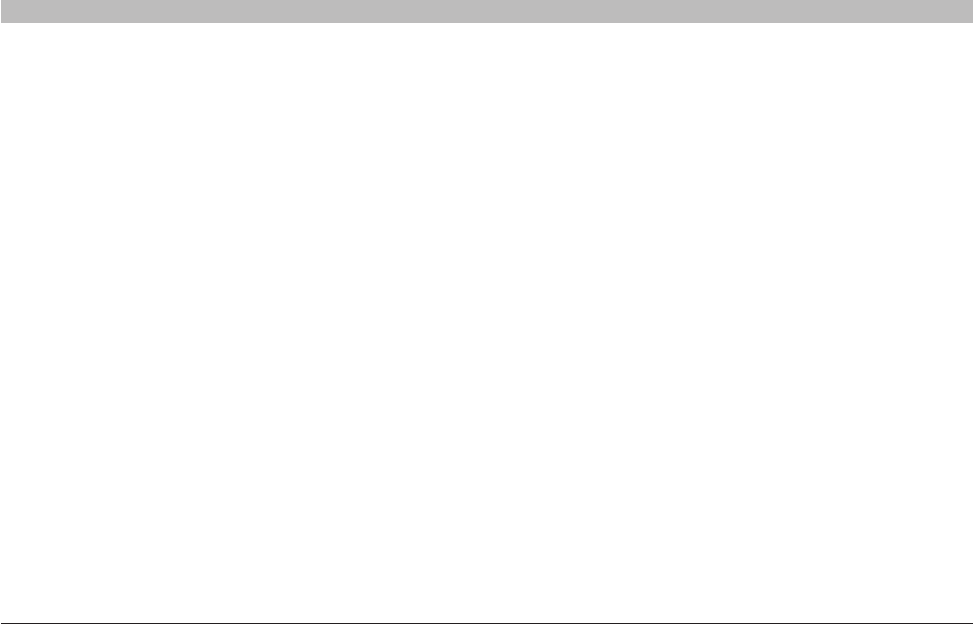
76
N Wireless Router
SECTIONSTable of Contents 12345678 109
TROUBLESHOOTING
Setup Assistant cannot connect my Router to the Internet.
If the Setup Assistant is not able to connect the Router to the Internet,
please check the following items:
1. Use the troubleshooting suggestions within the Setup Assistant.
2. If your ISP requires a user name and password, make sure that
you have typed in your user name and password correctly. Some
user names require that the ISP’s domain may be at the end of the
name. Example: “myname@myisp.com”. The “@myisp.com” part of
the user name may need to be typed as well as your user name.
If you continue to have no Internet connection, reference the section
titled “Manually Configuring Network Settings” (page 68 of this User
Manual for an alternative setup method).
• TheSetupAssistantcompletedinstallation,butmywebbrowser
doesn’t work.
• IamunabletoconnecttotheInternet.The“modem”LEDonmy
Router is off, and the “internet” LED is blinking.
If you cannot connect to the Internet, and the “modem” LED is off, and
the “internet” LED is blinking, the problem may be that your modem and
Router are not connected properly.
1. Make sure the network cable between the modem and the Router
is connected. The cable should be connected at one end to the
Router’s “to Modem” port, and at the other end to the network port
on your modem.
2. Unplug the cable or DSL modem from its power source for three
minutes. After three minutes, plug the modem back into its
power source. This may force the modem to properly recognize
the Router.
3. Unplug the power to your Router, wait 10 seconds, and then
reconnect the power. This will cause the Router to reattempt
communication with the modem. If the “modem” LED on the
Router is not lit after completing these steps, please contact
Belkin Technical Support.
4. Try shutting down and restarting your computer.
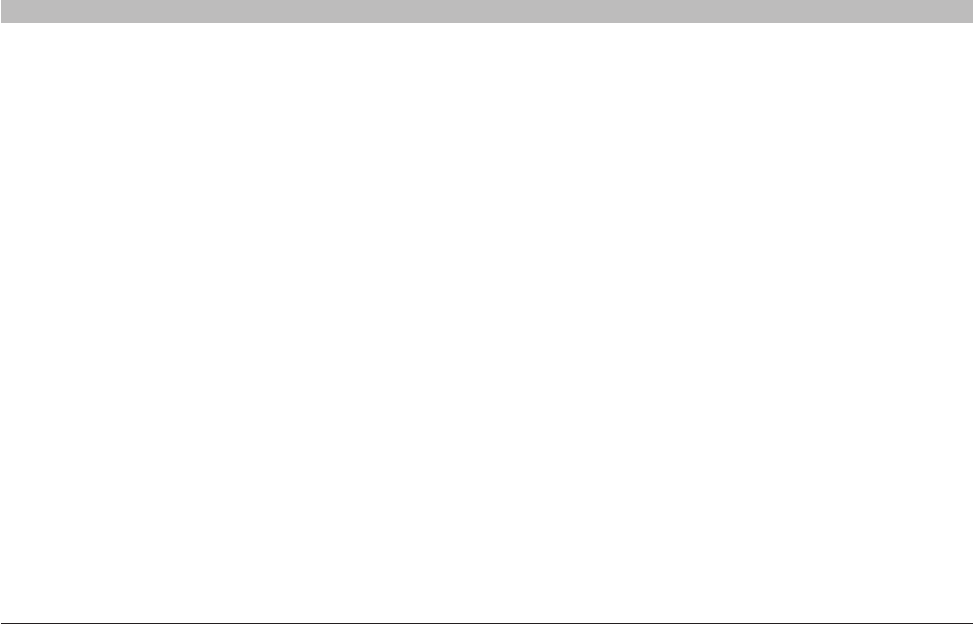
77
N Wireless Router
SECTIONSTable of Contents 12345678 109
TROUBLESHOOTING
• TheSetupAssistantcompletedinstallation,butmywebbrowser
doesn’t work.
• IamunabletoconnecttotheInternet.The“modem”LEDonmy
Router is on, and the “internet” LED is blinking.
1. If you cannot connect to the Internet, the “modem” LED is on,
and the “internet” LED is blinking, the problem may be that
your connection type may not match the ISP’s connection.
2. If you have a “static IP address” connection, your ISP must
assign you the IP address, subnet mask, and gateway
address. Please refer to the section entitled “Alternate
Setup Method” for details on changing this setting.
3. If you have a “PPPoE” connection, your ISP will assign you a user
name and password and sometimes a service name. Make sure
the Router’s connection type is configured to PPPoE and the
settings are entered properly. Please refer to the section entitled
“Alternate Setup Method” for details on changing this setting.
4. You may need to configure your Router to meet the
specific requirements of your ISP. To search our
knowledge base for ISP-specific issues, go to: http://
web.belkin.com/support and type in “ISP”.
If you are still unable to access the Internet after disabling any firewall
software, please contact Belkin Technical Support.
• TheSetupAssistantcompleted,butmywebbrowser
doesn’t work.
• IamunabletoconnecttotheInternet.The“modem”LED
on my Router is blinking, and the “internet” LED is solid.
1. If the “modem” LED is blinking, and the “internet” LED is
solid, but you are unable to access the Internet, there may
be third-party firewall software installed on the computer
attempting to access the Internet. Examples of third-party
firewall software are ZoneAlarm, BlackICE PC Protection,
McAfee Personal Firewall, and Norton Personal Firewall.
2. If you do have firewall software installed on your computer,
please make sure that you properly configure it. You can
determine if the firewall software is preventing Internet access
by temporarily turning it off. If, while the firewall is disabled,
Internet access works properly, you will need to change the
firewall settings to function properly when it is turned on.
3. Please refer to the instructions provided by the publisher of your
firewall software for instructions on configuring the firewall to allow
Internet access.
If you are still unable to access the Internet after disabling any firewall
software, please contact Belkin Technical Support.
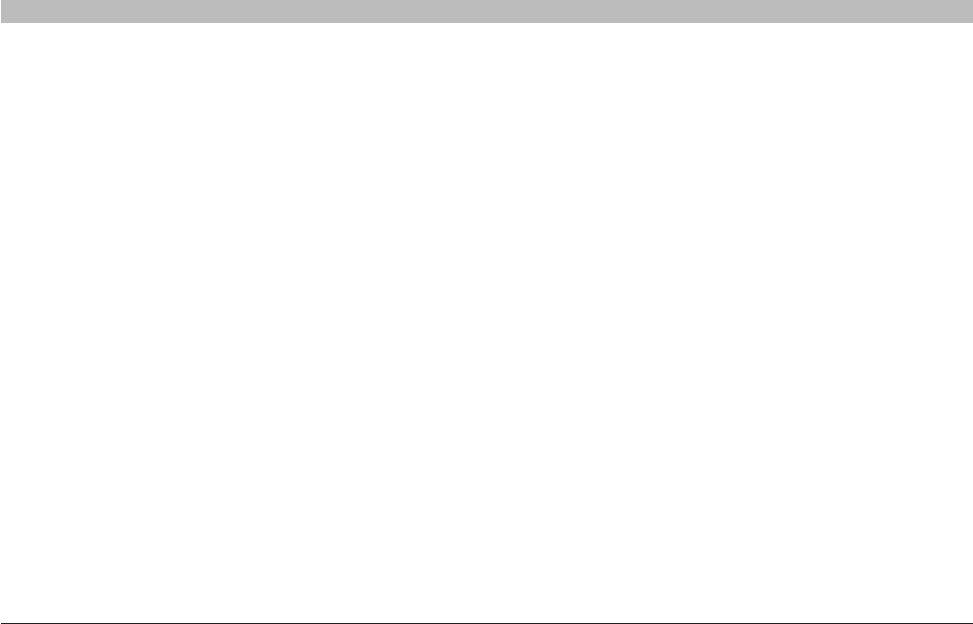
78
N Wireless Router
SECTIONSTable of Contents 12345678 109
TROUBLESHOOTING
I can’t connect to the Internet wirelessly, but my network name
is listed.
I can’t connect to the Internet wirelessly.
If you are unable to connect to the Internet from a wireless computer,
please check the following items:
1. Look at the lights on your Router. If you’re using a Belkin Router,
the lights should be as follows:
•The“router”LEDshouldbeon.
•The“modem”lightshouldbeon,andnotblinking.
•The“internet”LEDshouldbeon,andnotblinking.
•The“wireless”lightshouldbeon,notblinking.
2. Open your wireless utility software by clicking on the icon in the
system tray at the bottom, right-hand corner of the screen.
3. The exact window that opens will vary depending on the model of
wireless card you have; however, any of the utilities should have
a list of “Available Networks”—those wireless networks it can
connect to.
Does the name of your wireless network appear in the results?
Yes, my network name is listed—go to the troubleshooting solution
titled “I can’t connect to the Internet wirelessly, but my network name
is listed”.
No, my network name is not listed—go to the troubleshooting solution
titled “I can’t connect to the Internet wirelessly, and my network name
is not listed”.
If the name of your network is listed in the “Available Networks” list,
please follow the steps below to connect wirelessly:
1. Click on the correct network name in the “Available Networks” list.
2. If the network has security (encryption) enabled, you will need to
enter the network key. For more information regarding security,
see the section entitled “Changing the Wireless Security Settings”.
3. Within a few seconds, the tray icon in the lower, left-hand corner
of your screen should turn green, indication of a successful
connection to the network.
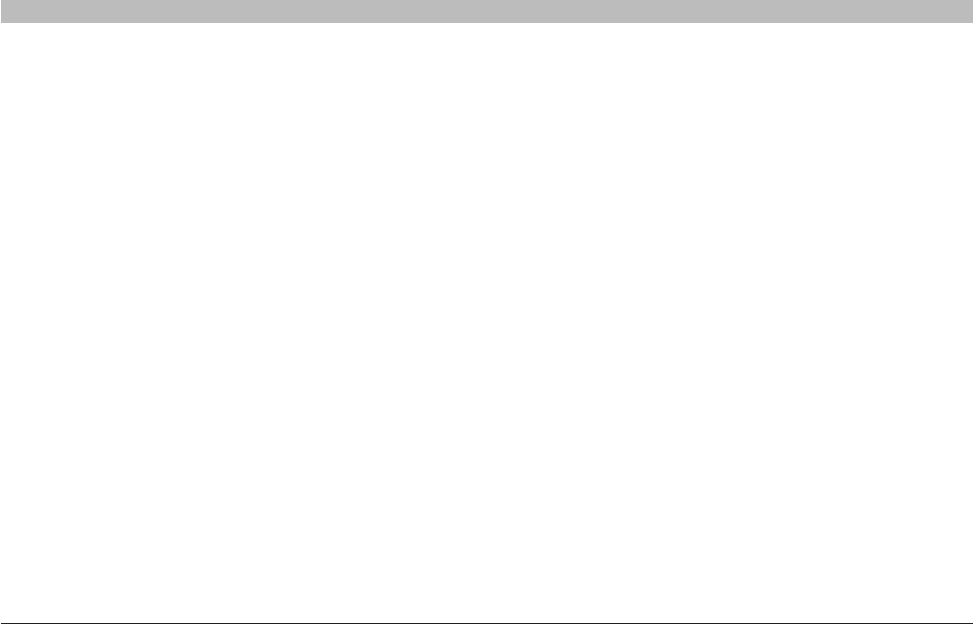
79
N Wireless Router
SECTIONSTable of Contents 12345678 109
TROUBLESHOOTING
• Mywirelessnetworkperformanceisinconsistent.
• Datatransferissometimesslow.
• Signalstrengthispoor.
• Difficultyestablishingand/ormaintainingaVirtualPrivate
Network (VPN) connection.
Wireless technology is radio-based, which means connectivity and
the throughput performance between devices decreases when the
distance between devices increases. Other factors that will cause
signal degradation (metal is generally the worst culprit) are obstructions
such as walls and metal appliances. Note also that connection speed
may decrease as you move farther away from the Router.
In order to determine if wireless issues are related to range, we
suggest temporarily moving the computer, if possible, five to 10 feet
from the Router.
Changing the wireless channel—Depending on local wireless traffic
and interference, switching the wireless channel of your network can
improve performance and reliability. The default channel the Router
is shipped with is channel 11; you may choose from several other
channels depending on your region. See the section on page 40
entitled “Changing the Wireless Channel” for instructions on how to
choose other channels.
I can’t connect to the Internet wirelessly, and my network name is
not listed.
If the correct network name is not listed under “Available Networks” in
the wireless utility, please attempt the following troubleshooting steps:
1. Temporarily move computer, if possible, five to 10 feet from the
Router. Close the wireless utility, and reopen it. If the correct
network name now appears under “Available Networks”, you may
have a range or interference problem. Please see the suggestions
discussed in the section titled “Placement of your N Wireless
Router” of this User Manual.
2. Using a computer that is connected to the Router via a network
cable (as opposed to wirelessly), ensure that “Broadcast SSID” is
enabled. This setting is found on the Router’s wireless “Channel
and SSID” configuration page.
If you are still unable to access the Internet after completing these steps,
please contact Belkin Technical Support.
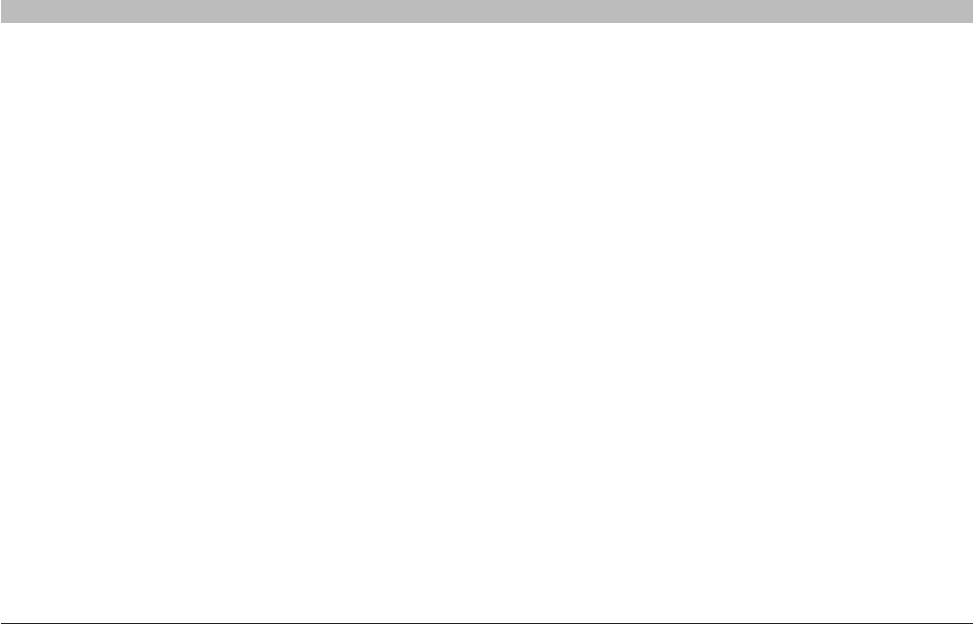
80
N Wireless Router
SECTIONSTable of Contents 12345678 109
TROUBLESHOOTING
I am having difficulty setting up Wired Equivalent Privacy (WEP)
security on my Belkin Router.
1. Log into your Router.
Open your web browser and type in the IP address of the Router.
(The Router’s default is 192.168.2.1.) Log into your Router by clicking
on the “Login” button in the top right-hand corner of the screen. You
will be asked to enter your password. If you never set a password,
leave the “Password” field blank and click “Submit”.
Click the “Wireless” tab on the left of your screen. Select the
“Encryption” or “Security” tab to get to the security settings page.
2. Select “128-bit WEP” from the drop-down menu.
3. After selecting your WEP encryption mode, you can type in
your hex WEP key manually, or you can type in a passphrase
in the “Passphrase” field and click “Generate” to create a WEP
key from the passphrase. Click “Apply Changes” to finish. You
must now set all of your clients to match these settings. A hex
(hexadecimal) key is a mixture of numbers and letters from A-F
and 0-9. For 128-bit WEP, you need to enter 26 hex keys.
For example:
C3 03 0F AF 4B B2 C3 D4 4B C3 D4 E7 E4 = 128-bit key
Limiting the wireless transmit rate—Limiting the wireless transmit rate
can help improve the maximum wireless range and connection stability.
Most wireless cards have the ability to limit the transmission rate. To
change this property, go to the Windows Control Panel, open “Network
Connections” and double-click on your wireless card’s connection. In
the properties dialog, select the “Configure” button on the “General” tab
(Windows 98 users will have to select the wireless card in the list box
and then click “Properties”), then choose the “Advanced” tab and select
the rate property.
Wireless client cards are usually set to automatically adjust the wireless
transmit rate for you, but doing so can cause periodic disconnects when
the wireless signal is too weak; as a rule, slower transmission rates are
more stable. Experiment with different connection rates until you find the
best one for your environment. Note that all available transmission rates
should be acceptable for browsing the Internet. For more assistance,
see your wireless card’s user manual.
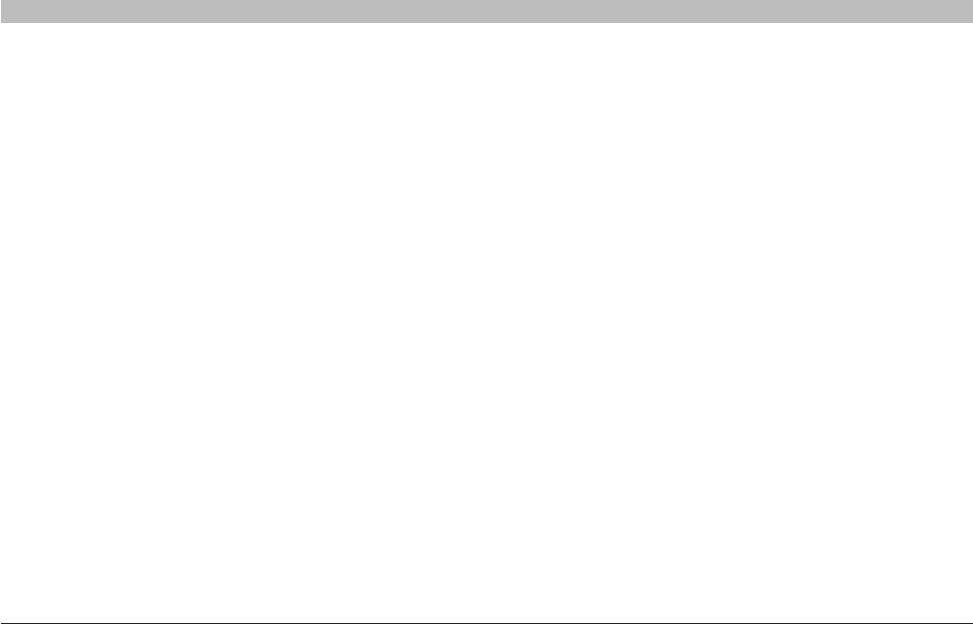
81
N Wireless Router
SECTIONSTable of Contents 12345678 109
TROUBLESHOOTING
I am having difficulty setting up Wired Equivalent Privacy (WEP)
security on a Belkin client card.
The client card must use the same key as the Router. For instance, if
your Router uses the key 00112233445566778899AABBCC, then the
client card must be set to the exact same key.
1. Double-click the Signal Indicator icon to bring up the “Wireless
Network” screen.
2. The “Advanced” button will allow you to view and configure
more options of your card.
3. Once the “Advanced” button is clicked, the Belkin Wireless
LAN Utility will appear. This Utility will allow you to manage
all the advanced features of the Belkin Wireless Card.
4. Under the “Wireless Network Properties” tab, select a
network name from the “Available Networks” list and click the
“Properties” button.
5. Under “Data Encryption”, select “WEP”.
6. Ensure that the check box “The key is provided for me
automatically” at the bottom is unchecked. If you are using this
computer to connect to a corporate network, please consult
your network administrator if this box needs to be checked.
7. Type your WEP key in the “Network key” box.
4. Click “Apply Changes” to finish. Encryption in the Router is
now set. Each of your computers on your wireless network will
now need to be configured with the same security settings.
WARNING: If you are configuring the Router from a computer with a
wireless client, you will need to ensure that security is turned on for this
wireless client. If this is not done, you will lose your wireless connection.
Note to Mac users: Original Apple AirPort products support 64-bit
encryption only. Apple AirPort 2 products can support 64-bit or 128-
bit encryption. Please check your Apple AirPort product to see which
version you are using. If you cannot configure your network with 128-bit
encryption, try 64-bit encryption.
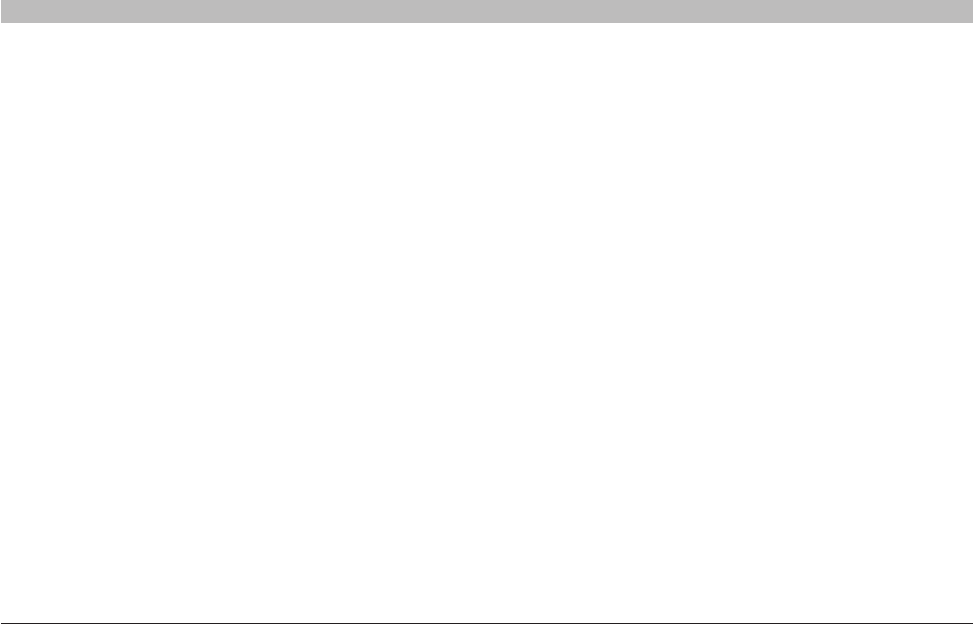
82
N Wireless Router
SECTIONSTable of Contents 12345678 109
TROUBLESHOOTING
Do Belkin products support WPA/WPA2?
Note: To use WPA security, all your clients must be upgraded to drivers
and software that support it. At the time of this FAQ publication, a
security patch download is available, for free, from Microsoft. This patch
works only with the Windows XP operating system.
Important: A WEP key is a mixture of numbers and letters from A-F and
0-9. For 128-bit WEP, you need to enter 26 keys. This network key needs
to match the key you assign to your Router.
For example:
C3 03 0F AF 4B B2 C3 D4 4B C3 D4 E7 E4 = 128-bit key
8. Click “OK”, and then “Apply” to save the settings.
If you are not using a Belkin wireless client card, please consult the
manufacturer’s user manual for that wireless client card.
Download the patch here:
http://www.microsoft.com/downloadS/details.aspx?FamilyID=662bb74d-
e7c1-48d6-95ee-1459234f4483
You also need to download the latest driver for your Belkin 802.11g
Wireless Desktop or Notebook Network Card from the Belkin support
site. Other operating systems are not supported at this time. Microsoft’s
patch only supports devices with WPA-enabled drivers such as Belkin
802.11g products.
Download the latest driver at http://www.belkin.com/support
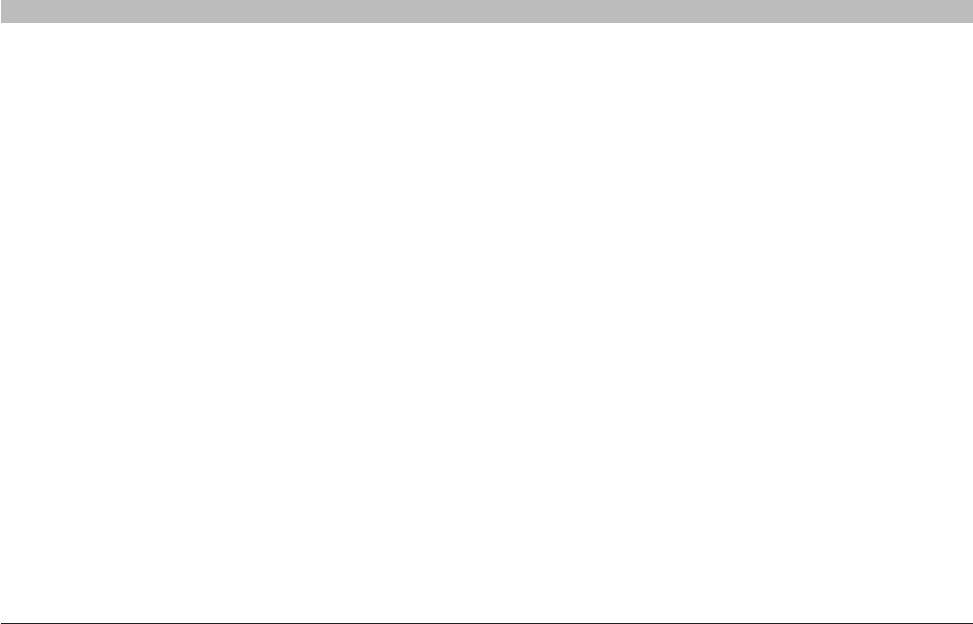
83
N Wireless Router
SECTIONSTable of Contents 12345678 109
TROUBLESHOOTING
I am having difficulty setting up Wireless Protected Access (WPA)
security on a Belkin wireless client card for a home network.
Clients must use the same key that the Router uses. For instance, if
the key is “Smith Family Network Key” in the Router, the clients must
also use that same key.
1. Double-click the Signal Indicator icon to bring up the
“Wireless Network” screen. The “Advanced” button will allow
you to view and configure more options of your card.
2. Once the “Advanced” button is clicked, the Belkin Wireless
Utility will appear. This Utility will allow you to manage all
the advanced features of the Belkin Wireless Card.
3. Under the “Wireless Network Properties” tab, select a
network name from the “Available Networks” list and click the
“Properties” button.
4. Under “Network Authentication”, select “WPA-PSK.
5. Type your WPA key in the “Network key” box.
Important: WPA-PSK is a mixture of numbers and letters from A-Z
and 0-9. For WPA-PSK you can enter eight to 63 characters. This
network key needs to match the key you assign to your Router.
6. Click “OK, then “Apply” to save the settings.
I am having difficulty setting up Wireless Protected Access
(WPA) security on my Belkin Router for a home network.
1. From the “Security Mode” drop-down menu, select “WPA-PSK”.
2. Enter your pre-shared key. This can be from eight to 63 characters
and can be letters, numbers, symbols, or spaces. This same key
must be used on all of the clients that you set up. For example,
your PSK might be something like: “Smith family network key”.
3. Click “Apply Changes” to finish. You must now set all clients to
match these settings.
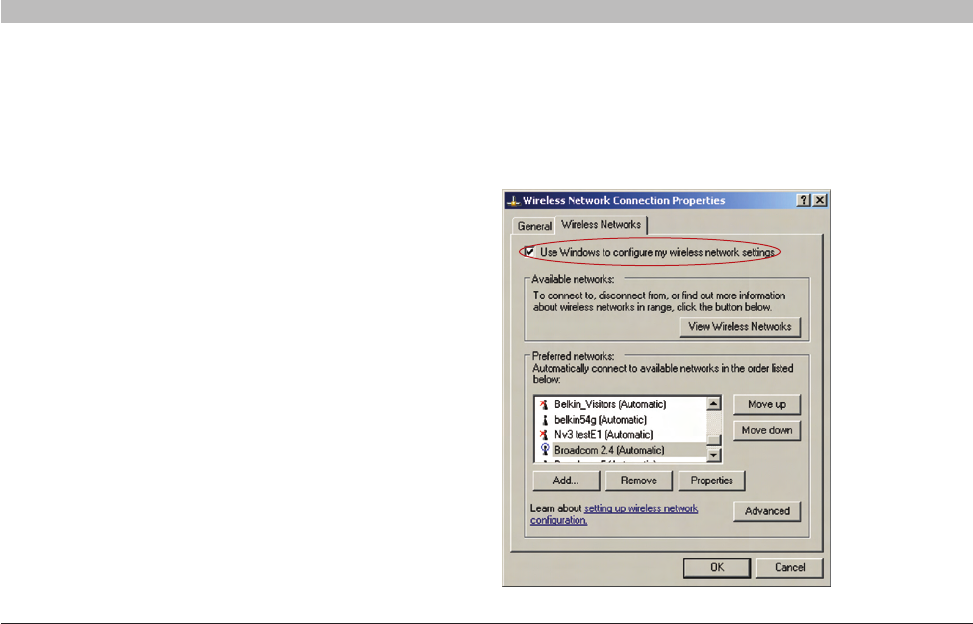
84
N Wireless Router
SECTIONSTable of Contents 12345678 109
TROUBLESHOOTING
1. Under Windows XP, click “Start > Control Panel >
Network Connections”.
I am NOT using a Belkin client card for a home network and I am
having difficulty setting up Wireless Protected Access (WPA) security.
If you are not using a Belkin Wireless Desktop or Wireless Notebook
Network Card that is not equipped with WPA-enabled software, a
file from Microsoft called “Windows XP Support Patch for Wireless
Protected Access” is available for free download. Download the patch
from Microsoft by searching the knowledge base for Windows XP WPA.
Note: The file that Microsoft has made available works only with
Windows XP. Other operating systems are not supported at this time.
You also need to ensure that the wireless card’s manufacturer supports
WPA and that you have downloaded and installed the latest driver from
their support site.
Supported Operating Systems:
• Windows XP Professional
• Windows XP Home Edition
2. Right-clicking on “Wireless Networks” and selecting properties will
display the following screen. Ensure the “Use Windows to configure
my wireless network settings” check box is checked.
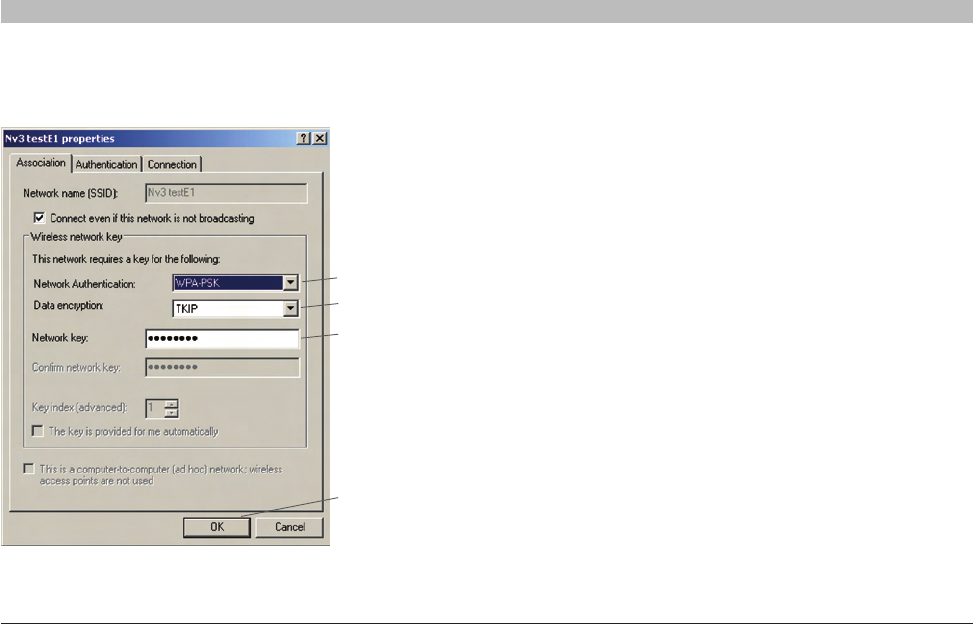
85
N Wireless Router
SECTIONSTable of Contents 12345678 109
TROUBLESHOOTING
3. Select the network to which you are trying to connect and
click on “Properties”. You will see the following screen.
4. For a home or small business user, select “WPA-PSK” under
“Network Authentication”.
5. Select “TKIP” or “AES” under “Date Encryption”. This setting
will have to be identical to the Router that you set up.
6. Type in your encryption key in the “Network key” box.
Important: Enter your pre-shared key. This can be from eight to 63
characters and can be letters, numbers, or symbols. This same key
must be used on all of the clients that you set up.
7. Click “OK” to apply settings.
What’s the difference between 802.11g and draft 802.11n?
Currently there are three commonly used wireless networking standards,
which transmit data at very different maximum speeds. Each is based
on the designation for certifying network standards. The most common
wireless networking standard, 802.11g, can transmit information up
to 54Mbps; 802.11a also supports up to 54Mbps, but in the 5GHz
frequency; and 802.11n draft specification can connect at up to
300Mbps. See the chart on the next page for more detailed information.
(4)
(5)
(6)
(7)
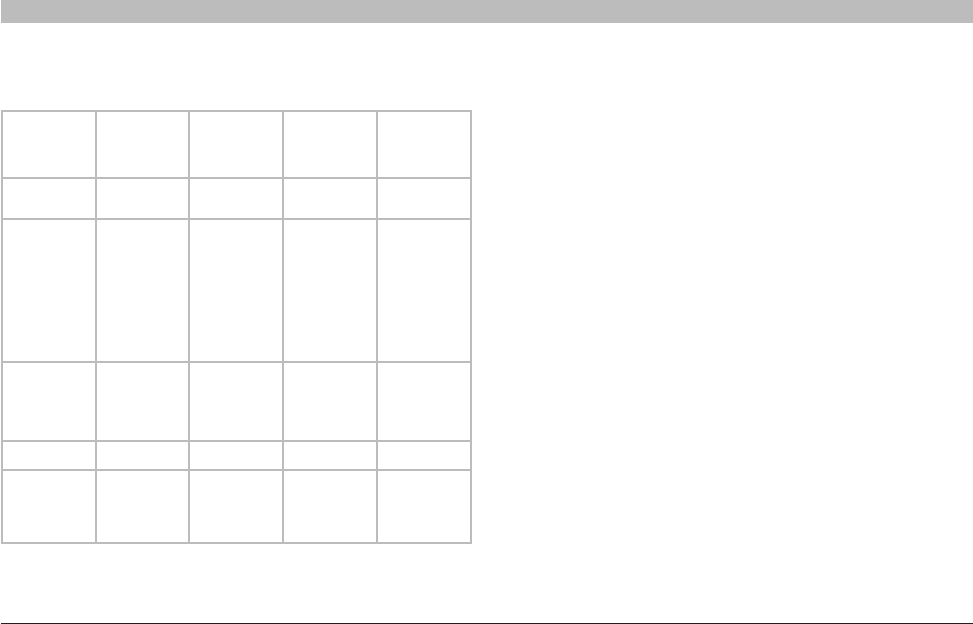
86
N Wireless Router
SECTIONSTable of Contents 12345678 109
TROUBLESHOOTING
Belkin Wireless Comparison Chart
Wireless
Technology
G
(80 2 .11g)
G+
(1x1 draft
802 .11n )
N MIMO
(draft 802.11n
with MIMO)
N1 MIMO
(draft 802.11n
with MIMO)
Speed/Data
Rate*
Up to 54Mbps* Up to 150Mbps* Up to 300Mbps* Up to 300Mbps*
Frequency Common
household
devices such as
cordless phones
and microwave
ovens may
interfere with
the unlicensed
band 2.4GHz
Common
household
devices such as
cordless phones
and microwave
ovens may
interfere with
the unlicensed
band 2.4GHz
Common
household
devices such as
cordless phones
and microwave
ovens may
interfere with
the unlicensed
band 2.4GHz
Common
household
devices such as
cordless phones
and microwave
ovens may
interfere with
the unlicensed
band 2.4GHz
Compatibility Compatible with
80 2.11b/g
Compatible
with 802.11b/g,
draft 802.11n
and Belkin G+
MIMO
Compatible with
draft 802.11n**
and 802.11b/g
Compatible with
draft 802.11n**
and 802.11b/g
Coverage* Up to 400 ft.* Up to 600 ft.* Up to 1,200 ft.* Up to 1,400 ft.*
Advantage Common—
widespread
use for Internet
sharing
Better coverage
and consistent
speed and
range
Enhanced
speed and
coverage
Leading edge—
best coverage
and throughput
*Distance and connection speeds will vary depending on your networking environment.
**This Router is compatible with products based on the same version of the draft 802.11n
specifications and may require a software upgrade for best results.
Technical Support
You can find technical support information at http://www.belkin.com/
networking or www.belkin.com/support/.
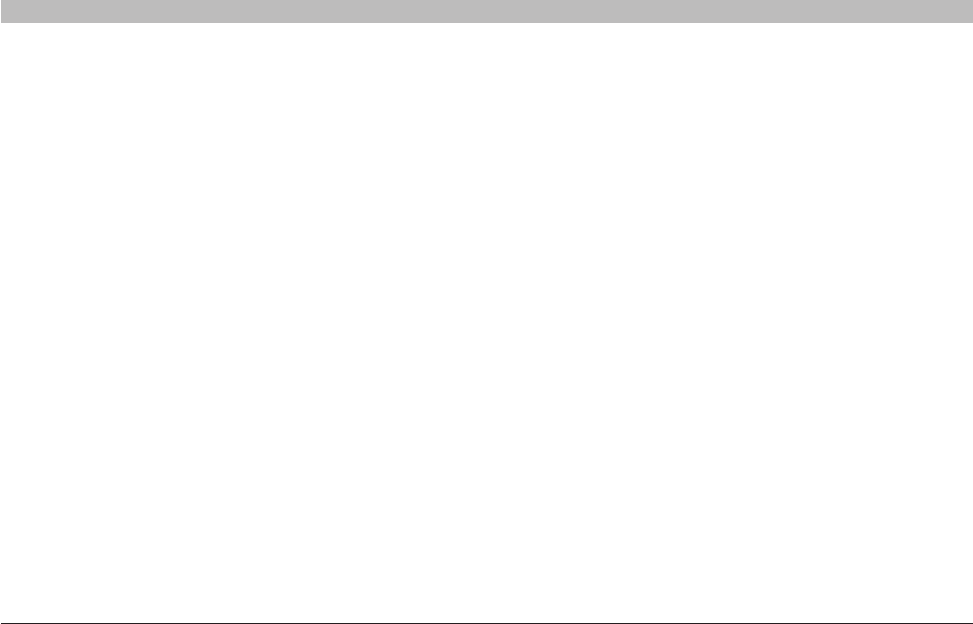
87
N Wireless Router
SECTIONSTable of Contents 12345678910
INFORMATION
FCC Statement
DECLARATION OF CONFORMITY WITH FCC RULES FOR ELECTROMAGNETIC COMPATIBILITY
television reception, which can be determined by turning the equipment
off and on, the user is encouraged to try and correct the interference by
one or more of the following measures:
• Reorient or relocate the receiving antenna.
• Increase the distance between the equipment and the receiver.
• Connect the equipment to an outlet on a circuit different
from that to which the receiver is connected.
• Consult the dealer or an experienced radio/TV technician for help.
For IEEE 802.11b/g/n products in the USA market, only channels 1
through 11 can be operated. Selection of other channels is not possible.
This device and its antenna(s) must not be co-located or operating in
conjunction with any other antenna or transmitter.
We, Belkin International, Inc., of 501 West Walnut Street, Compton, CA
90220, declare under our sole responsibility that the device,
F5D8236-4v2
complies with Part 15 of the FCC Rules. Operation is subject to
the following two conditions: (1) this device may not cause harmful
interference, and (2) this device must accept any interference received,
including interference that may cause undesired operation.
Caution: Exposure to Radio Frequency Radiation
The device shall be used in such a manner that the potential for human
contact normal operation is minimized.
This equipment complies with FCC radiation exposure limits set forth for
an uncontrolled environment. This equipment should be installed and
operated with a minimum distance of 20cm between the radiator and
your body.
Federal Communications Commission Notice
This equipment has been tested and found to comply with the limits for
a Class B digital device, pursuant to Part 15 of the FCC Rules. These
limits are designed to provide reasonable protection against harmful
interference in a residential installation.
This equipment generates, uses, and can radiate radio frequency
energy, and if not installed and used in accordance with the instructions,
may cause harmful interference to radio communications. However,
there is no guarantee that interference will not occur in a particular
installation. If this equipment does cause harmful interference to radio or
Modifications
The FCC requires the user to be notified that any changes or
modifications to this device that are not expressly approved by
Belkin International, Inc., may void the user’s authority to operate
the equipment.
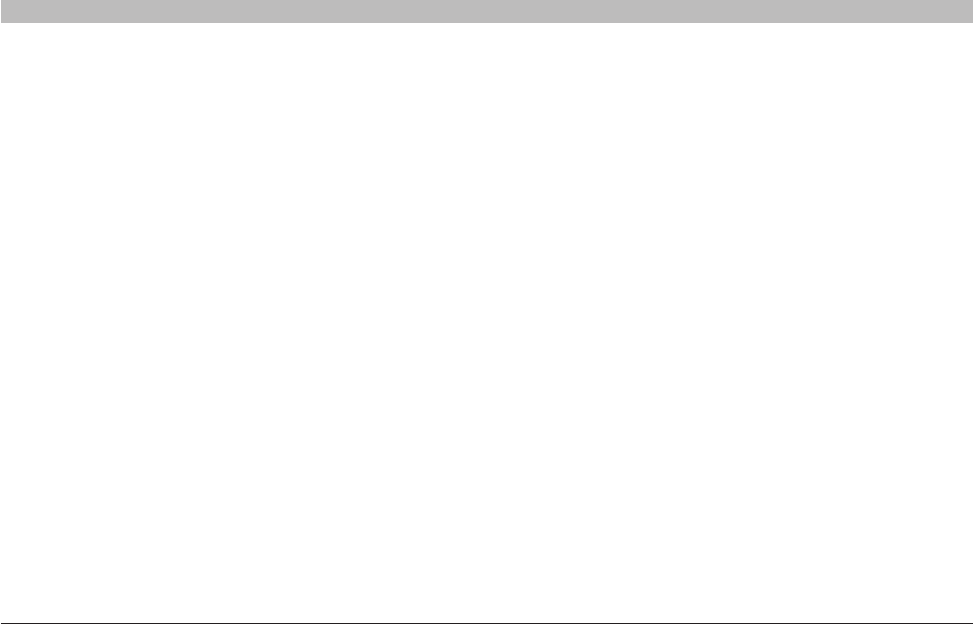
88
N Wireless Router
SECTIONSTable of Contents 12345678910
INFORMATION
88
N Wireless Router
SECTIONSTable of Contents 12345678910
INFORMATION
Canada-Industry Canada (IC)
The wireless radio of this device complies with RSS 139 & RSS 210
Industry Canada. This Class B digital apparatus complies with Canadian
ICES-003.
Operation is subject to the following two conditions: (1) this device may
not cause interference, and (2) this device must accept any interference,
including interference that may cause undesired operation of the device.
Cet appareil numérique de la classe B conforme á la norme NMB-003
du Canada.
IMPORTANT NOTE:
IC Radiation Exposure Statement:This equipment complies with Canada
radiation exposure limits set forth for uncontrolled environments.
This equipment should be installed and operated with a minimum distance
of 20cm between the radiator and your body.This transmitter must not be co-located
or operating in conjunction with any other antenna or transmitter.Cet appareil numerique
de la classe B conforme a la norme NMB-003 du Canada.
a
• EN 55022 (CISPR 22) – Electromagnetic Interference
• EN 55024 (IEC61000-4-2,3,4,5,6,8,11) – Electromagnetic Immunity • EN 61000-3-2 (IEC610000-3-2) – Power Line Harmonics • EN 61000-3-3 (IEC610000) – Power Line Flicker • EN 60950-1 (IEC60950-1) – Product Safety
Products that contain the radio transmitter are labeled with CE 0682 or
CE alert marking and may also carry the CE logo.
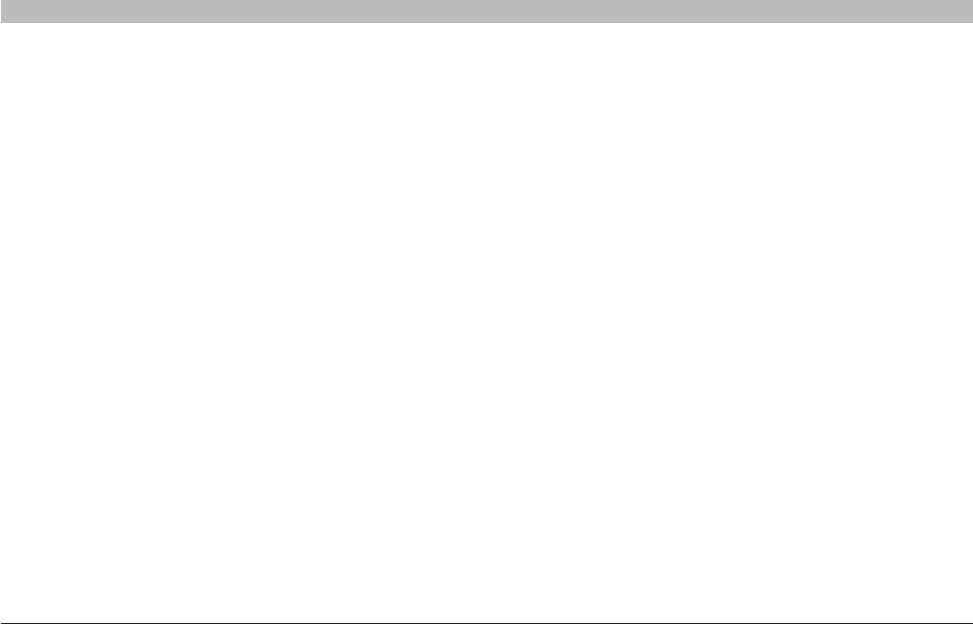
89
N Wireless Router
SECTIONSTable of Contents 12345678910
INFORMATION
Belkin International, Inc., Limited 1-Year Product Warranty
What is not covered by this warranty?
All above warranties are null and void if the Belkin product is not
provided to Belkin for inspection upon Belkin’s request at the sole
expense of the purchaser, or if Belkin determines that the Belkin product
has been improperly installed, altered in any way, or tampered with.
The Belkin Product Warranty does not protect against acts of God such
as flood, earthquake, lightning, war, vandalism, theft, normal-use wear
and tear, erosion, depletion, obsolescence, abuse, damage due to low
voltage disturbances (i.e. brownouts or sags), non-authorized program,
or system equipment modification or alteration.
How to get service.
To get service for your Belkin product you must take the following steps:
1. Contact Belkin International, Inc., at 501 W. Walnut St., Compton CA
90220, Attn: Customer Service, or call (800)-223-5546, within 15 days
of the Occurrence. Be prepared to provide the following information:
a. The part number of the Belkin product.
b. Where you purchased the product.
c. When you purchased the product.
d. Copy of original receipt.
2. Your Belkin Customer Service Representative will then instruct you on
how to forward your receipt and Belkin product and how to proceed
with your claim.
What this warranty covers.
Belkin International, Inc. (“Belkin”) warrants to the original purchaser of
this Belkin product that the product shall be free of defects in design,
assembly, material, or workmanship.
What the period of coverage is.
Belkin warrants the Belkin product for one year.
What will we do to correct problems?
Product Warranty.
Belkin will repair or replace, at its option, any defective product free of
charge (except for shipping charges for the product). Belkin reserves the
right to discontinue any of its products without notice, and disclaims any
limited warranty to repair or replace any such discontinued products.
In the event that Belkin is unable to repair or replace the product (for
example, because it has been discontinued), Belkin will offer either a
refund or a credit toward the purchase of another product from Belkin.
com in an amount equal to the purchase price of the product as
evidenced on the original purchase receipt as discounted by its natural use.
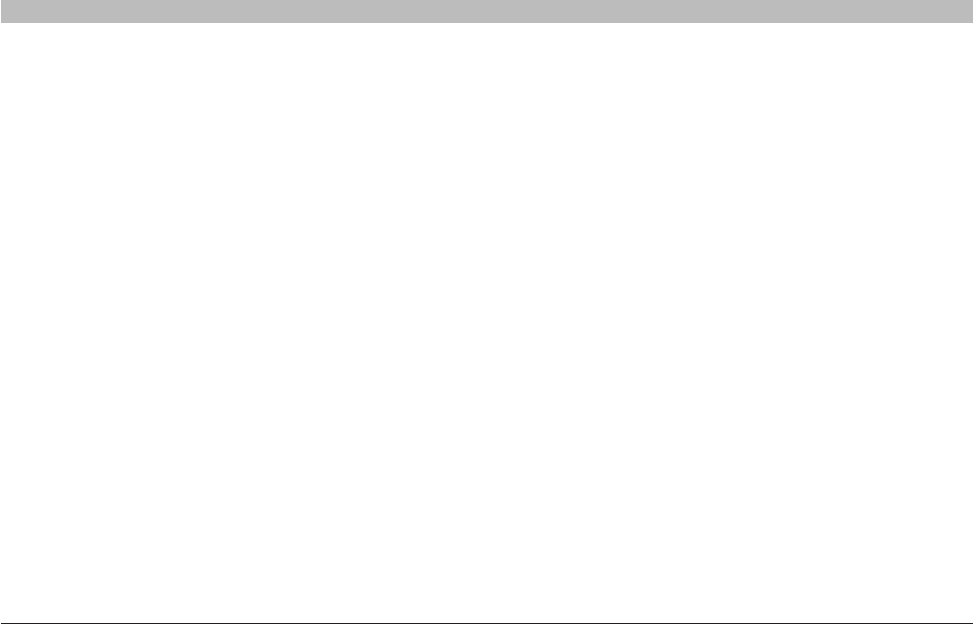
90
N Wireless Router
SECTIONSTable of Contents 12345678910
INFORMATION
Belkin reserves the right to review the damaged Belkin product. All
costs of shipping the Belkin product to Belkin for inspection shall be
borne solely by the purchaser. If Belkin determines, in its sole discretion,
that it is impractical to ship the damaged equipment to Belkin, Belkin
may designate, in its sole discretion, an equipment repair facility to
inspect and estimate the cost to repair such equipment. The cost, if any,
of shipping the equipment to and from such repair facility and of such
estimate shall be borne solely by the purchaser. Damaged equipment
must remain available for inspection until the claim is finalized.
Whenever claims are settled, Belkin reserves the right to be subrogated
under any existing insurance policies the purchaser may have.
How state law relates to the warranty.
THIS WARRANTY CONTAINS THE SOLE WARRANTY OF BELKIN.
THERE ARE NO OTHER WARRANTIES, EXPRESSED OR, EXCEPT AS
REQUIRED BY LAW, IMPLIED, INCLUDING THE IMPLIED WARRANTY
OR CONDITION OF QUALITY, MERCHANTABILITY OR FITNESS FOR A
PARTICULAR PURPOSE, AND SUCH IMPLIED WARRANTIES, IF ANY,
ARE LIMITED IN DURATION TO THE TERM OF THIS WARRANTY.
Some states do not allow limitations on how long an implied warranty
lasts, so the above limitations may not apply to you.
IN NO EVENT SHALL BELKIN BE LIABLE FOR INCIDENTAL, SPECIAL,
DIRECT, INDIRECT, CONSEQUENTIAL OR MULTIPLE DAMAGES SUCH
AS, BUT NOT LIMITED TO, LOST BUSINESS OR PROFITS ARISING
OUT OF THE SALE OR USE OF ANY BELKIN PRODUCT, EVEN IF
ADVISED OF THE POSSIBILITY OF SUCH DAMAGES.
This warranty gives you specific legal rights, and you may also have
other rights, which may vary from state to state. Some states do not
allow the exclusion or limitation of incidental, consequential, or other
damages, so the above limitations may not apply to you.
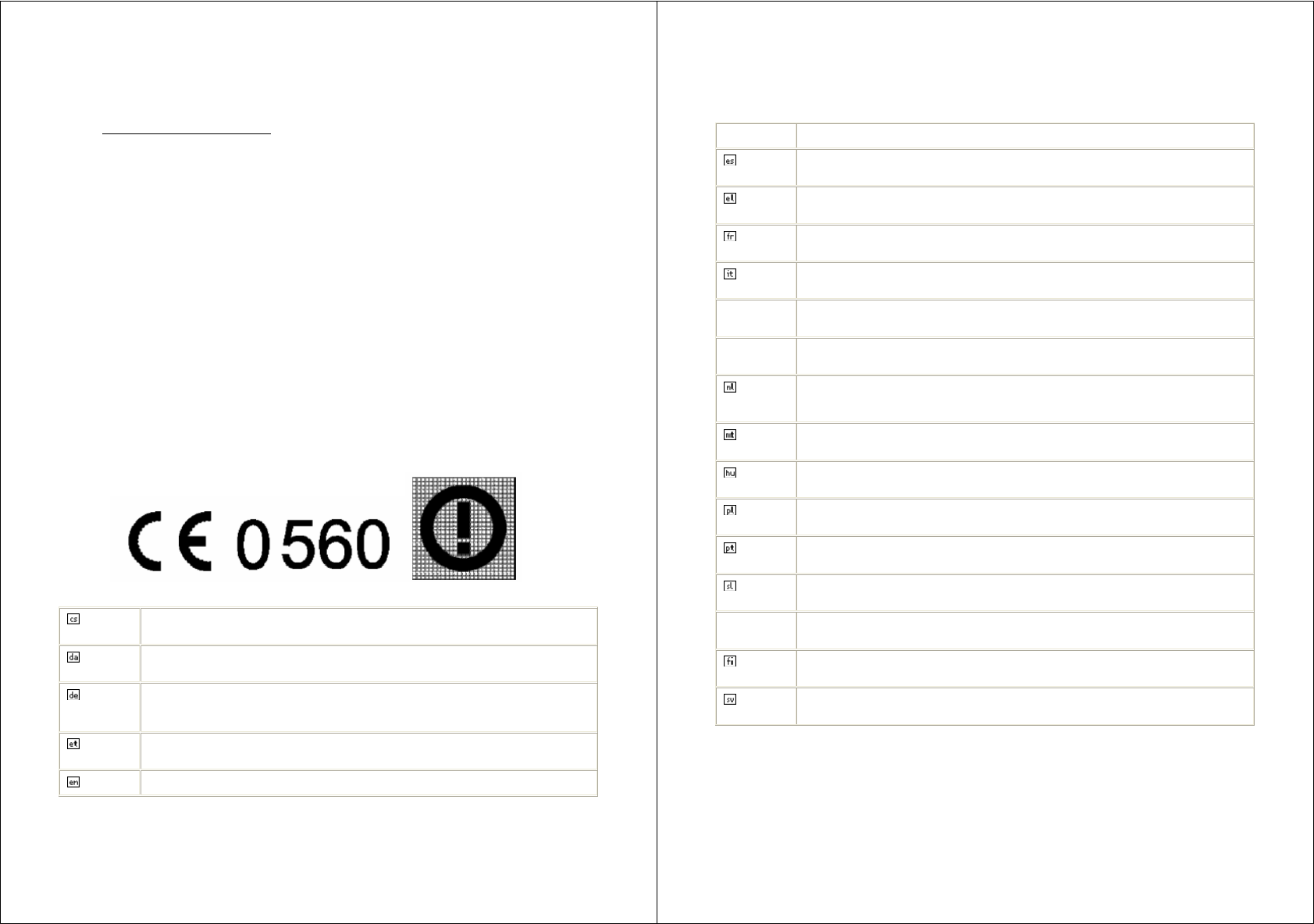
Europe – EU Declaration of Conformity
This device complies with the essential requirements of the R&TTE Directive 1999/5/EC. The following
test methods have been applied in order to prove presumption of conformity with the essential requirements
of the R&TTE Directive 1999/5/EC:
- EN 60950-1: 2001
Safety of information technology equipment
- EN 300 328 V1.7.1 (2006-10)
Electromagnetic compatibility and Radio spectrum Matters (ERM); Wideband transmission systems; Data
transmission equipment operating in the 2,4 GHz ISM band and using wide band modulation techniques;
Harmonized EN covering essential requirements under article 3.2 of the R&TTE Directive
- EN 301 489-17 V1.3.2 (2008-04) and EN 301 489-1 V1.8.1 (2008-04)
Electromagnetic compatibility and Radio spectrum Matters (ERM); ElectroMagnetic Compatibility (EMC)
standard for radio equipment and services; Part 17: Specific conditions for 2,4 GHz wideband transmission
systems
This device is a 2.4 GHz wideband transmission system (transceiver), intended for use in all EU member
states and EFTA countries under the following conditions and/or with the following restrictions:
- In Italy the end-user should apply for a license at the national spectrum authorities in order to obtain authorization
to use the device for setting up outdoor radio links and/or for supplying public access to telecommunications
and/or network services.
- This device may not be used for setting up outdoor radio links in France and in some areas the RF output power
may be limited to 10 mW EIRP in the frequency range of 2454 – 2483.5 MHz. For detailed information the end-
user should contact the national spectrum authority in France.
Česky
[Czech]
[Belkin] tímto prohlašuje, že tento [F5D8236-4 v3] je ve shodě se základními požadavky a
dalšími příslušnými ustanoveními směrnice 1999/5/ES.
Dansk
[Danish]
Undertegnede [Belkin] erklærer herved, at følgende udstyr [F5D8236-4 v3] overholder de
væsentlige krav og øvrige relevante krav i direktiv 1999/5/EF.
Deutsch
[German]
Hiermit erklärt [Belkin], dass sich das Gerät [F5D8236-4 v3] in Übereinstimmung mit den
grundlegenden Anforderungen und den übrigen einschlägigen Bestimmungen der Richtlinie
1999/5/EG befindet.
Eesti
[Estonian]
Käesolevaga kinnitab [Belkin] seadme [F5D8236-4 v3] vastavust direktiivi 1999/5/EÜ
põhinõuetele ja nimetatud direktiivist tulenevatele teistele asjakohastele sätetele.
English Hereby, [Belkin], declares that this [F5D8236-4 v3] is in compliance with the essential
requirements and other relevant provisions of Directive 1999/5/EC.
Español
[Spanish]
Por medio de la presente [Belkin] declara que el [F5D8236-4 v3] cumple con los requisitos
esenciales y cualesquiera otras disposiciones aplicables o exigibles de la Directiva 1999/5/CE.
Ελληνική
[Greek]
ΜΕ ΤΗΝ ΠΑΡΟΥΣΑ [Belkin ] ∆ΗΛΩΝΕΙ ΟΤΙ [F5D8236-4 v3] ΣΥΜΜΟΡΦΩΝΕΤΑΙ ΠΡΟΣ ΤΙΣ
ΟΥΣΙΩ∆ΕΙΣ ΑΠΑΙΤΗΣΕΙΣ ΚΑΙ ΤΙΣ ΛΟΙΠΕΣ ΣΧΕΤΙΚΕΣ ∆ΙΑΤΑΞΕΙΣ ΤΗΣ Ο∆ΗΓΙΑΣ 1999/5/ΕΚ.
Français
[French]
Par la présente [Belkin] déclare que l'appareil [F5D8236-4 v3] est conforme aux exigences
essentielles et aux autres dispositions pertinentes de la directive 1999/5/CE.
Italiano
[Italian]
Con la presente [Belkin] dichiara che questo [F5D8236-4 v3] è conforme ai requisiti essenziali
ed alle altre disposizioni pertinenti stabilite dalla direttiva 1999/5/CE.
Latviski
[Latvian]
Ar šo [Belkin] deklarē, ka [F5D8236-4 v3] atbilst Direktīvas 1999/5/EK būtiskajām prasībām un
citiem ar to saistītajiem noteikumiem.
Lietuvių
[Lithuanian]
Šiuo [Belkin] deklaruoja, kad šis [F5D8236-4 v3] atitinka esminius reikalavimus ir kitas
1999/5/EB Direktyvos nuostatas.
Nederlands
[Dutch]
Hierbij verklaart [Belkin] dat het toestel [F5D8236-4 v3] in overeenstemming is met de
essentiële eisen en de andere relevante bepalingen van richtlijn 1999/5/EG.
Malti
[Maltese]
Hawnhekk, [Belkin], jiddikjara li dan [F5D8236-4 v3] jikkonforma mal-ħtiġijiet essenzjali u ma
provvedimenti oħrajn relevanti li hemm fid-Dirrettiva 1999/5/EC.
Magyar
[Hungarian]
Alulírott, [Belkin] nyilatkozom, hogy a [F5D8236-4 v3] megfelel a vonatkozó alapvetõ
követelményeknek és az 1999/5/EC irányelv egyéb elõírásainak.
Polski
[Polish]
Niniejszym [Belkin] oświadcza, że [F5D8236-4 v3] jest zgodny z zasadniczymi wymogami oraz
pozostałymi stosownymi postanowieniami Dyrektywy 1999/5/EC.
Português
[Portuguese]
[Belkin] declara que este [F5D8236-4 v3] está conforme com os requisitos essenciais e outras
disposições da Directiva 1999/5/CE.
Slovensko
[Slovenian]
[Belkin] izjavlja, da je ta [F5D8236-4 v3] v skladu z bistvenimi zahtevami in ostalimi relevantnimi
določili direktive 1999/5/ES.
Slovensky
[Slovak] [Belkin] týmto vyhlasuje, že [F5D8236-4 v3] spĺňa základné požiadavky a všetky príslušné
ustanovenia Smernice 1999/5/ES.
Suomi
[Finnish]
[Belkin] vakuuttaa täten että [F5D8236-4 v3] tyyppinen laite on direktiivin 1999/5/EY oleellisten
vaatimusten ja sitä koskevien direktiivin muiden ehtojen mukainen.
Svenska
[Swedish]
Härmed intygar [Belkin] att denna [F5D8236-4 v3] står I överensstämmelse med de väsentliga
egenskapskrav och övriga relevanta bestämmelser som framgår av direktiv 1999/5/EG.
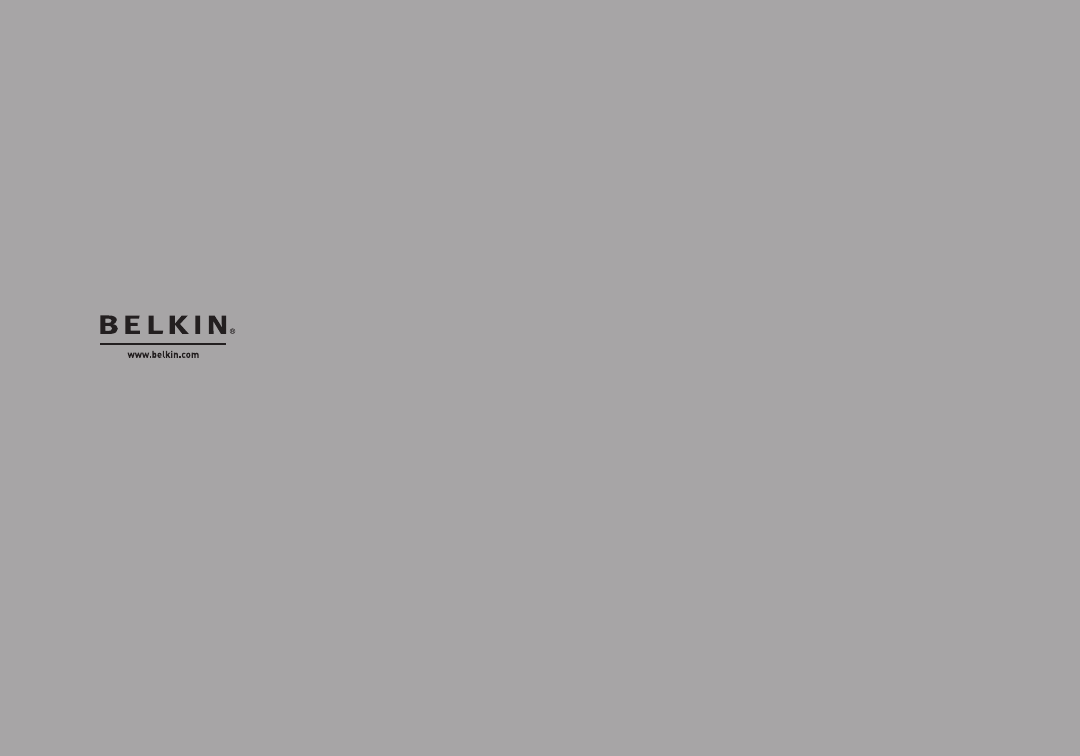
Belkin International, Inc.
501 West Walnut Street
Los Angeles, CA 90220, USA
310-898-1100
310-898 -1111 fa x
Belkin Ltd.
Express Business Park, Shipton Way
Rushden, NN10 6GL,
United Kingdom
+44 (0) 1933 35 2000
+44 (0) 1933 31 2000 fax
Belkin B.V.
Boeing Avenue 333
1119 PH Schiphol-Rijk,
The Netherlands
+31 (0) 20 654 7300
+31 (0) 20 654 7349 fax
Belkin Ltd.
4 Pioneer Avenue
Tuggerah Business Park
Tuggerah, NSW 2259, Australia
+61 (0) 2 4350 4600
+61 (0) 2 4350 4700 fax
© 2008 Belkin International, Inc. All rights reserved. All trade names are registered trademarks of
respective manufacturers listed. Mac, Mac OS, Apple, and AirPort are trademarks of Apple Inc., registered
in the U.S. and other countries. Windows, NT, Microsoft, and Windows Vista are either registered
trademarks or trademarks of Microsoft Corporation in the United States and/or other countries.