Belkin F8E825-USB Mini Wireless Optical Mouse User Manual P74211 A F8E825 USB man
Belkin International, Inc. Mini Wireless Optical Mouse P74211 A F8E825 USB man
Belkin >
User Manual
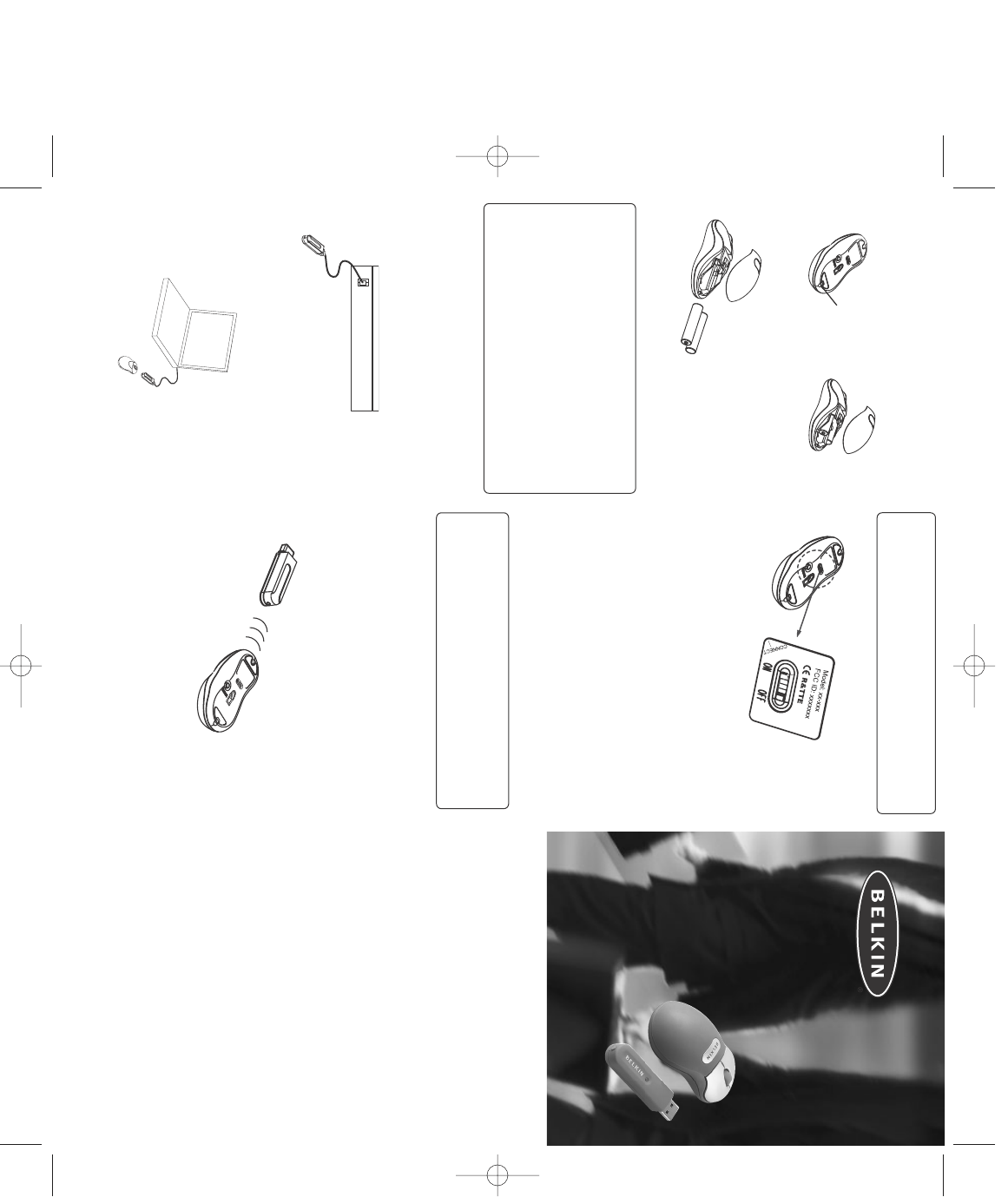
MiniWireless
Optical Mouse
Navigate your notebook with
optical precision and wireless freedom
User Manual
F8E825-USB
BATTERY INSTALLATION
1. Press and hold the bottom release tab as you
slide the top cover off. (fig. 1)
2. Insert 2 AAA batteries. (fig. 1-2)
3. Replace the top cap and close it.
!CAUTION:
•Be sure to check polarity (+ or – sign) and
insert battery properly.
•Make sure battery type is AAA alkaline (1.5V).
•Remove the batteries if mouse will not be in
use for a long time.
•Each time you replace the batteries, repeat the
mouse setup by following the “setup for
linkage” (fig. 5).
HARDWARE INSTALLATION
1. Shut down the computer.
2. Connect the receiver either directly or with the
USB extension cable to the USB port on the PC.
(fig. 2)
3. Place the receiver beside the notebook or
desktop PC. (fig. 3)
4. Turn on the PC.
5. Switch on the power of the wireless mouse
located on the backside of the mouse. (fig. 4)
!CAUTION:
While traveling, please switch off the unit to save
battery power. (fig. 4)
DRIVER INSTALLATION
1. Insert the installation CD into your
CD-ROM drive.
2. The CD should automatically load the
installation. If it does not load, click “Start”
then “Run”, then type “X:\setup” (replace “X”
with the correct drive letter for your CD-ROM
drive, usually D). Then follow through the
on-screen instructions to complete the
installation.
3. When the setup is complete, the system will
restart automatically. It will show a mouse icon
in the bottom right-hand corner of the screen.
!CAUTION:
Some computers running Windows® 98 will require
insertion of the Windows 98 CD to finish the
installation of the driver.
ID SETUP
1. Aim the front point of the mouse at
the receiver.
2. IMPORTANT: FIRST, PRESS THE CONNECT
BUTTON OF THE MOUSE; THEN PRESS THE
CONNECT BUTTON OF THE RECEIVER (fig. 5).
NEVER REVERSE THIS PROCEDURE.
3. When the connect button of the receiver is
pressed, the LED inside the receiver will
light. As soon as the linkage is completed, the
LED will go off.
4. The setup must be completed within one
minute. If setup time exceeds one minute,
repeat procedure.
BUTTON FUNCTION SETUP
1. Start the setup from the Control Panel or
directly click on the mouse icon at the bottom
right corner of the screen. It shows the
following functions:
-Button: set up for either right or left hand,
and adjust the speed
-Wheel: set up the functions for hot keys
and zooming
-Motion: set up the speed of the mouse pointer
2. After the function is set up, press “Yes” to store
the new setup.
SETUP FOR MULTI-USERS
When using more than one MiniWireless Optical
Mouse in the same location, set up one mouse at a
time. You must complete the setup for each mouse
before beginning the next.
ENVIRONMENT
To avoid environmental interference, which will
shorten the effective operation distance, please
note the following:
1. Do not put the mouse and receiver on a metal
cabinet or desk. Metal creates RF interference,
which may impair the RF communication and
shorten the communication distance.
2. Keep a distance of more than 1.5m between
fig. 1
fig. 4
fig. 3
fig. 2
fig. 5
fig. 1-2
press up
P74211-A_F8E825-USB man.qxd 7/8/03 5:06 PM Page 1
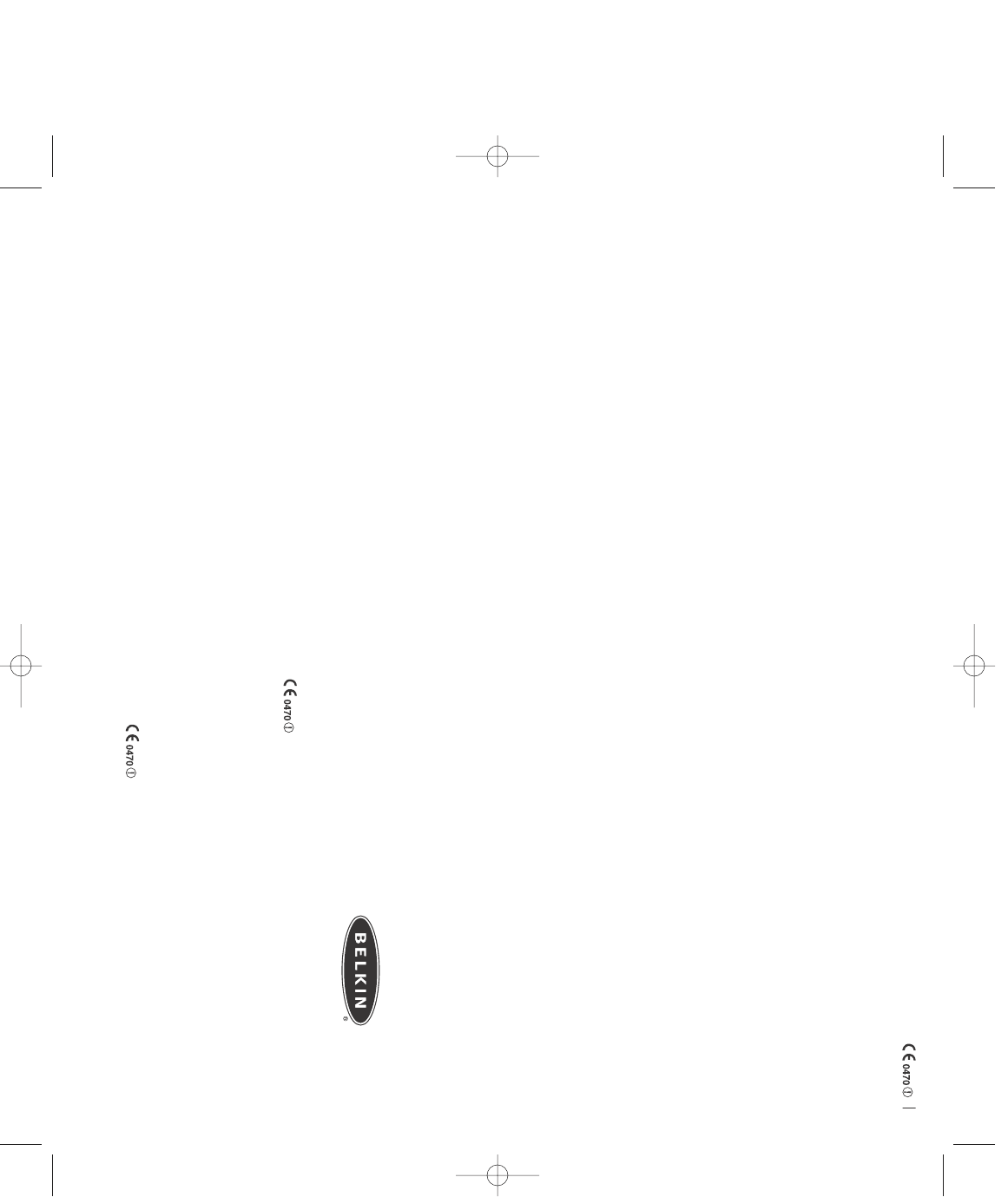
your mouse and another operational RF device
to avoid interference.
3. The optical sensor of the mouse will not work
correctly if placed on a mirror, glass, or on any
reflecting or half-tone painted surface.
TROUBLESHOOTING
The cursor doesn’t react when I move the mouse.
1. This is probably because the distance between
the receiver and mouse exceeds the working
range. Simply adjust so that the mouse is closer
to the receiver.
2. Make sure that the mouse is not placed on a
reflective surface such as a mirror, glass,
half-tone painted surface, or on a 3D mouse
pad. When using this wireless device on a
metal table or near metal furniture, use a
non-reflective, thick mouse pad to reduce the
potential for interference.
3. Your ID setup may not have worked properly.
Please repeat the ID setup process.
TECHNICAL SPECIFICATIONS
Works with Windows 98, 2000, Me, or XP
When using Windows 98 and setting up the mouse
using a USB port, you may need your Windows 98
installation CD.
UNINSTALL INSTRUCTIONS
1. Go to “Start” then “Programs” and select “Belkin
F8E825-USB mini wireless optical mouse”.
2. You should then see the “uninstall” option.
Left-click on it.
3. Choose your desired language and click “OK”.
4. Then follow the on screen instructions to
complete the uninstall.
Note: You may encounter some “Locked File
Detected” screens during the uninstall. If so
left-click on the “Reboot” option for them. It will
then remove those locked files during the next
reboot of your system.
FCC/CE Statement
DECLARATION OF CONFORMITY WITH FCC RULES FOR
ELECTROMAGNETIC COMPATIBILITY
We, Belkin Corporation, of 501 West Walnut Street, Compton, CA
90220, declare under our sole responsibility that the product,
F8E825-USB, to which this declaration relates, complies with Part
15 of the FCC Rules. Operation is subject to the following two
conditions: (1) this device may not cause harmful interference,
and (2) this device must accept any interference received,
including interference that may cause undesired operation.
Caution: Exposure to Radio Frequency Radiation.
The radiated output power of this device is far below the FCC
radio frequency exposure limits. Nevertheless, the device shall be
used in such manner that the potential for human contact normal
operation is minimized.
When connecting an external antenna to the device, the antenna
shall be placed in such a manner to minimize the potential for
human contact during normal operation. In order to avoid the
possibility of exceeding the FCC radio frequency exposure limits,
human proximity to the antenna shall not be less than 20cm (8
inches) during normal operation.
Federal Communications Commission Notice
This equipment has been tested and found to comply with the
limits for a Class B digital device, pursuant to Part 15 of
the FCC Rules. These limits are designed to provide reasonable
protection against harmful interference in a residential
installation.
This equipment generates, uses, and can radiate radio frequency
energy. If not installed and used in accordance with the
instructions, it may cause harmful interference to radio or
television reception, which can be determined by turning the
equipment off and on, the user is encouraged to try and correct
the interference by one or more of the following measures:
•Reorient or relocate the receiving antenna.
•Increase the distance between the equipment and the
receiver.
•Connect the equipment to an outlet on a circuit different
from that to which the receiver is connected.
•Consult the dealer or an experienced radio/TV technician
for help.
Modifications
The FCC requires the user to be notified that any changes or
modifications to this device that are not expressly approved by
Belkin Components may void the user’s authority to operate
the equipment.
Canada-Industry Canada (IC)
The wireless radio of this device complies with RSS 139 & RSS
210 Industry Canada. This Class B digital complies with Canadian
ICES-003.
Cet appareil numérique de la classe B conforme á la norme NMB-
003 du Canada.
Europe-European Union Notice
Radio products with the CE alert
marking comply with the R&TTE
Directive (1995/5/EC) issued by
the Commission of the European
Community.
Compliance with this directive implies conformity to the
following European Norms (in brackets are the equivalent
international standards).
• EN 60950 (IEC60950) – Product Safety
• EN 300 328 Technical requirement for radio equipment.
• ETS 300 826 General EMC requirements for radio equipment.
To determine the type of transmitter, check the identification
label on your Belkin product.
Products with the CE marking comply with
the EMC Directive (89/336/EEC) and the Low
Voltage Directive (72/23/EEC) issued by the
Commission of the European Community.
Compliance with these directives implies
conformity to the following European Norms (in brackets are the
equivalent international standards).
• EN 55022 (CISPR 22) – Electromagnetic
Interference
• EN 55024 (IEC61000-4-2,3,4,5,6,8,11) –
Electromagnetic Immunity
• EN 61000-3-2 (IEC610000-3-2) – Power Line Harmonics
• EN 61000-3-3 (IEC610000) – Power Line Flicker
• EN 60950 (IEC60950) – Product SafetyProducts that contain the
radio transmitter are labeled with CE 0682 or CE alert marking
and may also carry the CE logo.
Belkin Corporation Limited Lifetime Product Warranty
Belkin Corporation warrants this product against defects in
materials and workmanship for its lifetime. If a defect is
discovered, Belkin will, at its option, repair or replace the
product at no charge provided it is returned during the warranty
period, with transportation charges prepaid, to the authorized
Belkin dealer from whom you purchased the product. Proof of
purchase may be required.
This warranty does not apply if the product has been damaged by
accident, abuse, misuse, or misapplication; if the product has
been modified without the written permission of Belkin; or if any
Belkin serial number has been removed or defaced.
THE WARRANTY AND REMEDIES SET FORTH ABOVE ARE
EXCLUSIVE IN LIEU OF ALL OTHERS, WHETHER ORAL OR
WRITTEN, EXPRESSED OR IMPLIED. BELKIN SPECIFICALLY
DISCLAIMS ANY AND ALL IMPLIED WARRANTIES, INCLUDING,
WITHOUT LIMITATION, WARRANTIES OF MERCHANTABILITY AND
FITNESS FOR A PARTICULAR PURPOSE.
No Belkin dealer, agent, or employee is authorized to make any
modification, extension, or addition to this warranty.
BELKIN IS NOT RESPONSIBLE FOR SPECIAL, INCIDENTAL, OR
CONSEQUENTIAL DAMAGES RESULTING FROM ANY BREACH OF
WARRANTY, OR UNDER ANY OTHER LEGAL THEORY, INCLUDING
BUT NOT LIMITED TO LOST PROFITS, DOWNTIME, GOODWILL,
DAMAGE TO OR REPROGRAMMING, OR REPRODUCING ANY
PROGRAM OR DATA STORED IN OR USED WITH BELKIN
PRODUCTS.
Some states do not allow the exclusion or limitation of incidental
or consequential damages or exclusions of implied warranties, so
the above limitations of exclusions may not apply to you. This
warranty gives you specific legal rights, and you may also have
other rights that vary from state to state.
Belkin Corporation
501 West Walnut Street
Compton • CA • 90220 • USA
Tel: 310.898.1100
Fax: 310.898.1111
Belkin Components, Ltd.
Express Business Park
Shipton Way
Rushden • NN10 6GL
United Kingdom
Tel: +44 (0) 1933 35 2000
Fax: +44 (0) 1933 31 2000
Belkin Components B.V.
Starparc Building
Boeing Avenue 333
1119 PH Schiphol-Rijk
The Netherlands
Tel: +31 (0) 20 654 7300
Fax: +31 (0) 20 654 7349
Belkin, Ltd.
7 Bowen Crescent
West Gosford • NSW 2250
Australia
Tel: +61 (0) 2 4372 8600
Fax: +61 (0) 2 4372 8603
Tech Support
US: 310.898.1100 ext. 2263
800.223.5546 ext. 2263
Europe: 00 800 223 55 460
Australia: 1800 666 040
© 2003 Belkin Corporation.
All rights reserved.
All trade names are registered
trademarks of respective
manufacturers listed.
P74211-A
belkin.com
P74211-A_F8E825-USB man.qxd 7/8/03 5:06 PM Page 2