Belkin F8E830-KBD Wireless Keyboard User Manual K105 English
Belkin International, Inc. Wireless Keyboard K105 English
Belkin >
User Manual

Darfon Electronics Corp.
Wireless Keyboard
F8E830-KBD, K105
User Manual

System Requirement
- Win 98, Win 2000,ME or Win XP Operating System
- IBM PC or compatible
- Available PS2 or USB port
- CD-ROM or DVD-ROM drive
Hardware Installation
1.Connecting the receiver module
For USB Interface (If no PS/2 Port)
- Plug the receiver cable into the USB port of your system.
- System will automatically detect for new hardware.
- Follow system instruction for setup
For PS/2 (If no USB port)
- Connect the PS/2 adaptor to the USB connector of
the receiver, and plug into the mouse PS/2 port.
- Connect the PS/2 cable (blue) to the keyboard PS/2
port.
- Restart your system.
2. Load batteries in RF keyboard ( 2 AA batteries for keyboard)
3. Synchronizing the receiver and wireless keyboard
A. Press the connect button on top of the receiver, then press the button on the bottom
of keyboard within 10 seconds.
B. If the keyboard did not connect, please repeat step A again.
Software Installation
- Insert CD Driver into CD-ROM or DVD drive.
- The system should run automatically; if not, double click “setup.exe”
- The onscreen setup will guide you through rest of the process.
- After the software installation is completed, you will be prompted to restart your
computer.
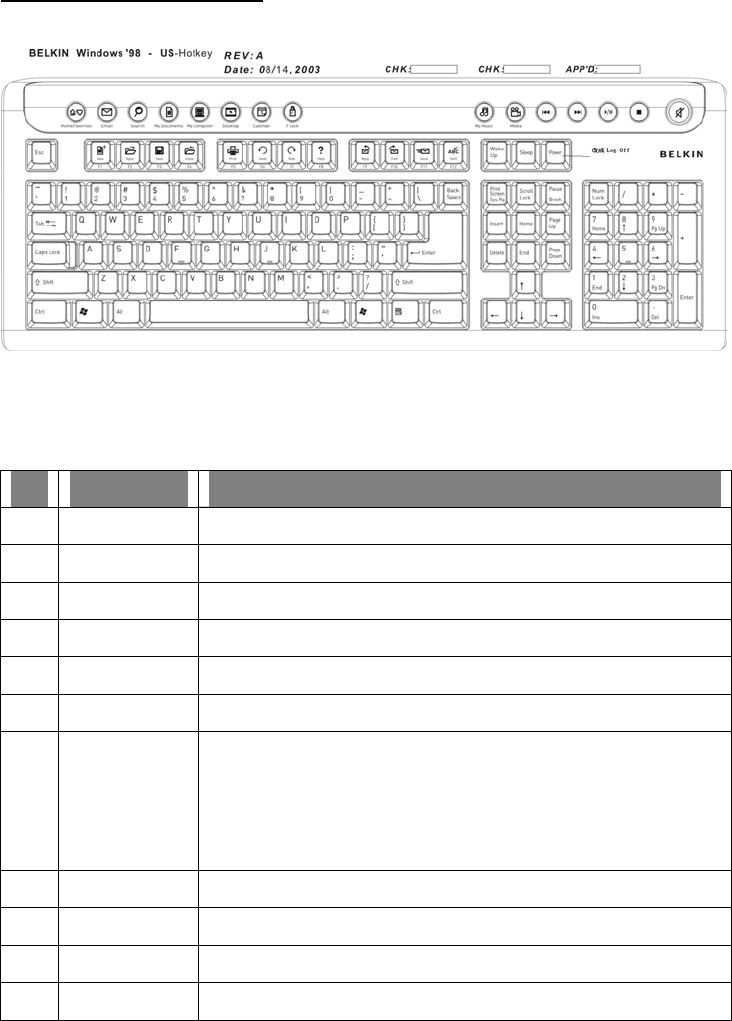
Keyboard Hotkey Definition
Hotkey definition (From Left to Right)
Item Function Description
1 Home/Favorite WWW application
2 Email Email application
3 Search Launch the search function of your browser
4 My Document Open a new document
5 Desktop Show “Desktop”
6 Calendar Launch the calendar application
7 F-Lock
Function lock: Enhanced function keys for F1 to F12. Enables
key functions between commands on the side of keys, and
commands on the top of keys.
When “Fn Lock is” on, the commands on the top of keys will be
enabled.
8 My Music Launch “My music” application
9 Media Launch “Media” application.
10 Forward Previous Track
11 Backward Next Track

12 Play/Pause Play/Pause
13 Stop Stop
14 Vol+, Vol -,
Mute
Volume Up and Volume Down, and Mute
Enhanced Function keys
Description
F1 New: Create a new document or file
F2 Open: Open a document or file
F3 Save: Save the document or file in the active window
F4 Close: Close a document or file at in active window
F5 Print: Print the document contents in the active window
F6 Undo: Cancel the previous function
F7 Redo: Cancel the previous undo action
F8 Help: Open the “Help” function for the active window.
F9 Reply: Reply to the email in the active window.
F10 Fwd: Forward the email in the active window
F11 Send: Send the email in the active window
F12 Check: Check the spellings in the active window
Important Information for RF Product
- For optimal performance, place the receiver at least 8 inches (20 cm) away from any
electronics devices (ex. computer, monitor, etc.) to avoid interference.
- Do not place receiver on metal surface.
- When you discover others keyboard and mouse interfering with yours, please Reset
the keyboard and mouse again.
- After installing the driver, Num/Caps/Scroll Lock Functions will show on Screen.
- When you plug in the receiver into PS/2 port, please do make sure your PC is
Power Off.
- The mouse uses a fast and sensitive 800 CPI optical sensor. It will move faster than
normal optical mouse. Please change moving speed from mice setting.

FCC Warning!
This equipment has been tested and found to comply with the limits for a Class B digital
device, pursuant to part 15 of the FCC Rules. These limits are designed to provide
reasonable protection against harmful interference in a residential installation. This
equipment generates uses and can radiate radio frequency energy and, if not installed and
used in accordance with the instructions, may cause harmful interference to radio
communications. However, there is no guarantee that interference will not occur in a
particular installation. If this equipment does cause harmful interference to radio or
television reception, which can be determined by turning the equipment off and on, the user
is encouraged to try to correct the interference by on or more of the following measures:
-Reorient or relocate the receiving antenna.
-Increase the separation between the equipment and receiver.
-Connect the equipment into an outlet on a circuit different from that to which the receiver
is connected.
-Consult the dealer or an experienced radio/TV technician for help.
This device complies with Part 15 of the FCC Rules.
Operation is subject to the following two conditions:
(1)this device may not cause harmful interference and (2) this device must accept
any interference received, including interference that may cause undesired
operation.
The user manual or instruction manual for an intentional or unintentional radiator shall
caution the user that changes or modifications not expressly approved by the party
responsible for compliance could void the user’s authority to operate the equipment.