Belkin F8Z061 TuneFM for iPod nano - Model F8Z061 User Manual P75046 F8Z061 BLK TuneFM nano mnl indd
Belkin International, Inc. TuneFM for iPod nano - Model F8Z061 P75046 F8Z061 BLK TuneFM nano mnl indd
Belkin >
Contents
- 1. Users Manual 1
- 2. Users Manual 2
- 3. Users Manual 3
Users Manual 2
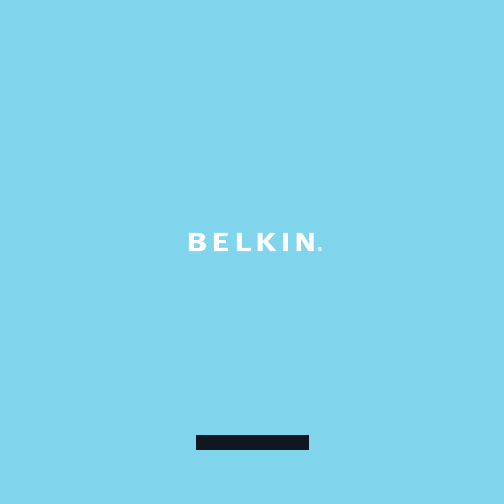
User Manual
TuneFM™ for iPod® nano

Introduction | 01
Introduction
Congratulations and thank you for purchasing the innovative TuneFM
from Belkin. This product is designed to play your iPod nano through
your car, home, or portable stereo. Please review this User Manual
carefully so that you can be sure to get the most from your iPod nano,
virtually anywhere you go.

| 02
Car Setup Instructions
Car Setup Instructions
1
.
Turn down your car stereo’s volume.
2
.
Connect the Belkin TuneFM to your iPod nano (at the bottom of
the nano).
3
. Connect the included Auto Power Cord to your cigarette-lighter
outlet in your car and to the bottom of your TuneFM for optional
powering and charging in the car.

The TuneFM transmitter function automatically turns on when the iPod
is connected. It automatically turns off when the iPod is removed.
1
.
Tune your stereo frequency to a channel with a weak broadcast
signal. The ideal channel is one that is not broadcasting a radio
program, or is doing so weakly.
2.
Insert the TuneFM into your iPod nano. The iPod backlight will turn
on and the current transmitter frequency will be displayed on the
iPod screen.
3
. Press the
▲
or
▼
button on the TuneFM to select the transmission
frequency chosen in step 1. The frequency will be visible on the
iPod nano’s screen. Pressing and holding either button will provide
faster tuning.
4
. After displaying the current frequency for five seconds, the iPod
screen will return to the iPod Main Menu. This happens whenever
you make changes to the TuneFM’s settings. All settings—including
transmission frequency and stereo/mono control settings—are
permanently stored in memory at this time.
Note
:
iPod playback will pause momentarily when entering and exiting
the TuneFM control menu. Playback will quickly resume.
Using the TuneFM Transmitter
Using the TuneFM Transmitter | 03
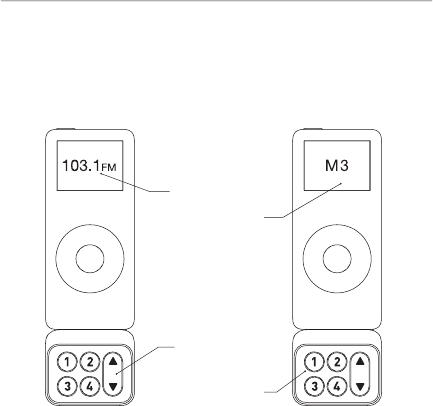
| 04
5
. Adjust the iPod nano volume to about three-fourths of the
maximum. Adjust the volume of your FM radio to the desired
listening level.
NOTE:
We recommend that you remove the TuneFM from the iPod
when not in use.
Frequency display
Frequency selector
Memory station display
Memory stations 1 – 4
Using the TuneFM Transmitter
Using the TuneFM Transmitter

1
. To store a preset, select the desired frequency using
▲
or
▼
buttons.
Press and hold the desired preset button (1, 2, 3, or 4) for two
seconds. An audible beep sounds in the transmitted audio when
the new frequency is programmed*. The iPod nano display reflects
the change when the memory button is released by showing which
memory button was pressed followed by the frequency saved in that
memory position.
* Do NOT remove the TuneFM from the iPod nano until it returns to
the Main Menu screen or new settings may not be saved.
2
. To transmit over one of your preset frequencies, momentarily press
“1”, “2”, ”3”, or “4”. This will instantly tune the FM transmitter to the
frequency stored in that preset.
Storing and Using Presets | 05
Storing and Using Presets
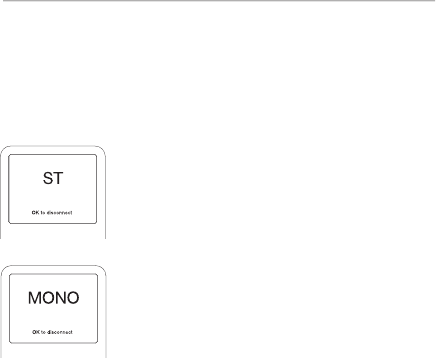
| 06
Stereo/Mono Selection
Stereo/Mono Selection
Transmitting music in stereo generally gives you the highest-quality
listening experience. However, you may get better FM signal reception
by changing the transmission to mono. The TuneFM transmits in stereo
mode by default. We suggest that you switch from stereo to mono
transmission only if your car stereo is NOT receiving a clear signal from
the TuneFM, or if you are listening to mono recordings such
as audio books.
You can access the stereo/mono transmission
menu by pressing the “1” and “3” buttons
simultaneously for two seconds. The TuneFM
then displays the current mode setting, which is
represented by “MONO” or “ST”.
You can change the mode by pressing the up
or down arrows. Either arrow will change
between the two modes. The new setting
takes effect immediately.
To accept your mode selection, press one of the
memory preset buttons, or simply wait for the iPod
screen to return to the iPod Main Menu.

Issue – The audio is distorted.
Solution 1
Decrease the volume of your iPod nano until you no longer hear distortion.
Keeping the iPod nano volume level at or below three-fourths of the
maximum should prevent audio distortion.
Solution 2
Tune your car stereo and the TuneFM to a different frequency.
Issue – I am unable to get clear FM reception.
Solution 1
Tune your car stereo and the TuneFM to a different frequency.
Solution 2
In some instances, lowering the car antenna (available in some cars)
improves the clarity of the TuneFM’s signal.
Solution 3
Change the stereo/mono setting to mono mode. This may improve signal
reception, but the audio will be monaural instead of stereo.
Solution 4
If used indoors, attach or reposition the antennae on the stereo receiver.
Troubleshooting | 07
Troubleshooting

| 08
Issue – iPod playback stays paused after I’ve changed a setting on
the TuneFM.
Solution
Simply press the “Play/Pause” button on your iPod nano to
resume playback.
Issue – The TuneFM does not appear to be saving my settings.
Solution
Be sure NOT to remove the iPod from the cradle or remove power to the
TuneFM while adjusting the TuneFM settings. Your settings are stored in
memory when the iPod screen returns to the iPod Main Menu.
Issue – When I attach a USB cable from my computer to the
TuneFM, my computer does not recognize that the iPod nano
is attached.
Solution
The USB connector on the TuneFM can only be used to charge the iPod.
Troubleshooting
Troubleshooting

Issue – My iPod nano does not seem to be charging.
Solution 1
Make sure that the TuneFM is correctly connected to your car’s power outlet
with the included Auto Power Cord.
Solution 2
Ensure that your car’s power outlet is receiving power. Some cars are
designed so that power is not provided to the power outlet unless the car
is in ignition mode or the engine is started. If none of these solutions solves
the problem, the fuse in the Auto Power Cord might be burned out and need
to be replaced.
Troubleshooting | 09
Troubleshooting

DO NOT INSERT ANY OBJECTS OTHER THAN THE CIGARETTE-LIGHTER
ADAPTER INTO THE POWER OUTLET OF THE CAR WITHOUT
DISCONNECTING THE BATTERY OF THE CAR FIRST. FAILURE TO
OBSERVE THIS SAFETY WARNING CAN RESULT IN POSSIBLE INJURY
OR PROPERTY DAMAGE.
Belkin does not assume any responsibility for personal injury or property
damage incurred due to hazardous driving as a result of interaction with
the TuneFM, the iPod, or the power outlet of the car.
Warning
| 10
Warning
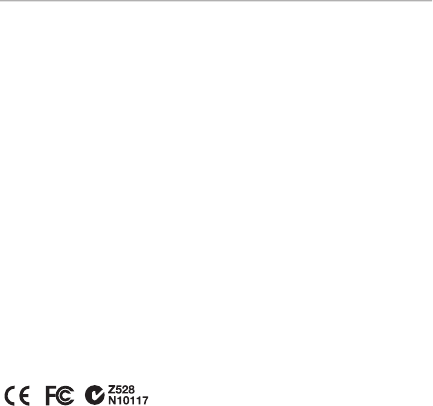
FCC Statement
DECLARATION OF CONFORMITY WITH FCC RULES FOR ELECTROMAGNETIC COMPATIBILITY
We, Belkin Corporation, of 501 West Walnut Street, Compton, CA 90220, declare under our sole
responsibility that the product:
F8Z061
to which this declaration relates:
Complies with Part 15 of the FCC Rules. Operation is subject to the following two conditions: (1) this
device may not cause harmful interference, and (2) this device must accept any interference received,
including interference that may cause undesired operation.
NOTE:
This equipment has been tested and found to comply with the limits for a Class B digital device,
pursuant to part 15 of the FCC Rules. These limits are designed to provide reasonable protection against
harmful interference in a residential installation. This equipment generates, uses, and can radiate radio
frequency energy and, if not installed and used in accordance with the instructions, may cause harmful
interference to radio communications. However, there is no guarantee that interference will not occur in a
particular installation. If this equipment does cause harmful interference to radio or television reception,
which can be determined by turning the equipment off and on, the user is encouraged to try to correct the
interference by one of the following measures:
• Reorient or relocate the receiving antenna.
• Increase the separation between the equipment and receiver.
• Connect the equipment into an outlet on a circuit different from that which the receiver is connected.
• Consult the dealer or an experienced radio/TV technician for help.
Changes or modifications not expressly approved by the party responsible for compliance could void the user’s
authority to operate the equipment.
CE Declaration of Conformity
We, Belkin Corporation, declare under our sole responsibility that the product F8Z061, to which this
declaration relates, is in conformity with Emissions Standard EN55022 and with Immunity Standard
EN55024, LVP EN61000-3-2, and EN61000-3-3.
ICES
This Class B digital apparatus complies with Canadian ICES-003. Cet appareil numérique de la classe
Best conforme á la norme NMB-003 du Canada.
Information | 11
Information

What this warranty covers.
Belkin Corporation warrants to the original purchaser of this Belkin product
that the product shall be free of defects in design, assembly, material, or
workmanship.
What the period of coverage is.
Belkin Corporation warrants the Belkin product for three years.
What will we do to correct problems?
Product Warranty.
Belkin will repair or replace, at its option, any defective product free of charge
(except for shipping charges for the product).
What is not covered by this warranty?
All above warranties are null and void if the Belkin product is not provided to
Belkin Corporation for inspection upon Belkin’s request at the sole expense
of the purchaser, or if Belkin Corporation determines that the Belkin product
has been improperly installed, altered in any way, or tampered with. The
Belkin Product Warranty does not protect against acts of God (other than
lightning) such as flood, earthquake, war, vandalism, theft, normal-use wear
and tear, erosion, depletion, obsolescence, abuse, damage due to low voltage
disturbances (i.e. brownouts or sags), non-authorized program, or system
equipment modification or alteration.
Warranty
| 12
Belkin Corporation Limited 3-Year Product Warranty

How to get service.
To get service for your Belkin product you must take the following steps:
1. Contact Belkin Corporation at 501 W. Walnut St., Compton CA 90220, Attn:
Customer Service, or call (800)-223-5546, within 15 days of the Occurrence.
Be prepared to provide the following information:
a. The part number of the Belkin product.
b. Where you purchased the product.
c. When you purchased the product.
d. Copy of original receipt.
2. Your Belkin Customer Service Representative will then instruct you on
how to forward your receipt and Belkin product and how to proceed with
your claim.
Belkin Corporation reserves the right to review the damaged Belkin product. All
costs of shipping the Belkin product to Belkin Corporation for inspection shall
be borne solely by the purchaser. If Belkin determines, in its sole discretion, that
it is impractical to ship the damaged equipment to Belkin Corporation, Belkin
may designate, in its sole discretion, an equipment repair facility to inspect
and estimate the cost to repair such equipment. The cost, if any, of shipping
the equipment to and from such repair facility and of such estimate shall be
borne solely by the purchaser. Damaged equipment must remain available
for inspection until the claim is finalized. Whenever claims are settled, Belkin
Corporation reserves the right to be subrogated under any existing insurance
policies the purchaser may have.
Warranty | 13
Belkin Corporation Limited 3-Year Product Warranty

How state law relates to the warranty.
THIS WARRANTY CONTAINS THE SOLE WARRANTY OF BELKIN CORPORATION,
THERE ARE NO OTHER WARRANTIES, EXPRESSED OR, EXCEPT AS REQUIRED BY
LAW, IMPLIED, INCLUDING THE IMPLIED WARRANTY OR CONDITION OF QUALITY,
MERCHANTABILITY OR FITNESS FOR A PARTICULAR PURPOSE, AND SUCH
IMPLIED WARRANTIES, IF ANY, ARE LIMITED IN DURATION TO THE TERM OF THIS
WARRANTY.
Some states do not allow limitations on how long an implied warranty lasts, so
the above limitations may not apply to you.
IN NO EVENT SHALL BELKIN CORPORATION BE LIABLE FOR INCIDENTAL,
SPECIAL, DIRECT, INDIRECT, CONSEQUENTIAL OR MULTIPLE DAMAGES SUCH AS,
BUT NOT LIMITED TO, LOST BUSINESS OR PROFITS ARISING OUT OF THE SALE
OR USE OF ANY BELKIN PRODUCT, EVEN IF ADVISED OF THE POSSIBILITY OF
SUCH DAMAGES.
This warranty gives you specific legal rights, and you may also have other rights,
which may vary from state to state. Some states do not allow the exclusion
or limitation of incidental, consequential, or other damages, so the above
limitations may not apply to you.
Warranty
| 14
Belkin Corporation Limited 3-Year Product Warranty
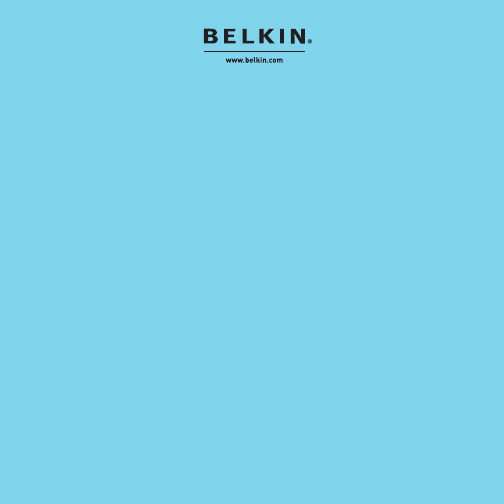
Belkin Corporation
501 West Walnut Street
Los Angeles, CA 90220, USA
310-898-1100
310-898-1111 fax
Belkin Ltd.
Express Business Park, Shipton Way
Rushden, NN10 6GL, United Kingdom
+44 (0) 1933 35 2000
+44 (0) 1933 31 2000 fax
Belkin B.V.
Boeing Avenue 333
1119 PH Schiphol-Rijk, The Netherlands
+31 (0) 20 654 7300
+31 (0) 20 654 7349 fax
Belkin Ltd.
7 Bowen Crescent, West Gosford
NSW 2250, Australia
+61 (0) 2 4372 8600
+61 (0) 2 4372 8603 fax
Tech Support
US: 310-898-1100 ext. 2263
800-223-5546 ext. 2263
Europe: 00 800 223 55 460
Australia: 1800 235 546
New Zealand: 0800 235 546
© 2006 Belkin Corporation. All rights reserved.
All trade names are registered trademarks of respective manufacturers listed.
iPod is a trademark of Apple Computer, Inc., registered in the U.S. and other countries.
F8Z061/F8Z061-BLK
F8Z061/F8Z061-BLK
P75046
P75046