users manual

BENQ Corporation
Wireless LAN Access Point
AWL-500
User Manual
Version 1.0
April 2002
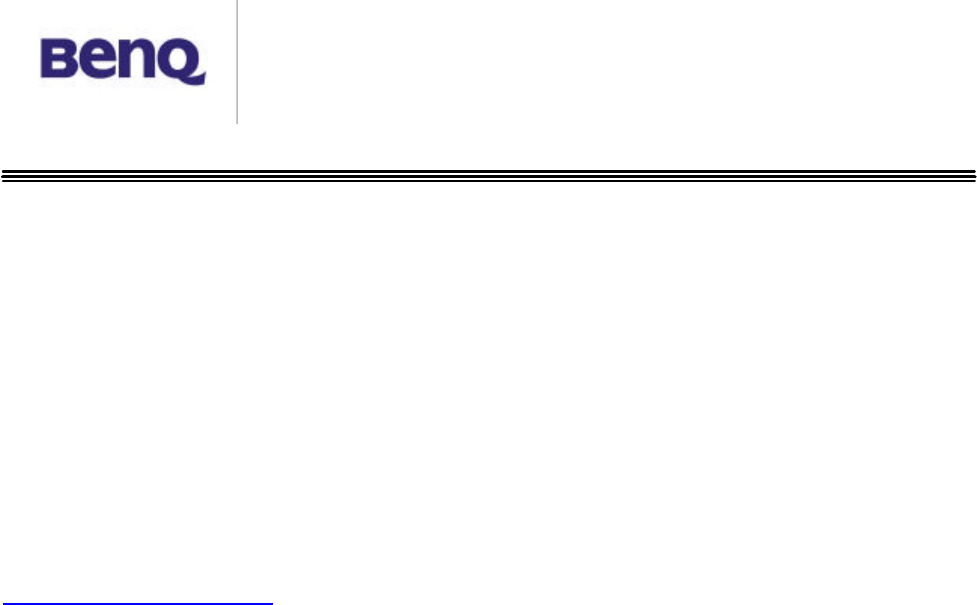
BENQ Corporation
Notice I
Copyright Statement
This manual cannot be reproduced in any form or by any means or used to
make any derivative such as translation, transformation, or adaptation without
the prior written permission of BenQ Corporation.
BenQ Corporation reserves the right to change this manual and the
specifications to improve products without prior notice. So you can get the
most recent software and user documentation for all BenQ Wireless LAN
products on our web site.
http://www.BenQ.com
Trademarks
Copyright © 2002 BenQ Corporation. All rights reserved.
Contents subject to change without prior notice. BenQ is a registered
trademark of BenQ Corporation. All other trademarks belong to their
respective proprietors.
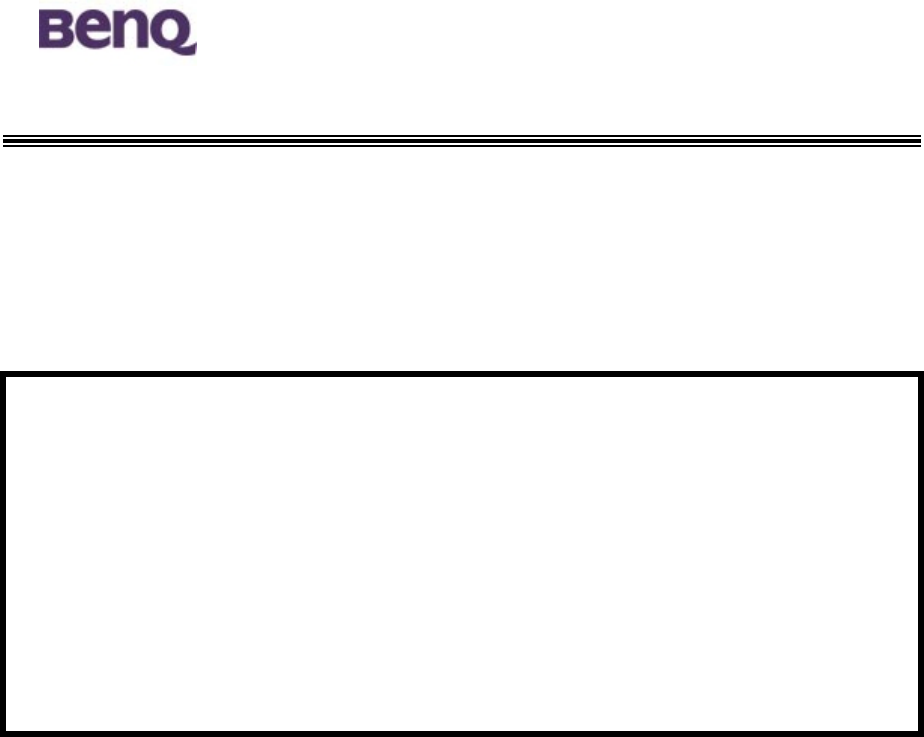
!" #
$ !%" # $
#
&'
&
%(
##
)
*+,-((#
.$
&
&$$
&# # $
$ #
/$

BENQ Corporation
Table of Contents
Chapter 1 Introduction ................................................................... 1
Chapter 2 Hardware Installation.................................................. 2
2-1 Product Kit.................................................................................................. 2
2-2 System Requirements.............................................................................. 2
2-3 Mechanical Description ............................................................................ 3
2-4 Hardware Installation................................................................................ 5
Chapter 3 Configuring the Access Point..................................... 6
3-1 Using the Access Point Search Tool ..................................................... 6
3-2 Using the Web Management................................................................... 9
Chapter 4 Troubleshooting............................................................ 21

BENQ Corporation
-1-
Chapter 1 Introduction
Thank you for choosing BenQ Wireless LAN Access Point AWL-500. The
AWL500 Wireless LAN Access Point can be used with relevant BENQ
wireless networking devices such as the BENQ AWL100 Wireless LAN PC
Card and BENQ AWL300 Wireless LAN USB Adapter, which would allow the
users to access an office LAN wirelessly, or share an xDSL/cable modem.
The AWL500 could accommodate up to 32 network users a time and this high
performance device is also extremely simple to install.
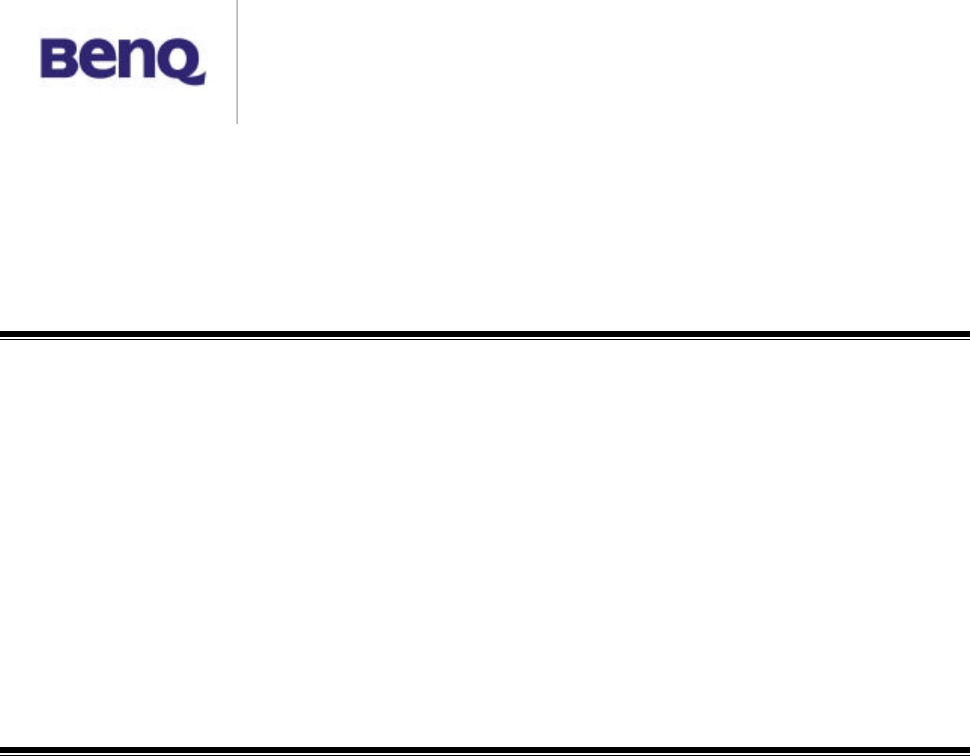
BENQ Corporation
-2-
Chapter 2 Hardware Installation
This chapter describes initial setup of the Access Point.
2-1 Product Kit
Before installation, make sure that you have the following items:
!
!
AWL500 Wireless LAN Access Point
!
!
Software CD containing user manual and utility
!
!
Quick Start Guide
!
!
RJ-45 cable
!
!
Power adapter
!
!
Metal stand
!
!
Screw pack
!
!
Warranty card
2-2 System Requirements
Before using your AWL500, please check that you have the following required
items:
!
!
Broadband access device (ADSL/cable modem) or Office LAN
!
!
UTP Cat-5 cable for linking ADSL/cable modem/LAN and the AWL500
!
!
Wireless LAN PC card (AWL100) or USB adapter (AWL300)
!
!
Web browser (Internet Explorer 5.0 or higher, or Netscape Navigator 4.5
or higher)

BENQ Corporation
-3-
2-3 Mechanical Description
Top panel of the Access Point
The following table provides an overview of each LED activity:
LED Definition Activity Description
PWR Continuous Green Power enabled
Off: No wireless activity
WLAN Flashing Green Flashing: Wireless RX/TX activity
Off: No Ethernet traffic activity
LAN Flashing Green Flashing: Wired LAN traffic activity
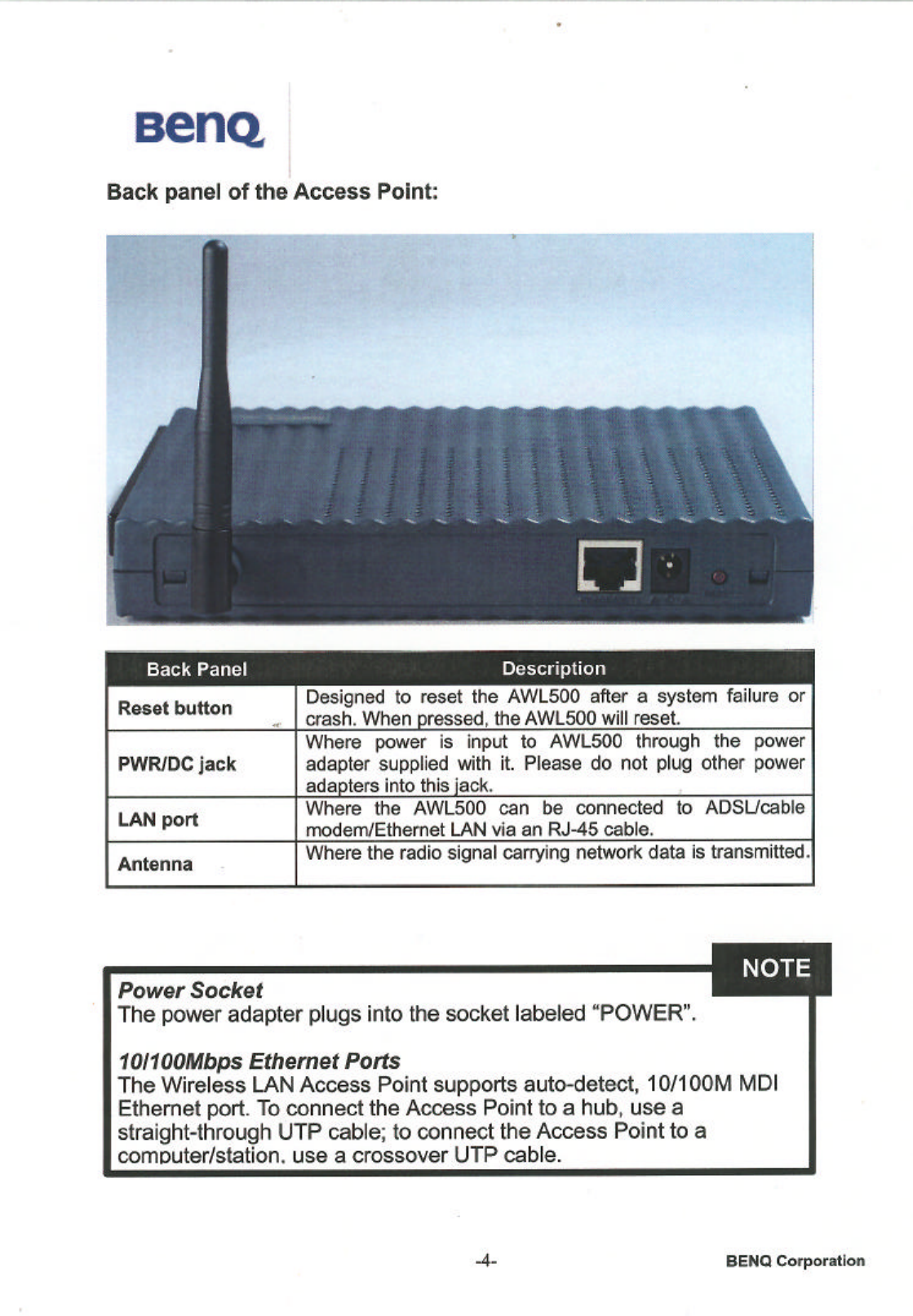
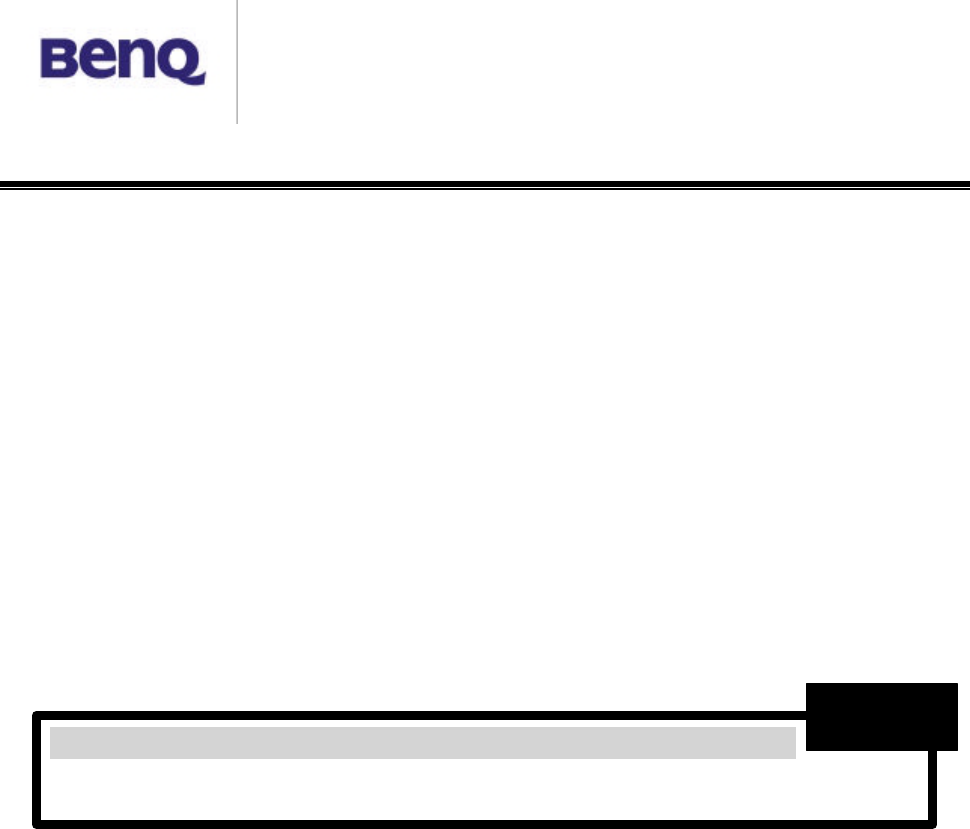
BENQ Corporation
-5-
2-4 Hardware Installation
# Connect the Ethernet Cable
The 11Mbps Wireless LAN Access Point supports 10/100M Ethernet
connection. Attach your UTP Ethernet cable to the RJ-45 connector on
the Access Point. Then connect the other end of the RJ-45 cable to a
hub or a station. Please be sure to use the MDI port to connect the
Access Point to a hub. Otherwise, please use the MDI-X port to connect
the Access Point to a computer/station.
# Plug the Power Cable
Plug the power adapter to the power socket on the Access Point, and
plug the other end of the power into an electrical outlet.
ONLY use the power adapter supplied with the Access Point.
Otherwise, the product may be damaged.
NOTE
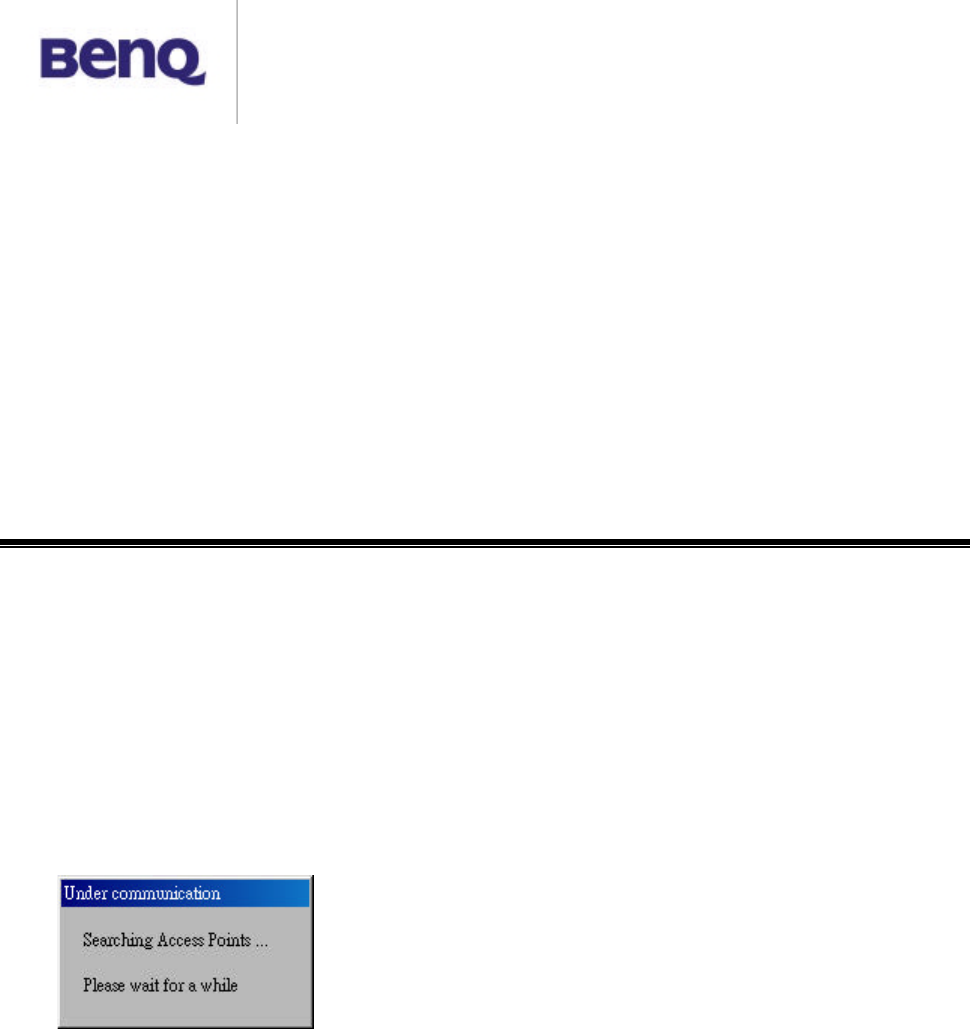
BENQ Corporation
-6-
Chapter 3 Configuring the Access Point
The 11Mbps Wireless LAN Access Point is shipped with default parameters,
which will be suitable for the typical infrastructure wireless LAN. Just
simply install the Access Point, power it on, and it is now ready to work.
Nevertheless, you can still adjust configuration settings depending on how
you would like to manage your wireless network. The 11Mbps Wireless
Access Point allows its user to configure via the browse TCP/IP (HTTP).
3-1 Using the Access Point Search Tool
The Access Point Search tool is useful for first time configuration and forgot
Access Point IP. The following steps will guide you through the installations of
the Access Point Search utility.
After finishing hardware installation, put the supplied Software CD into the
CD-ROM drive of your PC, and locate the “device_search.exe” file in the
AWL500 directory. Double-click its icon with the left button of your mouse to
execute the file. Then follow the steps below:
I. After double-clicking on the icon, a small window will appear showing the
status in searching for Access Points.
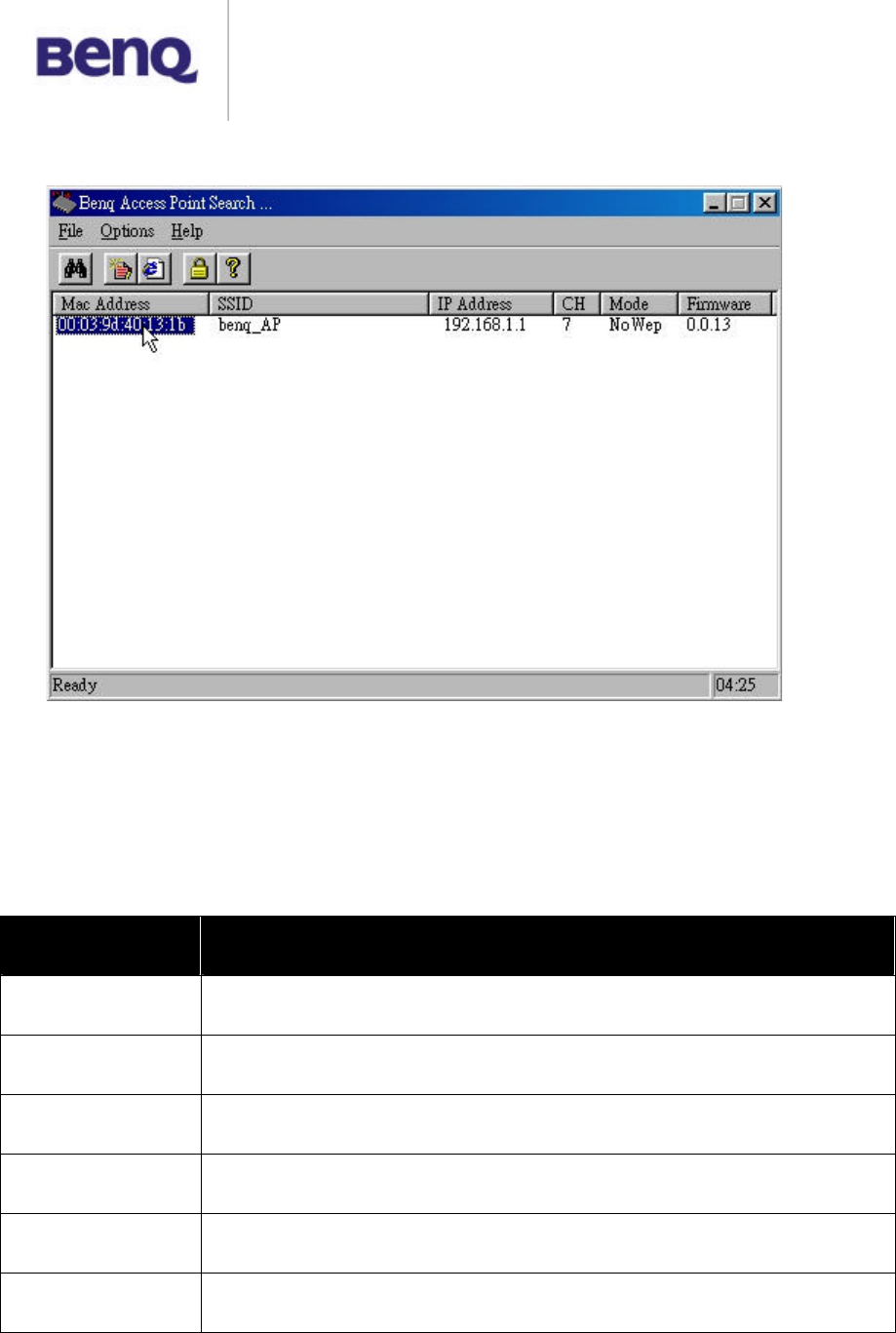
BENQ Corporation
-7-
II. After searching for a few seconds, information on the result of the search
will be shown in a window.
III. When the Access Point is found within the network, a configuration
window will appear. You will see the basic information of the Access Point,
such as MAC AddressΕSSID Ε IPΕChannelΕWEP Mode and Firmware
Version.
ITEM Description
MAC Address It is a hardware identification number on the network Access Point
SSID SSID is a unique ID on the network Access Point
IP Address Current Access Point IP Address
CH Access Point channel id
Mode Access Point WEP Mode
Firmware Version Displays the firmware version that is equipped with your hardware
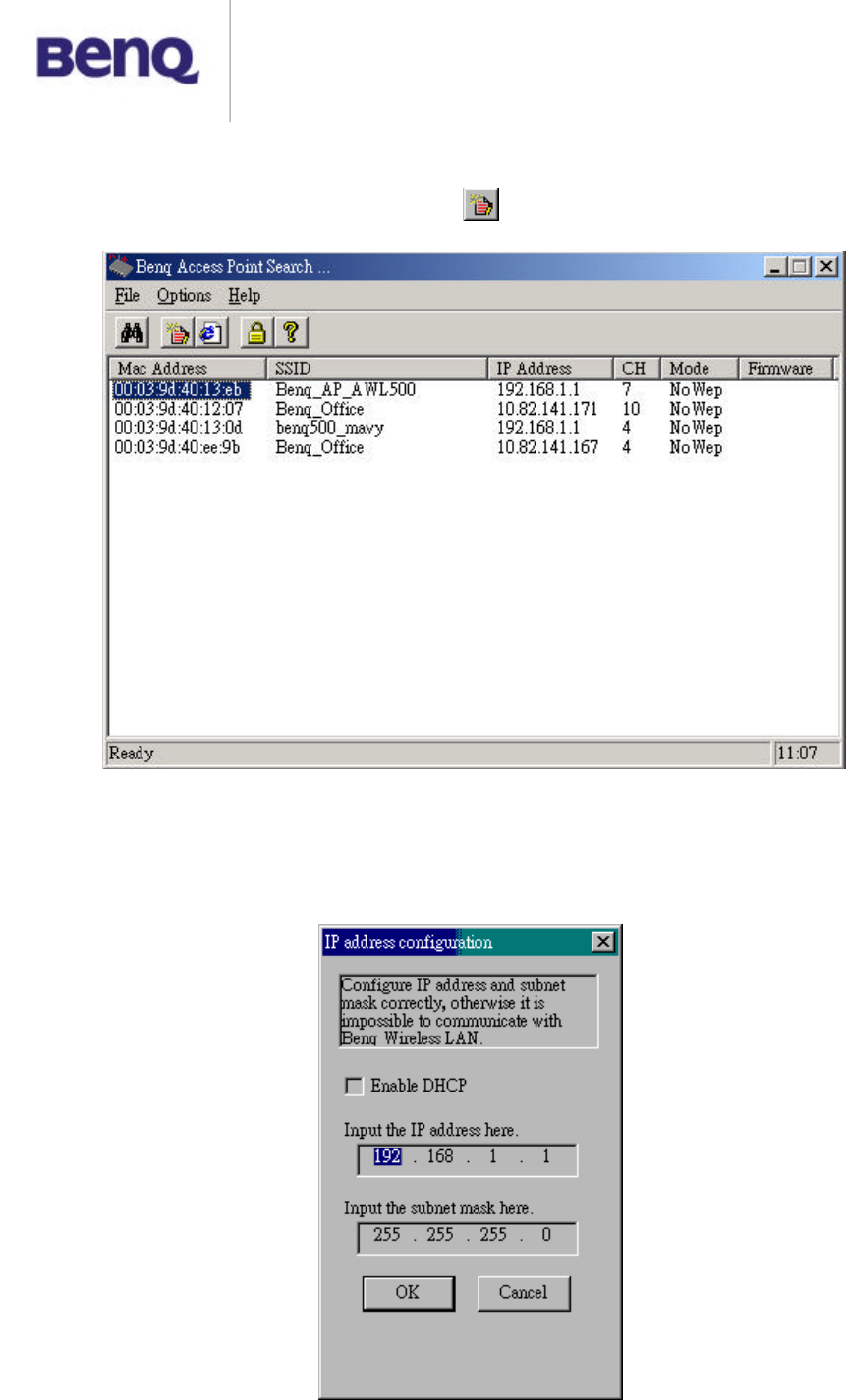
BENQ Corporation
-8-
Change IP Address
1. When both Access Point and host are not on the same subnet, you can
choose it and change IP Address .
2. Configure IP address to the Access Point. You may either give a fixed IP
address to your Wireless Access Point, or choose DHCP client with the
Enable DHCP item selected. It will obtain the IP address automatically
from your DHCP server.
.
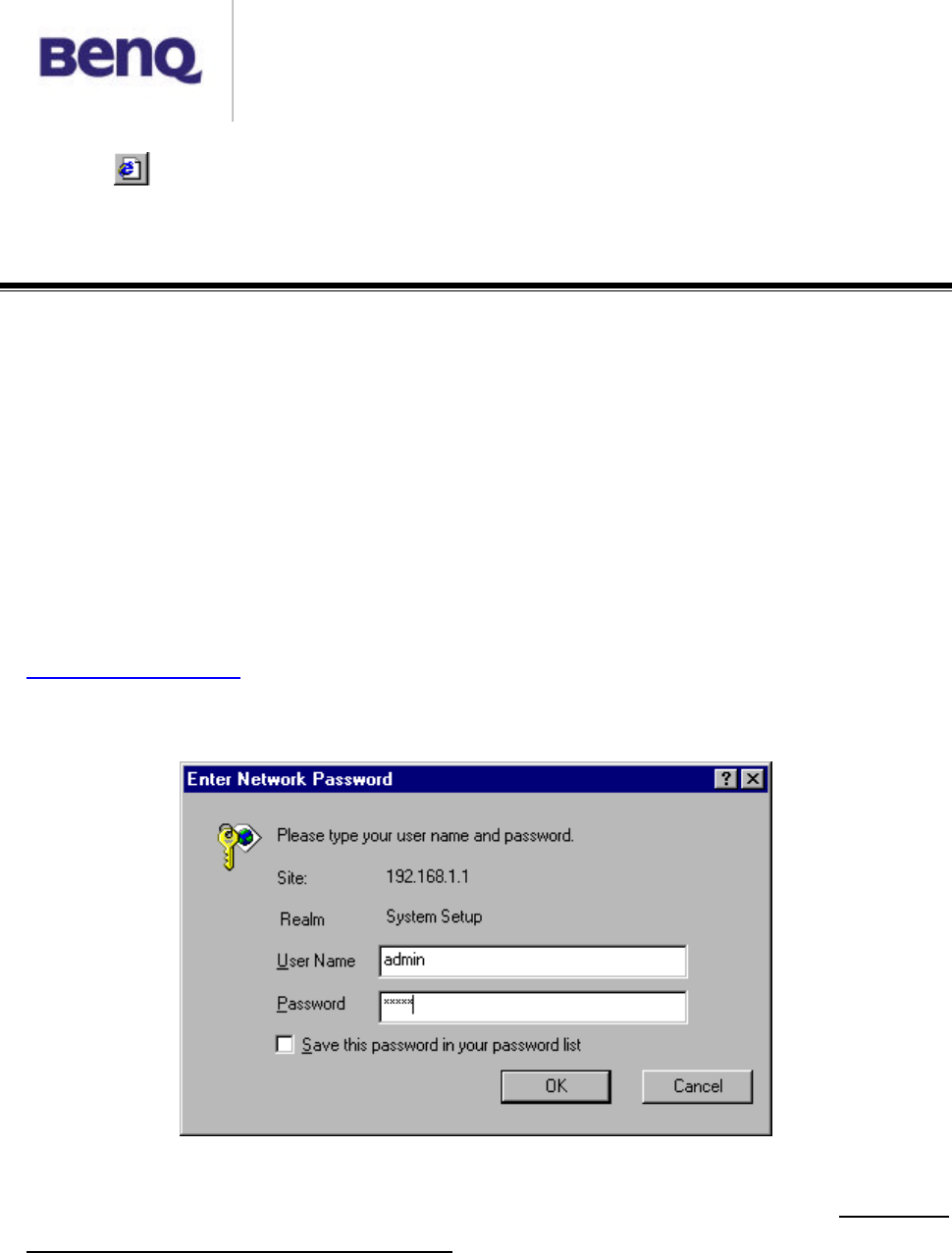
BENQ Corporation
-9-
3. When both Access Point and host on the same subnet, please select IE
icon , into Web Management.
3-2 Using the Web Management
The Wireless Access Point has a build-in web management server. The
built-in Web Management provides you with user-friendly web pages to
manage your Wireless Access Points. Using web browser connected to the
Wireless Access Point (e.g. http://192.168.1.1) will allow you to monitor and
configure the Wireless Access Point. The Access Point Search Tool described
in the previous section may help you to find out the IP address of the
Wireless Access Point if you forget its IP.
1.Open your web browser.
2.Enter the IP address of your Wireless Access Point in the Address field (e.g.
http://192.168.1.1). You will have access to the Wireless Access Point
Web Pages of the Wireless Access Point.
3.Enter the password to login onto the Wireless Access Point. Both the
default id and password are admin. The main page will show up.
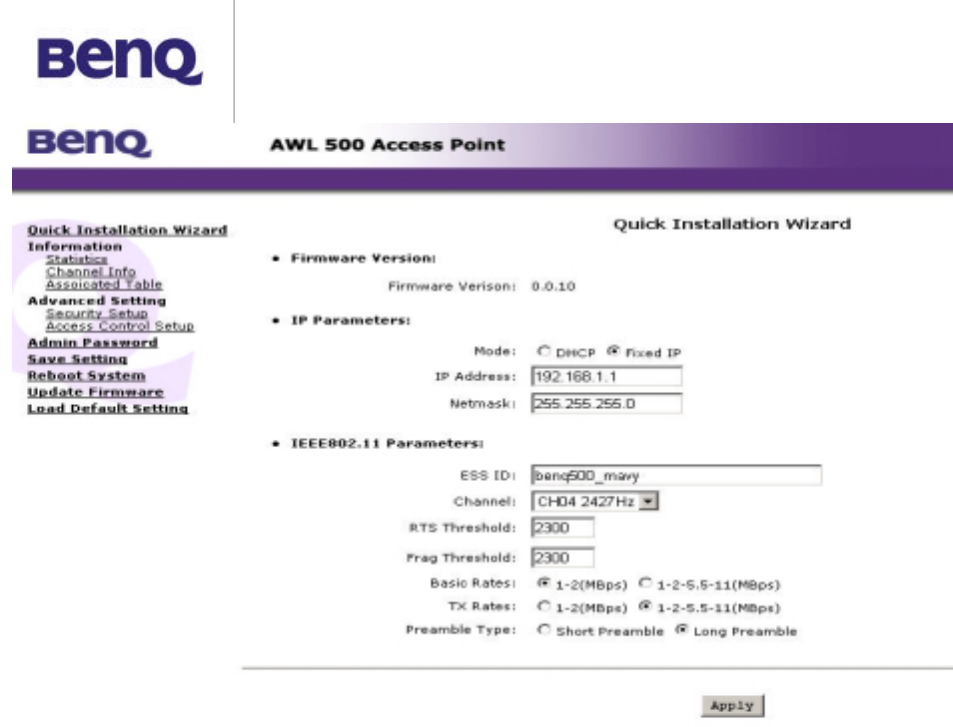
BENQ Corporation
-10-
The Wireless Access Point main page contains eight items for you to manage
your Wireless Access Point.
Quick Installation Wizard
This tool displays the Firmware Version of this Wireless Access Point. And
you may adjust the settings on the Wireless Access Point such as DHCP,
Fixed IP, IP Address, Netmask, ESSID, Channel, RTS Threshold, Fragment
Threshold, Basic Rates, TX Rates and Preamble Type.
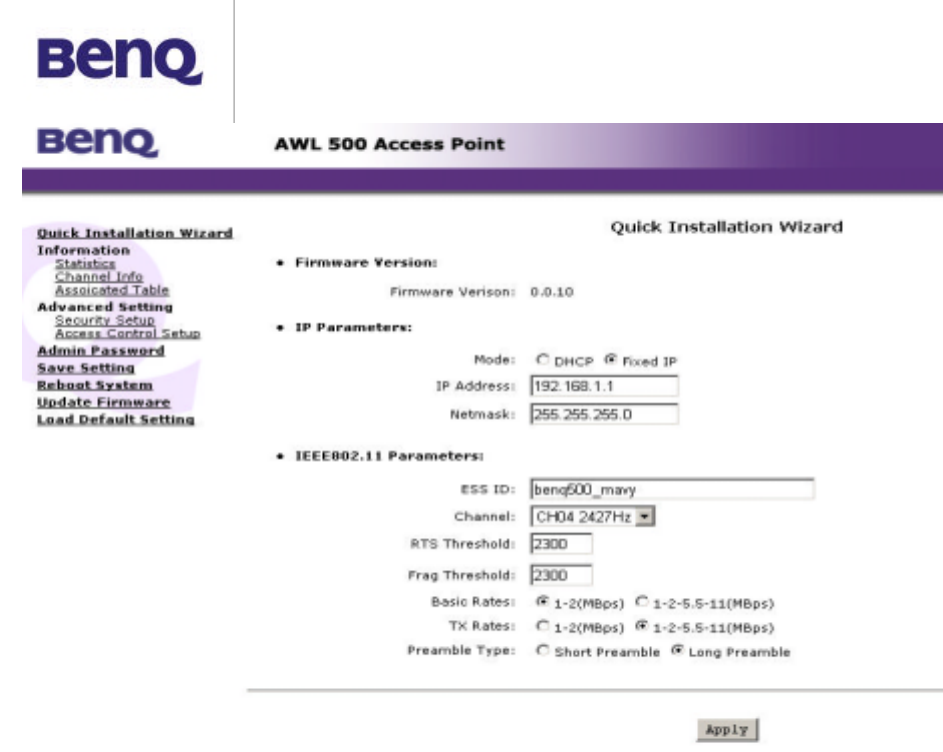
BENQ Corporation
-11-
ESSID: The ESSID is a unique ID given to the Access Point. Wireless
clients associating to the Access Point must have the same ESSID. The
ESSID can have up to 32 characters.
Channel: You may select any of the available channels as an operational
channel for your Access Point.
RTS Threshold: RTS Threshold is a mechanism implemented to prevent
the “Hidden Node” problem. “Hidden Node” is a situation occurred when two
stations are within range of the same Access Point, but are not within range
of each other. Therefore, they are hidden nodes to each other. When a
hidden station starts data transmission with the Access Point, it might not
notice that the other station is already using the wireless media. When
these two stations send data at the same time, they might collide when
arriving simultaneously at the Access Point. The collision will most certainly
result in a loss of messages for both stations. Thus, the RTS Threshold
mechanism will provide the solution to prevent data collisions. When the
RTS is activated, the station and its Access Point will use a Request to
Send/Clear to send protocol (RTS/CTS). The station will send an RTS to the
Access Point, informing that it is going to transmit the data. Upon receipt,
the Access Point will respond with a CTS message to all station within its
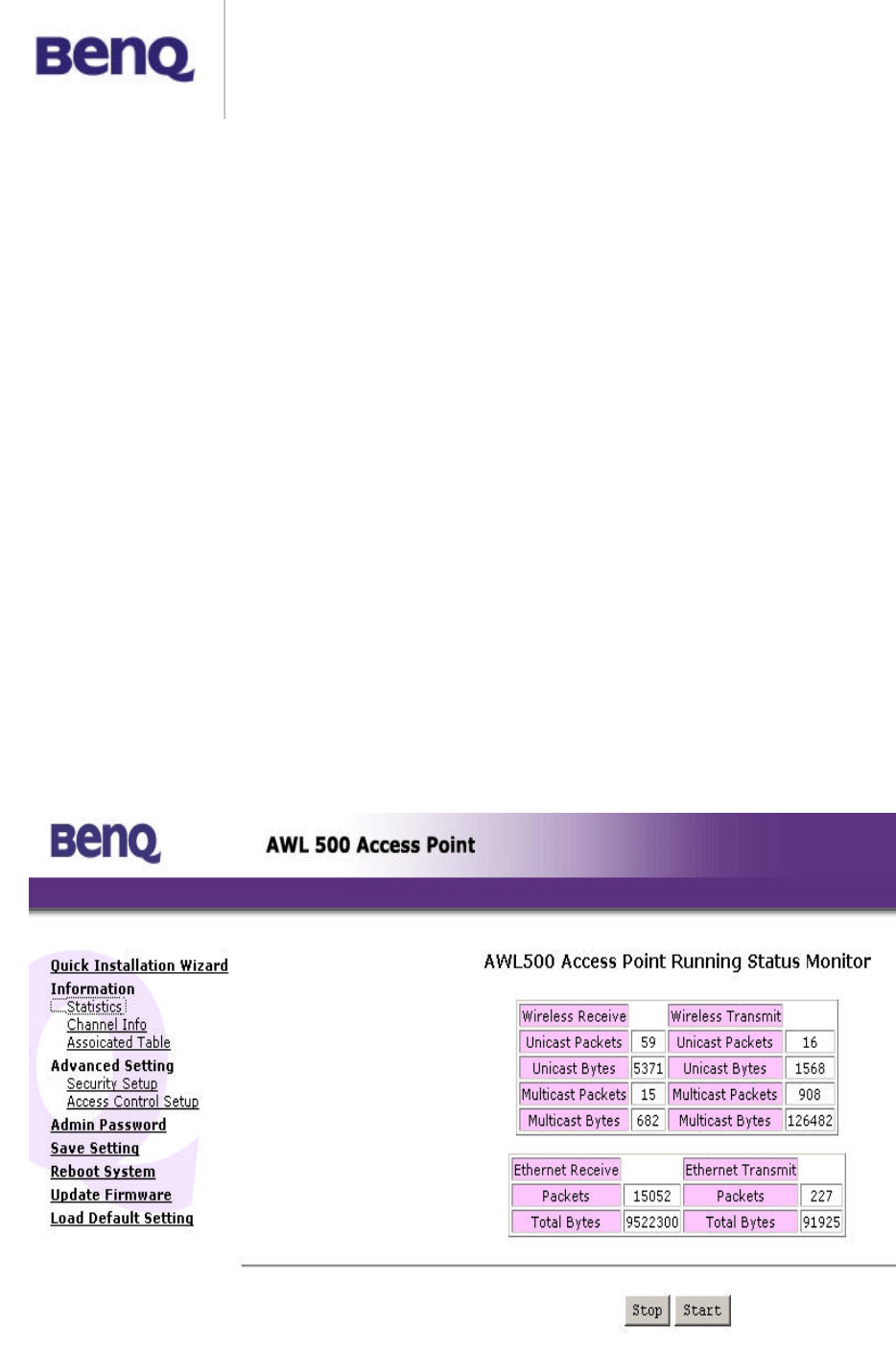
BENQ Corporation
-12-
range to notify all other stations to defer transmission. It will also confirm to
the requesting station that the Access Point has reserved the channel for
transmission.
Fragmentation Threshold: Fragmentation mechanism is used for improving
the efficiency when there is high traffic within the wireless network. If you
transmit large files in a wireless network, you can enable the Fragmentation
Threshold and specify the packet size. The mechanism will split the packet
into the packet size you set.
Rate Set: By default, the unit adaptively selects the highest possible rate for
transmission. In case of obstacles or interference, the system will step down.
Select the Basic Rates to be used among the following options: 1 - 2 (Mbps),
1 - 2 - 5.5 – 11 (Mbps). Select the TX Rate set among the following options,
(1 – 2 - 5.5 - 11 Mbps) or (1 - 2 Mbps).
Preamble Type (Short/Long): Preamble is the first sub field of PPDU, which
is the appropriate frame format for transmission to PHY (Physical layer).
There are two options, Short Preamble and Long Preamble.
Information
Statistics
This item displays the Ethernet and wireless network traffic:
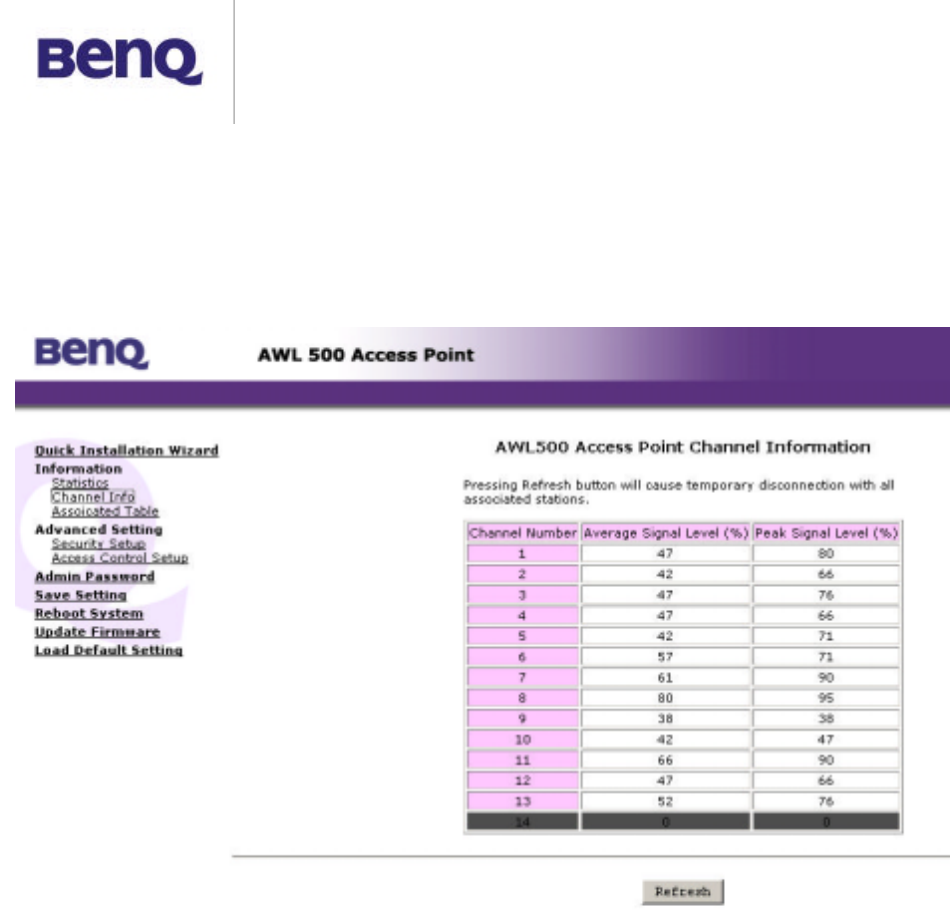
BENQ Corporation
-13-
Channel Info
This item displays the channel information of the Wireless Access Point.
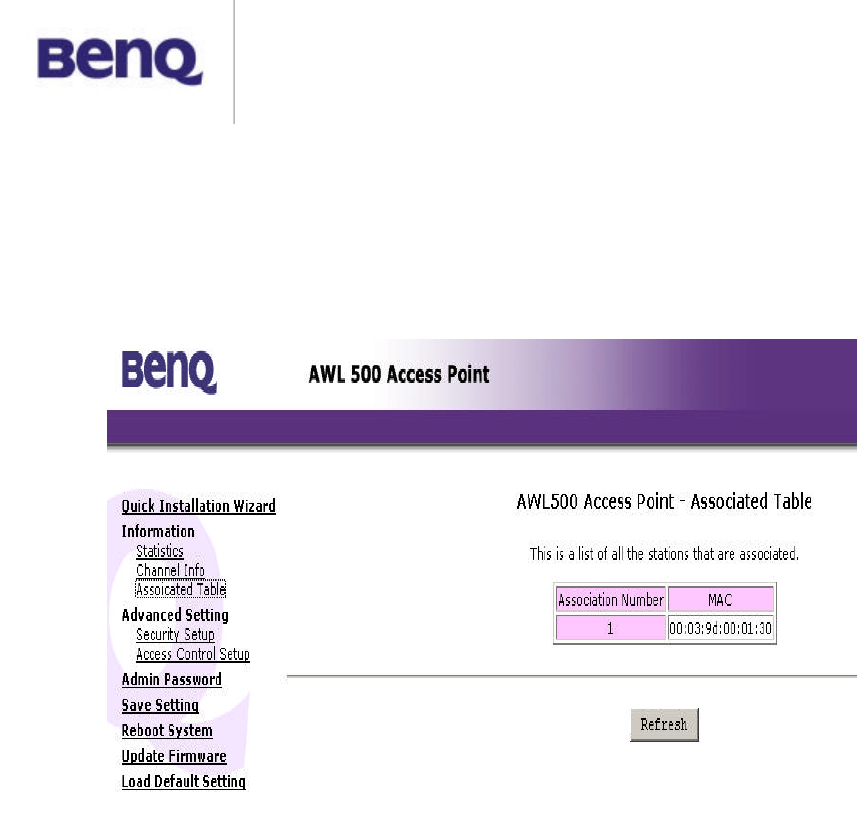
BENQ Corporation
-14-
Associated Table
This is a list of all the stations that have ever associated. This table provides
information to track how many stations have ever associated with the Access
Point.
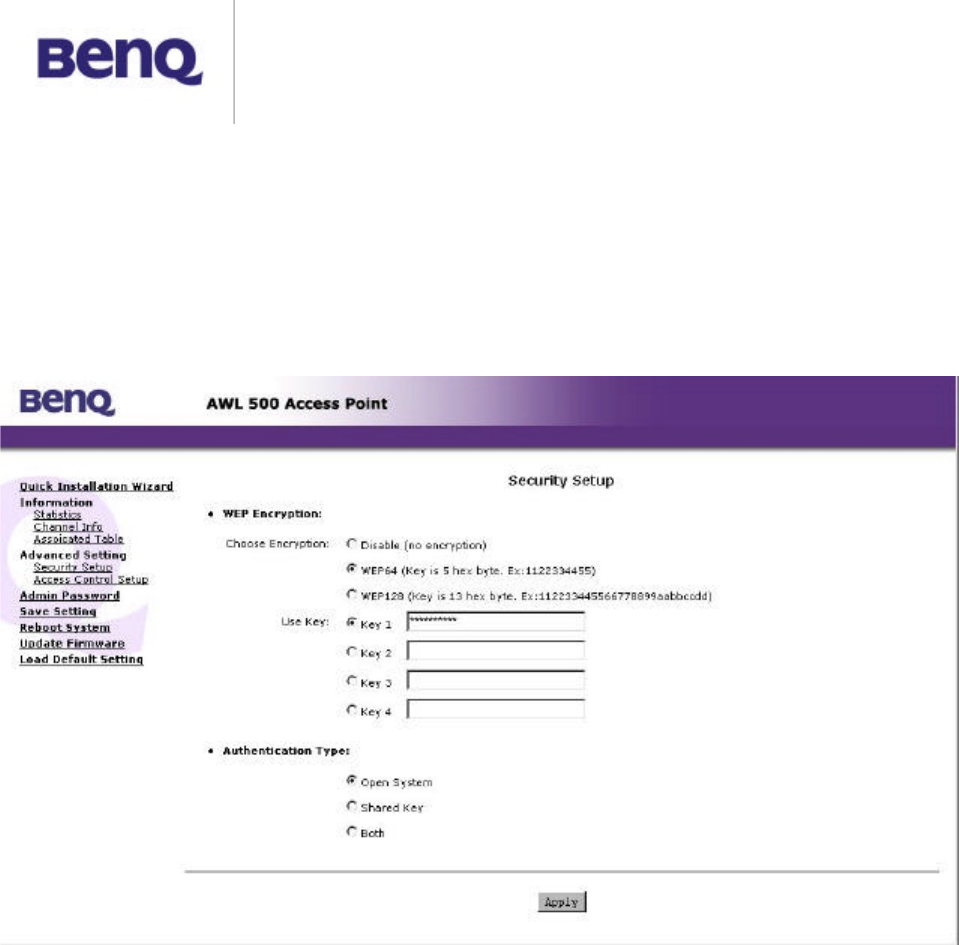
BENQ Corporation
-15-
Advanced Setting
Security Setup
To prevent unauthorized wireless stations from accessing data transmitted
over the network, the 11Mbps Wireless LAN Access Point offers WEP (Wired
Equivalency Privacy). You can set up 4 encryption keys to encrypt your
data.
The 11Mbps Wireless Access Point allows you to create 4 data encryption
keys to secure your data from being eavesdropped by unauthorized wireless
user. To activate and set the WEP keys, please do the following:
# From the WEP encryption item, list three options:
Disable – Allows wireless adapters to communicate with Wireless Access
Points without any data encryption.
WEP64 – Requires wireless stations to use data encryption with 64 bit
algorithm when communicating with the Wireless Access Point.
WEP128 - Allows wireless clients to communicate with the Wireless
Access Point with data 128 Bit encryption algorithms.
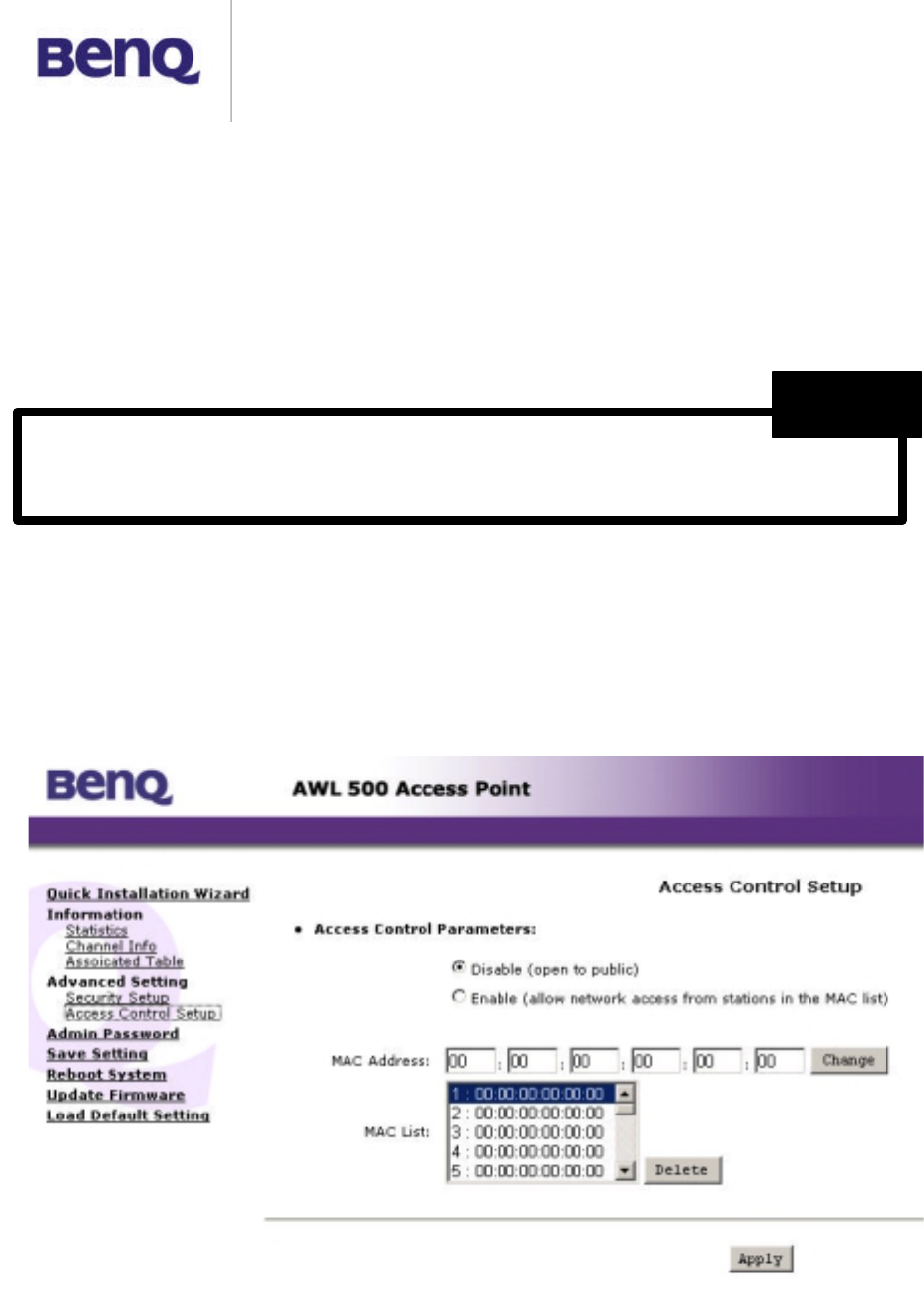
BENQ Corporation
-16-
# When WEP64 is selected, enter 10 digit hexadecimal values in the range of
“A-F”, “a-f” and “0-9”, (e.g. 1234567890).
# When WEP128 is selected, enter 26 digit hexadecimal values in the range
of “A-F”, “a-f” and “0-9” (e.g. 11223344556677889900aabbdd).
Enter the 4 WEP keys in the Key 1, Key 2, Key 3 and Key 4 entry filed.
Select one WEP key as an active key before enabling use of encryption
Access Control
The Access Control Table enables you to restrict wireless stations accessing
the Wireless Access Points by identifying the MAC address of the wireless
devices.
The WEP key must be set up exactly the same on the Wireless Access Points
as they are on the wireless client stations. If you use Key 1 on the Wireless LAN
A
ccess Point, the same value must be assigned to Key 1 for all client stations.
NOTE
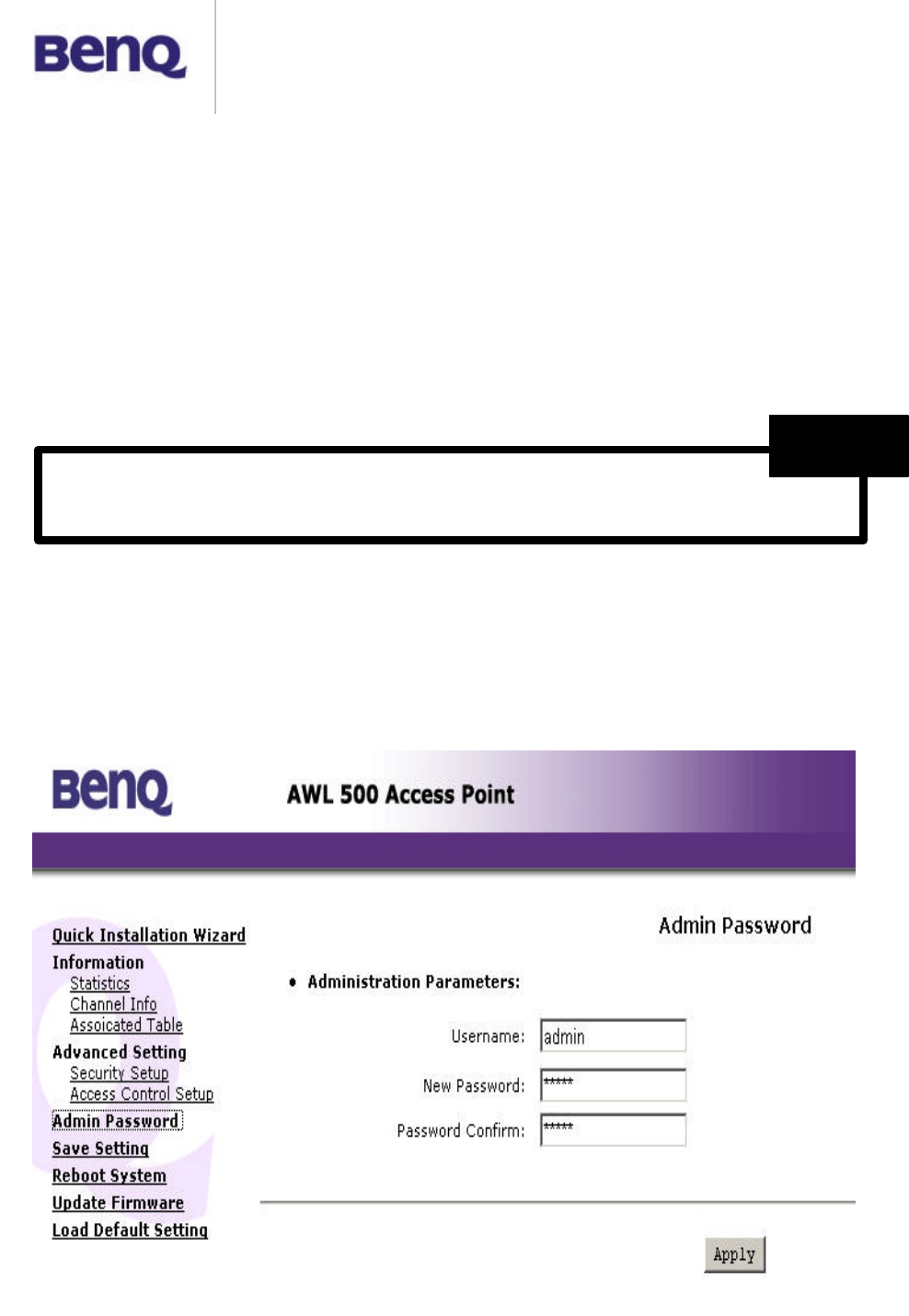
BENQ Corporation
-17-
Use the following buttons to manage the Access Control Table:
Enable – allow network access from stations in the list
Change – to change and add the entries in the table if you enter the incorrect
MAC address
Delete – to remove MAC addresses one at a time
Admin Password
You may change the default password by entering the new password. Enter
the new password in the Confirm Change field to make the new setting take
affect.
Be sure to press “Apply” bottom after modifying the configuration
before leave this page or “Save Setting”
NOTE
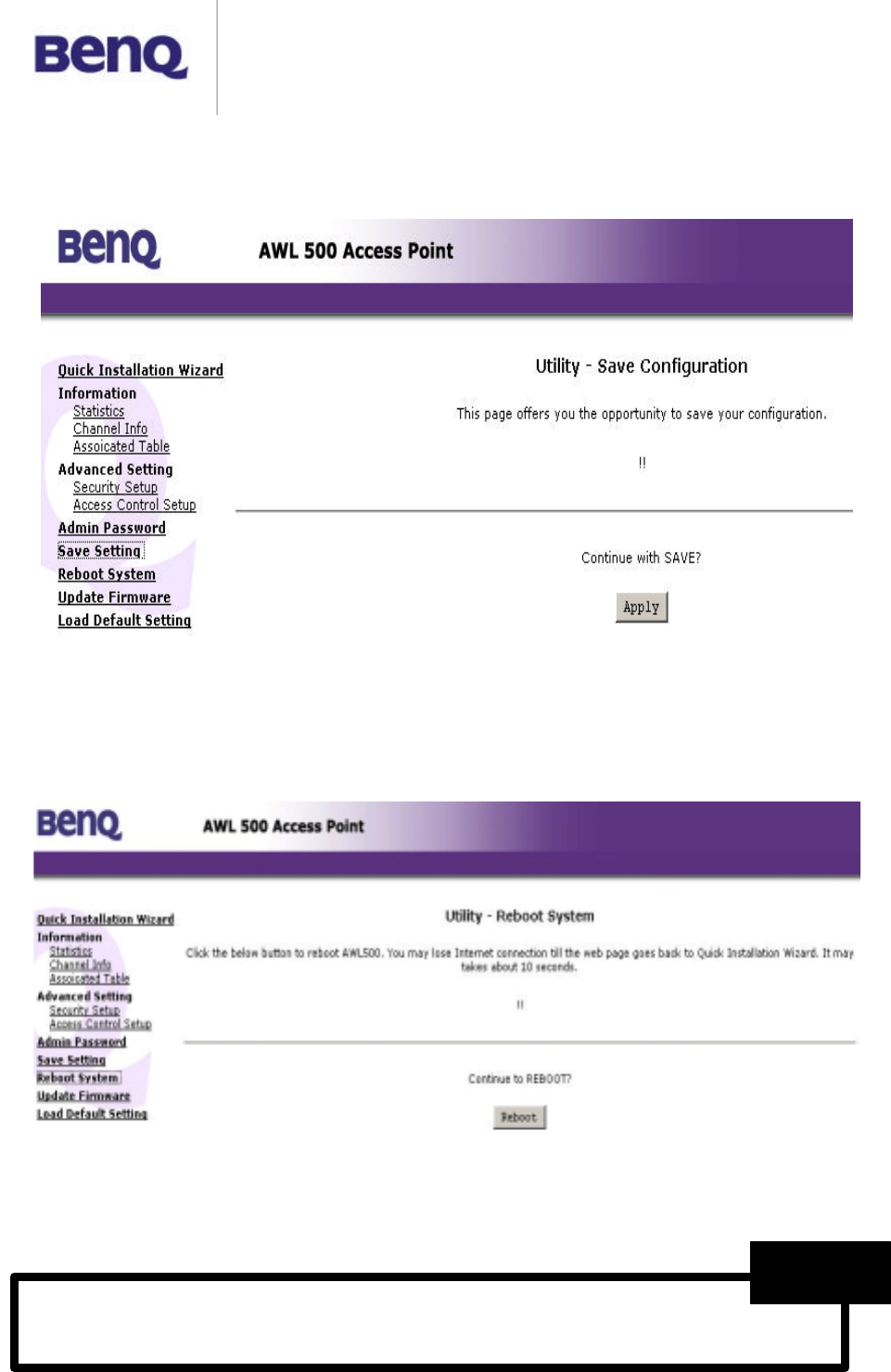
BENQ Corporation
-18-
Save Setting
This function offers you the opportunity to save your current configuration.
Reboot System
This function offers you the opportunity to restart your Access Point.
ALL settings will not take effect until “Save Setting” and
“Reboot System” performed.
NOTE
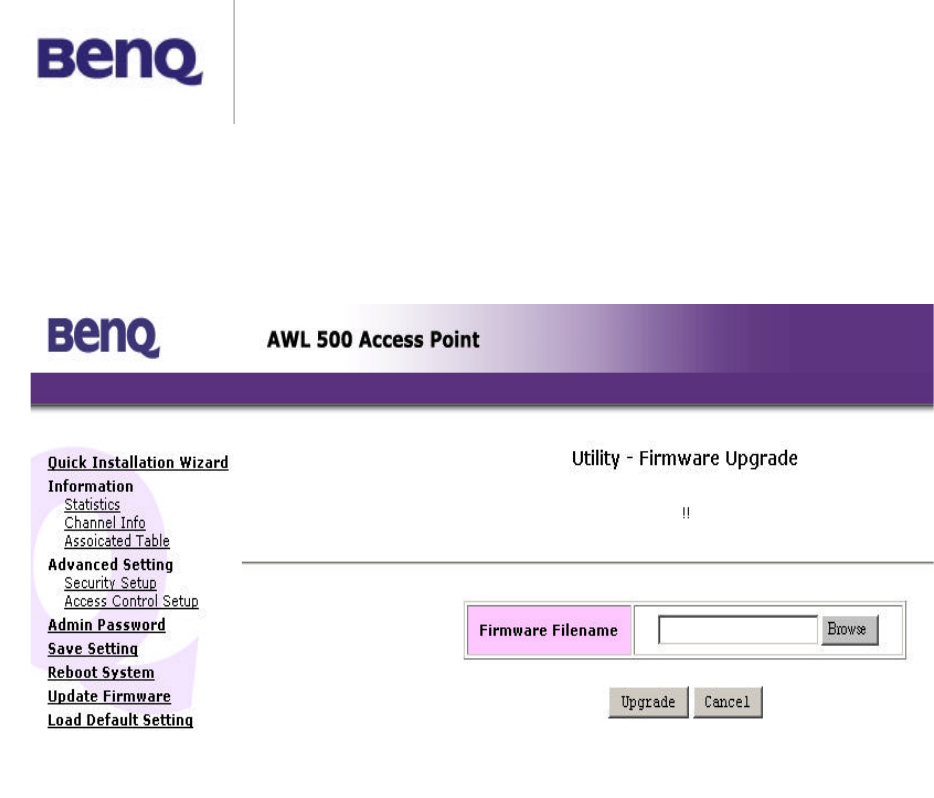
BENQ Corporation
-19-
Firmware Upgrade
Here, you can upload the newest firmware of the Wireless Access Point. You
may either enter the file name in the entry field or browse the file by clicking
the Browse button.
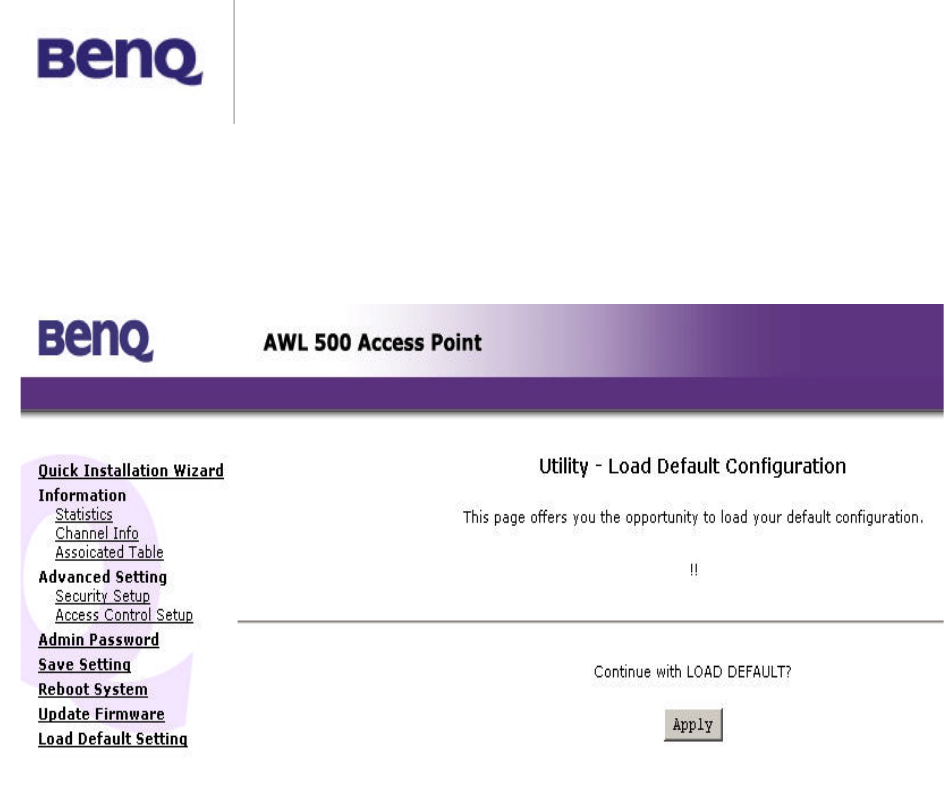
BENQ Corporation
-20-
Load Default Setting
This function offers you the opportunity to load your default setting.
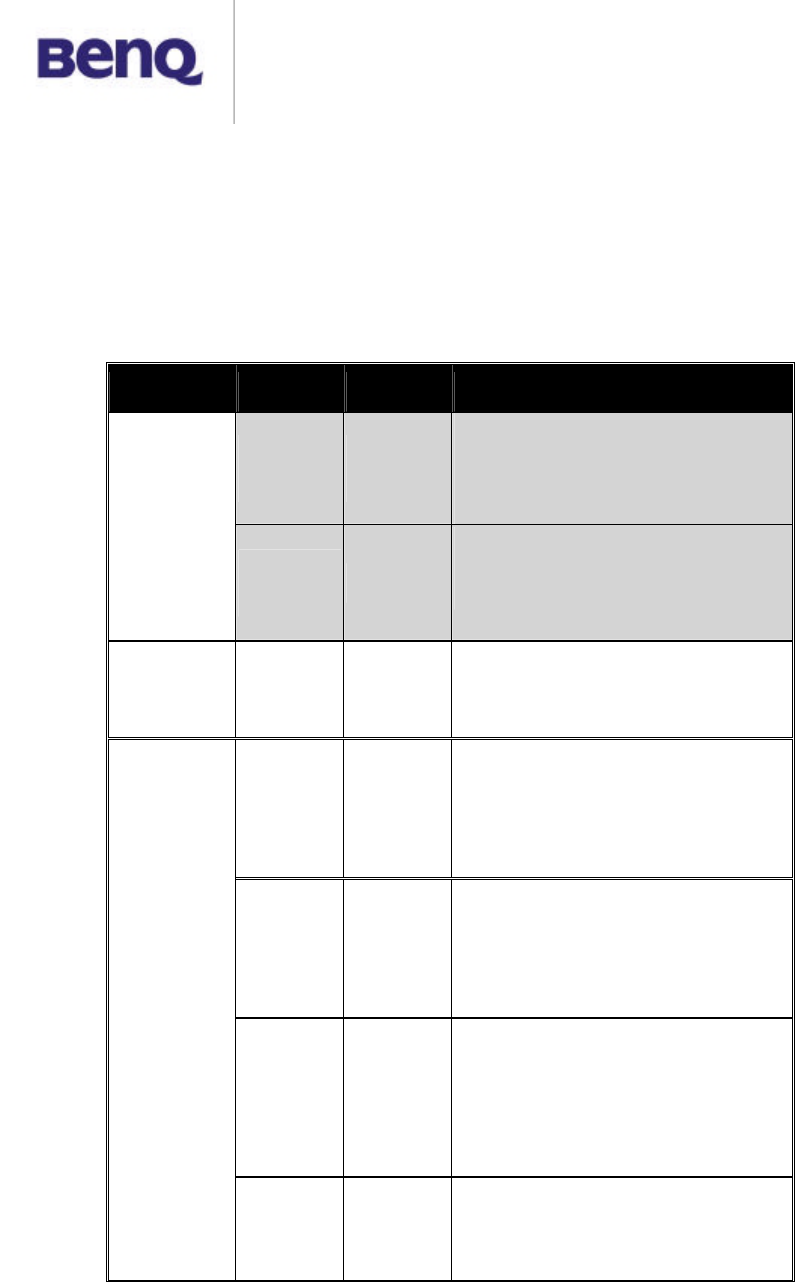
BENQ Corporation
-21-
Chapter 4 Troubleshooting
If you have trouble using the 11Mbps Wireless LAN Access Point, the user
could perform primary troubleshooting with the LED activity on your Access
Point. The following is “LED Error Table” is provided to assist you in
diagnosing and to solve operational problems.
PWR WLAN LAN Description/Action
Flash
Green
Flash
Green
Normal operation where
flickering indicates interface
activity.
# No action required.
Continuous
Green
Flash
Green Off
Normal operation that indicates
there is no LAN activity.
# No action required.
Off Off Off Power failure.
# Check the power cord.
# Check the power supply.
Off Off
Invalid loader firmware or the
micro-controller is dead.
# Return the unit to the
vendor for support.
--
Invalid Access Point firmware.
# Upgrade the firmware via
the utility or console mode.
Blink
Green -
Wireless LAN initialization
failure
# Check whether the
wireless module has been
properly installed.
Continuous
Green
-Blink
Green
Ethernet initialization failure
# Return the device to the
vendor for support.