Benq EF91 Multi Band Flip Phone with Bluetooth User Manual SafetyInfo
Benq Corporation Multi Band Flip Phone with Bluetooth SafetyInfo
Benq >
Manual

Safety Information i
Safety Information
For your safety, please read the guidelines below carefully before
you use your phone:
Exposure to Radio Frequency Signals
Your wireless handheld portable telephone is a low power transmitter and
receiver. When it is ON, it receives and also sends out radio frequency
(RF) signals.
European and international agencies have set standards and
recommendations for the protection of public exposure to RF
electromagnetic energy.
•International Commission on Non-Ionizing Radiation Protection
(ICNIRP) 1996
•Verband Deutscher Elektringenieure (VDE) DIN- 0848
•Directives of the European Community, Directorate General V in
Matters of Radio Frequency Electromagnetic Energy
•National Radiological Protection Board of the United Kingdom, GS 11,
1988
•American National Standards Institute (ANSI) IEEE. C95.1- 1992
•National Council on Radiation Protection and Measurements (NCRP).
Report 86
•Department of Health and Welfare Canada. Safety Code 6
Max. SAR measurement
Head 900 MHz (EGSM): 0.31 W/Kg
Head 1800 MHz (DCS): 0.135 W/Kg
Head 2.1GHz (WCDMA): 0.233 W/Kg
Head 1900 MHz (PCS): 0.259 W/Kg; Body 1900 MHz (PCS): 0.833 W/Kg
ii Safety Information
These standards are based on extensive scientific review. For example,
over 120 scientists, engineers and physicians from universities,
government health agencies and industry reviewed the available body of
research to develop the updated ANSI Standard.
The design of your phone complies with these standards when used
normally.
Specific Operating Restrictions
No metallic component allowed in body-worn accessories.
Phone Operation
•Normal Position: Hold the phone as you would with any other
telephone.
•To avoid potential RF interference, please do not wear the phone
around your neck or in front your chest for long hours.
Batteries
•For safety concerns, when the temperature of the phone goes over
45°C (113F) or below 0°C (32F), charging will halt.
•Do not expose batteries to temperatures below -10°C (14F) or above
45°C (113F). Always take your phone with you when you leave your
vehicle.
•Use only genuine battery to ensure the phone’s normal operation.
Safety Information iii
All batteries can cause property damage, injury or burns if a conductive
material such as jewelry, keys or beaded chains touches exposed terminals.
The material may complete electrical circuit and become quite hot. To
protect against such unwanted current drain, exercise care in handling any
charged battery, particularly when placing it inside your pocket, purse or
other container with metal objects. When battery is detached from the
phone, your batteries are packed with a protective battery cover; please
use this cover for storing your batteries when not in use.
Driving
Check the laws and regulations on the use of wireless telephones in the
areas where you drive. Always obey them. Also, if using your phone while
driving, please:
•Give full attention to driving--driving safety is your first responsibility.
•Use hands-free operation, if available.
•Pull off the road and park before making or answering a call if driving
conditions so require.
Electronic Devices
Most modern electronic equipment is shielded from RF signals. However,
certain electronic equipment may not be shielded against the RF signals
from your wireless phone.
Pacemakers
The Health Industry Manufacturers Association recommends that a
minimum separation of six (6") inches be maintained between a handheld
wireless phone and a pacemaker to avoid potential interference with the
pacemaker. These recommendations are consistent with the independent
research by and recommendations of Wireless Technology Research.
Persons with pacemakers:
iv Safety Information
•Should ALWAYS keep the phone more than six inches from their
pacemaker when the phone is turned ON.
•Should not carry the phone in a breast pocket.
•Should use the ear opposite the pacemaker to minimize the potential
for interference.
If you have any reason to suspect that the interference is taking place, turn
your phone OFF immediately.
Hearing Aids
Some digital wireless phones may interfere with some hearing aids. In the
event of such interference you may want to consult your hearing aid
manufacturer to discuss alternatives.
Other Medical Devices
If you use any other personal medical device, consult the manufacturer of
your device to determine if they are adequately shielded from external RF
energy. Your physician may be able to assist you in obtaining this
information.
Turn your phone OFF in health care facilities when any regulations posted
in these areas instruct you to do so. Hospitals or health care facilities may
be using equipment that could be sensitive to external RF energy.
Vehicles
RF signals may affect improperly installed or inadequately shielded
electronic systems in motor vehicles. Check with the manufacturer or its
representative regarding your vehicle. You should also consult the
manufacturer of any equipment that has been added to your vehicle.
Posted Facilities
Turn your phone OFF in any facility where posted notice so requires.
Safety Information v
Aircraft
FCC regulations prohibit using your phone while in the air. Switch OFF
your phone before boarding an aircraft.
Blasting Areas
To avoid interfering with blasting operations, turn your phone OFF when
in a “blasting area” or in area posted “TURN OFF TWO-WAY RADIO.”
Obey all signs and instructions.
Potentially Explosive Atmospheres
Turn your phone OFF and do not remove the battery when in any area
with a potentially explosive atmosphere and obey all signs and
instructions. Sparks, from your battery, in such areas could cause an
explosion or fire resulting in bodily injury or even death.
Areas with a potentially explosive atmosphere are often, but not always
clearly marked. They include fueling areas such as gasoline stations; below
deck on boats; fuel or chemical transfer or storage facilities; vehicles using
liquefied petroleum gas (such as propane or butane); areas where the air
contains chemicals or particles, such as grain, dust, or metal powders; and
any other area where you would normally be advised to turn off your
vehicle engine.
For Vehicles Equipped with an Air Bag
An air bag inflates with great force. DO NOT place objects, including both
installed or portable wireless equipment, in the area over the air bag or in
the air bag deployment area. If in-vehicle wireless equipment is
improperly installed and the air bag inflates, serious injury could result.
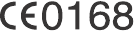
vi Safety Information
This device complies with Part 15 of the FCC Rules.
Operation is subject to the following two conditions:
1. this device may not cause harmful interference, and
2. this device must accept any interference received, including
interference that may cause undesired operation.
Changes or modifications not expressly approved by the party
responsible for compliance could void the user's authority to operate
the equipment.
For body worn operation, this phone has been tested and meets the FCC
RF exposure guidelines for use with an accessory that contains no metal
and that positions the handset a minimum of 1.5 cm from the body. Use
of other enhancements may not ensure compliance with FCC RF
exposure guidelines. If you do not use a body-worn accessory and are not
holding the phone at the ear, position the handset a minimum of 1.5 cm
from your body when the phone is switched on.
European Union Directives Conformance Statement
Hereby, BenQ Corporation, declares that EF51 is in compliance with the
essential requirements and other relevant provisions of Directive as below:
EN 301511
TS51.010-1
EN 301908-1 /-2
EN 50360/361
Electromagnetic Compatibility Directive (89/336/EEC), Low Voltage
Directive (73/23/EEC), and R&TTE Directive (1999/5/EC).
And also complies with the standard:
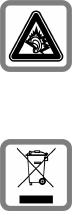
Safety Information vii
EN 60950-1
EN 301489-1&-7
EN 301489-1&-24
EN 301489-1&-17
EN55022
EN55024
EN300328
Permanent hearing loss may occur if you use ear- or head-
phones at high volume. You can adapt over time to a
higher volume, which may sound normal but can be
damaging to your hearing. Set your volume to a safe level.
If you experience ringing in your ears, reduce the volume
or discontinue use of your system.
Dispose of unwanted batteries and phones as permitted
by the laws in your countries.
viii Safety Information
<Memo>
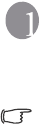
Preparing your phone for use 1
Preparing your phone for use
Inserting a SIM card
Please note:
•In this user manual, "SIM card" implies either a SIM or an USIM card,
unless it is specifically specified as "USIM card".
•To use your mobile phone on the UMTS network, you will need to have a
USIM card. See page 79, "Network Mode" to find out more about
selecting the correct network mode for use.
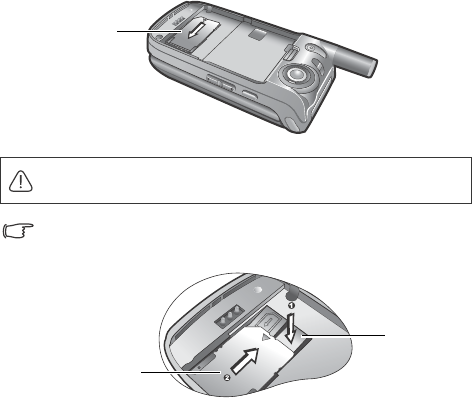
2Preparing your phone for use
1. Insert the SIM card into the SIM card slot with its metal contacts
facing downwards and the cut corner at the bottom right.
To remove the SIM card, you must first press down the locking tab,
then push the SIM card out of the slot.
A SIM card can be easily damaged if its metal contacts become
scratched. Therefore, take special care when holding or inserting it.
SIM card
SIM card
Locking tab
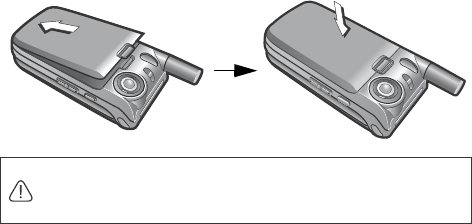
Preparing your phone for use 3
Installing the battery
With the battery's metal contacts facing downwards, align the
protruding tabs on the end with the holes in the battery bay. Then push
the battery toward the end of the bay to insert the battery's tabs into the
holes. Press down to click the battery into place.
Do not remove the battery when the phone is on. Doing so could
cause you to lose personal settings or data stored either on your SIM
card or in the phone's memory.
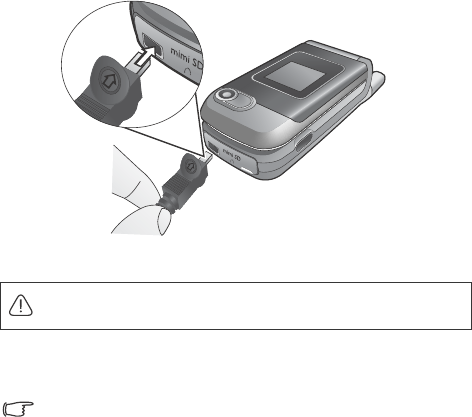
4Preparing your phone for use
Charging the phone
1. Insert the charger connector fully into the charger socket on the
upper-left side of the phone..
2. Plug the charger into a power outlet.
3. Once the phone is fully charged, remove the charger from both the
power outlet and the phone.
Please note:
•It takes approximately 4 hours to fully charge a battery.
•When the battery is weak, the phone will play an alert sound.
•When the battery is discharged, the charging may not start immediately
when you plug in the connector. Wait 10 to 15 minutes for the phone to
begin charging.
Do not remove the battery while the phone is charging.
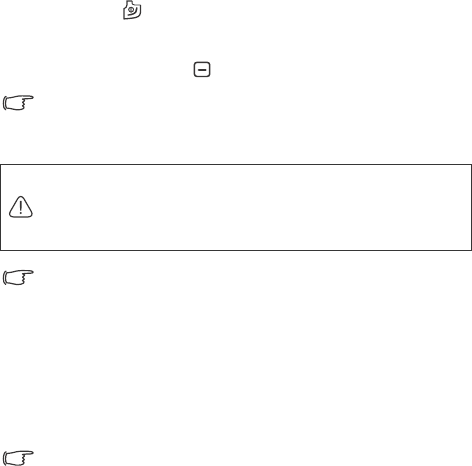
Preparing your phone for use 5
Turning the phone on
1. Press and hold to turn the phone on. The phone will display the
welcome animation.
2. Enter your PIN and press to confirm.
The PIN (Personal Identification Number) is the password provided
by your network operator. You need this password in order to use
your SIM card.
To activate/disable PIN authentication, go to Settings > Phone
Settings > Security > PIN Code > PIN1 Code. See page 73.
3. When the PIN entered has been accepted, the phone will
automatically search for the designated network. This search process
may take a few seconds.
4. The idle screen will be displayed as well as network signal strength
and the name of your network operator. You can now use the phone.
If the phone is not able to detect the designated network or links to a
network that you are not authorized to use, the signal strength meter
will show no bars. You will only be able to make emergency calls.
If you enter the PIN incorrectly three times in a row, the SIM card will
be locked. You must now enter the PUK (Personal Unblocking Key)
for that SIM card in order to unlock it. Please contact your network
operator to obtain a PUK.

6Preparing your phone for use
The microSD Card
Your phone features a microSD slot designed specifically for use with
the microSD card, a removable flash memory card intended to add
greater storage capacity to your phone.
The microSD card enables you to store multimedia data such as images,
photos, MP3 audio files, ring tones, and videos.
Installing the microSD Card
Your phone does not support a microSD card which is on FAT32 or
NTFS format.
Removing the microSD Card
1. Lift the cover.
2. Press the microSD card to release it.
1. Lift the cover.
2. Insert the microSD Card into the slot. Ensure that the card's metal
contacts face downwards.
3. Close the cover.
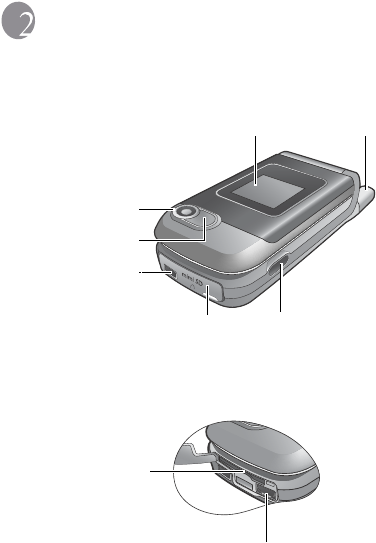
Getting to know your phone 7
Getting to know your phone
Your phone at a glance
Front and side views
To view what is behind the rubber cover, lift the cover and twist it to the
left.
Infrared port
Rubber cover
Antenna
External display
Front Camera
Camera flash
Charger socket
microSD slot
Hands-free headset /
Data cable jack
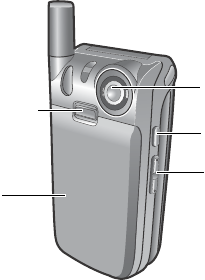
8Getting to know your phone
Side and back views
Speaker
Battery
Battery latch
Camera hot key
Vol u m e ke y

Getting to know your phone 9
Front open view
Earpiece
Main display
Right soft key
OK key
Dial/Answer key
Alphanumeric keys
Power on/off key
Left soft key
Microphone
Video call hot key Music hot key
Clear key
Navigation key
Near camera
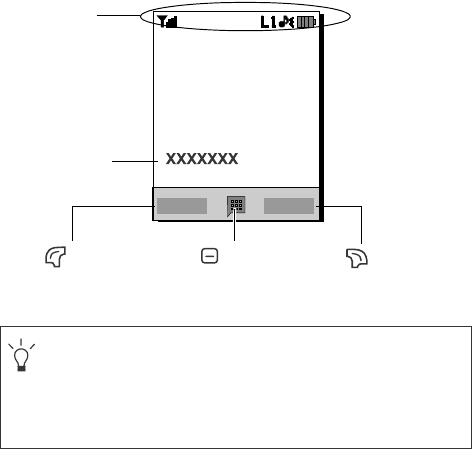
10 Getting to know your phone
External display
When the flip is closed, the external display's status bar will show icons
for network strength, battery power, the current time and the current
profile in use. The external display will also alert you to incoming calls,
new messages and missed calls.
Idle screen
•To set the wallpaper of the display, go to Settings > Display
Settings > Wallpaper. Alternatively, you can go to My Files >
Pictures. See page 58 and page 74.
•To set the current time and date, as well as the format to be
shown, go to Settings > Phone Settings > Date & Time. See
page 71.
Status bar
Name of network
operator
Press to enter the
indicated function.
Press to enter the
main menu.
Press to connect the
indicated function.
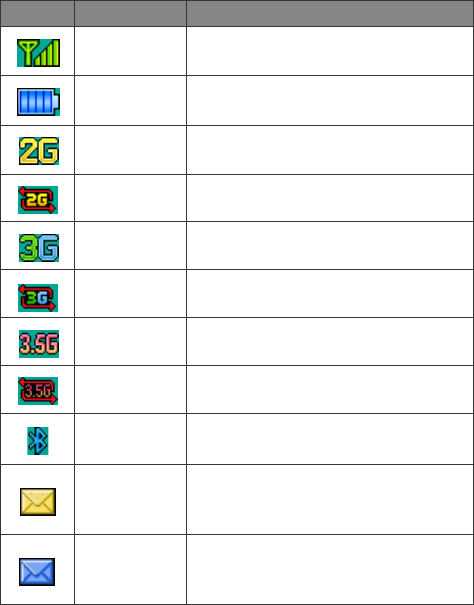
Getting to know your phone 11
Icons in the status bar
Icon Function Description
Signal strength Signal strength of the network. The more
bars indicated, the stronger the signal.
Battery status Current level of battery power. The more
bars indicated, the more power remains.
GPRS in use GPRS has been activated.
GPRS
Connection Connecting to a GPRS network.
3G in use 3G has been activated.
3G Connection The phone is connecting to a 3G network.
3.5G 3.5G has been activated.
3.5G Connecting to a 3.5G network.
Bluetooth Bluetooth is turned on.
SMS Message
You have new or unread SMS messages.
Appears in red when your SMS messages
are full.
MMS Message
You have new or unread MMS messages.
Appears in red when your MMS messages
are full.
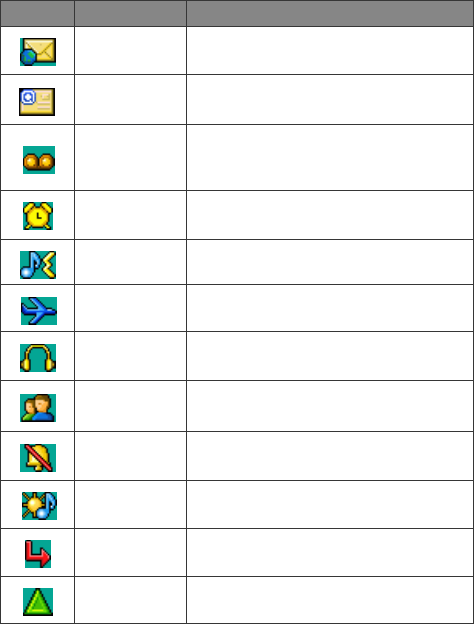
12 Getting to know your phone
WAP message You have new or unread WAP messages.
E-mail You have new or unread e-mails.
Appears in red when your e-mails are full.
Voicemail
You have new voicemail messages (this icon
will only appear if the function is supported
by your network operator).
Alarm Alarm is turned on.
Normal Normal profile is activated.
Flight Mode Flight Mode profile is activated.
Headset A headset is connected to the phone.
Meeting Meeting profile is activated.
Silent Silent profile is activated.
Outdoors Outdoors profile is activated.
Divert Call divert is activated.
Roaming Roaming is activated (not your regular
network).
Icon Function Description
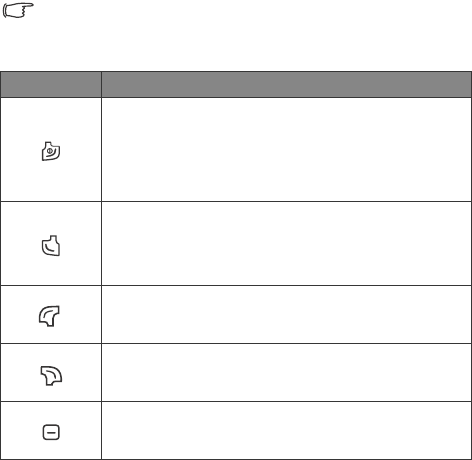
Getting to know your phone 13
Using the keys in idle mode
In this user manual, "long-press" means to press and hold down a key
for about two seconds. "Press" means to press a key and release
immediately.
Key Commands and functions
Power on/off key
•Long-press to turn the phone on or off.
•Press to end a call, reject an incoming call, or to cancel
dialing.
Send/Answer key
•Press to send or answer a call.
•Press to access the call logs.
Left soft key
•Press to perform the function indicated on the display.
Right soft key
•Press to perform the function indicated on the display.
OK key
•Press to open up the main menu.
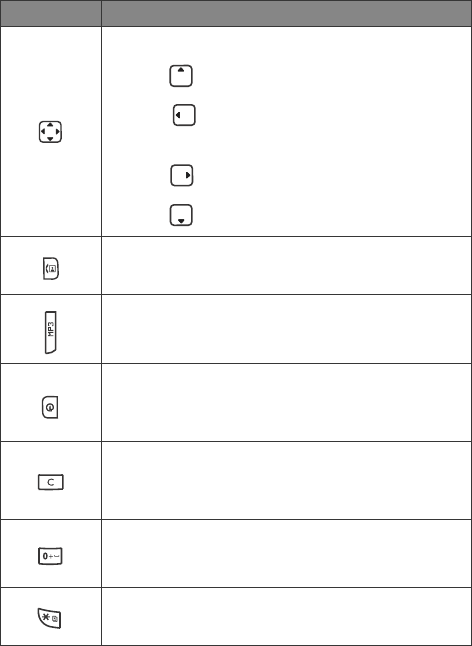
14 Getting to know your phone
Navigation key
•Press to enter the portal menu.
•Press to create a new SMS/MMS message/e-
mail.
•Press to access the My Files menu.
•Press to access your phone book.
Video call hot key
•Press to make/answer a video call.
Music hot key
•Press to enter the music player function.
WAP hot key
•Press to access WAP and other services provided by
your network operator.
Clear key
•Press to delete entered numbers one by one; long
press to delete all numbers entered.
•To make an international call, long-press this key until
the display shows "+", then enter the recipient's country
code, area code and phone number.
Asterisk key
•Press this key to enter an asterisk " * ".
Key Commands and functions
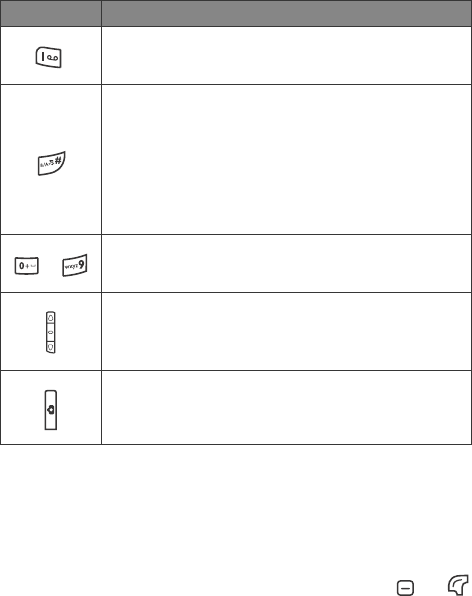
Getting to know your phone 15
Menu navigation
The phone features various functions which are organized in the menus
and sub-menus. The main menu consists of nine categories. Each
category has related sub-menus.
1. To bring up the main menu from the idle screen, press or
(Menu).
Voicemail key
•Long-press to dial your voicemail number.
# key
•Press to enter "#".
•Long-press to turn the silent profile on or off.
•For extensions: After entering a phone number, long-
press to enter a "P" and then enter the extension
number.
~
Alphanumeric keys
•Press to enter digits.
Volume key
•Press the upper or lower portion of the key to adjust
volume.
Camera hot key
•Long press to activate the camera mode.
Key Commands and functions
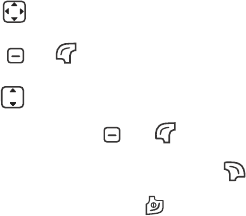
16 Getting to know your phone
2. Use to scroll to the Settings menu's icon, for example, then
press or (Select) to enter its menu.
3. Use to scroll to the desired submenu Phone Settings, for
example, then press or (Select) to enter the submenu.
4. To return to the idle screen, press (Back) the appropriate
number of times, or press once.
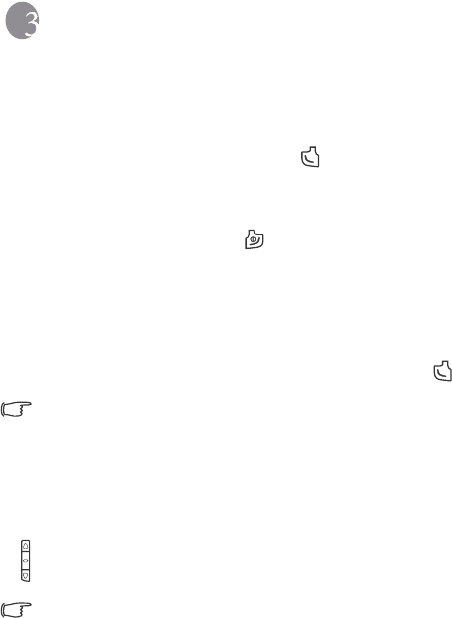
Using your phone 17
Using your phone
Call functions
Making a call
In idle mode, enter the phone number. Press to dial your call.
Ending a call
To end a call or cancel dialing, press or close the flip. After you end
a call, the display will show the total call time, and then return to idle
mode.
Answering a call
To answer a call, open the flip or, if the flip is already open, press .
If you wish to change the way of answering a call, go to Settings >
Call Settings > All Calls > Open to Answer.
Rejecting an incoming call
•Regardless of whether the flip is open or closed, you can reject an
incoming call by long-pressing the upper portion of the volume key
on the left hand side of the phone.
To mute the ring tone of an incoming call, long-press the lower portion
of the volume key.
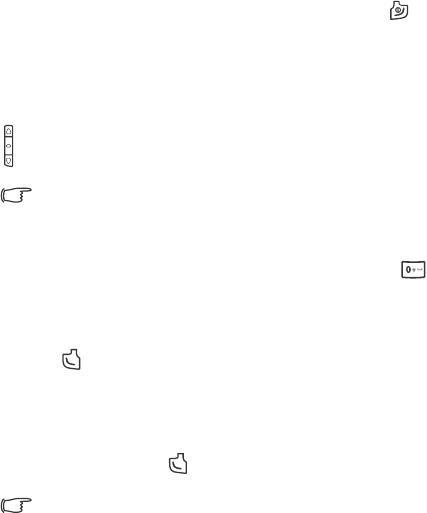
18 Using your phone
•To reject an incoming call when the flip is open, press or close
the flip.
Adjusting the volume
To adjust the speech volume during a call, you can press the volume key
on the left hand side of the phone.
Adjusting speech volume only works during a call.
Making an international call
1. Enter the outgoing international call code, or long-press until
"+" appears on the display.
2. Enter the recipient's country code, area code and phone number.
3. Press to dial the call.
Making an emergency call
To call emergency services, enter 112 (the international emergency
number) and then press to dial the call.
You can make an emergency call even if your phone is locked or
cannot access your network, or there is no SIM card inserted, so long
as you are within range of a network of the type supported by your
phone.
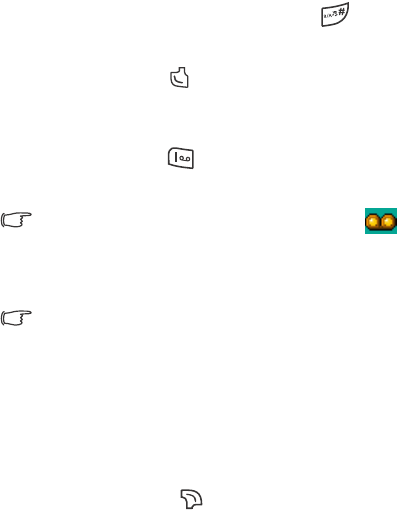
Using your phone 19
Dialing an extension number
After you enter a telephone number, long-press until "P" appears
on the display. At this point, you can enter the desired extension
number, and then press to dial it.
Listening to voicemails
In idle mode, long-press to dial your voicemail number and listen
to your voicemails.
If the network vendor supports it, the voicemail icon will appear
on the display when you have new voicemails.
Operations during a call
The following options marked with an asterisk (*) are dependent on
network support and may require a subscription.
Use BT Headset
Allows you to use a Bluetooth headset. For more information, see
page 64, "Establishing Connection with Your Bluetooth Headset".
Loudspeaker
During a call, press (Loudsp./Handset)to turn on/off the
loudspeaker.
Contacts
Allows you to seach for a number in the Contacts list.

20 Using your phone
Call Logs
Allows you to to view the call logs of the most recent missed, dialed,
and received calls.
Conference*
Conference calls allow you to converse with more than one
party at a time.
Join
Adds a party that is on hold to the current conference call.
Hold/Unhold/Swap
Toggles the call status.
Transfer
Allows two parties to connect, while ending one's own call
(one of the two parties may be involved in an active call
while the other is either on hold or being dialed), so as to
allow the two parties to have their own call.
Send DTMF
When the phone is connected with other devices or services,
you can send DTMF (Dual Tone Multi-Frequency) strings.
DTMF strings are keypad tones that can be sent via the
microphone as you dial another number. Your phone will emit
the tones in order to communicate with answering machines,
pagers, computerized telephone services, and so forth.
Enter the number and then press to send the DTMF
string.
Using your phone 21
End Call
End All
Ends all calls, whether active or on hold.
End Active
Ends only the active call.
End Hold
Ends only a call or calls on hold.
End One
Ends only a single call by the number or the contact.
Private
Isolates a single party in a conference call and puts all other
parties on hold.
Hold/Unhold/Swap
Toggles the call status.
Mute/Unmute
Activates/cancels the silent mode.
Message
Allows you to enter the Messaging menu during a call. For
details, see page 41, "Messaging".
Calculator
Allows you to use the calculator. For details, see page 67,
"Calculator".
DTMF On/Off
Allows you to
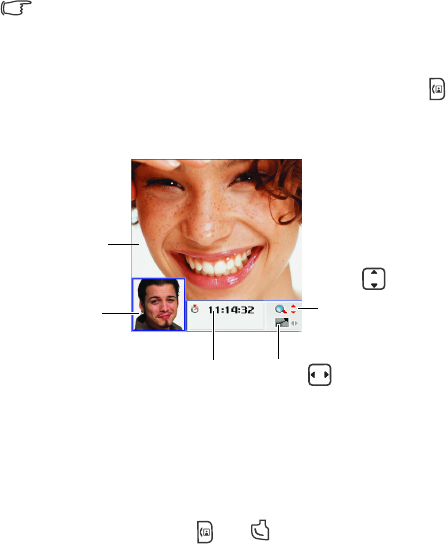
22 Using your phone
Making a video call
A video call allows you to have a real-time, two-way video between you
and the recipient. The video image captured either by the near or the
front camera will be shown on the recipient's phone.
To be able to use the video call services, you need to have a USIM
card and be in the coverage of a UMTS network. For subscription and
details of video call services, please contact your network operator.
To make a video call, enter the phone number and then press to
make a video call. The video call is successfully connected when you can
see the two video images and can hear the sound through the speaker.
For details about video call settings, see page 23, "Video call settings".
Answering a Video Call
To answer a video call, press or .
Video call main
display
Video call sub
display
Press to switch between
the main and sub displays
Call time
Press to zoom
in or out your video
image.
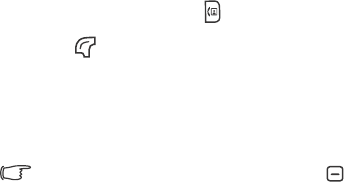
Using your phone 23
Video call settings
To make video call settings, press to display the video call screen,
and then press (Option).
Contacts
Allows you to find the contact you need. See page 27, "Managing
contacts in your phone book" for details.
On the video call screen you can also press to display the
contacts in your phone book.
Image Source
Allows you to change the image source for your video calls.
•Near Camera
Select this option and the video image will be captured by the
near camera.
•Front Camera
Select this option and the video image will be captured by the
front camera.
•Camera Off
You can select this option to turn the phone's camera off. The
recipient will not be able to see your video image.
•Multimedia
To select an image or video to be shown to the recipient during a
video call.
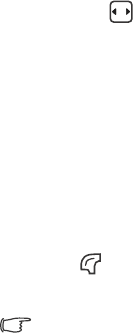
24 Using your phone
Display settings
Enables you to set the desired video display format.
•PIP
PIP(Picture-in-Picture) allows you to view the caller's and the
recipient's video images simultaneously on the display. One
appears in the main display and the other appears in the sub
display. Press to switch displays.
•Full
Only the caller's or the recipient's video image will be shown.
Auto Redial
If a video call you make is not answered, the phone will
automatically redial that call.
Options during a video call
Call Menu
If you press (Option) during a call, it will bring up a call menu
which provides a number of functions during a call.
Items marked with an asterisk (*) depend on network support
and may require a subscription.
Contacts
Allows you to search for a contact in the phone book.
Camera Off
Allows you to turn the phone's camera off. The recipient will
not be able to see your video image.
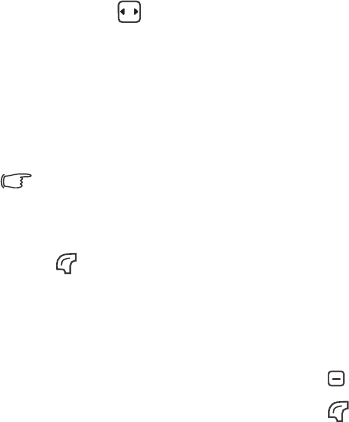
Using your phone 25
Speaker Off
Allows you to turn the phone's speaker off.
Mute Microphone
Allows you to turn the phone's microphone off.
Switch Pictures
Allows you to switch between the main and sub displays as by
pressing on the video call screen.
Camera Quality
Allows you to adjust the quality sharpness at which the video
image is shot.
Adding contacts to your phone book
The capacity of a phone book on your SIM card depends on the type
of SIM card provided by your network operator.
1. In idle mode, enter the phone number that you want to save, then
press (Option) and select Save.
2. Select whether to save your new contact's data to the SIM card (Add
to SIM) or phone memory (Add to Phone).
3. The screen will show the data fields for a new contact. Scroll to the
data field that you wish to edit, and then press to enter data.
4. When you have finished editing the data, press (Save) to save the
contact to the phone book.
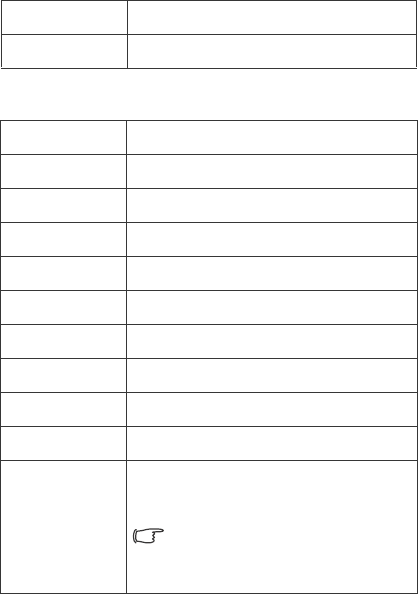
26 Using your phone
Phone book data fields on SIM card memory
Phone book data fields on phone memory
Name The contact's name.
Number The contact's phone number.
Name The contact's name.
Mobile Number The contact's mobile phone number.
Home Number The contact's home phone number.
Office Number The contact's office phone number.
E-mail The contact's e-mail address.
Street & No. The contact's residence address.
Postal Code The contact's postal code.
City The city where the contact lives.
State/Province The state/province where the contact lives.
Country The country where the contact lives.
Caller Image
Used to set the image, photo or video that will
appear on the display when there is an
incoming call from the contact.
Selecting Camera enables you to take
a new photo to use as the contact's caller
image.
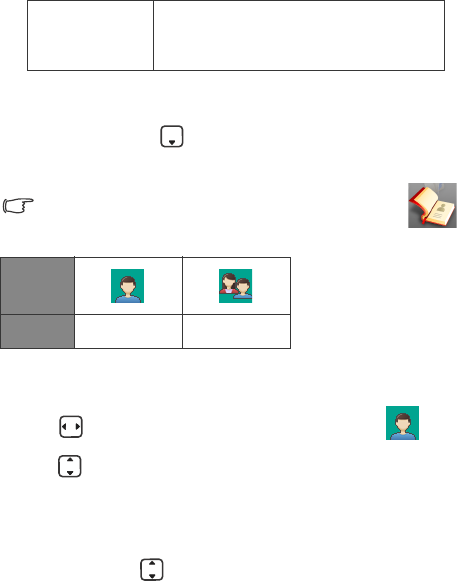
Using your phone 27
Managing contacts in your phone book
In the idle mode, press . The display will show the lists of contacts
and caller groups represented by the icons below.
You can also enter your phone book by selecting Contacts in
the main menu.
Finding contacts in your phone book
1. Press to scroll to the list of contacts represented by .
2. Press to scroll through the list of contacts until the one you need
is highlighted.
Alternatively, press the alphanumeric key that corresponds to the first
letter of the name you wish to locate the appropriate number of
times. Then press until the needed contact is highlighted.
You can also type in the full name to find the needed contact.
3. When you have found the contact you want, you can
Caller Tone
Used to set a ring tone for the contact. When
there is an incoming call from the contact, the
phone will play this ring tone.
Icon
Meaning Contacts Caller groups
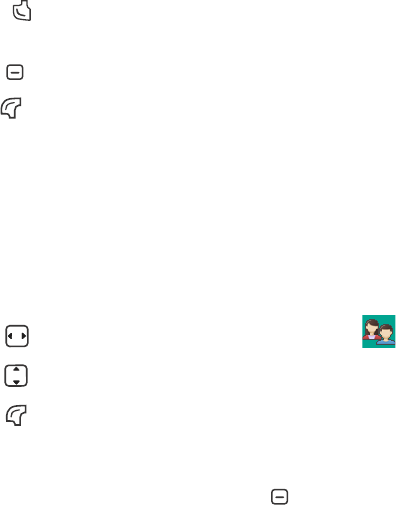
28 Using your phone
•Press to dial the number. If the contact has more than one
phone number, then you will be prompted to select a number.
•Press to view the contact's data.
•Press (Option) to manage the contact's data using options
available: View, Edit Contact, Add New Contact, Call, Create
Message, Select Group, Assign Speed Dial, Delete Contact, Copy
Contacts, Delete All Contacts, View Contacts From, Send, Memory,
Copy to Phone/SIM.
Setting up caller groups for contacts
Caller groups are combinations of a picture, video and ring tone used to
identify a particular group of contacts.
1. Press to scroll to the list of caller groups represented by .
2. Press to scroll to the caller group you need.
3. Press (Option) to define the picture or video (Image ID) and
ring tone (Ring ID) for the caller group, or to rename the caller
group.
4. To view the contacts in the caller group, press .
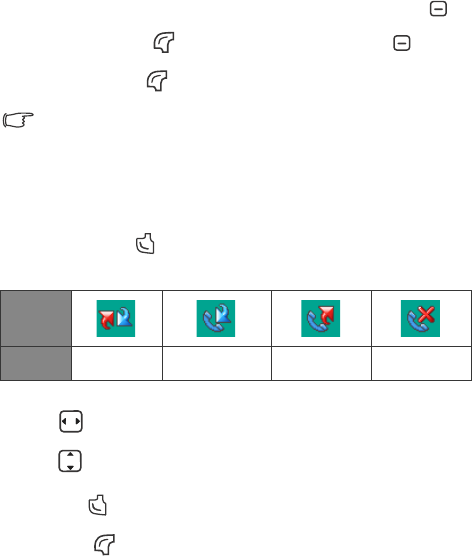
Using your phone 29
5. To decide which contacts belong to the caller group, press to
access the list. Press (Option) and select Add. Press to select
contacts and press (Done) to confirm.
If you wish to set up a list of contacts whose calls you wish to reject,
scroll down to the bottom of the caller group list and select Reject
List.
Last Missed, dialed, and received calls
In idle mode, press to view the call logs of the most recent missed,
dialed, and received calls.
1. Press to scroll to the call log you need.
2. Press to scroll to the call you want, and then
•Press to call back.
•Press (Option) and manage the call using the available
options.
Icon
Meaning All calls Answered calls Dialed calls Missed calls
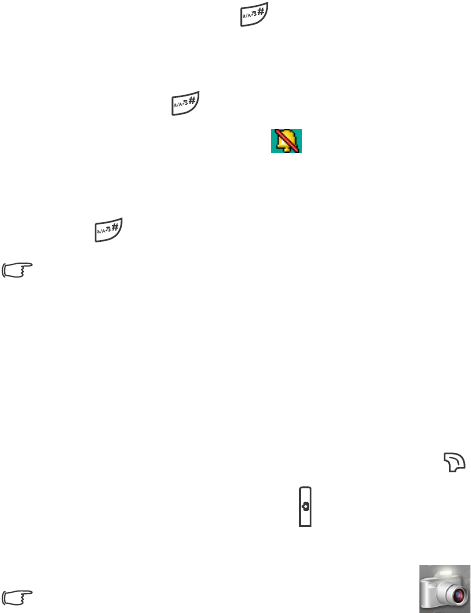
30 Using your phone
Using the silent profile
In idle mode, you can long-press to activate the silent profile.
Once it is activated, the phone will alert you to an incoming call by
vibrating without ringing.
1. When you long-press to activate the silent profile, the phone
will vibrate for one second. The icon will appear in the status
bar.
2. To turn off the silent profile and restore the previously active profile,
long-press .
To select or define a profile, go to Settings > Phone Settings >
Profiles. See page 69, "Profiles".
Camera
Your phone features a digital camera that allows you to take a picture,
and then set it as a wallpaper or send it through a MMS message.
Taking pictures
1.To activate the camera mode from the idle screen, press
(Camera) , or press the camera hot key on the left side of the
phone .
You can also activate the camera mode by choosing Camera
in the main menu.
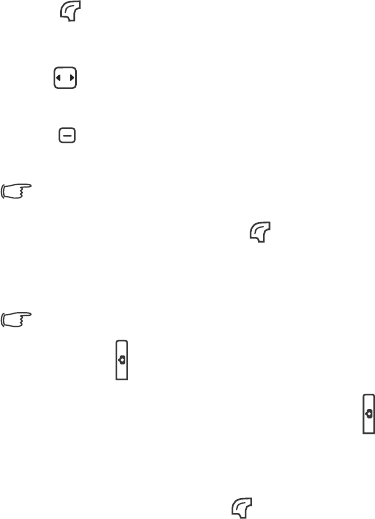
Using your phone 31
2. The viewfinder is then displayed. The number at the top right corner
indicates the number of pictures remaining to be taken. The number
varies according to the image size you choose.
3. Press (Option) to access available settings. For details of various
settings, see page 31, "Camera settings".
4. Press to bring up more settings options. For more detailed
settings' descriptions, see page 33, "More Camera settings".
5. Press to take a picture. The picture is now saved to the phone or
to the microSD automatically according to the setting you made.
The picture will be saved to the folder My Files > Pictures.
6. After taking your picture, press (Option) to access a list of
options for managing the picture. See page 33, "Managing your
pictures".
To take a self-portrait, close the flip and long press the quick camera
access key to activate the camera mode. The external display will
then work as the viewfinder. To take a picture press .
Camera settings
1. On the viewfinder screen press (Option) to adjust the following
camera settings:
•Take Video: Activate the camera mode for video recording.

32 Using your phone
•Size: Set the size of the photo.
•Shooting Mode: Select between single shot and panorama shot.
Options vary depending on the image size.
•Self Timer: A picture is taken a few seconds after you press the
shutter button. Choose between 2 or 10 seconds, or turn the
option off.
•Self Snap: Swicth the viewfinder to the External/Internal display.
•Exposure: Adjust the exposure value.
•Use Macro/Normal Focus:Use the macro mode to shoot small
objects at very close distance.
•Tur n On Flash/Turn Off Fla sh: Turn the flash on or off.
•Use External/Internal Camera: Switch to the external/internal
camera.
•Quality: Set the quality sharpness at which the photo is taken.
•Metering: Measures the amount of light in the scene and
calculates the best-fit exposure value. Matrix metering mode
offers the best exposure in most circumstances. Use Spot
metering mode for brightly backlit, macro, and moon shots
•Contrast: Adjust the contrast level.
•Flicker-Free: Select a suitable frequency to eliminate the
flickering effects resulting from fluorescent lights.
•Turn On Sound/Turn Off Sound: Turn the shot tone on or off.
•Save to microSD/Phone: Determine where your photos will be
saved.
•Go to Images: Go to the Images folder where photos previously
taken are stored.
2. Scroll to the desired option and then press to save the setting.
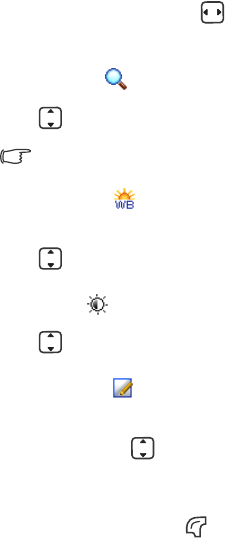
Using your phone 33
More Camera settings
On the viewfinder screen press to scroll through the settings
below:
Digital zoom
Press to zoom in or out.
Not available for images of size 2048*1536.
White balance
Allows you to load preset settings for specific lighting conditions.
Press to select the desired option.
Brightness
Press to increase or decrease brightness.
Color settings
Enables you to apply a tone or color to your photo to create an
artistic effect. Press to select the desired option.
Managing your pictures
After taking your picture, press (Option) to select from one of the
following:
•Send: Allows you to send the picture by MMS, e-mail or
Postcard.
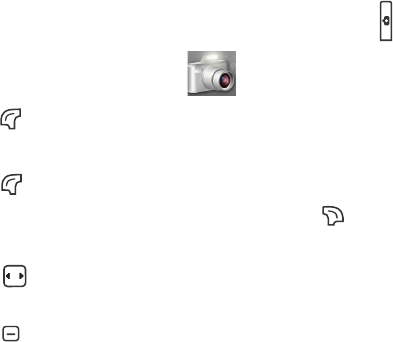
34 Using your phone
•Set as: Allows you to set the picture as a wallpaper or a caller
image.
•Rename: Allows you to rename the taken picture.
•Delete: Allows you to delete the picture.
•Go To Images: Takes you to the Images folder where your
pictures are stored. For information on using the Images folder,
see page 58, "Pictures"
Camcorder
Your phone features a camcorder for you to shoot video clips. You can
then send the video clips through MMS messages.
Shooting a video clip
1. Enter the camera mode by long-pressing the camera hot key in
idle mode or by choosing Camera in the main menu.
2. Press (Option) and select Take Vid eo to activate the video mode.
3. The video mode viewfinder is then displayed.
4. Press (Option) to access available settings. For details of various
settings, see page 35, "Camcorder settings". Press (Back) to
return to the viewfinder.
5. Press to bring up more options of settings. For more detailed
settings' descriptions, see page 36, "More camcorder settings".
6. Press to start recording.
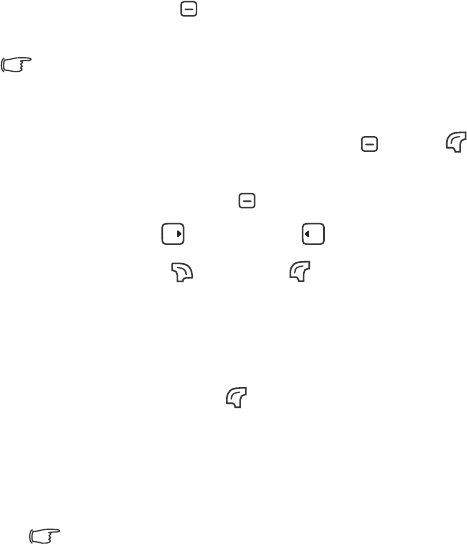
Using your phone 35
7. To stop recording press . The video clip is saved to the phone or
to the microSD automatically according to the setting you made.
The video clip will be saved to the folder My Files > Videos.
Playing a video clip
1. To playback the video clip you have just shot, press or press
(Option) and select Play.
2. To pause/resume playback, press .
3. To fast-forward press ; to rewind press .
4. To stop playback press (Stop). Press (Option) to access a list
of options for managing the video, see page 37, "Managing your
videos".
Camcorder settings
1. In the viewfinder mode press (Option) to access the following
camcorder settings.
•Take Pi ct ure :
•Size: Allows you to set the size of the video clip you wish to
shoot.
Video is set to MMS Video Clip by default. When you finish
recording, you can directly send the video to others in a MMS
message.
•Exposure
•Use Internal Camera
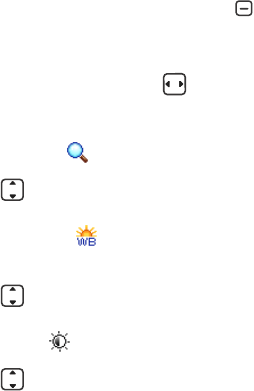
36 Using your phone
•Quality: Sets the quality sharpness at which the video clip is shot.
•Contrast: Allows you to adjust the contrast level.
•Save to microSD/Phone: Determines where your video clips will
be saved.
•Go to Videos: Goes to the Videos folder where videos previously
shot are stored. For information on using the Videos folder, see
page 62, "Videos".
2. Scroll to the desired option and then press to save the setting.
More camcorder settings
On the viewfinder screen press to scroll through the settings
below:
Digital zoom
Press to zoom in or out.
White balance
Allows you to load preset settings for specific lighting conditions.
Press to select the desired option.
Brightness
Press to increase or decrease brightness.
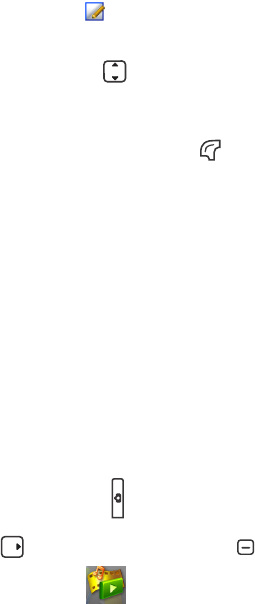
Using your phone 37
Color settings
Enables you to apply a tone or color to your video to create an
artistic effect. Press to select the desired option.
Managing your videos
After shooting your video clip, press (Option) to select from the
following:
•Play: Playbacks the video.
•Send: Allows you to send the video by MMS, e-mail or Infrared.
•Delete: Allows you to delete the video.
•Rename: Allows you to rename the video.
•Go to Videos: Takes you to the Videos folder where videos
previously shot are stored.
Music Player
Your phone features a MP3 player which allows you to play your
favorite music on-the-go.
To turn on the MP3 player, you can do one of the following:
•Press the MP3 hot key on the right side of the phone
•Press from the idle screen or press to enter the main, and
select Music player .
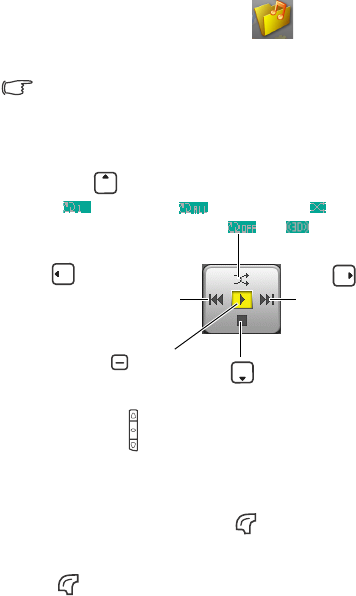
38 Using your phone
•In the main menu, select My Files > Music player to turn on
the MP3 player.
The MP3 Player can only play audio files saved in MP3 format, saved
as *.mp3 format.
Playing music
Building a play list
1. On the MP3 player screen, press (Option) and select Play List to
show your play List.
2. Press (Option) again and select Edit Play List.
Press to play
or pause the song.
Press to play the
previous song; Long press
to rewind 10 seconds of the
current song.
Press to select a desired playback repeat mode from
(repeat once), (repeat all) and (random),
or turn the repeat mode off ().
Press to stop the song.
Press to play the next
song; Long press to fast-
forward 10 seconds of the
current song.
Press the volume key on the left hand side of the phone to adjust volume.
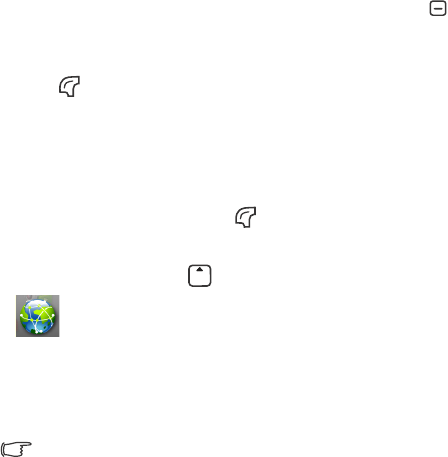
Using your phone 39
3. Scroll to the song you wish to add to the play list, then press to
select the song. Repeat the step to include multiple songs in the play
list. You also can select All to select all the songs or clear the play list.
Press (Done) to confirm your choices.
Downloading MP3 files from the portal
To download MP3 files from the portal, you can do one of the
following:
•On the MP3 player screen, press (Option) and select Download
Music.
•On the idle screen press or in the main menu select Browser
to enter the Portal menu. Select Music.
Uploading MP3 files from a PC to your phone
Using an USB cable and microSD card, you can easily upload MP3
music to your phone.
The USB cable and microSD card are available for purchase at the
BenQ retail shops.
1. Ensure that your microSD card has been inserted into your phone.
2. Plug the USB connector of the cable into the USB port of your PC,
and the handset connector of the cable into the cable jack of your
phone.
3. Select microSD Reader.
40 Using your phone
4. Simply drag and drop the desired MP3 files from your PC to the
music or MP3 folder on your microSD card. If your microSD card is
empty, you need to create a folder named music or MP3 on the
microSD card.
5. Once you have uploaded the MP3 files to the microSD card, unplug
the USB cable.
6. Go to My Files > Music player to play the MP3 files on the phone.
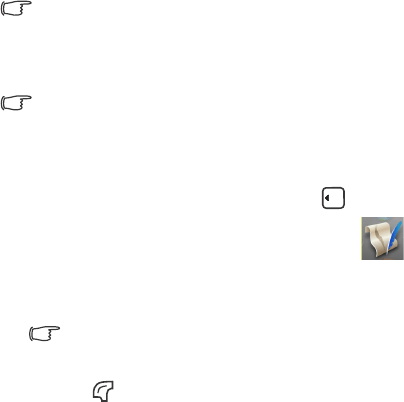
Using your phone 41
Messaging
Your phone supports various messaging services including SMS (Short
Messaging Service), MMS (Multimedia Messaging service) and e-mail.
SMS allows you send text messages, while MMS and e-mail enable you
to send photos, colored images and music through your phone.
To send and receive MMS messages, you need to subscribe to a
GPRS or UMTS network, as well as the MMS service provided by
your network operator. Contact your network operator for details about
MMS settings.
To send and receive e-mails, you need to subscribe to a GPRS or
UMTS network, as well as an e-mail account.
Creating a new message
1. To write and send a new message, press in idle mode and
select Message, or go to the menu Messaging > Create
New > Message.
2. Use the alphanumeric keys to enter text.
For information on the input method, see page 50, "Input
modes".
3. Presss (Option) to perform the following tasks:
•Add Recipient
Enter the recipient's phone number (Enter Number) or e-mail
address (Enter Email), or select the recipient from your phone
book (From Contacts).

42 Using your phone
•Add Item
Add Pictures, Tex t, Video, Sound, vCard and vCal to your
message.
•Create Item
Take a picture or shoot a video to insert into your message.
•Add Subject
Enter the subject for your message.
•Background color
Select a background color for your message.
•Save to Drafts
Save your message to the Drafts folder.
•Delivery options
Available options are:
Importance Level: High, Normal, Low.
Delivery Report: Ask the recipient to return a
confirmation after receiving your message.
Read Report: Ask the recipient to return a confirmation
after reading your message.
Delivery Time: Sets the length of time your outgoing
message stays in your phone before it delivered.
Expiry: Sets the length of time your outgoing message
stays in your phone before it reaches the recipient.
•Page Duration
Set the length of time that each page is displayed when playing
the message.
4. Press to send your message.
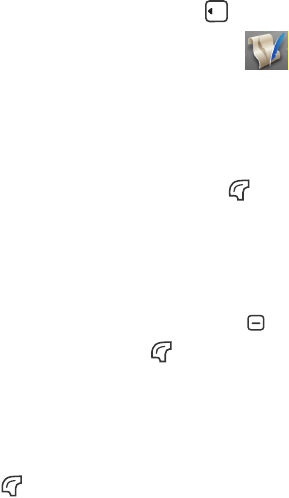
Using your phone 43
E-mail
1. To write and send a new e-mail, press in idle mode and
select E-Mail, or go to the menu Messaging > Create
New > E-Mail.
2. Perform the following tasks:
•To
Enter the recipient's e-mail address or select a contact's e-mail
address from your phone book by pressing (Contacts). To
send your message, this field cannot be left blank.
•Subject
Allows you to enter the subject for your e-mail.
•Content
Allows you to edit the e-mail content. Press to open the
message editing screen. Press (Option) to insert the
following items in your e-mail:
•Insert Text
Insert preset texts to the message.
•Attachments
Press (Option) and select Insert. The option allows you
to insert images, videos, audio files, a new picture (Camera),
a contact's business card (vCard), or a scheduled event in
your calendar (vCalendar) and other files.
•Cc
Allows you to send the e-mail as a carbon copy to others.
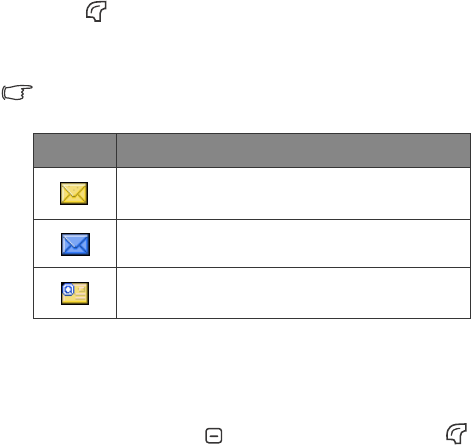
44 Using your phone
•Bcc
Allows you to send the e-mail as a confidential carbon copy to
others.
•Priority
Allows you to set the priority for this e-mail.
3. Press (Option) and select Send to send your e-mail.
Receiving a New Message
Depending on the type of the message received by the phone, the
screen's status bar will display the following icons individually:
1. When you receive a new message, a notification showing the number
of messages received will appear on the display, along with a tone or
vibration if selected.
2. To read the message, press . To manage the message, press
(Option). For details about managing received messages, see
"Managing the Inbox".
Icon Meaning
New SMS message
New MMS message
New e-mail
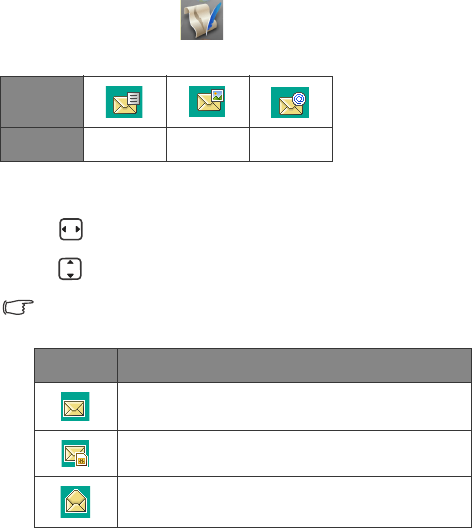
Using your phone 45
Managing the Inbox
Your phone saves received messages in the Inbox. To manage Inbox
messages, go to Messaging > Inbox.
In the Inbox, messages are stored according to their message type:
To read a message,
1. Press to scroll to the correct message type.
2. Press to scroll to the desired message.
A message may be marked by one the following icons, depending on
the type and status of the message:
Icon
Meaning SMS MMS E-mail
Icon Meaning
Unread SMS message saved on the phone.
Unread SMS message saved on the SIM.
Read SMS message saved on the phone.
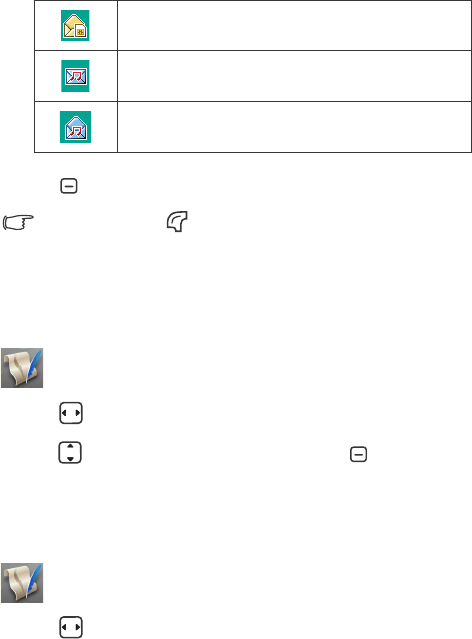
46 Using your phone
3. Press to display the message content.
You can also press (Option/Menu) to forward, delete or reply to
the message, or save the numbers shown in the message to your
contact list.
Managing Drafts
To manage the messages drafts that you have saved, go to Messaging
> Drafts. To edit a draft,
1. Press to scroll to the select the message type.
2. Press to scroll to the desired draft and press .
Managing the Outbox
The Outbox preserve a backup copy of the messages that you failed to
send. To manage the messages stored in the Outbox, go to Messaging
> Outbox. To view a message in the Outbox,
1. Press to scroll to the select the message type.
Read SMS message saved on the SIM.
Unread MMS message saved on the phone.
Read MMS message saved on the phone.
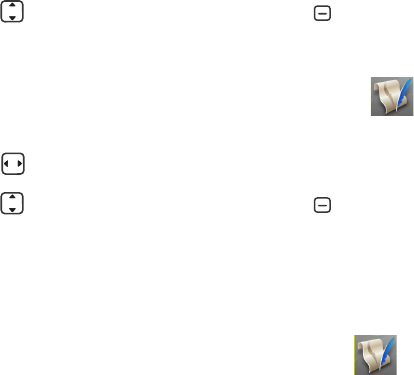
Using your phone 47
2. Press to scroll to the desired message and press .
Managing Sent Messages
To manage the messages successfully delivered, go to Messaging
> Sent Messages. To view a sent message,
1. Press to scroll to select the message type.
2. Press to scroll to the desired message and press .
Templates
To create templates, go to >Messaging > Templates.
Listening to Voicemails
To access your voicemail box, choose the menu Messaging >
Voi cem ai l. The phone will dial the voicemail number provided by your
network operator.
Settings
SMS Settings
Your phone is already set up to send or receive SMS messages.
Contact your network operator for details.
48 Using your phone
MMS
MMS Server
Your MMS server is already configured to send and receive
MMS messages. Contact your network operator for details.
Size Limit
Sets the maximum size for a message that the phone receives. If
an incoming message exceeds this size, the phone will not be
able to download that message.
Notify
Select Auto Download if you want an incoming MMS to be
immediately downloaded. Select Notify Me First if you wish to
decide whether to download the MMS or not upon
notification.
Delivery
Asks the recipient to return a delivery/read confirmation after
you send a MMS message to someone.
Expiry
Sets the length of time your outgoing MMS message stays on
the server before it reaches the recipient successfully.

Using your phone 49
Cell Broadcast Settings
Cell broadcast messages are messages that your network operator
broadcasts to all phones within a particular area. These messages
are broadcast in numbered channels. For example, channel 030
might be for local weather, 060 for traffic reports, 080 for
information about local hospitals, taxis, pharmacies, and so forth.
You can receive cell broadcast messages that your network operator
broadcasts, and select your preferred topics and languages.
For more information about available channels and a list of the
information they provide, contact your network operator.
Reception
To activate the cell broadcast feature, set this option to On.
Channel list
T
Languages
You can limit the cell broadcast information that you receive
from your network operator to a specific language.
Email Settings
For your e-mail connection settings, please contact your e-mail
service provider for details. To configure the settings manually,
press (Option) and select Add , Edit or Rename.
Vo i c e m a i l
Allows you to set your voicemail phone number.
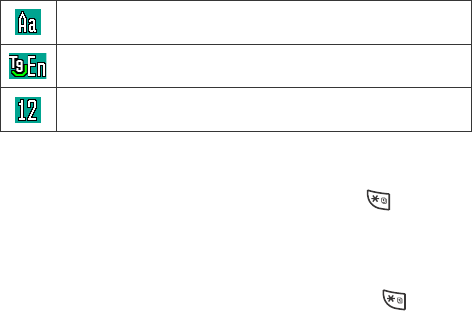
50 Using your phone
Input modes
When an editing screen is displayed, the current text input mode is
indicated in the upper right corner of the screen. The phone has the
following input modes.
Changing the input method
When an editing screen is displayed, repeatedly press until your
desired input method appears.
Shifting between upper and lower case letters
When an editing screen is displayed, repeatedly press to shift
between lower and upper case letters.
Multitap Text Input
Entering text using multitap text input
•You must press the key corresponding to the desired letter the correct
number of times in order to enter the letter you want. Display letters
for entry according to the order shown on each key. Pressing a key
once will display the first letter listed on the key, while pressing it
twice will display the second letter, and so on.
Multitap text input mode
T9 text input mode
Numeric input mode
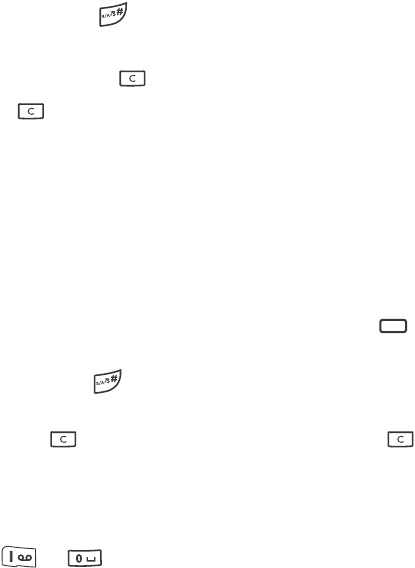
Using your phone 51
•When you have entered a letter and wish to enter the next letter,
either wait for two seconds until the cursor moves to the next text
entry position, or immediately press the key for the next letter.
•Short press to enter a spaces.
•While entering text, use the arrow (scroll) keys to move the
cursor. Press (Clear) once to delete a character; long-press
(Clear) to delete all entered text.
T9 Text Input
Entering text using T9 text input
•Press each key associated with the letter you want to enter only once.
The letters you have entered appear on the display. The candidate
words will change with each key you press.
•If the first highlighted word is not the word you want, scroll to
highlight the desired word.
•Once the correct word is highlighted or is entered, press to enter
the word.
•Short press to enter a spaces.
•While entering text, use the arrow (scroll)keys to move the cursor.
Press (Clear) once to delete a character; long-press (Clear)
to delete all entered text.
Numeric Input
The numeric input method allows you to use the alphanumeric keys
to to enter numbers.
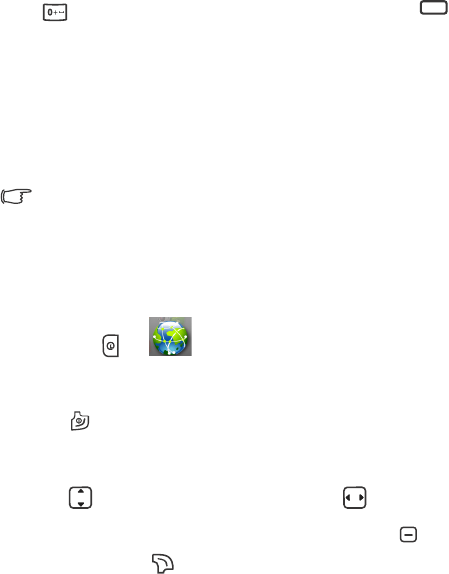
52 Using your phone
Entering Symbols
Press repeatedly until you find the desired symbol. Press to
place the symbol in the text.
Browser
An Internet portal through which you can browse a wide range of
online information and download ringtones, pictures, games and
applications to your phone.
If you encounter problems with the Internet access, please contact
your network operator.
Browser
The browser is activated with the preset option as soon as you call up
the function. Settings may be specified/pre-assigned by your network
operator. Press or to start the browser.
Ending a connection
Press to end the connection and close the browser.
Navigation in the browser
Press to scroll up and down in a page and to tab through
active content (links on page). To select a link, press . To go
back a page, press (Back).
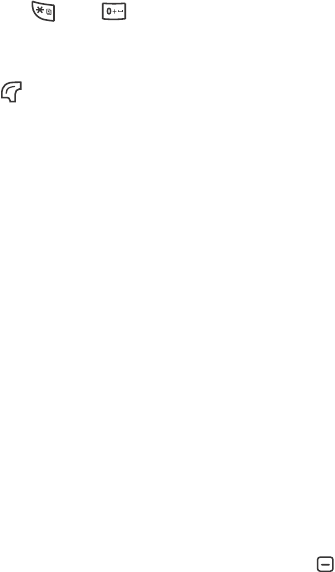
Using your phone 53
Entering special characters
Press and to enter special characters.
Enter URL
Press (Options) for available browser options:
•Home
Call up the pre-set homepage for the current profile.
•Bookmarks
Display the list of stored bookmarks
•Add Bookmark
Edit bookmarks. Enter the name and address.
•Enter URL
Enter the URL for direct dial to an Internet address.
•Save Mode
Save items (images/sounds) of current page.
•History
Display recently visited pages.
•Reload Page
Reload the current page.
•Send Link
Send the URL of the current page via a message or email.
•Clear
Clear Cache, Clear Cookies or Clear History. Press to confirm.
•Settings
Open browser settings. For detials see page 54, "Settings".
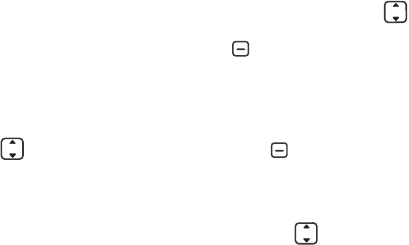
54 Using your phone
•About
Display information on browser, e.g. version.
Bookmarks
Display the list of bookmarks stored in the phone. Press to scroll
to the desired bookmark and press to confirm.
History
Display the of most recently visited Internet domains and pages. Press
to select the history entry and press to call up the URL.
Settings
Change the setting of the browser. Press to select one of the
following functions:
•Multimedia
Choose whether or not to download images and sounds on the
Internet pages.
•Connection Time
Set the maximun wait time for the web response. Select from 60
Secs/ 90 Secs/ No Timeout.
•Cookies
Select Enable/Disabled to activate/disactivate cookies.
•Certificates
Current: Display the current certificate information.
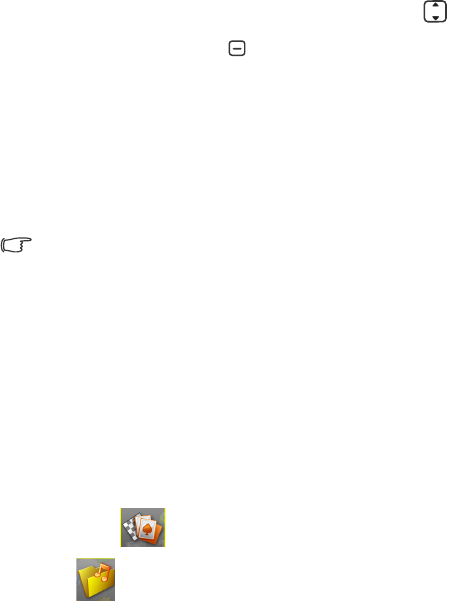
Using your phone 55
All Certificates: Display the list of stored certificates. Press to
select a certificate and press to view details.
•WAP Push
You can accept or reject message requests from trusted and untrusted
sources and decide whether or not the content should be loaded.
•Browser Settings
You can choose from several browser settings. A browser setting is a
superset of an Internet profile,a connection profile and a startpage
URL. The current browser profile is marked.
.If your services provider has locked a predefined profile, it cannot be
reset.
What's New
Music
Musics are offered on the internet for you to download. Once
downloaded, these are available to you via the phone.
Downloading Games from the portal
Games supplied on the portal can be easily downloaded to your phone
by choosing one of the following menus:
•Entertainment > Games > Download Applications.
•My Files > Games > Download Applications.
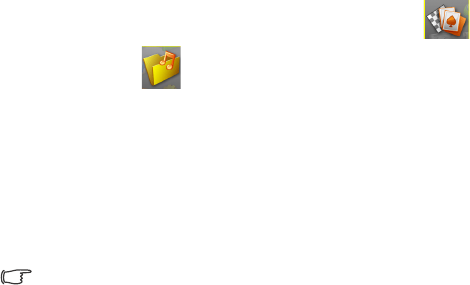
56 Using your phone
To play the games you have downloaded, choose Entertainment
> Games or My Files > Games .
Digital Right Management (DRM)
Your phone is equipped with Digital Rights Management (DRM)
technology which enables you to download copy-protected content
from the portal and protects downloaded applications from
unauthorized reproduction. Depending on the usage rules, the content
is valid for a limited period of time, a limited number of use, etc.
BenQ makes no warranty or guarantee nor does it accept any liability
for the customer's ability to download or enable applications again or
to do so free of charge.

Using your phone 57
Files Transfer and PC Synchronization
1. To connect your mobile phone to your PC with the USB cable, plug
the USB connector of the cable into the USB port of your PC, and the
handset connector of the cable into the cable jack of your phone.
The USB cable is available for purchase at the BenQ retail shops.
2. The phone will display a USB connection menu. Select an option
from one of the following:
•microSD Reader
To use the microSD card as a removable storage device to
transfer files to your mobile phone, select this option.
When copying a file from your PC to the microSD card, you must
place the file in the folder intended for the type of file, so that you
can successfully use the file in the phone:
•IMAGE
Stores photos and images..
•MUSIC
Stores MP3 files and ring tones.
•VIDEO
Stores video clips.
•PC Sync.
To synchronize the phone with your computer to transfer
contact data or calendar events, select this option.
Before start to perform data synchronization, make sure you
have installed onto your computer the software tool designed for
use with the phone.
•Modem
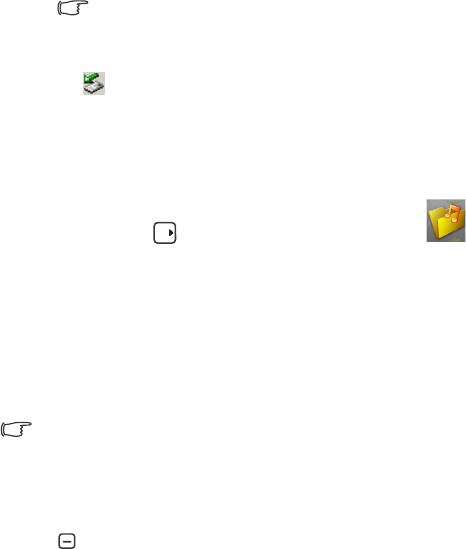
58 Using your phone
The phone can work as a modem allowing your computer to
connect to the Internet.
Before activating the modem feature, make sure you have
installed onto your computer the software tool designed for use with
the phone.
3. The icon will appear on the Windows status bar at the bottom
right of the computer screen, indicating that the connection is
successful.
Managing Your Multimedia Files
In the idle mode press or in the main menu select My Files ,
which stores all the pictures, video clips, MP3 files, ring tones and Java
games you have either taken, download, received or transferred from
other devices.
Pictures
The Pictures folder stores pictures and images that have been saved to
the phone or to the microSD card.
By selecting Download Pictures you can download pictures from the
portal.
To ma n age yo u r p i c tu r es ,
1. Scroll to the desired picture.
2. Press to display the selected picture. Scroll up or down to display
the next or previous picture.

Using your phone 59
3. When viewing a picture, press (Option) to perform the
following:
•View
View the picture in full size.
•Send
Send the picture via Bluetooth.
•Set as
Set the picture as a wallpaper in the main/sub display or as an
caller image ID for a specified contact or a new entry.
•View Mode
Determine whether the screen will display pictures as
thumbnails or just list their names.
•Print
Print the picture via a Bluetooth connection to a compatible
printer. To establish connection with a Bluetooth printer, refer to
page 64, "Adding a Bluetooth device to your phone". The
following options are available:
Printer
Shows the name/type (USB or Bluetooth) of printer.
Range
Allows you to choose whether you want to print One, All or
an Index of the photos.
Copy
Allows you to set the quantity of copies you want to print.
60 Using your phone
Paper Size
Allows you to set the paper size of your prints.
The settings described above may differ depending on the
design of the printer you are connected to.
•Edit
Add frames or stamps, or to rotate the picture.
•Copy to microSD/Phone
Copy the picture from phone to microSD, or from microSD to
phone.
•Move to microSD/Phone
Move the picture from phone to microSD, or from microSD to
phone.
•Slide Show
View all the pictures as a slide show. Press to stop playing
slides.
•Rename
Rename the picture.
•Details
View details of the picture.
•Delete
Delete the picture.
•Delete All
Delete all the pictures.
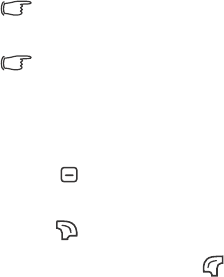
Using your phone 61
Ringtones
The Ringtones folder stores audio files including ringtones and MP3s.
The audio file formats supported by the phone are .mp3, .mid, .mmf,
.arm, .acc, .imy, .pmd, .qcp and .wav.
By selecting Download Ringtones you can download ringtones from
the portal.
To ma n age yo u r a u d io f il e s ,
1. Scroll to the desired audio file.
2. Press to play/pause the music. Press the volume key to adjust
volume of the music.
3. Press (Stop) to stop playback.
4. When playback stops, press (Option) to perform the following:
•Play
Play the ringtone.
•Set as
Set the audio file as the ringtone for incoming calls, or as a ring
ID for a specified contact or a new entry.
•Details
View details of the audio file.
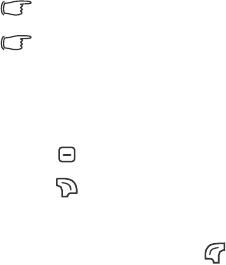
62 Using your phone
Games
For information on the Games folder, see page 55, "Downloading
Games from the portal".
Music Player
By selecting the Music Player folder you can turn on the MP3 player to
play MP3 files stored in the phone. For details, see page 37, "Music
Player".
Videos
The Videos folder contains video clips stored in the phone or on the
microSD card.
The video formats supported by the phone are .mp4 and .3gp.
By selecting Download Videos you can download video clips from
the portal.
To ma n age yo u r v i d e o c l ip s ,
1. Scroll to the desired video clip.
2. Press to start/pause playback.
3. Press (Stop) to stop playback.
4. Press the volume key to adjust volume of the video.
5. When playback stops, press (Option) to perform the following:
•Play
Play the selected video.
•Send
Send the video via a message, via e-mail, or via Bluetooth.
Using your phone 63
•Delete
Delete the video.
•Set As Caller Image
Allows you to set this video as an image caller ID for a specified
contact or a new entry.
•Move to microSD/Phone
Allows you move the video from phone to microSD, or from
microSD to phone.
•Copy to microSD/Phone
Allows you to copy the video from phone to microSD, or from
microSD to phone.
•Rename
Allows you to rename the video.
•Details
Shows details of the video.
Applications
Java applications offered on the portal can be downloaded and saved in
this folder.
Documents
Files not supported by the phone are stored here.
Using Bluetooth
Your phone features the Bluetooth function that allows you to establish
a wireless connection between your mobile phone and your Bluetooth
headset.
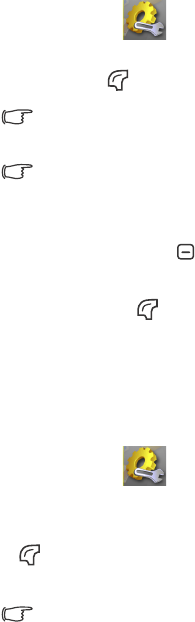
64 Using your phone
Adding a Bluetooth device to your phone
1. Go to Settings > Connectivity > Bluetooth > Tur n On to
turn on Bluetooth; you will be asked to search and to add Bluetooth
devices Press (Ye s) to begin searching.
Alternatively, you can go to Connectivity > Bluetooth > Add Devices.
The phone then begins searching.
Make sure your phone is Discoverable. Go to Connectivity >
Bluetooth> Settings> Discoverable> On.
2. When a list of available devices appears on the screen, select a device
to connect to and press .
3. When a message appears asking for your permission to connect to
this device, press (Ye s) to connect.
4. Enter the passkey for the device, both in the phone and in the device
that you are connecting to. When the passkey is accepted, the device
is paired
Establishing Connection with Your Bluetooth Headset
1. Go to Settings > Connectivity > Bluetooth > Tu rn On to
turn on Bluetooth.
2. You will be asked to search for available Bluetooth devices. Press
(Ye s ) and let the phone begin searching. Make sure that your
Bluetooth headset is turned on and in "pairing mode".
You can also select Add Device from the menu to begins searching.
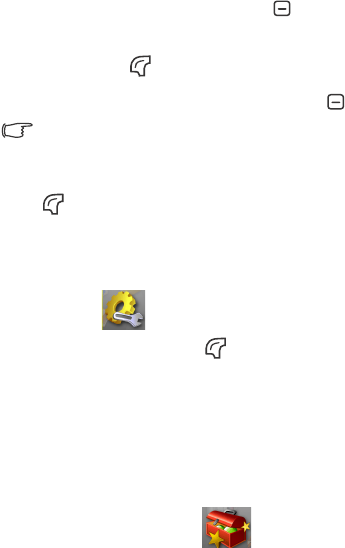
Using your phone 65
3. When a list of detected devices appears on the screen, select the
desired device to connect to and press .
4. When a message pops up asking for your confirmation to pair with
the device, press (Ye s ).
5. Enter the Bluetooth headset passkey and press .
Please check the user manual of your Bluetooth headset for this
passkey.
6. When the passkey is accepted, the headset is paired.
Press (Option) and select Connect to establish connection with
your headset.
Managing your Bluetooth devices
Go to Settings > Connectivity > Bluetooth > Devices. Select a
device from the list, and press (Option) to access a list of options.
Settings
Set the Discoverable status On for the device to be found. You can also
give the device a name.
Using the tools
In the main menu select Tools .
Sim Tool Kit
This menu is only available if it is provided by your SIM card. For
further details, please contact your network operator.
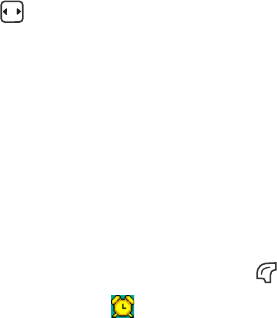
66 Using your phone
My Applications
Java applications offered on the portal can be downloaded and saved in
this folder.
Alarm Clock
To set an alarm, follow the steps below:
1. Select an alarm.
2. Press to turn the status on.
3. Scroll to and change the following settings as needed.
Time
Allows you enter the time for the alarm to sound.
Frequency
Allows you to set how often the alarm sounds.
Alarm Duration
Allows you to set the length of time the alarm sounds.
Alarm Tone
Allows you to set the ringtone for the alarm.
4. To save all your current alarm settings, press (Save).
5. When setting is saved, will appear in the display's status bar.
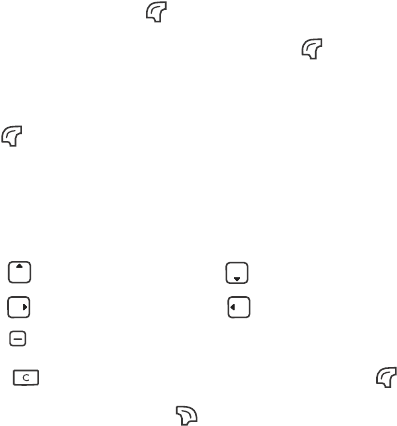
Using your phone 67
Calendar
Calendar allows you to keep track of upcoming events. You may set the
alarm to ring when it comes to the date.
Creating a new memo
1. When you open the Calendar, the phone will show the calendar
for the current date. Scroll to the date you want to write a memo
on. You can also press (Option) and select the Go to Date.
2. When the desired date is highlighted, press (Option) and
select Add to open the memo editor.
3. Edit the data fields in the memo editor as needed. Press
(Save) to save the memo.
Calculator
Allows you to use the phone as a calculator.
1. Enter numbers using alphanumeric keys.
2. Press to perform + (add); press to perform - (subtract);
press to perform / (divide); press to perform x (multiply).
Press to get the result (equal).
3. Press to delete numbers and symbols entered. Press to
enter a decimal point. Press (Back) to leave the calculator
screen.
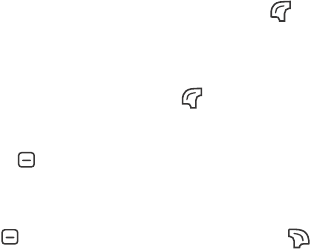
68 Using your phone
Converter
The converter allows you to convert currencies and set the exchange
rate.
1. To set the currencies for conversion, press (Option) and select
either Currency 1 (to set the currency at the top of the screen) or
Currency 2 (to set the currency at the bottom of the screen).
2. To set the exchange rate, press (Option) and select Rate Setting.
3. On the converter screen, enter the amount of currency to convert and
press . The result will appear in the other currency field.
Flashlight
Press (OK) to switch on the flashlight. Press (Back) to switch
it off.
Service Number
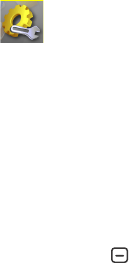
Using your phone 69
Settings
In the main menu select Settings .
Phone Settings
Profiles
A profile is a group of settings that determine whether the phone
will alert you to incoming calls through a ring tone or a vibrating
alert, and how ring tones in general are used on the phone. These
settings allow the phone's operations to best suit the environment
you are in.
1. Scroll to the desired profile and then press to activate it. You
can choose among the following profiles:
Normal
This is the default profile.
Flight Mode
When you are on a flight, selecting this option will result in
network service, alarm, and calendar event alert being
unavailable.
Headset
This option will automatically be selected when a headset is
connected to your phone.
Meeting
The options in this profile have been preset to suit a meeting
environment.

70 Using your phone
Silent
The options in this profile have been preset to suit an
environment where silence is required.
Outdoors
The options in this profile have been preset to suit an outdoor
activity.
2. To customize settings, scroll to a profile, and then press
(Edit).
You can not modify settings in Silent and Flight mode.
Vibrate
Decides whether the phone will vibrate when there is an
incoming call.
Call Ring
Set the ringtone that will sound when there is an incoming call.
Message Tone
Allows you to set the ringtone that will sound when there is a
new message.
Calendar Tone
Set the ringtone that will sound when your calendar event
approaches.
Keypad Tone
If set to On, the keypad will emit a beep when keys are pressed.

Using your phone 71
Ring Volume
Adjust the ring volume.
Restore
Reset the profile to its default configuration.
Requires the entry of the phone code (The default phone
code is 1234).
Languages
Allows you to select the language that the phone will use.
Date & Time
Allows you to set the time and date, as well as the format that will
be displayed on the screen.
Date
Allows you to set today's date.
Time
Allows you to set the current time.
Format
Allows you set the format in which the date and the time will
be displayed.
Time Zone
Allows you to select the time zone you are in.
Priorities (Java Settings)
For detailed information on Java settings, contact your network
operator.
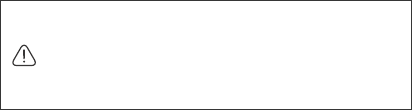
72 Using your phone
Default URL
Allows you to set the default site for downloading Java
applications to your phone.
Memory
Shows the amount of memory available for Java applications.
Java Version
Shows the version of the Java virtual machine on your phone.
Connections
Allows you to configure connection settings for downloading
Java applications to your phone.
Security
You can use various codes and locks to prevent unauthorized use of
the phone.
PIN Code
The PIN (Personal Identification Number) is the password
provided by your network operator. You need this password in
order to use the SIM card.
If you enter the PIN incorrectly three times in a row, the
SIM card will be locked. You must now enter the PUK
(Personal Unblocking Key) for that SIM card in order to
unlock it. Please contact your network operator to obtain
a PUK.

Using your phone 73
•PIN1 Code
Used to activate, deactivate or change PIN authentication.
To change your PIN, Select Set Status and set to On. Then
select Change Password and enter PIN.
In some networks PIN authentication cannot be deactivated.
•PIN2 Code
Used to change the PIN2 code. The procedure is the same as
with the PIN1 Code.
Phone Lock
Once the phone lock is set to On, you will be required to enter
the phone code when the phone is turned on. You must enter
the correct code to unlock it (the default phone code is 1234).
When the phone is locked, you will only be able to make
emergency calls. Select Change Password to change the phone
lock code.
Master Reset
Restores all the phone settings to their factory default.
Requires the entry of the phone code (The default phone code is
1234).

74 Using your phone
Display Settings
Wal lpaper
Designates the wallpaper used for the idle screen of the main
display
External Display
Designates the wallpaper for the external display.
Power Saving Mode
Activating this mode will turn off the keypad backlighting and the
brightness of the display backlighting will be reduced to conserve
battery power.
Backlight Time
Brightness
Allows you to adjust brightness of the display to appear lighter
or darker. Press to adjust it.
Duration
Allows you to set the duration the backlight stays on.
Messaging Settings
For information on the messaging settings, see page 47, "Settings".

Using your phone 75
Call Settings
All Calls
The following call settings apply to both voice and video calls.
Restrict Calls
You can request that your network operator block the dialing
or receiving of certain calls. To activate or cancel any of the
options below, you must enter the network password provided
by your network operator.
This feature is only accessible if supported by your network
operator.
•All Outgoing
Blocks dialing of any calls from the phone.
•Intl. Out
If this option is activated, no international calls can be made
with your phone.
•Intl. Except Home
If this option is activated, your phone can only be used to
dial local calls and calls to your home country from abroad.
Other international calls will be barred.
•All Incoming
Rejects all incoming calls.
•Incoming When Roaming
If you are in another country (using roaming), activating
this option will cause the phone to reject all incoming calls.
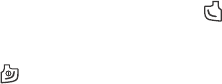
76 Using your phone
•Cancel All
Cancels all call barring settings. You must enter the network
password in order to cancel these settings.
•Change Password
You can change the network password, which can be
obtained from your network operator.
Show My Number
Decides whether your phone number will be displayed on the
recipient's phone when you make a call. Select Preset to be
determined by the default set by your network operator.
Open to Answer
Allows you to decide how to answer an incoming call.
•Send Key
Allows incoming calls to be answered only by pressing .
•Any Key
Allows any key except to be used for answering an
incoming call.
•Flip Answer
Allows incoming calls to be answered by opening the flip.
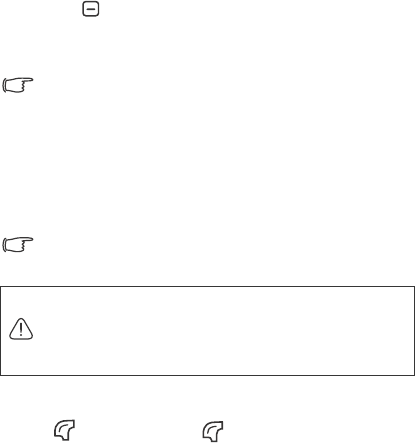
Using your phone 77
Display Call Timers
•Show Call Timer
Pressing to select Active will set your phone to display
the call timer during a call. Selecting End Call will set your
phone to display the call timer when a call ends.
This feature is only accessible if supported by your phone
operator.
Fixed Dialing Number
After this feature is activated, the phone will only be able to dial
numbers on the Fixed Dialing Number list. If a number is not
on the list, calls cannot be made to this number.
To activate or cancel this feature, you must enter the PIN2
code.
To create a Fixed Dialing Number list,
1. Press (View), then press (Option) and select Add.
2. Enter the PIN2 code, and then add a new number to your
Fixed Dialing Number list.
Connect Alert
This feature allows the phone to ring, vibrate, or flash the
backlighting when the recipient of a call has answered.
If the PIN2 code is entered incorrectly three consecutive
times, the PIN2 code will be locked down. You will need the
PUK2 code to unlock the PIN2 code. Contact your network
operator to obtain the PUK2 code.

78 Using your phone
Voic e Cal l
The following settings only apply to voice calls.
Call Waiting
If there is an incoming call when you are in the middle of
another call, the screen will display the number of the
incoming call and call waiting message to alert you. You can
activate, cancel, or view the status of this feature from this
menu.
Requires the support of your network operator.
Auto Redial
If there is no answer at a number you have dialed, the phone
will automatically redial.
Video Call
The Video Call settings apply to voice calls only. For details, see
page 23, "Video call settings".
Connectivity
Bluetooth
See page 63, "Using Bluetooth" for details.

Using your phone 79
Connection Profile
Generally speaking, the network that your phone uses is configured
automatically. When turned on, the phone will automatically
connect to the network provided by your network operator, or will
automatically connect to the roaming network when you are
outside the coverage of your regular network. When outside the
coverage of your regular network, you can manually select the local
network system.
Requires the support of your network operator.
Network Selection
Allows you to set the network searching automatic or manual.
•Automatic
If this option is selected, when outside the coverage of your
regular network, the phone will automatically search for the
available network.
•Manual
If this option is selected, when outside the coverage of your
regular network, the phone will list all the networks of telecom
vendors and allow you to choose.
Network Mode
Allows you to set the type of networks that the phone will
search for when it is turned on.
•Automatic
If this option is selected, the phone will search for available
UMTS and GSM networks. Select this option if you use a
USIM card on your phone.
80 Using your phone
•GSM Only
If this option is selected, the phone will search only for GSM
networks. Select this option if you use a SIM card for GSM
network on your phone.
Memory Status
Shows you the amount of used and remaining memory in your phone
and in your microSD card.

Care and Maintenance 81
Care and Maintenance
Take note of the points noted below to ensure that you are using the
phone properly and to extend the lifespan of the phone.
•Store the phone and its accessories out of the reach of children.
•Keep the phone and accessories dry, and use the phone in
environments where the temperature is between –10°C and 45°
C. High or low temperatures outside this range may damage the
phone.
•If possible, do not use or store the phone in excessively dusty or dirty
environments.
•Do not remove the warranty seal on the phone yourself, nor allow an
unauthorized dealer to do so.
•Do not use strong detergents or organic solvents to wipe or clean the
phone.
•If your phone or its accessories are not operating normally, contact
an authorized dealer immediately.
•Use only genuine BenQ accessories such as batteries, battery charger
and hands-free kit to ensure the phone's normal operation and
preserve battery life, as well as protect the safety of your person and
belongings. Use of non-BenQ accessories will not allow your phone
to achieve optimal performance, and may cause the phone to
malfunction. Any malfunctions or damage caused by the use of
third-party accessories are not be covered by the terms of the product
warranty, and will void the product warranty.
•Avoid allowing objects that may discharge electricity to contact the
charging socket on the bottom of the phone or the metal contacts on
the battery, as this may cause short circuits and put you in danger.
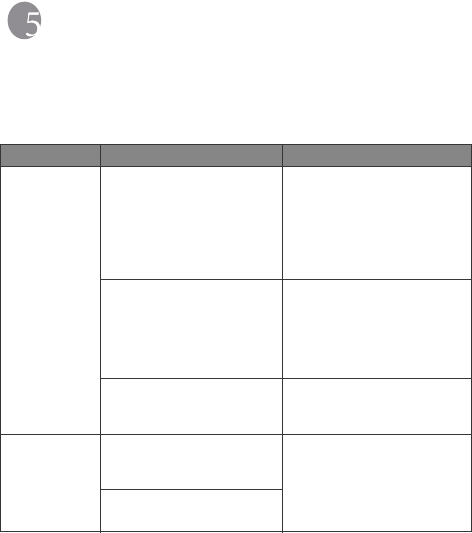
82 Troubleshooting
Troubleshooting
If you encounter problems while using the phone, or if it performs
erratically, you can consult the information in the chart below. If your
particular problem cannot be resolved using the information in the
chart, contact the dealer where you purchased the phone.
Problem Possible cause Solution
Poor
reception
•The network signal is too
weak at your current
location —for example, in
a basement or near a tall
building-because wireless
transmissions can not
effectively reach it.
Move to a location where the
network signal can be
properly received.
•The network is busy at
the current time (for
example, during peak
times, there may be too
much network traffic to
handle additional calls).
Avoid using the phone at
such times, or try again after
waiting a short time.
•You are too far away from
a base station for your
network operator.
You can request a service
area map from your network
operator.
Echo or noise
•Poor network trunk quality
on the part of your
network operator.
Hang up the phone and dial
again. You may be switched
to a better-quality network
trunk or phone line.
•Poor local telephone line
quality.
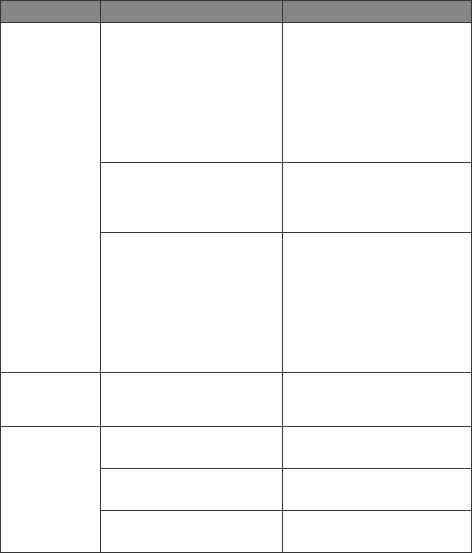
Troubleshooting 83
Shortened
standby time
•The standby time is
related to your network
operator system
configuration. The same
phone used with different
network operators'
systems will not provide
exactly the same length
of standby time.
If you are located in an area
where signaling is weak,
temporarily shut off the
phone.
•The battery is depleted. In
high-temperature
environments, battery life
will be shortened.
Use a new battery.
•If you are not able to
connect to the network,
the phone will continue to
send out signals as it
attempts to locate a base
station. Doing so
consumes battery power
and will consequently
shorten standby time.
Change your location to one
where the network is
accessible, or temporarily
turn off your phone.
You cannot
switch your
phone on.
•Battery power has been
depleted.
Recharge the phone's
battery.
SIM card
error
•SIM card malfunction or
damage.
Take the SIM card to your
network operator for testing.
•SIM card inserted
improperly.
Insert the SIM card properly.
•Debris on the SIM card
contacts.
Use a soft, dry cloth to clean
the SIM card contacts.
Problem Possible cause Solution
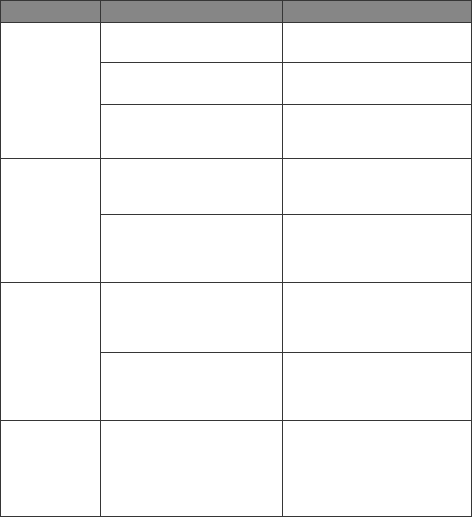
84 Troubleshooting
Unable to
connect to the
network.
•SIM card invalid. Contact your network
operator.
•You are not within the
network's service area.
Check the service area with
your network operator.
•Poor signal. Move to an open space, or if
you are inside a building,
move closer to a window.
You cannot
answer
incoming
calls.
•The calls come from the
contacts listed in the
Reject List.
In the the Reject List,
remove the contacts whose
calls you want to answer.
•You have activated the
Restrict Calls feature.
Go to Settings > Call
Settings > All Calls >
Restrict Calls, and then
select Cancel All.
You cannot
make
outgoing
calls.
•You have activated the
Restrict Calls feature.
Go to Settings > Call
Settings > All Calls >
Restrict Calls, and then
select Cancel All.
•You have activated the
Fixed Dialing Number
feature.
Go to Settings > Call
Settings > All Calls >
Fixed Dialing Number to
turn this feature off.
PIN Code is
blocked.
•You have entered an
incorrect PIN code three
consecutive times.
Contact your network
operator. If your network
operator provides the SIM
card's PUK code, use the
PUK code to unlock the SIM
card.
Problem Possible cause Solution
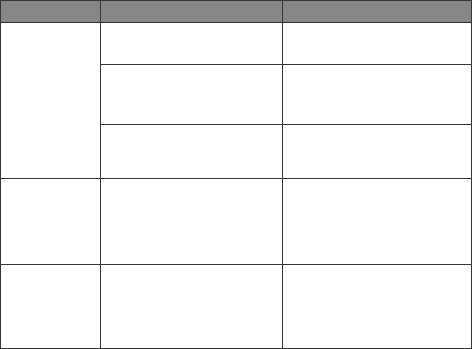
Troubleshooting 85
Battery will
not charge.
•The battery or battery
charger is damaged.
Contact the dealer.
•The phone's temperature
is below 0°C or higher
than 45°C.
Adjust the battery charging
environment to avoid
extremes of temperature.
•Poor contact between the
battery and charger.
Check all connectors to
make sure all connections
have been properly made.
Unable to
enter
information
into the
Phone Book.
•The Phone Book's
memory is already full.
Delete unnecessary data
from the Phone Book.
Unable to
select certain
features.
•your network operator
does not support these
features, or you have not
applied for services that
provide these features.
Contact your network
operator.
Problem Possible cause Solution
86 Troubleshooting