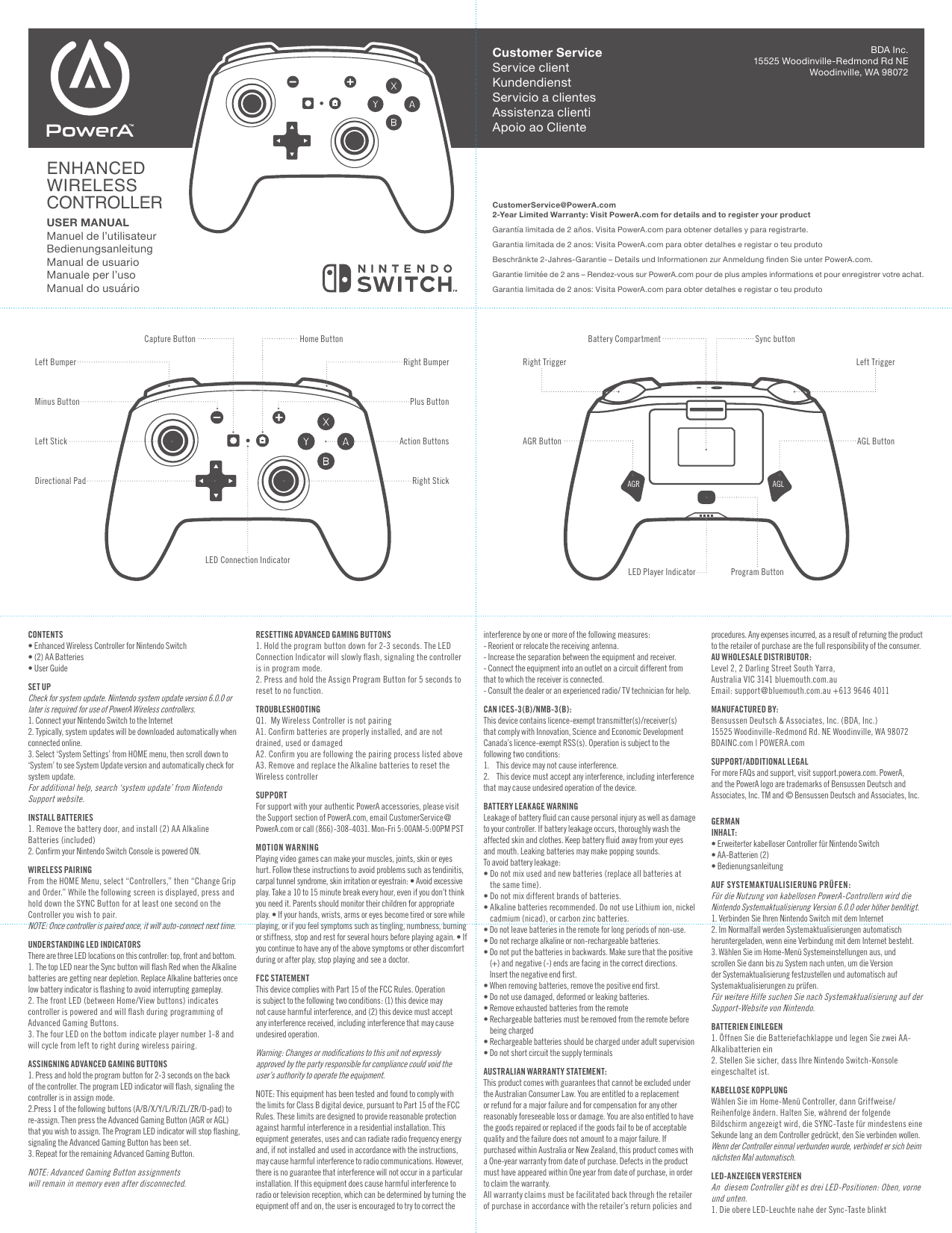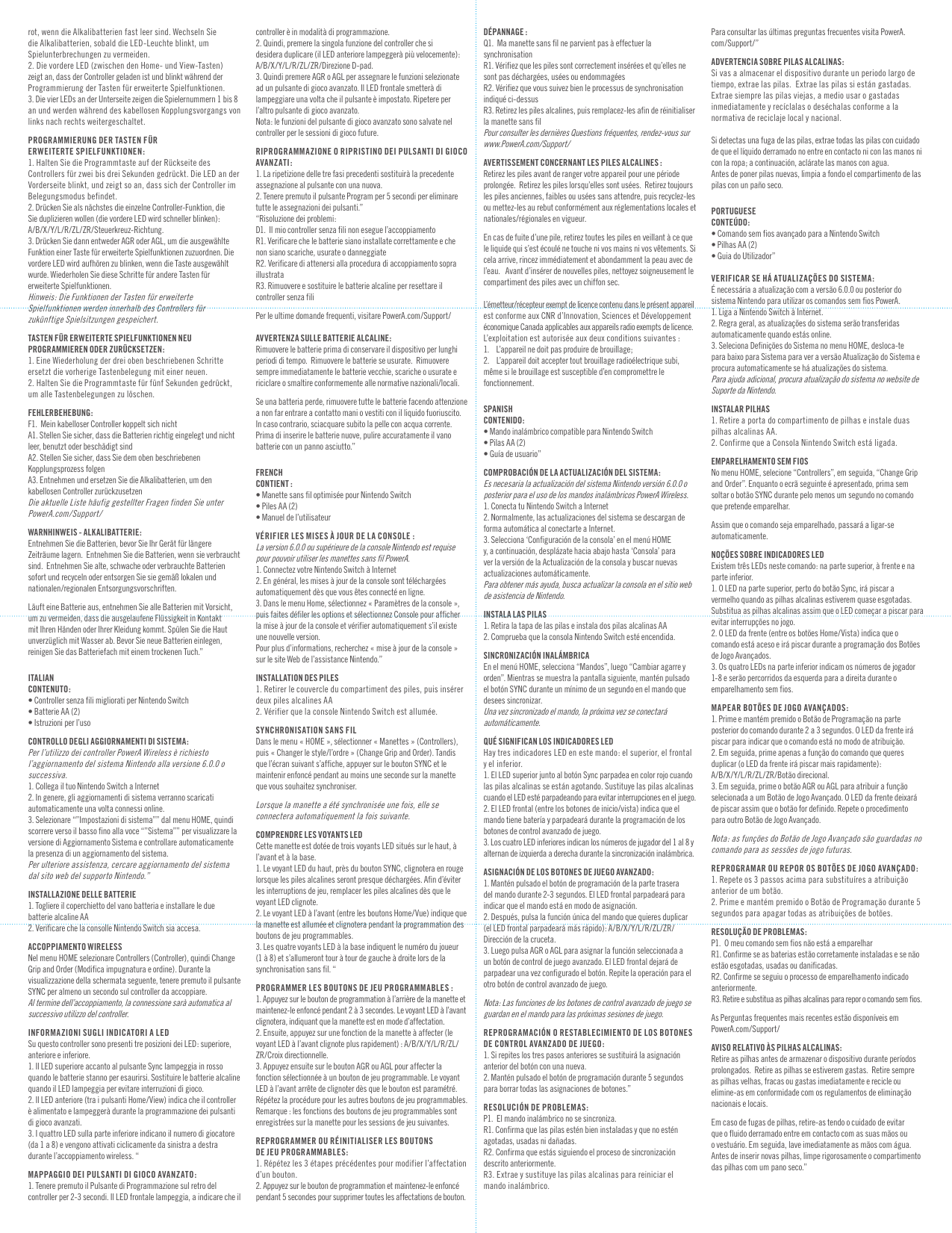Bensussen Deutsch and Associates 1507507DA Enhanced Wireless Controller for Nintendo Switch - Black User Manual SWCH Wireless Controller UM 200K indd
Bensussen Deutsch & Associates, Inc. Enhanced Wireless Controller for Nintendo Switch - Black SWCH Wireless Controller UM 200K indd
User Manual