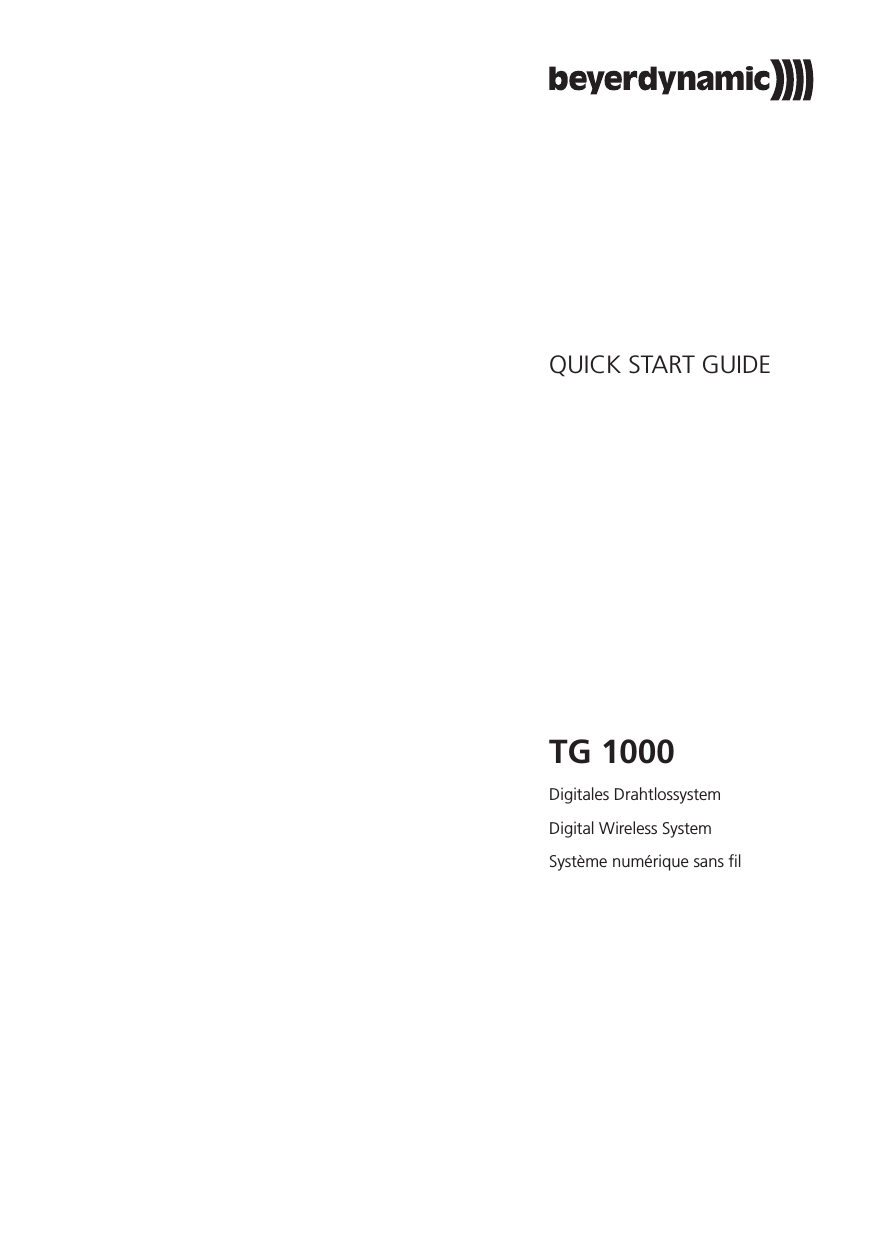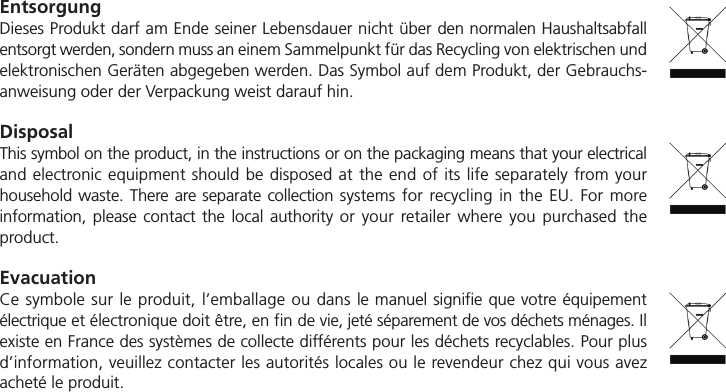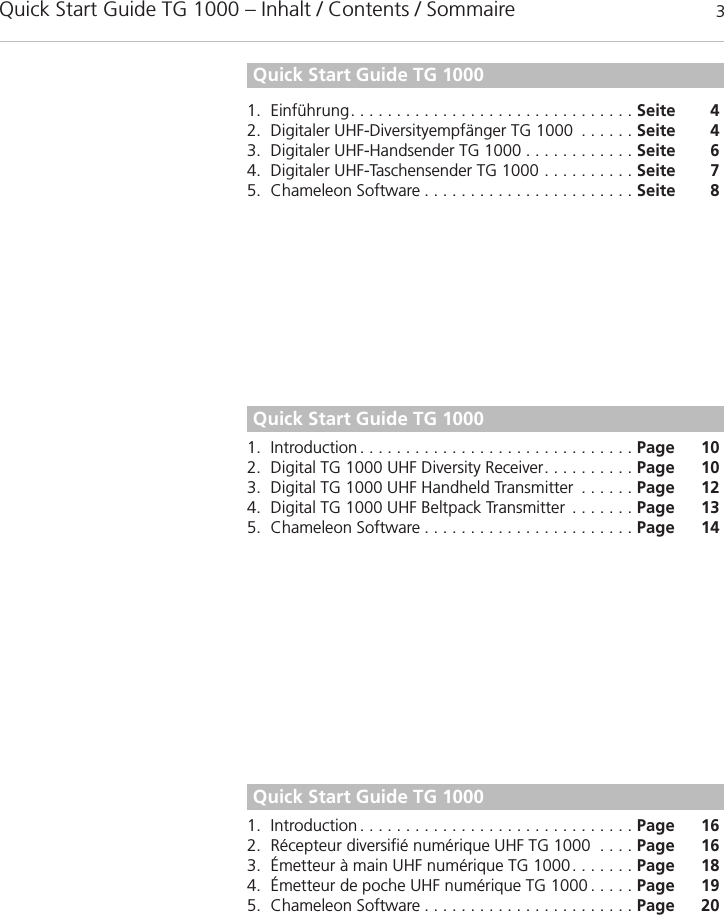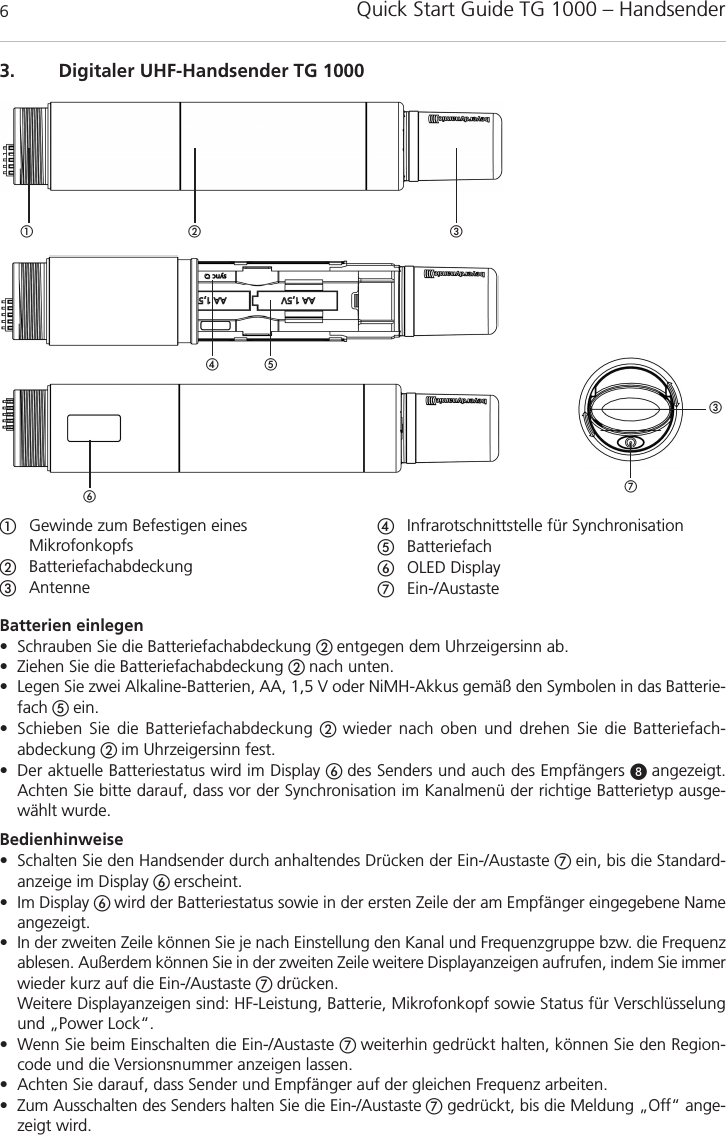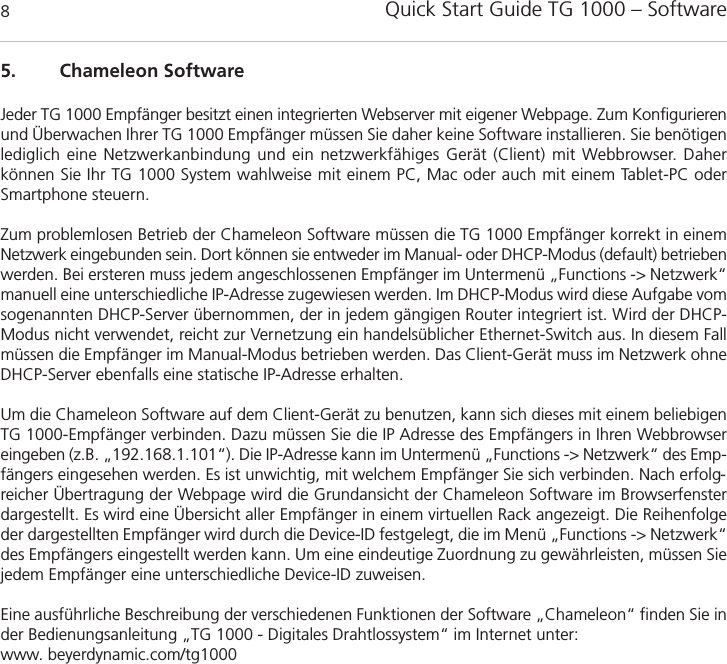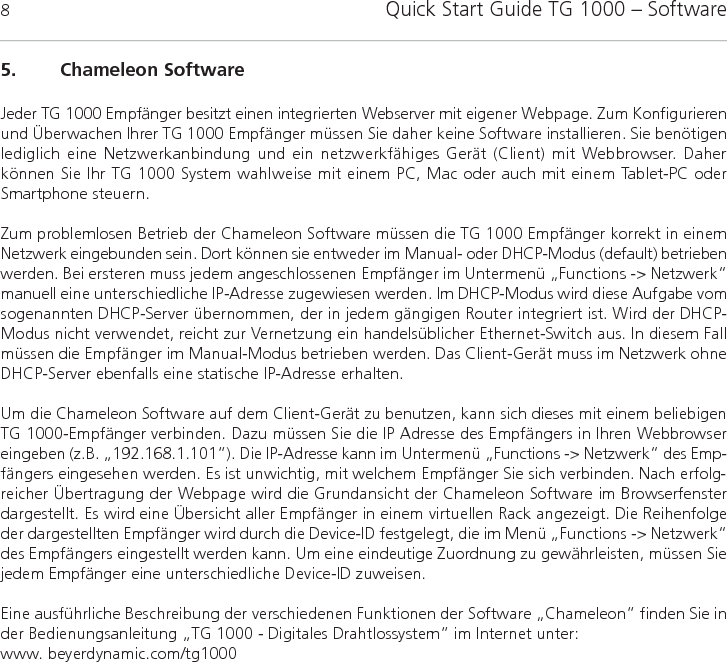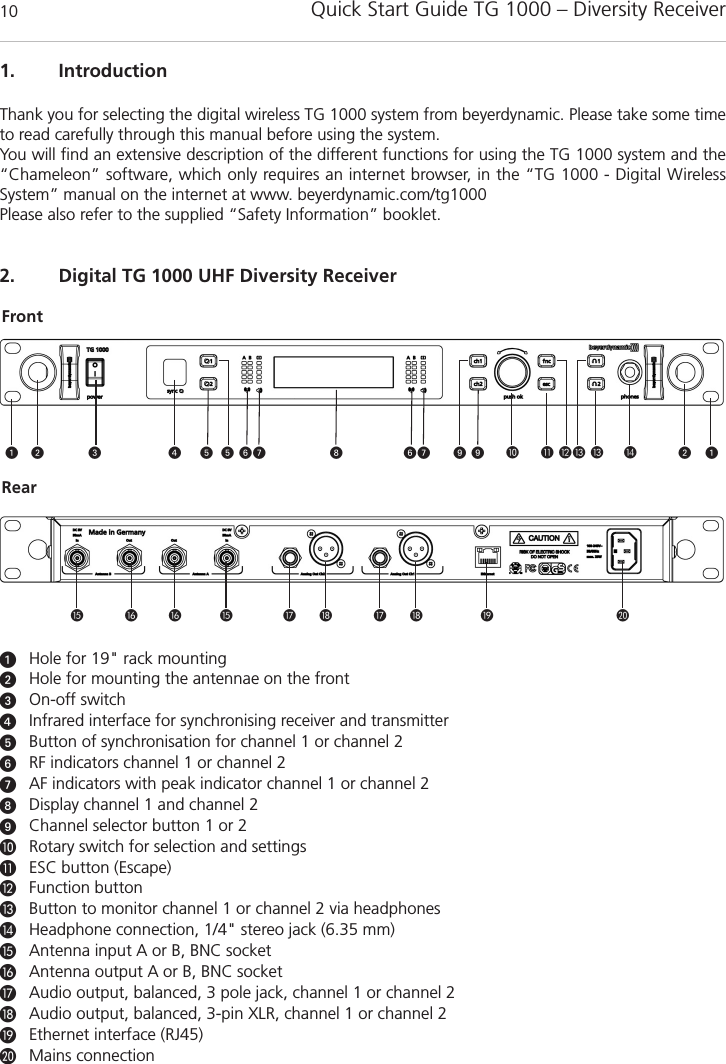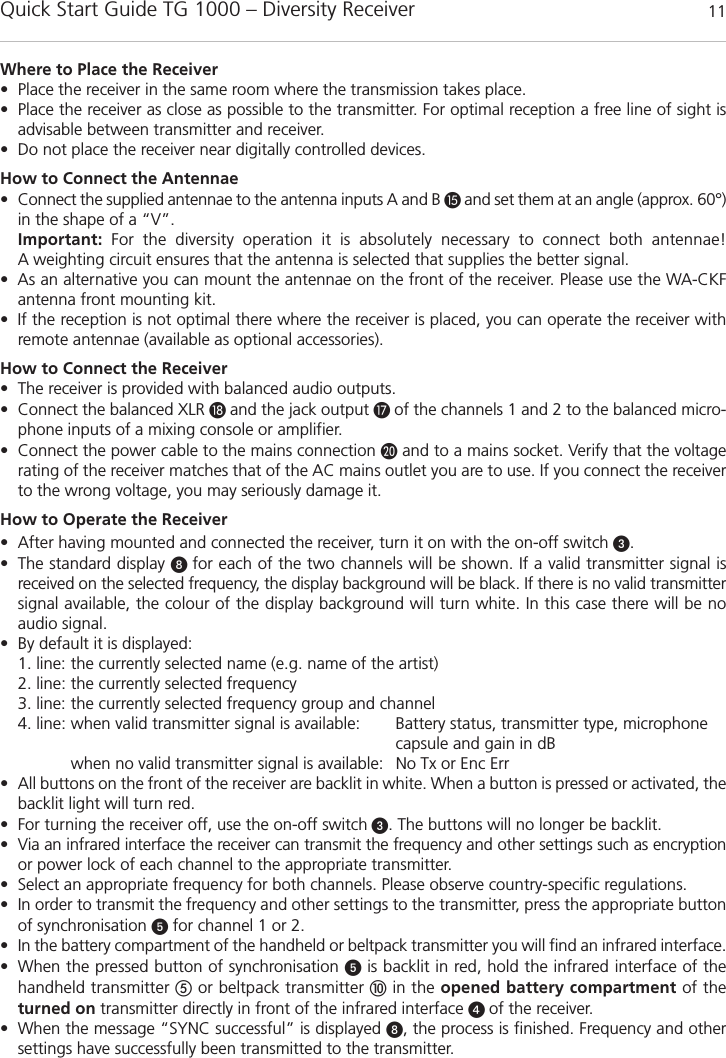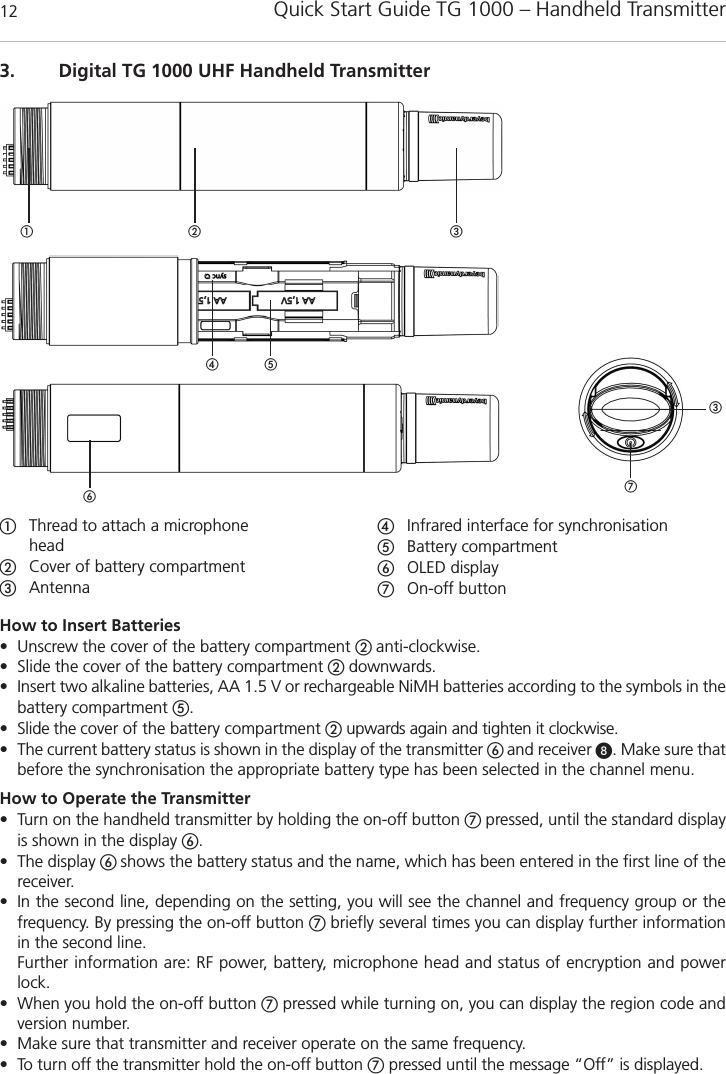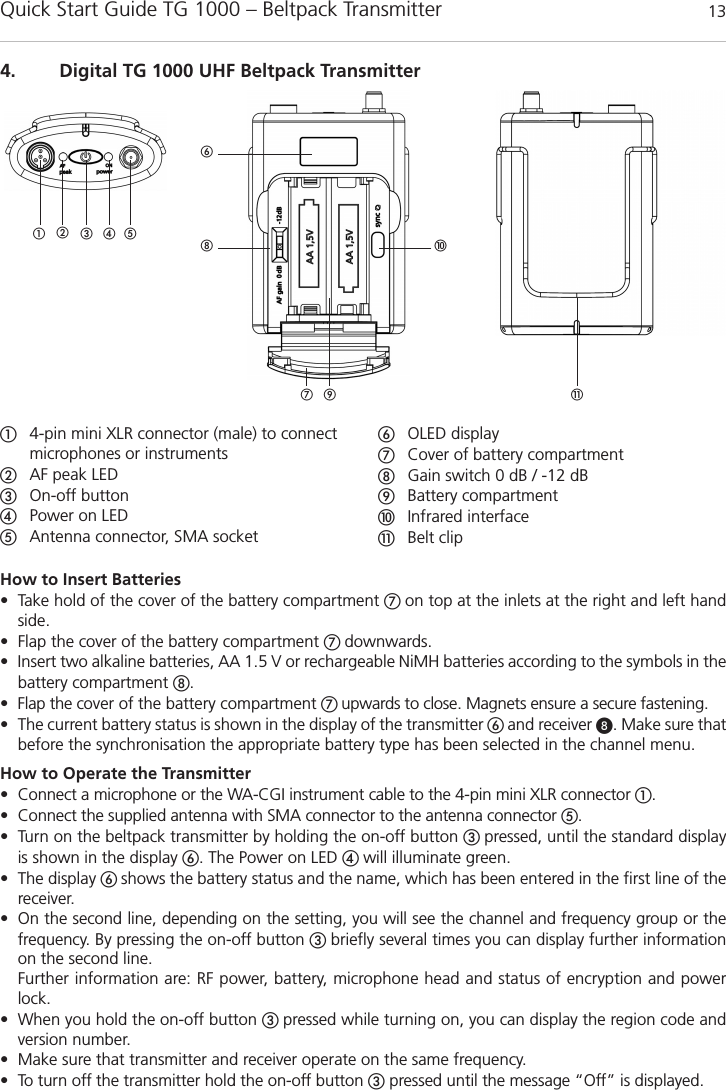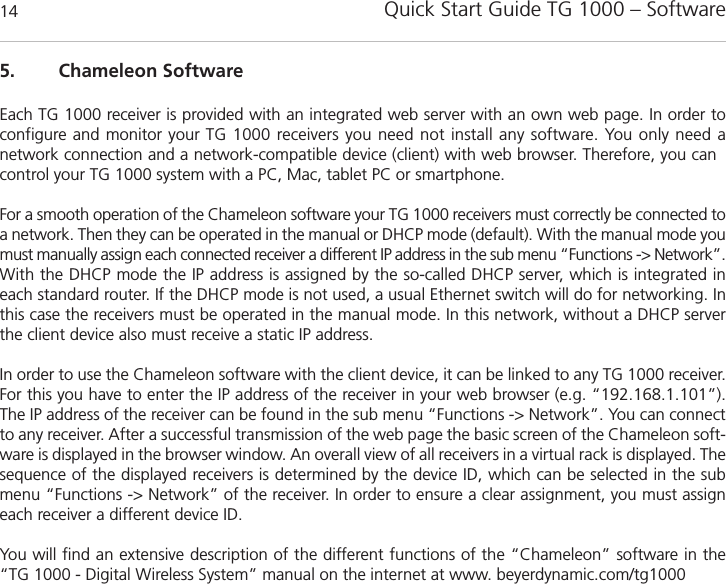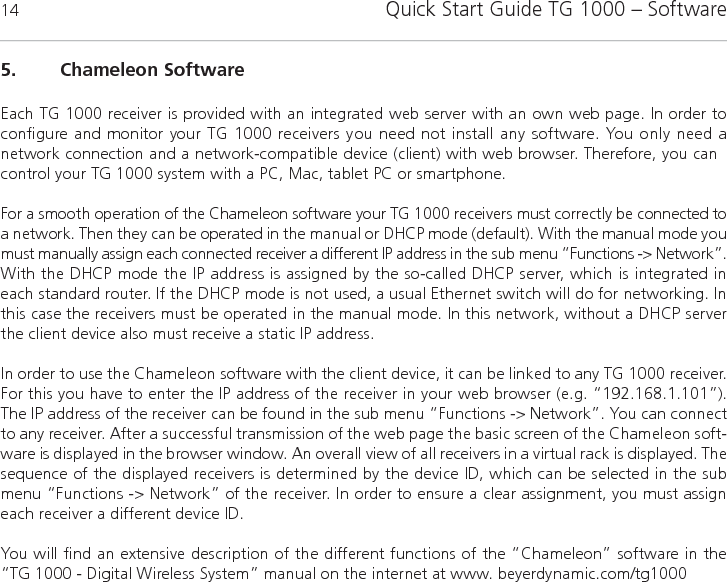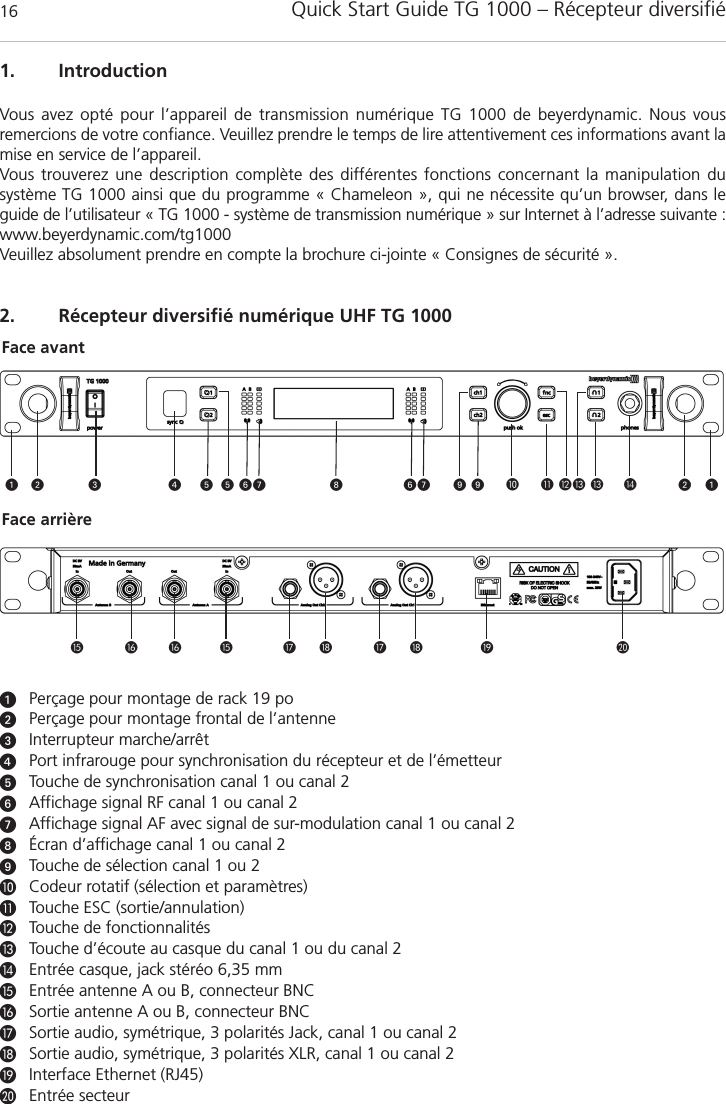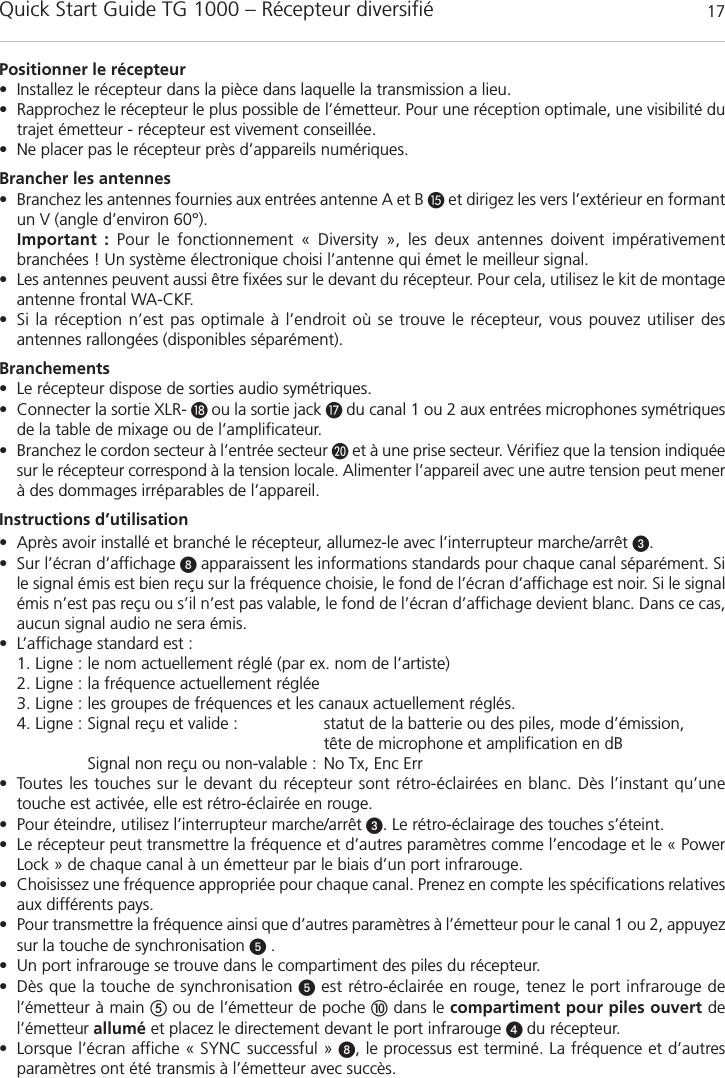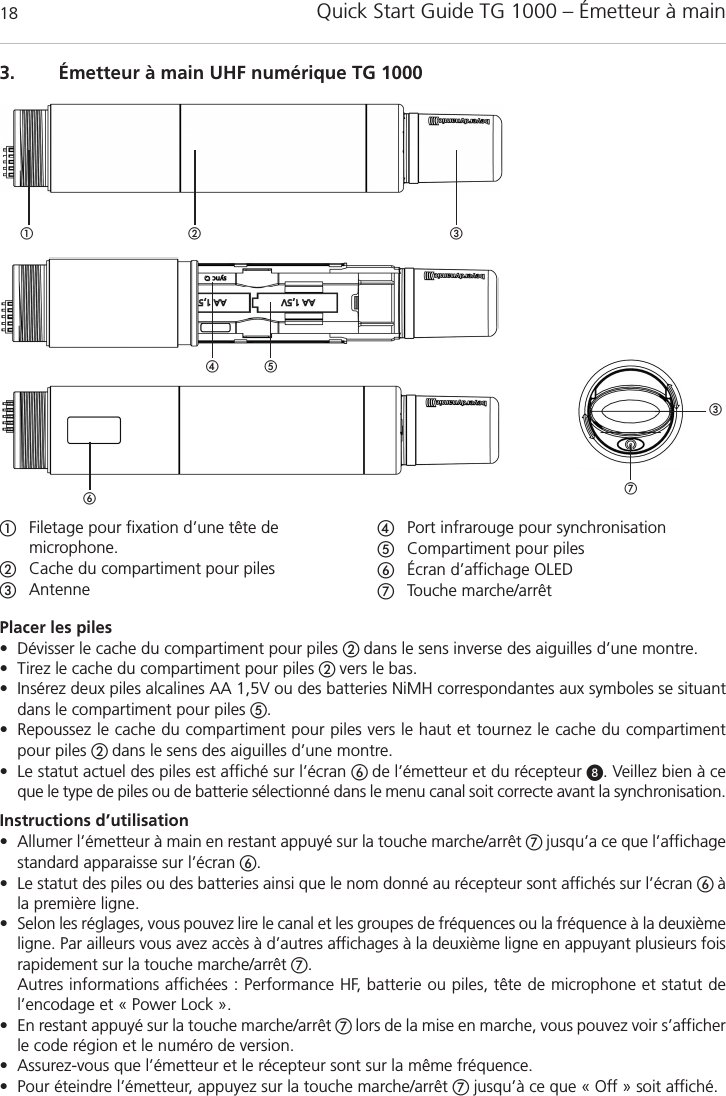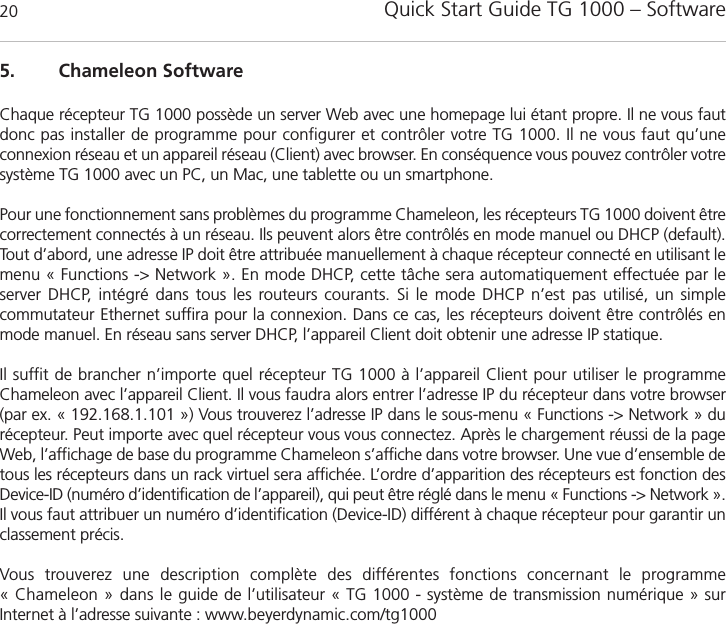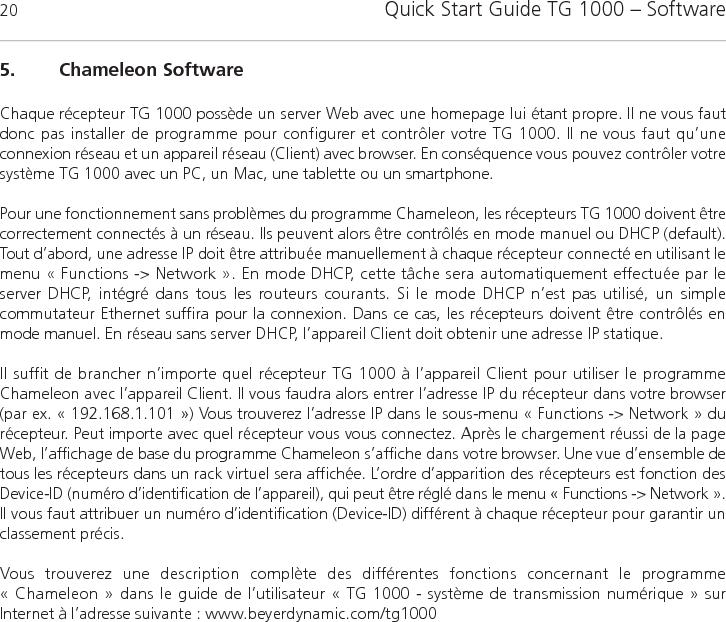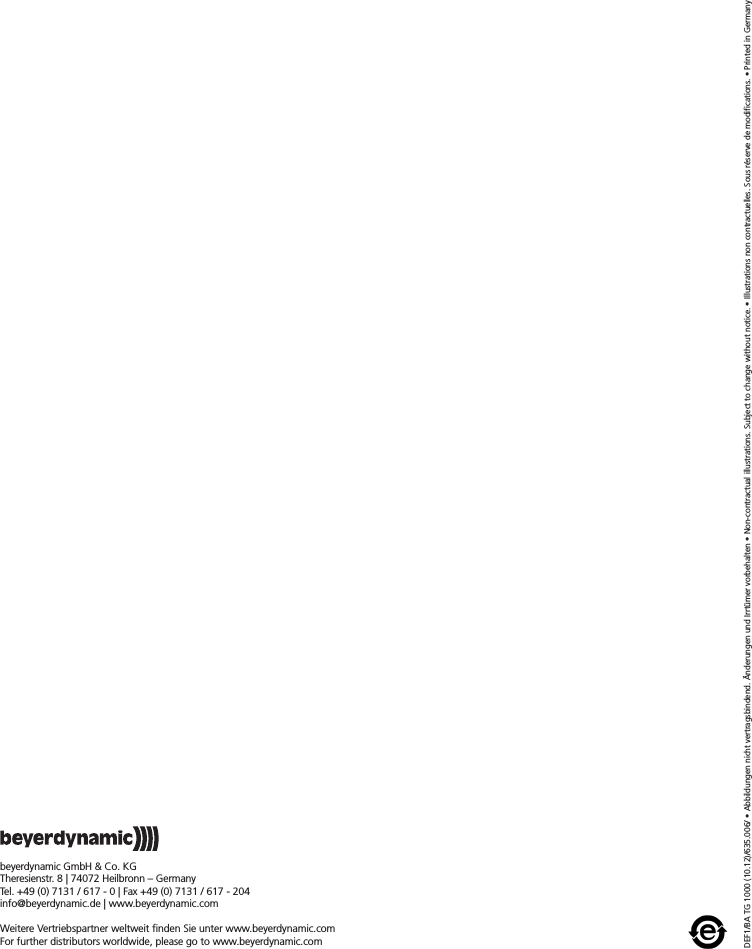Beyerdynamic TG1000H Wireless Microphone and handheld transmitter User Manual TG1000 QuickStartGuide DE EN FR
Beyerdynamic Wireless Microphone and handheld transmitter TG1000 QuickStartGuide DE EN FR
Contents
- 1. QuickStartGuide.pdf
- 2. UserNotice.pdf
QuickStartGuide.pdf