Bilian Electronic W1200 1200Mbps Wireless Dual Band 11AC Gigabit Router User Manual
Shenzhen Bilian Electronic Co., Ltd. 1200Mbps Wireless Dual Band 11AC Gigabit Router Users Manual
User Manual
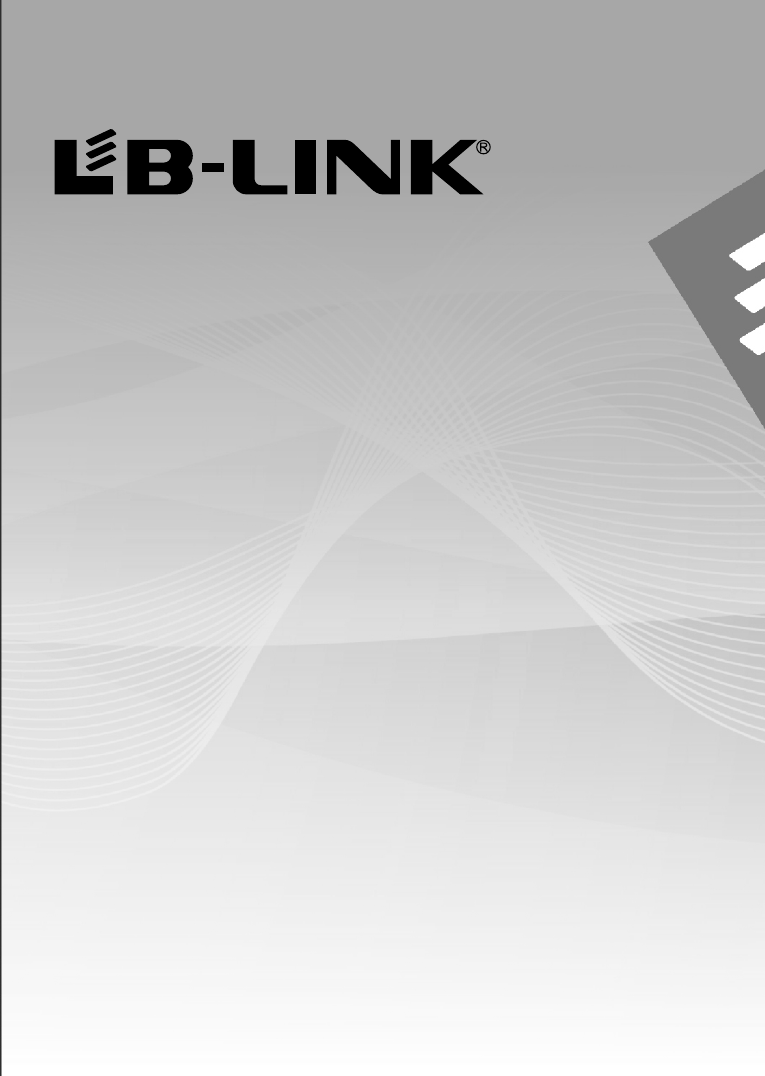
Quick Installation Guide
Model:BL-W1200
1200Mbps Wireless Dual Band 11AC Gigabit Router
FCC Statement
This device complies with part 15 of the FCC Rules. Operation is subject to the following two
conditions: (1) This device may not cause harmful interference, and (2) this device must accept
any interference received, including interference that may cause undesired operation.
Any Changes or modifications not expressly approved by the party responsible for compliance
could void the user's authority to operate the equipment.
Note: This equipment has been tested and found to comply with the limits for a Class B digital
device, pursuant to part 15 of the FCC Rules. These limits are designed to provide reasonable
protection against harmful interference in a residential installation. This equipment generates
uses and can radiate radio frequency energy and, if not installed and used in accordance with
the instructions, may cause harmful interference to radio communications. However, there is no
guarantee that interference will not occur in a particular installation. If this equipment does
cause harmful interference to radio or television reception, which can be determined by turning
the equipment off and on, the user is encouraged to try to correct the interference by one or more
of the following measures:
-Reorient or relocate the receiving antenna.
-Increase the separation between the equipment and receiver.
-Connect the equipment into an outlet on a circuit different from that to which the receiver is
connected.
-Consult the dealer or an experienced radio/TV technician for help.
*RF warning for Mobile device:
This equipment complies with FCC radiation exposure limits set forth for an uncontrolled
environment. This equipment should be installed and operated with minimum distance 20cm
between the radiator & your body.
Operations in the 5.15-5.25GHz band are restricted to indoors usage only.
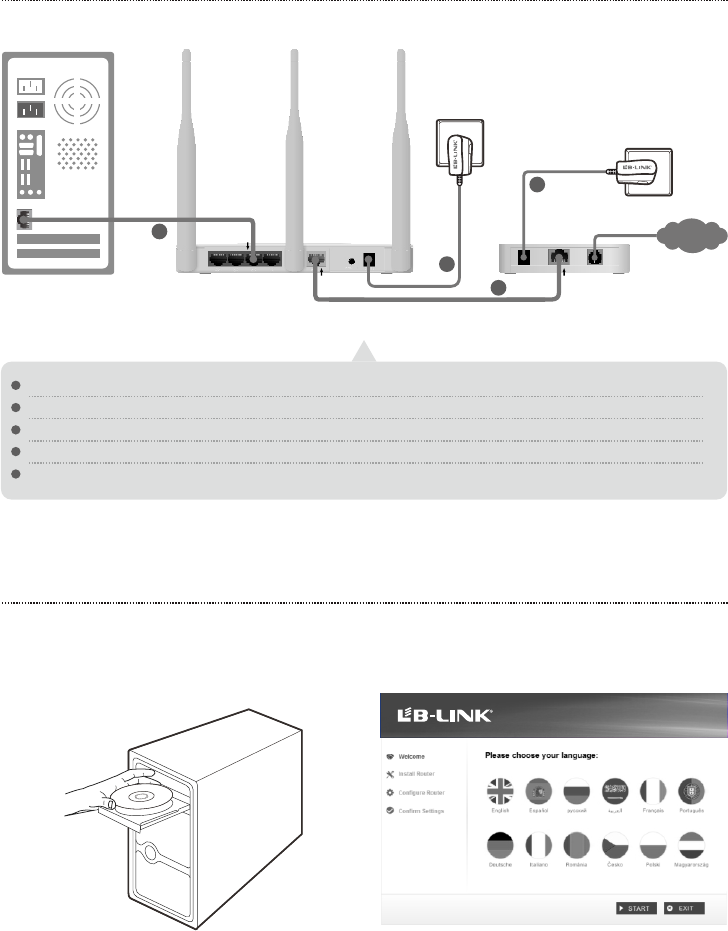
1.Hardware Connection
Power off your modem.
Connect the WAN port on your router to the modem’s LAN port with an Ethernet cable.
Connect your computer to one of the LAN ports labeled 1~4 on the router with an Ethernet cable.
Power on the modem and wait for one minute.
Plug the provided power adapter into the Power Jack on the back of the router and the other end to a standard electrical wall socket.
1
2
3
4
5
2.Configuration for Windows with setup Wizard
1. Insert the LB-LINK Resource CD into the CD-ROM drive. 2. Please choose your language and click START to
continue.
Wireless N Router
Easy Set Assistant
Wireless N Router
Easy Set Assistant
Wireless N Router
Easy Set Assistant
Wireless N Router
Easy Set Assistant
Wireless N Router
Easy Set Assistant
Wireless N Router
Easy Set Assistant
Wireless N Router
Easy Set Assistant
Wireless N Router
Easy Set Assistant
Wireless N Router
Easy Set Assistant
01
3
Ethe rnet cable
To WAN p ort
To LAN port
Wall S ocket
Wall S ocket
Internet
4
2
5
Ethe rnet cable
To LAN p ort
Cable/DSL Modem
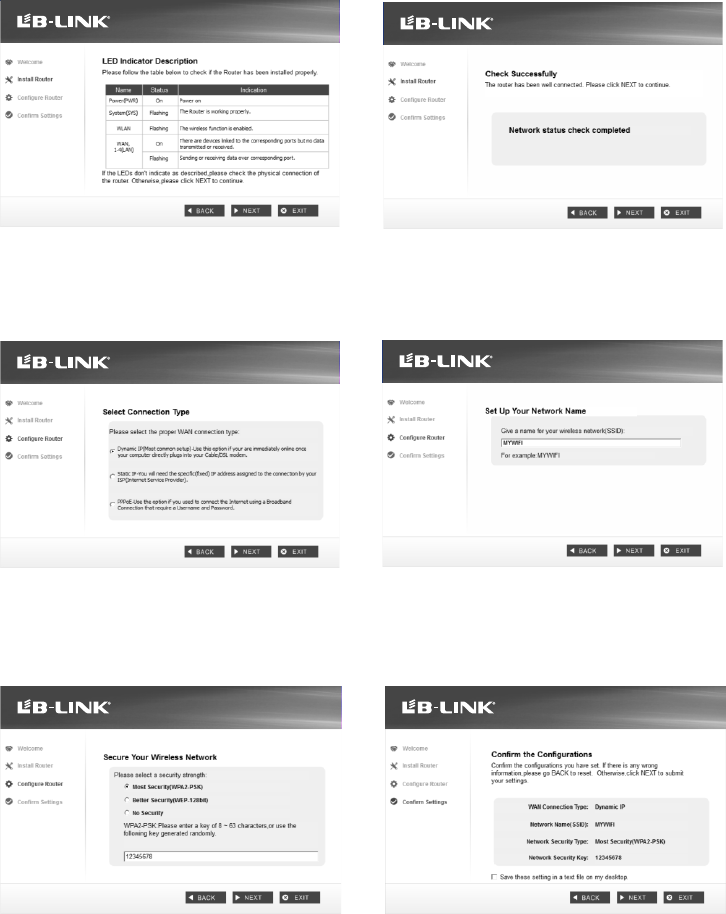
3. After confirming the hardware connection and the status
of LEDs, please click NEXT to continue.
4. After the connectivity is checked successfully, please
click NEXT.
Wireless N Router
Easy Set Assistant
Wireless N Router
Easy Set Assistant
Wireless N Router
Easy Set Assistant
Wireless N Router
Easy Set Assistant
Wireless N Router
Easy Set Assistant
Wireless N Router
Easy Set Assistant
Wireless N Router
Easy Set Assistant
Wireless N Router
Easy Set Assistant
Wireless N Router
Easy Set Assistant
Wireless N Router
Easy Set Assistant
Wireless N Router
Easy Set Assistant
Wireless N Router
Easy Set Assistant
Wireless N Router
Easy Set Assistant
Wireless N Router
Easy Set Assistant
Wireless N Router
Easy Set Assistant
Wireless N Router
Easy Set Assistant
Wireless N Router
Easy Set Assistant
Wireless N Router
Easy Set Assistant
5. Select the connection type your ISP provides and click
NEXT. Here we take Dynamic IP for example.
6. You can rename your wireless network on this page.
The default wireless name is MYWIFI. Click NEXT to
continue.
Wireless N Router
Easy Set Assistant
Wireless N Router
Easy Set Assistant
Wireless N Router
Easy Set Assistant
Wireless N Router
Easy Set Assistant
Wireless N Router
Easy Set Assistant
Wireless N Router
Easy Set Assistant
Wireless N Router
Easy Set Assistant
Wireless N Router
Easy Set Assistant
Wireless N Router
Easy Set Assistant Easy Set AssistantEasy Set AssistantEasy Set AssistantEasy Set AssistantEasy Set AssistantEasy Set AssistantEasy Set AssistantEasy Set AssistantEasy Set Assistant
Wireless N RouterWireless N RouterWireless N RouterWireless N RouterWireless N RouterWireless N RouterWireless N RouterWireless N RouterWireless N Router
7. You are recommended to select Most Security
(WPA2-PSK) to secure your wireless network.
Wireless N Router
Easy Set Assistant
Wireless N Router
Easy Set Assistant
Wireless N Router
Easy Set Assistant
Wireless N Router
Easy Set Assistant
Wireless N Router
Easy Set Assistant
Wireless N Router
Easy Set Assistant
Wireless N Router
Easy Set Assistant
Wireless N Router
Easy Set Assistant
Wireless N Router
Easy Set Assistant
02
8.After confirming the configurations, click NEXT to
continue.
Wireless N Router
Easy Set Assistant
Wireless N Router
Easy Set Assistant
Wireless N Router
Easy Set Assistant
Wireless N Router
Easy Set Assistant
Wireless N Router
Easy Set Assistant
Wireless N Router
Easy Set Assistant
Wireless N Router
Easy Set Assistant
Wireless N Router
Easy Set Assistant
Wireless N Router
Easy Set Assistant
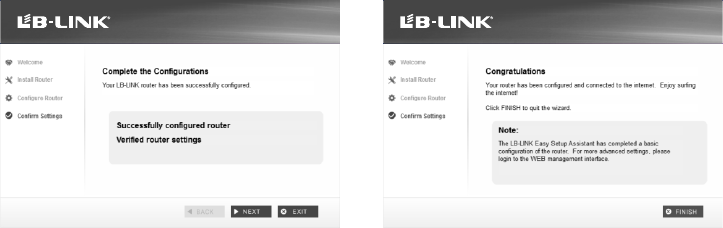
03
9. After the configuration is completed successfully,
please click NEXT.
10. Click FINISH to complete the setup.
Wireless N Router
Easy Set Assistant
Wireless N Router
Easy Set Assistant
Wireless N Router
Easy Set Assistant
Wireless N Router
Easy Set Assistant
Wireless N Router
Easy Set Assistant
Wireless N Router
Easy Set Assistant
Wireless N Router
Easy Set Assistant
Wireless N Router
Easy Set Assistant
Wireless N Router
Easy Set Assistant
Wireless N Router
Easy Set Assistant
Wireless N Router
Easy Set Assistant
Wireless N Router
Easy Set Assistant
Wireless N Router
Easy Set Assistant
Wireless N Router
Easy Set Assistant
Wireless N Router
Easy Set Assistant
Wireless N Router
Easy Set Assistant
Wireless N Router
Easy Set Assistant
Wireless N Router
Easy Set Assistant
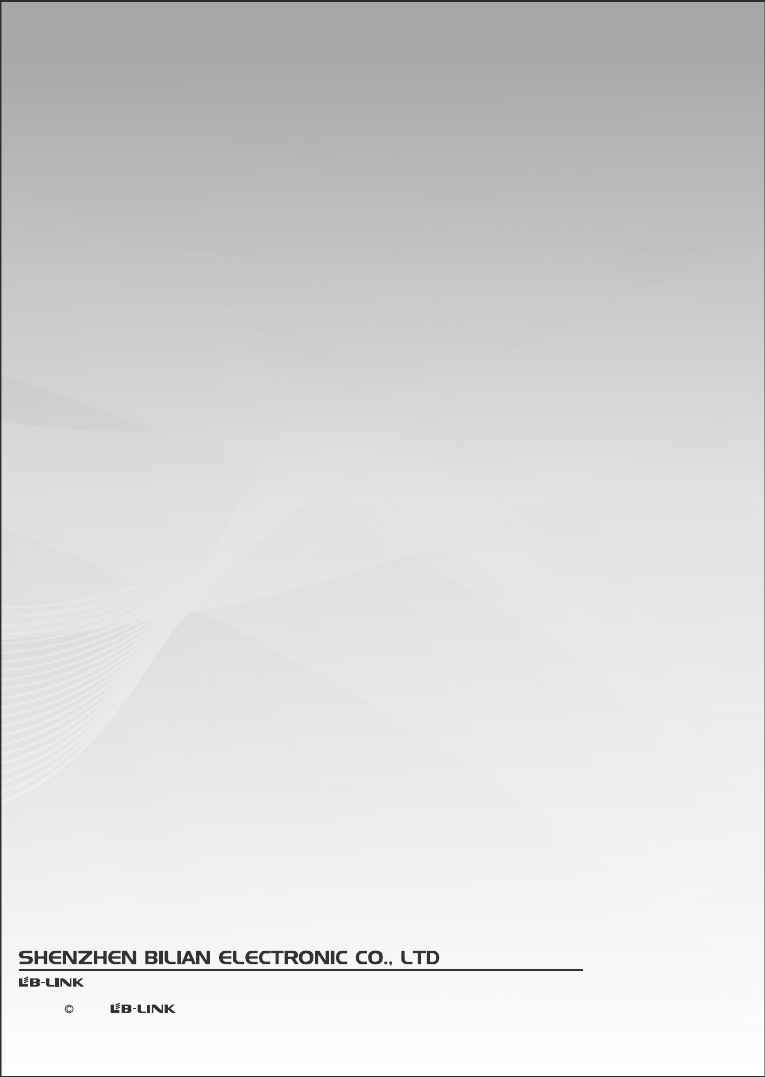
is the registered trademark of Shenzhen BILIAN Electronic CO.,Ltd.All the products and
product names mentioned herein are the trademarks or registered trademarks of their respective
holders 2012 All Rights Reserved.
Ver 1.0
http://www.lb-link.cn