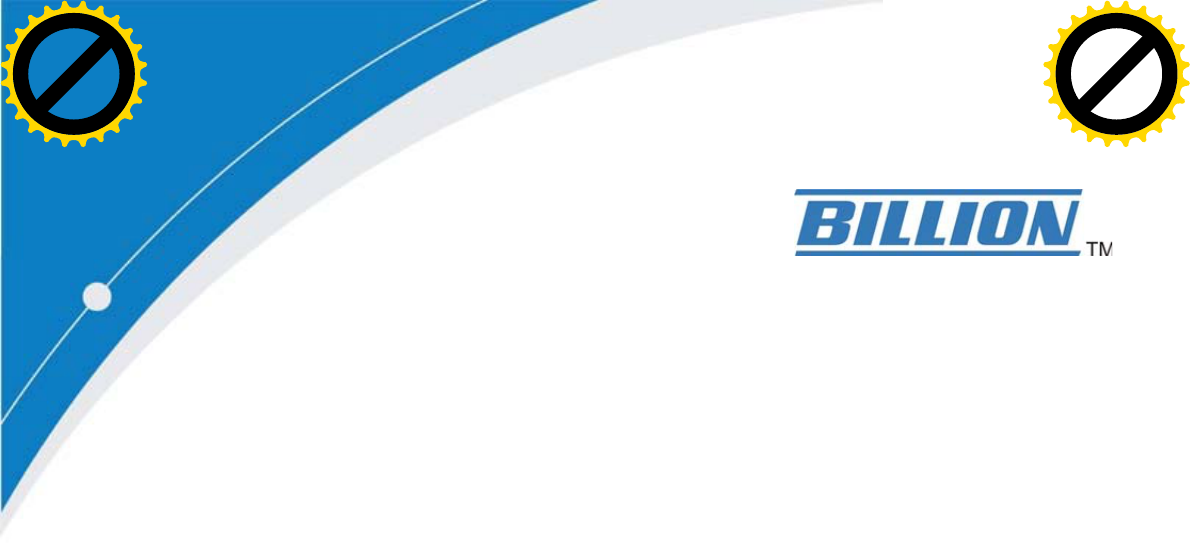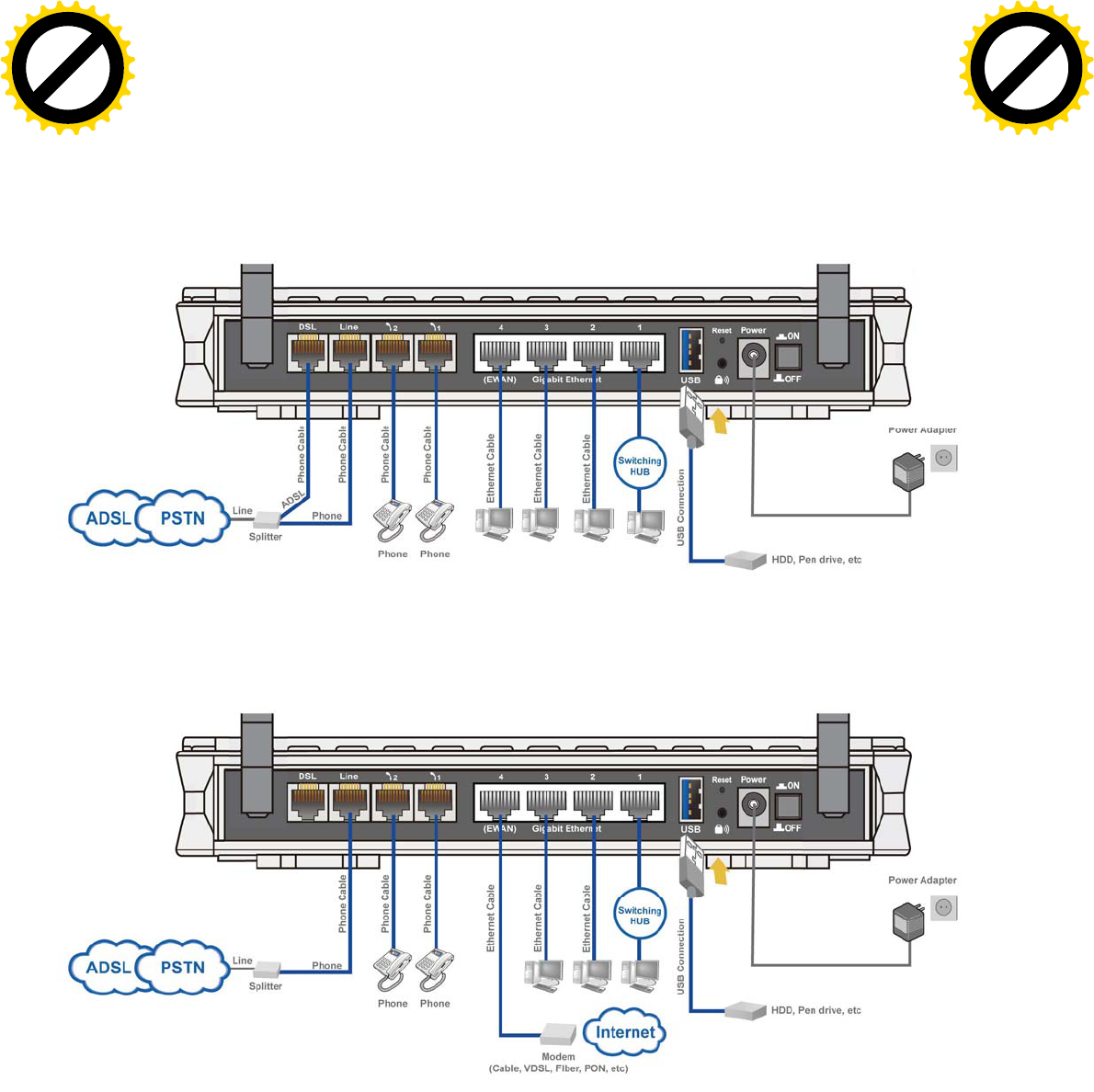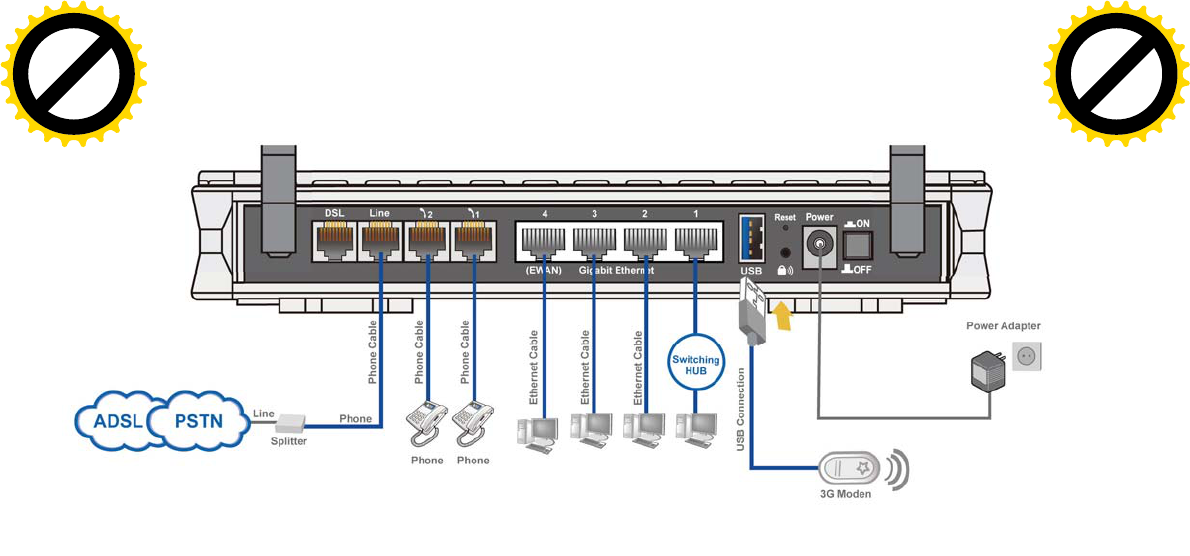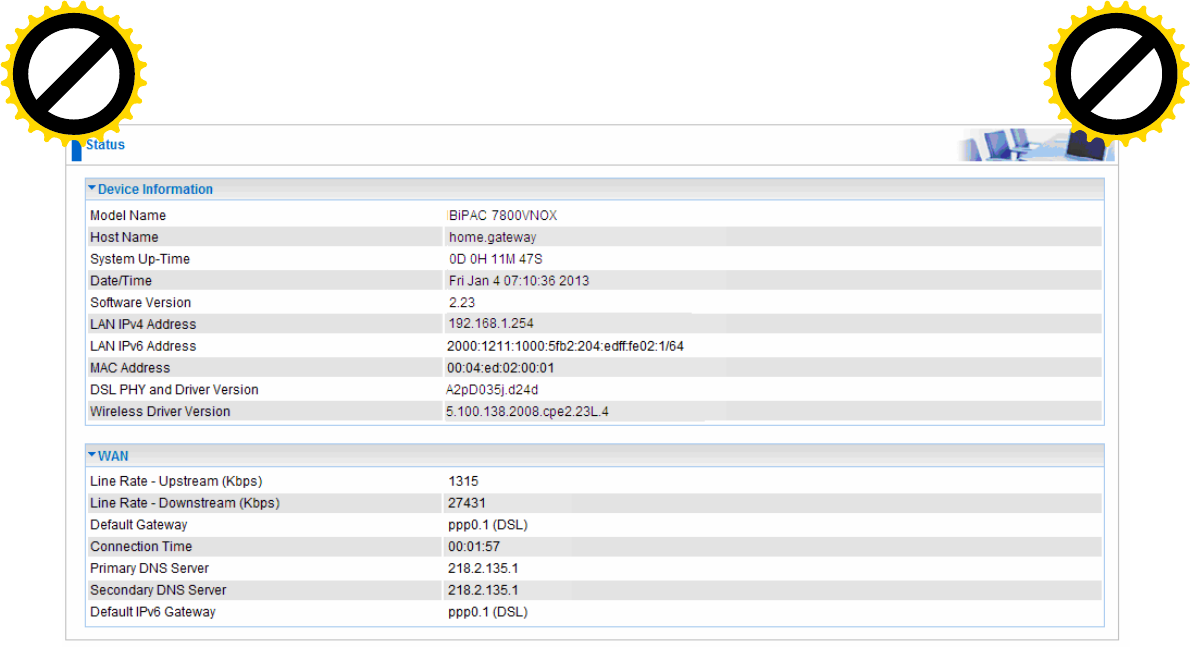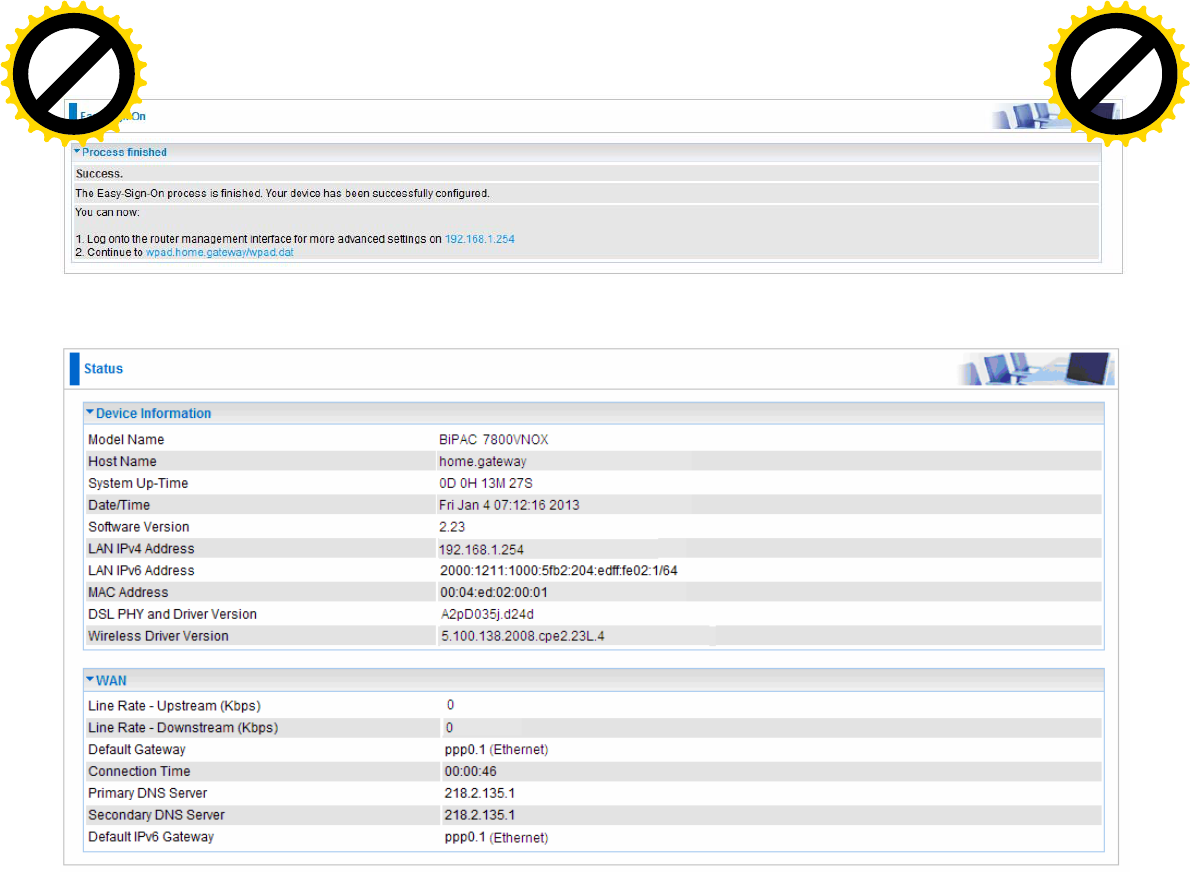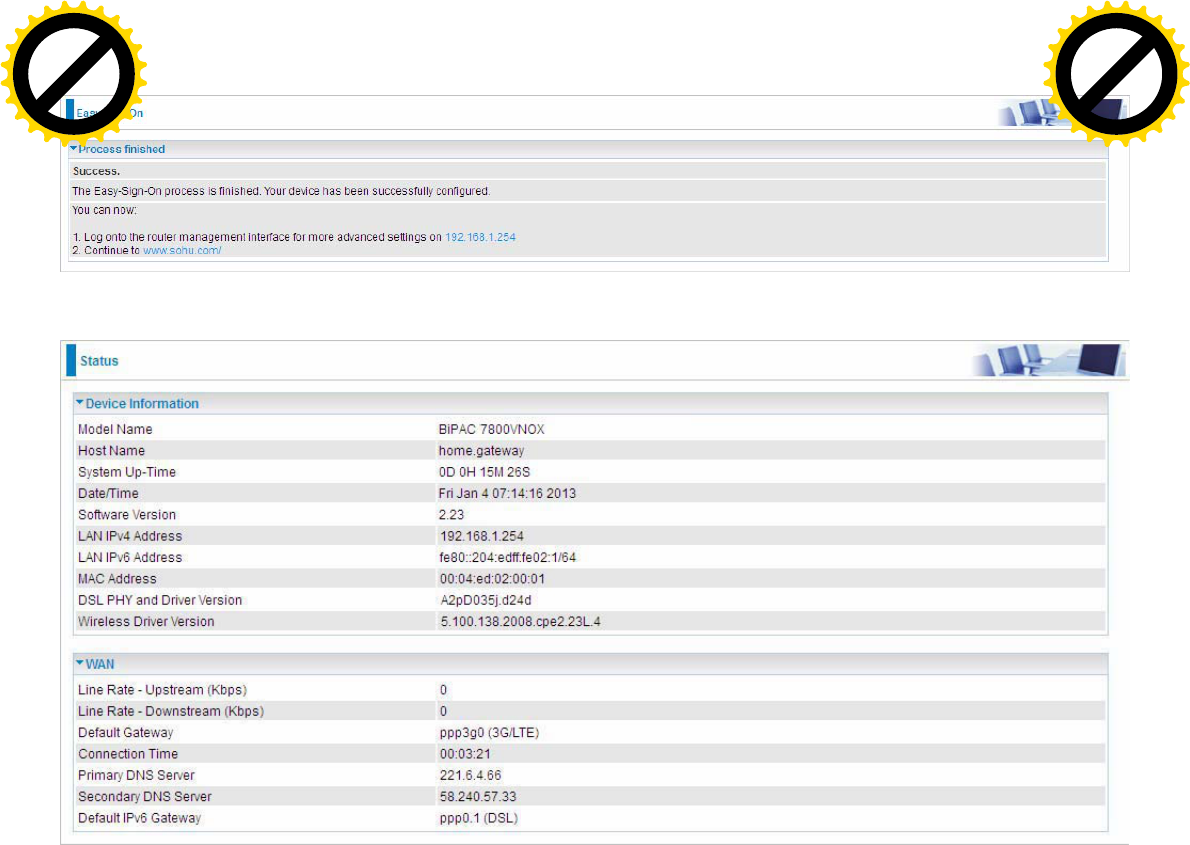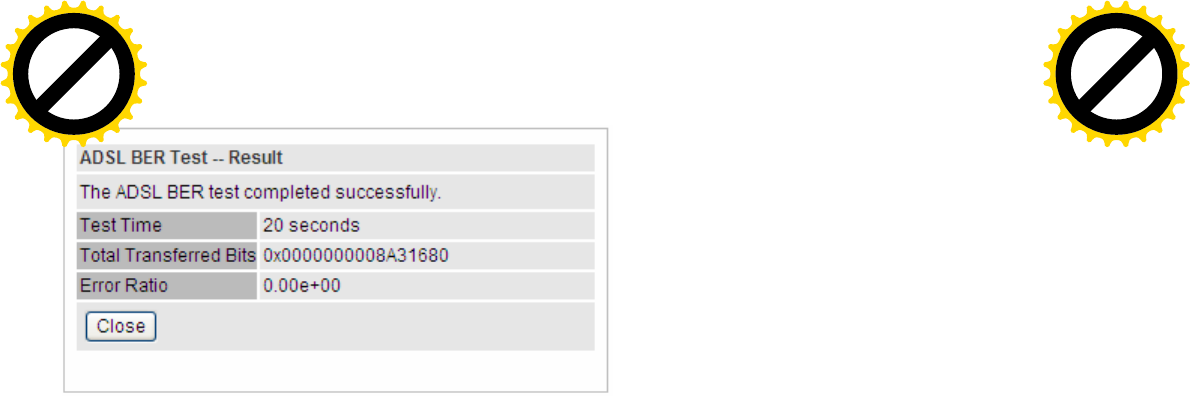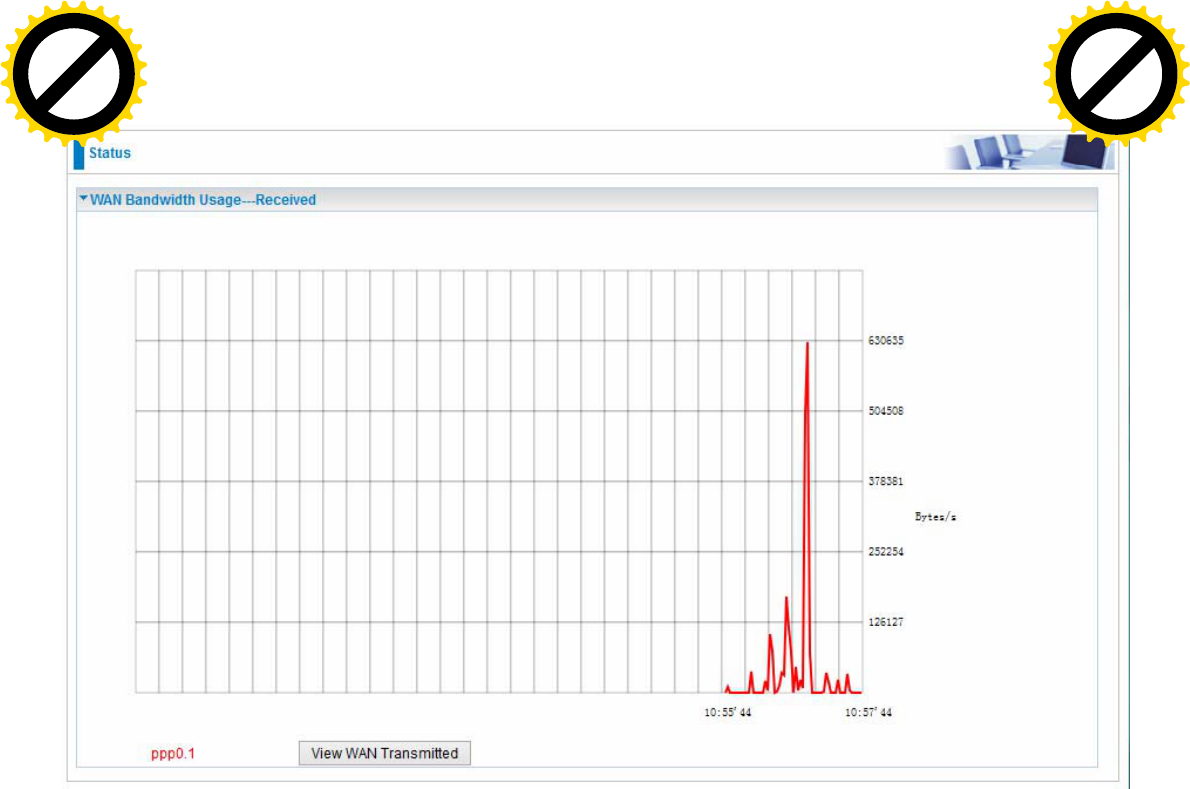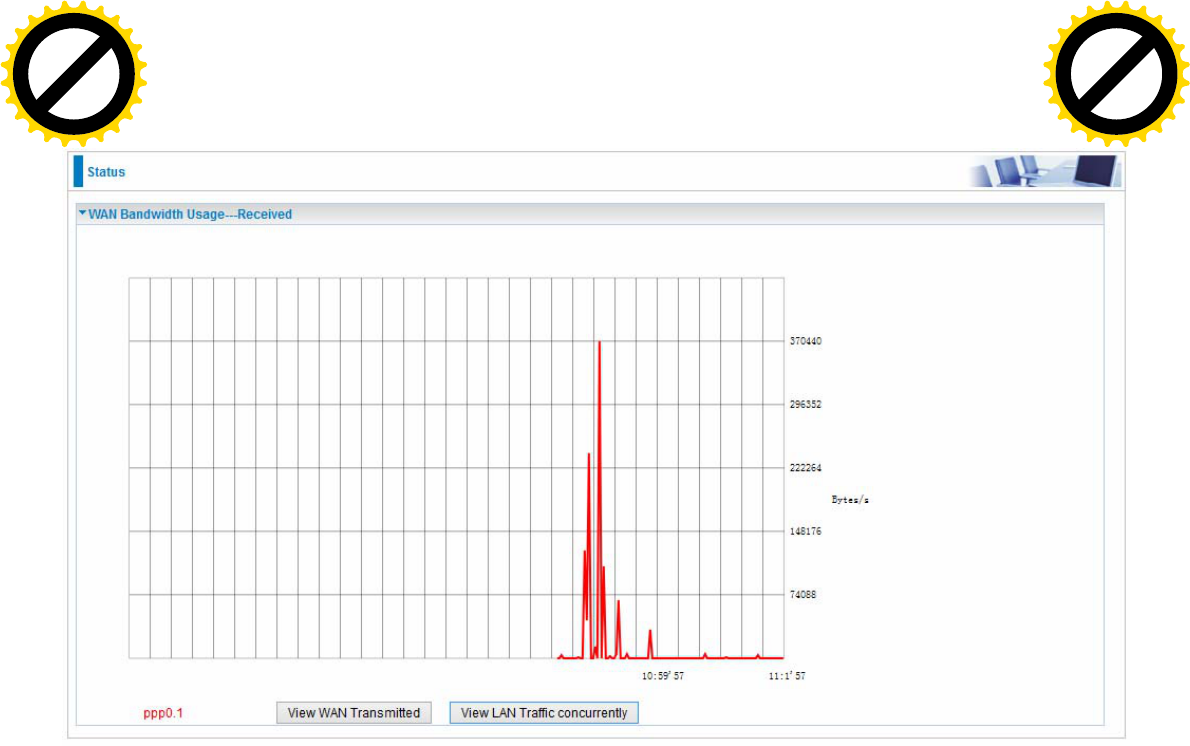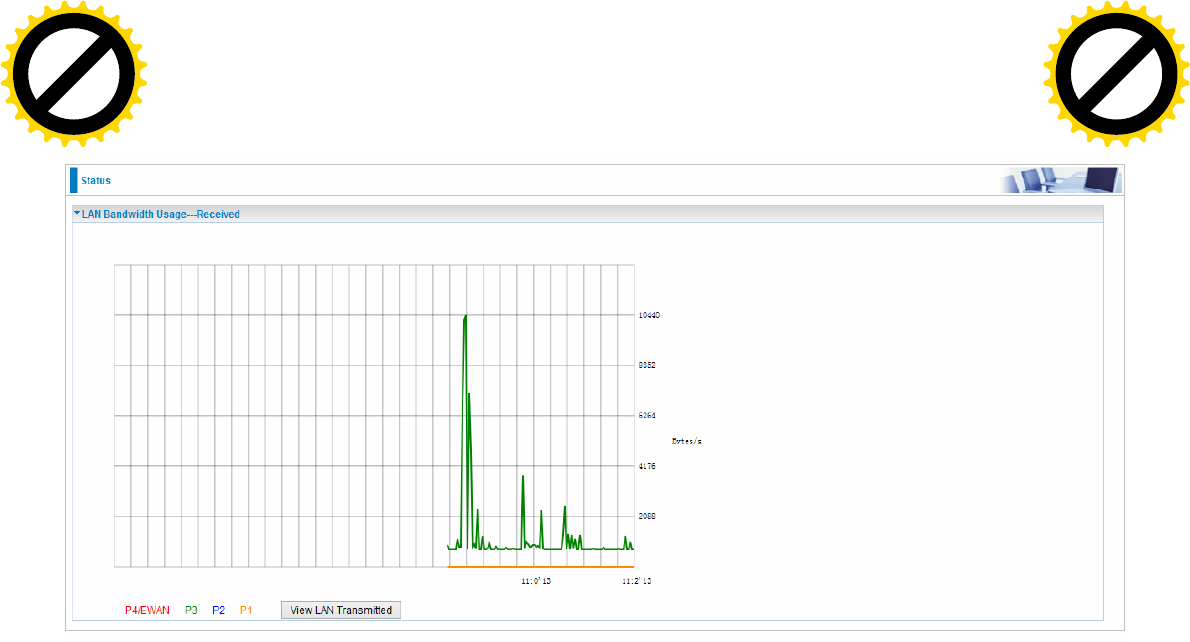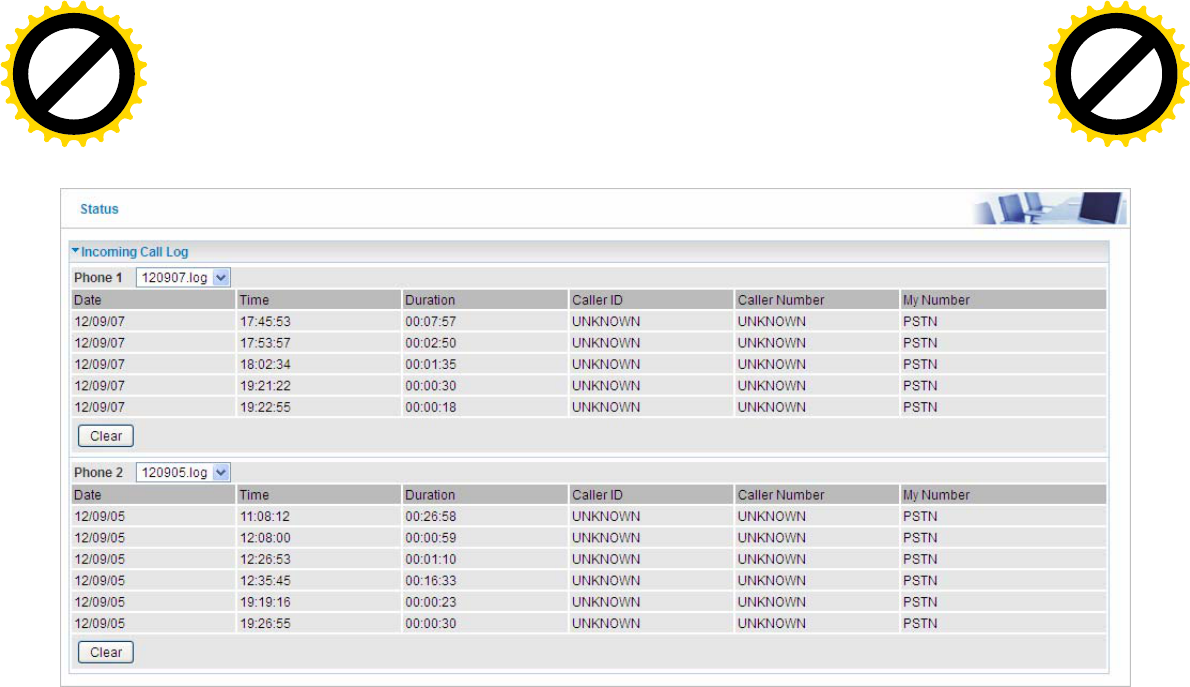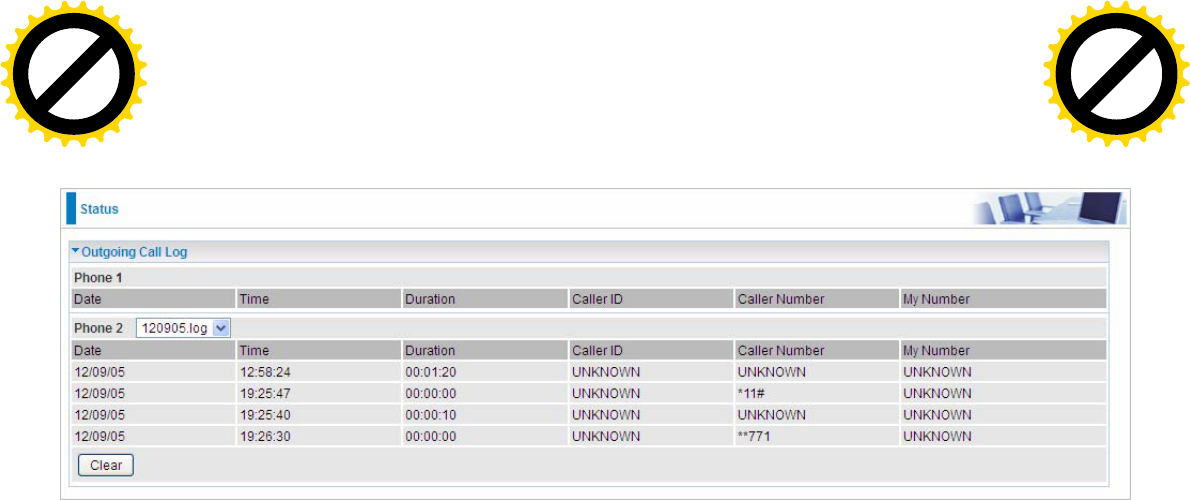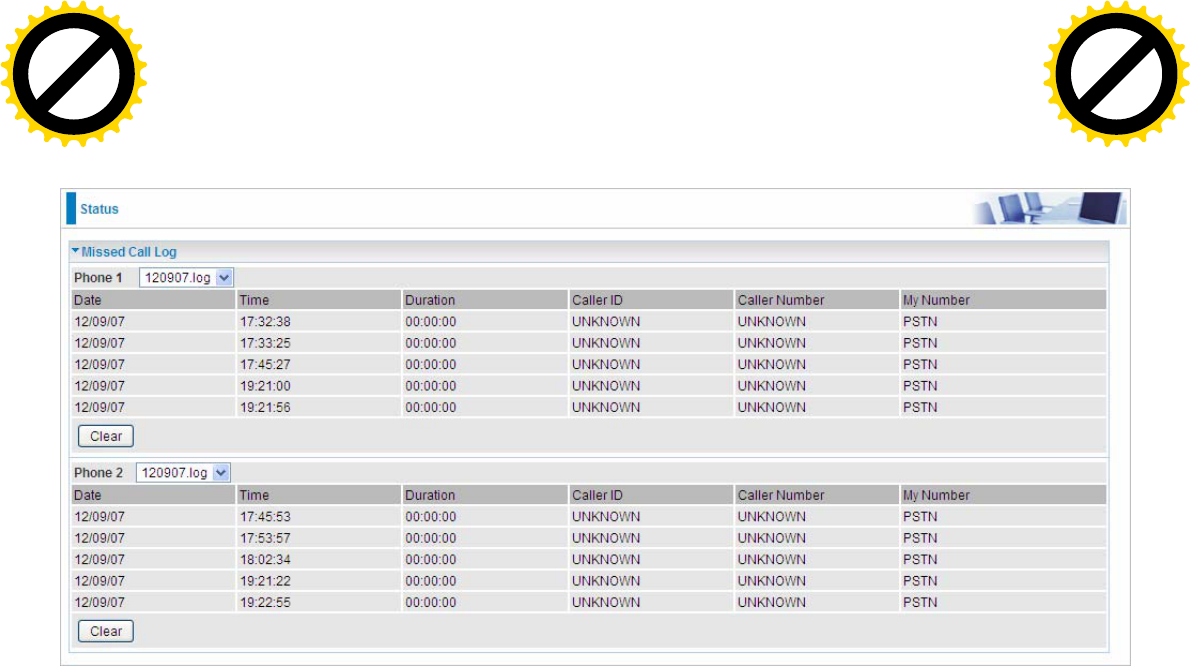Billion Electric BIL-7800VNOX Wireless-N ADSL2+/Fibre Broadband Router User Manual 1
Billion Electric Co., Ltd. Wireless-N ADSL2+/Fibre Broadband Router 1
Contents
- 1. user manual-1
- 2. user manual-2
- 3. user manual-3
user manual-1

Table of Contents
Chapter1:Introduction .................................................................................................................................. 1
IntroductiontoyourRouter..................................................................................................................... 1
Features ................................................................................................................................................... 3
ADSLCompliance........................................................................................................................................................................................................ 4
NetworkProtocolsandFeatures........................................................................................................................................................................... 4
Firewall............................................................................................................................................................................................................................ 4
QualityofServiceControl ......................................................................................................................................................................................... 5
VOIP................................................................................................................................................................................................................................. 5
ATM,PTMandPPPProtocols................................................................................................................................................................................. 5
IPTVApplications......................................................................................................................................................................................................... 5
WirelessLAN................................................................................................................................................................................................................. 6
USBApplicationServer.............................................................................................................................................................................................. 6
VirtualPrivateNetwork(VPN)(7800VNOXonly)............................................................................................................................................. 6
Management ............................................................................................................................................................................................................... 7
HardwareSpecifications .......................................................................................................................... 8
PhysicalInterface......................................................................................................................................................................................................... 8
Chapter2:InstallingtheRouter...................................................................................................................... 9
PackageContents..................................................................................................................................... 9
Importantnoteforusingthisrouter ..................................................................................................... 10
DeviceDescription ................................................................................................................................. 11
TheFrontLEDs ........................................................................................................................................................................................................... 11
TheRearPorts ............................................................................................................................................................................................................12
Cabling.................................................................................................................................................... 13
Chapter3:BasicInstallation ......................................................................................................................... 14
ConnectingYourRouter......................................................................................................................... 15
NetworkConfiguration .......................................................................................................................... 17
ConfiguringaPCinWindows7.............................................................................................................................................................................17
ConfiguringaPCinWindowsVista......................................................................................................................................................................20
ConfiguringaPCinWindowsXP..........................................................................................................................................................................23
ConfiguringPCinWindows2000 ........................................................................................................................................................................25
ConfiguringPCinWindows95/98/Me .............................................................................................................................................................26
ConfiguringPCinWindowsNT4.0 ......................................................................................................................................................................27
FactoryDefaultSettings......................................................................................................................... 28
InformationfromyourISP ..................................................................................................................... 30
EasySignOn(EZSO) ...................................................................................................................................... 31
Chapter4:Configuration .............................................................................................................................. 41
ConfigurationviaWebInterface............................................................................................................ 41
Status ..................................................................................................................................................... 43
Summary ..................................................................................................................................................................................................................... 44
WAN..............................................................................................................................................................................................................................45
Statistics ........................................................................................................................................................................................................................ 46
LAN........................................................................................................................................... 46
WANService............................................................................................................................. 47
xTM .......................................................................................................................................... 47
xDSL.......................................................................................................................................... 48
BandwidthUsage......................................................................................................................................................................................................51
LAN........................................................................................................................................... 51
WANService............................................................................................................................. 53
3G/LTEStatus .............................................................................................................................................................................................................55
Route............................................................................................................................................................................................................................. 56
Click to buy NOW!
P
D
F
-
X
C
h
a
n
g
e
V
i
e
w
e
r
w
w
w
.
d
o
c
u
-
t
r
a
c
k
.
c
o
m
Click to buy NOW!
P
D
F
-
X
C
h
a
n
g
e
V
i
e
w
e
r
w
w
w
.
d
o
c
u
-
t
r
a
c
k
.
c
o
m

ARP.................................................................................................................................................................................................................................57
DHCP .............................................................................................................................................................................................................................58
IPSec(7800VNOXonly)...........................................................................................................................................................................................59
PPTP(7800VNOXonly) ...........................................................................................................................................................................................60
Log.................................................................................................................................................................................................................................. 61
SystemLog ............................................................................................................................... 61
SecurityLog.............................................................................................................................. 62
VoIP................................................................................................................................................................................................................................ 63
Status ....................................................................................................................................... 63
IncomingCallLog ..................................................................................................................... 64
OutgoingCallLog ..................................................................................................................... 65
MissedCallLog......................................................................................................................... 66
QuickStart.............................................................................................................................................. 67
QuickStart....................................................................................................................................................................................................................67
VoIPQuickSetup.......................................................................................................................................................................................................75
Configuration ......................................................................................................................................... 77
LAN‐LocalAreaNetwork ......................................................................................................................................................................................78
Ethernet ................................................................................................................................... 78
IPv6Autoconfig ........................................................................................................................ 81
InterfaceGrouping ................................................................................................................... 85
Wireless ........................................................................................................................................................................................................................88
Basic ......................................................................................................................................... 89
Security .................................................................................................................................... 91
MACFilter .............................................................................................................................. 103
WirelessBridge ...................................................................................................................... 104
Advanced................................................................................................................................ 106
StationInfo............................................................................................................................. 108
WAN‐WideAreaNetwork ................................................................................................................................................................................. 109
WANService........................................................................................................................... 109
DSL................................................................................................................................... 109
Ethernet .......................................................................................................................... 120
3G/LTE............................................................................................................................. 127
DSL.......................................................................................................................................... 130
SNR......................................................................................................................................... 131
VoIP............................................................................................................................................................................................................................. 132
SIPDevice............................................................................................................................... 132
ServiceProvider ..................................................................................................................... 135
SIPAccount ............................................................................................................................ 137
VOIPPlan................................................................................................................................ 139
PSTNDialPlan ........................................................................................................................ 141
PhoneBook ............................................................................................................................144
System ....................................................................................................................................................................................................................... 146
InternetTime ......................................................................................................................... 146
FirmwareUpgrade ................................................................................................................. 147
Backup/Update .................................................................................................................... 148
AccessControl........................................................................................................................ 149
MailAlert ............................................................................................................................... 150
ConfigureLog ......................................................................................................................... 151
USB.............................................................................................................................................................................................................................. 152
StorageDeviceInfo ................................................................................................................ 152
UserAccount.......................................................................................................................... 153
PrintServer ............................................................................................................................ 158
DLNA ...................................................................................................................................... 164
IPTunnel.................................................................................................................................................................................................................... 166
Click to buy NOW!
P
D
F
-
X
C
h
a
n
g
e
V
i
e
w
e
r
w
w
w
.
d
o
c
u
-
t
r
a
c
k
.
c
o
m
Click to buy NOW!
P
D
F
-
X
C
h
a
n
g
e
V
i
e
w
e
r
w
w
w
.
d
o
c
u
-
t
r
a
c
k
.
c
o
m

IPv6inIPv4............................................................................................................................... 166
IPv4inIPv6............................................................................................................................... 168
Security ...................................................................................................................................................................................................................... 169
IPFilteringOutgoing .............................................................................................................. 169
IPFilteringIncoming .............................................................................................................. 171
MACFiltering ......................................................................................................................... 173
BlockingWANPING ............................................................................................................... 174
TimeRestriction.....................................................................................................................175
URLFilter................................................................................................................................ 177
QoS‐QualityofService ........................................................................................................................................................................................ 180
NAT ............................................................................................................................................................................................................................. 185
VirtualServers........................................................................................................................ 185
ALG ......................................................................................................................................... 188
PortTriggering........................................................................................................................ 189
DMZHost ............................................................................................................................... 192
One‐to‐OneNAT..................................................................................................................... 193
WakeOnLAN.......................................................................................................................................................................................................... 194
AdvancedSetup ................................................................................................................................... 195
Routing....................................................................................................................................................................................................................... 196
DefaultGateway..................................................................................................................... 196
StaticRoute ............................................................................................................................ 197
PolicyRouting.........................................................................................................................199
RIP .......................................................................................................................................... 200
DNS ............................................................................................................................................................................................................................. 201
DNS......................................................................................................................................... 201
DynamicDNS.......................................................................................................................... 202
DNSProxy............................................................................................................................... 204
StaticARP .................................................................................................................................................................................................................. 205
UPnP........................................................................................................................................................................................................................... 206
VPN ............................................................................................................................................................................................................................. 213
IPSec....................................................................................................................................... 213
PPTP ....................................................................................................................................... 222
PPTPAccount .........................................................................................................................223
PPTPClient ............................................................................................................................. 224
GRE......................................................................................................................................... 235
Certificate .................................................................................................................................................................................................................. 236
TrustedCA ..............................................................................................................................236
Multicast.................................................................................................................................................................................................................... 239
Management .......................................................................................................................................................................................................... 241
SNMPAgent ...........................................................................................................................241
TR‐069Client......................................................................................................................... 242
RemoteAccess ....................................................................................................................... 244
PowerManagement............................................................................................................... 245
TimeSchedule........................................................................................................................246
Diagnostics................................................................................................................................................................................................................ 247
PushService ........................................................................................................................... 247
Diagnostics ............................................................................................................................. 248
FaultManagement................................................................................................................. 249
Restart.................................................................................................................................................. 250
Chapter5:Troubleshooting ........................................................................................................................ 251
Appendix:ProductSupport&Contact ....................................................................................................... 253
Click to buy NOW!
P
D
F
-
X
C
h
a
n
g
e
V
i
e
w
e
r
w
w
w
.
d
o
c
u
-
t
r
a
c
k
.
c
o
m
Click to buy NOW!
P
D
F
-
X
C
h
a
n
g
e
V
i
e
w
e
r
w
w
w
.
d
o
c
u
-
t
r
a
c
k
.
c
o
m

1
Chapter 1: Introduction
Introduction to your Router
The BiPAC 7800VNP(O)X is a Wireless-N ADSL2+/ Fibre Broadband Router, an all-in-one
advanced device integrating Wireless-N 300Mbps, Gigabit Ethernet, 3G/4G LTE, and NAS(Network
Attached Storage) in one unit. As well as being IPv6-capable, the ADSL2+ router supports super
fast fibre connections via dual-WAN connectivity through a Gigabit Ethernet WAN port. Users can
choose the most economical rate of VoIP calls provided by different Internet Technology Service
Provider (ITSP). The device integrates two FXS ports which allows for simultaneous VoIP calls. The
extra FXO port enables you to make & receive calls via PSTN Fixed-line while sharing a high-speed
internet connection. Its built-in 4-port Gigabit Ethernet Switch, supporting high-speed data transfer
including a Gigabit WAN port for Broadband connectivity. The Quality of Service (QoS) feature
ensures a smooth net connection for inbound and outbound data transmission with minimal traffic
congestion. With the BiPAC 7800VNP(O)X, you can create your own mobile hotspot for Wi-Fi
access.
Maximum wireless performance
With an integrated 802.11n Wireless Access Point, the router delivers up to 6 times the speed of an
802.11a/b/g network device. It supports a data rate of up to 300Mbps and is also compatible with
802.11a/b/g equipment. The Wireless Protected Access (WPA-PSK/WPA2-PSK) and Wireless
Encryption Protocol (WEP) features enhance the level of transmission security and access control
over wireless LAN. The router also supports the Wi-Fi Protected Setup (WPS) standard, allowing
users to establish a secure wireless network by simply pushing a button. If your network requires
wider coverage, the built-in Wireless Distribution System (WDS) repeater function allows you to
expand your wireless network without the need for any external wires or cables.
Cost saving
Making VoIP calls is extremely simple; just connect the router to your existing telephones. The
BiPAC 7800VNP(O)X complies with the most popularly adopted VoIP standard, SIP protocol, to
ensure interoperability with SIP devices and major VoIP Gateways. One RJ-11 FXO port is
integrated to transmit inbound and outbound calls through PSTN Fixed-line, so that users may still
be able to receive phone calls through PSTN, while enjoying VoIP service at the same time. In
addition, outgoing calls will be automatically redirected to PSTN when the Internet or VoIP service
is not available. The router also supports a wider range of telephony features, such as call waiting,
silence suppression, line echo cancellation, caller ID, etc.
3G/4G LTE Mobility and Always-on Connectivity
With 3G/4G LTE-based Internet connection (requires an additional 3G/4GLTE USB modem
plugged into the built-in USB port), user can access internet through 3G/4G LTE, whether you are
seated at your desk or taking a cross-country trip. The auto fail-over feature ensures optimum
connectivity and minimum interruption by quickly and smoothly connecting to a 3G/4G LTE network
in the event that you ADSL/Fibre/Cable line fails. The BiPAC 7800VNP(O)X will then automatically
reconnect to the ADSL/Fibre/Cable connection when it is restored, reducing connection costs.
These features are perfect for office situations when a constant and smooth WAN connection is
critical.
Click to buy NOW!
P
D
F
-
X
C
h
a
n
g
e
V
i
e
w
e
r
w
w
w
.
d
o
c
u
-
t
r
a
c
k
.
c
o
m
Click to buy NOW!
P
D
F
-
X
C
h
a
n
g
e
V
i
e
w
e
r
w
w
w
.
d
o
c
u
-
t
r
a
c
k
.
c
o
m

2
IPv6 supported
Internet Protocol version 6 (IPv6) is a version of the Internet Protocol that is designed to succeed
IPv4. IPv6 has a vastly larger address space than IPv4. This results from the use of a 128-bit
address, whereas IPv4 uses only 32 bits. The new address space thus supports 2128 (about
3.4×1038) addresses. This expansion provides flexibility in allocating addresses and routing traffic
and eliminates the primary need for network address translation (NAT), which gained widespread
deployment as an effort to alleviate IPv4 address exhaustion.
IPv6 also implements new features that simplify aspects of address assignment (stateless address
autoconfiguration) and network renumbering (prefix and router announcements) when changing
Internet connectivity providers. The IPv6 subnet size has been standardized by fixing the size of the
host identifier portion of an address to 64 bits to facilitate an automatic mechanism for forming the
host identifier from Link Layer media addressing information (MAC address).
Network security is integrated into the design of the IPv6 architecture. Internet Protocol Security
(IPsec) was originally developed for IPv6, but found widespread optional deployment first in IPv4
(into which it was back-engineered). The IPv6 specifications mandate IPsec implementation as a
fundamental interoperability requirement.
Jumbo frames supported
Jumbo frames are Ethernet frames with more than 1500 bytes (standard Ethernet frame) of payload.
Conventionally, jumbo frames can carry up to 9720 bytes of payload to enjoy a high-efficiency
communication in Gigabit Ethernet. Jumbo frames increase the frame size so that a certain large
amount of date can be transported with less effort, reducing CPU utilization and increasing
throughput by reducing the number of frames needing to be processed and reducing the total
overhead byte count of all frames sent.
3G/LTE
With 3G/LTE-based Internet connection (requires an additional 3G/LTE USB modem), user can
access internet through 3G/LTE, whether you are seated at your desk or taking a cross-country trip.
Virtual AP
A “Virtual Access Point” is a logical entity that exists within a physical Access Point (AP). When a
single physical AP supports multiple “Virtual APs”, each Virtual AP appears to stations (STAs) to be
an independent physical AP, even though only a single physical AP is present. For example,
multiple Virtual APs might exist within a single physical AP, each advertising a distinct SSID and
capability set. Alternatively, multiple Virtual APs might advertise the same SSID but a different
capability set – allowing access to be provided via Web Portal, WEP, and WPA simultaneously.
Where APs are shared by multiple providers, Virtual APs provide each provider with separate
authentication and accounting data for their users, as well as diagnostic information, without
sharing sensitive management traffic or data between providers. You can enable the virtual AP.
Web Based GUI
It supports web based GUI for configuration and management. It is user-friendly and comes with
online help. It also supports remote management capability for remote users to configure and
manage this product.
Firmware Upgradeable
Device can be upgraded to the latest firmware through the WEB based GUI.
Click to buy NOW!
P
D
F
-
X
C
h
a
n
g
e
V
i
e
w
e
r
w
w
w
.
d
o
c
u
-
t
r
a
c
k
.
c
o
m
Click to buy NOW!
P
D
F
-
X
C
h
a
n
g
e
V
i
e
w
e
r
w
w
w
.
d
o
c
u
-
t
r
a
c
k
.
c
o
m

3
Features
• IPv6 ready (IPv4/IPv6 dual stack)
• Flexible WAN approach – ADSL2+, 3G/LTE mobile connection, and Ethernet WAN for
Broadband Connectivity
• Auto fail-over
• High-speed Internet Access via ADSL2 / 2+; Backward Compatible with ADSL
• Jumbo frames
• IEEE 802.11 a/b/g/n compliant Wireless Access Point with Wi-Fi Protected Setup (WPS),
Wi-Fi Protected Access (WPA-PSK/ WPA2-PSK) and Wired Equivalent Privacy (WEP)
support
• SOHO Firewall Security with DoS Preventing and Packet Filtering
• Quality of Service Control for traffic prioritization and Bandwidth management
• Secured IPSec VPN with powerful DES/ 3DES/ AES (BiPAC7800VNOX only)
• PPTP VPN with Pap/ Chap/ MS-CHAPv2 authentication (BiPAC7800VNOX only)
• GRE tunnel (BiPAC7800VNOX only)
• Universal Plug and Play (UPnP) Compliance
• Supports IPTV Application*2
• Supports Storage Service
• Ease of Use with Quick Installation Wizard (EZSO)
• Make phone calls via Internet as well as PSTN Fixed-line
• Gain control to reduce bad PSTN quality issue
• Voice over IP compliant with SIP standard
• Two FXS ports for connecting to regular telephones
• One FXO port for voice calls via PSTN Fixed-line
• Answering machine and voice mail for flexible phone answering and message recording
• Fax over IP network
Click to buy NOW!
P
D
F
-
X
C
h
a
n
g
e
V
i
e
w
e
r
w
w
w
.
d
o
c
u
-
t
r
a
c
k
.
c
o
m
Click to buy NOW!
P
D
F
-
X
C
h
a
n
g
e
V
i
e
w
e
r
w
w
w
.
d
o
c
u
-
t
r
a
c
k
.
c
o
m

4
ADSL Compliance
• Compliant with ADSL Standard
- Full-rate ANSI T1.413 Issue 2
- G.dmt (ITU G.992.1)
- G.lite (ITU G.992.2)
- G.hs (ITU G.994.1)
• Compliant with ADSL2 Standard
- G.dmt.bis (ITU G.992.3)
- ADSL2 Annex M (ITU G.992.3 Annex M)
• Compliant with ADSL2+ Standard
- G.dmt.bis plus (ITU G.992.5)
- ADSL2+ Annex M (ITU G.992.5 Annex M)
Network Protocols and Features
• IPv4 or IPv4 / IPv6 Dual Stack
• NAT, static (v4/v6) routing and RIP-1 / 2
• IPv6 Stateless / Stateful Address Auto-configuration
• IPv6 Router Advertisement
• IPv6 over PPP
• DHCPv6
• IP Tunnel IPv6 in IPv4(6RD)
• IP Tunnel IPv4 in IPv6(DS-Lite)
• Universal Plug and Play (UPnP) Compliant
• Dynamic Domain Name System (DDNS)
• Virtual Server, DMZ and one-to-one NAT
• SNTP, DNS relay, IGMP snooping and IGMP proxy for video service
• MLD snooping and MLD proxy for video service
• Management based-on IP protocol, port number and address
Firewall
• Built-in NAT Firewall
• Stateful Packet Inspection (SPI)
• DoS attack prevention
• Packet Filtering (v4/v6) - port, source IP address, destination IP address, MAC address
• URL Content Filtering (v4/v6) – string or domain name detection in URL string
• MAC Filtering
Click to buy NOW!
P
D
F
-
X
C
h
a
n
g
e
V
i
e
w
e
r
w
w
w
.
d
o
c
u
-
t
r
a
c
k
.
c
o
m
Click to buy NOW!
P
D
F
-
X
C
h
a
n
g
e
V
i
e
w
e
r
w
w
w
.
d
o
c
u
-
t
r
a
c
k
.
c
o
m

5
Quality of Service Control
• Supports the DiffServ approach
• Traffic prioritization and bandwidth management based-on IPv4/IPv6 protocol, port
number and address
VOIP
• Two RJ-11 FXS ports for connecting to regular phones
• One RJ-11 FXO port for PSTN Fixed-line
• Compliant with SIP standard (RFC 3261)
• Supports G.711 A/μ law, G.711Mu-Law, G.726_32, G.722and G.729 Audio Codec
standards
• Supports Telephony Features – calling waiting, silence suppression, voice activity
detection (VOD), comfort noise generation (CNG). G.168 line echo cancellation, caller
ID (bell 202, V23), three-way conference
• Dialing rules for individual use of Internet and fixed line telephony
• Answering machine and voice mail for flexible phone answering and message recording
• Fax over IP network
ATM, PTM and PPP Protocols
• ATM Adaptation Layer Type 5 (AAL5)
• Multiple Protocol over ALL5 (RFC 268, formerly RFC 1483)
• Bridged or routed Ethernet encapsulation
• VC and LLC based multiplexing
• PPP over Ethernet (PPPoE)
• PPP over ATM (RFC 2364)
• Classical IP over ATM (RFC 1577)
• MAC Encapsulated Routing (RFC 1483 MER)
• OAM F4 / F5
IPTV Applications*2
• IGMP Snooping and IGMP Proxy
• MLD Snooping and MLD Proxy
• Virtual LAN (VLAN)
• Quality of Service (QoS)
Click to buy NOW!
P
D
F
-
X
C
h
a
n
g
e
V
i
e
w
e
r
w
w
w
.
d
o
c
u
-
t
r
a
c
k
.
c
o
m
Click to buy NOW!
P
D
F
-
X
C
h
a
n
g
e
V
i
e
w
e
r
w
w
w
.
d
o
c
u
-
t
r
a
c
k
.
c
o
m

6
Wireless LAN
• Compliant with IEEE 802.11 a/ b/ g/ n standards
• 2.4 GHz radio band for wireless
• Up to 300 Mbps wireless operation rate
• 64 / 128 bits WEP supported for encryption
• WPS (Wi-Fi Protected Setup) for easy setup
• Supports WPS v2
• Wireless Security with WPA-PSK / WPA2-PSK support
• WDS repeater function support
USB Application Server
• 3G/LTE dongle support
• Storage: FTP server, Samba server,DLNA
• Printer Server
Virtual Private Network (VPN) (7800VNOX only)
• IKE key management
• DES, 3DES and AES encryption for IPSec
• Pap/ Chap/ MS-CHAPv2 authentication for PPTP
• IPSec pass-through
• GRE tunnel
Click to buy NOW!
P
D
F
-
X
C
h
a
n
g
e
V
i
e
w
e
r
w
w
w
.
d
o
c
u
-
t
r
a
c
k
.
c
o
m
Click to buy NOW!
P
D
F
-
X
C
h
a
n
g
e
V
i
e
w
e
r
w
w
w
.
d
o
c
u
-
t
r
a
c
k
.
c
o
m
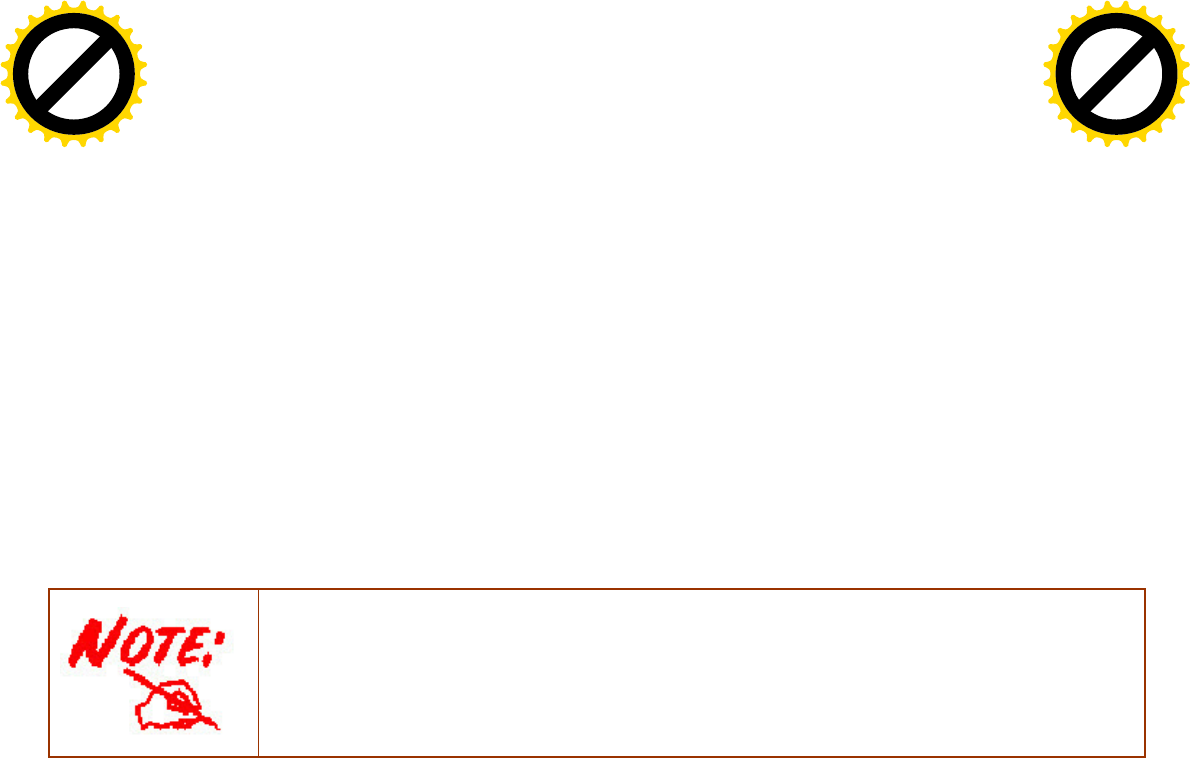
7
Management
• Easy Sign-on (EZSO)
• Web-based GUI for remote and local management (Ipv4/IPv6)
• Firmware upgrades and configuration data upload and download via web-based GUI
• Embedded Telnet server for remote and local management
• Supports DHCP server / client / relay
• Supports SNMP v1,v2, MIB-I and MIB-II
• TR-069*1 supports remote management
• Available Syslog
• Mail alert for WAN IP changed
• Auto failover and fallback
• Push Service
1. On request for Telco / ISP projects
2. IPTV application may require subscription to IPTV services from a Telco / ISP.
3. Specifications on this datasheet are subject to change without prior notice.
Click to buy NOW!
P
D
F
-
X
C
h
a
n
g
e
V
i
e
w
e
r
w
w
w
.
d
o
c
u
-
t
r
a
c
k
.
c
o
m
Click to buy NOW!
P
D
F
-
X
C
h
a
n
g
e
V
i
e
w
e
r
w
w
w
.
d
o
c
u
-
t
r
a
c
k
.
c
o
m

8
Hardware Specifications
Physical Interface
• WLAN: 2 detachable antennas
• DSL: ADSL port
• Telephone:
1-port FXO (For PSTN Fixed-line)
2-port FXS (For connecting to phones)
• USB 2.0 port for storage service and printer server
• Ethernet: 4-port 10 / 100 / 1000Mbps auto-crossover (MDI / MDI-X) Switch
• EWAN: Ethernet port #4 can be configured as a WAN interface for Broadband
connectivity.
• Factory default reset button
• WPS push button
• Power jack
• Power switch
Click to buy NOW!
P
D
F
-
X
C
h
a
n
g
e
V
i
e
w
e
r
w
w
w
.
d
o
c
u
-
t
r
a
c
k
.
c
o
m
Click to buy NOW!
P
D
F
-
X
C
h
a
n
g
e
V
i
e
w
e
r
w
w
w
.
d
o
c
u
-
t
r
a
c
k
.
c
o
m
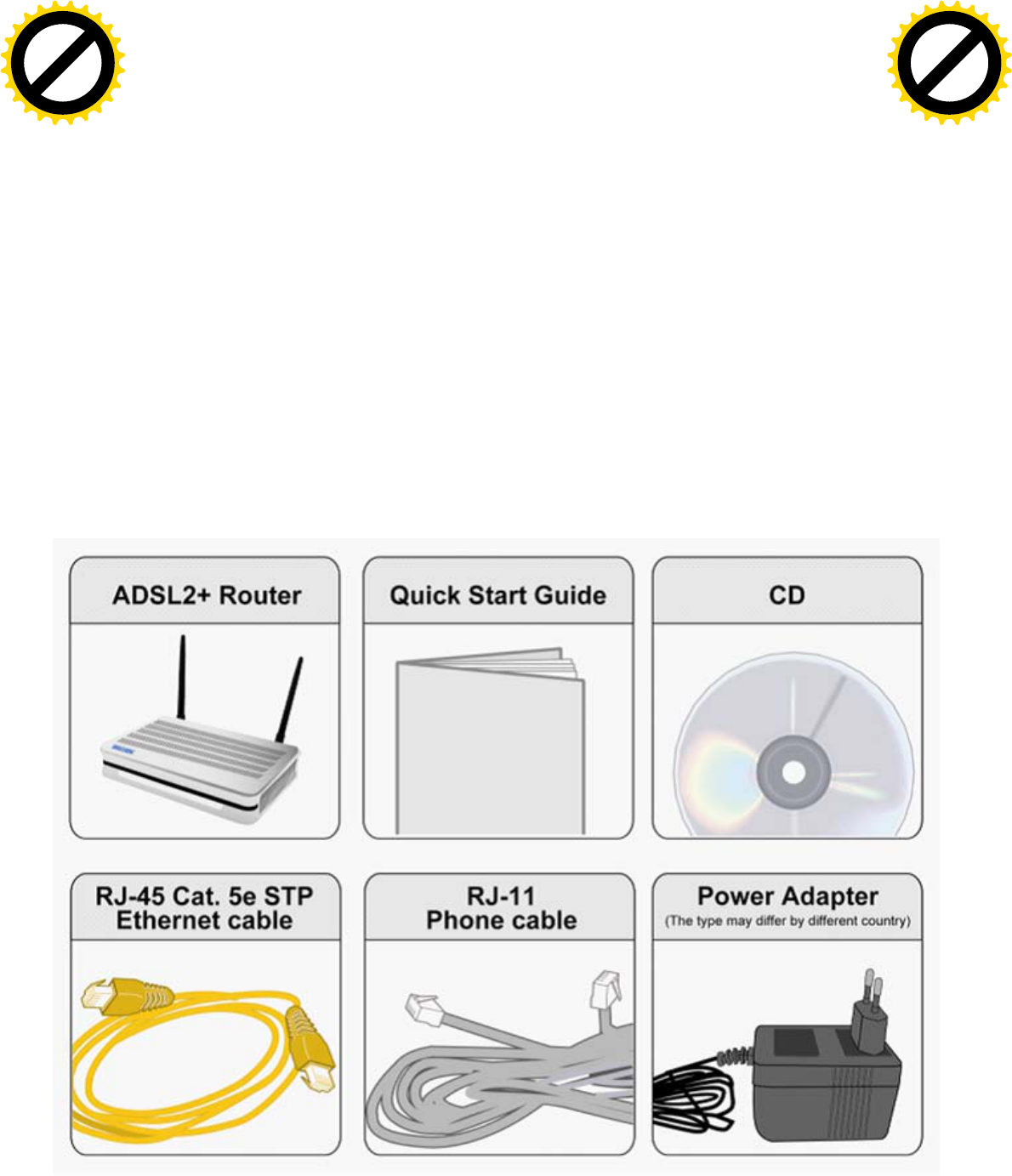
9
Chapter 2: Installing the Router
Package Contents
• BiPAC 7800VNP(O)X Wireless-N ADSL2+/Fibre Broadband Router
• Quick Start Guide
• CD containing the on-line manual
• Two detachable antennas
• RJ-45 Cat. 5e STP Ethernet cable
• RJ-11 ADSL/ telephone cable
• Power adapter
• Splitter / Micro-filter (Optional)
Click to buy NOW!
P
D
F
-
X
C
h
a
n
g
e
V
i
e
w
e
r
w
w
w
.
d
o
c
u
-
t
r
a
c
k
.
c
o
m
Click to buy NOW!
P
D
F
-
X
C
h
a
n
g
e
V
i
e
w
e
r
w
w
w
.
d
o
c
u
-
t
r
a
c
k
.
c
o
m
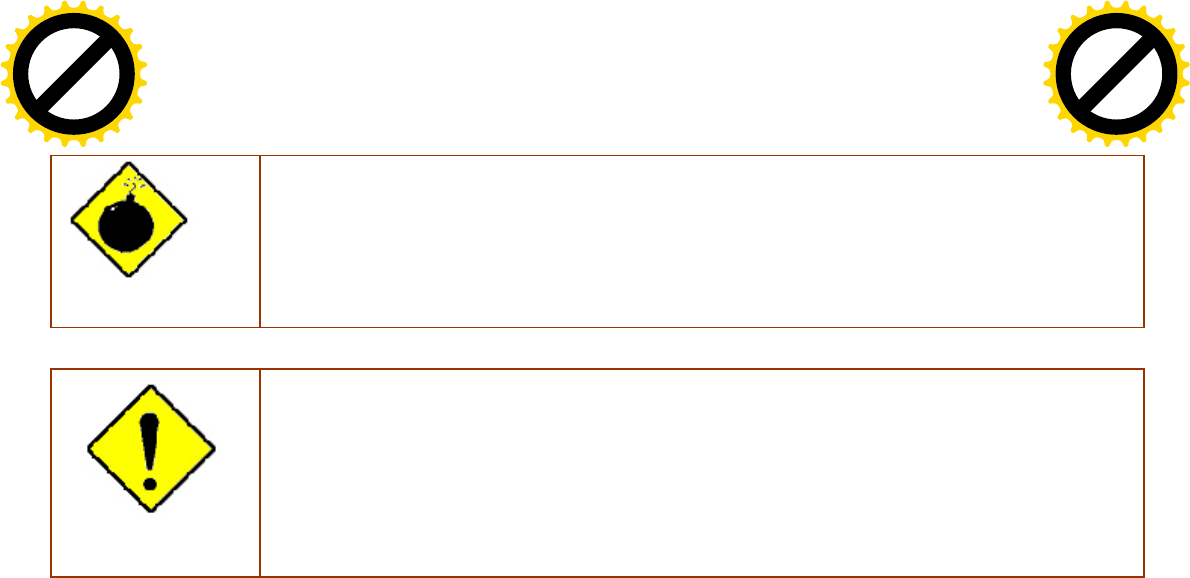
10
Important note for using this router
Warning
1. Do not use the router in high humidity or high temperatures.
2. Do not use the same power source for the router as other equipment.
3. Do not open or repair the case yourself. If the router is too hot, turn off the power
immediately and have it repaired at a qualified service center.
4. Avoid using this product and all accessories outdoors.
Attention
1. Place the router on a stable surface.
2. Only use the power adapter that comes with the package. Using a different voltage rating
power adapter may damage the router.
Click to buy NOW!
P
D
F
-
X
C
h
a
n
g
e
V
i
e
w
e
r
w
w
w
.
d
o
c
u
-
t
r
a
c
k
.
c
o
m
Click to buy NOW!
P
D
F
-
X
C
h
a
n
g
e
V
i
e
w
e
r
w
w
w
.
d
o
c
u
-
t
r
a
c
k
.
c
o
m
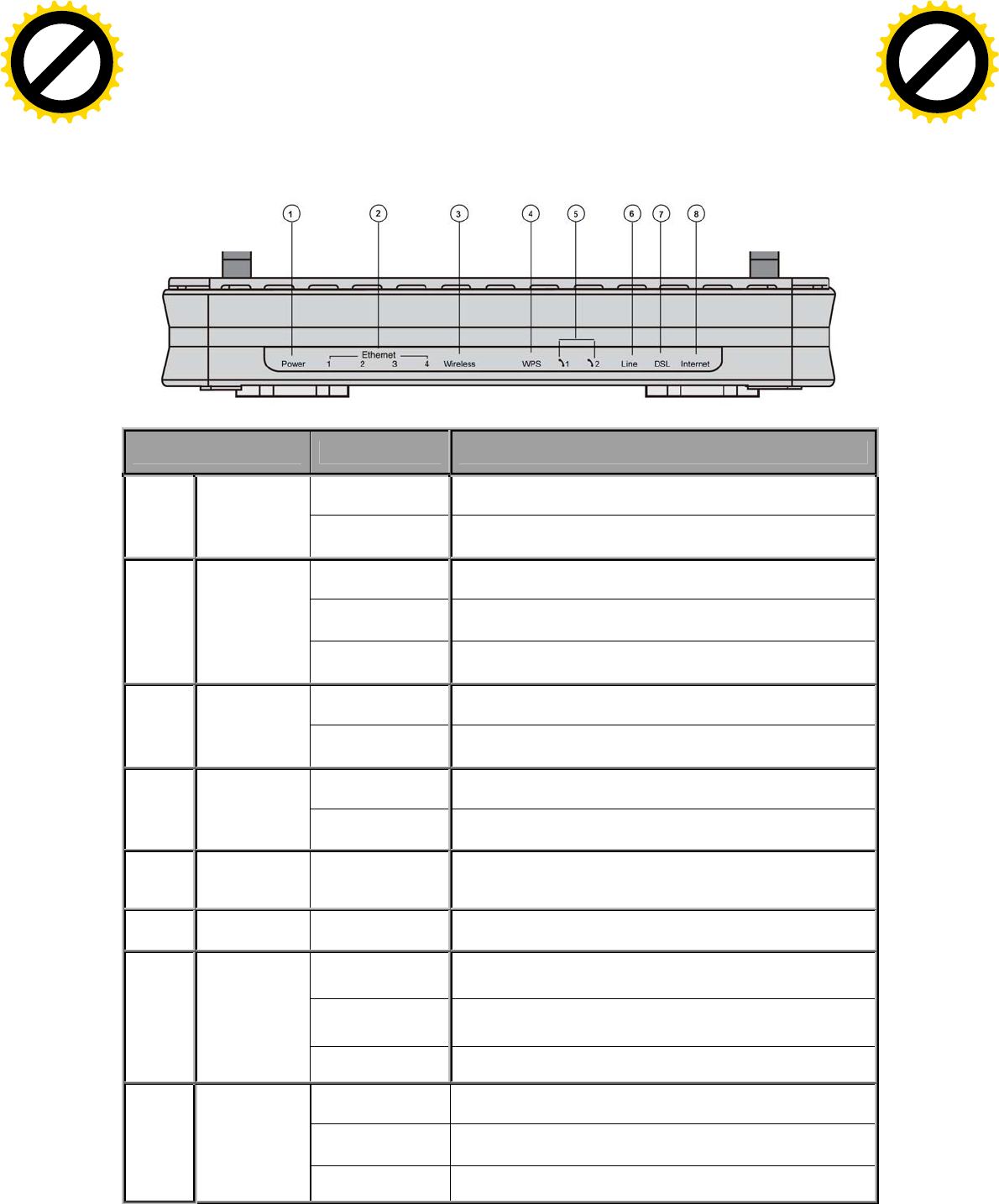
11
Device Description
The Front LEDs
LED Status Meaning
Red Boot failure or in emergency mode
1 Power
Green System ready
Green Transmission speed hitting 1000Mbps
Orange Transmission speed hitting 10/100Mbps
2 Ethernet Port
1-4 (EWAN)
Blinking Data being transmitted/received
Green Wireless connection established
3 Wireless
Green blinking Sending/receiving data
Green blinking WPS configuration being in progress
4 WPS
Off WPS process completed or WPS is off
5 Phone (1X-
2X) (RJ-11
connector) Green Phone off-hook
6 Line Green Inbound or outbound calls are being transmitted through
PSTN
Green Blinking DSL synchronizing or waiting for DSL synchronizing
Green Successfully connected to an ADSL DSLAM (Line Sync).
7 DSL
Off DSL cable unplugged
Red Obtaining IP failure
Green Having obtained an IP address successfully
8 Internet
Off Router in bridge mode or DSL connection not present.
Click to buy NOW!
P
D
F
-
X
C
h
a
n
g
e
V
i
e
w
e
r
w
w
w
.
d
o
c
u
-
t
r
a
c
k
.
c
o
m
Click to buy NOW!
P
D
F
-
X
C
h
a
n
g
e
V
i
e
w
e
r
w
w
w
.
d
o
c
u
-
t
r
a
c
k
.
c
o
m
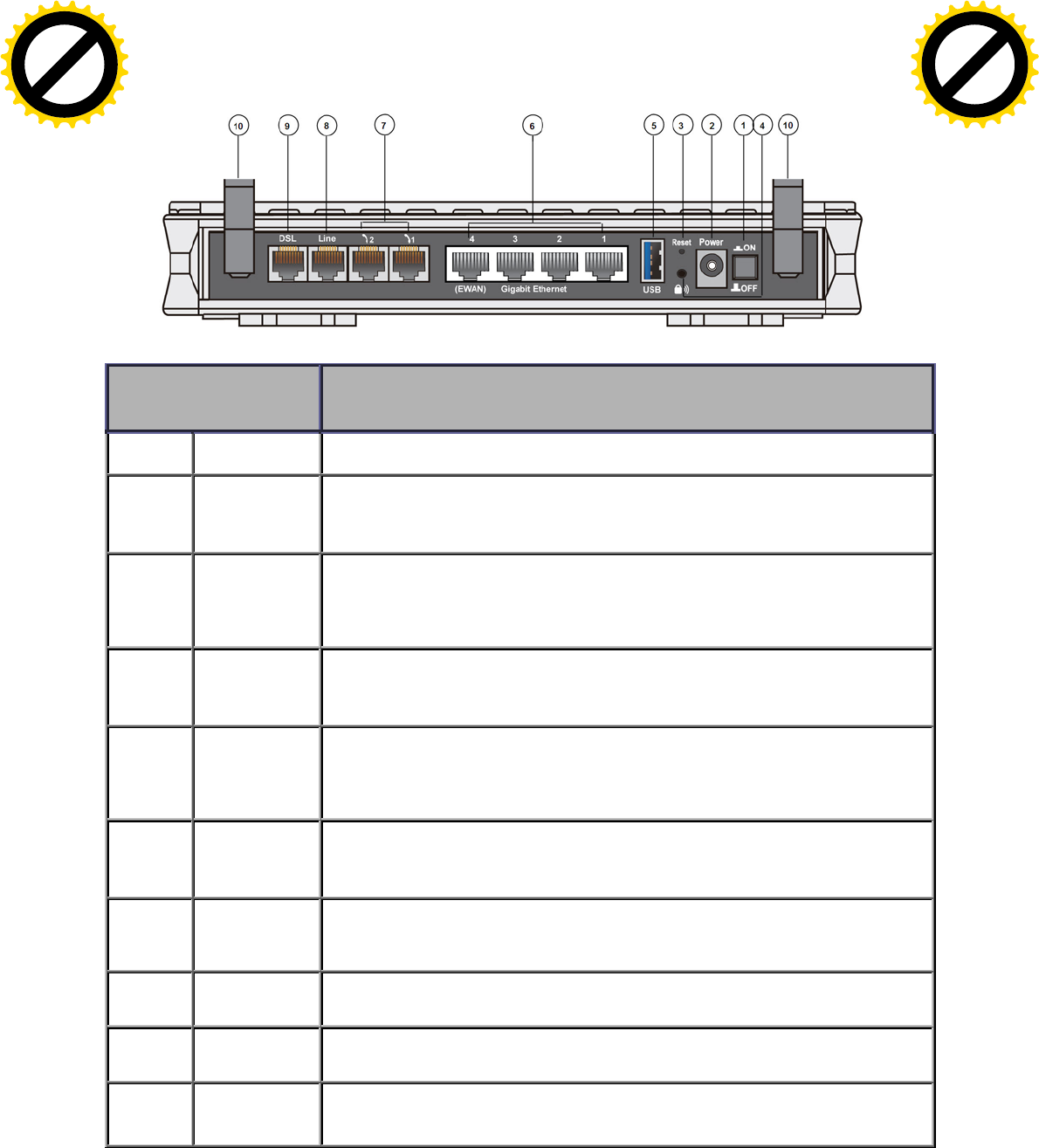
12
The Rear Ports
Port Meaning
1 Power Switch Power ON / OFF switch.
2 Power Connect the supplied power adapter to this jack.
3 RESET After the device is powered on, press it 5 seconds or above: to restore to factory
default settings (this is used when you cannot login to the router, e.g. forgot the
password)
4 WPS Push WPS button to trigger Wi-Fi Protected Setup function.
5 USB Connect the USB device (Printer, USB 2.0 storage, 3G/LTE 3G USB modem) to this
port.
6 Ethernet
Connect a UTP Ethernet cable (Cat-5 or Cat-5e) to one of the four LAN ports when
connecting to a PC or an office/home network of 10Mbps /100Mbps /1000Mbps.
Note: Port #4 can be configured as a WAN Interface for Broadband connectivity.
7 Phone (1X-2X) Connect your analog phone set to this port with the RJ-11 cable.
8 Line (PSTN) Connect this port with an RJ-11 cable to the telephone jack on the wall.
9 DSL Connect this port to the DSL network with the RJ-11 cable (telephone) provided.
10 Antenna The detachable antennas.
Click to buy NOW!
P
D
F
-
X
C
h
a
n
g
e
V
i
e
w
e
r
w
w
w
.
d
o
c
u
-
t
r
a
c
k
.
c
o
m
Click to buy NOW!
P
D
F
-
X
C
h
a
n
g
e
V
i
e
w
e
r
w
w
w
.
d
o
c
u
-
t
r
a
c
k
.
c
o
m

13
Cabling
One of the most common causes of problems is bad cabling or ADSL line(s). Make sure that all
connected devices are turned on. On the front panel of your router is a bank of LEDs. Verify that the
LAN Link and ADSL line LEDs are all lit. If they are not, verify if you are using the proper cables. If
the error persists, you may have a hardware problem. In this case, you should contact technical
support.
Make sure you have a line filter with all devices (e.g. telephones, fax machines, analogue modems)
connected to the same telephone line and the wall socket (unless you are using a Central Splitter or
Central Filter installed by a qualified and licensed electrician), and ensure that all line filters are
correctly installed and the right way around. Missing line filters or line filters installed the wrong way
around can cause problems with your ADSL connection, including causing frequent disconnections.
If you have a back-to-base alarm system you should contact your security provider for a technician
to make any necessary changes.
Click to buy NOW!
P
D
F
-
X
C
h
a
n
g
e
V
i
e
w
e
r
w
w
w
.
d
o
c
u
-
t
r
a
c
k
.
c
o
m
Click to buy NOW!
P
D
F
-
X
C
h
a
n
g
e
V
i
e
w
e
r
w
w
w
.
d
o
c
u
-
t
r
a
c
k
.
c
o
m
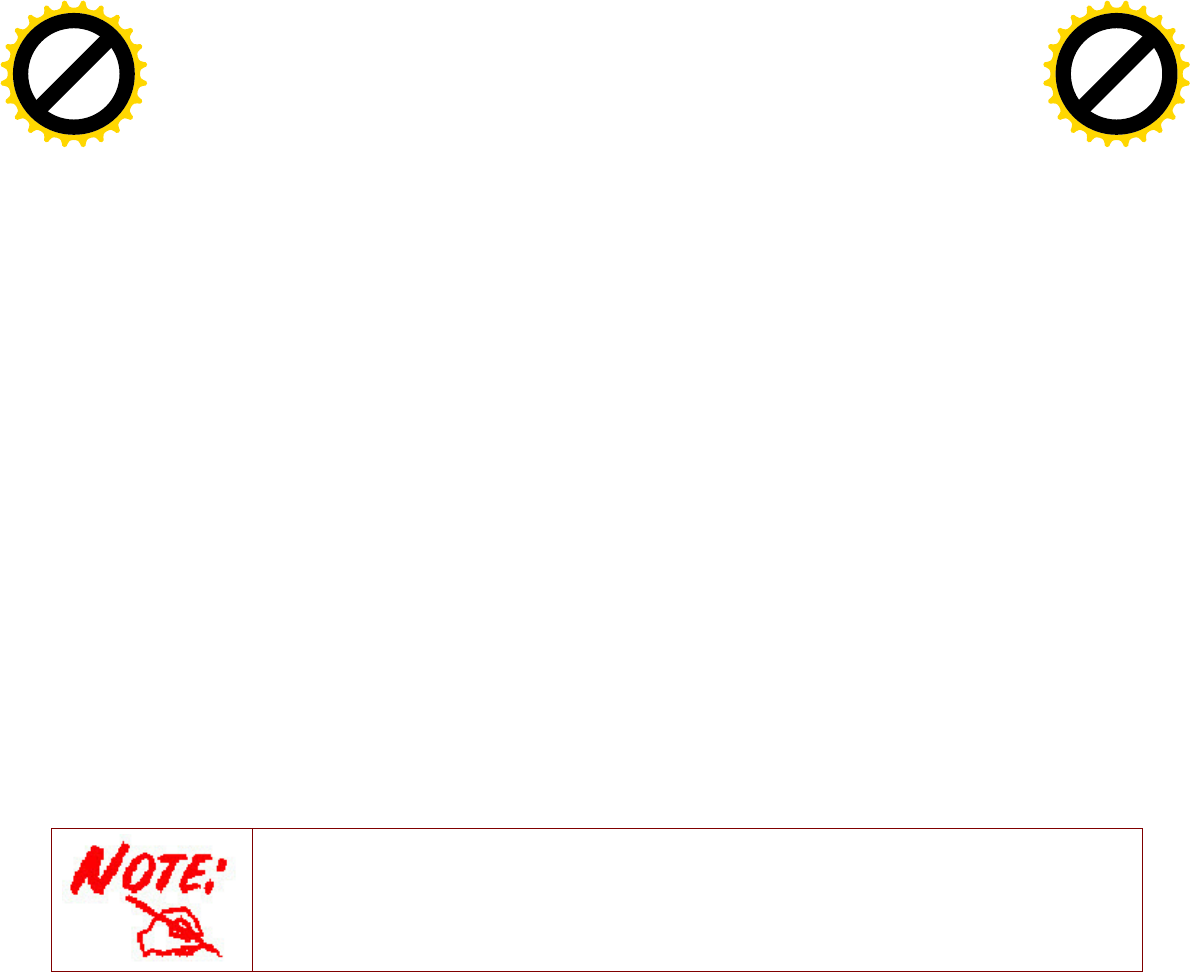
14
Chapter 3: Basic Installation
The router can be configured through your web browser. A web browser is included as a standard
application in the following operating systems: Linux, Mac OS, Windows 7 / 98 / NT / 2000 / XP / Me
/ Vista, etc. The product provides an easy and user-friendly interface for configuration.
Please check your PC network components. The TCP/IP protocol stack and Ethernet network
adapter must be installed. If not, please refer to your Windows-related or other operating system
manuals.
There are ways to connect the router, either through an external repeater hub or connect directly
to your PCs. However, make sure that your PCs have an Ethernet interface installed properly prior
to connecting the router device. You ought to configure your PCs to obtain an IP address through
a DHCP server or a fixed IP address that must be in the same subnet as the router. The default IP
address of the router is 192.168.1.254 and the subnet mask is 255.255.255.0 (i.e. any attached PC
must be in the same subnet, and have an IP address in the range of 192.168.1.1 to 192.168.1.253).
The best and easiest way is to configure the PC to get an IP address automatically from the router
using DHCP. If you encounter any problem accessing the router web interface it is advisable to
uninstall your firewall program on your PCs, as they can cause problems accessing the IP address
of the router. Users should make their own decisions on what is best to protect their network.
Please follow the following steps to configure your PC network environment.
Any TCP/IP capable workstation can be used to communicate with or through this router. To
configure other types of workstations, please consult your manufacturer documentation.
Click to buy NOW!
P
D
F
-
X
C
h
a
n
g
e
V
i
e
w
e
r
w
w
w
.
d
o
c
u
-
t
r
a
c
k
.
c
o
m
Click to buy NOW!
P
D
F
-
X
C
h
a
n
g
e
V
i
e
w
e
r
w
w
w
.
d
o
c
u
-
t
r
a
c
k
.
c
o
m
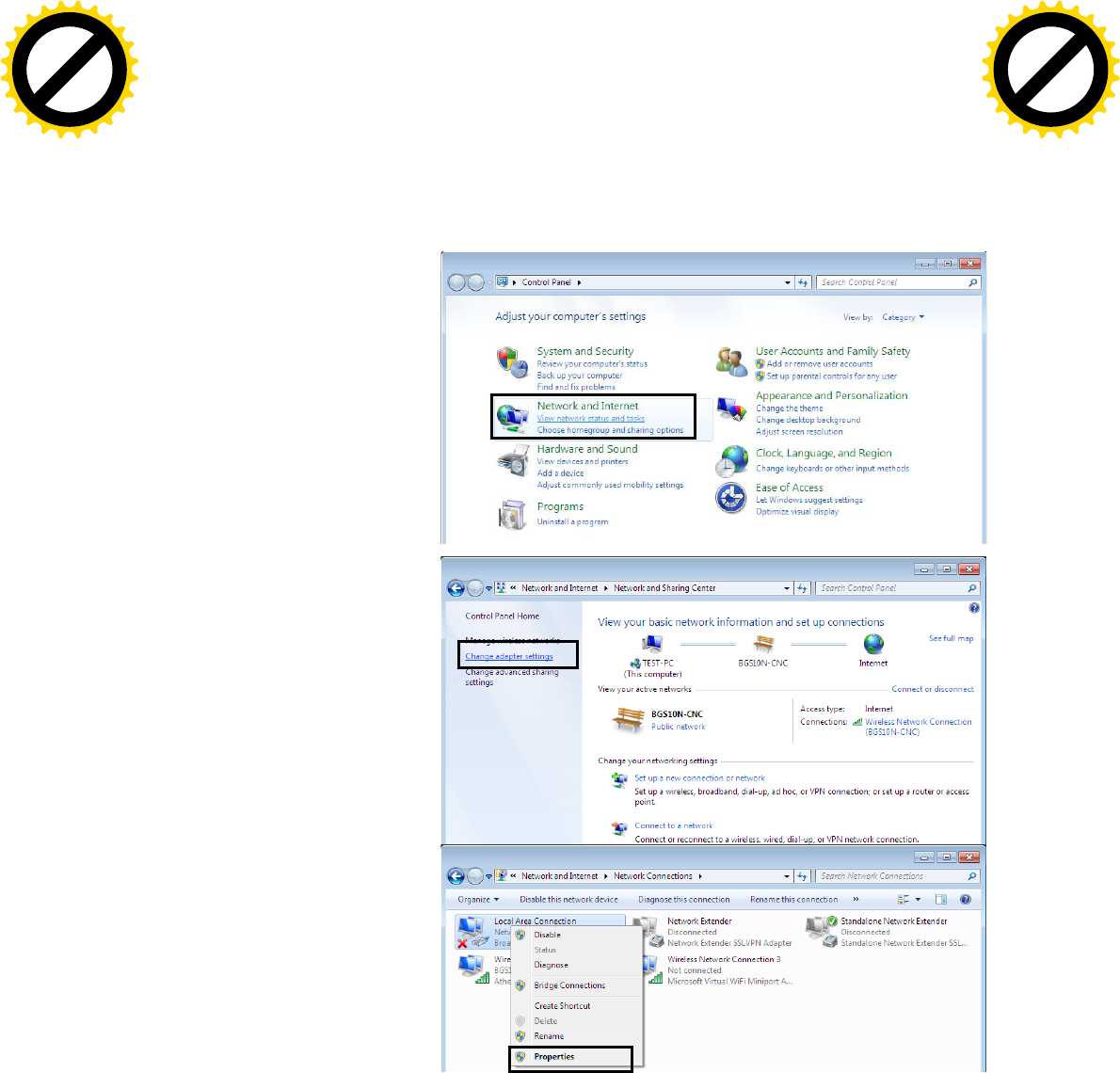
17
Network Configuration
Configuring a PC in Windows 7
1. Go to Start. Click on Control
Panel.
Then click on Network and
Internet.
2. When the Network and Sharing
Center window pops up, select
and click on Change adapter
settings on the left window
panel.
3. Select the Local Area
Connection, and right click the
icon to select Properties.
Click to buy NOW!
P
D
F
-
X
C
h
a
n
g
e
V
i
e
w
e
r
w
w
w
.
d
o
c
u
-
t
r
a
c
k
.
c
o
m
Click to buy NOW!
P
D
F
-
X
C
h
a
n
g
e
V
i
e
w
e
r
w
w
w
.
d
o
c
u
-
t
r
a
c
k
.
c
o
m
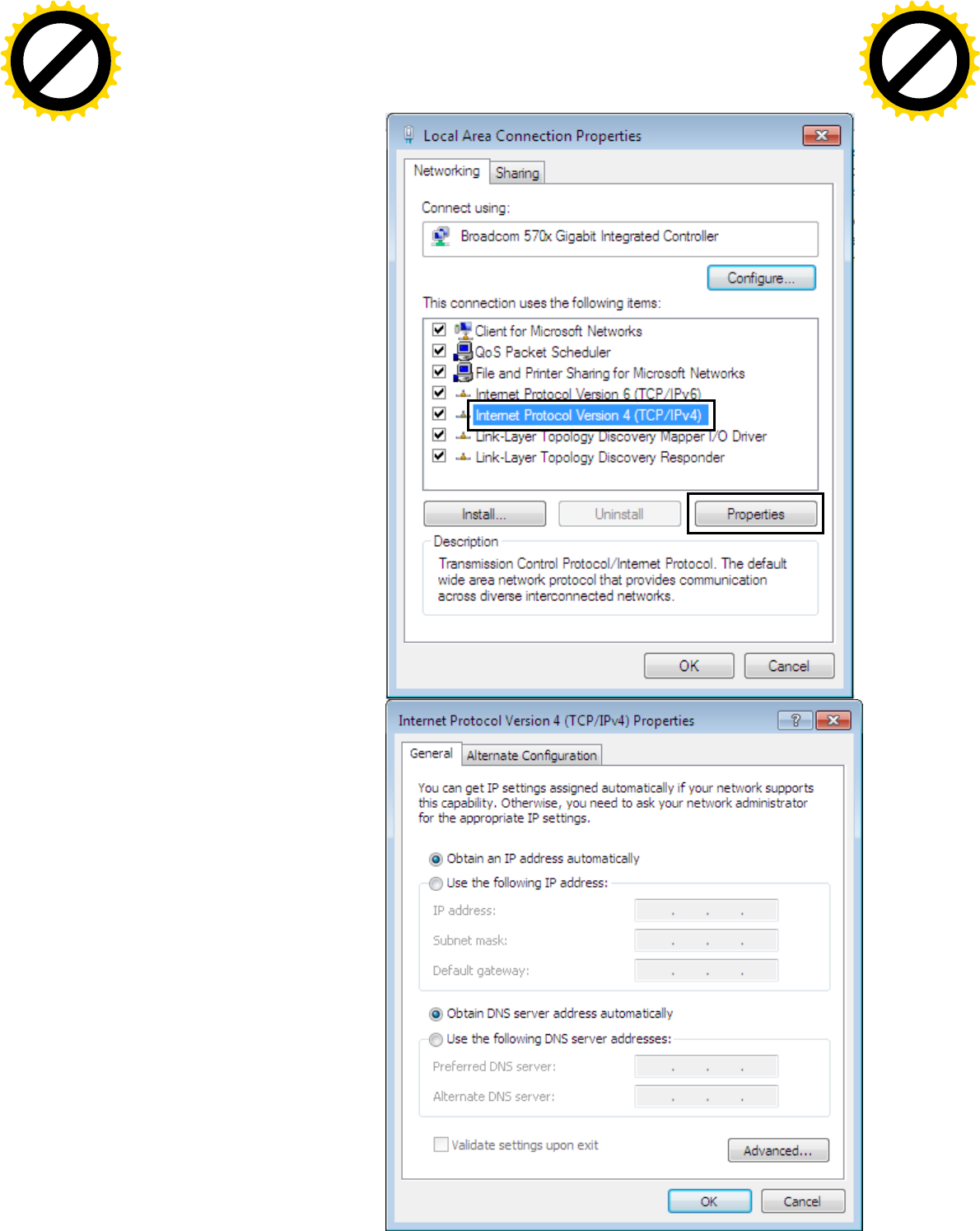
18
IPv4:
4. Select Internet Protocol
Version 4 (TCP/IPv4) then click
Properties
5. In the TCP/IPv4 properties
window, select the Obtain an IP
address automatically and
Obtain DNS Server address
automatically radio buttons.
Then click OK to exit the setting.
6. Click OK again in the Local
Area Connection Properties
window to apply the new
configuration.
Click to buy NOW!
P
D
F
-
X
C
h
a
n
g
e
V
i
e
w
e
r
w
w
w
.
d
o
c
u
-
t
r
a
c
k
.
c
o
m
Click to buy NOW!
P
D
F
-
X
C
h
a
n
g
e
V
i
e
w
e
r
w
w
w
.
d
o
c
u
-
t
r
a
c
k
.
c
o
m
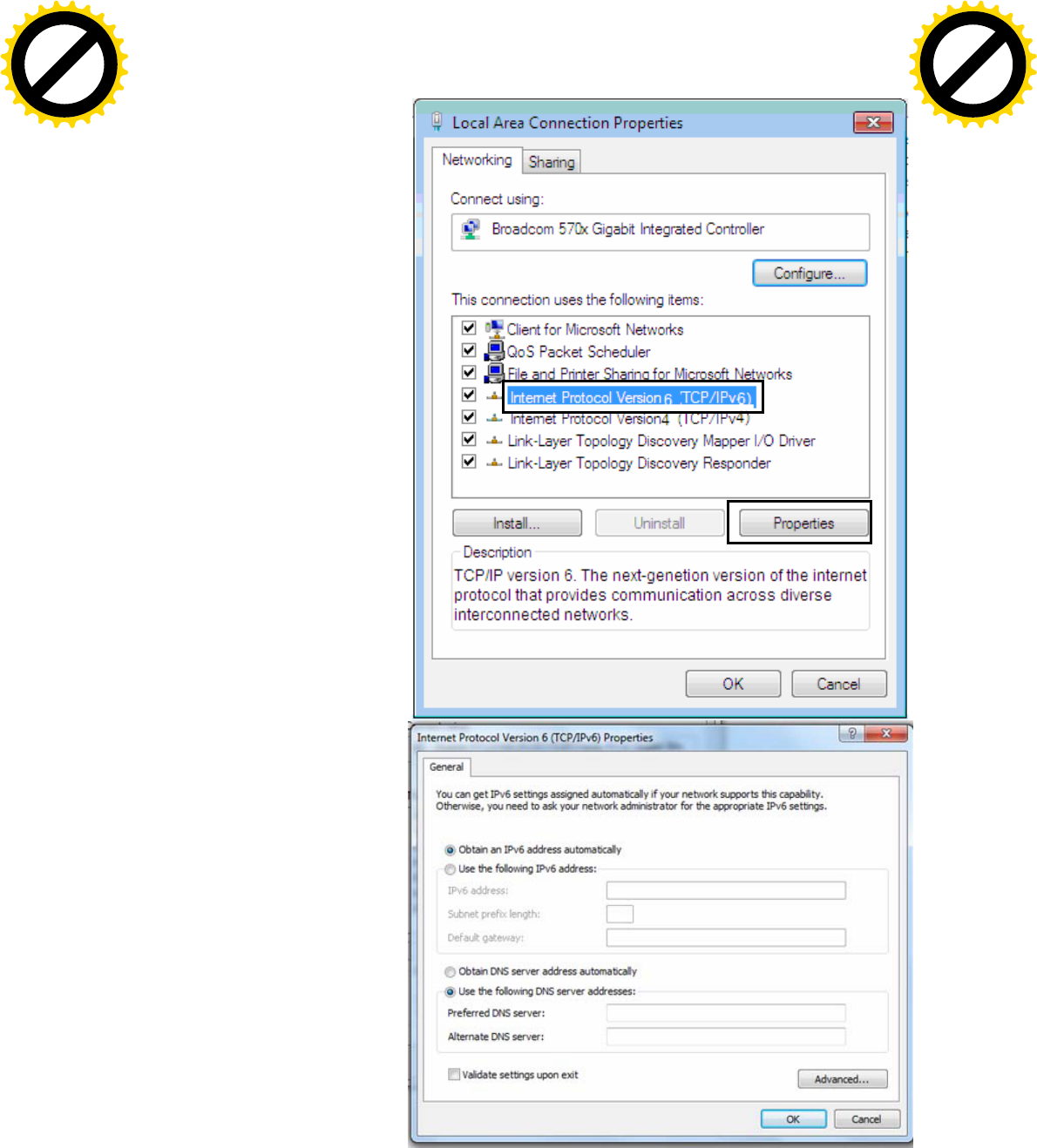
19
IPv6:
4. Select Internet Protocol
Version 6 (TCP/IPv6) then click
Properties
5. In the TCP/IPv6 properties
window, select the Obtain an
IPv6 address automatically
and Obtain DNS Server
address automatically radio
buttons. Then click OK to exit
the setting.
6. Click OK again in the Local
Area Connection Properties
window to apply the new
configuration.
Click to buy NOW!
P
D
F
-
X
C
h
a
n
g
e
V
i
e
w
e
r
w
w
w
.
d
o
c
u
-
t
r
a
c
k
.
c
o
m
Click to buy NOW!
P
D
F
-
X
C
h
a
n
g
e
V
i
e
w
e
r
w
w
w
.
d
o
c
u
-
t
r
a
c
k
.
c
o
m
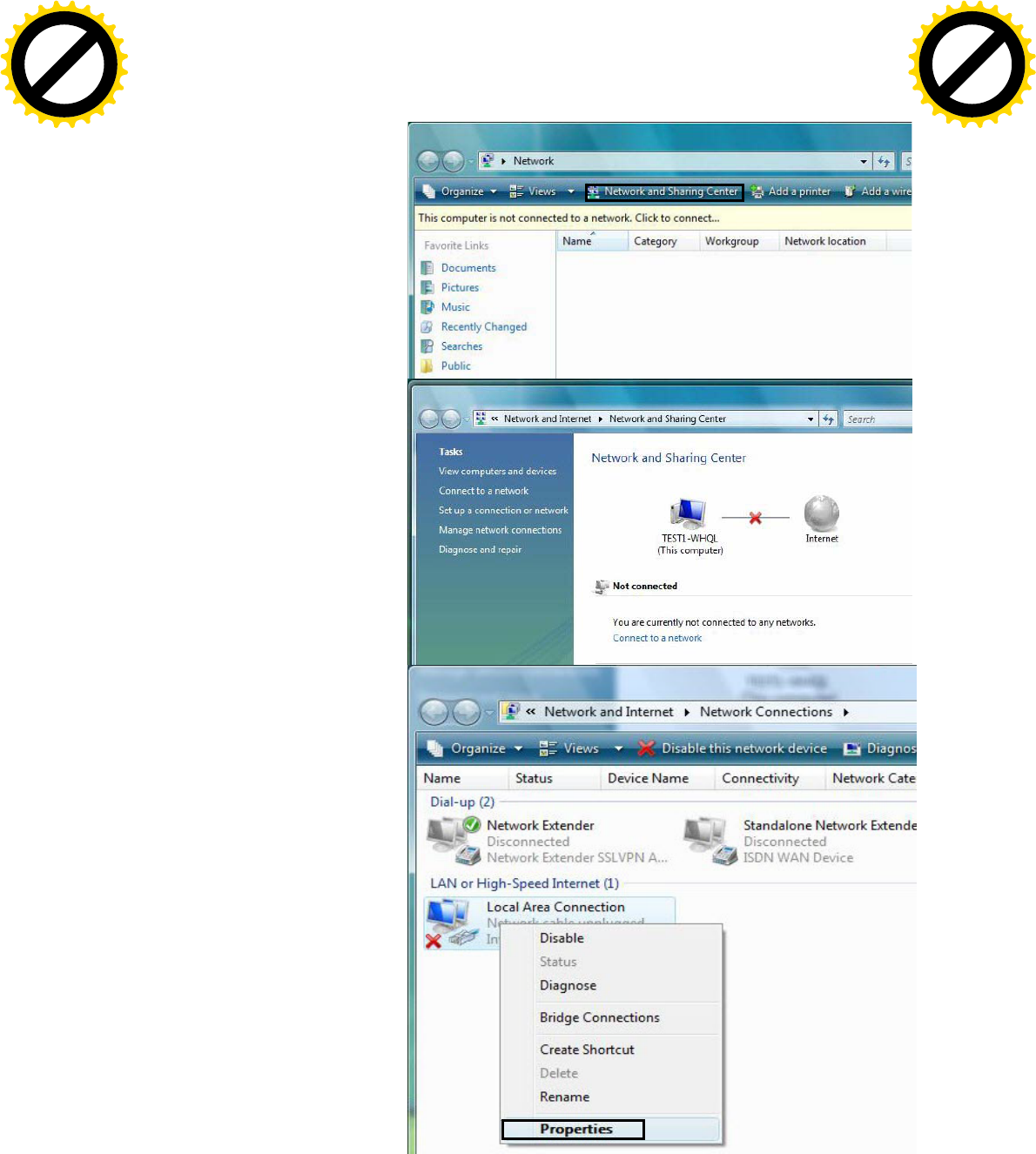
20
Configuring a PC in Windows Vista
1. Go to Start. Click on Network.
2. Then click on Network and
Sharing Center at the top bar.
3. When the Network and Sharing
Center window pops up, select
and click on Manage network
connections on the left window
pane.
4. Select the Local Area
Connection, and right click the
icon to select Properties.
Click to buy NOW!
P
D
F
-
X
C
h
a
n
g
e
V
i
e
w
e
r
w
w
w
.
d
o
c
u
-
t
r
a
c
k
.
c
o
m
Click to buy NOW!
P
D
F
-
X
C
h
a
n
g
e
V
i
e
w
e
r
w
w
w
.
d
o
c
u
-
t
r
a
c
k
.
c
o
m
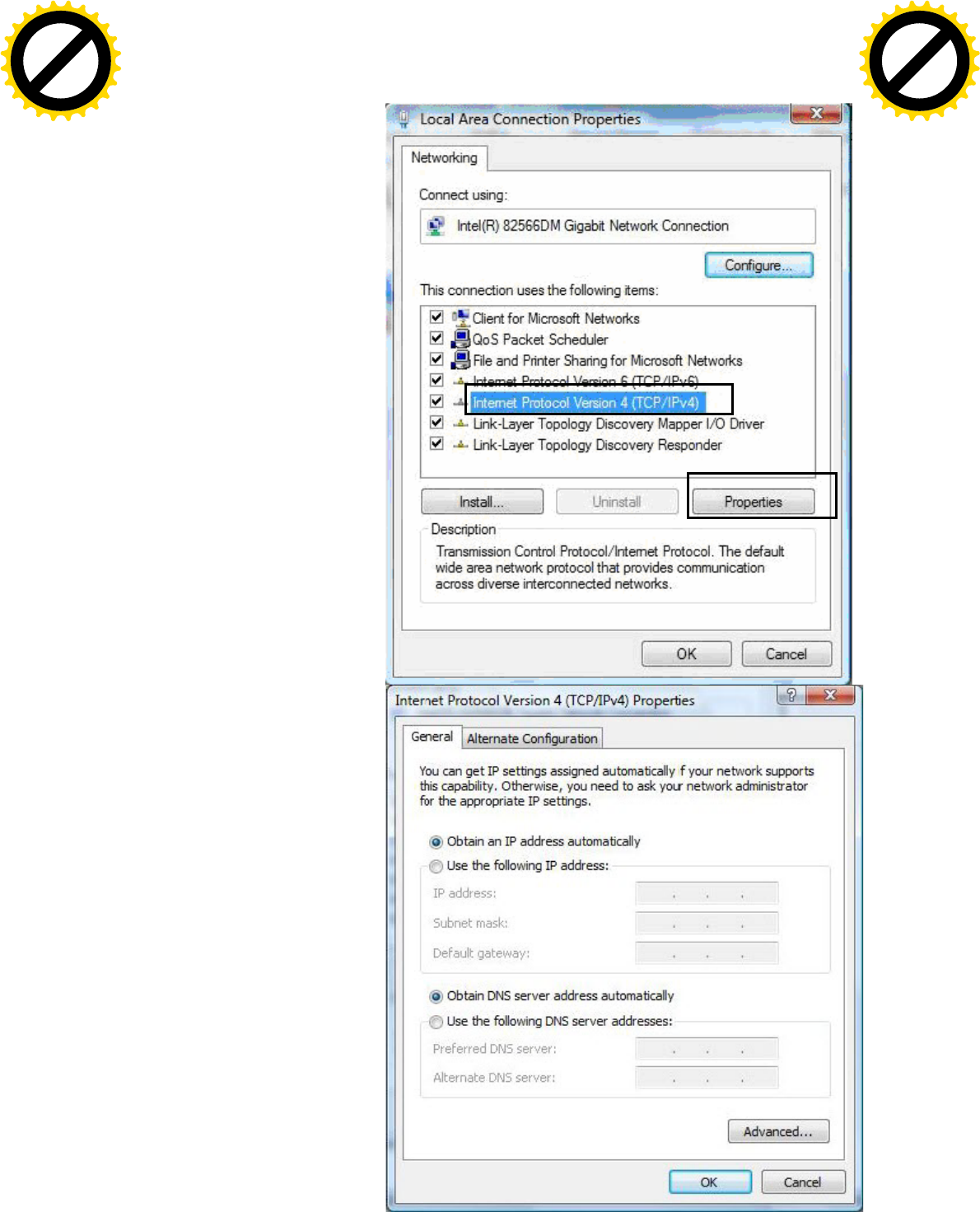
21
IPv4:
5. Select Internet Protocol
Version 4 (TCP/IPv4) then click
Properties.
6. In the TCP/IPv4 properties
window, select the Obtain an IP
address automatically and
Obtain DNS Server address
automatically radio buttons.
Then click OK to exit the setting.
7. Click OK again in the Local Area
Connection Properties window
to apply the new configuration.
Click to buy NOW!
P
D
F
-
X
C
h
a
n
g
e
V
i
e
w
e
r
w
w
w
.
d
o
c
u
-
t
r
a
c
k
.
c
o
m
Click to buy NOW!
P
D
F
-
X
C
h
a
n
g
e
V
i
e
w
e
r
w
w
w
.
d
o
c
u
-
t
r
a
c
k
.
c
o
m
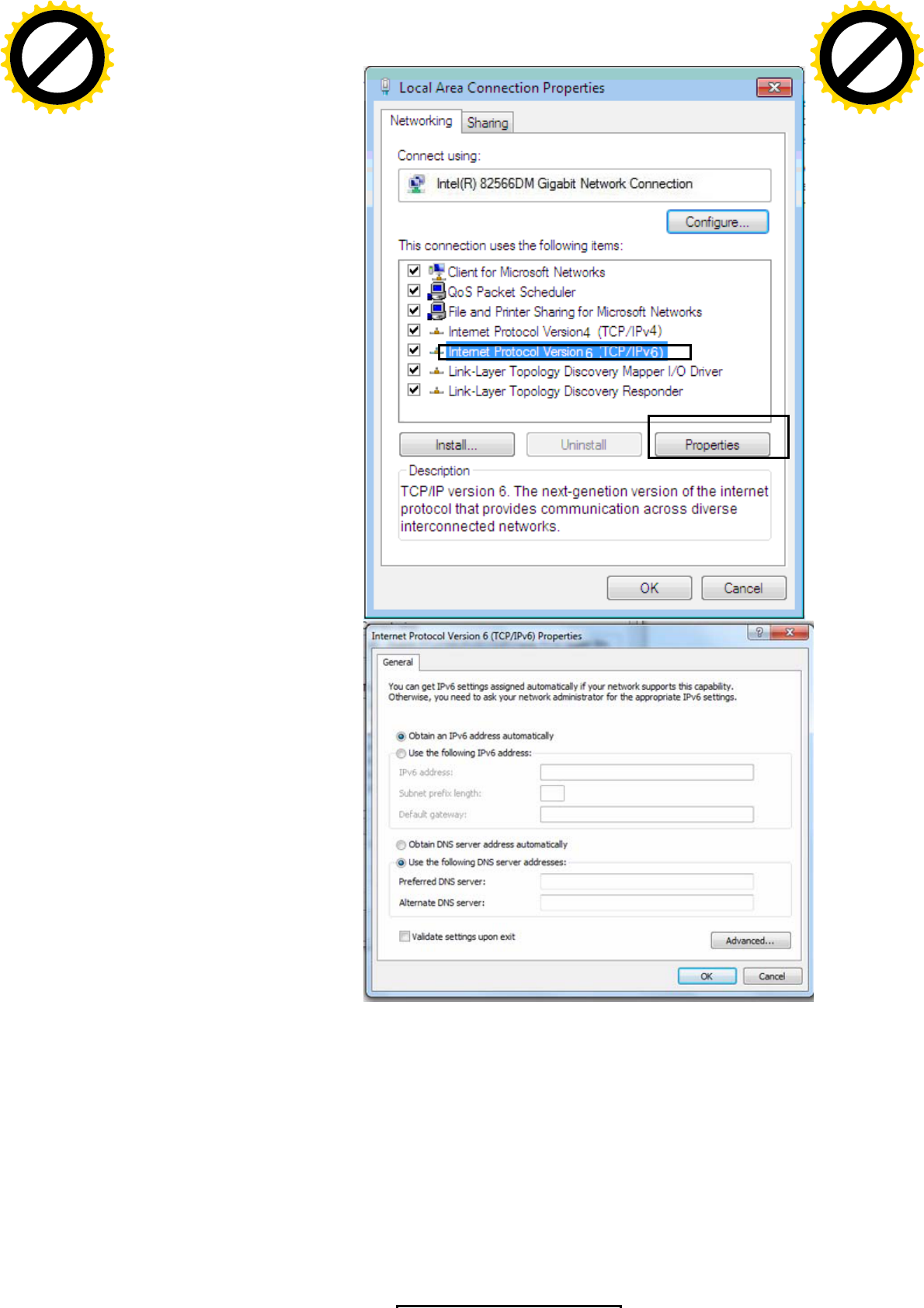
22
IPv6:
8. Select Internet Protocol
Version 6 (TCP/IPv6) then click
Properties.
9. In the TCP/IPv6 properties
window, select the Obtain an
IPv6 address automatically and
Obtain DNS Server address
automatically radio buttons.
Then click OK to exit the setting.
10. Click OK again in the Local Area
Connection Properties window
to apply the new configuration.
Click to buy NOW!
P
D
F
-
X
C
h
a
n
g
e
V
i
e
w
e
r
w
w
w
.
d
o
c
u
-
t
r
a
c
k
.
c
o
m
Click to buy NOW!
P
D
F
-
X
C
h
a
n
g
e
V
i
e
w
e
r
w
w
w
.
d
o
c
u
-
t
r
a
c
k
.
c
o
m
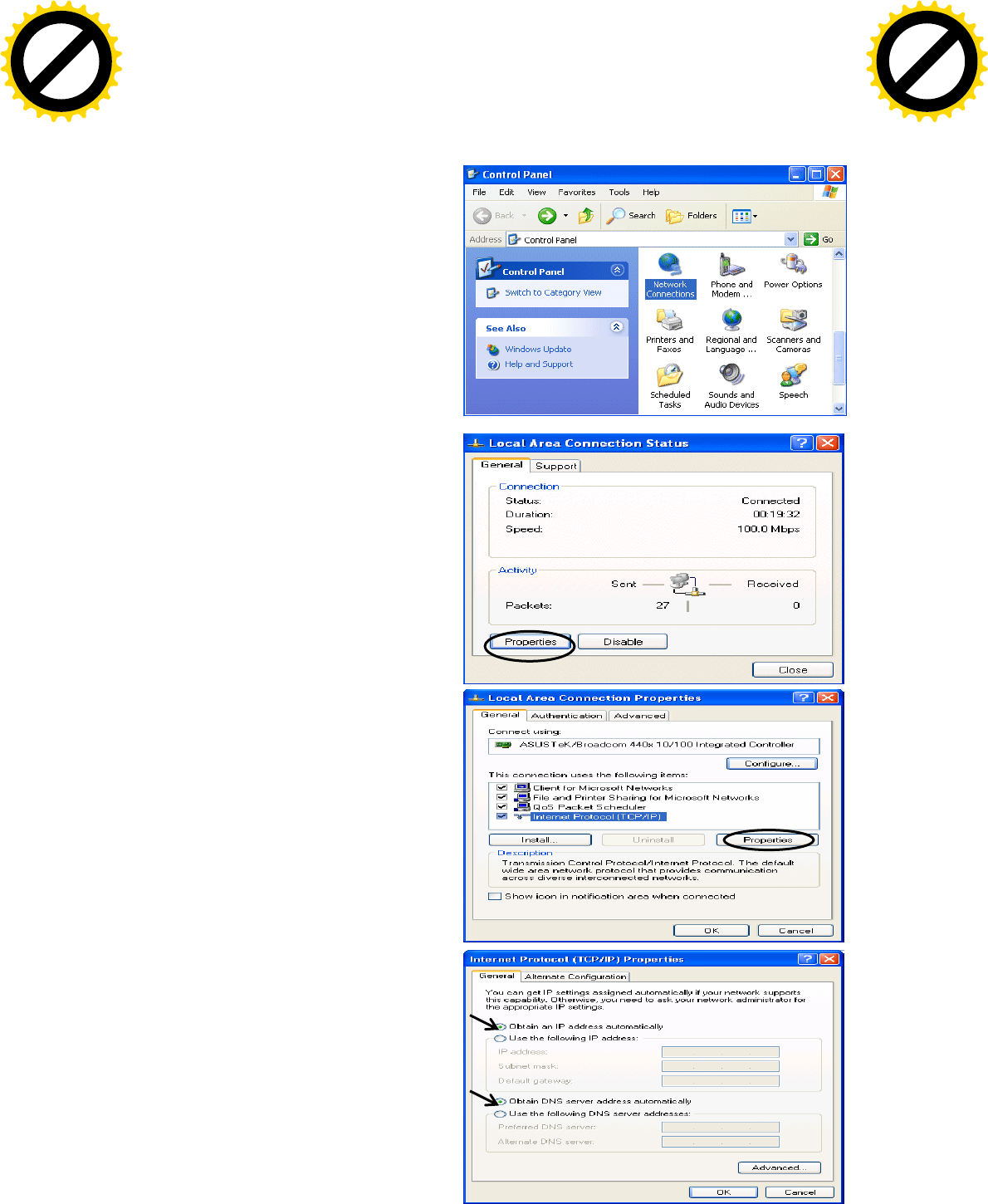
23
Configuring a PC in Windows XP
IPv4:
1. Go to Start / Control Panel (in Classic
View). In the Control Panel, double-click
on Network Connections
2. Double-click Local Area Connection.
3. In the Local Area Connection Status
window, click Properties.
4. Select Internet Protocol (TCP/IP) and
click Properties.
5. Select the Obtain an IP address
automatically and the Obtain DNS
server address automatically radio
buttons.
6. Click OK to finish the configuration.
Click to buy NOW!
P
D
F
-
X
C
h
a
n
g
e
V
i
e
w
e
r
w
w
w
.
d
o
c
u
-
t
r
a
c
k
.
c
o
m
Click to buy NOW!
P
D
F
-
X
C
h
a
n
g
e
V
i
e
w
e
r
w
w
w
.
d
o
c
u
-
t
r
a
c
k
.
c
o
m
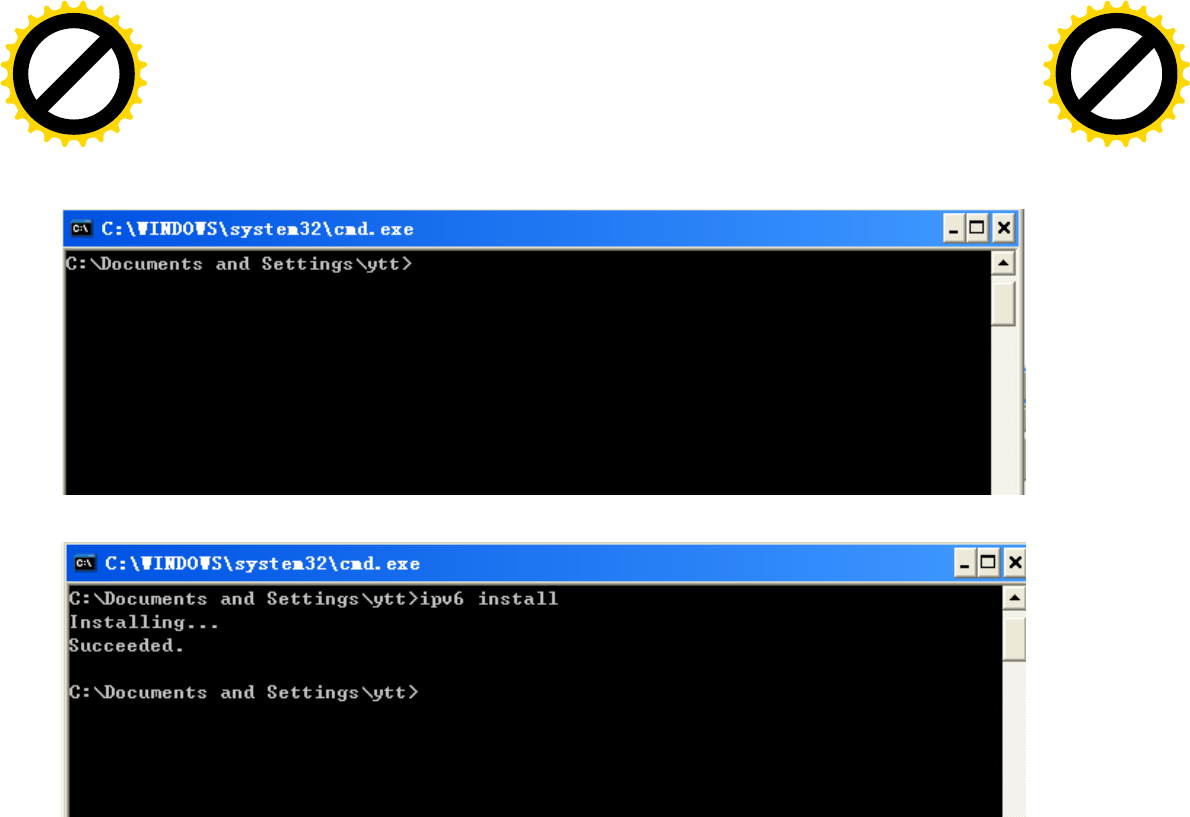
24
IPv6:
IPv6 is supported by Windows XP, but you should install it first.
Act as shown below:
1. On the desktop, Click Start > Run, type cmd, then press Enter key in the keyboard, the following screen
appears.
2. Key in command ipv6 install
Configuration is OK now, you can test whether it works ok.
Click to buy NOW!
P
D
F
-
X
C
h
a
n
g
e
V
i
e
w
e
r
w
w
w
.
d
o
c
u
-
t
r
a
c
k
.
c
o
m
Click to buy NOW!
P
D
F
-
X
C
h
a
n
g
e
V
i
e
w
e
r
w
w
w
.
d
o
c
u
-
t
r
a
c
k
.
c
o
m
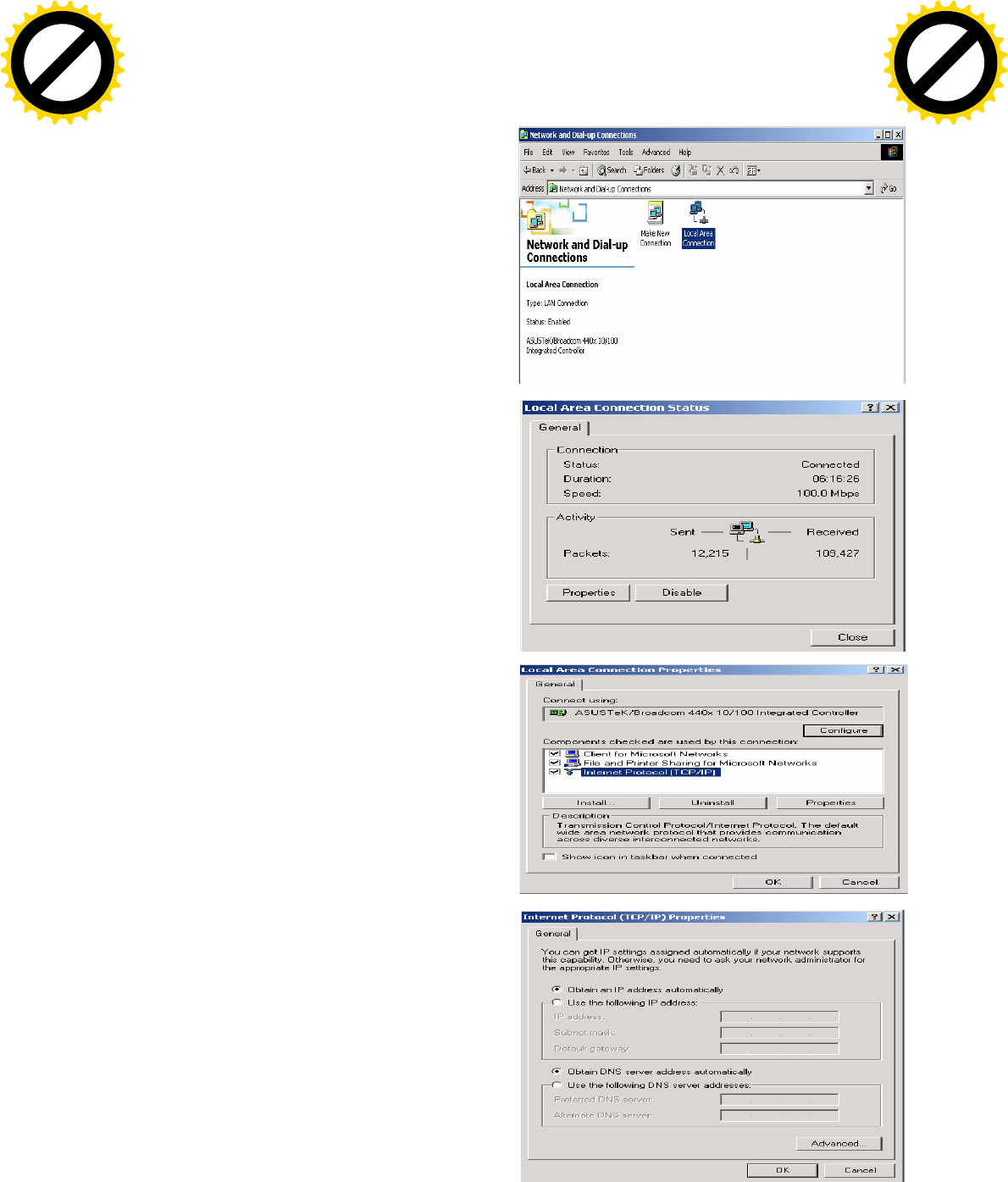
25
Configuring PC in Windows 2000
1. Go to Start > Settings > Control Panel.
In the Control Panel, double-click on Network
and Dial-up Connections.
2. Double-click Local Area Connection.
3. In the Local Area Connection Status
window click Properties.
4. Select Internet Protocol (TCP/IP) and
click Properties.
5. Select the Obtain an IP address
automatically and the Obtain DNS server
address automatically radio buttons.
6. Click OK to finish the configuration.
Click to buy NOW!
P
D
F
-
X
C
h
a
n
g
e
V
i
e
w
e
r
w
w
w
.
d
o
c
u
-
t
r
a
c
k
.
c
o
m
Click to buy NOW!
P
D
F
-
X
C
h
a
n
g
e
V
i
e
w
e
r
w
w
w
.
d
o
c
u
-
t
r
a
c
k
.
c
o
m
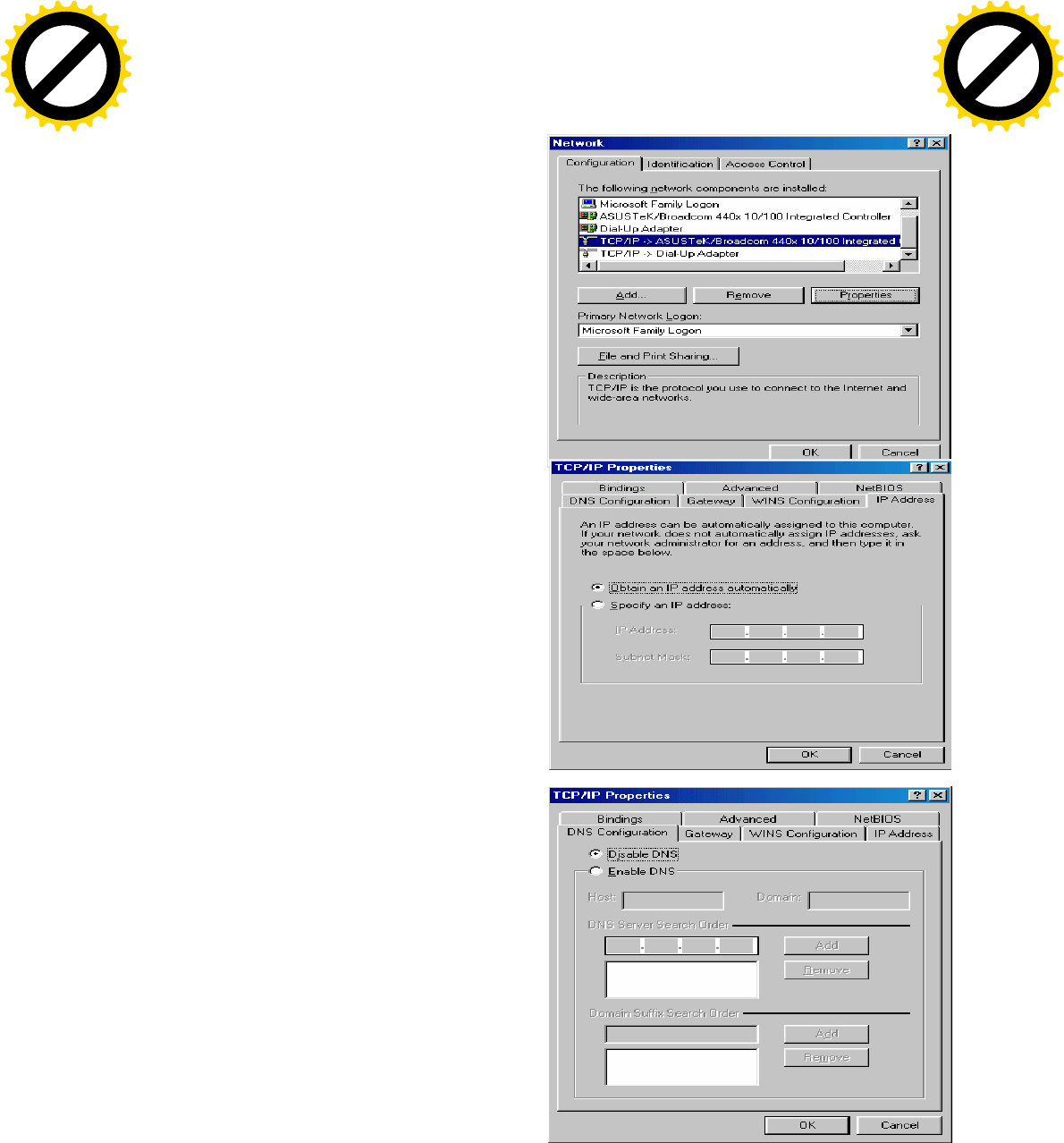
26
Configuring PC in Windows 95/98/Me
1. Go to Start > Settings > Control Panel.
In the Control Panel, double-click on
Network and choose the Configuration tab.
2. Select TCP/IP > NE2000 Compatible, or
the name of your Network Interface Card (NIC)
in your PC.
3. Select the Obtain an IP address
automatically radio button.
4. Then select the DNS Configuration tab.
5. Select the Disable DNS radio button
and click OK to finish the configuration.
Click to buy NOW!
P
D
F
-
X
C
h
a
n
g
e
V
i
e
w
e
r
w
w
w
.
d
o
c
u
-
t
r
a
c
k
.
c
o
m
Click to buy NOW!
P
D
F
-
X
C
h
a
n
g
e
V
i
e
w
e
r
w
w
w
.
d
o
c
u
-
t
r
a
c
k
.
c
o
m

27
Configuring PC in Windows NT4.0
1. Go to Start > Settings > Control Panel.
In the Control Panel, double-click on Network
and choose the Protocols tab.
2. Select TCP/IP Protocol and click Properties.
3. Select the Obtain an IP address from a
DHCP server radio button and click OK.
Click to buy NOW!
P
D
F
-
X
C
h
a
n
g
e
V
i
e
w
e
r
w
w
w
.
d
o
c
u
-
t
r
a
c
k
.
c
o
m
Click to buy NOW!
P
D
F
-
X
C
h
a
n
g
e
V
i
e
w
e
r
w
w
w
.
d
o
c
u
-
t
r
a
c
k
.
c
o
m
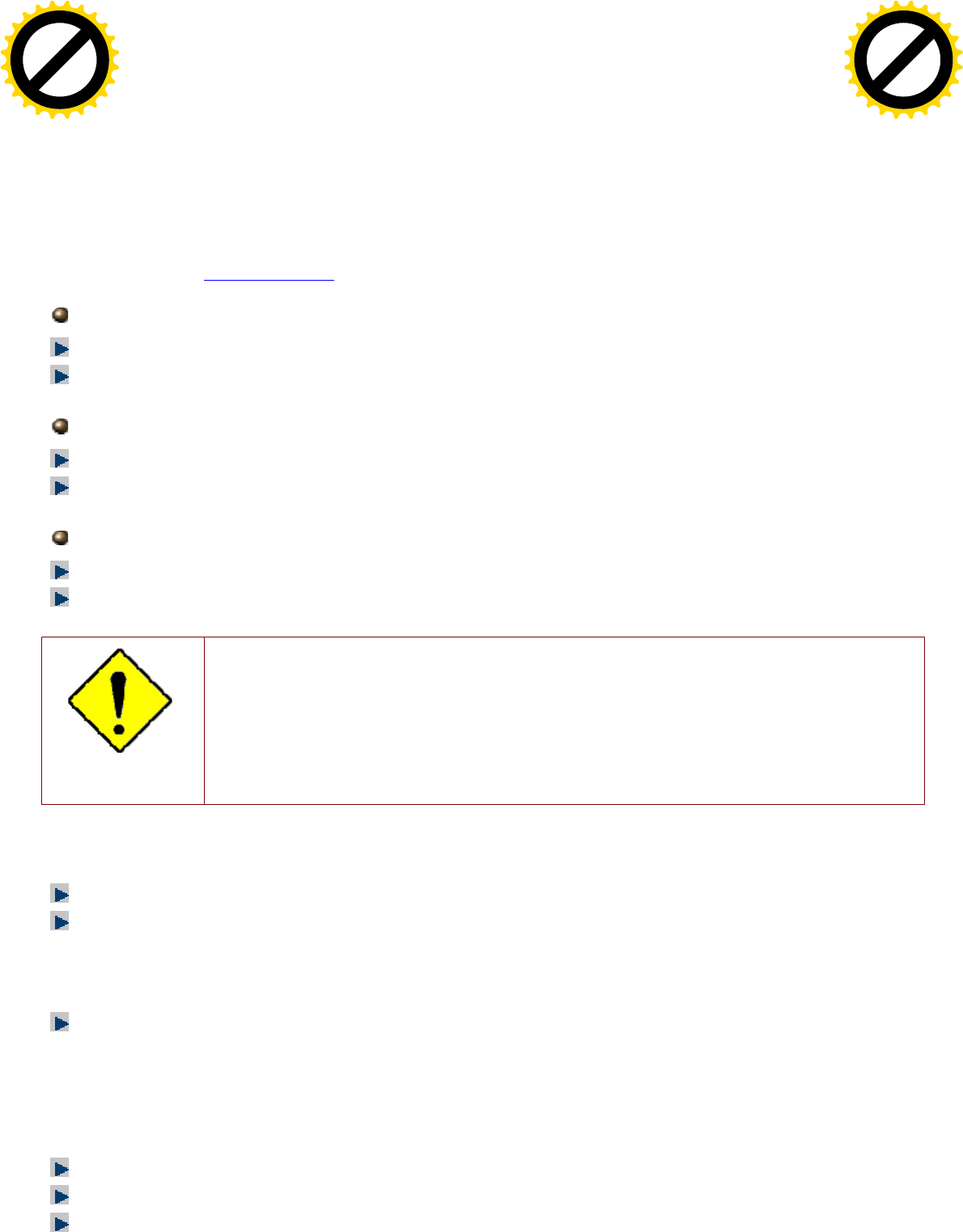
28
Factory Default Settings
Before configuring your router, you need to know the following default settings.
Web Interface (Username and Password)
Three user levels are provided by this router, namely Administrator, Remote and Local
respectively. See Access Control .
Administrator
Username: admin
Password: admin
Local
Username: user
Password: user
Remote
Username: support
Password: support
Attention
If you have forgotten the username and/or password of the router, you can restore the device
to its default setting by pressing the Reset Button more than 5 seconds.
Device LAN IPv4 settings
IPv4 Address: 192.168.1.254
Subnet Mask: 255.255.255.0
Device LAN IPv6 settings
IPv6 Address / prefix: Default is a link-local address and is different from each other as MAC
address is different from one to one. For example: fe80:0000:0000:0000:0204:edff:fe01:0001 / 64,
the prefix initiates by fe80::
DHCP server for IPv4
DHCP server is enabled.
Start IP Address: 192.168.1.100
IP pool counts: 100
Click to buy NOW!
P
D
F
-
X
C
h
a
n
g
e
V
i
e
w
e
r
w
w
w
.
d
o
c
u
-
t
r
a
c
k
.
c
o
m
Click to buy NOW!
P
D
F
-
X
C
h
a
n
g
e
V
i
e
w
e
r
w
w
w
.
d
o
c
u
-
t
r
a
c
k
.
c
o
m
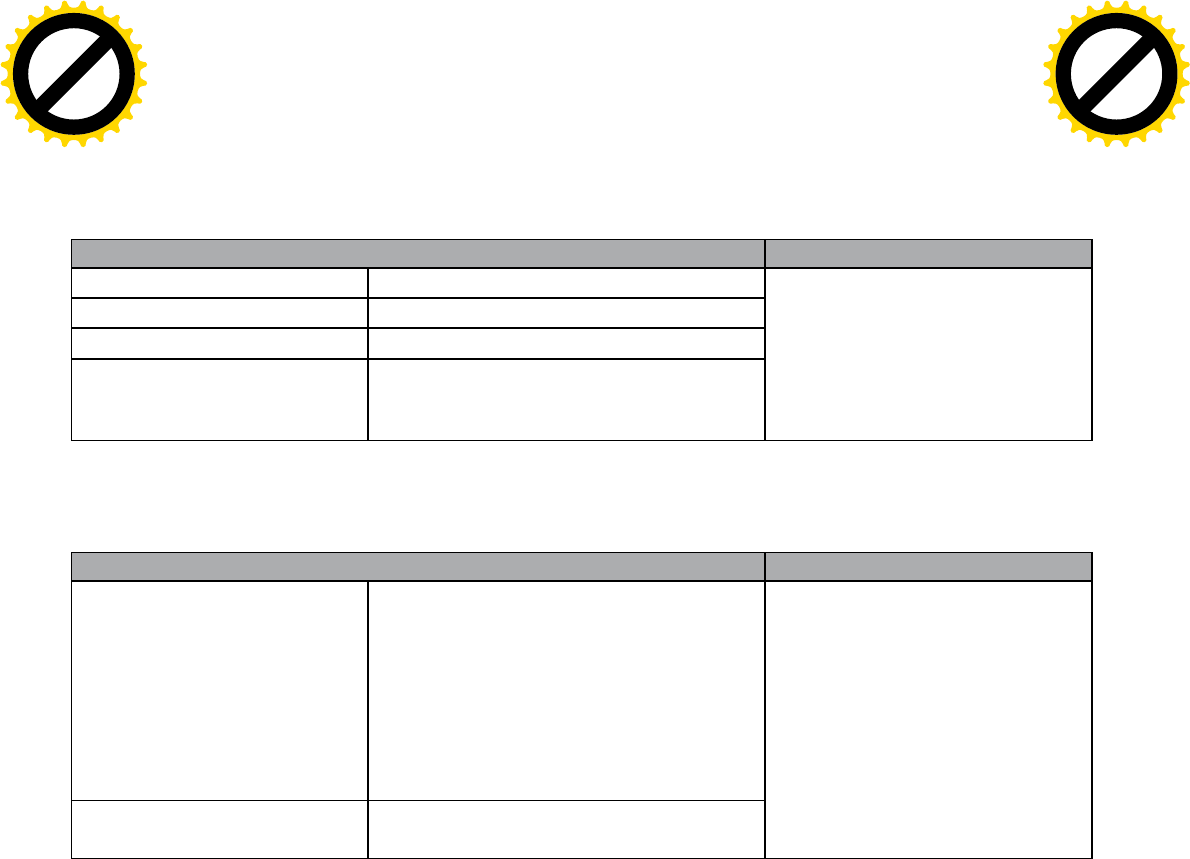
29
LAN and WAN Port Addresses
The parameters of LAN and WAN ports are pre-set in the factory. The default values are shown in
the table.
IPv4
LAN Port WAN Port
IPv4 address 192.168.1.254
Subnet Mask 255.255.255.0
DHCP server function Enabled
IP addresses for
distribution to PCs
100 IP addresses continuing
from 192.168.1.100 through
192.168.1.199
The PPPoE function is
enabled to automatically get
the WAN port configuration
from the ISP.
IPv6
LAN Port WAN Port
IPv6 address/prefix Default is a link-local address and is
different from each other as MAC
address is different from one to one.
For example :
fe80::204:edff:fe01:1/64,
the prefix initiates by fe80::
DHCP server function Enabled
The PPPoE function is
enabled to automatically get
the WAN port configuration
from the ISP.
Click to buy NOW!
P
D
F
-
X
C
h
a
n
g
e
V
i
e
w
e
r
w
w
w
.
d
o
c
u
-
t
r
a
c
k
.
c
o
m
Click to buy NOW!
P
D
F
-
X
C
h
a
n
g
e
V
i
e
w
e
r
w
w
w
.
d
o
c
u
-
t
r
a
c
k
.
c
o
m
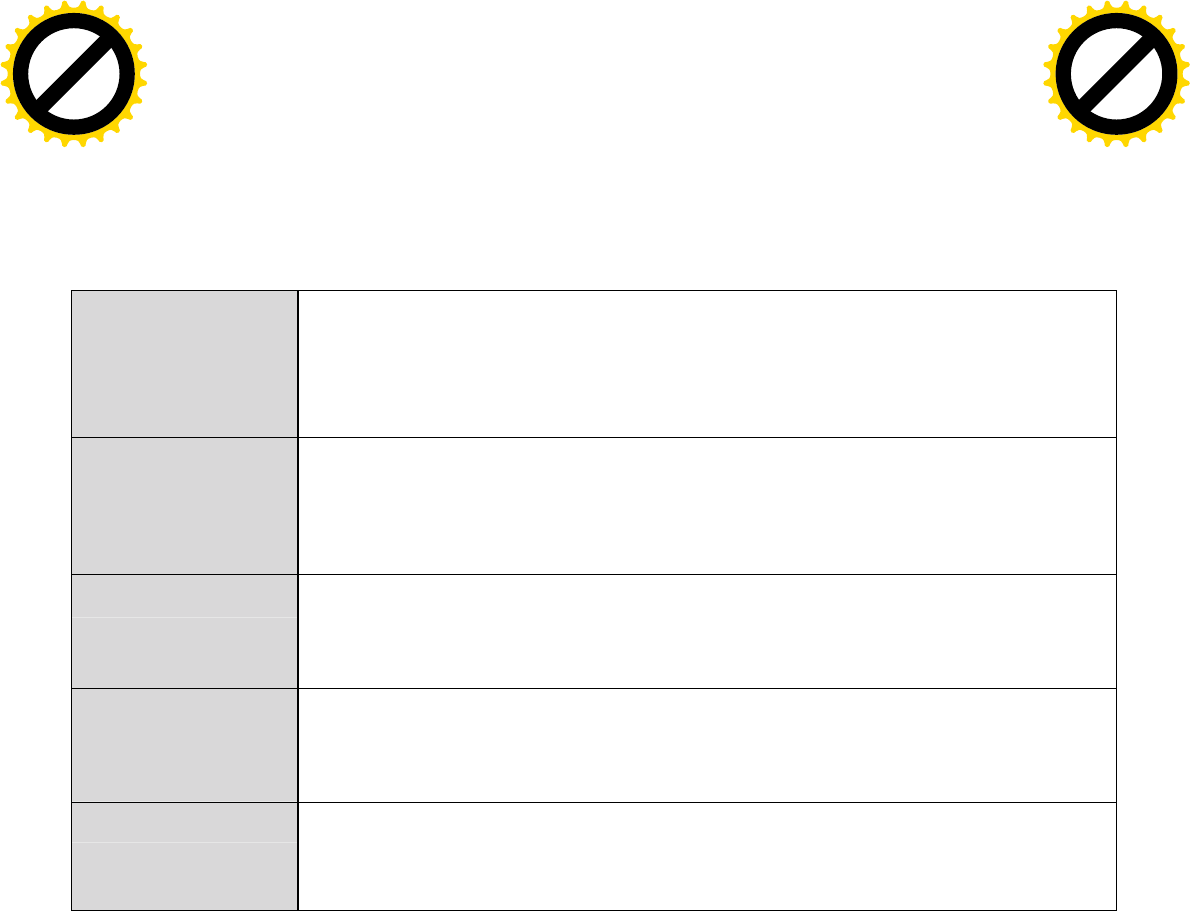
30
Information from your ISP
Before configuring this device, you have to check with your ISP (Internet Service Provider) to find
out what kind of service is provided.
Gather the information as illustrated in the following table and keep it for reference.
PPPoE(RFC2516)
VPI/VCI, VC / LLC-based multiplexing, Username, Password, Service
Name, and Domain Name System (DNS) IP address (it can be
automatically assigned by your ISP when you connect or be set manually).
PPPoA(RFC2364)
VPI/VCI, VC / LLC-based multiplexing, Username, Password and Domain
Name System (DNS) IP address (it can be automatically assigned by your
ISP when you connect or be set manually).
DHCP Client
VPI/VCI, VC / LLC-based multiplexing, Domain Name System (DNS) IP
address (it can be automatically assigned by your ISP when you connect o
r
be set manually).
IPoA(RFC1577)
VPI/VCI, VC / LLC-based multiplexing, IP address, Subnet mask, Gateway
address, and Domain Name System (DNS) IP address (it is a fixed IP
address).
Pure Bridge
VPI/VCI, VC / LLC-based multiplexing to use Bridged Mode.
Click to buy NOW!
P
D
F
-
X
C
h
a
n
g
e
V
i
e
w
e
r
w
w
w
.
d
o
c
u
-
t
r
a
c
k
.
c
o
m
Click to buy NOW!
P
D
F
-
X
C
h
a
n
g
e
V
i
e
w
e
r
w
w
w
.
d
o
c
u
-
t
r
a
c
k
.
c
o
m
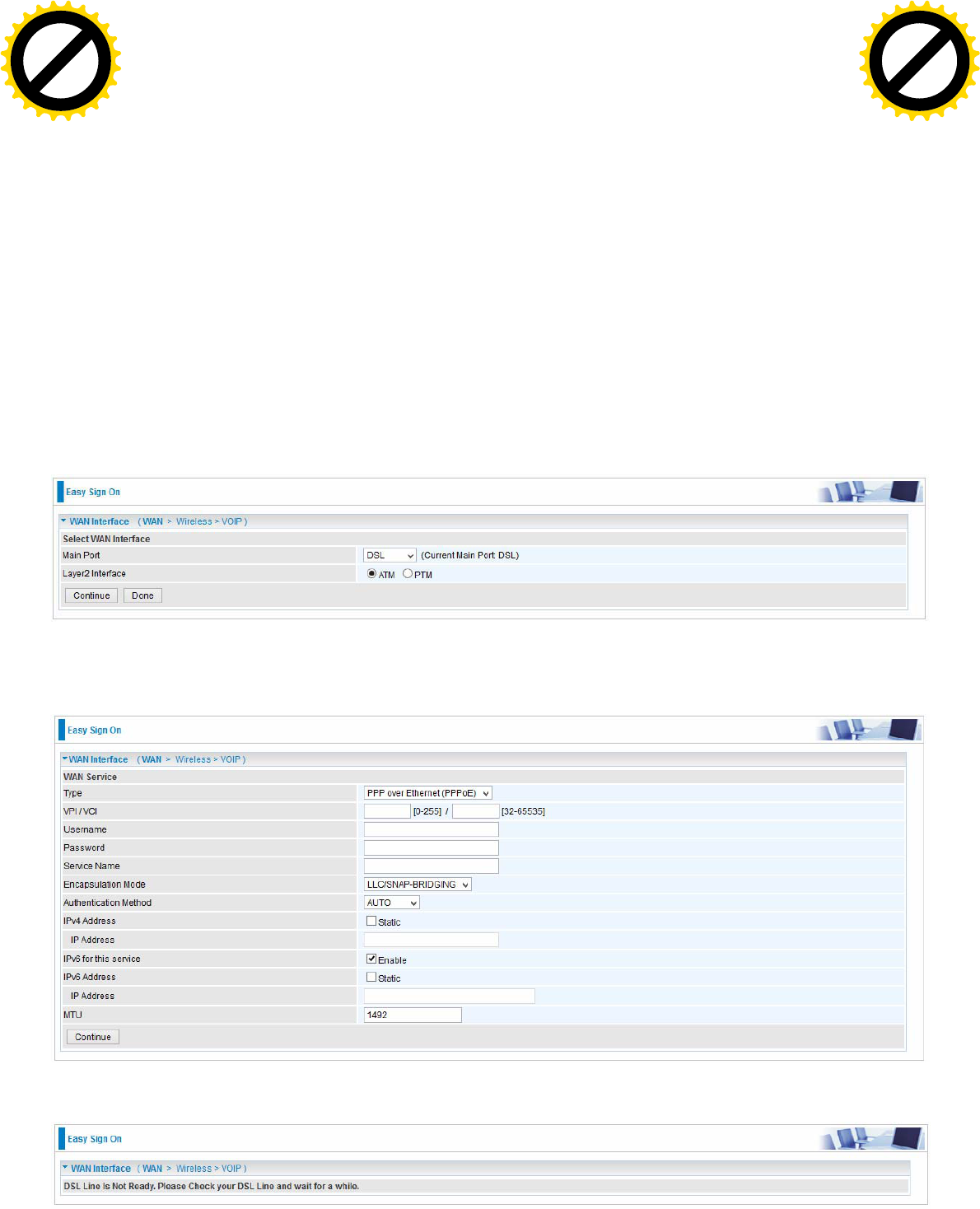
31
Easy Sign On (EZSO)
This special feature makes it easier for you to configure your router so that you can connect to the
internet in a matter of seconds without having to logon to the router GUI for any detail configuration.
This configuration method is usually auto initiated if user is to connect to the internet via Billion's
router for the first time.
After setting up the router with all the appropriate cables plugged-in, open up your IE browser, the
EZSO WEB GUI will automatically pop up and request that you enter some basic information that
you have obtained from your ISP. By following the instructions given carefully and through the
information you provide, the router will be configured in no time and you will find yourself surfing the
internet sooner than you realize.
DSL mode
Before configuring with DSL mode, please confirm you have correctly connected the DSL line, and it
is now synchronized.
1. Select DSL, press Continue to go on to next step, press “Done” to quit the setting.
2. Enter the username, password from your ISP, for IP and DNS settings; also refer to your ISP.
Here IPv6 service is enabled by default.
If the DLS line doesn’t synchronize, the page will pop up warning of the DSL connection failure.
Click to buy NOW!
P
D
F
-
X
C
h
a
n
g
e
V
i
e
w
e
r
w
w
w
.
d
o
c
u
-
t
r
a
c
k
.
c
o
m
Click to buy NOW!
P
D
F
-
X
C
h
a
n
g
e
V
i
e
w
e
r
w
w
w
.
d
o
c
u
-
t
r
a
c
k
.
c
o
m
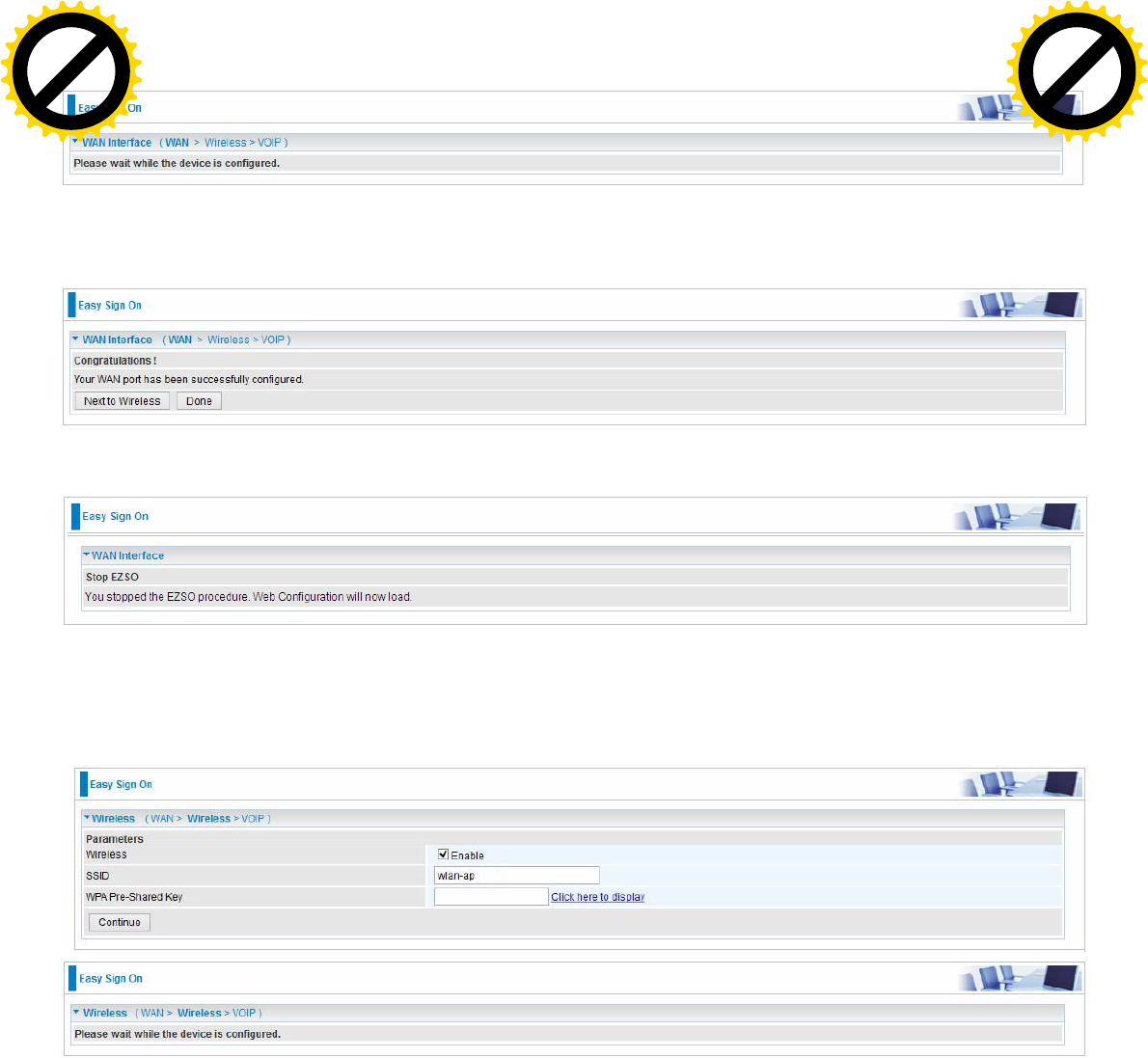
32
3. Wait while the device is configured (DSL synchronized).
4. WAN port configuration is success and next to wireless, if you want skip wireless setting, click
Done.
Click Done, web configuration will be loaded, you will enter the web configuration page.
5. After the configuration is successful, click Next to Wireless button and you may proceed to
configure the Wireless setting. Here you can set to activate wireless and set the SSID and
encryption Key. (1. Leave it empty to disable the wireless security; 2. Fill in the Key, and the
encryption mode will be WPA2-PSK/AES).
Click to buy NOW!
P
D
F
-
X
C
h
a
n
g
e
V
i
e
w
e
r
w
w
w
.
d
o
c
u
-
t
r
a
c
k
.
c
o
m
Click to buy NOW!
P
D
F
-
X
C
h
a
n
g
e
V
i
e
w
e
r
w
w
w
.
d
o
c
u
-
t
r
a
c
k
.
c
o
m
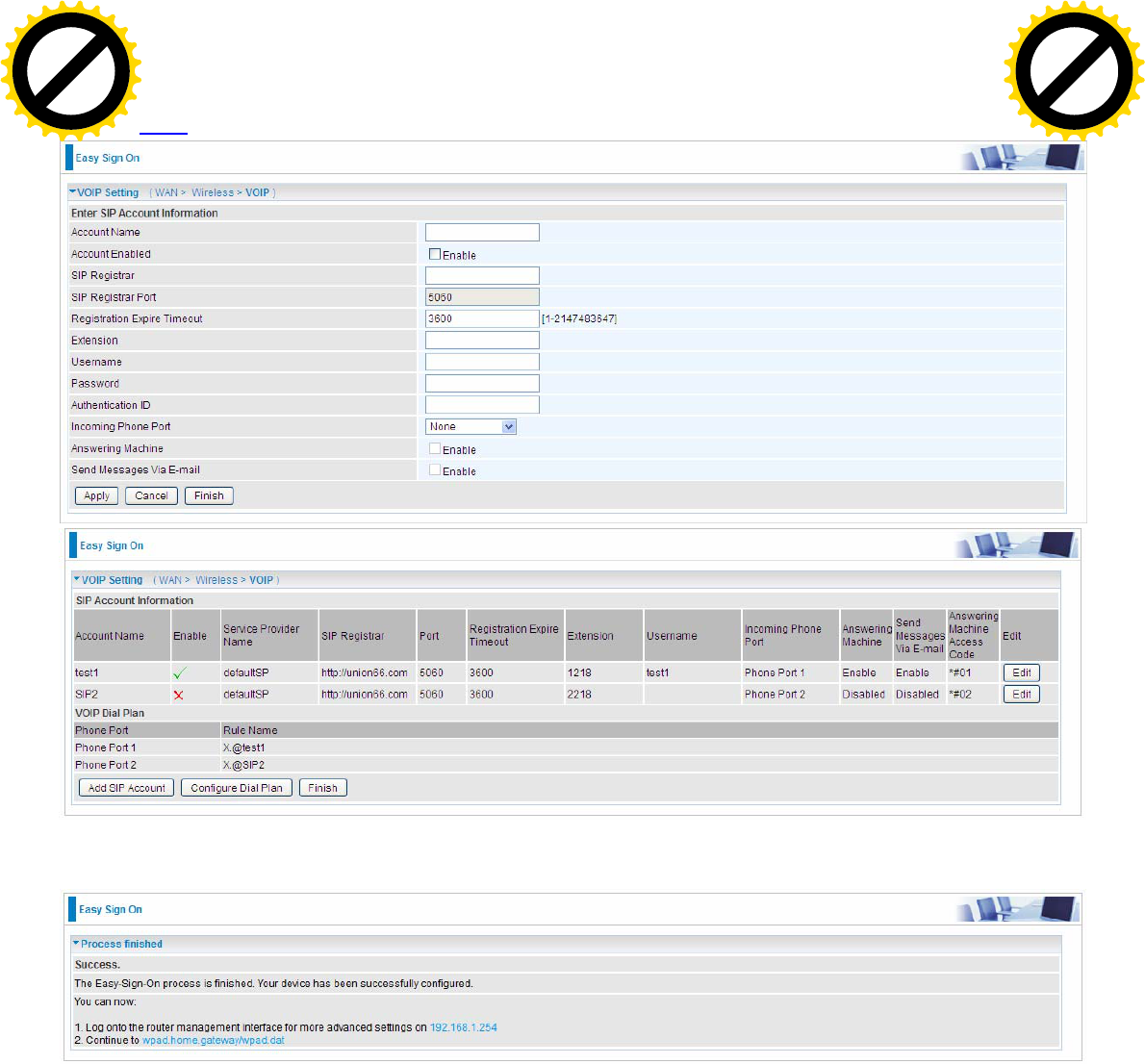
33
6. Set the VoIP parameters. First user should turn to a VoIP service provider to register a SIP
account, write down the registration information and fill it in the following blanks. For detail, please
refer to VoIP.
7. In the above page, click finish to complete the EZSO settings.
Click to buy NOW!
P
D
F
-
X
C
h
a
n
g
e
V
i
e
w
e
r
w
w
w
.
d
o
c
u
-
t
r
a
c
k
.
c
o
m
Click to buy NOW!
P
D
F
-
X
C
h
a
n
g
e
V
i
e
w
e
r
w
w
w
.
d
o
c
u
-
t
r
a
c
k
.
c
o
m
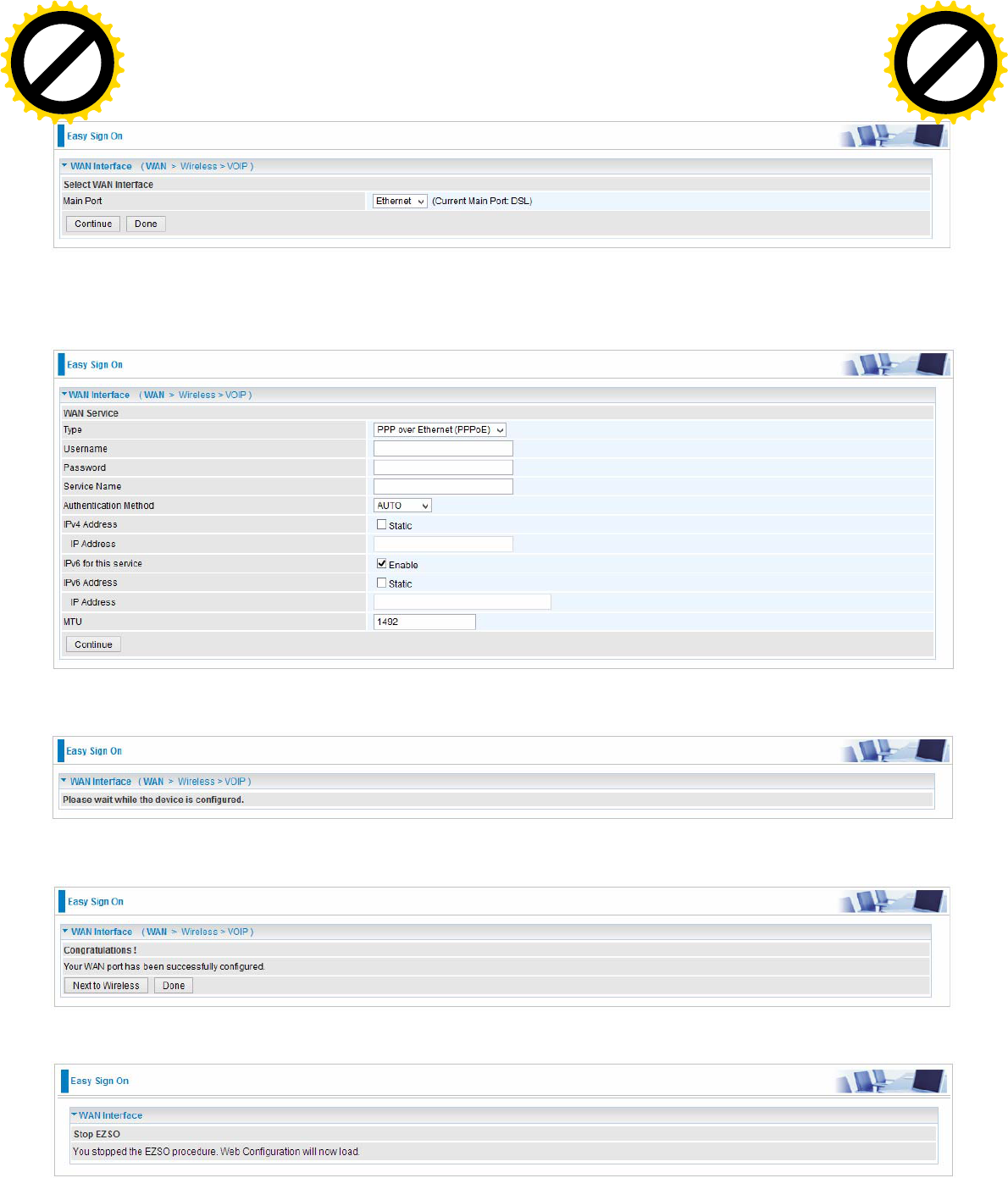
35
Ethernet mode
1. Select Ethernet, press Continue to go on to next step.
2. Enter the username, password from your ISP, for IP and DNS settings, also refer to your ISP.
Here IPv6 service is enabled by default.
3. Wait while the device is configured.
4. WAN port configuration is success.
Click Done, web configuration will be loaded, you will enter the web configuration page.
Click to buy NOW!
P
D
F
-
X
C
h
a
n
g
e
V
i
e
w
e
r
w
w
w
.
d
o
c
u
-
t
r
a
c
k
.
c
o
m
Click to buy NOW!
P
D
F
-
X
C
h
a
n
g
e
V
i
e
w
e
r
w
w
w
.
d
o
c
u
-
t
r
a
c
k
.
c
o
m
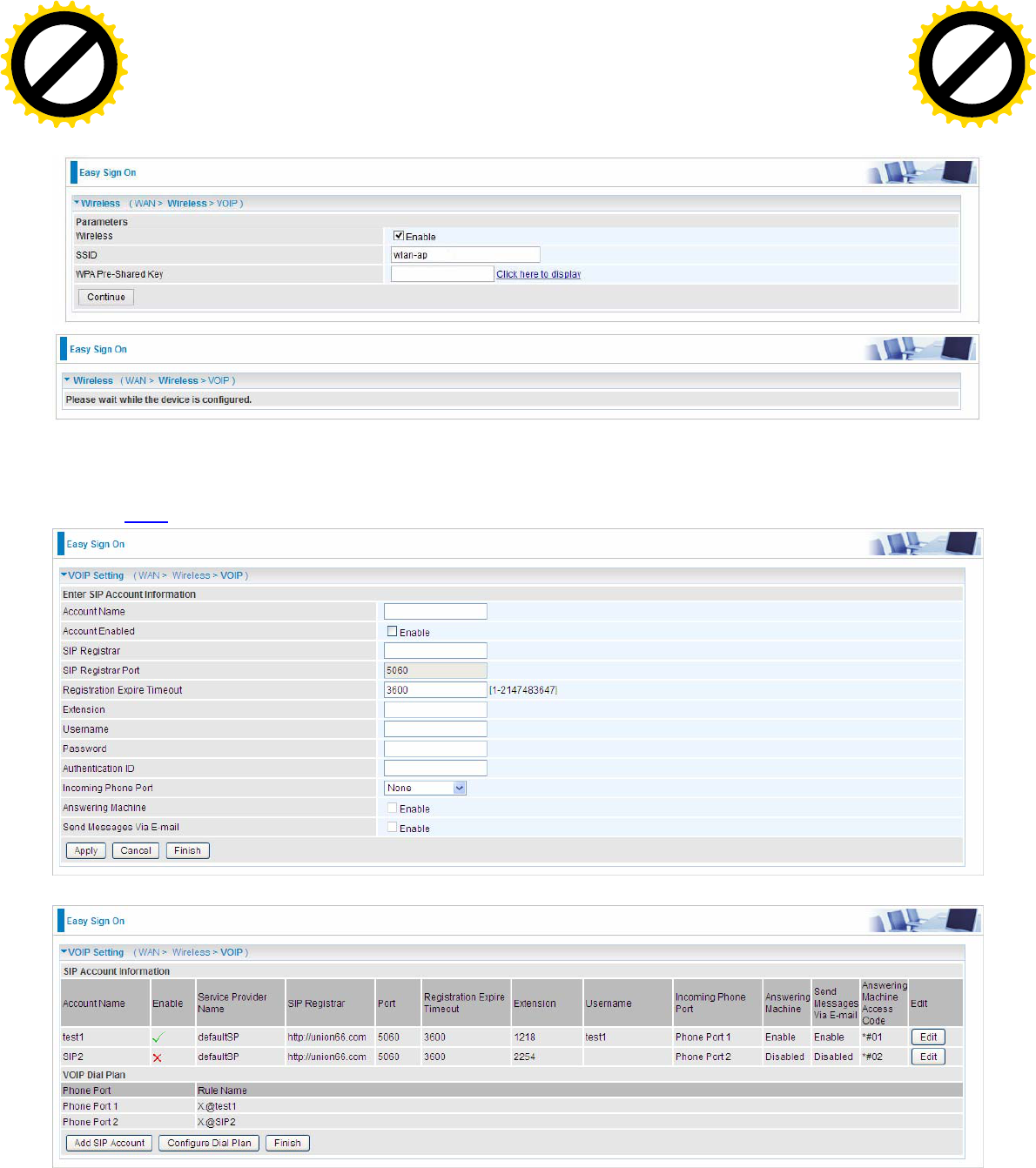
36
5. After the configuration is successful, click Next to Wireless button and you may proceed to
configure the Wireless setting. Here you can set to activate wireless and set the SSID and
encryption Key (1. Leave it empty to disable the wireless security; 2. Fill in the Key, and the
encryption mode will be WPA2-PSK/AES).
6. Set the VoIP parameters. First user should turn to a VoIP service provider to register a SIP
account, write down the registration information and fill it in the following blanks. For detail, please
refer to VoIP.
Click to buy NOW!
P
D
F
-
X
C
h
a
n
g
e
V
i
e
w
e
r
w
w
w
.
d
o
c
u
-
t
r
a
c
k
.
c
o
m
Click to buy NOW!
P
D
F
-
X
C
h
a
n
g
e
V
i
e
w
e
r
w
w
w
.
d
o
c
u
-
t
r
a
c
k
.
c
o
m
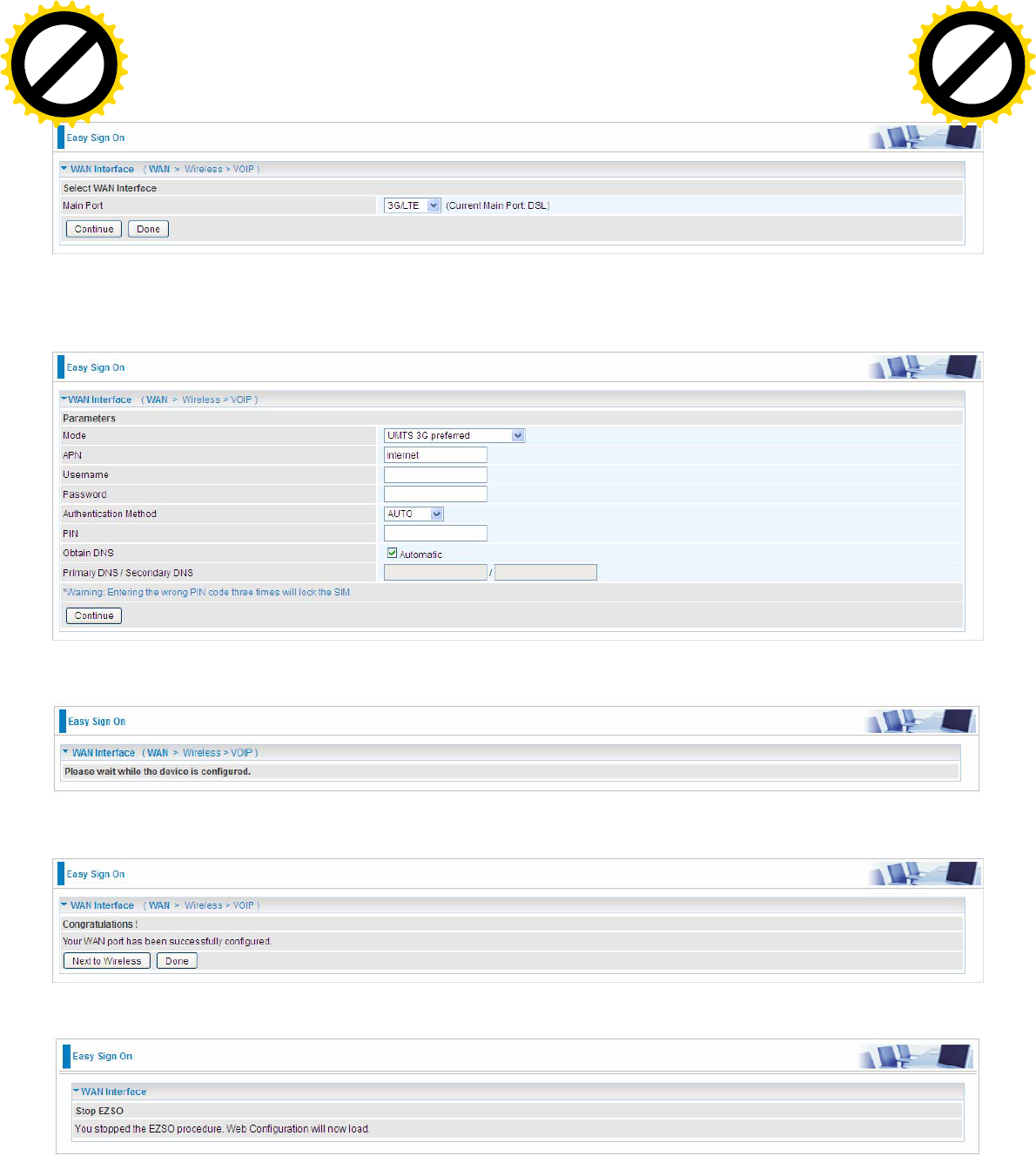
38
3G/LTE
1. Select 3G/LTE, press Continue to go on to next step.
2. Enter the APN, username, password from your ISP, for settings about Authentication method, PIN,
etc, also refer to your ISP.
3. Wait while the device is configured.
4. WAN port configuration is success.
Click Done, web configuration will be loaded, you will enter the web configuration page.
Click to buy NOW!
P
D
F
-
X
C
h
a
n
g
e
V
i
e
w
e
r
w
w
w
.
d
o
c
u
-
t
r
a
c
k
.
c
o
m
Click to buy NOW!
P
D
F
-
X
C
h
a
n
g
e
V
i
e
w
e
r
w
w
w
.
d
o
c
u
-
t
r
a
c
k
.
c
o
m
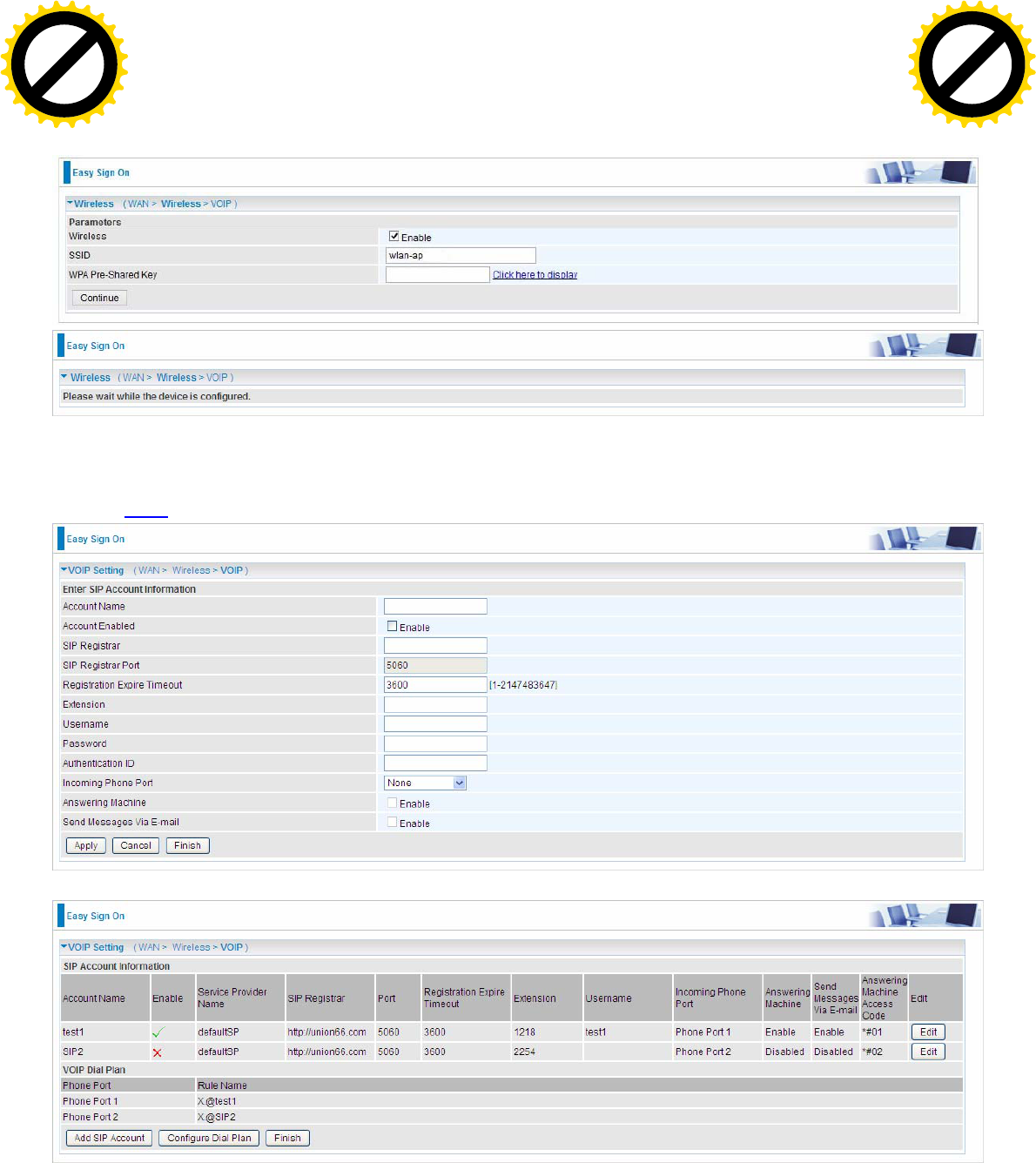
39
5. After the configuration is successful, click Next to Wireless button and you may proceed to
configure the Wireless setting. Here you can set to activate wireless and set the SSID and
encryption Key (1. Leave it empty to disable the wireless security; 2. Fill in the Key, and the
encryption mode will be WPA2-PSK/AES).
6. Set the VoIP parameters. First user should turn to a VoIP service provider to register a SIP
account, write down the registration information and fill it in the following blanks. For detail, please
refer to VoIP.
Click to buy NOW!
P
D
F
-
X
C
h
a
n
g
e
V
i
e
w
e
r
w
w
w
.
d
o
c
u
-
t
r
a
c
k
.
c
o
m
Click to buy NOW!
P
D
F
-
X
C
h
a
n
g
e
V
i
e
w
e
r
w
w
w
.
d
o
c
u
-
t
r
a
c
k
.
c
o
m
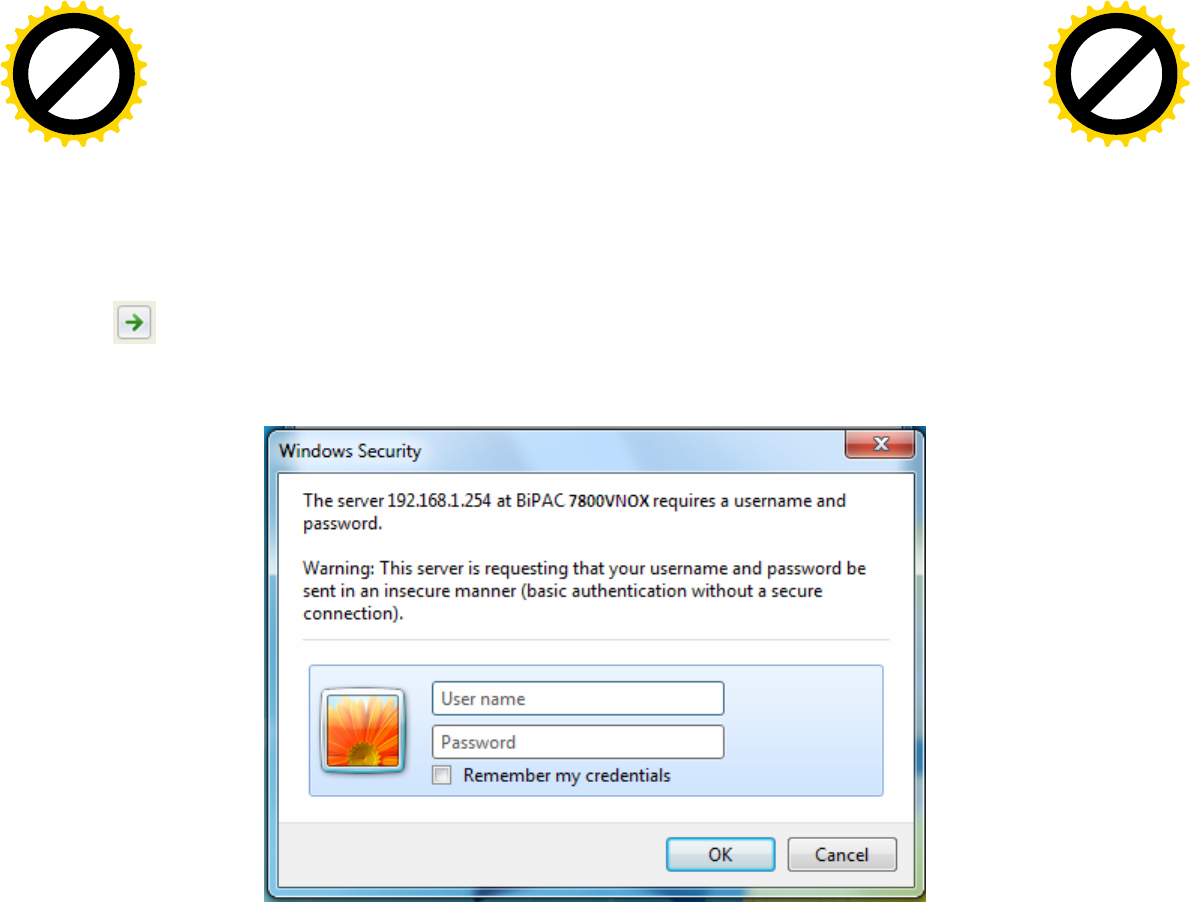
41
Chapter 4: Configuration
Configuration via Web Interface
Open your web browser; enter the IP address of your router, which by default is 192.168.1.254, and
click or press ‘Enter’ key on the keyboard, a login prompt window will appear. The default root
username and password are “admin” and “admin” respectively.
Congratulations! You are now successfully logged in to the ADSL2+ Router!
Click to buy NOW!
P
D
F
-
X
C
h
a
n
g
e
V
i
e
w
e
r
w
w
w
.
d
o
c
u
-
t
r
a
c
k
.
c
o
m
Click to buy NOW!
P
D
F
-
X
C
h
a
n
g
e
V
i
e
w
e
r
w
w
w
.
d
o
c
u
-
t
r
a
c
k
.
c
o
m
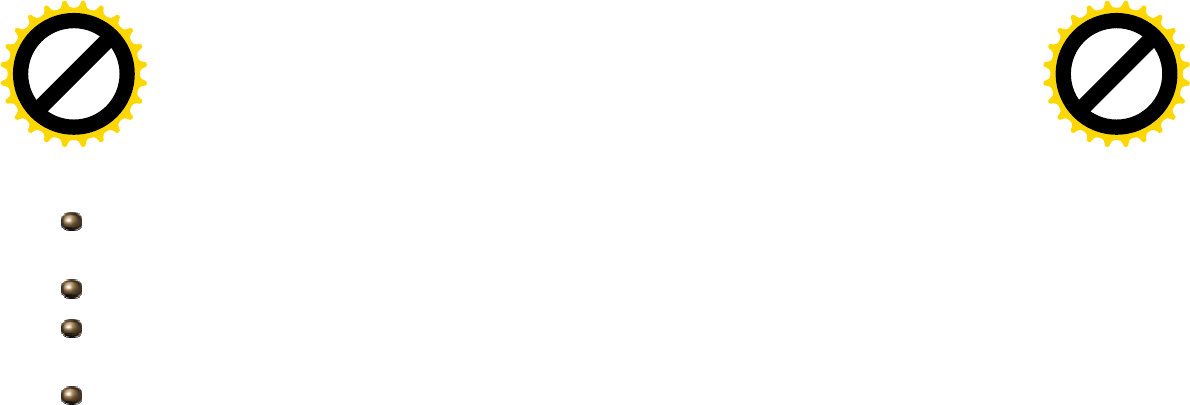
42
Once you have logged on to your BiPAC 7800VNP(O)X Router via your web browser, you can begin
to set it up according to your requirements. On the configuration homepage, the left navigation pane
links you directly to the setup pages, which include:
Status (Summary, WAN, Statistics, Bandwidth Usage, Route, 3G/LTE Status, ARP, DHCP,
IPSec(7800VNOX only), Log, VOIP)
Quick Start (Quick Start, VOIP Quick Setup)
Configuration (LAN, Wireless, WAN, VOIP, System, USB, IP Tunnel, Security, Quality of Service,
NAT, Wake On LAN)
Advanced Setup (Routing, DNS, Static ARP, UPnP, VPN (7800VNOX only), Certificate, Multicast,
Management, Diagnostics)
Note: VPN is only available for 7800VNOX.
Click to buy NOW!
P
D
F
-
X
C
h
a
n
g
e
V
i
e
w
e
r
w
w
w
.
d
o
c
u
-
t
r
a
c
k
.
c
o
m
Click to buy NOW!
P
D
F
-
X
C
h
a
n
g
e
V
i
e
w
e
r
w
w
w
.
d
o
c
u
-
t
r
a
c
k
.
c
o
m
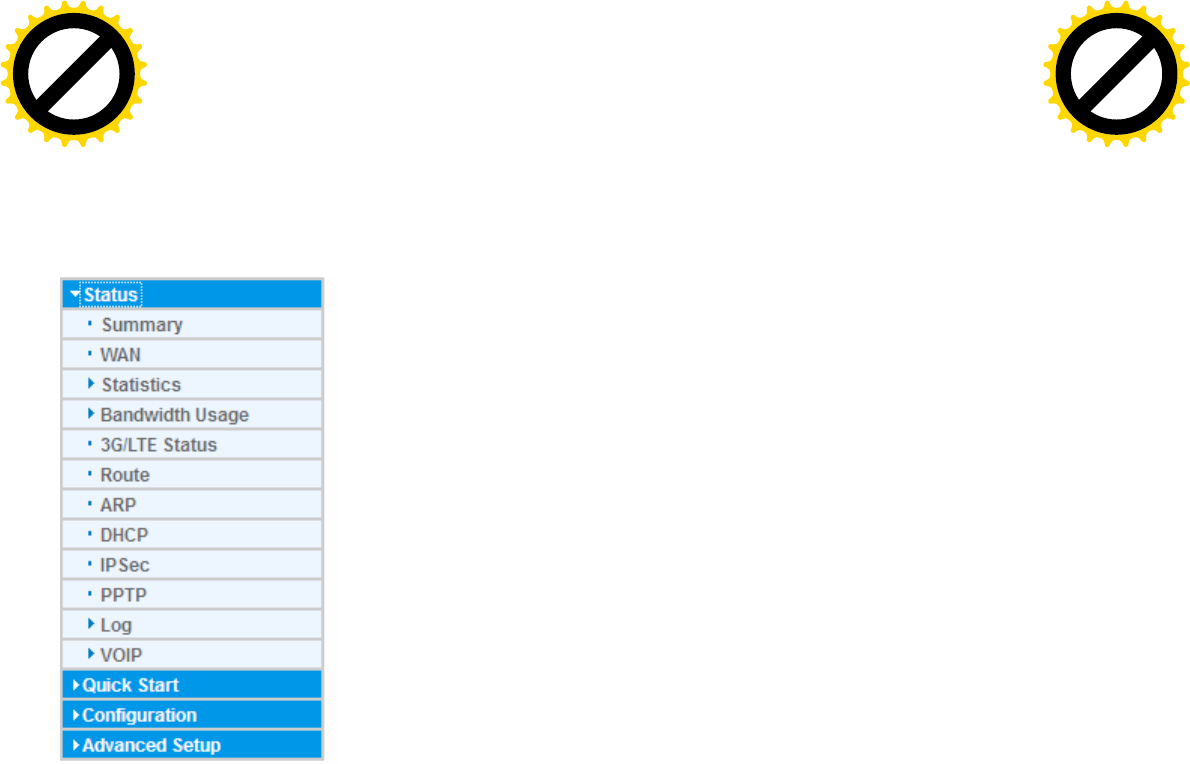
43
Status
This Section gives users an easy access to the information about the working router and access to
view the current status of the router. Here Summary, WAN, Statistics, Bandwidth Usage,
3G/LTE Status, Route, ARP, DHCP, IPSec (7800VNOX only), PPTP (7800VNOX only), Log
and VoIP subsections are included.
(7800VNOX)
Click to buy NOW!
P
D
F
-
X
C
h
a
n
g
e
V
i
e
w
e
r
w
w
w
.
d
o
c
u
-
t
r
a
c
k
.
c
o
m
Click to buy NOW!
P
D
F
-
X
C
h
a
n
g
e
V
i
e
w
e
r
w
w
w
.
d
o
c
u
-
t
r
a
c
k
.
c
o
m
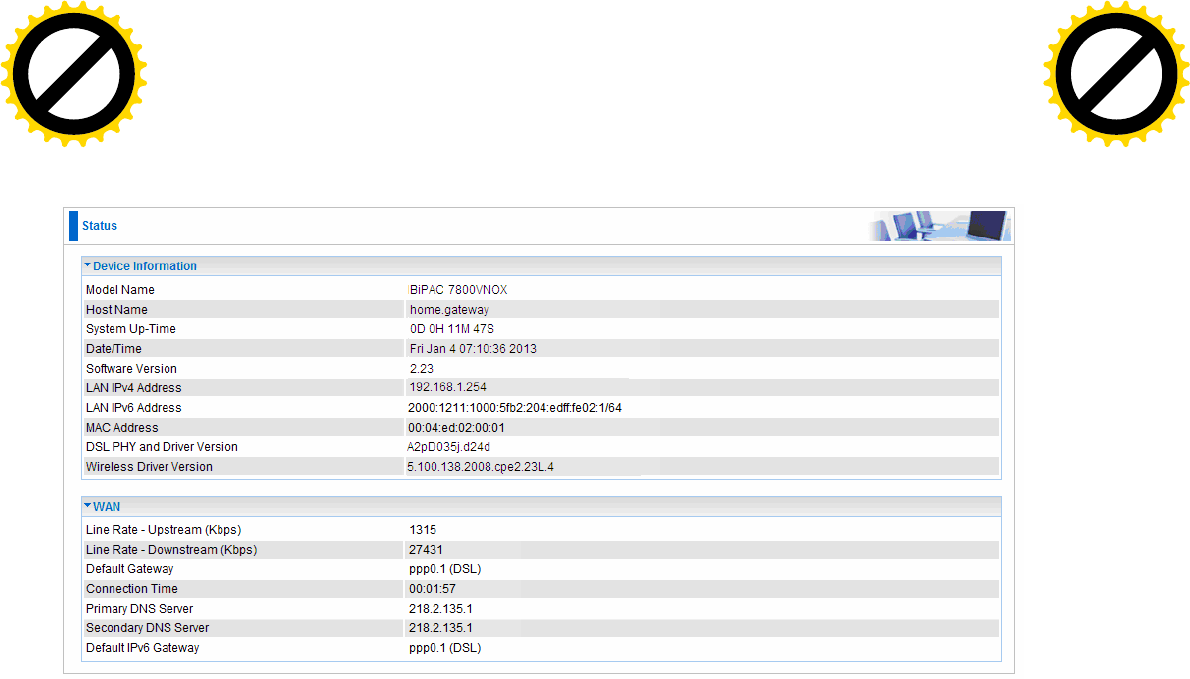
44
Summary
The basic information about the device is provided here (the following is a configured
screenshots to let users understand clearly).
Device Information
Model Name: Displays the model name.
Host Name: Displays the name of the router.
System Up-Time: Displays the elapsed time since the device is on.
Date/Time: Displays the current exact date and time.
Software Version: Firmware version.
LAN IPv4 Address: Displays the LAN IPv4 address.
LAN IPv6 Address: Displays the LAN IPv6 address. Default is a Link-Local address, but
when connects to ISP, it will display the Global Address, like above figure.
MAC Address: Displays the MAC address.
DSL PHY and Driver Version: Display DSL PHY and Driver version.
Wireless Driver Version: Displays wireless driver version.
WAN
Line Rate – Upstream (Kbps): Displays Upstream line Rate in Kbps.
Line Rate – Downstream (Kbps): Displays Downstream line Rate in Kbps.
Default Gateway: Displays Default Gateway.
Connection Time: Displays the elapsed time since ADSL connection is up.
Primary DNS Server: Displays IPV4 address of Primary DNS Server.
Secondary DNS Server: Displays IPV4 address of Secondary DNS Server.
Default IPv6 Gateway: Displays the IPv6 Gateway used.
Click to buy NOW!
P
D
F
-
X
C
h
a
n
g
e
V
i
e
w
e
r
w
w
w
.
d
o
c
u
-
t
r
a
c
k
.
c
o
m
Click to buy NOW!
P
D
F
-
X
C
h
a
n
g
e
V
i
e
w
e
r
w
w
w
.
d
o
c
u
-
t
r
a
c
k
.
c
o
m
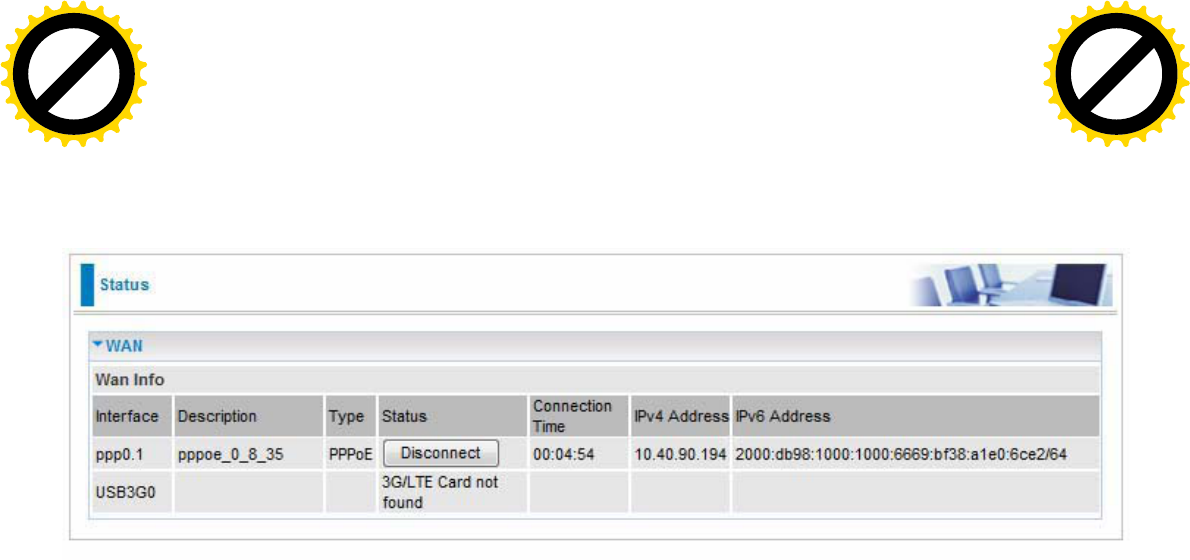
45
WAN
This table displays the information of the WAN connections; users can turn here for WAN connection
information.
Interface: The WAN connection interface.
Description: The description of this connection.
Type: The protocol used by this connection.
Status: To disconnect or connect the link.
Connection Time: The WAN connection time since WAN is up.
IPv4 Address: The WAN IPv4 Address the device obtained.
IPv6 Address: The WAN IPv6 Address the device obtained.
Click to buy NOW!
P
D
F
-
X
C
h
a
n
g
e
V
i
e
w
e
r
w
w
w
.
d
o
c
u
-
t
r
a
c
k
.
c
o
m
Click to buy NOW!
P
D
F
-
X
C
h
a
n
g
e
V
i
e
w
e
r
w
w
w
.
d
o
c
u
-
t
r
a
c
k
.
c
o
m
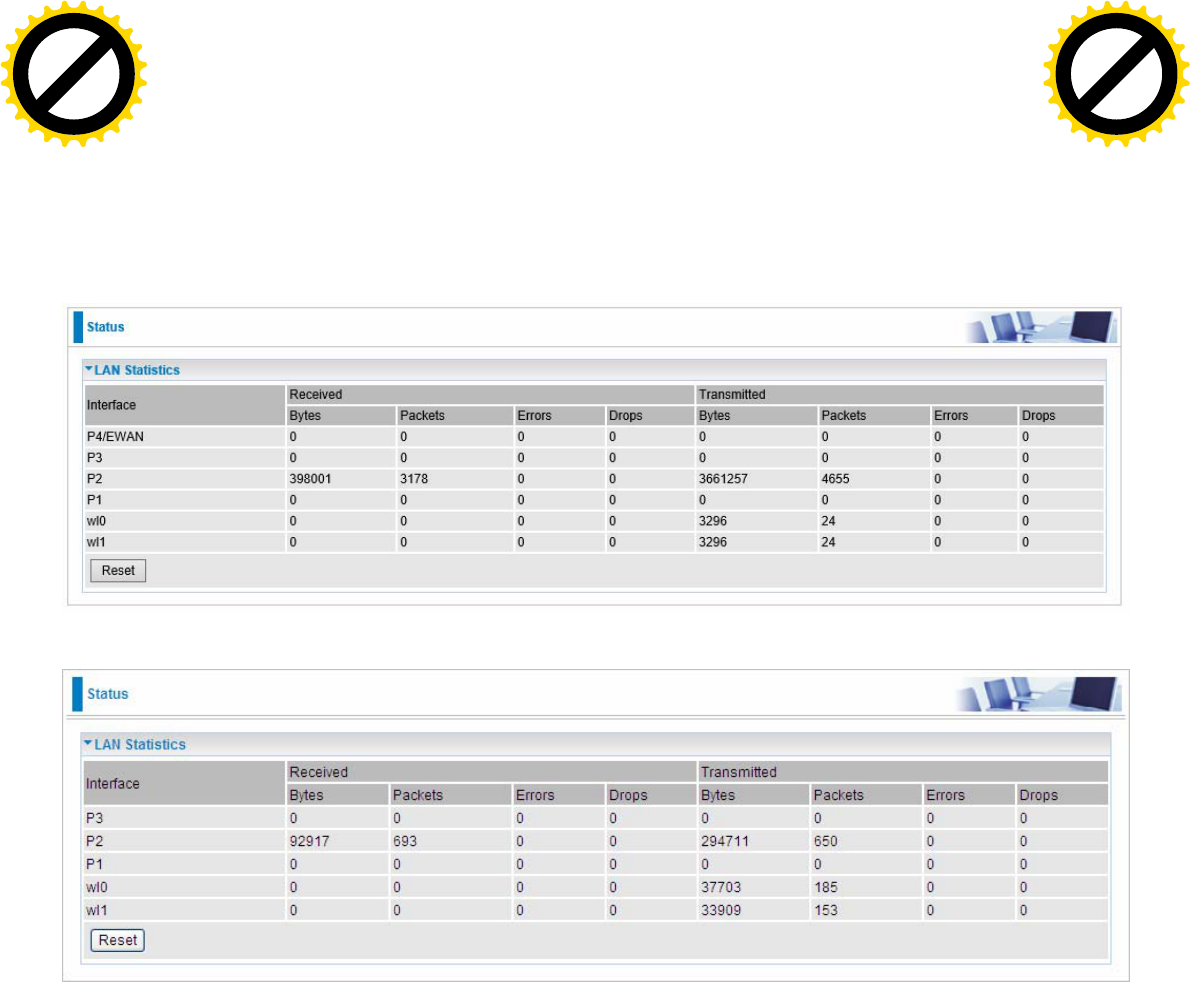
46
Statistics
LAN
The table shows the statistics of LAN.
Note: P4 can be configured as EWAN, and when the device is in EWAN profile, there is no
P4/EWAN interface as P4 is working as a WAN port.
(DSL)
(EWAN)
Interface: List each LAN interface. P1-P4 indicates the four LAN interfaces.
Bytes: Display the Received and Transmitted traffic statistics in Bytes.
Packets: Display the Received and Transmitted traffic statistics in Packets.
Errors: Display the statistics of errors arising in Receiving or Transmitting data.
Drops: Display the statistics of drops arising in Receiving or Transmitting data.
Reset: Press this button to refresh the statistics.
Click to buy NOW!
P
D
F
-
X
C
h
a
n
g
e
V
i
e
w
e
r
w
w
w
.
d
o
c
u
-
t
r
a
c
k
.
c
o
m
Click to buy NOW!
P
D
F
-
X
C
h
a
n
g
e
V
i
e
w
e
r
w
w
w
.
d
o
c
u
-
t
r
a
c
k
.
c
o
m
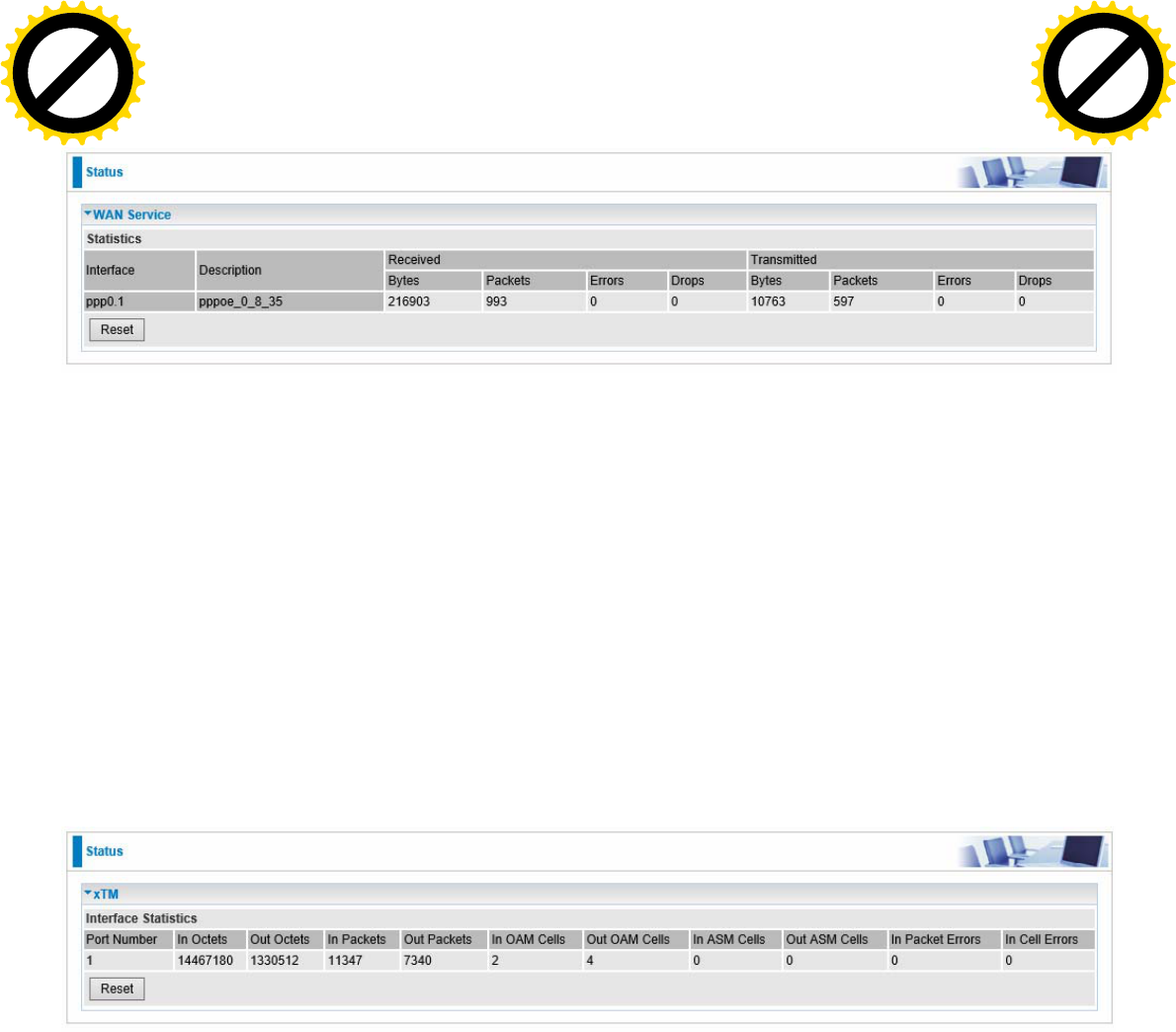
47
WAN Service
The table shows the statistics of WAN.
Interface: Display the connection interface.
Description: the description for the connection.
Bytes: Display the WAN Received and Transmitted traffic statistics in Bytes.
Packets: Display the WAN Received and Transmitted traffic statistics in Packests.
Errors: Display the statistics of errors arising in Receiving or Transmitting data.
Drops: Display the statistics of drops arising in Receiving or Transmitting data.
Reset: Press this button to refresh the statistics.
xTM
The Statistics-xTM screen displays all the xTM statistics
Port Number: Shows number of the port for xTM.
In Octets: Number of received octets over the interface.
Out Octets: Number of transmitted octets over the interface.
In Packets: Number of received packets over the interface.
Out Packets: Number of transmitted packets over the interface.
In OAM Cells: Number of OAM cells received.
Out OAM Cells: Number of OAM cells transmitted.
In ASM Cells: Number of ASM cells received.
Out ASM Cells: Number of ASM cells transmitted.
In Packet Errors: Number of received packets with errors.
In Cell Errors: Number of received cells with errors.
Reset: Click to reset the statistics.
Click to buy NOW!
P
D
F
-
X
C
h
a
n
g
e
V
i
e
w
e
r
w
w
w
.
d
o
c
u
-
t
r
a
c
k
.
c
o
m
Click to buy NOW!
P
D
F
-
X
C
h
a
n
g
e
V
i
e
w
e
r
w
w
w
.
d
o
c
u
-
t
r
a
c
k
.
c
o
m
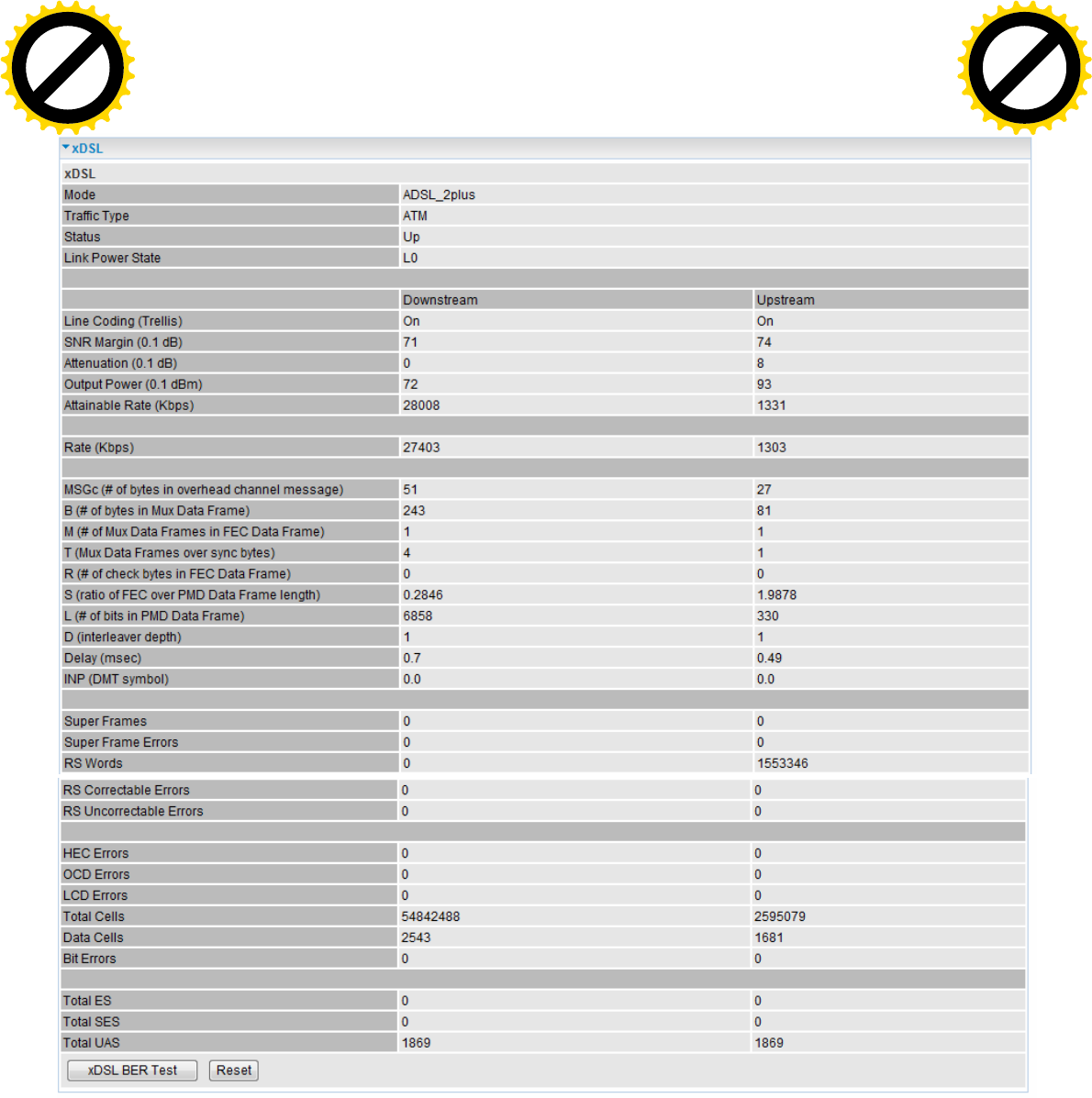
48
xDSL
Mode: Modulation protocol, including G.dmt, G.lite, T1.413, ADSL2, AnnexL, ADSL2+ and AnnexM.
Traffic Type: transfer mode, here supports ATM and PTM.
Status: Show the status of DSL link.
Link Power State: Show link output power state.
Line Coding (Trellis): Trellis on/off.
SNR Margin (0.1 dB): show the Signal to Noise Ratio(SNR) margin.
Attenuation (0.1 dB): This is estimate of average loop attenuation of signal.
Output Power (0.1 dBm): show the output power.
Attainable Rate (Kbps) : The sync rate you would obtain.
Rate (Kbps): show the downstream and upstream rate in Kbps.
Click to buy NOW!
P
D
F
-
X
C
h
a
n
g
e
V
i
e
w
e
r
w
w
w
.
d
o
c
u
-
t
r
a
c
k
.
c
o
m
Click to buy NOW!
P
D
F
-
X
C
h
a
n
g
e
V
i
e
w
e
r
w
w
w
.
d
o
c
u
-
t
r
a
c
k
.
c
o
m
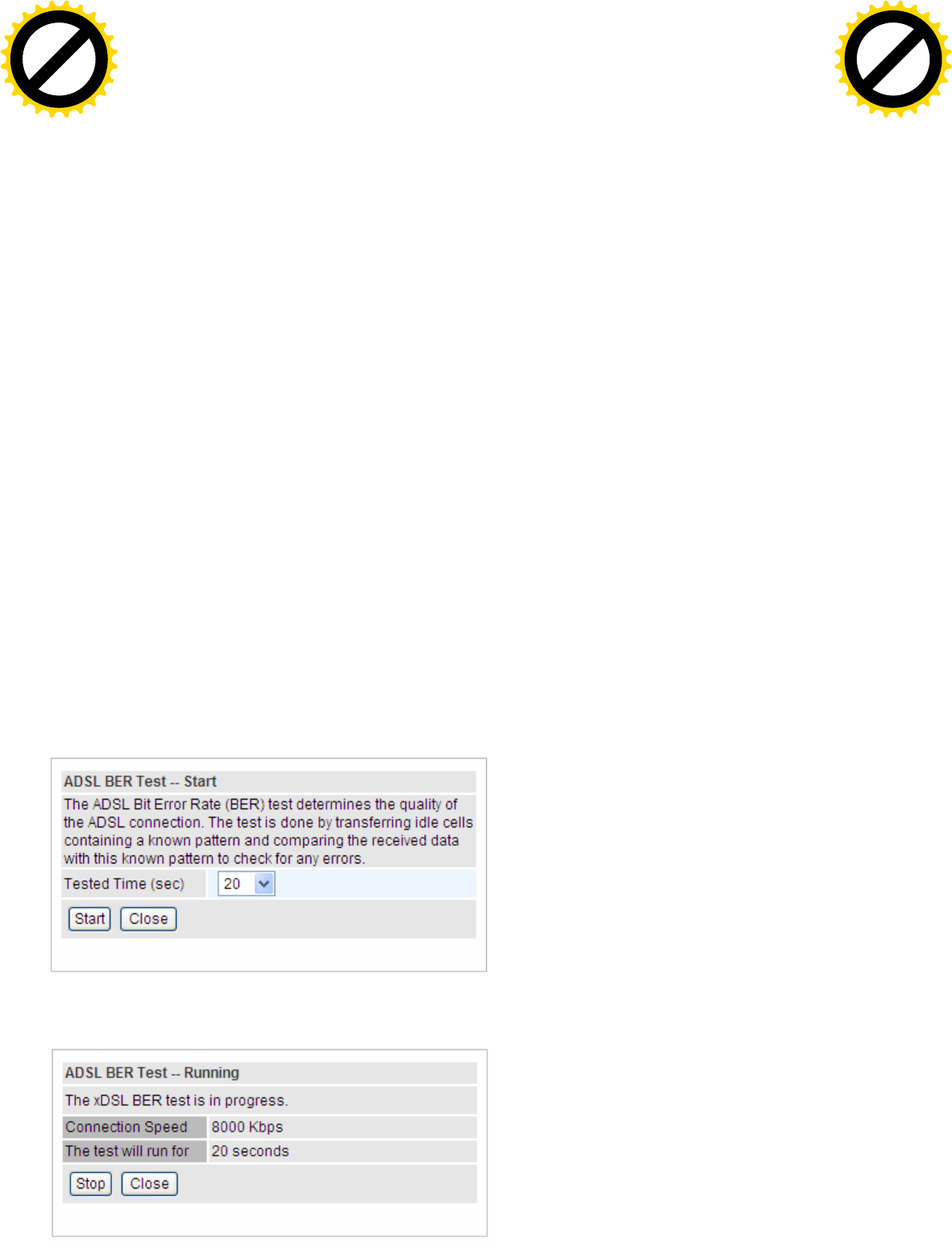
49
K (number of bytes in DMT frame): show the number of bytes in DMT frame.
R (number of check bytes in RS code word): show the number of check bytes in RS code word.
S (RS code word size in DMT frame): show the RS code word size in DMT frame.
D (interleaver depth): show the interleaver depth.
Delay (msec): show the delay time in msec.
INP (DMT symbol): show the DMT symbol.
Super Frames: the total number of super frames.
Super Frame Errors: the total number of super frame errors.
RS Words: Total number of Reed-Solomon code errors.
RS Correctable Errors: Total number of RS with correctable errors.
RS Uncorrectable Errors: Total number of RS words with uncorrectable errors.
HEC Errors: Total number of Header Error Checksum errors.
OCD Errors: Total number of out-of-cell Delineation errors.
LCD Errors: Total number of Loss of Cell Delineation.
Total Cells: Total number of cells.
Data Cells: Total number of data cells.
Bit Errors: Total number of bit errors.
Total ES: Total Number of Errored Seconds.
Total SES: Total Number of Severely Errored Seconds.
Total UAS: Total Number of Unavailable Seconds.
xDSL BER Test: Click this button to start a bit Error Rate Test. The ADSL Bit Error Rate (BER) test
determines the quality of the ADSL connection. The test is done by transferring idle cells containing
a known pattern and comparing the received data with this known pattern to check for any errors.
Select the Tested Time(sec), press Start to start test.
Click to buy NOW!
P
D
F
-
X
C
h
a
n
g
e
V
i
e
w
e
r
w
w
w
.
d
o
c
u
-
t
r
a
c
k
.
c
o
m
Click to buy NOW!
P
D
F
-
X
C
h
a
n
g
e
V
i
e
w
e
r
w
w
w
.
d
o
c
u
-
t
r
a
c
k
.
c
o
m
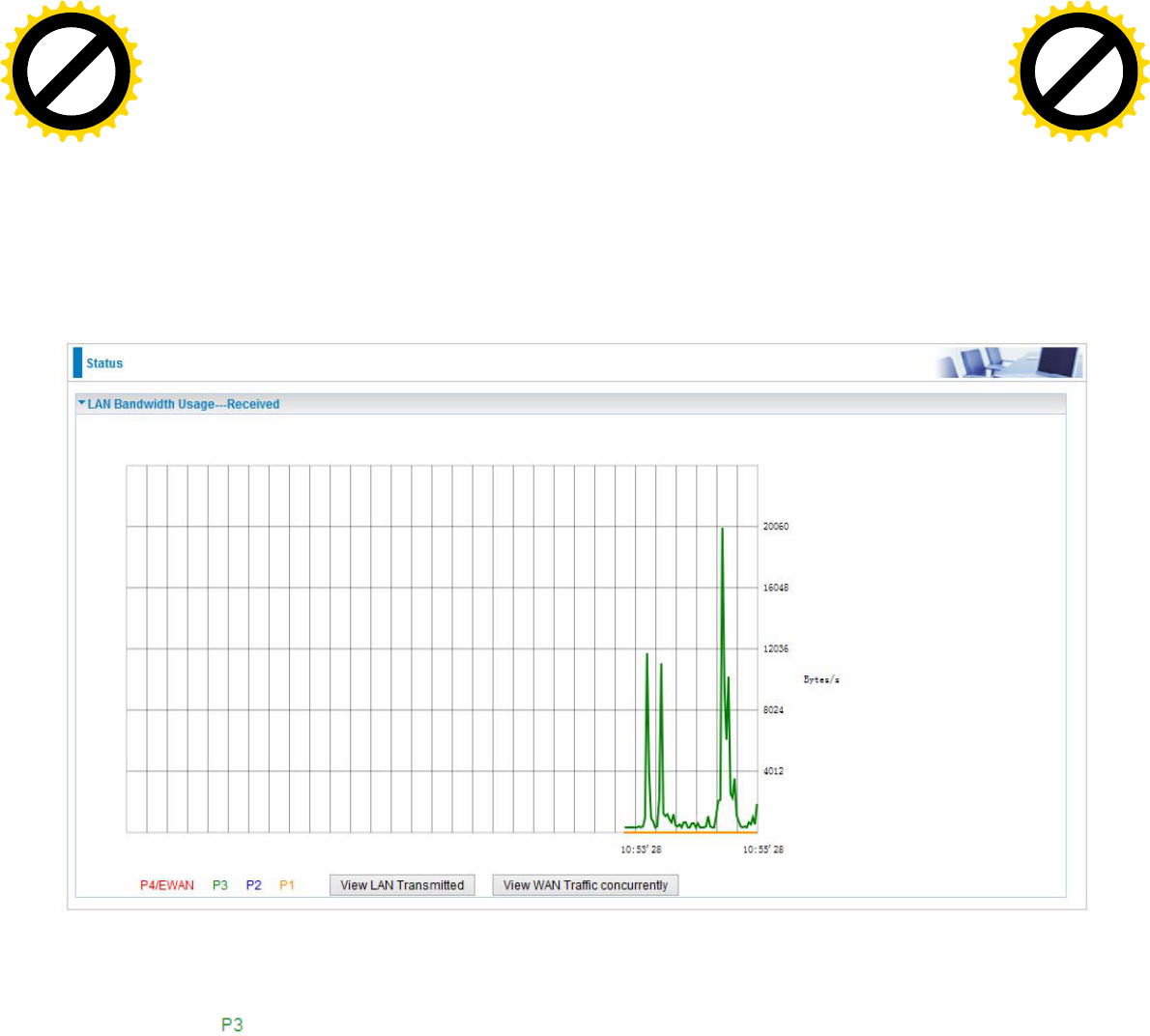
51
Bandwidth Usage
Bandwidth Usage provides users direct view of bandwidth usage with simple diagram. Bandwidth
usage shows the use of the bandwidth from two angles: Transmitted and Received, giving users a
clear idea of the usage.
LAN
Note: P4 can be configured as EWAN, and when the device is in EWAN profile, there is no
P4/EWAN interface as P4 is working as a WAN port.
(DSL)
Press View LAN Transmitted button to change the diagram to the statistics from a Received Bytes
of view. (Note: means Ethernet port #3, and the traffic information of the port #3 is identified with
green, the same color with P3 in the diagram; other ports all take the same mechanism.)
Click to buy NOW!
P
D
F
-
X
C
h
a
n
g
e
V
i
e
w
e
r
w
w
w
.
d
o
c
u
-
t
r
a
c
k
.
c
o
m
Click to buy NOW!
P
D
F
-
X
C
h
a
n
g
e
V
i
e
w
e
r
w
w
w
.
d
o
c
u
-
t
r
a
c
k
.
c
o
m
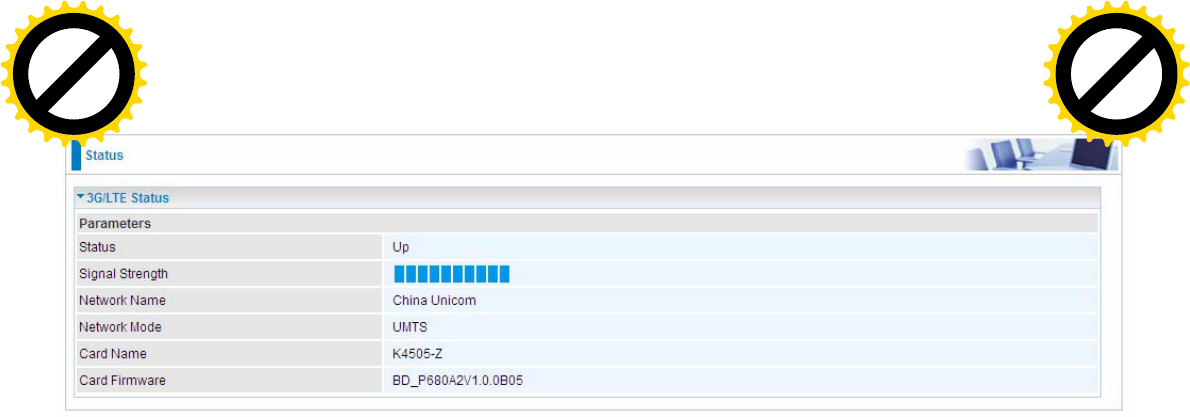
55
3G/LTE Status
Status: The current status of the 3G/LTE card.
Signal Strength: The signal strength bar indicates current 3G signal strength.
Network Name: The network name that the device is connected to.
Network Mode: The current operation mode for 3G/LTE card, it depends on service provider and
card’s limitation, GSM or UMTS.
Card Name: The name of the 3G/LTE card.
Card Firmware: The current firmware for the 3G/LTE card.
Click to buy NOW!
P
D
F
-
X
C
h
a
n
g
e
V
i
e
w
e
r
w
w
w
.
d
o
c
u
-
t
r
a
c
k
.
c
o
m
Click to buy NOW!
P
D
F
-
X
C
h
a
n
g
e
V
i
e
w
e
r
w
w
w
.
d
o
c
u
-
t
r
a
c
k
.
c
o
m
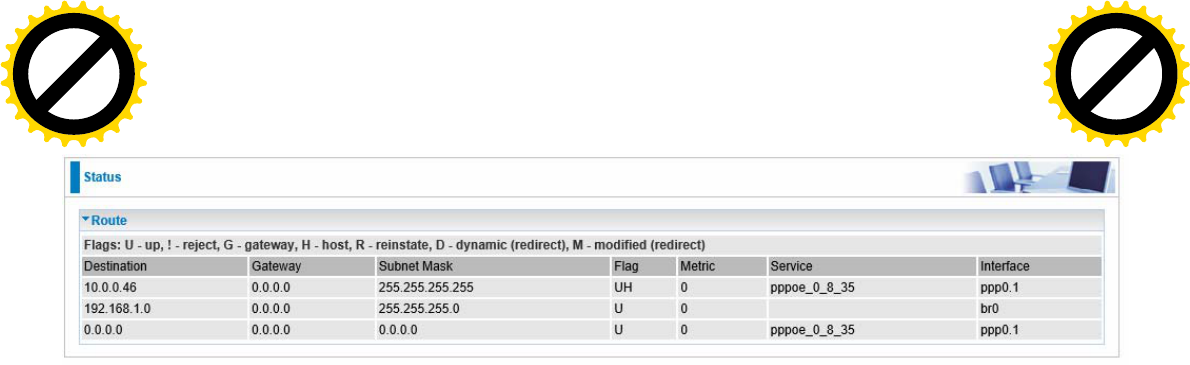
56
Route
Destination: The IP address of destination network.
Gateway: The IP address of the gateway this route uses.
Subnet Mask: The destination subnet mask.
Flag: Show the status of the route.
U: Show the route is activated or enabled.
H (host): destination is host not the subnet.
G: Show that the outside gateway is needed to forward packets in this route.
R: Show that the route is reinstated from dynamic routing.
D: Show that the route is dynamically installed by daemon or redirecting.
M: Show the route is modified from routing daemon or redirect.
Metric: Display the number of hops counted as the Metric of the route.
Service: Display the service that this route uses.
Interface: Display the existing interface this route uses.
Click to buy NOW!
P
D
F
-
X
C
h
a
n
g
e
V
i
e
w
e
r
w
w
w
.
d
o
c
u
-
t
r
a
c
k
.
c
o
m
Click to buy NOW!
P
D
F
-
X
C
h
a
n
g
e
V
i
e
w
e
r
w
w
w
.
d
o
c
u
-
t
r
a
c
k
.
c
o
m
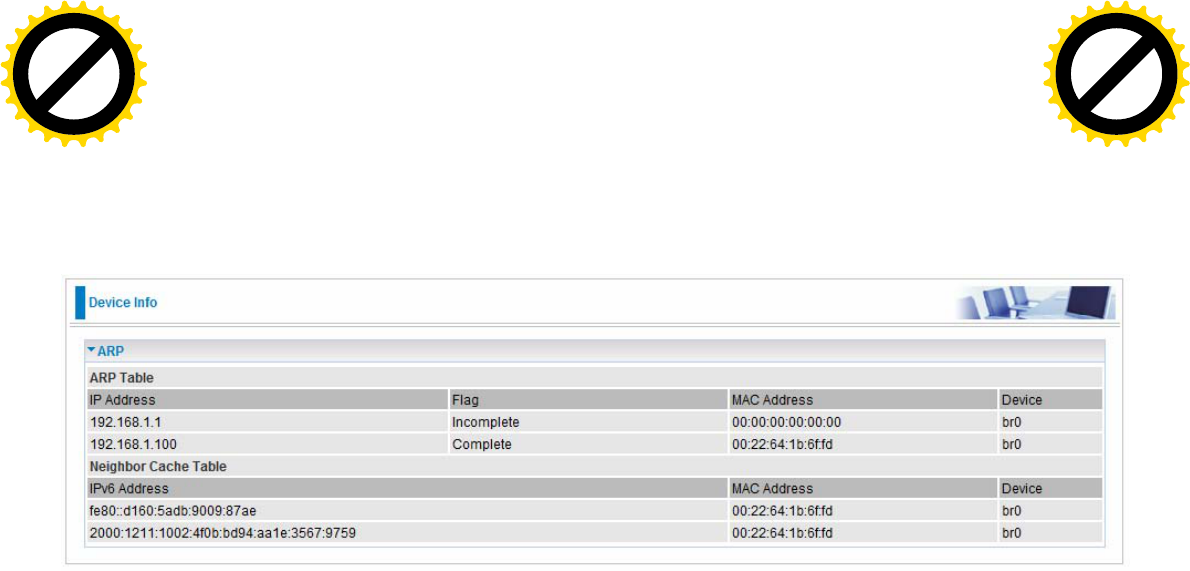
57
ARP
This section displays the router’s ARP (Address Resolution Protocol) Table, which shows the
mapping of Internet (IP) addresses to Ethernet (MAC) addresses. This is useful as a quick way of
determining the MAC address of the network interface of your PCs to use with the router’s Security
– MAC Filtering function. Here IPv6 Neighbor Table, listed with IPv6 address-MAC mapping, is
supported.
ARP table
IP Address: Shows the IP Address of the device that the MAC address maps to.
Flag: Shows the current status of the ARP entries.
Complete: the route resolving is processing well.
M(Marked as permanent entry): the route is permanent.
P (publish entry): publish this route item.
MAC Address: Shows the MAC address that is corresponded to the IP address of the device it is
mapped to.
Device: here refers to the physical interface, it is a concept to identify Clients from LAN or WAN. For
example, the Clients in LAN, here displays “br0”.
Neighbor Cache Table
IPv6 address: Shows the IPv6 Address of the device that the MAC address maps to.
MAC Address: Shows the MAC address that is corresponded to the IPv6 address of the device it is
mapped to.
Device: here refers to the physical interface, it is a concept to identify Clients from LAN or WAN. For
example, the Clients in LAN, here displays “br0”.
Click to buy NOW!
P
D
F
-
X
C
h
a
n
g
e
V
i
e
w
e
r
w
w
w
.
d
o
c
u
-
t
r
a
c
k
.
c
o
m
Click to buy NOW!
P
D
F
-
X
C
h
a
n
g
e
V
i
e
w
e
r
w
w
w
.
d
o
c
u
-
t
r
a
c
k
.
c
o
m
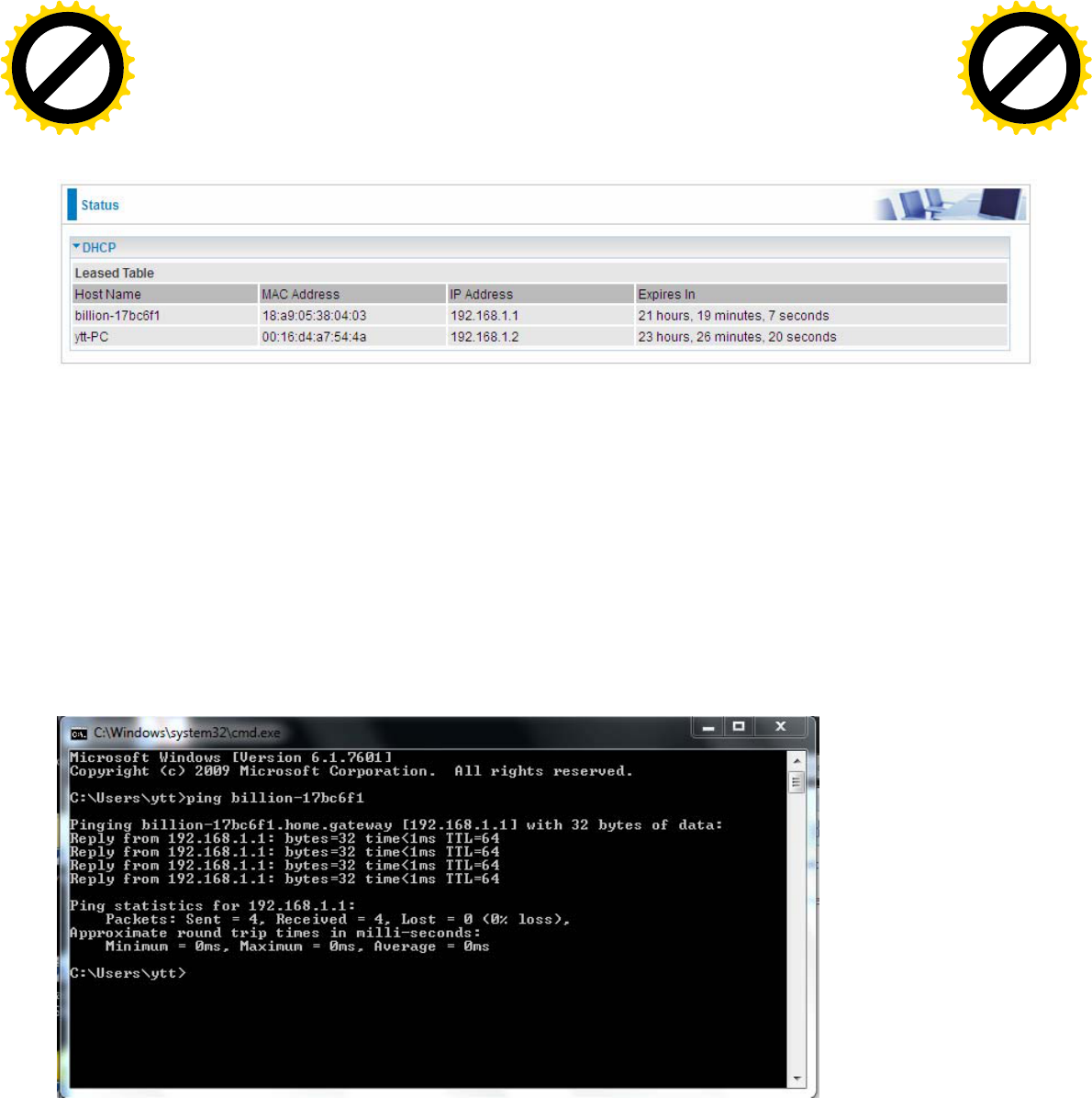
58
DHCP
The DHCP Table lists the DHCP lease information for all IP addresses assigned by the DHCP server
in the device.
Host Name: The Host Name of DHCP client.
MAC Address: The MAC Address of internal DHCP client host.
IP Address: The IP address which is assigned to the host with this MAC address.
Expires in: Show the remaining time after registration.
Note: The devices are free to access each other through device name on condition that they all
obtain their IPs from the DHCP. If the device IP is obtained from the DHCP, other devices can
access the device through the device name.
For example, the PC ytt-PC can ping the billion-17bc6f1 using the host name instead of its IP.
Click to buy NOW!
P
D
F
-
X
C
h
a
n
g
e
V
i
e
w
e
r
w
w
w
.
d
o
c
u
-
t
r
a
c
k
.
c
o
m
Click to buy NOW!
P
D
F
-
X
C
h
a
n
g
e
V
i
e
w
e
r
w
w
w
.
d
o
c
u
-
t
r
a
c
k
.
c
o
m
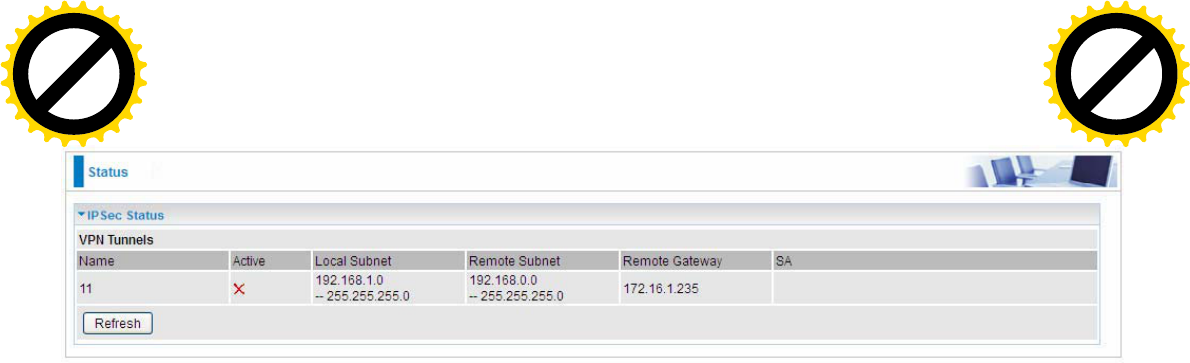
59
IPSec (7800VNOX only)
Name: The IPSec connection name.
Active: Display the connection status.
Local Subnet: Display the local network.
Remote Subnet: Display the remote network.
Remote Gateway: The remote gateway address.
SA: The Security Association for this IPSec entry.
Refresh: Click this button to refresh the tunnel status.
Click to buy NOW!
P
D
F
-
X
C
h
a
n
g
e
V
i
e
w
e
r
w
w
w
.
d
o
c
u
-
t
r
a
c
k
.
c
o
m
Click to buy NOW!
P
D
F
-
X
C
h
a
n
g
e
V
i
e
w
e
r
w
w
w
.
d
o
c
u
-
t
r
a
c
k
.
c
o
m
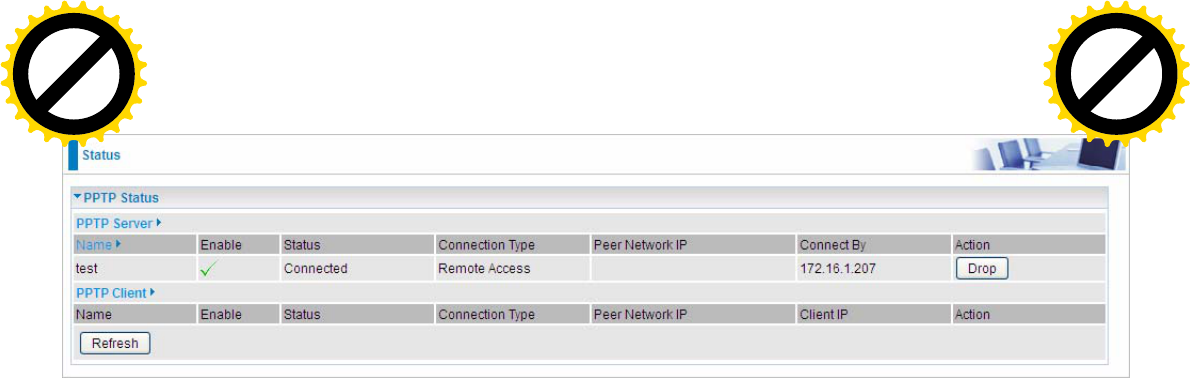
60
PPTP (7800VNOX only)
PPTP Server
Name: The PPTP connection name.
Enable: Display the connection status with icons.
Status: The connection status.
Connection Type: Remote Access or LAN to LAN.
Peer Network IP: Display the remote network and subnet mask in LAN to LAN PPTP connection.
Connected By: Display the IP of remote connected client.
Action: Act to the connection. Click Drop button to disconnect the tunnel connection.
PPTP Client
Name: The PPTP connection name.
Enable: Display the connection status with icons.
Status: The connection status.
Connection Type: Remote Access or LAN to LAN.
Peer Network IP: Display the remote network and subnet mask in LAN to LAN PPTP connection.
Client: Assigned IP by PPTP server.
Action: Act to the connection. Click Drop button to disconnect the tunnel connection.
Refresh: Click this button to refresh the connection status.
Click to buy NOW!
P
D
F
-
X
C
h
a
n
g
e
V
i
e
w
e
r
w
w
w
.
d
o
c
u
-
t
r
a
c
k
.
c
o
m
Click to buy NOW!
P
D
F
-
X
C
h
a
n
g
e
V
i
e
w
e
r
w
w
w
.
d
o
c
u
-
t
r
a
c
k
.
c
o
m
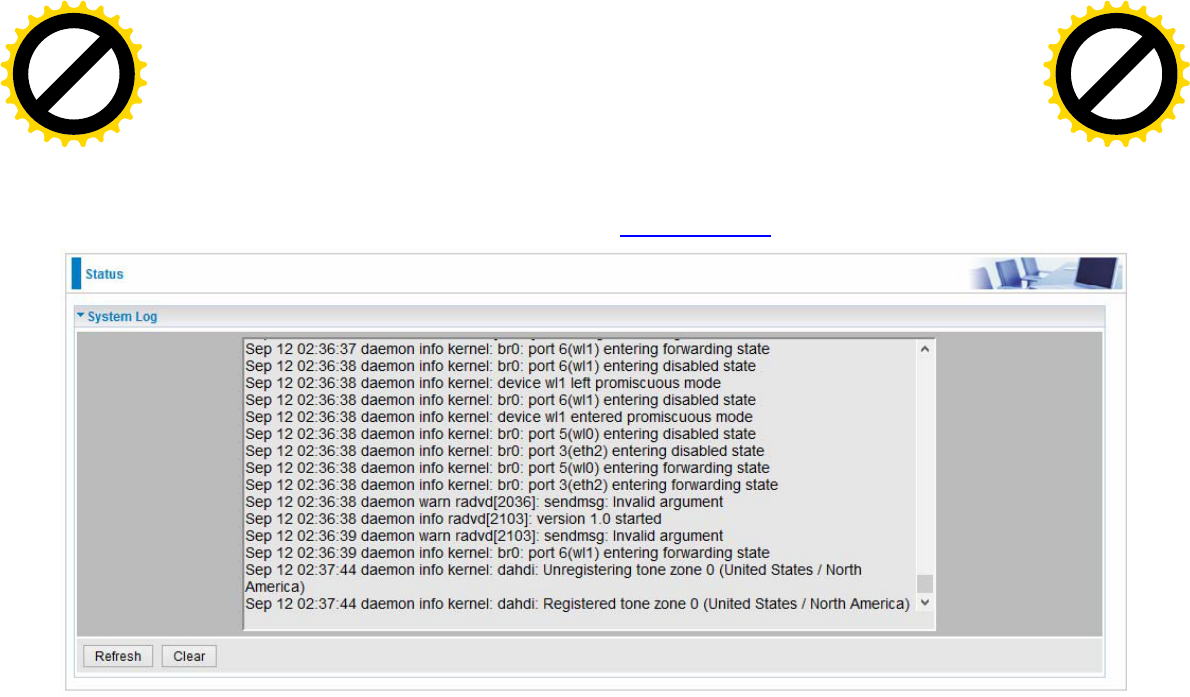
61
Log
System Log
Display system logs accumulated up to the present time. You can trace historical information with
this function. And the log policy can be configured in Configure Log section.
Refresh: Click to update the system log.
Clear: Click to clear the current log from the screen.
Click to buy NOW!
P
D
F
-
X
C
h
a
n
g
e
V
i
e
w
e
r
w
w
w
.
d
o
c
u
-
t
r
a
c
k
.
c
o
m
Click to buy NOW!
P
D
F
-
X
C
h
a
n
g
e
V
i
e
w
e
r
w
w
w
.
d
o
c
u
-
t
r
a
c
k
.
c
o
m
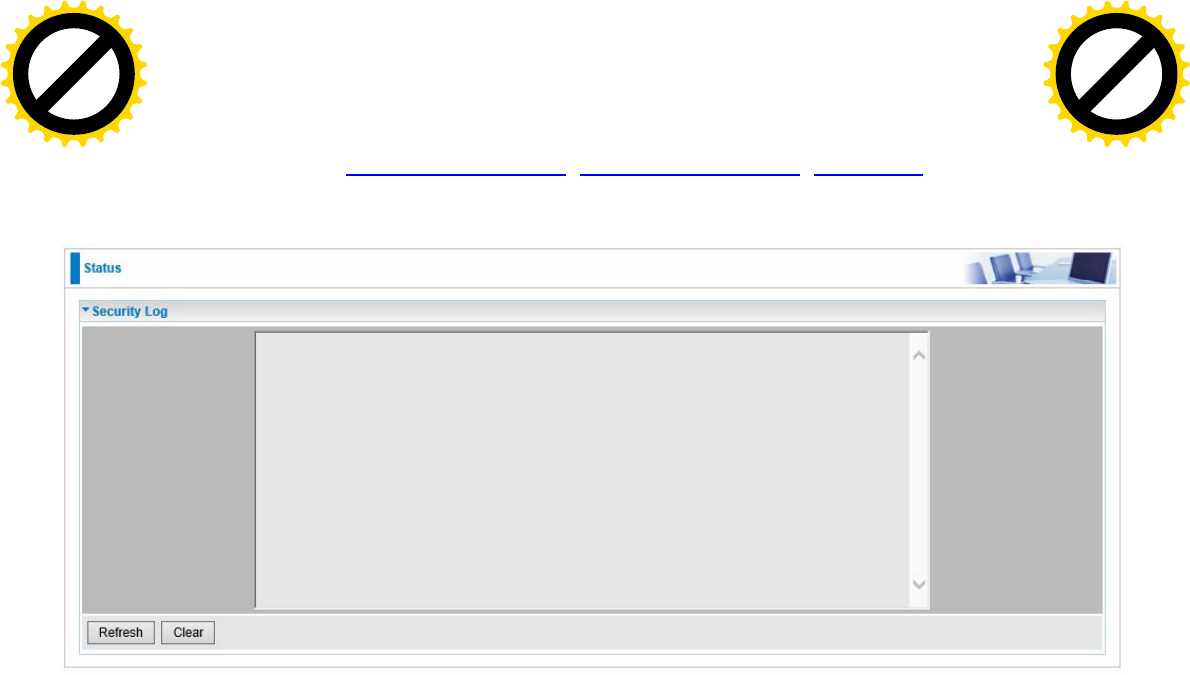
62
Security Log
Security log displays the message logged about security, like filter messages and some firewall
message. You can turn to IP Filtering Outgoing, IP Filtering Incoming, URL Filter to determine if you
want to log this information. Also you can turn to Configure Log section below to determine the level
to log the message. You can use this to track potential threats to your system and network.
Refresh: Click to update the system log.
Clear: Click to clear the current log from the screen.
Click to buy NOW!
P
D
F
-
X
C
h
a
n
g
e
V
i
e
w
e
r
w
w
w
.
d
o
c
u
-
t
r
a
c
k
.
c
o
m
Click to buy NOW!
P
D
F
-
X
C
h
a
n
g
e
V
i
e
w
e
r
w
w
w
.
d
o
c
u
-
t
r
a
c
k
.
c
o
m
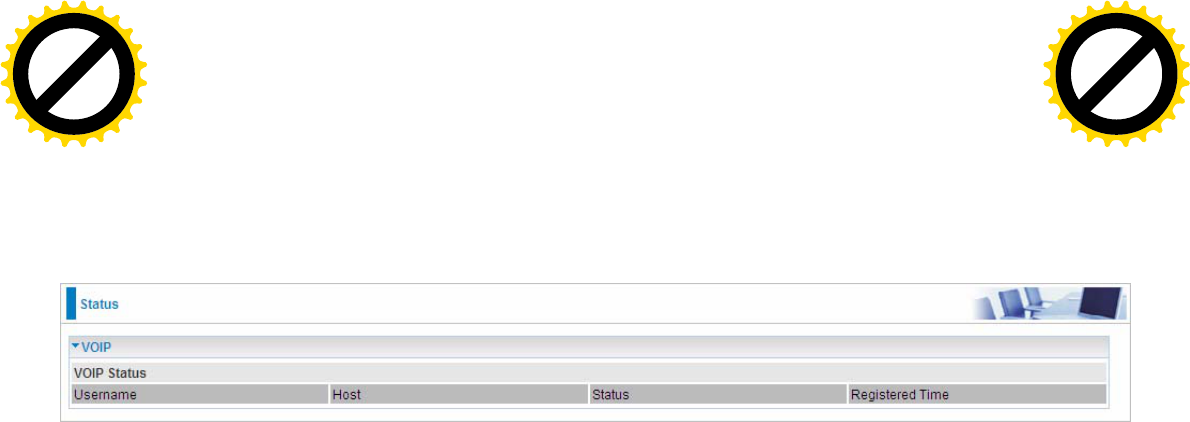
63
VoIP
Status
This table shows the status of the phone ports after they are being used for the VoIP feature. It will
display some information such as domain name, display name & phone number of the VoIP device.
Click to buy NOW!
P
D
F
-
X
C
h
a
n
g
e
V
i
e
w
e
r
w
w
w
.
d
o
c
u
-
t
r
a
c
k
.
c
o
m
Click to buy NOW!
P
D
F
-
X
C
h
a
n
g
e
V
i
e
w
e
r
w
w
w
.
d
o
c
u
-
t
r
a
c
k
.
c
o
m
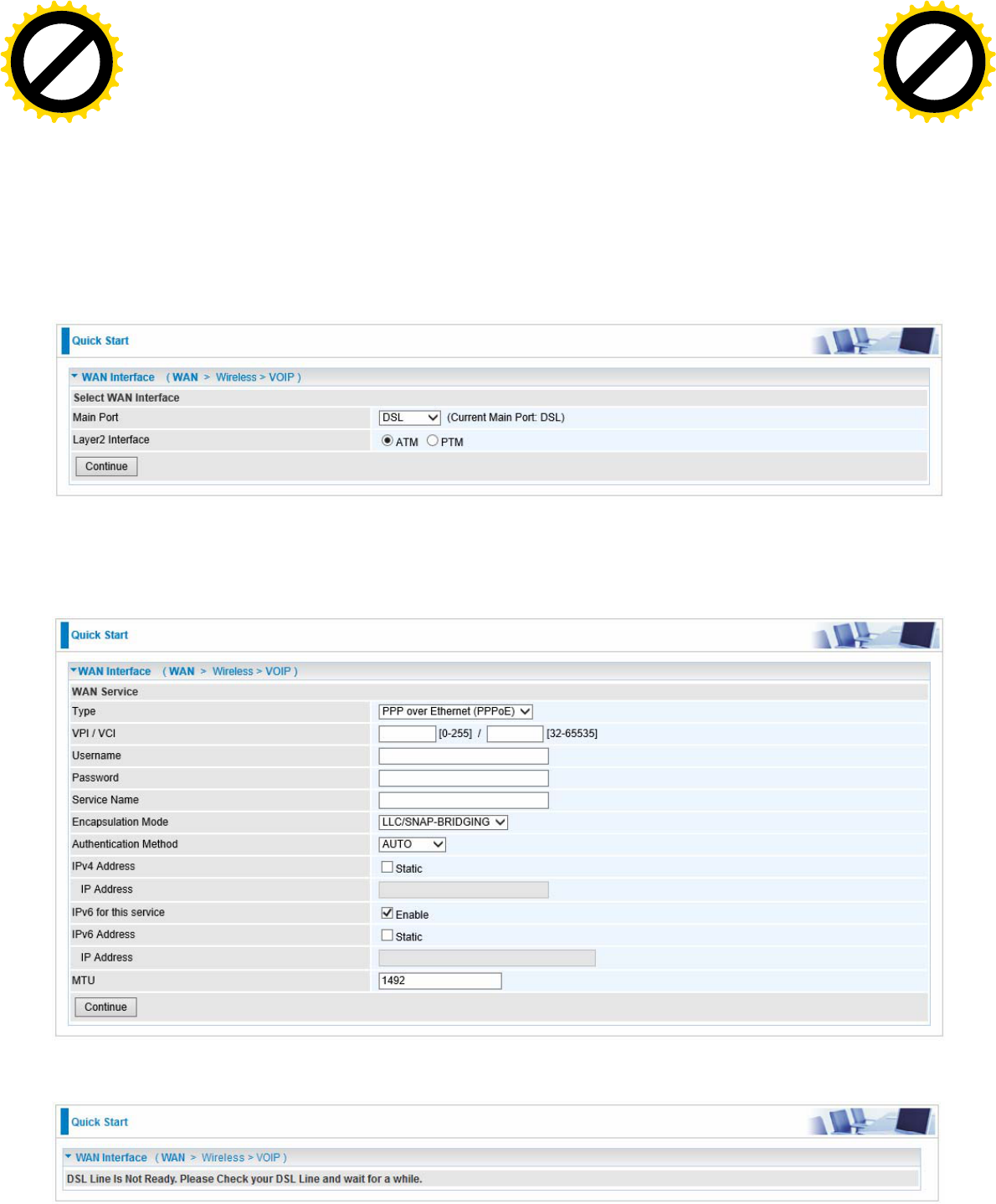
67
Quick Start
Quick Start
This part allows you to quickly configure and connect your router to internet.
DSL mode
1. Select DSL, press Continue to go on to next step.
2. Enter the username, password from your ISP, for IP and DNS settings; also refer to your ISP.
Here IPv6 service is enabled by default.
If the DLS line is not synchronized, the page will pop up warning of the DSL connection failure.
Click to buy NOW!
P
D
F
-
X
C
h
a
n
g
e
V
i
e
w
e
r
w
w
w
.
d
o
c
u
-
t
r
a
c
k
.
c
o
m
Click to buy NOW!
P
D
F
-
X
C
h
a
n
g
e
V
i
e
w
e
r
w
w
w
.
d
o
c
u
-
t
r
a
c
k
.
c
o
m
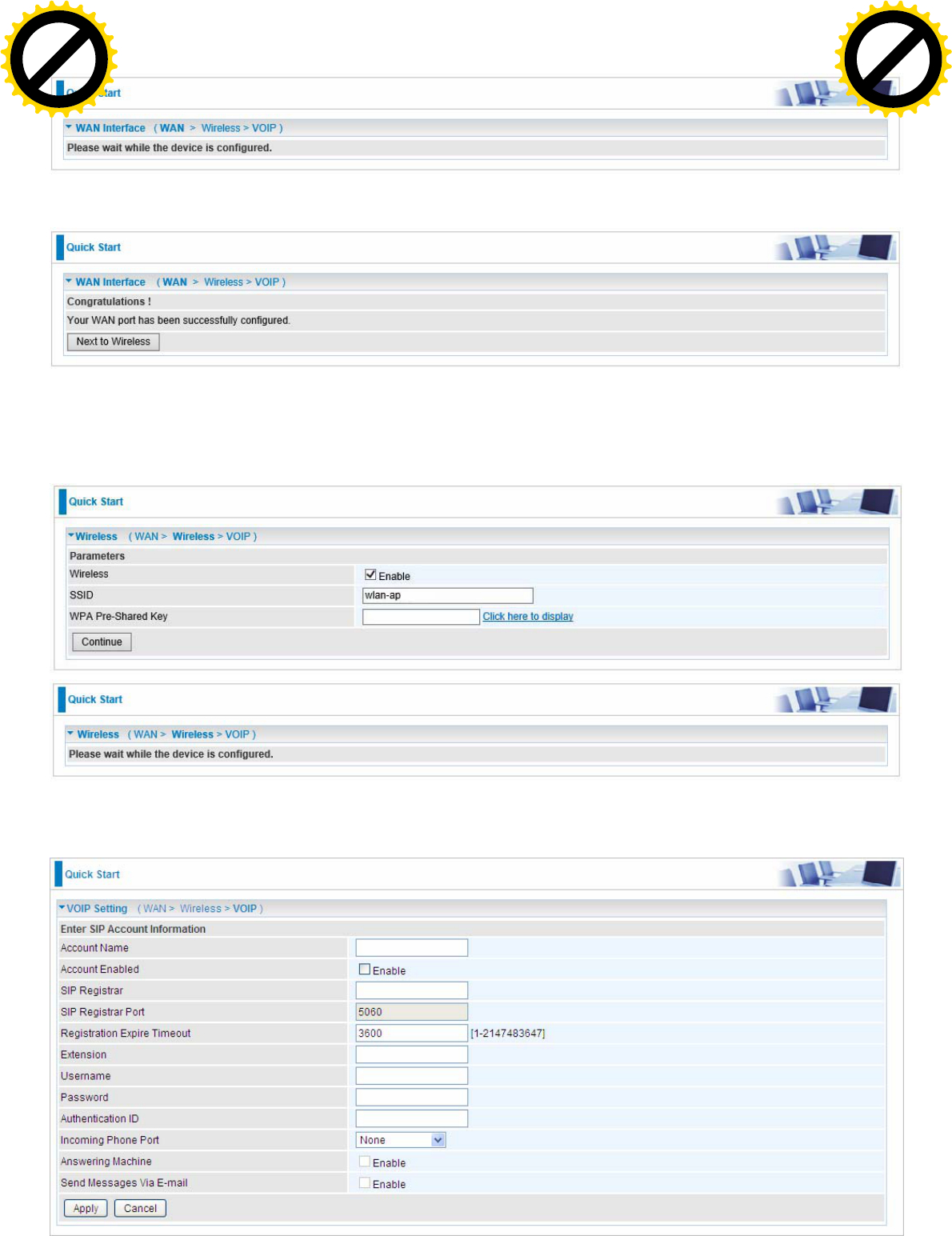
68
3. Wait while the device is configured.
4. WAN port configuration is successful.
5. After the configuration is successful, click Next to Wireless button and you may proceed to
configure the Wireless setting. Here you can set to activate wireless and set the SSID and
encryption Key (1. Leave it empty to disable the wireless security; 2. Fill in the Key, and the
encryption mode will be WPA2-PSK/AES).
6. Set the VoIP parameters. First user should turn to a VoIP service provider to register a SIP
account, please write down the registration information and fill it in the following blanks.
Click to buy NOW!
P
D
F
-
X
C
h
a
n
g
e
V
i
e
w
e
r
w
w
w
.
d
o
c
u
-
t
r
a
c
k
.
c
o
m
Click to buy NOW!
P
D
F
-
X
C
h
a
n
g
e
V
i
e
w
e
r
w
w
w
.
d
o
c
u
-
t
r
a
c
k
.
c
o
m
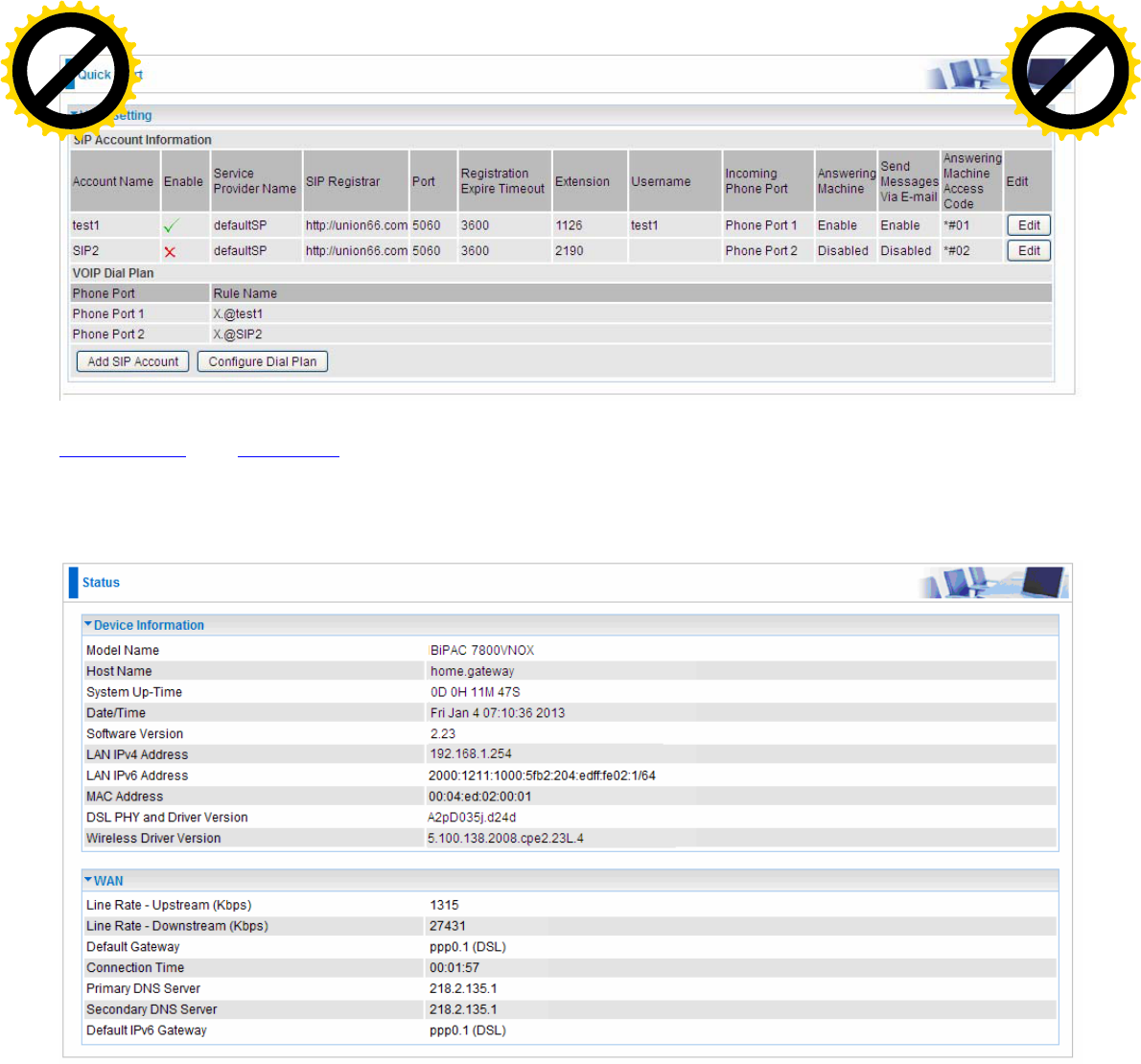
69
In this page, user can continue to add SIP account and configure dial plan, for more, please refer to
SIP Account and VoIP Plan.
If Quick Start is finished, user can turn to Status > Summary to see the basic information.
Click to buy NOW!
P
D
F
-
X
C
h
a
n
g
e
V
i
e
w
e
r
w
w
w
.
d
o
c
u
-
t
r
a
c
k
.
c
o
m
Click to buy NOW!
P
D
F
-
X
C
h
a
n
g
e
V
i
e
w
e
r
w
w
w
.
d
o
c
u
-
t
r
a
c
k
.
c
o
m
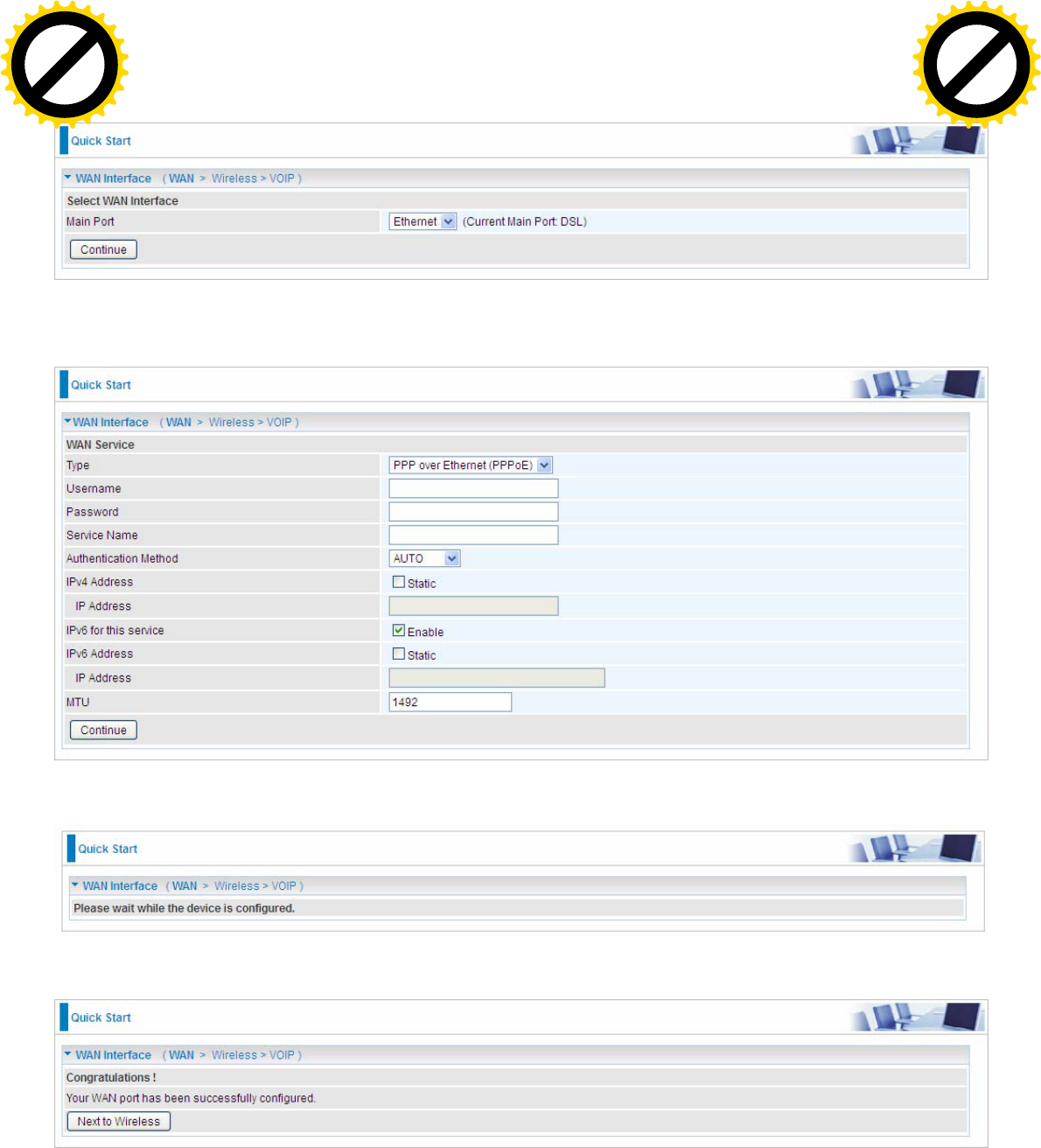
70
Ethernet mode
1. Select Ethernet, press Continue to go on to next step。
2. Enter the username, password from your ISP, for IP and DNS settings; also refer to your ISP.
Here IPv6 service is enabled by default.
3. Wait while the device is configured.
4. WAN port configuration is successful.
Click to buy NOW!
P
D
F
-
X
C
h
a
n
g
e
V
i
e
w
e
r
w
w
w
.
d
o
c
u
-
t
r
a
c
k
.
c
o
m
Click to buy NOW!
P
D
F
-
X
C
h
a
n
g
e
V
i
e
w
e
r
w
w
w
.
d
o
c
u
-
t
r
a
c
k
.
c
o
m
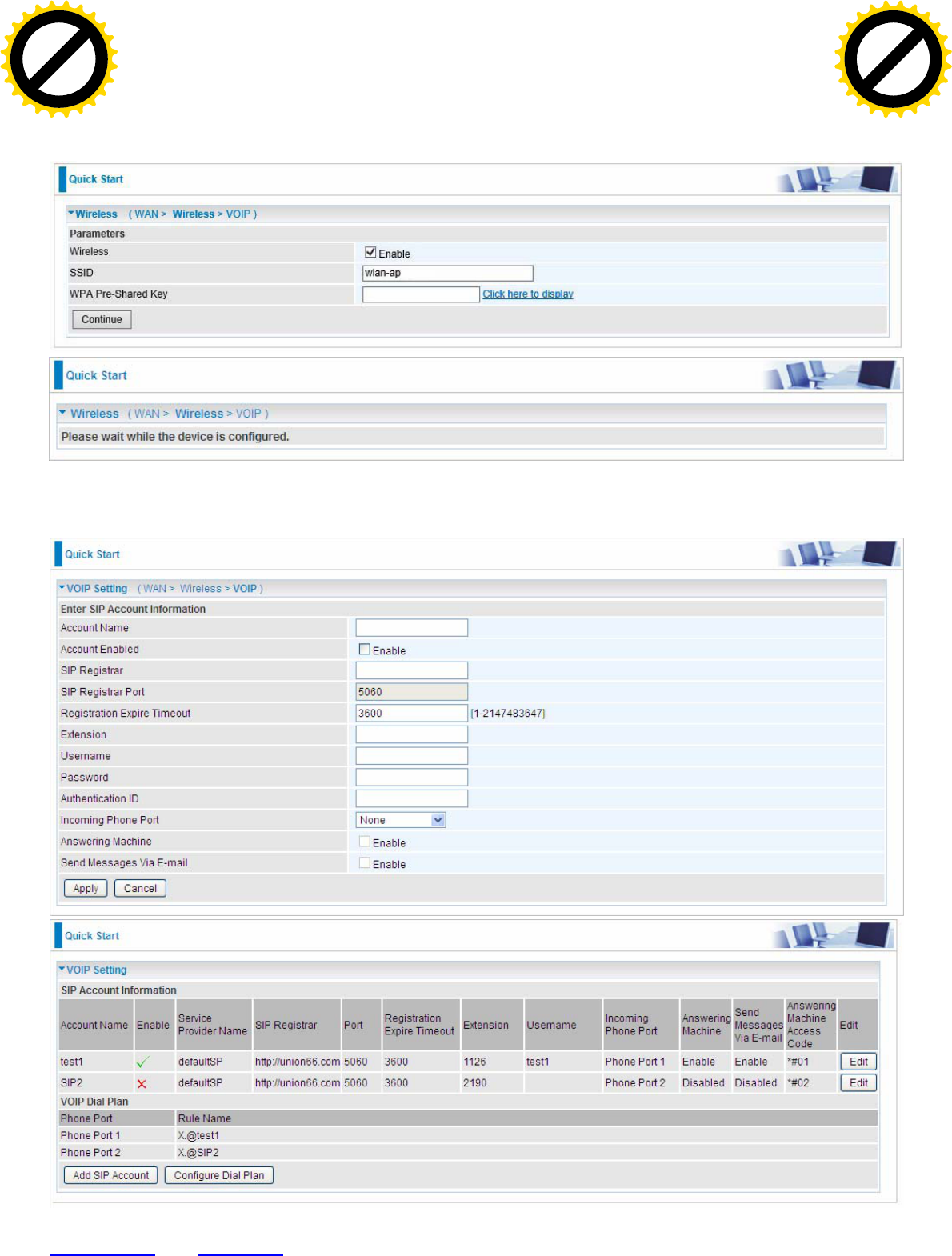
71
5. After the configuration is successful, click Next to Wireless button and you may proceed to
configure the Wireless setting. in Quick Start part, users can only enable or disable the wireless and
set the exact SSID and encryption Key (1. Leave it empty to disable the wireless security; 2. Fill in
the Key, and the encryption mode will be WPA2-PSK/AES). For detail setting, please go to the
Wireless part in this Manual.
6. Set the VoIP parameters. First user should turn to a VoIP service provider to register a SIP
account, write down the registration information and fill it in the following blanks.
In this page, user can continue to add SIP account and configure dial plan, for more, please refer to
SIP Account and VoIP Plan.
Click to buy NOW!
P
D
F
-
X
C
h
a
n
g
e
V
i
e
w
e
r
w
w
w
.
d
o
c
u
-
t
r
a
c
k
.
c
o
m
Click to buy NOW!
P
D
F
-
X
C
h
a
n
g
e
V
i
e
w
e
r
w
w
w
.
d
o
c
u
-
t
r
a
c
k
.
c
o
m