Billion Electric BIL-BEC430M 4G/LTE Mobile Hotspot User Manual BEC 430M QSG V1 0 2017 1024
Billion Electric Co., Ltd. 4G/LTE Mobile Hotspot BEC 430M QSG V1 0 2017 1024
User manual
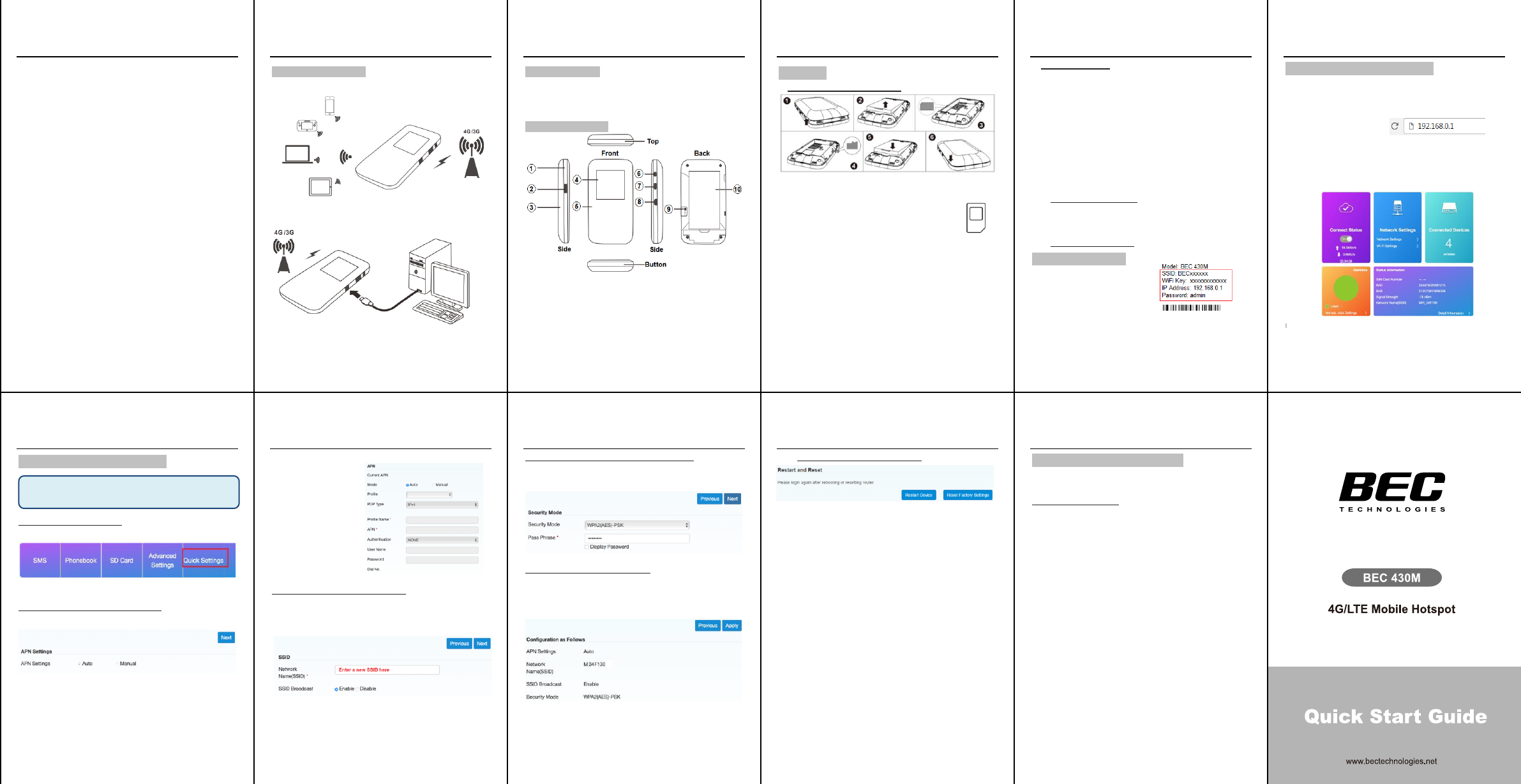
BEC 430M 4G/LTE Mobile Hotspot
2
Hello,
Thank you for purchasing BEC 430M, the portable 4G LTE
Mobile Hotspot. This device offers high-speed and great
performance of 4G LTE, automatic 3G failover, with Wi-Fi
hotspot for mobile Internet connectivity wherever you go.
Using the BEC 430M, you may send/receive text messages,
have up to 8 Wi-Fi enabled clients to enjoy instant mobile
Internet access and download / upload / share files, music
and photos, and more all at the same time.
This Quick Start Guide helps you to set up your BEC 430M and
how to use its key features. To begin, insert your SIM card and
make sure the battery is fully charged before using for the first
time prior to powering on your 4G/LTE Mobile Hotspot.
PLEASE READ THIS DOCUMENT CAREFULLY BEFORE
USING YOUR BEC 430M
BEC 430M 4G/LTE Mobile Hotspot
3
Application Scenarios
I. Wi-Fi Hotspot: 4G internet sharing via Wi-Fi mode
II. USB Modem: Connect with a PC / Notebook
BEC 430M 4G/LTE Mobile Hotspot
4
What’s in the Box
BEC 430M Device x 1
USB Cable x 1
Power adapter x 1
This Quick Start Guide
Hardware Overview
1
Mid-frame Housing
6
Power Button
2 SD Card Slot 7 WPS Button
3
Battery Cover
8
microUSB Port
4
LCD Screen
9
Reset Button
5
Faceplate
10
Battery / SIM Compartment
BEC 430M 4G/LTE Mobile Hotspot
5
Get Started
I. SIM & Battery - Insert / Remove
Step 1 Gently pull and remove the battery cover off the device
Step 2 Remove the battery
Step 3 Insert the SIM card in a correct direction into
the slot completely, follow the indication next to the
card slot.
Step 4 Insert a memory SD card if needed
Step 5 Put the battery back and make sure the gold contact
aligned then gently press it down to secure the battery.
Step 6 Replace the battery cover and press firmly along the
edge to ensure all side tabs click into place.
BEC 430M 4G/LTE Mobile Hotspot
6
II. Battery – Charging
Fully charge the battery before attempting to power on the BEC
430M for the first time.
If your 430M have not been used for a period of time or the
battery is fully depleted, the 430M may not get powered on
immediately after the charger is plugged in.
WARNING Use only the provided power supply and battery with your BEC
430M as they are approved and designed for the device. Use of an
incompatible battery or power supply from an unknown manufacturer may
increase the risk of device malfunctions, failure, overheat, explode resulting
property damage, body injure, etc. Such use voids all warranties, whether
expressed or implied, on the product.
III. Turn on your BEC 430M
To start, press and hold the power button until LED / LCD
screen start flashing.
IV. Connect to the Internet
Wireless LAN Connection
Set up and connect your
notebook, smart phone or tablet
with the 430M wirelessly.
Remove the battery cover to
find your unique SSID and Wi-Fi key in WPA/WPA2-PSK mode.
BEC 430M 4G/LTE Mobile Hotspot
7
Access to the Web Management of 430M
Make sure your Wi-Fi device is connected and received an IP
address from the BEC 430M.
Default Management IP: 192.168.0.1 / 255.255.255.0
Open a web browser and type http://192.168.0.1 in the URL
address bar and enter.
The login prompt will appear and input the default password
(admin) to access to the Home Page.
The Home page displays current WAN & LAN network status,
total number of connected Wi-Fi clients, statistic and 4G LTE
signal strength.
\
BEC 430M 4G/LTE Mobile Hotspot
9
Otherwise, select Manual to create a new enter a new Internet
profile by entering
details such as Profile
Name, APN, username
/ password, and other
information provided by
your service provider.
Click Next.
Step 3: Wi-Fi Hotspot – Change SSID
Verify or update your Wi-Fi network name (SSID) to a unique
and different name.
Click Next.
BEC 430M 4G/LTE Mobile Hotspot
10
Step 4: Wi-Fi Hotspot – Change Security Mode
Verify or update the security mode (default in WPA/WPA2-
PSK) and/or Pre-shared Key. Click Next.
Step 5: Confirm and Save Settings
Verify all settings and click Apply to save and complete the
Setup Wizard. You should now be able to access to the
Internet.
BEC 430M 4G/LTE Mobile Hotspot
11
V. Restart (Reboot) / Factory Restart
Restart / Reboot the Device
To reboot your 430M without deleting current save
settings such as Internet profile, DDNS, Firewall, etc.
Reset Factory Restart
In case you have forgotten the login password, SSID, or
Wi-Fi passphrase (password), you can factory restart your
430M by deleting all settings you have configured and
saved.
You may also press and hold the RESET button on the
back of the 430M until the device restarts again.
To access to the 430M again, you will need to use the
default credential to log back in to the device. (Refer to IV.
Connect to the Internet in this document)
BEC 430M 4G/LTE Mobile Hotspot
12
Product Support and Contact Information
If you have other inquiries or need further technical support,
please contact with your Internet Service Provider or visit us at
www.bectechnologies.net.
V1.0
FCC Statement
1. This device complies with Part 15 of the FCC Rules. Operation is subject to the following two conditions:
(1) This device may not cause harmful interference.
(2) This device must accept any interference received, including interference that may cause undesired operation.
2. Changes or modifications not expressly approved by the party responsible for compliance could void the user's authority to operate
the equipment.
NOTE:
This equipment has been tested and found to comply with the limits for a Class B digital device, pursuant to Part 15 of the FCC Rules.
These limits are designed to provide reasonable protection against harmful interference in a residential installation.
This equipment generates uses and can radiate radio frequency energy and, if not installed and used in accordance with the instructions,
may cause harmful interference to radio communications. However, there is no guarantee that interference will not occur in a particular
installation. If this equipment does cause harmful interference to radio or television reception, which can be determined by turning the
equipment off and on, the user is encouraged to try to correct the interference by one or more of the following measures:
Reorient or relocate the receiving antenna.
Increase the separation between the equipment and receiver.
Connect the equipment into an outlet on a circuit different from that to which the receiver is connected.
Consult the dealer or an experienced radio/TV technician for help.
SAR Information Statement
Your wireless phone is a radio transmitter and receiver. It is designed and manufactured not to exceed the emission limits for
exposure to radiofrequency (RF) energy set by the Federal Communications Commission of the U.S. Government. These limits are
part of comprehensive guidelines and establish permitted levels of RF energy for the general population. The guidelines are based on
standards that were developed by independent scientific organizations through periodic and thorough evaluation of scientific studies.
The standards include a substantial safety margin designed to assure the safety of all persons, regardless of age and health. The
exposure standard for wireless mobile phones employs a unit of measurement known as the Specific Absorption Rate, or SAR. The
SAR limit set by the FCC is 1.6 W/kg. * Tests for SAR are conducted with the phone transmitting at its highest certified power level in
all tested frequency bands. Although the SAR is determined at the highest certified power level, the actual SAR level of the phone
while operating can be well below the maximum value. This is because the phone is designed to operate at multiple power levels so
as to use only the power required to reach the network. In general, the closer you are to a wireless base station antenna, the lower the
power output. Before a phone model is available for sale to the public, it must be tested and certified to the FCC that it does not
exceed the limit established by the government adopted requirement for safe exposure. The tests are performed in positions and
locations (e.g., at the ear and worn on the body) as required by the FCC for each model. when worn on the body, as described in this
user guide, is 1.421W/Kg(Body-worn measurements differ among phone models, depending upon available accessories and FCC
requirements). The maximum scaled SAR in hotspot mode is 1.421W/Kg. While there may be differences between the SAR levels of
various phones and at various positions, they all meet the government requirement for safe exposure. The FCC has granted an
Equipment Authorization for this model phone with all reported SAR levels evaluated as in compliance with the FCC RFexposure
guidelines. SAR information on this model phone is on file with the FCC and can be found under the Display Grant section of
http://www.fcc.gov/ oet/fccid after searching on
FCC ID: QI3BIL-BEC430M Additional information on Specific Absorption Rates (SAR) can be found on the Cellular
Telecommunications Industry Asso-ciation (CTIA) web-site at http://www.wow-com.com. * In the United States and Canada, the SAR
limit for mobile phones used by the public is 1.6 watts/kg (W/kg) averaged over one gram of tissue. The standard incorporates a sub-
stantial margin of safety to give additional protection for the public and to account for any variations in measurements.
Body-worn Operation
This device was tested for typical body-worn operations. To comply with RF exposure requirements, a minimum separation distance of
10mm must be maintained between the user’s body and the handset, including the antenna. Third-party belt-clips, holsters, and similar
accessories used by this device should not contain any metallic components. Body-worn accessories that do not meet these
requirements may not comply with RF exposure requirements and should be avoided. Use only the supplied or an approved antenna.