Binatone Electronics BLINK1 Wifi Baby Monitor User Manual MBP36 IFU EN
Binatone Electronics International Ltd. Wifi Baby Monitor MBP36 IFU EN
Users Manual
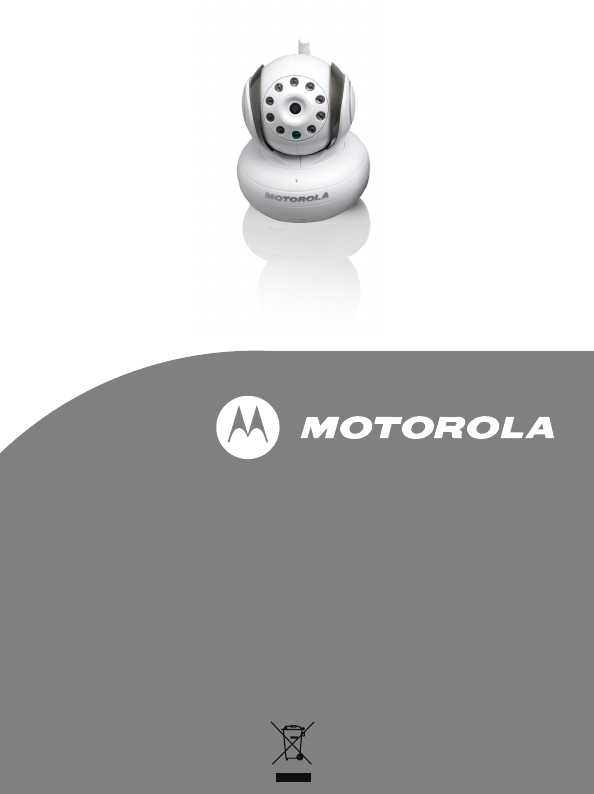
USER’S GUIDE
BLINK1 / MBP2000BU / MSC3
BABY MONITOR
USER’S GUIDE
The features described in user's guide are subject to
modifications without prior notice.
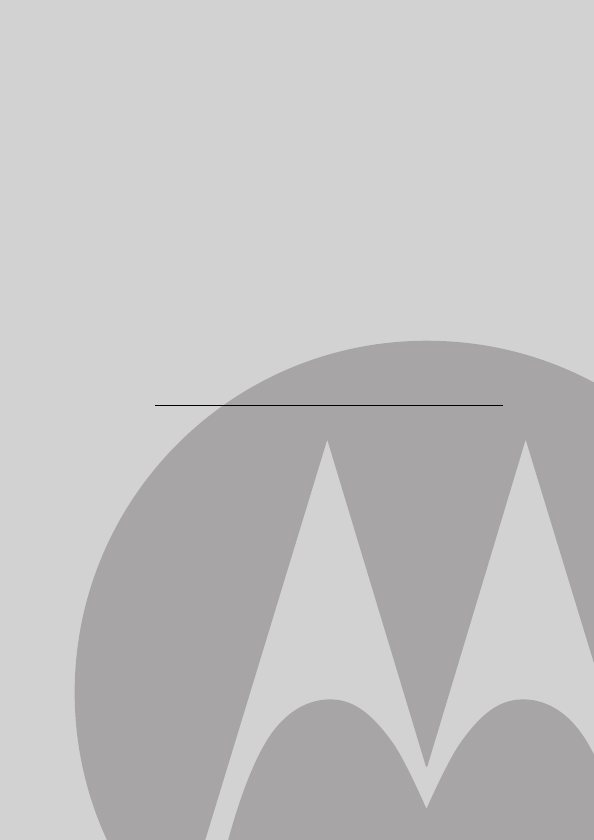
This User's Guide provides you with all the information you need
to get the most from your product.
Before you can use the baby monitor, we recommend you insert
and fully charge the battery in the parent unit, so that it continues
to work if you disconnect it from the power supply to carry it to
another location. Please read the Safety Instructions on page 6
before you install the units.
Got everything?
• 1 x Baby Camera Unit
• 1 x Power adaptor for the Baby Camera Unit
Welcome...
to your new Motorola Baby Monitor!
Thank you for purchasing the BLINK1/MBP2000BU/MSC3. Now
you can see and hear your baby sleeping in another room or you
can monitor your older children in their playroom.
Please retain your original dated sales receipt for your records. For
warranty service of your Motorola product, you will need to provide
a copy of your dated sales receipt to confirm warranty status.
Registration is not required for warranty coverage.
For product related questions, please call:
US and Canada 1-888-331-3383
UK 0845 218 0890
On the Web: www.motorola.com

1. Photo Sensor (Night Vision
Mode)
2. Camera Lens
3. Infared LEDs
4. Power LED
5. Microphone
6. Speaker
7. ON/OFF Switch
8. Power Adapter Connector
9. Antenna
10. Temperature Sensor
11. Pair Key
Important guidelines for installing your Baby Monitor
• To use your Video Monitor Baby and Parent Unit together, you must
be able to establish a radio link between them, and the range will be
affected by environmental conditions.
• Any large metal object, like a refrigerator, a mirror, a filing cabinet,
metallic doors or reinforced concrete between the Baby and Parent
Unit may block the radio signal.
• The signal strength may also be reduced by other solid structures, like
walls, or by radio or electrical equipment, such as TVs, computers,
cordless or mobile phones, fluorescent lights or dimmer switches.
• Use of other 2.4GHz products, such as wireless networks (WiFi
routers), Bluetooth® systems, or microwave ovens, may cause
interference with this product, so keep the baby monitor away at least
5ft (1m) from these types of products, or turn them off if they appear to
be causing interference.
• If the signal is weak, try moving the Parent and/or the Baby Unit to
different positions in the rooms.
Overview of Your Baby Unit
19
11
10
8
23
6
5
4
7
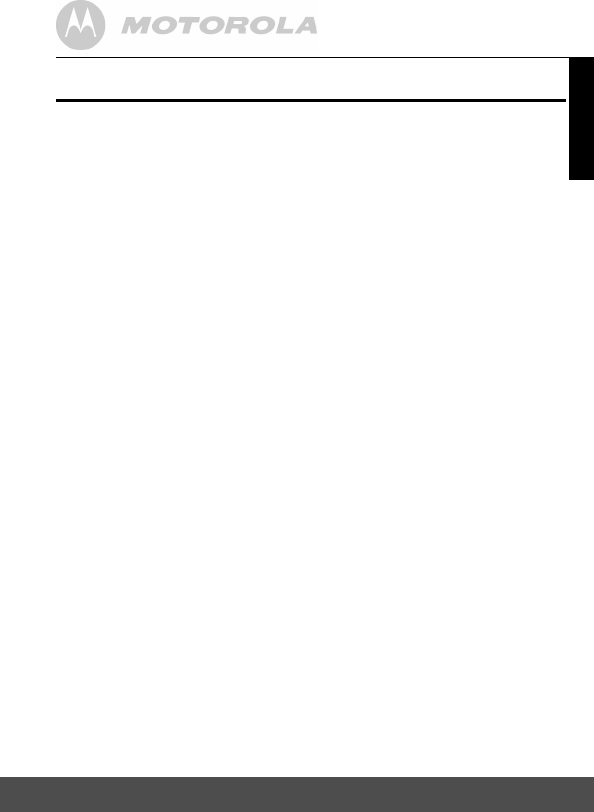
Table of contents 5
ENGLISH
Table of contents
1. SafetyInstructions..................................................................... 6
2. GettingStart................................................................................ 8
3. OperationMode.......................................................................... 9
4. DirectModeMonitoring.......................................................... 12
5. SetupTheCameraInRouterMode........................................ 16
6. MoreFunctionOfBabyMonitor.............................................. 28
7. DisposalOfTheDevice............................................................ 36
8. Cleaning.................................................................................... 37
9. GeneralInformation................................................................. 39
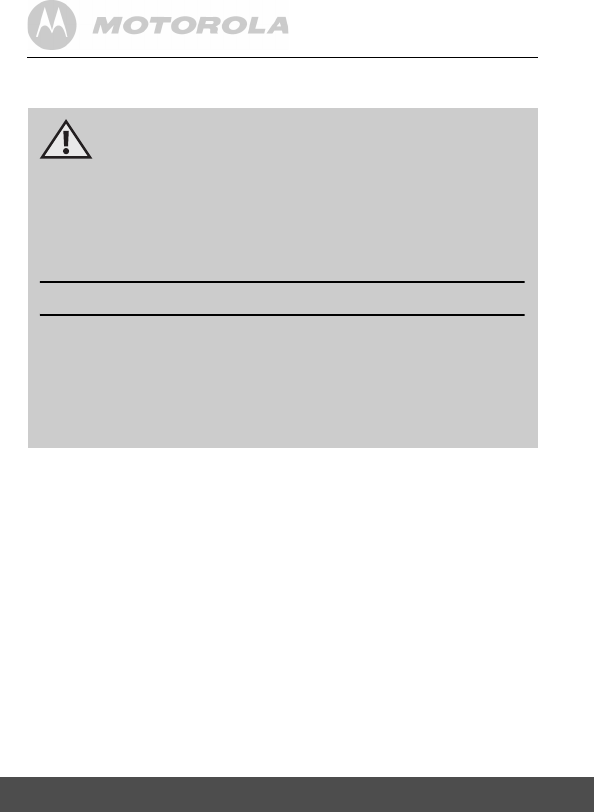
6 Safety Instructions
1. Safety Instructions
WARNING
This baby monitor is compliant with all relevant standards regarding
electromagnetic fields and is, when handled as described in the User's
Guide, safe to use. Therefore, always read the instructions in this User's
Guide carefully before using the device.
• Adult assembly is required. Keep small parts away from children when
assembling.
• This product is not a toy. Do not allow children to play with it.
• This baby monitor is not a substitute for responsible adult supervision.
• Keep this user's guide for future reference.
• Do not place the baby unit or cables in the cot / crib or within reach of
the baby (the unit should be at least 3 feet away).
• Keep the cords out of reach of children.
• Do not cover the baby monitor with a towel or blanket.
WARNING:
STRANGULATION HAZARD - Keep the adapter cord out of
baby's reach.
NEVER place camera or cords within the cot / crib.
Secure the cord some distance away from baby's reach.
Never use extension cords with AC Adapters. Only use the AC
Adapters provided.
CAMERA SET UP & USE:
●Determine a location for the CAMERA that will provide the best
view of your baby in his cot / crib.
●Place the CAMERA on a flat surface, such as a dresser, bureau,
or shelf.
●NEVER place camera or cords within cot / crib.
●Secure the cord to the wall to keep cord away from the baby's reach.
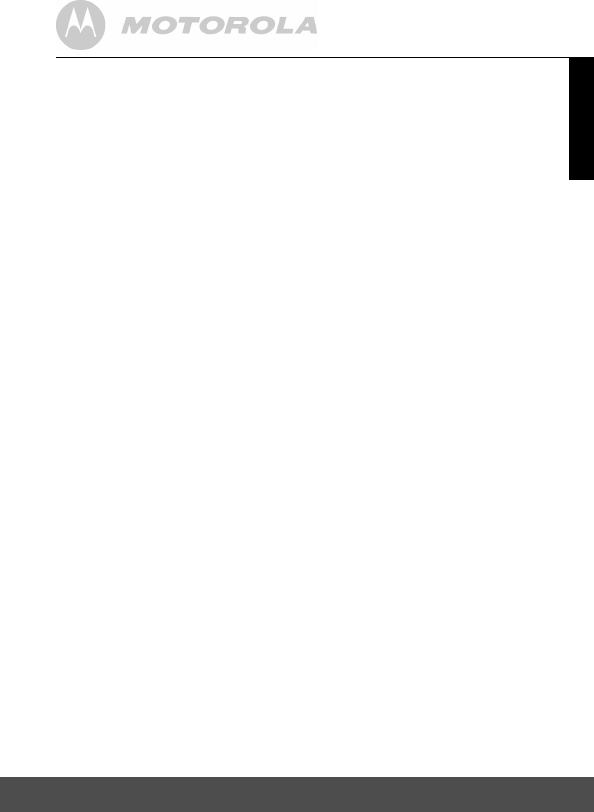
Safety Instructions 7
ENGLISH
• Never use extension cords with power adapters. Only use the power
adapters provided.
• Test this monitor and all its functions so that you are familiar with it
prior to actual use.
• Do not use the baby monitor near water.
• Do not install the baby monitor near a heat source.
• Only use the chargers and power adapters provided. Do not use other
chargers or power adapters as this may damage the device and
battery pack.
• Do not touch the plug contacts with sharp or metal objects.
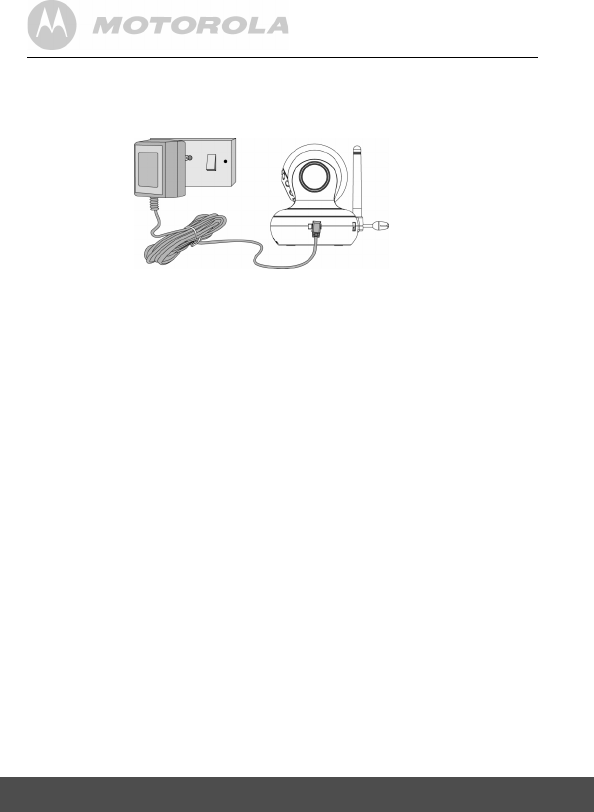
8 Getting Started
2. Getting Started
2.1 Baby Unit Power Supply
1. Connect the small plug of the power adapter to the baby unit and the
other end to the electrical outlet.
NOTE
Only use the enclosed power adapter (5.9V DC / 1000mA).
2. Slide the ON/OFF switch to the ON position. The power LED will
light up in green.
3. Slide the ON/OFF switch to the OFF position to turn the Baby Unit off.
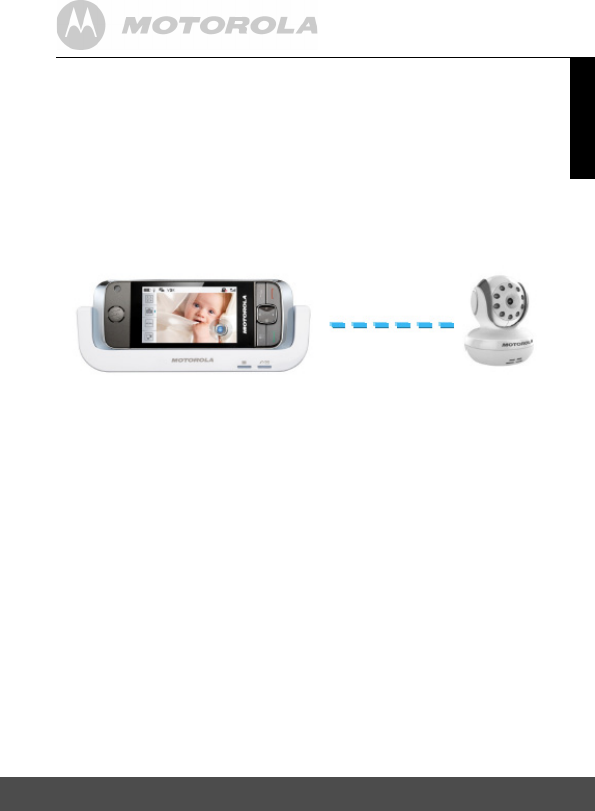
9
ENLISH
Operation Mode
3.OperationMode
There are three operation modes how the Baby Monitor connected to
and viewed by the Parent Unit.
3.1 LocalMonitoringinDirectConnectMode:
• Auto and Direct connection between Parent and Baby camera unit for
in-house monitoring without the connection to WiFi Router.
• Easy Setup.
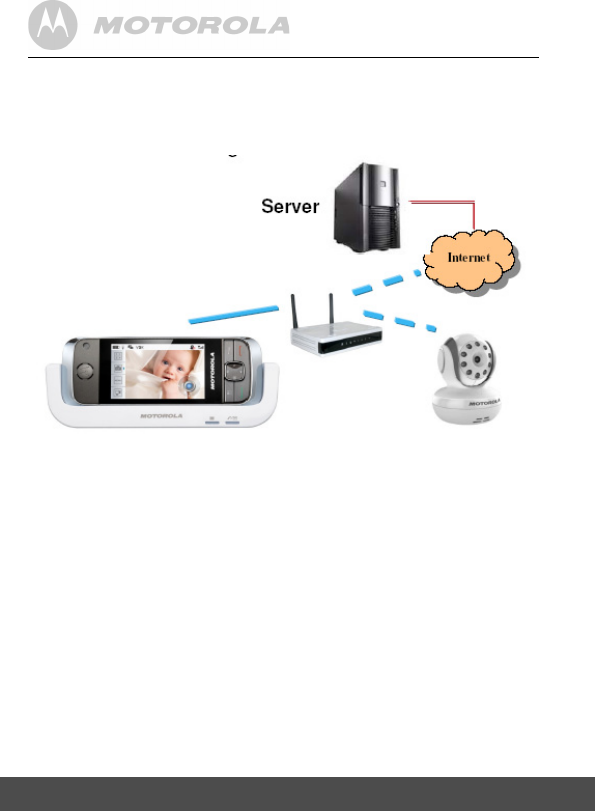
10 Operation Mode
3.2 LocalMonitoringinRouterMode:
• Parent and Camera unit are connected via WiFi Router so Parent unit
can access both Camera and Internet at the same time.
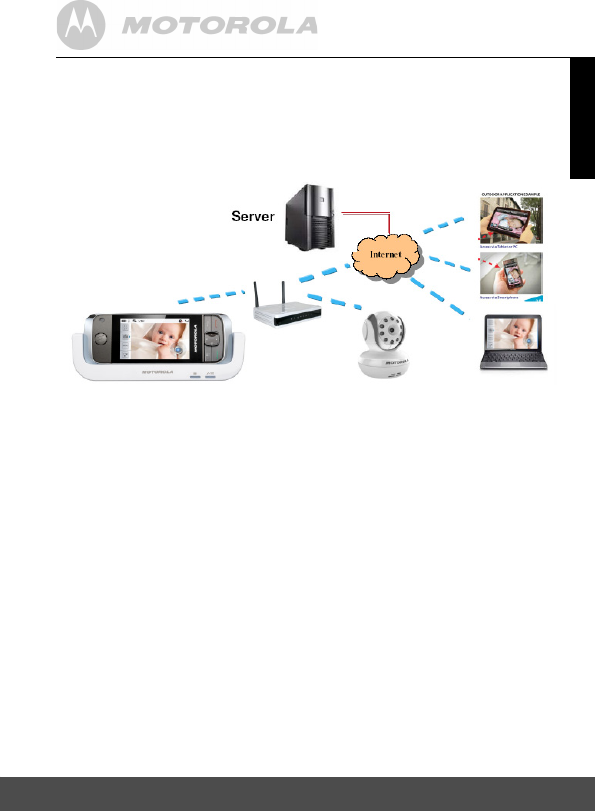
11
ENLISH
Operation Mode
3.3 RemoteMonitoringinRouterMode:
• With the IP and Server Control, the user can view the video picture
anywhere from Smartphone (iPhone and Android Phone), Tablet and
PC.
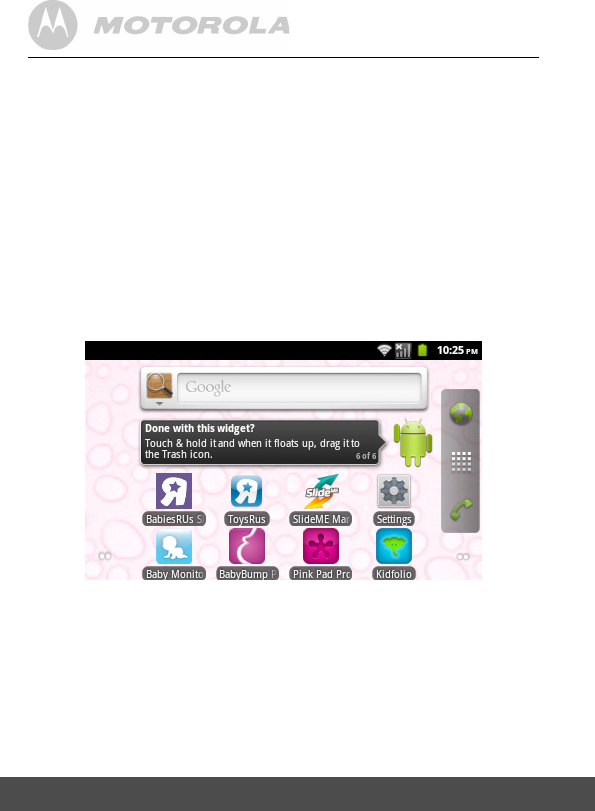
12 Direct Mode Monitoring
4.DirectModeMonitoring
4.1 TurnONthecamerawiththeslideswitch.
The Green LED on the camera front panel will be turned on and start to
blink after 45 sec. After 90 sec, it turns into the Direct Mode and waits
for the Parent handset unit to connect. Then the Green LED will blink
every 2 sec. Duration of blink is 200ms.
If the Camera is already set to Router mode in the past, it needs to reset
to Direct Mode by press-and-hold the RESET button on the bottom
cabinet for 10 seconds until you hear the double beep conrmation tone.
4.2 TurnontheMBP2000Parentunit.IntheHome
Screen,selecttheAppsBabyMonitor.
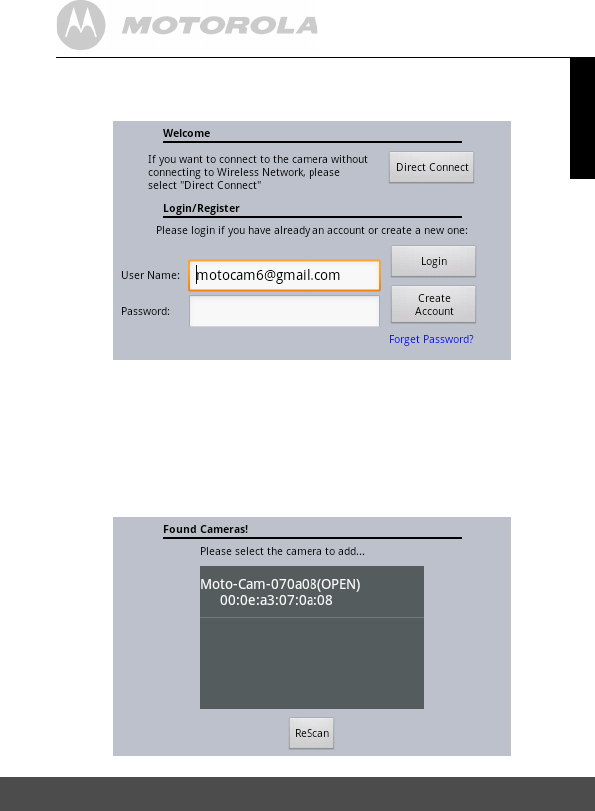
13
ENLISH
Direct Mode Monitoring
4.3 ThenyouwillseetheLogin/Registerscreen
here.
4.4 Thenyouwillviewalistofcamerawhichis
alreadysetinDIRECTmodeandwaitfor
connection.
The camera name consists of “Moto-Cam-xxxxxx” where “xxxxxx” is
low 6 nibbles of the MAC address assigned for each camera unit at
the factory. The 2nd line “00:0e:a3:07:0a:08” is the MAC address of the
Camera. This display of MAC address will be removed in nal software.
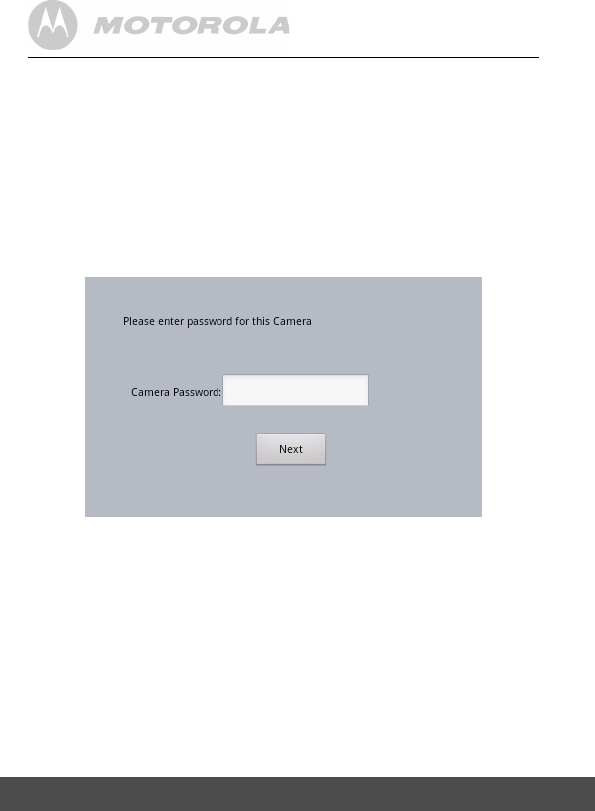
14 Direct Mode Monitoring
If you cannot see any Camera in the list, press [Back] key back to
Welcome screen and select [Direct Connect] again. Please note the
[ReScan] button doesn’t work at the current software.
If still not found, please check if the Camera is already in Direct Mode
by the Green LED status. If not, reset the Camera to Direct Mode by
press-and-hold the RESET button on the bottom cabinet for 10 seconds
until you hear the double beep conrmation tone.
4.5 SelecttheCameraandthenyouwillbeprompt
toentertheCameraPassword.
******
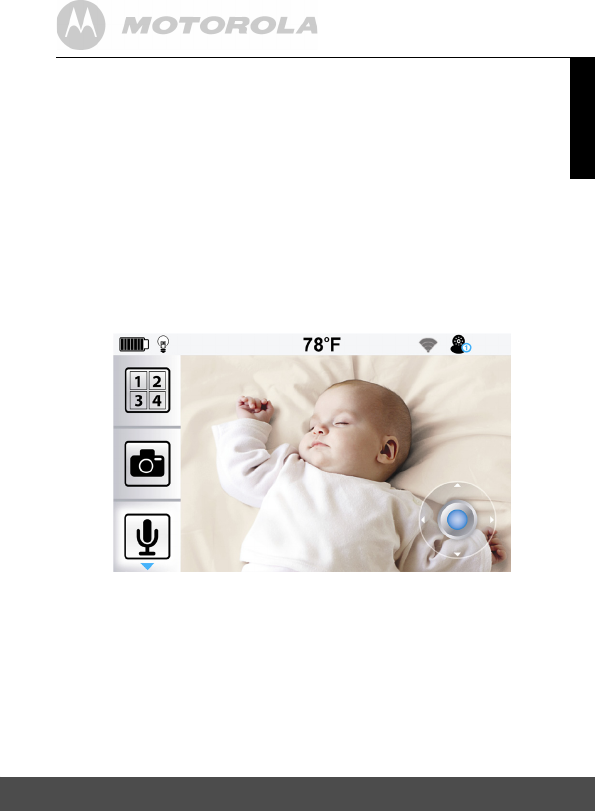
15
ENLISH
Direct Mode Monitoring
4.6 Fortheproductionunit,eachcamerawill
bepresetwithanuniquepasswordandwritten
inthestickeratthebottomcabinet.Inthe
currentdevelopmentsoftware,thecamera
isnotsetanypasswordsoyoucouldenter
anythinglongerthan4characters.Thenselect
[Next]tocontinue.
4.7 ThenyoushouldseetheCameravideoinafew
seconds.
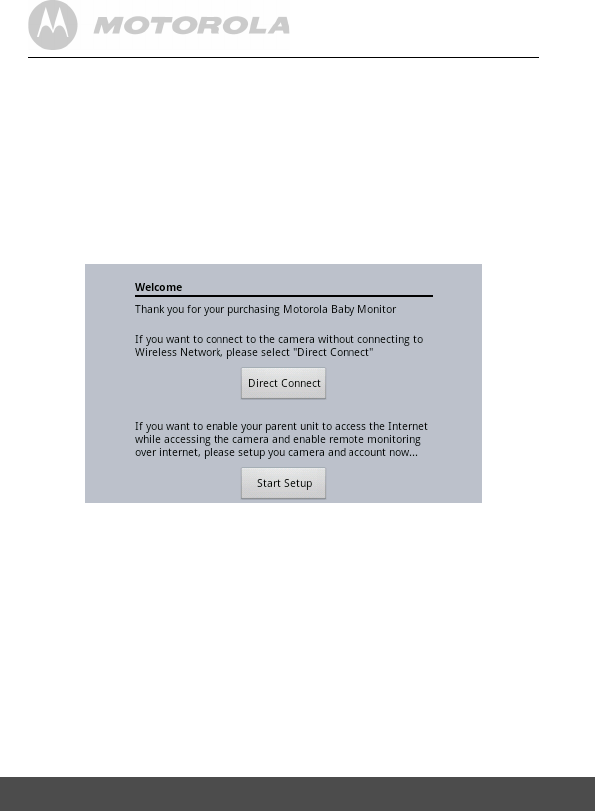
16 Setup The Camera In Router Mode
5.SetuptheCameraInRouterMode
In order to have the Internet access and Remote monitoring function, the
user requests to setup the Account and Camera in the Server developed
by Binatone.
5.1 InHomeScreen,selecttheAppsBabyMonitor.
5.2 ThenyouwillseetheWelcomescreenifitis
rsttimesetuptheCamera.
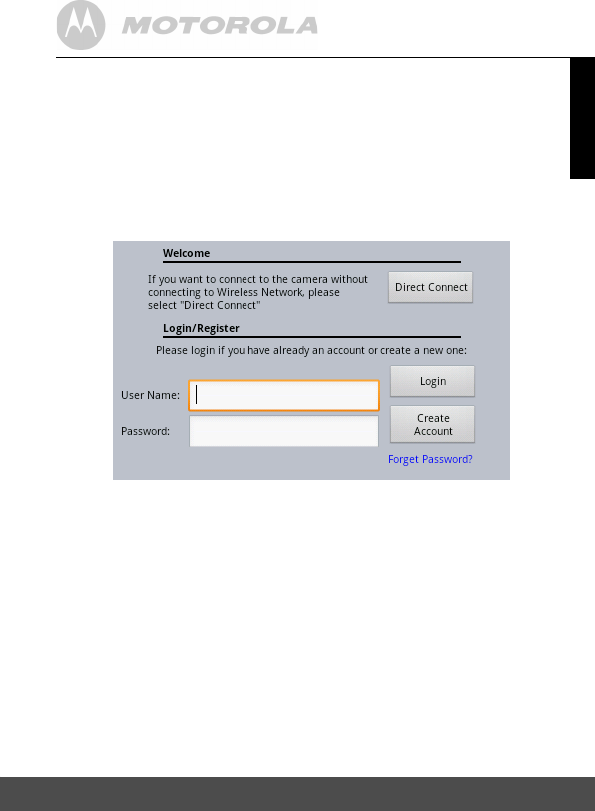
17
ENLISH
Setup The Camera In Router Mode
5.3 Ifyoudon’twanttoSetuptheCameratoRouter
forLocalandRemotemonitoring,youcould
select[DirectConnect]toviewtheCamera
video(PleaserefertoSECTION1:DIRECTMODE
MONITORING).Ifyouwanttocontinuethesetup,
select[StartSetup],thenthelogin/registerscreen
isshown.
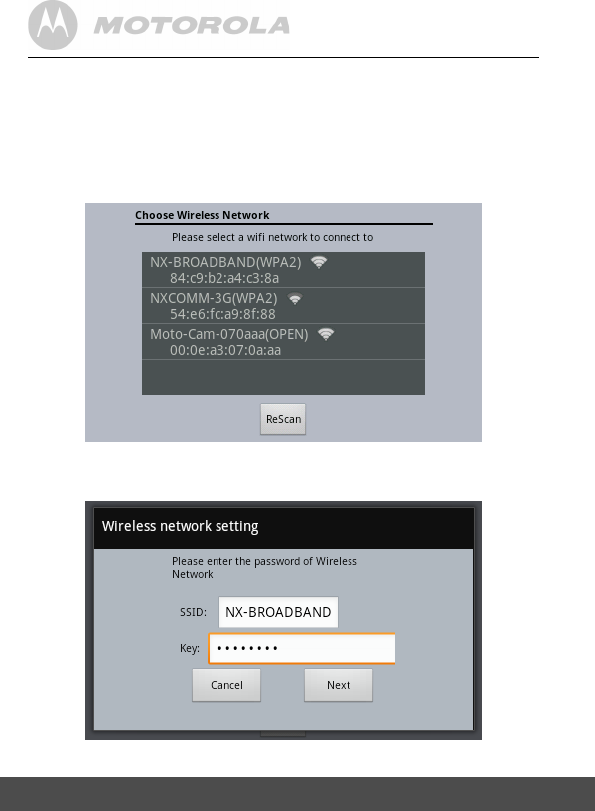
18 Setup The Camera In Router Mode
5.4 Forthenewuser,youneedtoSelect[Create
Account].Otherwiseyoucouldloginthesever
withexistingusernamefromStep9.
If the Parent Handset unit hasn’t yet connected to any WiFi Router, it
will prompt the list of available Wireless Network for connection. If it is
already connected to any WiFi network, it will jump to Step 5.8.
5.5 EntertheSecuritykeyoftheselectedWiFi
networktomaketheconnection.
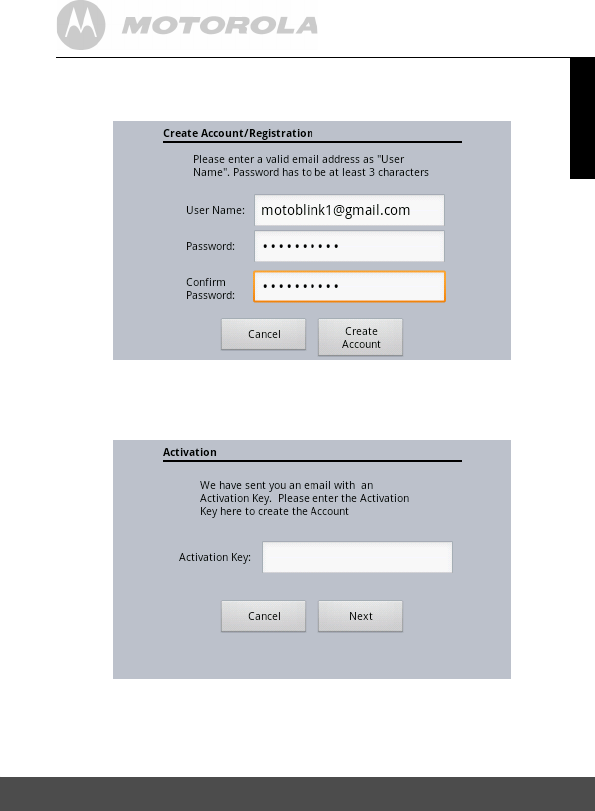
19
ENLISH
Setup The Camera In Router Mode
5.6 EntertheUserNamewiththeexistingemail
addressandpassword.
5.7 ThenyouwillreceiveanemailwithActivation
keyontheusernameemailaddress.Enterthe
Activationkey.
After pressing [Next] button, you will get the login success in Step 10.
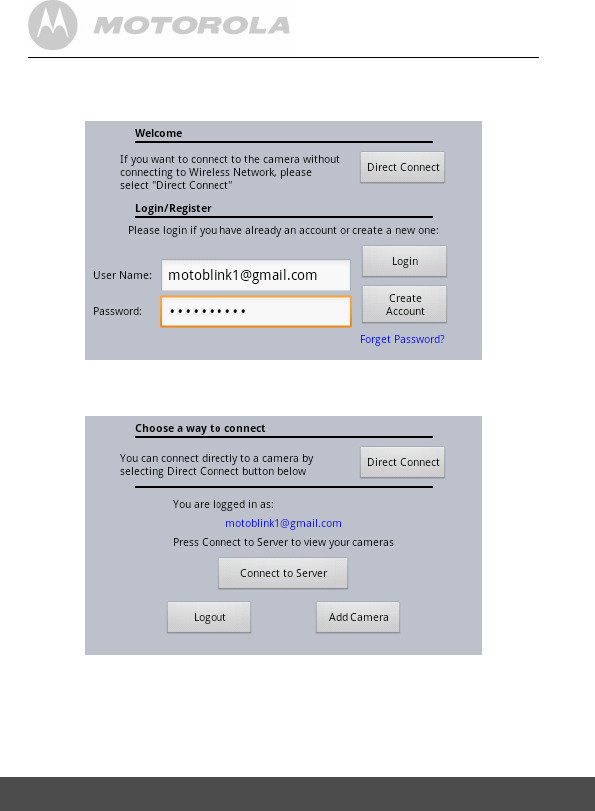
20 Setup The Camera In Router Mode
5.8 PleaseenterUserNameandPasswordandthen
select[Login]
5.9 Afterloginsuccess,youwillseethe
followingscreen,
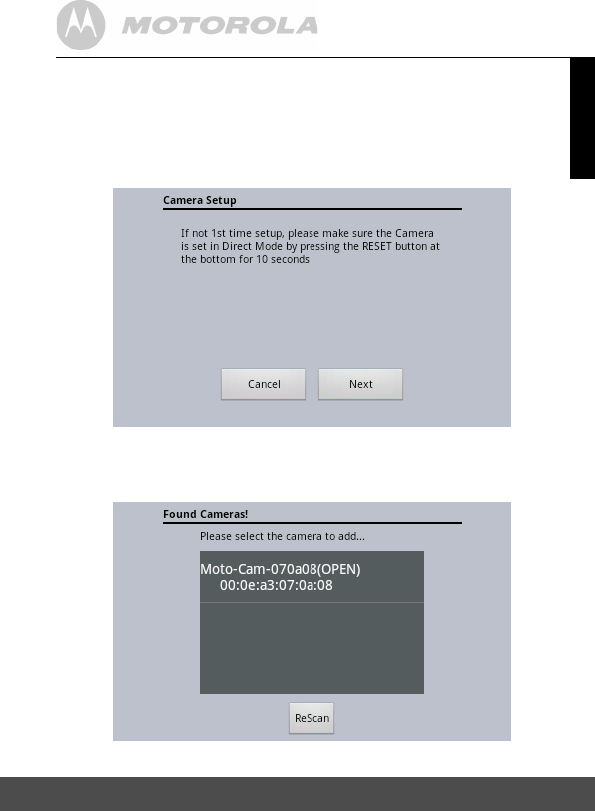
21
ENLISH
Setup The Camera In Router Mode
5.10 Select[AddCamera]toaddanewCamerato
thisAccount.ThenyouwillseeCameraSetup
screentoremindyoutosettheCamerain
DirectModeasdescribedinStep2.
5.11 Select[Next]toviewthelistofcamerareadyto
add.
Remark : If you cannot see any Camera from the list, select [ReScan] again
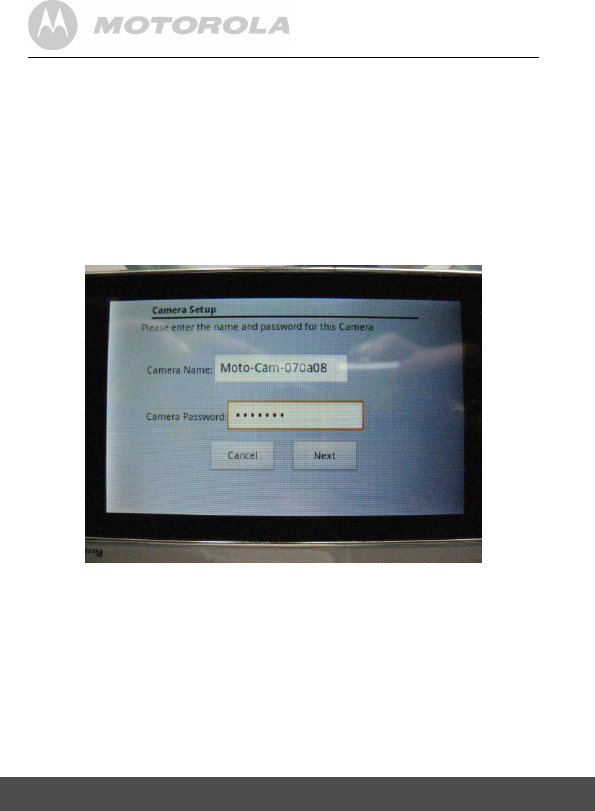
22 Setup The Camera In Router Mode
5.12 Seectthecamera(e.g.Moto-Cam-070a08)in
thelist.Thenyouneedtoenterthepasswordof
theCamera.Atthismomentforthis
Demosoftware,youcouldenteranythinglonger
than5characters.Inactualproductionunit,
eachcamerawillhavedifferentpassword
markedonthelabelstickedatthebottom
cabinet.
Then press [Next] to continue
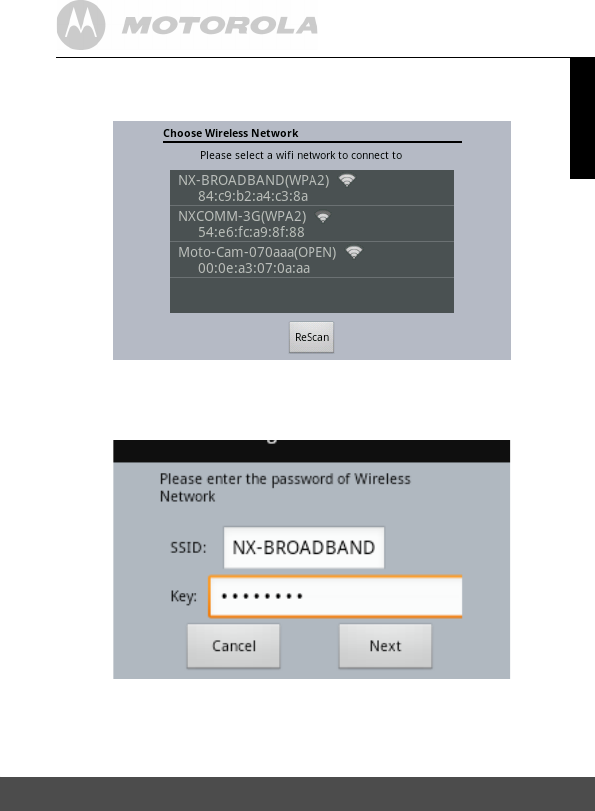
23
ENLISH
Setup The Camera In Router Mode
5.13 ThenyouwillbepromptedtoChooseWireless
NetworktoconnecttotheCamera.
5.14 SelecttheWiFiRouterSSIDnamewhichyou
wanttoconnectandenterthepassword.Then
press[Next]tocontinue.
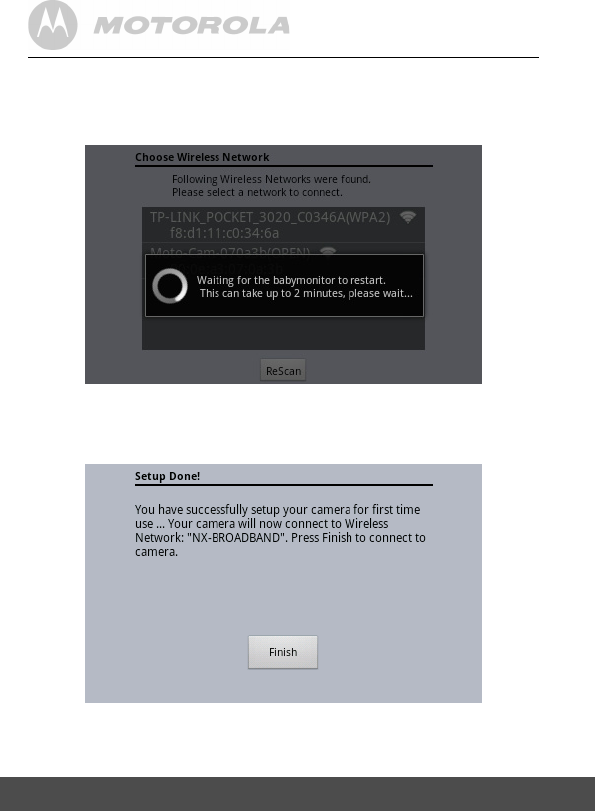
24 Setup The Camera In Router Mode
5.15 Thentheunitwillstarttocongurethecamera
toconnecttotheBinatoneServerunderyour
useraccountthroughtheselectedWiFinetwork.
5.16 Afteronetotwominutes,theSetupisDone
asshown.Press[Finish]toviewtheCamera
listavailable.
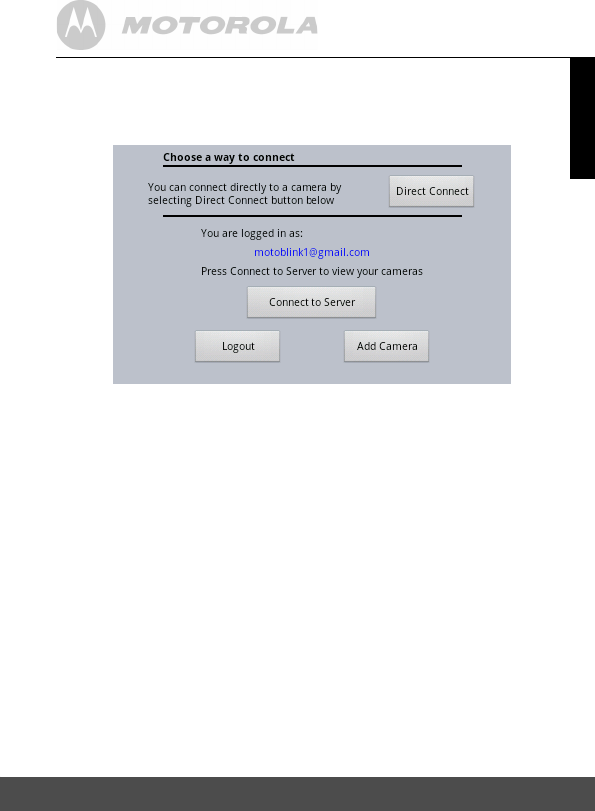
25
ENLISH
Setup The Camera In Router Mode
5.17 ThentheLoggedinscreenwillshowup.Select
[ConnecttoServer]toviewthelistofcamera
alreadyconguredinyouruseraccount.
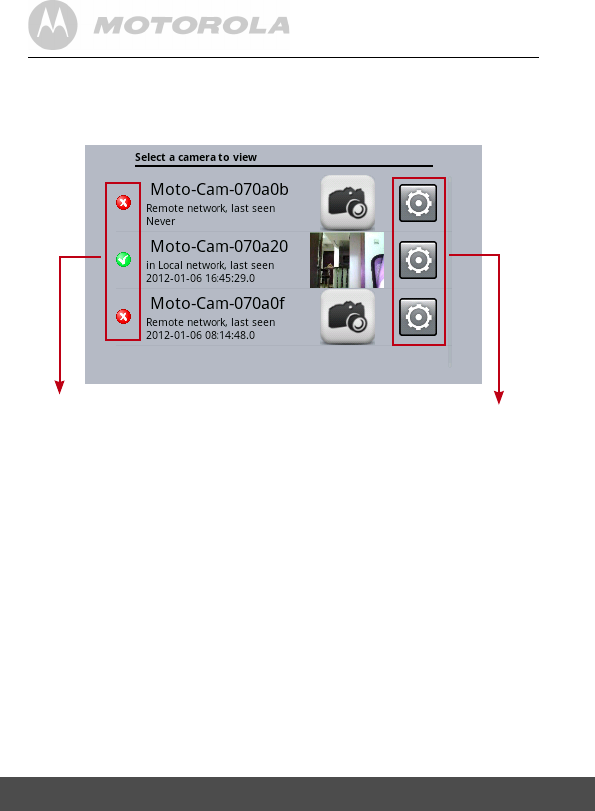
26 Setup The Camera In Router Mode
5.18 ThenyoushouldseetheCamerashownon
thelistasfollowingexamplewiththeGreenDot
andSnapshotpicture.
Red : Not accessible
Green : Available for Local Connection for video monitoring
Orange : Available for Remote Connection for video monitoring
Camera Status Camera Settings
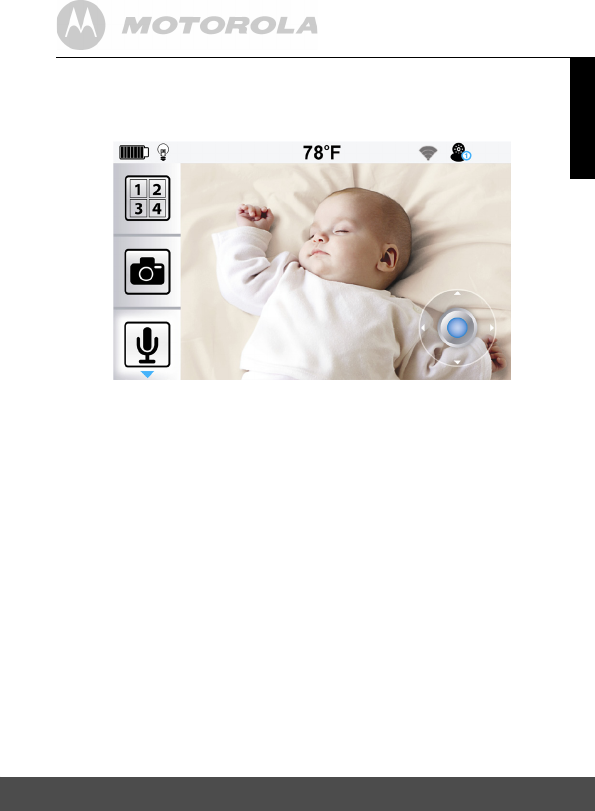
27
ENLISH
Setup The Camera In Router Mode
5.19 SelecttheCamerapicturetodisplaythefull
picture.
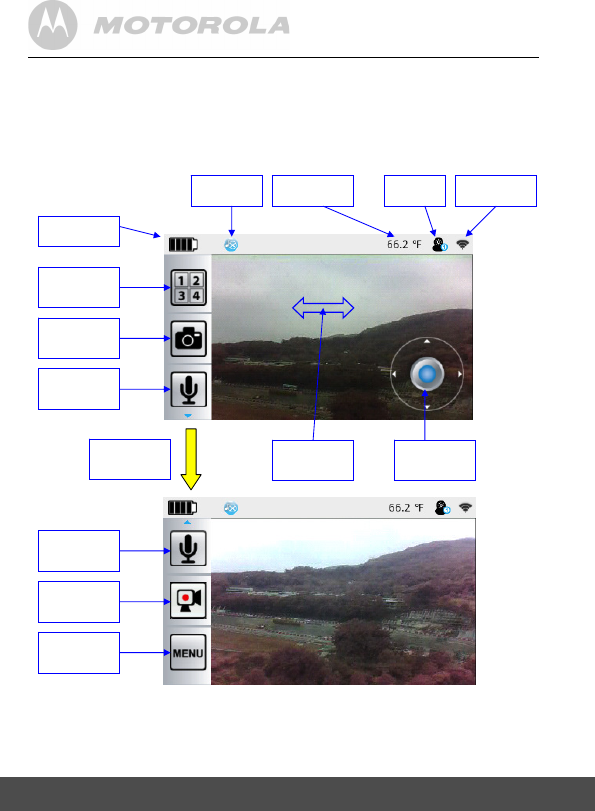
28 More Function Of Baby Monitor
6.MoreFunctionOfBabyMonitor
After the Camera is connected and Video is shown on Parent units, the
user can have more functions.
Select camera
if more than
one is
Snapshot of the
picture
Press and hold
to talk back to
baby
Battery Level
Indicator
Lullaby
Melody Off
Temperature Camera
Channel
WiFi signal
strength
Press and hold
to talk back to
baby
Scroll to 2n
d
page of
Function Menu
Press to start
Video
Recording
Menu for more
functions and
Settings
Two Finger
Touch Zoom
Pan and Tilt
Control of the
Camera
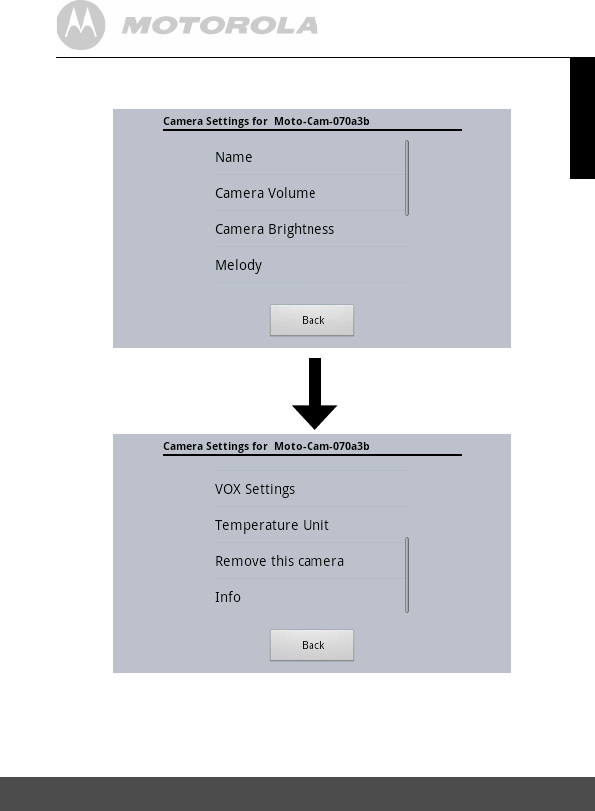
29
ENLISH
More Function Of Baby Monitor
The Camera Settings Menu
Scroll to 2nd page
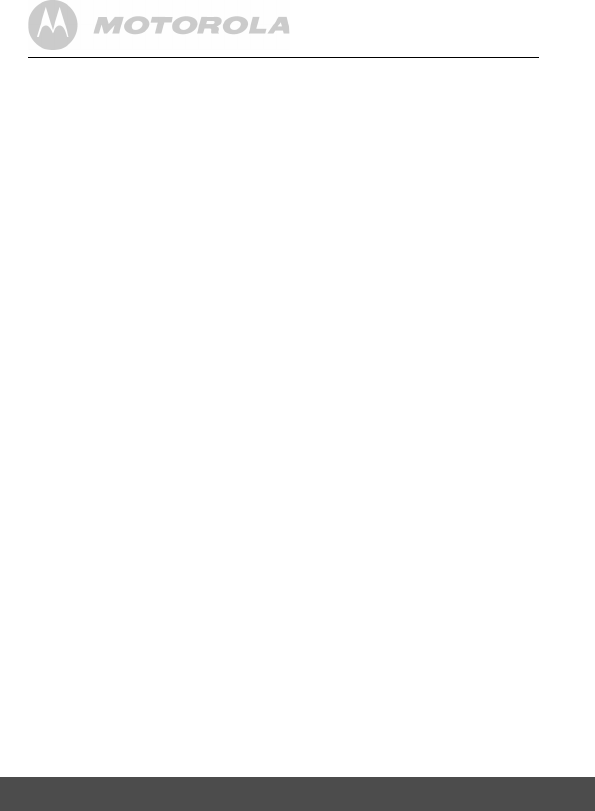
30 More Function Of Baby Monitor
Name: Create the name of Camera
Camera Volume : Adjust the volume of Camera speaker
Camera brightness : Adjust the brightness of Camera video
Melody : Select and playback the Lullaby Melod
VOX Settings : Select Voice Activation Sensitivity Level
- Off, Low, Medium, High
Temperature Unit : Switch between degree F and C
Remove this Camera : Remove this camera from the current User
Account
Info : Display the current version of Application
Software
and Camera Firmware.
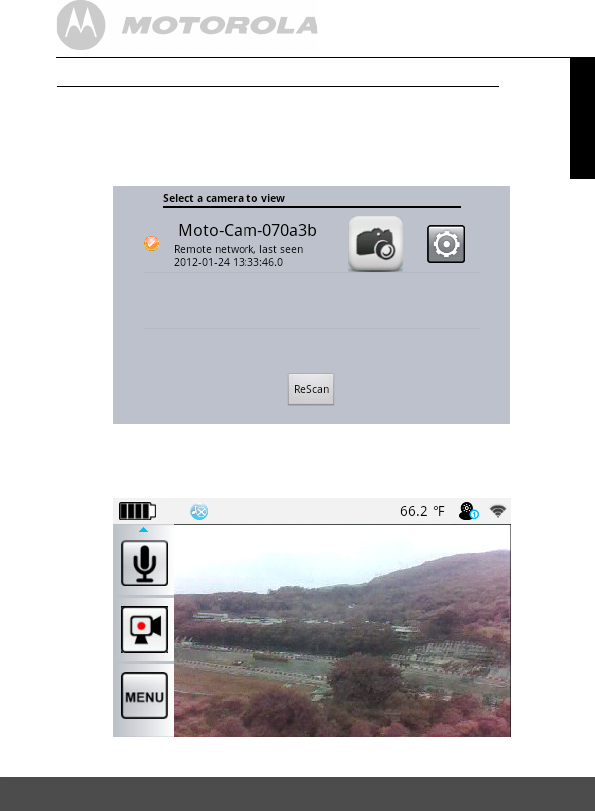
31
ENLISH
More Function Of Baby Monitor
AccesstheCameraRemotelyoutsideyourhomeorofce
If you use the device outside your home and network to login your
Account to view your cameras. The camera will indicate in Remote
situation with Orange light.
In Remote mode, the snapshot picture will not be viewed but you could
still press the icon to access the Camera.
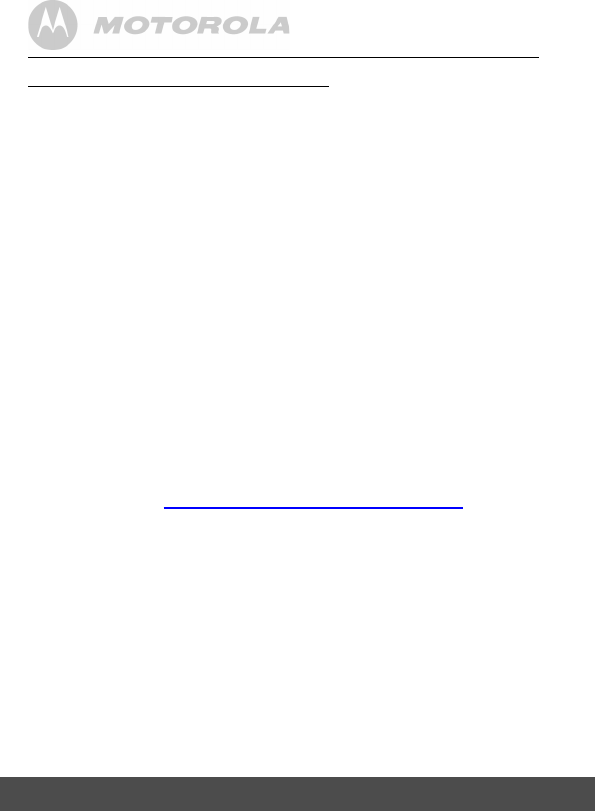
32 More Function Of Baby Monitor
AccesstheCamerafromotherDevices
1.AndroidSmartphoneandTablet
• For development stage, the Android Apps (apk) can be installed into
the Android devices by putting it on SD card for testing purpose.
• After product launch, we shall put the App into the Android Market for
the user to download.
2.AppleiPhoneandiPad
• For development stage, the iOS Apps (apk) can only be customized
for individual iOS device and installed by iTune for testing purpose.
This App is still under development.
• After product launch, we shall put the App into the App Store for the
user to download.
3.PCandOtherdevicewithWiFiconnectivityandInternetBrowser
software
• If your device has only Browser, you could access the Camera and
Server by web portal.
• Open the Browser software like Google Chrome or Opera (Internet
Explorer has currently some issues to x).
(1) If you want to monitor the Camera connected in Router Mode
• Type in the URL https://monitoreverywhere.com/TestBMS2/
• For the current development stage, the Web portal will cause your
system to block it to run due to security check. You need to force the
system to continue, i.e.
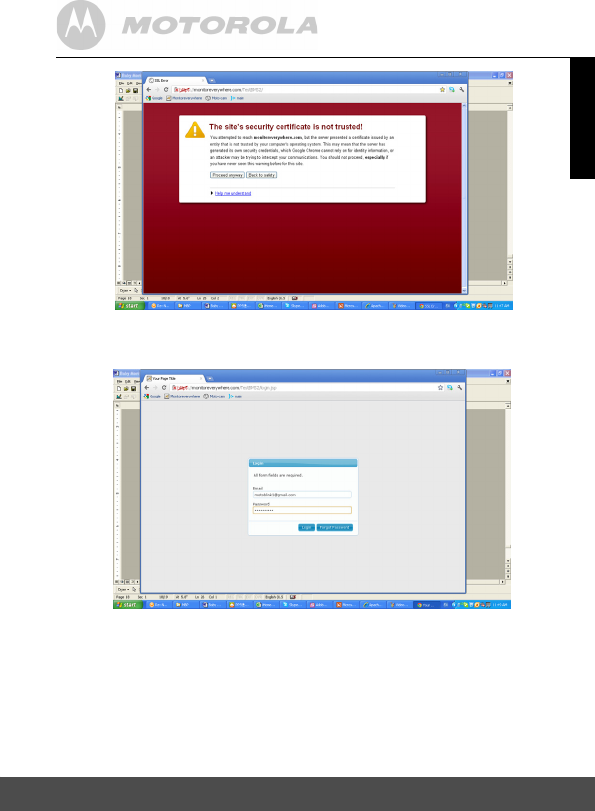
33
ENLISH
More Function Of Baby Monitorvv
Enter your user account (Email address) and Password. Then [Login]
Then you will see the list of Camera congured already.
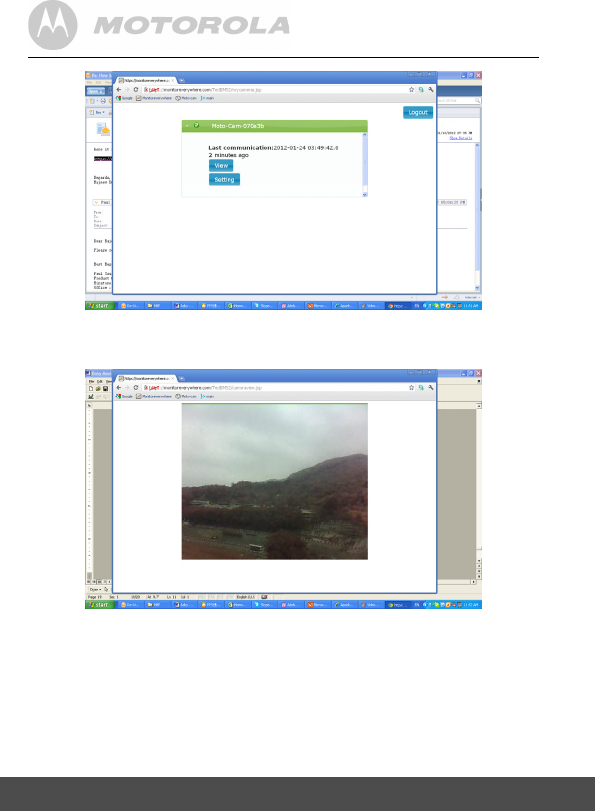
34 More Function Of Baby Monitor
Select View to see the Camera video.
Currently this Web Portal is still under development so other functions
(Pan and Tilt, Temperature reading, 2-way auto communication, etc) will
be added later.
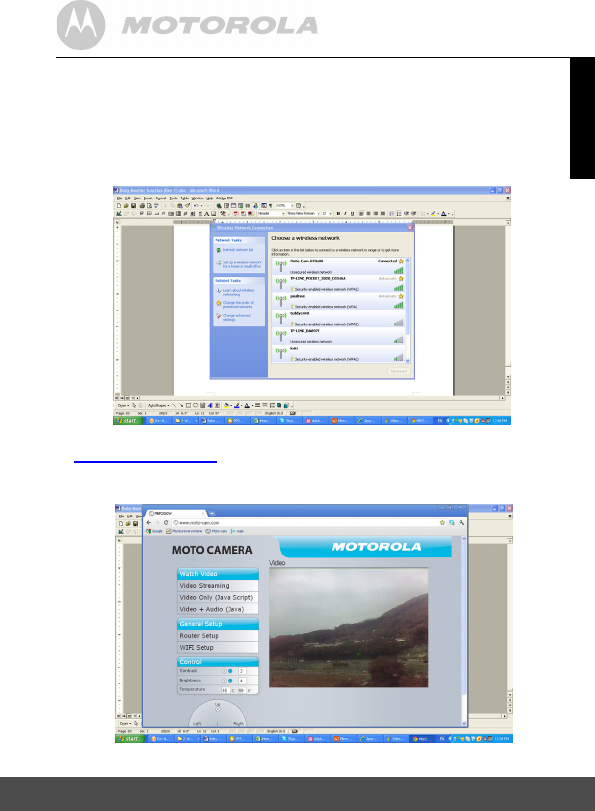
35
ENLISH
More Function Of Baby Monitor
(2) If you want to monitor the camera video from your PC in Direct
Mode:
• Connect the WiFi of your PC to the Camera directly. Please ensure
the Camera is also set in Direct Mode so you could nd its name in
the Wireless network list.
•
• Open Internet Explorer or Google Chome. Type in URL
www.moto-cam.com. Then you will get the camera video
immediately. In Production version, it will add the Camera Password.
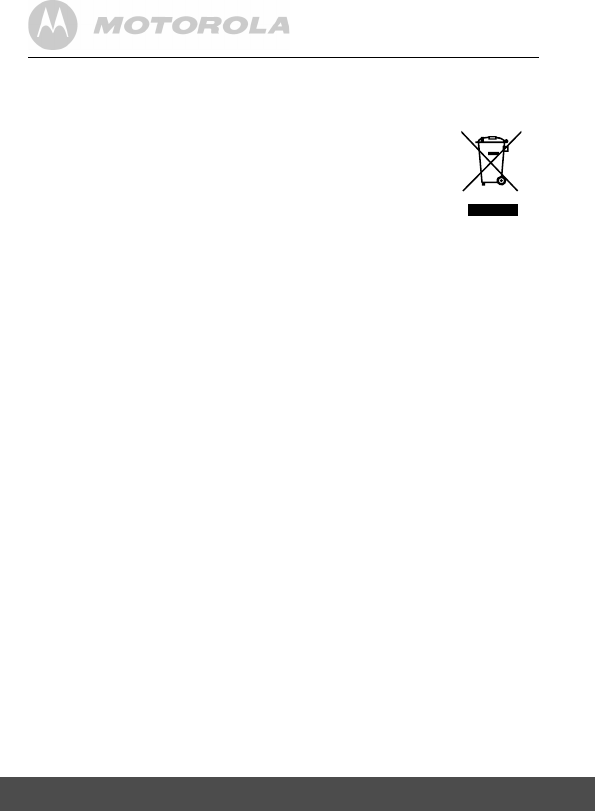
36 Disposal Of The Device
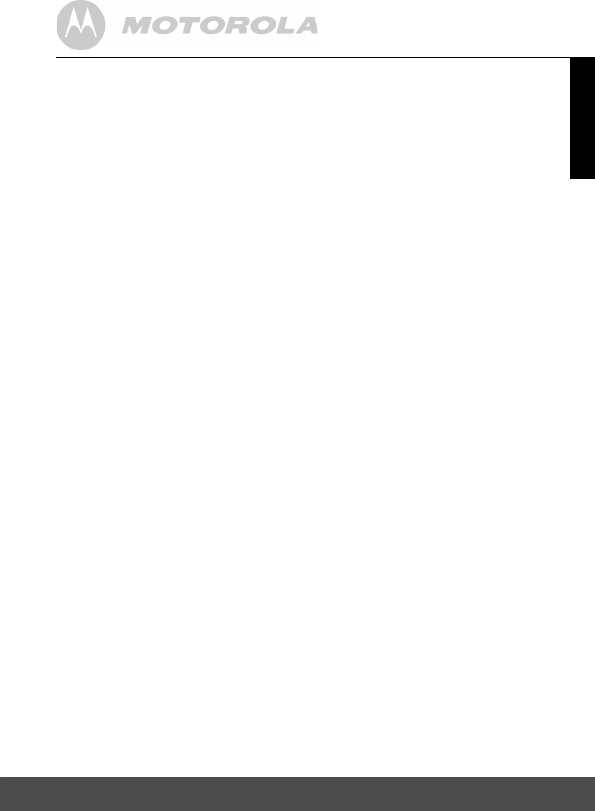
37
ENLISH
Lcleaning
camera unit
cloth. N
camera unit
camera unit
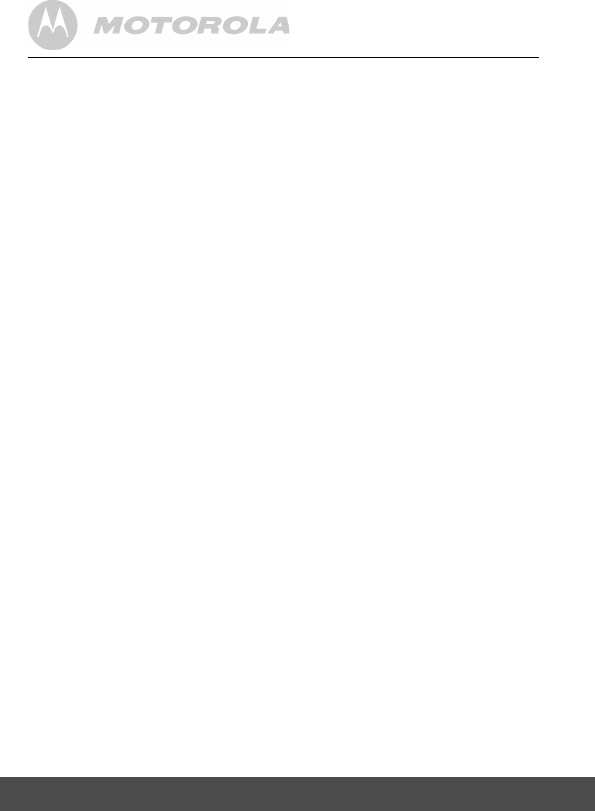
38 Lcleaning
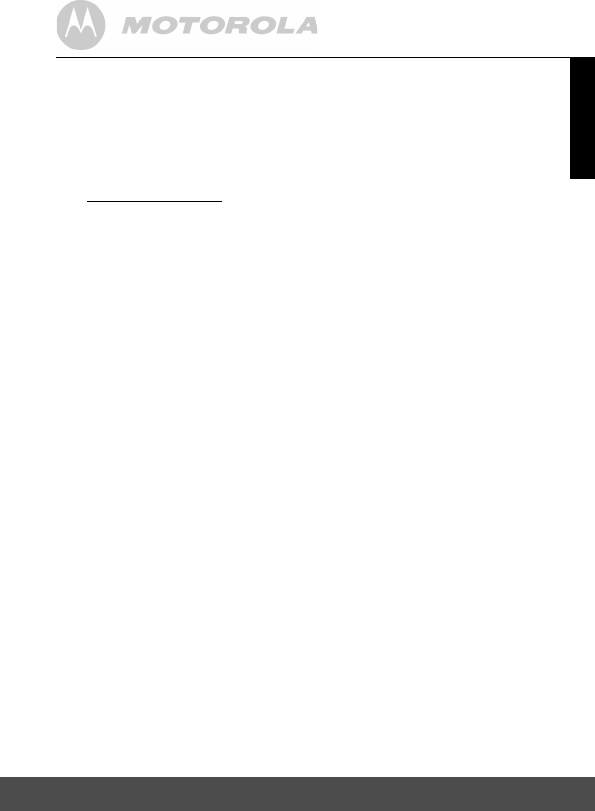
39
ENLISH
General Information
9
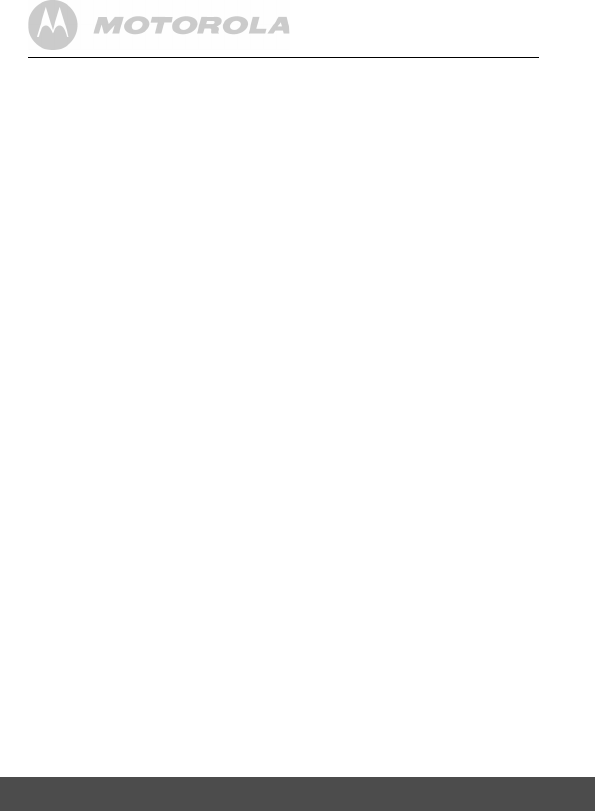
40 General Information
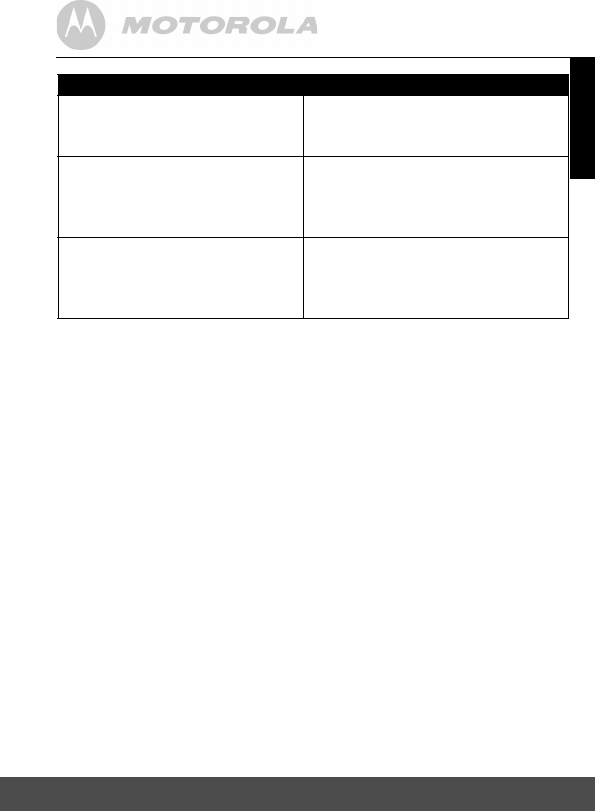
41
ENLISH
General Information
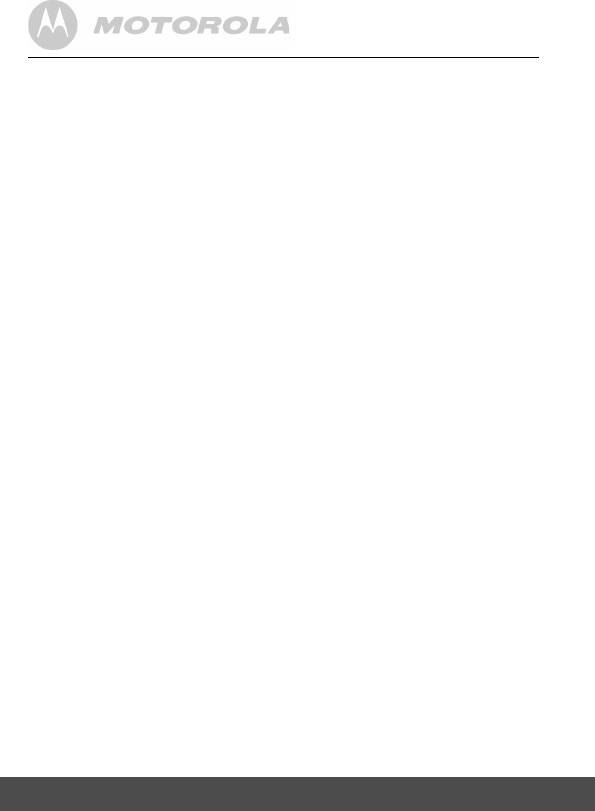
42 General Information
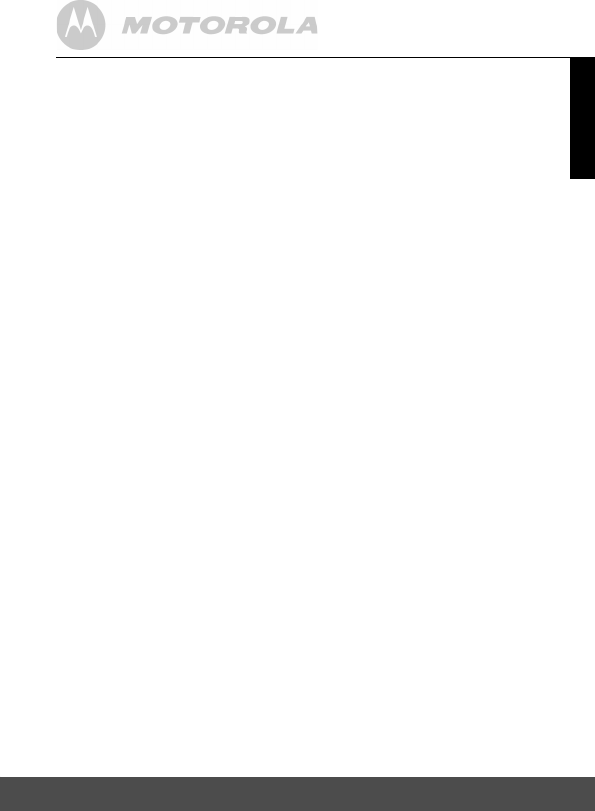
43
ENLISH
General Information
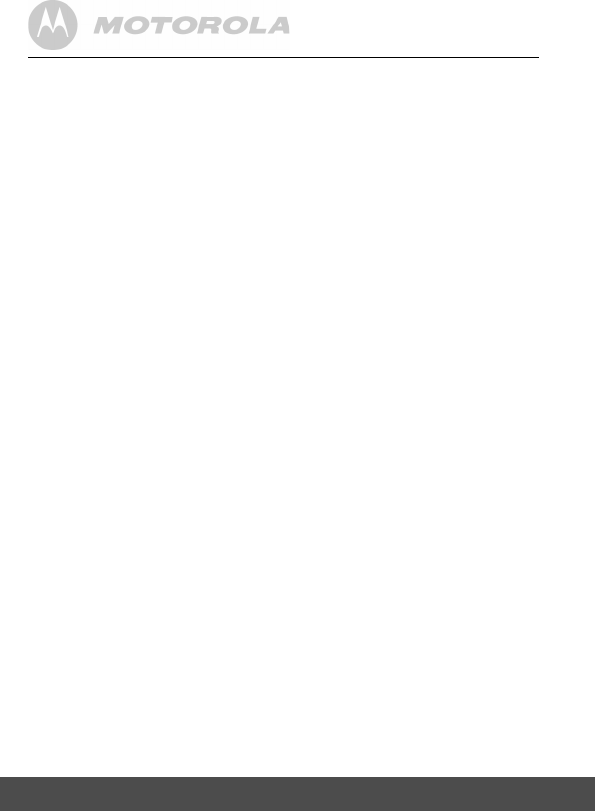
44 General Information
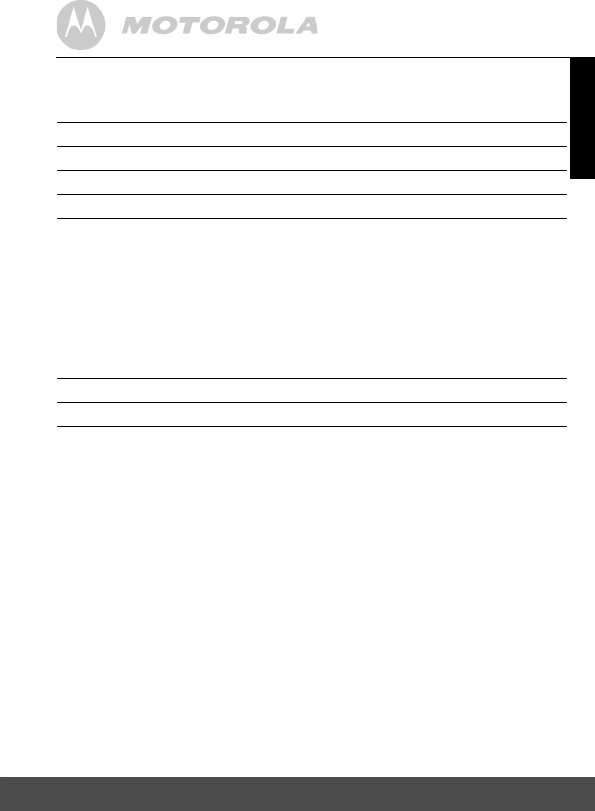
45
ENLISH
General Information
BLINK1/MBP2000BU/MSC3
.4GHz WiFi
dapter : SWP-22357-00L
Input : 100-240V,50/60Hz 0.15A max
VLJ-BLINK1
4552A-BLINK1
Output : 5Vdc, 1000mA
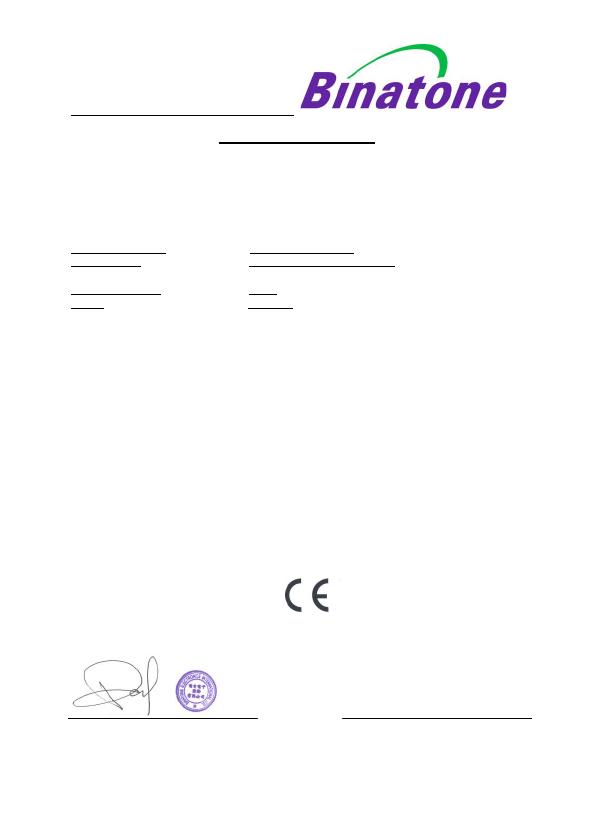
BINATONE TELECOM PLC
1 Apsley Way London NW2 7HF,United Kingdom.
Tel: +44(0) 20 8955 2700 Fax: +44(0) 20 8344 8877
e-mail: binatoneuk@binatonetelecom.co.u
k
________________________________________ .
EC Declaration of Conformity
We the manufacturer / Importer :Binatone Telecom Plc
1 Apsley Way London
NW2 7HF, United Kingdom.
Declare under our sole responsibility that the following product
Type of equipment: Digital Baby Monitor
Model Name: BLINK1/MBP2000BU/MSC3
Country of Origin: China
Brand: Motorola
complies with the essential protection requirements of R&TTE Directive 1999/5/EC on the
approximation of the laws of the Member States relating to Radio Spectrum Matters, the
Council Directive 2004/108/EC on the approximation of the laws of the Member States
relating to electromagnetic compatibility (EMC) and the European Community Directive
2006/95/EC relating to Electrical Safety.
Assessment of compliance of the product with the requirements relating to the essential
requirements according to Article 3 R&TTE was based on Annex III of the Directive
1999/5/EC and the following standard:
Radio Spectrum: EN300328 V1.7.1 (2006-10)
EMC: EN301489-17 V1.3.2 (2008-04)
EN301489-1 V1.8.1 (2008-04)
Electrical Safety: EN60950-1:2006+A11:2009+A1:2010
The product is labelled with the European Approval Marking CE as show. Any Unauthorized
modification of the product voids this Declaration.
Manufacturer / Importer
(Signature of authorized person)
London, 10 Apr 11
Signature: (Paul Tsui/ Product Operation Place & Date
Director)
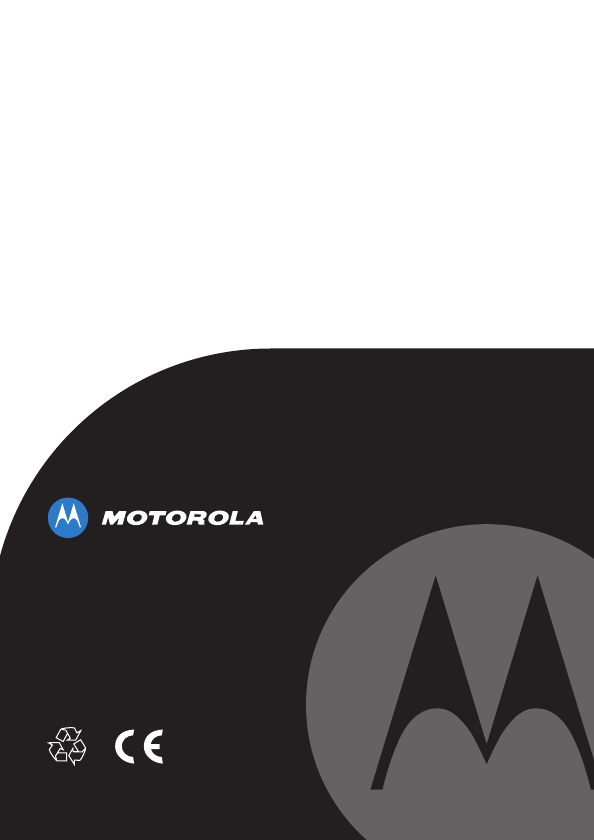
Manufactured, distributed or sold by
Binatone Electronics International LTD.,
official licensee for this product.
MOTOROLA and the Stylized M Logo,
are trademarks or registered trademarks
of Motorola Trademark Holdings, LLC.
and are used under license. All other
trademarks are the property of their
respective owners.
© 2011 Motorola Mobility, Inc. All rights
reserved.
Version 2.0
Printed in China