Binatone Electronics IDECTX1I 1.9GHZ CORDLESS PHONE User Manual iDECT X1i UK 03 vp
Binatone Electronics International Ltd. 1.9GHZ CORDLESS PHONE iDECT X1i UK 03 vp
USERS MANUAL
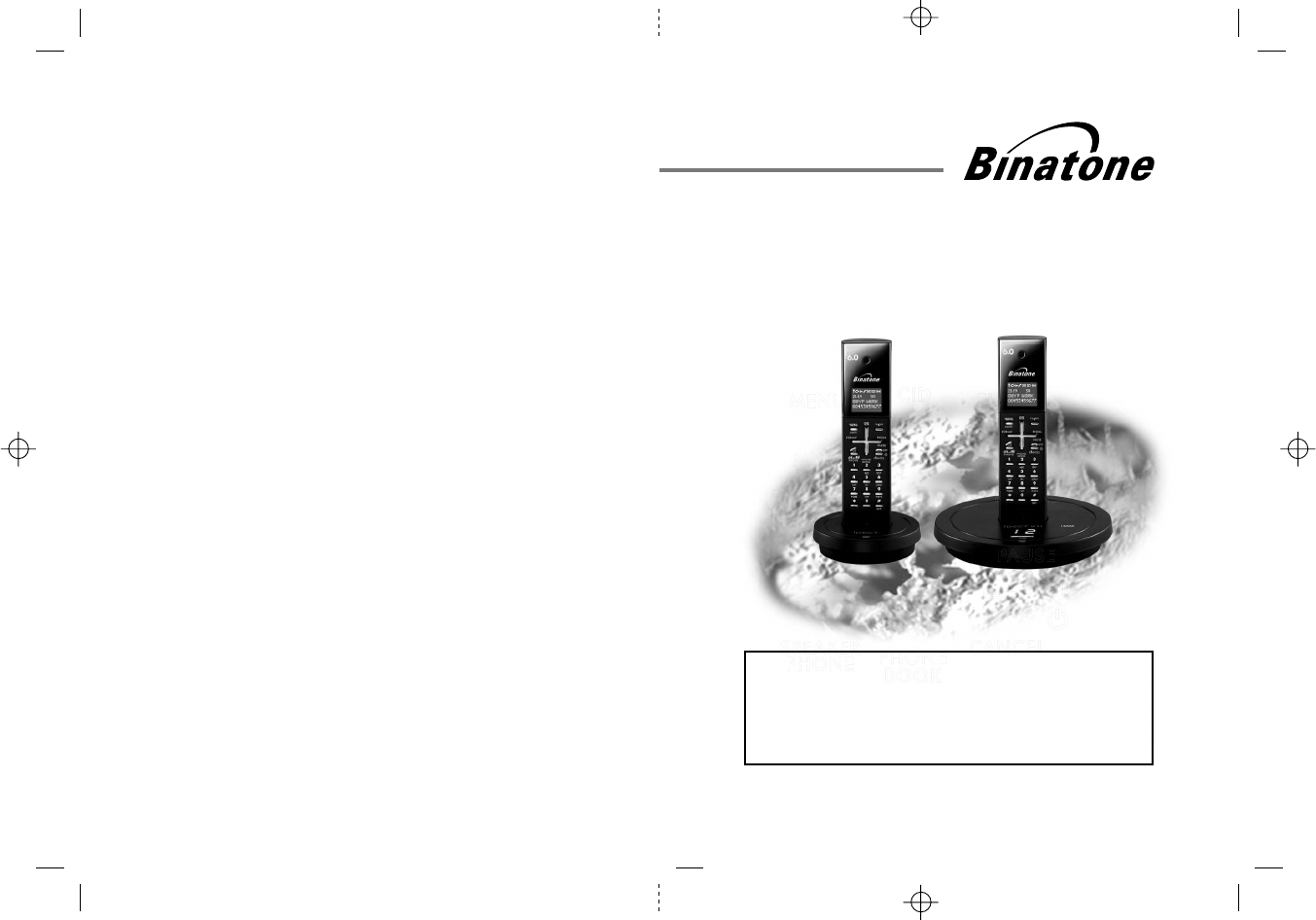
BINATONE “ iDECT X1i System ”
User Guide - Front Page
1)White background and black letters
2)Material: 60lb Book Paper
3) Size: 105mm(w) x 148mm(H) A6
BINATONE “ iDECT X1i System ”
User Guide - Back Page
Ver. 1, . 0 (USA)
USER GUIDE
THIS EQUIPMENT IS NOT DESIGNED FOR
MAKING EMERGENCY TELEPHONE CALLS
WHEN THE POWER FAILS. ALTERNATIVE
ARRANGEMENTS SHOULD BE MADE FOR
ACCESS TO DIAL EMERGENCY SERVICES.
Before operating this set,
please read these instructions carefully.
DIGITAL CORDLESS
TELEPHONE WITH
iDECT X1i System
ANSWERING
MACHINE
8Feb
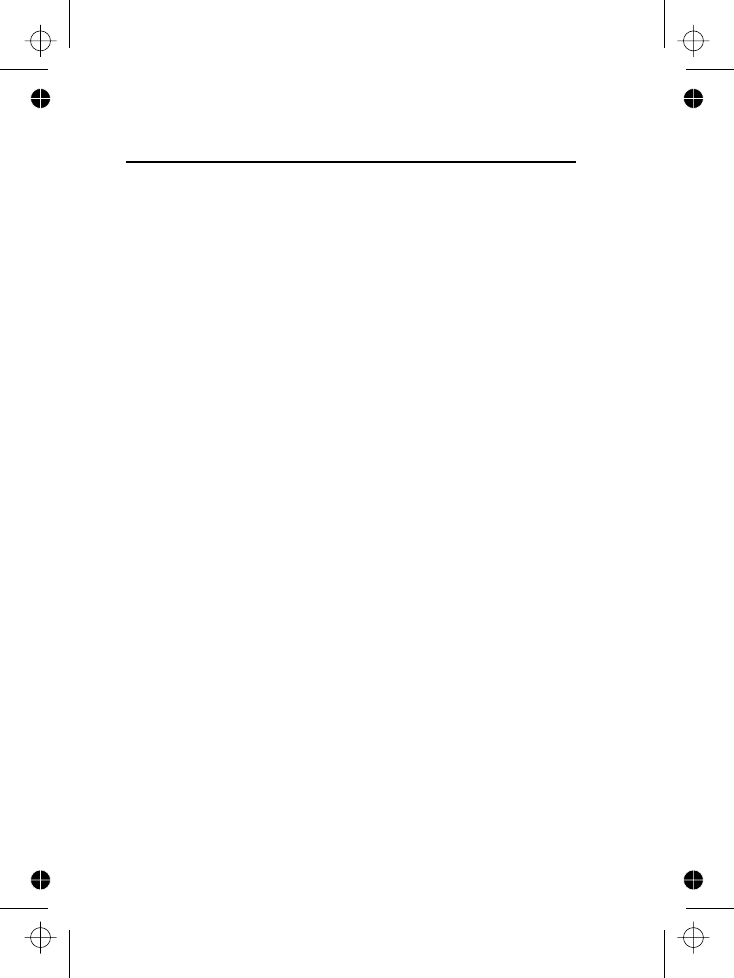
E:\Binatone2006\iDECT_X1i\iDECT_X1i_UK_03a.vp
12 June 2006 09:15:00
Color profile: Generic CMYK printer profile
Composite Default screen
IMPORTANTES MESURES DE SÉCURITÉ
Certaines mesures de sécurité doivent être prises pendant
l’utilisation de matérial téléphonique afin de réduire les risques
d’incendie, de choc électrique et de blessures. En voici
quelquesunes:
1. Ne pas utiliser l’appareil près de l’eau, p.ex., près d’une
baignoire, d’un lavabo, d’un évier de cuisine, d’un bac à
laver, dans un sous-sol humide ou près d’une piscine.
2. Éviter d’utiliser le téléphone (sauf s’il s’agit d’un appareil
sans fil) pendant un orage électrique. Ceci peut présenter
un risque de choc électrique causé par la foudre.
3. Ne pas utiliser l’appareil téléphonique pour signaler une
fuite de gaz s’il est situé près de la fuite.
4. Utiliser seulement le cordon d’alimentation et le type de
piles indiqués dans ce manuel. Ne pas jeter les piles
dans le feu: elles peuvent exploser. Se conformer aux
règlements pertinents quant à l’élimination des piles.
5. la socklet-sortie sera installée près de l'équipement et
serafacilement accessible
6. ATTENTION-
Il y a danger d’explosion s’il y a remplacement incorrect
de la batterie. Remplacer uniquement avec une batterie
du même type ou d’un type équivalent recommandé par le
constructeur. Mettre au rebut les batteries usagées
conformément aux instructions du fabricant.
CONSERVER CES INSTRUCTIONS
================================================
uniquement avec les piles rechargeables
NiMH 400mAh 1.2V
’’
A utiliser
SANIK
SN-2/3AAA40HJ .
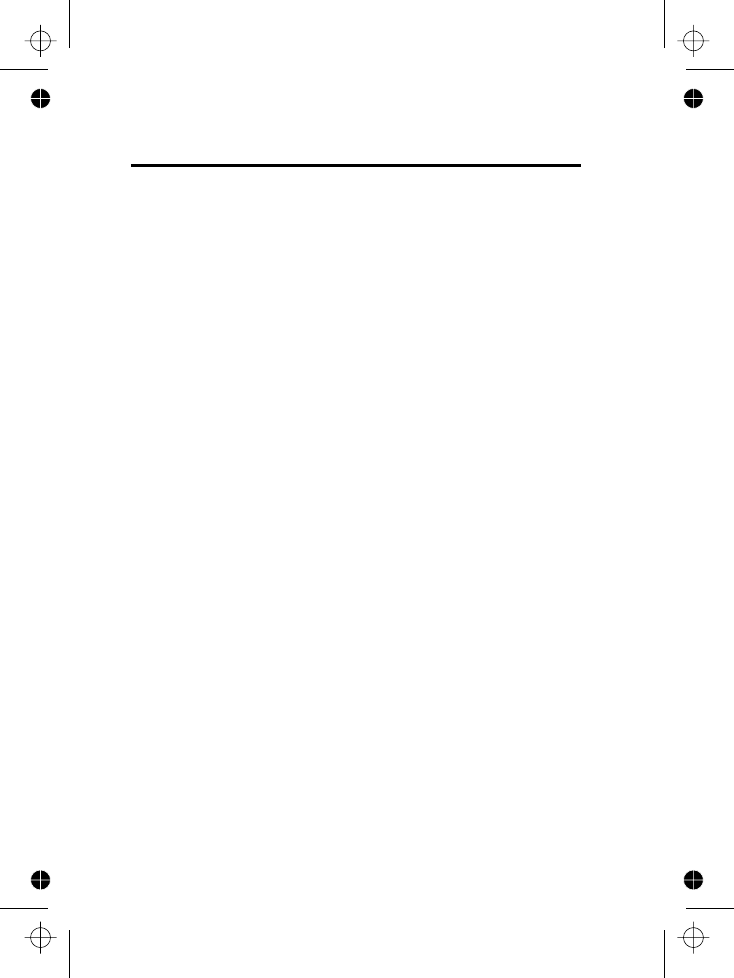
E:\Binatone2006\iDECT_X1i\iDECT_X1i_UK_03a.vp
12 June 2006 09:15:00
Color profile: Generic CMYK printer profile
Composite Default screen
IMPORTANT SAFETY INSTRUCTIONS
When using your telephone equipment, basic safety
precautions should always be followed to reduce the risk of fire,
electric shock and injury to persons, including the following:
1. Do not use this product near water, for example, near a
bath tub, wash bowl, kitchen sink or laundry tub, in a wet
basement or near a swimming pool.
2. Avoid using a telephone (other than a cordless type)
during an electrical storm. There may be a remote risk of
electric shock from lightning.
3. Do not use the telephone to report a gas leak in the
vicinity of the leak.
4. Use only the power cord and batteries indicated in this
manual. Do not dispose of batteries in a fire. They may
explode. Check with local codes for possible special
disposal instructions.
5. Plug the adaptor to the socket-outlet that near the
equipment and shall be easily accessible.
6. CAUTION
Risk of explosion if battery is replaced by an Incorrect type.
Dispose of used batteries according to the instructions.
Use only with Sanik
SAVE THESE INSTRUCTIONS
================================================
SN-2/3AAA40HJ NiMH 400mAh 1.2V
rechargeable battery .
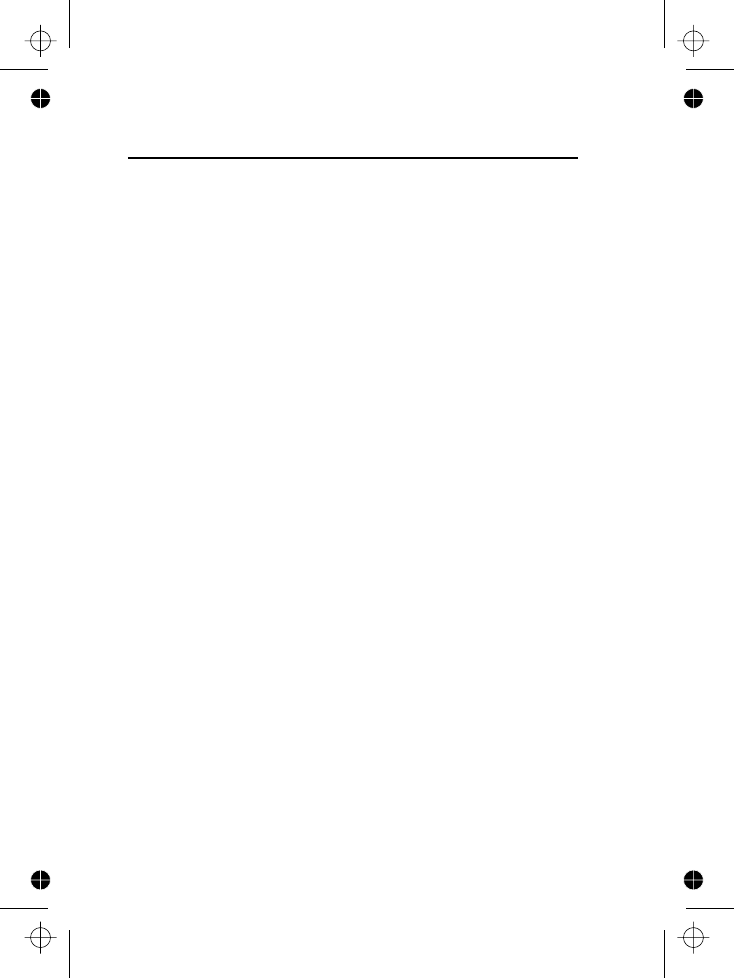
E:\Binatone2006\iDECT_X1i\iDECT_X1i_UK_03a.vp
12 June 2006 09:15:00
Color profile: Generic CMYK printer profile
Composite Default screen
This equipment is approved for connection to the Public
Switched Telephone Network and complies with Part 15 and 68
of the FCC rules and the requirements adopted by the ACTA.
Notification to Local Telephone Company
On the bottom of this equipment is a label that contains, among
other information, BINW400BIDECTX1I and Ringer Equivalence
Number (REN) for the equipment. If requested, this number
must be provided to the telephone company.
The REN is used to determine the number of devices that may
be connected to a telephone line. Excessive RENs on a
telephone line may result in the devices not ringing in response
to an incoming call. In most but not all areas, the sum of
RENs should not exceed five (5.0). To be certain of the number
of devices that may be connected to a line, as determined by
the total RENs, contact the local telephone company. [For
products approved after July 23, 2001, the REN for this product
is part of the product identifier that has the format
US:AAAEQ##TXXXX. The digits represented by ## are the
REN without a decimal point (e.g., 03 is a REN of 0.3). For
earlier products, the REN is separately shown on the label.]
A plug and jack used to connect this equipment to the premises
wiring and telephone network must comply with the applicable
FCC Part 68 rules and requirements adopted by the ACTA. A
compliant telephone cord and modular plug is provided with
this product. It is designed to be connected to a compatible
modular jack that is also compliant. See installation instructions
for details.
NOTICE:
• If your home has specially wired alarm equipment
connected to the telephone line, ensure the installation of
this does not disable your alarm equipment. If you
have questions about what will disable alarm equipment,
consult your telephone company or a qualified installer.
Equipment Approval Information
X1i
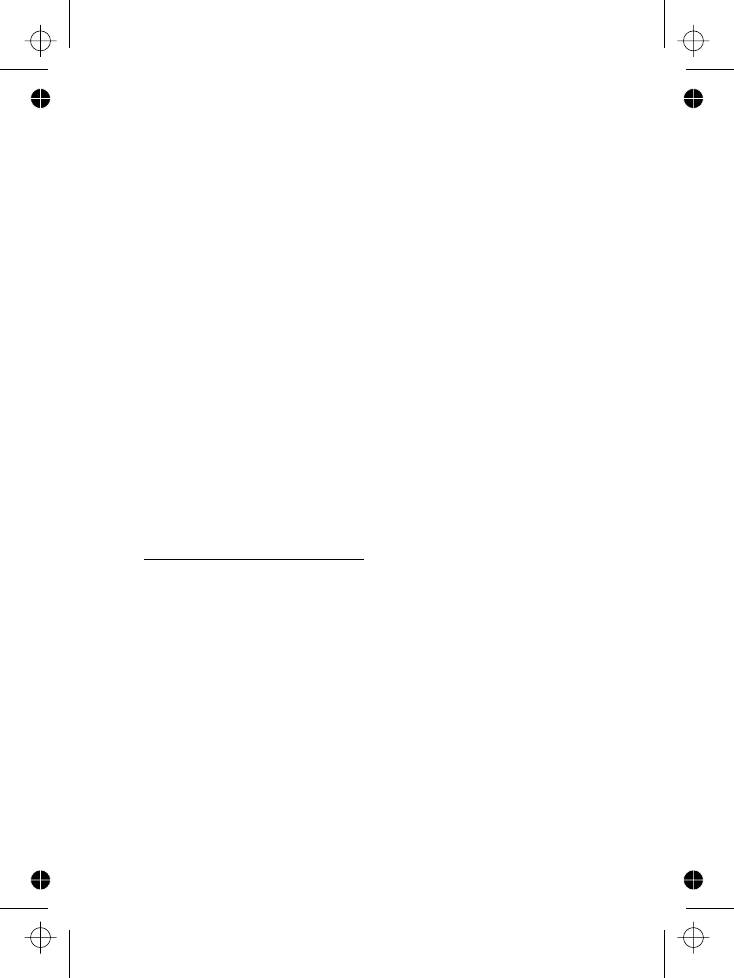
E:\Binatone2006\iDECT_X1i\iDECT_X1i_UK_03a.vp
12 June 2006 09:15:00
Color profile: Generic CMYK printer profile
Composite Default screen
• Connection to a party line service is subject to state tariffs.
Contact the state public utility commission, public service
commission or corporation commission for information.
• AC electrical surges, typically resulting from lightning
strikes, are very destructive to the telephone equipment
connected to AC power sources. To minimize damage
from these types of surges, a surge arrestor is
recommended
Rights of the Telephone Company
If this equipment causes harm to the telephone network, the
telephone company will notify you in advance that temporary
discontinuance of service may be required or may request that
you disconnect the equipment until the problem is resolved. But
if advance notice isn't practical, the telephone company will
notify the customer as soon as possible. Also, you will be
advised of your right to file a complaint with the FCC if you
believe it is necessary.
The telephone company may make changes in its facilities,
equipment, operations or procedures that could affect the
operation of the equipment. If this happens the telephone
company will provide advance notice in order for you to make
necessary modifications to maintain uninterrupted service.
FCC Interference Information
This device complies with part 15 of the FCC Rules. Operation
is subject to the following two conditions: (1) This device may
not cause harmful interference; and (2) This device must
accept any interference received, including interference that
may cause undesired operation.
This equipment has been tested and found to comply with the
limits for a Class B digital device, pursuant to Part 15 of the
FCC Rules. These limits are designed to provide reasonable
protection against harmful interference in a residential
installation.
This equipment generates, uses and can radiate radio
frequency energy and, if not installed and used in accordance
with the instructions, may cause harmful interference to radio
communications. However, there is no guarantee that
interference will not occur in a particular installation.
X1i
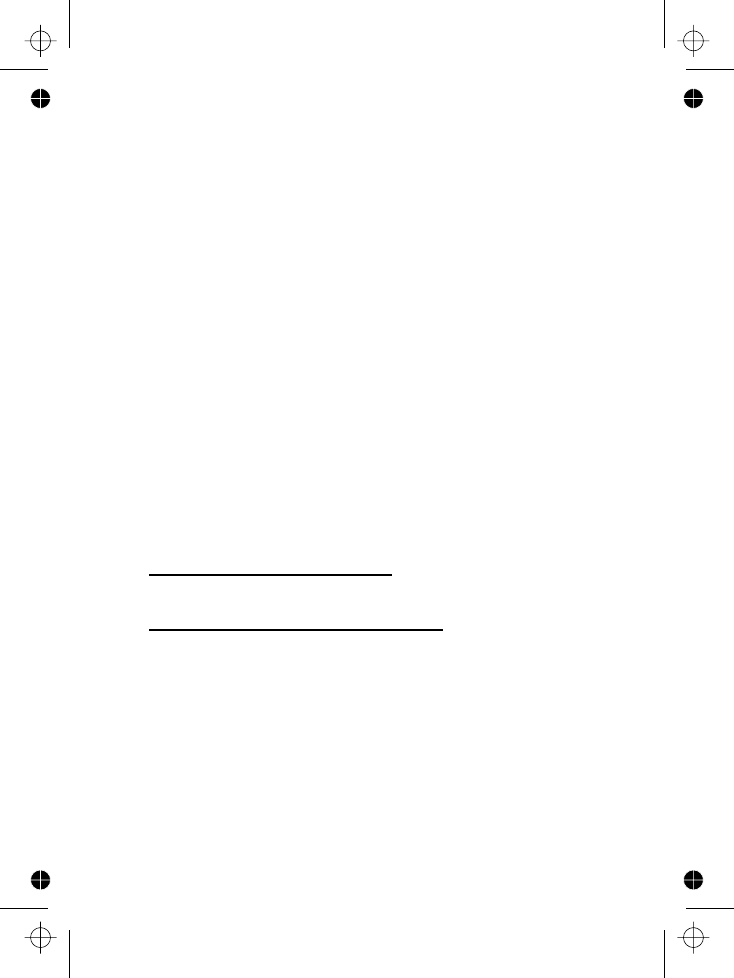
E:\Binatone2006\iDECT_X1i\iDECT_X1i_UK_03a.vp
12 June 2006 09:15:00
Color profile: Generic CMYK printer profile
Composite Default screen
Privacy of communications may not be ensured when using
this phone.
If this equipment does cause harmful interference to radio or
television reception, which can be determined by turning the
equipment off and on, the user is encouraged to try to correct
the interference by one or more of the following measures:
• Reorient or relocate the receiving antenna.
• Increase the separation between the equipment and the
receiver.
• Connect the equipment into an outlet on a circuit that is
different to the one the receiver is connected.
If these measures do not eliminate the interference, please
consult the dealer or an experienced radio/TV technician for
help.
WARNING:
Changes or modifications to this unit that are not expressly
approved by the party responsible for compliance, could void
the user's authority to operate the equipment.
Hearing Aid Compatibility (HAC)
This equipment is hearing aid compatible for product
FCC RF Radiation Exposure Statement
This equipment complies with FCC RF radiation exposure limits
set forth for an uncontrolled environment. This equipment
should be installed and operated with a minimum distance of
20 centimeters between the radiator and your body. This
transmitter must not be co-located or operated in conjunction
with any other antenna or transmitter.
NOTE: For body worn operation, this handset has been tested
and meets the FCC RF exposure guidelines when used with an
accessories that contains no metal. Use of other accessories
may not ensure compliance with FCC RF exposure guidelines.
handset only.
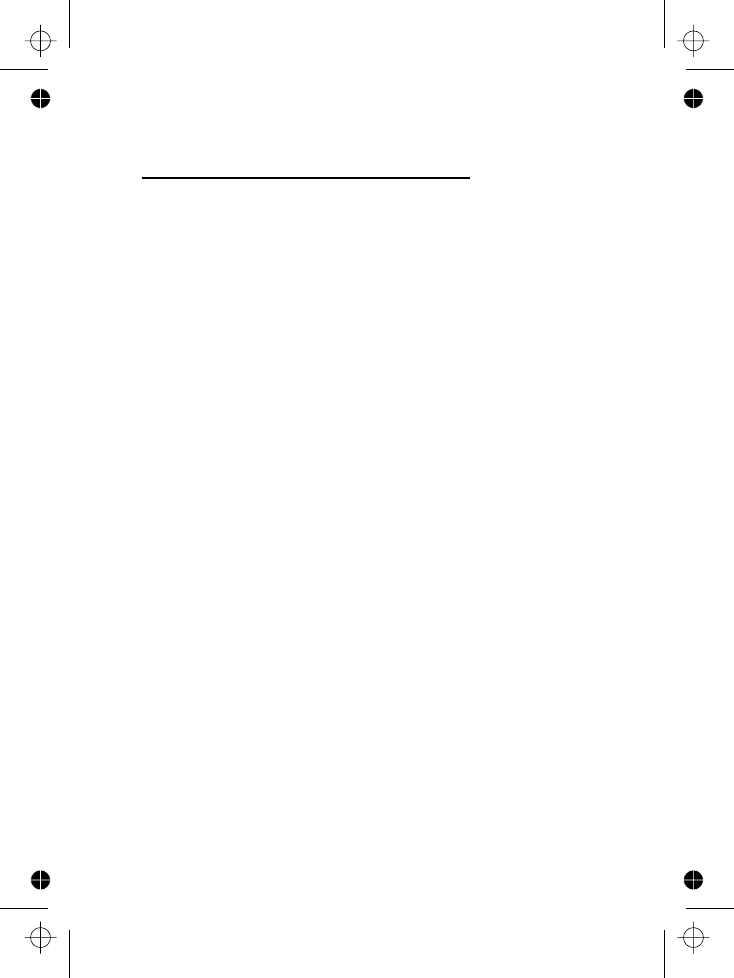
E:\Binatone2006\iDECT_X1i\iDECT_X1i_UK_03a.vp
12 June 2006 09:15:00
Color profile: Generic CMYK printer profile
Composite Default screen
Industry Canada Approval information
This product meets the applicable Industry Canada technical
specifications.
The Ringer Equivalence Number is an indication of the
maximum number of terminals allowed to be connected to a
telephone interface. The termination on an interface may
consist of any combination of devices subject only to the
requirement that the sum of the Ringer Equivalence Numbers
of all the devices does not exceed five.
Operation is subject to the following two conditions: (1) this
device may not cause interference, and (2) this device must
accept any interference, including interference that may cause
undesired operation of the device.
This Class B digital apparatus complies with Canadian ICES-
003. (Cut appareil numérique de la classe B est conforme à la
noeme NMB-003 du Canada.)
Privacy of communications may not be ensured when using
this telephone.
Caution: To maintain the compliance with the Industry
Canada’s RF exposure guidance, place the base unit at least
20cm from nearby persons.
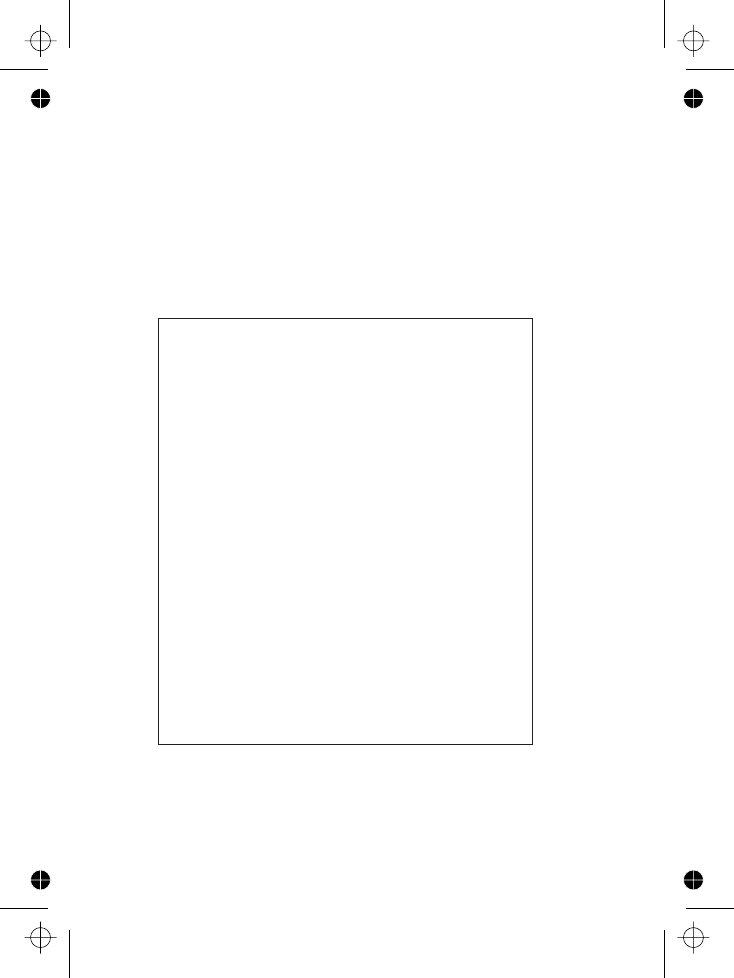
E:\Binatone2006\iDECT_X1i\iDECT_X1i_UK_03a.vp
12 June 2006 09:15:00
Color profile: Generic CMYK printer profile
Composite Default screen
Important note — emergency calls
The iDECT X1i is not designed for making emergency
calls if the mains power fails. So you should make
alternative arrangements for access to Emergency
Services.
(This means that you should also have a basic
phone, that does not need mains power, connected
to your line so that you can make calls during a
power failure.)
Unpacking your iDECT X1i system
In the box are:
■the cordless handset (up to four, depending on
which iDECT X1i system you’ve bought)
■the base unit
■two batteries and a battery compartment
cover for each handset
■atelephone line cable for the base unit
■amains power lead and adapter for the base
unit
■up to three charger pods, each with a separate
mains power lead and adapter, for multi-handset
systems
Keep the packaging materials in a safe place in
case you later need to transport the unit. Keep
your sales (till) receipt, which is your guarantee.
Before you can use the handset to make calls
you’ll need to fit and fully charge the batteries,
as described on pages 5 and 6. Please read the
notes on page 4 before you install the base unit.
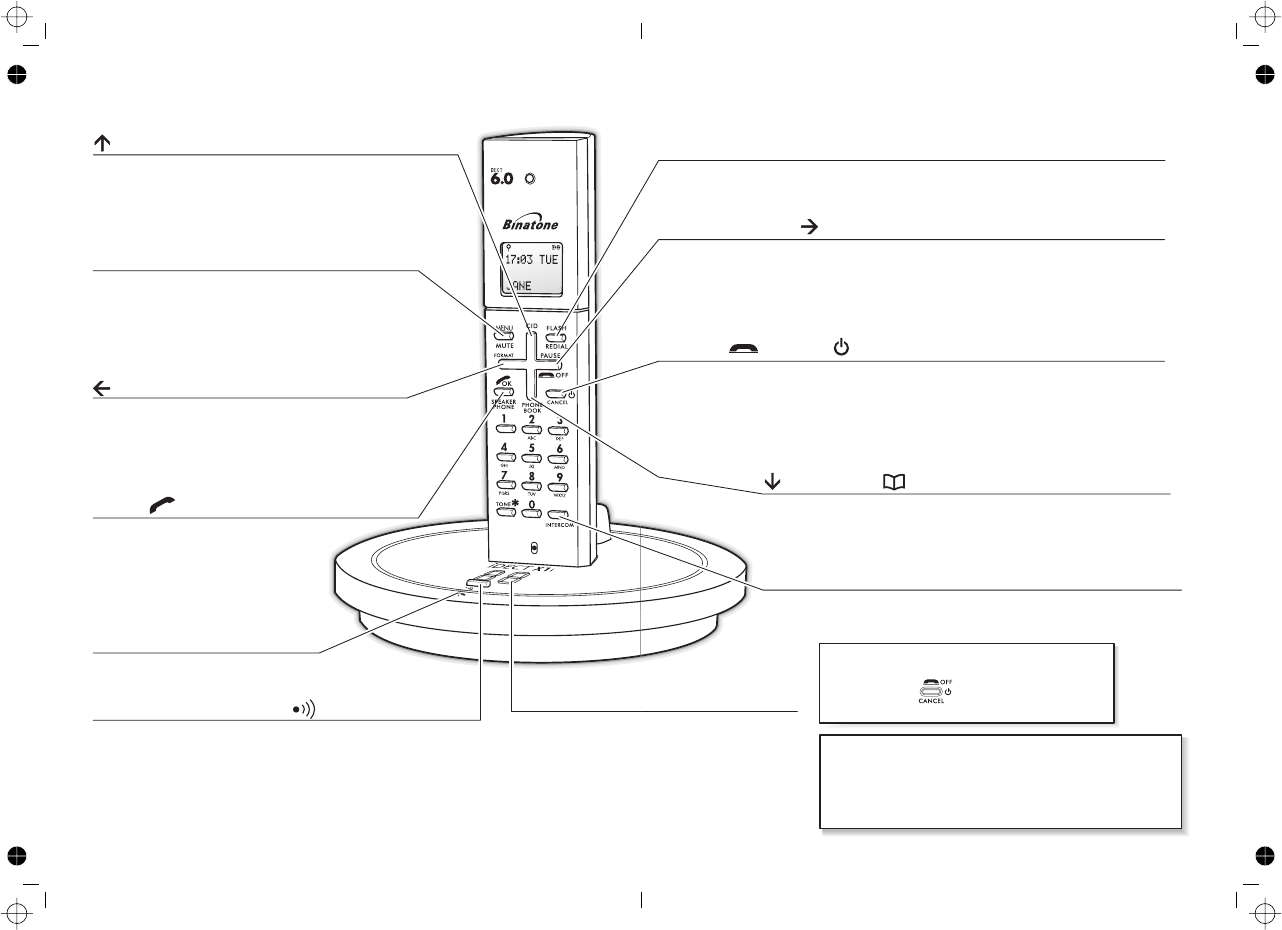
PHONE /SPEAKERPHONE
Press to begin or answer a phone call.
Press to switch the speakerphone
When editing or using Menu
functions, press to confirm your
selection.
HANDSET LOCATOR (PAGE) button
Press to make all registered handsets ring (this is useful if
you've forgotten where you put a handset).
Answering machin
This gives informat
number of recorde
details, see the ‘An
section of this guid
/Caller Display (CID)
Press during a call to increase the volume in the earpiece.
Press while using Menu functions to move through the
options.
Press to show the list of Caller Display records.
Where to find it
IN USE light
This comes on when you have a
connection to the telephone line.
MENU/MUTE
Press to start using Menu functions
Press while reviewing Phonebook, Redial or Caller
Display records, to start editing.
Press during a call to mute the mouthpiece so the
person on the other end can’t hear you.
Press when editing Phonebook, Redial or Caller
Display records, to move the cursor to the left.
You may need the function during a call if your iDECT X1i
is connected to a PBX, or if you use Telephone network Select Services.
n
e information display
t
ion including the
d messages. For full
swering machine’
d
e.
HANG UP /ON–OFF / Cancel button
Press to end a call.
Press and hold for 4 seconds to turn the handset on and off; or for 2 seconds to
lock and unlock the keypad.
Press while editing or using Menu functions, to cancel what you’re doing and
return the display to Standby mode.
Last Number Redial /Pause button
Press to open a list of the last 10 phone numbers you called.
Press when editing Phonebook, Redial or Caller Display records, to move the
cursor to the right.
Press and hold while dialling to insert a pause (you might need this on a PBX).
# Intercom button
Press and hold for 2 seconds to make an intercom call (if you have
more than one handset).
/Phone Book button
Press during a call to turn down the volume in the earpiece.
Press while using Menu functions to move through the options.
Press to open the Phone Book.
To subscribe to network features like Caller Display
and Call Waiting, simply call your network service
provider (the company that supplies your line). You
don’t need to do anything special on your iDECT X1
phone to set these features up.
If the display is blank
Press the button to switch
the handset on
E:\Binatone2006\iDECT_X1i\iDECT_X1i_UK_03.vp
12 June 2006 10:55:40
Color profile: Generic CMYK printer profile
Composite Default screen
button
button
/FORMAT button
/OK button
on and off.
In call log review mode: Press repeatedly
to view the alternate dialing sequence.
FLASH button
Flash
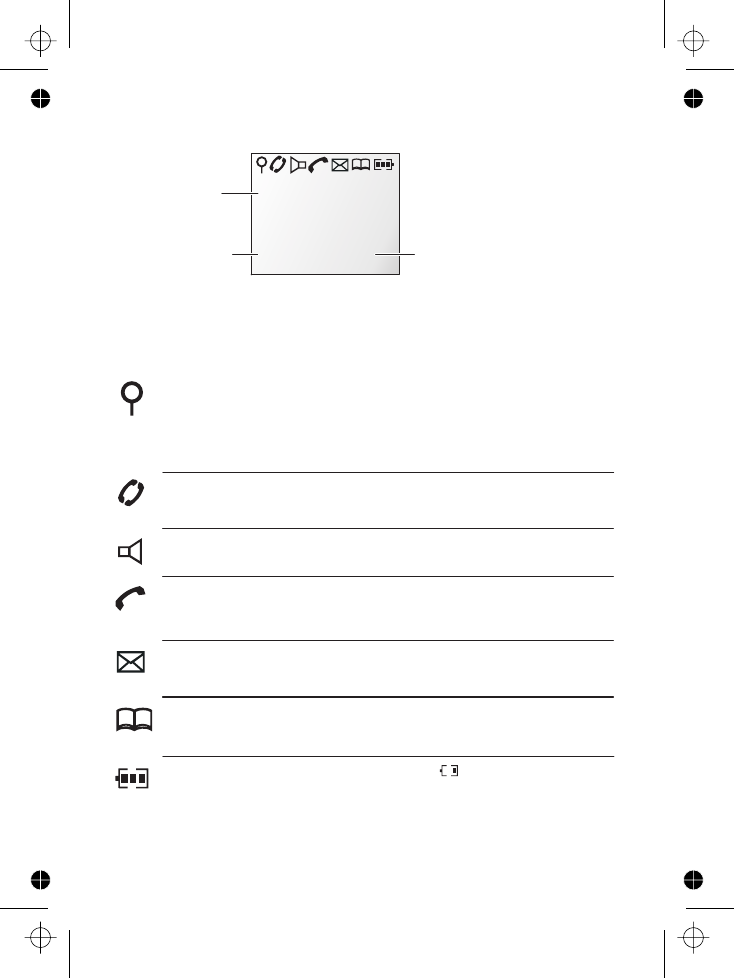
1
18:44 WED
JANE 1
When this shows ‘nearly empty’ ( ), put the handset on
the base unit or charger pod as soon as possible, to charge
the batteries.
While the batteries are being charged, the symbol blinks.
Appears when you have a connection to the outside line.
Appears when the speakerphone is turned on.
Symbols on the display
The handset’s number (if you
have more than one handset on
your iDECT X1 system)
The handset’s name
(the default is )
HANDSET
The time and date
Intercom
call
Memory/
store
Flashes while your handset is ringing for an intercom call, and
comes on steadily when the call’s connected.
Comes on when you’re storing numbers in memory, and when
you’re making calls to stored numbers.
Signal
level
This is on steadily when there’s a radio link between the handset
and base unit. lashes while the handset is trying to establish a
link .
.
It f
to the base unit
If this symbol flashes while you’re on a call, move closer to
the base unit
Battery
charge
level
Phone
Speakerphone
New call Appears when you have missed incoming calls (if you
subscribe to Caller Display).
What the symbols mean
The duration of each call is shown on the display from 5 seconds
after you press the PHONE button for a line, until 10 seconds
after you end the call.
E:\Binatone2006\iDECT_X1i\iDECT_X1i_UK_03.vp
12 June 2006 10:53:48
Color profile: Generic CMYK printer profile
Composite Default screen
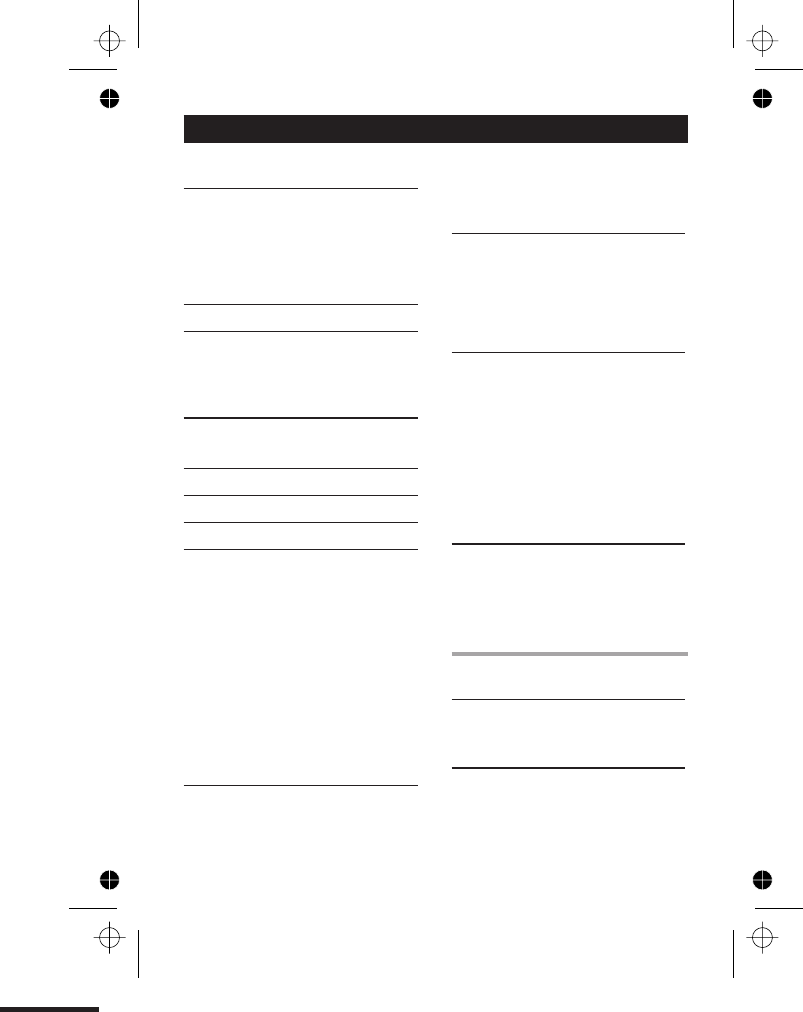
Contents
Read these notes first 4
Choosing a site for the base unit and
charger pod 4
Radio signals between handset and
base unit 4
Mains power connection 4
Installation and set-up 5
Before you start 8
Electrical safety 8
Interference 8
‘Out of range’ warning 8
Switching on and off 9
To lock the keypad 9
Your handset’s name 10
To set the time and date 11
Ringer volume and melody 12
Making and answering calls 15
Using the speakerphone 15
To make a call 15
To answer a call 15
To end a call 15
Earpiece volume 16
To mute the mouthpiece 16
Last Number Redial (LNR) 16
To edit a number in the Redial list
16
To store a Redial number in the
Phone Book 17
The Phone Book (memory
dialling) 18
To store a number 18
To call a stored number 19
To edit a Phone Book entry 19
To delete a Phone Book entry
To delete all Phone Book entries
Caller Display 21
To check Caller Display records 22
To return a call 22
To store a Caller Display number in
the Phone Book 23
To edit a Caller Display record 23
Using a multi-handset system 24
To make an intercom call 24
To answer an intercom call 25
To end an intercom call 25
To transfer a call 25
To shuttle between two calls 26
To set up a three-way conference 26
New Call tone 27
To page all handsets from the
base unit 27
Registering new handsets 59
To register a new handset to your
base unit 59
To de-register a handset
To register to a different brand of
base unit
Answering machine
Introduction 28
To open and use the
TAM menu
The display on the base unit 29
Outgoing messages
To record OGM1
To record OGM2
To check your OGMs
To select an OGM
2
E:\Binatone2006\iDECT_X1i\iDECT_X1i_UK_03.vp
12 June 2006 10:53:49
Color profile: Generic CMYK printer profile
Composite Default screen
20
20
60
61
28
30
30
31 31
32
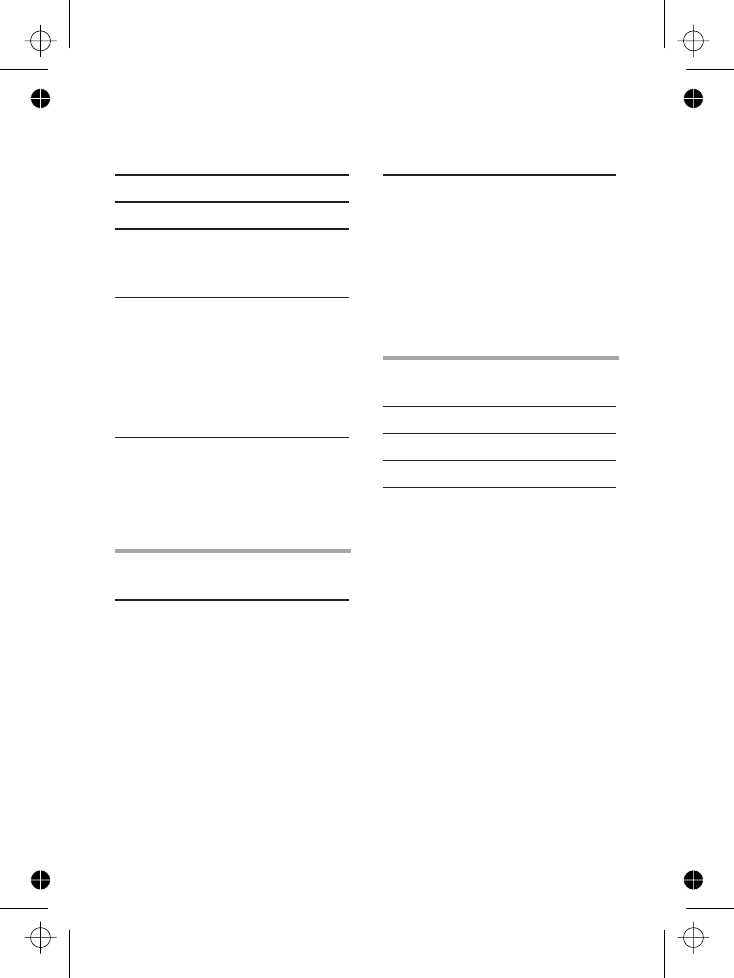
Contents
3
Switching on and off
Recording a memo 34
Playing your messages
Options during playback
If memory is full …
Answering machine settings 38
Message recording time
Time stamping 39
Rings to answer
Call monitoring
Recording quality
Default settings 41
Remote operation
To change the PIN
To check your messages remotely
Switching on remotely
Keys to press during remote
operation
System settings
Handset settings
To open the Handset Setting menu
Earpiece volume
Key beep
Battery Low tone
Display language 48
Auto-answer 48
Returning to default settings 49
Handset PIN
Baby Call
51
To turn Baby Call on and off 51
Base unit settings
To open the Base Setting menu
Returning to default settings
Dialling type and recall signal
Base unit PIN
Call control
The call timer 55
To bar certain types of call 56
To bar calls to specified numbers 56
Emergency numbers 58
Other information
Troubleshooting 58
Cleaning and care 68
Guarantee and service 69
Technical details
E:\Binatone2006\iDECT_X1i\iDECT_X1i_UK_03.vp
12 June 2006 10:53:49
Color profile: Generic CMYK printer profile
Composite Default screen
33
35
36
37
38
39
40
40
42
42
43
43
44
46
46
47
47
48
50
51
To set or change the Baby call number
52
52
53
53
54
55
70
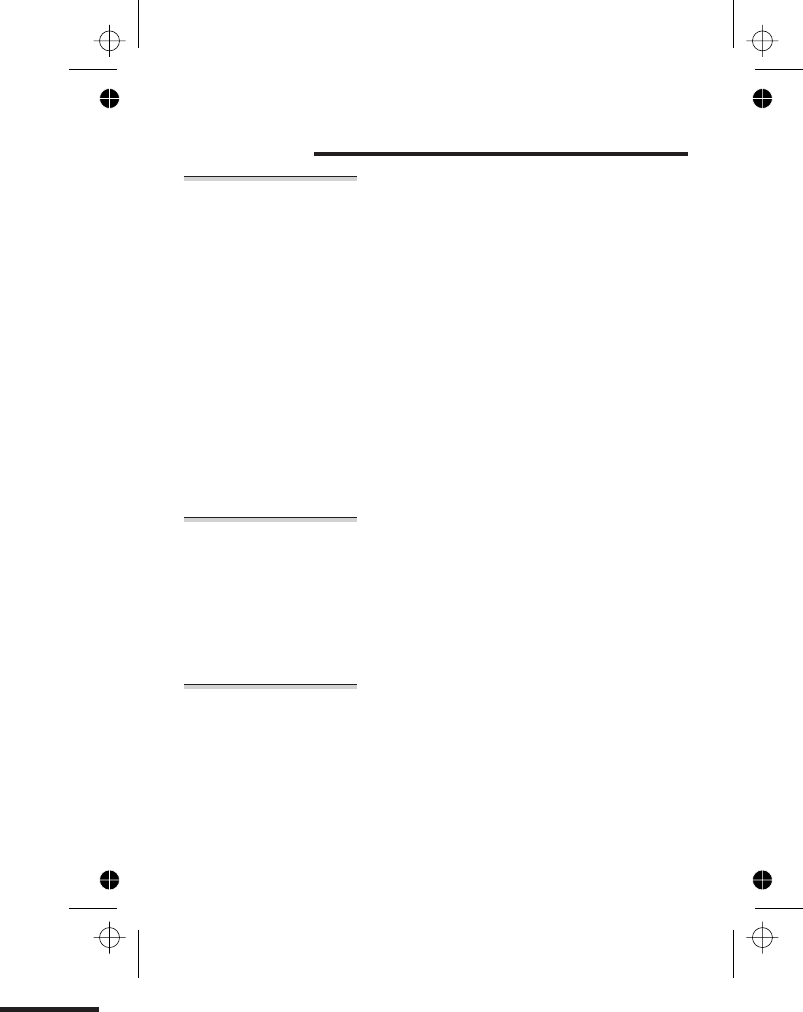
Read these notes first
Choosing a site
for the base
unit and
charger pod
The base unit and charger pod(s) should be placed on a
level surface, in a position where:
■the mains adapter plug will reach an easily accessible
0-V AC switched mains supply socket — never try
to lengthen the mains power cable
■the base unit’s telephone line cable will reach your
telephone line socket or extension socket (the charger
pod does not have a telephone line connection)
■it is not close to another telephone — this can cause
radio interference
■it is not close to a sink, bath or shower, or anywhere
else where it might get wet
■it is not close to other electrical equipment — fridges,
washing machines, microwave ovens, fluorescent
lights, TVs etc.
Radio signals
between
handset and
base unit
To use your handset and base unit together, you must
be able to establish a radio link between them. Be
aware that:
■Any large metal object — like a refrigerator, a mirror
or a filing cabinet — between the handset and the
base unit may block the radio signal.
■Other solid structures, like walls, may reduce the
signal strength.
Mains power
connection
IMPORTANT — The iDECT X1i base unit and charger
pod must be used with the mains adapter supplied with
the unit. Using any other adapter will result in non-
compliance with , and will invalidate any
approval given to this apparatus.
!Make sure mains power to the base unit stays switched
on. The iDECT X1i needs electrical power for normal
operation; not just for charging the batteries.
4
E:\Binatone2006\iDECT_X1i\iDECT_X1i_UK_03.vp
12 June 2006 10:53:49
Color profile: Generic CMYK printer profile
Composite Default screen
12
■it is not under direct exposure to sun and heat.
■no object is placed on cables and/or on the phone.
ETL or UL
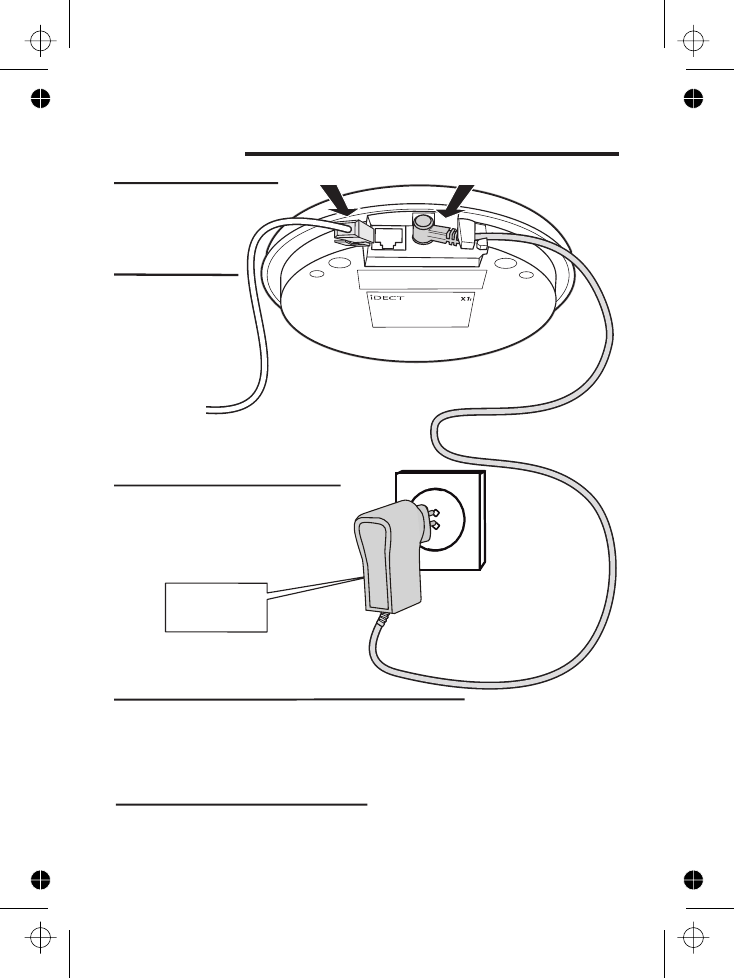
Installation and set-up
5
1
3
5
4
Choose a suitable
site for the base
unit
See page 4
Plug the mains adapter into
a 12 0 V AC, 6 0 Hz mains
socket, with the switch on
the socket set to OFF
Plug the mains adapter into a 0 V AC,
the socket set to OFF
Switch on at the mains socket(s)
If you have one or more charger pods …
2
Use the telephone line
iDECT X1i —
other line cords may not
phone
cord
Connect the
mains power
lead and the
telephone line
cord into the
underside of
the base unit
E:\Binatone2006\iDECT_X1i\iDECT_X1i_UK_03.vp
12 June 2006 10:53:51
Color profile: Generic CMYK printer profile
Composite Default screen
See the note
on page 4
12
60 Hz mains socket, with the switch on
RJ11C supplied with your
work with this .
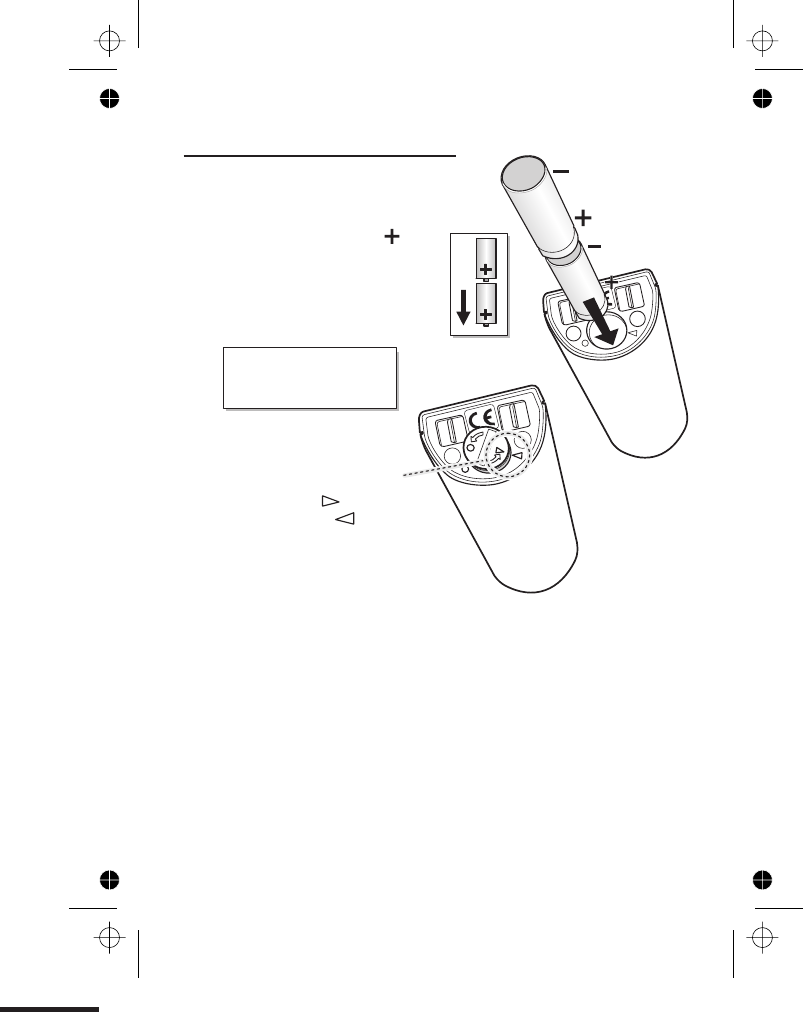
Installation and set-up
6
6
A. Insert the batteries in the
compartment, with the end
of each battery facing away
from the cover.
Fit two rechargeable batteries in
each handset
Always use the rechargeable
batteries supplied — never
use any other kind of
batteries in the handset.
Make sure the battery compartment door is securely
in place.
B. Carefully close the battery
compartment door,
matching the symbol on
the door to the symbol
on the handset
E:\Binatone2006\iDECT_X1i\iDECT_X1i_UK_03.vp
12 June 2006 10:53:53
Color profile: Generic CMYK printer profile
Composite Default screen
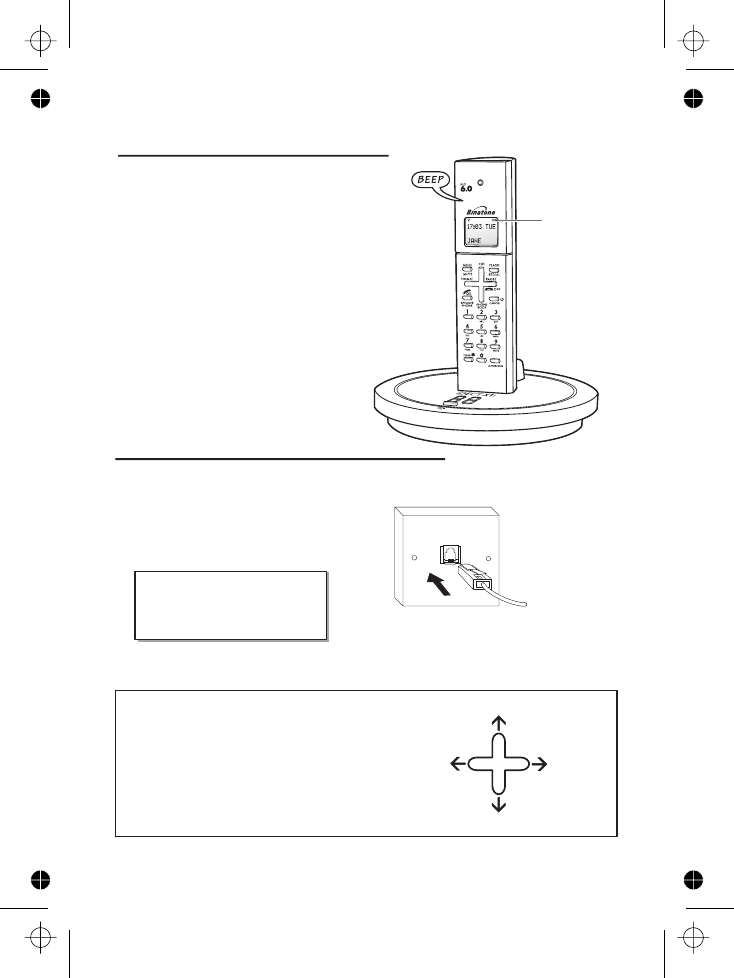
Installation and set-up
7
7Charge the batteries for 15 hours
Before you use the handset for the
first time, it’s important to charge the
batteries fully.
The handset ‘beeps’ when it’s correctly
in position on the charging cradle.
Leave the handset on the charging
cradle for 15 hours.
Make sure the mains socket is
switched on if you want to use
the phone — it will not work
without electrical power
Connect the base unit to the telephone line
Switch off power at the mains socket
Insert the telephone line plug into
the socket as shown
Switch mains power back on
8
Use the plug to
raise the shutter
before pushing
it into the socket
NOTE: the charger pod does not have
a connection to the telephone line.
The ‘battery
charge level’
symbol blinks
The navigation buttons
In the instructions, these buttons are
represented by arrows, as shown here.
UP
LEFT RIGHT
DOWN
E:\Binatone2006\iDECT_X1i\iDECT_X1i_UK_03.vp
12 June 2006 10:53:55
Color profile: Generic CMYK printer profile
Composite Default screen
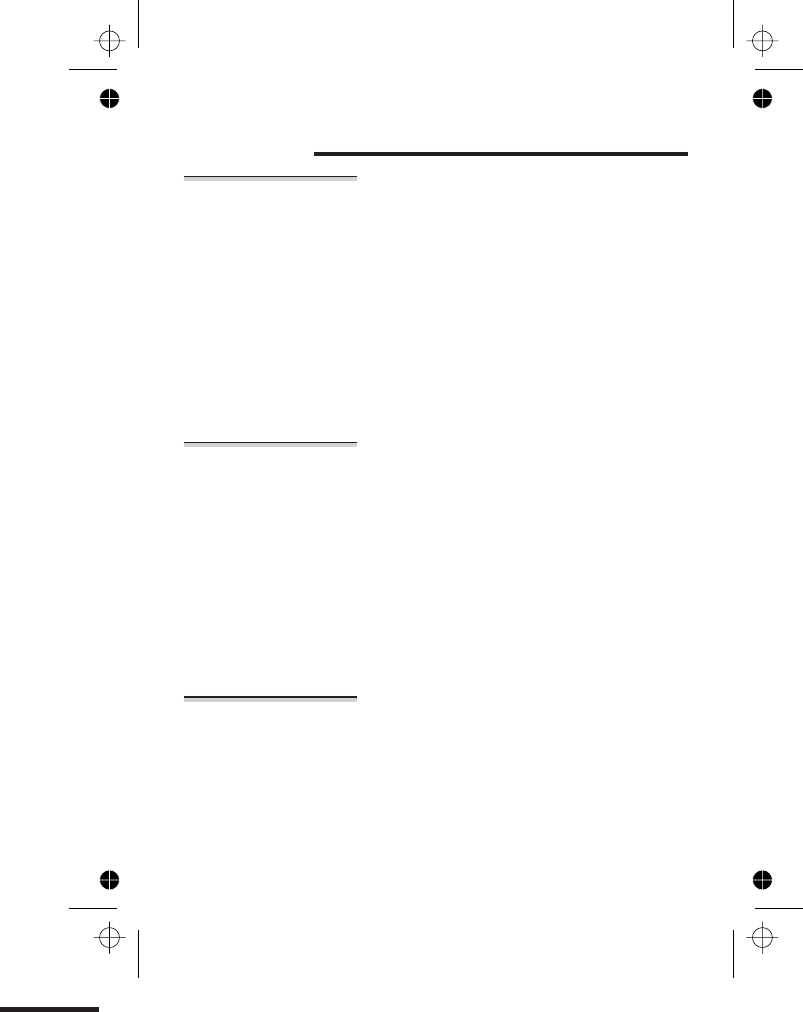
Before you start
Electrical
safety
■DON’T let the base unit or charger pod get wet.
Electrical equipment can cause serious injury if used
while you are wet or standing in water.
■If the base unit or charger pod ever falls into water,
DON’T retrieve it until you have unplugged the power
lead from the mains and the telephone line plug from
the telephone socket (base unit only); then pull it out by
the unplugged cables.
■NEVER use your iDECT X1i outdoors during a thunder-
storm — unplug the base unit from the telephone line
and the mains socket when there are storms in your
area. Damage caused by lightning is not covered by the
guarantee.
Interference If the sound quality gets worse as you move around
while on a call, this is probably caused by interference
between the handset and the base unit, perhaps
because you are too near to another phone or other
electrical equipment.
Move to a different position to clear the interference.
If you do not move, your call may be cut off.
!Radio interference in the environment may occasion-
ally cause a short break in the link between the
handset and the base unit while you are on a call.
The ‘signal level’ on symbol handset’s display may
flash until the link is restored.
‘Out of range’
warning
If you hear a warning tone during a call, and/or the
sound in the earpiece becomes faint or distorted, you
may be going out of range of the base unit. Move
nearer to the base unit within 20 seconds, until the
tone stops. Otherwise, your call may be cut off.
8
E:\Binatone2006\iDECT_X1i\iDECT_X1i_UK_03.vp
12 June 2006 10:53:55
Color profile: Generic CMYK printer profile
Composite Default screen
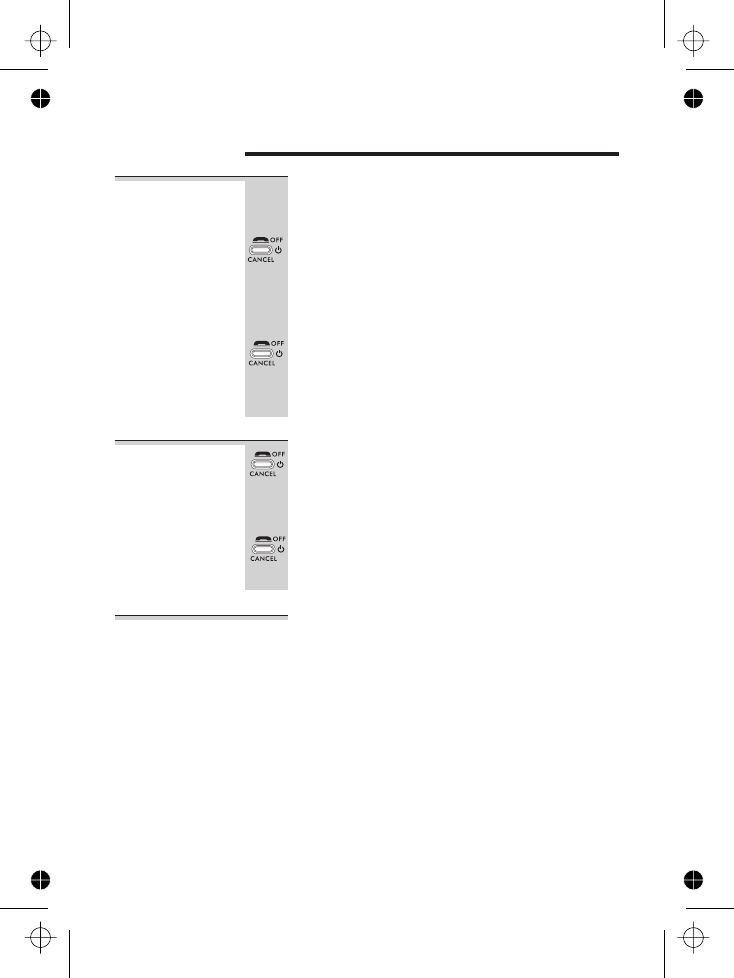
Switching on and off
To switch the
handset on
and off
To switch the handset off (in case you need to
save battery power when the handset is away
from the base unit):
◗Press the HANG UP button and hold it for
4 seconds
èThe display shows POWER OFF then goes
blank.
To switch the handset back on:
◗Briefly press the HANG UP button, or replace
the handset on the base unit or charger pod
èThe display briefly shows 00:00 SUN before
returning to standby mode.
To lock the
keypad
◗Press the HANG UP button and hold it for
2 seconds
èThe display shows KEYPAD LOCKED
To unlock the keypad:
◗Press the HANG UP button and hold it for
2 seconds, or replace the handset on the
base unit or charger pod
Notes ■When the handset is switched off, it can’t be used for
making calls, including emergency calls.
■When the handset is switched off, it won’t ring for
incoming calls, but the base unit will ring. To answer a
call when the handset is switched off, you need to
switch it back on. It may take a few moments for the
handset to re-establish a radio link with the base unit.
9
E:\Binatone2006\iDECT_X1i\iDECT_X1i_UK_03.vp
12 June 2006 10:53:55
Color profile: Generic CMYK printer profile
Composite Default screen

Your handset’s name
Before you start to use your iDECT X1i handset, especially
if you have a multi-handset system, you’ll probably want
to personalise the display with your name. The name can
have up to ten characters (including spaces).
To change
the name
1Press the MENU button
èThe display shows PHONEBOOK
2Press the âbutton THREE times
èThe display shows SETTING
3Press the PHONE/OK button
èThe display shows HANDSET SETTING
4Press the PHONE/OK button
èThe display shows ACOUSTIC SETTING
5Press the ábutton
èThe display shows HANDSET NAME and the
current name.
6Press the PHONE/OK button
èThe display shows ENTER NAME and the
current name.
7Press the HANG UP button to delete
characters from the current name, then key
in your chosen name
8When you’ve finished, press the MENU/OK
button
10
E:\Binatone2006\iDECT_X1i\iDECT_X1i_UK_03.vp
12 June 2006 10:53:56
Color profile: Generic CMYK printer profile
Composite Default screen
twice
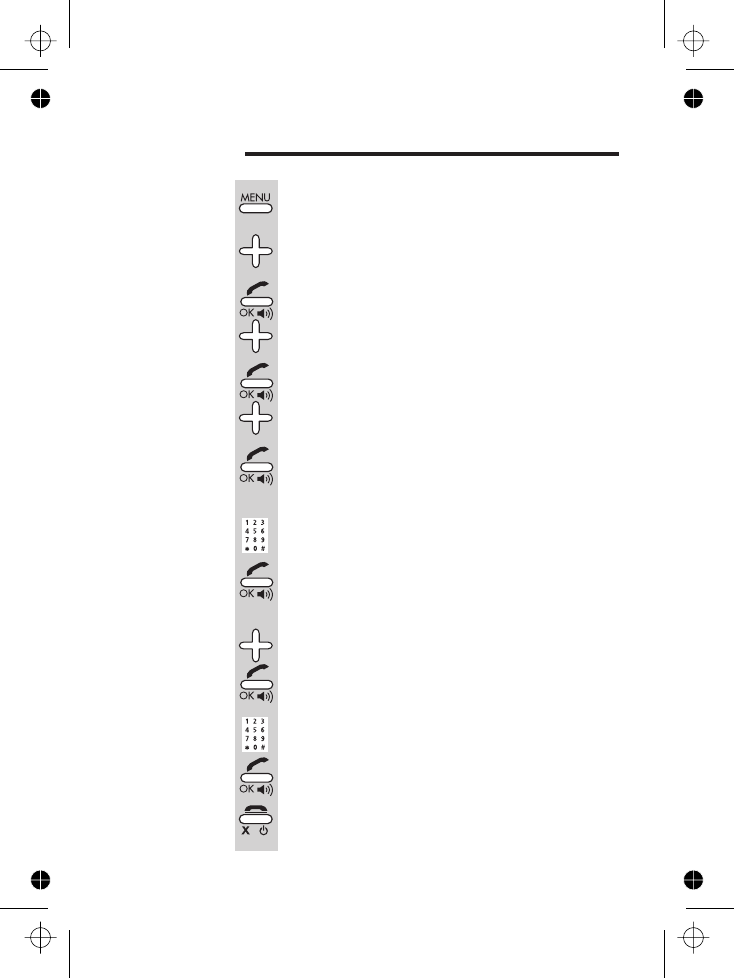
To set the time and date
11
E:\Binatone2006\iDECT_X1i\iDECT_X1i_UK_03.vp
12 June 2006 10:53:56
Color profile: Generic CMYK printer profile
Composite Default screen
1Press the MENU button
èThe display shows PHONEBOOK
2Press the âbutton THREE times
èThe display shows SETTING
3Press the PHONE/OK button then the â
button
èThe display shows BASE SETTING
4Press the PHONE/OK button then the â
button
èThe display shows TIME & DAY SETTING
5Press the PHONE/OK button
èThe display shows SET TIME and the time in
24-hour format.
6Key in the time, as a four-digit number, then
press the PHONE/OK button
Remember to use the 24-hour clock and to
include any 0s (zeroes) — for example, 9:30 am
is 09:30; 6:05 pm is 18:05.
èThe display shows SET DAY and the day.
7Use the âor ábutton to go to the correct
day of the week, then press the PHONE/OK
button
èThe display shows
8Key in the date, as a six-digit number, then
press the PHONE/OK button
Remember to include any 0s (zeroes) — for
example, 05070
9Press the HANG UP button to go back to
standby mode
SET DATE DD/MM/YY
5 July 2006 is 6.
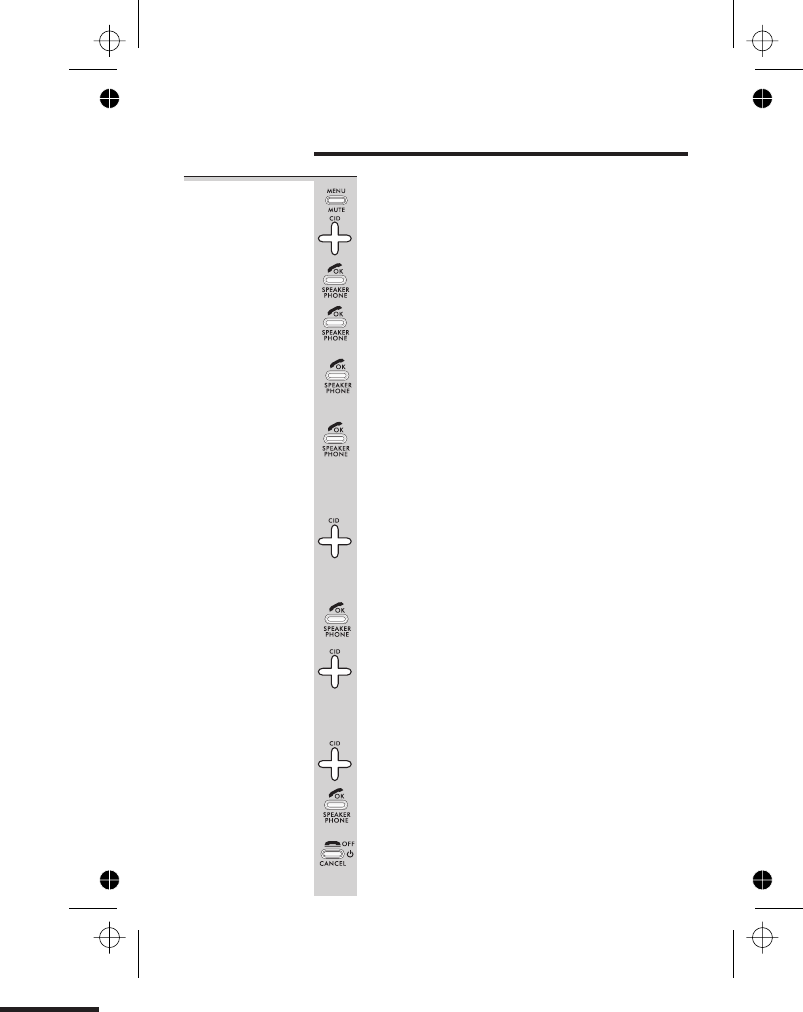
Ringer volume and melody
Handset
ringer
1Press the MENU button
èThe display shows PHONEBOOK
2Press the âbutton THREE times
èThe display shows SETTING
3Press the PHONE/OK button
èThe display shows HANDSET SETTING
4Press the PHONE/OK button
èThe display shows ACOUSTIC SETTING
5Press the PHONE/OK button
èThe display shows RINGER VOLUME LEVEL
and the current level
6Press the PHONE/OK button
èThe display shows SELECT VOLUME LEVEL
1,2,3and
0. With the
volume at 0, the handset won’t ring.
7Use the âor ábutton to go to the level you
prefer then press the PHONE/OK button
èThe display shows ACOUSTIC SETTING
8Press the PHONE/OK button then the â
button
èThe display shows RINGER MELODY and the
current melody. There are six melodies,
numbered 1to 6
9
Press the áor âbutton to move between
the melodies. When you reach the one you
prefer, press the PHONE/OK button
10 Press the HANG UP button to go back to
standby mode
12
E:\Binatone2006\iDECT_X1i\iDECT_X1i_UK_03.vp
12 June 2006 10:53:56
Color profile: Generic CMYK printer profile
Composite Default screen
and the handset rings at the current level. There
are four volume levels —
Press the PHONE/OK button
èThe display shows SELECT MELODY h
and the current molody
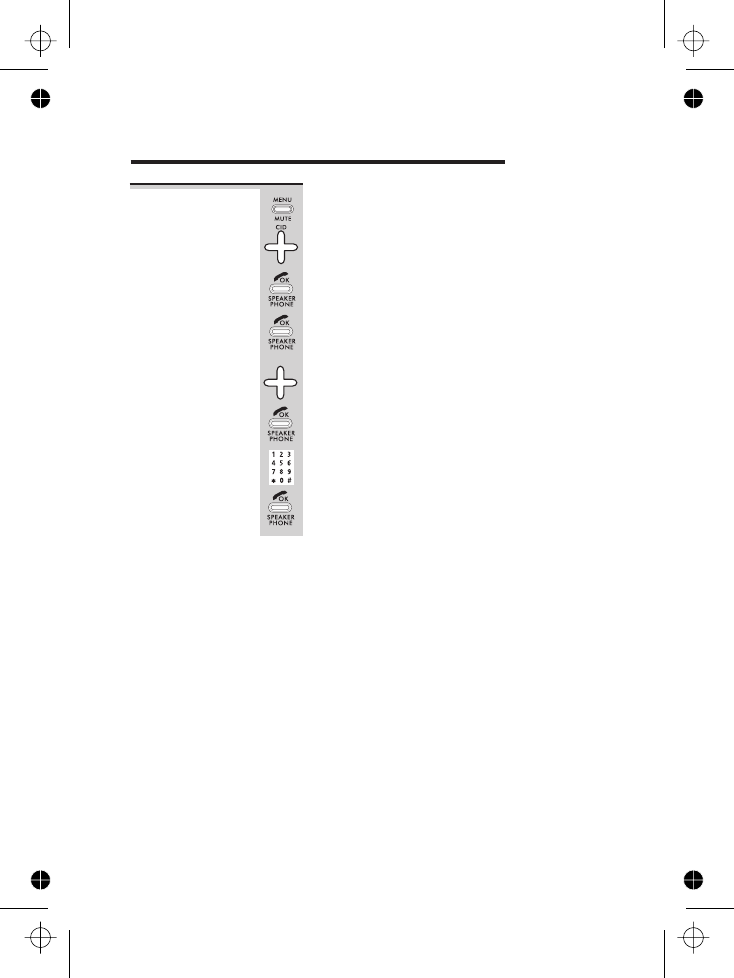
1
E:\Binatone2006\iDECT_X1i\iDECT_X1i_UK_03.vp
12 June 2006 10:53:56
Color profile: Generic CMYK printer profile
Composite Default screen
To set area
code
1Press the MENU button
èThe display shows PHONEBOOK
2Press the âbutton until
display shows SETTING
3Press the PHONE/OK button
èThe display shows HANDSET SETTING
4Press the PHONE/OK button
èThe display shows ACOUSTIC SETTING
Press the âbutton until
display shows
5
AREA CODE
Press the PHONE/OK button
èThe display shows
6
AREA CODE
Key in upto 3 digits.
Press the PHONE/OK button to confirm
3
Area code
7
8
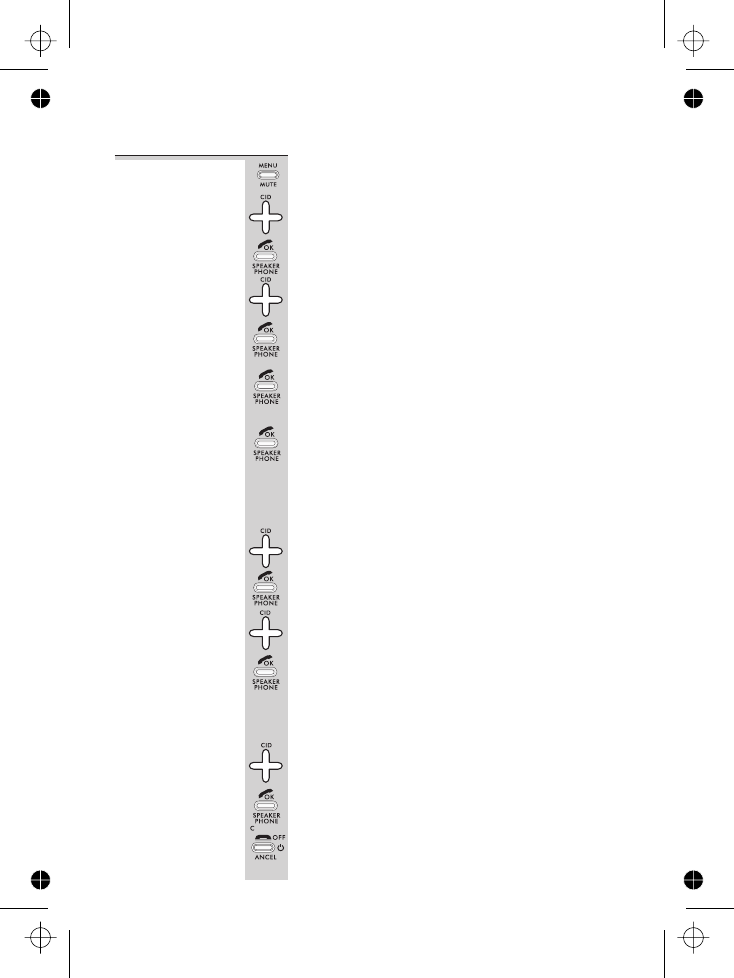
Base unit
ringer
1Press the MENU button
èThe display shows PHONEBOOK
2Press the âbutton THREE times
èThe display shows SETTING
3Press the PHONE/OK button then the â
button
èThe display shows BASE SETTING
4Press the PHONE/OK button
èThe display shows ACOUSTIC SETTING
5Press the PHONE/OK button
èThe display shows RINGER VOLUME LEVEL
and the current level.
6Press the PHONE/OK button
èThe display shows SELECT VOLUME LEVEL
are four volume levels — 1,2,3and 0. With
the volume set to 0, the base unit won’t ring
for incoming calls.
7Use the âor ábutton to go to the level you
prefer then press the PHONE/OK button
èThe display shows ACOUSTIC SETTING
8
Press the PHONE/OK button then the â
button
èThe display shows RINGER MELODY and the
current melody. There are six melodies,
numbered 1to 6
9Press the áor âbutton to move between
the melodies. When you reach the one you
prefer, press the PHONE/OK button
10 Press the HANG UP button to go back to
standby mode
Ringer volume and melody
14
E:\Binatone2006\iDECT_X1i\iDECT_X1i_UK_03.vp
12 June 2006 10:53:56
Color profile: Generic CMYK printer profile
Composite Default screen
and the base unit rings at the current level. There
Press the PHONE/OK button
èThe display shows SELECT MELODY h
and the current molody
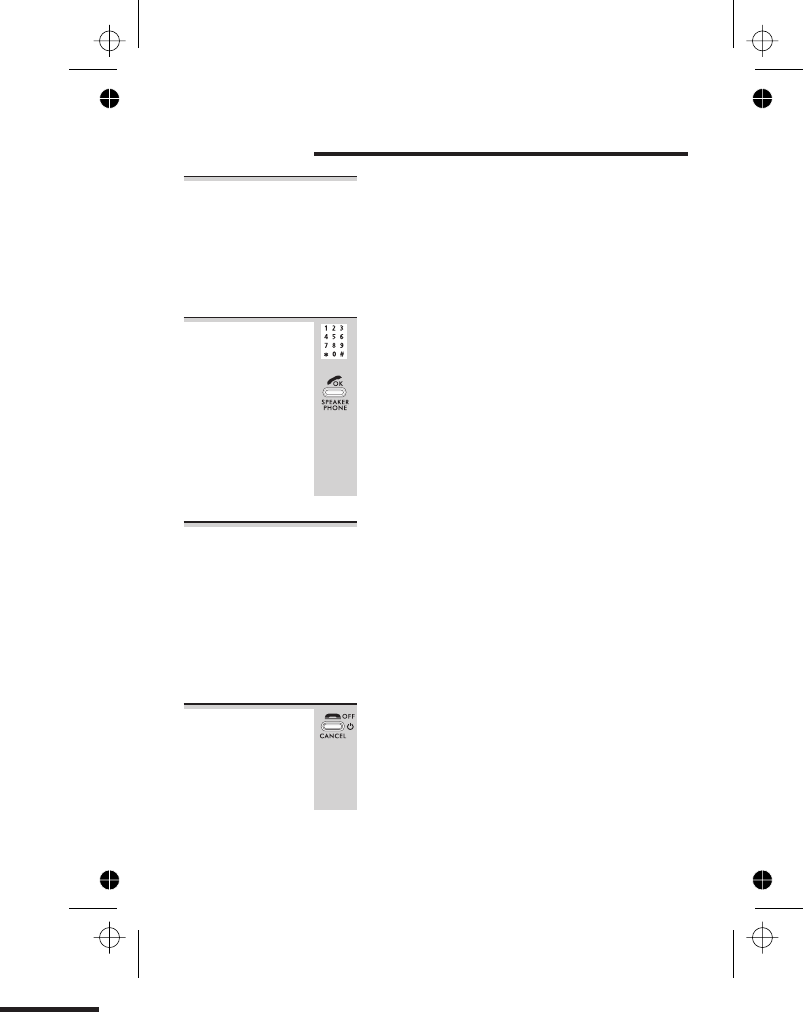
Making and answering calls
Using the
speakerphone
The speakerphone lets you hear calls without holding
the handset to your ear.
You can switch between speakerphone and earpiece
mode during calls at any time by pressing the
PHONE/SPEAKERPHONE button. The display will show
SPEAKER PHONE ON or SPEAKER PHONE OFF
To make a call1Key in the telephone number
If you make a mistake, press the HANG UP
button to clear digits one by one from the display.
2Press the PHONE button
(You can dial the number after you press the
PHONE button to get Dial tone if you prefer,
but you can’t correct any mistakes if you do it
this way. If you press the PHONE button before
you dial, the display shows ONLINE.)
To answer a
call
When there’s an incoming call, the base unit and handset
ring (unless the handset’s ringer is turned off). If you
subscribe to Caller Display (see page 20) the caller’s
number or name may appear on the display; otherwise,
the display shows <<CALL>>.
◗Press any button (except HANG UP) to answer the
call
èThe display shows ONLINE
To end a call ◗Press the HANG UP button so that the
IN USE light on the base unit goes out
◗Or just replace the handset on the base unit
èThe display shows CALL END and the
duration of the call.
15
E:\Binatone2006\iDECT_X1i\iDECT_X1i_UK_03.vp
12 June 2006 10:53:56
Color profile: Generic CMYK printer profile
Composite Default screen
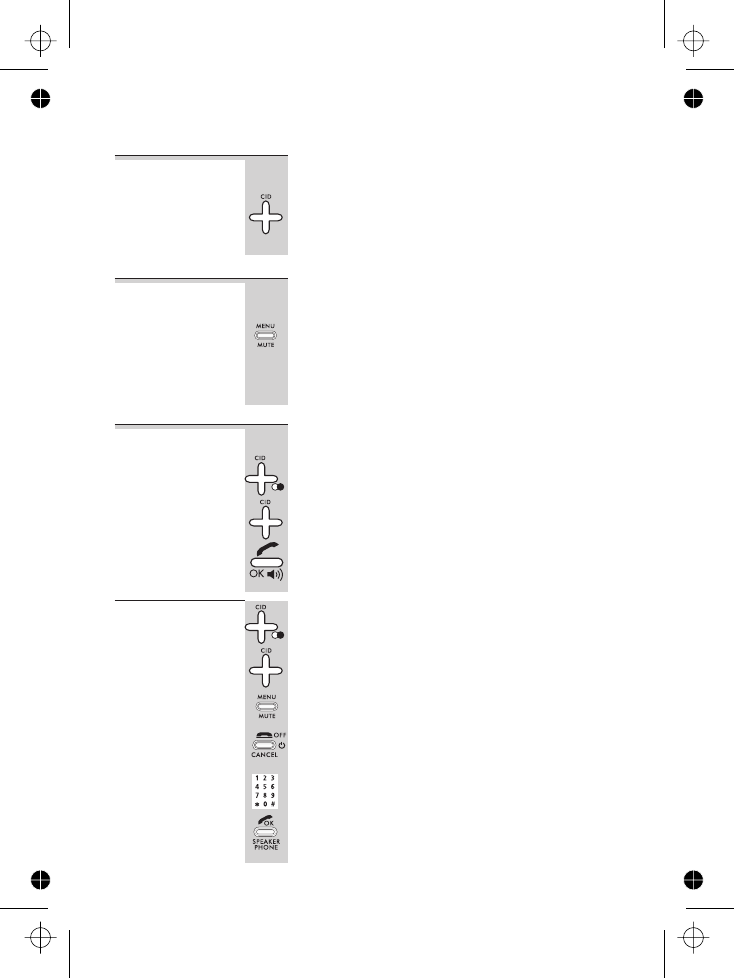
Earpiece
volume
During a call, to adjust the volume in the earpiece
or speakerphone:
◗Press the áor âbutton
There are three volume levels. After you end the
call, the volume will stay at the level you’ve set.
To mute the
mouthpiece
During a call, to mute the mouthpiece so the
person on the other end can’t hear you:
◗Press the MENU/MUTE button
To un-mute the mouthpiece, press the
MENU/MUTE button again.
Last Number
Redial (LNR)
To make a repeat call to one of the last ten
numbers you dialled (up to 32 digits):
1Press the Redial button
2Press the áor âbutton if necessary until
the number is displayed
3Press the PHONE button to dial the number
To edit a
number in the
Redial list
1Press the Redial button, then the áor â
button until the number is displayed
2Press the MENU button
èThe display shows EDIT REDIAL, the entry
number (#01 upwards) and the stored number,
with a flashing cursor
3Press the HANG UP button to delete digits,
then key in the new digits
4When you’ve finished, press the PHONE/OK
button, then the HANG UP button to go
back to standby mode
Making and answering calls
16
E:\Binatone2006\iDECT_X1i\iDECT_X1i_UK_03.vp
12 June 2006 10:53:57
Color profile: Generic CMYK printer profile
Composite Default screen
èThe display shows MICROPHONE OFF
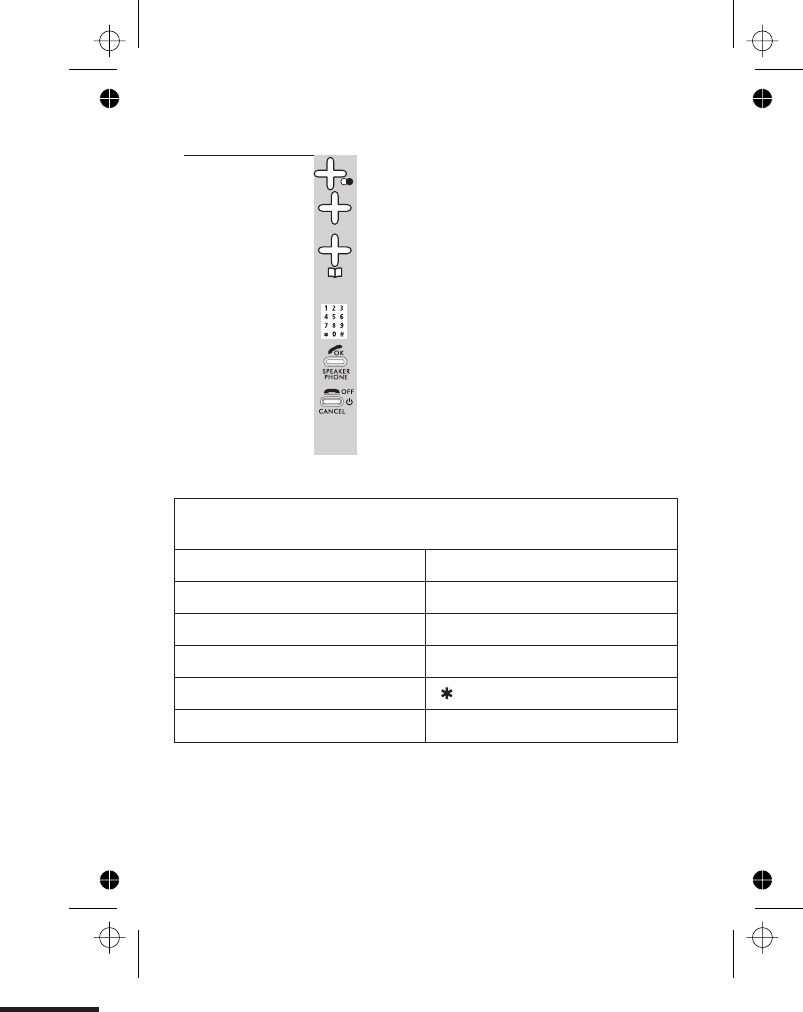
To store a
Redial number
in the Phone
Book
1Press the Redial button, then the áor â
button until the number is displayed
2Press and hold the PHONE BOOK button for
2 seconds
èThe display shows ENTER NAME
3Key in a name then press the PHONE/OK
button
èThe display show the name and STORED
(See the list below for which buttons to use
for which characters.)
4Press the HANG UP button to go back to
standby mode
Making and answering calls
1
E:\Binatone2006\iDECT_X1i\iDECT_X1i_UK_03.vp
12 June 2006 10:53:57
Color profile: Generic CMYK printer profile
Composite Default screen
7
Buttons to press for text characters — press the button repeatedly
until you get the character you want
1[space] 1- !,.:; 7PQRS7
2ABC2ÄàâÂÆÇ 8TUV8ÜÙúû
3DEF3ëéèê 9WXYZ9
4GHI4Ìíîï 00Ø=<>()
5JKL5 *+%@&$¥£¿§
6MNO6Öòó Xbackspace/delete
?
ó ô Ñ
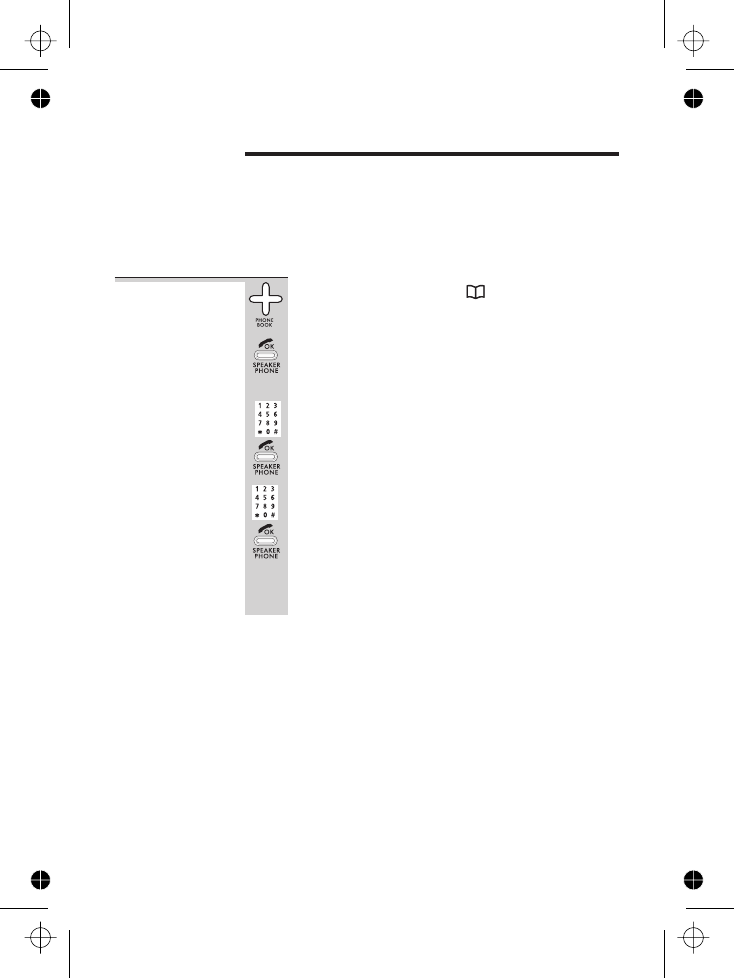
The Phone Book (memory dialling)
You can store up to 50 numbers in the Phone Book.
Each number can have up to 32 digits, and can be
stored with a name of up to 20 characters (including
spaces).
To store a
number
1Press the Phone Book button and hold
it for about 2 seconds
èThe display shows PHONEBOOK ADD ENTRY
2Press the PHONE/OK button
èThe display shows ENTER NAME
3Key in a name then press the PHONE/OK
button
èThe display shows ENTER NUMBER
4Key in a number and press the MENU/OK
button
èThe display shows the name and STORED
5Press the HANG UP button to go back to
standby mode
* This is a short-cut method. You can also press the
Phone Book button followed by the MENU button. Or you
can press MENU—PHONE/OK—MENU.
** Refer to the diagram on page 77778 if you’re not sure how to
key in text using the numbered keypad.
E:\Binatone2006\iDECT_X1i\iDECT_X1i_UK_03.vp
12 June 2006 10:53:57
Color profile: Generic CMYK printer profile
Composite Default screen
18
17
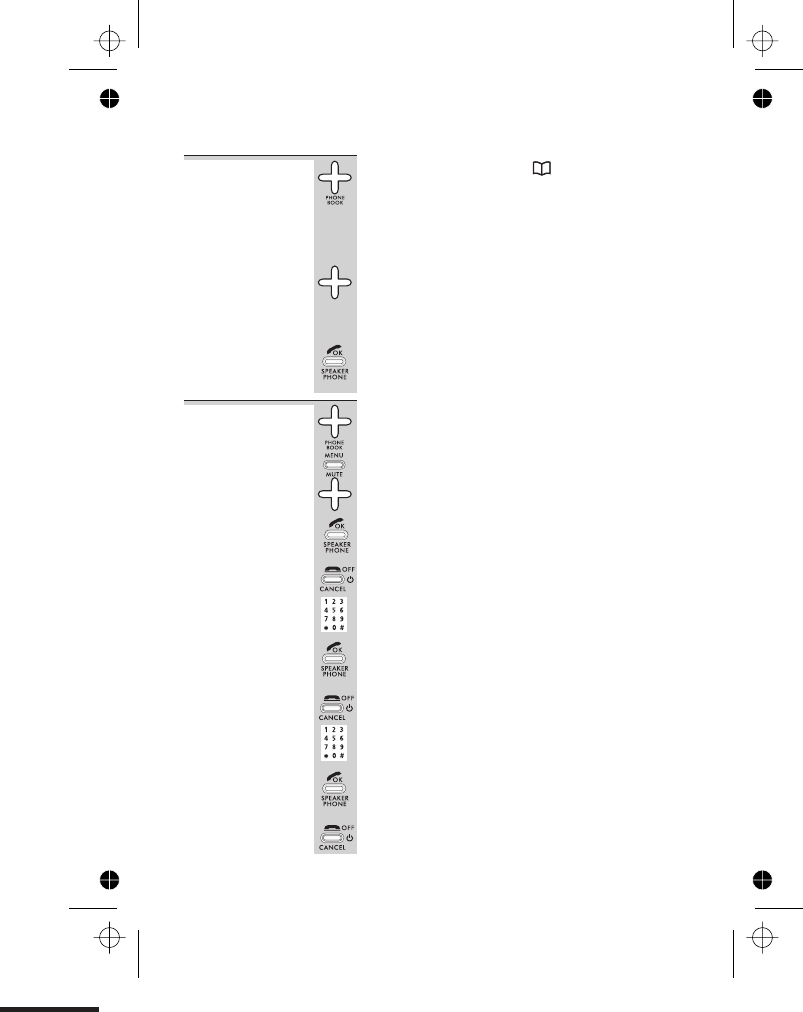
To call a
stored number
1Press the Phone Book button
èThe display shows the first entry in the
Phone Book. If the number has more than nine
digits, it’s shown with an arrow »at the end,
and you can press the àbutton to show the
rest of the digits.
2Press the áor âbutton to go to the
number you want
OR you can search by pressing a button on the
numeric keypad for the first letter of the name,
then using the áand âbuttons if necessary.
3Press the PHONE button to dial the number
To edit a
Phone Book
entry
1Press the Phone Book button then the áor
âbutton to go to the number you want
2Press the MENU button, then the âbutton
èThe display shows PHONEBOOK EDIT ENTRY
3Press the PHONE/OK button
èThe display shows EDIT NAME and the name.
4To edit the name, use the HANG UP button
to delete characters, then key in the new ones
5Press the PHONE/OK button
èThe display shows EDIT NUMBER and the
number.
6To edit the number, use the HANG UP button
to delete digits, then key in the new ones
7Press the PHONE/OK button then the
HANG UP button to go back to standby
mode
The Phone Book (memory dialling)
E:\Binatone2006\iDECT_X1i\iDECT_X1i_UK_03.vp
12 June 2006 10:53:57
Color profile: Generic CMYK printer profile
Composite Default screen
19
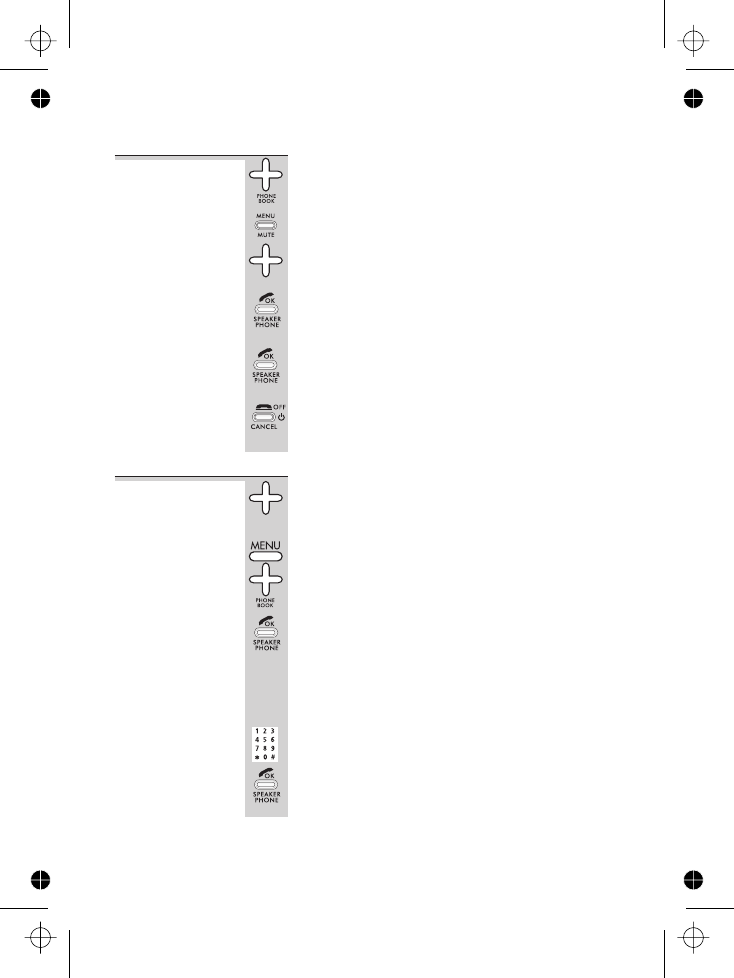
To delete a
Phone Book
entry
1Press the Phone Book button then the áor
âbutton to go to the number you want
2Press the MENU button, then the âbutton
TWICE
èThe display shows PHONEBOOK
DELETE ENTRY
3Press the PHONE/OK button
èThe display shows DELETE? and the name.
4Press the PHONE/OK button to delete the
entry, or the HANG UP button to cancel and
go back one step
5Press the HANG UP button to go back to
standby mode
To delete all
Phone Book
entries
1Press the Phone Book button
2Press the MENU button, then the âbutton
THREE times
èThe display shows PHONEBOOK DELETE ALL
3Press the PHONE/OK button
èThe display shows ENTER H/S PIN
The handset’s PIN is 0000 unless you have
changed it (see page 49). When you key in the
PIN, the display shows it as ****
4 Key in the handset’s PIN and press the
PHONE/OK button
èThe display shows PHONEBOOK ALL DELETED
The Phone Book (memory dialling)
E:\Binatone2006\iDECT_X1i\iDECT_X1i_UK_03.vp
12 June 2006 10:53:57
Color profile: Generic CMYK printer profile
Composite Default screen
20
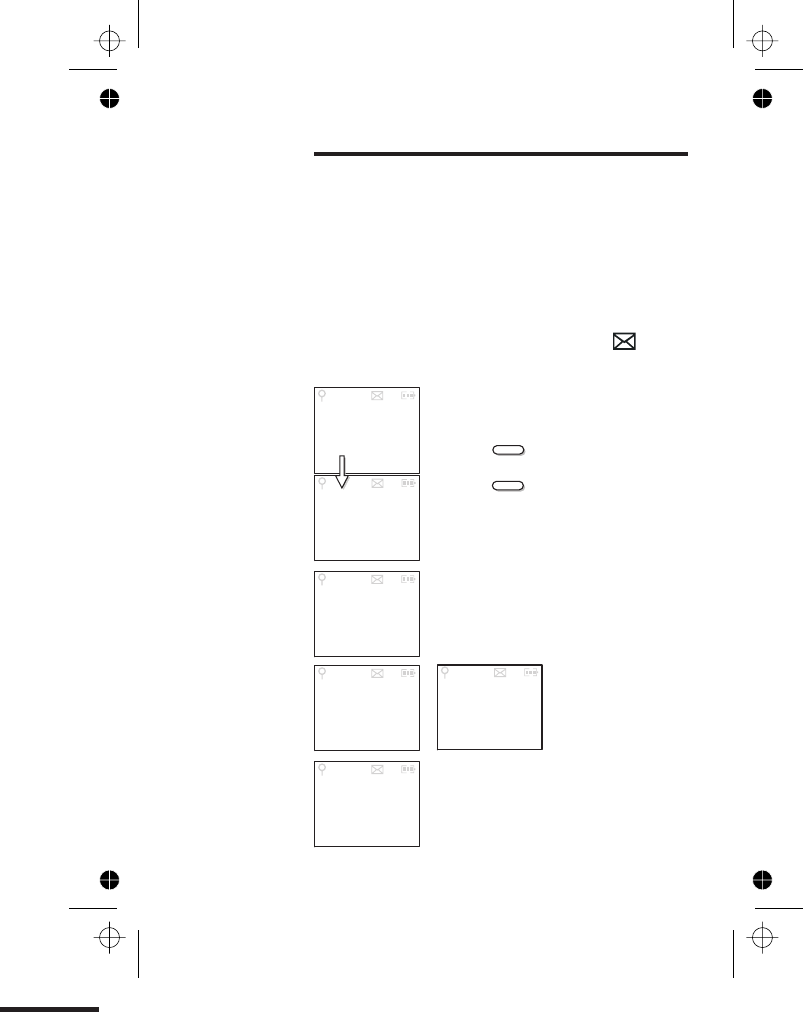
Caller Display
!To subscribe to this feature, you need to contact your
service provider, who will tell how much it will cost.
Caller Display lets you see the phone numbers of your
callers on the handset’s display, before you answer. The
iDECT X1i will store the numbers of the last 20 callers
(whether or not you answered the call) so you can call
them back later. When the Caller Display list is full, the
next incoming number will overwrite the oldest one.
If you’ve got new Caller Display records, the symbol
is shown on the display.
2
A call from someone whose name
(Jenny) and number are stored in your
Phone Book.
Press the (HASH) button once to
see the full number.
came in
at 4:21 pm on Tuesday.
Press the button again to see
more details. In this example, there
have been two calls from this number
( ) and the most recent call
02x
A call from someone
number by dialling 141.
A call from someone whose name and
number are not stored in your Phone
Book.
A call from someone whose number is
unavailable (for example, this may be
an international call).
The record number
is onwards.#01
CID #01
JENNY
CID #01
02x TUE
16:21
CID #02
07967345
678
CID #03
CID #06
<LONG-
#
#
Here are some
examples of
Caller Display
records:
E:\Binatone2006\iDECT_X1i\iDECT_X1i_UK_03.vp
12 June 2006 10:53:59
Color profile: Generic CMYK printer profile
Composite Default screen
Press <
LEFT, RIGHT to format Caller
ID number.
1
BLOCKED
NUMBER
/
CID #03
UNKNOW
CALLER
who withheld their
DISTANCE>
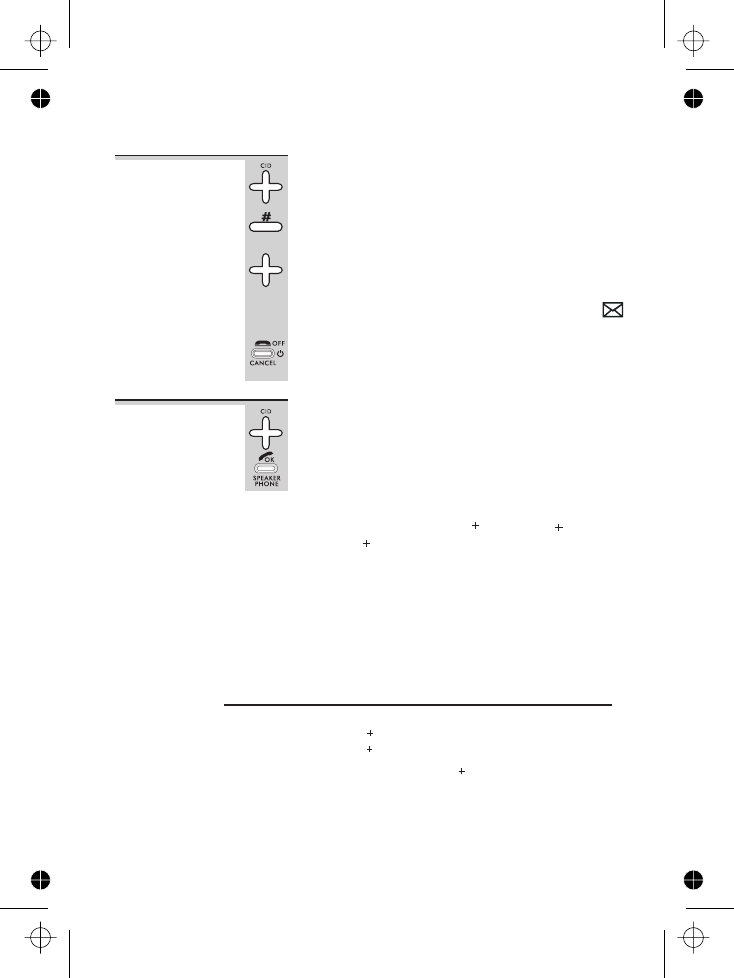
To check
Caller Display
records
1Press the Caller Display CID button
èThe most recent record is shown on the display.
2To see more details, press the #(HASH) button
(Refer to the diagram on page 20.)
3Press the áor âbutton to scroll through
the records
èOnce you’ve checked all new records, the
symbol disappears from the display.
4Press the HANG UP button to go back to
standby mode
To return a
call
To ring back someone who’s called you:
1Follow steps 1 to 3 above (step 2 is optional)
to display the record
2Press the PHONE button to dial the number
Caller Display
E:\Binatone2006\iDECT_X1i\iDECT_X1i_UK_03.vp
12 June 2006 10:54:00
Color profile: Generic CMYK printer profile
Composite Default screen
22
Available formats include:
Number of digits Explanation Example
Eleven digits long distance code 1" '' '
'' ' 1-317-888-8888
+3-digit area code
+7-digit telephone number.
Ten digits 3-digit area code 317-888-8888
7-digit telephone number.
7-digit telephone number. 888-8888
Seven digits
Note: Depending on a how the incoming caller'' s
',
code
co de
number , number only
and (b) whether or not you previously \
your local area code into the set up
to adjust the format of the
incoming caller' s stored
,phone number before making
the call, press the button to adjust the number,
FORMAT
( )
whe n it
is received,
(e.g. 1+==== area ),
preprogrammed
menu, you may need
and try again.
area
phone number is formatted
number,
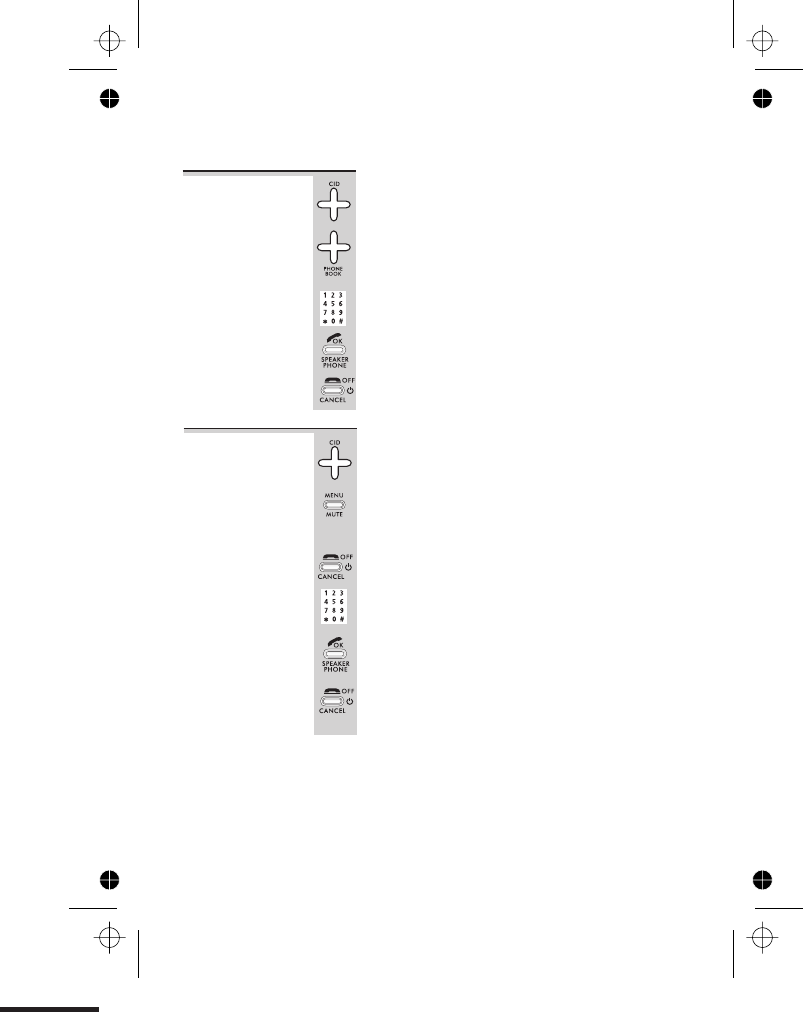
To edit a
Caller Display
record
1Press the Caller Display button, then the á
or âbutton if necessary, to display the
record
2Press the MENU button
èThe display shows EDIT CID followed by the
record number and the phone number.
3To edit the number, use the HANG UP
button to delete digits, then key in the new
ones
4When you’ve finished, press the PHONE/OK
button
5Press the HANG UP button to go back to
standby mode
Caller Display
23
E:\Binatone2006\iDECT_X1i\iDECT_X1i_UK_03.vp
12 June 2006 10:54:00
Color profile: Generic CMYK printer profile
Composite Default screen
To store a
Caller Display
number in
the Phone
Book
1Use steps 1 to 3 above (step 2 is optional) to
display the record
2Press and hold the Phone Book button for
2 seconds
èThe display shows ENTER NAME *
3Key in a name then press the PHONE/OK
button
èThe display show the name and STORED
4Press the HANG UP button to go back to
standby mode
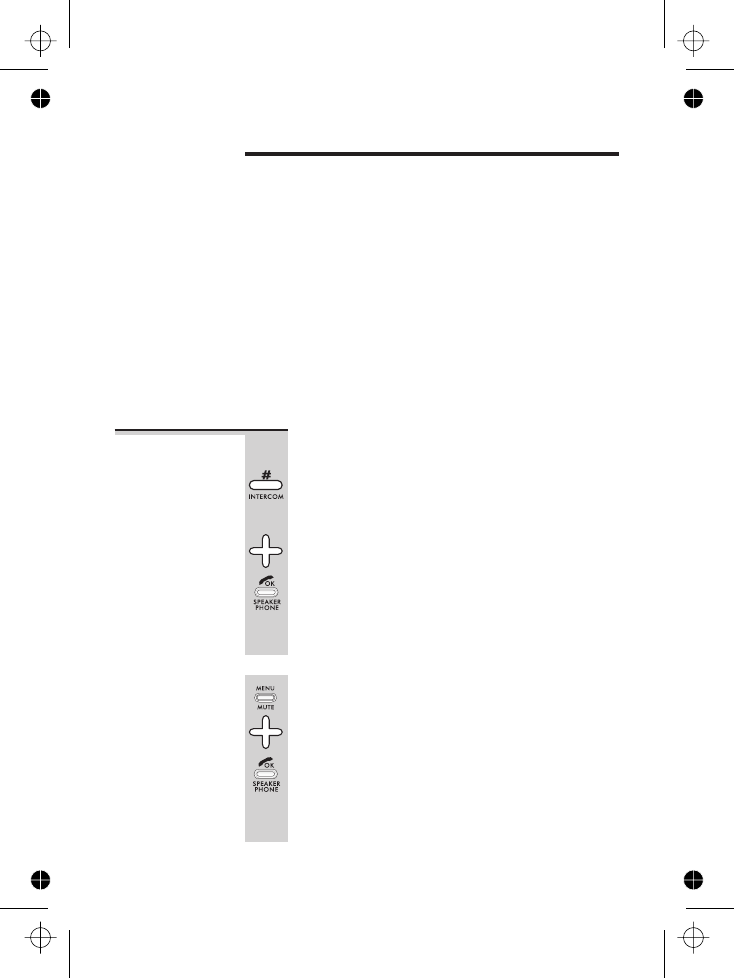
Using a multi-handset system
If you have an iDECT X1i multi-handset system, you
already have more than one handset registered to your
base unit. You can register additional handsets — up to
four per base unit. With two or more handsets, you can:
■make intercom calls from one handset to another
■transfer an outside call from one handset to another
■shuttle between an outside call and an intercom call
■set up a three-way conference call
Each handset’s number (1to 4) is shown on its display.
If you try to make a call while another handset is
already on the line.
To make an
intercom call
There are two ways to make an intercom call.
First method:
1Press and hold the INT/# button for 2
seconds until
display
2Use the áor âbutton to scroll through
available handset numbers, then press the
PHONE/OK button
èThe other handset rings, and its display
shows INTERCOM FROM # (with your handset
number). When the other handset user
answers, you’ll be connected.
Second method:
1Press the MENU button then the âbutton
TWICE
èThe display shows INTERNAL CALL
2Press the PHONE/OK button
èINTERCOM appears on the display, and you
can carry on to select the handset number
(step 2 of the first method).
2
E:\Binatone2006\iDECT_X1i\iDECT_X1i_UK_03.vp
12 June 2006 10:54:00
Color profile: Generic CMYK printer profile
Composite Default screen
Barge-in feature: Handset display" CONFERENCE,
and you can hear each other.
4
INTERNAL CALL ,
is shown on the

To answer an
intercom call
The ringing tune for intercom calls is different from that
for outside calls.
When someone makes an intercom call to you, your
handset’s display shows INTERNAL FROM # with the
number of the handset calling you.
◗Press any button (except HANG UP) to answer
To end
an intercom
call
◗Press the HANG UP button
◗Or simply replace the handset on the base
unit or charger pod
To transfer a
call
When you’re talking on an outside call (a call
you’ve either made or answered), you can
transfer it to another handset:
1Press and hold the INT/# button until the
‘INTERNAL CALL’ appears on the display.
Then use the áor âbutton to go to the
handset number and then press PHONE/OK
èThe outside call is put on hold and the other
handset rings. When the other handset user
answers, you can speak to her/him.
If the other user does not answer, you can get
back to the outside call at any time by pressing
and holding the INT/# button again.
2Press the HANG UP button to hang up and
transfer the call
If you prefer, you can press HANG UP to transfer
the outside call before the other handset
answers your intercom call. If the user hasn’t
answered after 30 seconds, the outside call will
come back to you and your handset will ring.
Using a multi-handset system
25
E:\Binatone2006\iDECT_X1i\iDECT_X1i_UK_03.vp
12 June 2006 10:54:00
Color profile: Generic CMYK printer profile
Composite Default screen
Øto call all other handsets)
(or press
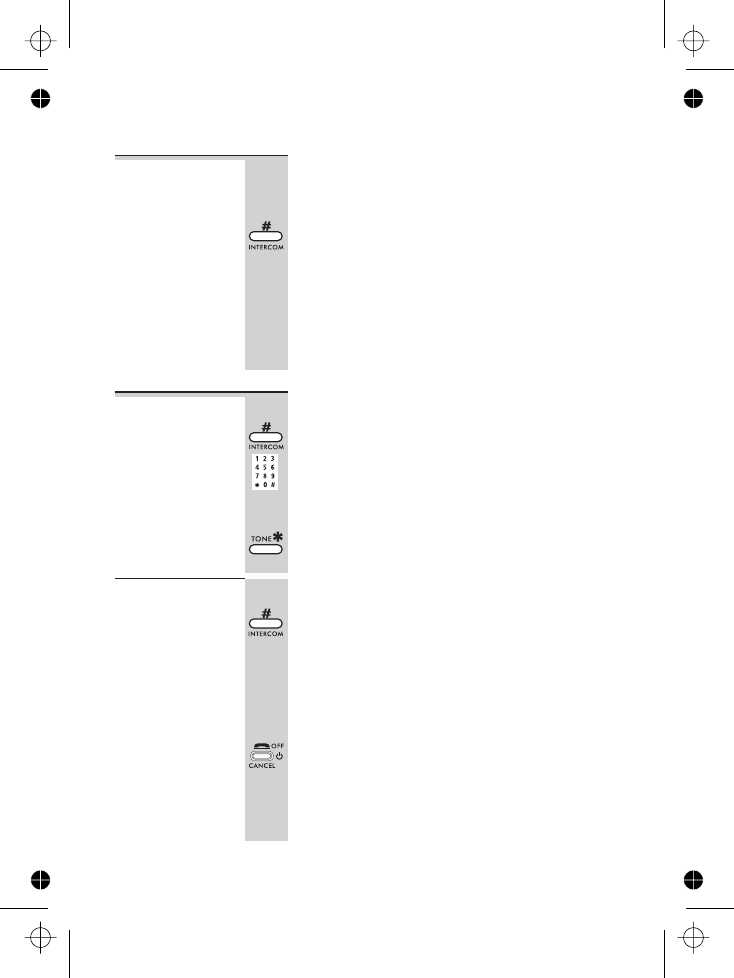
To shuttle
between two
calls
When you have made or answered an outside
call and then made an intercom call, you can
shuttle from one to the other, like this:
◗Press and hold the INT/# button for two
seconds to speak to each in turn, putting the
other on hold
You can transfer the outside call to the other
handset by pressing HANG UP while you’re
connected to the intercom call
If you press HANG UP while you’re connected
to the outside call, you’ll disconnect it.
To set up a
three-way
conference
1Make or answer an outside call
2Press and hold the INT/# button then use
the áor âbutton to go to the handset
number and then press PHONE/OK button
èThe outside call is put on hold and the other
handset rings.
When the other user answers:
3
Press the Øbutton for two seconds
To end the
conference
EITHER
◗Press the #button for one second
èYou stay connected to the outside call and
the intercom call is put on hold*. Provided the
other user hasn’t hung up, you can bring
her/him back into the conference by pressing
the button again.
OR, to drop out of the conference call, leaving
the other user connected to the outside call:
◗Press the HANG UP button
* You can only do this if you were the one who set up
the conference. If you were brought into the conference
by the other user and you press the #button at this
point, you’ll cut off the conference call.
Using a multi-handset system
26
E:\Binatone2006\iDECT_X1i\iDECT_X1i_UK_03.vp
12 June 2006 10:54:00
Color profile: Generic CMYK printer profile
Composite Default screen
Øto call all other handsets or press
Ø
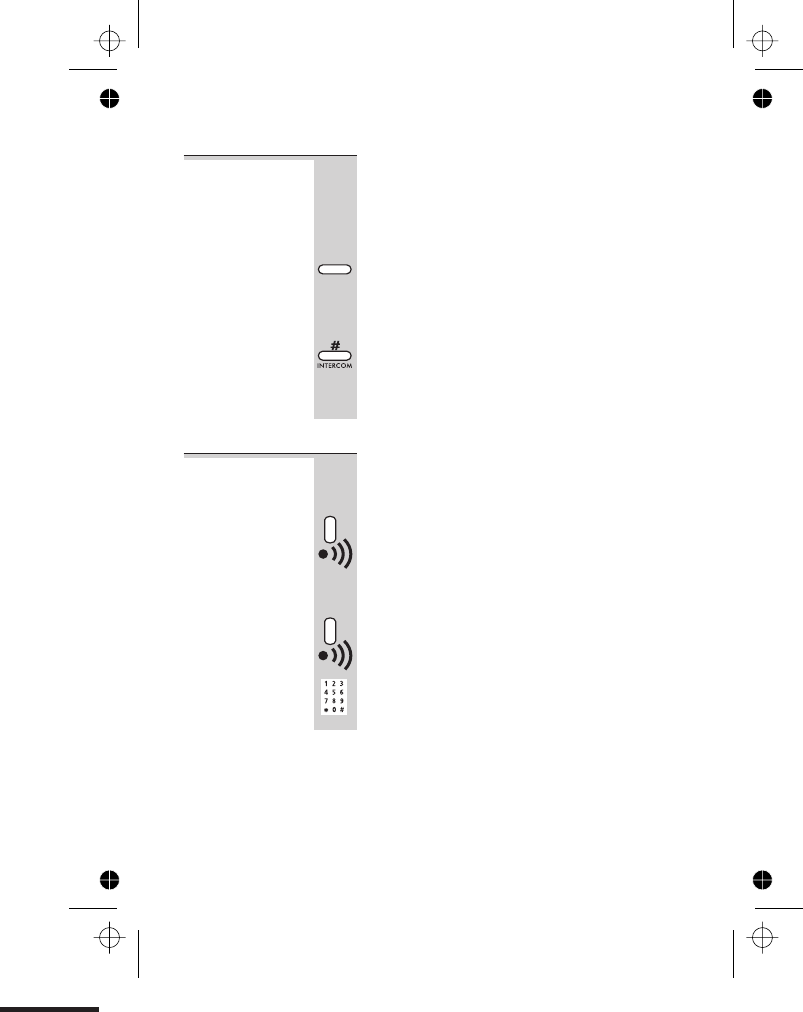
New Call tone When you are on an intercom call and an
outside call comes in, you’ll hear New Call
tone to tell you that someone is calling you.
To answer the outside call and end the
intercom call:
◗Press the
OR, to answer the outside call and put the
intercom call on hold (so you can later use
shuttle, conference or transfer):
◗Press the INT/# button for one second
If you now want to set up a three-way
conference, simply press and hold the the Ø
button for two seconds.
To page all
handsets
from the
base unit
To make all registered handsets ring (this is
useful if you’ve forgotten where you put a
handset):
◗Press the HANDSET LOCATOR button on
the base unit
èHandsets ring for up to 30 seconds and their
displays show <<PAGE>>.
To stop the ringing before 30 seconds:
◗EITHER press the HANDSET LOCATOR
button again
◗OR press any button (except HANG UP) on
any handset
Using a multi-handset system
27
E:\Binatone2006\iDECT_X1i\iDECT_X1i_UK_03.vp
12 June 2006 10:54:00
Color profile: Generic CMYK printer profile
Composite Default screen
FLASH button briefly
FLASH
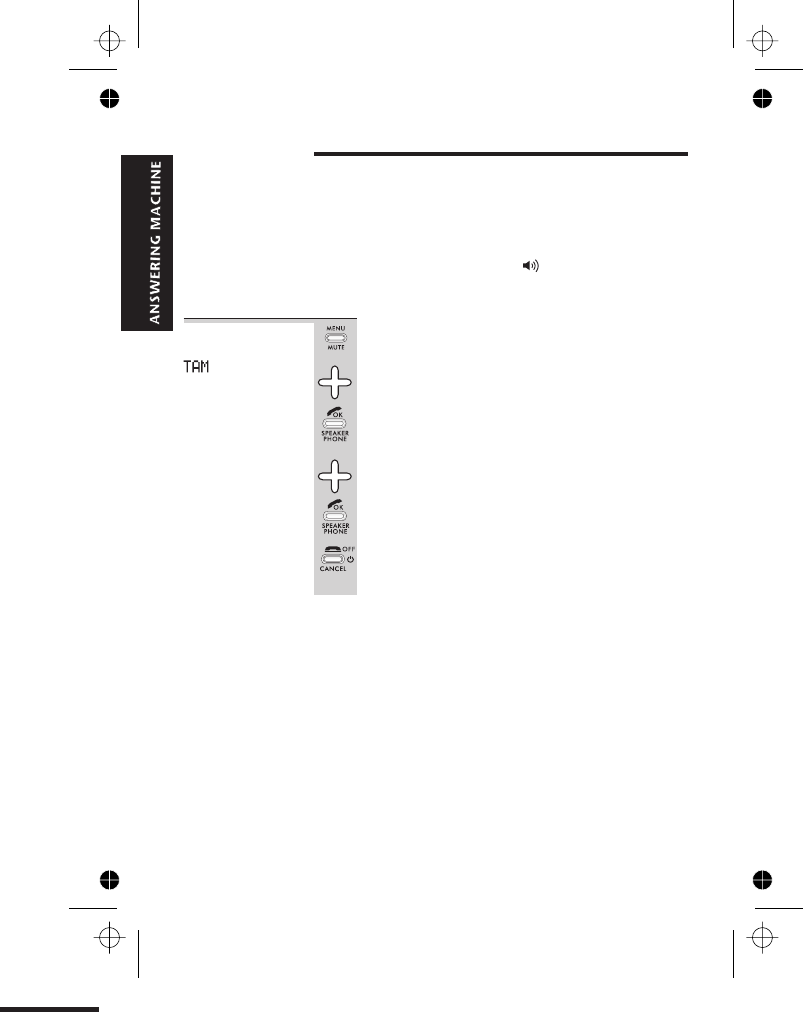
Answering machine — introduction
To operate the answering machine, use the
TAM OPERATION menu on the handset’s display (TAM
stands for ‘telephone answering machine’).
Messages are played through the handset’s earpiece; or
you can press the PHONE/OK/ button to turn the
speakerphone on or off.
To open and
use the
menu
1Press the MENU button
èThe display shows PHONEBOOK
2Press the âbutton FOUR times
èThe display shows TAM OPERATION
3Press the PHONE/OK button
èThe display shows
4Press then the âbutton to go to the option
you want, then the PHONE/OK button to
select it
When you’ve finished:
5Press the HANG UP button twice to go back
to standby mode
You can also press the HANG UP button at any point to
cancel what you’re doing and go back one step.
When you’re keying in numbers, if you make a mistake,
press the HANG UP button to delete digits.
E:\Binatone2006\iDECT_X1i\iDECT_X1i_UK_03.vp
12 June 2006 10:54:01
Color profile: Generic CMYK printer profile
Composite Default screen
TAM INCOMING MESSAGE
28
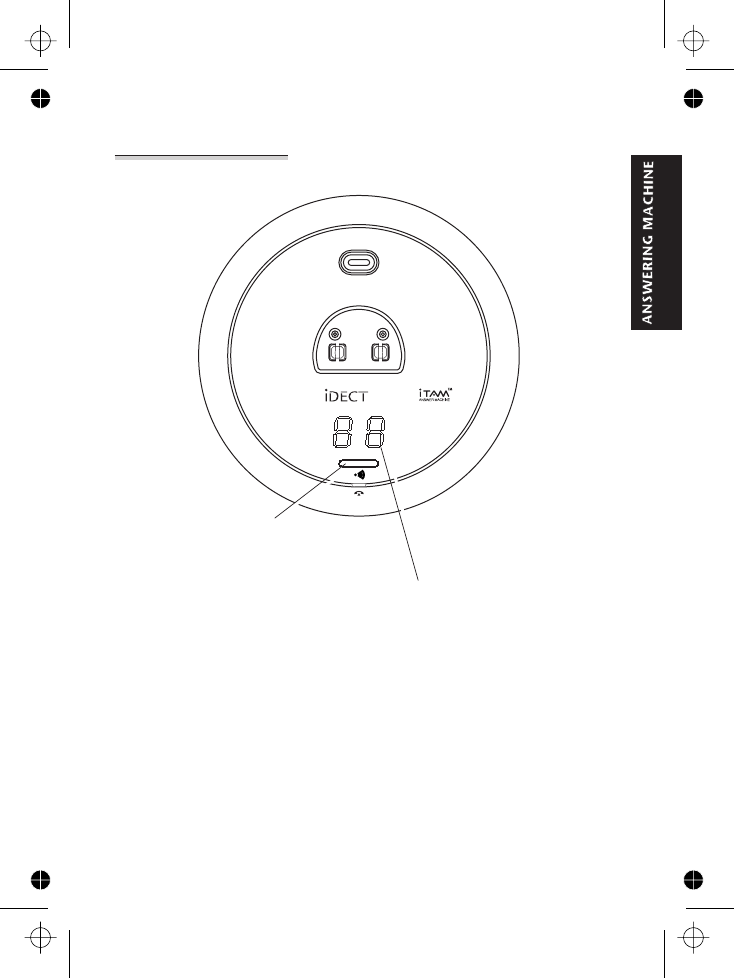
The display on
the base unit
The display shows
Answering machine — introduction
E:\Binatone2006\iDECT_X1i\iDECT_X1i_UK_03.vp
12 June 2006 10:54:01
Color profile: Generic CMYK printer profile
Composite Default screen
X1i
two digit display - number of message
page
29
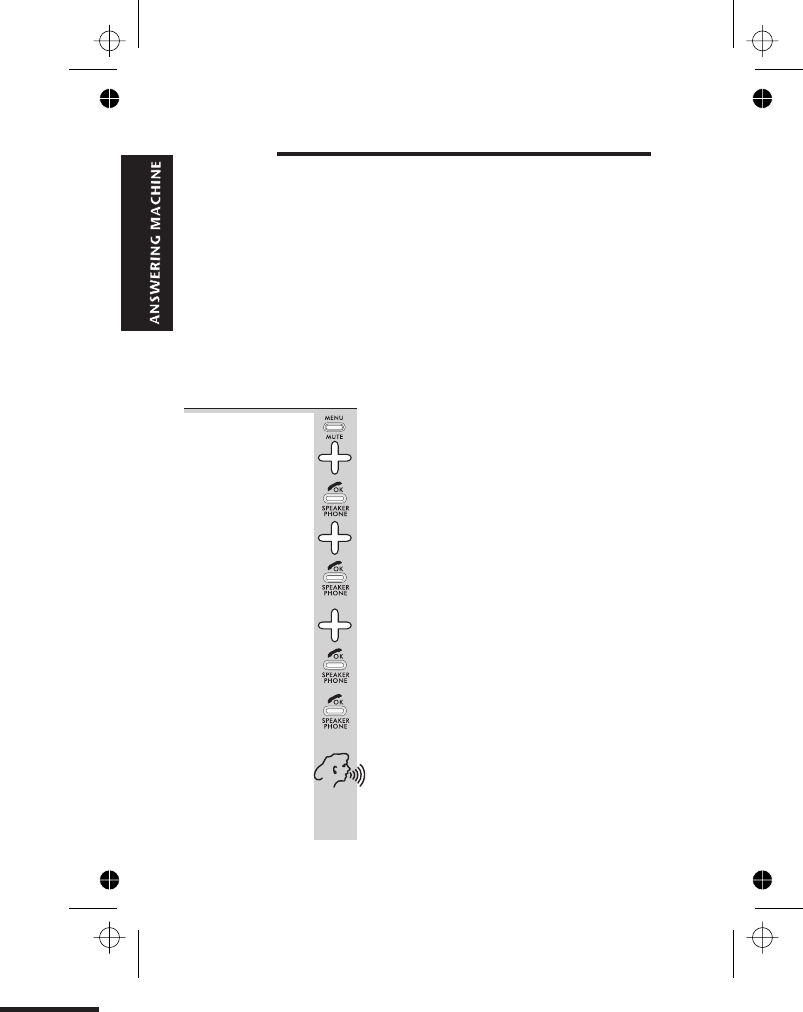
Outgoing messages
The outgoing message (OGM) is what callers hear when
the machine answers their calls. There are two OGMs:
■OGM1 asks the caller to leave a message. The
machine has a default OGM1
■OGM2 asks the caller to call back later but does not
give them the opportunity to leave a message. The
machine has a default OGM2:
or you can record your own OGM2.
The OGMs you record can be up to 60 seconds long.
To record
OGM1
1Press the MENU button then the âbutton
FOUR times
èThe display shows TAM OPERATION
2Press the PHONE/OK button
3Press the âbutton THREE times
èThe display shows OUTGOING MESSAGE
4Press the PHONE/OK button
èThe display shows SELECT
5Press the âbutton
èThe display shows RECORD
6Press the PHONE/OK button
èThe display shows OGM01
7Press the PHONE/OK button
èThe display shows REC. . . .
8Record your OGM, speaking clearly into the
handset’s mouthpiece for at least 3 seconds.
Don’t shout
èThe display shows REC OGM01 and the
lapsed time as you’re speaking.
E:\Binatone2006\iDECT_X1i\iDECT_X1i_UK_03.vp
12 June 2006 10:54:01
Color profile: Generic CMYK printer profile
Composite Default screen
30
to answer your call now ,Please leave a message after the tone”
or you can record your own OGM1.
: "'"''''''''''''''' hello,we are not available
"'"'''''''''''''''hello,we are not available
“
“
to answer your call now ,Please call later”
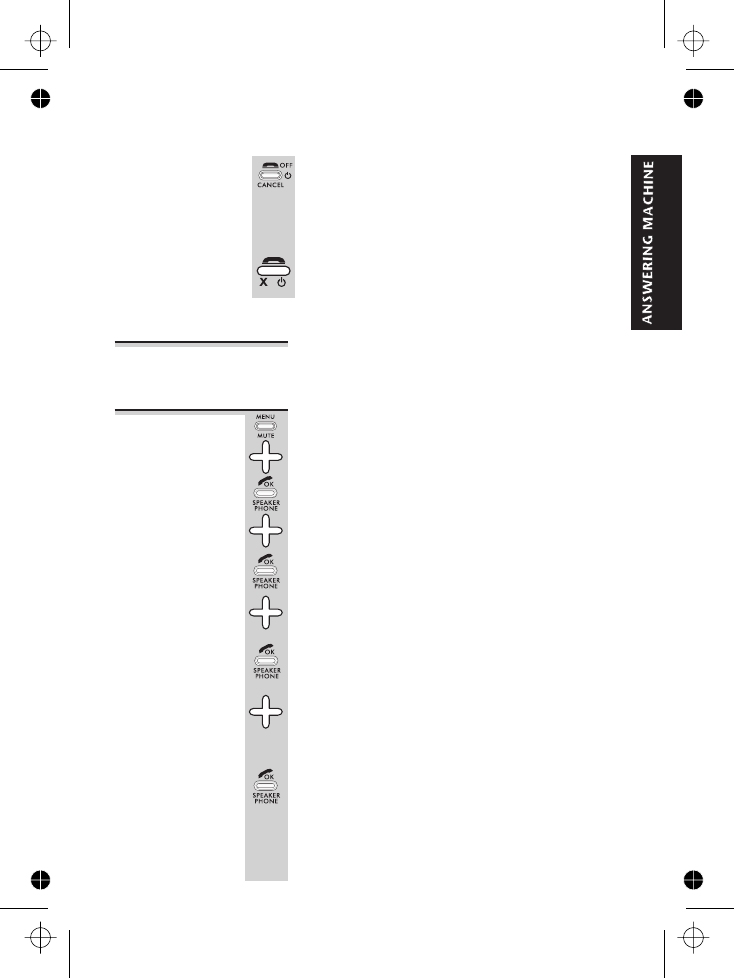
9When you’ve finished, press
To record
OGM2
◗Follow the steps for recording OGM1, but after step
6, press the âbutton to display OGM02 before going
to step 7.
To check
your OGMs
1Press the MENU button then the âbutton
FOUR times
èThe display shows TAM OPERATION
2Press the PHONE/OK button
3Press the âbutton THREE times
èThe display shows OUTGOING MESSAGE
4Press the PHONE/OK button
èThe display shows
5Press the âbutton TWICE
èThe display shows REPLAY
6Press the PHONE/OK button
èThe display shows OGM01
7Press the âor ábutton to scroll between
the options — OGM01,OGM02,OGM DEF01,
OGM DEF02. (OGM DEF01 and OGM DEF02 are
the pre-recorded default OGMs.)
8Press the PHONE/OK button to play the
OGM shown on the display
èThe OGM is played through the handset’s
earpiece or speakerphone, then the display
goes back to the TAM OPERATION menu.
Outgoing messages
E:\Binatone2006\iDECT_X1i\iDECT_X1i_UK_03.vp
12 June 2006 10:54:01
Color profile: Generic CMYK printer profile
Composite Default screen
PHONE/OK
OGM
OGM
31
SELECT
button to stop the recording and your message.
will then play back through the handset
speaker
Press the HANG UP button repeatedly to go
back to standby mode.
10
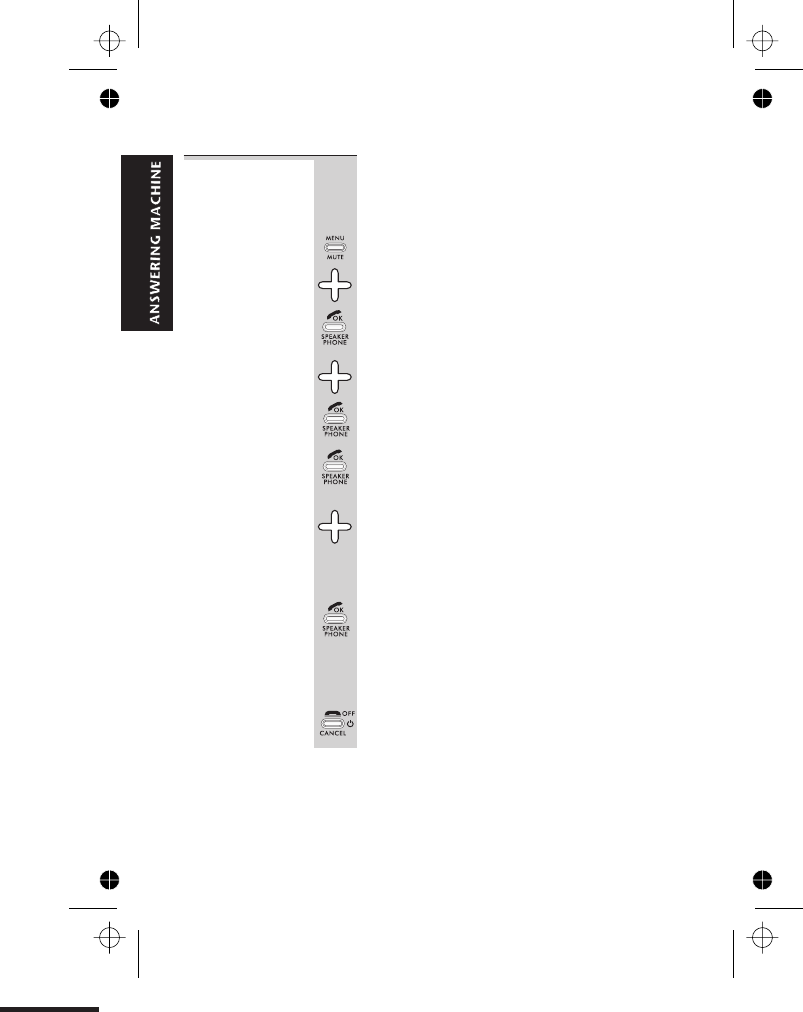
To select
an OGM
If you want your callers to leave messages,
make sure you select OGM1 — if OGM2 is
selected, callers will not be able to leave
messages.
1Press the MENU button then the âbutton
FOUR times
èThe display shows TAM OPERATION
2Press the PHONE/OK button
3Press the âbutton THREE times
èThe display shows OUTGOING MESSAGE
4Press the PHONE/OK button
èThe display shows
5Press the PHONE/OK button
èThe display shows
7Press the âor ábutton to scroll between
the options — OGM01,OGM02,OGM DEF01,
OGM DEF02
OGM DEF01 and OGM DEF02 are the pre-
recorded default OGMs.
8Press the PHONE/OK button to select the
OGM shown on the display
èYou hear a confirmation tone, then the
display goes back to the TAM OPERATION
menu.
9Press the HANG UP button twice to go back
to standby mode
Outgoing messages
E:\Binatone2006\iDECT_X1i\iDECT_X1i_UK_03.vp
12 June 2006 10:54:02
Color profile: Generic CMYK printer profile
Composite Default screen
32
OGM
SELECT OGM O 01
SELECT
GM
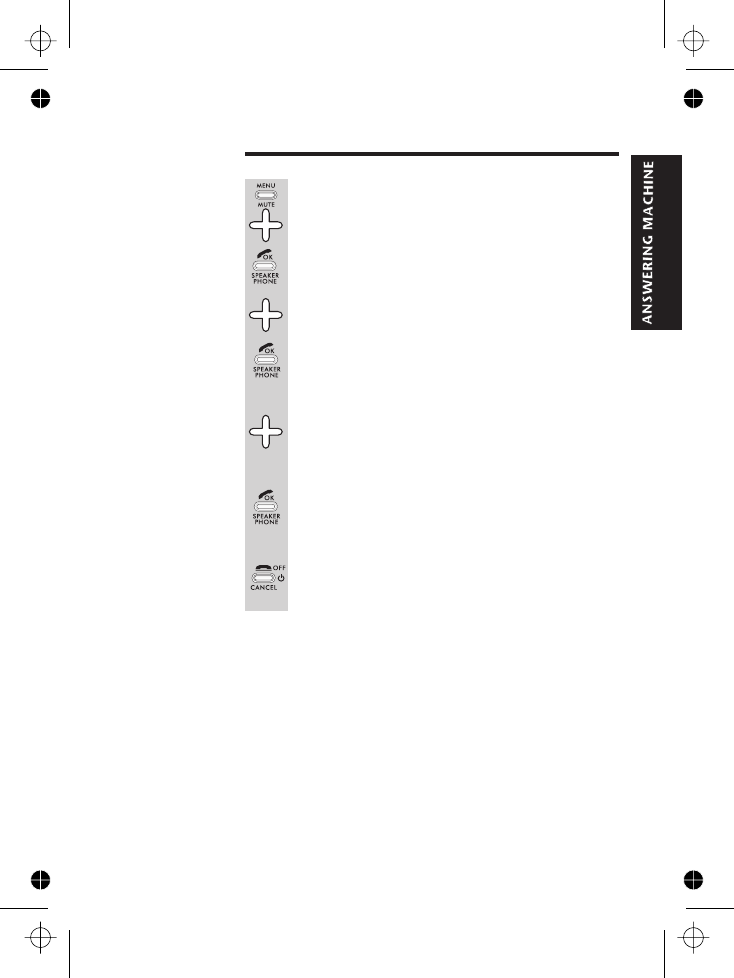
Switching on and off
1Press the MENU button then the âbutton
FOUR times
èThe display shows TAM OPERATION
2Press the PHONE/OK button
3Press the âbutton FOUR times
èThe display shows TAM ON/OFF
4Press the PHONE/OK button
èThe display shows the current setting:
ON or OFF
5Press the âor ábutton to change the
display
èThe display shows ON OFF (meaning
that you can select the option shown).
6Press the PHONE/OK button to confirm
èYou hear a ‘beep’, then the display goes
back to the TAM
7Press the HANG UP button twice to go back
to standby mode
E:\Binatone2006\iDECT_X1i\iDECT_X1i_UK_03.vp
12 June 2006 10:54:02
Color profile: Generic CMYK printer profile
Composite Default screen
33
or
menu.
ON/OFF
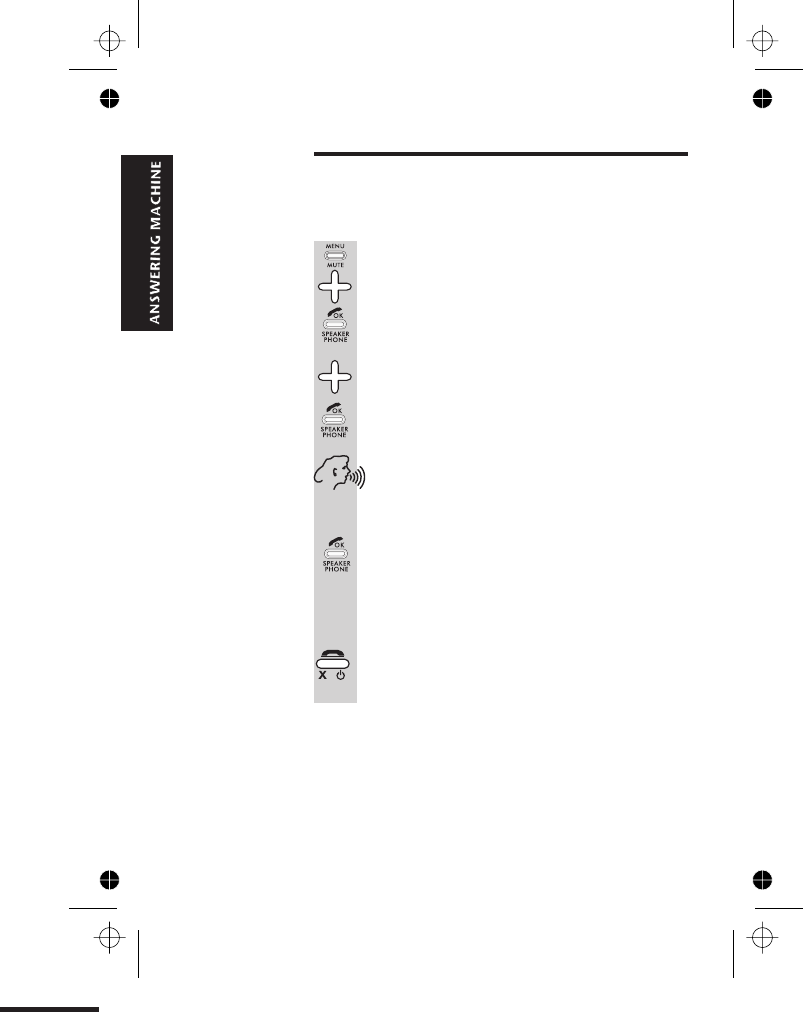
Recording a memo
Memos you record directly into the machine are stored
and played back like messages from callers (incoming
messages).
1Press the MENU button then the âbutton
FOUR times
èThe display shows TAM OPERATION
2Press the PHONE/OK button
3Press the âbutton TWICE
èThe display shows
4Press the PHONE/OK button
5Record your memo, speaking into the
handset’s mouthpiece
èThe display shows REC MEMO and the lapsed
time as you’re speaking.
6When you’ve finished, press the PHONE/OK
button to stop recording
èThe display goes back to the
menu.
E:\Binatone2006\iDECT_X1i\iDECT_X1i_UK_03.vp
12 June 2006 10:54:02
Color profile: Generic CMYK printer profile
Composite Default screen
34
TAM RECORD MEMO
REC MEMO
Press the HANG UP button twice to go back
to standby mode
7
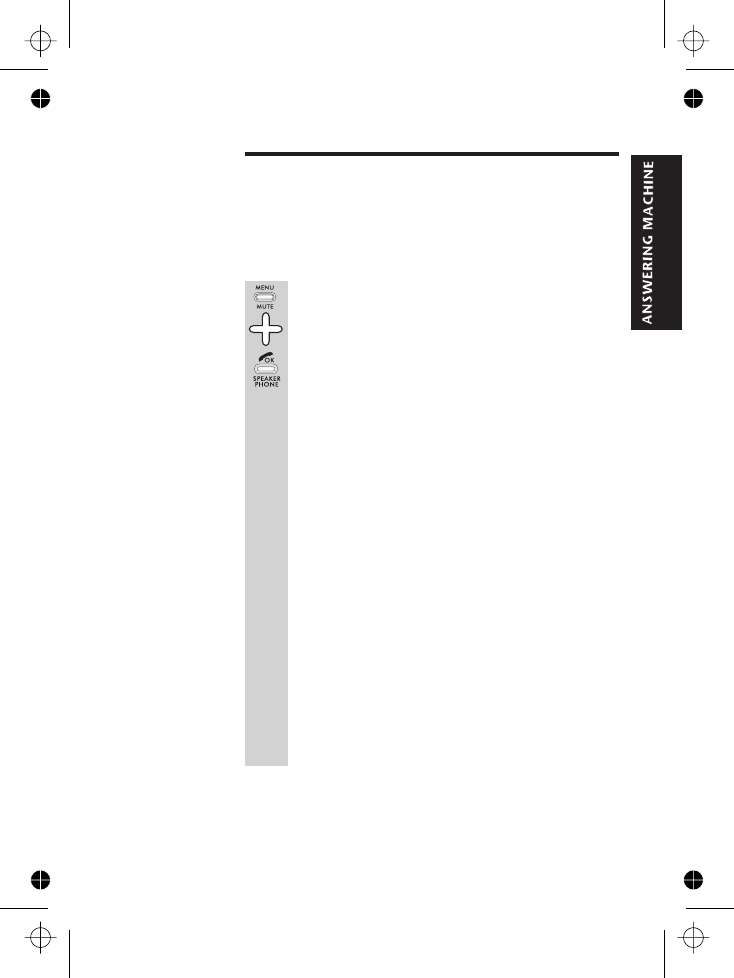
Playing your messages
When the machine is switched on, and OGM1 is
selected, it will record messages from callers (incoming
messages).
To play back your incoming messages (and memos if
applicable):
1Press the MENU button then the âbutton
FOUR times
èThe display shows TAM OPERATION
2Press the PHONE/OK button TWICE
èIf you have new messages, they will be
played back. If you have no new messages, any
old messages will be played back. If you have
no messages at all, the display will show
NO MESSAGES!
During playback, the display shows:
nthe message number — ICM #1 etc
nthe time and date of the call
If you subscribe to Caller Display (page 21),
you can press the âor ábutton to switch the
display between the time/date and the caller’s
number (if the number is available). If the caller’s
number is stored in your handset’s Phone Book,
the name may be shown instead of the number.
èAfter all new messages (or all old messages)
have been played back, the display shows
END OF MESSAGE for 2 seconds, then goes back
to the TAM OPERATION menu.
See overleaf for functions you can use during message
playback.
E:\Binatone2006\iDECT_X1i\iDECT_X1i_UK_03.vp
12 June 2006 10:54:02
Color profile: Generic CMYK printer profile
Composite Default screen
35
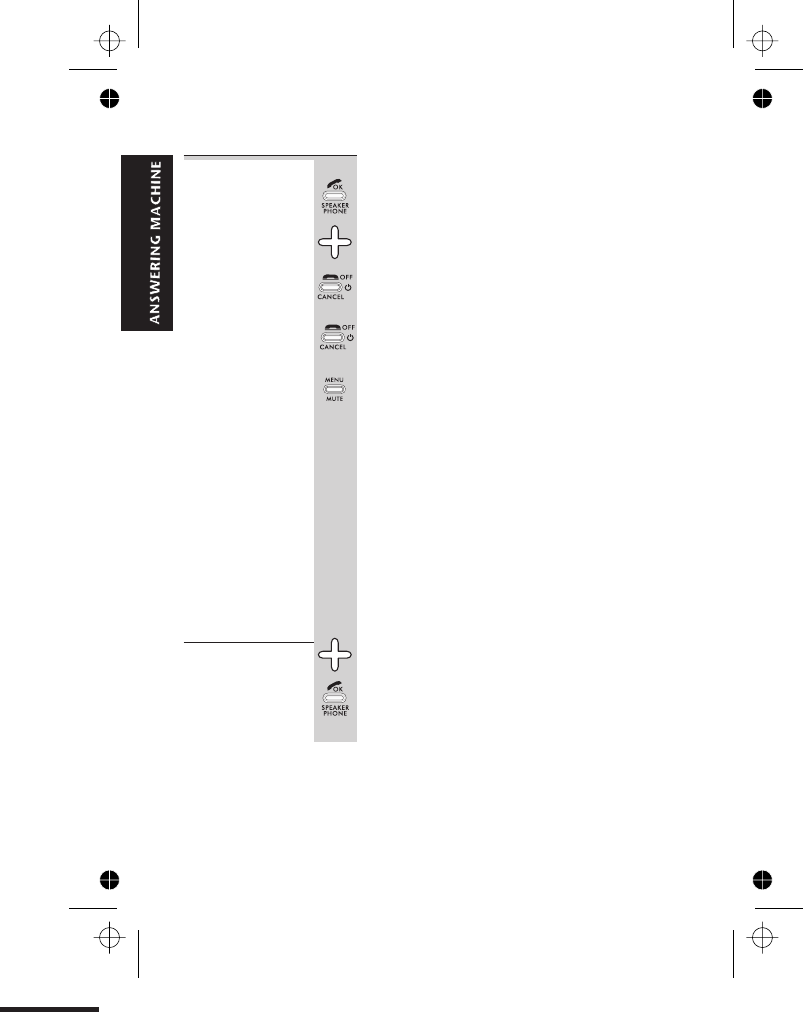
Options during
playback
During playback, you can press:
◗the PHONE/OK button to switch between
the earpiece and the speakerphone
◗the âor ábutton to change the volume in
the earpiece or speakerphone
◗the HANG UP button briefly to stop playback
and go back to the TAM OPERATION menu
◗the HANG UP button (long press) to stop
playback and go back to standby mode
◗the MENU button to display the playback
options menu:
nSKIP FORWARD to the next message
nDELETE the current message and start
playing the next message
nSKIP BACK to the previous message
nREPEAT the current message from the
beginning
nCALL BACK the person who left the message
(if you subscribe to Caller Display and the
caller’s number is available)
nDELETE ALL recorded message and memos
(new messages will not be deleted until you
have played them back)
From the
playback
options menu…
◗Press the âor ábutton to scroll to the
option you want, then the PHONE/OK
button to select it
Playing your messages
E:\Binatone2006\iDECT_X1i\iDECT_X1i_UK_03.vp
12 June 2006 10:54:02
Color profile: Generic CMYK printer profile
Composite Default screen
36
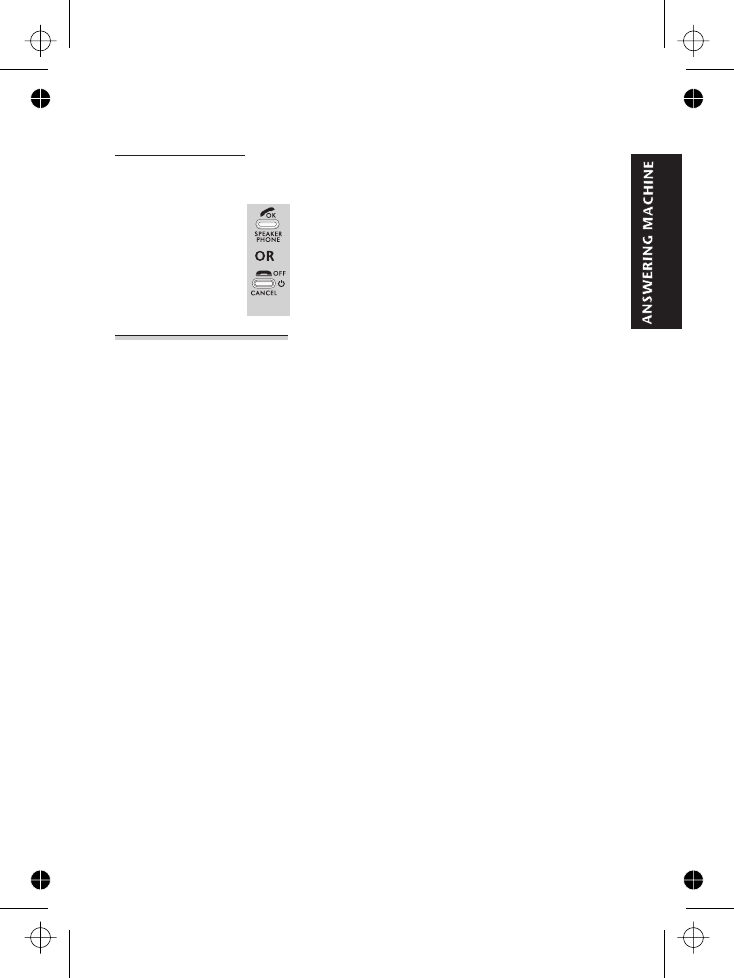
Deleting
messages
If you select DELETE or DELETE ALL from the playback
options menu
◗Press the PHONE/OK button to confirm that
you want to delete the message(s), or the
HANG UP button to cancel
If memory is
full …
The answering machine has enough memory to record
up 14 minutes of messages (standard quality; see
page 39) or 7 minutes (high quality).
If the memory becomes full:
■Callers can’t leave messages and you can’t record
memos or new OGMs.
■Anyone trying to record a message or memo will
hear: “Answering machine full”, while the handset’s
display shows MEMORY FULL
■The machine will automatically switch to OGM2, so
that new callers will be asked to call back later,
without being able to leave a message.
■The display on the base unit will flash between the
number of recorded messages and 88
You need to delete some or all recorded messages to
make room in memory. Remember to select OGM1
again (page 3 ) if you want new callers to be able to
leave messages.
Playing your messages
E:\Binatone2006\iDECT_X1i\iDECT_X1i_UK_03.vp
12 June 2006 10:54:02
Color profile: Generic CMYK printer profile
Composite Default screen
37
2
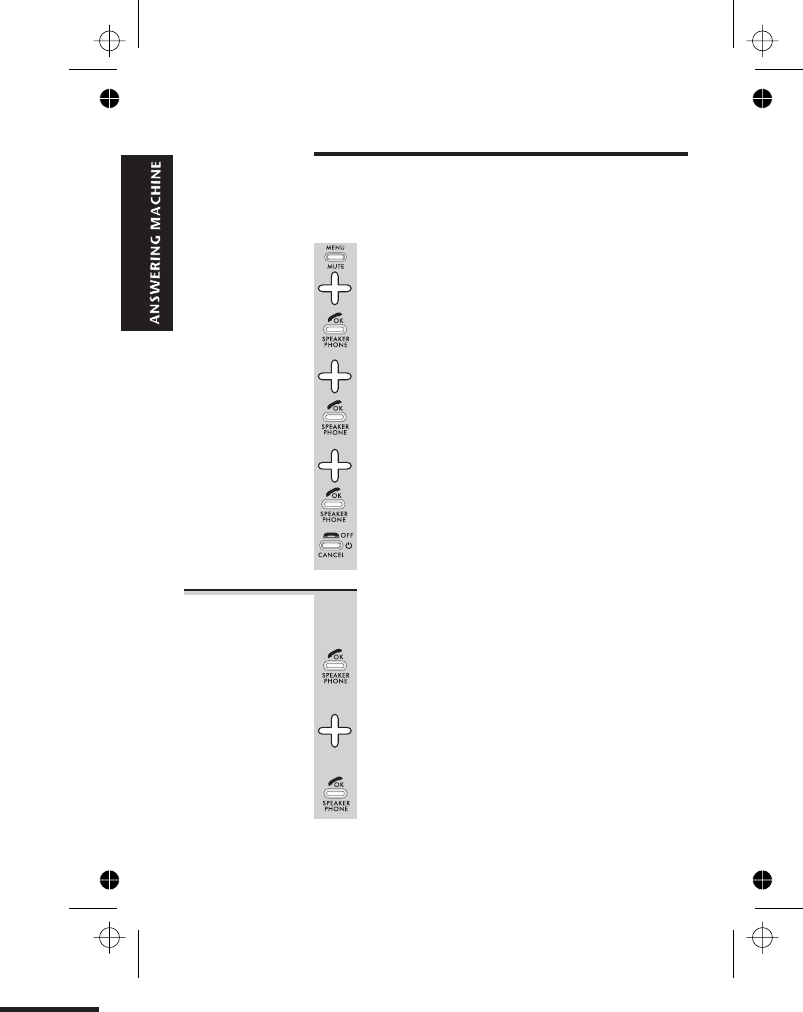
Answering machine settings
The SETTINGS menu lets you customise the way your
answering machine works.
To use the SETTINGS menu:
1Press the MENU button then the âbutton
FOUR times
èThe display shows TAM OPERATION
2Press the PHONE/OK button
3Press the âbutton ONCE
èThe display shows
4Press the PHONE/OK button
èThe display shows
5Press the âor ábutton to scroll to the
option you want, then the PHONE/OK
button to select it
6When you have finished, press the HANG UP
button to go back to standby mode
Message
recording time
By default, callers can leave a message up to
2 minutes (120 seconds) long. You can change
this to 60 seconds or ‘No limit’.
1Press the PHONE/OK button to select
ICM REC TIME from the TAM SETTINGS menu
èThe display shows the current setting.
2Press the âor ábutton to scroll to the
option you want — 60s or 120s or
NO LIMIT
3Press the PHONE/OK button to select it
E:\Binatone2006\iDECT_X1i\iDECT_X1i_UK_03.vp
12 June 2006 10:54:03
Color profile: Generic CMYK printer profile
Composite Default screen
TAM SET
38
TING
TAM SETTING REC TIME
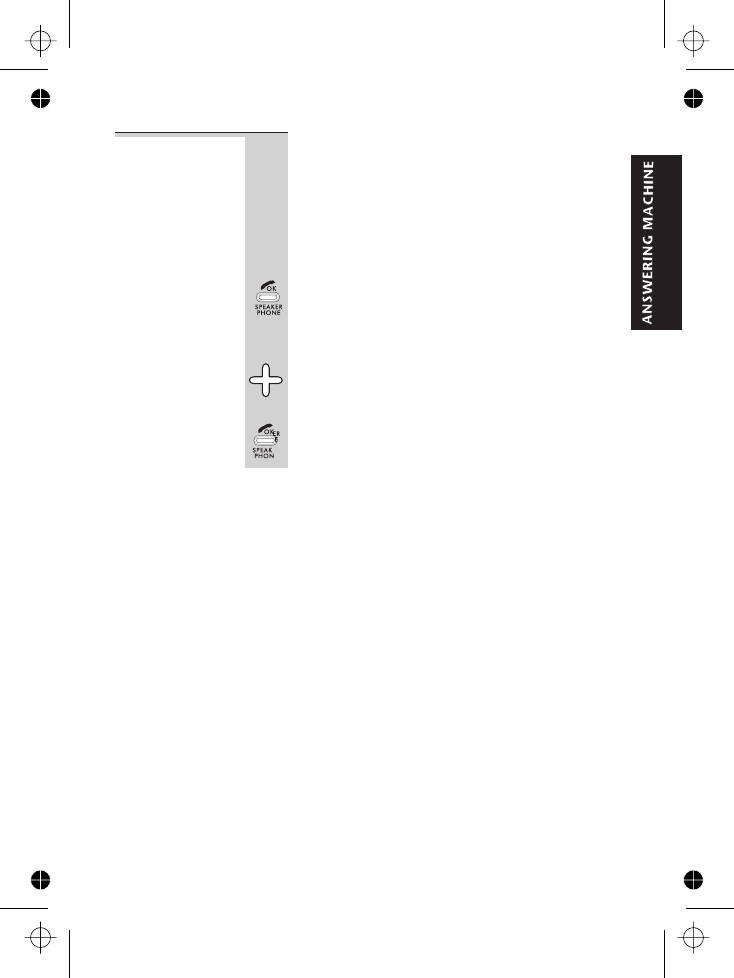
Rings to
answer
The machine can answer calls after to
rings.
Or you can set ‘toll saver’ — it will answer after
two rings if there are new messages, or after
four rings if there are no new messages. So if
you call in to check your messages remotely,
and your call isn’t answered after two rings,
you can hang up and avoid paying for the call.
1Press the PHONE/OK button to select
RING ANS from the TAM SETTINGS menu
èThe display shows the current setting.
2Press the âor ábutton to scroll to the
3Press the PHONE/OK button to select it
Answering machine settings
E:\Binatone2006\iDECT_X1i\iDECT_X1i_UK_03.vp
12 June 2006 10:54:03
Color profile: Generic CMYK printer profile
Composite Default screen
two five
39
option you want — or or
or or TOLL SAVE?
2 RING 3 RINGS
4 RINGS 5 RINGS
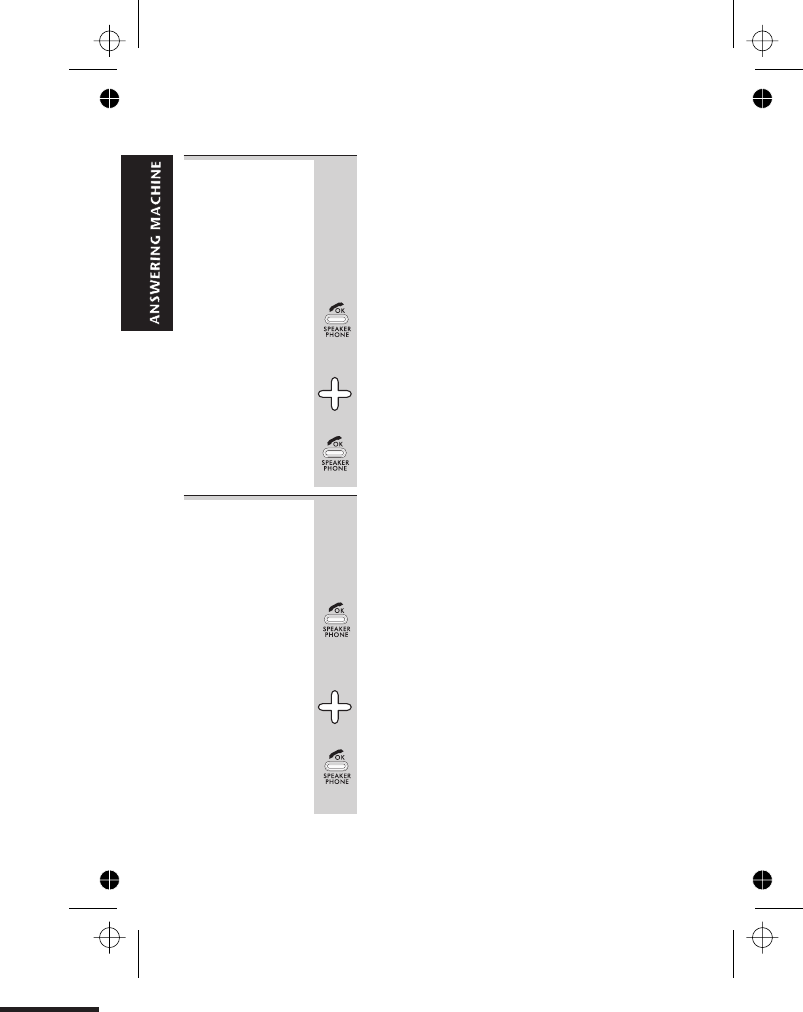
Call
monitoring
With call monitoring turned on, when a caller is
leaving a message you can hear them through
the handset’s speakerphone — so you can
press the PHONE/OK button to pick up the call
and talk to the caller, stopping the message
recording. With call monitoring turned off, you
will not hear callers leaving messages. The
default setting is ON
1Press the PHONE/OK button to select
MONITOR ON/OFF from the TAM SETTINGS
menu
èThe display shows the current setting.
2Press the âor ábutton to scroll to the
option you want — MONITORING ON or
MONITORING OFF
3Press the PHONE/OK button to select it
Recording
quality
You can set the recording quality as ‘high’ or
‘standard’. With standard quality recording,
the machine has enough memory for
14 minutes of recorded messages; with high
quality recording, it has enough memory for
7 minutes.
1Press the PHONE/OK button to select
RECORD QUALITY from the TAM SETTINGS
menu
èThe display shows the current setting.
2Press the âor ábutton to scroll to the
option you want — RECORD QUALITY HIGH
or RECORD QUALITY STANDARD
3Press the PHONE/OK button to select it
Answering machine settings
E:\Binatone2006\iDECT_X1i\iDECT_X1i_UK_03.vp
12 June 2006 10:54:03
Color profile: Generic CMYK printer profile
Composite Default screen
40
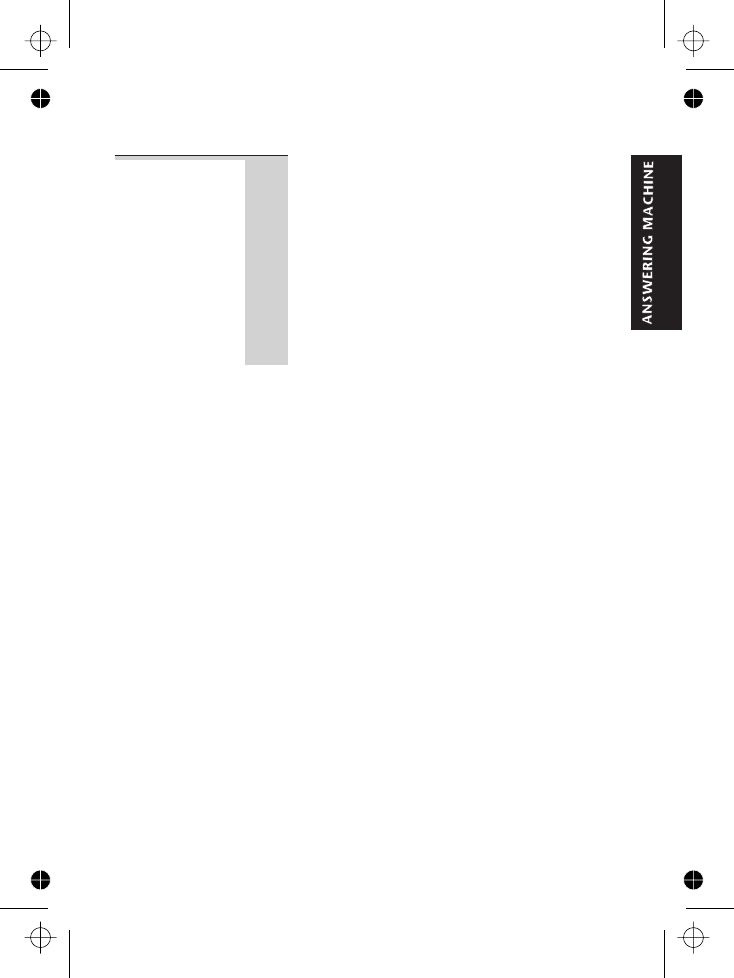
Default
settings
This option returns the answering machine to
its default settings:
nanswering machine ON
ndefault OGM1 selected
nno recorded incoming messages or memos
nremote PIN — 123
nmessage recording time — 120 seconds
(2 minutes)
nrings to answer — TOLL SAVE
ncall monitoring — on
nrecording quality — HIGH
Answering machine settings
E:\Binatone2006\iDECT_X1i\iDECT_X1i_UK_03.vp
12 June 2006 10:54:03
Color profile: Generic CMYK printer profile
Composite Default screen
41
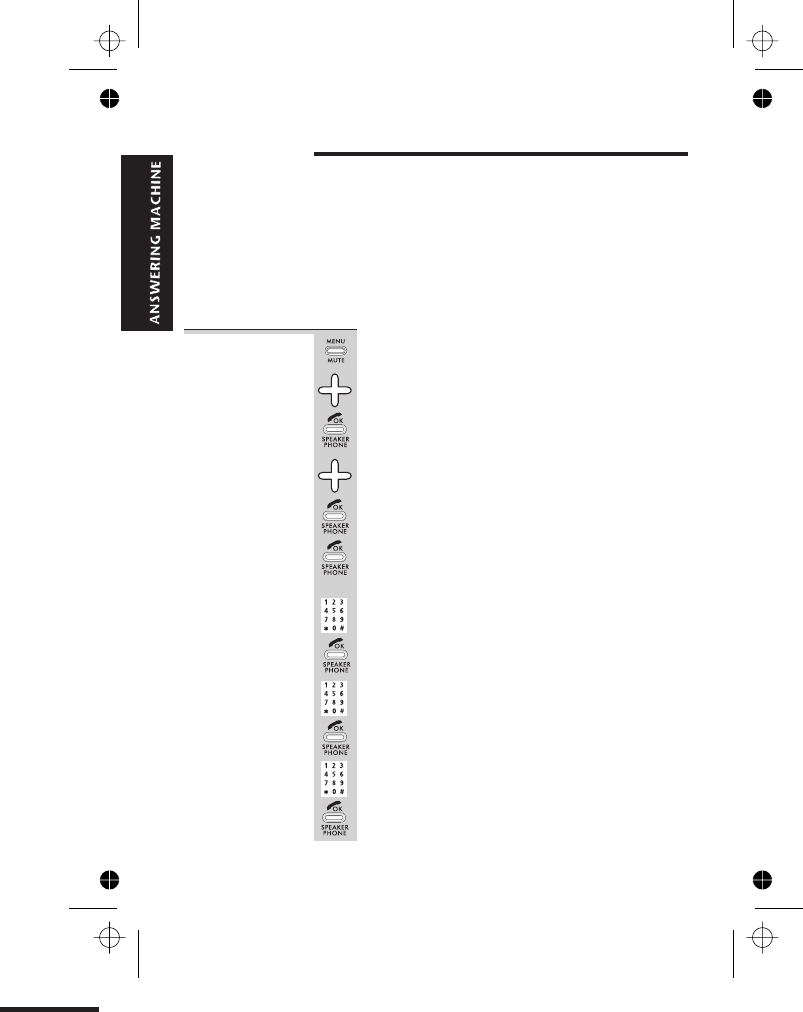
Remote operation
When you’re not at home, you can phone your iDECT X1i
to check your messages remotely. First, you need to set
up remote operation using the iDECT X1i’s handset.
The machine has a three-digit PIN (security code)
which you need to key in when you operate it remotely.
The default PIN is 123; you can leave it as 123 or
change it to any 3-digit number.
To change
the PIN
1Press the MENU button
èThe display shows PHONEBOOK
2Press the âbutton FOUR times
èThe display shows TAM
3Press the PHONE/OK button
4Press the âbutton FIVE times
èThe display shows
5Press the PHONE/OK button
èThe display shows
6Press the PHONE/OK button
èThe display shows ENTER PIN ORIGINAL
7Key in the current PIN (default 123) and
press the PHONE/OK button
èThe display shows ENTER PIN NEW
8Key in your new PIN and press the
PHONE/OK button
èThe display shows ENTER PIN CONFIRM
9Key in your new PIN again and press the
PHONE/OK button
èThe display goes back to the
REMOTE CONTROL menu
E:\Binatone2006\iDECT_X1i\iDECT_X1i_UK_03.vp
12 June 2006 10:54:03
Color profile: Generic CMYK printer profile
Composite Default screen
42
TAM REMOTE CONTROL
REMOTE PIN CHANGE
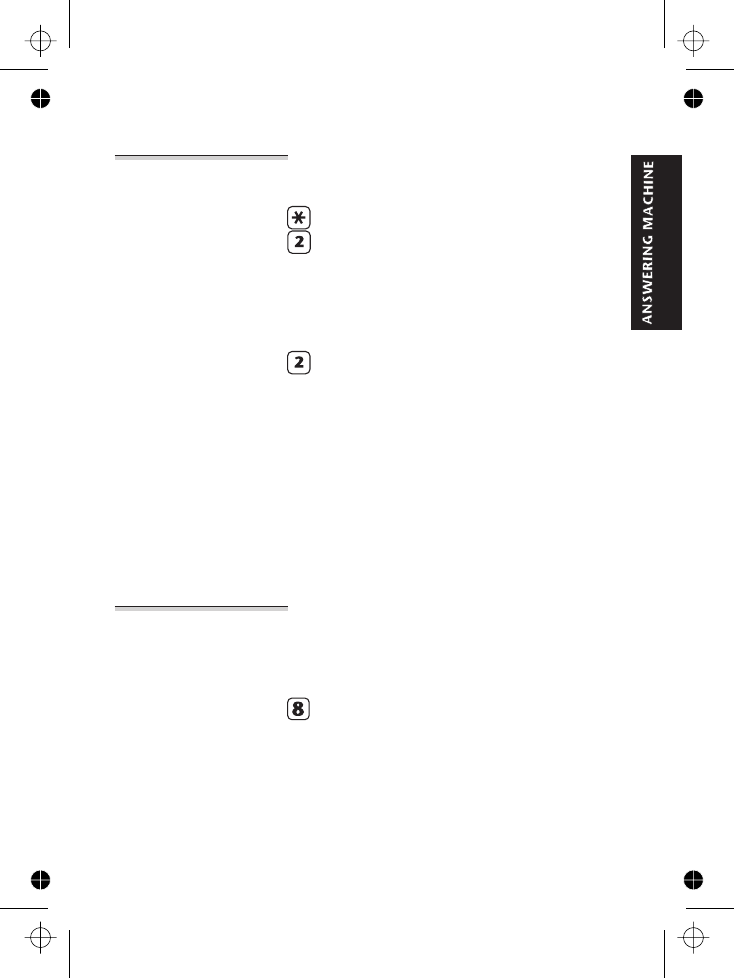
To check
your
messages
remotely
1Using a tone dialling phone, dial your home number
2When your outgoing message starts playing,
press then key in your remote PIN
èYou hear one long ‘beep’. The machine tells you
how many messages you have, and how many new
messages.
If you have new messages, playback will start
automatically; or you can go to step 4 —
4Press to play back all your messages
and/or use the keys listed on page 46
Notes ■At steps 2 and 3, you must press a key within
10 seconds, or the machine will cut off your call.
■At step 2, if you key in the wrong PIN, you can try
again. You have up to three attempts to get the code
right before the machine cuts off your call.
■You’ll hear voice prompts to help you during remote
operation
Switching on
remotely
If the answering machine is switched off, it will answer
your call after 10 rings. To switch it on remotely:
1When you hear ‘Please enter the PIN’ then a ‘beep’,
key in your remote PIN
2Press to switch on
Remote operation
E:\Binatone2006\iDECT_X1i\iDECT_X1i_UK_03.vp
12 June 2006 10:54:04
Color profile: Generic CMYK printer profile
Composite Default screen
43
3press
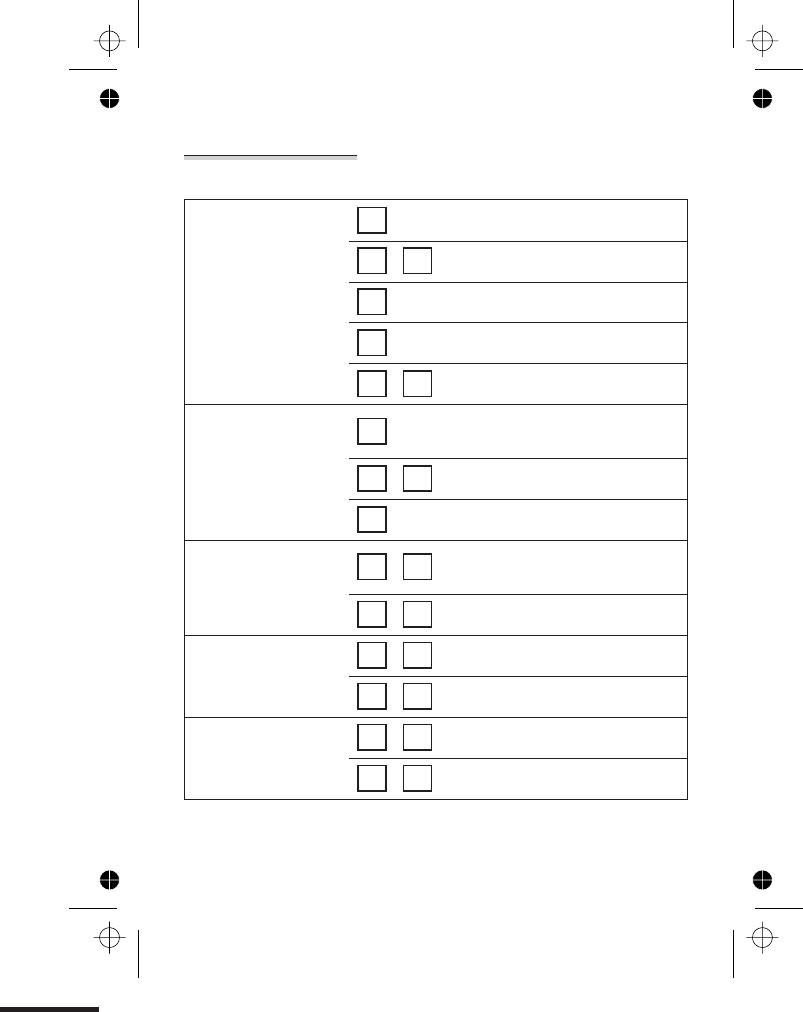
Keys to press during remote operation
To play your
messages and
memos, press:
2to play all messages
Ü2to play only new messages
5to pause during playback
2to restart playback
5 5 to stop playback
To skip
backwards and
forwards during
playback, press:
1to go back to the start of the current
message
1 1 to go back to the previous message
3to go to the next message
To delete messages
and memos, press: 0 2 during playback to delete the current
message
0 2 after playback to delete all messages
To record a new
OGM, press: 6 1 to record OGM1
6 2 to record OGM2
To play your OGM,
press: 7 1 to play OGM1
7 2 to play OGM 2
Remote operation
E:\Binatone2006\iDECT_X1i\iDECT_X1i_UK_03.vp
12 June 2006 10:54:04
Color profile: Generic CMYK printer profile
Composite Default screen
44
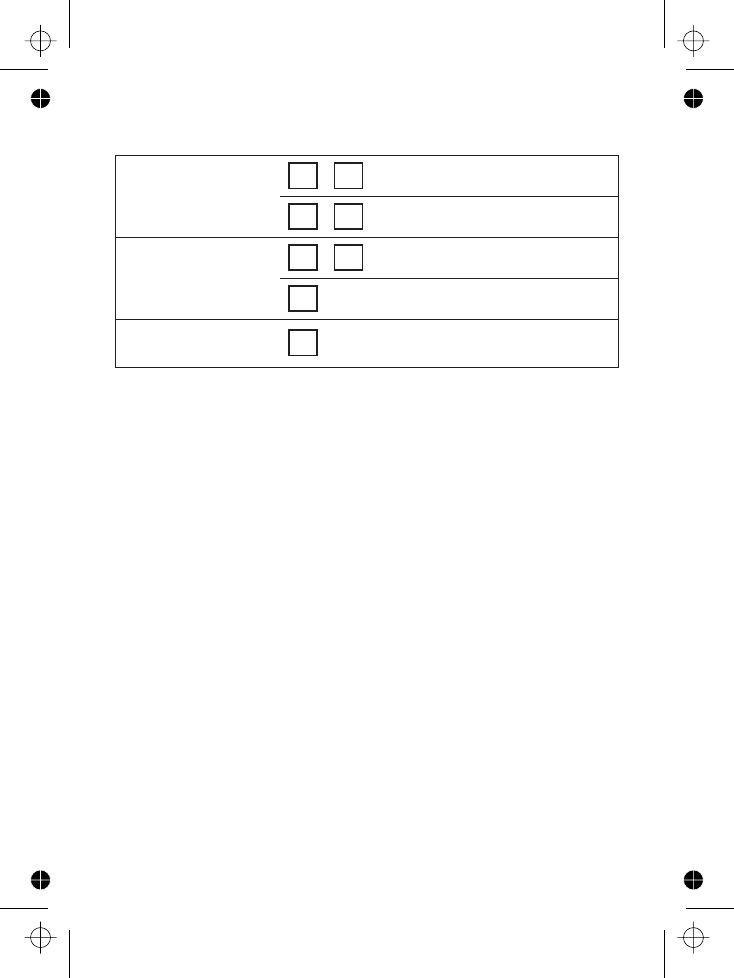
To select an OGM,
press: 9 1 to select OGM1
9 2 to select OGM2
To record a memo,
press: 6 3 to start recording
5to stop recording (or just hang up)
To switch the machine
on and off, press: 8
Remote operation
E:\Binatone2006\iDECT_X1i\iDECT_X1i_UK_03.vp
12 June 2006 10:54:04
Color profile: Generic CMYK printer profile
Composite Default screen
45
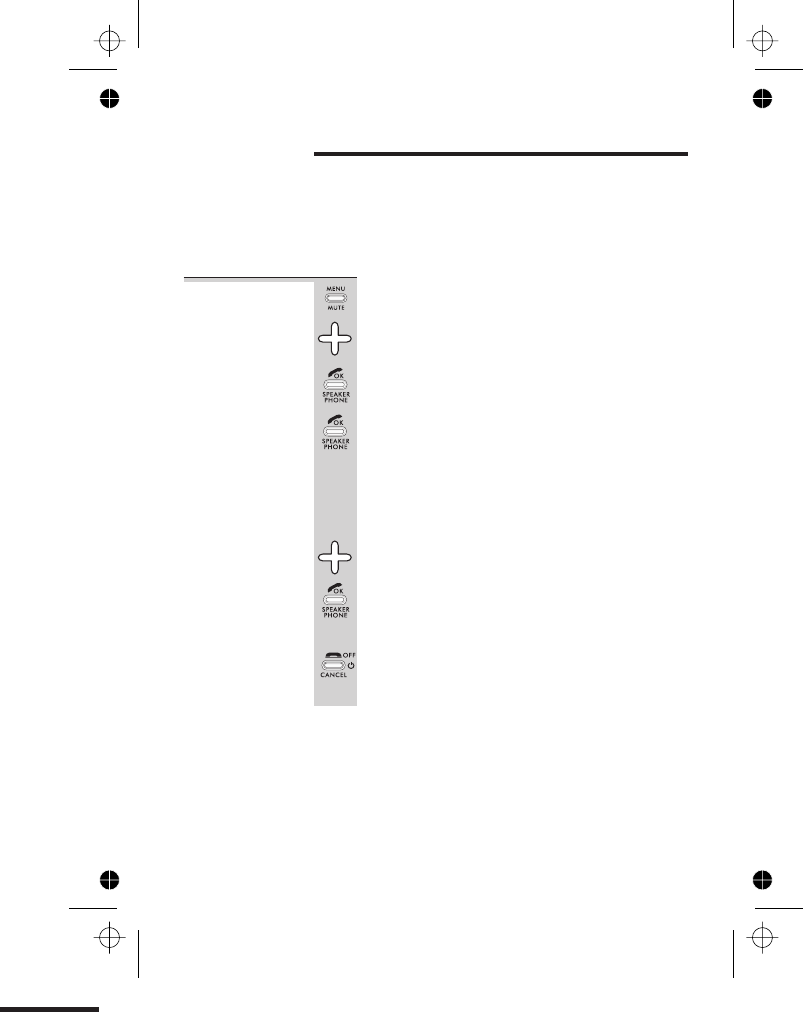
Handset settings
The HANDSET SETTING menu lets you customise your
handset to suit your preferences. Some of the functions
in this menu have been covered earlier in this User
Guide.
To open the
Handset
Setting
menu
1Press the MENU button
èThe display shows PHONEBOOK
2Press the âbutton THREE times
èThe display shows SETTING
3Press the PHONE/OK button
èThe display shows HANDSET SETTING
4Press the PHONE/OK button
If you’ve set a new PIN for the handset (page ),
the display will show ENTER H/S PIN * and
you’ll need to key it in. If you’ve left the PIN at
its default of 0000, you won’t be asked for it at
this point.
5Press then the âbutton to go to the option
you want, then the PHONE/OK button to
select it
All instructions below follow from this step.
When you’ve finished:
◗Press the HANG UP button to go back to
standby mode
You can also press the HANG UP button at any point to
cancel what you’re doing and go back one step.
When you’re keying in numbers, if you make a mistake,
press the HANG UP button to delete digits.
E:\Binatone2006\iDECT_X1i\iDECT_X1i_UK_03.vp
12 June 2006 10:54:04
Color profile: Generic CMYK printer profile
Composite Default screen
46
50
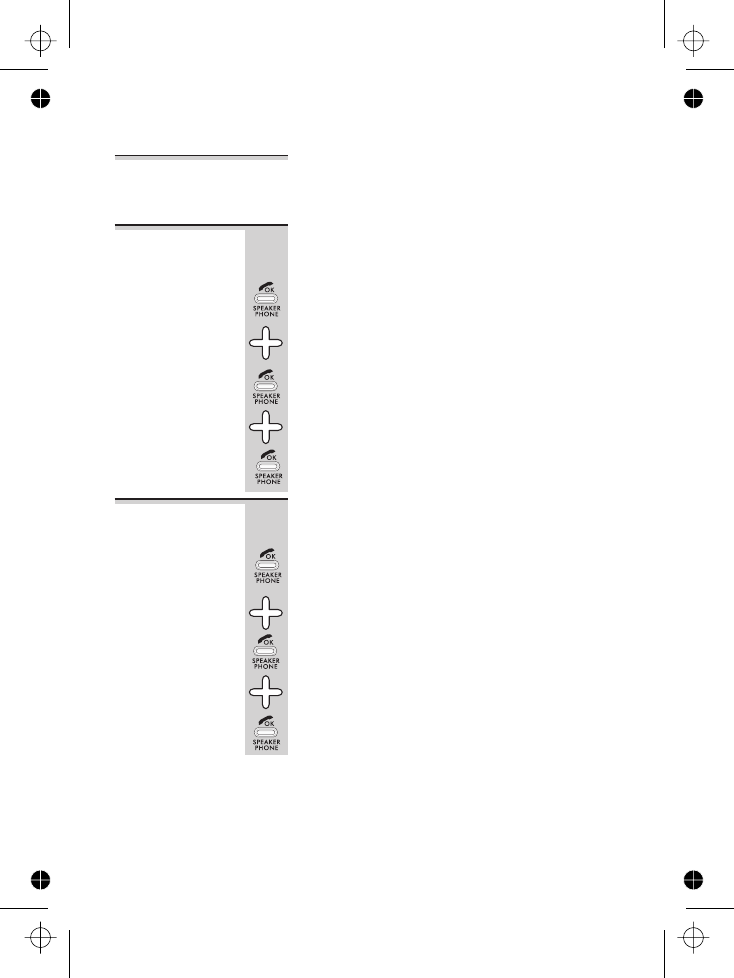
Ringer volume
and melody
These are set using the ACOUSTIC SETTING option. See
page 12 for details.
Earpiece
volume
There are three earpiece volume levels. You can
also change the earpiece volume during a call
using the âor ábuttons (see page 16).
1Select the ACOUSTIC SETTING option by
pressing the PHONE/OK button
2Use the âor ábutton to go to EARPIECE
VOLUME then press the PHONE/OK button
èThe display shows SELECT VOLUME and the
current volume level.
3Use the âor ábutton to go to the level you
prefer, then press the PHONE/OK button to
confirm
Key beep Normally, whenever you press a button on the
handset you’ll hear a tone. You can turn this off
if you prefer:
1Select the ACOUSTIC SETTING option by
pressing the PHONE/OK button
2Use the âor ábutton to go to KEY BEEP
then press the PHONE/OK button
èThe display shows SET KEY BEEP and ON
or OFF
3Use the âor ábutton to go to the setting
you prefer, then press the PHONE/OK
button to confirm
Handset settings
E:\Binatone2006\iDECT_X1i\iDECT_X1i_UK_03.vp
12 June 2006 10:54:04
Color profile: Generic CMYK printer profile
Composite Default screen
47
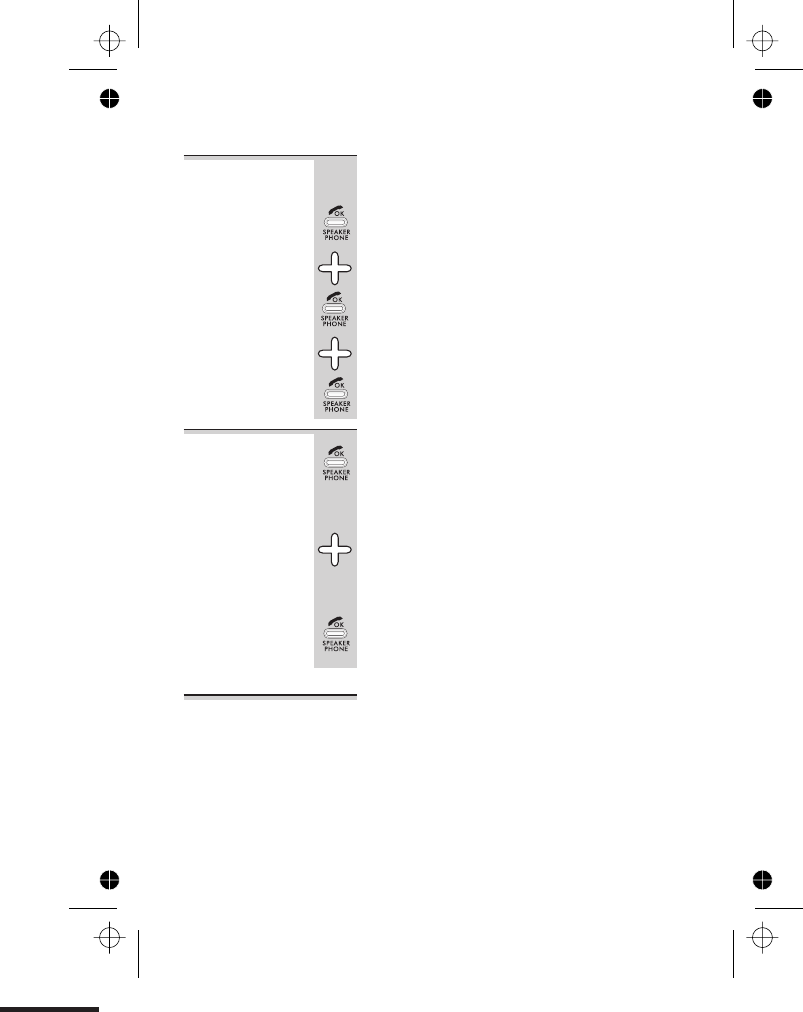
Battery Low
tone
Normally, when the handset’s batteries are
running low, you’ll hear a warning tone. You
can turn this off if you prefer:
1Select the ACOUSTIC SETTING option by
pressing the PHONE/OK button
2Use the âor ábutton to go to BATTERY
LOW TONE then press the PHONE/OK button
èThe display shows SET BATT LOW TONE and
ON or OFF
3Use the âor ábutton to go to the setting
you prefer, then press the PHONE/OK
button to confirm
Display
language
To change the language on the display:
1Select the LANGUAGE option by pressing the
PHONE/OK button
èThe display shows SELECT LANGUAGE and
the current language.
2Use the âor ábutton to go to the
language you want
3Press the PHONE/OK button to select the
language
Auto-answer Normally, when there’s an incoming call, you need to
press a button on the handset to answer it.
With auto-answer turned on, if a call comes in when the
handset is in place on the base unit or charger pod, you
can answer the call by simply lifting the handset.
Handset settings
E:\Binatone2006\iDECT_X1i\iDECT_X1i_UK_03.vp
12 June 2006 10:54:04
Color profile: Generic CMYK printer profile
Composite Default screen
48
The options are ENGLISH,
E
ESPAÑOL,FRANCAIS
D UTSCH
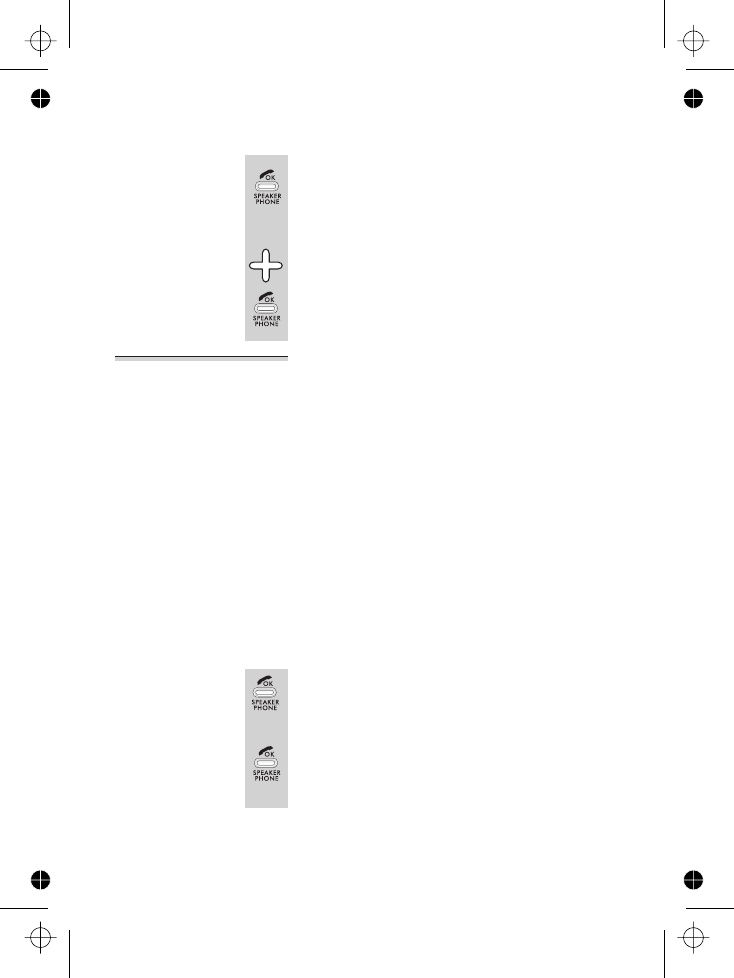
To turn auto-answer on and off:
1Select the AUTOMATIC ANSWER option by
pressing the PHONE/OK button
èThe display shows SET AUTO ANSWER and
ON or OFF
2Use the âor ábutton to go to the option
you prefer, then press the PHONE/OK
button to confirm
Returning to
default
settings
The default settings for the handset are:
■Ringer volume level — 3
■Ringer melody — 3
■Earpiece volume level — 2
■Speakerphone volume level — 3
■Key beep — ON
■Battery Low tone — ON
■Auto-answer — OFF
■Handset PIN — 0000
■Baby Mode — OFF
■Baby Number — none
■Handset name — HANDSET
■Language — ENGLISH
To return all handset settings to their defaults:
1Select the DEFAULT SETTING option by
pressing the PHONE/OK button
èThe display shows CONFIRM DEFAULT
SETTING?
2Press the PHONE/OK button to confirm, or
the HANG UP button to cancel
èThe display shows DEFAULT SETTING DONE
Handset settings
E:\Binatone2006\iDECT_X1i\iDECT_X1i_UK_03.vp
12 June 2006 10:54:04
Color profile: Generic CMYK printer profile
Composite Default screen
49
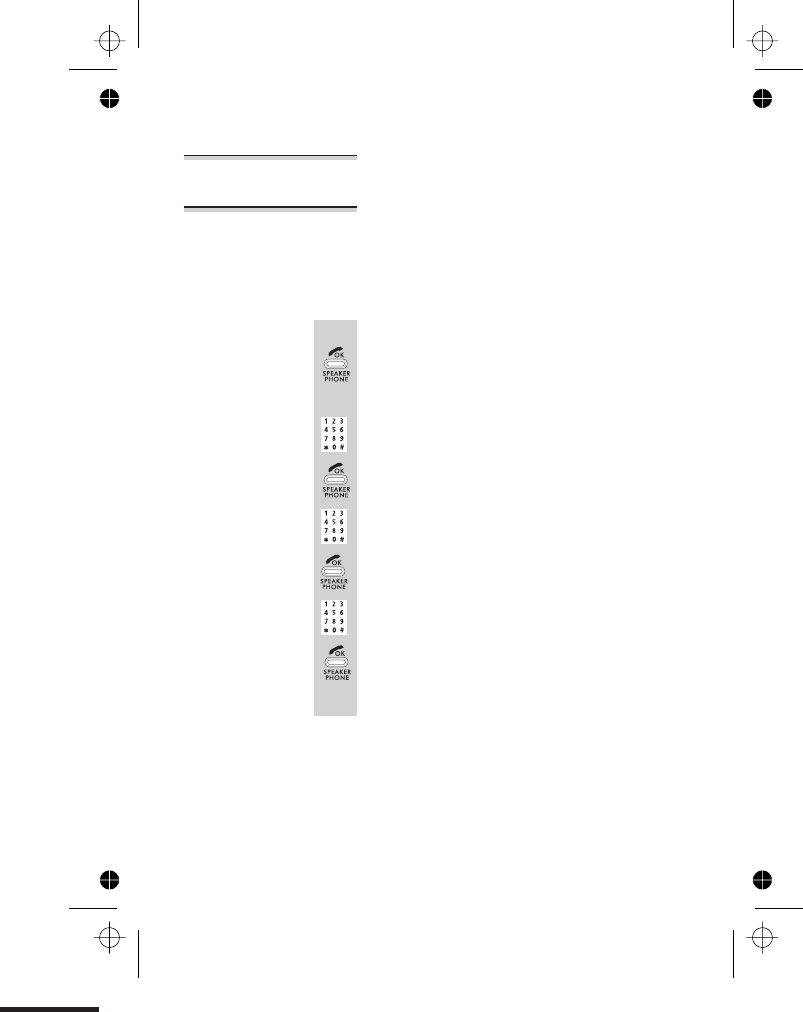
Registration See page .
Handset PIN The default PIN (personal identity number, or security
code) for the handset is 0000. If you want to protect
your handset’s settings, you can change the PIN to any
four-digit number you’ll easily remember. Once you’ve
changed it, you’ll be asked for it every time you go into
the HANDSET SETTING menu.
To change the PIN:
1Select the CHANGE PIN option by pressing
the PHONE/OK button
èThe display shows ENTER OLD PIN
2Key in your existing PIN (default 0000) then
press the PHONE/OK button
èThe display shows ENTER NEW PIN
3Key in your chosen new PIN then press the
PHONE/OK button
èThe display shows CONFIRM NEW PIN
4Key in your new PIN again then press the
PHONE/OK button
èThe display goes back to standby mode.
If the PINs you key in at steps 2 and 3 don’t
match, you’ll hear an error tone, and you’ll
need to try again from the beginning.
If you want to turn PIN protection off, follow the steps
above to change the PIN back to 0000. Then you won’t
be asked for it when you change the handset’s settings.
Handset settings
E:\Binatone2006\iDECT_X1i\iDECT_X1i_UK_03.vp
12 June 2006 10:54:05
Color profile: Generic CMYK printer profile
Composite Default screen
50
59
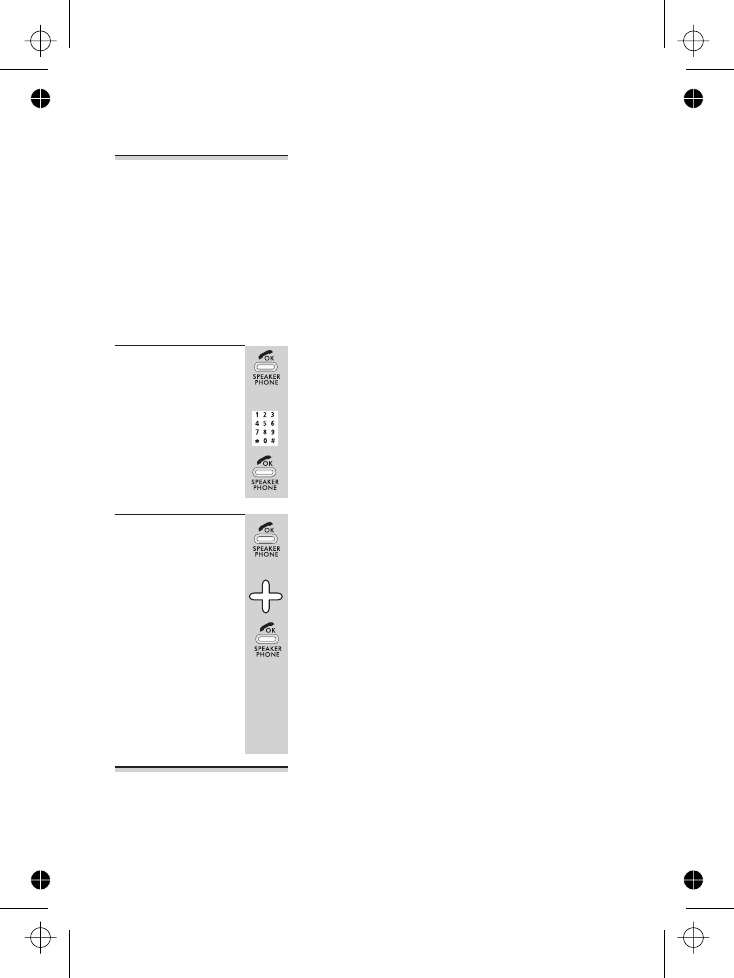
Baby Call With Baby Call (babysitter’s call) turned on, the handset
will automatically dial a specified number when any
button (except MENU) is pressed. Before you can turn
Baby Call on, you must set (programme) the Baby Call
phone number to be dialled.
!With Baby Call turned on, the iDECT X1i handset
can’t be used for calling Emergency Services. Make
sure there’s an alternative phone available for
emergencies.
To set or
change the
Baby Call
number
1Select the BABY CALL NUMBER option by
pressing the PHONE/OK button
èThe display shows ENTER BABY NUMBER *
2Key in the phone number then press the
PHONE/OK button
èThe display goes back to standby mode.
To turn Baby
Call on and off
1Select the BABY MODE option by pressing the
PHONE/OK button
èThe display shows SET BABY MODE and ON
or OFF
2Use the âor ábutton to go to the option
you prefer, then press the PHONE/OK
button to confirm
èThe display goes back to standby mode,
with BABY MODE shown on the middle line.
If you try to turn Baby Call on before you’ve set
a Baby Call number, the display will show
ENTER BABY NUMBER * and you’ll need to key a
number in.
Your handset’s
name
See page 10.
Handset settings
E:\Binatone2006\iDECT_X1i\iDECT_X1i_UK_03.vp
12 June 2006 10:54:05
Color profile: Generic CMYK printer profile
Composite Default screen
51
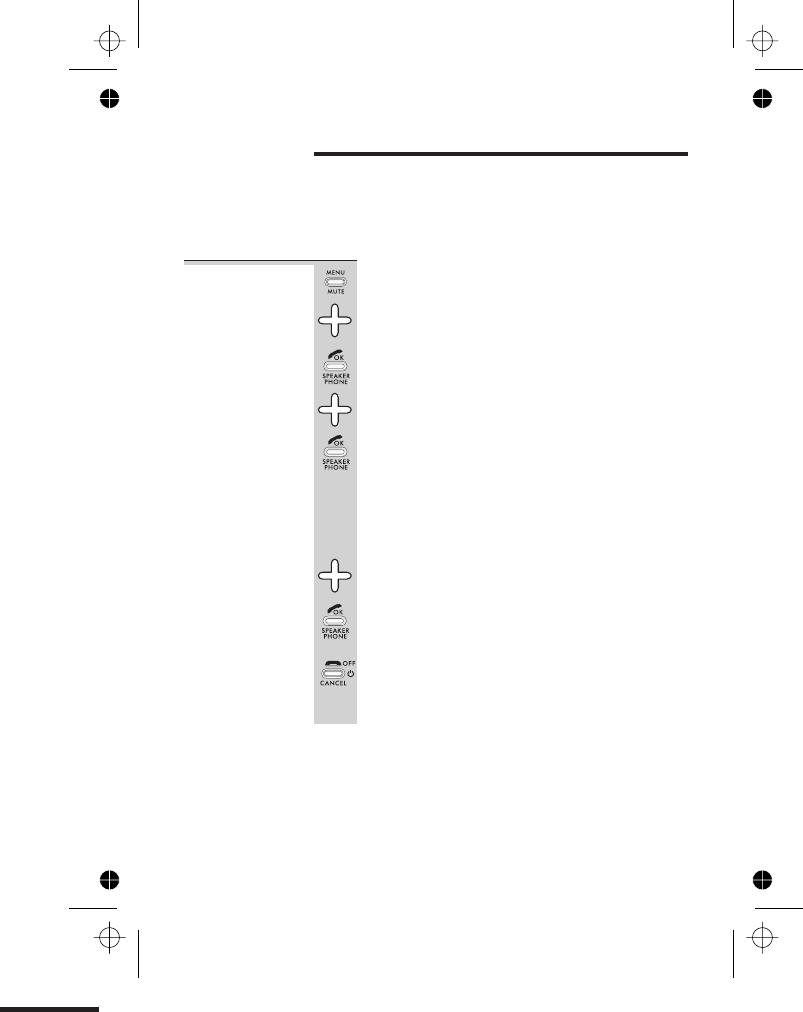
Base unit settings
The BASE SETTING menu lets you customise your base
unit to suit your preferences. Some of the functions in
this menu have been covered earlier in this User Guide.
To open the
Base Setting
menu
1Press the MENU button
èThe display shows PHONEBOOK
2Press the âbutton THREE times
èThe display shows SETTING
3Press the PHONE/OK button then the â
button
èThe display shows BASE SETTING
4Press the PHONE/OK button
If you’ve set a new PIN for the base unit (page
53), the display will show
ENTERBASEPIN*
and you’ll need to key it in. If you’ve left the PIN
at its default of 0000, you won’t be asked for it at
this point.
5Press the âbutton to go to the option you
want, then the PHONE/OK button to select
it
All instructions below follow from this step.
When you’ve finished:
◗Press the HANG UP button to go back to
standby mode
You can also press the HANG UP button at any point to
cancel what you’re doing and go back one step.
When you’re keying in numbers, if you make a mistake,
press the HANG UP button to delete digits.
E:\Binatone2006\iDECT_X1i\iDECT_X1i_UK_03.vp
12 June 2006 10:54:05
Color profile: Generic CMYK printer profile
Composite Default screen
52
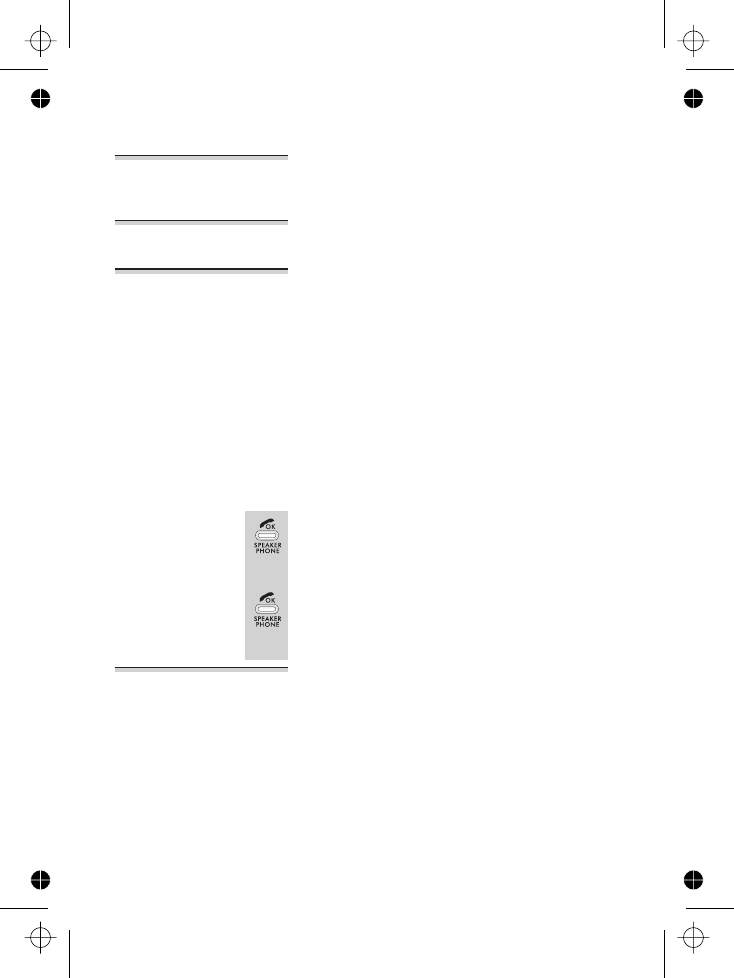
Ringer volume
and melody
These are set using the ACOUSTIC SETTING option. See
page 13 for details.
Time & day See page 11for details.
Returning to
default
settings
The default settings for the base unit are:
■Ringer volume level — 2
■Ringer melody — 3
■Time and day — 00:00 SUN
■Dialling mode — TONE
■ — 00MS
■Base unit PIN — 0000
■Call Barring — OFF
■911 and 112
To return all base unit settings to their defaults:
1Select the DEFAULT SETTING option by
pressing the PHONE/OK button
èThe display shows CONFIRM DEFAULT
SETTING?
2Press the PHONE/OK button to confirm, or
the HANG UP button to cancel
èThe display shows DEFAULT SETTING DONE
Dialling type
and recall
signal
The next option in the Base Setting menu is LINE SET
TONE - 00MS. This is for setting the dialling type and
the recall (flash) signal length, and you probably won’t
ever need this option.
You should always leave the dialling type at its
default setting —TONE. You should not need to change
the recall signal setting unless you’re having problems
using your iDECT X1i on a PBX. Refer to page 66 for
more information.
Base unit settings
E:\Binatone2006\iDECT_X1i\iDECT_X1i_UK_03.vp
12 June 2006 10:54:05
Color profile: Generic CMYK printer profile
Composite Default screen
5
Flash time 6
SOS numbers —
Total time — ONEN
■
6
3
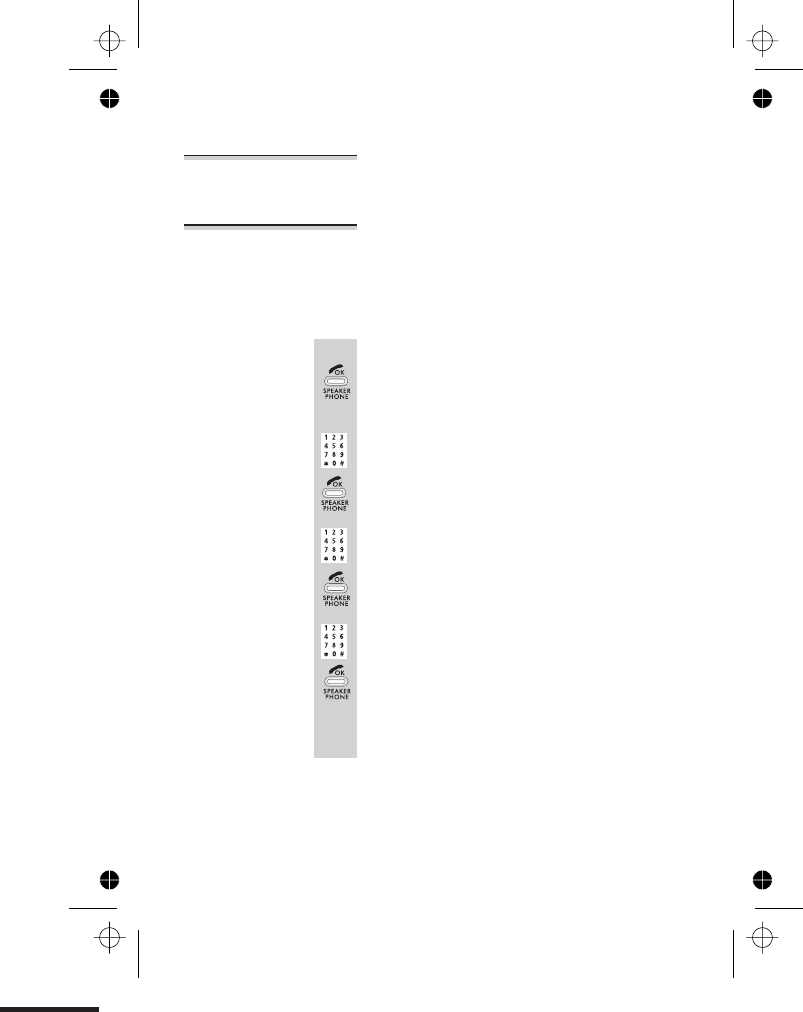
Deregistering
handsets
For details of the DEREGISTER option, see page .
Base unit PIN The default PIN (personal identity number, or security
code) for the base unit is 0000. If you want to protect
your base unit’s settings, you can change the PIN to any
four-digit number you’ll easily remember. Once you’ve
changed it, you’ll be asked for it every time you go into
the BASE SETTING menu.
To change the PIN:
1Select the CHANGE PIN option by pressing
the PHONE/OK button
èThe display shows ENTER OLD PIN
2Key in your existing PIN (default 0000) then
press the PHONE/OK button
èThe display shows ENTER NEW PIN
3Key in your chosen new PIN then press the
PHONE/OK button
èThe display shows CONFIRM NEW PIN
4Key in your new PIN again then press the
PHONE/OK button
èThe display goes back to CHANGE PIN .and
If the PINs you key in at steps 2 and 3 don’t
match, you’ll hear an error tone, and you’ll
need to try again from the beginning.
If you want to turn PIN protection off, follow the steps
above to change the PIN back to 0000. Then you won’t
be asked for it when you change the base unit’s settings,
although you’ll still need it when you register a new
handset.
Base unit settings
E:\Binatone2006\iDECT_X1i\iDECT_X1i_UK_03.vp
12 June 2006 10:54:05
Color profile: Generic CMYK printer profile
Composite Default screen
54
60
then press and hold HANG UP button to return
to standby mode.
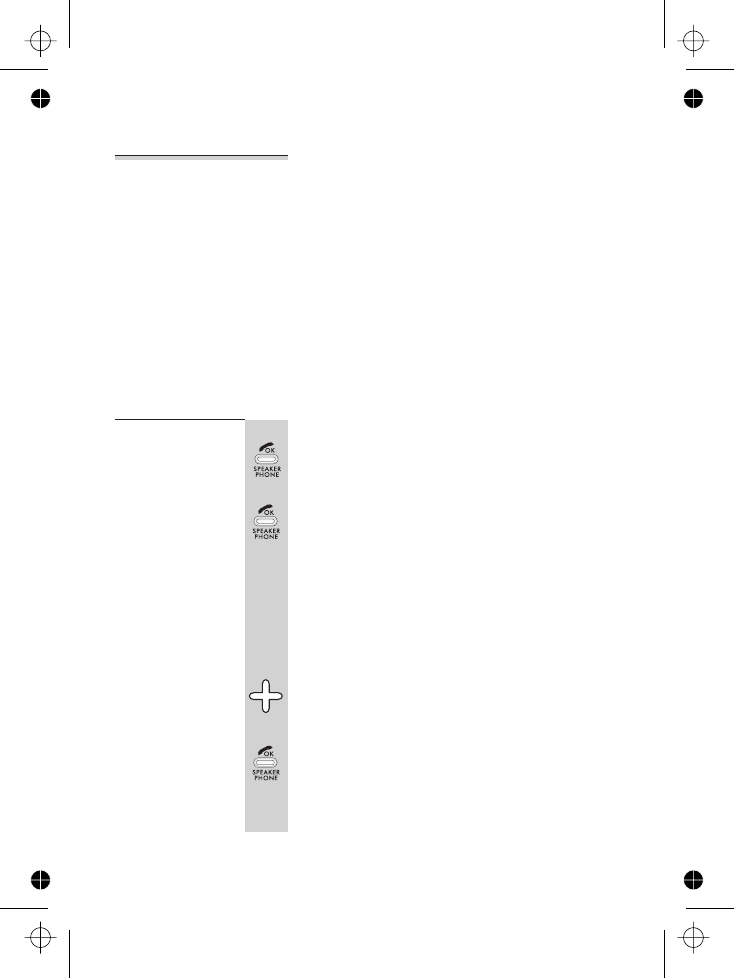
Call control The CALL CONTROL options let you monitor and
control the calls made on your iDECT X1i. You can:
■Use the call timer to see how much time has been
spent making outside calls.
■For each handset, bar (prevent) international calls or
all outgoing calls.
■For each handset, bar calls to numbers starting with
specified digits — for example, if you bar calls to
numbers starting with 090, you’ll bar calls to premium
rate numbers; or if you bar calls to numbers starting
with 0, you’ll bar calls to all non-local numbers.
■Set up to four emergency numbers, which can
always be dialled even when other calls are barred.
The call timer To check the call timer:
1Select the CALL CONTROL option by pressing
the PHONE/OK button
èThe display shows CALL TIMER
2Press the PHONE/OK button
èYou have three options:
TOTAL CALL DURATION — to see how much
time in total has been spent on call since the
call timer was last reset.
LAST CALL DURATION — to see how long the
most recent call lasted.
RESET CALL DURATION — to reset the call
timer to zero.
3Use the âor ábutton to go to the option
you want, then press the PHONE/OK button
You can go back to the CALL TIMER screen by
pressing the HANG UP button, then select a
different option.
Base unit settings
E:\Binatone2006\iDECT_X1i\iDECT_X1i_UK_03.vp
12 June 2006 10:54:06
Color profile: Generic CMYK printer profile
Composite Default screen
55
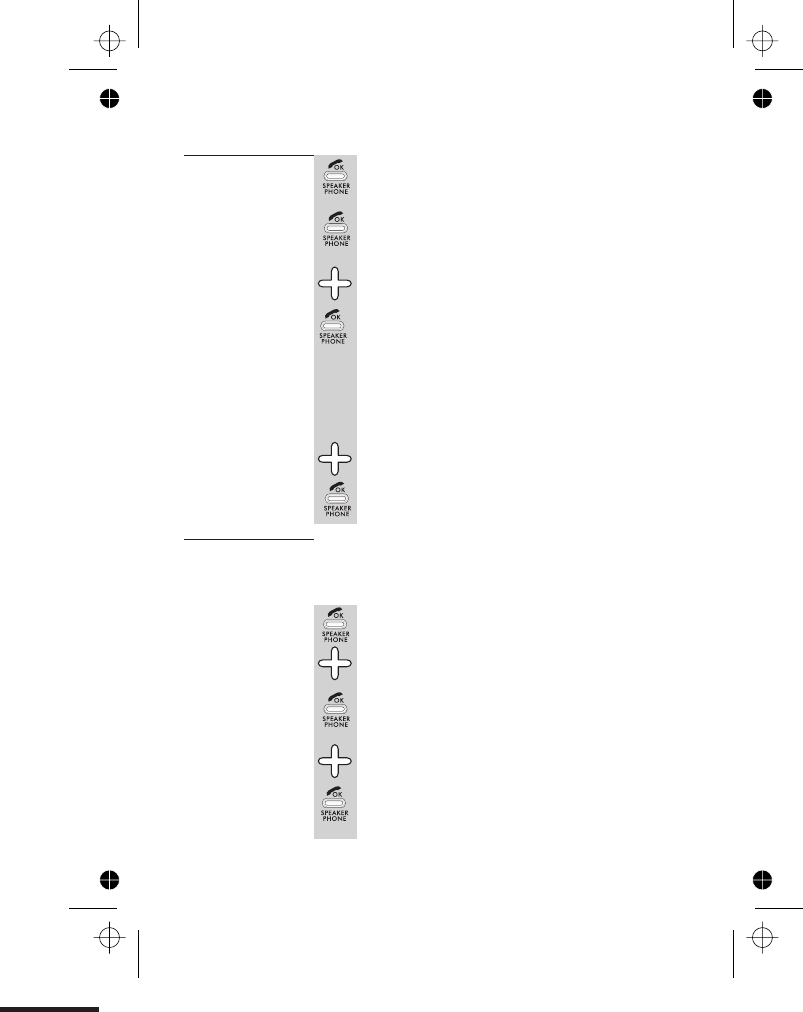
To bar certain
types of call
1Select the CALL CONTROL option by pressing
PHONE/OK, then press the âbutton
èThe display shows CALL LIMIT
2Press the PHONE/OK button
èThe display shows SELECT H/S HANDSET 1
3Use the âor ábutton to go to the
handset number you want, then press the
PHONE/OK button
èThe display shows CALL LIMIT HANDSET 1
and the handset’s current status — either:
GLOBAL — all calls allowed
NATIONAL — no international calls allowed
INTERNAL — intercom calls only; no outgoing
calls
4Use the âor ábutton to go to the option
you want, then press the PHONE/OK button
To bar calls to
specified
numbers
Before you turn barring of calls to specified numbers on
and off, you need to set up to three barred numbers.
Each barred number can have up to eight digits.
1Select the CALL CONTROL option by pressing
PHONE/OK, then press the âbutton TWICE
èThe display shows CALL BARRING
2Press the PHONE/OK button
èThe display shows SELECT H/S HANDSET 1
3Use the âor ábutton to go to the
handset number you want, then press the
PHONE/OK button
èThe display shows BARRING MODE
Base unit settings
E:\Binatone2006\iDECT_X1i\iDECT_X1i_UK_03.vp
12 June 2006 10:54:06
Color profile: Generic CMYK printer profile
Composite Default screen
56
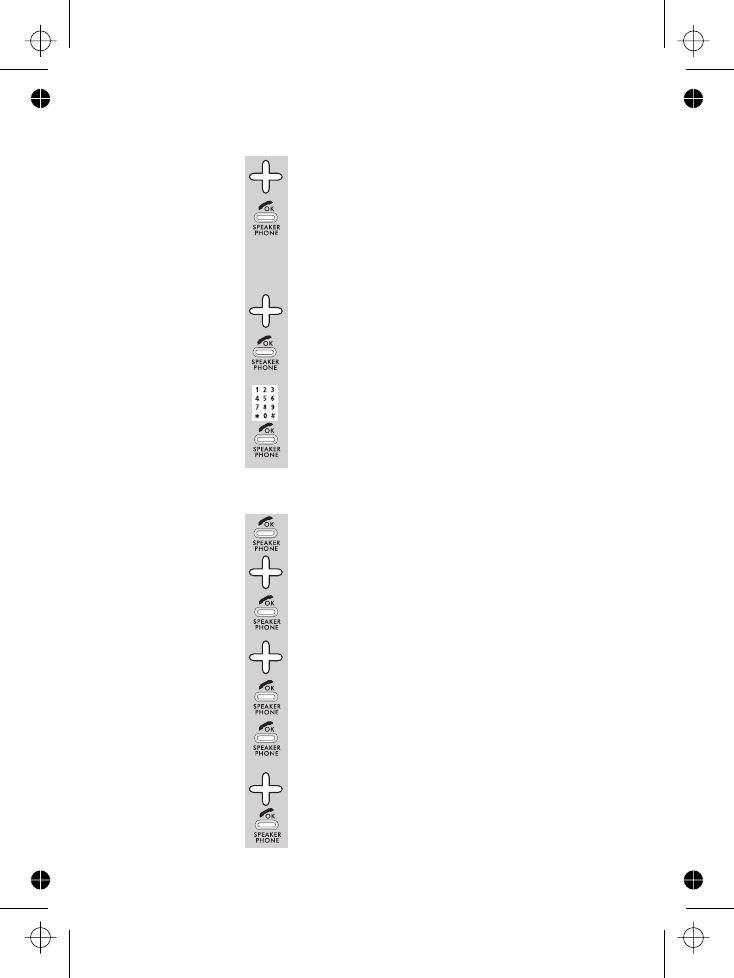
4Press the âbutton
èThe display shows BARRING NUMBER
5Press the PHONE/OK button
èThe display shows SELECT BARRING NO
BARR NUM 1. This lets you set the first barred
number. There are three possible barred
numbers altogether.
6(If you want to set a different barred number
[2or 3], use the âor ábutton to go to it.)
7Press the PHONE/OK button
èThe display shows BARR NUM 1 *
8Key in the number you want to bar, then
press the PHONE/OK button
You can go on to set two more barred numbers
if you wish.
Now you’ve set the barred numbers, you can turn this
kind of call barring on and off:
1Select the CALL CONTROL option by pressing
PHONE/OK, then press the âbutton TWICE
èThe display shows CALL BARRING
2Press the PHONE/OK button
èThe display shows SELECT H/S HANDSET 1
3Use the âor ábutton to go to the handset
number you want, then press the PHONE/OK
button
èThe display shows BARRING MODE
4Press the PHONE/OK button
èThe display shows SET BAR MODE and OFF
or ON
5Use the âor ábutton to go to the setting
you want, then press the PHONE/OK button
to confirm
Base unit settings
E:\Binatone2006\iDECT_X1i\iDECT_X1i_UK_03.vp
12 June 2006 10:54:06
Color profile: Generic CMYK printer profile
Composite Default screen
57
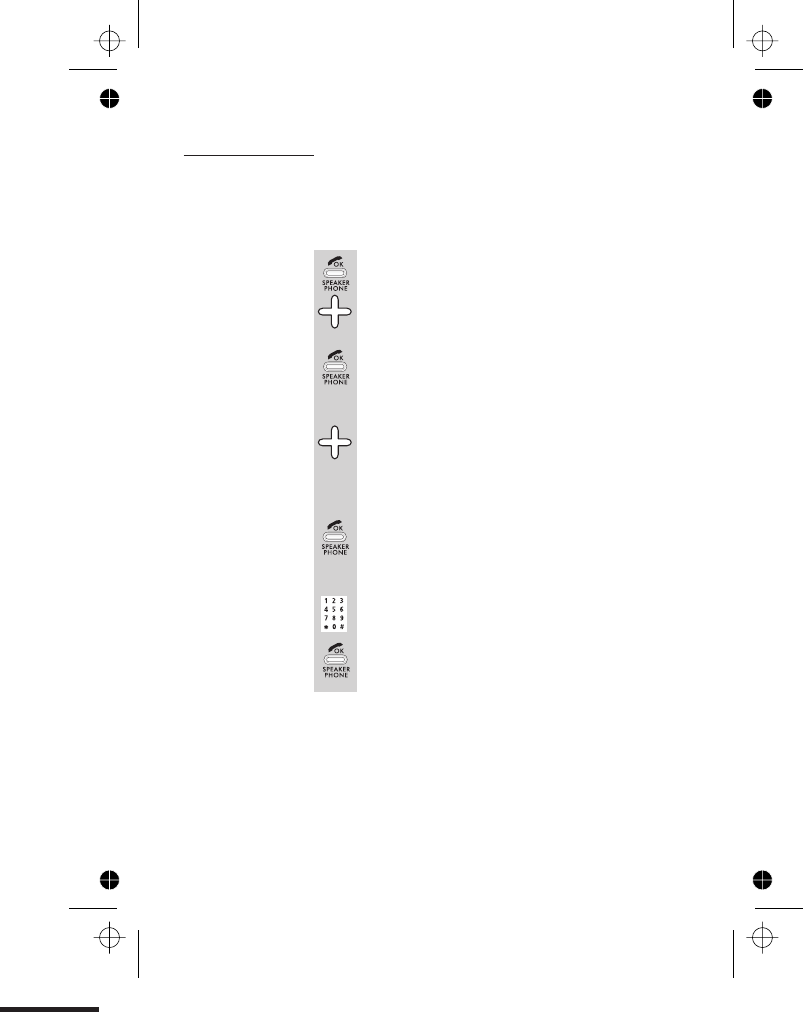
Emergency
numbers
You can set up to four emergency (SOS) numbers, each
with up to ten digits. These numbers can always be
dialled using any handset, even when call barring is
turned on. Emergency number 1 is preset as 911.
1Select the CALL CONTROL option by pressing
PHONE/OK, then press the âbutton THREE
times
èThe display shows EMERGENCY NUMBER
2Press the PHONE/OK button
èThe display shows EMERGENCY NUMBER
SOS NUM and 1 .
3If necessary, use the âor ábutton to go to
the number you want
(For example, you may want to leave numbers
1 and 2 as they are, and set a new emergency
number as number 3.)
4Press the PHONE/OK button
èThe display shows ENTER SOS NUM 3 * (for
example) and any number that is already set.
5Key in the new emergency number and
press the PHONE/OK button
èThe display goes back to EMERGENCY
NUMBER and you can set another emergency
number if you wish.
Base unit settings
E:\Binatone2006\iDECT_X1i\iDECT_X1i_UK_03.vp
12 June 2006 10:54:06
Color profile: Generic CMYK printer profile
Composite Default screen
58
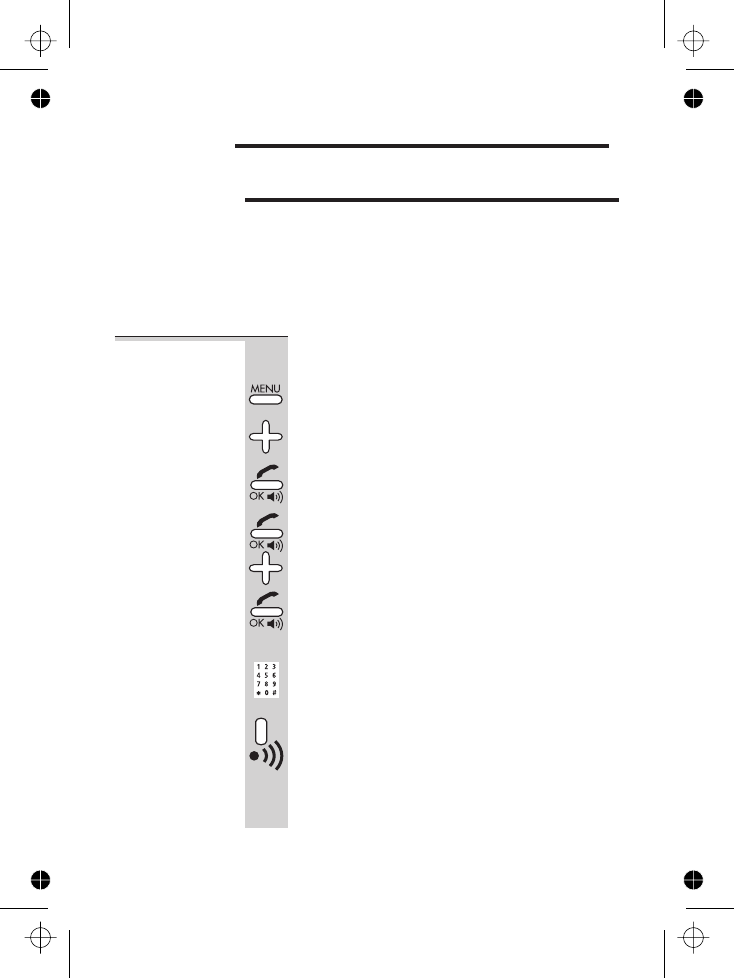
Registering new handsets
Important — The handset(s) supplied with your iDECT X1i base unit
are already registered to it, so you don’t need to
register them. But if you’ve bought extra handsets
separately, you’ll need to register them. Each iDECT X1i
handset can be registered to one base at a time.
To register a
new handset
to your base
unit
Make sure the handset you’re registering is in
standby mode.
1Press the MENU button
èThe display shows PHONEBOOK
2Press the âbutton THREE times
èThe display shows SETTING
3Press the PHONE/OK button
èThe display shows HANDSET SETTING
4Press the PHONE/OK button then the â
button FOUR times
èThe display shows REGISTER
5Press the PHONE/OK button
èThe display shows ENTER BASE PIN *.
The PIN is 0000 unless you’ve set a new one
(see page 5 ).
6Key in the PIN
èThe display shows REGISTER IN PROGRESS
7Immediately press the HANDSET LOCATOR
button on the base unit and hold it until you
hear a tone
èThe handset’s display flashes for a while, then
shows REGISTER DONE. The handset is auto-
matically given the lowest free handset number.
continued overleaf …
E:\Binatone2006\iDECT_X1i\iDECT_X1i_UK_03.vp
12 June 2006 10:54:01
Color profile: Generic CMYK printer profile
Composite Default screen
.
it is registered to a second base it will lose its registration
to the first.
59
Troubleshooting
4
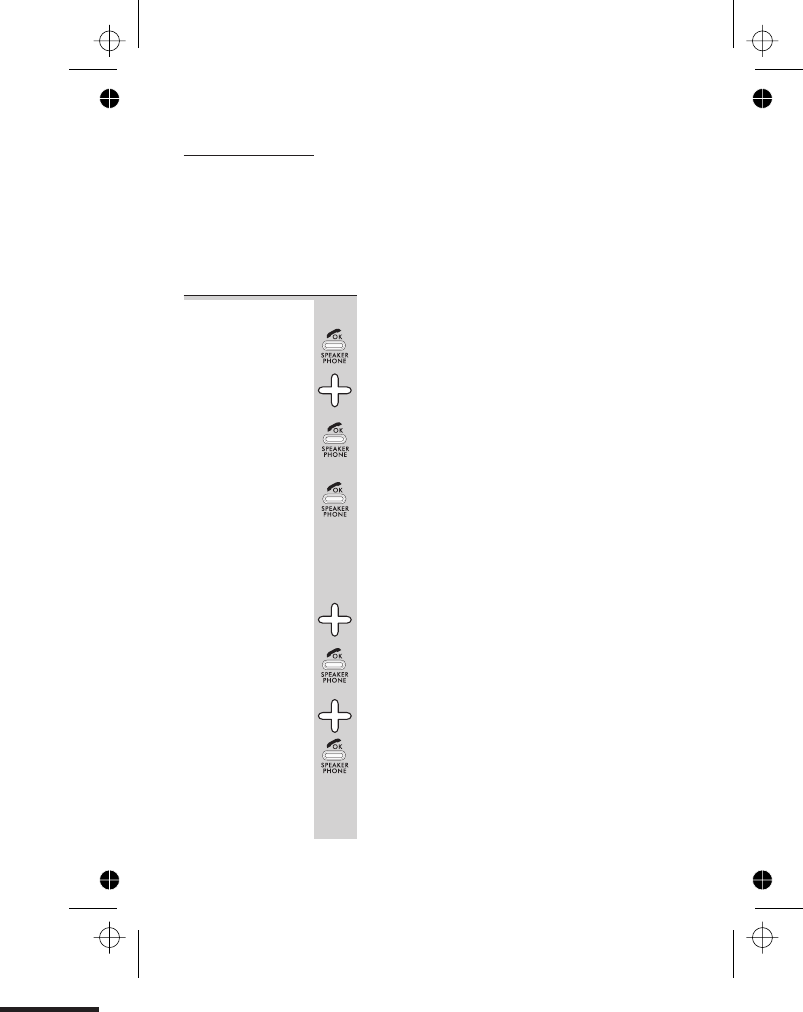
Registration
failed?
If registration has failed, the handset’s display will show
REGISTRATION FAILED for a few seconds then return to
standby mode.
If this happens, try again, making sure you don’t leave
too long between steps. If you still can’t register the
handset, contact the Help Line for advice.
To de-register
a handset
You may need to do this in order to replace a
faulty handset.
1Press the MENU button
èThe display shows PHONEBOOK
2Press the âbutton THREE times
èThe display shows SETTING
3Press the PHONE/OK button then the â
button
èThe display shows BASE SETTING
4Press the PHONE/OK button
èIf you’ve set a new PIN for the base unit
(see page 5 ), the display will show
ENTER
BASE PIN * and you’ll need to key it in. If
you’ve left the PIN at its default, you won’t be
asked for it at this point.
5Press the âbutton FOUR times
èThe display shows DEREGISTER
6Press the PHONE/OK button
èThe display shows DEREGISTER HANDSET 1.
7Press the âor ábutton to go to the
handset number you want to deregister
then press the PHONE/OK button
èThe display shows DEREGISTER DONE for a
few seconds and then goes back to the
standby mode
Registering new handsets
E:\Binatone2006\iDECT_X1i\iDECT_X1i_UK_03.vp
12 June 2006 10:54:01
Color profile: Generic CMYK printer profile
Composite Default screen
60
4
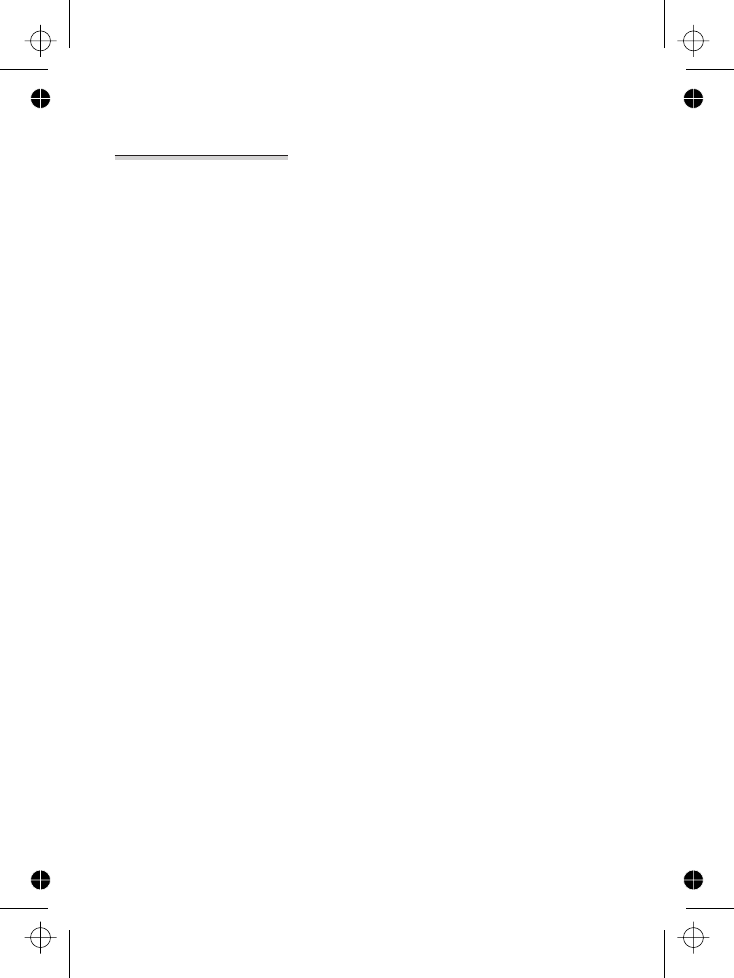
To register to
a different
brand of base
unit
Your iDECT X1i can be registered to any GAP-
compatible base unit; or your can register other GAP-
compatible handsets to your iDECT X1i base unit.
But we do not guarantee that all features or
display messages will be available using other
manufacturers’ equipment.
1Follow the instructions in the base unit’s User Guide to
put the base unit into registration mode (for example,
step 7 on page 59).
2Follow the instructions in the handset’s User Guide to
register the handset (for example, steps 1 to 5 on
page 59). If you need to enter a PIN for the base unit,
refer to the base unit’s User Guide.
Registering new handsets
E:\Binatone2006\iDECT_X1i\iDECT_X1i_UK_03.vp
12 June 2006 10:54:01
Color profile: Generic CMYK printer profile
Composite Default screen
61
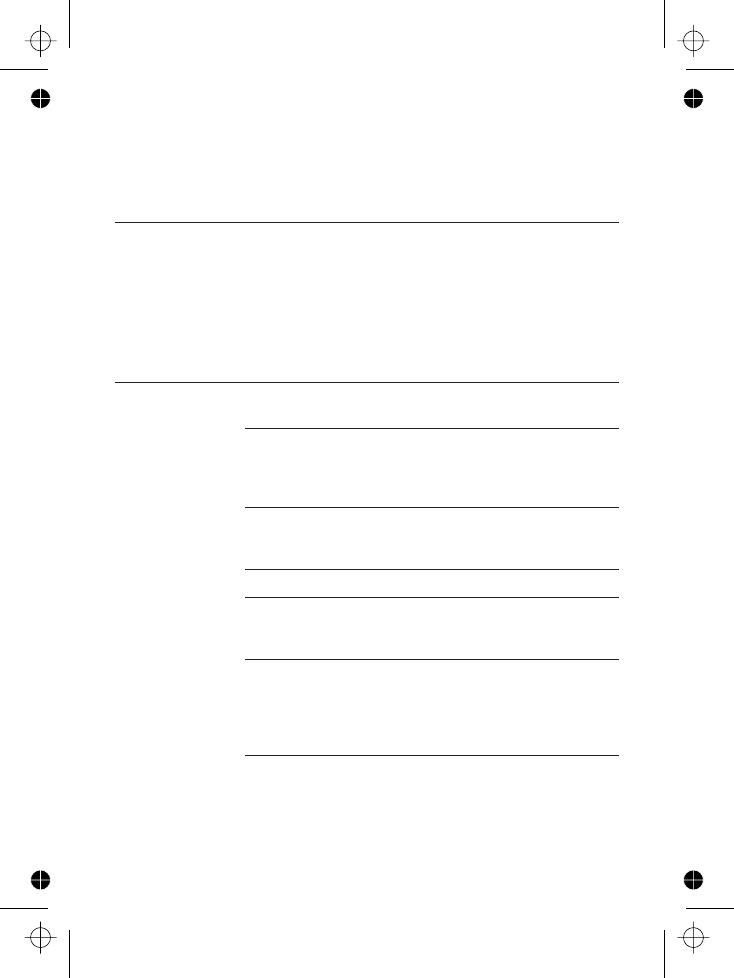
!
The iDECT X1i must be serviced by trained engineers.
NEVER attempt any repairs or adjustments yourself
— you could make the problem worse and invalidate
the Guarantee.
ALWAYS check
first that:
■
you have followed all the steps listed on pages 5 to 7
to install and set up your iDECT X1i
■
all connectors are firmly inserted in their sockets
■
mains power is switched on at the socket
■
the handset’s batteries are correctly and securely
installed, and are not run down
Everyday use
“I cannot make
or answer calls.”
If the handset’s display is blank, it may be switched off.
Press the HANG UP button to switch it back on.
Check that the base unit’s mains power adapter is
plugged in and power is switched on. The base unit
needs mains power for normal operation of the phone
— not just for charging the batteries.
Make sure you’re using the telephone line cable that
was supplied with your iDECT X1i. Other telephone line
cables might not work.
Move the handset closer to the base unit.
Check the Battery Level symbol on the display. If it’s
low, replace the handset on the base unit or charger
pod to recharge the batteries.
If auto-answer is turned off (page 48), you need to
press any button (except HANG UP) on the handset to
answer an incoming call. Turn auto-answer on if you
want to answer calls by simply lifting the handset from
the base unit or charger pod.
Switch off power at the mains socket, wait for a few
seconds and then switch back on. This may help.
E:\Binatone2006\iDECT_X1i\iDECT_X1i_UK_03.vp
12 June 2006 10:54:06
Color profile: Generic CMYK printer profile
Composite Default screen
Troubleshooting
62
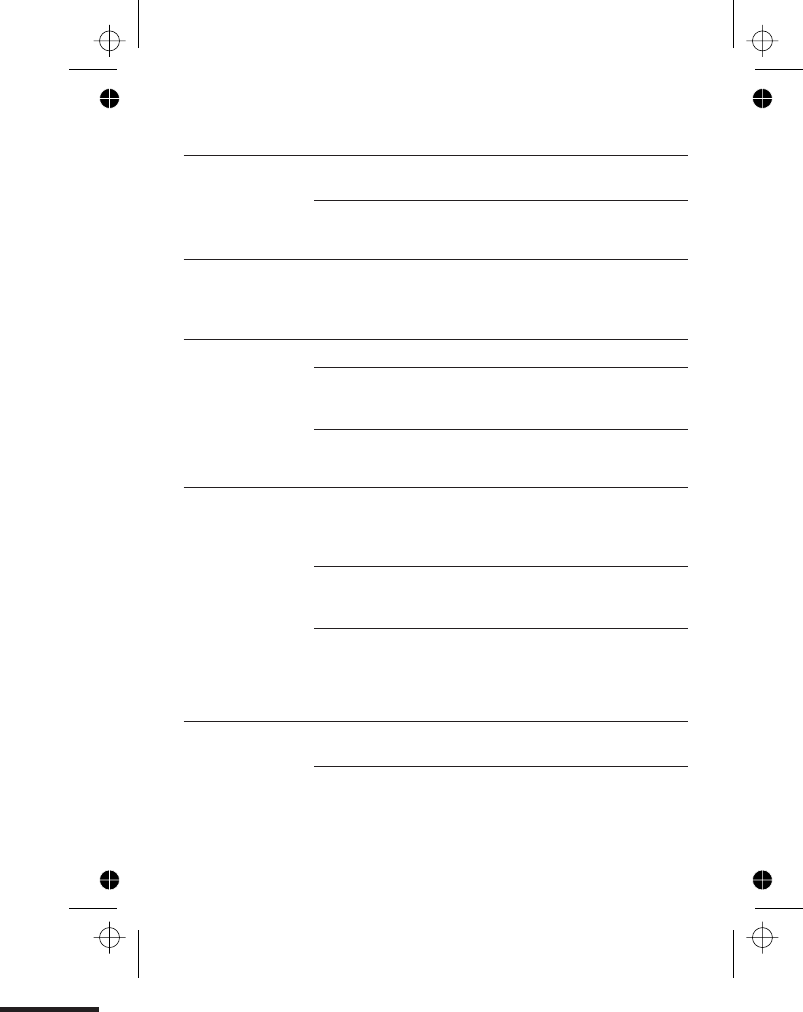
“I cannot make
a call.”
The handset’s keypad may be locked (see page 9).
Unlock it before you make a call.
Call barring may be set. Refer to pages 5 to 5 for
details.
“When I press
keys, nothing
happens.”
Make sure the batteries are correctly fitted in your
handset. If the ‘battery charge level’ symbol on the
display shows ‘low’, recharge the batteries.
“When I key in a
number, it
appears on the
display, but I
can’t make an
outside call.”
Try moving the handset closer to the base unit.
Try a different position for the base unit — somewhere
higher if possible, or further from other electrical
equipment.
If you have more than one registered handset, make
sure another handset isn’t already using the line.
“The phone
does not ring”
Check that the base unit’s mains power adapter is
plugged in and power is switched on. The base unit
needs mains power for normal operation of the phone
— not just for charging the batteries.
Make sure you’re using the telephone line cable that
was supplied with your iDECT X1i. Other telephone line
cables might not work.
Check that the total REN value of all equipment
connected to your telephone line is no more than 4
(see page 3). Disconnect one or more telephones and
see whether that helps.
“There is inter-
ference and
noise on the
line.”
Move the handset closer to the base unit, or to a
different position.
Try moving the base unit so that it’s not near other
electrical equipment, such as a television or a
computer.
Troubleshooting
63
E:\Binatone2006\iDECT_X1i\iDECT_X1i_UK_03.vp
12 June 2006 10:54:06
Color profile: Generic CMYK printer profile
Composite Default screen
68
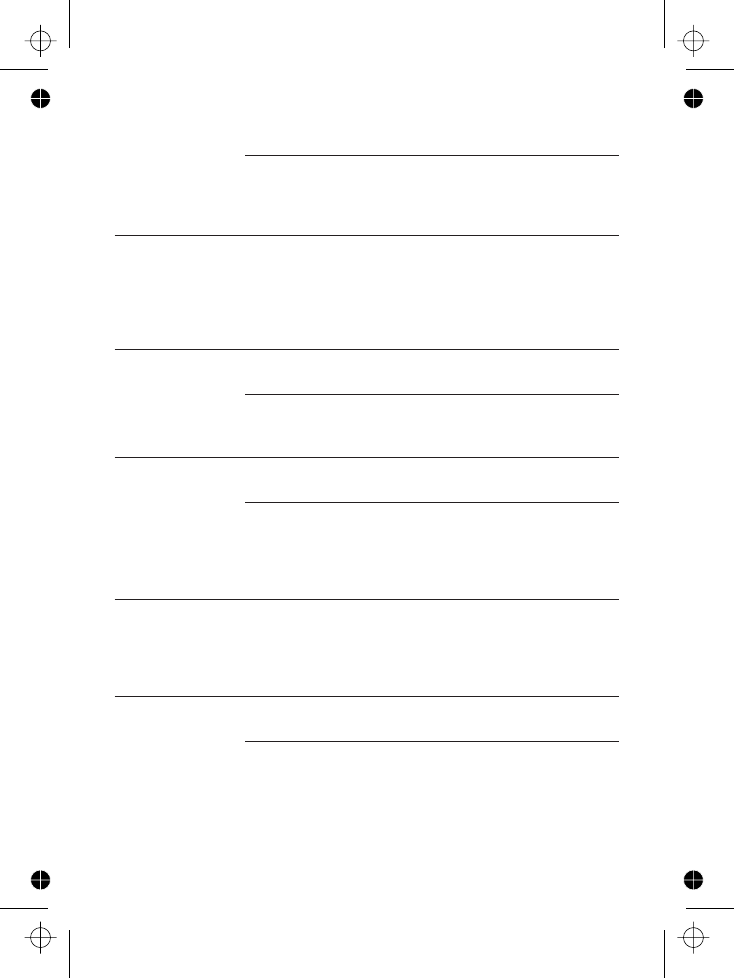
You’ll get the best results if you site the base unit as
high as possible. For example, in a two-storey house,
the first-floor landing is an ideal place for the base unit.
“My call was cut
off when I went
out of range.
Now I can’t use
my handset.”
Move the handset closer to the base unit before you try
again to make a call.
“I hear ‘beeps’
from my
handset while
I’m on a call.”
You may be going out of range of the base unit. Move
closer, or your call may be cut off.
Check the ‘battery charge level’ symbol on the display.
If it is low, recharge the batteries.
“The Caller
Display feature
isn’t working.”
You need to subscribe to the Caller Display feature.
Contact your service provider.
The caller may have withheld their number.
Or they may be calling from a network that does
not transmit the Caller ID (for example, it may be an
international call).
“When I try to
make a call, I
hear Busy
tone.”
If you have more than one handset registered to your
base unit, make sure that another handset isn’t already
using the line.
“The volume in
the earpiece is
low when I’m
on a call.”
Make sure you’re holding the earpiece correctly over
your ear.
Adjust the volume using the áor âbutton.
Troubleshooting
64
E:\Binatone2006\iDECT_X1i\iDECT_X1i_UK_03.vp
12 June 2006 10:54:07
Color profile: Generic CMYK printer profile
Composite Default screen
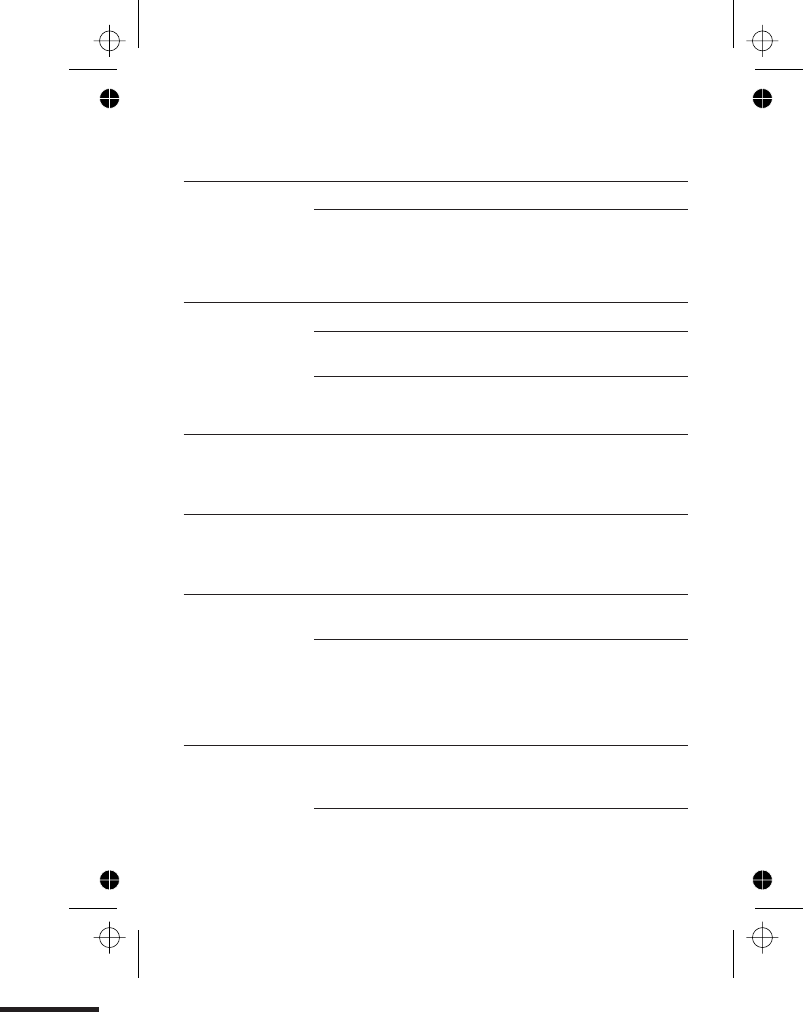
Using a multi-handset system
“I can’t transfer
a call.”
Make sure the other handset is in range of the base unit.
Make sure you’re dialling the correct number for the
other handset (1 to 6, or Øfor all registered handsets).
The answering machine
“The machine
won’t record
messages.”
Make sure the answering machine is switched on.
The machine’s memory may be full. Delete some
messages to make room for new ones.
Check that outgoing message OGM1 is selected; with
OGM2 selected, callers can’t leave messages.
“I can’t switch
the machine
on.”
The machine’s memory may be full. Delete some or all
recorded messages (see page 3 ), then try again to
switch on.
“I can’t hear my
messages being
played back.”
Use the áor âbutton on the handset, to adjust the
volume in the earpiece or speakerphone.
“Remote
operation
doesn’t work.”
Make sure you’re using the correct remote PIN
(page 4 ).
Check that you’re using a tone-dialling phone. Some
cordless or mobile phones don’t generate continuous
tones, so aren’t suitable for remote operation.
Batteries
“The handset‘s
batteries are
running low
within an
hour or two.”
Before you first used the handset, you should have left it
on the base unit or charger pod for up to 15 hours to
charge the batteries fully.
You may need to replace the batteries (see below).
Troubleshooting
65
E:\Binatone2006\iDECT_X1i\iDECT_X1i_UK_03.vp
12 June 2006 10:54:07
Color profile: Generic CMYK printer profile
Composite Default screen
7
2
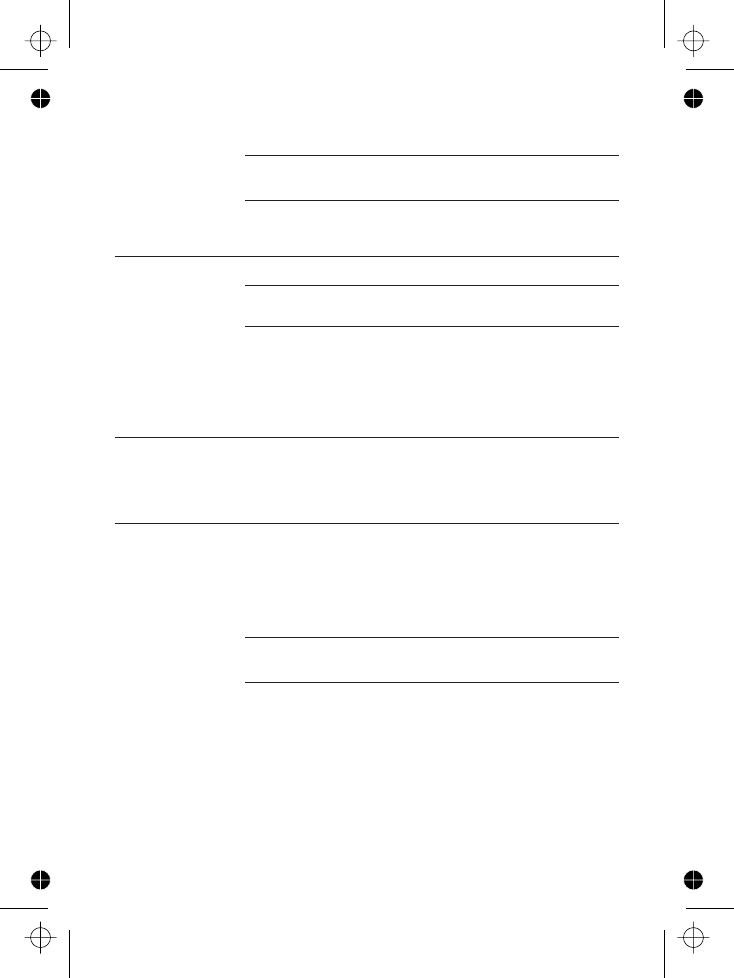
Clean the battery charging contacts on the base unit
with a dry cloth.
Check the connections between the base unit and the
mains power socket.
“I try to
recharge the
batteries, but I
still get a
warning that
they are low.”
You need to replace the batteries.
Dispose of used batteries safely — never burn them,
or put them where they could get punctured.
ALWAYS use the batteries supplied with your iDECT X1i
— other batteries may burst, causing damage.
PBX use
“The Flash
function doesn’t
seem to work.”
You may need to change the lash signal length from
its default of 600 ms. Consult your PBX documentation
for help if necessary. To change the recall setting, use
the
BASESETTING menu (page 5 ).
“Last Number
Redial and/or
memory dialling
don’t work on
a PBX.”
When you first make a call, after keying in the outside
line access code (e.g. 9), press and hold the Last
Number Redial button until a Pappears on the
display. This inserts a pause between the access code
and the telephone number. You should later be able to
redial the number.
When storing numbers in memory, you can include the
outside line access code (e.g. 9) with each number.
If your PBX requires you to wait for a second Dial tone
before dialling the telephone number, press and hold
the Last Number Redial button for a pause
between the access code and the number.
Troubleshooting
66
E:\Binatone2006\iDECT_X1i\iDECT_X1i_UK_03.vp
12 June 2006 10:54:07
Color profile: Generic CMYK printer profile
Composite Default screen
F
Use only with SANIK SN-2/3AAA40HJ NiMH 400Ah
1.2V rechargeable battery.
3
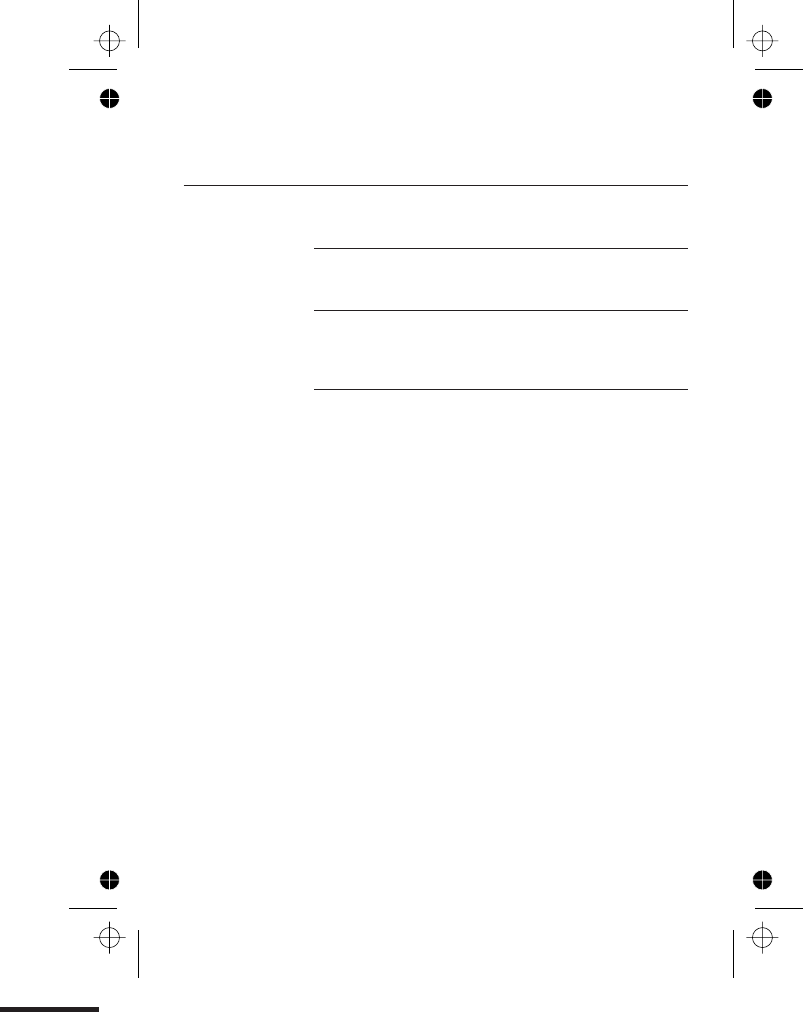
If the fault persists …
Disconnect all other instruments connected to the
same line as the iDECT X1i and see whether you can
make a call.
Disconnect the base unit from the telephone line and
plug a different phone into the master telephone
socket. Try making a call. If this works, the line is OK.
If the call does not work, and you are using a two-way
socket adapter, remove it and plug a telephone
directly into the socket. If the call now works, the
adapter may be faulty.
If you cannot make a call, the fault may be on the
exchange line. Contact the local telephone company.
Troubleshooting
67
E:\Binatone2006\iDECT_X1i\iDECT_X1i_UK_03.vp
12 June 2006 10:54:07
Color profile: Generic CMYK printer profile
Composite Default screen
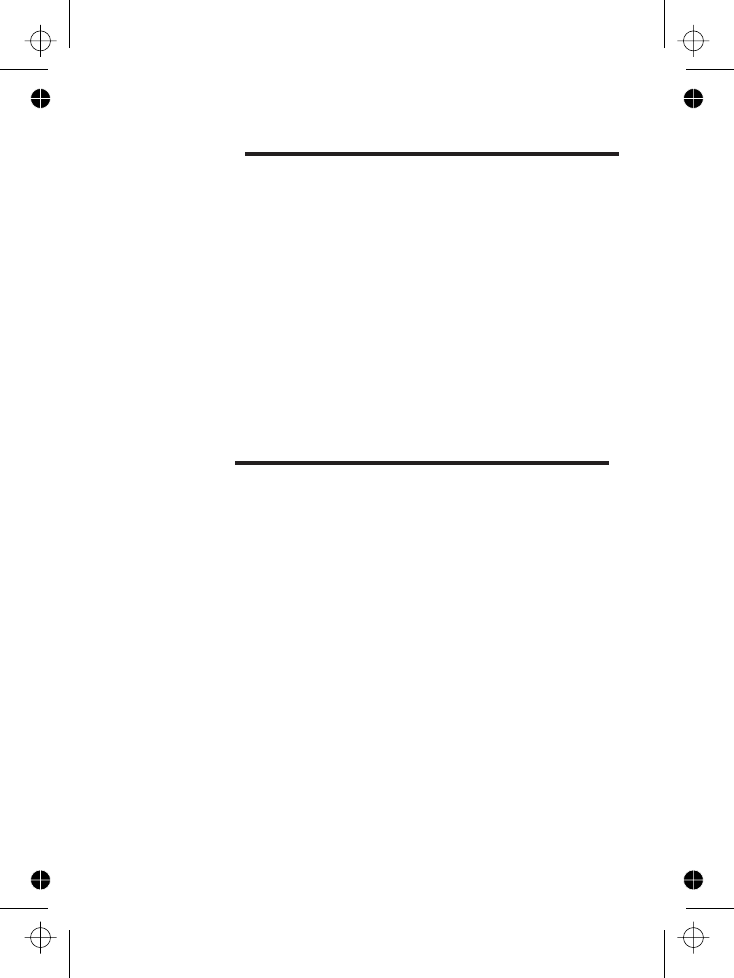
Cleaning and care
■Do not clean any part of your iDECT X1i with benzene,
thinner or other solvent chemicals — this may cause
permanent damage which is not covered by the Guar-
antee. When necessary, clean it with a damp cloth.
■Keep your iDECT X1i away from hot, humid conditions
or strong sunlight, and don’t let it get wet.
■Every effort has been made to ensure high standards of
reliability for your iDECT X1i. However, if something
does go wrong, please do not try to repair it yourself
— consult your supplier or the Help Line.
E:\Binatone2006\iDECT_X1i\iDECT_X1i_UK_03.vp
12 June 2006 10:54:07
Color profile: Generic CMYK printer profile
Composite Default screen
68
Binatone Telecom plc operates a policy of continuous product
improvement, and so reserves the right to make changes to the
product and functions without notice.
The Binatone iDECT X1i complies with the essential
protective requirements and objectives of:
■EC R&TTE Directive 1999/5/EC
■EC Low Voltage Directive 73/23/EEC
■EC EMC Directive 89/336/EEC
and conforms to the following relevant harmonised
standards:
■ Radio: EN 301406
■ EMC: EN 301489-1, EN 301489-6
■ Safety: EN 60950-6, All: 2004
Declaration of conformity

Guarantee and service
The iDECT X1i is guaranteed for 12 months from the
date of purchase shown on your sales receipt. The Guar-
antee does not cover damage by misuse or negligence,
or by excessive voltages — for example, faults on the
telephone line, or lightning.
Please keep your sales (till) receipt — this is your
guarantee. You should also keep the original packaging
material.
1Disconnect the base unit from the telephone line and
the mains electricity supply
2Pack up all parts of your iDECT X1i, using the original
packaging. Remember to include the mains adapter
3Return the unit to the shop where you bought it,
making sure you take your sales receipt
E:\Binatone2006\iDECT_X1i\iDECT_X1i_UK_03.vp
12 June 2006 10:54:07
Color profile: Generic CMYK printer profile
Composite Default screen
69
If you think your iDECT X1i has developed a fault, please:
Service Information
For Service information,in and out of warranty
Call My-Tec, Inc Customer Support at
1-888 - 433 -7440
Returned Device should be send to:
My-Tec,lnc.
3060 Royal Blvd South
Suite 120.Alpharetta ,GA 300222
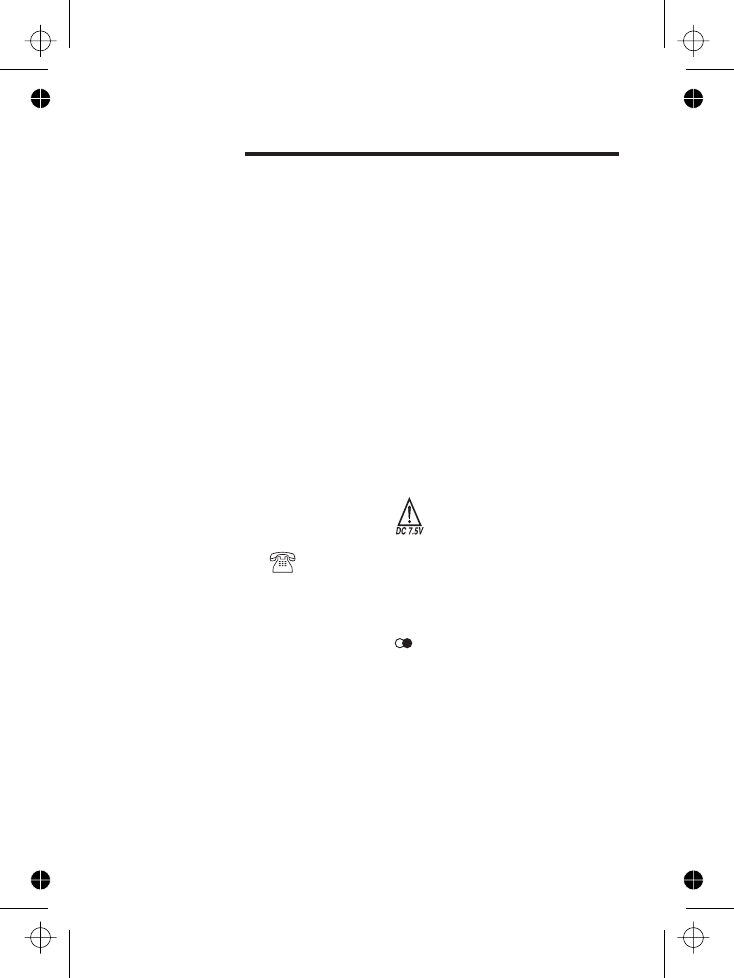
Technical details
E:\Binatone2006\iDECT_X1i\iDECT_X1i_UK_03.vp
12 June 2006 10:54:07
Color profile: Generic CMYK printer profile
Composite Default screen
70
Standard
Frequency range 1.92 ~ 1.93 GHz
Channel bandwidth 1.28 MHz
Operating range up to 300 m outdoors; up to 50 m
indoors
Operating time standby: 100 hours approx.
talking: 10 hours approx.
battery charge time: 12–15 hours
Temperature range Operating 0 ºC to 40 ºC
Storage -20 ºC to 60 ºC
Electrical power Handset — two 2/3AAA 400 mAH NiMH
rechargeable batteries
Base unit/Charger pod — input 120 V AC, 60 Hz; output
1.9 GHz DECT 6.0
DC 7.5 V, 500 mA
Port specification The port (connected to the mains
power supply) is a SELV port with respect to EN41003.
The port (connected to the telephone line) is a TNV
port with respect to EN41003.
PBX compatibility Timed break recall: adjustable to
Pause length (using the button): 3 seconds.
Signalling type: DTMF (dual-tone multifrequency, also
called tone dialling); or loop disconnect (pulse dialling).
Network connection This equipment is intended to be
used in the US and Canada only. Operation on other countries’
PSTN termination points cannot be guaranteed.
600 ms (default), 100 ms, 300 ms or 600 ms.
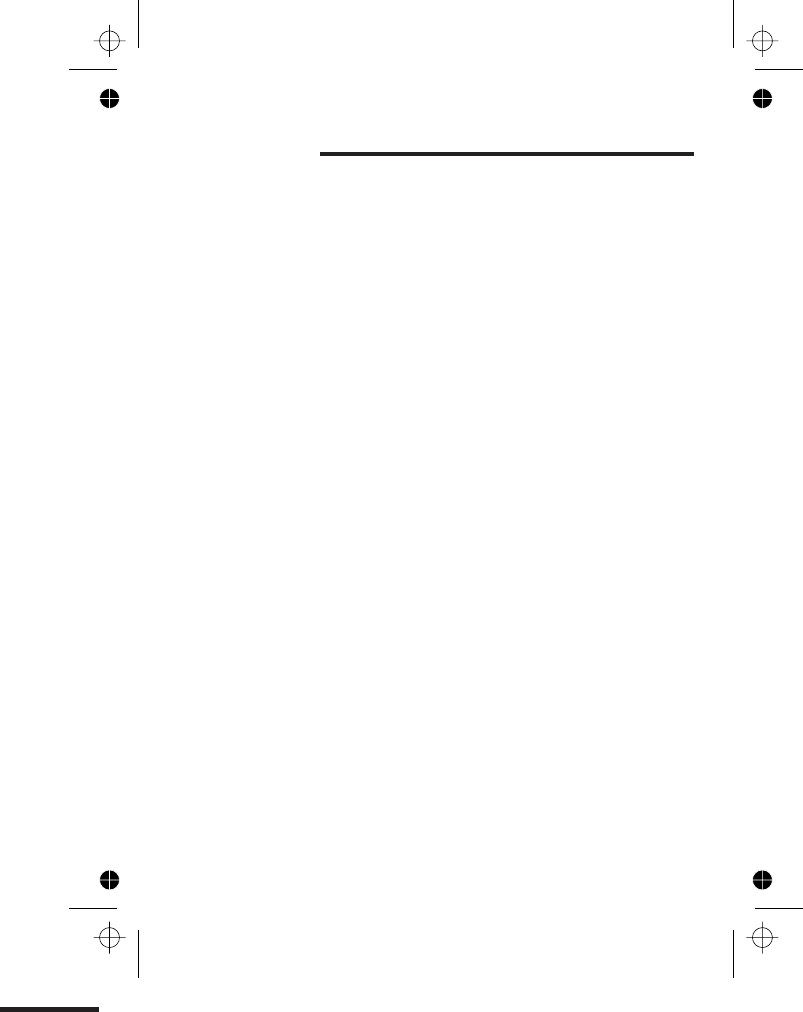
Index
Aanswering a call, 15
answering an intercom call,
25
answering machine, 28
call monitoring, 46
calling back the caller, 16
default settings, 49
deleting messages, 37
memo recording, 34
memory full, 37
message playback, 35
message recording time, 38
outgoing messages, 30
recording quality, 40
remote operation, 42
rings to answer, 39
skip back, 44
skip forward, 44
switching on and off, 45
time stamping, 39
toll saver, 48
auto-answer, 48
B‘battery low’ tone, 51
Baby Call, 51
base settings, 54
base unit ringer, 14
batteries
charging the handset’s
batteries, 7
fitting the batteries, 6
replacing the batteries, 66
Ccall barring, 56
call control, 55
barring calls to specified
numbers, 56
barg certain types of call,
56
call timer, 55
emergency numbers, 58
call limit, 58
cleaning and care, 68
clock setting, 11
conference calls, 26
connection and conditions
for use, 66
Ddate and time, 11
default settings
base unit, 53
handset, 49
de-registering handsets, 59
Eearpiece volume, 47
electrical power, 70
emergency numbers, 58
ending a call, 15
Gguarantee, 68
HHANDSET LOCATOR button,
26–27
handset name, 10
handset ringer, 12
handset settings, 46
Iinstallation, 24-25
intercom calls, 23–24
interference, 8
Kkey beep, 47
Llanguage, 48
Last Number Redial, 16
on a PBX, 66
locking the keypad, 9
71
E:\Binatone2006\iDECT_X1i\iDECT_X1i_UK_03.vp
12 June 2006 10:54:07
Color profile: Generic CMYK printer profile
Composite Default screen
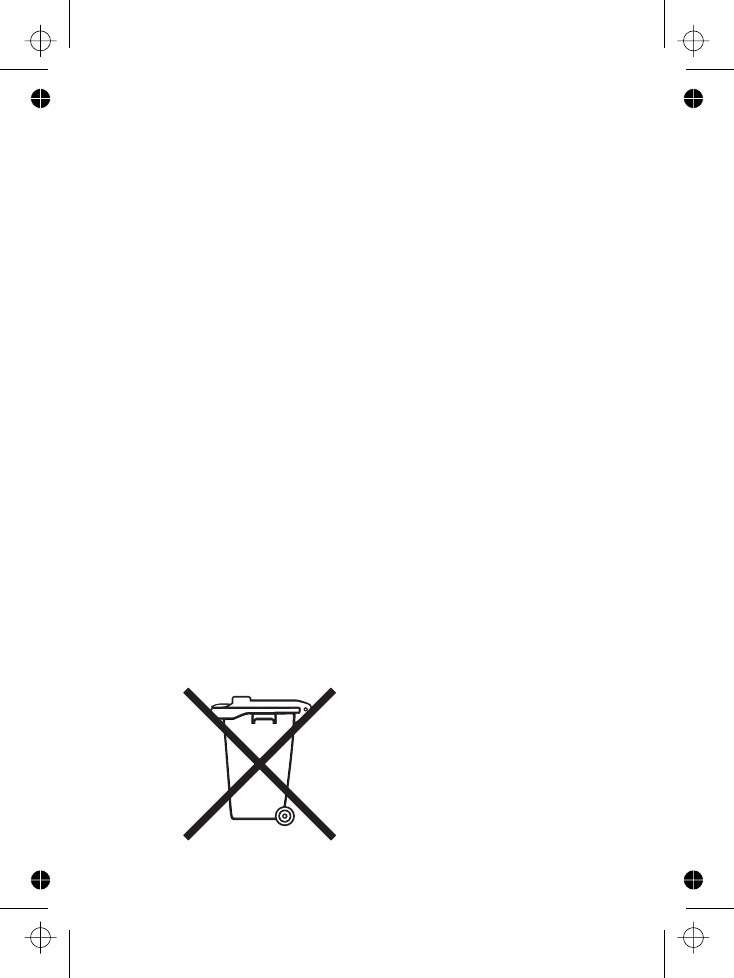
Mmaking a call, 15
memory dialling, 19
multi-handset use, 24
Nname, 18
New Call tone, 27
O‘Out of range’ warning, 8
Pthe Phone Book, 17–19
calling a stored number, 19
deleting entries, 20
editing entries, 19
storing names and
numbers, 18
paging handsets, 27
pause, 65, 69
PBX compatibility, 66
PIN
base unit, 54
for remote operation of the
answering machine, 42
handset, 52
problems, 62–67
Rradio signals, 4, 9
recall signal, 53
registering new handsets,
registration and de-
registration, 59-60
REN (ringer equivalence
number), 63
ringer volume and melody
base unit, 12
handset, 14
Sservice information, 69
shuttling between calls, 26
signalling, 69
site for the base unit, 4
site for the charger pod, 4
SOS numbers, 58
switching on and off, 9
Tthree-way conference, 26
time and date, 11
transferring calls, 25
troubleshooting, 59
Vvolume control, 1 , 38
Index
72
Waste electrical products must not be
disposed of with household waste.
This equipment should be taken to
your local recycling centre for safe
treatment.
E:\Binatone2006\iDECT_X1i\iDECT_X1i_UK_03.vp
12 June 2006 10:54:09
Color profile: Generic CMYK printer profile
Composite Default screen
59
6