Binatone Electronics IDECTX3I 1.9 GHz CORDLESS PHONE User Manual MANUAL 1
Binatone Electronics International Ltd. 1.9 GHz CORDLESS PHONE MANUAL 1
Contents
- 1. MANUAL 1
- 2. MANUAL 2
- 3. MANUAL 3
MANUAL 1
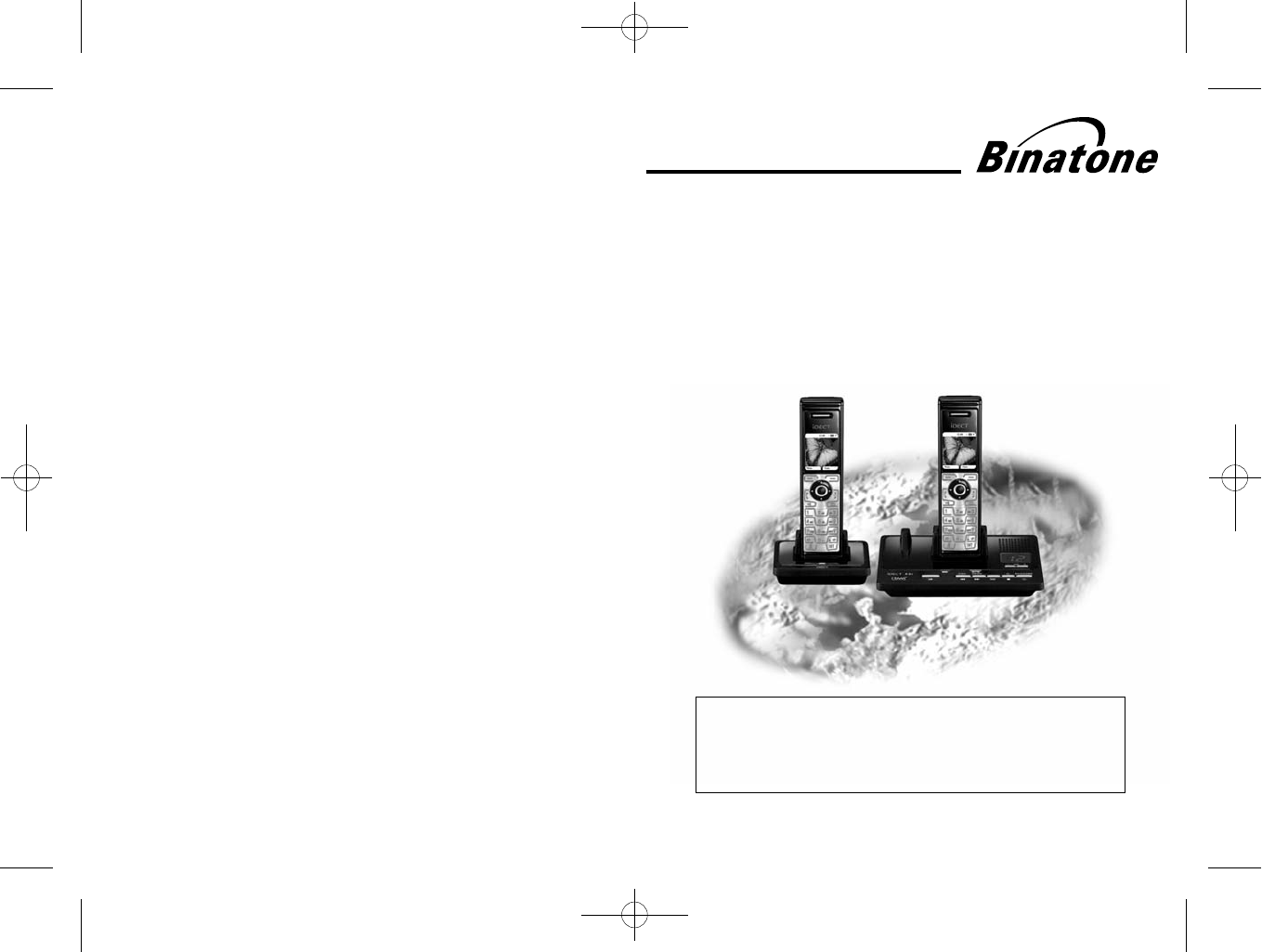
Colour Display Telephone with
200 Name and Number Phonebook
and Answering Machine
USER GUIDE
iDECT X3 System
THIS EQUIPMENT IS NOT DESIGNED FOR MAKING
EMERGENCY TELEPHONE CALLS WHEN THE POWER
FAILS. ALTERNATIVE ARRANGEMENTS SHOULD BE
MADE FOR ACCESS TO DIAL EMERGENCY SERVICES.
Before operating this set,
please read these instructions carefully.
Ver Jan 2008(CANADA)1,
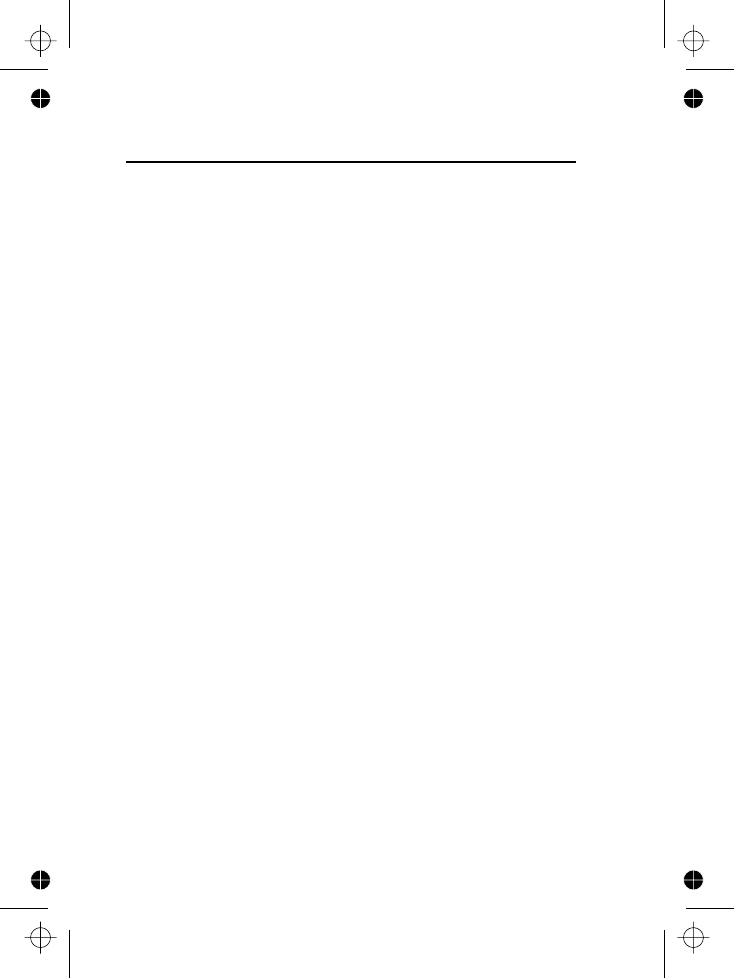
IMPORTANTES MESURES DE SÉCURITÉ
Certaines mesures de sécurité doivent être prises pendant
l’utilisation de matérial téléphonique afin de réduire les risques
d’incendie, de choc électrique et de blessures. En voici
quelquesunes:
1. Ne pas utiliser l’appareil près de l’eau, p.ex., près d’une
baignoire, d’un lavabo, d’un évier de cuisine, d’un bac à
laver, dans un sous-sol humide ou près d’une piscine.
2. Éviter d’utiliser le téléphone (sauf s’il s’agit d’un appareil
sans fil) pendant un orage électrique. Ceci peut présenter
un risque de choc électrique causé par la foudre.
3. Ne pas utiliser l’appareil téléphonique pour signaler une
fuite de gaz s’il est situé près de la fuite.
4. Utiliser seulement le cordon d’alimentation et le type de
piles indiqués dans ce manuel. Ne pas jeter les piles
dans le feu: elles peuvent exploser. Se conformer aux
règlements pertinents quant à l’élimination des piles.
5. la socklet-sortie sera installée près de l'équipement et
serafacilement accessible
6. ATTENTION-
Il y a danger d’explosion s’il y a remplacement incorrect
de la batterie. Remplacer uniquement avec une batterie
du même type ou d’un type équivalent recommandé par
le constructeur. Mettre au rebut les batteries usagées
conformément aux instructions du fabricant."A utiliser
uniquement avec les piles rechargeables
SANIK 2SN-3/5 F60H-H-J2 NiMH 600mAh 2.4V "
CONSERVER CES INSTRUCTIONS
================================================
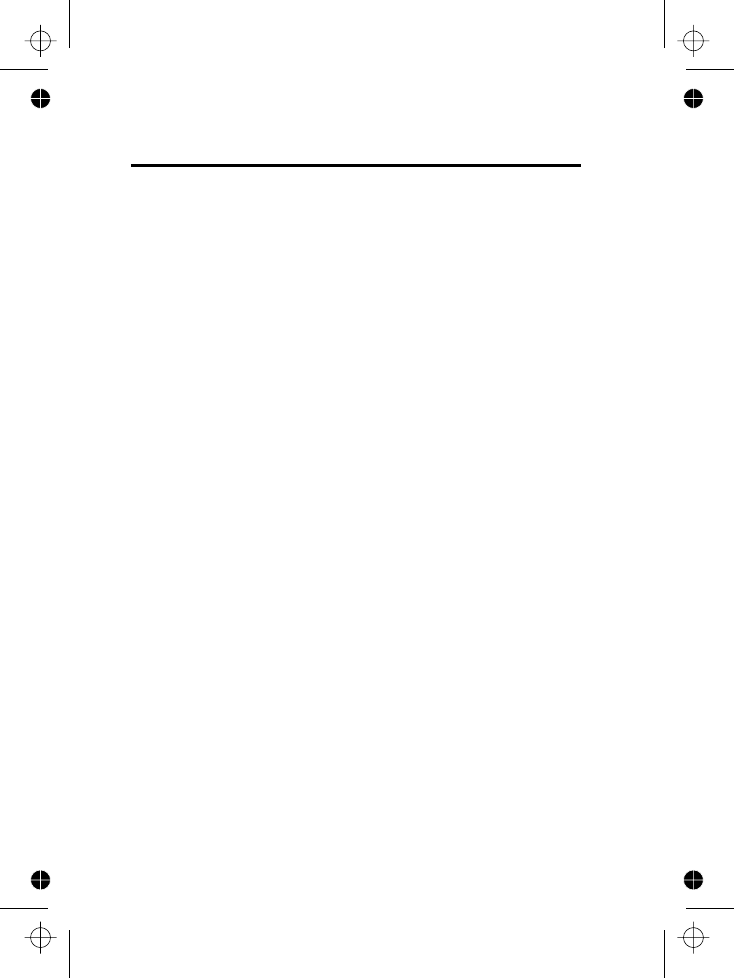
IMPORTANT SAFETY INSTRUCTIONS
When using your telephone equipment, basic safety
precautions should always be followed to reduce the risk of fire,
electric shock and injury to persons, including the following:
1. Do not use this product near water, for example, near a
bath tub, wash bowl, kitchen sink or laundry tub, in a wet
basement or near a swimming pool.
2. Avoid using a telephone (other than a cordless type)
during an electrical storm. There may be a remote risk of
electric shock from lightning.
3. Do not use the telephone to report a gas leak in the
vicinity of the leak.
4. Use only the power cord and batteries indicated in this
manual. Do not dispose of batteries in a fire. They may
explode. Check with local codes for possible special
disposal instructions.
5. Plug the adaptor to the socket-outlet that near the
equipment and shall be easily accessible.
6. CAUTION
Risk of explosion if battery is replaced by an Incorrect type.
Dispose of used batteries according to the instructions.
Use only with Sanik 2SN-3/5F60H-H-JP2 NiMH 600mAh
2.4V rechargeable battery.
SAVE THESE INSTRUCTIONS
================================================
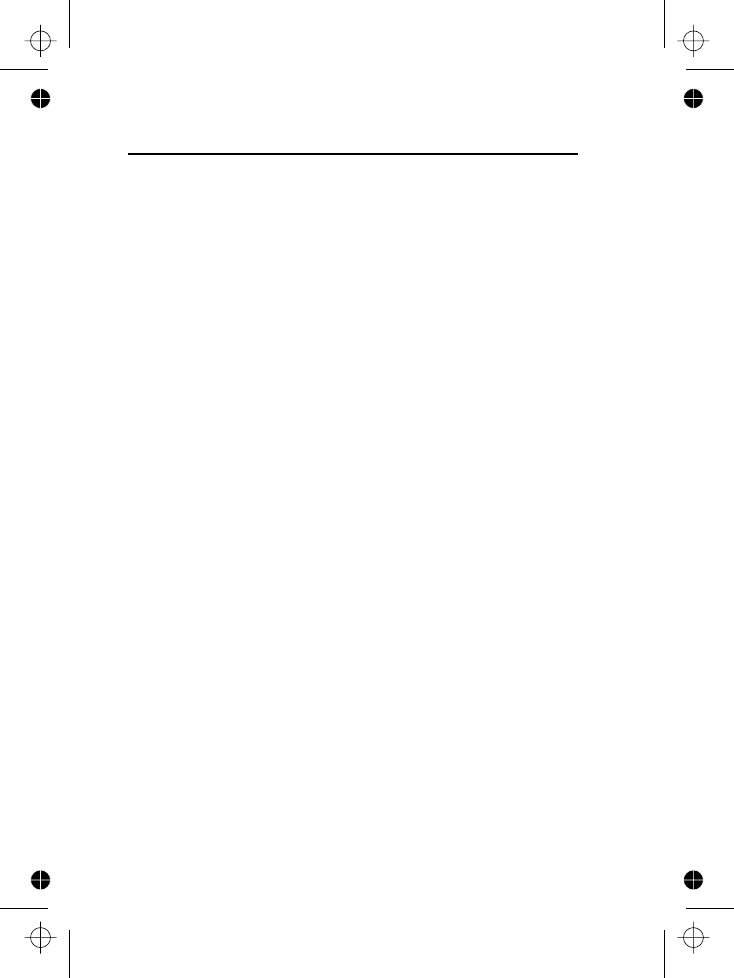
This equipment is approved for connection to the Public
Switched Telephone Network and complies with Part 15 and 68
of the FCC rules and the requirements adopted by the ACTA.
Notification to Local Telephone Company
On the bottom of this equipment is a label that contains, among
other information, BINW40 BIDECTX3 and Ringer Equivalence
Number (REN) for the equipment. If requested, this number
must be provided to the telephone company.
The REN is used to determine the number of devices that may
be connected to a telephone line. Excessive RENs on a
telephone line may result in the devices not ringing in response
to an incoming call. In most but not all areas, the sum of
RENs should not exceed five (5.0). To be certain of the number
of devices that may be connected to a line, as determined by
the total RENs, contact the local telephone company. [For
products approved after July 23, 2001, the REN for this product
is part of the product identifier that has the format
US: . The digits represented by ## are the
REN without a decimal point (e.g., 03 is a REN of 0.3). For
earlier products, the REN is separately shown on the label.]
A plug and jack used to connect this equipment to the premises
wiring and telephone network must comply with the applicable
FCC Part 68 rules and requirements adopted by the ACTA. A
compliant telephone cord and modular plug is provided with
this product. It is designed to be connected to a compatible
modular jack that is also compliant. See installation instructions
for details.
NOTICE:
• If your home has specially wired alarm equipment
connected to the telephone line, ensure the installation of
this product does not disable your alarm equipment. If you
have questions about what will disable alarm equipment,
consult your telephone company or a qualified installer.
Equipment Approval Information
BBBI BBBVVCEQ##TXXXX
B
BIN
9

• Connection to a party line service is subject to state tariffs.
Contact the state public utility commission, public service
commission or corporation commission for information.
• AC electrical surges, typically resulting from lightning
strikes, are very destructive to the telephone equipment
connected to AC power sources. To minimize damage
from these types of surges, a surge arrestor is
recommended
Rights of the Telephone Company
If this equipment causes harm to the telephone network, the
telephone company will notify you in advance that temporary
discontinuance of service may be required or may request that
you disconnect the equipment until the problem is resolved. But
if advance notice isn't practical, the telephone company will
notify the customer as soon as possible. Also, you will be
advised of your right to file a complaint with the FCC if you
believe it is necessary.
The telephone company may make changes in its facilities,
equipment, operations or procedures that could affect the
operation of the equipment. If this happens the telephone
company will provide advance notice in order for you to make
necessary modifications to maintain uninterrupted service.
FCC Interference Information
This device complies with part 15 of the FCC Rules. Operation
is subject to the following two conditions: (1) This device may
not cause harmful interference; and (2) This device must
accept any interference received, including interference that
may cause undesired operation.
This equipment has been tested and found to comply with the
limits for a Class B digital device, pursuant to Part 15 of the
FCC Rules. These limits are designed to provide reasonable
protection against harmful interference in a residential
installation.
This equipment generates, uses and can radiate radio
frequency energy and, if not installed and used in accordance
with the instructions, may cause harmful interference to radio
communications. However, there is no guarantee that
interference will not occur in a particular installation.
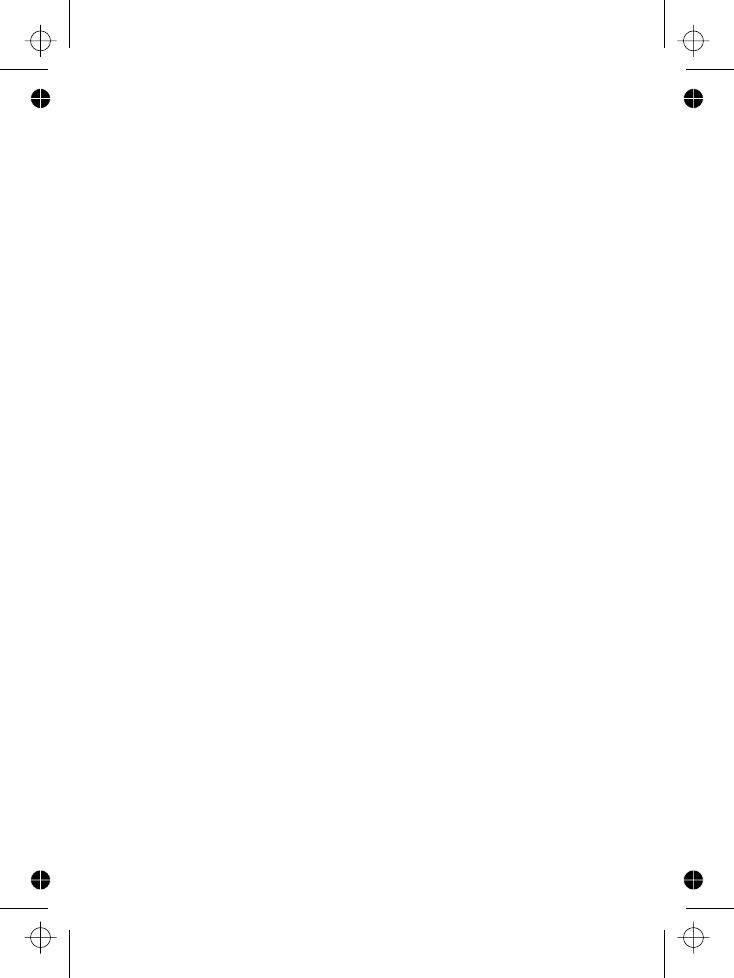
Privacy of communications may not be ensured when using
this phone.
If this equipment does cause harmful interference to radio or
television reception, which can be determined by turning the
equipment off and on, the user is encouraged to try to correct
the interference by one or more of the following measures:
• Reorient or relocate the receiving antenna.
• Increase the separation between the equipment and the
receiver.
• Connect the equipment into an outlet on a circuit that is
different to the one the receiver is connected.
If these measures do not eliminate the interference, please
consult the dealer or an experienced radio/TV technician for
help.
WARNING:
Changes or modifications to this unit that are not expressly
approved by the party responsible for compliance, could void
the user's authority to operate the equipment.
Hearing Aid Compatibility (HAC)
This equipment is hearing aid compatible.
This equipment complies with FCC RF radiation exposure limits
set forth for an uncontrolled environment. This equipment
should be installed and operated with a minimum distance of
20 centimeters between the radiator and your body. This
transmitter must not be co-located or operated in conjunction
with any other antenna or transmitter.
NOTE: For body worn operation, this handset has been tested
and meets the FCC RF exposure guidelines when used with an
accessories that contains no metal. Use of other accessories
may not ensure compliance with FCC RF exposure guidelines.
FCC RF Radiation Exposure Statement
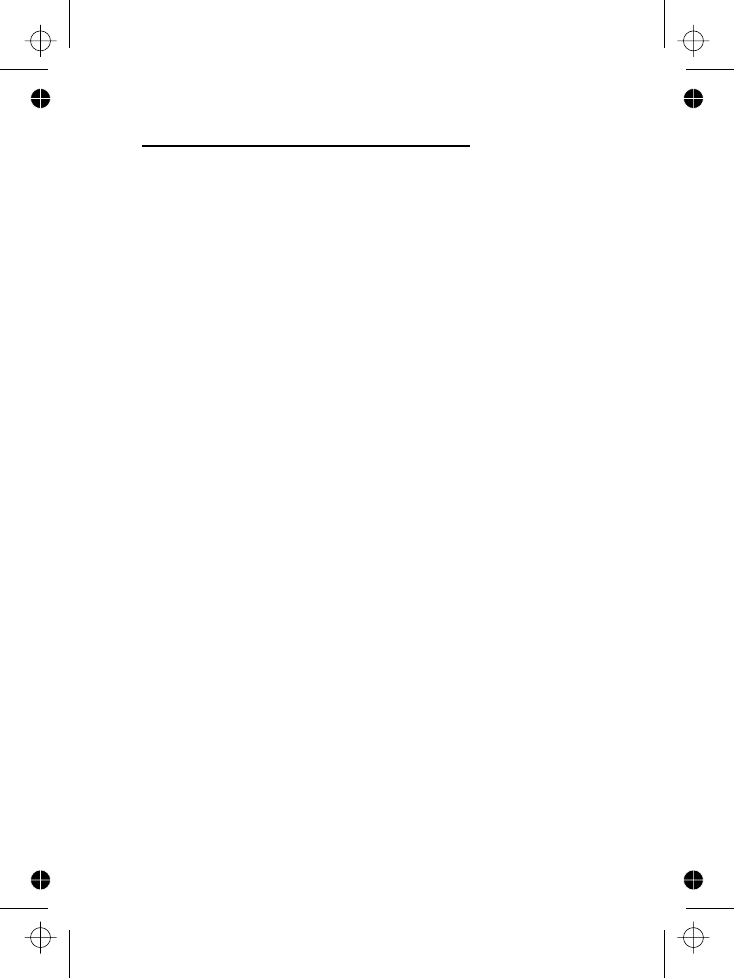
Industry Canada Approval information
This product meets the applicable Industry Canada technical
specifications.
The Ringer Equivalence Number is an indication of the
maximum number of terminals allowed to be connected to a
telephone interface. The termination on an interface may
consist of any combination of devices subject only to the
requirement that the sum of the Ringer Equivalence Numbers
of all the devices does not exceed five.
Operation is subject to the following two conditions: (1) this
device may not cause interference, and (2) this device must
accept any interference, including interference that may cause
undesired operation of the device.
This Class B digital apparatus complies with Canadian ICES-
003. (Cut appareil numérique de la classe B est conforme à la
noeme NMB-003 du Canada.)
Privacy of communications may not be ensured when using
this telephone.
Caution: To maintain the compliance with the Industry
Canada’s RF exposure guidance, place the base unit at least
20cm from nearby persons.
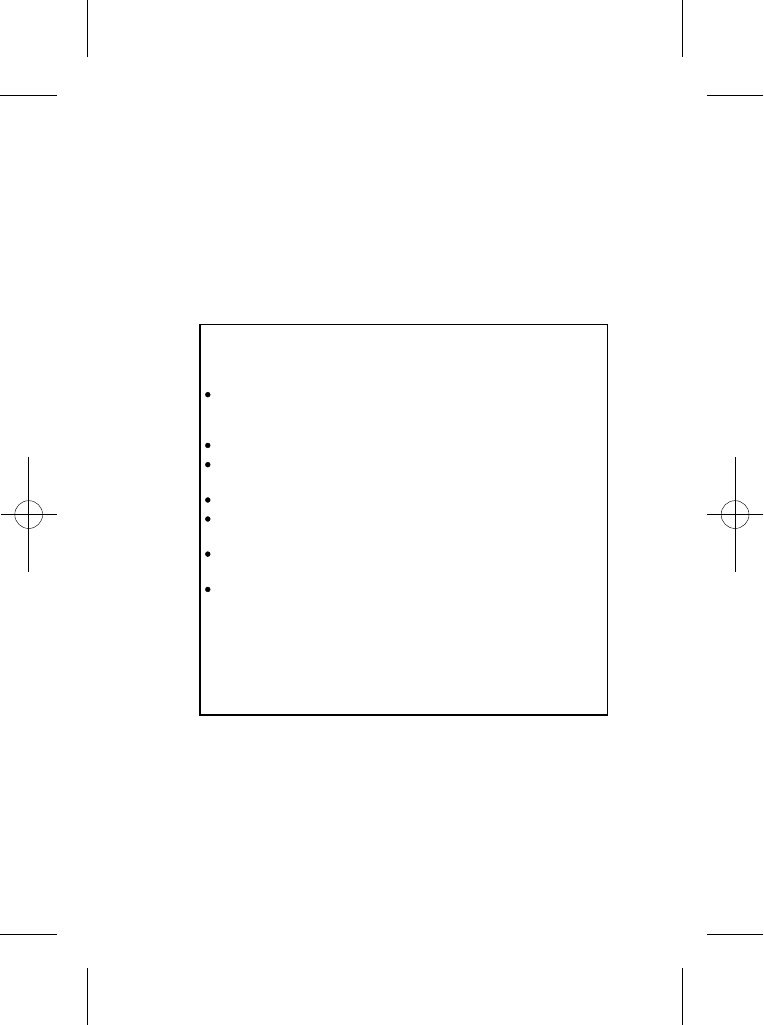
Important note - emergency calls
This telephone is not designed for making Emergency calls when
the mains power fails. For Emergency calls you should have a
basic phone that does not need mains power, connected to
your line so that you can make calls during a power failure.
Charging batteries for the first time
Before you start to use your telephone make sure that all
batteries are fully charged for 24 hours.
Unpacking your phone
In the box you will find:
the cordless handset (two handsets with a Twin system,
three with a Triple system, four with a Quad system and
five with a Quin system)
the base unit
One 2.4V 600mAh rechargeable battery pack and
a battery compartment cover for each handset
a telephone line cable for the base unit
a mains power lead, and DC 7.5V 600mA adapter for
the base unit
charger pods, each with a connected mains power lead
and DC 7.5V 480mA adapter, for multi-handset system
User Guide
** Keep your sales receipt as it is your guarantee
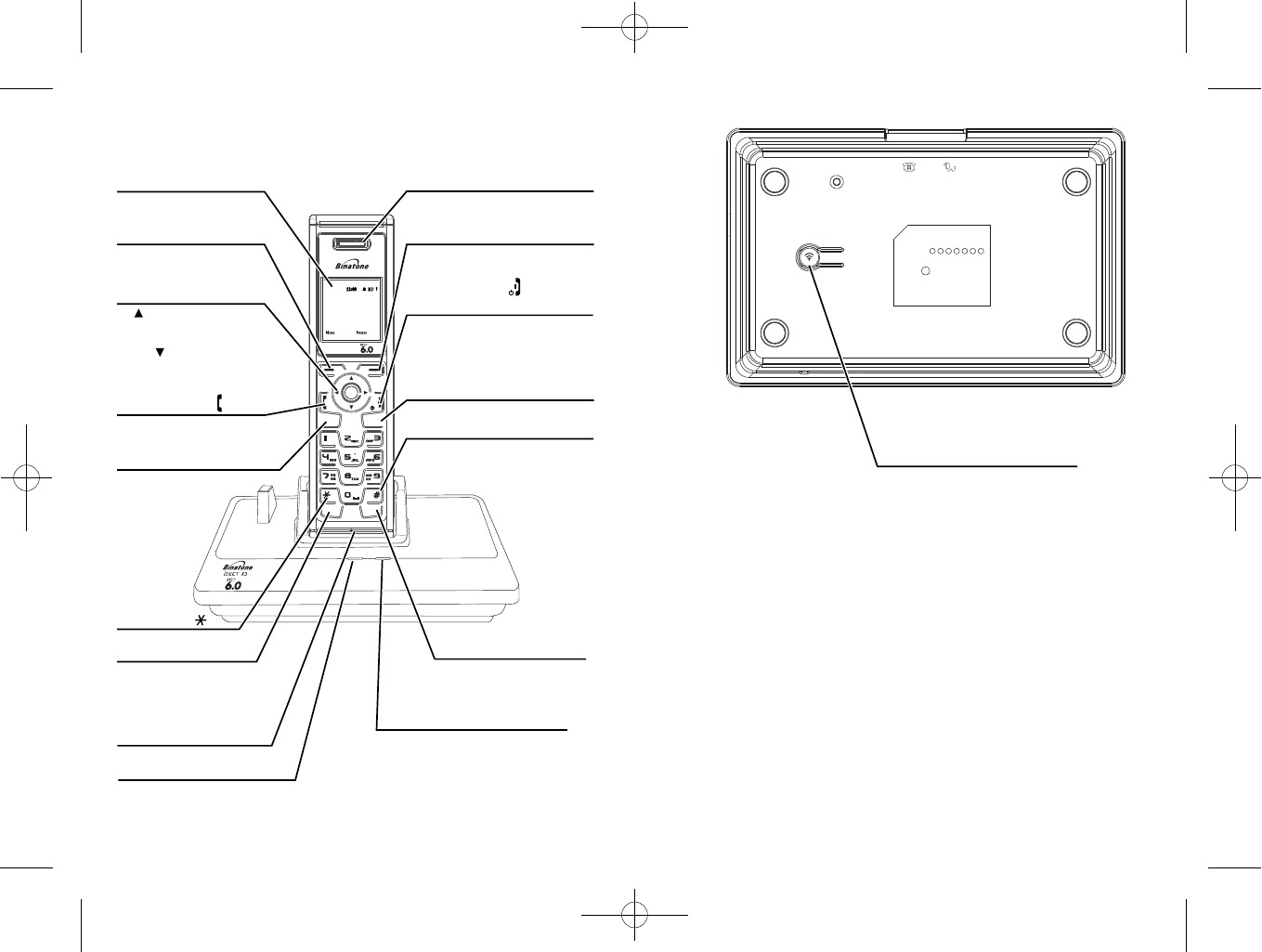
DIGITAL
ON
Flash
Intercom
CID
OFF
Key
Lock
Speaker--
Phone
Cancel
CHARGING
IN USE
Increase volume of earpiece
DOWN : access to phonebook.
Decrease volume of earpiece
PHONE button
Press to make or answer
a phone call.
Speakerphone button
Press to make or
answer a phone call
in speakerphone
Star button
RECALL button
You may need the Recall
function if your phone is
to a PBX, or if you use
Press to end a call.
Press during programming to go back
to idle mode.
Press and hold to switch off the handset.
CID button
Press to access to the messaging menu.
HASH/Keypad lock button
Press to lock keypad.
INTERCOM button
Press for intercom calls.
Press for conference calls.
In-use LED
Lights up when the base power is on.
Flashes when the line is in-use.
Charge LED
This shows handset is charging.
and handset speaker.
and handset speaker.
mode, or to switch
speakerphone mode
on or off during
during a call.
Handset mouthpiece
Centrol Office Supplementary
Press to switch back on.
Press and hold for Pause (P).
Services.
UP : access dialled calls.
EARPIECE
Right Soft/
Phonebook button
Press to access phonebook menu.
HANG UP/ C button
and power ON/OFF
Where to find it
Colour Display with
backlight
Left Soft/ Menu
Access button
Press to access menu.
Press for OK.
Navigation buttons
HANDSET LOCATOR button
Press for BACK / CLEAR.
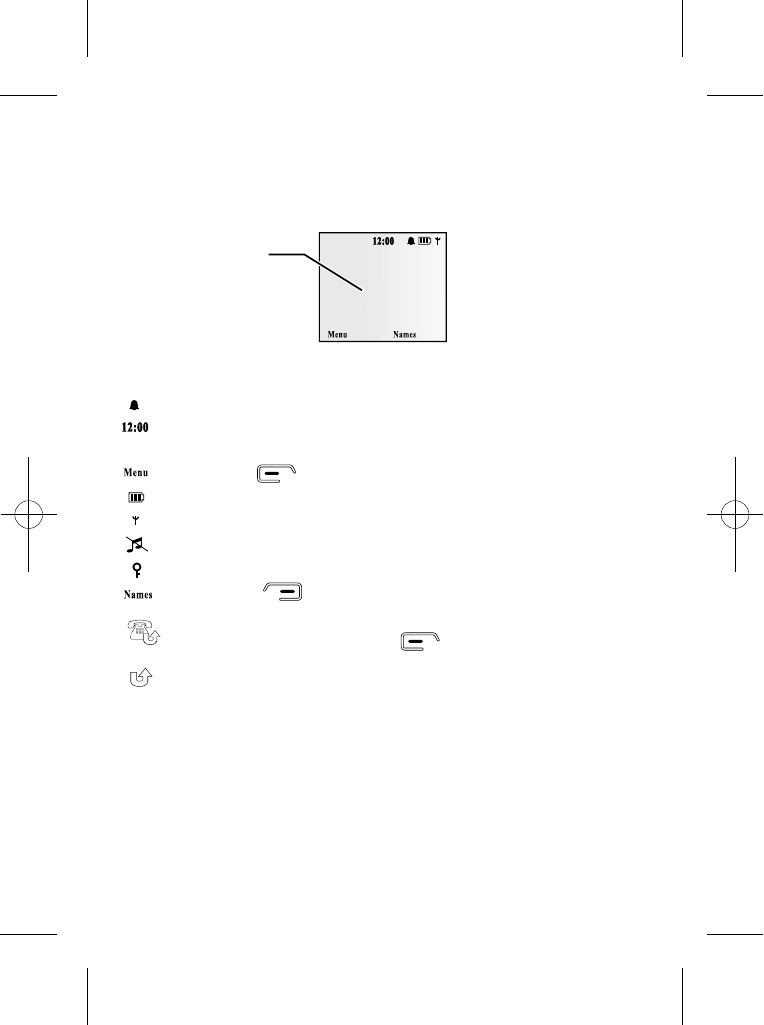
What's on the display?
The display of your telephone contains one line of icons and the time at the top,
the soft key functions at the bottom, and a graphic display showing more icons,
Display in standby mode. If activated the following icons and text are shown -
Alarm active
Current time
Handset name
Left soft key to access Menu
Battery status: full, 50% charged, flat
Radio signal indicator
Ring tone off
Keypad lock active
Right soft key to access Phonebook
BINATONE 1
This shows the
handset name.
BINATONE 1
the handset name, and details of names, numbers and menu lists.
Missed Calls (Caller ID). With this icon the display also shows the total number of
new missed calls. Press the soft key to read the missed calls list directly.
Missed Calls (Caller ID). You need to enter the "Calls lists" sub-menu to read
the "Missed calls" list.
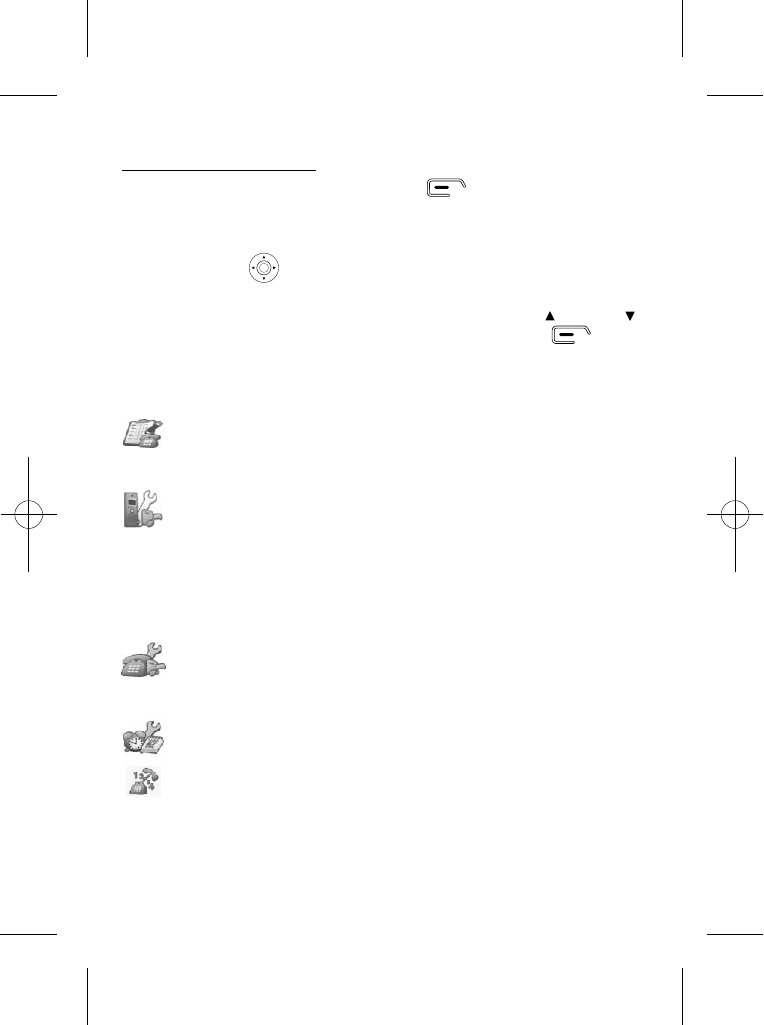
1
What the symbols mean?
Calls Lists Received Calls
Missed Calls
Dialled Calls
Delete Calls List
Handset Ringtone
Ring Volume
Ear Volume
Handset Name
Language
Menu Colour
Auto Talk
PABX Access Code
Wall paper
Base Settings
Handset Priority
Flash Time
Dial Mode
System PIN
Clock - Time Settings Alarm
Set Date & Time
Registration Register Handset
Select Base
De-register
List of Menu Features
How to Select a Menu Option
You can access the useful phone features that are organised in the different
menus with the navigation keys on your iDECT X3.
The navigation keys allow you to navigate in a specific direction by
pressing on the corresponding keys.
To navigate within the menu options in the iDECT X3, simply press UP/ or DOWN/
key until you reach your selected option; then press the left soft key to
confirm the selected option.
To access the main menu, press the left soft key ; the menu option
will be displayed.
Area Code
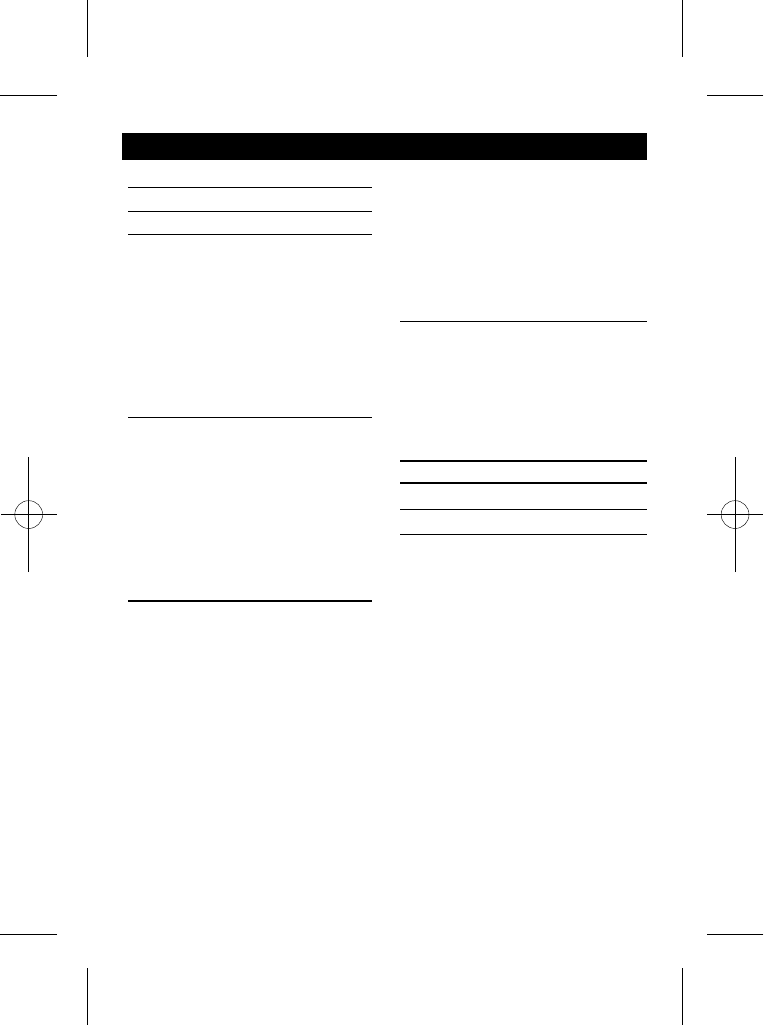
2
Contents
Read First before Use
Choosing a site for the base unit
and charger pod
Radio signals between handset
and base unit
Interference
"Out of range" warning
Mains power connection
Battery safety
If you have a broadband line
Installation and Set-up
Choose a suitable site for the base unit
Connect the mains power lead
Plug the main adaptor into your wall
socket
Fit the rechargeable batteries in each
Handset
Charge the batteries for 24 hours before
st
1 time use
Connect the base unit to the telephone
line
Your Telephone Operations
Switching on/off your phone
To lock/unlock the keypad
Set time and date
Set the alarm
Your handset's name (change the name)
Select your handset display language
Select your handset display colour
Select your handset wallpaper
Making and answering calls & earpiece
volume adjustment
Last number redial function
Memory/Phonebook management
Contents
2
3
3
3
4
4
4
4
4
5
5
5
5
6
6
7
8
8
8
8
9
10
11
11
12
12
13
14
To store a last number redial entry
in phonebook
Dialling from phonebook
Caller ID log
Handset ringer volume, melody
Using a multi-handset system
Paging handset
Handset registration
Advanced use of your Phone
Handset advanced settings
Shortcut to clear phonebook memory
Set to default settings
Change your PIN code
Select mode for dialling
Set handset priority
17
17
18
22
23
24
30
31
31
32
What the symbols mean
1
To create a contact in your phonebook
To delete contacts in your phonebook
15
15
Connection and conditions for use 4
To edit contacts in phonebook 16
To see details of a phonebook entry 16
Guarantee and Service
Technical Details
Troubleshooting
Cleaning and Care
21
27
27
28
29
Flash Timing
33
37
38
39
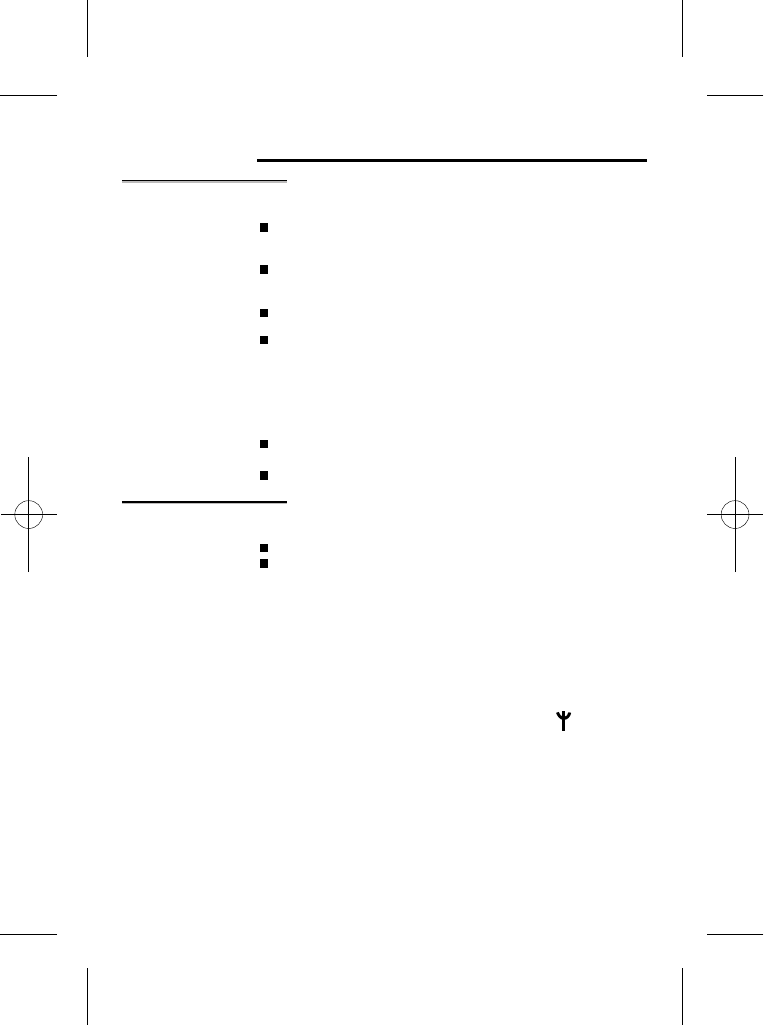
3
Read First Before Use
Choosing a site
for the base unit
and charger pod
The base unit and charger pod(s) should be placed on a level
surface, in a position where:
the mains adapter plug will reach an easily accessible 120-VAC
switched mains supply socket - never try to lengthen the
mains power cable.
the base unit's telephone line cable will reach your telephone
line socket or extension socket (the charger pod does not
have a telephone line connection).
it is not close to another telephone - this can cause radio
interference.
it is not close to a sink, bath or shower, or anywhere else
where it might get wet.
it is not close to other electrical equipment - fridges, washing
machines, microwave ovens, fluorescent lights, televisions etc.
NOTE: if the base comes into contact with liquids, disconnect
it promptly and use a soft cloth to dry it; if you believe that the
liquid has seeped into the unit, do not reconnect the base
station. Contact the IDECT Helpline. Follow the same
procedure for your handset and remove the internal batteries.
it is away from hot, humid conditions and strong sunlight.
Radio signals
between handset
and base unit
Signal range between the handset and the base station is in
accordance with the approved standard for DECT phones:
Maximum range: 300 metres outdoors.
Maximum range: 50 metres indoor.
The signal range could become lower during normal use. Any
large metal object, like a refrigerator, a mirror, a filing cabinet,
metallic doors or reinforced concrete, between the handset and
base unit may block the radio signal. The signal strength may
also be reduced by other solid structures, like walls, or by
other radio or electrical interference.
For stronger radio signal, it is recommended that your telephone
is at the highest possible position. If there is no radio signal
reception, Base 1 message and the signal level icon will flash
on the display.
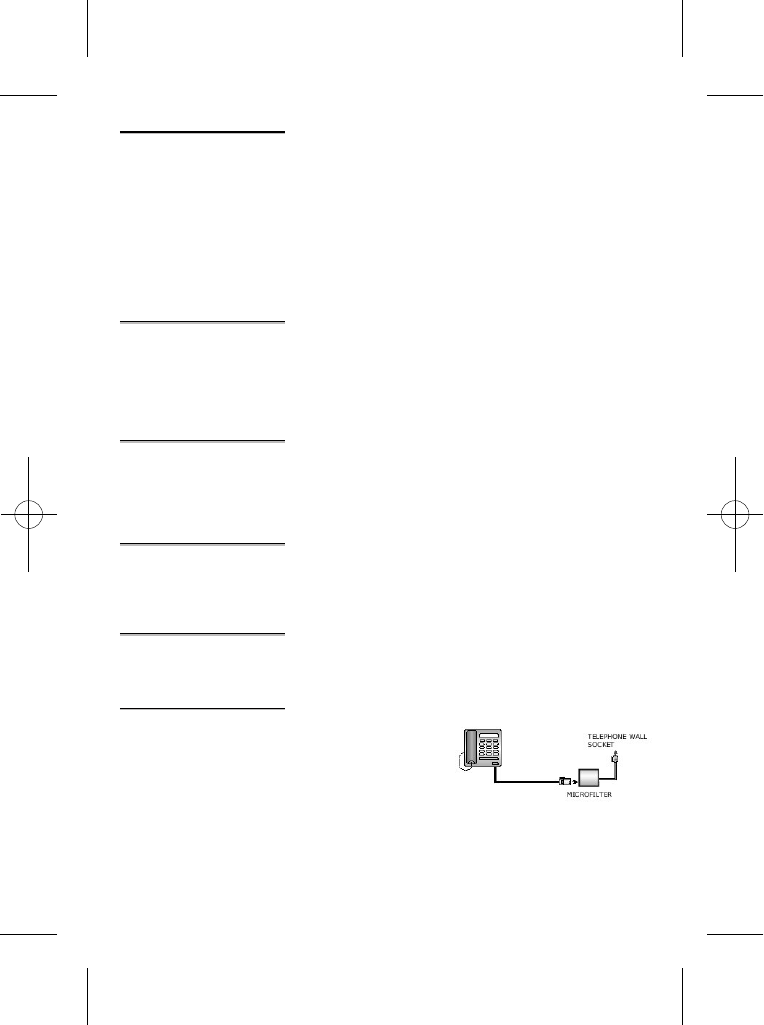
4
Interference If the sound quality gets worse as you move around while on a
call, this is probably caused by interference between the handset
and the base unit, perhaps because you are too near to another
phone or other electrical equipment.
"Out of range"
warning
If you hear a warning tone during a call, and the sound in the
earpiece becomes faint or distorted, you may be going out of
range of the base unit.
Move to a different position to clear the interference. If you do not
move, it might cause a short break or your call may be cut off.
Mains power
connection
IMPORTANT - The iDECT X3 base unit must be used with
the mains adapter supplied with the unit.
Using any other adapter will result in non-compliance with
EN60950, and will invalidate any approval given to this apparatus.
Move nearer to the base unit within 20 seconds, until the warning
tone stops. Otherwise, your call may be cut off.
Battery safety ONLY use the rechargeable batteries supplied with the handset.
DO NOT use non-rechargeable batteries - they may burst and
cause damage to your telephone.
If you have a
Broadband line
If you connect your telephone to
a line with a broadband
connection, you will need to
insert a micro-filter between
the telephone and the telephone
In a home with broadband, every telephone must have a
micro-filter connected, not just the one at the telephone point
that your modem is connected to. If you need more broadband
micro-filters, contact your broadband supplier.
line; otherwise you may get interference between
the telephone and the broadband, which could cause problems.
Connection You can connect your iDECT X3 to a direct exchange line (DEL)
a line connected to a local exchange, with its own phone
number; to an extension socket connected to a DEL; or to an
extension on an approved compatible PBX. Do not connect
—
—
and conditions
for use
the iDECT X3 as an extension to a payphone.
The ringer equivalence numbers (RENs) of all instruments
(phones, fax machines, etc.) connected to an exchange line
must not add up to more than 4
otherwise, one or more of
them may not ring and/or answer calls correctly. The iDECT X3
has a REN of 0.4 and most other telephones have a REN of 1
unless marked
otherwise.
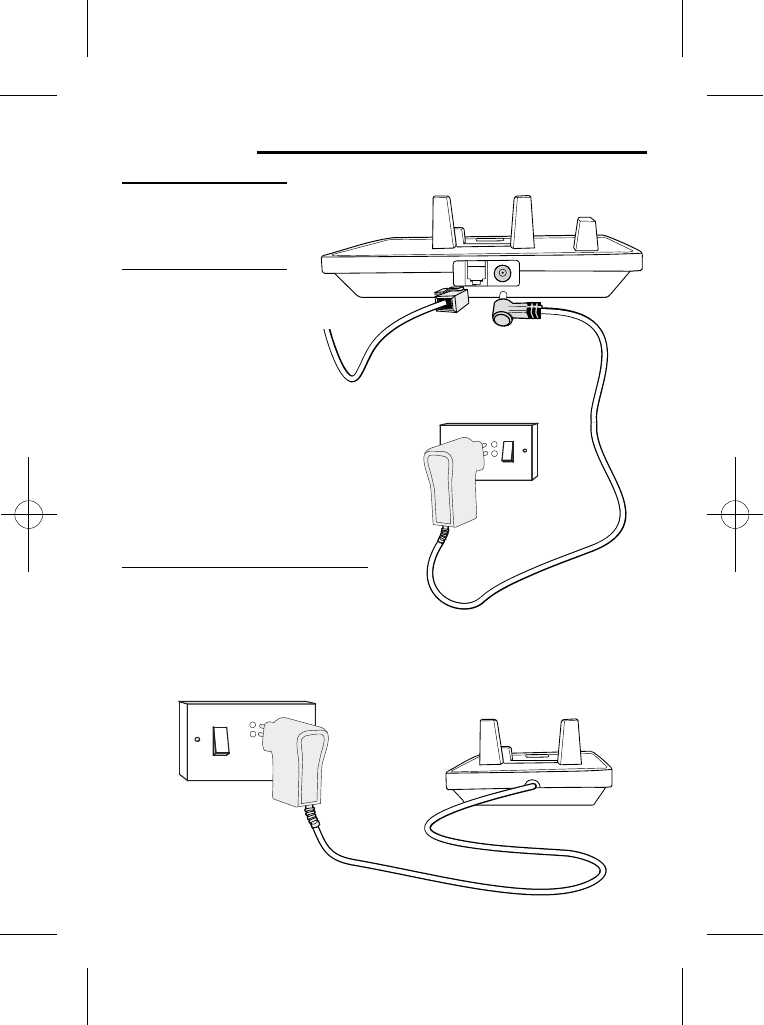
5
Installation and Set-up
1 Choose a suitable site
for the base unit
(see page 3).
2 Connect the mains
power lead and the
telephone line cord
into the base unit.
Plug one end of the
telephone line cord into
the socket on the back of
the base. Use the telephone
3 Plug the mains adaptor into your wall
socket. If you have one or more charger
pods, plug in the mains adaptors
Make sure that the 120VAC, 50hz mains socket is switched OFF
when you plug the mains adapter into the socket. Switch it ON only
when you have the adaptor plugged in safely.
line cord RJ11C supplied with your
iDECT X3 - other line cords
may not work with this phone.
accordingly.
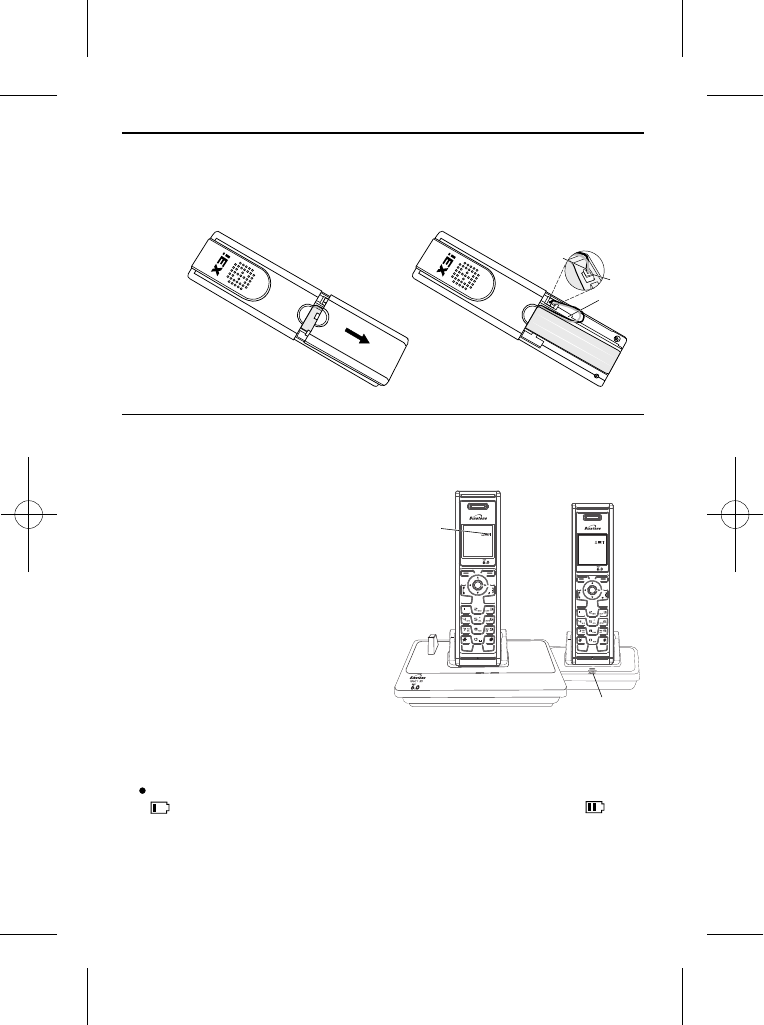
Menu Names
CHARGING IN USE
DIGITAL
ON
Flash
Intercom
CID
OFF
Key
Lock
Speaker--
Phone
Cancel
DIGITAL
ON
Flash
Intercom
CID
OFF
Key
Lock
Speaker--
Phone
Cancel
iDECT 1
12:58
6
4 Fit the rechargeable batteries in each handset.
A. Push down on the top of the battery
compartment cover (located on the
back of the handset) and slide the
cover off as shown.
B. Lift the battery pack and connect
its plug to the socket inside the
compartment, as shown.
RED
BLACK
5 st
Charge the batteries for 24 hours before 1 time use.
Before you use the handset for the first time, it is important that you charge
the batteries fully. You will hear a 'beep' when the handset is correctly
positioned on the charging cradle.
The CHARGE
light comes on.
The bars on the
battery level symbol
continuously change
as the batteries are
being charged.
Leave the handset on the
base unit or charger pod
for 24 hours. To keep the
batteries charged, whenever
you don't need to use the
handset (such as overnight,
or when you go out), leave it
on the base unit or charger pod.
Battery life:
Standby time: 100 hours
Talk time: 10 hours
Note:
Battery life depends on device usage. Therefore, it is recommended that you
read the following notes of caution.
When the batteries are low, the handset will display the corresponding icon
. Place the handset back on the base station: the battery icon will
start flashing.
Store the wire in
the gap after
installing the
battery.
Battery safety -
DON'T use non-rechargeable
batteries in the handset they may
burst, causing damage. Use the
rechargeable batteries supplied.
iDECT 1
12:58
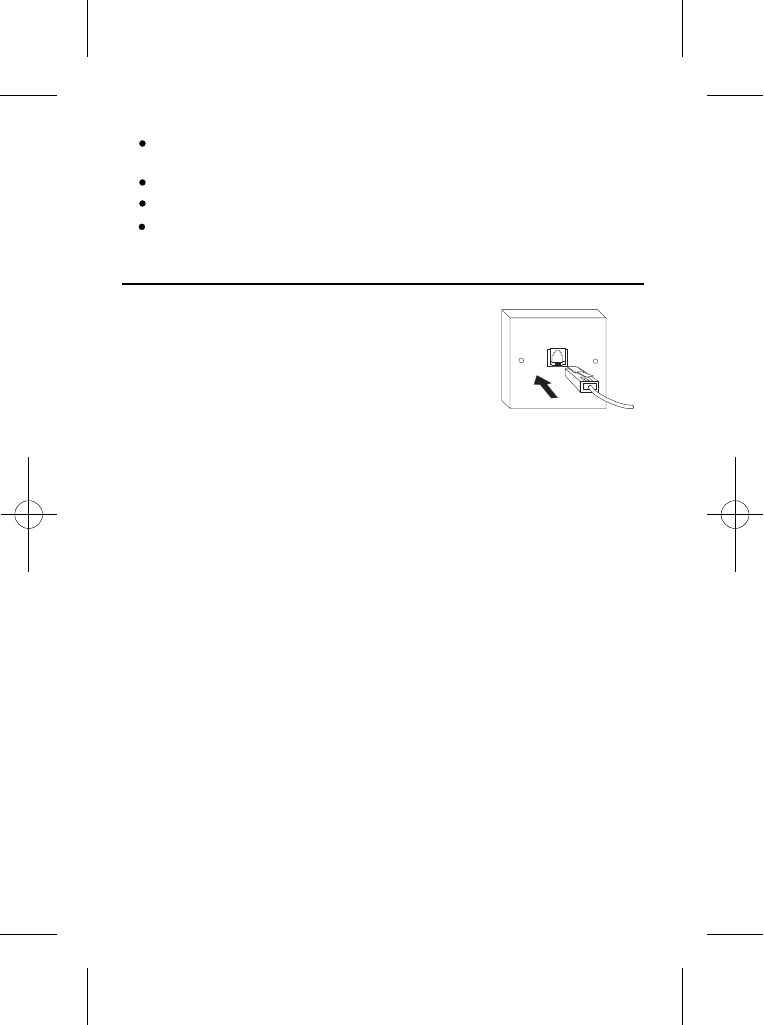
7
6 Connect the base unit to the telephone line.
Switch OFF power at the mains socket
and insert the telephone line plug into
the socket then switch mains power
back ON.
Use Sanik 2SN-3/5 F60H-H-JP2 NiMH 600mAh 2.4v rechargeable battery
Insert the batteries properly as previously described.
Do not dispose of the batteries in fire: this may cause an explosion.
and charge them only on the original base station or charger pod(s).
Remove the batteries from its compartment if the phone is not used for a
long period of time.
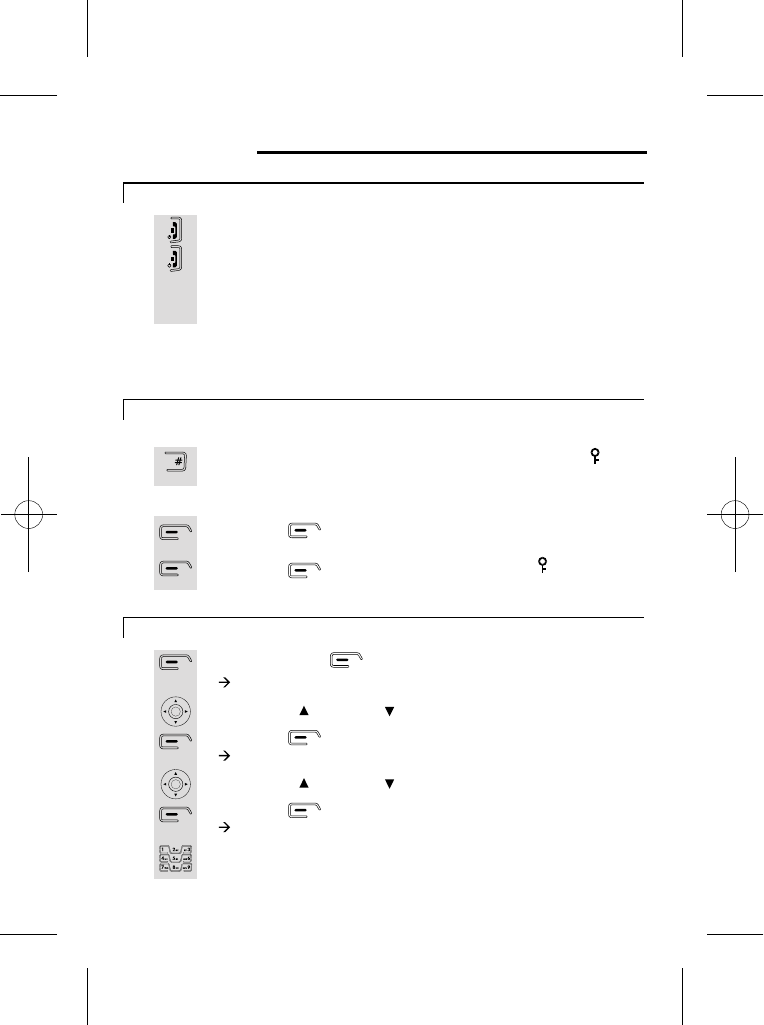
8
Your Telephone Operations
Switching on/off
Press the HANG UP/ C button to turn the phone 'ON'.
Press the HANG UP/C button and hold for two seconds to turn
the phone 'OFF'.
** You can switch the handset off and save battery.
1
2
Note: To answer a call when the handset is switched off, you need to switch it
back on. It may take a few moments for the handset to re-establish a radio link
with the base unit.
To lock/unlock the key pad
Press the button to select 'Unlock'.
Press the button for 'Yes ' to confirm. The icon will
Press the HASH button and hold for 2 seconds until the icon
appears on the display.
1
1
2
Set time & date
Press the menu button.
à The display shows Calls lists.
Use the UP/ or DOWN/ to select Time setting.
Press the button.
à The display shows Time setting >Alarm.
Use the UP/ or DOWN/ to select Set Date & Time.
Press the button.
à The display shows Date:.
Use the digit keys 0 to 9 to enter the date -format DD/MM.
1
2
3
4
5
6
To lock
To unlock
disappears from the display.
** When the handset is in "off" mode, the unit can not be used
for emergency calls.
Key
Lock
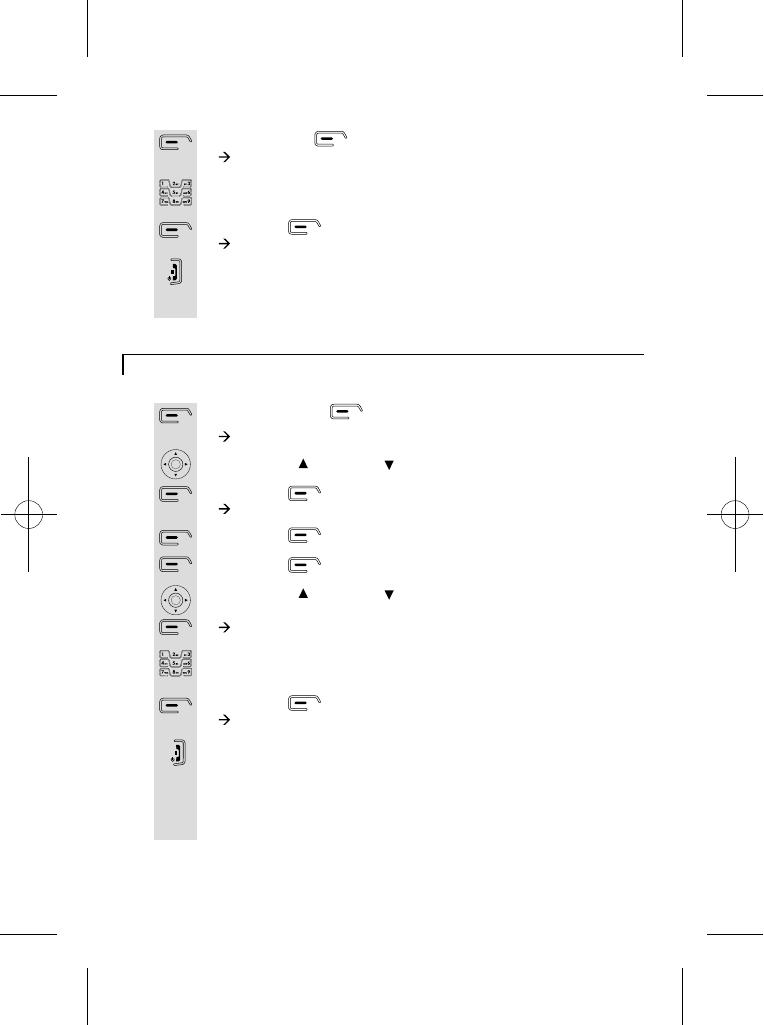
Press the menu button.
à The display shows Calls lists.
Use the UP/ or DOWN/ to select Time setting.
Press the button.
à The display shows Time setting >Alarm.
Press the button to select Alarm.
Press the button to select On/Off.
Use the UP/ or DOWN/ to select the frequency (On Once,
On Daily or Off), then press OK.
à The display shows Time (24 Hr):.
Use the digit keys 0 to 9 to enter the time -format HH/MM
(24hour clock).
Press the button to confirm.
à The display shows Done.
Press the HANG UP/C button to return to idle mode.
9
Set the Alarm
Set the Alarm
Press the OK button.
à The display shows Time (24 Hr):.
Use the digit keys to enter the time 0 to 9 - format HH:MM (It's a
24 hour clock).
Press the button to confirm.
à The display shows Time & Date Saved.
Press the HANG UP/C button to return to idle mode.
7
8
9
10
1
2
3
4
5
6
7
8
9
** The Answering Machine day and clock need to be set separately.
(Ref to Page 40)
** Alarm tone will last for 1 minute and can be stopped by
pressing any key on the handset.
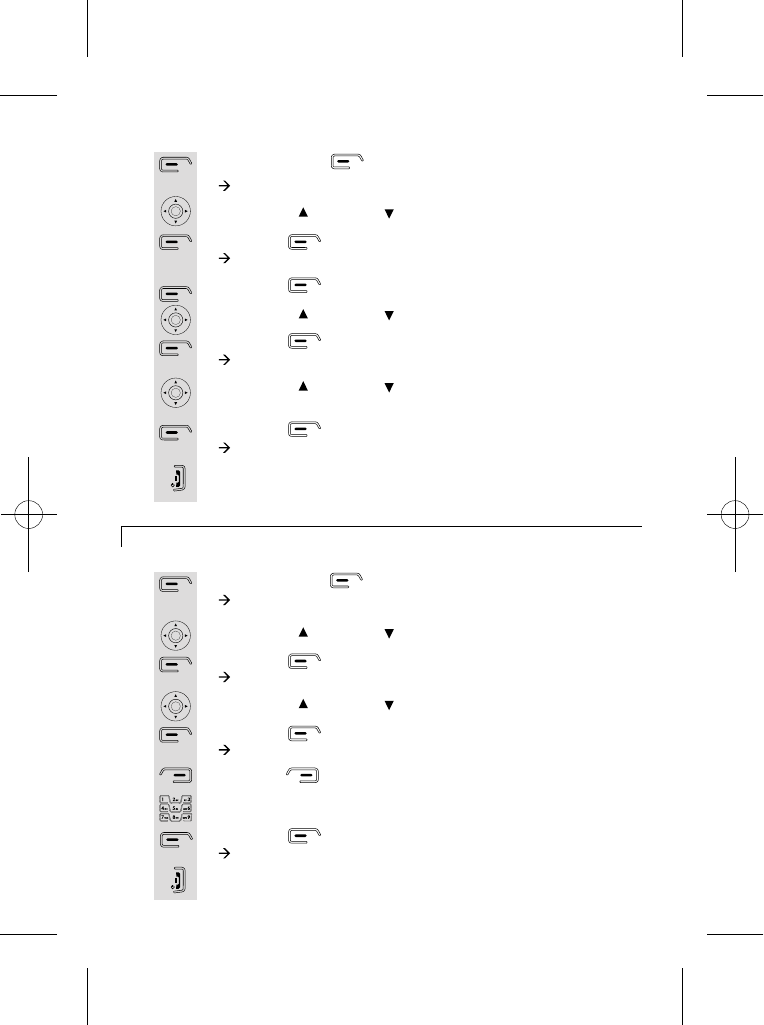
Press the menu button.
à The display shows Calls lists.
Use the UP/ or DOWN/ to select Time setting.
Press the button.
à The display shows Time setting >Alarm.
Press the button to select Alarm.
Use the UP/ or DOWN/ to select Set Alarm Tone.
Press the button.
à The display shows Alarm Tone.
Use the UP/ or DOWN/ to select the alarm tone (there are
four tones to choose form).
Press the button.
à The display shows Alarm Tone Saved.
Press the HANG UP/C button to return to idle mode.
10
Your handset's name (change the name)
Set Alarm tone
1
2
3
4
5
6
7
8
9
Press the menu button.
à The display shows Calls lists.
Use the UP/ or DOWN/ to select Handset.
Press the button.
à The display shows Handset >Ringtone.
Use the UP/ or DOWN/ to select Handset Name.
Press the button.
à The display shows Name: iDECT.
Press the button to delete characters.
Use the digit keys to enter letters.
Press the button to confirm.
à The display shows Done.
Press the HANG UP/C button to return to idle mode.
1
2
3
4
5
6
7
8
9
à
à
The name can be up to 8 characters.
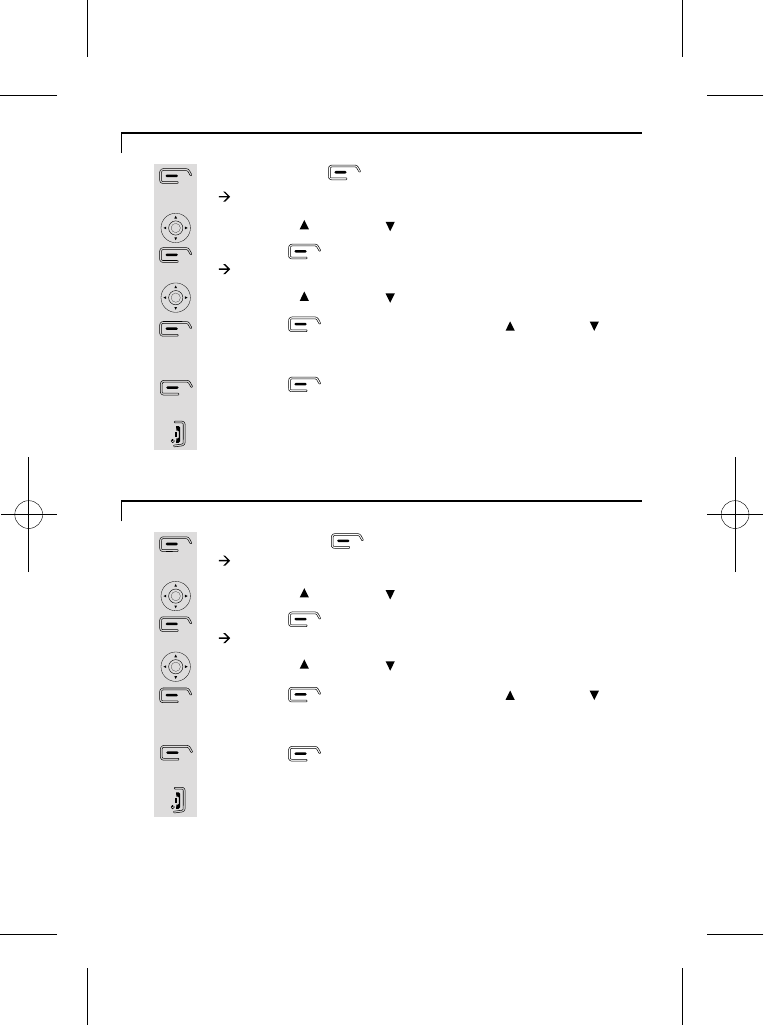
11
Select your handset display language
Press the menu button.
à The display shows Calls lists.
Use the UP/ or DOWN/ to select Handset.
Press the button.
à The display shows Handset >Ringtone.
Use the UP/ or DOWN/ to select Language.
Press the button, then press the UP/ or DOWN/
button to go through the language list (there are 4 languages to
choose from).
Press the button to select the language e.g. English, the
display shows English Saved.
Press the HANG UP/C button to return to idle mode.
1
2
3
4
5
6
7
Note: The 4 languages are: Italiano, Fran ais , Español, English.
Select your handset display colour
Press the menu button.
à The display shows Calls lists.
Use the UP/ or DOWN/ to select Handset.
Press the button.
à The display shows Handset >Ringtone.
Use the UP/ or DOWN/ to select Menu Colour.
Press the button, then press the UP/ or DOWN/
button to go through the colour list (there are 3 colours to
choose from).
Press the button to select the colour e.g. Yellow, the
display shows Saved.
Press the HANG UP/C button to return to idle mode.
1
2
3
4
5
6
7
Note: The 3 colours are: Blue, Green, Yellow.
ç
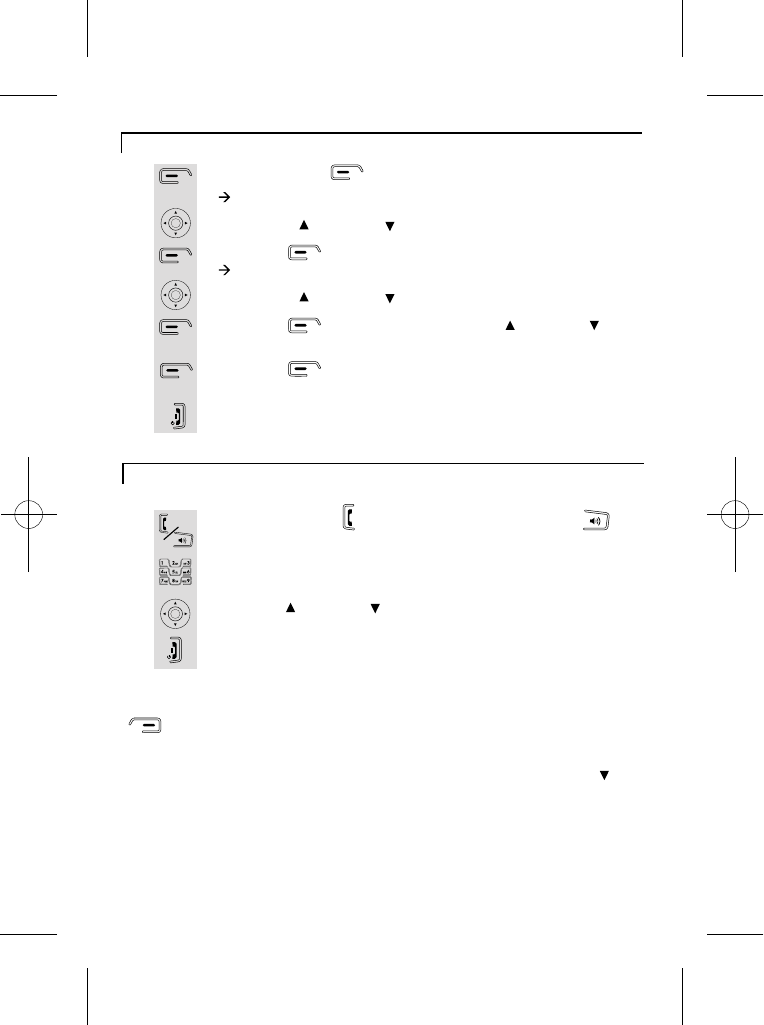
12
Select your handset Wallpaper
Press the menu button.
à The display shows Calls lists.
Use the UP/ or DOWN/ to select Handset.
Press the button.
à The display shows Handset >Ringtone.
Use the UP/ or DOWN/ to select Wallpaper.
Press the button, then press the UP/ or DOWN/
button to go through
Press the button to select the
Press the HANG UP/C button to return to idle mode.
the wallpaper list :Butterfly and Sunset .
wallpaper
e.g. BUTTERFLY, the display shows SAVED.
1
2
3
4
5
6
7
Making and answering calls / Earpiece volume adjustment during calls
Make a call
1
2
3
4
Press the PHONE button or the SPEAKERPHONE
button to connect to the line.
Then dial the required telephone number.
Press UP/ or DOWN/ button to adjust the volume of the
earpiece during your conversation (5 volume levels).
Press the HANG UP/C button to end the call.
Note: You can also make a call by using the Pre-dial function: Dial the
required telephone number first (if you enter a wrong number use the
button to delete and re-enter) then press the PHONE button to
make the call.
To insert a pause when dialling a number, press and hold the DOWN/
button until "P" appears on the display. (A pause may be needed if using
the phone on a PBX.)
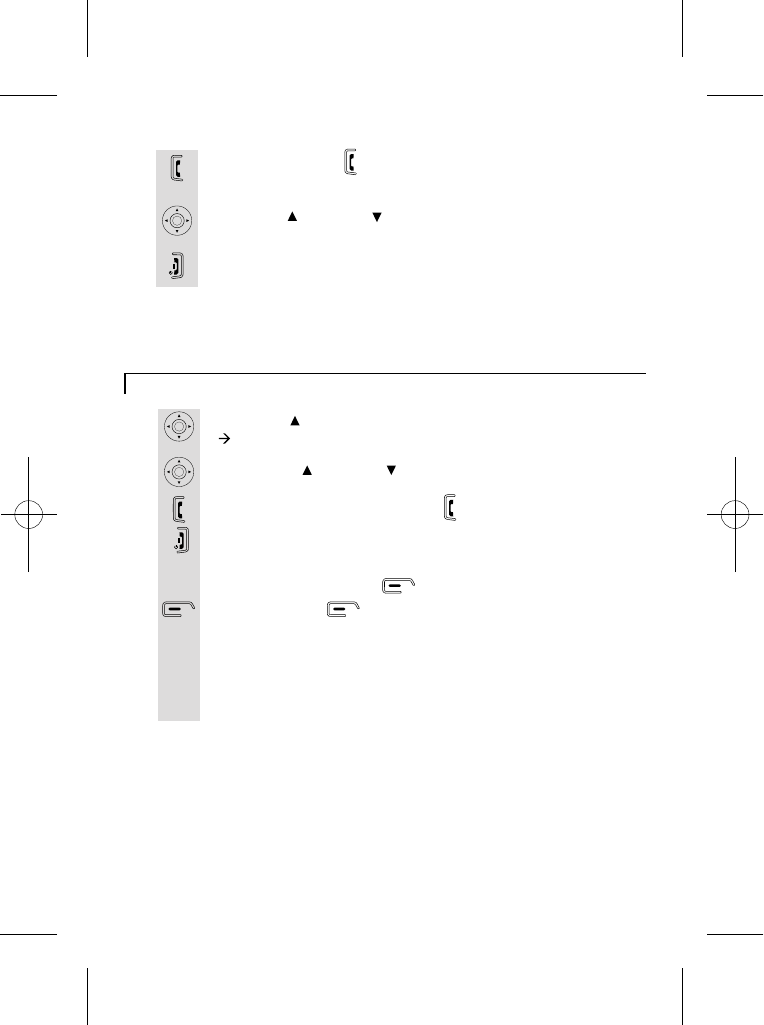
Last number redial function
Press UP/ to view dialled calls.
à The display shows Dialled calls.
Use the UP/ or DOWN/ button to scroll through the list of
dialled numbers.
Once selected press the PHONE button to dial.
Press the HANG UP/C button to end the call.
1
2
3
4
Answer a call
1
2
3
Press the PHONE button or Speakerphone button to
answer a call when the telephone rings.
Press UP/ or DOWN/ button to adjust the volume of the
earpiece during your conversation (5 volume levels).
Press the HANG UP/C button to end the call.
13
Note: If Auto answer is set then lifting the handset off the base or charger will
answer the call and no buttons need to be pressed.
When the dialled calls list is shown on the display "Options"
appears above left soft button.
Press Options button to display the menu options.
5
"Delete" - delete the selected number from the dialled calls list.
"Show Details" - show details of this number.
"Save number" - store this number in the phonebook for future
use. For details of how to store the number in the phonebook,
turn to page 17.
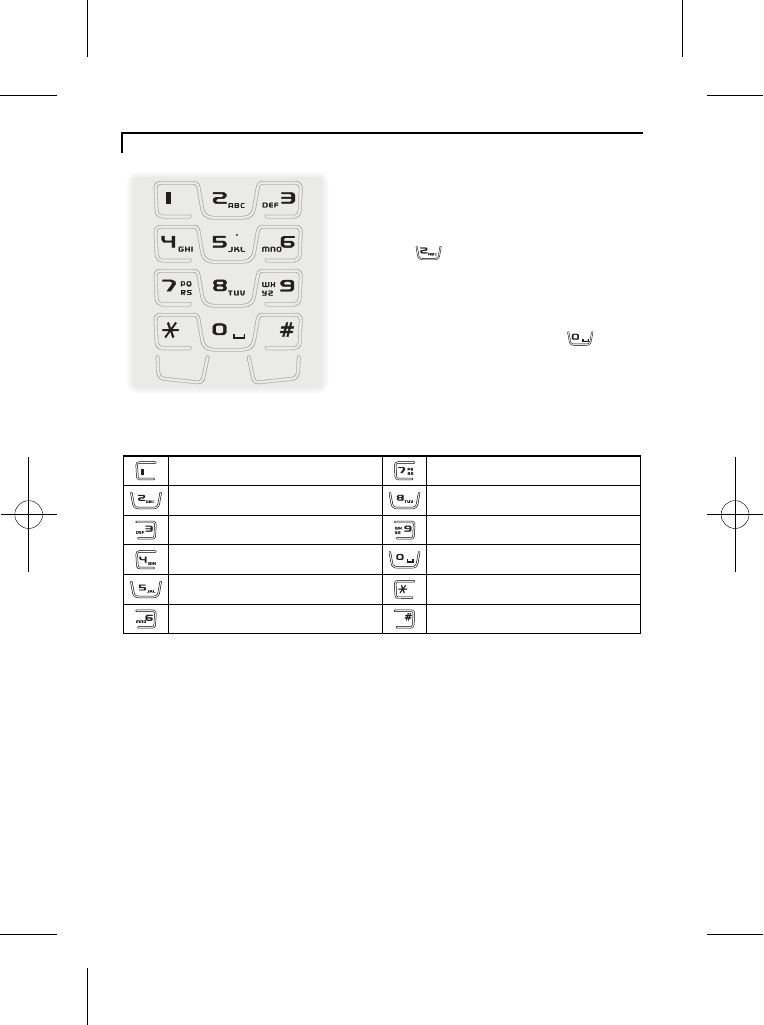
14
Memory/Phonebook management
How to enter characters?
To use the characters you press on the
button where you see the character,
e.g. if you want to insert the letter 'A', you
press '2' , if you want to insert the letter
'B', you press twice and for 'C', three times
etc.
If you want to insert 'AA', then you will have
to wait for the first 'A' to stop flashing then
insert the second 'A'. Press '0' for
space.
Key pad table
.
A B C 2 a b c à á â ã ä å æ ç ?
D E F 3 d e f è ê ë é
G H I 4 g h i ì í î ï
J K L 5 j k l -
M N O 6 m n o ñ ò ô õ ö ø ó ö
, 1 : ; !
!
?
?
' "
T U V 8 t u v ù ü
P Q R S 7 p q r s ß
W X Y Z 9 w x y z )
(Spa ce) 0 @ & = + - < > %
* / \ ( ) € £ $ ¥
# § _ ^ ~ { | [ ] |
* When entering text the INTERCOM key can be used to change the letter case.
* The right and left arrows can be used to move back and forth through text.
Flash
Intercom
Key
Lock
Ke y
Lo ck
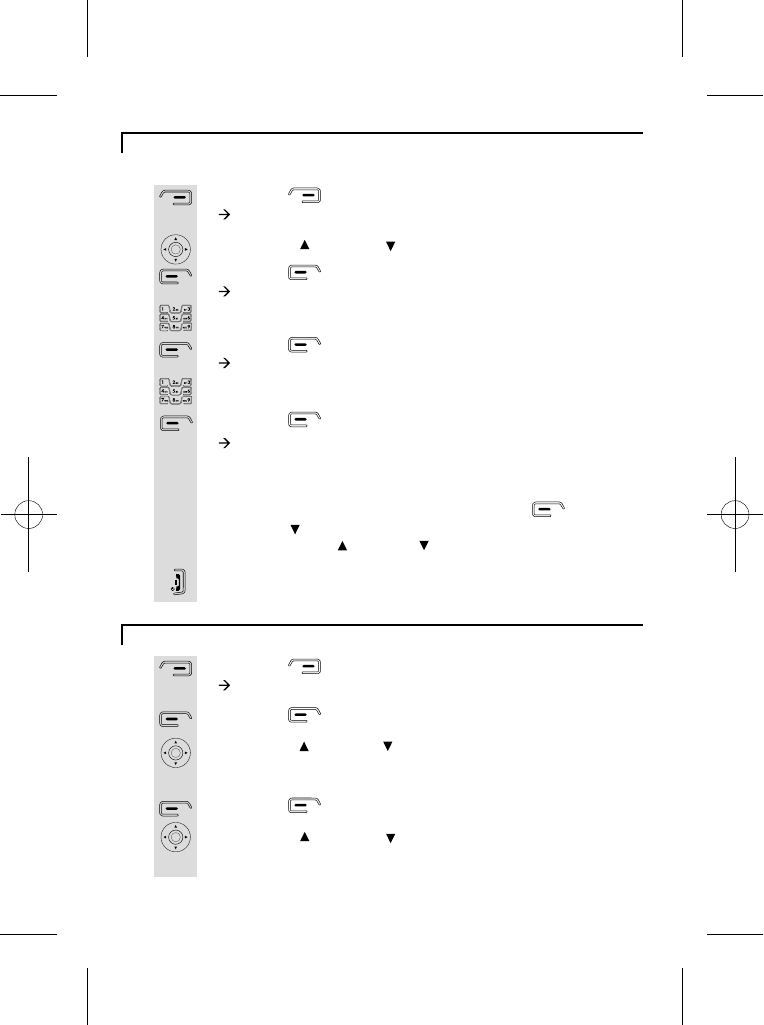
Press the button.
à The display shows Names >Find Entry.
Use the UP/ or DOWN/ to select Add Entry.
Press the button.
à The display shows Add Entry >Name:.
Use the digit keys to enter the name, e.g. Jane.
Press the button to confirm.
à The display shows Add Entry >Number:.
Use the digit keys to enter the number, e.g. 123456789
Press the button to confirm.
à The display shows Jane Added to names and then returns to
Press the HANG UP/C button to return to idle mode.
.
1
2
3
4
5
6
7
8
15
To create a contact in your phonebook
Press the button.
à The display shows Names >Find Entry.
Press the button, your phonebook list will appear.
Use the UP/ or DOWN/ button to scroll through the list of
names in your PHONEBOOK, or press the digit keys to skip
Press the button to select.
Use the UP/ or DOWN/ to select Delete Entry.
*To delete all contacts in your phonebook, select Delete all
phonebook.
1
2
3
4
5
To delete contacts in your phonebook
Names can be up to 16 characters and numbers can be up to 20 digits.
directly to entries beginning with the same letter.
the phonebook list, with "Jane" highlighted.
Note:
If you have Caller ID (see page 18) you can set a different
ringtone for when a call is received from a number in your phonebook.
When the name is highlighted, press the Options button, then
the DOWN/ button to reach "Ringtone", and then the "OK" button to
select. Use the UP/ or DOWN/ buttons to find the required melody,
and the "OK" button to select it.
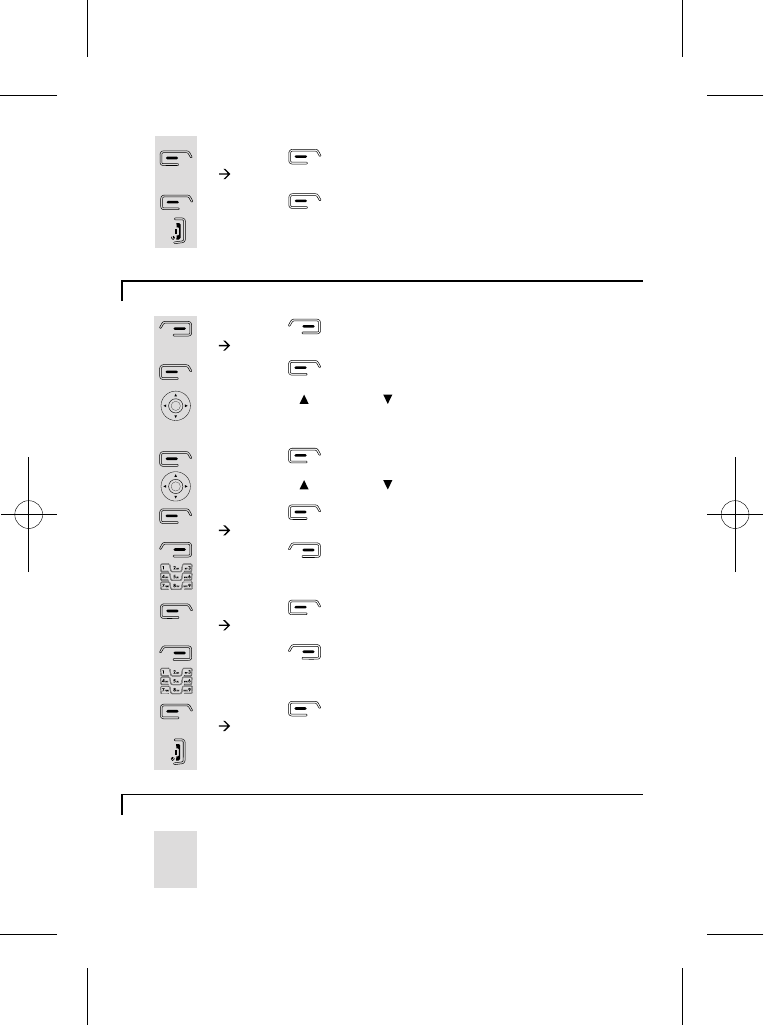
16
To edit contacts in phonebook
Press the button.
à The display shows Names >Find Entry.
Press the button, your phonebook list will appear.
Use the UP/ or DOWN/ button to scroll through the list of
names in your PHONEBOOK, or press the digit keys to
Press the button to select.
Use the UP/ or DOWN/ button to select Edit Entry.
Press the button.
à The display shows Edit Entry >Name:....
Press the button to delete characters.
Use the digit keys to enter new characters, e.g. Jane.
Press the button.
à The display shows Edit Entry >Number:....
Press the button to delete numbers.
Use the digit keys to enter new numbers, e.g. 123456789.
Press the button to confirm.
à The display shows Jane saved.
Press the HANG UP/C button to return to idle mode.
1
2
3
4
5
6
7
8
9
10
11
12
13
skip directly to entries beginning with the same letter.
To see details of a phonebook entry
When you are viewing a name in your phonebook list, you can1
check the number by selecting "Show Details" from
the phonebook "Options" list.
Press the button.
à The display shows Delete ...?.
Press the button to confirm.
Press the HANG UP/C button to return to idle mode.
6
7
8
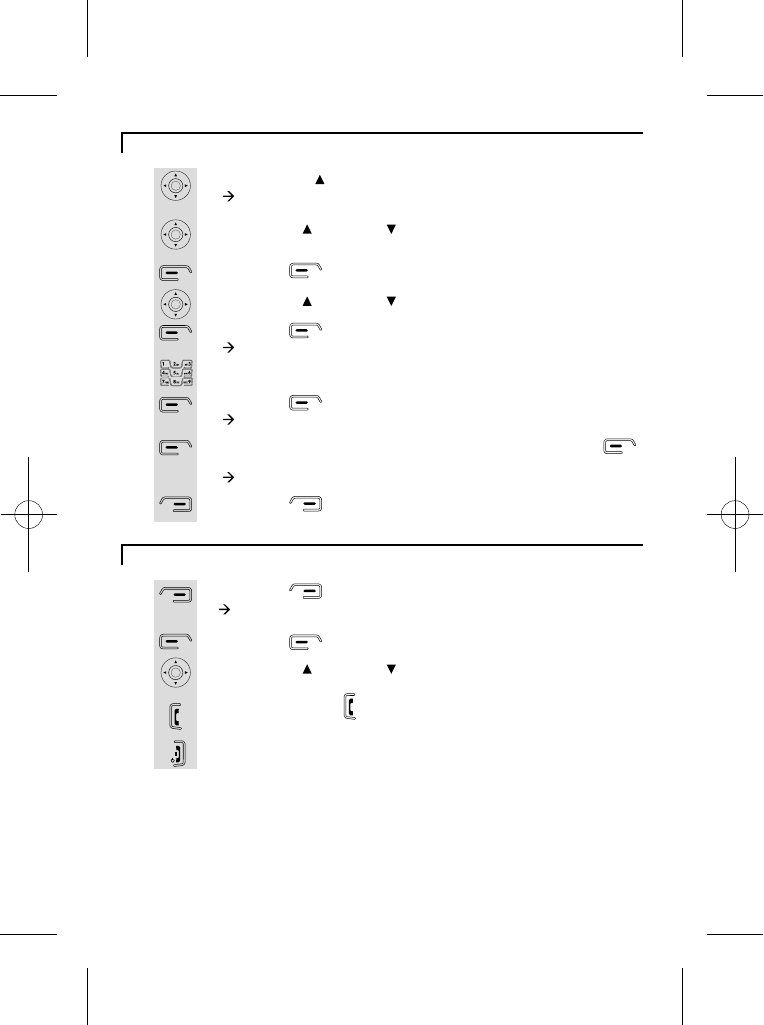
17
To store a last number redial entry in phonebook
1
2
3
4
5
6
7
8
9
Press the UP/ to view dialled calls.
à The display shows Dialled calls.
Use the UP/ or DOWN/ button to scroll through the list of
dialled numbers.
Press the button to select.
Use the UP/ or DOWN/ button to select Save Number.
Press the button.
à The display shows Name:.
Use the digit keys to enter characters for the name, e.g. Jane.
Press the button for OK.
à The display shows Number:.
Check if it is the number you want to save then press the
button for OK.
à The display shows Jane Added to names.
Press the button to go back to dialled calls list.
Dialling from phonebook
1
2
3
4
5
Press the button.
à The display shows Names >Find Entry.
Press the button to select.
Use the UP/ or DOWN/ button to scroll through the
phonebook
Press the PHONE button to dial and the telephone number
will appear.
Press on HANG UP/C button to hang up.
.
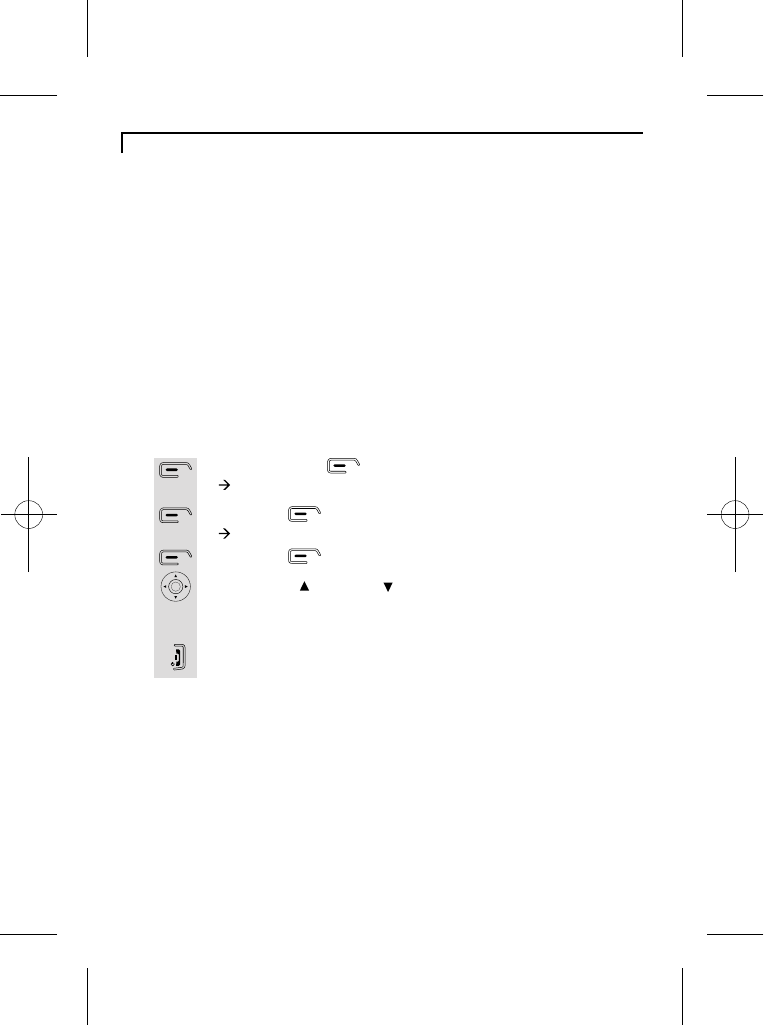
18
Caller ID log
Press the menu button.
à The display shows Calls lists.
Press the button.
à The display shows Calls lists >Received calls.
Press the button and a list of received calls will appear.
Use the UP/ or DOWN/ button to scroll through the list
Press the HANG UP/C button to go back to idle mode.
1
2
3
4
5
To review the caller ID log
of received numbers.
To receive Caller ID you may need to contact your service provider,
who will tell you if there is a charge for it.
Caller ID lets you see the phone numbers of your callers on the
handset display, before you answer and in your Caller ID log afterwards.
The iDECT X3 will save the numbers of the last 25 callers, whether or
not you answered the call, so you can call them back later.
If you've got new Caller ID records, the handset will display the
"missed calls" icon and a message "You have x Missed calls".
If the call is from someone who withheld their number, the display will
show "Withheld".
If the call is from someone whose number is unavailable, e.g. an
international call or from a private exchange, the display will show
"Unavailable".
* If the calls list shows a name, you can check the associated number
by selecting "Show Details" from the Caller ID "Options" list.
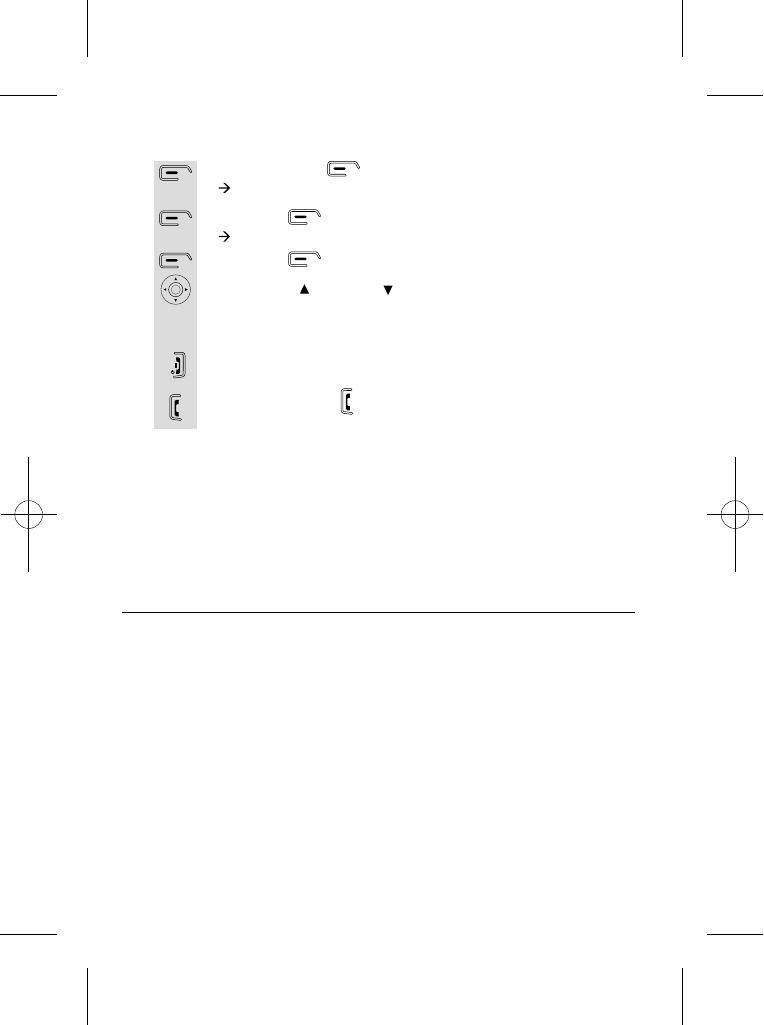
Press the menu button.
à The display shows Calls lists.
Press the button.
à The display shows Calls lists >Received calls.
Press the button and a list of received calls will appear.
Use the UP/ or DOWN/ button to scroll through the list
Press the HANG UP/C button to go back to idle mode.
1
2
3
4
5
To dial a CID number
of received numbers.
* If the calls list shows a name, you can check the associated number
by selecting "Show Details" from the Caller ID "Options" list.
6Press the PHONE button, the number dials automatically.
19
NOTE: Depending on (a) how the incoming caller's phone number is
formatted when it is received, and (b) whether or not you previously
pre-programmed your local area code into the set up menu, you may
need to adjust the format of the incoming caller's stored phone number
before making the call, press the format/conf button to adjust the
number, and try again.
Available formats include:
Number of digits Explanation Example
Eleven digits long distance code "1"
+3-digit area code
+7-digit telephone number.
1-317-888-8888
Ten digits 3-digit area code +
7-digit telephone number. 317-888-8888
Seven digits
7-digit telephone number. 888-8888
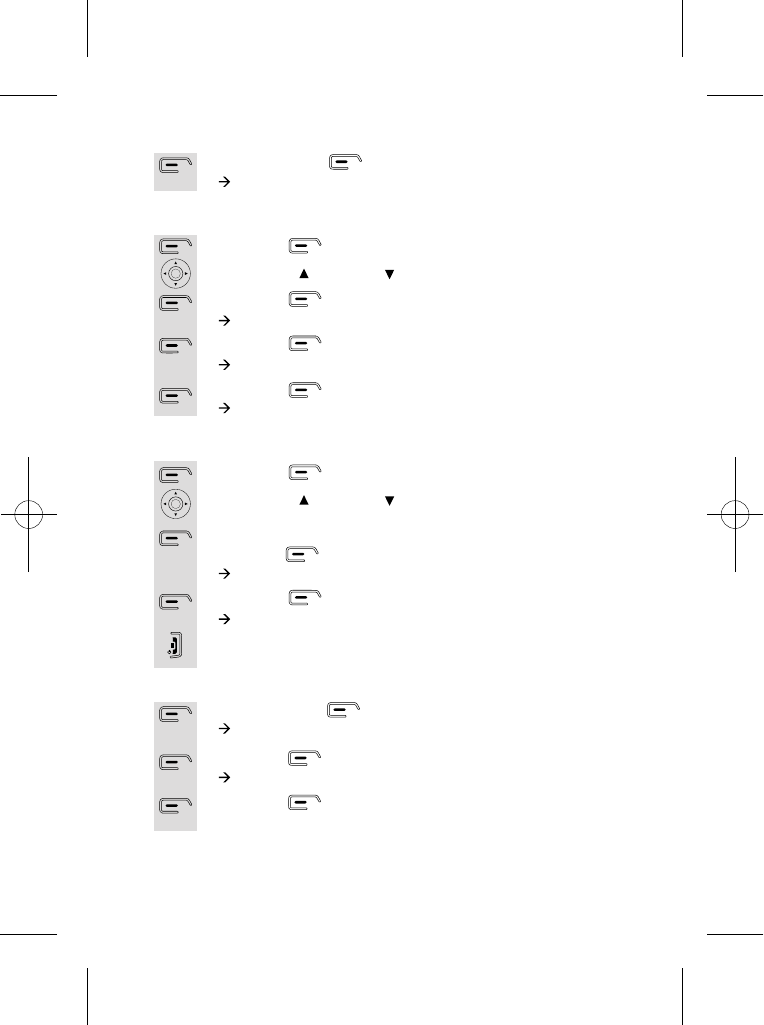
To store a Caller ID contact in the phonebook
Press the menu button.
à The display shows Calls lists.
Press the button.
à The display shows Calls lists >Received calls.
Press the button to select and a list of received calls will
appear.
1
2
3
If you want to clear individually...:
Press the button, the list of caller ID will appear.
Use the UP/ or DOWN/ to scroll through the list of received
numbers.
Once you have selected the number you want to delete,
press the button.
à The display shows Delete.
Press the button.
à The display shows Call Deleted.
Press the HANG UP/C button to go back to idle mode.
1
2
3
4
To delete the caller ID log
Press the menu button.
à The display shows Calls lists.
1
If you want to clear all...:
Press the button.
Use the UP/ or DOWN/ to select Delete Calls List.
Press the button.
à The display shows Delete Calls List >Received calls.
Press the button.
à The display shows Delete received calls list?
Press the button for OK.
à The display shows All received calls deleted.
1
2
3
4
5
20
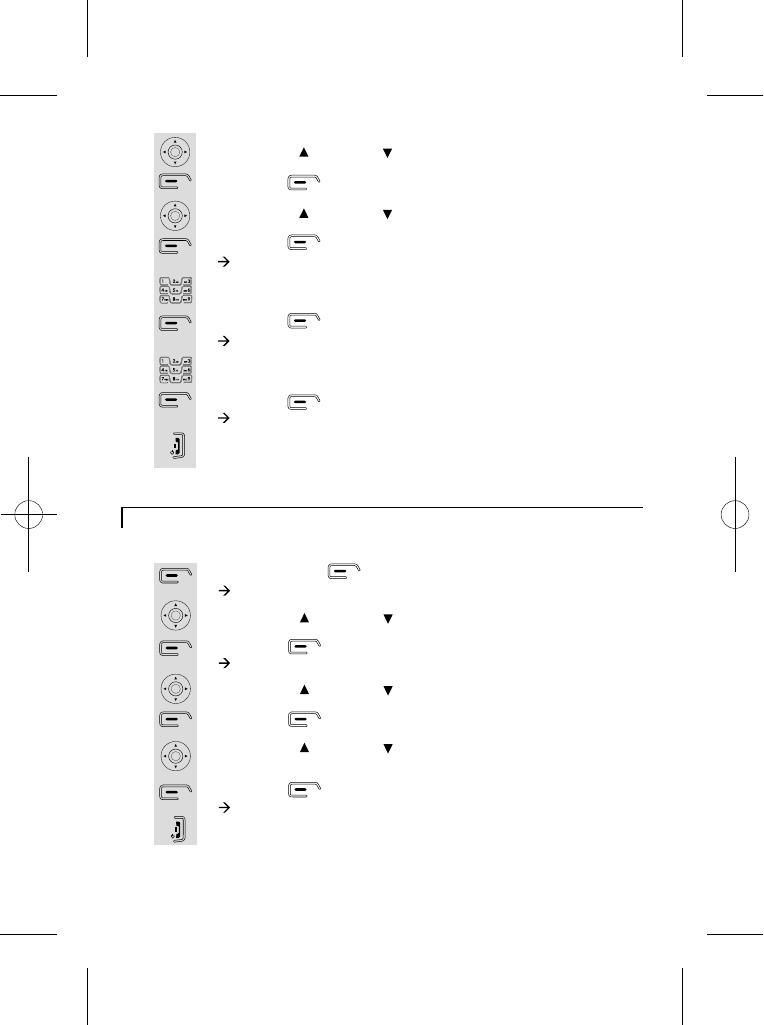
Handset ringer volume, melody
Press the menu button.
à The display shows Calls lists.
Use the UP/ or DOWN/ button to select Handset.
Press the button.
à The display shows Handset >Ringtone.
Use the UP/ or DOWN/ button to select Ring Volume.
Press the button.
Use the UP/ or DOWN/ button to choose the ringer volume
you want (Level from silent to 5).
Press the button for OK.
à The display shows Ring Volume Saved.
Press the HANG UP/C button to go back to idle mode.
1
2
3
4
5
6
7
8
Change handset ringer volume
Use the UP/ or DOWN/ button to scroll through the list.
Press the button.
Use the UP/ or DOWN/ button to select Save Number.
Press the button for OK.
à The display shows Name:.
Use the digit keys to enter characters of the name, e.g. Jane.
Press the button for OK.
à The display shows Number:.
Check if it is the number you want to save.
Press the button for OK.
à The display shows Jane Added to names.
Press the HANG UP/C button to go back to idle mode
4
5
6
7
8
9
10
11
12
21
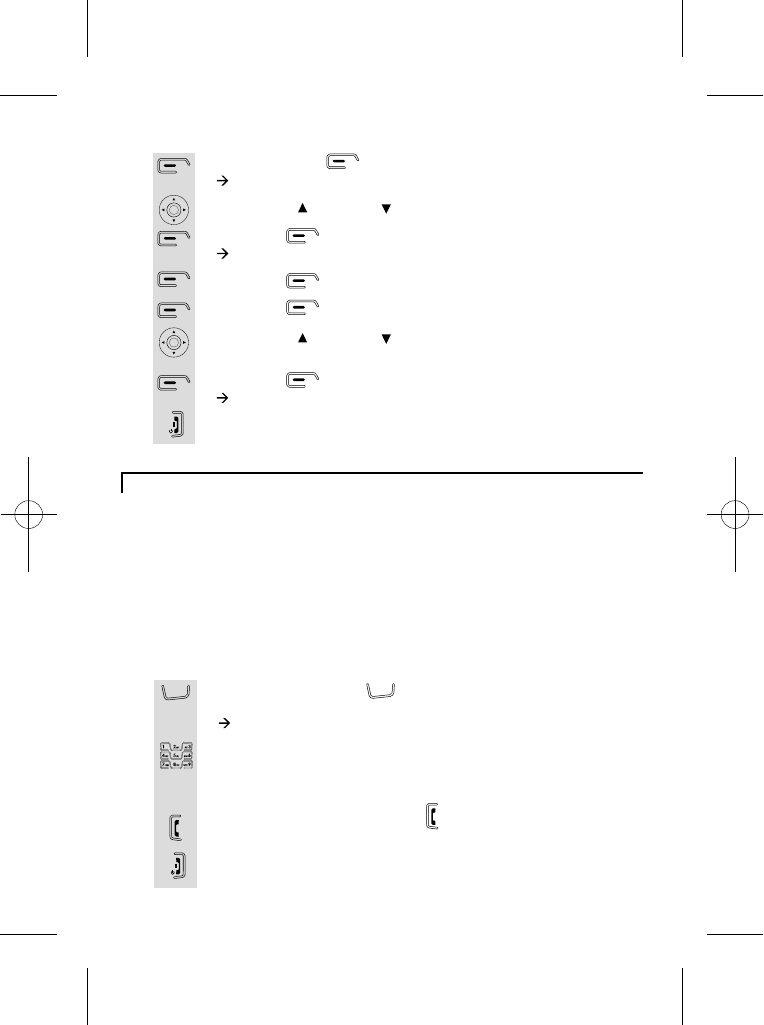
Using a multi-handset system
Press the INTERCOM button on any handset
(i.e. handset 1).
à The display shows Internal Call.
Use the digit buttons to enter the handset number you want to
call. (e.g. Handset 2)
Handset 2 will ring.
Press the handset 2's PHONE button to answer intercom
call.
Press the HANG UP/C button to go back to idle mode.
1
2
3
4
Make intercom calls
Press the menu button.
à The display shows Calls lists.
Use the UP/ or DOWN/ button to select Handset.
Press the button.
à The display shows Handset >Ringtone.
Press the button.
Press the button to select External Call.
Use the UP/ or DOWN/ button to choose the ringer melody
you want (from 1 to 10), e.g. Melody 7.
Press the button for OK.
à The display shows Ringtone Saved.
Press the HANG UP/C button to go back to idle mode.
1
2
3
4
5
6
7
8
Change handset ringer melody
If you have an iDECT X3 multi-handset system, you already have
more than one handset registered to your base unit. You can register
additional handsets - up to five per base unit. Each handset's number
(1 to 5) is shown on the display.With two or more handsets, you can
make intercom calls from one handset to another, transfer an outside
call from one handset to another, shuttle between an outside call
and an intercom call, or set up a three-way conference call. Only one
handset can be connected to the outside line at once. If you try to
make a call while another handset is already on line, you'll hear
Busy tone.
22
In te rcom In terco m
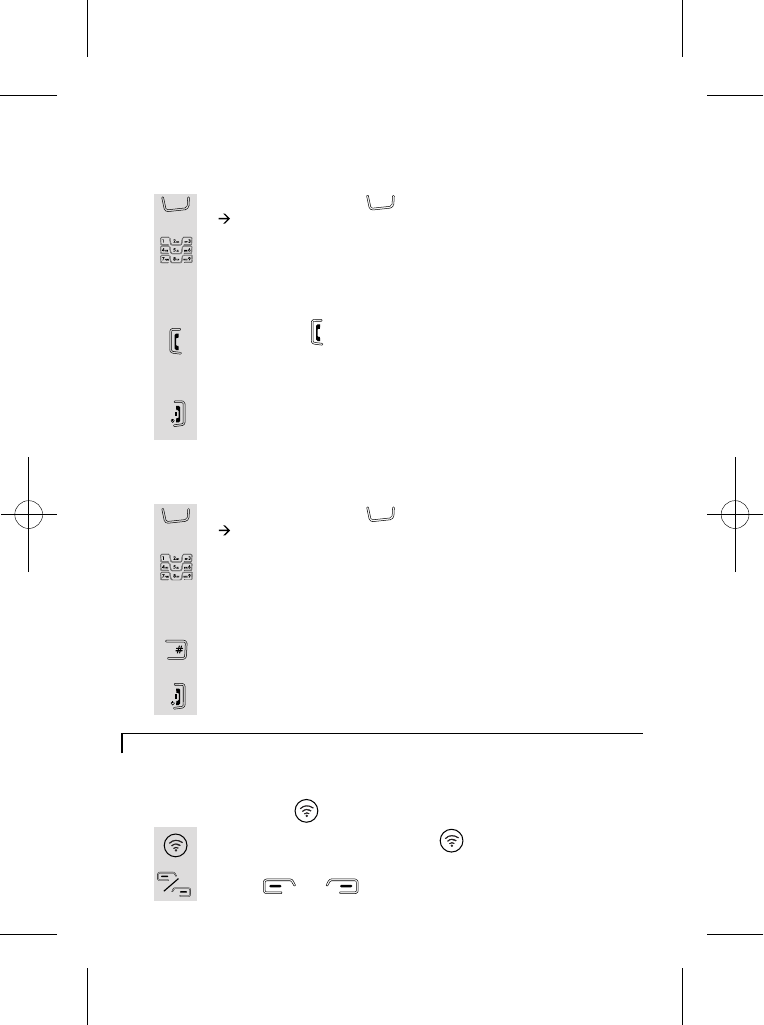
You can have a three-way conference when you are on a call
with an external line.
Press the INTERCOM button on your handset.
à The display shows Internal Call.
Use the digit buttons to enter the handset number you want to
enter the conference and the external caller will be
automatically put on hold. (e.g. Handset 2)
Handset 2 will ring.
When the handset 2 answers your intercom call, press and hold
the handset 1's HASH button to enter conference call.
Any party can exit the conference by pressing the HANG UP/C
button, leaving the other two parties connected.
1
2
3
4
Set up a three-way conference
Paging handset
The paging function is useful when you need to locate your handset(s).
At the bottom of the base set you will find the
LOCATOR button.
Press the HANDSET LOCATOR button and your
handset(s) will ring.
Press or button of the handset to stop it ringing.
1
2
HANDSET
When one handset is on an external call and you want to
transfer the call to another handset.
Press the INTERCOM button on your handset.
à The display shows Internal Call.
Use the digit buttons to enter the handset number you want to
transfer the call to and the external caller will be automatically
put on hold. (e.g. Handset 2)
Handset 2 will ring.
Press PHONE on ringing handset and the two internal handsets
will be connected and can hold a private conversation, while the
You can press the handset 1's HANG UP/C button to transfer
call to handset 2. Which ever of the handsets hangs up first
1
2
3
4
5
Transfer calls
external call remains on hold.
will automatically connect the other handset to the external call.
23
In te rcom
In te rcom
In te rcom In terco m
Key
Lock
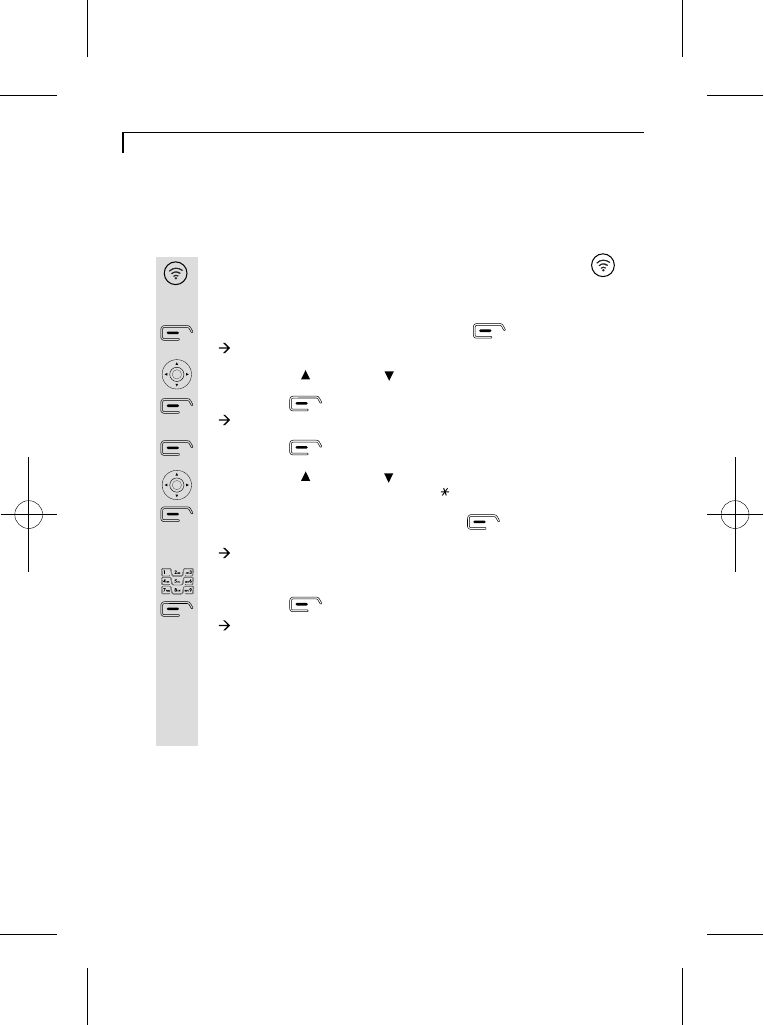
Registering a handset
Handset registration
On the base unit, press and hold the Handset Locator
button at the bottom of base set until you hear registration
On the handset unit, press the menu button.
à The display shows Calls lists.
Use the UP/ or DOWN/ button to select Registration.
Press the button.
à The display shows Registration > Register Handset.
Press the button.
Use the UP/ or DOWN/ button to scroll through the list of
bases. (If any of the list have a Star on the right side, the handset
is already registered to that base unit. ) When you reach the
base you want to register, press the button to select.
(e.g. Base 1)
à The display shows System PIN.
Enter the PIN using the digit buttons. (Default PIN: 0000)
Press the button for OK.
à The display shows Base Search.
* After a short delay, the display will show a base code number.
Press the OK button. If the registration is successful, the display
1
2
3
4
5
6
7
8
* When you purchase a iDECT X3 multi-handset system, all handsets are
already registered: you do not need to register any of the handsets.
* Handset registration is only necessary when you buy an extra-handset by
itself.
tone (repeated 'beeps').
will go back to idle mode, with the new handset number, e.g. iDECT 3.
* If the registration fails, try again, making sure you don't leave too long
between steps.
* If you still can't register the handset, contact the Help Line for advice.
24
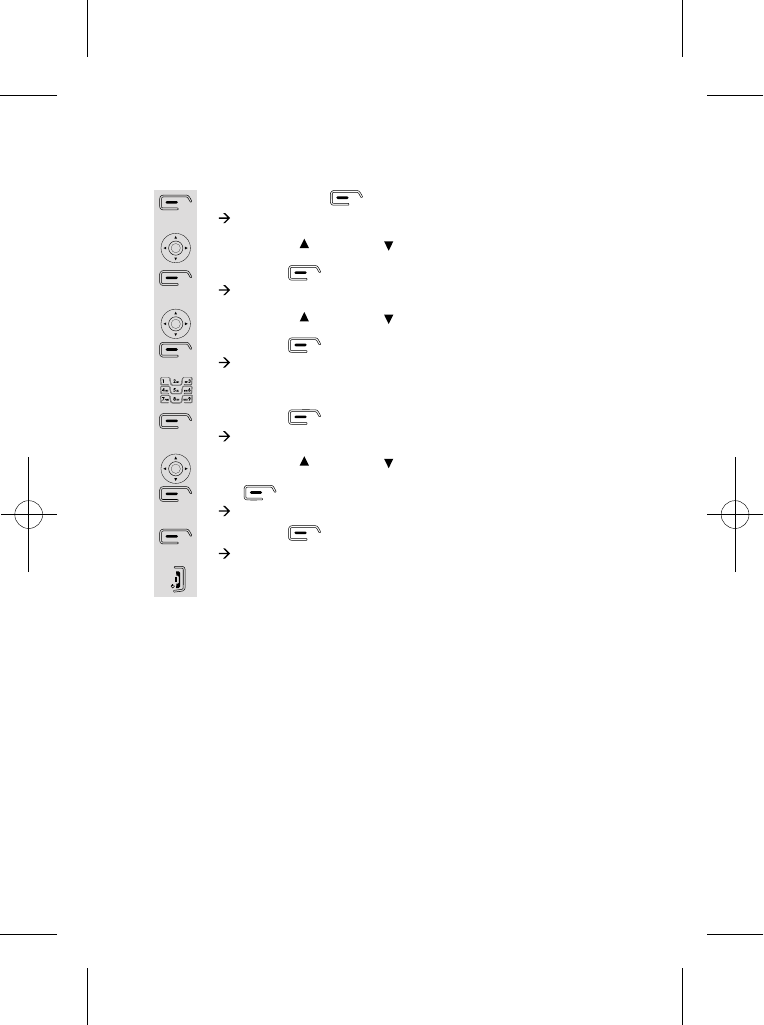
De-registering a handset
Press the menu button.
à The display shows Calls lists.
Use the UP/ or DOWN/ button to select Registration.
Press the button.
à The display shows Registration > Register Handset.
Use the UP/ or DOWN/ button to select De-register.
Press the button.
à The display shows System PIN.
Enter the PIN using the digit buttons. (Default PIN: 0000)
Press the button for OK.
à The display shows Please Wait.
Use the UP/ or DOWN/ button to scroll through the list of
handsets. When you reach the one you want to de-register press
the button to select. (e.g. Handset 1)
à The display shows Confirm?.
Press the button for OK.
The display will shows De-registered.
1
2
3
4
5
6
7
8
9
*This operation is necessary when one of your handset is out of
order and needs to be replaced.
Note: You can't delete your own handset.
Press the HANG UP/C button to go back to idle mode.
10
25
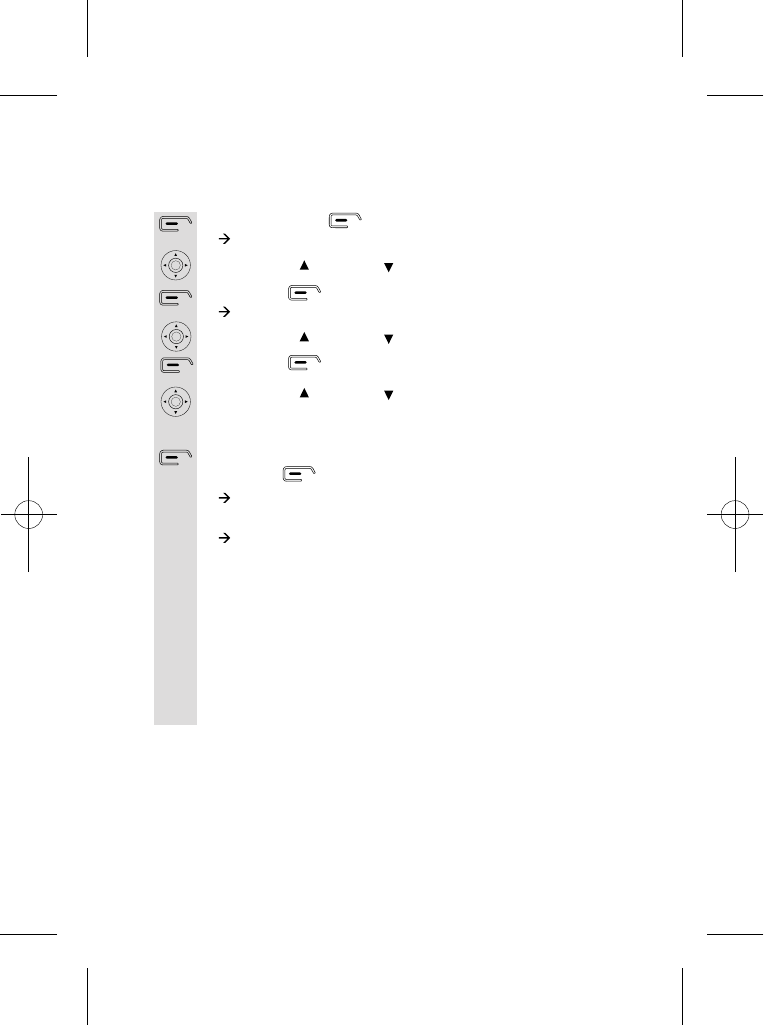
Select a base unit
Press the menu button.
à The display shows Calls lists.
Use the UP/ or DOWN/ button to select Registration.
Press the button.
à The display shows Registration > Register Handset.
Use the UP/ or DOWN/ button to select Select Base.
Press the button.
Use the UP/ or DOWN/ button to scroll through the different
bases. (A star to the right of the base number indicates the
Once you have selected the base
you want to connect the handset,
press the button to select. (e.g. Base 1)
à The display shows Registered to Base, if the handset is already
* If "Automatic" is selected from the menu list, the handset will search
for the nearest base unit that it has a registration with. The display shows
1
2
3
4
5
6
7
If your handset is registered to more than one base, you can select
which one you want the handset to connect to - it can only connect
to one base unit at a time.
handset has a registration with it.)
connected to that base.
à The display shows "Base Search 1", while it looks for the base
and, if successful, shows "Base" briefly before returning to idle mode
with the appropriate handset number indicated.
* If it is unsuccessful, it will return to idle mode, but showing "Base 0"
and with the "Radio signal indicator" flashing to show it is not connected.
"Base Search", while it looks for a base and, if successful, shows "Base"
briefly before returning to idle mode with the appropriate handset number
indicated.
26
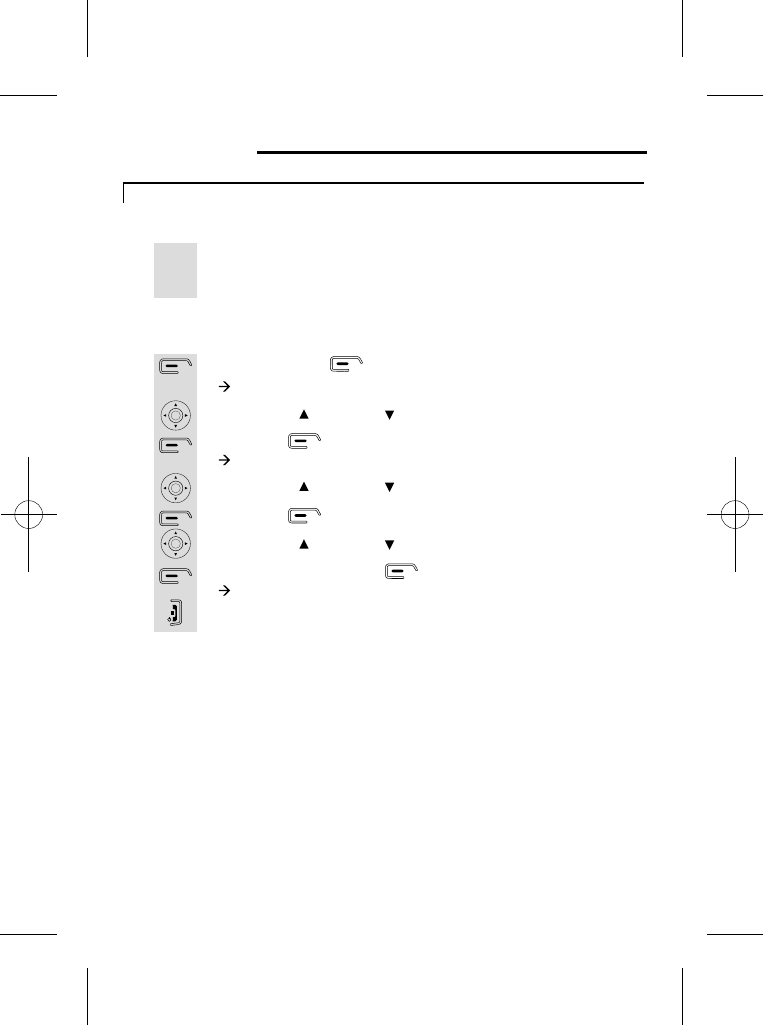
Advanced use of your phone
Handset advanced settings
With this turned on, if the handset is on the base unit or a charger pod
Auto-answer
Press the menu button.
à The display shows Calls lists.
Use the UP/ or DOWN/ to select Handset.
Press the button.
à The display shows Handset >Ringtone.
Use the UP/ or DOWN/ to select Auto Talk.
Press the button.
Use the UP/ or DOWN/ to select Off or On. (Default is Off)
Once chosen, press the button for OK.
à The display shows Auto Talk On/Off.
Press the HANG UP/C button to return to idle mode.
1
2
3
4
5
6
7
8
Turn on/off Auto-answer
you can answer an incoming call by simply lifting the handset, without
having to press the PHONE button.
27
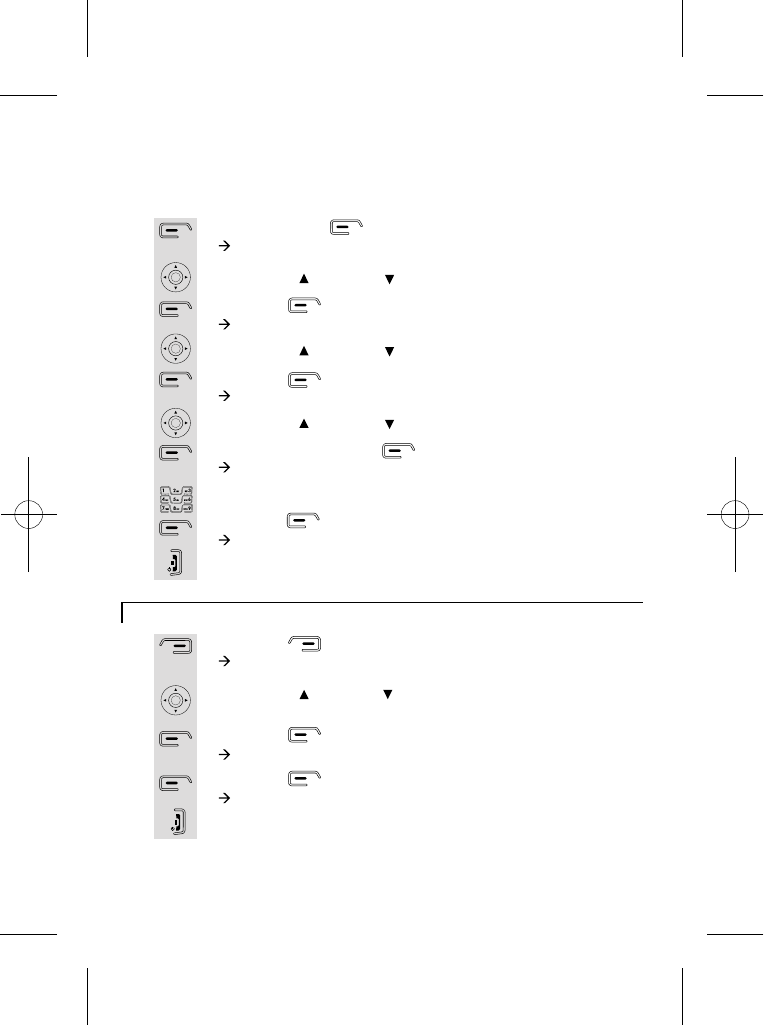
Enter the code
using the key
pad.
Press the button for OK.
à The display shows Access Code Saved.
Press the HANG UP/C button to go back to idle mode.
8
9
10
Shortcut to clear phonebook memory
Press the button.
à The display shows Names >Find Entry.
Use the UP/ or DOWN/ button to select Delete all
phonebook.
Press the button to confirm.
à The display shows Delete all phonebook.
Press the button.
à The display shows Pbook Deleted.
Press the HANG UP/C button to return to idle mode.
1
2
3
4
5
Press the menu button.
à The display shows Calls lists.
Use the UP/ or DOWN/ to select Handset.
Press the button.
à The display shows Handset >Ringtone.
Use the UP/ or DOWN/ to select PABX Access Code.
Press the button.
à The display shows Set Code, On, Off.
Use the UP/ or DOWN/ to select Set Code.
Once chosen, press the button for OK.
à The display shows Set Code.
1
2
3
4
5
6
7
Set PABX External line access code
If you are using a switchboard with your telephone, you can set
an external line auto access code. Once set, the code will be
automatically selected before you redial a number in the
missed/received calls list or an entry/number in the phonebook.
28
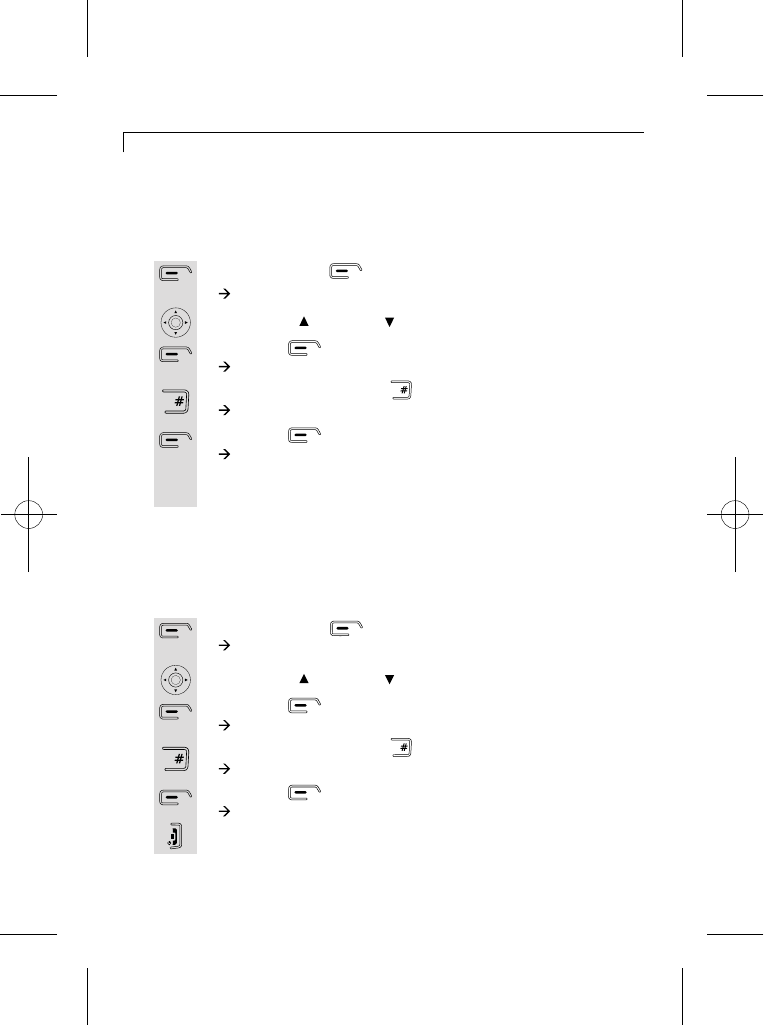
Set base settings to default
Set to default Settings
Press the menu button.
à The display shows Calls lists.
Use the UP/ or DOWN/ to select Handset.
Press the button.
à The display shows Handset >Ringtone.
Press and hold the HASH button for two seconds.
à The display shows Set Default Confirm?.
Press the button for OK.
à The display shows Please Wait....
Once the handset is set to default the display will go back to
idle mode.
1
2
3
4
5
6
Set handset settings to default
The handset default will reset all handset menu settings to their factory
defaults, and also clear the redial and caller id lists, but not the
phonebook memory. If you want to erase the phonebook memory,
The base default will reset all base menu settings to their factory
defaults, If you want to erase answering machine messages,
please see page 45.
please see page 15.
Press the menu button.
à The display shows Calls lists.
Use the UP/ or DOWN/ to select Base settings.
Press the button.
à The display shows Base settings > Handset Priority.
Press and hold the HASH button for two seconds.
à The display shows Set Default Confirm?.
Press the button for OK.
à The display shows Done.
Press the HANG UP/C button to go back to idle mode.
1
2
3
4
5
6
29
Key
Lock
Key
Lock
Key
Lock
Key
Lock
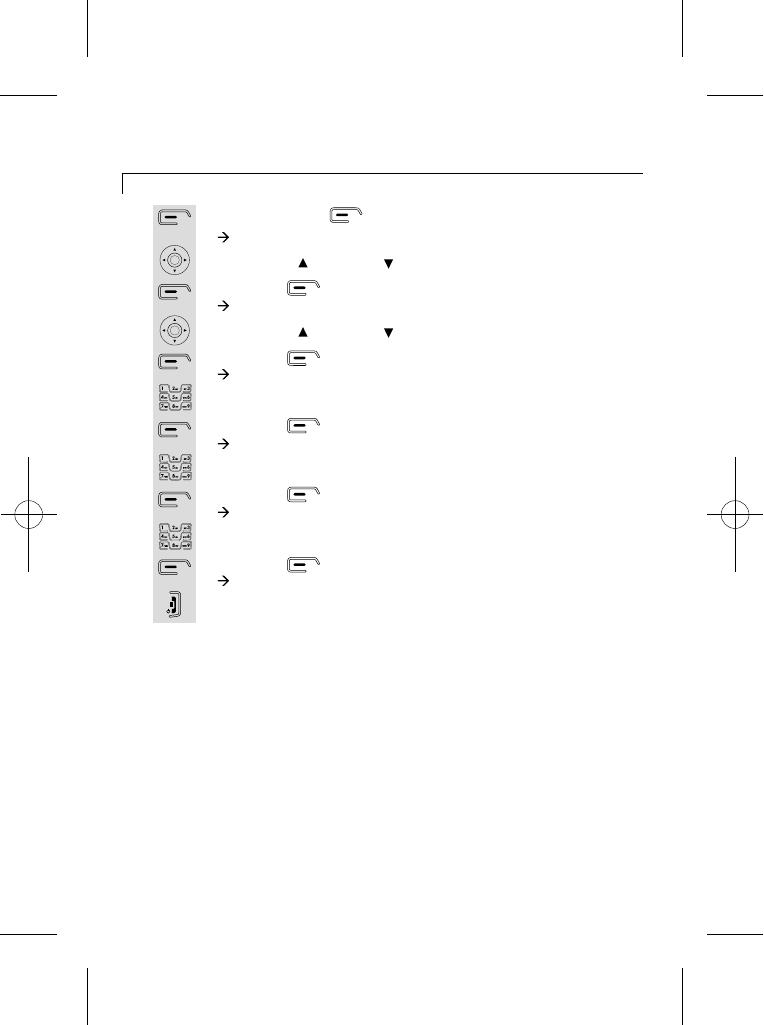
Change your PIN code
Press the menu button.
à The display shows Calls lists.
Use the UP/ or DOWN/ to select Base settings.
Press the button.
à The display shows Base settings > Handset Priority.
Use the UP/ or DOWN/ to select System PIN.
Press the button.
à The display shows Enter Old PIN.
Enter the old pin using the key pad.
Press the button.
à The display shows Enter New PIN.
Enter the new pin using the key pad.
Press the button.
à The display shows Confirm New PIN.
Enter the new pin again.
Press the button.
à The display shows System PIN Changed.
Press the HANG UP/C button to go back to idle mode.
1
2
3
4
5
6
7
8
9
10
11
12
30
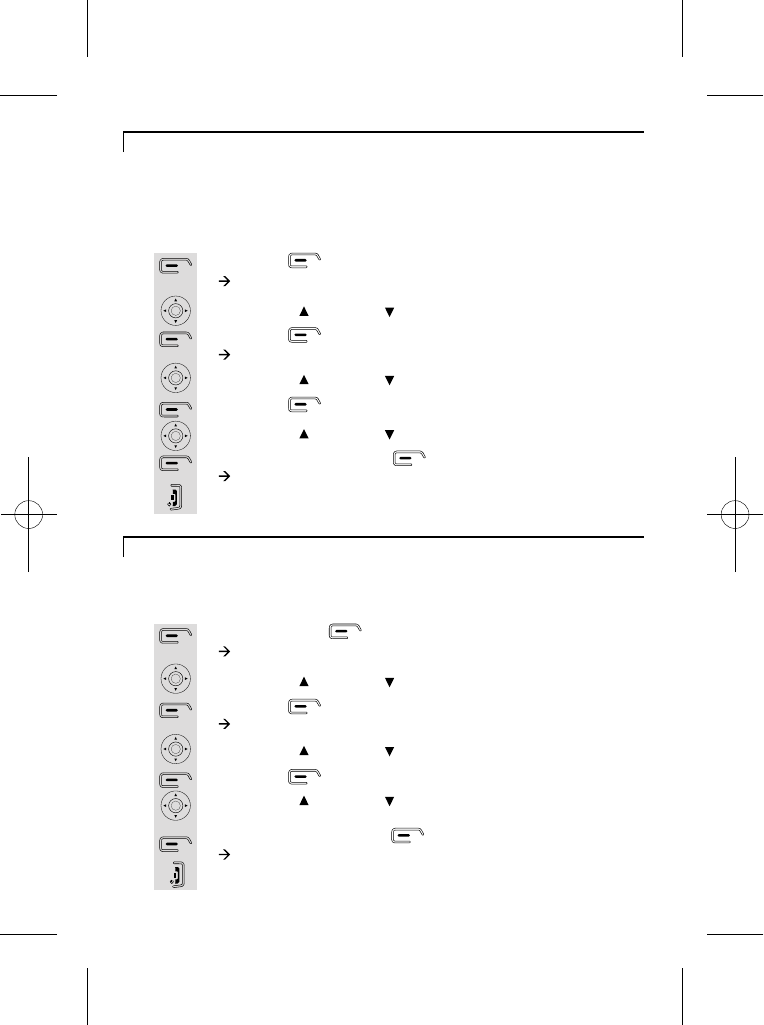
Flash Timing
Press the menu button.
à The display shows Calls lists.
Use the UP/ or DOWN/ to select Base settings.
Press the button.
à The display shows Base settings > Handset Priority.
Use the UP/ or DOWN/ to select Flash Timing.
Press the button.
Use the UP/ or DOWN/ to choose Flash Time 1 or
Flash Time 2.
Once selected, press the button for OK.
à The display shows Flash Timing.
Press the HANG UP/C button to go back to idle mode.
1
2
3
4
5
6
7
8
You may need to change the recall (flash) time if your phone is
connected to a PBX. The time for Flash Time 1 is 600ms , and
Select mode fordialling
Press the button.
à The display shows Menu >Calls lists.
Use the UP/ or DOWN/ to select Base settings.
Press the button.
à The display shows Base settings > Handset Priority.
Use the UP/ or DOWN/ to select Dial Mode.
Press the button.
Use the UP/ or DOWN/ to choose Pulse or Tone.
Once selected, press the button for OK.
à The display shows Dial Mode Stored.
Press the HANG UP/C button to go back to idle mode.
1
2
3
4
5
6
7
8
You should normally leave the dialling mode at its default setting of
TONE (also called DTMF).
To change the dialling mode if necessary:
Note: If PULSE dialling is set, you can press the * key to switch to
TONE dialling for the rest of that call.
Flash Time 2 is 300ms (the default setting).
31
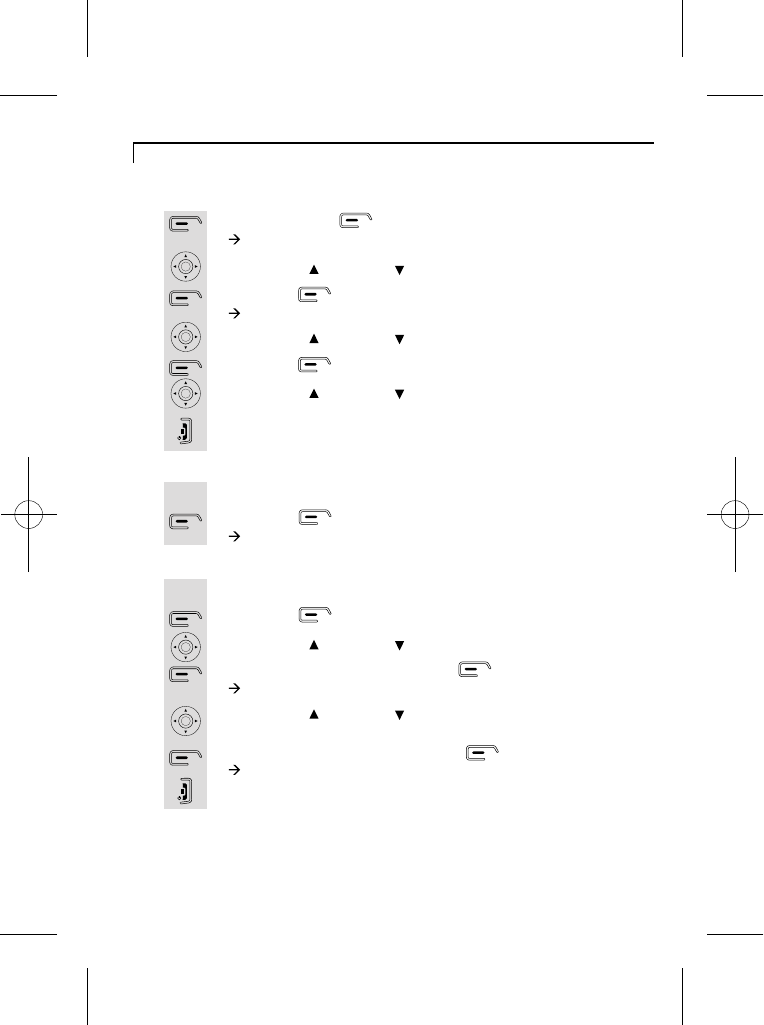
If you want to select a priority handset to ring before the others...:
Go to Select Handset.
Press the button.
Use the UP/ or DOWN/ to scroll through the list of handsets.
Once you have chosen, press the button
à The display shows Handset Priority.
Use the UP/ or DOWN/ to scroll through the list of rings
(Ring 2, 4 and 6).
Once you have selected, press the button.
à The display shows Handset Priority Saved.
Press the HANG UP/C button to go back to idle mode.
1
2
3
4
5
6
7
Set Handset Priority
Press the menu button.
à The display shows Calls lists.
Use the UP/ or DOWN/ to select Base settings.
Press the button.
à The display shows Base settings > Handset Priority.
Use the UP/ or DOWN/ to select Handset Priority.
Press the button.
Use the UP/ or DOWN/ to choose All Handsets or
Select Handset.
Press the HANG UP/C button to go back to idle mode.
1
2
3
4
5
6
7
If you have more then one handset you can set one handset to
ring before the others.
If you want to select All Handsets:
Go to All Handsets.
Press the button.
à The display shows All Handsets Ring.
1
2
32
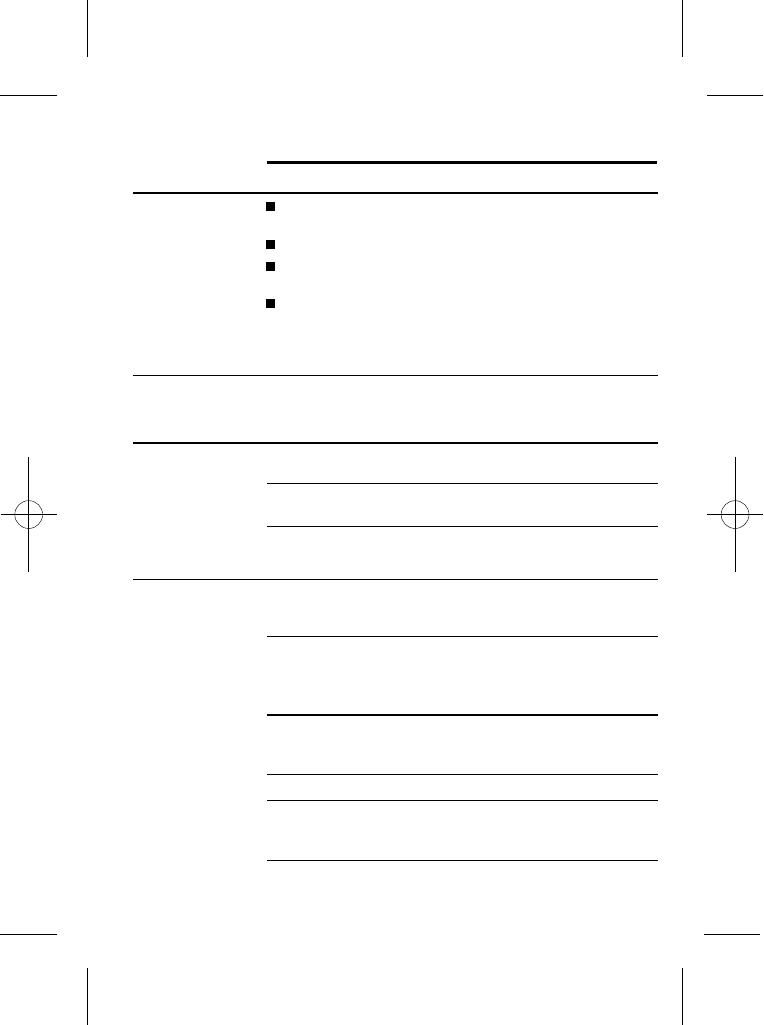
Troubleshooting
ALWAYS check
first that:
You have followed all the steps listed on page 5 to
install and set up your iDECT X3.
All connectors are firmly inserted in their sockets.
Mains power to the base unit is switched on at the
socket.
The handset's batteries are correctly and securely
installed and are not run down.
Everyday use
"The handset does
not switch on."
Check the connection of the batteries as they are
probably flat or not inserted properly and charge the
handset on the base station.
"The handset
switches on but
cannot be
connected to the
base station."
Check the connection of the power supply unit of the
base unit.
Verify that the mains socket where the power supply
unit is plugged in is switched on.
Repeat the handset registration procedure as described
on page 23.
"I cannot make or
answer calls."
If the handset's display is blank. It may be switched off.
Press the HANG UP button for five seconds to switch it
back on.
Check that the base unit's mains power adapter is
plugged in and power is switched on. The base unit
needs mains power for normal operation of the phone not
just for charging the batteries.
Make sure you are using the telephone line cable
supplied with your iDECT X3. Other telephone line cables
might not work.
Move the handset closer to the base unit.
Check the battery Level symbol on the display. If it is low,
replace the handset on the base unit or charger pod to
recharge the batteries.
Switch off power at the mains socket, wait for a few seconds
and then switch back on. This may solve the problem.
33
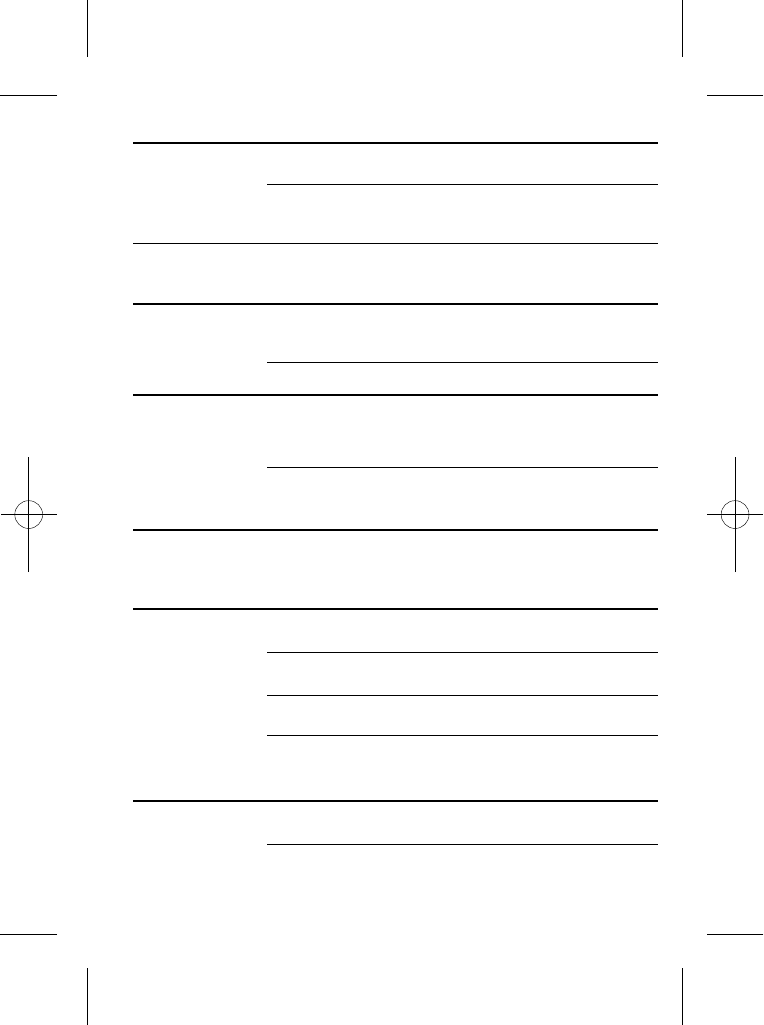
"I cannot make a
call."
"When I press keys,
nothing happens."
Make sure the batteries are fitted in your handset. If the
Battery Level symbol on the display shows 'low', put your
handset back on the cradle for it to charge.
"When I key in a
number, it appears
on the display, but I
can not make an
outside call."
Try a different position for the base unit somewhere
higher if possible, or further from other electrical
equipment.
Try moving the handset closer to the base unit.
"The phone does
not ring."
Check that the base unit's mains power adapter is
plugged in and power is switched on. The base unit
needs mains power for normal operation of the phone not
just for charging the batteries.
Make sure you are using the telephone line cable that
was supplied with your iDECT X3. Other telephone line
cables might not work.
The handset's keypad may be locked. Unlock it before
you make a call.
Only one handset (or the base unit) can be connected to
the outside line at once. If another handset is already
using the line, you need to wait until it's finished its call.
"My call was cut off
when I went out of
range. Now I can't
use my handset."
Move the handset closer to the base unit before you try
again to make a call.
"There is
interference and
noise on the line."
Move the handset closer to the base unit, or to a different
position.
Try moving the base unit so that it's not near other
electrical equipment, such as a television or a computer.
You'll get the best sound if you place the base unit as
high as possible. For example, in a two-storey house,
the first-floor landing is an ideal place.
"I hear 'beeps' from
my handset while
I'm on a call."
You may be going out of range of the base unit. Move
closer or your call may be cut off.
Check the Battery Level symbol on the display. If it's low,
recharge the batteries.
If you have broadband, check that microfilters are correctly
fitted to all equipment.
34
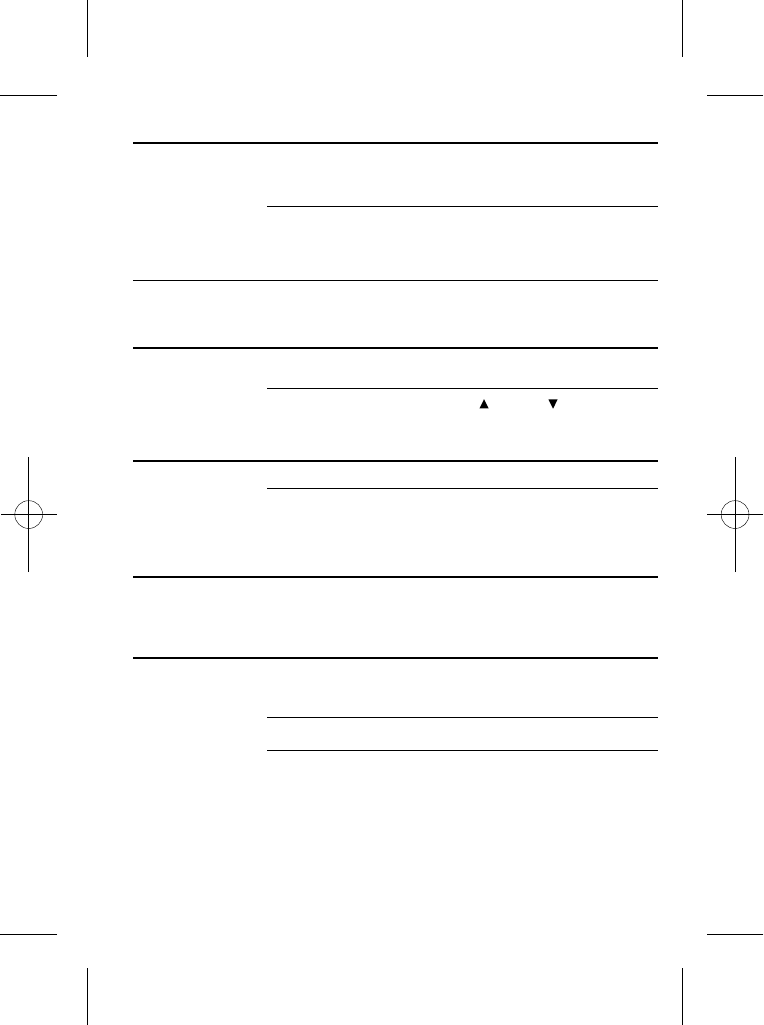
"The Caller Display
feature isn't
working."
"When I try to make
a call, I hear Busy
tone."
If you're using a iDECT X3 multi-handset system, check
another handsets whether or not they are already on a
call.
"The volume in the
earpiece is low
when I'm on a call."
Make sure you're holding the earpiece correctly over your
ear.
Adjust the volume using the UP /DOWN button.
You need to subscribe to the Caller Display feature from
your network service provider. You should find contact
details on your phone bill.
The caller may have withheld their number. Or they may
be calling from a network that does not transmit the caller's
number (e.g. it may be an international call.)
Intercom and transfer
"I can't transfer a
call."
Make sure the other handset is in range of the base unit.
Make sure you are dialling the correct number for the
other handset.
Batteries
"The handset is not
functioning even
after charging for 8
hours."
Remove the batteries from the handset and wait for a few
seconds before replacing them. If the problem persists,
replace the batteries.
"The handset's
battery pack is
running low within
an hour or two."
Before you first use the handset, you should have left it on
the base unit or charger pod for 24 hours to charge the
batteries fully.
You may need to replace the batteries.
Check the connection between the base unit and the
mains power socket.
35
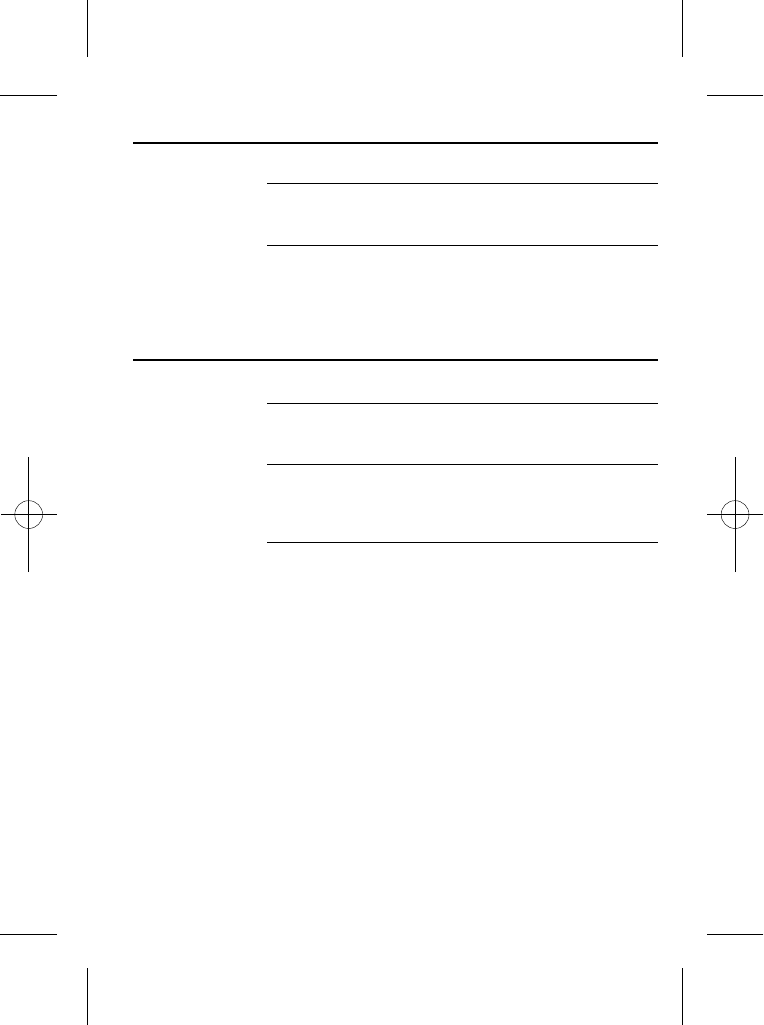
"I try to recharge
the batteries but I
still get a warning
that they are low."
Do not use non-rechargeable batteries in your iDECT
X3 they may burst,
causing damage.
You need to replace the batteries.
Dispose of used batteries safely never burn them, or
put them where they could get punctured.
If the fault persists...
Disconnect all other instruments connected to the
same line as the iDECT X3 and try to make a call.
Disconnect the base unit from the telephone line and
plug a different phone into the master telephone socket.
Try making a call. If this works, the line is OK.
If the call does not work, and you are using a two-way
socket adapter, remove it and plug a telephone directly
into the socket. If the call now works, the adapter may be
faulty.
If you cannot make a call, the fault may be on the
exchange line. Contact the service provider.
Use only with SANIK 2SN-3/5 F60H-H-JP2
NiMH 600mAh 2.4v rechargeable battery.
36
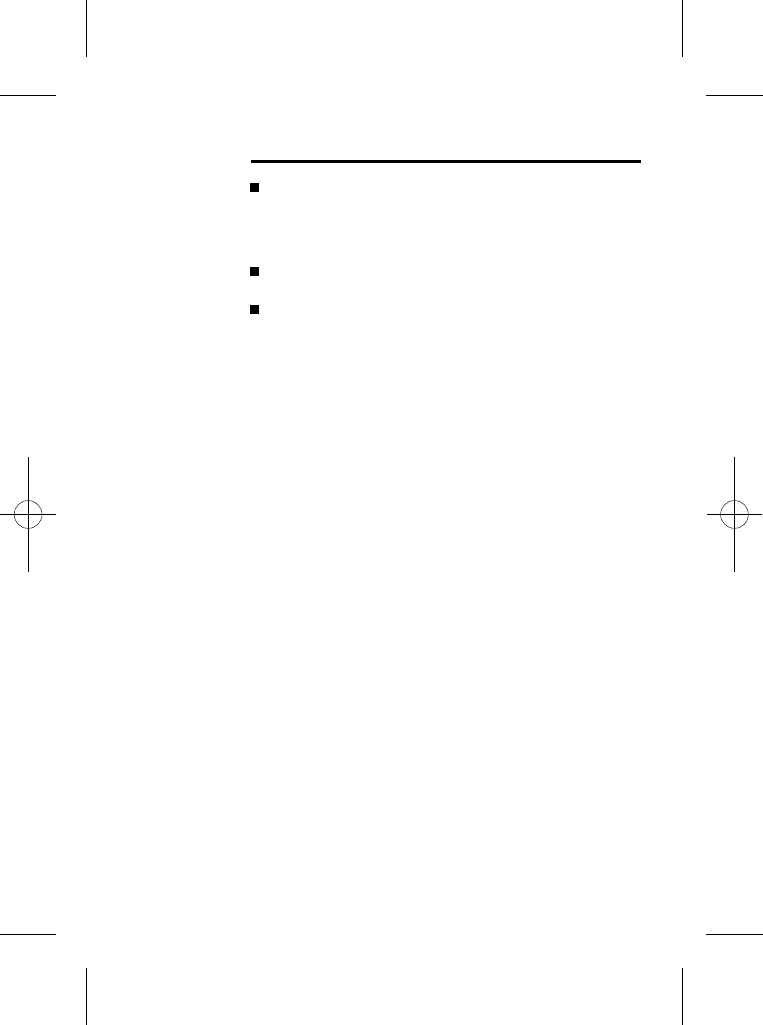
Cleaning and care
Do not clean any part of your iDECT X3 with benzene,
thinner or other solvent chemicals this may cause
permanent damage which is not covered by the
Guarantee. When necessary, clean it with a damp
cloth.
Keep your iDECT X3 away from hot, humid conditions
or strong sunlight, and don't let it get wet.
Every effort has been made to ensure high standards of
reliability for your iDECT X3. However, if something
does go wrong, please do not try to repair it yourself
consult your supplier .
37
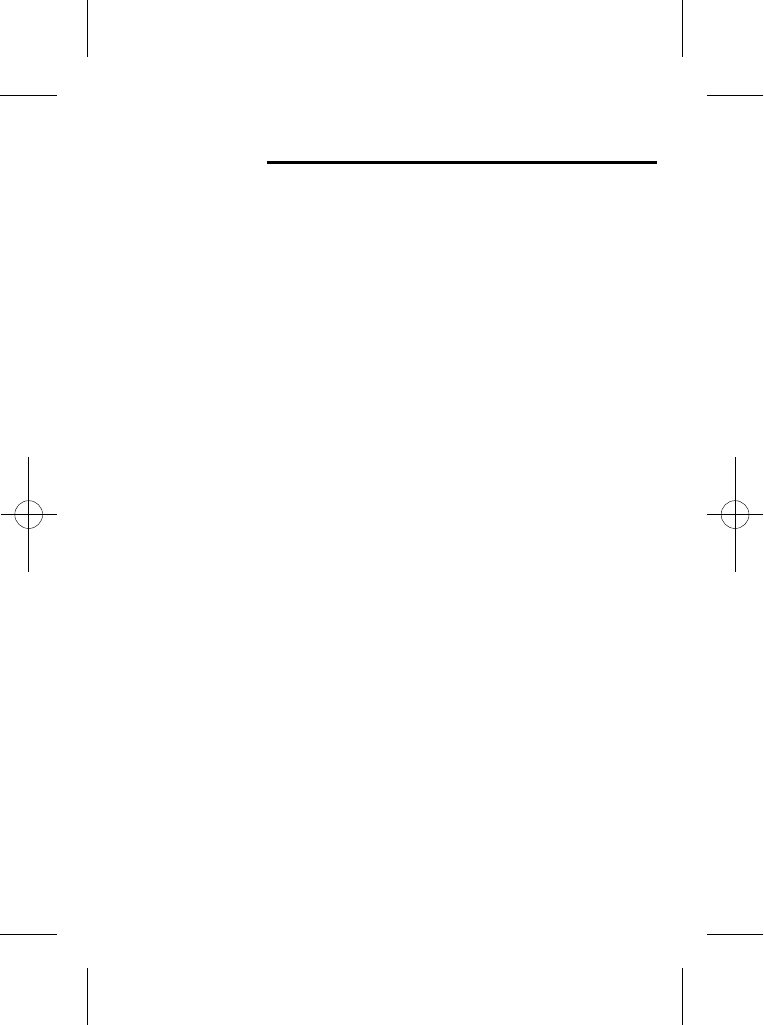
Guarantee and service
The iDECT X3 is guaranteed for 12 months from the date
of purchase shown on your sales receipt.
Please keep your sales (till) receipt this is your
guarantee. You should also keep the original packaging
material.
This guarantee
does not cover any faults or defects caused by accidents,
misuse, fair wear and tear, neglect, faults on the
telephone line, lightning, tampering with the equipment,
or any attempt at adjustment or repair other than through
approved agents.
1 Disconnect the base unit from the telephone line and the
mains electricity supply
2 Pack up all parts of your iDECT X3, using the original
packaging. Remember to include the mains adapter
3 Return the unit to the shop where you bought it, making
sure you take your sales receipt
If you think your iDECT X3 has developed a fault, please:
Service Information
For Service information,in and out of warranty
Call Wal-Mart Customer Relations at
(905) 821-2111 or 1-800-328-0402
Returned Device should be send to:
Wal-Mart Canada Corp.
Wal-Mart Customer Relations,
1940 Argentia Road,
Mississauga,Ontario ,L5N 1P9
38
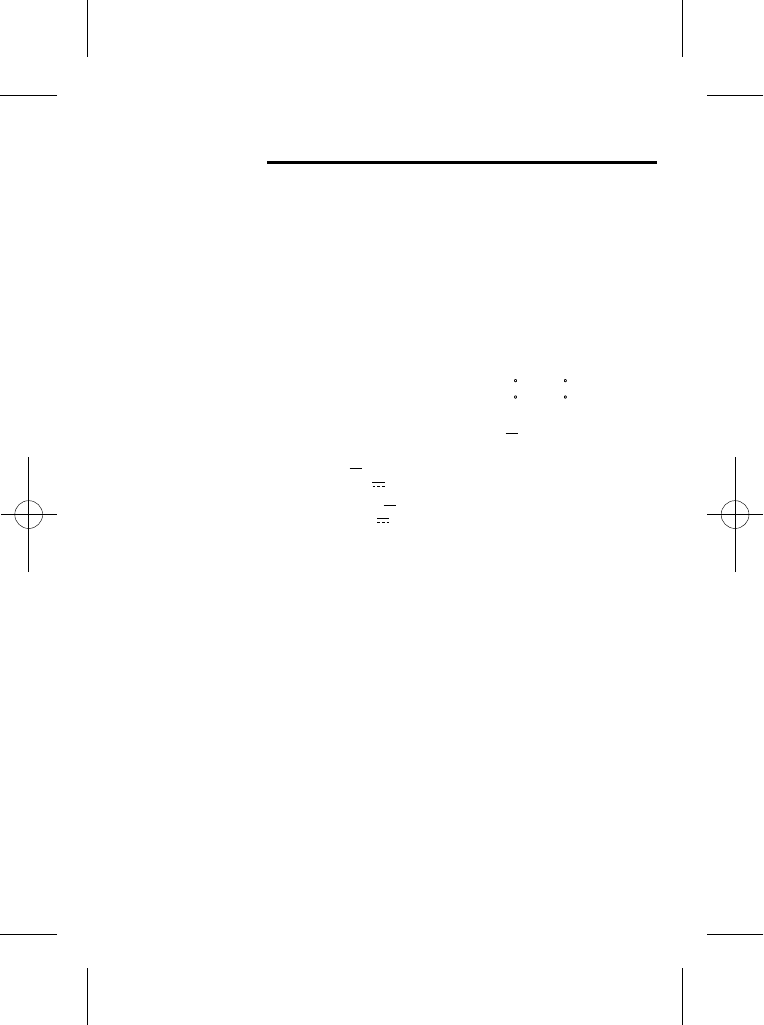
Technical details
Standard
Frequency range
Channel bandwidth
Operating range
Operating time
Temperature range
Electrical power
1.9 GHz DECT 6.0
1.92-1.93 GHz
1.28 MHz
Up to 300m outdoors;
up to 50m indoors
Standby: 100 hours
Talking: 10 hours
Battery charge time: 24 hours
Operating 0 C to 40 C
Storage -20 C to 60 C
HANDSET 600mAH NiMH
2.4V rechargeable battery pack.
Base UNIT input 100-240V AC 50-60Hz 0.2A,
output 7.5VDC 600mA.
CHARGER POD input 100-240VAC 50-60Hz 0.2A,
output 7.5V DC 480mA.
39