Binatone Electronics IDECTX3I 1.9 GHz CORDLESS PHONE User Manual MANUAL 3
Binatone Electronics International Ltd. 1.9 GHz CORDLESS PHONE MANUAL 3
Contents
- 1. MANUAL 1
- 2. MANUAL 2
- 3. MANUAL 3
MANUAL 3
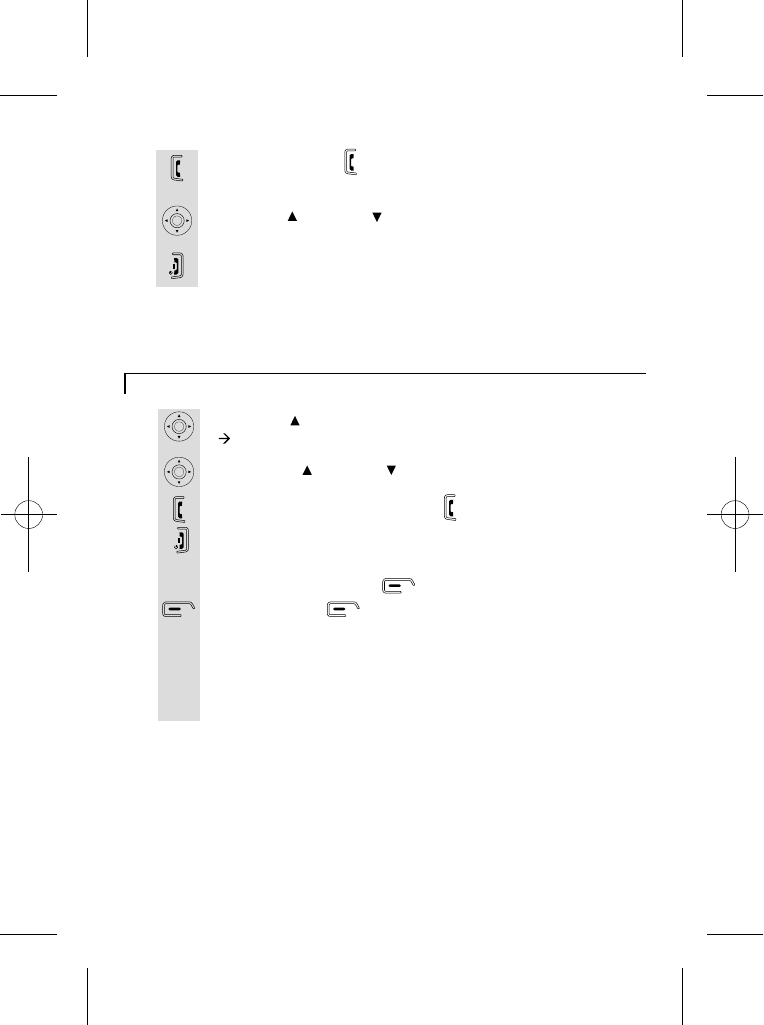
Last number redial function
Press UP/ to view dialled calls.
à The display shows Dialled calls.
Use the UP/ or DOWN/ button to scroll through the list of
dialled numbers.
Once selected press the PHONE button to dial.
Press the HANG UP/C button to end the call.
1
2
3
4
Answer a call
1
2
3
Press the PHONE button or Speakerphone button to
answer a call when the telephone rings.
Press UP/ or DOWN/ button to adjust the volume of the
earpiece during your conversation (5 volume levels).
Press the HANG UP/C button to end the call.
13
Note: If Auto answer is set then lifting the handset off the base or charger will
answer the call and no buttons need to be pressed.
When the dialled calls list is shown on the display "Options"
appears above left soft button.
Press Options button to display the menu options.
5
"Delete" - delete the selected number from the dialled calls list.
"Show Details" - show details of this number.
"Save number" - store this number in the phonebook for future
use. For details of how to store the number in the phonebook,
turn to page 17.
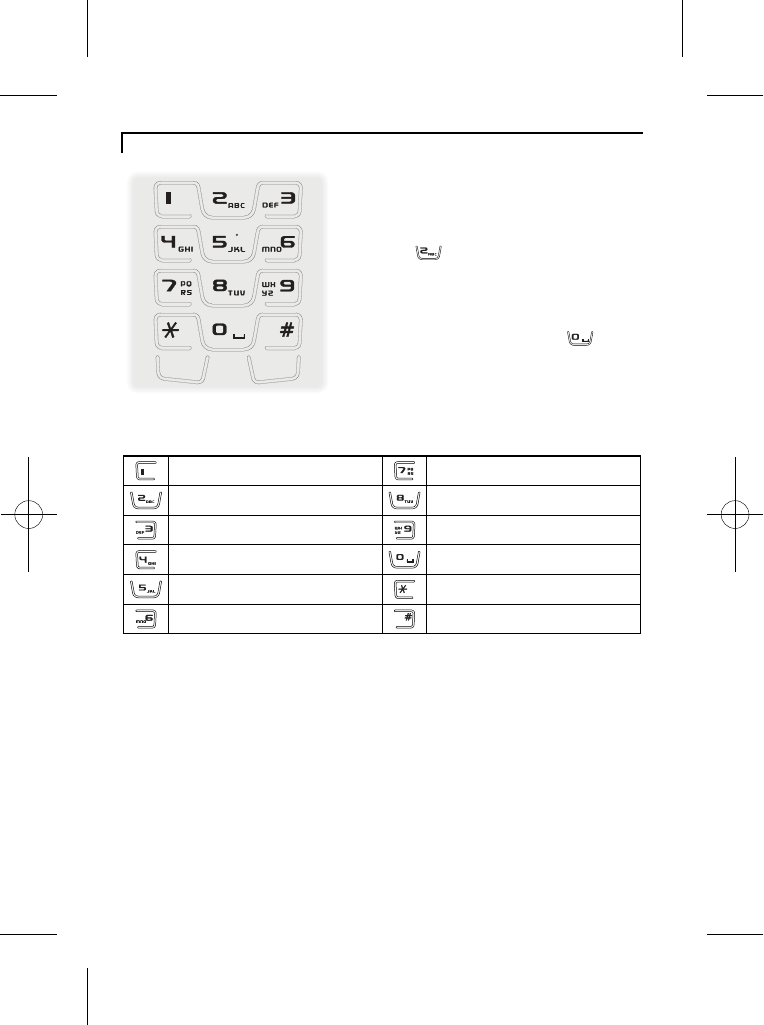
14
Memory/Phonebook management
How to enter characters?
To use the characters you press on the
button where you see the character,
e.g. if you want to insert the letter 'A', you
press '2' , if you want to insert the letter
'B', you press twice and for 'C', three times
etc.
If you want to insert 'AA', then you will have
to wait for the first 'A' to stop flashing then
insert the second 'A'. Press '0' for
space.
Key pad table
.
A B C 2 a b c à á â ã ä å æ ç ?
D E F 3 d e f è ê ë é
G H I 4 g h i ì í î ï
J K L 5 j k l -
M N O 6 m n o ñ ò ô õ ö ø ó ö
, 1 : ; !
!
?
?
' "
T U V 8 t u v ù ü
P Q R S 7 p q r s ß
W X Y Z 9 w x y z )
(Spa ce) 0 @ & = + - < > %
* / \ ( ) € £ $ ¥
# § _ ^ ~ { | [ ] |
* When entering text the INTERCOM key can be used to change the letter case.
* The right and left arrows can be used to move back and forth through text.
Flash
Intercom
Key
Loc k
Ke y
Lo ck
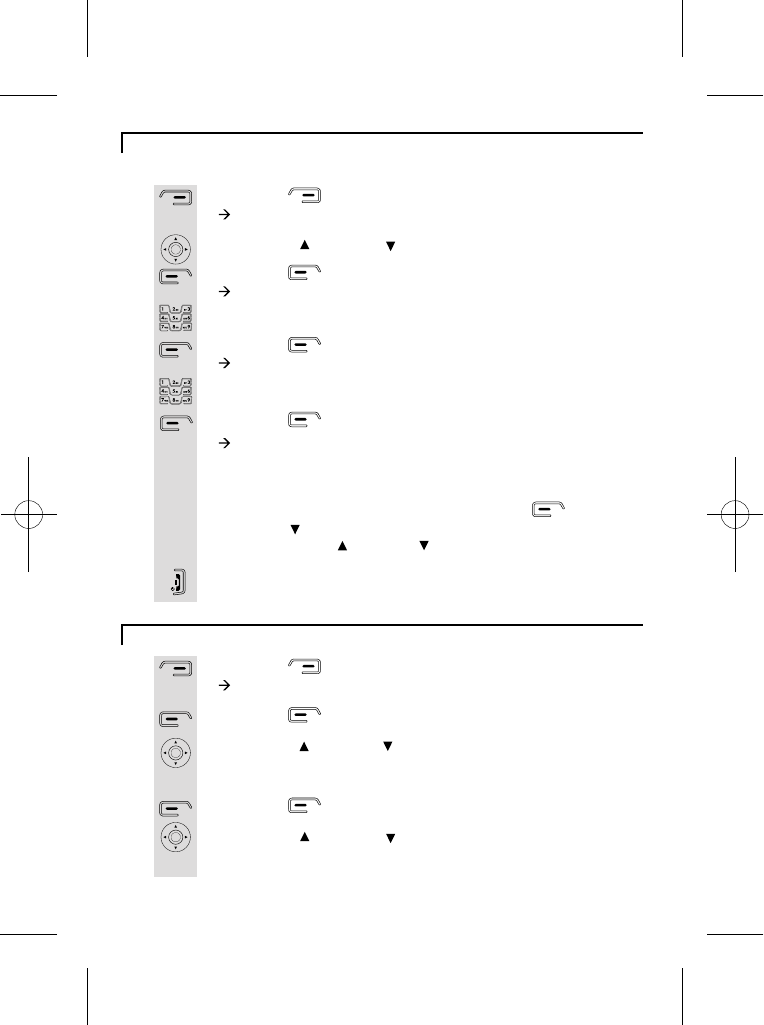
Press the button.
à The display shows Names >Find Entry.
Use the UP/ or DOWN/ to select Add Entry.
Press the button.
à The display shows Add Entry >Name:.
Use the digit keys to enter the name, e.g. Jane.
Press the button to confirm.
à The display shows Add Entry >Number:.
Use the digit keys to enter the number, e.g. 123456789
Press the button to confirm.
à The display shows Jane Added to names and then returns to
Press the HANG UP/C button to return to idle mode.
.
1
2
3
4
5
6
7
8
15
To create a contact in your phonebook
Press the button.
à The display shows Names >Find Entry.
Press the button, your phonebook list will appear.
Use the UP/ or DOWN/ button to scroll through the list of
names in your PHONEBOOK, or press the digit keys to skip
Press the button to select.
Use the UP/ or DOWN/ to select Delete Entry.
*To delete all contacts in your phonebook, select Delete all
phonebook.
1
2
3
4
5
To delete contacts in your phonebook
Names can be up to 16 characters and numbers can be up to 20 digits.
directly to entries beginning with the same letter.
the phonebook list, with "Jane" highlighted.
Note:
If you have Caller ID (see page 18) you can set a different
ringtone for when a call is received from a number in your phonebook.
When the name is highlighted, press the Options button, then
the DOWN/ button to reach "Ringtone", and then the "OK" button to
select. Use the UP/ or DOWN/ buttons to find the required melody,
and the "OK" button to select it.
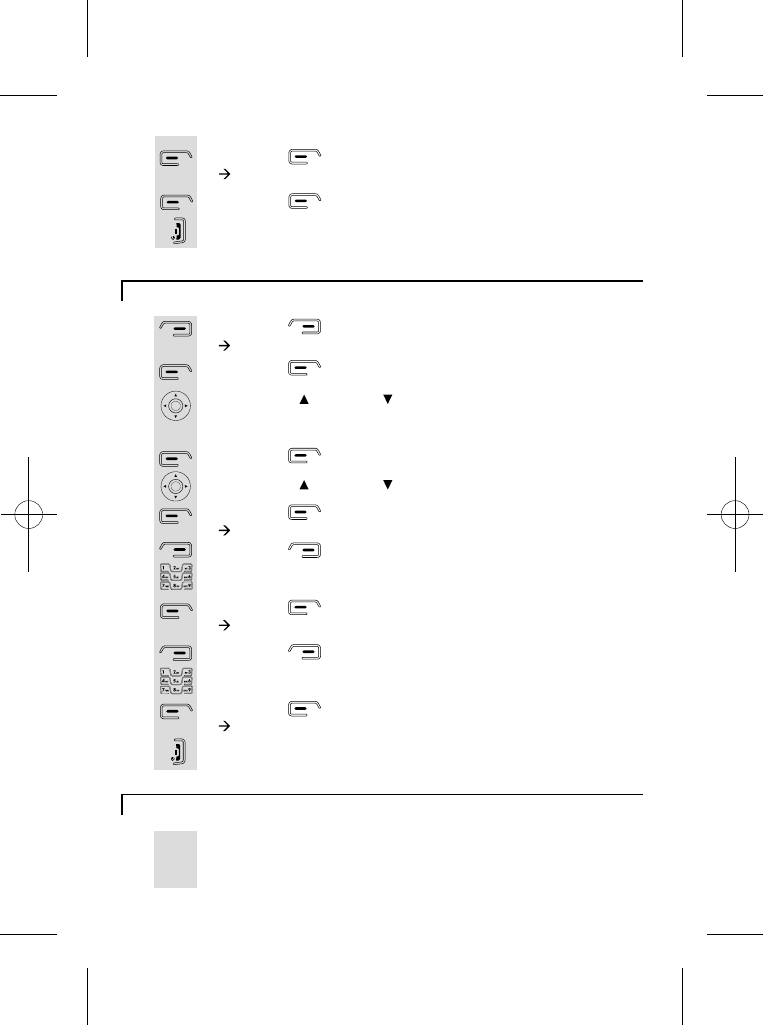
16
To edit contacts in phonebook
Press the button.
à The display shows Names >Find Entry.
Press the button, your phonebook list will appear.
Use the UP/ or DOWN/ button to scroll through the list of
names in your PHONEBOOK, or press the digit keys to
Press the button to select.
Use the UP/ or DOWN/ button to select Edit Entry.
Press the button.
à The display shows Edit Entry >Name:....
Press the button to delete characters.
Use the digit keys to enter new characters, e.g. Jane.
Press the button.
à The display shows Edit Entry >Number:....
Press the button to delete numbers.
Use the digit keys to enter new numbers, e.g. 123456789.
Press the button to confirm.
à The display shows Jane saved.
Press the HANG UP/C button to return to idle mode.
1
2
3
4
5
6
7
8
9
10
11
12
13
skip directly to entries beginning with the same letter.
To see details of a phonebook entry
When you are viewing a name in your phonebook list, you can1
check the number by selecting "Show Details" from
the phonebook "Options" list.
Press the button.
à The display shows Delete ...?.
Press the button to confirm.
Press the HANG UP/C button to return to idle mode.
6
7
8
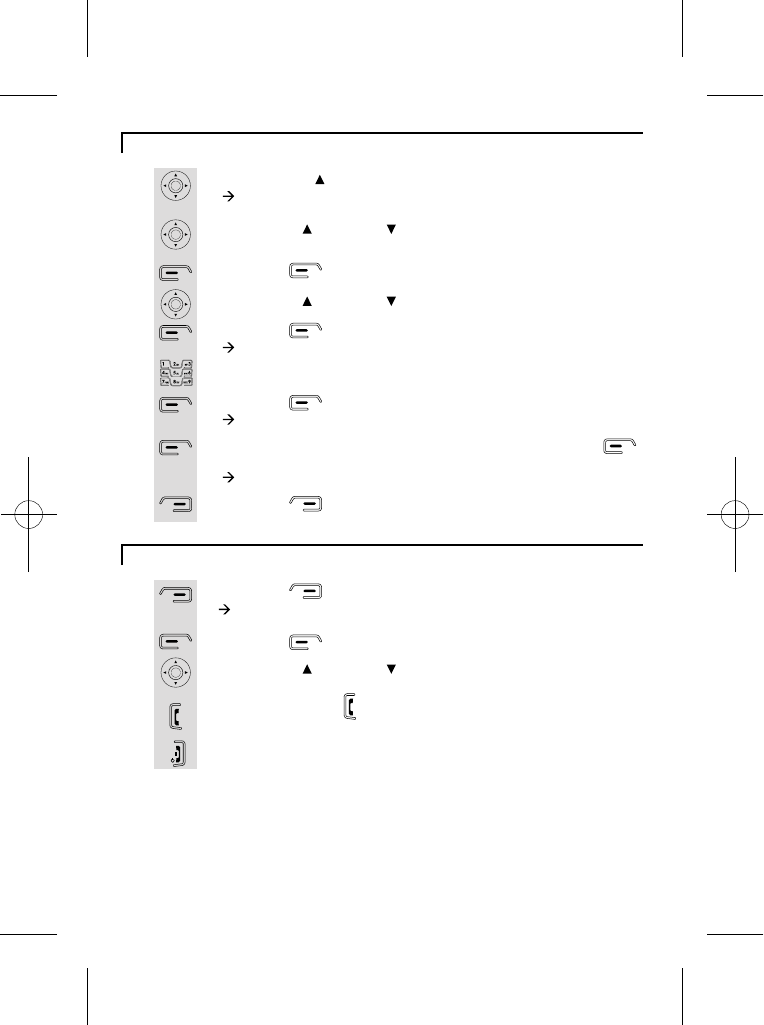
17
To store a last number redial entry in phonebook
1
2
3
4
5
6
7
8
9
Press the UP/ to view dialled calls.
à The display shows Dialled calls.
Use the UP/ or DOWN/ button to scroll through the list of
dialled numbers.
Press the button to select.
Use the UP/ or DOWN/ button to select Save Number.
Press the button.
à The display shows Name:.
Use the digit keys to enter characters for the name, e.g. Jane.
Press the button for OK.
à The display shows Number:.
Check if it is the number you want to save then press the
button for OK.
à The display shows Jane Added to names.
Press the button to go back to dialled calls list.
Dialling from phonebook
1
2
3
4
5
Press the button.
à The display shows Names >Find Entry.
Press the button to select.
Use the UP/ or DOWN/ button to scroll through the
phonebook
Press the PHONE button to dial and the telephone number
will appear.
Press on HANG UP/C button to hang up.
.
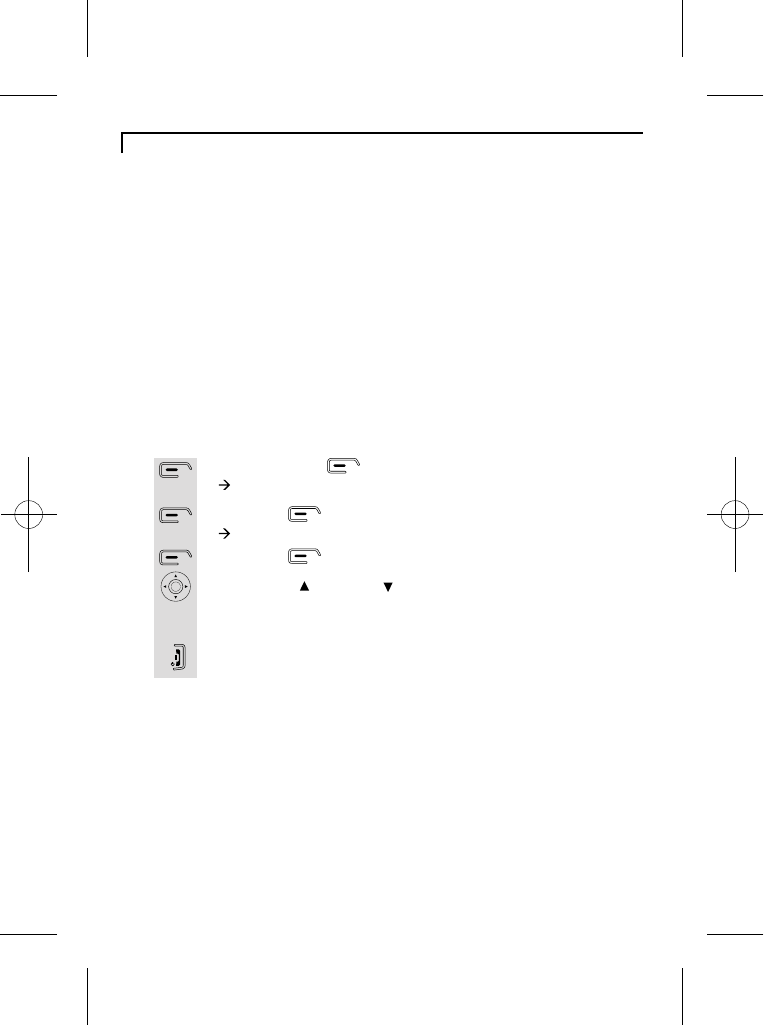
18
Caller ID log
Press the menu button.
à The display shows Calls lists.
Press the button.
à The display shows Calls lists >Received calls.
Press the button and a list of received calls will appear.
Use the UP/ or DOWN/ button to scroll through the list
Press the HANG UP/C button to go back to idle mode.
1
2
3
4
5
To review the caller ID log
of received numbers.
To receive Caller ID you may need to contact your service provider,
who will tell you if there is a charge for it.
Caller ID lets you see the phone numbers of your callers on the
handset display, before you answer and in your Caller ID log afterwards.
The iDECT X3i will save the numbers of the last 25 callers, whether or
not you answered the call, so you can call them back later.
If you've got new Caller ID records, the handset will display the
"missed calls" icon and a message "You have x Missed calls".
If the call is from someone who withheld their number, the display will
show "Withheld".
If the call is from someone whose number is unavailable, e.g. an
international call or from a private exchange, the display will show
"Unavailable".
* If the calls list shows a name, you can check the associated number
by selecting "Show Details" from the Caller ID "Options" list.
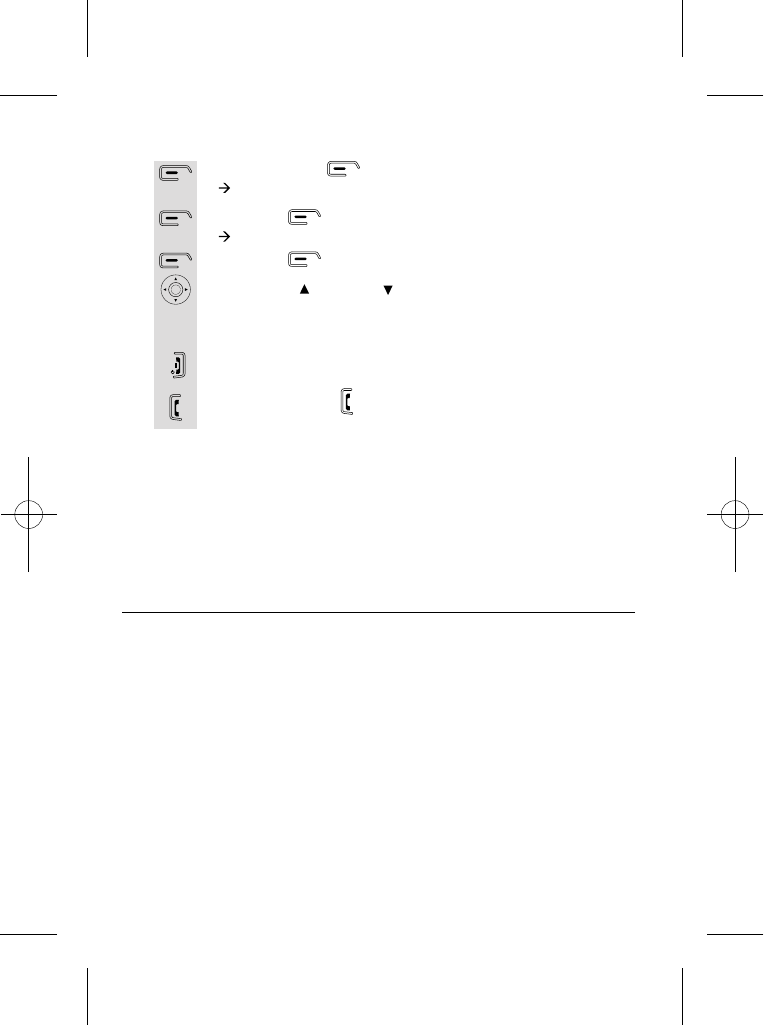
Press the menu button.
à The display shows Calls lists.
Press the button.
à The display shows Calls lists >Received calls.
Press the button and a list of received calls will appear.
Use the UP/ or DOWN/ button to scroll through the list
Press the HANG UP/C button to go back to idle mode.
1
2
3
4
5
To dial a CID number
of received numbers.
* If the calls list shows a name, you can check the associated number
by selecting "Show Details" from the Caller ID "Options" list.
6Press the PHONE button, the number dials automatically.
19
NOTE: Depending on (a) how the incoming caller's phone number is
formatted when it is received, and (b) whether or not you previously
pre-programmed your local area code into the set up menu, you may
need to adjust the format of the incoming caller's stored phone number
before making the call, press the format/conf button to adjust the
number, and try again.
Available formats include:
Number of digits Explanation Example
Eleven digits long distance code "1"
+3-digit area code
+7-digit telephone number.
1-317-888-8888
Ten digits 3-digit area code +
7-digit telephone number. 317-888-8888
Seven digits
7-digit telephone number. 888-8888
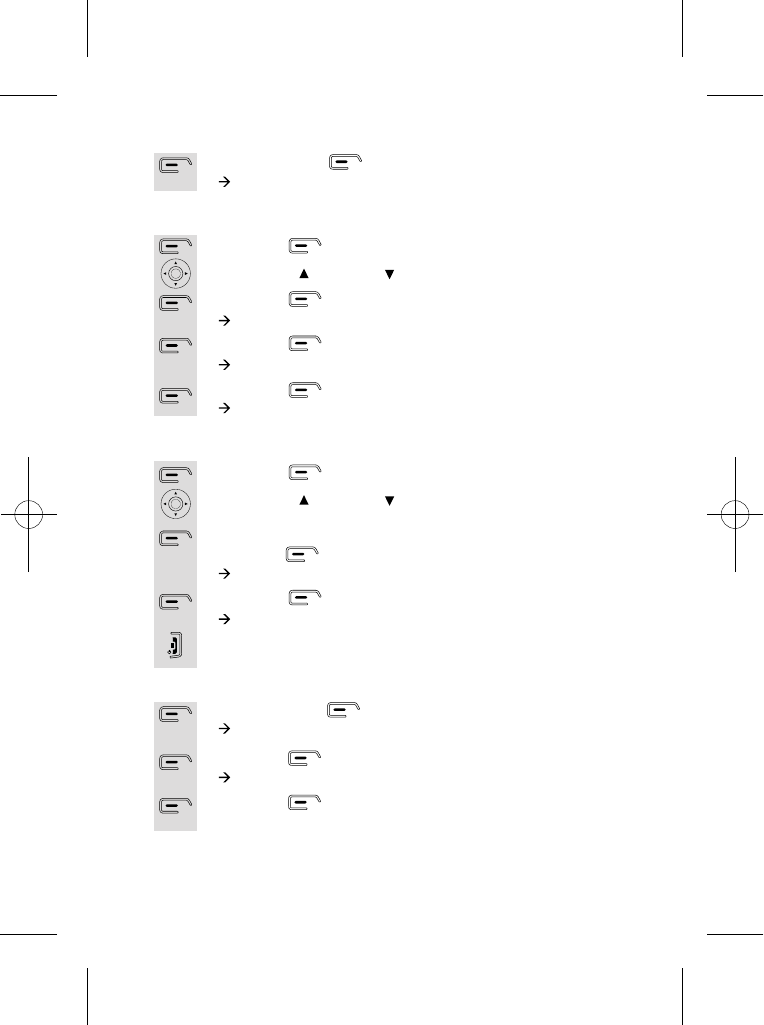
To store a Caller ID contact in the phonebook
Press the menu button.
à The display shows Calls lists.
Press the button.
à The display shows Calls lists >Received calls.
Press the button to select and a list of received calls will
appear.
1
2
3
If you want to clear individually...:
Press the button, the list of caller ID will appear.
Use the UP/ or DOWN/ to scroll through the list of received
numbers.
Once you have selected the number you want to delete,
press the button.
à The display shows Delete.
Press the button.
à The display shows Call Deleted.
Press the HANG UP/C button to go back to idle mode.
1
2
3
4
To delete the caller ID log
Press the menu button.
à The display shows Calls lists.
1
If you want to clear all...:
Press the button.
Use the UP/ or DOWN/ to select Delete Calls List.
Press the button.
à The display shows Delete Calls List >Received calls.
Press the button.
à The display shows Delete received calls list?
Press the button for OK.
à The display shows All received calls deleted.
1
2
3
4
5
20
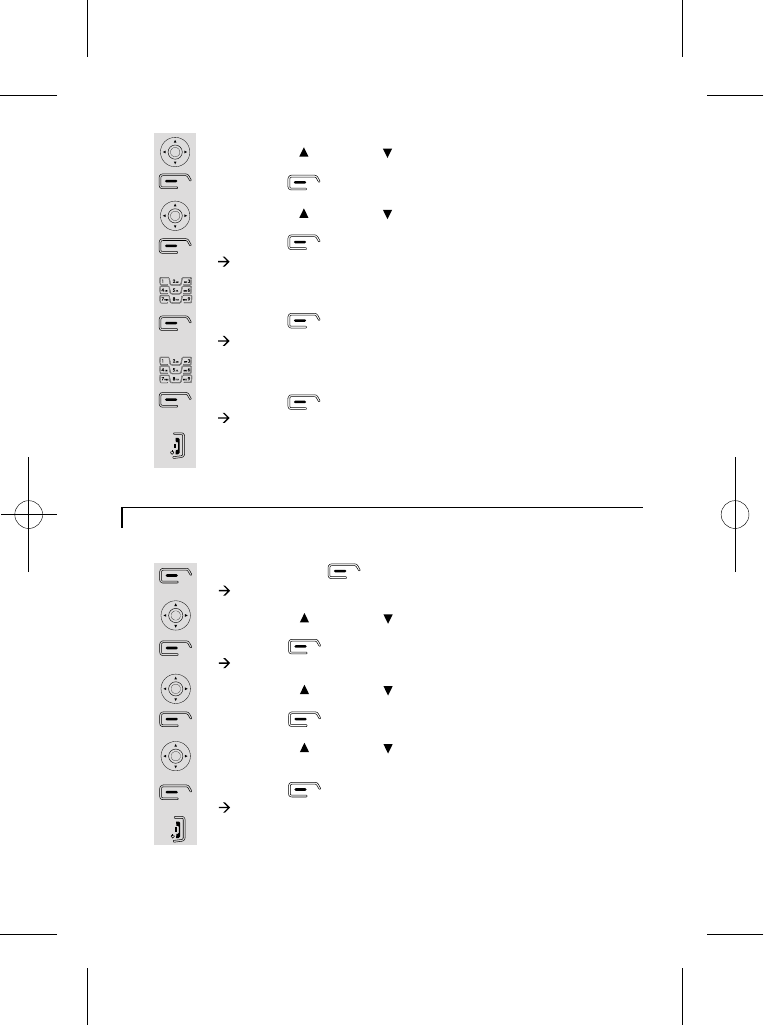
Handset ringer volume, melody
Press the menu button.
à The display shows Calls lists.
Use the UP/ or DOWN/ button to select Handset.
Press the button.
à The display shows Handset >Ringtone.
Use the UP/ or DOWN/ button to select Ring Volume.
Press the button.
Use the UP/ or DOWN/ button to choose the ringer volume
you want (Level from silent to 5).
Press the button for OK.
à The display shows Ring Volume Saved.
Press the HANG UP/C button to go back to idle mode.
1
2
3
4
5
6
7
8
Change handset ringer volume
Use the UP/ or DOWN/ button to scroll through the list.
Press the button.
Use the UP/ or DOWN/ button to select Save Number.
Press the button for OK.
à The display shows Name:.
Use the digit keys to enter characters of the name, e.g. Jane.
Press the button for OK.
à The display shows Number:.
Check if it is the number you want to save.
Press the button for OK.
à The display shows Jane Added to names.
Press the HANG UP/C button to go back to idle mode
4
5
6
7
8
9
10
11
12
21
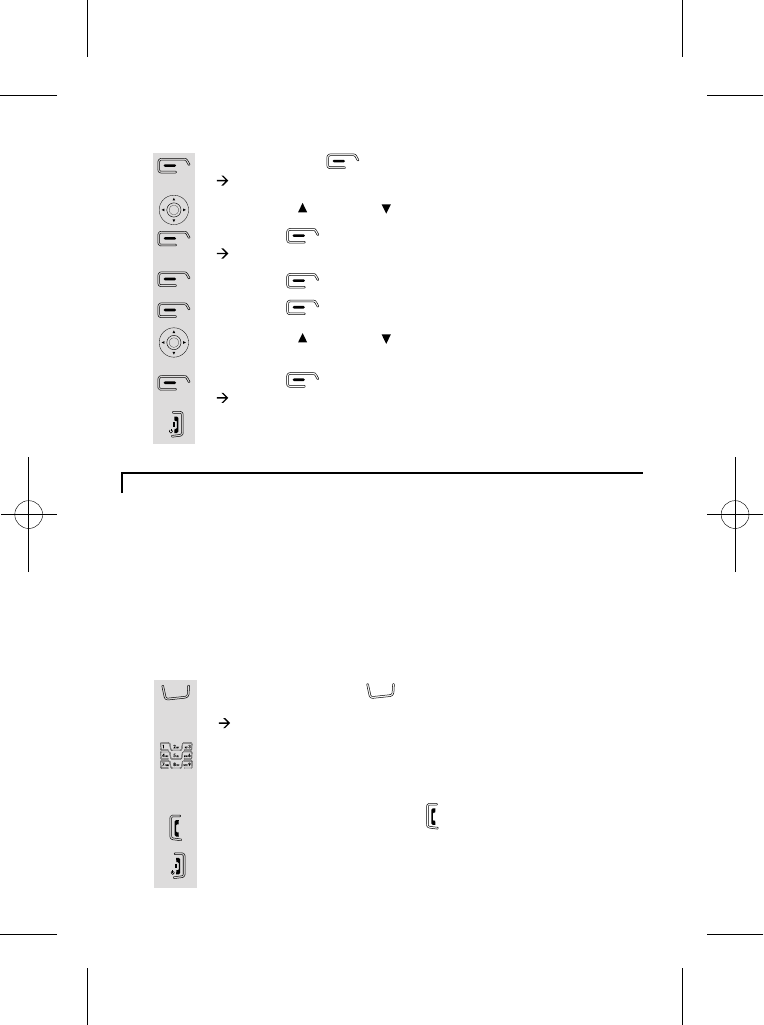
Using a multi-handset system
Press the INTERCOM button on any handset
(i.e. handset 1).
à The display shows Internal Call.
Use the digit buttons to enter the handset number you want to
call. (e.g. Handset 2)
Handset 2 will ring.
Press the handset 2's PHONE button to answer intercom
call.
Press the HANG UP/C button to go back to idle mode.
1
2
3
4
Make intercom calls
Press the menu button.
à The display shows Calls lists.
Use the UP/ or DOWN/ button to select Handset.
Press the button.
à The display shows Handset >Ringtone.
Press the button.
Press the button to select External Call.
Use the UP/ or DOWN/ button to choose the ringer melody
you want (from 1 to 10), e.g. Melody 7.
Press the button for OK.
à The display shows Ringtone Saved.
Press the HANG UP/C button to go back to idle mode.
1
2
3
4
5
6
7
8
Change handset ringer melody
If you have an iDECT X3i multi-handset system, you already have
more than one handset registered to your base unit. You can register
additional handsets - up to five per base unit. Each handset's number
(1 to 5) is shown on the display.With two or more handsets, you can
make intercom calls from one handset to another, transfer an outside
call from one handset to another, shuttle between an outside call
and an intercom call, or set up a three-way conference call. Only one
handset can be connected to the outside line at once. If you try to
make a call while another handset is already on line, you'll hear
Busy tone.
22
In te rcom Intercom
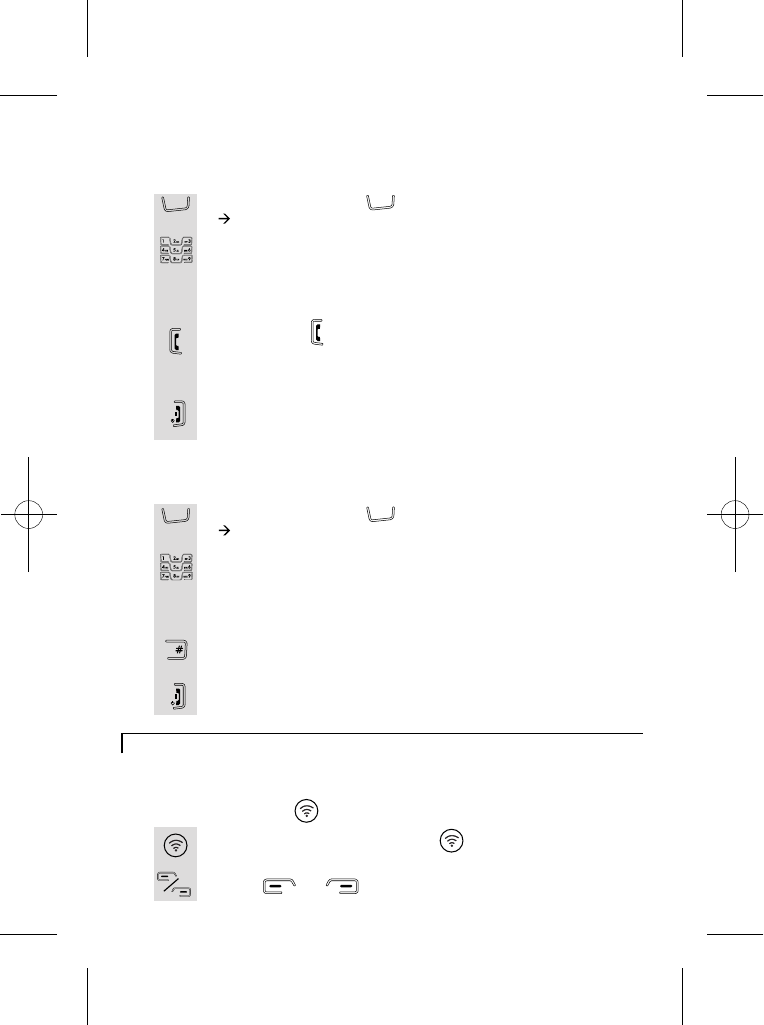
You can have a three-way conference when you are on a call
with an external line.
Press the INTERCOM button on your handset.
à The display shows Internal Call.
Use the digit buttons to enter the handset number you want to
enter the conference and the external caller will be
automatically put on hold. (e.g. Handset 2)
Handset 2 will ring.
When the handset 2 answers your intercom call, press and hold
the handset 1's HASH button to enter conference call.
Any party can exit the conference by pressing the HANG UP/C
button, leaving the other two parties connected.
1
2
3
4
Set up a three-way conference
Paging handset
The paging function is useful when you need to locate your handset(s).
At the bottom of the base set you will find the
LOCATOR button.
Press the HANDSET LOCATOR button and your
handset(s) will ring.
Press or button of the handset to stop it ringing.
1
2
HANDSET
When one handset is on an external call and you want to
transfer the call to another handset.
Press the INTERCOM button on your handset.
à The display shows Internal Call.
Use the digit buttons to enter the handset number you want to
transfer the call to and the external caller will be automatically
put on hold. (e.g. Handset 2)
Handset 2 will ring.
Press PHONE on ringing handset and the two internal handsets
will be connected and can hold a private conversation, while the
You can press the handset 1's HANG UP/C button to transfer
call to handset 2. Which ever of the handsets hangs up first
1
2
3
4
5
Transfer calls
external call remains on hold.
will automatically connect the other handset to the external call.
23
In te rcom
In te rcom
In te rcom Intercom
Key
Lock
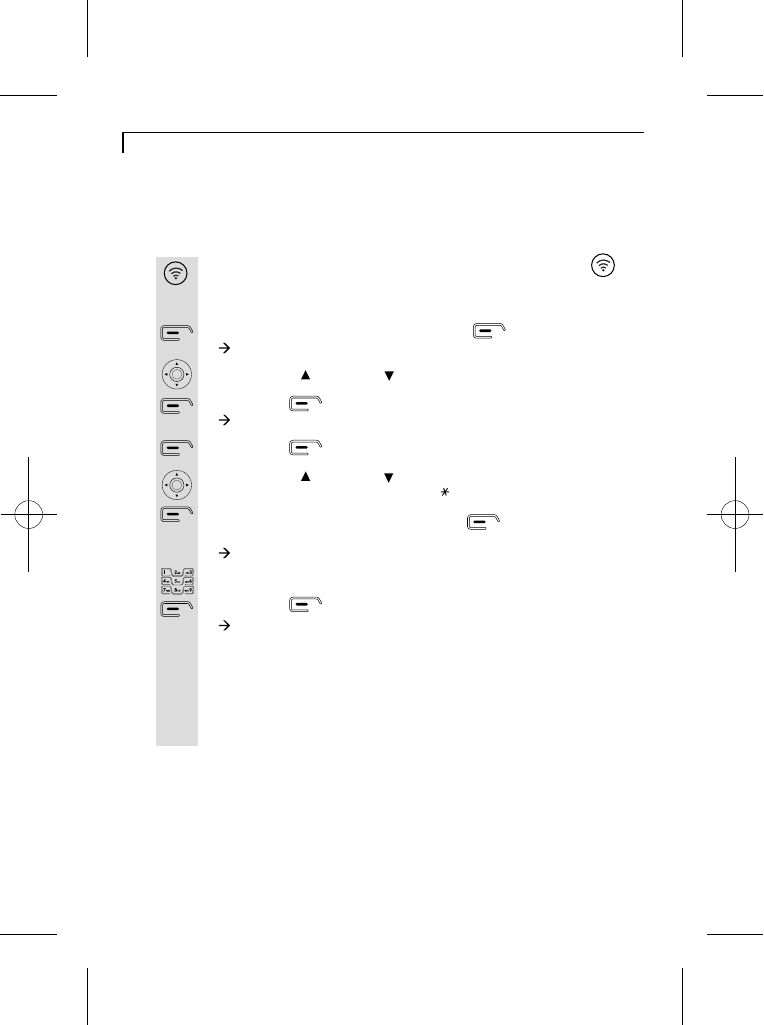
Registering a handset
Handset registration
On the base unit, press and hold the Handset Locator
button at the bottom of base set until you hear registration
On the handset unit, press the menu button.
à The display shows Calls lists.
Use the UP/ or DOWN/ button to select Registration.
Press the button.
à The display shows Registration > Register Handset.
Press the button.
Use the UP/ or DOWN/ button to scroll through the list of
bases. (If any of the list have a Star on the right side, the handset
is already registered to that base unit. ) When you reach the
base you want to register, press the button to select.
(e.g. Base 1)
à The display shows System PIN.
Enter the PIN using the digit buttons. (Default PIN: 0000)
Press the button for OK.
à The display shows Base Search.
* After a short delay, the display will show a base code number.
Press the OK button. If the registration is successful, the display
1
2
3
4
5
6
7
8
* When you purchase a iDECT X3i multi-handset system, all handsets are
already registered: you do not need to register any of the handsets.
* Handset registration is only necessary when you buy an extra-handset by
itself.
tone (repeated 'beeps').
will go back to idle mode, with the new handset number, e.g. iDECT 3.
* If the registration fails, try again, making sure you don't leave too long
between steps.
* If you still can't register the handset, contact the Help Line for advice.
24
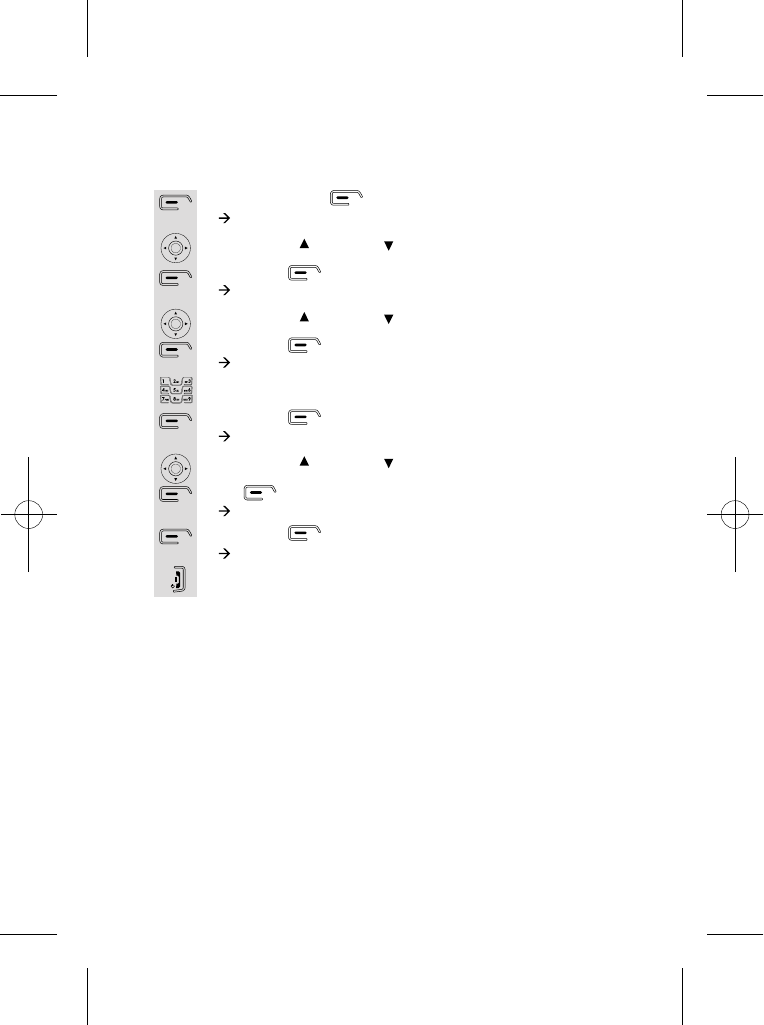
De-registering a handset
Press the menu button.
à The display shows Calls lists.
Use the UP/ or DOWN/ button to select Registration.
Press the button.
à The display shows Registration > Register Handset.
Use the UP/ or DOWN/ button to select De-register.
Press the button.
à The display shows System PIN.
Enter the PIN using the digit buttons. (Default PIN: 0000)
Press the button for OK.
à The display shows Please Wait.
Use the UP/ or DOWN/ button to scroll through the list of
handsets. When you reach the one you want to de-register press
the button to select. (e.g. Handset 1)
à The display shows Confirm?.
Press the button for OK.
The display will shows De-registered.
1
2
3
4
5
6
7
8
9
*This operation is necessary when one of your handset is out of
order and needs to be replaced.
Note: You can't delete your own handset.
Press the HANG UP/C button to go back to idle mode.
10
25
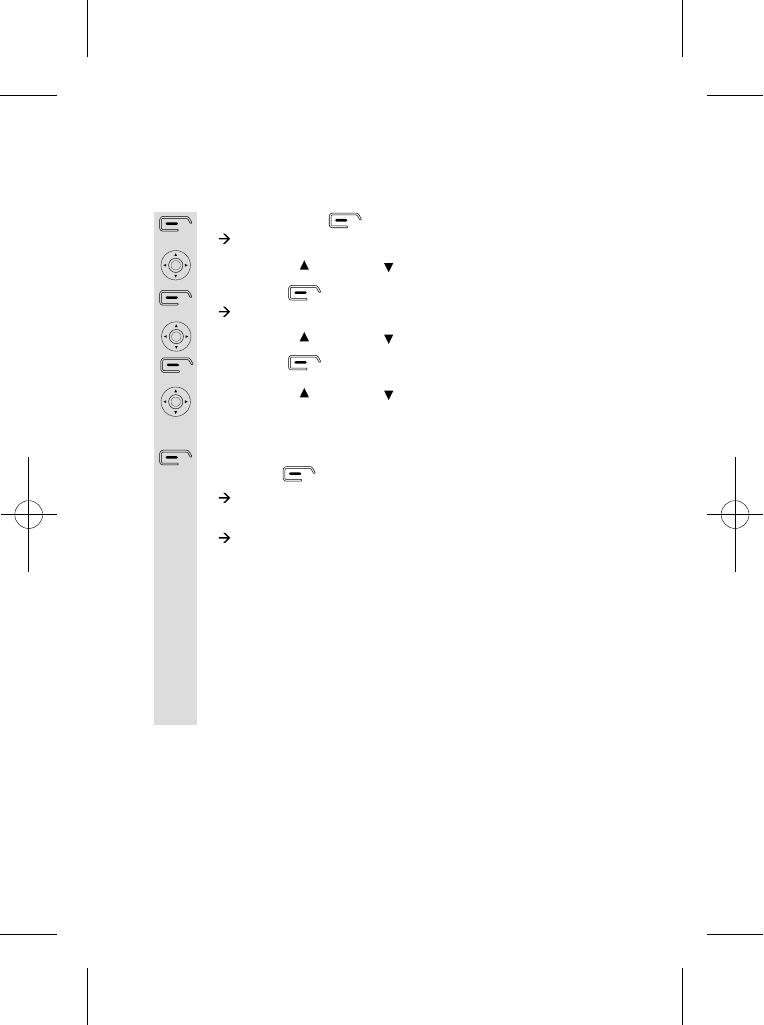
Select a base unit
Press the menu button.
à The display shows Calls lists.
Use the UP/ or DOWN/ button to select Registration.
Press the button.
à The display shows Registration > Register Handset.
Use the UP/ or DOWN/ button to select Select Base.
Press the button.
Use the UP/ or DOWN/ button to scroll through the different
bases. (A star to the right of the base number indicates the
Once you have selected the base
you want to connect the handset,
press the button to select. (e.g. Base 1)
à The display shows Registered to Base, if the handset is already
* If "Automatic" is selected from the menu list, the handset will search
for the nearest base unit that it has a registration with. The display shows
1
2
3
4
5
6
7
If your handset is registered to more than one base, you can select
which one you want the handset to connect to - it can only connect
to one base unit at a time.
handset has a registration with it.)
connected to that base.
à The display shows "Base Search 1", while it looks for the base
and, if successful, shows "Base" briefly before returning to idle mode
with the appropriate handset number indicated.
* If it is unsuccessful, it will return to idle mode, but showing "Base 0"
and with the "Radio signal indicator" flashing to show it is not connected.
"Base Search", while it looks for a base and, if successful, shows "Base"
briefly before returning to idle mode with the appropriate handset number
indicated.
26
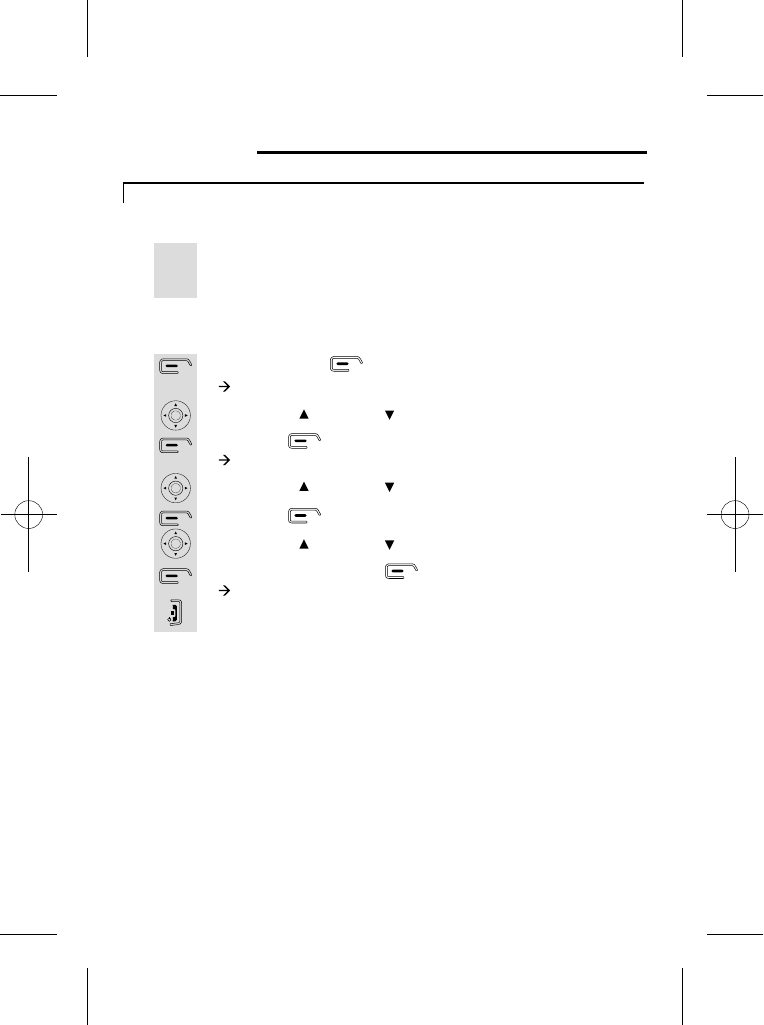
Advanced use of your phone
Handset advanced settings
With this turned on, if the handset is on the base unit or a charger pod
Auto-answer
Press the menu button.
à The display shows Calls lists.
Use the UP/ or DOWN/ to select Handset.
Press the button.
à The display shows Handset >Ringtone.
Use the UP/ or DOWN/ to select Auto Talk.
Press the button.
Use the UP/ or DOWN/ to select Off or On. (Default is Off)
Once chosen, press the button for OK.
à The display shows Auto Talk On/Off.
Press the HANG UP/C button to return to idle mode.
1
2
3
4
5
6
7
8
Turn on/off Auto-answer
you can answer an incoming call by simply lifting the handset, without
having to press the PHONE button.
27
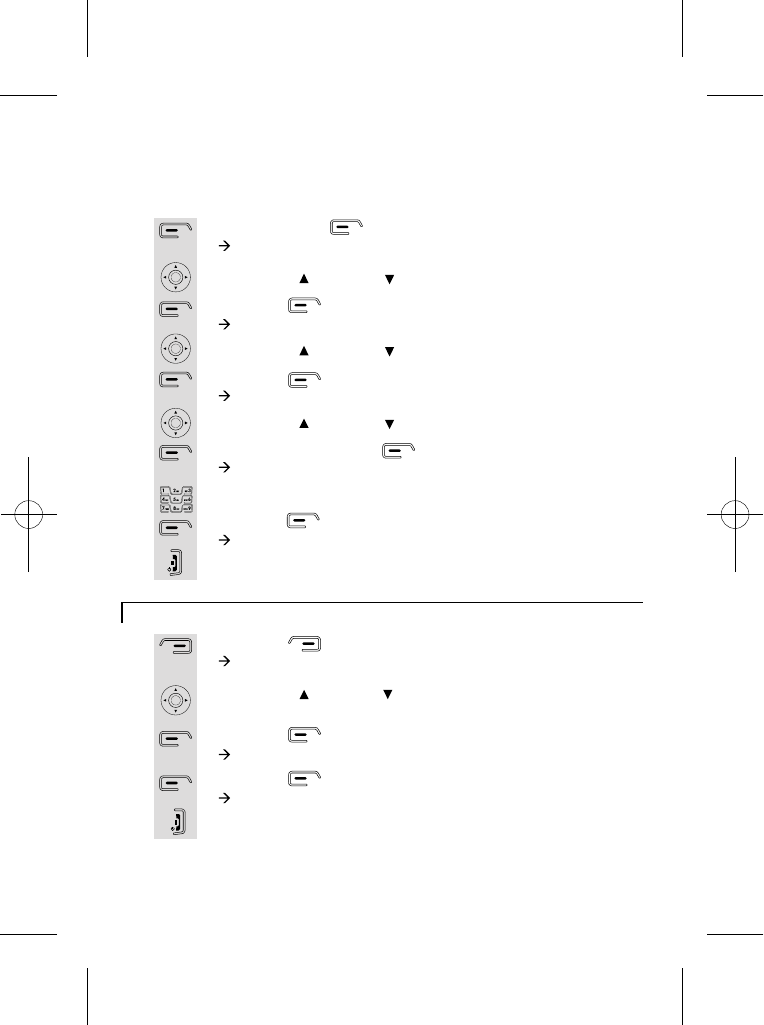
Enter the code
using the key
pad.
Press the button for OK.
à The display shows Access Code Saved.
Press the HANG UP/C button to go back to idle mode.
8
9
10
Shortcut to clear phonebook memory
Press the button.
à The display shows Names >Find Entry.
Use the UP/ or DOWN/ button to select Delete all
phonebook.
Press the button to confirm.
à The display shows Delete all phonebook.
Press the button.
à The display shows Pbook Deleted.
Press the HANG UP/C button to return to idle mode.
1
2
3
4
5
Press the menu button.
à The display shows Calls lists.
Use the UP/ or DOWN/ to select Handset.
Press the button.
à The display shows Handset >Ringtone.
Use the UP/ or DOWN/ to select PABX Access Code.
Press the button.
à The display shows Set Code, On, Off.
Use the UP/ or DOWN/ to select Set Code.
Once chosen, press the button for OK.
à The display shows Set Code.
1
2
3
4
5
6
7
Set PABX External line access code
If you are using a switchboard with your telephone, you can set
an external line auto access code. Once set, the code will be
automatically selected before you redial a number in the
missed/received calls list or an entry/number in the phonebook.
28
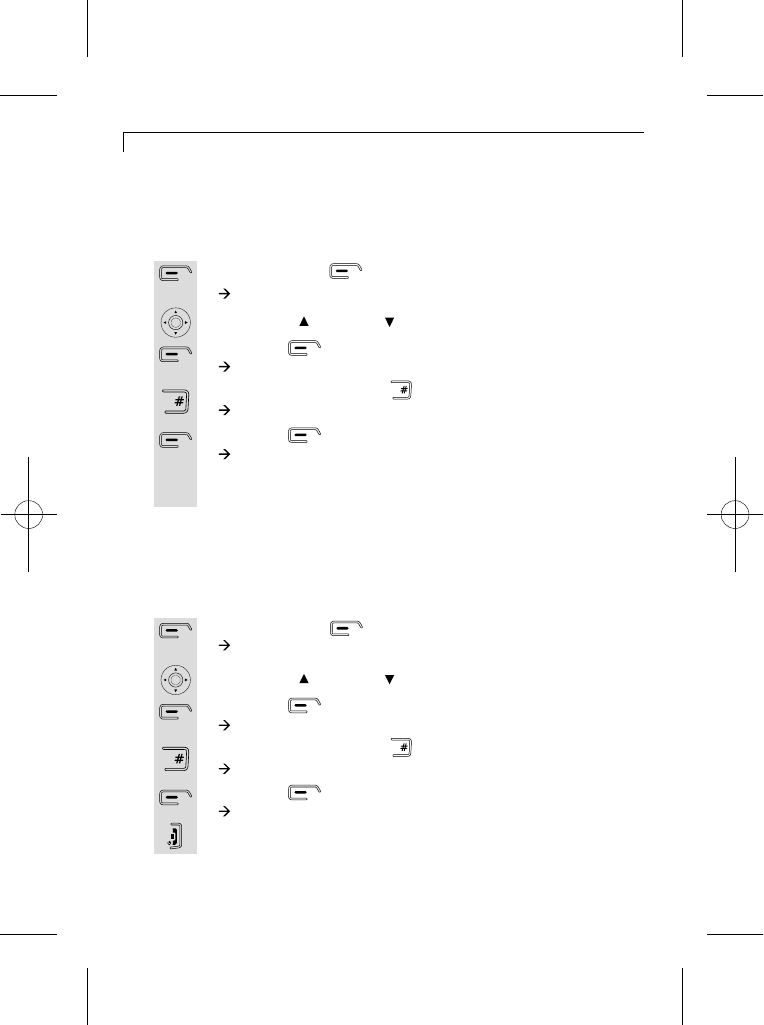
Set base settings to default
Set to default Settings
Press the menu button.
à The display shows Calls lists.
Use the UP/ or DOWN/ to select Handset.
Press the button.
à The display shows Handset >Ringtone.
Press and hold the HASH button for two seconds.
à The display shows Set Default Confirm?.
Press the button for OK.
à The display shows Please Wait....
Once the handset is set to default the display will go back to
idle mode.
1
2
3
4
5
6
Set handset settings to default
The handset default will reset all handset menu settings to their factory
defaults, and also clear the redial and caller id lists, but not the
phonebook memory. If you want to erase the phonebook memory,
The base default will reset all base menu settings to their factory
defaults, If you want to erase answering machine messages,
please see page 45.
please see page 15.
Press the menu button.
à The display shows Calls lists.
Use the UP/ or DOWN/ to select Base settings.
Press the button.
à The display shows Base settings > Handset Priority.
Press and hold the HASH button for two seconds.
à The display shows Set Default Confirm?.
Press the button for OK.
à The display shows Done.
Press the HANG UP/C button to go back to idle mode.
1
2
3
4
5
6
29
Key
Lock
Key
Lock
Key
Lock
Key
Lock
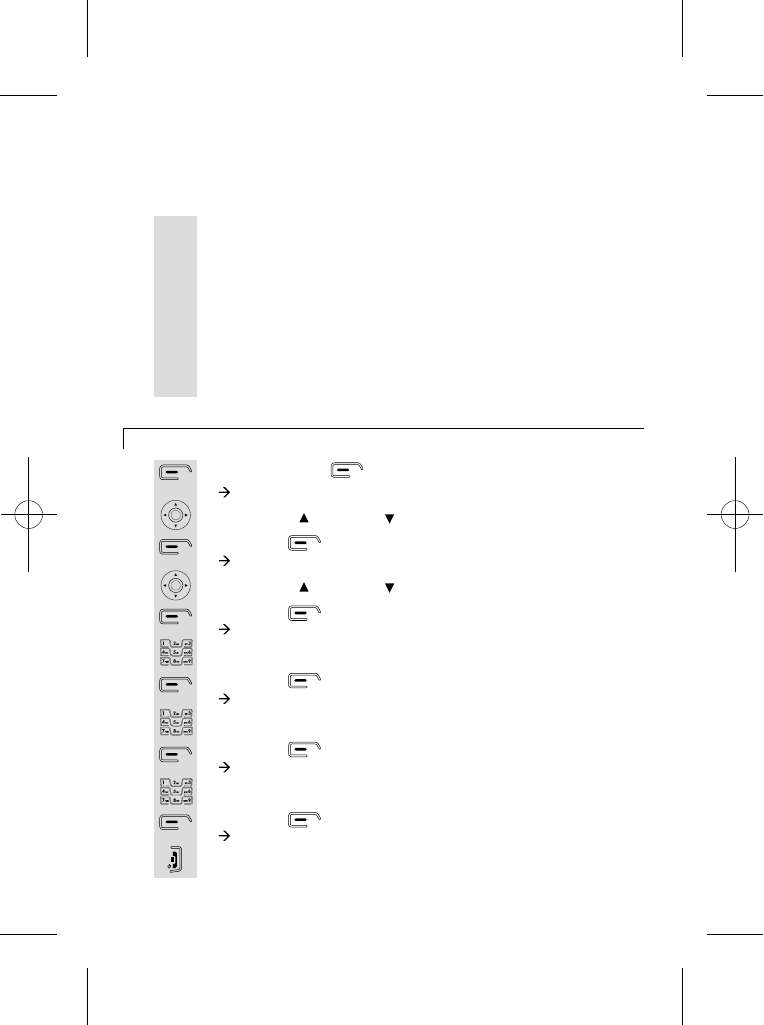
Change your PIN code
Press the menu button.
à The display shows Calls lists.
Use the UP/ or DOWN/ to select Base settings.
Press the button.
à The display shows Base settings > Handset Priority.
Use the UP/ or DOWN/ to select System PIN.
Press the button.
à The display shows Enter Old PIN.
Enter the old pin using the key pad.
Press the button.
à The display shows Enter New PIN.
Enter the new pin using the key pad.
Press the button.
à The display shows Confirm New PIN.
Enter the new pin again.
Press the button.
à The display shows System PIN Changed.
Press the HANG UP/C button to go back to idle mode.
1
2
3
4
5
6
7
8
9
10
11
12
Turn off the base power supply.
Press and hold the base Loudspeaker "+" button.
Turn the base power back on.
Keep the "+" button held until the base display shows "tt".
Release the "+" button.
Turn the base power off and then back on. The answering
1
2
3
4
5
6
Answering machine settings to default
Answering machine settings to default.The answering machine
default will reset all answering machine settings to their factory
defaults, and also erase all messages.
machine default is complete.
30
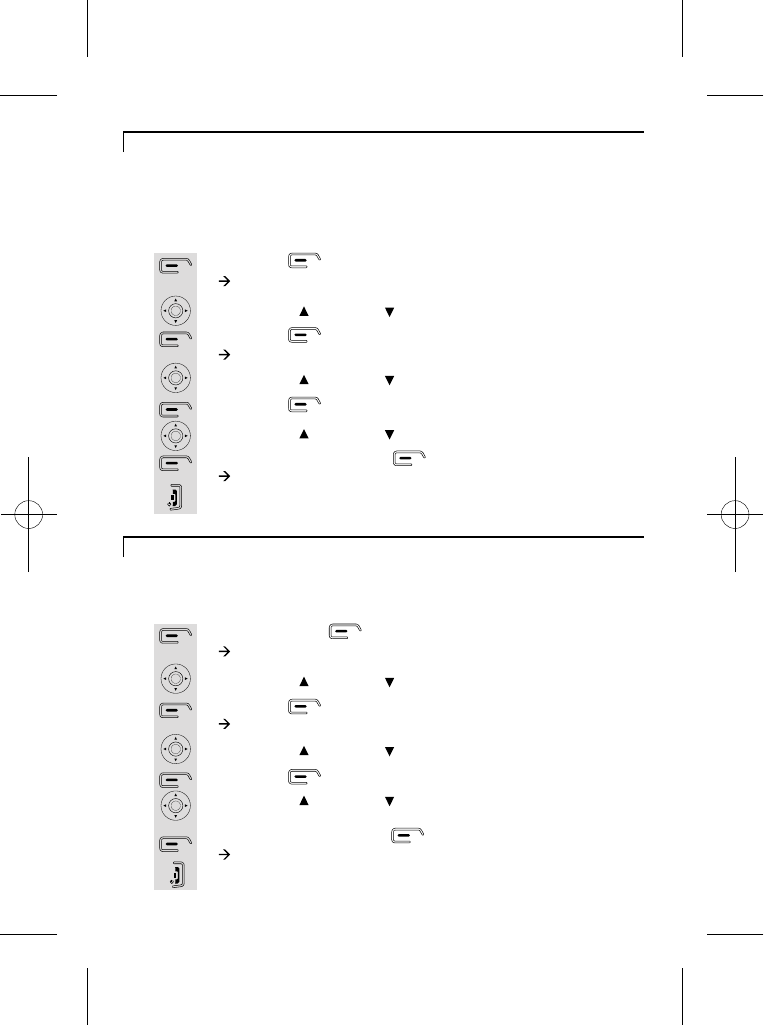
Flash Timing
Press the menu button.
à The display shows Calls lists.
Use the UP/ or DOWN/ to select Base settings.
Press the button.
à The display shows Base settings > Handset Priority.
Use the UP/ or DOWN/ to select Flash Timing.
Press the button.
Use the UP/ or DOWN/ to choose Flash Time 1 or
Flash Time 2.
Once selected, press the button for OK.
à The display shows Flash Timing.
Press the HANG UP/C button to go back to idle mode.
1
2
3
4
5
6
7
8
You may need to change the recall (flash) time if your phone is
connected to a PBX. The time for Flash Time 1 is 600ms , and
Select mode fordialling
Press the button.
à The display shows Menu >Calls lists.
Use the UP/ or DOWN/ to select Base settings.
Press the button.
à The display shows Base settings > Handset Priority.
Use the UP/ or DOWN/ to select Dial Mode.
Press the button.
Use the UP/ or DOWN/ to choose Pulse or Tone.
Once selected, press the button for OK.
à The display shows Dial Mode Stored.
Press the HANG UP/C button to go back to idle mode.
1
2
3
4
5
6
7
8
You should normally leave the dialling mode at its default setting of
TONE (also called DTMF).
To change the dialling mode if necessary:
Note: If PULSE dialling is set, you can press the * key to switch to
TONE dialling for the rest of that call.
Flash Time 2 is 300ms (the default setting).
31
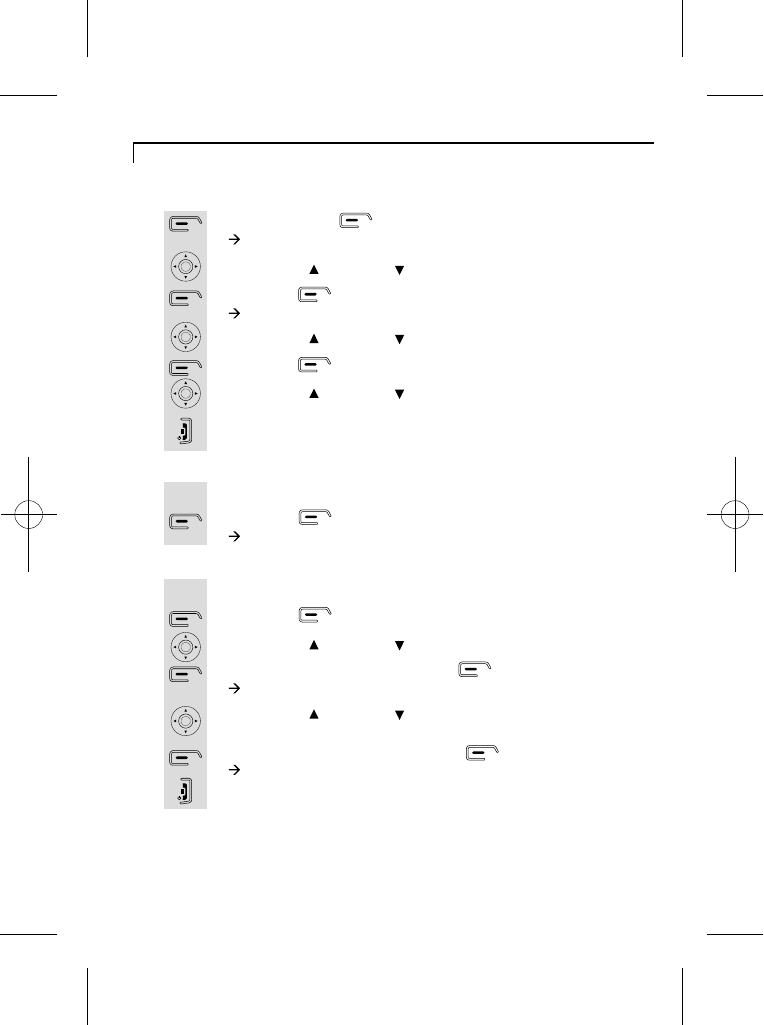
If you want to select a priority handset to ring before the others...:
Go to Select Handset.
Press the button.
Use the UP/ or DOWN/ to scroll through the list of handsets.
Once you have chosen, press the button
à The display shows Handset Priority.
Use the UP/ or DOWN/ to scroll through the list of rings
(Ring 2, 4 and 6).
Once you have selected, press the button.
à The display shows Handset Priority Saved.
Press the HANG UP/C button to go back to idle mode.
1
2
3
4
5
6
7
Set Handset Priority
Press the menu button.
à The display shows Calls lists.
Use the UP/ or DOWN/ to select Base settings.
Press the button.
à The display shows Base settings > Handset Priority.
Use the UP/ or DOWN/ to select Handset Priority.
Press the button.
Use the UP/ or DOWN/ to choose All Handsets or
Select Handset.
Press the HANG UP/C button to go back to idle mode.
1
2
3
4
5
6
7
If you have more then one handset you can set one handset to
ring before the others.
If you want to select All Handsets:
Go to All Handsets.
Press the button.
à The display shows All Handsets Ring.
1
2
32
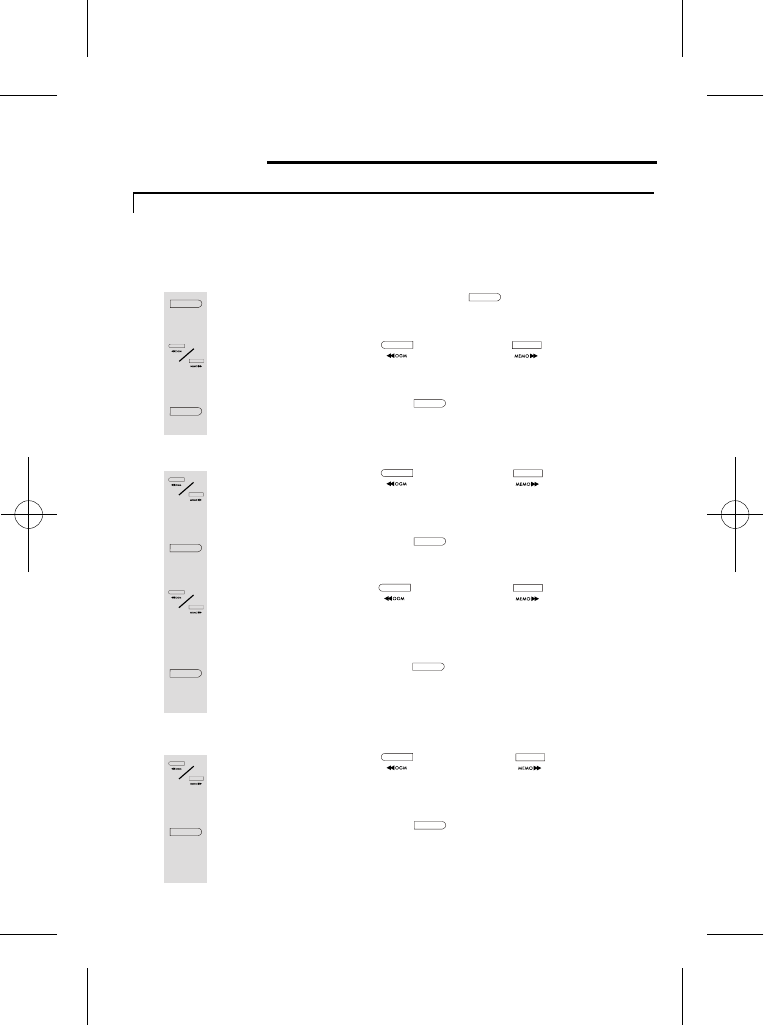
Setting up the answering machine
Setting the day, clock, number of rings and security remote code
Press and hold the RING/CODE/TIME button until 1
2
To set the day
If you pause too long between the steps listed below,
the machine will time out and you will need to start again.
the machine says 'SET DAY' and then the set day.
Press the BACKWARD or FORWARD button
until you reach the day you want to set. As you press the machine
3 Press the RING/CODE/TIME button to confirm and the
machine will say 'SET HOUR' and then the set hour (24-hour clock).
Press the BACKWARD or FORWARD button 1
2
To set the clock
until you reach the hour you want to set. As you press the machine
Press the RING/CODE/TIME button to confirm and
the machine will say 'SET MINUTES' and then the defaulted minutes.
3 Press the BACKWARD or FORWARD button
until you reach the minutes you wish to set. As you press the machine
will say the hour and the display on the base will display the hour.
will say the minutes and the display on the base unit will also shows
4 Press the RING/CODE/TIME button to confirm and the
machine will say the day and time you have set, 'SET RING' and then
the set number of rings.
will say the days.
the minutes.
Press the BACKWARD or FORWARD button 1
2
To set the ring
until you reach the rings you wish to set. As you press the machine
Press the RING/CODE/TIME button to confirm and the
machine tell you the number of rings you have set. The machine will
say the number of rings.
then say 'SET SECURITY CODE' and the first digit of the set security
remote code.
33
RIN G /C OD E/T IM E
RIN G /C OD E/T IM E
RIN G /C OD E/T IM E
RIN G /C OD E/T IM E
RIN G /C OD E/T IM E
RIN G /C OD E/T IM E
RIN G /C OD E/T IM E
RIN G /C OD E/T IM E
RIN G /C OD E/T IM E
RIN G /C OD E/T IM E
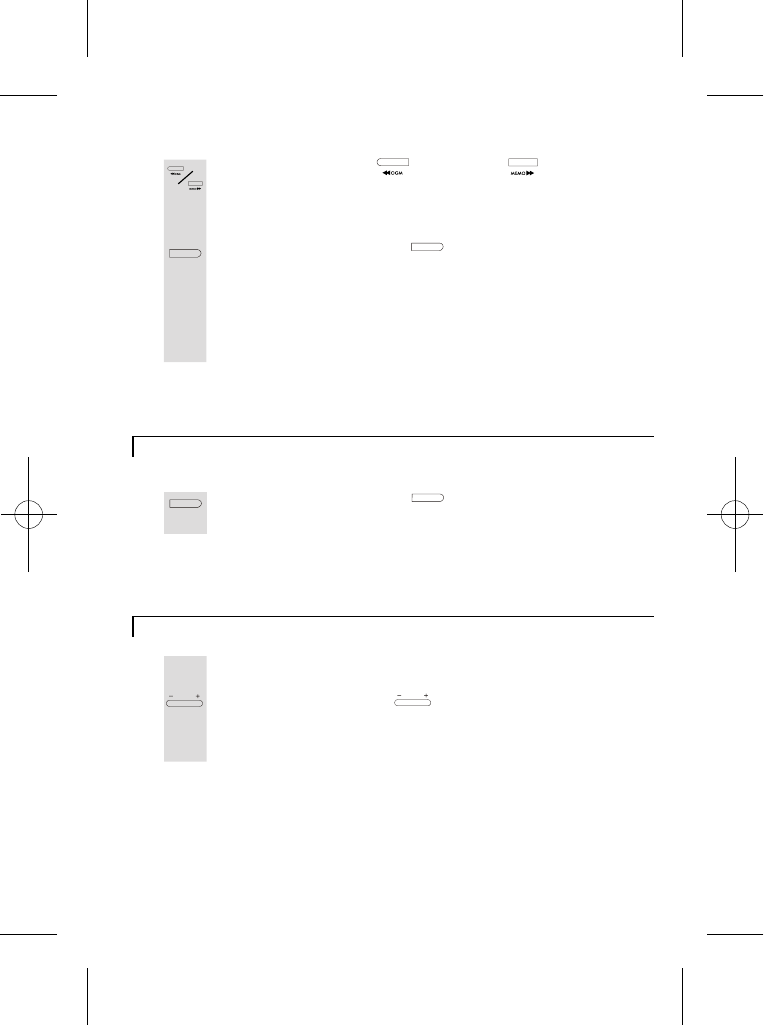
Press the BACKWARD or FORWARD button 1
2
To set the security remote code
until you reach the first number you want to set. As you press the
Press the RING/CODE/TIME button to confirm and the
machine will say the first digit you have set and '2' for the second
machine will say the number and the display on the base will also
digit.
shows it (the code has 3 digits, and the default is 321).
3 Repeat steps 1 and 2 to set the second and third digit for the security
remote code. When you have set all 3 digits the machine will say
the numbers you have set.
Note: If you wish to change the day, clock, ring or security code then just repeat the
same steps as above.
Press the RING/CODE/TIME button and the machine 1
will say all settings.
Note: The machine can answer calls after two to ten rings.
If you do not set the number of rings, the machine will answer after five rings.
To check the day, clock, number of rings and security remote code of
your answering machine
During standby stage.1
To set ring volume
Press the VOLUME - or + buttons to select volume of ringer.2
The base display will show the setting from r0 to r5, where r0 is off
is changed.
and r5 is the loudest setting.The base ringer will sound as the setting
34
RIN G /C OD E/T IM E
RIN G /C OD E/T IM E
RIN G /C OD E/T IM E
RIN G /C OD E/T IM E
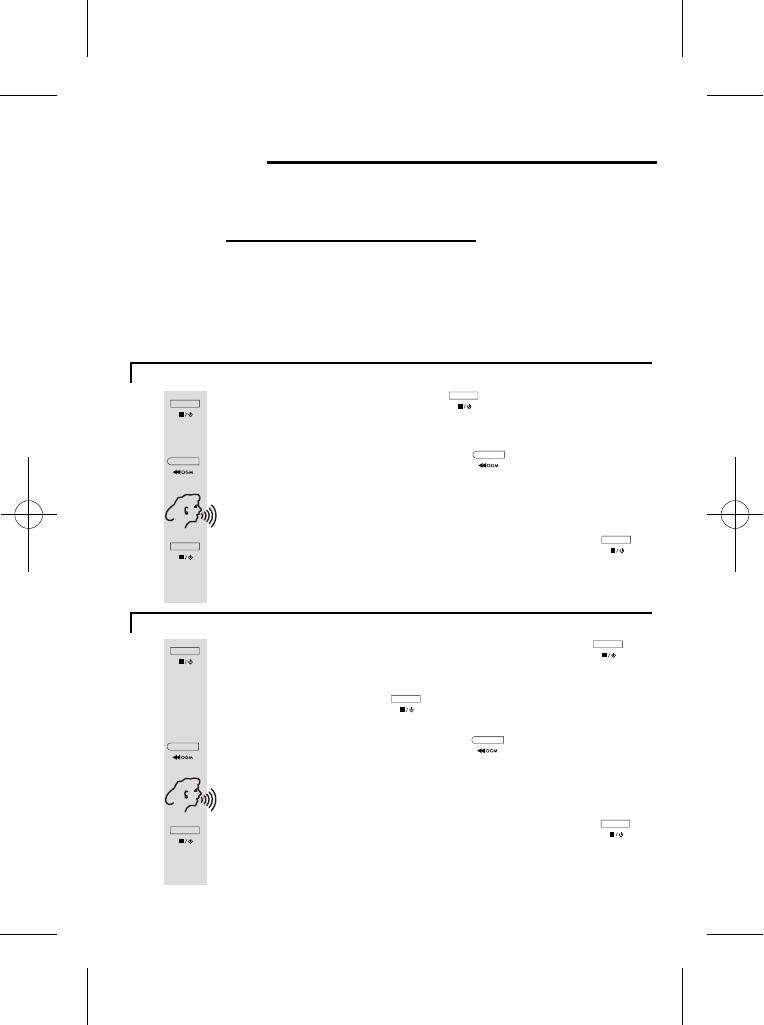
Outgoing messages (OGMs)
Press and hold the ON/OFF/STOP button until the machine 1
2
An OGM is the greeting the caller hears when he/she gets through to
the answering machine. The X3i has two OGMs and you can record
says 'ANSWERING MACHINE ON' and the base unit's display should
Press and hold the BACKWARD/OGM button until you hear
a beep and the segments on the base unit's display will start to rotate.
3 Record your personal OGM, speaking clearly from a distance of about
15cm (6 inches) from the base unit's microphone.
your own message.
OGMs that are already on the machine:
OGM1- this invites callers to leave a message:'Hello, we are not
available, please leave a message after the tone.'
OGM2 - this simply asks callers to try later and does not give them
the opportunity to leave a message: 'Hello,we are not available,
If you wish to create your own OGM, you can record between 4 seconds to
2 minute. If you speak for less than 4 seconds, your message will not be recorded.
change from - - to 00.
When you have finished speaking press the ON/OFF/STOP 4
button to stop the recording and the machine will play back your
recorded OGM. If you want to change it, simply record it again by
following steps 1 - 4.
If the machine is not on press and hold the ON/OFF/STOP1
2
button until the machine says 'ANSWERING MACHINE ON'.
Press the ON/OFF/STOP button and the base unit
display should shows 02 then A0.
4
The base unit display should shows 00.
5
3
Press and hold the BACKWARD/OGM button until you hear
a beep and the segments on the base unit's display will start to rotate.
Record your personal OGM, speaking clearly from a distance of
about 15cm (6 inches) from the base unit's microphone.
When you have finished speaking press the ON/OFF/STOP
button to stop the recording and the machine will play back your
recorded OGM. If you want to change it, simply record it again by
following steps 1 - 4.
Note: You can listen to your OGM at any time by pressing the OGM button.
To record OGM1
To record OGM2
35
please call back.'
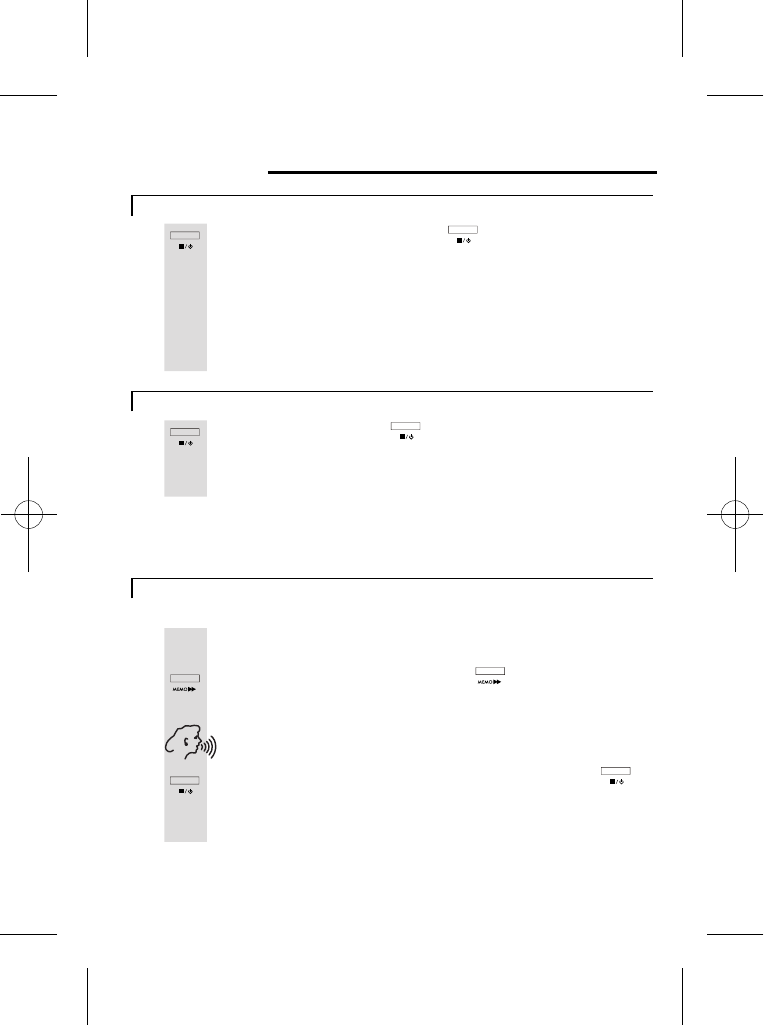
Press and hold the ON/OFF/STOP button to switch the machine 1
'on' or 'off'.
Using the answering machine
When the machine is first switched on, OGM1 is selected, so callers will
be able to leave messages. The base unit's display flashes to shows
the number of new messages; or shows the total number of messages
with a steady display if there are no new messages.
When the machine is switched off, it will answer after 15 rings and play
OGM2. You can switch it on using remote operation.
Press the ON/OFF/STOP button switch between OGM1 and OGM2.1
When OGM2 is selected, the display shows A0 (for 'announcement
only', because callers can't leave messages). When you switch
between OGMs, the machine will play the one selected.
Note: When OGM2 is selected the machine will not record messages therefore if
you want callers to leave messages make sure OGM1 is selected.
Press and hold the FORWARD/MEMO button until you 1
hear a beep sound and the segments on the base unit's display will
You can record a memo (for 4 seconds to 2 minutes) directly into the
machine. It will be played back together with any messages from callers.
start to rotate.
2
3
Record your memo, speaking clearly from a distance of about 15cm
(6 inches) from the base unit's microphone.
When you have finished speaking press the ON/OFF/STOP
button to stop the recording and the base unit's display will flash
the memo number e.g. if it's the first memo the display will flash 01,
the second 02 etc.
Switch on/off the answering machine
To record a memo
To switch between OGMs
To record a memo
36
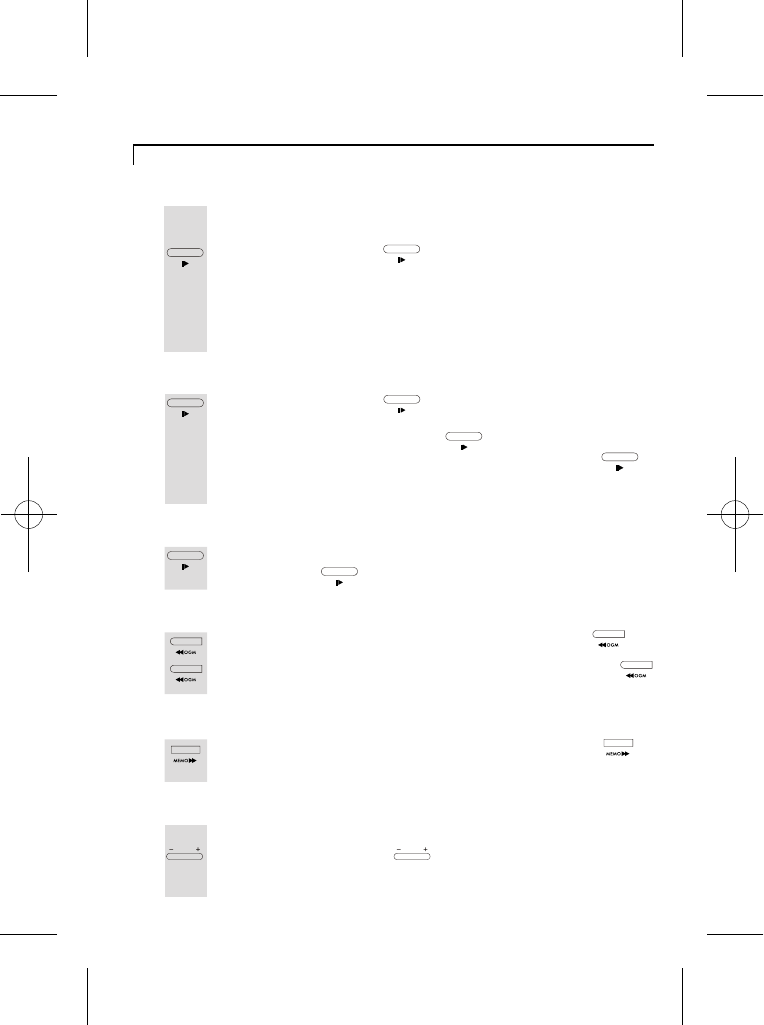
To Play back your messages
Press the PLAY/PAUSE button to play all new messages 1
Play messages
and memos.
The base unit's display will show the number of new messages and/
or memos (memos are counted as messages).
The machine will tell you the number of messages you have altogether;
and then the number of new messages. Before playing each new
message, it tells you the day and time it was recorded (according to
the day and time you have set the machine).
Press the PLAY/PAUSE button to pause the playback of 1
Pause and restart message
messages.
When you press the PLAY/PAUSE button, the base unit's
display will show PA . If you don't press the PLAY/PAUSE
button to restart playback, it will restart automatically after a
2-minute pause.
After playing your new messages you can press the 1
Play all messages
PLAY/PAUSE button again to play all your messages.
To repeat the current message, press the BACKWARD/OGM button.1
Repeat/BACKWARD
To replay the previous message, press the BACKWARD/OGM2
button twice.
To skip to the next message, press the FORWARD/1
Skip/FORWARD
MEMO
button.
Press the VOLUME - or + buttons under the base unit1
Volume control
To adjust the volume of the loudspeaker during playback:
display (there are 10 volume levels including L0 for 'off').
37
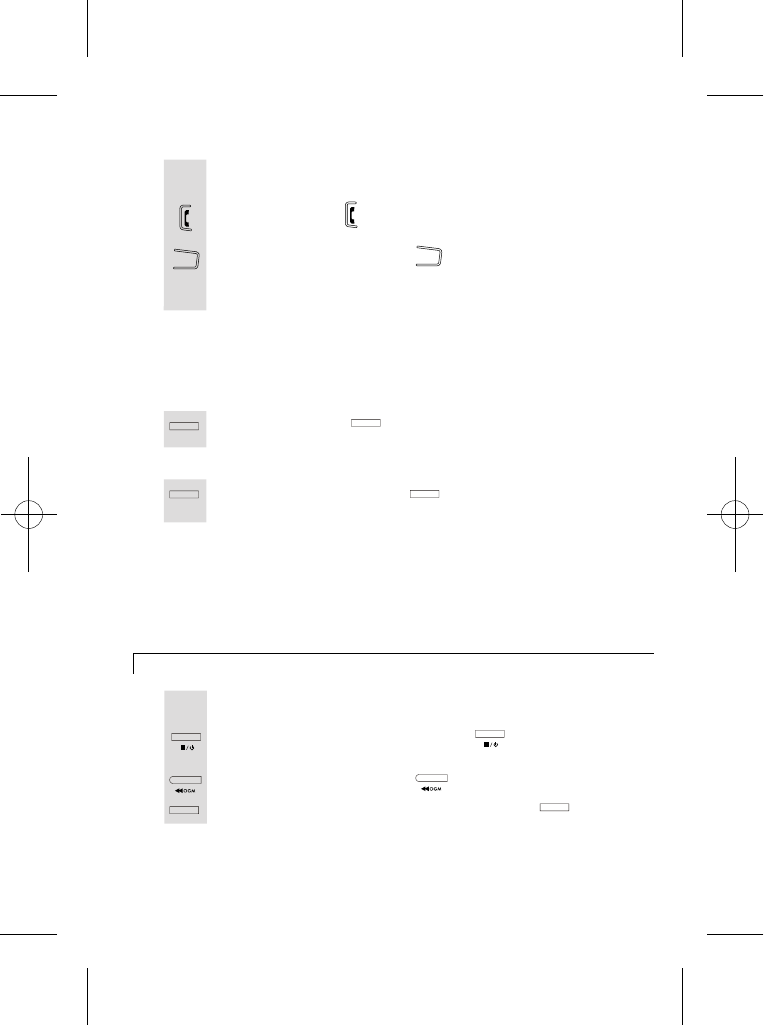
If you hear the answering machine recording a message and you want
To intercept a call
to intercept the call and speak to the caller, you can:
Press the SPEAKERPHONE button on the handset.
Press the PHONE button on the handset.
Note: When you intercept a call, the machine will stop recording the caller's message.
If you intercept a call within 3 seconds of its start, the answering machine may not stop
OR
Lift the handset of any other phone connected to the same line.
OR
the machine recording.
To delete the current messages
Press the DELETE button during playback.
1
To delete all old messages
Press and hold the DELETE button until the machine says
1
'All messages deleted'.
Note:
machine's memory may become full and will not be able to record any new messages.
When the memory is full the base unit's display will show FU. (When the memory is
full, it will answer after 15 rings.)
The machine will not delete any messages you have not yet listened to. The machine's
memory has room for 12 minutes of recording time, or up to 55 individual messages.
Remember to delete messages after you have listened to them otherwise the
To go back to the default OGMs
If necessary, press the ON/OFF/STOP button to switch to 1
If you no longer want callers to hear the OGMs you have recorded,
you can delete them and revert to the original OGMs.
the OGM you want to delete.
Press the BACKWARD/OGM button to play the message2
While the message is playing, press the DELETE button.3
38
Sp eaker-
Ph one
Sp eaker-
Ph one
DE LE TE D EL ET E
DE LE TE
DE LE TE
DE LE TE D EL ET E
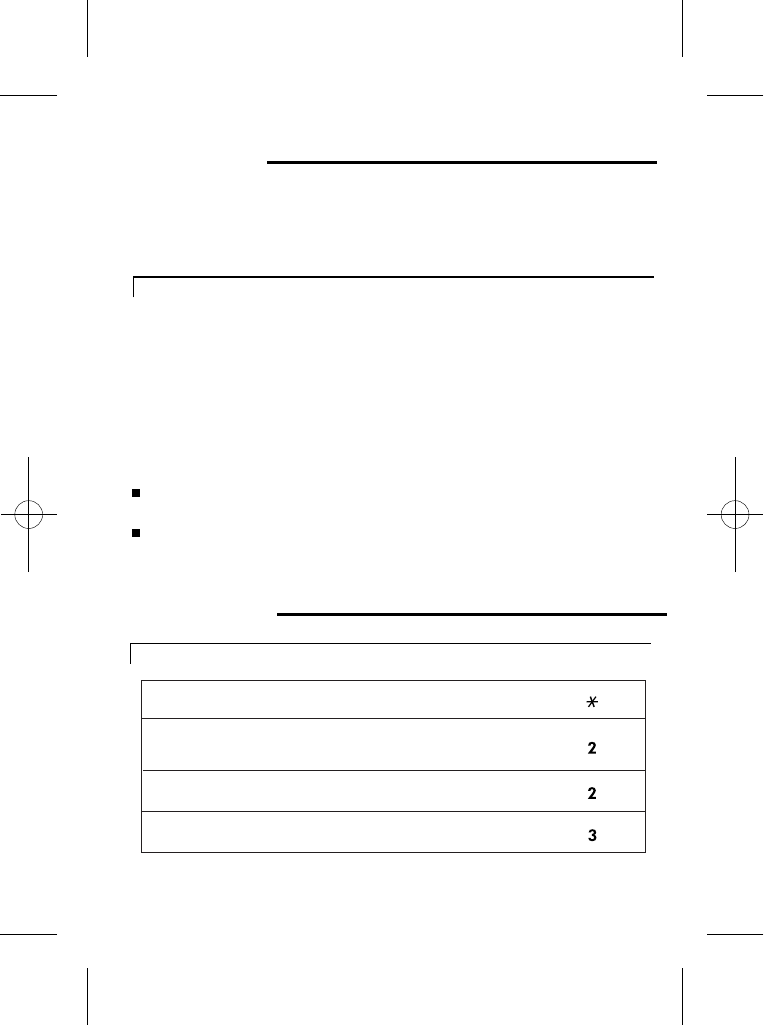
Remote operation
To check your messages remotely
Using a tone dialling phone, dial your home number1
2
You need to enter a three-digit pass number if you want to dial
home to receive your messages. The original pass-number is
When you hear your outgoing message, press the
*
button
and you will hear 'Security code' and a 'beep'.
3Enter your remote security code and your will hear a long 'beep'.
321. Otherwise you are able to set your own three-digit pass
number (please see page 40).
4
Press '2' on your handset to play back your messages and/or use
the keys listed in the table overleaf.
Note:
At steps 2, 3 and 4, you must press the key within 7 seconds, or the machine will
cut off your call.
At step 3, if you key in the wrong code, you can try again. You have up to three
attempts to get the code right before the machine cuts off your call.
Keys to press during remote operation
Remote operation keys
Interrupt and bypass the outgoing message (OGM)
Play new messages (after playing back new messages,
you can press this again to hear all recorded messages)
Pause and restart during message playback
Skip the current message to the next one
39
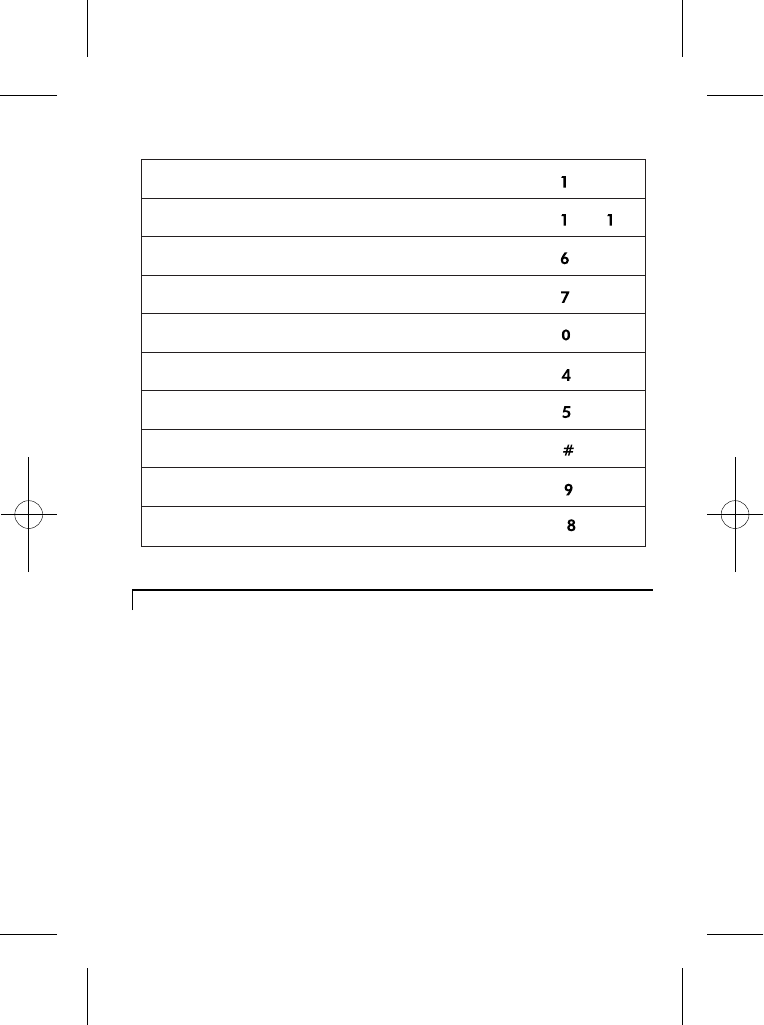
Repeat the current message
Go back to the previous message
Stop playback or recording
Delete the message currently being played back
Delete all messages that have been played back
Play the outgoing message (OGM1 or OGM2)
Record a new outgoing message (OGM1 or OGM2)
Record a memo
Switch the machine on
Switch the machine off
Switching on remotely
If the answering machine is switched off, if will answer your call after
1
When you hear your outgoing message, press the *
button
2
When you hear 'Security code' and a 'beep', key in your remote
3
Press '9' on your handset to switch on.
15 rings. To switch the machine on remotely:
security code.
40
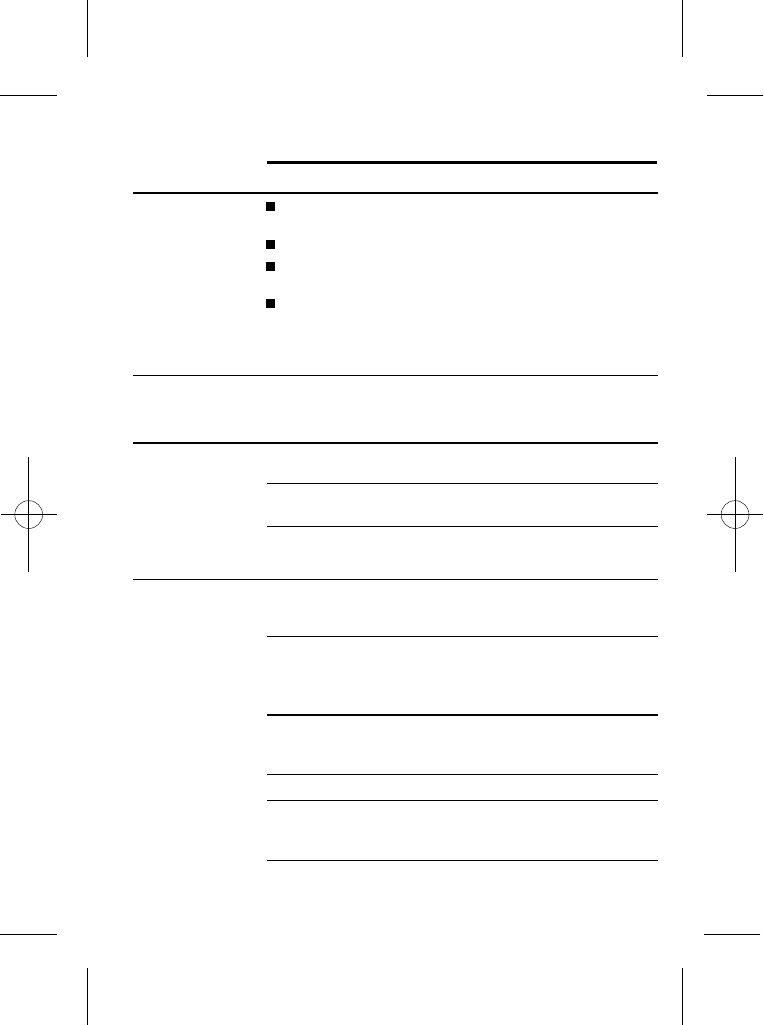
Troubleshooting
ALWAYS check
first that:
You have followed all the steps listed on page 5 to
install and set up your iDECT X3i.
All connectors are firmly inserted in their sockets.
Mains power to the base unit is switched on at the
socket.
The handset's batteries are correctly and securely
installed and are not run down.
Everyday use
"The handset does
not switch on."
Check the connection of the batteries as they are
probably flat or not inserted properly and charge the
handset on the base station.
"The handset
switches on but
cannot be
connected to the
base station."
Check the connection of the power supply unit of the
base unit.
Verify that the mains socket where the power supply
unit is plugged in is switched on.
Repeat the handset registration procedure as described
on page 23.
"I cannot make or
answer calls."
If the handset's display is blank. It may be switched off.
Press the HANG UP button for five seconds to switch it
back on.
Check that the base unit's mains power adapter is
plugged in and power is switched on. The base unit
needs mains power for normal operation of the phone not
just for charging the batteries.
Make sure you are using the telephone line cable
supplied with your iDECT X3i. Other telephone line cables
might not work.
Move the handset closer to the base unit.
Check the battery Level symbol on the display. If it is low,
replace the handset on the base unit or charger pod to
recharge the batteries.
Switch off power at the mains socket, wait for a few seconds
and then switch back on. This may solve the problem.
41

"I cannot make a
call."
"When I press keys,
nothing happens."
Make sure the batteries are fitted in your handset. If the
Battery Level symbol on the display shows 'low', put your
handset back on the cradle for it to charge.
"When I key in a
number, it appears
on the display, but I
can not make an
outside call."
Try a different position for the base unit somewhere
higher if possible, or further from other electrical
equipment.
Try moving the handset closer to the base unit.
"The phone does
not ring."
Check that the base unit's mains power adapter is
plugged in and power is switched on. The base unit
needs mains power for normal operation of the phone not
just for charging the batteries.
Make sure you are using the telephone line cable that
was supplied with your iDECT X3i. Other telephone line
cables might not work.
The handset's keypad may be locked. Unlock it before
you make a call.
Only one handset (or the base unit) can be connected to
the outside line at once. If another handset is already
using the line, you need to wait until it's finished its call.
"My call was cut off
when I went out of
range. Now I can't
use my handset."
Move the handset closer to the base unit before you try
again to make a call.
"There is
interference and
noise on the line."
Move the handset closer to the base unit, or to a different
position.
Try moving the base unit so that it's not near other
electrical equipment, such as a television or a computer.
You'll get the best sound if you place the base unit as
high as possible. For example, in a two-storey house,
the first-floor landing is an ideal place.
"I hear 'beeps' from
my handset while
I'm on a call."
You may be going out of range of the base unit. Move
closer or your call may be cut off.
Check the Battery Level symbol on the display. If it's low,
recharge the batteries.
If you have broadband, check that microfilters are correctly
fitted to all equipment.
42
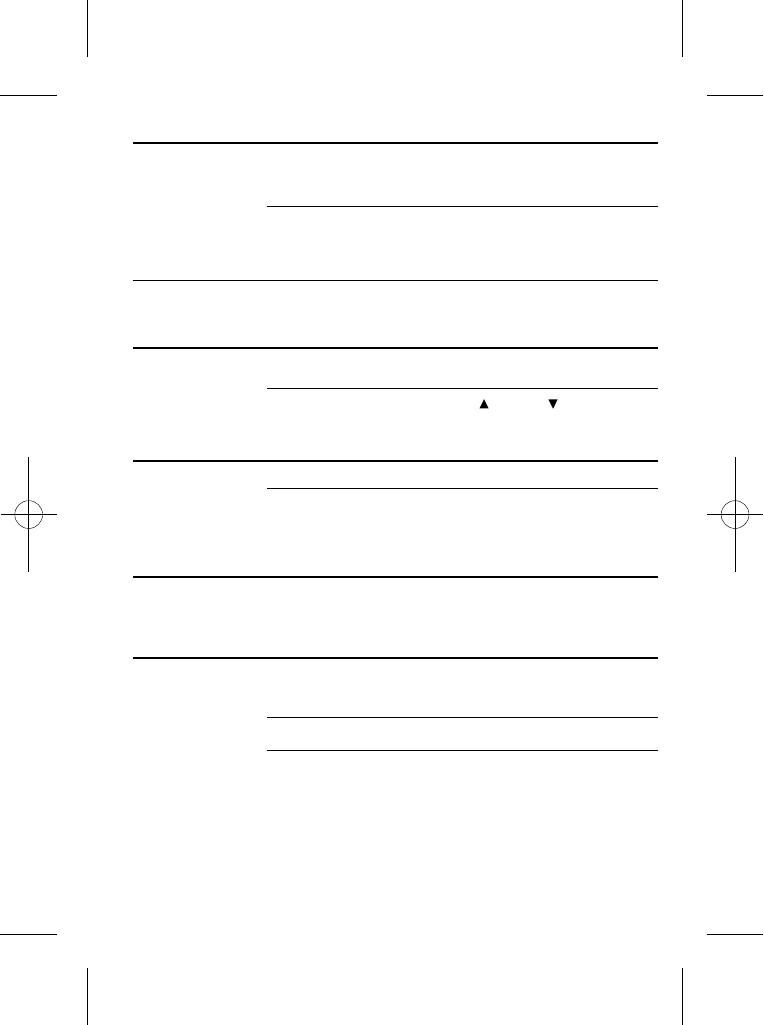
"The Caller Display
feature isn't
working."
"When I try to make
a call, I hear Busy
tone."
If you're using a iDECT X3i multi-handset system, check
another handsets whether or not they are already on a
call.
"The volume in the
earpiece is low
when I'm on a call."
Make sure you're holding the earpiece correctly over your
ear.
Adjust the volume using the UP /DOWN button.
You need to subscribe to the Caller Display feature from
your network service provider. You should find contact
details on your phone bill.
The caller may have withheld their number. Or they may
be calling from a network that does not transmit the caller's
number (e.g. it may be an international call.)
Intercom and transfer
"I can't transfer a
call."
Make sure the other handset is in range of the base unit.
Make sure you are dialling the correct number for the
other handset.
Batteries
"The handset is not
functioning even
after charging for 8
hours."
Remove the batteries from the handset and wait for a few
seconds before replacing them. If the problem persists,
replace the batteries.
"The handset's
battery pack is
running low within
an hour or two."
Before you first use the handset, you should have left it on
the base unit or charger pod for 24 hours to charge the
batteries fully.
You may need to replace the batteries.
Check the connection between the base unit and the
mains power socket.
43
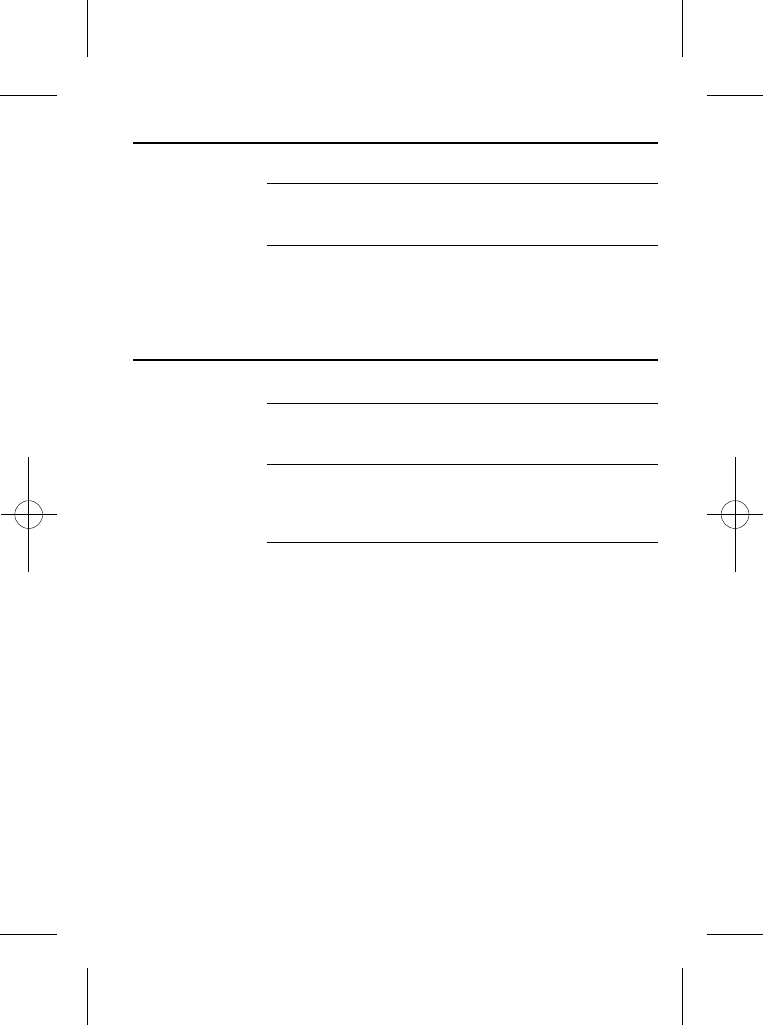
"I try to recharge
the batteries but I
still get a warning
that they are low."
Do not use non-rechargeable batteries in your iDECT
X3i they may burst,
causing damage.
You need to replace the batteries.
Dispose of used batteries safely never burn them, or
put them where they could get punctured.
If the fault persists...
Disconnect all other instruments connected to the
same line as the iDECT X3i and try to make a call.
Disconnect the base unit from the telephone line and
plug a different phone into the master telephone socket.
Try making a call. If this works, the line is OK.
If the call does not work, and you are using a two-way
socket adapter, remove it and plug a telephone directly
into the socket. If the call now works, the adapter may be
faulty.
If you cannot make a call, the fault may be on the
exchange line. Contact the service provider.
44
Use only with SANIK 2SN-3/5 F60H-H-JP2
NiMH 600mAh 2.4v rechargeable battery.
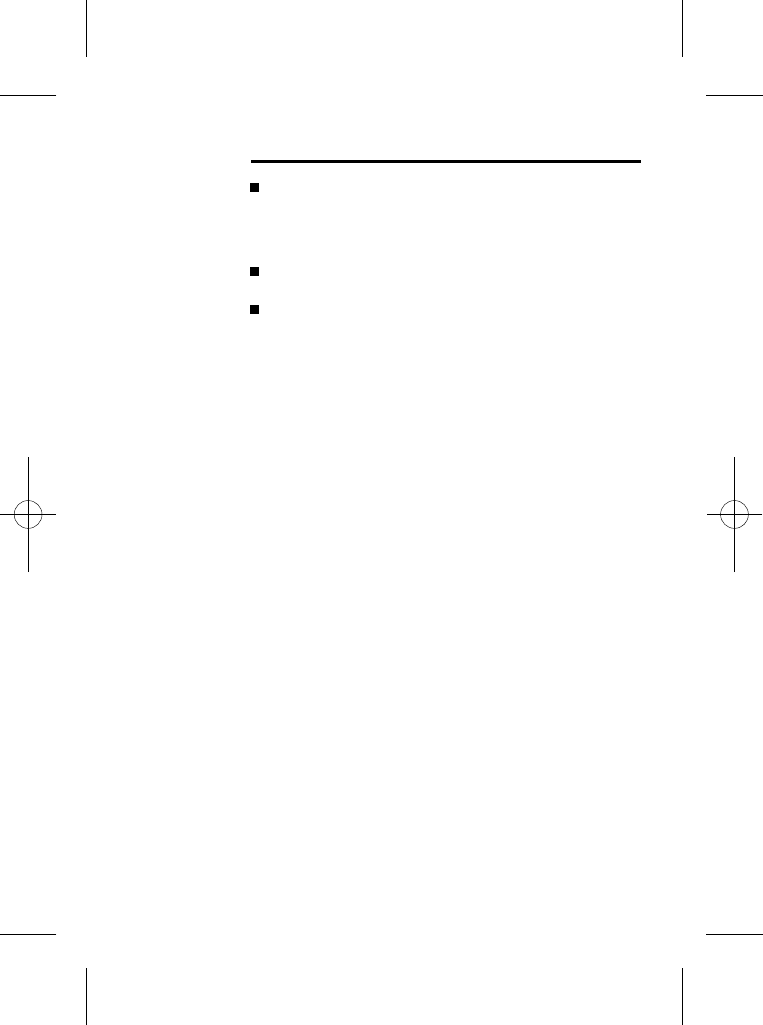
Cleaning and care
Do not clean any part of your iDECT X3i with benzene,
thinner or other solvent chemicals this may cause
permanent damage which is not covered by the
Guarantee. When necessary, clean it with a damp
cloth.
Keep your iDECT X3i away from hot, humid conditions
or strong sunlight, and don't let it get wet.
Every effort has been made to ensure high standards of
reliability for your iDECT X3i. However, if something
does go wrong, please do not try to repair it yourself
consult your supplier .
45
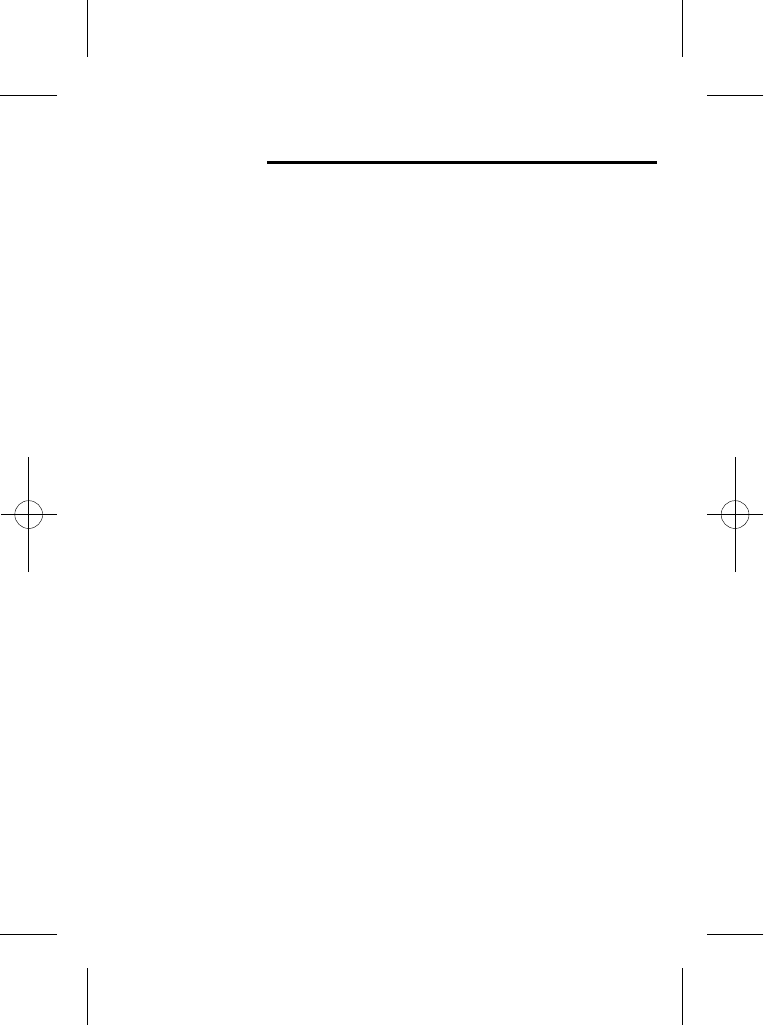
Guarantee and service
The iDECT X3i is guaranteed for 12 months from the date
of purchase shown on your sales receipt.
Please keep your sales (till) receipt this is your
guarantee. You should also keep the original packaging
material.
This guarantee
does not cover any faults or defects caused by accidents,
misuse, fair wear and tear, neglect, faults on the
telephone line, lightning, tampering with the equipment,
or any attempt at adjustment or repair other than through
approved agents.
46
1 Disconnect the base unit from the telephone line and the
mains electricity supply
2 Pack up all parts of your iDECT X3i, using the original
packaging. Remember to include the mains adapter
3 Return the unit to the shop where you bought it, making
sure you take your sales receipt
If you think your iDECT X3i has developed a fault, please:
Service Information
For Service information,in and out of warranty
Call Wal-Mart Customer Relations at
(905) 821-2111 or 1-800-328-0402
Returned Device should be send to:
Wal-Mart Canada Corp.
Wal-Mart Customer Relations,
1940 Argentia Road,
Mississauga,Ontario ,L5N 1P9
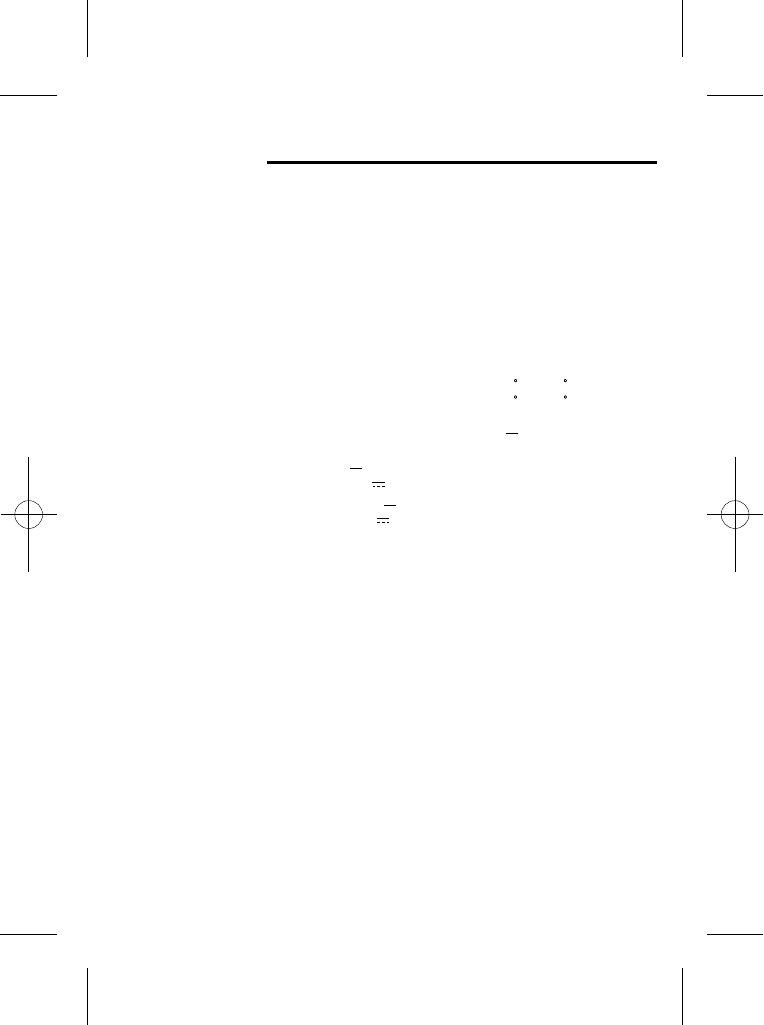
Technical details
Standard
Frequency range
Channel bandwidth
Operating range
Operating time
Temperature range
Electrical power
1.9 GHz DECT 6.0
1.92-1.93 GHz
1.28 MHz
Up to 300m outdoors;
up to 50m indoors
Standby: 100 hours
Talking: 10 hours
Battery charge time: 24 hours
Operating 0 C to 40 C
Storage -20 C to 60 C
HANDSET 600mAH NiMH
2.4V rechargeable battery pack.
Base UNIT input 100-240V AC 50-60Hz 0.2A,
output 7.5VDC 600mA.
CHARGER POD input 100-240VAC 50-60Hz 0.2A,
output 7.5V DC 480mA.
47