Binatone Electronics MBP164BU Baby Monitor with WiFi User Manual MBP164 Connect IFU US EN
Binatone Electronics International Ltd. Baby Monitor with WiFi MBP164 Connect IFU US EN
User Manual

User’s Guide
All-in One Smart Monitor and Intercom
Models: MBP164CONNECT
The features described in this guide are subject to modifications without prior notice.
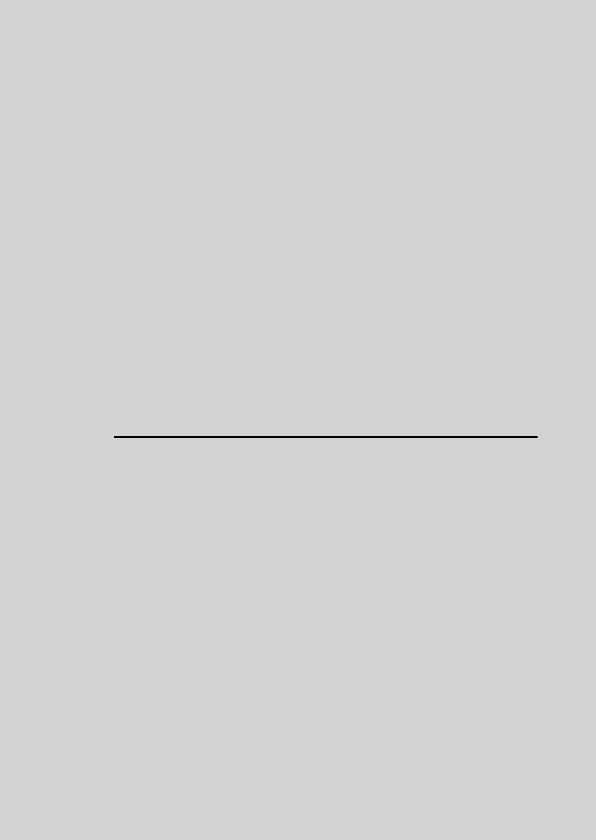
Welcome...
to your new Motorola All-in One Smart
Monitor and Intercom!
Thank you for purchasing All-in One Smart Monitor and
Intercom. Now you can hear your baby sleep in the room or you
can monitor your older children in their playroom. You can install
the Unit only from your iPhone®/iPad® or Android™ devices and
hear the Audio Stream from your PC or Notebook, as well as
from your iPhone®/iPad® or Android™ devices.
Please keep your original dated sales receipt for your records.
For warranty service of your Motorola product, you will need to
provide a copy of your dated sales receipt to confirm warranty
status. Registration is not required for warranty coverage.
For product-related questions, please call:
This User’s Guide has all the information you need to make the
most out of your product.
Please read the Safety Instructions on pages 5 before you install
the unit.
Inside the Box
• 1 x Baby Unit
• 1 x Parent Unit
• 1 x Battery Pack (Parent Unit)
• 1 x Power Adapter (Parent Unit)
• 1 x Battery compartment cover
• 1 x Quick Start Guide
US and Canada 1-888-331-3383
Email: support@motorolastore.com
On the Web: www.motorolastore.com
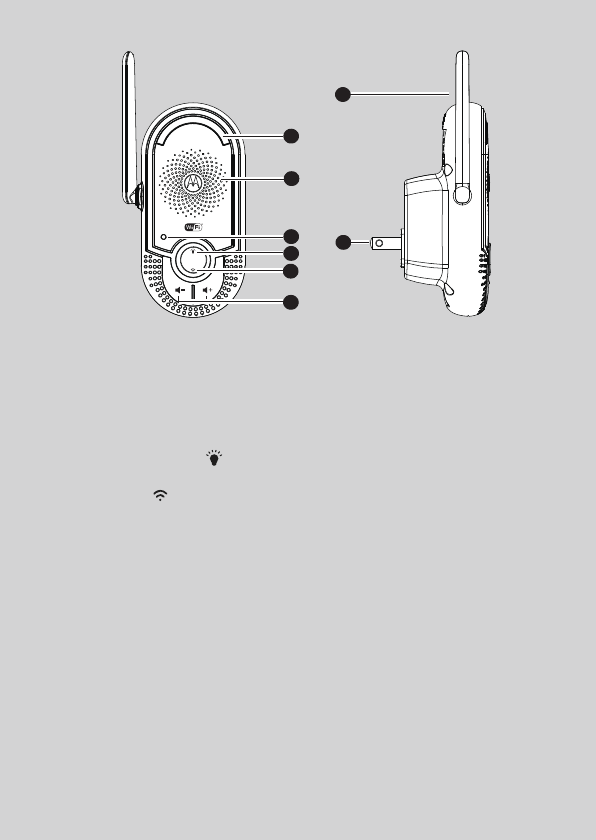
Overview of Baby Unit
1. Night Light
Lights in Amber color for local.
Flashs when in pairing mode.
2. Speaker
3. Power indicator
Lights in Orange when plug the device into power socket.
4. Night Light button
Press to turn on/o the nightlight.
5. PAIR button
Press and hold for 3s to enter to pairing mode.
Press and hold for more than 20s to de-register from Smart Nursery
App and reset to factory default.
6. Volume buttons (//)
Press to decrease/increase speaker volume.
7. Antenna
8. Power Plug
7
8
1
2
3
4
5
6
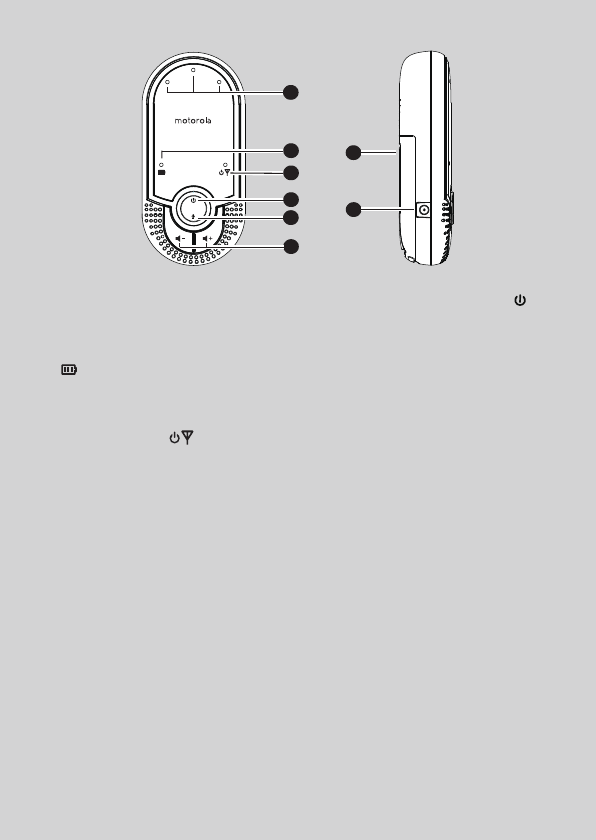
Overview of Parent Unit
1. Audio Level LED
Lights in Green, Green and Red
when audio detected.
2. Power Adapter / Battery LED
RED when mains adapter
power on.
Flashs in RED when battery low.
3. Link Indicator
On when the parent unit is
powered on and linked to the
baby unit.
4. Power ON/OFF button
Press and hold to turn on/o the
Parent Unit.
5. Talk button/7
Press and hold to talk to your
baby unit.
6. Volume buttons ( //)
Press to decrease/increase
speaker volume.
7. Battery compartment cover
8. Power Socket
3
2
4
5
6
7
8
1
Important guidelines for installing your Baby Monitor
• To use your Video Monitor Baby and Parent Units together, you must
be able to establish a radio link between them, and the range will be
affected by environmental conditions.
• Any large metal object, like a refrigerator, a mirror, a filing cabinet,
metallic doors or reinforced concrete between the Baby and Parent
Unit may block the radio signal.
• The signal strength may also be reduced by other solid structures, like
walls, or by radio or electrical equipment, such as TVs, computers,
cordless or mobile phones, fluorescent lights or dimmer switches.
• Use of other 2.4 GHz products, such as wireless networks (Wi-Fi®
routers),Bluetooth® systems, or microwave ovens, may cause
interference with this product, so keep the baby monitor away at least
5ft (1.5m) from these types of products, or turn them off if they appear
to be causing interference.
• If the signal is weak, try lifting up the Parent Unit Antenna, moving the
Parent and/or the Baby Unit to different positions in the rooms.
• Always ensure that you have a good Wi-Fi® connection available.

Table of contents 5
ENGLISH
Table of contents
1. Safety Instructions .........................................................................6
2. Getting Started ...............................................................................8
2.1 Power on the Baby Unit ....................................................................8
2.2 Installing the battery pack for the Parent Unit ........................9
2.3 Connecting power supply for the Parent Unit ....................... 10
2.4 Desktop Mount of Parent Unit .......................................................11
3. Using the Baby Monitor ...............................................................12
3.1 Set nightlight ........................................................................................12
3.2 Adjust Baby Unit volume ................................................................12
3.3 Talk Mode ..............................................................................................12
3.4 Adjust Parent Baby Unit volume ..................................................12
4. System Requirements ..................................................................13
5. Connecting Devices .................................................................... 14
5.1 Setup ...................................................................................................... 14
5.2 What you need ................................................................................... 14
5.3 User Account and MBP164CONNECT setup on Android™
Devices ...................................................................................................15
5.4 User Account and MBP164CONNECT setup on iOS®
Devices ................................................................................................. 20
5.5 Reset the Smart Monitoring Companion .................................25
6. Disposal of the Device (Environment) ...................................26
7. Cleaning .........................................................................................27
8. Troubleshooting ...........................................................................28
9. General Information .....................................................................31
10. Technical Specifications ............................................................37
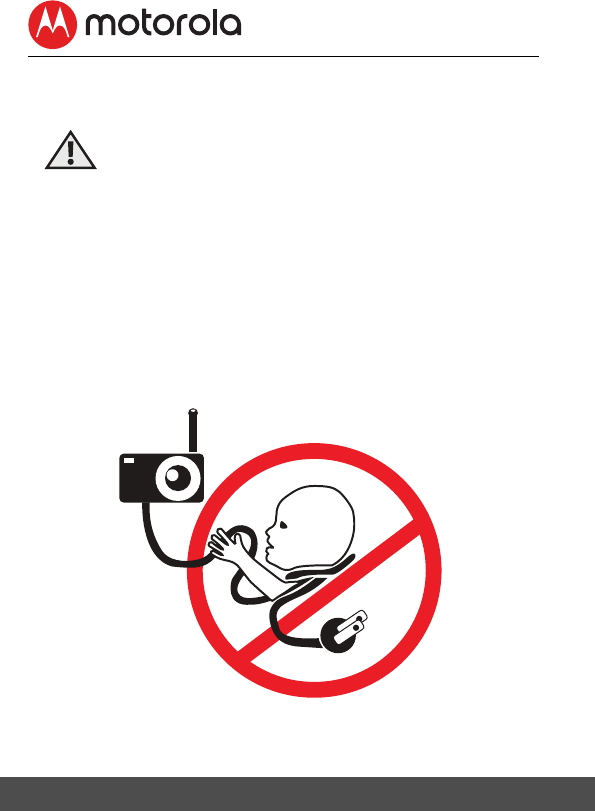
6Safety Instructions
1. Safety Instructions
WARNING:
Strangulation Hazard. Children
have STRANGLED in cords. Keep
this cord out of the reach of
children (more than 3ft (1m)
away). Never use extension cords
with AC Adapters. Only use the
AC Adapters provided.
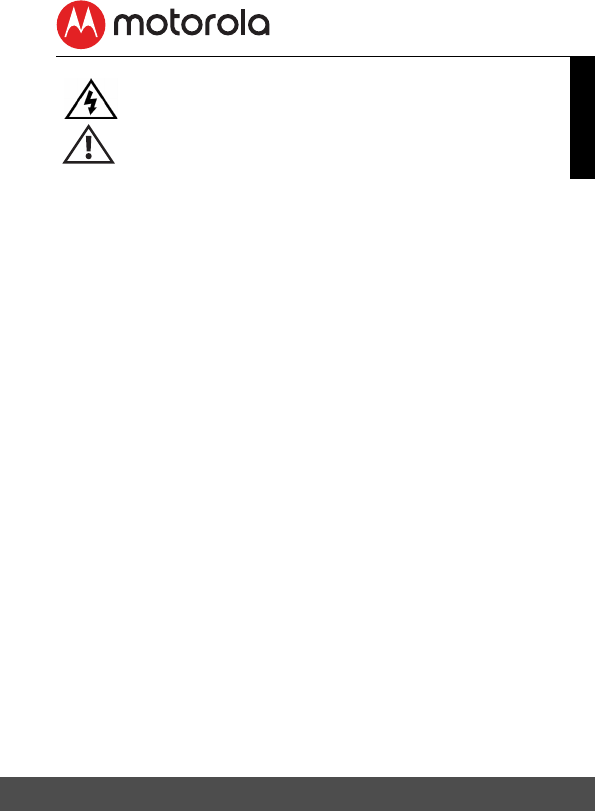
Safety Instructions 7
ENGLISH
Presence of un-insulated "dangerous voltage" within the
product’s enclosure that may be of sufficient magnitude to
constitute a risk of electric shock to persons.
WARNING:
Presence of important operating and maintenance (servicing)
instructions in the literature accompanying the appliance.
This digital audio baby monitor is compliant with all relevant
standards regarding electromagnetic fields and is, when handled as
described in the User’s Guide, safe to use. Therefore, always read the
instructions in this User’s Guide carefully before using the device.
• Determine a location for the baby monitor that will provide the
best audio reception of your baby in his crib.
• NEVER place the baby monitor within the crib.
• Adult assembly is required. Keep small parts away from children
when assembling.
• This product is not a toy. Don’t allow children to play with it.
• This baby monitor is not a substitute for responsible adult
supervision.
• Keep this User’s Guide for future reference.
• Do not cover the baby monitor with a towel or blanket.
• Test this monitor and all its functions so that you are familiar with it
prior to actual use.
• Do not use the baby monitor near water.
• Do not install the baby monitor near a heat source.
CAUTION
In order to reduce the risk of fire or electrical shock, do not expose the
device to water or humidity. Never disassemble the device. Opening
the casing is dangerous and will invalidate the warranty.
In order to disconnect the apparatus from the mains completely, the
unit should be disconnected from the mains socket outlet completely.
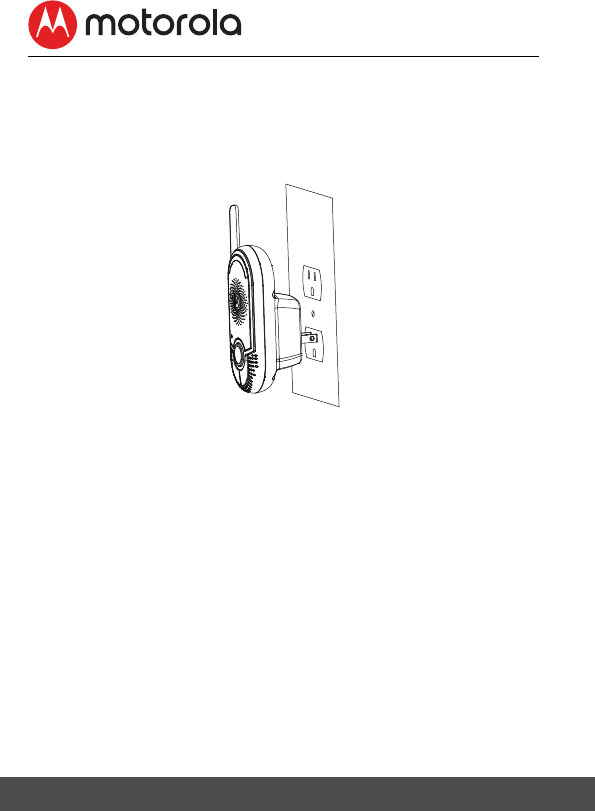
8Getting Started
2. Getting Started
2.1 Power on the Baby Unit
The Baby Unit powers on automatically when it is connected to the
power supply.
• Choose a proper location with easy access to a power outlet.
• Plug the Unit into the power outlet in your baby’s room. Ensuring
sufficient clearance is given for it to detect sound and no more
than 3 feet from the baby crib.
• When the unit is plugged in for the first time the green LED
illuminates and the night light switches on.
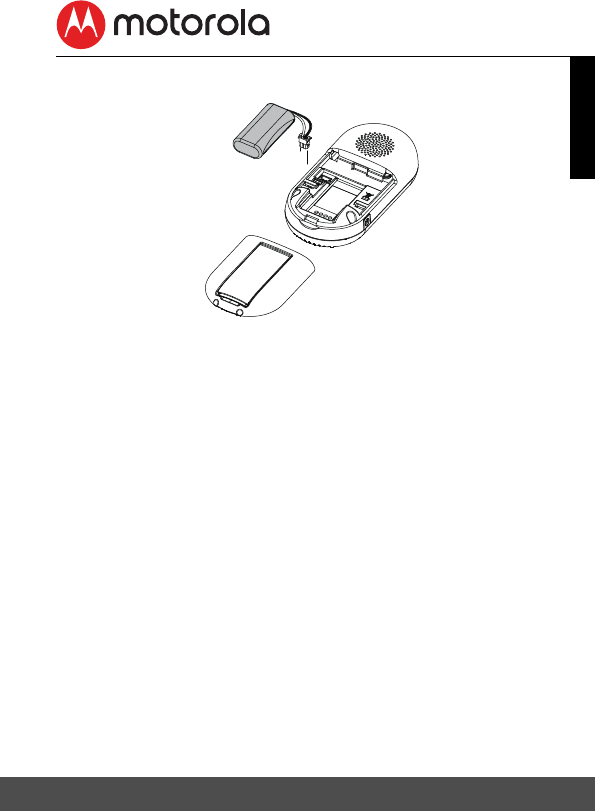
Getting Started 9
ENGLISH
2.2 Installing the battery pack for the Parent Unit
• Insert the wire tab of the rechargeable battery pack into the
contact slot as shown above and fit the battery pack into the
compartment.
• Reattach the battery compartment cover.
• The Charging Indicator comes on.
Black
Red
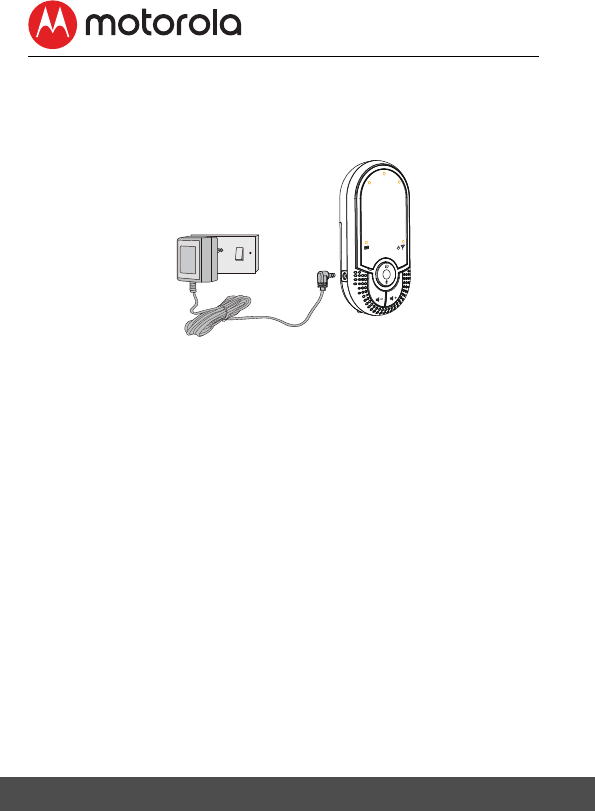
10 Getting Started
2.3 Connecting power supply for the Parent Unit
IMPORTANT: Installing the rechargeable battery pack and charging it
fully before use is recommended. This will allow the unit to operate on
battery in the event of a power failure.
• Connect the small plug of the power adapter to the Baby Unit and
the other end to the electrical outlet.
• Only use the enclosed adapter (5VDC/600mA).
• Press and hold Power Button to turn on the Parent Unit.
NOTE
The battery icon turns RED and the unit emits a beep every 16 seconds
to indicate that the battery is low and needs to be recharged. The
battery pack takes about 16 hours to charge fully.
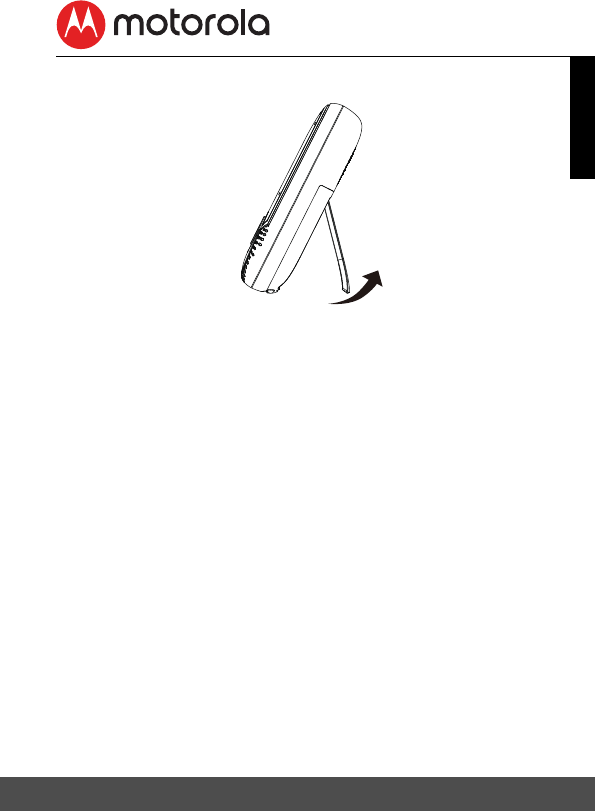
Getting Started 11
ENGLISH
2.4 Desktop Mount of Parent Unit
• Flip the stand from Parent rear to open position for desktop
mount.
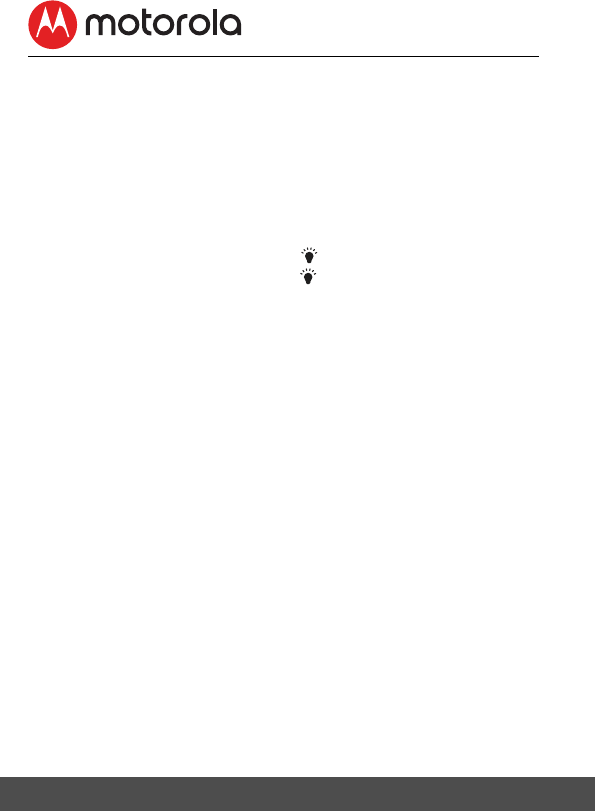
12 Using the Baby Monitor
3. Using the Baby Monitor
Please read these instructions carefully and be aware that this
Companion Unit is only intended as an aid. It is not a substitute for
responsible, correct parental supervision.
3.1 Set nightlight
The nightlight feature is intended to give the room a soft glow so the
baby can be observed without disrupting it with bright lights.
1. When the nightlight is off, press to turn it on.
2. When the nightlight is on, press to turn it off.
3.2 Adjust Baby Unit volume
There are 5 volume levels on the unit, including volume off.
Press > to increase or < to decrease the volume of the unit
respectively, the sound level will be detected on your iPhone®/iPad®
or Android™ devices that paired.
3.3 Talk Mode
Press and hold TALK button 7 on the parent unit to talk to your baby
through the baby unit’s loudspeaker.
3.4 Adjust Parent Baby Unit volume
There are 5 volume levels on Parent unit, including volume off.
Press > to increase or < to decrease the volume of Parent Unit.
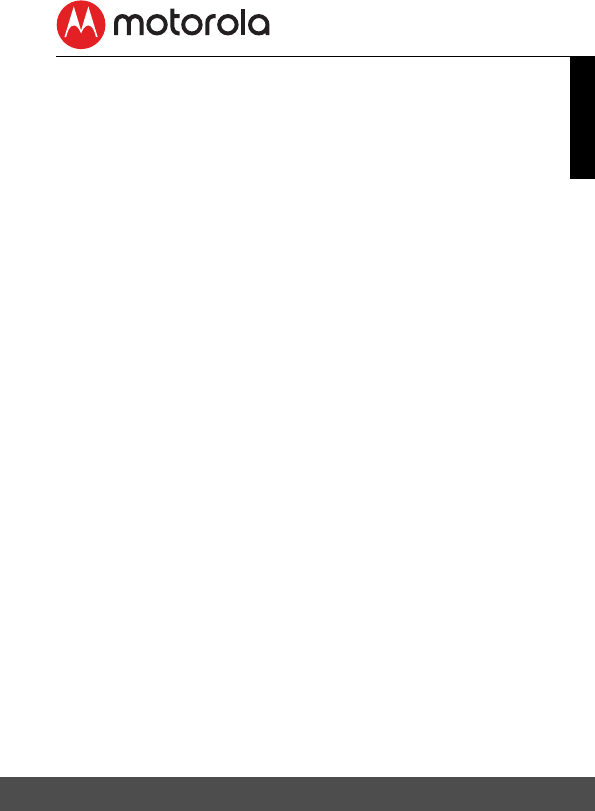
System Requirements 13
ENGLISH
4. System Requirements
Smartphones / Tablets: Android™ and iOS® only.
Minimum requirement: iOS 8.0, Android 5.0 or above.
For more information, please visit: https://hubbleconnected.com/
requirements.
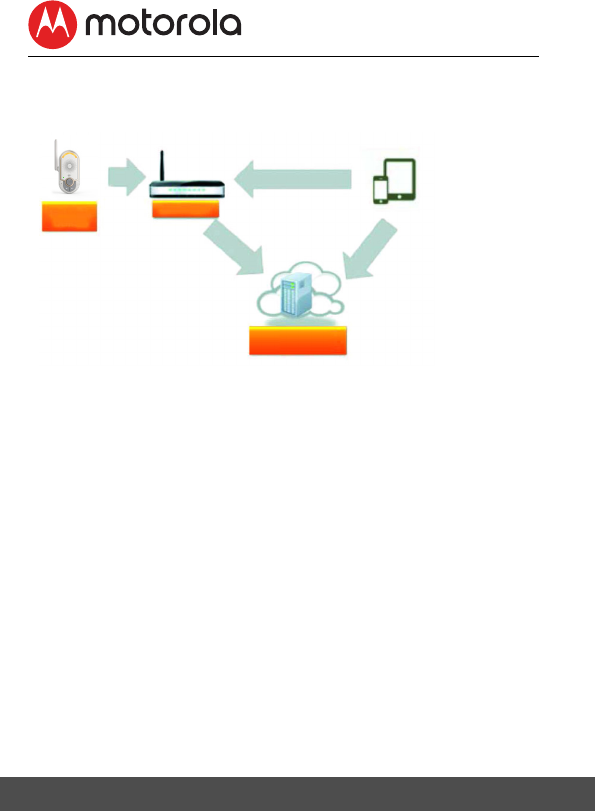
14 Connecting Devices
5. Connecting Devices
How does it work?
When a user tries to access the Companion Unit, our secure server
authenticates the user’s identity and permits access to the
Companion Unit.
5.1 Setup
Plug the Smart Monitoring Companion into an electrical outlet and
the Unit will automatically switch on. The Unit must be within range
of the Wi-Fi® router with which you want to connect. Have the router
password available for entering during the in-app setup process.
5.2 What you need
• MBP164CONNECT
• Device with Android™ system 5.0 or above
• or Any iOS® Device with iOS version 8.0 or above
Note: You can only setup via a compatible smartphone or tablet and
not via a PC.
MBP164
CONNECT
Wi-Fi Router
Hubble Service
Access your
MBP164CONNECT
locally
Receive notification from any
compatible device remotely
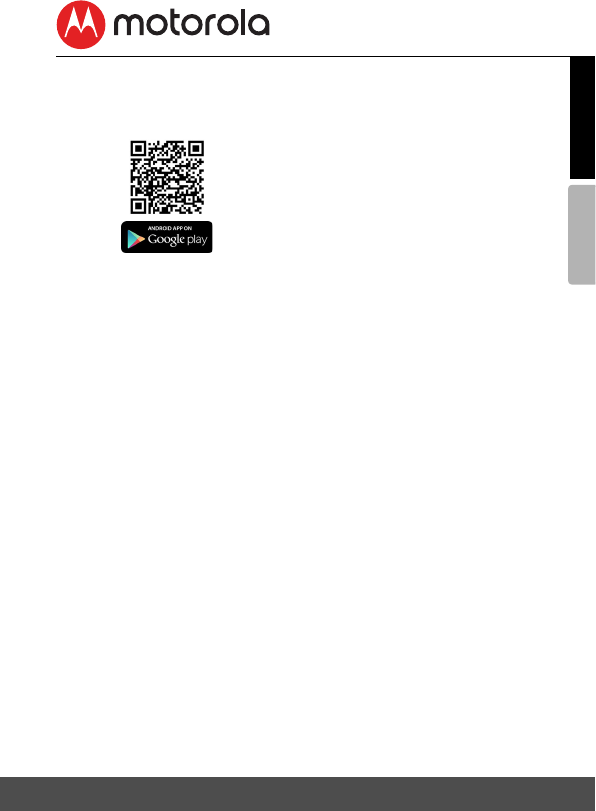
AndroidTM
Connecting Devices 15
ENGLISH
5.3 User Account and MBP164CONNECT setup on
Android™ Devices
5.3.1 Download Hubble for Smart Nursery App.
• Go to Google Play™ Store to search for Hubble for Smart Nursery
App.
• Download "Hubble for Smart Nursery" App from Google Play™
Store and install it on your Android™ device.
5.3.2 Run Smart Nursery App on Android™ Device
• Ensure that your smart device is connected to your Wi-Fi® router.
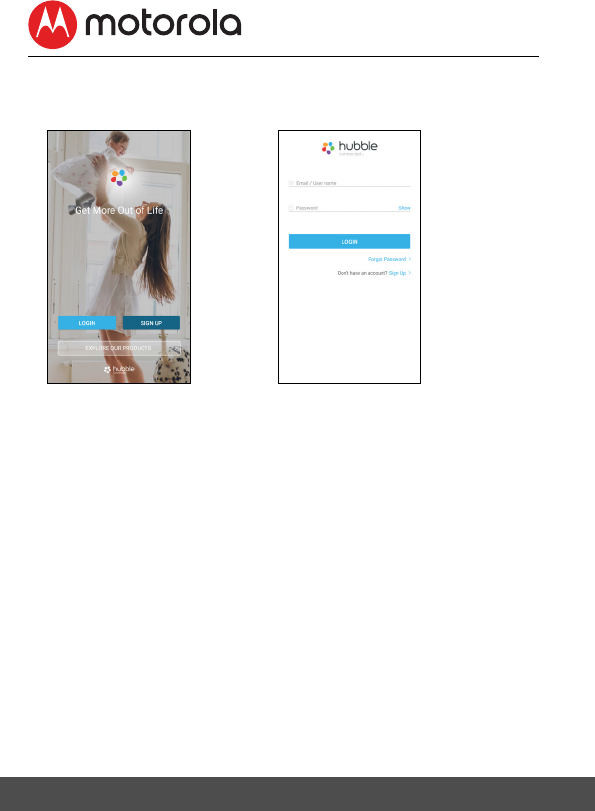
16 Connecting Devices
• Run "Hubble for Smart Nursery" App, SIGN UP by entering your
account information, read through the Terms & Conditions, then
select "I agree to the Terms of Use". (Pictures A1, A2)
Note: If you already have a Smart Nursery App account, please select
"Already have an Account?" to go to the next step.
A1 A2
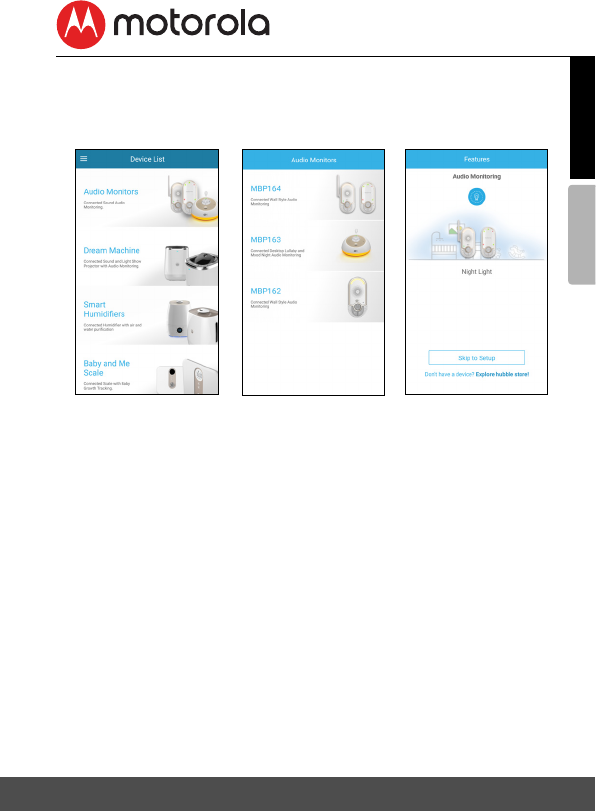
AndroidTM
Connecting Devices 17
ENGLISH
5.3.3 Add the MBP164CONNECT to your account
• Tap on Audio Monitors then tap MBP164 to add the device, read
through the features of MBP164CONNECT or tap on
Skip to setup
.
(Pictures A3, A4, A5)
• Press and hold the
PAIR
button at the front of MBP164CONNECT,
the nightlight blinks in amber alternately indicating that the device
is ready for pairing.
A5
A3 A4
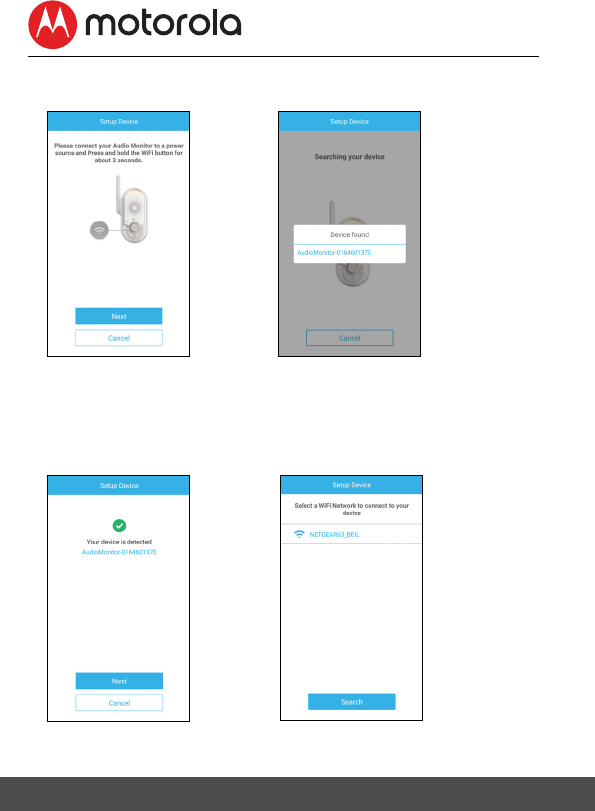
18 Connecting Devices
• Tap
Next
, the App will automatically search for your device as
shown in the picture below. (Pictures A6, A7).
• Tap the device
SSID
( AudioMonitor-0164XXXXXX ) to connect to
the App. (Picture A8)
• Tap Next to search for the Wi-Fi router. (Picture A9)
A7
A6
A9
A8
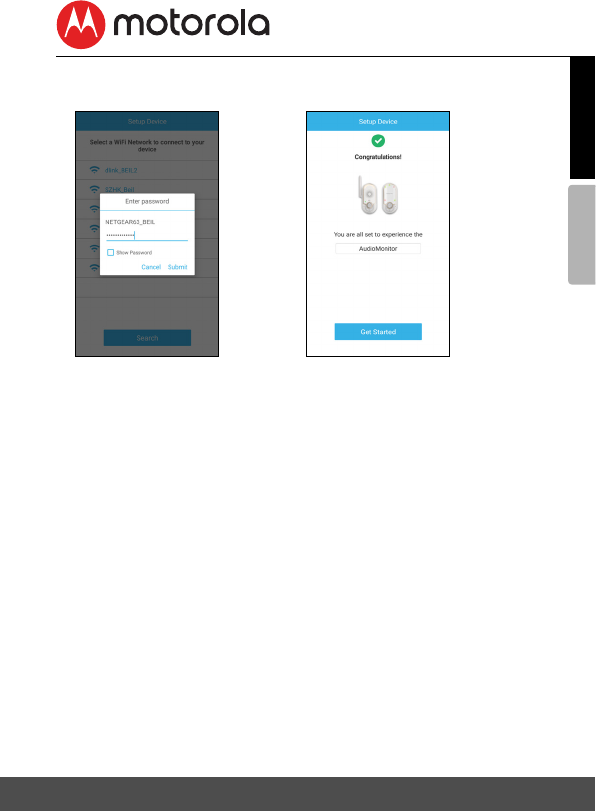
AndroidTM
Connecting Devices 19
ENGLISH
• Select your Wi-Fi® network, enter your password and then tap
Search. (Picture A10)
• It will take a few minutes for the device to connect to the Wi-Fi®
the device is successfully registered to your Samrt Nusery account.
(Picture A11)
• If connection fails, please tap Retry and repeat the steps starting
from steps 5.3.3.
A11
A10
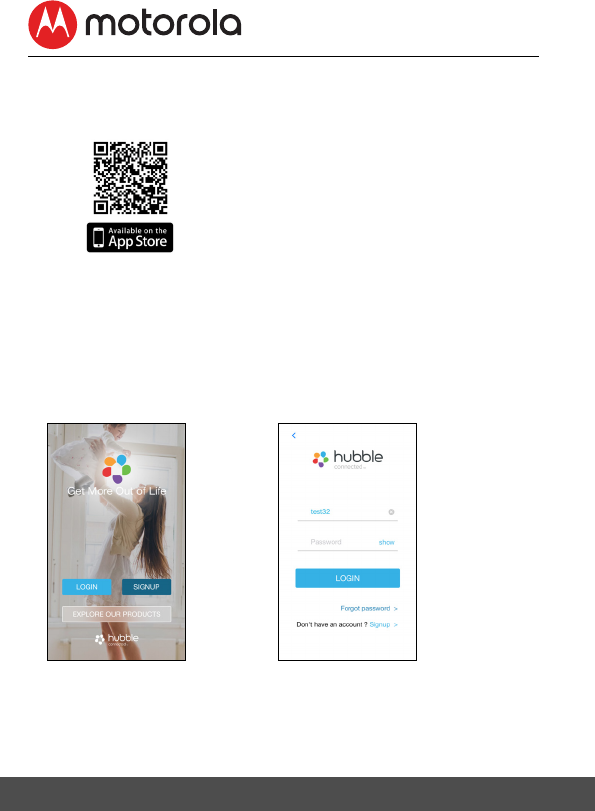
20 Connecting Devices
5.4 User Account and MBP164CONNECT setup
on iOS® Devices
5.4.1 Download Hubble for Smart Nursery App
• Go to App Store to search for "Hubble for Smart Nursery" App.
• Download "Hubble for Smart Nursery" App and install it on your
iOS® device.
5.4.2 Run Smart Nursery App on your iOS® Device
• Ensure that your iOS® device is connected to your Wi-Fi® Router.
• Run the "Hubble for Smart Nursery" App, enter your account
information, read through the Terms and Conditions, and then
select "I agree to the Terms of Use". (Pictures i1, i2)
Note: If you already have a Smart Nursery App account, please select
"Already have an Account?" to go to the next step.
i2
i1
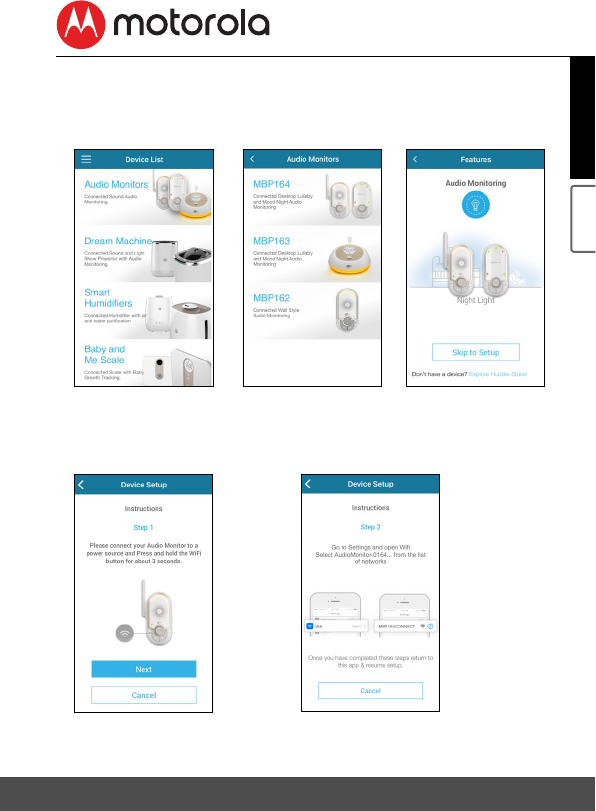
Connecting Devices 21
iOS® ENGLISH
5.4.3 Add the MBP164CONNECT to your account
• Tap on Audio Monitors the tap MBP164 to add the device, read
through the features of MBP164CONNECT or tap on
Skip to setup
.
(Pictures i3, i4, i5)
• The following setup instructions will appear on the screen.
(Pictures i6, i7)
i5
i3 i4
i7
I6
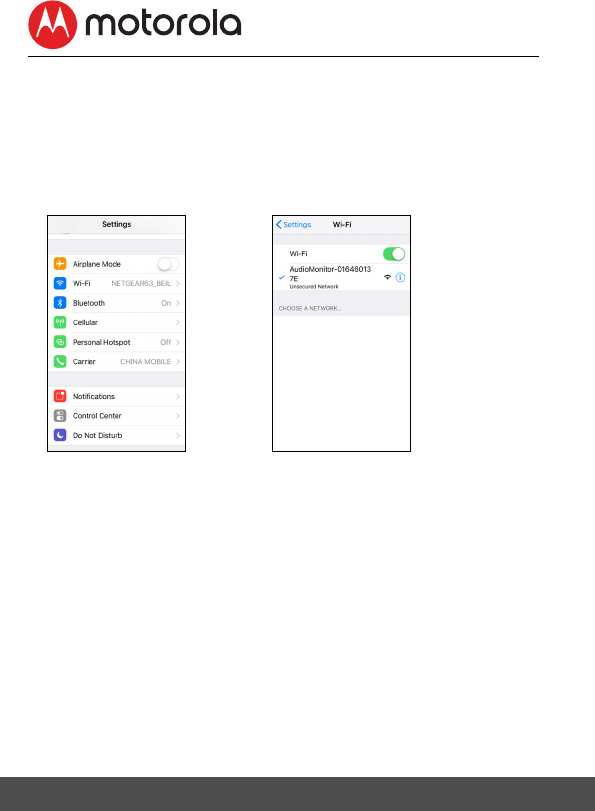
22 Connecting Devices
• Press and hold the
PAIR
button at the front of MBP164CONNECT,
the nightlight blinks in amber color alternately indicating that the
device is ready for pairing. The unit also bleeped three times and
the Power LED switched off then on again.
• Go to
Settings
> Wi-Fi menu on your iOS® device. (Picture i8).
• Select your device
SSID
(AudioMonitor-0164XXXXXX) from the list
of networks. (Picture i9).
i8 i9
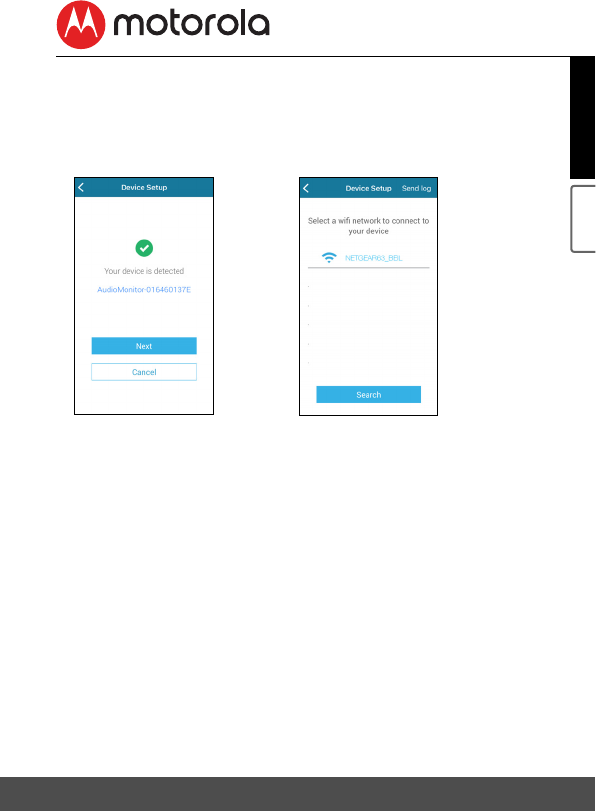
Connecting Devices 23
iOS® ENGLISH
• Press Home Key to return back, tape the Smart Nursery app to
resume setup, the SSID will be detected on your iOS device.
(Picture 10)
• Tape
NEXT
• Select your Wi-Fi® network and tap Search. (Picture i11)
i10 i11
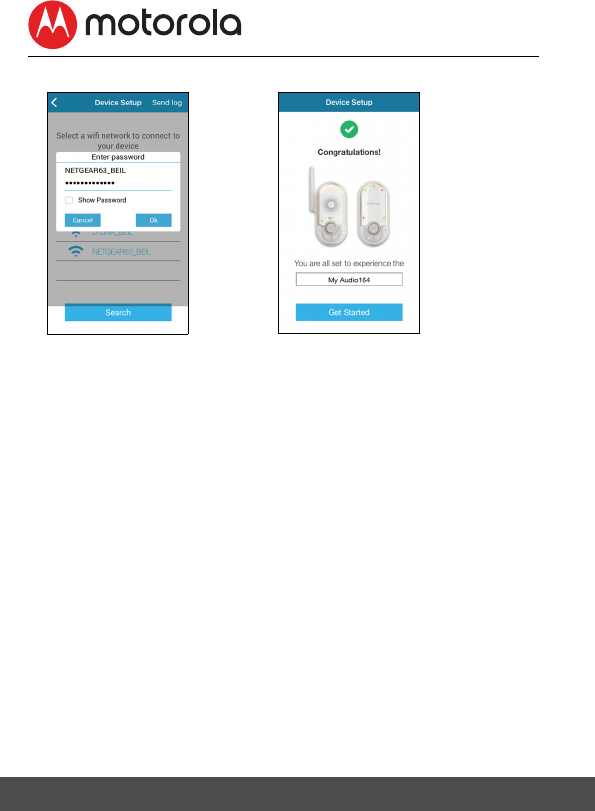
24 Connecting Devices
• Enter your Wi-Fi® password and tap OK. (Picture i12)
• It will take a few minutes for the device to connect to the Wi-Fi®
network, the device is successfully registered to your Samrt
Nusery account. (Picture i13)
• If connection fails, please tap Retry and repeat the steps starting
from 5.4.3)
i12 i13
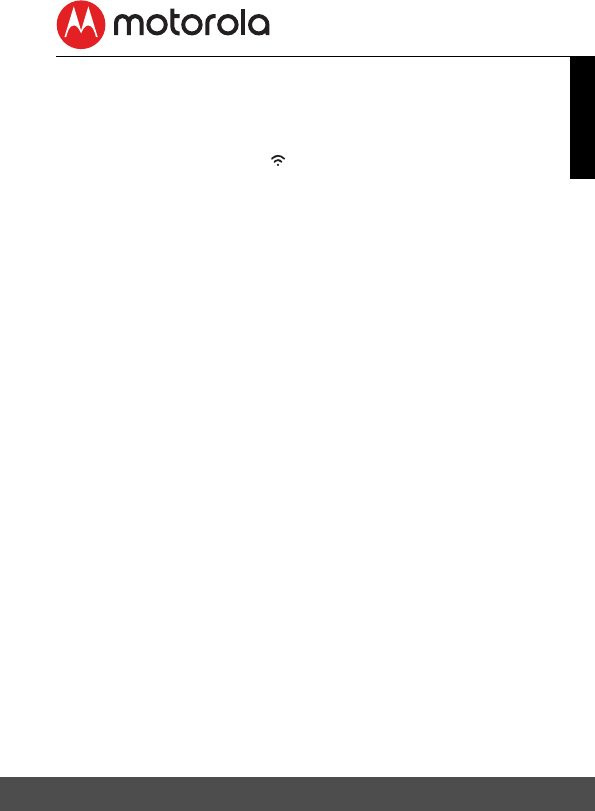
Connecting Devices 25
ENGLISH
5.5 Reset the Smart Monitoring Companion
Note: If your Companion Unit is moved from one router (e.g. home)
to another (e.g. office) or you have setup issues, then the Unit must
be reset.
• Press and hold
PAIR button
for more than 20s to enter to
deregister mode and perform factory default. You will hear a series
of bleeps as you hold the button. After 20 seconds the unit will
re-initialise. When it is ready the night light will flash ready for
pairing.
• Register your device to Smart Nursery App by following the steps
in section 5.3.3 for Android™ devices or in section 5.4.3 for iOS®
devices.
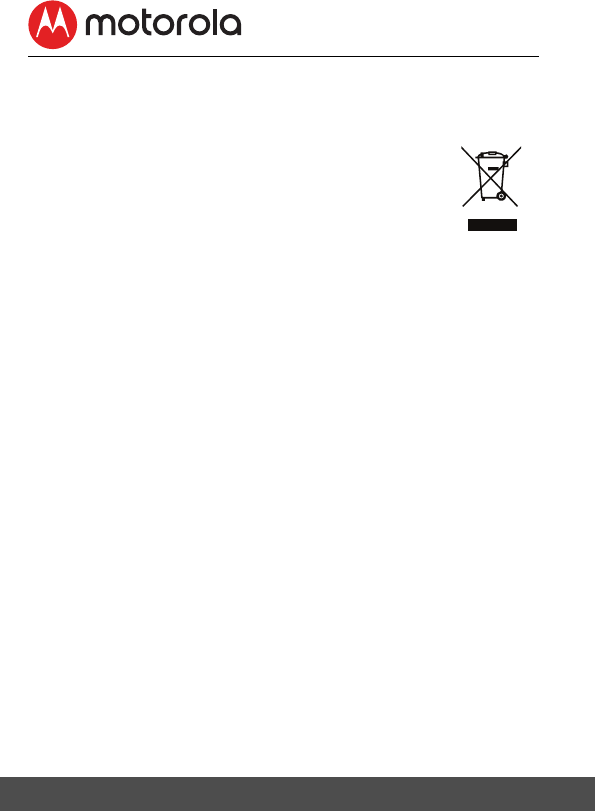
26 Disposal of the Device (Environment)
6. Disposal of the Device
(Environment)
At the end of the product life cycle, you should not
dispose of this product with normal household waste.
Take this product to a collection point for the recycling
of electrical and electronic equipment. The symbol on
the product, user's guide and/or box indicates this.
Some of the product materials can be re-used if you
take them to a recycling point. By reusing some parts or raw materials
from used products you make an important contribution to the
protection of the environment.
Please contact your local authorities in case you need more
information on the collection points in your area.
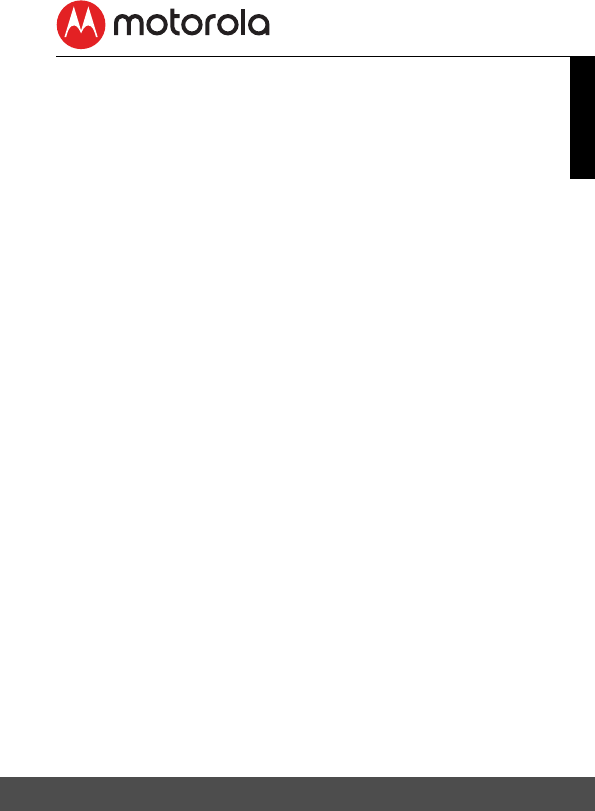
Cleaning 27
ENGLISH
7. Cleaning
Clean your Smart Monitoring Companion with a slightly damp cloth
or with an antistatic cloth. Never use cleaning agents or abrasive
solvents.
Cleaning and care
• Do not clean any part of the Smart Monitoring Companion with
thinners or other solvents and chemicals - this may cause
permanent damage to the product which is not covered by the
warranty.
• Keep your Smart Monitoring Companion away from hot, humid
areas or strong sunlight, and do not let it get wet.
• Every effort has been made to ensure high standards of reliability
of your Smart Monitoring Companion. However, if something does
go wrong, please do not try to repair it yourself - contact
Customer Service for assistance.
IMPORTANT
Always switch off and disconnect the power adapter before cleaning
your Smart Monitoring Companion.
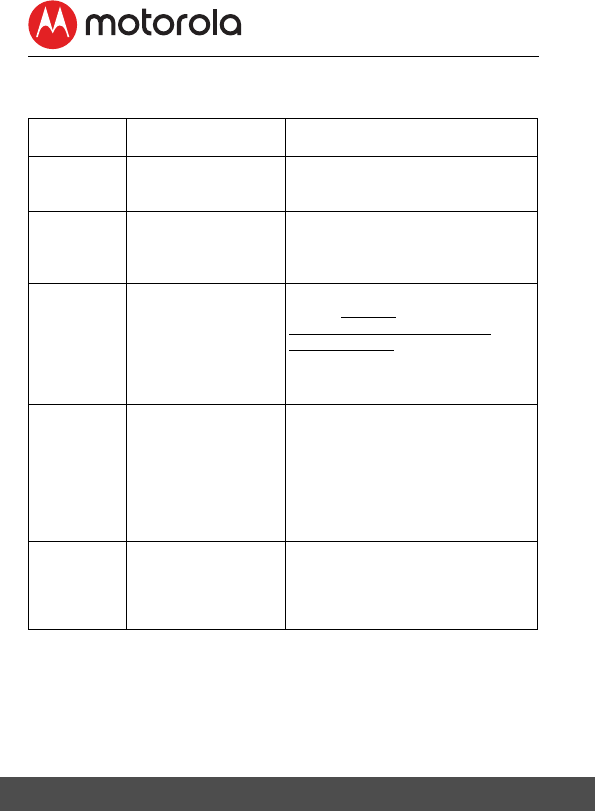
28 Troubleshooting
8. Troubleshooting
Problem
Category
Problem
Description / Error
Solution
Account I am unable to login
even after
registration.
Please check your user name and
password.
Account I receive an error
message saying:
"E-mail ID is not
registered".
Please ensure that you have
registered with us. Tap Sign in to
create an account.
Account What do I do if I
forget my password?
Click on the "Forgot Password"
link on https://
app.hubbleconnected.com/
#lostpassword OR on your
Android™ or iOS application. An
e-mail will be sent to your
registered e-mail address.
Account I am unable to receive
a new password
although I have used
the "Forgot
Password" option.
1. The e-mail might have been
sent to your Junk Mail Folder.
Please check your Junk Mail
Folder.
2. There might be a delay in
getting your e-mail. Please
wait a few minutes and
refresh your email account.
Setting Up While I am adding a
new Device to my
account, I am not
able to find any
Device to add.
If you are trying to add a Device
which has previously been added
into your account or another
account, you will first have to reset
the Device. Refer to Section 5.5.
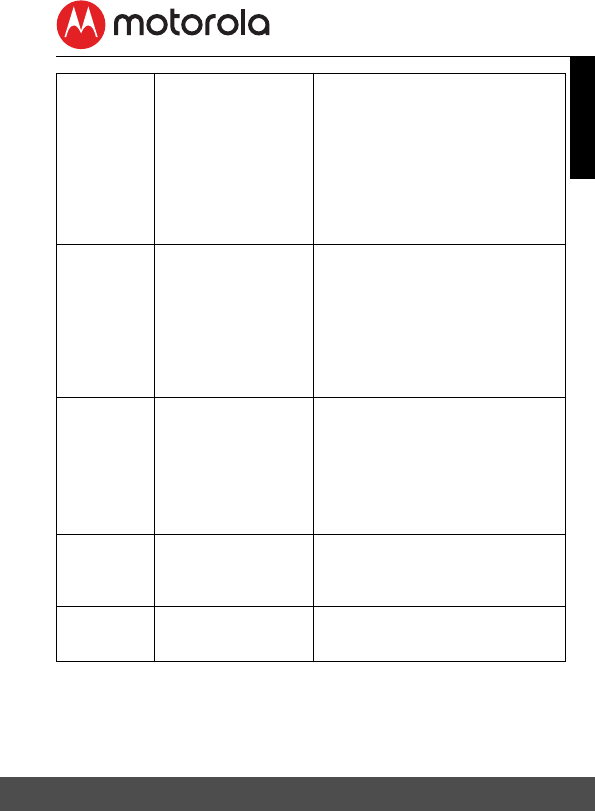
Troubleshooting 29
ENGLISH
Setting Up During setup on
devices for Android™
and iOS, I am not
able to find my
Device during the
last step and the
setup fails.
Please reset the Device to setup
mode and try again. Press and
hold the PAIR button on the front
of the Device untill you hear a
beep. Wait for a minute for the
Device to restart. When the Night
Light is flashing, this indicates that
it is in setup mode. Now restart the
setup from your smartphone
again.
Connectivit
y Issues
I get a message: We
are having problems
accessing your
Device. This could be
due to the lack of an
internet connection.
Please wait and try
again later.
1. Please try again in a few
minutes. This could be
because of any issue with
your internet connection.
2. If the problem remains, please
restart your Device to check if
this fixes the problem.
3. Please restart your Wireless
Router.
Connectivit
y Issues
Even though I am
accessing my Device
from the same Wi-Fi
network, I still find
my Device is shown
as remote. I can only
access it for 5
minutes at a time.
Please check your wireless router
settings. For example, for Buffalo
brand routers there is an option
called Wireless Isolation. Please
disable this option.
General Which platforms are
supported for
accessing my
Device?
Minimum requirement:
Android™ 5.0
iPhone /iPad iOS version 8.0
General I do not hear any
sound when I am
accessing the Device
You can tap on the speaker icon in
the Audio Monitoring to hear
audio.
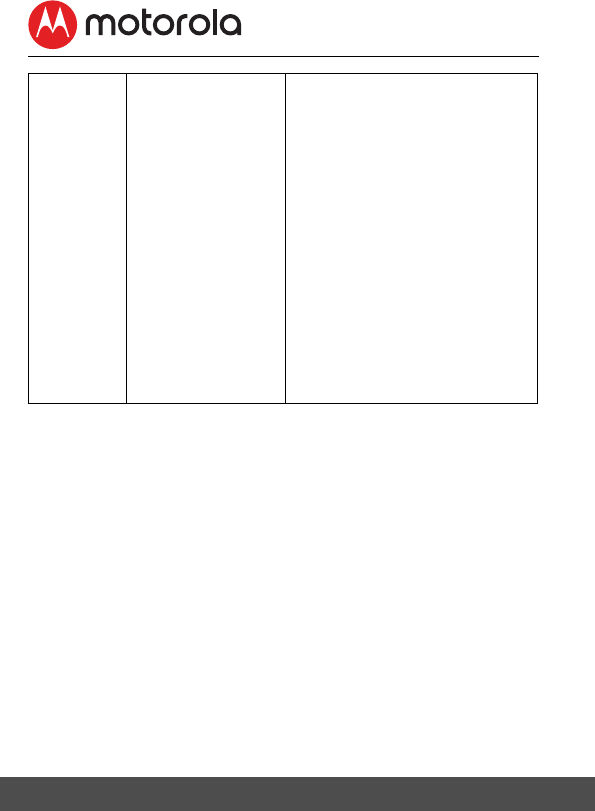
30 Troubleshooting
General How do I download
the App for
Android™ and iOS
devices?
Android™:
- Open the Google Play on your
Android™ device.
- Select Search
- Type in "Hubble Connect for
Smart Nursery"
- The results will show the
Hubble App
- Select to install it
iOS Device:
- Open the App StoreSM
- Select Search
- Type in "Hubble Connect for
Smart Nursery"
- The results will show the
Hubble App
- Select to install it
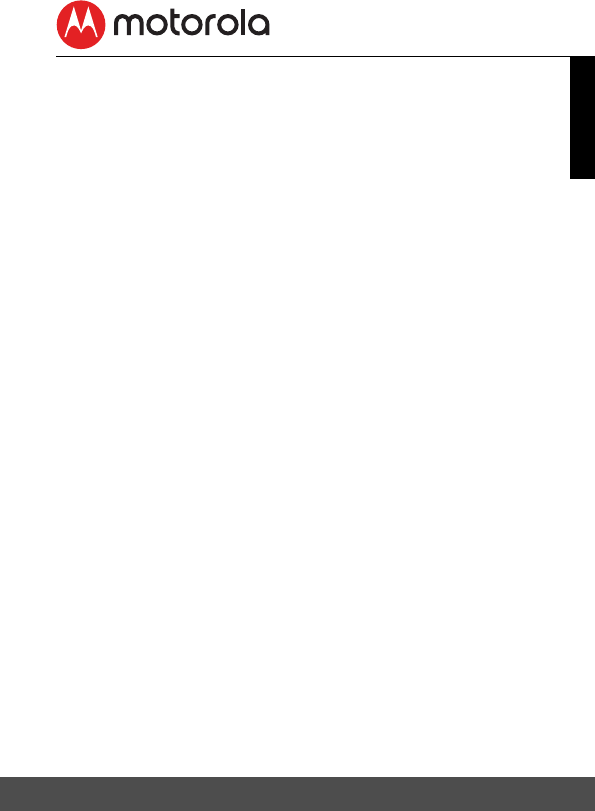
General Information 31
ENGLISH
9. General Information
If your product is not working properly...
1. Read this User's Guide or the Quick Start Guide.
2. Contact Customer Service at
If you think you need a battery replacement, please contact customer
service.
Consumer Products and Accessories Limited
Warranty ("Warranty")
Thank you for purchasing this Motorola branded product
manufactured under license by Binatone Electronics International
LTD ("BINATONE")
What Does this Warranty Cover?
Subject to the exclusions contained below, BINATONE warrants that
this Motorola branded product ("Product") or certified accessory
("Accessory") sold for use with this product is manufactured to be
free from defects in materials and workmanship under normal
consumer usage for the period outlined below. This Warranty is your
exclusive warranty and is not transferable.
THIS WARRANTY GIVES YOU SPECIFIC LEGAL RIGHTS, AND YOU
MAY HAVE OTHER RIGHTS THAT VARY BY STATE, PROVINCE OR
COUNTRY. FOR CONSUMERS WHO ARE COVERED BY CONSUMER
PROTECTION LAWS OR REGULATIONS IN THEIR COUNTRY OF
PURCHASE OR, IF DIFFERENT, THEIR COUNTRY OF RESIDENCE,
THE BENEFITS CONFERRED BY THIS LIMITED WARRANTY ARE IN
ADDITION TO ALL RIGHTS AND REMEDIES CONVEYED BY SUCH
CONSUMER PROTECTION LAWS AND REGULATIONS. FOR A FULL
UNDERSTANDING OF YOUR RIGHTS YOU SHOULD CONSULT THE
LAWS OF YOUR COUNTRY, PROVINCE OR STATE.
US and Canada 1-888-331-3383
Email: support@motorolastore.com
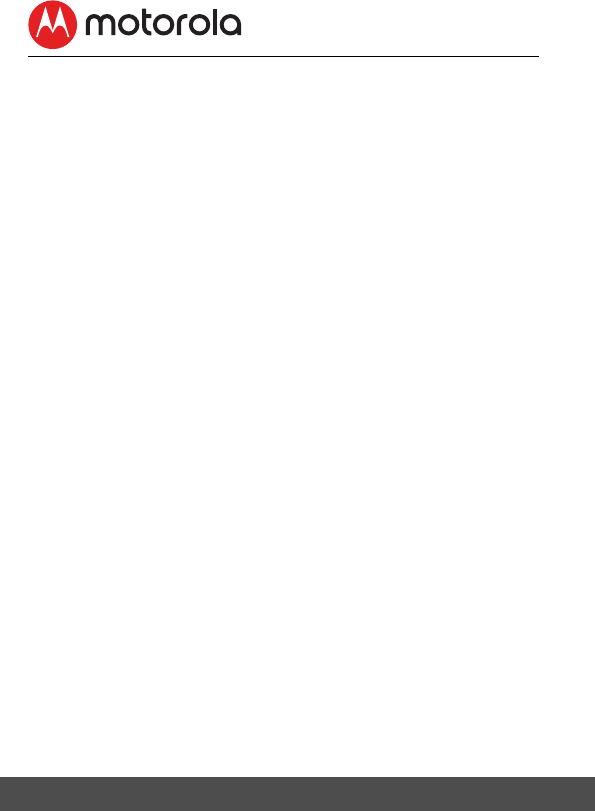
32 General Information
Who is covered?
This Warranty extends only to the first consumer purchaser, and is
not transferable.
What will BINATONE do?
BINATONE or its authorized distributor at its option and within a
commercially reasonable time, will at no charge repair or replace any
Products or Accessories that do not conform to this Warranty. We
may use functionally equivalent reconditioned/ refurbished/
pre-owned or new Products, Accessories or parts.
What Other Limitations Are There?
ANY IMPLIED WARRANTIES, INCLUDING WITHOUT LIMITATION
THE IMPLIED WARRANTIES OF MERCHANTABILITY AND FITNESS
FOR A PARTICULAR PURPOSE, SHALL BE LIMITED TO THE
DURATION OF THIS LIMITED WARRANTY, OTHERWISE THE REPAIR
OR REPLACEMENT PROVIDED UNDER THIS EXPRESS LIMITED
WARRANTY IS THE EXCLUSIVE REMEDY OF THE CONSUMER, AND
IS PROVIDED IN LIEU OF ALL OTHER WARRANTIES, EXPRESS OR
IMPLIED. IN NO EVENT SHALL MOTOROLA OR BINATONE BE
LIABLE, WHETHER IN CONTRACT OR TORT (INCLUDING
NEGLIGENCE) FOR DAMAGES IN EXCESS OF THE PURCHASE
PRICE OF THE PRODUCT OR ACCESSORY, OR FOR ANY INDIRECT,
INCIDENTAL, SPECIAL OR CONSEQUENTIAL DAMAGES OF ANY
KIND, OR LOSS OF REVENUE OR PROFITS, LOSS OF BUSINESS,
LOSS OF INFORMATION OR OTHER FINANCIAL LOSS ARISING OUT
OF OR IN CONNECTION WITH THE ABILITY OR INABILITY TO USE
THE PRODUCTS OR ACCESSORIES TO THE FULL EXTENT THESE
DAMAGES MAY BE DISCLAIMED BY LAW.
Some jurisdictions do not allow the limitation or exclusion of
incidental or consequential damages, or limitation on the length of an
implied warranty, so the above limitations or exclusions may not
apply to you. This Warranty gives you specific legal rights, and you
may also have other rights that vary from one jurisdiction to another.
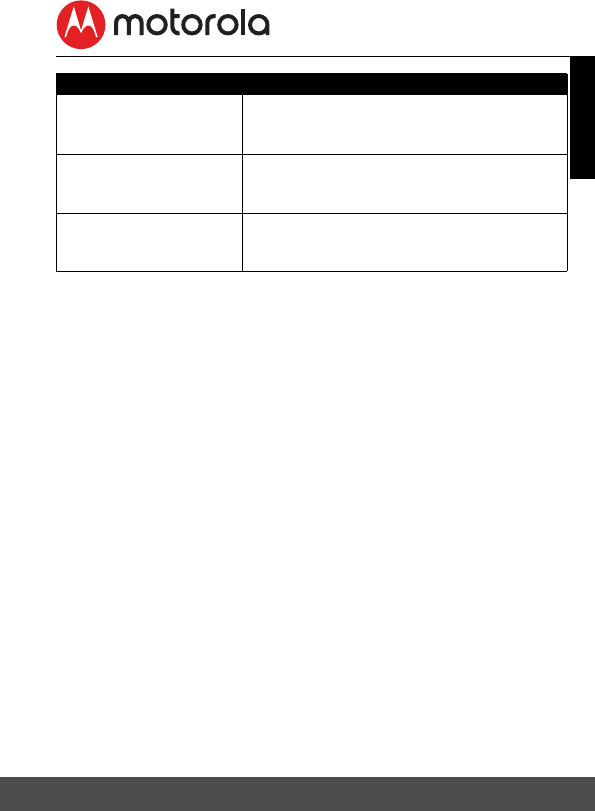
General Information 33
ENGLISH
Exclusions
Normal Wear and Tear. Periodic maintenance, repair and replacement
of parts due to normal wear and tear are excluded from coverage.
Batteries. Only batteries whose fully charged capacity falls below
80% of their rated capacity and/or batteries that leak are covered by
this Warranty.
Abuse & Misuse. Defects or damage that result from: (a) improper
operation, storage, misuse or abuse, accident or neglect, such as
physical damage (cracks, scratches, etc.) to the surface of the
product resulting from misuse; (b) contact with liquid, water, rain,
extreme humidity or heavy perspiration, sand, dirt or the like, extreme
heat, or food; (c) use of the Products or Accessories for commercial
purposes or subjecting the Product or Accessory to abnormal usage
or conditions; or (d) other acts which are not the fault of MOTOROLA
or BINATONE, are excluded from coverage.
Use of Non-Motorola branded Products and Accessories. Defects or
damage that result from the use of Non-Motorola branded or certified
Products or Accessories or other peripheral equipment are excluded
from coverage.
Unauthorized Service or Modification. Defects or damages resulting
from service, testing, adjustment, installation, maintenance,
alteration, or modification in any way by someone other than
MOTOROLA, BINATONE or its authorized service centers, are
excluded from coverage.
Products Covered Length of Coverage
Consumer Products One (1) year from the date of the products
original purchase by the first consumer
purchaser of the product.
Consumer Accessories Ninety (90) days from the date of the
accessories original purchase by the first
consumer purchaser of the product.
Consumer Products and
Accessories that are
Repaired or Replaced
The balance of the original warranty or for
ninety (90) days from the date returned to
the consumer, whichever is longer.
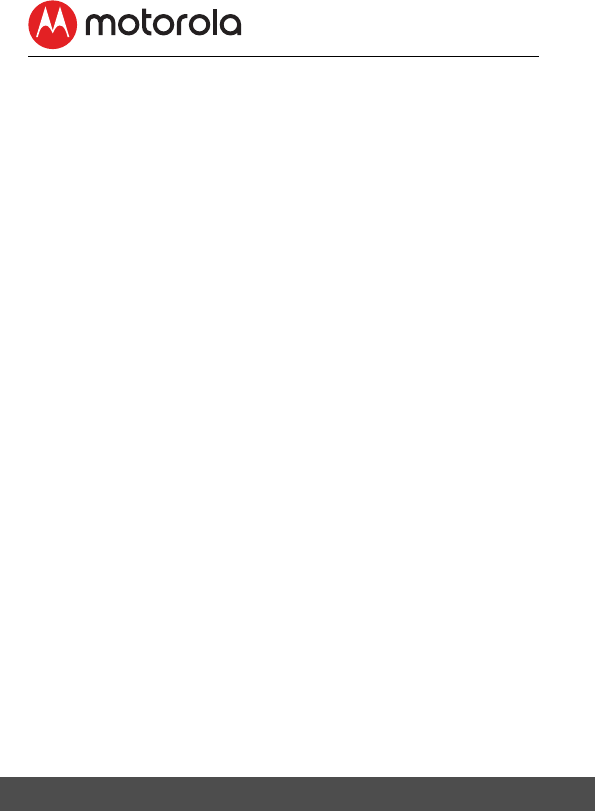
34 General Information
Altered Products. Products or Accessories with (a) serial numbers or
date tags that have been removed, altered or obliterated; (b) broken
seals or that show evidence of tampering; (c) mismatched board
serial numbers; or (d) nonconforming or non-Motorola branded
housings, or parts, are excluded from coverage.
Communication Services. Defects, damages, or the failure of
Products or Accessories due to any communication service or signal
you may subscribe to or use with the Products or Accessories is
excluded from coverage.
How to Obtain Warranty Service or Other Information?
To obtain service or information, please call:
You will receive instructions on how to ship the Products or
Accessories at your expense and risk, to a BINATONE Authorized
Repair center.
To obtain service, you must include: (a) the Product or Accessory; (b)
the original proof of purchase (receipt) which includes the date, place
and seller of the Product; (c) if a Warranty card was included in your
box, a completed Warranty card showing the serial number of the
Product; (d) a written description of the problem; and, most
importantly; (e) your address and telephone number.
These terms and conditions constitute the complete warranty
agreement between you and BINATONE regarding the Products or
Accessories purchased by you, and supersede any prior agreement
or representations, including representations made in any literature
publications or promotional materials issued by BINATONE or
representations made by any agent, employee or staff of BINATONE,
that may have been made in connection with the said purchase.
US and Canada 1-888-331-3383
Email: support@motorolastore.com
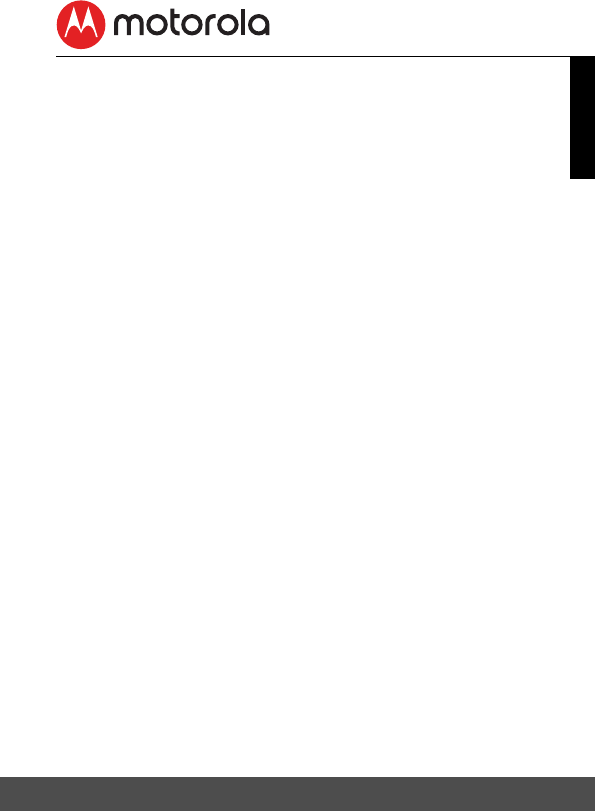
General Information 35
ENGLISH
FCC and IC regulations
FCC Part l5
NOTE: This equipment has been tested and found to comply with the
limits for a Class B digital device, pursuant to Part 15 of the Federal
Communications Commission (FCC) rules. These limits are designed
to provide reasonable protection against harmful interference in a
residential installation. This equipment generates, uses and can
radiate radio frequency energy and, if not installed and used in
accordance with the instructions, may cause harmful interference to
radio communications. However, there is no guarantee that
interference will not occur in a particular installation. If this equipment
does cause harmful interference to radio or television reception,
which can be determined by turning the equipment off and on, the
user is encouraged to try to correct the interference by one or more
of the following measures:
• Reorient or relocate the receiving antenna.
• Increase the separation between the equipment and receiver.
• Connect the equipment into an outlet on a circuit different from
that to which the receiver is connected.
• Consult the dealer or an experienced radio/TV technician for help.
Changes or modifications to this equipment not expressly approved
by the party responsible for compliance could void the user’s
authority to operate the equipment.
This device complies with Part 15 of the FCC rules. Operation is
subject to the following two conditions: (1) this device may not cause
harmful interference, and (2) this device must accept any
interference received, including interference that may cause
undesired operation. Privacy of communications may not be ensured
when using this device.
To ensure safety of users, the FCC has established criteria for the
amount of radio frequency energy that can be safely absorbed by a user
or bystander according to the intended usage of the product. This
product has been tested and found to comply with the FCC criteria. The
Baby Unit shall be installed and used such that parts of the user’s body
other than the hands are maintained at a distance of approximately 8
inches (20 cm) or more.
This Class B digital apparatus complies with Canadian ICES-003.
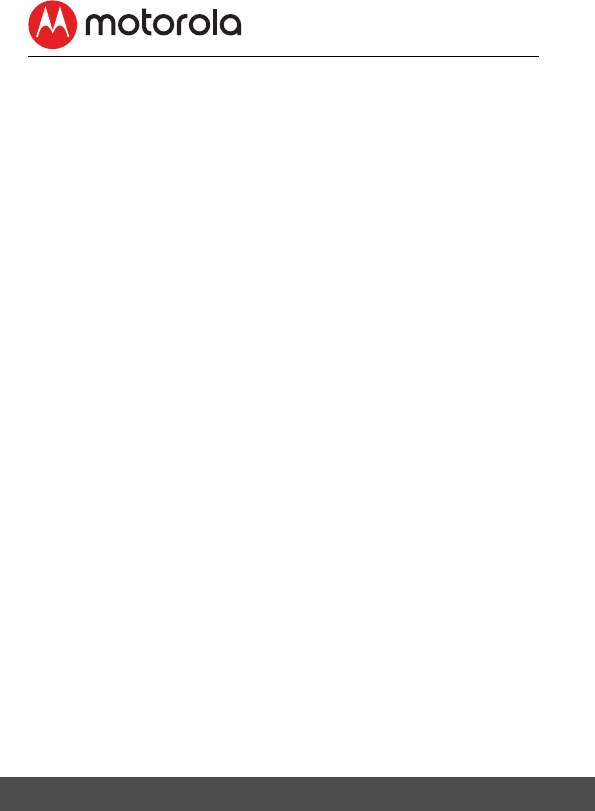
36 General Information
WARNING
Changes or modifications, to this equipment not expressively
approved by the party responsible for compliance could void the
user’s authority to operate the equipment.
Industry Canada
This device complies with Industry Canada licence-exempt RSS
standard(s): Operation is subject to the following Two conditions:(1)
this device may not cause interference, and (2) this device must
accept any interference, including interference that may cause
undesired operation of the device.
The term "IC: " before the certification/registration number only
signifies that the Industry Canada technical specifications were met.
This product meets the applicable Industry Canada technical
specifications.
Le présent appareil est conforme aux CNR d’Industrie Canada
applicables aux appareils radio exempts de licence. L’exploitation est
autorisée aux deux conditions suivantes : (1) l’appareil ne doit pas
produire de brouillage, et (2) l’utilisateur de l’appareil doit accepter
tout brouillage radioélectrique subi, même si le brouillage est
susceptible d’en compromettre le fonctionnement.
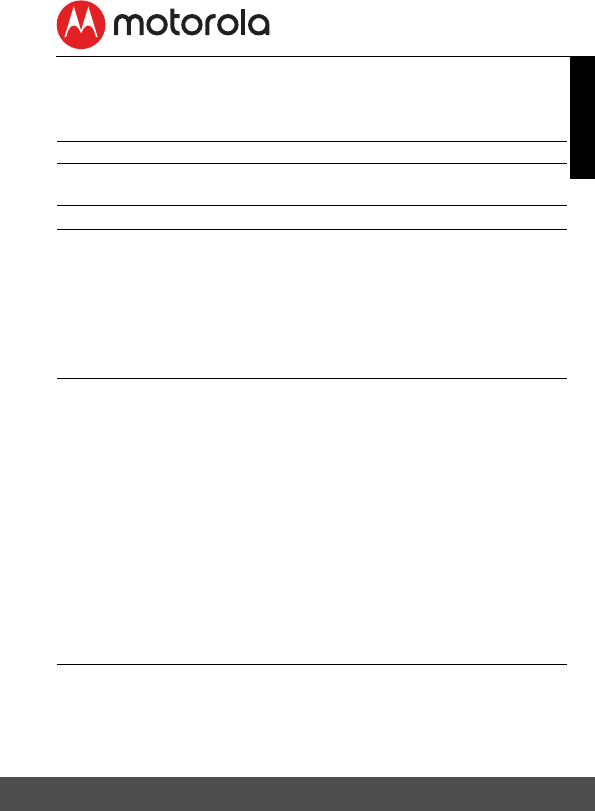
Technical Specifications 37
ENGLISH
10. Technical Specifications
Parent Unit
Frequency band 1921.536 - 1928.448 MHz
Operating
temperature
41°F - 113°F
Maximum RF Power 20dBm
Battery GPI international Ltd
VT40AAAHC2BMJZ
2.4VDC, 400mAh
YiYang Corun Battery Co. Ltd.
NiMHAAA400*2
2.4VDC, 400mAh
Power Adapter S003GU0600045
Input: 100-240VAC, 50/60Hz, 150mA
Output: 6VDC, 450mA
CS3E060045FU
Input: 100-240VAC, 50/60Hz, 200mA
Output: 6VDC, 450mA
WARNING
Use only with provided power supply. Do not
use non-rechargeable batteries for the Parent
Unit. Risk of explosion if battery is replaced by
an incorrect type. Dispose of used batteries
according to the instructions
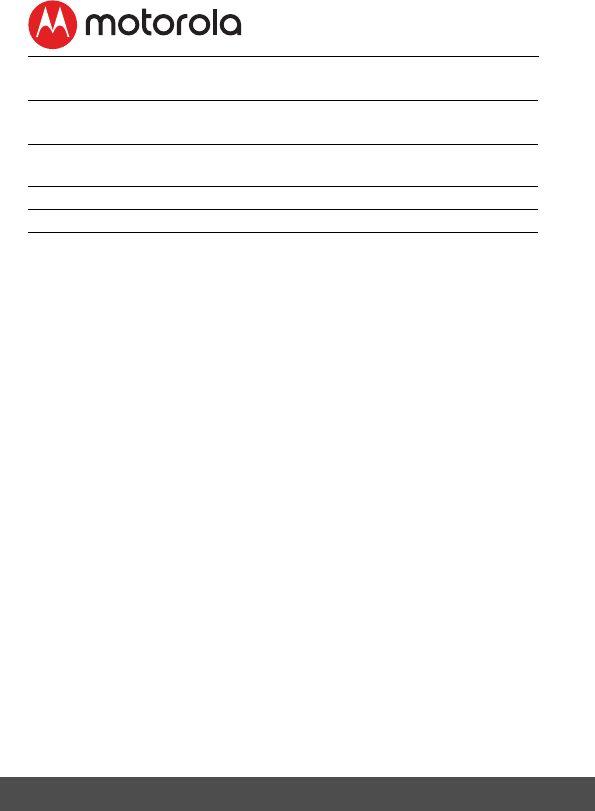
38 Technical Specifications
Baby Unit
Frequency band WiFi 802.11b/g/n (2.4 GHz)
1921.536 - 1928.448 MHz
Operating
temperature
41°F - 113°F
Maximum RF Power 20dBm
Power Voltage Input: 100-240V AC, 50/60Hz, 150mA
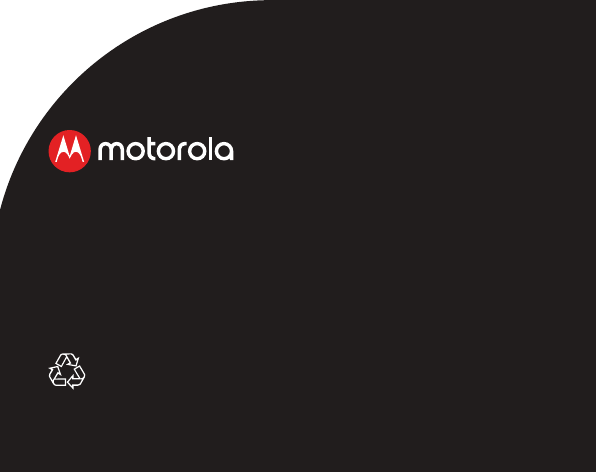
Manufactured, distributed or sold by Binatone Electronics
International LTD., official licensee for this product. MOTOROLA
and the Stylised M logo are trademarks or registered
trademarks of Motorola Trademark Holdings, LLC. and are used
under license. Apple logo is trademark of Apple Inc., registered
in the U.S. and other countries. App Store is a service mark of
Apple Inc. Apple logo is trademark are trademarks of Google
Inc. Wi-Fi is a trademark of the Wi-Fi Alliance. All other
trademarks are the property of their respective owners. © 2017
Motorola Mobility LLC. All rights reserved.
US_EN Version 3.0
Printed in China