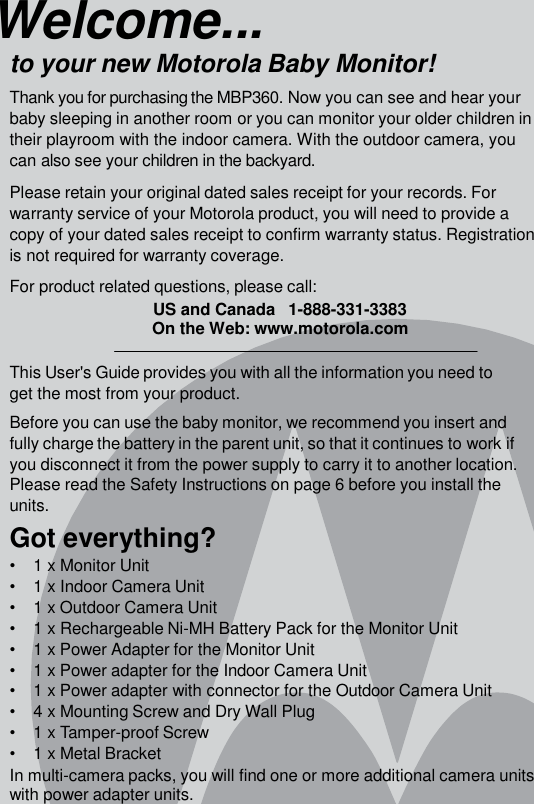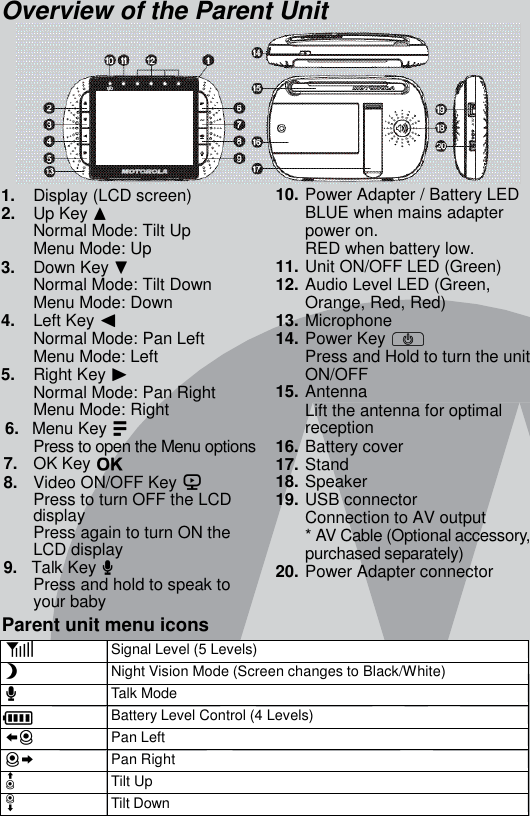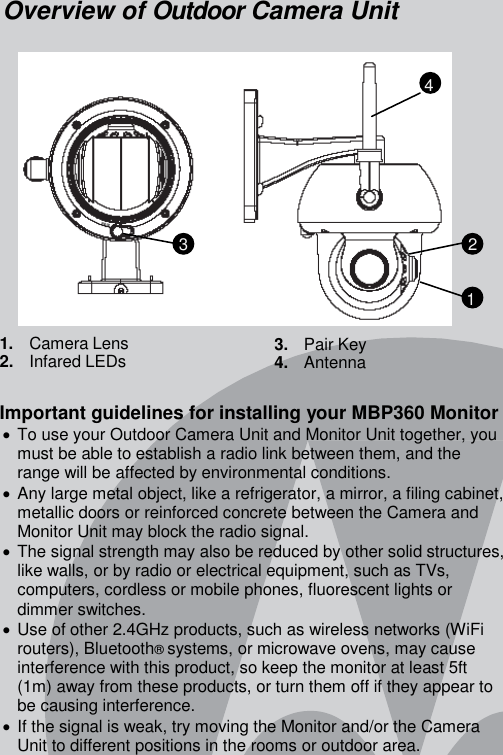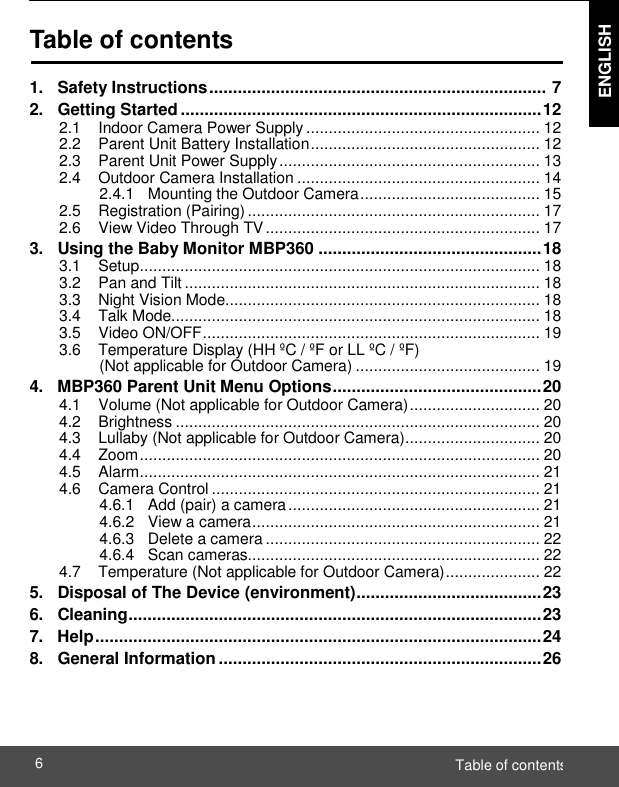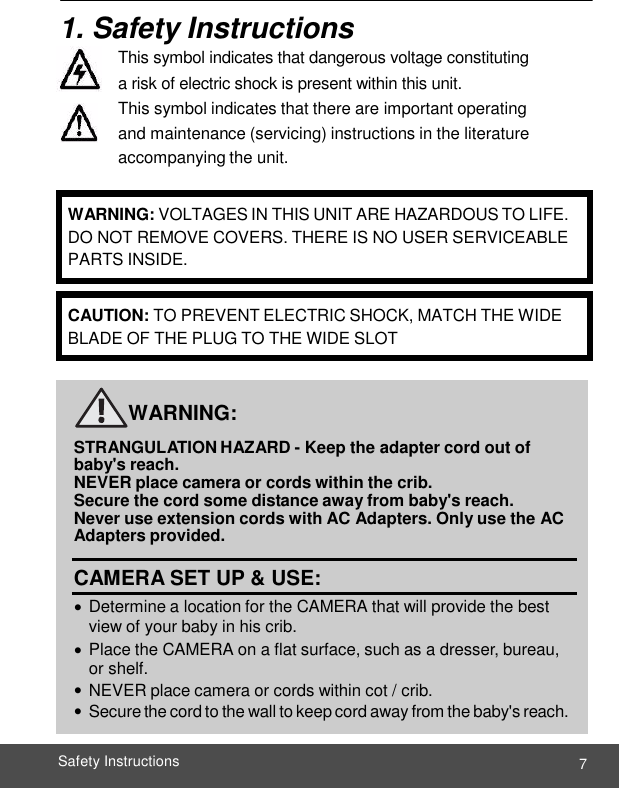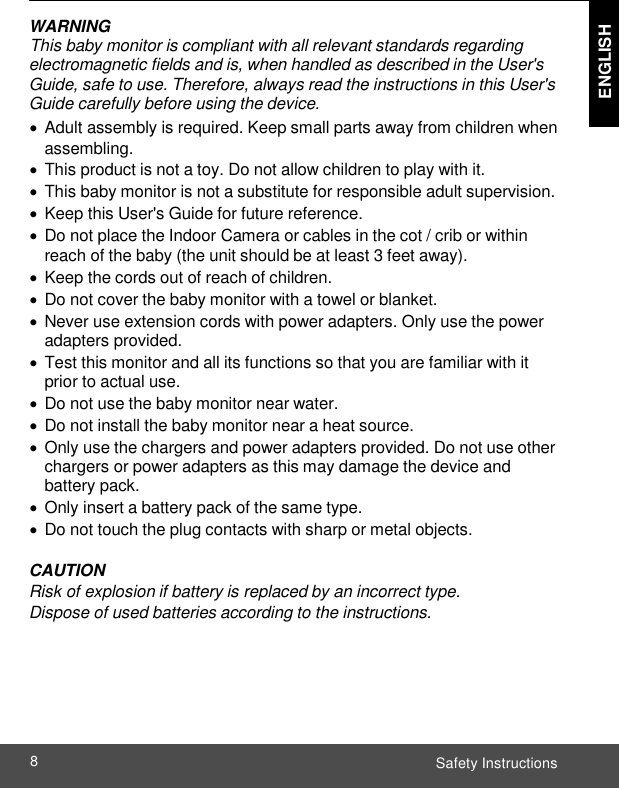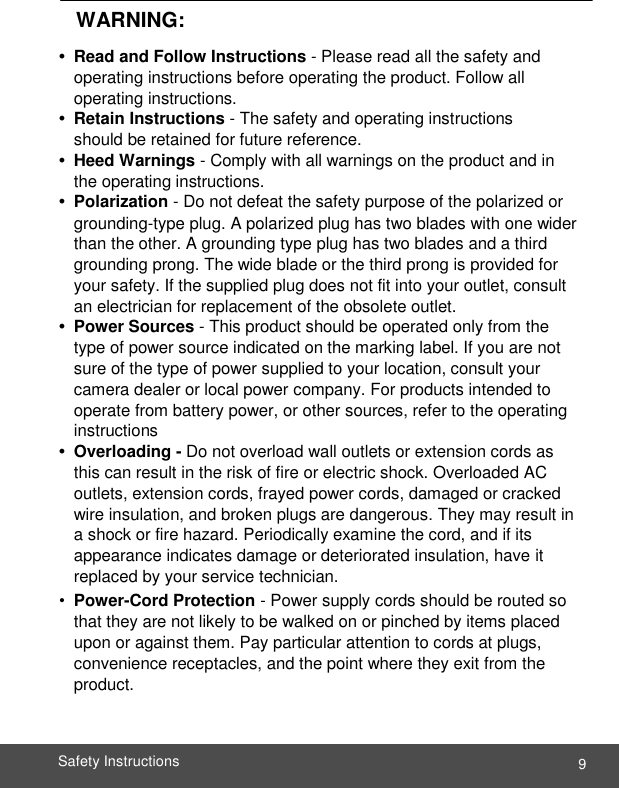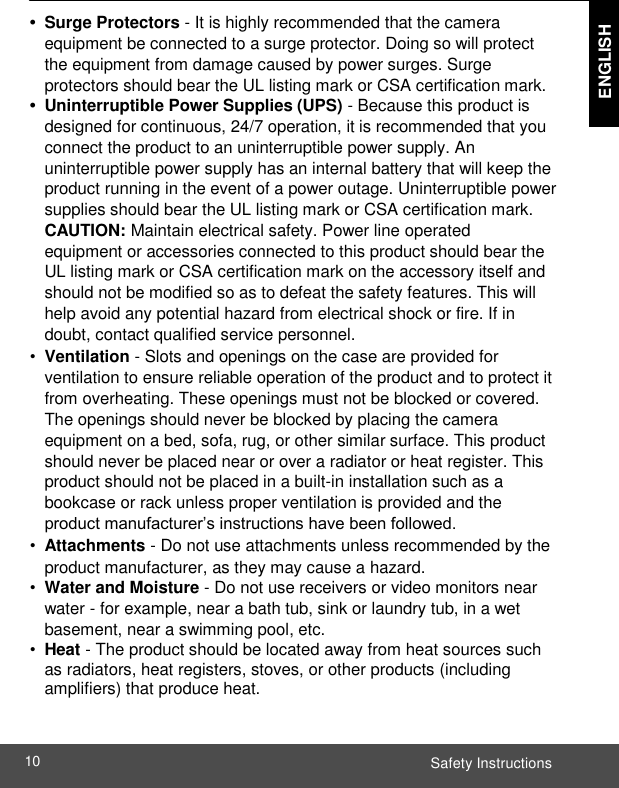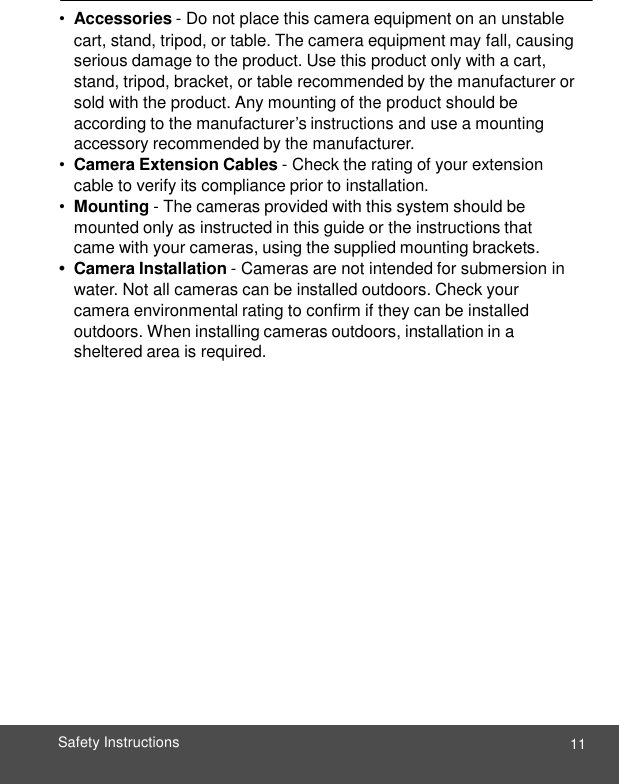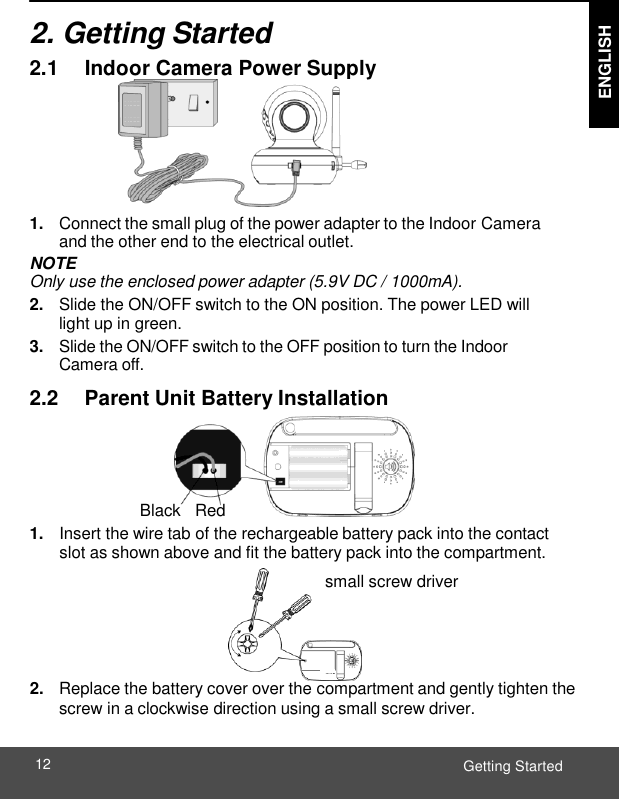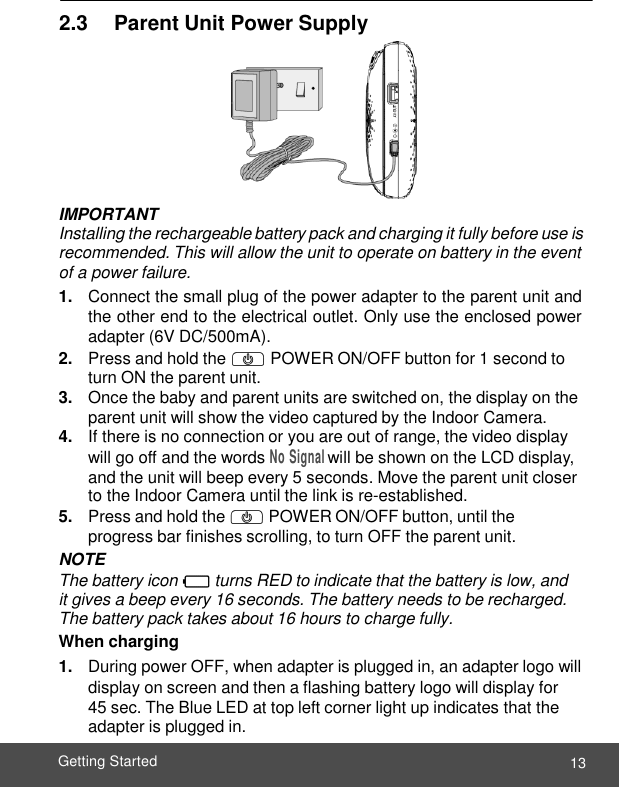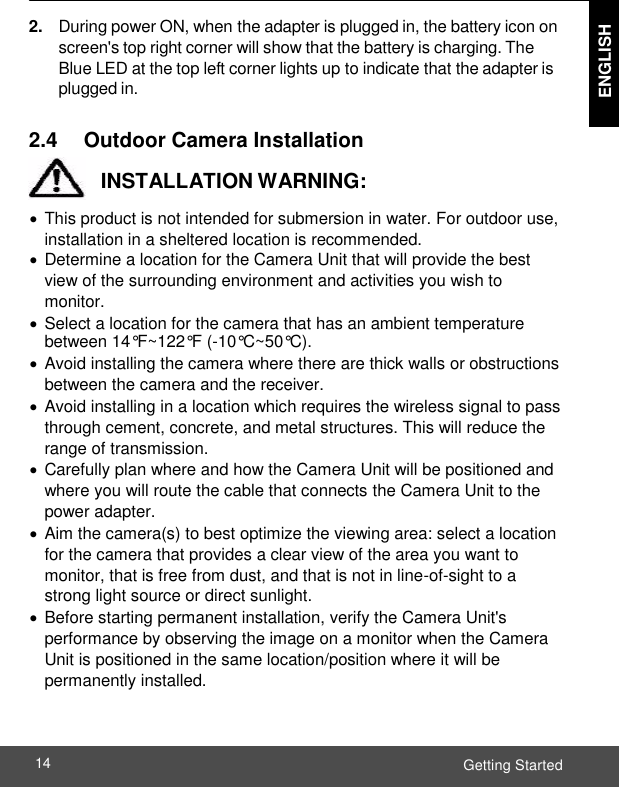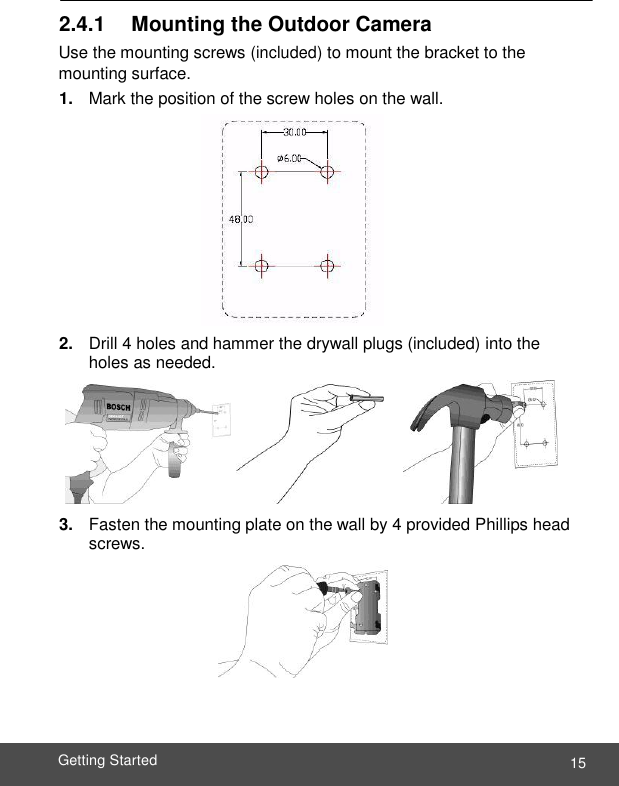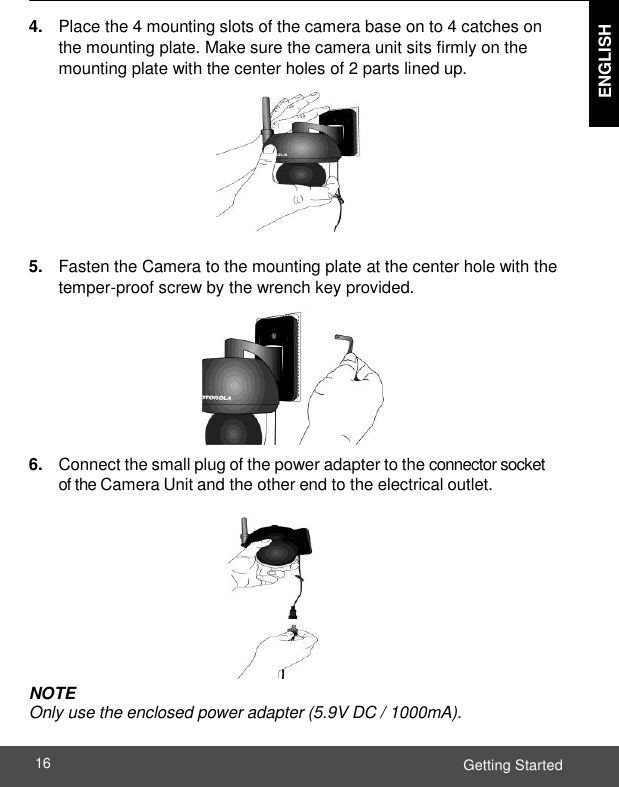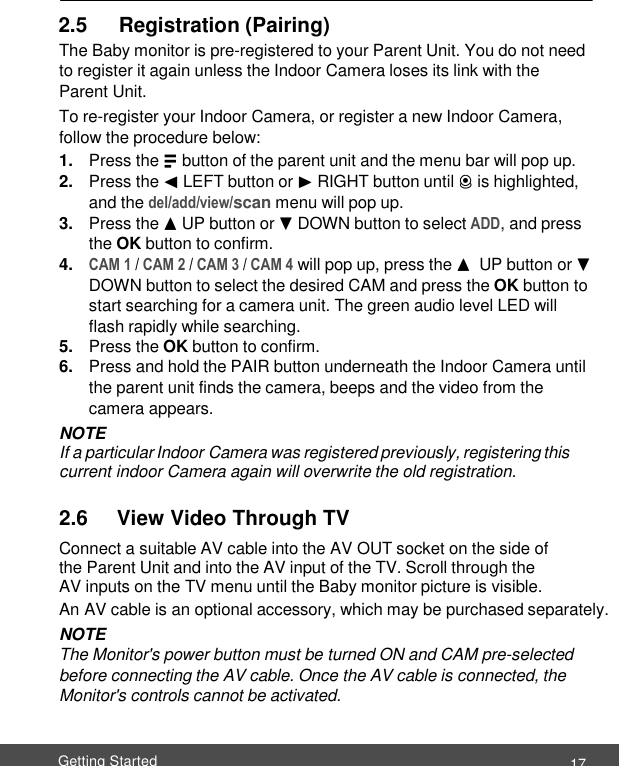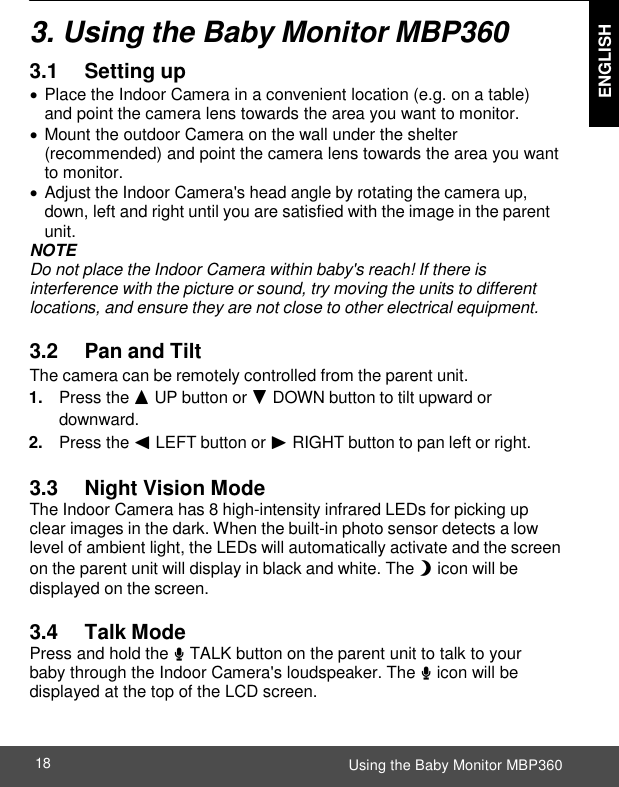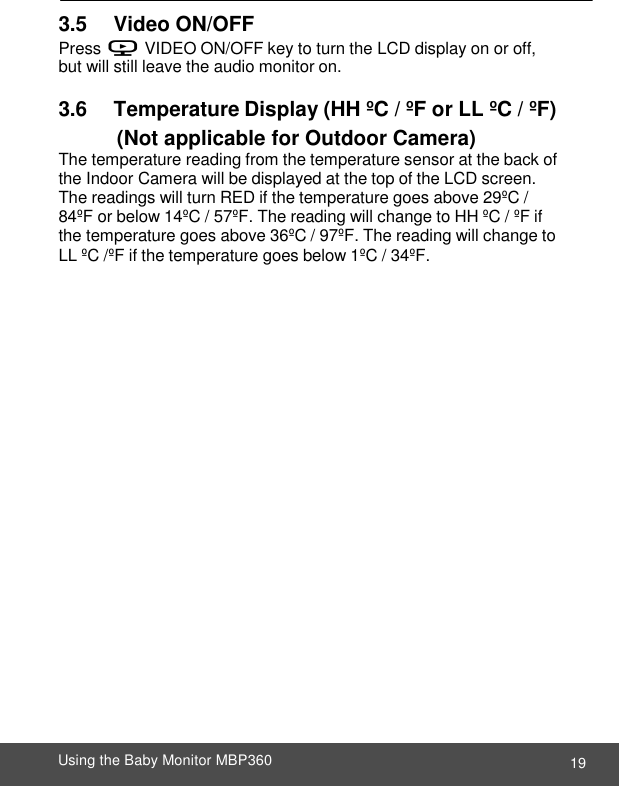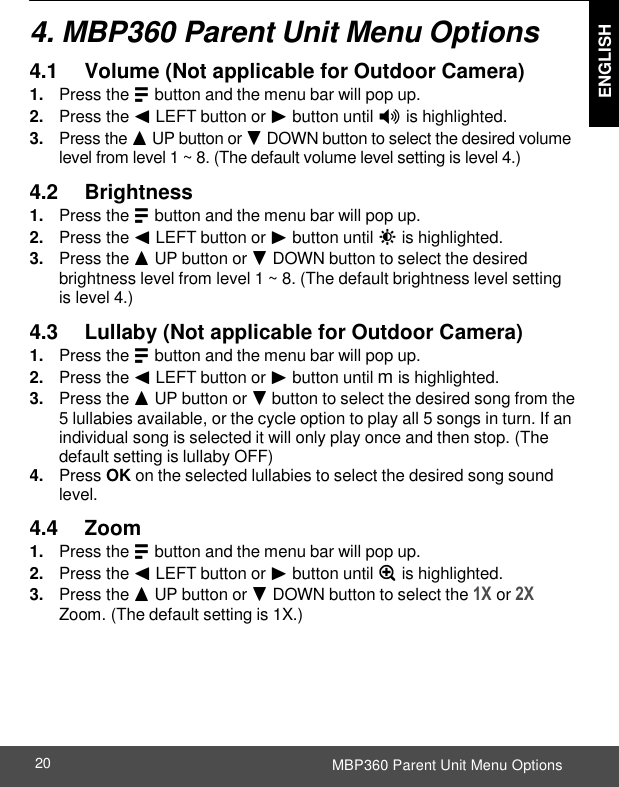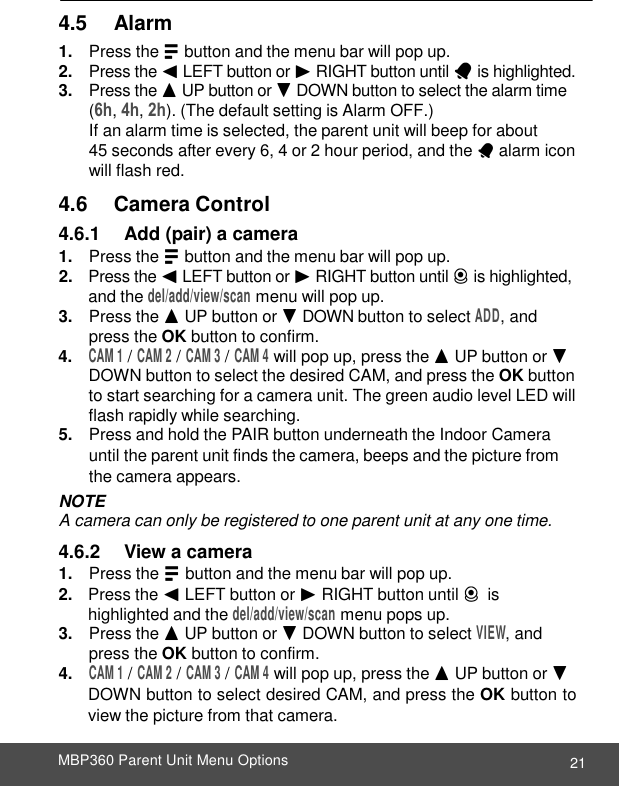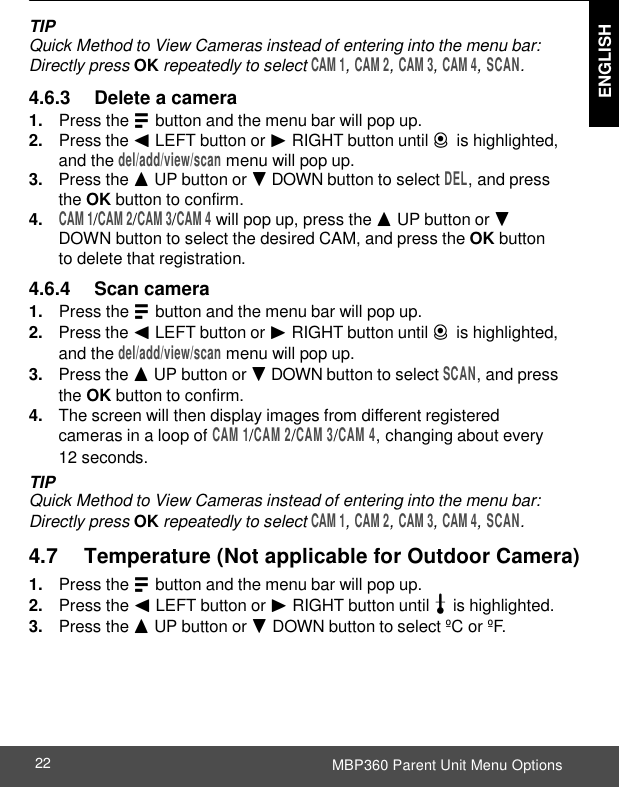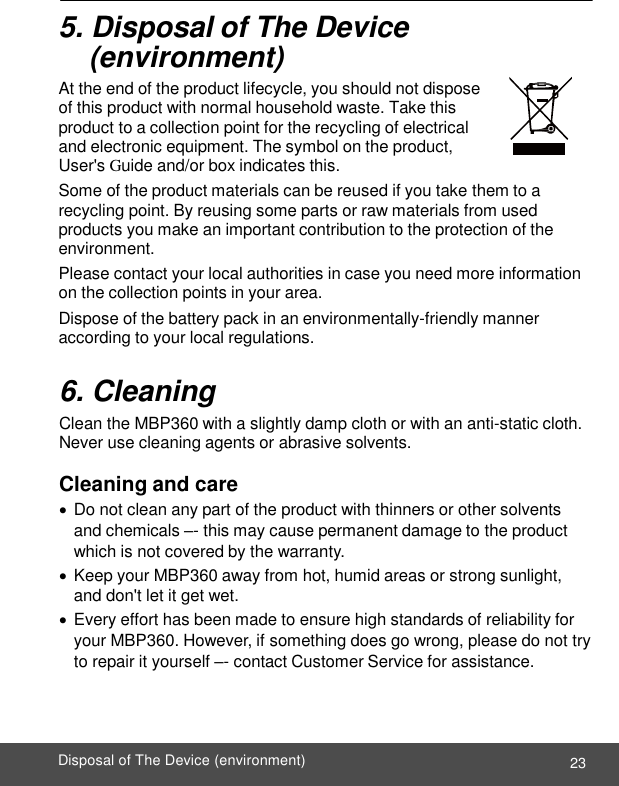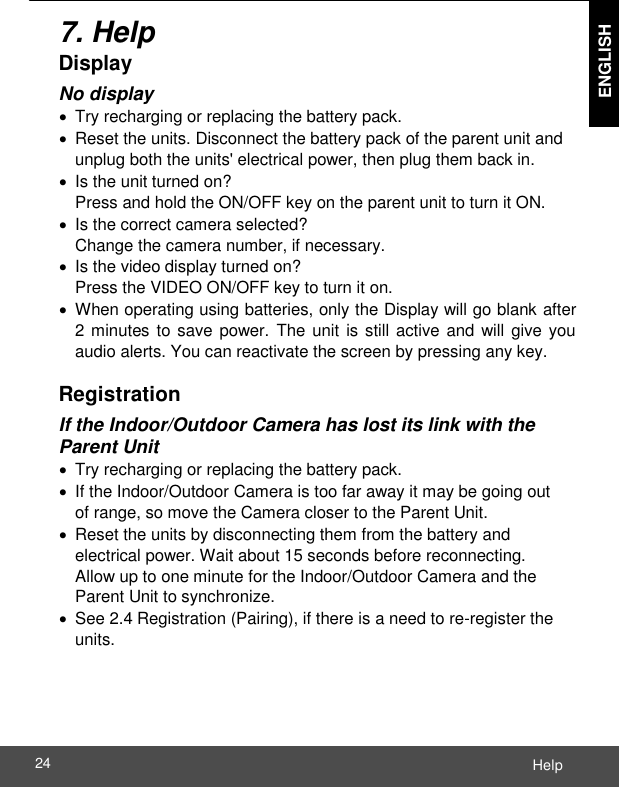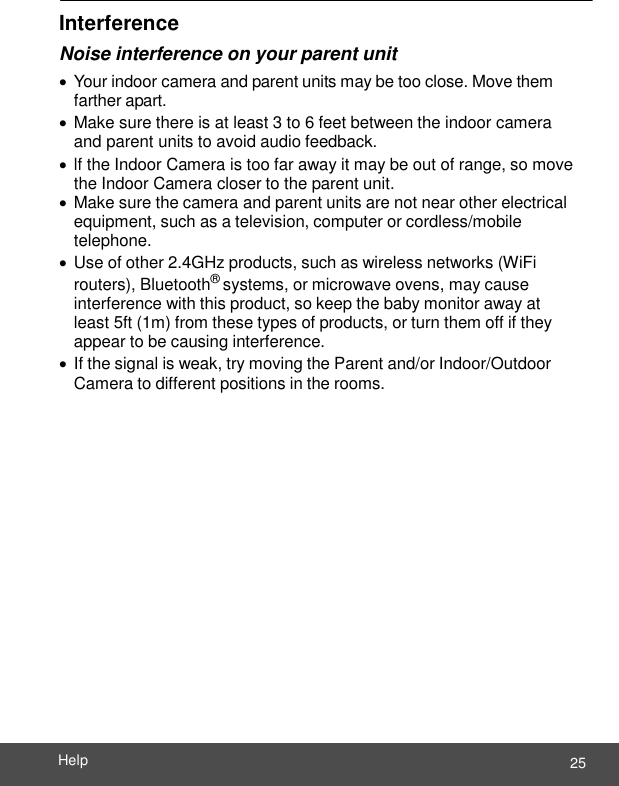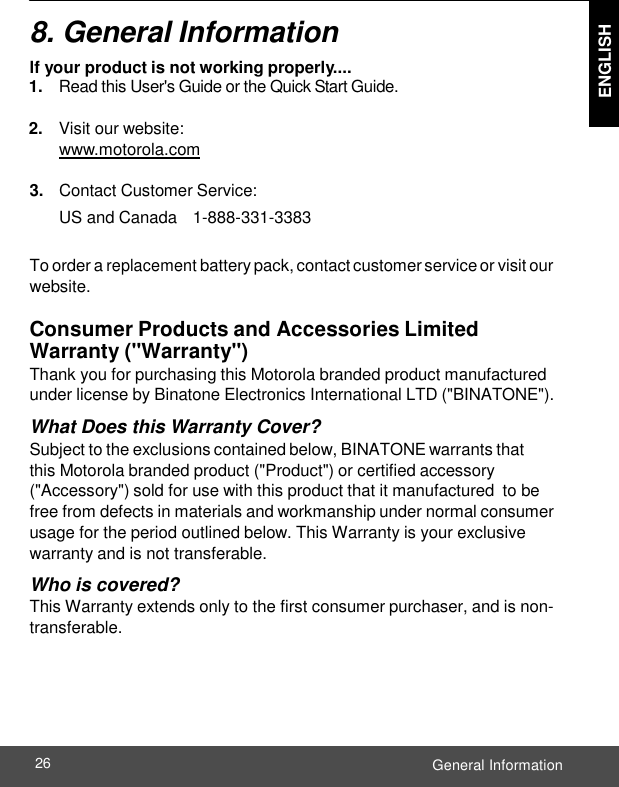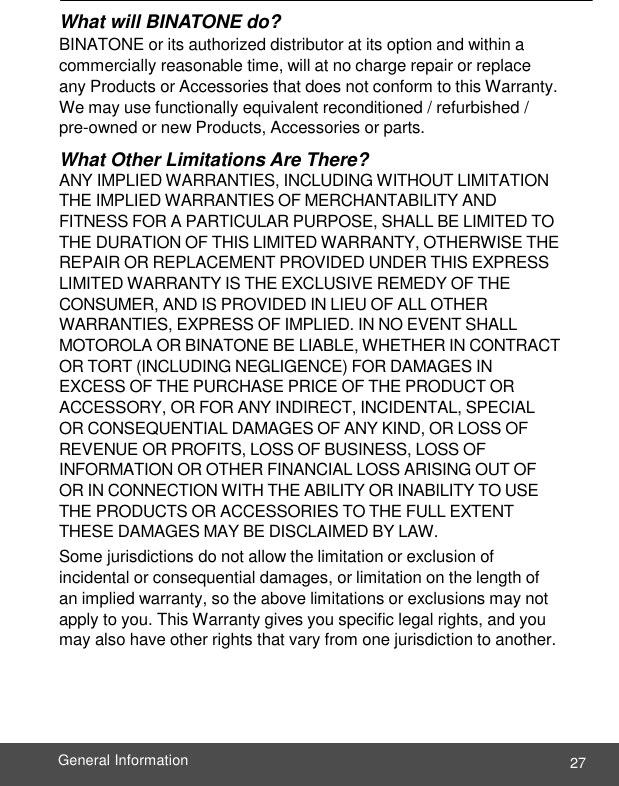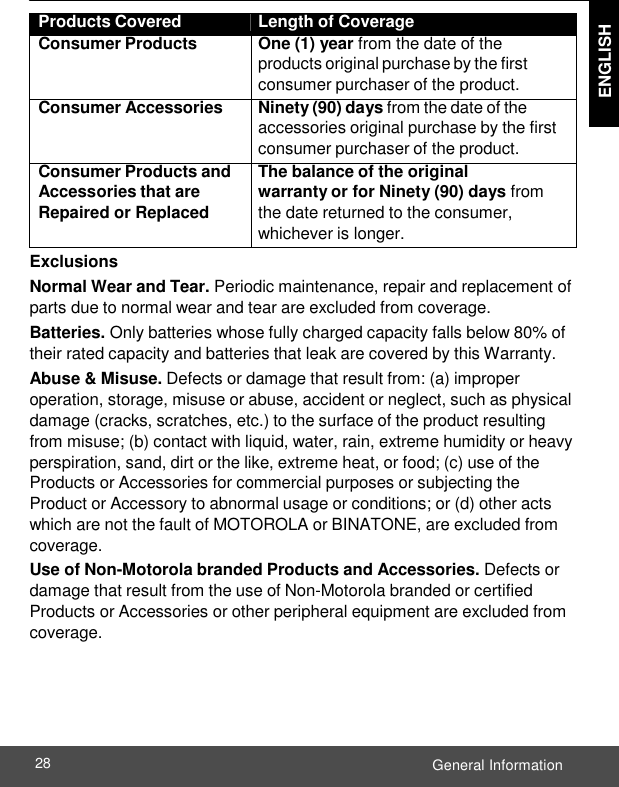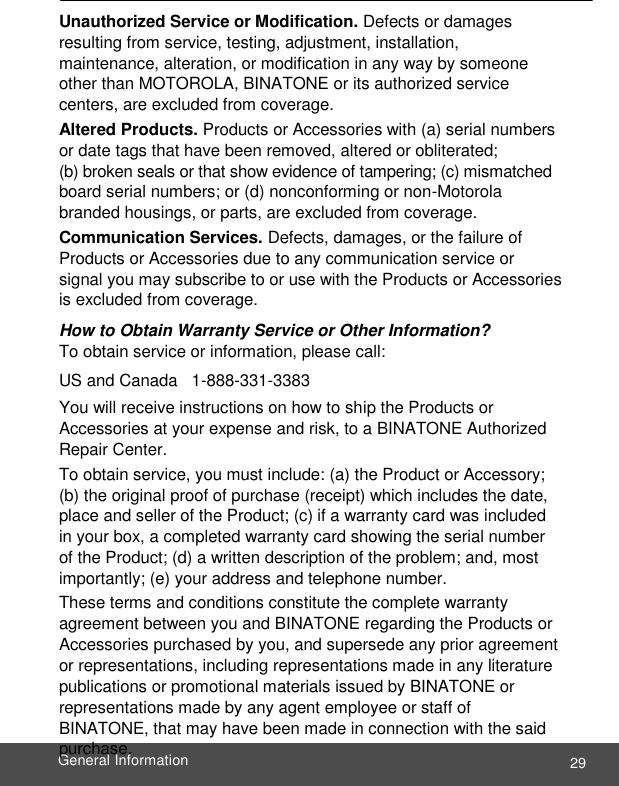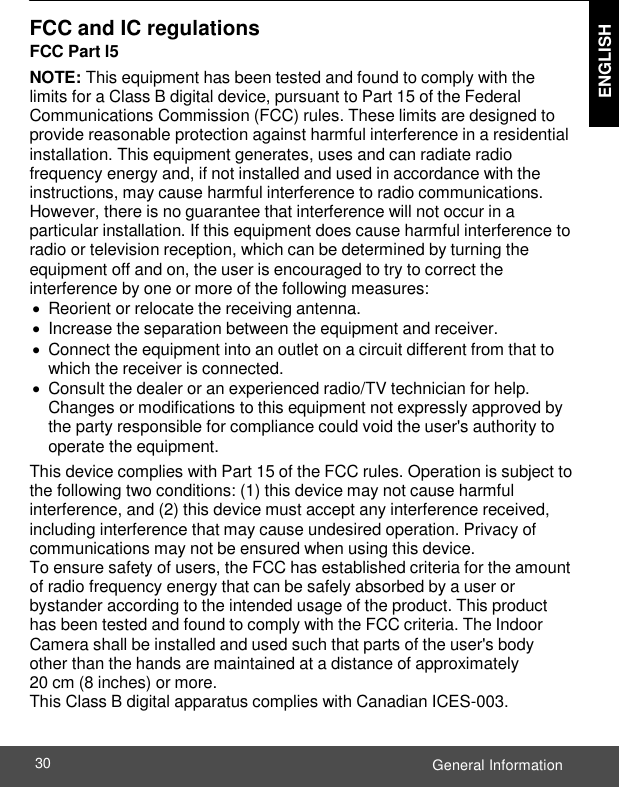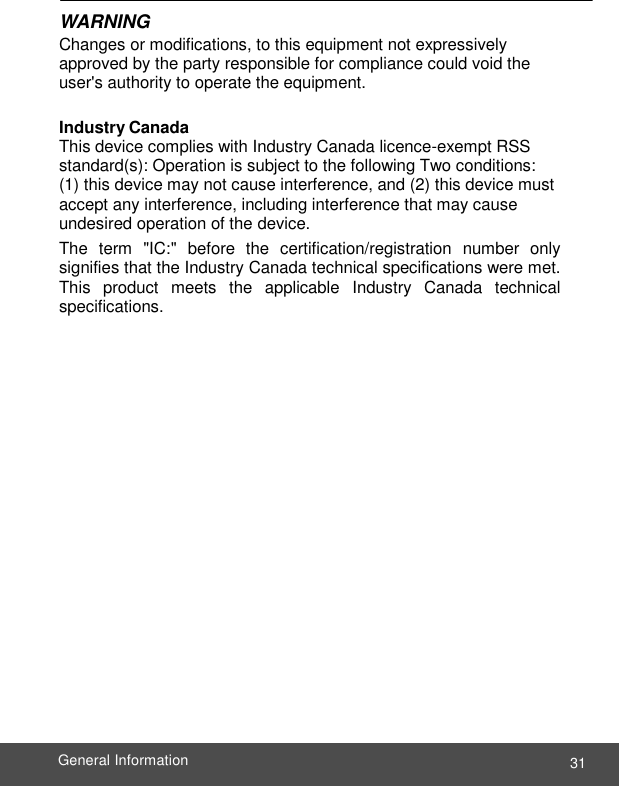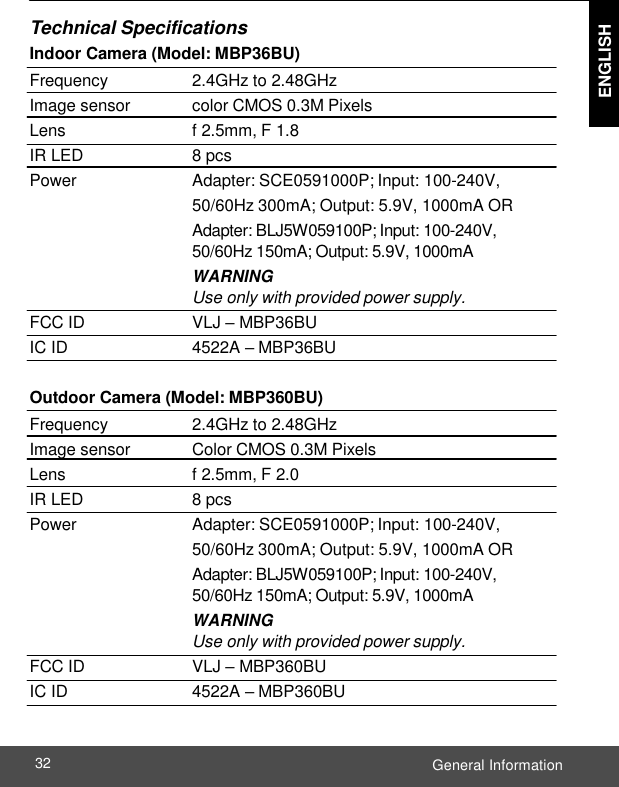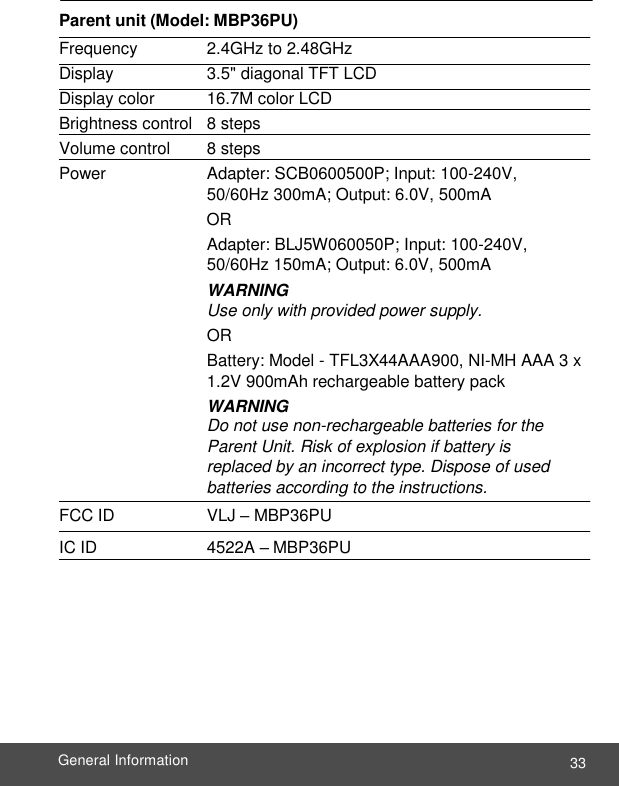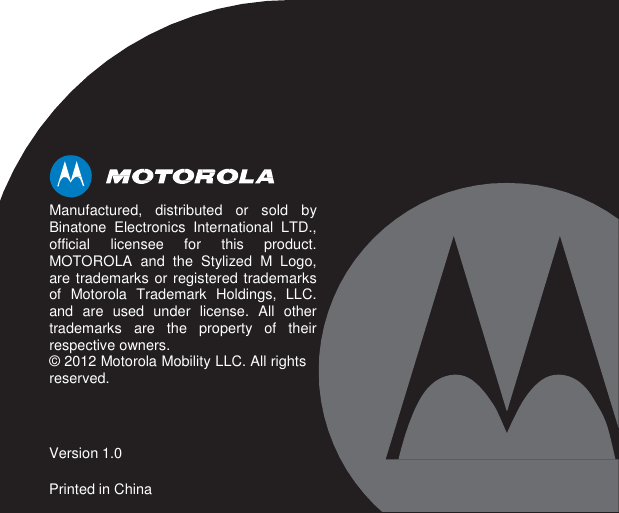Binatone Electronics MBP360BU Baby Monitor (Outdoor Camera Unit) User Manual MBP36 MBP36 2 3 4 IFU EN
Binatone Electronics International Ltd. Baby Monitor (Outdoor Camera Unit) MBP36 MBP36 2 3 4 IFU EN
Contents
- 1. User Manual
- 2. Exhibit 08 Users manual
User Manual