Binatone Electronics MBP360BU Baby Monitor (Outdoor Camera Unit) User Manual MBP36 MBP36 2 3 4 IFU EN
Binatone Electronics International Ltd. Baby Monitor (Outdoor Camera Unit) MBP36 MBP36 2 3 4 IFU EN
Contents
- 1. User Manual
- 2. Exhibit 08 Users manual
User Manual

USER’S GUID
E
MBP360
BABY
MONITOR with INDOOR &
OUTDOOR CAMERAS
USER’S
G
U
IDE
The features described in this User's Guide are
subject
t
o modifications without prior notic
e.
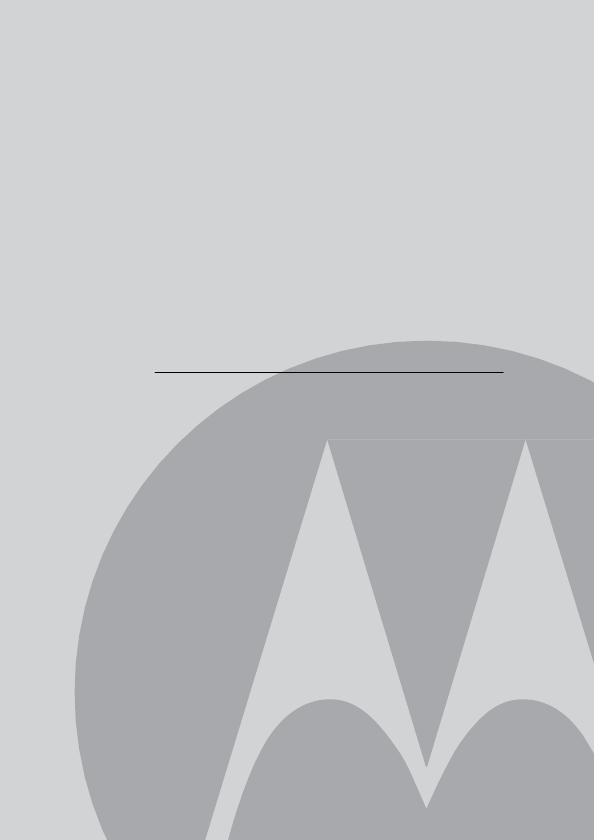
Welcome...
to your new Motorola Baby Monitor!
Thank you for purchasing the MBP360. Now you can see and hear your
baby sleeping in another room or you can monitor your older children in
their playroom with the indoor camera. With the outdoor camera, you
can also see your children in the backyard.
Please retain your original dated sales receipt for your records. For
warranty service of your Motorola product, you will need to provide a
copy of your dated sales receipt to confirm warranty status. Registration
is not required for warranty coverage.
For product related questions, please call:
US and Canada 1-888-331-3383
On the Web: www.motorola.com
This User's Guide provides you with all the information you need to
get the most from your product.
Before you can use the baby monitor, we recommend you insert and
fully charge the battery in the parent unit, so that it continues to work if
you disconnect it from the power supply to carry it to another location.
Please read the Safety Instructions on page 6 before you install the
units.
Got everything?
• 1 x Monitor Unit
• 1 x Indoor Camera Unit
• 1 x Outdoor Camera Unit
• 1 x Rechargeable Ni-MH Battery Pack for the Monitor Unit
• 1 x Power Adapter for the Monitor Unit
• 1 x Power adapter for the Indoor Camera Unit
• 1 x Power adapter with connector for the Outdoor Camera Unit
• 4 x Mounting Screw and Dry Wall Plug
• 1 x Tamper-proof Screw
• 1 x Metal Bracket
In multi-camera packs, you will find one or more additional camera units
with power adapter units.
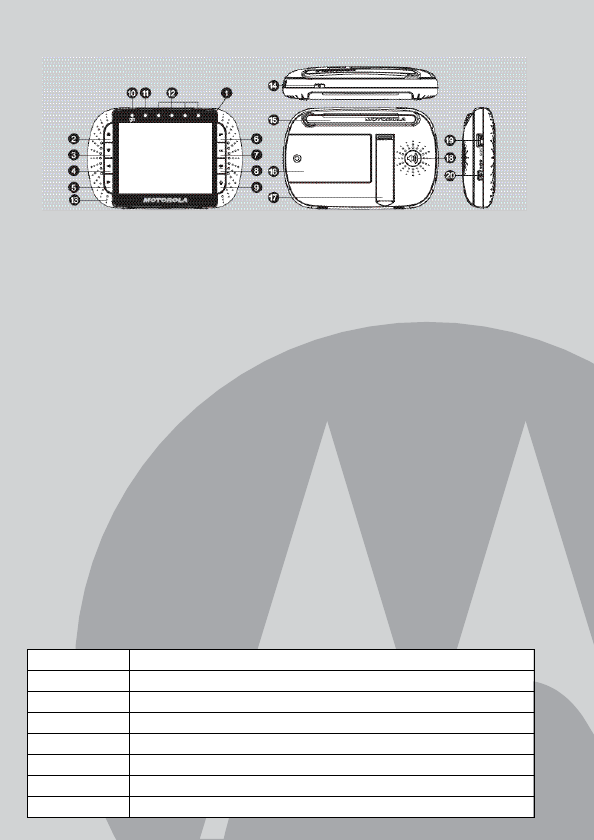
Overview of the Parent Unit
1. Display (LCD screen)
2. Up Key +
Normal Mode: Tilt Up
Menu Mode: Up
3. Down Key -
Normal Mode: Tilt Down
Menu Mode: Down
4. Left Key <
Normal Mode: Pan Left
Menu Mode: Left
5. Right Key >
Normal Mode: Pan Right
Menu Mode: Right
6. Menu Key M
10. Power Adapter / Battery LED
BLUE when mains adapter
power on.
RED when battery low.
11. Unit ON/OFF LED (Green)
12. Audio Level LED (Green,
Orange, Red, Red)
13. Microphone
14. Power Key P
Press and Hold to turn the unit
ON/OFF
15. Antenna
Lift the antenna for optimal
reception
Press to open the Menu options
7. OK Key O
8. Video ON/OFF Key V
Press to turn OFF the LCD
display
Press again to turn ON the
LCD display
9. Talk Key T
Press and hold to speak to
your baby
16. Battery cover
17. Stand
18. Speaker
19. USB connector
Connection to AV output
* AV Cable (Optional accessory,
purchased separately)
20. Power Adapter connector
Parent unit menu icons
1
Signal Level (5 Levels)
N
Night Vision Mode (Screen changes to Black/White)
T
Talk Mode
B
Battery Level Control (4 Levels)
H
Pan Left
J
Pan Right
K
Tilt Up
L
Tilt Down
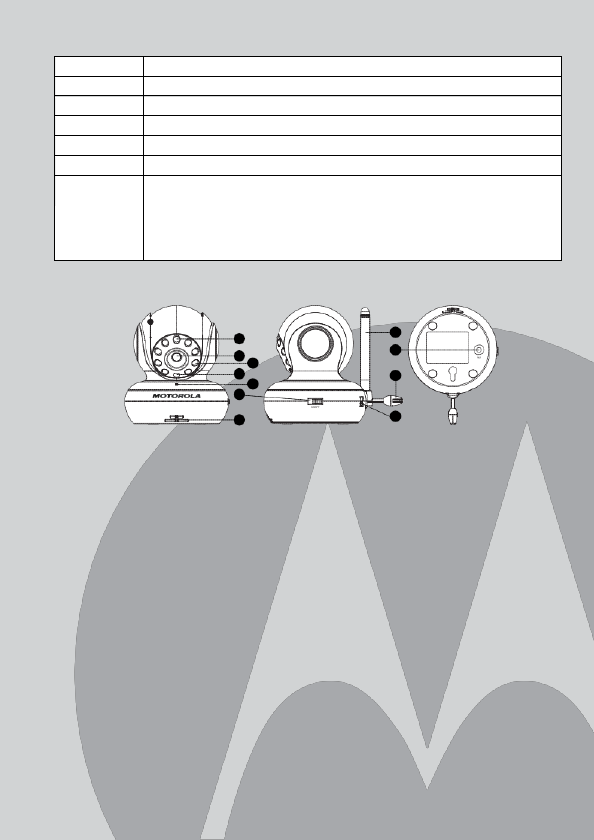
Parent unit menu icons (cont’d)
*
Volume Level Control (8 Levels)
&
Brightness Level Control (8 Levels)
m
Lullaby Control (5 Song Selections)
Z
Zoom Level Control (1X, 2X)
A
Alarm Setting (6h, 4h, 2h, OFF)
C
Cam Control (scan, view, add, del)
t
Temperature Reading (HH oC / oF or LL oC / oF)
Icon & readings turn RED > 29oC / 84oF, and reading display
HH oC / oF > 36oC / 97oF)
Icon & readings turn RED < 14oC / 57oF, and reading display
LL oC / oF < 1oC / 34oF)
Overview of Indoor Camera Unit
9
1
11
2 3
4 10
5
7
6
1. Photo Sensor (Night Vision
Mode)
2. Camera Lens
3. Infared LEDs
4. Power LED
5. Microphone
8
6. Speaker
7. ON/OFF Switch
8. Power Adapter Connector
9. Antenna
10. Temperature Sensor
11. Pair Key
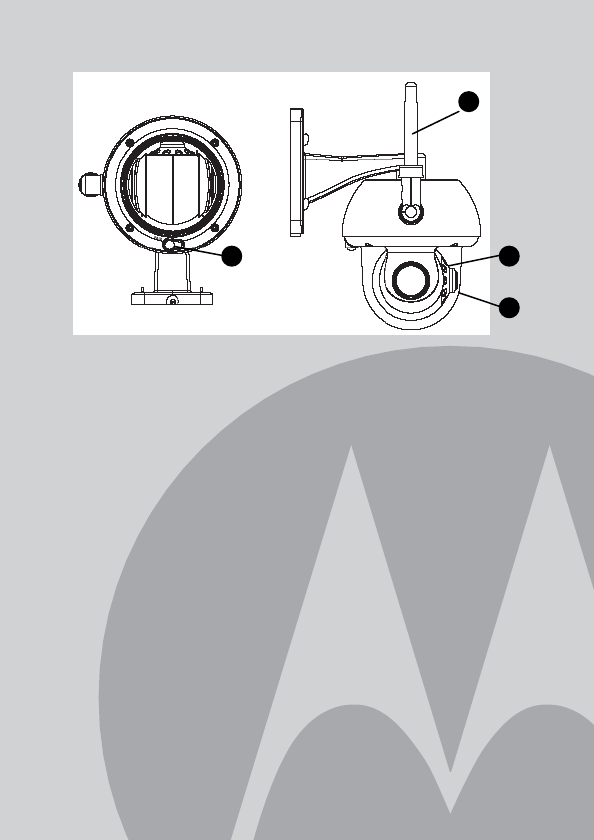
Overview of Outdoor Camera Unit
1. Camera Lens
2. Infared LEDs
3. Pair Key
4. Antenna
Important guidelines for installing your MBP360 Monitor
To use your Outdoor Camera Unit and Monitor Unit together, you
must be able to establish a radio link between them, and the
range will be affected by environmental conditions.
Any large metal object, like a refrigerator, a mirror, a filing cabinet,
metallic doors or reinforced concrete between the Camera and
Monitor Unit may block the radio signal.
The signal strength may also be reduced by other solid structures,
like walls, or by radio or electrical equipment, such as TVs,
computers, cordless or mobile phones, fluorescent lights or
dimmer switches.
Use of other 2.4GHz products, such as wireless networks (WiFi
routers), Bluetooth® systems, or microwave ovens, may cause
interference with this product, so keep the monitor at least 5ft
(1m) away from these products, or turn them off if they appear to
be causing interference.
If the signal is weak, try moving the Monitor and/or the Camera
Unit to different positions in the rooms or outdoor area.
2
1
4
3

ENGLISH
Table of contents
6
Table of contents
1. Safety Instructions ....................................................................... 7
2. Getting Started ............................................................................ 12
2.1 Indoor Camera Power Supply .................................................... 12
2.2 Parent Unit Battery Installation ................................................... 12
2.3 Parent Unit Power Supply .......................................................... 13
2.4 Outdoor Camera Installation ...................................................... 14
2.4.1 Mounting the Outdoor Camera ........................................ 15
2.5 Registration (Pairing) ................................................................. 17
2.6 View Video Through TV ............................................................. 17
3. Using the Baby Monitor MBP360 ............................................... 18
3.1 Setup ......................................................................................... 18
3.2 Pan and Tilt ............................................................................... 18
3.3 Night Vision Mode...................................................................... 18
3.4 Talk Mode.................................................................................. 18
3.5 Video ON/OFF ........................................................................... 19
3.6 Temperature Display (HH ºC / ºF or LL ºC / ºF)
(Not applicable for Outdoor Camera) ......................................... 19
4. MBP360 Parent Unit Menu Options ............................................ 20
4.1 Volume (Not applicable for Outdoor Camera) ............................. 20
4.2 Brightness ................................................................................. 20
4.3 Lullaby (Not applicable for Outdoor Camera) .............................. 20
4.4 Zoom ......................................................................................... 20
4.5 Alarm ......................................................................................... 21
4.6 Camera Control ......................................................................... 21
4.6.1 Add (pair) a camera ........................................................ 21
4.6.2 View a camera ................................................................ 21
4.6.3 Delete a camera ............................................................. 22
4.6.4 Scan cameras................................................................. 22
4.7 Temperature (Not applicable for Outdoor Camera) ..................... 22
5. Disposal of The Device (environment) ....................................... 23
6. Cleaning ....................................................................................... 23
7. Help .............................................................................................. 24
8. General Information .................................................................... 26
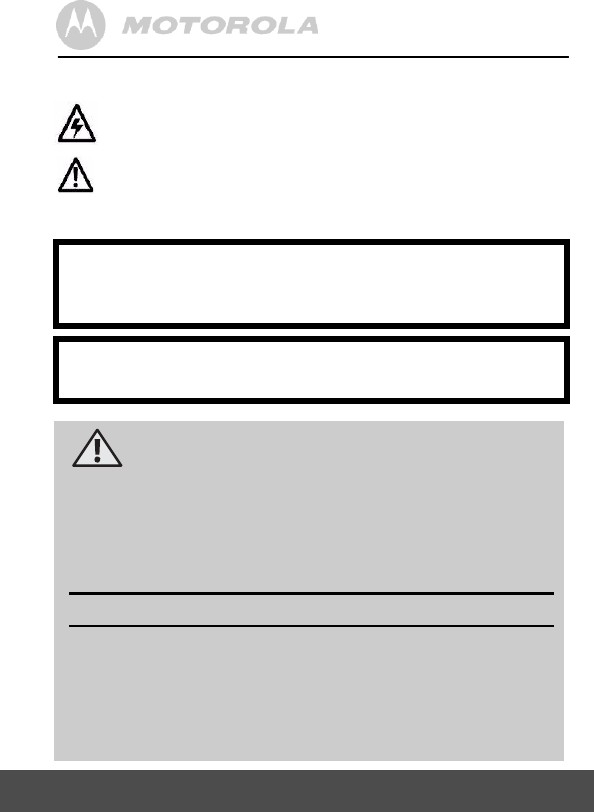
7
Safety Instructions
1. Safety Instructions
This symbol indicates that dangerous voltage constituting
a risk of electric shock is present within this unit.
This symbol indicates that there are important operating
and maintenance (servicing) instructions in the literature
accompanying the unit.
WARNING:
STRANGULATION HAZARD - Keep the adapter cord out of
baby's reach.
NEVER place camera or cords within the crib.
Secure the cord some distance away from baby's reach.
Never use extension cords with AC Adapters. Only use the AC
Adapters provided.
CAMERA SET UP & USE:
Determine a location for the CAMERA that will provide the best
view of your baby in his crib.
Place the CAMERA on a flat surface, such as a dresser, bureau,
or shelf.
NEVER place camera or cords within cot / crib.
Secure the cord to the wall to keep cord away from the baby's reach.
WARNING: VOLTAGES IN THIS UNIT ARE HAZARDOUS TO LIFE.
DO NOT REMOVE COVERS. THERE IS NO USER SERVICEABLE
PARTS INSIDE.
CAUTION: TO PREVENT ELECTRIC SHOCK, MATCH THE WIDE
BLADE OF THE PLUG TO THE WIDE SLOT
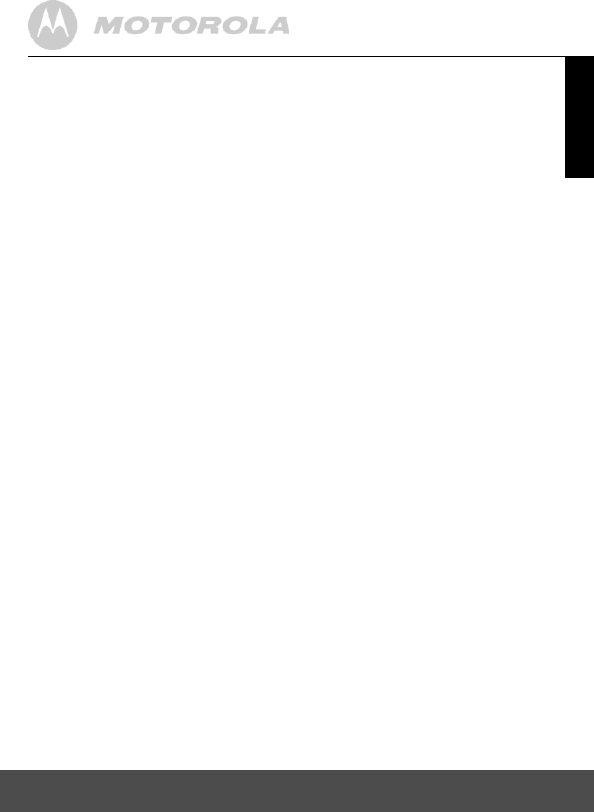
ENGLISH
ENGLISH
Safety Instructions
8
WARNING
This baby monitor is compliant with all relevant standards regarding
electromagnetic fields and is, when handled as described in the User's
Guide, safe to use. Therefore, always read the instructions in this User's
Guide carefully before using the device.
Adult assembly is required. Keep small parts away from children when
assembling.
This product is not a toy. Do not allow children to play with it.
This baby monitor is not a substitute for responsible adult supervision.
Keep this User's Guide for future reference.
Do not place the Indoor Camera or cables in the cot / crib or within
reach of the baby (the unit should be at least 3 feet away).
Keep the cords out of reach of children.
Do not cover the baby monitor with a towel or blanket.
Never use extension cords with power adapters. Only use the power
adapters provided.
Test this monitor and all its functions so that you are familiar with it
prior to actual use.
Do not use the baby monitor near water.
Do not install the baby monitor near a heat source.
Only use the chargers and power adapters provided. Do not use other
chargers or power adapters as this may damage the device and
battery pack.
Only insert a battery pack of the same type.
Do not touch the plug contacts with sharp or metal objects.
CAUTION
Risk of explosion if battery is replaced by an incorrect type.
Dispose of used batteries according to the instructions.
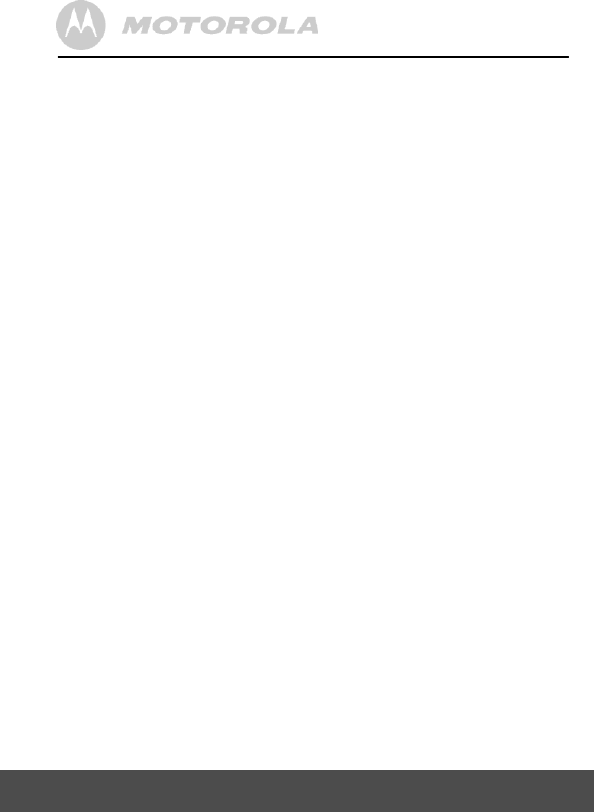
9
Safety Instructions
WARNING:
• Read and Follow Instructions - Please read all the safety and
operating instructions before operating the product. Follow all
operating instructions.
• Retain Instructions - The safety and operating instructions
should be retained for future reference.
• Heed Warnings - Comply with all warnings on the product and in
the operating instructions.
• Polarization - Do not defeat the safety purpose of the polarized or
grounding-type plug. A polarized plug has two blades with one wider
than the other. A grounding type plug has two blades and a third
grounding prong. The wide blade or the third prong is provided for
your safety. If the supplied plug does not fit into your outlet, consult
an electrician for replacement of the obsolete outlet.
• Power Sources - This product should be operated only from the
type of power source indicated on the marking label. If you are not
sure of the type of power supplied to your location, consult your
camera dealer or local power company. For products intended to
operate from battery power, or other sources, refer to the operating
instructions
• Overloading - Do not overload wall outlets or extension cords as
this can result in the risk of fire or electric shock. Overloaded AC
outlets, extension cords, frayed power cords, damaged or cracked
wire insulation, and broken plugs are dangerous. They may result in
a shock or fire hazard. Periodically examine the cord, and if its
appearance indicates damage or deteriorated insulation, have it
replaced by your service technician.
• Power-Cord Protection - Power supply cords should be routed so
that they are not likely to be walked on or pinched by items placed
upon or against them. Pay particular attention to cords at plugs,
convenience receptacles, and the point where they exit from the
product.
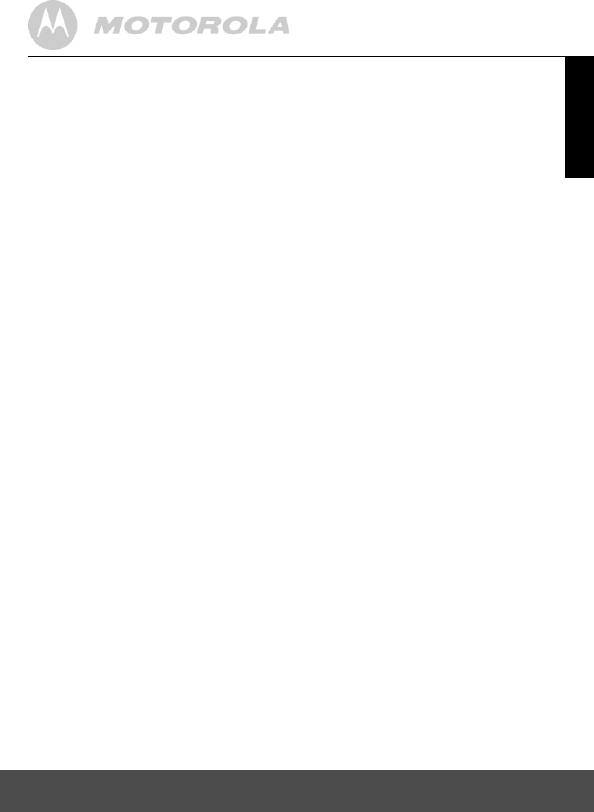
Safety Instructions
10
ENGLISH
• Surge Protectors - It is highly recommended that the camera
equipment be connected to a surge protector. Doing so will protect
the equipment from damage caused by power surges. Surge
protectors should bear the UL listing mark or CSA certification mark.
• Uninterruptible Power Supplies (UPS) - Because this product is
designed for continuous, 24/7 operation, it is recommended that you
connect the product to an uninterruptible power supply. An
uninterruptible power supply has an internal battery that will keep the
product running in the event of a power outage. Uninterruptible power
supplies should bear the UL listing mark or CSA certification mark.
CAUTION: Maintain electrical safety. Power line operated
equipment or accessories connected to this product should bear the
UL listing mark or CSA certification mark on the accessory itself and
should not be modified so as to defeat the safety features. This will
help avoid any potential hazard from electrical shock or fire. If in
doubt, contact qualified service personnel.
• Ventilation - Slots and openings on the case are provided for
ventilation to ensure reliable operation of the product and to protect it
from overheating. These openings must not be blocked or covered.
The openings should never be blocked by placing the camera
equipment on a bed, sofa, rug, or other similar surface. This product
should never be placed near or over a radiator or heat register. This
product should not be placed in a built-in installation such as a
bookcase or rack unless proper ventilation is provided and the
product manufacturer’s instructions have been followed.
• Attachments - Do not use attachments unless recommended by the
product manufacturer, as they may cause a hazard.
• Water and Moisture - Do not use receivers or video monitors near
water - for example, near a bath tub, sink or laundry tub, in a wet
basement, near a swimming pool, etc.
• Heat - The product should be located away from heat sources such
as radiators, heat registers, stoves, or other products (including
amplifiers) that produce heat.
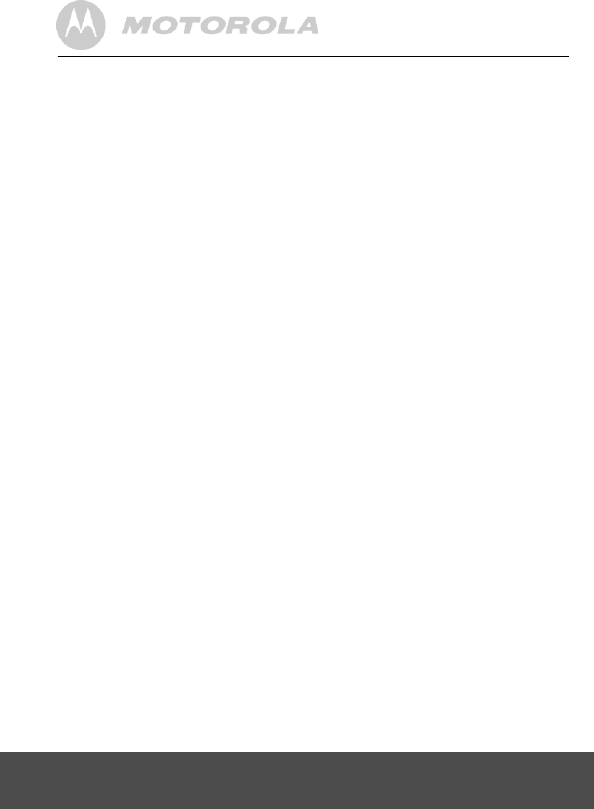
11
Safety Instructions
• Accessories - Do not place this camera equipment on
an
unstable
cart, stand, tripod, or table. The camera equipment may fall, causing
serious damage to the product. Use this product only with a cart,
stand, tripod, bracket, or table recommended by the manufacturer or
sold with the product. Any mounting of
the product
should be
according to the manufacturer’s
instructions and
use a mounting
accessory recommended by
the
manufacturer.
• Camera Extension Cables - Check the rating of your extension
cable to verify its compliance prior to installation.
• Mounting - The cameras provided with this system should be
mounted only as instructed in this guide or the instructions that
came with your cameras, using the supplied mounting brackets.
• Camera Installation - Cameras are not intended for submersion in
water. Not all cameras can be installed outdoors. Check your
camera environmental rating to confirm if they can be installed
outdoors. When installing cameras outdoors, installation in a
sheltered area is required.
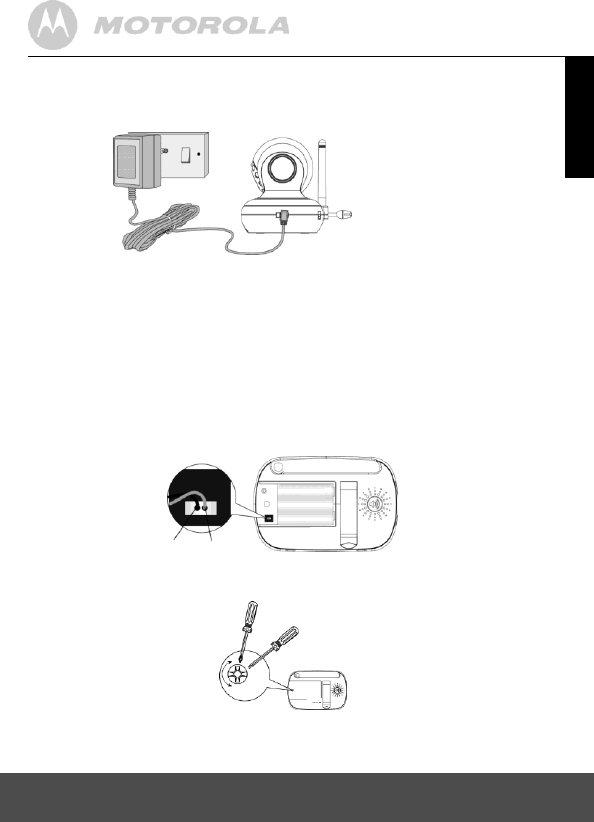
ENGLISH
Getting Started
12
2. Getting Started
2.1 Indoor Camera Power Supply
1. Connect the small plug of the power adapter to the Indoor Camera
and the other end to the electrical outlet.
NOTE
Only use the enclosed power adapter (5.9V DC / 1000mA).
2. Slide the ON/OFF switch to the ON position. The power LED will
light up in green.
3. Slide the ON/OFF switch to the OFF position to turn the Indoor
Camera off.
2.2 Parent Unit Battery Installation
Black Red
1. Insert the wire tab of the rechargeable battery pack into the contact
slot as shown above and fit the battery pack into the compartment.
small screw driver
2. Replace the battery cover over the compartment and gently tighten the
screw in a clockwise direction using a small screw driver.
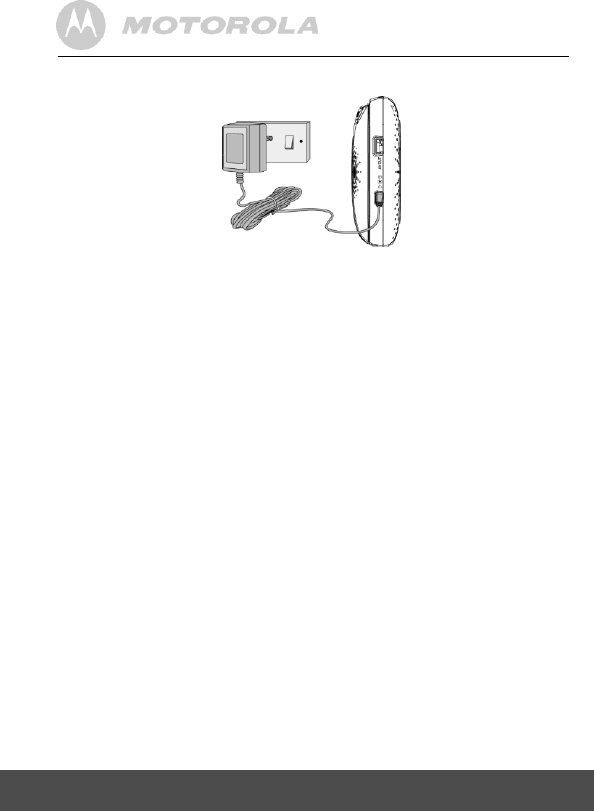
13
Getting Started
2.3 Parent Unit Power Supply
IMPORTANT
Installing the rechargeable battery pack and charging it fully before use is
recommended. This will allow the unit to operate on battery in the event
of a power failure.
1. Connect the small plug of the power adapter to the parent unit and
the other end to the electrical outlet. Only use the enclosed power
adapter (6V DC/500mA).
2. Press and hold the P
POWER ON/OFF button for 1 second to
turn ON the parent unit.
3. Once the baby and parent units are switched on, the display on the
parent unit will show the video captured by the Indoor Camera.
4. If there is no connection or you are out of range, the video display
will go off and the words
No
Signal
will be shown on the LCD display,
and the unit will beep every 5 seconds. Move the parent unit closer
to the Indoor Camera until the link is re-established.
5. Press and hold the P
POWER ON/OFF button, until the
progress bar finishes scrolling, to turn OFF the parent unit.
NOTE
The battery icon 0 turns RED to indicate that the battery is low, and
it gives a beep every 16 seconds. The battery needs to be recharged.
The battery pack takes about 16 hours to charge fully.
When charging
1. During power OFF, when adapter is plugged in, an adapter logo will
display on screen and then a flashing battery logo will display for
45 sec. The Blue LED at top left corner light up indicates that the
adapter is plugged in.
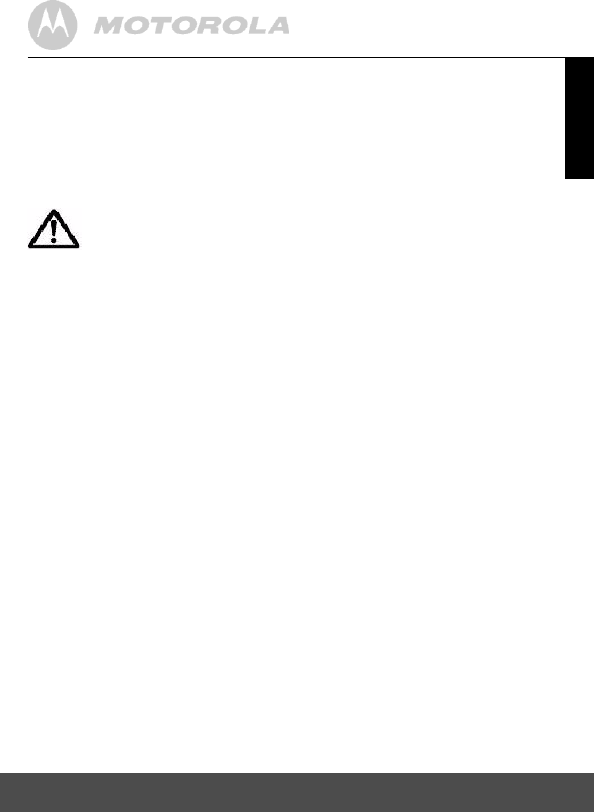
ENGLISH
ENGLISH
Getting Started
14
2. During power ON, when the adapter is plugged in, the battery icon on
screen's top right corner will show that the battery is charging. The
Blue LED at the top left corner lights up to indicate that the adapter is
plugged in.
2.4 Outdoor Camera Installation
INSTALLATION WARNING:
This product is not intended for submersion in water. For outdoor use,
installation in a sheltered location is recommended.
Determine a location for the Camera Unit that will provide the best
view of the surrounding environment and activities you wish to
monitor.
Select a location for the camera that has an ambient temperature
between 14°F~122°F (-10°C~50°C).
Avoid installing the camera where there are thick walls or obstructions
between the camera and the receiver.
Avoid installing in a location which requires the wireless signal to pass
through cement, concrete, and metal structures. This will reduce the
range of transmission.
Carefully plan where and how the Camera Unit will be positioned and
where you will route the cable that connects the Camera Unit to the
power adapter.
Aim the camera(s) to best optimize the viewing area: select a location
for the camera that provides a clear view of the area you want to
monitor, that is free from dust, and that is not in line-of-sight to a
strong light source or direct sunlight.
Before starting permanent installation, verify the Camera Unit's
performance by observing the image on a monitor when the Camera
Unit is positioned in the same location/position where it will be
permanently installed.
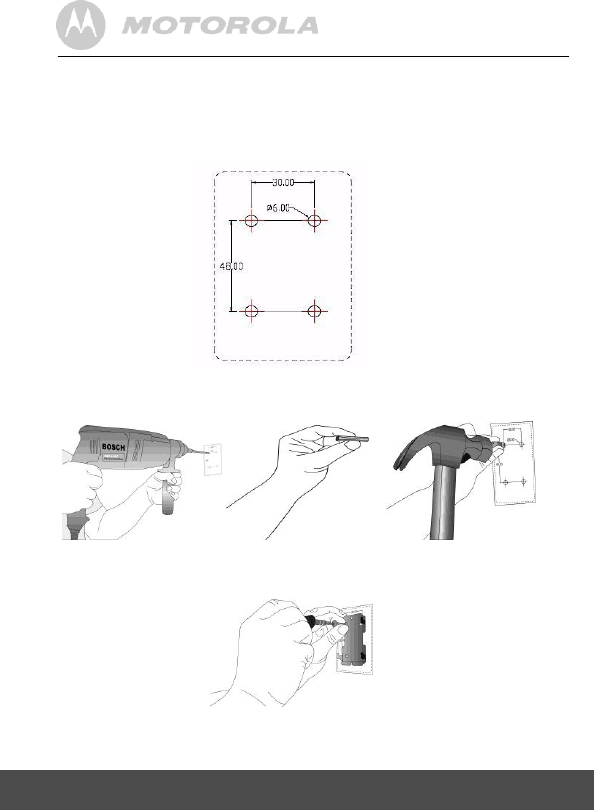
15
Getting Started
2.4.1 Mounting the Outdoor Camera
Use the mounting screws
(included)
to mount the bracket to the
mounting surface.
1. Mark the position of the screw holes on the wall.
2. Drill 4 holes and hammer the drywall plugs (included) into the
holes as needed.
3. Fasten the mounting plate on the wall by 4 provided Phillips head
screws.
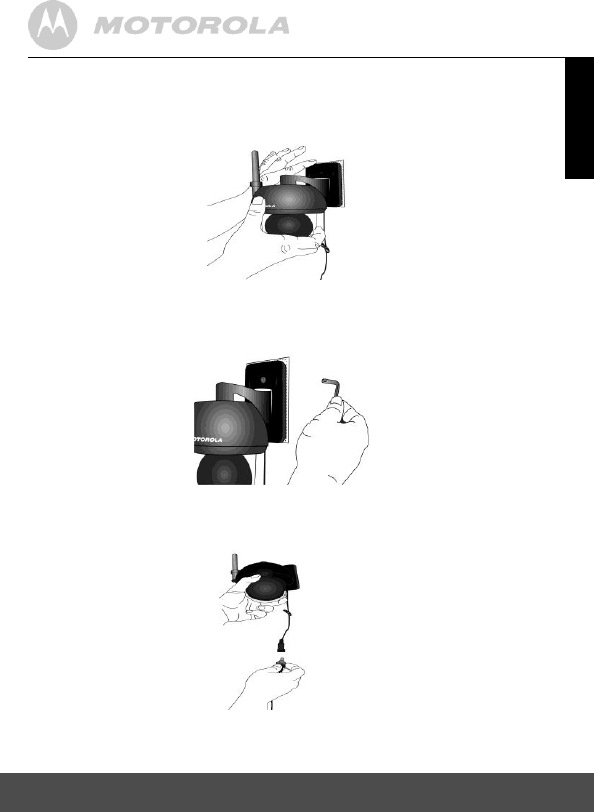
ENGLISH
Getting Started
16
4. Place the 4 mounting slots of the camera base on to 4 catches on
the mounting plate. Make sure the camera unit sits firmly on the
mounting plate with the center holes of 2 parts lined up.
5. Fasten the Camera to the mounting plate at the center hole with the
temper-proof screw by the wrench key provided.
6. Connect the small plug of the power adapter to the connector socket
of the Camera Unit and the other end to the electrical outlet.
NOTE
Only use the enclosed power adapter (5.9V DC / 1000mA).
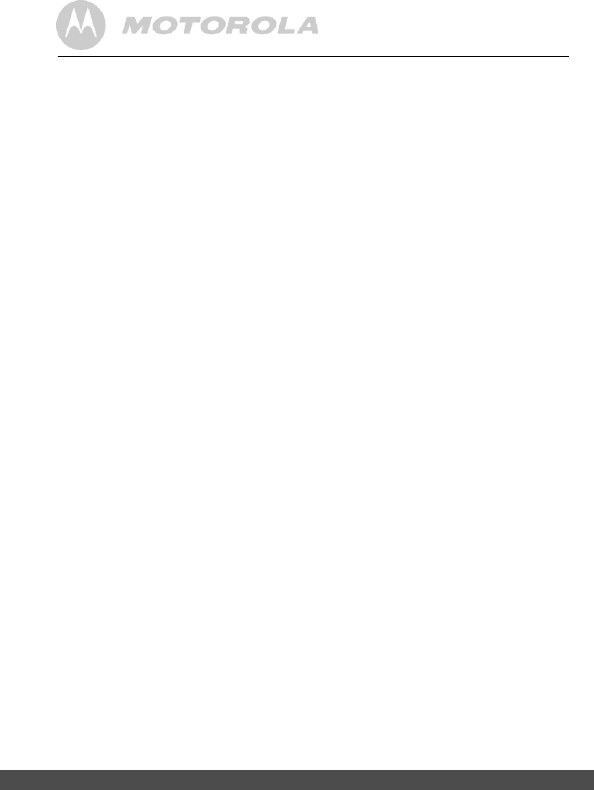
17
Getting Started
2.5 Registration (Pairing)
The Baby monitor is pre-registered to your Parent Unit. You do not need
to register it again unless the Indoor Camera loses its link with the
Parent Unit.
To re-register your Indoor Camera, or register a new Indoor Camera,
follow the procedure below:
1. Press the M button of the parent unit and the menu bar will pop up.
2. Press the < LEFT button or > RIGHT button until C is highlighted,
and the del/add/view/scan menu will pop up.
3. Press the + UP button or - DOWN button to select ADD, and press
the OK button to confirm.
4. CAM 1 / CAM 2 / CAM 3 / CAM 4 will pop up, press the + UP button or -
DOWN button to select the desired CAM and press the OK button to
start searching for a camera unit. The green audio level LED will
flash rapidly while searching.
5. Press the OK button to confirm.
6. Press and hold the PAIR button underneath the Indoor Camera until
the parent unit finds the camera, beeps and the video from the
camera appears.
NOTE
If a particular Indoor Camera was registered previously, registering this
current indoor Camera again will overwrite the old registration.
2.6 View Video Through TV
Connect a suitable AV cable into the AV OUT socket on the side of
the Parent Unit and into the AV input of the TV. Scroll through the
AV inputs on the TV menu until the Baby monitor picture is visible.
An AV cable is an optional accessory, which may be purchased separately.
NOTE
The Monitor's power button must be turned ON and CAM pre-selected
before connecting the AV cable. Once the AV cable is connected, the
Monitor's controls cannot be activated.
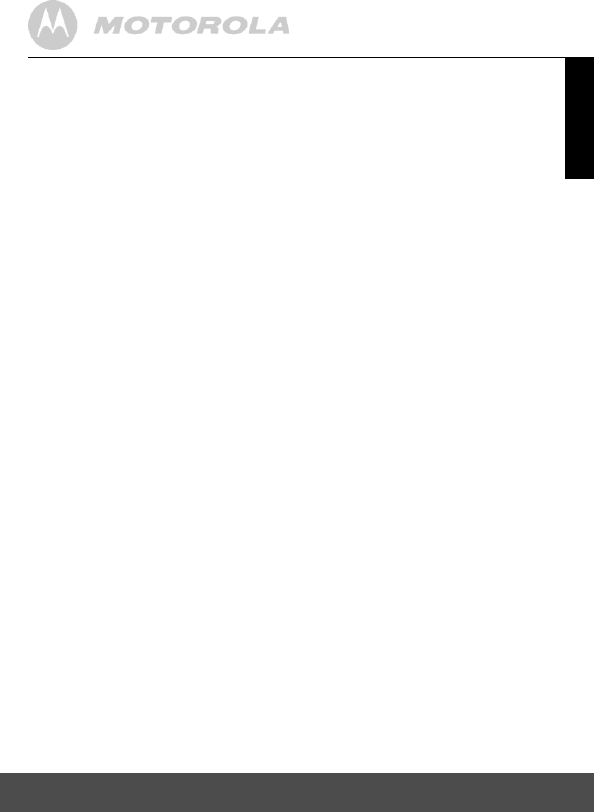
ENGLISH
Using the Baby Monitor MBP360
18
3. Using the Baby Monitor MBP360
3.1 Setting up
Place the Indoor Camera in a convenient location (e.g. on a table)
and point the camera lens towards the area you want to monitor.
Mount the outdoor Camera on the wall under the shelter
(recommended) and point the camera lens towards the area you want
to monitor.
Adjust the Indoor Camera's head angle by rotating the camera up,
down, left and right until you are satisfied with the image in the parent
unit.
NOTE
Do not place the Indoor Camera within baby's reach! If there is
interference with the picture or sound, try moving the units to different
locations, and ensure they are not close to other electrical equipment.
3.2 Pan and Tilt
The camera can be remotely controlled from the parent unit.
1. Press the + UP button or - DOWN button to tilt upward or
downward.
2. Press the < LEFT button or > RIGHT button to pan left or right.
3.3 Night Vision Mode
The Indoor Camera has 8 high-intensity infrared LEDs for picking up
clear images in the dark. When the built-in photo sensor detects a low
level of ambient light, the LEDs will automatically activate and the screen
on the parent unit will display in black and white. The N icon will be
displayed on the screen.
3.4 Talk Mode
Press and hold the T TALK button on the parent unit to talk to your
baby through the Indoor Camera's loudspeaker. The T icon will be
displayed at the top of the LCD screen.
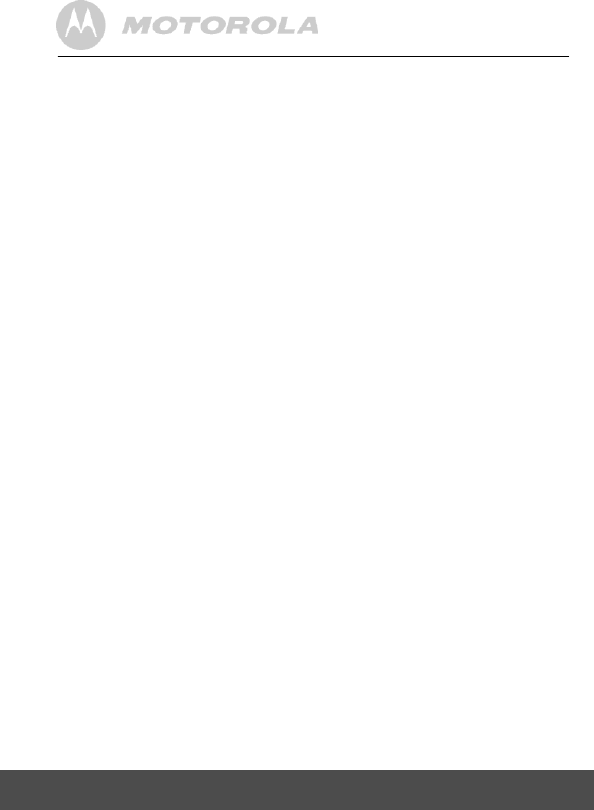
19
Using the Baby Monitor MBP360
3.5 Video ON/OFF
Press
V
VIDEO ON/OFF key to turn the LCD display on or off,
but will still leave the audio monitor on.
3.6 Temperature Display (HH ºC / ºF or LL ºC / ºF)
(Not applicable for Outdoor Camera)
The temperature reading from the temperature sensor at the back of
the Indoor Camera will be displayed at the top of the LCD screen.
The readings will turn RED if the temperature goes above 29ºC /
84ºF or below 14ºC / 57ºF. The reading will change to HH ºC / ºF if
the temperature goes above 36ºC / 97ºF. The reading will change to
LL ºC /ºF if the temperature goes below 1ºC / 34ºF.
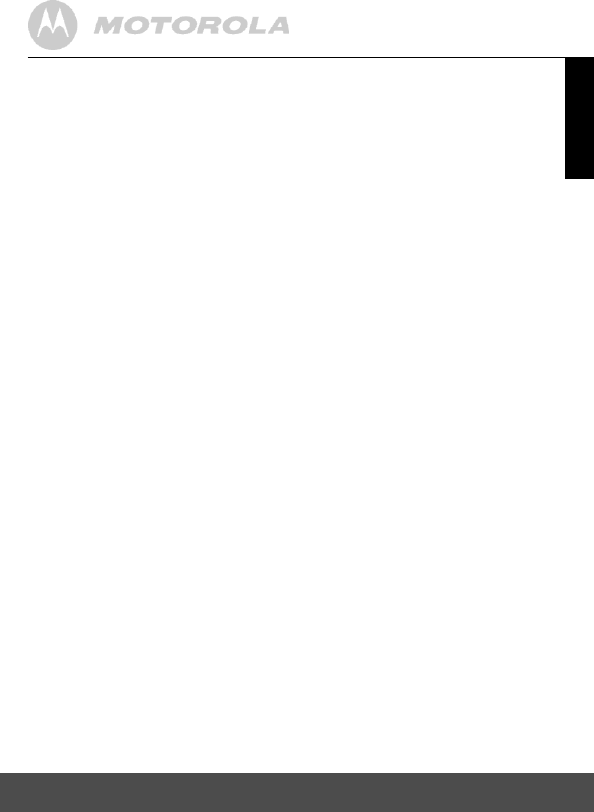
ENGLISH
MBP360 Parent Unit Menu Options
20
4. MBP360 Parent Unit Menu Options
4.1 Volume (Not applicable for Outdoor Camera)
1. Press the M button and the menu bar will pop up.
2. Press the < LEFT button or > button until * is highlighted.
3. Press the + UP button or - DOWN button to select the desired volume
level from level 1 ~ 8. (The default volume level setting is level 4.)
4.2 Brightness
1. Press the M button and the menu bar will pop up.
2. Press the < LEFT button or > button until & is highlighted.
3. Press the + UP button or - DOWN button to select the desired
brightness level from level 1 ~ 8. (The default brightness level setting
is level 4.)
4.3 Lullaby (Not applicable for Outdoor Camera)
1. Press the M button and the menu bar will pop up.
2. Press the < LEFT button or > button until m is highlighted.
3. Press the + UP button or - button to select the desired song from the
5 lullabies available, or the cycle option to play all 5 songs in turn. If an
individual song is selected it will only play once and then stop. (The
default setting is lullaby OFF)
4. Press OK on the selected lullabies to select the desired song sound
level.
4.4 Zoom
1. Press the M button and the menu bar will pop up.
2. Press the < LEFT button or > button until Z is highlighted.
3. Press the + UP button or - DOWN button to select the 1X or 2X
Zoom. (The default setting is 1X.)
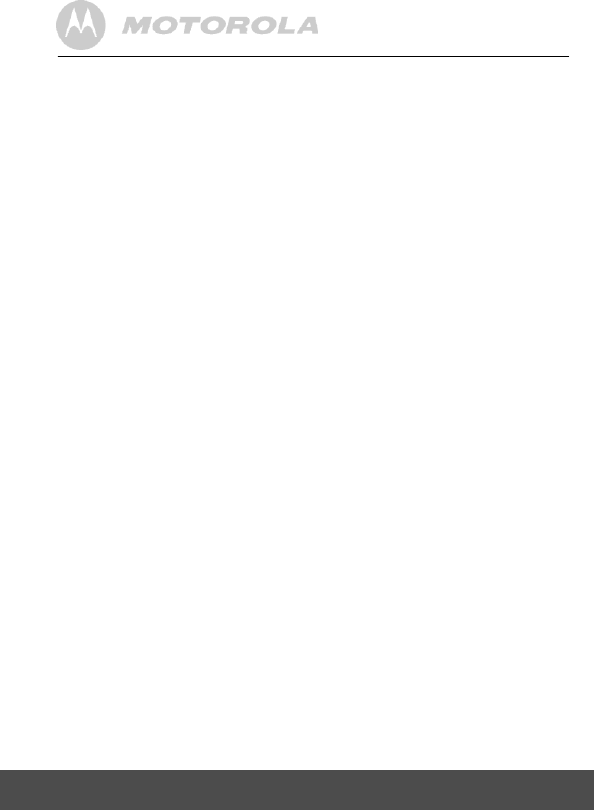
21
MBP360 Parent Unit Menu Options
4.5 Alarm
1. Press the M button and the menu bar will pop up.
2. Press the < LEFT button or > RIGHT button until A is highlighted.
3. Press the + UP button or - DOWN button to select the alarm time
(6h, 4h, 2h). (The default setting is Alarm OFF.)
If an alarm time is selected, the parent unit will beep for about
45 seconds after every 6, 4 or 2 hour period, and the A alarm icon
will flash red.
4.6 Camera Control
4.6.1 Add (pair) a camera
1. Press the M button and the menu bar will pop up.
2. Press the < LEFT button or > RIGHT button until C is highlighted,
and the
del/add/view/scan
menu will pop up.
3. Press the + UP button or - DOWN button to select
ADD
,
and
press the OK button to confirm.
4.
CAM
1
/
CAM
2
/
CAM
3
/
CAM
4
will pop up, press the + UP button or -
DOWN button to select the desired CAM, and press the OK button
to start searching for a camera unit. The green audio level LED will
flash rapidly while searching.
5. Press and hold the PAIR button underneath the Indoor Camera
until the parent unit finds the camera, beeps and the picture from
the camera appears.
NOTE
A camera can only be registered to one parent unit at any one time.
4.6.2 View a camera
1. Press the M button and the menu bar will pop up.
2. Press the < LEFT button or > RIGHT button until C is
highlighted and the
del/add/view/scan
menu pops up.
3. Press the + UP button or - DOWN button to select
VIEW
,
and
press the OK button to confirm.
4.
CAM
1
/
CAM
2
/
CAM
3
/
CAM
4
will pop up, press the + UP button or -
DOWN button to select desired CAM, and press the OK button to
view the picture from that camera.
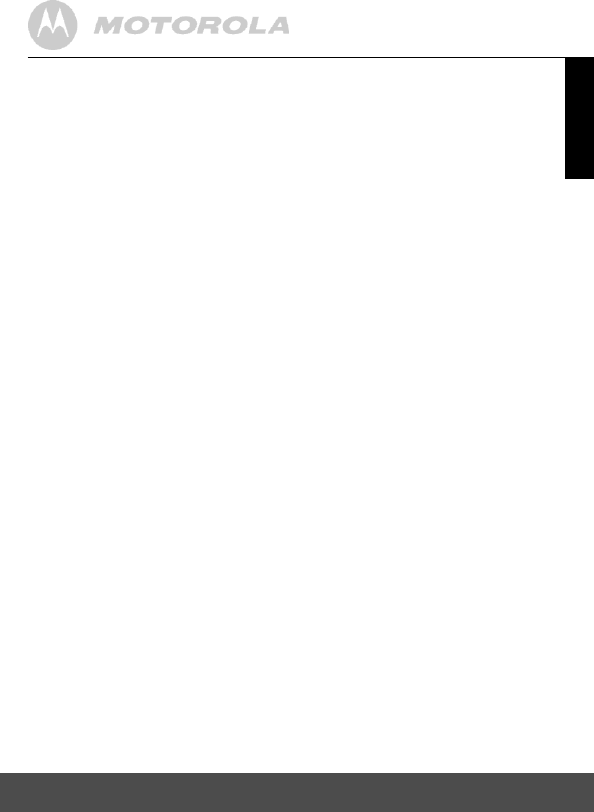
ENGLISH
MBP360 Parent Unit Menu Options
22
TIP
Quick Method to View Cameras instead of entering into the menu bar:
Directly press OK repeatedly to select
CAM
1
,
CAM
2
,
CAM
3
,
CAM
4
,
SCAN
.
4.6.3 Delete a camera
1. Press the M button and the menu bar will pop up.
2. Press the < LEFT button or > RIGHT button until C is highlighted,
and the
del/add/view/scan
menu will pop up.
3. Press the + UP button or -
DOWN button to select
DEL
,
and press
the OK button to confirm.
4.
CAM
1
/
CAM
2
/
CAM
3
/
CAM
4
will pop up, press the + UP button or -
DOWN button to select the desired CAM, and press the OK button
to delete that registration.
4.6.4 Scan camera
1. Press the M button and the menu bar will pop up.
2. Press the < LEFT button or > RIGHT button until C is highlighted,
and the
del/add/view/scan
menu will pop up.
3. Press the + UP button or -
DOWN button to select
SCAN
,
and press
the OK button to confirm.
4. The screen will then display images from different registered
cameras in a loop of
CAM
1
/
CAM
2
/
CAM
3
/
CAM
4
,
changing about every
12 seconds.
TIP
Quick Method to View Cameras instead of entering into the menu bar:
Directly press OK repeatedly to select
CAM
1
,
CAM
2
,
CAM
3
,
CAM
4
,
SCAN
.
4.7 Temperature (Not applicable for Outdoor Camera)
1. Press the M button and the menu bar will pop up.
2. Press the < LEFT button or > RIGHT button until t is highlighted.
3. Press the + UP button or - DOWN button to select ºC or ºF.
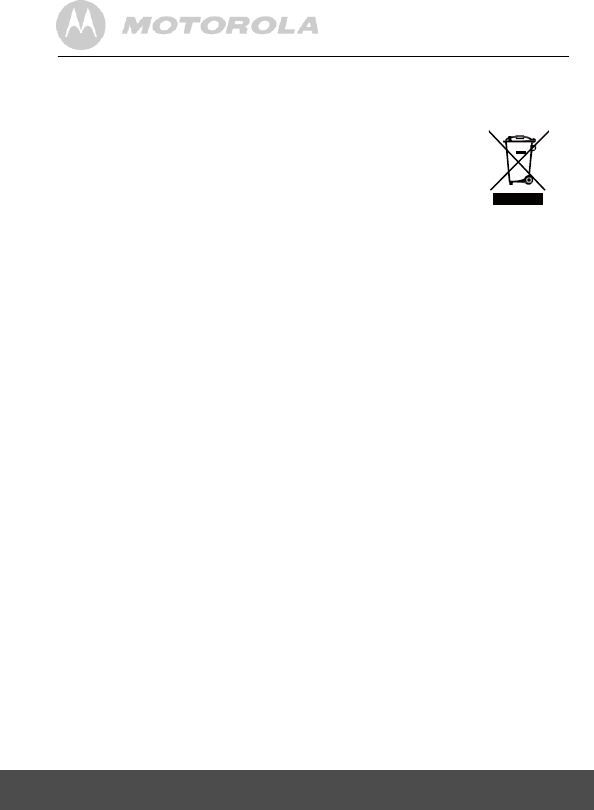
ENGLISH
23
Disposal of The Device (environment)
5. Disposal of The Device
(environment)
At the end of the product lifecycle, you should not dispose
of this product with normal household waste. Take this
product to a collection point for the recycling of electrical
and electronic equipment. The symbol on the product,
User's Guide and/or box indicates this.
Some of the product materials can be reused if you take them to a
recycling point. By reusing some parts or raw materials from used
products you make an important contribution to the protection of the
environment.
Please contact your local authorities in case you need more information
on the collection points in your area.
Dispose of the battery pack in an environmentally-friendly manner
according to your local regulations.
6. Cleaning
Clean the MBP360 with a slightly damp cloth or with an anti-static cloth.
Never use cleaning agents or abrasive solvents.
Cleaning and care
Do not clean any part of the product with thinners or other solvents
and chemicals –- this may cause permanent damage to the product
which is not covered by the warranty.
Keep your MBP360 away from hot, humid areas or strong sunlight,
and don't let it get wet.
Every effort has been made to ensure high standards of reliability for
your MBP360. However, if something does go wrong, please do not try
to repair it yourself –- contact Customer Service for assistance.
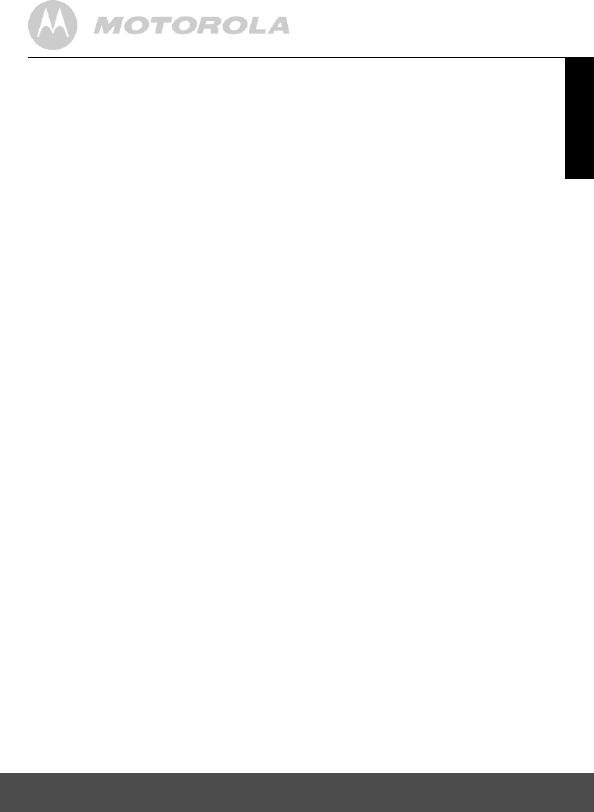
ENGLISH
Help
24
7. Help
Display
No display
Try recharging or replacing the battery pack.
Reset the units. Disconnect the battery pack of the parent unit and
unplug both the units' electrical power, then plug them back in.
Is the unit turned on?
Press and hold the ON/OFF key on the parent unit to turn it ON.
Is the correct camera selected?
Change the camera number, if necessary.
Is the video display turned on?
Press the VIDEO ON/OFF key to turn it on.
When operating using batteries, only the Display will go blank after
2 minutes to save power. The unit is still active and will give you
audio alerts. You can reactivate the screen by pressing any key.
Registration
If the Indoor/Outdoor Camera has lost its link with the
Parent Unit
Try recharging or replacing the battery pack.
If the Indoor/Outdoor Camera is too far away it may be going out
of range, so move the Camera closer to the Parent Unit.
Reset the units by disconnecting them from the battery and
electrical power. Wait about 15 seconds before reconnecting.
Allow up to one minute for the Indoor/Outdoor Camera and the
Parent Unit to synchronize.
See 2.4 Registration (Pairing), if there is a need to re-register the
units.
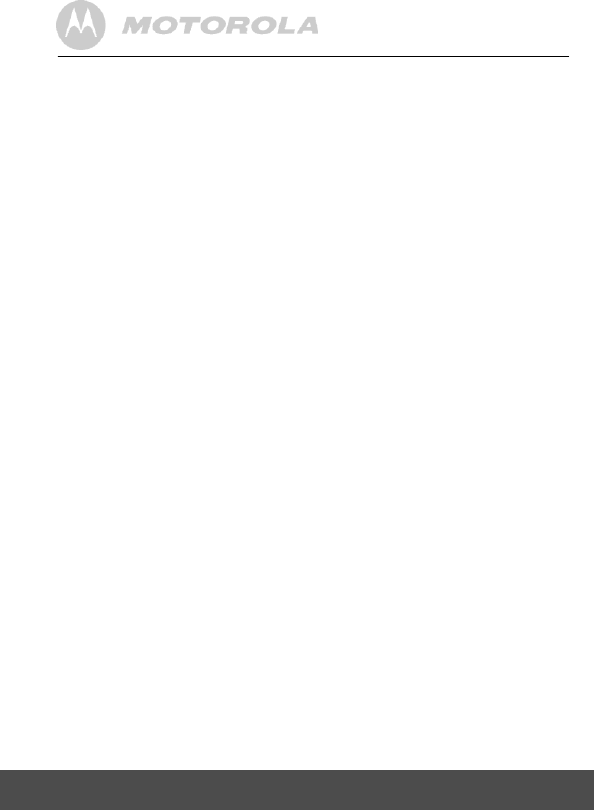
25
Help
Interference
Noise interference on your parent unit
Your indoor camera and parent units may be too close. Move them
farther apart.
Make sure there is at least 3 to 6 feet between the indoor camera
and parent units to avoid audio feedback.
lf the Indoor Camera is too far away it may be out of range, so move
the Indoor Camera closer to the parent unit.
Make sure the camera and parent units are not near other electrical
equipment, such as a television, computer or cordless/mobile
telephone.
Use of other 2.4GHz products, such as wireless networks (WiFi
routers), Bluetooth® systems, or microwave ovens, may cause
interference with this product, so keep the baby monitor away at
least 5ft (1m) from these types of products, or turn them off if they
appear to be causing interference.
If the signal is weak, try moving the Parent and/or Indoor/Outdoor
Camera to different positions in the rooms.
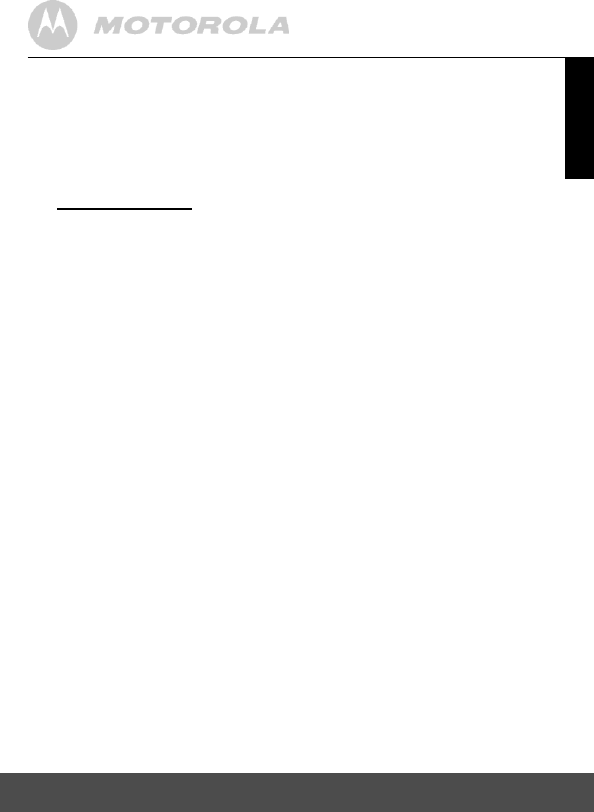
ENGLISH
General Information
26
8. General Information
lf your product is not working properly....
1. Read this User's Guide or the Quick Start Guide.
2. Visit our website:
www.motorola.com
3. Contact Customer Service:
US and Canada 1-888-331-3383
To order a
replacement
battery pack, contact customer service or visit our
website.
Consumer Products and Accessories Limited
Warranty ("Warranty")
Thank you for purchasing this Motorola branded product manufactured
under license by Binatone Electronics International LTD ("BINATONE").
What Does this Warranty Cover?
Subject to the exclusions contained below, BINATONE warrants that
this Motorola branded product ("Product") or certified accessory
("Accessory") sold for use with this product that it manufactured to be
free from defects in materials and workmanship under normal consumer
usage for the period outlined below. This Warranty is your exclusive
warranty and is not transferable.
Who is covered?
This Warranty extends only to the first consumer purchaser, and is non-
transferable.
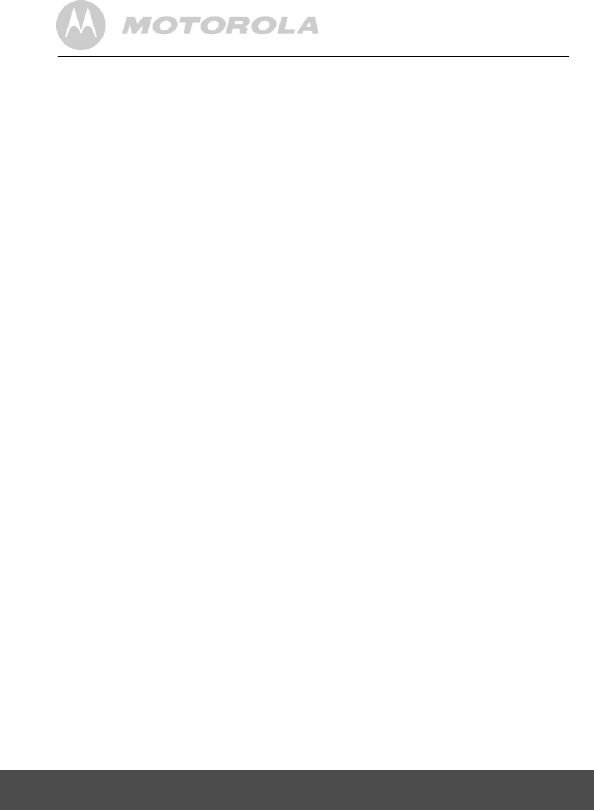
27
General Information
What will BINATONE do?
BINATONE or its authorized distributor at its option and within a
commercially reasonable time, will at no charge repair or replace
any Products or Accessories that does not conform to this Warranty.
We may use functionally equivalent reconditioned / refurbished /
pre-owned or new Products, Accessories or parts.
What Other Limitations Are There?
ANY IMPLIED WARRANTIES, INCLUDING WITHOUT LIMITATION
THE IMPLIED WARRANTIES OF MERCHANTABILITY AND
FITNESS FOR A PARTICULAR PURPOSE, SHALL BE LIMITED TO
THE DURATION OF THIS LIMITED WARRANTY, OTHERWISE THE
REPAIR OR REPLACEMENT PROVIDED UNDER THIS EXPRESS
LIMITED WARRANTY IS THE EXCLUSIVE REMEDY OF THE
CONSUMER, AND IS PROVIDED IN LIEU OF ALL OTHER
WARRANTIES, EXPRESS OF IMPLIED. IN NO EVENT SHALL
MOTOROLA OR BINATONE BE LIABLE, WHETHER IN CONTRACT
OR TORT (INCLUDING NEGLIGENCE) FOR DAMAGES IN
EXCESS OF THE PURCHASE PRICE OF THE PRODUCT OR
ACCESSORY, OR FOR ANY INDIRECT, INCIDENTAL, SPECIAL
OR CONSEQUENTIAL DAMAGES OF ANY KIND, OR LOSS OF
REVENUE OR PROFITS, LOSS OF BUSINESS, LOSS OF
INFORMATION OR OTHER FINANCIAL LOSS ARISING OUT OF
OR IN CONNECTION WITH THE ABILITY OR INABILITY TO USE
THE PRODUCTS OR ACCESSORIES TO THE FULL EXTENT
THESE DAMAGES MAY BE DISCLAIMED BY LAW.
Some jurisdictions do not allow the limitation or exclusion of
incidental or consequential damages, or limitation on the length of
an implied warranty, so the above limitations or exclusions may not
apply to you. This Warranty gives you specific legal rights, and you
may also have other rights that vary from one jurisdiction to another.
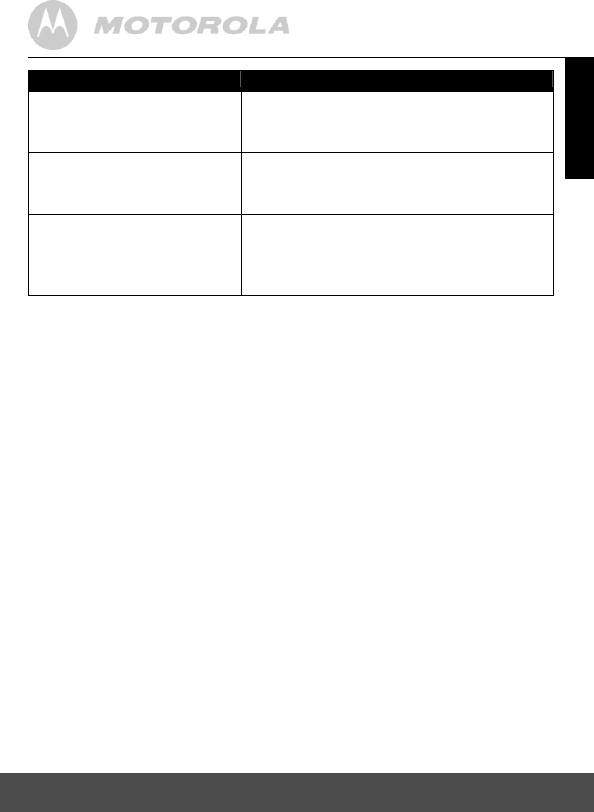
ENGLISH
ENGLISH
General Information
28
Products Covered
Length of Coverage
Consumer Products
One (1) year from the date of the
products original purchase by the first
consumer purchaser of the product.
Consumer Accessories
Ninety (90) days from the date of the
accessories original purchase by the first
consumer purchaser of the product.
Consumer Products and
Accessories that are
Repaired or Replaced
The balance of the original
warranty or for Ninety (90) days from
the date returned to the consumer,
whichever is longer.
Exclusions
Normal Wear and Tear. Periodic maintenance, repair and replacement of
parts due to normal wear and tear are excluded from coverage.
Batteries. Only batteries whose fully charged capacity falls below 80% of
their rated capacity and batteries that leak are covered by this Warranty.
Abuse & Misuse. Defects or damage that result from: (a) improper
operation, storage, misuse or abuse, accident or neglect, such as physical
damage (cracks, scratches, etc.) to the surface of the product resulting
from misuse; (b) contact with liquid, water, rain, extreme humidity or heavy
perspiration, sand, dirt or the like, extreme heat, or food; (c) use of the
Products or Accessories for commercial purposes or subjecting the
Product or Accessory to abnormal usage or conditions; or (d) other acts
which are not the fault of MOTOROLA or BINATONE, are excluded from
coverage.
Use of Non-Motorola branded Products and Accessories. Defects or
damage that result from the use of Non-Motorola branded or certified
Products or Accessories or other peripheral equipment are excluded from
coverage.
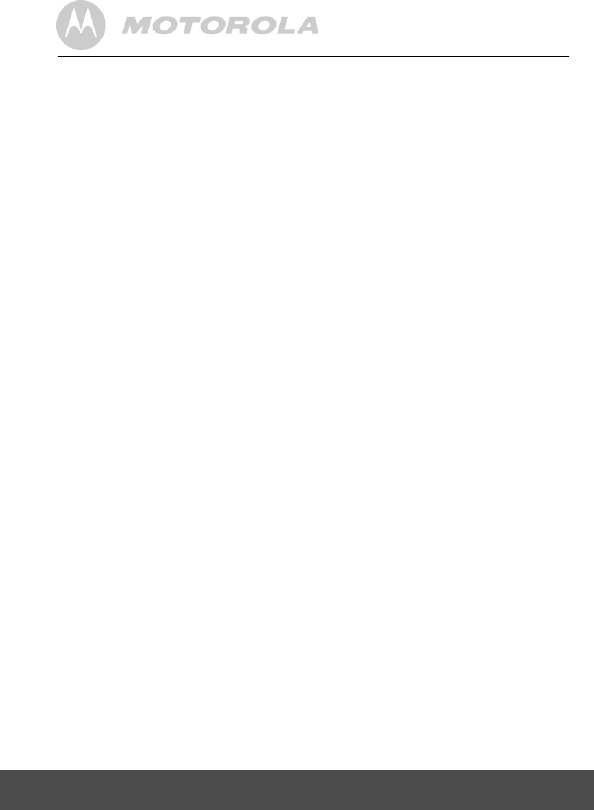
29
General Information
Unauthorized Service or Modification. Defects or damages
resulting from service, testing, adjustment, installation,
maintenance, alteration, or modification in any way by someone
other than MOTOROLA, BINATONE or its authorized service
centers, are excluded from coverage.
Altered Products. Products or Accessories with (a) serial numbers
or date tags that have been removed, altered or obliterated;
(b) broken seals or that show evidence of tampering; (c) mismatched
board serial numbers; or (d) nonconforming or non-Motorola
branded housings, or parts, are excluded from coverage.
Communication Services. Defects, damages, or the failure of
Products or Accessories due to any communication service or
signal you may subscribe to or use with the Products or Accessories
is excluded from coverage.
How to Obtain Warranty Service or Other Information?
To obtain service or information, please call:
US and Canada 1-888-331-3383
You will receive instructions on how to ship the Products or
Accessories at your expense and risk, to a BINATONE Authorized
Repair Center.
To obtain service, you must include: (a) the Product or Accessory;
(b) the original proof of purchase (receipt) which includes the date,
place and seller of the Product; (c) if a warranty card was included
in your box, a completed warranty card showing the serial number
of the Product; (d) a written description of the problem; and, most
importantly; (e) your address and telephone number.
These terms and conditions constitute the complete warranty
agreement between you and BINATONE regarding the Products or
Accessories purchased by you, and supersede any prior agreement
or representations, including representations made in any literature
publications or promotional materials issued by BINATONE or
representations made by any agent employee or staff of
BINATONE, that may have been made in connection with the said
purchase.
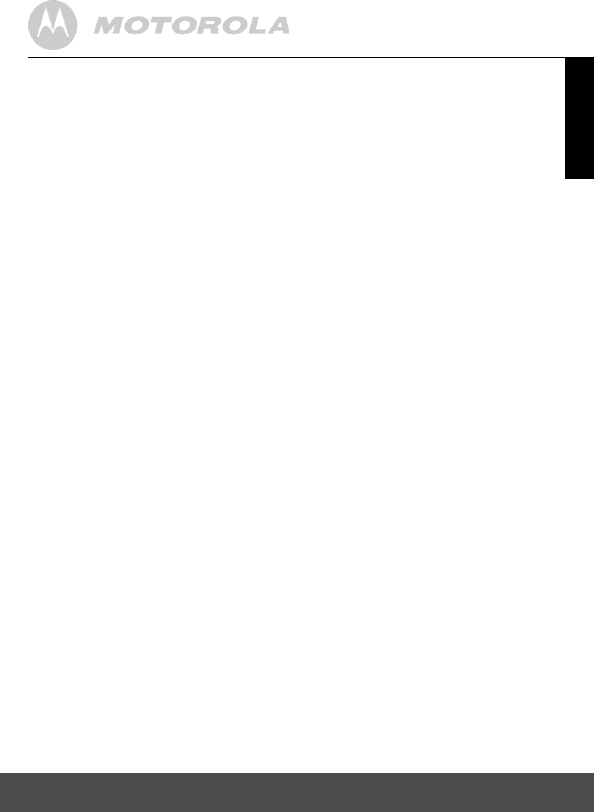
ENGLISH
General Information
30
FCC and IC regulations
FCC Part l5
NOTE: This equipment has been tested and found to comply with the
limits for a Class B digital device, pursuant to Part 15 of the Federal
Communications Commission (FCC) rules. These limits are designed to
provide reasonable protection against harmful interference in a residential
installation. This equipment generates, uses and can radiate radio
frequency energy and, if not installed and used in accordance with the
instructions, may cause harmful interference to radio communications.
However, there is no guarantee that interference will not occur in a
particular installation. If this equipment does cause harmful interference to
radio or television reception, which can be determined by turning the
equipment off and on, the user is encouraged to try to correct the
interference by one or more of the following measures:
Reorient or relocate the receiving antenna.
Increase the separation between the equipment and receiver.
Connect the equipment into an outlet on a circuit different from that to
which the receiver is connected.
Consult the dealer or an experienced radio/TV technician for help.
Changes or modifications to this equipment not expressly approved by
the party responsible for compliance could void the user's authority to
operate the equipment.
This device complies with Part 15 of the FCC rules. Operation is subject to
the following two conditions: (1) this device may not cause harmful
interference, and (2) this device must accept any interference received,
including interference that may cause undesired operation. Privacy of
communications may not be ensured when using this device.
To ensure safety of users, the FCC has established criteria for the amount
of radio frequency energy that can be safely absorbed by a user or
bystander according to the intended usage of the product. This product
has been tested and found to comply with the FCC criteria. The Indoor
Camera shall be installed and used such that parts of the user's body
other than the hands are maintained at a distance of approximately
20 cm (8 inches) or more.
This Class B digital apparatus complies with Canadian ICES-003.
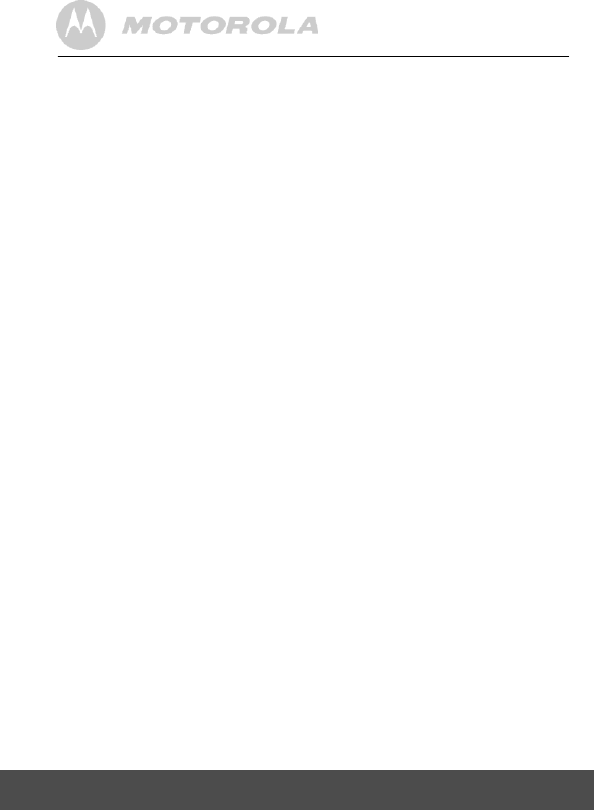
31
General Information
WARNING
Changes or modifications, to this equipment not expressively
approved by the party responsible for compliance could void the
user's authority to operate the equipment.
Industry Canada
This device complies with Industry Canada licence-exempt RSS
standard(s): Operation is subject to the following Two conditions:
(1) this device may not cause interference, and (2) this device must
accept any interference, including interference that may cause
undesired operation of the device.
The term "IC:" before the certification/registration number only
signifies that the Industry Canada technical specifications were met.
This product meets the applicable Industry Canada technical
specifications.
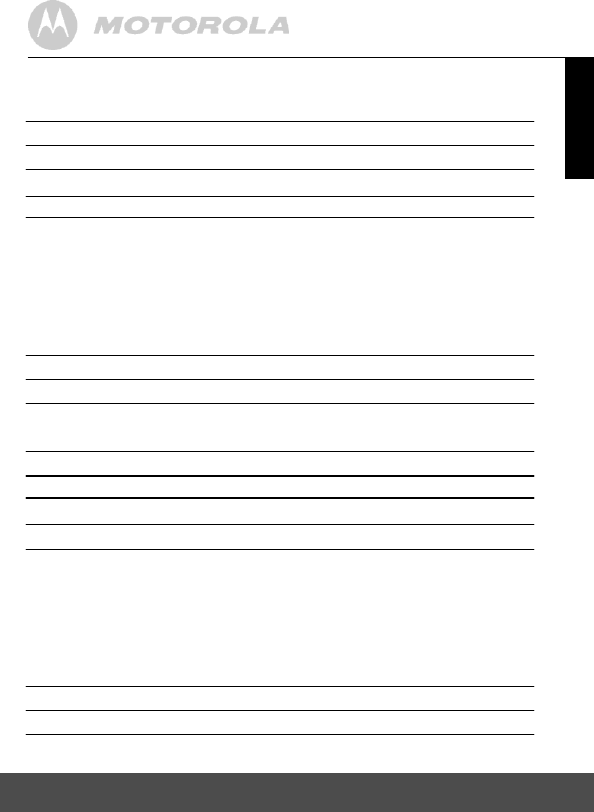
ENGLISH
General Information
32
Technical Specifications
Indoor Camera (Model: MBP36BU)
Frequency 2.4GHz to 2.48GHz
Image sensor color CMOS 0.3M Pixels
Lens f 2.5mm, F 1.8
IR LED 8 pcs
Power Adapter: SCE0591000P; Input: 100-240V,
50/60Hz 300mA; Output: 5.9V, 1000mA OR
Adapter: BLJ5W059100P; Input: 100-240V,
50/60Hz 150mA; Output: 5.9V, 1000mA
WARNING
Use only with provided power supply.
FCC ID VLJ – MBP36BU
IC ID 4522A – MBP36BU
Outdoor Camera (Model: MBP360BU)
Frequency 2.4GHz to 2.48GHz
Image sensor Color CMOS 0.3M Pixels
Lens f 2.5mm, F 2.0
IR LED 8 pcs
Power Adapter: SCE0591000P; Input: 100-240V,
50/60Hz 300mA; Output: 5.9V, 1000mA OR
Adapter: BLJ5W059100P; Input: 100-240V,
50/60Hz 150mA; Output: 5.9V, 1000mA
WARNING
Use only with provided power supply.
FCC ID VLJ – MBP360BU
IC ID 4522A – MBP360BU
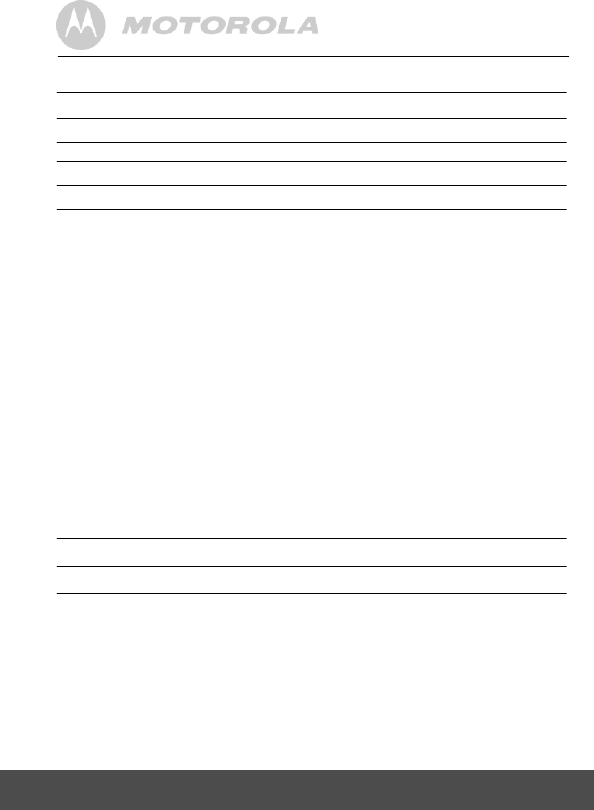
33
General Information
Parent unit (Model: MBP36PU)
Frequency 2.4GHz to 2.48GHz
Display 3.5" diagonal TFT LCD
Display color 16.7M color LCD
Brightness control 8 steps
Volume control 8 steps
Power Adapter: SCB0600500P; Input: 100-240V,
50/60Hz 300mA; Output: 6.0V, 500mA
OR
Adapter: BLJ5W060050P; Input: 100-240V,
50/60Hz 150mA; Output: 6.0V, 500mA
WARNING
Use only with provided power supply.
OR
Battery: Model - TFL3X44AAA900, NI-MH AAA 3 x
1.2V 900mAh rechargeable battery pack
WARNING
Do not use non-rechargeable batteries for the
Parent Unit. Risk of explosion if battery is
replaced by an incorrect type. Dispose of used
batteries according to the instructions.
FCC ID VLJ – MBP36PU
IC ID 4522A – MBP36PU
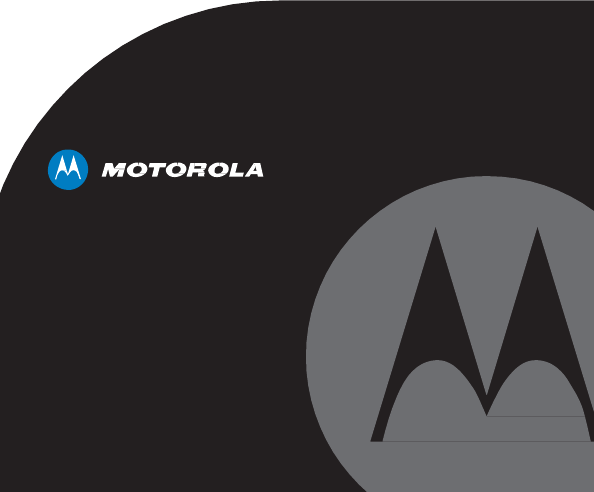
Manufactured, distributed or sold by
Binatone Electronics International LTD.,
official licensee for this product.
MOTOROLA and the Stylized M Logo,
are trademarks or registered trademarks
of Motorola Trademark Holdings, LLC.
and are used under license. All other
trademarks are the property of their
respective owners.
© 2012 Motorola Mobility LLC. All rights
reserved.
Version 1.0
Printed in China