Binatone Electronics MBP854HDSPU Digital Baby Monitor (Parent Unit) User Manual II
Binatone Electronics International Ltd. Digital Baby Monitor (Parent Unit) II
Contents
- 1. User Manual I
- 2. User Manual II
User Manual II
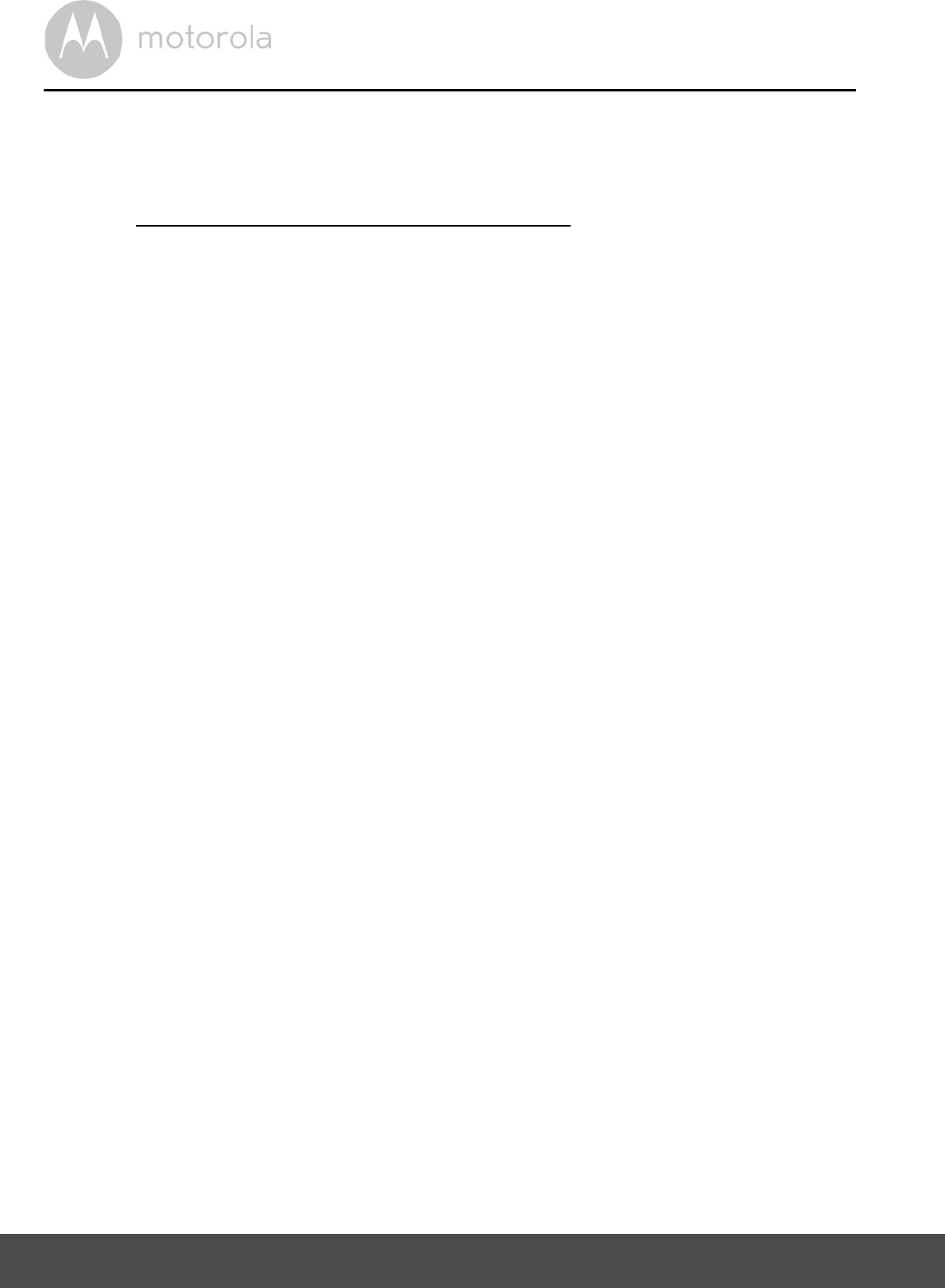
54 Wi-Fi Internet Viewing
5.7 Camera Functions:
Working with PC/Notebook
Go to https://app.hubbleconnected.com/#login
Enter your User Name and Password and then click Login if you have already
created an account.
Click on the Camera list paired in your account via Android device or
iPhone®/iPad®, and the Camera view will appear on screen. You can easily
stay connected with your favorite people, places and pets with live video
streaming.
On the website, you can change the Settings by following the Menu instructions.
5.8 Procedure for Resetting the Camera
Note: If your Camera is moved from one router (e.g. home) to another (e.g.
office) or you have Camera setup issues, then the Camera must be reset. Please
reset the Camera with the following procedures:
1. Slide the ON/OFF switch to OFF.
2. Press and hold the PAIR button then slide the ON/OFF switch to ON.
3. Release the PAIR button when you hear a confirmation beep and wait for
Camera to compete internal reset procedure, the LED indicator will be red
and flashes slowly when Camera is reset successfully.
4. You can add your Camera again by following the steps in section 5.3.4 for
Android devices or in section 5.4.4 for iOS devices.
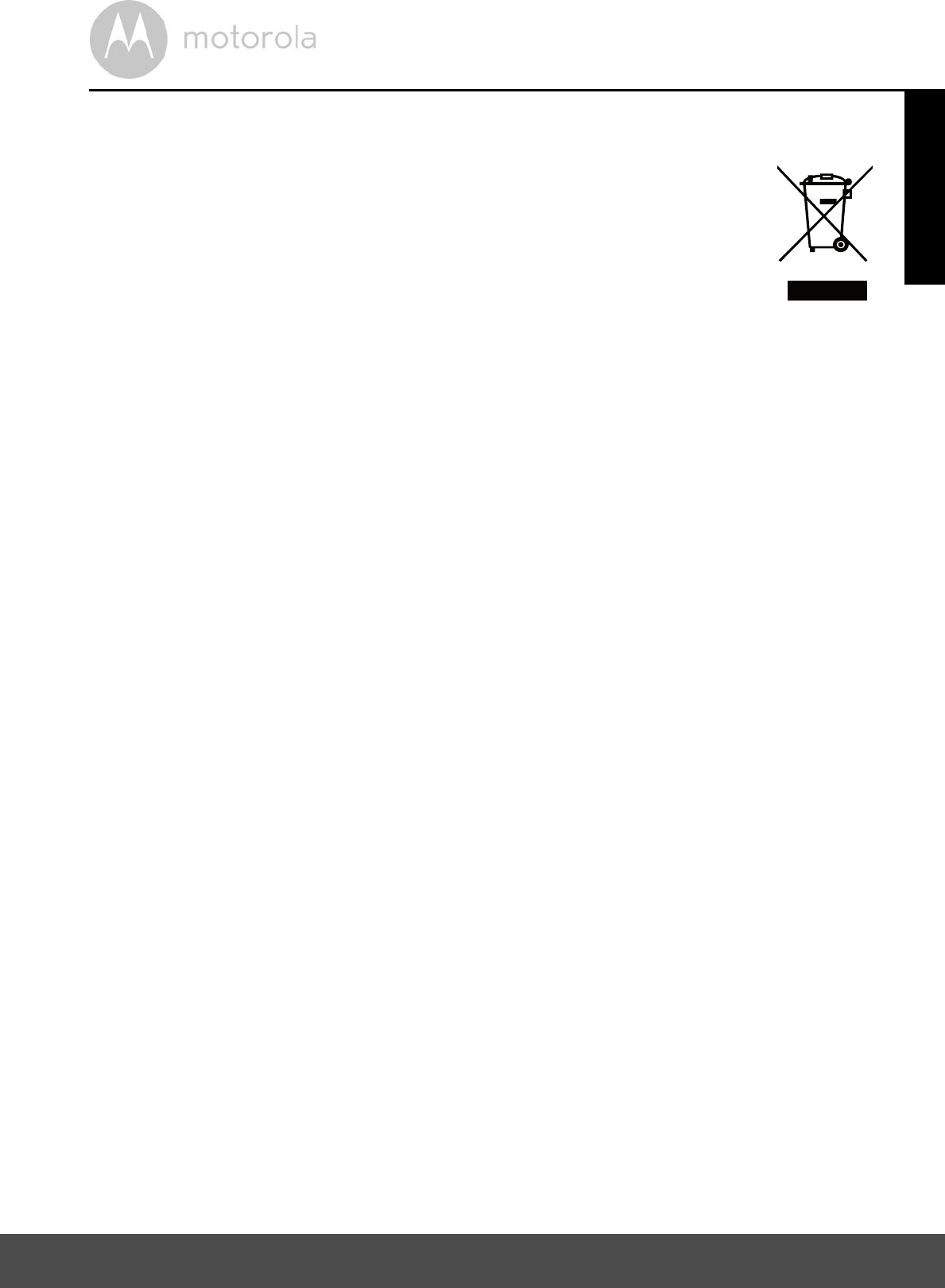
Disposal of The Device (environment) 55
6. Disposal of The Device (environment)
At the end of the product lifecycle, you should not dispose of
this product with normal household waste. Take this product to
a collection point for the recycling of electrical and electronic
equipment. The symbol on the product, user's guide and/or
box indicates this.
Some of the product materials can be reused if you take them to
a recycling point. By reusing some parts or raw materials from used products
you make an important contribution to the protection of the environment.
Please contact your local authorities in case you need more information on the
collection points in your area.
Dispose of the battery pack in an environmentally-friendly manner according to
your local regulations.
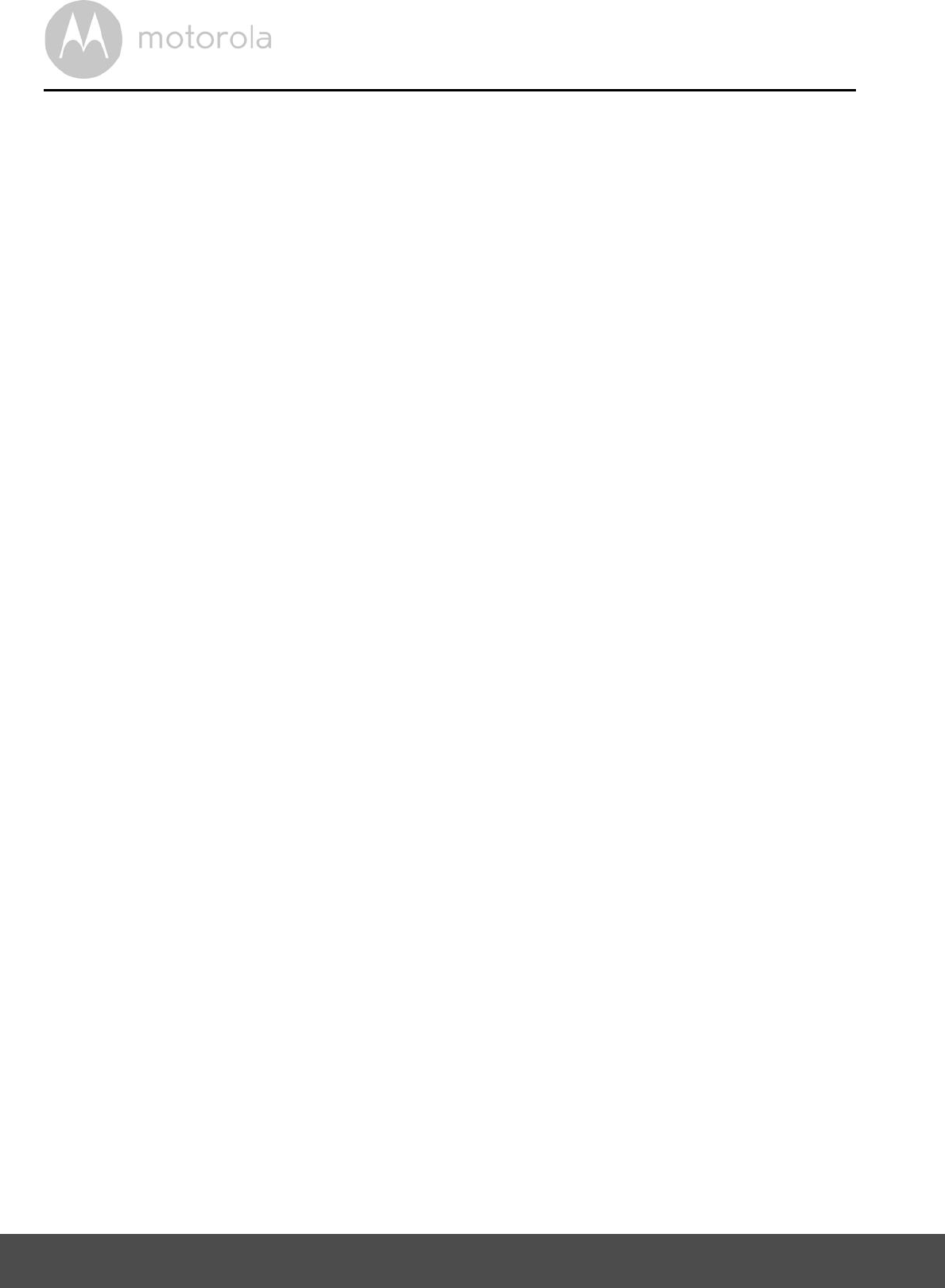
56 Cleaning
7. Cleaning
Clean the Baby Monitor with a slightly damp cloth or with an anti-static cloth.
Never use cleaning agents or abrasive solvents.
Cleaning and care
Do not clean any part of the product with thinners or other solvents and
chemicals - this may cause permanent damage to the product which is not
covered by the warranty.
Keep the Baby Monitor away from hot, humid areas or strong sunlight, and
don't let it get wet.
Every effort has been made to ensure high standards of reliability for your
Baby Monitor. However, if something does go wrong, please do not try to
repair it yourself - contact Customer Service for assistance.
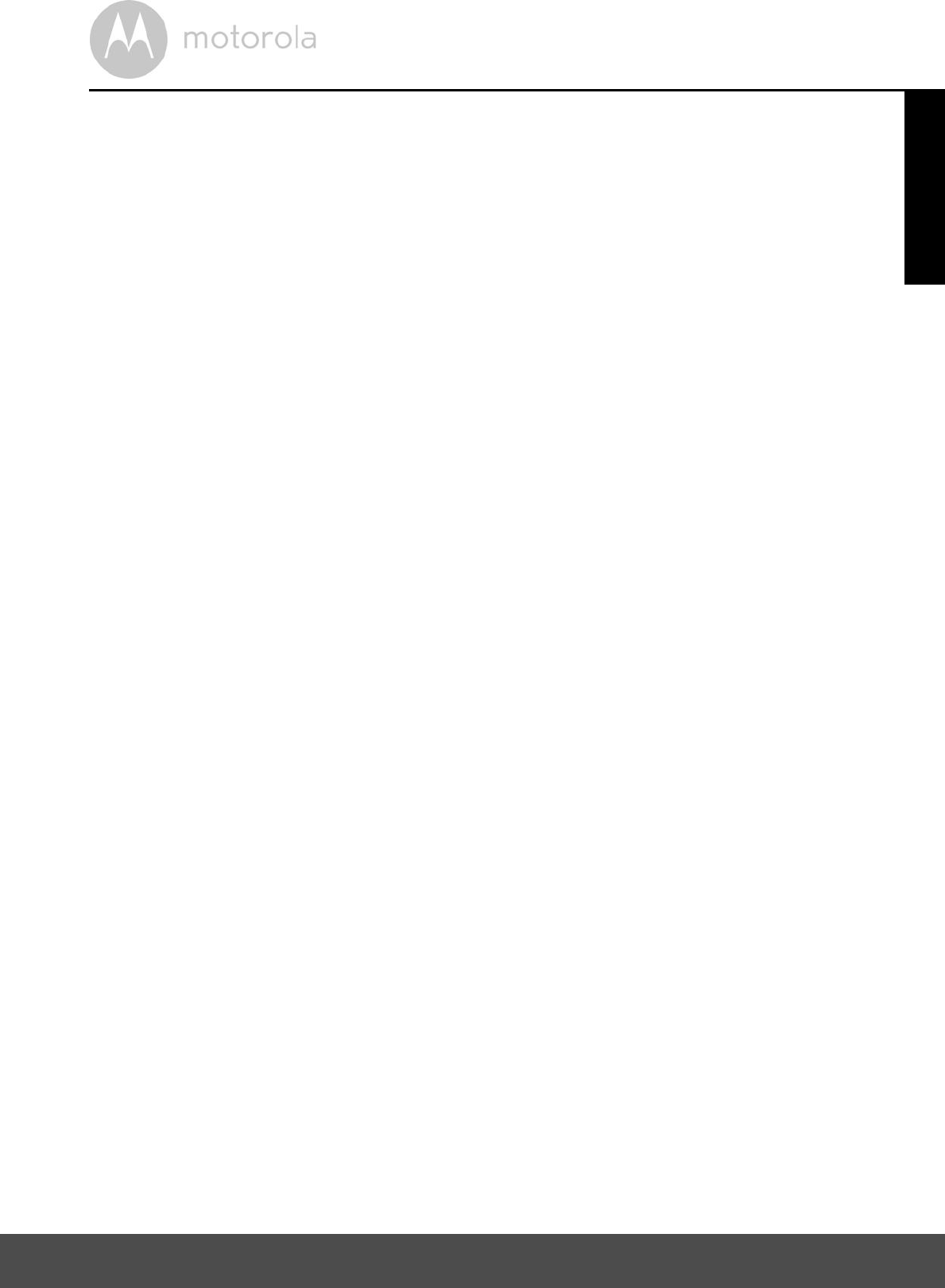
Help 57
8. Help
Display
No display
Try recharging or replacing the battery pack.
Reset the units. Disconnect the battery pack of the Parent Unit and unplug
both the units' electrical power, then plug them back in.
Is the unit turned on?
Press and hold the ON/OFF button 0 on the Parent Unit to turn it ON.
Is the correct camera selected?
Change the camera number, if necessary.
Is the video display turned on?
Press the VIDEO ON/OFF button V to turn it on.
When operating using batteries only, the Display will go blank after
5 minutes or 30 minutes or 60 minutes to save power (depending on video
settings). The unit is still active and will give you audio alerts. You can
reactivate the screen by pressing any button.
Registration
If the Baby Unit has lost its link with the Parent Unit
Try recharging or replacing the battery pack.
If the Baby Unit is too far away it may be going out of range, so move the
Baby Unit closer to the Parent Unit.
Reset the units by disconnecting them from the battery and electrical power.
Wait about 15 seconds before reconnecting. Allow up to one minute for the
Baby Unit and the Parent Unit to synchronize.
See 2.3 Registration (Pairing), if there is a need to re-register the units.
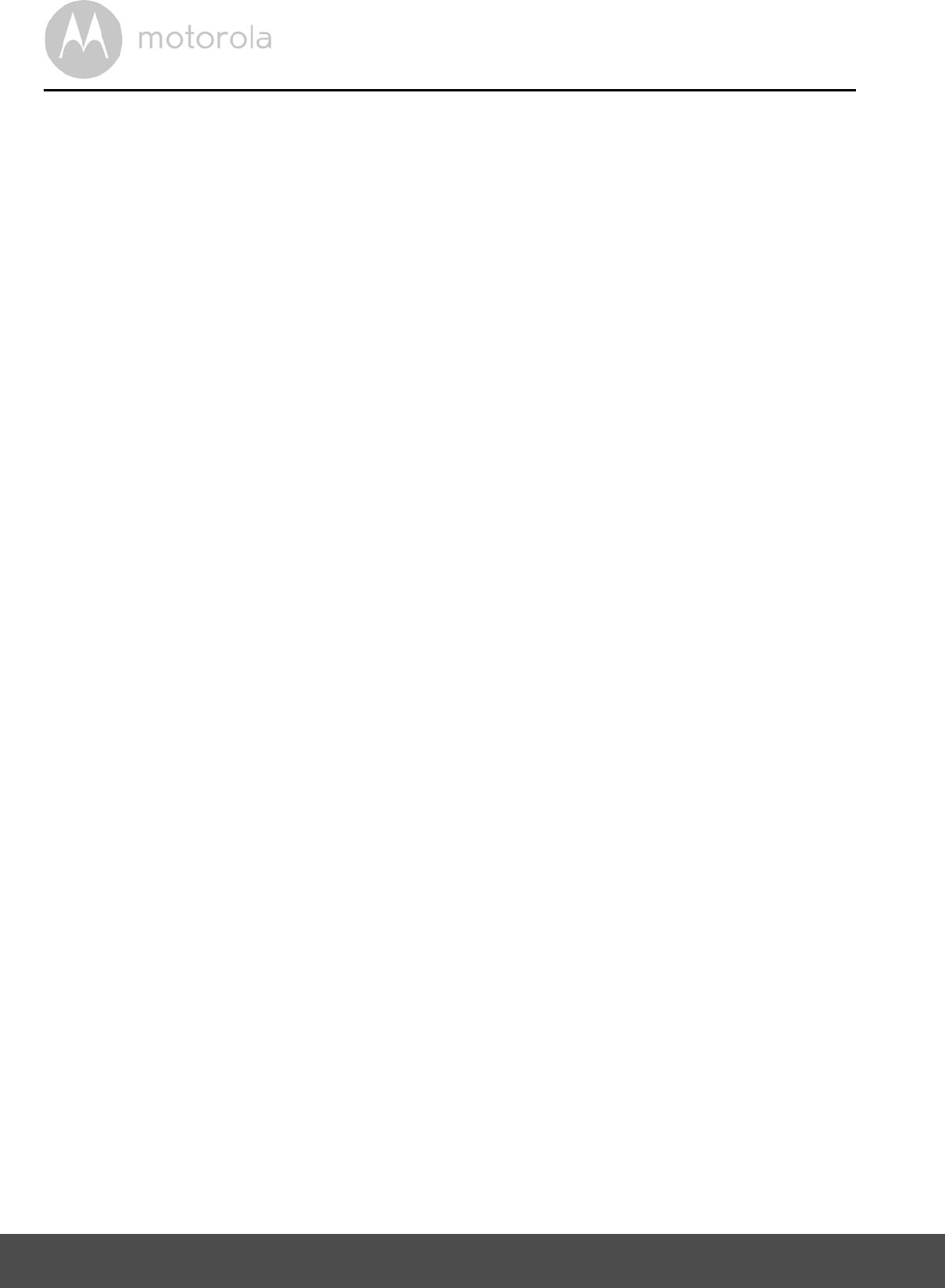
58 Help
Interference
Noise interference on your Parent Unit
Your Baby and Parent Units may be too close. Move them farther apart.
Make sure there is at least 3 to 6ft (1 to 2m) between the 2 units to avoid audio
feedback.
lf the Baby Unit is too far away it may be out of range, so move the Baby Unit
closer to the Parent Unit.
Make sure the Baby and Parent Units are not near other electrical equipment,
such as a television, computer or cordless/mobile telephone.
Use of other 2.4 GHz products, such as wireless networks (Wi-Fi® routers),
Bluetooth® systems, or microwave ovens, may cause interference with this
product, so keep the Baby Monitor away at least 5ft (1.5m) from these types
of products, or turn them off if they appear to be causing interference.
If the signal is weak, try moving the Parent and/or Baby Unit to different
positions in the rooms.
Noise interference on your device
To avoid background noise or echoes, ensure that there is enough distance
between your device and the Wi-Fi® Camera Unit.
Use of other 2.4 GHz products, such as Bluetooth® systems or microwave
ovens, may cause interference with this product. Keep the Wi-Fi® Camera Unit
at least 3ft away from these types of products, or turn them off if they appear to
be causing interference.
Lost connection
Check your Wi-Fi® settings. If necessary reconnect your Wi-Fi®. Ensure the
Wi-Fi ® Camera Unit is switched ON. Wait a few minutes to make the connection
with the Wi-Fi® system.
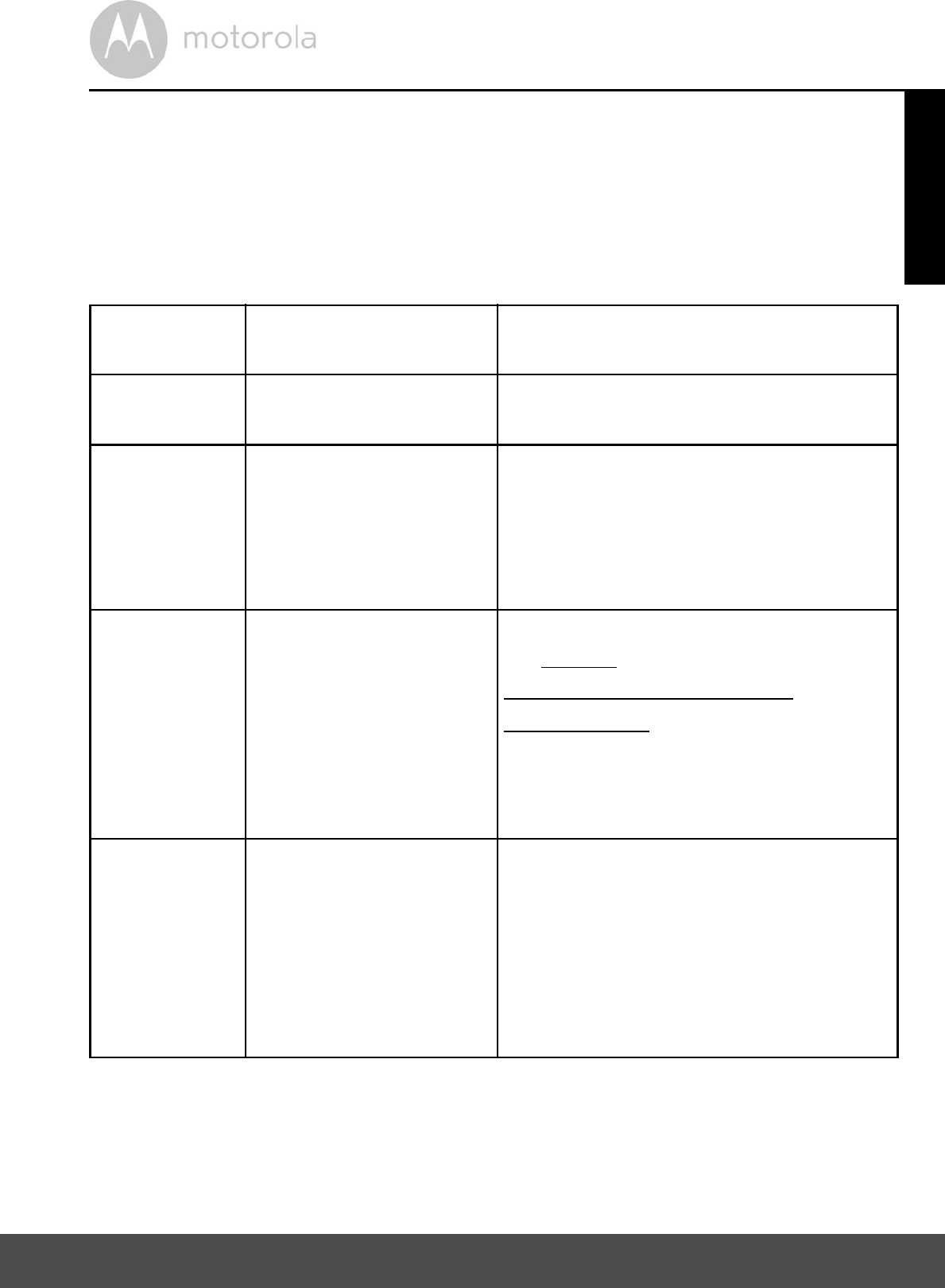
Help 59
If you forgot your password
If you do not remember your password, tap Forgot password and submit
your e-mail address. A new password will be sent to your e-mail address
immediately.
Troubleshooting for Wi-Fi® Internet Viewing
Category Problem
Description / Error
Solution
Account I am unable to login
even after registration.
Please check your user name and
password.
Account I receive an error
message saying: "Email
ID is not registered".
Please ensure that you have
registered with us. Tap Create
Account to create an account to be
able to use the Wi-Fi® Home Video
Baby Monitor Camera.
Account What do I do if I forgot
my password?
Click on the "Forgot Password" link on
the https://
app.hubbleconnected.com/
#lostpassword website OR your
Android or iOS application. An email
will be sent to your registered email
address.
Account I am unable to receive a
new password although
I have used the "Forgot
password" option.
1. The e-mail might have been sent
to your Junk Mail Folder. Please
check your Junk Mail Folder.
2. There might be a delay in getting
your e-mail. Please wait a few
minutes and refresh your email
account.
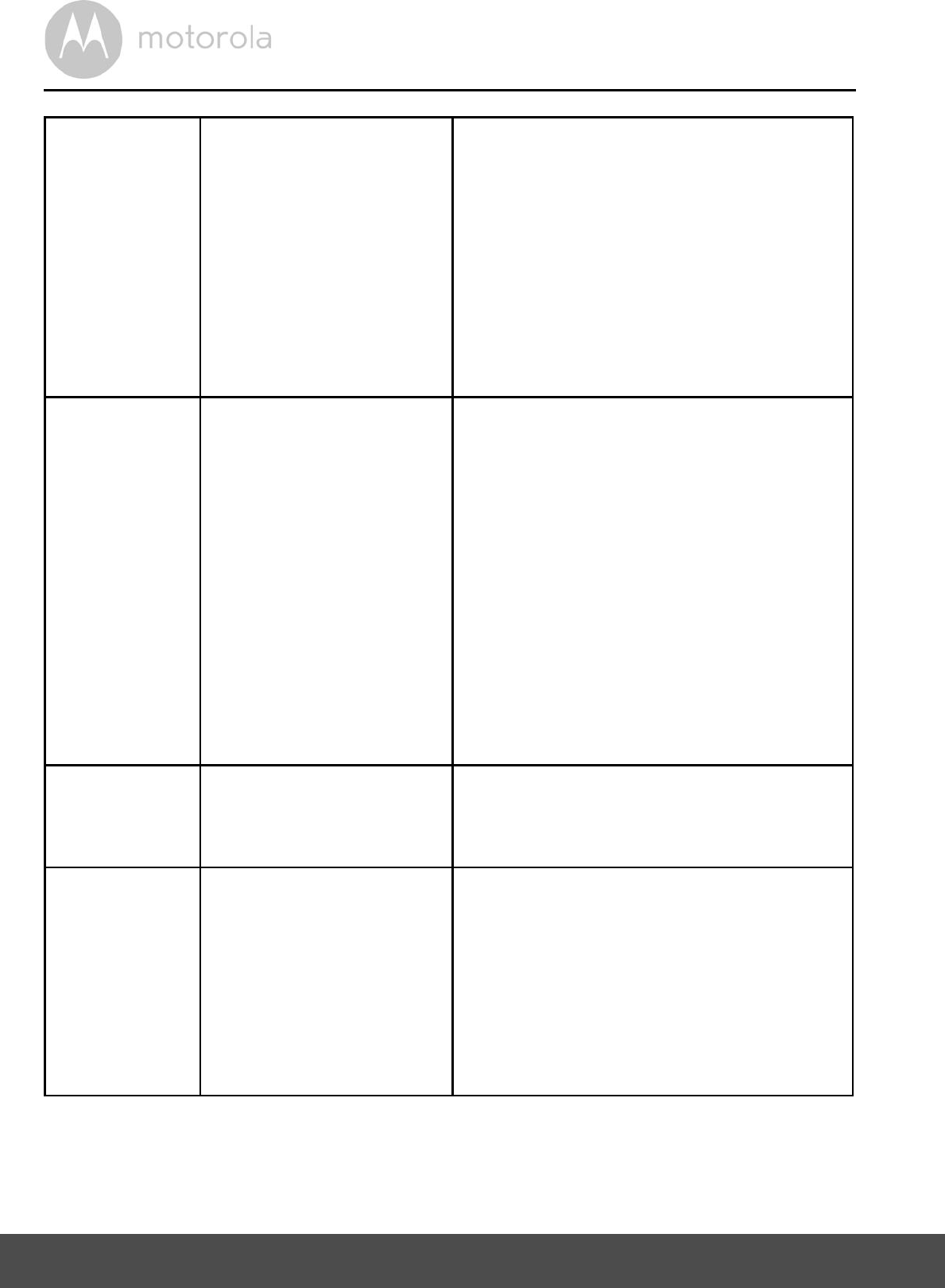
60 Help
Connectivity
Issues
I get a message: We
are having problems
accessing your
camera. This could be
due to lack of internet
connection. Please
wait and try again later.
1. Please try again in a few minutes.
This could be because of any
issue with your internet
connection.
2. If the problem remains, please
restart your Camera to check if
this fixes the problem.
3. Please restart your Wireless
Router.
Viewing
Camera
When I am in "remote
mode", the video stops
after 5 minutes. How
do I view for longer?
When you are accessing your Camera
via a network different from your
home network (over the internet) your
video times out after 5 minutes.
You can click on the Camera again
from the Android/iOS application
to start streaming again.
If you are accessing from your web-
browser, then you can press on the
Reload button to start viewing your
Camera video stream again.
Features The sound alert setting
threshold is not right.
You can adjust the Sound Sensitivity
to trigger notifications under the
Camera Settings menu.
Setting Up While I am adding a
new Camera to my
account, I am not able
to find any Cameras to
add.
If you are trying to add a Camera
which has previously been added into
your account or another account, you
will first have to reset the Camera. This
can be done by pressing and holding
the PAIR button at the bottom of the
Camera for 5 seconds.
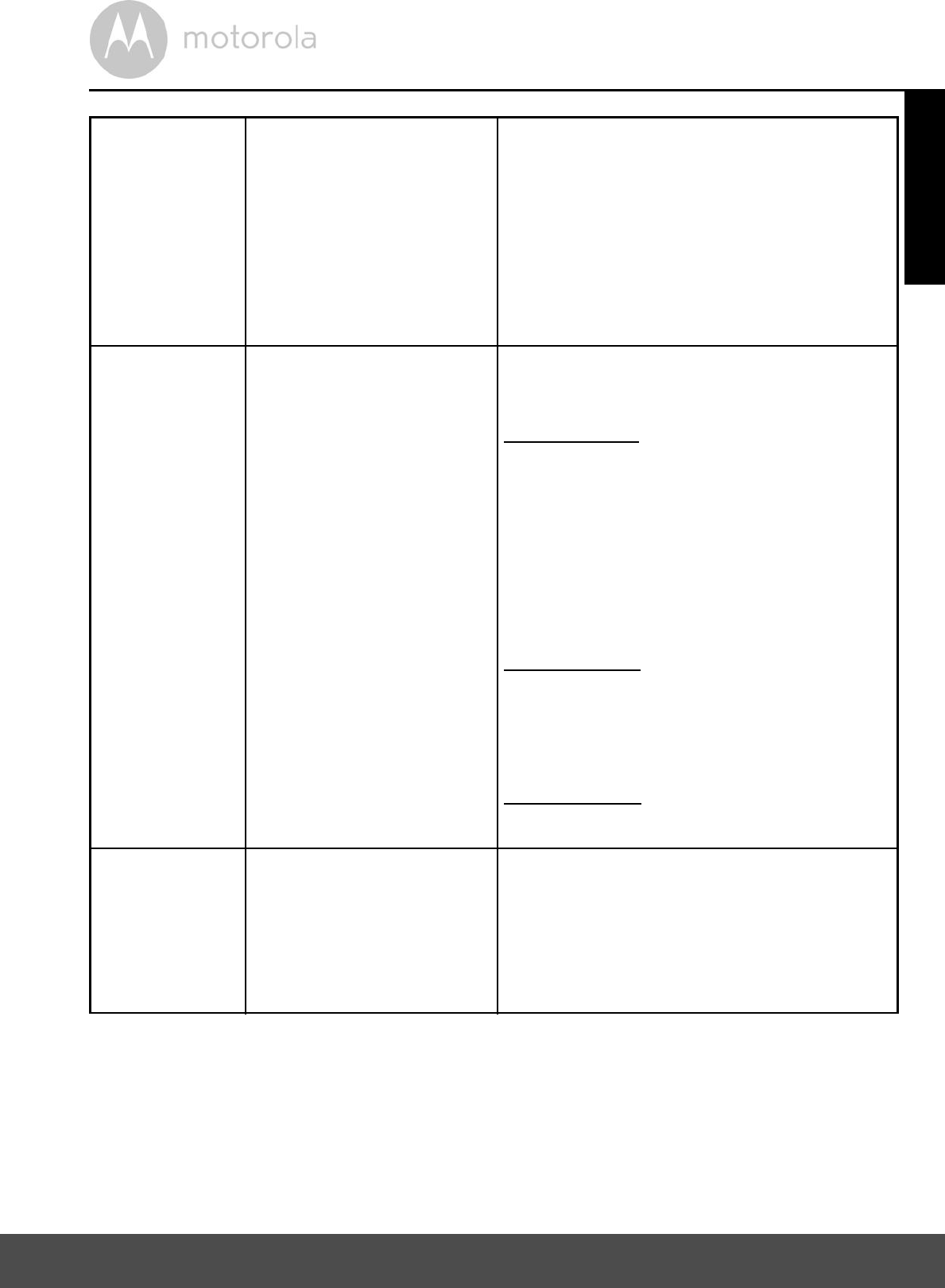
Help 61
General What are the
supported browsers for
accessing from my PC/
Mac®?
We recommend using Google
Chrome 24 or above. However the
following browsers are also
supported: Internet Explorer® 9.0 or
above (for PC), Safari® 6.0 or above
(for Mac) or Firefox® 18.0 or above
(both PC or Mac).
General What is the
significance of LED
flashing?
A flashing LED indicates the following
status:
Slow flashing: 1. Your Camera is in
setup mode. You can add the Camera
to your account in this mode. Out of the
box, the Camera is in setup mode. To
reset to setup mode, press and hold the
PAIR button on the bottom of the
Camera until you hear a beep.
Slow flashing: 2. The Camera is either
connecting to the router or lost the link
to the router. Please ensure that the
Camera is in the Wi-Fi signal range.
LED is stable: The Camera is
connected to the Wi-Fi network.
Connectivity
Issues
I am not able to access
my Camera.
Please check if the Camera is within
Wi-Fi range. If the LED on your
Camera is slow blinking, please try to
move the Camera closer to the router
for better Wi-Fi range and try again.
®
®
®
®
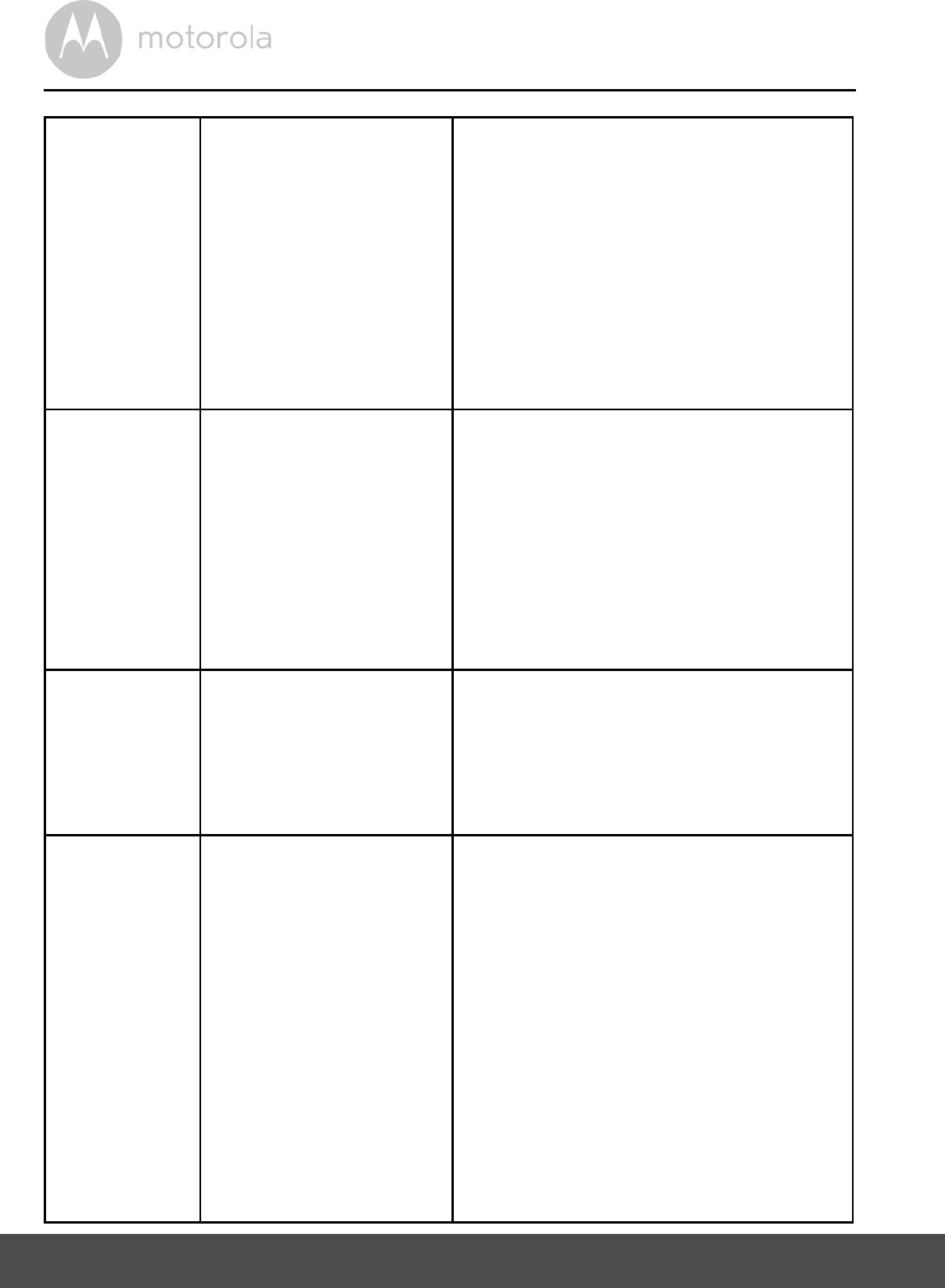
62 Help
Setting Up During setup on device
for Android and iOS,
I am not able to find my
Camera during the last
step and the setup fails.
Please reset the Camera to setup
mode and try again. Press and hold
the PAIR button on the bottom of the
Camera until you hear a beep. Wait
for a minute for the Camera to restart.
When the Camera LED is blinking,
this indicates that it is in setup mode.
Now restart the setup from your
smartphone again.
Connectivity
Issues
Even though I am
accessing my Camera
from the same Wi-Fi
network, I still find my
Camera is shown as
remote. I can only
access it for 5 minutes
at a time.
Please check your wireless router
settings. For example, for Buffalo
brand routers there is an option called
Wireless Isolation. Please disable this
option.
Camera When I try to view the
Camera, I get a prompt
for Camera firmware
upgrade. What should I
do?
Please upgrade your firmware. This
takes around 5 minutes. We push
upgrades from time to time to
improve the Camera features.
General Which platforms are
supported for
accessing my Camera?
Minimum requirement:
Windows 7*
*Java browser plug-in needed
Mac OS version 10.7
Chrome version 24
Internet Explorer version 9
Safari version 6
Java version 7
Firefox version 18.0
Adobe Flash Player 15.0
Android 4.2
iPhone /iPad iOS version 7.0
®
®
®
®
®
®
®
®
®
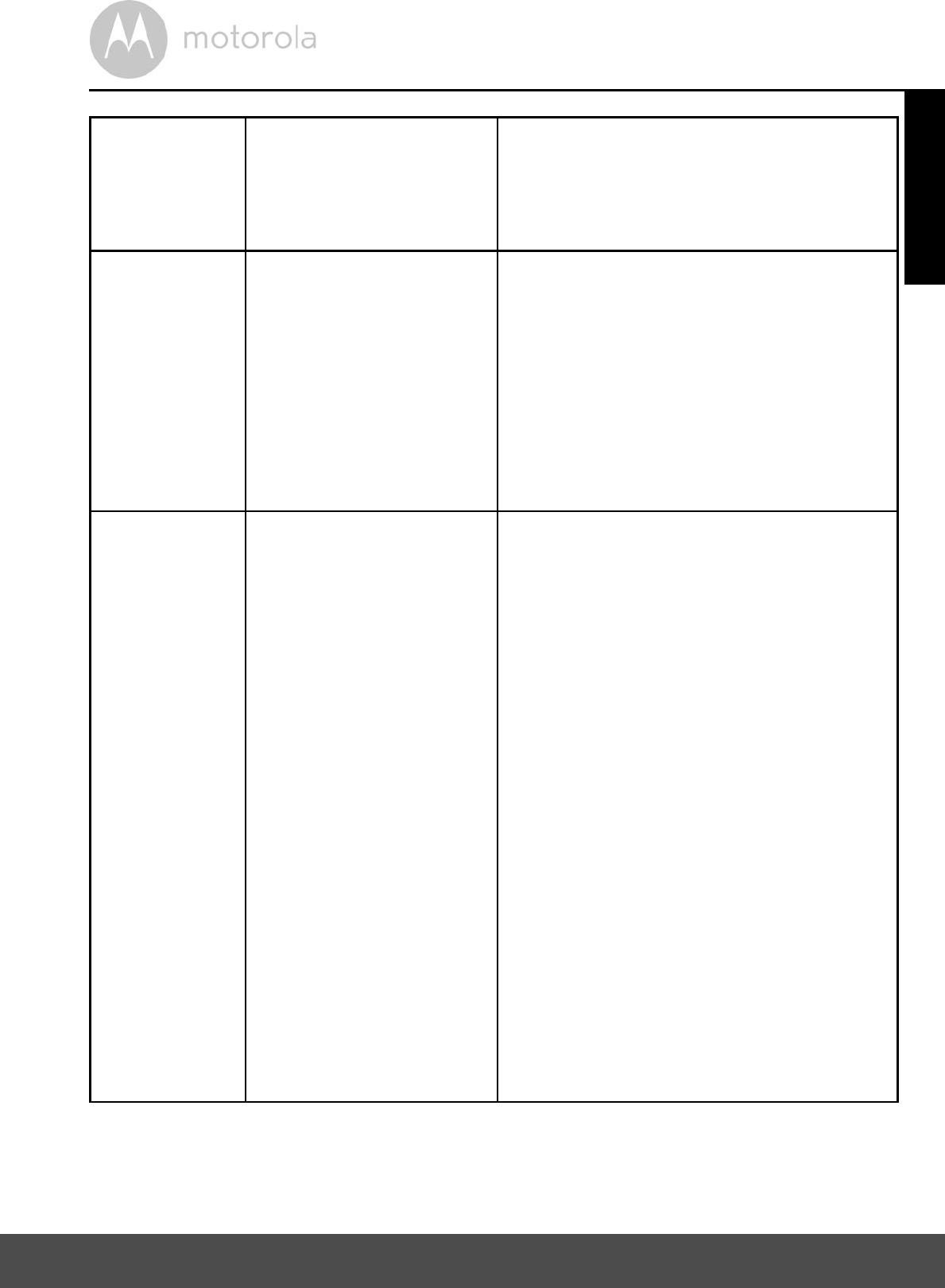
Help 63
General I do not hear any sound
when I am accessing a
remote Camera.
You can tap on the speaker icon in the
video stream screen to hear audio. By
default the audio is not ON when you
are accessing a remote Camera.
General What is the meaning of
"Local Camera" and
"Remote Camera"?
When you are accessing your Camera
from the same wireless network (Home)
in which it is configured, it is a Local
Camera. When you are accessing your
Camera away from your home it is a
Remote Camera. You may be using 3G,
4G or 4G LTE or a Wi-Fi connection
outside of your home.
General How do I download the
App for Android and
iOS devices?
Android:
- Open the Google Play Store on
your Android device
- Select Search
- Type in "Hubble for Motorola
Monitors"
- The results will show the Hubble
App
- Select to install it
iOS Device:
- Open the App StoreSM
- Select Search
- Type in "Hubble for Motorola
Monitors"
- The results will show the Hubble
App
- Select to install it
®
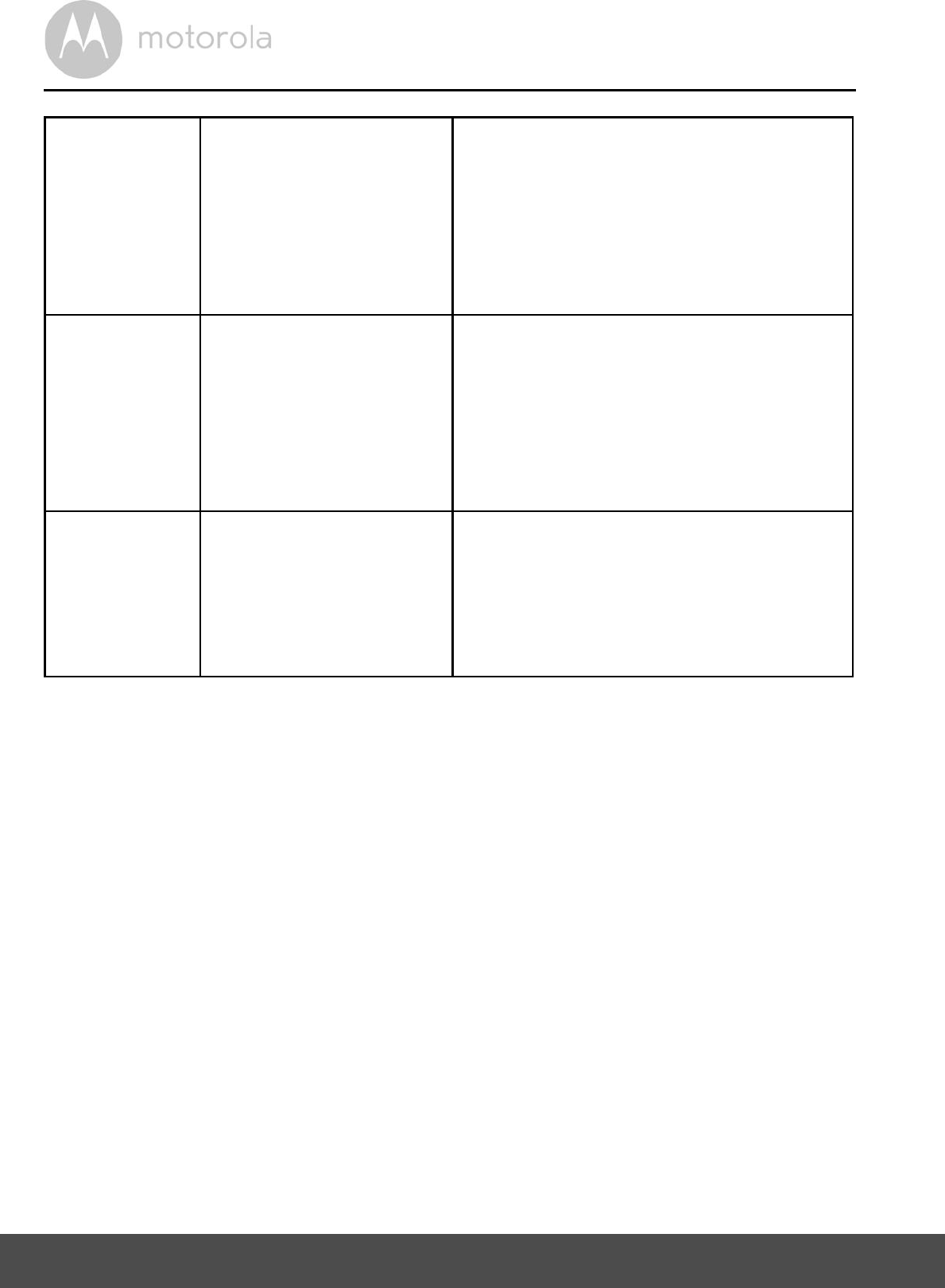
64 Help
Setting up When the video is cut
off, the application
attempts to reconnect
and and results in lost
sound and choppy
video.
You will need to turn off the auto lock
function of your smart device to
ensure continuous video/audio
feeding.
Features How many users can
access the Camera at
one time?
If you are accessing in Local Mode,
two users are supported, after two
users all streaming will go through the
remote server. This allows for
unlimited user access to a single
Camera at one time.
Connectivity
issues
I found interference
caused by my other
web cam devices.
Video streaming performance is
related to internet bandwidth,
especially if you have 2 or more video
streaming devices that are working
through the same router.
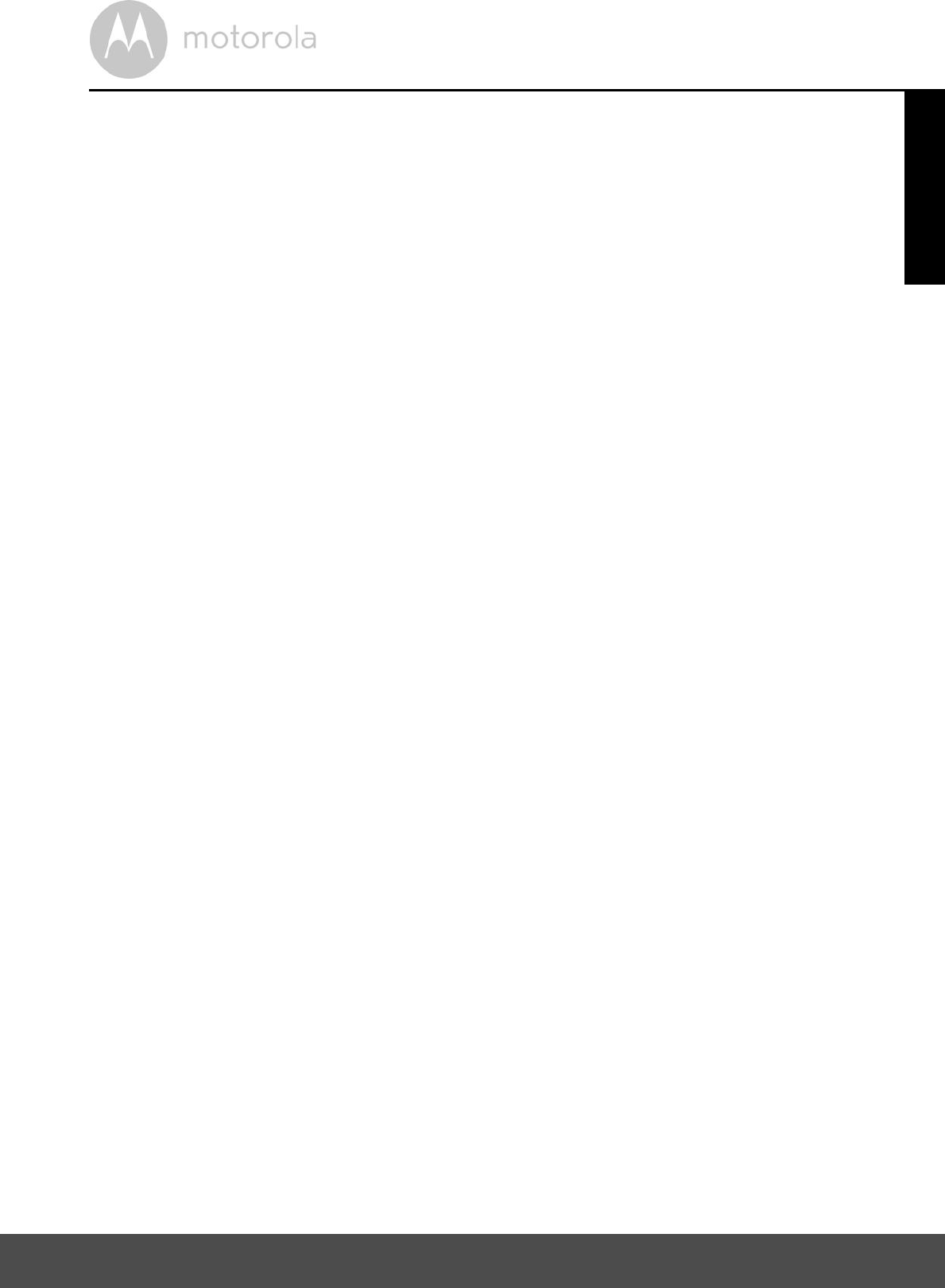
General Information 65
9. General Information
lf your product is not working properly....
1. Read this User's Guide or the Quick Start Guide.
2. Contact Customer Service:
To order a replacement battery pack, contact customer service.
Consumer Products and Accessories Limited Warranty
("Warranty")
Thank you for purchasing this Motorola branded product manufactured under
license by Binatone Electronics International LTD ("BINATONE").
What Does this Warranty Cover?
Subject to the exclusions contained below, BINATONE warrants that this
Motorola branded product ("Product") or certified accessory ("Accessory") sold
for use with this product that it manufactured to be free from defects in materials
and workmanship under normal consumer usage for the period outlined below.
This Warranty is your exclusive warranty and is not transferable.
Who is covered?
This Warranty extends only to the first consumer purchaser, and is not
transferable.
What will BINATONE do?
BINATONE or its authorized distributor at its option and within a commercially
reasonable time, will at no charge repair or replace any Products or Accessories
that does not conform to this Warranty. We may use functionally equivalent
reconditioned/ refurbished/ pre-owned or new Products, Accessories or parts.
US and Canada 1-888-331-3383
Email: support@motorolamonitors.com
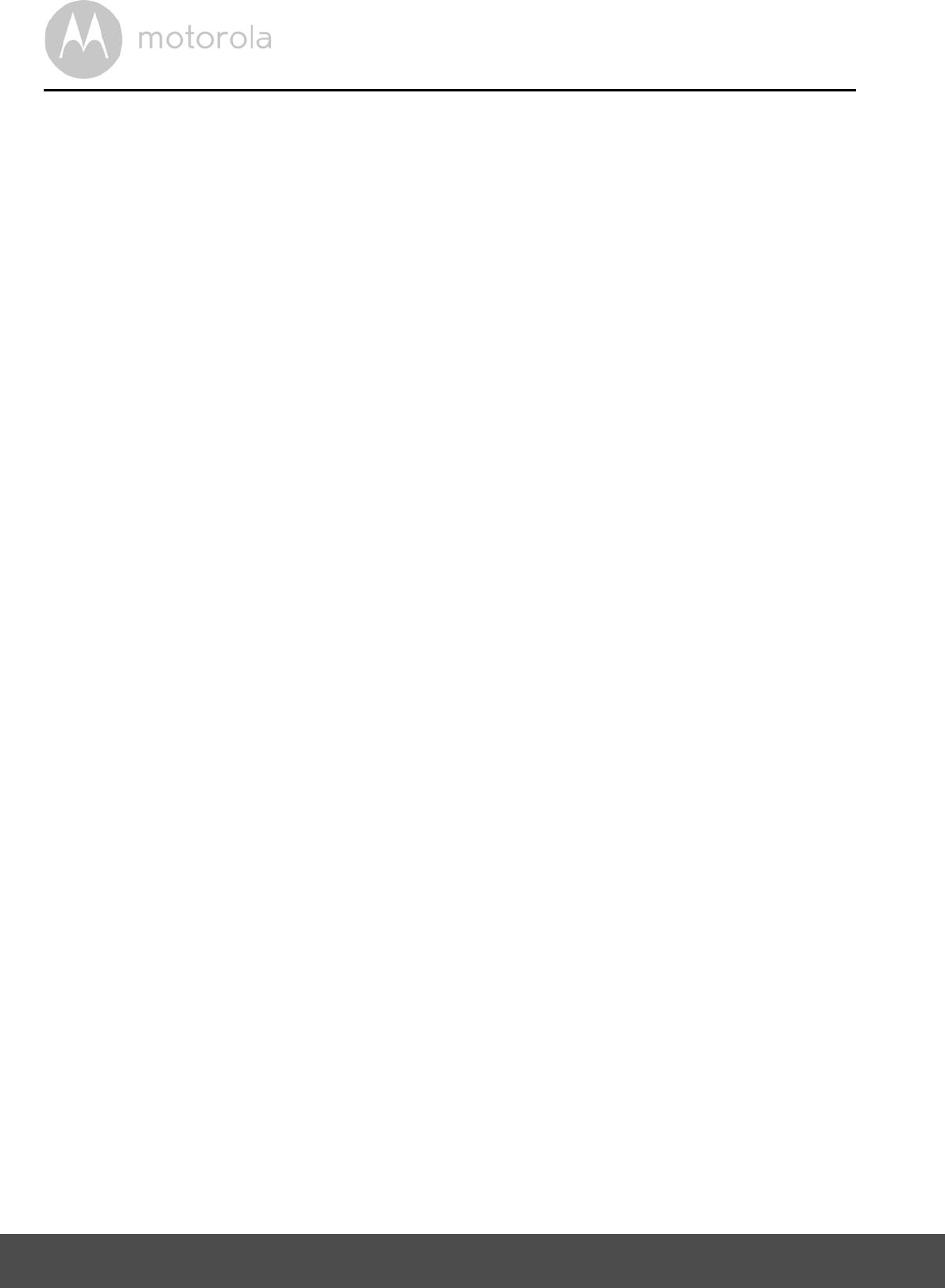
66 General Information
What Other Limitations Are There?
ANY IMPLIED WARRANTIES, INCLUDING WITHOUT LIMITATION THE
IMPLIED WARRANTIES OF MERCHANTABILITY AND FITNESS FOR A
PARTICULAR PURPOSE, SHALL BE LIMITED TO THE DURATION OF THIS
LIMITED WARRANTY, OTHERWISE THE REPAIR OR REPLACEMENT
PROVIDED UNDER THIS EXPRESS LIMITED WARRANTY IS THE EXCLUSIVE
REMEDY OF THE CONSUMER, AND IS PROVIDED IN LIEU OF ALL OTHER
WARRANTIES, EXPRESS OR IMPLIED. IN NO EVENT SHALL MOTOROLA OR
BINATONE BE LIABLE, WHETHER IN CONTRACT OR TORT (INCLUDING
NEGLIGENCE) FOR DAMAGES IN EXCESS OF THE PURCHASE PRICE OF
THE PRODUCT OR ACCESSORY, OR FOR ANY INDIRECT, INCIDENTAL,
SPECIAL OR CONSEQUENTIAL DAMAGES OF ANY KIND, OR LOSS OF
REVENUE OR PROFITS, LOSS OF BUSINESS, LOSS OF INFORMATION OR
OTHER FINANCIAL LOSS ARISING OUT OF OR IN CONNECTION WITH THE
ABILITY OR INABILITY TO USE THE PRODUCTS OR ACCESSORIES TO THE
FULL EXTENT THESE DAMAGES MAY BE DISCLAIMED BY LAW.
Some jurisdictions do not allow the limitation or exclusion of incidental or
consequential damages, or limitation on the length of an implied warranty, so
the above limitations or exclusions may not apply to you. This Warranty gives
you specific legal rights, and you may also have other rights that vary from one
jurisdiction to another.
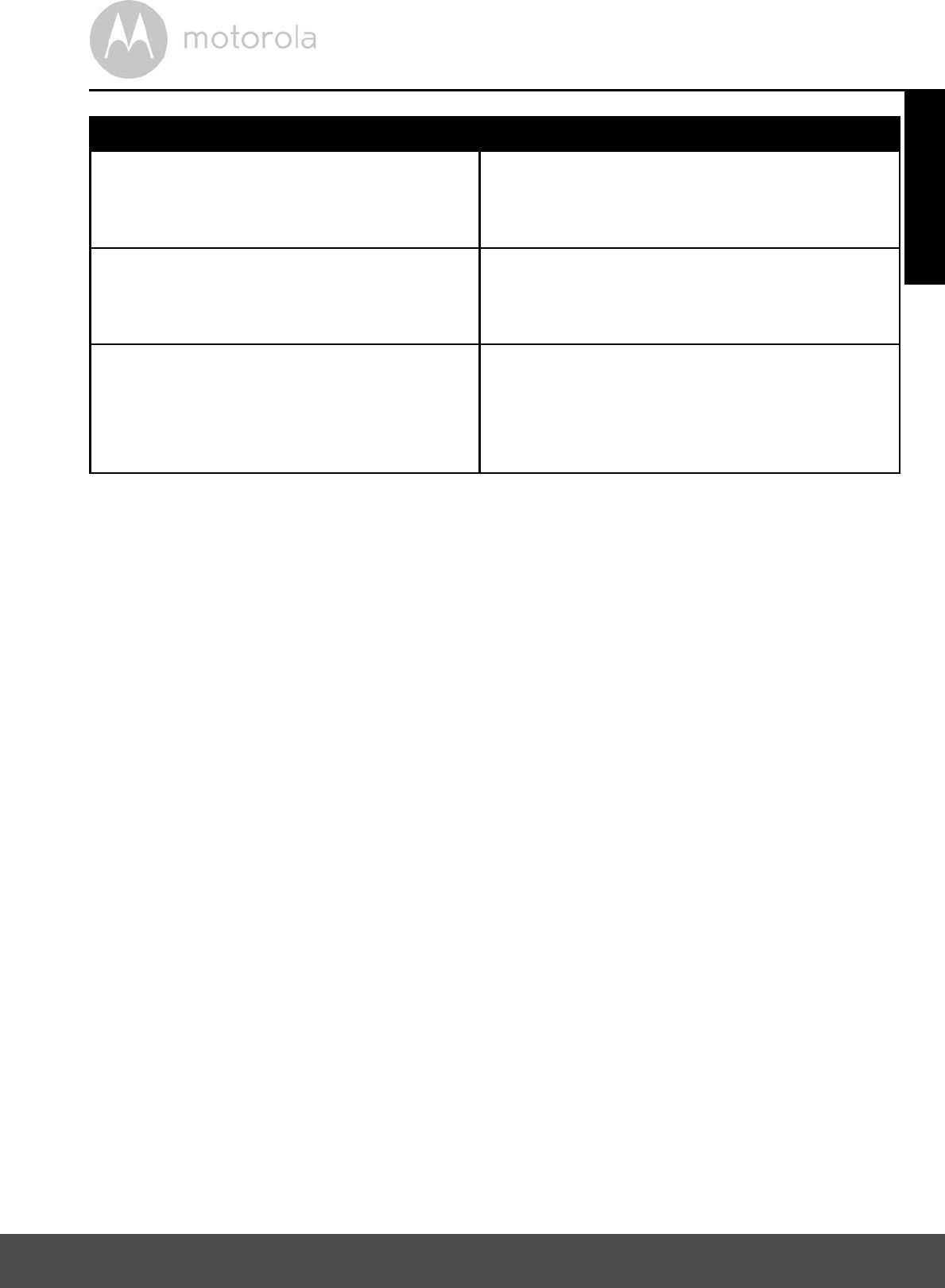
General Information 67
Exclusions
Normal Wear and Tear. Periodic maintenance, repair and replacement of parts
due to normal wear and tear are excluded from coverage.
Batteries. Only batteries whose fully charged capacity falls below 80% of their
rated capacity and batteries that leak are covered by this Warranty.
Abuse & Misuse. Defects or damage that result from: (a) improper operation,
storage, misuse or abuse, accident or neglect, such as physical damage (cracks,
scratches, etc.) to the surface of the product resulting from misuse; (b) contact
with liquid, water, rain, extreme humidity or heavy perspiration, sand, dirt or the
like, extreme heat, or food; (c) use of the Products or Accessories for
commercial purposes or subjecting the Product or Accessory to abnormal
usage or conditions; or (d) other acts which are not the fault of MOTOROLA or
BINATONE, are excluded from coverage.
Use of Non-Motorola branded Products and Accessories. Defects or damage
that result from the use of Non-Motorola branded or certified Products or
Accessories or other peripheral equipment are excluded from coverage.
Products Covered Length of Coverage
Consumer Products One (1) year from the date of the
products original purchase by the first
consumer purchaser of the product.
Consumer Accessories Ninety (90) days from the date of the
accessories original purchase by the first
consumer purchaser of the product.
Consumer Products and Accessories
that are Repaired or Replaced
The balance of the original warranty or
for Ninety (90) days from the date
returned to the consumer, whichever is
longer.
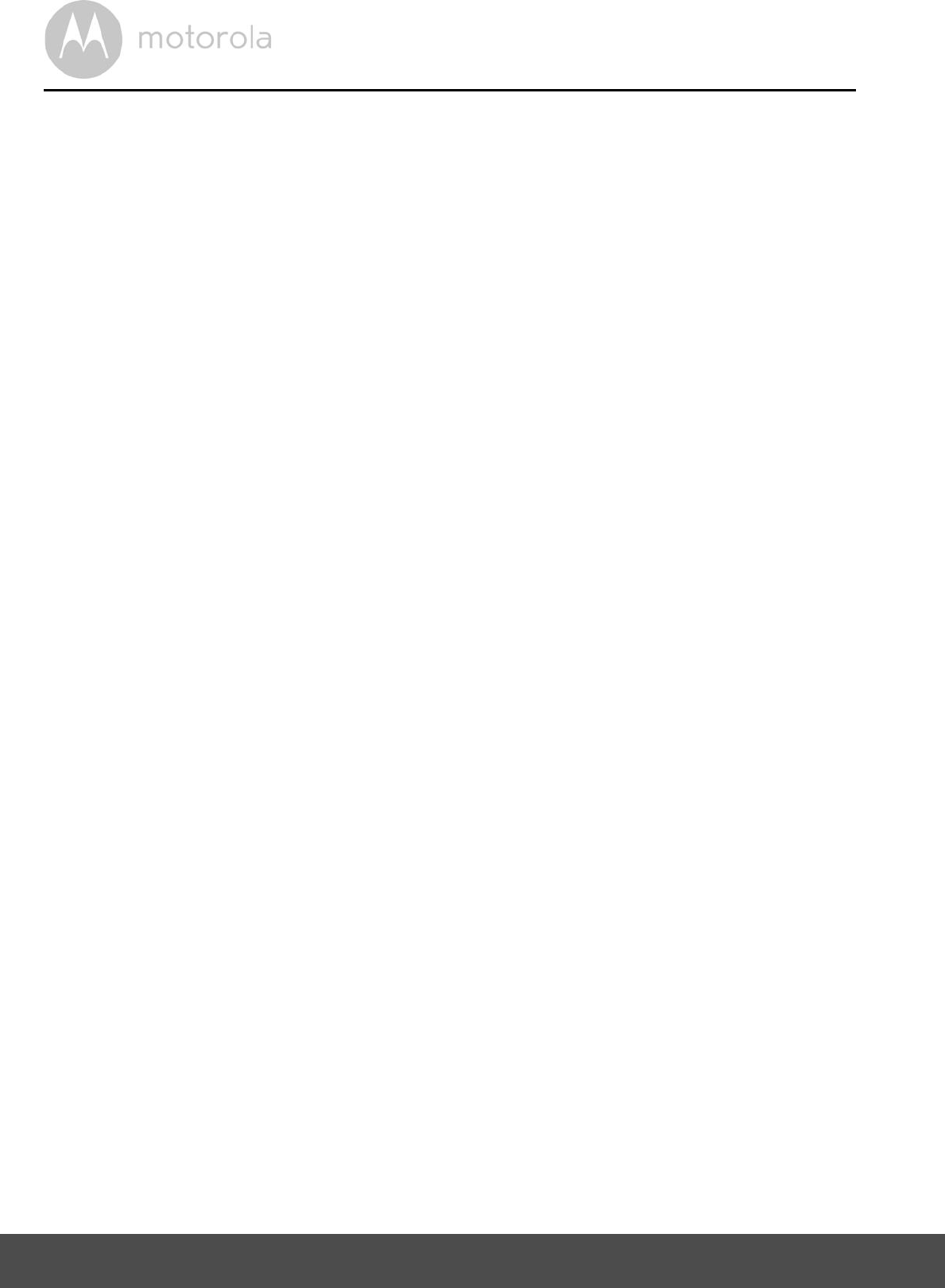
68 General Information
Unauthorized Service or Modification. Defects or damages resulting from
service, testing, adjustment, installation, maintenance, alteration, or
modification in any way by someone other than MOTOROLA, BINATONE or its
authorized service centers, are excluded from coverage.
Altered Products. Products or Accessories with (a) serial numbers or date tags
that have been removed, altered or obliterated; (b) broken seals or that show
evidence of tampering; (c) mismatched board serial numbers; or (d)
nonconforming or non-Motorola branded housings, or parts, are excluded from
coverage.
Communication Services. Defects, damages, or the failure of Products or
Accessories due to any communication service or signal you may subscribe to
or use with the Products or Accessories is excluded from coverage.
How to Obtain Warranty Service or Other Information?
To obtain service or information, please call:
You will receive instructions on how to ship the Products or Accessories at your
expense and risk, to a BINATONE authorized Repair Center.
To obtain service, you must include: (a) the Product or Accessory; (b) the
original proof of purchase (receipt) which includes the date, place and seller of
the Product; (c) if a warranty card was included in your box, a completed
warranty card showing the serial number of the Product; (d) a written
description of the problem; and, most importantly; (e) your address and
telephone number.
These terms and conditions constitute the complete warranty agreement
between you and BINATONE regarding the Products or Accessories purchased
by you, and supersede any prior agreement or representations, including
representations made in any literature publications or promotional materials
issued by BINATONE or representations made by any agent, employee or staff
of BINATONE, that may have been made in connection with the said purchase.
US and Canada 1-888-331-3383
Email: support@motorolamonitors.com
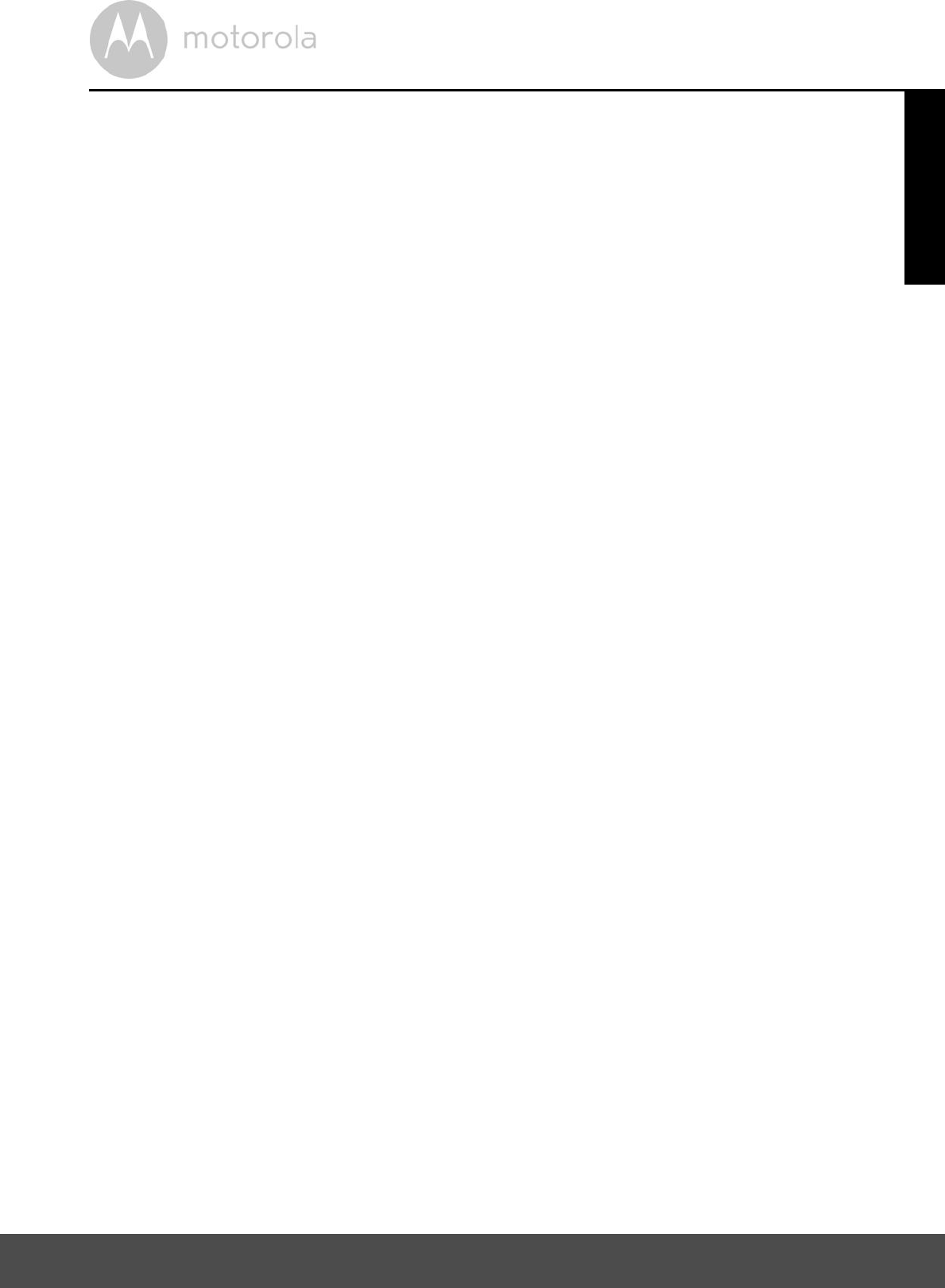
General Information 69
FCC and IC regulations
FCC Part l5
NOTE: This equipment has been tested and found to comply with the limits for
a Class B digital device, pursuant to Part 15 of the Federal Communications
Commission (FCC) rules. These limits are designed to provide reasonable
protection against harmful interference in a residential installation. This
equipment generates, uses and can radiate radio frequency energy and, if not
installed and used in accordance with the instructions, may cause harmful
interference to radio communications. However, there is no guarantee that
interference will not occur in a particular installation. If this equipment does
cause harmful interference to radio or television reception, which can be
determined by turning the equipment off and on, the user is encouraged to try
to correct the interference by one or more of the following measures:
Reorient or relocate the receiving antenna.
Increase the separation between the equipment and receiver.
Connect the equipment into an outlet on a circuit different from that to
which the receiver is connected.
Consult the dealer or an experienced radio/TV technician for help.
Changes or modifications to this equipment not expressly approved by the
party responsible for compliance could void the users authority to operate the
equipment.
This device complies with Part 15 of the FCC rules. Operation is subject to the
following two conditions: (1) this device may not cause harmful interference,
and (2) this device must accept any interference received, including
interference that may cause undesired operation. Privacy of communications
may not be ensured when using this device.
To ensure safety of users, the FCC has established criteria for the amount of radio
frequency energy that can be safely absorbed by a user or bystander according to
the intended usage of the product. This product has been tested and found to
comply with the FCC criteria.
This Class B digital apparatus complies with Canadian ICES-003.
CAN ICES-3(B)/NMB-3(B)
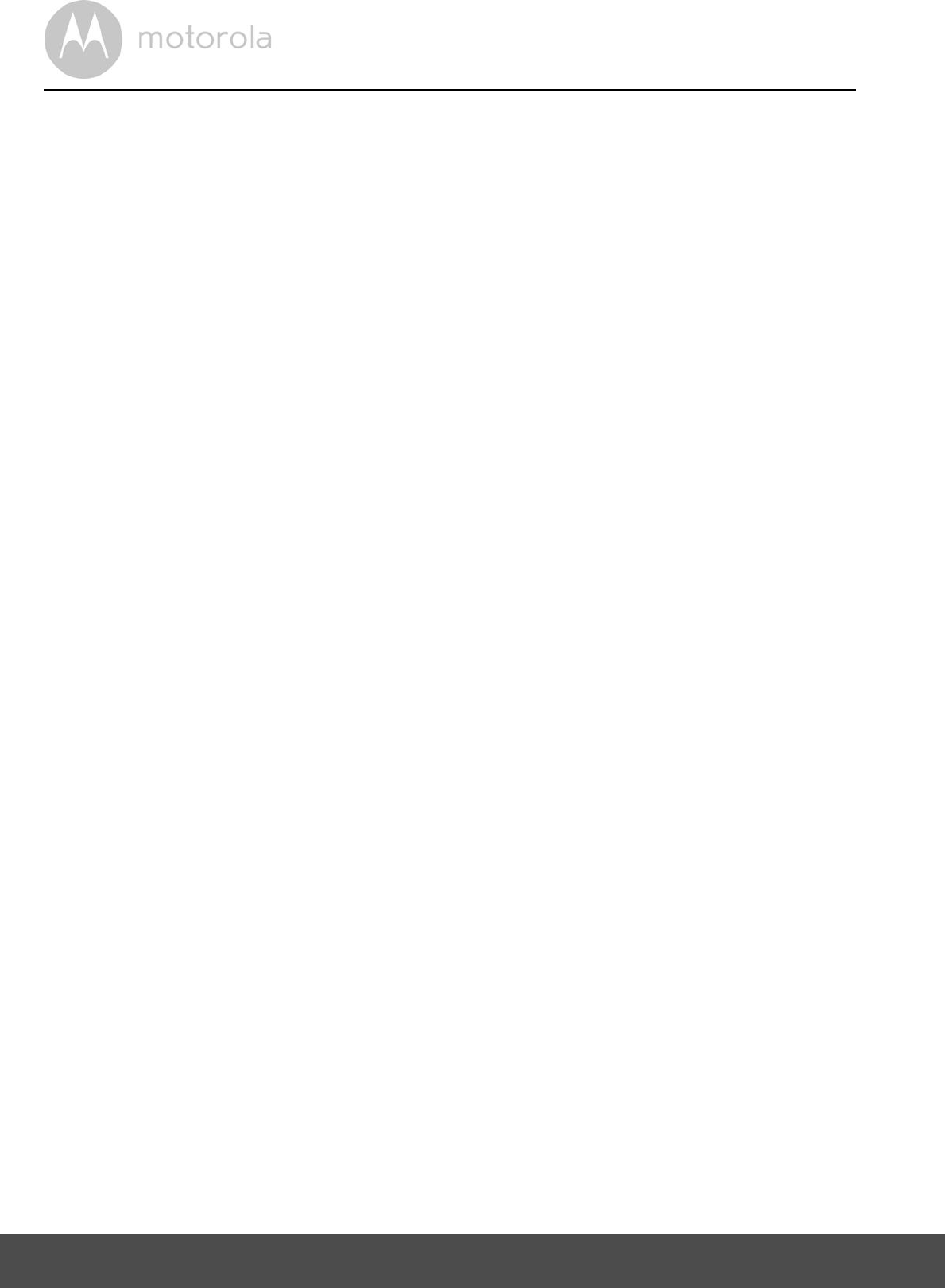
70 General Information
WARNING
Changes or modifications, to this equipment not expressively approved by the
party responsible for compliance could void the users authority to operate the
equipment.
The socket-outlet shall be installed near the equipment and shall be easily
accessible.
Industry Canada
This device complies with Industry Canada licence-exempt RSS standard(s):
Operation is subject to the following Two conditions:(1) this device may not
cause interference, and (2) this device must accept any interference, including
interference that may cause undesired operation of the device.
The term "IC: " before the certification/registration number only signifies that
the Industry Canada technical specifications were met. This product meets the
applicable Industry Canada technical specifications.
Le présent appareil est conforme aux CNR dIndustrie Canada applicables aux
appareils radio exempts de licence. Lexploitation est autorisée aux deux
conditions suivantes : (1) lappareil ne doit pas produire de brouillage, et (2)
utilisateur de lappareil doit accepter tout brouillage radioélectrique subi,
même si le brouillage est susceptible en compromettre le fonctionnement.
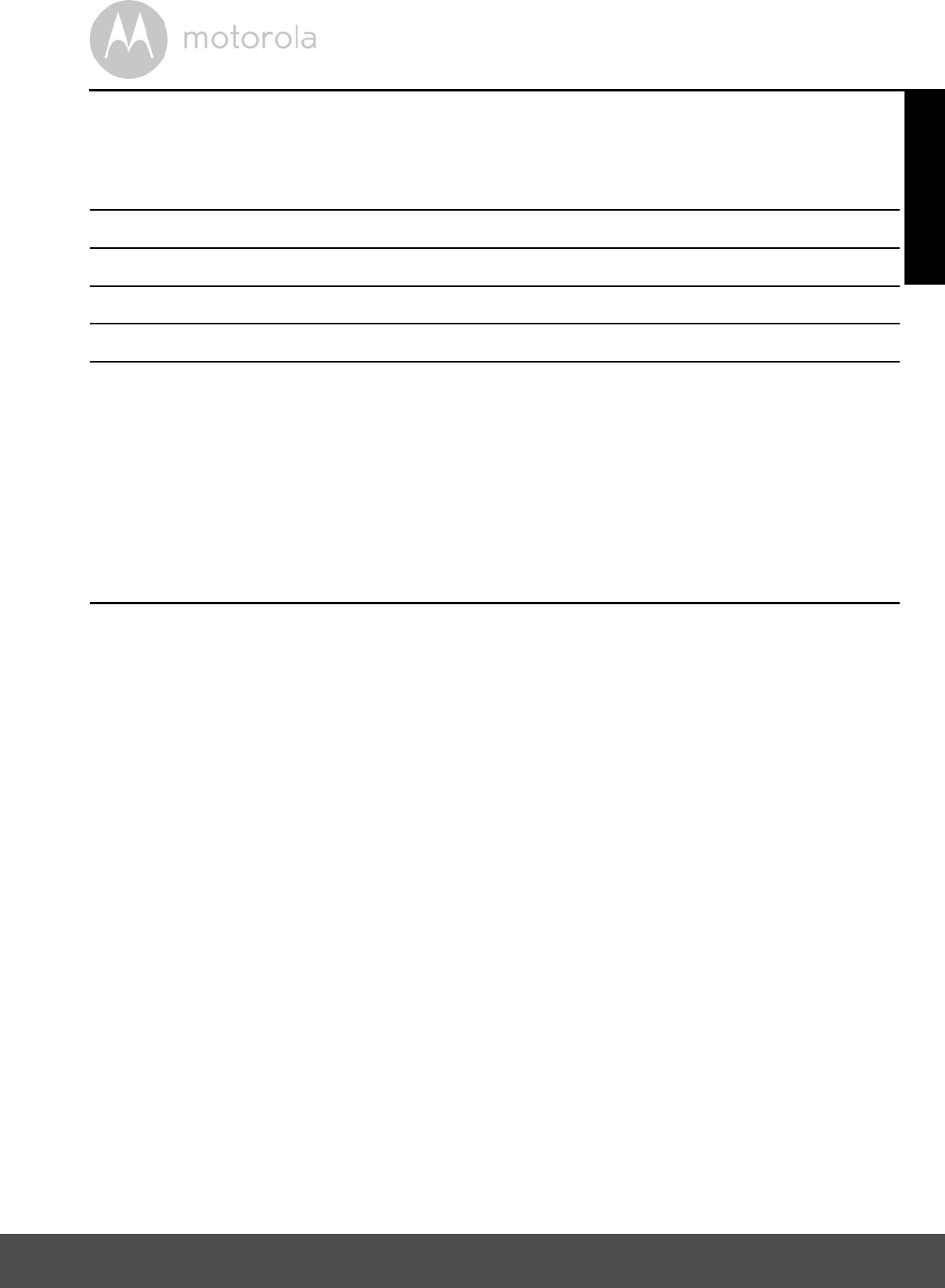
General Information 71
Technical Specifications
Baby Unit
Frequency 2.4 GHz to 2.48 GHz
Image sensor color CMOS 1M Pixels
Lens f 2.5mm, F 2.8
IR LED 8 pcs
Power Adapter Ten Pao International Ltd.
S009GU0500150
Input: 100-240V AC, 50/60Hz, 300mA;
Output: 5.0V DC, 1500mA
WARNING
Use only with supplied power supply.
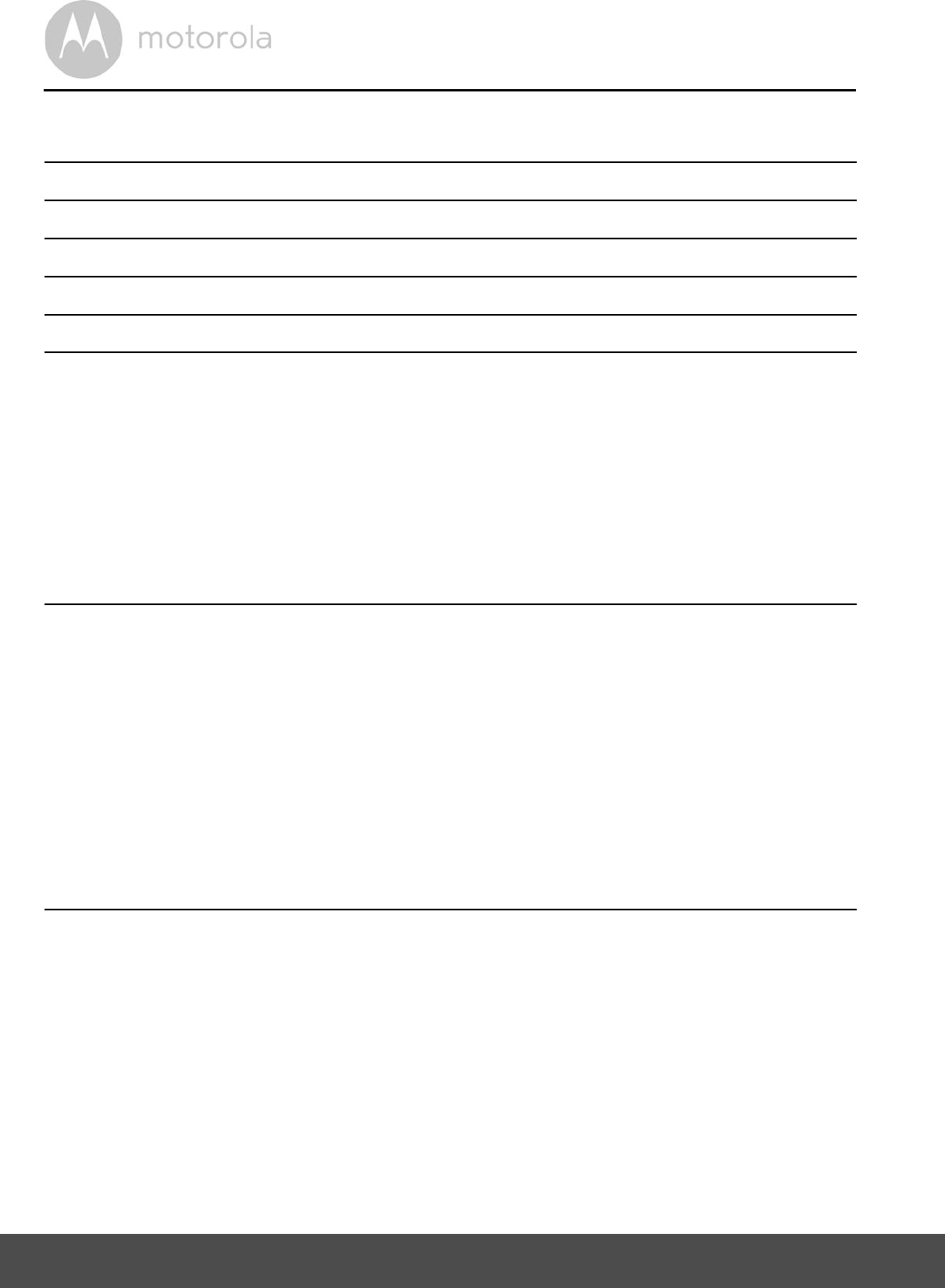
72 General Information
Parent Unit
Frequency 2.4 GHz to 2.48 GHz
Display 4.3" diagonal TFT LCD
Display colors 16.7M color LCD
Brightness control 8 steps
Volume control 8 steps
Power Adapter Ten Pao International Ltd.
S009GU0500150
Input: 100-240V AC, 50/60Hz, 300mA;
Output: 5.0V DC, 1500mA
WARNING
Use only with provided power supply.
Battery Motorola BF6X
3.7V, 1880mAh Lithium-Ion Polymer, rechargeable
battery pack
WARNING
Do not use non-rechargeable batteries for the Parent
Unit. Risk of explosion if battery is replaced by an
incorrect type. Dispose of used batteries according to
the instructions.

Manufactured, distributed or sold by Binatone Electronics International LTD.,
official licensee for this product. MOTOROLA and the Stylized M logo are
trademarks or registered trademarks of Motorola Trademark Holdings, LLC.
and are used under license. Apple logo and Safari are trademarks of Apple Inc.,
registered in the U.S. and other countries. App Store is a service mark of Apple Inc.
Google Play, Android, and Chrome are trademarks of Google Inc. Wi-Fi is a
trademark of the Wi-Fi Alliance. Internet Explorer and Windows are trademarks of
the Microsoft group of companies. Firefox is a registered trademark of the Mozilla
Foundation. Adobe and Flash are either registered trademarks or trademarks of
Adobe Systems Incorporated. Java is a registered trademark of Oracle and/or its
affiliates. All other trademarks are the property of their respective owners.
© 2014 Motorola Mobility LLC. All rights reserved.
EN_US Version 12.0
Printed in China