Binatone Electronics SCOUT5000 SCOUT5000 User Manual
Binatone Electronics International Ltd. SCOUT5000
User manual
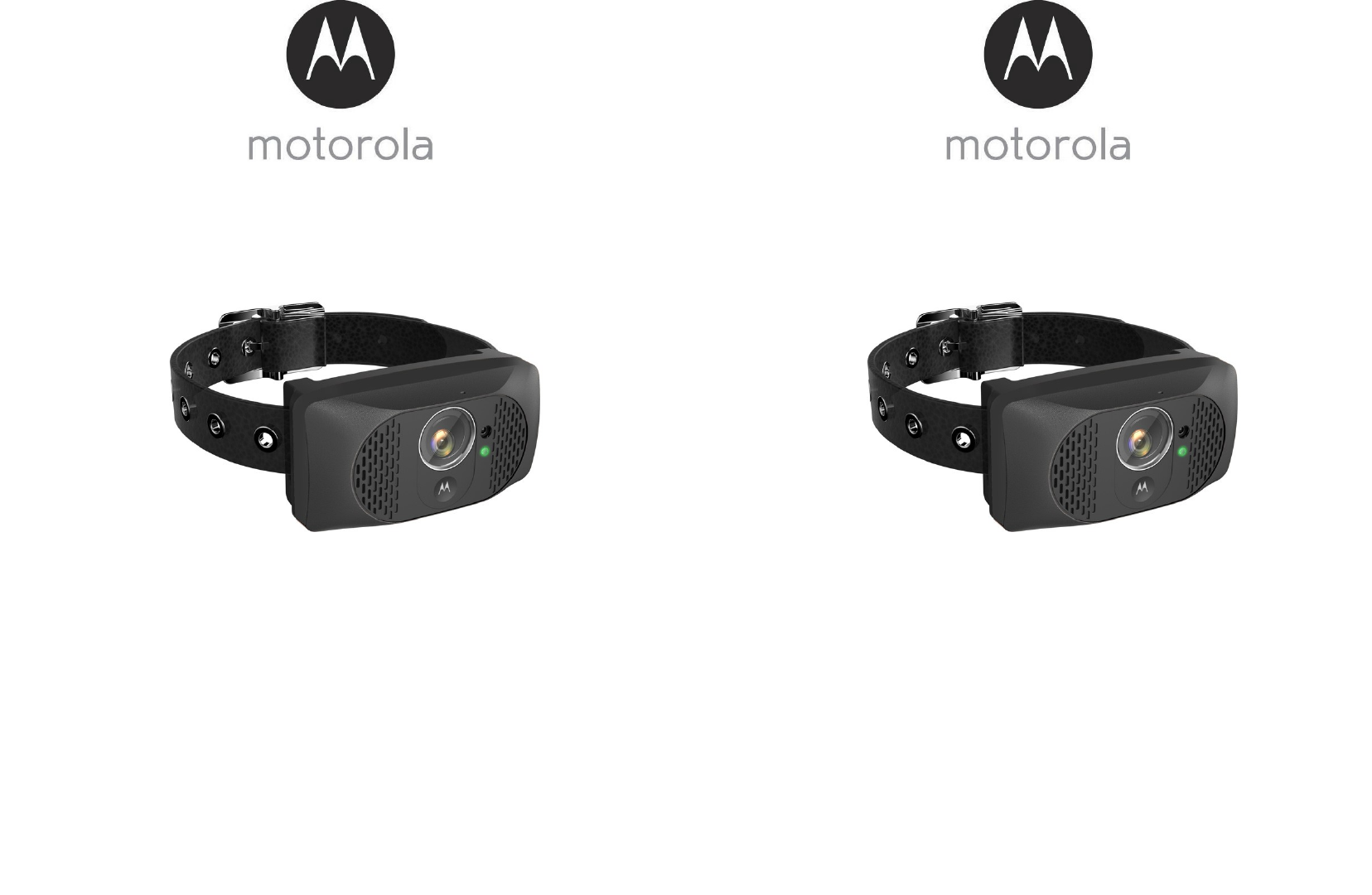
User’s
Guide
Wearable Smart Device with HD Camera and
Wi-Fi
®
Internet
V
i
ew
ing
Model:
SMARTCOLLAR5000
The features described in this User's Guide are subject to
modification
s
without prior
notice.
User’s
Guide
Wearable Smart Device with HD Camera and
Wi-Fi
®
Internet
V
i
ew
ing
Model:
SMARTCOLLAR5000
The features described in this User's Guide are subject to
modification
s
without prior
notice.
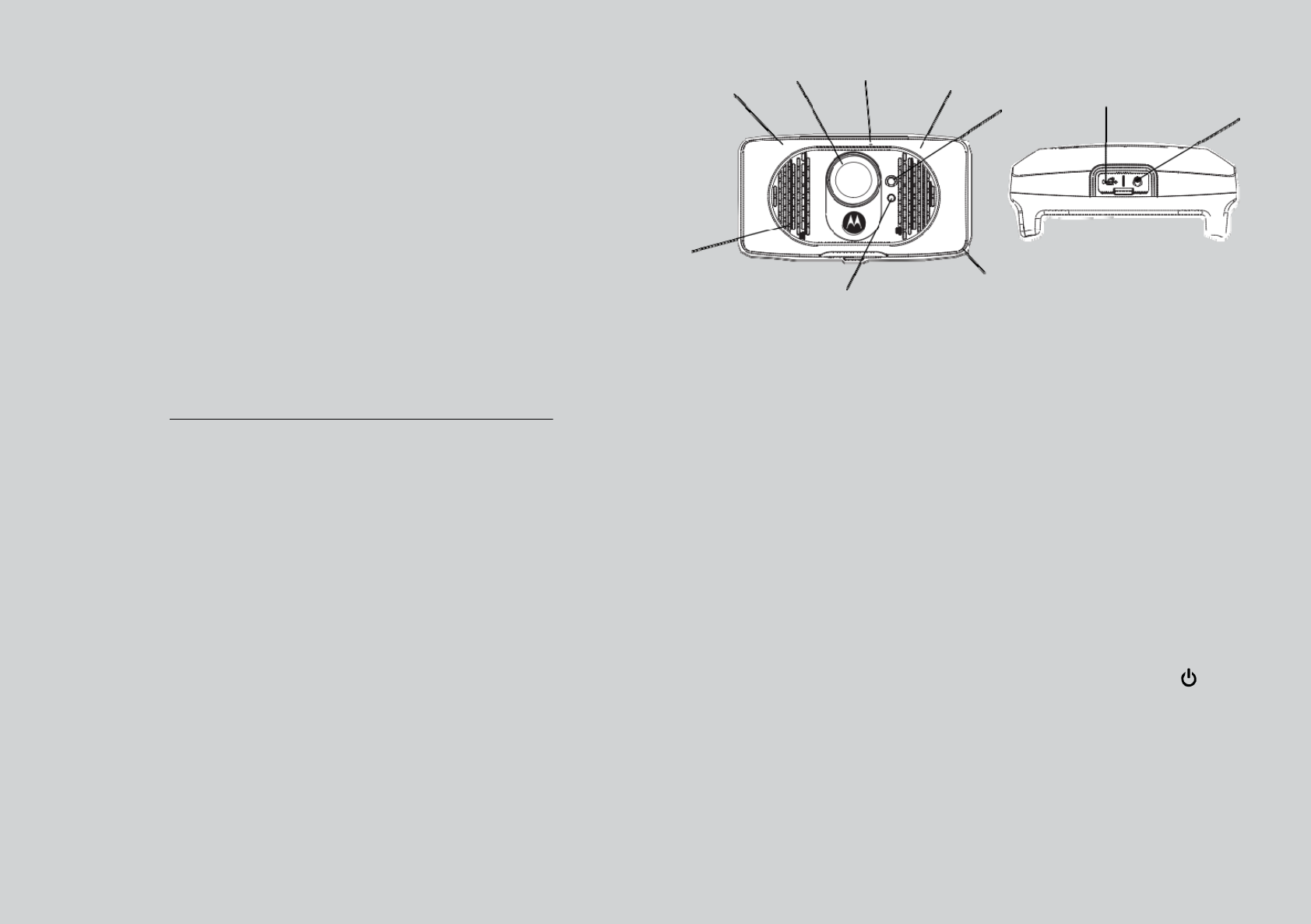
Welcome...
to your new Motorola Pet
Monitor!
Thank you for purchasing the Motorola Pet Monitor. Integrated with a
720p wide-angle camera and connects via
W
i
-F
i
®
& mobile network,
the
Pet
Camera streams
video
of
what
your
dog
is
doing to
your
smart
devi
ce,
allowing you to see the world through your dog's
eyes.
Please retain your original dated sales
receipt for your records.
For
warranty service of your Motorola product, you will need to provide a
copy of your dated sales
receipt to confirm warranty status. Registration is
not required for warranty
coverage.
For product related questions, please
c
a
ll:
US and Canada
1-888-331-3383
Email:
support@motorolamonitors.com
This User Guide provides you with
all the information you need to get
the
most from the product and
is
accurate at the time it was completed. As
part
of
our
ongoing effort
to
improve
our
products,
feat
ures
and
o
n-screen
displays may change from time to time.
We recommend you to
visit
ou
r
website
www.mo
torolamonitor
s
.co
m
to get the latest User
Guide.
Before using this
product:
•
Visit our website
www.motorolamonitors.com to get the
latest
U
s
er
Gu
i
de
.
•
Read and follow the instructions in the User Guide along with
the
Safety Instructions from
pag
e
s
6 -
8.
•
Upgrade the pro
d
uct’
s
app and firmware
(
s
ee
page
34).
Got
everything?
•
1 x Pet Camera (with integrated battery)
- Best Fits Pets Over 15
lbs
.
•
1 x Leatherette Collar Strap for the Pet
C
a
mera
•
1 x Power Adapter for the Pet
Cam
e
ra
•
1 x Quick Start
Guide
•
1 x User
G
u
ide
Overview of the Pet
Camera
1 2 3 4
9
5 10
6
7
1.
GPS
Antenna
Tracking - locate the
do
g’
s
pos
i
ti
on
GeoFencing - notify you when
the
dog leaves the defined
boundary
2.
Wide angle
camera
Videostreaming -
s
ee
what
y
o
ur
dog
s
ees
Take
p
i
c
t
u
r
e
s
Record
v
i
de
o
s
3.
Micr
ophone/G-
S
ensor
Detect environmental
so
und.
G-sensor discriminates your
do
g’
s
bark from other external no
ise.
4. Wi-Fi®
Stay in touch with the
dog
Stream what the dog sees
Activate local
r
e
c
o
r
d
i
n
g
Transmit voice
w
i
r
e
l
e
ssly
8
5.
White LED Light See what
the
dogs sees in dark places and
at
ni
ght
6. Speaker
Two way
c
ommuni
cat
i
on
7.
Status Indicator LED Lights up
i
n
solid green when it
is
powered
on.
Lights up in solid red
when
charging.
Blinks in
green when it is
connected to a smart
device.
8.
Integrated
Memory
Local recording in 720p
(HD)
9.
Micro USB
Charging
S
ock
et
(with waterproof co
v
e
r
)
10.
Power
On/Off button
(with waterproof co
v
e
r
)
Behavior of the Status Indicator
L
E
D
1.
Visible white light -
Flas
h;
2.
Solid Green - When powering the device ON and
OFF
;
3.
Solid Red - Charging when the device
is
switched
O
N
;
4.
Solid Orange - Charging when the device
is
switched
OFF
;
5.
Blue - Switching to
W
i
-
F
i
®
Direct
Mode.
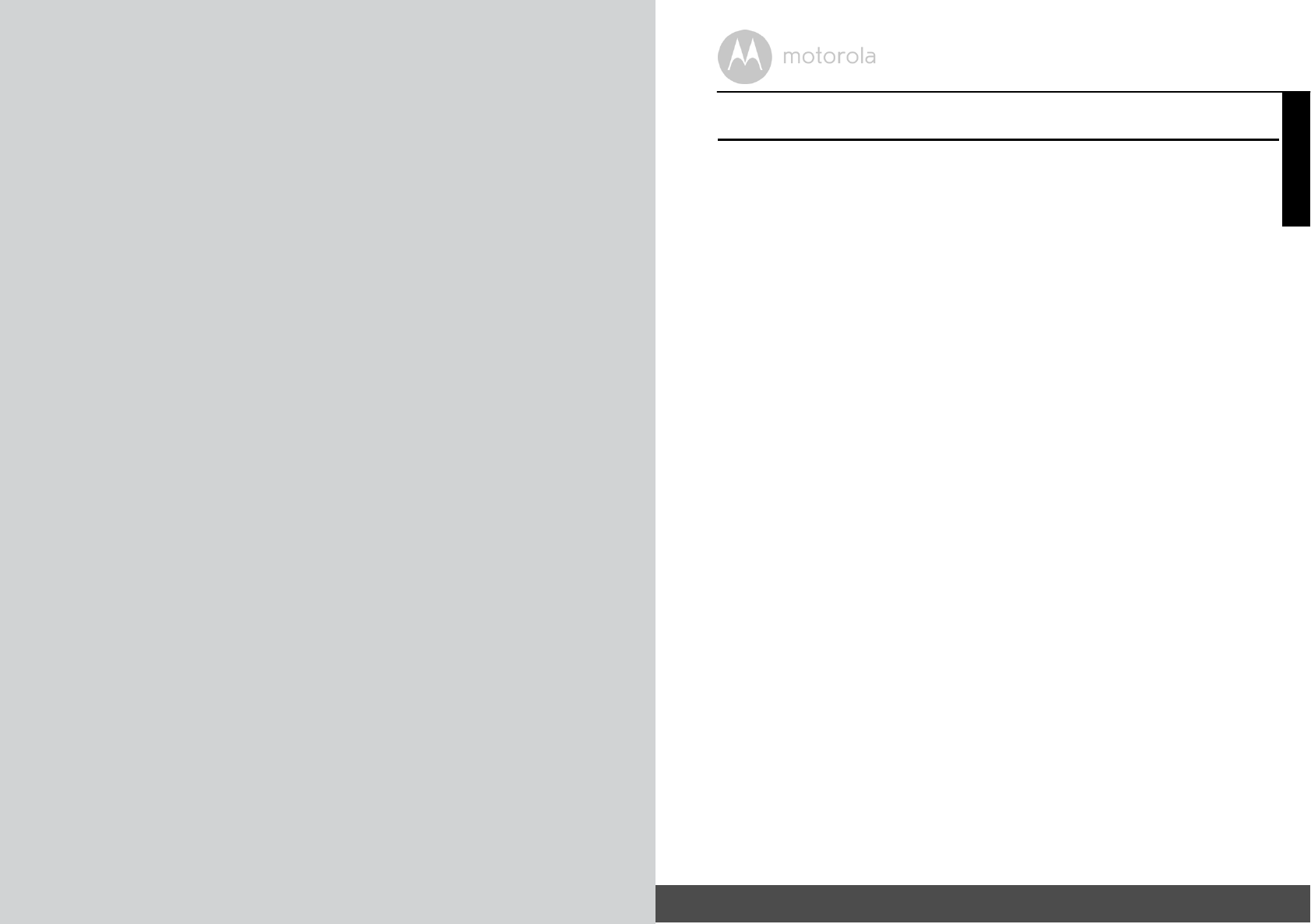
How the Pet Monitor
works
The
Wi-Fi
®
and mobile network enabled Pet Camera
is
integrated with a
w
i
de-
angle 720p resolution camera, GPS, bark sensor,
s
p
eaker
and more. It offers a
quick and easy way for you to track the location of your dog, see what
they’re
doing and
receive notifications when
th
ey
are
barking.
The
Pet
Camera
st
reams
video and sends alerts to your smart device through an App called
"Hubble".
Important guidelines when using the Pet
Monitor
•
Do not make your dog wear the Pet Camera for more than 12 ho
ur
s
continuously to avoid skin
i
rrita
tion
.
•
Do not connect a leash to the Pet
Camera.
•
When connecting a separate collar for the leash, make sure that it does
not
add pressure on the Pet
Camera.
•
Check the contact area on your
dog
’
s
neck for signs of irritation. If there is
a
rash or sore, discontinue use until the
skin is
completely healed. See a
veterinarian if the condition pers
ist
s
.
•
Use of other 2.4 GHz
products, such as other wireless networks,
B
l
u
e
toot
h
®
systems
or microwave ovens may cause interference with
this
product.
K
eep
the Pet Camera away from these types of
produ
c
t
s
,
or turn them OFF if
th
e
y
appear to be causing int
e
rf
erence.
•
Always ensure that you have a good
Wi-F
i
®
or mobile connection
a
v
a
i
lable.
Table of
c
o
ntents
5
ENGLISH
Table of
contents
1.
Safety
In
structio
ns
.....................................................................................
6
2.
System Requirements
...............................................................................
7
3.
Basic
Setup ................................................................................................
8
3.1
Charge the Pet
Came
r
a
..............................................................................
8
3.2
Attach the Adjustable Strap to the Pet
Camera .........................................
8
3.3
Fit the Pet Camera on your
Dog
’
s
Neck ....................................................
9
3.4
Power On/Off the Pet
Came
r
a
.................................................................
10
4.
Connecting Devices................................................................................
11
4.1
User Account and Camera Setup on Android™ Devices
.......................
12
4.2
Home Screen of
Hu
bb
l
e
App on Android
Dev
i
ces
..................................
16
4.3
User Account and Camera Setup: Working with
iPhone
®
/iPad
®
..........
17
4.4
Home Screen of
Hu
bb
l
e
App on iOS
Dev
i
ce
s
........................................
21
5.
Overview of the features in Hubble A
pp
................................................
22
5.1
Modes of
op
er
ati
o
n
...................................................................................
22
5.2
W
i-
F
i
®
Local
Mode....................................................................................
24
5.3
W
i-
F
i
®
Direct Mode ..................................................................................
26
5.4
Mobile Connection Mode ........................................................................
28
5.5
Camera
Se
ttin
g
s
........................................................................................
30
5.6
Account Settings
.......................................................................................
32
5.7
Add another Pet Camera to your Hubble Accou
n
t..................................
33
5.8
Reset or remove a Pet Camera from your Hubble
Account
....................
33
6.
App and Firmware Upgrades
..................................................................
34
6.1
App
U
pg
r
a
de
.............................................................................................
34
6.2
Firmware
U
pg
r
a
de
....................................................................................
34
7.
Working with
PC/No
t
eboo
k
...................................................................
35
8.
Disposal of
the Device (Environment)....................................................
36
9.
Cleaning and Care ..................................................................................
37
10.
H
e
lp
..........................................................................................................
38
11.
Tro
u
blesho
otin
g
......................................................................................
39
12.
General Information
................................................................................
46
13.
Technical Specifications
.........................................................................
51
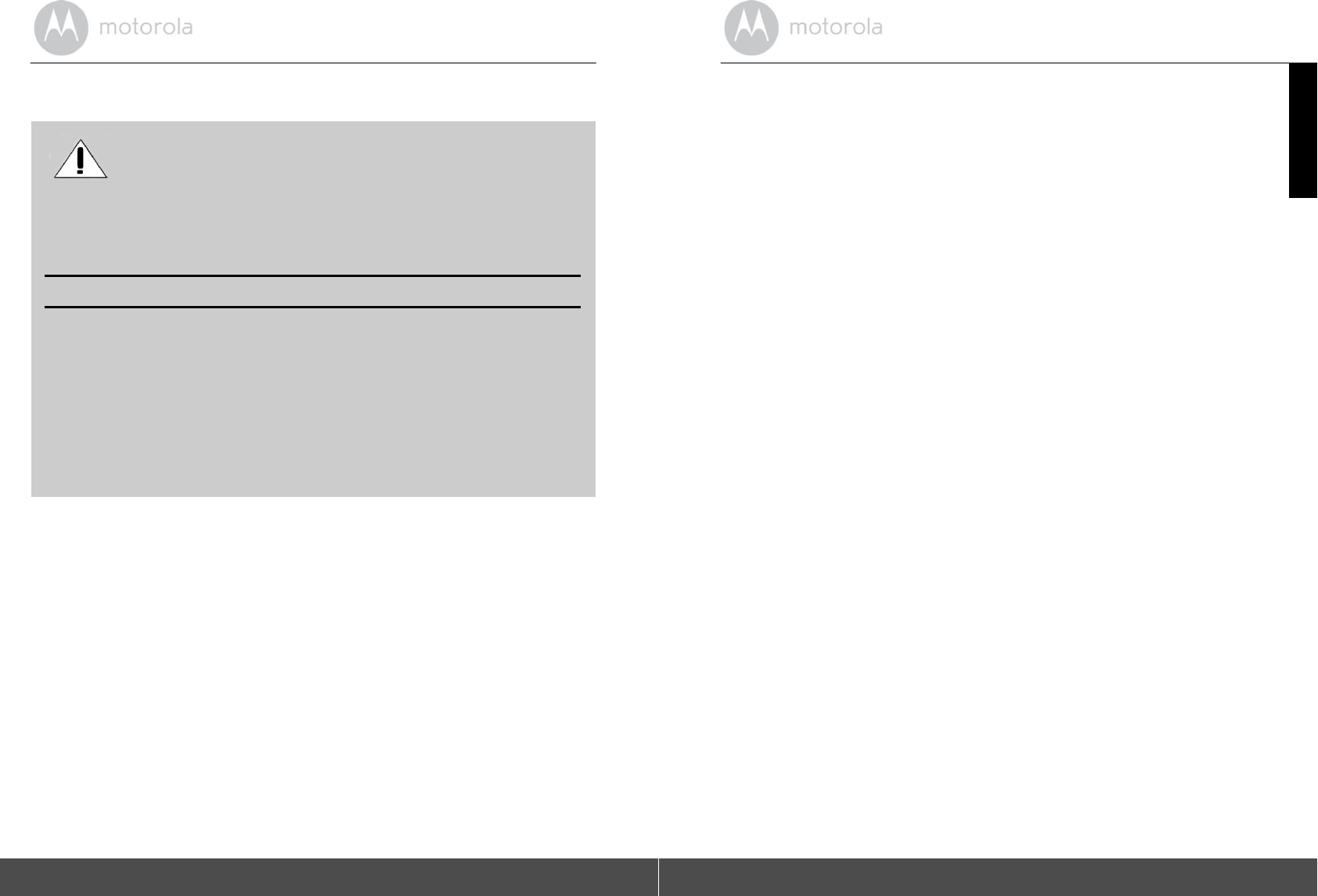
6
Safety
In
st
ruc
t
i
o
n
s
1. Safety
Instructions
WAR
N
ING:
As with any electrical device, supervision of your
pe
t
'
s
usage should
be
exercised until your pet is
acclimated to the product. If your pet
is
prone
to chewing, we strongly recommend that you keep this and all
other
electrical devices out of its
reach.
RISK
OF
SKIN
DAMAGE
•
Determine a proper fit of the Pet Camera on your
do
g’
s
neck. I
f
worn for too long or the fit is too tight, it may cause skin
d
a
mage.
•
Check your
d
o
g’
s
neck area daily for signs of skin irrit
ati
on.
•
Discontinue use immediately
if a rash or sore is found on the neck
ar
ea.
•
AVOID wearing for more than 12 continuous hours a
d
a
y
.
•
C
l
ean
your
d
o
g’
s
neck area and the Pet Camera
with a soft damp
clot
h
weekly.
WARNING
This Pet Monitor
is
compliant with all relevant
elect
r
oma
g
netic
fiel
d
standards and
is,
when handled as
de
s
c
ri
bed
in the User’s Guide, safe
to
use.
Therefore, always read the
instructions in this User’s Guide
carefully
before
using the
product.
•
This product
is
not a toy. Do not allow children to play with
i
t.
•
This product
is not a substitute for
r
e
s
p
onsib
l
e
supervision of your
dog.
•
Test this product and
all its functions so that you are familiar with it prior
to
actual use.
•
Only use the Power Adapter
provided.
•
Do not use other power adapters as this
may damage the
device.
•
Never use extension
cor
d
s
with Power Adapt
e
rs.
•
Do not touch the plug
c
o
nt
ac
t
s
with sharp or metal
o
b
j
e
ct
s.
•
Keep this User's Guide for future r
e
fer
e
nce.
System
Requirem
ents
7
ENGLISH
2. System
Requirements
Web
Por
t
a
l
•
W
i
n
d
o
w
s
®
7
•
Mac
O
S
®
10.7
•
Chrome™
24
•
Internet Explorer®
9
•
S
a
f
a
ri
®
6
•
Java™
7
•
F
i
r
e
f
o
x
®
18.0
•
Adobe
®
Fla
s
h
®
Player
15.0
Android™
S
y
s
t
em
•
Version 4.2 or
above
iPhone
®
/iP
a
d
®
iOS
•
Version 7.0 or
above
High Speed
(W
i
-
F
i
®
)
Internet
•
At least 0.6 Mbps upload bandwidth per Pet Monitor (you can test
y
o
ur
internet
s
peed
on this site:
http:/
/www
.sp
eedtest.net)
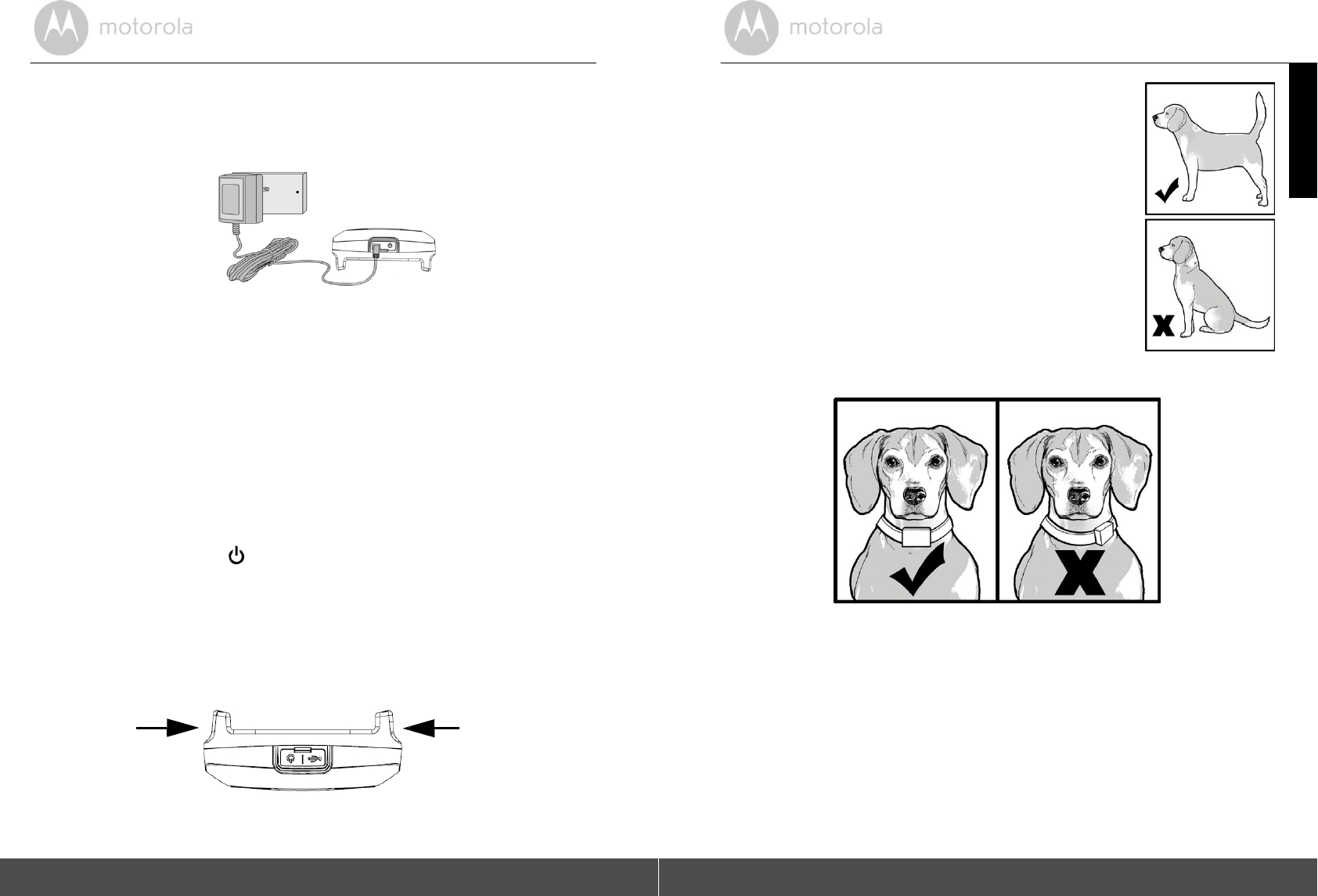
8
Basic
Setu
p
3. Basic
Setup
3.1
Charge the Pet
Camera
1.
Connect the power adapter to an electrical outlet and
insert the plug
in
to
the micro USB
socket on the Pet Camera. Only use the supplied
po
we
r
adapter (5V
DC
/
1000mA) with the Micro
USB
p
l
ug.
2.
The status indicator LED lights up solid red, which indicates that it is
charging.
NOTE
Only use the
enclo
s
ed
power adapter (5V
DC
/
1000mA). The battery pack will
take approximately 6
hours
to charge. The average battery life
is up to
2
we
ek
s,
depending on how often you use it. The
status indicator LED blinks in
red
when
battery
is
low. To conserve battery life, press and hold the
POWER KEY
to
switch off the Pet
Camera
when it
is not in
us
e.
3.2
Attach the Adjustable Strap to the Pet
Camera
1.
Set the Pet Camera facing
down.
2.
With the front
s
i
de
of the buckle facing down, thread the strap
th
r
o
u
g
h
the first slot, moving it
to
war
d
s
the second
slot
.
Slot
Sl
o
t
3.
Continue to thread through the
s
e
c
o
nd
s
l
ot.
Basic
Setu
p
9
ENGLISH
3.3
Fit the Pet Camera on your
D
o
g’s
Neck
1.
Have your dog stand in
a
balanced position
on
a
f
l
at,
even surface.
2.
Put the strap over your
d
o
g’
s
neck, centering
the
Pet Camera underneath
its neck and making
sur
e
that the Motorola logo
is
upright facing
y
o
u.
3.
String the end of the strap through the strap
buc
k
le.
4.
Pull the end of the strap until the desired level
o
f
tightness is
reached and push the retainer
bar
through the nearest strap hole, then insert the strap
through the remaining strap buckle to secure
it.
5.
Check to ensure that the Pet Camera
is in
the
center underneath the neck of your
dog.
6.
Check the fit again after your dog
has
worn the Pet Camera for
se
v
e
ral
minutes or as
your dog gets more comfortable with
it
.
NOTE The Pet
C
a
m
e
r
a
should fit snugly on your dog’s neck such that you
can
only fit two
f
i
nger
s
underneath it. It should not be able to rotate around
the
neck.
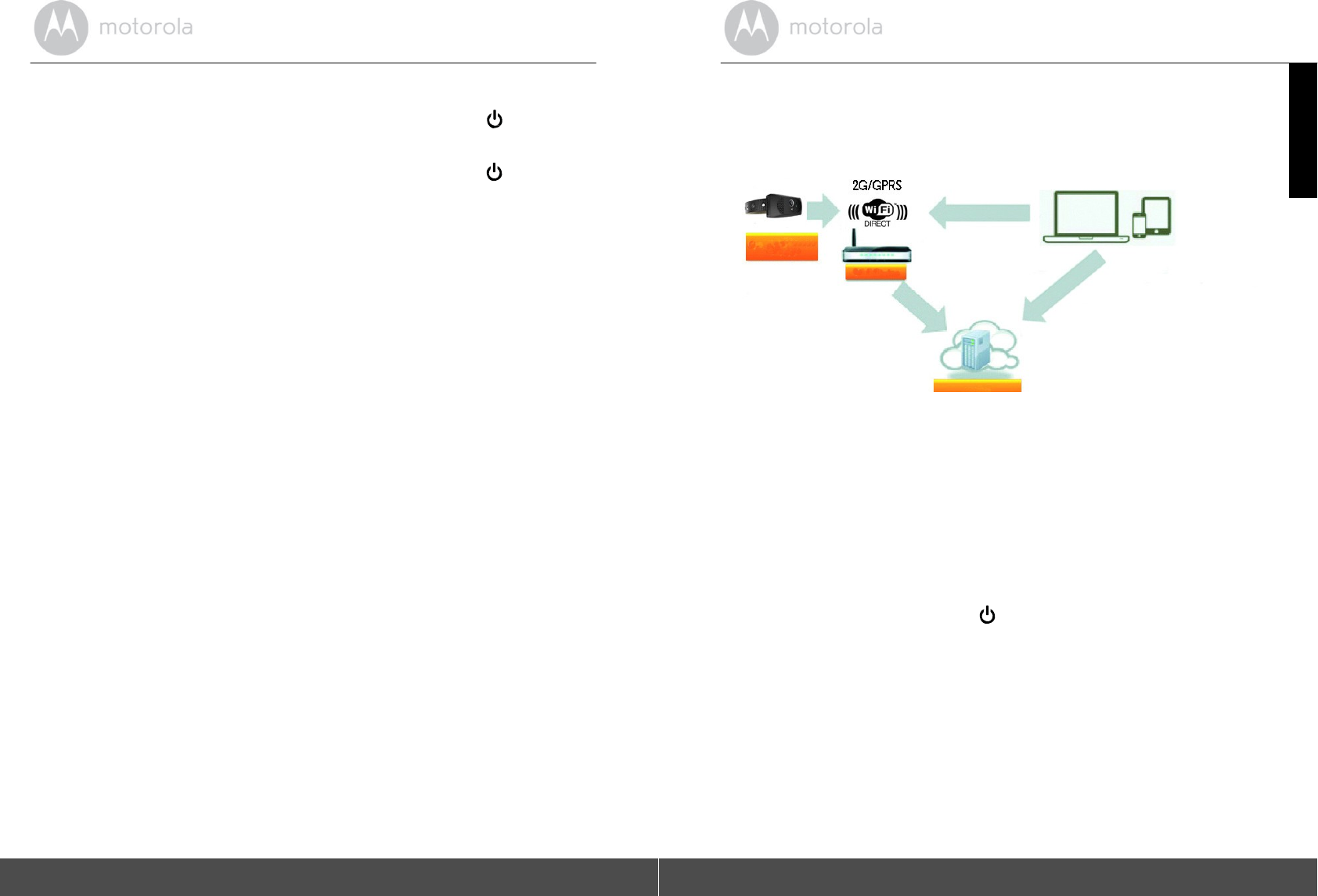
10
Basic
Setu
p
3.4
Power
On/Off
the Pet Camera
To power on the
Pet
Camera,
press and hold the
POWER
KEY
for about
3
seconds. The LED lights up in solid green and a melody
is
played.
To power off the Pet Camera,
press and hold the
POWER
KEY
for at least
3
seconds until a melody
is
played. The
LE
D
lights up in solid
green
before it
g
o
es
off.
Connecting
De
vices
11
ENGLISH
4. Connecting
Devices
How does it
wor
k
?
Pet
Ca
me
ra
Wi
-
F
i
Rou
t
e
r
Access
yo
ur
Camera
l
o
ca
ll
y
View your
Camera from
any compatible
de
vi
ce
re
mo
te
ly
Hubble
Se
rv
ice
When a user tries to access
the Camera, the Hubble
server will authenticate
the
user’s identity before it grants access to the
Ca
me
r
a
.
Important
Make sure that the battery level
is
more than 70% or the power adapter is
plugged in before starting
ins
t
allation.
Setup
•
Connect the power adapter to an electrical outlet and
insert the plug into
the
micro USB
s
ock
et
on the Pet
Ca
me
r
a
.
•
Press
and hold the POWER
KEY
for about 3
secon
d
s
to switch it
on.
When switched on, the LED lights up in solid green and a
me
ss
age
indicating that the device
is
ready for connection
is
play
ed.
•
The Pet Camera must be within range of the
Wi-F
i
®
router with which
y
o
u
want to connect. Make sure that you have the password of the router for
the
setup
pr
ocess
.
Note You can only setup via
a
compatible smart device,
such
as
smartphone or tablet, and not via
a PC.
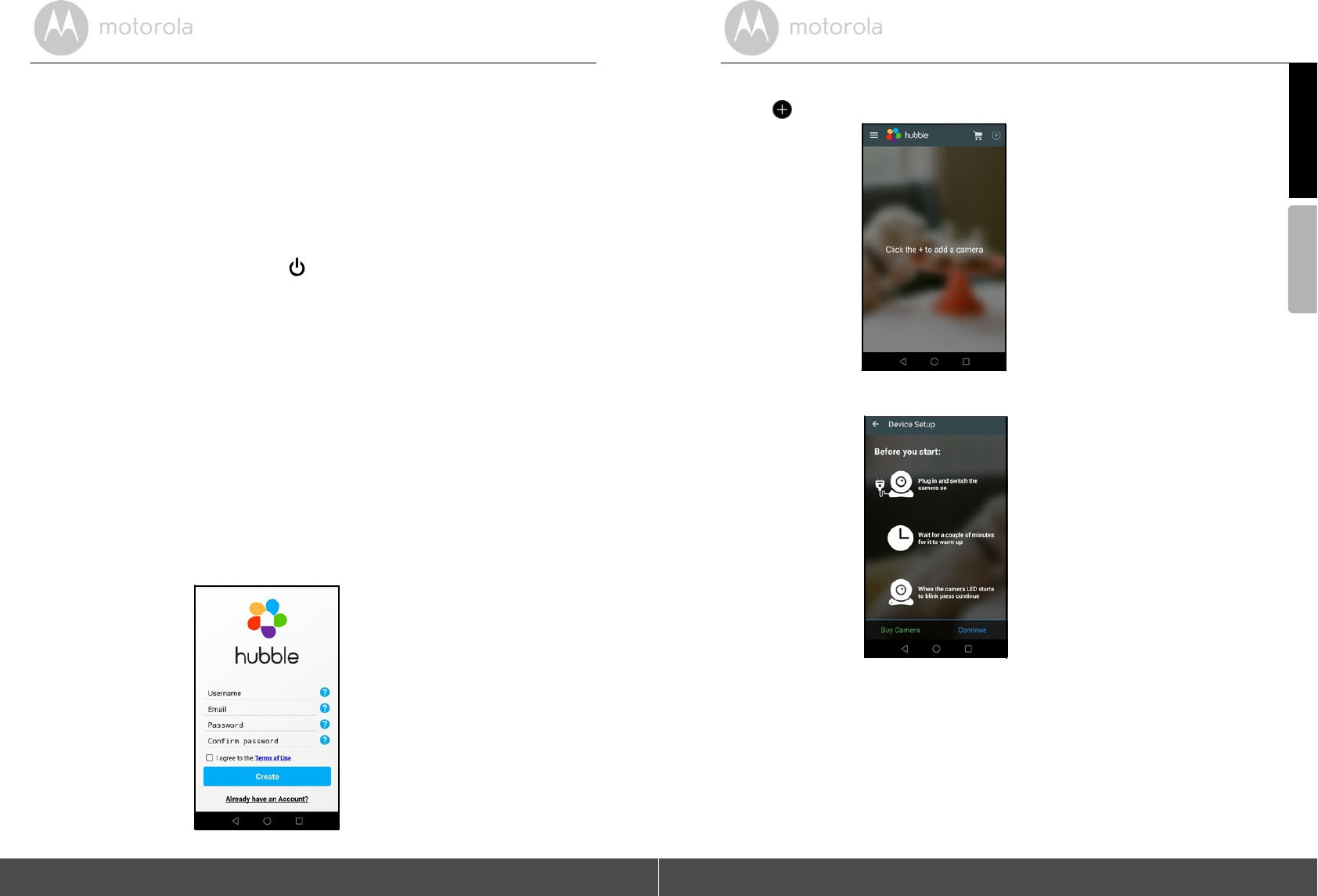
4.1
User Account and Camera Setup on Android™
Devices
What you
need
•
Pet
Camera
•
Pet Camera Power
Adapter
•
Device with Android™
system version 4.0 and
above
4.1.1
Power On the Pet
Camera
•
Connect the power adapter to an electrical outlet and
insert the plug into
the
micro USB
s
o
c
k
et
on the Pet
Camera.
•
Press
and hold the POWER
KEY
for about 3
secon
d
s
to switch it
on.
When
s
w
itched
on, the LED lights up in solid green and a
mes
s
a
ge
indicating that the device
is
ready for connection
is
p
l
a
y
ed.
4.1.2
Download Hubble for Motorola Petcam
App
•
Go to Google
P
l
a
y
™
Store to search for
"
H
u
bble
for
Motorola
Pe
tc
am
".
•
Download
"Hubble
for
Motorola
Petcam"
App from Google Play™ Store
and
install it on your
Android™
de
v
i
ce
4.1.3
Run
Hubble for Motorola Petcam app on Android™
device
•
Ensure that your Android™ device
is
connected to your
W
i
-F
i
®
ro
u
t
e
r
.
•
Run
"Hu
bble
for
M
o
t
o
rola
Petcam"
App, tap
Get Started,
enter your
account
information, read through the
T
e
r
m
s
of Service, then select
"
I
agree
to
the
T
e
rms
of
Use"
before you tap
Create account.
(Picture
A1)
Note If you already have
a
Hubble App account, please select
Alr
e
ad
y
have an Account? to go to the next
st
ep.
A1
12
Connecting
D
e
vi
c
e
s
Connecting
De
vices
13
And
r
oi
d
TM
ENGLISH
4.1.4
Add Camera to your
account
•
Tap
on the top right corner of the
s
c
r
een
to add camera. (Picture
A2)
A2
•
The following setup instructions will appear on the screen. (Picture
A3)
A3
•
Tap
Continu
e
.
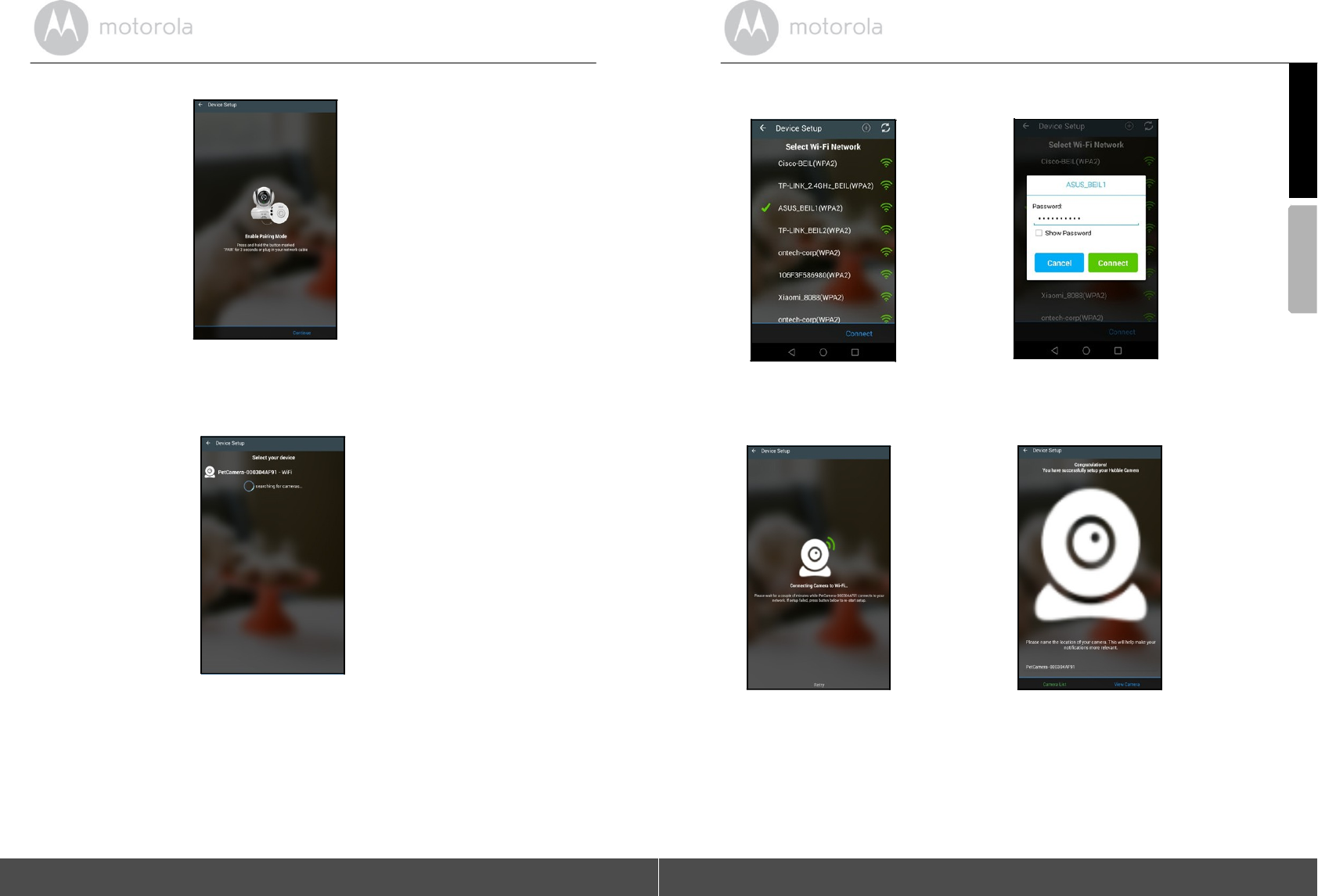
14
Connecting
D
e
vi
c
e
s
•
The following setup instructions will appear on the screen. (Picture
A4)
A4
•
Tap
Con
t
in
ue
.
•
The App will automatically search for the Pet Camera. (Picture
A5)
•
Tap to select the Pet
Camera.
A5
Connecting
De
vices
15
And
r
oi
d
TM
ENGLISH
•
Select your
W
i
-
F
i
®
Network, enter your password and then tap
Connect
.
(Pictur
e
s
A6,
A7)
A6 A7
•
It will take a few minutes for the Pet Camera to connect to the
W
i
-
F
i
®
network before
s
h
o
w
in
g
the connection
status. (Picture
A8, A9)
•
If connection
fails, please tap
Retry
and repeat the steps starting from
4.1.4.
A8 A9
•
Tap
View
Camera
to go into live streaming
mode.
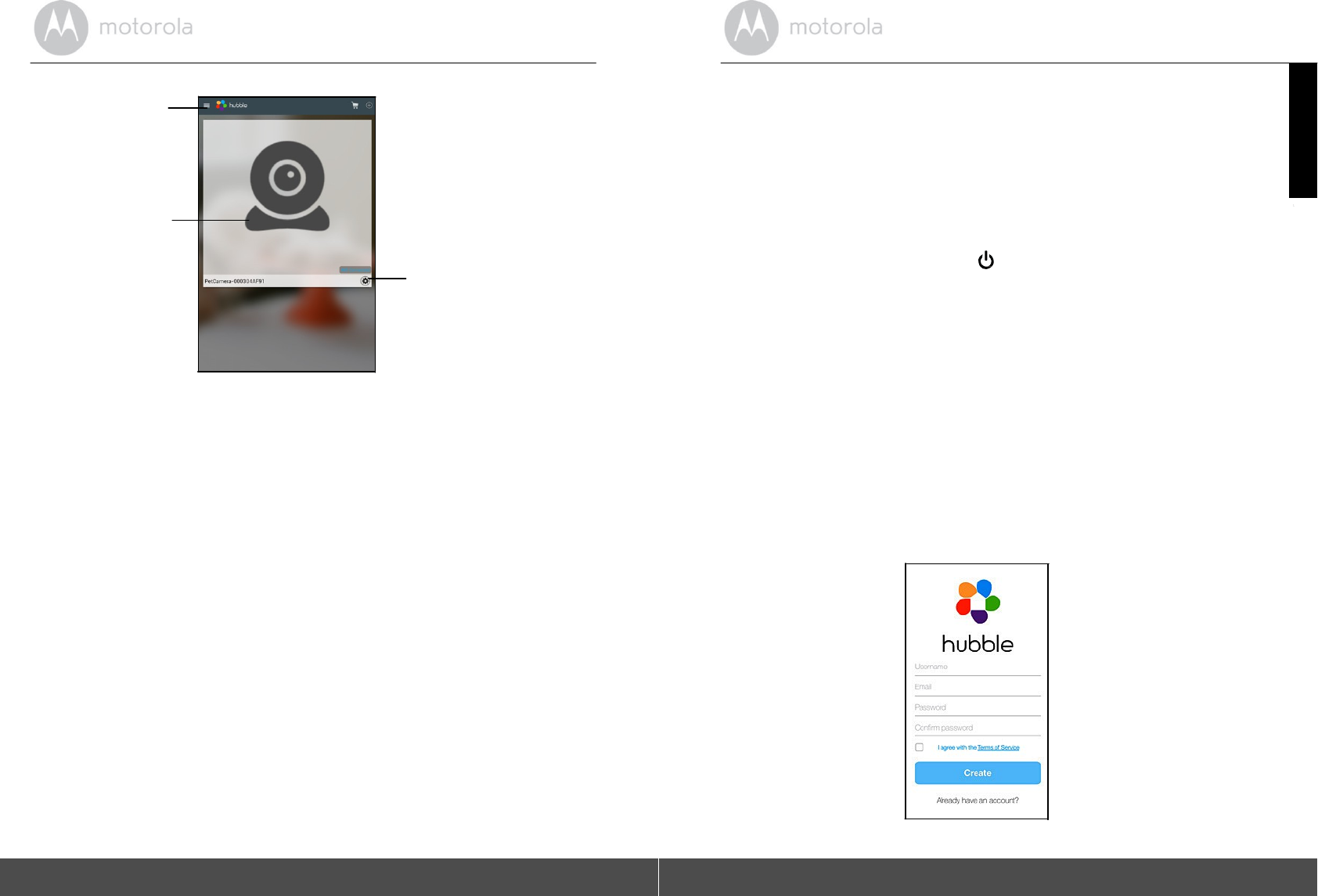
16
Connecting
D
e
vi
c
e
s
4.2
Home Screen of Hubble App on Android
De
vice
s
Tap to
ac
ces
s
Camera
list
o
r
enter Account
Set
t
ings.
Tap to enter
l
i
v
e
streaming
mode.
Tap to
enter
Camera
Set
t
ings.
Connecting
De
vices
17
iOS®
ENGLISH
4.3
User Account and Camera Setup: Working with
iPho
ne
®
/iPad
®
What you
need
•
Baby Unit
(Camera)
•
Power adapter for the
Came
ra
•
iPhone
®
/
iP
ad
®
with iOS version 7.0 and
above
4.3.1
Power On the Pet
Camera
•
Connect the power adapter to an electrical outlet and insert the plug into
the
micro USB socket on the Pet
Camer
a
.
•
Press
and hold the POWER
KEY
for about 3
sec
o
n
d
s
to
s
w
i
t
c
h
it
on.
When switched on, the LED lights up in solid green and a
mess
age
indicating that the device
is
ready for connection
is
play
ed.
4.3.2
Download Hubble for Motorola Petcam
App
•
Go to App Store to search for "Hubble
for
M
o
t
o
rola
Petcam
".
•
Download
"Hubble
for
Motorola
Petcam" App and install it on your
i
P
hone
®
/iP
a
d
®
.
4.3.3
Run Hubble App on your
iPhone®/iPad®
•
Ensure that your
iP
ho
ne
®
/iP
a
d
®
is
connected to your
W
i
-F
i
®
Ro
u
t
e
r
.
•
Run the
"Hu
bble
for
Motorola
Petcam"
App, enter your account information,
r
e
ad
through the
T
e
rm
s
of Service, and then select
"
I
agree to
th
e
Terms
o
f
Servic
e
"
before you tap
Create. (Picture
i1)
Note: If you already have
a
Hubble App account, please
s
e
le
ct
Alre
ady
have an Account? to go to the next
s
t
e
p
(Picture
i1).
i1
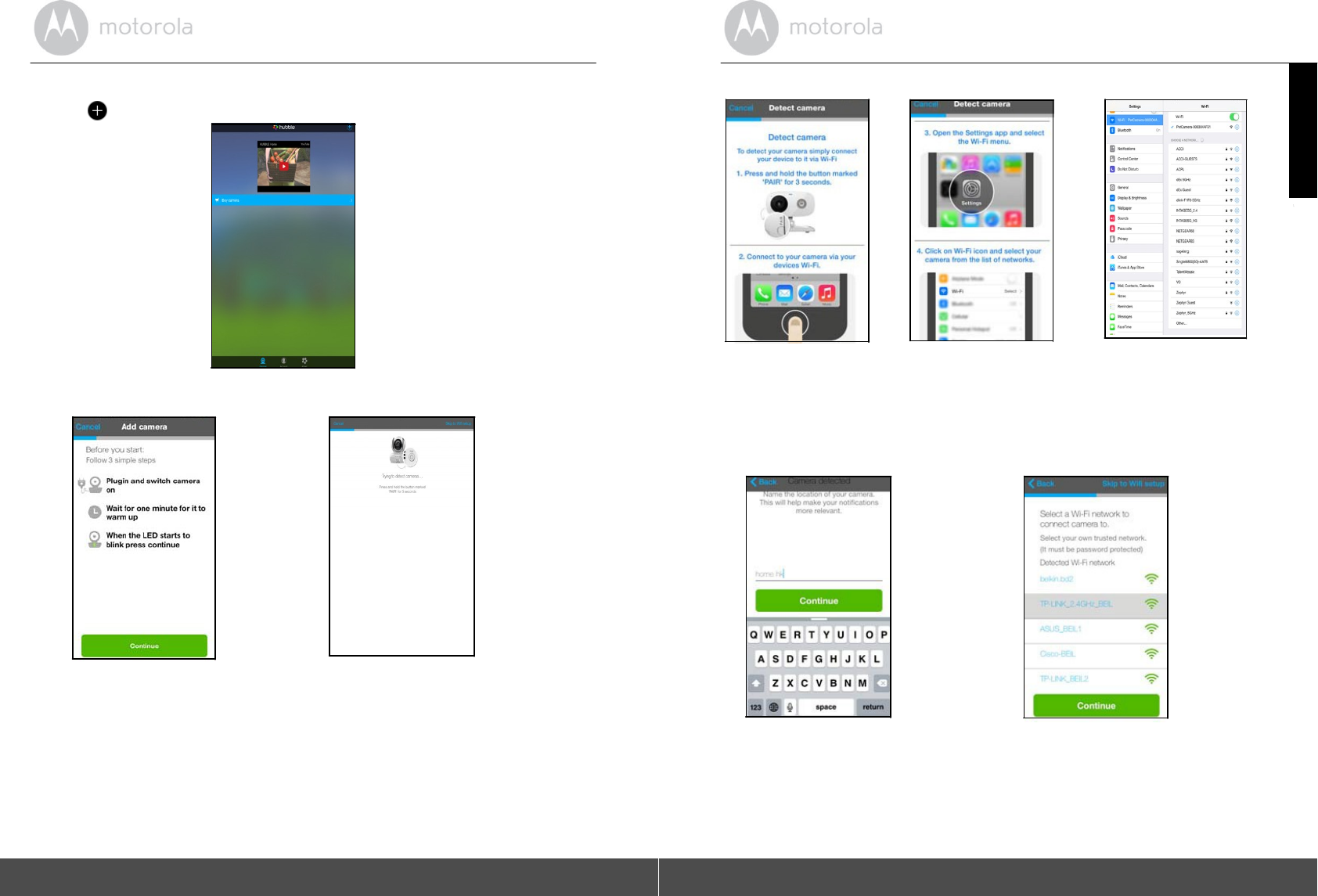
18
Connecting
D
e
vi
c
e
s
4.3.4
Add the Camera to your
account
•
Tap
on the top right corner of the
s
c
r
e
en
to add camera. (Picture
i
2).
i2
•
The following setup instructions will appear on the screen. (Picture
i3)
i3 i4
•
Tap
Con
t
in
ue
.
Connecting
De
vices
19
iOS®
ENGLISH
•
The following setup instructions will appear on the
scr
e
en.
i4 i5
i6
•
Press the Home Key on
iPho
ne
®
/iP
a
d
®
and go to
Settings
>
Wi-Fi
menu
(Pictures i4,
i5).
•
Select your Pet Camera from the
list of networks (Picture i
6).
•
Return to the Hubble app to resume
setu
p
.
•
Name the location of your Pet Camera and tap
Continue.
(P
ic
tur
e
s
i7,
i8)
i7 i8
•
Select your
Wi-F
i
®
network and tap
Continue.
(Picture
i9)
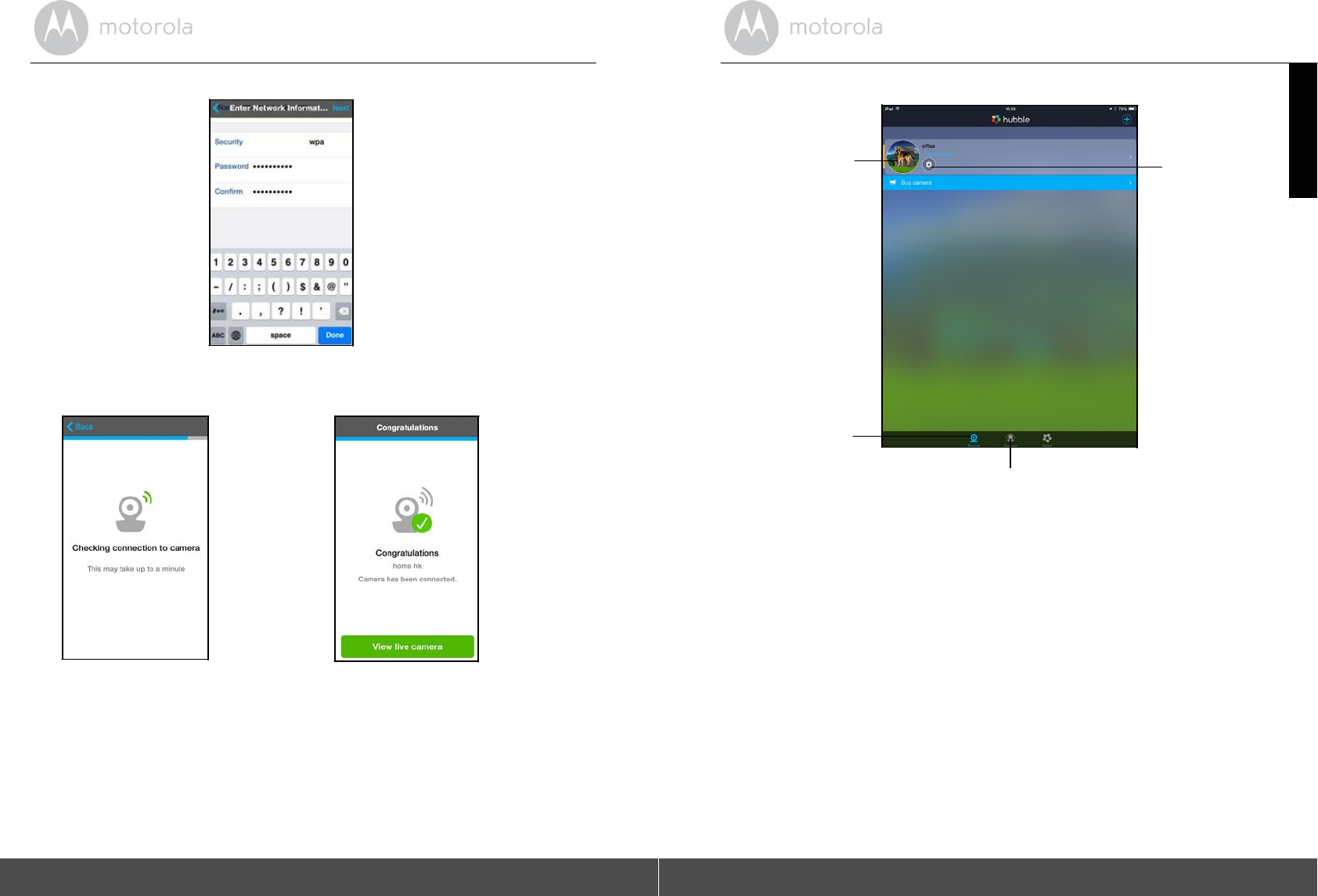
20
Connecting
D
e
vi
c
e
s
•
Enter your
Wi-F
i
®
pas
s
w
o
r
d
and tap Next.
(Picture
i10)
i1
0
•
It will take a few
min
u
t
e
s
for the Pet Camera to connect to the
Wi-F
i
®
network before
s
h
o
w
i
n
g
the connection
status (Picture i11,
i
12).
i11 i12
•
If connection
fails, please tap
Retry
and repeat the steps starting from
4.3.4.
•
Tap View
Li
ve
Camera
to go into live streaming
mode.
Connecting
De
vices
21
iOS®
ENGLISH
4.4
Home Screen of Hubble App on iOS
D
e
vice
s
Tap to enter
l
i
v
e
streaming
mode.
Tap to
enter
Camera
Set
t
in
gs
.
Tap to
ac
ces
s
Camera
list
.
Tap to
en
ter
Ac
co
un
t
Set
t
i
n
gs
.
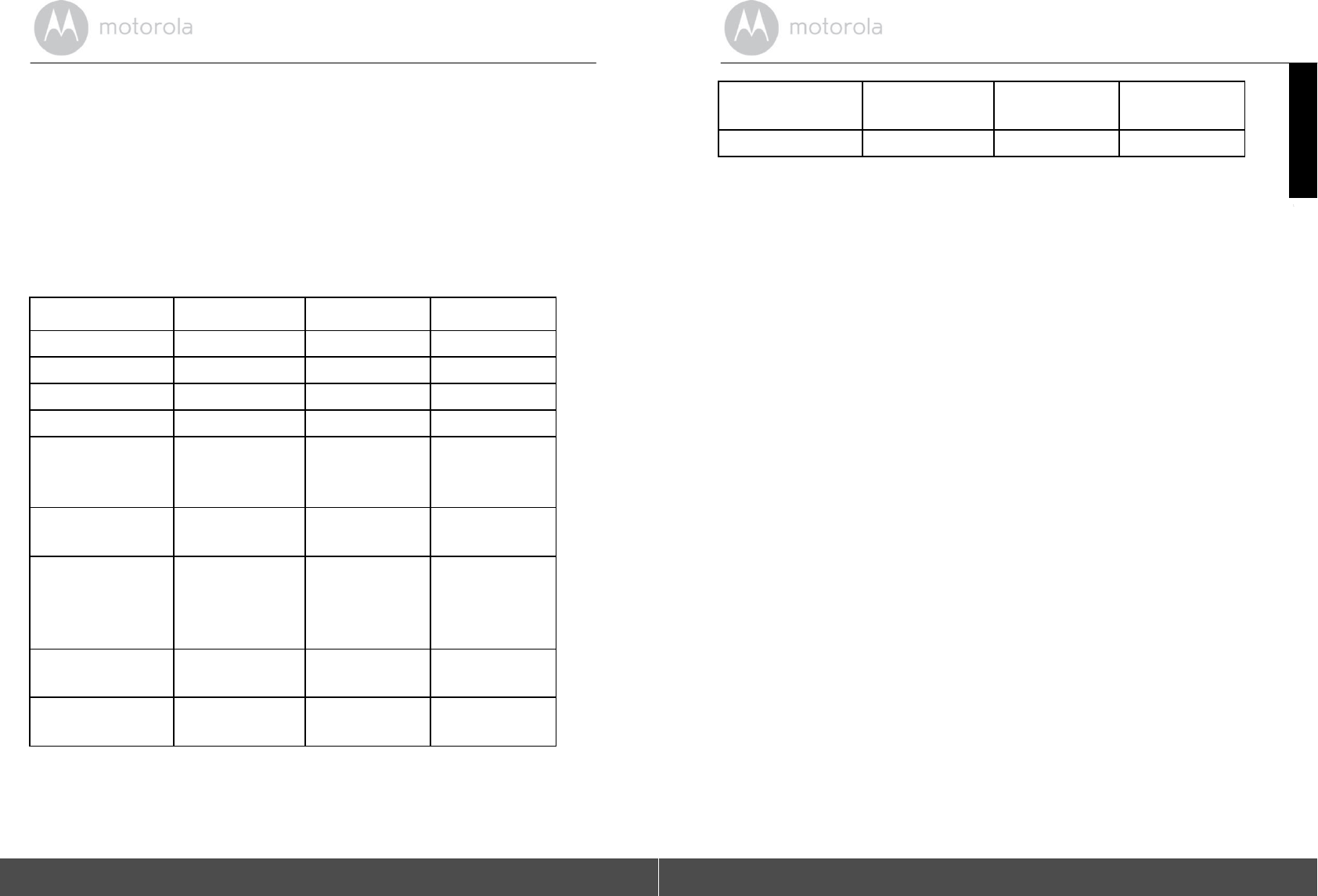
22
Overview of the features in Hubble
App
5. Overview of the features in Hubble
App
5.1
M
od
e
s
of
operation
The Pet Camera supports 3
m
o
de
s
of
o
p
er
a
t
i
o
n:
•
Wi-Fi
®
Local
(
s
mart
device c
onnect
s
to Pet Camera via local
Wi-F
i
®
Acc
e
ss
Po
i
n
t
)
•
Wi-Fi
®
Direct (
s
mart
device connects directly to Pet Camera via
W
i
-F
i
®
)
•
Mobile (
s
m
a
rt
device connects to Pet Camera via
2G
/GP
RS)
Wi-Fi
®
Local
Wi-Fi
®
Direct Mobile^
Live
st
ream
i
n
g
√
√
x
Record
video
√
√
√
T
ake
p
i
c
tures
√
√
√
N
i
ght
v
i
s
i
on
√
√
Down
l
oad
and
Share pictures
&
vi
deo
*
√
√
√
2
-way
communication
√
√
x
P
l
aybac
k
p
re-
recorded
reward
or
warning
messages
√
√
√
Lo
c
at
i
on
v
i
e
w
(mobile,
G
P
S
)
x
√
√
Lo
c
at
i
on
tra
c
king
(mobile,
G
P
S
)
x
√
√
Overview of the features in Hubble
App 23
iOS®
ENGLISH
Geo
Fencing
(G
PS
)
x
√
√
Bark
Dete
c
tion
n
/
a
n
/
a
n
/
a
Note
s
*
Once
a video is
downloaded, it will be removed from the Pet
Came
ra.
^
You will receive
a
notification when the battery level falls below 20%. The P
e
t
Monitor
will
go
into
power
saving
mode.
All
functions
will
be
deactivated
except
mobile
connection.
^
You must have a 2G network subscription plan and be within
2G coverage
areas.
Send Pre-recorded Reward or Warning Message (see Section
5.2)
You can record reward or warning messages and
s
e
nd
them to your
dog
through the Pet Collar when the pet behaves or misbeha
v
es.
Two-way Communication (see Section
5.2)
Listen and speak back to your dog through the Pet Collar, issue
commands o
r
offer a
s
oot
hing
voice for your agitated
dog.
Geo Fencing (see Fence Settings in Section
5.3)
Set
up
virtual boundary
and
receive notifications when your
do
g
ventures out
of
the set
boundary.
Location Tracking (see Bark and GPS Settings in Section
5.3)
Find the dog’s current location via
GPS.
Note Location tracking will be based on the mobile network
first (with
a
to
l
e
ra
n
c
e
of around 0.6miles), then by GPS satellite (with
a
tolerance of around
30
feet).
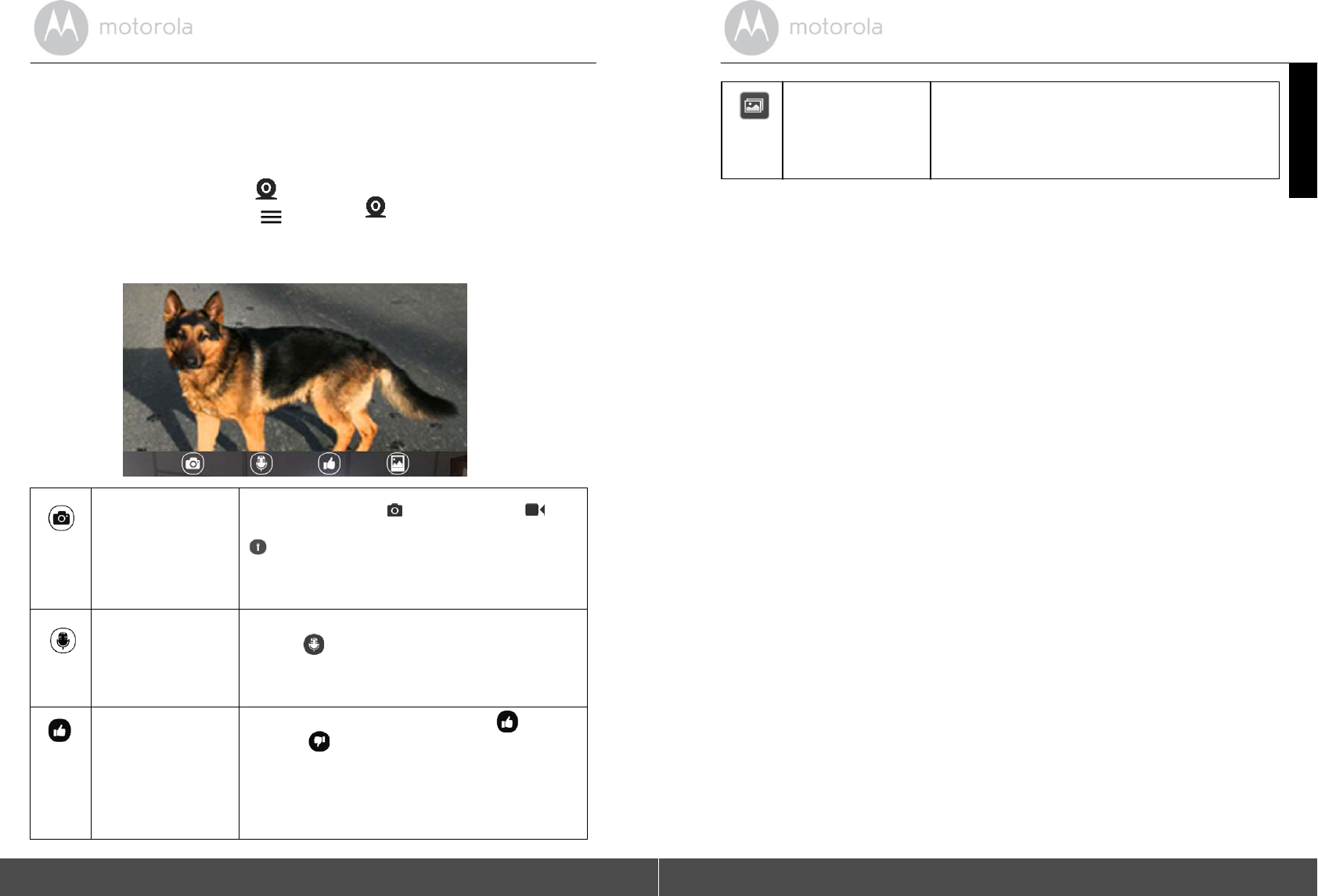
24
Overview of the features in Hubble
App
5.2
Wi-Fi
®
Local
Mode
•
Run
Hubble
for
Motorola
Petcam
App on your smart device and log into y
o
ur
Hubble
account.
•
If you have more than 1 Pet Camera in your account: For iOS
De
vi
c
e
s
,
tap
Devices
to select a camera from the camera
lis
t
For Android
TM
Devices,
tap >
Cameras to
s
e
lect
a camera from
the
camera
list
•
Tap on the video image to show the
o
p
tio
n
s
a
v
ai
lable.
Take
Photo/
Record
Vide
o
/
Activate
Night
Vi
s
i
o
n
Tap t o take a
photo ,
record a video
fr
om
your Pet Camera or activate night
v
i
s
i
on
(the white LED light on the Pet Camera will
light
up).
Tw
o
-
w
a
y
co
mm
un
icatio
n
Tap to activate the function. Tap on the
r
o
u
n
d
button
once to
s
p
ea
k
through the
P
e
t
Camera. Toggle the button again to
listen
to
the audio feedback from the Pet
Ca
me
ra
.
Send
Reward/
Warning
Mes
s
a
g
es
Tap to
s
e
nd
a pre-recorded reward
o
r
warn
in
g
message to your dog through the
P
e
t
Camera.
Overview of the features in Hubble
App 25
ENGLISH
Ph
o
t
o/
V
i
deo
Ga
ll
er
y
Tap to enter photo or video gallery where
y
o
u
can download, share or delete the photos
y
o
u
have taken and videos you have recorded
on
your Pet
Camera.
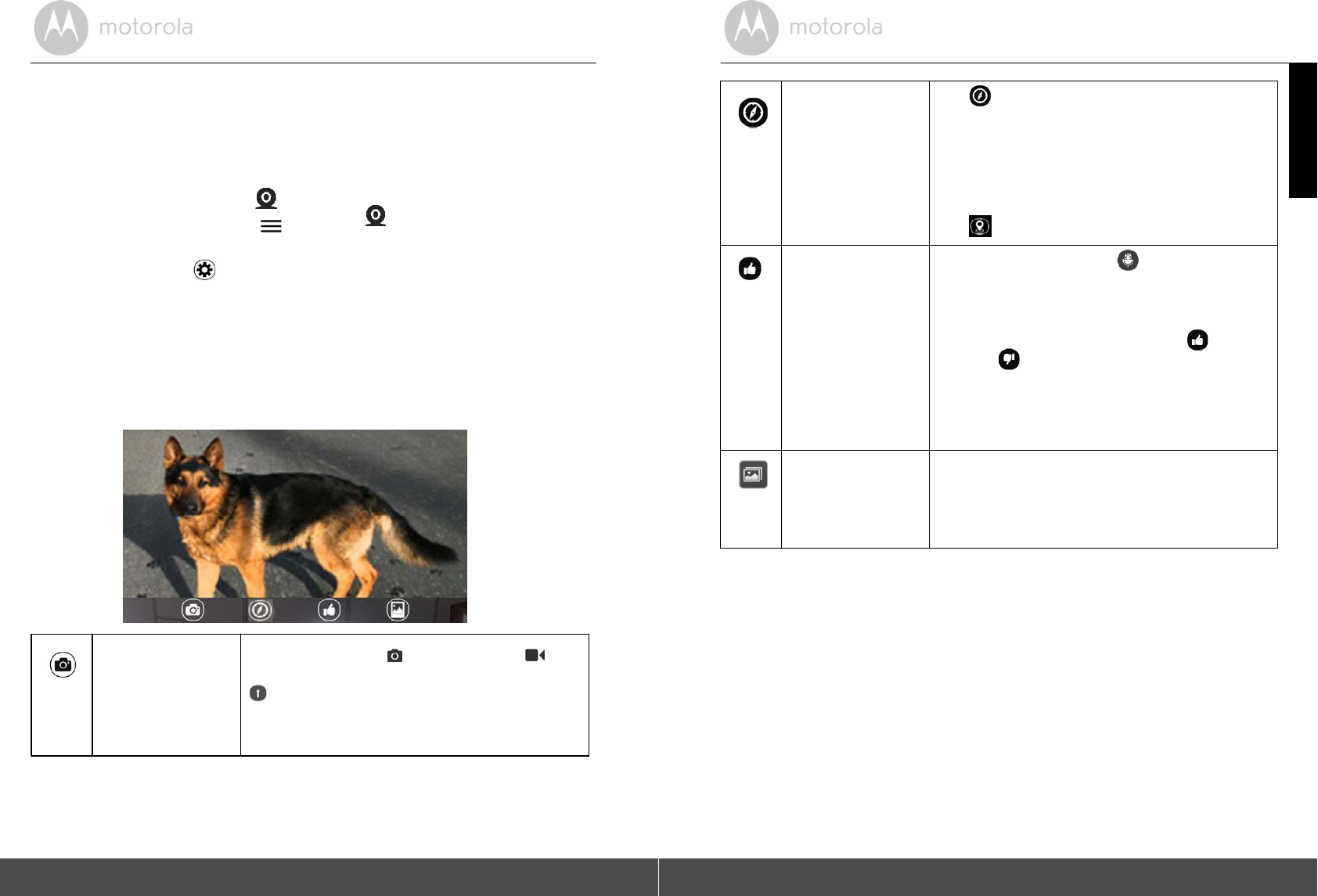
26
Overview of the features in Hubble
App
5.3
Wi-Fi
®
Direct
Mode
•
Run
Hubble
for
Motorola
Petcam
App on your smart device and log into y
o
ur
Hubble
account.
•
If you have more than 1 Pet Camera in your account: For iOS
De
vi
c
e
s
,
ta
p
Devices
to select a camera from the camera list
Fo
r
Android
TM
Devices,
tap >
Cameras to
s
e
lect
a camera from
the
camera
list
•
Tap on
Settings
icon to enter Camera
Settin
g
s
.
•
Tap
Wifi Direct Mode
to connect to your Pet Camera via
W
i
-F
i
®
Direct. It
tak
e
s
about 1 minute to establish a connection and you will hear a voice
pro
m
pt
notifying you that the connection
has been
estab
l
ished.
•
Tap
View
Camera
at the bottom of the screen and then tap on the video
image
to show the
opti
on
s
a
vailable.
•
Tap
EXIT WIFI DIRECT
and then tap OK to exit
W
i
-F
i
®
Direct
mode.
Take
Photo/
Record
Vide
o
/
Activate
Night
Vi
s
i
o
n
Tap to take a
photo ,
record a video
fr
om
your Pet Camera or activate night
v
i
s
i
on
(the white LED light on the Pet Camera will
light
up).
ENGLISH
Location
Tracking
and
Geo
Fen
c
in
g
Tap
>
Track
to track the location of your
pet.
Yo u r
pet
’
s
location is
identified by a blue
dot.
Note that location tracking will be based on
the
mobile
network
first (with
a
tolerance of
ar
o
u
n
d
0.6miles), then by GPS satellite (with a
tolerance of around 30
feet).
Tap
to set the radius for Geo
Fencing.
Tw
o
-
w
a
y
communicatio
n
and
Send
Rewar
d
/
Warning
Mes
s
a
g
es
Tap on the round
button
once to
speak
through the Pet Camera. Toggle the
button
again to listen to the audio feedback from
the
Pet
Camera.
Tap to
s
e
n
d
a pre-recorded reward
o
r
w
a
rni
n
g
mes
s
age
to your dog through
the
Pet
Camera.
Photo/Video
Ga
ll
er
y
Tap to enter photo or video gallery where
y
o
u
can download, share or delete the photos
y
o
u
have taken and videos you have recorded
on
your Pet
Camera.
Overview of the features in Hubble
App 27
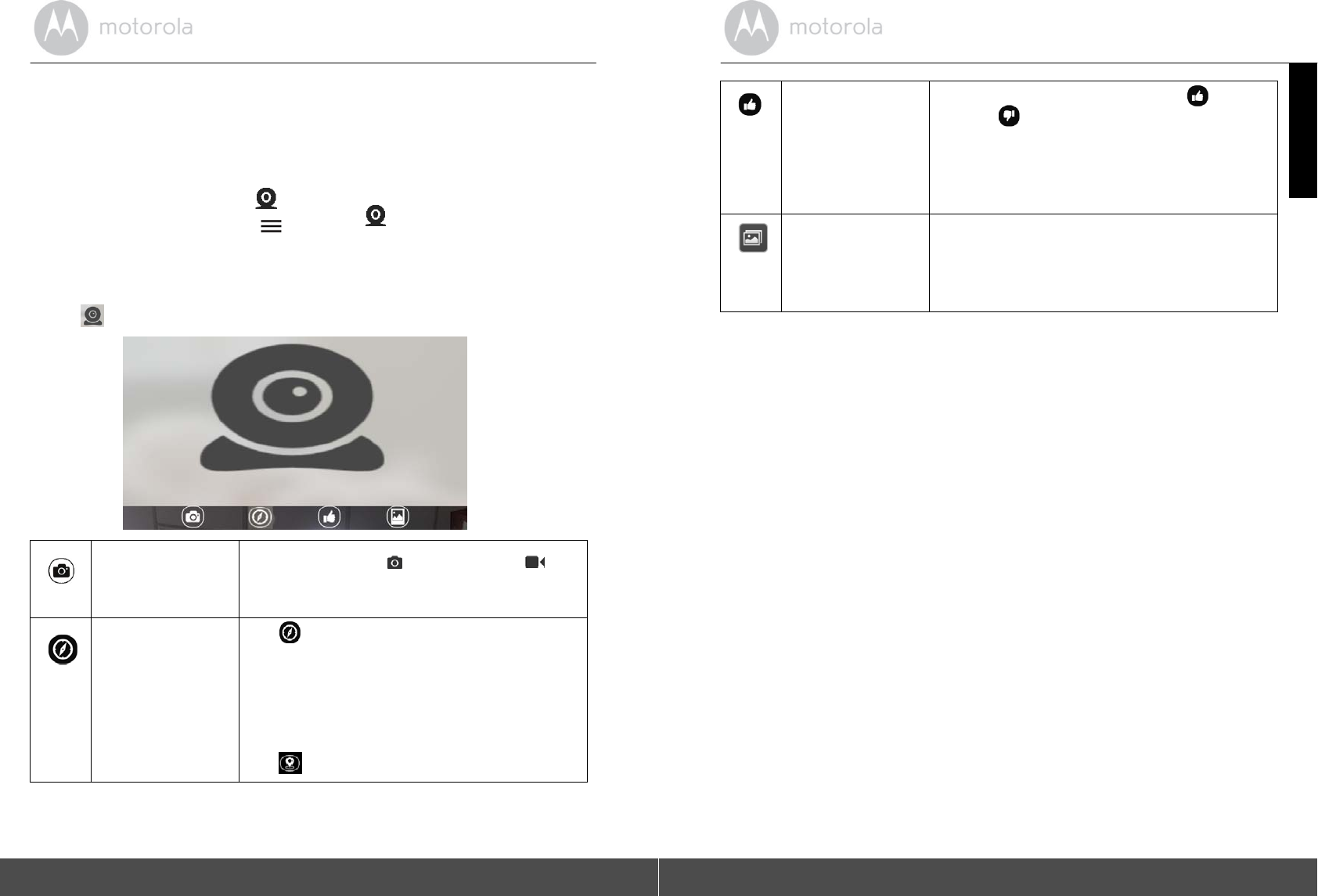
5.4
Mobile Connection
Mode
•
Run
Hubble
for
Motorola
Petcam
App on your smart device and log into y
o
ur
Hubble
account.
•
If you have more than 1 Pet Camera in your account: For iOS
De
vi
c
e
s
,
ta
p
Devices
to select a camera from the camera list
Fo
r
Android
TM
Devices,
tap >
Cameras to
s
e
lect
a camera from
the
camera
list
•
If your smart device
is
not connected to any local
W
i
-
F
i
®
network, it will
be
connected by mobile network
automat
i
cally
.
•
Tap
in the center of the screen to show the
opt
i
on
s
a
vailable.
Take
Photo/
Record
Vide
o
Tap t o take a
photo ,
record a
vi
deo
from your Pet
C
a
mera.
Location
Tracking
and
Geo
Fen
c
i
n
g
Tap >
Track
to activate location tracking.
Y
o
ur
pet’
s
location is
identified by a blue dot.
Note
that location tracking will be based on
the
mobile network
first (with
a
tolerance
o
f
a
r
ou
n
d
0.6miles), then by GPS satellite (with a
tolerance of around 30
f
ee
t
).
Tap
to set the radius for Geo
F
e
n
c
in
g.
28
Overview of the features in Hubble
App
ENGLISH
Send
Reward/
Warning
Mes
s
a
g
es
Tap to
s
e
n
d
a pre-recorded reward
or
w
a
rni
n
g
mes
s
age
to your dog through the
P
e
t
Camera.
Photo/Video
Ga
ll
er
y
Tap to enter photo or video gallery where
y
o
u
can download, share or delete the photos
y
o
u
have taken and videos you have recorded
on
your Pet
Camera.
Overview of the features in Hubble
App 29
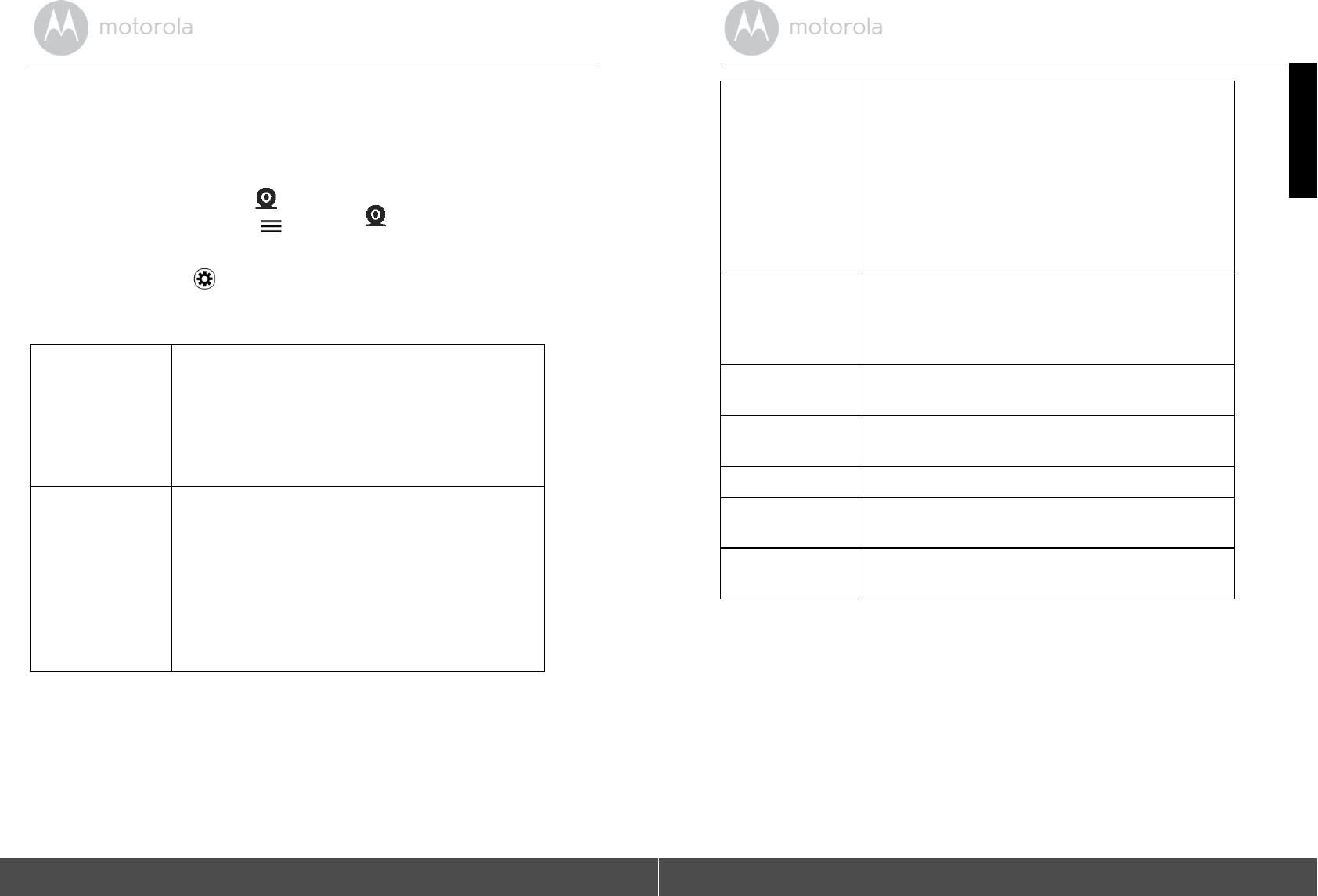
5.5
Camera
Setti
ng
s
•
Run
Hubble
for
Motorola
Petcam
App on your smart device and log into y
o
ur
Hubble
account.
•
If you have more than 1 Pet Camera in your account: For iOS
De
vi
c
e
s
,
ta
p
Devices
to select a camera from the camera list
Fo
r
Android
TM
Devices,
tap >
Cameras to
s
e
lect
a camera from
the
camera
list
•
Tap on
Settings
icon to enter Camera
Settin
g
s
.
•
Tap Save after you have modified the
s
e
tting
s
.
General
Settings •
C
l
oc
k
:
12h or
24
h
•
Time Out (Recording):
1m
- 5m The Pet
C
a
mer
a
will stop recording after the set time
out
du
rati
on
.
•
Units: Meter or Feet
•
E
m
ail
Bark and
G
P
S
Settings •
Bark notification: On
or Off (currently
n
o
t
a
v
ailable
)
•
Bark Sensitivity:
Low, Medium or
High
(c
u
rr
e
nt
l
y
not
a
v
ailable
)
•
Recorded Tone: Record Reward Tone
a
n
d
Warning
Tone
•
GPS Notification:
On or Off
•
GPS
M
o
de
:
Tap to s e l e c t
Battery
Saving or
Tr
a
c
k
i
n
g
30
Overview of the features in Hubble
App
ENGLISH
Fencing
Settings
Set up virtual boundary and receive
notif
i
cat
i
on
s
when your dog ventures out of the set
boundary.
•
Fence Notification: On or Off
•
Fence Sensitivity: Low,
Medium or
Hig
h
•
Narrow:
50
m
to
1
00m
•
M
e
diu
m
:
101m to
200
m
•
Large:
301m
to
500m
•
Tolerance:
5m to
20m
Camera Detai
l
s
•
Change camera
n
a
me
•
Change
snapshot of the Pet
Camera in
y
o
ur
Hubble account by taking a photo or take a
snapshot of the
cam
e
ra
’
s
image.
Wifi Direct
Mode
Tap to switch connection mode to Wifi
Direct.
Memory
Check memory available on the Pet
Camera.
Battery Lev
e
l
Check battery level on the Pet
Camera.
Up
da
t
e
s
Shows the status of the software
a
p
pli
c
a
t
i
o
n.
Logout
Tap to logout of Hubble
account.
Overview of the features in Hubble
App 31
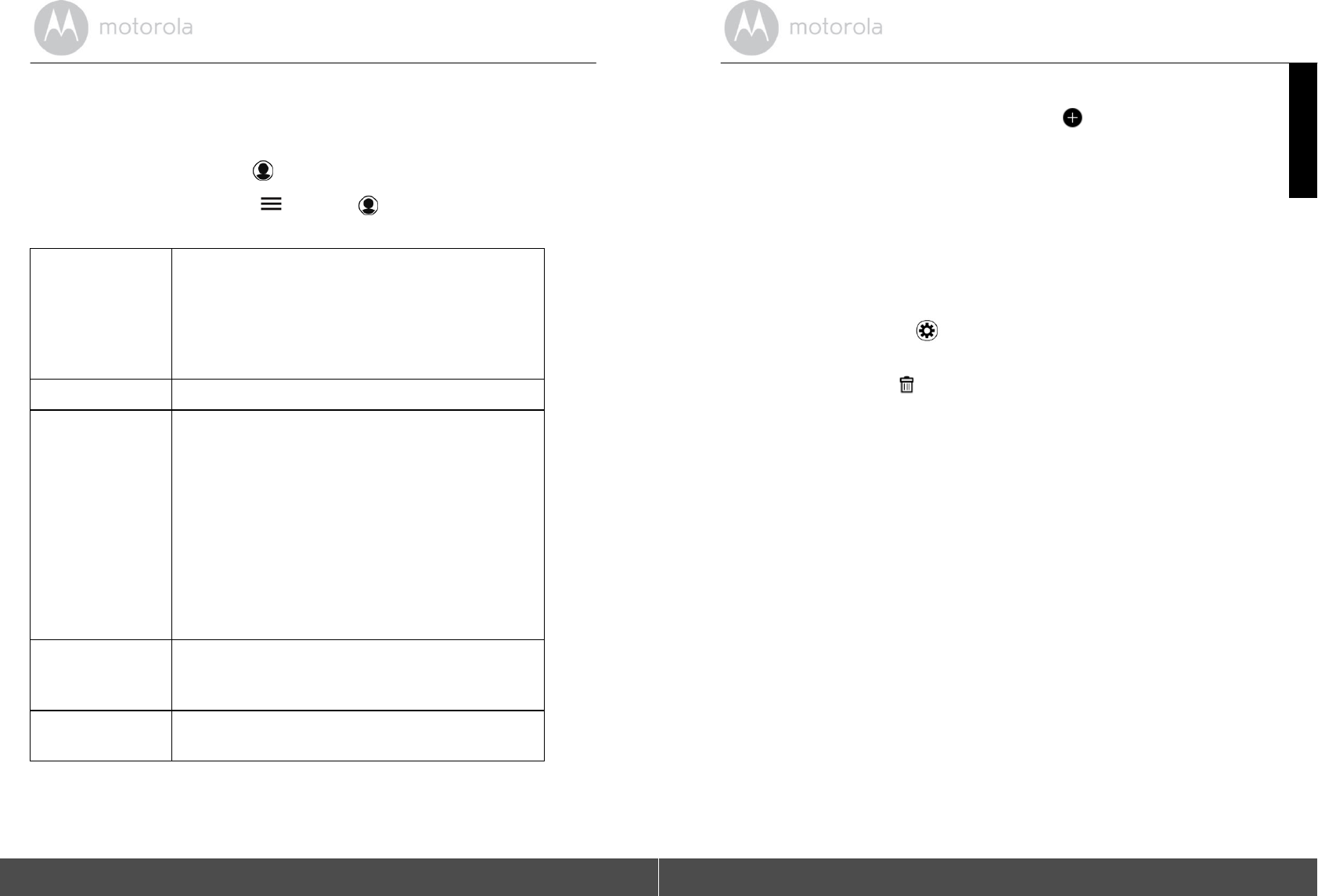
32
Overview of the features in Hubble
App
5.6
Account
Settings
•
Run
Hubble
for
Motorola
Petcam
App on your smart device and log into y
o
ur
Hubble
account.
•
F
o
r
i
O
S
De
vi
c
e
s
,
ta
p
Ac
coun
t
For Android
TM
Devices, tap
>
Acco
u
n
t
•
You can modify the following
set
t
ings:
Pro
f
i
l
e
Username:
shows current
u
s
er
na
me
Ema
i
l
:
shows current user email
Temper
a
t
u
r
e
:
choose
C
e
ls
ius
or Fahrenheit
Pass
word:
change Password
Debug Screen:
Go
to
debug
sc
r
een
Log
out
:
Sub
s
c
r
i
p
t
i
on
Shows your subscription
p
l
an.
N
o
tific
a
tio
n
s
Do
Not Disturb:
disabled, or from 1 minute to
180
minutes
Notific
a
t
i
on
frequency:
immediately,
1
minute to 60
m
i
nu
t
e
s
or
di
s
a
bl
ed
.
Notify
me
by
sound:
check or uncheck the checkbox to
enable
or disable.
Notify me by vibration:
check or
uncheck
the checkbox to enable or disable
Notify
me
when
o
n
a
call:
check or uncheck the checkbox to enable
or
disa
ble
Remote
Co
nnectio
n
Setting
Remote View Timeout:
check or uncheck
the
checkbox to enable or
disa
ble
About
Hubble
View Terms and
Condit
ions
Shows the current App version
number.
Overview of the features in Hubble
App 33
ENGLISH
5.7
Add another Pet Camera to your Hubble
Account
•
In the home screen of the Hubble app, tap
to add another Pet Camera
to
your account (follow 4.1.4 for Android devices and 4.3.4 for
iP
ho
ne/iP
a
d
de
vices
)
•
You can add up to 4 Pet Monitors to one
a
c
cou
n
t.
5.8
Reset or remove a Pet Camera from your
Hub
b
l
e
Account
If your Pet
C
a
m
e
r
a
i
s
moved
f
r
o
m
one router
(e
.
g
.
h
o
m
e)
t
o
another
(e
.
g
.
o
ff
i
c
e)
or you have setup issues, then the Pet
Camera
must be
re
set
.
•
Go to Camera Settings menu of the Pet Camera you wish to
r
e
mo
v
e
(
s
ee
Section
5.3).
•
Tap the trash bin icon
on the top right corner of the
scr
een.
•
Tap
Yes
to remove the Pet
C
a
mera.
•
The Pet Camera will be de-registered from your Hubble Account and all
settings will be
r
e
s
e
t
to defau
l
t.
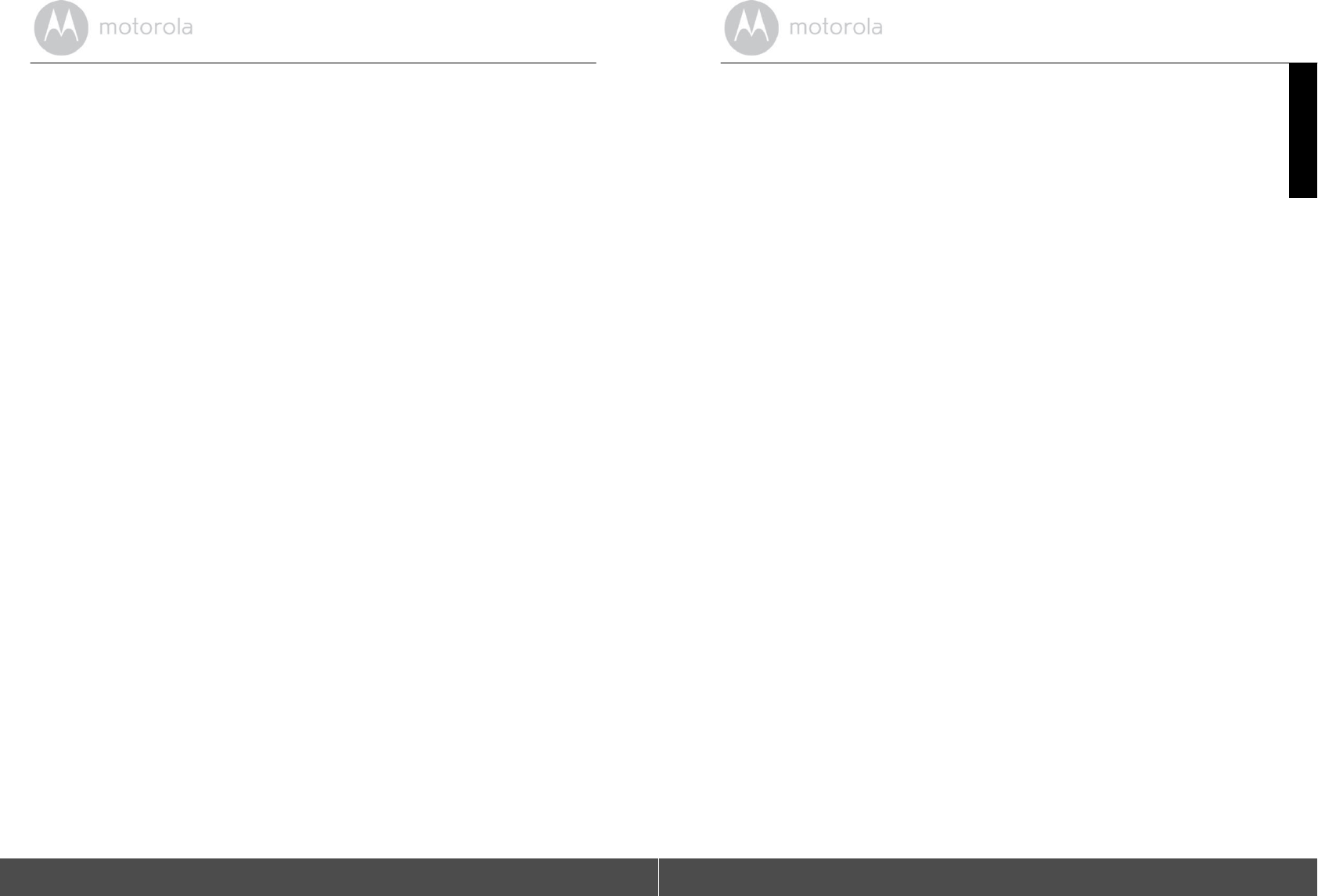
34
App and Firmware
Upgr
ades
6. App and Firmware
Upgrades
6.1
App
Upgrade
You can find the latest version of Hubble App by visiting your mobile
dev
i
ce’s
app store
(e.g.
:
iTunes App Store, Google Play
TM
). From there, you can
see
what's new with the app and install the latest
version.
Occasionally, Hubble Server will
also
send
you a notification that a latest
versio
n
of the app is
available. While some of the upgrades simply keep your system
running efficiently, and
s
o
me
are critical to system functionality. We strongly
recommend that you complete the upgrade
as soon as possible.
So
ft
ware
Upgrade will only be performed in
Wi-
F
i
®
mode.
6.2
Firmware
Upgrade
Firmware updates will be sent to the Pet Camera over
W
i
-
F
i
®
or GPRS
net
w
o
r
k.
Working with
P
C
/No
t
eboo
k
35
ENGLISH
7. Working with
PC/Notebook
•
Go to:
htt
p
:/
/ww
w
.hu
bb
l
ec
onne
cte
d
.c
om/
mot
orola
/
logi
n/
•
Enter your User Name and Password and then click Login if you have
al
r
e
ady
created an
account.
•
C
l
ic
k
the Camera list paired in your account via Android™ device
or
iPhone
®
/iP
a
d
®
.
The video captured by the Pet Camera will
appear on the
screen. You can easily stay
connected with your dog with live
video
st
r
e
aming.
•
You can also change the settings by following the Menu instructions on
the
web
s
i
t
e
.
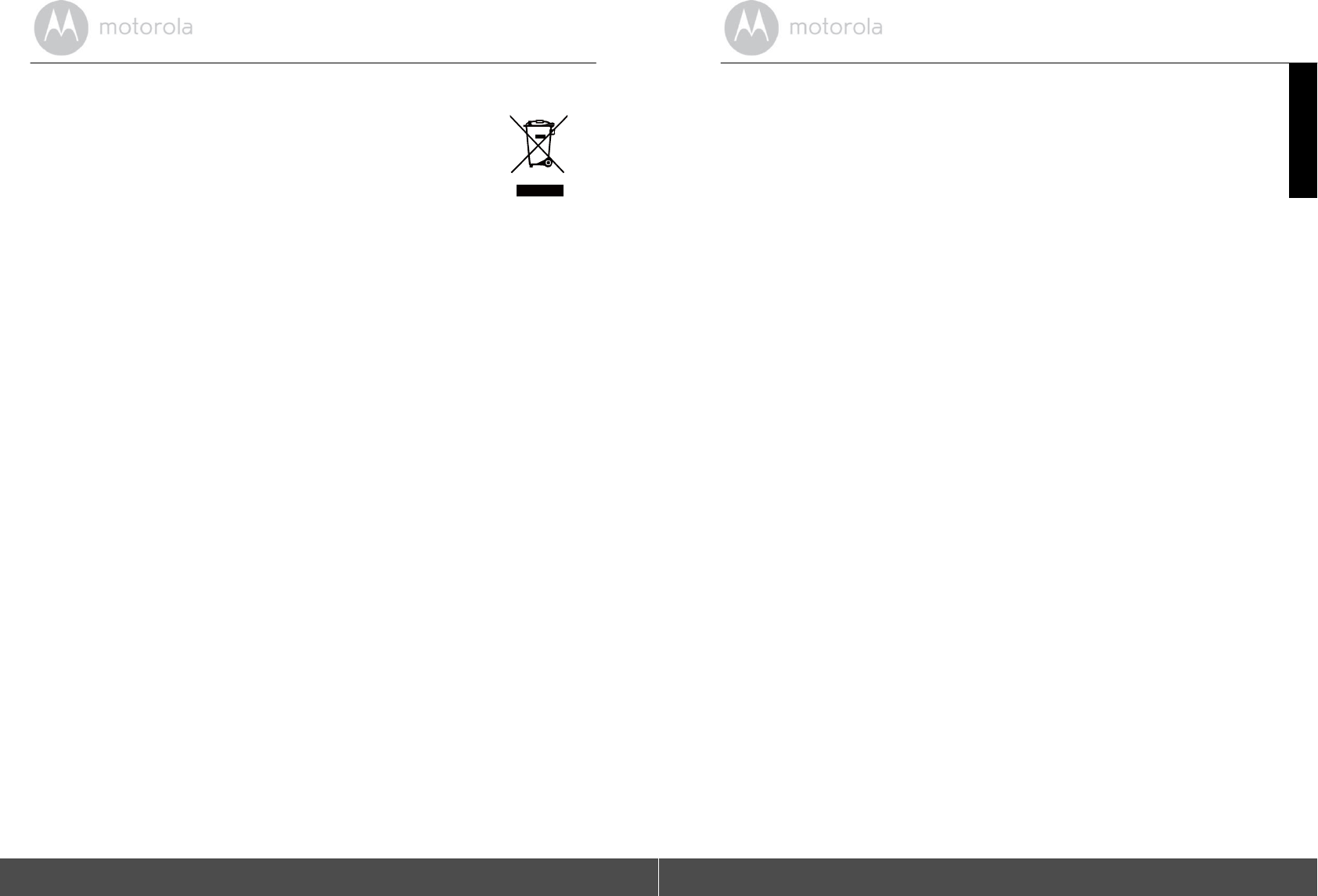
36
Disposal of the Device
(
E
nv
i
r
on
me
n
t
)
8. Disposal of the Device
(Environment)
At the end of the product life cycle, you should not
d
i
s
p
os
e
of th
is
product with normal h
o
u
s
eh
old
waste. Take this product to a
c
o
ll
ec
t
i
o
n
point for the recycling of electrical and electronic equipment.
The
symbol on the product, user's guide and/or box
i
n
dicate
s
this.
So
me
o
f
th
e
pro
d
uc
t
materials
can
be
reu
s
ed
if
yo
u
take
th
em
to a
recycling
point. By reusing some parts or raw materials from used products you
m
a
ke
an important contribution to the protection of the
environment.
Please contact your local authorities in case you need more information on
the
collection points in your
area.
Dispose of the battery pack in an environmentally-friendly manner according
to
your local
regulatio
n
s.
C
l
e
ani
ng
and
C
ar
e
37
ENGLISH
9. Cleaning and
Care
•
Check your
dog’
s
neck area for irritation and wash neck
week
ly
.
•
Every effort has been made to ensure high standards of reliability of
y
o
u
r
Pet Monitor. However, if
s
o
met
h
i
n
g
does go wrong, please do not try
to
repair it yourself – contact Customer Service for
ass
i
st
anc
e
.
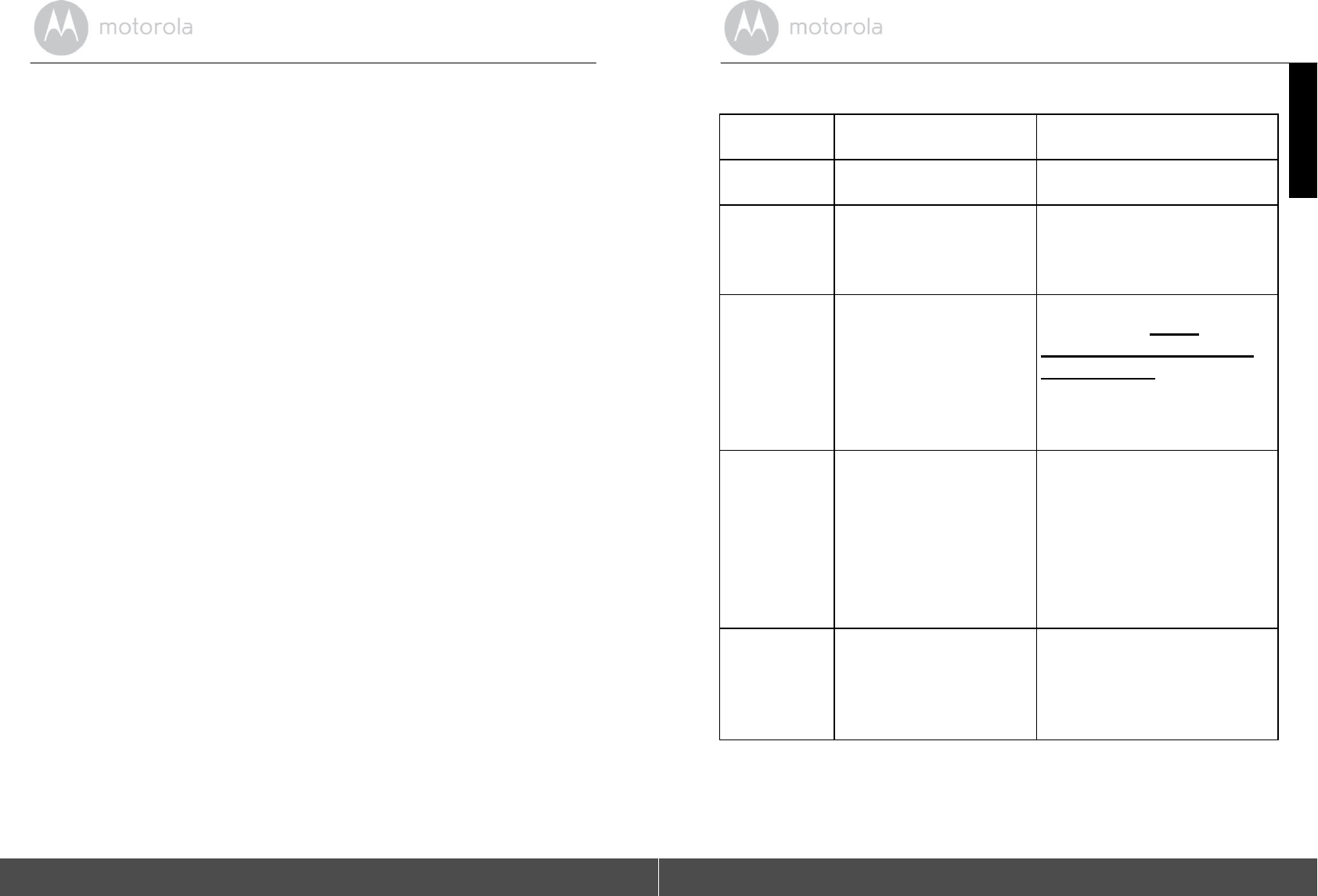
38
Help
10.
Help
Noise
interference
•
To avoid background noise or echoes, ensure that there
is
enough di
sta
n
ce
between your device and the Pet
M
o
ni
to
r
.
•
Use of other 2.4 GHz
products, such as
B
l
ueto
oth
®
systems or
micro
w
a
v
e
ovens, may cause interference with
this
product. Keep the Pet Monitor at
least 5 feet (1.5
me
t
e
r
s
)
away from these
ty
pe
s
of products, or turn them off
i
f
they appear to be causing in
terfer
enc
e
.
Lost
connection
•
Check
your
W
i
-
F
i
®
settings. If necessary, reconnect your
Wi-F
i
®
.
Ensure
that
the Pet Monitor
is
switched ON. Wait a few minutes to connect to the
Wi-
F
i
®
network.
If you forgot your password
If you do not remember your
pas
s
word,
t
a
p
Forgot Password to submit your e- mail address. A new password will be
sent
to
your e-mail address
immediately.
Tr
ou
bleshootin
g
39
ENGLISH
11.
Troubleshooting
Catego
r
y
Problem Desc
r
iption
/
Error
So
lu
t
io
n
Account
I am not able to login
even
after
regis
t
rat
i
on.
Please check your user
name
and
pas
s
word.
Account
I receive an er
r
or message
saying: "Email ID is
not
registered
"
.
Please ensure that you
have
registered an account with
us
.
Tap Create Account to
crea
te
an
account.
Account
What do I do if I forget
my
pas
s
word?
Click on the
"Forgot Passwo
r
d"
link
on the website
http://
ww
w.h
u
bbleco
nn
e
ct
ed.c
om/
mo
toro
la/logi
n
/
OR on
your
Android™ or iOS
appli
c
ati
o
n.
An email will be sent to y
o
ur
registered email address.
Account
I did not receive a
new
pas
s
word
although I have
used the
"
F
o
r
got
Password"
op
t
i
on
.
1.
The e-mail might have
been
sent to your Junk
M
a
il
Folder
.
Please check your
Junk
M
a
il
Folder
.
2.
There might be a delay in
getting your e-mail. Please
wait for a few
min
u
t
e
s
and
refresh your email
acco
unt.
Came
ra
When I try to view the
Pet
Monitor, I get a prompt
f
o
r
Pet Camera
firmware
upgrade. What should
I
do?
Please upgrade your
firmware.
This takes around 5 minutes.
W
e
pus
h
upgrades
fro
m
ti
me
to
t
i
m
e
to improve Pet Camera feat
ures.
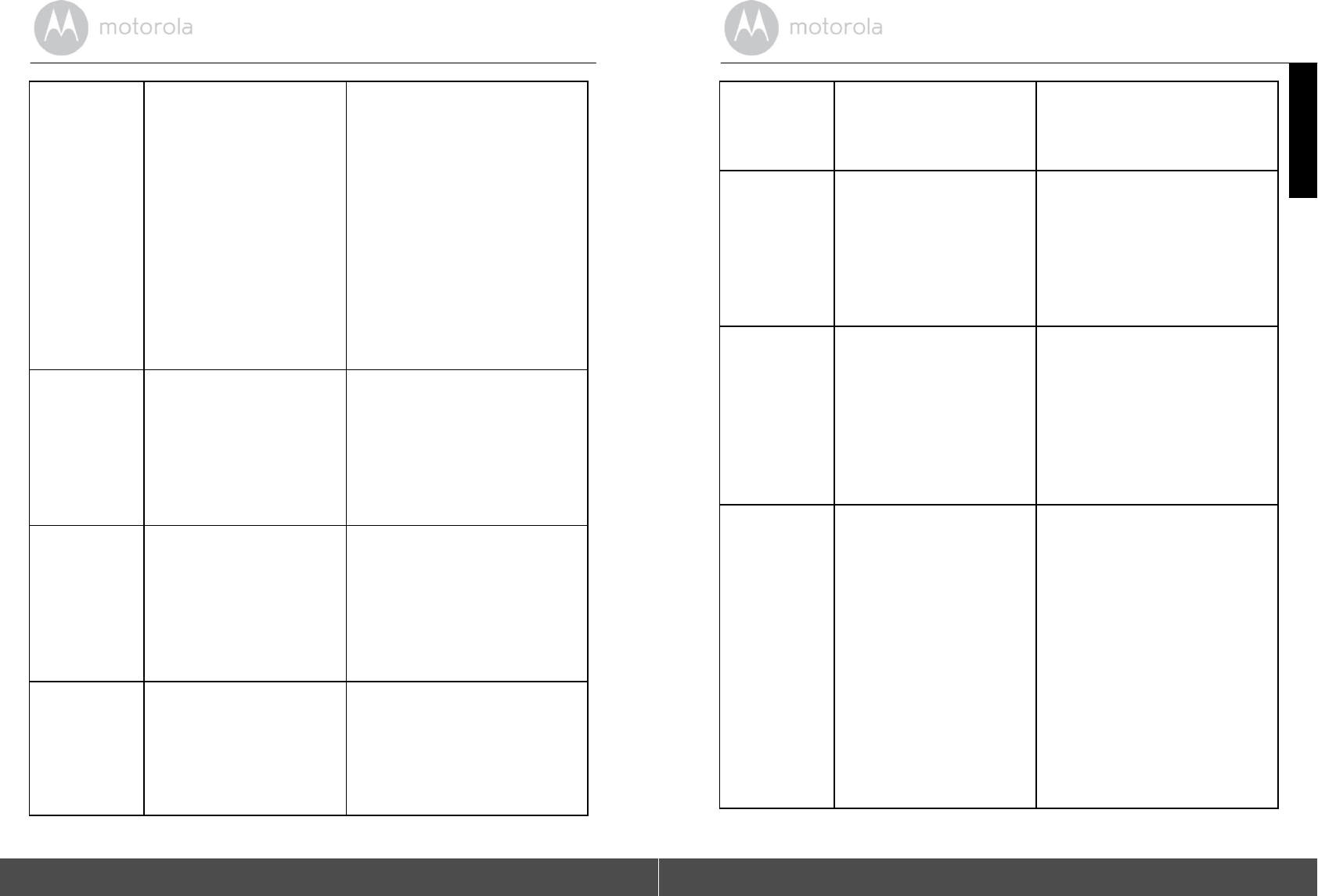
C
o
nn
ec
tiv
i
ty
I
ssu
es
I get a message: We
are
having
proble
ms
acc
e
ss
ing
your
C
a
mera.
This could be due to
the
lack of an int
e
rnet
connection. Please
wait
and try again
later.
1.
Please try again in a
few
minutes. This could be
due
to an issue with
y
o
ur
internet
connection.
2.
If the problem
per
s
is
ts,
please restart your
P
e
t
Camera to check
if this
f
i
x
e
s
the
problem.
3.
Please restart your
W
i
r
e
less
Ro
u
t
e
r
.
4.
Rebooting your
s
m
art
p
h
o
n
e
/
smart device
c
o
u
l
d
also resolve the
problem.
C
o
nn
ec
tiv
i
ty
I
ssu
es
I am not able to access
my
Pet
C
a
mera.
Please
check
i
f
the
P
e
t
Cam
e
ra
is
within
Wi
-F
i
®
range. If the
LED
on your Pet Camera
is
f
l
ashi
ng
slowly, please try to move
the
Pet Camera closer to the rou
t
er
for better
W
i
-
F
i
®
con
n
e
cti
v
it
y
and try
again.
C
o
nn
ec
tiv
i
ty
I
ssu
es
Even though I
am
accessing my Pet
Camera
from the same
Wi
-Fi
®
network, my Pet
Camera
is
still shown as
remote. I
can
only access it for
5 minutes
at a
time.
Please check your wireless
router settings. For
example,
there
is
an
o
p
tio
n
cal
l
ed
Wire
less
Isolation on Buffalo
brand
routers. Please disable
thi
s
opt
i
on.
C
o
nn
ec
tiv
i
ty
I
ssu
es
I found
i
n
terference
cau
s
ed
by my ot
h
e
r
webcam dev
i
ces
.
V
ideo
s
t
rea
m
ing
per
f
ormance is
related to internet
bandwidth,
especially if you have 2 or
more
vi
deo
s
t
rea
m
ing
devices
that
are
working through the
s
a
me
router.
40
Tr
oub
l
esh
oot
in
g
ENGLISH
F
e
a
t
ures
The sound alert
setting
threshold
is not
right.
You can adjust Sound
S
e
ns
iti
v
it
y
to trigger notifications under
the
P
e
t
Camera
S
e
tt
ings
menu. (See
Section
5.3)
F
e
a
t
ures How many users
can
access
the Pet Camera at
one
time?
If you are
a
cces
s
in
g
in lo
cal
mode, two users
are supported.
If there are more than two users,
all streaming will go through
the
remote server. This allows
fo
r
unlimited user access
to a single
Pet Camera at one
time.
General
What are the
supported
bro
w
s
e
rs
for access
fro
m
my
PC/
Mac
®
?
We recommend
using
Google
Chrome™ 24 or
above.
However
the
f
o
llowing
browsers
are also supported:
Internet
Explorer
9.0
®
or above (for
PC),
Sa
f
a
ri
®
6.0 or above (for Mac)
or
Firefox
®
18.0 or above (both
PC
or
Mac).
G
e
neral Which platforms
are
supported
fo
r
ac
ces
s
to
my
Pet
Camera?
Minimum
requirement:
Windows
7
*
*Java browser plug-in
needed
Mac
O
S
version
10.7
Chrome™
version
24
Internet Explorer version
9
Safari version
6
Java™
version
7
Firefox version
18.0
Adobe Flash Player
15.0
Android™ 4.2 iPhone
/iPad
iOS version
7.0
Troubleshooting
41
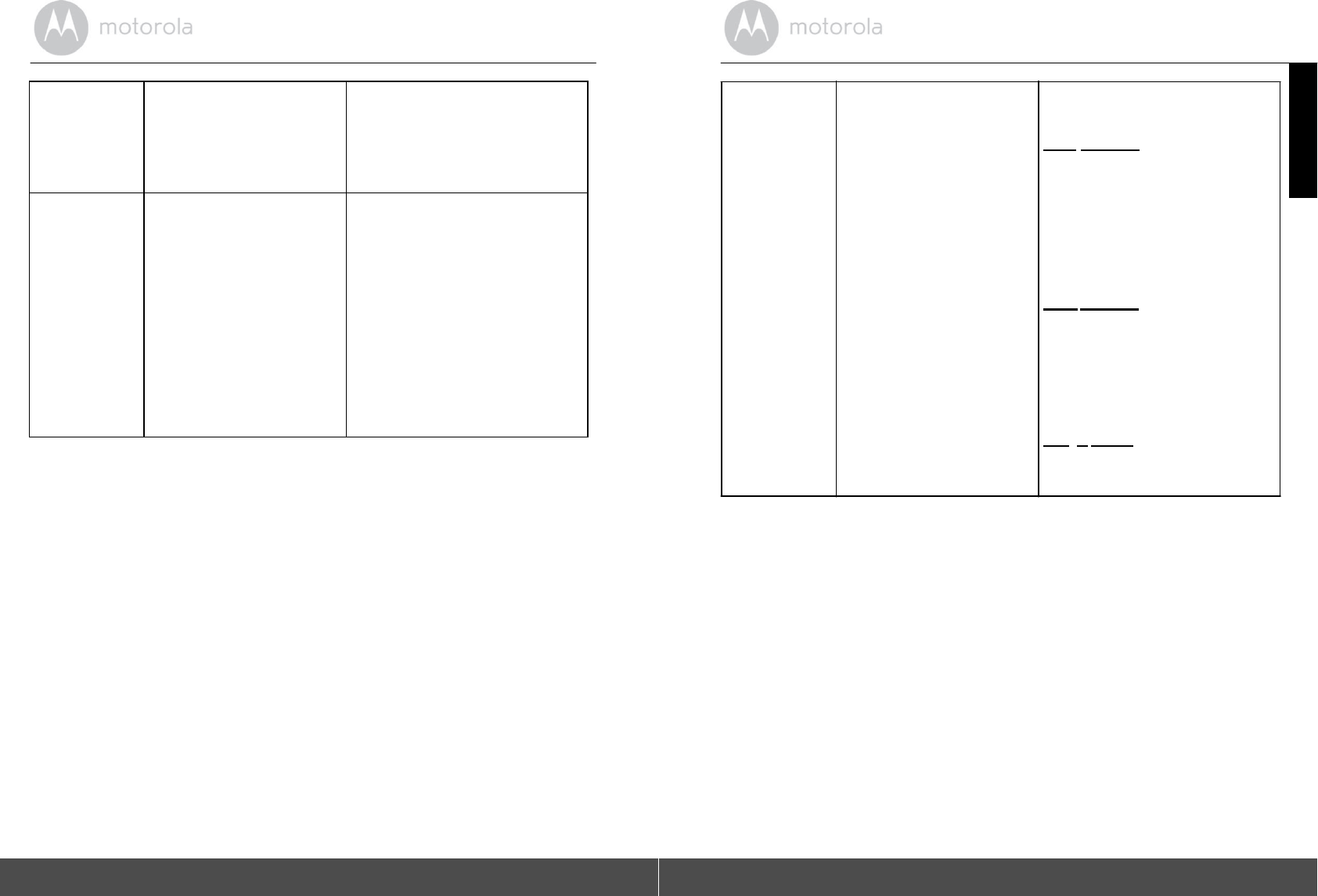
G
e
n
e
ral
I do not hea
r
s
o
u
n
d
when
I
am
a
cces
s
ing
a remote
Pet
Cam
e
ra.
You can tap on the Speake
r
icon
in the video stream screen
to
hear audio. By default, the
au
dio
is
O
FF
w
h
en
yo
u
are
a
cces
s
ing
a
remote Pet
Camer
a
.
Ge
ne
r
a
l
What
is
the meaning o
f
"Local Camera"
an
d
"Remote
Ca
mera"?
When you are accessing
yo
ur
Pet Camera from the
sa
me
wireless network (Home) in
which it
is
configured, it
is a
local
Camera. When you
a
r
e
accessing your Pet
Camera
away from your home, it
is
a
Remote Camera. You may
be
using 3G, 4G or 4G LTE or a
W
i
-
Fi
®
connection outside of yo
ur
home.
42
Tr
oub
l
esh
oot
in
g
ENGLISH
General
What
is
the significance
of
LED
f
l
ashi
ng?
A flashing LED
ind
i
cat
e
s
the
following
sta
t
us:
Slow flashing: 1. Your
Pet
Camera
is
in setup mode.
Yo
u
can add the Pet Camera to
you
r
account in this mode. Out of
the
box, the Pet Camera
is in
S
e
tup
mode. To reset to Setup
mode,
see Section
5.8.
S
l
ow
flas
hi
ng:
2.
Th
e
P
e
t
C
a
mera
is
either
connecting
to
the
router
or has lost the link to the
router.
Please ensure that the
Pet
Camera
is in the
Wi
-Fi
®
si
gna
l
range.
LED is
stable: The Pet Camera is
connected to the
W
i
-F
i
®
network.
Troubleshooting
43
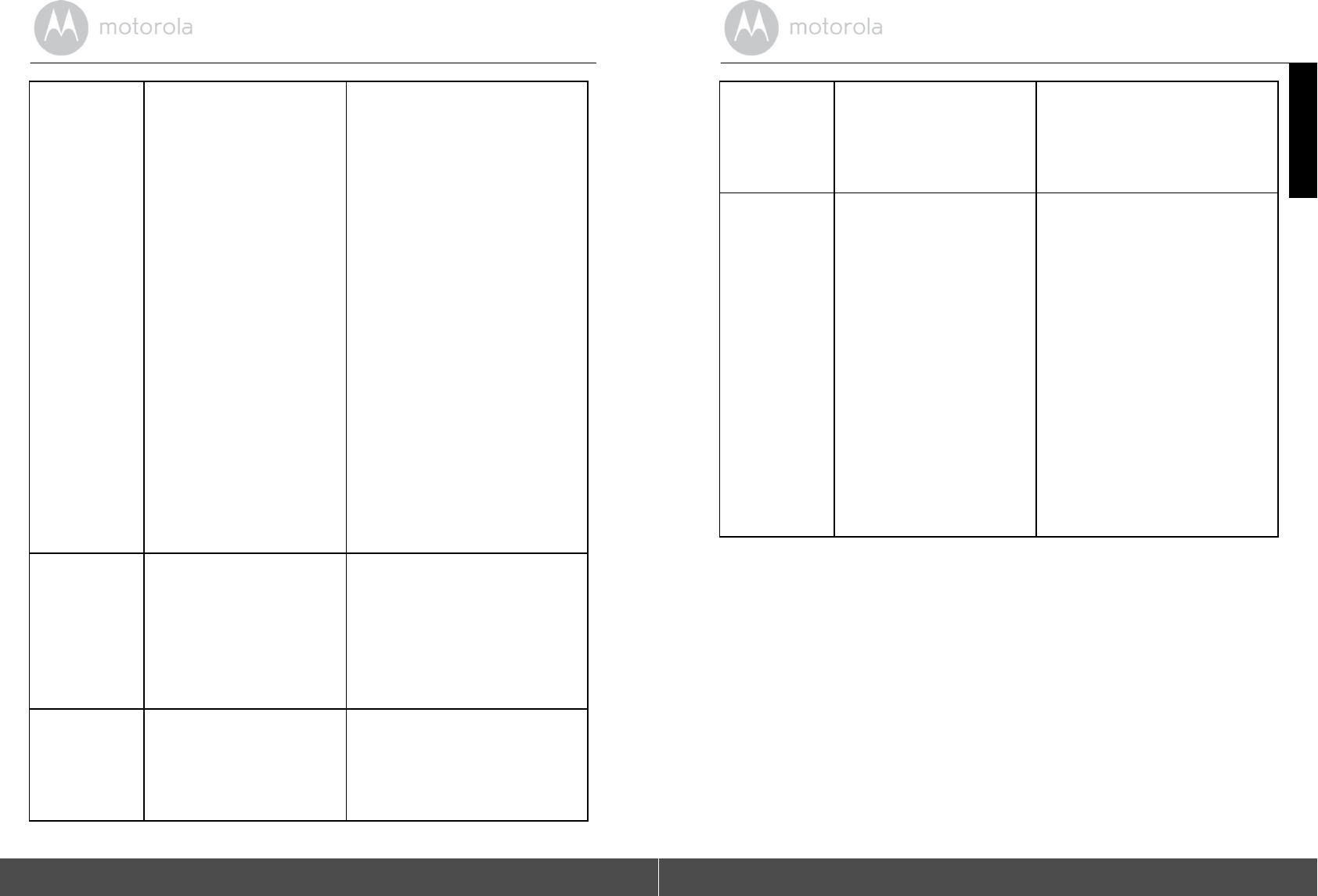
Ge
ne
r
a
l
How do I download
the
Application for
Android™
and iOS devices
?
An
d
r
o
i
d™
:
-
O
p
en
the
Google
Play
Store
on
your Android™
device
- Select
Search
- Type "Hubble for
Motorola
Petcam"
- The results will show
the
Hubble for Motorola Petcam
App
- Select to install
it
iOS
Device:
- Open the App
S
t
o
r
e
SM
- Select
Search
- Type "Hubble for
Motorola
Petcam"
- The results will show
the
Hubble for Motorola Petcam
App
- Select to install
it
Setting
Up
While I am adding a
new
P
e
t
C
a
mer
a
to
m
y
ac
cou
n
t,
I
a
m
n
ot
able
to
fin
d
a
ny
Pet
Camera to
add.
If you are trying to add a
Pet
Camera which
has
previously
been
a
dded
int
o
your
account
or
another account, you will
firs
t
hav
e
to
r
e
s
e
t
the Pet
Camera.
To
reset the Pet Camera,
see
Section
5.8.
Setting
Up
During
s
e
tu
p
on
dev
i
ces
for Android™ and iOS,
I
am not able to find my Pet
Camera during the
las
t
step and the setup
fa
ils.
Please reset the Pet
Camera
to
Setup mode and try again.
To
reset the Pet Camera,
see
Section
5.8.
44
Tr
oub
l
esh
oot
in
g
ENGLISH
Setting
u
p
When the video
is cut
off,
the application attempts
to
reconnect and
this
r
e
sults
in lost
s
ound
and
choppy
vi
deo
.
You will need to turn o
f
f
the
aut
o
lock function on your
sma
r
t
device to
en
s
u
re
co
nt
in
uo
us
video/audio
f
eeding.
V
iew
i
ng
Came
ra
When I am in
"Remote
Mode", the video
st
ops
after 5 minutes. How do
I
view it for
longer?
When you are accessing y
o
ur
Pet Camera via a
network
different from your
home
network (over the internet)
you
r
video will time-out after
5
mi
nutes.
You can click
o
n
th
e
Pet
C
a
mer
a
again from the
Andro
i
d™/iOS
application to start
s
treami
n
g
ag
ain.
If you are
ac
c
e
ss
i
n
g
from
yo
ur
web browser, you can press
the
Relo
ad
button to
start viewing
the
video stream from your
Pet
Camera
a
g
ai
n
.
Troubleshooting
45
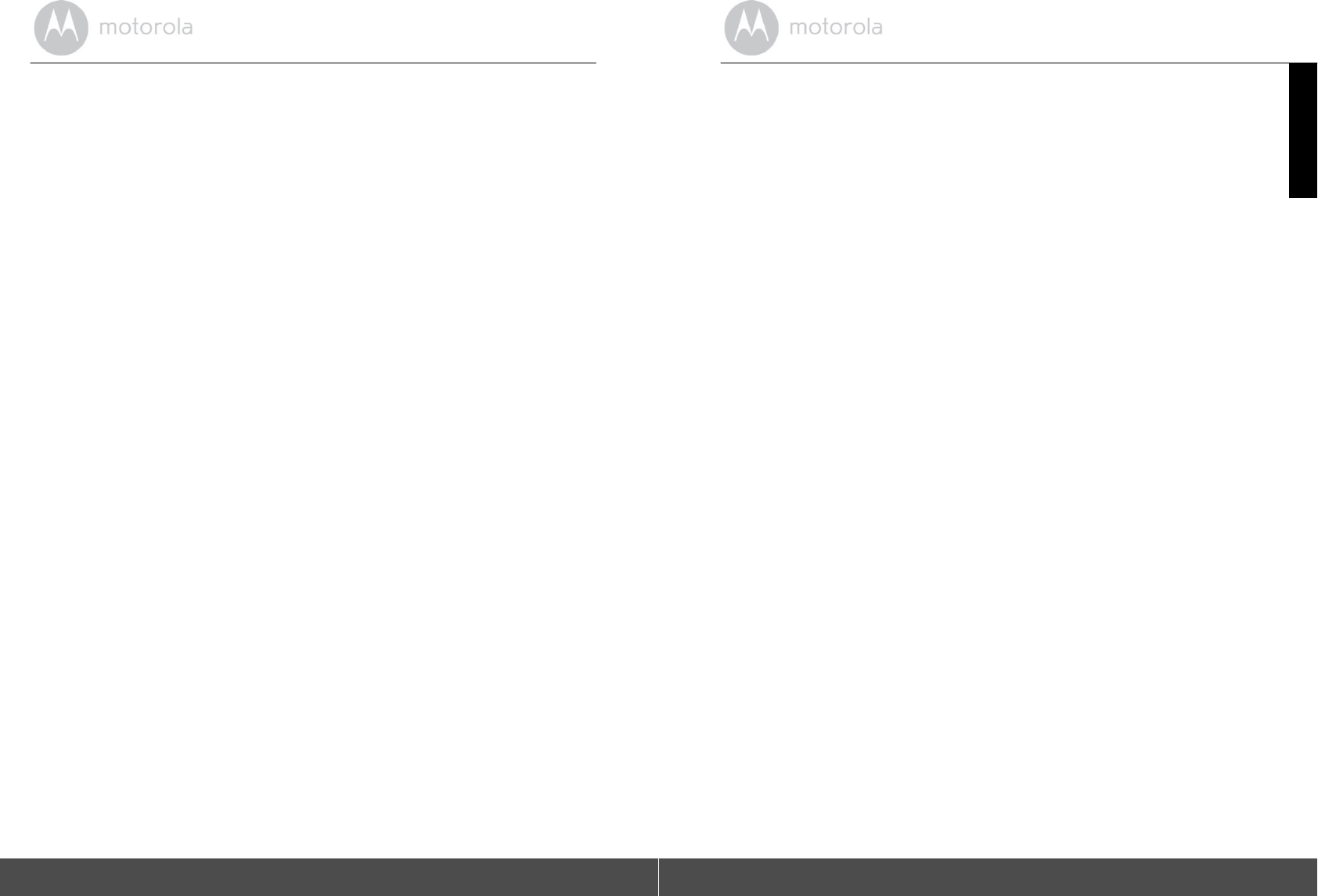
46
General I
n
f
ormat
ion
12. General
Information
lf your product is not working
properly....
1.
Read this User's
G
u
ide.
2.
Contact Customer Service:
U
S
and Canada
1
-
88
8-
331
-3
383
Email:
sup
p
ort
@
mot
o
rola
monito
rs.co
m
Consumer Products and Accessories Limited Warranty
Th
ank
you for purchasing this
Motorola branded product manufactured
un
der
lic
e
ns
e
by Binatone El
ectro
n
i
c
s
International LTD
("BI
NATONE
").
What Does this
Warranty Cover?
Subject to the
exclusions
contained
below, BINATONE warrants that
this
Moto
rola
branded
pro
d
uc
t
("Product")
o
r
c
e
rtif
ied
accessory
("Acc
e
ss
ory")
sold
fo
r
u
s
e
w
i
t
h
t
h
i
s
product that it
m
a
nu
fa
ctu
r
ed
to
be
free from
def
e
cts
in
materials
and
workmanship un
der
normal
consumer
usage
for
the
period
outlined
below. This Warranty
is
your
exclusive warranty and is not
tra
n
s
f
erable.
Who is
covered?
This Warranty
ex
tends
only
to
the first
consumer purchaser, and
i
s
not
tr
ansf
er
able.
What will BINATONE do?
BINATONE or
its authorised distributor at
it
s
option and within a commercially reasonable time, will at no charge repair
or
replace any Products or Accessories that does not conform to this
W
a
rr
anty
.
W
e
may use functionally equivalent
reconditioned/
refurbi
s
hed/
pre-owned o
r
new Products, Accessories or
pa
rts.
General
In
f
orm
ation
47
ENGLISH
What Other Limitations Are There?
ANY IMPLIED
WARRANTIE
S,
INCLUDING WITHOUT LIMITATION THE IMPLIED WARRANTIES
OF
MERCHANTABILITY AND
FITNESS FOR A PARTICULAR PURPOSE, SHALL BE
LIMITED TO THE DURATION OF THIS LIMITED WARRANTY,
OTHERWISE
THE REPAIR
OR REPLACEMENT PROVIDED UNDER THIS
EXPRESS LI
MI
TED
WARRANTY
IS
THE EXCLUSIVE REMEDY OF THE
CO
N
S
UM
ER
,
AND
IS
PROVIDED IN LIEU OF
ALL
OTHER WARRANTIES, EXPRESS OR IMPLIED.
IN
NO EVENT SHALL
MOTOROLA OR BINATONE
BE LIABLE,
WHETHER
IN
CONTRACT OR TORT (INCLUDING NEGLIGENCE) FOR DAMAGES
IN
EXCESS OF THE PURCHASE PRICE
OF
THE PRODUCT OR
AC
CE
SS
ORY,
OR FOR ANY INDIRECT, INCIDENTAL, SPECIAL OR
C
O
NS
E
Q
UE
N
T
IA
L
DA
MAGE
S
OF ANY KIND, OR LOSS
OF
REVENUE OR PROFITS, LOSS
OF
BUSINESS,
LOSS
OF INFORMATION OR OTHER FINANCIAL
LOSS
ARISING
OUT OF OR
IN
CONNECTION WITH THE
ABILITY OR INABILITY TO USE
T
H
E
PRODUCTS OR ACCESSORIES TO THE FULL EXTENT
THE
S
E
DAMAG
E
S
MAY BE
DISCLAIMED BY
LA
W.
Some jurisdictions do not allow the limitation or exclusion of incidental
o
r
consequential damages, or limitation on the length of an implied warranty, so
the above limitations or exclusions may not apply to you. This Warranty
g
i
ves
you
s
p
ecif
ic
legal rights, and you may also have other rights that vary from
one
jurisdiction to
another.
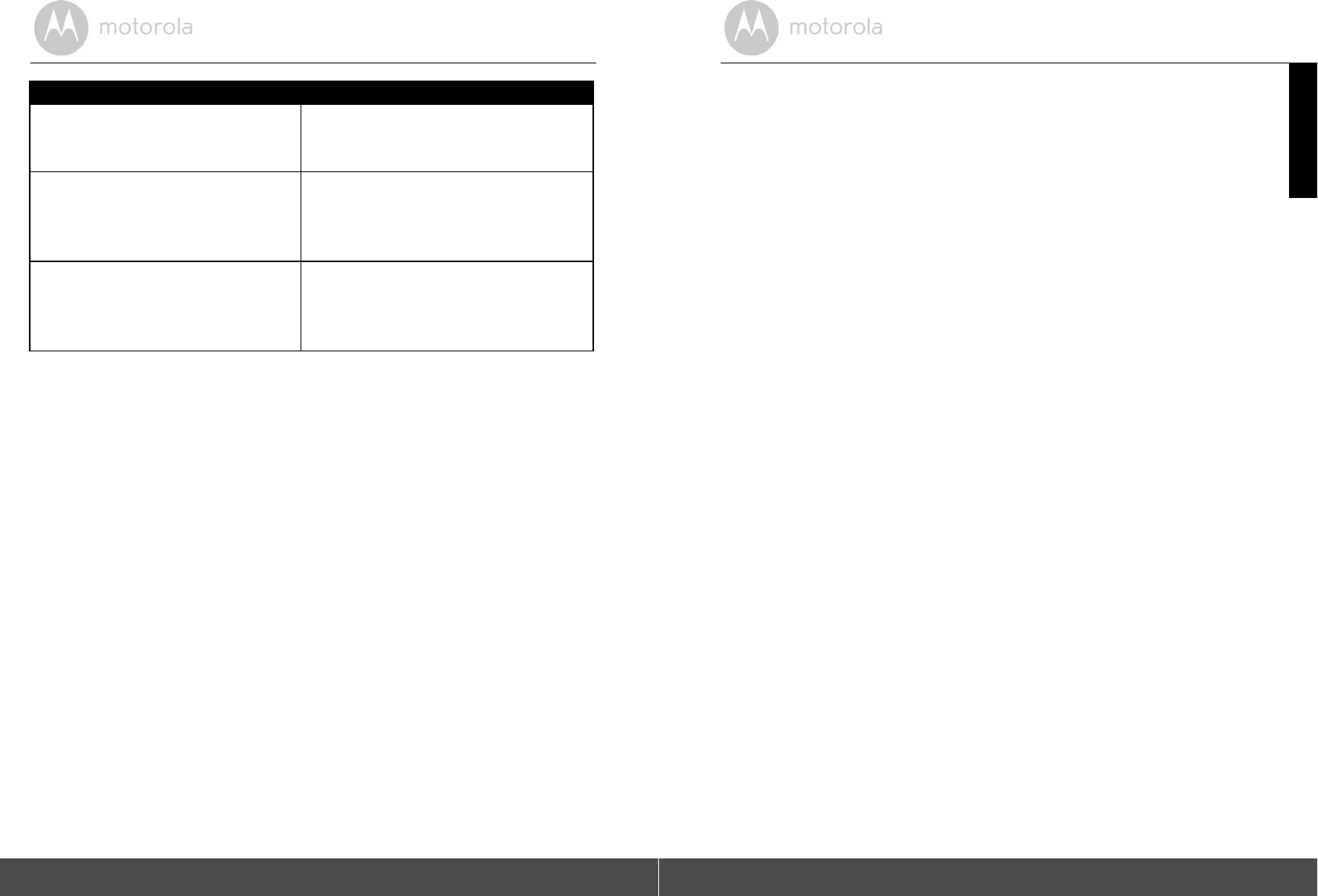
48
General I
n
f
ormat
ion
P
r
oducts
Covered
Length of
Cove
r
age
Consumer
Produc
ts
One (1)
y
ea
r
from the date of
the
products original purchase by the
f
i
rs
t
consumer purchaser of the
product.
Consumer
Acce
sso
ries
Ninety (90) days f
r
om the date of
the
accessories original purchase by
the
first consumer purchaser of
the
product.
C
o
nsumer
Produc
ts
and
A
c
ces
s
ori
e
s
that are Repaired or
Rep
l
aced
The balance
of
the
original warranty
o
r
for Ninety (90) days from the
d
a
te
returned to the consumer, whichever is
longer.
Ex
clusio
ns
Normal Wear and Tear. Periodic maintenance, repair and replacement of part
s
due to normal wear and tear are excluded from
coverage.
Batteries. Only batteries
w
h
o
s
e
fully charged capacity
falls
below 80% of
th
eir
rated capacity and batteries that leak are covered by this
Warranty.
Abuse & Misuse.
Defec
t
s
or damage that result from: (a) improper
operation,
s
to
r
a
ge
,
misuse
o
r
a
b
u
s
e
,
a
cc
i
de
n
t
o
r
n
eg
l
e
c
t,
s
u
c
h
a
s
physical damage
(
c
r
a
c
k
s
,
scratches, etc.) to the surface of the product resulting from misuse; (b)
c
o
nt
ac
t
with liquid, water, rain, extreme humidity or heavy
per
s
piration
,
sand, dirt or
the
like, extreme heat, or food; (c) use of the Products or Accessories
fo
r
commercial purposes or subjecting the Product or
Acces
s
o
r
y
to abnorma
l
u
s
age
or conditions; or (d) other acts which are not the fault of
MOTOROLA
or
BINATONE, are excluded from
coverage.
Use of Non-Motorola branded Products and Accessories.
Defec
t
s
or
da
mage
that result from the use of Non-Motorola branded or certified Products
or
Accessories or other peripheral equipment are excluded from
coverage.
Unauthorised Service or Modification.
Defec
t
s
or damages resulting
from
service, testing, adjustment, installation,
maintenance, alteration,
o
r
modification in any way by
s
o
meo
n
e
other than
MOTOROLA,
BINATONE or its
authorized service centers, are excluded from
coverage.
General
In
f
orm
ation
49
ENGLISH
Altered Products. Products or Accessories with (a) serial
numbe
r
s
or date t
a
gs
that have been removed, altered or obliterated; (b) broken
seals or that
sho
w
evidence of tampering; (c) mismatched board
serial numbers;
o
r
(d)
nonconforming
or
non-Motorola
branded
housings
,
o
r
parts,
are
excluded
fr
o
m
c
o
v
e
r
a
ge.
Communication Services. Defects, damages, or the
failure of Products
or
Accessories due to any communication
s
e
rvi
c
e
or signal you may
s
u
bs
crib
e
to
or use with the Products or Accessories
is
excluded from
coverage.
How to Obtain Warranty Service or Other
In
for
m
at
ion
?
To obtain service or information, please call:
US and Canada
1
-
88
8-
331
-3
383
Email:
sup
p
ort
@
mot
o
rola
monito
rs.co
m
You will receive instructions on how to ship the Products or Accessories at
yo
ur
expense and risk,
to a BINATONE Authorized Repair
Centre.
To obtain service, you must include: (a) the Product or Accessory; (b)
the
original proof of purchase (receipt) which includes the date,
p
l
ace
and seller
o
f
the Product; (c) if a warranty card was included in your box, a
completed
warranty card showing the serial number of the Product; (d) a
written
description of the problem; and, most importantly; (e) your address
a
n
d
telephone
number.
These terms and conditions constitute the complete warranty
agreement
betw
een
you
and
BINATONE regarding t
h
e
Products
or
Accessories
purchas
ed
by you, and
s
u
persede
any prior agreement or representations,
including
representations made in any literature publications or promotional
mat
e
rials
issued by BINATONE or
representatio
n
s
made by any agent employee or staff
of BINATONE, that may have been made in connection with the said
purc
hase.
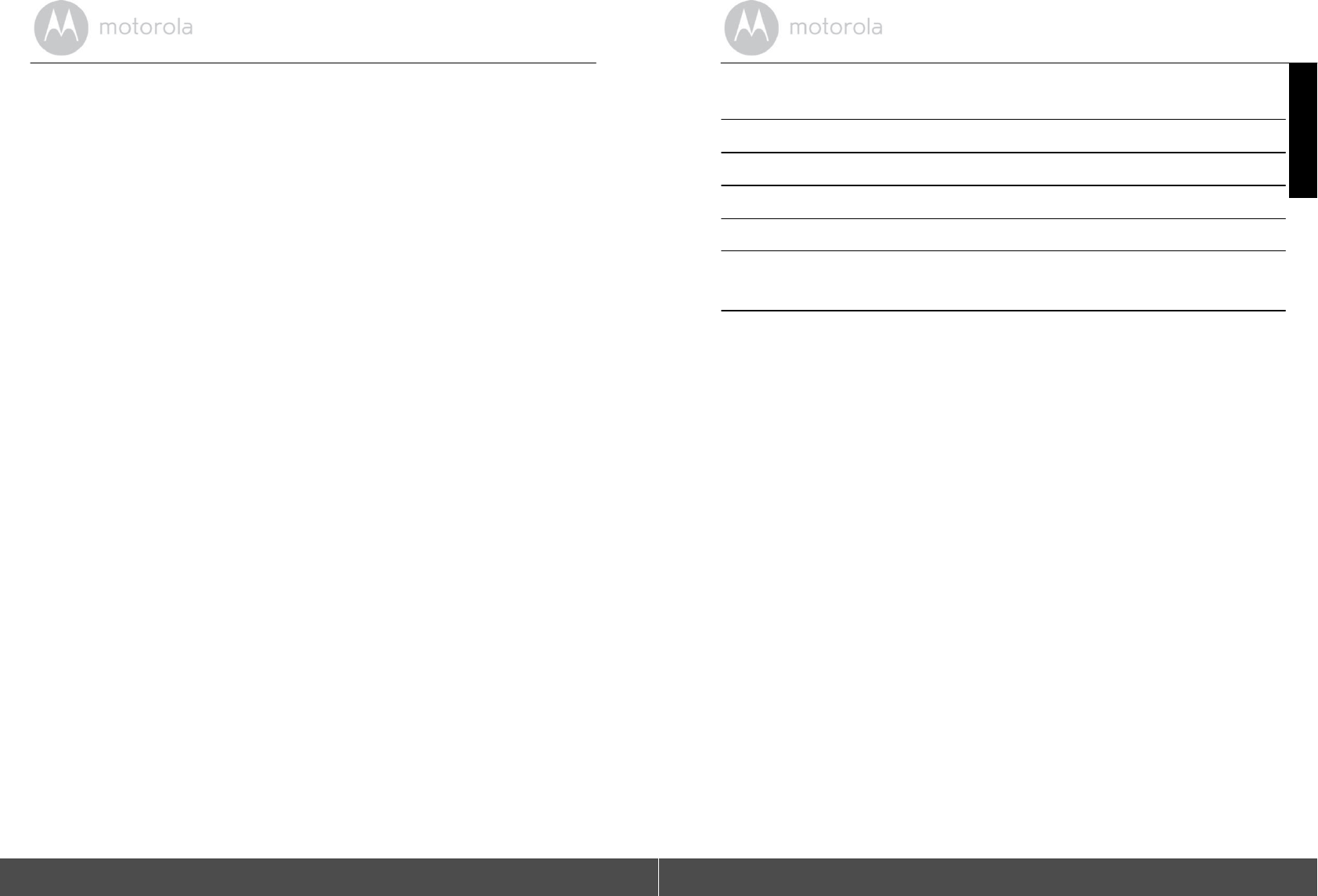
50
General I
n
f
ormat
ion
FCC,
ACTA and Industry Canada
(IC) regulations
WARNING
Ch
a
n
ge
s
or
mo
d
i
fi
c
ati
o
n
s
to this
equipment not expressly
approved by the party
respon
s
i
ble
for compliance could void the user’s
authority to operate the
equipment.
NOTE
This
equipment
has been tested and found to comply with the limits
for
a Class B digital device, pursuant to Part 15 of the Federal
Communicat
i
ons
Commission (FCC)
rules. These limits are designed to provide
reas
ona
b
le
protection against harmful interference
in a residential installation. This
equipment generates,
uses
and can radiate radio frequency energy and, if
not
installed and used in accordance with the
instructions, may cause
h
a
rmfu
l
interference to radio communications. However, there
is
no guarantee
that
interference will not occur in a particular installation. If
this
equipment
does
cause harmful interference to radio or television reception, which can
be
determined by turning the equipment off and on, the
user is
encouraged to
try
to correct the interference by one or more of the following
me
asures:
•
Reorient or relocate the receiving
a
n
t
e
nn
a
.
•
Increase the separation between the equipment and
r
e
ceiv
er
.
•
Connect the equipment into an outlet on a circuit different from that
to
which the receiver
is
connected.
•
Consult the dealer or an experienced radio/TV technician for help. Th
is
device complies with Part 15 of the
FCC
rules.
Operation
is subject to
the
following two conditions: (1) this device may not cause harmful
i
n
t
e
rferen
ce,
and (2) this
device must accept any interference received,
including
interference that may cause undesired operation. Privacy of
c
ommunica
tions
may not be ensured when using this
device.
To ensure safety of users, the
FCC
has established criteria for the amount
o
f
radio frequency energy that can be safely absorbed by a user or byst
ander
according to the intended usage of the product. This product has been
tes
t
ed
and found to comply with the
FCC
criteria. This Class B digital
appa
ratus
complies with Canadian ICES-003. CAN
IC
ES-3(B
)/N
M
B-
3(B)
Technical
S
pec
i
f
i
c
ati
o
ns
51
ENGLISH
13. Technical Specificat
ions
Wi-F
i
®
802.11
b/g/n Image
sensor
Color CMOS 1M
P
i
x
e
ls
Lens
f = 2.3mm, F =
2.4
LED
5 colors
Power
Adapter
Input: 100-240V AC, 50/60Hz,
300mA
Output: 5V DC,
1000mA
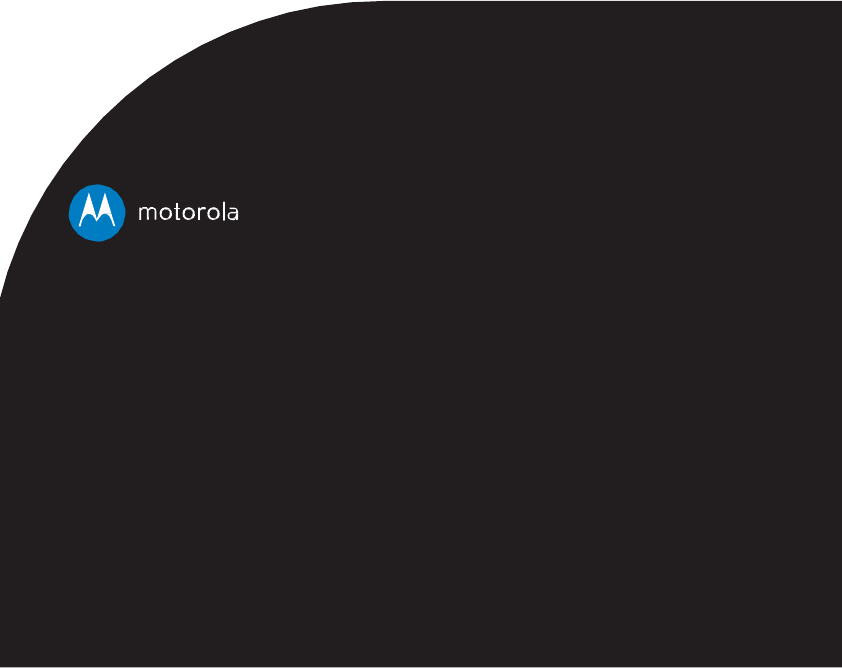
TocomplywithRFexposurerequirements,aminimum
separationdistanceof20cmmustbemaintainedbetween
theuser’sbodyincludingtheantenna.
Manufactured, distributed or sold by Binatone Electronics International
LTD.,
official licensee for this
product. MOTOROLA
and the Stylized
M logo are
trademarks or
reg
i
s
t
e
r
ed
trademark
s
of Motorola Trademark Hol
d
ing
s
,
LL
C
.
an
d
are
us
ed
und
e
r
l
i
cens
e.
Ap
pl
e
l
o
go
and
Safari
are
trade
m
ark
s
o
f
App
l
e
Inc
.,
registered
in
the U.S. and
other
countries. App Store
i
s
a
service mark of
App
l
e
Inc. Google Play, Android,
and
Chrome
are
trademarks
o
f
Google Inc. Wi-Fi is
a trademark of the Wi-Fi Alliance. Internet Explorer and Windows
are
trademarks of the Microsoft group of companies. Firefox
is a
re
gistered
trademark of the Mozilla Foundation. Adobe and Flash are either
registere
d
tra
d
emarks
or
trad
emarks
of
Ad
obe
S
y
st
ems
Incorporated.
Jav
a
is
a
reg
i
ster
ed
trademark of Oracle and/or
its affiliates. All
other trademarks are the
p
r
o
p
erty
of their respective owners.
©
2015 Motorola Mobility LLC. All rights res
e
rved
.
US_EN
Ve
r
s
i
o
n
4.0