Bioinsec CADENACIO FINGERPRINTER ACCESS CONTROLLER User Manual
Bioinsec Co.,Ltd FINGERPRINTER ACCESS CONTROLLER Users Manual
Bioinsec >
Users Manual
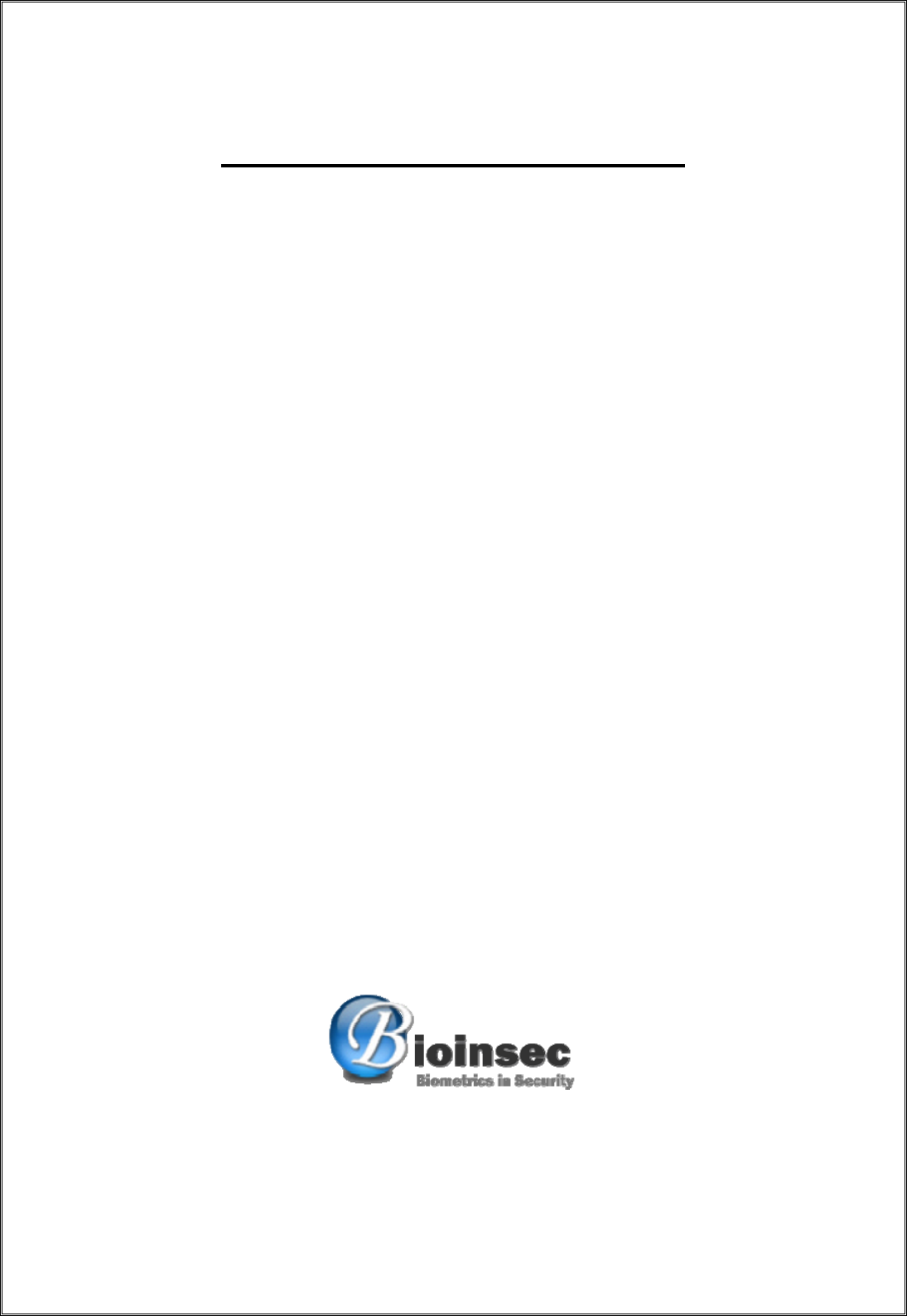
Cadenacio Device Manual
902 Ace Techno Tower1, 197-24, Guro-3-dong, Guro-gu, Seoul, 152-848, Korea
Ver 1.0

Cadenacio device Manual
www.bioinsec.com - 2 -
Content
1. Product Instruction ...........................................................................................................- 6 -
1-1 Product Specification ...............................................................................................- 7 -
1-2 Product Feature........................................................................................................- 8 -
2. The matters to be checked .............................................................................................- 10 -
2-1 Precaution / Emergency.........................................................................................- 10 -
2-2 Terminal Configuration ..........................................................................................- 12 -
2-3 Icon Guidance.........................................................................................................- 13 -
2-4 Screen Information & Voice Guidance ..................................................................- 15 -
2-5 The Proper Method For Registration And Input Of Fingerprint ........................- 16 -
3-1. Menu Setting .........................................................................................................- 17 -
3-2. The Organization Of Menu ....................................................................................- 20 -
3-3. Detail Menu Explanation .......................................................................................- 25 -
3. Door Setup...............................................................................................................- 30 -
Configuration...........................................................................................................- 30 -
Door.........................................................................................................................- 30 -
① Reader(In)............................................................................................................- 30 -
③ Input/Output.........................................................................................................- 30 -
④ Time Delay ..........................................................................................................- 30 -
⑤ Alarm ....................................................................................................................- 30 -
1 : OpenTooLongTime .....................................................................................................- 30 -
2 : OpenTooLong.............................................................................................................- 30 -
4. System ....................................................................................................................- 31 -
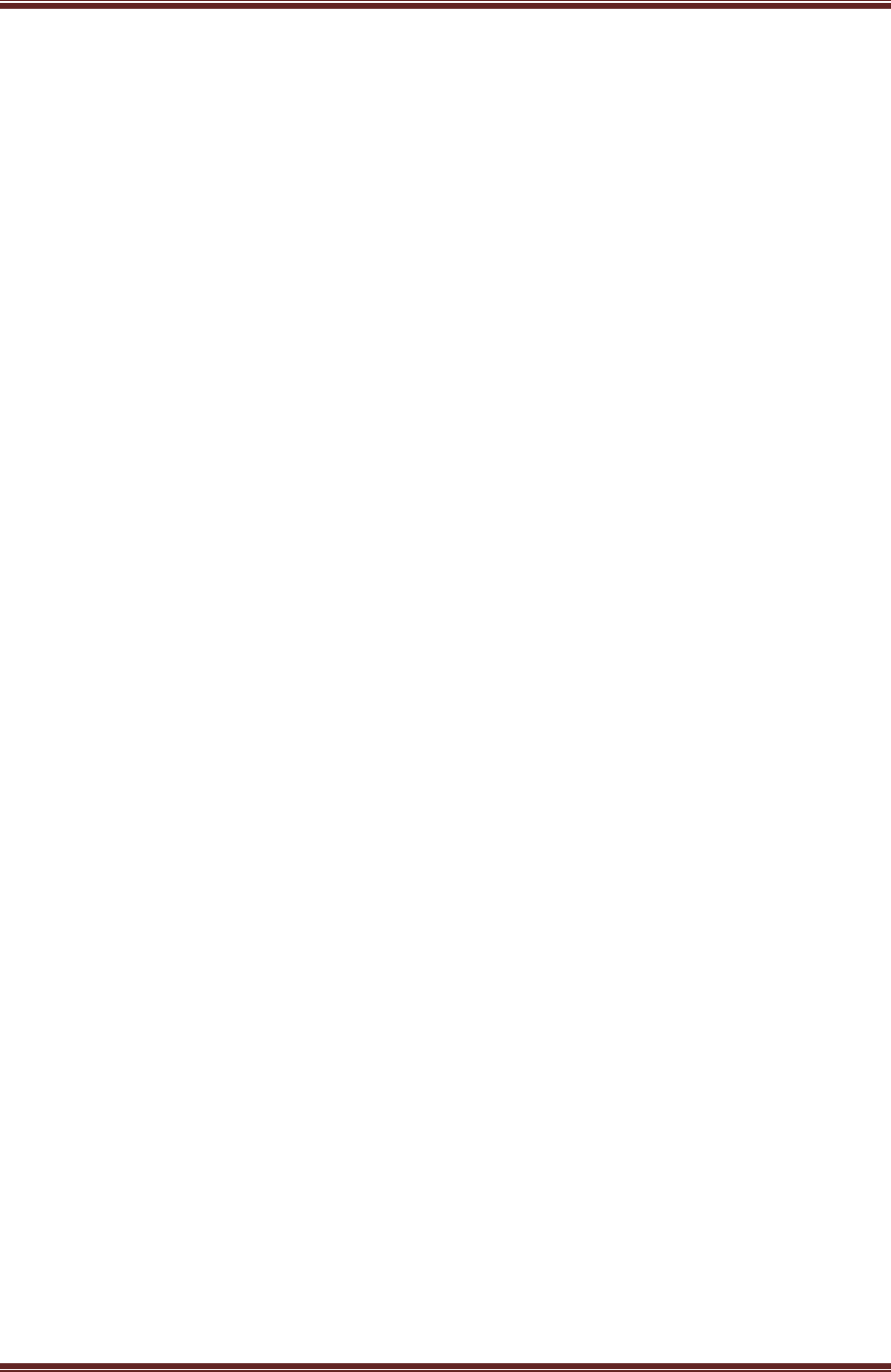
Cadenacio device Manual
www.bioinsec.com - 3 -
FCC Information to User
This equipment has been tested and found to comply with the limits for a Class B digital device,
pursuant to Part 15 of the FCC Rules. These limits are designed to provide reasonable protection
against harmful interference in a residential installation. This equipment generates, uses and can
radiate radio frequency energy and, if not installed and used in accordance with the instructions, may
cause harmful interference to radio communications. However, there is no guarantee that interference
will not occur in a particular installation. If this equipment does cause harmful interference to radio or
television reception, which can be determined by turning the equipment off and on, the user is
encouraged to try to correct the interference by one of the following measures:
• Reorient or relocate the receiving antenna.
• Increase the separation between the equipment and receiver.
• Connect the equipment into an outlet on a circuit different from that to which the receiver is con-
nected.
• Consult the dealer or an experienced radio/TV technician for help.
Caution
Modifications not expressly approved by the party responsible for compliance could void the user’s
authority to operate the equipment.
FCC Compliance Information : This device complies with Part 15 of the FCC Rules. Operation is
subject to the following two conditions: (1) This device may not cause harmful interference, and (2)
this device must accept any interference received, including interference that may cause undesired
operation
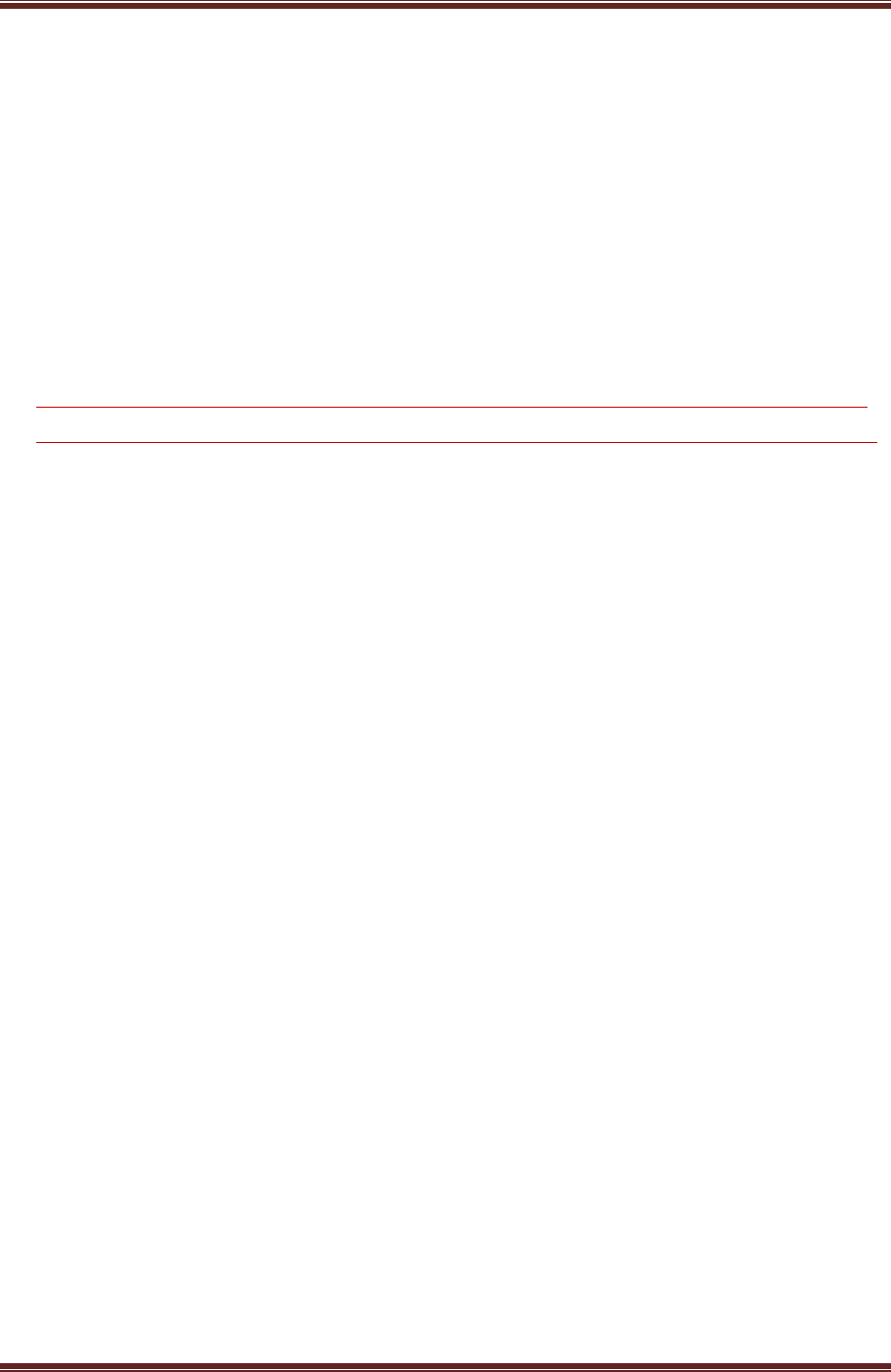
Cadenacio device Manual
www.bioinsec.com - 4 -
Explanation for terms
Master/Administrator
- It refers to the master who can enter into menu mode of terminal. He has such
authorities to register/correct/delete users and also to change operation
environment by modifying installations.
User ID of master is ‘0’. When user set terminal at first time, he have to use ‘1111’ as a
password. Master has to change this setting value or recognition method for fingerprint.
1 to 1 Verification
- It means the method of verifying the fingerprint after a user ID or card has been
entered.
- As it compares the only fingerprints registered at the user ID or card, it is called 1
to 1 Verification.
1 to N Identification
- It refers to the method of identifying the user by using the fingerprints only.
- As it is kind of method of identifying the same fingerprint as the one registered
without a user ID or card, it is called 1 to N Identification.
Security Level
- It is the grade used for the verification of fingerprint. Tune security level from ‘Very
Low (1)’ to ‘Very High (5)’ level. ‘3. Normal’ is set in default. The higher security
level is the lower FAR (fault acceptance rate). Reversibly the lower security level is
the higher FAR. There is an inverse proportion between FAR and FRR (fault
rejection rate).
Authentication Method
- It means various forms of verification combined with FP(fingerprint) verification,
PW(password) verification, RF(card) verification
Example) FP|PW: it verifies the person through password, when such verification
means as fingerprint and password fail.
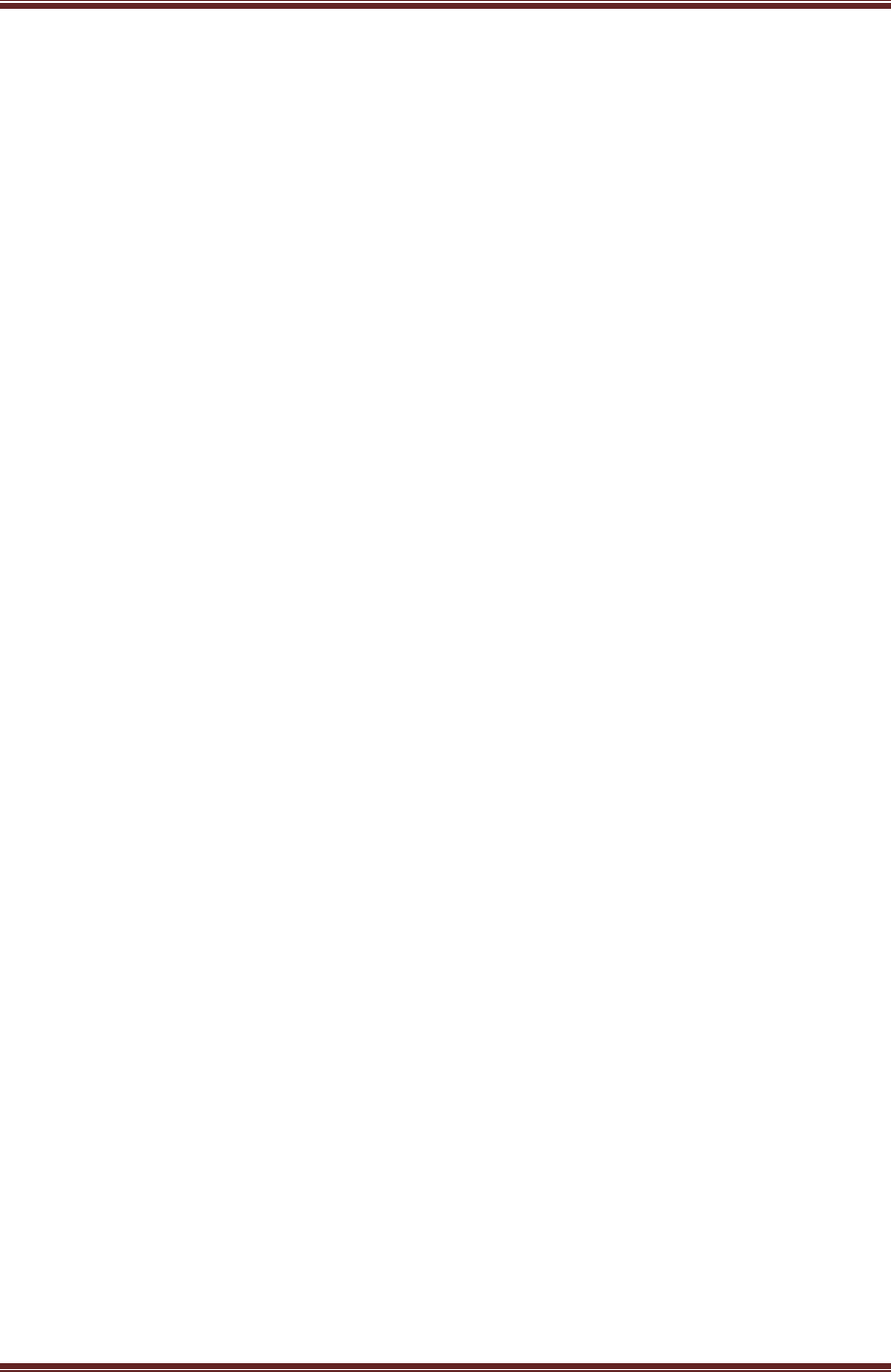
Cadenacio device Manual
www.bioinsec.com - 5 -
Function Key
- For using Time & Attendance mode, you can set. It refers to such keys as [F0], [F1],
[F2], [F3], [ENTER], and can change the verification into each verification mode.
I/O MAN (Controller)
- I/O Man is installed internal of office. And I/O Man communicates with encrypted
data with 485 communication, control lock device and support various I/O ports.
Access Sensor
- It was built-in sensor of terminal. When someone approaches within 1m to
terminal, it makes the LCD turn the light on and the camera automatically work.
LAN Card
- It is built in module in the terminal. It absolutely needs to communication with
TCP/IP. If you want to use another communication like as RS232, 485, Wiegand not
TCP/IP, you have to remove LAN card and exchange necessary communication
module.
Flash Card
- Flash card mounts 32Mbyte flash memory as a built-in module in the terminal. The
flash memory saves firmware and all data. When the firmware is broken and need
to update, you just replace it with new flash card.
Key Phone Card (Option)
- It mounts as a module in the terminal. This board is installed in the terminal and
connects switchboard. And then, it is possible to connect telephone through
pressing extension digit in the terminal. And you can call with internal staff. When
calling between visitor and staff, the staff can open the door with pressing
password with using dial-up button.
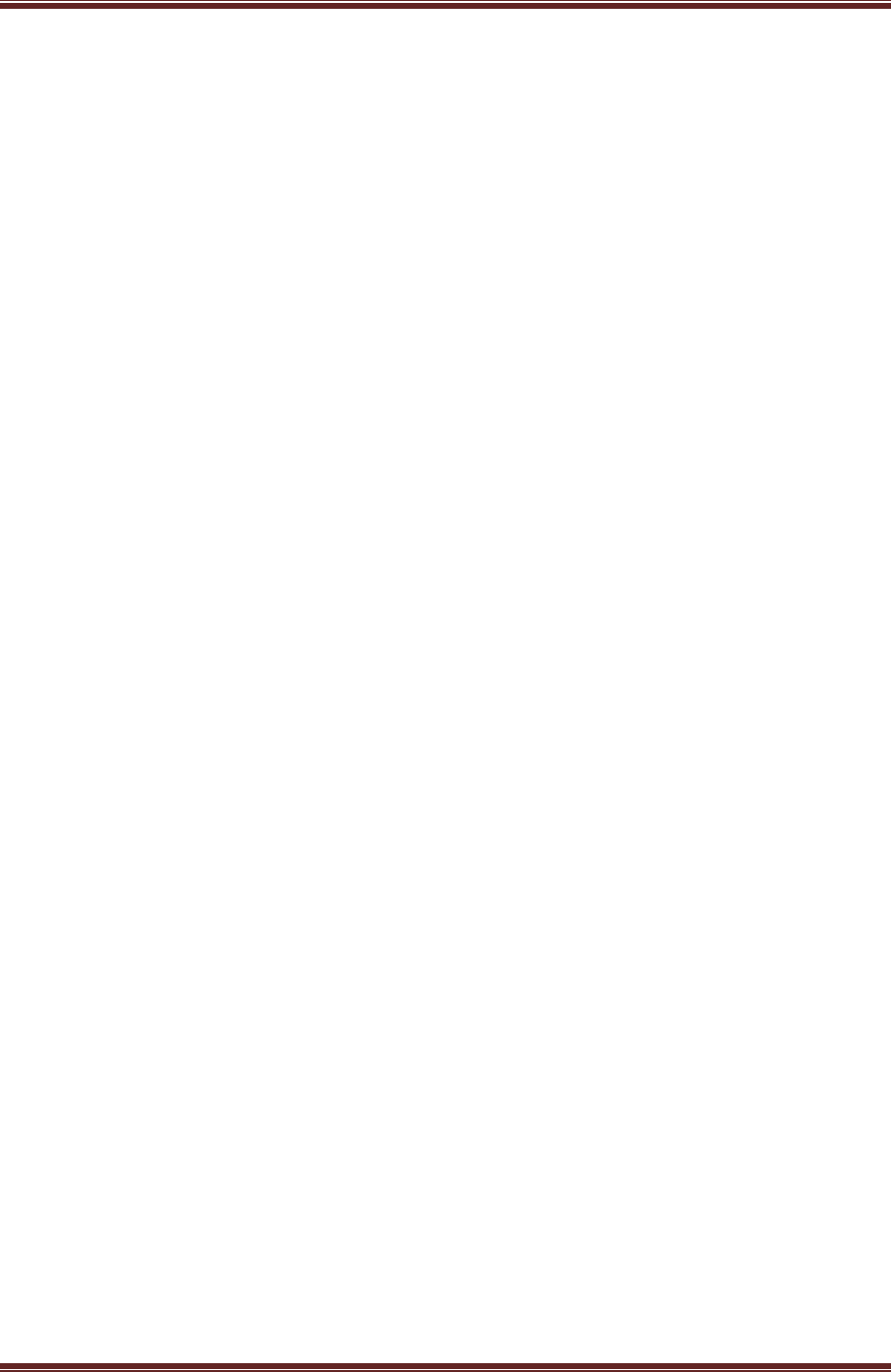
Cadenacio device Manual
www.bioinsec.com - 6 -
1. Product Instruction
BKS-4800 device of Bioinsec company is fingerprint access control system which manages for
access controller, time & attendance, managing membership and student management to
check identification. This product can be used to identify each person with their fingerprint
and save image at the point of person’s recognition shot. As a result, when using RF system
and keypad, it solves many problems which are for copied card, issuing same card and same
pin number. Fingerprint has a feature like as permanence and unique. Because it is cost-
effective device, it widely uses in the world. The optic sensor of BKS-4800 has developed by
Bioinsec‘s own technology. And then Bioinsec is proud to be strong durability and stability.
Over 100 hundreds of larger enterprises, academies and governments which have been
supplied with BKS-4800 have a reputation of it.
BKS-4800 is directly mounted CMOS camera on the main board which function doesn’t
support in other company. It supports reduce the cost and gives high performance. And it can
be saved at captured user’s image for access granted / failed and check image of visitor in
remote. In addition, it adds AC97 voice codec for high quality sound file and it can be possible
for downloading voice file (wav) to terminal and user can make their wanted language voice
file.
BKS-4800 is basically connected I/O Man which is supporting power supplied and easy
installation. It supports powerful solution through various I/O ports and it provide 128 x 64
size of LCD, 12 kinds of key, 5 kinds of function key for user friendly environment. When the
user try to access terminal, the access sensor is waking up, the light of LCD turns on, greeting
message is heard and web-camera is working at the point. Communication is TCP/IP basis. It is
possible to support RS-232/485 Wiegand and dial up communication with optional board. And
you just can replace LAN Card with your wanted communication board.
The speed of CPU has updated from 200Mhz to 400Mhz. As a result, high speed processing
and recognition speed. We have made flash memory, LAN Card to be a module. If there is
some problem with those parts, user just replaces each part for recovery of terminal. In case of
standalone mode and disconnected situation, user can save recognition image through
inserting 1GByte Micro SD Memory Card ( T Flash ) in the terminal. These various factions will
help your high security system for access controller. And it can be widely used for enterprise,
lab, and academy etc.
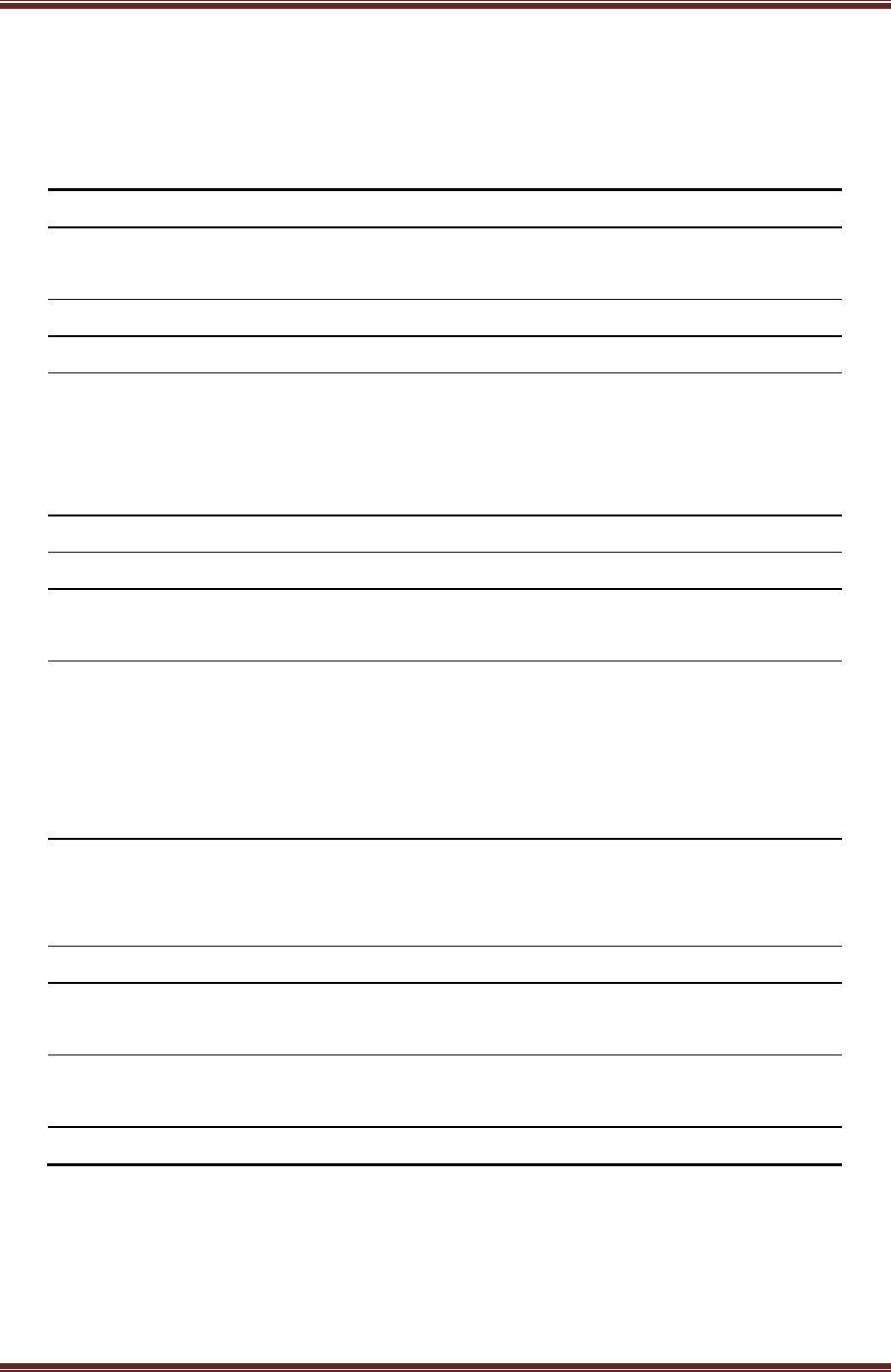
Cadenacio device Manual
www.bioinsec.com - 7 -
1-1 Product Specification
CPU 32bit Micro processor, 400MHz
Memory NAND Flash 128Mbyte, 64Mbyte RAM
1Gbyte Micro SD Memory Card (T Flash) Option
LCD 126X64 Graphic LCD
Sensor Optic, 500 DPI
WebCam
Built-in 1.3Mpixel CMOS Camera
Focal Length : 3.7mm
Iris : Fixed
Angle Of View : 92˚(D)
Access Sensor Light is on: when a man approaches.
Size (H)160mm X (L)156mm X (D)34mm
Fingerprint data
size 512 Byte
User
Registration
1:1 User : 10,000 Persons ( 1user with 1FP )
1:N User: 4,000 Persons (1user with 1FP)
RF Card : 100,000 Persons
Log data : 100,000 data
Image Saving : 1G SD Memory Card (Option)
IN/OUT port
Interface with Controller (I/O MAN)
Lock 2Port , Exit button, Fire Alarm, Door Sensor,
Lock Sensor, Output 2Port, Spare I/O 5Port
Communication TCP/IP on board, (RS-485, RS-232, Wiegand optional card)
Language
/ Voice
Korean/English/Italian etc.. (supporting multi language select)
User-configuration for making voice guide through Wav file
Power
consumption 350mA
Options RF-Card, Key Phone, Sub-reader

Cadenacio device Manual
www.bioinsec.com - 8 -
1-2 Product Feature
High-performance CPU use
- It supports fast recognition to use 32 Bit 400 MHz ARM CPU.
Built-in mass storage memory
- It basically built in 32Mbyte NAND flash memory.
- There is socket which supports mounting Micro SD Memory Card for saving image. If
you mount 1G or 2G T-Memory Card, there isn’t any problem for saving log and
image saving.
Mounting for various external RF reader
- It is possible to mount EM, MIFARE, etc.
- It can configure In/Out reader with other company’s RF reader through 2 kinds of
Wiegand Input Port.
Web Camera Function
- Saving image for access succeed / Fail image through built in camera in OnBoard
- Remote control and visitor view by videophone ( Option )
Interlocking speed gate
- It can be set for door open time by 1/10 sec unit.
- It is possible to set door lock open time at least 0.5 sec unit to interlock speed gate.
Interlocking parking system
- It supports for One terminal with 2 reader for IN/OUT.
- I/O Man is design to control each relay for each reader for interlocking parking
system.
Access sensor with greeting message
- When someone try to access terminal within 1 M, the LCD turn the light on ,
working web-camera and listening greeting message due to access sensor.
Built in Key phone ( Option Board )
- Connect PBX in the internal company. And call with external number with using BKS
4800 and external number through phone. It is possible to open door with pressing
password in the phone for customer to be able to come in.
AC97 voice file play (playing wav file)
- It supports high-quality sound and downloading voice file or sound source which is
made by user.
Supporting Multi language
- Language is selectable through menu of terminal. Voice guide can be changed after
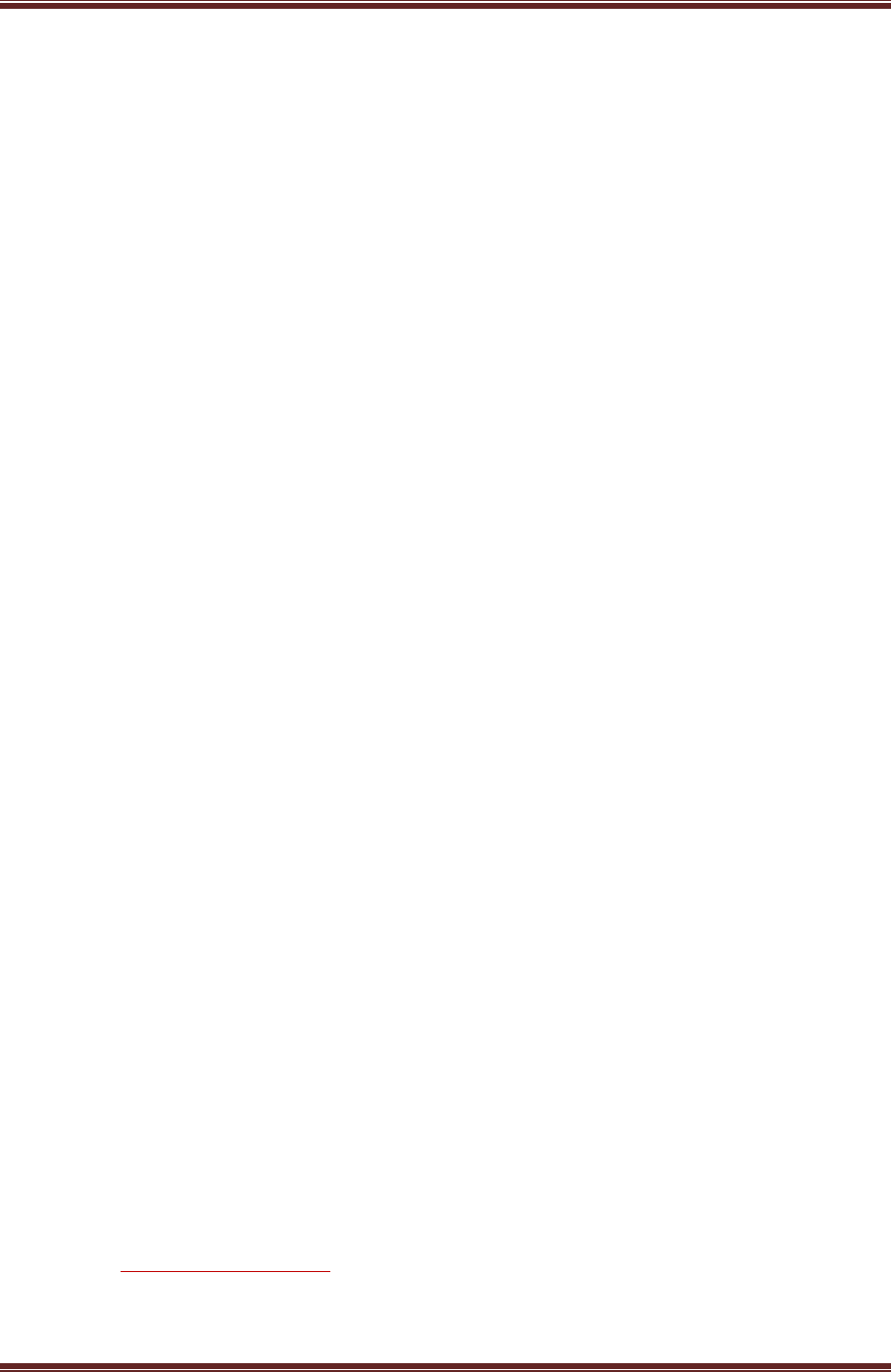
Cadenacio device Manual
www.bioinsec.com - 9 -
recording.
Installation I/O Man for Control access door & Extension of I/O
- I/O Man and BKS-4800 is communicated with encrypted data through exchanging
key for high security.
- I/O Man can’t communicate with new terminal without pressing set up button for
doing encrypted communication both of all.
- It supports various I/O ports including fire alarm.
- It supports 2 kinds of relay.
Reliance on using fingerprint
- It solves the security problems which can be happed in case of using card system or
keypad system like as copied card, losing etc.
Reliable fingerprint algorithm
- FAR and FRR is minimized by development of Bioinsec’s own algorism.
Applying control for access door and management Time & Attendance
TCP/IP built in the terminal is able to manage many terminals.
Supporting Flexible function key for managing time & attendance
- 4 kinds of programmable function key and designated time & attendance code up
to 9 kinds are to be flexibly use for managing Time & Attendance. You can adopt
various functions with one terminal.
Management with low cost
- Regarding ID card, it needs to be re-issue for new user and missing it and it needs
cost. But if you use fingerprint terminal, there doesn’t need any extra additional fee.
EM or MIFARE card can be used for built in RF reader in terminal from each reader’s
sort.
Standalone mode or Network connection
- Bioinsec’s fingerprint access controller system can be used for standalone or TCP/IP,
RS-232, RS-485 and MODEM with server. And it is possible to make your own
program with using SDK supplied with product package. BKS-4800 have their own
RTC and management for log (Up to 10,000) and it can be used for time&
attendance without I/O Man (Lock controller)
User time zone setting and reporting
- It is possible to download timezone, schedule from server to terminal by weekly or
monthly.
High-Speed user download
- It takes just 10 seconds to download 10,000 users from server to terminal.
Automatically transmission log
- When the terminal and server is connected, the log is automatically transmitted to
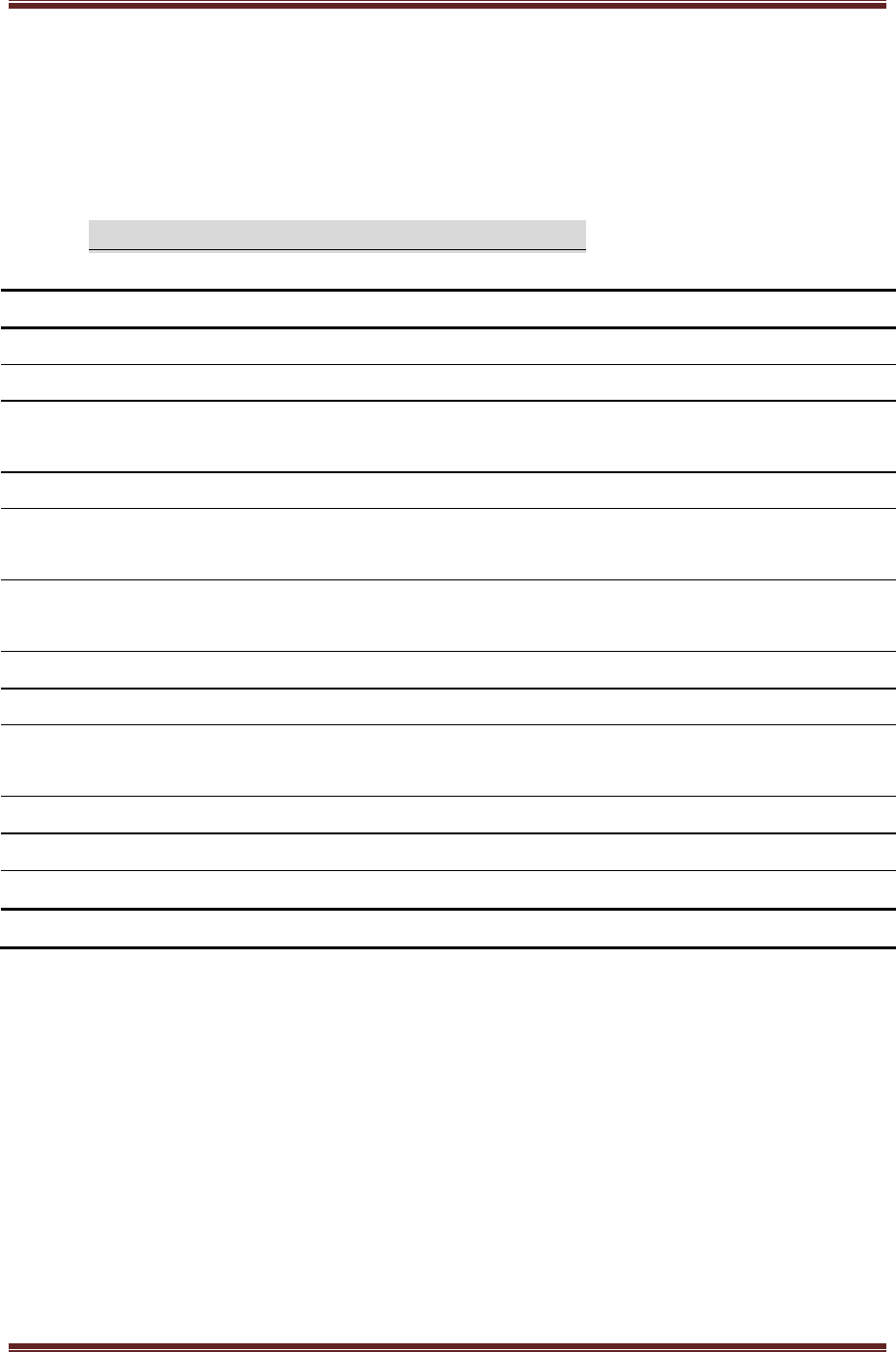
Cadenacio device Manual
www.bioinsec.com - 10 -
server and then deleted in terminal.
2. The matters to be checked
2-1 Precaution / Emergency
- The matters that demands special attention for safety
Don’t turn the power on when there is the impurity in plug.
Don’t operate with wet hand nor let water inside the machine.
Don’t install electro flow or a leak of electricity.
Don’t install in place under direct sunlight, water, severe change of temperature and
explosiveness.
Please be careful to install or move the terminal by customer.
Don’t install the terminal in damp or dusty place because it can be happened electronic short
and failure.
Set up terminal internal place. When you must terminal outside, please make supplement box to
protect terminal at out side environment.
Refer wiring installation manual for set up terminal.
Enroll master ID and his fingerprint after installation terminal.
Don’t put the alcohol, benzene, water like as liquid and pin, needle like as metal in the
fingerprint optic sensor.
Be careful not to go into drink, water, drug like as those liquid in the terminal
Don’t drop terminal and give strong shock.
Don’t spray water on it to clean nor wipe it off with benzene, thinner or alcohol.
Don’t carelessly break down or fix terminal.
※
If there are any accidents not to carefully use in the cautions, there is not
responsibility
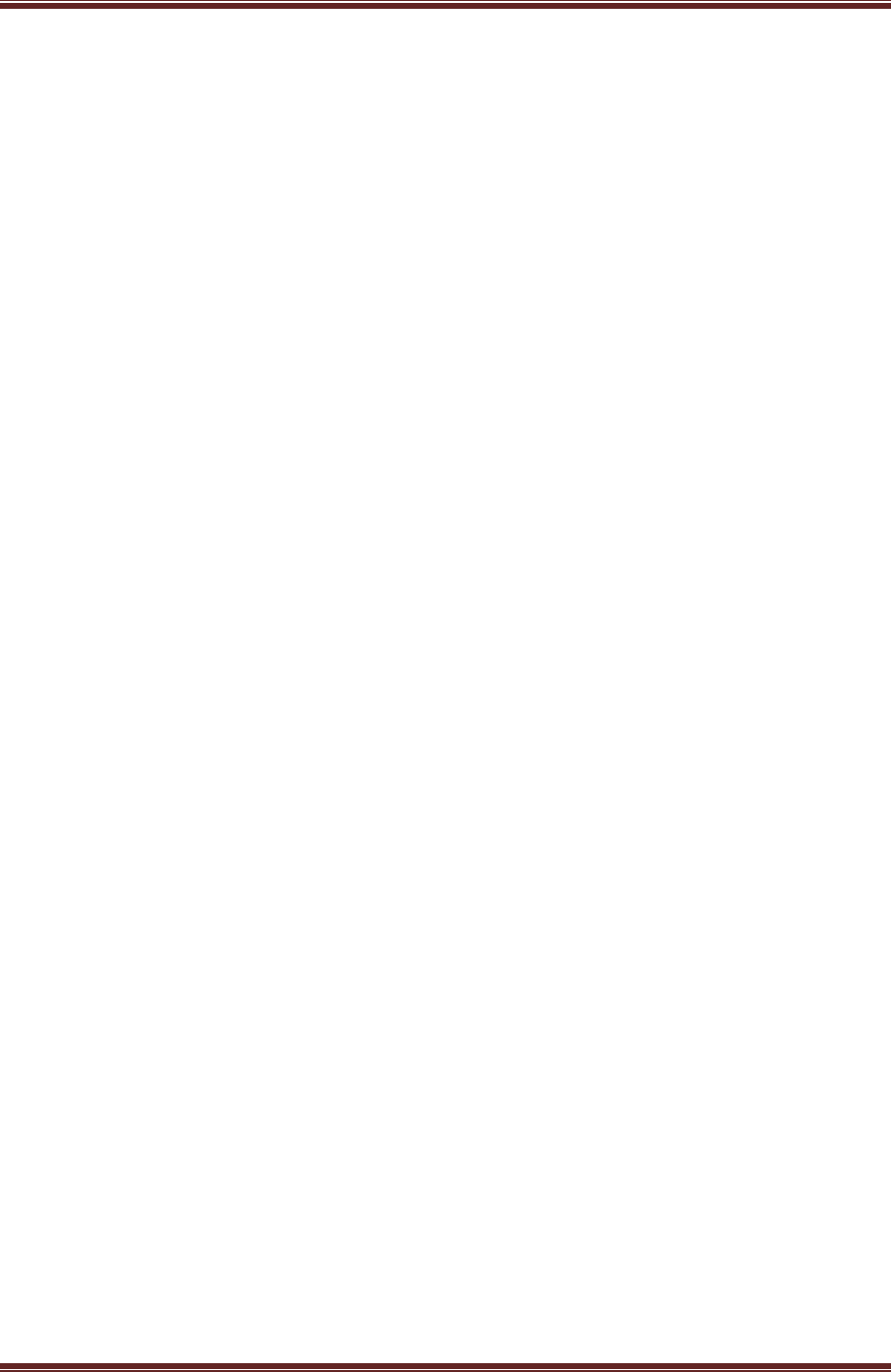
Cadenacio device Manual
www.bioinsec.com - 11 -
The matter should be done at first time
- Change system password for your security.
- Default setting password at manufacturing site : 1111
- Power should be supplied after all cablings are completed.
- When you can’t verify fingerprint well
- Try again, after removing some dirties and water on fingerprint
- Please lightly place finger on the sensor.
- Don’t move fingerprint when the fingerprint is sensing.
In case of fingerprint hard to be processed
- When device is in disorder without special problem, Just push Reset switch, then it ‘s
back to setting status before latest trial.
- You can call anytime to customer support center for your trouble.

Cadenacio device Manual
www.bioinsec.com - 12 -
2-2 Terminal Configuration
Speaker
- Voice guidance
- Beep sound
Input fingerprint
RF Card reader part
- MIFARE (13.56Mhz)
- EM (125Khz)
- HID Prox
Built-In web camera
LED
Green(Success) / Red(Fail)
LCD
Access
Sensor
Mic
Call button
Keypad
- Setting environment
- Input ID
- Input Password
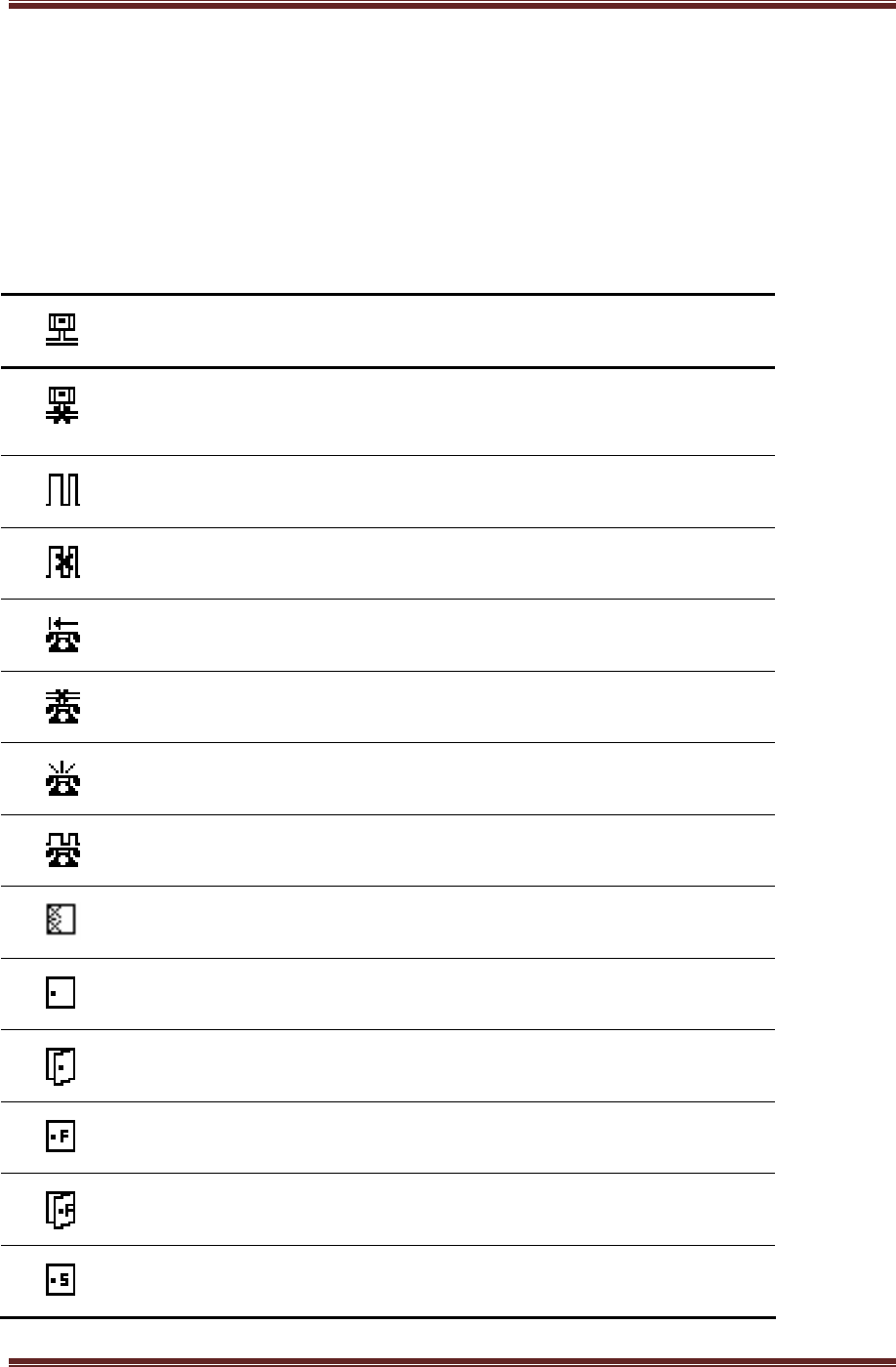
Cadenacio device Manual
www.bioinsec.com - 13 -
2-3 Icon Guidance
Network(TCP/IP) communication connected status with server
TCP/IP communication disconnected status with server
Serial communication connected status with server
Serial communication disconnected status with server
MODEM communication connected status
MODEM communication connected status with server
Try to connect MODEM connection
MODEM communication connected status with server
A mark for communication line between terminal and I/O Man
Locking status
Unlocking status
Forced lock status
Forced open status
Locking status by scheduled
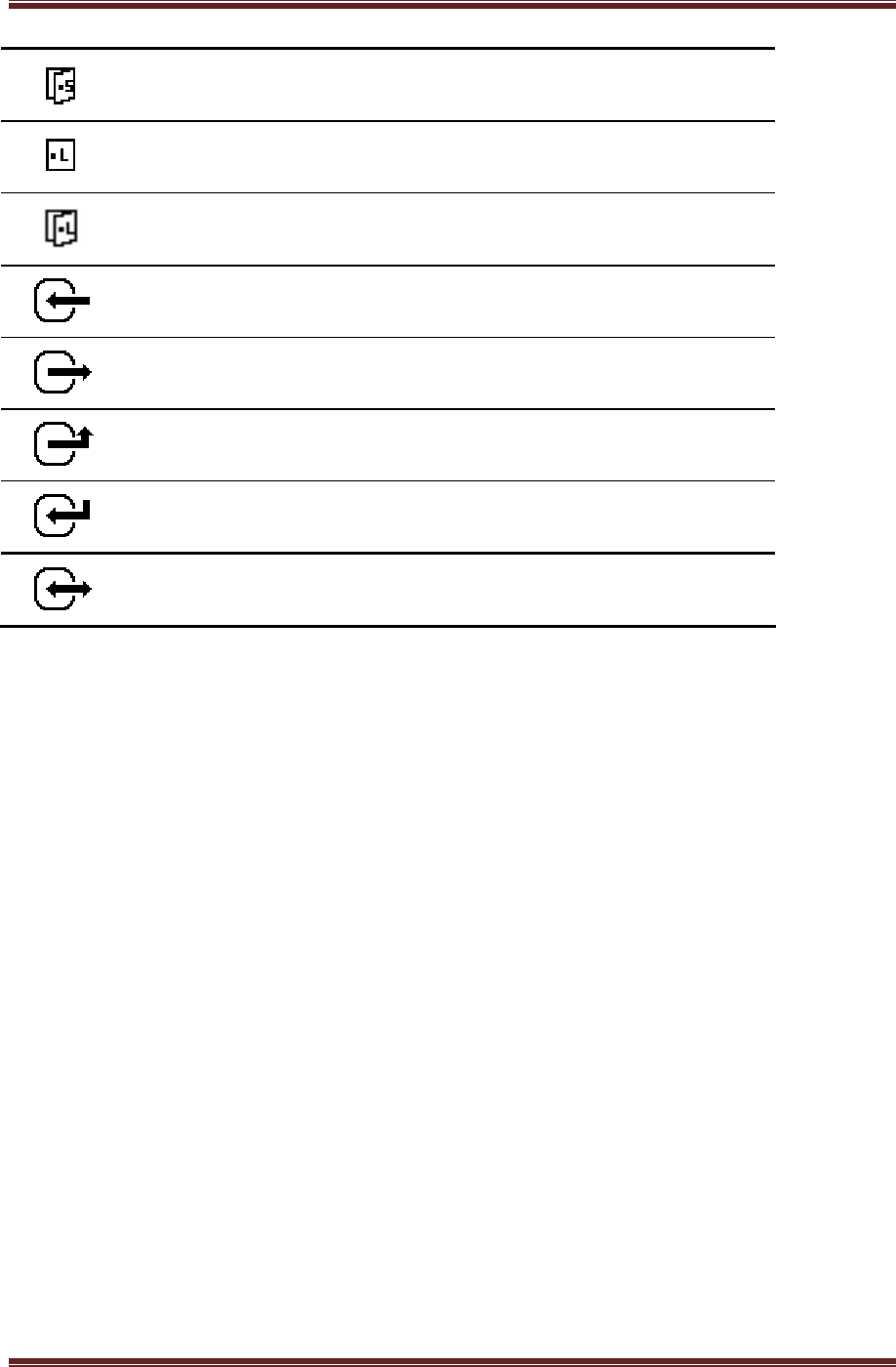
Cadenacio device Manual
www.bioinsec.com - 14 -
Unlocking status by scheduled
Lock down status
Lock open status
Attend (Sign for entering internal )
Leave (Sign for doing out outside)
Going out
Going In
Access
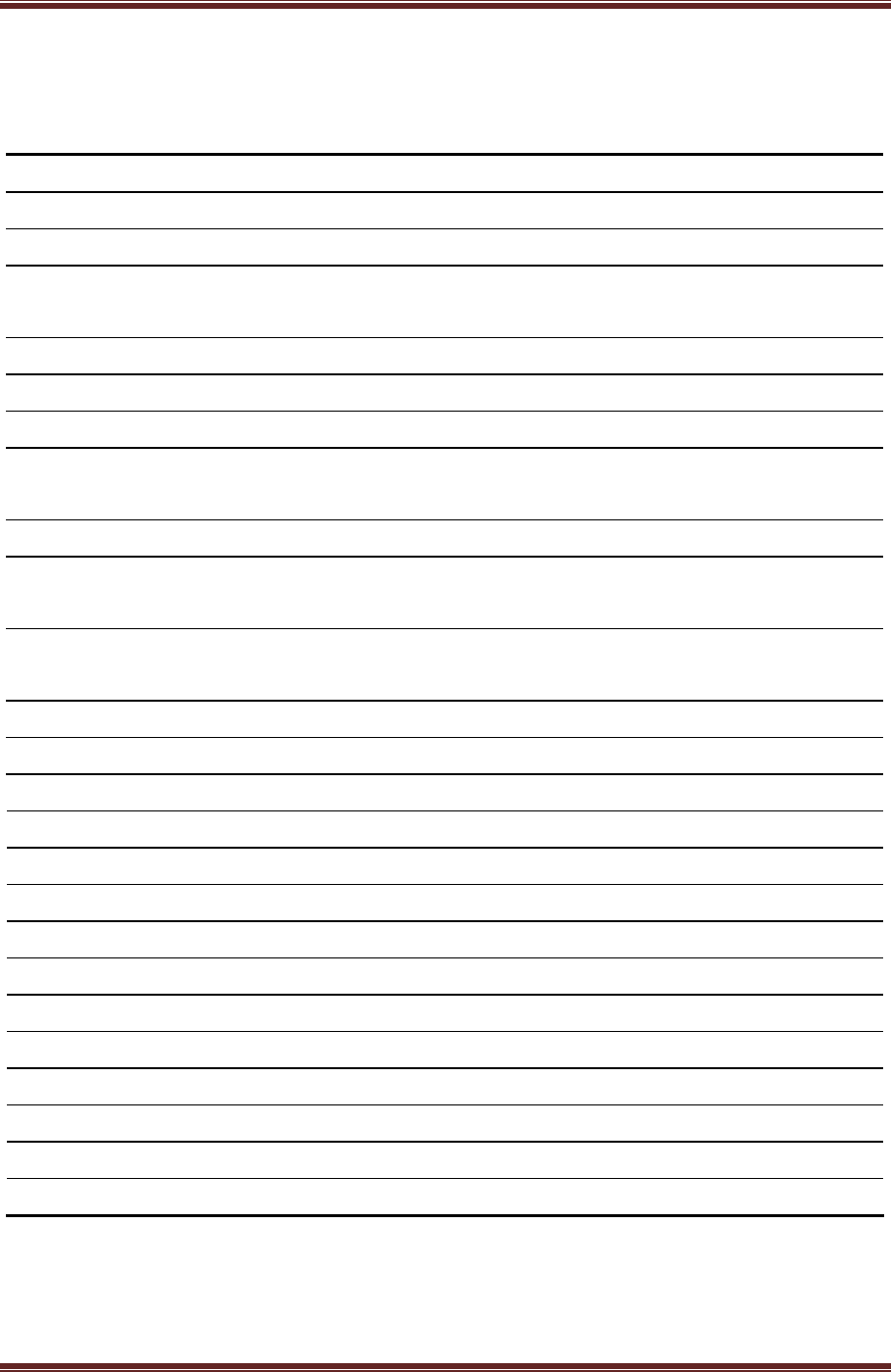
Cadenacio device Manual
www.bioinsec.com - 15 -
2-4 Screen Information & Voice Guidance
File Name Operation Voice Guidance
100.wav Access Granted Succeed
101.wav Access Failed Sorry, Authentication failed
102.wav There is not user registration information. Sorry you are not register please
confirm and re-try it
103.wav Screen for entering user card Please enter your card
104.wav Screen for placing user fingerprint Place your finger on the sensor.
105.wav Screen for entering user’s PIN Please enter your PIN code.
106.wav Screen for contacting card or fingerprint Please your enter your card or
fingerprint
107.wav Screen for entering user’s card or PIN Please enter your card or pin code
108.wav Screen for user’s fingerprint and PIN Please enter your fingerprint or pin
code
109.wav Screen for entering card, fingerprint and PIN. Please enter your card, fingerprint
or pin code
110.wav Screen for retrying Try it again.
111.wav Screen for administration menu Please enter your master
112.wav Screen for registration user Enrolled
113.wav When user registration is failed Registration failed
114.wav When the date deletion is succeed. Deleted
116.wav
115.wav Other operation sound effect Updated it
120.wav Success sound effect Pee rick”
121.wav Fail sound effect “Pee beek”
122.wav Sound effect for input card “Peek”
123.wav Sound effect for input fingerprint “Ding dong”
124.wav Button sound effect “Peek”
125.wav Alarm sound effect “Siren”
126.wav Greeting “Thank you for visiting
※
It is possible to make sampling data of 24Khz when voice file is made by 16bit /
11Khz. After making wanted voice files and make same file name and download to
terminal.
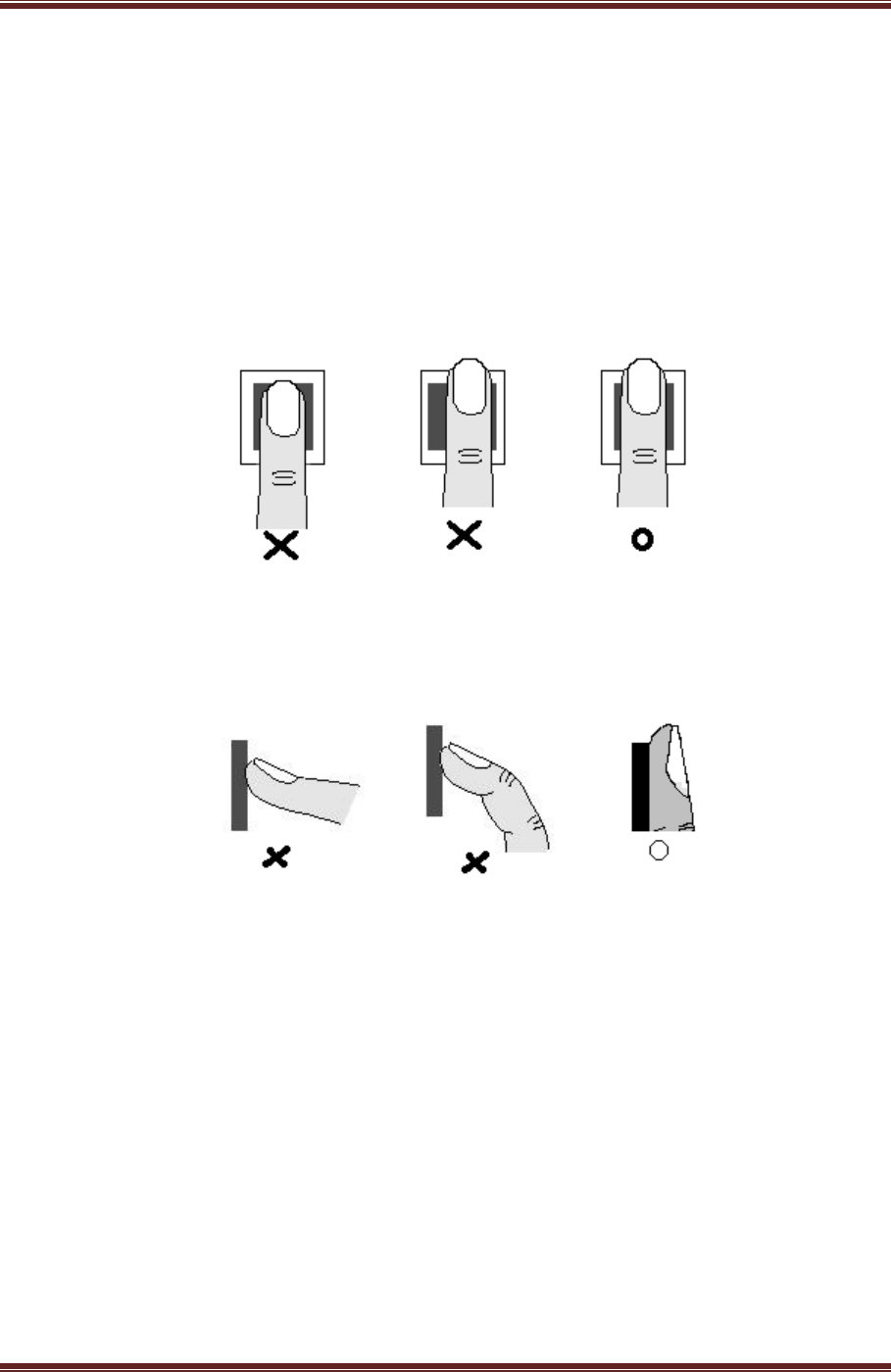
Cadenacio device Manual
www.bioinsec.com - 16 -
2-5 The Proper Method For Registration And Input Of
Fingerprint
The proper method of fingerprint input.
The proper method of fingerprint position.
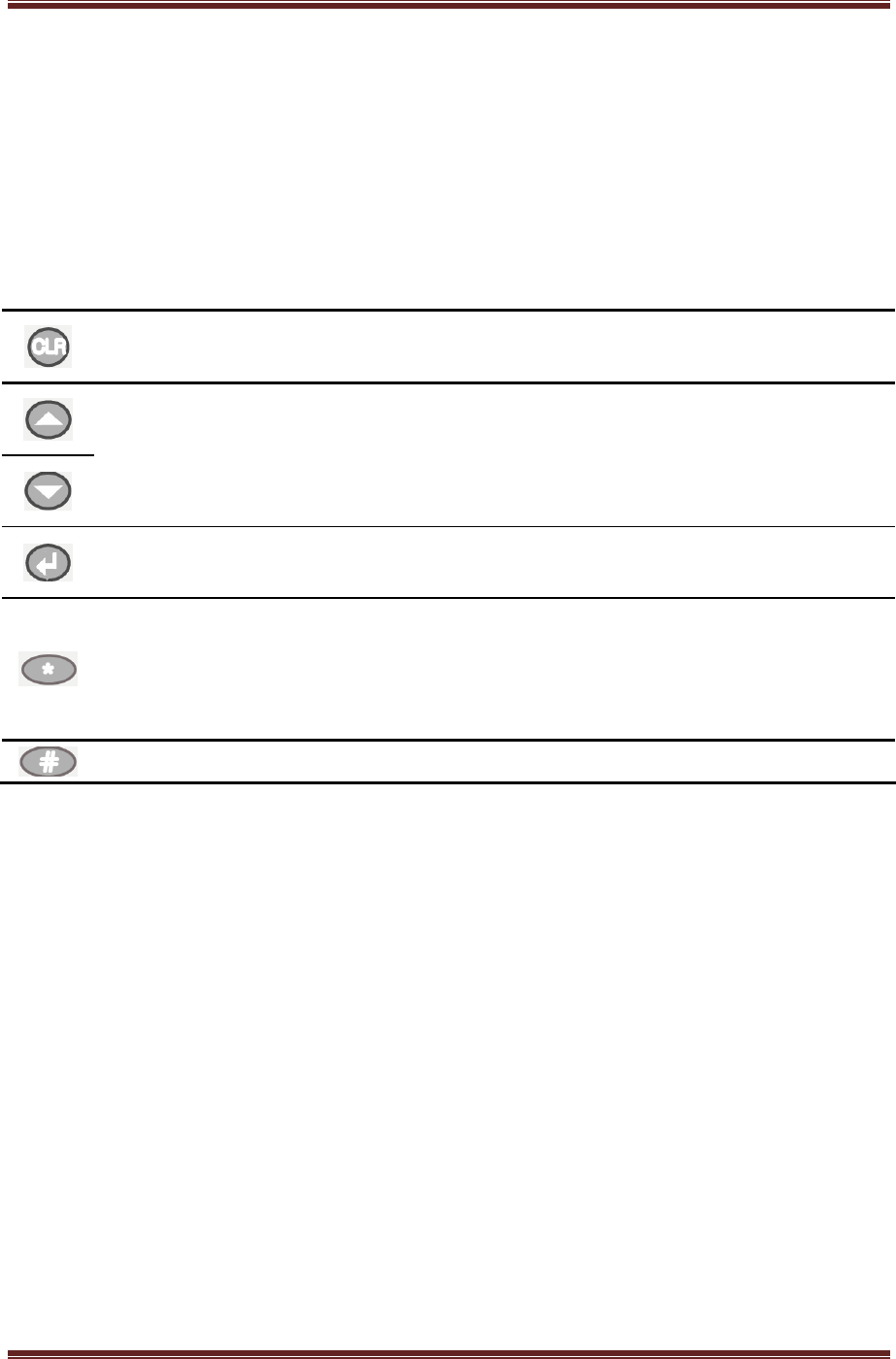
Cadenacio device Manual
www.bioinsec.com - 17 -
3. Terminal Setting
3-1. Menu Setting
< Button Information to use terminal >
It is ‘clear key’ for moving to the upper menu stage without saving and cancel.
It is ‘arrow key’ which can manage curser scroll down or up.
It is ‘enter key’ for confirming the selection mode and getting into the lower menu
stage and saved.
1) It is ‘asterisk key’ in grouping mode to mark all figures in the other place of ID
number,
2) browse all user list for using wild card.
3) mark & delete check (√) and “.” When input IP address at network mode.
It is ‘sharp key’ for deleting and like as back space key.
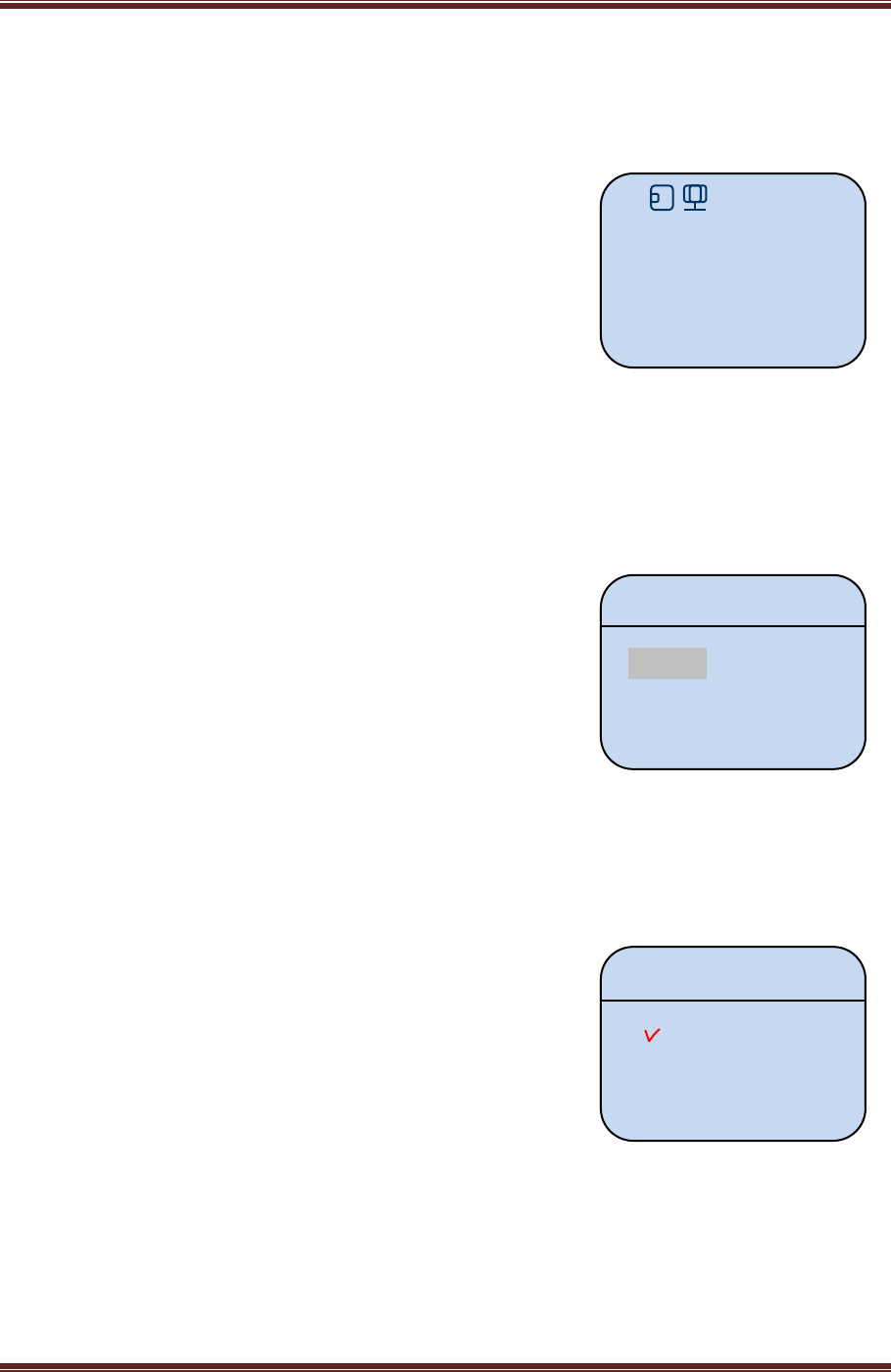
Cadenacio device Manual
www.bioinsec.com - 18 -
Master Login
Administration menu allows new user registration,
edition, deletion and system setup. Push “0” and
“enter key” button and input ‘1111’ as the initial set
value. And go to administration menu.
※ If you loose Admin’s password, turn “ON” Admin’s
passing switch in the terminal and go to change into
Admin’s mode. Then you can change your password.
Selecting Menu
First time, when entering into menu, there are 3 kinds
of menu in the LCD. But, it is possible to see one more
menu with managing arrow key for 3 times. It is
possible to control menu by arrow key. After selection
menu and press ‘enter key’, there are sub menus. It is
possible to select each menu by ‘enter key’.
Check Box
When there is menu for selecting multi items and
control up & down side with using arrow button. For
selecting and cancel of item, please use ‘* key‘. Once
pressing of ‘* button’, it is selected. Twice pressing of ‘*
key‘, it is canceled. Selected item is checked like as ‘V’.
After selecting item, if you press ‘enter key’, it goes
higher menu. If user presses ‘clear key‘, the setting
value isn’t saved at this time.
BioInSec
BKS480
F
Enter Password:
****
Administration
1. User
2. Service
3. Door Setup
ID : 1234
1. FP
2. Card
3. PIN
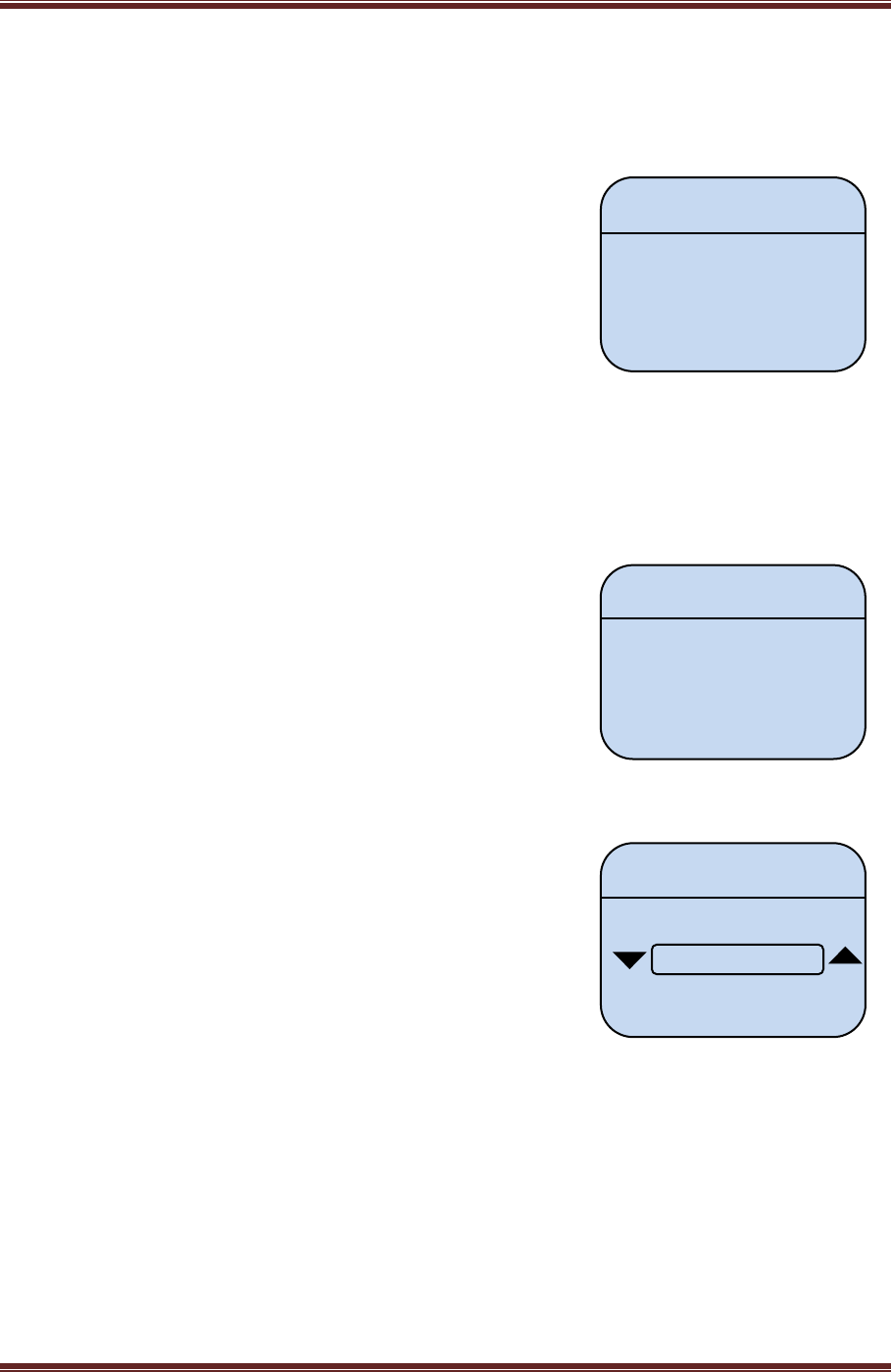
Cadenacio device Manual
www.bioinsec.com - 19 -
List Box
There is list box in the user registration menu for the
user registration. With using ‘arrow button’, go to
menu of 3 FP1 and press ‘enter key’. It takes 3 times to
enroll fingerprint and LCD screen will be shown success
message. And Asterisk (‘*’) appears in the right of
menu by saving like as right side image. If you want to
improve the authentication rate or register another fing
er for convenience, push “2.FP2” and keep the same process as “1.FP” registration. Card
is same as that method.
Wild Card
If user wants each user’s information by one by one,
just input each ID for deleting user information.
But user wants to delete all user, press ‘*’ button and
‘enter key‘. As like above wise, all user information are
deleted.
Scroll Button
For managing menu with scroll button, it needs to be
used by ‘arrow button’, The digits is going up, and down
with using Scroll button.
ID : 1234
1. Save & Exit
2. Access Mode
3. FP1
User delete
Enter user ID:
|
0 0 31
Button Volume
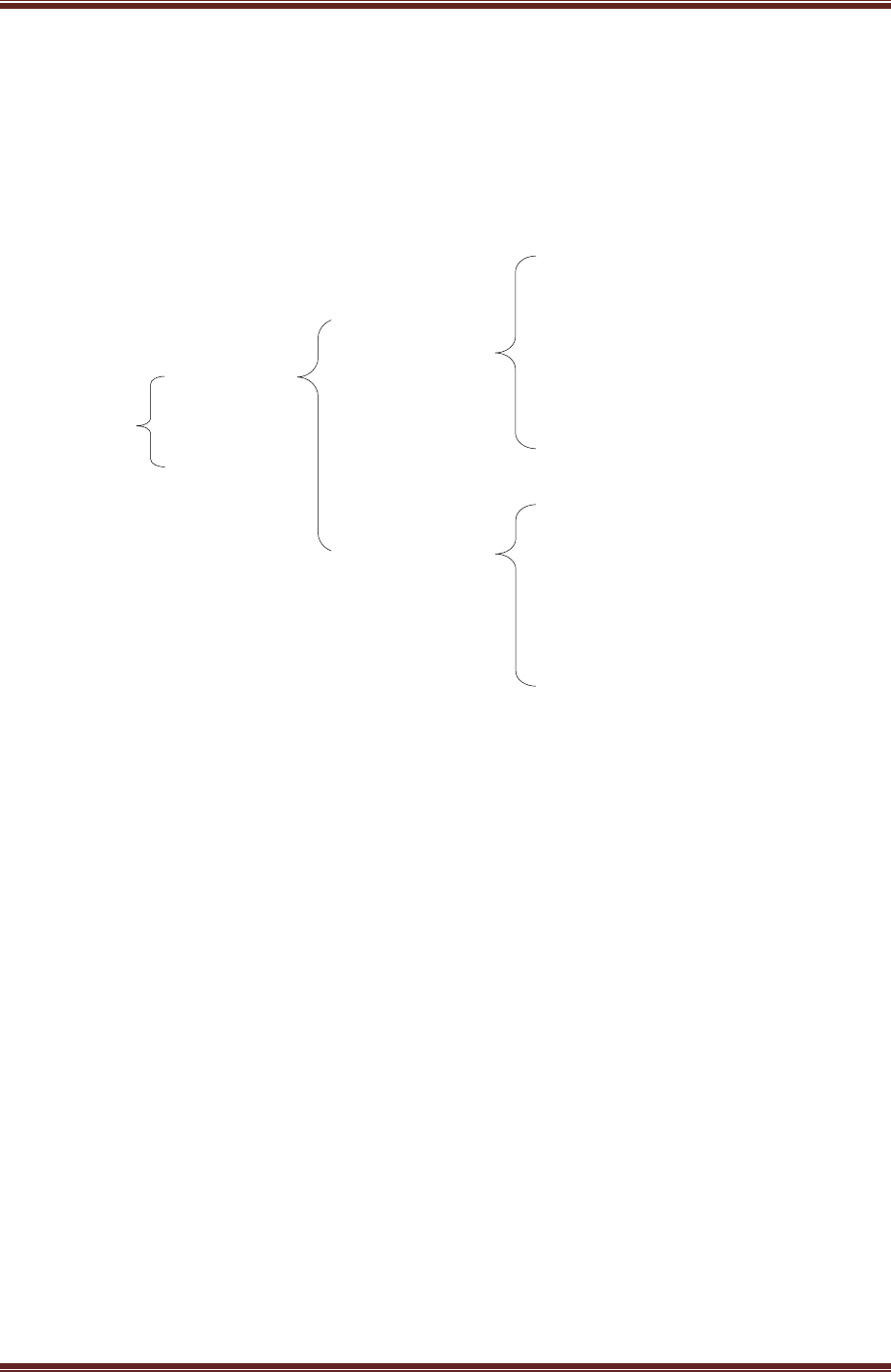
Cadenacio device Manual
www.bioinsec.com - 20 -
3-2. The Organization Of Menu
1 User
Save & Exit
Access Mode
FP1
FP2
Card
PIN
Security Level
Delete
Edit User
New User
Terminal Set
Very Low
Low
Normal
High
Very High
FP
Card
PIN
Card+FP
Card+PIN
Card+FP+PIN
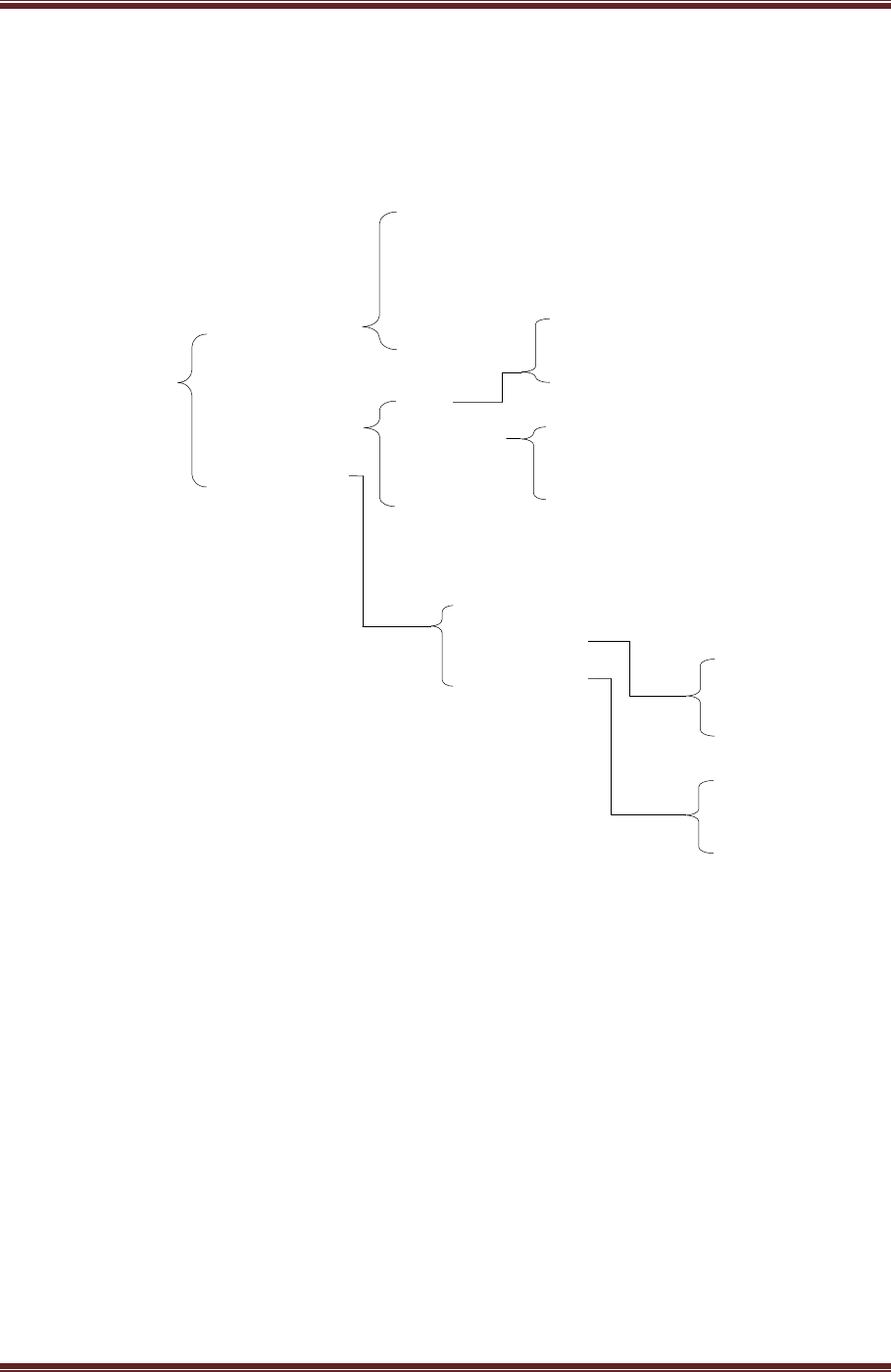
Cadenacio device Manual
www.bioinsec.com - 21 -
Display
Access
Key
2 Service
Time & Attend
Free Scan
Security Level
Event
Very Low
Low
Normal
High
Very High
Items
Timer
Up/Down Key
No-F1-…-F4
F1-…-F4-No
Delete
Output
Mask Event
Disable
Text
Icon
Lock Event
Other Event
26 Wiegand
Network
34 Wiegand
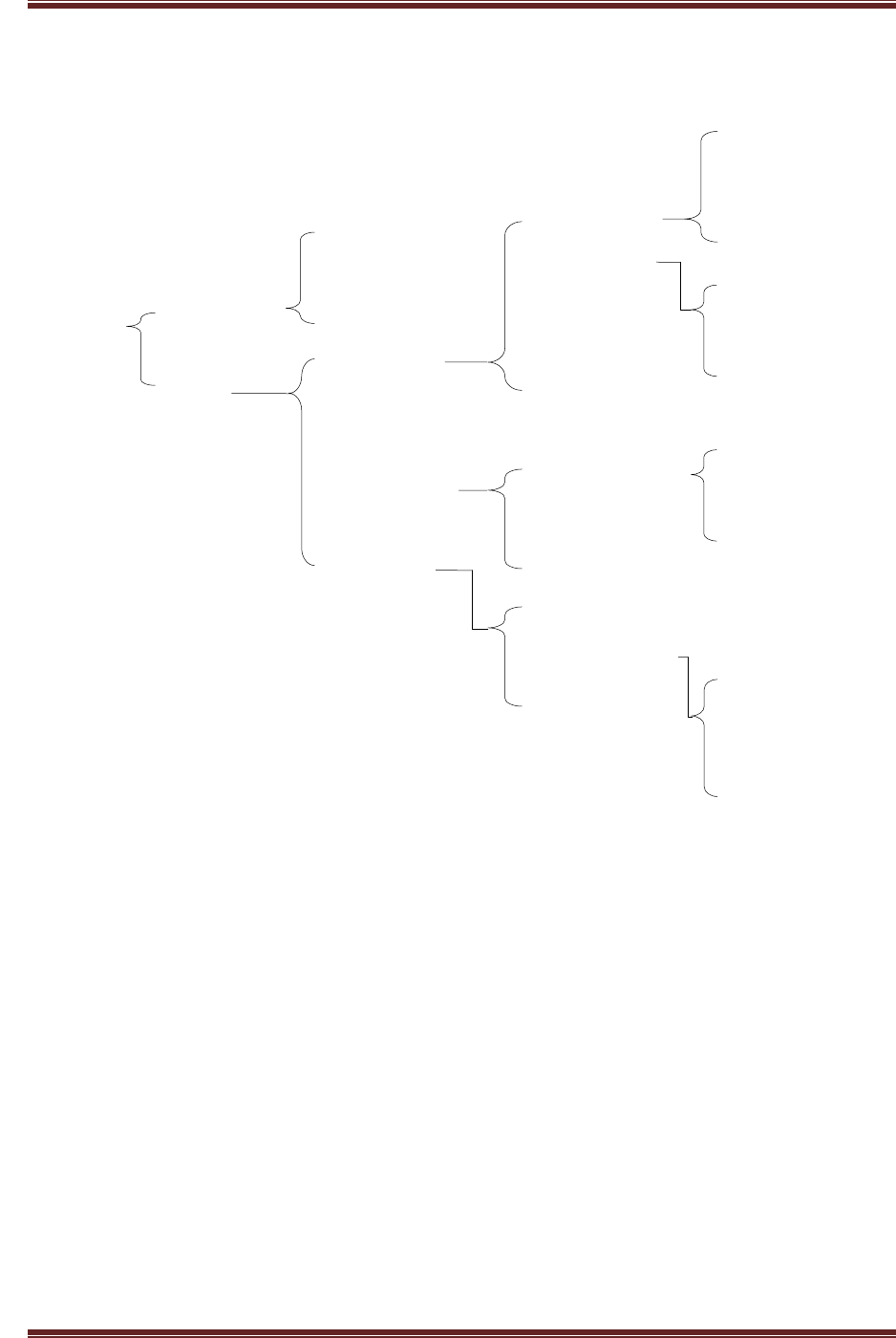
Cadenacio device Manual
www.bioinsec.com - 22 -
3 Door
1-Door ( In/Out)
1-Door
2-Door
Door
Configuration
Grant Active
Authorize
Deny All
Card Grant All
Wiegand1
Local
Wiegand2
RequestToExi
Door Contact
Relay2
OpenTooLong
OpenTooLongTime
ForcedOpen
Input1
Disable
Input2
Output
Enable
High Time
Low Time
Reader(Out
Reader(In)
Pulse Time
Input/Output
Time Delay
Alarm
Card Reader
Auth. Mode
FP Reader
Unreg. Alarm
Expired Alarm
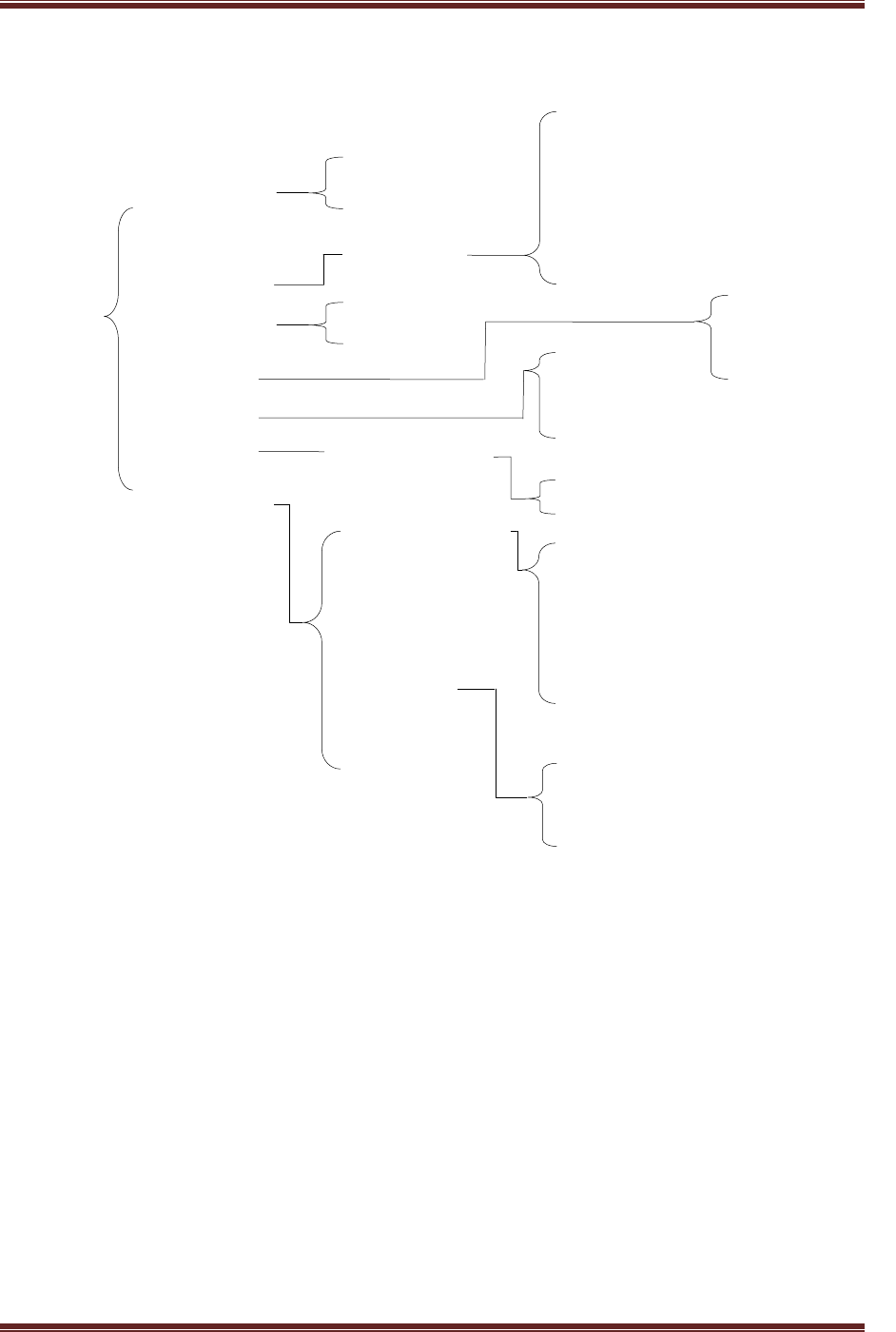
Cadenacio device Manual
www.bioinsec.com - 23 -
Automatic
Manual
4 System
Admin
User Volume
Button
Terminal ID
Administrator
Reader
Date & Time
Monitor
Sound
Camera
Door Phone
Admin FP
Admin PIN
Exposure
Low
Very Low
Normal
High
Very
Set Time
Set Date
LCD Contrast
BackLight Time
LCD Brightness
Run/Stop Mode
Volume
Operation Mode
Open Number
Speed Dial No
Tone
Silence Time
Tone Check
Inter Phone
Disable
Standard
Speed Dial
Single Number
Ringback
Busy
Fast Busy
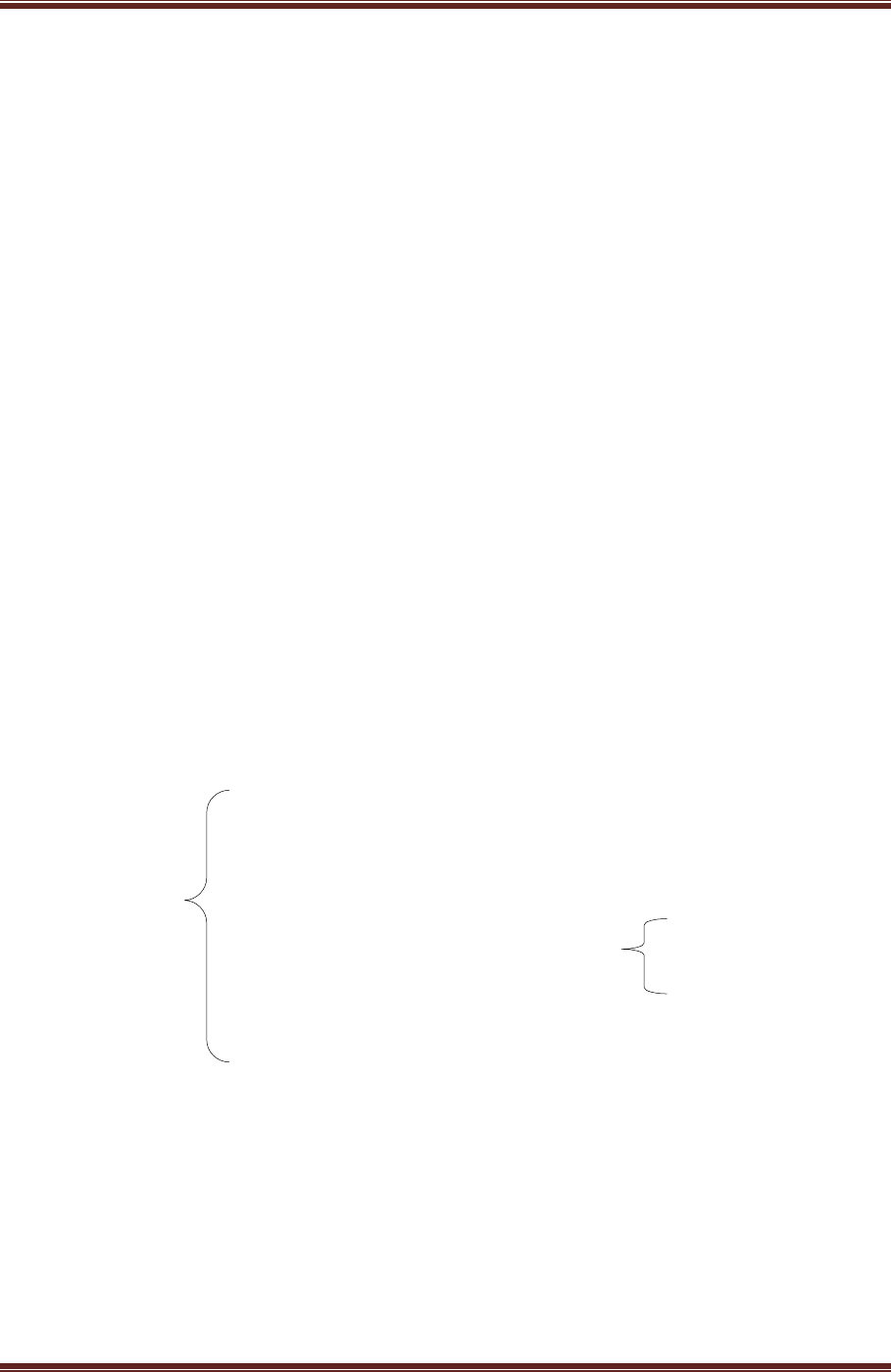
Cadenacio device Manual
www.bioinsec.com - 24 -
5 Networ
k
MAC Address
Network Mode
Dynamic Address
Local IP Address
Subnet Mask
Gateway
Server Host
Server Port
6 Lan
g
ua
g
e
English
Italian
Korean
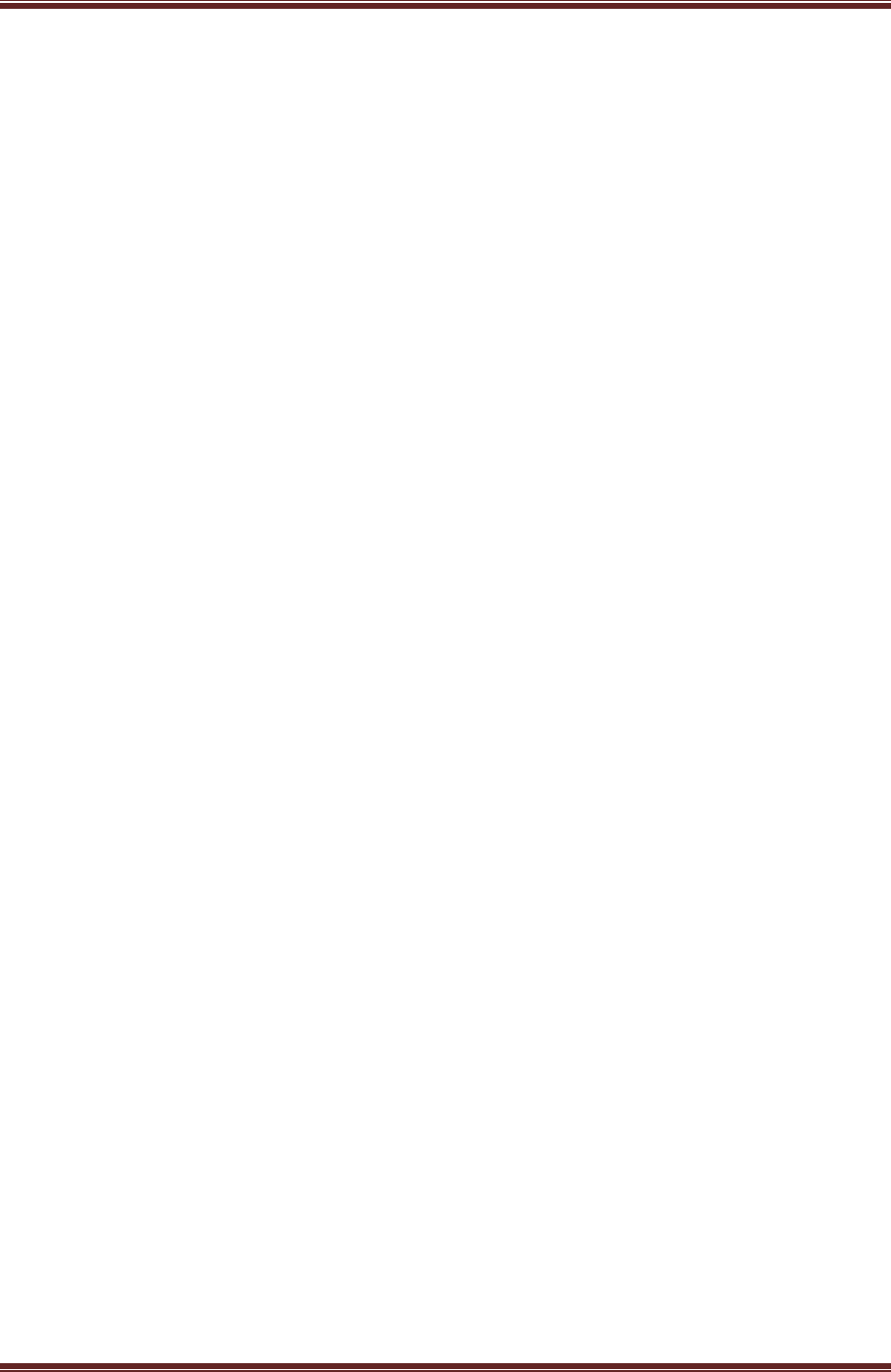
Cadenacio device Manual
www.bioinsec.com - 25 -
3-3. Detail Menu Explanation
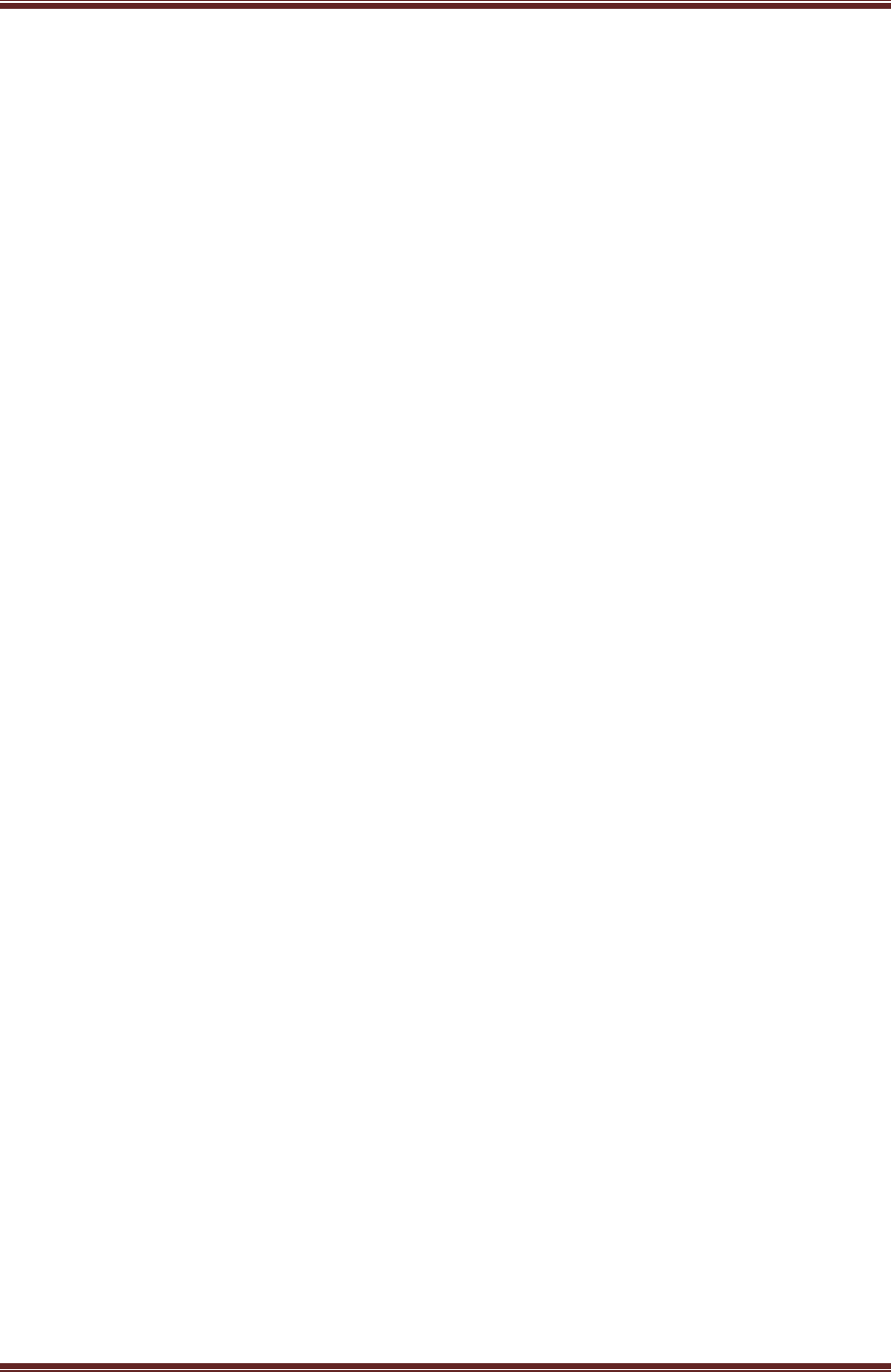
Cadenacio device Manual
www.bioinsec.com - 26 -
1. User
This menu is for user resistor, edit, delete and access method.
New User
[Input User ID] is for registration user ID.
If there is already registered user ID, there is message like as [Overlapped ID].
When new user is created, there are items of menu.
① Save & Exit
This menu is for saving user information. If user doesn’t select this menu, the
user information is canceled. After finishing date, message of [data is saved] is
shown.
② Access Mode
This menu is for setting of user access method.
1 : FP
2 : Card
3 : PIN
4 : Card+FP
5 : Card+PIN
6 : Card+FP+PIN
It is possible to select multi selection. From 1 and 3, user can get access granted
with just 1 method. From 4 to 6, it needs to get access granted by its turn of
combination.
③ FP1
User can save user’s 1st kind of fingerprint. The sensor read fingerprint for 3
times.
④ FP2
User can save his/her 2nd t kind of fingerprint. If you want to improve the
authentification rate, you can re-enroll same fingerprint in FP2. The sensor read
fingerprint for 3 times.
⑤ Card
Users can register his/her card in the terminal. Contract card to RF module
under the fingerprint sensor and you can hear ‘ Bee’ sound and contact again
for final registration of card.
⑥ PIN
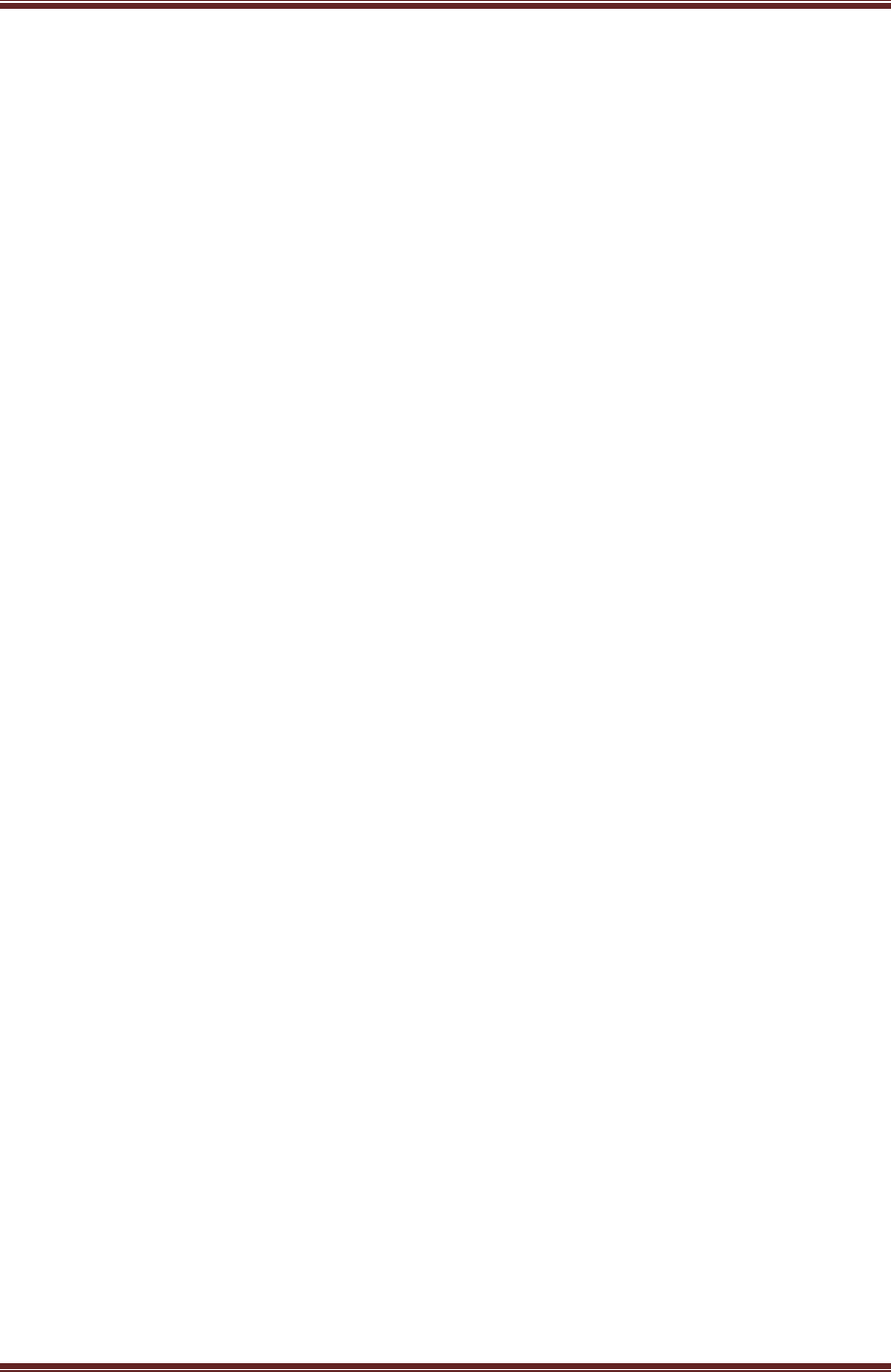
Cadenacio device Manual
www.bioinsec.com - 27 -
Users can register his/her PIN code in the terminal.
User should enter PIN code from 4 and 8 digits for twice. When 1st PIN code
needs to be same as last thing, the PIN code is saved. If the date is not same,
user can see message like as [ Incorrect ! ]. When user sees this message, please
input PIN code again.
⑦ Security Level
User can set the security level by personal.
1 : Terminal Set ( Its level is up to terminal’s setting )
2 : Very Low
3 : Low
4 : Normal
5 : High
6 : Very high
Edit User
After pressing user ID which needs to be edited, user can see same sub menu like as
new user registration. Select item which will be revised and input new data. If you want
to change authentication method on target ID, scroll down to the target ID by ‘arrow
button’ and touch ‘enter key’ and it is ready to change. If you keep push ‘*’ button for
seconds on edit user, it shows all ID list in BKS-4800.
Delete User
For checking user ID to be deleted, please message appears at [1:Yes 2:No]. If you select
[1:Yes], the user ID is deleted. If you select [2:No], the deleted is canceled.
Delete user is finished. Voice message announces as [ Deleted ]. If you want to delete all
user data, press ‘*’ button and ‘enter key’. It will be shown to select [1:Yes 2:No] as user
deletion. After finishing deleting user, Voice message announces as [ Deleted ]
2. Service
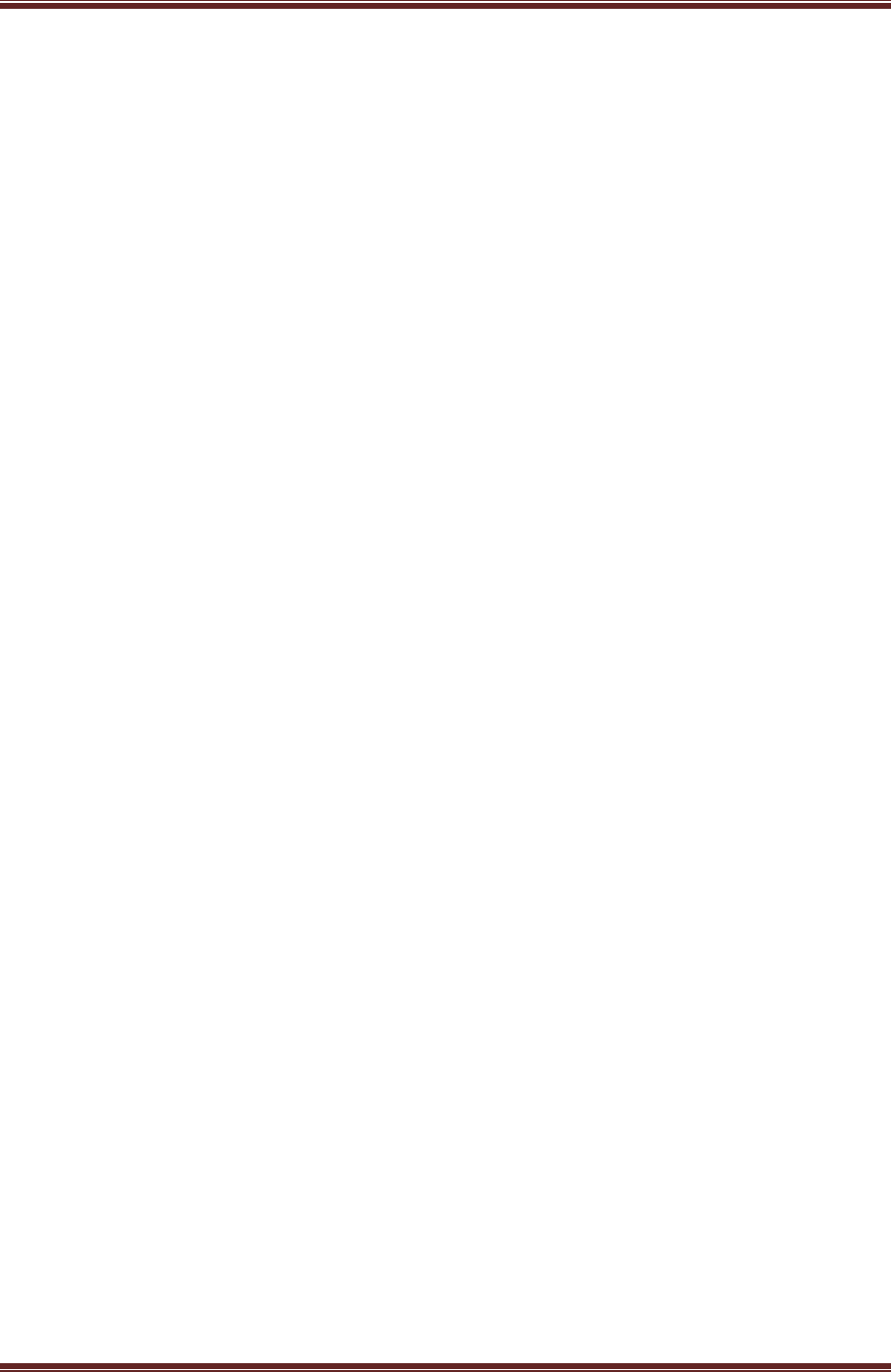
Cadenacio device Manual
www.bioinsec.com - 28 -
This menu is for management of function of BKS-4800
Security Level
This sets the security level of terminal
If user sets security level as [terminal setting], his/her security level effects on below
setting.
1 : Very low
2 : Low
3 : Normal
4 : High
5 : Very high
There are 5 level of setting security level for fingerprint identification.
If the security level is higher, it has possibility of high FAR (fail accept rate) but has
possibility of low FRR (false reject rate).
If the security level is lower, there is possibility to be high of FAR (false accept rate).
Free Scan
Time & Attend
① Key
For being shown Time & Attendance function on LCD window. It’s set the
function key between arrow key and side key.
1 : Arrow Key
2 : No-F1-…-F4
3 : F1-…-F4-No
② Display
T&A status is shown at LCD.
1 : Disable ( When you don’t want to use T&A function, just check )
2 : Text ( Display message as IN, OUT, ABSENCE, etc )
3 : Icon ( Display icon as same step as text )
③ Items
1 : Enable ( Select each item for enable or not )
2 : Text ( Select text for each function key )
3 : Icon ( Select icon for each function key )
④ Timer
⑤ The timer is for setting time on LCD. ( 0=always, 1~255 sec )
Event
BKS-4800 store many event log records included the lock event ( door open/close ),
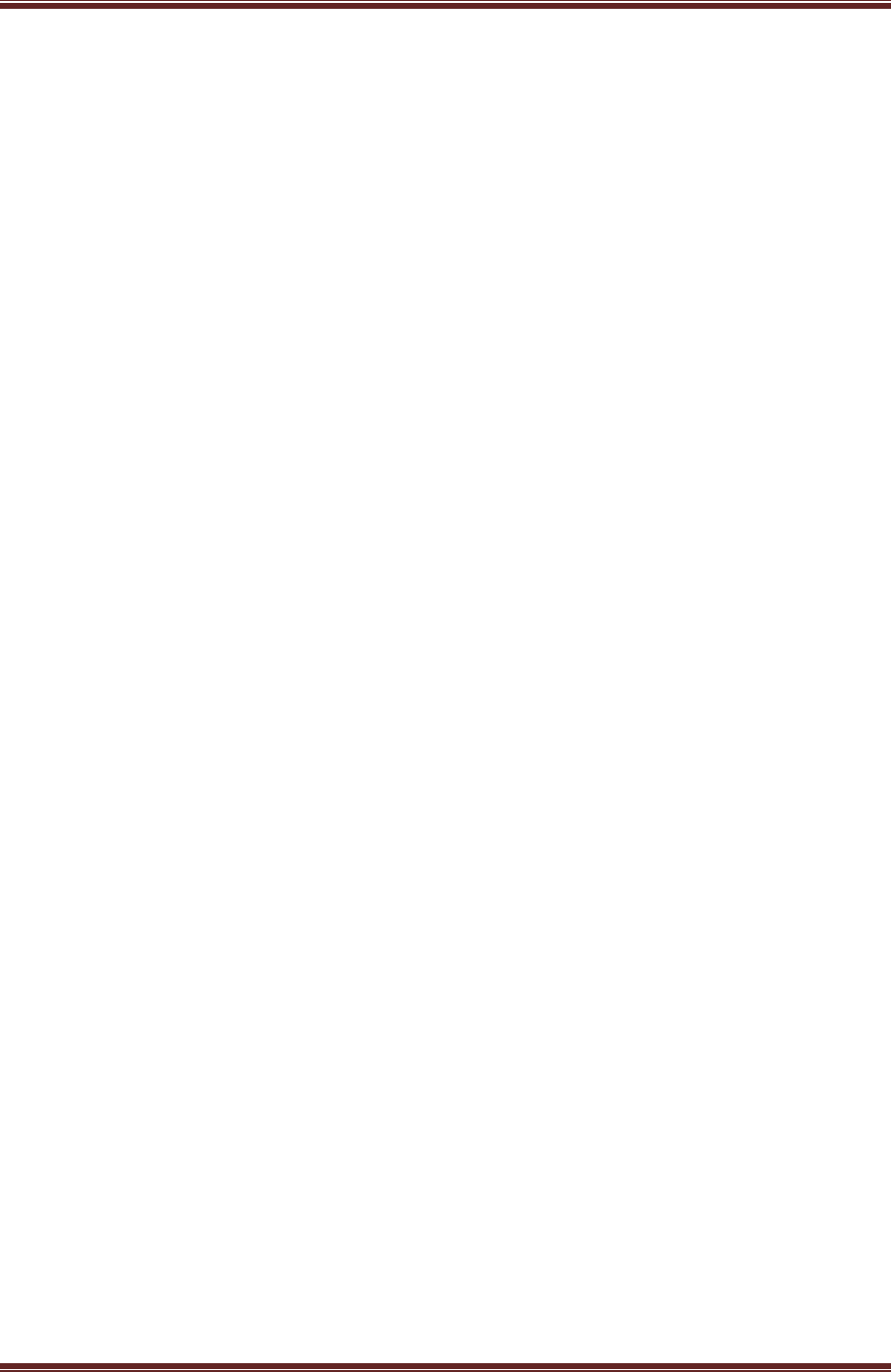
Cadenacio device Manual
www.bioinsec.com - 29 -
Access Event and Other Event. If you don’t want to store “Lock Event” data, disable it.
When BKS-4800 use for standalone mode and no need the Log record, sometimes push
“Delete Event” stored Event or disables all Events. It helps the fast operation speed to
prevent from full memory data.
① Delete Event
Delete event to be set
② Output Type
This is for selecting data output type.
1 : Network ( Log is transmitted to connected server )
2 : 26 Wiegand ( Log is transmitted to ACU )
3 : 34 Wiegand ( Log is transmitted to ACU )
③ Mask Event
If you don’t want to store the events for each menu, please click it in the check
box.
1 : Lock Event ( If its menu is enable, lock event doesn’t’ transmit to server )
2 : Access Event ( If its menu is enable, access event doesn’t transmit to server )
3 : Other Event ( If its menu is enable, other event doesn’t’ transmit to server. )
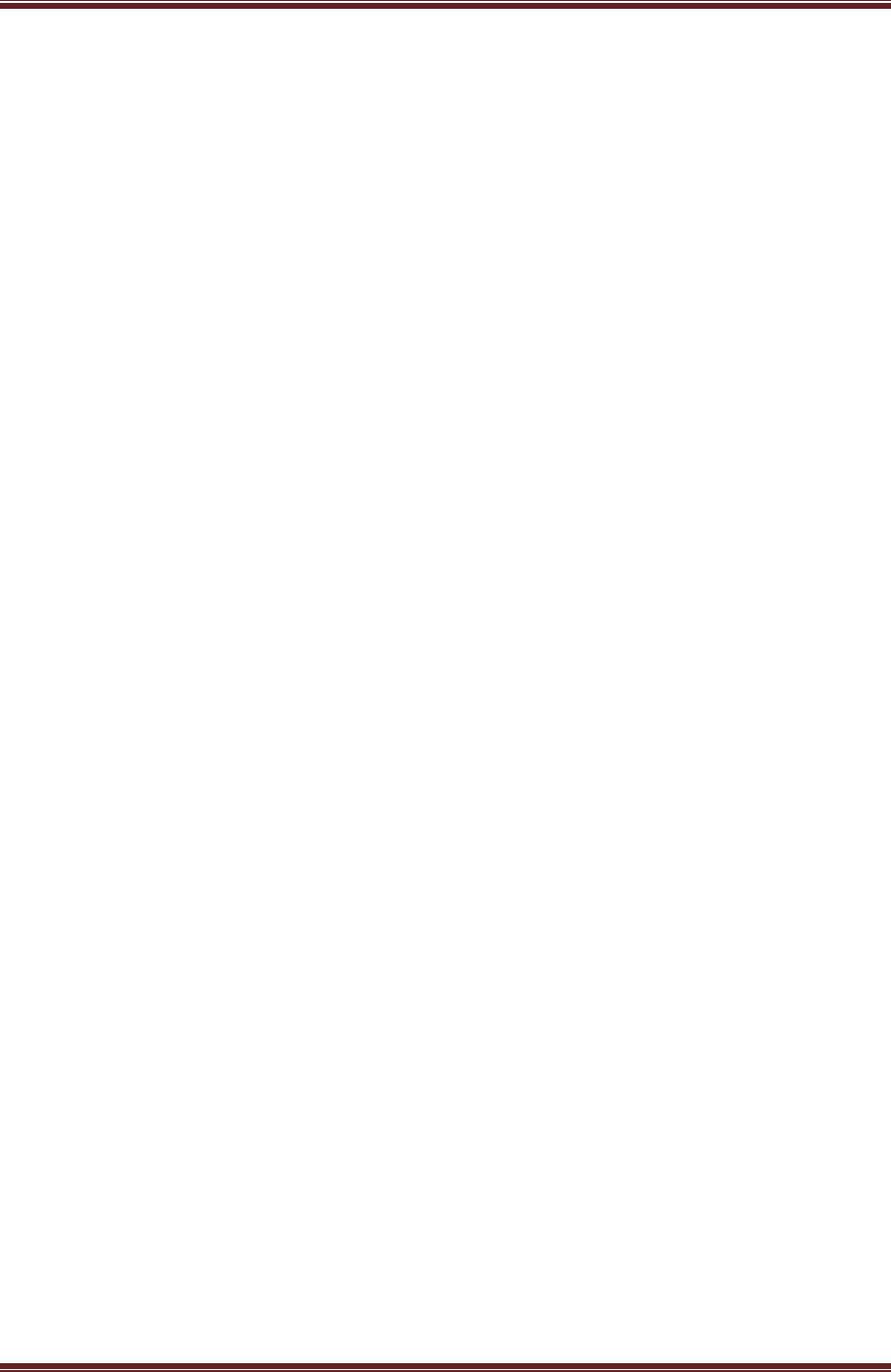
Cadenacio device Manual
www.bioinsec.com - 30 -
3. Door Setup
Configuration
① 1-Door
② 1-Door (In/Out)
③ 2-Door
Door
① Reader(In)
1 : Auth. Mode
- Authorize
- Grant Active
- Deny All
- Card Grant All
2 : Card Reader
- Local
- Wiegand1
- Wiegand2
3 : FP Reader
4 : Unreg. Alarm
5 : Expired Alarm
② Pulse Time
③ Input/Output
1 : Door Contact
- Disable
- Input1
- Input2
2 : RequestToExit
3 : Relay2
④ Time Delay
⑤ Alarm
1 : OpenTooLongTime
2 : OpenTooLong
- Enable
- Output
- High Time
- Low Time
3 : ForcedOpen
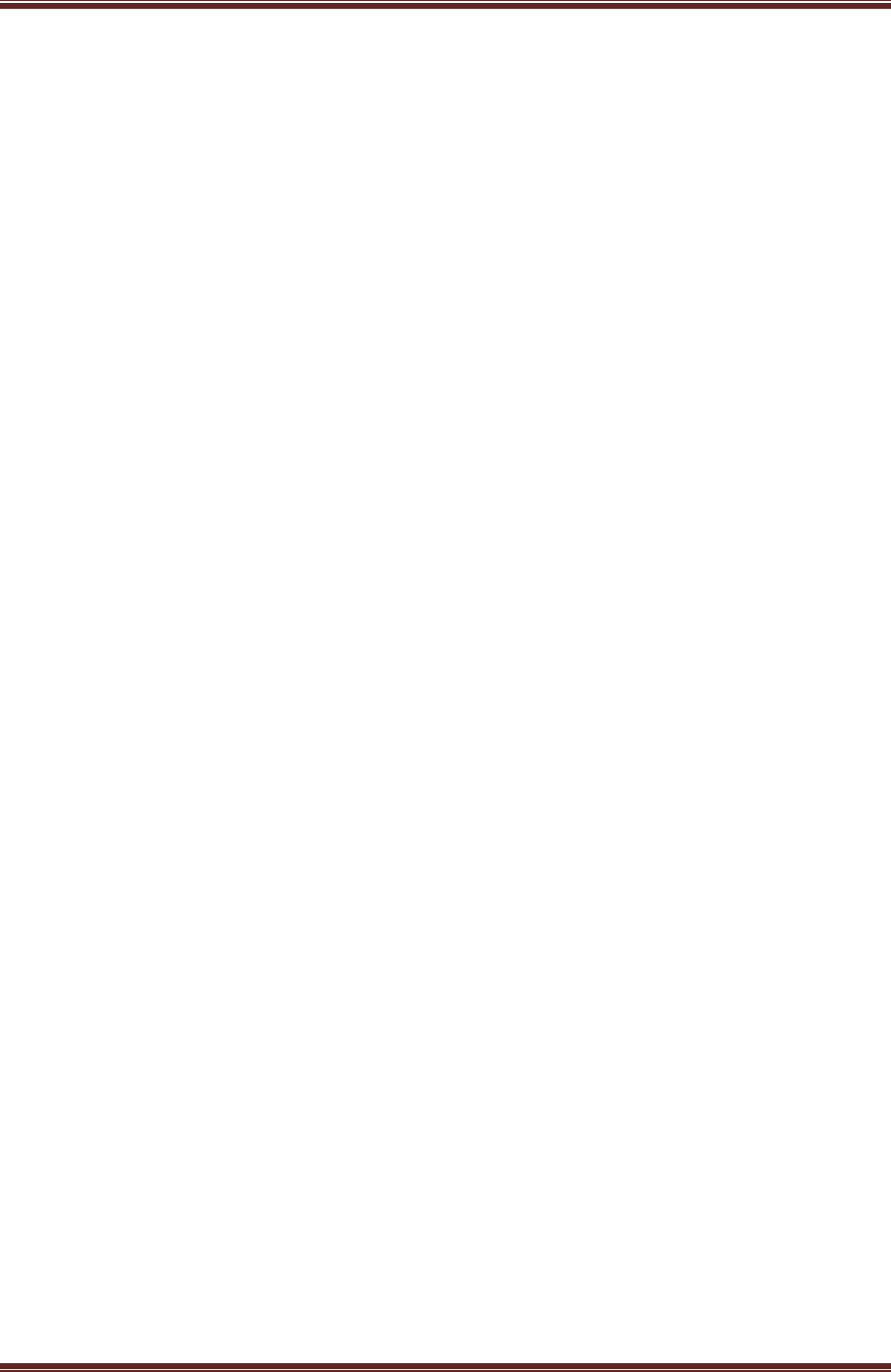
Cadenacio device Manual
www.bioinsec.com - 31 -
4. System
It is a manual for changing terminal system setting.
Administrator
① Admin PIN ( Password )
It needs to change admin password to log in terminal from 4 and 8 digits. Its
default admin password is 1111. And it needs to change Admin password for
security. If user set new admin password, it needs to input same password for
twice to check its password. If the data is incorrect, it is shown a message like
[incorrect data!]. And you need to try it again.
② Admin FP ( Fingerprint )
It is possible to log in terminal by registered administrator’s fingerprint which is
possible to enroll and revise. At default setting, it doesn’t have any fingerprint as
an admin fingerprint. If user wants to log in terminal by admin fingerprint, it is
possible to use that function. It takes 3 times scanning time for making accurate
fingerprint template data.
Termi n al ID
Whenever you use many terminals, it is possible to designate ID for identifying each
terminal. ( 1~999 )
Reader
① Exposure
It can control the sensor exposure time to get more high quality image.
If fingerprint is dry, it would be better to set high level. If the fingerprint is wet,
sensor’s exposure is set to low. User check fingerprint status, it will be helpful to
be high verification rate. You can check the fingerprint image from Bio-
Manager as well. First, check the image remained on terminal and you select the
most clear image level.
1 : Very Low
2 : Low
3 : Normal
4 : High
5 : Very High
Date & Time
① Set Date
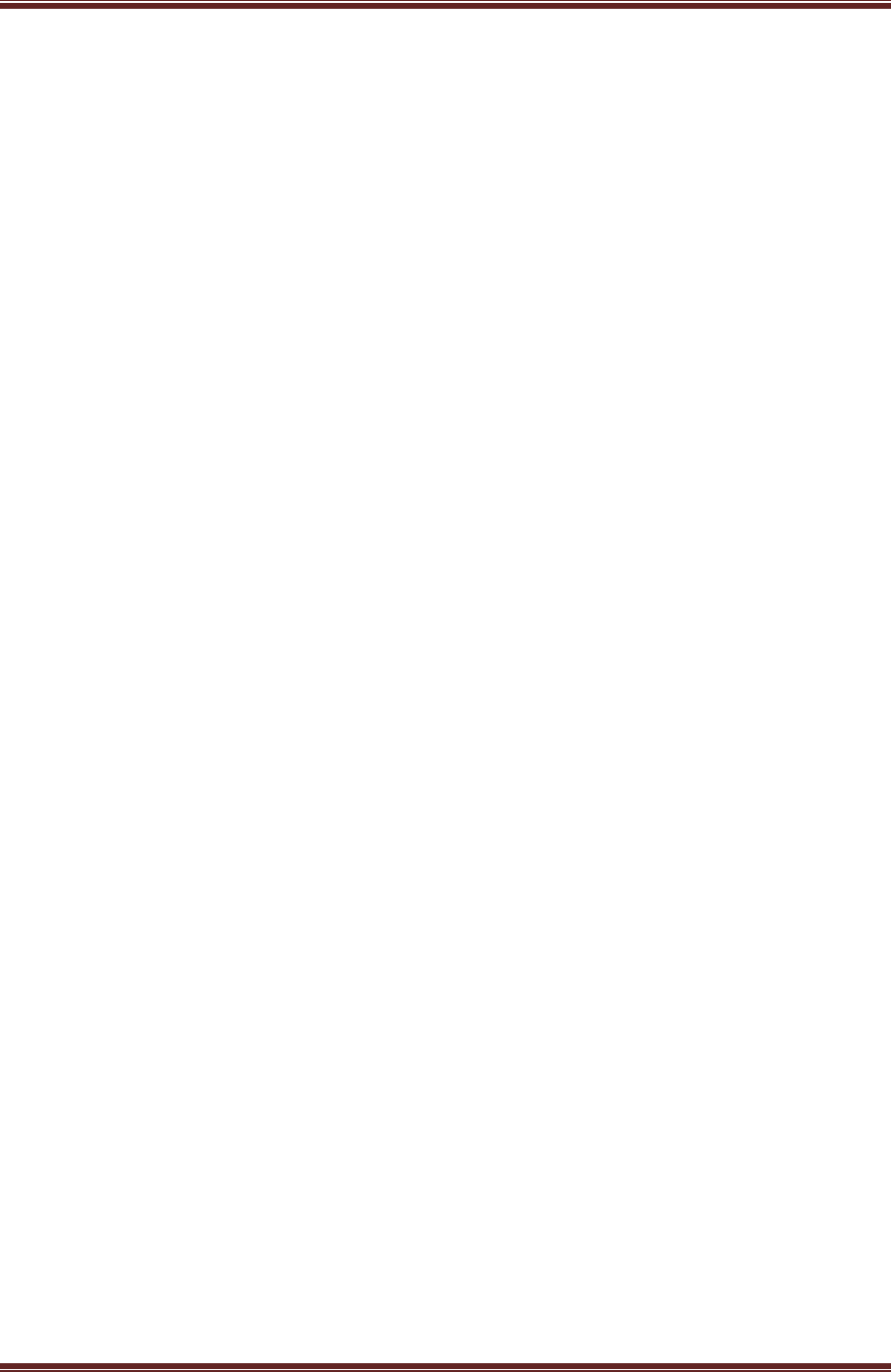
Cadenacio device Manual
www.bioinsec.com - 32 -
This is the menu used to set the date.
(YY/MM/DD – Year/Month/Date)
Once, the date is fixed, the date keeps going if the power isn’t supplied.
It is possible to set the date at program.
② Set Time
This is the menu used to set the date and time (HH:MM:SS).
Once, the time is fixed, the date keeps going if the power isn’t supplied.
It is possible to set the date at program.
Monitor
① BackLight Time
This is the menu to choose the time for LDC back light. (0=always / 1 ~ 255 sec)
When the digit is set to ‘0’, it means the light is on all the time.
After setting this time, there isn’t any additional input, the back light turn the
light off.
② LCD Contrast
This can adjust darkness. (from 0 to 63). The setting value is higher, the screen is
darker
③ LCD Brightness
This can adjust brightness of LCD screen from 0 to 7. The setting value is higher,
the screen is brighter. The selected grade is higher; the brightness of screen is
brighter.
Sound
① User Volume
② Admin Volume
③ Button Volume
This is the menu to adjust the sound volume when users press button from 0 to
31.
Camera
Select active mode of camera which is built in.
① Run / Stop Mode
1 : Automatic
- This is to be connected with LCD’s backlight and when user accesses, camera
is working. Once LCD’s backlight is off then, camera is stopped.
2 : Manual
- If you make camera working always, you need to change into manual mode.
Manual mode is different from Auto mode, so Manual mode can be stopped
or after electricity is blowing out and then it keeps working always. ( Caution :
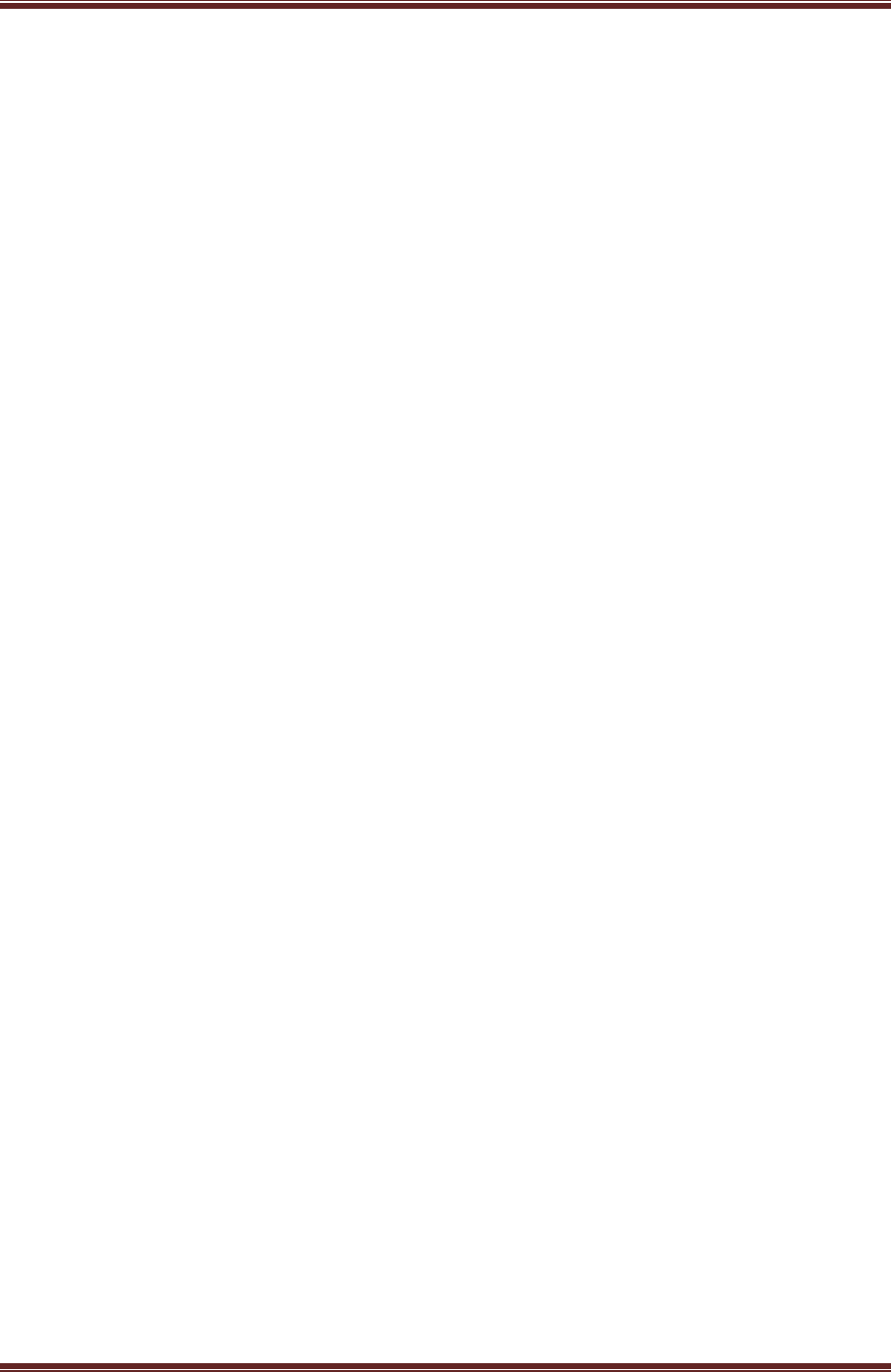
Cadenacio device Manual
www.bioinsec.com - 33 -
At manual mode, user should work at Manual mode serve menu.)
Door Phone
It is possible to connect with internal exchange phone and it is possible to make a
phone with Internal conversation.
Key-phone module should be built in the terminal for working.
① Operation Mode
1 : Disable
2 : Inter Phone
3 : Standard
- This is general internal phone mode so if call button is pressed after that
calling sound is being heard. If visitor pressed internal phone number,
receiver phone is being dialed by using terminal Keypad. If receiver gets the
phone call, then it is able to have a conversation.
4 : Speed Dial
- This is short number mode, press “Call button” and press stored short
number then it is possible to have a conversation.
5 : Single Number
- This is Single Number Mode, press “Call Button” and connect exchange
person ( Connecting number is Speed dial number is “0” )
② Volume
It is possible to change volume for User, Admin etc.
③ Open Number
During phone call, by using dial button, you can set password number for
opening door
④ Speed Dial No
At operation mode, if user use speed dial number mode, it is to enroll for being
applied to speed dial no.
⑤ Tone
There is no standard of tone so different kind of sounds come out per exchange
phone. In this case, if basic setting is not matched with sound, you can set
regarding serve sound.
( On /Off time setting is available from 1~90 0.1sec at distance )
1 : Ringback
2 : Busy
3 : Fast Busy
⑥ Silence Time
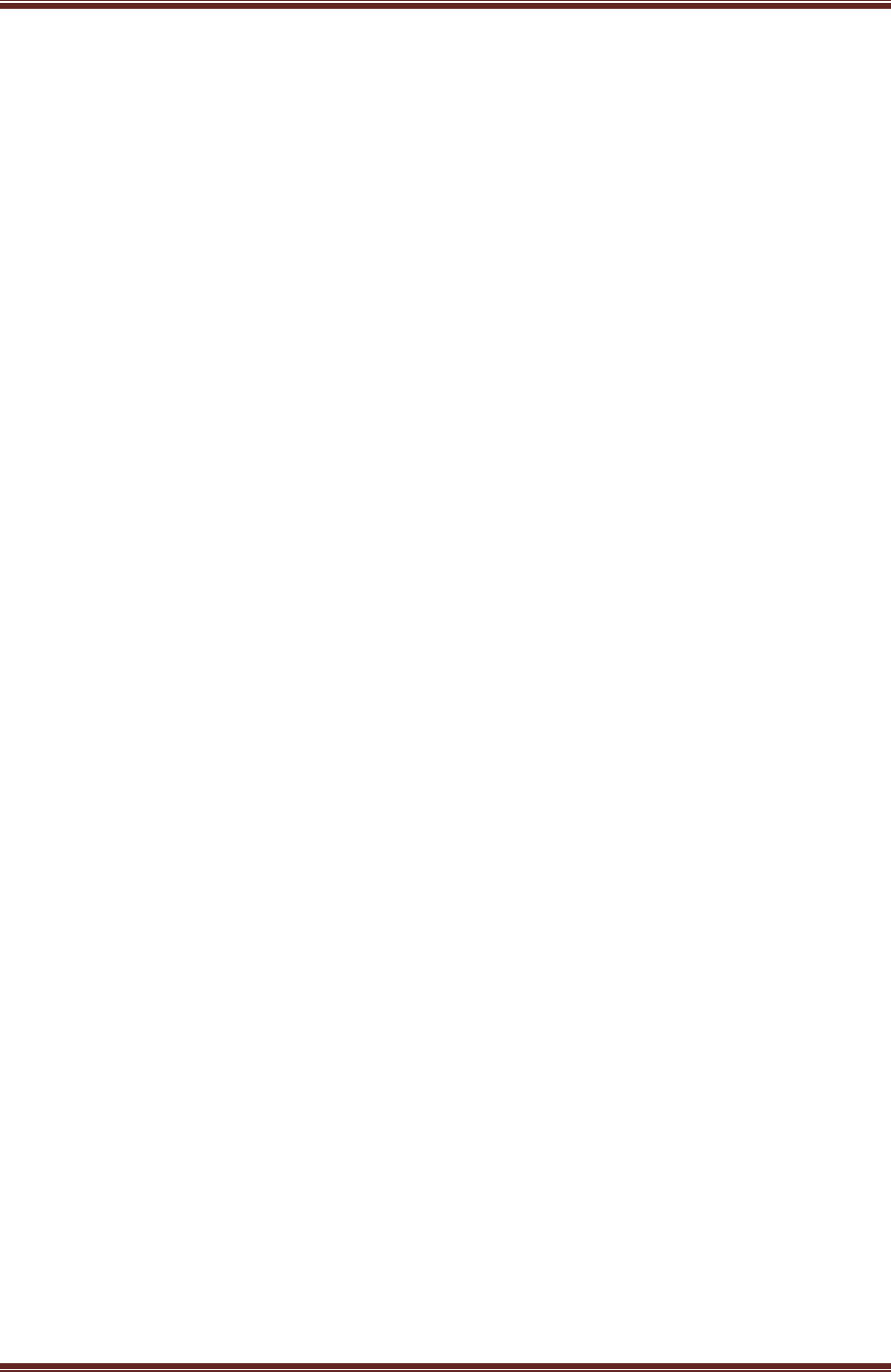
Cadenacio device Manual
www.bioinsec.com - 34 -
Without sound conversation, when key phone is turned on, as waiting time, after
this time, automatically, please hang up the phone.(0~255) 0=always
⑦ Tone Ch eck
5. Network
This menu is with network setting for managing terminal. There are 3 kinds of network
setting type.
※
Menu for TCP/IP Mode
① MAC Address
It is for checking MAC address of terminal.
② Network Mode
This menu is for using TCP/IP [ LAN ] as communication mode.
1 : Serial
2 : Dial-up
3 : TCP/IP
③ Terminal IP ( Local IP )
It is for setting terminal’s IP mask of terminal.
Its IP is for terminal and needs to do ping to communicate with server.
[.] is managed by ‘ *’ button.
④ Subnet Mask
It is for setting subnet mask of terminal.
Regarding gateway, you can check it network environment of server. It absolutely
needs to be same as server.
[.] is managed by ‘ *’ button
⑤ Gateway
It is for setting gateway of terminal.
Regarding gateway, you can check it network environment of server. It absolutely
needs to be same as server.
[.] is managed by ‘ *’ button
⑥ Server IP
It is for server IP which is for managing terminal. Regarding server IP, you can
check it network environment of server.
[.] is managed by ‘ *’ button.
⑦ Server Port
It is for server port of managing terminal. (1~65536)
Default value is 8008
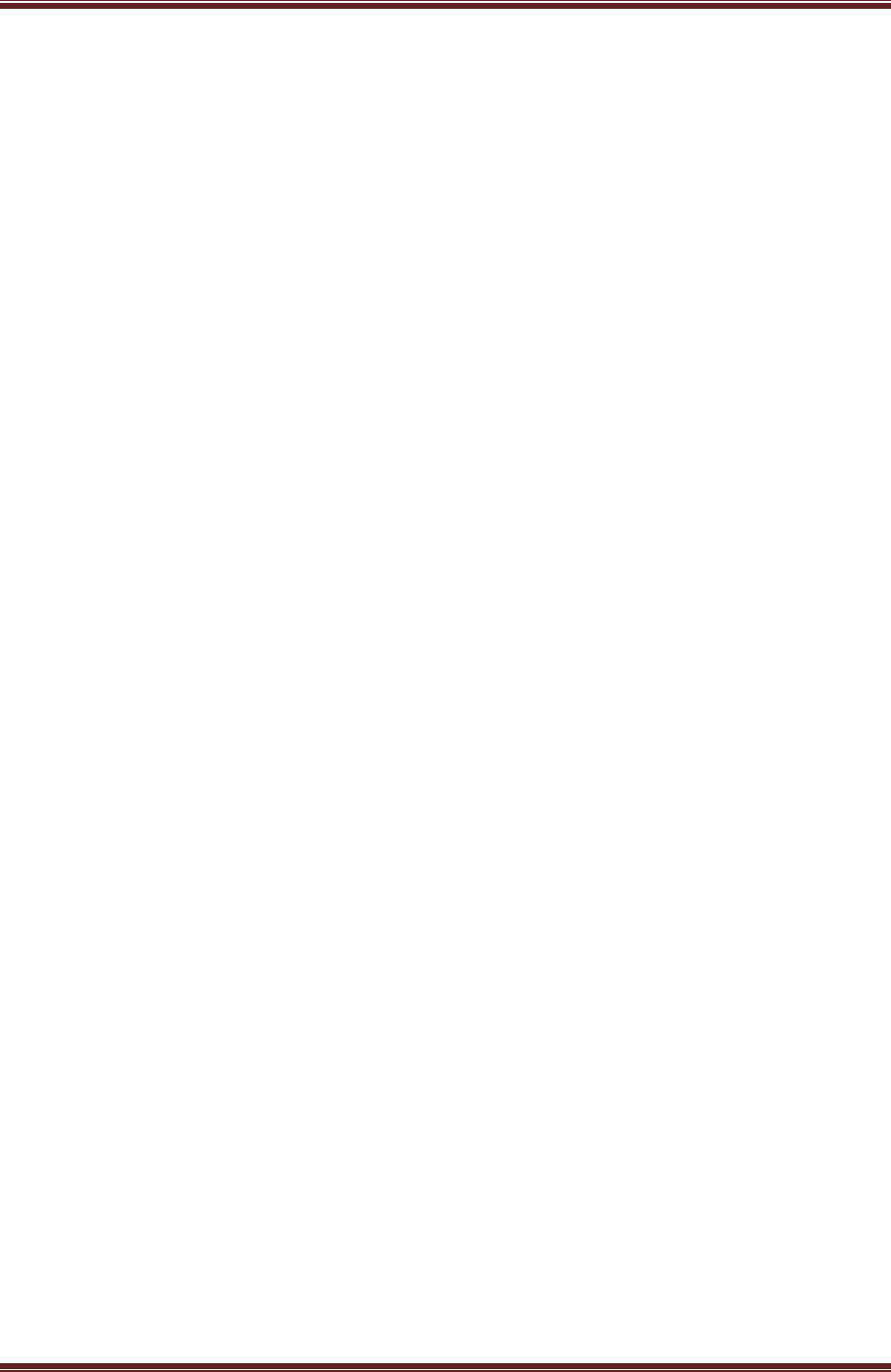
Cadenacio device Manual
www.bioinsec.com - 35 -
.
※
Menu for Serial Mode and Dial Up Mode
① MAC Address
This mode is for checking MAC address of terminal.
② Network Mode
This mode is for setting the network of terminal.
③ Serial Speed
This mode is for setting the serial speed of terminal.
1 : 9600
2 : 19200
3 : 38400
4 : 57600
5 : 115200
6. Language
It is to choose language for LCD Screen.
① English
② Italian
③ Korean