Biostar A57A Owners Manual AA55E A1S_120406
2014-07-31
: Biostar Biostar-A57A-Owners-Manual biostar-a57a-owners-manual biostar pdf
Open the PDF directly: View PDF ![]() .
.
Page Count: 51
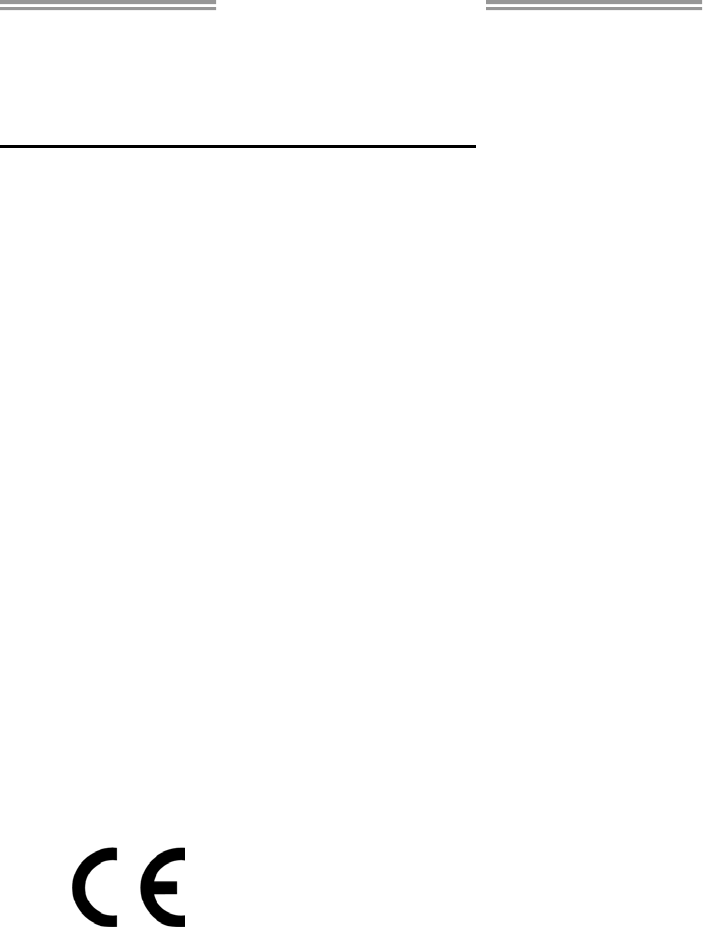
A57A Setup Manual
FCC Information and Copyright
This equipment has been tested and found to comply with the limits of a Class
B digital device, pursuant to Part 15 of the FCC Rules. These limits are designed
to provide reasonable protection against harmful interference in a residential
installation. This equipment generates, uses, and can radiate radio frequency
energy and, if not installed and used in accordance with the instructions, may
cause harmful interference to radio communications. There is no guarantee
that interference will not occur in a particular installation.
The vendor makes no representations or warranties with respect to the
contents here and specially disclaims any implied warranties of merchantability
or fitness for any purpose. Further the vendor reserves the right to revise this
publication and to make changes to the contents here without obligation to
notify any party beforehand.
Duplication of this publication, in part or in whole, is not allowed without first
obtaining the vendor’s approval in writing.
The content of this user’s manual is subject to be changed without notice and
we will not be responsible for any mistakes found in this user’s manual. All the
brand and product names are trademarks of their respective companies.
Dichiarazione di conformità
sintetica
Ai sensi dell’art. 2 comma 3 del D.M.
275 del 30/10/2002
Si dichiara che questo prodotto è
conforme alle normative vigenti e
soddisfa i requisiti essenziali richiesti
dalle direttive
2004/108/CE, 2006/95/CE e
1999/05/CE
quando ad esso applicabili
Short Declaration of conf ormity
We declare this product is complying
with the laws in force and meeting all
the essential requirements as specified
by the directives
2004/108/CE, 2006/95/CE and
1999/05/CE
whenever these laws may be applied

Table of Contents
Chapter 1: Introduction................................................................ 1
1.1 Before You Start ....................................................................................1
1.2 Package Checklist.................................................................................1
1.3 Motherboard Features...........................................................................2
1.4 Rear Panel Connectors ..........................................................................3
1.5 Motherboard Layout.............................................................................4
Chapter 2: Hardware Installation .................................................. 5
2.1 Installing Central Processing Unit (CPU)...............................................5
2.2 FAN Headers .........................................................................................7
2.3 Installing System Memory......................................................................8
2.4 Connectors and Slots............................................................................10
Chapter 3: Headers & Jumpers Setup........................................... 13
3.1 How to Setup Jumpers .........................................................................13
3.2 Detail Settings......................................................................................13
Chapter 4: RAID Functions.......................................................... 17
4.1 Operating System................................................................................17
4.2 Raid Arrays..........................................................................................17
4.3 How RAID Works.................................................................................17
Chapter 5: Useful Help................................................................ 20
5.1 Driver Installation Note.......................................................................20
5.2 Software...............................................................................................21
5.3 Extra Information................................................................................23
5.4 AMI BIOS Beep Code............................................................................24
5.5 Troubleshooting...................................................................................25
Chapter 6: bios update ............................................................... 26
6.1 BIOS Update Utility .............................................................................26
6.2 Online Update Utility ..........................................................................28
6.3 BIOSTAR BIOS Flasher .........................................................................30
Appendix: SPEC In Other Languages............................................ 32
German ....................................................................................................................32
French.......................................................................................................................34
Italian.......................................................................................................................36
Spanish .....................................................................................................................38
Portuguese ...............................................................................................................40
Polish........................................................................................................................42
Russian.....................................................................................................................44
Arabic.......................................................................................................................46
Japanese...................................................................................................................48
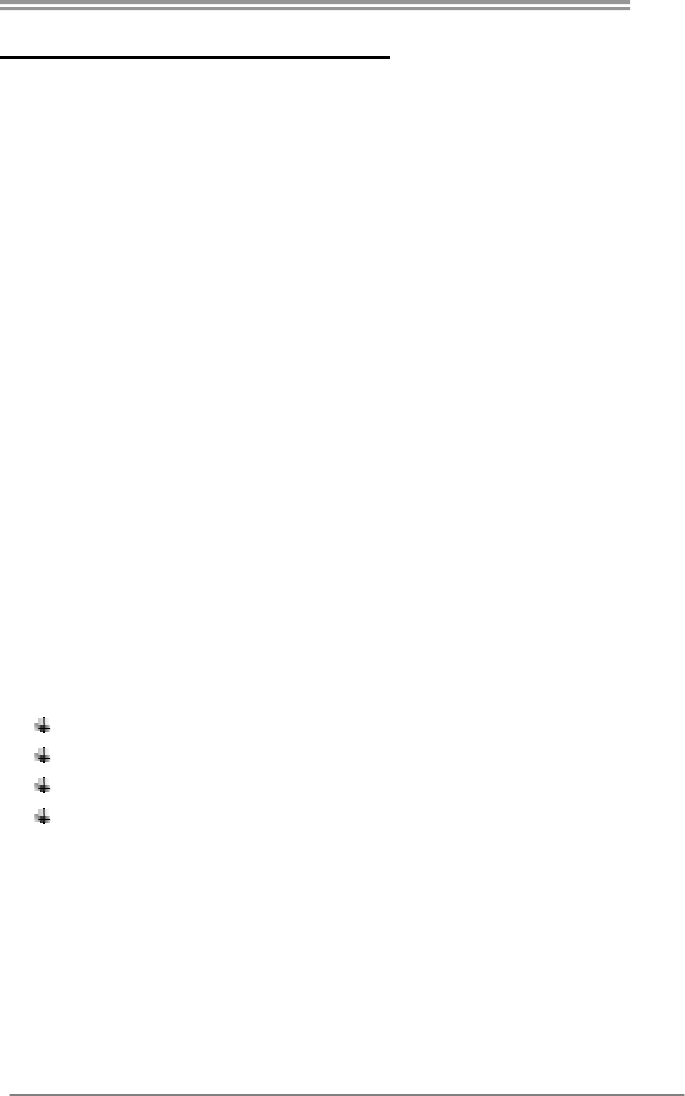
A57A
1
CHAPTER 1: INTRODUCTION
1.1 BEFORE YOU START
Thank you for choosing our product. Before you start installing the
motherboard, please make sure you follow the instructions below:
Prepare a dry and stable working environment with
sufficient lighting.
Always disconnect the computer from power outlet
before operation.
Before you take the motherboard out from anti-static
bag, ground yourself properly by touching any safely
grounded appliance, or use grounded wrist strap to
remove the static charge.
Avoid touching the components on motherboard or the
rear side of the board unless necessary. Hold the board
on the edge, do not try to bend or flex the board.
Do not leave any unfastened small parts inside the
case after installation. Loose parts will cause short
circuits which may damage the equipment.
Keep the computer from dangerous area, such as heat
source, humid air and water.
The operating temperatures of the computer should be
0 to 45 degrees Celsius.
1.2 PACKAGE CHECKLIST
Serial ATA Cable X2
Rear I/O Panel for ATX Case X1
User’s Manual X1
Fully Setup Driver DVD X1
Note: The package contents may be different due to area or your motherboard version.
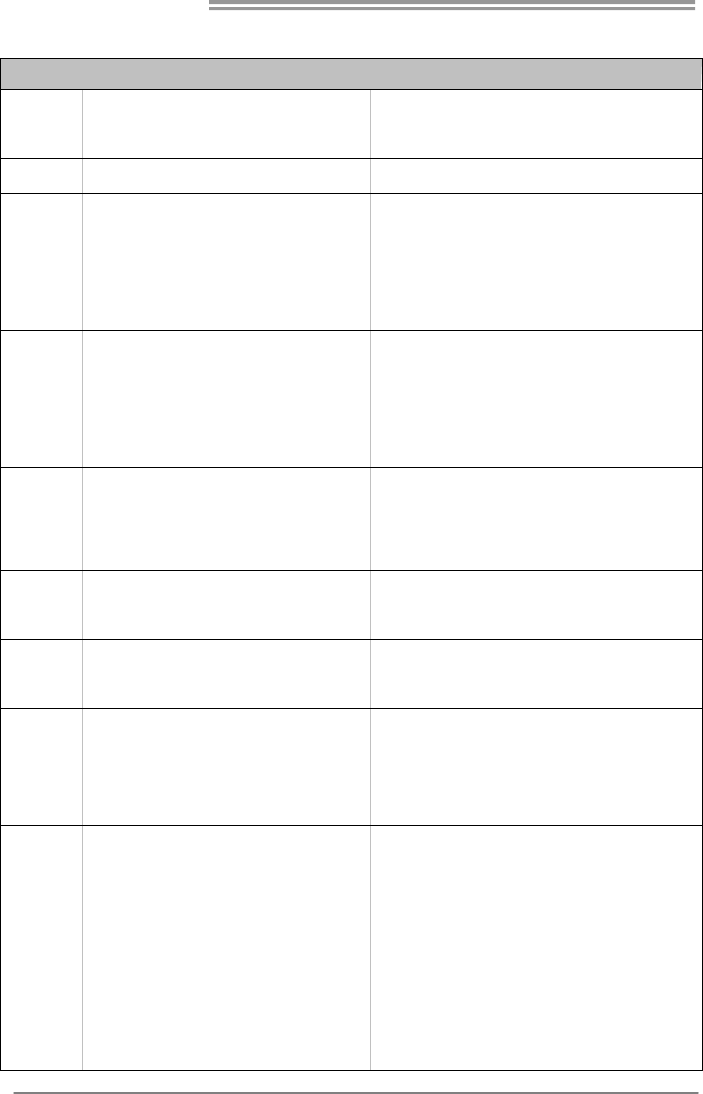
Motherboard Manual
2
1.3 MOTHERBOARD FEATURES
SPEC
CPU Socket FM1
AMD A-Series / E2-Series processors
AMD 64 Architecture enables 32 and 64 bit
computing
Chipset AMD A55
Super I/O
ITE 8728
Provides the most commonly used legacy
Super I/O functionality
Low Pin Count Interface
Environment Control in it iatives
H/W Monitor
Fan Speed Contro ller
ITE's "Smart Guard ian" funct ion
Main
Memory
DDR3 DIMM Slots x 2
Max Memory Capacity 16GB
Each DIMM supports 512MB/
1GB/2GB/4GB/8GB DDR3
Dual Channel Mode DDR3 memory module
Supports DDR3 800/1066/1333/1600/1866
Registered DIMM and ECC DIMM is not supported
SATA II Integrated Serial ATA Controller
Data transfer rates up to 3 Gb/s.
SATA Version 2.0 specif icat ion co mpliant.
RAID 0,1,10 support
LAN RTL8111E / RTL8111F
10 / 100 Mb/s / 1Gb/s auto negotiation
Half / Full duplex capability
Sound VT1708B/ ALC662
5.1channels audio out
Supports HD Audio
PCI Express Gen2 x16 Slot x1 Supports PCI-E Gen2 x16, x4 expans ion cards
PCI Express Gen2 x1 Slot x2 Supports PCI-E Gen2 x1 expansion cards
Slots
PCI Slot x3 Supports PCI expansion cards
SATA Connector x6 Each connector supports 1 SATA device
Front Panel Connector x1 Supports front panel facilities
Front Audio Connector x1 Supports front panel audio function
S/PDIF out Connector x1 Supports digital audio out function
CPU Fan Header x1 CPU Fan power supply (with Smart Fan function)
System Fan Header x1 System Fan Power supply
On Board
Connectors
CMOS clear Header x1 Restore CMOS data to factory default
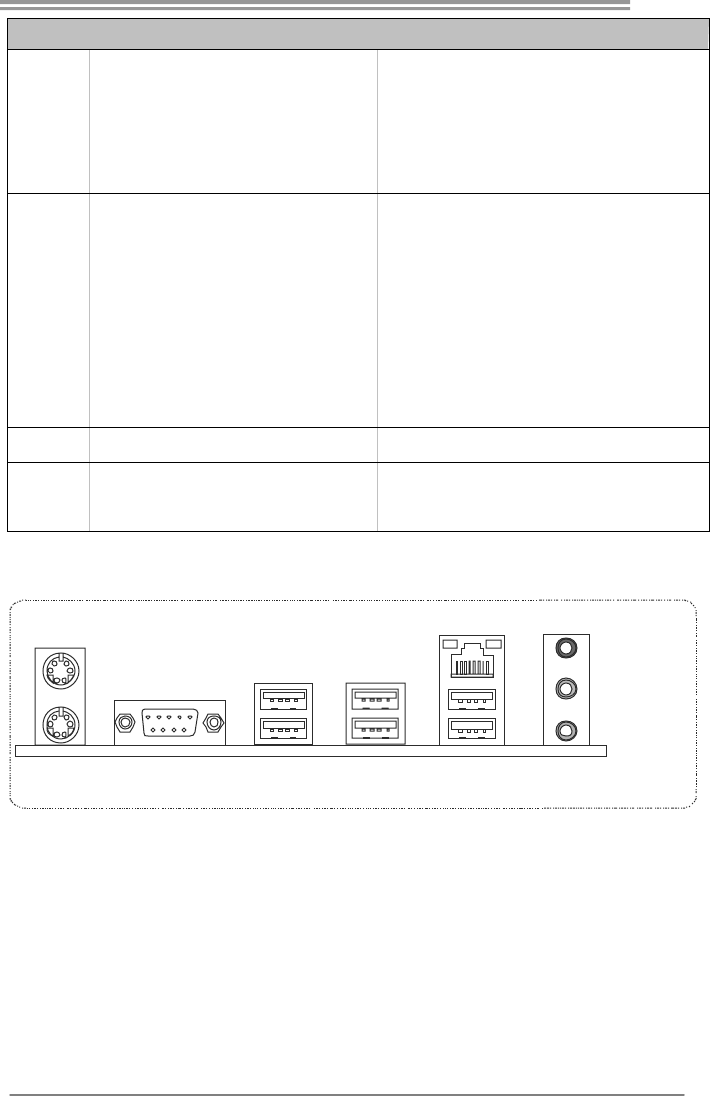
A57A
3
SPEC
USB2.0 Connector x2 Each connector supports 2 front panel USB2.0 ports
Printer Port Connector x1 Each connector supports 1 Printer port
Power Connector (24-Pin) x1 Connects to Power supply
Power Connector (4-Pin) x1 Connects to Power supply
Back Panel
I/O
PS/2 Keyboard x1
PS/2 Mouse x1
Serial Port x1
LAN port x1
USB2.0 Port x6
Audio Jack x3
Connects to PS/2 Keyboard
Connects to PS/2 Mouse
Connects to RS-232 Port
Connect to RJ-45 ethernet cable
Connect to USB2.0 devices
Provide Audio-In/Out and Mic. connection
Board Size 200 mm (W) x 295 mm (L) ATX
OS Support
Windows XP / Vista / 7
Biostar reserves the right to add or remove support
for any OS With or without notice.
1.4 REAR PANEL CONNECTORS
PS/2
Mouse
P S /2
Keyboard
COM1 USB2.0X2USB2.0X2
LAN Line In/
Surround
Line Out
Mic In 1/
Bass/ Center
USB2.0X2
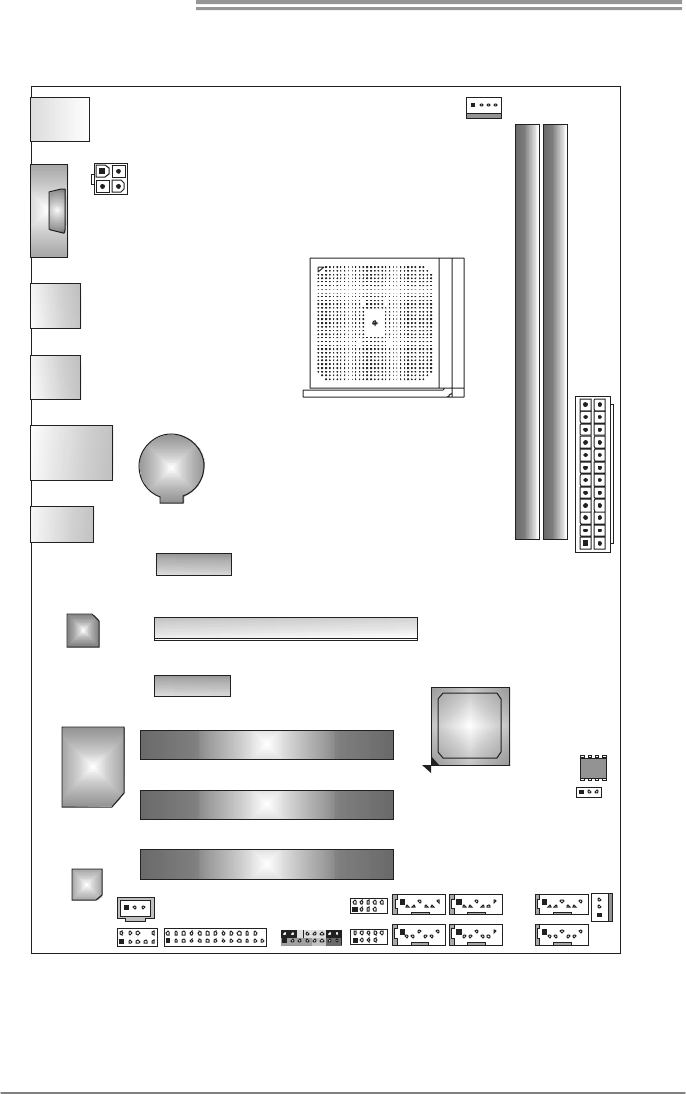
Motherboard Manual
4
1.5 MOTHERBOARD LAYOUT
ATXPWR2
AUDIO1
RJ45USB1
KBMS1
COM 1
USB2
USB1
PCI2
PCI3
PCI1
PEX16_1
PEX1_1
PEX1_2
DD R 3_A 1
DD R 3_B 1
CPU_FAN1
ATXPWR1
F_USB1
F_USB2
J_PRINT1
F_AUDIO1
JSPDIFOUT1
JCMOS1
BIOS
LAN
Super
I/O
Codec
PA N EL1
SYS_FAN1
SATA2
SATA1
SATA4
SATA3
SATA6
SATA5
BAT1
AMD
A55
Note: represents the 1■st pin.

A57A
5
CHAPTER 2: HARDWARE INSTALLATION
2.1 INSTALLING CENTRAL PROCESSING UNIT (CPU)
Step 1: Pull the lever toward direction A from the socket and then raise the
lever up to a 90-degree angle.
Step 2: Look for the white triangle on socket, and the gold triangle on
CPU should point towards this white triangle. The CPU will fit only
in the correct orientation.
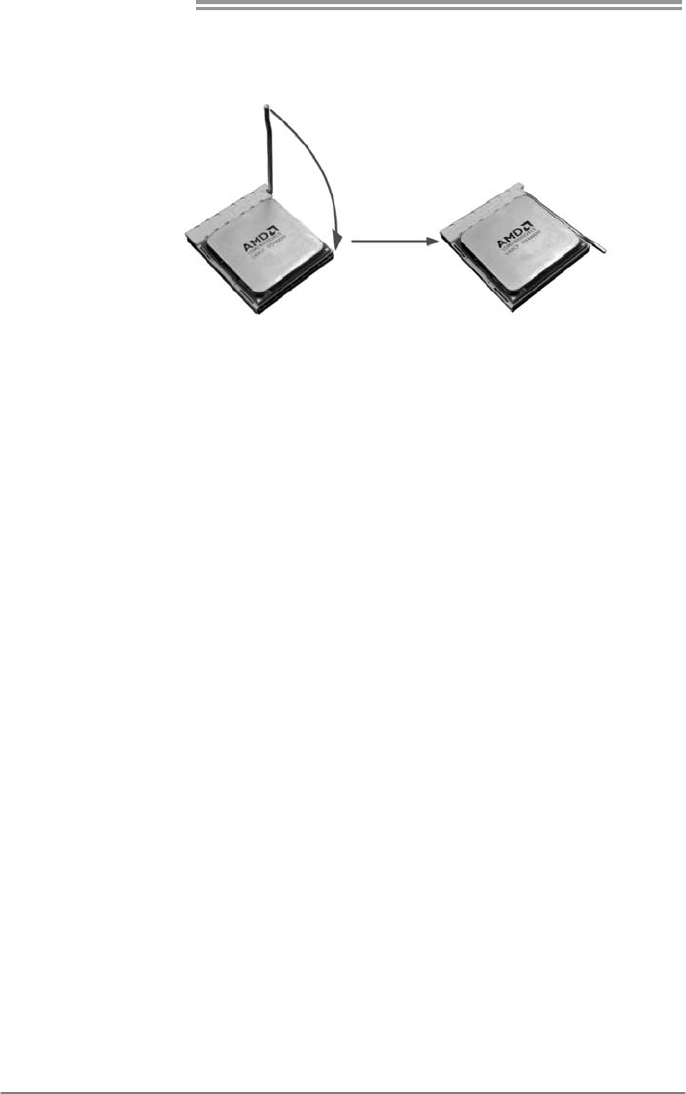
Motherboard Manual
6
Step 3: Hold the CPU down firmly, and then close the lever toward direct
B to complete the installation.
Step 4: Put the CPU Fan on the CPU and buckle it. Connect the CPU
FAN power cable to the CPU_FAN1. This completes the
installation.
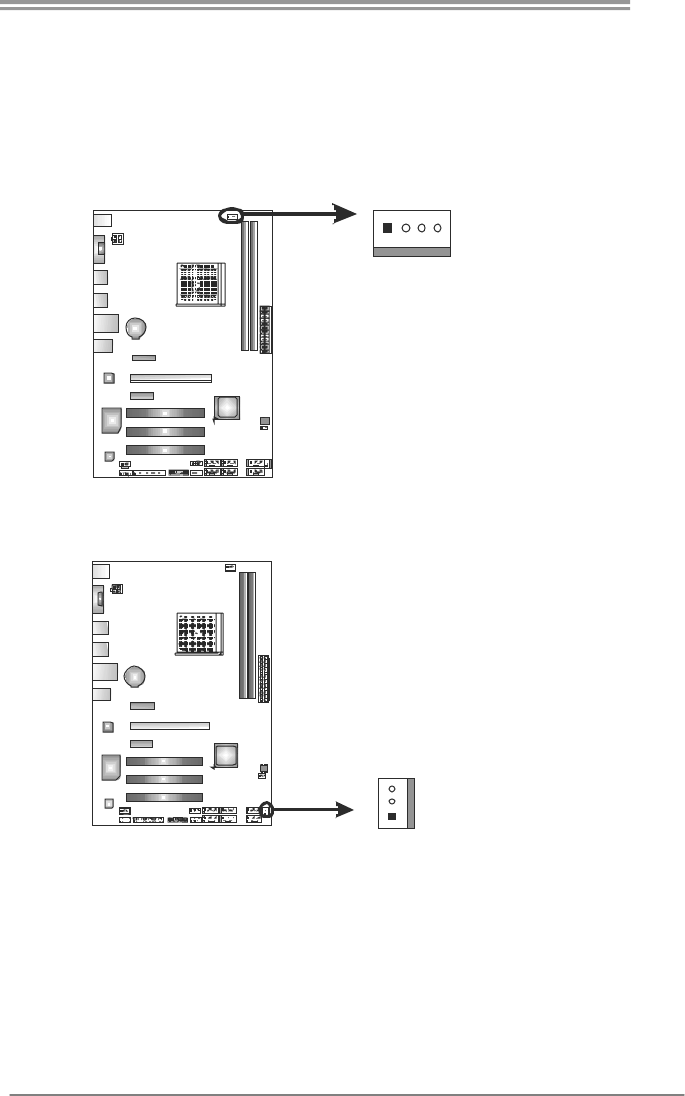
A57A
7
2.2 FAN HEADERS
These fan headers support cooling-fans built in the computer. The fan
cable and connector may be different according to the fan manufacturer.
Connect the fan cable to the connector while matching the black wire to
pin#1.
CPU_FAN1: CPU Fan Header
Pin
Assignment
1 Ground
2 +12V
3 FAN RPM rate
sense
41
4 Smart Fan
Control (By Fan)
SYS_FAN1: System Fan Header
Pin Assignment
1 Ground
2 +12V
1
3
3 FAN RPM
rate sense
Note:
CPU_FAN1, SYS_FAN1 support 4-pin and 3-pin head connectors. When connecting
with wires onto connectors, please note that the red wire is the positive and should be
connected to pin#2, and the black wire is Ground and should be connected to GND.

Motherboard Manual
8
2.3 INSTALLING SYSTEM MEMORY
A. DDR3 Modules
DDR3_A1
DDR3_B1
1. Unlock a DIMM slot by pressing the retaining clips outward. Align a
DIMM on the slot such that the notch on the DIMM matches the
break on the Slot.
2. Insert the DIMM vertically and firmly into the slot until the retaining
chip snap back in place and the DIMM is properly seated.
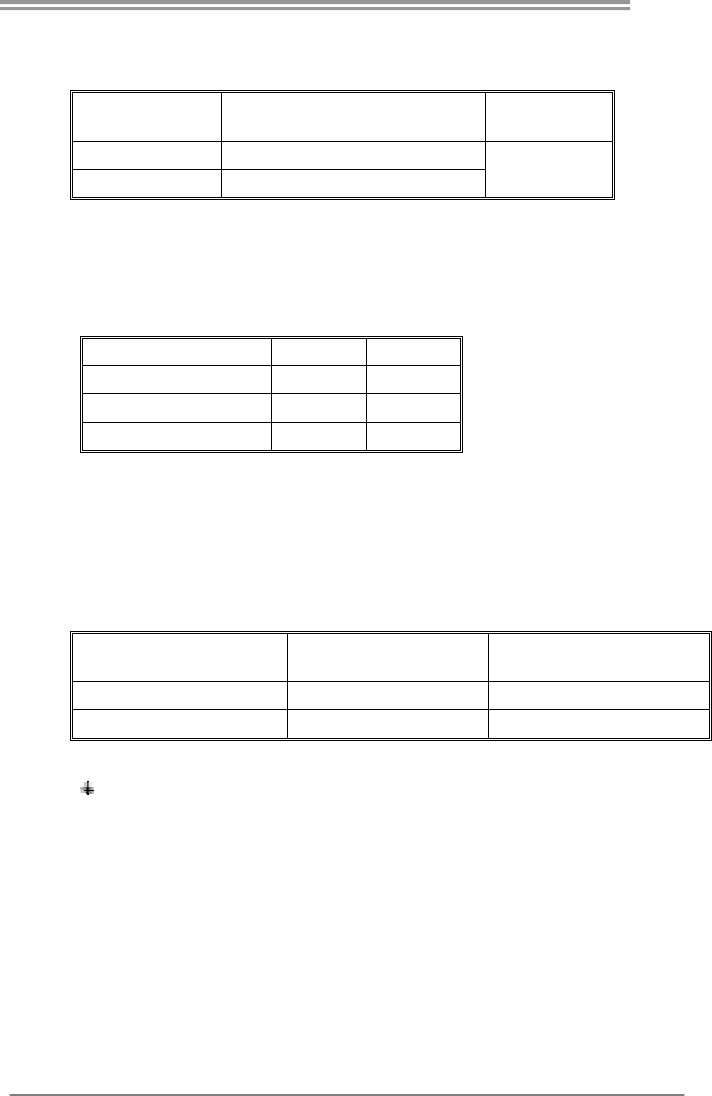
A57A
9
B. Memory Capacity
DIMM Socket
Location DDR3 Module Total Mem ory
Size
DDR3_A1 512MB/1GB/2GB/4GB/8GB
DDR3_B1 512MB/1GB/2GB/4GB/8GB
Max is 16GB.
C. Dual Channel Memory installation
Please refer to the following requirements to activate Dual Channel function:
Install memory module of the same density in pairs, shown in the table
Dual Channel Status DDR3_A1 DDR3_B1
Disabled X O
Disabled O X
Enabled O O
(O means memory installed, X means memory not installed.)
The DRAM bus width of the memory module must be the same (x8 or
x16)
D. DDR Speed Support
Please refer to the following table for DDR speed reference:
# of DIMM per Channel # of Ranks per DIMM Max DDR Speed Grade
for 1.50V DIMM
1 of 1 UDIMM xR DDR3-1866
1 of 2 UDIMMs xR DDR3-1600 / DDR3-1333
Note:
xR: Single or double side memory moudule
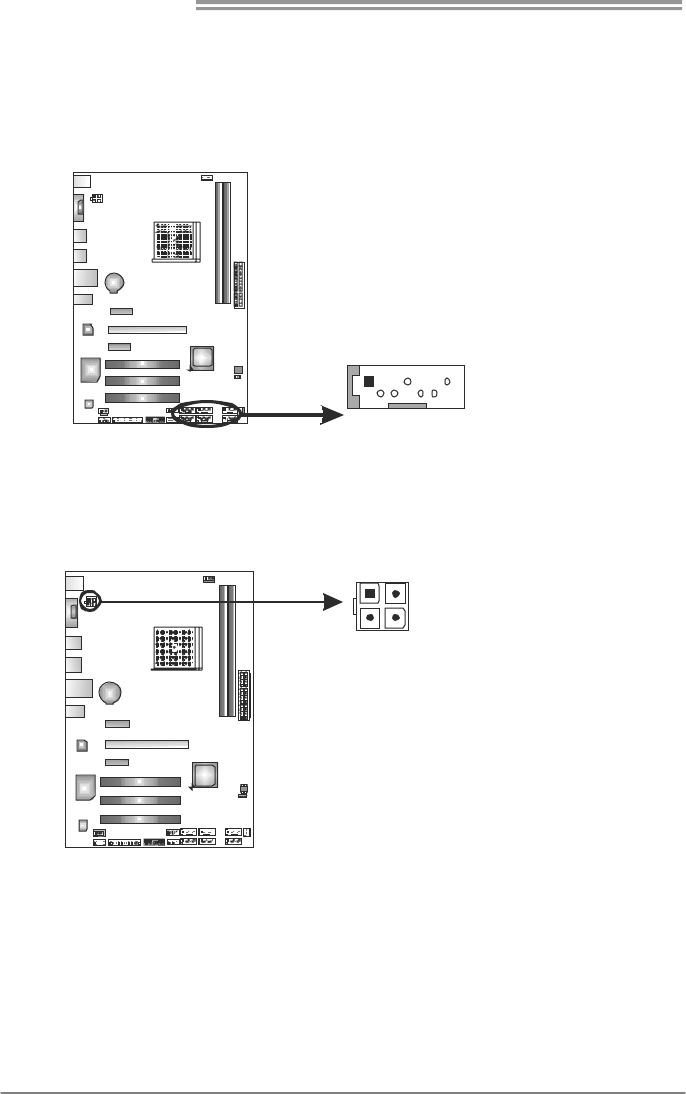
Motherboard Manual
10
2.4 CONNECTORS AND SLOTS
SATA1~SATA6: Serial ATA Connectors
The motherboard has a PCI to SATA Controller with 6 channels SATA interface,
it satisfies the SATA 2.0 spec and with transfer rate of 3.0Gb/s.
Pin
Assignment
1 Ground
2 TX+
3 TX-
4 Ground
5 RX-
6 RX+
147
SATA2 4 6
1 3 5
SATA SATA
SATA SATA SATA
7 Ground
ATXPWR2: ATX Power Source Connector
This connector provides +12V to CPU power circuit.
Pin
Assignment
1 +12V
2 +12V
3 Ground
1
23
4
4 Ground
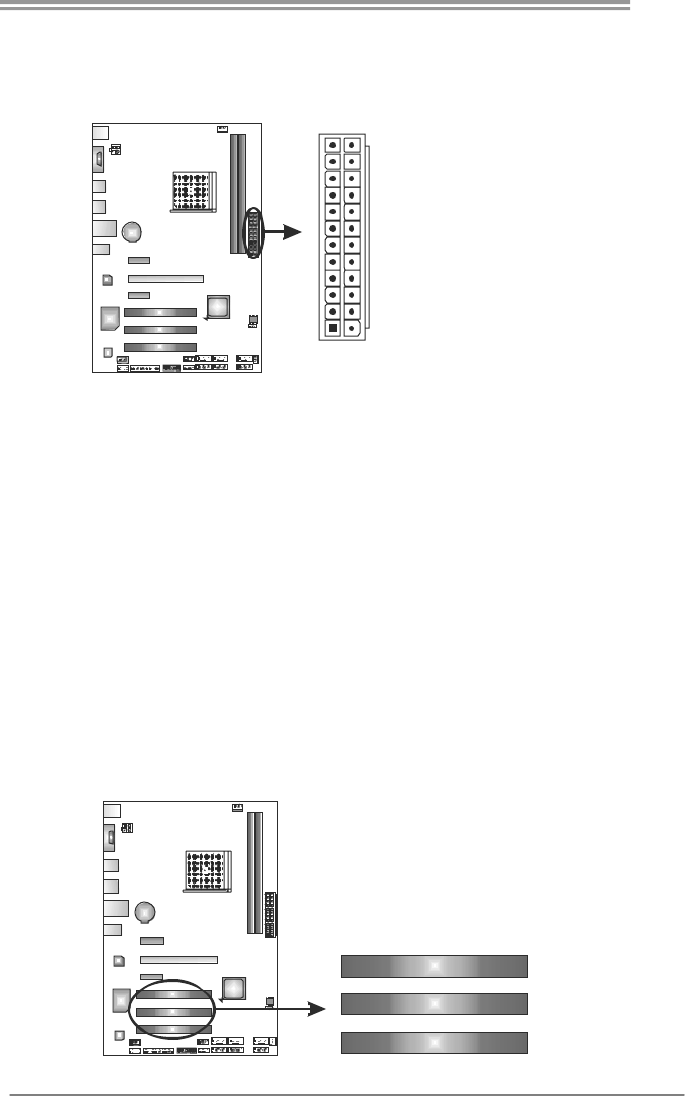
A57A
11
ATXPWR1: ATX Power Source Connector
This connector allows user to connect 24-pin power connector on the ATX
power supply.
1
12
13
24
Pin Assignment Pin Assignment
13 +3.3V 1 +3.3V
14 -12V 2 +3.3V
15 Ground 3 Ground
16 PS_ON 4 +5V
17 Ground 5 Ground
18 Ground 6 +5V
19 Ground 7 Ground
20 NC 8 PW_OK
21 +5V 9 Standby Voltage+5V
22 +5V 10 +12V
23 +5V 11 +12V
24 Ground 12 +3.3V
Note:
Before you power on the system, please make sure that both ATXPWR1 and ATXPWR2
connectors have been plugged-in.
PCI1/PCI2/PCI3: Peripheral Component Interconnect Slots
This motherboard is equipped with 3 standard PCI slots. PCI stands for
Peripheral Component Interconnect, and it is a bus standard for expansion
cards. This PCI slot is designated as 32 bits.
PCI1
PCI2
PCI3
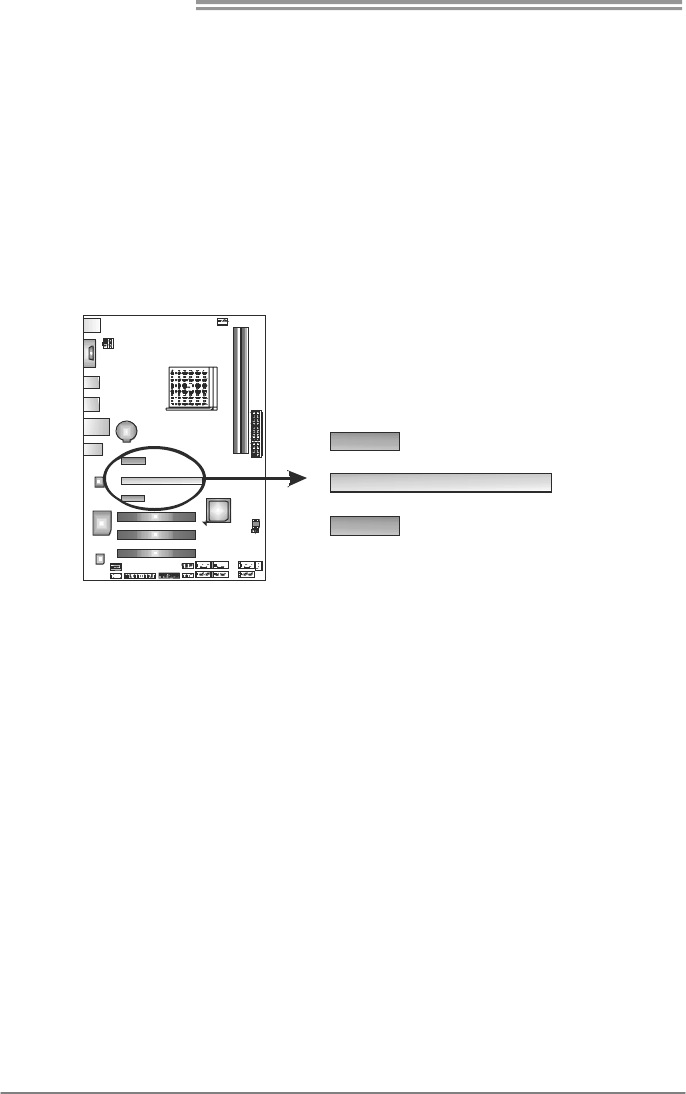
Motherboard Manual
12
PEX16_1: PCI-Express Gen2 x16 Slot
- PCI-Express 2.0 compliant.
- Maximum theoretical realized bandwidth of 8GB/s simultaneously per
direction, for an aggregate of 16GB/s totally.
- PCI-Express Gen2 supports a raw bit-rate of 5.0Gb/s on the data pins.
- 2X bandwidth over the PCI-Express 1.1 architecture.
PEX1_1/PEX1_2: PCI-Express Gen2 x1 Slots
- PCI-Express 2.0 compliant.
- Data transfer bandwidth up to 500MB/s per direction; 1GB/s in total.
- PCI-Express supports a raw bit-rate of 2.5Gb/s on the data pins.
PEX16_1
PEX1_1
PEX1_2
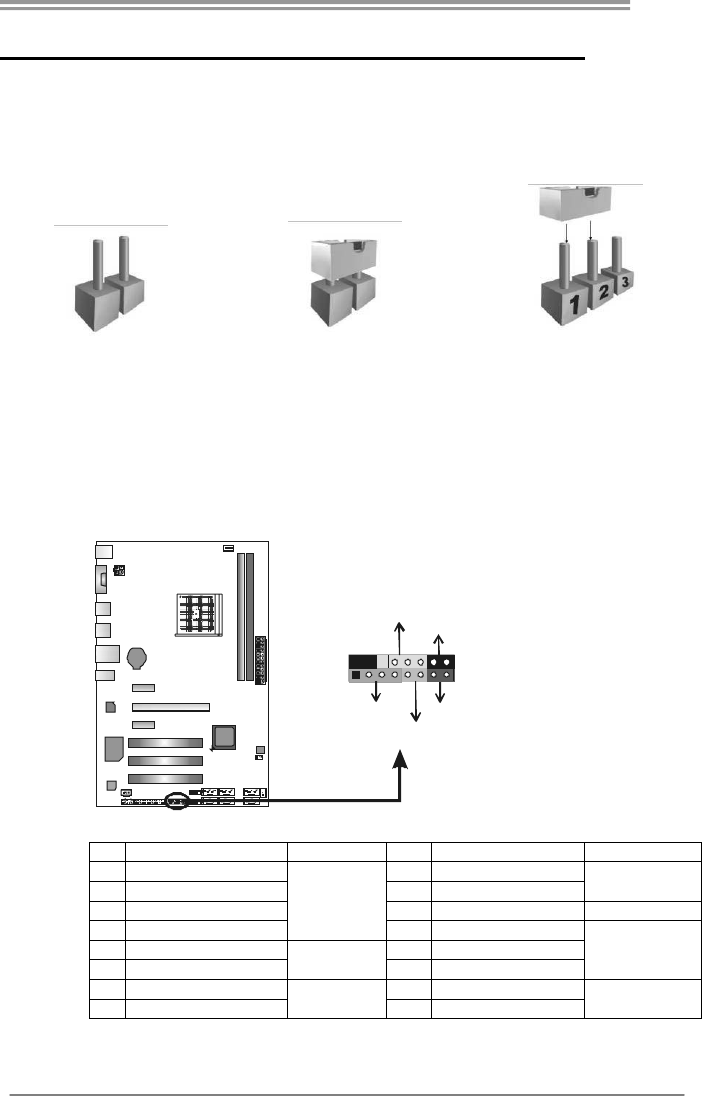
A57A
13
CHAPTER 3: HEADERS & JUMPERS SETUP
3.1 HOW TO SETUP JUMPERS
The illustration shows how to set up jumpers. When the jumper cap is
placed on pins, the jumper is “close”, if not, that means the jumper is
“open”.
Pin opened Pin closed Pin1-2 closed
3.2 DETAIL SETTINGS
PANEL1: Front Panel Header
This 16-pin connector includes Power-on, Reset, HDD LED, Power LED, and
speaker connection. It allows user to connect the PC case’s front panel switch
functions.
PWR_LED
RST
HLED
SPK
++
+
-
-
1
916
8
On/Off
Pin Assignment Function Pin Assignment Function
1 +5V 9 N/A
2 N/A 10 N/A N/A
3 N/ A 11 N/A N/A
4 Speaker
Speaker
Connector
12 Power LED (+)
5 HDD LED (+) 13 Power LED (+)
6 HDD LED (-)
Hard drive
LED 14 Power LED (-)
Power LED
7 Ground 15 Power button
8 Reset control Reset button 16 Ground Power-on button
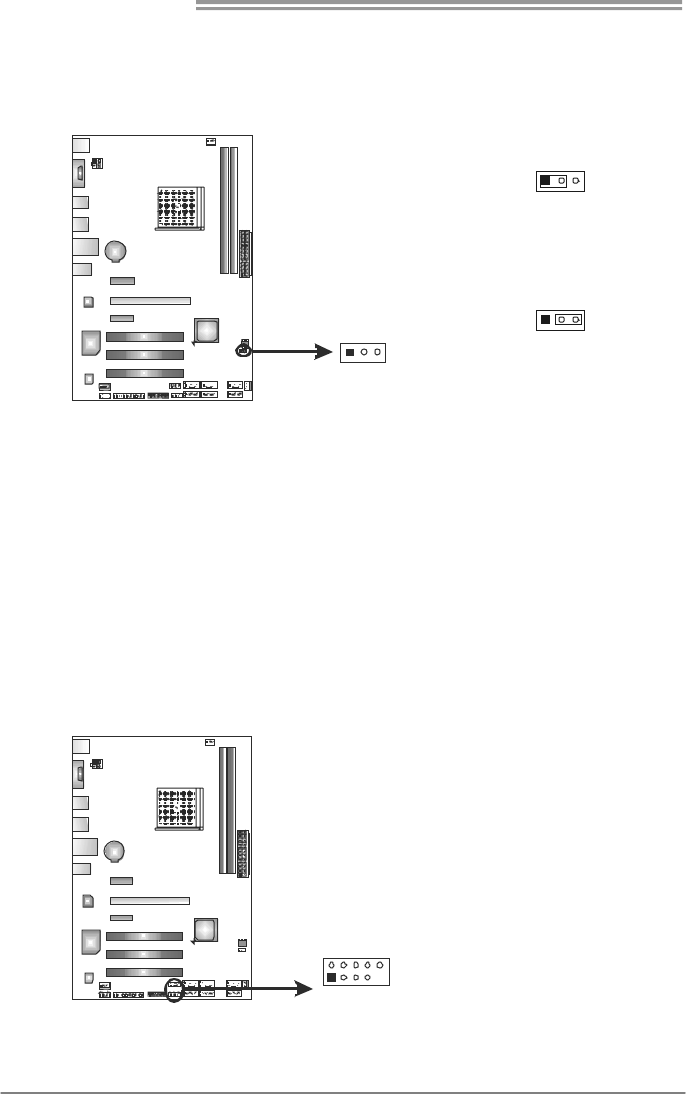
Motherboard Manual
14
JCMOS1: Clear CMOS Header
Placing the jumper on pin2-3 allows user to restore the BIOS safe setting and
the CMOS data. Please carefully follow the procedures to avoid damaging the
motherboard.
13
Pin 1-2 Close:
Normal Operation
(default).
13
13
Pin 2-3 Close:
Clear CMOS data.
※ Clear CMOS Procedures:
1. Remove AC power line.
2. Set the jumper to “Pin 2-3 close”.
3. Wait for five seconds.
4. Set the jumper to “Pin 1-2 close”.
5. Power on the AC.
6. Load Optimal Defaults and save settings in CMOS.
F_USB1/F_USB2: Headers for USB 2.0 Ports at Front Panel
These headers allow user to connect additional USB cable on the PC front panel,
and also can be connected with internal USB devices, like USB card reader.
Pin
Assignment
1 +5V (fused)
2 +5V (fused)
3 USB-
4 USB-
5 USB+
6 USB+
7 Ground
8 Ground
9 Key
1
2
9
10
F_
USB2
USB1
F_
10 NC

A57A
15
F_AUDIO1: Front Panel Audio Header
This header allows user to connect the front audio output cable with the PC front
panel. This header supports HD and AC’97 audio front panel connector.
HD Audio AC’97
Pin Assignment Pin Assignment
1 Mic Left in 1 Mic In
2 Ground 2 Ground
3 Mic Right in 3 Mic Power
4 GPIO 4 Audio Power
5 Right line in 5 RT Line Out
6 Jack Sense 6 RT Line Out
7 Front Sense 7 Reserved
8 Key 8 Key
9 Left line in 9 LFT Line Out
10 Jack Sense 10 LFT Line Out
1
2
9
10
Note: It is recommended that you connect a high-definition front panel audio module to
this connector to avail of the motherboard's high definition audio capability.
JSPDIFOUT1: Digital Audio-out Connector
This connector allows user to connect the PCI bracket SPDIF output header.
Pin
Assignment
1 +5V
2 SPDIF_OUT
31
3 Ground
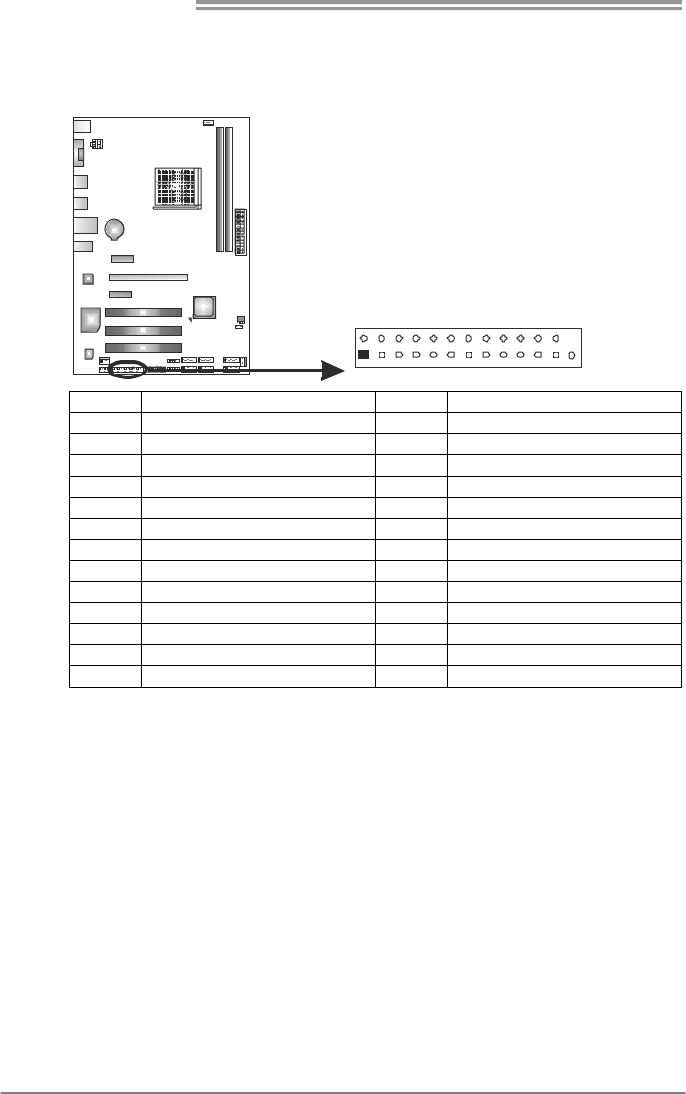
Motherboard Manual
16
J_PRINT1: Printer Port Connector
This header allows you to connector printer on the PC.
1
2
25
26
Pin Assignment Pin Assignment
1 -Strobe 14 Ground
2 -ALF 15 Data 6
3 Data 0 16 Ground
4 -Error 17 Data 7
5 Data 1 18 Ground
6 -Init 19 -ACK
7 Data 2 20 Ground
8 -Scltin 21 Busy
9 Data 3 22 Ground
10 Ground 23 PE
11 Data 4 24 Ground
12 Ground 25 SCLT
13 Data 5 26 Key
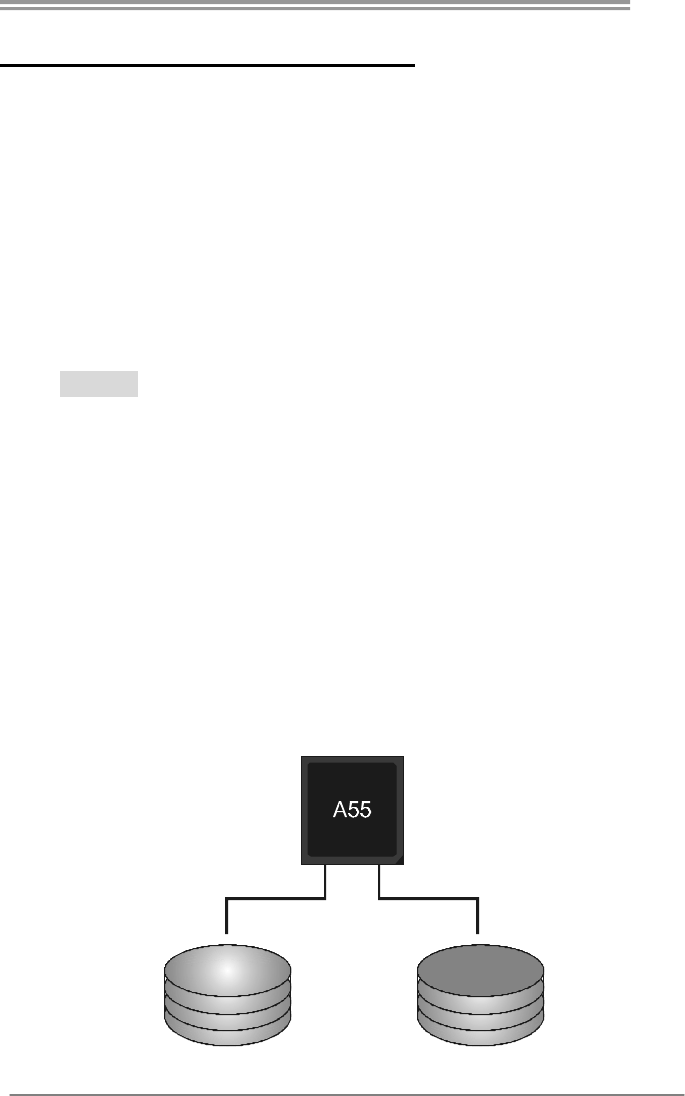
A57A
17
CHAPTER 4: RAID FUNCTIONS
4.1 OPERATING SYSTEM
Supports Windows Vista and Windows 7.
4.2 RAID ARRAYS
RAID supports the following types of RAID arrays:
RAID 0: RAID 0 defines a disk striping scheme that improves disk read and write times for
many applications.
RAID 1: RAID 1 defines techniques for mirroring data.
RAID 10: RAID 10 combines the techniques used in RAID 0 and RAID 1.
4.3 HOW RAID WORKS
RAID 0:
The controller “stripes” data across multiple drives in a RAID 0 array system. It breaks
up a large file into smaller blocks and performs disk reads and writes across multip le
drives in parallel. The size of each block is determined by the stripe size parameter,
which you set during the creation of the RAID set based on the system environment. This
technique reduces overall disk access time and offers high bandwidth.
Features and Benefits
Drives: Minimum 2, and maximum is up to 6 or 8. Depending on the
platform.
Uses: Intended for non-critical data requiring high data throughput, or any
environment that does not require fault tolerance.
Benefits: provides increased data throughput, especially for large files. No
capacity loss penalty for parity.
Drawbacks: Does not deliver any fault tolerance. If any drive in the array
fails, all data is lost.
Fault Tolerance: No.
Block 1
Blo ck 3
Blo ck 5
Block 2
Blo ck 4
Blo ck 6
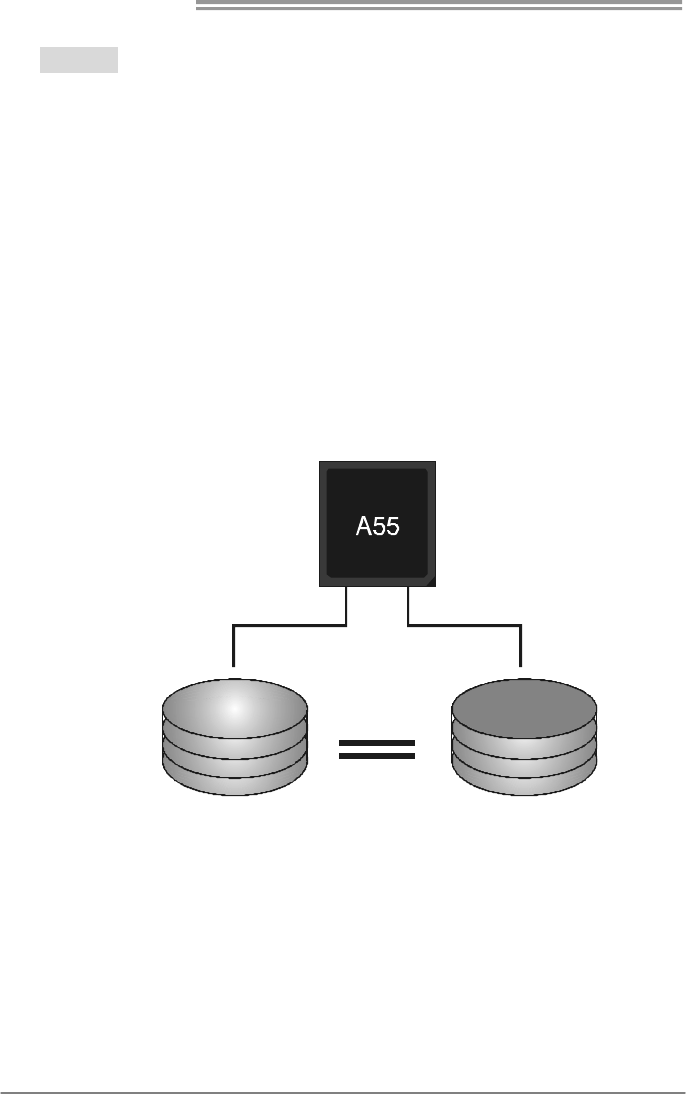
Motherboard Manual
18
RAID 1:
Every read and write is actually carried out in parallel across 2 disk drives in a RAID 1
array system. The mirrored (backup) copy of the data can reside on the same disk or on a
second redundant drive in the array. RAID 1 provides a hot-standby copy of data if the
active volume or drive is corrupted or becomes unavailable because of a hardware failure.
RAID techniques can be applied for high-availability solutions, or as a form of automatic
backup that eliminates tedious manual backups to more expensive and less reliable
media.
Features and Benefits
Drives: Minimum 2, and maximum is 2.
Uses: RAID 1 is ideal for small databases or any other application that
requires fault tolerance and minimal capacity.
Benefits: Provides 100% data redundancy. Should one drive fail, the
controller switches to the other drive.
Drawbacks: Requires 2 drives for the storage space of one drive.
Performance is impaired during drive rebuilds.
Fault Tolerance: Yes .
Block 1
Block 2
Block 3
Block 1
Block 2
Block 3
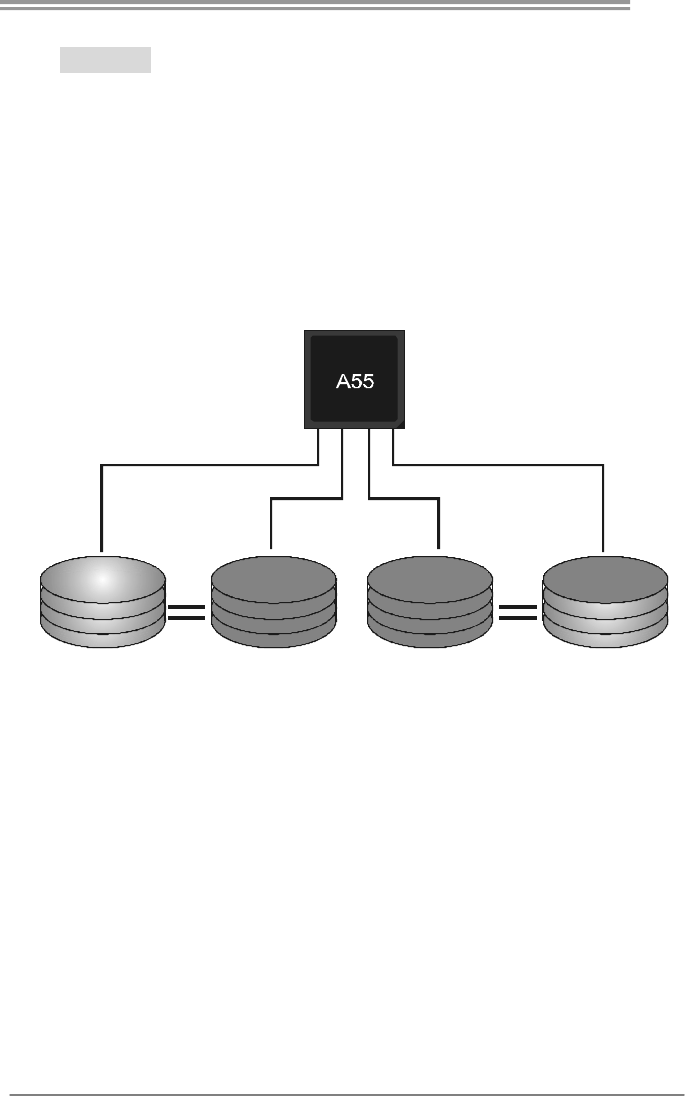
A57A
19
RAID 10:
RAID 1 drives can be stripped using RAID 0 techniques. Resulting in a RAID 10
solution for improved resiliency, performance and rebuild performance.
Features and Benefits
Drives: Minimum 4, and maximum is 6 or 8, depending on the platform.
Benefits: Optimizes for both fault tolerance and performance, allowing for
automatic redundancy. May be simultaneously used with other RAID levels
in an array, and allows for spare disks.
Drawbacks: Requires twice the available disk space for data redundancy,
the same as RAID level 1.
Fault Tolerance: Yes .
Block 1
Block 3
Block 5
Block 2
Block 4
Block 6
Block 1
Block 3
Block 5
Block 2
Block 4
Block 6

Motherboard Manual
20
CHAPTER 5: USEFUL HELP
5.1 DRIVER INSTALLATION NOTE
After you installed your operating system, please insert the Fully Setup
Driver CD into your optical drive and install the driver for better system
performance.
You will see the following window after you insert the CD
The setup guide will auto detect your motherboard and operating system.
Note:
If this window didn’t show up after you insert the Driver CD, please use file browser to
locate and execute the file SETUP.EXE under your optical drive.
A. Driver Installation
To install the driver, please click on the Driver icon. The setup guide will
list the compatible driver for your motherboard and operating system.
Click on each device driver to launch the installation program.
B. Software Installation
To install the software, please click on the Software icon. The setup guide
will list the software available for your system, click on each software title
to launch the installation program.
C. Manual
Aside from the paperback manual, we also provide manual in the Driver
CD. Click on the Manual icon to browse for available manual.
Note:
You will need Acrobat Reader to open the manual file. Please download the latest version
of Acrobat Reader software from
http://www.adobe.com/products/acrobat/readstep2.html
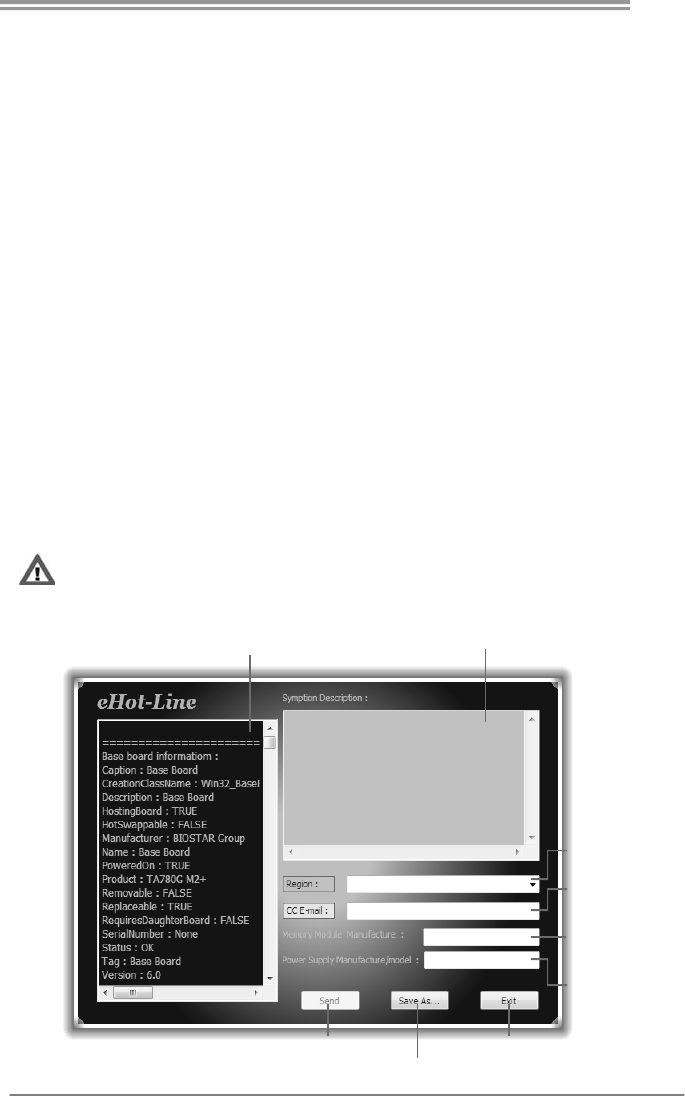
A57A
21
5.2 SOFTWARE
Installing Software
1. Insert the Setup CD to the optical drive. The drivers installation program
would appear if the Autorun function has been enabled.
2. Select Software Installation, and then click on the respective software
title.
3. Follow the on-screen instructions to complete the installation.
Launching Software
After the installation process, you will see the software icon “eHOT Line” /
“BIOS Update” appears on the desktop. Double-click the icon to launch the
utility.
eHot-Line (Optional)
eHot-Line is a convenient utility that helps you to contact with our
Tech-Support system. This utility will collect the system information which is
useful for analyzing the problem you may have encountered, and then send
these information to our tech-support department to help you fix the problem.
Before you use this utility, please set Outlook Express as your default e-mail client application program.
This block will show
the information which
would be collected in
the mail.
Provide the e-ma il
address that you would
like to send the copy to.
Provide the name of
th e power suppl y
manufacturer and the
model no.
Send the mail out.
Save these in formation to a .txt fil
e
Exit this dialog.
Select your area or
the area close to you.
*
Pr ov id e the na me of
the memory module
manufacturer.
*
Describe condition
of your system.
*
*
repr es ent s impor tant
informa tion that you
must provide. Wi thout
this information, you may
not be able to send out
the mail.
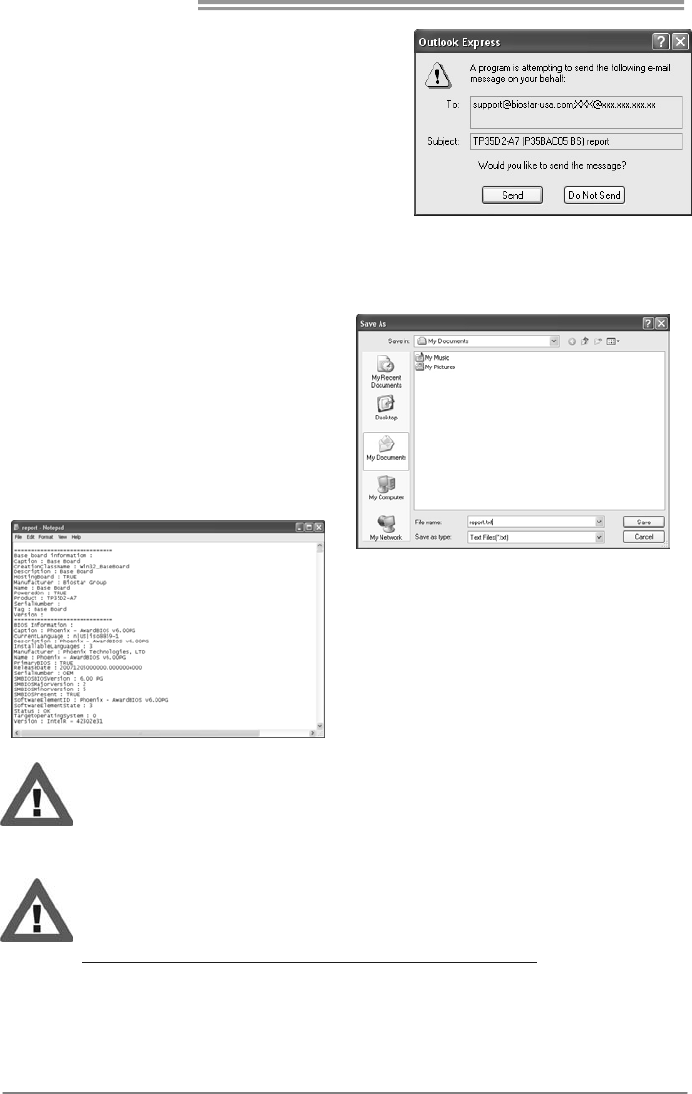
Motherboard Manual
22
After filling up this information, click “Send”
to send the mail out. A warning dialog would
appear asking for your confirmation; click
“Send” to confirm or “Do Not Send” to cancel.
If you want to save this information to a .txt file, click “Save As…” and then you
will see a saving dialog appears asking you to enter file name.
Enter the file name and then click
“Save”. Your system information
will be saved to a .txt file.
Open the saved .txt file, you will see
your system information including
motherboard/BIOS/CPU/video/
device/OS information. This
information is also concluded in the
sent mail.
We will not share customer’s data with any other third parties,
so please feel free to provide your system information while using
eHot-Line service.
If you are not using Outlook Express as your default e-mail client
application, you may need to save the system information to a .txt file
and send the file to our tech support with other e-mail application.
Go to the following web
http://www.biostar.com.tw/app/en/about/contact.php for getting our
contact information.

A57A
23
BIOS Update Utility
BIOS Update Utility is a convenient utility which allows you to update your
motherboard BIOS under Windows system. Please refer to the detailed
instructions in the section 6.1 BIOS Update Utility of Chapter 6.
5.3 EXTRA INFORMATION
CPU Overheated
If the system shutdown automatically after power on system for
seconds, that means the CPU protection function has been activated.
When the CPU is over heated, the motherboard will shutdown
automatically to avoid a damage of the CPU, and the system may not
power on again.
In this case, please double check:
1. The CPU cooler surface is placed evenly with the CPU surface.
2. CPU fan is rotated normally.
3. CPU fan speed is fulfilling with the CPU speed.
After confirmed, please follow steps below to relief the CPU protection
function.
1. Remove the power cord from power supply for seconds.
2. Wait for seconds.
3. Plug in the power cord and boot up the system.
Or you can:
1. Clear the CMOS data.
(See “Close CMOS Header: JCMOS1” section)
2. Wait for seconds.
3. Power on the system again.
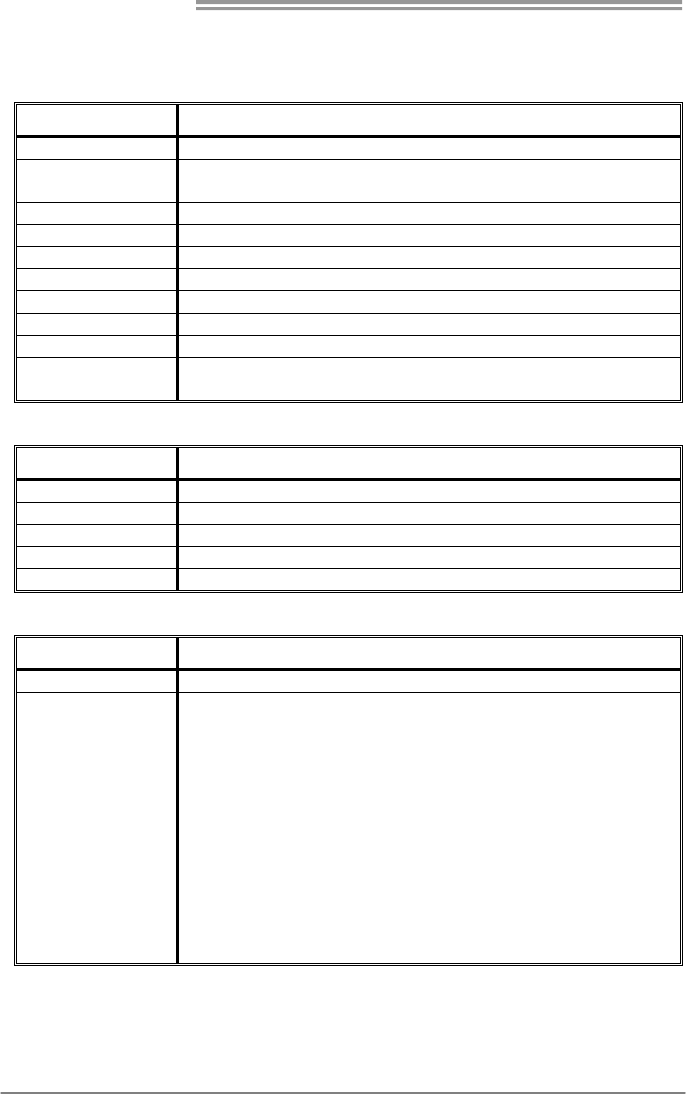
Motherboard Manual
24
5.4 AMI BIOS BEEP CODE
Boot Block Beep Codes
Number of Beeps Description
1 No media present. (Insert diskette in floppy drive A:)
2 “AMIBOOT.ROM” file not found in root directory of diskette in
A:
3 Insert next diskette if multiple diskettes are used for recovery
4 Flash Programming successful
5 File read error
7 No Flash EPROM detected
10 Flash Erase error
11 Flash Program error
12 “AMIBOOT.ROM” file size error
13 BIOS ROM image mismatch (file layout does not match
image present in flash device)
POST BIOS Beep Codes
Number of Beeps Description
1 Memory refresh timer error
3 Base memory read/write test error
6 Keyboard controller BAT command failed
7 General exception error (processor exception interrupt error)
8 Display memory error (system video adapter)
Troubleshooting POST BIOS Beep Codes
Number of Beeps Troubleshooting Action
1, 3 Reseat the memory, or replace with known good modules.
6, 7
Fatal error indicating a serious problem with the system.
Consult your system manufacturer. Before declaring the
motherboard beyond all hope, eliminate the possibility of
interference by a malfunctioning add-in card. Remove all
expansion cards except the video adapter.
z If beep codes are generated when all other expansion
cards are absent, consult your system manufacturer’s
technical support.
z If beep codes are not generated when all other expansion
cards are absent, one of the add-in cards is causing the
malfunction. Insert the cards back into the system one at a
time until the problem happens again. This will reveal the
malfunctioning card.
If the system video adapter is an add-in card, replace or reseat the
video adapter. If the video adapter is an integrated part of the system board, the board
may be faulty.
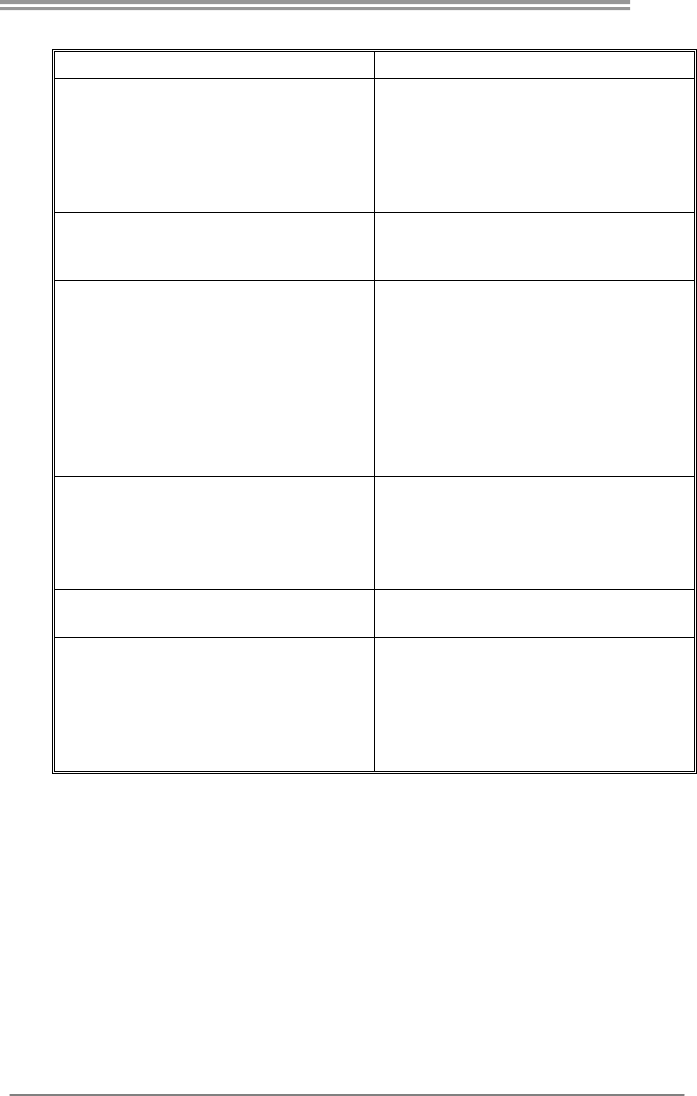
A57A
25
5.5 TROUBLESHOOTING
Probable Solution
1. There is no power in the system.
Power LED does not shine; the
fan of the power supply does not
work
2. Indicator light on keyboard does
not shine.
1. Make sure power cable is
securely plugged in.
2. Replace cable.
3. Contact technical support.
System is inoperative. Keyboard lights
are on, power indicator lights are lit,
and hard drives are running.
Using even pressure on both ends of
the DIMM, press down firmly until the
module snaps into place.
System does not boot from a hard disk
drive, but can be booted from optical
drive.
1. Check cable running from disk to
disk controller board. Make sure
both ends are securely plugged
in; check the drive type in the
standard CMOS setup.
2. Backing up the hard drive is
extremely important. All hard
disks are capable of breaking
down at any time.
System only boots from an optical
drive. Hard disks can be read,
applications can be used, but system
fails to boot from a hard disk.
1. Back up data and applications
files.
2. Reformat the hard drive.
Re-install applications and data
using backup disks.
Screen message shows “Invalid
Configuration” or “CMOS Failure.”
Review system’s equipment. Make sure
correct information is in setup.
System cannot boot after user installs a
second hard drive.
1. Set master/slave jumpers
correctly.
2. Run SETUP program and select
correct drive types. Call the drive
manufacturers for compatibility
with other drives.
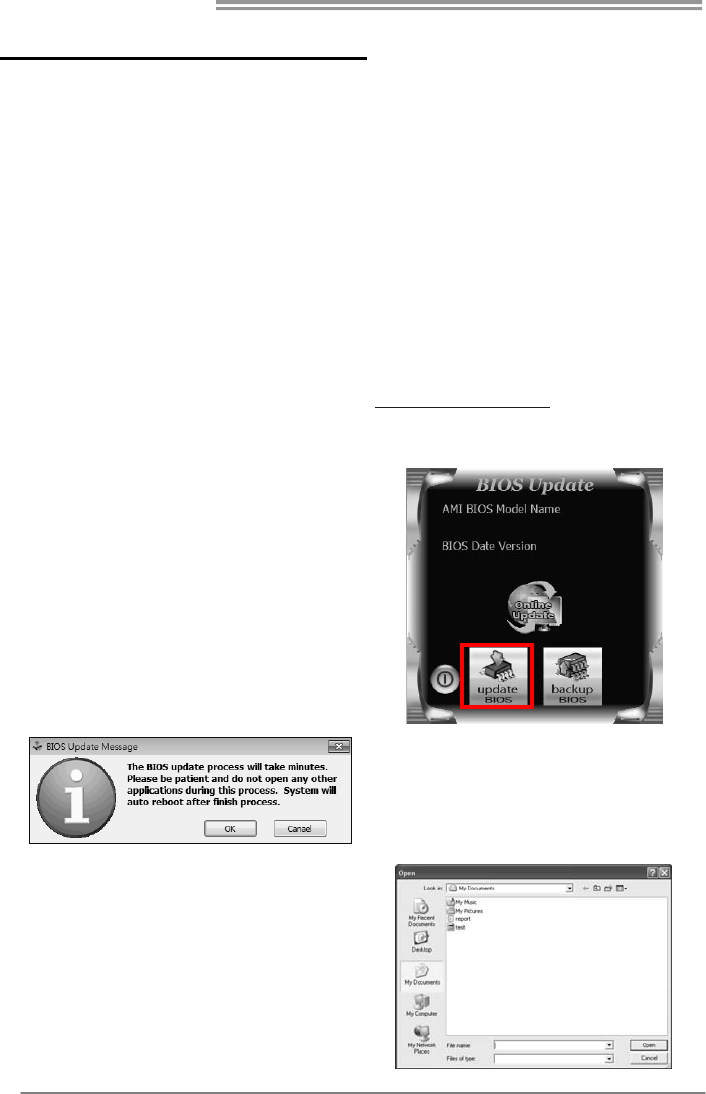
Motherboard Manual
26
CHAPTER 6: BIOS UPDATE
There are three ways to update the BIOS: BIOS Update Utility, BIOS Online
Update Utility and BIOSTAR BIOS Flasher.
Note: The programing procedure may take minutes, please do not make any operation
during the programing process.
6.1 BIOS UPDATE UTILITY
1. Installing BIOS Update Utility from the CD Driver.
2. Download the proper BIOS from www.biostar.com.tw .
3. Open BIOS Update Utility and click
the Update BIOS button on the main
screen.
4. A warning message will show up to
request your agreement to start the
BIOS update. Click Yes to start the
update procedure.
5. Choose the location for your BIOS
file in the system. Please select the
proper BIOS file, and then click on
Open. It will take several minutes,
please be patient.
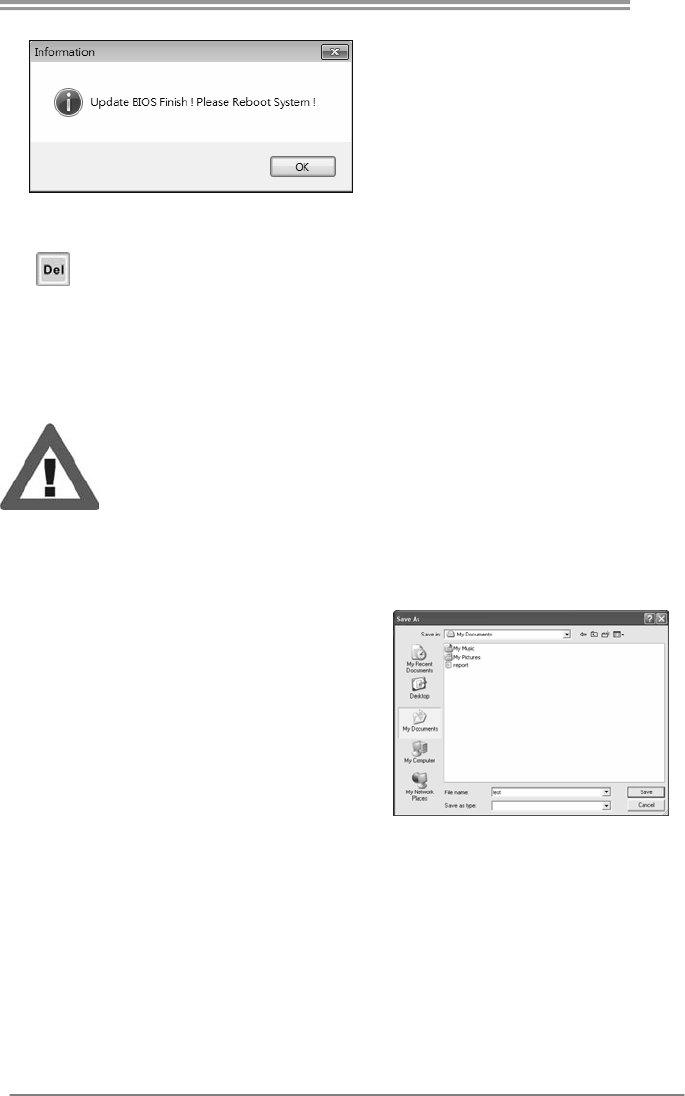
A57A
27
6. After the BIOS Update process is
finished, click on OK to reboot the
system.
7. While the system boots up and the full screen logo shows up, please press the
<Delete> key to enter BIOS setup.
After entering the BIOS setup, please go to the Save & Exit, using the Restore
Defaults function to load Optimized Defaults, and select Save Changes and
Reset to restart the computer. Then, the BIOS Update is completed.
All the information and content above about the software are subject to be changed
without notice. For better performance, the software is being continuously updated.
The information and pictures described above are for your reference only. The actual
information and settings on board may be slightly different from this manual.
<Backup BIOS>
Click the Backup BIOS button on the
main screen for the backup of BIOS,
and select a proper location for your
backup BIOS file in the system, and
click Save.
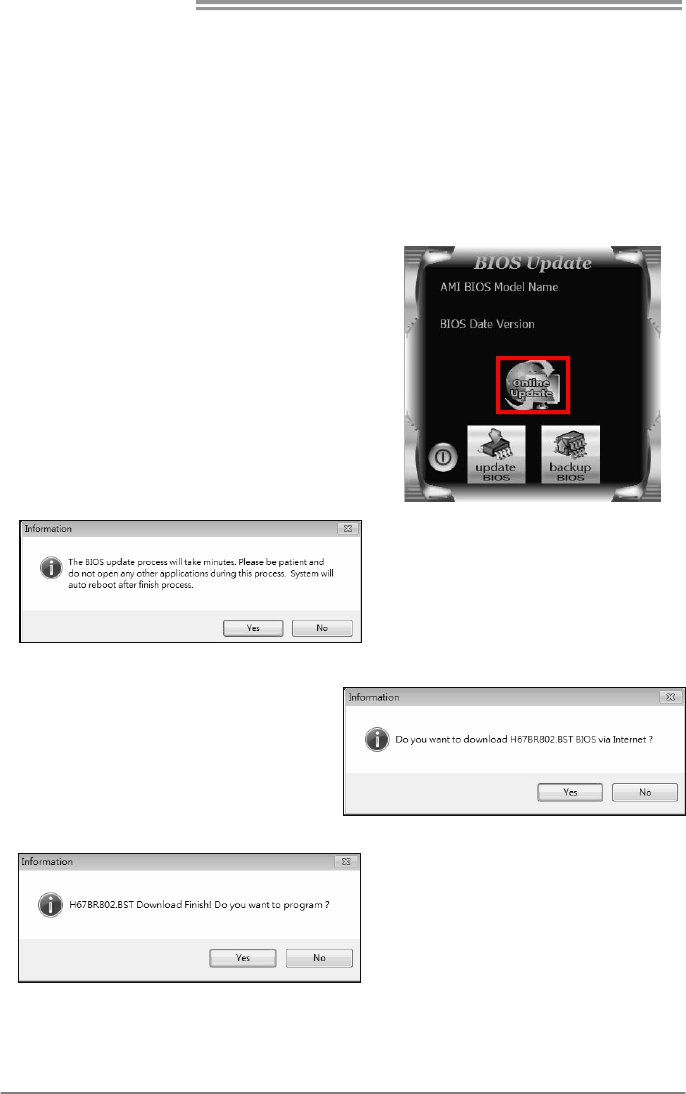
Motherboard Manual
28
6.2 ONLINE UPDATE UTILITY
1. Installing BIOS Update Utility from the CD Driver.
2. Please make sure the system is connected to the internet before
using this function.
3. Open BIOS Update Utility and click the
Online Update button on the main screen.
4. An open dialog will show up to
request your agreement to start the
BIOS update. Click Yes to start the
online update procedure.
5. If there is a new BIOS version, the
utility will ask you to download it. Click
Yes to proceed.
6. After the download is completed,
you will be asked to program
(update) the BIOS or not. Click Yes
to proceed.
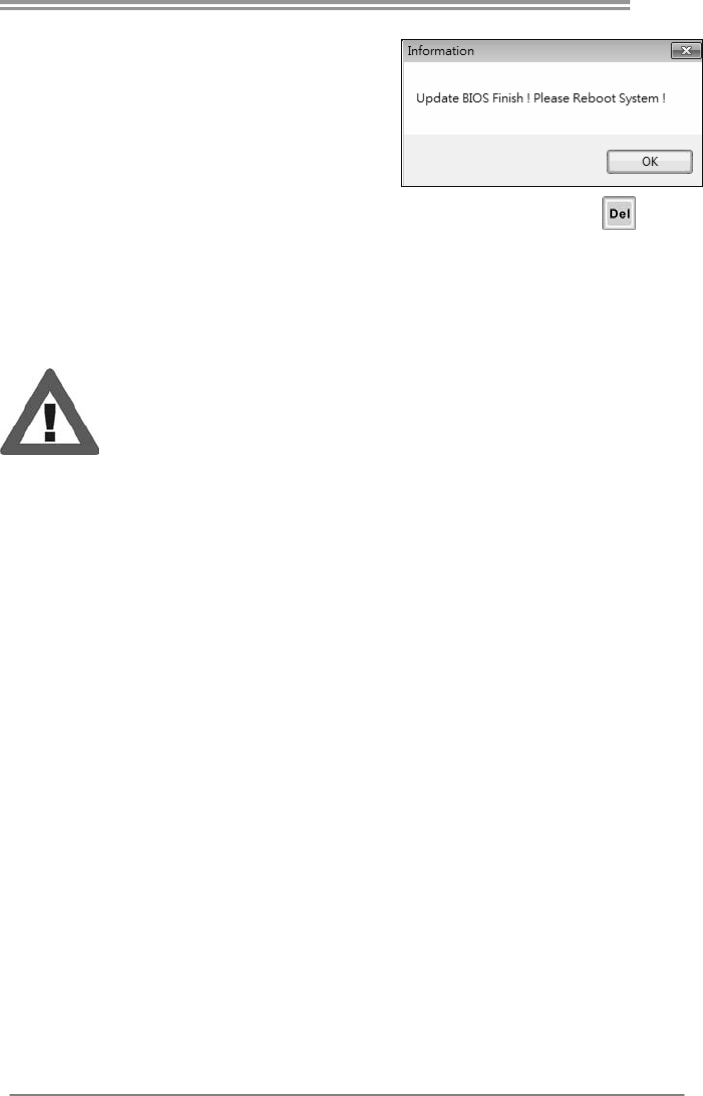
A57A
29
7. After the updating process is finished,
you will be asked you to reboot the
system. Click OK to reboot.
8. While the system boots up and the full screen logo shows up, press
<Delete> key to enter BIOS setup.
After entering the BIOS setup, please go to the Save & Exit, using the Restore
Defaults function to load Optimized Defaults, and select Save Changes and Reset
to restart the computer. Then, the BIOS Update is completed.
All the information and content above about the T-Series software are subject to be
changed without notice. For better performance, the software is being continuously
updated. The information and pictures described above are for your reference only.
The actual information and settings on board may be slightly different from this manual.
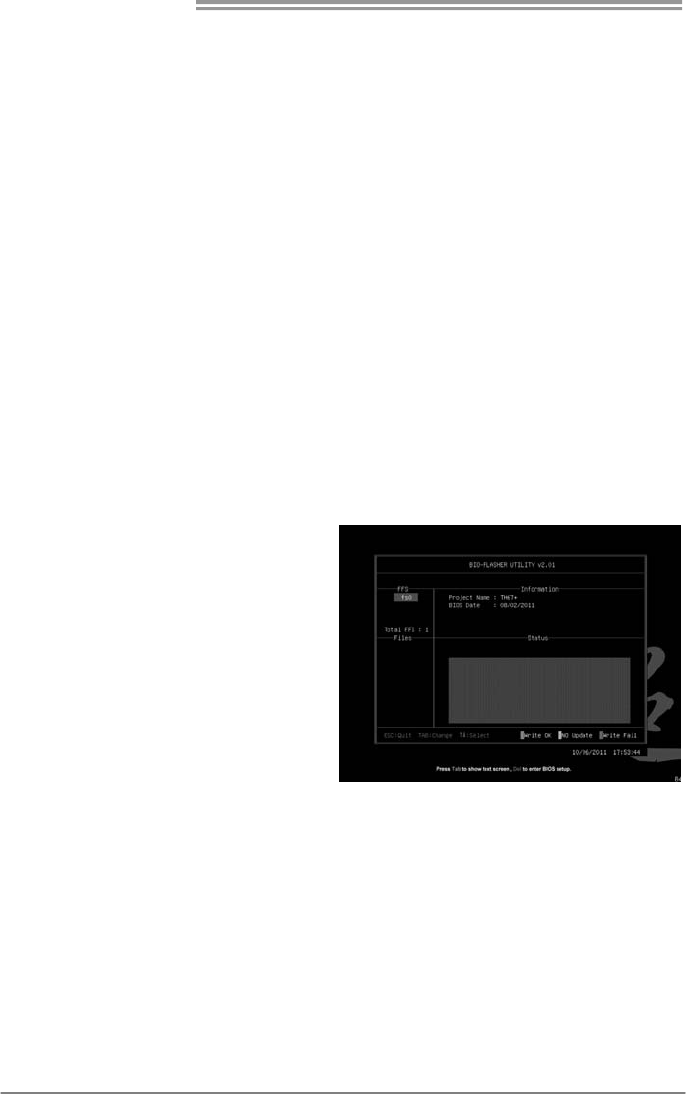
Motherboard Manual
30
6.3 BIOSTAR BIOS FLASHER
BIOSTAR BIOS Flasher is a BIOS flashing utility providing you an easy and
simple way to update your BIOS via USB pen drive.
The BIOSTAR BIOS Flasher is built in the BIOS ROM. To enter the utility,
press <F12> during the Power-On Self Tests (POST) procedure while
booting up.
Updating BIOS with BIOSTAR BIOS Flasher
1. Go to the website to download the latest BIOS file for the motherboard.
2. Then, copy and save the BIOS file into a USB flash (pen) drive.
3. Insert the USB pen drive that contains the BIOS file to the USB port.
4. Power on or reset the computer and then press <F12> during the POST
process.
5. After entering the POST
screen, the BIOS-FLASHER
utility pops out. Choose [fs0]
to search for the BIOS file.
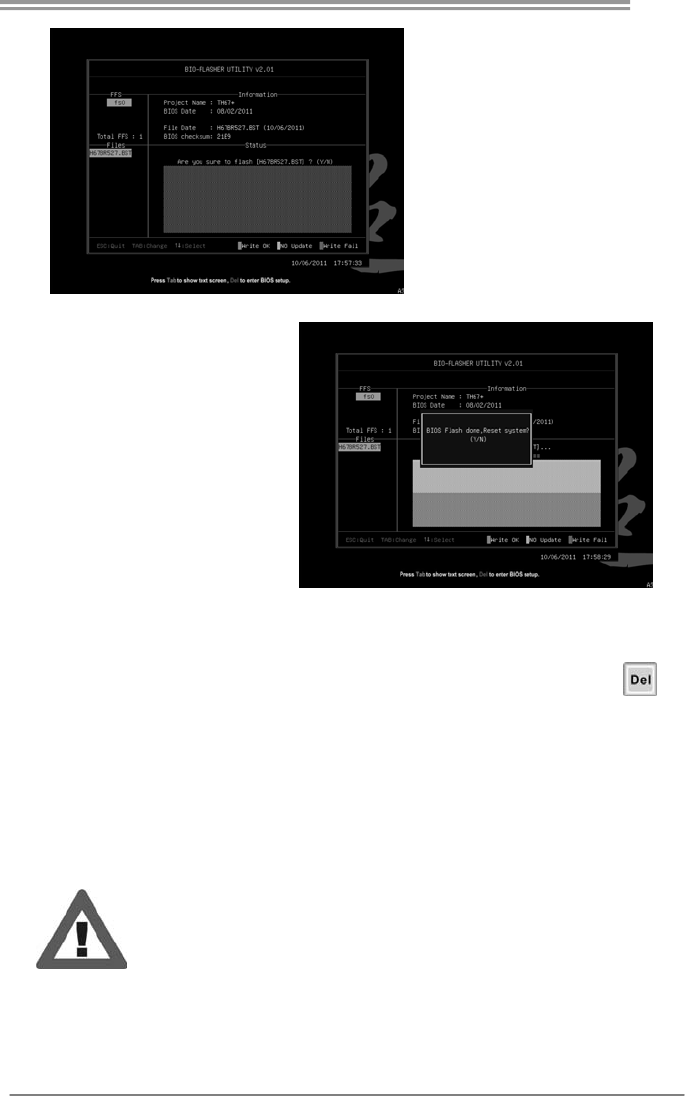
A57A
31
6. Select the proper BIOS
file, and a message asking if
you are sure to flash the
BIOS file. Click Yes to start
updating BIOS.
7. A dialog pops out after
BIOS flash is completed,
asking you to restart the
system. Press the [Y] key to
restart system.
8. While the system boots up and the full screen logo shows up, press
<Delete> key to enter BIOS setup.
After entering the BIOS setup, please go to the Save & Exit, using the
Restore Defaults function to load Optimized Defaults, and select Save
Changes and Reset to restart the computer. Then, the BIOS Update is
completed.
z This utility only allows storage device with FAT32/16 format and single
partition.
z Shutting down or resetting the system while updating the BIOS will lead to
system boot failure.
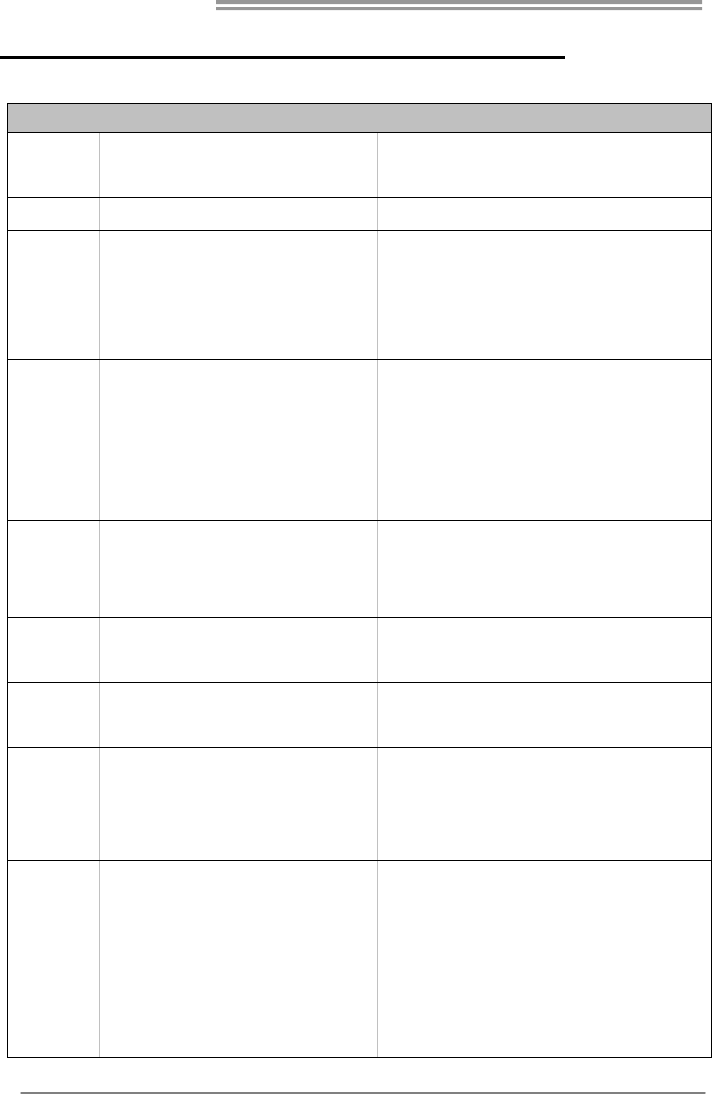
Motherboard Manual
32
APPENDIX: SPEC IN OTHER LANGUAGES
GERMAN
Spezifikationen
CPU Sockel FM1
AMD A-Series / E2-Series Prozessoren
Die AMD 64-Architektur unterstützt eine 32-Bit- und
64-Bit-Datenverarbeitung
Chipsatz AMD A55
Super E/A
ITE 8728
Biet et die häufig verwendeten alten Sup er
E/A-Funktionen.
Low Pin Count-Schnittstelle
Umgebungskontrolle,
Hardware-Überwachung
Lüfterdrehzahl-Controller
"Smart Guardian"-Funktion von ITE
Arbeitsspeich
er
DDR3 DIMM-Steckplätze x 2
Max. 16GB Arbeitsspeicher
Jeder DIMM unterstützt 512MB/
1GB/2GB/4GB/8GB DDR3.
Dual-Kanal DDR3 Speichermodul
Unterstützt DDR3 800/1066/1333/1600/1866
Unterstützt DDR3 2000 (OC)
registrierte DIMMs. ECC DIMMs werden nicht
unterstützt.
SATA II Integrierter Serial ATA-Controller
Datentransferrate bis zu 3 Gb/s
Konform mit der SATA-Spezifikation Version 2.0
Unterstützt RAID 0,1,10
LAN RTL8111E / RTL8111F
10 / 100 / 1000 Mb/s Auto-Negotiation
Halb-/ Vollduplex-Funktion
Audio-Codec VT1708B/ ALC662
5.1-Kanal-Audioausgabe
Unterstützt High-Definition Audio
PCI Express Gen2 x16 Steckplatz x1
PCI Express Gen2 x1 Steckplatz x2
Steckplätze
PCI Steckplatz x3
SATA-Anschluss x6 Jeder Anschluss unterstützt 1 SATA-Laufwerk
Fronttafelanschluss x1 Unterstützt die Fronttafelfunktionen
Front-Audioanschluss x1 Unterstützt die Fronttafel-Audioanschlussfunktion
S/PDIF Ausgangsanschluss x1 Unterstützt die digitale Audioausgabefunktion
Onboard-Ans
chluss
CPU-Lüfter-Sockel x1
CPU-Lüfterstromversorgungsanschluss (mit Smart
Fan-Fun ktion )
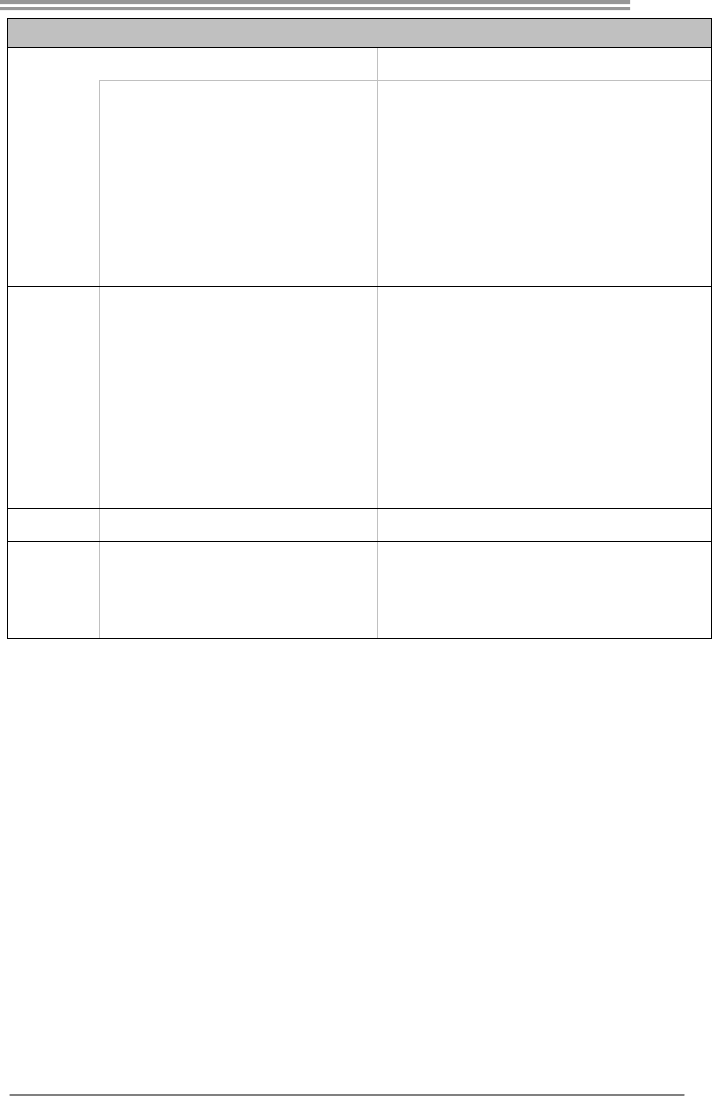
A57A
33
Spezifikationen
System-Lüfter-Sockel x1 System-Lüfter-Stromversorgungsanschluss
"CMOS löschen"-Sockel x1
USB2.0-Anschluss x2 Jeder Anschluss unterstützt 2
Fronttafe l-USB2.0-Anschlüss e
Druckeranschluss Anschluss x1 Jeder Anschluss unterstützt 1 Druckeranschluss
Stromanschluss (24-polig) x1
Stromansch luss (4-polig ) x1
Rückseiten-E
/A
PS/2-Tastatur x1
PS/2-Maus x1
Serieller Anschluss x1
LAN-Anschluss x1
USB2.0-Anschluss x6
Audioanschluss x3
Platinengröße
200 mm (B) X 295 mm (L)
OS-Unterstüt
zung Windows XP / Vista / 7
Biostar behält sich das Recht vor, ohne Ankündigung
die Unterstützung für ein Betriebssystem
hinzuzufügen oder zu entfernen.

Motherboard Manual
34
FRENCH
SPEC
UC Socket FM1
Processeurs AMD A-Series / E2-Series
L'architecture AMD 64 permet le calcul 32 et 64 bits
Chipset AMD A55
Super E/S
ITE 8728
Fournit la fonctionnalité de Super E/S
patrimoniales la plus utilisée.
Interface à f aib le co mpte de b roches
Initiatives de contrôle environnementales,
Mon iteur d e mat ériel
Contrôleur de vitesse de ventilateur
Fonction "Gardien intelligent" de l'ITE
Mémoire
principale
Fentes DDR3 DIMM x 2
Capacité mémo ire max imale de 16Go
Chaque DIMM prend en charge des DDR3
de 512Mo/1Go/2Go/4Go/8Go
Module d e mémo ire DDR3 à mode à double vo ie
Prend en charge la DDR3 800/1066/1333/1600/1866
Prend en charge la DDR3 2000 (OC)
Les DIMM à registres et DIMM avec code correcteurs
d'erreurs ne sont pas prises en charge
SATA II
Contrôleur Serial ATA
int é gr é
Taux de transfert jusqu'à 3 Go/s.
Conforme à la spécificat ion SATA Vers ion 2.0
Prise en charge RAID 0,1,10
LAN RTL8111E / RTL8111F
10 / 100 / 1000 Mb/s négociation automatique
Half / Full duplex capability
Codec audio
VT1708B/ ALC662
Sortie audio à 5 .1 voies
Prise en charge de l'audio haute définition
Fente PCI Express Gen2 x16 x1
Fente PCI Express Gen2 x1 x2
Fentes
Fente PCI x3
Connecteur SATA x6
Chaque connecteur prend en charge 1 périp hérique
SATA
Connecteur du panneau avant x1 Prend en charge les équipements du panneau avant
Connecteur Audio du panneau avant x1 Prend en charge la fonction audio du panneau avant
Connecteur de sortie S/PDIF x1 Prend en charge la fonction de sortie audio numérique
Embase de ventilateur UC x1
Alimentation électrique du ventilateur UC (avec fonction
de ventilateur intelligent)
Connecteur
embarqué
Embase de ventilateur système x1 Alimentation électrique du ventilateur système
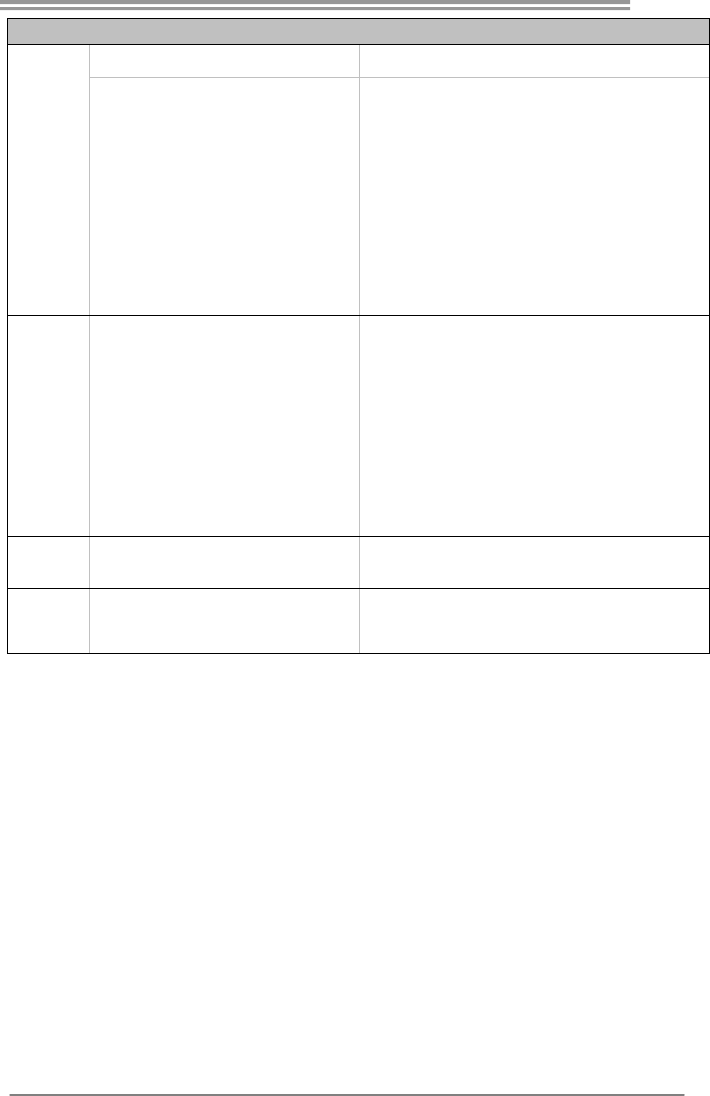
A57A
35
SPEC
Embase d'effacement CMOS x1
Connecteur USB2.0 x2
Chaque connecteur prend en charge 2 ports USB2.0 de
panneau avant
Connecteur de Port d'imprimante x1 Chaque connector prend en charge 1 Port d'imprimante
Connecteur d'aliment ation x1
(24 broches)
Connecteur d'aliment ation x1
(4broches)
E/S du
panneau
arrière
Clavier PS/2 x1
Souris PS/2 x1
Port série x1
Port LAN x1
Port USB2.0 x6
Fiche audio x3
Dimensions
de la carte 200 mm (l) X 295 mm (H)
Support SE Windows XP / Vista / 7
Biostar se réserve le droit d'ajouter ou de supprimer le
support de SE avec ou sans préavis.
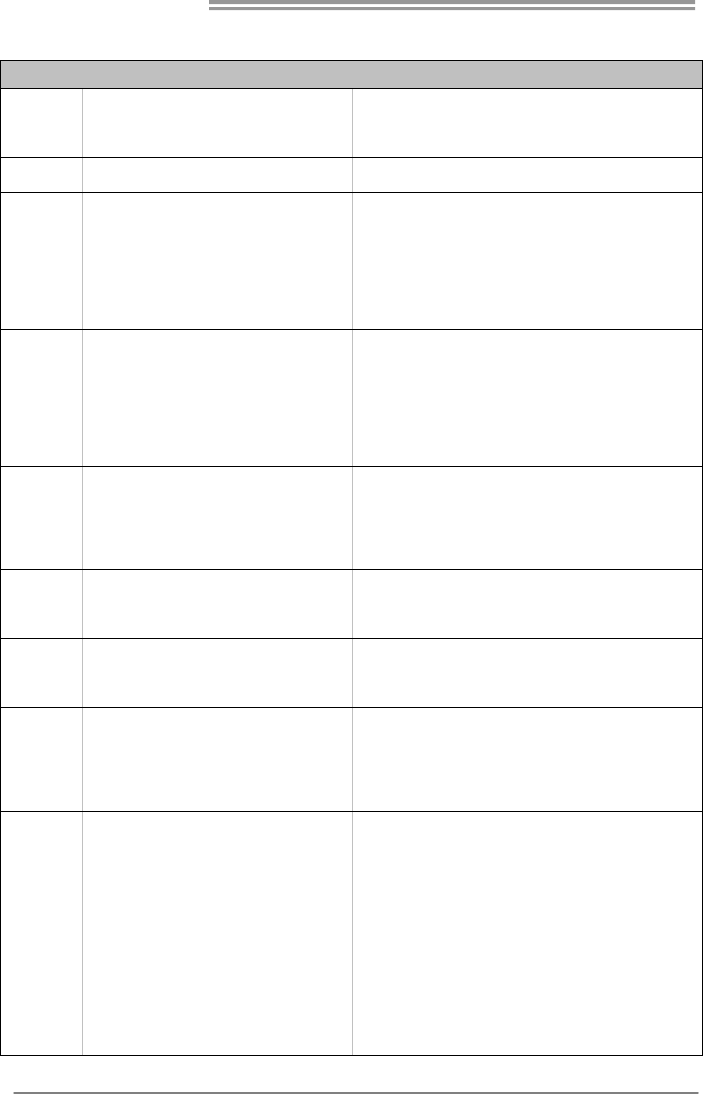
Motherboard Manual
36
ITALIAN
SPECIFICA
CPU Socket FM1
Processori AMD A-Series / E2-Series
L’architettura AMD 64 abilita la co mputazione 32
e 64 bit
Chipset AMD A55
Super I/O
ITE 8728
Fornisce le funzionalità legacy Super
I/O usate più comunemente.
Interfaccia LPC (Low Pin Count)
Funzioni di controllo dell’ambiente:
Monitoraggio hardware
Controller veloc ità ventolina
Funzione "Smart Guardian" di ITE
Memoria
principale
Alloggi DIMM DDR3 x 2
Capacità massima della memoria 16GB
Ciascun DIMM supporta DDR3
512MB/1GB/2GB/4GB/8GB
Modulo di memoria DDR3 a canale doppio
Supporto di DDR3 800/1066/1333/1600/1866
Supporto di DDR3 2000 (OC)
DIMM registrati e DIMM ECC non sono supportati
SATA II Controller Serial ATA integrato
Velocità di trasferimento dei dati fino a 3 Gb/s.
Compatibile spec ifiche SATA Versione 2.0
Supporto RAID 0,1,10
LAN RTL8111E / RTL8111F
Negoziazione automatica 10 / 100 / 1000 Mb/s
Capacità Half / Full Duplex
Codec
audio VT1708B/ ALC662
Uscita audio 5.1 canali
Supporto audio High-Definition (HD)
Alloggio PCI Express Gen2 x16 x1
Alloggio PCI Express Gen2 x1 x2
Alloggi
Alloggio PC I x3
Connettore SATA x6 Ciascun connettore supporta 1 unità SATA
Connettore pannello frontale x 1 Supporta i s ervizi de l pannello frontale
Connettore audio frontale x1 Supporta la funzione audio pannello frontale
Connettore output S/PDIF x1 Supporta la funzione d’output audio digitale
Collettore ventolina C PU x1
Alimentazione ventolina CPU (con funzione Smart
Fan)
Connettori
su scheda
Collettore ventolina s istema x1 Alimentazione ventolina d i sis tema

A57A
37
SPECIFICA
Collettore cance llaz ione CMOS x1
Connettore USB2.0 x2
Ciascun connettore supporta 2 porte USB2.0
pannello frontale
Connettore Porta stampante x1 Ciascun connettore supporta 1 Porta stampante
Connettore alimentazione x1
(24 pin)
Connettore alimentazione x1
(4pin)
I/O
pannello
posteriore
Tas t ier a PS /2 x 1
Mouse PS/2 x1
Porta seriale x1
Porta LAN x1
Porta USB2.0 x6
Connettore audio x3
Dimension
i scheda
200 mm (larghezza) x 295 mm
(altezza)
Sistemi
operativi
supportati
Windows XP / Vista / 7
Biostar si riserva il diritto di aggiungere o
rimuovere il supporto di qualsiasi sistema
operativo senza preavviso.
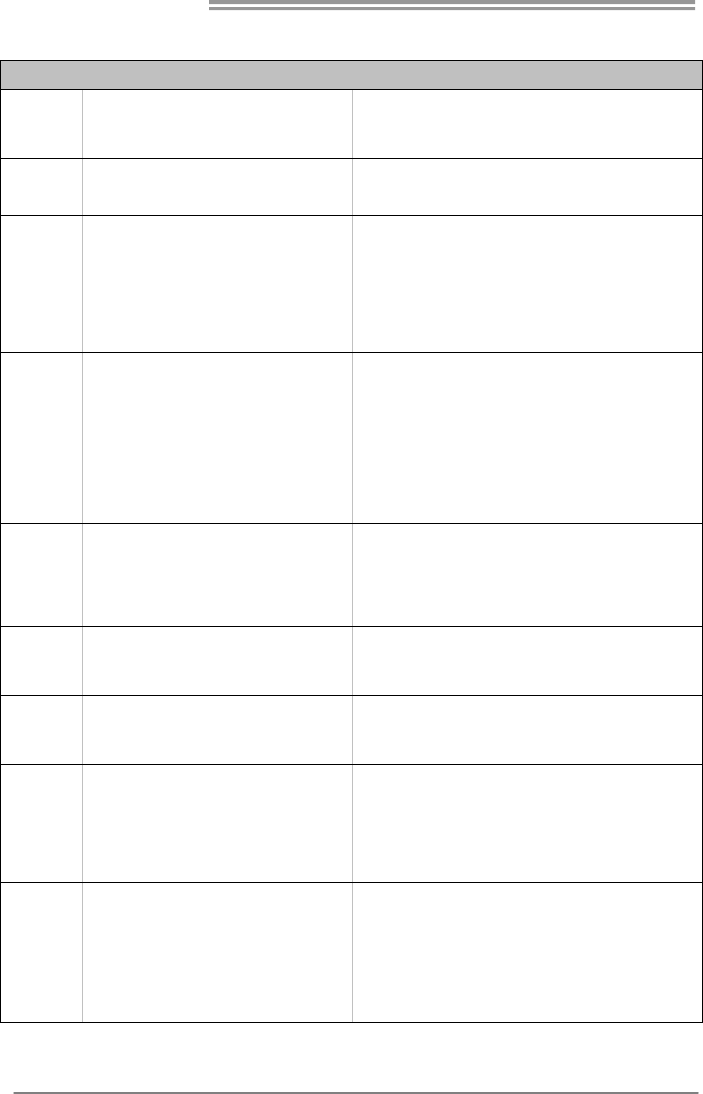
Motherboard Manual
38
SPANISH
Especificación
CPU Conector FM1
Procesadores AMD A-Series / E2-Series
La arquitectura AMD 64 permite el procesado de 32 y
64 bits
Conjunto de
chips AMD A55
Súper E/S
ITE 8728
Le ofrece las funcionalidades heredadas de
uso más comú n Súper E/S.
Interfaz de cuenta Low Pin
In iciat ivas de control d e entorno,
Monitor hardware
Controlador de velocidad de ventilador
Función "Guardia inteligente" de ITE
Memoria
principal
Ranuras DIMM DDR3 x 2
Capacidad máxima de memoria de 16GB
Cada DIMM admite DDR de
512MB/1GB/2GB/4GB/8GB
Módulo de memoria DDR3 de canal Doble
Admite DDR3 de 800/1066/1333/1600/1866
Admite DDR3 de 2000 (OC)
No admite DIMM registrados o DIMM compatibles con
ECC
SATA II Controlador ATA Serie Integrado
Tasas de transferencia de hasta 3 Gb/s.
Compat ib le con la versión SATA 2.0
Admite RAID 0,1,10
Red Local RTL8111E / RTL8111F
Negociación de 10 / 100 / 1000 Mb/s
Funciones Half / Full dúplex
Códecs de
sonido VT1708B/ ALC662
Salida de sonido de 5.1 canales
Soporte de sonido de Alta Definición
Ranura PCI Express Gen2 x16 X1
Ranura PCI express Gen2 x1 X2
Ranuras
Ranura PCI X3
Conector SATA X6 Cada conector soporta 1 dispositivos SATA
Conector de panel f rontal X1 Soporta instalaciones en el p ane l frontal
Conector de sonido frontal X1 Soporta funciones de sonido en el panel frontal
Conectores
en placa
Conector de salida S/PDIF X1 Soporta función de salida de sonido digital
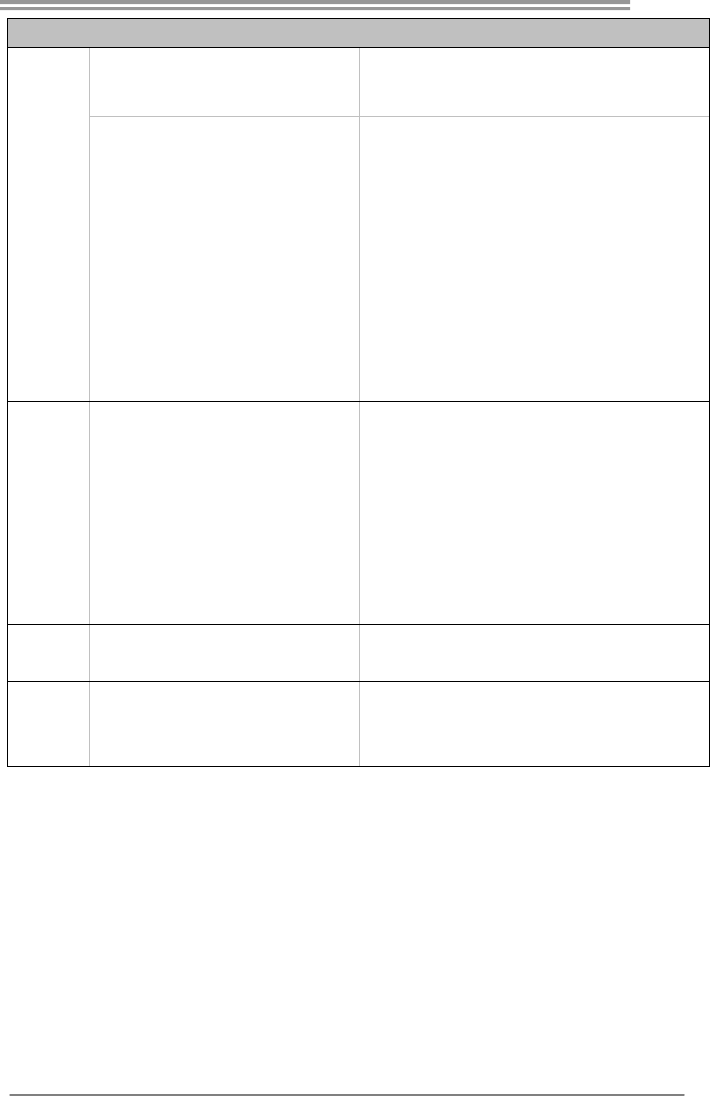
A57A
39
Especificación
Cabecera de ventilador de CPU X1 Fuente de alimentación de ventilador de CPU (con
función Smart Fan)
Cabecera de ventilador de sistema X1 Fuente de alimentación de ventilador de sistema
Cabecera de borrado de CMOS X1
Conector USB2.0 X2 Cada conector soporta 2 puertos USB2.0 frontales
Conector Puerto de impresora X1 Cada conector soporta 1 Puerto de impresora
Conector de alimentación X1
(24 patillas)
Conector de alimentación X1
(4patillas)
Panel
trasero de
E/S
Tec lad o PS /2 X 1
Ratón PS/2 X1
Puerto serie X1
Puerto de red local X1
Puerto USB2.0 X6
Conector de sonido X3
Ta maño d e
la placa 200 mm. (A) X 295 mm. (H)
Soporte de
sistema
operativo
Windows XP / Vista / 7
Biostar se reserva el derecho de añadir o retirar el
soporte de cualquier SO con o sin aviso previo.
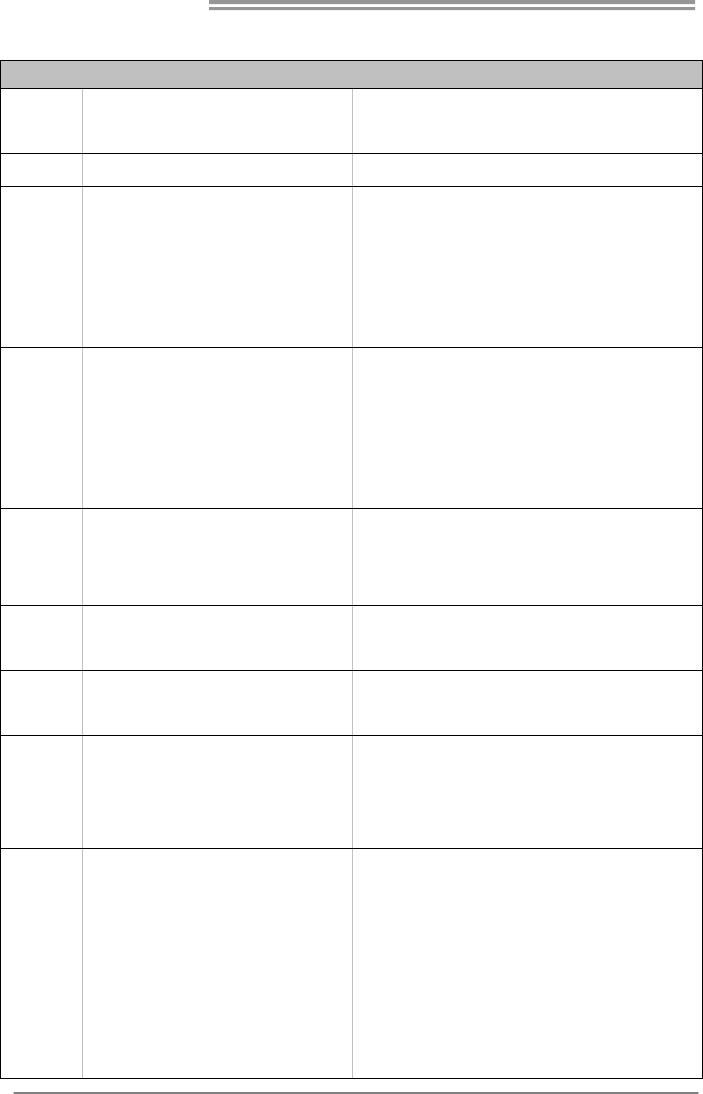
Motherboard Manual
40
PORTUGUESE
ESPECIFICAÇÕES
CPU Socket FM1
Processadores AMD A-Series / E2-Series
A arquitectura AMD 64 permite uma co mputação de 32
e 64 bits
Chipset AMD A55
Especificaçã
o Super I/O
ITE 8728
Proporciona as funcionalidades mais
utilizadas em termos da especificação
Super I/O.
Interface LPC (Low Pin Count).
In iciat ivas para contro lo do amb iente
Monitorização do hardware
Controlador da velocidade da ventoinha
Função "Smart Gu ardian" d a ITE
Memória
principal
Ranhuras DIMM DDR3 x 2
Capacidad e máxima d e memór ia: 16GB
Cada módulo DIMM suporta uma
memória DDR3 de 512MB/
1GB/2GB/4GB/8GB
Módulo de memória DDR3 de canal duplo
Suporta módulos DDR3 800/1066/1333/1600/1866
Suporta módulos DDR3 2000 (OC)
Os módulos DIMM registados e os DIMM ECC não são
suportados
SATA II Controlador Serial ATA integrado
Velocidades de transmissão de dados até 3 Gb/s.
Compat ibilidade co m a especificação SATA versão 2.0
Suporta as funções RAID 0,1,10
LAN RTL8111E / RTL8111F
Auto negociação de 10 / 100 / 1000 Mb/s
Capacidade semi/full-duplex
Codec de
som VT1708B/ ALC662
Saída de áudio de 5.1 canais
Suporta a especificação High-Definition Audio
Ranhura PCI Express Gen2 x16 x1
Ranhura PCI Express Gen2 x1 x2
Ranhuras
Ranhura PCI x3
Conector SATA x6 Cada conector suporta 1 dispositivo SATA
Conector do painel frontal x1 Para suporte de várias funções no painel frontal
Conector de áudio frontal x1 Suporta a função de áudio no painel frontal
Conector de saída S/PDIF x1 Suporta a saída de áud io digital
Conector da ventoinha da CPU x1
Aliment ação da ventoinha d a CPU (com a função S mart
Fan)
Conectores
na placa
Conector da ventoinha do sistema x1 Alimentação da ventoinha do sistema
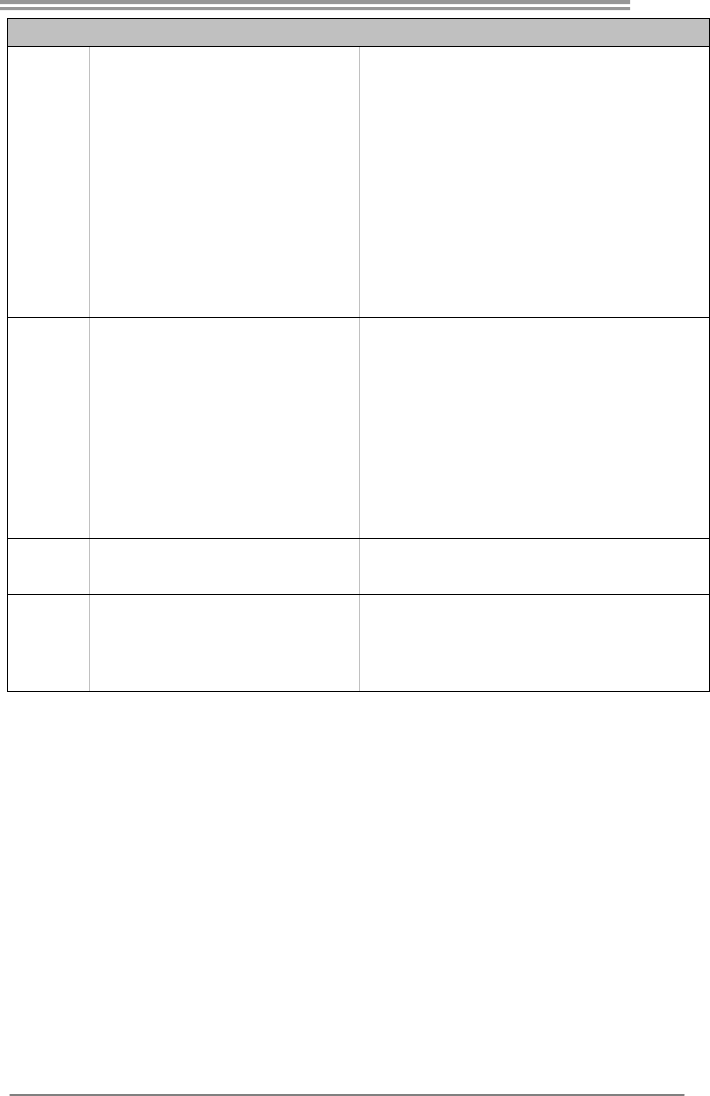
A57A
41
ESPECIFICAÇÕES
Conector para limpeza do CMOS x1
Conector USB2.0 x2
Cada conector suporta 2 portas USB2.0 no painel
frontal
Conector da para impressora x1 Cada conector suporta 1 Porta para impressora
Conector de alimentação x1
(24 pinos)
Conector de alimentação x1
(4 p inos)
Entradas/S
aídas no
painel
traseiro
Tec lad o PS /2 x 1
Rato PS/2 x1
Porta série x1
Porta LAN x1
Porta USB2.0 x6
Tomada de áudio x3
Tamanho
da placa 200 mm (L) X 295 mm (A)
Sistemas
operativos
suportados
Windows XP / Vista / 7
A Biostar reserva-se o direito de adicionar ou remover
suporte para qualquer sistema operativo com ou sem
av is o prévio.
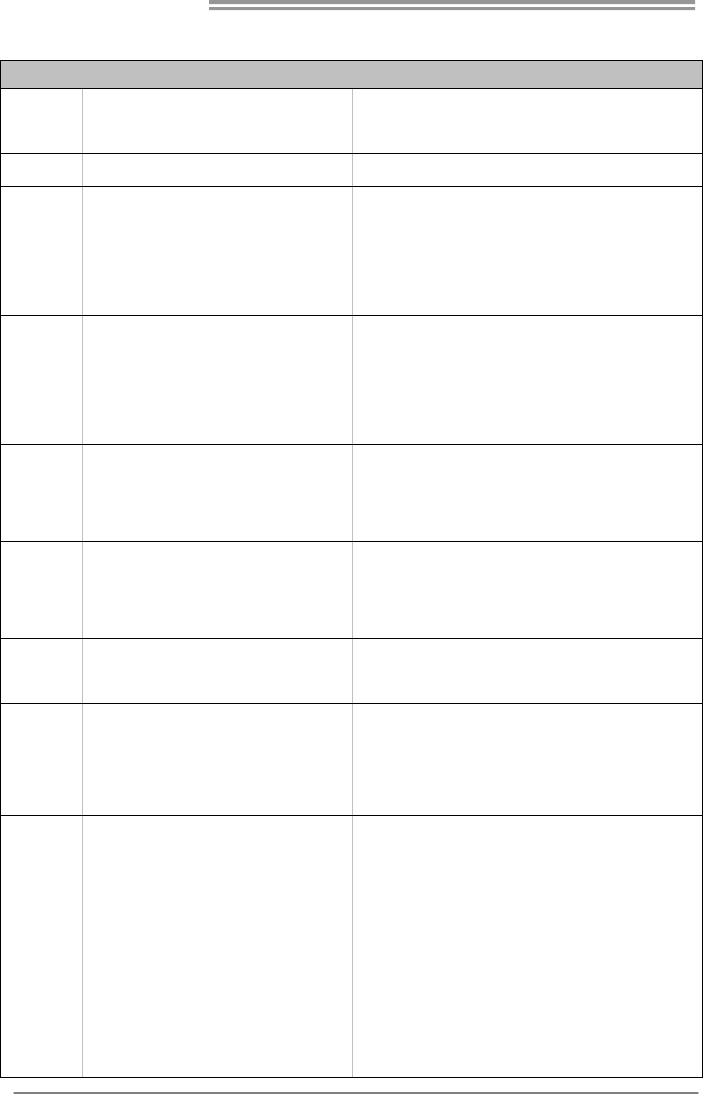
Motherboard Manual
42
POLISH
SPEC
Procesor Socket FM1
AMD A-Series / E2-Series Procesory
Architektura AMD 64 umożliwia przetwarzanie 32 i 64
bitowe
Chipset AMD A55
Pamięć
główna
Gniazda DDR3 DIMM x 2
Maks. wielkość pamięci 16GB
Każde gniazdo DIMM obsługuje moduły
512MB/1GB/2GB/4GB/8GB DDR3
Moduł pamięci DDR3 z trybem podwójnego kanału
Obsługa DDR3 800/1066/1333/1600/1866
Obsługa DDR3 2000 (OC)
Brak obsługi Registered DIMM oraz ECC DIMM
Super I/O
ITE 8728
Zapewnia najbardziej powszechne funkcje
Super I/O.
Interfejs Low Pin Count
Funkcje kontroli warunków pracy,
Mon itor H/W
Kontroler prędkości wentylatora
Funkcja ITE "Smart Guard ian"
SATA II Zintegrowany kontroler Serial ATA
Transfer danych do 3 Gb/s.
Zgodność ze specyfikacją SATA w wersji 2.0
Obsługa RAID 0,1,10
LAN RTL8111E / RTL8111F
10 / 100 / 1000 Mb/s z automatyczną negocjacją
szybkości
Działanie w trybie połowicznego/pełnego dupleksu
Kodek
dźwiękowy VT1708B/ ALC662
5.1 kanałowe wyjście audio
Obsługa High-Defin ition Aud io
Gniazdo PCI Express Gen2 x16 x1
Gniazdo PCI Express Gen2 x1 x2
Gniazda
Gniazdo PCI x3
Złącze SATA x6 Każde złącze obs ługuje 1 urządzenie SATA
Złącze panela przedniego x1 Obsługa elementów panela przedniego
Przednie złącze audio x1 Obsługa funkcji audio na panelu przednim
Złącze wyjścia S/PDIF x1 Obsługa funkcji cyfrowego wyjścia audio
Złącze główkowe wentylatora
procesora x1
Zasilanie wentylatora procesora (z funkcją Smart Fan)
Złącza
wbudowane
Złącze główkowe wentylatora
systemowego x1
Zasilanie wentylatora systemowego
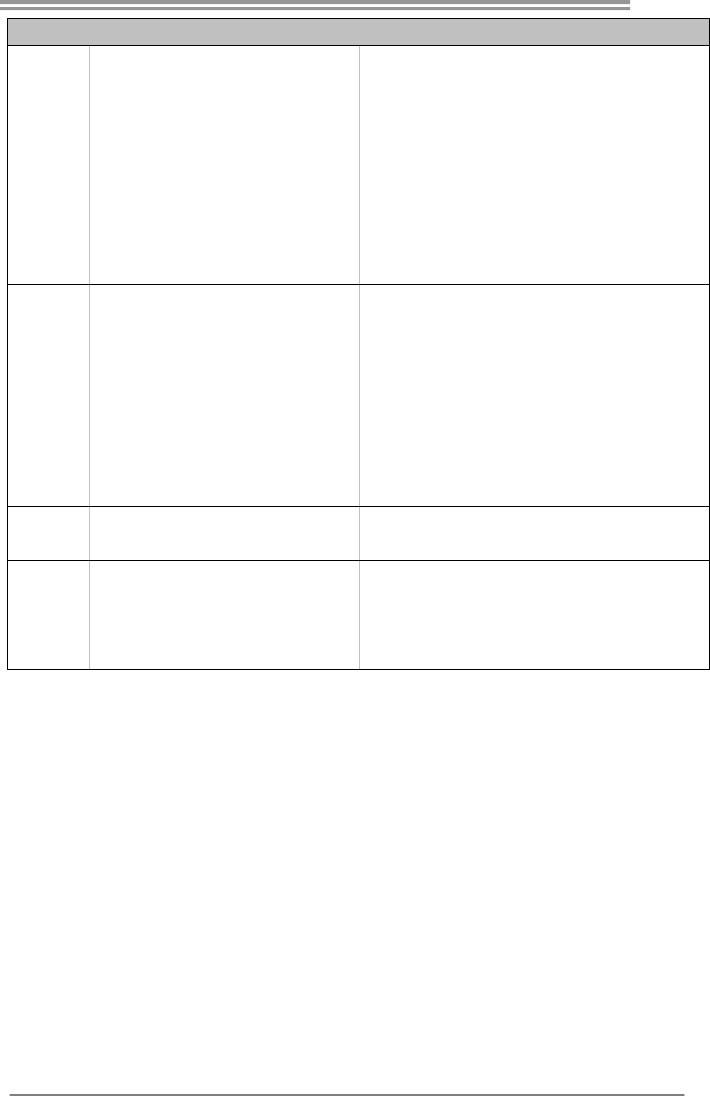
A57A
43
SPEC
Złącze główkowe kasowania
CMOS x1
Złącze USB2.0 x2
Każde złącze obs ługuje 2 porty USB2.0 na panelu
przednim
Złącze Port drukarki x1 Każde złącze obsługuje 1 Port drukarki
Złącze zasilania (24 pinowe) x1
Złącze zas ilania (4 pino we) x1
Back Panel
I/O
Klawiatura PS/2 x1
Mysz PS/2 x1
Port szeregowy x1
Port LAN x1
Port USB2.0 x6
Gniazdo audio x3
Wymiary
płyty 200 mm (S) X 295 mm (W)
Obsluga
systemu
operacyjne
go
Windows XP / Vista / 7
Biostar zastrzega sobie prawo dodawania lub
odwoływania obsług i dowo ln ego systemu
operacyjnego bez powiado mienia.
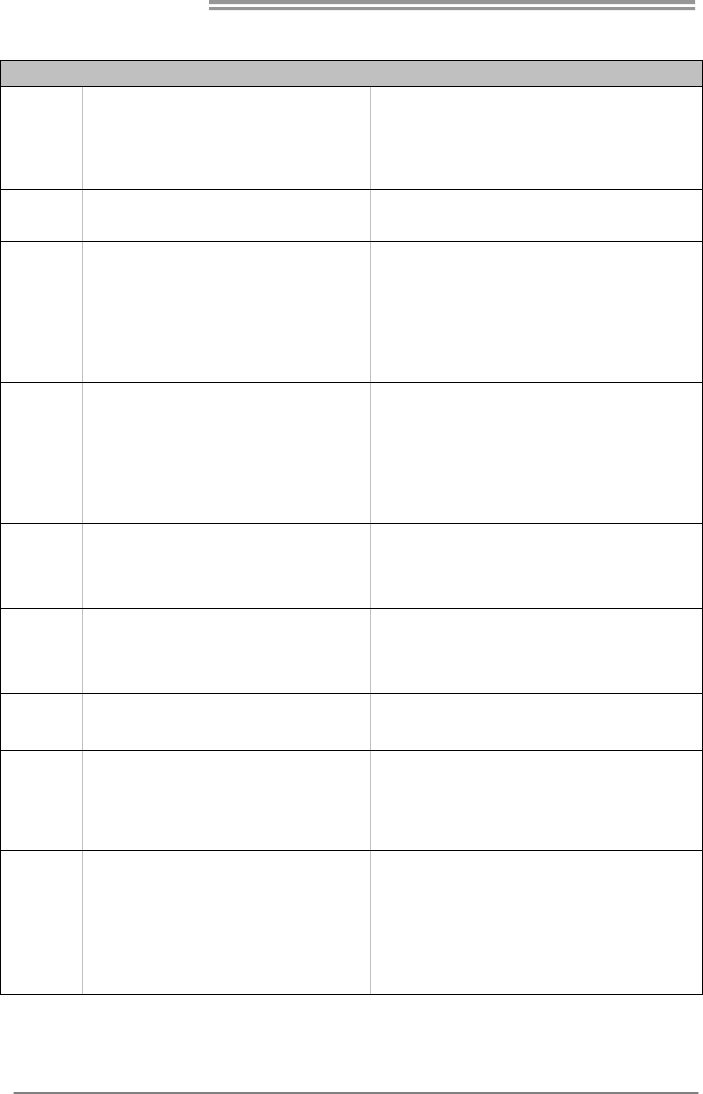
Motherboard Manual
44
RUSSIAN
СПЕЦ
CPU
(центральн
ый
процессор)
Гнездо FM1
Процессоры AMD A-Series / E2-Series
Архитектура AMD 64 разрешать обработка
данных на 32 и 64 бит
Набор
микросхем AMD A55
Основная
память
Слоты DDR3 DIMM x 2
Максимальная ёмкость памяти 16ГБ
Каждый модуль DIMM поддерживает
512МБ /1ГБ/2ГБ/4ГБ/8ГБ DDR3
Модуль памяти с двухканальным режимом DDR3
Поддержка DDR3 800/1066/1333/1600/1866
Поддержка DDR3 2000 (OC)
Не поддерживает зарегистрированные модули
DIMM and ECC DIMM
Super I/O
ITE 8728
Обеспечивает наиболее используемые
действующие фун кц ио нальны е
возможности Super I/O.
Интерфейс с низким количест вом выводов
Инициативы по охране окружающей среды,
Аппаратный монитор
Регул ятор скорости
Функц ия ITE "Smart Guard ian"
(Интеллектуальная защита)
SATA II Встроенное последоват ельное устройство
управления ATA
скорость передачи данных до 3 гигабит/с.
Соответствие спецификации SATA версия 2.0
Поддержка RAID 0,1,10
Локальная
сеть RTL8111E / RTL8111F
Автоматическое согласование 10 / 100 / 1000
Мб/с
Частичная / полная дуплексная способность
Звуко вой
кодек VT1708B/ ALC662 Звуко вая поддержка High-Definition
5.1канальный звуковой выход
Слот PCI Express Gen2 x16 x1
Слот PCI Express Gen2 x1 x2
Слоты
Слот PCI x3
Разъём SATA x6 Каждый разъём поддерживает 1 устройство SATA
Разъём на лицевой панели x1 Поддержка устройств на лицевой панели
Входной звуковой разъём x1
Поддержка звуко вых функций на лицевой
панели
Встроенны
й разъём
Разъём вывода для S/PDIF x1 Поддержка вывода цифровой звуковой фун кц ии
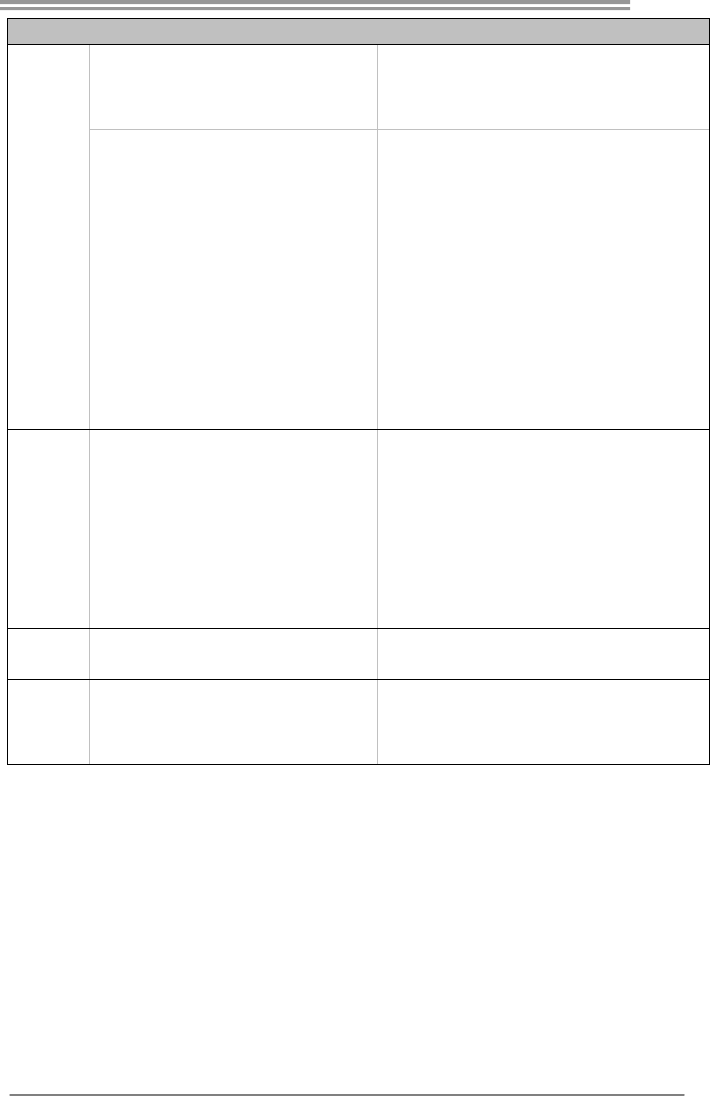
A57A
45
СПЕЦ
Контактирующее приспособление
вентил ятора центрального процессора x1
Источник питания для вентилятора центрального
процессора (с фун кц ией интеллектуального
вентил ятора)
Контактирующее приспособление
вентил ятора системы x1
Источник питания для вентилятор а системы
Открытое контактирующее
приспособление CMOS x1
USB2.0-разъём x2
Каждый разъём поддерживает 2 USB2.0-порта на
лицевой панели
Разъём Порт подключения
принтера x1
Каждый разъём поддерживает 1 Порт
подключения принтера
Разъем питания (24 вывод) x1
Разъем питания (4 вывод) x1
Задняя
панель
средств
ввода-выв
ода
Клавиатура PS/2 x1
Мышь PS/2 x1
Последовательный порт x1
Порт LAN x1
USB2.0-порт x6
наушнико в x3
Размер
панели 200 мм (Ш) X 295 мм (В)
Поддержка
OS Windows XP / Vista / 7
Biostar сохраняет за собой право добавлять или
удалять средства обеспечения для OS с или без
предварительного уведомления.
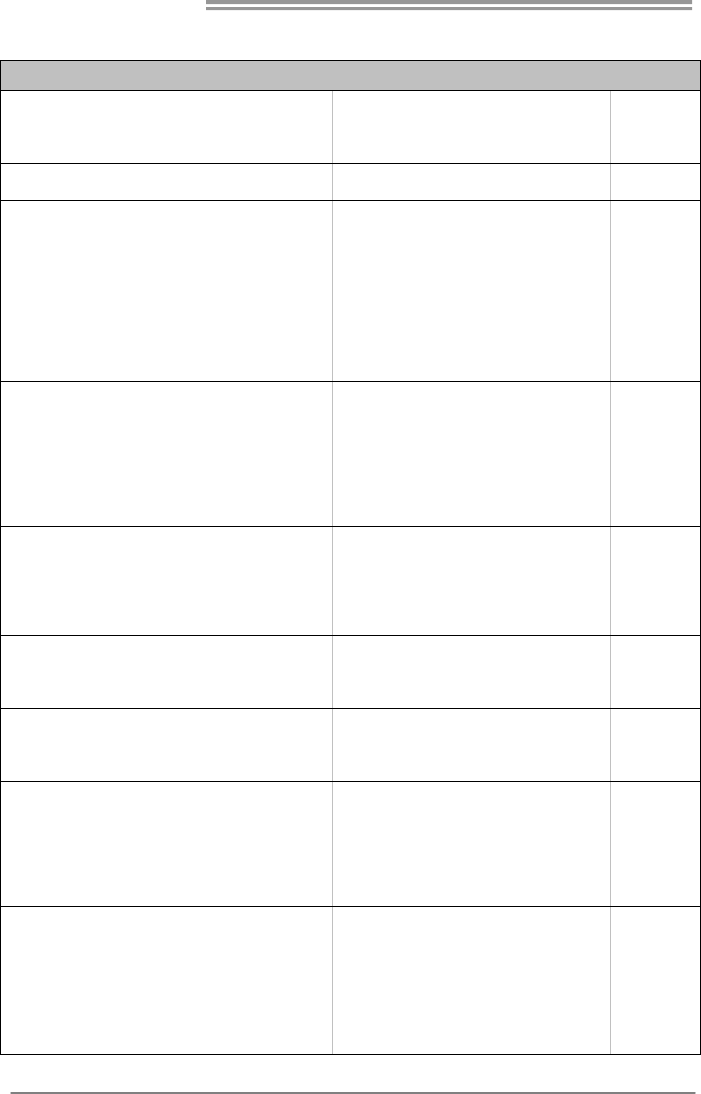
Motherboard Manual
46
ARABIC
تﺎﻔﺻاﻮﻤﻟا
ﺔﺠﻟﺎﻌﻤﻟا ةﺪﺣو
ﺔﻳﺰآﺮﻤﻟا
ﺲﺒﻘﻡFM1
تﺎﺠﻟﺎﻌﻡAMD A-Series / E2-Series
ﺔﻴﻨﻘﺗ ﻦﻜﻤﺗAMD 64 ﺔﻋﺮﺴﺏ ﺔﻴﺏﻮﺳﺎﺤﻟا تﺎﻴﻠﻤﻌﻟا ءاﺮﺝإ 32 و64 ﺖﺏ
ﺢﺋاﺮﺸﻟا ﺔﻋﻮﻤﺠﻡ
AMD A55
ﺔﻴﺴﻴﺋﺮﻟا ةﺮآاﺬﻟا
ﺔﺤﺘﻓDDR3 DIMM دﺪﻋ2
ىﻮﺼﻗ ةﺮآاذ ﺔﻌﺳ16 ﺖﻳﺎﺏ ﺎﺠﻴﺝ
ﺔﺤﺘﻓ ﻞآ ﻢﻋﺪﺗDIMM عﻮﻥ ﻦﻡ ةﺮآاذ ﻢﻋﺪﺗ DDR3 ﺔﻌﺳ /512 ﺎﺠﻴﻡ
و ﺖﻳﺎﺏ1/و 2/و 4/و 8 ﺎﺠﻴﺝﺖﻳﺎﺏ
ةﺮآاذ ةﺪﺣوDDR3 ﻘﻟا ﺔﺝودﺰﻡةﺎﻨ
عﻮﻥ ﻦﻡ ةﺮآاﺬﻟا ﻢﻋﺪﺗDDR3 تﺎﻌﺳ 800/1066/1333/1600/1866
ﺖﻳﺎﺏ ﺎﺠﻴﻡ
ﻢﻋﺪﺗ ةﺮآاﺬﻟا ﻦﻣ عﻮﻧ DDR3 تﺎﻌﺳ 2000 (OC)
ةﺮآاﺬﻟا ﻖﺋﺎﻗر ﻢﻋﺪﺗ ﻻDIMM ﻊﻡ ﻖﻓاﻮﺘﺗ ﻻ ﻲﺘﻟا ﻚﻠ ﺗو ECC
Super I/O
ITE 8728
ﺔﻔﻴﻇو ﺮﻓﻮﺗSuper I/O آﻷا ًﺎ ﻡ ا ﺪ ﺨ ﺘﺳ ا ﺮﺜ.
ﺗﻢﻋﺪ ﺔﻴﻨﻘﺗ Low Pin Count Interface
ﺔﺌﻴﺒﻟا ﻲﻓ ﻢﻜﺤﺘﻟا ﻞﺋﺎﺳو:
ةﺰﻬﺝﻷا ﺔﻟﺎﺣ ﺔﻓﺮﻌﻤﻟ ﺐﻗاﺮﻡ
ﺔﺣوﺮﻤﻟا ﺔﻋﺮﺳ ﻲﻓ ﺐﻗاﺮﻡ
ﺔﻔﻴﻇو"Smart Guardian" ﻦﻡ ITE
SATA II
ﻢﻜﺤﺘﻡ Serial ATA ﻞﻡﺎﻜﺘﻡ
ﻰﻟإ ﻞﺼﺗ تﺎﻋﺮﺴﺏ تﺎﻥﺎﻴﺒﻟا ﻞﻘﻥ3 ﺖﺏﺎﺠﻴﺝ/ﺔﻴﻥﺎﺙ.
ﻮﻤﻟ ﺔﻘﺏﺎﻄﻡ تﺎﻔﺹا SATA راﺪﺹﻹا 2.0
ﺔﻴﻨﻘﺗ ﻢﻋﺪﺗRAID 0,1,10
ﺔﻴﻠﺥاد ﺔﻜﺒﺵ
RTL8111E / RTL8111F
ضوﺎﻔﺗ ﻲﺋﺎﻘﻠﺗ 10/100 ﺎﺠﻴﻣ ﺖیﺎﺑ /ﺔﻴﻧﺎﺛ و1ﺎﺠﻴﺝ ﺖﺑ/ﺔﻴﻧﺎﺛ
ﺔﻴﻧﺎﻜﻣإ ﻞﻘﻨﻟا جودﺰﻤﻟا ﻞﻣﺎﻜﻟا/ﻲﻔﺼﻨﻟا
تﻮﺼﻟا ﻚﻳدﻮآ
VT1708B/ ALC662
ﻦﻡ ﻒﻳﺮﻌﺘﻟا ﻲﻟﺎﻋ تﻮﺼﻟا ﺔﻴﻨﻘﺗ ﻢﻋﺪﺗ
5.1 تﻮﺼﻟا جﺮﺨﻟ تاﻮﻨﻗ
ﺔﺤﺘﻓGen2 x16 PCI Express دﺪﻋ1
ﺔﺤﺘﻓPCI Express Gen2 x1 دﺪﻋ2
تﺎﺤﺘﻔﻟا
ﺔﺤﺘﻓPCI دﺪﻋ3
ﺬﻔﻨﻡSATA دﺪﻋ6 ةﺰﻬﺝأ ﻦﻡ ﺪﺣاو ﺬﻔﻨﻡ ﻞآ ﻢﻋﺪﻳSATA
ﺔﻴﻡﺎﻡﻷا ﺔﺣﻮﻠﻟا ﺬﻔﻨﻡ دﺪﻋ1 ﺔﻴﻡﺎﻡﻷا ﺔﺣﻮﻠﻟا تاﺰﻴﻬﺠﺗ ﻢﻋﺪﻳ
ﻲﻡﺎﻡﻷا تﻮﺼﻟا ﺬﻔﻨﻡ دﺪﻋ1 ﻳﺔﻴﻡﺎﻡﻷا ﺔﺣﻮﻠﻟﺎﺏ تﻮﺼﻟا ﺔﻔﻴﻇو ﻢﻋﺪ
ﺢﻄﺳ ﻰﻠﻋ ﺬﻓﺎﻨﻤﻟا
ﺔﺣﻮﻠﻟا
جﺮﺥ ﺬﻔﻨﻡS/PDIF دﺪﻋ1 ﻲﻤﻗﺮﻟا تﻮﺼﻟا جﺮﺥ ﺔﻔﻴﻇو ﻢﻋﺪﻳ

A57A
47
تﺎﻔﺻاﻮﻤﻟا
ﺔﻳﺰآﺮﻤﻟا ﺔﺠﻟﺎﻌﻤﻟا ةﺪﺣو ﺔﺣوﺮﻡ ﺔﻠﺹو دﺪﻋ1 ﺔﻔﻴﻇو ﻊﻡ ﺔﺠﻟﺎﻌﻤﻟا ةﺪﺣو ﺔﺣوﺮﻤﻟ ﺔﻗﺎﻄﻟا ﻞﻴﺹﻮﺘﻟSmart Fan
مﺎﻈﻨﻟا ﺔﺣوﺮﻡ ﺔﻠﺹو ﺪﻋ1 مﺎﻈﻨﻟا ﺔﺣوﺮﻤﻟ ﺔﻗﺎﻄﻟا ﻞﻴﺹﻮﺘﻟ
ﺢﺴﻡ ﺔﻠﺹوCMOS دﺪﻋ 1
ﺬﻔﻨﻡUSB2.0 دﺪﻋ2 ﻲﺘﺤﺘﻓ ﺬﻔﻨﻡ ﻞآ ﻢﻋﺪﻳUSB2.0ﺔﻴﻡﺎﻡﻷا ﺔﺣﻮﻠﻟﺎﺏ
ﺔﻌﺏﺎﻃ ﺬﻔﻨﻡ دﺪﻋ1
ﺔﻗﺎﻄﻟا ﻞﻴﺹﻮﺗ ﺬﻔﻨﻡ)24سﻮﺏد( دﺪﻋ1
ﺔﻗﺎﻄﻟا ﻞﻴﺹﻮﺗ ﺬﻔﻨﻡ)4ﺲﻴﺏﺎﺏد( دﺪﻋ1
ﻞﺥد ﺬﻓﺎﻨﻡ/ جﺮﺥ
ﺔﻴﻔﻠﺨﻟا ﺔﺣﻮﻠﻟا
ﺢﻴﺗﺎﻔﻡ ﺔﺣﻮﻟPS/2 دﺪﻋ1
سوﺎﻡ PS/2 دﺪﻋ1
ﻲﻠﺴﻠﺴﺗ ﺬﻔﻨﻡ دﺪﻋ1
ﺔﻴﻠﺤﻡ لﺎﺼﺗا ﺔﻜﺒﺵ ﺬﻔﻨﻡ دﺪﻋ1
ﺬﻓﺎﻨﻡ2.0USB دﺪﻋ6
تﻮﺹ ﺲﺒﻘﻡ دﺪﻋ3
ﺔﺣﻮﻠﻟا ﻢﺠﺣ
295 ﻢﻡ)ضﺮﻋ (X 200 ﻢﻡ)عﺎﻔﺗرا(
ﻞﻴﻐﺸﺘﻟا ﺔﻤﻈﻥأ ﻢﻋد
Windows XP / Vista / 7
ﻆﻔﺘﺤﺗBiostar نوﺪﺏ وأ رﺎﻄﺥﺈﺏ ﻞﻴﻐﺸﺗ مﺎﻈﻥ يﻷ ﻢﻋﺪﻟا ﺔﻟازإ وأ ﺔﻓﺎﺿإ ﻲﻓ ﺎﻬﻘﺤﺏ
رﺎﻄﺥإ.

Motherboard Manual
48
JAPANESE
仕様
CPU Socket FM1
AMD A-Series / E2-Series プロセッサ
AMD 64アーキテクチャでは、32ビットと64ビット計算が
可能です
チップセット AMD A55
メインメモリ
DDR3 DIMMスロット x 2
最大メモリ容量16GB
各DIMMは 512MB/1GB/2GB/4GB/8GB DDR3
をサポート
デュアル チャンネルモードDDR3メモリモジュール
DDR3 800/1066/1333/1600/1866 をサポート
DDR3 2000 (OC) をサポート
登録済みDIMMとECC DIMMはサポートされません
Super I/O
ITE 8728
もっとも一般に使用されるレガシーSuper I/O機
能を採用しています。
低ピンカウントインターフェイス
環境コントロールイニシアチブ、
H/Wモニター
ファン速度コントローラ/ モニター
ITEの「スマートガーディアン」機能
SATA II 統合シリアルATA コントローラ
最高3 Gb/秒のデータ転送速度
SATAバージョン2.0仕様に準拠。
RAID 0,1,10のサポート
LAN RTL8111E / RTL8111F
10 / 100 / 1000 Mb/秒のオートネゴシエーション
半/全二重機能
サウンド
Codec VT1708B/ ALC662 ハイデフィニションオーディオのサポート
5.1 チャンネルオーディオアウト
PCI Express Gen2 x16スロット x1
PCI Express Gen2 x1スロット x2
スロット
PCIスロット x3
SATAコネクタ x6 各コネクタは1つのSATAデバイスをサポートします
フロントパネルコネクタ x1 フロントパネル機能をサポートします
フロントオーディオコネクタ x1 フロントパネルオーディオ機能をサポートします
S/PDIFアウトコネクタ x1 デジタルオーディオアウト機能をサポートします
CPUファンヘッダ x1 CPUファン電源装置(スマートファン機能を搭載)
システムファンヘッダ x1 システムファン電源装置
オンボードコ
ネクタ
CMOSクリアヘッダ x1

A57A
49
仕様
USB2.0コネクタ x2
各コネクタは2つのフロントパネルUSB2.0ポートをサポ
ートします
プリンタポートコネクタ x1 各コネクタは1つのプリンタポートをサポートします
電源コネクタ(24ピン) x1
電源コネクタ(4ピン) x1
背面パネル
I/O
PS/2キーボード x1
PS/2マウス x1
シリアルポート x1
LANポート x1
USB2.0ポート x6
オーディオジャック x3
ボードサイズ 200 mm (幅) X 295 mm (高さ)
OSサポート Windows XP / Vista / 7
Biostarは事前のサポートなしにOSサポートを追加または
削除する権利を留保します。
2012/04/06