Biostar G41 M7 V7 X Owners Manual IG41A M7S_v2_120723
2014-07-31
: Biostar Biostar-G41-M7-V7-X-Owners-Manual biostar-g41-m7-v7-x-owners-manual biostar pdf
Open the PDF directly: View PDF ![]() .
.
Page Count: 51
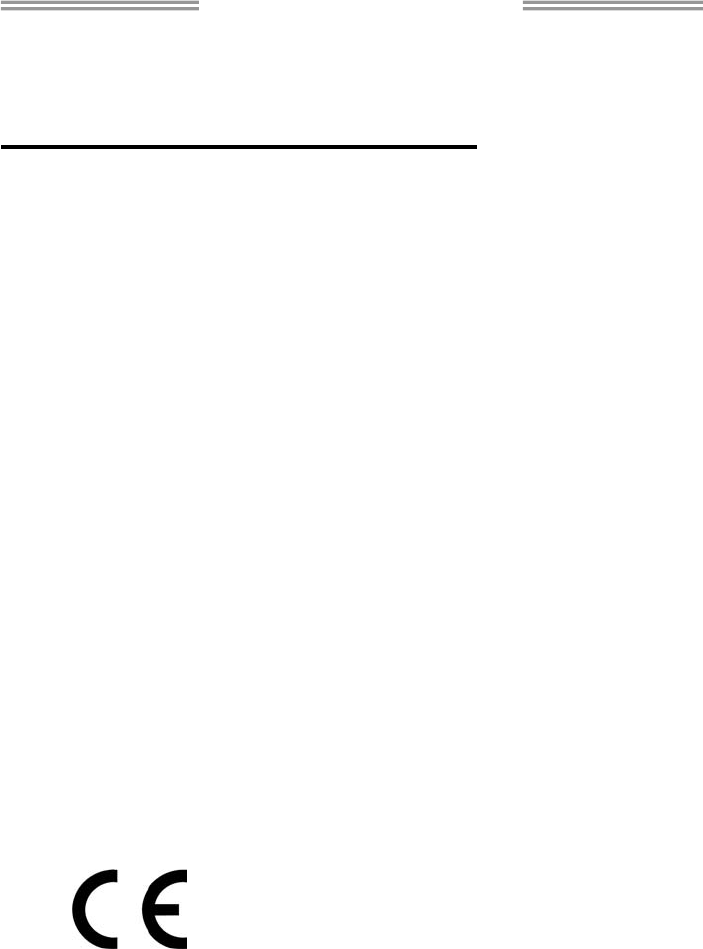
G41-M7 Setup Manual
FCC Information and Copyright
This equipment has been tested and found to comply with the limits of a Class B
digital device, pursuant to Part 15 of the FCC Rules. These limits are designed
to provide reasonable protection against harmful interference in a residential
installation. This equipment generates, uses, and can radiate radio frequency
energy and, if not installed and used in accordance with the instructions, may
cause harmful interference to radio communications. There is no guarantee that
interference will not occur in a particular installation.
The vendor makes no representations or warranties with respect to the contents
here and specially disclaims any implied warranties of merchantability or fitness
for any purpose. Further the vendor reserves the right to revise this publication
and to make changes to the contents here without obligation to notify any party
beforehand.
Duplication of this publication, in part or in whole, is not allowed without first
obtaining the vendor’s approval in writing.
The content of this user’s manual is subject to be changed without notice and we
will not be responsible for any mistakes found in this user’s manual. All the brand
and product names are trademarks of their respective companies.
Dichiarazione di conformità
sintetica
Ai sensi dell’art. 2 comma 3 del D.M.
275 del 30/10/2002
Si dichiara che questo prodotto è
conforme alle normative vigenti e
soddisfa i requisiti essenziali richiesti
dalle direttive
2004/108/CE, 2006/95/CE e
1999/05/CE
quando ad esso applicabili
Short Declaration of conformity
We declare this product is complying
with the laws in force and meeting all
the essential requirements as specified
by the directives
2004/108/CE, 2006/95/CE and
1999/05/CE
whenever these laws may be applied

Table of Contents
Chapter 1: Introduction.......................................... 1
1.1 Before You Start ................................................................................1
1.2 Package Checklist ............................................................................1
1.3 Motherboard Specifications .............................................................2
1.4 Rear Panel Connectors....................................................................3
1.5 Motherboard Layout..........................................................................4
Chapter 2: Hardware Installation ........................... 5
2.1 Install Central Processing Unit (CPU)............................................5
2.2 Install a Heatsink ...............................................................................7
2.3 Connect Cooling Fans......................................................................8
2.4 Install System Memory.....................................................................9
2.5 Expansion Slots...............................................................................11
2.6 Jumper Setting ................................................................................13
2.7 Herders & Connectors....................................................................14
Chapter 3: BIOS & Software ................................. 19
3.1 BIOS Setup ......................................................................................19
3.2 BIOS Update....................................................................................19
3.3 Software............................................................................................24
Chapter 4: Useful Help ......................................... 27
4.1 Driver Installation.............................................................................27
4.2 Extra Information.............................................................................28
4.3 AMI BIOS Beep Code.....................................................................29
4.4 Troubleshooting...............................................................................30
Appendix: Specifications In Other Languages ...... 32
German .................................................................................................................32
French ...................................................................................................................34
Italian .....................................................................................................................36
Spanish..................................................................................................................38
Portuguese ...........................................................................................................40
Polish.....................................................................................................................42
Russian .................................................................................................................44
Arabic.....................................................................................................................46
Japanese...............................................................................................................48
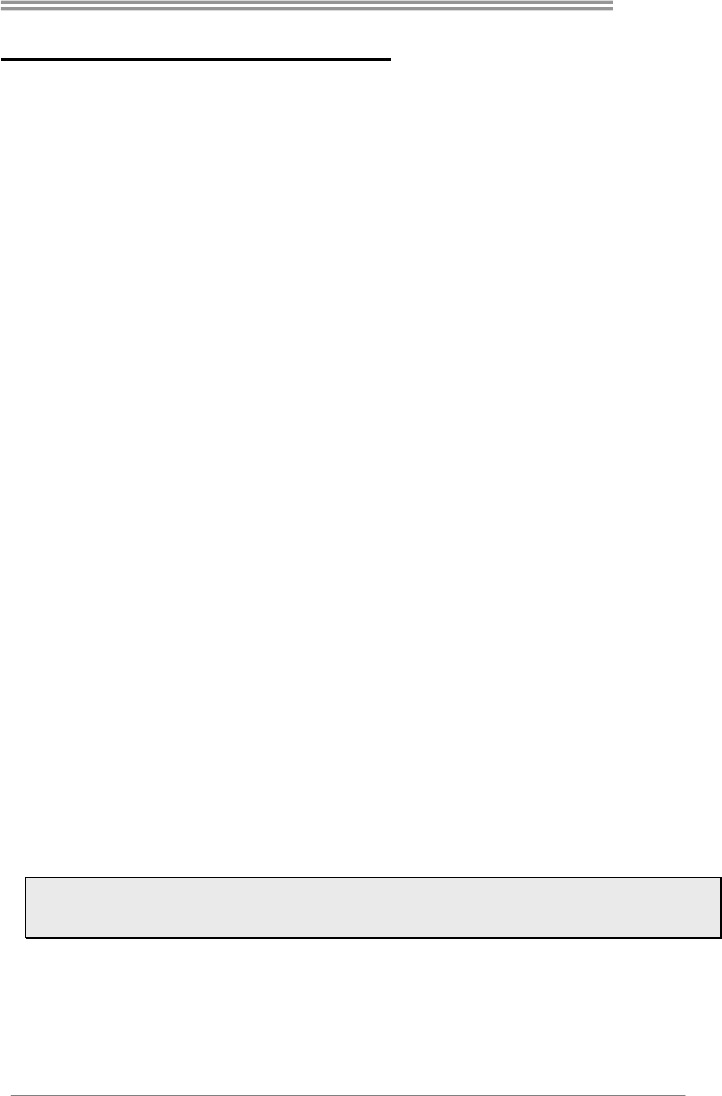
G41-M7
1
CHAPTER 1: INTRODUCTION
1.1 Before You Start
Thank you for choosing our product. Before you start installing the
motherboard, please make sure you follow the instructions below:
Prepare a dry and stable working environment with sufficient
lighting.
Always disconnect the computer from power outlet before
operation.
Before you take the motherboard out from anti-static bag,
ground yourself properly by touching any safely grounded
appliance, or use grounded wrist strap to remove the static
charge.
Avoid touching the components on motherboard or the rear
side of the board unless necessary. Hold the board on the
edge, do not try to bend or flex the board.
Do not leave any unfastened small parts inside the case after
installation. Loose parts will cause short circuits which may
damage the equipment.
Keep the computer from dangerous area, such as heat
source, humid air and water.
The operating temperatures of the computer should be 0 to
45 degrees Celsius.
To avoid injury, be careful of:
Sharp pins on headers and connectors
Rough edges and sharp corners on the chassis
Damage to wires that could cause a short circuit
1.2 Package Checklist
; Serial ATA Cable x2
; Rear I/O Panel for ATX Case x1
; Installation Guide x1
; Fully Setup Driver DVD x1
Note: The package contents may be different due to the sales region or models in which it was sold.
For more information about the standard package in your region, please contact your dealer or sales
representative.
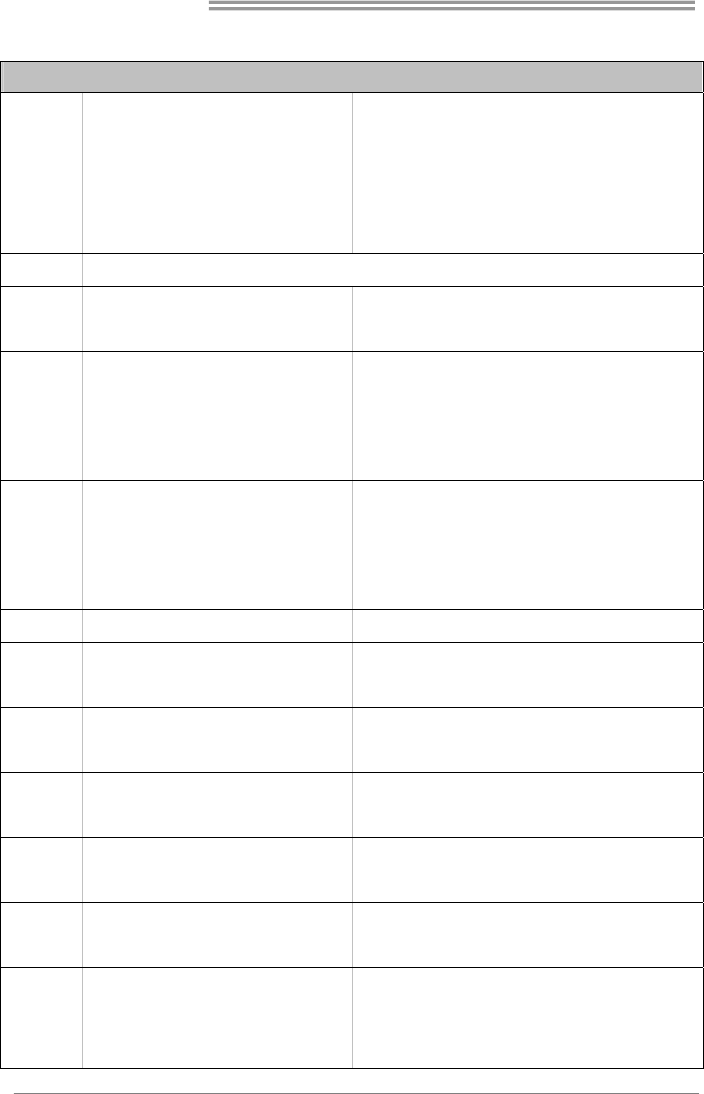
Motherboard Manual
2
1.3 Motherboard Specifications
SPEC
CPU
LGA 775
Intel Core2Duo / Core2Quad /
Pentium Dual-Core / Celeron Dual-Core /
Celeron 4xx processor
(Maximum Watt: 95W)
Supports Hyper-Threading / Execute Disable Bit / Enhanced
Intel SpeedStep® / Intel Architecture-64 / Extended Memory 64
Technology / Virtualization Technology
FSB Support 533 / 800 / 1066 / 1333 MHz , FSB533 only support DDR2-533
Chipset
Intel G41
Intel ICH7
Super I/O
ITE 8728F-BX
Provides the most commonly used legacy Super
I/O functionality.
Low Pin Count Interface
Environment Control initiatives,
Hardware Monitor Controller
Fan Speed Controller
ITE's "Smart Guardian" function
Main Memory
DIMM Slots x 2
Each DIMM supports 256MB / 512MB / 1GB /
2GB/ 4GB DDR2
Max Memory Capacity 8GB
Dual Channel Mode DDR2 memory module
Supports DDR2-533/ 800/1066(OC),
DDR2-533 only for FSB1066 / 533
Registered DIMM and ECC DIMM is not supported
Graphics GMA X4500 Max Shared Video Memory is 256MB
IDE Integrated IDE Controller
Ultra DMA 33 / 66 / 100 Bus Master Mode
supports PIO Mode 0~4
SATA 2 Integrated Serial ATA Controller
Data transfer rates up to 3.0 Gb/s.
SATA Version 2.0 specification compliant
LAN Realtek RTL 8105E
10 / 100 Mb/s auto negotiation
Half / Full duplex capability
Sound Codec ALC662
5.1 channels audio out
High Definition Audio
PCI slot x2 Supports PCI expansion cards
Slots
PCI Express x 16 slot x1 Supports PCI-E x16 expansion cards
Printer Port Connector x1 Each connector supports 1 Printer port
Serial port Connector x1 Connects to RS-232 Port
On Board
Connectors
IDE Connector x1 Each connector supports 2 IDE device

G41-M7
3
SPEC
SATA Connector x4 Each connector supports 1 SATA devices
Front Panel Connector x1 Supports front panel facilities
Front Audio Connector x1 Supports front panel audio function
CPU Fan Header x1 CPU Fan power supply (with Smart Fan function)
System Fan Header x1 System Fan Power supply
Clear CMOS Header x1 Restore CMOS data to factory default
USB 2.0 Connector x2 Each connector supports 2 front panel USB ports
Power Connector (24pin) x1 Connects to Power supply
Power Connector (4pin) x1 Connects to Power supply
Back Panel
I/O
PS/2 Keyboard x1
PS/2 Mouse x1
VGA port x1
LAN port x1
USB 2.0 Port x4
Audio Jack x3
Connects to PS/2 Keyboard
Connects to PS/2 Mouse
Connect to D-SUB monitor
Connect to RJ-45 ethernet cable
Connect to USB devices
Provide Audio-In/Out and microphone connection
Board Size 182 (W) x 235 (L) mm
OS Support Windows 2000 / XP / Vista / 7 / 8
Biostar reserves the right to add or remove support for any OS
with or without notice
1.4 Rear Panel Connectors
Since the audio chip supports High Definition Audio Specification, the function of each audio
jack can be defined by software. The input / output function of each audio jack listed above
represents the default setting. However, when connecting external microphone to the audio port,
please use the Line In (blue) and Mic In (Pink) audio jack.
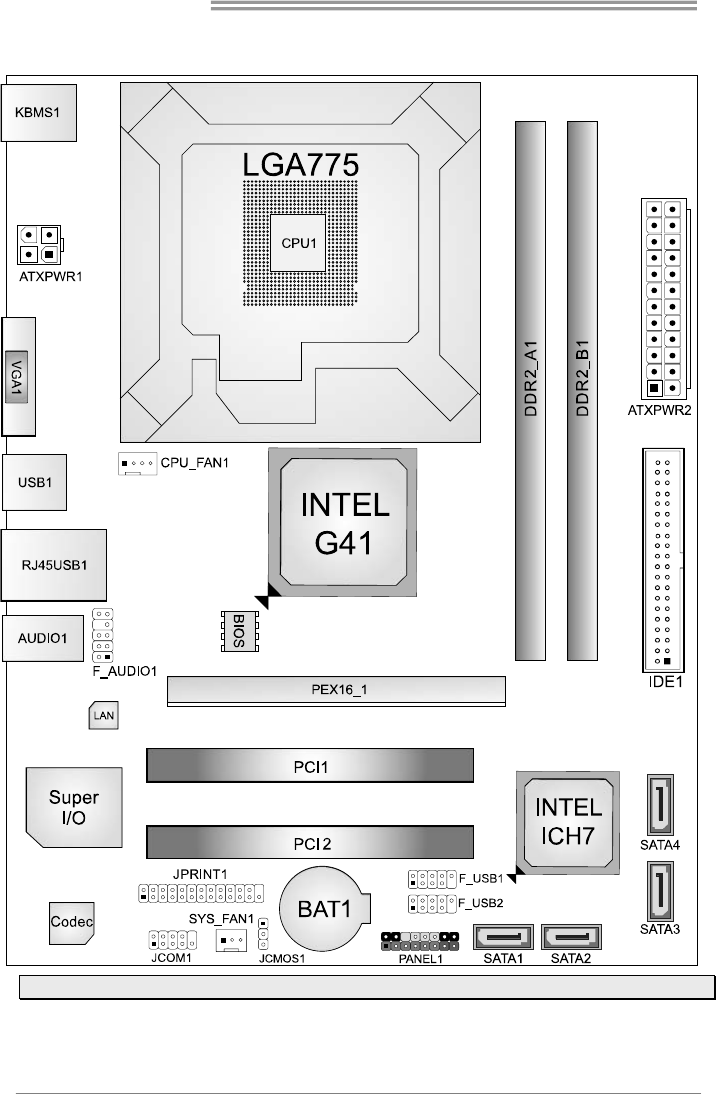
Motherboard Manual
4
1.5 Motherboard Layout
Note: ■ represents the 1st pin.
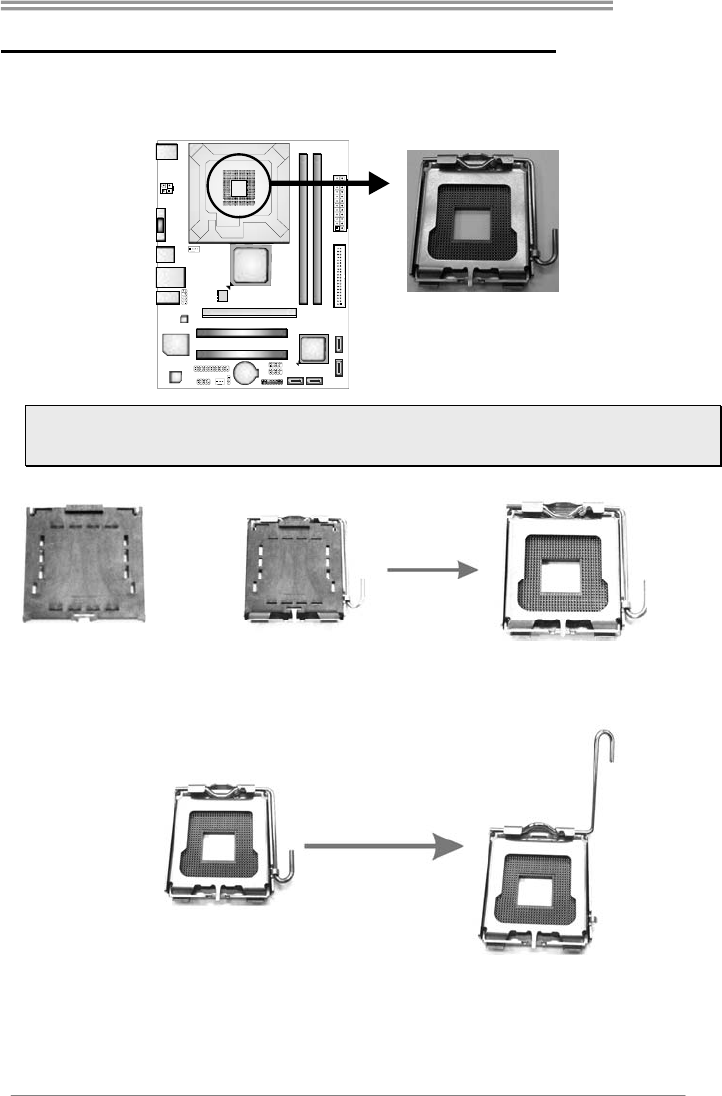
G41-M7
5
CHAPTER 2: HARDWARE INSTALLATION
2.1 Install Central Processing Unit (CPU)
Step 1: Locate the CPU socket on the motherboard
Note: Remove Pin Cap before installation, and make good preservation for future use. When
the CPU is removed, cover the Pin Cap on the empty socket to ensure pin legs won’t be
damaged.
Pin-Cap
Step 2: Pull the socket locking lever out from the socket and then raise the lever
up to a 90-degree angle.
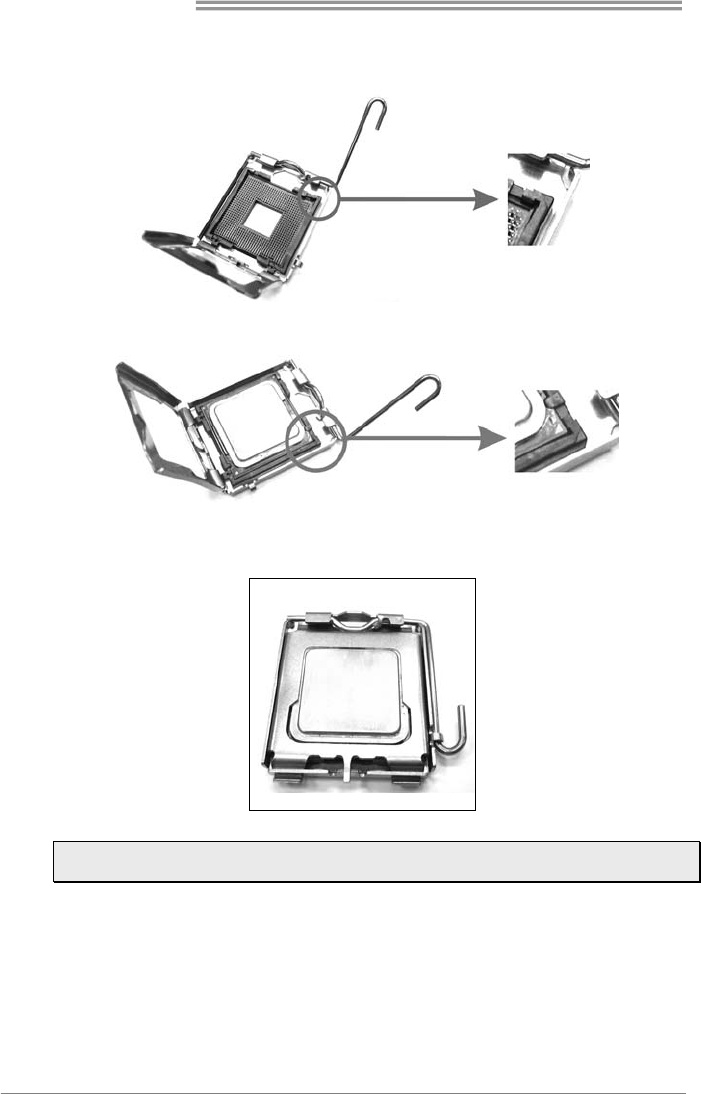
Motherboard Manual
6
Step 3: Look for the triangular cut edge on socket, and the golden dot on CPU
should point forwards this triangular cut edge.
Step 3-1:
Step 3-2:
Step 4: Hold the CPU down firmly, and then lower the lever to locked position to
complete the installation.
Note: The CPU fits only in one correct orientation. Do not force the CPU into the socket
to prevent damaging the CPU.
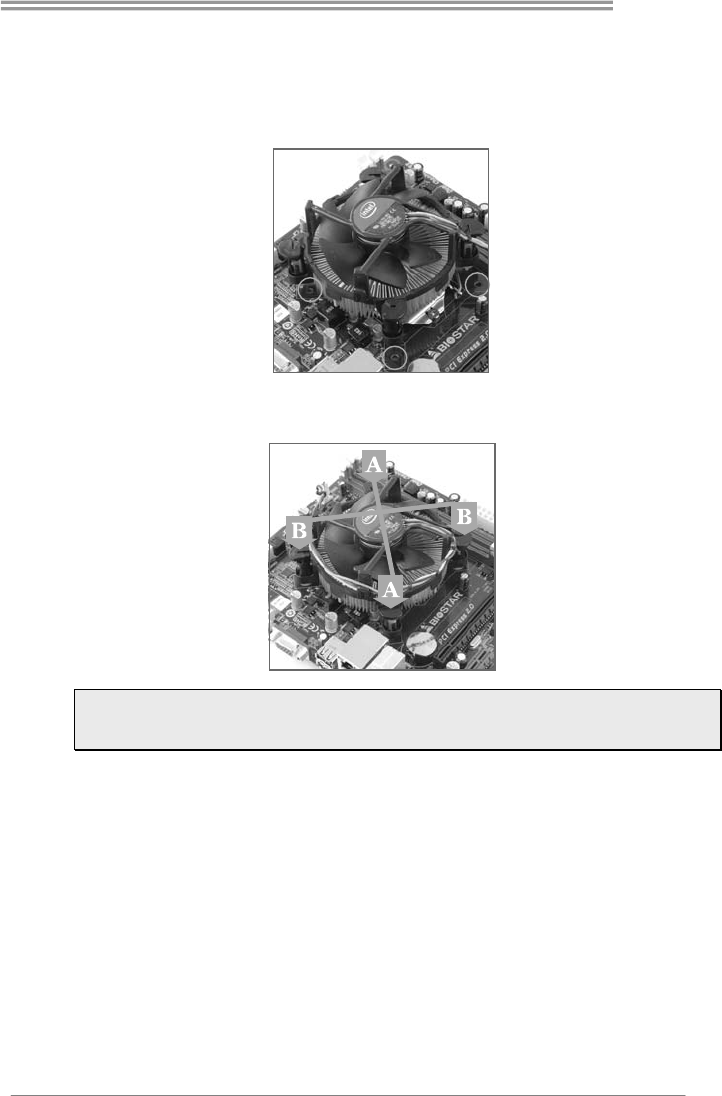
G41-M7
7
2.2 Install a Heatsink
Step 1: Place the CPU fan assembly on top of the installed CPU and make sure
that the four fasteners match the motherboard holes. Orient the assembly
and make the fan cable is closest to the CPU fan connector.
Step 2: Press down two fasteners at one time in a diagonal sequence to secure
the CPU fan assembly in place. Ensure that all four fasteners are secured.
Note1: Do not forget to connect the CPU fan connector.
Note2: For proper installation, please kindly refer to the installation manual of your CPU
heatsink.
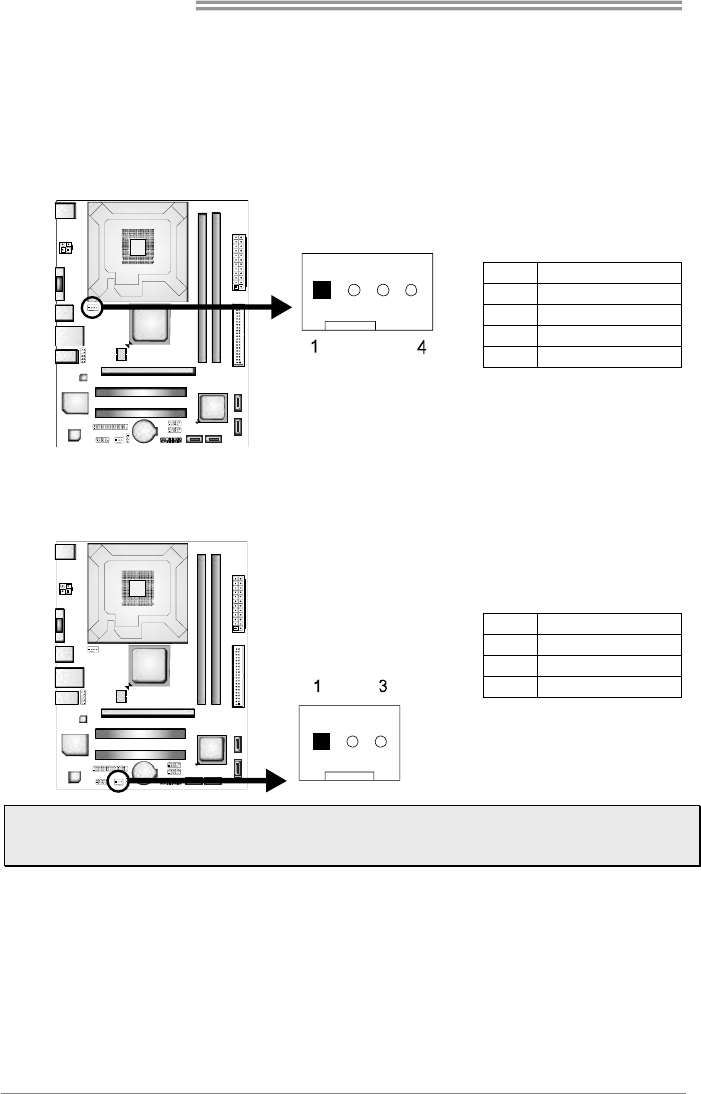
Motherboard Manual
8
2.3 Connect Cooling Fans
These fan headers support cooling-fans built in the computer. The fan cable and
connector may be different due to the fan manufacturer. Connect the fan cable to
the connector while matching the black wire to pin#1.
CPU_FAN1: CPU Fan Header
Pin Assignment
1 Ground
2 Power
3 FAN RPM rate sense
4 Smart Fan Control
SYS_FAN1: System Fan Header
Pin Assignment
1 Ground
2 +12V
3 FAN RPM rate sense
Note: CPU_FAN1 & SYS_FAN1 support 4-pin and 3-pin head connectors. When connecting
with wires onto connectors, please note that the red wire is the positive and should be
connected to pin#2, and the black wire is Ground and should be connected to GND.
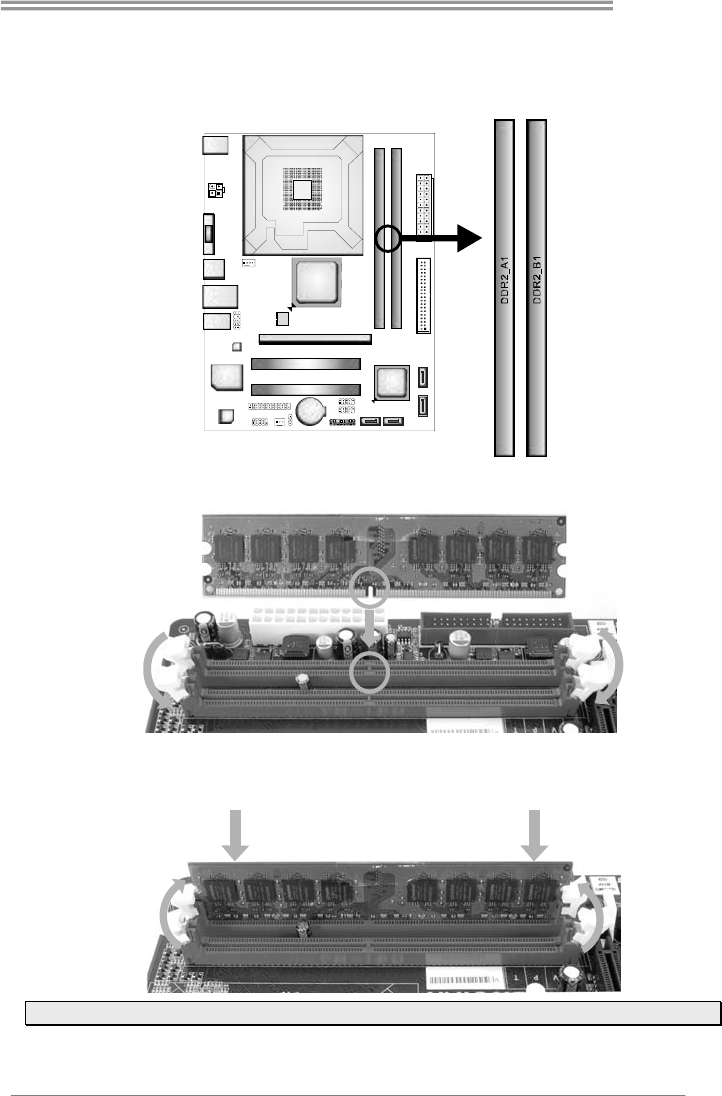
G41-M7
9
2.4 Install System Memory
A. DDR2 module
Step 1: Unlock a DIMM slot by pressing the retaining clips outward. Align a DIMM
on the slot such that the notch on the DIMM matches the break on the slot.
Step 2: Insert the DIMM vertically and firmly into the slot until the retaining chip snap
back in place and the DIMM is properly seated.
Note: If the DIMM does not go in smoothly, do not force it. Pull it all the way out and try again.
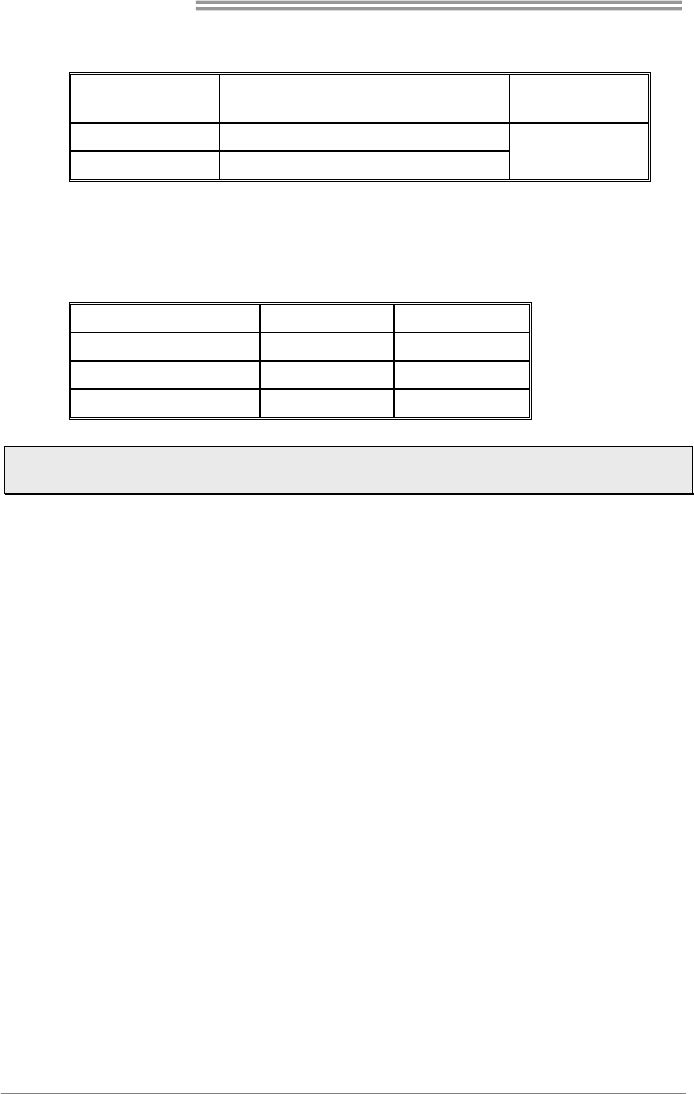
Motherboard Manual
10
B. Memory Capacity
DIMM Socket
Location DDR2 Module Total Memory
Size
DDR2_A1 256MB/512MB/1GB/2GB/4GB
DDR2_B1 256MB/512MB/1GB/2GB/4GB Max is 8GB.
C. Dual Channel Memory Installation
Please refer to the following requirements to activate Dual Channel function:
Install memory module of the same density in pairs, shown in the table.
Dual Channel Status DDR2_A1 DDR2_B1
Disabled O X
Disabled X O
Enabled O O
(O means memory installed; X, not installed.)
Note1: The DRAM bus width of the memory module must be the same(x8 or x16)
Note2: DDR2-533 only for FSB 1066 / 533
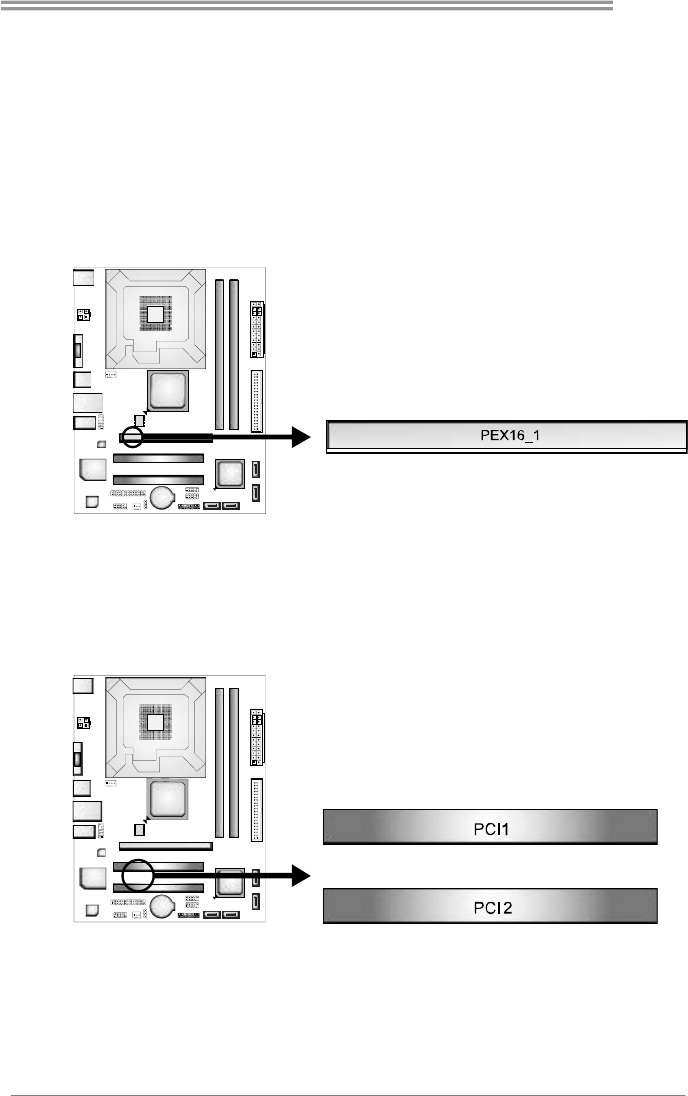
G41-M7
11
2.5 Expansion Slots
PEX16_1: PCI-Express x16 Slot
- PCI-Express 1.0a compliant.
- Maximum theoretical realized bandwidth of 4GB/s simultaneously per
direction, for an aggregate of 8GB/s totally.
- PCI-Express supports a raw bit-rate of 2.5Gb/s on the data pins.
- 2X bandwidth over the traditional PCI architecture.
PCI1/PCI2: Peripheral Component Interconnect Slots
This motherboard is equipped with 2 standard PCI slots. PCI stands for
Peripheral Component Interconnect, and it is a bus standard for expansion
cards. This PCI slot is designated as 32 bits.
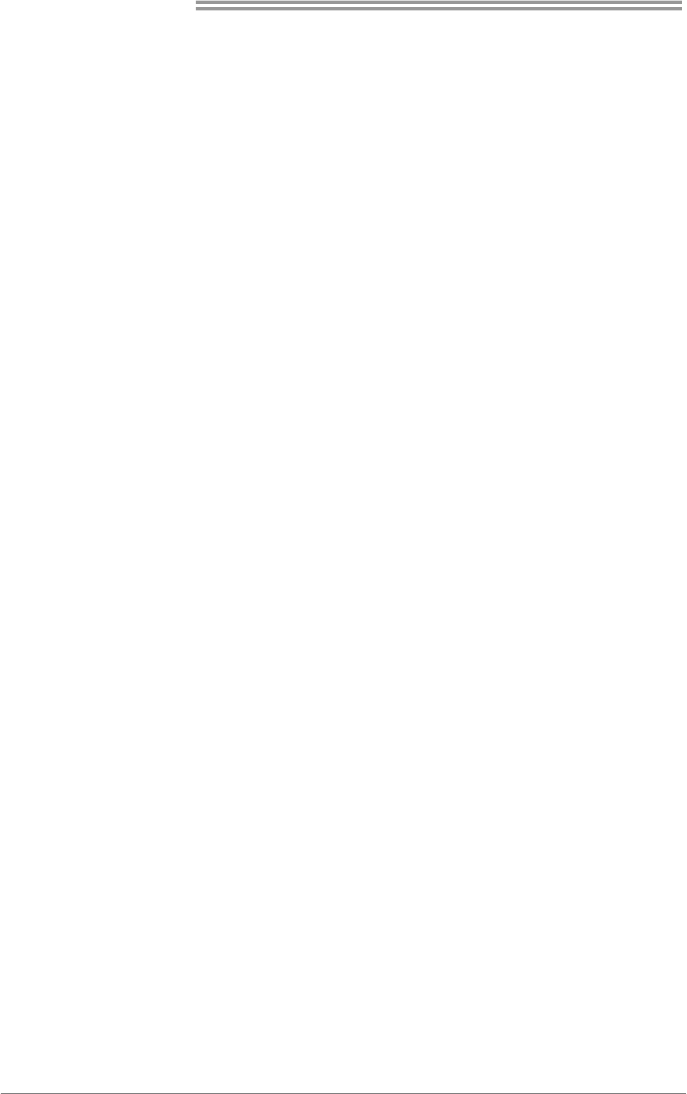
Motherboard Manual
12
Install an Expansion Card
You can install your expansion card by following steps:
1. Read the related expansion card's instruction document before install the
expansion card into the computer.
2. Remove your computer's chassis cover, screws and slot bracket from the
computer.
3. Place a card in the expansion slot and press down on the card until it is
completely seated in the slot.
4. Secure the card’s metal bracket to the chassis back panel with a screw.
5. Replace your computer's chassis cover.
6. Power on the computer, if necessary, change BIOS settings for the
expansion card.
7. Install related driver for the expansion card.
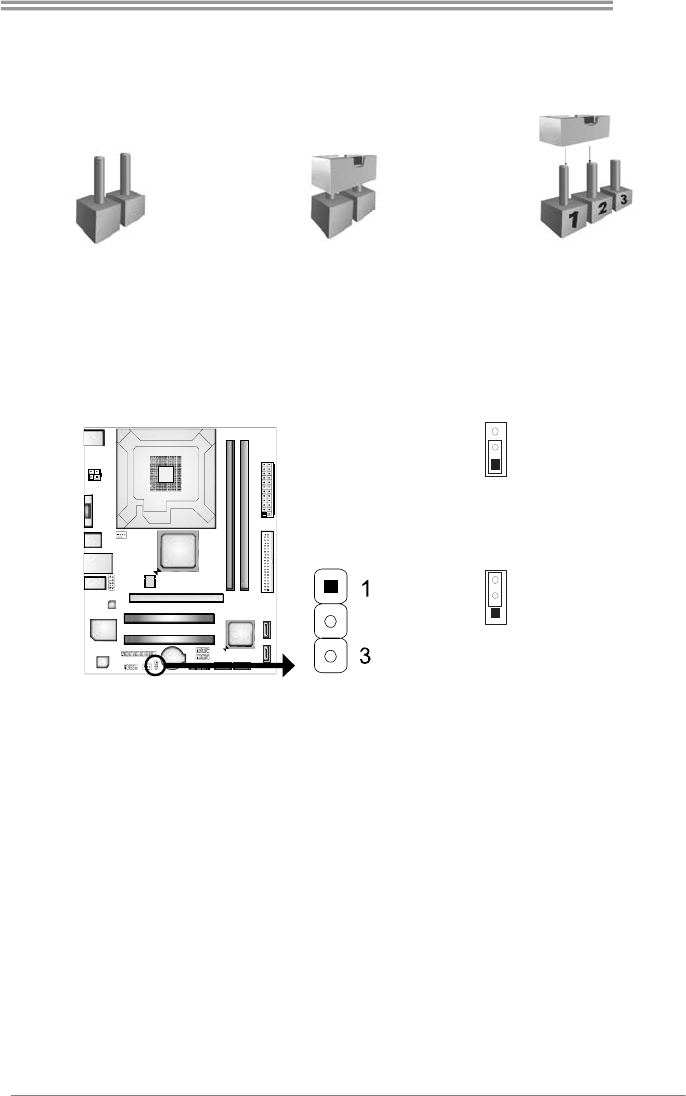
G41-M7
13
2.6 Jumper Setting
The illustration shows how to set up jumpers. When the jumper cap is placed on
pins, the jumper is “close”, if not, that means the jumper is “open”.
Pin opened Pin closed Pin1-2 closed
JCMOS1: Clear CMOS Header
Placing the jumper on pin2-3 allows user to restore the BIOS safe setting and
the CMOS data. Please carefully follow the procedures to avoid damaging the
motherboard.
1
3
Pin 1-2 Close:
Normal Operation (Default).
1
3
Pin 2-3 Close:
Clear CMOS data.
※ Clear CMOS Procedures:
1. Remove AC power line.
2. Set the jumper to “Pin 2-3 close”.
3. Wait for five seconds.
4. Set the jumper to “Pin 1-2 close”.
5. Power on the AC.
6. Reset your desired password or clear the CMOS data.
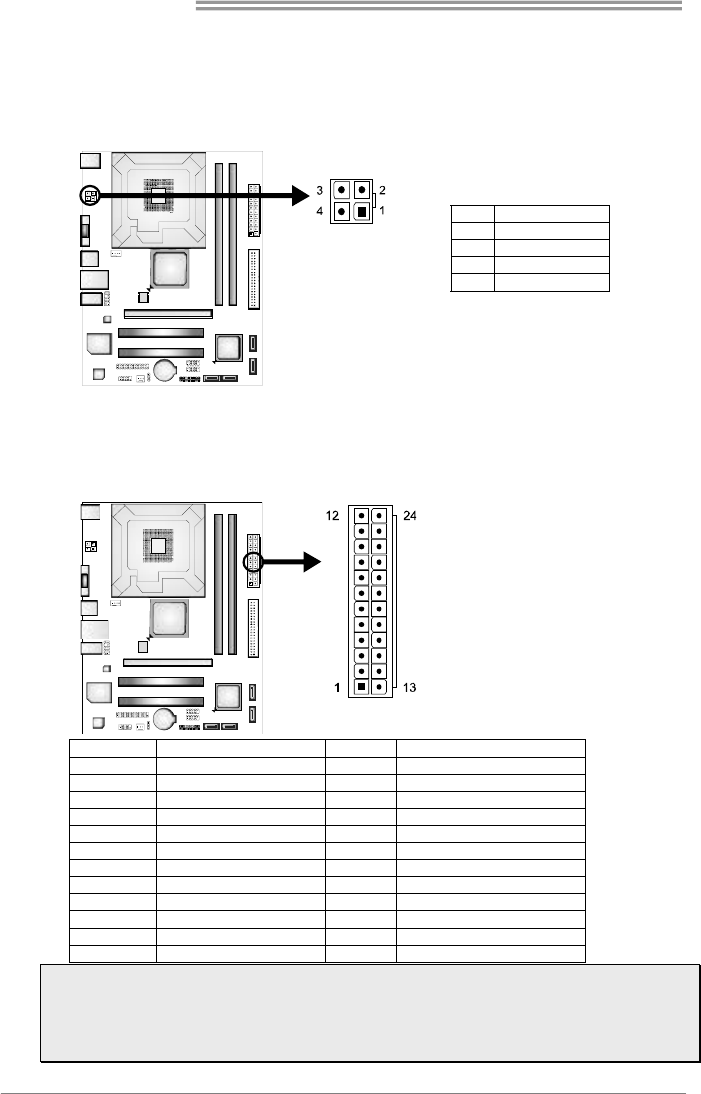
Motherboard Manual
14
2.7 Herders & Connectors
ATXPWR1: ATX Power Source Connector
By connecting this connector, it will provide +12V to CPU power circuit.
Pin Assignment
1 +12V
2 +12V
3 Ground
4 Ground
ATXPWR2: ATX Power Source Connector
This connector allows user to connect 24-pin power connector on the ATX
power supply.
Pin Assignment Pin Assignment
13 +3.3V 1 +3.3V
14 -12V 2 +3.3V
15 Ground 3 Ground
16 PS_ON 4 +5V
17 Ground 5 Ground
18 Ground 6 +5V
19 Ground 7 Ground
20 NC 8 PW_OK
21 +5V 9 Standby Voltage+5V
22 +5V 10 +12V
23 +5V 11 +12V
24 Ground 12 +3.3V
Note1: Before you power on the system, please make sure that both ATXPWR1 and
ATXPWR2 connectors have been plugged-in.
Note2: Insufficient power supplied to the system may result in instability or the peripherals
not functioning properly. Use of a PSU with a higher power output is recommended when
configuring a system with more power-consuming devices.
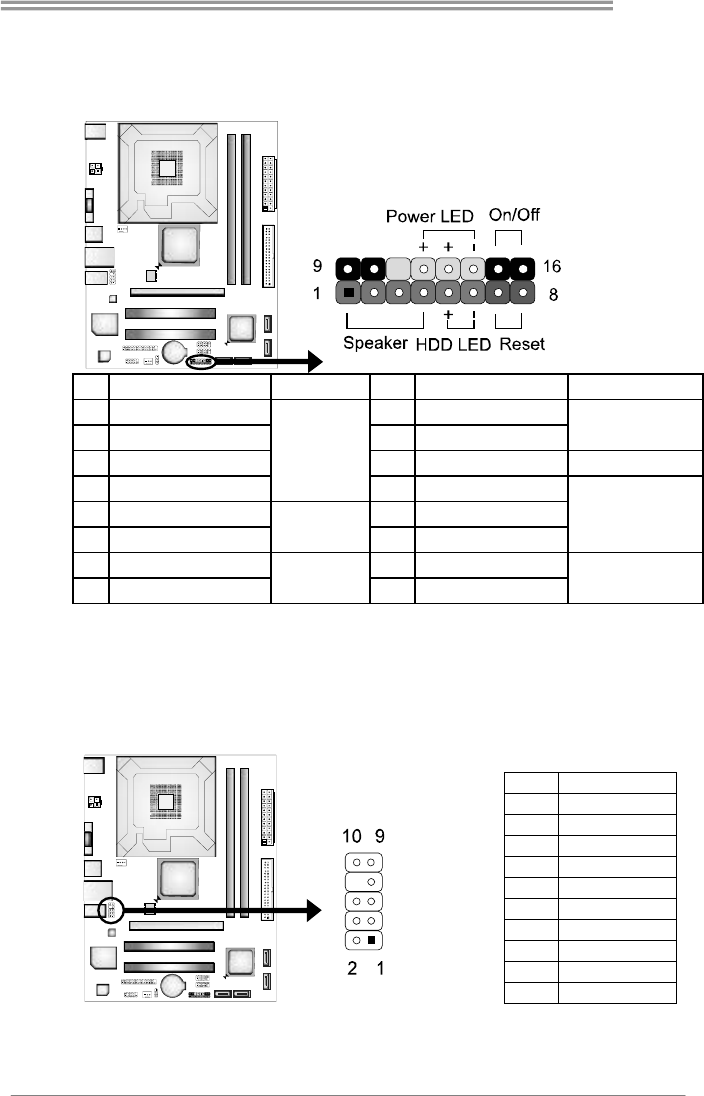
G41-M7
15
PANEL1: Front Panel Header
This 16-pin connector includes Power-on, Reset, HDD LED, Power LED, and
speaker connection. It allows user to connect the PC case’s front panel switch
functions.
Pin Assignment Function Pin Assignment Function
1 +5V 9 N/A
2 N/A 10 N/A N/A
3 N/A 11 N/A N/A
4 Speaker
Speaker
Connector
12 Power LED (+)
5 HDD LED (+) 13 Power LED (+)
6 HDD LED (-)
Hard drive
LED 14 Power LED (-)
Power LED
7 Ground 15 Power button
8 Reset control Reset button 16 Ground Power-on button
F_AUDIO1: Front Panel Audio Header
This header allows user to connect the front audio output cable with the PC front
panel. This header allows only HD audio front panel connector; AC’97 connector
is not acceptable.
Pin Assignment
1 Mic Left in
2 Ground
3 Mic Right in
4 GPIO
5 Right line in
6 Jack Sense
7 Front Sense
8 Key
9 Left line in
10 Jack Sense
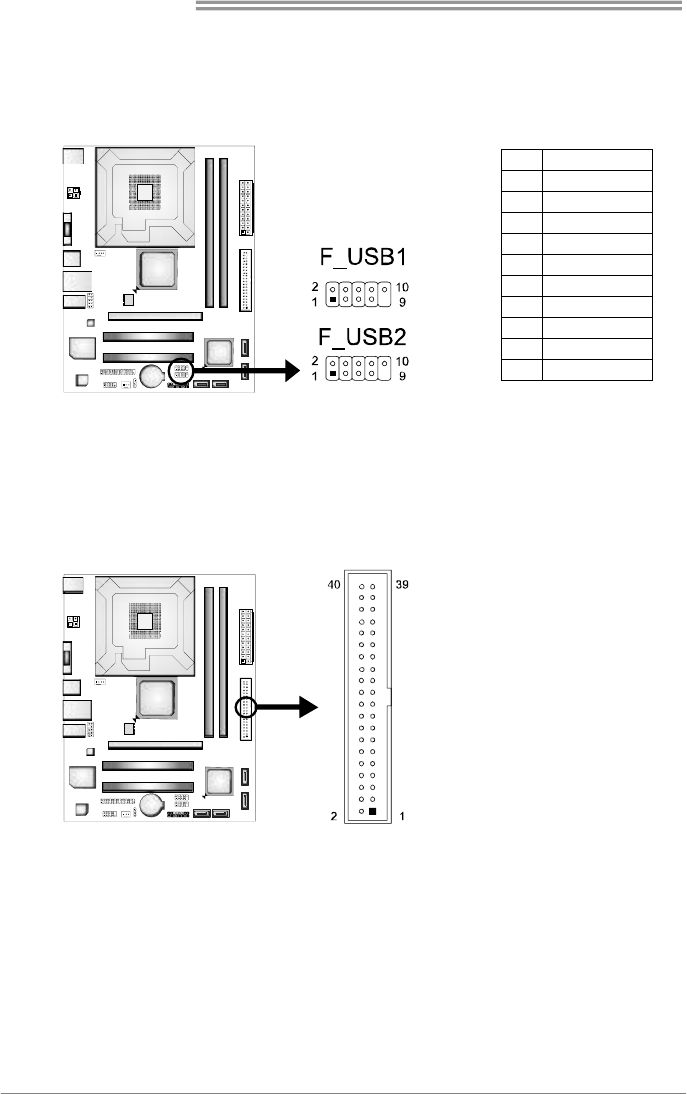
Motherboard Manual
16
F_USB1/F_USB2: Headers for USB 2.0 Ports at Front Panel
This motherboard provides 2 USB 2.0 headers, which allows user to connect
additional USB cable on the PC front panel, and also can be connected with
internal USB devices, like USB card reader.
Pin Assignment
1 +5V (fused)
2 +5V (fused)
3 USB-
4 USB-
5 USB+
6 USB+
7 Ground
8 Ground
9 Key
10 NC
IDE1: Hard Disk Connector
The motherboard has a 32-bit Enhanced PCI IDE Controller that provides PIO
Mode 0~4, Bus Master, and Ultra DMA 33/66/100 functionality.
The IDE connector can connect a master and a slave drive, so you can connect
up to two hard disk drives.
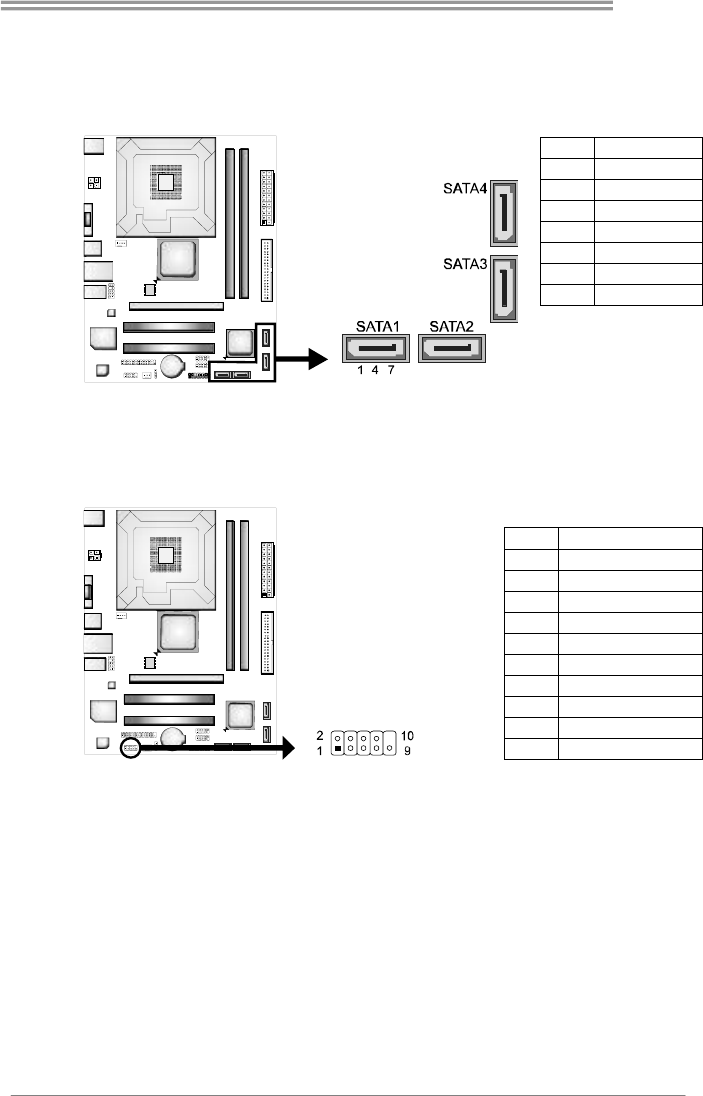
G41-M7
17
SATA1~SATA4: Serial ATA Connectors
The motherboard has a PCI to SATA Controller with 4channels SATA interface, it
satisfies the SATA 2.0 spec and with transfer rate of 3Gb/s.
Pin Assignment
1 Ground
2 TX+
3 TX-
4 Ground
5 RX-
6 RX+
7 Ground
JCOM1: Serial port Connector
The motherboard has a Serial Port Connector for connecting RS-232 Port.
Pin Assignment
1 Carrier detect
2 Received data
3 Transmitted data
4 Data terminal ready
5 Signal ground
6 Data set ready
7 Request to send
8 Clear to send
9 Ring indicator
10 Key
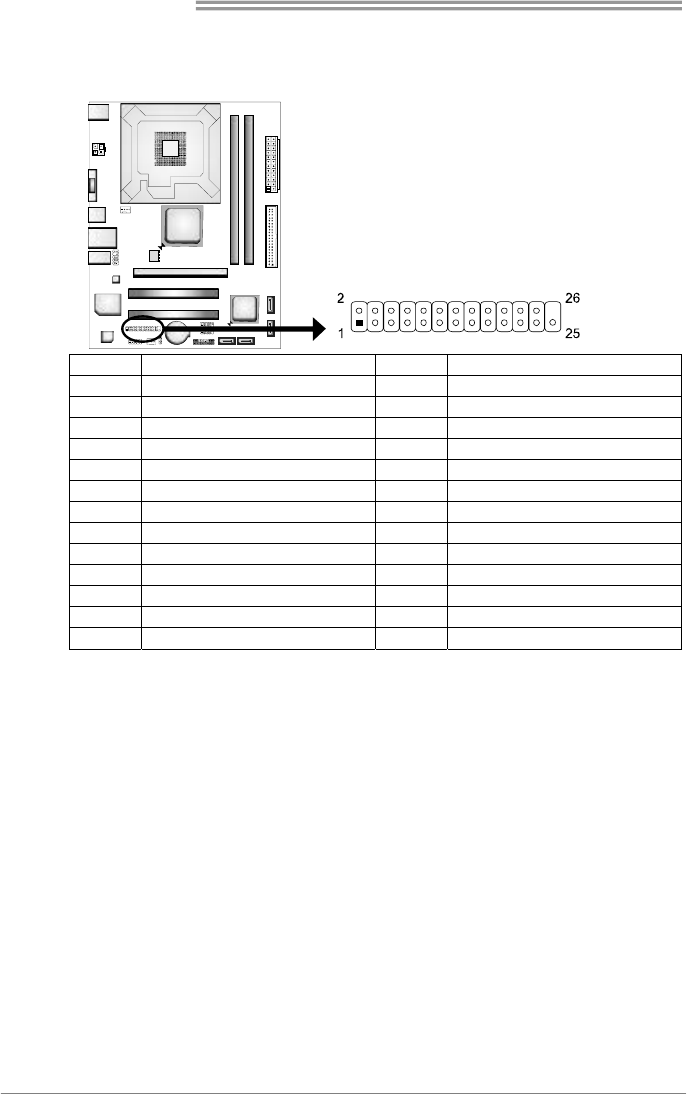
Motherboard Manual
18
JPRNT1: Printer Port Connector
This header allows you to connector printer on the PC.
Pin Assignment Pin Assignment
1 -Strobe 14 Ground
2 -ALF 15 Data 6
3 Data 0 16 Ground
4 -Error 17 Data 7
5 Data 1 18 Ground
6 -Init 19 -ACK
7 Data 2 20 Ground
8 -Scltin 21 Busy
9 Data 3 22 Ground
10 Ground 23 PE
11 Data 4 24 Ground
12 Ground 25 SCLT
13 Data 5 26 Key
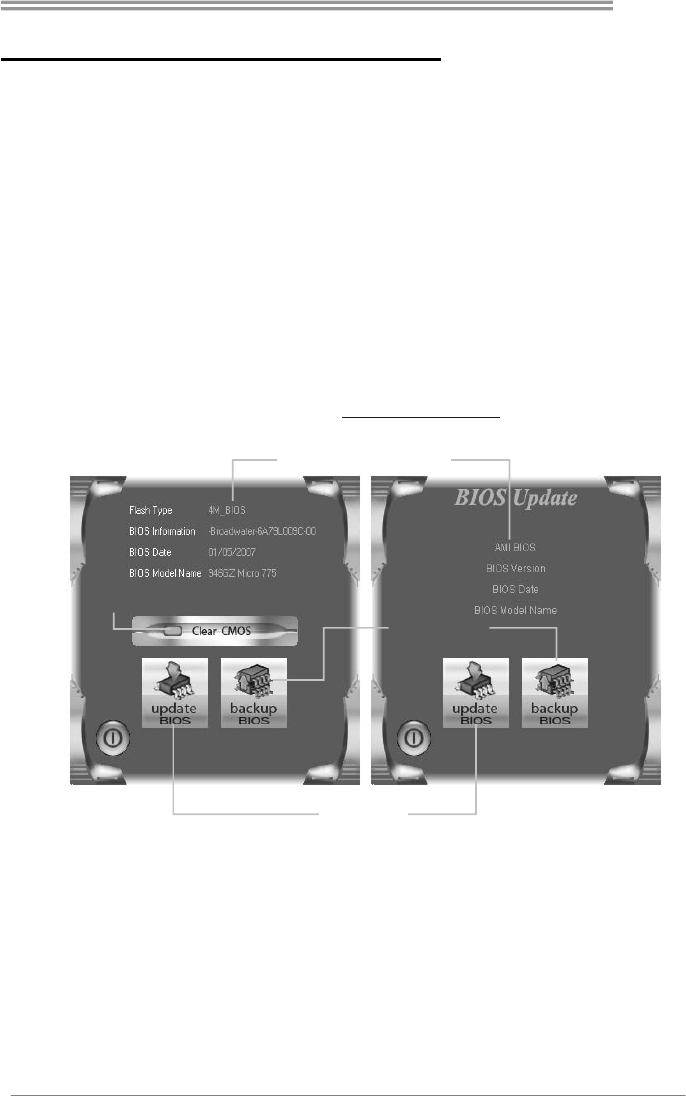
G41-M7
19
CHAPTER 3: BIOS & SOFTWARE
3.1 BIOS Setup
For better system performance, the BIOS firmware is being
continuously updated. The BIOS information described below in this
manual is for your reference only and the actual BIOS information
and settings on board may be different from this manual
For further information of setting up the BIOS, please refer to the
BIOS Manual in the Setup DVD.
3.2 BIOS Update
There are three ways to update the BIOS:
BIOS Update Utility, BIOS Online Update Utility and BIOS Flasher.
1. BIOS Update Utility
1. Installing BIOS Update Utility from the DVD Driver.
2. Download the proper BIOS from www.biostar.com.tw .
Update BIOS
with a BIOS file
Clear CMOS function
(Only for AWARD BIOS)
Show current BIOS information
Save current BIOS
to a .bin file
AWARD BIOS AMI BIOS
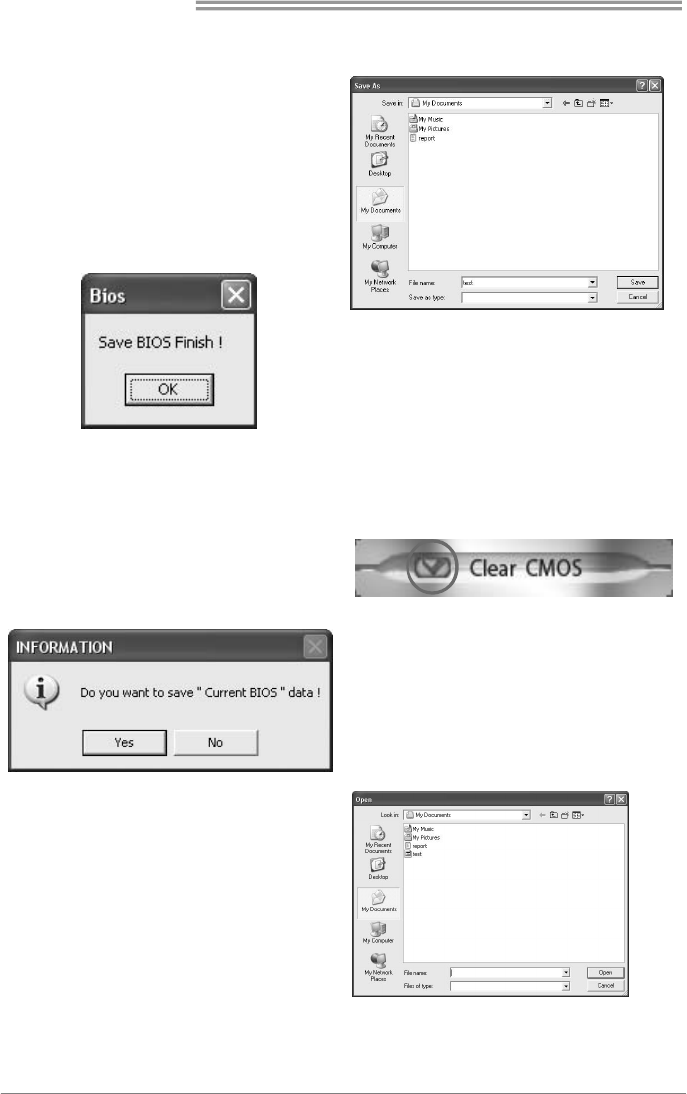
Motherboard Manual
20
<Backup BIOS>
Once click on this button, the saving
dialog will show. Choose the position to
save file and enter file name. (We
recommend that the file name should be
English/number and no longer than 7
characters.) Then click Save.
After the saving process, finish dialog
will show. Click on OK to complete the
BIOS Backup procedure.
<Update BIOS>
Before doing this, please download the proper BIOS file from the website.
For AWARD BIOS, update BIOS
procedure should be run with Clear
CMOS function, so please check on
Clear CMOS first.
Then click Update BIOS button, a
dialog will show for asking you backup
current BIOS. Click Yes for BIOS
backup and refer to the Backup BIOS
procedure; or click No to skip this
procedure.
After the BIOS Backup procedure, the
open dialog will show for requesting the
BIOS file which is going to be updated.
Please choose the proper BIOS file for
updating, then click on Open.
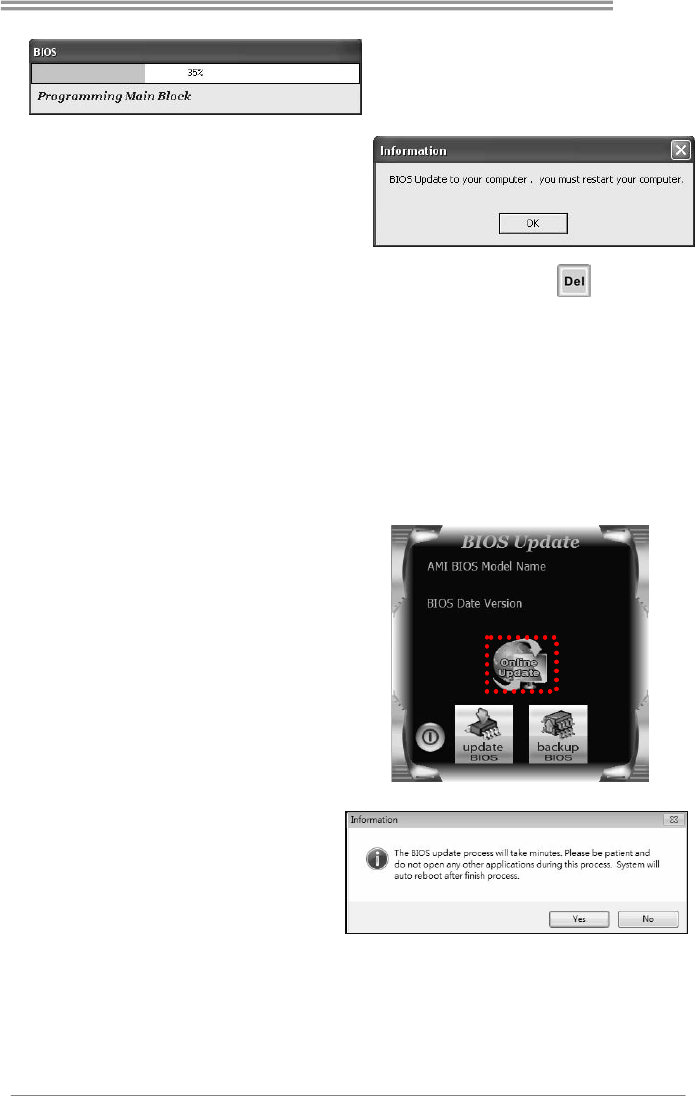
G41-M7
21
The utility will update BIOS with the
proper BIOS file, and this process may
take minutes. Please do not open any
other applications during this process.
After the BIOS Update process, click on
OK to restart the system.
While the system boots up and the full screen logo shows, press <Delete>
key to enter BIOS setup.
In the BIOS setup, use the Load Optimized Defaults function and then Save and
Exit Setup to exit BIOS setup. BIOS Update is completed.
2. Online Update Utility
1. Installing BIOS Update Utility from the DVD Driver.
2. Please make sure the system is connected to the internet before using this
function.
3. Open BIOS Update Utility and
click the Online Update button
on the main screen.
4. An open dialog will show up to
request your agreement to
start the BIOS update. Click
Yes to start the online update
procedure.
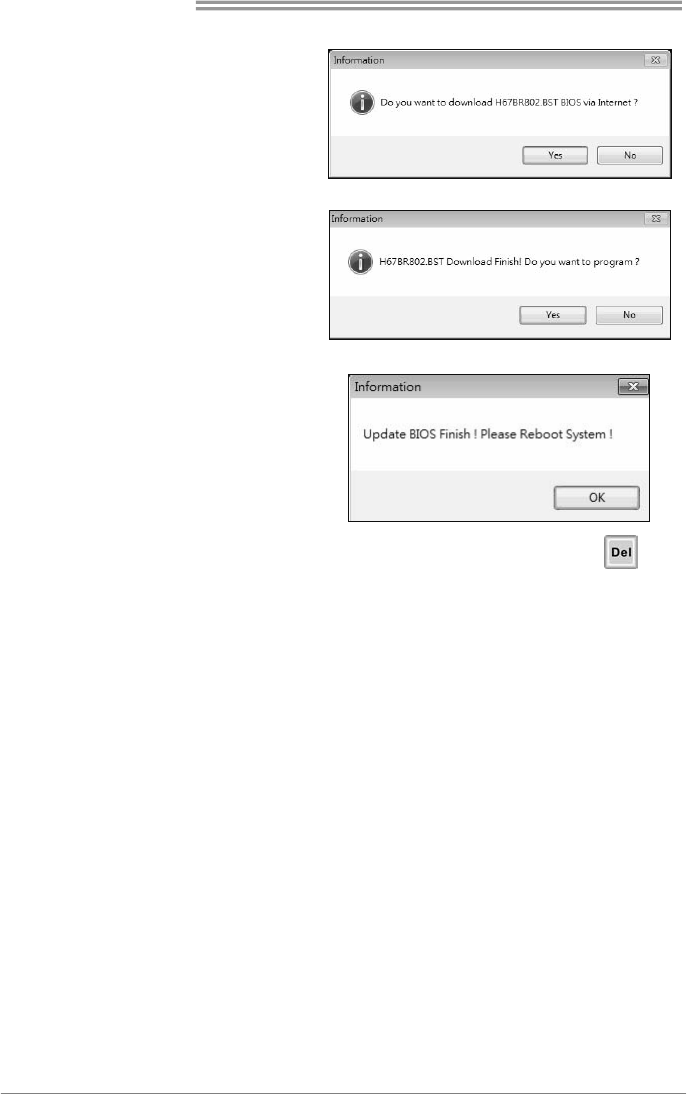
Motherboard Manual
22
5. If there is a new BIOS version,
the utility will ask you to
download it. Click Yes to
proceed.
6. After the download is
completed, you will be asked
to program (update) the BIOS
or not. Click Yes to proceed.
7. After the updating process is
finished, you will be asked you
to reboot the system. Click
OK to reboot.
8. While the system boots up and the full screen logo shows up, press
<Delete> key to enter BIOS setup.
After entering the BIOS setup, please go to the Save & Exit, using the Restore
Defaults function to load Optimized Defaults, and select Save Changes and
Reset to restart the computer. Then, the BIOS Update is completed.
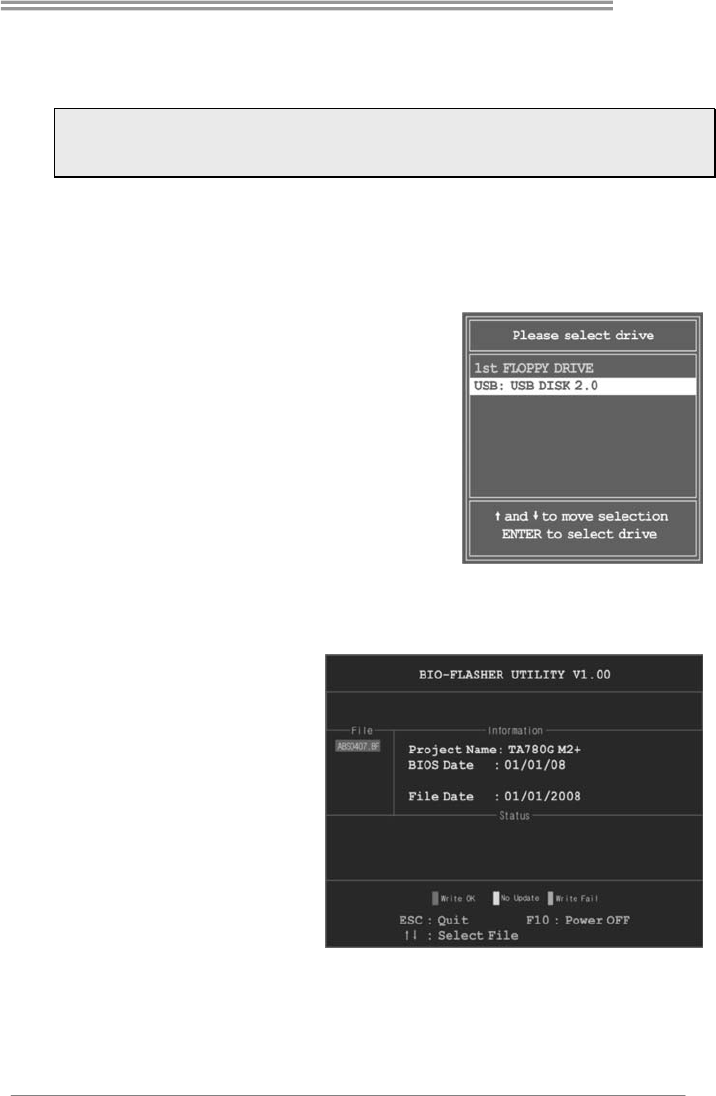
G41-M7
23
3. BIOSTAR BIOS Flasher
BIOSTAR BIOS Flasher is a BIOS flashing utility providing you an easy and
simple way to update your BIOS via USB pen drive.
Note1: This utility only allows storage device with FAT32/16 format and single partition.
Note2: Shutting down or resetting the system while updating the BIOS will lead to system
boot failure.
The BIOSTAR BIOS Flasher is built in the BIOS ROM. To enter the utility, press
<F12> during the Power-On Self Tests (POST) procedure while booting up.
Updating BIOS with BIOSTAR BIOS Flasher
1. Go to the website to download the latest BIOS file for the motherboard.
2. Then, save the BIOS file into a USB pen
drive or a floppy disk.
3. Insert the USB pen drive or the floppy disk
that contains the BIOS file to the USB port
or the floppy disk drive.
4. Power on or reset the computer and then
press <F12> during the POST process. A
select dialog as the picture on the right
appears. Select the device contains the
BIOS file and press <Enter> to enter the
utility.
5. The utility will show the BIOS files and their respective information. Select
the proper BIOS file and press <Enter> then <Y> to perform the BIOS
update process.
6. After the update process,
the utility will ask you to
reboot the system.
Press <Y> to proceed.
BIOS update completes.
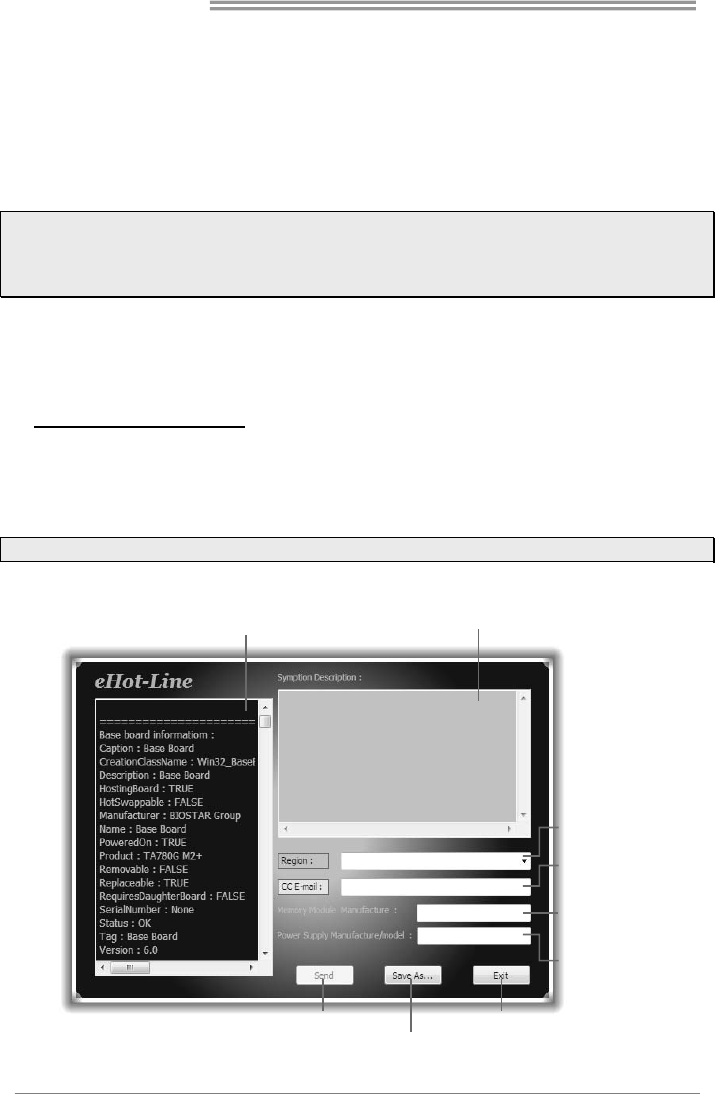
Motherboard Manual
24
3.3 Software
Installing Software
1. Insert the Setup DVD to the optical drive. The driver installation program would
appear if the Autorun function has been enabled.
2. Select Software Installation, and then click on the respective software title.
3. Follow the on-screen instructions to complete the installation.
Note1: All the information and content about following software are subject to be changed without
notice. For better performance, the software is being continuously updated.
Note2: The information and pictures described below are for your reference only. The actual
information and settings on board may be slightly different from this manual.
Launching Software
After the installation process is completed, you will see the software icon showing on
the desktop. Double-click the icon to launch it.
eHot-Line (Optional)
eHot-Line is a convenient utility that helps you to contact with our Tech-Support system.
This utility will collect the system information which is useful for analyzing the problem
you may have encountered, and then send these information to our tech-support
department to help you fix the problem.
Note: Before you use this utility, please set Outlook Express as your default e-mail client application program.
This block will show
the i nformation which
would be collected in
the mail.
Provide the e-mail
address that you would
like to send the copy to.
Provide the name of
the power supply
manufacturer and the
model no.
Send the mail out.
Save these information to a .txt fil
e
Exit this dialog.
Select your area or
the area close to you.
*
Provide the name of
the memory module
manufacturer.
*
Describe condition
of your system.
*
*
represents important
information that you
must provide. Without
this information, you may
not be able to send out
the mail.
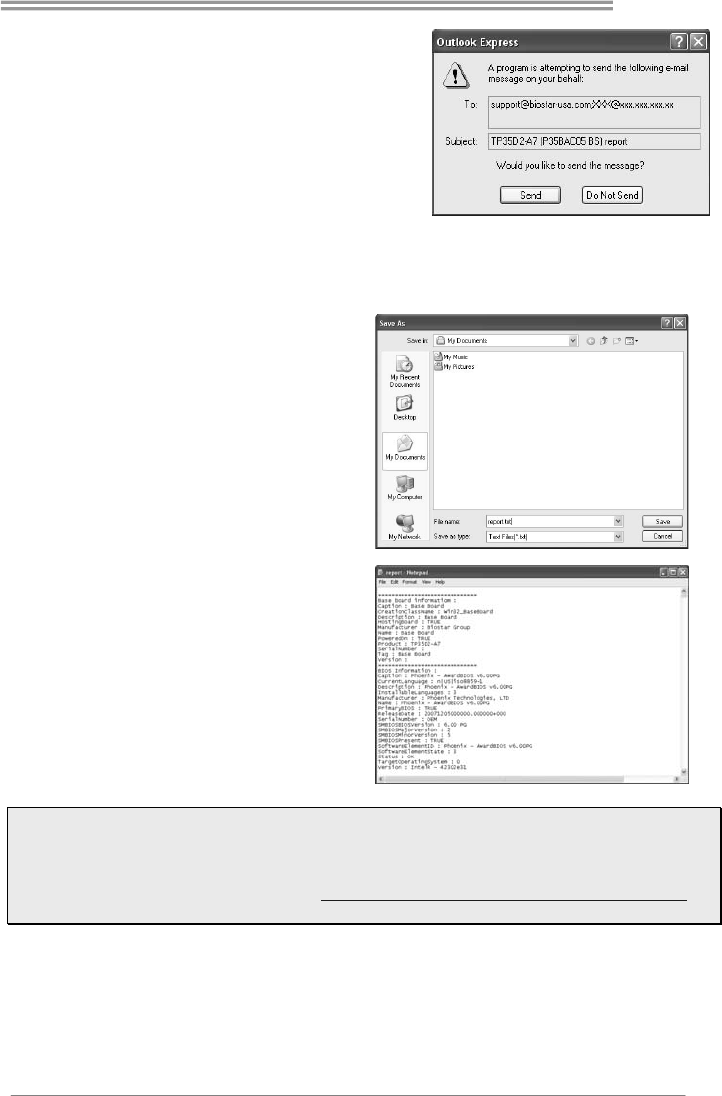
G41-M7
25
After filling up this information, click “Send”
to send the mail out. A warning dialog would
appear asking for your confirmation; click
“Send” to confirm or “Do Not Send” to cancel.
If you want to save this information to a .txt file, click “Save As…” and then you will see
a saving dialog appears asking you to enter file name.
Enter the file name and then click “Save”.
Your system information will be saved to
a .txt file.
Open the saved .txt file, you will see
your system information including
motherboard/BIOS/CPU/video/
device/OS information. This information
is also concluded in the sent mail.
Note1: We will not share customer’s data with any other third parties, so please feel free to
provide your system information while using eHot-Line service.
Note2: If you are not using Outlook Express as your default e-mail client application, you may
need to save the system information to a .txt file and send the file to our tech support with other
e-mail application. Go to the following web http://www.biostar.com.tw/app/en/about/contact.php for
getting our contact information.
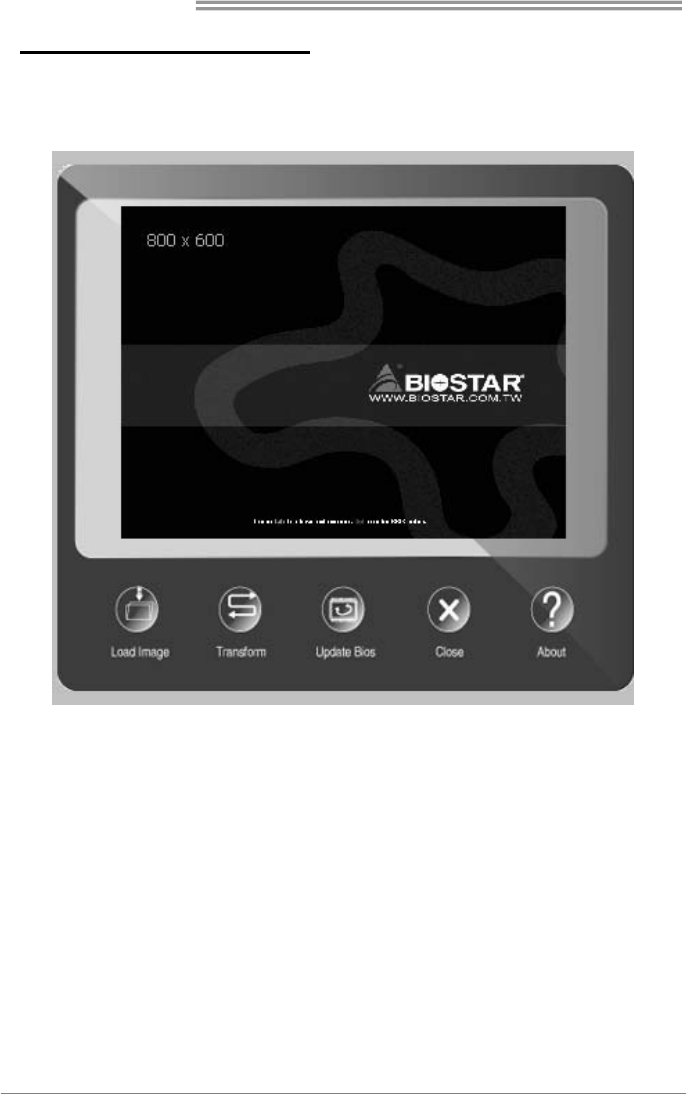
Motherboard Manual
26
BIOScreen Utility (Optional)
This utility allows you to personalize your boot logo easily. You can choose
BMP as your boot logo so as to customize your computer.
Please follow the following instructions to update boot logo:
1. Load Image:Choose the picture as the boot logo.
2. Transform:Transform the picture for BIOS and preview the result.
3. Update Bios:Write the picture to BIOS Memory to complete the update.
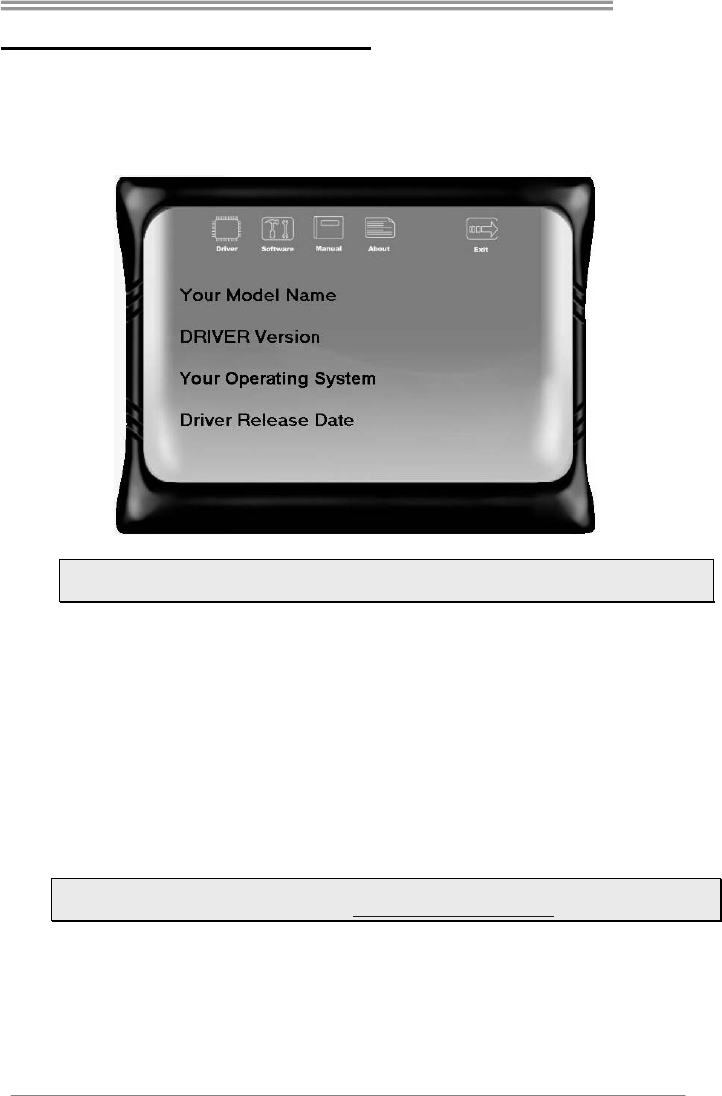
G41-M7
27
CHAPTER 4: USEFUL HELP
4.1 Driver Installation
After you installed your operating system, please insert the Fully Setup Driver
DVD into your optical drive and install the driver for better system performance.
You will see the following window after you insert the DVD
The setup guide will auto detect your motherboard and operating system.
Note: If this window didn’t show up after you insert the Driver DVD, please use file browser
to locate and execute the file SETUP.EXE under your optical drive.
A. Driver Installation
To install the driver, please click on the Driver icon. The setup guide will list the
compatible driver for your motherboard and operating system. Click on each
device driver to launch the installation program.
B. Software Installation
To install the software, please click on the Software icon. The setup guide will list
the software available for your system, click on each software title to launch the
installation program.
C. Manual
Aside from the paperback manual, we also provide manual in the Driver DVD.
Click on the Manual icon to browse for available manual.
Note: You will need Acrobat Reader to open the manual file. Please download the latest
version of Acrobat Reader software from http://get.adobe.com/reader/
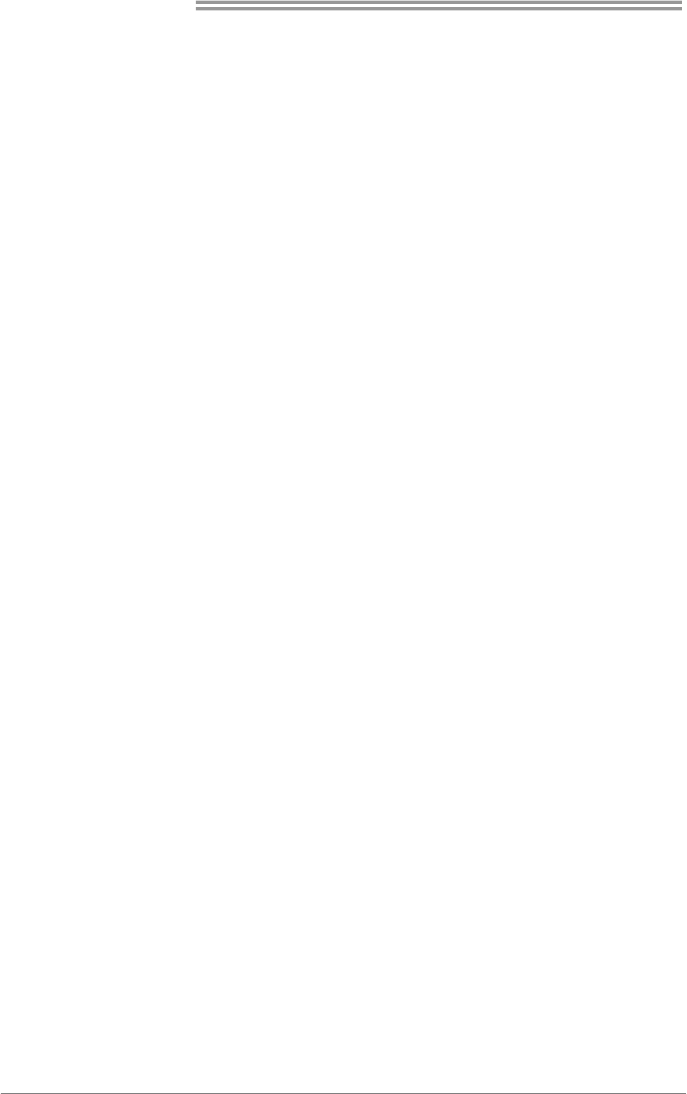
Motherboard Manual
28
4.2 Extra Information
CPU Overheated
If the system shutdown automatically after power on system for seconds, that
means the CPU protection function has been activated.
When the CPU is over heated, the motherboard will shutdown automatically to
avoid a damage of the CPU, and the system may not power on again.
In this case, please double check:
1. The CPU cooler surface is placed evenly with the CPU surface.
2. CPU fan is rotated normally.
3. CPU fan speed is fulfilling with the CPU speed.
After confirmed, please follow steps below to relief the CPU protection
function.
1. Remove the power cord from power supply for seconds.
2. Wait for seconds.
3. Plug in the power cord and boot up the system.
Or you can:
1. Clear the CMOS data.
(See “Close CMOS Header: JCMOS1” section)
2. Wait for seconds.
3. Power on the system again.
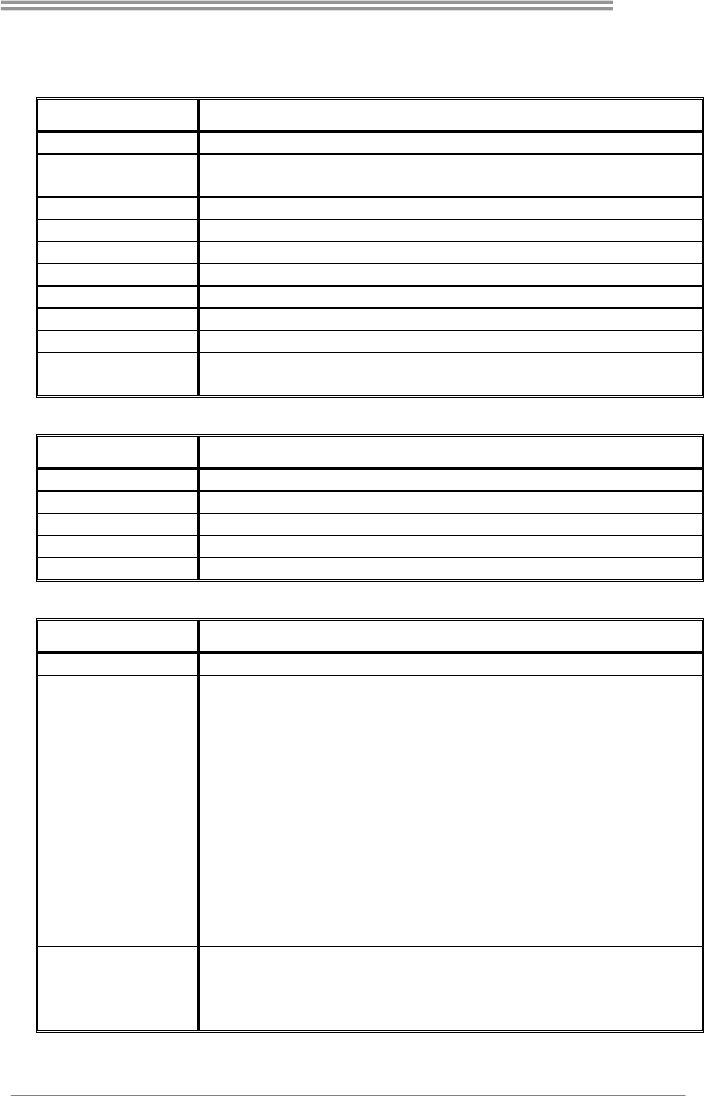
G41-M7
29
4.3 AMI BIOS Beep Code
Boot Block Beep Codes
Number of Beeps Description
1 No media present. (Insert diskette in floppy drive A:)
2 “AMIBOOT.ROM” file not found in root directory of diskette in
A:
3 Insert next diskette if multiple diskettes are used for recovery
4 Flash Programming successful
5 File read error
7 No Flash EPROM detected
10 Flash Erase error
11 Flash Program error
12 “AMIBOOT.ROM” file size error
13 BIOS ROM image mismatch (file layout does not match
image present in flash device)
POST BIOS Beep Codes
Number of Beeps Description
1 Memory refresh timer error
3 Base memory read/write test error
6 Keyboard controller BAT command failed
7 General exception error (processor exception interrupt error)
8 Display memory error (system video adapter)
Troubleshooting POST BIOS Beep Codes
Number of Beeps Troubleshooting Action
1, 3 Reseat the memory, or replace with known good modules.
6, 7
Fatal error indicating a serious problem with the system.
Consult your system manufacturer. Before declaring the
motherboard beyond all hope, eliminate the possibility of
interference by a malfunctioning add-in card. Remove all
expansion cards except the video adapter.
z If beep codes are generated when all other expansion
cards are absent, consult your system manufacturer’s
technical support.
z If beep codes are not generated when all other expansion
cards are absent, one of the add-in cards is causing the
malfunction. Insert the cards back into the system one at a
time until the problem happens again. This will reveal the
malfunctioning card.
8
If the system video adapter is an add-in card, replace or
reseat the
video adapter. If the video adapter is an integrated part of the
system board, the board may be faulty.
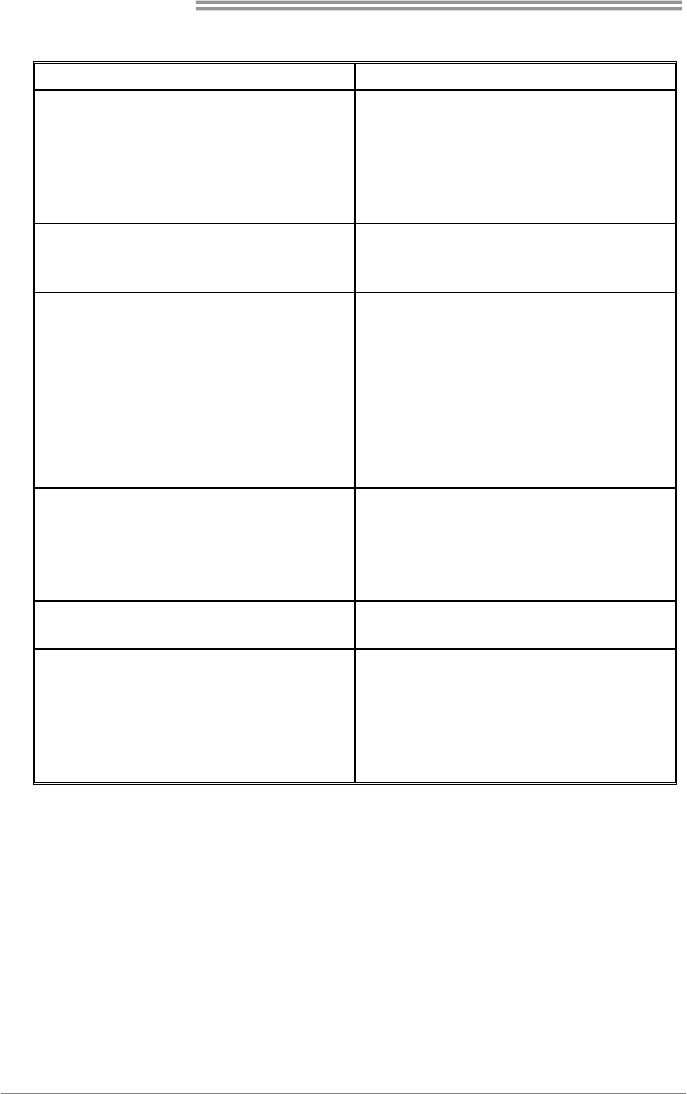
Motherboard Manual
30
4.4 Troubleshooting
Probable Solution
1. There is no power in the system.
Power LED does not shine; the
fan of the power supply does not
work
2. Indicator light on keyboard does
not shine.
1. Make sure power cable is
securely plugged in.
2. Replace cable.
3. Contact technical support.
System is inoperative. Keyboard lights
are on, power indicator lights are lit,
and hard drives are running.
Using even pressure on both ends of
the DIMM, press down firmly until the
module snaps into place.
System does not boot from a hard disk
drive, but can be booted from optical
drive.
1. Check cable running from disk to
disk controller board. Make sure
both ends are securely plugged
in; check the drive type in the
standard CMOS setup.
2. Backing up the hard drive is
extremely important. All hard
disks are capable of breaking
down at any time.
System only boots from an optical
drive. Hard disks can be read,
applications can be used, but system
fails to boot from a hard disk.
1. Back up data and applications
files.
2. Reformat the hard drive.
Re-install applications and data
using backup disks.
Screen message shows “Invalid
Configuration” or “CMOS Failure.”
Review system’s equipment. Make sure
correct information is in setup.
System cannot boot after user installs a
second hard drive.
1. Set master/slave jumpers
correctly.
2. Run SETUP program and select
correct drive types. Call the drive
manufacturers for compatibility
with other drives.
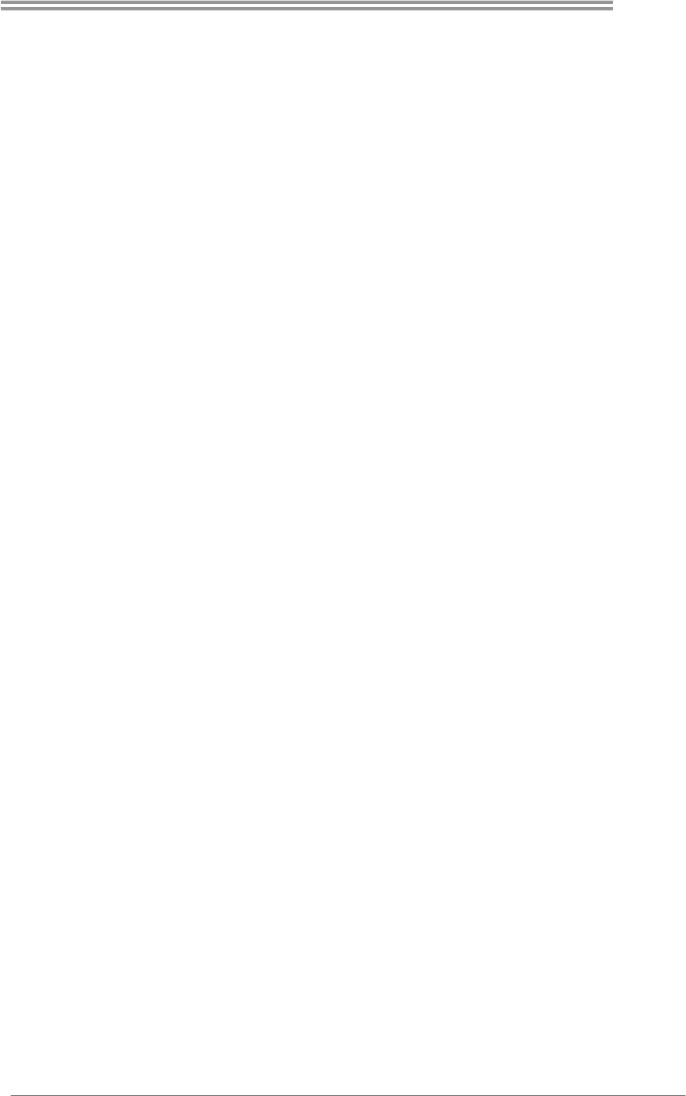
G41-M7
31
This page is intentionally left blank.
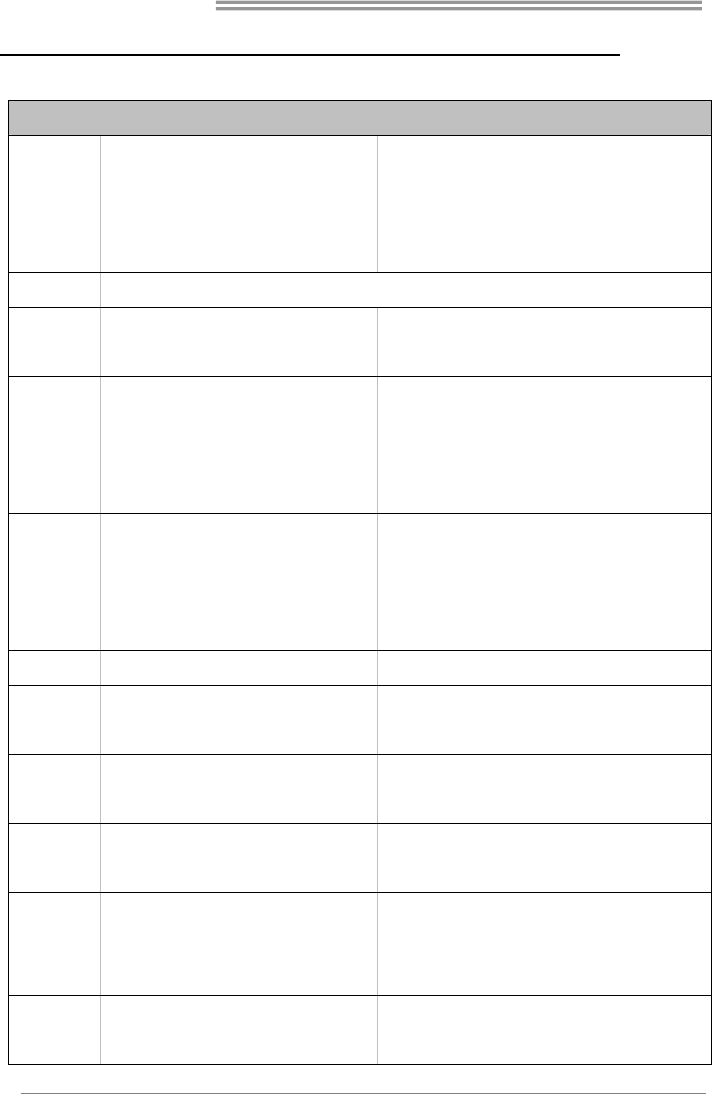
Motherboard Manual
32
APPENDIX: Specifications In Other Languages
German
Spezifikationen
CPU
LGA 775
Intel Core2Duo / Core2Quad / Pentium Dual-Core
/ Celeron Dual-Core / Celeron 4xx Prozessoren
(Maximales Watt: 95W)
Unterstützt Hyper-Threading / Execute Disable Bit /
Enhanced Intel SpeedStep® / Intel Architecture-64 /
Extended Memory 64 Technology / Virtualization Technology
FSB 533 / 800 / 1066 / 1333 MHz, FSB533 unterstützt nur DDR2-533
Chipsatz
Intel G41
Intel ICH7
Super E/A
ITE 8728F-BX
Bietet die häufig verwendeten alten Super
E/A-Funktionen.
Low Pin Count-Schnittstelle
Umgebungskontrolle,
Hardware-Überwachung
Lüfterdrehzahl-Controller/-Überwachung
"Smart Guardian"-Funktion von ITE
Arbeitsspeicher
DDR2 DIMM-Steckplätze x 2
Jeder DIMM unterstützt 256MB / 512MB / 1GB /
2GB/ 4GB DDR2.
Max. 8GB Arbeitsspeicher
Dual-Kanal DDR2 Speichermodul
Unterstützt DDR2-533/ 800/1066(OC)
DDR2-533 nur für FSB1066 / 533
registrierte DIMMs. ECC DIMMs werden nicht unterstützt.
Grafik GMA X4500 Max. 256MB gemeinsam benutzter Videospeicher
IDE Integrierter IDE-Controller
Ultra DMA 33 / 66 / 100 Bus Master-Modus
Unterstützt PIO-Modus 0~4,
SATA Integrierter Serial ATA-Controller
Datentransferrate bis zu 3.0Gb/s
Konform mit der SATA-Spezifikation Version 2.0.
LAN Realtek RTL 8105E
10 / 100 Mb/s Auto-Negotiation
Halb-/ Vollduplex-Funktion
HD
Audio-Unterstüt
zung
ALC662
Unterstützt High-Definition Audio
5.1-Kanal-Audioausgabe
PCI-Steckplatz x2
Steckplätze
PCI Express x16 Steckplatz x1
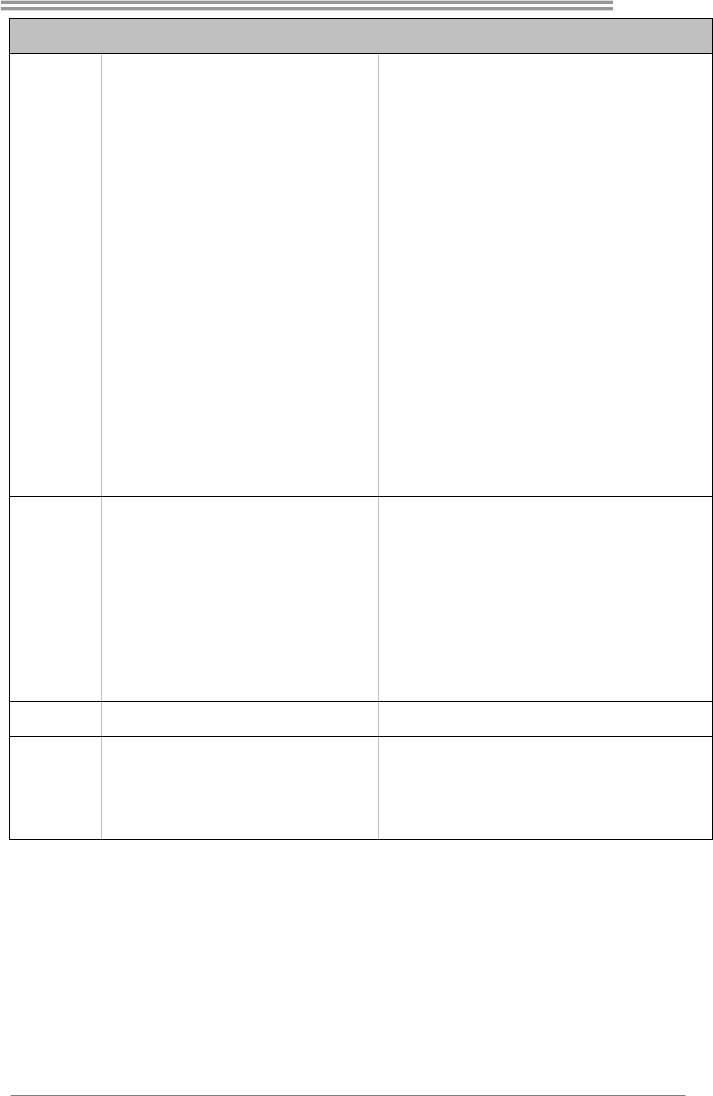
G41-M7
33
Spezifikationen
Druckeranschluss Anschluss x1 Jeder Anschluss unterstützt 1 Druckeranschluss
Serieller Anschluss x1
IDE-Anschluss x1 Jeder Anschluss unterstützt 2 IDE-Laufwerke
SATA-Anschluss x4 Jeder Anschluss unterstützt 1 SATA-Laufwerk
Fronttafelanschluss x1 Unterstützt die Fronttafelfunktionen
Front-Audioanschluss x1 Unterstützt die Fronttafel-Audioanschlussfunktion
CPU-Lüfter-Sockel x1
CPU-Lüfterstromversorgungsanschluss (mit Smart
Fan-Funktion)
System-Lüfter-Sockel x1 System-Lüfter-Stromversorgungsanschluss
"CMOS löschen"-Sockel x1
USB-Anschluss x2 Jeder Anschluss unterstützt 2 Fronttafel-USB-Anschlüsse
Stromanschluss (24-polig) x1
Onboard-Ansc
hluss
Stromanschluss (4-polig) x1
Rückseiten-E/A
PS/2-Tastatur x1
PS/2-Maus x1
VGA-Anschluss x1
LAN-Anschluss x1
USB-Anschluss x4
Audioanschluss x3
Platinengröße 182 mm (B) X 235 mm (L)
OS-Unterstützu
ng
Windows 2000 / XP / Vista / 7 / 8
Biostar behält sich das Recht vor, ohne Ankündigung die
Unterstützung für ein Betriebssystem hinzuzufügen oder zu
entfernen.
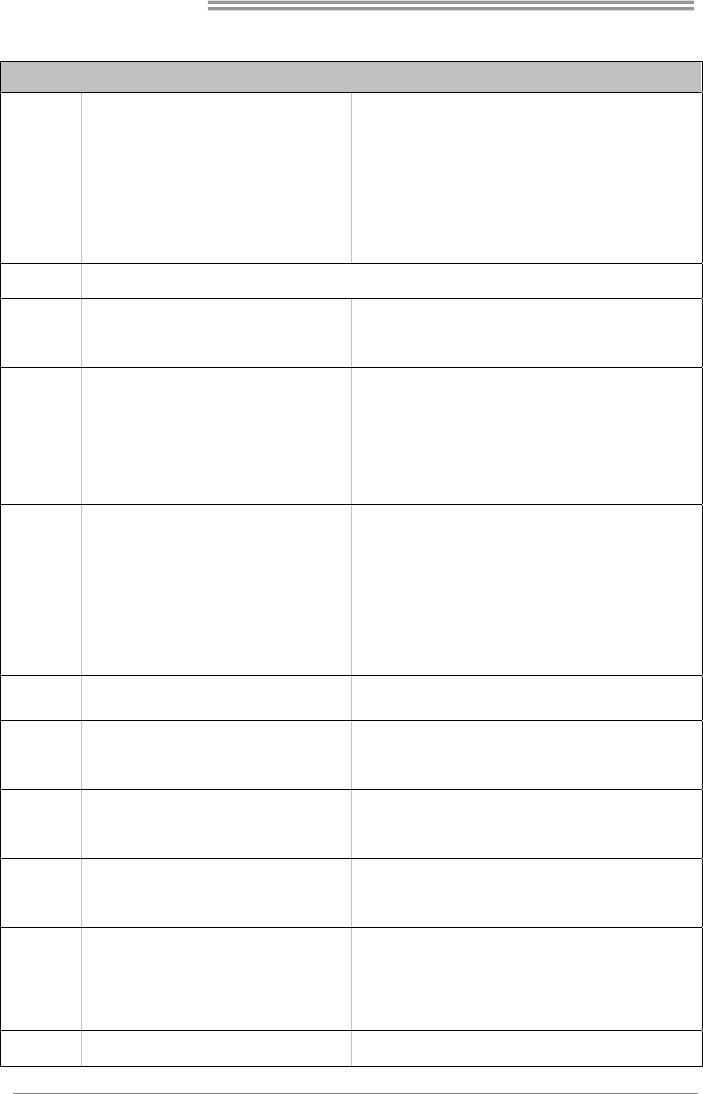
Motherboard Manual
34
French
SPEC
UC
LGA 775
Processeurs Intel Core2Duo / Core2Quad /
Pentium Dual-Core / Celeron Dual-Core /
Celeron 4xx
(Watt maximum : 95W)
Prend en charge les technologies Hyper-Threading /
d'exécution de bit de désactivation / Intel SpeedStep®
optimisée/ d'architecture Intel 64 / de mémoire étendue 64 / de
virtualisation
Bus frontal 533 / 800 / 1066 / 1333 MHz, FSB533 seul soutien DDR2-533
Chipset
Intel G41
Intel ICH7
Super E/S
ITE 8728F-BX
Fournit la fonctionnalité de Super E/S
patrimoniales la plus utilisée.
Interface à faible compte de broches
Initiatives de contrôle environnementales,
Moniteur de matériel
Contrôleur /moniteur de vitesse de ventilateur
Fonction "Gardien intelligent" de l'ITE
Mémoire
principale
Fentes DDR2 DIMM x 2
Chaque DIMM prend en charge des DDR2 de
256Mo / 512Mo / 1Go / 2Go / 4Go
Capacité mémoire maximale de 8Go
Module de mémoire DDR2 à mode à double voie
Prend en charge la DDR2-533/ 800/1066(OC)
DDR2-533 seulement pour un FSB1066 / 533
Les DIMM à registres et DIMM avec code correcteurs d'erreurs
ne sont pas prises en charge
Graphiques GMA X4500 Mémoire vidéo partagée maximale de 256 Mo
IDE Contrôleur IDE intégré
Mode principale de Bus Ultra DMA 33 / 66 / 100
Prend en charge le mode PIO 0~4,
SATA
Contrôleur Serial ATA
intégré
Taux de transfert jusqu'à 3.0Go/s.
Conforme à la spécification SATA Version 2.0
LAN Realtek RTL 8105E
10 / 100 Mb/s négociation automatique
Half / Full duplex capability
Prise en
charge audio
HD
ALC662
Prise en charge de l'audio haute définition
Sortie audio à 5.1 voies
Fentes Fente PCI x2
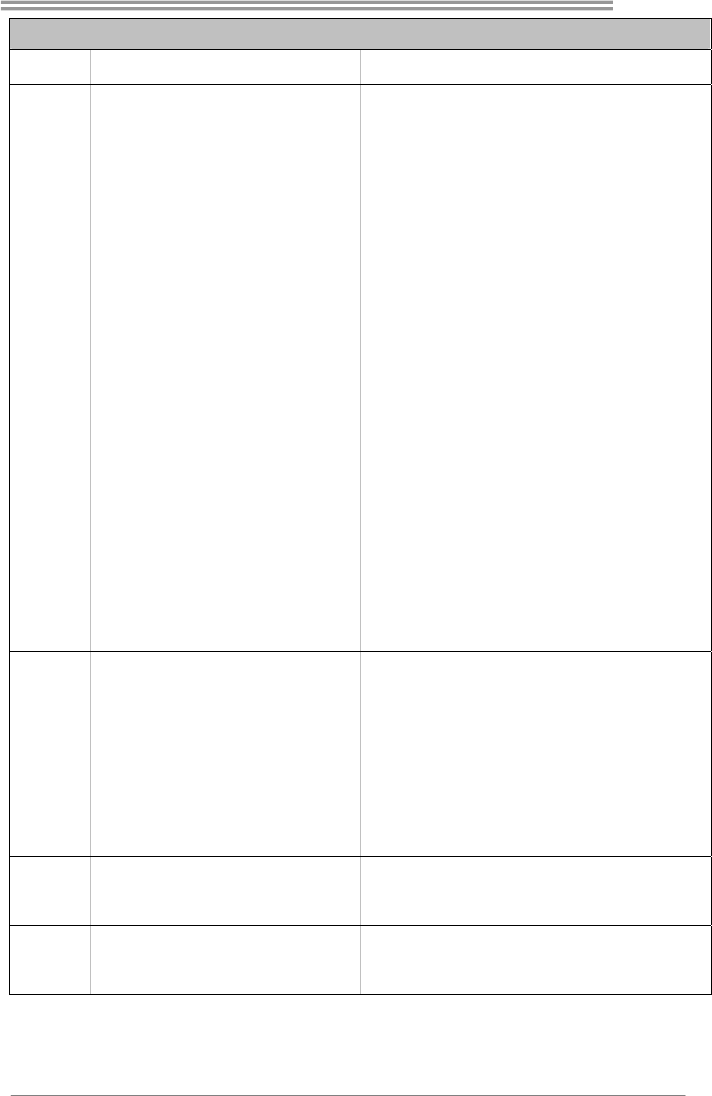
G41-M7
35
SPEC
Fente PCI Express x16 x1
Connecteur de Port d'imprimante x1 Chaque connector prend en charge 1 Port d'imprimante
Port série x1
Connecteur IDE x1 Chaque connecteur prend en charge 2 périphériques IDE
Connecteur SATA x4 Chaque connecteur prend en charge 1 périphérique SATA
Connecteur du panneau avant x1 Prend en charge les équipements du panneau avant
Connecteur Audio du panneau avant x1 Prend en charge la fonction audio du panneau avant
Embase de ventilateur UC x1
Alimentation électrique du ventilateur UC (avec fonction de
ventilateur intelligent)
Embase de ventilateur système x1 Alimentation électrique du ventilateur système
Embase d'effacement CMOS x1
Connecteur USB x2
Chaque connecteur prend en charge 2 ports USB de panneau
avant
Connecteur d'alimentation x1
(24 broches)
Connecteur
embarqué
Connecteur d'alimentation x1
(4 broches)
E/S du
panneau
arrière
Clavier PS/2 x1
Souris PS/2 x1
Port VGA x1
Port LAN x1
Port USB x4
Fiche audio x3
Dimensions
de la carte
182 mm (l) X 235 mm (H)
Support SE Windows 2000 / XP / Vista / 7 / 8
Biostar se réserve le droit d'ajouter ou de supprimer le support
de SE avec ou sans préavis.
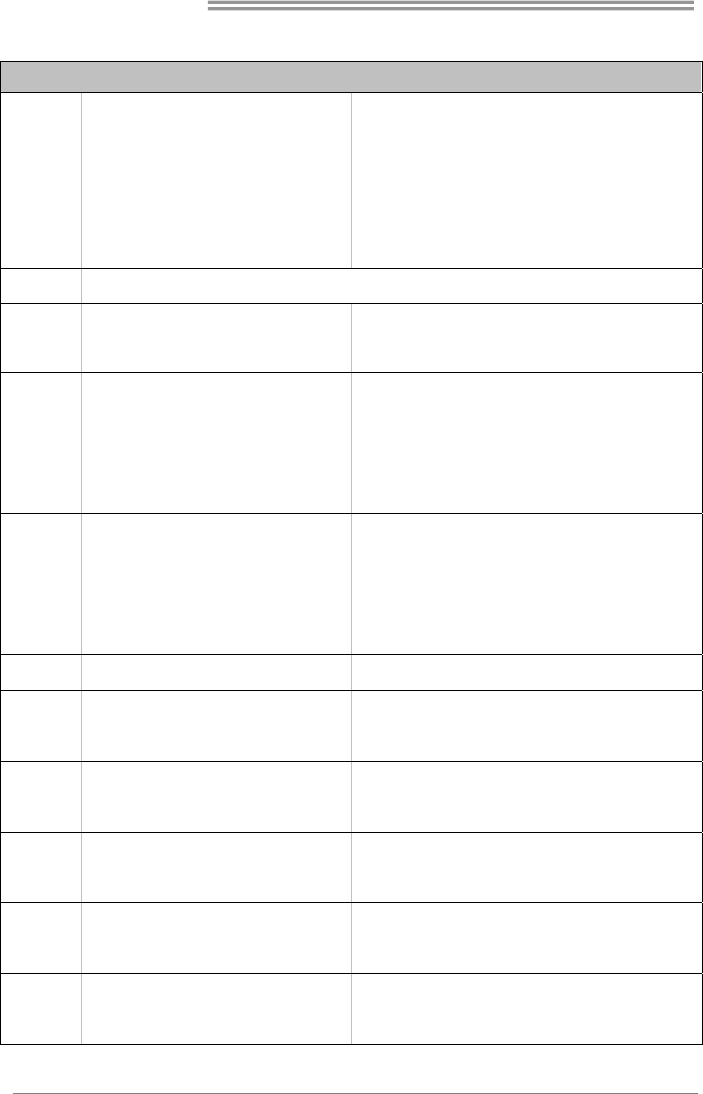
Motherboard Manual
36
Italian
SPECIFICA
CPU
LGA 775
Processore Intel Core2Duo / Core2Quad /
Pentium Dual-Core / Celeron Dual-Core /
Celeron 4xx
(Watt massimo: 95W)
Supporto di Hyper-Threading / Execute Disable Bit /
Enhanced Intel SpeedStep® / Architettura Intel 64 /
Tecnologia Extended Memory 64 / Tecnologia
Virtualization
FSB 533 / 800 / 1066 / 1333 MHz, FSB533 solo supporto DDR2-533
Chipset
Intel G41
Intel ICH7
Super I/O
ITE 8728F-BX
Fornisce le funzionalità legacy Super I/O
usate più comunemente.
Interfaccia LPC (Low Pin Count)
Funzioni di controllo dell’ambiente:
Monitoraggio hardware
Controller / Monitoraggio velocità ventolina
Funzione "Smart Guardian" di ITE
Memoria
principale
Alloggi DIMM DDR2 x 2
Ciascun DIMM supporta DDR2 256MB /
512MB / 1GB / 2GB / 4GB
Capacità massima della memoria 8GB
Modulo di memoria DDR2 a canale doppio
Supporto di DDR2-533/ 800/1066(OC)
DDR2-533 solo per FSB1066 / 533
DIMM registrati e DIMM ECC non sono supportati
Grafica GMA X4500 La memoria video condivisa massima è di 256MB
IDE Controller IDE integrato
Modalità Bus Master Ultra DMA 33 / 66 / 100
Supporto modalità PIO Mode 0-4
SATA Controller Serial ATA integrato
Velocità di trasferimento dei dati fino a 3.0Gb/s.
Compatibile specifiche SATA Versione 2.0.
LAN Realtek RTL 8105E
Negoziazione automatica 10 / 100 Mb/s
Capacità Half / Full Duplex
Supporto
audio HD
ALC662
Supporto audio High-Definition (HD)
Uscita audio 5.1 canali
Alloggio PCI x2
Alloggi
Alloggio PCI Express x16 x1
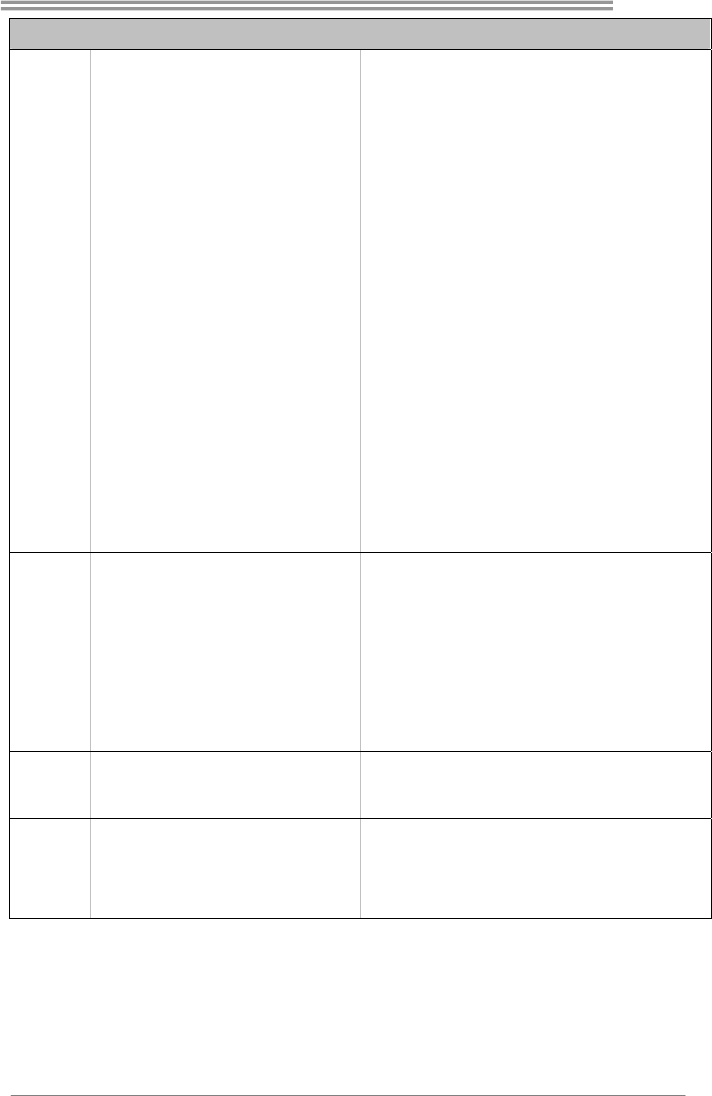
G41-M7
37
SPECIFICA
Connettore Porta stampante x1 Ciascun connettore supporta 1 Porta stampante
Porta seriale x1
Connettore IDE x1 Ciascun connettore supporta 2 unità IDE
Connettore SATA x4 Ciascun connettore supporta 1 unità SATA
Connettore pannello frontale x1 Supporta i servizi del pannello frontale
Connettore audio frontale x1 Supporta la funzione audio pannello frontale
Collettore ventolina CPU x1 Alimentazione ventolina CPU (con funzione Smart Fan)
Collettore ventolina sistema x1 Alimentazione ventolina di sistema
Collettore cancellazione CMOS x1
Connettore USB x2
Ciascun connettore supporta 2 porte USB pannello
frontale
Connettore alimentazione x1
(24 pin)
Connettori
su scheda
Connettore alimentazione x1
(4 pin)
I/O pannello
posteriore
Tastiera PS/2 x1
Mouse PS/2 x1
Porta VGA x1
Porta LAN x1
Porta USB x4
Connettore audio x3
Dimensioni
scheda
182 mm (larghezza) x 235 mm (altezza)
Sistemi
operativi
supportati
Windows 2000 / XP / Vista / 7 / 8
Biostar si riserva il diritto di aggiungere o rimuovere il
supporto di qualsiasi sistema operativo senza
preavviso.

Motherboard Manual
38
Spanish
Especificación
CPU
LGA 775
Procesador Intel Core2Duo / Core2Quad /
Pentium Dual-Core / Celeron Dual-Core /
Celeron 4xx
(Vatio máximo: 95W)
Admite Hyper-Threading / Bit de deshabilitación de ejecución /
Intel SpeedStep® Mejorado / Intel Architecture-64 / Tecnología
Extended Memory 64 / Tecnología de virtualización
FSB 533 / 800 / 1066 / 1333 MHz, FSB533 único soporte DDR2-533
Conjunto de
chips
Intel G41
Intel ICH7
Súper E/S
ITE 8728F-BX
Le ofrece las funcionalidades heredadas de uso
más común Súper E/S.
Interfaz de cuenta Low Pin
Iniciativas de control de entorno,
Monitor hardware
Controlador/monitor de velocidad de ventilador
Función "Guardia inteligente" de ITE
Memoria
principal
Ranuras DIMM DDR2 x 2
Cada DIMM admite DDR de 256MB / 512MB /
1GB / 2GB / 4GB
Capacidad máxima de memoria de 8GB
Módulo de memoria DDR2 de canal Doble
Admite DDR2 de 533/ 800/1066(OC)
DDR2-533 sólo para FSB1066 / 533
No admite DIMM registrados o DIMM compatibles con ECC
Gráficos GMA X4500 Memoria máxima de vídeo compartida de 256MB
IDE Controlador IDE integrado
Modo bus maestro Ultra DMA 33 / 66 / 100
Soporte los Modos PIO 0~4,
SATA Controlador ATA Serie Integrado
Tasas de transferencia de hasta 3.0 Gb/s.
Compatible con la versión SATA 2.0.
Red Local Realtek RTL 8105E
Negociación de 10 / 100 Mb/s
Funciones Half / Full dúplex
Soporte de
sonido HD
ALC662
Soporte de sonido de Alta Definición
Salida de sonido de 5.1 canales
Ranura PCI X2
Ranuras
Ranura PCI Express x16 X1
Conectores Conector Puerto de impresora X1 Cada conector soporta 1 Puerto de impresora
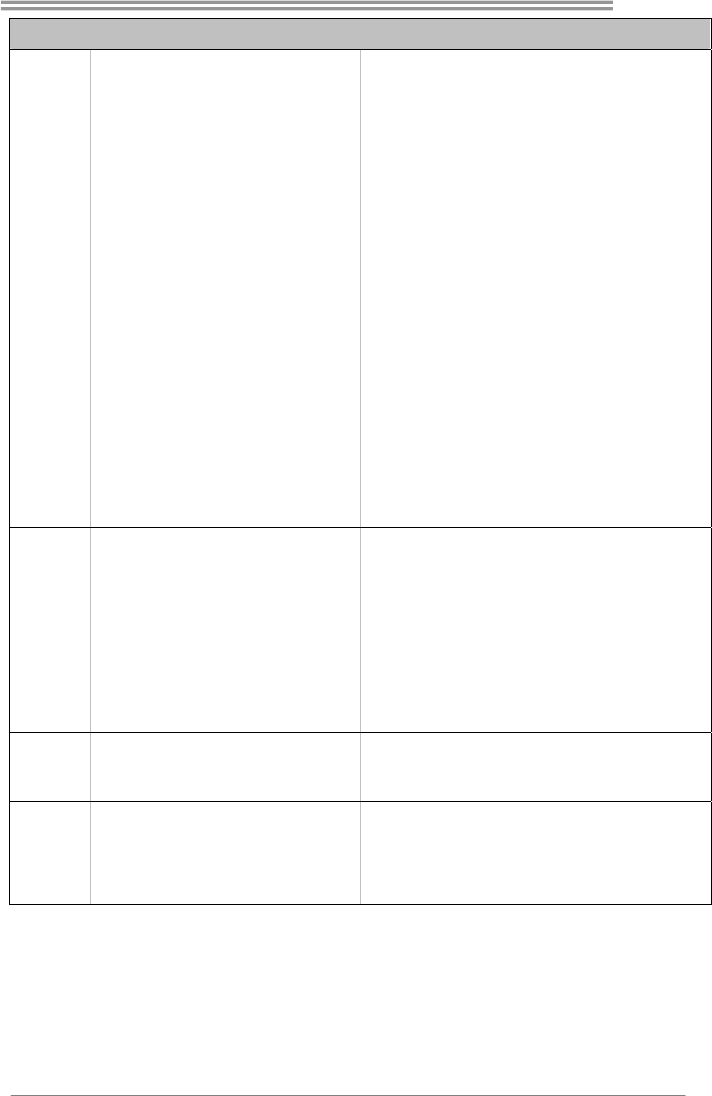
G41-M7
39
Especificación
Puerto serie X1
Conector IDE X1 Cada conector soporta 2 dispositivos IDE
Conector SATA X4 Cada conector soporta 1 dispositivos SATA
Conector de panel frontal X1 Soporta instalaciones en el panel frontal
Conector de sonido frontal X1 Soporta funciones de sonido en el panel frontal
Cabecera de ventilador de CPU X1 Fuente de alimentación de ventilador de CPU (con función
Smart Fan)
Cabecera de ventilador de sistema X1 Fuente de alimentación de ventilador de sistema
Cabecera de borrado de CMOS X1
Conector USB X2 Cada conector soporta 2 puertos USB frontales
Conector de alimentación X1
(24 patillas)
en placa
Conector de alimentación X1
(4 patillas)
Panel trasero
de E/S
Teclado PS/2 X1
Ratón PS/2 X1
Puerto VGA X1
Puerto de red local X1
Puerto USB X4
Conector de sonido X3
Tamaño de la
placa
182 mm. (A) X 235 Mm. (H)
Soporte de
sistema
operativo
Windows 2000 / XP / Vista / 7 / 8
Biostar se reserva el derecho de añadir o retirar el soporte de
cualquier SO con o sin aviso previo.
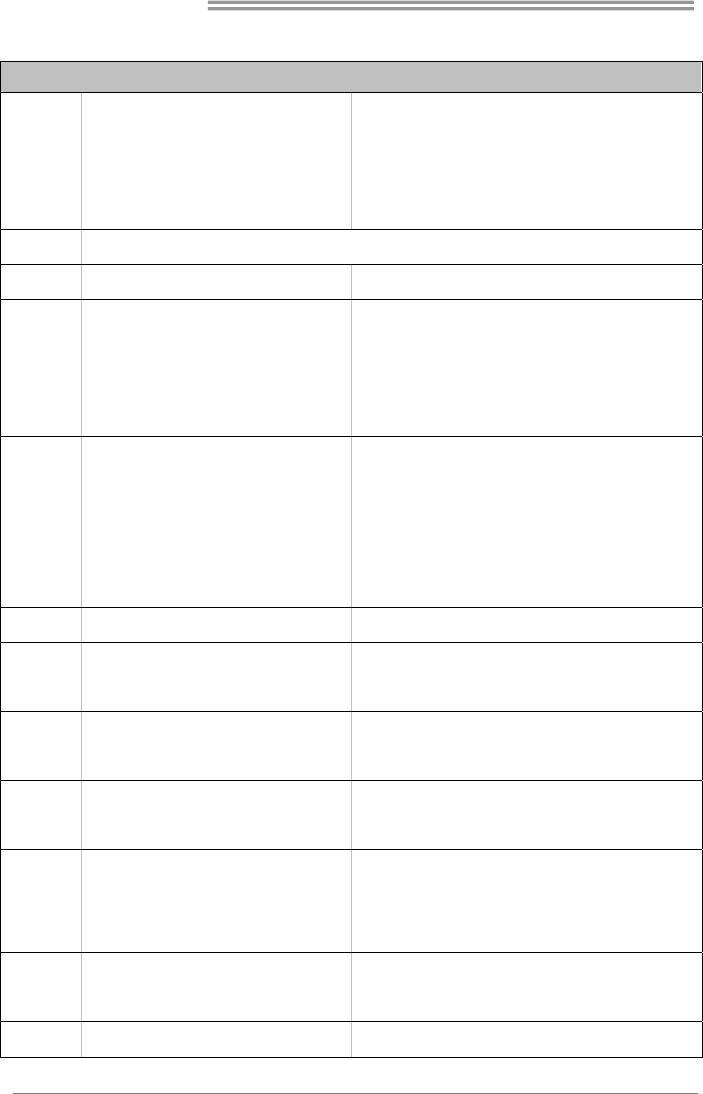
Motherboard Manual
40
Portuguese
ESPECIFICAÇÕES
CPU
LGA 775
Processador Intel Core2Duo / Core2Quad /
Pentium Dual-Core / Celeron Dual-Core /
Celeron 4xx (Watt máximo: 95W)
Suporta as tecnologias Hyper-Threading / Execute Disable Bit /
Enhanced Intel SpeedStep® / Intel Arquitecture -64 / Extended
Memory 64 / Virtualization
FSB 533 / 800 / 1066 / 1333 MHz, FSB533 apoio apenas DDR2-533
Chipset Intel G41 + Intel ICH7
Especificação
Super I/O
ITE 8728F-BX
Proporciona as funcionalidades mais utilizadas
em termos da especificação Super I/O.
Interface LPC (Low Pin Count).
Iniciativas para controlo do ambiente
Monitorização do hardware
Controlador/Monitor da velocidade da ventoinha
Função "Smart Guardian" da ITE
Memória
principal
Ranhuras DIMM DDR2 x 2
Cada módulo DIMM suporta uma memória
DDR2 de 256 MB / 512 MB / 1GB / 2GB / 4GB
Capacidade máxima de memória:8 GB
Módulo de memória DDR2 de canal duplo
Suporta módulos DDR2 533/ 800/1066(OC)
DDR2-533 apenas para FSB1066 / 533
Os módulos DIMM registados e os DIMM ECC não são
suportados
Placa gráfica GMA X4500 Memória de vídeo máxima partilhada: 256 MB
IDE Controlador IDE integrado
Modo Bus master Ultra DMA 33 / 66 / 100
Suporta o modo PIO 0~4,
SATA Controlador Serial ATA integrado
Velocidades de transmissão de dados até 3.0 Gb/s.
Compatibilidade com a especificação SATA versão 2.0.
LAN Realtek RTL 8105E
Auto negociação de 10 / 100 Mb/s
Capacidade semi/full-duplex
Suporte para
áudio de alta
definição
ALC662
Suporta a especificação High-Definition Audio
Saída de áudio de 5.1 canais
Ranhura PCI x2
Ranhuras
Ranhura PCI Express x16 x1
Conector da para impressora x1 Cada conector suporta 1 Porta para impressora
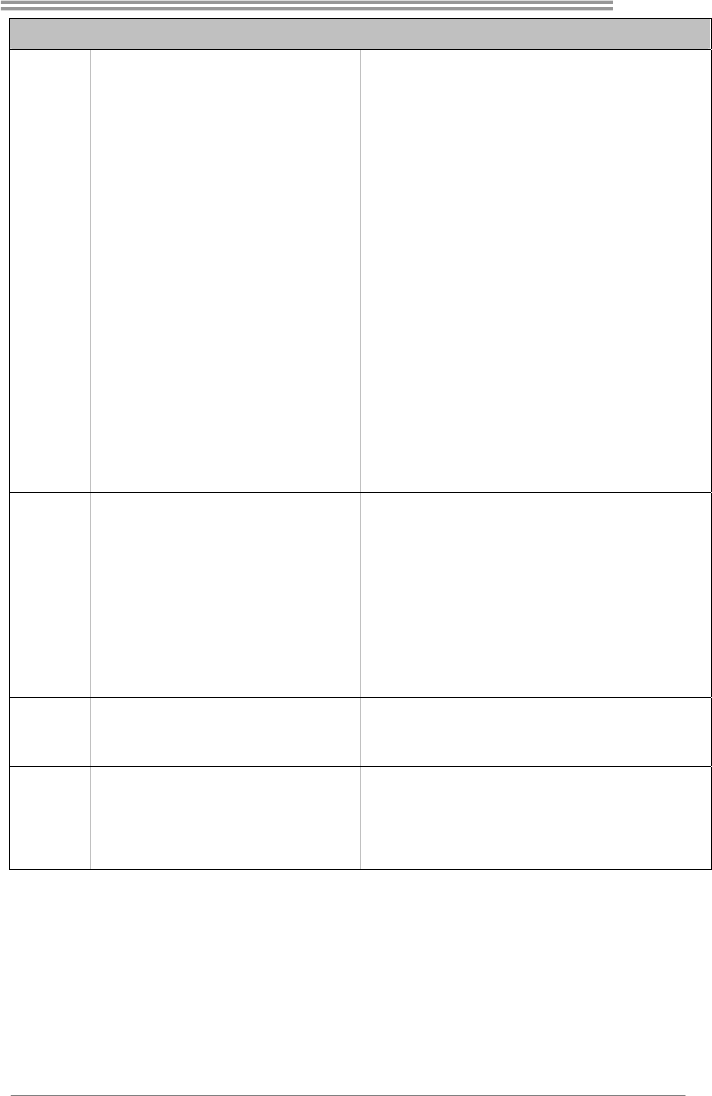
G41-M7
41
ESPECIFICAÇÕES
Porta série x1
Conector IDE x1 Cada conector suporta 2 dispositivos IDE
Conector SATA x4 Cada conector suporta 1 dispositivo SATA
Conector do painel frontal x1 Para suporte de várias funções no painel frontal
Conector de áudio frontal x1 Suporta a função de áudio no painel frontal
Conector da ventoinha da CPU x1 Alimentação da ventoinha da CPU (com a função Smart Fan)
Conector da ventoinha do sistema x1 Alimentação da ventoinha do sistema
Conector para limpeza do CMOS x1
Conector USB x2 Cada conector suporta 2 portas USB no painel frontal
Conector de alimentação x1
(24 pinos)
Conectores
na placa
Conector de alimentação x1
(4 pinos)
Entradas/Saí
das no painel
traseiro
Teclado PS/2 x1
Rato PS/2 x1
Porta VGA x1
Porta LAN x1
Porta USB x4
Tomada de áudio x3
Tamanho da
placa
182 mm (L) X 235 mm (A)
Sistemas
operativos
suportados
Windows 2000 / XP / Vista / 7 / 8
A Biostar reserva-se o direito de adicionar ou remover suporte
para qualquer sistema operativo com ou sem aviso prévio.
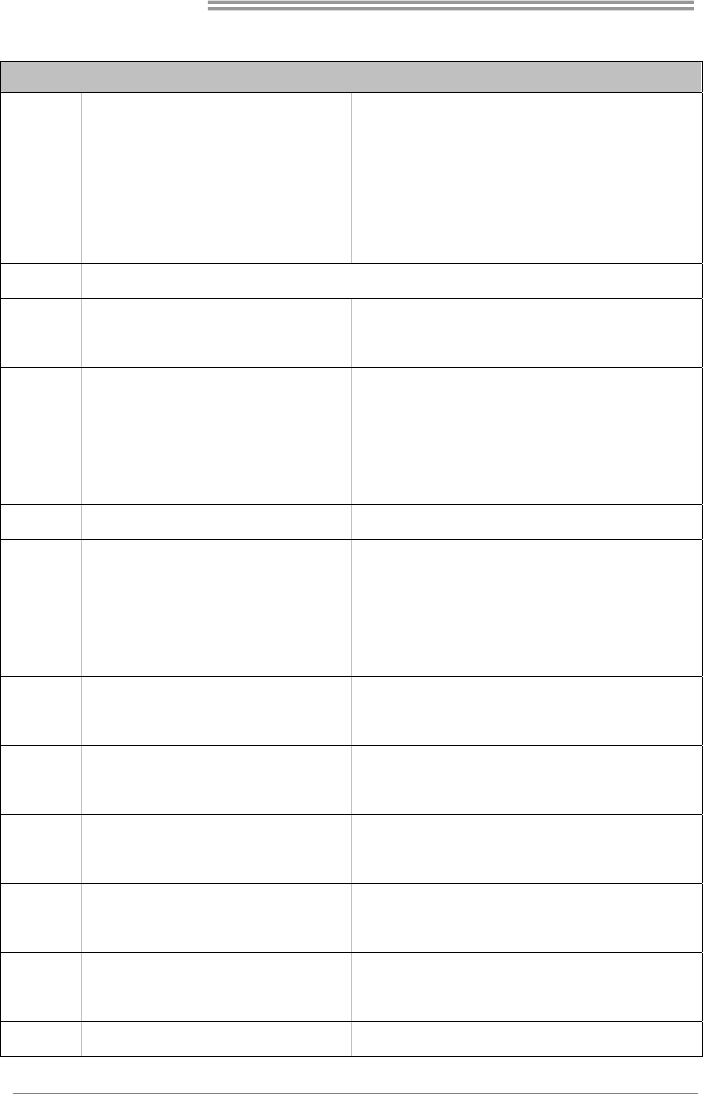
Motherboard Manual
42
Polish
SPEC
Procesor
LGA 775
Procesor Intel Core2Duo / Core2Quad /
Pentium Dual-Core / Celeron Dual-Core /
Celeron 4xx
(Maksymalny Watt: 95W)
Obsługa Hyper-Threading / Execute Disable Bit / Enhanced
Intel SpeedStep® / Intel Architecture-64 / Extended Memory 64
Technology / Virtualization Technology
FSB 533 / 800 / 1066 / 1333 MHz, FSB 533 obsługują tylko DDR2-533
Chipset
Intel G41
Intel ICH7
Pamięć
główna
Gniazda DDR2 DIMM x 2
Każde gniazdo DIMM obsługuje moduły 256MB
/ 512MB / 1GB / 2GB / 4GB
Maks. wielkość pamięci 8GB
Moduł pamięci DDR2 z trybem podwójnego kanału
Obsługa DDR2 533/ 800/1066(OC)
DDR2-533 tylko dla FSB1066 / 533
Brak obsługi Registered DIMM oraz ECC DIMM
Grafika GMA X4500 Maks. wielkość współdzielonej pamięci video wynosi 256MB
Super I/O
ITE 8728F-BX
Zapewnia najbardziej powszechne funkcje
Super I/O.
Interfejs Low Pin Count
Funkcje kontroli warunków pracy,
Monitor H/W
Kontroler/Monitor prędkości wentylatora
Funkcja ITE "Smart Guardian"
IDE Zintegrowany kontroler IDE
Ultra DMA 33 / 66 / 100 Tryb Bus Master
obsługa PIO tryb 0~4,
SATA Zintegrowany kontroler Serial ATA
Transfer danych do 3.0 Gb/s.
Zgodność ze specyfikacją SATA w wersji 2.0.
LAN Realtek RTL 8105E
10 / 100 Mb/s z automatyczną negocjacją szybkości
Działanie w trybie połowicznego / pełnego dupleksu
Obsługa
audio HD
ALC662
Obsługa High-Definition Audio
5.1 kanałowe wyjście audio
Gniazdo PCI x2
Gniazda
Gniazdo PCI Express x16 x1
Złącze Port drukarki x1 Każde złącze obsługuje 1 Port drukarki
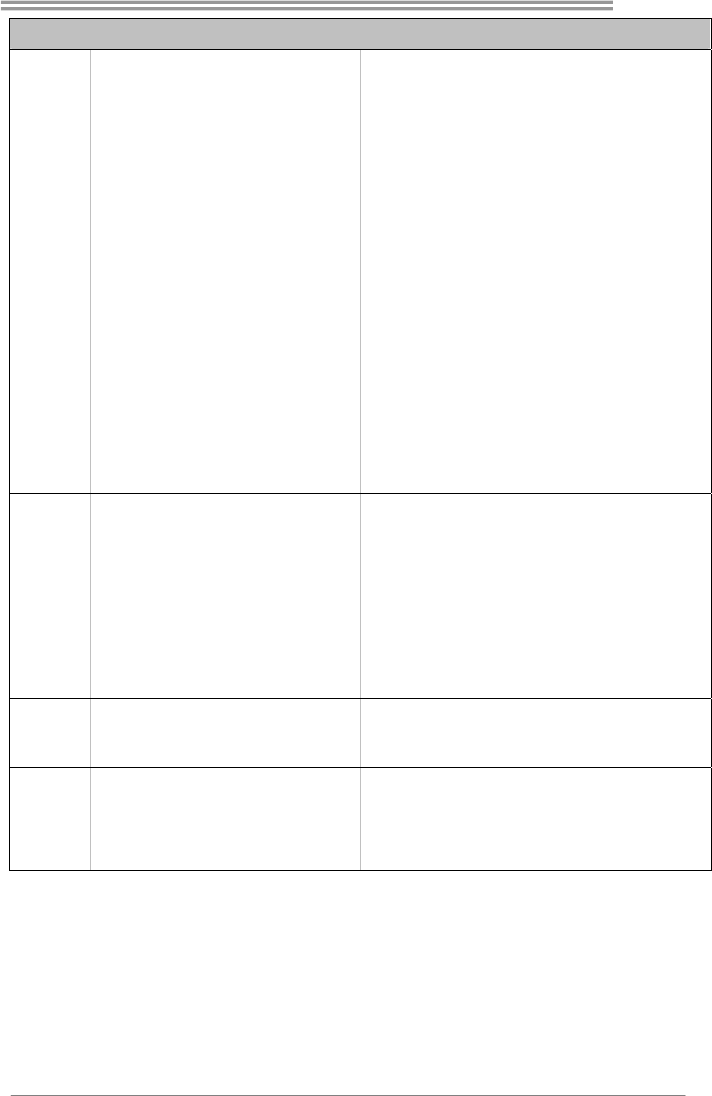
G41-M7
43
SPEC
Port szeregowy x1
Złącze IDE x1 Każde złącze obsługuje 2 urządzenia IDE
Złącze SATA x4 Każde złącze obsługuje 1 urządzenie SATA
Złącze panela przedniego x1 Obsługa elementów panela przedniego
Przednie złącze audio x1 Obsługa funkcji audio na panelu przednim
Złącze główkowe wentylatora
procesora x1
Zasilanie wentylatora procesora (z funkcją Smart Fan)
Złącze główkowe wentylatora
systemowego x1
Zasilanie wentylatora systemowego
Złącze główkowe kasowania CMOS x1
Złącze USB x2 Każde złącze obsługuje 2 porty USB na panelu przednim
Złącze zasilania (24 pinowe) x1
Złącza
wbudowane
Złącze zasilania (4 pinowe) x1
Back Panel
I/O
Klawiatura PS/2 x1
Mysz PS/2 x1
Port VGA x1
Port LAN x1
Port USB x4
Gniazdo audio x3
Wymiary
płyty
182 mm (S) X 235 mm (W)
Obsluga
systemu
operacyjnego
Windows 2000 / XP / Vista / 7 / 8
Biostar zastrzega sobie prawo dodawania lub odwoływania
obsługi dowolnego systemu operacyjnego bez powiadomienia.
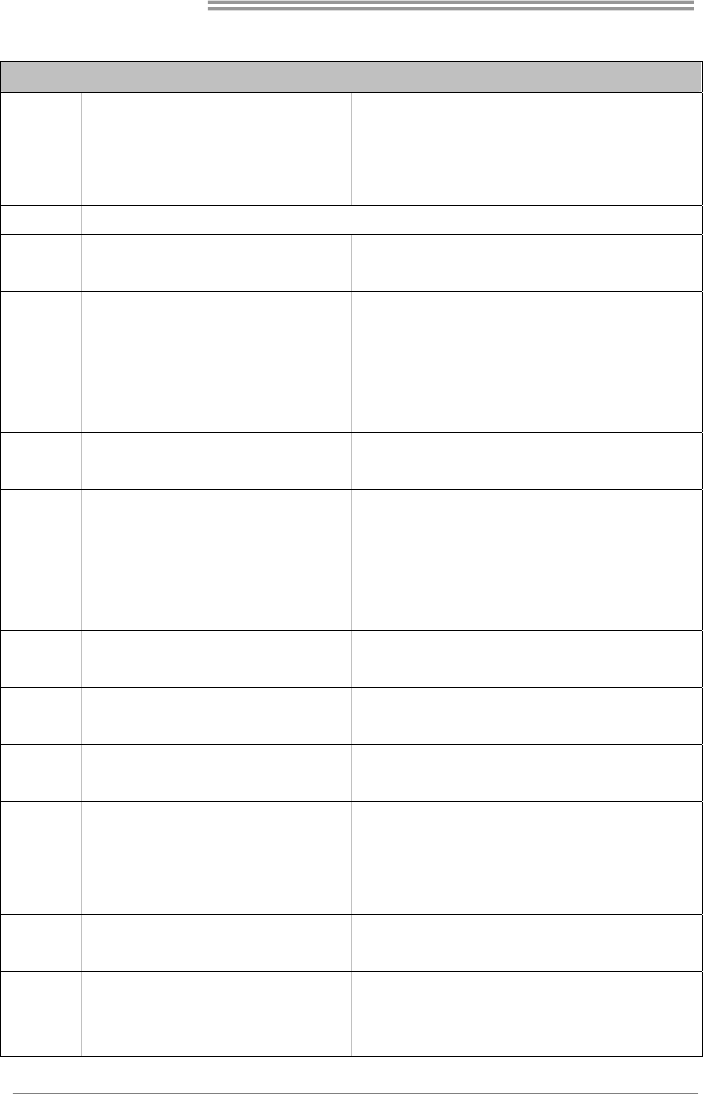
Motherboard Manual
44
Russian
СПЕЦ
CPU
(центральны
й процессор)
LGA 775
Процессор Intel Core2Duo / Core2Quad
Pentium Dual-Core / Celeron Dual-Core /
Celeron 4xx (Максимальный ватт: 95W)
Поддержка технологий Hyper-Threading / Execute Disable
Bit / Enhanced Intel SpeedStep® / Intel Architecture-64 /
Extended Memory 64 Technology / технологии
виртуализация
FSB 533 / 800 / 1066 / 1333 МГц , FSB533 поддерживают только DDR2-533
Набор
микросхем
Intel G41
Intel ICH7
Основная
память
Слоты DDR2 DIMM x 2
Каждый модуль DIMM поддерживает 256 МБ
/ 512МБ / 1ГБ / 2ГБ / 4ГБ DDR2
Максимальная ёмкость памяти 8ГБ
Модуль памяти с двухканальным режимом DDR2
Поддержка DDR2 533/ 800/1066(OC)
DDR2-533 только для FSB1066 / 533
Не поддерживает зарегистрированные модули DIMM and
ECC DIMM
Графика GMA X4500 Максимальная совместно используемая видео память
составляет 256 МБ
Super I/O
ITE 8728F-BX
Обеспечивает наиболее используемые
действующие функциональные возможности
Super I/O.
Интерфейс с низким количеством выводов
Инициативы по охране окружающей среды,
Аппаратный монитор
Регулятор скорости вентилятора/ монитор
Функция ITE "Smart Guardian" (Интеллектуальная защита)
IDE Встроенное устройство управления
встроенными интерфейсами устройств
Режим "хозяина" шины Ultra DMA 33 / 66 / 100
Поддержка режима PIO 0~4,
SATA Встроенное последовательное устройство
управления ATA
скорость передачи данных до 3.0 гигабит/с.
Соответствие спецификации SATA версия 2.0.
Локальная
сеть Realtek RTL 8105E Автоматическое согласование 10 / 100 Мб/с
Частичная / полная дуплексная способность
Звуковая
поддержка
жесткого
диска
ALC662 Звуковая поддержка High-Definition
5.1канальный звуковой выход
Слот PCI x2
Слоты Слот PCI Express x16 x1
Разъём Порт подключения
принтера x1
Каждый разъём поддерживает 1 Порт подключения
принтера
Встроенный
разъём
Последовательный порт x1
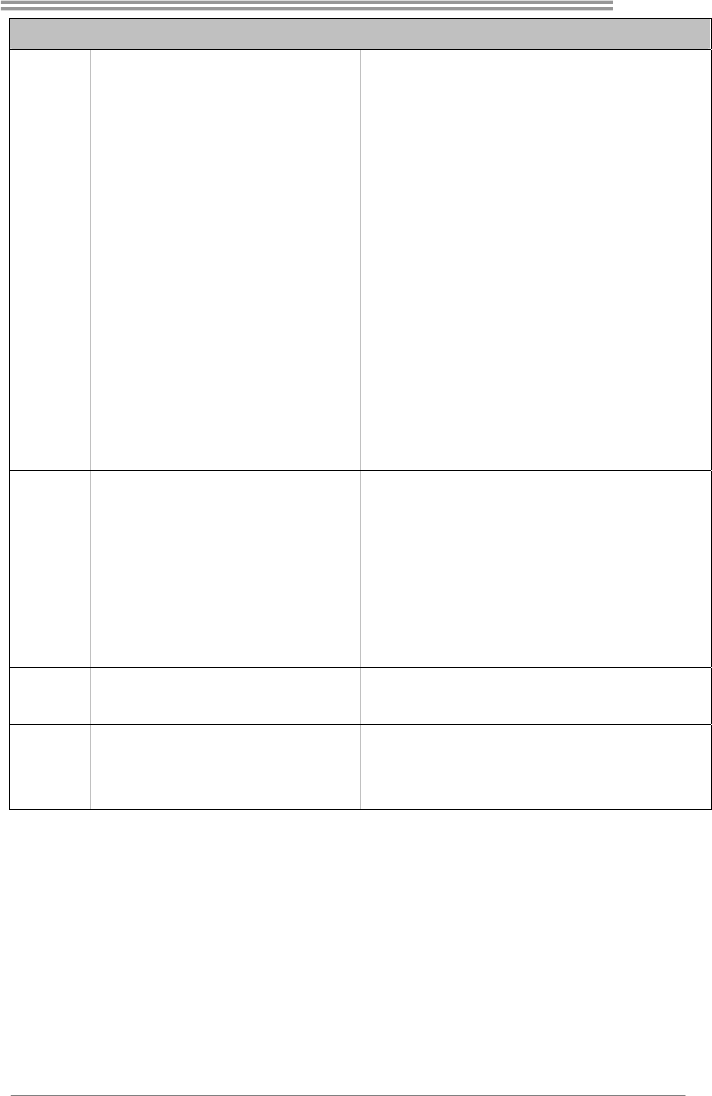
G41-M7
45
СПЕЦ
Разъём IDE x1 Каждый разъём поддерживает 2 встроенных интерфейса
накопителей
Разъём SATA x4 Каждый разъём поддерживает 1 устройство SATA
Разъём на лицевой панели x1 Поддержка устройств на лицевой панели
Входной звуковой разъём x1 Поддержка звуковых функций на лицевой панели
Контактирующее приспособление
вентилятора центрального процессора x1
Источник питания для вентилятора центрального
процессора (с функцией интеллектуального вентилятора)
Контактирующее приспособление
вентилятора системы x1
Источник питания для вентилятора системы
Открытое контактирующее
приспособление CMOS x1
USB-разъём x2
Каждый разъём поддерживает 2 USB-порта на лицевой
панели
Разъем питания (24 вывод) x1
Разъем питания (4 вывод) x1
Задняя
панель
средств
ввода-вывод
а
Клавиатура PS/2 x1
Мышь PS/2 x1
Порт VGA x1
Порт LAN x1
USB-порт x4
Гнездо для подключения
наушников x3
Размер
панели 182 мм (Ш) X 235 мм (В)
Поддержка
OS Windows 2000 / XP / Vista / 7 / 8
Biostar сохраняет за собой право добавлять или удалять
средства обеспечения для OS с или без предварительного
уведомления.
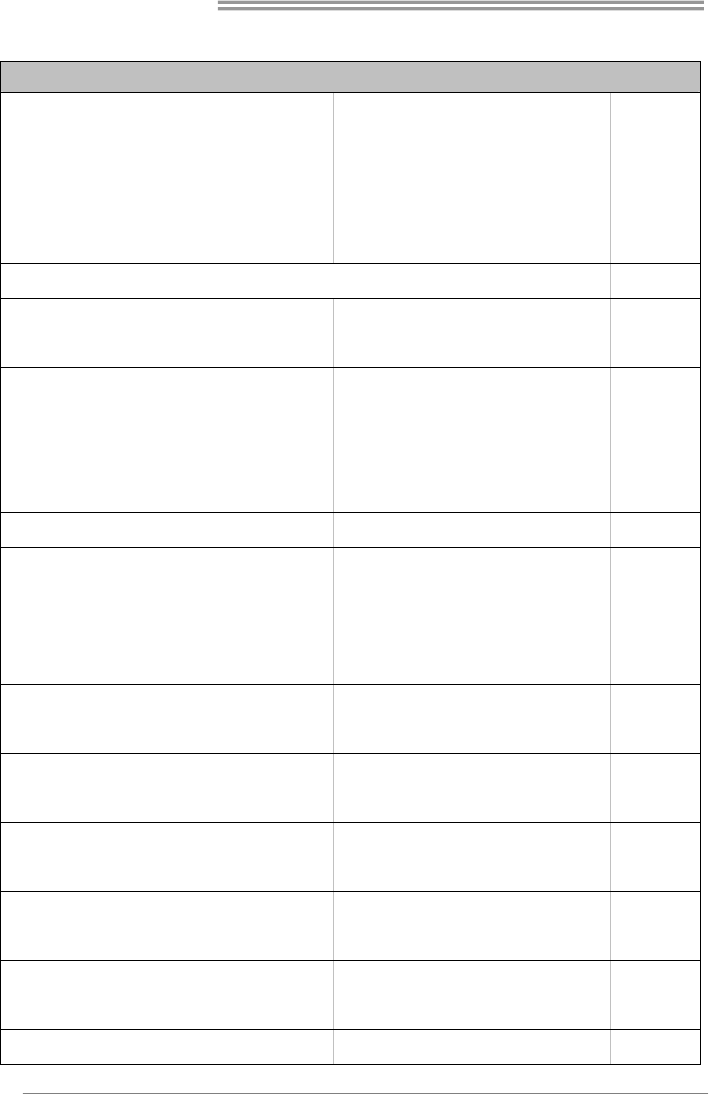
Motherboard Manual
46
Arabic
تﺎﻔﺻاﻮﻤﻟا
تﺎﻴﻨﻘﺗ ﻢﻋﺪﺗHyper-Threading / Execute Disable Bit / Enhanced
Intel SpeedStep® / Intel Architecture-64 / Extended Memory
64 Technology / Virtualization Technology
LGA 775
تﺎﺠﻟﺎﻌﻡIntel Core2Duo / Core2Quad / Pentium
Dual-Core / Celeron Dual-Core / Celeron 4xxددﺮﺘﺑ
ﻰﻟإ ﻞﺼی
(طاو ىﻮﺼﻗ: 95و)
ﺔﺠﻟﺎﻌﻤﻟا ةﺪﺣو
ﺔیﺰآﺮﻤﻟا
ددﺮﺗ 533 / 800 / 1066 / 1333 ﺰﺗﺮه ﺎﺠﻴﻡ , FSB533 ﻂﻘﻓ ﻢﻋﺪﻟا DDR2-533 ﻲﺒﻥﺎﺠﻟا ﻲﻡﺎﻡﻷا ﻞﻗﺎﻨﻟا
Intel G41
Intel ICH7
ﺢﺋاﺮﺸﻟا ﺔﻋﻮﻤﺠﻡ
ةﺮآاذ ةﺪﺣوDDR2 ةﺎﻨﻘﻟا ﺔﺝودﺰﻡ
عﻮﻥ ﻦﻡ ةﺮآاﺬﻟا ﻢﻋﺪﺗDDR2 تﺎﻌﺳ 533/ 800/1066(OC),ﺖیﺎﺑ ﺎﺠﻴﻡ
DDR2-533 ﻞﺝأ ﻦﻡ ﻂﻘﻓ FSB1066 / 533
ةﺮآاﺬﻟا ﻖﺋﺎﻗر ﻢﻋﺪﺗ ﻻDIMM ﻊﻡ ﻖﻓاﻮﺘﺗ ﻻ ﻲﺘﻟا ﻚﻠﺗو ECC
ﺔﺤﺘﻓDDR2 DIMM دﺪﻋ2
ﺔﺤﺘﻓ ﻞآ ﻢﻋﺪﺗDIMMﺗ عﻮﻥ ﻦﻡ ةﺮآاذ ﻢﻋﺪDDR2 ﺔﻌﺳ
256/512و ﺖیﺎﺑ ﺎﺠﻴﻡ 1و ﺖیﺎﺑ ﺎﺠﻴﺝ 2و ﺖیﺎﺑ ﺎﺠﻴﺝ 4ﺖیﺎﺑ ﺎﺠﻴﺝ
ىﻮﺼﻗ ةﺮآاذ ﺔﻌﺳ8ﺖیﺎﺑ ﺎﺠﻴﺝ
ﺔﻴﺴﻴﺋﺮﻟا ةﺮآاﺬﻟا
ﺔآﺮﺘﺸﻤﻟا ﻮیﺪﻴﻔﻟا ةﺮآاﺬﻟ ﺔﻌﺳ ﻰﺼﻗأ256ﺖیﺎﺑ ﺎﺠﻴﻡ GMA X4500 تﺎﻡﻮﺳﺮﻟا ﺔﻗﺎﻄﺑ
ﺔﺌﻴﺒﻟا ﻲﻓ ﻢﻜﺤﺘﻟا ﻞﺋﺎﺳو:
ةﺰﻬﺝﻷا ﺔﻟﺎﺣ ﺔﻓﺮﻌﻤﻟ ﺐﻗاﺮﻡ
ﻗاﺮﻡﺔﺣوﺮﻤﻟا ﺔﻋﺮﺳ ﻲﻓ ﺐ
ﺔﻔﻴﻇو"Smart Guardian" ﻦﻡ ITE
ITE 8728F-BX
ﺔﻔﻴﻇو ﺮﻓﻮﺗSuper I/O ﺎﻡاﺪﺨﺘﺳا ﺮﺜآﻷا ً .
ﺔﻴﻨﻘﺗ ﻢﻋﺪﺗLow Pin Count Interface
Super I/O
ﺔﻴﻨﻘﺘﺑ ﻞﻗﺎﻥUltra DMA 33 / 66 / 100ﻲﺴﻴﺋر ﻊﺿو
ﻊﺿو ﻢﻋدPIO Mode 0~4
ﻢﻜﺤﺘﻡIDEﻞﻡﺎﻜﺘﻡ ﺬﻔﻨﻡIDE
ﺮﺴﺑ تﺎﻥﺎﻴﺒﻟا ﻞﻘﻥ ﻰﻟإ ﻞﺼﺗ تﺎﻋ3.0ﺖﺑﺎﺠﻴﺝ /ﺔﻴﻥﺎﺙ.
تﺎﻔﺻاﻮﻤﻟ ﺔﻘﺑﺎﻄﻡSATA راﺪﺻﻹا 2.0.
ﻢﻜﺤﺘﻡSerial ATAﻞﻡﺎﻜﺘﻡ SATA
ﻲﺋﺎﻘﻠﺗ ضوﺎﻔﺗ10/100 ﺖیﺎﺑ ﺎﺠﻴﻡ /ﺔﻴﻥﺎﺙ
ﻞﻡﺎﻜﻟا جودﺰﻤﻟا ﻞﻘﻨﻟا ﺔﻴﻥﺎﻜﻡإ/ﻲﻔﺼﻨﻟا
Realtek RTL 8105E ﺔﻴﻠﺥاد ﺔﻜﺒﺵ
ﻦﻡ ﻒیﺮﻌﺘﻟا ﻲﻟﺎﻋ تﻮﺼﻟا ﺔﻴﻨﻘﺗ ﻢﻋﺪﺗ
5.1 تﻮﺼﻟا جﺮﺨﻟ تاﻮﻨﻗ
ALC662
ﻲﻟﺎﻋ تﻮﺼﻟا ﻢﻋد
ﻒیﺮﻌﺘﻟا
ﺔﺤﺘﻓPCI دﺪﻋ2
ﺔﺤﺘﻓx16 PCI Express دﺪﻋ1
تﺎﺤﺘﻔﻟا
ﺔﻌﺑﺎﻃ ﺬﻔﻨﻡ دﺪﻋ1 ﺢﻄﺳ ﻰﻠﻋ ﺬﻓﺎﻨﻤﻟا
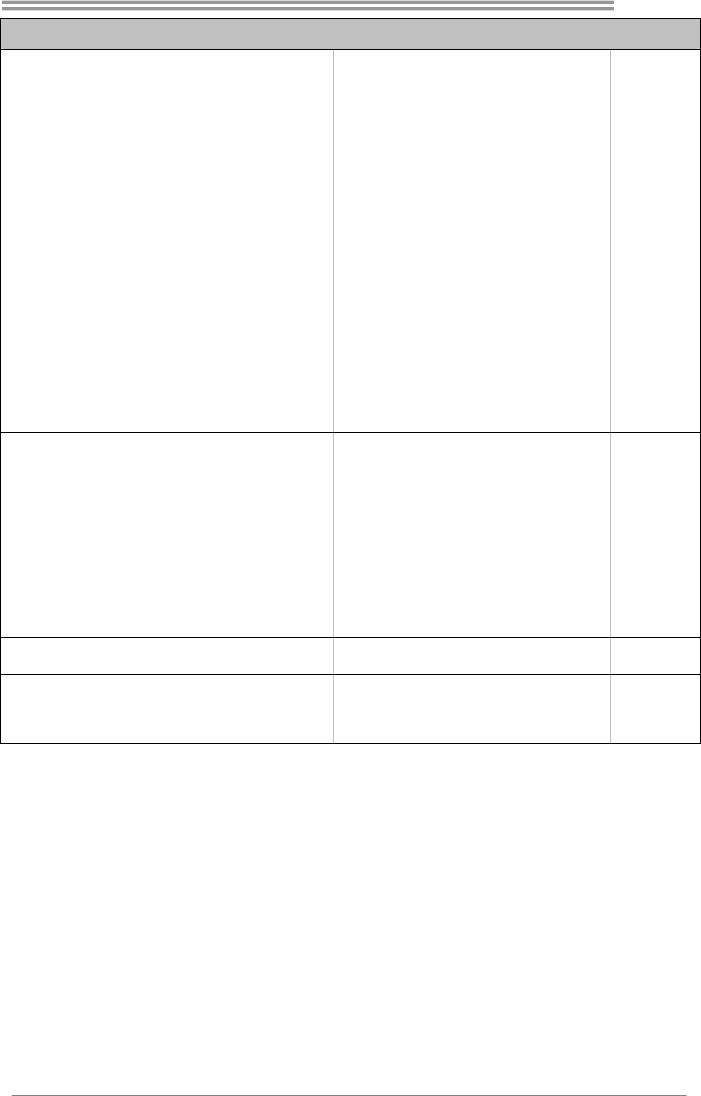
G41-M7
47
تﺎﻔﺻاﻮﻤﻟا
ﻲﻠﺴﻠﺴﺗ ﺬﻔﻨﻡ دﺪﻋ1
ةﺰﻬﺝأ ﻦﻡ ﻦﻴﻨﺙا ﺬﻔﻨﻡ ﻞآ ﻢﻋﺪیIDE ﺬﻔﻨﻡIDE دﺪﻋ1
ةﺰﻬﺝأ ﻦﻡ ﺪﺣاو ﺬﻔﻨﻡ ﻞآ ﻢﻋﺪیSATA ﺬﻔﻨﻡSATA دﺪﻋ4
ﻴﻬﺠﺗ ﻢﻋﺪیﺔﻴﻡﺎﻡﻷا ﺔﺣﻮﻠﻟا تاﺰ ﺔﻴﻡﺎﻡﻷا ﺔﺣﻮﻠﻟا ﺬﻔﻨﻡ دﺪﻋ1
ﺔﻴﻡﺎﻡﻷا ﺔﺣﻮﻠﻟﺎﺑ تﻮﺼﻟا ﺔﻔﻴﻇو ﻢﻋﺪی ﻲﻡﺎﻡﻷا تﻮﺼﻟا ﺬﻔﻨﻡ دﺪﻋ1
ﺔﻔﻴﻇو ﻊﻡ ﺔﺠﻟﺎﻌﻤﻟا ةﺪﺣو ﺔﺣوﺮﻤﻟ ﺔﻗﺎﻄﻟا ﻞﻴﺻﻮﺘﻟSmart Fan ﺔیﺰآﺮﻤﻟا ﺔﺠﻟﺎﻌﻤﻟا ةﺪﺣو ﺔﺣوﺮﻡ ﺔﻠﺻو دﺪﻋ1
مﺎﻈﻨﻟا ﺔﺣوﺮﻤﻟ ﺔﻗﺎﻄﻟا ﻞﻴﺻﻮﺘﻟ مﺎﻈﻨﻟا ﺔﺣوﺮﻡ ﺔﻠﺻو دﺪﻋ1
ﺢﺴﻡ ﺔﻠﺻوCMOS دﺪﻋ1
ﻲﺘﺤﺘﻓ ﺬﻔﻨﻡ ﻞآ ﻢﻋﺪیUSBﺔﻴﻡﺎﻡﻷا ﺔﺣﻮﻠﻟﺎﺑ ﺬﻔﻨﻡUSB دﺪﻋ2
ﺔﻗﺎﻄﻟا ﻞﻴﺻﻮﺗ ﺬﻔﻨﻡ)24سﻮﺑد( دﺪﻋ1
ﺔﻗﺎﻄﻟا ﻞﻴﺻﻮﺗ ﺬﻔﻨﻡ)4ﺲﻴﺑﺎﺑد( دﺪﻋ1
ﺔﺣﻮﻠﻟا
ﺢﻴﺗﺎﻔﻡ ﺔﺣﻮﻟPS/2 دﺪﻋ1
سوﺎﻡ PS/2 دﺪﻋ1
ﺬﻔﻨﻡVGA دﺪﻋ1
ﺔﻴﻠﺤﻡ لﺎﺼﺗا ﺔﻜﺒﺵ ﺬﻔﻨﻡ دﺪﻋ1
ﺬﻓﺎﻨﻡUSB ﺪﻋ د4
تﻮﺻ ﺲﺒﻘﻡ دﺪﻋ3
ﻞﺥد ﺬﻓﺎﻨﻡ/ جﺮﺥ
ﺔﻴﻔﻠﺨﻟا ﺔﺣﻮﻠﻟا
182 ﻢﻡ)ضﺮﻋ (X 235 ﻢﻡ)عﺎﻔﺗرا( ﺔﺣﻮﻠﻟا ﻢﺠﺣ
ﻆﻔﺘﺤﺗBiostar نوﺪﺑ وأ رﺎﻄﺥﺈﺑ ﻞﻴﻐﺸﺗ مﺎﻈﻥ يﻷ ﻢﻋﺪﻟا ﺔﻟازإ وأ ﺔﻓﺎﺿإ ﻲﻓ ﺎﻬﻘﺤﺑ
رﺎﻄﺥإ.
Windows 2000 / XP / Vista / 7 / 8 ﻞﻴﻐﺸﺘﻟا ﺔﻤﻈﻥأ ﻢﻋد
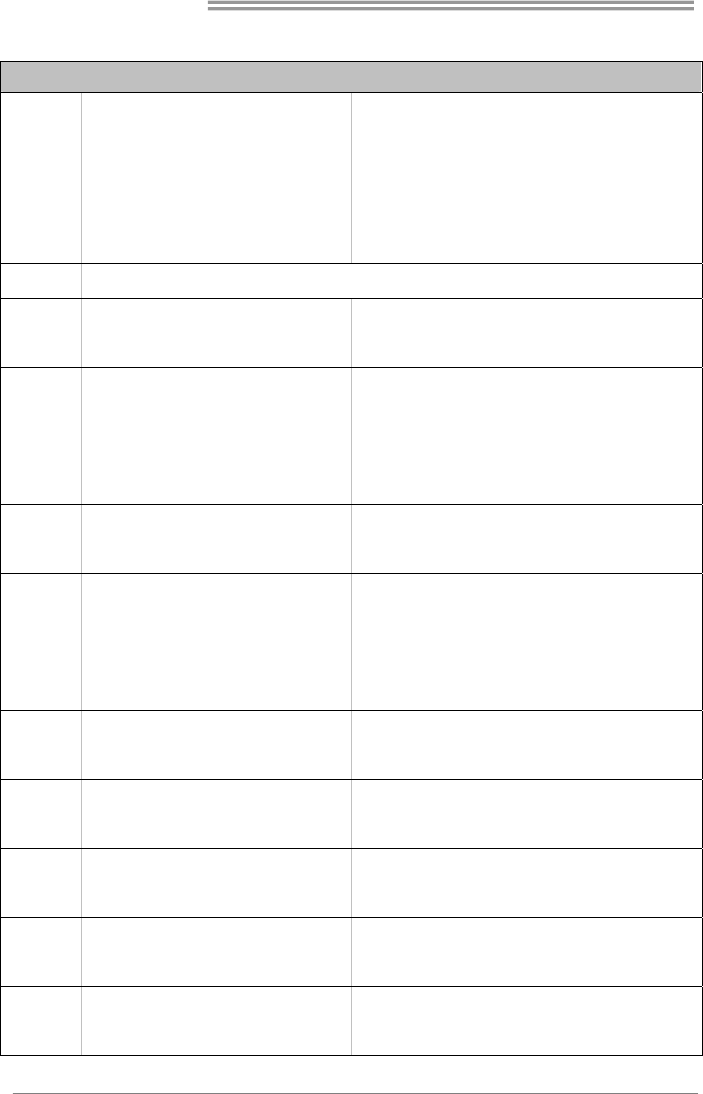
Motherboard Manual
48
Japanese
仕様
CPU
LGA 775
Intel Core2Duo / Core2Quad /
Pentium Dual-Core / Celeron Dual-Core /
Celeron 4xx processor
(最高のワット: 95W)
Hyper-Threading / Execute Disable Bit / Enhanced Intel
SpeedStep® / Intel Architecture-64 / Extended Memory 64
Technology / Virtualization Technologyをサポートします
FSB 533 / 800 / 1066 / 1333 MHz, FSB533のみをサポートDDR2-533
チップセット
Intel G41
Intel ICH7
メインメモリ
DDR2 DIMMスロット x 2
各DIMMは 256MB / 512MB / 1GB / 2GB/ 4GB
DDR2をサポート
最大メモリ容量8GB
デュアル チャンネルモードDDR2メモリモジュール
DDR2 533/ 800/1066(OC) をサポート
DDR2-533のみFSB1066/ 533用
登録済みDIMMとECC DIMMはサポートされません
グラフィック
ス
GMA X4500 最大の共有ビデオメモリは256MBです
Super I/O
ITE 8728F-BX
もっとも一般に使用されるレガシーSuper I/O機
能を採用しています。
低ピンカウントインターフェイス
環境コントロールイニシアチブ、
H/Wモニター
ファン速度コントローラ/ モニター
ITEの「スマートガーディアン」機能
IDE 統合IDEコントローラ
Ultra DMA 33 / 66 / 100バスマスタモード
PIO Mode 0~4のサポート、
SATA 統合シリアルATAコントローラ 最高3.0 Gb/秒のデータ転送速度
SATAバージョン2.0仕様に準拠。
LAN Realtek RTL 8105E
10 / 100 Mb/秒のオートネゴシエーション
半/全二重機能
HDオーディ
オのサポート
ALC662 ハイデフィニションオーディオのサポート
5.1 チャンネルオーディオアウト
PCIスロット x2
スロット
PCI Express x16スロット x1
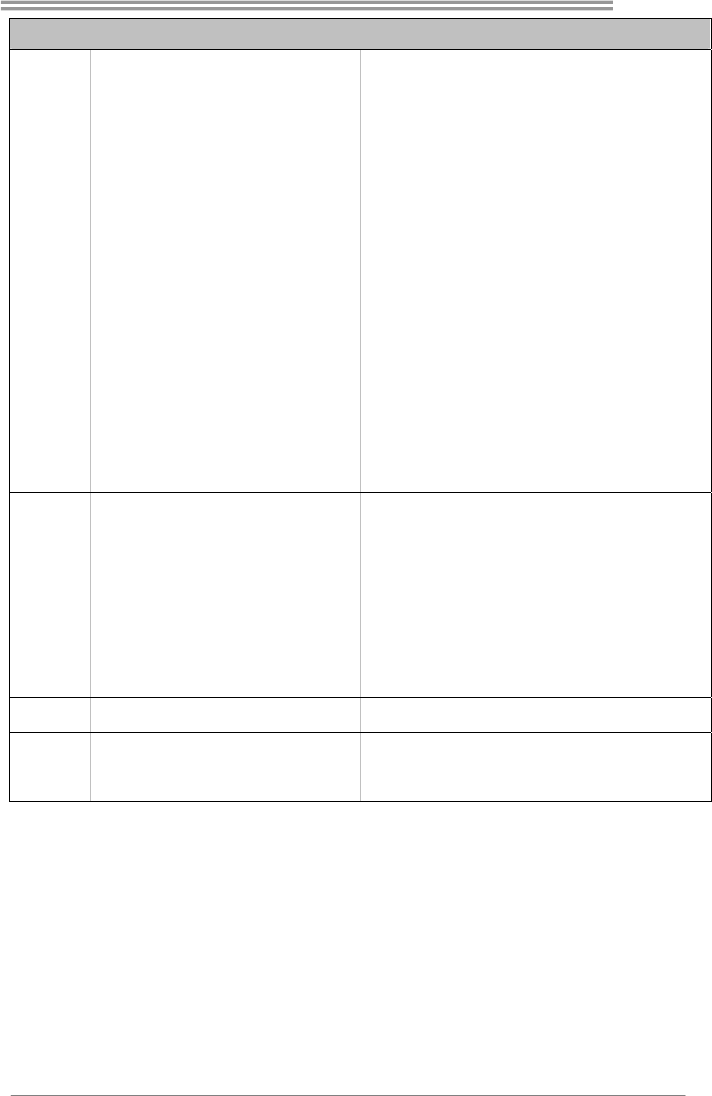
G41-M7
49
仕様
プリンタポートコネクタ x1 各コネクタは1つのプリンタポートをサポートします
シリアルポート x1
IDEコネクタ x1 各コネクタは2つのIDEデバイスをサポートします
SATAコネクタ x4 各コネクタは1つのSATAデバイスをサポートします
フロントパネルコネクタ x1 フロントパネル機能をサポートします
フロントオーディオコネクタ x1 フロントパネルオーディオ機能をサポートします
CPUファンヘッダ x1 CPUファン電源装置(スマートファン機能を搭載)
システムファンヘッダ x1 システムファン電源装置
CMOSクリアヘッダ x1
USBコネクタ x2
各コネクタは2つのフロントパネルUSBポートをサポートしま
す
電源コネクタ(24ピン) x1
オンボードコ
ネクタ
電源コネクタ(4ピン) x1
背面パネル
I/O
PS/2キーボード x1
PS/2マウス x1
VGAポート x1
LANポート x1
USBポート x4
オーディオジャック x3
ボードサイズ 182 mm (幅) X 235 mm (高さ)
OSサポート Windows 2000 / XP / Vista / 7 / 8
Biostarは事前のサポートなしにOSサポートを追加または削除
する権利を留保します。
2012/07/23