Blaupunkt Europe PHL835 CAR DVD PLAYER User Manual CE69M5325A 127075004976 EN
Blaupunkt Europe GmbH CAR DVD PLAYER CE69M5325A 127075004976 EN
User Manual
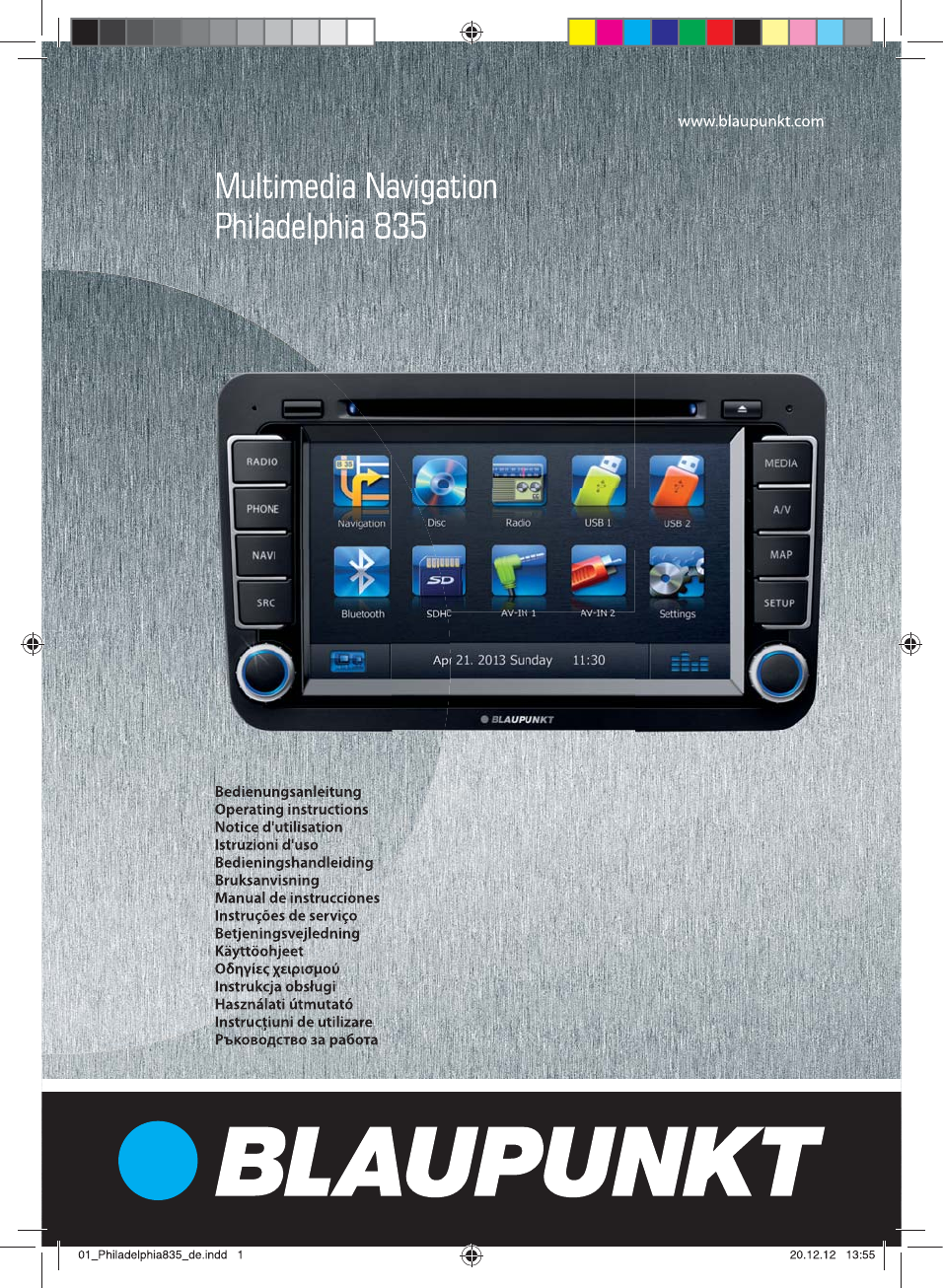
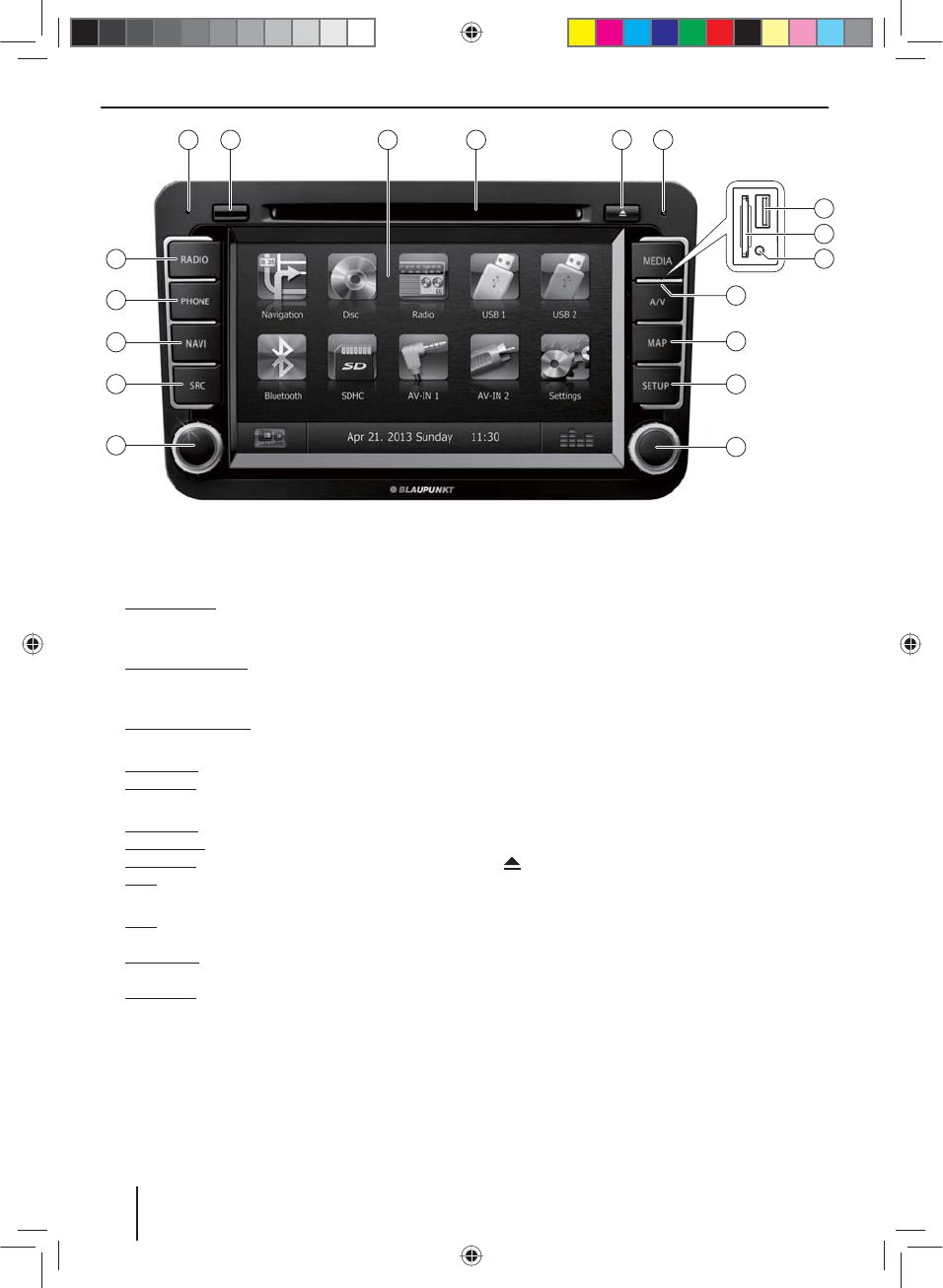
24
Controls – Device
1
RADIO button
Start radio mode
In radio mode: Select waveband/memory bank
2
PHONE button
Starting Bluetooth mode
In telephone mode: Call up menu of last source
3
NAVI button
Call up navigation
In navigation mode: Call up menu of active source
4
SRC button
Short press: Select source
Long press: Call up main menu
5
Left rotary/pushbutton
Short press: Switch on device
In operation: Mute audio source
Long press: Switch o device
Turn: Adjust volume
6
Right rotary/pushbutton
Turn: Navigate in menus/lists and change settings;
start station seek tuning; select track, chapter, lm
Short press: Call up selected menu entries and con-
rm settings; start and interrupt playback
Long press: Change to next higher menu level
7
SETUP button
Call up/exit settings menu
8
MicroSD card reader for navigation data
Access only with open cover
9
Cover
:
Front AV-IN socket (source AV-IN 1)
Access only with open cover
;
SD card reader
Access only with open cover
<
Front USB socket (source USB 1)
Access only with open cover
=
Reset button
Restoring the original factory settings of the device.
Caution! All personal settings will be lost!
>
button (Eject)
Eject a CD/DVD
?
DVD/CD drive
@
Touchscreen user interface
A
Infrared receiver for remote control
B
Microphone
02_Philadelphia835_gb.indd 24
02_Philadelphia835_gb.indd 24
20.12.12 13:56
20.12.12 13:56
1
2
5
3
4
6
7
8
9
151718 131416
10
12
11
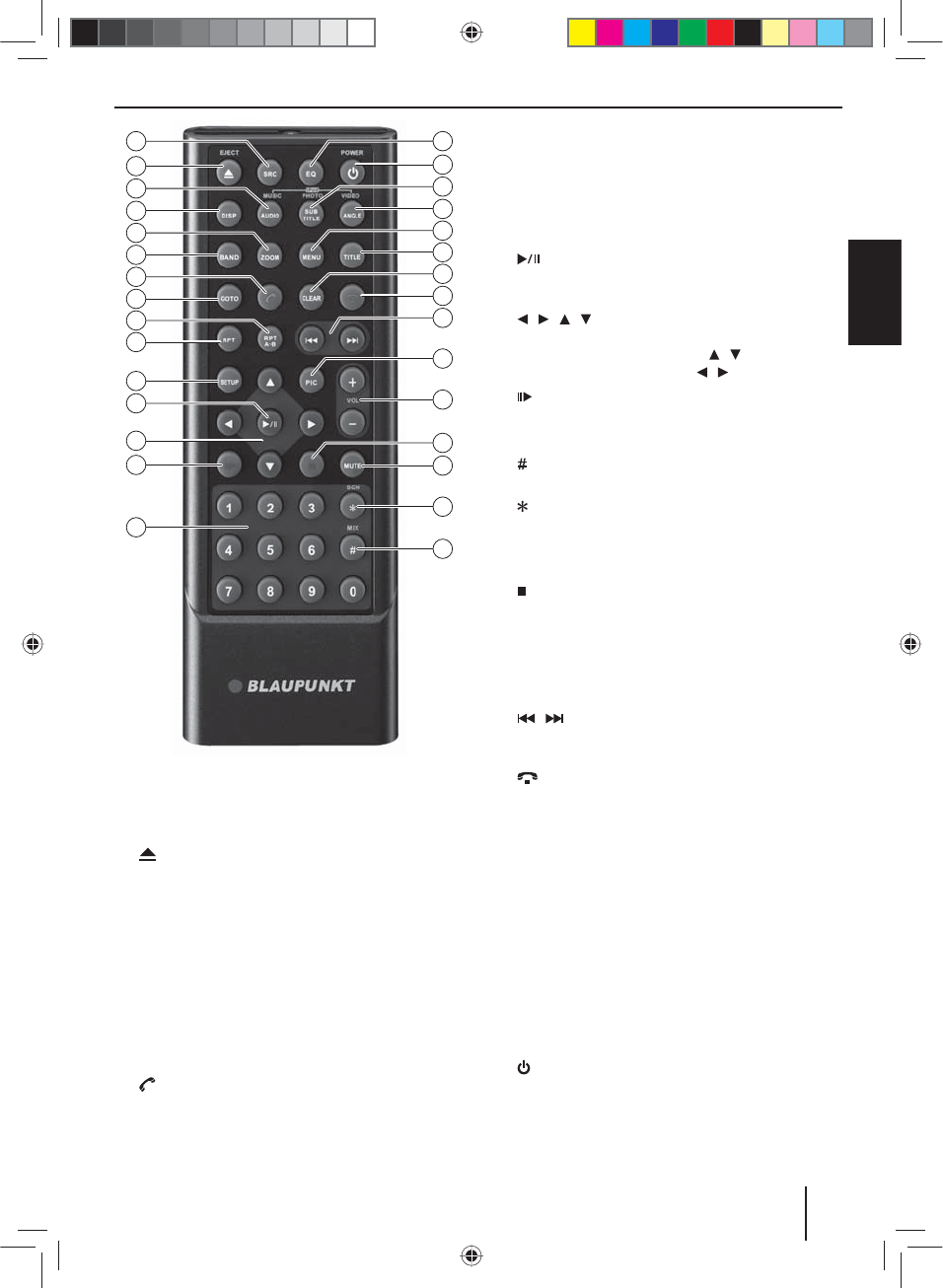
25
DEUTSCHENGLISH
Controls – Remote control
C
SRC button
Call up main menu
D
/ EJECT button
Eject a CD/DVD
E
AUDIO / MUSIC button
Select playback language (if available on DVD)
Call up folder overview of audio les
F
DISP button
Show information on the display
G
ZOOM button
Zoom in on image area
H
BAND button
Select waveband/memory bank
I
button
Answer a call
J
GOTO button
Directly select title, chapter, movie or playtime
K
RPT A-B button
De ne range for repeat function
L
RPT button
Repeat function
M
SETUP button
Call up settings menu
N
button
Start and interrupt playback
Con rm settings
O
/ / / button
Navigate in menus and change settings
Tuning into stations manually ( / )
Starting station seek tuning ( / )
P
button
Slow-motion playback
Q
Number buttons 0 - 9
R
/ MIX button
Random track play
S
/ SCN button
Scan function
T
MUTE button
Mute audio source
U
button
Quit playback
V
VOL + / – button
Adjusting the volume
W
PIC button
Screen settings
X
/ button
Select title, chapter, movie
Fast searching
Y
button
Ending/rejecting a phone call
Z
CLEAR button
Delete last character of an entry
[
TITLE button
Call up title and chapter list
\
MENU button
Call up DVD menu
]
ANGLE / VIDEO button
Select camera viewing angle (if available on DVD)
Call up folder overview of movies
a
SUBTITLE / PHOTO button
Select subtitle language (if available on DVD)
Call up folder overview of images
b
button
Switching device on/o
c
EQ button
Call up equaliser menu
20
22
24
26
28
29
32
33
31
23
25
27
30
21
19
34
35
36
37
39
40
42
44
38
47
45
43
41
48
46
02_Philadelphia835_gb.indd 25
02_Philadelphia835_gb.indd 25
20.12.12 13:56
20.12.12 13:56
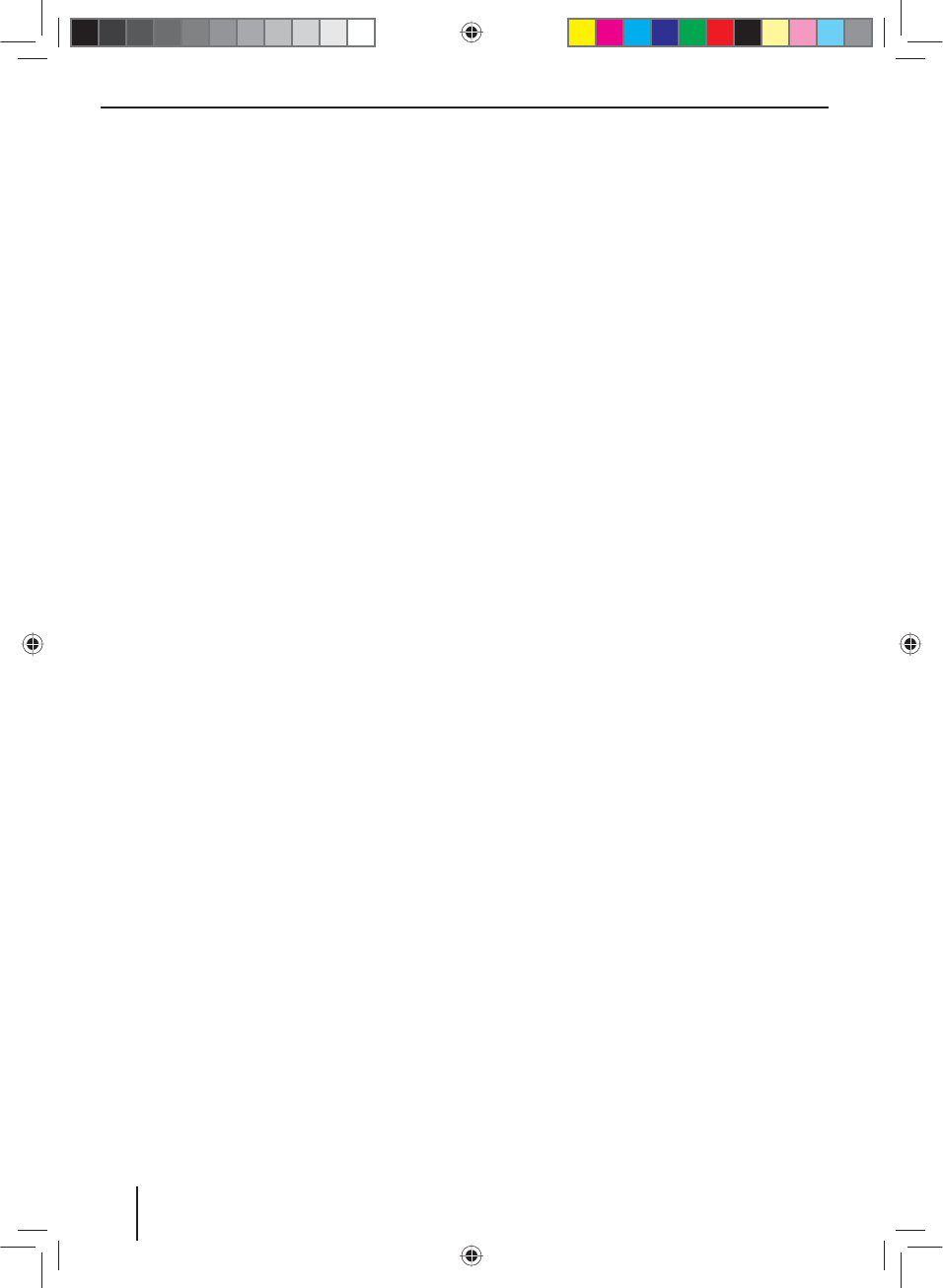
26
Contents
Safety notes .............................................................. 27
Symbols used ........................................................................ 27
Road safety ............................................................................. 27
General safety notes ........................................................... 27
Declaration of conformity ................................................. 27
Cleaning notes .......................................................... 27
Disposal notes........................................................... 27
Scope of delivery ...................................................... 28
Placing the device in operation ............................... 28
Theft protection ................................................................... 28
Switching on/o ................................................................... 28
Volume ..................................................................................... 29
Main menu ............................................................................. 29
Radio mode ............................................................... 29
Start radio mode .................................................................. 29
Select memory bank ........................................................... 29
Tuning into a station ........................................................... 29
Storing stations manually ................................................. 30
Storing stations automatically (Travelstore) .............. 30
Scanning stations................................................................. 30
Switching RDS on/o ......................................................... 30
Switching RDS time signal on/o .................................. 30
Optimising radio reception .............................................. 30
Switching the REG function (regional
programmes) on/o ........................................................... 31
Switching the AF function (alternative
frequencies) on/o .............................................................. 31
Adjusting the seek tuning sensitivity ........................... 31
Tra c information ............................................................... 31
Navigation ................................................................. 31
Loading navigation data ................................................... 31
Download of map data ...................................................... 31
Starting the navigation ...................................................... 31
Initial startup ......................................................................... 32
Entering a destination ........................................................ 32
Address ................................................................................... 32
Points of Interest ................................................................. 33
Setting route options ......................................................... 34
Map Settings .......................................................................... 34
DVD/CD/USB/SDHC/iPod media playback ............. 35
Basic information ................................................................. 35
DVD/CD mode ...................................................................... 35
USB data carrier .................................................................... 36
SDHC cards ............................................................................. 36
iPod/iPhone via USB ........................................................... 36
DVD movie playback .......................................................... 36
Audio playback of DVD/CD, USB, SDHC or
iPod/iPhone ........................................................................... 37
Video playback from DVD/CD, USB or SDHC ............. 38
Image playback from DVD/CD, USB or SDHC ............ 39
Bluetooth mode ........................................................ 39
Starting Bluetooth mode .................................................. 39
Registering Bluetooth devices ........................................ 40
Telephone mode - Bluetooth........................................... 40
Audio playback - Bluetooth .............................................. 40
Bluetooth settings ............................................................... 41
Rear Seat Entertainment (RSE) ................................ 41
External audio/video sources .................................. 42
Sound settings .......................................................... 42
Volume distribution (fader/balance) ............................ 42
Equalizer .................................................................................. 42
Basic settings ............................................................ 43
Video ......................................................................................... 43
General .................................................................................... 43
Time .......................................................................................... 44
Sound ....................................................................................... 44
Language ................................................................................ 44
Bluetooth ................................................................................ 44
DVD ........................................................................................... 45
Volume ..................................................................................... 45
Useful information ................................................... 45
Warranty .................................................................................. 45
Service ...................................................................................... 45
Connection diagram .............................................. 334
Appendix ................................................................. 335
02_Philadelphia835_gb.indd 26
02_Philadelphia835_gb.indd 26
20.12.12 13:56
20.12.12 13:56
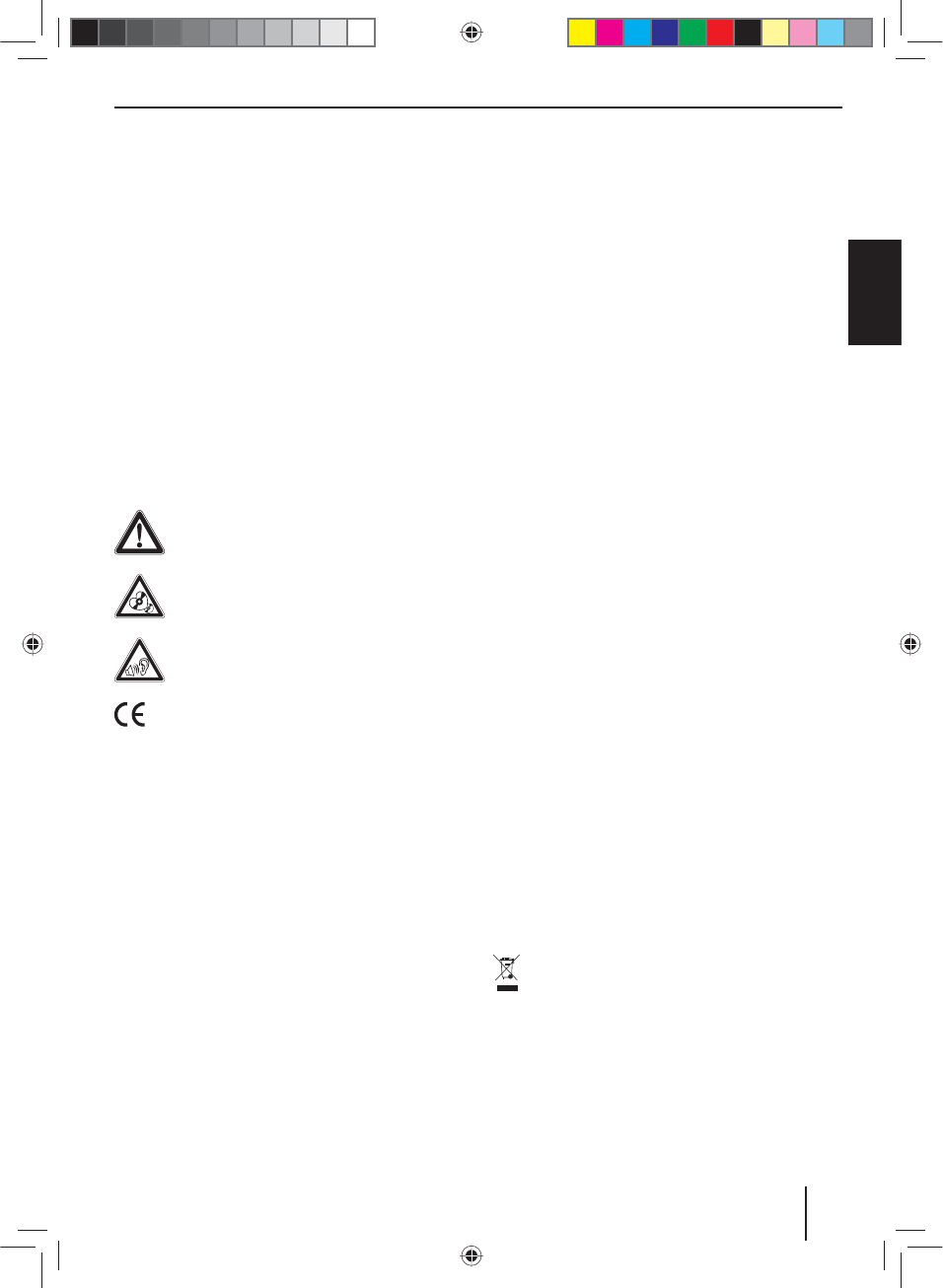
27
DEUTSCHENGLISH
Safety notes | Cleaning notes | Disposal notes
Safety notes
The car sound system was manufactured according to
the state of the art and established safety guidelines.
Even so, dangers may occur if you do not observe the
safety notes in these instructions.
These instructions are intended to familiarise you with
the most important functions. Detailed information can
be found on the Internet under www.blaupunkt.com.
• Read these instructions carefully and completely
before using the car sound system.
• Keep the instructions at a location so that they
are always accessible to all users.
• Always pass on the car sound system to third parties
together with these instructions.
In addition, observe the instructions of the devices used
in conjunction with this car sound system.
Symbols used
These instructions employ the following symbols:
DANGER!
Warns about injuries
CAUTION!
Warns about damages to the DVD/CD drive
DANGER!
Warns about high volume
The CE mark con rms the compliance with EU
directives.
쏅Identi es a sequencing step
• Identi es a listing
Road safety
Observe the following notes about road safety:
• Use your device in such a way that you can always
safely control your vehicle. In case of doubt, stop
at a suitable location and operate your device while
the vehicle is standing. As the driver, you may not use
the applications that will distract you from tra c (de-
pending on the scope of functions of the device, e.g.
viewing videos, entering a destination).
• Follow the driving recommendations during the
route guidance only if you are not violating any
tra c regulations! Tra c signs and tra c regula-
tions have always priority over driving recommenda-
tions.
• Always listen at a moderate volume to protect
your hearing and to be able to hear acoustic warn-
ing signals (e.g. police sirens). During mute phases
(e.g. when changing the audio source), changing the
volume is not audible. Do not increase the volume
during this mute phase.
General safety notes
Observe the following note to protect yourself against
injuries:
Do not modify or open the device. The device contains
a Class 1 laser that can cause injuries to your eyes.
Use as directed
This car sound system is intended for installation and
operation in a vehicle with 12 V vehicle system voltage
and must be installed in a DIN slot. Observe the output
limits of the device. Repairs and installation, if necessary,
should be performed by a specialist.
Installation instructions
You may only install the car sound system yourself if you
are experienced in installing car sound systems and are
very familiar with the electrical system of the vehicle. For
this purpose, observe the connection diagram at the end
of these instructions.
Declaration of conformity
We, Blaupunkt Europe GmbH, a rm that the device
Philadelphia 835 ful ls the fundamental requirements
and other relevant regulations of the EU Directive
1999/5/EC.
The declaration of conformity can be found on the Inter-
net under www.blaupunkt.com.
Cleaning notes
Solvents, cleaning and scouring agents as well as dash-
board spray and plastics care product may contain in-
gredients that will damage the surface of the car sound
system.
Use only a dry or slightly moistened cloth for cleaning the
car sound system.
Disposal notes
Do not dispose of your old unit in the household
trash!
Use the return and collection systems available to
dispose of the old device, the remote control and
exhausted batteries.
02_Philadelphia835_gb.indd 27
02_Philadelphia835_gb.indd 27
20.12.12 13:56
20.12.12 13:56

28
Scope of delivery
The scope of delivery includes:
• Philadelphia 835
• Remote control (incl. battery)
• TMC Tuner (not for 1 011 203 911)
• MicroSD card with navigation data in the MicroSD
card slot (only for devices with navigation)
• GPS antenna
• External Bluetooth microphone
• Getting started
• Small parts set
• Installation material
• Connecting cable
Placing the device in operation
Caution!
Transport securing screws
Ensure that the transport securing screws at the top side
of the device are removed before the startup of the de-
vice.
Note:
The Philadelphia 835 features an integrated CAN
interface that allows it to be integrated into the in-
ternal vehicle data communication for selected ve-
hicles. This integration automatically switches the
display of the Philadelphia 835 (if the equipment
features in the vehicle are prepared for it) to parking
mode when parking. When operating the air-condi-
tioning system, the settings are shown on the display
of the Philadelphia 835. The audio/video sources can
be operated conveniently and safely from the steer-
ing wheel-mounted controls.
Theft protection
This car sound system is protected against theft with a
four-digit code number (code number is factory-set to
0000).
If the code query is activated, the code number must
be entered after every interruption of the power supply
from the vehicle battery.
Note:
In the General submenu of the settings menu, you
can activate/deactivate the code query and change
the code number.
Entering the code number after a voltage
interruption
If the code number is required, a keypad for entering the
code number is displayed.
쏅Enter the code number via the keypad.
쏅Press the button to con rm the entry.
The device is switched on.
Note:
If you entered an incorrect code number, the display
brie y shows Security code incorrect!. Afterwards,
you can repeat the code entry.
Switching on/o
Switching on/o with the rotary/pushbutton
쏅For switch-on, press the left rotary/pushbutton
5
.
쏅For switch-o , hold the left rotary/pushbutton
5
pressed for more than 2 seconds.
Switching on/o via vehicle ignition
If the car sound system is connected with the vehicle
ignition and it was switched o with the left rotary/push-
button
5
, it is switched on or o with the ignition.
Scope of delivery | Startup
02_Philadelphia835_gb.indd 28
02_Philadelphia835_gb.indd 28
20.12.12 13:56
20.12.12 13:56

29
DEUTSCHENGLISH
Volume
Adjusting the volume
You can adjust the volume in steps from 0 (o ) to 50
(maximum).
쏅Turn the left rotary/pushbutton
5
to change the
volume.
Muting the car sound system (Mute)
쏅Brie y press the left rotary/pushbutton
5
to mute
the device or to reactivate the previous volume.
Main menu
In the main menu, you press the buttons on the touch-
screen to call up the di erent sources and operating
modes.
쏅Press the SRC button
4
for approx. 2 seconds.
- or -
쏅In the current source, press the …… button.
The main menu is displayed.
As long as you do not select a new audio source, the
last active audio source is played back.
Note:
You can also call up another source directly from
within the current source.
쏅Press the SRCbutton
4
brie y once or several times
to change between sources.
The selected source is called up after approx. 2 sec-
onds.
Note:
The gures used in these instructions are intended
to facilitate the explanations and details may deviate
from your device.
Radio mode
Start radio mode
쏅Press the RADIO button
1
.
- or -
쏅Press the SRCbutton
4
repeatedly until the Radio
source is selected.
- or -
쏅In the main menu, press the Radio button.
The radio menu is displayed.
Select memory bank
Di erent memory banks and wavebands are available.
Up to 6 stations can be stored in each memory bank.
쏅Press the button repeatedly until the desired
memory bank is displayed.
- or -
쏅Press the RADIO button
1
repeatedly until the de-
sired memory bank is displayed.
Tuning into a station
Tuning into stations manually
쏅Brie y press the or button once or sev-
eral times to change the frequency in increments.
Enter broadcast frequency directly
If the frequency of the desired stations is known, it can
be entered directly via the touchscreen.
쏅In radio mode, press the button.
A numeric keypad is displayed for the frequency
input.
쏅Enter the frequency of the desired station with the
numeric keypad.
쏅Press the button.
The radio menu is displayed, the station of the
frequency entered is played back.
Startup | Radio mode
02_Philadelphia835_gb.indd 29
02_Philadelphia835_gb.indd 29
20.12.12 13:56
20.12.12 13:56
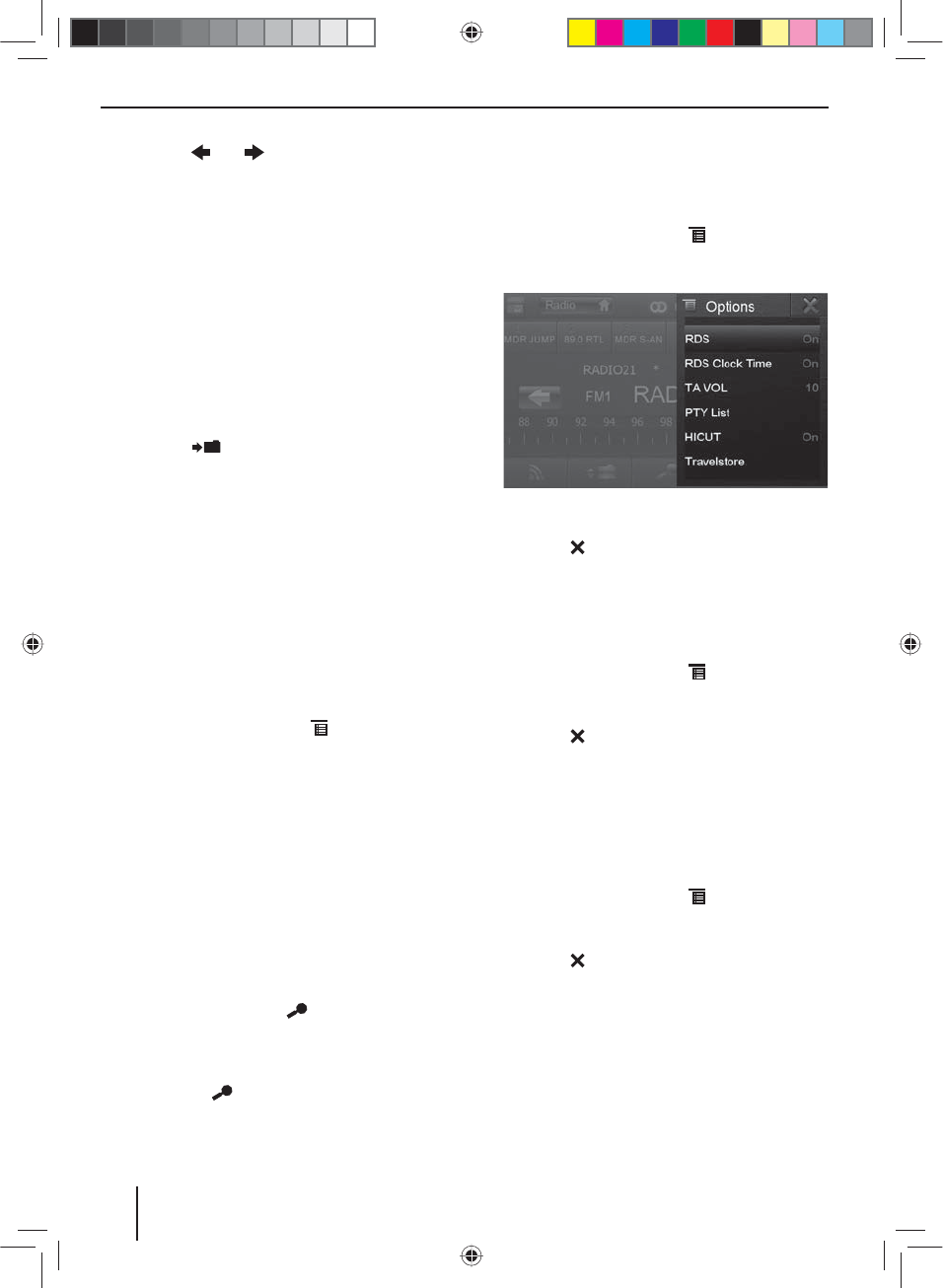
30
Starting station seek tuning
쏅Press the or button for approx. 2 seconds
to start station seek tuning.
- or -
쏅Turn the right rotary control
6
counter-clockwise or
clockwise to start station seek tuning.
The radio tunes into the next receivable station.
Note:
For the reception area Europe: In the FM waveband,
only tra c information stations are tuned into if the
priority for tra c information is switched on.
Storing stations manually
쏅Select the desired memory bank.
쏅Set the desired station.
쏅Press the button.
The menu for storing stations is displayed. 6 memory
locations are available that are displayed as buttons.
쏅Press the button under which you want to store the
current station.
The station is stored, the radio menu is displayed
again.
Storing stations automatically
(Travelstore)
With Travelstore, you can automatically search for and
store the 6 FM stations o ering the strongest reception
in the region in the memory bank FM1, FM2 or FM3.
쏅Select an FM memory bank.
쏅In the radio menu, press the button.
쏅In the options menu, press the Travelstore button.
The tuner starts the automatic station seek tuning.
After the storing is completed, the radio plays the
station at memory location 1 of the previously se-
lected memory bank.
Note:
For the reception area Europe: With switched-on pri-
ority for tra c information, only tra c information
stations are stored.
Scanning stations
You can use the scan function to play all the receivable
stations of the current waveband for a few seconds.
쏅In radio mode, press the button.
The seek tuning searches for stations in the current
waveband. Each receivable station is played for a few
seconds in the process.
쏅Pressing the
button again selects the currently
scanned station and plays it back.
Switching RDS on/o
Many FM stations broadcast an RDS (Radio Data System)
signal in addition to their programme in the reception
area Europe that allows additional functions, such as the
display of the station name.
쏅In the radio menu, press the button.
The options menu is displayed, the current setting is
shown after RDS.
쏅In the options menu, press the RDS button to change
the setting.
쏅Press the button.
The radio menu is displayed again.
Switching RDS time signal on/o
The time can be synchronised with the time data trans-
mitted via RDS.
쏅In the radio menu, press the button.
쏅In the options menu, press the RDS Clock Time but-
ton to change the setting.
쏅Press the button.
The radio menu is displayed again.
Optimising radio reception
The HICUT function causes a reception improvement in
case of poor radio reception (in FM radio mode only). If
reception interferences exist, the interference level is au-
tomatically decreased.
쏅In the radio menu, press the button.
쏅In the options menu, press the HICUT button to
change the setting.
쏅Press the button.
The radio menu is displayed again.
Radio mode
02_Philadelphia835_gb.indd 30
02_Philadelphia835_gb.indd 30
20.12.12 13:56
20.12.12 13:56
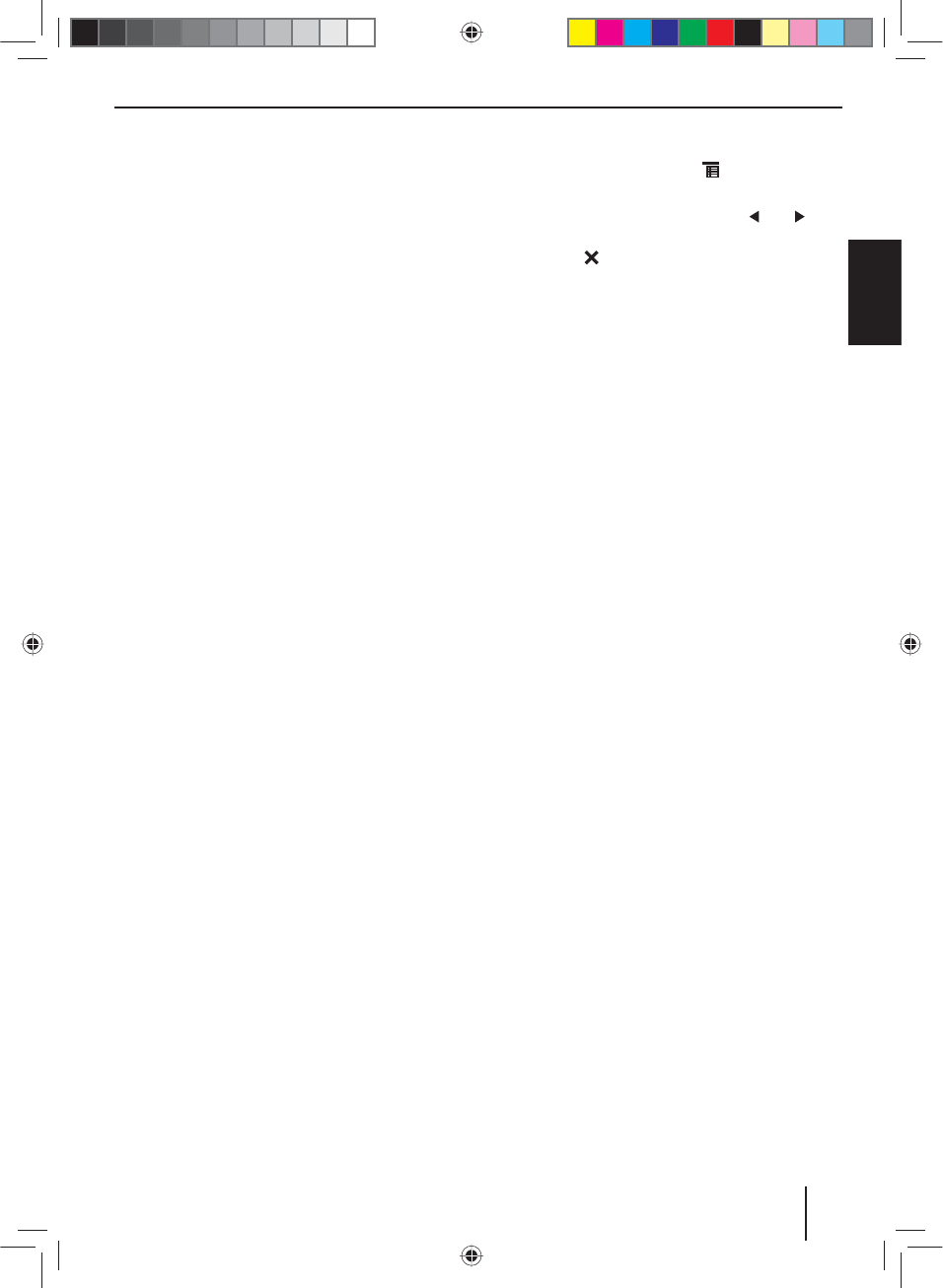
31
DEUTSCHENGLISH
Switching the REG function (regional
programmes) on/o
Some RDS stations divide their programmes into region-
al programmes with di erent contents at certain times.
If the REG function is activated, the car sound system
changes only to those alternate frequencies of the set
station on which the same regional programme is being
broadcast.
쏅In the radio menu, press the REG button to switch
the REG function on or o .
The REG button is illuminated if the REG function is
switched on.
Switching the AF function (alternative
frequencies) on/o
If the AF function is activated, the car sound system auto-
matically tunes into the best receivable frequency for the
station that is currently set.
쏅In the radio menu, press the AF button to switch the
AF function on or o .
The AF button is illuminated if the AF function is
switched on.
Adjusting the seek tuning sensitivity
The seek tuning sensitivity decides whether the auto-
matic station seek tuning nds only strong stations or
also weaker stations that may be noisy.
쏅In the radio menu, press the Loc button to set the
sensitivity of the station seek tuning.
If the Loc button is illuminated, the seek tuning lo-
cates only strong stations.
Tra c information
In the reception region Europe, an FM station can iden-
tify tra c announcements via an RDS signal. If priority for
tra c reports is switched on, a tra c report is automati-
cally switched through, even if the car sound system is
currently not in radio mode.
Note:
The volume is increased for the duration of the
switched-through tra c announcement. You can ad-
just the minimum volume for tra c announcements.
Switching priority for tra c announcements on/o
쏅In the radio menu, press the TA button to switch the
priority for tra c announcements on or o .
The TA button is illuminated if the priority for tra c
announcements is switched on.
Setting the minimum volume for tra c
announcements
쏅In the radio menu, press the button.
쏅In the options menu, press the TA VOL button.
쏅Adjust the desired volume with the or but-
ton.
쏅Press the button.
The radio menu is displayed again, the set volume
is stored.
Navigation
Loading navigation data
The navigation software and map data are located on a
MicroSD card. For devices with navigation, the device is
delivered with the MicroSD card in the MicroSD card slot.
To be able to use the navigation, the MicroSD card must
be inserted in the card slot.
쏅Open the MAP cover of the card slot
8
.
쏅Insert the MicroSD card with the printed side up into
the slot until it engages.
쏅Close the cover of the slot.
Download of map data
To ensure that you have the latest version of the map
data when you purchase the Philadelphia 835, you have
30 days from the rst GPS positioning to download the
latest version of the map data once and free of charge
to the standard MicroSD card from the Internet at
www.naviextras.com.
You can always purchase map material from this site at
a later time.
Important note:
If the MicroSD card is lost or damaged, the naviga-
tion map license associated with the card will be lost.
In this case, the license must be purchased anew with
a new MicroSD card.
Starting the navigation
쏅Press the NAVI button
3
.
- or -
쏅Press the SRC button
4
repeatedly until the
Navigation source is selected.
- or -
쏅In the main menu, press the Navigation button.
The navigation menu is displayed. If you start the
navigation for the rst time, the setup wizard is dis-
played.
Radio mode | Navigation
02_Philadelphia835_gb.indd 31
02_Philadelphia835_gb.indd 31
20.12.12 13:56
20.12.12 13:56
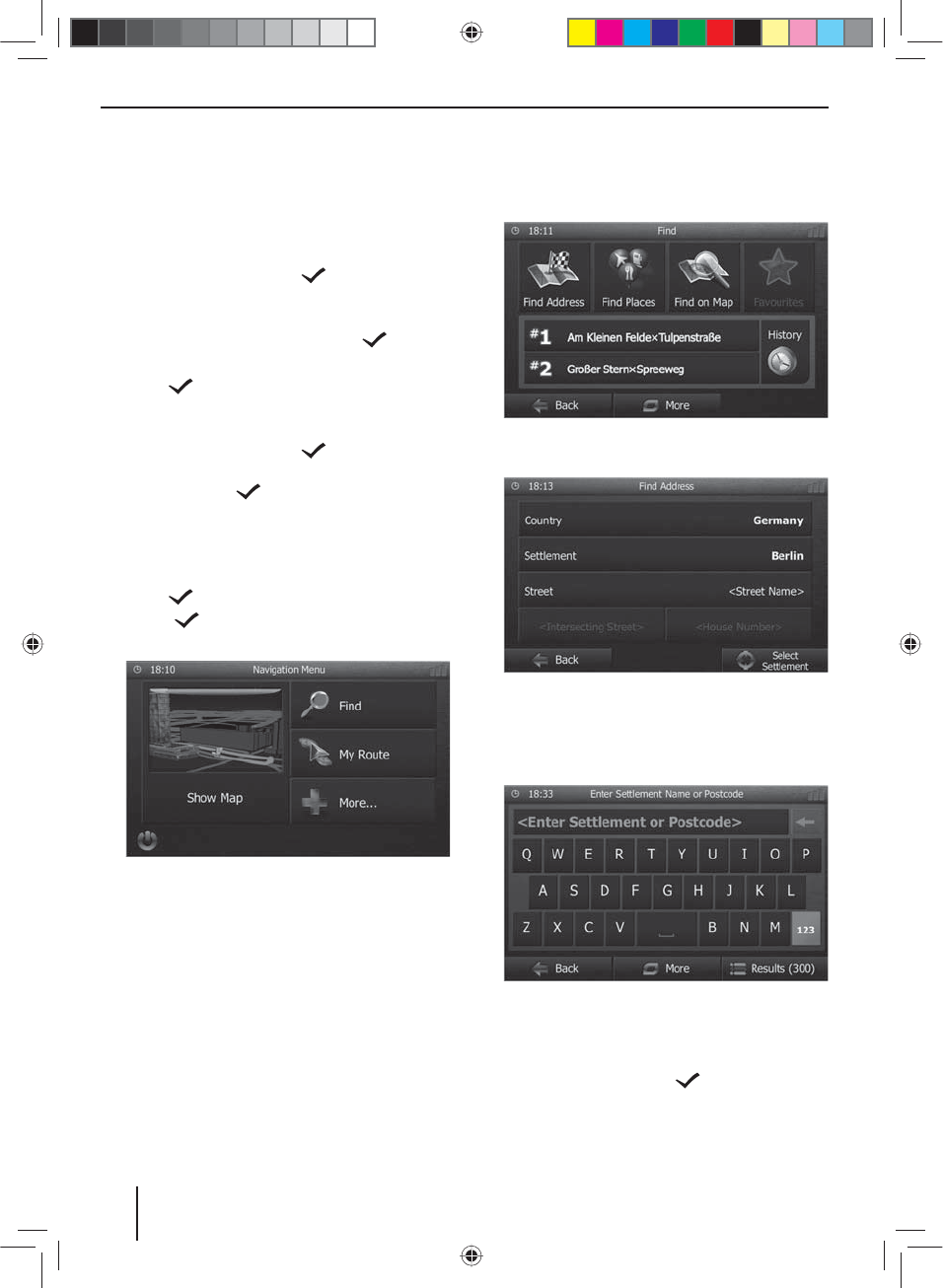
32
Initial startup
If you start the navigation for the rst time, a setup wizard
appears which performs the basic settings for the naviga-
tion.
쏅Adjust the language for the navigation. This can be
a di erent language from the other functions of the
Philadelphia 835.
쏅Con rm the selection with .
The end-user license agreement is displayed.
쏅Read the end-user license agreement. If you agree
with the terms and conditions, press .
The con guration wizard starts.
쏅Press to continue.
쏅Select a voice for the voice output of the navigation.
Various voices are available for the languages.
쏅Con rm the selection with .
쏅Specify the time format and the units for the naviga-
tion. Next, press .
On the next screen, you can perform your preferred
route settings.
쏅If necessary, change the entries by pressing the dis-
played menu entries.
쏅Press , after you adjusted the settings.
쏅Touch , to nish the con guration.
The navigation menu is displayed.
Entering a destination
Destinations can be entered in di erent ways: Via the ad-
dress or as point of interest from the database of points
of interest. Points of interest can be sights, museums, sta-
diums, petrol stations.
Address
쏅Open the navigation menu.
쏅Press on Find.
The menu for the destination entry is displayed.
쏅Press Find Address.
The menu for the address entry is displayed.
쏅Enter the country, city and street in succession as
well as the intersection or house number. To do so,
press the corresponding entry in the address entry
menu.
A menu for text entry is displayed.
쏅Enter the desired destination via the keyboard.
With every character entered, the entry in the input
line is automatically completed.
쏅If the name of the desired destination is displayed in
the address line, press the button.
Navigation
02_Philadelphia835_gb.indd 32
02_Philadelphia835_gb.indd 32
20.12.12 13:56
20.12.12 13:56
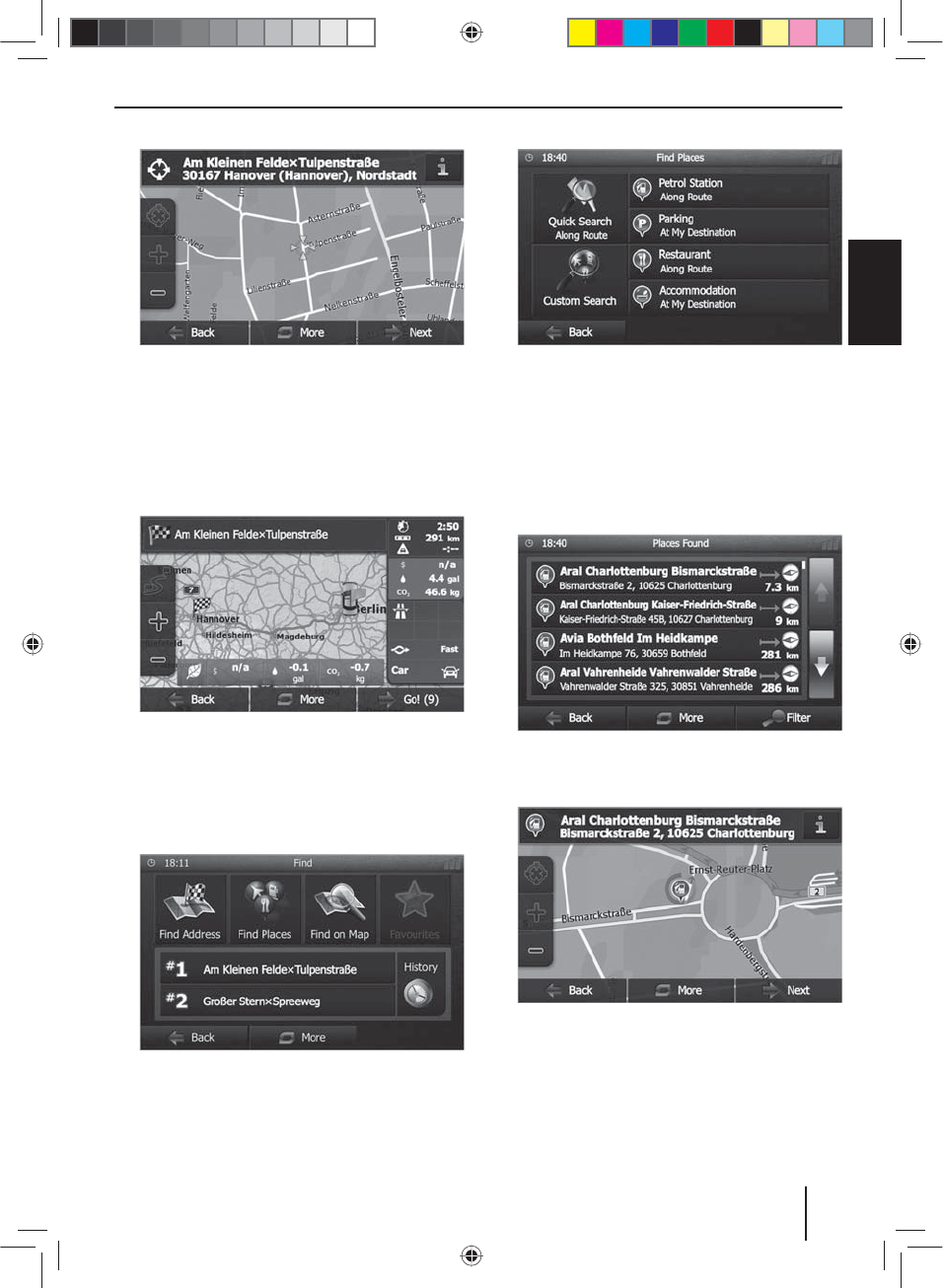
33
DEUTSCHENGLISH
The selected destination is displayed on the map.
쏅Press Next to start the route guidance.
The calculation of the route starts. Depending on the
distance between start and destination, the route
calculation may take some time.
After the route calculation is complete, the param-
eters of the route, such as distance and time, are
displayed. In addition, the entire route is displayed
on the map.
쏅Press Go! to start the route guidance.
Points of Interest
쏅Open the navigation menu.
쏅Press on Find.
The menu for the destination entry is displayed.
쏅Press Find Places.
The point of interest menu is displayed.
쏅You can select a point of interest from one of the
four prede ned categories Petrol Station, Parking,
Restaurant and Accommodation or start a separate
search.
쏅For example, press on Petrol Station to quickly nd
a petrol stations.
A list of petrol stations in the vicinity of the vehicle is
displayed. The petrol stations are sorted by distance
to vehicle.
쏅Select a petrol station from the list by pressing on the
list entry.
The petrol stations is displayed on the map.
쏅Press Next.
The route course and the route data are displayed.
쏅Press Go! to start the route guidance.
Navigation
02_Philadelphia835_gb.indd 33
02_Philadelphia835_gb.indd 33
20.12.12 13:56
20.12.12 13:56
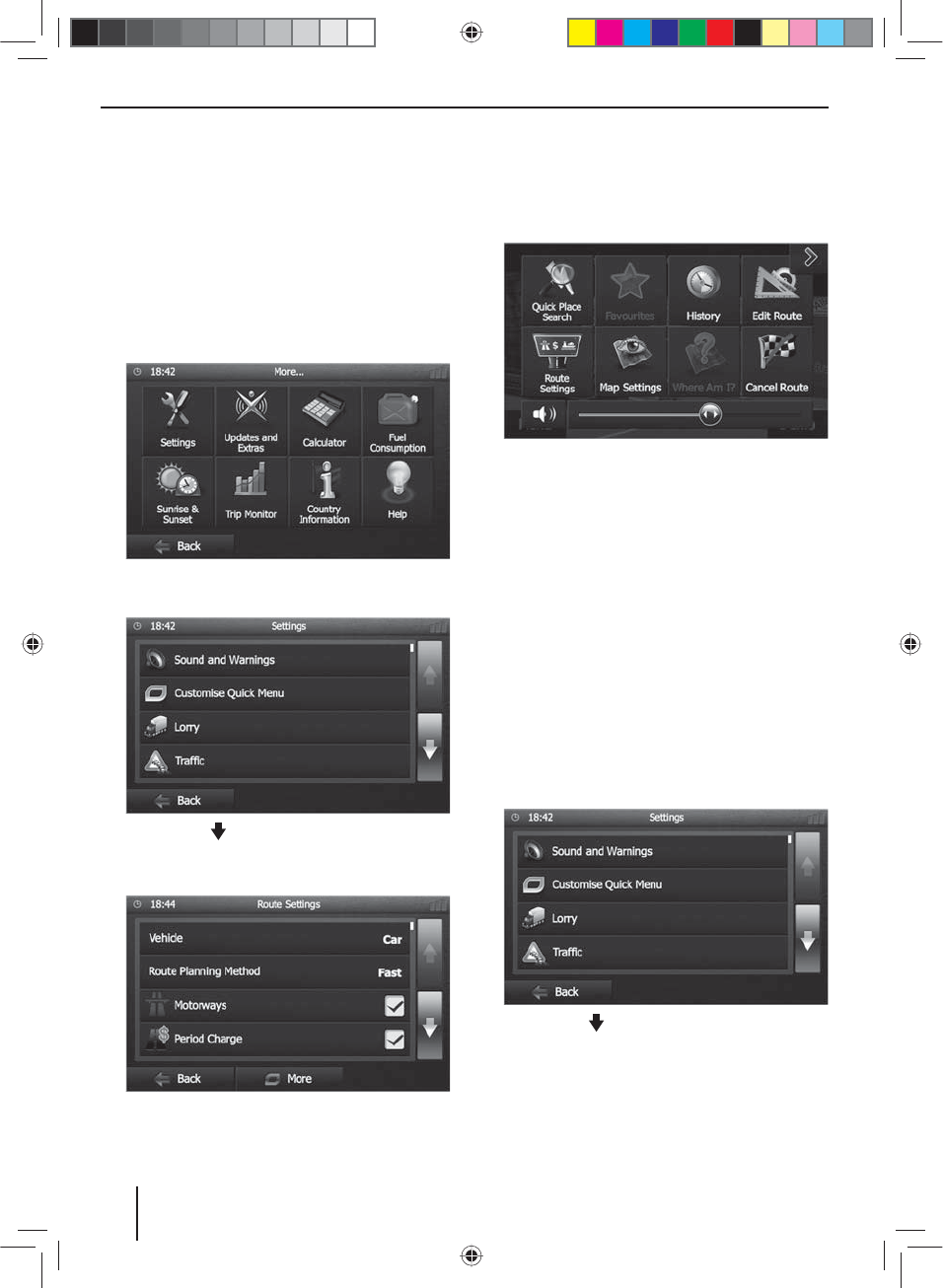
34
Setting route options
In the route options, the vehicle type, type of route
(quick, short, dynamic) and additional parameters are
de ned which are required by the device to calculate the
route according to your requirements.
You de ne the route options during the initial con gura-
tion of the navigation, but you can change them for any
route guidance.
Adjusting route options before the route guidance
쏅Call up the navigation menu.
쏅Press More….
쏅Press Settings.
The settings menu for the navigation is displayed.
쏅Press on the button to display the second page.
쏅Press Route Settings.
The route settings are displayed.
쏅Change the settings, if necessary.
쏅Press Back repeatedly until the navigation menu is
displayed again.
Changing route options during route guidance
쏅During a route guidance, press the More button.
쏅Press Route Settings.
The route settings are displayed.
쏅Change the settings, if necessary.
쏅Press Back.
The route guidance is displayed again.
Map Settings
With the map settings, you can adjust the view mode
(2D or 3D), the viewing angle of the map, the colours and
the display of buildings and points of orientation on the
map. In addition, you can specify for categories of points
of interest whether they should be displayed on the map,
e.g. car dealerships, cafés, restaurants.
쏅Call up the navigation menu.
쏅Press More….
쏅Press Settings.
The settings menu for the navigation is displayed.
쏅Press on the button to display the second page.
쏅Press Map Settings.
Navigation
02_Philadelphia835_gb.indd 34
02_Philadelphia835_gb.indd 34
20.12.12 13:56
20.12.12 13:56
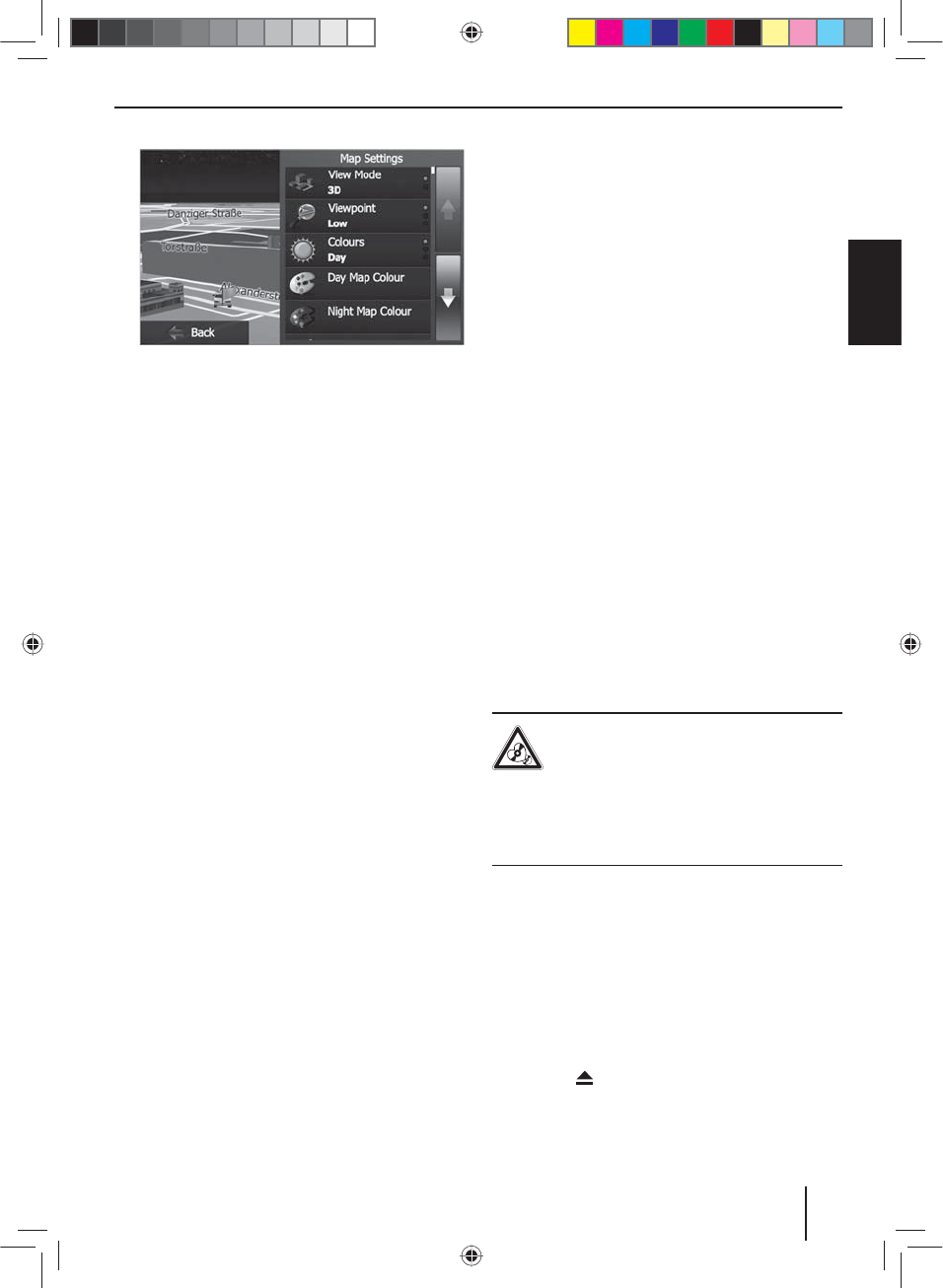
35
DEUTSCHENGLISH
Navigation | DVD/CD/USB/SDHC/iPod media playback
The map settings are displayed.
쏅Change the settings, if necessary.
쏅Press Back repeatedly until the navigation menu is
displayed again.
Note:
You can also change the map settings during the
route guidance:
쏅During a route guidance, press the More button.
쏅Press Map Settings.
The map settings are displayed.
쏅Change the settings, if necessary.
쏅Press Back.
The route guidance is displayed again.
DVD/CD/USB/SDHC/iPod media
playback
Basic information
The Philadelphia 835 can be used to play audio DVDs/
CDs (CDDA) and DVD/CD-R/RWs with audio, MP3 or WMA
les as well as MP3 or WMA les on USB data carriers and
SDHC cards.
In addition, you can view movies and images from DVDs/
VCDs/CDs, USB data carriers and SDHC cards on the dis-
play or a connected monitor (Rear Seat Entertainment
- RSE).
For safety reasons, the playback of movies and images on
the integrated monitor is allowed only while the vehicle
is standing and the hand brake is applied. The "BRAKE"
cable must be connected with the hand brake connec-
tion of the vehicle (see Connection diagram at the end
of these instructions). The movie playback on an external
monitor is also possible while driving.
Notes:
• To ensure proper functioning, use only CDs with
the Compact-Disc logo and DVDs with the DVD
logo.
• Blaupunkt cannot guarantee the awless func-
tion of copy-protected DVDs/CDs and all DVD/CD
blanks, USB data carriers and SD cards available on
the market.
Note the following information when preparing an MP3/
WMA data carrier:
• Naming of tracks and directories:
– Max. 32 characters without the le extension
".mp3" or ".wma" (the use of more characters re-
duces the number of tracks and folders that the
car sound system can recognise)
– No umlauts or special characters
• DVD/CD formats: DVD/CD-R/RW, Ø: 12 cm
• DVD/CD data formats: ISO 9669 Level 1 and 2, Joliet
• CD burn speed: Max. 16x (recommended)
• USB format/ le system: mass storage device/FAT32
• SD card le system: FAT32
• File extension of audio les:
– .MP3 for MP3 les
– .WMA for WMA les
•WMA les only without Digital Rights Management
(DRM) and created with Windows Media® Player ver-
sion 8 or later
• MP3 ID3 tags: Version 1 and 2
• Bit rate for creating audio les:
– MP3: 32 to 320 kbps
– WMA: 32 to 192 kbps
• Maximum number of les and directories:
– USB medium: Up to 1500 entries per directory
– SD cards: Up to 1500 les per directory.
DVD/CD mode
Inserting a DVD/CD
Risk of severe damage to the DVD/CD drive!
Noncircular contoured DVDs/CDs and DVDs/
CDs with a diameter of 8 cm (mini DVDs/CDs)
must not be used.
We accept no responsibility for any damage to the
drive that may occur as a result of the use of unsuitable
DVDs/CDs.
쏅Insert the DVD/CD with its printed side up into the
DVD/CD tray
?
until you feel a slight resistance.
The drive automatically draws in the DVD/CD and
checks its data. Afterwards, the playback starts in
DVD/CD or MP3 mode.
Note:
You must not hinder or assist the drive as it automati-
cally draws in the DVD/CD.
Ejecting a DVD/CD
쏅Press the button
>
to eject an inserted DVD/CD.
Note:
You must not hinder or assist the drive as it ejects the
DVD/CD.
02_Philadelphia835_gb.indd 35
02_Philadelphia835_gb.indd 35
20.12.12 13:56
20.12.12 13:56
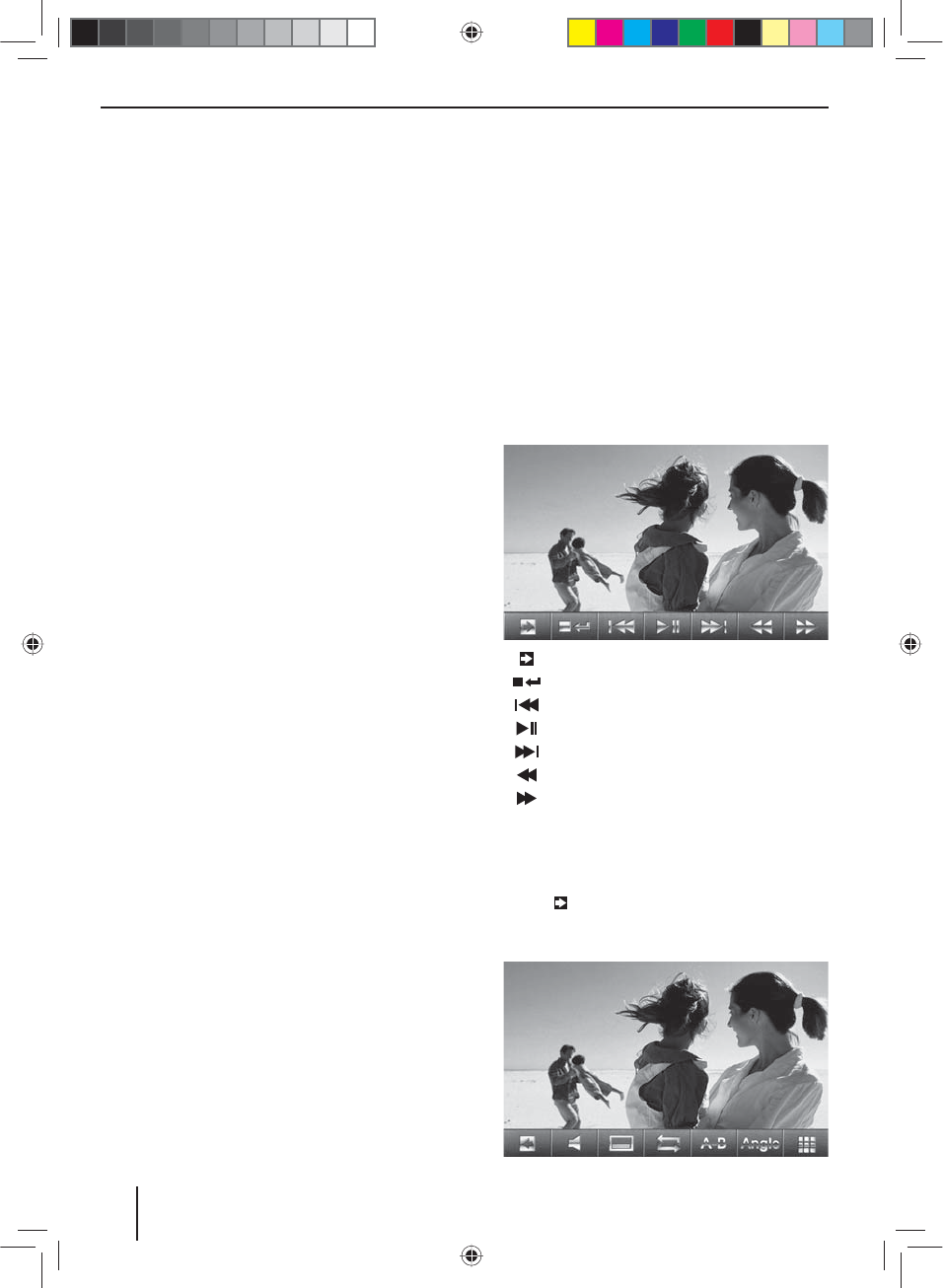
36
USB data carrier
This device features two USB ports:
• USB1 is located under the cover at the front of the
device.
• USB2 is implemented as a USB port on a cable at the
rear of the device. You can connect the cable to a USB
port integrated in the vehicle when you install the
device.
Connecting the USB data carrier
쏅Pull the cover plate
9
at the left side to the front
until is disengages and fold it to the right.
쏅Insert the USB data carrier in the USB socket
<
.
The device automatically switches to USB mode. The
data are read, the playback starts with the rst media
le recognized by the device.
Removing the USB data carrier
쏅Turn o the car sound system.
쏅Disconnect the USB data carrier.
SDHC cards
This device features an SDHC card slot under the cover at
the front of the device.
Inserting the SDHC card
쏅Pull the cover plate
9
at the left side to the front
until is disengages and fold it to the right.
쏅Insert the SDHC card with its labelled side to the left
( attened corner to the top) and its contacts rst into
the card slot
;
until it clicks into place.
The device automatically switches to SDHC mode.
The data are read, the playback starts with the rst
media le recognized by the device.
Removing the SDHC card
쏅If necessary, open the cover
9
.
쏅Push on the SDHC card until it disengages.
쏅Pull the SDHC card out of the card slot
;
.
iPod/iPhone via USB
You can connect numerous iPod® and iPhone® models to
the car sound system via the USB ports and control the
audio playback from the car sound system.
Note:
A list of compatible iPod® and iPhone® models is lo-
cated at the end of these instructions. Blaupunkt can-
not guarantee the awless function of other iPod®
and iPhone® models.
Use a suitable adapter cable to connect your iPod® or
iPhone® with the USB port of the car sound system.
쏅Insert the USB plug of th e adapter cable into the USB
socket
<
under the cover plate
9
.
The device automatically switches to USB mode. The
data are read, the playback starts with the rst media
le on the iPod®/iPhone® recognized by the device.
DVD movie playback
The Philadelphia 835 can play video DVDs and VCDs. Af-
ter inserting the DVD, the playback starts automatically.
The DVD menu is displayed.
You can navigate in the DVD menu by touching the corre-
sponding buttons in the DVD menu on the touchscreen.
After starting the movie via the menu of the DVD, the
movie is displayed. The playback menu for DVDs is hid-
den.
쏅Brie y touch the touchscreen once to display the
playback menu again.
The playback menu is shown.
[ ] Display the second page of the menu.
[ ] End playback, call up DVD menu.
[ ] Select previous chapter.
[ ] Interrupt playback and continue playback.
[ ] Select next chapter.
[ ] Fast searching reverse.
[ ] Fast searching forward.
Note:
You can also select a chapter by turning the right ro-
tary/pushbutton
6
and interrupt or continue play-
back by pressing it.
쏅Touch to display the second page of the play-
back menu.
The second page of the playback menu is displayed.
DVD/CD/USB/SDHC/iPod media playback
02_Philadelphia835_gb.indd 36
02_Philadelphia835_gb.indd 36
20.12.12 13:56
20.12.12 13:56
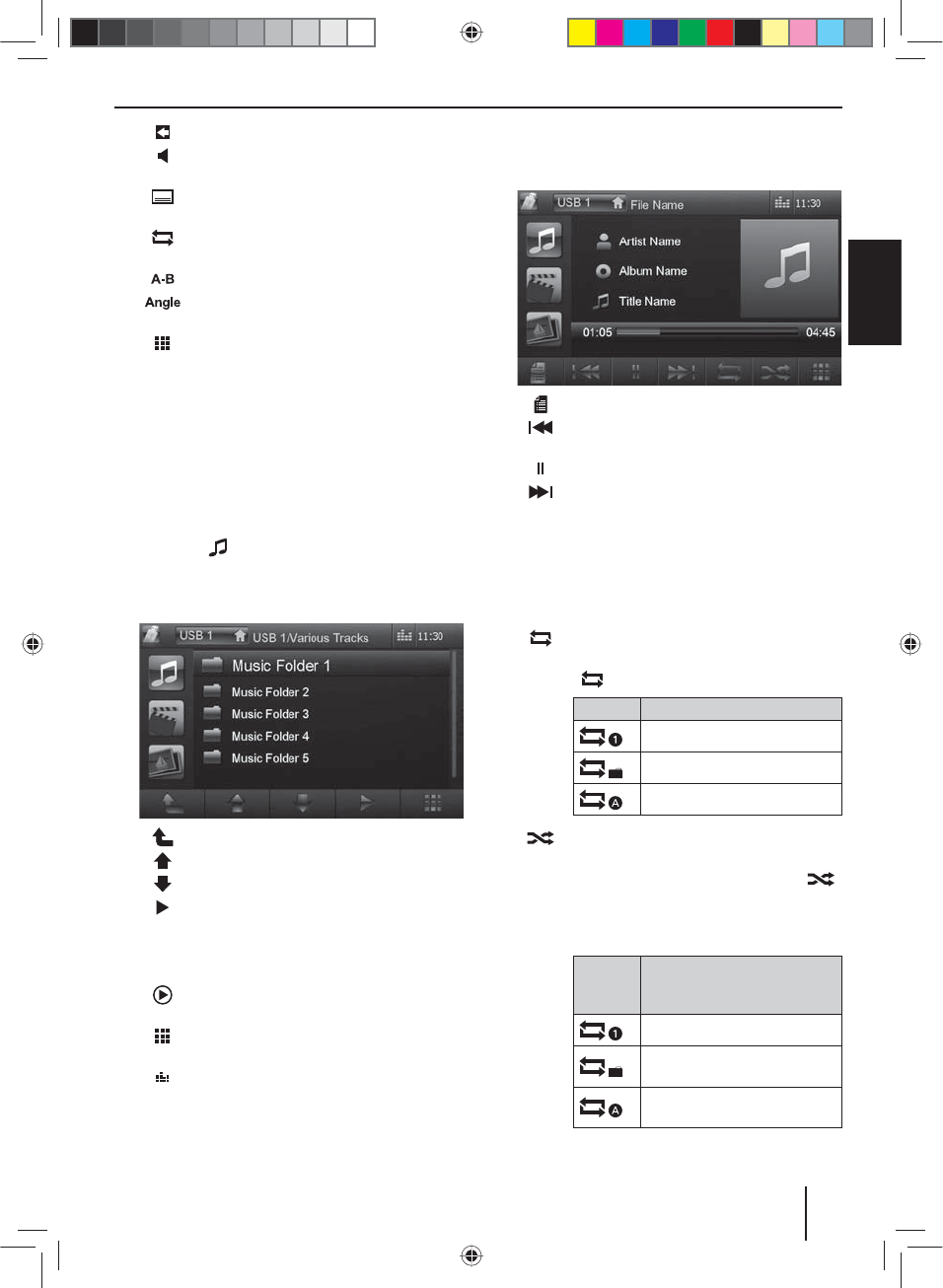
37
DEUTSCHENGLISH
[ ] Display rst page.
[ ] Select playback language (only if supported
by the DVD).
[ ] Show subtitles (only if supported by the
DVD).
[ ] Switch repeat function for chapter or area
A-B on/o .
[ ] De ne range for repeat function.
[ ] Switch camera viewing angle (Angle) (only
if supported by the DVD).
[ ] Call up keypad for direct selection of titles,
chapters or playing time.
Audio playback of DVD/CD, USB, SDHC or
iPod/iPhone
The principles of the audio playback (MP3/WMA) from
data carriers or iPod®/iPhone® are identical for all sources.
쏅Selected the desired source via the main menu or
with the SRCbutton
4
.
If the playback starts with image or video les,
쏅press the button to change to the audio play-
back.
The folders of the data carrier containing audio les
are displayed.
[ ] Change to next higher folder level.
[ ] Move selection mark.
[ ] Move selection mark.
[ ] Open selected folder or start titles.
- or -
Double-click on the name of the folder/title.
The folder is opened/the title is started.
[ ] Continue playback
only iPod®/iPhone®.
[ ] Display keypad to directly enter the number
of the desired title.
[ ] Display equalizer.
Note:
You can also move the selection mark by turning
the right rotary/pushbutton
6
and open the se-
lected folder or start the track by brie y pressing it.
To change to the next higher folder level, press the
right rotary/pushbutton
6
for approx. 2 seconds.
After starting a title, the playback menu is displayed.
[ ] Display folder view.
[ ] Short press: Title selection.
Long press: Fast searching.
[ ] Interrupt playback (pause).
[ ] Short press: Title selection.
Long press: Fast searching.
Note:
You can also select a track by turning the right rotary/
pushbutton
6
and interrupt or continue playback
by pressing it.
Audio playback from DVD/CD, USB or SDHC:
[ ] Start and end REPEAT function.
The REPEAT mode changes each time the
button is pressed.
Display REPEAT mode
Repeat current track
Repeat current folder
Repeat all tracks of data carrier
[ ] Start MIX random track play and end it
again.
If the MIX function is activated, the
button is displayed as highlighted.
The MIX mode depends on the selected
REPEAT function.
REPEAT
mode
display
MIX mode
No random track play
Mixing tracks of the current
folder
Mixing tracks of the data
carrier
DVD/CD/USB/SDHC/iPod media playback
02_Philadelphia835_gb.indd 37
02_Philadelphia835_gb.indd 37
20.12.12 13:56
20.12.12 13:56
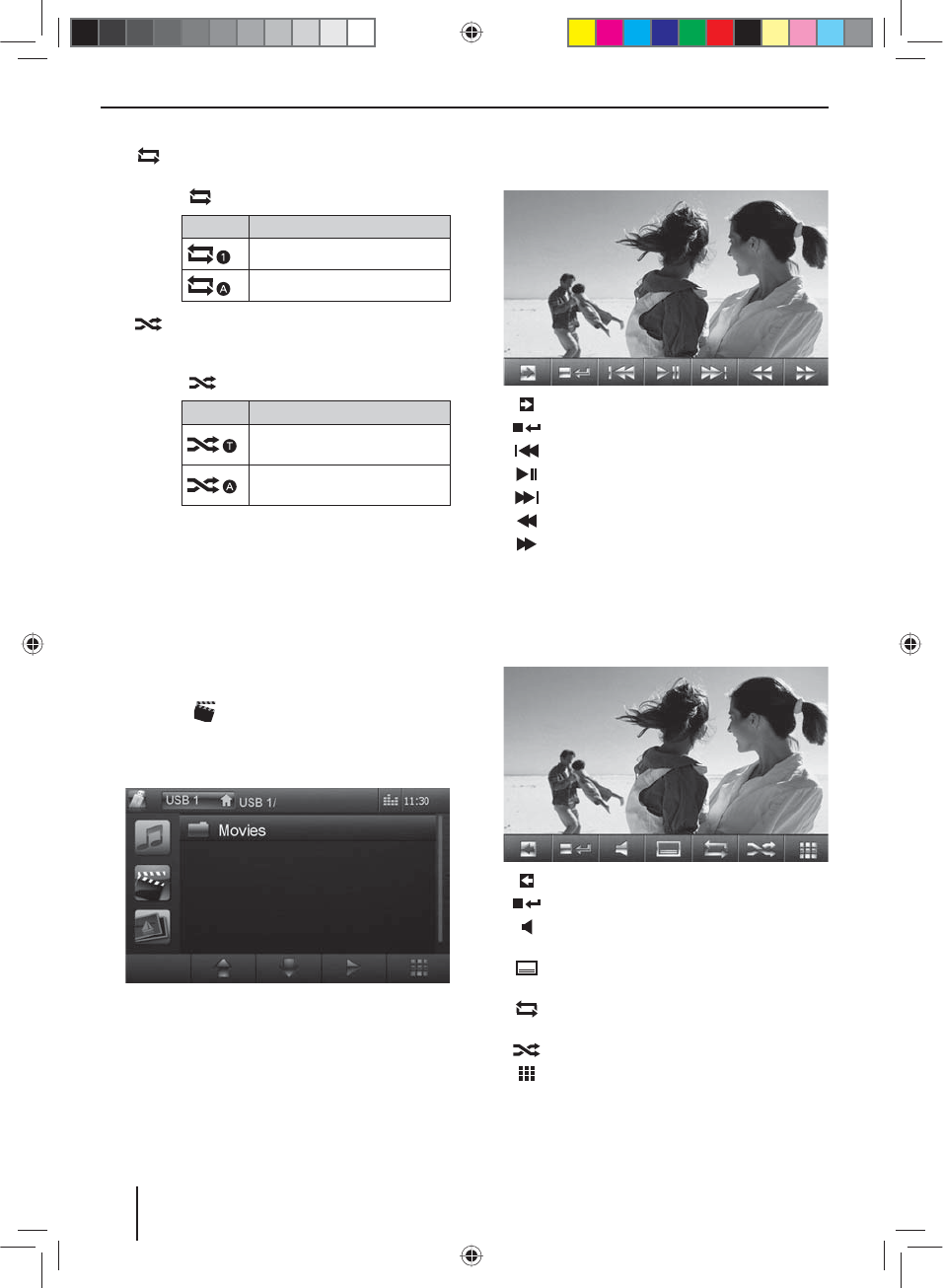
38
Audio playback from iPod®/iPhone®:
[ ] Start and end REPEAT function.
The REPEAT mode changes each time the
button is pressed.
Display REPEAT mode
Repeat current track
Repeat current selection
[ ] Start MIX random track play and end it
again.
The MIX mode changes each time the
button is pressed.
Display MIX mode
Mixing tracks of the current
selection
Mixing tracks of the current
album
Note:
The random track play of tracks depends on
the iPod®/iPhone® model used.
Video playback from DVD/CD, USB or
SDHC
쏅Selected the desired source via the main menu or
with the SRCbutton
4
.
If the playback starts with audio or image les,
쏅press the button to change to the video play-
back.
The folders of the data carrier containing movie les
are displayed.
Note:
Folders and titles are selected and started as de-
scribed under audio playback.
If you selected a movie, the playback is started. During
the movie playback, the playback menu is hidden.
쏅Brie y touch the touchscreen once to display the
playback menu again.
The playback menu is shown.
[ ] Display the second page of the menu.
[ ] End playback, change to folder view.
[ ] Select previous movie.
[ ] Interrupt playback and continue playback.
[ ] Select next movie.
[ ] Fast searching reverse.
[ ] Fast searching forward.
Note:
You can also select a lm by turning the right rotary/
pushbutton
6
and interrupt or continue playback
by pressing it.
Second page of playback menu.
[ ] Display rst page.
[ ] End playback, change to folder view.
[ ] Select playback language (only if supported
by the movie).
[ ] Show subtitles (only if supported by the
movie).
[ ] Switch repeat function for movie or folder
on/o .
[ ] Switch random playback on/o .
[ ] Call up keypad for direct selection of movie
or playing time.
DVD/CD/USB/SDHC/iPod media playback
02_Philadelphia835_gb.indd 38
02_Philadelphia835_gb.indd 38
20.12.12 13:56
20.12.12 13:56
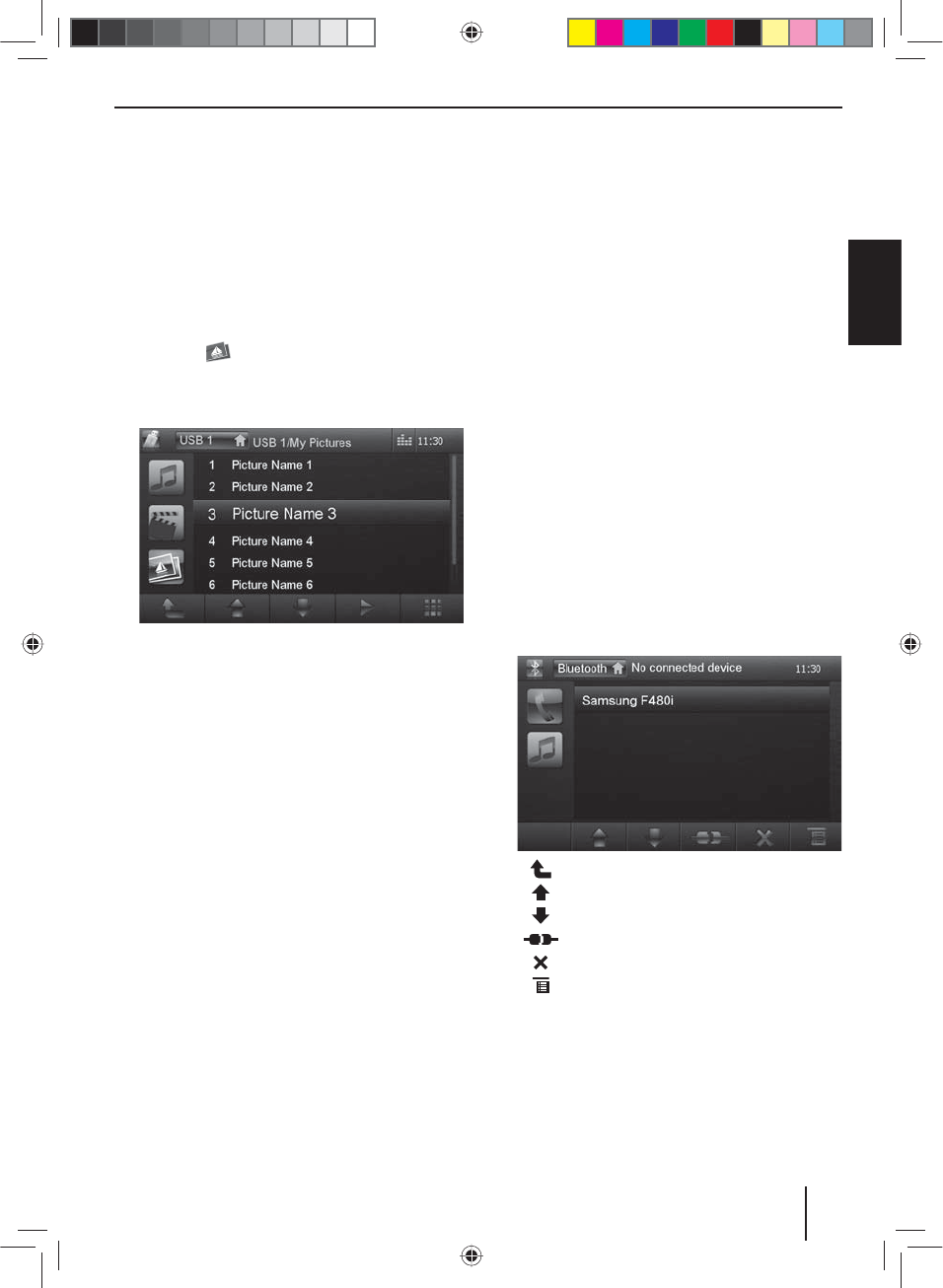
39
DEUTSCHENGLISH
Note:
You can play back video les stored on an iPod®/
iPhone® with this device. For this purpose, the iPod®/
iPhone® must be connected with the device using a
special cable (USB - AV) that is commercially available.
Image playback from DVD/CD, USB or
SDHC
쏅Selected the desired source via the main menu or
with the SRCbutton
4
.
If the playback starts with audio or movie les,
쏅press the button to change to the image play-
back.
The folders of the data carrier containing images are
displayed.
Note:
Folders and images are selected and started as de-
scribed under audio playback.
Bluetooth mode
The Bluetooth® function allows registering cell phones
and media playback devices with the Philadelphia 835.
When you register a cell phone with the Philadelphia 835,
you can make phone calls with the built-in hands-free
function. You can access the lists of dialled numbers and
the phone book of the registered cell phone.
If the connected Bluetooth® device supports the func-
tions A2DP and AVRCP, you can play the music via the
Philadelphia 835 unit and control the playback. During
a call, the music playback is interrupted and continued
again after the call.
If a cell phone is registered via Bluetooth® and a call is re-
ceived during the playback of another source, the source
playback is interrupted and the call menu is displayed.
Starting Bluetooth mode
쏅Press the PHONE button
2
.
- or -
쏅Press the SRC button
4
repeatedly until the
Bluetooth source is selected.
- or -
쏅In the main menu, press the Bluetooth button.
The Bluetooth® menu is displayed. It contains the list
of known Bluetooth® devices. Other audio sources
are switched o .
[ ] Change to next higher level.
[ ] Move selection mark.
[ ] Move selection mark.
[ ] Disconnect connection to marked device.
[ ] Delete marked device from the list.
[ ] Display options menu.
쏅Double-click on the name of the Bluetooth® device
with which you want to establish a connection.
When the device is in range, the connection is estab-
lished and the menu for the device is displayed.
DVD/CD/USB/SDHC/iPod media playback | Bluetooth mode
02_Philadelphia835_gb.indd 39
02_Philadelphia835_gb.indd 39
20.12.12 13:56
20.12.12 13:56
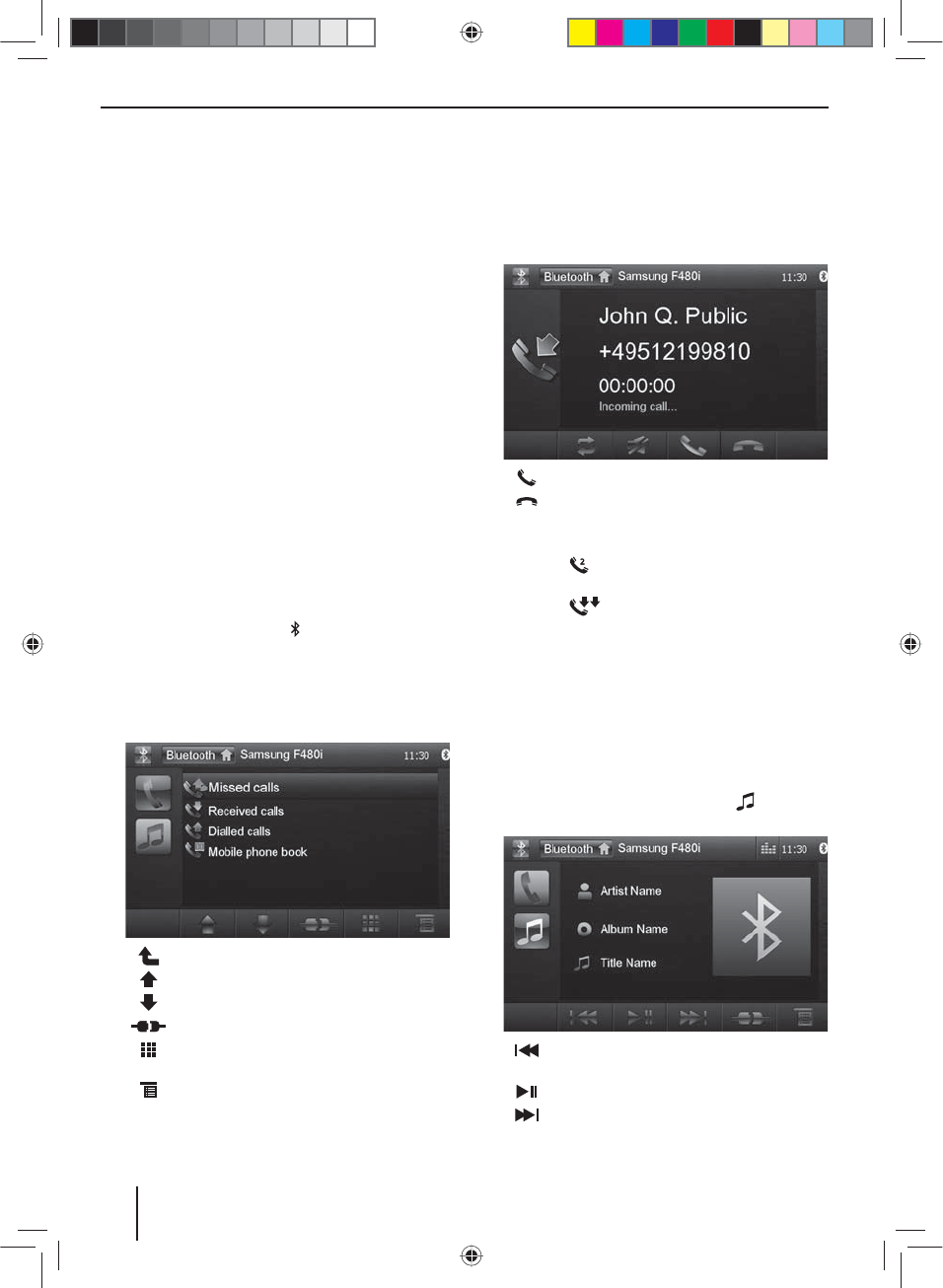
40
Note:
You can also move the selection mark by turning the
right rotary/pushbutton
6
and establish a connec-
tion with the selected device by brie y pressing it.
To change to the next higher level, press the right
rotary/pushbutton
6
for approx. 2 seconds.
Registering Bluetooth devices
If you want to register a device with the Philadelphia 835
for the rst time, proceed as follows:
쏅Ensure that Bluetooth® is activated at the Philadelphia
835 and at your Bluetooth® device.
쏅In the options menu of the Bluetooth® mode, enter a
pairing code (see Bluetooth® settings).
쏅Search for new devices/connections on your Blue-
tooth® device.
쏅The Philadelphia 835 appears as "Philadelphia" in the
list of Bluetooth® devices.
쏅Establish the connection; you may have to enter
the pairing code that was previously de ned on the
Philadelphia 835.
The connection is being established and the menu
for the registered device is displayed.
Note:
If a telephone is connected with the Philadelphia 835
unit, the Bluetooth® icon is displayed at the top
right edge of the display in all audio/video sources.
Telephone mode - Bluetooth
If you registered a phone with the Philadelphia 835 via
Bluetooth®, the following menu appears.
[ ] Change to next higher level.
[ ] Move selection mark.
[ ] Move selection mark.
[ ] Disconnect connection with current device.
[ ] Display keypad to directly enter a phone
number
[ ] Display options menu.
쏅Select a contact/number via the call lists or the phone
book and double the entry twice (double-click).
The connection is being established.
Note:
You can also move the selection mark by turning
the right rotary/pushbutton
6
and con rm the se-
lected entry by brie y pressing it. To change to the
next higher level, press the right rotary/pushbutton
6
for approx. 2 seconds.
If a call is coming in, the call menu is displayed.
[ ] Answer a call.
[ ] Reject a call.
If a second call arrives during a phone call, you have the
following options:
쏅Press the button to pause the active call and to
answer the incoming call.
쏅Press the button to switch back and forth be-
tween the two calls.
Note:
This function must be activated on your phone.
Audio playback - Bluetooth
If an audio streaming device is connected with the
Philadelphia 835 unit via Bluetooth®, you can play back
the music via the Philadelphia 835 unit and control the
playback.
쏅In the Bluetooth® menu, press the button to
change to the audio playback.
[ ] Short press: Title selection.
Long press: Fast searching.
[ ] Interrupt playback and continue playback.
[ ] Short press: Title selection.
Long press: Fast searching.
Bluetooth mode
02_Philadelphia835_gb.indd 40
02_Philadelphia835_gb.indd 40
20.12.12 13:56
20.12.12 13:56
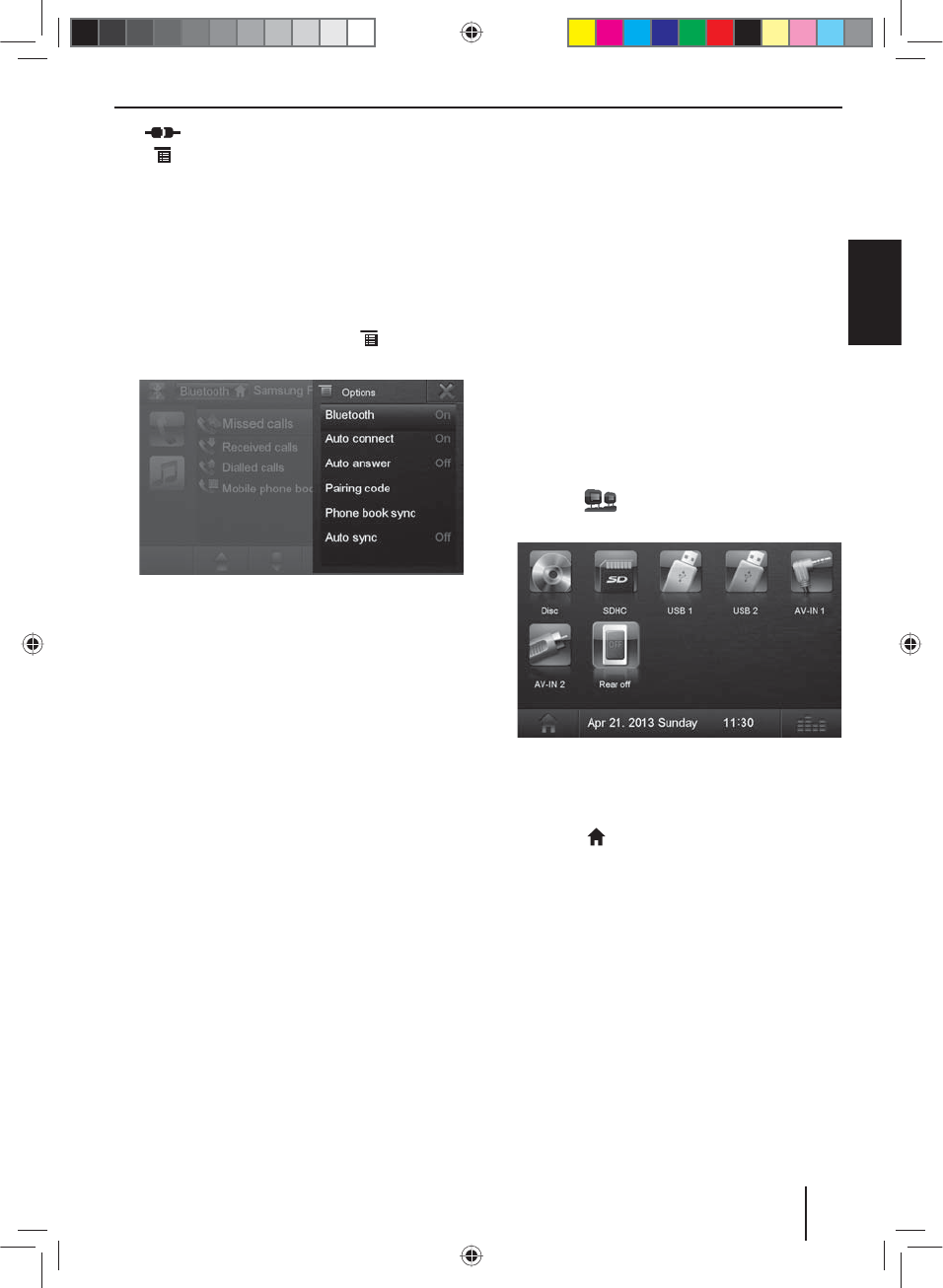
41
DEUTSCHENGLISH
[ ] Disconnect connection with current device.
[ ] Display options menu.
Note:
You can also select a track by turning the right rotary/
pushbutton
6
and interrupt or continue playback
by pressing it.
Bluetooth settings
In the options menu for Bluetooth®, you can make the
basic settings for the Bluetooth® mode.
쏅In the Bluetooth® menu, press the button.
The options menu is displayed.
Bluetooth – Bluetooth® can be switched on or o .
Auto connect – If "Auto Connect" is activated, the
device automatically connects with known Blue-
tooth® devices as soon as they are in range.
Auto answer – If "Auto Answer" is activated, incom-
ing phone calls are automatically answered.
Pairing code – Many Bluetooth® devices request the
pairing code before establishing the connection. You
can de ne it here.
Phone book sync – To be able to access the phone
book of a connected telephone, you must rst syn-
chronise it via this menu entry.
Auto sync – If "Auto sync" is activated, the synchro-
nisation of the phone book is performed automati-
cally as soon as the telephone is connected with the
device.
Bluetooth mode | Rear Seat Entertainment
Rear Seat Entertainment (RSE)
The Philadelphia 835 features outputs to connect two
external monitors and audio outputs for the rear area of
the vehicle.
Since a di erent programme can be displayed on the ex-
ternal monitors than on the device, it is possible to view
images and movies on an external monitor while driving.
The audio playback for the RSE is established via the
sockets Rear Out R and Rear Out L. These sockets should
be connected with suitable jack sockets so that the pas-
sengers in the front can listen to their audio programme
via headphones.
Starting RSE via external monitors:
쏅Select the desired source via the main menu and
start the lm playback, e.g. from a DVD.
The lm is displayed on the monitor of the
Philadelphia 835 unit.
쏅Call up the main menu.
쏅Press the button.
The RSE main menu is displayed.
쏅Select the same source in the RSE main menu as pre-
viously done in the main menu.
The lm is now also displayed on the external moni-
tors.
쏅Press the button to change back to the main
menu.
Note:
If you select di erent source for the built-in monitor,
the lm playback continues to be displayed on the
external monitors.
쏅To deactivate the RSE, change to the RSE main menu
and press the Rear o button.
02_Philadelphia835_gb.indd 41
02_Philadelphia835_gb.indd 41
20.12.12 13:56
20.12.12 13:56
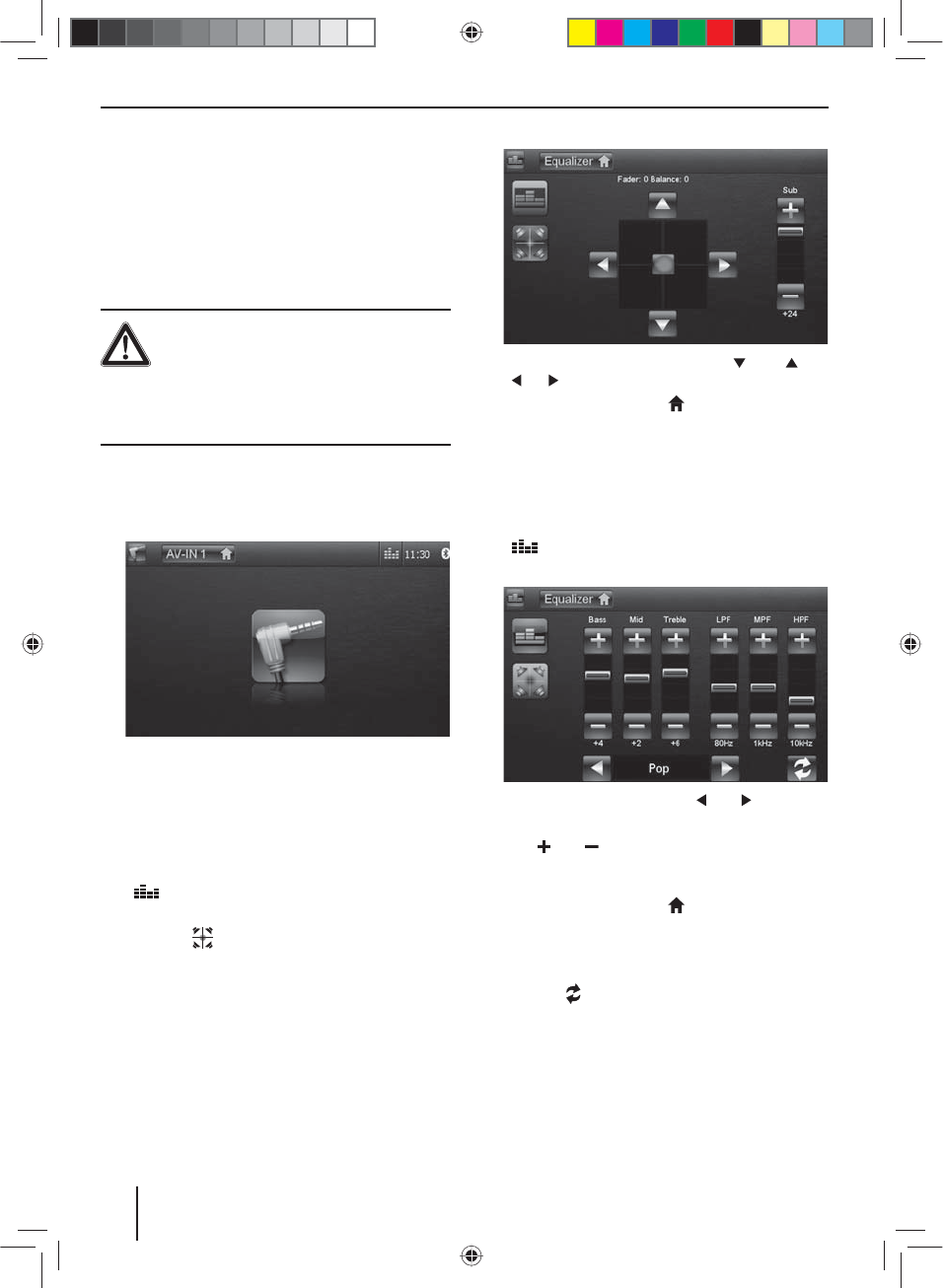
42
External audio/video sources | Sound settings
External audio/video sources
This device features two external AV inputs for audio and
video playback:
• AV-IN 1 is located under the cover at the front of the
device.
• AV-IN 2 is implemented as a cinch socket on a cable
at the rear of the device. You can specify the instal-
lation location of the port during the installation of
the device.
Danger!
Increased risk of injury from connector.
In case of an accident, the protruding connec-
tor in the front AV-IN socket may cause injuries. The use
of straight plugs or adapters leads to an increased risk
of injury.
쏅Start the AV-IN mode AV-IN 1 or AV-IN 2 via the main
menu or with the SRCbutton
4
.
The display shows the audio or video playback of the
selected AV source.
Sound settings
Volume distribution (fader/balance)
You can adjust the volume distribution in the vehicle
for all sources.
쏅In the current source or in the main menu, press the
button.
The equalizer menu is displayed.
쏅Press the button.
The menu for fader and balance is displayed.
쏅Adjust fader and balance with / or
/ .
쏅Next press on Equalizer .
The setting is stored, the menu of the current source
or the main menu is displayed again.
Equalizer
You can adjust the equalizer for all sources.
쏅In the current source or in the main menu, press the
button.
The equalizer menu is displayed.
쏅Select a preset equalizer with or .
- or -
쏅Use or to adjust the level for Bass, Mid and
Treble as well as the frequency of the LPF, MPF and
HPF lters according to your needs.
쏅Next press on Equalizer .
The setting is stored, the menu of the current source
or the main menu is displayed again.
Note:
With the [ ] button, you can restore the default val-
ues of the selected equalizer presettings.
02_Philadelphia835_gb.indd 42
02_Philadelphia835_gb.indd 42
20.12.12 13:56
20.12.12 13:56
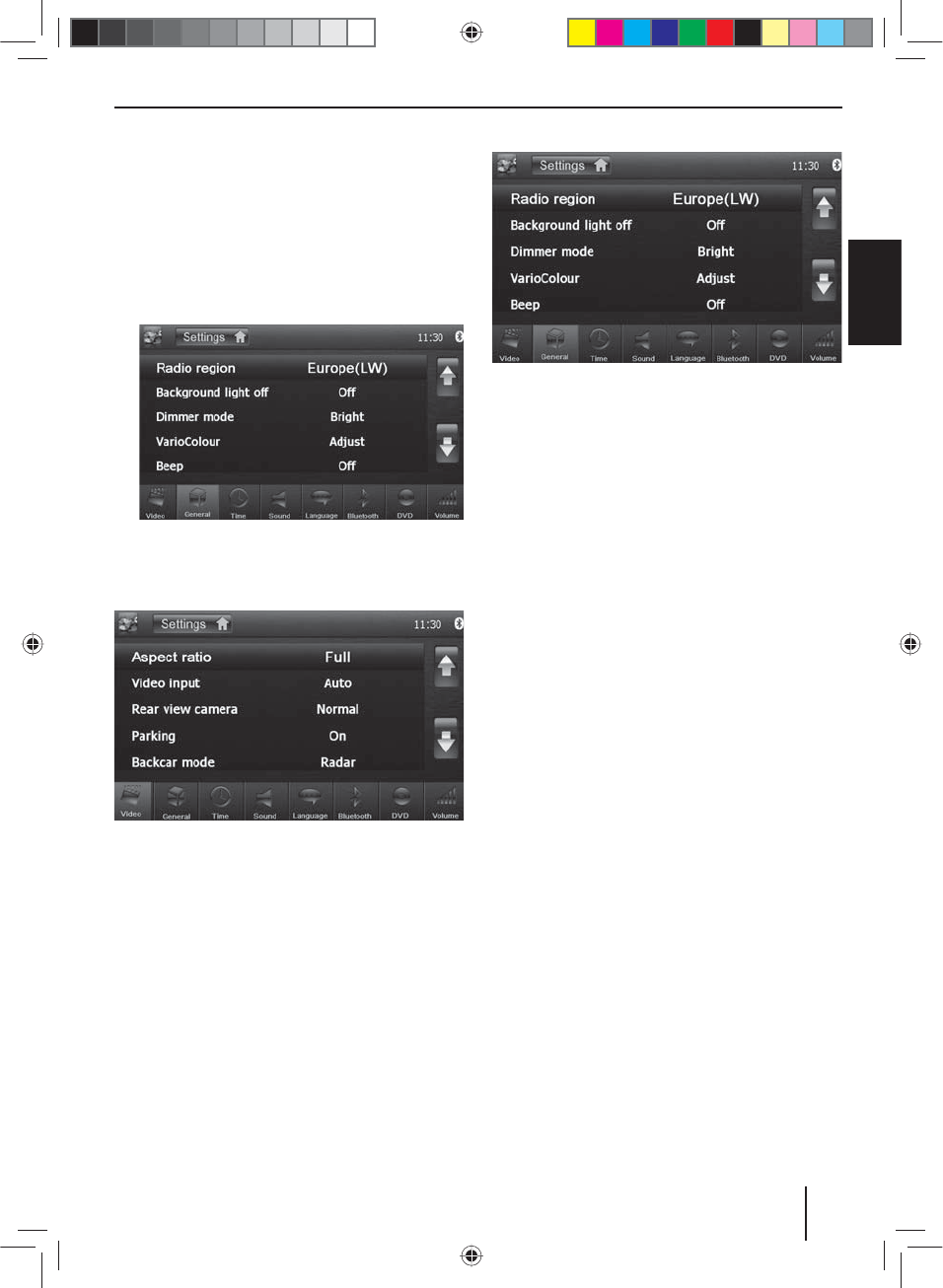
43
DEUTSCHENGLISH
Basic settings
In the settings menu of the device, you can adjust the ba-
sic settings for the di erent functions of the Philadelphia
835 to your requirements.
쏅Press the SETUP button
7
.
- or -
쏅In the main menu, press the Settings button.
The settings menu is displayed, the General sub-
menu is activated.
쏅Call up the submenus with the buttons in the lower
area of the settings menu.
Video
The following settings are possible:
Aspect ratio – Adjust image format
Video Input – Adjust the colour system of the external
video input
Rear view camera – Adjust back-up camera (if a back-up
camera is connected)
Parking – When "Parking" is activated, the display of the
Philadelphia 835 switches to parking mode when park-
ing.
Backcar mode – Select the parking aid (parking radar or
back-up camera) to be shown on the display.
Parking volume – Adjust the volume of the active audio
source while parking.
DivX registration code – Display of the DivX® registra-
tion code
General
The following settings are possible:
Radio region – Select the reception region for the radio
reception.
Background light o – If this value is set, the display of
the radio is completely switched o after 10 or 20 sec.
without use.
Dimmer mode – Adjust the display brightness
VarioColour – Adjust the illumination colour of the but-
tons.
Beep – Switch con rmation beep on/o
Wallpaper – Select the wallpaper for menus. Various mo-
tifs can be selected in the device. You can also select your
own images which you previously stored on the MicroSD
card.
Calibration – The touchscreen can be calibrated here.
Theft protection – Activate/deactivate the code query.
If the code query is activated, the four-digit code num-
ber must be re-entered every time the device is discon-
nected from the vehicle system voltage (e.g. removal of
the battery for repairs).
Security code – You can change the code number. To
change the code number, enter the four-digit code num-
ber. The code number is set to 0000 at the factory.
Load factory – Resets all personalised settings. With the
exception of the personally selected security code.
Basic settings
02_Philadelphia835_gb.indd 43
02_Philadelphia835_gb.indd 43
20.12.12 13:56
20.12.12 13:56
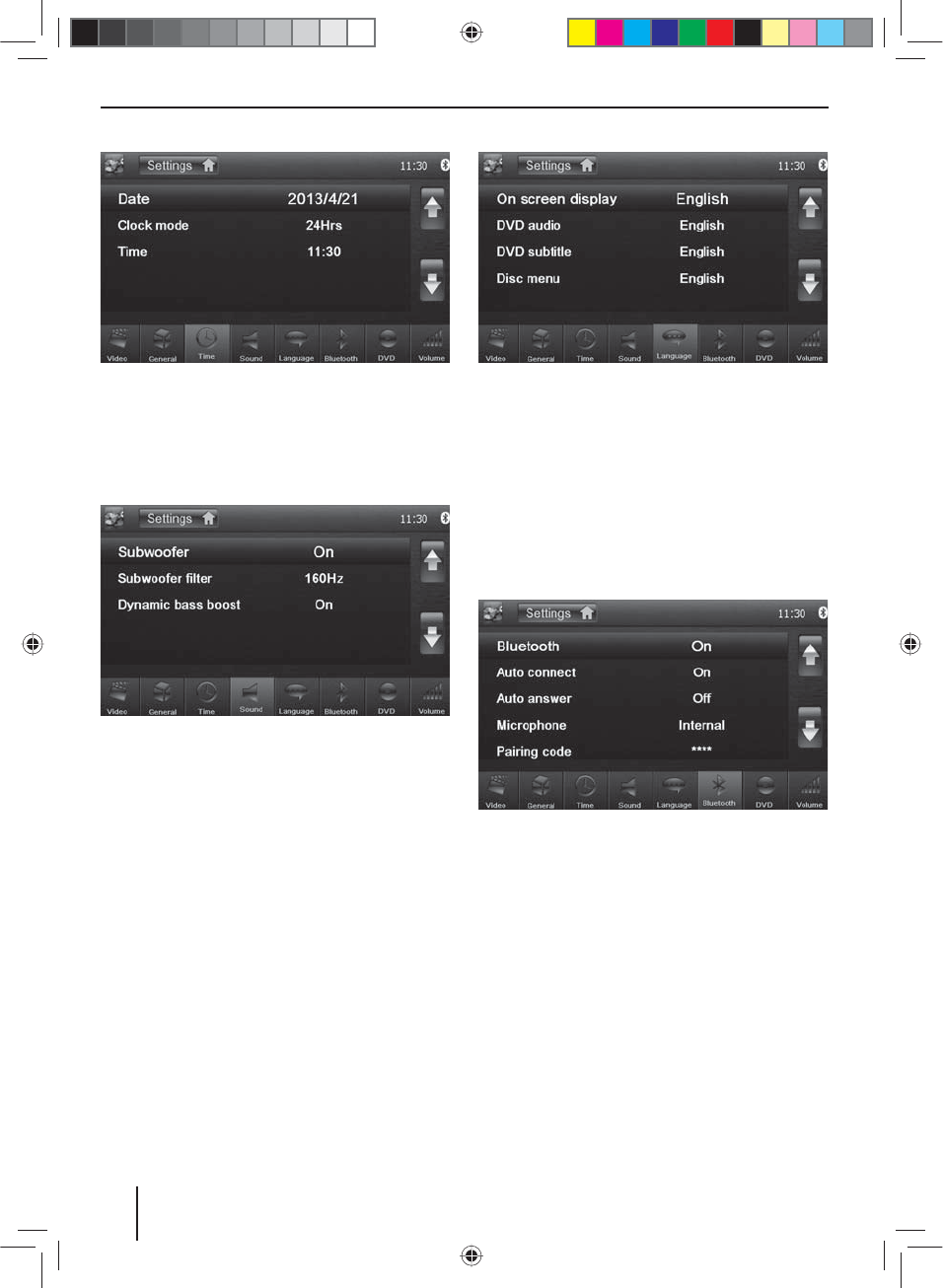
44
Basic settings
Time
The following settings are possible:
Date – Set the date
Clock mode – Selection between 12 and 24-h mode
Time – Set the time
Sound
The following settings are possible:
Subwoofer – Switch subwoofer on/o
Subwoofer lter – Make the setting according to the
subwoofer used (settings: 80/120/160 Hz).
Dynamic bass boost – Switch dynamic bass on/o
Language
The following settings are possible:
On screen display – Language for the user interface of
the Philadelphia 835.
DVD audio – The audio playback of DVDs is started in the
language de ned here.
DVD subtitle – The subtitles of DVDs are shown in the
language de ned here.
Disc menu – The DVD menu is displayed in the language
de ned here.
Bluetooth
The following settings are possible:
Bluetooth – Bluetooth® can be switched on or o .
Auto connect – If "Auto Connect" is activated, the device
automatically connects with known Bluetooth® devices
as soon as they are in range.
Auto answer – Phone calls from connected telephones
are automatically answered if this option is enabled.
Microphone – Select the microphone to be used for the
hands-free system via Bluetooth®.
Pairing code – Many Bluetooth® devices request the
pairing code before establishing the connection. You can
de ne it here.
BT Keyboard – Adjust the keyboard layout for searching
in the phone book.
02_Philadelphia835_gb.indd 44
02_Philadelphia835_gb.indd 44
20.12.12 13:56
20.12.12 13:56
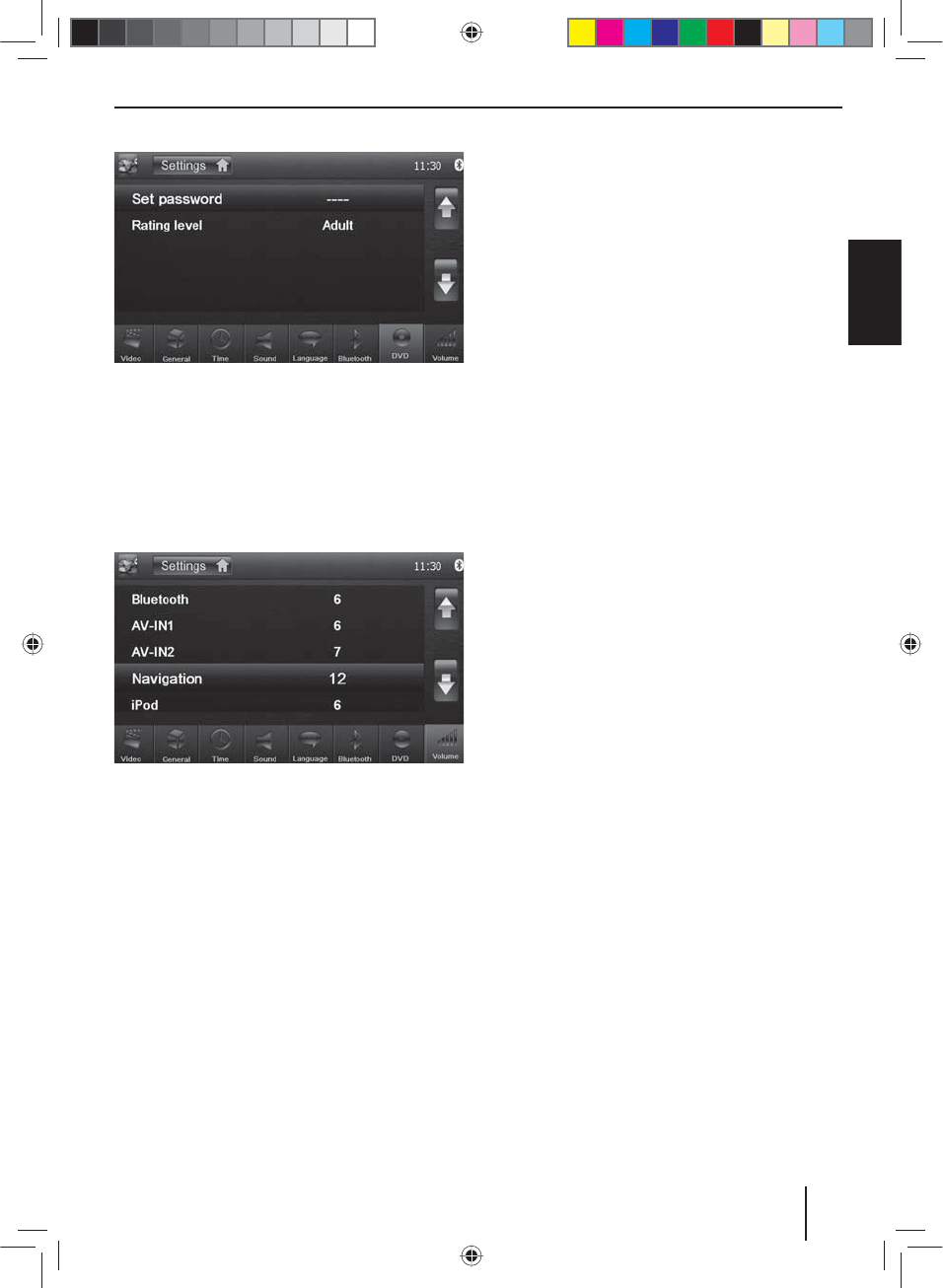
45
DEUTSCHENGLISH
DVD
The following settings are possible:
Set password – De ne a password if you want to use the
parental controls.
Rating level – The rating of DVDs can be de ned here.
If set to "Adult", all movies can be played back. If a pass-
word was con gured, the rating level can be changed
only with the password
Volume
You can adjust the minimum volume levels for all sources
in the volume menu.
Useful information
Warranty
We provide a manufacturer's warranty for products
bought within the European Union. For devices pur-
chased outside the European Union, the warranty terms
issued by our respective responsible domestic agency
are valid. The warranty terms can be called up from
www.blaupunkt.com.
Service
If you ever need to use a repair service, you will nd in-
formation about service partners in your country under
www.blaupunkt.com.
Basic settings | Useful information
02_Philadelphia835_gb.indd 45
02_Philadelphia835_gb.indd 45
20.12.12 13:56
20.12.12 13:56
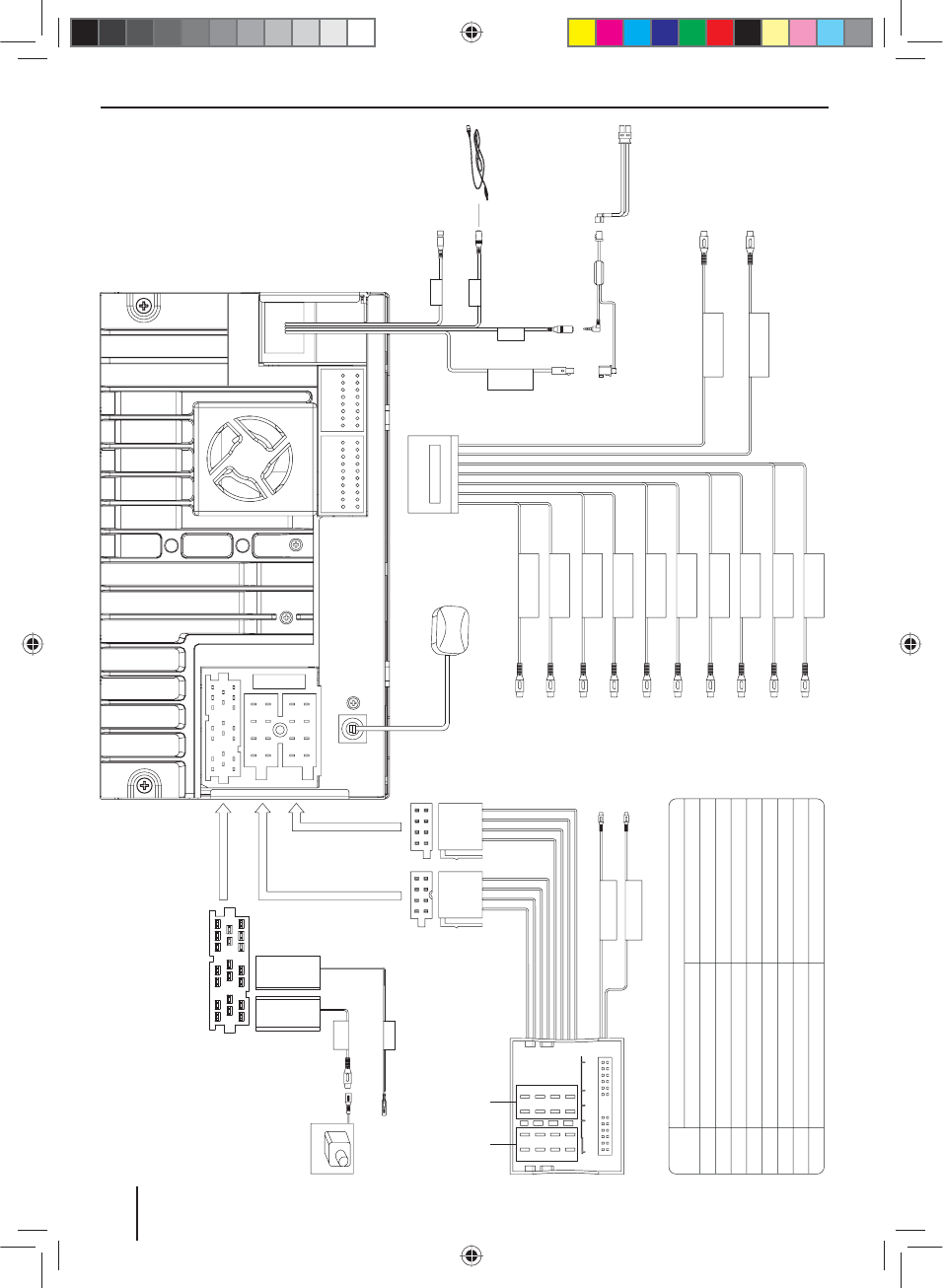
334
Connection diagram
YELLOW
BLUE/WHITE
AUX IN VIDEO
YELLOW
REAR
VIDEO OUT 1
YELLOW
AUX IN L
WHITE
AUX IN R
RED
REAR OUT L
WHITE
REAR OUT R
RED
REAR L
WHITE
REAR R
RED
FRONT L
WHITE
FRONT R
RED
SUBWOOFER
BROWN
VIDEO OUT 2
YELLOW
Rear right (+) / Purple
1
2
3
4
5
6
7
8
Rear right (-) / Purple with black stripe
Front right / Gray CAN-L / Brown with black stripe
CAN-H / Orange with white stripe
NC
NC
Front right (-) / Gray with black stripe
Front left (+) / White Tele-mute / Brown
Front left (-) / White with black stripe
ACC+ / Red
Rear left (+) / Green Ground / Black
Battery 12V(+) / Yellow
Rear left (-) / Green with black stripe
Function
Connector A Connector B
PIN NO.
Connector
12
34
56
78
12
34
56
78
RADIO
ANTENNA
USB BLACK
BLACK
BLACK
MIC
MIC LINE
WHITE
TO ANTENNA
YELLOW
GREEN
CAMERA
P. CONT (TO AMPLIFIER)
P. CONT
CAMERA
VIDEO
NAVI ANTENNA
WHITE
RED
AUX IN L
AUX IN R
AB
TMC
15_Philadelphia835_bg.indd 334
15_Philadelphia835_bg.indd 334
20.12.12 14:09
20.12.12 14:09
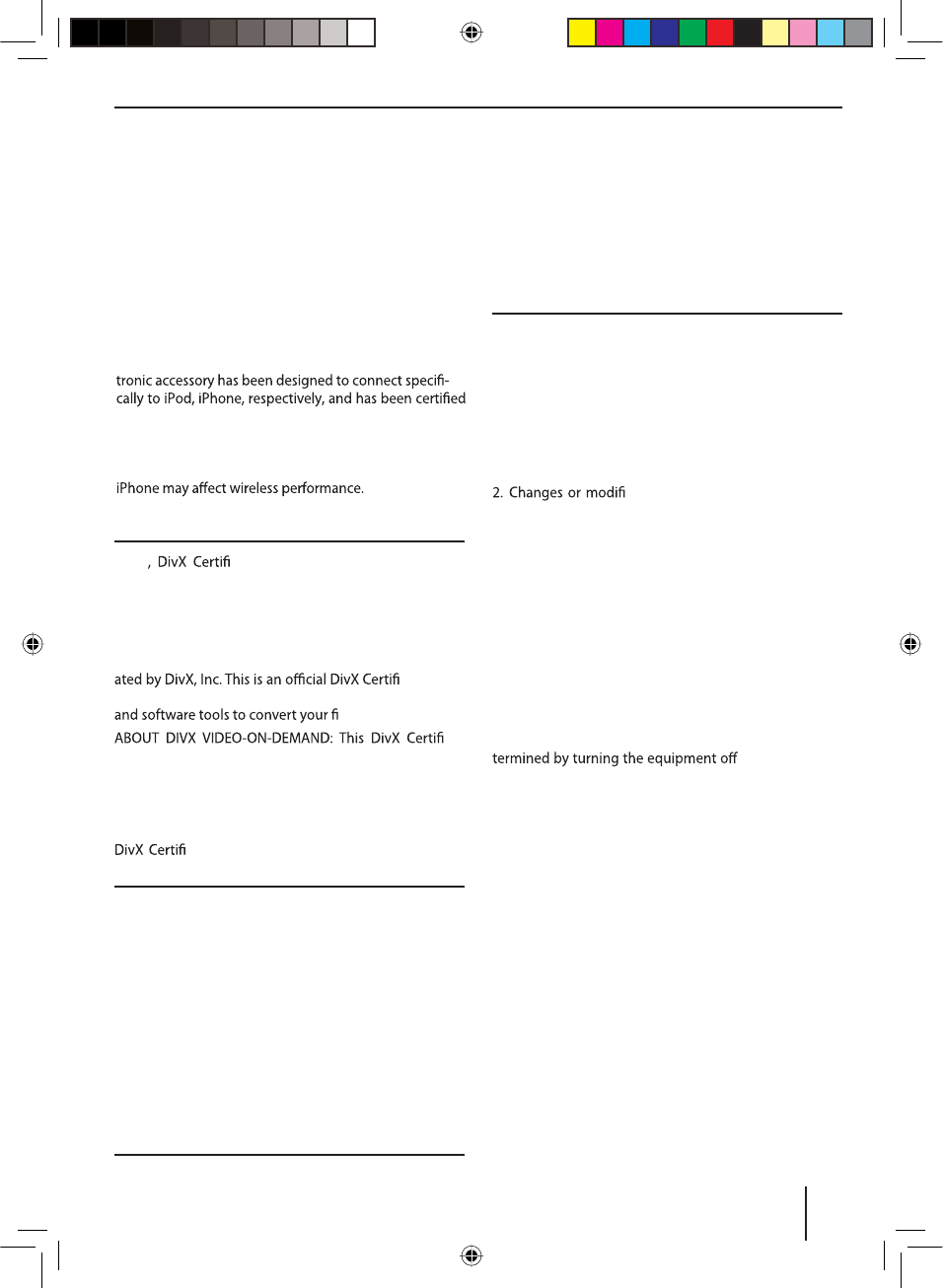
335
Appendix
Supported iPod/ iPhone devices
Our product can support below listed iPod/ iPhone gen-
erations:
tiPod touch (4th generation)
tiPod touch (3rd generation)
tiPod touch (2nd generation)
tiPod touch (1st generation)
tiPod classic
tiPod with video
tiPod nano (6th generation)
tiPod nano (5th generation)
tiPod nano (4th generation)
tiPod nano (3rd generation)
tiPod nano (2nd generation)
tiPod nano (1st generation)
tiPod
tiPhone 4
tiPhone 3GS
tiPhone 3G
tiPhone
DivX®ed®and associated logos are trade-
marks of Rovi Corporation or its subsidiaries and are used
under license.
Covered by one or more of the following U.S. patents:
7,295,673; 7,460,668; 7,515,710; 7,519,274
ABOUT DIVX VIDEO: DivX®is a digital video format cre-
ed®device
that plays DivX video. Visit divx.com for more information
les into DivX video.
ed®
device must be registered in order to play purchased
DivX Video-on-Demand (VOD) movies. To obtain your
registration code, locate the DivX VOD section in your
device setup menu. Go to vod.divx.com for more infor-
mation on how to complete your registration.
ed®to play DivX®video, including premium
content.
Windows® und Windows Media® are registered trade-
marks of the Microsoft Corporation in the U.S.A. and/or
other countries.
This product is protected by certain intellectual property
rights of Microsoft. Use or distribution of such technolo-
gy outside of this product is prohibited without a license
from Microsoft.
The Bluetooth® word mark and logos are registered
trademarks owned by Bluetooth SIG, Inc.
FCC Statement
1. This device complies with Part 15 of the FCC Rules.
Operation is subject to the following two conditions:
(1) This device may not cause harmful interference.
(2) This device must accept any interference received,
including interference that may cause undesired opera-
tion.
cations not expressly approved by
the party responsible for compliance could void the user's
authority to operate the equipment.
NOTE: This equipment has been tested and found to
comply with the limits for a Class B digital device, pursu-
ant to Part 15 of the FCC Rules. These limits are designed
to provide reasonable protection against harmful inter-
ference in a residential installation.
This equipment generates uses and can radiate radio
frequency energy and, if not installed and used in ac-
cordance with the instructions, may cause harmful inter-
ference to radio communications. However, there is no
guarantee that interference will not occur in a particular
installation. If this equipment does cause harmful inter-
ference to radio or television reception, which can be de-
and on, the user
is encouraged to try to correct the interference by one or
more of the following measures:
tReorient or relocate the receiving antenna.
tIncrease the separation between the equipment and
receiver.
tConnect the equipment into an outlet on a circuit dif-
ferent from that to which the receiver is connected.
tConsult the dealer or an experienced radio/TV techni-
cian for help.
FCC Radiation Exposure Statement
This equipment complies with FCC radiation exposure
limits set forth for an uncontrolled environment. This
equipment should be installed and operated with mini-
mum distance of 20 centimeters between the radiator
and your body.
© 2013 All rights reserved by Blaupunkt. This material
may be reproduced, copied or distributed for personal
use only.
15_Philadelphia835_bg.indd 335 20.12.12 14:09
“Made for iPod” and “Made for iPhone mean that an elec-
by the developer to meet Apple performance standards.
Apple is not responsible for the operation of this device
or its compliance with safety and regulatory standards.
Please note that the use of this accessory with iPod,
iPhone and iPod are trademarks of Apple Inc., registered
in the U.S. and other countries.
- English: "This device complies with Industry Canada
licence- exempt RSS standard(s). Operation is subject to
the following two conditions: (1) this device may not
cause interference, and (2) this device must accept any
interference, including interference that may cause und
esired operation of the device."
- French: "Le présent appareil est conforme aux CNR
d'Industrie Canada applicables aux appareils radio
exempts de licence. L'exploitation est autorisée aux
deux conditions suivantes: (1) l'appareil ne doit pas
produire de brouillage, et (2) l'utilisateur de l'appareil
doit accepter tout brouillage radioélectrique subi,
même si le brouillage est susceptible d'en comprom
ettre le fonctionnement."
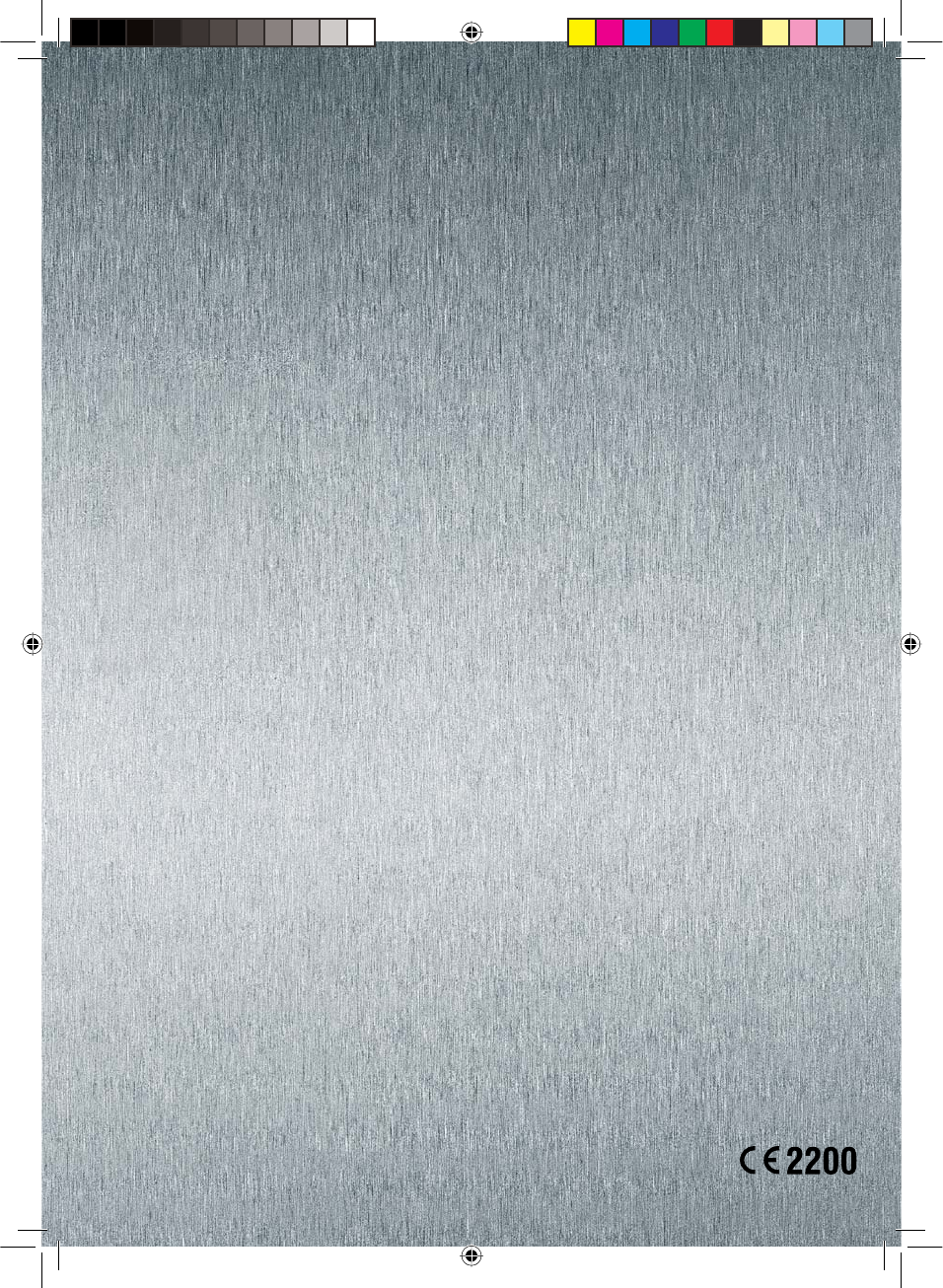
Blaupunkt Europe GmbH
Robert-Bosch-Straße 200
D-31139 Hildesheim
http://www.blaupunkt.com
5 101 030 007
gb,or,uh,lp,rg,fs,kd,tp,se,ws,ln,ti,rf,bg,ed–05205431/10
15_Philadelphia835_bg.indd 336 20.12.12 14:09
P/N:127075004976