Blaupunkt Europe SANDIEGO530 Car DVD Player User Manual
Blaupunkt Europe GmbH Car DVD Player
Contents
- 1. Part 1
- 2. Part 2
Part 1

Enjoy it.
CAR MULTIMEDIA
SERIES 530
Bedienungsanleitung
Operating instructions
Notice d'utilisation
Istruzioni d'uso
Bedieningshandleiding
Bruksanvisning
Manual de instrucciones
Instruções de serviço
Betjeningsvejledning
Käyttöohjeet
Οδηγίες χειρισμού
Instrukcja obsługi
Használati útmutató
Инструкция по эксплуатации
Instrucţiuni de utilizare
Ръководство за работа
01_SanDiego530_de.indd 101_SanDiego530_de.indd 1 14.11.13 11:4214.11.13 11:42
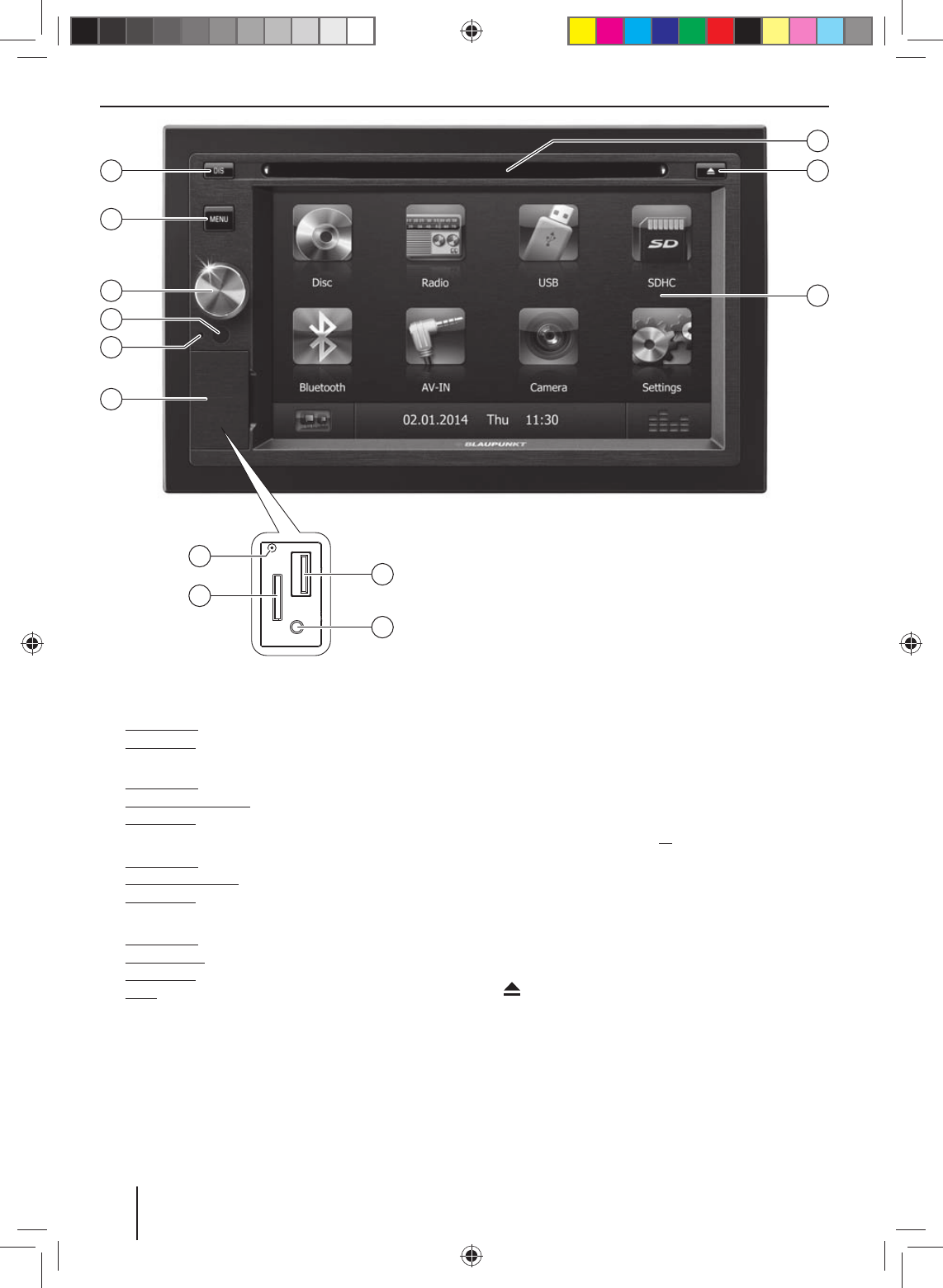
22
Controls – Device
1
DIS button
Short press: Adjust the display brightness
Long press: Switch o the display
With inserted microSD card with navigation data:
Short press: Start the navigation
In navigation mode: Call up menu of active source
Long press: Switch o the display
2
MENU button
Short press: Call up main menu
In the main menu: Call up menu of active source
Long press: Call up Bluetooth® function directly
3
Rotary/pushbutton
Short press: Switch on device
In operation: Mute audio source
Long press: Switch o device
Turn: Adjust volume
4
Infrared receiver for remote control
5
Microphone
6
Cover
7
Reset button
Access only with open cover
Restoring the original factory settings of the device.
Caution! All personal settings will be lost!
8
microSD card reader
Access only with open cover
The card reader supports microSD cards on which
either audio/video les or navigation data can be
stored.
9
AV-IN socket
Access only with open cover
:
USB socket
Access only with open cover
;
Touchscreen user interface
<
button (Eject)
Eject a DVD/CD
=
DVD/CD drive
1
2
3
6
4
5
12
11
13
8
7
9
10
02_SanDiego530_gb.indd 2202_SanDiego530_gb.indd 22 14.11.13 11:4314.11.13 11:43
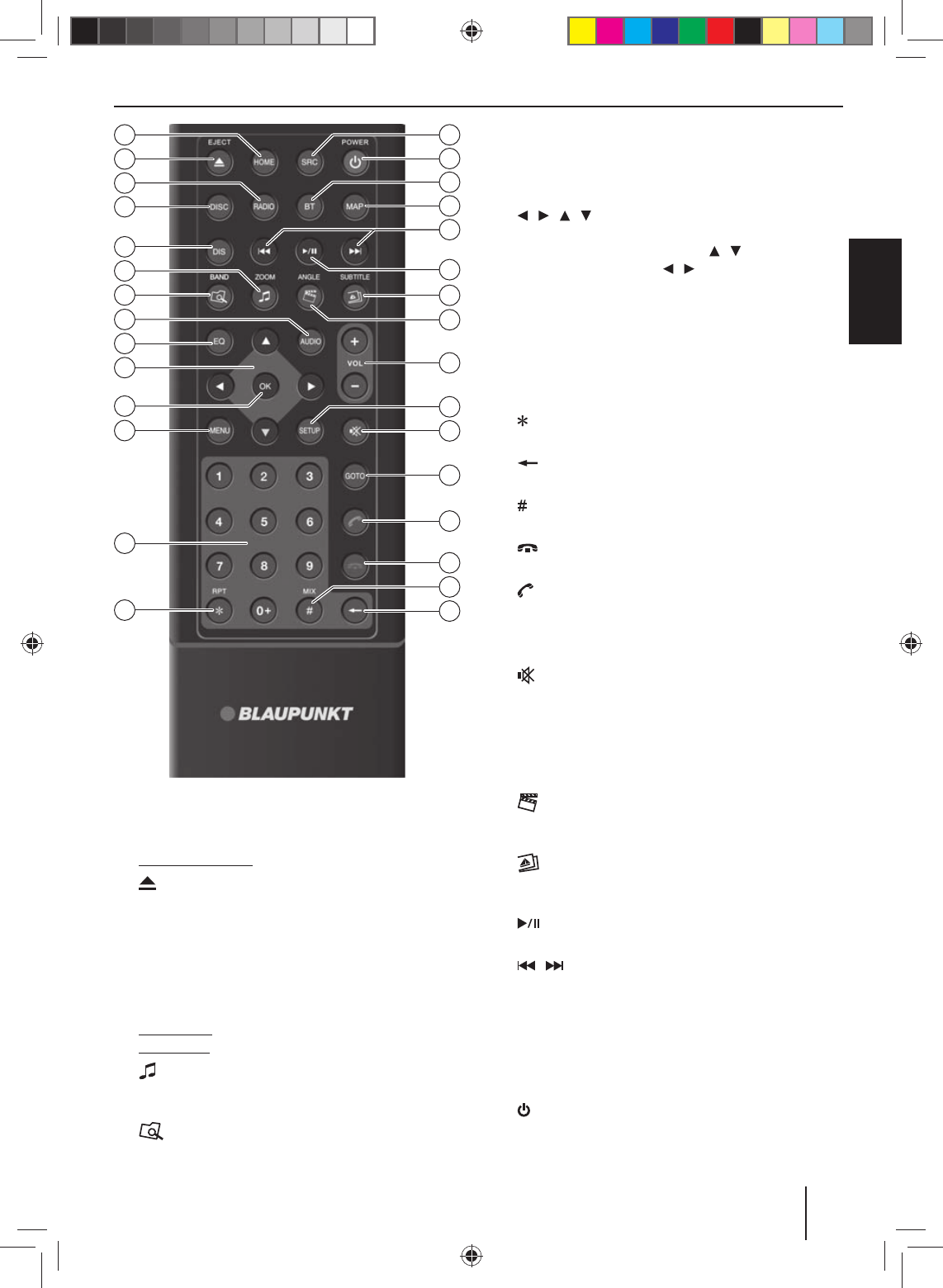
23
DEUTSCHENGLISH
Controls – Remote control
?
HOME button
Call up main menu
In the main menu: Call up menu of active source
@
/ EJECT button
Eject a DVD/CD
A
RADIO button
Start radio mode
B
DISC button
Starting DVD/CD mode
C
DIS button
Short press: Adjust the display brightness
Long press: Switch o the display
D
/ ZOOM button
Call up overview of audio les
Zoom in on image area
E
/ BAND button
Call up folder overview
Select waveband/memory bank
F
AUDIO button
Select playback language (if available on DVD)
G
EQ button
Call up equaliser menu
H
/ / / button
Navigate in menus/lists
Tuning into stations manually ( / )
Calling stored stations ( / )
I
OK button
Con rm selection
J
MENU button
Call up DVD menu
Display the folder/ le list
K
Number buttons 0 - 9
L
/ RPT button
Repeat function
M
button
Delete last character of an entry
N
/ MIX button
Random track play
O
button
Ending/rejecting a phone call
P
button
Answer a call
Q
GOTO button
Directly select title, chapter, movie or playtime
R
button
Mute audio source
S
SETUP button
Call up settings menu
T
VOL + / – button
Adjusting the volume
U
/ ANGLE button
Call up overview of movies
Select camera viewing angle (if available on DVD)
V
/ SUBTITLE button
Call up overview of images
Select subtitle language (if available on DVD)
W
button
Start and interrupt playback
X
/ button
Select title, chapter, movie
Fast searching
Y
MAP button
Starting the navigation
Z
BT button
Starting Bluetooth mode
[
/ POWER button
Switching device on/o
\
SRC button
Select source
16
18
19
21
23
25
26
27
28
20
24
22
17
15
31
29
32
33
35
30
36
37
39
40
34
43
41
38
44
42
02_SanDiego530_gb.indd 2302_SanDiego530_gb.indd 23 14.11.13 11:4314.11.13 11:43
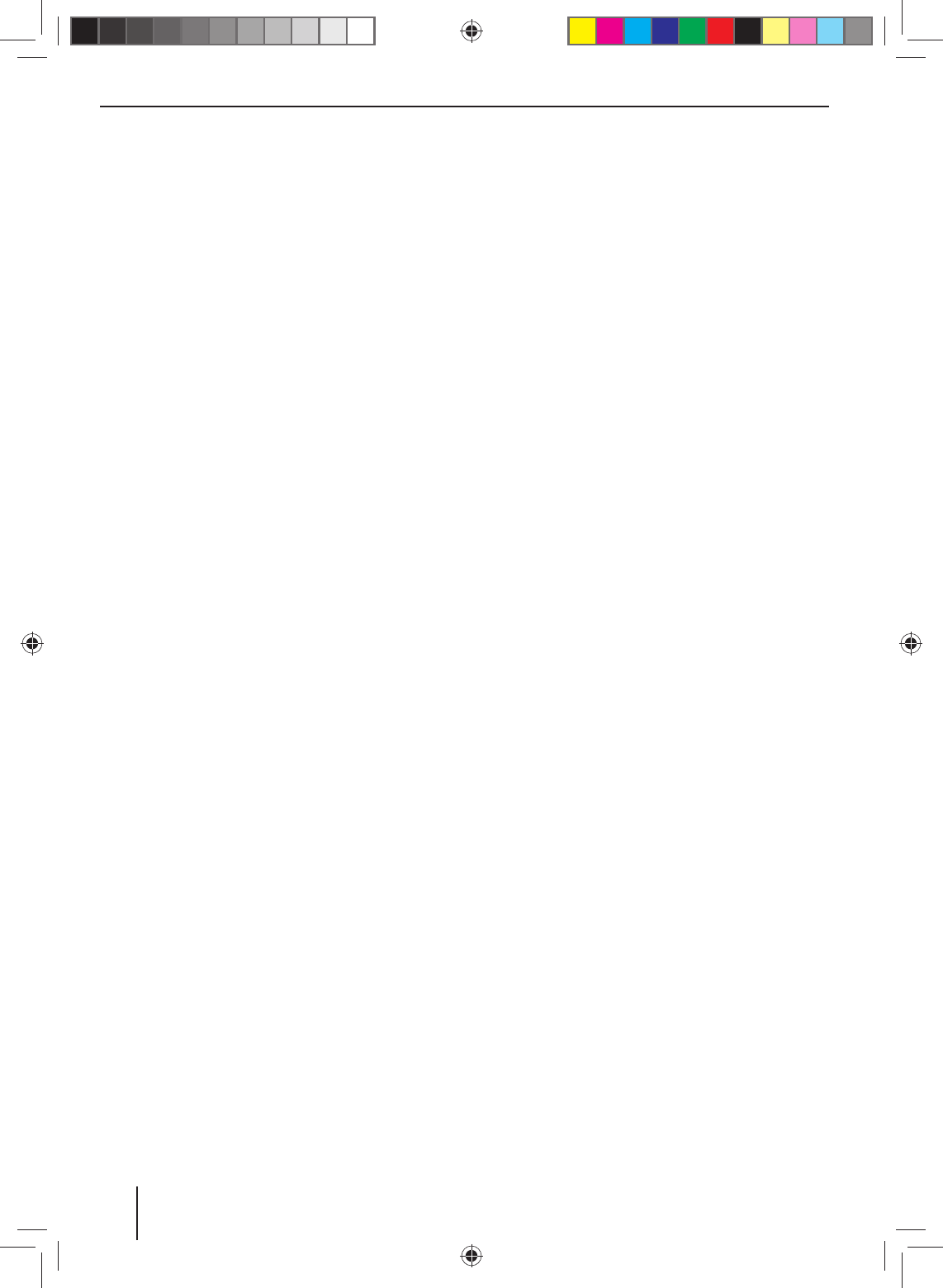
24
Contents
Safety notes .............................................................. 25
Symbols used ........................................................................ 25
Road safety ............................................................................. 25
General safety notes ........................................................... 25
Declaration of conformity ................................................. 25
Cleaning notes .......................................................... 25
Disposal notes........................................................... 25
Scope of delivery ...................................................... 26
Placing the device in operation ............................... 26
Switching on/o ................................................................... 26
Volume ..................................................................................... 26
Main menu ............................................................................. 26
Setting the reception area ................................................ 26
Radio mode ............................................................... 27
Start radio mode .................................................................. 27
Select memory bank ........................................................... 27
Tuning into a station ........................................................... 27
Storing stations manually ................................................. 27
Storing stations automatically (Travelstore) .............. 27
Scanning stations................................................................. 27
Switching RDS on/o ......................................................... 27
Switching the REG function (regional
programmes) on/o ........................................................... 28
Switching the AF (alternative frequencies)
function on/o ...................................................................... 28
Adjusting the seek tuning sensitivity ........................... 28
Selecting the programme type and starting
seek tuning ............................................................................. 28
Switching priority for tra c announcements
on/o ........................................................................................ 28
Navigation (only for devices with navigation) ....... 28
Loading navigation data ................................................... 28
Download of map data ...................................................... 28
Starting the navigation ...................................................... 29
Initial startup ......................................................................... 29
Entering a destination ........................................................ 29
Address ................................................................................... 29
Points of Interest ................................................................. 30
Setting route options ......................................................... 31
Map Settings .......................................................................... 31
DVD/CD/USB/microSDHC media playback ............. 32
Basic information ................................................................. 32
DVD/CD mode ...................................................................... 32
USB data carrier .................................................................... 33
microSDHC cards ................................................................. 33
DVD movie playback .......................................................... 33
Audio playback from DVD/CD, USB or microSDHC .. 34
Video playback from DVD/CD, USB or microSDHC ... 35
Image playback from DVD/CD, USB or audioSDHC .. 35
Bluetooth mode ........................................................ 36
Starting Bluetooth mode .................................................. 36
Registering Bluetooth devices ........................................ 36
Telephone mode - Bluetooth........................................... 36
Audio playback - Bluetooth .............................................. 37
Bluetooth settings ............................................................... 37
External audio/video sources .................................. 38
AV-IN socket ........................................................................... 38
Video input ............................................................................. 38
External monitor....................................................... 38
Sound settings .......................................................... 38
Volume distribution (fader/balance) ............................ 38
Equalizer .................................................................................. 39
Basic settings ............................................................ 39
General .................................................................................... 39
Video ......................................................................................... 39
Sound ....................................................................................... 40
Time .......................................................................................... 40
Language ................................................................................ 40
Bluetooth ................................................................................ 40
Volume ..................................................................................... 40
Useful information ................................................... 40
Warranty .................................................................................. 40
Service ...................................................................................... 40
Connection diagram .............................................. 312
Appendix ................................................................. 313
02_SanDiego530_gb.indd 2402_SanDiego530_gb.indd 24 14.11.13 11:4314.11.13 11:43

25
DEUTSCHENGLISH
Safety notes | Cleaning notes | Disposal notes
Safety notes
The car sound system was manufactured according to
the state of the art and established safety guidelines.
Even so, dangers may occur if you do not observe the
safety notes in these instructions.
These instructions are intended to familiarise you with
the most important functions. Detailed information can
be found on the Internet under www.blaupunkt.com.
• Read these instructions carefully and completely
before using the car sound system.
•Keep the instructions at a location so that they
are always accessible to all users.
• Always pass on the car sound system to third parties
together with these instructions.
In addition, observe the instructions of the devices used
in conjunction with this car sound system.
Symbols used
These instructions employ the following symbols:
DANGER!
Warns about injuries
CAUTION!
Warns about damages to the DVD/CD drive
DANGER!
Warns about high volume
The CE mark con rms the compliance with EU
directives.
!Identi es a sequencing step
•Identi es a listing
Road safety
Observe the following notes about road safety:
• Use your device in such a way that you can always
safely control your vehicle. In case of doubt, stop
at a suitable location and operate your device while
the vehicle is standing. As the driver, you may not use
the applications that will distract you from tra c (de-
pending on the scope of functions of the device, e.g.
viewing videos, entering a destination).
• Follow the driving recommendations during the
route guidance only if you are not violating any
tra c regulations! Tra c signs and tra c regula-
tions have always priority over driving recommenda-
tions.
• Always listen at a moderate volume to protect
your hearing and to be able to hear acoustic warn-
ing signals (e.g. police sirens). During mute phases
(e.g. when changing the audio source), changing the
volume is not audible. Do not increase the volume
during this mute phase.
General safety notes
Observe the following note to protect yourself against
injuries:
Do not modify or open the device. The device contains
a Class 1 laser that can cause injuries to your eyes.
Use as directed
This car sound system is intended for installation and
operation in a vehicle with 12 V vehicle system voltage
and must be installed in a DIN slot. Observe the output
limits of the device. Repairs and installation, if necessary,
should be performed by a specialist.
Installation instructions
You may only install the car sound system yourself if you
are experienced in installing car sound systems and are
very familiar with the electrical system of the vehicle. For
this purpose, observe the connection diagram at the end
of these instructions.
Declaration of conformity
The Blaupunkt Europe GmbH declares that the device
complies with the basic requirements and the other rel-
evant regulations of the directive 1999/5/EC.
The declaration of conformity can be found on the Inter-
net under www.blaupunkt.com.
Cleaning notes
Solvents, cleaning and scouring agents as well as dash-
board spray and plastics care product may contain in-
gredients that will damage the surface of the car sound
system.
Use only a dry or slightly moistened cloth for cleaning the
car sound system.
Disposal notes
Do not dispose of your old unit in the household
trash!
Use the return and collection systems available to
dispose of the old device, the remote control and
exhausted batteries.
02_SanDiego530_gb.indd 2502_SanDiego530_gb.indd 25 14.11.13 11:4314.11.13 11:43
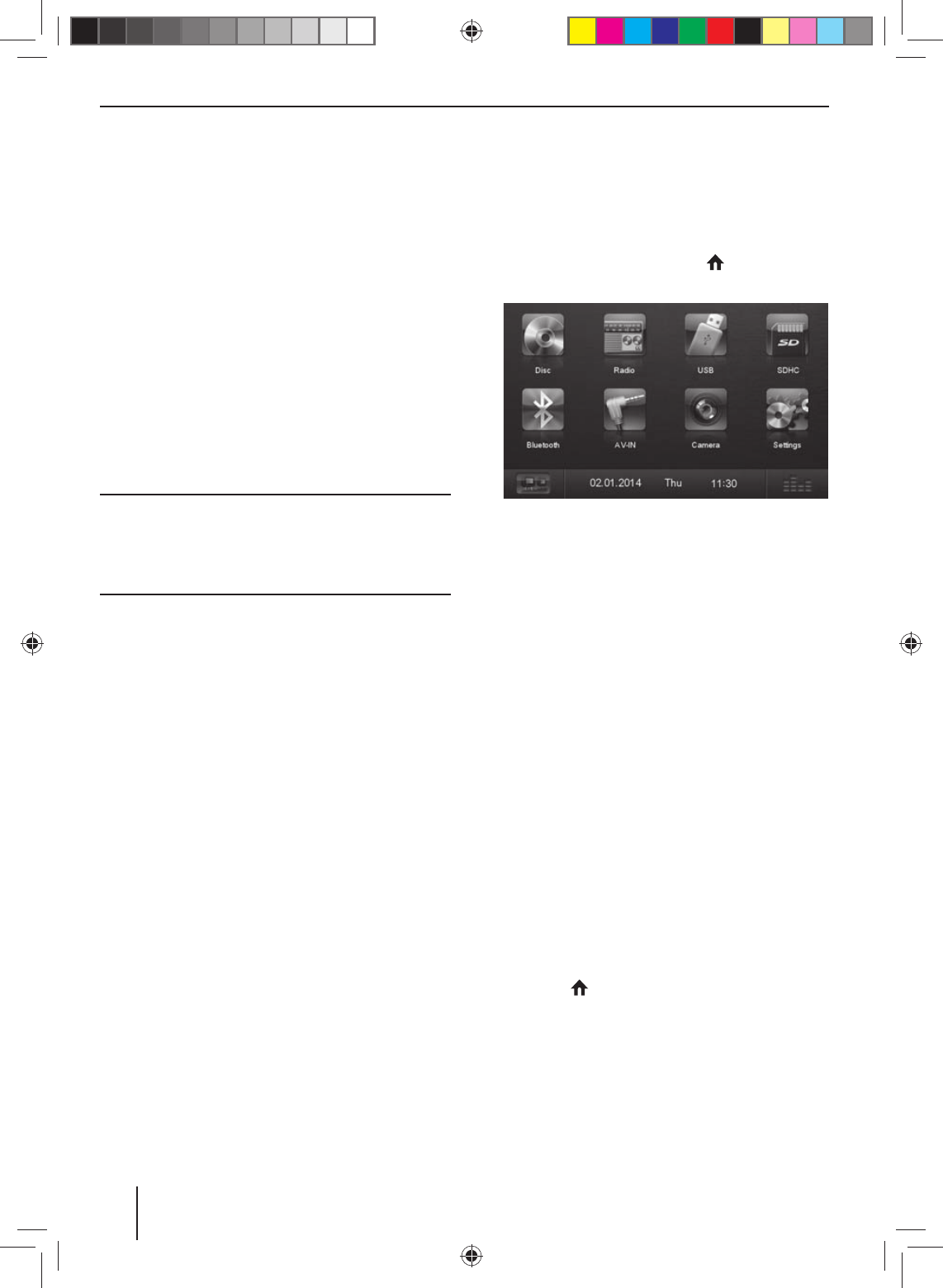
26
Scope of delivery
The scope of delivery includes:
• Car sound system
• Remote control (incl. battery)
• TMC tuner (only for devices with Europe navigation)
•microSD card with navigation data in the microSD
card slot (only for devices with navigation)
• GPS antenna
• External Bluetooth microphone
• Getting started
• Support frame
• Small parts set
• Installation material
• Connecting cable
Placing the device in operation
Caution!
Transport securing screws
Ensure that the transport securing screws are removed
before the startup of the device.
Switching on/o
Switching on/o with the rotary/pushbutton
!For switch-on, press the rotary/pushbutton
3
.
!For switch-o , hold the rotary/pushbutton
3
pressed for more than 2 seconds.
Switching on/o via vehicle ignition
If the car sound system is connected with the vehicle
ignition and it was switched o with the rotary/pushbut-
ton
3
, it is switched on or o with the ignition.
Volume
Adjusting the volume
You can adjust the volume in steps from 0 (o ) to 50
(maximum).
!Turn the rotary/pushbutton
3
to change the vol-
ume.
Muting the car sound system (Mute)
!Brie y press the rotary/pushbutton
3
to mute the
device or to reactivate the previous volume.
Main menu
In the main menu, you press the buttons on the touch-
screen to call up the di erent sources and operating
modes.
!Press the MENU button
2
.
- Or -
!In the current source, press the [ ] button.
The main menu is displayed.
As long as you do not select a new audio source, the
last active audio source is played back.
Note:
The gures used in these instructions are intended
to facilitate the explanations and details may deviate
from your device.
Setting the reception area
This car sound system is designed for operation in di er-
ent regions with di erent frequency ranges and station
technologies. The factory default of the reception area is
"Europe (FM/AM)". If you operate the car sound system
outside of Europe, e.g. in the US or Asia, you may rst
have to set a suitable reception area in the menu:
!In the main menu, press the [ Settings ] button.
The Settings menu is displayed.
!In the bottom area of the Settings menu, press the
[ General ] button.
The current setting is displayed behind "Radio region".
!Tap twice (double-click) on the [ Radio region ] but-
ton to display the list of available reception areas.
!Select the desired reception area by double-clicking.
The list is hidden, the selected reception area is set.
!Press the [ ] button.
The main menu is displayed again.
Scope of delivery | Startup
02_SanDiego530_gb.indd 2602_SanDiego530_gb.indd 26 14.11.13 11:4314.11.13 11:43
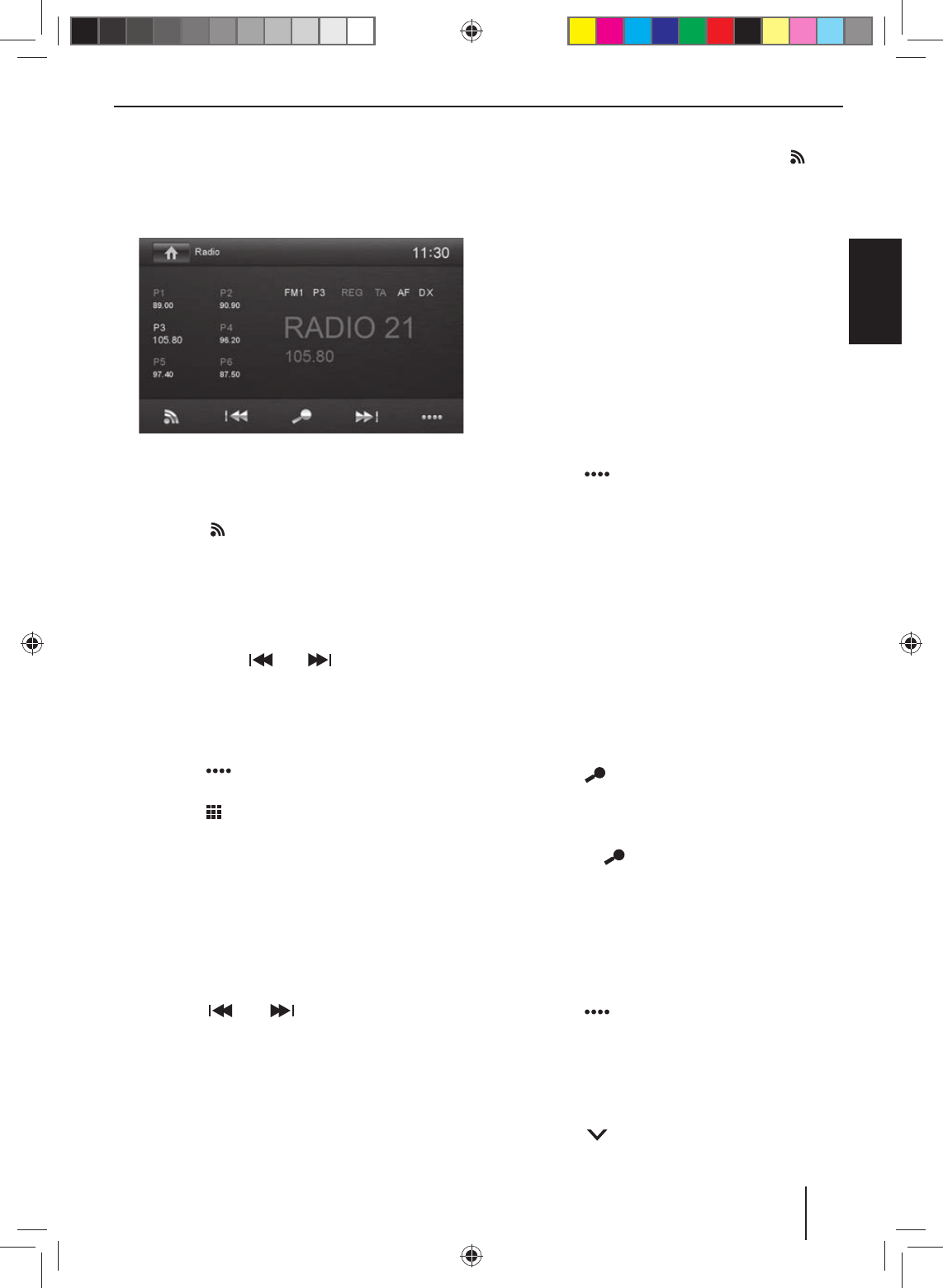
27
DEUTSCHENGLISH
Radio mode
Start radio mode
!In the main menu, press the [ Radio ] button.
The radio playback menu is displayed.
Select memory bank
Di erent memory banks and wavebands are available.
Up to 6 stations can be stored in each memory bank.
!Press the [ ] button repeatedly until the desired
memory bank is displayed.
FM1 ! FM2 ! FM3 ! AM1 ! AM2 ! FM1
Tuning into a station
Tuning into stations manually
!Brie y press the [ ] or [ ] button once or sev-
eral times to change the frequency in increments.
Enter broadcast frequency directly
If the frequency of the desired stations is known, it can
be entered directly via the touchscreen.
!Press the [ ] button to display additional operat-
ing options.
!Press the [ ] button.
A numeric keypad is displayed for the frequency
input.
!Enter the frequency of the desired station with the
numeric keypad.
!Press the [ OK ] button.
The radio playback menu is displayed, the station of
the frequency entered is played back.
Starting station seek tuning
!Press the [ ] or [ ] button for approx. 2 sec-
onds to start station seek tuning.
The radio tunes into the next receivable station.
Note:
For the reception area Europe: In the FM waveband,
only tra c information stations are tuned into if the
priority for tra c information is switched on.
Storing stations manually
!Select the desired memory bank with the [ ] but-
ton.
!Set the desired station.
!Press one of the memory buttons [ P1 ] - [ P6 ] for
approx. 2 seconds to store the current station at the
button.
The station is stored.
Storing stations automatically
(Travelstore)
With Travelstore, you can automatically search for and
store the 6 FM stations o ering the strongest reception
in the region in the current memory bank. Any previously
stored stations in this memory bank are deleted in the
process.
!Select a memory bank.
!Press the [ ] button to display additional operat-
ing options.
!Press the [ TS ] button.
The tuner starts the automatic station seek tuning.
After the storing is completed, the radio plays the
station at memory location 1 of the previously se-
lected memory bank.
Note:
For the reception area Europe: With switched-on pri-
ority for tra c information, only tra c information
stations are stored.
Scanning stations
You can use the scan function to play all the receivable
stations of the current waveband for a few seconds.
!Press the [ ] button.
The seek tuning searches for stations in the current
waveband. Each receivable station is played for a few
seconds in the process.
!Pressing the [ ]
button again selects the currently
scanned station and plays it back.
Switching RDS on/o
Many FM stations broadcast an RDS (Radio Data System)
signal in addition to their programme in the reception
area Europe that allows additional functions, such as the
display of the station name.
!Press the [ ] button to display additional operat-
ing options.
!Press the [ RDS ] button to switch the RDS function
on or o .
If the RDS function is switched on, RDS is displayed
in white.
!Press the [ ] button to hide the additional oper-
ating options, or wait until they are automatically
hidden.
Radio mode
02_SanDiego530_gb.indd 2702_SanDiego530_gb.indd 27 14.11.13 11:4314.11.13 11:43
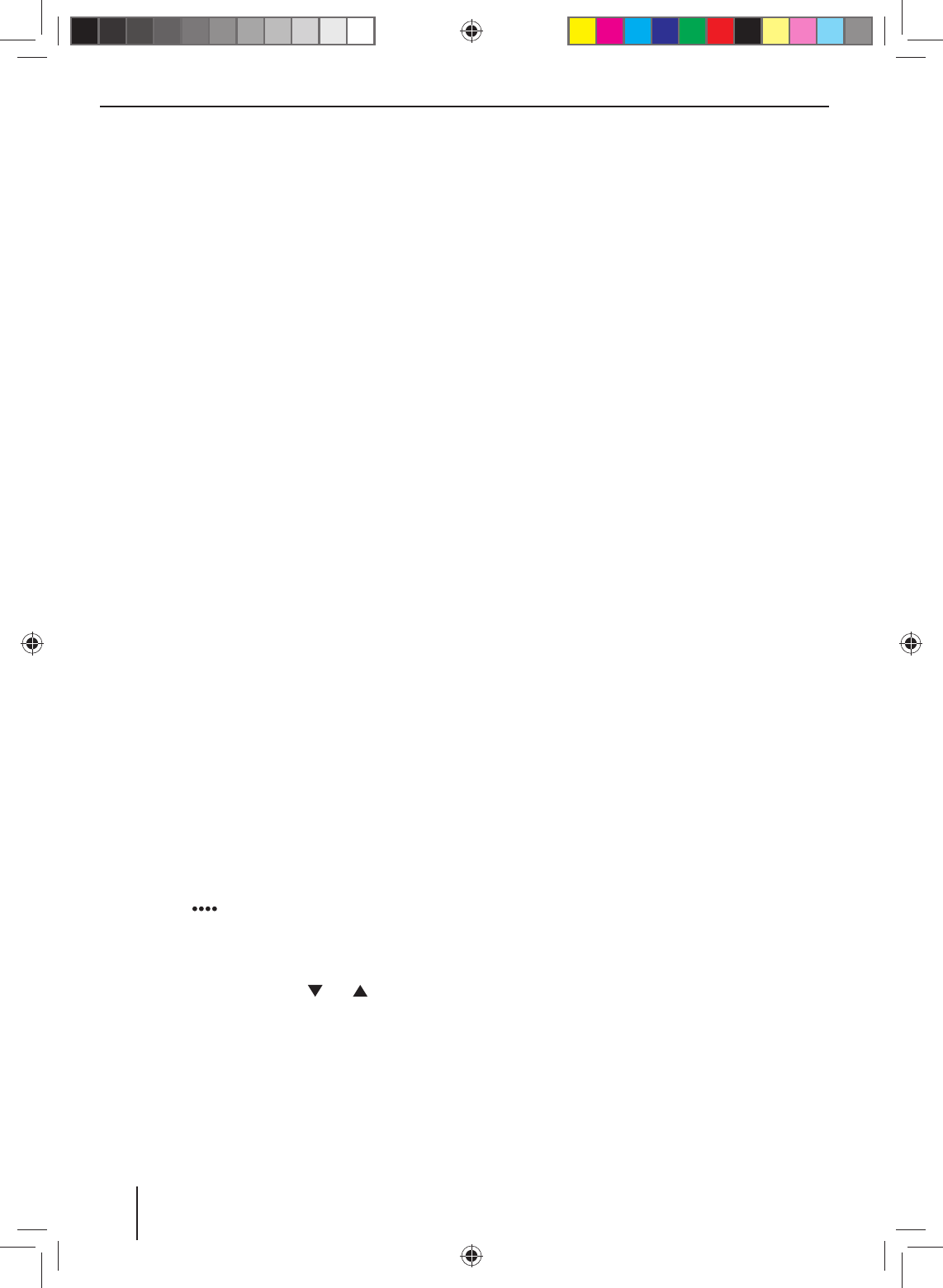
28
Switching the REG function (regional
programmes) on/o
Some RDS stations divide their programmes into region-
al programmes with di erent contents at certain times.
If the REG function is activated, the car sound system
changes only to those alternate frequencies of the set
station on which the same regional programme is being
broadcast.
!Press the [ REG ] button to switch the REG function
on or o .
If the REG function is switched on, REG is displayed
in white.
Switching the AF (alternative frequencies)
function on/o
If the AF function is activated, the car sound system auto-
matically tunes into the best receivable frequency for the
station that is currently set.
!Press the [ AF ] button to switch the AF function on
or o .
If the AF function is switched on, AF is displayed in
white.
Adjusting the seek tuning sensitivity
The seek tuning sensitivity decides whether the auto-
matic station seek tuning nds only strong stations or
also weaker stations that may be noisy.
!Press the [ LO ] or [ DX ] button to adjust the sensitiv-
ity of station seek tuning.
If LO is displayed, only stations with a strong signal
are found during seek tuning.
If DX is displayed, stations with a strong and weak
signal are found during seek tuning.
Selecting the programme type and
starting seek tuning
You can select a programme type with the PTY function
to purposefully search for stations, for example, that
broadcast rock music or sport events.
!Press the [ ] button to display additional operat-
ing options.
!Press the [ PTY ] button to display the programme
types.
!Scroll through the list with [ ] / [ ] and tap on
the desired programme type to select it.
!Press the [ PTY ] button to start PTY seek tuning.
If a station broadcasts a programme with the select-
ed programme type, this station is played back.
Switching priority for tra c
announcements on/o
In the reception region Europe, an FM station can iden-
tify tra c announcements via an RDS signal. If priority for
tra c reports is switched on, a tra c report is automati-
cally switched through, even if the car sound system is
currently not in radio mode.
!Press the [ TA ] button to switch the priority for tra c
announcements on or o .
If the priority for tra c announcements is switched
on, TA is displayed in white.
Navigation
(only for devices with navigation)
Loading navigation data
The navigation software and map data are located on a
microSD card. For devices with navigation, the device is
delivered with the microSD card in the microSD card slot.
To be able to use the navigation, the microSD card must
be inserted in the card slot.
Important note:
The card reader supports microSD cards on which
either audio/video les or navigation data can be
stored. The microSD card for the navigation may not
contain any other les besides the navigation data.
!Open the cover
6
underneath the rotary/pushbut-
ton.
!Insert the microSD card with its labelled side to the
left ( attened corner to the top) and its contacts rst
into the card slot
8
until it clicks into place.
Download of map data
To ensure that you have the latest version of the map data
when you purchase the device, you have 30 days from
the rst GPS positioning to download the latest version
of the map data once and free of charge to the standard
microSD card from the Internet at www.naviextras.com.
You can always purchase map material from this site at
a later time.
Important note:
If the microSD card is lost or damaged, the naviga-
tion map license associated with the card will be lost.
In this case, the license must be purchased anew with
a new microSD card.
Radio mode | Navigation
02_SanDiego530_gb.indd 2802_SanDiego530_gb.indd 28 14.11.13 11:4314.11.13 11:43
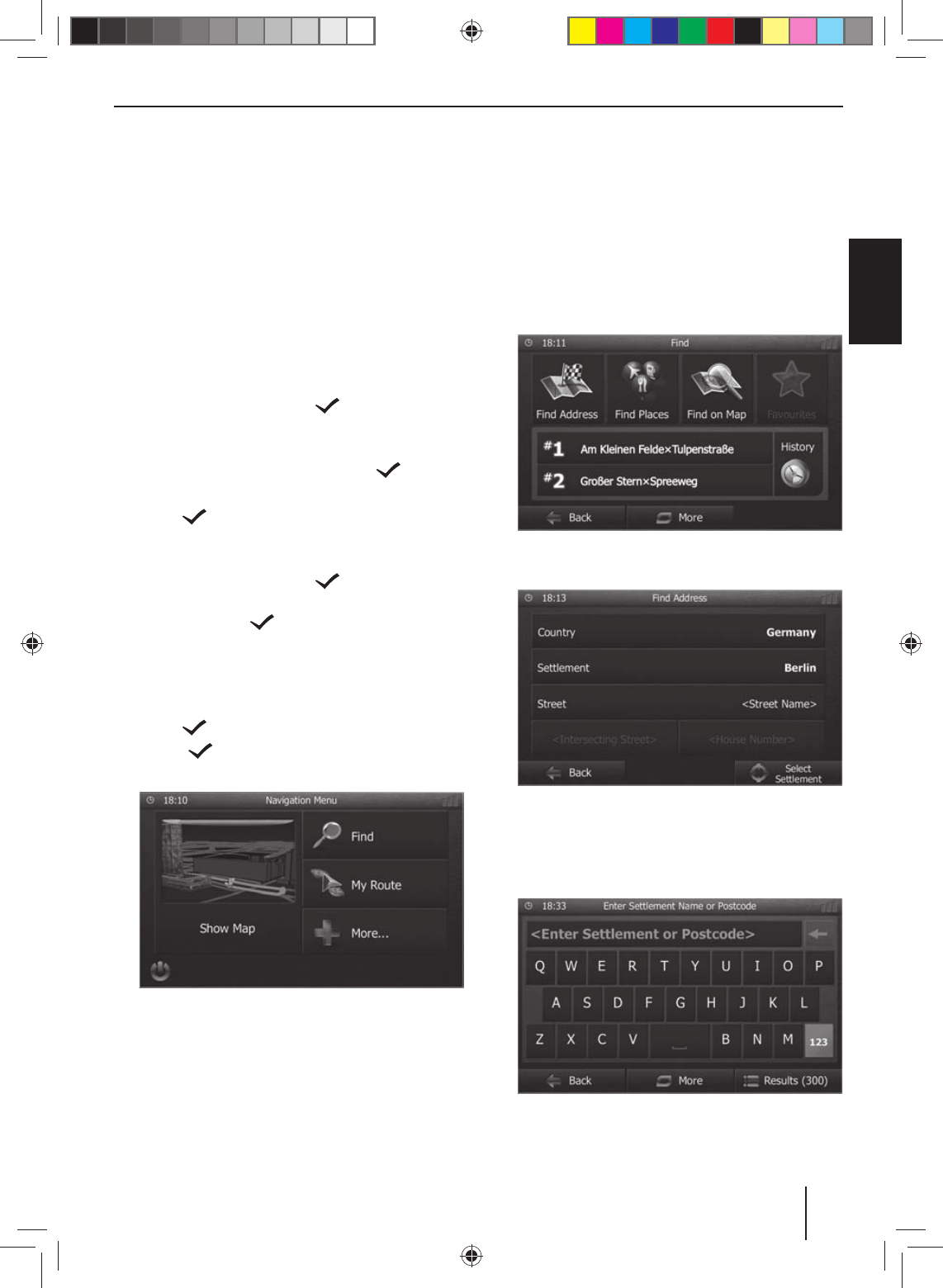
29
DEUTSCHENGLISH
Starting the navigation
!In the main menu, press [ Navigation ] to start the
navigation mode.
The navigation menu is displayed. If you start the
navigation for the rst time, the setup wizard is dis-
played.
Initial startup
If you start the navigation for the rst time, a setup wizard
appears which performs the basic settings for the naviga-
tion.
!Adjust the language for the navigation. This can be
a di erent language from the other functions of the
device.
!Con rm the selection with [ ].
The end-user license agreement is displayed.
!Read the end-user license agreement. If you agree
with the terms and conditions, press [ ].
The con guration wizard starts.
!Press [ ] to continue.
!Select a voice for the voice output of the navigation.
Various voices are available for the languages.
!Con rm the selection with [ ].
!Specify the time format and the units for the naviga-
tion. Next, press [ ].
On the next screen, you can perform your preferred
route settings.
!If necessary, change the entries by pressing the dis-
played menu entries.
!Press [ ], after you adjusted the settings.
!Touch [ ], to nish the con guration.
The navigation menu is displayed.
Entering a destination
Destinations can be entered in di erent ways: Via the ad-
dress or as point of interest from the database of points
of interest. Points of interest can be sights, museums, sta-
diums, petrol stations.
Address
!Open the navigation menu.
!Press on [ Find ].
The menu for the destination entry is displayed.
!Press [ Find Address ].
The menu for the address entry is displayed.
!Enter the country, city and street in succession as
well as the intersection or house number. To do so,
press the corresponding entry in the address entry
menu.
A menu for text entry is displayed.
!Enter the desired destination via the keyboard.
With every character entered, the entry in the input
line is automatically completed.
Navigation
02_SanDiego530_gb.indd 2902_SanDiego530_gb.indd 29 14.11.13 11:4314.11.13 11:43
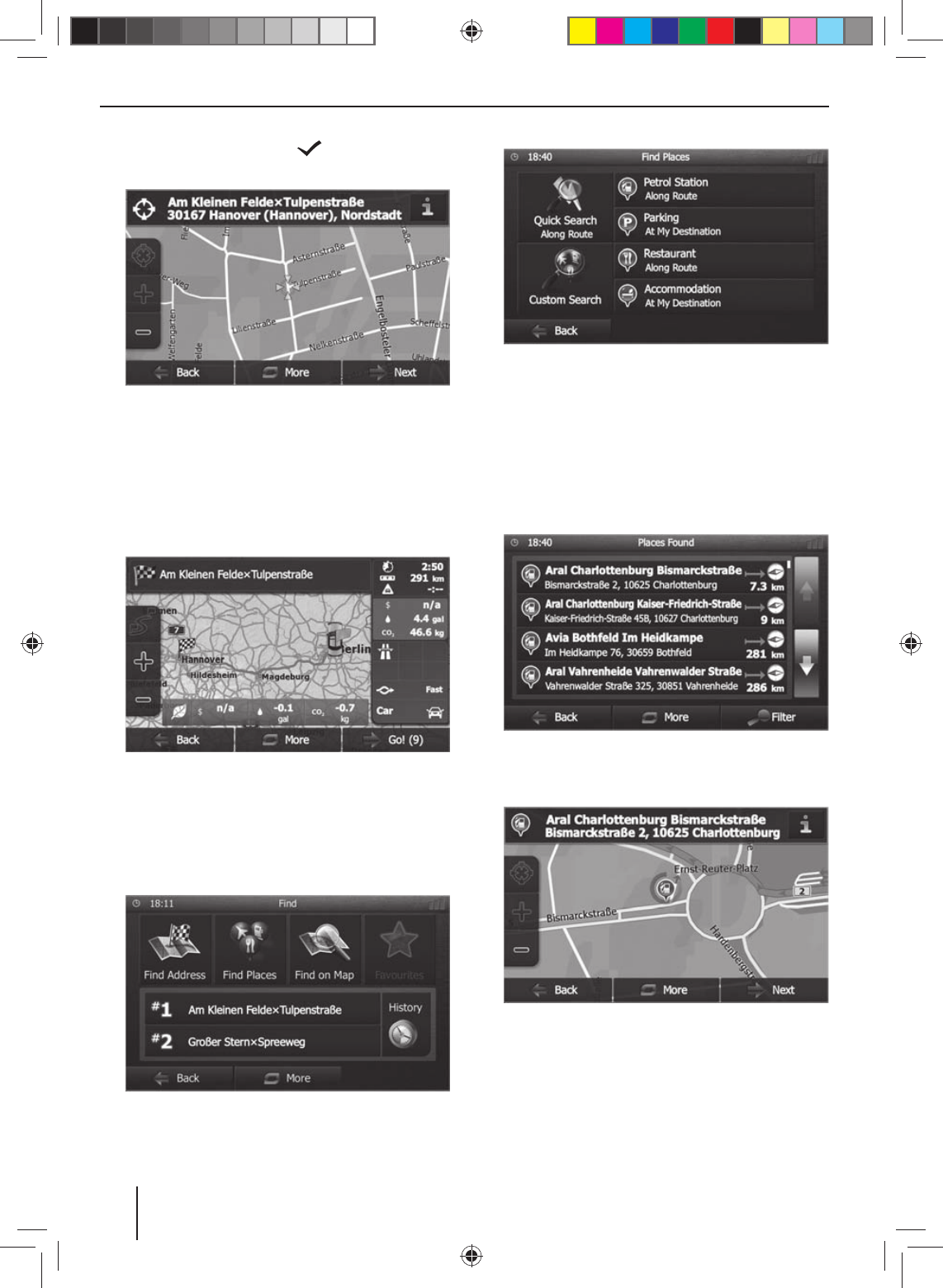
30
!If the name of the desired destination is displayed in
the address line, press the [ ] button.
The selected destination is displayed on the map.
!Press [ Next ] to start the route guidance.
The calculation of the route starts. Depending on the
distance between start and destination, the route
calculation may take some time.
After the route calculation is complete, the param-
eters of the route, such as distance and time, are
displayed. In addition, the entire route is displayed
on the map.
!Press [ Go! ] to start the route guidance.
Points of Interest
!Open the navigation menu.
!Press on [ Find ].
The menu for the destination entry is displayed.
!Press [ Find Places ].
The point of interest menu is displayed.
!You can select a point of interest from one of the
four prede ned categories Petrol Station, Parking,
Restaurant and Accommodation or start a separate
search.
!For example, press on [ Petrol Station ] to quickly
nd a petrol stations.
A list of petrol stations in the vicinity of the vehicle is
displayed. The petrol stations are sorted by distance
to vehicle.
!Select a petrol station from the list by pressing on the
list entry.
The petrol stations is displayed on the map.
!Press [ Next ].
The route course and the route data are displayed.
!Press [ Go! ] to start the route guidance.
Navigation
02_SanDiego530_gb.indd 3002_SanDiego530_gb.indd 30 14.11.13 11:4314.11.13 11:43