Blaupunkt Europe SANDIEGO530 Car DVD Player User Manual
Blaupunkt Europe GmbH Car DVD Player
Contents
- 1. Part 1
- 2. Part 2
Part 2
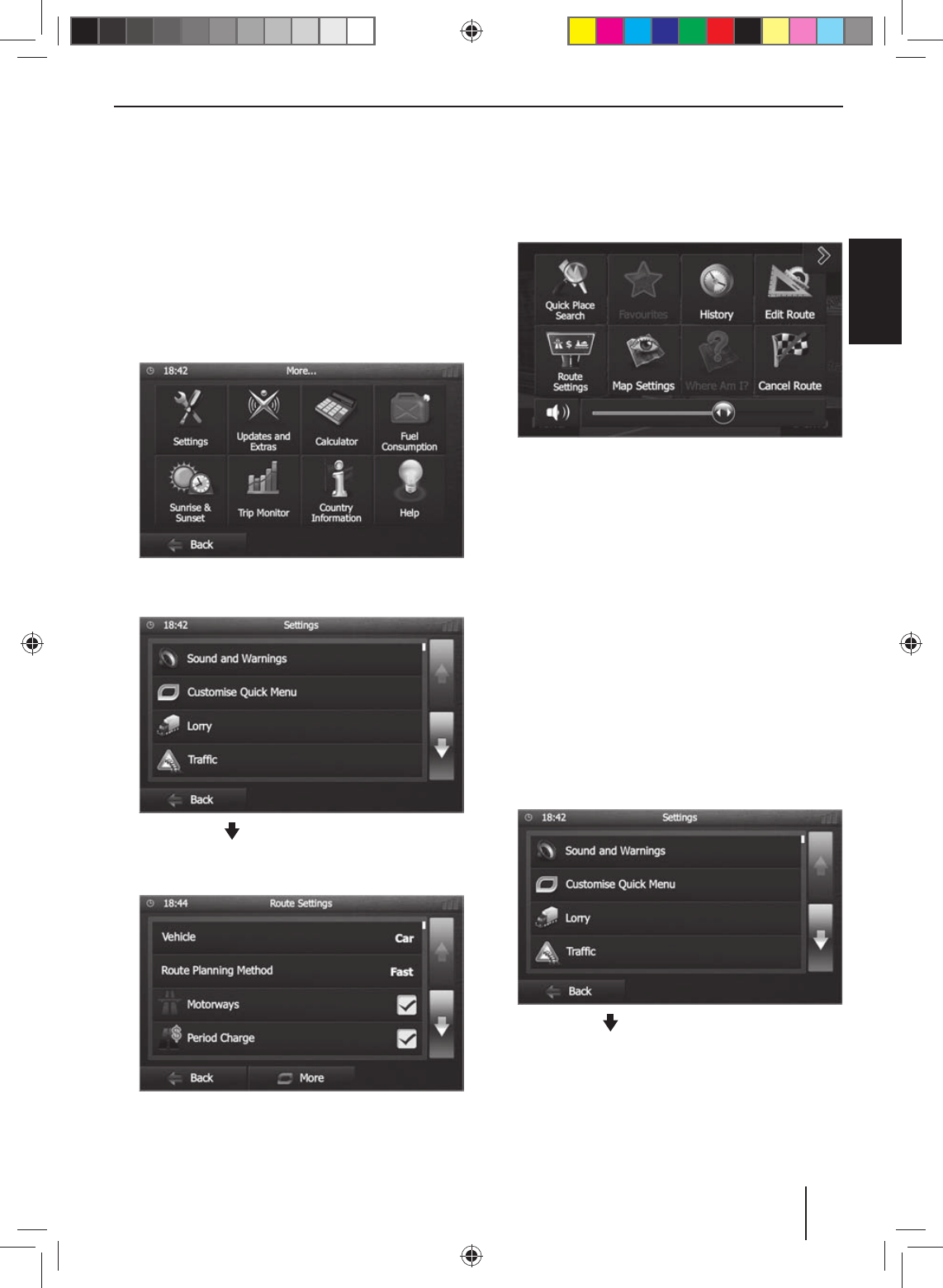
31
DEUTSCHENGLISH
Setting route options
In the route options, the vehicle type, type of route
(quick, short, dynamic) and additional parameters are
de ned which are required by the device to calculate the
route according to your requirements.
You de ne the route options during the initial con gura-
tion of the navigation, but you can change them for any
route guidance.
Adjusting route options before the route guidance
!Call up the navigation menu.
!Press [ More… ].
!Press [ Settings ].
The settings menu for the navigation is displayed.
!Press on the [ ] button to display the second page.
!Press [ Route Settings ].
The route settings are displayed.
!Change the settings, if necessary.
!Press [ Back ] repeatedly until the navigation menu
is displayed again.
Changing route options during route guidance
!During a route guidance, press the [ More ] button.
!Press [ Route Settings ].
The route settings are displayed.
!Change the settings, if necessary.
!Press [ Back ].
The route guidance is displayed again.
Map Settings
With the map settings, you can adjust the view mode
(2D or 3D), the viewing angle of the map, the colours and
the display of buildings and points of orientation on the
map. In addition, you can specify for categories of points
of interest whether they should be displayed on the map,
e.g. car dealerships, cafés, restaurants.
!Call up the navigation menu.
!Press [ More… ].
!Press [ Settings ].
The settings menu for the navigation is displayed.
!Press on the [ ] button to display the second page.
!Press [ Map Settings ].
Navigation
02_SanDiego530_gb.indd 3102_SanDiego530_gb.indd 31 14.11.13 11:4314.11.13 11:43

32
Navigation | DVD/CD/USB/microSDHC media playback
The map settings are displayed.
!Change the settings, if necessary.
!Press [ Back ] repeatedly until the navigation menu
is displayed again.
Note:
You can also change the map settings during the
route guidance:
!During a route guidance, press the [ More ] button.
!Press [ Map Settings ].
The map settings are displayed.
!Change the settings, if necessary.
!Press [ Back ].
The route guidance is displayed again.
DVD/CD/USB/microSDHC media
playback
Basic information
The car sound system can be used to play audio DVDs/
CDs (CDDA) and DVD/CD-R/RWs with audio or MP3 les
as well as MP3 or WMA les on USB data carriers and
microSDHC cards.
In addition, you can view movies and images from DVDs/
VCDs/CDs, USB data carriers and microSDHC cards on the
display or a connected monitor.
For safety reasons, the playback of movies and images on
the integrated monitor is allowed only while the vehicle
is standing and the hand brake is applied. The "BRAKE"
cable must be connected with the hand brake connec-
tion of the vehicle (see Connection diagram at the end
of these instructions). The movie playback on an external
monitor is also possible while driving.
Notes:
• To ensure proper functioning, use only CDs with
the Compact-Disc logo and DVDs with the DVD
logo.
•Blaupunkt cannot guarantee the awless func-
tion of copy-protected DVDs/CDs and all DVD/CD
blanks, USB data carriers and microSD cards avail-
able on the market.
Note the following information when preparing an MP3/
WMA data carrier:
• Naming of tracks and directories:
–Max. 32 characters without the le extension
". mp 3 " o r ". w ma " (t he u se of mo r e c h ar a c t er s re-
duces the number of tracks and folders that the
car sound system can recognise)
• DVD/CD formats: DVD/CD-R/RW, Ø: 12 cm
• DVD/CD data formats: ISO 9669 Level 1 and 2, Joliet
• CD burn speed: Max. 16x (recommended)
• USB format/ le system: mass storage device / FAT/
FAT16/FAT32
• microSD card le system: FAT/FAT16/FAT32
• File extension of audio les:
– .MP3 for MP3 les
– .WMA for WMA les
•WMA les only without Digital Rights Management
(DRM) and created with Windows Media® Player ver-
sion 8 or later
• MP3 ID3 tags: Version 1 and 2
• Bit rate for creating audio les:
– MP3: 32 to 320 kbps
– WMA: 32 to 192 kbps
• Maximum number of les and directories:
– USB medium: Up to 10,000 entries
– microSD cards: Up to 10,000 les.
DVD/CD mode
Inserting a DVD/CD
Risk of severe damage to the DVD/CD drive!
Noncircular contoured DVDs/CDs and DVDs/
CDs with a diameter of 8 cm (mini DVDs/CDs)
must not be used.
We accept no responsibility for any damage to the
drive that may occur as a result of the use of unsuitable
DVDs/CDs.
!Insert the DVD/CD with its printed side up into the
DVD/CD tray
=
until you feel a slight resistance.
The drive automatically draws in the DVD/CD and
checks its data. Afterwards, the playback starts in
DVD/CD or MP3 mode.
Note:
You must not hinder or assist the drive as it automati-
cally draws in the DVD/CD.
Ejecting a DVD/CD
!Press the button
<
to eject an inserted DVD/CD.
Note:
You must not hinder or assist the drive as it ejects the
DVD/CD.
02_SanDiego530_gb.indd 3202_SanDiego530_gb.indd 32 14.11.13 11:4314.11.13 11:43
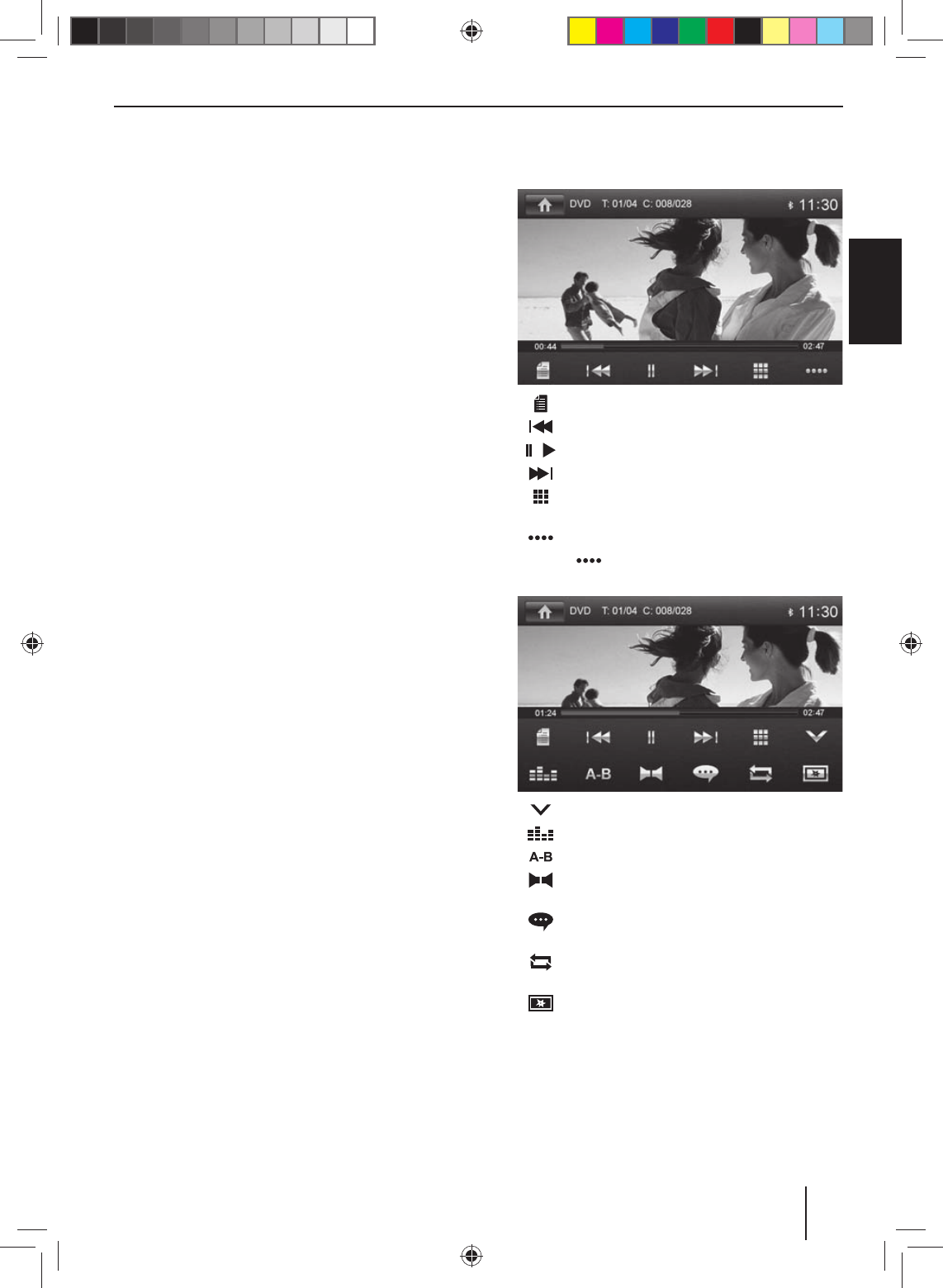
33
DEUTSCHENGLISH
USB data carrier
This device features a USB port under the cover at the
front of the device.
Connecting a USB data carrier
!Open the cover
6
underneath the rotary/pushbut-
ton.
!Insert the USB data carrier in the USB socket
:
.
The device automatically switches to USB mode. The
data are read, the playback starts with the rst media
le recognized by the device.
Removing the USB data carrier
!Turn o the car sound system.
!Disconnect the USB data carrier.
microSDHC cards
This device features an microSDHC card slot under the
cover at the front of the device.
Inserting the microSDHC card
!Open the cover
6
underneath the rotary/pushbut-
ton.
!Insert the microSDHC card with its labelled side to
the left ( attened corner to the top) and its contacts
rst into the card slot
8
until it clicks into place.
The device automatically switches to microSDHC
mode. The data are read, the playback starts with the
rst media le recognized by the device.
Removing the microSDHC card
!If necessary, open the cover
6
.
!Push on the microSDHC card until it disengages.
!Pull the microSDHC card out of the card slot
8
.
DVD movie playback
The car sound system can play video DVDs and VCDs. Af-
ter inserting the DVD, the playback starts automatically.
The DVD menu is displayed.
You can navigate in the DVD menu by touching the corre-
sponding buttons in the DVD menu on the touchscreen.
After starting the movie via the menu of the DVD, the
movie is displayed. The playback menu for DVDs is hid-
den.
!Brie y touch the touchscreen once to display the
playback menu again.
The playback menu is shown.
[ ] Pause playback, call up DVD menu.
[ ] Select previous chapter.
[ / ] Interrupt playback and continue playback.
[ ] Select next chapter.
[ ] Call up keypad for direct selection of titles,
chapters or playing time.
[ ] Show additional operating options.
!Tap on [ ] to display additional operating op-
tions of the playback menu.
[ ] Hide additional operating options.
[ ] Display equalizer.
[ ] De ne range for repeat function.
[ ] Select playback language (only if supported
by the DVD).
[ ] Show subtitles (only if supported by the
DVD).
[ ] Switch repeat function for title, chapter or
area A-B on/o .
[ ] Adjust image.
DVD/CD/USB/microSDHC media playback
02_SanDiego530_gb.indd 3302_SanDiego530_gb.indd 33 14.11.13 11:4314.11.13 11:43
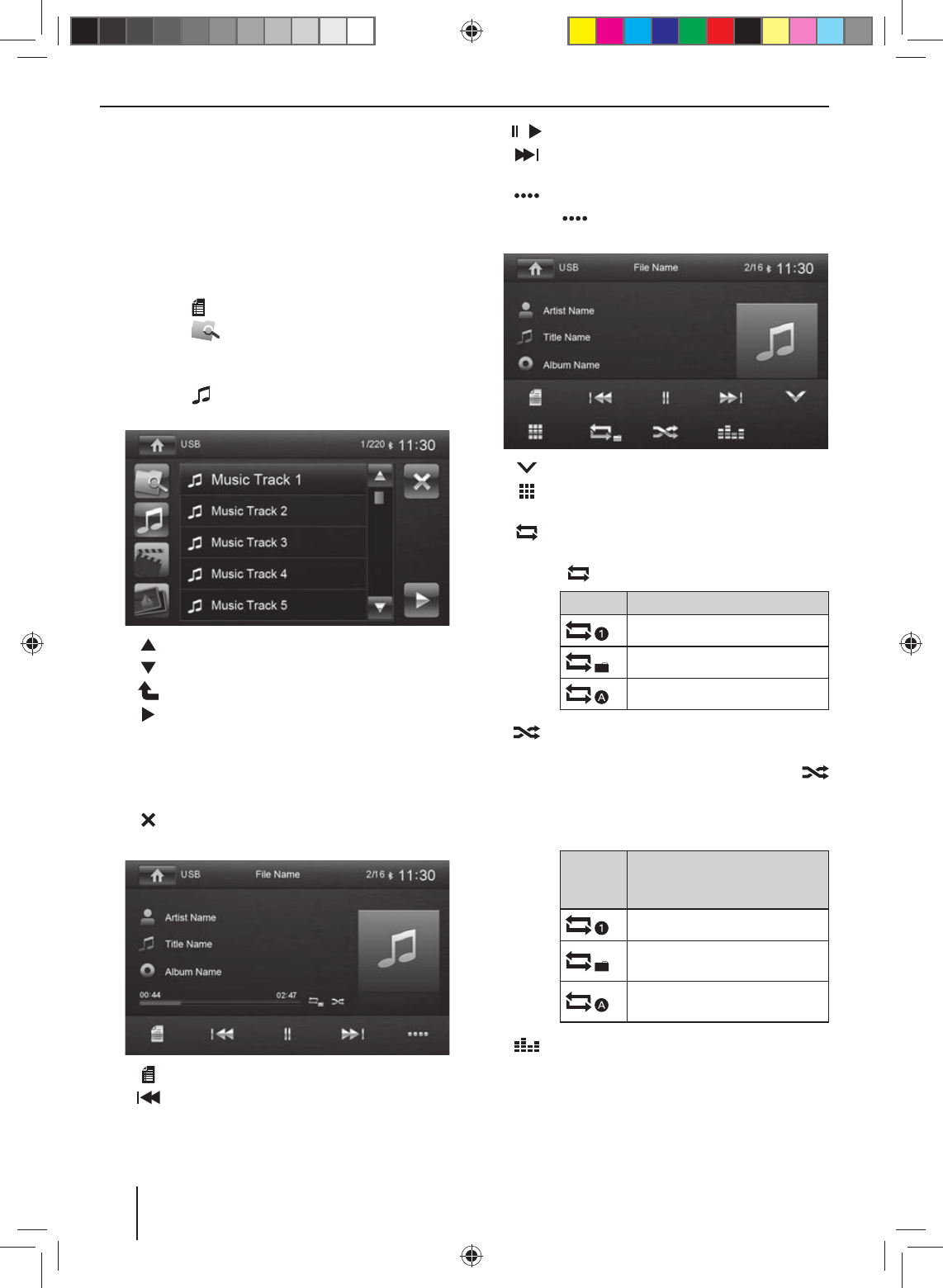
34
Audio playback from DVD/CD, USB or
microSDHC
The principles of audio playback (MP3/WMA) from data
carriers are identical for all sources.
!Select the desired source via the main menu.
The device changes to the desired source and the
playback starts.
If the playback does not start with the audio playback,
!press the [ ] button to change to the folder/file list.
!Press the [ ] button to display all the folders and
files of the data carrier.
- Or -
!Press the [ ] button to display all the audio les of
the data carrier.
[ ] Scroll through the list page by page.
[ ] Scroll through the list page by page.
[ ] Change to next higher folder level.
[ ] Open selected folder or start titles.
- Or -
Brie y tap twice (double-click) on the name
of the folder/track. The folder is opened/the
track is started.
[ ] Exit the folder/ le list.
After starting a title, the playback menu is displayed.
[ ] Display the folder/ le list.
[ ] Short press: Title selection.
Long press: Fast searching.
[ / ] Interrupt playback and continue playback.
[ ] Short press: Title selection.
Long press: Fast searching.
[ ] Show additional operating options.
!Tap on [ ] to display additional operating op-
tions of the playback menu.
[ ] Hide additional operating options.
[ ] Display keypad to directly enter the number
of the desired title.
[ ] Start and end REPEAT function.
The REPEAT mode changes each time the
[ ] button is pressed.
Display REPEAT mode
Repeat current track
Repeat current folder
Repeat all tracks of data carrier
[ ] Start MIX random track play and end it
again.
If the MIX function is switched on, the
symbol is displayed in white.
The MIX mode depends on the selected
REPEAT function.
REPEAT
mode
display
MIX mode
No random track play
Mixing tracks of the current
folder
Mixing tracks of the data
carrier
[ ] Display equalizer.
DVD/CD/USB/microSDHC media playback
02_SanDiego530_gb.indd 3402_SanDiego530_gb.indd 34 14.11.13 11:4314.11.13 11:43
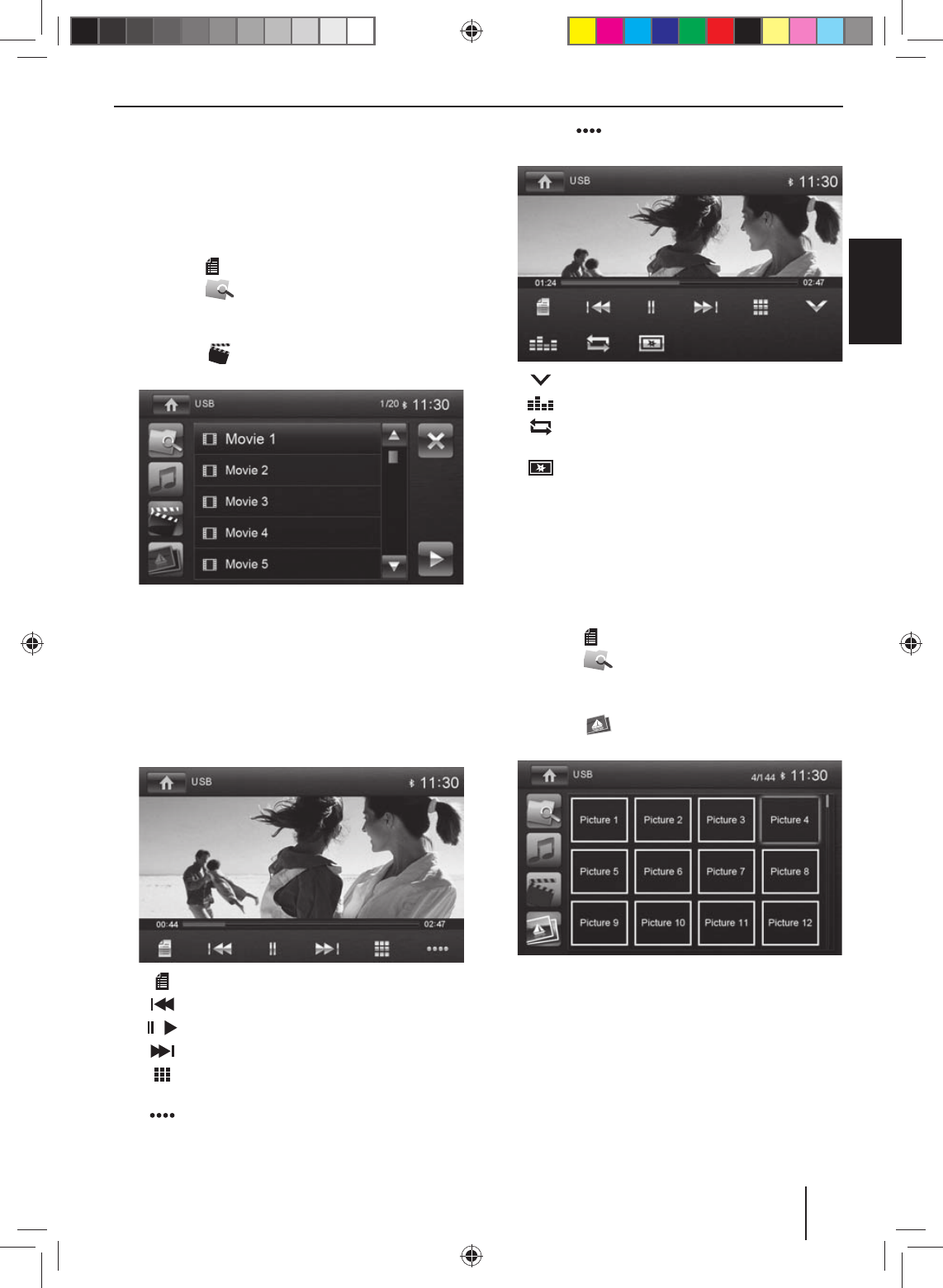
35
DEUTSCHENGLISH
Video playback from DVD/CD, USB or
microSDHC
!Select the desired source via the main menu.
The device changes to the desired source and the
playback starts.
If the playback does not start with the video playback,
!press the [ ] button to change to the folder/file list.
!Press the [ ] button to display all the folders and
files of the data carrier.
- Or -
!Press the [ ] button to display all the video les
of the data carrier.
Note:
Folders and videos are selected and started as de-
scribed under audio playback.
If you selected a movie, the playback is started. During
the movie playback, the playback menu is hidden.
!Brie y touch the touchscreen once to display the
playback menu again.
The playback menu is shown.
[ ] Display the folder/ le list.
[ ] Select previous movie.
[ / ] Interrupt playback and continue playback.
[ ] Select next movie.
[ ] Call up keypad for direct selection of movie
or playing time.
[ ] Show additional operating options.
!Tap on [ ] to display additional operating op-
tions of the playback menu.
[ ] Hide additional operating options.
[ ] Display equalizer.
[ ] Switch repeat function for movie or folder
on/o .
[ ] Adjust image.
Image playback from DVD/CD, USB or
audioSDHC
!Select the desired source via the main menu.
The device changes to the desired source and the
playback starts.
If the playback does not start with the image playback,
!press the [ ] button to change to the folder/file list.
!Press the [ ] button to display all the folders and
files of the data carrier.
- Or -
!Press the [ ] button to display all the images of
the data carrier.
Note:
Folders and images are selected and started as de-
scribed under audio playback.
DVD/CD/USB/microSDHC media playback
02_SanDiego530_gb.indd 3502_SanDiego530_gb.indd 35 14.11.13 11:4314.11.13 11:43
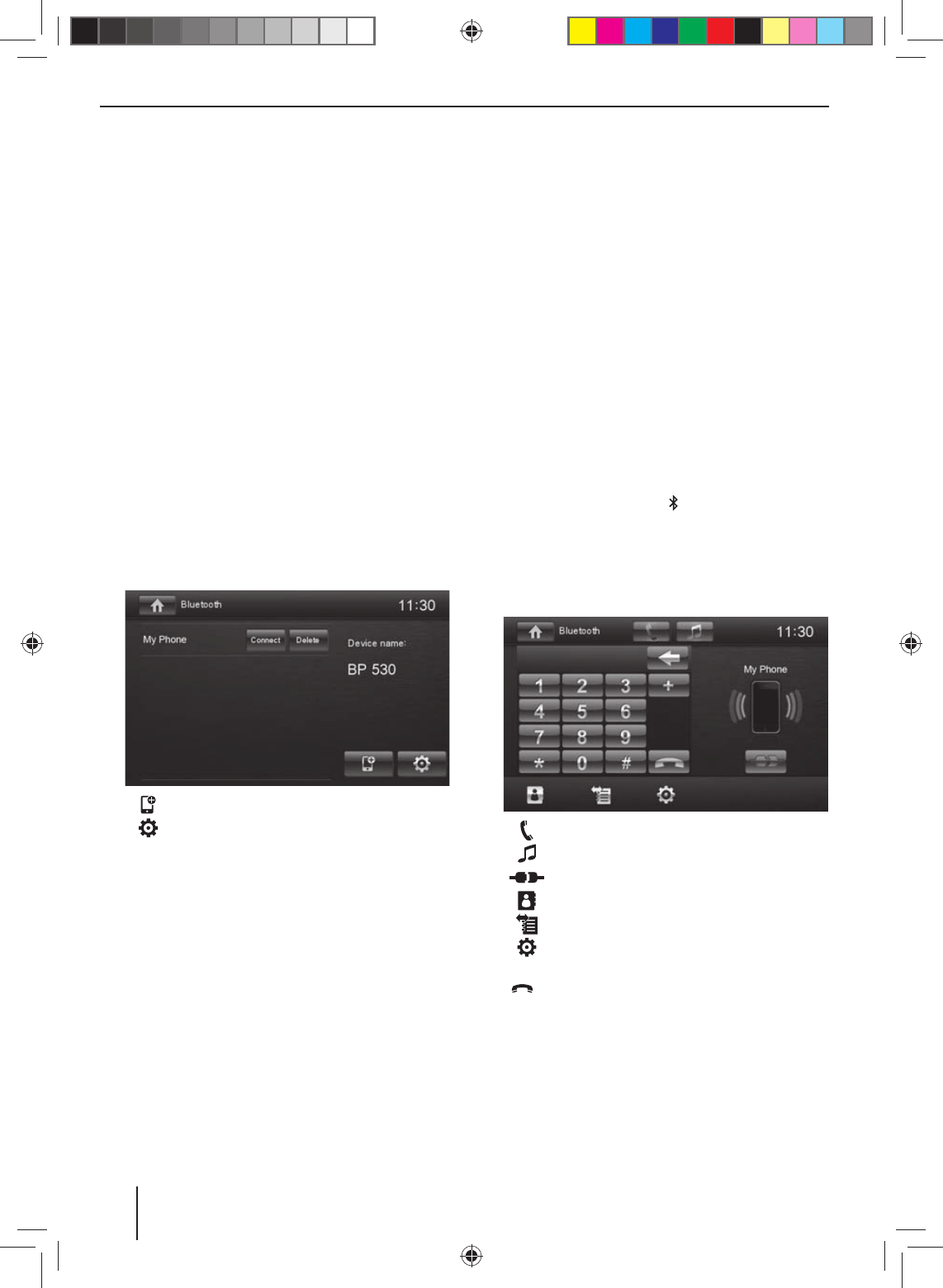
36
Bluetooth mode
The Bluetooth® function allows registering cell phones
and media playback devices with the car sound system.
When you register a cell phone with the car sound sys-
tem, you can make phone calls with the built-in hands-
free function. You can access the lists of dialled numbers
and the phone book of the registered cell phone.
If the connected Bluetooth® device supports the func-
tions A2DP and AVRCP, you can play the music via the
car sound system and control the playback. During a call,
the music playback is interrupted and continued again
after the call.
If a cell phone is registered via Bluetooth® and a call is re-
ceived during the playback of another source, the source
playback is interrupted and the call menu is displayed.
Starting Bluetooth mode
!In the main menu, press on [ Bluetooth ].
- Or -
!Press the MENU button
2
for approx. 2 seconds.
The Bluetooth® menu is displayed. It contains the list
of known Bluetooth® devices. Other audio sources
are switched o .
[ ] Add new Bluetooth® device.
[ ] Display options menu.
!Press the [ Connect ] button of the Bluetooth® de-
vice with which you want to establish a connection.
When the device is in range, the connection is estab-
lished and the menu for the device is displayed.
!Press the [ Delete ] button if you want to delete the
Bluetooth® device from the list.
Registering Bluetooth devices
If you want to register a device with the car sound system
for the rst time, proceed as follows:
!Ensure that Bluetooth® is activated at the car sound
system and at your Bluetooth® device.
!In the options menu of the Bluetooth® mode, enter a
pairing code (see Bluetooth® settings).
!Search for new devices/connections on your Blue-
tooth® device.
!The car sound system appears as "BP 530" in the list
of Bluetooth® devices.
!Establish the connection; you may have to enter the
pairing code that was previously entered on the car
sound system.
The connection is being established and the menu
for the registered device is displayed.
Note:
If a telephone is connected with the car sound sys-
tem, the Bluetooth® icon is displayed at the top
right edge of the display in all audio/video sources.
Telephone mode - Bluetooth
If you connected a phone with the car sound system via
Bluetooth®, the following menu appears.
[ ] Display the phone menu.
[ ] Display the playback menu.
[ ] Disconnect connection with current device.
[ ] Call up the phone book.
[ ] Call up caller lists.
[ ] Display options menu.
!Enter a phone number with the keypad and press the
[ ] button.
- Or -
!Select a contact/number via the caller lists or phone
book and press the [ Dial ] button in the pop-up
window.
The connection is being established.
Bluetooth mode
02_SanDiego530_gb.indd 3602_SanDiego530_gb.indd 36 14.11.13 11:4314.11.13 11:43
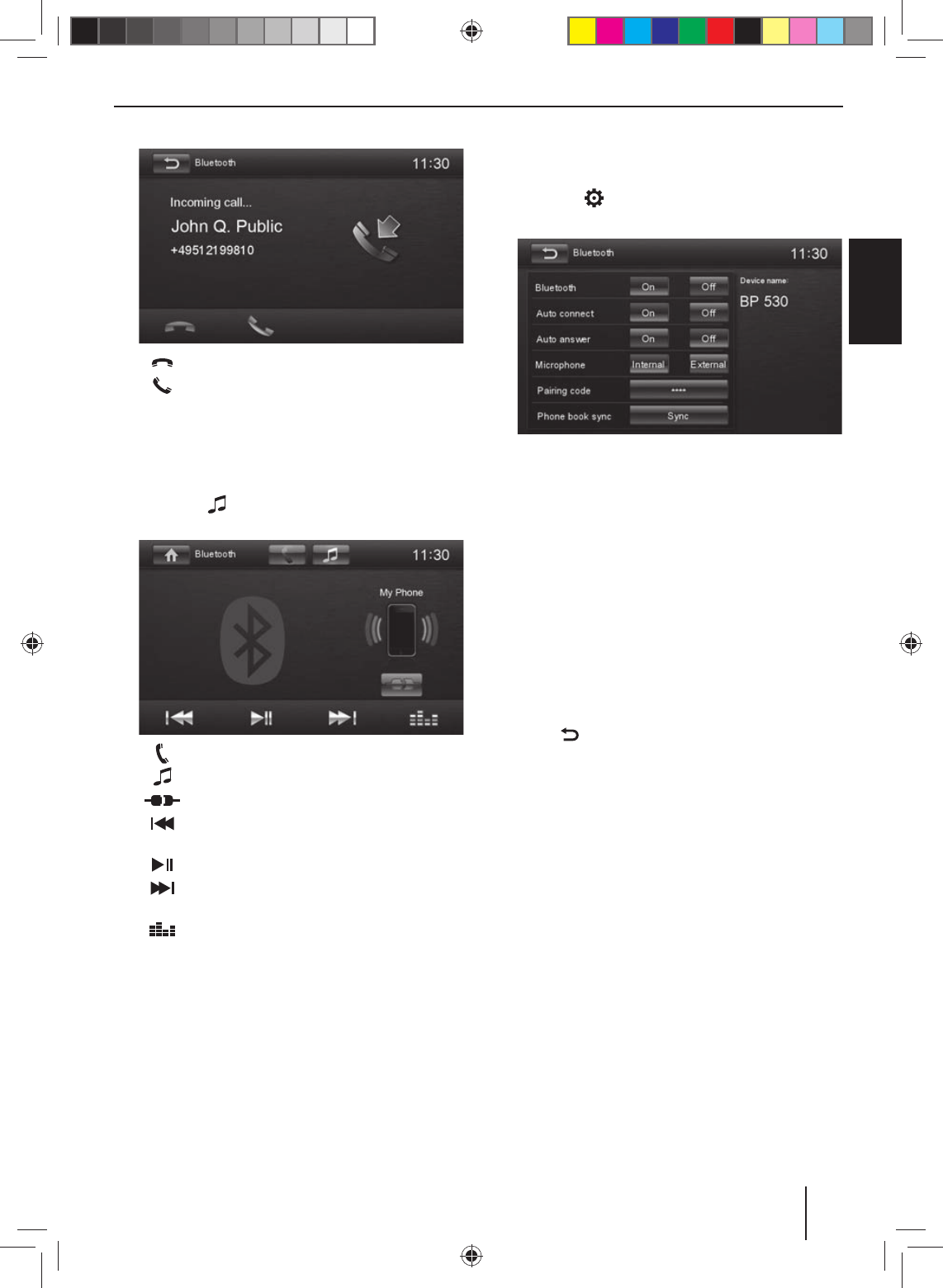
37
DEUTSCHENGLISH
If a call is coming in, the call menu is displayed.
[ ] Reject a call.
[ ] Answer a call.
Audio playback - Bluetooth
If an audio streaming device is connected with the car
sound system via Bluetooth®, you can play back the mu-
sic via the car sound system and control the playback.
!Press the [ ] button to change to the audio play-
back.
[ ] Display the phone menu.
[ ] Display the playback menu.
[ ] Disconnect connection with current device.
[ ] Short press: Title selection.
Long press: Fast searching.
[ ] Interrupt playback and continue playback.
[ ] Short press: Title selection.
Long press: Fast searching.
[ ] Display equalizer.
Bluetooth settings
In the options menu for Bluetooth®, you can make the
basic settings for the Bluetooth® mode.
!Press the [ ] button.
The options menu is displayed.
Bluetooth – Bluetooth® can be switched on or o .
Auto connect – If "Auto Connect" is activated, the
device automatically connects with known Blue-
tooth® devices as soon as they are in range.
Auto answer – If "Auto Answer" is activated, incom-
ing phone calls are automatically answered.
Microphone – Select the microphone to be used for
the hands-free system via Bluetooth®.
Pairing code – Many Bluetooth® devices request the
pairing code before establishing the connection. You
can de ne it here.
Phone book sync – To be able to access the phone
book of a connected telephone, you must rst syn-
chronise it via this menu entry.
!Press [ ] to exit the options menu.
Bluetooth mode
02_SanDiego530_gb.indd 3702_SanDiego530_gb.indd 37 14.11.13 11:4314.11.13 11:43
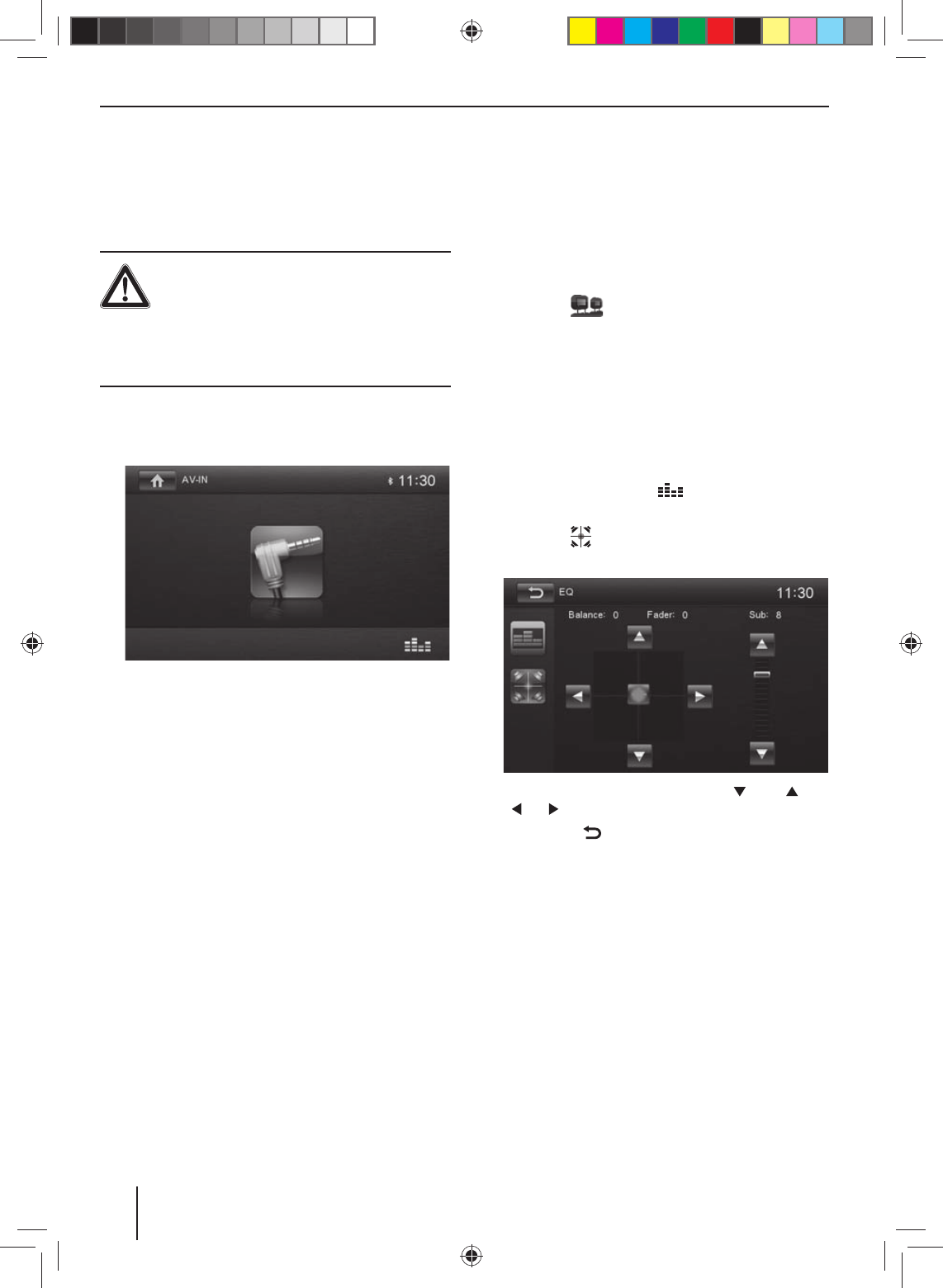
38
External audio/video sources
AV-IN socket
This device features an external AV input for audio and
video playback. The AV-IN socket is located under the
cover at the front of the device.
Danger!
Increased risk of injury from connector.
In case of an accident, the protruding connec-
tor in the AV-IN socket may cause injuries. The use of
straight plugs or adapters leads to an increased risk of
injury.
!Start the AV-IN mode with the button [ AV-IN ].
The display shows the audio or video playback of the
AV source.
Video input
This device features a video input at the rear of the device
for connecting a camera that is available as an option. If a
camera is connected, you can display the camera image.
!In the main menu, press the [ Camera ] button.
External audio/video sources | External monitor | Sound settings
External monitor
This device features an output for connecting an external
monitor for the rear area of the vehicle (see Connection
diagram at the end of these instructions).
!Select the desired source via the main menu and
start the lm playback, e.g. from a DVD.
The lm is displayed on the monitor of the device.
!Call up the main menu.
!Press the [ ] button.
The lm is also displayed on the external monitor.
Sound settings
Volume distribution (fader/balance)
You can adjust the volume distribution in the vehicle
for all sources.
!In the main menu or on the control bar of the current
audio source, press the [ ] button.
The equalizer menu is displayed.
!Press the [ ] button.
The menu for fader and balance is displayed.
!Adjust fader and balance with [ ] / [ ] or
[ ] / [ ].
!Next, press [ ].
The setting is stored, the current source is displayed
again.
02_SanDiego530_gb.indd 3802_SanDiego530_gb.indd 38 14.11.13 11:4314.11.13 11:43
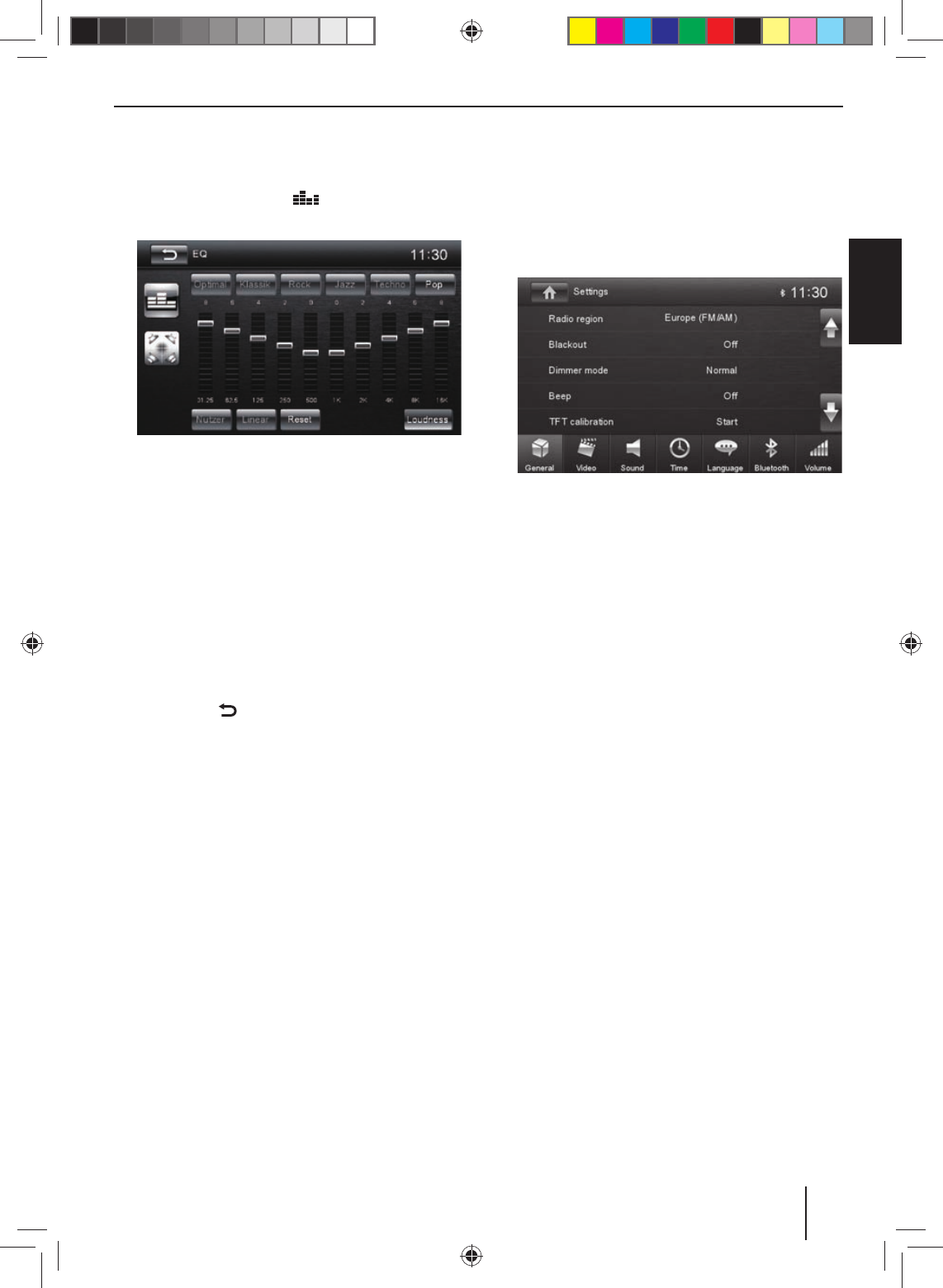
39
DEUTSCHENGLISH
Sound settings | Basic settings
Equalizer
You can adjust the equalizer for all sources.
!In the main menu or on the control bar of the current
audio source, press the [ ] button.
The equalizer menu is displayed.
!Select a preset equalizer via the buttons.
- Or -
!Press the [ User ] button to adjust the level of the
available frequency bands according to your prefer-
ences.
Note:
With the [ Reset ] button, you can reset the custom-
ised setting again.
- Or -
!Press the [ Flat ] button for a linear sound playback.
!Press the [ Loudness ] button to switch increasing
the bass at low volume on or o .
!Next, press [ ].
The setting is stored, the current source is displayed
again.
Basic settings
In the settings menu, you can adjust the basic settings
for the di erent functions of the device to your require-
ments.
!In the main menu, press the [ Settings ] button.
The settings menu is displayed, the General sub-
menu is activated.
!Call up the submenus with the buttons in the lower
area of the settings menu.
General
The following settings are possible:
Radio region – Select the reception region for the radio
reception.
Blackout – If this value is set, the display of the radio is
completely switched o after 10 or 20 sec. without use.
Dimmer mode – Adjust the display brightness
Beep – Switch con rmation beep on/o
TFT calibration – The touchscreen can be calibrated
here.
SWC – The buttons of a connected steering wheel con-
trol can be con gured here.
Software version – Display of the current software ver-
sion.
Load factory settings – Resets all personalised settings.
Video
The following settings are possible:
Set password – De ne a password if you want to use the
parental controls.
Rating level – The rating of DVDs can be de ned here.
If set to "Adult", all movies can be played back. If a pass-
word was con gured, the rating level can be changed
only with the password
02_SanDiego530_gb.indd 3902_SanDiego530_gb.indd 39 14.11.13 11:4314.11.13 11:43

40
Sound
The following settings are possible:
Subwoofer – Switch subwoofer on/o
Subwoofer lter – Make the setting according to the
subwoofer used (settings: 80/120/160 Hz).
Dynamic sound – Switch dynamic bass on/o
Time
The following settings are possible:
Date – Set the date
Clock mode – Selection between 12 and 24-h mode
Time – Set the time
Auto clock – Switch automatic clock setting on or o
with the time data transmitted via RDS.
Language
The following settings are possible:
OSD – Language for the user interface of the device.
DVD audio – The audio playback of DVDs is started in the
language de ned here.
DVD subtitle – The subtitles of DVDs are shown in the
language de ned here.
DVD menu – The DVD menu is displayed in the language
de ned here.
Bluetooth
The following settings are possible:
Bluetooth – Bluetooth® can be switched on or o .
Auto connect – If "Auto Connect" is activated, the device
automatically connects with known Bluetooth® devices
as soon as they are in range.
Auto answer – Phone calls from connected telephones
are automatically answered if this option is enabled.
Pairing code – Many Bluetooth® devices request the
pairing code before establishing the connection. You can
de ne it here.
Microphone – Select the microphone to be used for the
hands-free system via Bluetooth®.
Volume
You can adjust the volume ratio for all audio sources in
the volume menu.
Useful information
Warranty
We provide a manufacturer's warranty for products
bought within the European Union. For devices pur-
chased outside the European Union, the warranty terms
issued by our respective responsible domestic agency
are valid. The warranty terms can be called up from
www.blaupunkt.com.
Service
If you ever need to use a repair service, you will nd in-
formation about service partners in your country under
www.blaupunkt.com.
Subject to technical changes!
Basic settings | Useful information
02_SanDiego530_gb.indd 4002_SanDiego530_gb.indd 40 14.11.13 11:4314.11.13 11:43
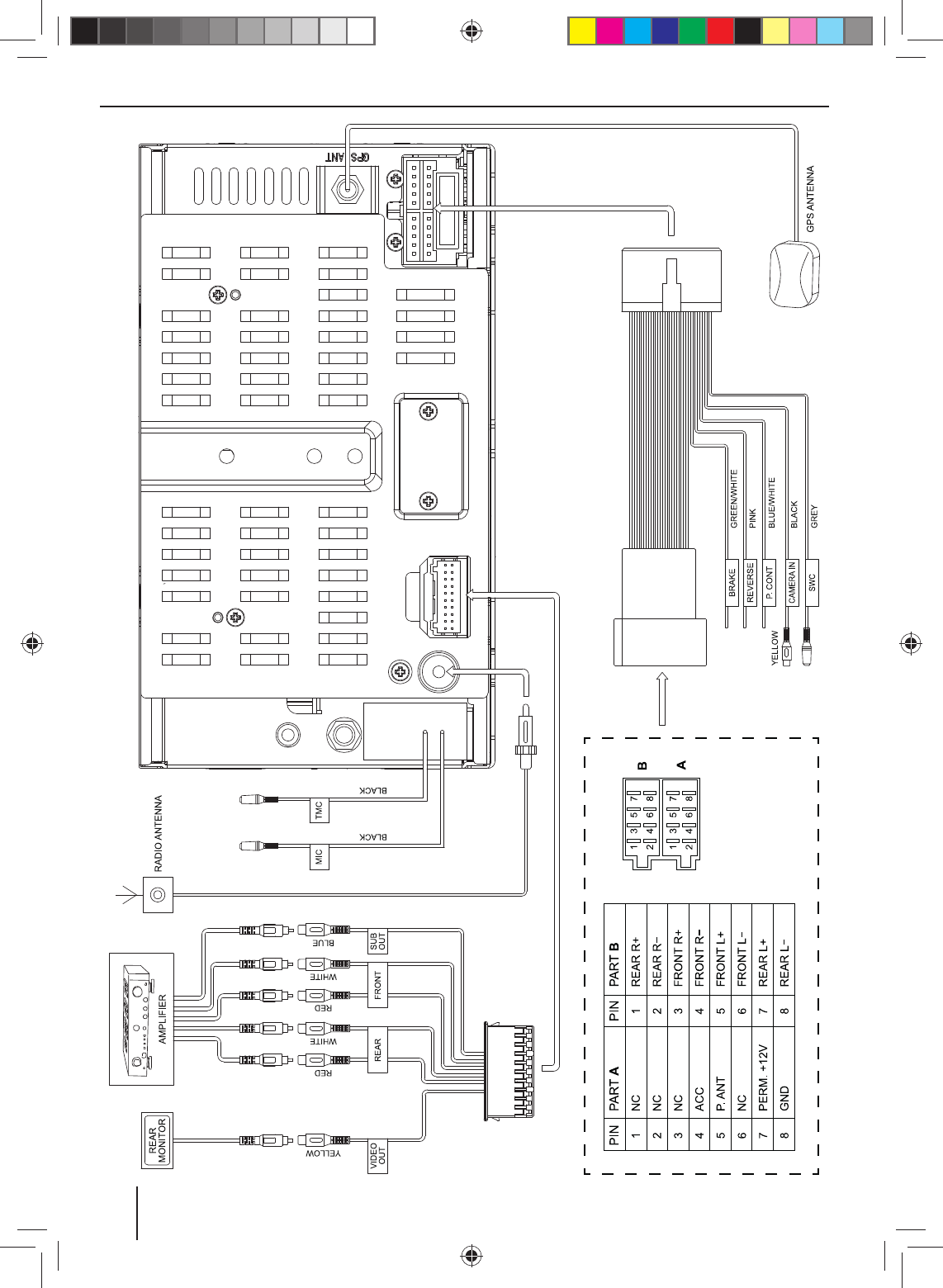
312
Connection diagram
16_SanDiego530_bg.indd 31216_SanDiego530_bg.indd 312 14.11.13 11:5614.11.13 11:56
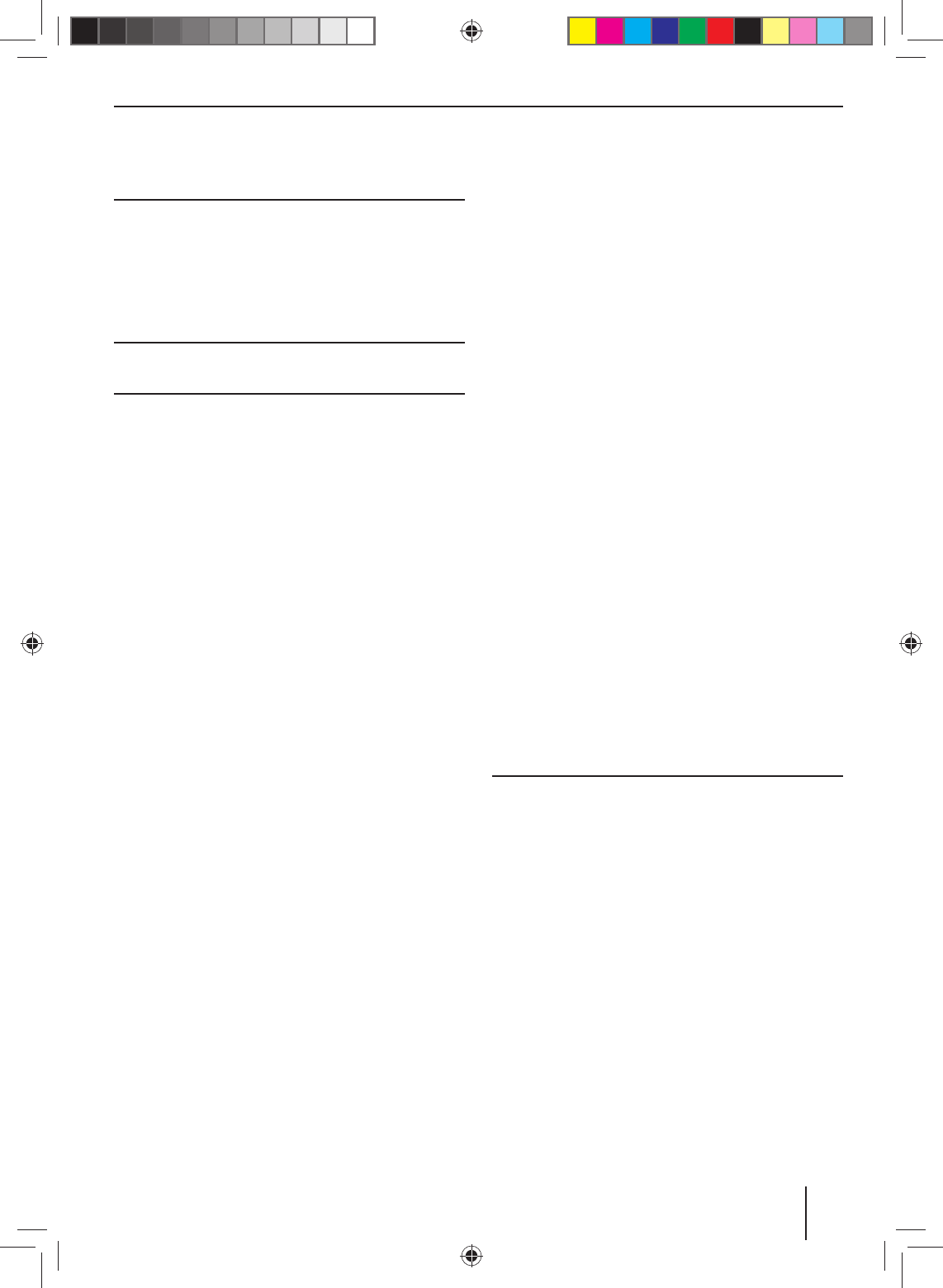
313
Appendix
This item incorporates copy protection technology that
is protected by U.S. patents and other intellectual prop-
erty rights of Rovi Corporation. Reverse engineering and
disassembly are prohibited.
Windows® und Windows Media® are registered trade-
marks of the Microsoft Corporation in the U.S.A. and/or
other countries.
This product is protected by certain intellectual property
rights of Microsoft. Use or distribution of such technolo-
gy outside of this product is prohibited without a license
from Microsoft.
The Bluetooth® word mark and logos are registered
trademarks owned by Bluetooth SIG, Inc.
FCC Statement
1. This device complies with Part 15 of the FCC Rules.
Operation is subject to the following two conditions:
(1) This device may not cause harmful interference.
(2) This device must accept any interference received, in-
cluding interference that may cause undesired operation.
2. Changes or modi cations not expressly approved
by the party responsible for compliance could void the
user's authority to operate the equipment.
NOTE: This equipment has been tested and found to
comply with the limits for a Class B digital device, pursu-
ant to Part15 of the FCC Rules. These limits are designed
to provide reasonable protection against harmful inter-
ference in a residential installation.
This equipment generates uses and can radiate radio
frequency energy and, if not installed and used in ac-
cordance with the instructions, may cause harmful inter-
ference to radio communications. However, there is no
guarantee that interference will not occur in a particular
installation. If this equipment does cause harmful inter-
ference to radio or television reception, which can be de-
termined by turning the equipment o and on, the user
is encouraged to try to correct the interference by one or
more of the following measures:
• Reorient or relocate the receiving antenna.
•Increase the separation between the equipment and
receiver.
•Connect the equipment into an outlet on a circuit dif-
ferent from that to which the receiver is connected.
•Consult the dealer or an experienced radio/TV techni-
cian for help.
FCC Radiation Exposure Statement
This equipment complies with FCC radiation exposure limits
set forth for an uncontrolled environment. This equipment
should be installed and operated with minimum distance of
20 centimeters between the radiator and your body.
© 2014 All rights reserved by Blaupunkt. This material may
be reproduced, copied or distributed for personal use only.
16_SanDiego530_bg.indd 31316_SanDiego530_bg.indd 313 14.11.13 11:5614.11.13 11:56
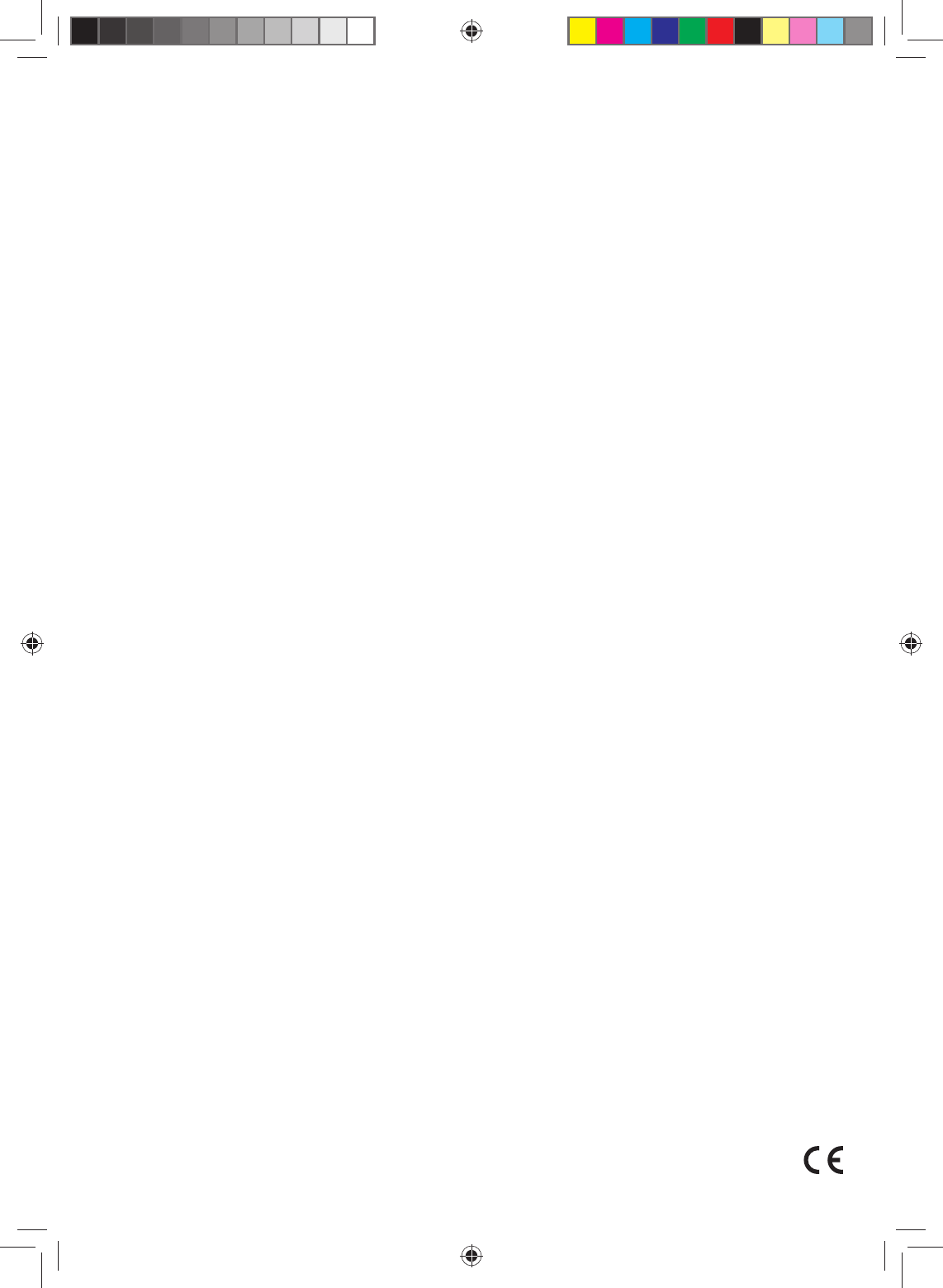
Blaupunkt Europe GmbH
Robert-Bosch-Straße 200
D-31139 Hildesheim
http://www.blaupunkt.com
5 101 030 010
11/13 450 264 – de, gb, fr, it, nl, sw, es, pt, dk, sf, gr, pl, hu, ru, ro, bg
16_SanDiego530_bg.indd 31616_SanDiego530_bg.indd 316 14.11.13 11:5614.11.13 11:56
P/N:127075005582