Blaupunkt 7648011310 Car Radio 3T Hamburg MP68 User Manual 01BA HamburgMP68us gb indd
Blaupunkt GmbH Car Radio 3T Hamburg MP68 01BA HamburgMP68us gb indd
Contents
- 1. Manual1
- 2. Manual2
- 3. Manual3
Manual1
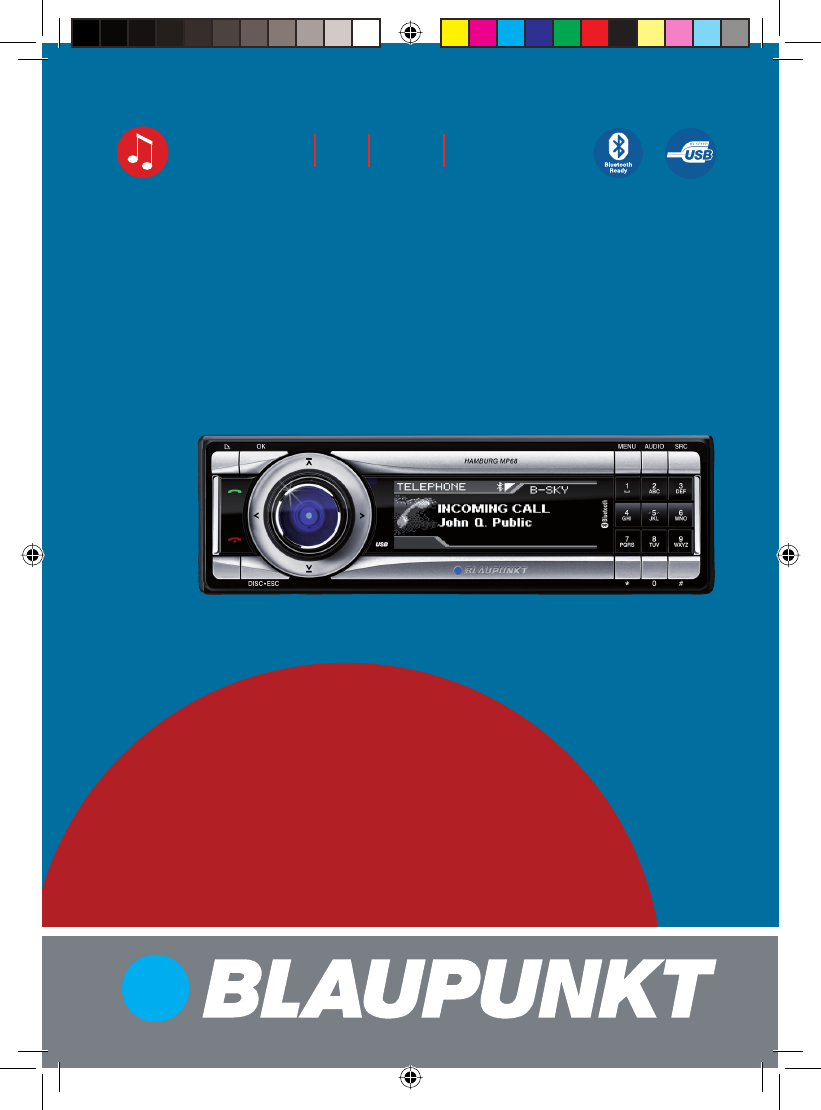
Hamburg MP68 7 648 012 310
Operating and installation instructions
Mode d’emploi et de montage
Instrucciones de manejo e instalación
Instruções de serviço e de montagem
操作及安裝手冊
사용 및 장착 설명서
사용 및 장착 설명서
www.blaupunkt.com
Car Radio CD MP3 WMA
01BA_HamburgMP68us_gb.indd 101BA_HamburgMP68us_gb.indd 1 14.03.2008 10:48:39 Uhr14.03.2008 10:48:39 Uhr
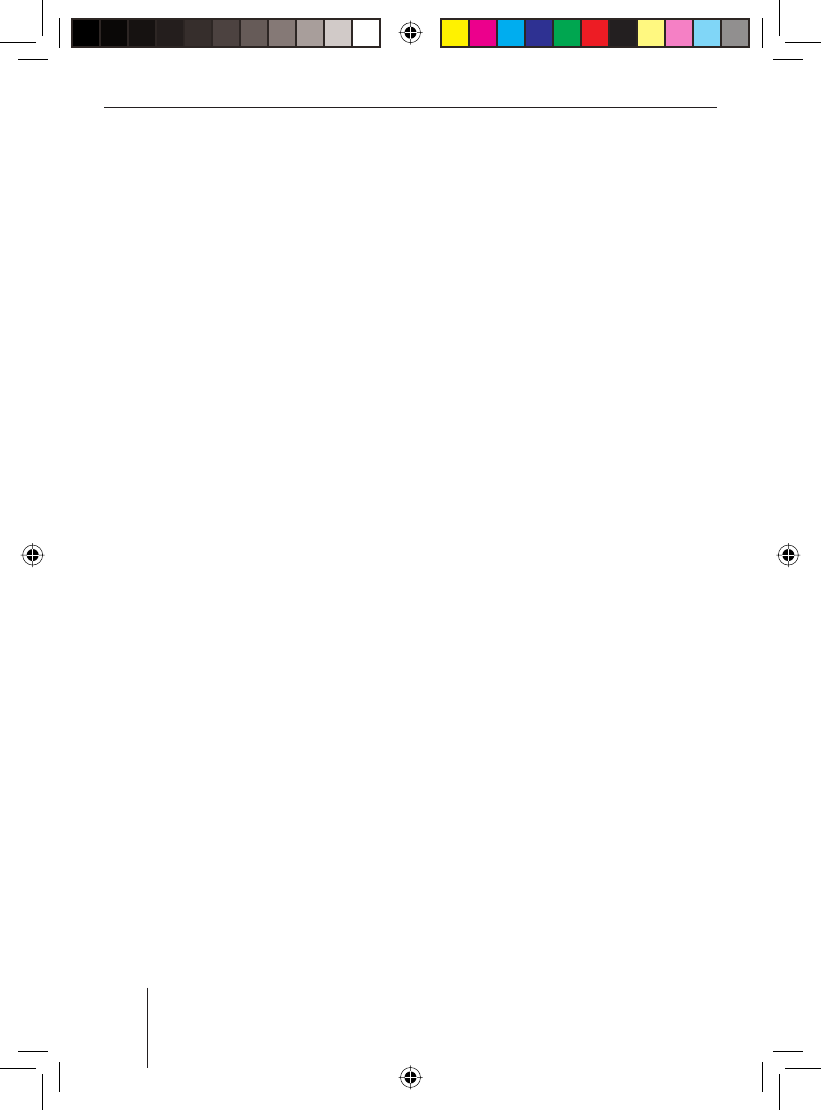
2
01BA_HamburgMP68us_gb.indd 201BA_HamburgMP68us_gb.indd 2 14.03.2008 10:48:41 Uhr14.03.2008 10:48:41 Uhr
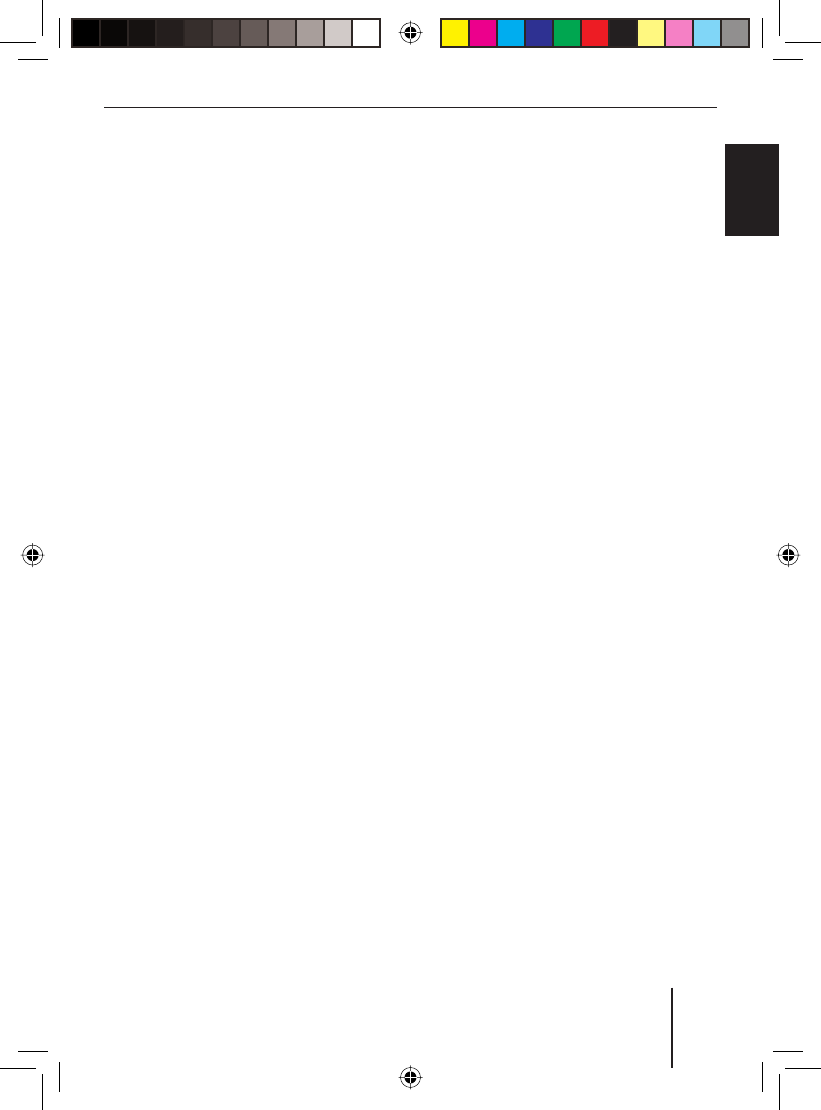
3
Contents
FRANÇAIS ENGLISHESPAÑOL
PORTUGUÊS
中文
한국어
한국어
Contents
About these instructions ..................6
Safety Notes ......................................7
Scope of delivery ..............................8
Optional equipment ....................... 8
Command and Control (C‘n‘C) ......8
Steering wheel remote control .......8
Bluetooth/USB interface ................8
iPod®/USB interface .......................9
Amplifi er .........................................9
CD changers ...................................9
Device description ..........................10
What can the device do? ................. 10
Controls ........................................... 10
Theft protection ..............................12
Device card ...................................... 12
Detaching/attaching the control panel .. 12
Startup ............................................ 13
Switching the device on/off ............. 13
Adjusting the volume ....................... 13
Muting the device ............................ 13
Overview of the menu operation ..... 14
Changing the switch-off time
(OFFTIMER) ..................................... 15
Resetting the device (NORMSET) .... 15
USB port .......................................... 16
Connecting the USB cable ........... 16
Connecting the USB medium ....... 16
What characteristics do USB
media have to have? ..................... 16
Selecting the USB as audio source ... 17
Handling CDs ................................... 17
What features do MP3 or WMA
CDs have to have? ........................ 17
Inserting and removing a CD ........ 18
Selecting the CD as audio source .. 18
Tuner mode ..................................... 19
Set the device to the region Europe,
USA or Thailand ............................... 19
Starting tuner mode ........................ 19
The tuner display .....................................19
Setting the waveband/memory
bank ................................................. 20
Tuning into a station ........................ 20
Station seek tuning ...................... 20
Tuning into stations manually ....... 20
Selecting stored stations ............. 21
Storing stations ............................... 21
Storing stations manually ............. 21
Searching and storing stations
automatically (TRAVELSTORE) ..... 21
Changing the seek tuning
sensitivity (SENS) ............................ 22
Scanning all receivable stations
(BANDSCAN) ................................... 22
CD mode (audio) ............................. 23
Starting the audio CD mode ............ 23
The audio CD display .................................23
The CD menu ................................... 23
Functions in the CD mode (audio) .. 24
01BA_HamburgMP68us_gb.indd 301BA_HamburgMP68us_gb.indd 3 14.03.2008 10:48:41 Uhr14.03.2008 10:48:41 Uhr
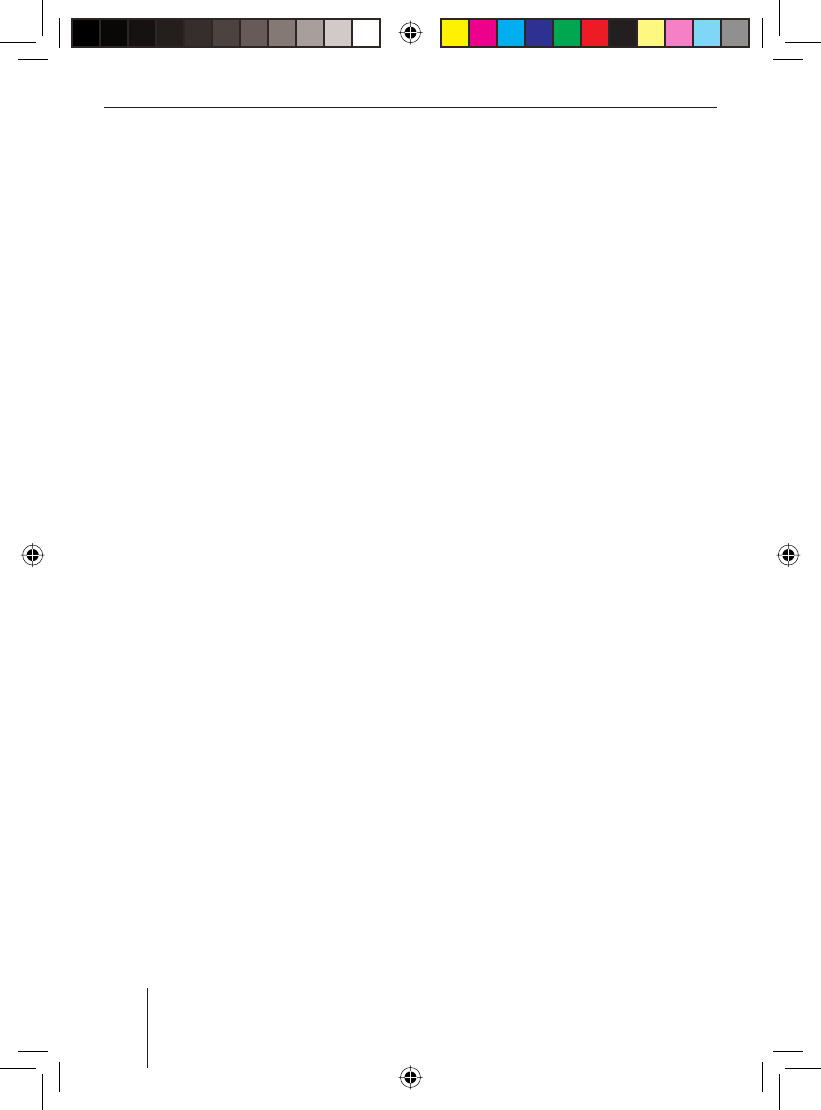
4
Contents
CD/USB mode (MP3/WMA) ........... 25
Starting the CD/USB mode .............. 25
The MP3 display .......................................25
Functions in the CD/USB mode
(MP3/WMA) ..................................... 26
The MP3 menu ................................. 27
The Browse mode ............................ 27
The browse display ...................... 27
Selecting tracks in Browse mode .. 27
The Playlist mode ............................ 28
The Playlist display ....................... 28
Selecting tracks in Playlist mode .. 28
C‘n‘C mode ...................................... 29
Starting C‘n‘C mode ........................ 29
The C‘n‘C display ......................................29
Functions in C‘n‘C mode ................. 30
The C‘n‘C menu ............................... 31
CD-changer mode ........................... 32
Switching to CD changer mode ....... 32
Selecting a CD ................................. 32
The CD changer display .............................32
Functions in the CD changer mode... 33
The CD changer menu ..................... 33
Bluetooth streaming mode ............. 34
Registering Bluetooth players .......... 34
Starting the Bluetooth
streaming mode ............................... 35
The Bluetooth streaming display ..... 35
Functions in the Bluetooth
streaming mode ............................... 35
AUX mode ....................................... 36
Adjusting the rear AUX input mode.. 36
Connecting other external audio
sources ............................................ 37
Switching the external audio
source on/off and selecting it ...... 37
Naming external audio sources
(AUX EDIT) ................................... 37
Mixing an external audio source
with another audio source
(MIX AUX) ..................................... 38
Managing several C‘n‘C devices ...... 39
Bluetooth phone call ....................... 40
Bluetooth preparation ..................... 40
How is a Bluetooth connection
established? .................................... 40
Opening the Bluetooth menu ........... 40
Registering the cell phone ............... 41
Determining the master telephone .. 41
Managing registered Bluetooth
devices ............................................. 42
Unregister all registered
Bluetooth devices ......................... 42
Managing registered Bluetooth
devices in the device list .............. 42
Answering/rejecting a phone call .... 43
Making a phone call (DIAL NEW) ..... 43
Ending a call .................................... 44
Redirecting an ongoing phone
call to the cell phone ....................... 44
Storing and calling a phone number
in the phone book of the device ...... 44
Storing phone numbers ................ 44
Calling a phone number ............... 45
Editing an entry ............................ 45
Deleting entries ............................ 46
The phone book of the cell phone ... 46
Downloading a phone book ......... 46
Calling an entry in the phone book .........47
01BA_HamburgMP68us_gb.indd 401BA_HamburgMP68us_gb.indd 4 14.03.2008 10:48:42 Uhr14.03.2008 10:48:42 Uhr
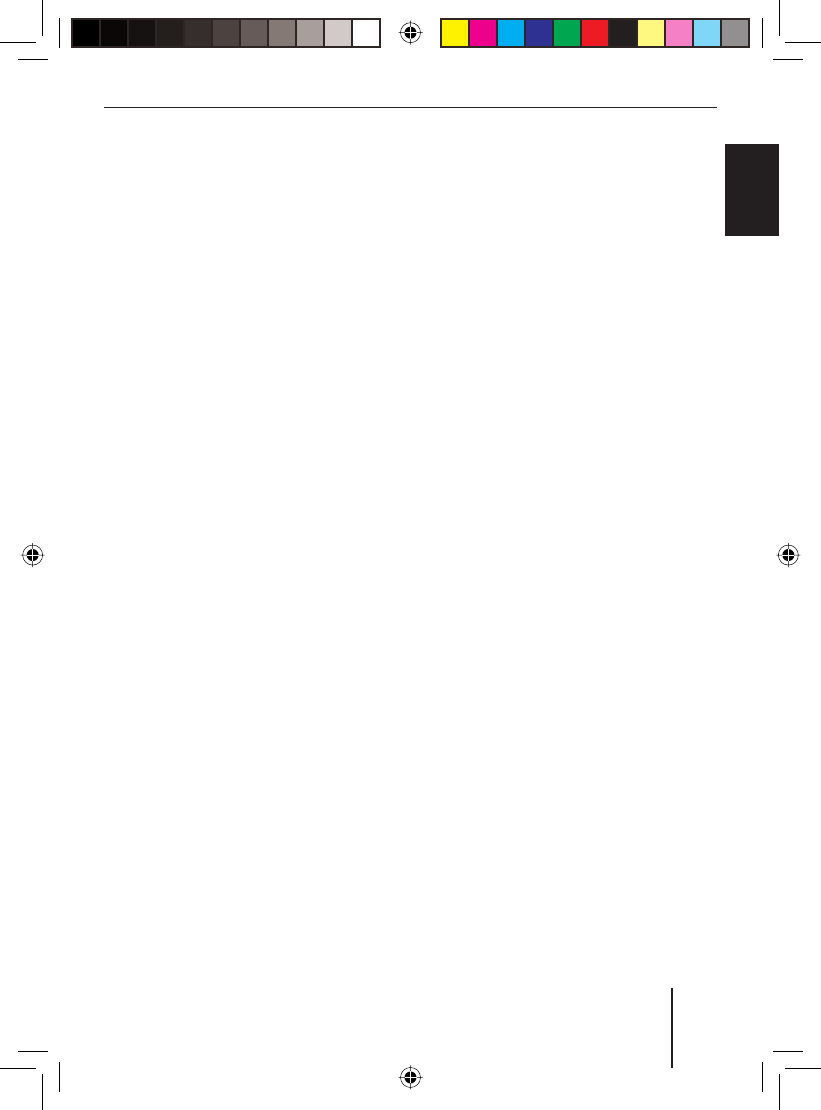
5
Contents
FRANÇAIS ENGLISHESPAÑOL
PORTUGUÊS
中文
한국어
한국어
Calling a phone number from the
history .............................................. 47
Speed dial ........................................ 48
Changing the PIN (PIN NUM) ........... 48
Changing the Bluetooth name
of the device (RAD NAME) ............... 49
Sound settings ................................ 50
Opening the Audio menu ................. 50
Adjusting bass, treble and volume
distribution ...................................... 50
Selecting a sound presetting
(PRESETS) ....................................... 50
Equalizer settings ............................ 51
Which equalizer setting is the
correct one? ................................. 51
Changing equalizer settings
(EBASS, ETREBLE, EMIDDLE,
EXBASS) ....................................... 52
User settings ...................................53
Opening the System menu ............... 53
Changing the welcome text
(ON MSG) ........................................ 53
Changing time settings .................... 53
Switching time display on/off
(OFF CLK) .................................... 53
Selecting 12h/24h time display
(CLK MODE) ................................. 54
Setting the time (CLK SET) .......... 54
Changing volume presettings .......... 54
Adjusting power-on volume
(ON VOL/LAST VOL)..................... 54
Changing volume presettings
for TEL and MUTE ........................ 55
Activating/deactivating the
signal tone (BEEP ON) ................. 55
Setting the speed-dependent
volume increase (AUTO SND) ....... 56
Changing display settings ................ 56
Adjusting the display viewing
angle (ANGLE) .............................. 56
Changing the day/night
brightness (D-DAY/D-NIGHT) ........ 57
Mixing the color for the display
illumination (DISP COL) ............... 57
Selecting the colour of the
display illumination from the
colour scan (COL SCAN) .............. 57
Switching the continuous
colour change for the display
illumination on/off (CON SCAN) .. 58
Changing the scan time
(SCANTIME) ..................................... 58
Additional settings..........................59
Confi guring the preamplifi er output
for the subwoofer (SUBOUT) ........... 59
Activating/deactivating demo
mode ................................................ 59
Displaying version numbers ............. 59
Updating the device software .......... 60
Technical data ................................. 61
Service ............................................62
Warranty .........................................62
Glossary .......................................... 63
Index ...............................................64
Factory settings ..............................67
Installation instructions ...............???
01BA_HamburgMP68us_gb.indd 501BA_HamburgMP68us_gb.indd 5 14.03.2008 10:48:42 Uhr14.03.2008 10:48:42 Uhr
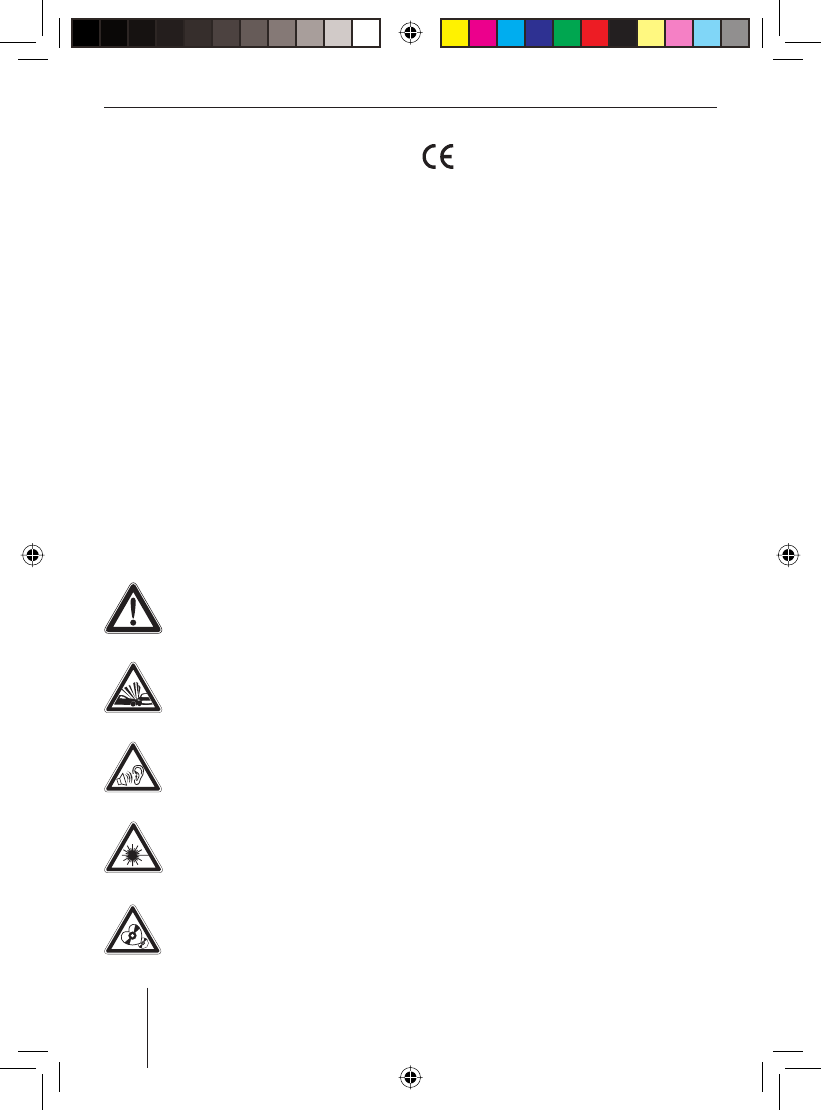
6
About these instructions
About these instructions
These instructions contain important infor-
mation to easily and safely install and oper-
ate the device.
Read these instructions carefully and
completely before using the device.
Keep the instructions at a location so that
they are always accessible to all users.
Always pass on the device to third par-
ties together with these instructions.
In addition, observe the instructions of the
devices used in conjunction with this de-
vice.
Symbols used
These instructions employ the following
symbols:
DANGER!
Warns about injuries
DANGER!
Warns about accidents
DANGER!
Warns about hearing loss
CAUTION!
Warns about laser beam
CAUTION!
Warns about damaging the CD
drive
•
•
•
The CE mark confi rms the compli-
ance with EU directives.
Identifi es a sequencing step
Identifi es a listing
Use as directed
This device is intended for installation and
operation in a vehicle with 12 V vehicle sys-
tem voltage and must be installed in a DIN
slot. Observe the 'performance limits in the
technical data. Repairs and installation, if
necessary, should be performed by a spe-
cialist.
Declaration of conformity
The Blaupunkt GmbH declares that the
Hamburg MP68 device complies with the
basic requirements and the other relevant
regulations of the directive 1999/5/EG.
u
•
01BA_HamburgMP68us_gb.indd 601BA_HamburgMP68us_gb.indd 6 14.03.2008 10:48:43 Uhr14.03.2008 10:48:43 Uhr
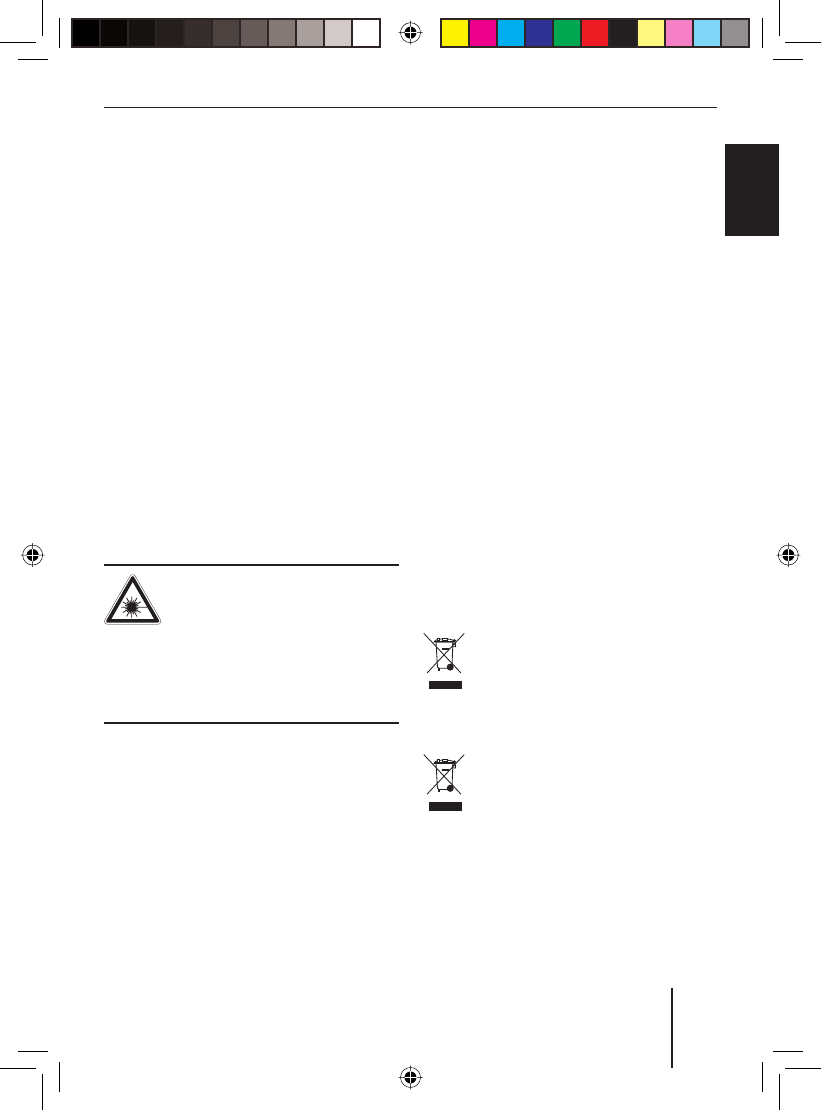
7
Safety Notes
FRANÇAIS ENGLISHESPAÑOL
PORTUGUÊS
中文
한국어
한국어
Safety Notes
The device was manufactured according to
the state of the art and established safety
guidelines. Even so, dangers may occur if
you do not observe the safety notes in these
instructions.
If you are installing device
yourself
You may only install the device yourself if
you are experienced in installing car sound
systems and are very familiar with the elec-
trical system of the vehicle. For this pur-
pose, observe the installation instructions
at the end of these instructions.
Observe the following!
CAUTION!
The device contains a Class 1
laser that can cause injuries to
your eyes.
Do not open the device and do not per-
form any modifi cations.
In operation
Operate the device only if traffi c situa-
tion permits it! Stop at a suitable loca-
tion to perform extensive settings.
Remove or attach the control panel only
while the vehicle is standing an.
To protect your hearing, always listen at
a moderate volume.
ü
•
•
•
During mute phases (e.g. when chang-
ing Travelstore, CD changer), changing
the volume is not audible until after the
mute phase. Do not increase the volume
during this mute phase.
Always listen at a moderate volume so
that you can always hear acoustic warn-
ing signals (e.g. police).
Cleaning notes
Solvents, cleaning and scouring agents as
well as dashboard spray and plastics care
product may contain ingredients that will
damage the surface of the device.
Use only a dry or slightly moistened
cloth for cleaning the device.
If necessary, clean the contacts of the
control panel regularly using a soft cloth
moistened with cleaning alcohol.
Disposal note
Do not dispose of your old unit in
the household trash!
Use the return and collection sys-
tems available to dispose of the old
device.
Do not discard the depleted battery
of the remote control in the house-
hold trash, but return it to the cor-
responding collection centres.
•
•
•
01BA_HamburgMP68us_gb.indd 701BA_HamburgMP68us_gb.indd 7 14.03.2008 10:48:43 Uhr14.03.2008 10:48:43 Uhr
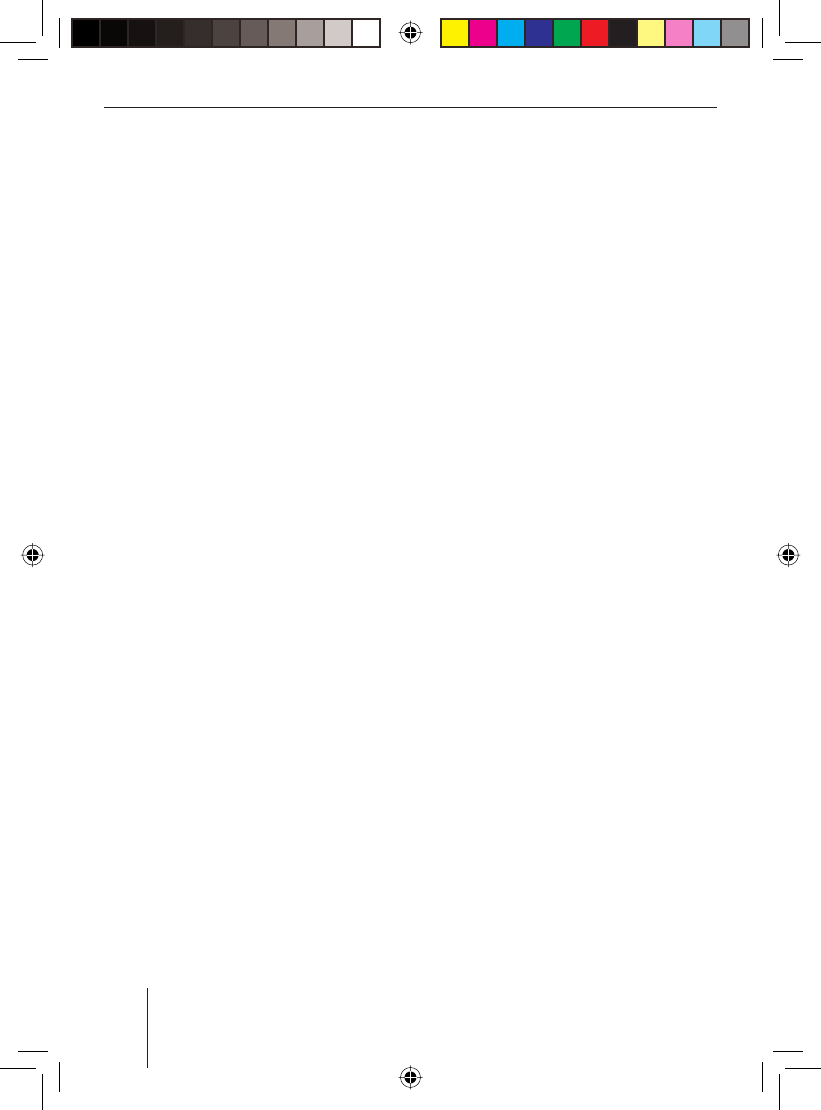
8
Scope of delivery
Scope of delivery
The scope of delivery includes:
1 Hamburg MP68
1 Operating/installation instructions
1 Cloth case for the control panel
1 Support frame
2 Disassembly tools
1 USB connecting cable
1 Microphone for Bluetooth phone calls
1 Microphone connecting cable (for plug
housing chamber D)
1 Plug housing chamber D
1 Connecting cable chamber A (power
supply and more)
1 Connecting cable chamber B (loud-
speaker)
1 Connecting cable chamber C1 (Line-
Out)
1 Set of small parts
1 Handheld remote control
2 Batteries (type AAA)
Optional equipment
(not part of the scope of delivery)
Use only accessories approved by Blau-
punkt.
Command and Control (C‘n‘C)
This device supports the command-and-
control interface (C‘n‘C) of Blaupunkt. The
C‘n‘C interface allows an even more conven-
ient control of devices and data carriers that
are connected via a C‘n‘C-capable interface
with the car sound system (see also Blue-
tooth/USB interface and iPod®/USB inter-
face).
Note
Please note that the current software of
this device may not yet offer any C‘n‘C
support. In this case, the menu items
"CDC ON" and "C‘N‘C EDIT" are not avail-
able in the "Syst" system menu.
Your device can be rendered C‘n‘C-capa-
ble by means of a software update. Infor-
mation about the availability of this soft-
ware and the download can be found
under www.blaupunkt.com. To install
new software, please read the section
"Updating the device software" in the
chapter "Additional settings".
Steering wheel remote control
A steering wheel remote control allows for
safely and conveniently operating the basic
functions of your car sound system from the
steering wheel.
You cannot switch the device on/off using
the remote control!
You can fi nd out from your Blaupunkt deal-
er or on the Internet at www.blaupunkt.com
which remote controls can be used with
your car sound system.
Bluetooth/USB interface
For Bluetooth applications, such as wireless
hands-free calling and Bluetooth streaming,
you can connect a Bluetooth interface. The
Bluetooth/USB interface provides an addi-
tional USB connection.
01BA_HamburgMP68us_gb.indd 801BA_HamburgMP68us_gb.indd 8 14.03.2008 10:48:44 Uhr14.03.2008 10:48:44 Uhr
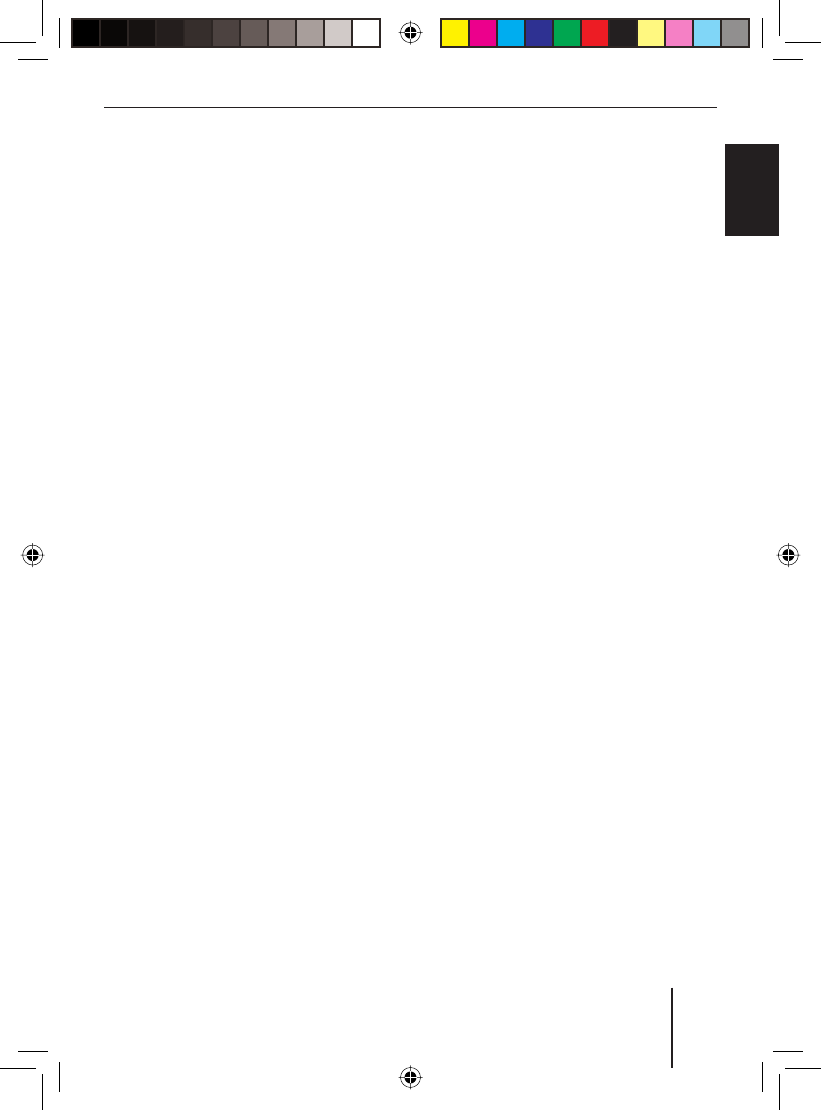
9
Scope of delivery
FRANÇAIS ENGLISHESPAÑOL
PORTUGUÊS
中文
한국어
한국어
The Bluetooth/USB interface is also availa-
ble in a C‘n‘C-capable version or can be ren-
dered C‘n‘C-capable with a software up-
date.
Information about the Bluetooth/USB in-
terface is available at your Blaupunkt spe-
cialised dealer or on the Internet under
www.blaupunkt.com.
iPod®/USB interface
With the iPod® interface or the iPod®/USB
interface, you can connect an iPod® to the
radio device and conveniently control the
playback via the radio device. The iPod®/
USB interface provides an additional USB
connection.
The iPod®/USB interface is also available in
a C‘n‘C-capable version or can be rendered
C‘n‘C-capable with a software update.
Information about the iPod®/USB inter-
face is available at your Blaupunkt spe-
cialised dealer or on the Internet under
www.blaupunkt.com.
Amplifi er
You can use all Blaupunkt and Velocity am-
plifi ers.
CD changers
You can connect the following Blaupunkt CD
changers:
CDC A 03, CDC A 08 and IDC A 09.
01BA_HamburgMP68us_gb.indd 901BA_HamburgMP68us_gb.indd 9 14.03.2008 10:48:44 Uhr14.03.2008 10:48:44 Uhr

Device description
10
Device description
What can the device do?
In addition to the tuner, the device features
an integrated CD player for playing audio
CDs and MP3/WMA CDs. The built-in Blue-
tooth module and the microphone con-
nector allow the hands-free use of a phone
via the car sound system. In addition, the
following external audio sources can be
connected and used:
Controls
1011 9
16 7 852 43
13 12
14 15
Blaupunkt interfaces
Either a CD changer or an external
audio source, e.g. MiniDisc or MP3
player, via the rear AUX socket (REAR-
AUX-IN socket)
USB medium (player, stick or disk) with
MP3 or WMA fi les
Navigation device or telephone
(Tel/Navi Line-In)
For further details, please read the installa-
tion instructions.
•
•
•
•
01BA_HamburgMP68us_gb.indd 1001BA_HamburgMP68us_gb.indd 10 14.03.2008 10:48:45 Uhr14.03.2008 10:48:45 Uhr
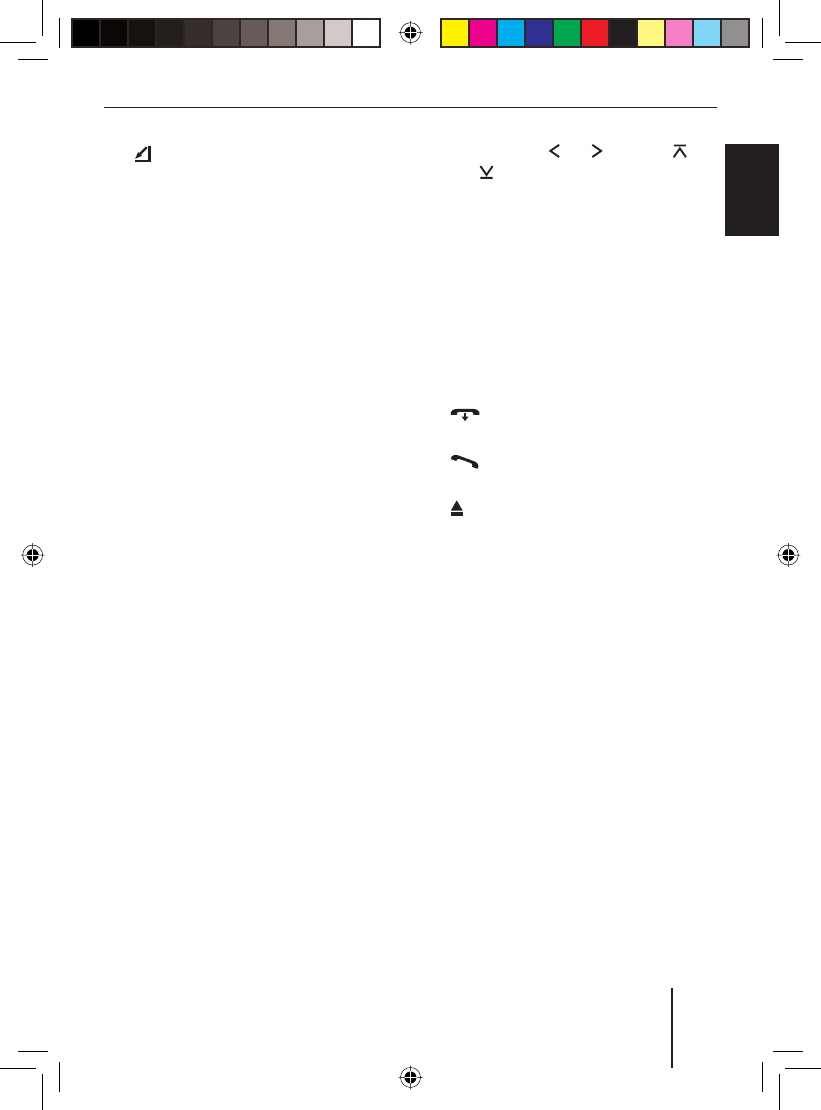
11
Device description
FRANÇAIS ENGLISHESPAÑOL
PORTUGUÊS
中文
한국어
한국어
1 button
for folding out the control panel
2 OK button
In menus: Calling up menu items and
confi rming settings (press short)
Scanning tracks/radio stations
(SCAN function; press for longer than
2 seconds)
3 On/Off button
Switch-on, muting sound (press short)
Switch-off (press for longer than
2 seconds)
4 Volume control
5 Display
6 MENU button
Calling up a menu
7 AUDIO button
Calling up the audio menu for sound
settings
8 SRC button
Selecting an audio source
9 Alphanumeric keys
Radio mode (0 - 9): Selecting stored
stations (press short), storing stations
(press for longer than 2 seconds)
In menus: Entering, for example, PIN
codes, phone numbers and names
: Rocker switch and as well as
and
In menus and in radio mode: Selecting
submenus and menu items/functions
In other operating modes (e.g. CD or
MP3 mode): Selecting track, CD and
directory
; DIS/ESC button
Exiting the menu and changing to the
display of the audio source, selecting
the display mode (e.g. MP3 browse
mode in MP3 display)
< button (Reject button)
Rejecting/ending an incoming call
= button (Answer button)
Making/answering a call
> button
Ejecting CD from CD drive
? CD drive
01BA_HamburgMP68us_gb.indd 1101BA_HamburgMP68us_gb.indd 11 14.03.2008 10:48:46 Uhr14.03.2008 10:48:46 Uhr
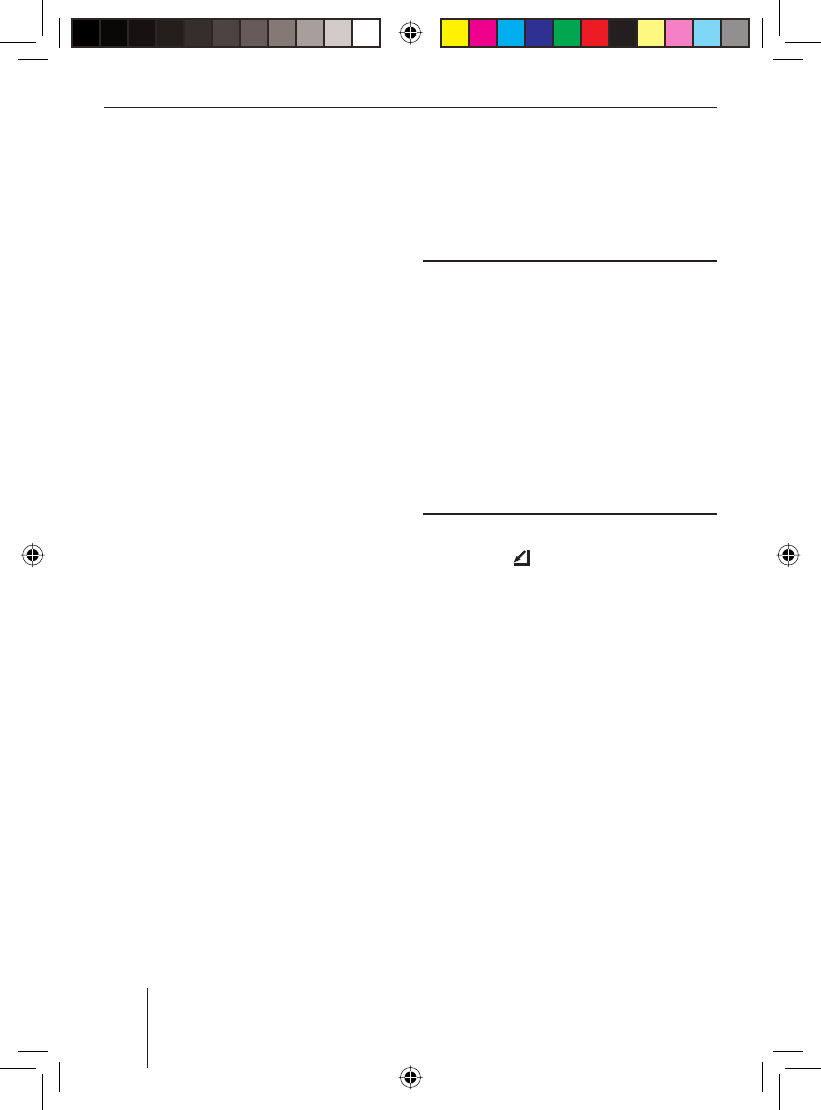
12
Theft protection
Theft protection
Device card
In case of a theft, the device card on the
back of these instructions together with the
purchase receipt is your proof of ownership.
Please enter the serial number of the device
on the card. The serial number is located on
the side of the device and poss. also on the
original box.
Detaching/attaching the control
panel
You can detach the control panel to protect
against theft.
CAUTION!
Damage to the control panel
Impacts and dirt can damage the control
panel.
Transport the control panel only in its
case so that it is protected against im-
pacts and the contacts are protected
against dirt.
Do not touch the contacts on the rear
side with your fi ngers.
To detach the control panel,
press the button 1.
The control panel opens to the front.
Remove the control panel from the
brackets by carefully pulling it out.
To re-attach the control panel,
carefully push the control panel into the
brackets until it engages and fold it back
into the slot.
Note:
The device is worthless to a thief with-
out the control panel. Always take the
control panel with you when leaving the
vehicle. Do not keep the control panel
inside the vehicle - not even in a hiding
place.
ü
ü
u
u
u
01BA_HamburgMP68us_gb.indd 1201BA_HamburgMP68us_gb.indd 12 14.03.2008 10:48:48 Uhr14.03.2008 10:48:48 Uhr
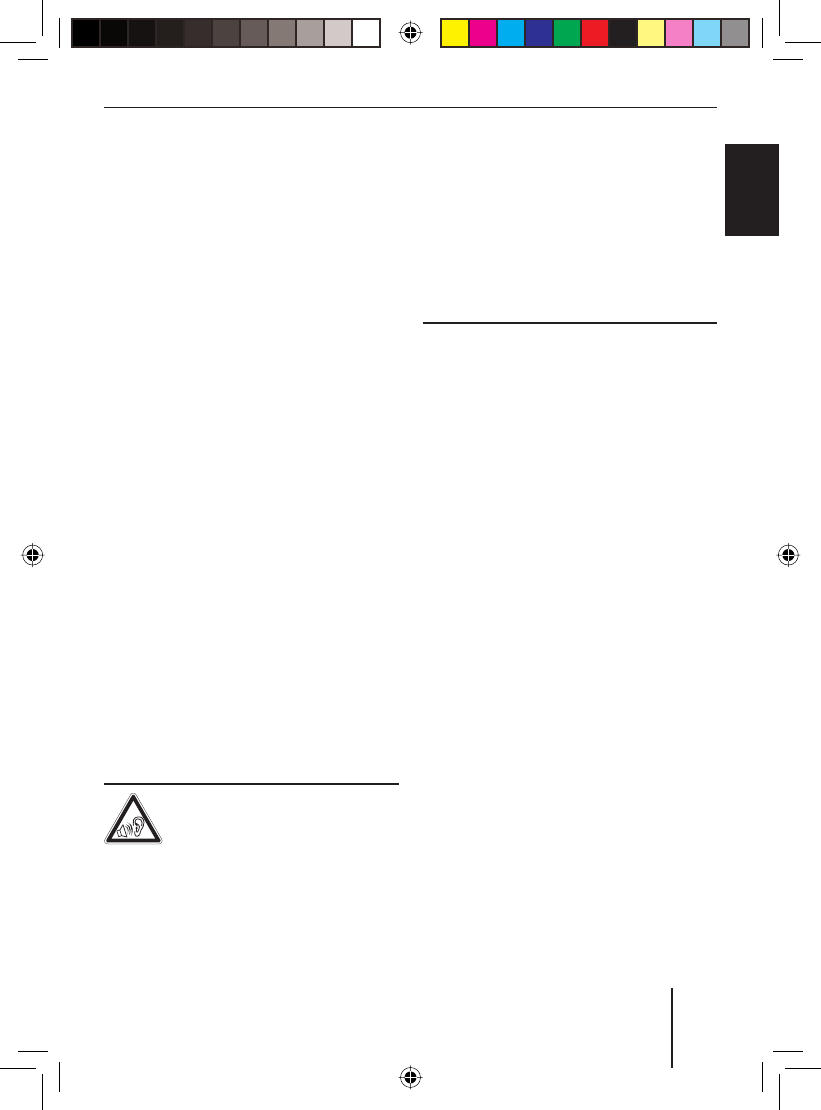
13
Startup
FRANÇAIS ENGLISHESPAÑOL
PORTUGUÊS
中文
한국어
한국어
Startup
This chapter contains information about
switching the device on and off, adjusting
the volume, performing menu settings, and
resetting the device to the factory settings.
It also provides information about connect-
ing a USB medium and correctly inserting a
CD in the device.
Switching the device on/off
The device is switched on or off with the ig-
nition. The introductory animation starts
and can be cancelled with the OK button
2. The device plays the audio source you
previously listened to.
To manually switch on the device,
press the On/Off button 3.
To switch off the device,
press and hold the On/Off button 3 for
approx. 2 seconds.
Note:
To protect the vehicle battery if the igni-
tion is switched off, the device automati-
cally switches off after one hour.
Adjusting the volume
DANGER!
High volume
Excessive volume can damage your hear-
ing and you may fail to hear acoustic warn-
ing signals!
u
u
The devices mutes itself while it changes
the CD in the CD changer or the audio
source. During this mute phase, the vol-
ume may be changed, but it is not audi-
ble. Do not increase the volume during
a mute phase.
Always set the device to a moderate
volume.
Turn the volume control 4.
The current volume is shown on the display
and used for all audio sources.
Note:
The volume can also be changed during
a phone call/navigation announcement
using the volume control 4 for the du-
ration of the phone call or the announce-
ment.
Muting the device
Briefl y press the On/Off button 3.
The display shows "MUTE".
To cancel the mute function,
briefl y press the On/Off button 3
again.
OR:
Turn the volume control 4.
ü
ü
u
u
u
u
01BA_HamburgMP68us_gb.indd 1301BA_HamburgMP68us_gb.indd 13 14.03.2008 10:48:48 Uhr14.03.2008 10:48:48 Uhr
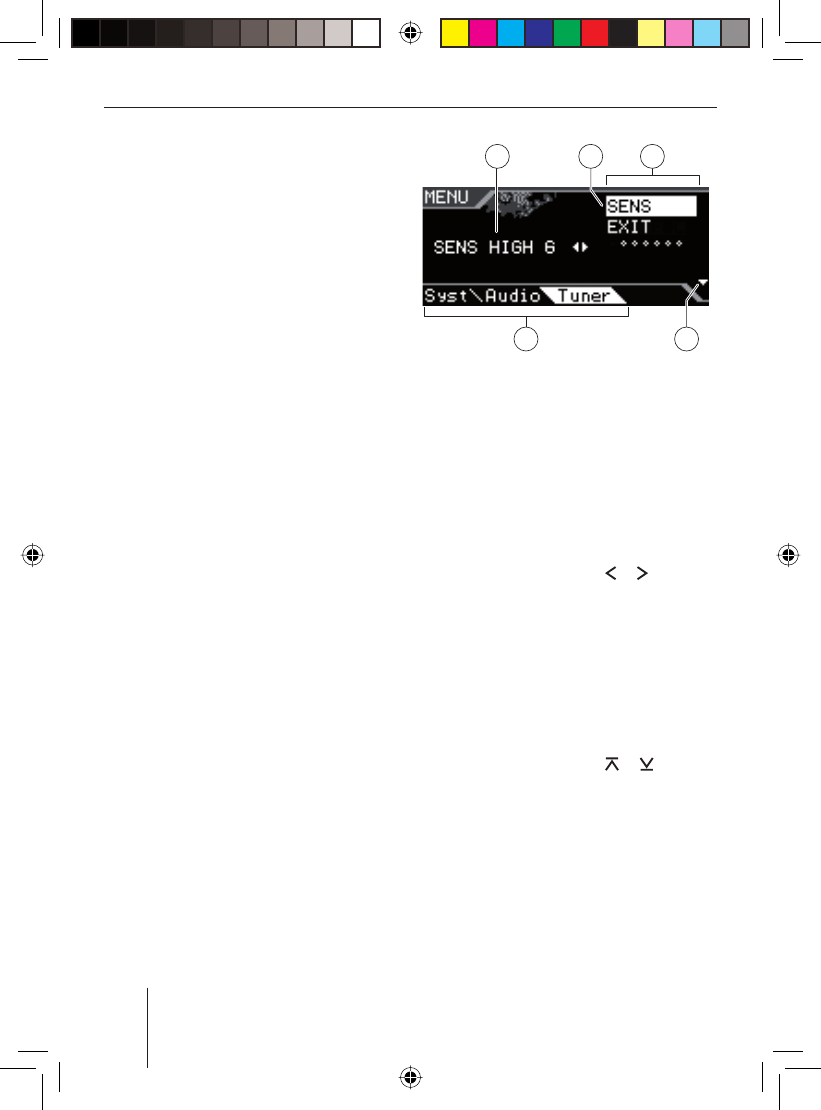
14
Startup
Overview of the menu operation
The different basic settings of the device
and many functions of the different operat-
ing modes are available via menus:
In the System menu, you perform the
basic settings for the device (e.g. dis-
play brightness and colour, power-on
volume and volume for traffi c announce-
ments, telephone calls and more, time,
scan time and settings for C‘n‘C and
AUX mode).
In the Audio menu, you perform sound
settings (e.g. bass, treble, volume dis-
tribution, equalizer).
In the menu of the respective operating
mode (e.g. tuner or CD mode), you can
perform settings for the current operat-
ing mode and select functions.
To open a menu,
press the MENU button 6.
By default, the menu of the current operat-
ing mode is opened, e.g. the tuner menu, if
the device is in tuner mode when you press
the MENU button 6.
Note:
You cannot call up the menu if the device
is muted ("MUTE").
•
•
•
u
A
E
BC
D
A Option of the selected menu item
B Selected menu item
C Menu items of the selected menu
D Arrows indicate in which direction you
can scroll in the menu
E Menu selection
To select a different menu,
press the rocker switch or :.
It switches from the menu of the current op-
erating mode to the System or Audio menu.
The Tuner menu is also available in all the
other operating modes.
To select and call up a menu item in the cur-
rent menu,
press the rocker switch or :.
Press the OK button 2.
u
u
u
01BA_HamburgMP68us_gb.indd 1401BA_HamburgMP68us_gb.indd 14 14.03.2008 10:48:49 Uhr14.03.2008 10:48:49 Uhr
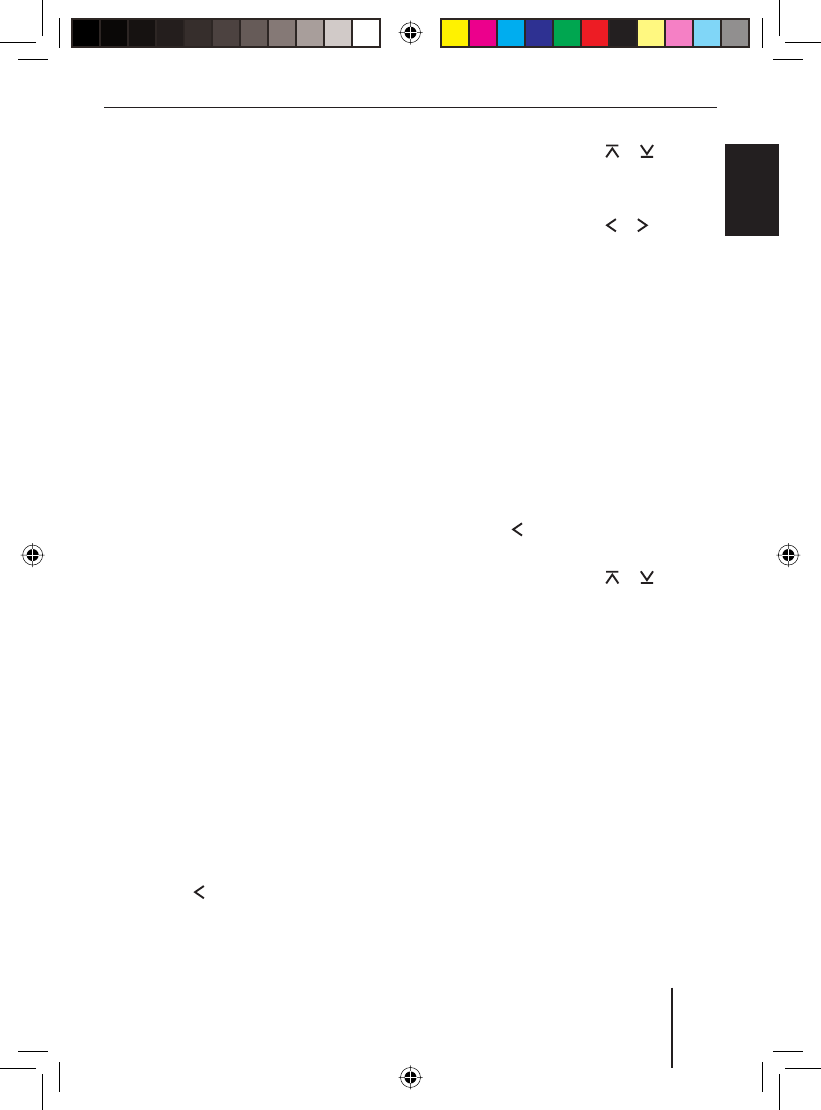
15
Startup
FRANÇAIS ENGLISHESPAÑOL
PORTUGUÊS
中文
한국어
한국어
You can exit a menu as follows:
You confi rm a setting with the OK but-
ton 2 and go back one higher menu
level.
Text input (e.g. your personal wel-
come text) should always be confi rmed
with the OK button 2 to save the text
change.
The DIS•ESC button ; returns you di-
rectly to the display of the active audio
source.
Text inputs are not automatically saved.
Pressing the DIS•ESC button ; cancels
the text input without saving it. All other
settings are saved.
Every menu features the menu item
"EXIT". If you select "EXIT" and press the
OK button 2, you return to the higher-
level menu.
If no selection or setting is performed in a
menu for approx. 8 seconds, the display au-
tomatically returns to the display of the au-
dio source (in the Bluetooth menu, this time
is approx. 30 seconds). Your settings - with
the exception of text inputs - are saved.
Changing the switch-off time
(OFFTIMER )
If you remove the control panel, the device
automatically switches off after 15 sec-
onds. This switch-off time can be changed:
Press the MENU button 6.
Press the rocker switch : to open
the "Syst" system menu.
•
•
•
u
u
Press the rocker switch or : to
select the "OFFTIMER" function.
Press the OK button 2.
Press the rocker switch or : to
adjust the switch-off time between
15 and 30 seconds.
Press the OK button 2 to select a dif-
ferent function, or press the DIS•ESC
button ; to exit the menu.
Resetting the device (NORMSET )
You can reset the device to the factory
settings (see appendix A1). Your person-
al settings. e.g. your welcome text, will be
deleted in the process.
Press the MENU button 6.
Press the rocker switch : to open
the "Syst" system menu.
Press the rocker switch or : to
select the "NORMSET" function.
Press and hold down the OK button 2
for longer than 4 seconds.
"NORM ON" briefl y appears on the display.
The factory settings are restored. The ra-
dio briefl y switches off and automatically on
again during the process.
Note:
If you press and hold down the OK but-
ton 2 for less than 4 seconds, "NORM
OFF" is displayed. Your personal settings
are retained. Press the OK button 2 to
select a different function, or press the
DIS•ESC button ; to exit the menu.
u
u
u
u
u
u
u
u
01BA_HamburgMP68us_gb.indd 1501BA_HamburgMP68us_gb.indd 15 14.03.2008 10:48:49 Uhr14.03.2008 10:48:49 Uhr
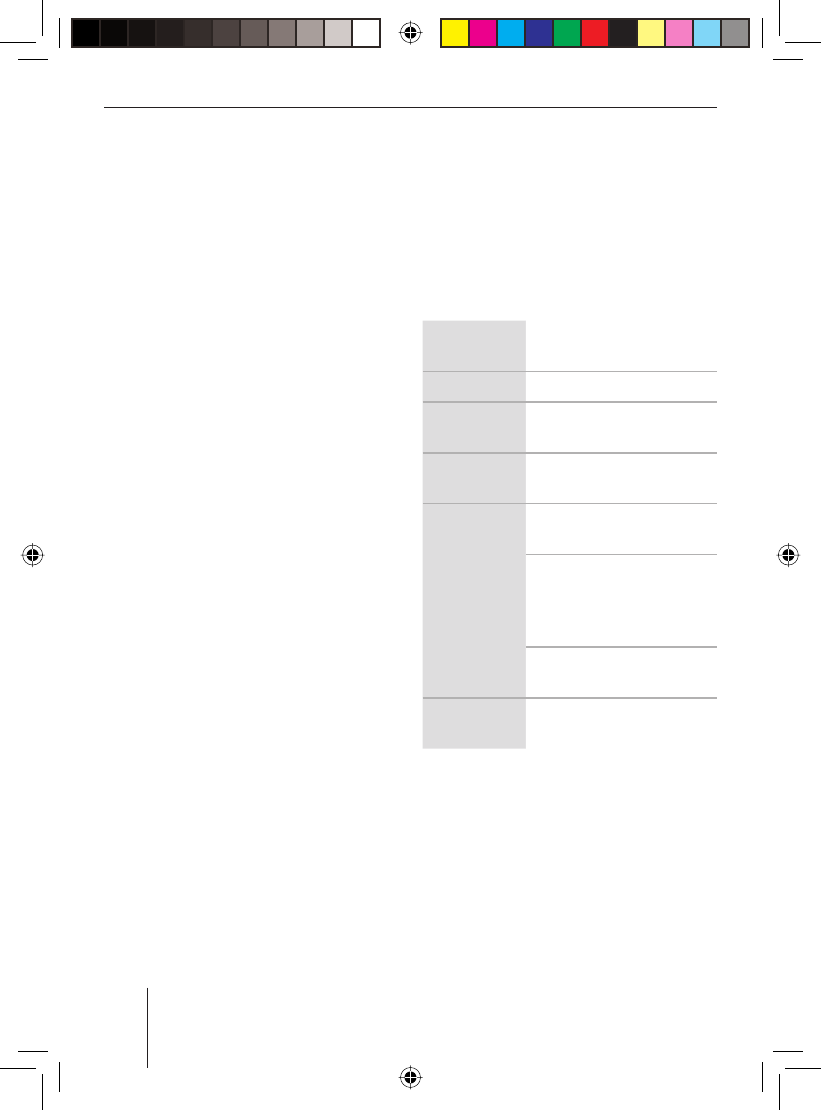
16
Startup
USB port
You can connect the following USB media
to the device and use them as audio source:
USB stick
USB hard disk (max. 800 mA)
MP3 player with USB port
The device can play MP3 or WMA formats
(WMA version 9, without DRM copy protec-
tion only).
Note:
Blaupunkt cannot guarantee the proper
functioning of all USB media available on
the market!
Connecting the USB cable
To connect a USB medium, the supplied
USB cable must be connected to the rear of
the device before installing the car sound
system. For further details, please read the
installation instructions.
The USB cable can then be routed, for exam-
ple, to the glove compartment or a suitable
place of the center console.
Connecting the USB medium
Note:
Always switch off the device before con-
necting or disconnecting your USB me-
dium! The USB medium is correctly reg-
istered/unregistered only with switching
on/off.
Switch of the car sound system by hold-
ing the On/Off button 3 pressed for
longer than 2 seconds.
•
•
•
u
Connect the USB medium with the USB
cable.
What characteristics do USB media have
to have?
The device recognises the USB medium
only if it is a mass storage with the follow-
ing features:
File system FAT16 or FAT32,
no NTFS!
ID3 tags Version 1 or 2
Format Only MP3 or WMA fi les,
folders, playlists
Number Max. 1,500 fi les (folders
and tracks) per folder
Naming of
fi les
File extension ".wma"/
".mp3"
Max. 24 characters (more
characters are possible,
but they reduce the max.
number of fi les)
No special characters or
umlauts
Bit rate MP3: 32 to 320 kbps
WMA: 32 to 192 kbps
Under Windows 2000/XP, the FAT32 for-
matting creates a maximum partition size of
32 GB. If you are using a USB medium with
more than 32 GB, it may result in read errors
for additional partitions.
If a large number of fi les is stored on your
USB medium, the speed of the fi le search
may be reduced.
u
01BA_HamburgMP68us_gb.indd 1601BA_HamburgMP68us_gb.indd 16 14.03.2008 10:48:50 Uhr14.03.2008 10:48:50 Uhr
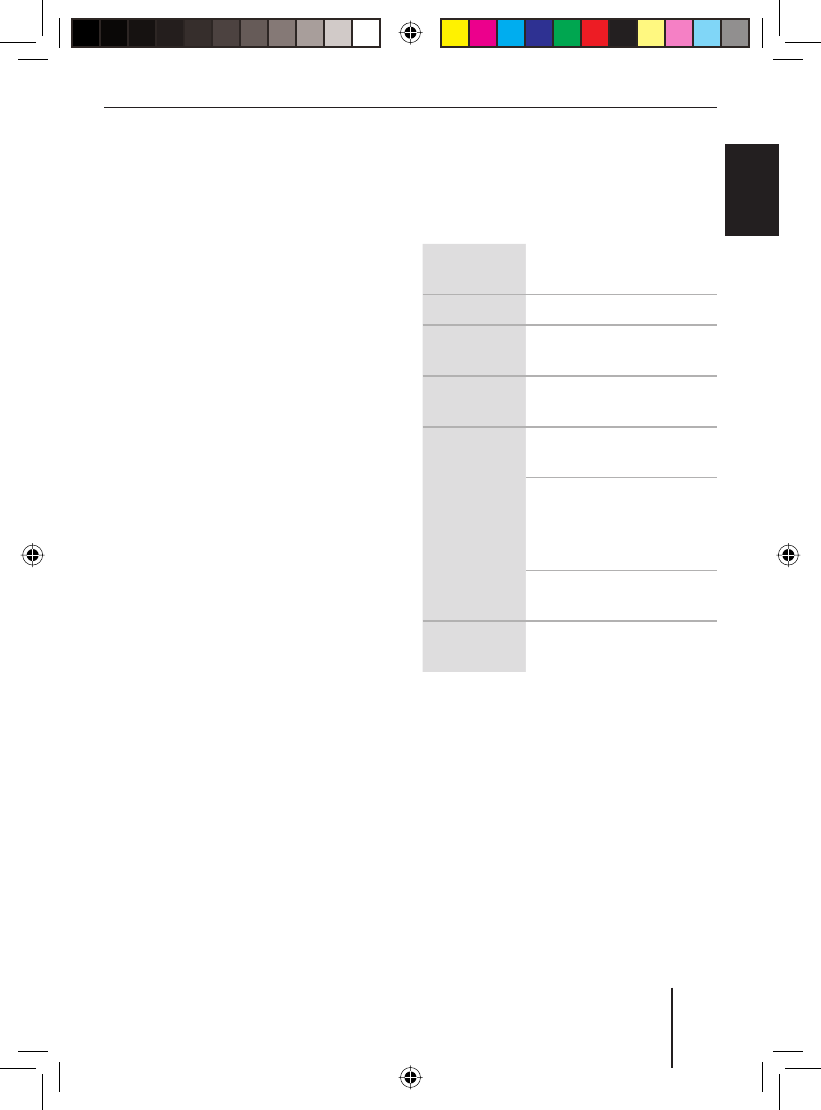
17
Startup
FRANÇAIS ENGLISHESPAÑOL
PORTUGUÊS
中文
한국어
한국어
Selecting the USB as audio source
Press the SRC button 8 repeatedly un-
til "USB" appears on the display.
The display briefl y shows "READING". The
playback starts.
If USB is selected as audio source, the MP3
display is shown. For further details, please
read the chapter "CD/USB mode (MP3/
WMA)".
Handling CDs
The device can play the following CD for-
mats:
Audio CD with the CompactDisc logo
(some CDs with copy protection cannot
be played)
Note
Blaupunkt cannot guarantee the proper
functioning of copy-protected CDs!
CD-R or CD-RW with MP3 or WMA fi les
(WMA version 9, without DRM copy pro-
tection only)
Note:
The quality of self-burnt CDs fl uctuates
due to different CD blanks, burner soft-
ware, and burn speeds. For this reason,
it is possible that the device cannot play
some self-burnt CDs.
If you cannot play a CD-R/CD-RW:
Use blanks from a different manufactur-
er or a different colour.
Reduce the burn speed.
u
•
•
•
•
What features do MP3 or WMA CDs have
to have?
The device can only play and display MP3 or
WMA CDs with the following features:
CD format ISO 9660 (Level 1 or 2)
or Joliet
ID3 tags Version 1 or 2
Format Only MP3 or WMA fi les,
folders, playlists
Number Max. 999 tracks
in 99 folders
Naming of
fi les
File extension ".wma"/
".mp3"
Max. 16 characters (more
characters are possible,
but they reduce the max.
number of fi les)
No special characters or
umlauts
Bit rate MP3: 32 to 320 kbps
WMA: 32 to 192 kbps
01BA_HamburgMP68us_gb.indd 1701BA_HamburgMP68us_gb.indd 17 14.03.2008 10:48:50 Uhr14.03.2008 10:48:50 Uhr
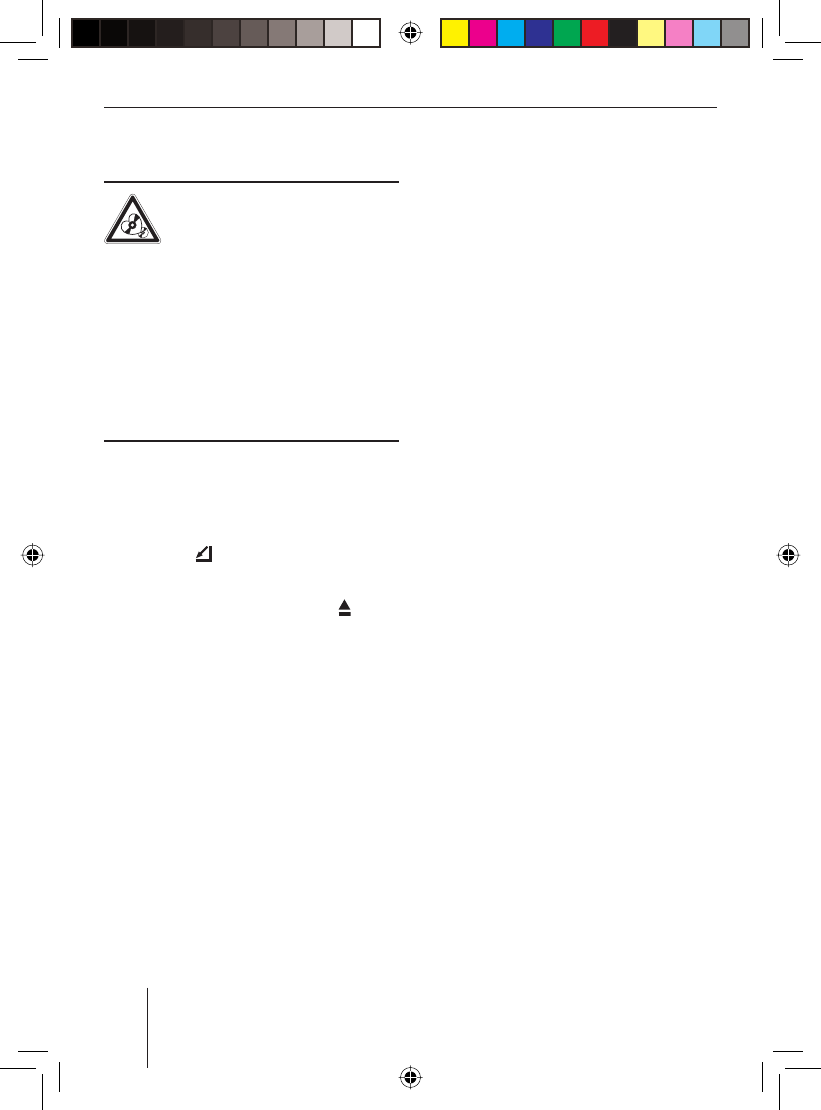
18
Startup
Inserting and removing a CD
CAUTION!
Damaging the CD drive
Labelled or shaped CDs can damage the CD
drive.
Do not insert any mini CDs (8 cm diame-
ter) or shape CDs damage.
Insert only circular CDs with a 12-cm
diameter.
Do not attach labels to CDs since the
label may detach during operation.
Note:
Label CDs only by using a marker since
it does not contain any caustic materials.
Permanent markers can damage CDs.
Press the button 1.
The control panel opens.
If a CD is in the drive, press the
button >.
The CD is ejected.
Remove the CD.
If you do not remove the CD, it is automati-
cally pulled in again after a few seconds.
Insert the CD with its printed side up-
permost into the CD drive ? until you
feel some resistance.
The CD is automatically drawn in.
Close the control panel.
The display briefl y shows "READING". Next,
the following appears:
ü
ü
ü
u
u
u
u
u
The audio CD display if an audio CD is
inserted.
The MP3 display if an MP3 or WMA CD
is inserted.
The CD starts playing.
Selecting the CD as audio source
You can select an inserted CD as audio
source:
Press the SRC button 8 repeatedly
until "CD" (for audio CD) or "MP3" (for
MP3 CD) appears on the display.
Note:
The CD mode can be selected only if a
readable CD is inserted.
To operate the audio CD display, please read
the chapter "CD mode (audio)".
To operate the MP3 display, please read the
chapter "CD/USB mode (MP3/WMA)".
•
•
u
01BA_HamburgMP68us_gb.indd 1801BA_HamburgMP68us_gb.indd 18 14.03.2008 10:48:50 Uhr14.03.2008 10:48:50 Uhr
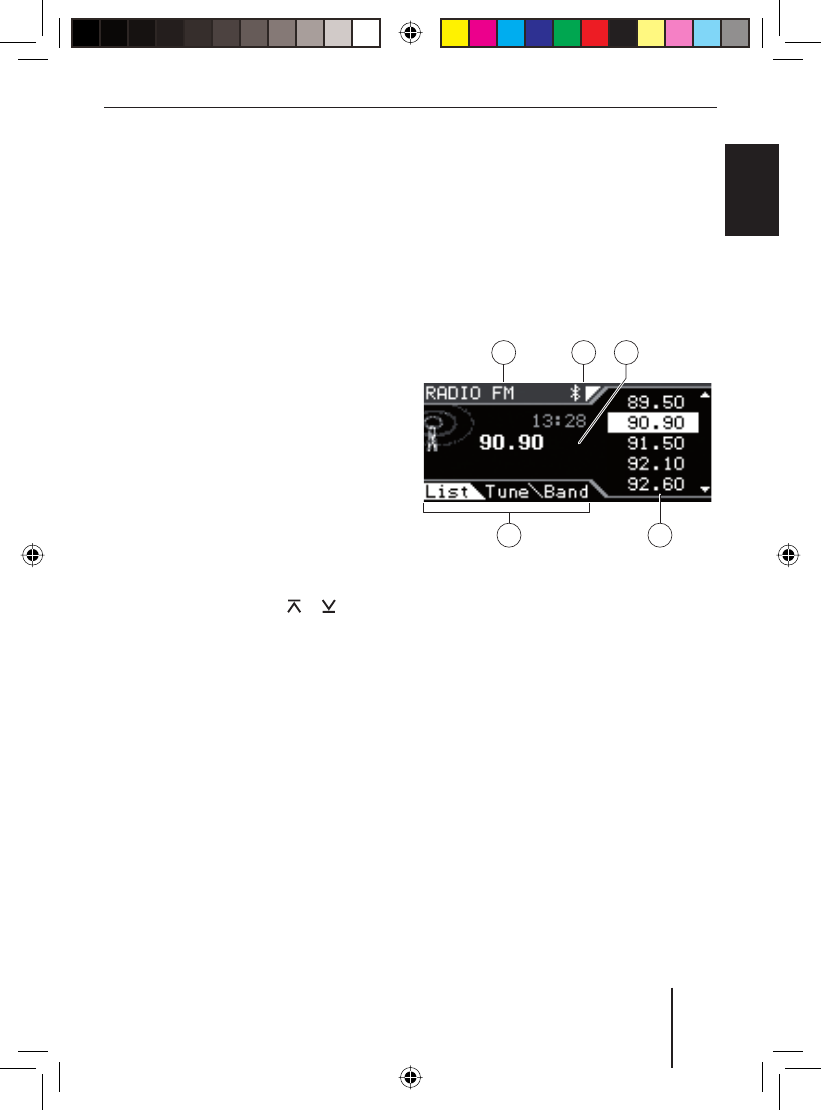
19
Tuner mode
FRANÇAIS ENGLISHESPAÑOL
PORTUGUÊS
中文
한국어
한국어
Tuner mode
This device can receive radio stations in the
FM and AM frequency ranges.
Set the device to the region
Europe, USA or Thailand
The device is set to the frequency rang-
es and station technologies of the region
in which it was purchased. You can adjust
this setting to the different frequency rang-
es and station technologies of Europe, the
United States or Thailand. To do so, the de-
vice must be switched off :
Simultaneously press the AUDIO button
7 and the * button 9 while switching
on the device.
The display shows "TUNER AREA" and the
current setting as well as a list of available
options.
Press the rocker switch or : to
switch between the regions EUROPE,
USA and THAILAND.
Confi rm the setting with the OK
button 2.
Note:
The tuner functions described in these
operating instructions refer to the region
America (tuner setting "USA").
u
u
u
Starting tuner mode
Press the SRC button 8 repeatedly
until "TUNER" appears on the display.
The playback starts immediately with the
previously played station if the vehicle is
within the reception area of this station.
The tuner display
A C
B
ED
A Waveband/memory bank
B Bluetooth status
C Display area for frequency and time
D Menu selection
E Options of the current menu
In the tuner display, 3 menus are available in
the menu selection:
List: This menu is displayed by default in
Tuner mode. The List menu displays the
adjusted frequency and time. In addi-
tion, the frequencies stored the station
buttons are displayed in a list.
Tune: The Tune menu provides functions
for adjusting stations, scanning stations
and automatic station storage.
u
•
•
01BA_HamburgMP68us_gb.indd 1901BA_HamburgMP68us_gb.indd 19 14.03.2008 10:48:51 Uhr14.03.2008 10:48:51 Uhr
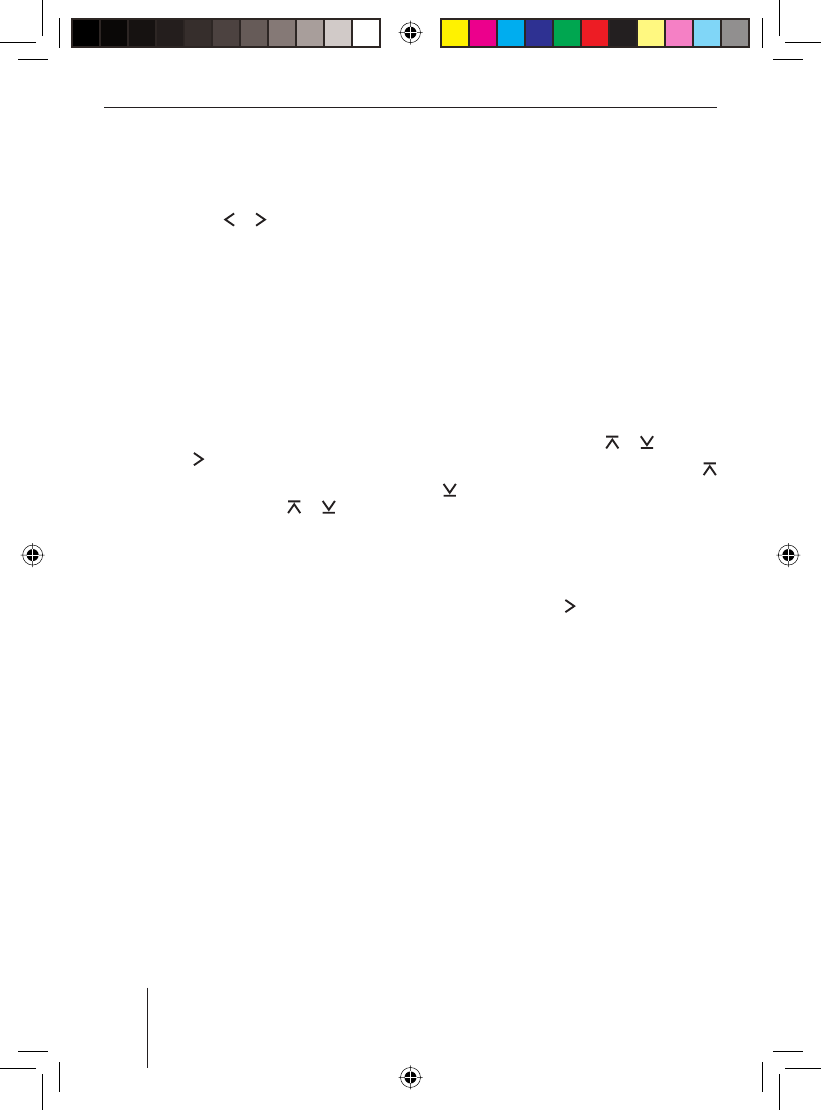
20
Tuner mode
Band: The Band menu allows selecting
the waveband or the memory bank.
You can switch between the menus with
the rocker switch or :.
Setting the waveband/ memory
bank
You can adjust and set radio stations of the
FM and AM wavebands.
The FM and AM wavebands each feature 2
memory banks: FM and FMT as well as AM
and AMT. Each of the 4 memory banks fea-
tures 10 memory locations.
Press the rocker switch : twice to
open the "Band" menu.
Press the rocker switch or : to
select the desired waveband or memo-
ry bank.
Press the OK button 2.
The desired waveband or memory bank is
adjusted. After a short period of time, the
display automatically returns to the "List"
menu.
You can now perform the following actions
in this waveband/memory bank:
Tuning into a station
Storing stations
•
u
u
u
•
•
Tuning into a station
There are 3 ways of tuning into a station :
Tuning into stations automatically
(station seek tuning)
Tuning into stations manually
Selecting stored stations
Station seek tuning
Press the # button of the alphanumer-
ic keys 9.
"SEEK" and the current frequency appear
on the display.
Press the rocker switch or :.
If you press and hold the rocker switch
or :, automatic seek tuning skips the
stations found until you release the rocker
switch again.
Note:
You can also activate the "SEEK" func-
tion by using the rocker switch : to
open the "Tune" menu and pressing the
OK button 2.
The tuner searches for the next receivable
station in the current waveband. The ad-
justed sensitivity of the station seek tuning
(section "Changing the seek tuning sensitiv-
ity") is taken into consideration.
Tuning into stations manually
Press the # button of the alphanumer-
ic keys 9.
"SEEK" and the current frequency appear
on the display.
•
•
•
u
u
u
01BA_HamburgMP68us_gb.indd 2001BA_HamburgMP68us_gb.indd 20 14.03.2008 10:48:51 Uhr14.03.2008 10:48:51 Uhr
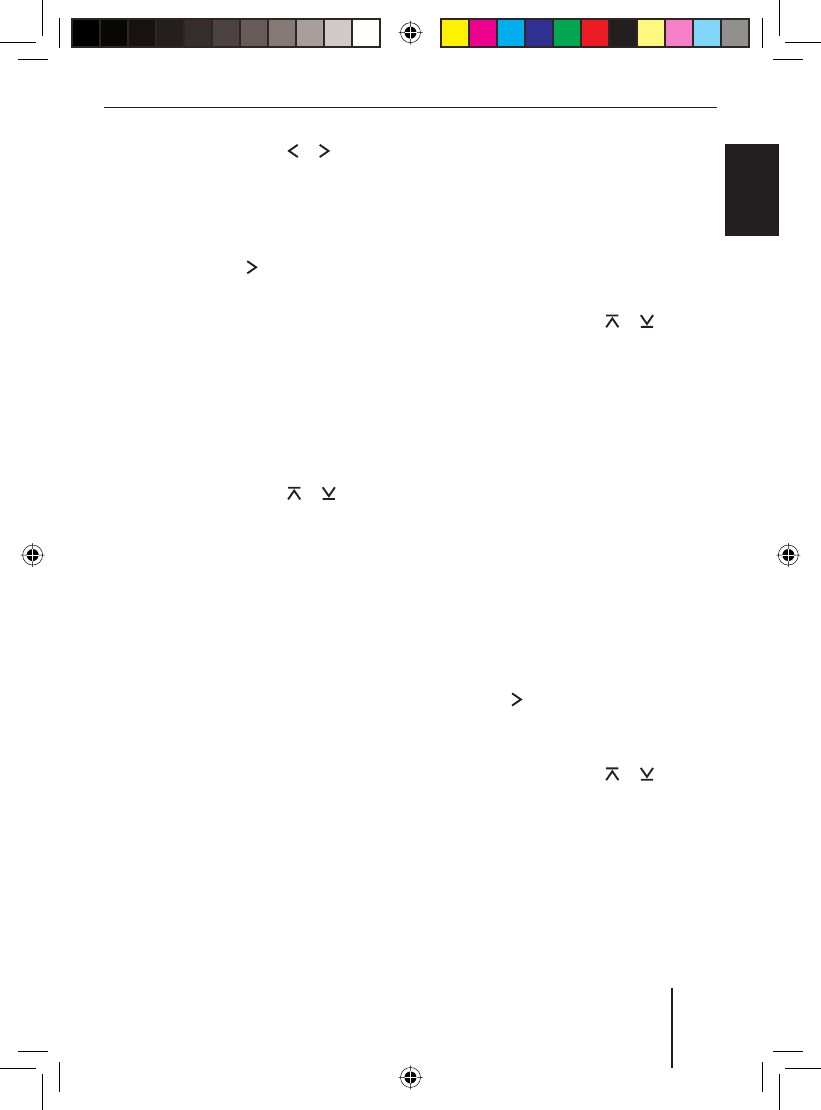
21
Tuner mode
FRANÇAIS ENGLISHESPAÑOL
PORTUGUÊS
中文
한국어
한국어
Press the rocker switch or : to
change the frequency in small incre-
ments.
Note:
You can also activate the "SEEK" func-
tion by using the rocker switch : to
open the "Tune" menu and pressing the
OK button 2.
Selecting stored stations
Select the desired waveband or mem-
ory bank.
Press one of the station buttons
0 - 9 9.
Or in the List menu:
Press the rocker switch or : to
select a frequency from the list.
Press the OK button 2.
The stored station is called up, provided
that it can be received at the current vehi-
cle position.
The frequency of the station appears on the
external display.
Storing stations
There are 2 ways of storing a station:
Storing stations manually
Searching and storing stations automat-
ically (Travelstore)
u
u
u
u
u
•
•
Storing stations manually
After tuning into a station, it can be stored
as follows:
Press one of the station buttons 0 - 9 9
for approx. 2 seconds to which you want
to assign the station.
Or in the List menu:
Press the rocker switch or : to
select a memory location in the list.
Press and hold down the OK button 2
for approx. 2 seconds.
The list displays the frequency at the se-
lected memory location. The station was
stored.
Searching and storing stations
automatically (TRAVEL STORE)
You can automatically search for and store
the 10 FM or AM stations offering the
strongest reception in the region in the FMT
or AMT memory bank. Stations that were
previously stored in the FMT or AMT memo-
ry bank are automatically deleted.
Select the desired FM or AM waveband.
Press the rocker switch : to open
the "Tune" menu.
The "SEEK" function is selected.
Press the rocker switch or : to
select the "T-STORE" function.
"TRAVEL STORE" appears on the display.
Press the OK button 2.
The tuner starts with the automatic seek
tuning. After the storing is completed, the
radio plays the station at memory location 1
of the FMT or AMT level.
u
u
u
u
u
u
u
01BA_HamburgMP68us_gb.indd 2101BA_HamburgMP68us_gb.indd 21 14.03.2008 10:48:52 Uhr14.03.2008 10:48:52 Uhr
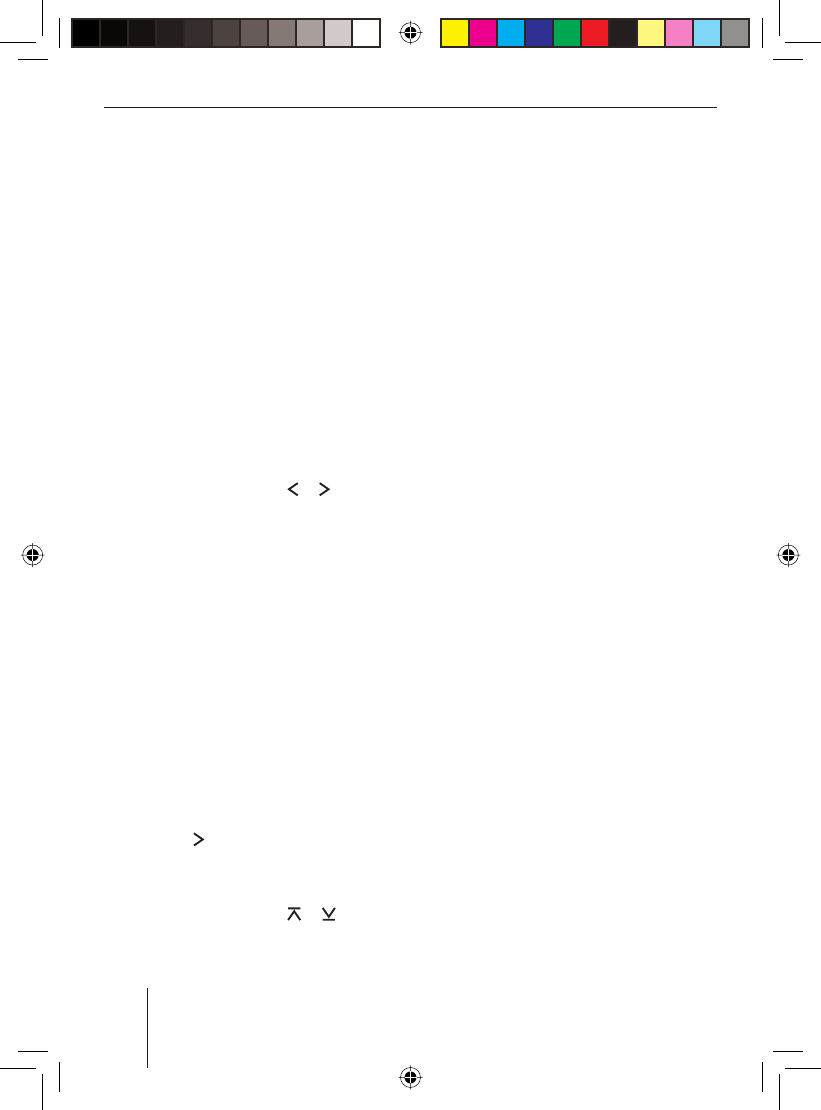
22
Tuner mode
Changing the seek tuning
sensitivity (SENS )
The seek tuning sensitivity determines
whether the automatic station seek tuning
locates only strong stations or also weaker
stations. You can adjust the seek tuning sen-
sitivity separately for the FM and AM wave-
bands.
Select the waveband for which you want
to set the seek tuning sensitivity.
Press the MENU button 6.
The Tuner menu opens. The "SENS" func-
tion is selected.
Press the OK button 2.
Press the rocker switch or : to ad-
just the sensitivity between "SENS LOW
1" (lowest sensitivity) and "SENS HIGH
6" (highest sensitivity).
Press the OK button 2 to select a dif-
ferent function, or press the DIS•ESC
button ; to exit the menu.
Scanning all receivable stations
(BANDSCAN )
You can scan all receivable stations of a
waveband. The scan time can be set as de-
scribed in the chapter "User settings".
Select the waveband (FM, AM) whose
receivable stations you want to scan.
Press the rocker switch : to open
the "Tune" menu.
The "SEEK" function is selected.
Press the rocker switch or : to
select the "BANDSCAN" function.
u
u
u
u
u
u
u
u
"BAND SCAN" briefl y appears on the dis-
play.
Press the OK button 2.
"SCAN" and the current frequency appear
on the display.
The tuner is searching for stations. As soon
as the tuner has located a station, it is
played.
To continue listening to the currently
scanned station,
press the OK button 2.
After a complete search of the frequency
band, scanning stops. The previously set
station is played.
u
u
01BA_HamburgMP68us_gb.indd 2201BA_HamburgMP68us_gb.indd 22 14.03.2008 10:48:53 Uhr14.03.2008 10:48:53 Uhr
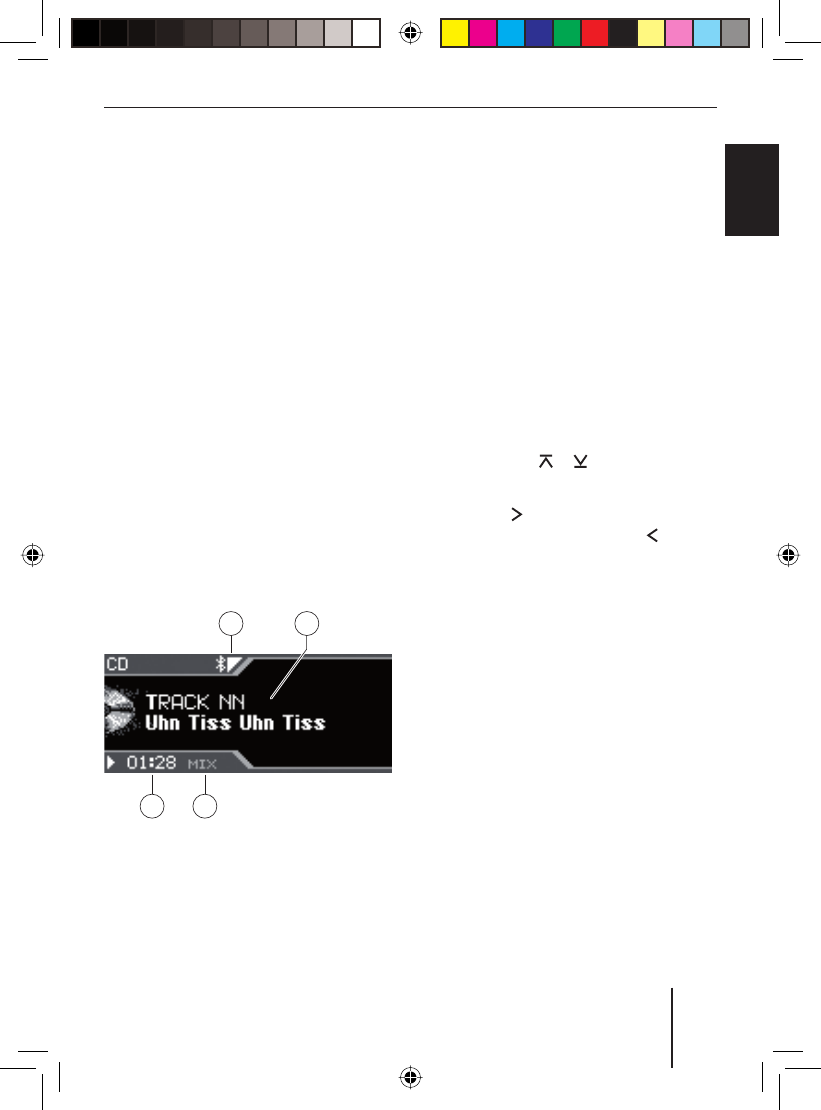
23
CD mode (audio)
FRANÇAIS ENGLISHESPAÑOL
PORTUGUÊS
中文
한국어
한국어
CD mode (audio)
Audio CDs are played in the CD mode (au-
dio). How to insert and remove CDs is de-
scribed in the chapter "Startup".
Starting the audio CD mode
You can select an inserted CD as audio
source:
Press the SRC button 8 repeatedly
until "CD" appears on the display.
The playback starts.
Note:
As long as the CD is in the drive, the de-
vice stores track and playing time of the
previously played CD. After calling up
the audio source, the playback starts at
the point where it was interrupted.
The audio CD display
B
A
CD
A Bluetooth status
B Display area for track number and CD
text (album, artist, track name if availa-
ble and switched on)
u
C Random playback (MIX) or repeat func-
tion (RPT)
D Playing time or time
The CD menu
The CD menu provides functions such as
MIX and REPEAT (see the lower table on the
next page).
To select a function and its desired option in
the CD menu,
press the MENU button 6.
The CD menu opens.
To select the desired function, press the
rocker switch or :.
Press the OK button 2.
Press the rocker switch : to switch
on the selected option, or the rocker
switch : to switch if off.
Press the OK button 2 to select a dif-
ferent function, or press the DIS/ESC
button ; to exit the menu.
u
u
u
u
u
01BA_HamburgMP68us_gb.indd 2301BA_HamburgMP68us_gb.indd 23 14.03.2008 10:48:53 Uhr14.03.2008 10:48:53 Uhr
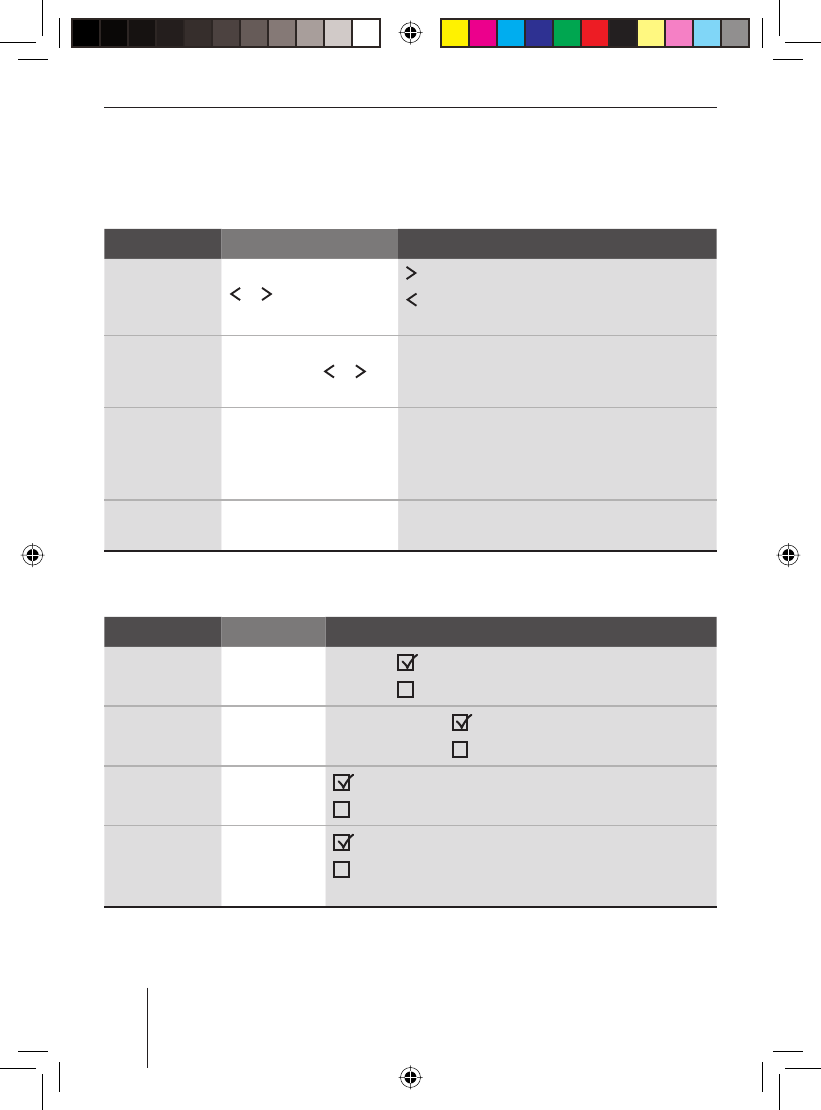
24
CD mode (audio)
Functions in the CD mode (audio)
The functions of the following table can be called directly on the CD display by touching a
button.
Function Action Display/description
Selecting
tracks
Press the rocker switch
or :.
: Playing the next track
: Repeats the track. Press again: Plays the
previous track
Fast search Press and hold the
rocker switch or
:.
Audibly scanning a track forward or back
Scanning
tracks
Press the OK button 2
for longer than 2 sec-
onds.
"SCAN": Scans all tracks on the CD (scan
time can be adjusted: chapter "User set-
tings"). Press again briefl y: Switches scan
off
Playing time/
time
Press the DIS•ESC but-
ton ;.
Change between display of playing time and
time.
The functions of the following table can be called up in the CD menu. For further details,
please read the preceding section "The CD menu".
Function Menu item Options
Random play-
back
MIX "MIX CD" : Mixing the tracks on the CD.
"MIX CD" : Regular playback.
Repeating
tracks
REPEAT "REPEAT TRACK" : Repeat the current track.
"REPEAT TRACK" : Regular playback.
Display CD
text
CD-TEXT : The display shows CD text.
: The display does not show CD text.
Switching
scrolling text
on/off
SCROLL : The track information appears as scrolling text.
: The track information does not appear as scroll-
ing text.
01BA_HamburgMP68us_gb.indd 2401BA_HamburgMP68us_gb.indd 24 14.03.2008 10:48:54 Uhr14.03.2008 10:48:54 Uhr
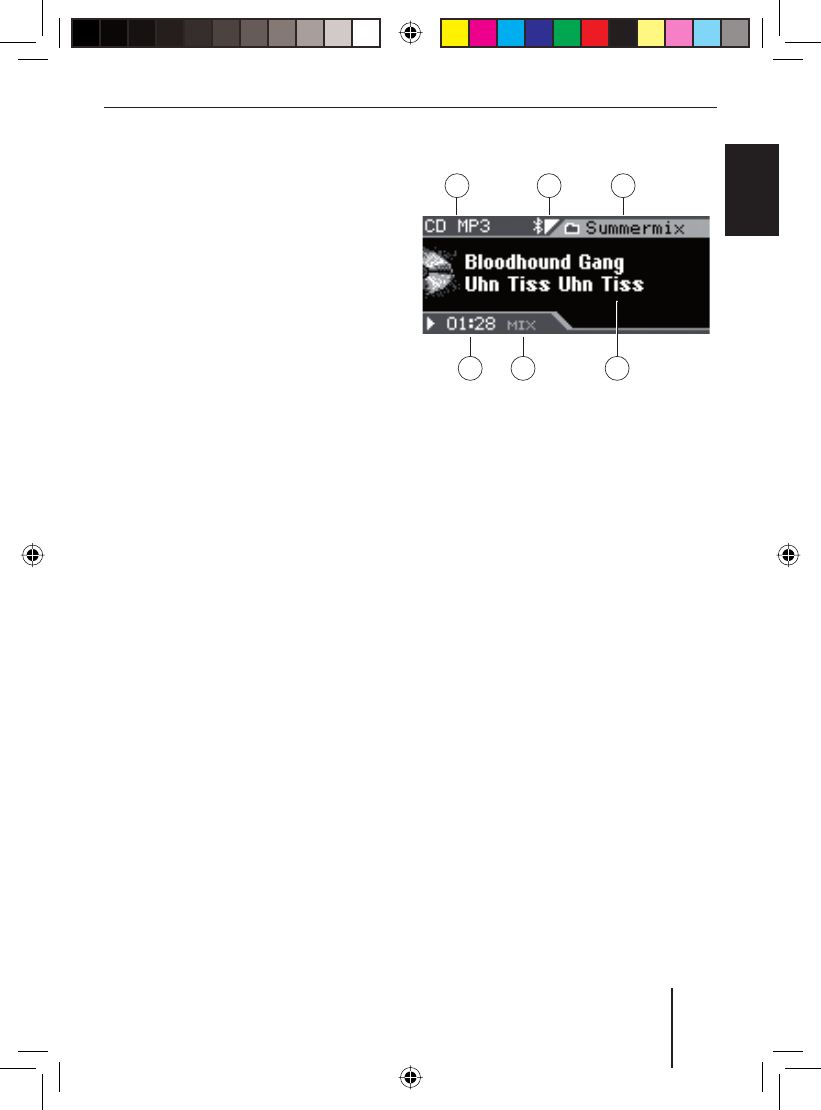
25
CD/USB mode (MP3/WMA)
FRANÇAIS ENGLISHESPAÑOL
PORTUGUÊS
中文
한국어
한국어
CD/USB mode
(MP3 /WMA )
In CD/USB mode, you can play CD-Rs or CD-
RWs or a USB medium with MP3 or WMA
tracks.
The chapter "Startup" describes what you
must observe when connecting and discon-
necting USB media. It also contains infor-
mation about inserting and removing CDs.
Starting the CD/USB mode
You can select an already inserted CD-R or
CD-RW or a connected USB data carrier as
audio source:
Press the SRC button 8 repeatedly un-
til "CD" or "MP3" or "USB" appears on
the display.
The playback starts.
Note:
The USB mode can be selected only if
a valid USB medium is connected.
u
The MP3 display
AB C
E DF
A MP3 source ("CD MP3" or "USB")
B Bluetooth status
C Current directory
D Display area for the fi le names as well
as artist, album or track1
E Random playback (MIX) or repeat func-
tion (RPT)
F Playing time
You can switch between the following modes
with the DIS•ESC button ;:
MP3 display
Browse mode
Playlist mode (if playlist is available on
USB/CD)
•
•
•
1 Album and artist can be displayed only if they are stored in the ID3 tags of the MP3 track.
01BA_HamburgMP68us_gb.indd Abs5:2501BA_HamburgMP68us_gb.indd Abs5:25 14.03.2008 10:48:54 Uhr14.03.2008 10:48:54 Uhr
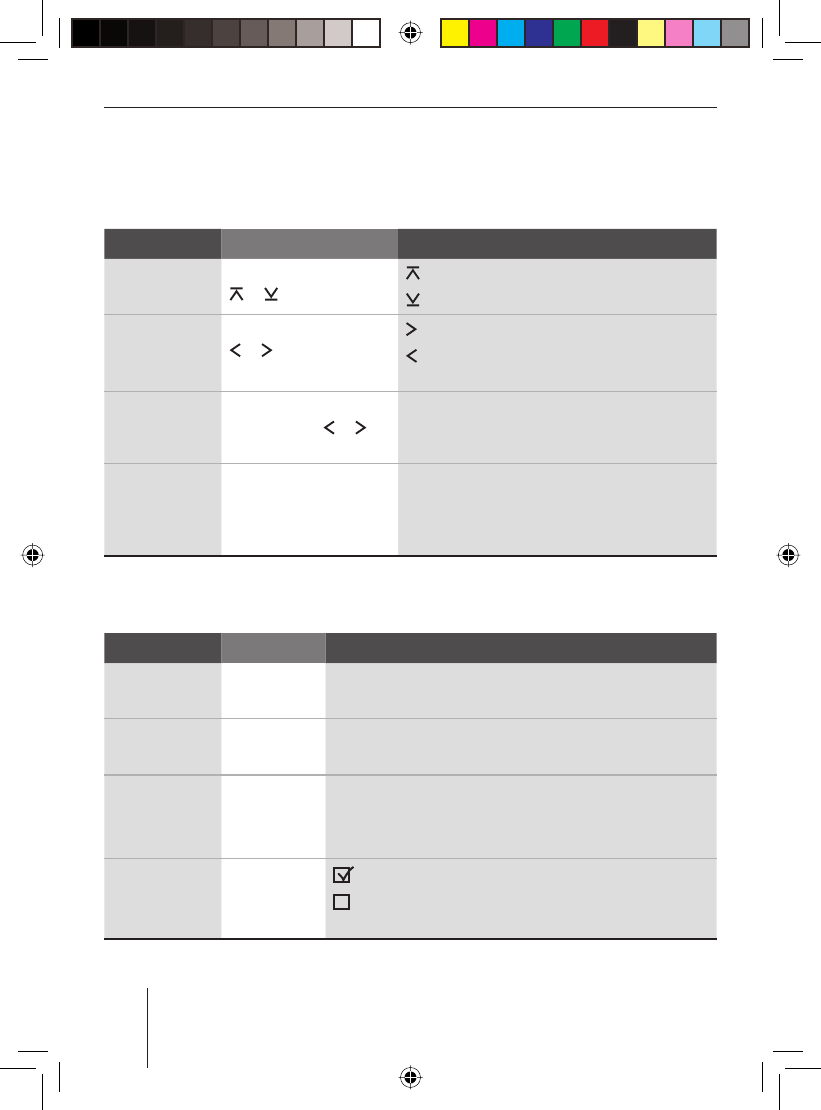
26
CD/USB mode (MP3/WMA)
Functions in the CD/USB mode (MP3/WMA)
The functions of the following table can be called directly on the MP3 display by touching a
button.
Function Action Response
Selecting
folders
Press the rocker switch
or :.
: Selecting the next folder
: Selecting the previous folder
Selecting
tracks
Press the rocker switch
or :.
: Playing the next track
: Repeats the track. Press again: Plays the
previous track
Fast search Press and hold the
rocker switch or
:.
Audibly scanning a track forward or back
Scanning
tracks
Press the OK button 2
for longer than 2 sec-
onds.
"SCAN": Scans all tracks on the CD/USB
(scan time can be adjusted: chapter "User
settings"). Press again briefl y: Switches
scan off
The functions of the following table can be called up in the MP3 menu. For further details,
please read the following section, "The MP3 menu".
Function Menu item Options
Random play-
back
MIX "MIX FOLDER": Mix tracks of the current folder.
"MIX ALL": Mix all the tracks.
Repeating
tracks
REPEAT "REPEAT TRACK": Repeat the current track.
"REPEAT FOLDER": Repeat the current folder.
Displaying
track informa-
tion
DISPLAY "ARTIST": Display the artist.
"ALBUM": Display the album.
"SONG": Display the track names.
Switching
scrolling text
on/off
SCROLL : The track information appears as scrolling text.
: The track information does not appear as scroll-
ing text.
01BA_HamburgMP68us_gb.indd Abs5:2601BA_HamburgMP68us_gb.indd Abs5:26 14.03.2008 10:48:55 Uhr14.03.2008 10:48:55 Uhr
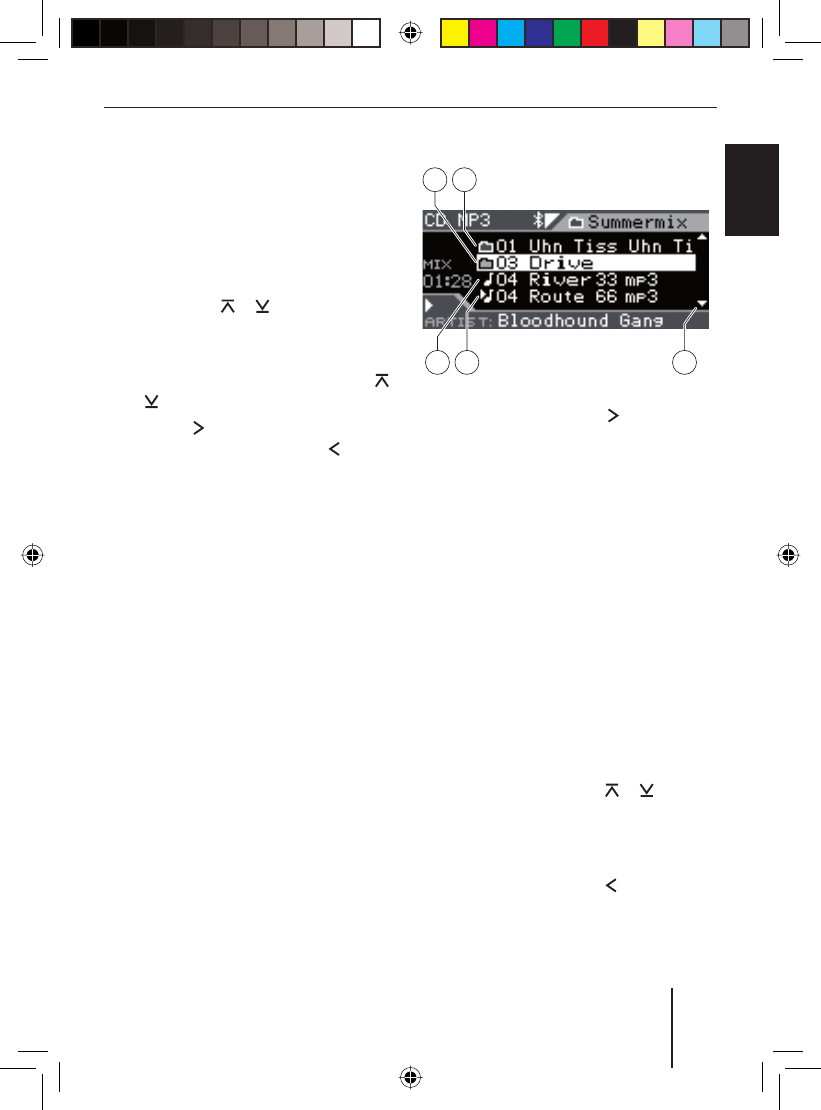
27
CD/USB mode (MP3/WMA)
FRANÇAIS ENGLISHESPAÑOL
PORTUGUÊS
中文
한국어
한국어
The MP3 menu
To select a function and its desired option in
the MP3 menu,
press the MENU button 6.
The MP3 menu opens.
To select the desired function, press the
rocker switch or :.
Press the OK button 2.
To select the desired option among sev-
eral options, press the rocker switch
or :.
Press the rocker switch : to switch
on the selected option, or the rocker
switch : to switch if off.
Press the OK button 2 to select a dif-
ferent function, or press the DIS•ESC
button ; to exit the menu.
The Browse mode
In the Browse mode, tracks and directories
are displayed the same way they are stored
on the MP3 data carrier. This allows you to
purposefully search for and open a specif-
ic directory and select a track stored in that
directory without having to interrupt the
current playback.
u
u
u
u
u
u
The browse display
A B
E D C
A Marked directory or track
(open or playback with rocker switch
:)
B Directory
C Up and down arrows indicate in which
direction you can scroll
D Currently playing track
E Track
Selecting tracks in Browse mode
During MP3/WMA playback, press the
DIS•ESC button ; repeatedly until
Browse mode is displayed.
It shows all folders and tracks stored on the
data carrier.
To select a track or folder,
press the rocker switch or : to
scroll through the tracks and folders.
Fast scrolling is achieved by pressing the
rocker switches for a longer time.
Press the rocker switch : to change
up to a higher-level folder.
u
u
u
01BA_HamburgMP68us_gb.indd Abs5:2701BA_HamburgMP68us_gb.indd Abs5:27 14.03.2008 10:48:55 Uhr14.03.2008 10:48:55 Uhr
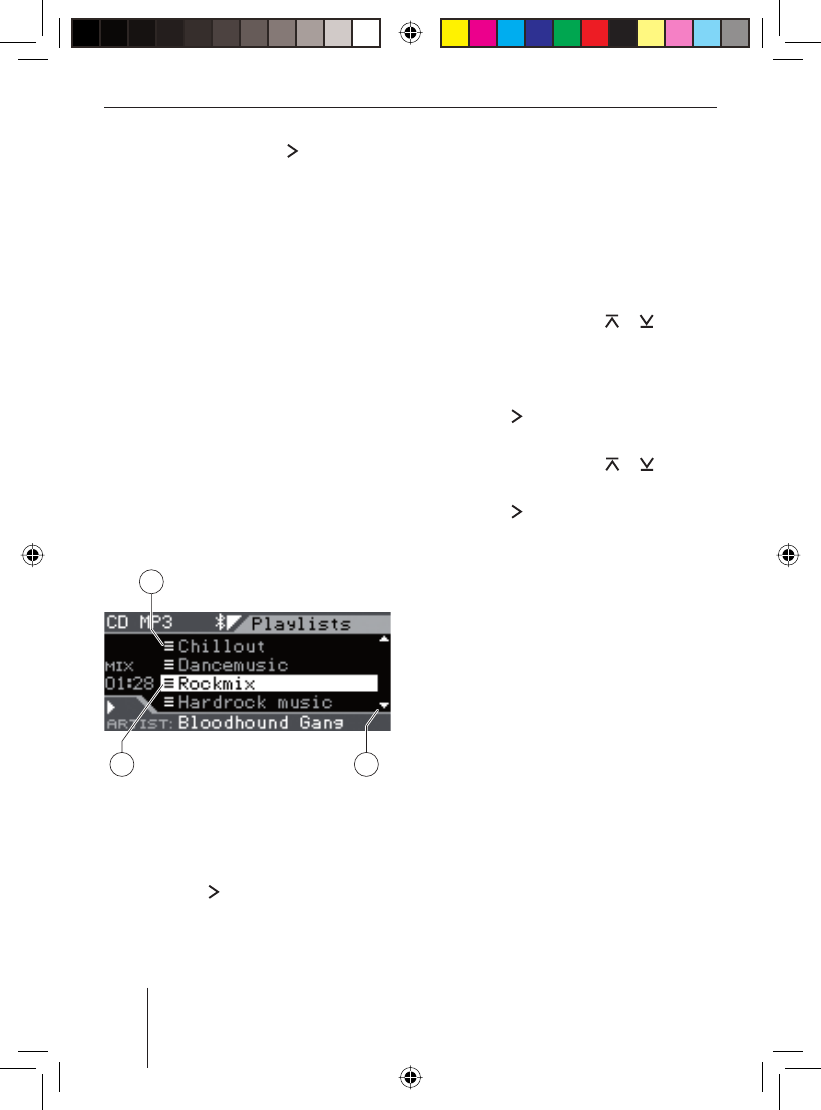
28
CD/USB mode (MP3/WMA)
Press the rocker switch : to open a
folder or to play a track.
The fi les are played back in the order in
which they were physically stored on the
data carrier. This order is also displayed in
the Browse mode.
Note:
Fast searching is not available in Browse
mode.
The Playlist mode
The device can play playlists that were cre-
ated with an MP3 manager, such as WinAmp
or Microsoft Media Player. The playlists must
be stored in the root folder of the data car-
rier. The following playlist formats are valid:
M3U, PLS, WPL, ASX and RMP.
The Playlist display
A
C B
A Playlist
B Up and down arrows indicate in which
direction you can scroll
C Marked playlist
(open with rocker switch :)
uSelecting tracks in Playlist mode
During MP3/WMA playback, press the
DIS•ESC button ; repeatedly until
Playlist mode is displayed.
It shows all playlists stored in the root folder
of the data carrier.
To select a track from a playlist,
press the rocker switch or : to
scroll through the playlists.
Fast scrolling is achieved by pressing the
rocker switches for a longer time.
Press the rocker switch : to open a
playlist.
Press the rocker switch or : to
scroll through the tracks of the playlist.
Press the rocker switch : to play a
track.
The tracks are played in the order in which
they are stored in the playlist. This order is
also displayed in the Playlist mode.
Note:
Fast searching is not available in Playlist
mode.
u
u
u
u
u
01BA_HamburgMP68us_gb.indd Abs5:2801BA_HamburgMP68us_gb.indd Abs5:28 14.03.2008 10:48:56 Uhr14.03.2008 10:48:56 Uhr
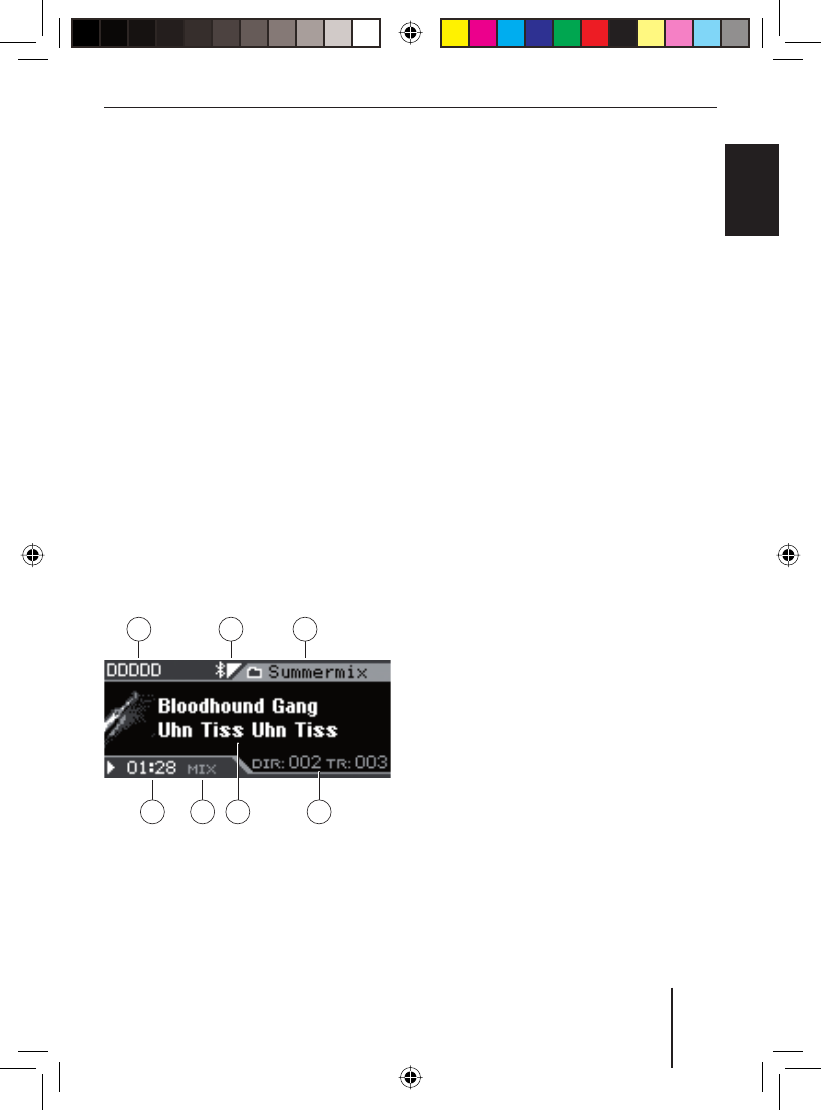
29
C‘n‘C mode
FRANÇAIS ENGLISHESPAÑOL
PORTUGUÊS
中文
한국어
한국어
C‘n‘C mode
In C‘n‘C mode, you access devices that are
connected via a C‘n‘C interface.
Note:
For details about connecting a C‘n‘C in-
terface and the required settings, please
read the chapter "AUX mode".
Starting C‘n‘C mode
Press the SRC button 8 repeatedly
until the name of the device connected
via C‘n‘C appears on the display.
The playback starts.
Note:
The C‘n‘C mode can be selected only if a
suitable device is connected via a C‘n‘C
interface.
The C‘n‘C display
AB C
F DEG
A Name of audio source
B Bluetooth status
C Name of current directory
D Directory and track number
u
E Display area for the fi le names as well
as artist, album or track
F Random playback (MIX) or repeat func-
tion (RPT)
G Playing time
You can switch between the following modes
with the DIS•ESC button ;:
C‘n‘C display
Browse mode
Note
In the C‘n‘C mode, you can select tracks
and directories as well as playlists in
Browse mode. Playlist can be selected as
directories in Browse mode and opened.
For further details, please read the sec-
tion "The Browse mode" in the chapter
"CD/USB mode (MP3/ WMA)".
•
•
01BA_HamburgMP68us_gb.indd Abs4:2901BA_HamburgMP68us_gb.indd Abs4:29 14.03.2008 10:48:57 Uhr14.03.2008 10:48:57 Uhr
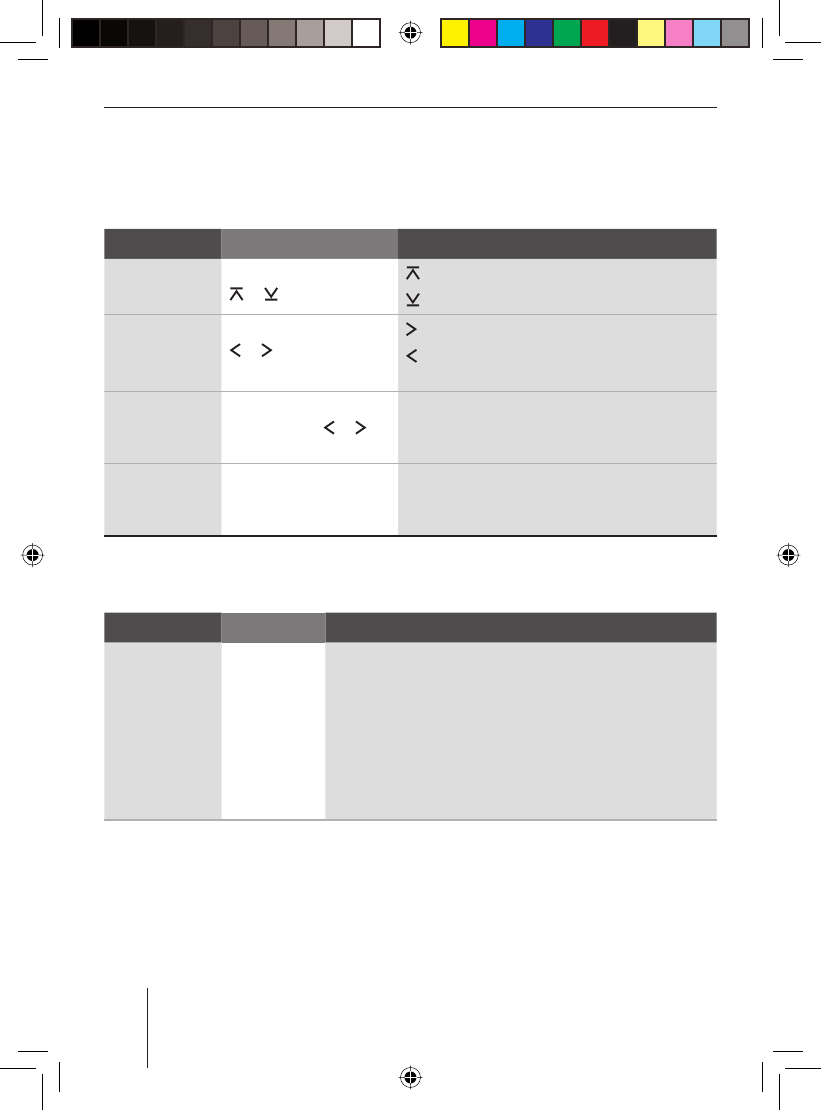
30
C‘n‘C mode
Functions in C‘n‘C mode
The functions of the following table can be called directly on the C‘n‘C display by touching
a button.
Function Action Response
Selecting
folders
Press the rocker switch
or :.
: Selecting the next folder
: Selecting the previous folder
Selecting
tracks
Press the rocker switch
or :.
: Playing the next track
: Repeats the track. Press again: Plays the
previous track
Fast search Press and hold the
rocker switch or
:.
Audibly scanning a track forward or back
Scanning
tracks
Press the OK button 2
for longer than 2 sec-
onds.
"SCAN": Scans all tracks on the device (scan
time can be adjusted: chapter "User set-
tings"). Press again briefl y: Switches scan off
The functions of the following table can be called up in the C‘n‘C menu. For further details,
please read the following section, "The C‘n‘C menu".
Function Menu item Options
Random play-
back
MIX "MIX FOLDER": Mix tracks of the current folder.
"MIX ALL": Mix all the tracks.
"MIX MAG"1: Mix the tracks of all CDs in the CD changer.
"MIX SONG"2: Mix all the tracks with the same track
name.
"MIX ALBUM"2: Mixx all the tracks with the same album
name.
1 Option is only available if CD changer is connected via C‘n‘C interface.
2 Option is only available if iPod® is connected via C‘n‘C interface.
01BA_HamburgMP68us_gb.indd Abs4:3001BA_HamburgMP68us_gb.indd Abs4:30 14.03.2008 10:48:58 Uhr14.03.2008 10:48:58 Uhr
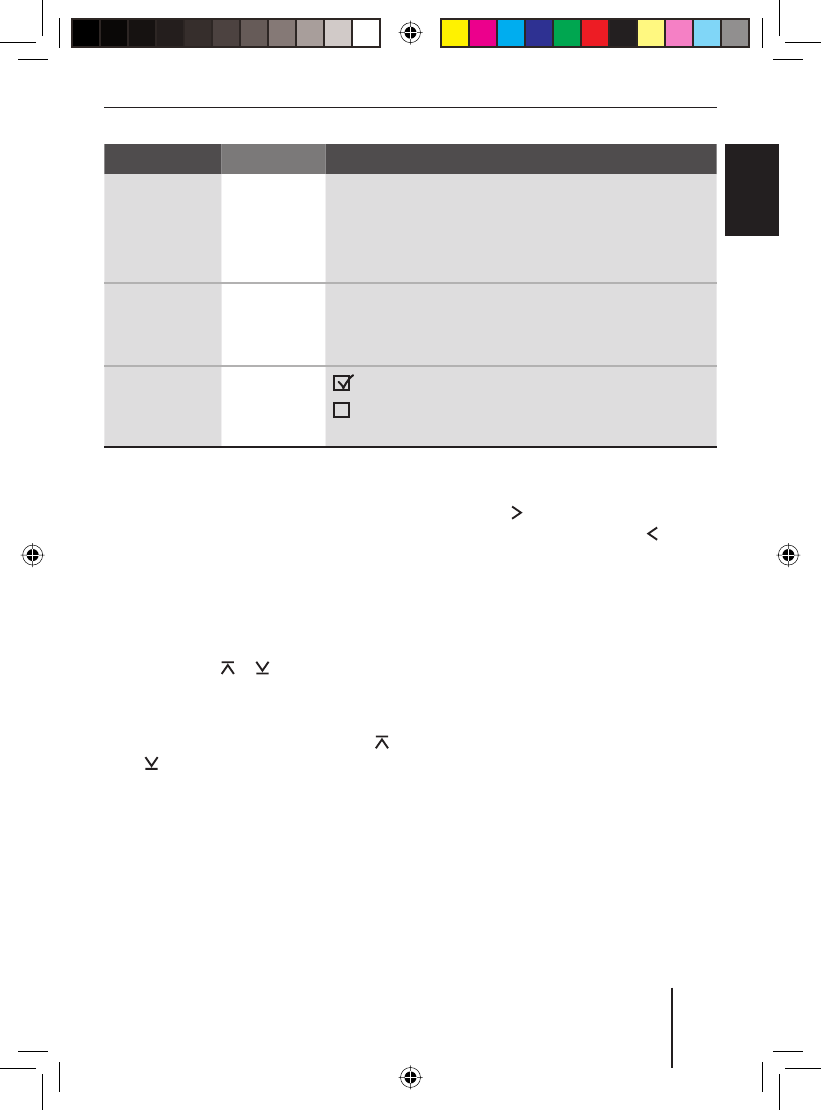
31
C‘n‘C mode
FRANÇAIS ENGLISHESPAÑOL
PORTUGUÊS
中文
한국어
한국어
The C‘n‘C menu
To select a function and its desired option in
the C‘n‘C menu,
press the MENU button 6.
The C‘n‘C menu opens.
To select the desired function, press the
rocker switch or :.
Press the OK button 2.
To select the desired option among sev-
eral options, press the rocker switch
or :.
u
u
u
u
Press the rocker switch : to switch
on the selected option, or the rocker
switch : to switch if off.
Press the OK button 2 to select a dif-
ferent function, or press the DIS•ESC
button ; to exit the menu.
u
u
Function Menu item Options
Repeating
tracks
REPEAT "REPEAT TRACK": Repeat the current track.
"REPEAT FOLDER": Repeat the current folder.
"REPEAT DISC"1: Repeat the current CD.
"REPEAT ALL": Repeat all the tracks.
Displaying
track informa-
tion
DISPLAY "ARTIST": Display the artist.
"ALBUM": Display the album.
"SONG": Display the track names.
Switching
scrolling text
on/off
SCROLL : The track information appears as scrolling text.
: The track information does not appear as
scrolling text.
1 Option is only available if CD changer is connected via C‘n‘C interface.
01BA_HamburgMP68us_gb.indd Abs4:3101BA_HamburgMP68us_gb.indd Abs4:31 14.03.2008 10:48:58 Uhr14.03.2008 10:48:58 Uhr
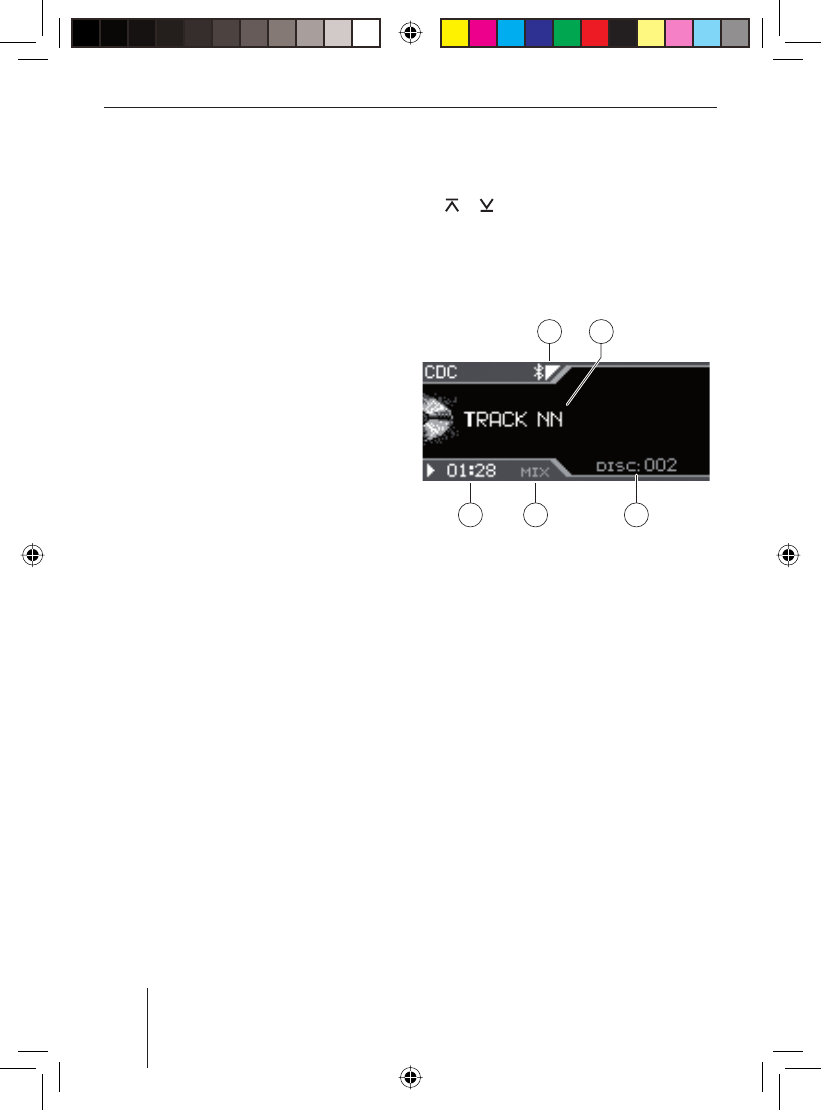
32
CD-changer mode
CD-changer mode
You can connect the following CD changers
to the device.
Blaupunkt CDC A03
Blaupunkt CDC A08
Blaupunkt IDC A09
How to insert CDs in the CD changer maga-
zine is described in the instructions of your
CD changer.
Note:
For details about connecting a CD chang-
er and the required settings, please read
the chapter "AUX mode".
Switching to CD changer mode
Note:
To be able to select the CD changer as
audio source, at least one CD must be in
the magazine.
To select a connected CD changer as audio
source,
press the SRC button > repeatedly
until "CDC" appears on the display.
If you select a CD changer as audio source
for the fi rst time, "MAG SCAN" appears on
the display until the CD changer is opera-
tional.
The CD changer display appears. The play-
back starts.
•
•
•
u
Selecting a CD
To select a CD, press the rocker switch
or :.
"LOADING CD" briefl y appears on the dis-
play. The selected CD starts playing.
The CD changer display
A
D CE
B
A Bluetooth status
B Track number
C CD number
D Random playback (MIX) or repeat func-
tion (RPT)
E Playing time or time
u
01BA_HamburgMP68us_gb.indd 3201BA_HamburgMP68us_gb.indd 32 14.03.2008 10:48:59 Uhr14.03.2008 10:48:59 Uhr
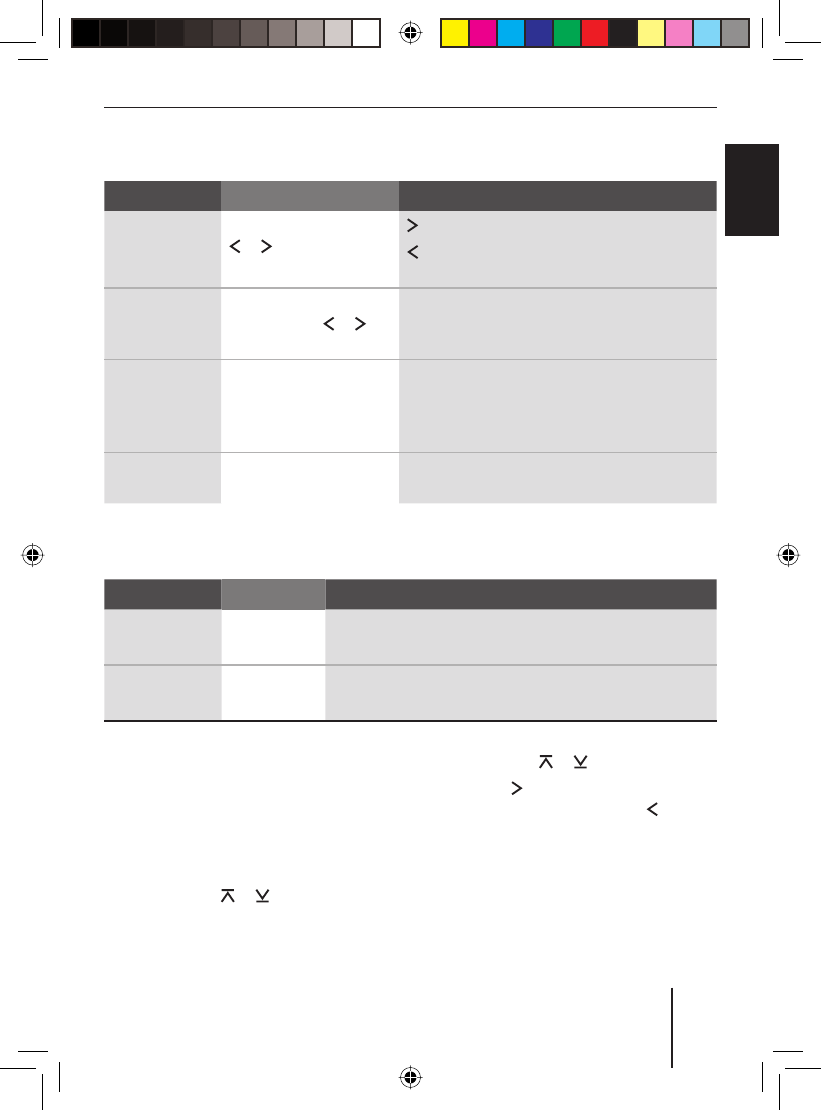
33
CD-changer mode
FRANÇAIS ENGLISHESPAÑOL
PORTUGUÊS
中文
한국어
한국어
Functions in the CD changer mode
Function Action Display/response
Selecting
tracks
Press the rocker switch
or :.
: Playing the next track
: Repeats the track. Press again: Plays the
previous track
Fast search Press and hold the
rocker switch or
:.
Audibly scanning a track forward or back
Scanning
tracks
Press the OK button 2
for longer than 2 sec-
onds.
"SCAN": Scans all tracks of all CDs (scan
time can be adjusted: chapter "User set-
tings"). Press again briefl y: Switches scan
off
Playing time/
time
Press the DIS•ESC but-
ton ;.
Change between display of playing time and
time.
The functions of the following table can be called up in the CD changer menu. For further
details, please read the following section "The CD changer menu".
Function Menu item Options
Random play-
back
MIX "MIX CD": Mix the tracks on the current CD.
"MIX ALL": Mix all the tracks.
Repeating
tracks
REPEAT "REPEAT TRACK": Repeat the current track.
"REPEAT DISC": Repeat the current CD.
The CD changer menu
To select a function and its desired option in
the CD changer menu,
press the MENU button 6.
The CD changer menu opens.
To select the desired function, press the
rocker switch or :.
Press the OK button 2.
u
u
u
To select the desired option, press the
rocker switch or :.
Press the rocker switch : to switch
on the selected option, or the rocker
switch : to switch if off.
Press the OK button 2 to select a dif-
ferent function, or press the DIS•ESC
button ; to exit the menu.
u
u
u
01BA_HamburgMP68us_gb.indd 3301BA_HamburgMP68us_gb.indd 33 14.03.2008 10:48:59 Uhr14.03.2008 10:48:59 Uhr
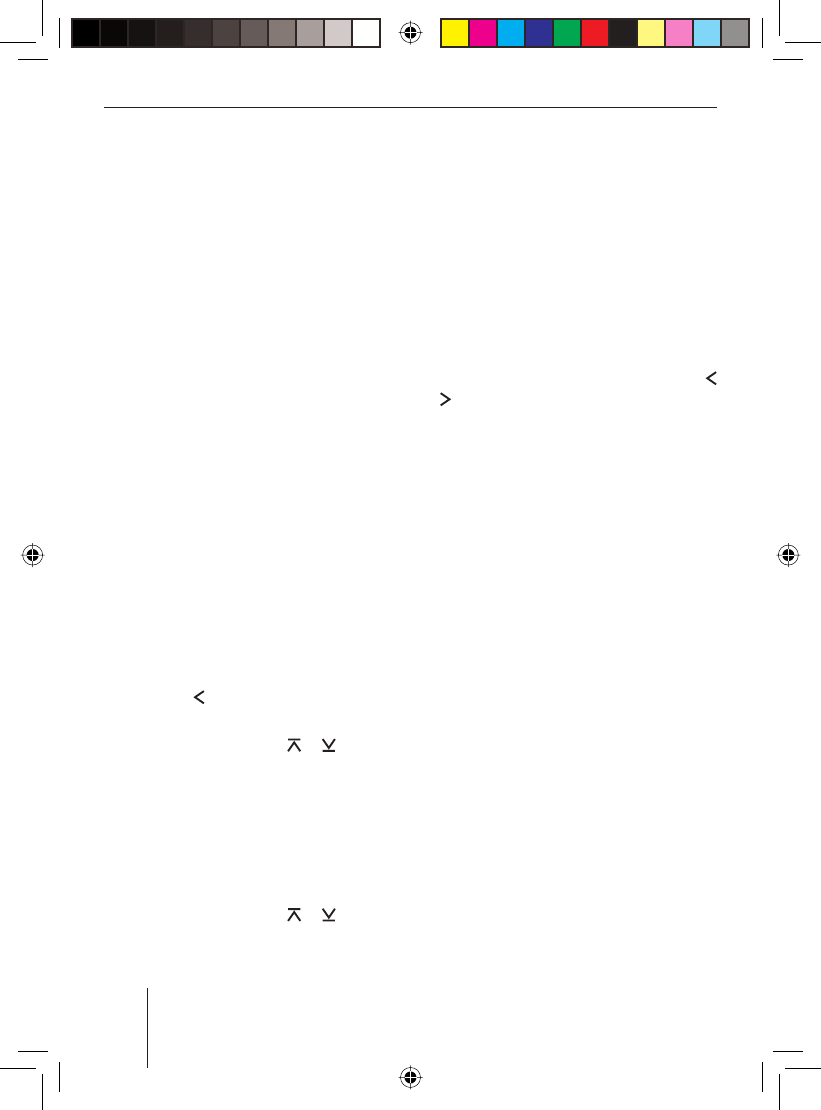
34
Bluetooth streaming mode
Bluetooth streaming mode
Devices such as MP3 players can also be
connected to the device via Bluetooth if
they feature the corresponding equipment.
The transfer of audio contents, such as mu-
sic, via Bluetooth is referred to as Bluetooth
streaming.
For additional information about Bluetooth
technology, please refer to the chapter
"Bluetooth phone call".
Registering Bluetooth players
The device can be registered with up to 5
Bluetooth cell phones or other devices such
as MP3 players. If you register a sixth one,
the Bluetooth device registered fi rst is un-
registered.
For additional information about manag-
ing more registered Bluetooth devices, see
the chapter "Bluetooth phone call", section
"Managing registered Bluetooth devices".
To register a Bluetooth player,
press the MENU button 6.
Press the rocker switch : to open
the "Syst" system menu.
Press the rocker switch or : until
the "BT" menu item is selected.
Press the OK button 2 to call up the
menu item.
The "PAIR" menu item is selected.
Press the OK button 2 to call up the
menu item.
Press the rocker switch or : until
the "NOMADIC" menu item is selected.
u
u
u
u
u
u
Press the OK button 2.
"START PAIRING" briefl y appears on the dis-
play. If necessary, you can enter the PIN
number of the Bluetooth player:
Enter the number sequence by press-
ing the corresponding buttons of the
keys 9.
After entering one digit, the device auto-
matically switches to the next one. To cor-
rect any entry errors, select the correspond-
ing digit by pressing the rocker switch
or : again.
After entering the complete PIN number,
press the OK button 2.
Note:
Entering the PIN of the device (default
"1234") may be required in the Blue-
tooth player to be registered. To do so,
follow the instructions of the Bluetooth
player.
The car sound system independently es-
tablishes a Bluetooth connection to the
Bluetooth player that was registered last
and is available. After the connection is es-
tablished, "DEVICE CONNECTED" brief-
ly appears on the display. If no connection
could be established, then "CONNECTION
FAILED" is displayed.
Note:
The time required for the connection is
dependent upon the Bluetooth player
and can differ from device to device.
u
u
u
01BA_HamburgMP68us_gb.indd 3401BA_HamburgMP68us_gb.indd 34 14.03.2008 10:49:00 Uhr14.03.2008 10:49:00 Uhr
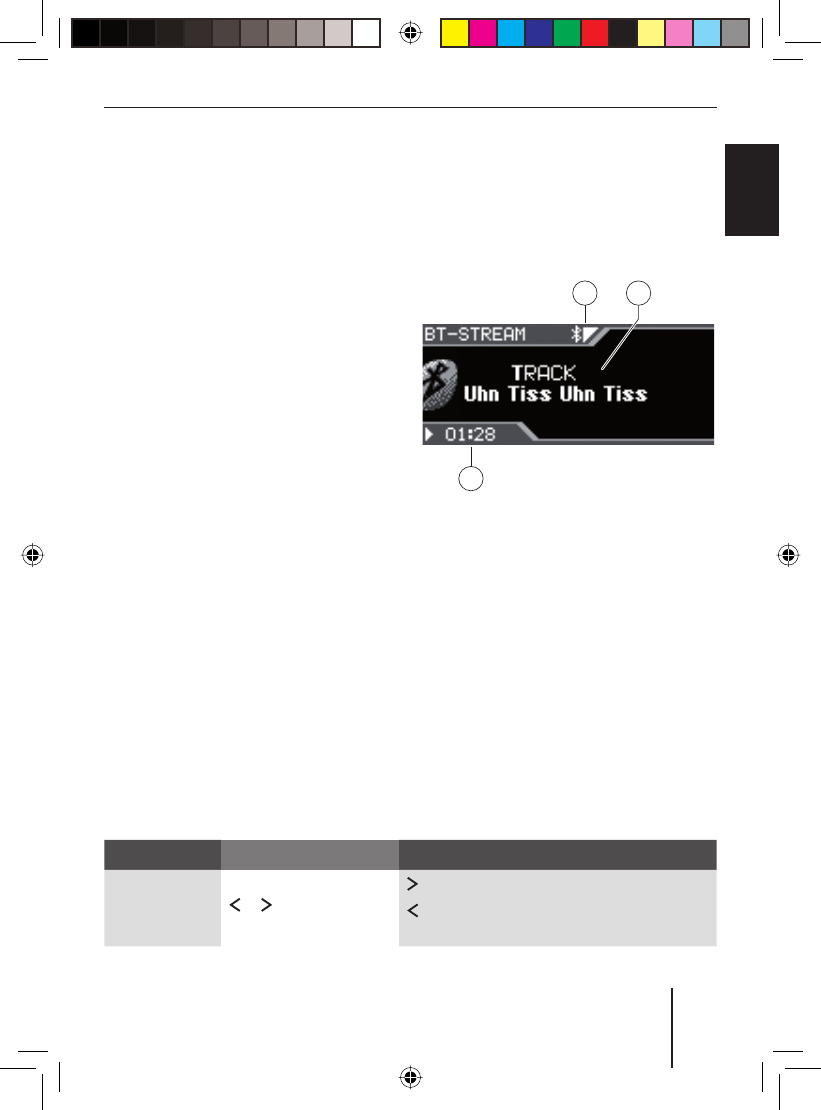
35
Bluetooth streaming mode
FRANÇAIS ENGLISHESPAÑOL
PORTUGUÊS
中文
한국어
한국어
Starting the Bluetooth streaming
mode
Press the SRC button 8 repeatedly un-
til "STREAMING" appears on the display.
The playback starts.
Notes:
The Bluetooth streaming mode can
be selected only if a suitable Blue-
tooth device is connected.
If the phone book of a connected
cell phone is being transferred in the
Bluetooth streaming mode, the audio
transfer is interrupted for the dura-
tion of the phone book download.
If the connection is lost in Bluetooth
streaming mode, "CONNECTION
LOST" appears on the display. Press
the OK button 2 to re-establish the
connection, or press the DIS•ESC
button ; to return to the last audio
source. If the Bluetooth player is out
of range when pressing the OK but-
ton 2, "CONNECTION FAILED - DE-
VICE NOT FOUND" is displayed. The
device then automatically returns to
the audio source heard last. If the
u
•
•
•
connection must be re-established
from Bluetooth player, "CONNECTION
FAILED - PLAY FROM THE DEVICE VIA
BLUETOOTH" is displayed.
The Bluetooth streaming display
B
A
C
A Bluetooth status
B Track information
C Time
Functions in the Bluetooth streaming mode
Function Action Display/response
Selecting
tracks
Press the rocker switch
or :.
: Playing the next track
: Repeats the track. Press again: Plays the
previous track
01BA_HamburgMP68us_gb.indd 3501BA_HamburgMP68us_gb.indd 35 14.03.2008 10:49:01 Uhr14.03.2008 10:49:01 Uhr