Boly Media Communications SG983G Scouting Camera/Trail Camera User Manual
Boly Media Communications (Shenzhen) Co., Ltd. Scouting Camera/Trail Camera Users Manual
User manual

Infrared Mobile Digital Scouting Camera
User’s Manual
SG983G series
Content
Instruction..................................................
.1 General Description......................................
.2 Application..............................................
.3 Camera Overview........................................
.4 Shooting Information Display..............................
.5 Two Way Communication.................................
Cautions....................................................
Quick Start Guide............................................
.1 Power Supply............................................
.2 Insert SD card and SIM card...............................
.3 Do the Camera Settings...................................
.4 Manually Send a MMS or GPRS Photo.....................
.5 SMS Control............................................
Advanced Operations........................................
.1 Work Mode.............................................
.2 Settings Menu..........................................
4.2.1 Setting Items.......................................
4.2.2 Default Set.........................................
.3 Use the Remote Control..................................
.4 Load or Remove a Wireless Sensor........................
.5 Change the Settings via Android APP or SMS...............
.6 User Level..............................................
.7 Use Android APP........................................
.8 SMS Command List.....................................
Appendix I: PIR Detection Zone.................................
Appendix II: Error Code.......................................
Appendix Ⅲ: Technical Specifications...........................
Appendix Ⅳ:PartsList........................................

SG983G series
1 Instruction
1.1 General Description
This camera, a digital scouting camera with 3G
communication function, is a digital infrared surveillance
camera, triggered by any movement of human or animal
monitored by a high sensitive Passive Infrared (PIR) motion
sensor, and then automatically captures high quality pictures
(up to 30M pixels) or records video clips (1080 FHD). It sends
picture instantly to your mobile device or video (less than 10M)
to your e-mail via GPRS network. You’ll be alerted just when
the camera is triggered or per custom settings.
It takes color pictures or videos under sufficient daylight.
While at night, the built-in infrared LEDs can help to take clear
pictures or videos (monochrome).
There is a 3” color LCD display screen on the camera and a
sound recorder embedded in the camera. A laser pointer is used
to help target the photo area of the camera.
It is resistant against water and snow. The camera can also
be used as a portable digital camera.
1.2 Application
This camera can be used as an automatic surveillance
device for guarding and recording unexpected intrusion to
homes, shops, schools, depots, offices, taxis, work sites, etc. It
can also be used as a trail camera for hunting or monitoring
animals by recording the traces of wild animals. It can be left
alone for weeks and months and it will save event records
automatically in digital format.

SG983G series
1.3 Camera Overview
Take a few moments to familiarize with the camera
controls and displays. It is helpful to bookmark this section and
refer to it when reading through the rest of the manual.
Figure 1 Diagram of camera functional indicators
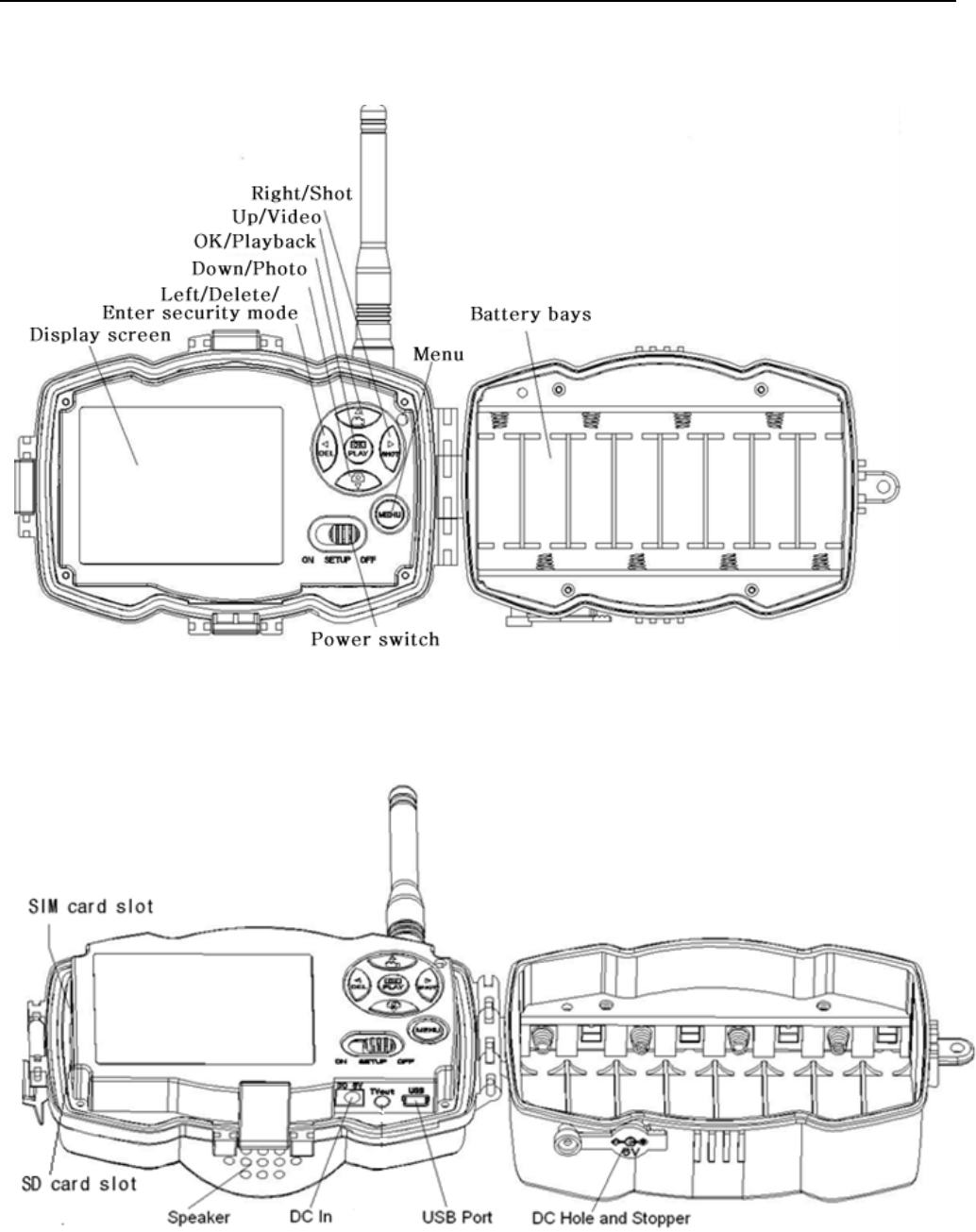
SG983G series
Figure 2 Inner panel view
Figure 3 Diagram of camera interfaces
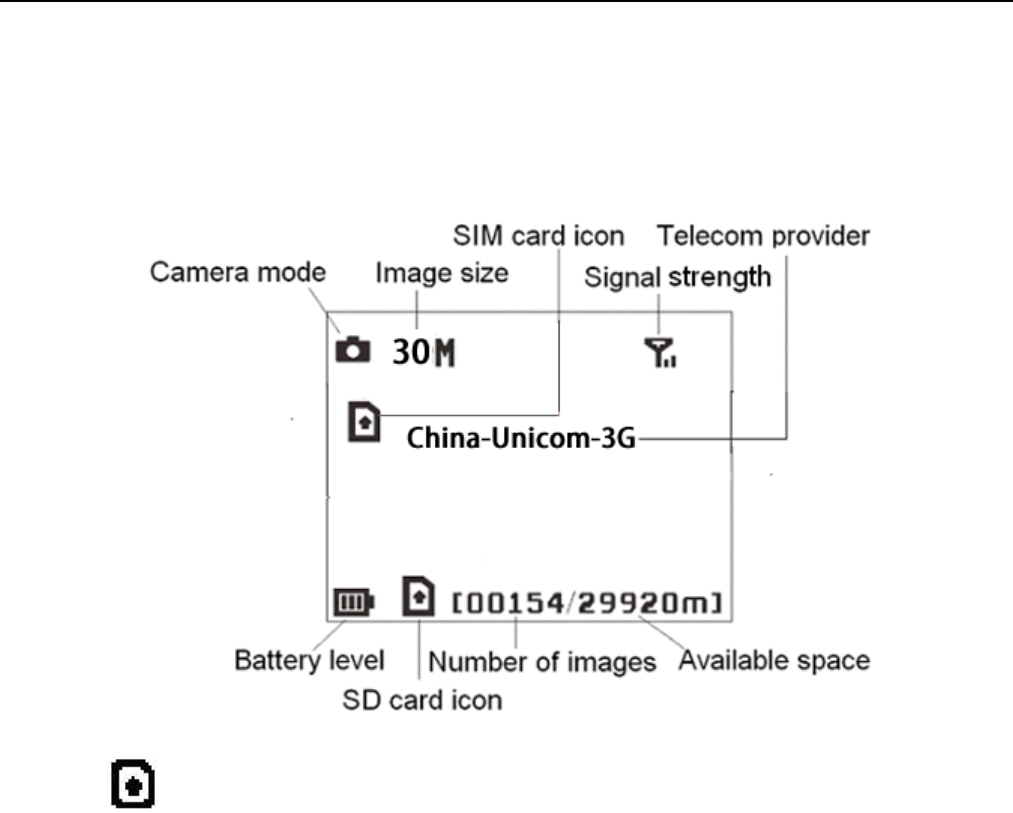
SG983G series
1.4 Shooting Information Display
When the camera is turned on (the power switch is slid to
SETUP position), the current settings will be displayed on
screen.
Figure 4 Shooting information display
is the correct SIM card status and the available space
of SD card should be a none zero value.
1.5 Two Way Communication
You can set SMS control submenu as ON to open the two
way communication function. Under this setting, the camera
can receive and respond to your SMS command or the Android
APP command.
This camera can send pictures instantly to your mobile
device via WCDMA/GSM(GSM not work in USA and Canada)
network. You’ll be alerted just when a picture or video has been
taken. The camera sends MMS or Email message through
MMSC(MMS Service Center) or GPRS network, so before using
this function, you need to open MMS and GPRS service from

SG983G series
your service provider. It supports following bands :GSM with
850MHz, 900MHz, 1800MHz and 1900MHz ;WCDMA with
850MHz, 900MHz, 1900MHz and 2100MHz.

SG983G series
2 Cautions
The working voltage of the camera is 6V. The camera is
supplied by the power adapter or 8 AA batteries.
Please install batteries according to shown polarity.
Please insert the SD card before power on camera. The
camera has no internal memory for saving images or videos.
The camera will not work if there is no SD card.
Please unlock the write-protect switch before inserting the
SD card.
Please do not insert or take out the SD card when the power
switch is at ON position.
Please make sure that your SIM card supports the MMS and
GPRS data business.
When going into the SETUP mode, allow approximately
10-20 seconds for the camera to acquire a signal.
It is recommended to format the SD card by the camera
when used for the first time. Many other SD cards formatted
by other cameras have poor compatibility with different
brands of cameras. So it is best to format the SD card with
this camera or on a computer.
In the SETUP mode, the camera will shut down
automatically after 3 minutes if no operation is done. Please
turn on the power again if you want to continue to work with
the control.
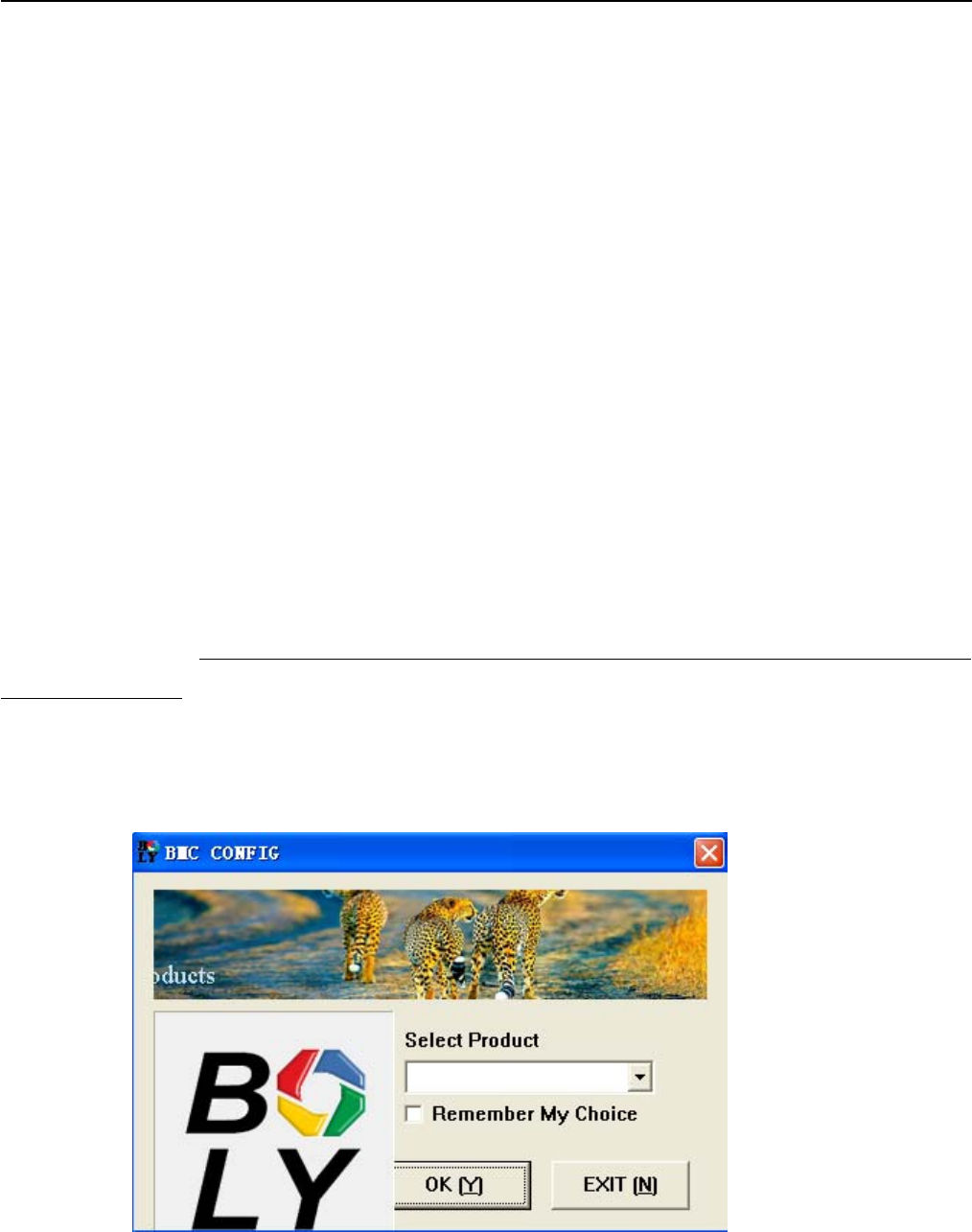
SG983G series
3 Quick Start Guide
3.1 Power Supply
Use 8 AA batteries. High-density and high-performance
alkaline or lithium batteries are recommended.
Also 6V external power supply and solar panel are
supported. The battery can be just a backup for emergency use
(6V support).
3.2 Insert SD card and SIM card
Insert an unlocked SD card and an available MMS and
GPRS enabled SIM card.
3.3 Do the Camera Settings
Down load the camera set-up software (BMC-config) from
our website.
The specified website is written in the last page of
the manual.
1) Open the software and select camera model:
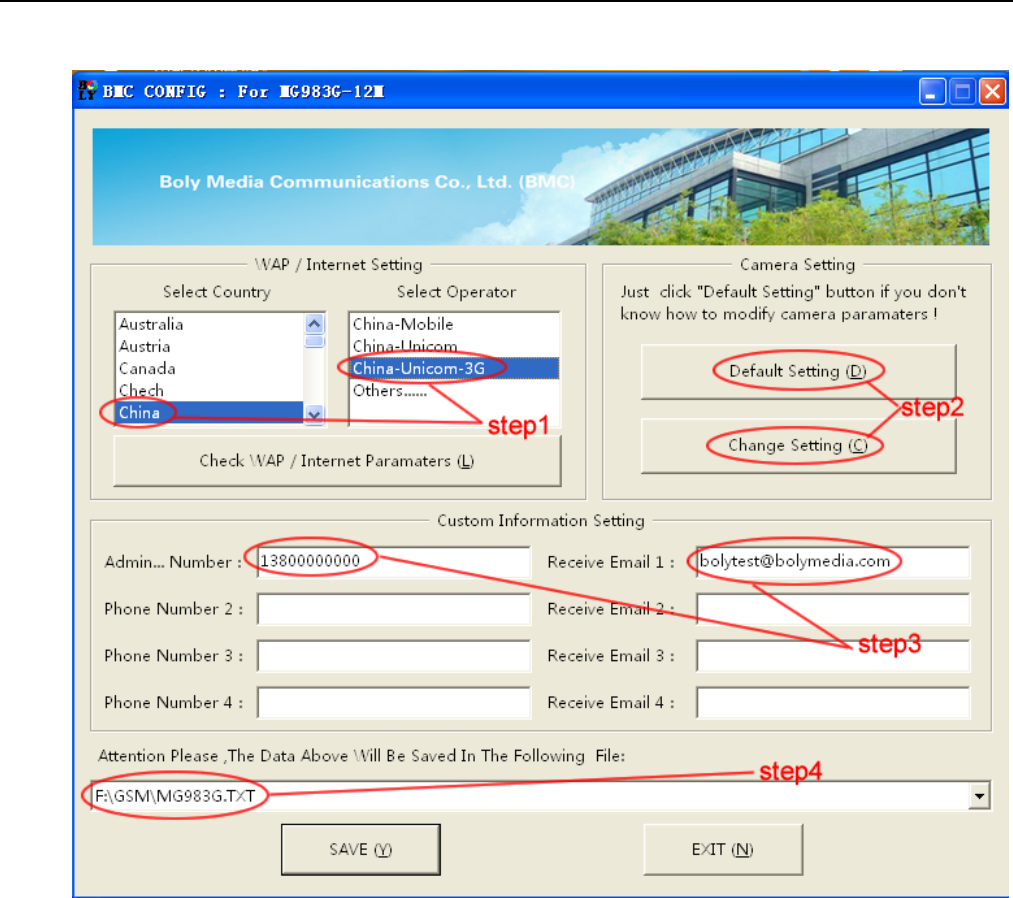
SG983G series
2) Set the camera parameters
First, select your country and carriers (step1) according to
your SIM card and input your receiving phone number in
“administrator number” and receiving e-mail address in
“Receive Email 1”(step3). For first time use, we suggest you
to use default settings (step2), any settings you want to change,
please click “Change Setting”.
3) Do WAP/Internet settings
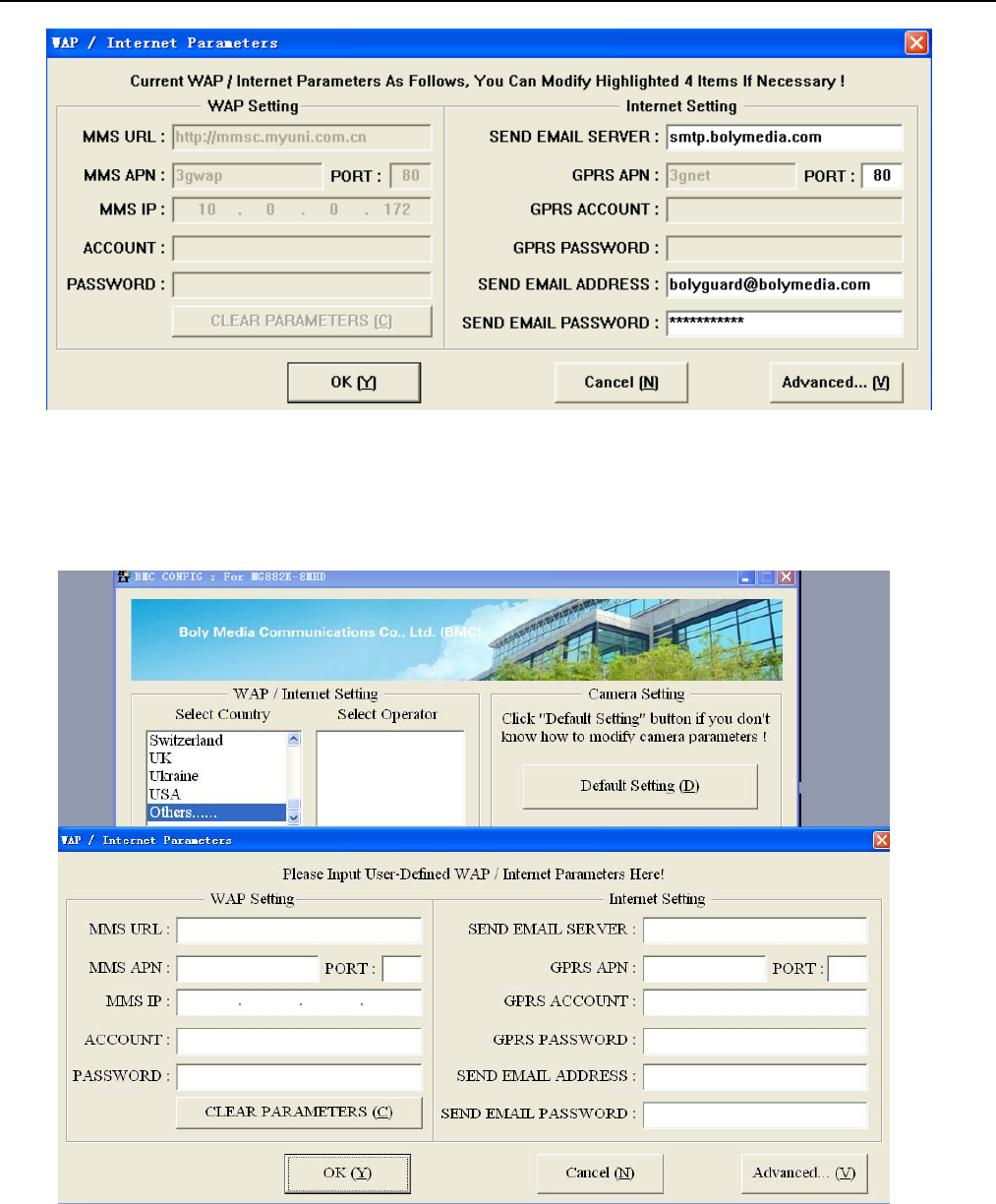
SG983G series
After finish above settings, click “Check WAP/Internet
Parameters” to check whether you have all parameters filled in.
Then save the GSM folder to the root directory of your SD card
(step4).
If your country or SIM card operator is not in the list, try to
find “Others”, then ask the SIM card operator for the
parameters you need(MMS URL, MMS APN, Port, MMS IP,
Account, Password, GPRS APN,GPRS account, GPRS password)
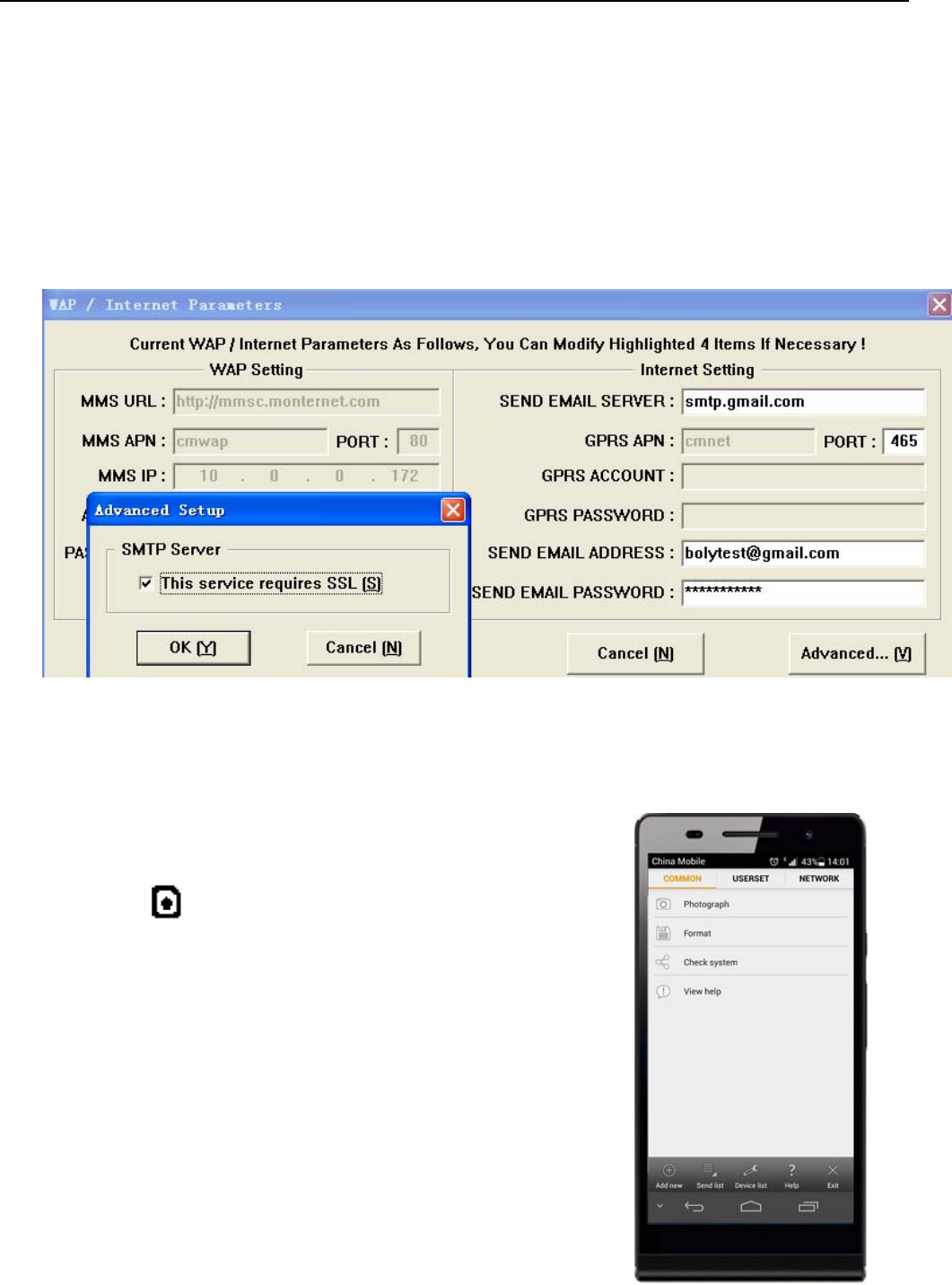
SG983G series
and fill in. Also you need to fill in some parameters(send email
server, port, email address and password) of an email account
as sending email. We suggest you use a gmail.
Note, only SMTP is supported by the camera when sending
email.
If you use an SSL email such as Gmail as sending email,
please click “Advanced”button to mark it.
3.4 Manually Send a MMS or GPRS Photo
After you generate a setting file in your SD card, please slip
the power switch to SETUP position. Whe
n
the camera acquires signal and the SIM
card icon appears, target an object an
d
press “SHOT” to take a photo manually.
Then press “OK” to playback th
e
photos, press “▲”and“▼”toswitcht
o
previous or next photo. Press “MENU” an
d
you can see a Send Phone [MMS]/Emai
l
GPRS interface, press “OK” to send ou
t
the MMS or Email.
After a few seconds (Usually less tha
n
1Min), you will receive an MMS in you
r

SG983G series
phone or Email in your mailbox.
3.5 SMS Control
When the camera is working, you can send a text message
“#T#” to your camera’s SIM card number to get an on spot
image or use our Android application tools. Note you need to
set SMS control as ON when using SMS command.
Down load the Android control software from our website.
The specified website is written in the last page of the manual.
For iPhone, just download it from the App Store by
searching BGTools.
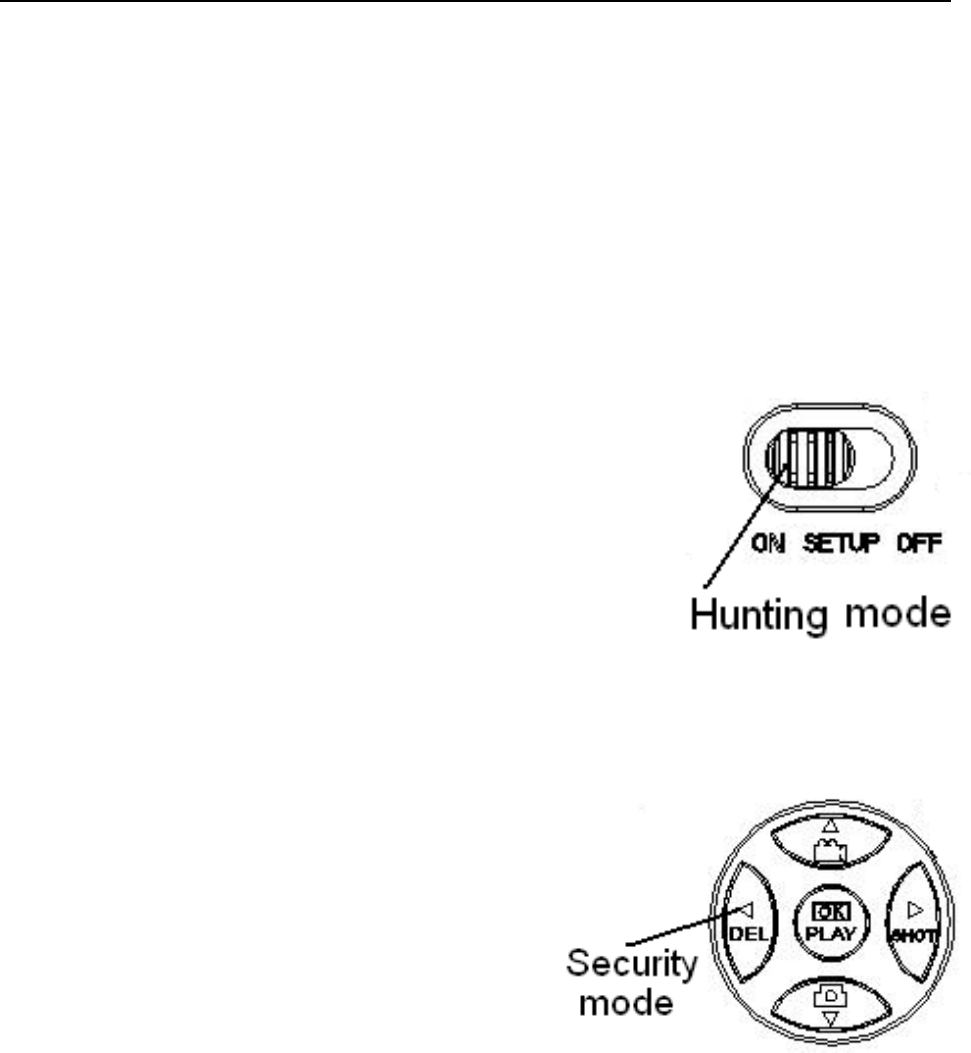
SG983G series
4 Advanced Operations
This chapter explains the advanced operations for
customizing the camera settings.
4.1 Work Mode
Setup mode: to program camera or to playback the
p
hotos or video cli
p
s.
Hunting mode:whenanimalo
r
human intrudes into the monitorin
g
region, the camera will take pictures o
r
videos automatically according to th
e
previous programmed settings.
A
fte
r
switching the camera to ON position,
the motion indication LED (red) wil
l
blink for about 10 seconds. This time interval is for you to
position the camera for automatic surveillance operation.
Security mode:similarto
hunting mode, but needs mor
e
power to supply. So it’ssuitabl
e
for indoor use and needs to us
e
the power adapter. Onl
y
i
n
security mode you can use th
e
remote control to easily arm o
r
disarm.
If the power switch is in ON position and the Security
Mode is ON, the camera will work in Hunting Mode.
4.2 Settings Menu
Press MENU on the keyboard to enter into the menu
setting. The settings menu will be shown on the LCD.
Use “▲”or“▼” key to select the menu item, use “►”
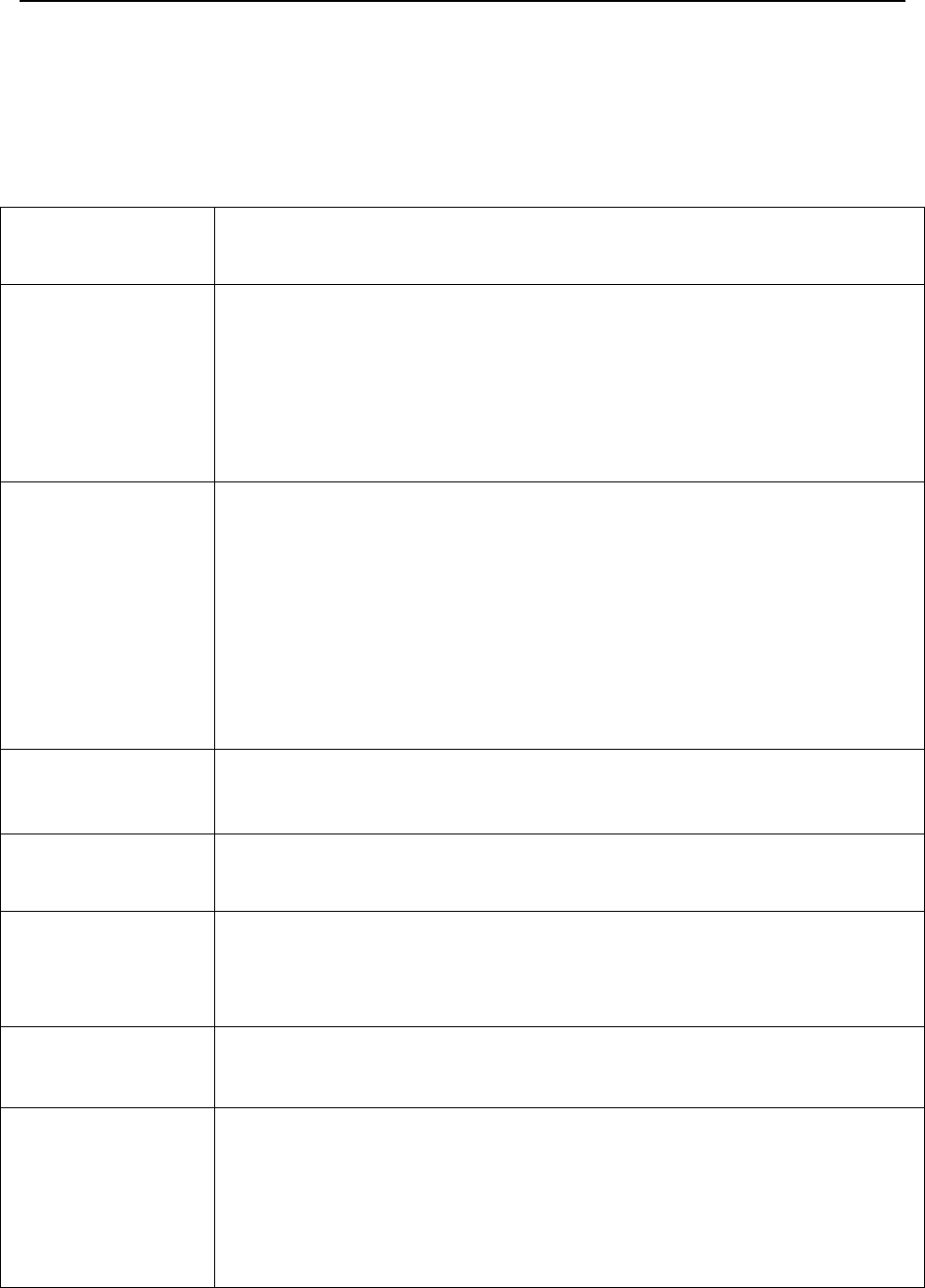
SG983G series
or “◄” to change different item pages or select the different
options. Press “OK” to save the settings.
4.2.1 Setting Items
Setting
Items
Description
Camera
Mode
There are three camera modes: Photo,
Video and Pic+Video. You can enter the main
menu to set the camera mode. If you choose
Pic+Video mode, the camera takes a picture
with a video clip.
Security
Mode
To set if you will use security mode. Security
mode is suitable for indoor use. You need to
use the power adapter to power supply. The
battery can be just a backup for emergency
use. Otherwise, the battery will be quickly
consumed. The remote control is available
only when Security Mode is ON.
Photo Size Choose the image size: 14MP, 20MP or
30MP.
Video Size Choose the video size: 1920x1080,
1280x720 or 640x480.
Photo Burst
This parameter affects the number of
pictures taken for each triggering in camera
mode. It’s from “1 Photo” to “3 Photos”.
Video
Length
Choose duration of recording a video. It’s
from 5 seconds to 180 seconds.
Set Clock
Set camera
d
ate an
d
t
i
me.
You can change the date and time by setting
this parameter when necessary, e.g., after
every battery change. The date format can be
changed, the time format is hour: minute:
second.
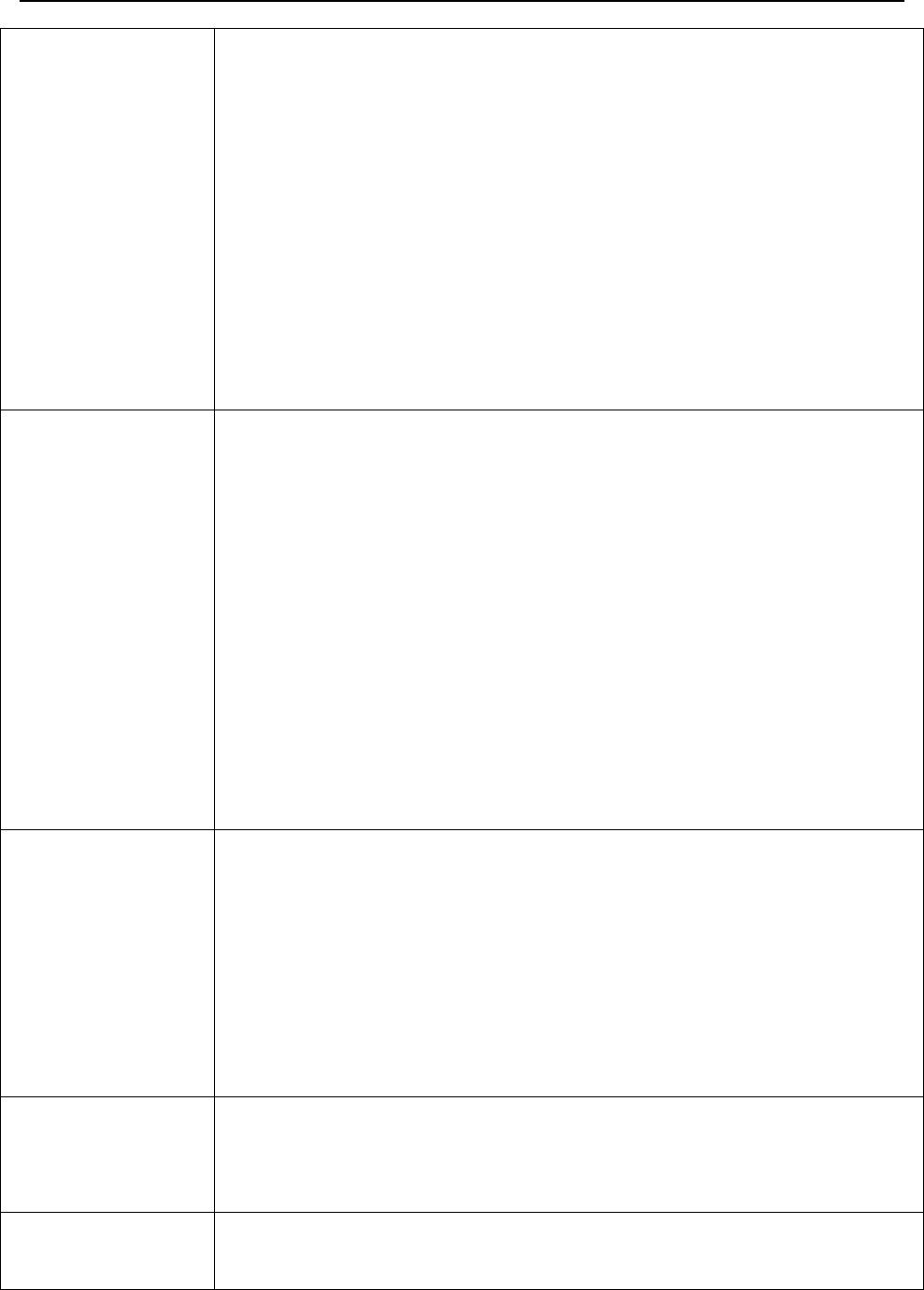
SG983G series
Time Lapse
Time lapse means the camera can capture
images or videos at a preset time interval
regardless of whether motions are detected.
The default parameter is Off, which means the
time lapse function is disabled. Changing this
parameter to a non-zero value turns on the
Time Lapse mode, and camera will take
photos at given time interval.
Please note that if the PIR Trigger is set to
Off
,thenTimeLapsecan’tbesetto
Off
.
PIR Trigger
Choose sensitivity of the PIR. The higher
sensitivity indicates that the camera is more
easily triggered by motion and takes more
pictures or records more videos. It is
recommended to use high sensitivity in room
or environment with little interference, and to
use lower sensitivity for outdoor or
environment with lots of interference like hot
wind, smoke, near window, etc. For normal
use of the camera, the Normal mode is
recommended and is the default setting.
PIR Interval
This parameter indicates how long the PIR
(Passive Infrared motion sensor) will be
disabled after each triggering in ON mode.
During this time the PIR of the device will not
react to the motion of human (or animal).
The minimum interval is 0 second. It means
the PIR can work all the time.
Work Day
Choose the days of the week to let the
camera work.
ThisitemisavailableonlyinSecurityMode.
Work Hour Choose a time period of a day to let the
camera work. The camera will awake at the
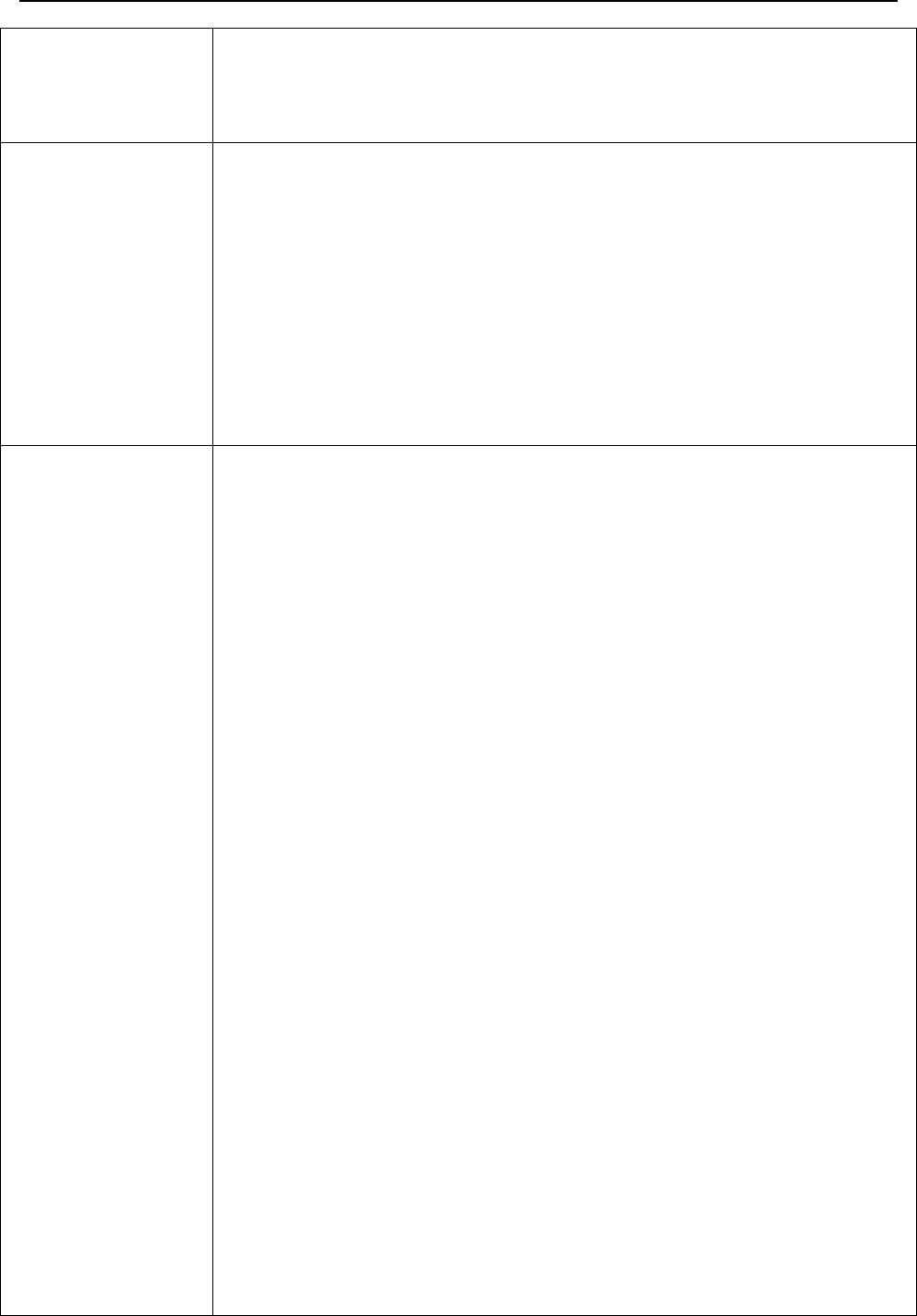
SG983G series
setting time duration in a day. In the rest of
thetimethecameraissleeping.SetWork
Hour as off means the camera works all day.
Send to
There are 2 Send to modes:
1 Phone MMS: send images to mobile
phone.
2 Email GPRS: send images to an e-mail
address via GPRS use SMTP.
You should set your receiving phone
number and your receiving e-mail address in
the APP program to function it.
Send Mode
There are 4 Send modes: “Manual” works in
SETUP mode ,“Daily” and “Instant” work in
ON mode. “OFF” means to close the
communication function.
1. “Manual”:
Choose “Manual” in SETUP mode. Please
ensure a SIM card is inserted properly. Video
information can’t be sent in SETUP mode
when you choose Phone MMS; but you can
send photos or videos( less than 10M) when
you choose Email GPRS.
2. “Daily”:
Daily means the camera will report the
summarized information at a preset time (if
the preset time is, eg. 20:00 PM) on how
many pictures it had taken per day. So, you
will get a summarized text message until
20:00 PM.
If it is on Photo or Pic+Video mode, the
camera will send an MMS at the preset time.
The MMS will show you the latest photo and
the total quantity of the pictures taken. If it is
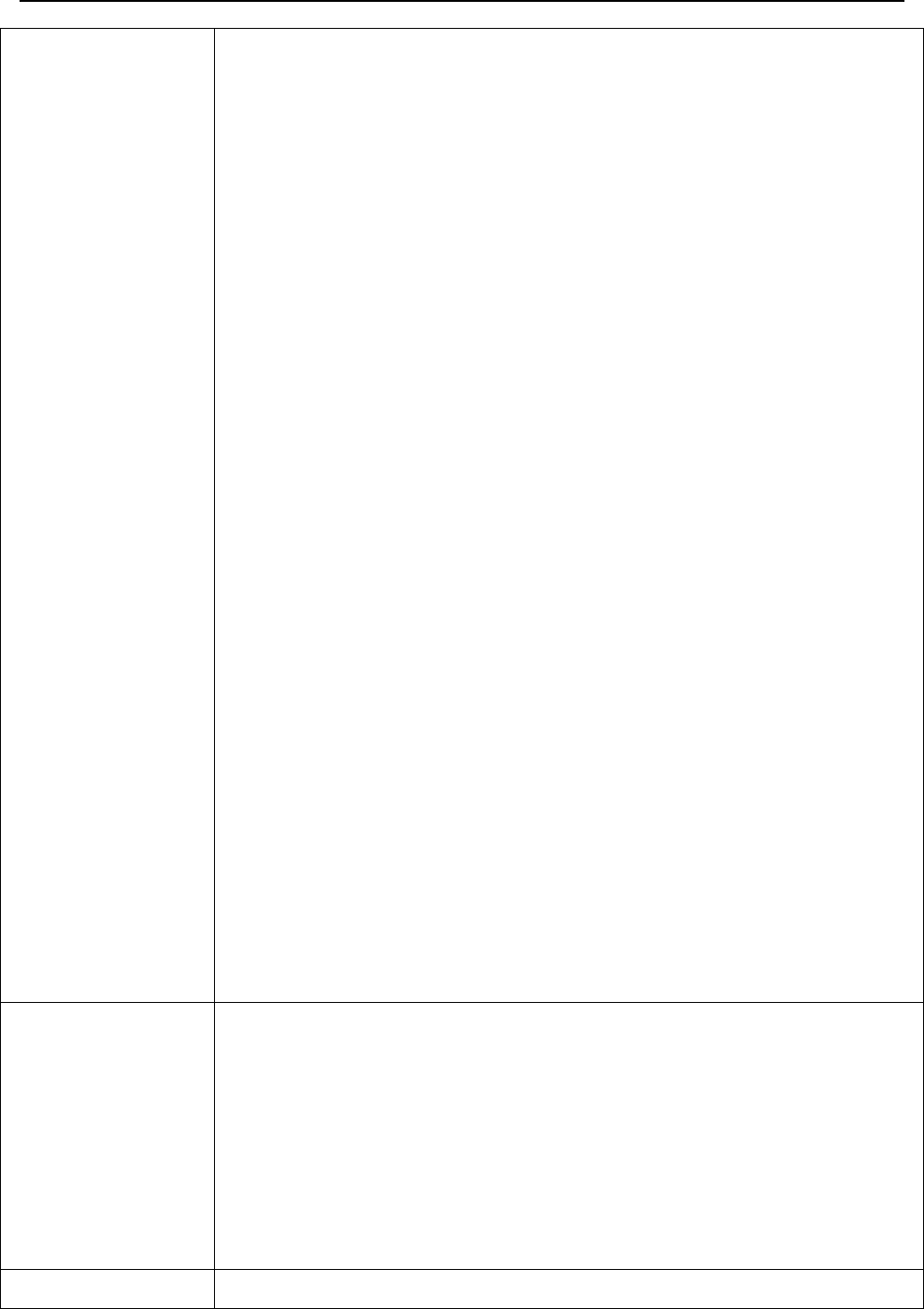
SG983G series
on Video mode, the camera will send a SMS or
video at the preset time. The SMS will show
you how many video clips the camera has
takenwithin24hours.
If you choose “Daily”, you need to set the
daily report time: xxH, xxM.
3. “Instant”:
Instant, just works in ON mode, which
means the camera will send an MMS to your
phone instantly after it captures a photo or to
your email with a Video( less than 10M). You
can choose the number of pictures you want it
to send out per day.
If it is on Photo mode and you choose the
Instant mode, and set the MAX number as 10,
the camera will send 10 MMS within 24 hours.
It then continues to capture photos and save
them on the SD card. After 24 hours, the
camera will send MMS again when it captures
photos. If it is on Video mode, the Camera will
send only SMS instead of MMS when send to
is set as Phone MMS.
If you choose “Instant”, you need to set how
many MMS you want to send for economic
consideration.
4. “Off”: to disable communication function.
SMS Control
SMS Control can enable two way
communication functions. It means if you
choose SMS Control as ON, this camera can
receive and respond to your SMS command.
Also you can retrieve live pictures any time.
But the power consumption will be a little
more than normal hunting status.
Game Call It means this camera can play audio file at a
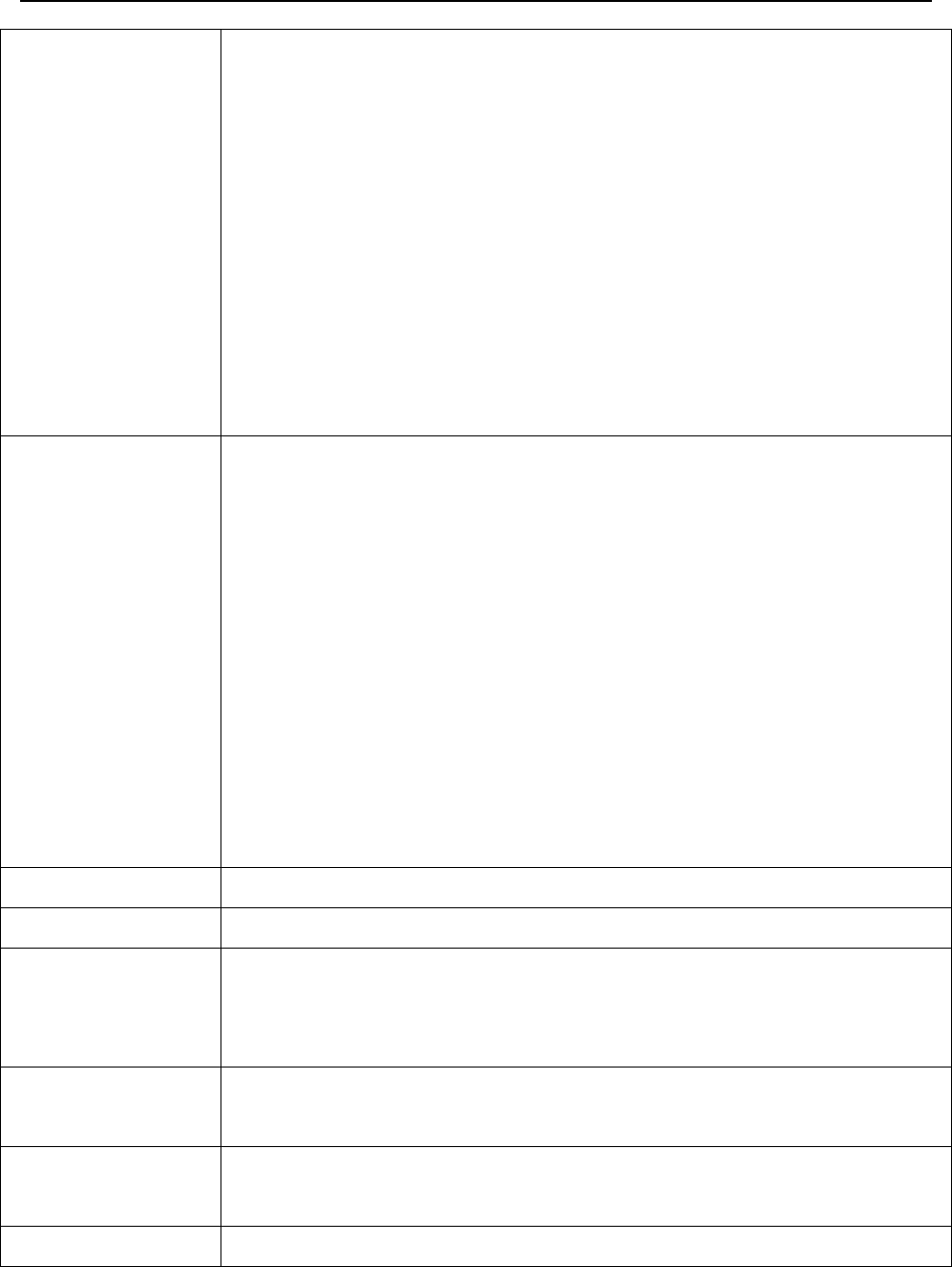
SG983G series
preset time clock for preset times.
The audio file must be saved in the directory
of \DCIM\BMCIM\ with a name of
AUDIxxxx(from 0000 to 9999).WAV after
format the SD card and setting the game call
as on mode, or choose the audio file(format of
WAV, AVI,MP3) in Windows APP. Note that
Game Call will not function if the SD card is
full or there is a trigger when it is time to
playback the audio.
Study Code
It means to pair the camera with a specified
433MHz wireless device, such as PIR sensor,
wireless door magnet, wireless smoke
detector, etc. The specified wireless sensor can
be set as part of the alarm system.
Alldeviceshouldbepairedwiththiscamera
first. Please see following chapters to find the
method to connect or remove a wireless
sensor.
Please note this item is available only in
Security Mode.
Language Choose the language you need.
Beep Sound Enable or disable the beep sound.
Camera
Posit
You can set A-Z position for your camera, so
that you can distinguish which photo is taken
by which camera.
Format SD Format the SD card. All images and videos
in the SD card will be deleted.
Default Set Restore all customer settings to default
values.
Version Version information
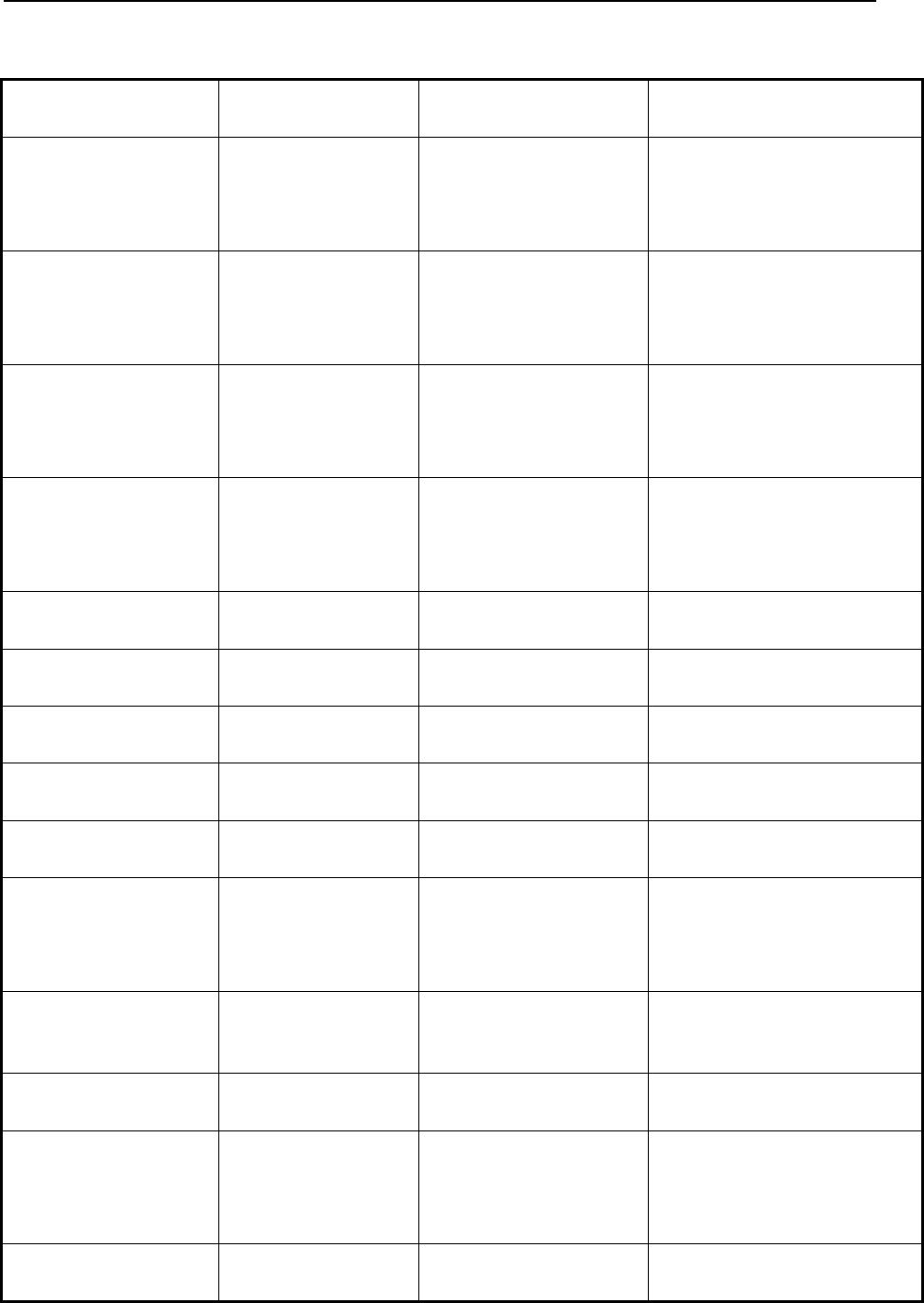
SG983G series
4.2.2 Default Set
Setting Items Default Options Description
Camera
Mode
Photo Video,
Pic+Video
Security
Mode
Off On
Photo Size 30MP 20MP
14MP
Video Size 1920x1080 1280x720
640x480
Photo Burst 1 Photo 2-3 Photos
Video Length 10 Sec. 5-180 Sec.
Set Clock Enter Adjust Clock
Time Lapse OFF 5Min-8H
PIR Trigger Normal High, Low,Off
PIR Interval 5 Sec 0-55 Sec,
1-60 Min
Work Day Enter
Work Hour Off 00:00-23:59
Send to Phone[MM
S]
Email[GPRS],
Send Mode Manual Daily,
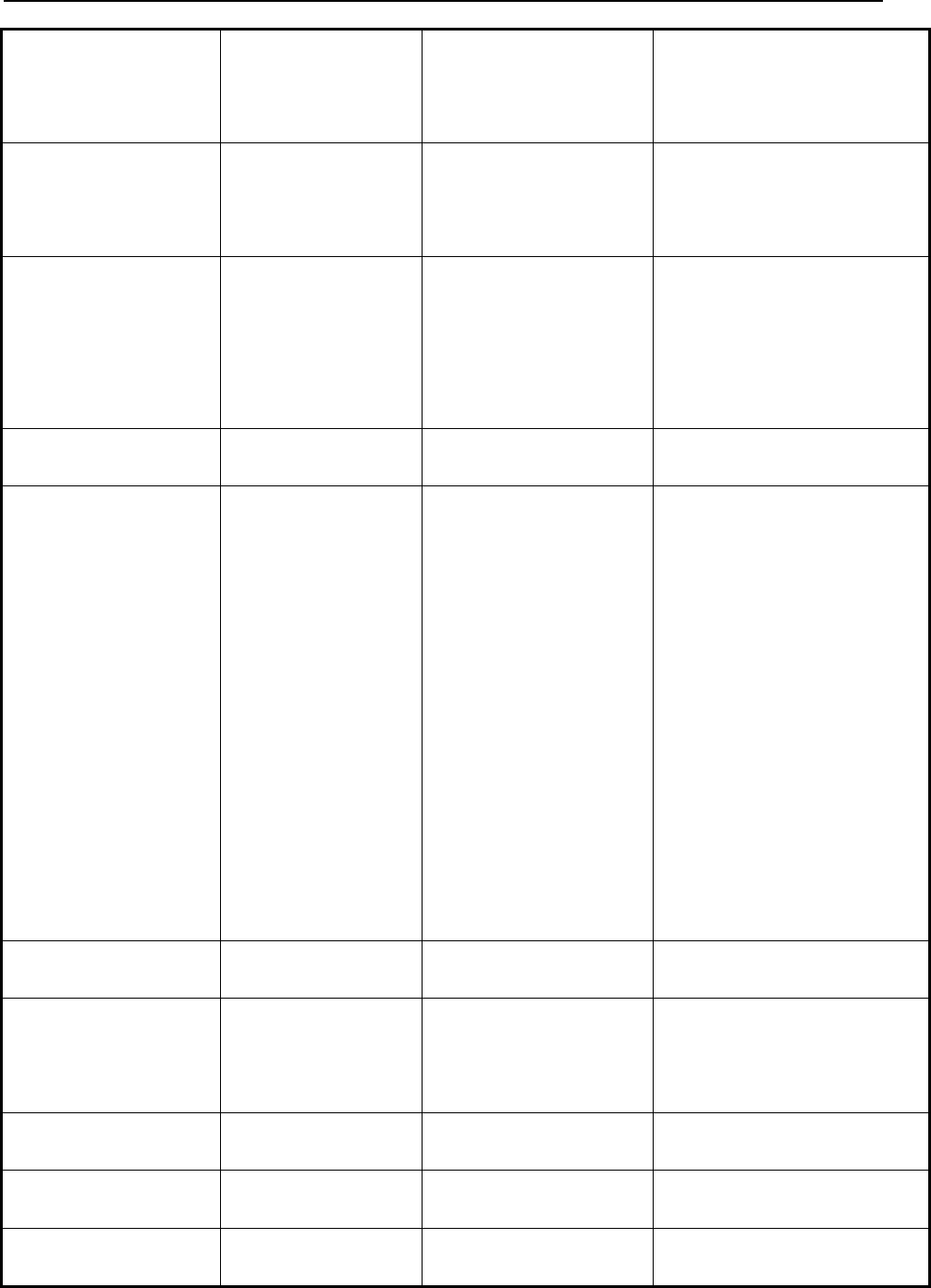
SG983G series
Instant,
Off
SMS Control On Off Two way
communication
Game Call Off On Set the time and
frequency of
audio playback
Study Code Enter
Language English Suomi,
Deutsch,
Svenskt,
Dansk
Norsk,
čeština
Italiano,
Pусский
Beep Sound On Off
Camera Posit Off AtoZ
Position
Format SD Enter Yes, No
Default Set Save
Version Enter
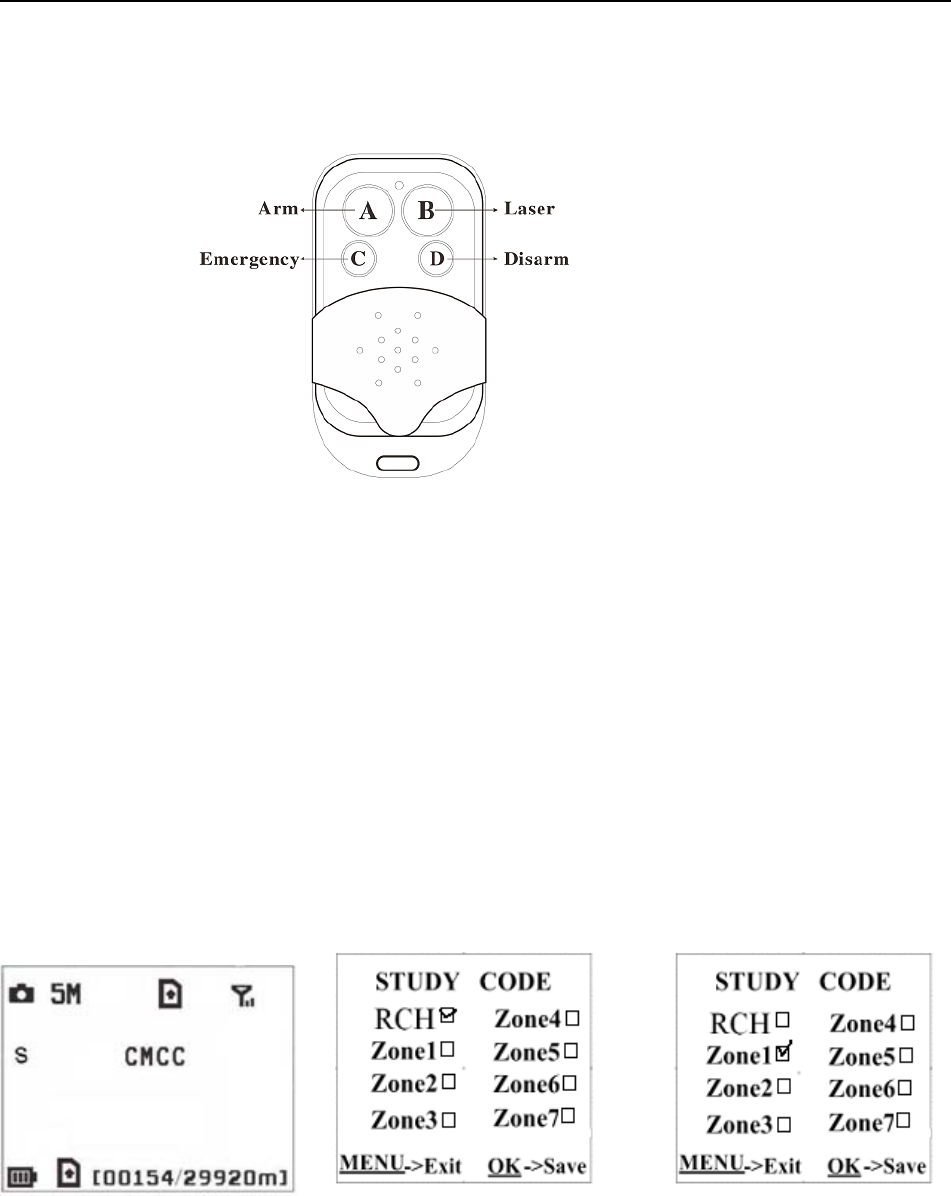
SG983G series
4.3 UsetheRemoteControl
When it’s in Security Mode,youcanusetheremote
control to easily arm (button A) or disarm (button D). Also
you can dial the emergency numbers via button C in case of
emergency. Press button B to open or close the laser (you
can easily mount the camera with the help of the laser
pointer).
Button A: Arm the camera
Button D: Disarm the camera
Button C: Emergency call button
Button B: Laser pointer
Setup status Study Code Menu Study Code Menu
Method to add remote control(s) to the camera:
Set Security Mode as On, Enter the Setup status, press
Menu and enter the Study Code submenu. Choose “RCH,”

SG983G series
press OK button, then press button Aof the remote control .
When it's successful, there will be a "√” before RCH.
Note, it has not entered Security mode even you set
security mode as on, you need to press the left key to enter
security mode quickly or wait for about two minutes till
there is an “A” instead of “S” on the display screen.
4.4 Load or Remove a Wireless Sensor
We support three customized kinds of 433MHZ
sensors, infrared body sensor, wireless door magnet and
wireless smoke detector that can be set as an alarm sensor
of the camera.
Method to load or remove a wireless sensor:
1. Power on the wireless sensor.
2. Enter the Setup status, press Menu and enter into
the Study Code submenu. Choose a zone, for example
Zone1, press OK button, then trigger the wireless sensor to
check if the sensor is loaded successfully. When it's
successful, there will be a "√” after the zone number.
For example,to load a infrared body sensor :
1. Choose a zone to start study code;
2. Power on and trigger the wireless sensor;
3. When you want to remove the wireless sensor,
please enter the study code menu, press “◄”or “►”
button to cancel the “√.”
Please note that the wireless sensors just can be used
in Security Mode. In Hunting Mode, the wireless sensors
will not function.

SG983G series
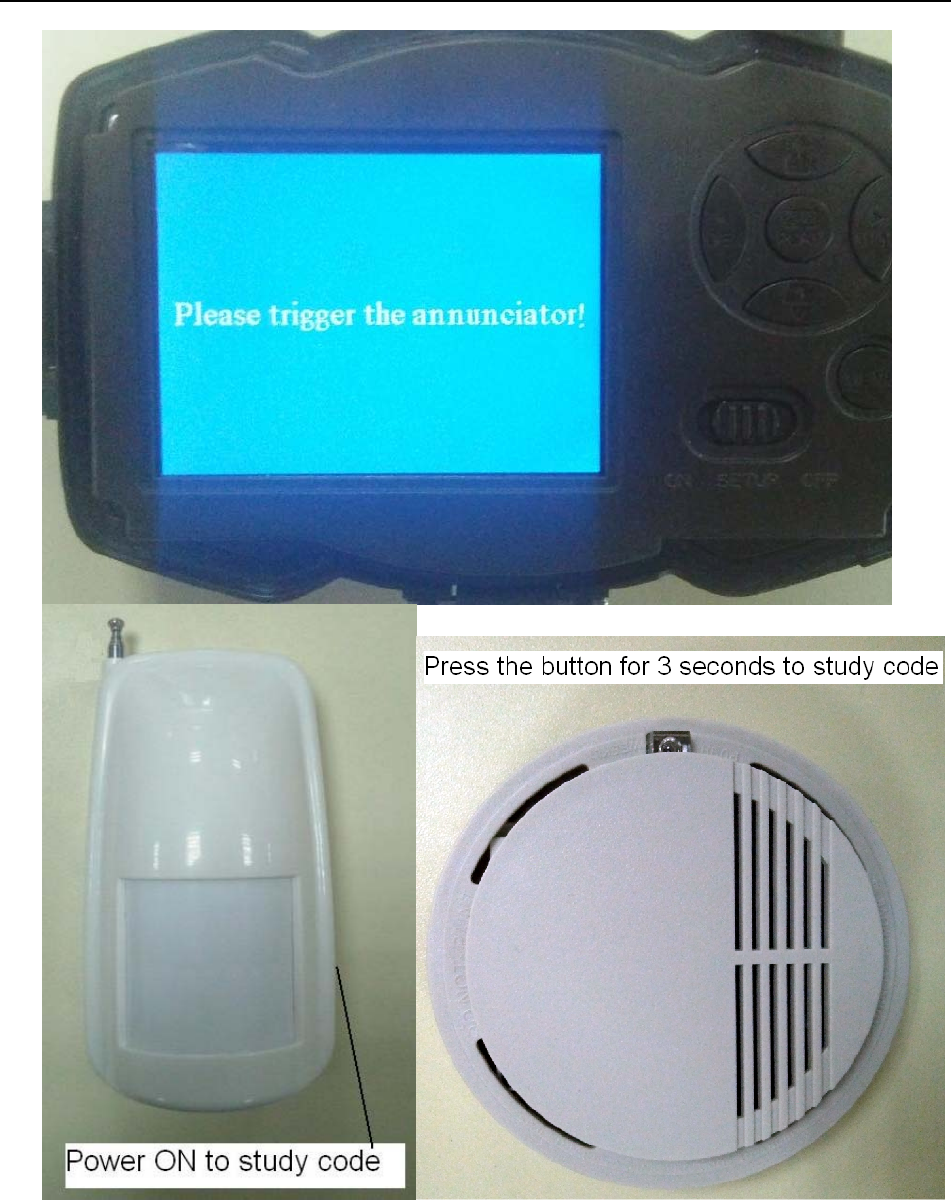
SG983G series
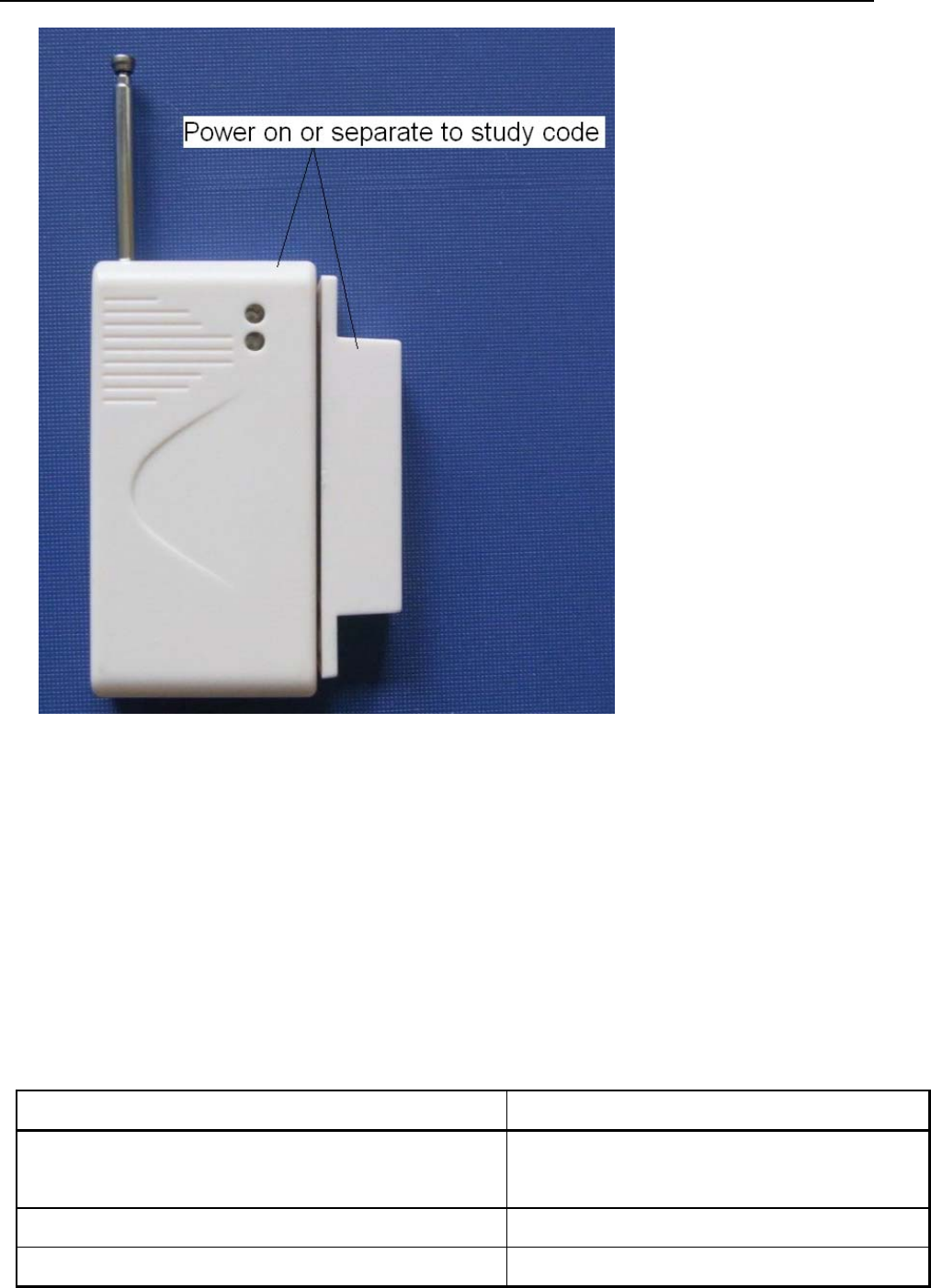
SG983G series
4.5 Change the Settings via
A
ndroid
A
PP or SMS
When you are far away from your house, you can get
spot photos or change camera settings via our android
application tools or SMS.
4.6 User Level
There are two user levels: administrator and normal
users. Each user has a different authorization level:
Functions User Level
Set administrator
phone number
Only
administrator’s password
Set administrator’s password administrator
Set camera parameters administrator
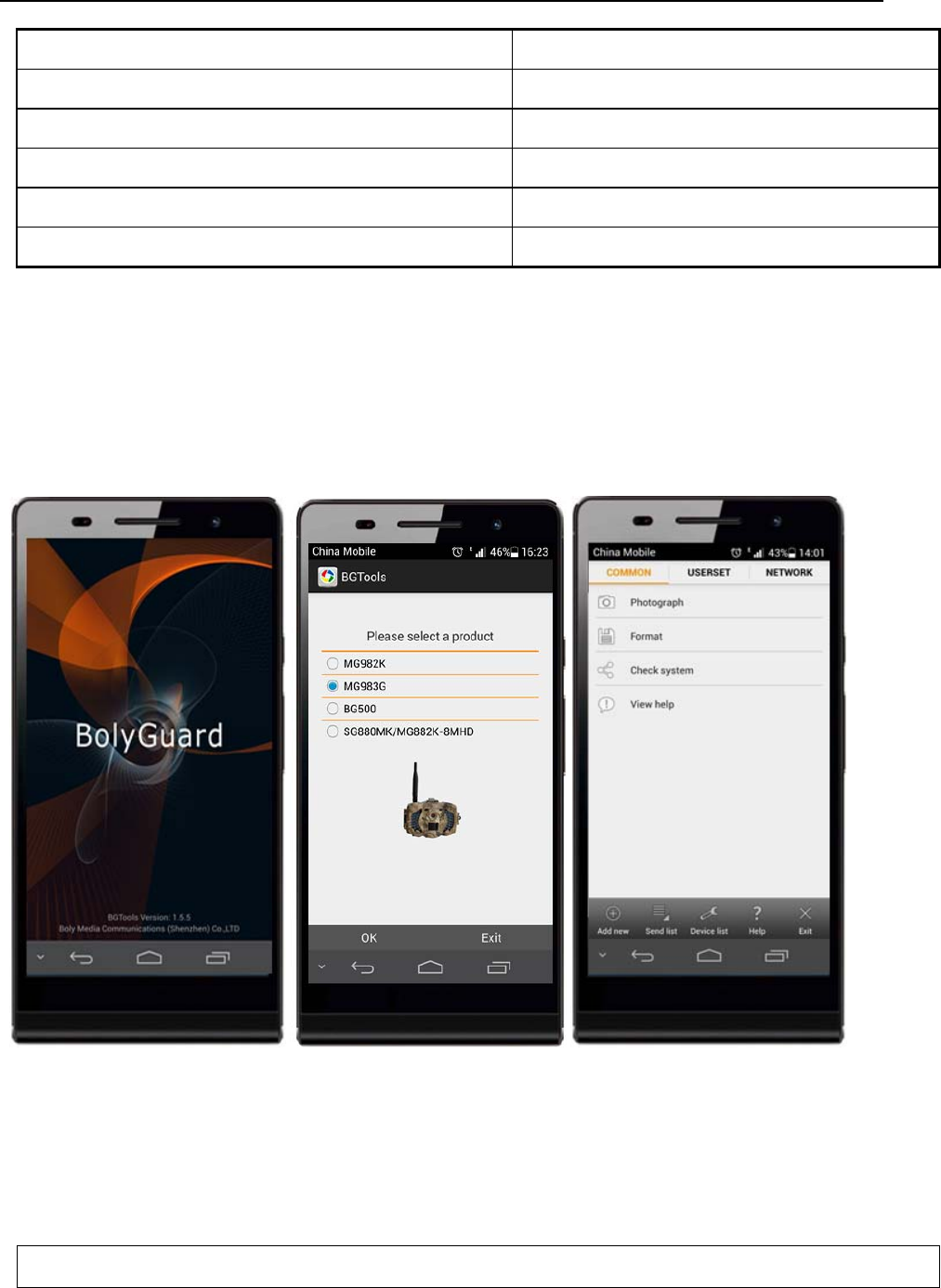
SG983G series
Set normal user administrator
Receive emergency calling administrator, normal user
Send SMS for on spot picture administrator
Receive MMS when triggered administrator, normal user
Check camera status administrator, normal user
Get help information administrator, normal user
4.7 Use
A
ndroid
A
PP
It’s easy to use the Android APP to communicate with
the camera, so you don’t need to edit the SMS. You just
need to click the button to finish the operation.
4.8 SMS Command List
If you can’t use the Android APP for easy operation,
the list below shows all the SMS commands for you. You
can control your camera via SMS.
A. Set Network Parameters
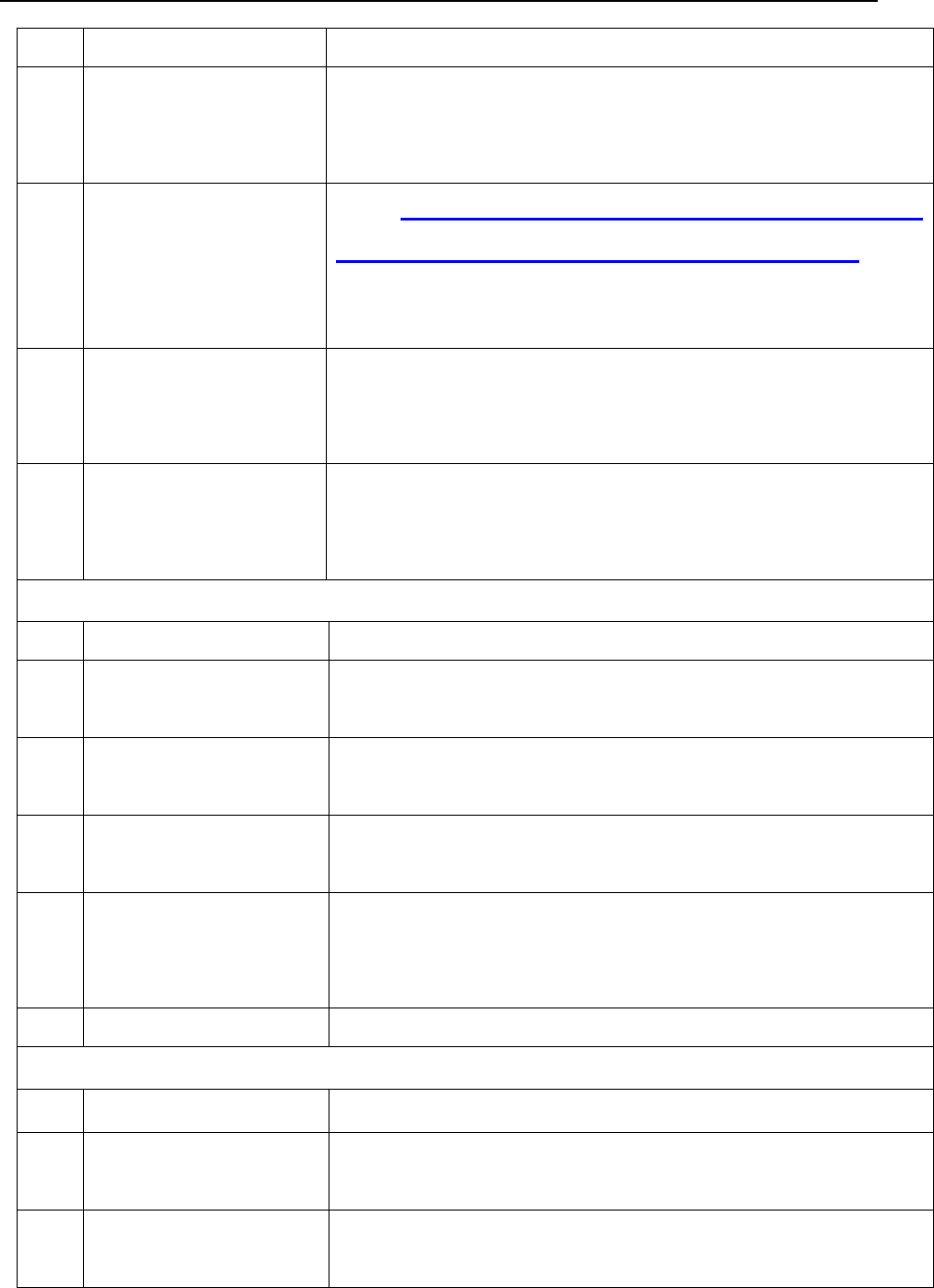
SG983G series
No Function SMS Command
1 Set Normal
Users Phone
Number
#n#13800138001#13800138002#1380
0138003#
2 Set MMS
Parameters
#m#http://mmsc.monternet.com#10.0.0.
172#80#cmwap# name#password#
(The example parameters are for the
carrier of China Mobile)
3SetEmail
Parameters
#s#bmctest123@sina.com#bmc123#25
#cmnet#smtp.sina.com#name#passwor
d#SSL#
4 Set Receive
E-mail
Address
#r#mail1@163.com #
mail2@163.com#mail3@163.com #
mail4@163.com#
B. Normal Control
No Function SMS Command
1 Get On Spot
Photo
#T# (Send MMS to phone)
#T#E#(Send to email by GPRS)
4 Check Camera
Settings
#L#
5 Format SD
Card
#F#
6Set
Administrator’s
Password
#P#0000# (It’s suggested that the
administrators password be changed at
the beginning)
7Help #H#
C. Set Menu Parameter
No Function SMS Command
1 Change
Camera Mode
#e#cp# (photo mode) or #e#cv# (video
mode) or #e#ct#(pic+video)
2 Change Photo
Size
#e#s5# (5mp) or #e#s10# (10mp)
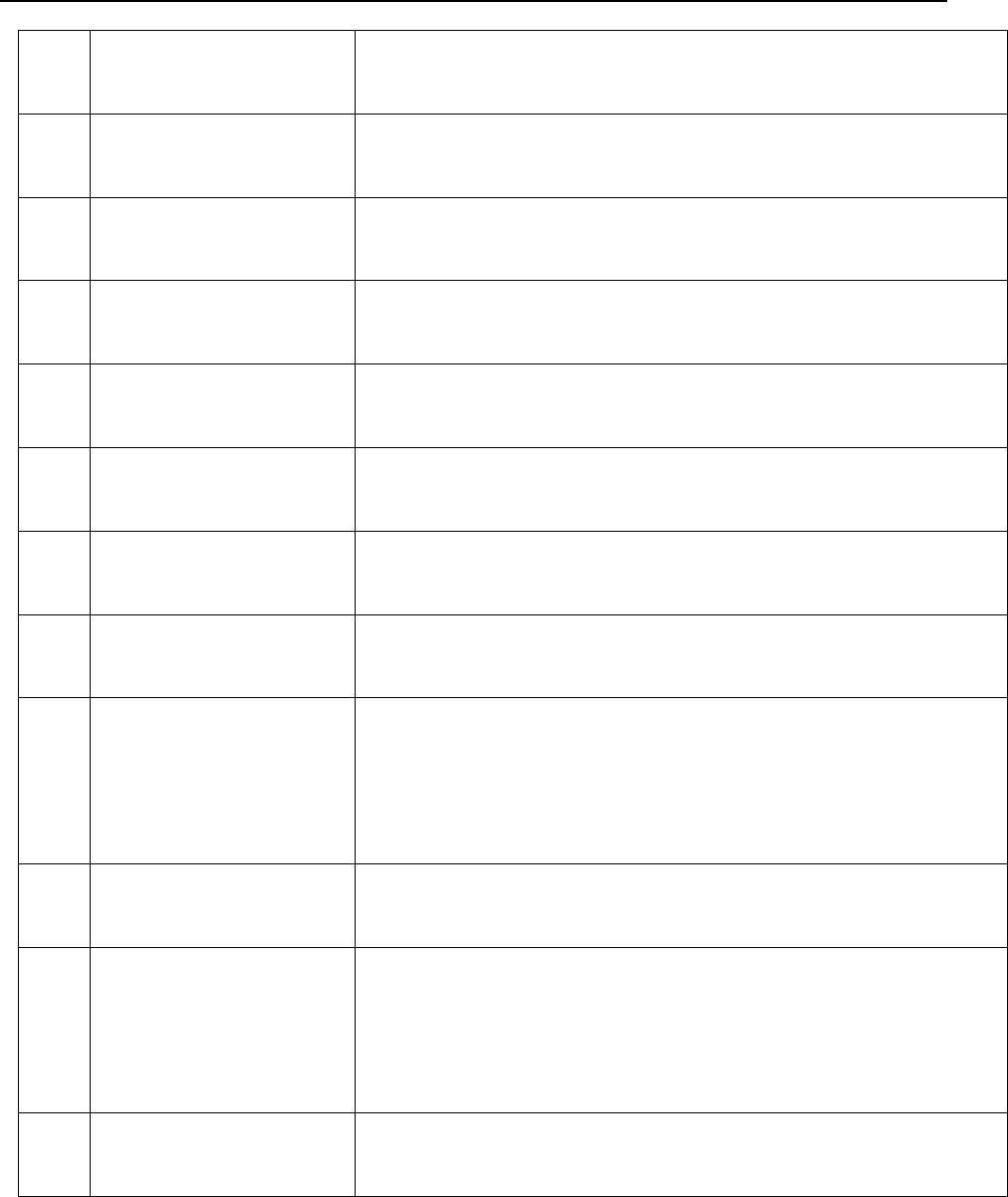
SG983G series
3 Change Photo
Burst
#e#b1# (1~6 photos)
4 Change Video
Size
#e#fh#(720p) or #E#fl#(VGA)
5 Change Video
Length
#e#v5# or #E#v30# (the number after V
is seconds)
6 Change Date
Time
#e#t# (adjustment the time)
7 Change Time
Lapse
#e#l1h# (1 hour) or #e#l5m# (5 min)
8 Change PIR
Trigger
#e#po# (Off) or #e#ph# (High) or
#e#pn# (Normal) or #e#pl# (Low)
10 Change PIR
Interval
#e#i30m# (30min) or #e#i30s# (30sec)
11 Change Send
To
#e#mp# (phone) or #e#me# (email) or
#e#mc# (call) or #e#mg# (e-mail gprs)
12 Change Send
Mode
#e#ed# (daily) or #e#ei10# (to set
instant mode and the max number per
day) or #e#eo# (off) or
#e#em#(Manual)
13 Change Game
Call
#e#gon18:00[5]# or #e#goff#
15 Change
Camera
Position
#e#oa# (a~z) to set the camera position
function
#e#ooff# to off the camera position
function
16 Change Work
Hour
#e#hoff# or #e#hon10:00-18:00#
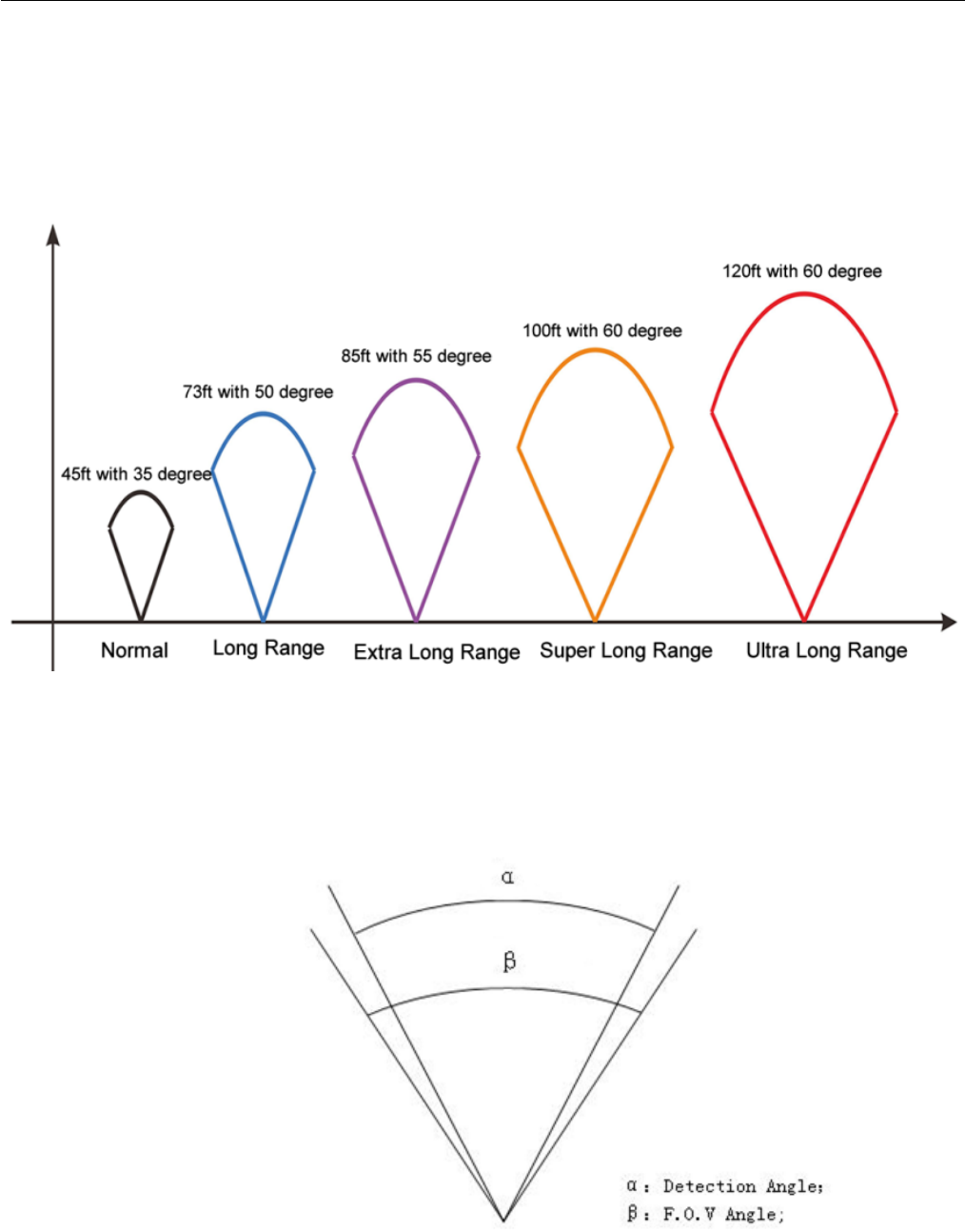
SG983G series Ⅰ:
Appendix I: PIR Detection Zone
Figure 5 shows Bolymedia’s 5 kinds of detection range at
different detection angles. This camera is super long range with
60 degree.
F
ig
ure 5 PIR Detect
i
on Zone
The PIR detection angle (α) is just smaller than the field of
view (FOV) angle (β). The advantage of this design is to reduce
empty picture rate and capture most, if not all, motions.
F
ig
ure 6 Detect
i
on an
gl
evs.FO
V
an
gl
e
This camera has a new design of PIR and the new PIR is
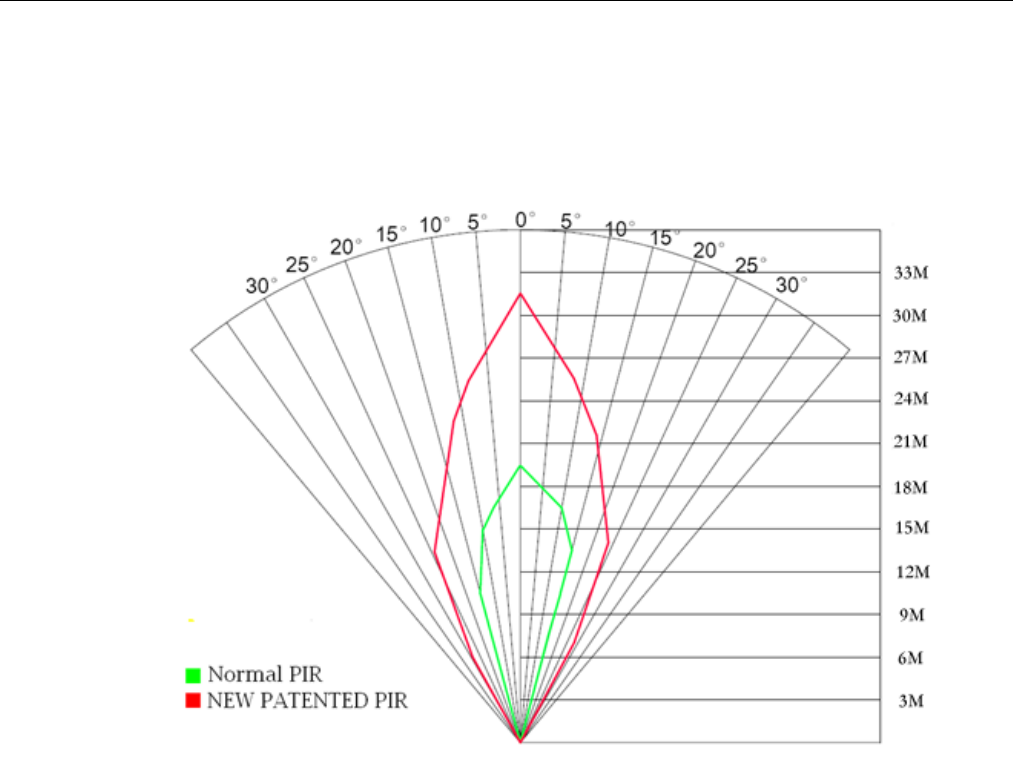
SG983G series Ⅰ:
patented. The new patented PIR’s detection range can reach to
100ft (in good environments). Figure 7 shows the compared
detection zone between normal PIR and the new patented PIR.
F
ig
ure
7
Com
p
ar
i
son o
f
Detect
i
on Zones o
f
new an
d
ex
i
st
i
n
g
PIRs

SG983G series AppendixⅡ: Error Code
Appendix II: Error Code
Code Meaning Description
Non-existent
address
Possible cause:
1. The user forgets to input the receiving
cellphone number.
2. The user forgets to input the receiving
E-mail address.
Suggestion:
1. Check the MMS settings, input all the
necessary parameters.
File not found
Possible cause:
1. The file means the image file. It
shows that the system can’t find the
imagefilewhensendingtheMMS.
Just when the system is unstable, it
will happen (very small probability).
Suggestion:
1. When the GSM and GPRS signal are
both OK, please resend again.
2. When the GSM and GPRS signal are
poor, please change a place to try again;
3. If 1 and 2 do not work and the error
code 3919 always appears, please send
the camera back for repairs.
MMS busy;
Sending MMS
stopped;
Sending MMS
busy
Possible cause:
When start a new MMS sending
procedure, the previous MMS
sending is not finished, so it will
show these information. This is a
inner use error, we have the correct
programmer design, so it won’t
happen in the consumer’s side.
Suggestion:
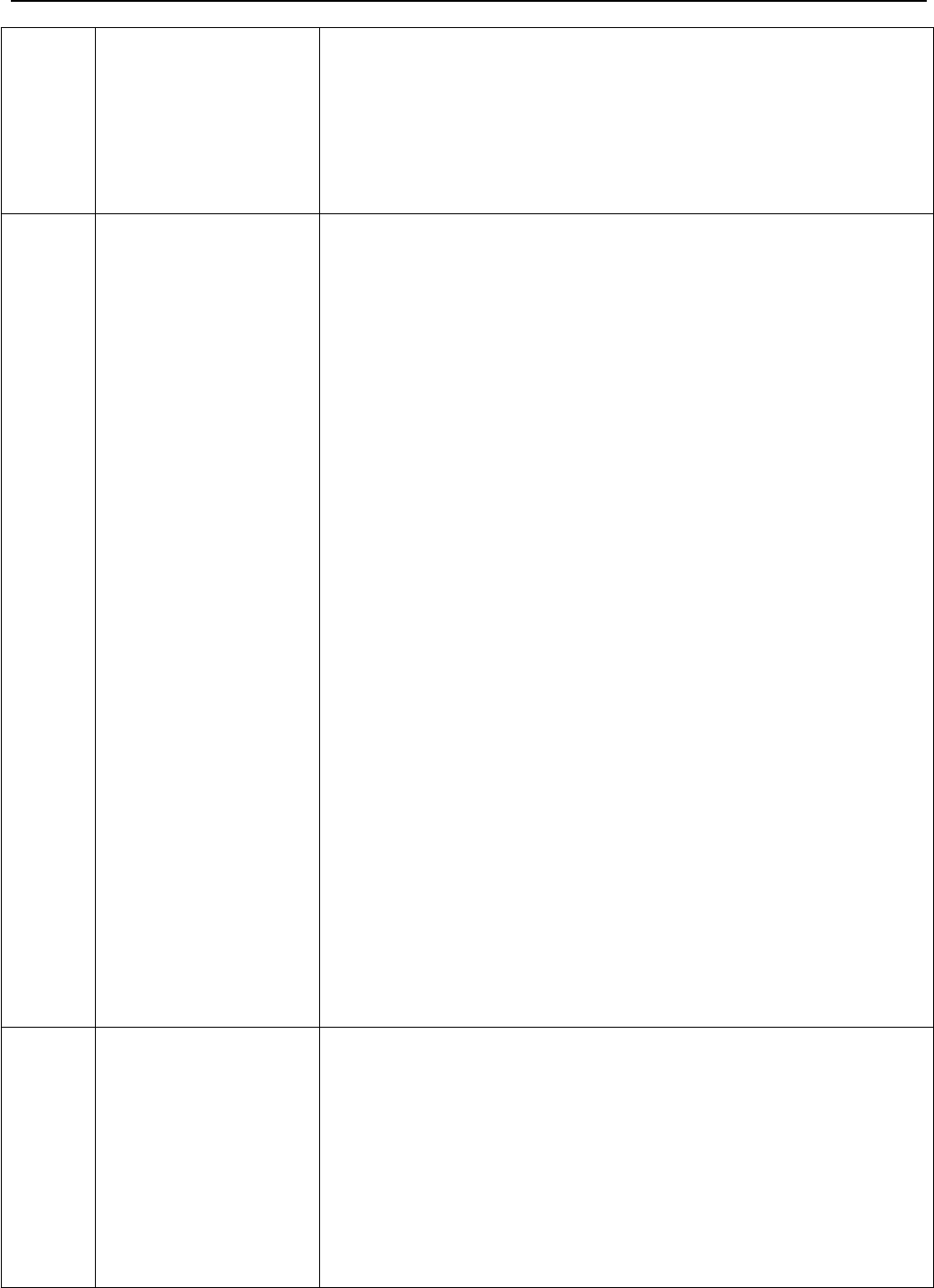
SG983G series AppendixⅡ: Error Code
If it always shows 3926,3927 or 3928,
maybe there is a hardware defect.
Please send camera back for repair (very
small probability).
Failed to
open
network;
Network
not
deactivated;
Network
error
Possible cause:
1. The GSM network is not good or not
well covered with the GPRS network.
2. The instability in signal transmission
leads to some MMS setting parameters
missing when the GSM base station do
the data analysis. If for the incorrect
transmission reason, the camera may
show various error code.
Suggestion:
1. Contact the network provider if the
GPRS network is well covered in that
area.
2. Change a place to try again. It’s better
to try in a public place, where there is
always good signal.
3. If the provider said there is GPRS
signal covered but the signal is weak,
you can try to use a enhanced antenna
that is SMA type with antenna gain of
10db.
Not
enough
balance in
SIM card;
MMS
Possible cause:
1. The SIM card is not enough balance.
2. Not correct settings.
3.The GSM network is not good leading to
atimeoutproblem(verysmall
probability).
Suggestion:
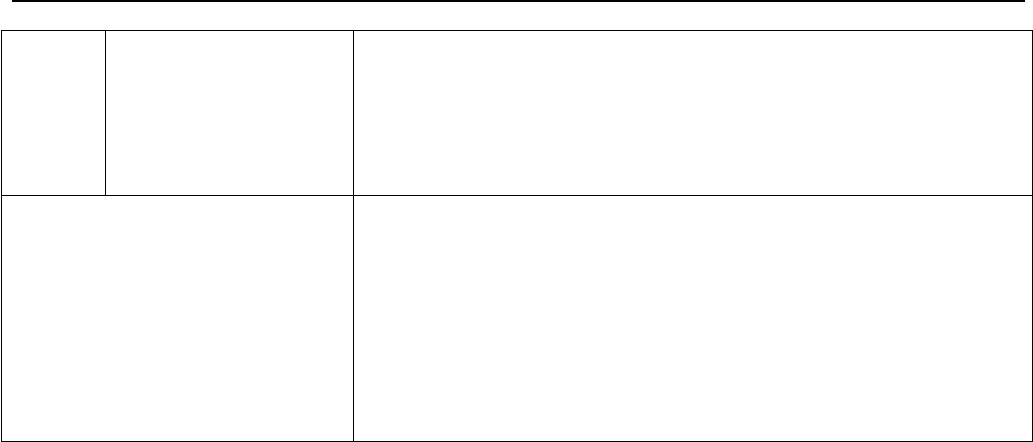
SG983G series AppendixⅡ: Error Code
setting error; 1.Please check to make sure your SIM
card has enough balance.
2. Please check the MMS settings.
Other error code
Many codes in the list are used for
debugging in the product design phase.
Most of them will not be shown to
consumers, so please ignore the other
error codes and contract us directly.
Thanks.
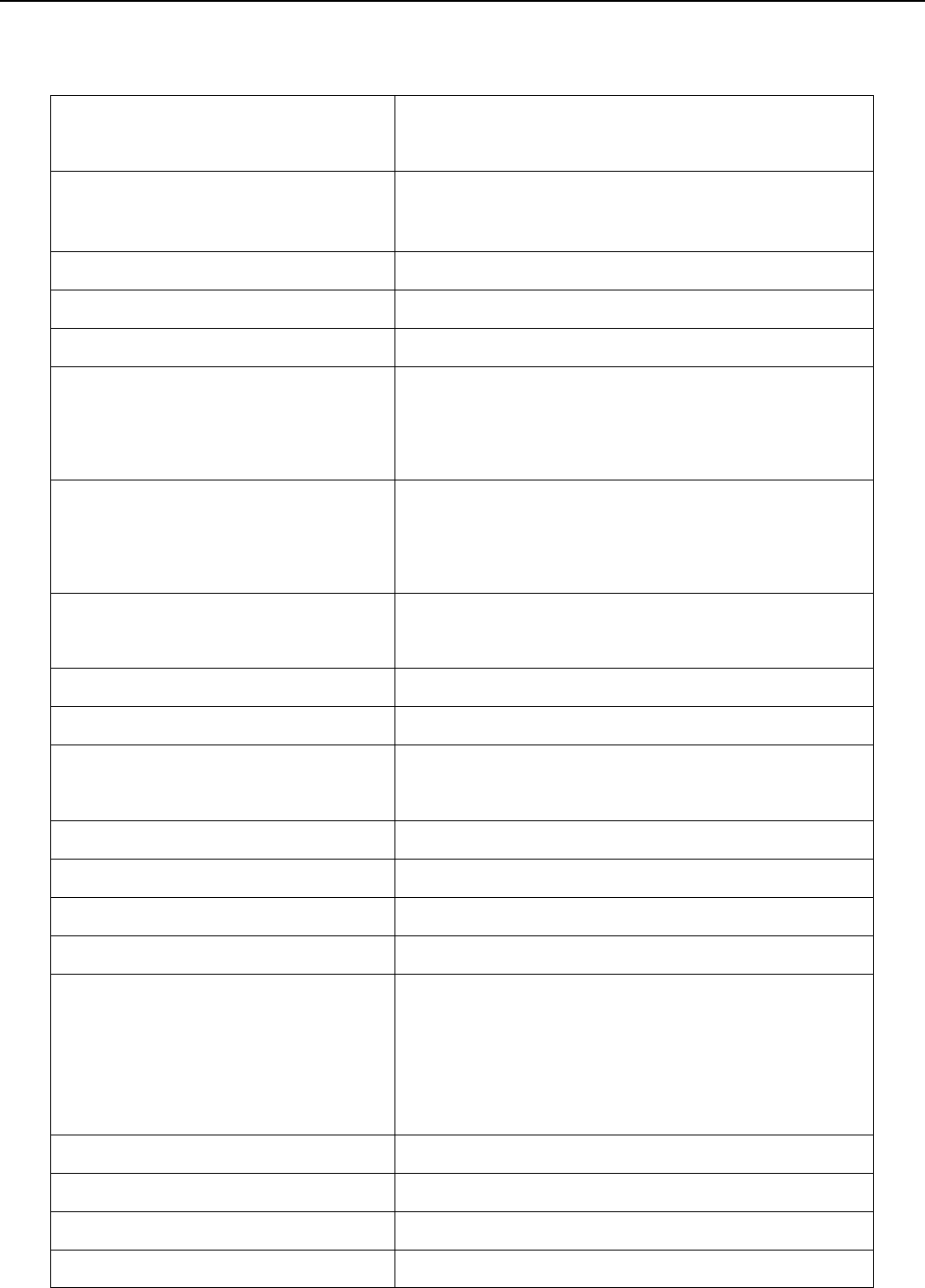
SG983G series Appendix Ⅲ: Technical Specifications
Appendix Ⅲ: Technical Specifications
Image Sensor 14MP Color CMOS,
20MP , 30MP Interpolation
Lens F/NO=2.2;
FOV (Field of View)=60°
PIR Detection Range 30m/100ft
Display Screen 3’’ LCD
Memory Card From 8 MB to 32 GB
Picture Resolution
30MP=6400×4800
20MP = 5184×3888
14MP = 4320×3240
Video Resolution
1080FHD(1920×1080)
720P HD (1280×720)
VGA (640×480)
PIR Sensitivity Adjustable (High / Normal /
Low/Off)
Trigger Time 1 sec.
Weight 0.30 kg
Operation/Storage
Temperature -20-+60°C/-30-+70°C
PIR Interval 0 sec. – 60 min.
Video Length 5–180 sec.
PowerSupply 8×AAor4×AA
Stand-by Current < 0.25 mA (<6mAh / Day)
Power Consumption
400 videos(interval=5 min,
video length=10 sec)
>500 MMS (use 8*AA
batteries)
Sound Recording Available
Mounting Rope / Belt / Python lock
Dimensions 147 x96 x79 mm
Operation Humidity 5 % - 90 %

SG983G series Appendix Ⅲ: Technical Specifications
Security
Authentication FCC, CE, RoHS
*without battery
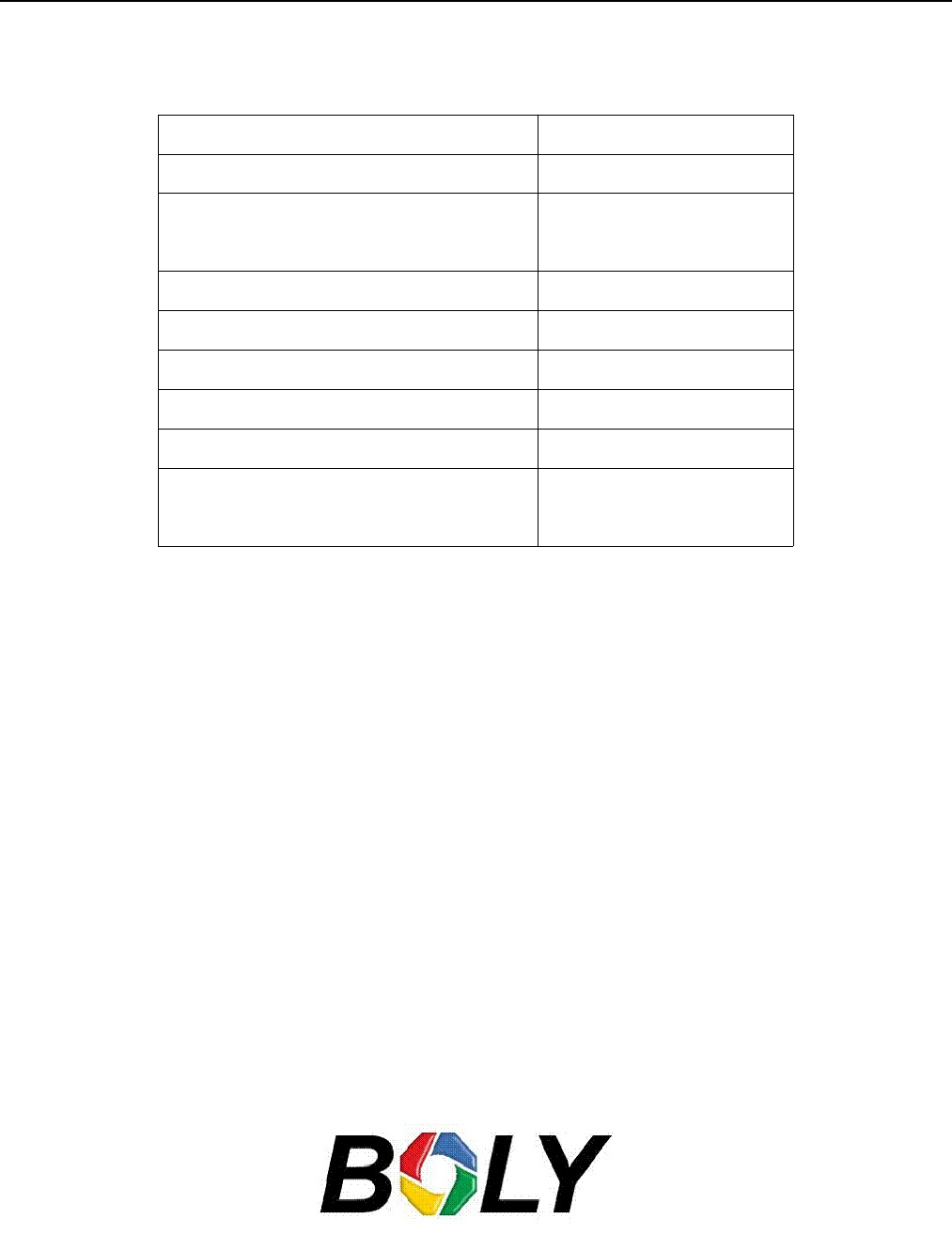
SG983G series Appendix Ⅳ:PartsList
Appendix Ⅳ:PartsList
Part Name Quantity
Digital Camera one
Wireless Remote
Control
two
USB Cable one
Belt one
User’s Manual one
Antenna one
Warranty Card one
433MHz Wireless
Sensor
option
Website Information:
Down load the APP software from here:
http://www.bolyguard.com/download.html
(Version 1.0)
FCC Caution:
This device complies with part 15 of the FCC Rules. Operation is subject to the
condition that this device does not cause harmful interference
Any Changes or modifications not expressly approved by the party responsible for
compliance could void the user's authority to operate the equipment.
Note: This equipment has been tested and found to comply with the limits for a Class
B digital device, pursuant to part 15 of the FCC Rules. These limits are designed to
provide reasonable protection against harmful interference in a residential installation.
This equipment generates uses and can radiate radio frequency energy and, if not
installed and used in accordance with the instructions, may cause harmful interference
to radio communications. However, there is no guarantee that interference will not
occur in a particular installation. If this equipment does cause harmful interference to
radio or television reception, which can be determined by turning the equipment off
and on, the user is encouraged to try to correct the interference by one or more of the
following measures:
-Reorient or relocate the receiving antenna.
-Increase the separation between the equipment and receiver.
-Connect the equipment into an outlet on a circuit different from that to which the
receiver is connected.
-Consult the dealer or an experienced radio/TV technician for help.
This equipment complies with FCC radiation exposure limits set forth for an
uncontrolled environment. This equipment should be installed and operated with
minimum distance 20cm between the radiator & your body.