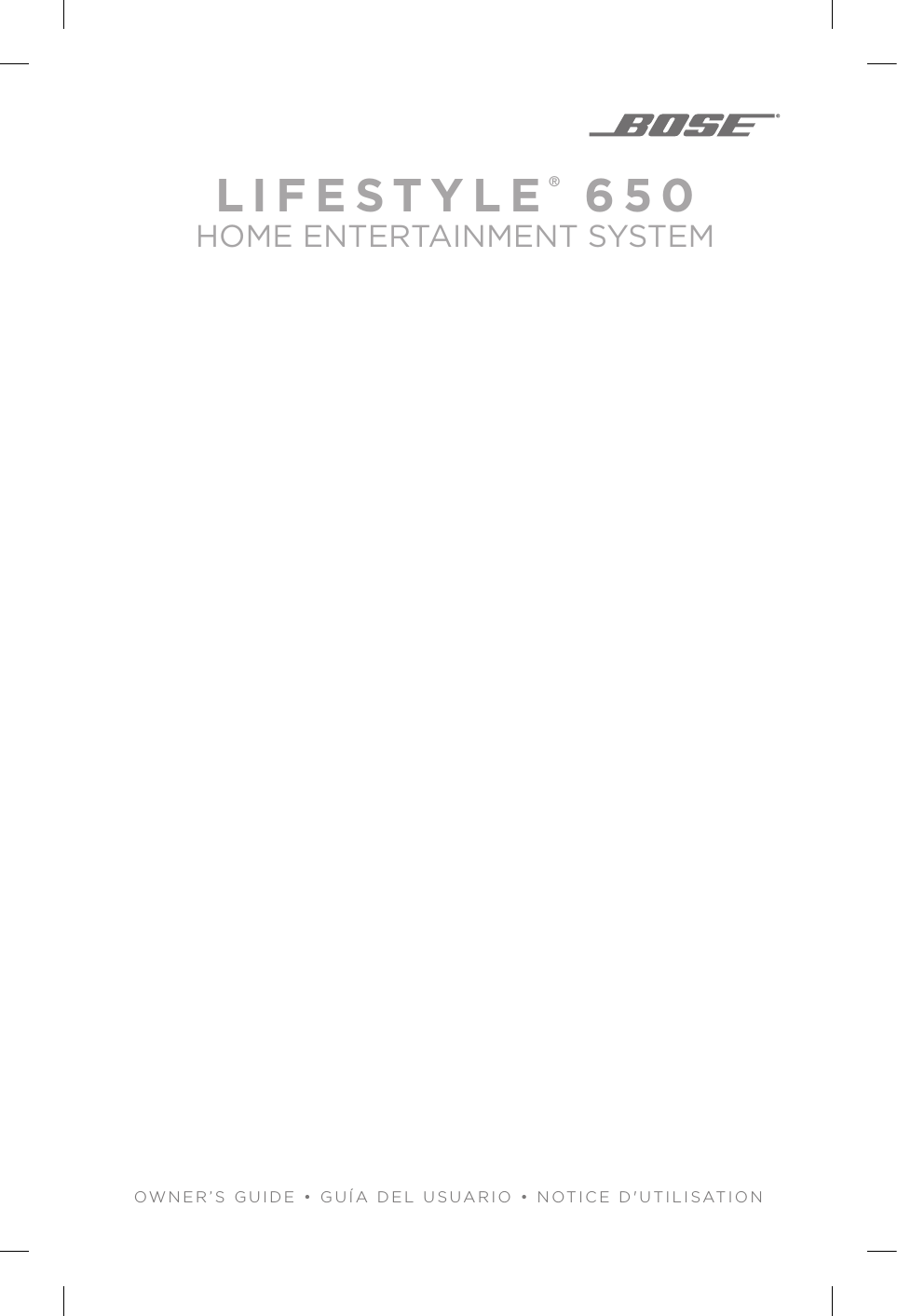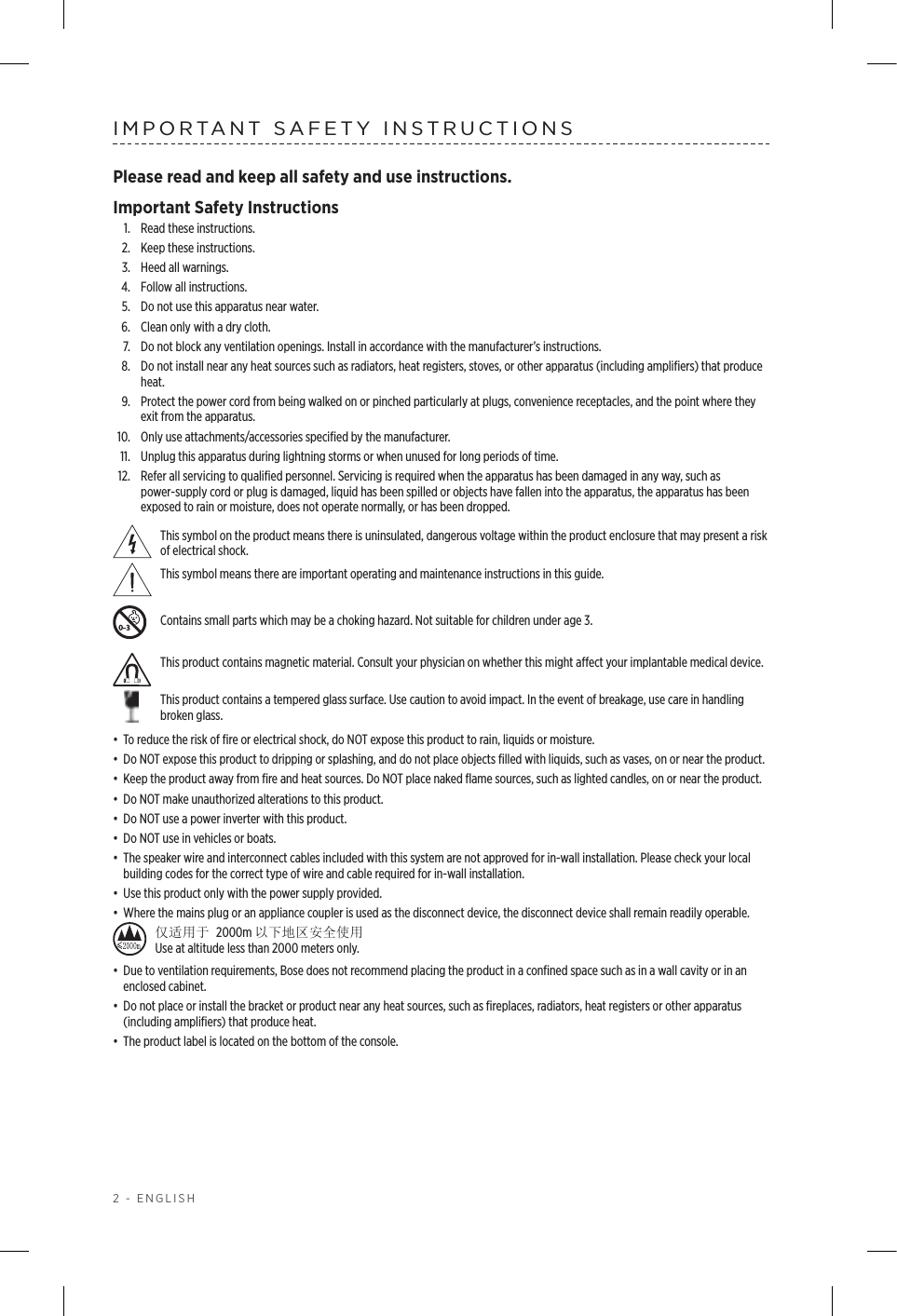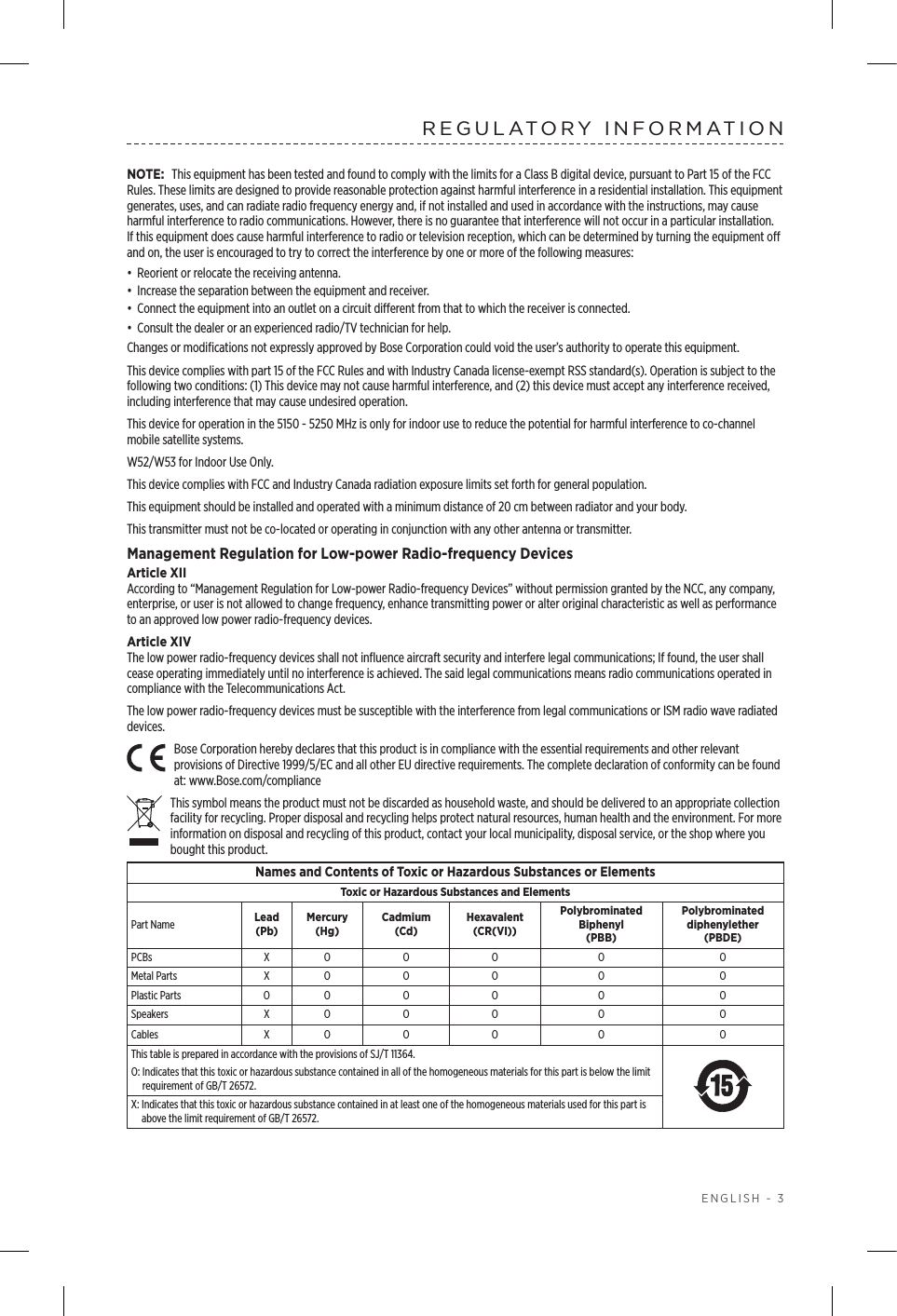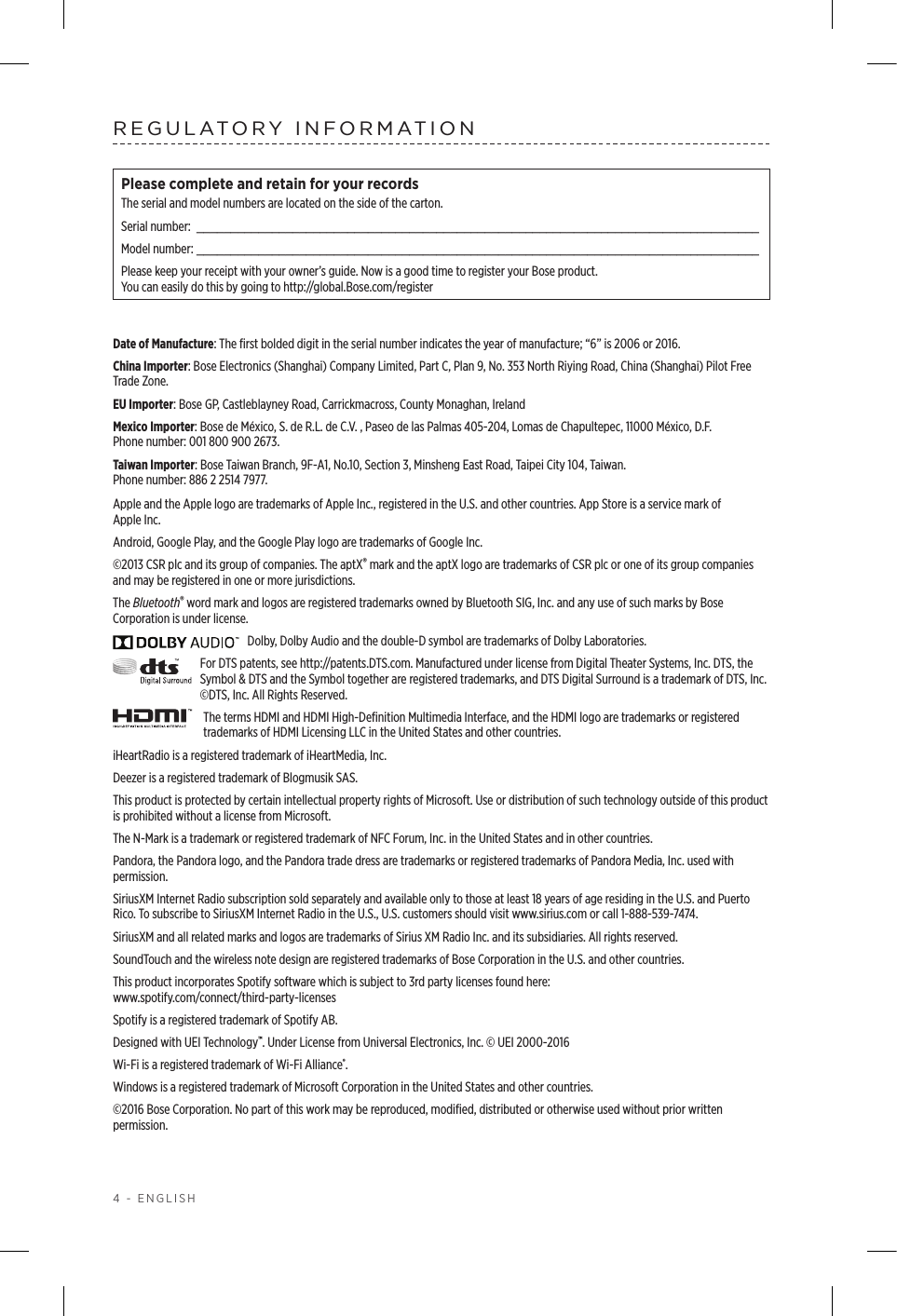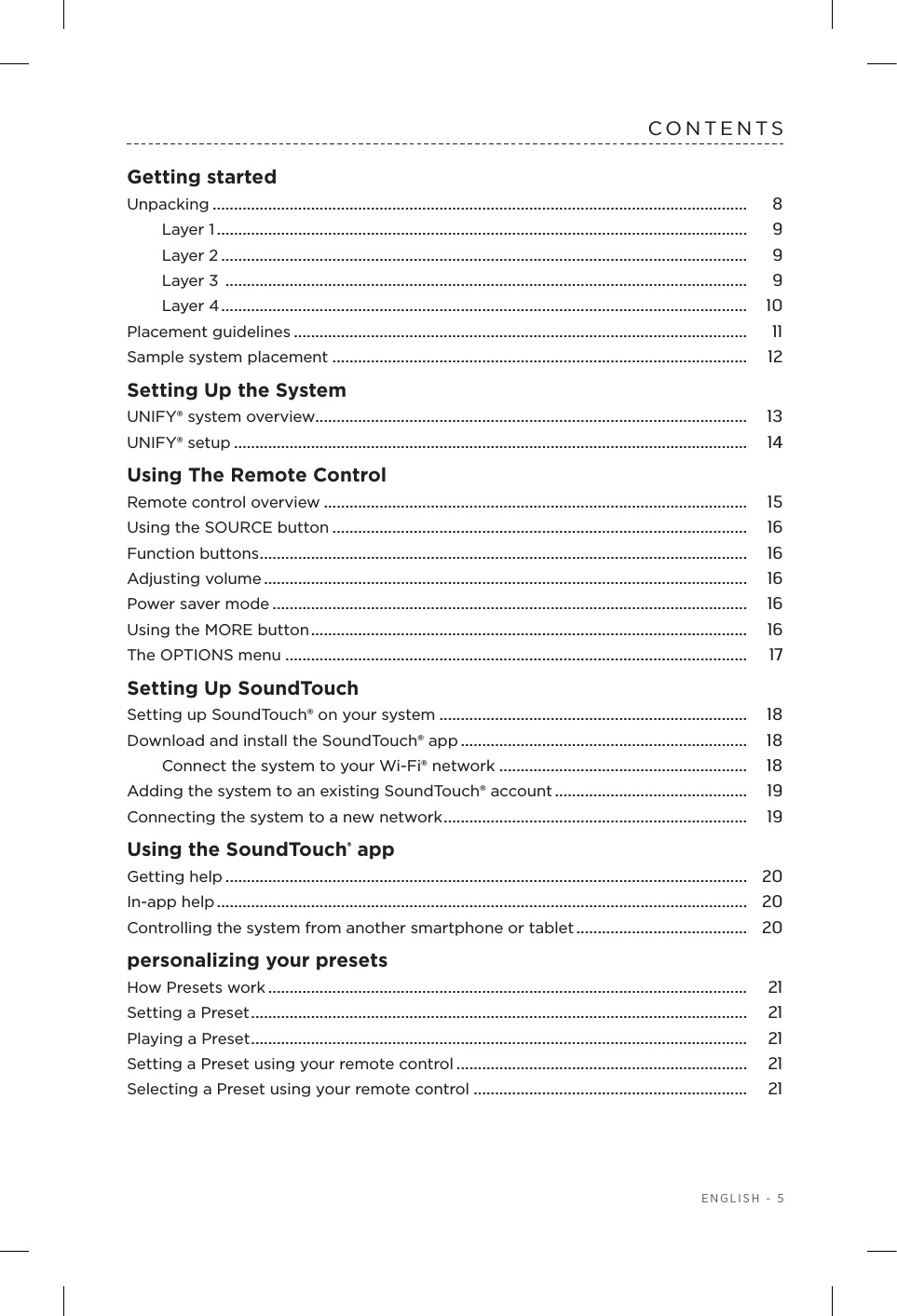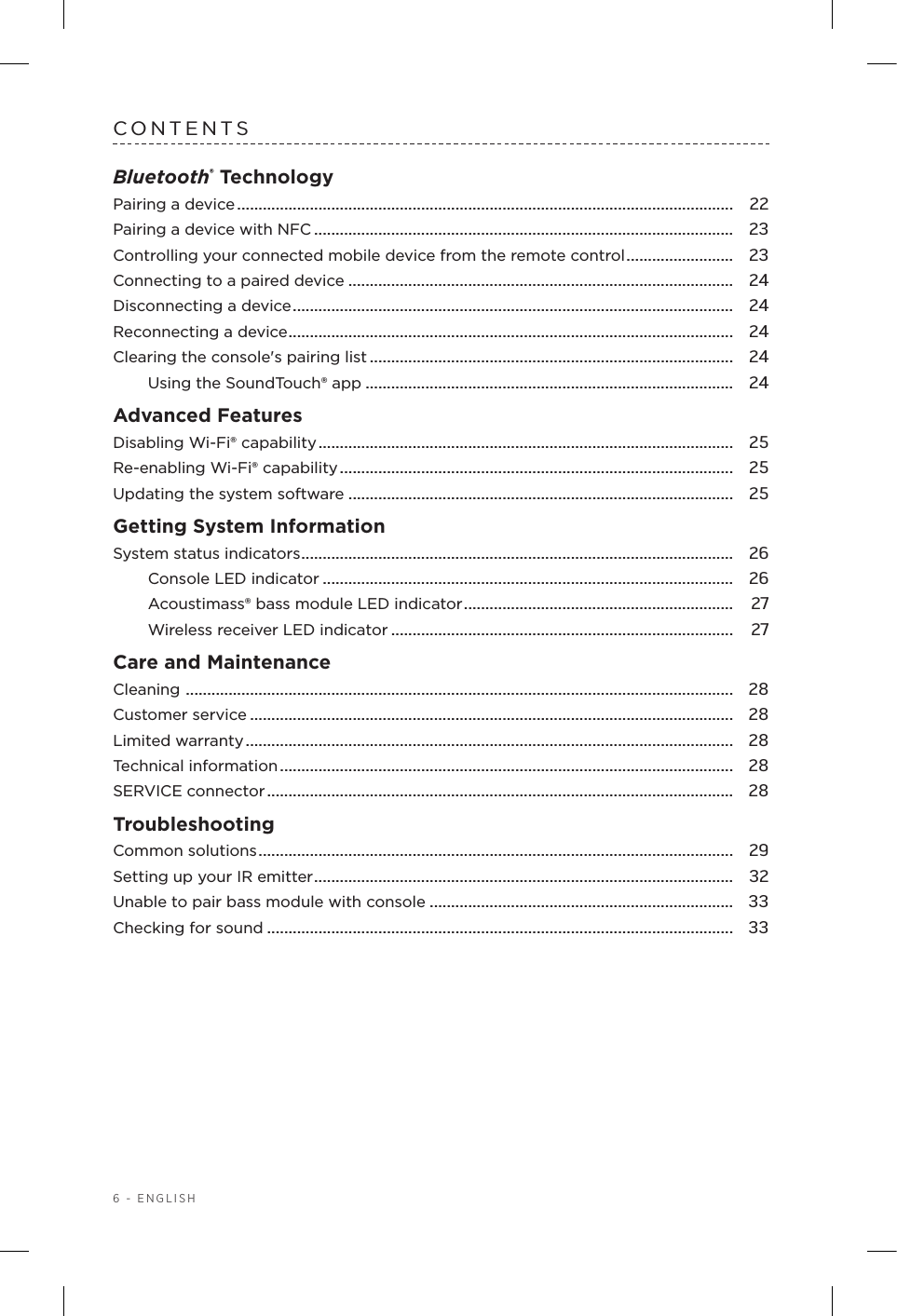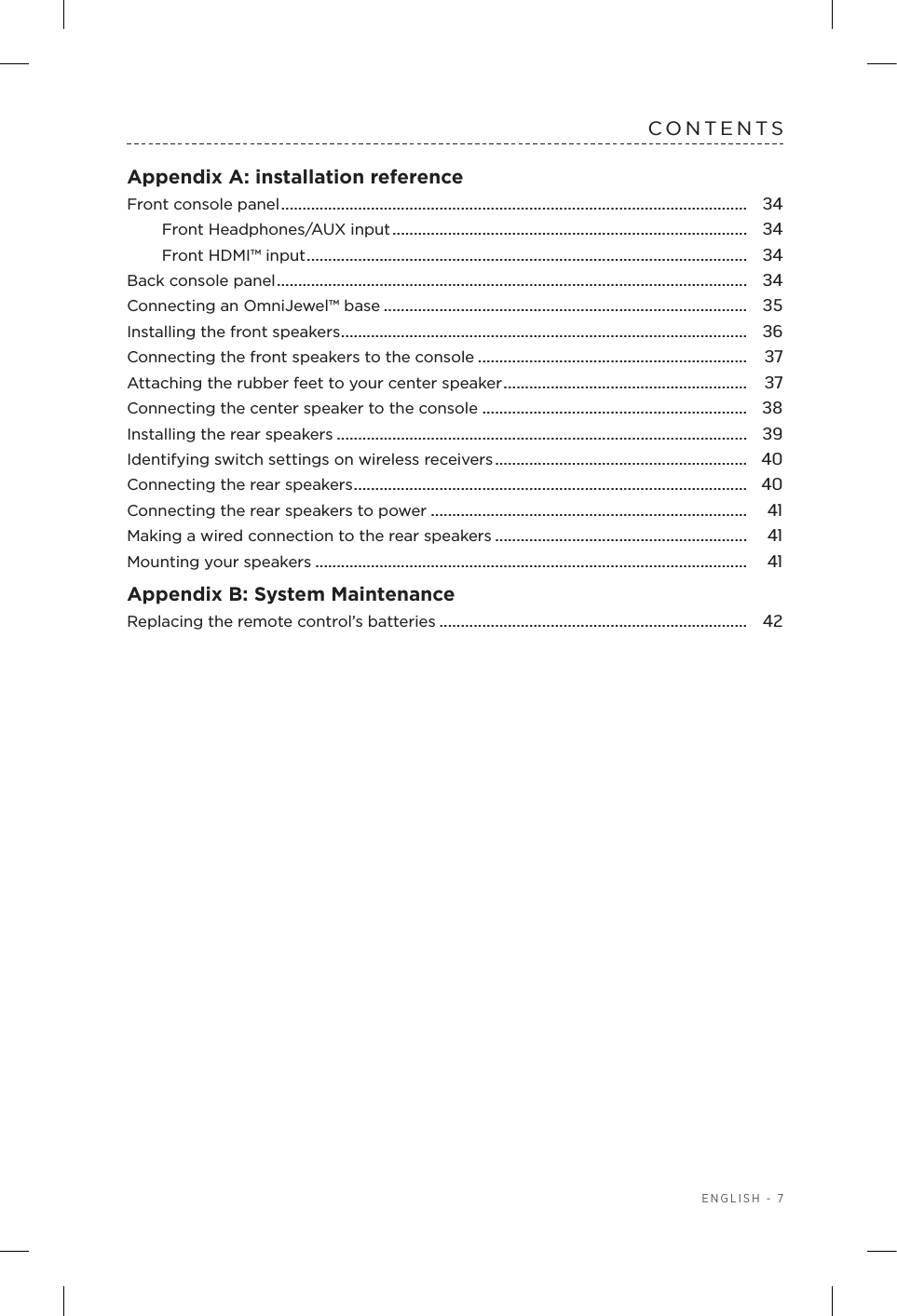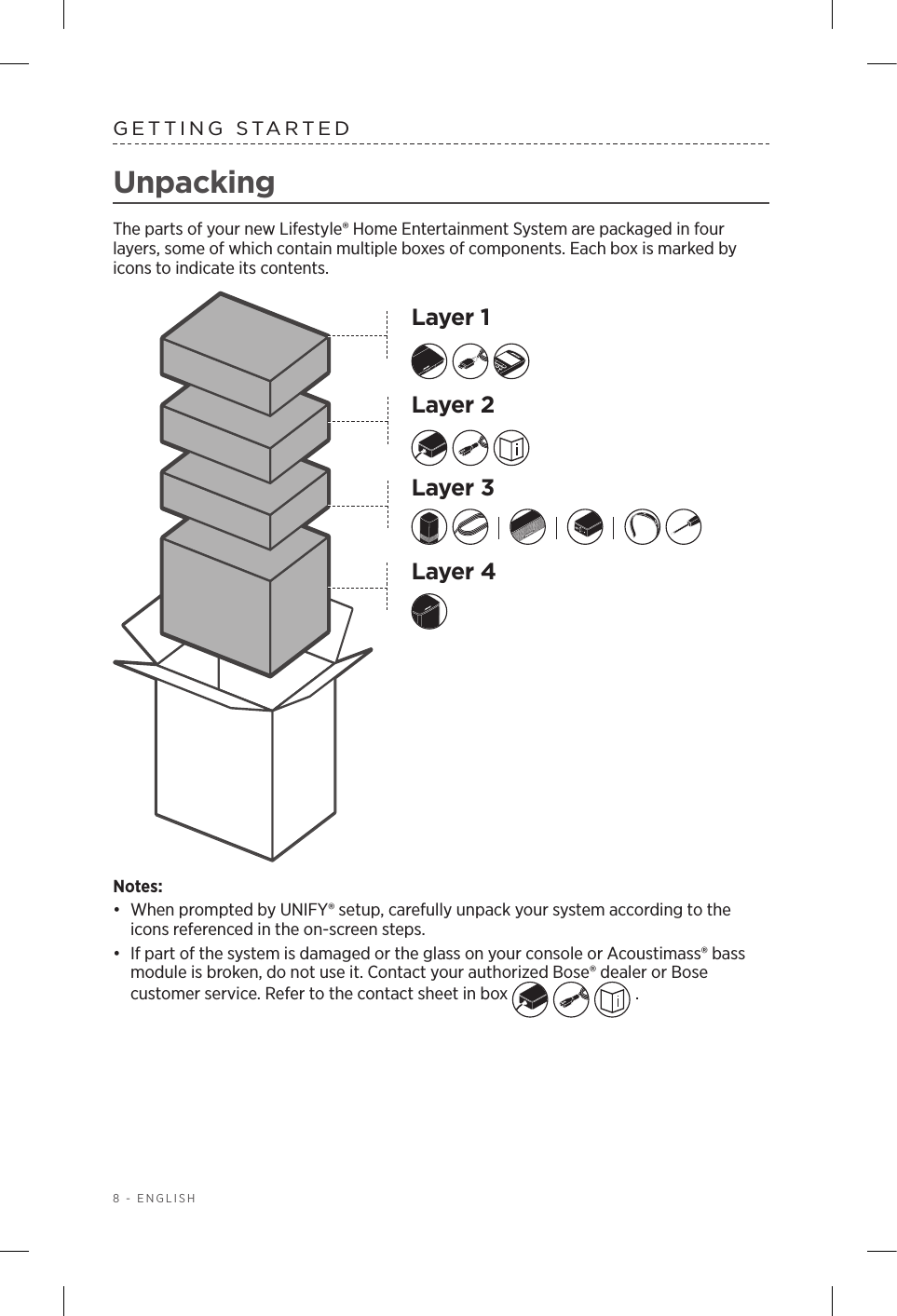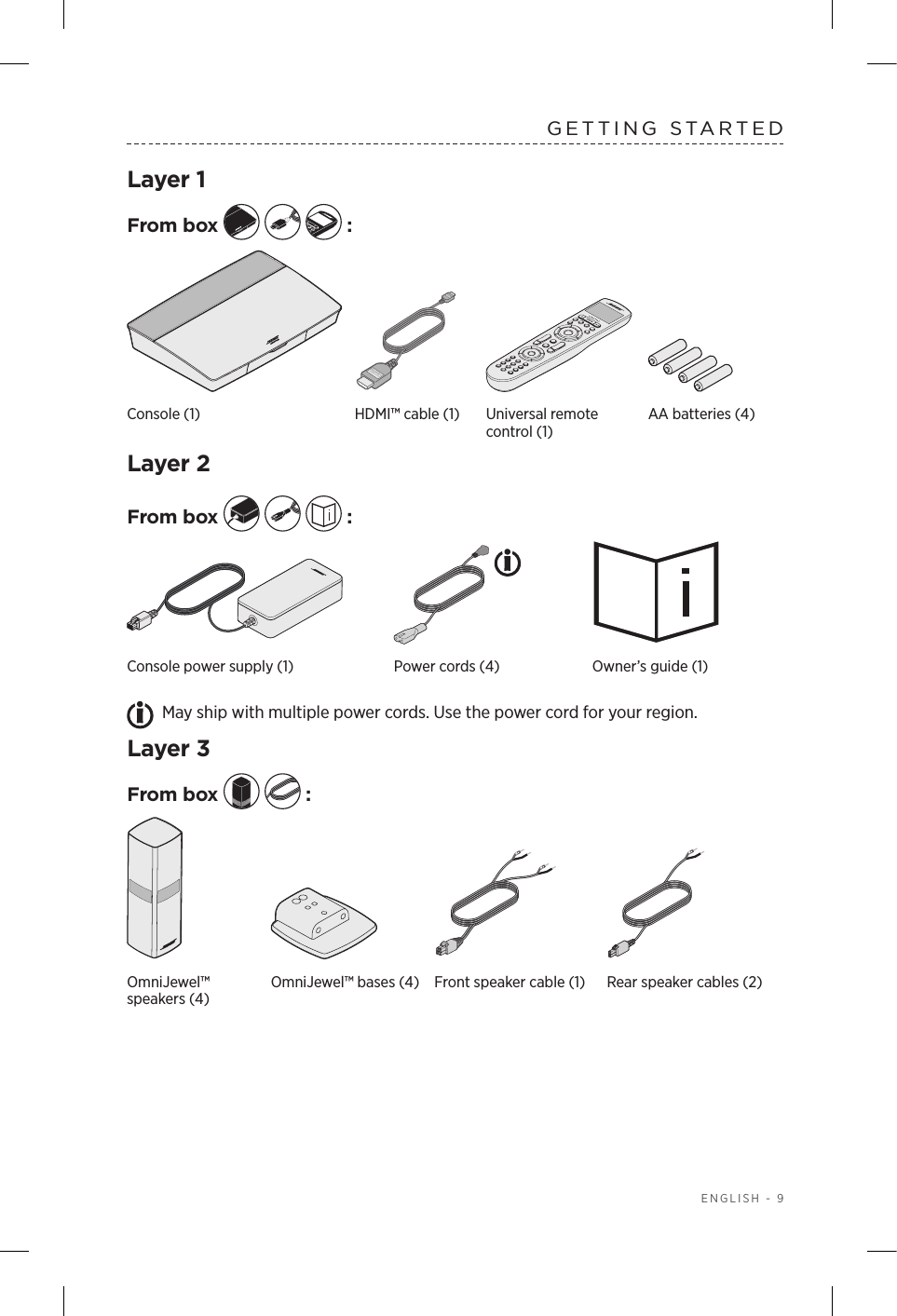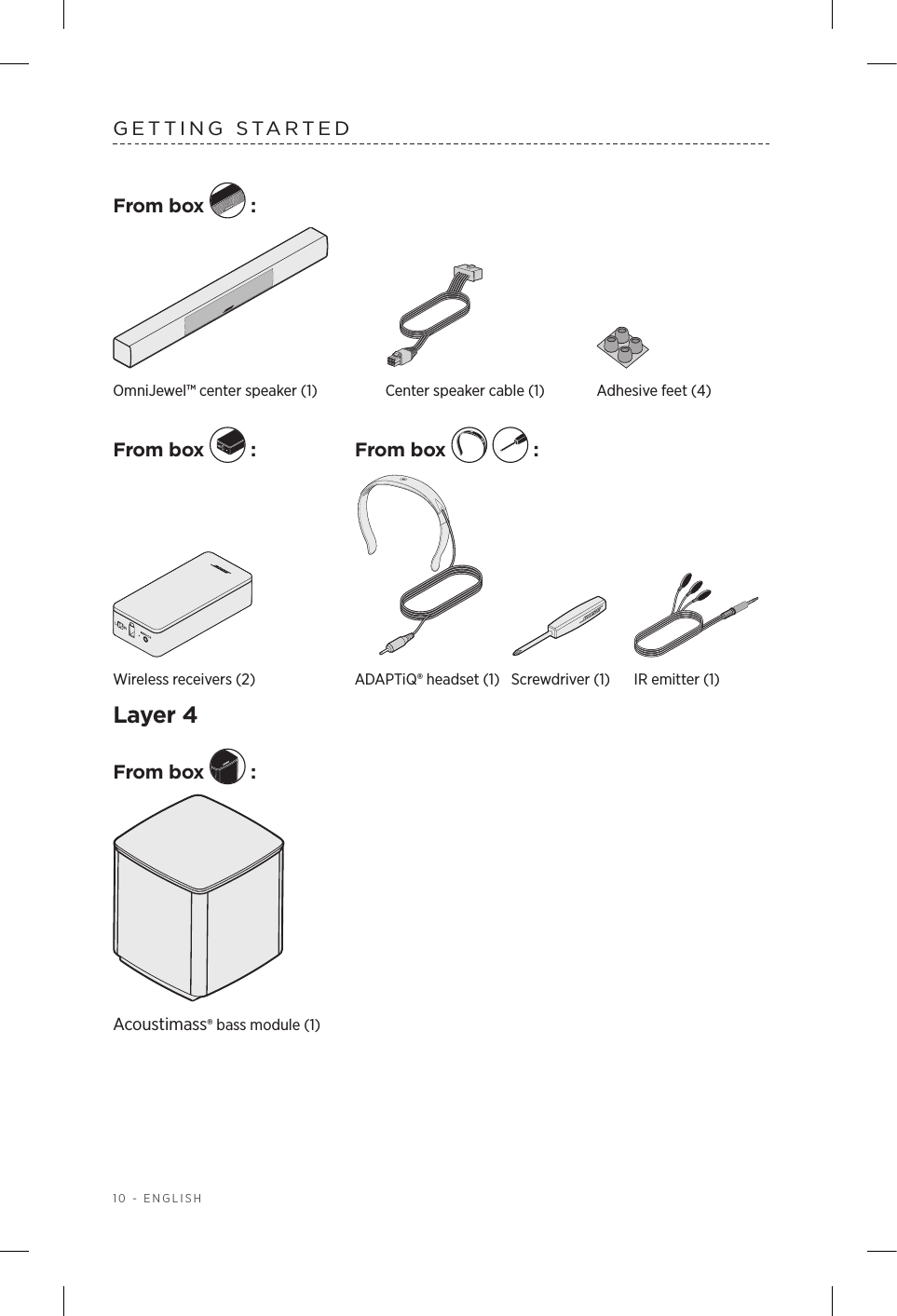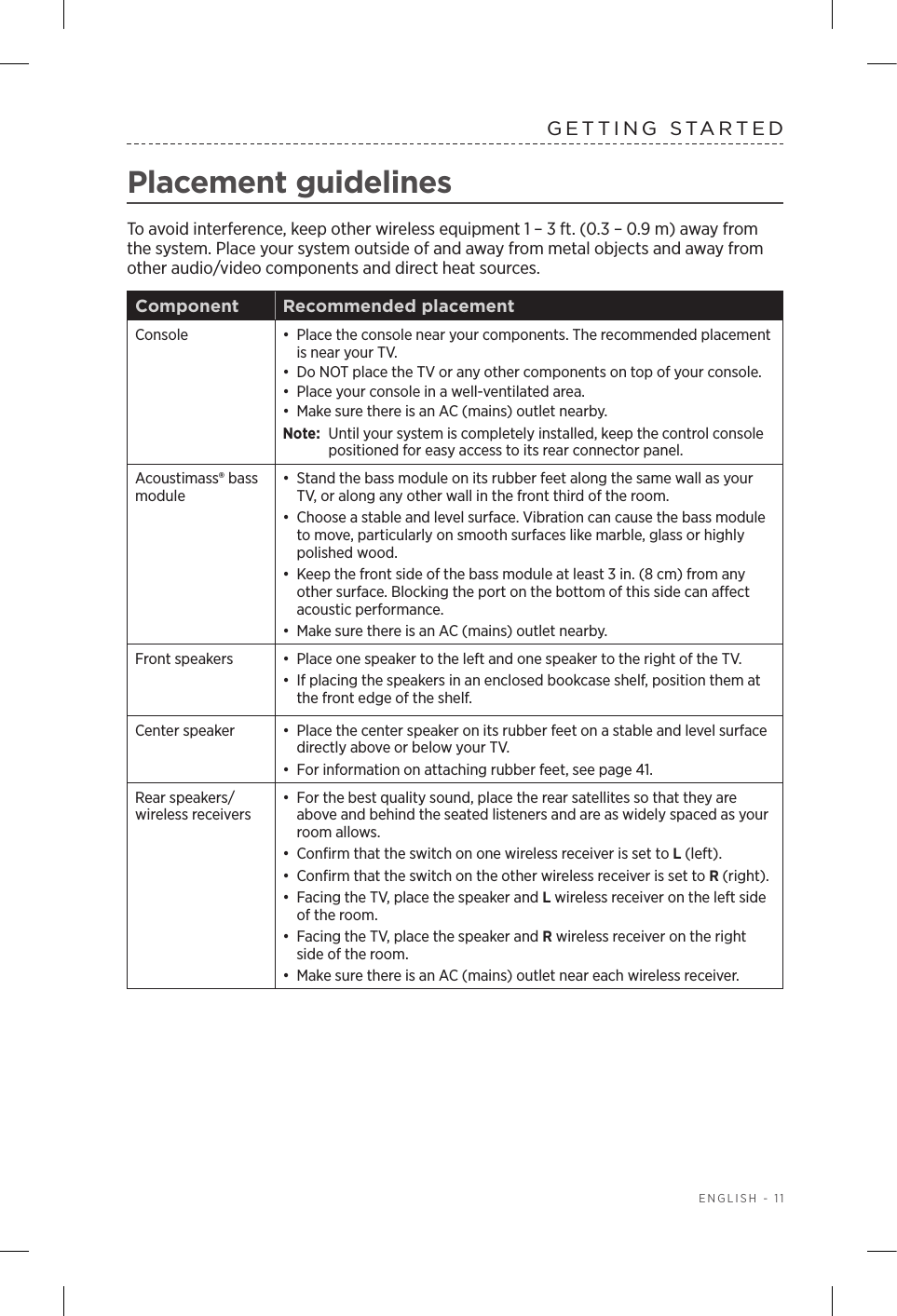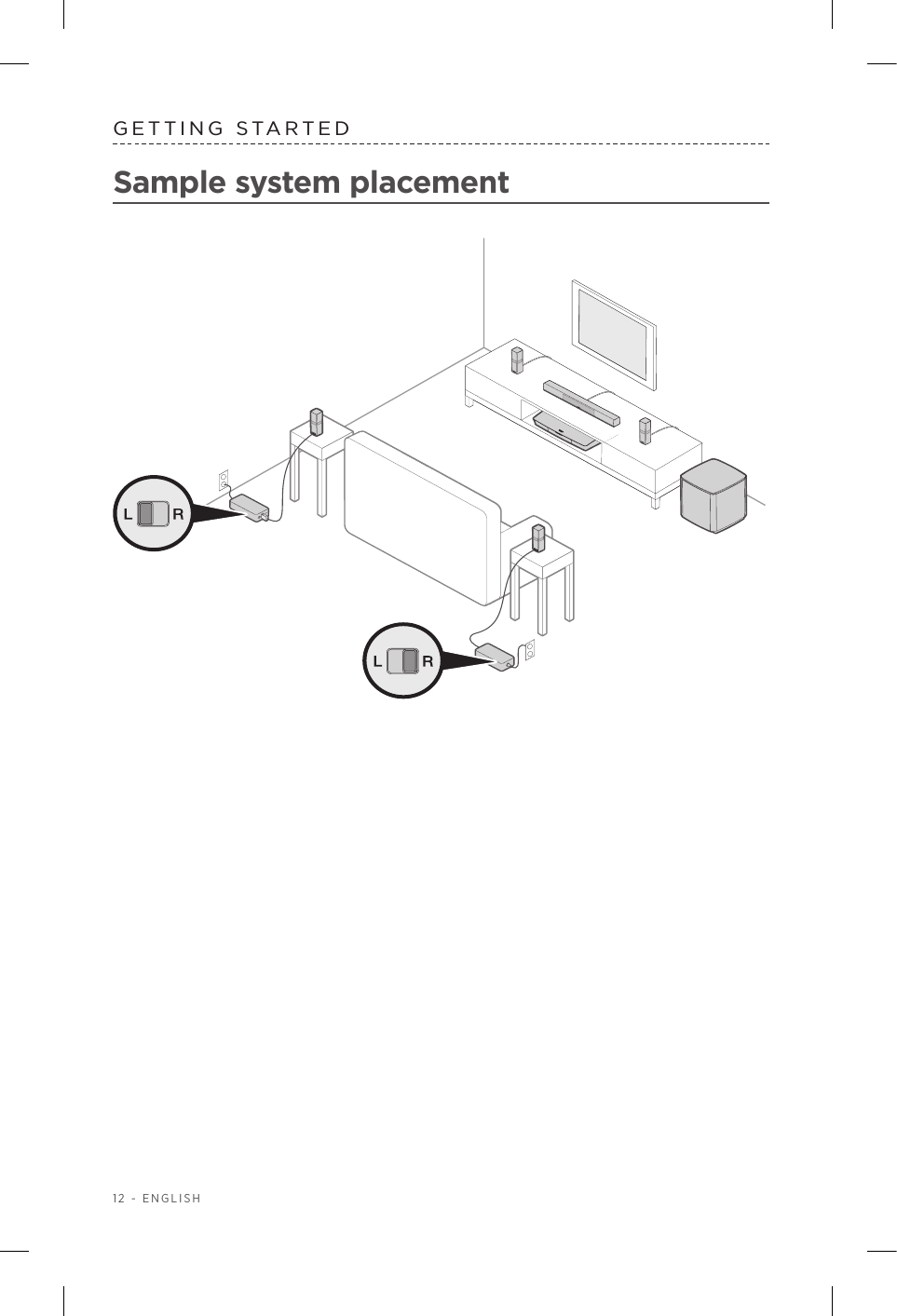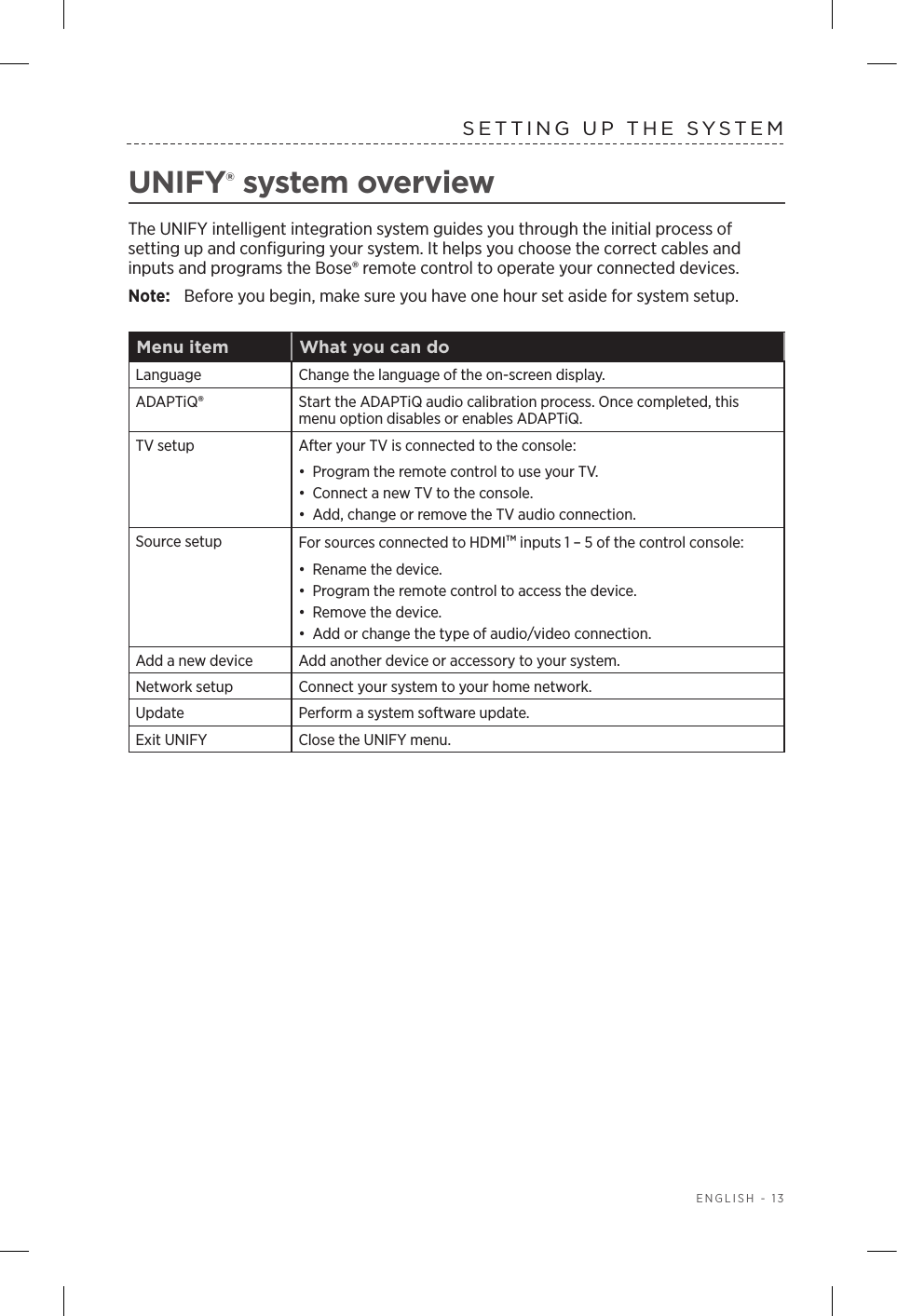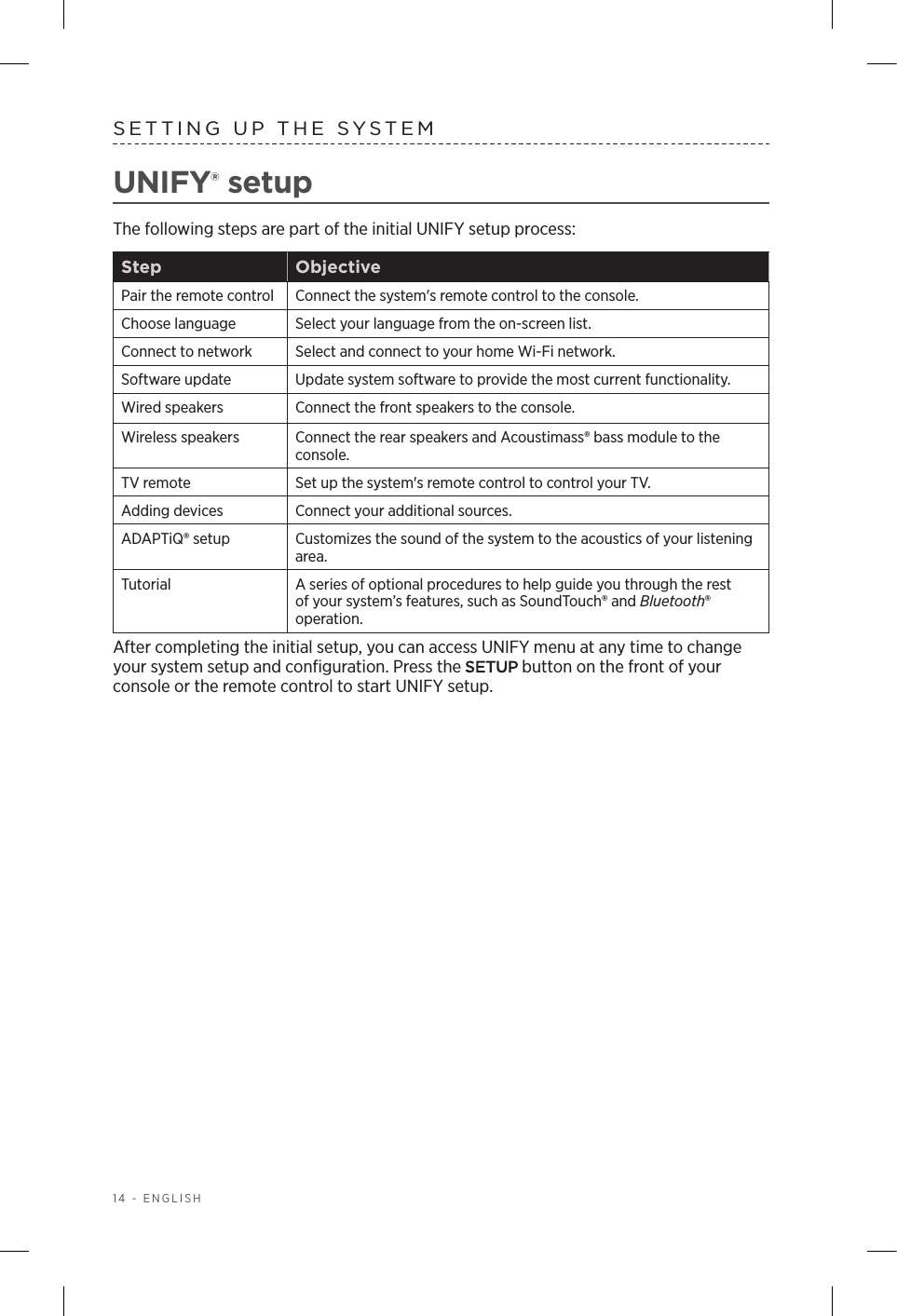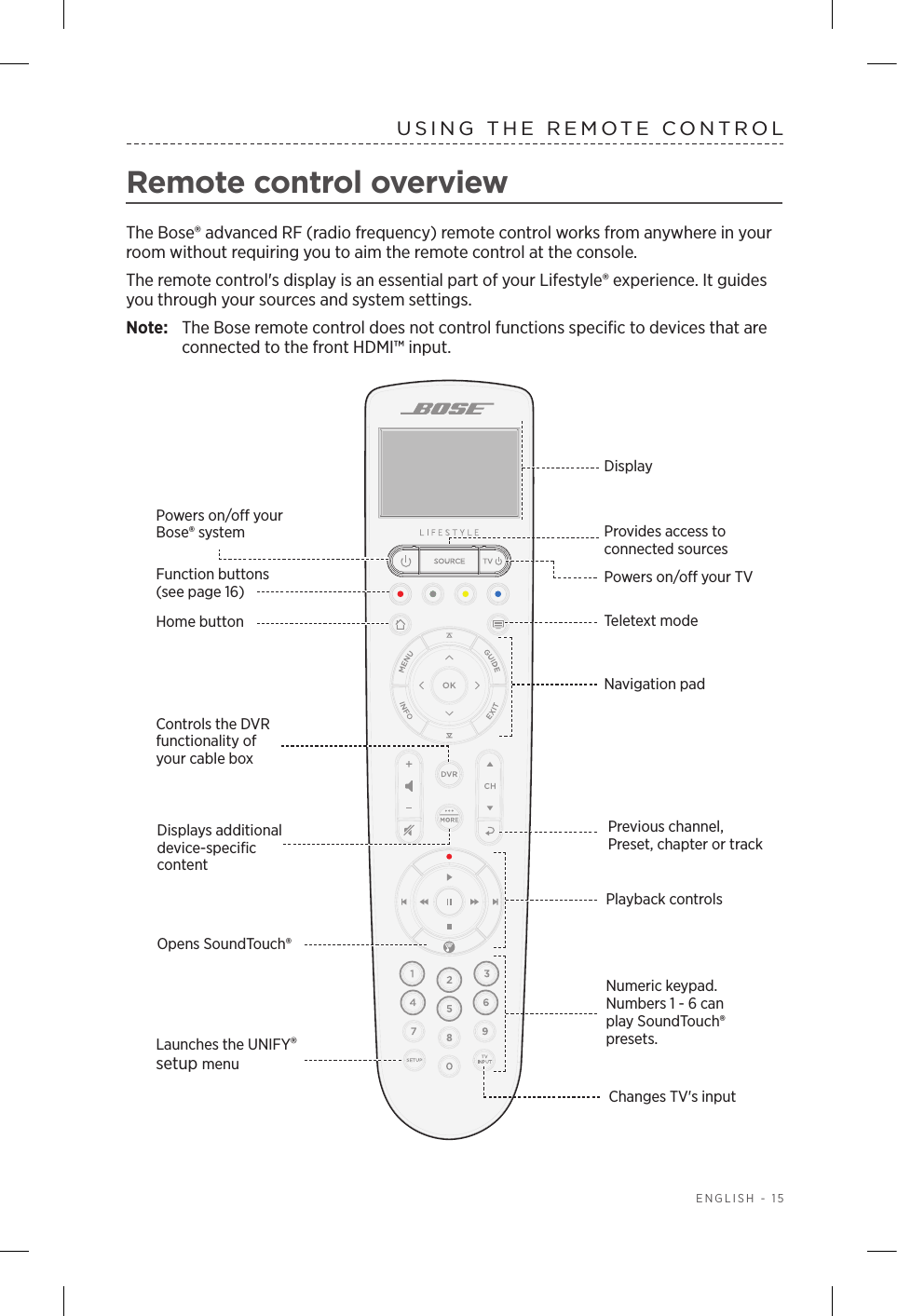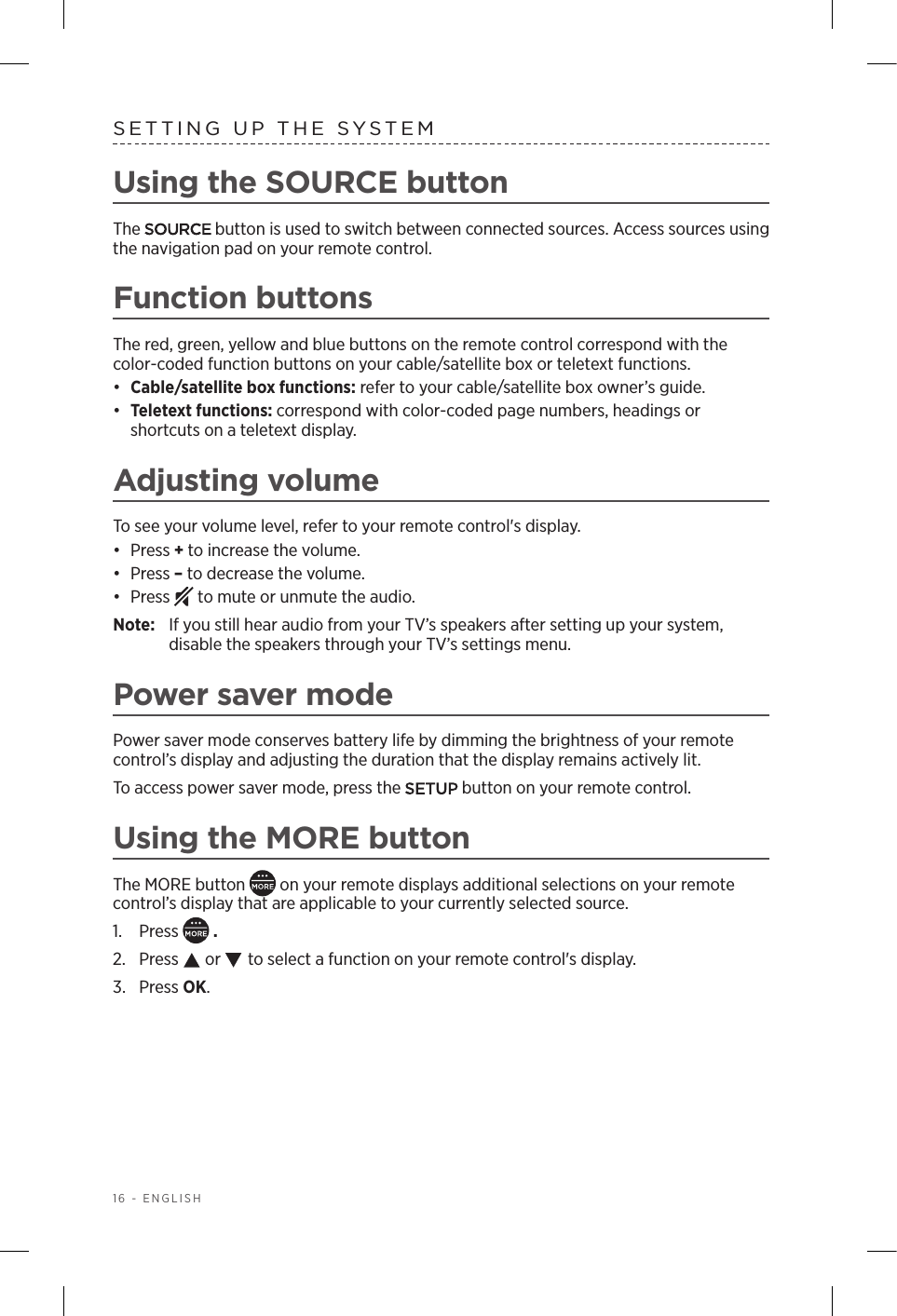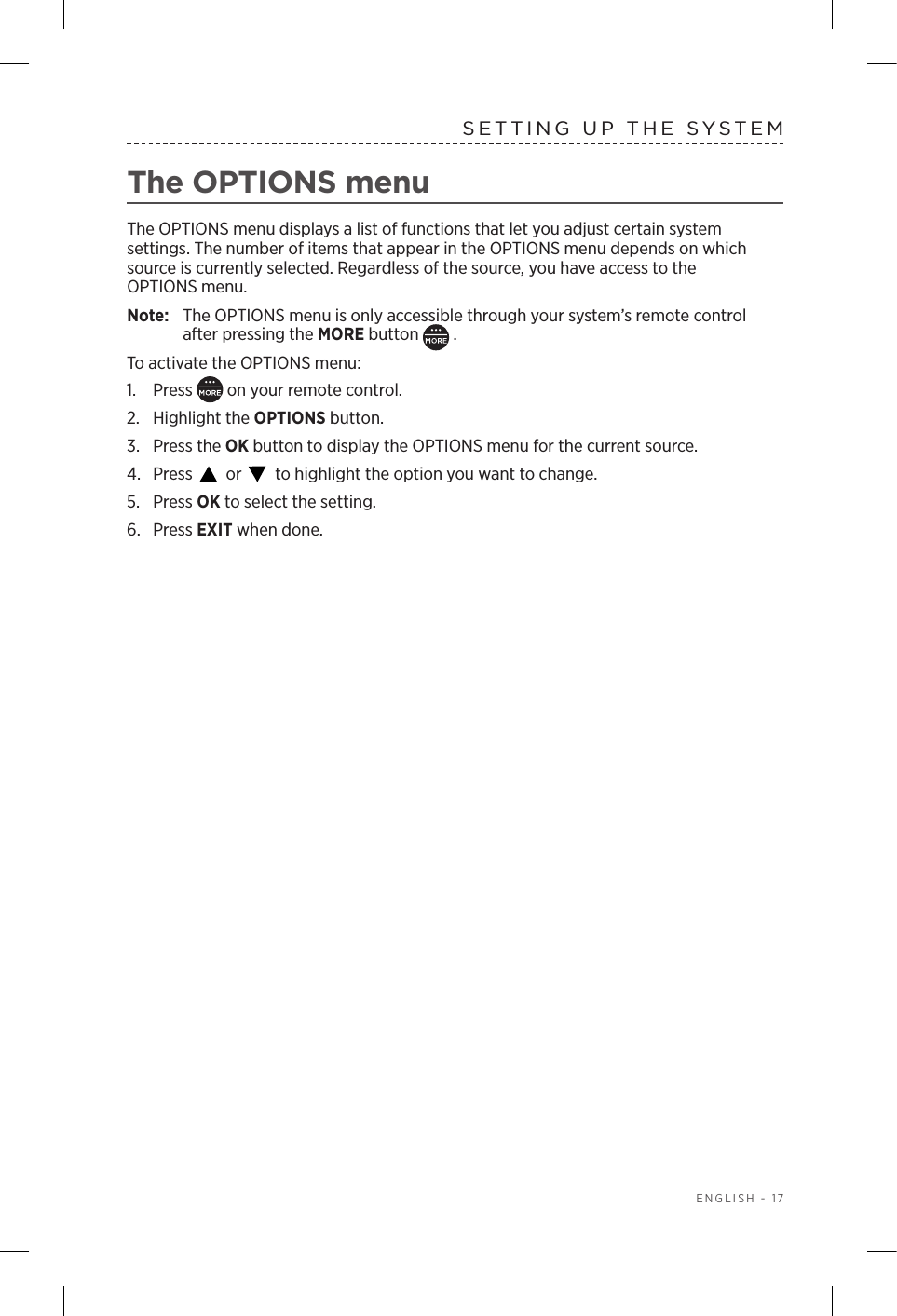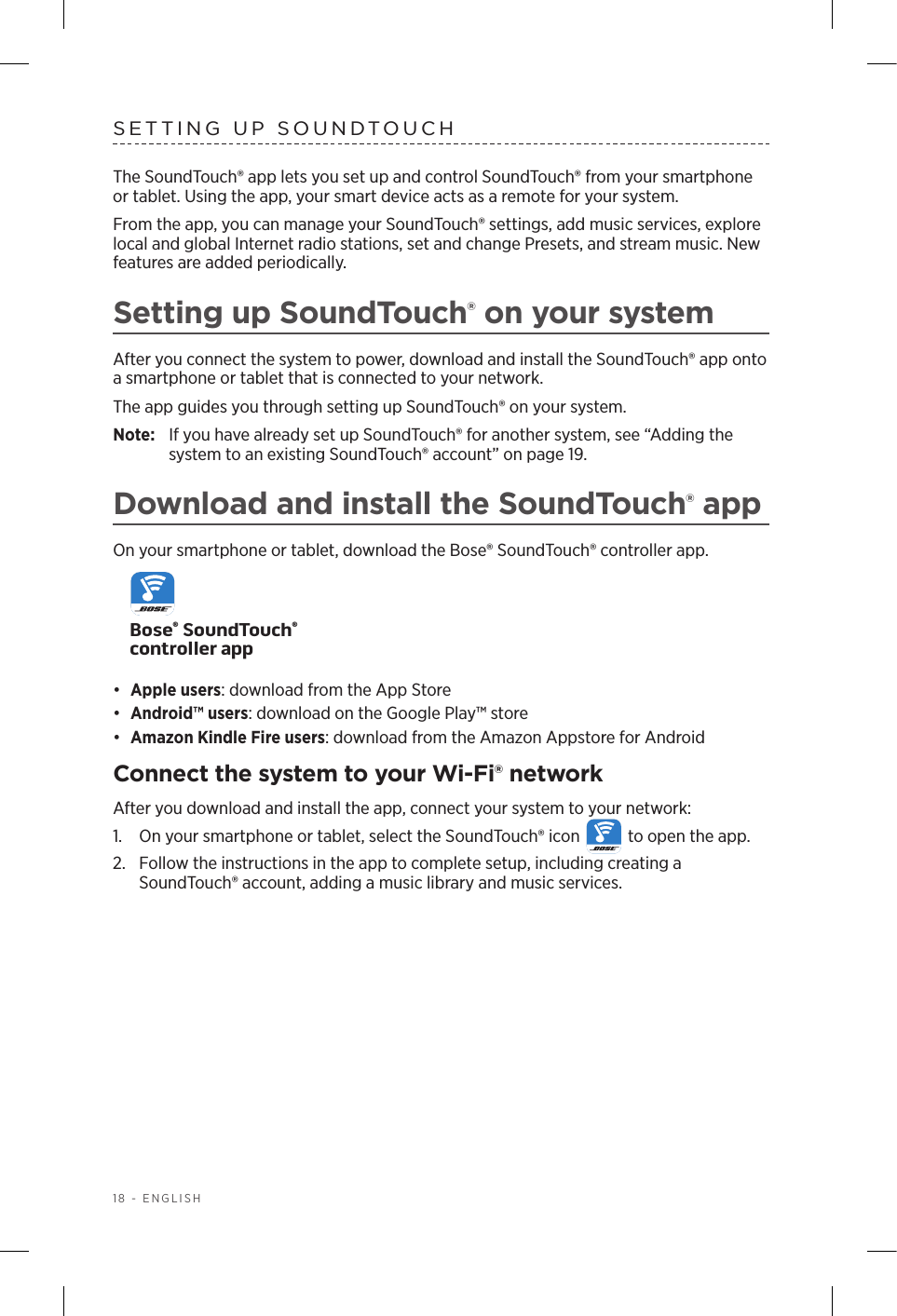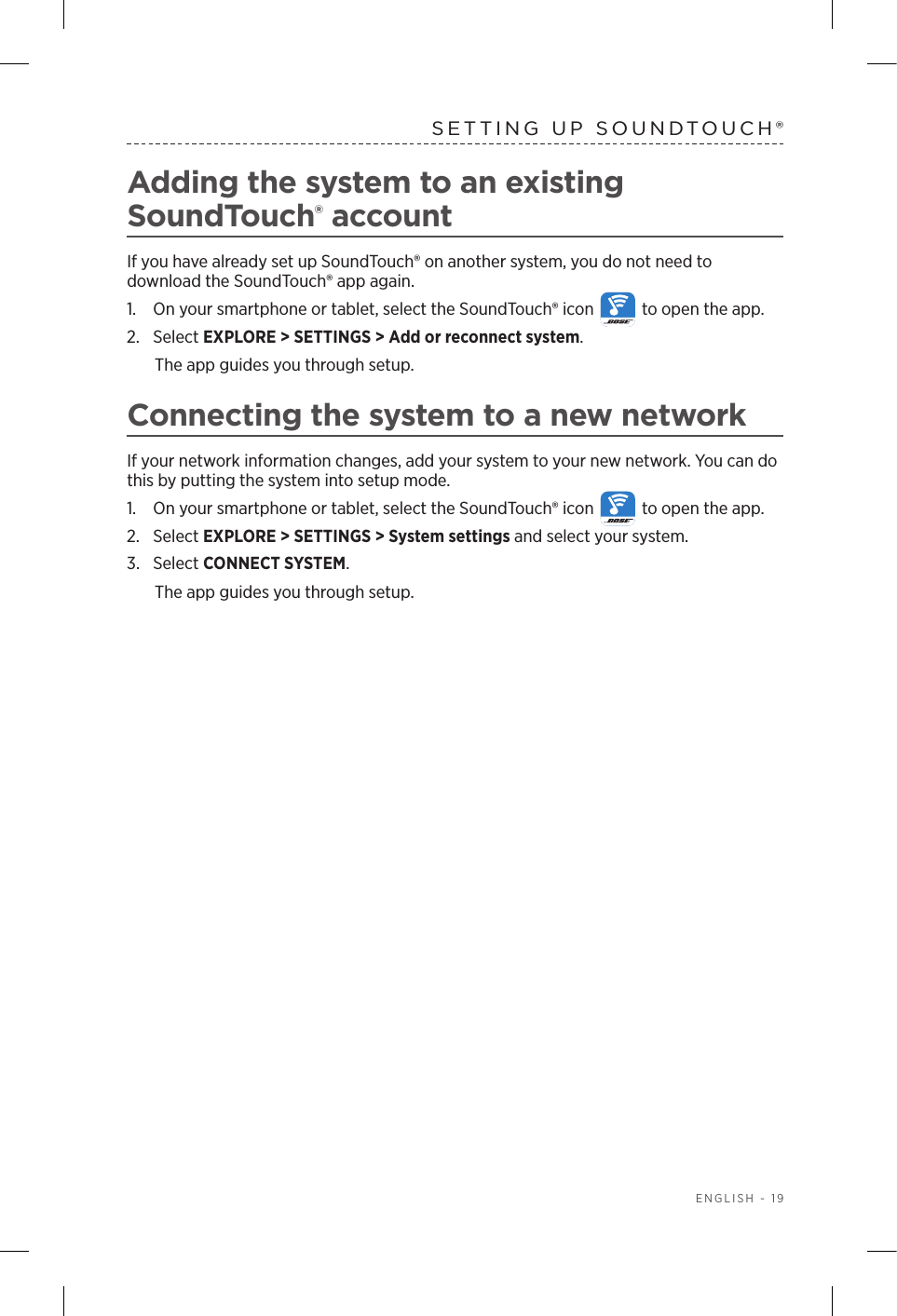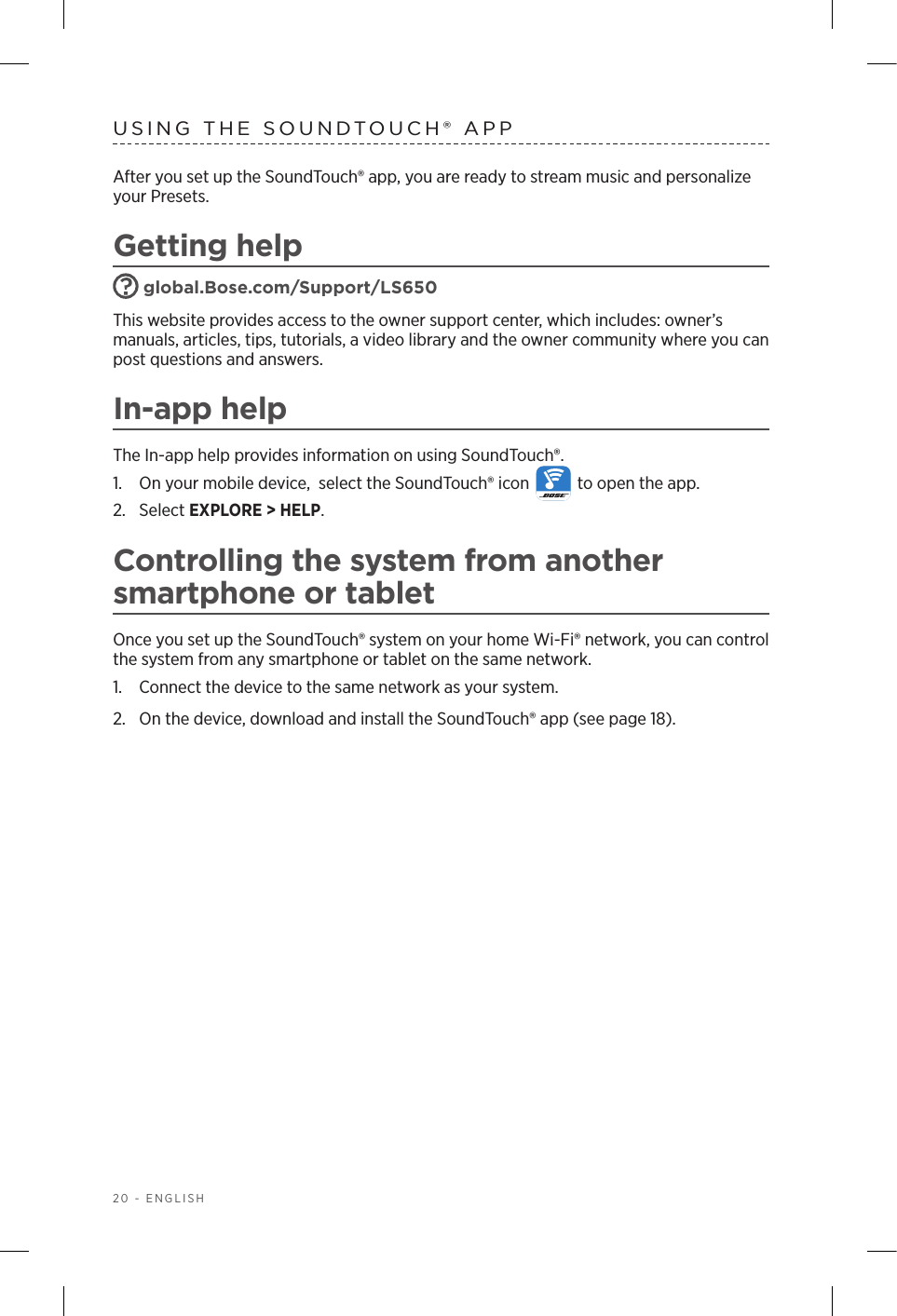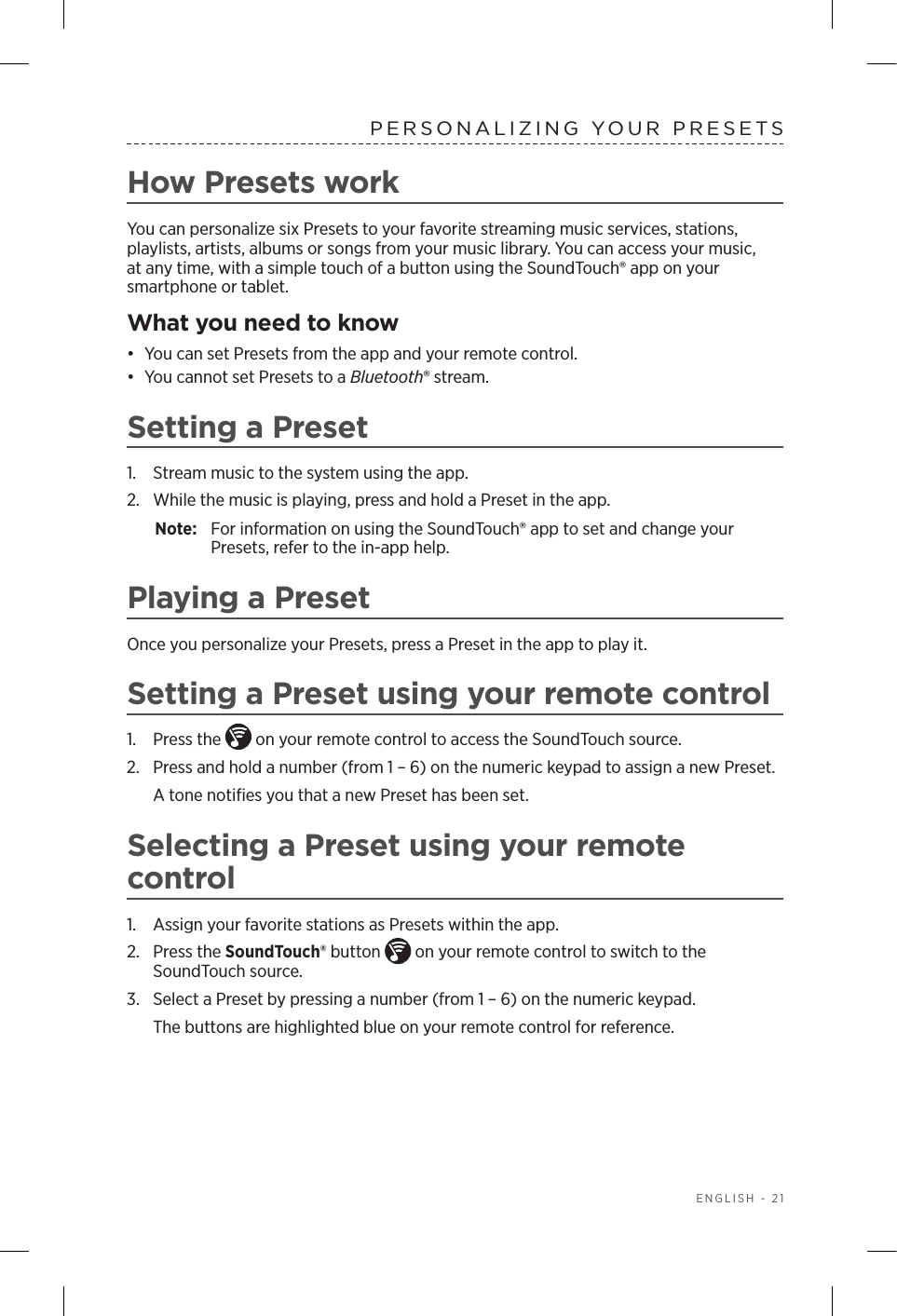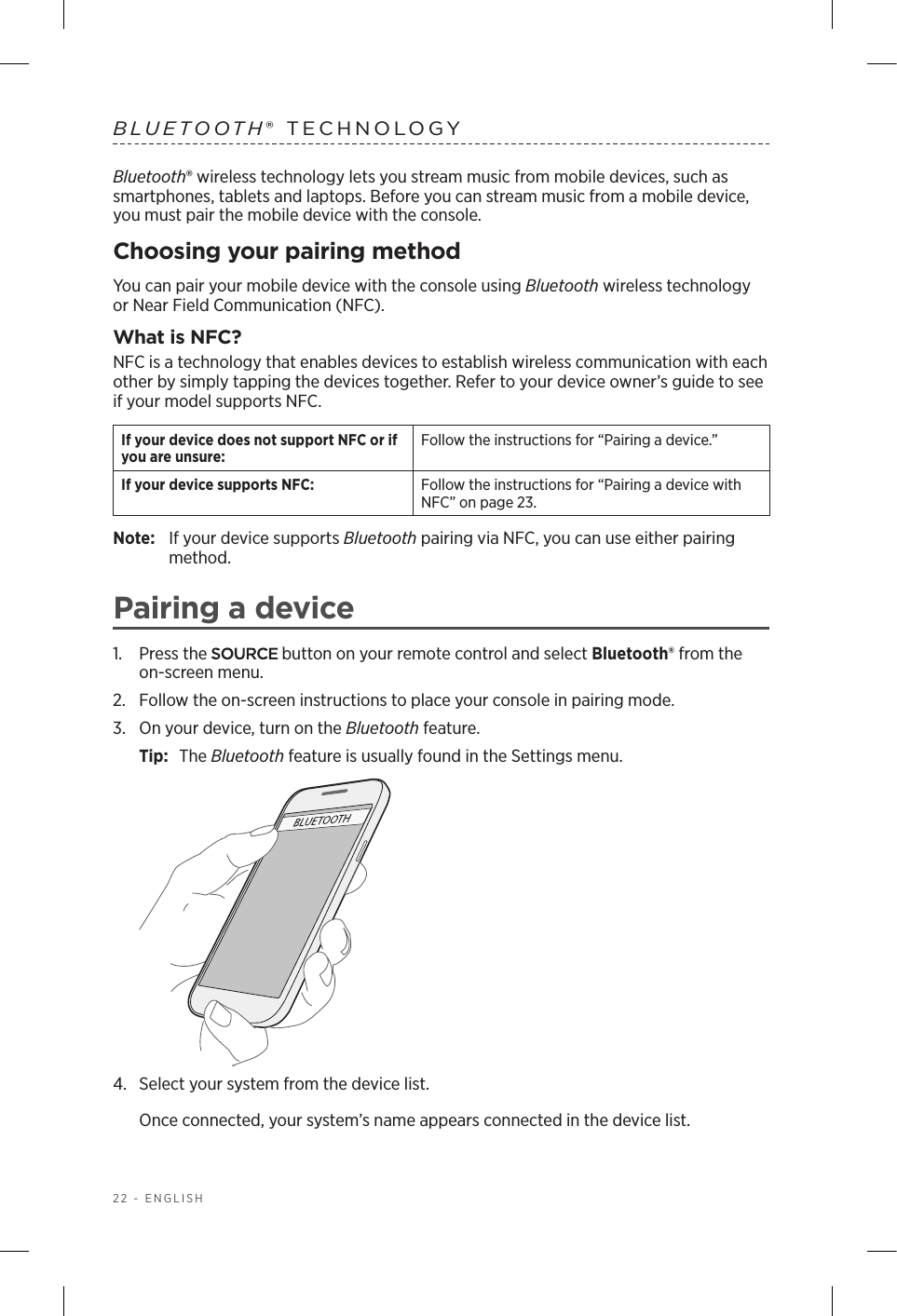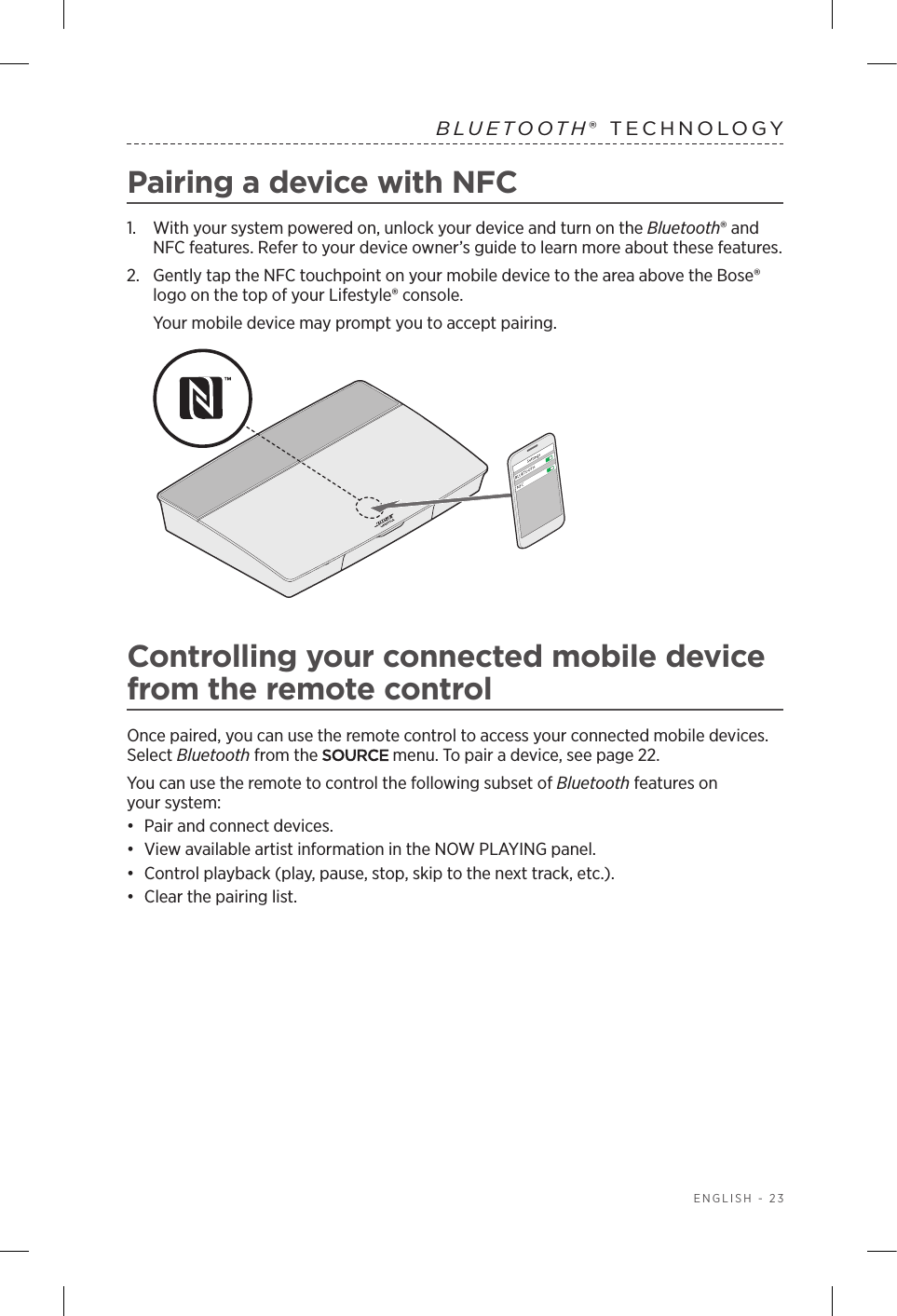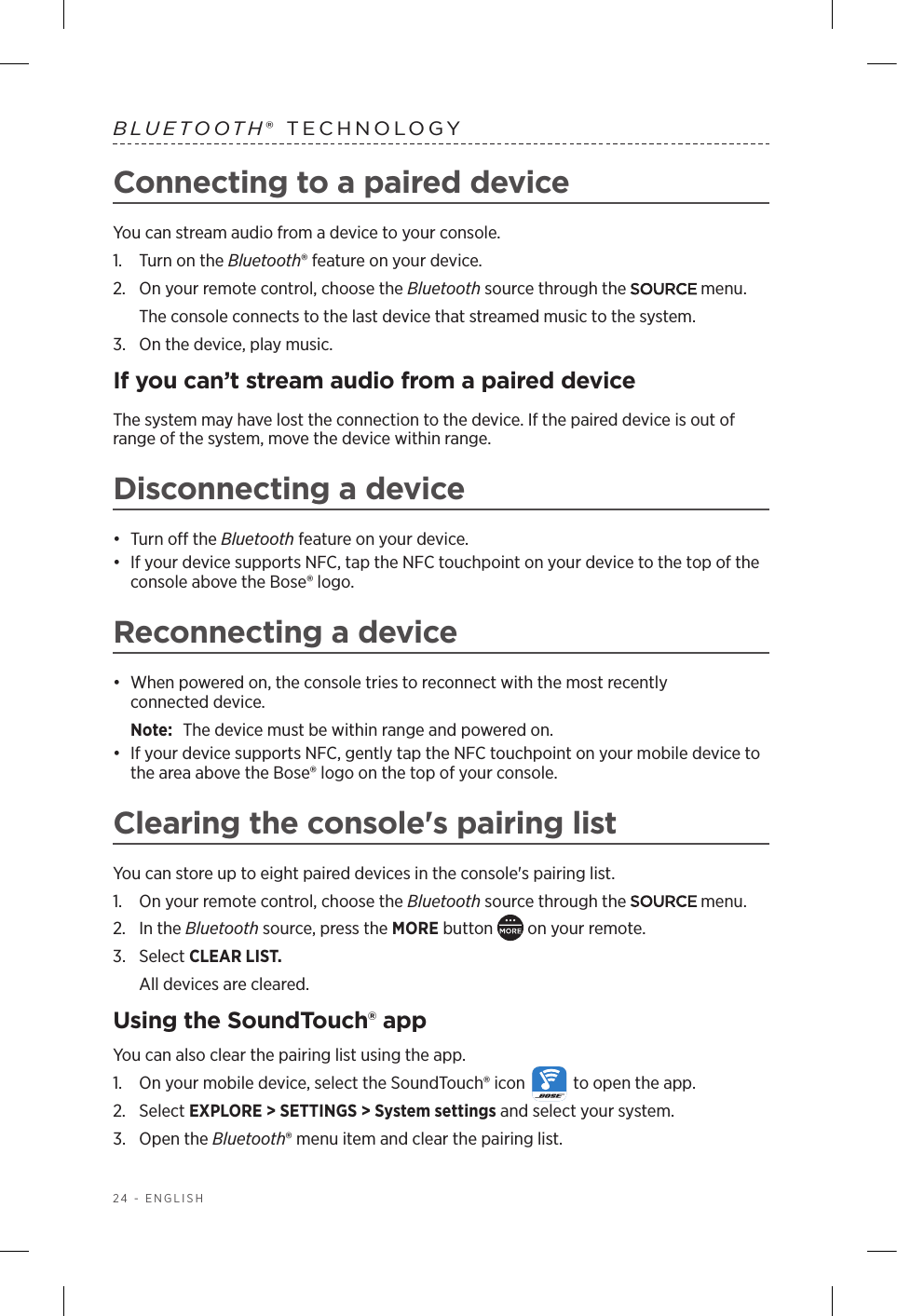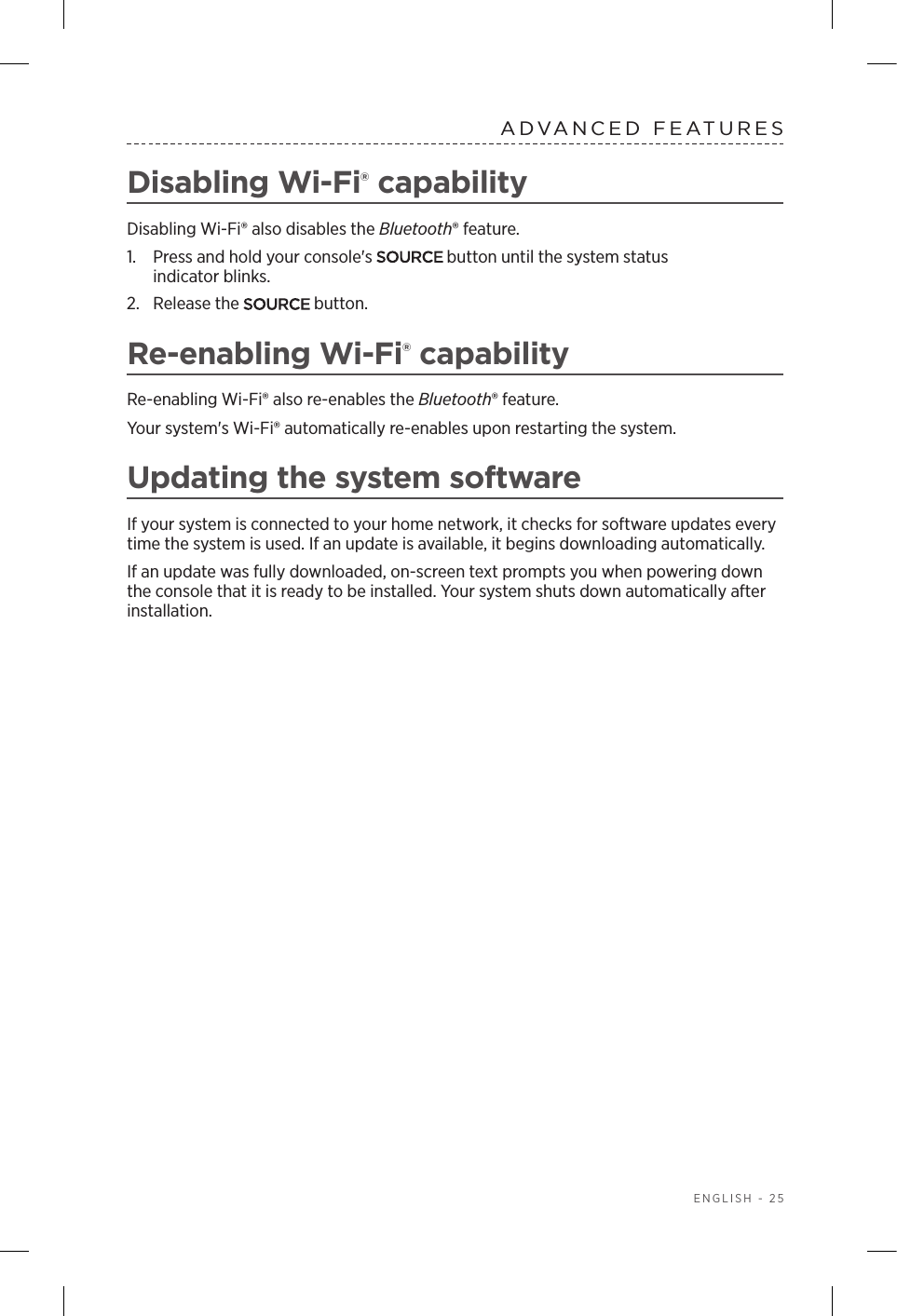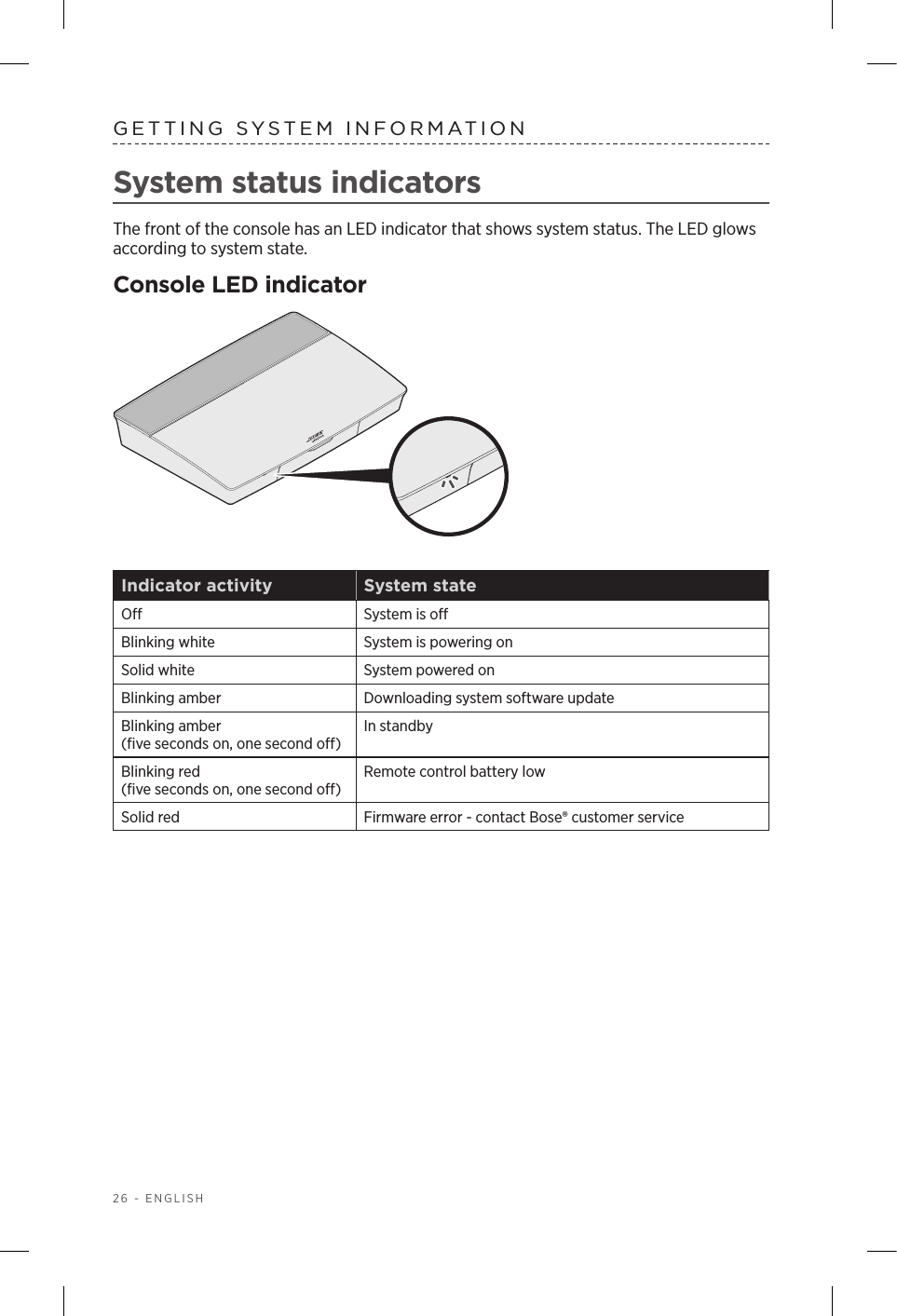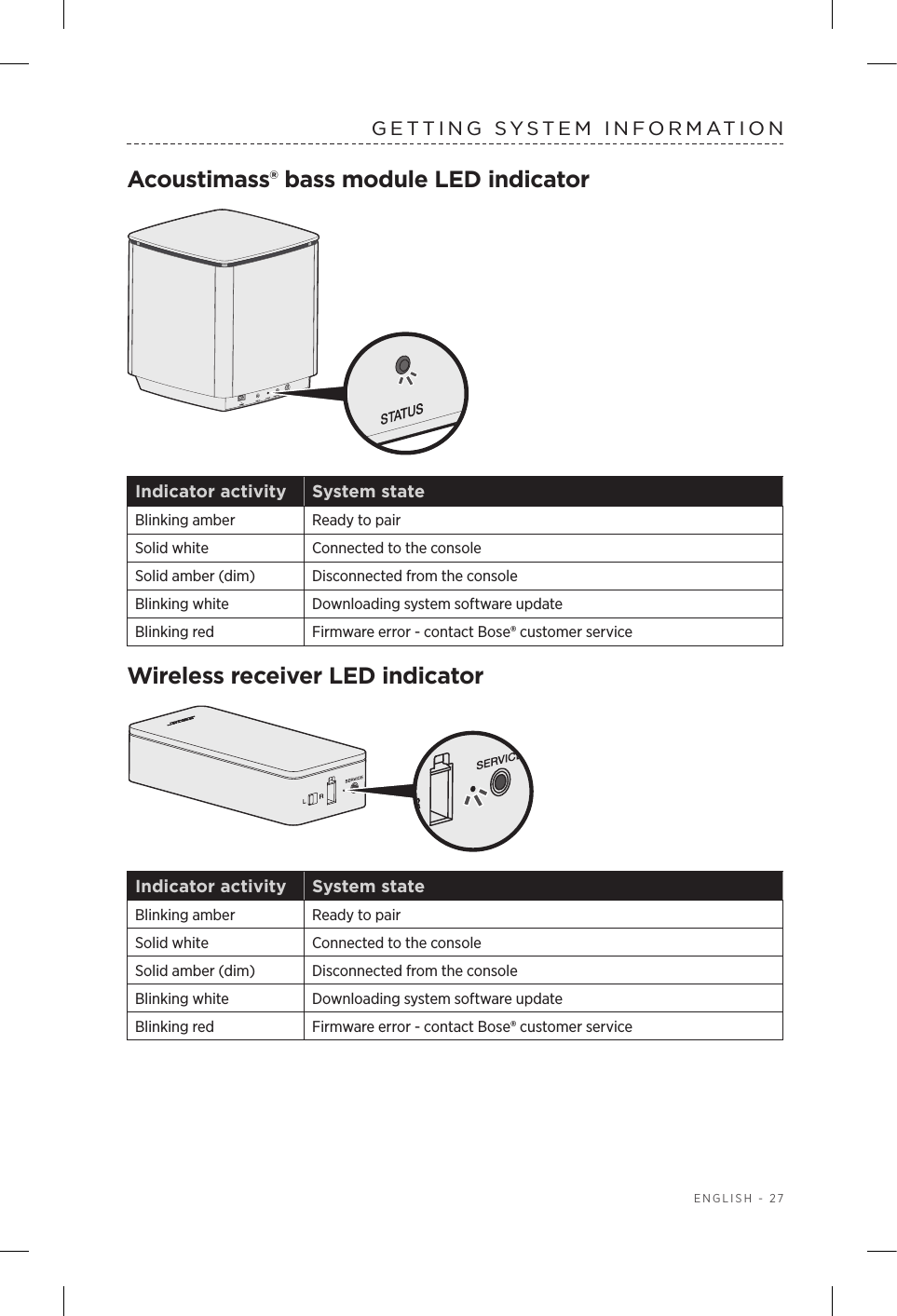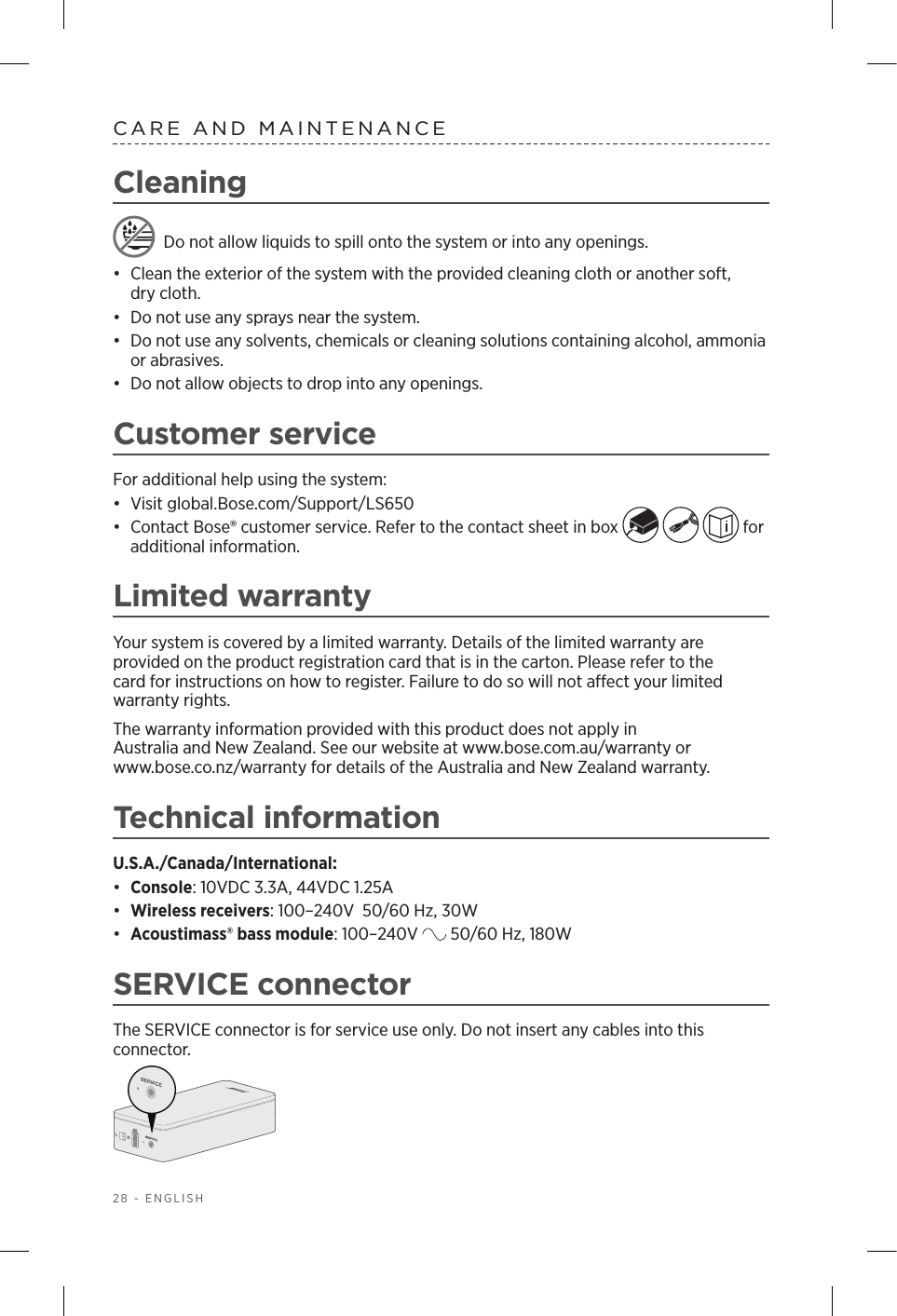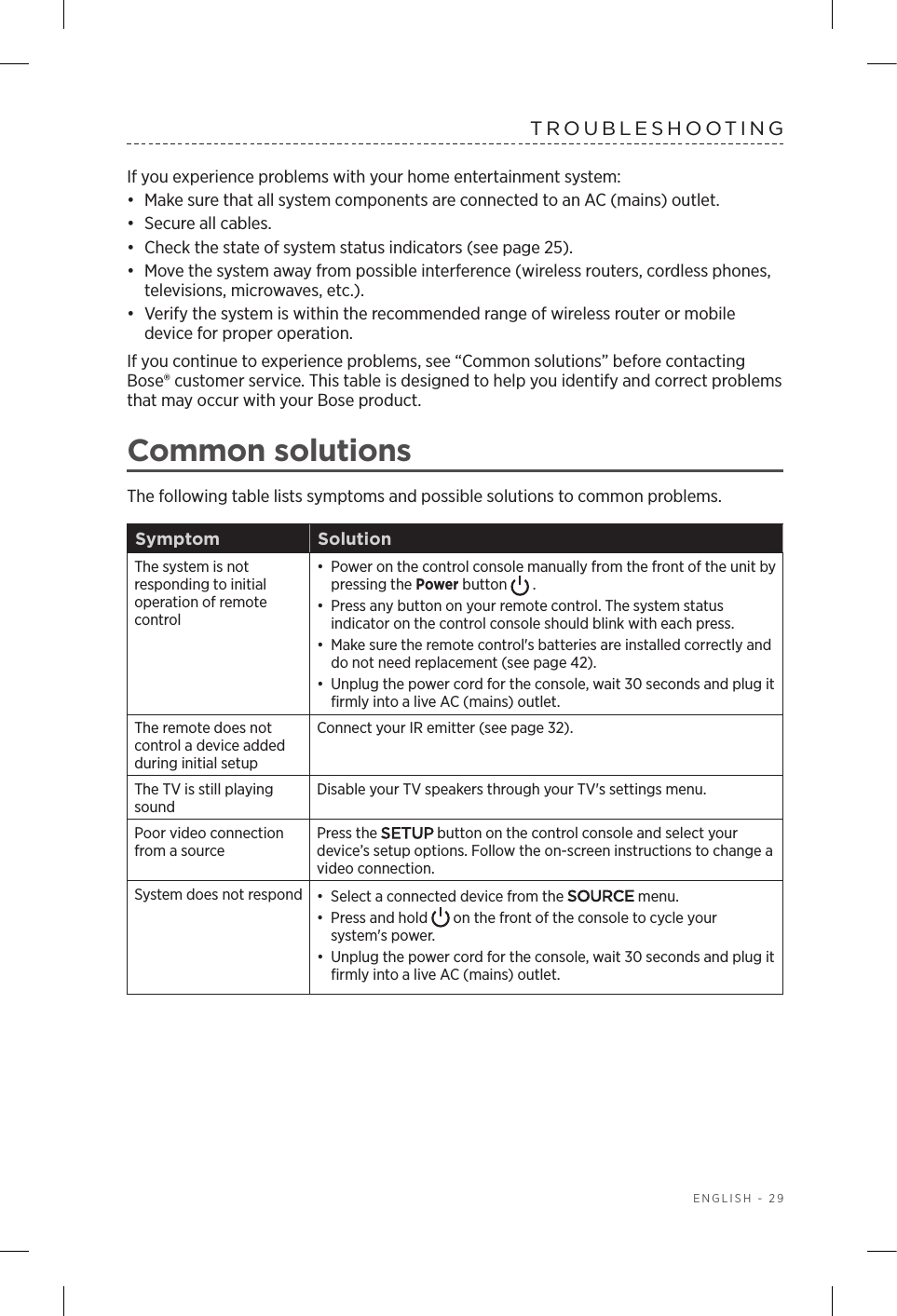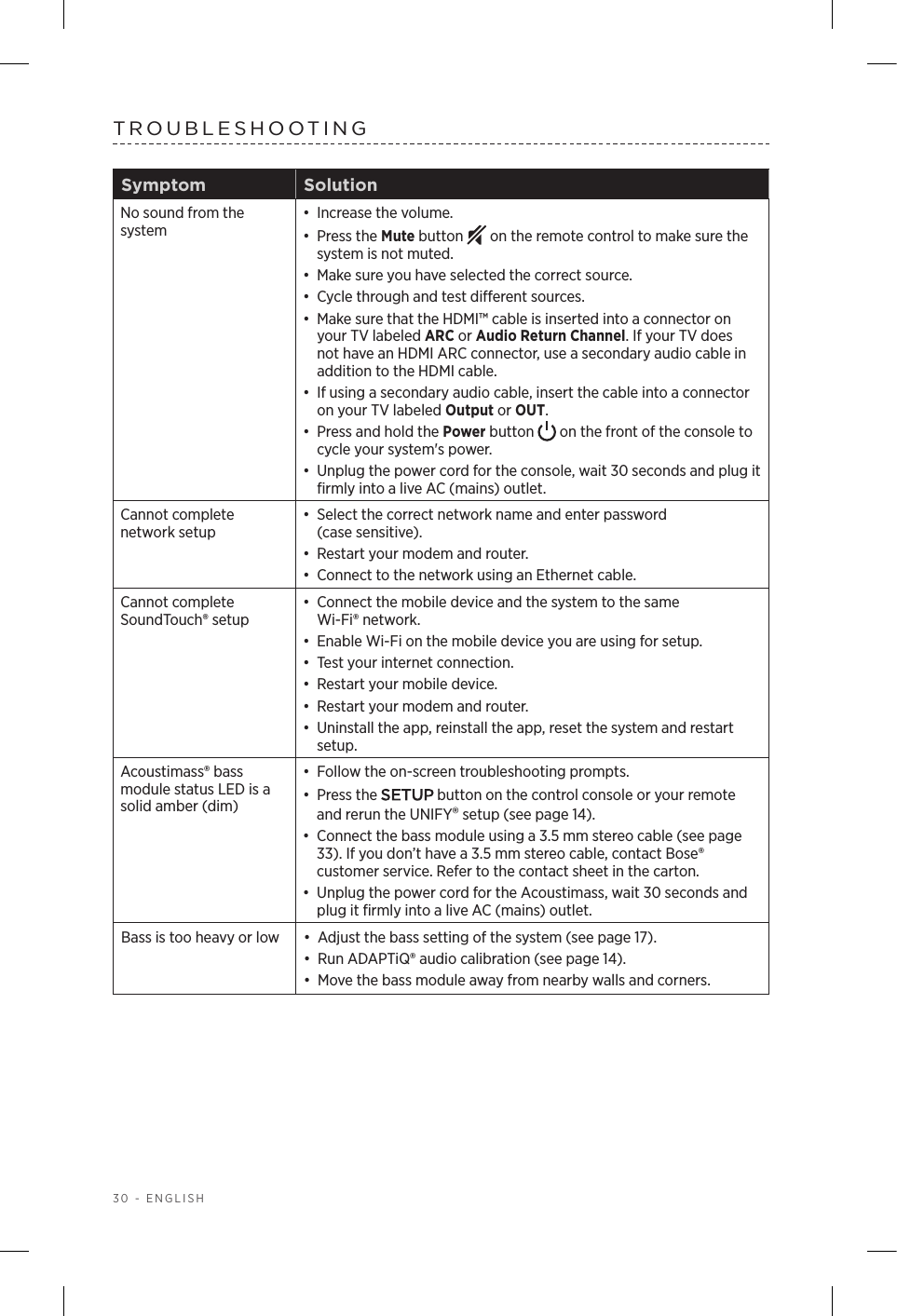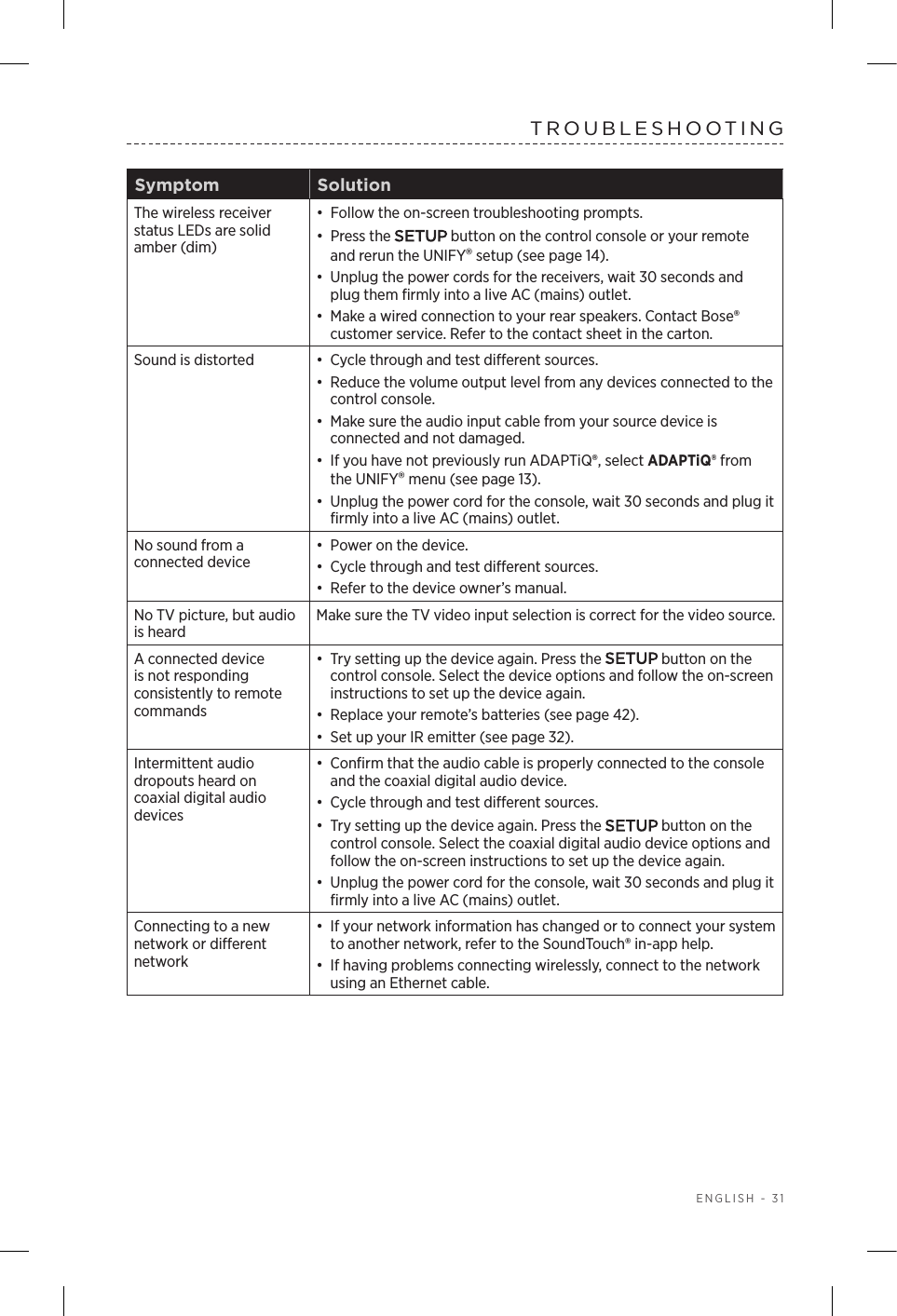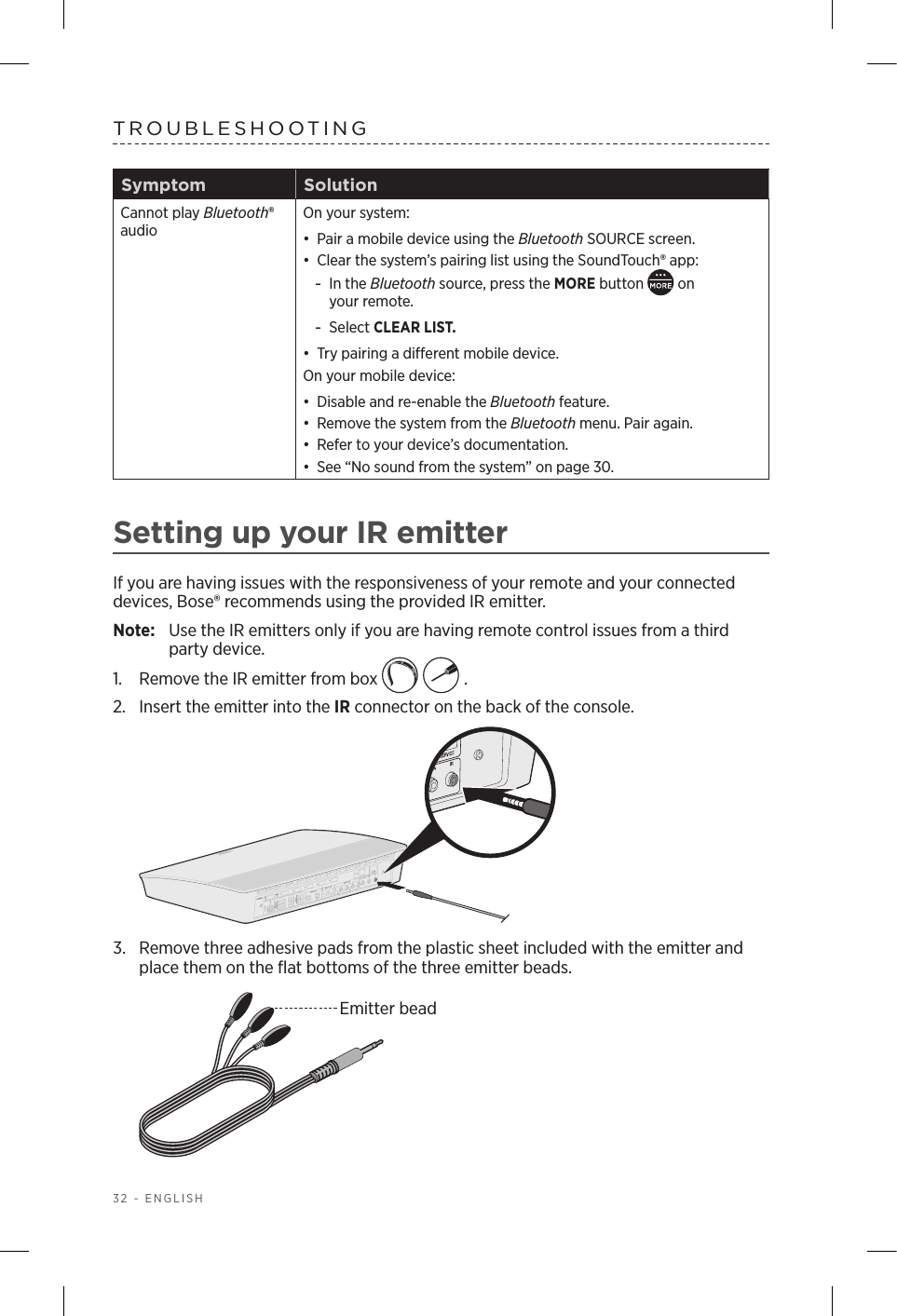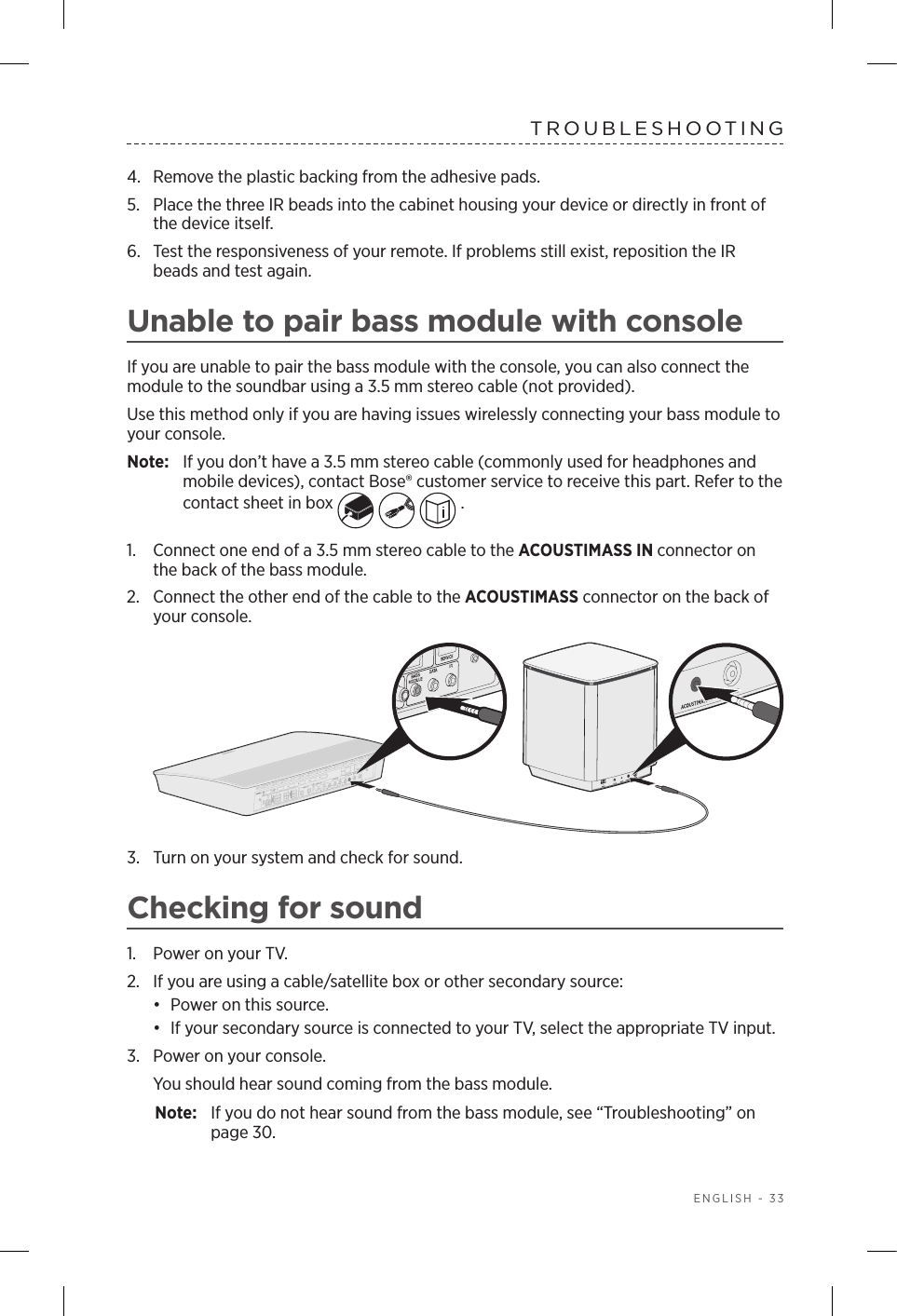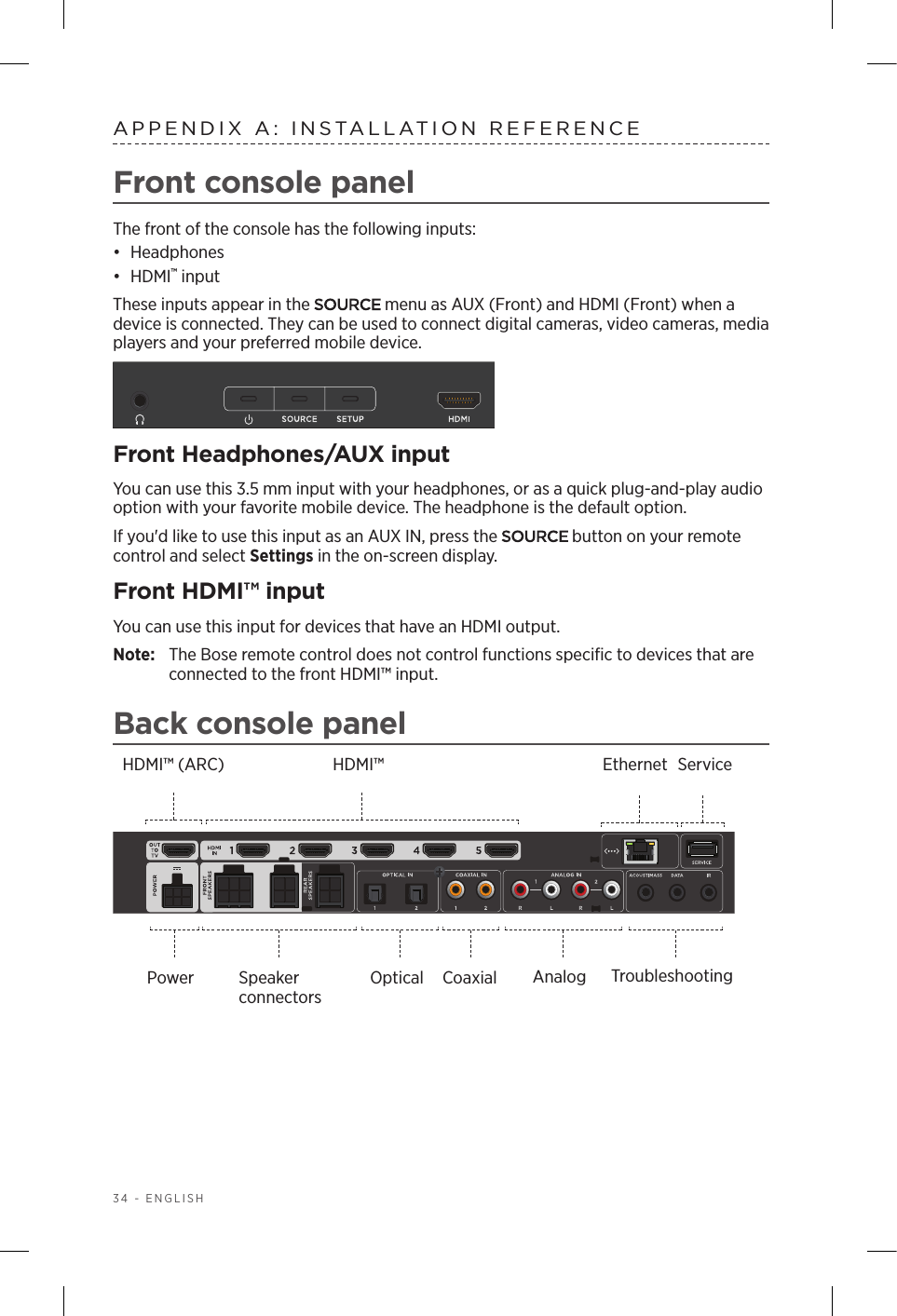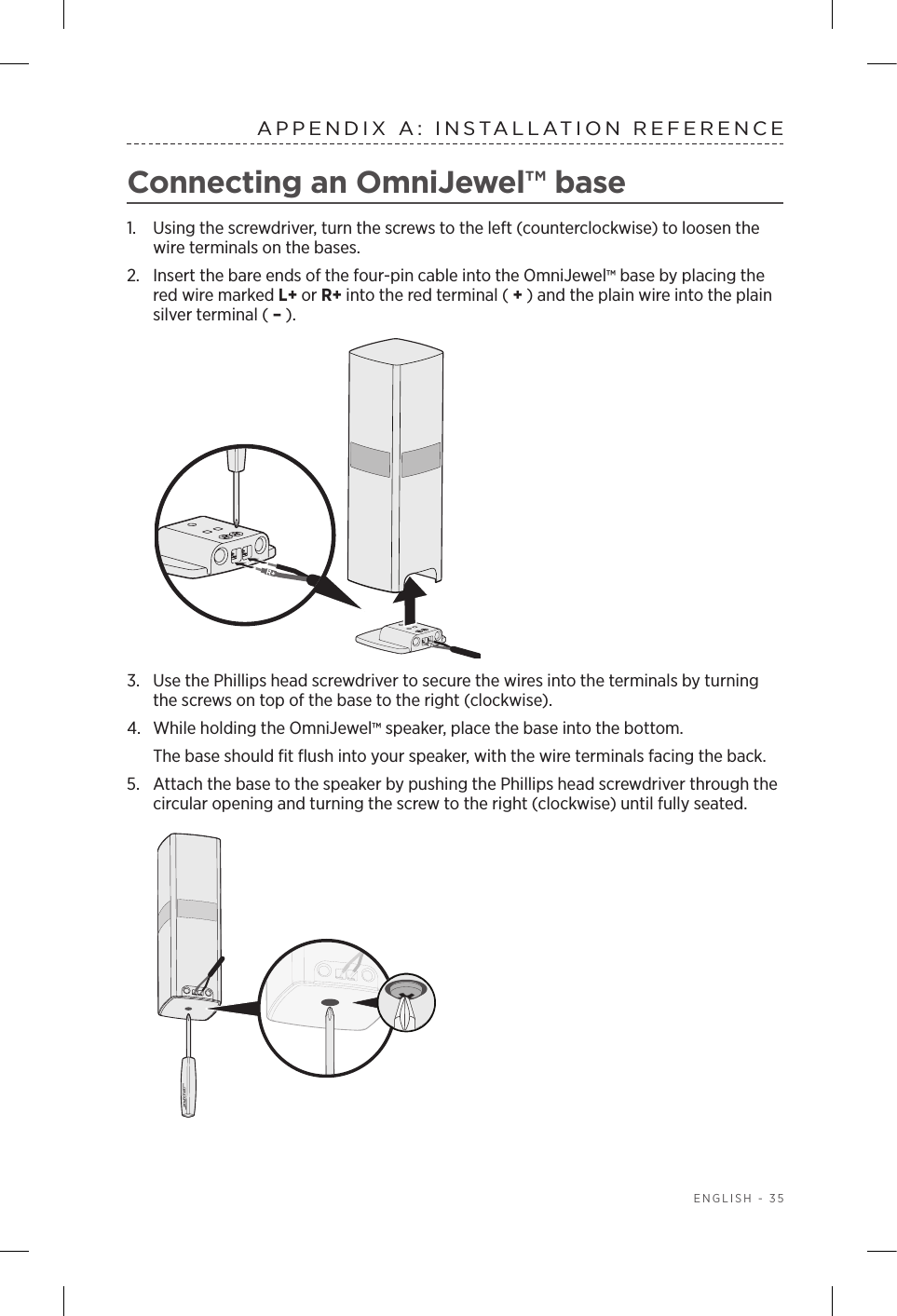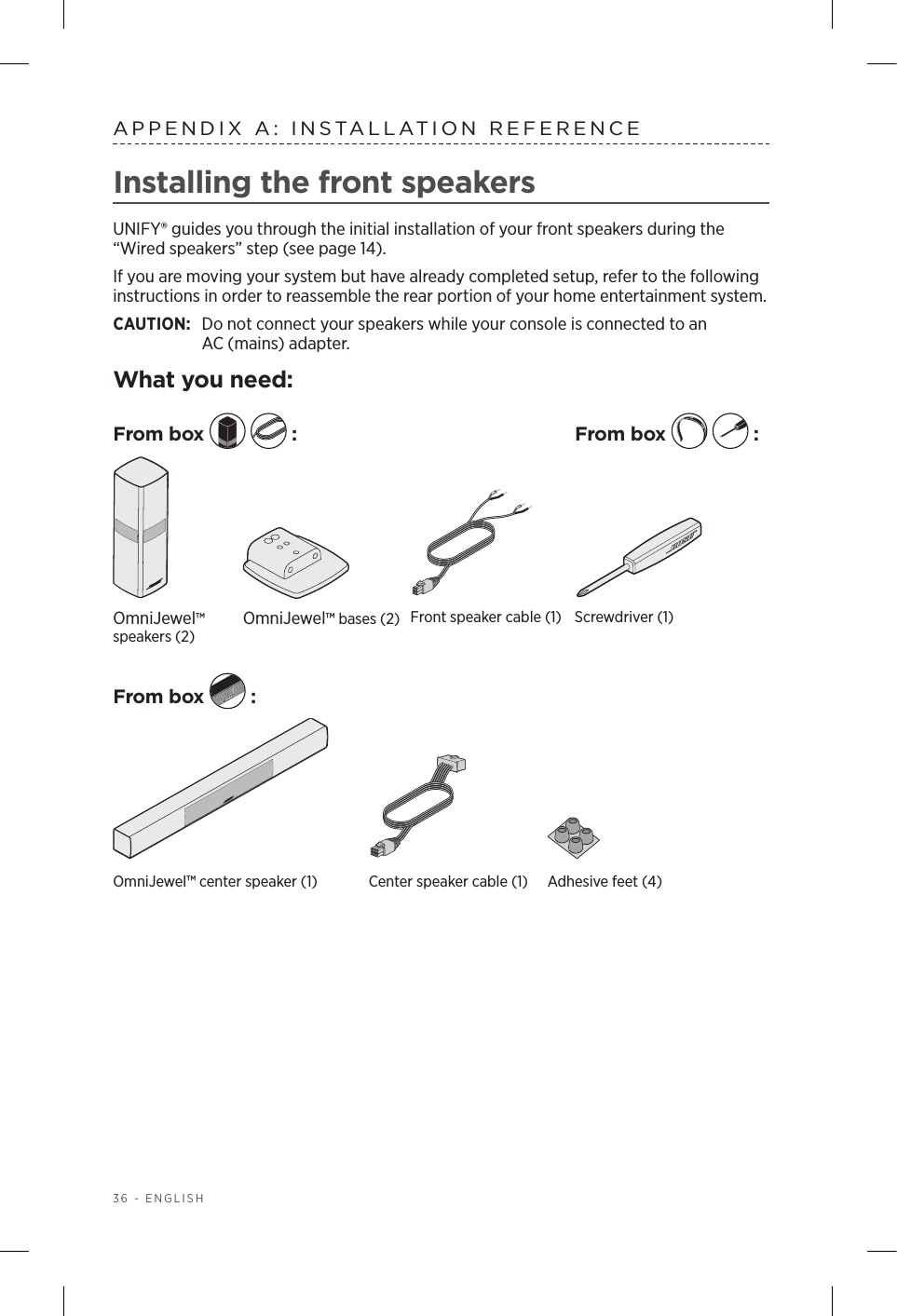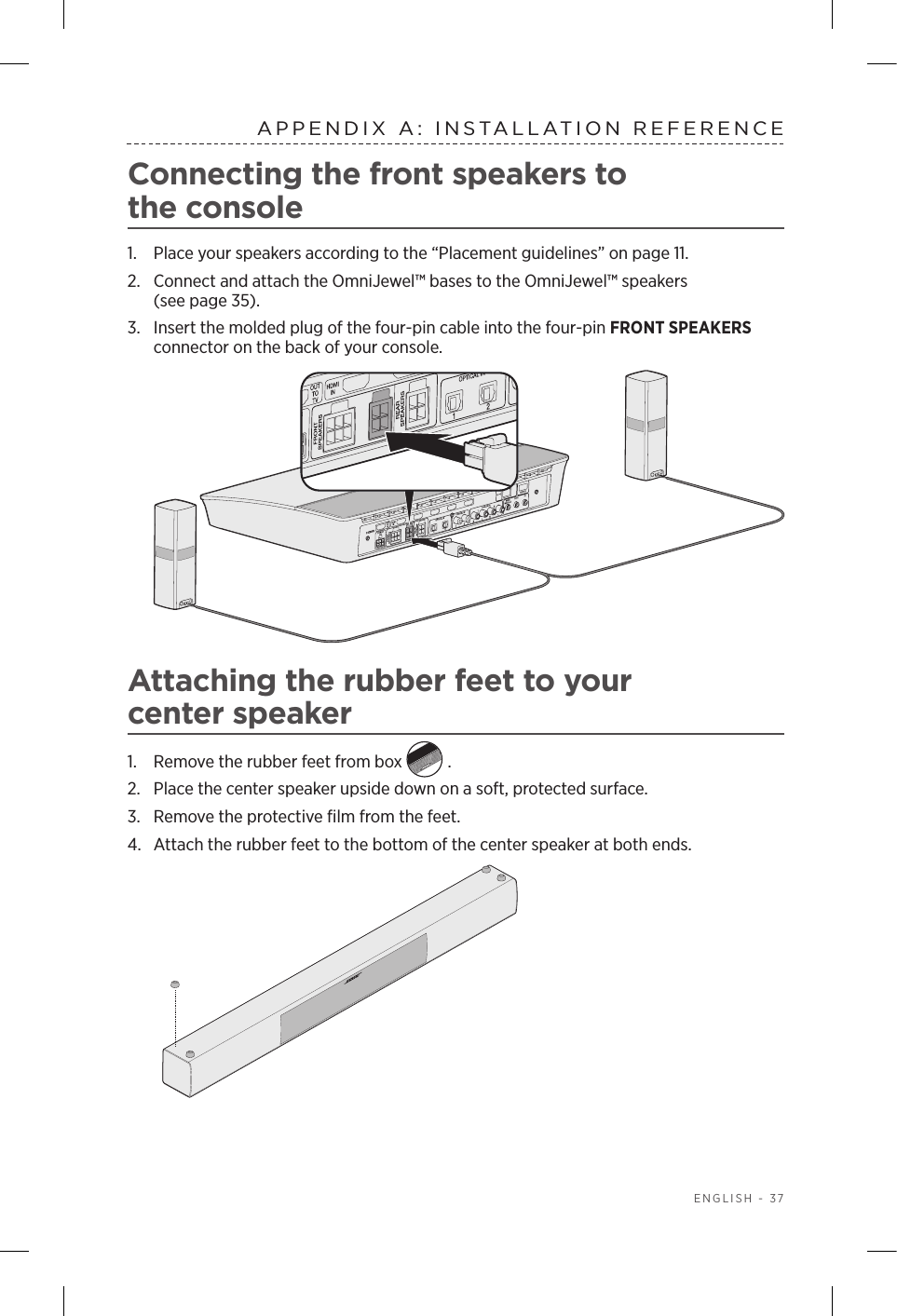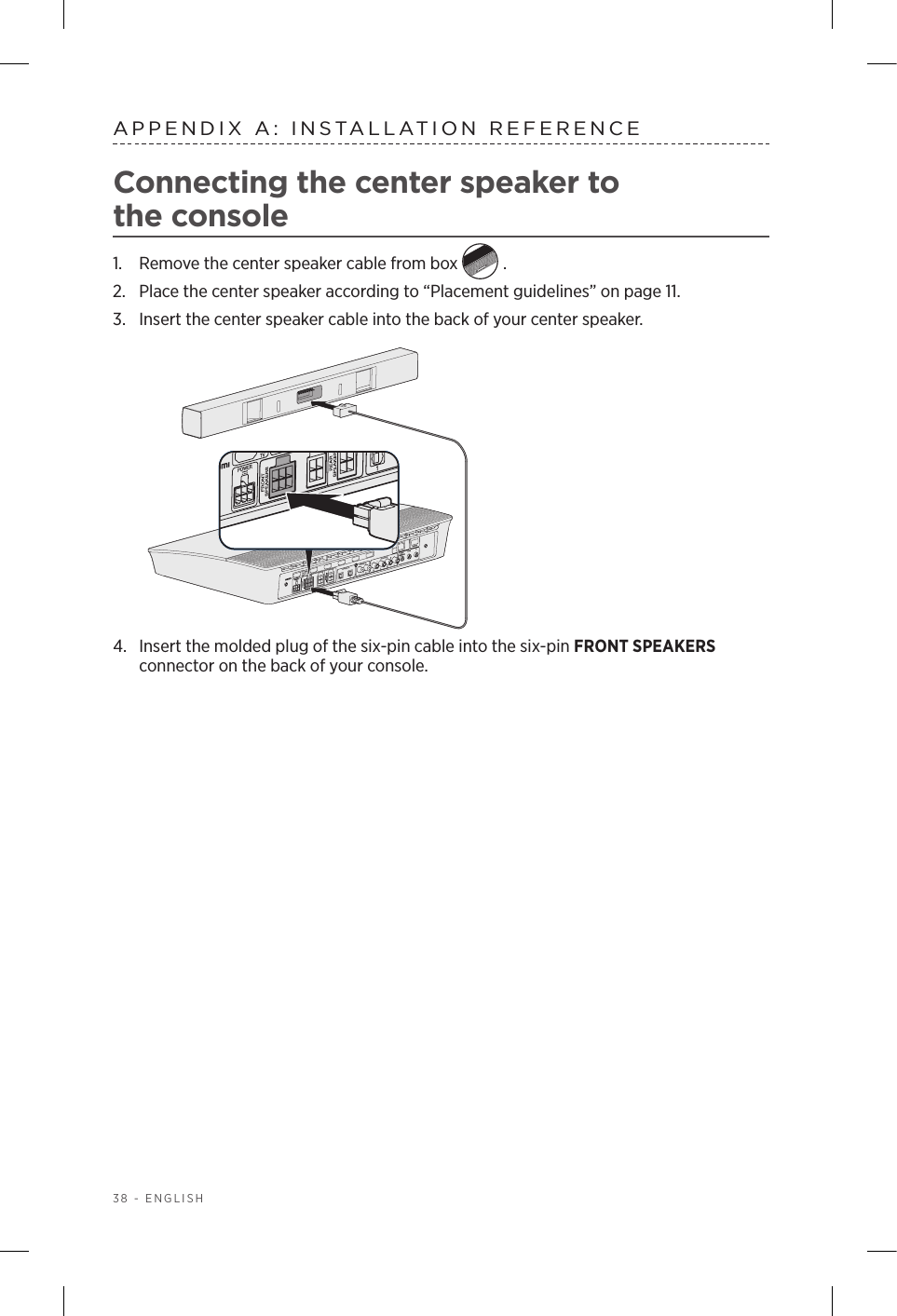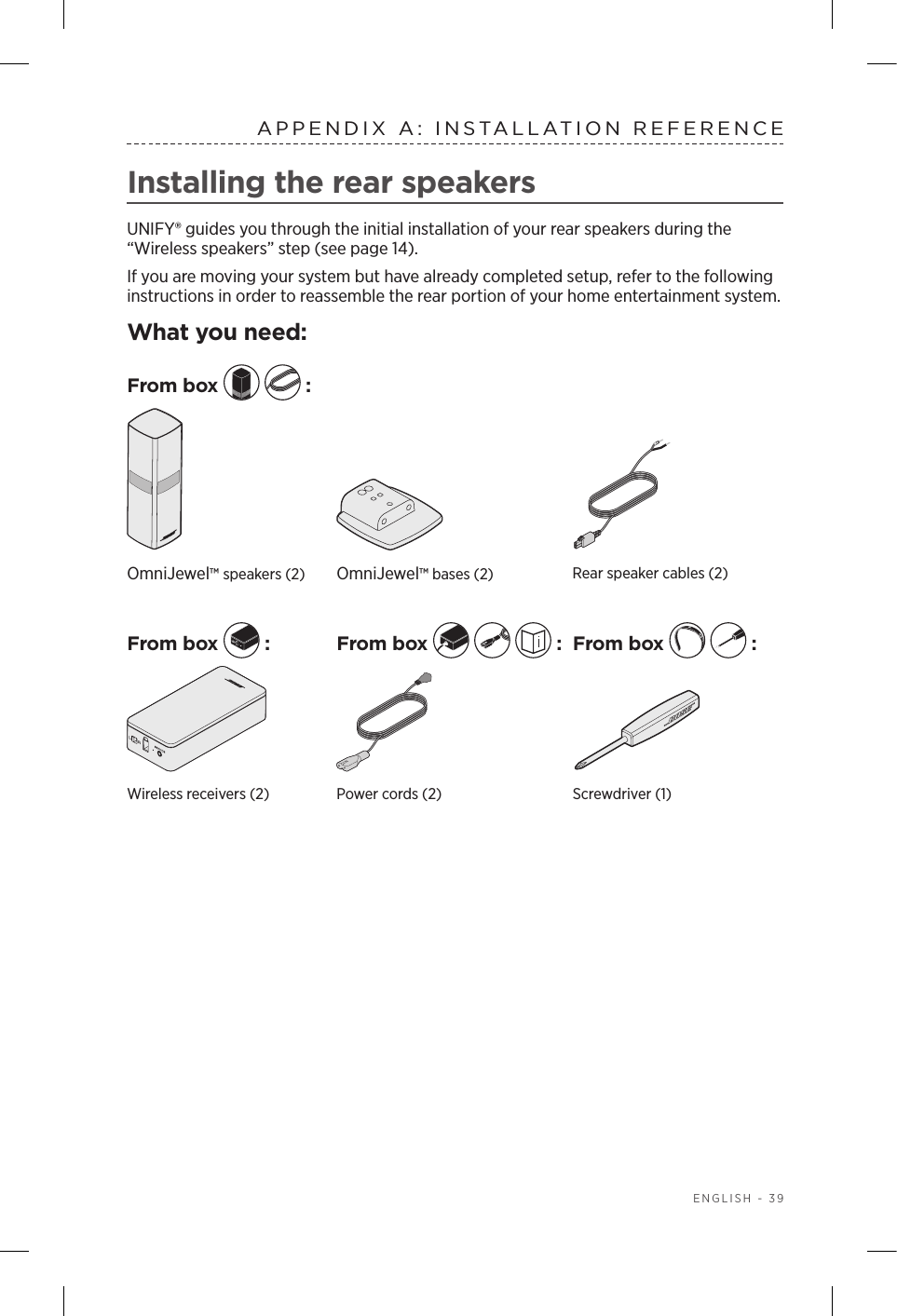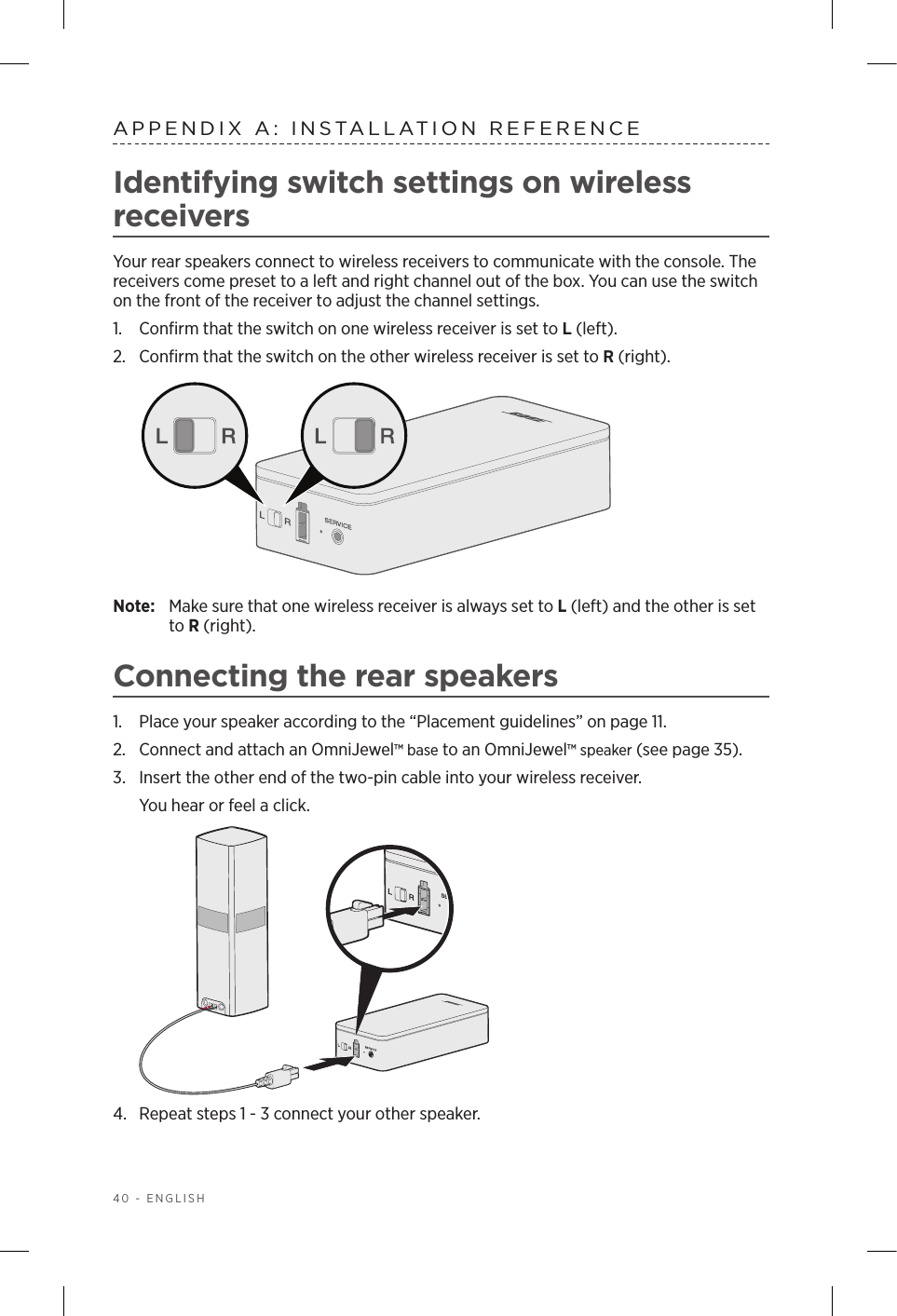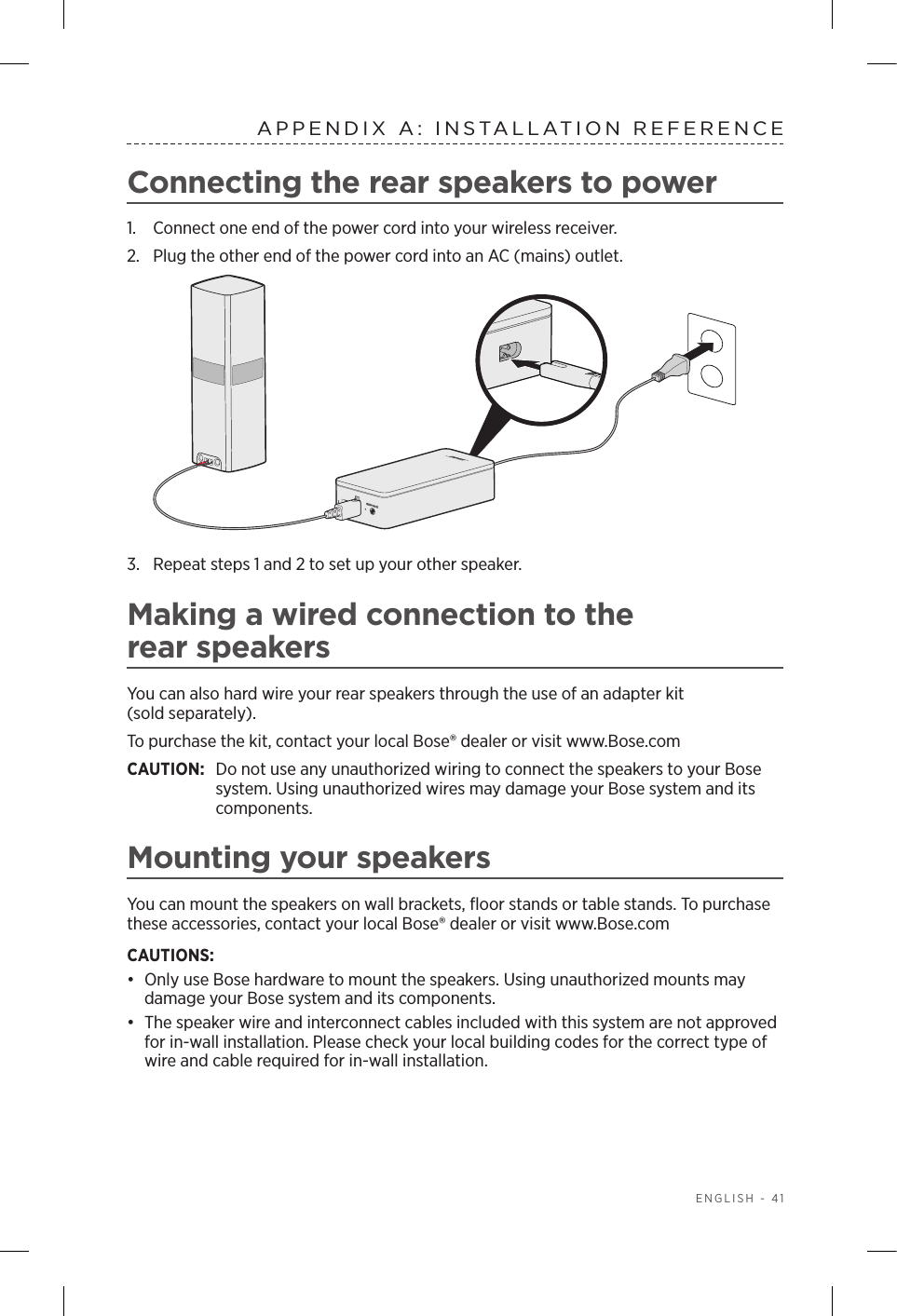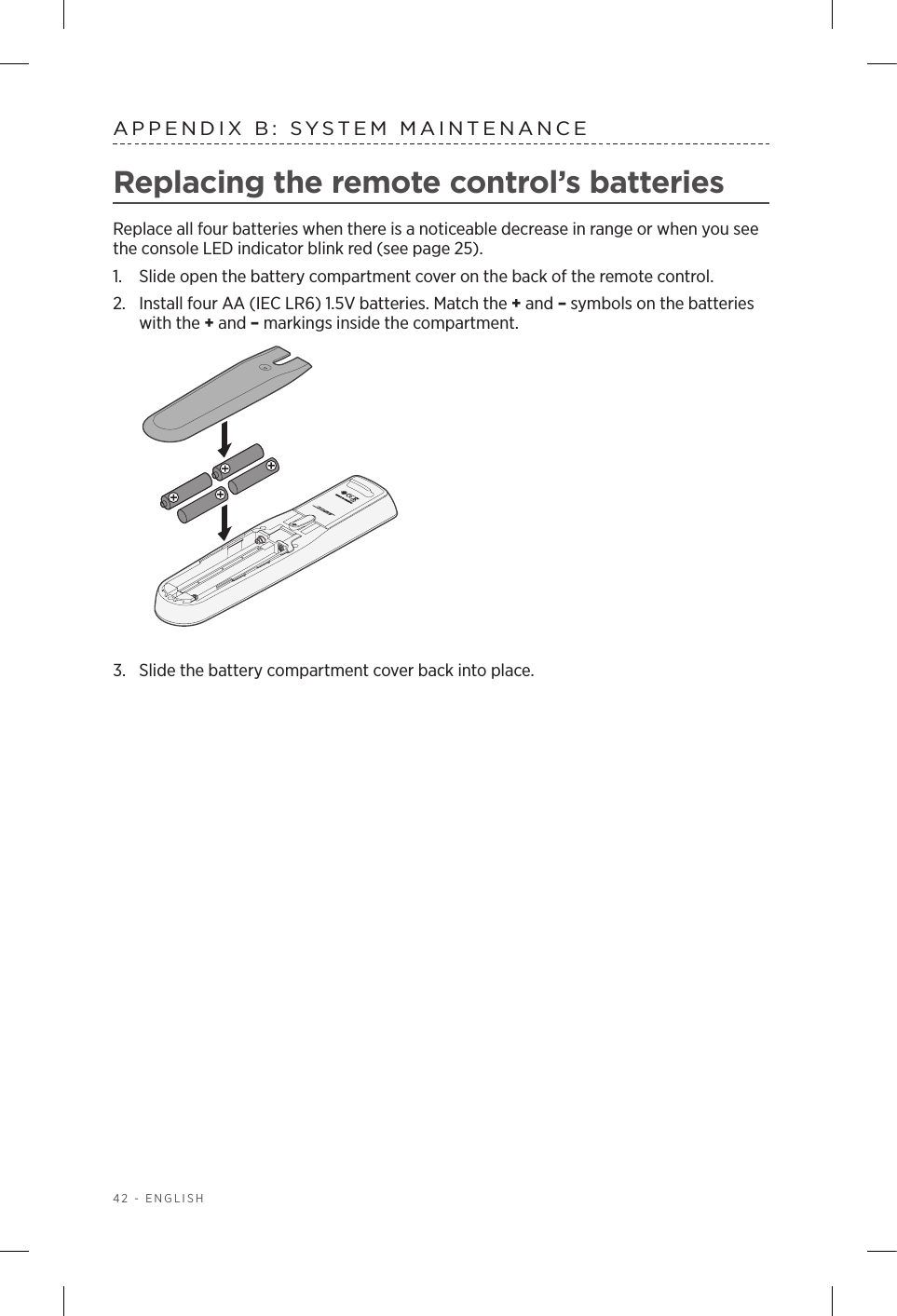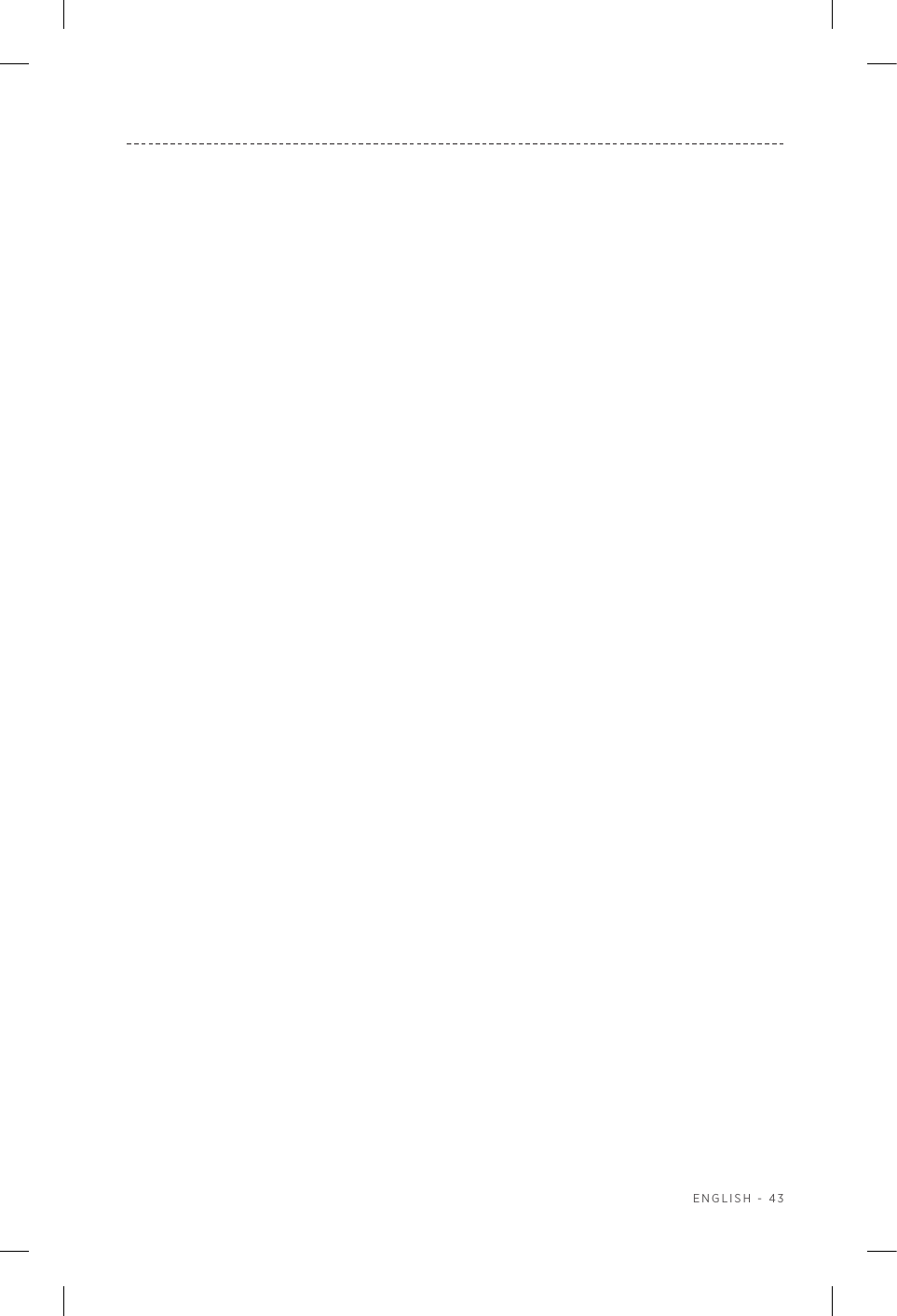Bose 420128 Console Wireless Remote Control User Manual 20160819 v1 11 42128 Owners Guide Part 1
Bose Corporation Console Wireless Remote Control 20160819 v1 11 42128 Owners Guide Part 1
Bose >
Contents
- 1. User Manual_20160819_v1 - 11_42128_Owners Guide Part 1
- 2. User Manual_20160819_v1 - 11_42128_Owners Guide Part 2
User Manual_20160819_v1 - 11_42128_Owners Guide Part 1