Bose 420128 Console Wireless Remote Control User Manual 20160819 v1 11 42128 Owners Guide Part 1
Bose Corporation Console Wireless Remote Control 20160819 v1 11 42128 Owners Guide Part 1
Bose >
Contents
- 1. User Manual_20160819_v1 - 11_42128_Owners Guide Part 1
- 2. User Manual_20160819_v1 - 11_42128_Owners Guide Part 2
User Manual_20160819_v1 - 11_42128_Owners Guide Part 1

OWNER’S GUIDE • GUÍA DEL USUARIO • NOTICE D'UTILISATION
LIFESTYLE® 650
HOME ENTERTAINMENT SYSTEM
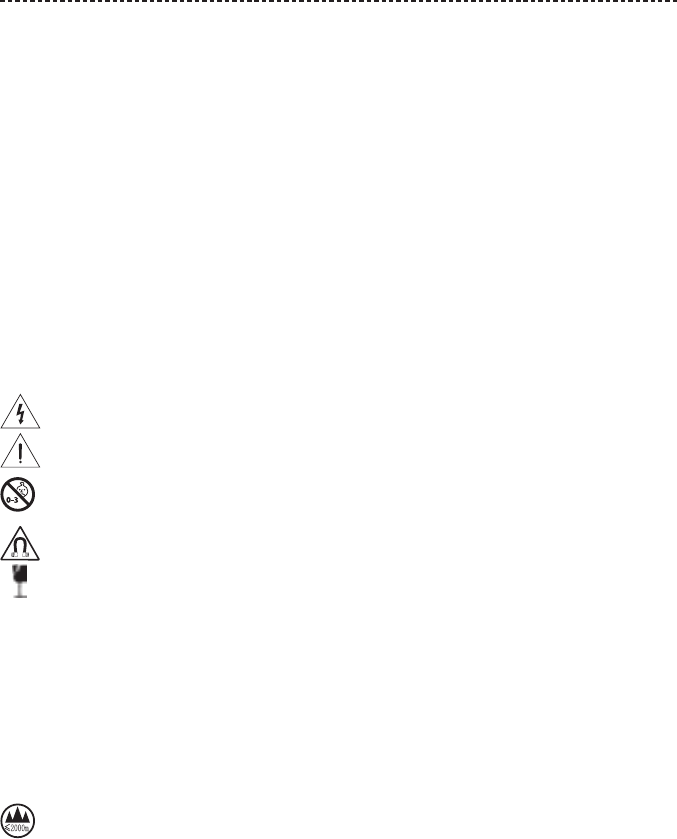
2 - ENGLISH
IMPORTANT SAFETY INSTRUCTIONS
Please read and keep all safety and use instructions.
Important Safety Instructions
1. Read these instructions.
2. Keep these instructions.
3. Heed all warnings.
4. Follow all instructions.
5. Do not use this apparatus near water.
6. Clean only with a dry cloth.
7. Do not block any ventilation openings. Install in accordance with the manufacturer’s instructions.
8. Do not install near any heat sources such as radiators, heat registers, stoves, or other apparatus (including amplifiers) that produce
heat.
9. Protect the power cord from being walked on or pinched particularly at plugs, convenience receptacles, and the point where they
exit from the apparatus.
10. Only use attachments/accessories specified by the manufacturer.
11. Unplug this apparatus during lightning storms or when unused for long periods of time.
12. Refer all servicing to qualified personnel. Servicing is required when the apparatus has been damaged in any way, such as
power-supply cord or plug is damaged, liquid has been spilled or objects have fallen into the apparatus, the apparatus has been
exposed to rain or moisture, does not operate normally, or has been dropped.
This symbol on the product means there is uninsulated, dangerous voltage within the product enclosure that may present a risk
of electrical shock.
This symbol means there are important operating and maintenance instructions in this guide.
Contains small parts which may be a choking hazard. Not suitable for children under age 3.
This product contains magnetic material. Consult your physician on whether this might aect your implantable medical device.
This product contains a tempered glass surface. Use caution to avoid impact. In the event of breakage, use care in handling
broken glass.
• To reduce the risk of fire or electrical shock, do NOT expose this product to rain, liquids or moisture.
• Do NOT expose this product to dripping or splashing, and do not place objects filled with liquids, such as vases, on or near the product.
• Keep the product away from fire and heat sources. Do NOT place naked flame sources, such as lighted candles, on or near the product.
• Do NOT make unauthorized alterations to this product.
• Do NOT use a power inverter with this product.
• Do NOT use in vehicles or boats.
• The speaker wire and interconnect cables included with this system are not approved for in-wall installation. Please check your local
building codes for the correct type of wire and cable required for in-wall installation.
• Use this product only with the power supply provided.
• Where the mains plug or an appliance coupler is used as the disconnect device, the disconnect device shall remain readily operable.
仅适用于 2000m 以下地区安全使用
Use at altitude less than 2000 meters only.
• Due to ventilation requirements, Bose does not recommend placing the product in a confined space such as in a wall cavity or in an
enclosed cabinet.
• Do not place or install the bracket or product near any heat sources, such as fireplaces, radiators, heat registers or other apparatus
(including amplifiers) that produce heat.
• The product label is located on the bottom of the console.
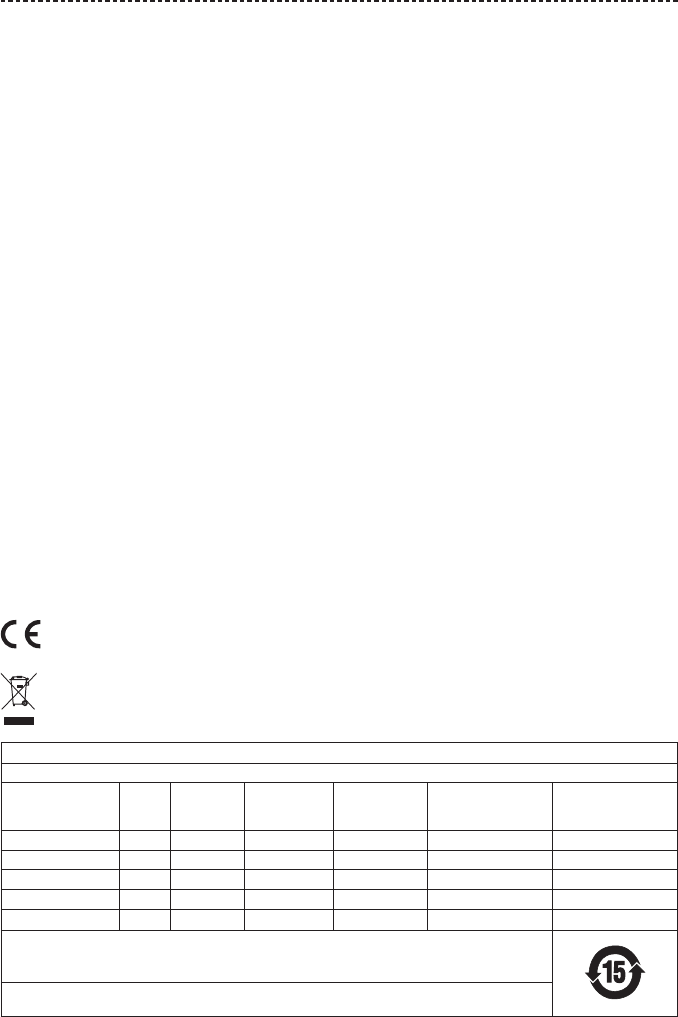
ENGLISH - 3
REGULATORY INFORMATION
NOTE: This equipment has been tested and found to comply with the limits for a Class B digital device, pursuant to Part 15 of the FCC
Rules. These limits are designed to provide reasonable protection against harmful interference in a residential installation. This equipment
generates, uses, and can radiate radio frequency energy and, if not installed and used in accordance with the instructions, may cause
harmful interference to radio communications. However, there is no guarantee that interference will not occur in a particular installation.
If this equipment does cause harmful interference to radio or television reception, which can be determined by turning the equipment o
and on, the user is encouraged to try to correct the interference by one or more of the following measures:
• Reorient or relocate the receiving antenna.
• Increase the separation between the equipment and receiver.
• Connect the equipment into an outlet on a circuit dierent from that to which the receiver is connected.
• Consult the dealer or an experienced radio/TV technician for help.
Changes or modifications not expressly approved by Bose Corporation could void the user’s authority to operate this equipment.
This device complies with part 15 of the FCC Rules and with Industry Canada license-exempt RSS standard(s). Operation is subject to the
following two conditions: (1) This device may not cause harmful interference, and (2) this device must accept any interference received,
including interference that may cause undesired operation.
This device for operation in the 5150 - 5250 MHz is only for indoor use to reduce the potential for harmful interference to co-channel
mobile satellite systems.
W52/W53 for Indoor Use Only.
This device complies with FCC and Industry Canada radiation exposure limits set forth for general population.
This equipment should be installed and operated with a minimum distance of 20 cm between radiator and your body.
This transmitter must not be co-located or operating in conjunction with any other antenna or transmitter.
Management Regulation for Low-power Radio-frequency Devices
Article XII
According to “Management Regulation for Low-power Radio-frequency Devices” without permission granted by the NCC, any company,
enterprise, or user is not allowed to change frequency, enhance transmitting power or alter original characteristic as well as performance
to an approved low power radio-frequency devices.
Article XIV
The low power radio-frequency devices shall not influence aircraft security and interfere legal communications; If found, the user shall
cease operating immediately until no interference is achieved. The said legal communications means radio communications operated in
compliance with the Telecommunications Act.
The low power radio-frequency devices must be susceptible with the interference from legal communications or ISM radio wave radiated
devices.
Bose Corporation hereby declares that this product is in compliance with the essential requirements and other relevant
provisions of Directive 1999/5/EC and all other EU directive requirements. The complete declaration of conformity can be found
at: www.Bose.com/compliance
This symbol means the product must not be discarded as household waste, and should be delivered to an appropriate collection
facility for recycling. Proper disposal and recycling helps protect natural resources, human health and the environment. For more
information on disposal and recycling of this product, contact your local municipality, disposal service, or the shop where you
bought this product.
Names and Contents of Toxic or Hazardous Substances or Elements
Toxic or Hazardous Substances and Elements
Part Name Lead
(Pb)
Mercury
(Hg)
Cadmium
(Cd)
Hexavalent
(CR(VI))
Polybrominated
Biphenyl
(PBB)
Polybrominated
diphenylether
(PBDE)
PCBs X O O O O O
Metal Parts X O O O O O
Plastic Parts O O O O O O
Speakers X O O O O O
Cables X O O O O O
This table is prepared in accordance with the provisions of SJ/T 11364.
O: Indicates that this toxic or hazardous substance contained in all of the homogeneous materials for this part is below the limit
requirement of GB/T 26572.
X: Indicates that this toxic or hazardous substance contained in at least one of the homogeneous materials used for this part is
above the limit requirement of GB/T 26572.

4 - ENGLISH
REGULATORY INFORMATION
Please complete and retain for your records
The serial and model numbers are located on the side of the carton.
Serial number: __________________________________________________________________________________
Model number: __________________________________________________________________________________
Please keep your receipt with your owner’s guide. Now is a good time to register your Bose product.
You can easily do this by going to http://global.Bose.com/register
Date of Manufacture: The first bolded digit in the serial number indicates the year of manufacture; “6” is 2006 or 2016.
China Importer: Bose Electronics (Shanghai) Company Limited, Part C, Plan 9, No. 353 North Riying Road, China (Shanghai) Pilot Free
Trade Zone.
EU Importer: Bose GP, Castleblayney Road, Carrickmacross, County Monaghan, Ireland
Mexico Importer: Bose de México, S. de R.L. de C.V. , Paseo de las Palmas 405-204, Lomas de Chapultepec, 11000 México, D.F.
Phone number: 001 800 900 2673.
Taiwan Importer: Bose Taiwan Branch, 9F-A1, No.10, Section 3, Minsheng East Road, Taipei City 104, Taiwan.
Phone number: 886 2 2514 7977.
Apple and the Apple logo are trademarks of Apple Inc., registered in the U.S. and other countries. App Store is a service mark of
Apple Inc.
Android, Google Play, and the Google Play logo are trademarks of Google Inc.
©2013 CSR plc and its group of companies. The aptX® mark and the aptX logo are trademarks of CSR plc or one of its group companies
and may be registered in one or more jurisdictions.
The Bluetooth® word mark and logos are registered trademarks owned by Bluetooth SIG, Inc. and any use of such marks by Bose
Corporation is under license.
Dolby, Dolby Audio and the double-D symbol are trademarks of Dolby Laboratories.
For DTS patents, see http://patents.DTS.com. Manufactured under license from Digital Theater Systems, Inc. DTS, the
Symbol & DTS and the Symbol together are registered trademarks, and DTS Digital Surround is a trademark of DTS, Inc.
©DTS, Inc. All Rights Reserved.
The terms HDMI and HDMI High-Definition Multimedia Interface, and the HDMI logo are trademarks or registered
trademarks of HDMI Licensing LLC in the United States and other countries.
iHeartRadio is a registered trademark of iHeartMedia, Inc.
Deezer is a registered trademark of Blogmusik SAS.
This product is protected by certain intellectual property rights of Microsoft. Use or distribution of such technology outside of this product
is prohibited without a license from Microsoft.
The N-Mark is a trademark or registered trademark of NFC Forum, Inc. in the United States and in other countries.
Pandora, the Pandora logo, and the Pandora trade dress are trademarks or registered trademarks of Pandora Media, Inc. used with
permission.
SiriusXM Internet Radio subscription sold separately and available only to those at least 18 years of age residing in the U.S. and Puerto
Rico. To subscribe to SiriusXM Internet Radio in the U.S., U.S. customers should visit www.sirius.com or call 1-888-539-7474.
SiriusXM and all related marks and logos are trademarks of Sirius XM Radio Inc. and its subsidiaries. All rights reserved.
SoundTouch and the wireless note design are registered trademarks of Bose Corporation in the U.S. and other countries.
This product incorporates Spotify software which is subject to 3rd party licenses found here:
www.spotify.com/connect/third-party-licenses
Spotify is a registered trademark of Spotify AB.
Designed with UEI Technology™. Under License from Universal Electronics, Inc. © UEI 2000-2016
Wi-Fi is a registered trademark of Wi-Fi Alliance®.
Windows is a registered trademark of Microsoft Corporation in the United States and other countries.
©2016 Bose Corporation. No part of this work may be reproduced, modified, distributed or otherwise used without prior written
permission.

ENGLISH - 5
CONTENTS
Getting started
Unpacking ............................................................................................................................. 8
Layer 1 ............................................................................................................................ 9
Layer 2 ........................................................................................................................... 9
Layer 3 .......................................................................................................................... 9
Layer 4 ........................................................................................................................... 10
Placement guidelines .......................................................................................................... 11
Sample system placement ................................................................................................. 12
Setting Up the System
UNIFY® system overview..................................................................................................... 13
UNIFY® setup ........................................................................................................................ 14
Using The Remote Control
Remote control overview ................................................................................................... 15
Using the SOURCE button ................................................................................................. 16
Function buttons .................................................................................................................. 16
Adjusting volume ................................................................................................................. 16
Power saver mode ............................................................................................................... 16
Using the MORE button ...................................................................................................... 16
The OPTIONS menu ............................................................................................................ 17
Setting Up SoundTouch
Setting up SoundTouch® on your system ........................................................................ 18
Download and install the SoundTouch® app ................................................................... 18
Connect the system to your Wi-Fi® network .......................................................... 18
Adding the system to an existing SoundTouch® account ............................................. 19
Connecting the system to a new network ....................................................................... 19
Using the SoundTouch® app
Getting help .......................................................................................................................... 20
In-app help ............................................................................................................................ 20
Controlling the system from another smartphone or tablet ........................................ 20
personalizing your presets
How Presets work ................................................................................................................ 21
Setting a Preset .................................................................................................................... 21
Playing a Preset .................................................................................................................... 21
Setting a Preset using your remote control .................................................................... 21
Selecting a Preset using your remote control ................................................................ 21

6 - ENGLISH
CONTENTS
Bluetooth® Technology
Pairing a device .................................................................................................................... 22
Pairing a device with NFC .................................................................................................. 23
Controlling your connected mobile device from the remote control ......................... 23
Connecting to a paired device .......................................................................................... 24
Disconnecting a device ....................................................................................................... 24
Reconnecting a device ........................................................................................................ 24
Clearing the console's pairing list ..................................................................................... 24
Using the SoundTouch® app ...................................................................................... 24
Advanced Features
Disabling Wi-Fi® capability ................................................................................................. 25
Re-enabling Wi-Fi® capability ............................................................................................ 25
Updating the system software .......................................................................................... 25
Getting System Information
System status indicators ..................................................................................................... 26
Console LED indicator ................................................................................................ 26
Acoustimass® bass module LED indicator ............................................................... 27
Wireless receiver LED indicator ................................................................................ 27
Care and Maintenance
Cleaning ................................................................................................................................ 28
Customer service ................................................................................................................. 28
Limited warranty .................................................................................................................. 28
Technical information .......................................................................................................... 28
SERVICE connector ............................................................................................................. 28
Troubleshooting
Common solutions ............................................................................................................... 29
Setting up your IR emitter .................................................................................................. 32
Unable to pair bass module with console ....................................................................... 33
Checking for sound ............................................................................................................. 33

ENGLISH - 7
CONTENTS
Appendix A: installation reference
Front console panel ............................................................................................................. 34
Front Headphones/AUX input ................................................................................... 34
Front HDMI™ input ....................................................................................................... 34
Back console panel .............................................................................................................. 34
Connecting an OmniJewel™ base ..................................................................................... 35
Installing the front speakers ............................................................................................... 36
Connecting the front speakers to the console ............................................................... 37
Attaching the rubber feet to your center speaker ......................................................... 37
Connecting the center speaker to the console .............................................................. 38
Installing the rear speakers ................................................................................................ 39
Identifying switch settings on wireless receivers ........................................................... 40
Connecting the rear speakers ............................................................................................ 40
Connecting the rear speakers to power .......................................................................... 41
Making a wired connection to the rear speakers ........................................................... 41
Mounting your speakers ..................................................................................................... 41
Appendix B: System Maintenance
Replacing the remote control’s batteries ........................................................................ 42
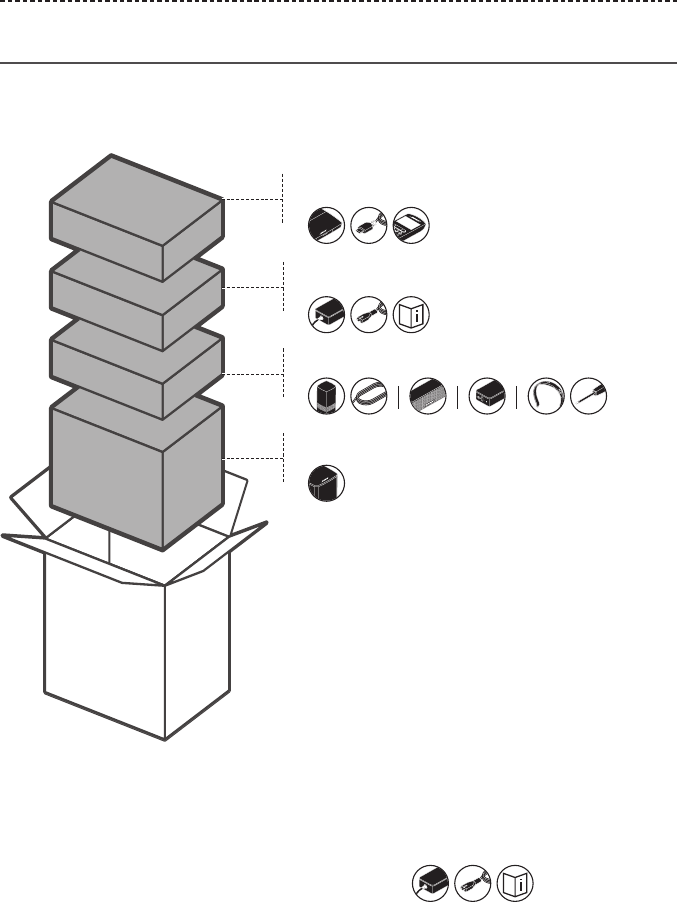
8 - ENGLISH
GETTING STARTED
Unpacking
The parts of your new Lifestyle® Home Entertainment System are packaged in four
layers, some of which contain multiple boxes of components. Each box is marked by
icons to indicate its contents.
Notes:
• When prompted by UNIFY® setup, carefully unpack your system according to the
icons referenced in the on-screen steps.
• If part of the system is damaged or the glass on your console or Acoustimass® bass
module is broken, do not use it. Contact your authorized Bose® dealer or Bose
customer service. Refer to the contact sheet in box .
Layer 1
Layer 2
Layer 3
Layer 4
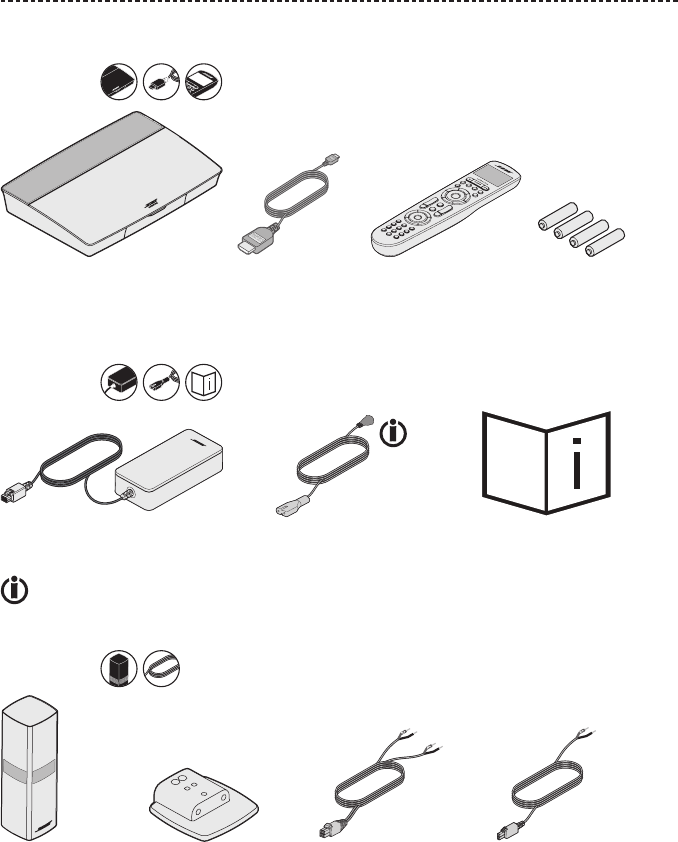
ENGLISH - 9
GETTING STARTED
Layer 1
From box :
Console (1) HDMI™ cable (1) Universal remote
control (1)
AA batteries (4)
Layer 2
From box :
Console power supply (1) Power cords (4) Owner’s guide (1)
May ship with multiple power cords. Use the power cord for your region.
Layer 3
From box :
OmniJewel™
speakers (4)
OmniJewel™ bases (4) Front speaker cable (1) Rear speaker cables (2)
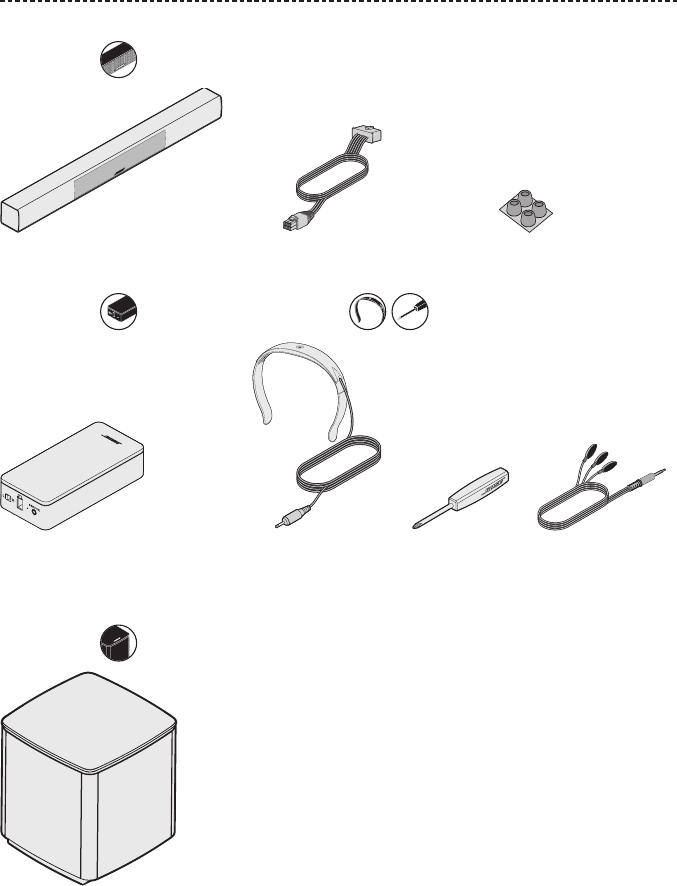
10 - ENGLISH
GETTING STARTED
From box :
OmniJewel™ center speaker (1) Center speaker cable (1) Adhesive feet (4)
From box : From box :
Wireless receivers (2) ADAPTiQ® headset (1) Screwdriver (1) IR emitter (1)
Layer 4
From box :
Acoustimass® bass module (1)
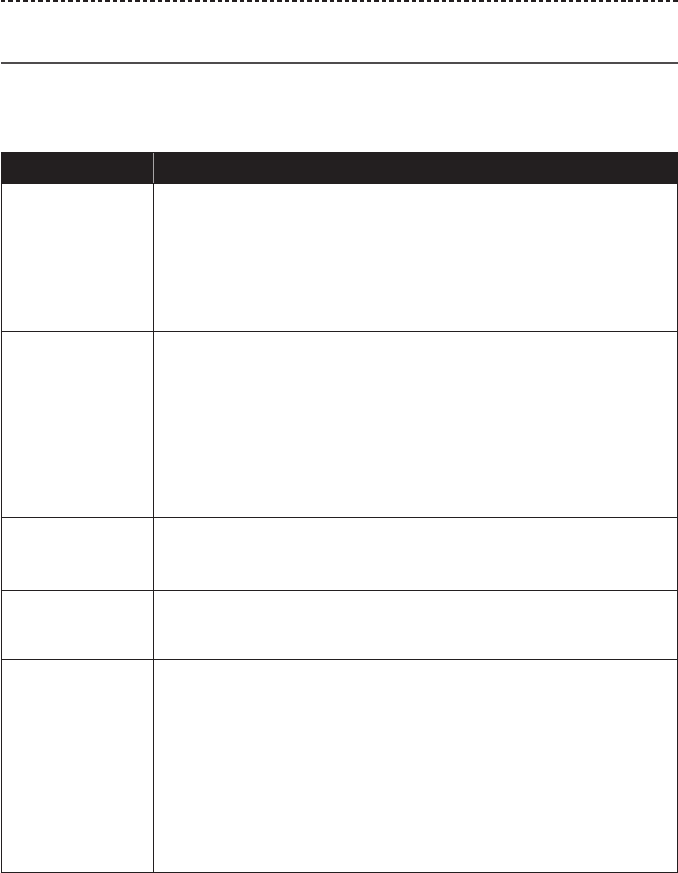
ENGLISH - 11
GETTING STARTED
Placement guidelines
To avoid interference, keep other wireless equipment 1 – 3 ft. (0.3 – 0.9 m) away from
the system. Place your system outside of and away from metal objects and away from
other audio/video components and direct heat sources.
Component Recommended placement
Console • Place the console near your components. The recommended placement
is near your TV.
• Do NOT place the TV or any other components on top of your console.
• Place your console in a well-ventilated area.
• Make sure there is an AC (mains) outlet nearby.
Note: Until your system is completely installed, keep the control console
positioned for easy access to its rear connector panel.
Acoustimass® bass
module
• Stand the bass module on its rubber feet along the same wall as your
TV, or along any other wall in the front third of the room.
• Choose a stable and level surface. Vibration can cause the bass module
to move, particularly on smooth surfaces like marble, glass or highly
polished wood.
• Keep the front side of the bass module at least 3 in. (8 cm) from any
other surface. Blocking the port on the bottom of this side can aect
acoustic performance.
• Make sure there is an AC (mains) outlet nearby.
Front speakers • Place one speaker to the left and one speaker to the right of the TV.
• If placing the speakers in an enclosed bookcase shelf, position them at
the front edge of the shelf.
Center speaker • Place the center speaker on its rubber feet on a stable and level surface
directly above or below your TV.
• For information on attaching rubber feet, see page 41.
Rear speakers/
wireless receivers
• For the best quality sound, place the rear satellites so that they are
above and behind the seated listeners and are as widely spaced as your
room allows.
• Confirm that the switch on one wireless receiver is set to L (left).
• Confirm that the switch on the other wireless receiver is set to R (right).
• Facing the TV, place the speaker and L wireless receiver on the left side
of the room.
• Facing the TV, place the speaker and R wireless receiver on the right
side of the room.
• Make sure there is an AC (mains) outlet near each wireless receiver.
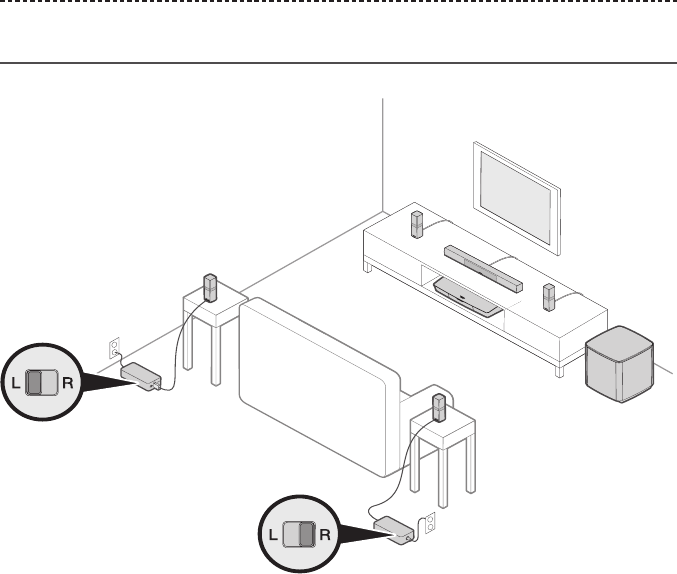
12 - ENGLISH
GETTING STARTED
Sample system placement

ENGLISH - 13
SETTING UP THE SYSTEM
UNIFY® system overview
The UNIFY intelligent integration system guides you through the initial process of
setting up and configuring your system. It helps you choose the correct cables and
inputs and programs the Bose® remote control to operate your connected devices.
Note: Before you begin, make sure you have one hour set aside for system setup.
Menu item What you can do
Language Change the language of the on-screen display.
ADAPTiQ® Start the ADAPTiQ audio calibration process. Once completed, this
menu option disables or enables ADAPTiQ.
TV setup After your TV is connected to the console:
• Program the remote control to use your TV.
• Connect a new TV to the console.
• Add, change or remove the TV audio connection.
Source setup For sources connected to HDMI™ inputs 1 – 5 of the control console:
• Rename the device.
• Program the remote control to access the device.
• Remove the device.
• Add or change the type of audio/video connection.
Add a new device Add another device or accessory to your system.
Network setup Connect your system to your home network.
Update Perform a system software update.
Exit UNIFY Close the UNIFY menu.
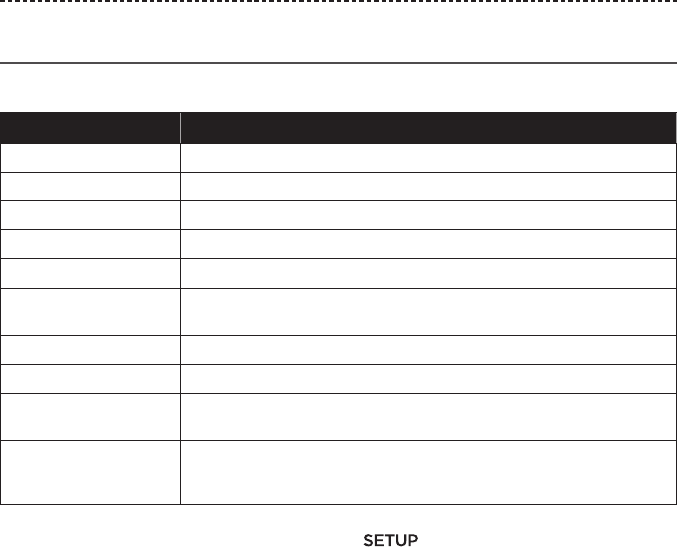
14 - ENGLISH
SETTING UP THE SYSTEM
UNIFY® setup
The following steps are part of the initial UNIFY setup process:
Step Objective
Pair the remote control Connect the system's remote control to the console.
Choose language Select your language from the on-screen list.
Connect to network Select and connect to your home Wi-Fi network.
Software update Update system software to provide the most current functionality.
Wired speakers Connect the front speakers to the console.
Wireless speakers Connect the rear speakers and Acoustimass® bass module to the
console.
TV remote Set up the system's remote control to control your TV.
Adding devices Connect your additional sources.
ADAPTiQ® setup Customizes the sound of the system to the acoustics of your listening
area.
Tutorial A series of optional procedures to help guide you through the rest
of your system’s features, such as SoundTouch® and Bluetooth®
operation.
After completing the initial setup, you can access UNIFY menu at any time to change
your system setup and configuration. Press the button on the front of your
console or the remote control to start UNIFY setup.
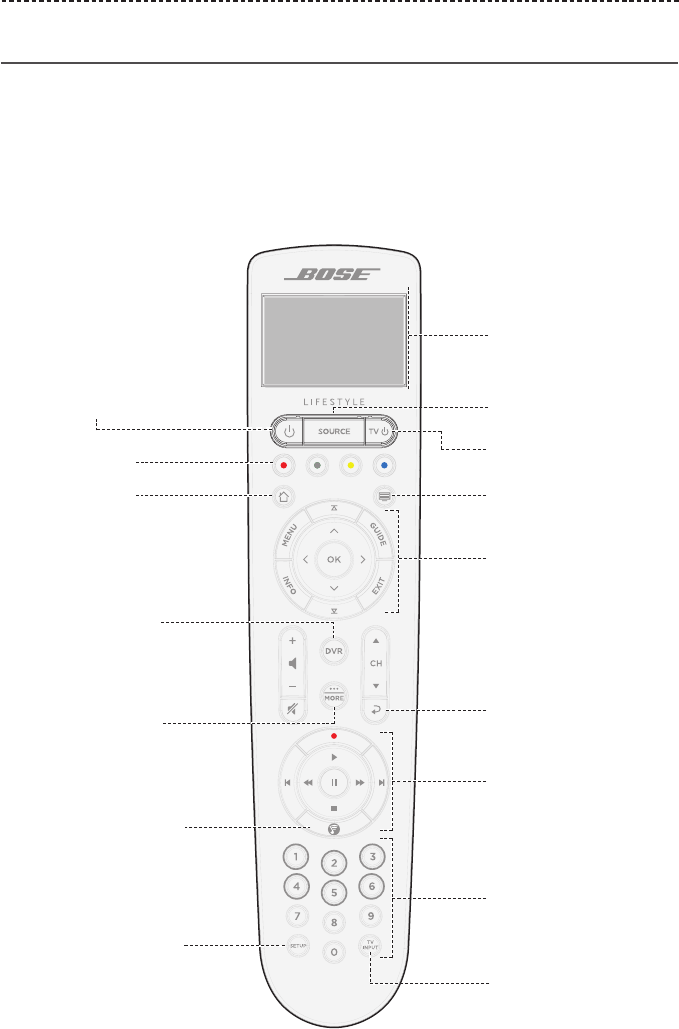
ENGLISH - 15
USING THE REMOTE CONTROL
Remote control overview
The Bose® advanced RF (radio frequency) remote control works from anywhere in your
room without requiring you to aim the remote control at the console.
The remote control's display is an essential part of your Lifestyle® experience. It guides
you through your sources and system settings.
Note: The Bose remote control does not control functions specific to devices that are
connected to the front HDMI™ input.
Provides access to
connected sources
Powers on/o your
Bose® system
Display
Powers on/o your TV
Displays additional
device-specific
content
Previous channel,
Preset, chapter or track
Changes TV's input
Numeric keypad.
Numbers 1 - 6 can
play SoundTouch®
presets.
Navigation pad
Playback controls
Function buttons
(see page 16)
Teletext mode
Launches the UNIFY®
setup menu
Opens SoundTouch®
Home button
Controls the DVR
functionality of
your cable box
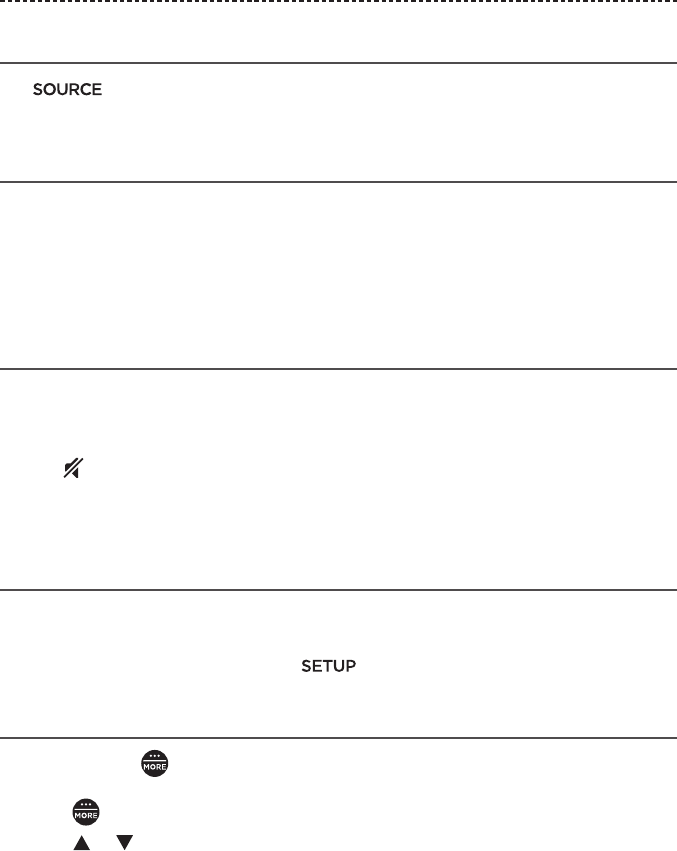
16 - ENGLISH
SETTING UP THE SYSTEM
Using the SOURCE button
The button is used to switch between connected sources. Access sources using
the navigation pad on your remote control.
Function buttons
The red, green, yellow and blue buttons on the remote control correspond with the
color-coded function buttons on your cable/satellite box or teletext functions.
• Cable/satellite box functions: refer to your cable/satellite box owner’s guide.
• Teletext functions: correspond with color-coded page numbers, headings or
shortcuts on a teletext display.
Adjusting volume
To see your volume level, refer to your remote control's display.
• Press + to increase the volume.
• Press – to decrease the volume.
• Press to mute or unmute the audio.
Note: If you still hear audio from your TV’s speakers after setting up your system,
disable the speakers through your TV’s settings menu.
Power saver mode
Power saver mode conserves battery life by dimming the brightness of your remote
control’s display and adjusting the duration that the display remains actively lit.
To access power saver mode, press the button on your remote control.
Using the MORE button
The MORE button on your remote displays additional selections on your remote
control’s display that are applicable to your currently selected source.
1. Press .
2. Press or to select a function on your remote control's display.
3. Press OK.
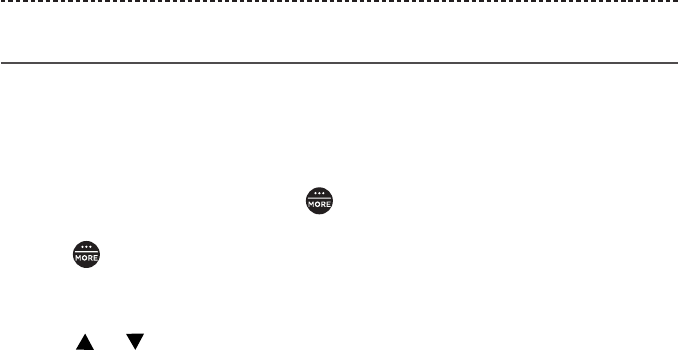
ENGLISH - 17
SETTING UP THE SYSTEM
The OPTIONS menu
The OPTIONS menu displays a list of functions that let you adjust certain system
settings. The number of items that appear in the OPTIONS menu depends on which
source is currently selected. Regardless of the source, you have access to the
OPTIONS menu.
Note: The OPTIONS menu is only accessible through your system’s remote control
after pressing the MORE button .
To activate the OPTIONS menu:
1. Press on your remote control.
2. Highlight the OPTIONS button.
3. Press the OK button to display the OPTIONS menu for the current source.
4. Press or to highlight the option you want to change.
5. Press OK to select the setting.
6. Press EXIT when done.
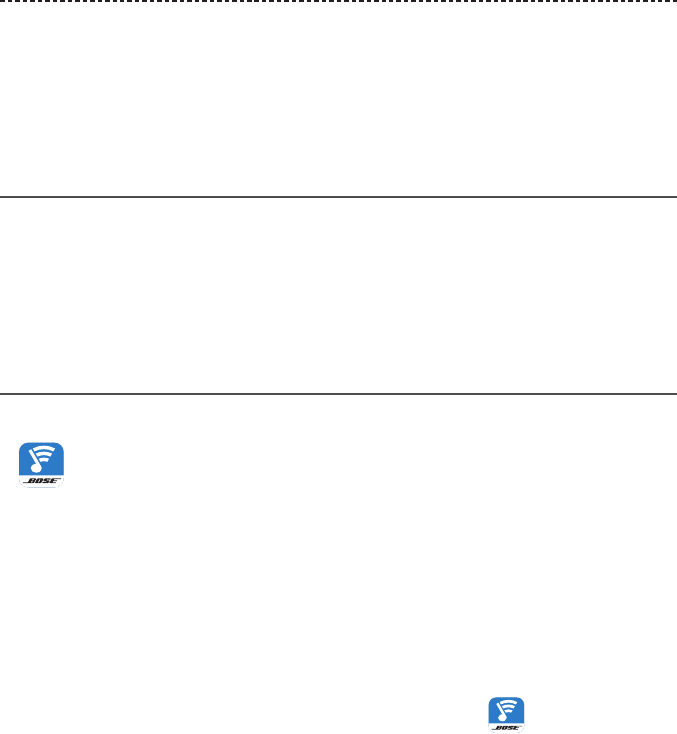
18 - ENGLISH
SETTING UP SOUNDTOUCH
The SoundTouch® app lets you set up and control SoundTouch® from your smartphone
or tablet. Using the app, your smart device acts as a remote for your system.
From the app, you can manage your SoundTouch® settings, add music services, explore
local and global Internet radio stations, set and change Presets, and stream music. New
features are added periodically.
Setting up SoundTouch® on your system
After you connect the system to power, download and install the SoundTouch® app onto
a smartphone or tablet that is connected to your network.
The app guides you through setting up SoundTouch® on your system.
Note: If you have already set up SoundTouch® for another system, see “Adding the
system to an existing SoundTouch® account” on page 19.
Download and install the SoundTouch® app
On your smartphone or tablet, download the Bose® SoundTouch® controller app.
Bose® SoundTouch®
controller app
• Apple users: download from the App Store
• Android™ users: download on the Google Play™ store
• Amazon Kindle Fire users: download from the Amazon Appstore for Android
Connect the system to your Wi-Fi® network
After you download and install the app, connect your system to your network:
1. On your smartphone or tablet, select the SoundTouch® icon to open the app.
2. Follow the instructions in the app to complete setup, including creating a
S oundTouch® account, adding a music library and music services.
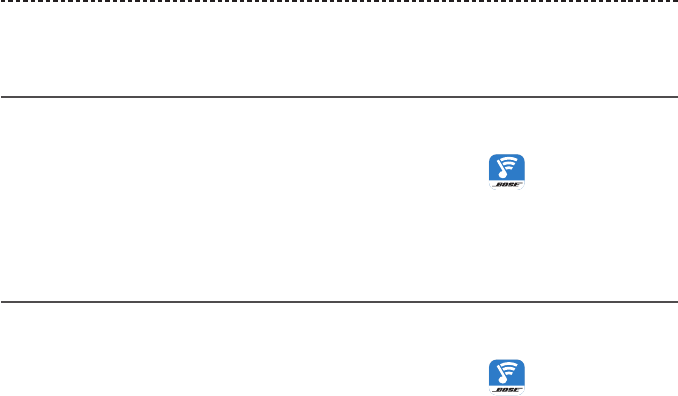
ENGLISH - 19
SETTING UP SOUNDTOUCH®
Adding the system to an existing
SoundTouch® account
If you have already set up SoundTouch® on another system, you do not need to
download the SoundTouch® app again.
1. On your smartphone or tablet, select the SoundTouch® icon to open the app.
2. Select EXPLORE > SETTINGS > Add or reconnect system.
The app guides you through setup.
Connecting the system to a new network
If your network information changes, add your system to your new network. You can do
this by putting the system into setup mode.
1. On your smartphone or tablet, select the SoundTouch® icon to open the app.
2. Select EXPLORE > SETTINGS > System settings and select your system.
3. Select CONNECT SYSTEM.
The app guides you through setup.
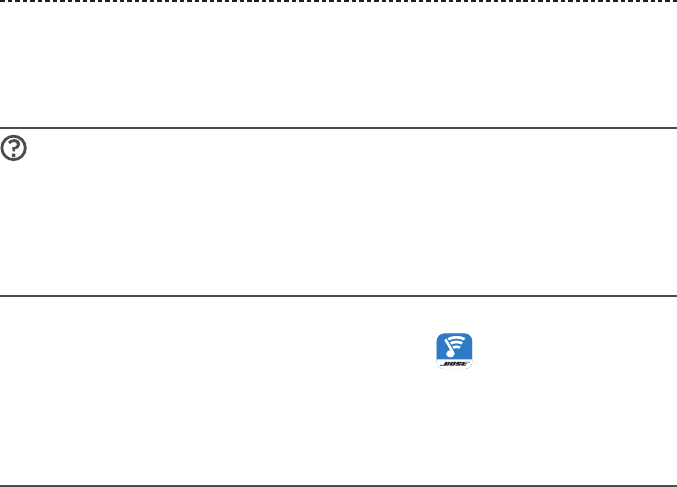
20 - ENGLISH
USING THE SOUNDTOUCH® APP
After you set up the SoundTouch® app, you are ready to stream music and personalize
your Presets.
Getting help
global.Bose.com/Support/LS650
This website provides access to the owner support center, which includes: owner’s
manuals, articles, tips, tutorials, a video library and the owner community where you can
post questions and answers.
In-app help
The In-app help provides information on using SoundTouch®.
1. On your mobile device, select the SoundTouch® icon to open the app.
2. Select EXPLORE > HELP.
Controlling the system from another
smartphone or tablet
Once you set up the SoundTouch® system on your home Wi-Fi® network, you can control
the system from any smartphone or tablet on the same network.
1. Connect the device to the same network as your system.
2. On the device, download and install the SoundTouch® app (see page 18).
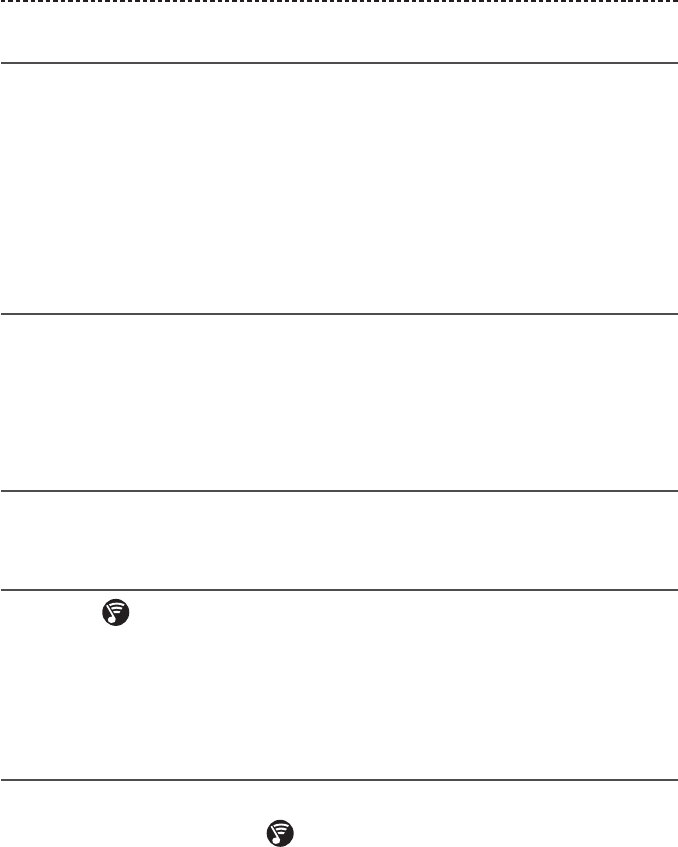
ENGLISH - 21
PERSONALIZING YOUR PRESETS
How Presets work
You can personalize six Presets to your favorite streaming music services, stations,
playlists, artists, albums or songs from your music library. You can access your music,
at any time, with a simple touch of a button using the SoundTouch® app on your
smartphone or tablet.
What you need to know
• You can set Presets from the app and your remote control.
• You cannot set Presets to a Bluetooth® stream.
Setting a Preset
1. Stream music to the system using the app.
2. While the music is playing, press and hold a Preset in the app.
Note: For information on using the SoundTouch® app to set and change your
Presets, refer to the in-app help.
Playing a Preset
Once you personalize your Presets, press a Preset in the app to play it.
Setting a Preset using your remote control
1. Press the on your remote control to access the SoundTouch source.
2. Press and hold a number (from 1 – 6) on the numeric keypad to assign a new Preset.
A tone notifies you that a new Preset has been set.
Selecting a Preset using your remote
control
1. Assign your favorite stations as Presets within the app.
2. Press the SoundTouch® button on your remote control to switch to the
SoundTouch source.
3. Select a Preset by pressing a number (from 1 – 6) on the numeric keypad.
The buttons are highlighted blue on your remote control for reference.
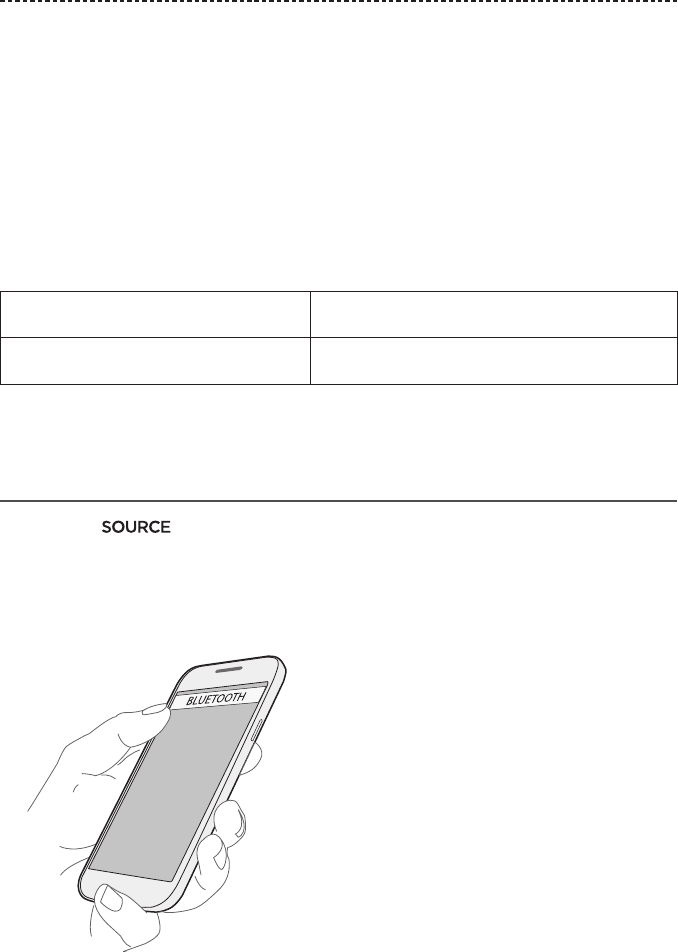
22 - ENGLISH
BLUETOOTH® TECHNOLOGY
Bluetooth® wireless technology lets you stream music from mobile devices, such as
smartphones, tablets and laptops. Before you can stream music from a mobile device,
you must pair the mobile device with the console.
Choosing your pairing method
You can pair your mobile device with the console using Bluetooth wireless technology
or Near Field Communication (NFC).
What is NFC?
NFC is a technology that enables devices to establish wireless communication with each
other by simply tapping the devices together. Refer to your device owner’s guide to see
if your model supports NFC.
If your device does not support NFC or if
you are unsure:
Follow the instructions for “Pairing a device.”
If your device supports NFC: Follow the instructions for “Pairing a device with
NFC” on page 23.
Note: If your device supports Bluetooth pairing via NFC, you can use either pairing
method.
Pairing a device
1. Press the button on your remote control and select Bluetooth® from the
on-screen menu.
2. Follow the on-screen instructions to place your console in pairing mode.
3. On your device, turn on the Bluetooth feature.
Tip: The Bluetooth feature is usually found in the Settings menu.
4. Select your system from the device list.
Once connected, your system’s name appears connected in the device list.
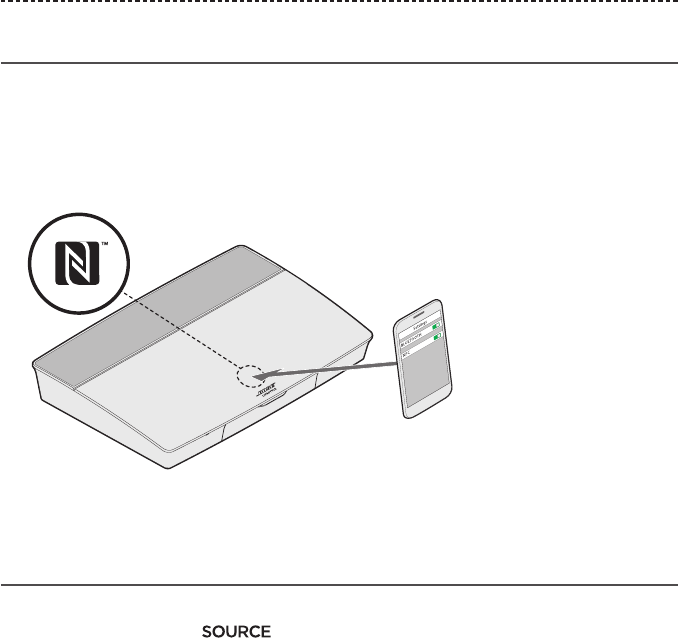
ENGLISH - 23
BLUETOOTH® TECHNOLOGY
Pairing a device with NFC
1. With your system powered on, unlock your device and turn on the Bluetooth® and
NFC features. Refer to your device owner’s guide to learn more about these features.
2. Gently tap the NFC touchpoint on your mobile device to the area above the Bose®
logo on the top of your Lifestyle® console.
Your mobile device may prompt you to accept pairing.
Controlling your connected mobile device
from the remote control
Once paired, you can use the remote control to access your connected mobile devices.
Select Bluetooth from the menu. To pair a device, see page 22.
You can use the remote to control the following subset of Bluetooth features on
your system:
• Pair and connect devices.
• View available artist information in the NOW PLAYING panel.
• Control playback (play, pause, stop, skip to the next track, etc.).
• Clear the pairing list.
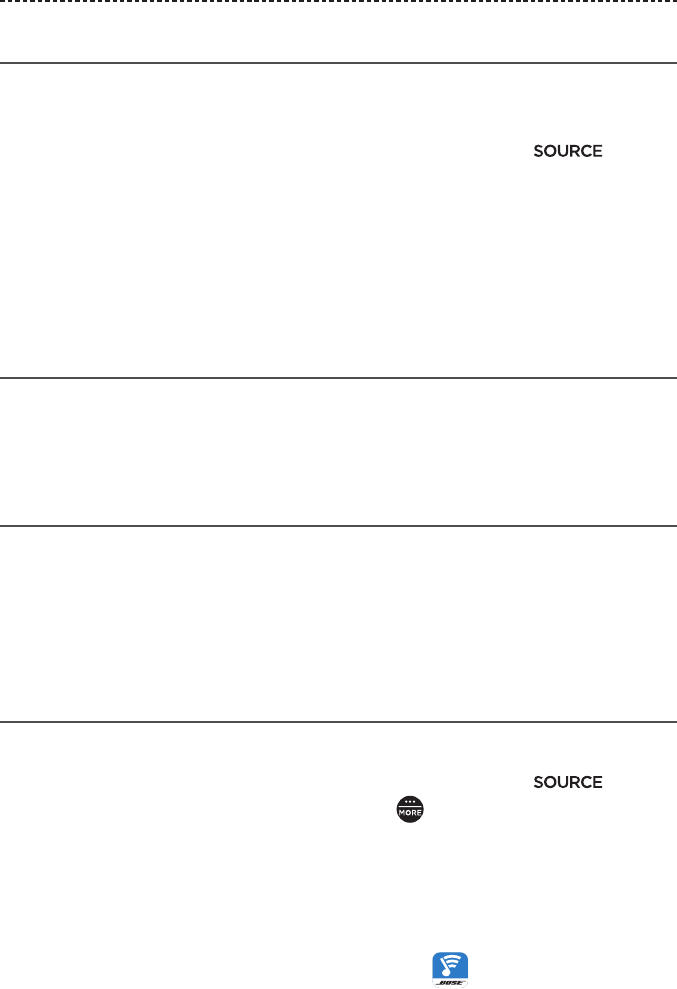
24 - ENGLISH
BLUETOOTH® TECHNOLOGY
Connecting to a paired device
You can stream audio from a device to your console.
1. Turn on the Bluetooth® feature on your device.
2. On your remote control, choose the Bluetooth source through the menu.
The console connects to the last device that streamed music to the system.
3. On the device, play music.
If you can’t stream audio from a paired device
The system may have lost the connection to the device. If the paired device is out of
range of the system, move the device within range.
Disconnecting a device
• Turn o the Bluetooth feature on your device.
• If your device supports NFC, tap the NFC touchpoint on your device to the top of the
console above the Bose® logo.
Reconnecting a device
• When powered on, the console tries to reconnect with the most recently
connected device.
Note: The device must be within range and powered on.
• If your device supports NFC, gently tap the NFC touchpoint on your mobile device to
the area above the Bose® logo on the top of your console.
Clearing the console's pairing list
You can store up to eight paired devices in the console's pairing list.
1. On your remote control, choose the Bluetooth source through the menu.
2. In the Bluetooth source, press the MORE button on your remote.
3. Select CLEAR LIST.
All devices are cleared.
Using the SoundTouch® app
You can also clear the pairing list using the app.
1. On your mobile device, select the SoundTouch® icon to open the app.
2. Select EXPLORE > SETTINGS > System settings and select your system.
3. Open the Bluetooth® menu item and clear the pairing list.
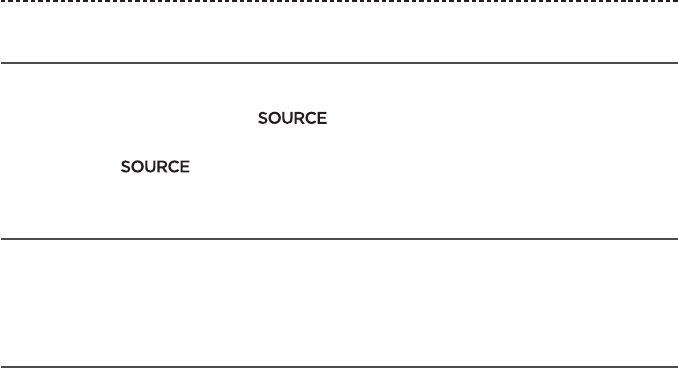
ENGLISH - 25
ADVANCED FEATURES
Disabling Wi-Fi® capability
Disabling Wi-Fi® also disables the Bluetooth® feature.
1. Press and hold your console's button until the system status
indicator blinks.
2. Release the button.
Re-enabling Wi-Fi® capability
Re-enabling Wi-Fi® also re-enables the Bluetooth® feature.
Your system's Wi-Fi® automatically re-enables upon restarting the system.
Updating the system software
If your system is connected to your home network, it checks for software updates every
time the system is used. If an update is available, it begins downloading automatically.
If an update was fully downloaded, on-screen text prompts you when powering down
the console that it is ready to be installed. Your system shuts down automatically after
installation.
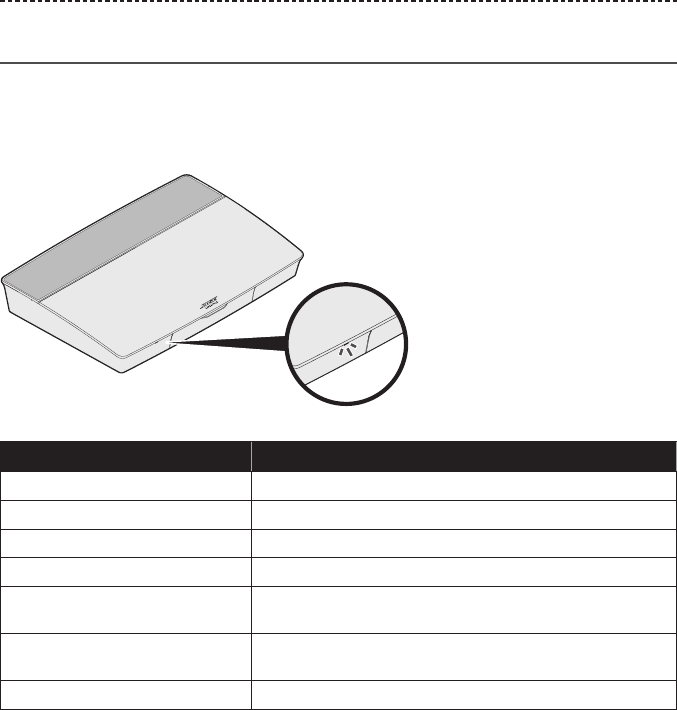
26 - ENGLISH
GETTING SYSTEM INFORMATION
System status indicators
The front of the console has an LED indicator that shows system status. The LED glows
according to system state.
Console LED indicator
Indicator activity System state
O System is o
Blinking white System is powering on
Solid white System powered on
Blinking amber Downloading system software update
Blinking amber
(five seconds on, one second o)
In standby
Blinking red
(five seconds on, one second o)
Remote control battery low
Solid red Firmware error - contact Bose® customer service
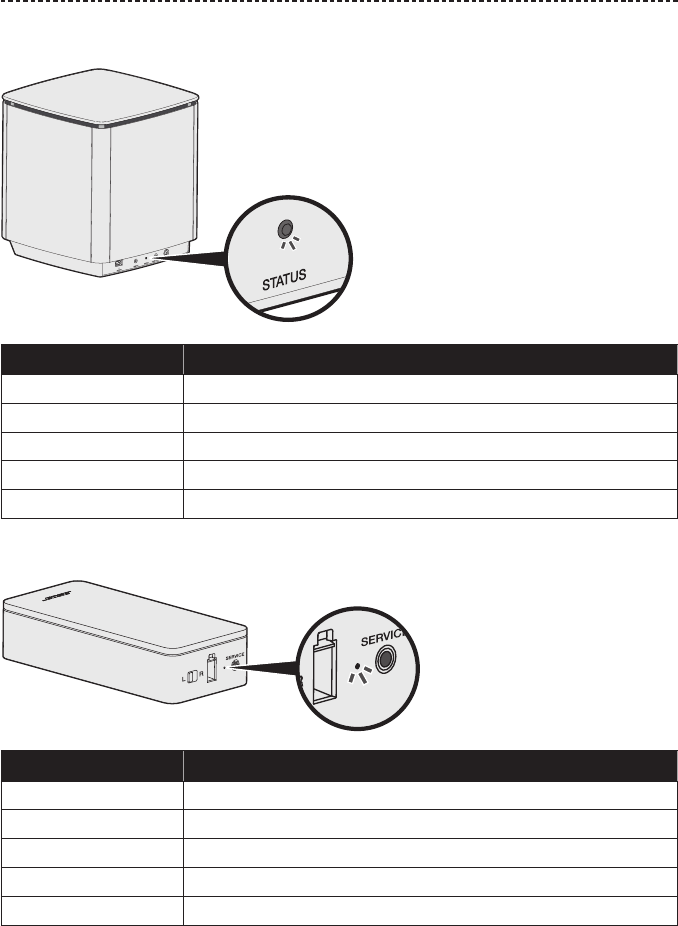
ENGLISH - 27
GETTING SYSTEM INFORMATION
Acoustimass® bass module LED indicator
Indicator activity System state
Blinking amber Ready to pair
Solid white Connected to the console
Solid amber (dim) Disconnected from the console
Blinking white Downloading system software update
Blinking red Firmware error - contact Bose® customer service
Wireless receiver LED indicator
Indicator activity System state
Blinking amber Ready to pair
Solid white Connected to the console
Solid amber (dim) Disconnected from the console
Blinking white Downloading system software update
Blinking red Firmware error - contact Bose® customer service
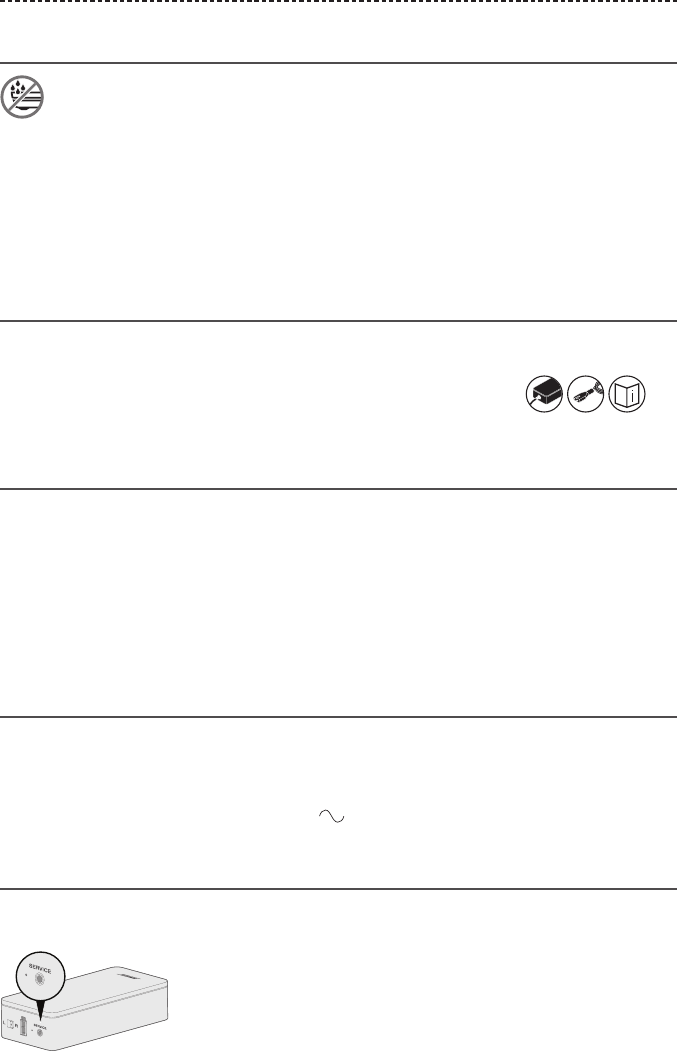
28 - ENGLISH
CARE AND MAINTENANCE
Cleaning
Do not allow liquids to spill onto the system or into any openings.
• Clean the exterior of the system with the provided cleaning cloth or another soft,
dry cloth.
• Do not use any sprays near the system.
• Do not use any solvents, chemicals or cleaning solutions containing alcohol, ammonia
or abrasives.
• Do not allow objects to drop into any openings.
Customer service
For additional help using the system:
• Visit global.Bose.com/Support/LS650
• Contact Bose® customer service. Refer to the contact sheet in box for
additional information.
Limited warranty
Your system is covered by a limited warranty. Details of the limited warranty are
provided on the product registration card that is in the carton. Please refer to the
card for instructions on how to register. Failure to do so will not aect your limited
warranty rights.
The warranty information provided with this product does not apply in
Australia and New Zealand. See our website at www.bose.com.au/warranty or
www.bose.co.nz/warranty for details of the Australia and New Zealand warranty.
Technical information
U.S.A./Canada/International:
• Console: 10VDC 3.3A, 44VDC 1.25A
• Wireless receivers: 100–240V 50/60 Hz, 30W
• Acoustimass® bass module: 100–240V 50/60 Hz, 180W
SERVICE connector
The SERVICE connector is for service use only. Do not insert any cables into this
connector.
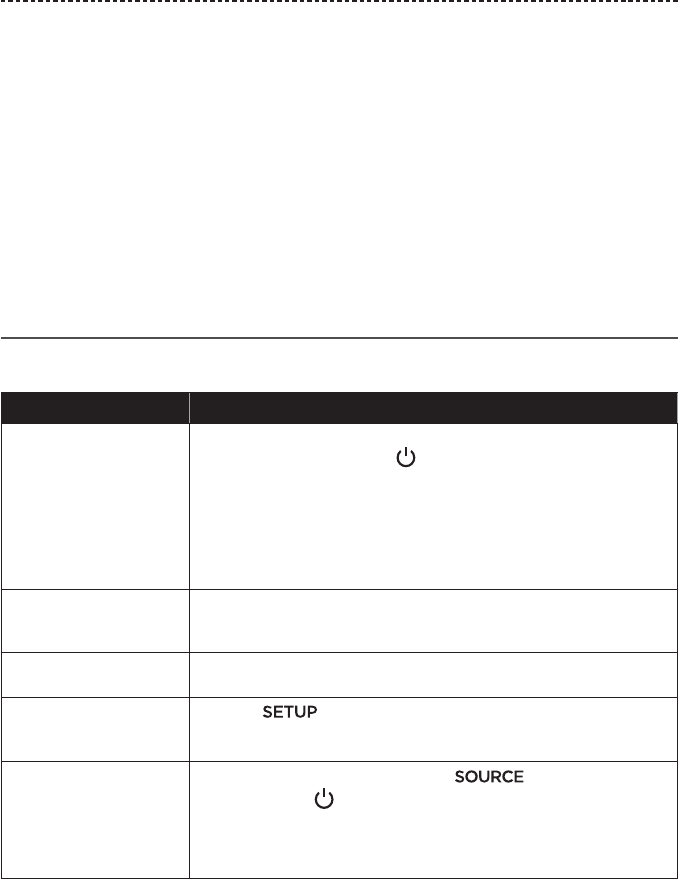
ENGLISH - 29
TROUBLESHOOTING
If you experience problems with your home entertainment system:
• Make sure that all system components are connected to an AC (mains) outlet.
• Secure all cables.
• Check the state of system status indicators (see page 25).
• Move the system away from possible interference (wireless routers, cordless phones,
televisions, microwaves, etc.).
• Verify the system is within the recommended range of wireless router or mobile
device for proper operation.
If you continue to experience problems, see “Common solutions” before contacting
Bose® customer service. This table is designed to help you identify and correct problems
that may occur with your Bose product.
Common solutions
The following table lists symptoms and possible solutions to common problems.
Symptom Solution
The system is not
responding to initial
operation of remote
control
• Power on the control console manually from the front of the unit by
pressing the Power button .
• Press any button on your remote control. The system status
indicator on the control console should blink with each press.
• Make sure the remote control's batteries are installed correctly and
do not need replacement (see page 42).
• Unplug the power cord for the console, wait 30 seconds and plug it
firmly into a live AC (mains) outlet.
The remote does not
control a device added
during initial setup
Connect your IR emitter (see page 32).
The TV is still playing
sound
Disable your TV speakers through your TV's settings menu.
Poor video connection
from a source
Press the button on the control console and select your
device’s setup options. Follow the on-screen instructions to change a
video connection.
System does not respond • Select a connected device from the menu.
• Press and hold on the front of the console to cycle your
system's power.
• Unplug the power cord for the console, wait 30 seconds and plug it
firmly into a live AC (mains) outlet.
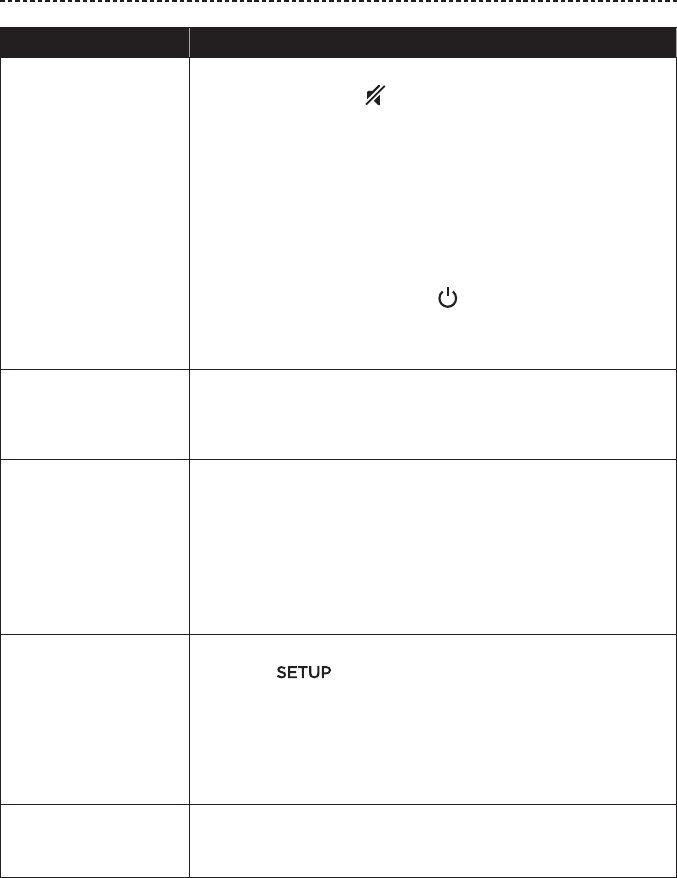
30 - ENGLISH
TROUBLESHOOTING
Symptom Solution
No sound from the
system
• Increase the volume.
• Press the Mute button on the remote control to make sure the
system is not muted.
• Make sure you have selected the correct source.
• Cycle through and test dierent sources.
• Make sure that the HDMI™ cable is inserted into a connector on
your TV labeled ARC or Audio Return Channel. If your TV does
not have an HDMI ARC connector, use a secondary audio cable in
addition to the HDMI cable.
• If using a secondary audio cable, insert the cable into a connector
on your TV labeled Output or OUT.
• Press and hold the Power button on the front of the console to
cycle your system's power.
• Unplug the power cord for the console, wait 30 seconds and plug it
firmly into a live AC (mains) outlet.
Cannot complete
network setup
• Select the correct network name and enter password
(case sensitive).
• Restart your modem and router.
• Connect to the network using an Ethernet cable.
Cannot complete
SoundTouch® setup
• Connect the mobile device and the system to the same
Wi-Fi® network.
• Enable Wi-Fi on the mobile device you are using for setup.
• Test your internet connection.
• Restart your mobile device.
• Restart your modem and router.
• Uninstall the app, reinstall the app, reset the system and restart
setup.
Acoustimass® bass
module status LED is a
solid amber (dim)
• Follow the on-screen troubleshooting prompts.
• Press the button on the control console or your remote
and rerun the UNIFY® setup (see page 14).
• Connect the bass module using a 3.5 mm stereo c able (see page
33). If you don’t have a 3.5 mm stereo cable, contact Bose®
customer service. Refer to the contact sheet in the carton.
• Unplug the power cord for the Acoustimass, wait 30 seconds and
plug it firmly into a live AC (mains) outlet.
Bass is too heavy or low • Adjust the bass setting of the system (see page 17).
• Run ADAPTiQ® audio calibration (see page 14).
• Move the bass module away from nearby walls and corners.
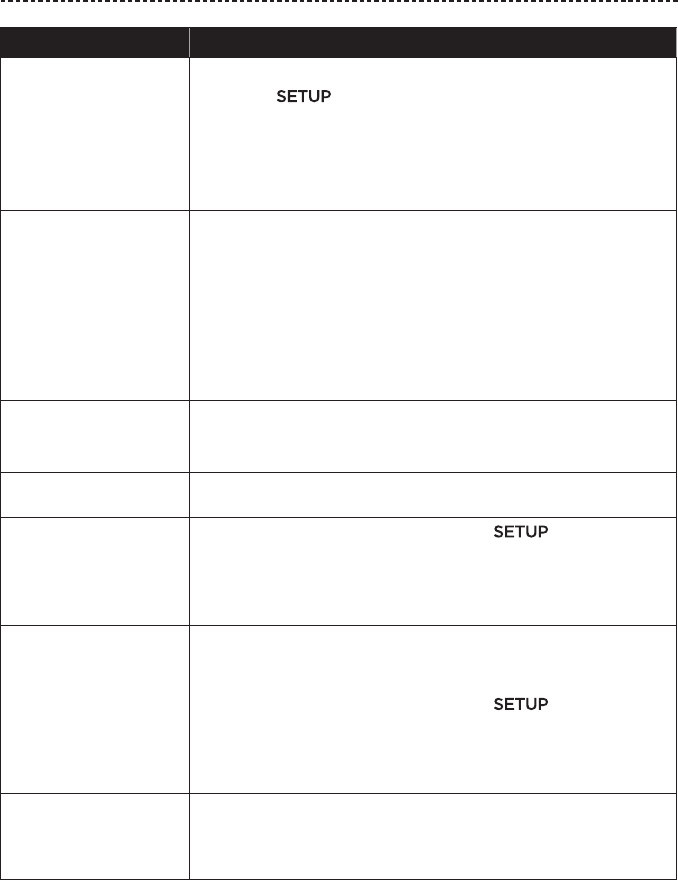
ENGLISH - 31
TROUBLESHOOTING
Symptom Solution
The wireless receiver
status LEDs are solid
amber (dim)
• Follow the on-screen troubleshooting prompts.
• Press the button on the control console or your remote
and rerun the UNIFY® setup (see page 14).
• Unplug the power cords for the receivers, wait 30 seconds and
plug them firmly into a live AC (mains) outlet.
• Make a wired connection to your rear speakers. Contact Bose®
customer service. Refer to the contact sheet in the carton.
Sound is distorted • Cycle through and test dierent sources.
• Reduce the volume output level from any devices connected to the
control console.
• Make sure the audio input cable from your source device is
connected and not damaged.
• If you have not previously run ADAPTiQ®, select ADAPTiQ® from
the UNIFY® menu (see page 13).
• Unplug the power cord for the console, wait 30 seconds and plug it
firmly into a live AC (mains) outlet.
No sound from a
connected device
• Power on the device.
• Cycle through and test dierent sources.
• Refer to the device owner’s manual.
No TV picture, but audio
is heard
Make sure the TV video input selection is correct for the video source.
A connected device
is not responding
consistently to remote
commands
• Try setting up the device again. Press the button on the
control console. Select the device options and follow the on-screen
instructions to set up the device again.
• Replace your remote’s batteries (see page 42).
• Set up your IR emitter (see page 32).
Intermittent audio
dropouts heard on
coaxial digital audio
devices
• Confirm that the audio cable is properly connected to the console
and the coaxial digital audio device.
• Cycle through and test dierent sources.
• Try setting up the device again. Press the button on the
control console. Select the coaxial digital audio device options and
follow the on-screen instructions to set up the device again.
• Unplug the power cord for the console, wait 30 seconds and plug it
firmly into a live AC (mains) outlet.
Connecting to a new
network or dierent
network
• If your network information has changed or to connect your system
to another network, refer to the SoundTouch® in-app help.
• If having problems connecting wirelessly, connect to the network
using an Ethernet cable.
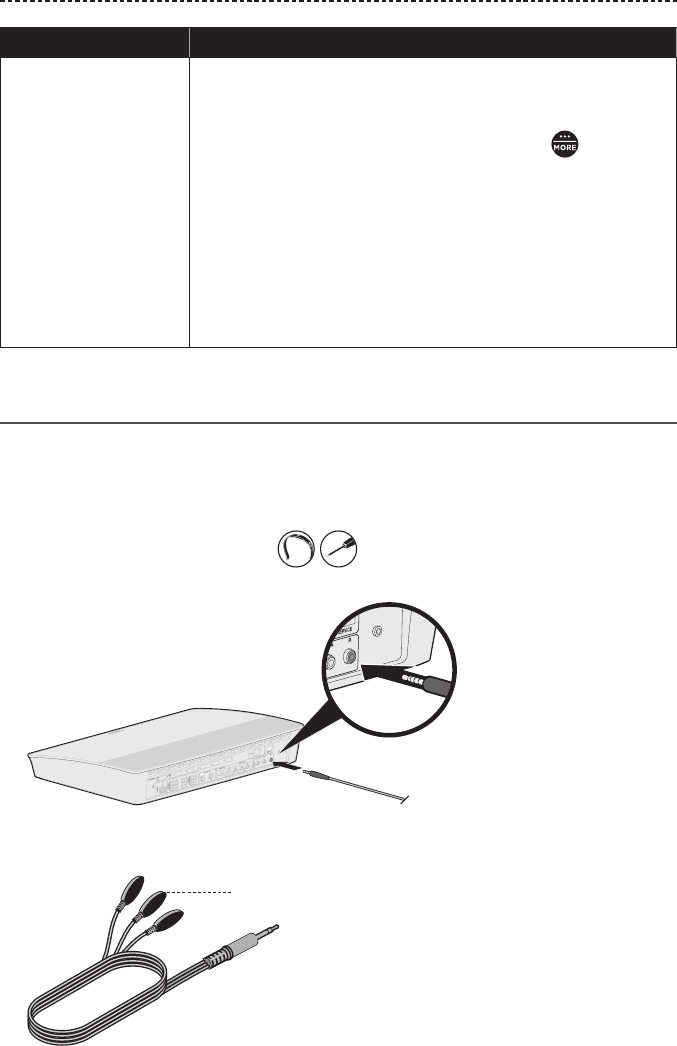
32 - ENGLISH
TROUBLESHOOTING
Symptom Solution
Cannot play Bluetooth®
audio
On your system:
• Pair a mobile device using the Bluetooth SOURCE screen.
• Clear the system’s pairing list using the SoundTouch® app:
-In the Bluetooth source, press the MORE button on
your remote.
-Select CLEAR LIST.
• Try pairing a dierent mobile device.
On your mobile device:
• Disable and re-enable the Bluetooth feature.
• Remove the system from the Bluetooth menu. Pair again.
• Refer to your device’s documentation.
• See “No sound from the system” on page 30.
Setting up your IR emitter
If you are having issues with the responsiveness of your remote and your connected
devices, Bose® recommends using the provided IR emitter.
Note: Use the IR emitters only if you are having remote control issues from a third
party device.
1. Remove the IR emitter from box .
2. Insert the emitter into the IR connector on the back of the console.
3. Remove three adhesive pads from the plastic sheet included with the emitter and
place them on the flat bottoms of the three emitter beads.
Emitter bead
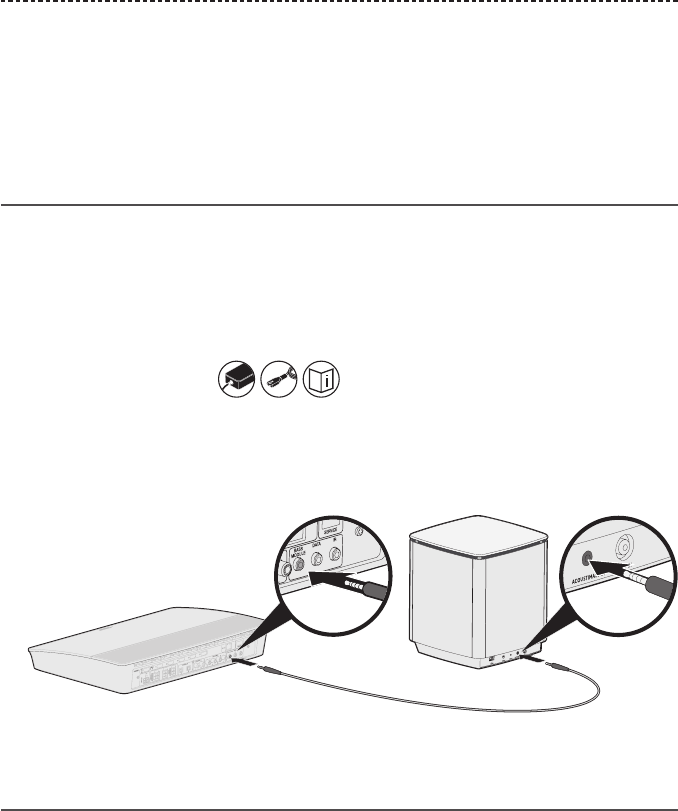
ENGLISH - 33
TROUBLESHOOTING
4. Remove the plastic backing from the adhesive pads.
5. Place the three IR beads into the cabinet housing your device or directly in front of
the device itself.
6. Test the responsiveness of your remote. If problems still exist, reposition the IR
beads and test again.
Unable to pair bass module with console
If you are unable to pair the bass module with the console, you can also connect the
module to the soundbar using a 3.5 mm stereo cable (not provided).
Use this method only if you are having issues wirelessly connecting your bass module to
your console.
Note: If you don’t have a 3.5 mm stereo cable (commonly used for headphones and
mobile devices), contact Bose® customer service to receive this part. Refer to the
contact sheet in box .
1. Connect one end of a 3.5 mm stereo cable to the ACOUSTIMASS IN connector on
the back of the bass module.
2. Connect the other end of the cable to the ACOUSTIMASS connector on the back of
your console.
3. Turn on your system and check for sound.
Checking for sound
1. Power on your TV.
2. If you are using a cable/satellite box or other secondary source:
• Power on this source.
• If your secondary source is connected to your TV, select the appropriate TV input.
3. Power on your console.
You should hear sound coming from the bass module.
Note: If you do not hear sound from the bass module, see “Troubleshooting” on
page 30.
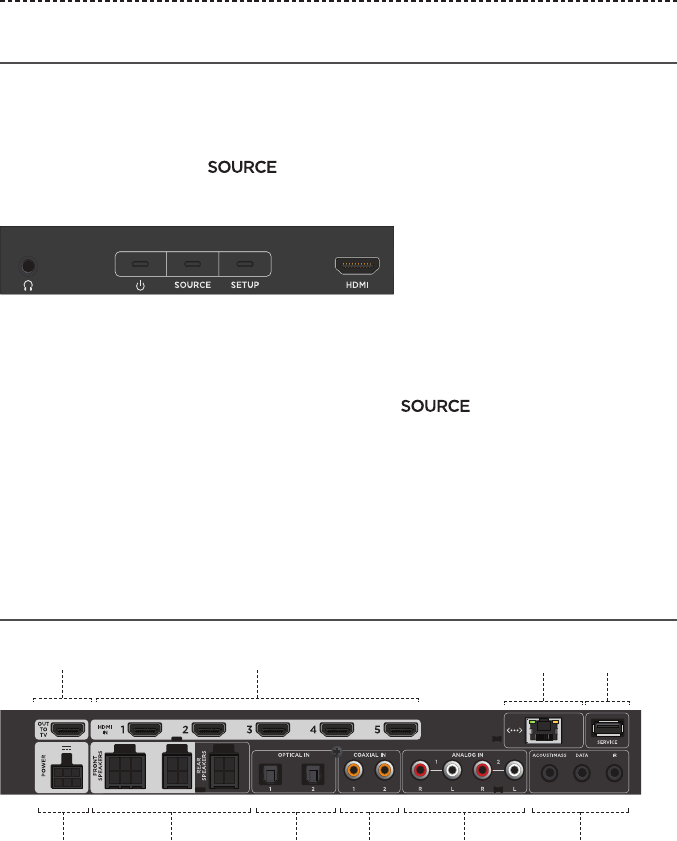
APPENDIX A: INSTALLATION REFERENCE
Front console panel
The front of the console has the following inputs:
• Headphones
• HDMI™ input
These inputs appear in the menu as AUX (Front) and HDMI (Front) when a
device is connected. They can be used to connect digital cameras, video cameras, media
players and your preferred mobile device.
Front Headphones/AUX input
You can use this 3.5 mm input with your headphones, or as a quick plug-and-play audio
option with your favorite mobile device. The headphone is the default option.
If you'd like to use this input as an AUX IN, press the button on your remote
control and select Settings in the on-screen display.
Front HDMI™ input
You can use this input for devices that have an HDMI output.
Note: The Bose remote control does not control functions specific to devices that are
connected to the front HDMI™ input.
Back console panel
HDMI™ Ethernet Service
Speaker
connectors
Optical Coaxial Analog
HDMI™ (ARC)
Power Troubleshooting
34 - ENGLISH
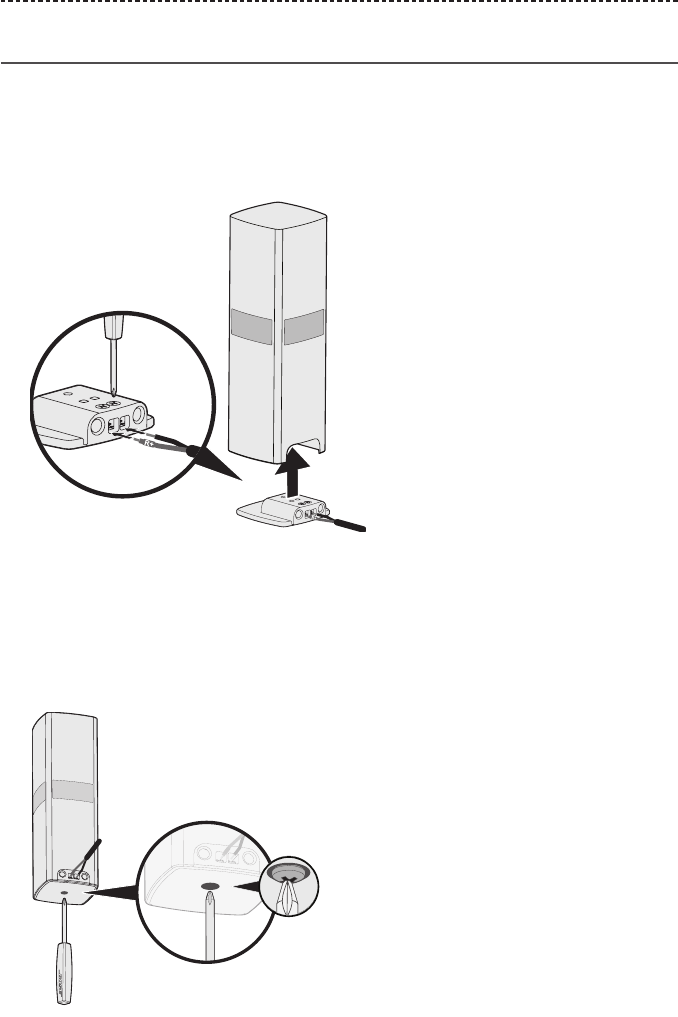
ENGLISH - 35
APPENDIX A: INSTALLATION REFERENCE
Connecting an OmniJewel™ base
1. Using the screwdriver, turn the screws to the left (counterclockwise) to loosen the
wire terminals on the bases.
2. Insert the bare ends of the four-pin cable into the OmniJewel™ base by placing the
red wire marked L+ or R+ into the red terminal ( + ) and the plain wire into the plain
silver terminal ( – ).
3. Use the Phillips head screwdriver to secure the wires into the terminals by turning
the screws on top of the base to the right (clockwise).
4. While holding the OmniJewel™ speaker, place the base into the bottom.
The base should fit flush into your speaker, with the wire terminals facing the back.
5. Attach the base to the speaker by pushing the Phillips head screwdriver through the
circular opening and turning the screw to the right (clockwise) until fully seated.
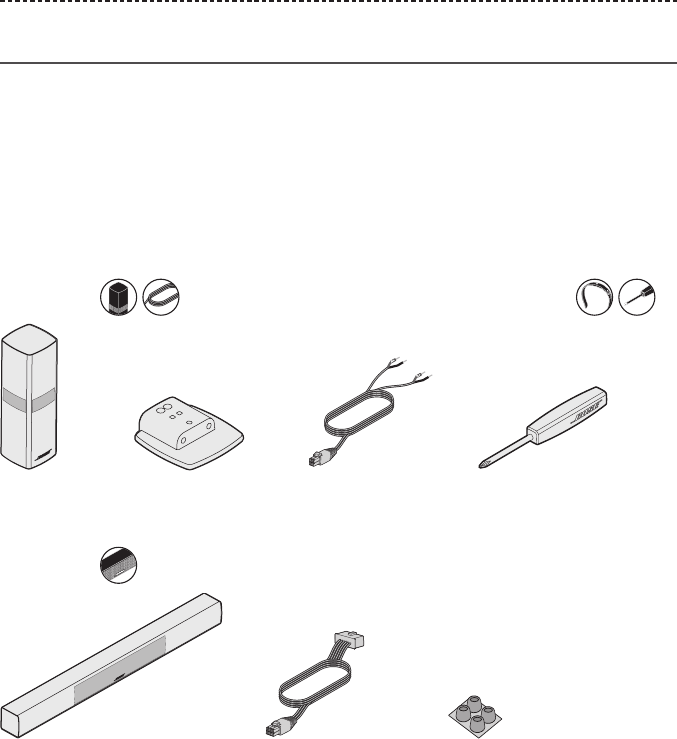
APPENDIX A: INSTALLATION REFERENCE
Installing the front speakers
UNIFY® guides you through the initial installation of your front speakers during the
“Wired speakers” step (see page 14).
If you are moving your system but have already completed setup, refer to the following
instructions in order to reassemble the rear portion of your home entertainment system.
CAUTION: Do not connect your speakers while your console is connected to an
AC (mains) adapter.
What you need:
From box : From box :
OmniJewel™
speakers (2)
OmniJewel™ bases (2) Front speaker cable (1) Screwdriver (1)
From box :
OmniJewel™ center speaker (1) Center speaker cable (1) Adhesive feet (4)
36 - ENGLISH
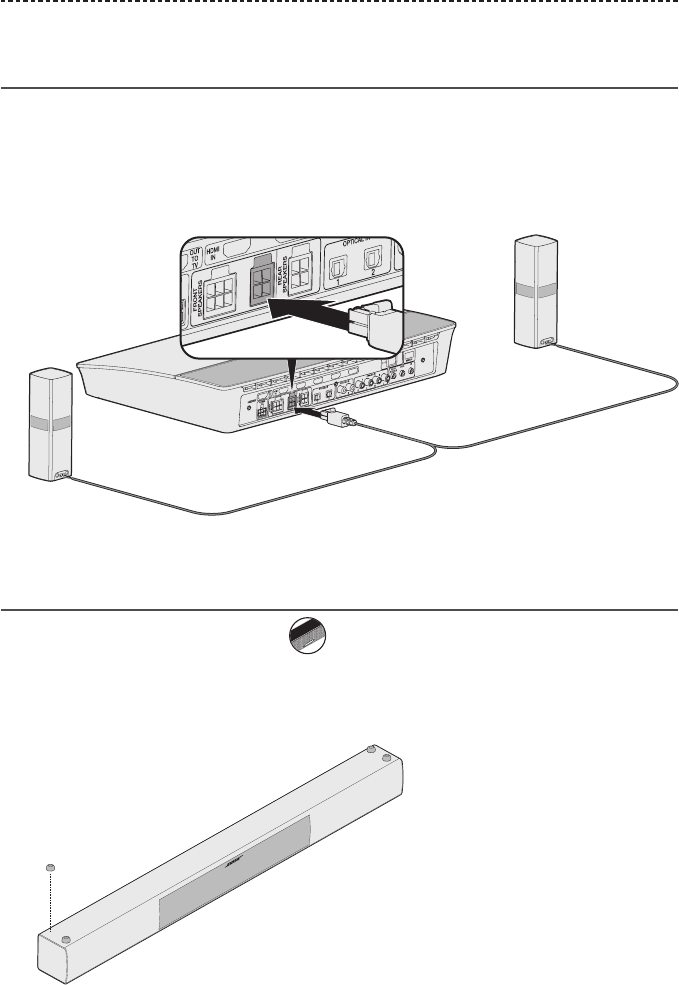
ENGLISH - 37
Connecting the front speakers to
the console
1. Place your speakers according to the “Placement guidelines” on page 11.
2. Connect and attach the OmniJewel™ bases to the OmniJewel™ speakers
(see page 35).
3. Insert the molded plug of the four-pin cable into the four-pin FRONT SPEAKERS
connector on the back of your console.
Attaching the rubber feet to your
center speaker
1. Remove the rubber feet from box .
2. Place the center speaker upside down on a soft, protected surface.
3. Remove the protective film from the feet.
4. Attach the rubber feet to the bottom of the center speaker at both ends.
APPENDIX A: INSTALLATION REFERENCE
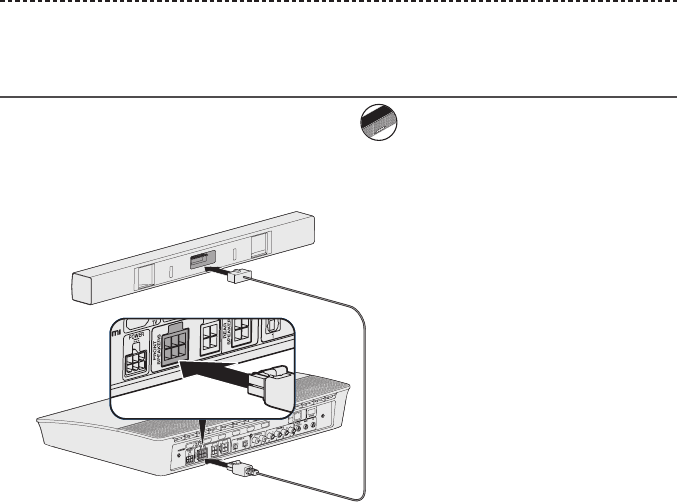
38 - ENGLISH
APPENDIX A: INSTALLATION REFERENCE
Connecting the center speaker to
the console
1. Remove the center speaker cable from box .
2. Place the center speaker according to “Placement guidelines” on page 11.
3. Insert the center speaker cable into the back of your center speaker.
4. Insert the molded plug of the six-pin cable into the six-pin FRONT SPEAKERS
connector on the back of your console.
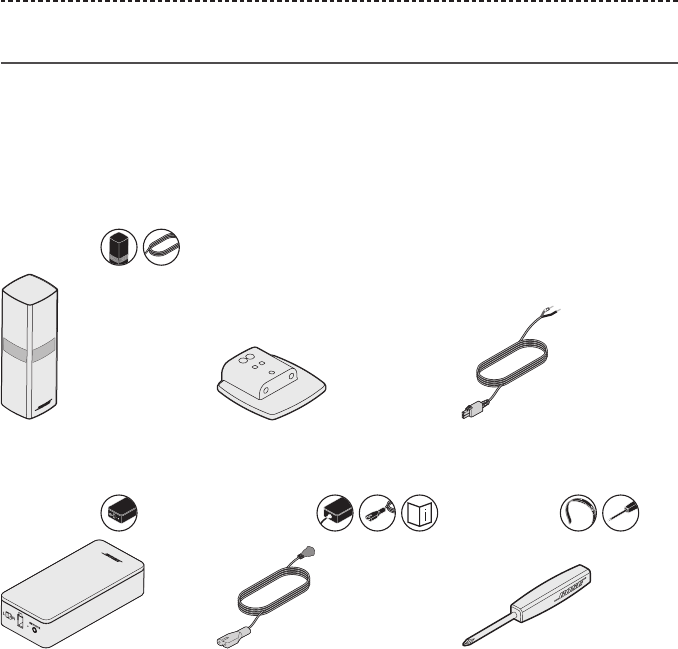
ENGLISH - 39
APPENDIX A: INSTALLATION REFERENCE
Installing the rear speakers
UNIFY® guides you through the initial installation of your rear speakers during the
“Wireless speakers” step (see page 14).
If you are moving your system but have already completed setup, refer to the following
instructions in order to reassemble the rear portion of your home entertainment system.
What you need:
From box :
OmniJewel™ speakers (2) OmniJewel™ bases (2) Rear speaker cables (2)
From box : From box : From box :
Wireless receivers (2) Power cords (2) Screwdriver (1)
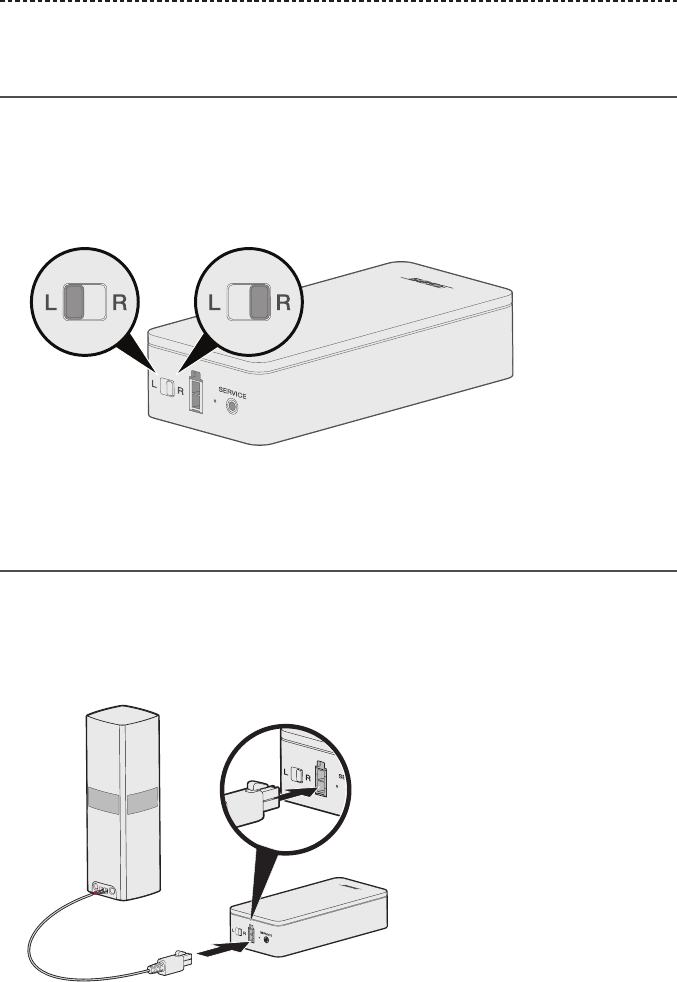
40 - ENGLISH
APPENDIX A: INSTALLATION REFERENCE
Identifying switch settings on wireless
receivers
Your rear speakers connect to wireless receivers to communicate with the console. The
receivers come preset to a left and right channel out of the box. You can use the switch
on the front of the receiver to adjust the channel settings.
1. Confirm that the switch on one wireless receiver is set to L (left).
2. Confirm that the switch on the other wireless receiver is set to R (right).
Note: Make sure that one wireless receiver is always set to L (left) and the other is set
to R (right).
Connecting the rear speakers
1. Place your speaker according to the “Placement guidelines” on page 11.
2. Connect and attach an OmniJewel™ base to an OmniJewel™ speaker (see page 35).
3. Insert the other end of the two-pin cable into your wireless receiver.
You hear or feel a click.
4. Repeat steps 1 - 3 connect your other speaker.
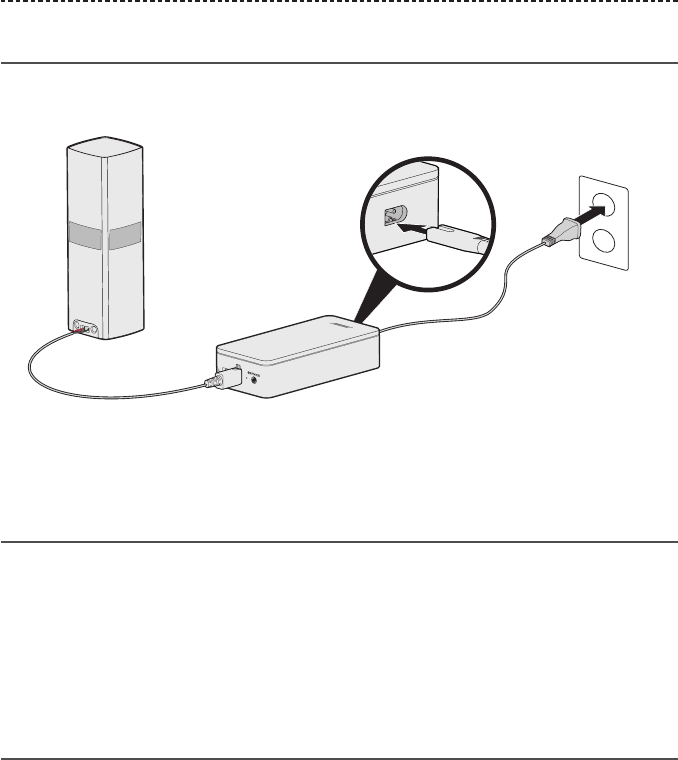
ENGLISH - 41
APPENDIX A: INSTALLATION REFERENCE
Connecting the rear speakers to power
1. Connect one end of the power cord into your wireless receiver.
2. Plug the other end of the power cord into an AC (mains) outlet.
3. Repeat steps 1 and 2 to set up your other speaker.
Making a wired connection to the
rear speakers
You can also hard wire your rear speakers through the use of an adapter kit
(sold separately).
To purchase the kit, contact your local Bose® dealer or visit www.Bose.com
CAUTION: Do not use any unauthorized wiring to connect the speakers to your Bose
system. Using unauthorized wires may damage your Bose system and its
components.
Mounting your speakers
You can mount the speakers on wall brackets, floor stands or table stands. To purchase
these accessories, contact your local Bose® dealer or visit www.Bose.com
CAUTIONS:
• Only use Bose hardware to mount the speakers. Using unauthorized mounts may
damage your Bose system and its components.
• The speaker wire and interconnect cables included with this system are not approved
for in-wall installation. Please check your local building codes for the correct type of
wire and cable required for in-wall installation.
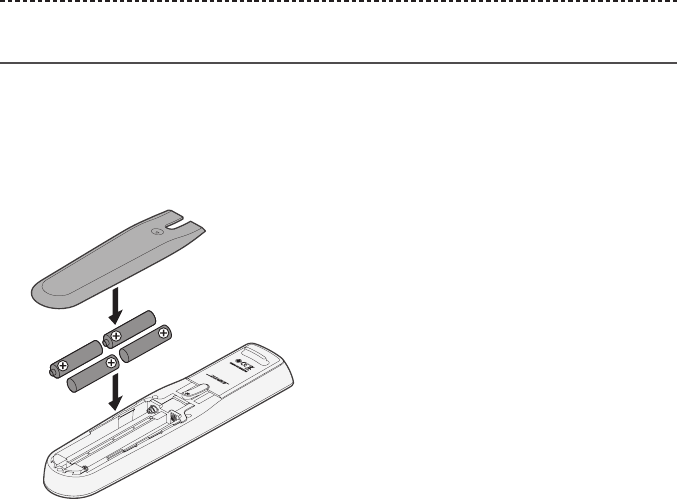
42 - ENGLISH
APPENDIX B: SYSTEM MAINTENANCE
Replacing the remote control’s batteries
Replace all four batteries when there is a noticeable decrease in range or when you see
the console LED indicator blink red (see page 25).
1. Slide open the battery compartment cover on the back of the remote control.
2. Install four AA (IEC LR6) 1.5V batteries. Match the + and – symbols on the batteries
with the + and – markings inside the compartment.
3. Slide the battery compartment cover back into place.

ENGLISH - 43