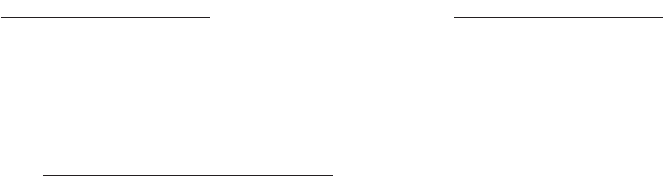Bose 424096 Powered sound bar with wireless link User Manual 05
Bose Corporation Powered sound bar with wireless link 05
Bose >
05 User Manual
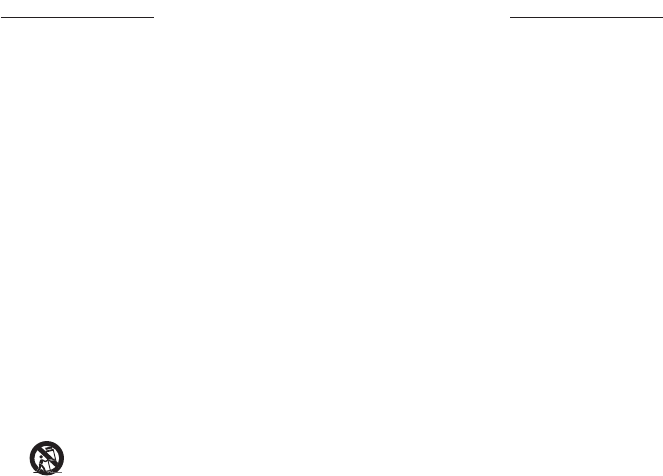
IMPORTANT SAFETY INSTRUCTIONS
2
|
ENG
Please read and keep all safety and use instructions.
Important Safety Instructions
1. Read these instructions.
2. Keep these instructions.
3. Heed all warnings.
4. Follow all instructions.
5. Do not use this apparatus near water.
6. Clean only with a dry cloth.
7. Do not block any ventilation openings. Install in accordance with the manufacturer’s instructions.
8. Do not install near any heat sources such as radiators, heat registers, stoves, or other apparatus (including
amplifiers) that produce heat.
9. Protect the power cord from being walked on or pinched particularly at plugs, convenience receptacles, and the
point where they exit from the apparatus.
10. Only use attachments/accessories specified by the manufacturer.
11. Use only with the cart, stand, tripod, bracket, or table specified by the manufacturer, or sold with the
apparatus. When a cart is used, use caution when moving the cart/apparatus combination to avoid
injury from tip-over.
12. Unplug this apparatus during lightning storms or when unused for long periods of time.
13. Refer all servicing to qualified personnel. Servicing is required when the apparatus has been damaged in any
way, such as power-supply cord or plug is damaged, liquid has been spilled or objects have fallen into the
apparatus, the apparatus has been exposed to rain or moisture, does not operate normally, or has been dropped.
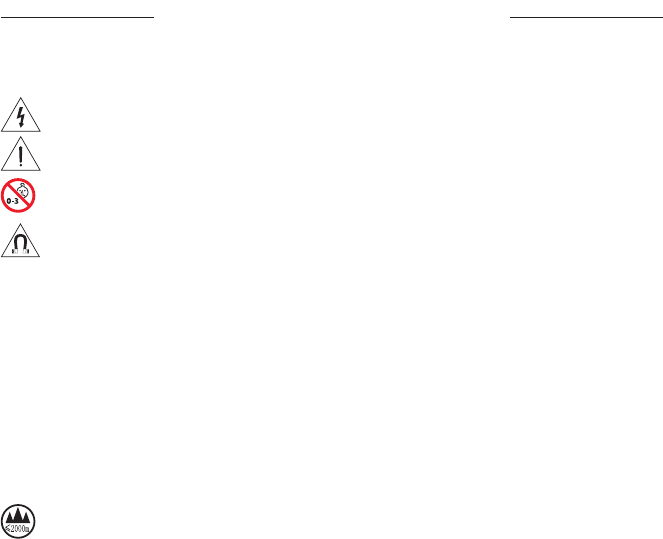
IMPORTANT SAFETY INSTRUCTIONS
3
|
ENG
WARNINGS/CAUTIONS
This symbol on the product means there is uninsulated, dangerous voltage within the product enclosure that
may present a risk of electrical shock.
This symbol on the product means there are important operating and maintenance instructions in this guide.
Contains small parts which may be a choking hazard. Not suitable for children under age 3.
This product contains magnetic material. Consult your physician on whether this might aect your
implantable medical device.
• To reduce the risk of fire or electrical shock, do NOT expose this product to rain, liquids or moisture.
• Do NOT expose this product to dripping or splashing, and do not place objects filled with liquids, such as vases, on
or near the product.
• Keep the product away from fire and heat sources. Do NOT place naked flame sources, such as lighted candles, on
or near the product.
• Do NOT make unauthorized alterations to this product.
• Do NOT use in vehicles or boats.
• Use this product only with the power supply provided.
• Where the mains plug or an appliance coupler is used as the disconnect device, the disconnect device shall remain
readily operable.
仅适用于 2000m 以下地区安全使用
Use at altitude less than 2000 meters only.
• The battery provided with this product may present a risk of fire or chemical burn if mishandled.
• If the battery leaks, do not allow the liquid to come in contact with the skin or eyes. If contact is made,
seek medical advice.
• Do not expose products containing batteries to excessive heat (e.g. from storage in direct sunlight, fire or the like).
• Only use the following hardware to mount this product: Bose® Soundbar Wall Bracket

REGULATORY INFORMATION
4
|
ENG
NOTE: This equipment has been tested and found to comply with the limits for a Class B digital device, pursuant to
Part 15 of the FCC Rules. These limits are designed to provide reasonable protection against harmful interference in a
residential installation. This equipment generates, uses, and can radiate radio frequency energy and, if not installed
and used in accordance with the instructions, may cause harmful interference to radio communications. However,
there is no guarantee that interference will not occur in a particular installation. If this equipment does cause harmful
interference to radio or television reception, which can be determined by turning the equipment o and on, the user
is encouraged to try to correct the interference by one or more of the following measures:
• Reorient or relocate the receiving antenna.
• Increase the separation between the equipment and receiver.
• Connect the equipment into an outlet on a circuit dierent from that to which the receiver is connected.
• Consult the dealer or an experienced radio/TV technician for help.
Changes or modifications not expressly approved by Bose Corporation could void the user’s authority to operate
this equipment.
This device complies with part 15 of the FCC Rules and with Industry Canada license-exempt RSS standard(s).
Operation is subject to the following two conditions: (1) This device may not cause harmful interference, and (2) this
device must accept any interference received, including interference that may cause undesired operation.
This device complies with FCC and Industry Canada radiation exposure limits set forth for general population.
This equipment should be installed and operated with a minimum distance of 20 cm between radiator and your body.
This transmitter must not be co-located or operating in conjunction with any other antenna or transmitter.
This device for operation in the band 5150 – 5250 MHz is only for indoor use to reduce the potential for harmful
interference to other co-channel mobile satellite systems.
Bose Corporation hereby declares that this product is in compliance with the essential requirements and
other relevant provisions of Directive 2014/53/EU and all other applicable EU directive requirements. The
complete declaration of conformity can be found at: www.Bose.com/compliance
The product, in accordance with the Ecodesign Requirements for Energy Related Products Directive 2009/125/EC, is
in compliance with the following norm(s) or document(s): Regulation (EC) No. 1275/2008, as amended by Regulation
(EU) No. 801/2013.
Required Power State Information Power Modes
Standby Networked Standby
Power consumption in specified power mode, at 230V/50Hz input
Time after which equipment is automatically switched into mode
Power consumption in networked standby if all wired network
ports are connected and all wireless network ports are activated, at
230V/50Hz input
< 0.5 W
< 2.5 hours
N/A
all network types < 2.0 W
< 20 minutes
< 2.0 W
Network port deactivation/activation procedures. Deactivating all
networks will enable standby mode.
Wi-Fi®: Deactivate by pressing and holding the Bose® Music
and Skip Forward buttons on the remote simultaneously.
Repeat to activate.
Bluetooth®: Deactivate by clearing the pairing list by
pressing and holding the Bluetooth® button on the remote
for 10 seconds. Activate by pairing with a Bluetooth®
source.
Ethernet: Deactivate by removing the Ethernet cable.
Activate by inserting the Ethernet cable.
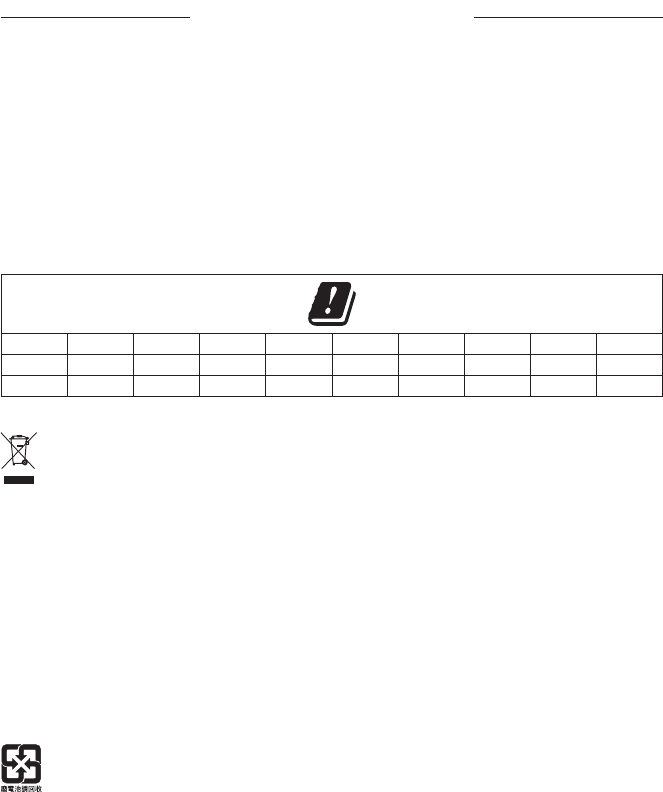
REGULATORY INFORMATION
5
|
ENG
For Europe:
Frequency band of operation 2400 to 2483.5 MHz:
• Bluetooth/Wi-Fi: Maximum transmit power less than 20 dBm EIRP.
• Bluetooth Low Energy: Maximum power spectral density less than 10 dBm/MHz EIRP.
Frequency bands of operation 5150 to 5350 MHz and 5470 to 5725 MHz:
• Wi-Fi: Maximum transmit power less than 20dBm EIRP.
This device is restricted to indoor use when operating in the 5150 to 5350 MHz frequency range in all EU Member
States listed in the table.
BE DK IE UK FR CY SK HU AT SE
BG DE PT EL HR LV LT MT PL
CZ EE FI ES IT RO LU NL SI
This symbol means the product must not be discarded as household waste, and should be delivered to an
appropriate collection facility for recycling. Proper disposal and recycling helps protect natural resources,
human health and the environment. For more information on disposal and recycling of this product, contact
your local municipality, disposal service, or the shop where you bought this product.
Management Regulation for Low-power Radio-frequency Devices
Article XII
According to “Management Regulation for Low-power Radio-frequency Devices” without permission granted by
the NCC, any company, enterprise, or user is not allowed to change frequency, enhance transmitting power or alter
original characteristic as well as performance to an approved low power radio-frequency devices.
Article XIV
The low power radio-frequency devices shall not influence aircraft security and interfere legal communications; If
found, the user shall cease operating immediately until no interference is achieved. The said legal communications
means radio communications operated in compliance with the Telecommunications Act.
The low power radio-frequency devices must be susceptible with the interference from legal communications or ISM
radio wave radiated devices.
Please dispose of used batteries properly, following local regulations. Do not incinerate.
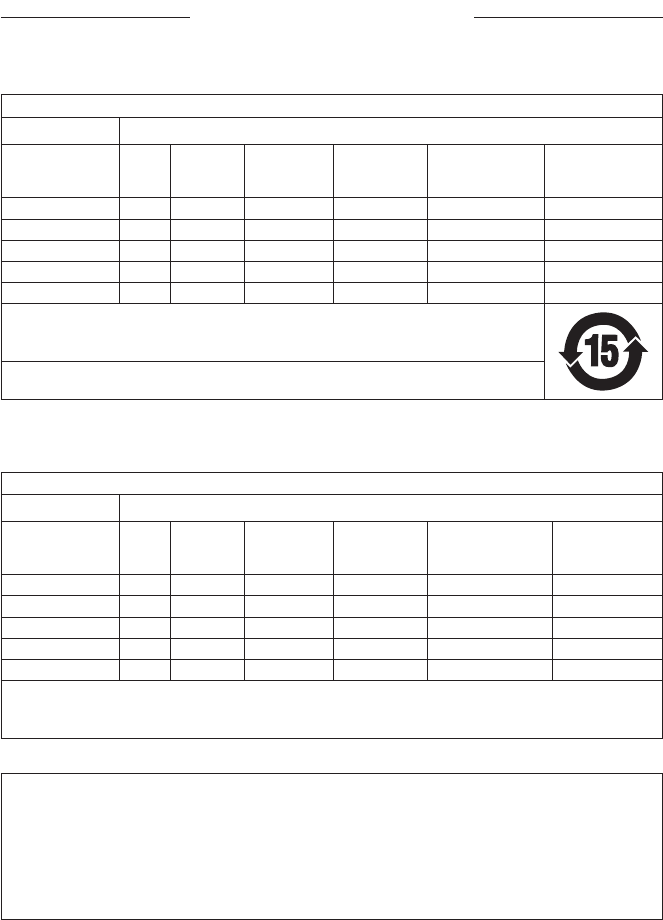
6
|
ENG
REGULATORY INFORMATION
China Restriction of Hazardous Substances Table
Names and Contents of Toxic or Hazardous Substances or Elements
Toxic or Hazardous Substances and Elements
Part Name Lead
(Pb)
Mercury
(Hg)
Cadmium
(Cd)
Hexavalent
(CR(VI))
Polybrominated
Biphenyl
(PBB)
Polybrominated
diphenylether
(PBDE)
PCBs X O O O O O
Metal Parts X O O O O O
Plastic Parts O O O O O O
Speakers X O O O O O
Cables X O O O O O
This table is prepared in accordance with the provisions of SJ/T 11364.
O: Indicates that this toxic or hazardous substance contained in all of the homogeneous materials for this
part is below the limit requirement of GB/T 26572.
X: Indicates that this toxic or hazardous substance contained in at least one of the homogeneous materials
used for this part is above the limit requirement of GB/T 26572.
Taiwan Restriction of Hazardous Substances Table
Equipment name: Powered Speaker, Type designation: 424096
Restricted substances and its chemical symbols
Unit Lead
(Pb) Mercury (Hg) Cadmium (Cd) Hexavalent
chromium (Cr+6)
Polybrominated
biphenyls (PBB)
Polybrominated
diphenyl ethers
(PBDE)
PCBs -○ ○ ○ ○ ○
Metal Parts -○ ○ ○ ○ ○
Plastic Parts ○ ○ ○ ○ ○ ○
Speakers -○ ○ ○ ○ ○
Cables -○ ○ ○ ○ ○
Note 1: “○” indicates that the percentage content of the restricted substance does not exceed the percentage of reference value
of presence.
Note 2: The “−” indicates that the restricted substance corresponds to the exemption.
Please complete and retain for your records
The serial and model numbers are located on the back of the soundbar.
Serial number: ____________________________________________________________________
Model number: ____________________________________________________________________
Please keep your receipt with your owner’s guide. Now is a good time to register your Bose product.
You can easily do this by going to global.Bose.com/register
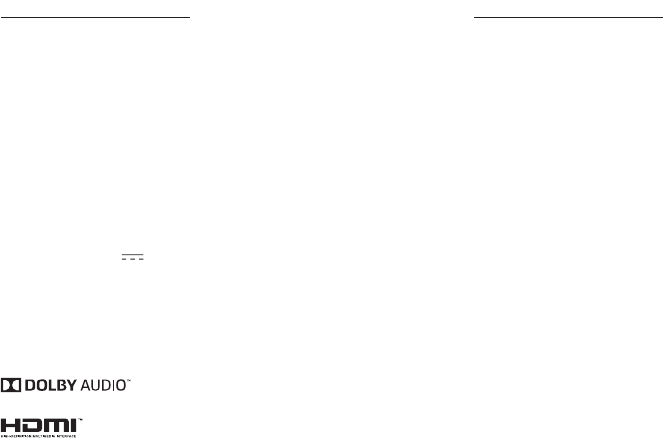
REGULATORY INFORMATION
7
|
ENG
REGULATORY INFORMATION
Date of Manufacture: The eighth digit in the serial number indicates the year of manufacture; “8” is 2008 or 2018.
China Importer: Bose Electronics (Shanghai) Company Limited, Part C, Plan 9, No. 353 North Riying Road, China
(Shanghai) Pilot Free Trade Zone
EU Importer: Bose Products B.V., Gorslaan 60, 1441 RG Purmerend, The Netherlands
Taiwan Importer: Bose Taiwan Branch, 9F-A1, No.10, Section 3, Minsheng East Road, Taipei City 104, Taiwan
Phone Number: +886-2-2514 7676
Mexico Importer: Bose de México, S. de R.L. de C.V. , Paseo de las Palmas 405-204, Lomas de Chapultepec, 11000
México, D.F. Phone Number: +5255 (5202) 3545
Input Rating: 24 Vdc 1.875A
Amazon, Alexa, Amazon Music and all related logos are trademarks of Amazon, Inc. or its aliates.
Android, Google Play, and the Google Play logo are trademarks of Google Inc.
The Bluetooth® word mark and logos are registered trademarks owned by Bluetooth SIG, Inc. and any use of such
marks by Bose Corporation is under license.
Dolby, Dolby Audio and the double-D symbol are trademarks of Dolby Laboratories.
The terms HDMI and HDMI High-Definition Multimedia Interface, and the HDMI logo are trademarks
or registered trademarks of HDMI Licensing LLC in the United States and other countries.
This product contains the iHeartRadio service. iHeartRadio is a registered trademark of iHeartMedia, Inc.
Apple and the Apple logo are trademarks of Apple Inc., registered in the U.S. and other countries. App Store is a
service mark of Apple Inc.
This product is protected by certain intellectual property rights of Microsoft. Use or distribution of such technology
outside of this product is prohibited without a license from Microsoft.
This product incorporates Spotify software which is subject to 3rd party licenses found here:
www.spotify.com/connect/third-party-licenses
Spotify is a registered trademark of Spotify AB.
Designed with UEI Technology™. Under License from Universal Electronics, Inc. © UEI 2000-2018
Wi-Fi is a registered trademark of Wi-Fi Alliance®.
Bose Corporation Headquarters: 1-877-230-5639
©2018 Bose Corporation. No part of this work may be reproduced, modified, distributed or otherwise used without
prior written permission.

8
|
ENG
CONTENTS
WHAT’S IN THE CARTON
Contents ............................................................................................................................. 11
SOUNDBAR PLACEMENT
Recommendations.......................................................................................................... 12
Wall mount the soundbar ............................................................................................ 13
POWER
Connect the soundbar to power ............................................................................... 14
Network standby ............................................................................................................. 14
BOSE® MUSIC APP SETUP
Download the Bose Music app .................................................................................. 15
EXISTING BOSE MUSIC APP USERS
Add the soundbar to an existing account ............................................................. 16
Connect to a Wi-Fi® network ..................................................................................... 16
If the soundbar is not connected to a network .......................................... 16
If the soundbar is connected to a network .................................................. 16
ADAPTIQ® AUDIO CALIBRATION
Run ADAPTiQ audio calibration using the Bose Music app ........................... 17
SOUNDBAR CONTROLS
Amazon Alexa controls ................................................................................................ 18
Remote functions ............................................................................................................ 18
Power ........................................................................................................................... 19
Sources ....................................................................................................................... 20
Presets ........................................................................................................................ 21
Media playback and volume ............................................................................... 22
Adjust the bass ................................................................................................................ 23
Program a third-party remote ................................................................................... 23

9
|
ENG
CONTENTS
AMAZON ALEXA
Set up Alexa using the Bose® Music App .............................................................. 24
Access Alexa .................................................................................................................... 24
Use your voice ......................................................................................................... 24
Use the soundbar controls .................................................................................. 25
PRESET PERSONALIZATION
Set a preset ....................................................................................................................... 26
Play a preset ..................................................................................................................... 27
BLUETOOTH® CONNECTIONS
Connect a mobile device ............................................................................................. 28
Disconnect a mobile device ........................................................................................ 29
Reconnect a mobile device ......................................................................................... 29
Clear the soundbar pairing list .................................................................................. 29
SOUNDBAR STATUS
Wi-Fi status ....................................................................................................................... 30
Bluetooth status .............................................................................................................. 30
Alexa status ....................................................................................................................... 31
Microphone o indicator ..................................................................................... 31
Update and error status ............................................................................................... 32
ADVANCED FEATURES
Disable/enable Wi-Fi capability ................................................................................ 33
Connect accessories (optional) ................................................................................. 34

10
|
ENG
CONTENTS
CARE AND MAINTENANCE
Install the remote batteries ......................................................................................... 35
Clean the soundbar ........................................................................................................ 36
Replacement parts and accessories ........................................................................ 36
Limited warranty ............................................................................................................. 36
TROUBLESHOOTING
Try these solutions first ................................................................................................ 37
Other solutions ................................................................................................................ 37
Reset the soundbar ........................................................................................................ 42
APPENDIX: SETUP REFERENCE
Connection options ........................................................................................................ 43
Connect the soundbar to your TV ........................................................................... 44
Option 1 (preferred): HDMI™ eARC or ARC .................................................. 44
Option 2: Optical (not provided)...................................................................... 45
Check for sound ............................................................................................................. 46
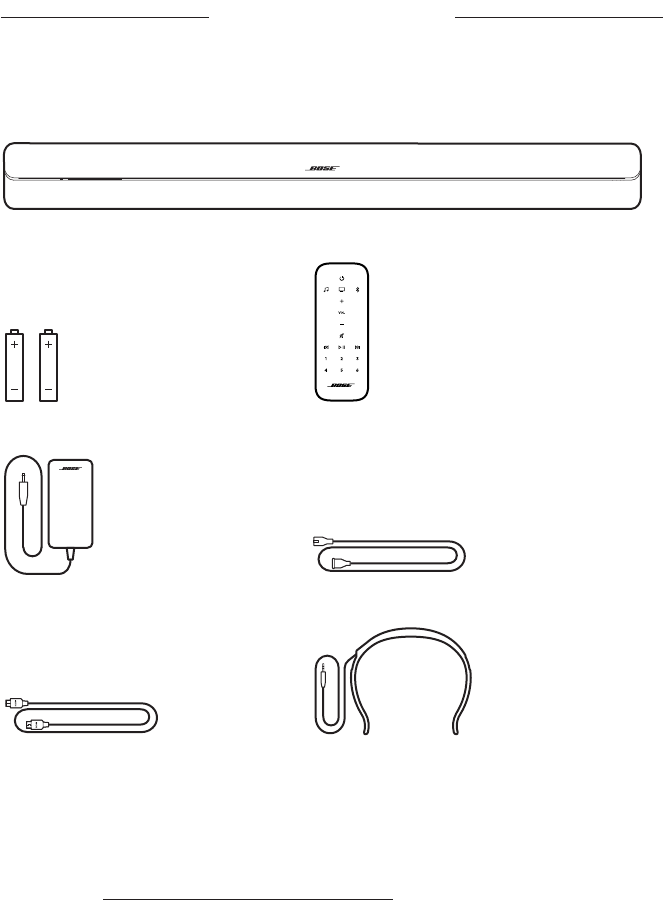
11
|
ENG
WHAT’S IN THE CARTON
CONTENTS
Confirm that the following parts are included:
Bose® Soundbar 500
AAA Battery (2) Remote
Power adapter Power cord*
HDMI cable ADAPTiQ® headset
*May ship with multiple power cords. Use the power cord for your region.
NOTE: If any part of the product is damaged, do NOT use it. Contact your authorized
Bose® dealer or Bose customer service.
Visit: worldwide.Bose.com/Support/SB500
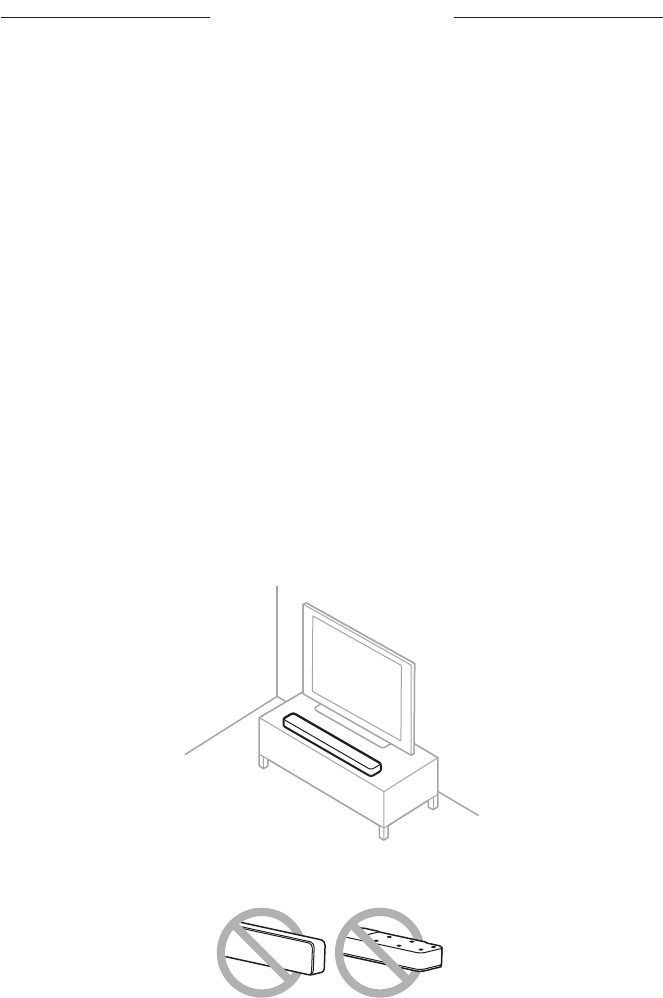
12
|
ENG
SOUNDBAR PLACEMENT
RECOMMENDATIONS
For best performance, follow these recommendations when placing the soundbar:
Do NOT place any objects on top of the soundbar.
To avoid wireless interference, keep other wireless equipment 1 – 3 ft.
(0.3 – 0.9 m) away from the soundbar. Place the soundbar outside and away from
metal cabinets, other audio/video components and direct heat sources.
Place the soundbar directly below (preferred) or above your TV with the grille
facing into the room.
Place the soundbar on its rubber feet on a stable and level surface. For proper
support, both feet must be resting on the surface. Vibration can cause the
soundbar to move, particularly on smooth surfaces like marble, glass or highly
polished wood.
Keep the back side of the soundbar at least 0.4 in. (1 cm) from any other surface.
Blocking the ports on this side aects acoustic performance.
Make sure there is an AC (mains) outlet nearby.
For best sound quality, do NOT place the soundbar in an enclosed cabinet or
diagonally in a corner.
If placing the soundbar on a shelf or TV stand, position the front of the soundbar
as close as possible to the front edge of the shelf or TV stand for optimal
acoustic performance.
CAUTION: Do NOT place the soundbar on its front, back or top when in use.
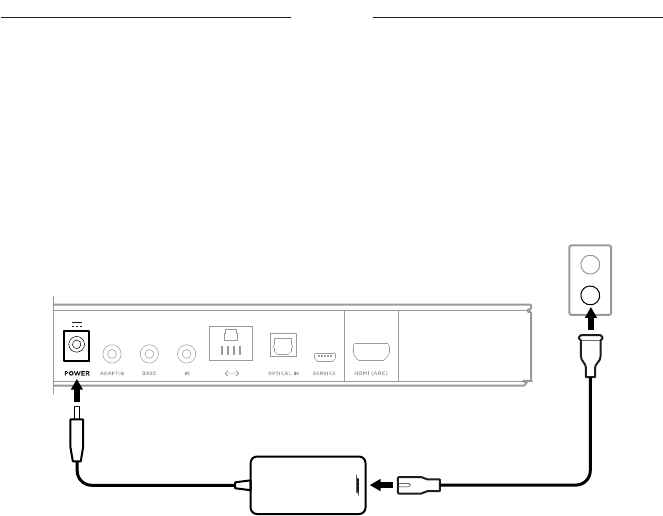
14
|
ENG
POWER
CONNECT THE SOUNDBAR TO POWER
1. Connect the power cord to the AC power adapter.
2. Connect the AC power adapter to the Power connector w on the back of
the soundbar.
3. Plug the other end of the power cord into an AC (mains) power outlet.
The soundbar powers on.
NETWORK STANDBY
The soundbar transitions to network standby when audio has stopped and you have
not pressed any buttons for 20 minutes. To wake the soundbar from network standby:
Play or resume audio using your mobile device or the Bose® Music app.
Talk to Alexa.
On the remote, press the Power I button, source button (see page 20) or
preset button (see page 21).
NOTES:
You can still access Alexa in network standby as long as Alexa has been
set up using the Bose Music app and the microphone is on (see page 31).
You can disable the standby timer using the Bose Music app.
3
1
2
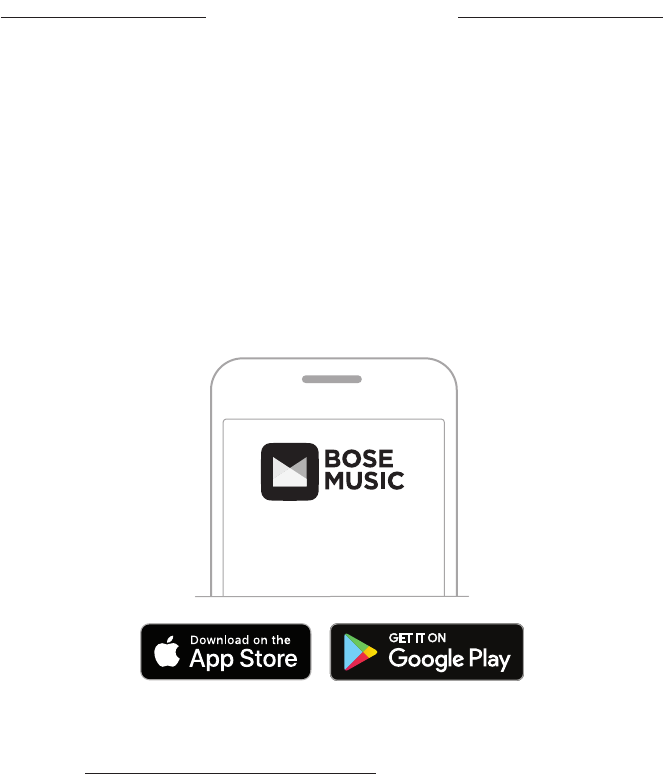
15
|
ENG
BOSE® MUSIC APP SETUP
The Bose Music app lets you set up and control the soundbar from your mobile device,
such as a smartphone or tablet. Using the app, your device acts as an additional
remote for the soundbar.
From the app, you can stream music, set and change presets, add music services,
explore internet radio stations, configure Alexa and manage soundbar settings.
NOTE: If you have already created a Bose account in the Bose Music app for another
Bose product, see “Existing Bose® Music App Users” on page 16.
DOWNLOAD THE BOSE MUSIC APP
1. On your mobile device, download the Bose Music app.
2. Follow the app instructions.
NOTE: For support information related to the Bose Music app, visit:
worldwide.Bose.com/Support/SB500
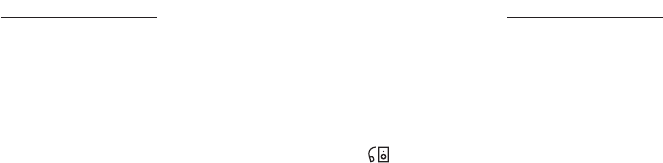
16
|
ENG
ADD THE SOUNDBAR TO AN EXISTING ACCOUNT
1. In the Bose Music app, from the My Bose screen, tap H.
NOTE: To return to the My Bose screen, tap in the top left corner.
2. Follow the app instructions.
CONNECT TO A WI-FI NETWORK
If the soundbar is not connected to a network
If your soundbar is no longer connected to a network because your Wi-Fi name,
password or router has changed, add the soundbar to your existing network.
1. In the Bose Music app, select your soundbar.
2. On the remote, press the TV button O and Skip backward button J.
3. Follow the app instructions.
If the soundbar is connected to a network
If your soundbar is connected to a network and you would like to switch to a new
network, add the soundbar to the new network.
1. In the Bose Music app, from the My Bose screen, select your soundbar.
2. Tap the soundbar image in the bottom-right corner of the screen.
3. Tap Settings > Wi-Fi > Select a Dierent Network.
4. Follow the app instructions.
EXISTING BOSE® MUSIC APP USERS

17
|
ENG
ADAPTIQ® AUDIO CALIBRATION
After you set up the soundbar using the Bose® Music app, the app prompts you to run
ADAPTiQ audio calibration for best acoustic performance. ADAPTiQ audio calibration
customizes the sound of the system to the acoustics of your listening area by taking
five audio measurements. To run an audio calibration, you need 10 minutes when the
room is quiet.
During ADAPTiQ audio calibration, a microphone on the top of the ADAPTiQ headset
(provided with the soundbar) measures the sound characteristics of your room to
determine optimal sound quality.
RUN ADAPTIQ AUDIO CALIBRATION USING THE
BOSE MUSIC APP
If you later connect an optional bass module or surround speakers, move the soundbar
or move any furniture, run ADAPTiQ audio calibration again to ensure optimal
sound quality.
1. In the Bose Music app, from the My Bose screen, select your soundbar.
2. Tap the soundbar image on the bottom-right corner of the screen.
3. Tap Settings > ADAPTiQ > Run ADAPTiQ.
4. Follow the app instructions.
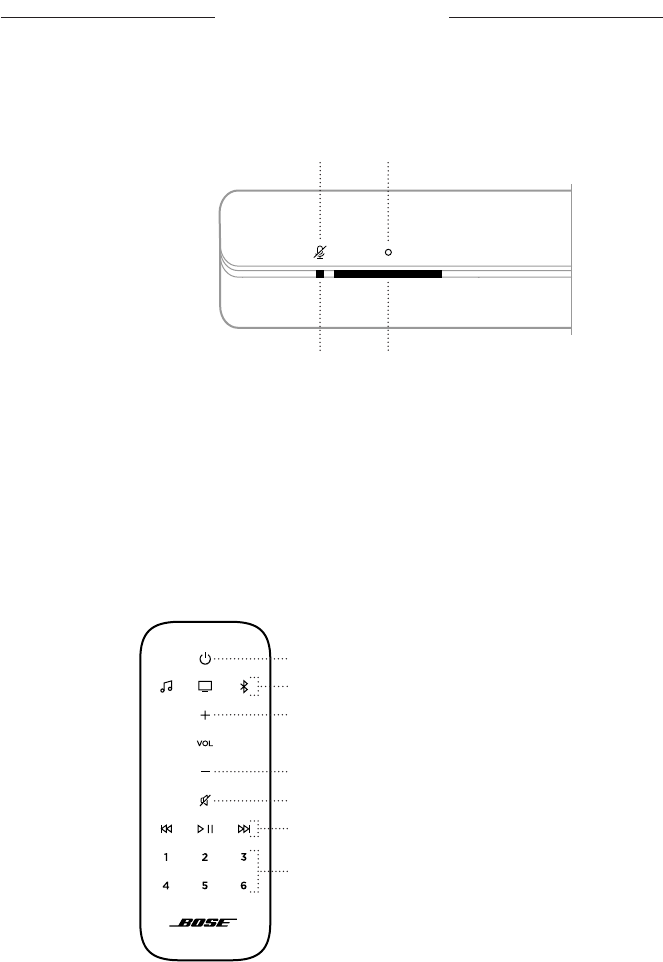
18
|
ENG
SOUNDBAR CONTROLS
The soundbar controls are located on the top of the soundbar and on the remote.
NOTE: You can also control your soundbar using the Bose® Music app.
Light bar (see page 30)
Action button (see page 24)Microphone o button (see page 25)
Microphone o indicator (see page 31)
AMAZON ALEXA CONTROLS
The Action button b and Microphone o button n are used to control Alexa.
For information about how to access Alexa, see page 24.
REMOTE FUNCTIONS
Use the remote to control your soundbar, Bluetooth connections and set and control
presets.
Volume up (see page 22)
Volume down (see page 22)
Mute/Unmute (see page 22)
Power button (see page 19)
Preset buttons (see page 21)
Source buttons (see page 20)
Media playback (see page 22)
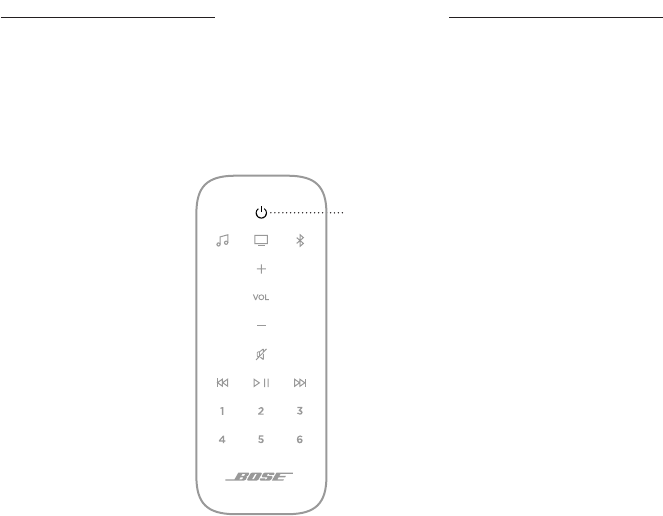
SOUNDBAR CONTROLS
19
|
ENG
Power
To power the soundbar on/o, press the Power button I on the remote.
When powered on, the soundbar defaults to the last active source.
Power button
NOTES:
When you plug the soundbar into an AC (mains) outlet, the soundbar
automatically powers on.
The first time the soundbar is powered on, the soundbar defaults to TV g source.
You can still access Alexa when the soundbar is powered o as long as Alexa has
been set up using the Bose® Music app and the microphone is on
(see page 31).
SOUNDBAR CONTROLS
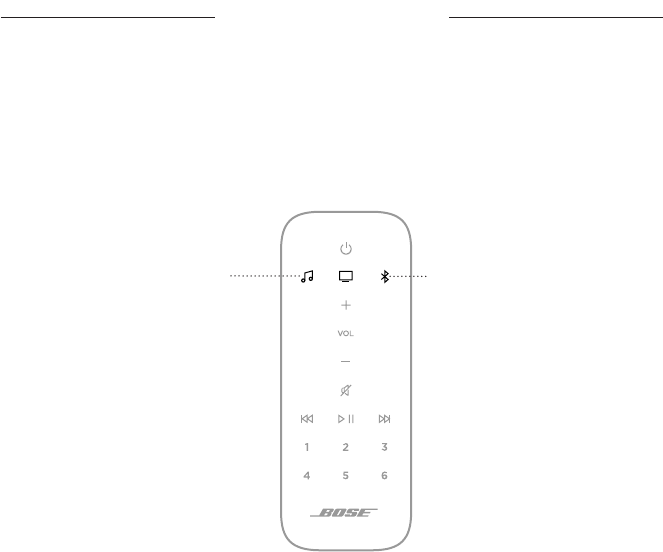
20
|
ENG
SOUNDBAR CONTROLS
Sources
You can control your Bose® Music presets and Bluetooth connections using your
remote.
To control a source, on the remote, press the button (Bose Music m or Bluetooth l)
for the source you want to control.
Bluetooth button
Bose Music button
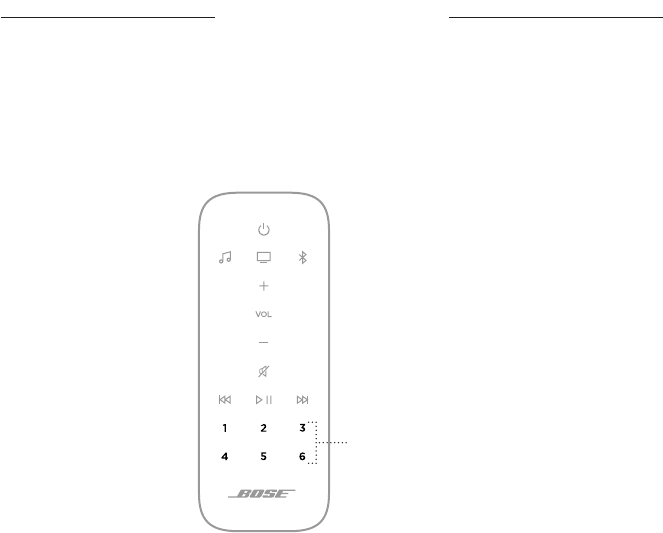
21
|
ENG
SOUNDBAR CONTROLS
Presets
The soundbar includes six presets that you can set to your favorite music services,
stations, playlists, artists, albums or songs from your music library. Once set, you can
access your music, at any time, with a simple touch of a button on the remote or using
the Bose® Music app.
Preset buttons
For more information about presets, see “Preset Personalization” on page 26.

SOUNDBAR CONTROLS
22
|
ENG
Media playback and volume
Volume up
Volume down
Mute/Unmute
Skip forwardSkip backward
Play/Pause
FUNCTION WHAT TO DO
Play/Pause Press F.
Skip backward Press J.
Skip forward Press v.
Volume up Press H.
NOTE: To quickly increase the volume, press and hold H.
Volume down Press z.
NOTE: To quickly decrease the volume, press and hold z.
Mute/Unmute
Press A.
When audio is muted, the sides of the light bar pulse white until
audio resumes.

SOUNDBAR CONTROLS
23
|
ENG
ADJUST THE BASS
1. In the Bose® Music app, from the My Bose screen, select your soundbar.
2. Tap the soundbar image in the bottom-right corner of the screen.
3. Tap Adjustments to adjust the bass.
PROGRAM A THIRD-PARTY REMOTE
You can program a third-party remote, such as your cable/satellite box remote, to
control the soundbar. Refer to your third-party remote owner’s guide or website for
instructions.
Once programmed, the third-party remote controls basic soundbar functions such as
power on/o and volume.
NOTE: Not all third-party remotes are compatible with the soundbar. The remote
must support IR (infrared) signals in order to control the soundbar.
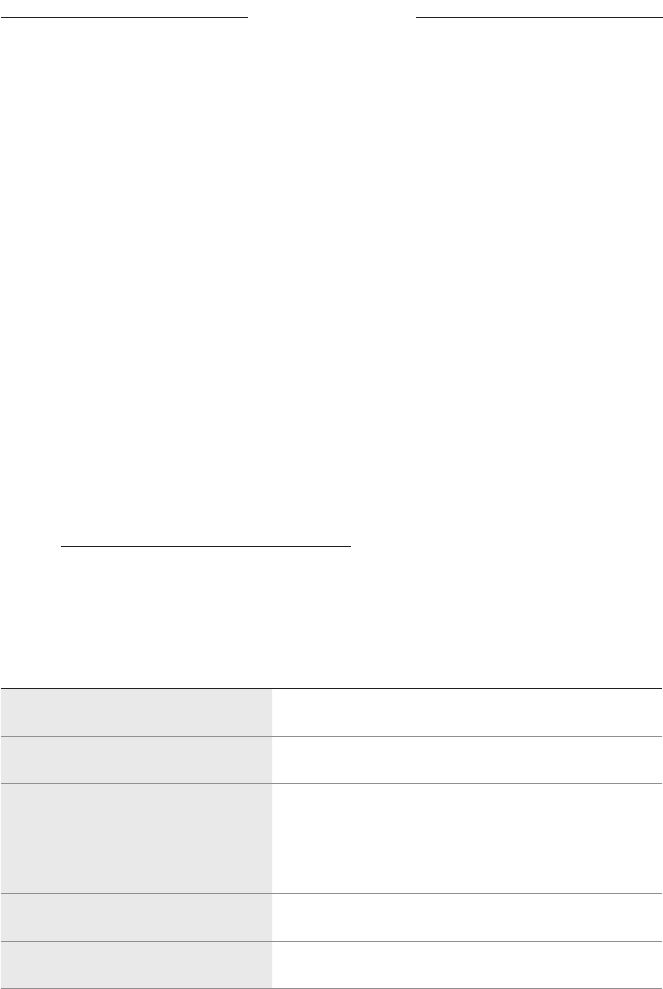
24
|
ENG
AMAZON ALEXA
The soundbar is Amazon Alexa enabled. With Alexa, you can ask to play music, hear
the news, check the weather, control smart home devices and more. Using Alexa on
your soundbar is as simple as asking. Just ask or use the Action button b and Alexa
responds instantly.
NOTE: Alexa isn’t available in all languages and countries.
SET UP ALEXA USING THE BOSE® MUSIC APP
1. In the Bose Music app, from the My Bose screen, select your soundbar.
2. Tap the soundbar image in the bottom-right corner of the screen.
3. Tap Settings > Voice Assistant > Add.
4. Follow the app instructions.
ACCESS ALEXA
You can access Alexa using your voice or the Action button b.
NOTE: For more information about what Alexa can do, visit:
worldwide.Bose.com/Support/SB500
Use your voice
To access Alexa, say the wake word “Alexa,” then your request.
THINGS TO TRY EXAMPLE OF WHAT TO SAY
Talk to Alexa “Alexa, what’s the weather?”
Control volume “Alexa, turn the volume up.”
Play audio
“Alexa, play Niall Horan.”
NOTE: Amazon Music is set as the default music
service. To change the default music service,
use the Alexa app.
Play from a specific audio service “Alexa, play NPR on iHeartRadio.”
Play on a specific speaker “Alexa, play funk in the living room.”

AMAZON ALEXA
25
|
ENG
THINGS TO TRY EXAMPLE OF WHAT TO SAY
Skip to the next song “Alexa, next song.”
Set a timer “Alexa, set a timer for 5 minutes.”
Discover more skills “Alexa, what new skills do you have?”
Stop Alexa “Alexa, stop.”
Use the soundbar controls
The Action button b and Microphone o button n are used to control Alexa. They are
located on the top of the soundbar.
Action button Microphone o button
Microphone o indicator
THINGS TO TRY WHAT TO DO
Access Alexa
Tap b then say your request.
For a list of things to try, visit:
worldwide.Bose.com/Support/SB500
Stop timer Tap b.
Stop Alexa Tap b.
Turn the microphone on/o
Tap n.
NOTE: When the microphone is o, the Microphone o
indicator glows solid red, and you can’t
access Alexa.
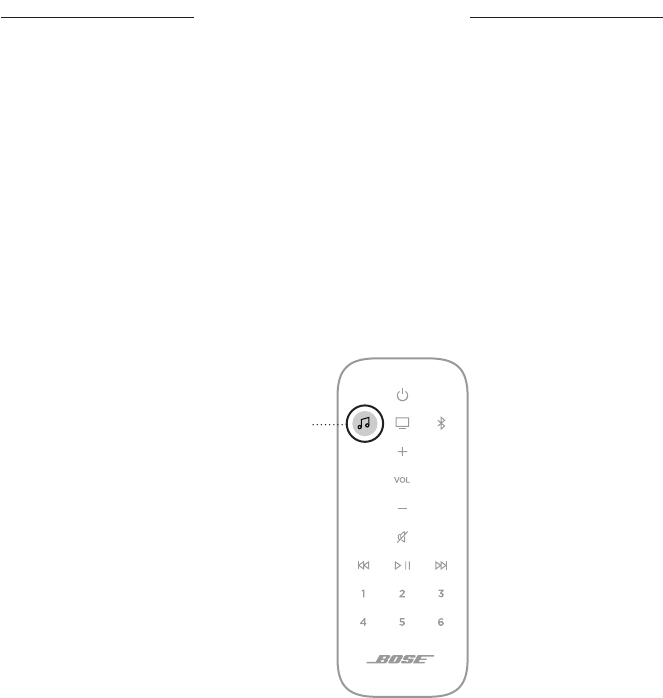
26
|
ENG
You can control presets using the Bose® Music app and remote.
Before using presets, note the following:
If the preset source is your music library, make sure the computer storing your
music library is on and connected to the same network as the soundbar.
You can’t set presets while in Bluetooth mode.
SET A PRESET
1. Stream music using the Bose Music app.
2. On the remote, press the Bose Music button m.
Bose Music button
PRESET PERSONALIZATION
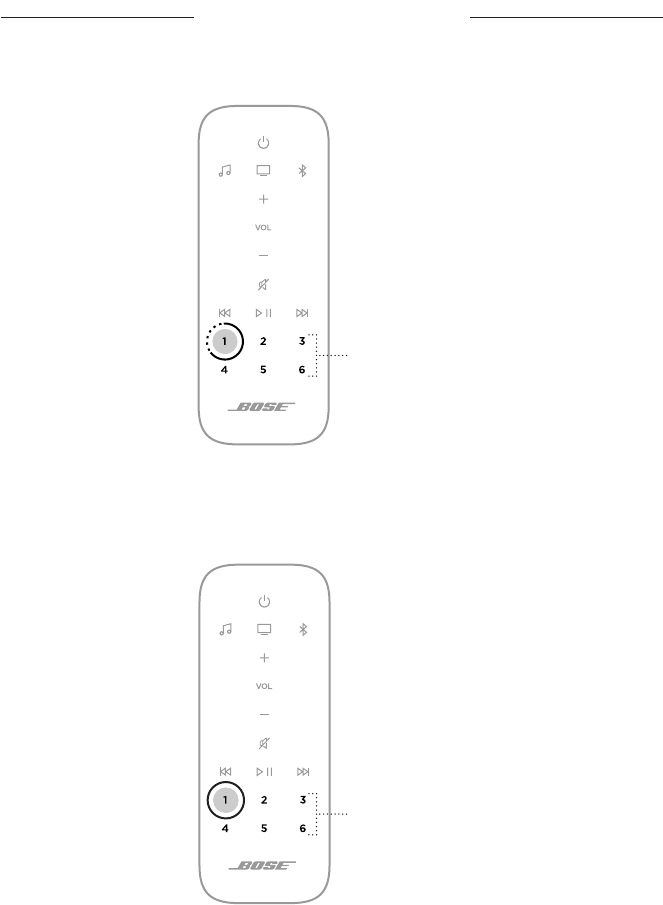
27
|
ENG
PRESET PERSONALIZATION
3. Press and hold a preset button until you hear a tone.
Preset buttons
PLAY A PRESET
Once you personalize presets, press a preset button on the remote to play music.
Preset buttons
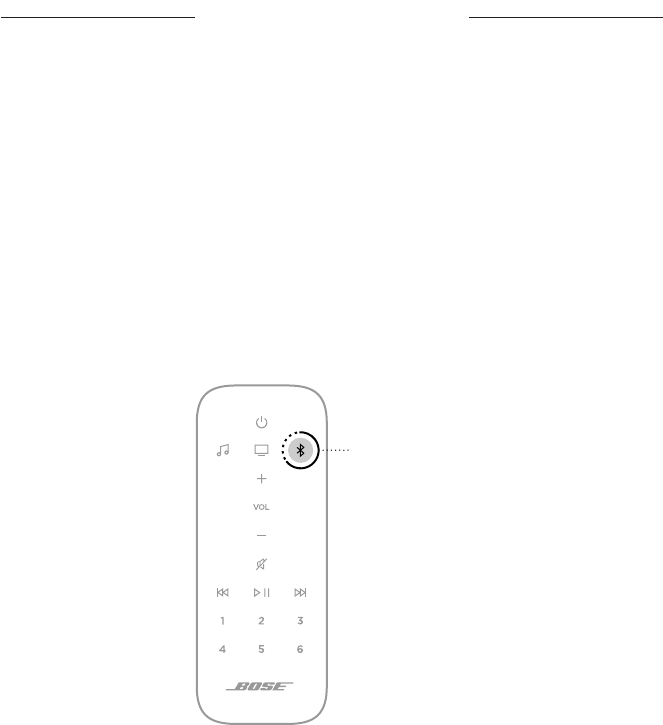
28
|
ENG
Bluetooth wireless technology lets you stream music from mobile devices such as
smartphones, tablets and laptop computers. Before you can stream music from a
device, you must connect your device to the soundbar.
When using Bluetooth on the soundbar, note the following:
You can store up to eight mobile devices in the soundbar pairing list.
You can connect and play audio from only one device at a time.
You can also manage Bluetooth connections using the Bose® Music app.
CONNECT A MOBILE DEVICE
1. On the remote, press and hold the Bluetooth button l until the light bar
pulses blue.
Bluetooth button
2. On your mobile device, turn on the Bluetooth feature.
TIP: The Bluetooth menu is usually found in the Settings menu.
BLUETOOTH CONNECTIONS
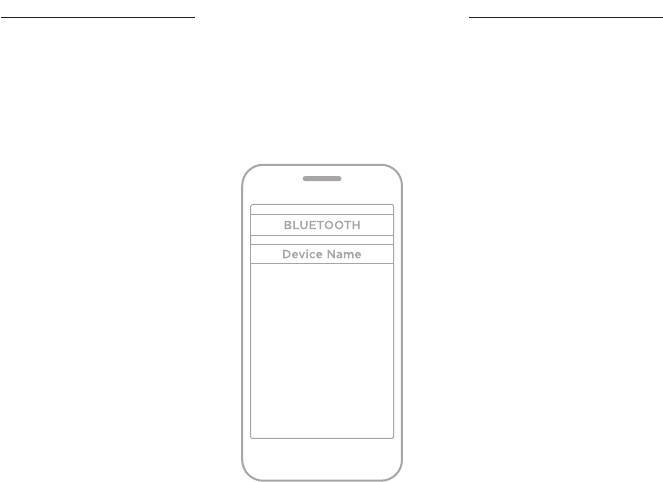
29
|
ENG
BLUETOOTH CONNECTIONS
3. Select your soundbar from the device list.
TIP: Look for the name you entered for your soundbar in the Bose® Music app. If
you didn’t name your soundbar, the default name appears.
Once connected, you hear a tone and the light bar glows solid white. The
soundbar’s name appears in the mobile device list.
DISCONNECT A MOBILE DEVICE
Use the Bluetooth menu on your mobile device to disconnect your device.
RECONNECT A MOBILE DEVICE
On the remote, press the Bluetooth button l.
The soundbar tries to connect with the most recently connected device.
NOTE: The device must be within 30 ft. (9 m) and powered on.
CLEAR THE SOUNDBAR PAIRING LIST
On the remote, press and hold l for 10 seconds until the light bar pulses
blue twice.
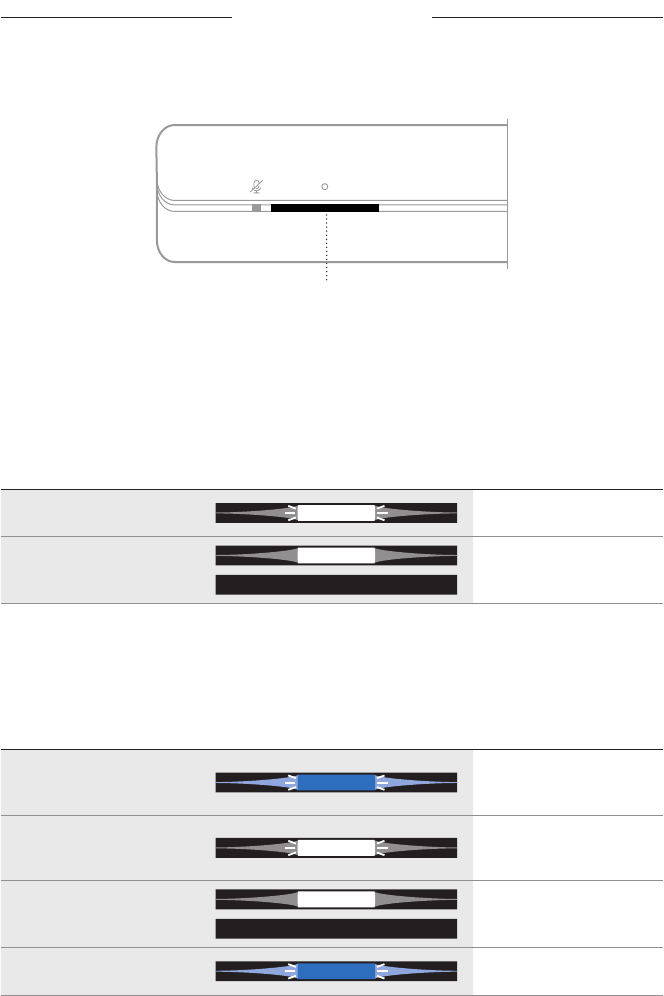
30
|
ENG
SOUNDBAR STATUS
The LED light bar located on the front of the soundbar shows the soundbar status.
Light bar
NOTE: The light bar displays one status at a time of the selected source.
WI-FI STATUS
Shows the Wi-Fi connection status of the soundbar.
LIGHT BAR ACTIVITY SYSTEM STATE
Pulsing white Connecting to Wi-Fi
Solid white then fades
to black
Connected to Wi-Fi
BLUETOOTH STATUS
Shows the Bluetooth connection status of mobile devices.
LIGHT BAR ACTIVITY SYSTEM STATE
Pulsing blue Ready to connect to
mobile device
Pulsing white Connecting to
mobile device
Solid white then fades
to black
Connected to
mobile device
Pulses blue twice Pairing list cleared
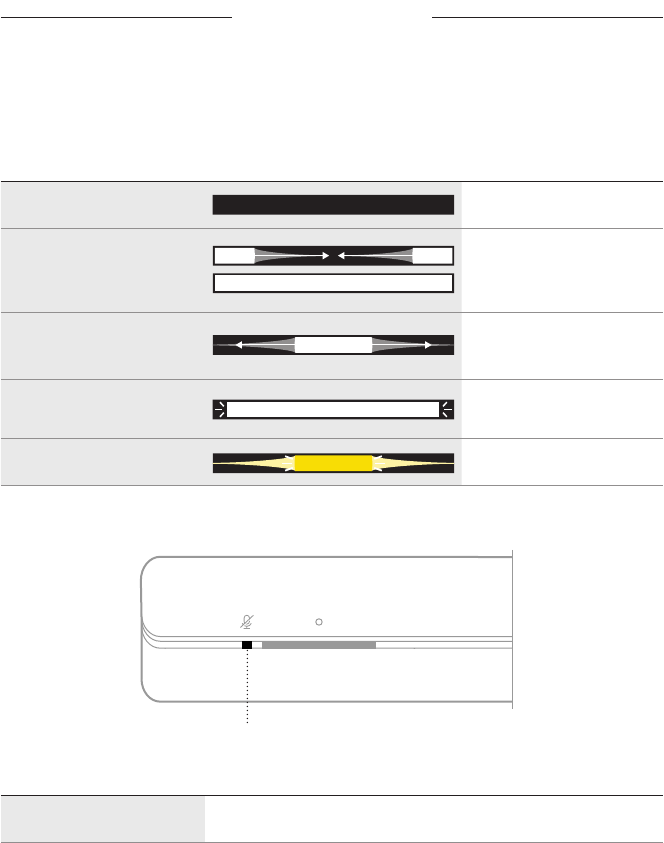
SOUNDBAR STATUS
31
|
ENG
SOUNDBAR STATUS
ALEXA STATUS
Shows the status of Amazon Alexa.
LIGHT BAR ACTIVITY SYSTEM STATE
O Alexa is idle
White light slides to the
center then glows solid
Alexa is listening
White light slides to
the sides
Alexa is thinking
Pulsing white (full) Alexa is speaking
Pulsing yellow Notification from Alexa
Microphone o indicator
Microphone o indicator
INDICATOR ACTIVITY SYSTEM STATE
Solid red The microphone is o
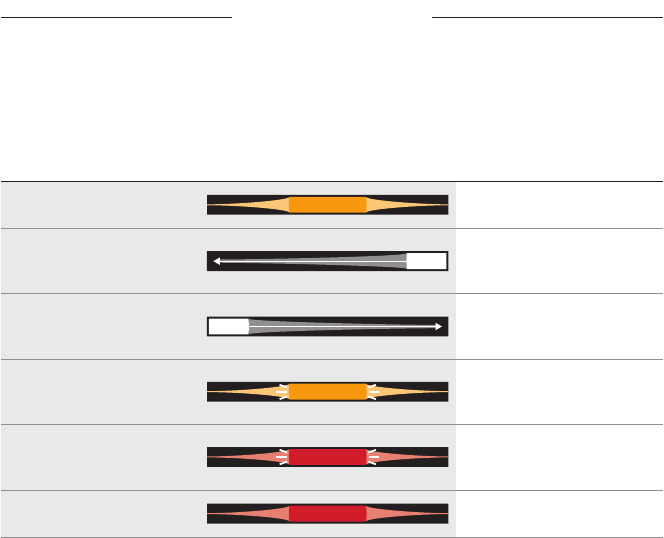
SOUNDBAR STATUS
32
|
ENG
UPDATE AND ERROR STATUS
Shows the status of software updates and error alerts.
LIGHT BAR ACTIVITY SYSTEM STATE
Solid amber Wi-Fi setup in progress
White light slides from
right to left
Downloading update
White light slides from
left to right
Updating soundbar
Pulses amber four times Source error - refer to the
Bose® Music app
Pulses red four times Request is temporarily
unavailable. Try again later.
Solid red Soundbar error - contact
Bose customer service
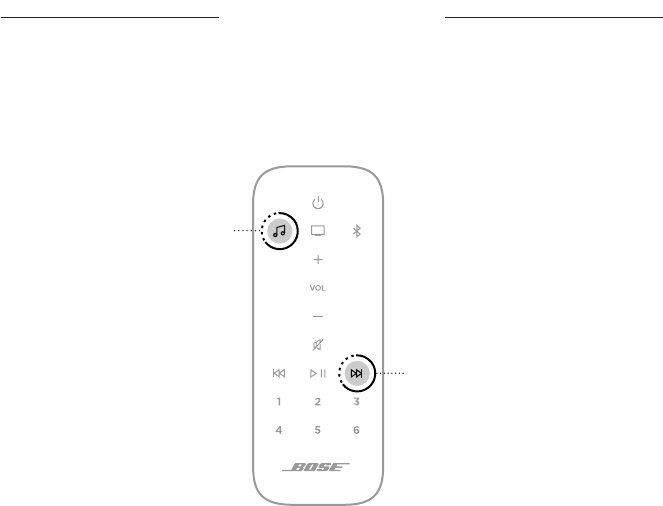
33
|
ENG
ADVANCED FEATURES
DISABLE/ENABLE WI-FI CAPABILITY
On the remote, press and hold the Bose® Music button m and Skip forward button v
until the light bar slides to the center, then glows solid white.
Bose Music button
Skip forward button
When Wi-Fi is enabled/disabled, the light bar pulses white twice, then fades to black.
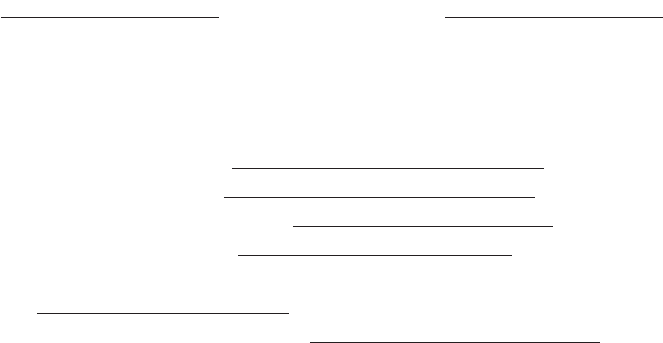
SOUNDBAR STATUS
34
|
ENG
ADVANCED FEATURES
CONNECT ACCESSORIES (OPTIONAL)
You can connect any of these accessories to your soundbar. For more information,
refer to your product owner’s guide.
Bose® Bass Module 500: worldwide.Bose.com/Support/BASS500
Bose Bass Module 700: worldwide.Bose.com/Support/BASS700
Acoustimass® 300 bass module: global.Bose.com/Support/AM300
Bose Surround Speakers: worldwide.Bose.com/Support/WSS
Virtually Invisible® 300 wireless surround speakers:
global.Bose.com/Support/VI300
Bose Soundbar Universal Remote: worldwide.Bose.com/Support/SB500
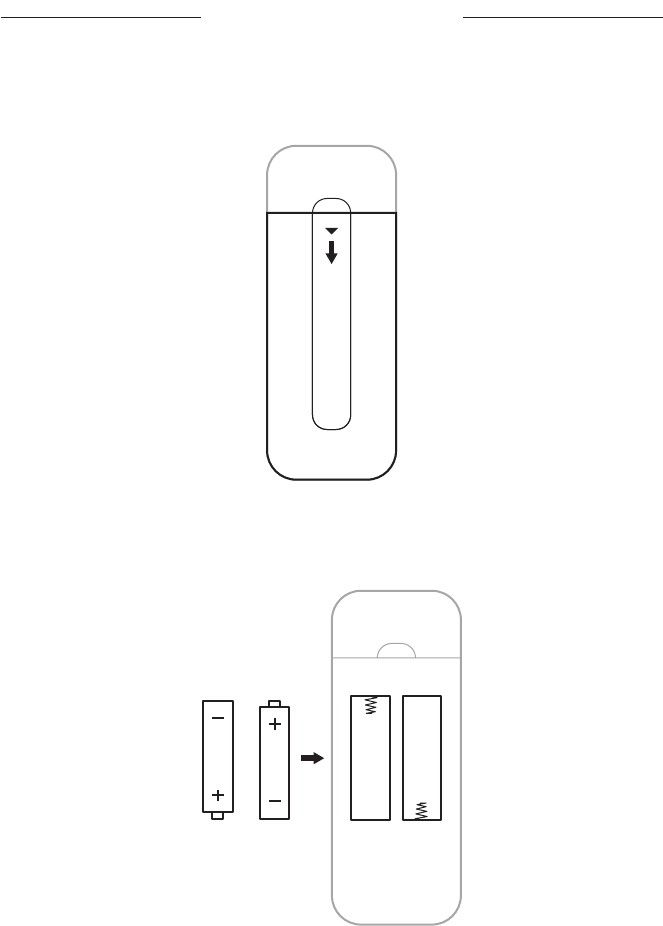
35
|
ENG
INSTALL THE REMOTE BATTERIES
1. Slide open the battery compartment cover on the back of the remote.
2. Insert the two provided AAA (IEC-LR3) 1.5V batteries. Match the H and z symbols
on the batteries with the H and z markings inside the compartment.
3. Slide the battery compartment cover back into place.
CARE AND MAINTENANCE
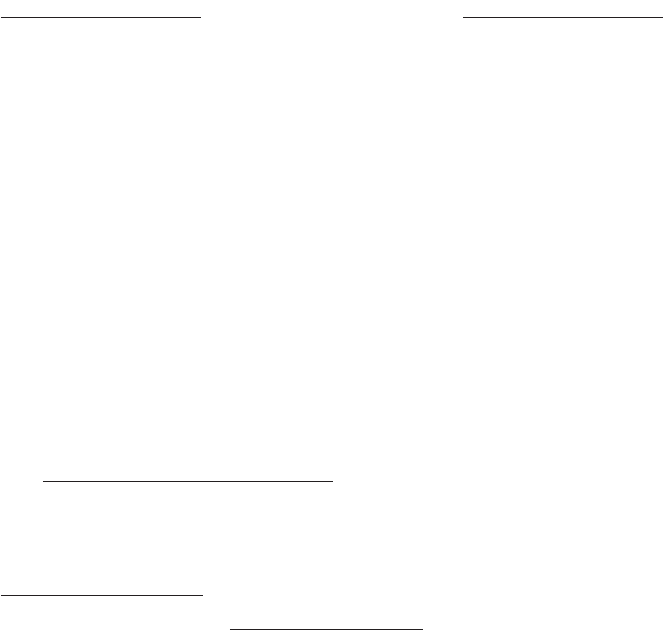
CARE AND MAINTENANCE
36
|
ENG
CARE AND MAINTENANCE
CLEAN THE SOUNDBAR
Clean the exterior of the soundbar with a soft dry cloth.
CAUTIONS:
Do NOT allow liquids to spill onto the system or into any openings.
Do NOT blow air into the system.
Do NOT use a vacuum to clean the system.
Do NOT use any sprays near the system.
Do NOT use any solvents, chemicals or cleaning solutions containing alcohol,
ammonia or abrasives.
Do NOT allow objects to drop into any openings.
REPLACEMENT PARTS AND ACCESSORIES
Replacement parts and accessories can be ordered through Bose customer service.
Visit: worldwide.Bose.com/Support/SB500
LIMITED WARRANTY
The soundbar is covered by a limited warranty. Visit our website at
global.Bose.com/warranty for details of the limited warranty.
To register your product, visit global.Bose.com/register for instructions.
Failure to register will not aect your limited warranty rights.
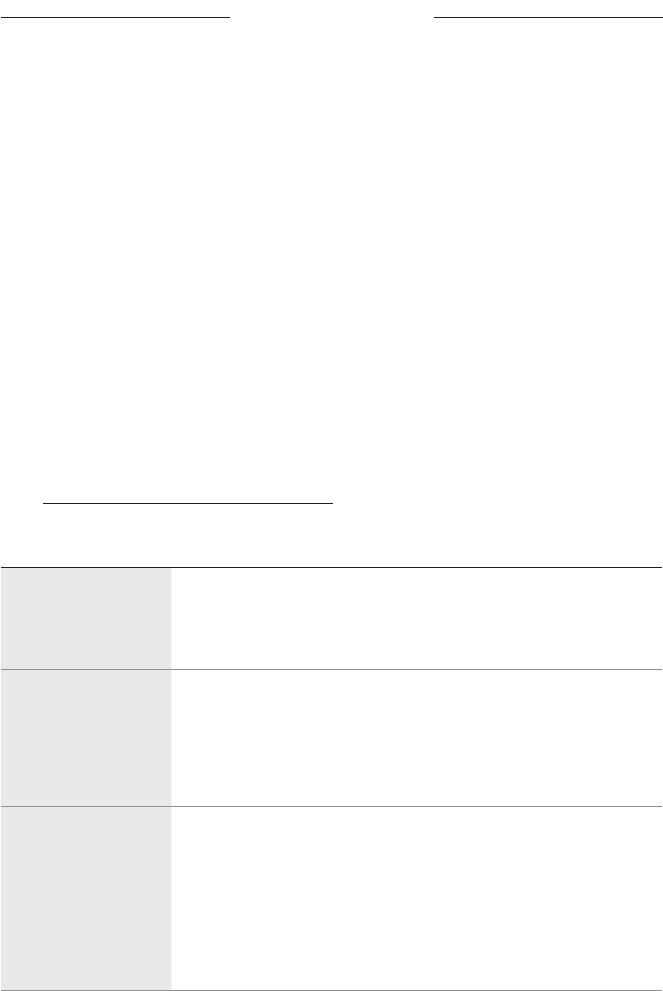
37
|
ENG
TRY THESE SOLUTIONS FIRST
If you experience problems with the soundbar:
Make sure the soundbar is connected to a live AC (mains) outlet.
Secure all cables.
Verify the state of the light bar (see page 30).
Move the soundbar away 1 – 3 ft. (0.3 – 0.9 m) from possible interference
(wireless routers, cordless phones, televisions, microwaves, etc.).
Move the soundbar within the recommended range of your wireless router or
mobile device for proper operation.
Place the soundbar according to the placement guidelines (see page 12).
OTHER SOLUTIONS
If you could not resolve your issue, see the table below to identify symptoms and
solutions to common problems. If you are unable to resolve your issue, contact
Bose customer service.
Visit: worldwide.Bose.com/Support/SB500
SYMPTOM SOLUTION
No HDMI eARC (or
ARC) or optical
connector on your TV
Connect to your TV using an audio converter and separate audio
cable, such as a coaxial, 3.5 mm or analog audio cable (not
provided). The type of converter and cable you need depends on
the audio output connectors available on your TV.
Soundbar doesn’t
power on
Plug the power cord into a dierent AC (mains) outlet.
Use the remote to power on the soundbar (see page 19).
Unplug the power cords for the soundbar and optional bass module
or surround speakers, wait 30 seconds and firmly plug them into the
AC (mains) outlet.
Remote is
inconsistent or does
not work
Match the H and z symbols on the batteries with the H and z
markings inside the compartment (see page 35).
Replace the batteries (see page 35).
Make sure the remote is within operating range 20 ft. (0.6 m) of
the soundbar.
Make sure there are no obstructions between the remote and
the soundbar.
TROUBLESHOOTING
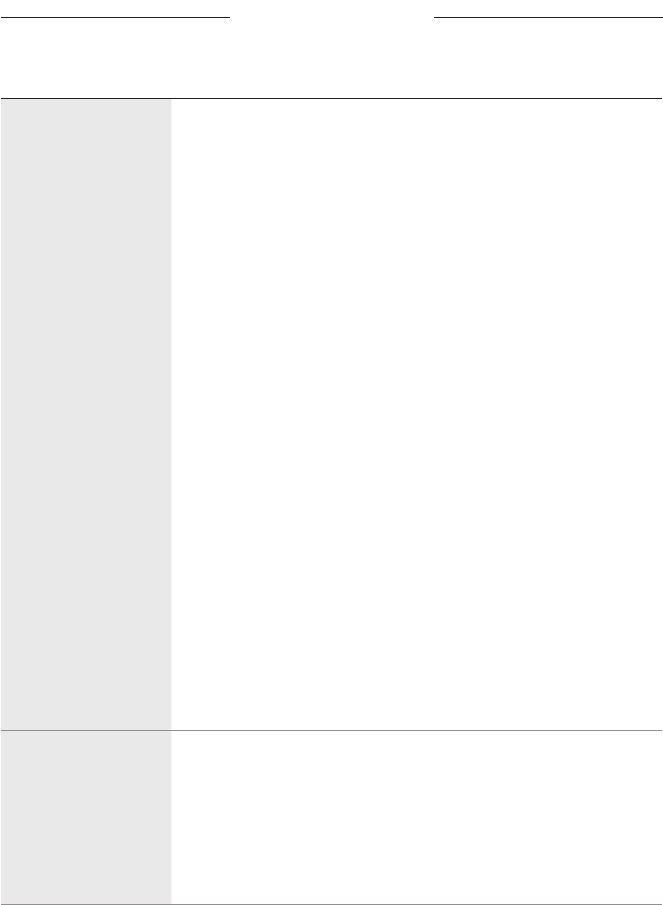
TROUBLESHOOTING
38
|
ENG
TROUBLESHOOTING
SYMPTOM SOLUTION
Intermittent or
no audio
If the sides of the light bar are pulsing, the soundbar is muted. Press
the Mute/Unmute button A to unmute the soundbar.
Make sure your mobile device is not muted.
Increase the volume on the soundbar (see page 22) or your
mobile device.
Switch to a dierent source (see page 20).
Play audio from a dierent application or music service.
If the audio is from a Wi-Fi source, reset the router.
Restart your mobile device.
Make sure you’re using a compatible Bluetooth mobile device.
NOTE: You can’t connect Bluetooth headphones to the soundbar.
Make sure that the soundbar’s HDMI cable is inserted into a
connector on your TV labeled HDMI eARC or ARC (Audio Return
Channel), not a standard HDMI connector. If your TV does not have
an HDMI eARC or ARC connector, connect the soundbar using an
optical cable (not provided) (see page 45).
If the soundbar is connected to your TV’s HDMI eARC or ARC
connector, make sure that Consumer Electronics Control (CEC) is
enabled in your TV system menu. Your TV may refer to CEC by a
dierent name. Refer to your TV owner’s guide.
Disconnect the soundbar’s HDMI cable from your TV’s HDMI eARC or
ARC connector and reconnect it.
Insert the optical cable (not provided) into a connector on your TV
labeled Output or OUT, not Input or IN.
Unplug the power cords for the soundbar and optional bass module
or surround speakers, wait 30 seconds and firmly plug them into the
AC (mains) outlet.
Soundbar doesn’t
connect to bass
module or surround
speakers
Refer to your bass module or surround speakers owner’s guide for
troubleshooting (see page 34).
Make sure your bass module or surround speakers are compatible
with the soundbar (see page 34).
Unplug the power cords for the soundbar and optional bass module
or surround speakers, wait 30 seconds and firmly plug them into the
AC (mains) outlet.
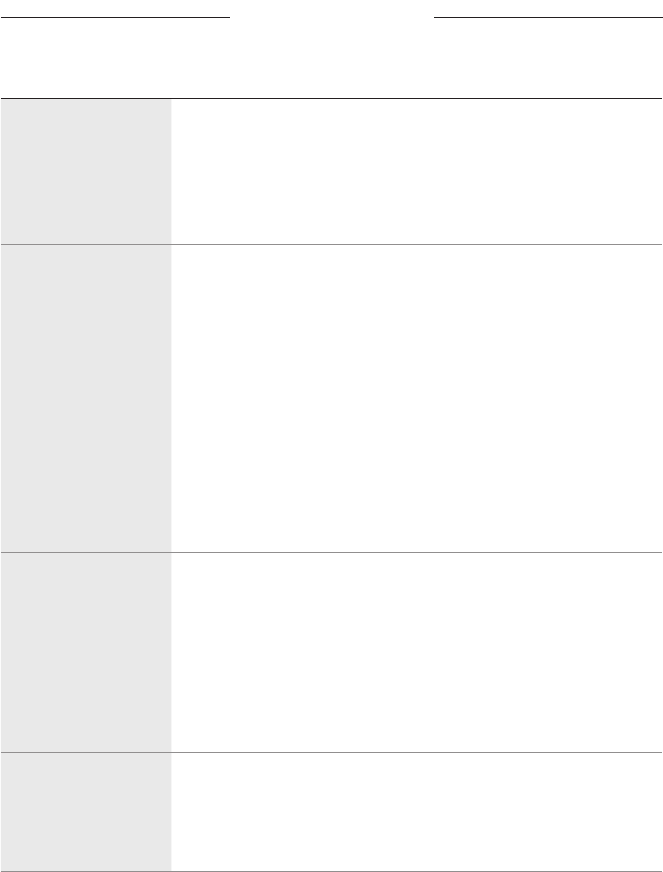
TROUBLESHOOTING
39
|
ENG
TROUBLESHOOTING
SYMPTOM SOLUTION
No audio from bass
module or surround
speakers
Make sure your bass module or surround speakers are compatible
with the soundbar (see page 34).
Make sure the software is current in the Bose® Music app.
Adjust the bass level using the Bose Music app (see page 23).
Switch to a dierent source (see page 20).
Sound is coming
from TV speaker
Make sure that the soundbar’s HDMI cable is inserted into a connector
on your TV labeled HDMI eARC or ARC (Audio Return Channel). If
your TV does not have an HDMI eARC or ARC connector, connect to
the soundbar using an optical cable (not provided) (see page 45).
Turn o your TV speakers. Refer to your TV owner’s guide.
If the soundbar is connected to your TV’s HDMI eARC or ARC
connector, make sure that Consumer Electronics Control (CEC) is
enabled in your TV system menu. Your TV may refer to CEC by a
dierent name. Refer to your TV owner’s guide.
Disconnect the soundbar’s HDMI cable from your TV’s HDMI eARC or
ARC connector and reconnect it.
Decrease your TV volume to its lowest setting.
Connect to the soundbar using both the HDMI cable (see page 44)
and optical cable (not provided) (see page 45).
Poor or distorted
audio
Test dierent sources if available.
Make sure that your TV can output surround sound audio. Refer to
your TV owner’s guide.
If the audio is being played from another device, reduce the volume
of that device.
Adjust the bass level using the Bose Music app (see page 23).
Power o your TV speakers. Refer to your TV owner’s guide.
Run ADAPTiQ® audio calibration (see page 17).
Soundbar doesn’t
play audio from the
correct source or
selects the incorrect
source after a delay
Set CEC to Alternate On using the Bose Music app.
Disable CEC on your source. Refer to the source owner’s guide for
more information.
Connect to the soundbar using both the HDMI cable
(see page 44) and optical cable (not provided) (see page 45).
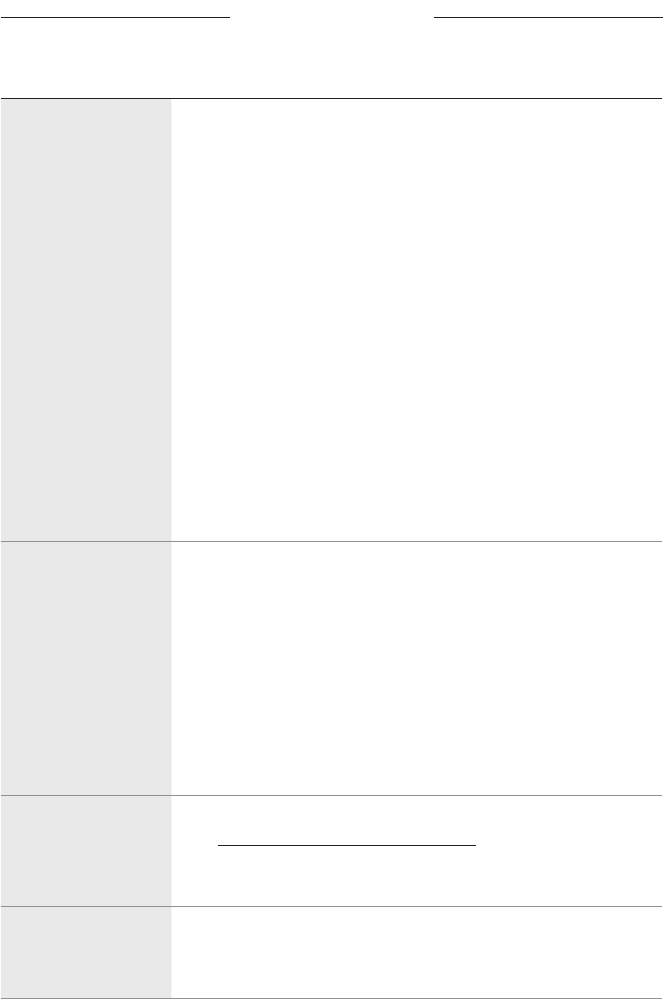
40
|
ENG
TROUBLESHOOTING
SYMPTOM SOLUTION
Soundbar doesn’t
connect to Wi-Fi
network
In the Bose® Music app, select correct network name, and enter
the network password (case-sensitive).
Make sure the soundbar and your mobile device are connected to the
same Wi-Fi network.
If your network information has changed, see page 16.
Enable Wi-Fi on the mobile device you are using for setup.
Close other open applications on your mobile device.
Restart your mobile device and router.
If your router supports both 2.4GHz and 5GHz bands, make sure both
the mobile device and soundbar are connecting to the same band.
NOTE: Give each band a unique name to make sure you’re
connecting to the correct band.
Reset the router.
Unplug the power cords for the soundbar and optional bass module
or surround speakers, wait 30 seconds and firmly plug them into
the AC (mains) outlet. Uninstall the Bose Music app on your mobile
device, reinstall the app and restart setup.
Connect to the network using an Ethernet cable.
Soundbar doesn’t
connect to mobile
device
On your mobile device, turn the Bluetooth feature o and then on.
Delete the soundbar from the Bluetooth list. Connect again
(see page 28).
Connect a dierent mobile device (see page 28).
Make sure you’re using a compatible Bluetooth mobile device.
NOTE: You can’t connect Bluetooth headphones to the soundbar.
Remove the soundbar from your mobile device Bluetooth
pairing list and connect again (see page 28).
Clear the soundbar’s pairing list (see page 29) and connect again
(see page 28).
Bose Music app
doesn’t work on
mobile device
Make sure the Bose Music app is compatible with your device.
Visit: worldwide.Bose.com/Support/SB500
Uninstall the Bose Music app on your mobile device then reinstall the
app (see page 15).
Soundbar isn’t visible
to add to a nother
Bose account
In the Bose Music app, make sure the soundbar is set to Public.
Make sure the soundbar and your mobile device are connected to the
same Wi-Fi network.
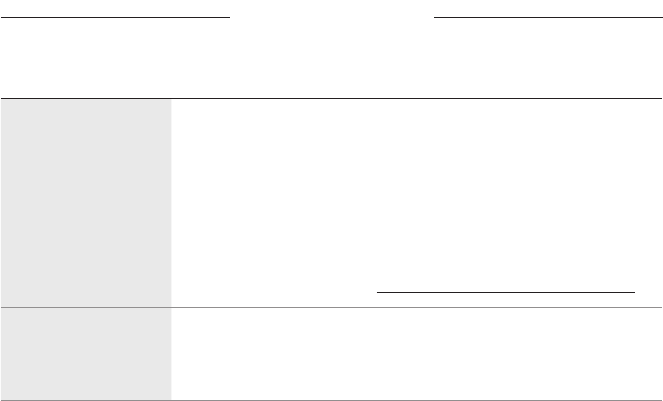
TROUBLESHOOTING
41
|
ENG
SYMPTOM SOLUTION
Alexa doesn’t
respond
Make sure Alexa has been set up using the Bose® Music app
(see page 24).
NOTE: The soundbar must be set up and connected to your Wi-Fi
network using the Bose Music app.
Make sure you’re in a country where Amazon Alexa is available.
Make sure the Microphone o indicator is not glowing red. To turn on
the microphone, see page 25.
For additional support, visit: worldwide.Bose.com/Support/SB500
Preset doesn’t
respond
Make sure the preset has been set (see page 26).
Press the Bose Music button m to make sure the soundbar is in the
correct source.
TROUBLESHOOTING
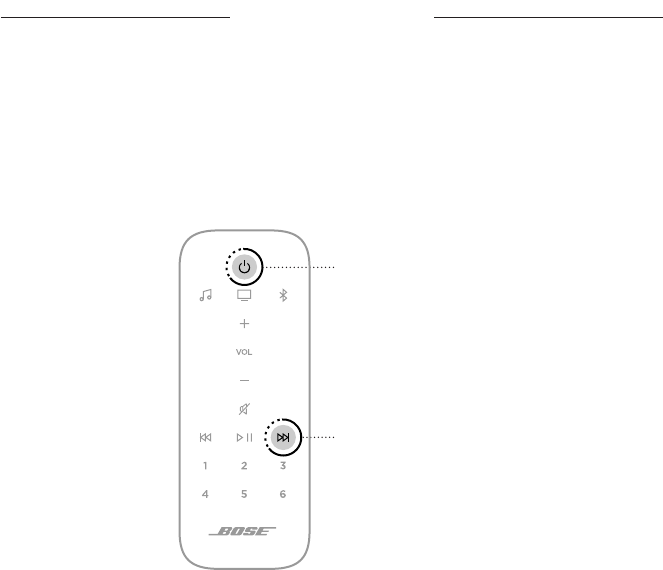
TROUBLESHOOTING
42
|
ENG
TROUBLESHOOTING
RESET THE SOUNDBAR
Factory reset clears all source, volume, network and ADAPTiQ® audio calibration
settings from the soundbar and returns it to original factory settings.
1. On the remote, press and hold the Power button I and Skip forward button v for
10 seconds until the left side of the light bar pulses white.
Skip forward button
Power button
The soundbar reboots. When the reset is complete, the light bar glows
solid amber.
2. To restore the soundbar’s network and audio settings:
a. Launch the Bose® Music app on your mobile device and add the soundbar to
your network (see “Existing Bose® Music App Users” on page 16).
b. Run ADAPTiQ audio calibration using the Bose Music app.
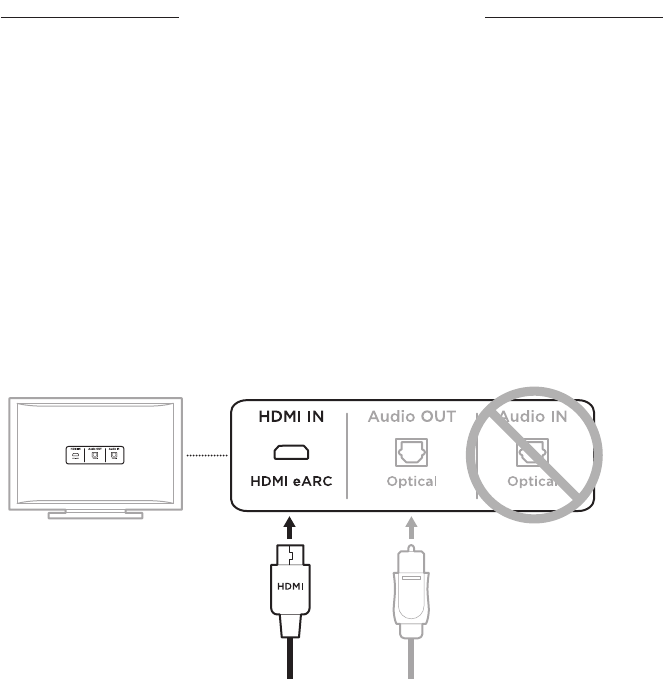
43
|
ENG
APPENDIX: SETUP REFERENCE
CONNECTION OPTIONS
Connect the soundbar to your TV using one of the following connection options:
Option 1 (preferred): HDMI eARC or ARC (Audio Return Channel)
Option 2: Optical (not provided)
NOTE: The preferred option is to connect the soundbar to your TV’s HMDI eARC or
ARC connector using the HDMI cable.
1. On the back of your TV, locate the HDMI IN and Audio OUT (digital)
connector panels.
NOTE: Your TV’s connector panel may not appear as shown. Look for the shape of
the connector.
Option 1 (Preferred)
HDMI eARC or ARC: Use the
HDMI cable for this connection.
Option 2
Optical (not provided): If your TV
doesn't have an HDMI eARC or ARC
connector, use an optical cable for this
connection.
2. Choose an audio cable.
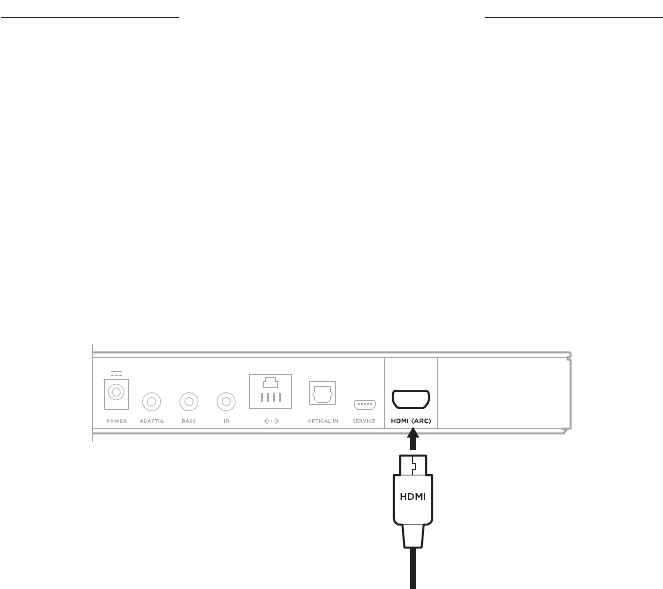
44
|
ENG
APPENDIX: SETUP REFERENCE
CONNECT THE SOUNDBAR TO YOUR TV
After choosing an audio cable, connect the soundbar to your TV.
Option 1 (preferred): HDMI eARC or ARC
1. Insert one end of the HDMI cable into your TV’s HDMI eARC or ARC connector.
NOTE: Make sure you insert the HDMI cable into an HDMI ARC connector on your
TV, not a standard HDMI connector. If your TV does not have an HDMI
eARC or ARC connector, see page 45.
2. Insert the other end of the cable into the HDMI (ARC) connector on the soundbar.
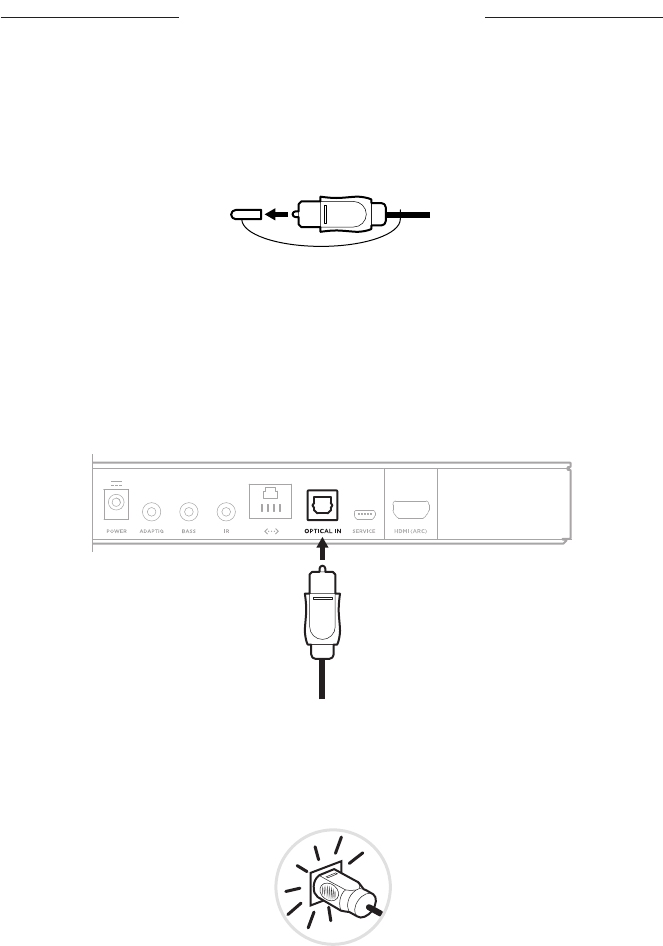
45
|
ENG
APPENDIX: SETUP REFERENCE
Option 2: Optical (not provided)
If your TV doesn’t have an HDMI eARC or ARC connector, use an optical cable (not
provided) to connect the soundbar to your TV.
1. Remove the protective cap from both ends of the optical cable.
CAUTION: Inserting the plug in the wrong orientation can damage the plug
and/or the connector.
2. Insert one end of the optical cable into your TV’s Optical OUT connector.
3. Hold the plug at the other end of the optical cable.
4. Align the plug with the soundbar’s OPTICAL IN connector, and insert the
plug carefully.
NOTE: The connector has a hinged door that swings inward when inserting
the plug.
5. Firmly push the plug into the connector until you hear or feel a click.

46
|
ENG
APPENDIX: SETUP REFERENCE
CHECK FOR SOUND
NOTE: To avoid hearing distorted audio, turn o your TV speakers. Refer to your TV
owner’s guide for more information.
1. Power on your TV.
2. If you are using a cable/satellite box or other secondary source:
a. Power on this source.
b. Select the appropriate TV input.
3. If the soundbar is not powered on, press the Power button I on the remote.
You hear sound coming from the soundbar.
4. Press the Mute/Unmute button A.
You don’t hear sound coming from the TV speakers or soundbar.
NOTE: If you don’t hear sound coming from the soundbar or hear sound coming from
your TV speakers, see “Troubleshooting” on page 37.