Braeburn Systems 7305 Electronic Programmable Thermostat User Manual part 1
Braeburn Systems LLC Electronic Programmable Thermostat part 1
Contents
- 1. User manual part 1
- 2. User manual part 2
User manual part 1
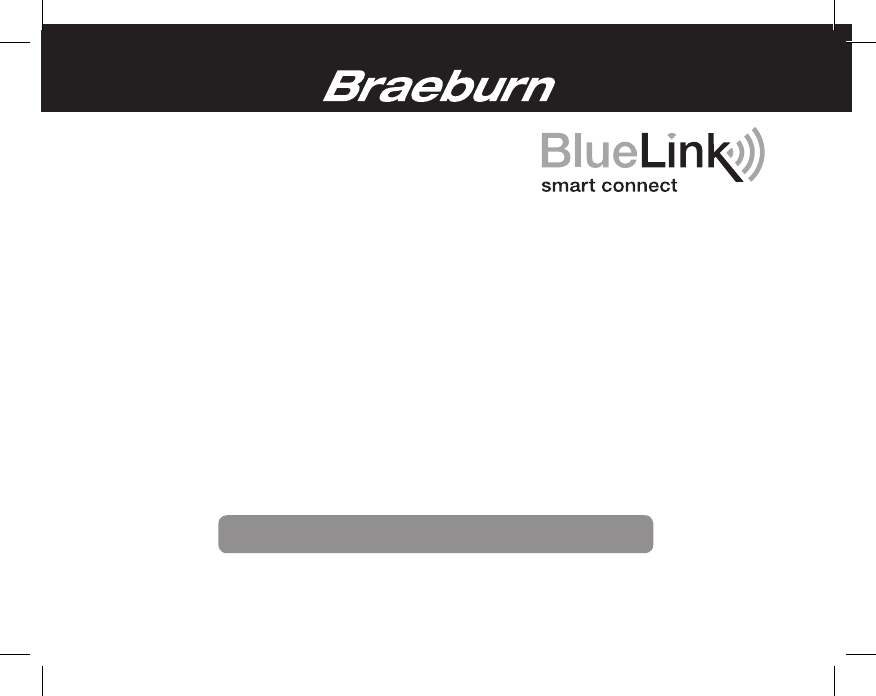
7300
7305
Universal Programmable
Smart Wi-Fi Thermostats
For 1 Heat / 1 Cool Systems
For Systems Up to 3 Heat / 2 Cool
User Manual
©2016 Braeburn Systems LLC • All Rights Reserved • Made in China. 7300-110-01
®
®
Store this manual for future reference
Read all instructions before proceeding
See Wi-Fi Setup Guide for Wi-Fi Setup Instructions
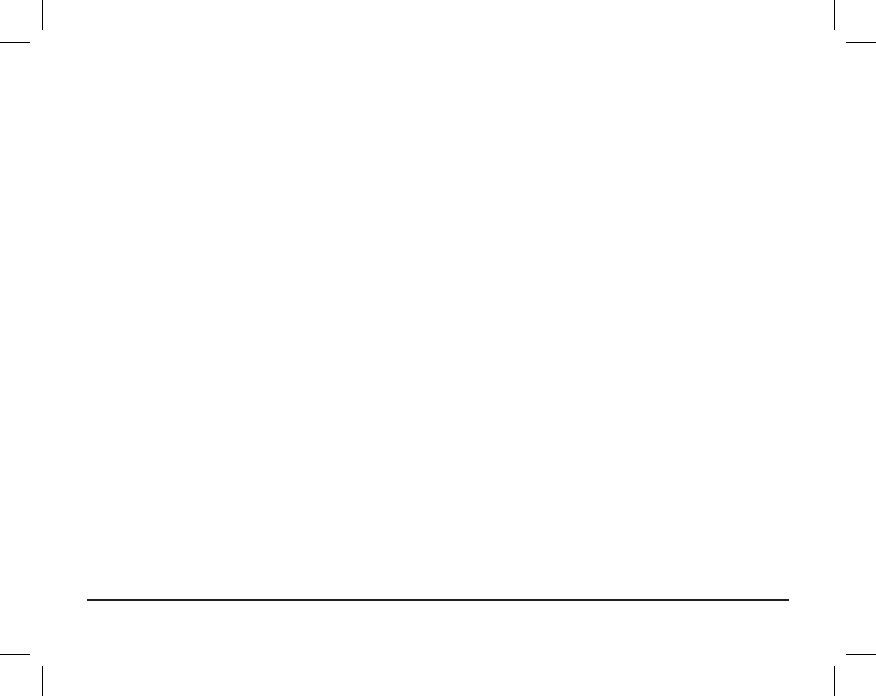
Contents
1 About Your Thermostat
Thermostat Features ................................................ 3
Thermostat and Display ........................................... 4
2 Setting User Options
Advanced User Options ............................................ 8
Table of User Options ............................................... 9
Service Monitors (Filter, UV and Humidier Pad) ........ 10
Extended Hold Time Period ..................................... 10
Temporary Override Adjustment Limit ..................... 11
Program Override Time Limit .................................. 11
Thermostat Lock Code ........................................... 11
Wi-Fi Clear .............................................................12
3 Setting Your Program Schedule
Setting the Time and Day ....................................... 12
Tips Before Setting Your Program Schedule ........... 13
Programming a 7 Day Residential Schedule ........... 16
Programming a 5-2 Day Residential Schedule ........ 18
Programming a 7 Day Commercial Schedule ......... 19
4 Operating Your Thermostat
Setting the System Control Mode ......................... 21
Setting the Fan Control Mode ............................... 22
Setting the Temperature ....................................... 23
Status Indicators .................................................. 24
Program Event Indicator ....................................... 25
Resetting the Thermostat ..................................... 25
5 Additional Operation Features
Auto Changeover Mode ....................................... 26
Adaptive Recovery Mode ..................................... 27
Programmable Fan Mode ..................................... 27
Compressor Protection ........................................ 28
Locking and Unlocking the Thermostat................. 28
AC Power Monitor ............................................... 29
Indoor Remote Sensing ....................................... 30
Outdoor Remote Sensing .................................... 30
6 Thermostat Maintenance
Thermostat Cleaning ............................................ 31
Battery Replacement ........................................... 31
User Manual 2
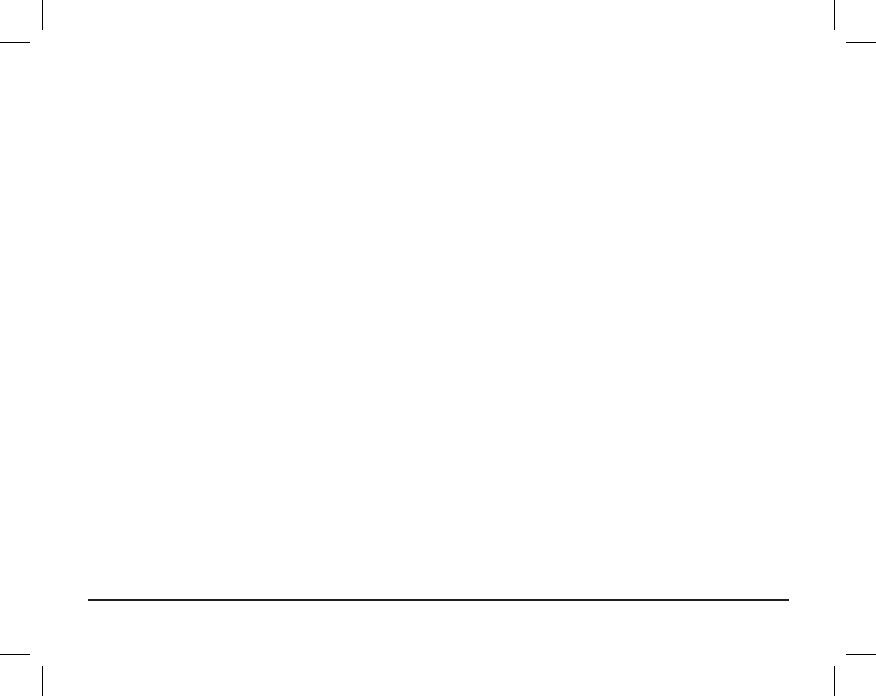
4Operating Your Thermostat
Setting the System Control Mode .........................21
Setting the Fan Control Mode ...............................22
Setting the Temperature .......................................23
Status Indicators ..................................................24
Program Event Indicator .......................................25
Resetting the Thermostat .....................................25
5Additional Operation Features
Auto Changeover Mode ....................................... 26
Adaptive Recovery Mode ..................................... 27
Programmable Fan Mode .....................................27
Compressor Protection ........................................ 28
Locking and Unlocking the Thermostat................. 28
AC Power Monitor ............................................... 29
Indoor Remote Sensing ....................................... 30
Outdoor Remote Sensing .................................... 30
6Thermostat Maintenance
Thermostat Cleaning ............................................31
Battery Replacement ........................................... 31
Congratulations! You are in control of one of the easiest-to-use thermostats on the market today. This
thermostat has been designed to provide you with years of reliable performance and comfort control.
Features
• Optional Wi-Fi connectivity – control and monitor thermostat from a smartphone, tablet or computer.
• 7 day, 5-2 day or non-programmable
• Auto or manual changeover
• Residential or commercial modes
• Large 5 sq. in. bright blue backlit display is easy to read.
• Extra large display characters make viewing settings even easier.
• User selectable service monitors remind you of required system maintenance.
• Precise temperature accuracy keeps you in control of your comfort.
• Convenient programmable and circulating fan modes.
• Optional indoor or outdoor remote sensing.
3 User Manual
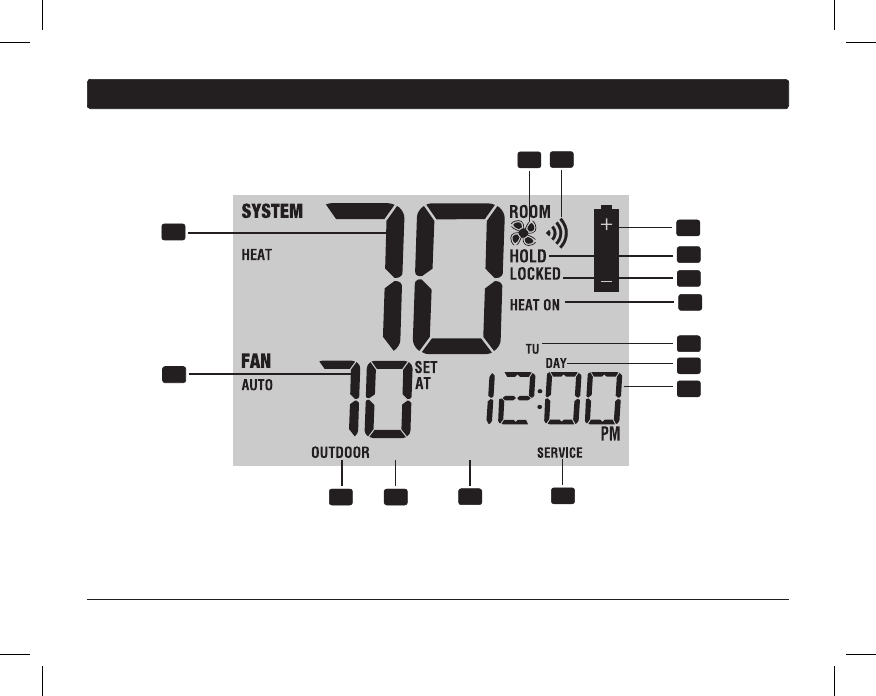
1
About Your Thermostat
User Manual 4
BACK NEXT
1
2
3 4
78
10
11
12
5
13
14
15
9
6
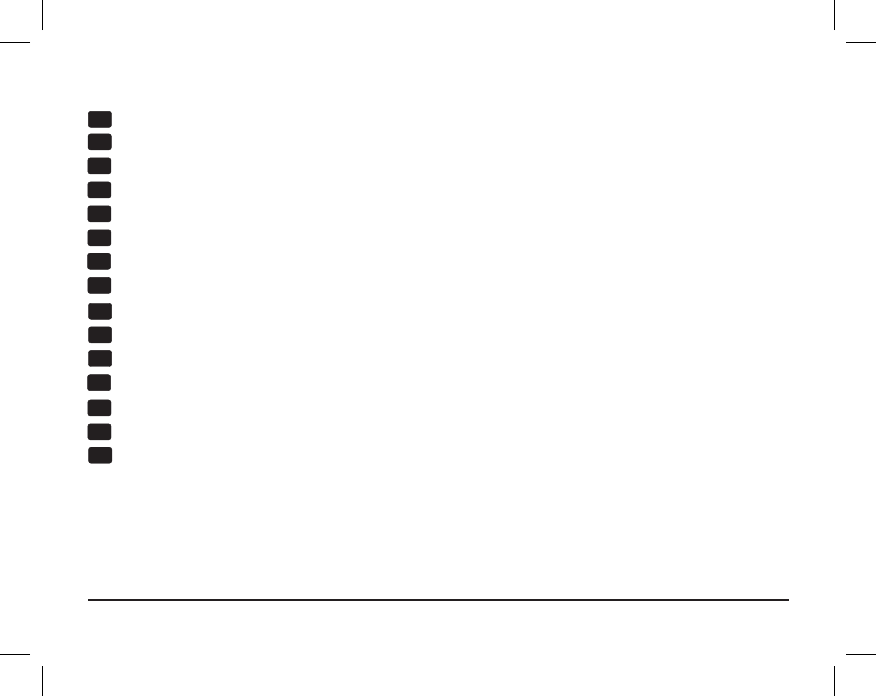
5 User Manual
* BACK and NEXT are secondary functions of the PROG and HOLD buttons. When in programming or
conguration modes, BACK and NEXT appear in the display screen indicating that the PROG and HOLD buttons
now function as BACK and NEXT.
** Also see #24 on page 7.
Room Temperature ...................... Displays the current room temperature
Set Temperature .......................... Displays the current set point temperature
Outdoor Temperature Indicator ... Displays along with the outdoor temperature reading**
BACK Indicator* ........................... BACK button is active
NEXT Indicator*............................ NEXT button is active
Service Indicators ...................... Displays various service/maintenance information
Fan Indicator ................................ Indicates when the system fan is running
Wi-Fi Indicator ............................. Indicates when connected to Wi-Fi
(ashes when connection has been lost)
Low Battery Indicator .................. Indicates when the batteries need to be replaced
Hold Mode Indicator ................... Indicates if the thermostat is in HOLD mode
Lock Mode Indicator ................... Indicates if the thermostat is locked
System Status Indicator ............. Displays information about the status of the system
Day of the Week ........................... Displays the current day of the week
Program Event Indicator.............. Displays the program event
Time of Day ................................. Displays the current time of day
1
2
3
4
5
6
7
8
9
10
11
Thermostat Display
12
13
14
15

User Manual 6
1
About Your Thermostat
INSTRUCTIONS
DAY/ TIME
BACK NEXT
15
16
23
17 18 19 20 21
22
24
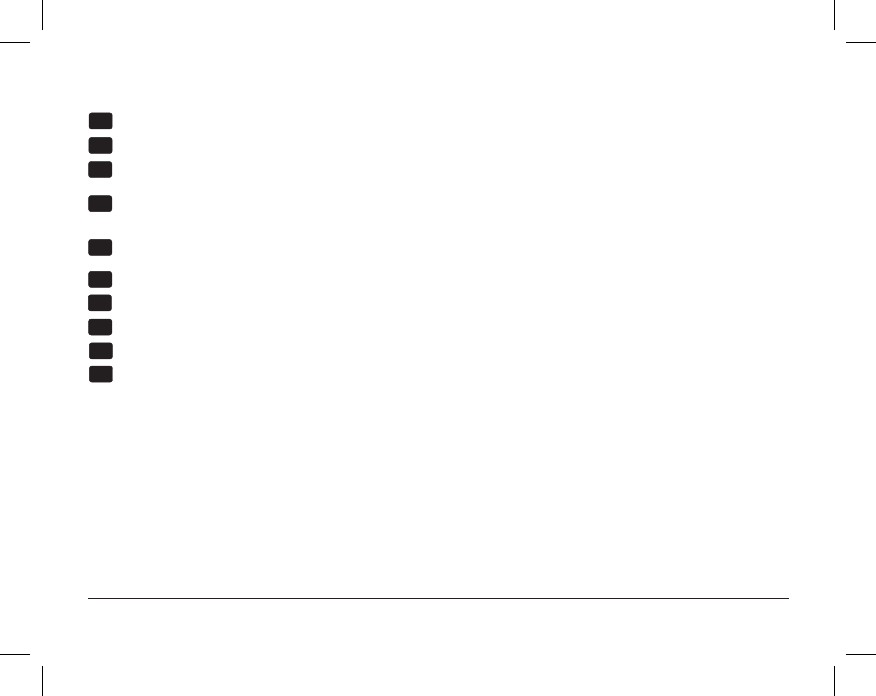
7 User Manual
Reset Button ............................... Resets current time, program and user settings
SYSTEM Button ............................ Selects the system you want to control
DAY/TIME Button .......................... Sets the current time and day of the week
PROG Button................................. Selects programming mode or press for 3 seconds to select SpeedSet®
BACK Button* ............................... Secondary function of the PROG button - moves back a setting
HOLD Button ................................. Enters/Exits the HOLD mode (program bypass)
NEXT Button* ............................... Secondary function of the HOLD button - moves to next setting
RETURN Button ............................ Returns to normal mode from program or setting modes
FAN Button ................................... Selects the system fan mode
Quick Reference Instructions ...... Stored in slot located at top of thermostat
SpeedBar® ................................... Increases or decreases settings (time, temperature, etc.)
Outdoor Temperature ................... If a Braeburn® outdoor sensor was connected you can view the outdoor
temperature by pressing the PROG and HOLD buttons at the same time.
Battery Compartment .................. Located in the back of thermostat
Thermostat
15
16
17
18
19
20
21
22
23
24
* BACK and NEXT are secondary functions of the PROG and HOLD buttons. When in programming or
conguration modes, BACK and NEXT appear in the display, indicating that the PROG and HOLD buttons
now function as BACK and NEXT.
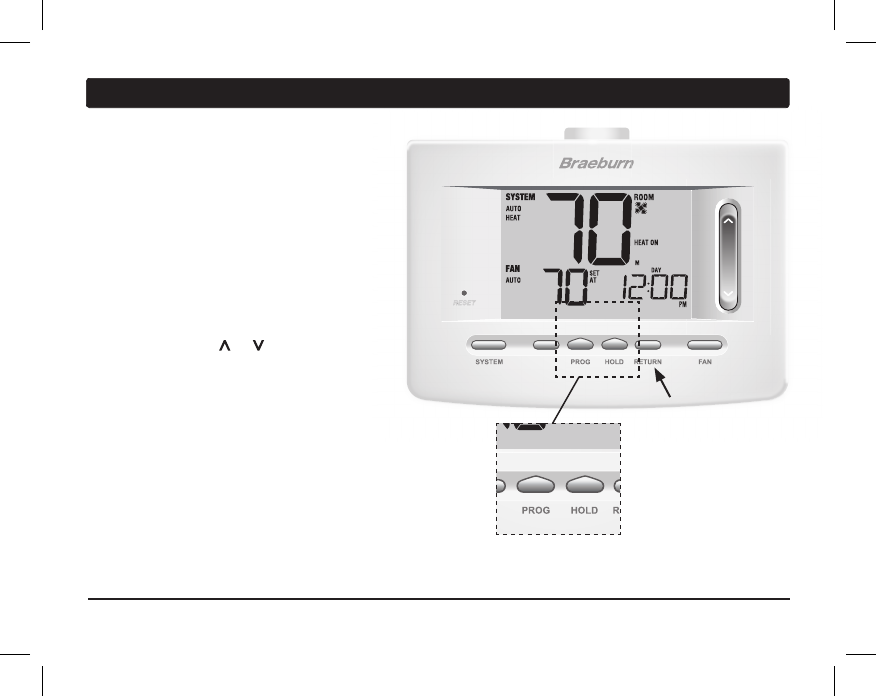
INSTRUCTIONS
DAY/TIME
User Manual 8
2
Setting User Options
Advanced User Options
User options allow you to customize some of your
thermostat’s features.
Most users will not need to
make any changes to the settings in this section.
To access the User Options menu, press and hold
the RETURN button for approximately 3 seconds
until the screen changes and displays the rst
User Option.
Press the SpeedBar
®
or to change the
setting
for the displayed User Option. After you
have changed your
desired setting, press NEXT
(HOLD) to advance to the next User Option. You may
also press BACK (PROG) to move backwards through
the User Options.
When your changes are complete, press RETURN to exit.
INSTRUCTIONS
DAY/ TIME
BACK NEXT
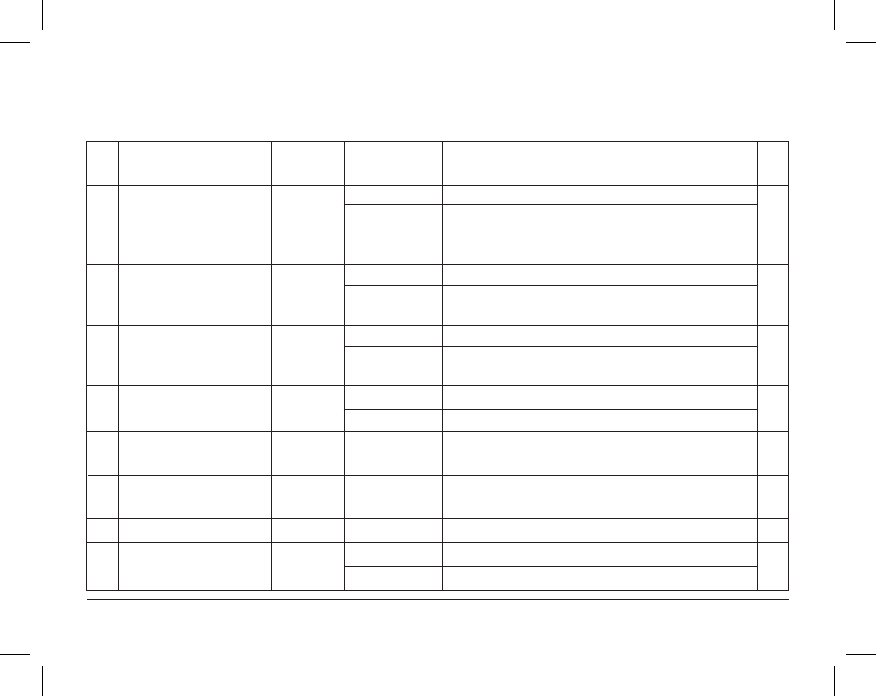
INSTRUCTIONS
DAY/TIME
9 User Manual
Table of User Options
No. User Options Factory Setting Comments Pg.
Default Options
1 Filter Service OFF OFF Disables lter service monitor feature.
Monitor 30, 60, 90, Selects a number of days that must pass before the
120, 180, 365
thermostat will ash a Service Filter reminder
in the display screen.
2 UV Light Service OFF OFF Disables UV service monitor feature.
Monitor 180, 365 Selects a number of days before the thermostat will
ash a Service UV reminder in the display screen.
3 Humidier Pad OFF OFF Disables pad service monitor feature.
Service Monitor 180, 365 Selects a number of days before the thermostat will
ash a Service Humid reminder in the display screen.
4 Extended Hold Period LONG LONG Selects long (permanent) hold mode.
24HR Selects 24 hour (temporary) hold mode.
5 Temporary Override 0 ADJ 0, 1, 2,
or
3
Selects a temporary temperature adjustment limit of
Adjustment Limit ADJ 0 0 (disabled), 1˚, 2˚ or 3˚.
6 Program Override 4 TEMP 4, 3, 2 or 1 Selects a temporary program override time limit of
Time Limit TEMP 1, 2, 3 or 4 hours.
7 Thermostat Lock Code 000 0-9 Select a 3 digit lock code of 0-9 for each digit.
8 Wi-Fi Clear WIFI WIFI No changes to Wi-Fi network settings.
CL WIFI Clears Wi-Fi network settings.
NOTE: Some user options may not be available, depending on how your thermostat was configured in the
Installer Settings (see Installer Guide). A detailed description of each User Option follows this table.
10
10
10
10
11
11
11
12
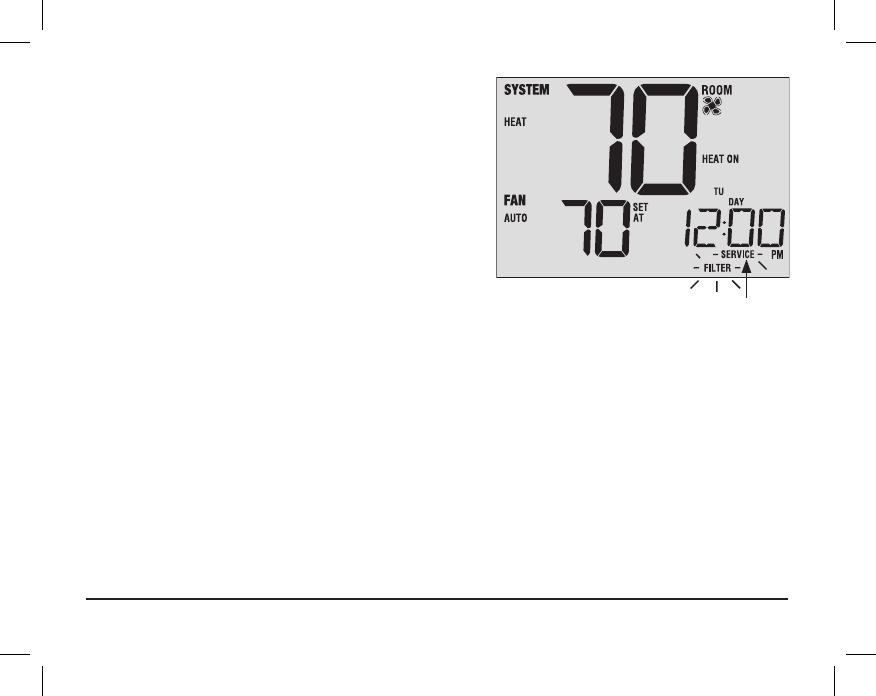
Service Monitors
(Filter, UV and Humidifier Pad)
User Options 1, 2 and 3
There are three user selectable service monitors that will display
reminders for a required air lter, UV bulb or humidier pad
replacement. The SERVICE segment ashes in the display
along with FILTER, UV or HUMID. When the service interval
has been reached, and required cleaning or replacement has
been performed, press the RETURN button to reset the
timer. Select OFF or a set number of days before the reminder
will appear.
Extended Hold Period
User Option 4
The Extended Hold Period lets you select the period your thermostat will hold the temperature when the HOLD
mode is activated (See Setting the Temperature, page 23). When LONG is selected the thermostat will hold your
temperature indenitely. When 24HR is selected, the thermostat will hold your temperature for 24 hours and
then return to the current program at that time. Not available in non-programmable mode.
Service
Reminders
User Manual 10

11 User Manual
Temporary Override Adjustment Limit
User Option 5
The Temporary Override Adjustment Limit will limit how
much the temperature can be adjusted from the current set point
when the thermostat is used in the programmable mode. This
setting will not allow the user to override the temperature past
the selected limit amount of 1, 2 or 3 degrees
from the current
set point. When the user reaches the adjustment
limit the screen
will ash ADJ. A setting of 0 disables the adjustment limit.
The Temporary Override Adjustment Limit can also be used in
the non-programmable mode if the keypad lockout security
level is set to level 1 (See Installer Guide).
Program Override Time Limit
User Option 6
The Program Override Time Limit allows you to set a maximum time limit (in hours) that the thermostat will
return to the program after a temporary temperature adjustment has been made (See Setting the Temperature,
page 23).
You may select 1, 2, 3 or 4 hours. Not available in non-programmable mode.
Thermostat Lock Code
User Option 7
The Thermostat Lock Code sets a 3-digit code that you may use at any time to lock or unlock the thermostat.
Setting the code in the user options mode does not activate the lock feature (See Locking/Unlocking Thermostat,
page 28). You may choose a 3-digit code with each digit being 0-9.
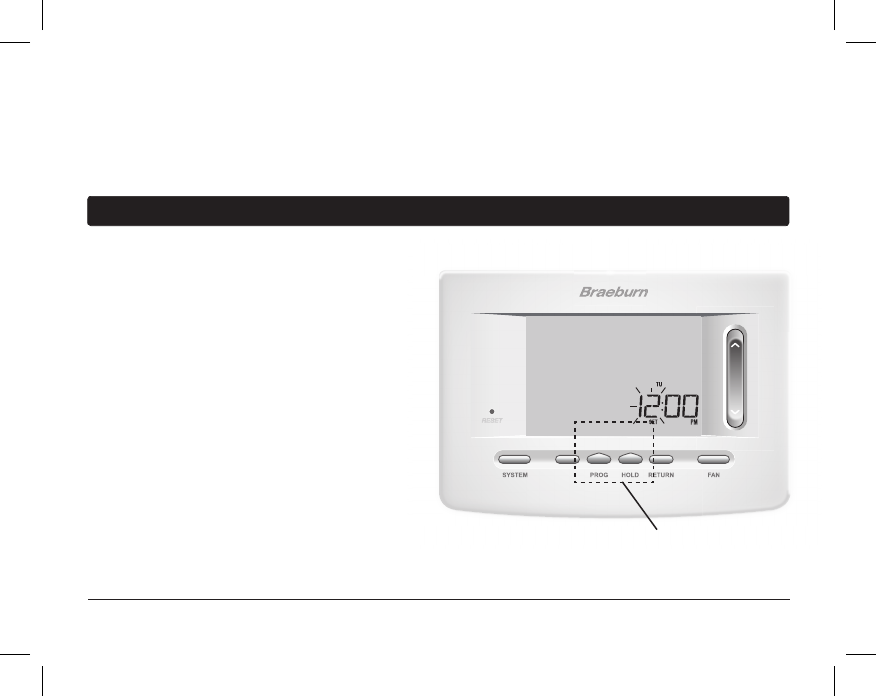
DAY/TIME
BACK NEXT
User Manual 12
Setting the Time and Day
1. In normal operating mode, press the DAY/TIME
button. The display will switch to the day/time
setting mode and the hour will be ashing.
2. Press the SpeedBar® up or down to adjust the
hour, press NEXT.
3. Press the SpeedBar up or down to adjust the
minute, press NEXT.
4.
Press the SpeedBar up or down to adjust the day
of the week.
5. Press RETURN to exit.
NOTE: If the Wi-Fi feature is used, the clock will adjust
automatically to the time zone and DST (Daylight Savings Time)
set up in the Wi-Fi feature.
3
Setting Your Program Schedule
BACK and NEXT are
secondary functions of the
PROG and HOLD buttons.
Wi-Fi Clear
User Option 8
Use this setting if you no longer want to be connected to your Wi-Fi network or if you change Wi-Fi routers.
Select WIFI to skip changes to your network settings. Select CL WIFI to clear all Wi-Fi network settings. You can
set up Wi-Fi again at a later time if desired (see Wi-Fi Setup Guide).
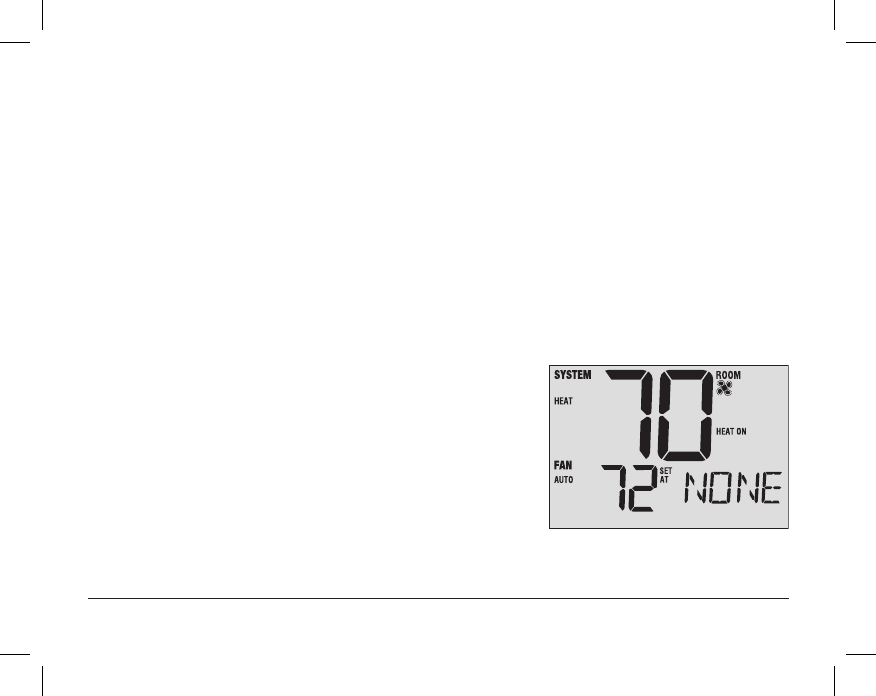
DAY/TIME
BACK NEXT
13 User Manual
Tips Before Setting Your Program Schedule
• Make sure your current time and day of the week are set correctly.
• When programming, make sure the AM and PM indicators are correct.
• Various installer settings such as auto changeover mode and temperature adjustment limits may affect your
programming exibility.
• Your NIGHT event cannot exceed 11:50 p.m.
• BACK and NEXT are secondary functions of the PROG and HOLD buttons (see page 7).
This thermostat has been configured with one of the following programming options:
• Residential 7 day programming mode with 4 events per day (default)
• Residential 5-2 (weekday/weekend) programming mode with 4 events per day
• Commercial 7 day programming mode with 2 events per day
• Non-Programmable mode
NOTE: If this thermostat was configured In the Installer Settings to be
non-programmable, then you cannot set a user program. If you press
the PROG or HOLD buttons, the word “NONE” will appear in the display,
indicating there is no program present. See the Installer Guide for
different configuration options.
(Program changes can be made at the thermostat or
from the BlueLink Smart Connect® application on
your smartphone, tablet or PC.)
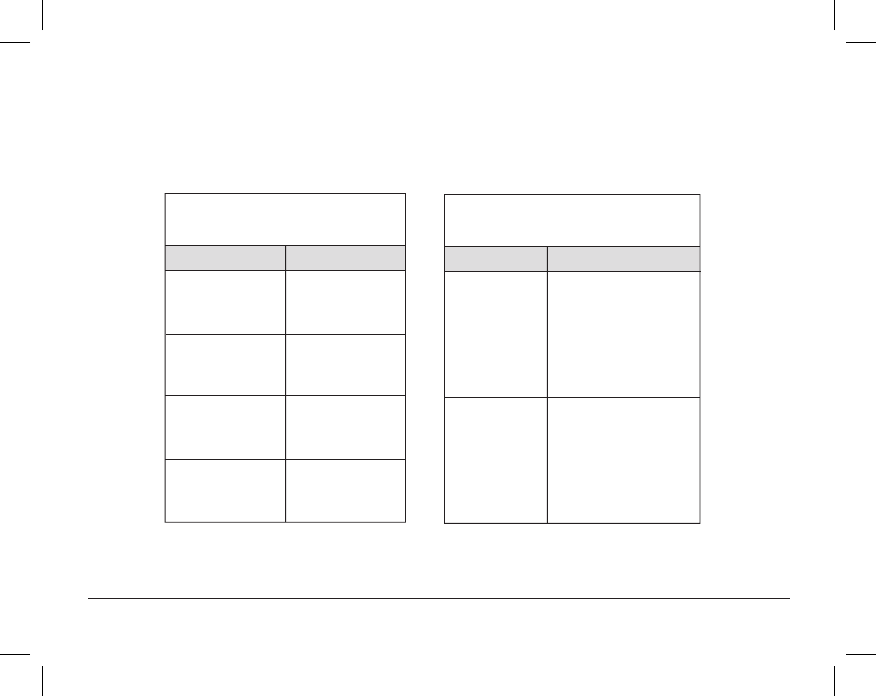
User Manual 14
Energy Saving Programs
This thermostat comes pre-programmed with a default energy saving program. The following tables outline
the pre-programmed times and temperatures for heating and cooling in each of your 4 daily events (2 events if
congured for commercial mode). If you wish to use these settings then no further programming is necessary:
MORN
DAY
EVE
NIGHT
Time: 6:00 pm
Heat: 70˚ F (21˚ C)
Cool: 78˚ F (26˚ C)
Time: 8:00 am
Heat: 62˚ F (17˚ C)
Cool: 85˚ F (29˚ C)
Time: 6:00 am
Heat: 70˚ F (21˚ C)
Cool: 78˚ F (26˚ C)
Time: 10:00 pm
Heat: 62˚ F (17˚ C)
Cool: 82˚ F (28˚ C)
4 Event All Days
Residential 7 Day Programming
Factory Settings
Time: 8:00 am
Heat: 70˚ F (21˚ C)
Cool: 78˚ F (26˚ C)
OCCUPIED
UNOCCUPIED
Time: 6:00 pm
Heat: 62˚ F (17˚ C)
Cool: 85˚ F (29˚ C)
2 Event All Days
Commercial 2 Event Programming
Factory Settings
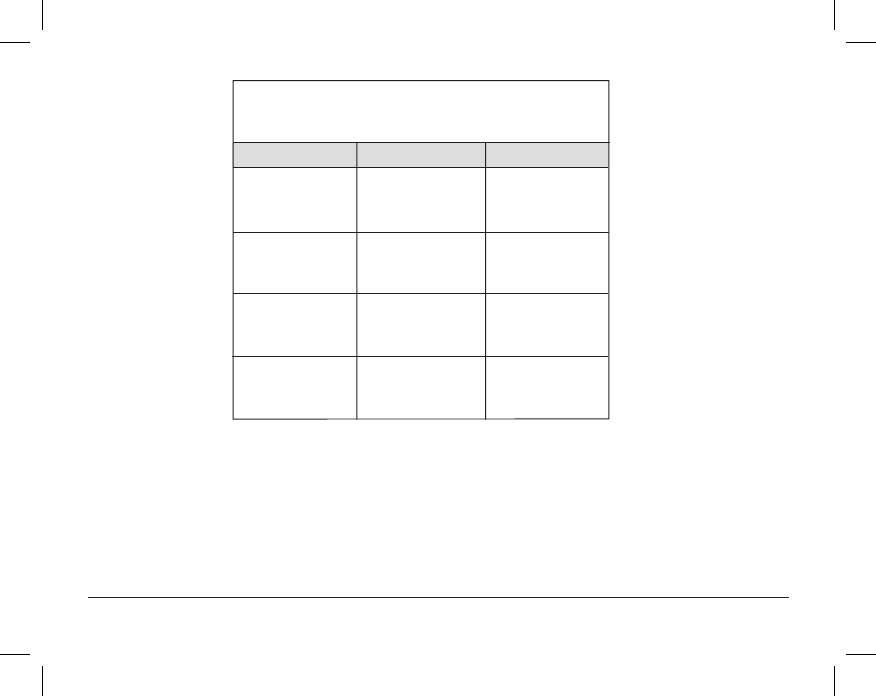
15 User Manual
Weekday Weekend
MORN
DAY
EVE
NIGHT
Time: 6:00 pm
Heat: 70˚ F (21˚ C)
Cool: 78˚ F (26˚ C)
Time: 8:00 am
Heat: 62˚ F (17˚ C)
Cool: 85˚ F (29˚ C)
Time: 6:00 am
Heat: 70˚ F (21˚ C)
Cool: 78˚ F (26˚ C)
Time: 10:00 pm
Heat: 62˚ F (17˚ C)
Cool: 82˚ F (28˚ C)
4 Event
Time: 6:00 pm
Heat: 70˚ F (21˚ C)
Cool: 78˚ F (26˚ C)
Time: 8:00 am
Heat: 62˚ F (17˚ C)
Cool: 85˚ F (29˚ C)
Time: 6:00 am
Heat: 70˚ F (21˚ C)
Cool: 78˚ F (26˚ C)
Time: 10:00 pm
Heat: 62˚ F (17˚ C)
Cool: 82˚ F (28˚ C)
Residential 5-2 Day Programming– Weekday/Weekend
Factory Settings

DAY/TIME
BACK NEXT
User Manual 16
Programming a 7 Day Residential Schedule
The 7 day residential programming mode gives you the option to program individual days (1 day at a time) or to
use SpeedSet and program the entire week (all 7 days) with a 4 event program schedule.
Setting All 7 Days at Once (SpeedSet
®
)
NOTE: Setting all 7 days at once will copy over any previously programmed individual days.
1. Hold the PROG button for 3 seconds. The display will
switch to SpeedSet programming mode. All 7 days
of the week will appear and the hour will be ashing.
2. Press SYSTEM to select HEAT or COOL.
3. Press the SpeedBar® up or down to adjust the hour
for the MORN (morning) event. Press NEXT.
4. Press the SpeedBar up or down to adjust the minute
for the MORN event. Press NEXT.
5.
Press the SpeedBar up or down to adjust the
temperature
for the MORN event. Press NEXT.
6. Press the SpeedBar up or down to adjust the fan
setting for the MORN event. Press NEXT.
7. Repeat steps 3-6 for the DAY, EVE and NIGHT events.
8. If needed, repeat steps 2-7 to program the opposite mode (HEAT or COOL).
9. Press RETURN to exit.
BACK and NEXT are
secondary functions of the
PROG and HOLD buttons.
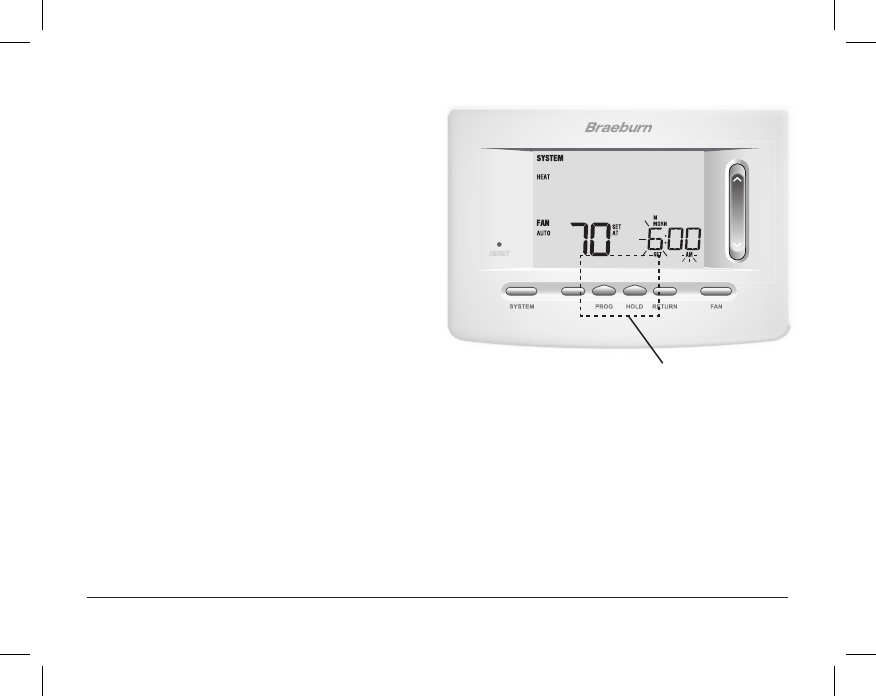
DAY/TIME
BACK NEXT
DAY/TIME
BACK NEXT
17 User Manual
Setting Individual Days (7 Day Residential)
1. Press the PROG button. The display will switch to
programming mode. M (Monday) will be displayed
and the hour will be ashing.
2. Press SYSTEM to select HEAT or COOL.
3. Press DAY/TIME to select the day you would like
to program.
4. Press the SpeedBar® up or down to adjust the hour
for the MORN (morning) event. Press NEXT.
5. Press the SpeedBar up or down to adjust the minute
for the MORN event. Press NEXT.
6. Press the SpeedBar up or down to adjust the
temperature for the MORN event. Press NEXT.
7. Press the SpeedBar up or down to adjust the fan setting
for the MORN event. Press NEXT.
8. Repeat steps 4-7 for your DAY, EVE and NIGHT events.
9.
If needed, repeat steps 3-7 to select a different day to program.
10. If needed, repeat steps 2-9 to program the opposite mode (HEAT or COOL).
11. Press RETURN to exit.
BACK and NEXT are
secondary functions of the
PROG and HOLD buttons.
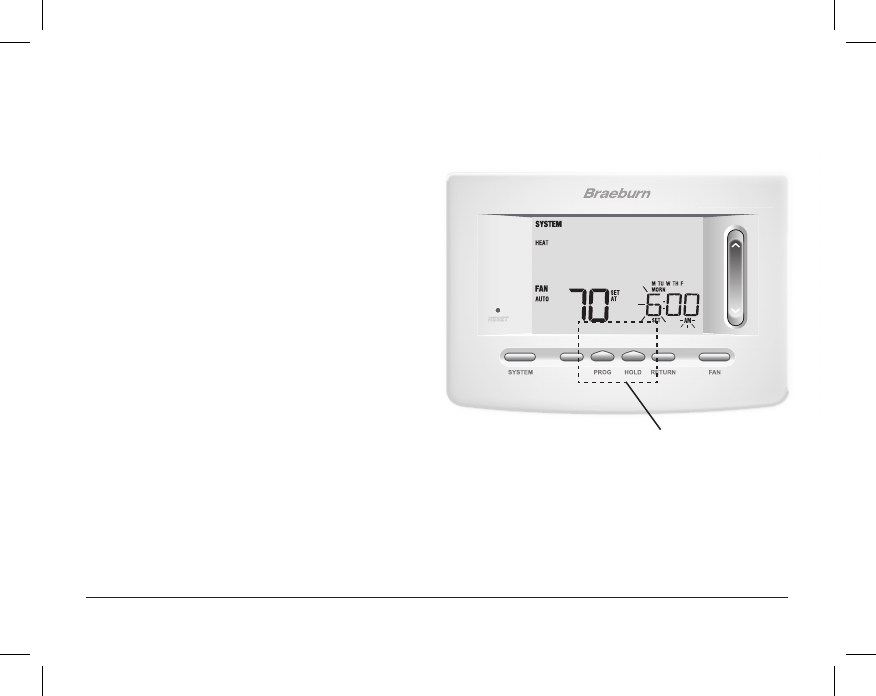
DAY/TIME
BACK NEXT
User Manual 18
Programming a 5-2 Day Residential Schedule
The 5-2 day residential programming mode allows you to program Monday - Friday with one 4 event schedule
and then allows you to change Saturday and Sunday with a different 4 event schedule.
1. Press the PROG button. The display will switch to
programming mode. The days M, TU, W, TH, and F
will be displayed and the hour will be ashing.
2. Press SYSTEM to select HEAT or COOL.
3. Press the SpeedBar® up or down to adjust the hour
for the MORN (morning) event. Press NEXT.
4. Press the SpeedBar up or down to adjust the minute
for the MORN event. Press NEXT.
5. Press the SpeedBar up or down to adjust the
temperature for the MORN event. Press NEXT.
6. Press the SpeedBar up or down to adjust the fan
setting for the MORN event. Press NEXT.
7. Repeat steps 3-6 for your DAY, EVE and NIGHT events.
8. Repeat steps 3-7 for your weekend (S, SU) program.
9. If needed, repeat steps 2-9 to program the opposite mode (HEAT or COOL).
10. Press RETURN to exit.
BACK and NEXT are
secondary functions of the
PROG and HOLD buttons.

DAY/TIME
BACK NEXT
DAY/TIME
BACK NEXT
19 User Manual
Programming a 7 Day Commercial Schedule
The 7 day commercial programming mode gives you the option to program individual days (1 day at a time) or to
use SpeedSet and program the entire week (all 7 days) with a 2 event program schedule.
Setting All 7 Days at Once (SpeedSet®)
NOTE: Setting all 7 days at once will copy over any previously programmed individual days.
1. Hold the PROG button for 3 seconds. The display will
switch to SpeedSet programming mode. All 7 days of
the week will appear and the hour will be ashing.
2. Press SYSTEM to select HEAT or COOL.
3. Press the SpeedBar® up or down to adjust the hour
for the OCCUPIED event. Press NEXT.
4. Press the SpeedBar up or down to adjust the minute
for the OCCUPIED event. Press NEXT.
5. Press the SpeedBar up or down to adjust the
temperature for the OCCUPIED event. Press NEXT.
6. Press the SpeedBar up or down to adjust the fan
setting for the OCCUPIED event. Press NEXT.
7. Repeat steps 3-6 for your UNOCCUPIED event.
8. If needed, repeat steps 2-7 to program the opposite mode (HEAT or COOL).
9. Press RETURN to exit.
BACK and NEXT are
secondary functions of the
PROG and HOLD buttons.
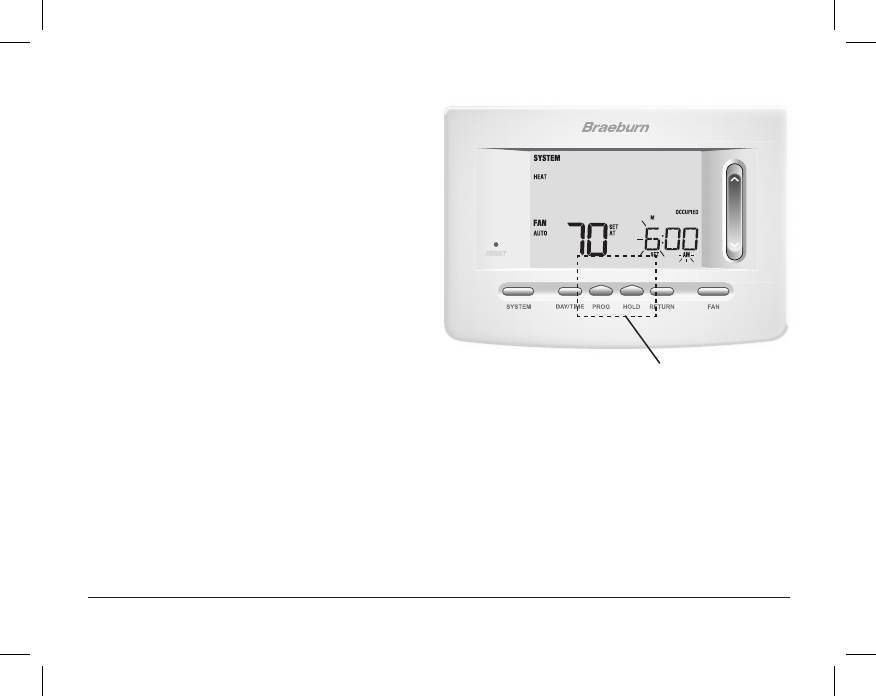
BACK NEXT
Setting Individual Days (7 Day Commercial)
1. Press the PROG button. The display will switch to
programming mode. M (Monday) will appear and
the hour will ash.
2. Press SYSTEM to select HEAT or COOL.
3. Press DAY/TIME to select an individual day.
4. Press the SpeedBar® up or down to adjust the hour
for the OCCUPIED event. Press NEXT.
5. Press the SpeedBar up or down to adjust the
minute for the OCCUPIED event. Press NEXT.
6. Press the SpeedBar up or down to adjust the
temperature for the OCCUPIED event. Press NEXT.
7. Press the SpeedBar up or down to adjust the fan
setting for the OCCUPIED event. Press NEXT.
8. Repeat steps 4-7 for your UNOCCUPIED event.
9. If needed, repeat steps 3-7 to select other individual days.
10. If needed, repeat steps 2-9 to program the opposite mode (HEAT or COOL).
11. Press RETURN to exit.
User Manual 20
BACK and NEXT are
secondary functions of the
PROG and HOLD buttons.