Brightstar A361X Mobile phone User Manual E188
Brightstar Corporation Mobile phone E188
User manual
GSM Digital Mobile Phone
User Manual
Model: Avvio 361S, Avvio
361, Pulsare 361S, Pulsare361

1
Contents
1. Basic Information ............................................................. 5
1.1 Introduction ........................................................... 5
1.2 Safety precautions .................................................. 5
1.3 Safety warnings and precautions ............................ 6
2. Before Using .................................................................... 8
2.1 Keys description ..................................................... 8
2.2 Lateral key description .......................................... 9
2.3 Lateral key description .......................................... 9
2.4 Battery .................................................................. 10
2.5 Charging the battery ............................................. 10
2.6 Connecting to network ......................................... 11
2.6.1 SIM card .................................................... 11
2.6.2 Installing/removing SIM card ................... 12
2.6.3 Switching on/off ........................................ 12
2.6.4 Connecting to network .............................. 13
2.6.5 Make a phone call ..................................... 14
2.6.6 Stir to make local telephone call ............... 14
2.6.7 Dial the fix telephone extension ................ 14
2.6.8 Stir to make international call ................... 15

2
2.6.9 Urgency call .............................................. 15
2.6.10 Receive the telephone ............................. 16
3. Function Menus ............................................................. 16
3.1 Using function menus .......................................... 16
3.2 Call log ................................................................. 16
3.2.1 Call logs .................................................... 16
3.2.2 Call Settings .............................................. 17
3.3 Phonebook ........................................................... 17
3.4 Multimedia ........................................................... 18
3.4.1 File manager .............................................. 18
3.4.2 camera ....................................................... 18
3.4.3 Image viewer ............................................. 19
3.4.4 Video recorder ........................................... 19
3.4.5 Video player .............................................. 19
3.4.6 Audio player .............................................. 19
3.4.7 Sound recorder .......................................... 20
3.4.8 FM radio .................................................... 20
3.6 Camera ............................................................... 21
3.6 Tools .................................................................... 21
3.6.1 Calculator .................................................. 21
3.6.2 Calendar .................................................... 22
3.6.3 Tasks .......................................................... 22
3.6.4 Alarm ......................................................... 22
3.6.5 Wold clock ................................................ 22

3
3.7 Games ................................................................ 22
3.8 Messaging .......................................................... 22
3.8.1 Write message ........................................... 22
3.8.2 Inbox ......................................................... 23
3.8.3 Drafts ......................................................... 23
3.8.4 Outbox ....................................................... 23
3.8.5 Sent messages ........................................... 24
3.8.6 Broadcast message .................................... 24
3.8.7 SMS templates .......................................... 24
3.4.8 SMS Setting .............................................. 24
3.9 Settings ................................................................. 25
3.9.1 User profiles .............................................. 25
3.9.2 Phone settings ........................................... 25
3.9.3 Network settings ....................................... 26
3.9.4 Security settings ........................................ 27
3.9.5 Connectivity .............................................. 28
3.9.6 Restore factory settings ............................. 29
3.9.7 Emergency settings ................................... 29
4. Input Methods ................................................................ 30
4.1 Key definitions ..................................................... 30
4.2 Text input ............................................................. 30
4.2.1 English and number input methods .......... 30
5. About T-flash Card ......................................................... 32

5
1. Basic Information
1.1 Introduction
Thanks for choosing this color digital mobile phone. With this
user manual, you can understand the operation of the mobile
phone and enjoy its perfect function and simple operation.
This color screen mobile phone is designed for GSM network.
Besides basic messaging function, it also provides various
practical functions, including dual SIM card, SMS and, FM radio,
Calendar, schedule power on/off and T-flash.In addition, the
phone utilizes personalized human-computer interface and
satisfies your different requirements with its perfect functions.
This color screen mobile phone accords with GSM technical
specification and is approved by domestic and international
authoritative organizations.
The contents are subject to changes without prior notice.
1.2 Safety precautions
If your mobile phone is lost or stolen, please inform local
telecommunication department or distributor to disable the
mobile phone and SIM card. It will prevent the economic loss
caused by illegal operation.
When you contact telecommunication department, they will

6
ask you the IMEI number (It is printed on the label in the rear
of the mobile phone and you will find it after removing the
battery). Please write down this number and keep it properly
for future use.
To avoid illegal operation, please take the preventative
measures, for example:
Set PIN code of the SIM card and modify in time.
Do not put the mobile phone at salient places before leaving
your car. You'd better take it with you or lock it in the luggage.
Set call barring.
1.3 Safety warnings and precautions
Mobile phone:
Please use this mobile phone in the environment with temperature
between 5° C and 40° C and humidity between 35% and 85%.
Try to use this mobile phone at places away from normal telephone,
TV set, radio and OA equipment to avoid affecting the
performance of these devices and mobile phone.
Battery:
Put the battery at places with good ventilation and no direct
sunshine irradiation.
The service life of mobile phone battery is limited. The using time
of battery will be shortened gradually after frequent charging. If
the charging is invalid for several times, it indicates that the service
life of the battery has reached its end and you need to change a
new battery of appointed model.
Do not drop used battery into common domestic refuse. Please
follow local regulations if the disposal of used battery is stipulated
clearly.
Charger:
Do not charge at the following places: with direct sunshine
irradiation; environment temperature lower than 5°C or higher than
40°C; with moisture, too much dust or vibration (may cause fault);

7
near TV set, radio or other electric apparatus (may affect video and
audio quality.
8
2. Before Using
2.1 Keys description
The Number keys: Input numbers and characters; customize
number keys 2-9 as the shortcuts of quick dial.
The Right soft key: Execute the functions displayed in lower
right corner of the screen. And you can use it to delete the
anterior letter near the cursor which you have input in the
message or exit the interface of editing when there is no letter
in the message.
The Left soft key: Execute the functions displayed in lower
left corner of the screen. In the standby state, press it to enter
Main menu.
The OK Key:Enter the main menu and the OK button.
The Dial key: It is used to make a phone call and answer the
incoming calls for SIM; in standby state, adjust the record of
the Missed calls, the Dialed calls and the Received calls for
SIM.
The Hang_Up key: It is used to end up conversing or refuse
to the telephone. Generally press this key to return to
standby state under the other condition. Press and hold this
key to open/close the mobile phone.
Up/down key: Menu down press it to phonebook, up press it

9
to camera,move cursor while editing.
The * key: Input special symbols, Chinese punctuation; in
standby state, quickly press the button to switch to achieve
*,+,P,W character input.press and hold this key to call the
female number witch you presentedPlease pay respects to
3.5.8 “Emergency settings-Female number"
The # key: Text editor,press the key to switch input method
status; the standby state,press this key input symbol #,long
press this key for scene mode switching.press and hold this
key to call the male number witch you presentedPlease pay
respects to 3.5.8 “Emergency settings-Male number"
Note: In this manual, press a key means to press the key and
release; press and hold a key means to press the key and hold
for no less than 2 seconds.
2.2 Lateral key description
You mobile phone with flip function.Open and close the lid
will make you more convenient to use your mobile phone.When
youre in any of the functional aspects of the operation when the
flip closed will return to standby interface,specific cases such as
the use of headphones, Bluetooth communication even flip
closed will not affect your normal call.
2.3 Lateral key description
The Flashlight key: Under any interface,slide the flashlight
button to open the phones flashlight,slide down[flashlight] to

10
close the cell phone flashlight.
The Volume Slide key: In the standby interface,according to
the two keys to achieve the sound volume adjustment; in
some cases, according to the two key parameters of certain
menu.
SOS key: On the back of the phone, there is a SOS key. If
the SOS number and the SOS message have been edited
and saved, pressing and holding this key, and then the phone
will dial the SOS number after sending out an SOS message
to the appointed numbers.
Note:When the emergency call function is opened,the
emergency number list number storage and emergency
message has edited and saved,SOS function to achieve.
2.4 Battery
The battery in original state has about 50% electricity quantity
and you can use it after unpacking. It performs best after full
charge/discharge for the first three times.
2.5 Charging the battery
Connect the power supply of charger.
Insert the plug of the charger into the bottom of mobile phone
(keep the surface with arrow upwards).
If the mobile phone is power on when being charged, the
electricity quantity indicator on upper right corner of the screen
will be flashing circularly; if the mobile phone is power off when
being charged, a charging indicator image will appear on the
screen which indicates the battery is being charged. If the mobile

11
phone is still used when battery is low, the charging indicator will
appear after the charging has started for a while.
When the charging is finished, there will be one image displayed
on the screen which indicates that charging has finished. And if the
mobile phone is power on, the battery status indicator on upper
right corner of the screen is complete and won’t flash. This course
may cost 3-4 hours. It is normal that the battery, mobile phone and
charger get hot in charging process.
Disconnect the AC outlet from mobile phone and charger when the
charging is finished.
Note:
Use charger approved by manufacturer to charge at ventilated
places with temperature between 5° C and 40° C . It may bring
danger if you use unauthorized charger and you will also violate
the warranty clause.
Please charge the battery in time if the mobile phone is power off
automatically or indicates “Low battery”. If the electricity hasn’t
been run out before charging, the charging time will be shortened
automatically.
The standby and call time provided by manufacturer are based on
ideal working environment. The working time of battery depends
on network status, environment and operating method in practice.
Make sure the battery is installed properly before charging and you
can’t remove the battery in charging process.
Disconnect the charger from mobile phone and power supply after
charging.
If you don’t disconnect the charger from power supply and mobile
phone, the mobile phone will be charged again after a long time
(about 5 to 8 hours) and the energy of the battery is wasted to a
certain degree. It is not recommended because it will do harm to
the performance and service life of the battery.
2.6 Connecting to network
2.6.1 SIM card
You must insert at least one valid SIM card before using your

12
mobile phone. SIM card is the key for you to access digital
GSM network.
All information about network connection and call initialization,
as well as the names and telephone numbers of Contacts and
short messages you have received and saved, are recorded in
the metal surface area of the SIM card. You can remove the
SIM card from your mobile phone and insert it into any other
GSM mobile phone (the new mobile phone will read the SIM
card automatically).
Do not touch the metal surface area and keep the SIM card
away from electricity and magnetism to avoid losing or
damaging the information saved in SIM card. You cant access
GSM network if the SIM card is damaged.
Warning: Please switch off the mobile phone before removing
SIM card. Inserting or removing SIM card with external power
supply is prohibited, otherwise the SIM card may be damaged.
2.6.2 Installing/removing SIM card
The SIM card is usually stored in a card and you need to take
it out carefully before installing.
Turn off the mobile phone; remove battery and external power
supply.
Insert the SIM card into the slot or pull out the SIM card from the
slot.
Notice: Please turn off the mobile phone and remove the
battery before removing the SIM card.
2.6.3 Switching on/off

13
Press and hold the Hung_Up key to switch on/off the mobile
phone.
If you switch on the mobile phone before inserting the SIM
card, it prompts you to insert the SIM card. The mobile phone
checks whether the SIM card is valid automatically after it is
inserted.
The following prompts appear on the screen in sequence
when the mobile phone is just switching on:
Input phone password –If the password of the phone has
been set.
Input PIN–If the password of the SIM card has been set.
Searching–The mobile phone is searching for available
network.
The function of the double card –For the sake of making your
usage convenient, this cellular phone takes a pair of cards
functions. You have to insert valid SIM card respectively inside
the two SIM card seats before realizing this function. Turn on
your phone and then it will enter the function of dual SIM cards
automatically.
2.6.4 Connecting to network
The mobile phone will search for network automatically after the
SIM card is decrypted successfully (display “Searching for
network” on the screen). The name of network operator will appear
in the standby state of the phone once get connected.
Note: If there is prompt of “ENERGENCY” on the screen, it
means that you are out of the normal coverage area (service area)

14
about the network, but you can still make an emergency call
according to the signal intensity.
2.6.5 Make a phone call
When the operator symbolize of the network appear in the screen,
you can make or answer calls. The manifestation in the left top cape
of the screen shows the signal strength of the network.
The converse quality is under the bigger influence of stumbling
block, so you can raise the converse quality effectively by ambulating
in small scope.
2.6.6 Stir to make local telephone call
Using the numerical key to input the telephone number, then press
the Dial key to start calling. If you need change telephone number,
please press Right soft key back to delete character list. The screen
will show a moving picture when you are dialing the number. After
the one you called hold the phone up, there will be some information
about the coversing state; if you open the connecting hint sound,
there will also be a hint sound (need network support).
After the converse is over please press the Hung_Up key to hang
up a telephone.
Area number Telephone number Stir number key
2.6.7 Dial the fix telephone extension
Some fixed telephone extensions can't dial directly. You need to
dial switchboard first, then stir extension number. If you insert the
letter "P" of the sign for pausing between the switchboard number
and the extension number when you input telephone number, this
machine will complete all stir number for you and stir to connect
extension automatically. The method of inputting "P" is pressing the
* key (the screen will show the letter “P” at this time).
The area number Switchboard number P Extension
number The Dial key
An example for using the sign of the pause:
For example, if you have a voice box system used by dialing
method in 8880000 numbers, the mailbox number is 6666, the
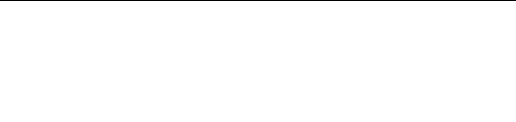
15
password is 8888, you can stir these number as follows:
8880000 P 6666 P 8888
The first part of this number is used for dialing a conversation to
voice-mail system.
After answering the call, it will send out 6666 to choose mailbox.
Before the password 8888 is sent out, the second pause sign will
delay 5 seconds (the first P means waiting for connecting successfully,
the later P means postponing 5 seconds).
2.6.8 Stir to make international call
If you want to make international call, you can press and hold the *
key until the screen appears the prefix sign”+” for the international
long-distance telephone, with which it will allow you to make a
phone call from any other nation to the local country before you
know the local region prefix number of the international call (for
example, it is 00 in China).
To make an international call, you have to stir the national area
code and the integrity phone number immediately after input
ex-prefix number. National area code according to usual practice,
Germany is 49, England is 44, Sweden is 46 etc.
As similar as to make a usual international call, you should throw
away the number "0" which is in the front of metropolitan district
number while dialing.
For example, if you want to dial the hot line for service from other
countries, you should stir:
+86 21 114
+The telephone number National code integrity Dial key
2.6.9 Urgency call
If you are in a place that the network covers (you can know it by
checking the intensity of the network signal on the upper left of the
screen), you should call the urgency call. If your network supplier
didn't provide the service of roaming in that region, the screen would
show "limit urgent call (EMERGENCY)", telling you that you can
only carry on that type of call. If you are in a place that the network
covers, you can also carry on the urgency call even though you have

16
no SIM card.
2.6.10 Receive the telephone
If you have chosen On about Any key in the answer mode, you can
press arbitrarily key to answer the call; otherwise you need press the
Dial key or the Left soft key to answer the call. If the earphone has
already been inserted, you can also use the button of the earphone to
answer the call. If you press inconveniently, you can establish an
automatic key and keep it open, and then if the earphone has been
already put on, the telephone will answer the call automatically after
the flapping bell or vibrating is on for 5s.
3. Function Menus
3.1 Using function menus
In standby state, press the MENU to access Main menu; in all
menus and submenus, you can enter or exit the menu by
pressing the Left soft key or the Right soft key.
Exit: Generally, you can press the Right soft key to return to
the previous menu; press the Hang_Up key to return in standby
state.
3.2 Call log
3.2.1 Call logs
You can access the SIM call history:
Missed calls: Pressing the assurance key can look into the list of
lost call.
Dialed calls: Pressing the assurance key can look into the list of
dialed call.
Received calls: Pressing the assurance key can look into the list of

17
received call.
Delete call logs: There are four menus in deleting the call history,
Dialed calls, Missed calls, Received calls and All calls. The
customer can choose clearing and vacating certain list of call
history.
Call Timers: Check the last call to answer the call of the time; You
can also reset the counter to zero.
3.2.2 Call Settings
SIM call settings:
Call waiting: Open or close this function; choose query to check
the current state of it.
Call divert: It includes five different situation, including Divert all
voice calls, Divert if unreachable, Divert if no answer, Divert if
busy and Divert all data calls; select Cancel all diverts can let all of
them deactivated.
Call barring: Restrict the numbers which you will dial or receive.
Advance settings:
Auto redial: After open this function, the phone will dial the
number again automatically every time when the out call fails or
be rejected.
Call time reminder: You can set the call time reminder mode as
Single or periodic; select Off to cancel this function.
Answer mode: Set the answer mode, Any key or Auto answer
when headset mode, as On or Off.
Attention: Parts of the functions need network operator's
support.
3.3Phonebook
You can use the function of the Phonebook to record much
information for important persons. The mobile phone can save
200 telephone numbers.
When the cursor is at the station of Add new contact after

18
accessing the Phonebook, enter the Options to you can see
these submenus as follows:
Select: You can choose the station of storage to SIM1 or phone.
Mark several:One or more tags, and send a message.
Phonebook settings: It is divided into six tiny parts, including
Preferred storage, Speed dial, Memory status, Copy contacts,
Move contacts and Delete all contacts.
Accessing the Options when the cursor is at one of the contacts
saved in your phonebook, you can see these submenus: Call,Send
text message, View, Edit, Delete, Copy, Move and Phonebook
settings.
3.4 Multimedia
3.4.1 File manager
Press the Left soft key to enter File manager. The default way for
storing is T-Flash card. After inserting the T-Flash, there are two
options you can choose: Phone and Mem0ry card. Select one of them
and you can see the contents as follows:
Total: The total capability of Phone or Memory card.
Free: The remainder capability of Phone or Memory card.
Enter Phone or Mem0ry card and then press the Left soft key to
access the submenus.
3.4.2 Camera
Your cellphone provides the function of camera., press the
number key 0 to please take photograph directly.
In the camera interface, pressing the Dial key can enter these
menus: Photos, Camera settings, Image settings, White balance,
Scene mode, Effect settings, Storage and Restore default.
Note: In the photo browser interface, press the corresponding
number keys to achieve photo effect settings.
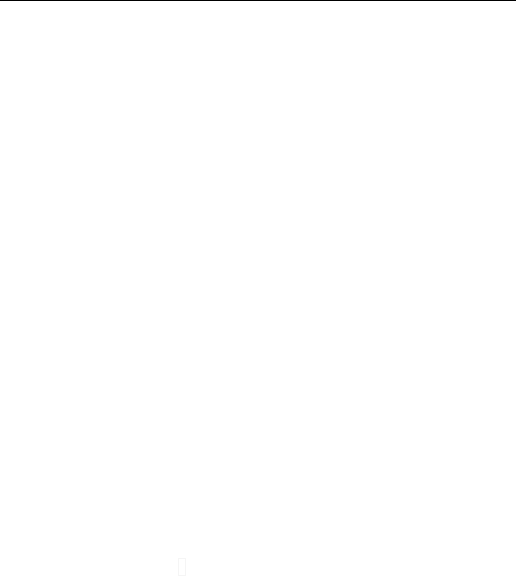
19
3.4.3 Image viewer
Enter it and select the picture you need, then press the Left soft key
to choose Options, you can see the submenus: View, Browser style,
Send, Rename, Delete, Sort by, Delete all files and Storage.
3.4.4 Video recorder
Select [Video recorder] to get into the interface of recording
directly, and then press the Up/Down key to adjust the focus, press
the lateral key +/- to adjust the brightness, press the number key 0 to
start recording video.
Get into these Options by pressing the Dial key: Camcorder
settings, Video settings, White balance, Effect settings, Storage and
Restore default.
Note: In the video browser interface, press the corresponding
number keys to achieve video effect settings.
3.4.5 Video player
Enter it and select the video you need, then press the Dial key to
choose Options, you can see these submenus: Play, Send, Rename,
Delete, Delete all files, Sort by and Storage.
In the playing interface, press the Dial key to let the current
document play or pause; press the Up/Down key to adjust the speed
of fast playing or slow playing; press the lateral key +/- to change the
playing volume; press the number key 7 or 9 to control video file
rewind or fast forward; press the * key to swith the playing mode
between full screen and non-full screen.
3.4.6 Audio player
Choose the Audio player to get into the interface of MP3
broadcasting.
The screen of the music player shows the caption: List, Back.
Accessing list will show the name of the music that you have
downloaded. Selecting one song of them, you can carry out the
function of Play, Details, Add to ringtones, Refresh list and settings
by choosing "options" which is under the detailed list. If your

20
detailed list is empty, you can only see Refresh list and Settings.
On the audio playing interface, press the Up key can open or close
the music player, or stop it for short time; press the Down key to stop
broadcasting music; press the */# key to switch to the previous song
and the next song separately; press the lateral keys +\- key to change
the volume for playing.
3.4.7 Sound recorder
Enter it to get into the interface of sound-recording file list directly.
Select one of the existed files and enter Options: Record, Play,
Append, Rename, Delete, Delete all files, Settings, Use as and Send.
Please select Record to start recording.
If there is no file, there will only be Record and Settings in
Options.
3.4.8 FM radio
This cellular phone provides the function of FM radio, and you
need not input an earphone in the phone before using this function.
In the interface of FM radio, pressing the Up key can open or close
the function of searching automatically. After opening this function,
pressing the number key 2 or 3 can carry on the forward searching or
the backward searching automatically, until search a channel. When
you close the function of searching automatically, you can carry on
searching by yourself. Press the number key 2 or 3 will increase or
reduce 0.1 HZ.
Select the Down key can start or close the FM radio playing; press
the lateral key to adjust the volume. Get into the interface of the radio,
select [options] can carry on the following operations:
Channel list: Getting into this menu, it will show all the detailed
list of channels that you have been edited and kept in your phone.
You can also play the existed channel directly. To delete or edit the
existed channel is allowed.
Manual input: You can input the broadcast frequency by hand
which you want to hear, and then it will broadcast automatically
after you press the assurance key.
Auto search: Choose this menu can search broadcast channels

21
automatically.
Settings: Set the function of Background play or Loudspeaker as
On or Off.
Attention: The listening effect will be influenced while listening
indoors or the phone is shield. You can use the following ways to
improve the effect: close to the window, change the position of
headphones line or adjust the channels by hand.
3.5 Operators:Operator to check.
3.6 Camera
Your cellphone provides the function of camera., press the
number key 0 to please take photograph directly.
In the camera interface, pressing the Dial key can enter these
menus: Photos, Camera settings, Image settings, White balance,
Scene mode, Effect settings, Storage and Restore default.
Note: In the photo browser interface, press the corresponding
number keys to achieve photo effect settings.
3.6 Tools
3.6.1 Calculator
Your cell phone provides the calculator function which includes
four basic calculating types to bring convenience to you.
Enter this function and it will show you the interface of operation.
Press the number keys to input the value.
Press the # key to input the decimal point (.).
Use the direction keys to select the icons in the calculator interface.
Select corresponding icons on the interface to carry on calculation:
+, -, × and ÷ .
Press the Hung_up key and you can clear the latest inputting
digital or result (if there is no input value, you will exit the
calculation operation.); press the Dial key to get the result.
Attention: Since the accuracy is limited, there will be rounding
errors, especially when the numbers can not be divided
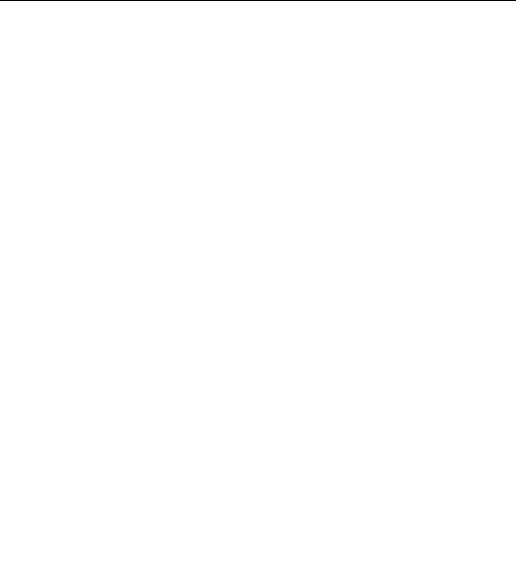
22
completely.
3.6.2 Calendar
Enter submenu of Calendar and you can see the interface of
date.
Press the direction keys to select date and month; press
Option to access submenus: View, View all, Add event, Delete
event, Jump to date, go to today and go to weekly.
3.6.3 Tasks
Press the Left soft key to enter the task list interface.
If you had not added any task, you can press the left soft key to
Jump to date and View uncompleted.
If there are some existed tasks in the task list, press the up / down
key to select a task to get into the options: View, Add, Edit, Delete,
Delete overdue, Delete all, Send Calendar and Save as file.
3.6.4 Alarm
You can customize at most five alarm clocks in this mobile phone.
Select an alarm clock to customize.
3.6.5 Wold clock:You can view the rest of the time.
3.7 Games
Play the games stored in the phone or set the game parameter.
3.8 Messaging
3.8.1 Write message
SMS Web service that allows you to send a short message to the
other can receive SMS mobile phone.
Message editor before, please confirm the short message center
number has been edited.
Submenu of the [messaging], select [Write message] to enter a
short message editing window. You can change the input method
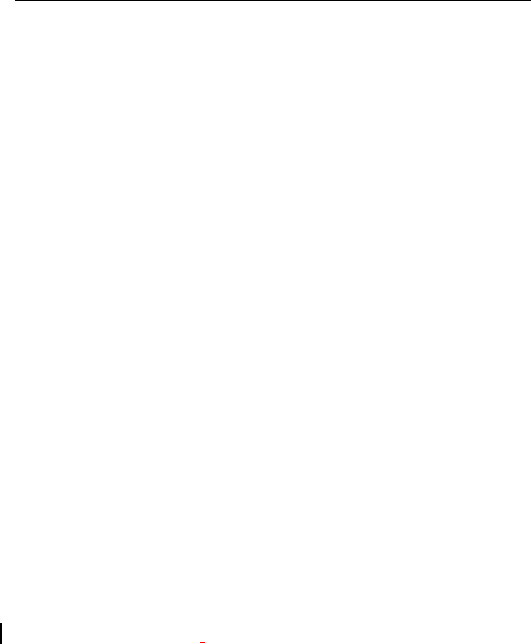
23
press the # Key in editing interface,and select symbol with the * Key
or the number key 1, the information on the editing interface, press
the left soft key can proceed as follows:
Send to: Choosing this means this message is completed; you can
send the message by SIM1 or SIM2 according to your own need.
Input method: You can change the input method while
editorializing.
Insert Template:Add a preset template information.
Advanced:
Insert number: Choose the number of contact which is kept in
the telephone book. Choose what you will insert and then press
the Left soft key to insert it immediately.
Insert name: Choose the name of contact which is kept in the
telephone book. Press the Up/Down key to choose the name that
you need and then press the Left soft key to insert it
immediately.
Save To Drafts: Will have to complete the editing of information
stored in the draft.
SMS sending end,namely back short message interface. If the
message setting the[state][set] Check [the report],then the SMS send
success,will send the report.
3.8.2 Inbox
Look into the multimedia information you have been received.
3.8.3 Drafts
It is used to keep the SMS which you don’t want to send out
immediately after editing.
3.8.4 Outbox
It is used to keep the multimedia message which has sent out
unsuccessfully.

24
3.8.5 Sent messages
Check that you have successfully sent and saved SMS.
3.8.6 Broadcast message
Receive mode: Choose On to open the function of receiving
sub-district broadcast; choose Off to get into the state of refusing
the sub-district broadcast.
Read message: Getting into this menu to read the message of your
sub-district broadcast.
Languages: Set the language of receiving the sub-district
broadcast.
Channel settings: Set the channels of the sub-district broadcast.
Note: The service of the sub-district broadcast and voicemail
are provided by the operator, please keep in touch with the
company.
3.8.7 SMS templates
Can add any text templates for SMS, M MS input function, you
can choose custom or use the default values.
3.8.8 SMS Setting
Message settings
Profile setting: Set profile name, SMSC address, validity
period and the message type; activate the profile which you choose.
Voicemail serverThe voicemail is received in the network, so
you have to dial the number of voicemail if you want to listen to
that information. You can increase or edit the number of voicemail,
in which way it can bring convenience to you; you can make a voice
call to the number you have added in the voicemail.
Common setting

25
Delivery report: Enable or disable report. If report is
enabled, you can receive a report when the message is
sent successfully.
Reply path: Set the replying path.
Save sent message: After activing this function, the SMS
which have sent automatically.
Memory status: Display the space of SIM card and mobile phone.
Preferred storage: Save messages in SIM or phone.
3.9 Settings
3.9.1 User profiles
The user can choose different user profiles and self-define
them. The mobile phone provides five kinds of user profiles: General,
Silent, Meeting, Outdoor,Headset, Bluetooth and My style. You can
choose to activate one of them, set it personally or reset it.
Customize: Enter it and you can self-define the modes.
Reset: Select it and then the parameters of the selected profile
will be restored to the factory settings.
3.9.2 Phone settings
Accessing Phone settings, you can set the following menu
according to your own partiality and habit of operation:
Time and date: Set the home city for time; set the current
time and date; set the display format of time and date; set the
Update with time zone function as On or Off.
Schedule power on/off: Set the time when the mobile phone
will power on/off automatically.
Language: Set the displaying language of mobile phone

26
menus.
Pref. input method: Choose the original input method when
you just begin to edit some contents such as SMS, the name
of the contacts, the name of the files and so on.
Display:
Wallpaper: Select the wallpaper showed in the standby state.
Screen saver: Choose a screen saver picture for main standby
interface; set the status about it and set the waiting time.
Show date and time: Enable or disable the function of displaying
current time in standby interface.
LCD backlight: Set delay time of the LCD brightness.
3.9.3 Network settings
This menu has connection with the network suppliers, so
please get in touth with them when you use this function. If you
want to get into one network which doesnt have the roaming
protocol with the original network you have been in, the phone
will display the content that you can make an emergency call
Network selection:
New search: Start to find the network again.
Select network: Select the network which you prefer.
Selection mode: Press the Dial key to choose Done or press
the Hung_Up key to exit the submenu.
Preferences: Pre-store several networks you prefer.

27
3.9.4 Security settings
Use this function to set the security options to avoid your
phone or SIM card be used illegally.
SIM security settings:
PIN lock: PIN code.
PIN code can prevent your SIM card from illegal operation.
If the PIN code is disabled, choose Enable and you can
start PIN code protection. The mobile phone will ask you to
enter PIN code the next time when you turn on the phone.
If the PIN code is enabled, choose Disable and then you
can stop PIN code protection.
Note: If you enter invalid PIN code for three times consecutively,
the SIM card will be locked and you need PUK code to unlock
the SIM card. The PIN code and PUK code may be provided
together with SIM card. Please contact your network operator if
not. The default PIN code is 1234. Please change it into your
own private password as soon as possible.
Change PIN: Change the PIN password.
Change PIN2: Change the PIN2 password.
Phone security: The phone lock can prevent your mobile
phone from illegal operation. You can set the phone lock as
On or Off and change the phone password.
Select Phone lock to enable the protection and then you
need to enter the password when you switch on the phone;
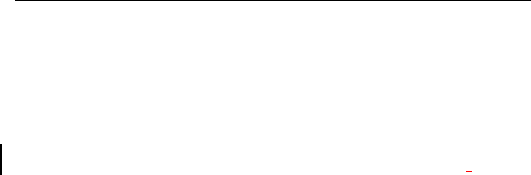
28
press the Dail key to access Phone lock and input the password
again to disable phone lock.
Note: The default phone lock password is 1234. Please change
into your own private password as soon as possible.
Phone lock: The phone lock can prevent your mobile phone
from illegal operation. You can set the phone lock as On or
Off and change the phone password.
Select Phone lock to enable the protection and then you
need to enter the password when you switch on the phone;
press the Dail key to access Phone lock and input the password
again to disable phone lock.
Note: The default phone lock password is 1122. Please
change into your own private password as soon as possible.
Change password: Change password of the phone lock.
3.9.5 Connectivity
Bluetooth
Power: Open or close the function of Bluetooth.
Visibility: Open or close the function of visibility.
My deviceFollowing this,you can search new Bluetooth devices.
The difference between My device and Inquiry audio device is: the
hands-free of Bluetooth devices can only receive data, such as
Bluetooth earphone; My device can receive and send data, such as
Bluetooth cell phone.
Search audio deviceWith this, you can search the new hands-free
of Bluetooth devices (Bluetooth must be opened). Then enter
password (password: 0000) to pair up. When connection is succeed,
the Bluetooth name of device will display in the list.
My name: View the name of the Bluetooth in this phone.
Advanced: Set the parameters about audio path and storage; view

29
the address of this Bluetooth.
3.9.6 Restore factory settings
The default password of Restore factory settings is 1234.
3.9.7 Emergency settings
Switch: Open or close the SOS function.
Content: Edit the content of the SOS message which will be
sent out automaticly when the SOS function is using.
After the SOS number and the SOS message have been edited,
pressing and holding the SOS key on the back of the phone, and then
the phone will dial the SOS number after sending out an SOS
message to the appointed numbers (the first number will be called at
first).
Number List: There you can edit and save at most five SOS
number in your phone.
Edit SOS SMS: Edit the content of the SOS message which
will be sent out automaticly when the SOS function is using.
After the SOS number and the SOS message have been edited,
pressing and holding the SOS key on the back of the phone, and then
the phone will dial the SOS number after sending out an SOS
message to the appointed numbers (the first number will be called at
first).
Notice: The function of SOS will be come ture only after
the SOS function is activated, there be at least one SOS
number is existed and the SOS message has been edited and
saved.

30
4. Input Methods
This mobile phone supports these input methods: ABC/abc,
Multitap NL/Multitap nl, mumeric, FR/fr, DE/de,Numeric, Insert
symbol and so on.
4.1 Key definitions
The general definition of keypad is as follows (please refer to
Chapter 4.2 Text input for the keypad definition in specific
input method):
The Left soft key: Press it to confirm.
The Right soft key: Press it to clear a character.
The up soft key:press it to camera.
The down soft key:press it to phonebook.
The ok key:press it to menu.
The * key: Input symbols.
The # key: Switch input methods.
Number keys (0-9): Input the letters on each key.
4.2 Text input
4.2.1 English and number input methods
The specific definition of keypad in English and number input
methods:
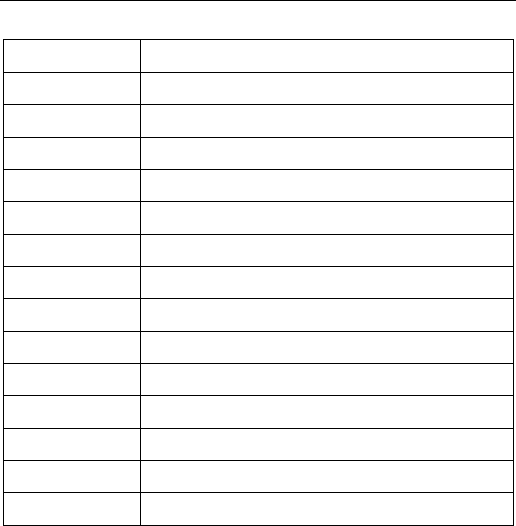
31
Keys
Characters or functions
Number key 1
Input symbols
Number key 2
ABCabc2
Number key 3
DEFdef3
Number key 4
GHIghi4
Number key 5
JKLjkl5
Number key 6
MNOmno6
Number key 7
PQRSpqrs7
Number key 8
TUVtuv8
Number key 9
WXYZwxyz9
Number key 0
0 and space
The * key
Input symbols.
The # key
Switch input methods.
Left soft key
Confirm
Right soft key
Clear
To input English letters:
Each key allows you to input more than one character. Press the
key repeatedly and quickly until the needed character appears.
Input next character when the cursor moves.
Press the # key to change an input method.
Press the number key “0” once to input one space in English
input method.
Press the Right soft key to clear mistakes.
To input numbers:
Press the number keys repeatedly and quickly until the

32
corresponding number appears when the current input method
is ABC/abc.
Change the input method as Numeric and press [0]-[9] to input
corresponding numbers directly.
5. About T-flash Card
This mobile phone supports T-flash card to extend the
memory space. The operations are as follows:
5.1 Installing and removing T-flash card
Switch off the phone and take off the battery of it.
Insert or remove the T-Flash to the slot which has the sign of
T-Flash directly.
5.2 Using T-flash card
T-flash card is configured as the default memory device of
mobile phone before delivery. You neednt to perform any
setting.
Use T-flash card as the memory device of mobile phone:
when you insert the T-flash card for the first time, you need to
set the memory card as the default storage device of Music
player, Video player and Sound recording.
Used as U-Disk: After conneting with the computer by the
USB line, it may carry out the function of copying datas or files
between the T-Flash and the computer. You may know he
details of operation about using the T-Flash refer to the using
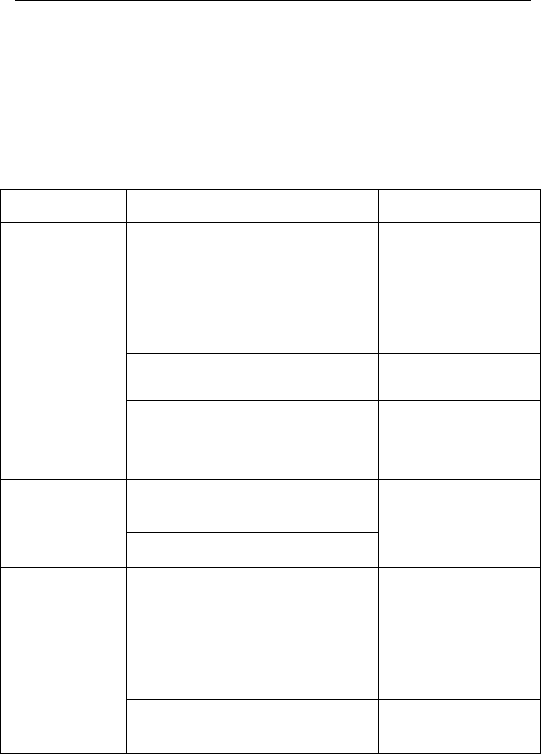
33
way of U-Disk.
6. Troubleshooting
Refer to the following table to eliminate faults.
Problem
Reason
Solution
Bad receiving
Use the mobile phone in bad
receiving area, for example, near
tall building or in basement, the
radio waves cant reach these
areas effectively.
Try to avoid.
Using your phone during the intensive
time.
Try to avoid.
Relate to the distance of base
station.
Ask the network
operator for service
area map.
Echo or noise
Due to the regional problems because
of the disconnection or bad
connection about the network.
Hang up and redial, the
trunk lines may be
replaced with a better
one.
Some phone lines are poor in some
areas.
The standby time
is shorter
The standby time is related to the
system settings of the network.
Please switch off
your phone
temporarily if you are
in the area with bad
receiving effect.
Need to change battery.
Change a new
battery
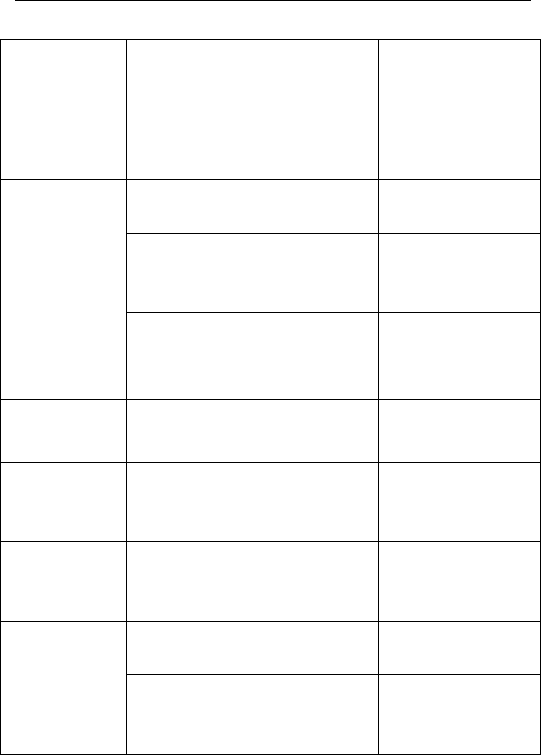
34
If the phone can not receive signal,
it will transmit continuously to
search for base station, with which
it will consume a lot of battery and
shorten the standby time.
Please move to area
with strong signals or
switch off the mobile
phone temporarily.
SIM card
appears error
SIM card is damaged.
Please contact your
network operator.
The SIM card hasnt been installed
properly.
Make sure the SIM
card is installed
properly.
There is dirt on the metal surface
of the SIM card
Wipe the metal
contacts of SIM card
with clean cloth.
PIN appears
error
Input invalid PIN code for three
times.
Please contact your
network operator.
Cant switch on
Battery is depleted.
Check the power of
your battery or
charge it.
Can not set
certain
functions
Your network operator doesnt
provide these services or you
havent applied.
Please contact your
network operator.
Cant connect
to network
SIM card is invalid.
Please contact your
network operator.
Beyond GSM service area.
Ask network
operator for service
area.
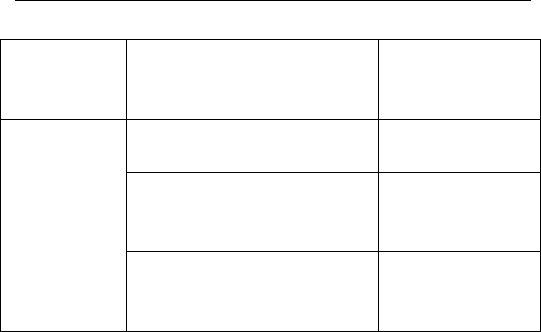
35
Weak signal.
Move to a place with
strong signal and try
again.
Cant charge
Battery or charger is damaged.
Change the battery
or charger.
Charge in the environment with
extreme temperature.
Change it in the
normal charging
environment.
Bad contact.
Check whether the
plug is connected
properly.
FCC Regulations:
This mobile phone complies with part 15 of the FCC Rules.
Operation is subject to the following two conditions: (1) This
device may not cause harmful interference, and (2) this device
must accept any interference received, including interference
that may cause undesired operation.
This mobile phone has been tested and found to comply with
the limits for a Class B digital device, pursuant to Part 15 of the
FCC Rules. These limits are designed to provide reasonable
protection against harmful interference in a residential
installation. This equipment generates, uses and can radiated

36
radio frequency energy and, if not installed and used in
accordance with the instructions, may cause harmful
interference to radio communications. However, there is no
guarantee that interference will not occur in a particular
installation If this equipment does cause harmful interference to
radio or television reception, which can be determined by
turning the equipment off and on, the user is encouraged to try
to correct the interference by one or more of the following
measures:
-Reorient or relocate the receiving antenna.
-Increase the separation between the equipment and receiver.
-Connect the equipment into an outlet on a circuit different from
that to which the receiver is connected.
-Consult the dealer or an experienced radio/TV technician for
help.
FCC Note:
Caution: Changes or modifications not expressly approved by
the party responsible for compliance could void the users
authority to operate the equipment.

37
RF Exposure Information (SAR)
This phone is designed and manufactured not to exceed the
emission limits for exposure to radio frequency (RF) energy set
by the Federal Communications Commission of the United
States.
During SAR testing, this device was set to transmit at its highest
certified power level in all tested frequency bands, and placed
in positions that simulate RF exposure in usage against the
head with no separation, and near the body with the separation
of 15 mm. Although the SAR is determined at the highest
certified power level, the actual SAR level of the device while
operating can be well below the maximum value. This is
because the phone is designed to operate at multiple power
levels so as to use only the power required to reach the
network. In general, the closer you are to a wireless base
station antenna, the lower the power output.
The exposure standard for wireless devices employing a unit of
measurement is known as the Specific Absorption Rate, or
SAR.
The SAR limit set by the FCC is 1.6W/kg.

38
This device is complied with SAR for general population
/uncontrolled exposure limits in ANSI/IEEE C95.1-1992 and
had been tested in accordance with the measurement methods
and procedures specified in IEEE1528. This device has been
tested and meets the FCC RF exposure guidelines when tested
with the device directly contacted to the body.
The FCC has granted an Equipment Authorization for this
model phone with all reported SAR levels evaluated as in
compliance with the FCC RF exposure guidelines. SAR
information on this model phone is on file with the FCC and can
be found under the Display Grant section of
www.fcc.gov/oet/ea/fccid after searching on FCC ID:
WVBA361X.
For this device, the highest reported SAR value for usage
against the head is 0.65 W/kg, for usage near the body is 0.74
W/kg.
While there may be differences between the SAR levels of
various phones and at various positions, they all meet the
government requirements.

39
SAR compliance for body-worn operation is based on a
separation distance of 15 mm between the unit and the human
body. Carry this device at least 15 mm away from your body to
ensure RF exposure level compliant or lower to the reported
level. To support body-worn operation, choose the belt clips or
holsters, which do not contain metallic components, to maintain
a separation of 15 mm between this device and your body.
RF exposure compliance with any body-worn accessory, which
contains metal, was not tested and certified, and use such
body-worn accessory should be avoided.
