Brightstar A765X Mobile Phone User Manual
Brightstar Corporation Mobile Phone
User manual
1
Content
Get Started ......................................................................... 2
Insert SIM card ...................................................................... 2
Charge the Battery or Connect to a Computer ...................... 2
Keys and Parts .................................................................... 3
Lock and Unlock the Screen ................................................ 4
Make it yours ..................................................................... 5
Add Widgets and more icons to Home Screen .................... 6
Add widgets and icons to home screen ................................. 6
Rearrange or remove widgets and icons on your Home
screen .................................................................................... 6
Enter Launcher ................................................................... 7
Open and Switch Applications ............................................... 7
Switch to Recently Used Application ..................................... 8
Make a Call ......................................................................... 9
Call Log ............................................................................. 10
Reject a Call by Sending a Busy Message .......................... 11
Add a Contact ................................................................... 11
Send and Receive Message(s) ........................................... 12
Browse the Web ............................................................... 14
Enjoy Music ...................................................................... 15
Download Applications From Android Market .................. 16
Manage Applications/ Move to SD card ............................ 17
Bluetooth ......................................................................... 18
Wi-Fi ................................................................................. 25
Maintenance & Safety ...................................................... 30
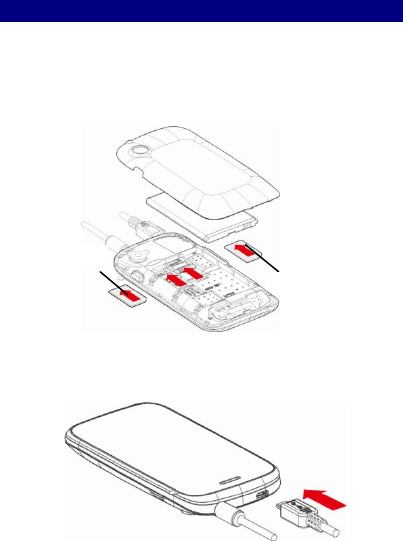
2
G
Ge
et
t
S
St
ta
ar
rt
te
ed
d
IInnsseerrtt SSIIM
M ccaarrdd
T
Th
he
e
p
ph
ho
on
ne
e
i
is
s
a
a
D
Du
ua
al
l
S
SI
IM
M
m
mo
ob
bi
il
le
e
p
ph
ho
on
ne
e
a
al
ll
lo
ow
wi
in
ng
g
y
yo
ou
u
t
to
o
u
us
se
e
t
th
he
e
f
fa
ac
ci
il
li
it
ty
y
o
of
f
t
tw
wo
o
n
ne
et
tw
wo
or
rk
ks
s.
.
T
To
o
i
in
ns
se
er
rt
t
S
SI
IM
M
c
ca
ar
rd
d(
(s
s)
):
:
1
1.
.
S
Sw
wi
it
tc
ch
h
o
of
ff
f
t
th
he
e
m
mo
ob
bi
il
le
e
p
ph
ho
on
ne
e
a
an
nd
d
r
re
em
mo
ov
ve
e
t
th
he
e
r
re
ea
ar
r
c
co
ov
ve
er
r.
.
2
2.
.
I
In
ns
se
er
rt
t
t
th
he
e
S
SI
IM
M
c
ca
ar
rd
d
c
co
or
rr
re
ec
ct
tl
ly
y
i
in
n
t
th
he
e
c
ca
ar
rd
d
s
sl
lo
ot
t(
(s
s)
)
(
(S
Se
ee
e
f
fi
ig
gu
ur
re
e
b
be
el
lo
ow
w)
)
CChhaarrggee tthhee BBaatttteerryy oorr CCoonnnneecctt ttoo aa CCoom
mppuutteerr
Y
Yo
ou
u
c
ca
an
n
c
ch
ha
ar
rg
ge
e
y
yo
ou
ur
r
b
ba
at
tt
te
er
ry
y
u
us
si
in
ng
g
t
th
he
e
c
ch
ha
ar
rg
ge
er
r
o
or
r
c
co
on
nn
ne
ec
ct
t
t
th
he
e
U
US
SB
B
c
ca
ab
bl
le
e
(
(s
su
up
pp
pl
li
ie
ed
d
w
wi
it
th
h
t
th
hi
is
s
p
ph
ho
on
ne
e)
)
t
to
o
t
th
he
e
c
co
om
mp
pu
ut
te
er
r.
.
Y
Yo
ou
u
c
ca
an
n
u
us
se
e
a
a
s
sh
hi
ie
el
ld
de
ed
d
U
US
SB
B
c
ca
ab
bl
le
e
c
co
on
nn
ne
ec
ct
ti
in
ng
g
t
to
o
t
th
he
e
c
co
om
mp
pu
ut
te
er
r
f
fo
or
r
d
da
at
ta
a
c
co
om
mm
mu
un
ni
ic
ca
at
ti
io
on
n.
.
SIM1 Card
SIM 2 Card

3
K
Ke
ey
ys
s
a
an
nd
d
P
Pa
ar
rt
ts
s
The smart phone supports 3G Card and gives you marvelous feelings
to experience on Camera, Video recorder, FM radio, Music and Sound
recorder. Let you install various APPs, games, and more (supports APK
format) by downloading from Android Market.
USB jack
Volume
Up/down
Camera Lens
LCD
Receiver
Headset port
Power
Front camera
Menu
Home
Back

4
L
Lo
oc
ck
k
a
an
nd
d
U
Un
nl
lo
oc
ck
k
t
th
he
e
S
Sc
cr
re
ee
en
n
Press power button to enter Sleep mode and meanwhile the screen
will be locked; press power button again to wake up and then drag
the lock to the right side to unlock.
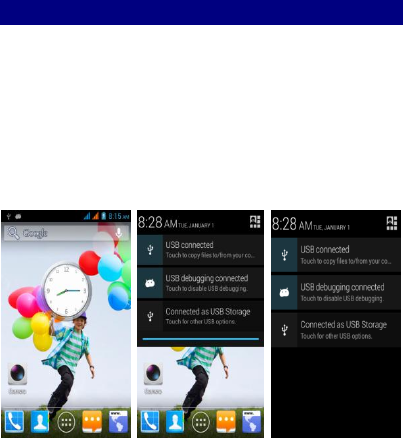
5
M
Ma
ak
ke
e
i
it
t
y
yo
ou
ur
rs
s
1
1)
)
H
Ho
om
me
e
s
sc
cr
re
ee
en
n:
:
I
It
t
i
is
s
y
yo
ou
ur
r
s
st
ta
ar
rt
ti
in
ng
g
p
po
oi
in
nt
t
t
to
o
a
ac
cc
ce
es
ss
s
a
al
ll
l
t
th
he
e
f
fe
ea
at
tu
ur
re
es
s
o
on
n
y
yo
ou
ur
r
p
ph
ho
on
ne
e.
.
I
It
t
d
di
is
sp
pl
la
ay
ys
s
a
ap
pp
pl
li
ic
ca
at
ti
io
on
n
i
ic
co
on
ns
s,
,
w
wi
id
dg
ge
et
ts
s,
,
s
sh
ho
or
rt
tc
cu
ut
ts
s,
,
a
an
nd
d
o
ot
th
he
er
r
f
fe
ea
at
tu
ur
re
es
s.
.
2
2)
)
N
No
ot
ti
if
fi
ic
ca
at
ti
io
on
n
B
Ba
ar
r:
:
A
At
t
t
th
he
e
t
to
op
p
o
of
f
t
th
he
e
s
sc
cr
re
ee
en
n,
,
t
th
he
e
S
St
ta
at
tu
us
s
b
ba
ar
r
d
di
is
sp
pl
la
ay
ys
s
t
th
he
e
t
ti
im
me
e,
,
s
st
ta
at
tu
us
s,
,
a
an
nd
d
n
no
ot
ti
if
fi
ic
ca
at
ti
io
on
ns
s.
.
I
If
f
t
th
he
er
re
e
i
is
s
a
a
n
ne
ew
w
m
me
es
ss
sa
ag
ge
e,
,
m
mi
is
ss
se
ed
d
c
ca
al
ll
l
o
or
r
s
so
om
me
et
th
hi
in
ng
g
i
in
n
t
th
he
e
n
no
ot
ti
if
fi
ic
ca
at
ti
io
on
n
b
ba
ar
r,
,
y
yo
ou
u
c
ca
an
n
d
dr
ra
ag
g
i
it
t
d
do
ow
wn
n
t
to
o
o
op
pe
en
n
n
no
ot
ti
if
fi
ic
ca
at
ti
io
on
n
p
pa
an
ne
el
l
a
an
nd
d
c
cl
li
ic
ck
k
t
th
he
e
d
de
es
si
ir
re
ed
d
o
on
ne
e
t
to
o
h
ha
av
ve
e
a
a
v
vi
ie
ew
w.
.
W
Wh
he
en
n
y
yo
ou
u
f
fi
in
ni
is
sh
he
ed
d,
,
y
yo
ou
u
c
ca
an
n
c
cl
lo
os
se
e
i
it
t
b
by
y
d
dr
ra
ag
gg
gi
in
ng
g
t
th
he
e
p
pa
an
ne
el
l
u
up
p
o
or
r
p
pr
re
es
ss
si
in
ng
g
“
“B
Ba
ac
ck
k”
”.
.
3
3)
)
L
La
au
un
nc
ch
he
er
r:
:
T
To
ou
uc
ch
h
t
th
he
e
L
La
au
un
nc
ch
he
er
r
i
ic
co
on
n
a
at
t
t
th
he
e
b
bo
ot
tt
to
om
m
o
of
f
t
th
he
e
s
sc
cr
re
ee
en
n
t
to
o
v
vi
ie
ew
w
a
al
ll
l
i
in
ns
st
ta
al
ll
le
ed
d
a
ap
pp
pl
li
ic
ca
at
ti
io
on
ns
s.
.

6
A
Ad
dd
d
W
Wi
id
dg
ge
et
ts
s
a
an
nd
d
m
mo
or
re
e
i
ic
co
on
ns
s
t
to
o
H
Ho
om
me
e
S
Sc
cr
re
ee
en
n
AAdddd w
wiiddggeettss aanndd iiccoonnss ttoo hhoom
mee ssccrreeeenn
Enter Launcher and long press and hold an application till the app
displays on the home screen, and then release your finger hold.
RReeaarrrraannggee oorr rreem
moovvee w
wiiddggeettss aanndd iiccoonnss oonn yyoouurr H
Hoom
mee ssccrreeeenn
a). Long press and hold the widget or icon you want to move. Once
“Remove” appears, don't release your hold on the icon and drag the
widget or icon to a new location on the screen. b). Press and hold on
icon for several seconds, and drag the widgets or icon to remove!

7
E
En
nt
te
er
r
L
La
au
un
nc
ch
he
er
r
OOppeenn aanndd SSw
wiittcchh AApppplliiccaattiioonnss
T
Th
he
e
L
La
au
un
nc
ch
he
er
r
h
ho
ol
ld
ds
s
i
ic
co
on
ns
s
f
fo
or
r
a
al
ll
l
o
of
f
t
th
he
e
a
ap
pp
pl
li
ic
ca
at
ti
io
on
ns
s
o
on
n
y
yo
ou
ur
r
p
ph
ho
on
ne
e,
,
i
in
nc
cl
lu
ud
di
in
ng
g
a
an
ny
y
a
ap
pp
pl
li
ic
ca
at
ti
io
on
n
t
th
ha
at
t
y
yo
ou
u
d
do
ow
wn
nl
lo
oa
ad
de
ed
d
f
fr
ro
om
m
A
An
nd
dr
ro
oi
id
d
M
Ma
ar
rk
ke
et
t
o
or
r
o
ot
th
he
er
r
s
so
ou
ur
rc
ce
es
s.
.
O
On
n
t
th
he
e
H
Ho
om
me
e
s
sc
cr
re
ee
en
n,
,
t
to
ou
uc
ch
h
t
th
he
e
L
La
au
un
nc
ch
he
er
r
I
Ic
co
on
n t
to
o
o
op
pe
en
n
t
th
he
e
m
ma
ai
in
n
m
me
en
nu
u.
.
PPrreessss H
Hoom
mee iiccoonn oorr BBaacckk iiccoonn ttoo cclloossee tthhee LLaauunncchheerr..
TToouucchh aann aapppplliiccaattiioonn ttoo
ooppeenn iitt..
SSlliiddee tthhee LLaauunncchheerr lleefftt oorr
rriigghhtt ttoo bbrriinngg m
moorree iiccoonnss
iinnttoo vviieew
w..
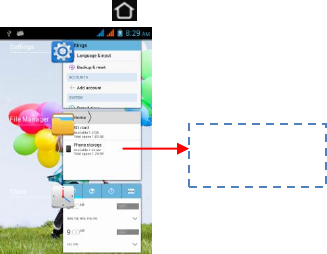
8
SSw
wiittcchh ttoo RReecceennttllyy UUsseedd AApppplliiccaattiioonn
P
Pr
re
es
ss
s
a
an
nd
d
h
ho
ol
ld
d
t
th
he
e
i
ic
co
on
n
f
fo
or
r
a
a
f
fe
ew
w
s
se
ec
co
on
nd
ds
s.
.
TToouucchh ttoo ooppeenn tthhee
aapppplliiccaattiioonn

9
M
Ma
ak
ke
e
a
a
C
Ca
al
ll
l
O
On
n
t
th
he
e
s
st
ta
ar
rt
t
s
sc
cr
re
ee
en
n
c
ch
ho
oo
os
se
ea
an
nd
d
e
en
nt
te
er
r
a
a
c
co
om
mp
pl
le
et
te
e
p
ph
ho
on
ne
e
n
nu
um
mb
be
er
r
t
to
o
m
ma
ak
ke
e
a
a
c
ca
al
ll
l.
.
SSlliiddee tthhee ssccrreeeenn ttoo rriigghhtt
SSlliiddee tthhee ssccrreeeenn ttoo rriigghhtt
Make a call

10
C
Ca
al
ll
l
L
Lo
og
g
I
In
n
c
ca
al
ll
l
l
lo
og
g
o
op
pt
ti
io
on
ns
s,
,
y
yo
ou
u
c
ca
an
n
M
Ma
ak
ke
e
a
a
c
ca
al
ll
l,
,
a
ad
dd
d
n
ne
ew
w
c
co
on
nt
ta
ac
ct
t
a
an
nd
d
s
se
en
nd
d
m
me
es
ss
sa
ag
ge
e
e
et
tc
c.
.
TToouucchh tthhee iiccoonn
ttoo ddiiaall oouutt..
TToouucchh tthhee iiccoonn ttoo vviieew
w
ddeettaaiillss ooff tthhiiss ccaallll lloogg..
SShhoorrtt pprreessss tthhiiss ppllaaccee ttoo
aadddd tthhee nneew
w CCoonnttaacctt..

11
R
Re
ej
je
ec
ct
t
a
a
C
Ca
al
ll
l
b
by
y
S
Se
en
nd
di
in
ng
g
a
a
B
Bu
us
sy
y
M
Me
es
ss
sa
ag
ge
e
While there is an incoming call, you are inconvenient to accept the
call, and then you can send a busy message for rejecting the call.
Drag the circle up to , some busy messages will show on the
screen, short tap any of them to send out.
A
Ad
dd
d
a
a
C
Co
on
nt
ta
ac
ct
t
Tap and enter Contacts and then add a contact (see figure below.)
Tap “ ” to add a new contact to Phone or SIM card.

12
S
Se
en
nd
d
a
an
nd
d
R
Re
ec
ce
ei
iv
ve
e
M
Me
es
ss
sa
ag
ge
e(
(s
s)
)
EEnntteerr M
Meessssaaggiinngg,, aanndd tthheenn ccoom
mppoossee nneew
w m
meessssaaggee.. YYoouu ttoouucchh aa tteexxtt ffiieelldd
w
whheerree yyoouu w
waanntt ttoo eenntteerr tteexxtt,, ttoo ooppeenn tthhee kkeeyybbooaarrdd..
aa..
W
Whheenn yyoouu aarree ccoom
mppoossiinngg aa nneew
w tteexxtt m
meessssaaggee,, yyoouu ccaann sseelleecctt
tteexxtt ffoorr ccuuttttiinngg oorr ccooppyyiinngg.. TThhee sseelleecctteedd tteexxtt iiss hhiigghhlliigghhtteedd iinn bblluuee..
TToouucchh tthhee tteexxtt ffiieelldd oorr ppoorrttiioonn tthhaatt ccoonnttaaiinnss tteexxtt.. ((sseeee tthhee bbeelloow
w ffiigguurree))
YYoouu ccaann sseelleecctt aallll ccoonntteexxttss,, ccooppyy,, ccuutt aanndd ppaassttee..
bb..
W
Whheenn aa nneew
w m
meessssaaggee ccoom
meess,, yyoouu ccaann rreeaadd bbyy ddrraaggggiinngg
nnoottiiffiiccaattiioonn ppaanneell aanndd cclliicckk tthhee m
meessssaaggee,, oorr eenntteerriinngg M
Meessssaaggee ttoo rreeaadd iitt
ddiirreeccttllyy..
TTaapp tthhiiss ttoo sseelleecctt
ddeessiirreedd ccoonnttaacctt ffrroom
m
pphhoonneebbooookk..
TToouucchh oonnccee ttoo ccaappiittaalliizzee
tthhee nneexxtt lleetttteerr yyoouu ttyyppee..
TToouucchh aanndd hhoolldd ffoorr ccaappss..
PPrreessss ssppaaccee oorr aa
ppuunnccttuuaattiioonn m
maarrkk ttoo
eenntteerr tthhee hhiigghhlliigghhtteedd
ssuuggggeessttiioonn..

13
11.. LLoonngg pprreessss oonnee ooff tthhee aallll m
meessssaaggee tthhrreeaadd,, yyoouu ccaann ddeelleettee tthhee m
meessssaaggee
tthhrreeaadd..
22.. TToouucchh aanndd hhoolldd aa m
meessssaaggee iinn aa m
meessssaaggee ccoonnvveerrssaattiioonn w
wiinnddoow
w..
33.. TToouucchh FFoorrw
waarrdd iinn tthhee m
meennuu tthhaatt ooppeennss..
44.. AAdddd aa ccoonnttaacctt..
55.. TToouucchh SSeenndd iiccoonn ttoo sseenndd tthhee m
meessssaaggee..
Touch to lock the message.
Tap to forward the message.
TTaapp tthhiiss ttoo sseelleecctt aallll..
PPaassttee
CCooppyy
CCuutt

14
B
Br
ro
ow
ws
se
e
t
th
he
e
W
We
eb
b
SSw
wiittcchh oonn D
Daattaa ccoonnnneeccttiioonn oorr W
WiiFFii
TTiippss:: TToo bbrroow
wssee tthhee w
weebb,, yyoouu nneeeedd ssw
wiittcchh oonn D
Daattaa ccoonnnneeccttiioonn..
IIff tthheerree iiss W
WiiFFii aarroouunndd,, yyoouu ccaann ssw
wiittcchh oonn W
WiiFFii ttoo uussee iitt bbrroow
wssee tthhee w
weebb..
SSoom
mee m
maayy nneeeedd ppaassssw
woorrdd..
TToouucchh iitt ttoo ssw
wiittcchh oonn oorr ooffff D
Daattaa
ccoonnnneeccttiioonn

15
E
En
nj
jo
oy
y
M
Mu
us
si
ic
c
W
Whheenn yyoouu ccooppyy m
muussiicc ttoo yyoouurr SSD
D ccaarrdd,, tthhee M
Muussiicc ppllaayyeerr sseeaarrcchheess tthhee
ccaarrdd ffoorr m
muussiicc ffiilleess aanndd bbuuiillddss aa ccaattaalloogg ooff yyoouurr m
muussiicc,, bbaasseedd oonn
iinnffoorrm
maattiioonn aabboouutt eeaacchh ffiillee tthhaatt iiss ssttoorreedd iinn tthhee ffiillee iittsseellff..
TToouucchh aa ttaabb ttoo
vviieew
w yyoouurr
lliibbrraarryy iinn oonnee
ooff ffoouurr w
waayyss..
TToouucchh ttoo ooppeenn tthhee
aallbbuum
m,, ssoonnggss oorr
ppllaayylliisstt..
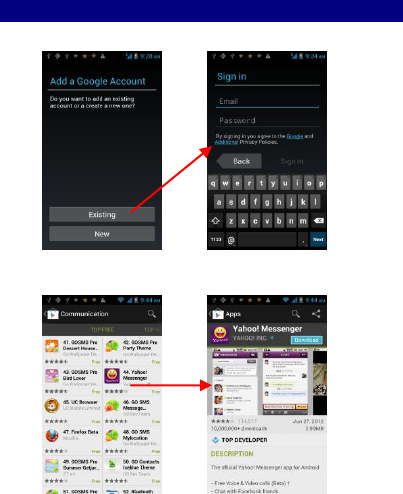
16
D
Do
ow
wn
nl
lo
oa
ad
d
A
Ap
pp
pl
li
ic
ca
at
ti
io
on
ns
s
F
Fr
ro
om
m
A
An
nd
dr
ro
oi
id
d
M
Ma
ar
rk
ke
et
t
aa..
AAdddd aa GGooooggllee aaccccoouunntt
bb..
EEnntteerr AAnnddrrooiidd M
Maarrkkeett ((PPllaayy SSttoorree)) aanndd ddoow
wnnllooaadd aappppss..

17
M
Ma
an
na
ag
ge
e
A
Ap
pp
pl
li
ic
ca
at
ti
io
on
ns
s/
/
M
Mo
ov
ve
e
t
to
o
S
SD
D
c
ca
ar
rd
d
EEnntteerr SSeettttiinngg >
>AAppppss,, tthheenn m
maannaaggee tthhee aapppplliiccaattiioonnss..
AAss yyoouu iinnssttaallll ddoow
wnnllooaaddeedd AAppppss,, yyoouu nneeeedd ssw
wiittcchh oonn ““UUnnkknnoow
wnn ssoouurrcceess””
iinn SSeeccuurriittyy sseettttiinnggss..

18
B
Bl
lu
ue
et
to
oo
ot
th
h
Using Bluetooth
Bluetooth is a short-range wireless communications
technology that allows devices to exchange information
over a distance of about eight meters without requiring a
physical connection.
Turn off Bluetooth when not in use to conserve battery
power, or in places where using a wireless device is
prohibited, such as on board an aircraft and in hospitals.
Turning Bluetooth on or off
1. Press HOME > Applications> MENU>Settings > Wireless
& networks
2. Select or clear the Bluetooth check box.
An even easier way to turn Bluetooth on or off is with the
Bluetooth icon on the Status Bar.
Changing the phone name
The phone name identifies your phone to other devices.
1. Press HOME >Applications>MENU>Settings > Wireless
& networks
2. If the Bluetooth check box is not selected, select it to
turn Bluetooth on.
3. Tap Bluetooth settings > Device name.
Connecting a Bluetooth headset or car kit
You can listen to music over a Bluetooth stereo headset,
or have hands-free conversations using a compatible

19
Bluetooth headset or car kit. It's the same procedure to
set up stereo audio and hands-free.
For you to listen to music with your headset or car kit, the
headset or car kit must support the A2DP Bluetooth
profile.
1. Press HOME > MENU>Applications> Settings > Wireless
& networks > Bluetooth settings
2. If Bluetooth is not switched on, tap the Bluetooth
check box to switch it on.
3. Make sure that the headset is discoverable, so that
your phone can find the headset. Refer to the
instructions that came with the headset to find out how
to set it in discoverable mode.
4. Tap Scan for devices. Your phone will start to scan for
Bluetooth devices within range.
5. When you see the name of your headset displayed in
the Bluetooth devices section, tap the name. Your phone
then automatically tries to pair with the headset.
6. If automatic pairing fails, enter the pass code supplied
with your headset. The pairing and connection status is
displayed below the hands-free headset or car kit name in
the Bluetooth devices section. When the Bluetooth
headset or car kit is connected to your phone, the
Bluetooth connected icon is displayed in the status bar.
Depending on the type of headset or car kit you have
connected, you can then start using the headset or car kit
to listen to music and/or make and receive phone calls.
Reconnecting a headset or car kit
When you have paired a headset with your phone, you
20
should be able to reconnect it automatically by turning
on Bluetooth on your phone, and then turning on the
headset.
However, sometimes you will need to reconnect manually,
for example if you have been using your headset with
another Bluetooth device.
1. Press HOME > MENU>Applications>Settings >
Wireless& networks >Bluetooth
2. If Bluetooth is not switched on, tap the Bluetooth
check box to switch it on.
3. Make sure that the headset is discoverable.
4. Tap the headset's name in the Bluetooth devices
section.
5. If prompted to enter a password, try 0000 or 1234,
or consult the headset/car kit documentation to find the
password.
If you still cannot reconnect to the headset or car kit,
follow the instructions in "Un-pairing from a Bluetooth
device" in this chapter, and then follow the instructions
under "Connecting a Bluetooth headset or car kit" above.
Disconnecting or unpairing from a Bluetooth device
Disconnecting a Bluetooth device
1. Press HOME > MENU>Applications> Settings > Wireless
& networks > Bluetooth settings
2. Choose a device has been connected.
3. Tap Disconnect.
Unpairing from a Bluetooth device
21
You can make your phone forget its pairing connection
with another Bluetooth device. To connect to the other
device again, you may need to enter or confirm a
password again.
1. Press HOME > MENU>Applications>Settings > Wireless
& networks > Bluetooth settings
2. In the Bluetooth devices section, press and hold the
device to unpair.
3. Tap Unpair.
Sending and receiving information using Bluetooth
You can use Bluetooth to transfer information between
your phone and another Bluetooth- enabled device such
as a phone or notebook computer. The first time you
transfer information between your phone and another
device, you need to enter or confirm a security password.
After that, your phone and the other device are paired,
and you will not need to exchange password to transfer
information in the future.
Sending information from your phone to another device
You can send the following types of information,
depending on the device you are sending to:
Images and videos
Calendar events
Contacts
Audio files
1. Set the receiving device to discoverable mode. You
may also need to set it to "Receive Beams" or "Receive
Files". Refer to the device's documentation for

22
instructions on receiving information over Bluetooth.
2. On the phone, open the application that contains the
information or file you want to send.
For example, if you want to transfer a photo, press HOME,
and then tap >photos
3. Follow the steps for the type of item you want to
send:
photo or video (in Camera). After capturing a photo, on
the preview screen, tap the Share button , and
then choose Bluetooth.
Photos and videos (in Photos). On the Albums tab, tap an
album. Tap the Share button, tap Bluetooth, select the
items you want to share, and then tap Next.
Calendar event. In the Calendar's Day view, Agenda view,
or Week view, press and hold the event.
Contact. On the People screen's All tab, press and hold
the contact, and then tap Send contact as vCard. Tap the
down arrow icon, and then select Bluetooth from the
displayed list.
4. If you are prompted to turn on Bluetooth, tap Yes.
5. Tap the name of the receiving device.
6. If prompted, accept the connection on the receiving
device, and enter the same password on both your
phone and the other device, or confirm the
auto-generated password.
7. On the receiving device, accept the file.
The location where the information is saved depends on
the type of information and the receiving device.
If you send another file type to a Windows computer, it is
23
normally saved in the Bluetooth
Exchange folder within your personal document folders.
On Windows XP, the path may be: C:\Documents and
Settings \[your username]\ My Documents\ Bluetooth
Exchange
On Windows Vista, the path may be: C:\Users\[your
username]\Documents
If you send a file to another device, the saved location
may depend on the file type. For example, if you send an
image file to another mobile phone, it may be saved in a
folder named "Images".
Receiving information from another device
Your device is capable of receiving a wide variety of file
types with Bluetooth, including photos, music tracks, and
documents such as PDFs.
To receive files from another device, you need to have an
SD card installed in your phone.
1. Press HOME > MENU>Applications> Settings >
Wireless & networks > Bluetooth settings
2. If Bluetooth is not switched on, tap the Bluetooth
check box to switch it on.
3. Tap the Discoverable check box.
4. On the sending device, send one or more files to
your phone. Refer to the device's documentation for
instructions on sending information over Bluetooth.
5. If prompted, enter the same password on both your
phone and the other device, or confirm the
auto-generated password. A Bluetooth authorization
request is displayed on your phone.
24
6. If you want to automatically receive files from the
sending device in future, select the Always trust device
check box.
7. Tap OK.
8. When your phone receives a file transfer request
notification, slide down the notifications panel, and then
tap Accept.
9. When a file is transferred, a notification is displayed.
To open the file immediately, slide down the notifications
panel, and then tap the relevant notification.
When you open a received file, what happens next
depends on the file type:
Media files and documents are usually opened directly in
a compatible application. For example, if you open a
music track, it starts playing in the Music application.

25
W
Wi
i-
-F
Fi
i
Wi-Fi provides wireless Internet access over distances of
about 300 feet (100 meters). To use Wi-Fi on your phone,
you need access to a wireless access point or "hotspot".
The availability and range of the Wi-Fi signal depends on
the number, infrastructure, and other objects through
which the signal passes.
Turning Wi-Fi on and connecting to a wireless network
1. Press HOME >Applications> Settings >Wireless &
networks
2. Select Wi-Fi settings, choose the Wi-Fi check box to
turn Wi-Fi on. The phone will scan for available wireless
networks.
3. Tap Wi-Fi settings. The network names and security
settings of detected Wi-Fi networks are displayed in the
Wi-Fi networks section.
4. Tap a Wi-Fi network to connect. If you selected an
open network, you will be automatically connected to the
network. If you selected a network that is secured with
WEP, enter the key and then tap Connect.
When your phone is connected to a wireless network, the
Wi-Fi icon appears in the status bar and tells you the
approximate signal strength (number of bands that light
up).
The next time your phone connects to a previously
accessed secured wireless network, you will not be
prompted to enter the key or other security information

26
again, unless you reset your phone to its factory default
settings.
Checking the wireless network status
1. Press HOME >Applications>Settings > Wireless &
networks
2. On the Wireless & networks screen, tap Wi-Fi
settings, and then tap the wireless network that the
phone is currently connected to.
A message box is then displayed showing the Wi-Fi
network name, status, speed, signal strength, and more.
If you want to remove the wireless network settings on
your phone, tap Forget on this window. You need to enter
the settings again if you want to connect to this wireless
network.
Connecting to another Wi-Fi network
1. On the Wireless& Network settings screen. It displays
Wi-Fi settings and Wi-Fi networks.
2. Wi-Fi settings include: Wi-Fi (Turn it on or off here) and
Network Notification (Notify or not when an open
network is available.
3. Wi-Fi networks: It shows all the networks the phone
scanned. If it needs the password to connect, there will
be the icon beside the name of that network.
4. Tap the network you want to connect, then input the
password if necessary, tap Connect.
5. If the wireless network you want to connect to is not in
the list of detected networks, scroll down the screen,
then tap Add Wi-Fi network. Enter Network SSID, choose
27
the Security, and then tap Save.
Connecting to a virtual private network (VPN)
From your phone, you can add, set up, and manage
virtual private networks (VPNs) that allow you to connect
and access resources inside a secured local network, such
as your corporate network.
Preparing your phone for VPN connection
Depending on the type of VPN you are using at work, you
may be required to enter your login credentials and/or
install security certificates before you can connect to your
company's local network. You can get this information
from your network administrator.
Also, your phone must first establish a Wi-Fi or data
connection before you can initiate a VPN connection. For
information about setting up and using these connections
on your phone, see "Data connection" and "Wi-Fi" in this
chapter.
Setting up secure credential storage
If your network administrator instructs you to download
and install security certificates, you must first set up the
phone's secure credential storage.
1. Press HOME >Applications>Settings >Location&
Security, and then tap Set password.
2. Enter a new password (at least 8 characters without
any spaces) for the credential storage, scroll down and
confirm the password, and then tap OK.
3. Select the Use secure credentials check box.
You can then download and install the certificates

28
needed to access your local network. Your network
administrator can tell you how to do this.
Adding a VPN connection
1. Press HOME >Applications> Settings > Wireless &
networks > VPN settings
2. Tap Add VPN, and then tap the type of VPN you want
to add. There are defaulted types as below: Add PPTP
VPN; Add L2TP VPN; Add L2TP VPN; Add L2TP/IPSec PSK
VPN; Add L2TP/IPSec CRT VPN.
3. Tap the VPN settings and set them up according to
the security details you have obtained from your network
administrator.
4. When finished, press MENU, and then tap Save.
The VPN is then added to the VPNs section of the VPN
settings screen.
Connecting to a VPN
1. Press HOME >Applications>Settings > Wireless &
networks > VPN settings.
2. In the VPNs section, tap the VPN that you want to
connect to.
3. When prompted, enter your log in credentials, and
then tap Connect. When you are connected, the VPN
connected icon appears in the notification area of
the title bar.
4. Open the web browser to access resources such as
intranet sites on your corporate network. See "Using your
phone's web browser" for more information.
Disconnecting from a VPN
29
1. Press and hold the title bar, and then slide down
your finger to open the Notifications panel.
2. Tap the VPN connection to return to the VPN settings
screen, and then tap the VPN connection to disconnect
from it.
When your phone has disconnected from the VPN, the
VPN disconnected icon displayed in the notification area
of the title bar.
Wi-Fi Settings
See all of Wi-Fi settings on the chapter of “Wireless &
Network”.

30
M
Ma
ai
in
nt
te
en
na
an
nc
ce
e
&
&
S
Sa
af
fe
et
ty
y
PPlleeaassee rreeaadd aanndd oobbsseerrvvee tthhee ffoolllloow
wiinngg iinnffoorrm
maattiioonn ffoorr ssaaffee aanndd pprrooppeerr
uussee ooff yyoouurr pphhoonnee aanndd ttoo pprreevveenntt ddaam
maaggee.. AAllssoo,, kkeeeepp tthhee uusseerr gguuiiddee iinn
aann aacccceessssiibbllee ppllaaccee aatt aallll tthhee ttiim
meess aafftteerr rreeaaddiinngg iitt..
11..
AAfftteerr ssaalleess sseerrvviiccee
KKiinnddllyy rreeffeerr ttoo tthhee W
Waarrrraannttyy CCaarrdd pprroovviiddeedd iinn tthhee ssaalleess ppaacckkaaggee bbooxx..
22..
CChhaarrggeerr aanndd AAddaapptteerr SSaaffeettyy
CChhaarrggeerr aanndd aaddaapptteerr aarree ddeessiiggnneedd ffoorr iinnddoooorr uussee oonnllyy..
33..
BBaatttteerryy IInnffoorrm
maattiioonn aanndd CCaarree
o
o
PPlleeaassee ddoo nnoott ddiissaasssseem
mbbllee tthhee rreeaarr ccoovveerr ooff tthhee m
moobbiillee pphhoonnee,,
ssiinnccee tthhee bbaatttteerryy iiss iinnbbuuiilltt..
o
o
RReecchhaarrggee tthhee bbaatttteerryy aafftteerr lloonngg ppeerriiooddss ooff nnoonn--uussee ttoo m
maaxxiim
miizzee
bbaatttteerryy lliiffee..
o
o
BBaatttteerryy lliiffee w
wiillll vvaarryy dduuee ttoo uussaaggee ppaatttteerrnnss aanndd eennvviirroonnm
meennttaall
ccoonnddiittiioonnss..
o
o
TThhee sseellff--pprrootteeccttiioonn ffuunnccttiioonn ooff tthhee bbaatttteerryy ccuuttss tthhee ppoow
weerr ooff tthhee
pphhoonnee w
whheenn iittss ooppeerraattiioonn iiss iinn aann aabbnnoorrm
maall ssttaattuuss.. IInn tthhiiss ccaassee,, rreem
moovvee
tthhee bbaatttteerryy ffrroom
m tthhee pphhoonnee,, rreeiinnsseerrtt iitt,, aanndd ttuurrnn tthhee pphhoonnee oonn..
44..
GGeenneerraall N
Noottiiccee
o
o
D
Doo nnoott ppllaaccee iitteem
mss ccoonnttaaiinniinngg m
maaggnneettiicc ccoom
mppoonneennttss ssuucchh aass aa
ccrreeddiitt ccaarrdd,, pphhoonnee ccaarrdd,, bbaannkk bbooookk,, oorr ssuubbw
waayy ttiicckkeett nneeaarr yyoouurr pphhoonnee..
TThhee m
maaggnneettiissm
m ooff tthhee pphhoonnee m
maayy ddaam
maaggee tthhee ddaattaa ssttoorreedd iinn tthhee
m
maaggnneettiicc ssttrriipp..
o
o
TTaallkkiinngg oonn yyoouurr pphhoonnee ffoorr lloonngg ppeerriioodd ooff ttiim
mee m
maayy rreedduuccee ccaallll
qquuaalliittyy dduuee ttoo hheeaatt ggeenneerraatteedd dduurriinngg uussee..
o
o
W
Whheenn tthhee pphhoonnee iiss nnoott uusseedd ffoorr aa lloonngg ppeerriioodd ttiim
mee,, ssttoorree iitt iinn aa
ssaaffee ppllaaccee w
wiitthh tthhee ppoow
weerr ccoorrdd uunnpplluuggggeedd..
o
o
UUssiinngg tthhee pphhoonnee iinn pprrooxxiim
miittyy ttoo rreecceeiivviinngg eeqquuiippm
meenntt ((ii..ee.. TTVV oorr
RRaaddiioo)) m
maayy ccaauussee iinntteerrffeerreennccee ttoo tthhee pphhoonnee..
o
o
D
Doo nnoott iim
mm
meerrssee yyoouurr pphhoonnee iinn w
waatteerr.. IIff tthhiiss hhaappppeennss,, rreem
moovvee
tthhee bbaatttteerryy aanndd ttaakkee iitt ttoo aann AAuutthhoorriizzeedd SSeerrvviiccee CCeenntteerr..
o
o
D
Doo nnoott ppaaiinntt yyoouurr pphhoonnee..
o
o
TThhee ddaattaa ssaavveedd iinn yyoouurr pphhoonnee m
miigghhtt bbee ddeelleetteedd dduuee ttoo ccaarreelleessss
31
uussee,, rreeppaaiirr ooff tthhee pphhoonnee,, oorr uuppggrraaddee ooff tthhee ssooffttw
waarree.. PPlleeaassee bbaacckkuupp yyoouurr
iim
mppoorrttaanntt pphhoonnee nnuum
mbbeerrss.. ((RRiinngg ttoonneess,, tteexxtt m
meessssaaggeess,, vvooiiccee m
meessssaaggeess,,
ppiiccttuurree,, aanndd vviiddeeooss ccoouulldd aallssoo bbee ddeelleetteedd..)) TThhee m
maannuuffaaccttuurreerr iiss nnoott
lliiaabbllee ffoorr ddaam
maaggee dduuee ttoo tthhee lloossss ooff ddaattaa..
o
o
D
Doo nnoott ttuurrnn yyoouurr pphhoonnee oonn oorr ooffff w
whheenn tthhee pphhoonnee iiss cclloossee ttoo
yyoouurr eeaarr..
W
Waarrnniinngg:: CCoom
mppaannyy w
wiillll nnoott bbeeaarr aannyy rreessppoonnssiibbiilliittyy ffoorr aannyy
iinnccoom
mpplliiaannccee w
wiitthh tthhee aabboovvee gguuiiddeelliinneess oorr iim
mpprrooppeerr uussee ooff tthhee m
moobbiillee
pphhoonnee.. OOuurr ccoom
mppaannyy kkeeeeppss tthhee rriigghhtt ttoo m
maakkee m
mooddiiffiiccaattiioonnss ttoo aannyy ooff
tthhee ccoonntteenntt hheerree iinn tthhiiss uusseerr gguuiiddee w
wiitthhoouutt ppuubblliicc aannnnoouunncceem
meenntt iinn
aaddvvaannccee.. TThhee ccoonntteenntt ooff tthhiiss m
maannuuaall m
maayy vvaarryy ffrroom
m tthhee aaccttuuaall ccoonntteenntt
ddiissppllaayyeedd iinn tthhee ddeevviiccee.. IInn ssuucchh ccaassee,, tthhee llaatttteerr sshhaallll ggoovveerrnn..

32
F
FC
CC
C
R
Re
eg
gu
ul
la
at
ti
io
on
ns
s:
:
TThhiiss m
moobbiillee pphhoonnee ccoom
mpplliieess w
wiitthh ppaarrtt 1155 ooff tthhee FFCCCC RRuulleess.. OOppeerraattiioonn iiss
ssuubbjjeecctt ttoo tthhee ffoolllloow
wiinngg ttw
woo ccoonnddiittiioonnss:: ((11)) TThhiiss ddeevviiccee m
maayy nnoott ccaauussee
hhaarrm
mffuull iinntteerrffeerreennccee,, aanndd ((22)) tthhiiss ddeevviiccee m
muusstt aacccceepptt aannyy iinntteerrffeerreennccee
rreecceeiivveedd,, iinncclluuddiinngg iinntteerrffeerreennccee tthhaatt m
maayy ccaauussee uunnddeessiirreedd ooppeerraattiioonn..
TThhiiss m
moobbiillee pphhoonnee hhaass bbeeeenn tteesstteedd aanndd ffoouunndd ttoo ccoom
mppllyy w
wiitthh tthhee lliim
miittss
ffoorr aa CCllaassss BB ddiiggiittaall ddeevviiccee,, ppuurrssuuaanntt ttoo PPaarrtt 1155 ooff tthhee FFCCCC RRuulleess.. TThheessee
lliim
miittss aarree ddeessiiggnneedd ttoo pprroovviiddee rreeaassoonnaabbllee pprrootteeccttiioonn aaggaaiinnsstt hhaarrm
mffuull
iinntteerrffeerreennccee iinn aa rreessiiddeennttiiaall iinnssttaallllaattiioonn.. TThhiiss eeqquuiippm
meenntt ggeenneerraatteess,,
uusseess aanndd ccaann rraaddiiaatteedd rraaddiioo ffrreeqquueennccyy eenneerrggyy aanndd,, iiff nnoott iinnssttaalllleedd aanndd
uusseedd iinn aaccccoorrddaannccee w
wiitthh tthhee iinnssttrruuccttiioonnss,, m
maayy ccaauussee hhaarrm
mffuull
iinntteerrffeerreennccee ttoo rraaddiioo ccoom
mm
muunniiccaattiioonnss.. H
Hoow
weevveerr,, tthheerree iiss nnoo gguuaarraanntteeee
tthhaatt iinntteerrffeerreennccee w
wiillll nnoott ooccccuurr iinn aa ppaarrttiiccuullaarr iinnssttaallllaattiioonn IIff tthhiiss
eeqquuiippm
meenntt ddooeess ccaauussee hhaarrm
mffuull iinntteerrffeerreennccee ttoo rraaddiioo oorr tteelleevviissiioonn
rreecceeppttiioonn,, w
whhiicchh ccaann bbee ddeetteerrm
miinneedd bbyy ttuurrnniinngg tthhee eeqquuiippm
meenntt ooffff aanndd
oonn,, tthhee uusseerr iiss eennccoouurraaggeedd ttoo ttrryy ttoo ccoorrrreecctt tthhee iinntteerrffeerreennccee bbyy oonnee oorr
m
moorree ooff tthhee ffoolllloow
wiinngg m
meeaassuurreess::
--RReeoorriieenntt oorr rreellooccaattee tthhee rreecceeiivviinngg aanntteennnnaa..
--IInnccrreeaassee tthhee sseeppaarraattiioonn bbeettw
weeeenn tthhee eeqquuiippm
meenntt aanndd rreecceeiivveerr..
--CCoonnnneecctt tthhee eeqquuiippm
meenntt iinnttoo aann oouuttlleett oonn aa cciirrccuuiitt ddiiffffeerreenntt ffrroom
m tthhaatt ttoo
w
whhiicchh tthhee rreecceeiivveerr iiss ccoonnnneecctteedd..
--CCoonnssuulltt tthhee ddeeaalleerr oorr aann eexxppeerriieenncceedd rraaddiioo//TTVV tteecchhnniicciiaann ffoorr hheellpp..
FFCCCC N
Noottee::
CCaauuttiioonn:: CChhaannggeess oorr m
mooddiiffiiccaattiioonnss nnoott eexxpprreessssllyy aapppprroovveedd bbyy tthhee ppaarrttyy
rreessppoonnssiibbllee ffoorr ccoom
mpplliiaannccee ccoouulldd vvooiidd tthhee uusseerr‘‘ss aauutthhoorriittyy ttoo ooppeerraattee
tthhee eeqquuiippm
meenntt..
R
RF
F
E
Ex
xp
po
os
su
ur
re
e
I
In
nf
fo
or
rm
ma
at
ti
io
on
n
(
(S
SA
AR
R)
)
TThhiiss pphhoonnee iiss ddeessiiggnneedd aanndd m
maannuuffaaccttuurreedd nnoott ttoo eexxcceeeedd tthhee eem
miissssiioonn
lliim
miittss ffoorr eexxppoossuurree ttoo rraaddiioo ffrreeqquueennccyy ((RRFF)) eenneerrggyy sseett bbyy tthhee FFeeddeerraall
33
CCoom
mm
muunniiccaattiioonnss CCoom
mm
miissssiioonn ooff tthhee UUnniitteedd SSttaatteess..
D
Duurriinngg SSAARR tteessttiinngg,, tthhiiss ddeevviiccee w
waass sseett ttoo ttrraannssm
miitt aatt iittss hhiigghheesstt
cceerrttiiffiieedd ppoow
weerr lleevveell iinn aallll tteesstteedd ffrreeqquueennccyy bbaannddss,, aanndd ppllaacceedd iinn
ppoossiittiioonnss tthhaatt ssiim
muullaattee RRFF eexxppoossuurree iinn uussaaggee aaggaaiinnsstt tthhee hheeaadd w
wiitthh nnoo
sseeppaarraattiioonn,, aanndd nneeaarr tthhee bbooddyy w
wiitthh tthhee sseeppaarraattiioonn ooff 1100 m
mm
m.. AAlltthhoouugghh
tthhee SSAARR iiss ddeetteerrm
miinneedd aatt tthhee hhiigghheesstt cceerrttiiffiieedd ppoow
weerr lleevveell,, tthhee aaccttuuaall
SSAARR lleevveell ooff tthhee ddeevviiccee w
whhiillee ooppeerraattiinngg ccaann bbee w
weellll bbeelloow
w tthhee m
maaxxiim
muum
m
vvaalluuee.. TThhiiss iiss bbeeccaauussee tthhee pphhoonnee iiss ddeessiiggnneedd ttoo ooppeerraattee aatt m
muullttiippllee
ppoow
weerr lleevveellss ssoo aass ttoo uussee oonnllyy tthhee ppoow
weerr rreeqquuiirreedd ttoo rreeaacchh tthhee
nneettw
woorrkk.. IInn ggeenneerraall,, tthhee cclloosseerr yyoouu aarree ttoo aa w
wiirreelleessss bbaassee ssttaattiioonn
aanntteennnnaa,, tthhee lloow
weerr tthhee ppoow
weerr oouuttppuutt..
TThhee eexxppoossuurree ssttaannddaarrdd ffoorr w
wiirreelleessss ddeevviicceess eem
mppllooyyiinngg aa uunniitt ooff
m
meeaassuurreem
meenntt iiss kknnoow
wnn aass tthhee SSppeecciiffiicc AAbbssoorrppttiioonn RRaattee,, oorr SSAARR.. TThhee
SSAARR lliim
miitt sseett bbyy tthhee FFCCCC iiss 11..66W
W//kkgg..
TThhiiss ddeevviiccee iiss ccoom
mpplliieedd w
wiitthh SSAARR ffoorr ggeenneerraall ppooppuullaattiioonn //uunnccoonnttrroolllleedd
eexxppoossuurree lliim
miittss iinn AAN
NSSII//IIEEEEEE CC9955..11--11999922 aanndd hhaadd bbeeeenn tteesstteedd iinn
aaccccoorrddaannccee w
wiitthh tthhee m
meeaassuurreem
meenntt m
meetthhooddss aanndd pprroocceedduurreess ssppeecciiffiieedd
iinn IIEEEEEE11552288.. TThhiiss ddeevviiccee hhaass bbeeeenn tteesstteedd aanndd m
meeeettss tthhee FFCCCC RRFF
eexxppoossuurree gguuiiddeelliinneess w
whheenn tteesstteedd w
wiitthh tthhee ddeevviiccee ddiirreeccttllyy ccoonnttaacctteedd ttoo
tthhee bbooddyy..
TThhee FFCCCC hhaass ggrraanntteedd aann EEqquuiippm
meenntt AAuutthhoorriizzaattiioonn ffoorr tthhiiss m
mooddeell pphhoonnee
w
wiitthh aallll rreeppoorrtteedd SSAARR lleevveellss eevvaalluuaatteedd aass iinn ccoom
mpplliiaannccee w
wiitthh tthhee FFCCCC RRFF
eexxppoossuurree gguuiiddeelliinneess.. SSAARR iinnffoorrm
maattiioonn oonn tthhiiss m
mooddeell pphhoonnee iiss oonn ffiillee
w
wiitthh tthhee FFCCCC aanndd ccaann bbee ffoouunndd uunnddeerr tthhee D
Diissppllaayy GGrraanntt sseeccttiioonn ooff
w
ww
ww
w..ffcccc..ggoovv//ooeett//eeaa//ffcccciidd aafftteerr sseeaarrcchhiinngg oonn FFCCCC IID
D:: W
WVVBBAA776655XX..
FFoorr tthhiiss ddeevviiccee,, tthhee hhiigghheesstt rreeppoorrtteedd SSAARR vvaalluuee ffoorr uussaaggee aaggaaiinnsstt tthhee
hheeaadd iiss 11..3355 W
W//kkgg,, ffoorr uussaaggee nneeaarr tthhee bbooddyy iiss 11..3399 W
W//kkgg..
W
Whhiillee tthheerree m
maayy bbee ddiiffffeerreenncceess bbeettw
weeeenn tthhee SSAARR lleevveellss ooff vvaarriioouuss
pphhoonneess aanndd aatt vvaarriioouuss ppoossiittiioonnss,, tthheeyy aallll m
meeeett tthhee ggoovveerrnnm
meenntt
rreeqquuiirreem
meennttss..
34
SSAARR ccoom
mpplliiaannccee ffoorr bbooddyy--w
woorrnn ooppeerraattiioonn iiss bbaasseedd oonn aa sseeppaarraattiioonn
ddiissttaannccee ooff 1100 m
mm
m bbeettw
weeeenn tthhee uunniitt aanndd tthhee hhuum
maann bbooddyy.. CCaarrrryy tthhiiss
ddeevviiccee aatt lleeaasstt 1100 m
mm
m aaw
waayy ffrroom
m yyoouurr bbooddyy ttoo eennssuurree RRFF eexxppoossuurree lleevveell
ccoom
mpplliiaanntt oorr lloow
weerr ttoo tthhee rreeppoorrtteedd lleevveell.. TToo ssuuppppoorrtt bbooddyy--w
woorrnn
ooppeerraattiioonn,, cchhoooossee tthhee bbeelltt cclliippss oorr hhoollsstteerrss,, w
whhiicchh ddoo nnoott ccoonnttaaiinn
m
meettaalllliicc ccoom
mppoonneennttss,, ttoo m
maaiinnttaaiinn aa sseeppaarraattiioonn ooff 1100 m
mm
m bbeettw
weeeenn tthhiiss
ddeevviiccee aanndd yyoouurr bbooddyy..
RRFF eexxppoossuurree ccoom
mpplliiaannccee w
wiitthh aannyy bbooddyy--w
woorrnn aacccceessssoorryy,, w
whhiicchh ccoonnttaaiinnss
m
meettaall,, w
waass nnoott tteesstteedd aanndd cceerrttiiffiieedd,, aanndd uussee ssuucchh bbooddyy--w
woorrnn aacccceessssoorryy
sshhoouulldd bbee aavvooiiddeedd..