Brightstar GT853 Fixed Wireless Phone User Manual GT853 853 comment rev 1
Brightstar Corporation Fixed Wireless Phone GT853 853 comment rev 1
User manual rev1
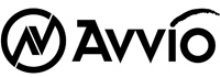
User Manual
GT-853
CONTENTS
Recharge
Recharge
Recharge Log
Report Setting
SETTINGS
PHONE SETTING
DISPLAY
NETWORK SETUP
SECURITY SETUP
FACTORY DEFAULT

Recharge
Setting menu includes:
Recharge
Recharge log
Report setting
[1] Recharge
[ 1.1 ] Recharge End User
1) Press Menu > Recharge >Scroll to Recharge End User>OK key
2)
Enter recharge amount [ ]
OK key
3)
Enter phone number [ ]
OK key.
4)
Enter PIN number
[ ]
OK key
[ 1.2 ] Recharge Store
1) Press Menu > Recharge > Recharge >Recharge store >OK key
2)
Enter recharge amount [ ]
OK key
3)
Enter phone number [ ]
OK key.
4)
Enter PIN number [ ]
OK key
5)
Enter Confirm PIN [ ]
OK key
[2] Recharge Log
1) Press Menu > Recharge > Scroll to Recharge Log and press OK key.
2) All charging: Display all charging list, total 100 record could be stored.
3) Last Charging : Display the last charging record ( Time / Date / Number / Amount )
4) Clear : Delete all charging list
[3] Report Setting
1) Press Menu > Recharge > Scroll to Report Setting and press OK key.
2) Recharge Report : Two option: Enable & Disable
3)
Center Number : enter center number
4) Delivery Schedule : Options as below
1. Date: Every day / Every three days / Every week Notification saved !
2. Time. Setting time using up/down navi key

SETTINGS
Setting menu includes:
Phone Settings
Display
Network Setup
Security Setup
Factory Default
[1] Phone Settings
[ 1.1 ] Clock settings
This menu guides you to set Time/Date.
Date/Time Setting: Set the correct time and date.
Time Setting
5) Press Menu > Settings > OK key
6) Scroll Phone Settings and press OK key.
7) Select Clock Settings then press OK key.
8) Select Time Setting and press OK key.
9) Input hour/minute/am or pm by using numeric keys and left / right key.
10) Press OK key
Date Setting
1) Press Menu > Settings > OK key
2) Scroll Phone Settings and press OK key.
3) Select Clock Settings then press OK key.
4) Select Date Setting and press OK key.
5) Input month / day / year by using numeric keys and left / right key.
6) Press OK key
Date Format: There are four types of expressions of dates
DD / MM / YY (day / month / last two digits of this year)
MM / DD / YY
DD / MM / YYYY (day / month / full digits of this year)
MM / DD / YYYY
Date Separator: There are four types of separators of date digits
OO-OO-OO (Hyphen)
OO/OO/OO (Slash)
OO.OO.OO (Dot)
OO OO OO (Blank)
Time Format:
You can choose 12h or 24 hours. For example, if the time is 1:22 pm ( 12h expression) , it can be
shown as 13:22 (24h expression)
[ 1.2 ] Language
Three languages options can be selected: Automatic /English / Spanish ( Español ). Also you may
choose automatic option; Your native language can be chosen without manual selection.
1) Press Menu > Settings and press OK key
2) Scroll Phone Settings and press OK key
3) Select Language and then press OK key
4) Select the language you need and press OK key
[ 1.3 ] Volume
Call : using up/down navi key
Keypad Tone : using up/down navi key
1) Press Menu > Settings and press OK key
2) Scroll Phone Settings and press OK key
3) Select Volume and then press OK key
[2] Display
[ 2.1 ] Idle Display
Clock and Date
When you choose Enable, you can see the date and clock on your idle display (The phone should
be in full service state, otherwise display net state)
[ 2.2 ] Contrast
There are 20 levels for LCD contrast. Press right key then the contrast goes up. Press left key then
the contrast is down
[ 2.3 ] Backlight
Set Specific LCD and Keypad Backlight time.
1) Select Backlight and press OK key
2) Toggle Always off, 5 sec, 15 sec, 30 sec or 45 sec and press OK key
[3] Network Setup
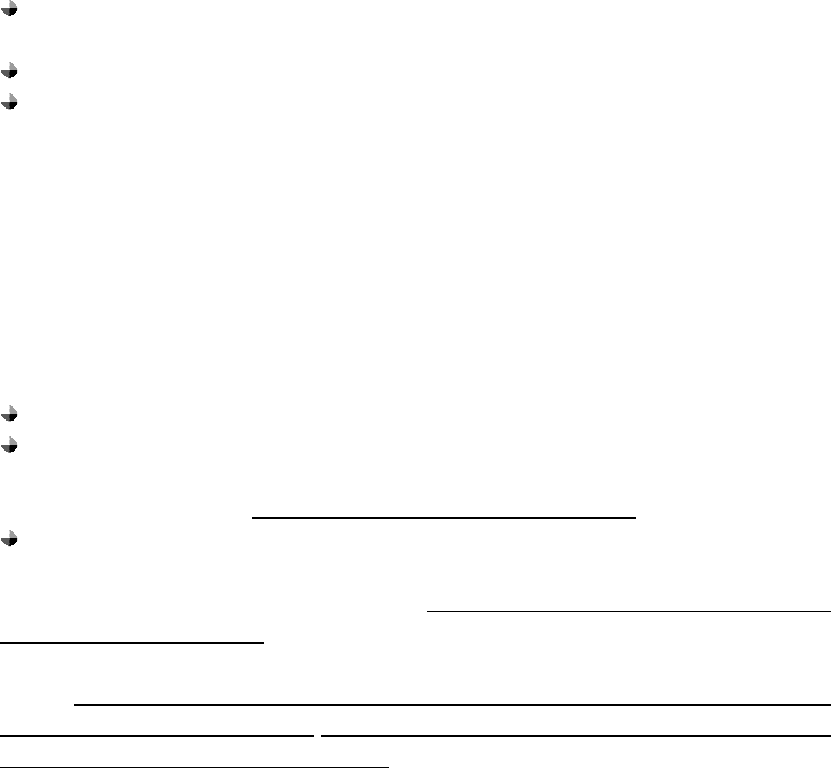
[ 3.1 ] Network Select mode
You can set the recharge to automatically search the most suitable network to camp on or to
manually select the network you need.
1) Press Menu > Settings and press OK
2) Scroll Network Setup and press OK
3) Select Network Select mode and press OK
4) Select Automatic selection or Manual selection and then press OK
Manual mode: The recharge starts searching available networks. Use the up and down key to
browse the network list, and press OK to set the highlighted networks
[4] Security Setup
There are three options available:
SIM PIN : Prevent unauthorized use of the SIM card and or the some features of services of
telephone service provider
Phone Lock: Prevent unauthorized use of the phone
Change Password : Change by inputting the phone password two times
[ 4.1 ] SIM PIN
SIM PIN (SIM Personal Identification number) is a four-to-eight digit numeric or password. It is
related with the service of your service provider. For more detail, contact your service provider.
1) Press Menu > Settings and press OK key
2) Scroll Security Set Up and press OK key
3) Select SIM PIN and press OK key
4) Select PIN Check, Change PIN1, Change PIN2 and then press OK key.
PIN Check : Allow or disallow the use of SIM PIN by entering SIM PIN code
Change PIN 1: This is a pin code that locks the SIM card until you enter the correct code.
The default code is set by the Service Provider. You can change it if you like by entering defaulted
PIN code by Service provider, but make sure you don't forget the new code
Change PIN 2: This SIM card code controls access to some of the more advanced features
of the phone. The default code is set by the Service Provider. You can change it if you like by
entering defaulted PIN code by Service provider, but make sure you don't forget the new code.
Not all networks support pin 2.
Caution: If you unsuccessfully enter the SIM PIN code sometimes depends on SIM card or
country in succession the SIM card will be Locked. And then contact your telephone service
provider to get PUK code to unlock SIM card.
[ 4.2 ] Phone Lock
The default password is “0000”.

1) Press Menu > Settings and press OK key
2) Scroll Security Set Up and press OK key
3) Select Phone Lock and press OK key
4) When ‘On’ is chosen, there are two options.
Verify when Power-on: Every time you must enter password when power on
Verify with new SIM: When you change SIM card, you enter the password
Change Password
This feature allows you to change the password.
1) Press Menu > Settings and press OK key
2) Scroll Security Setup and press OK key
3) Select Change Password and press OK key
Note: You need to input three times. Old password, the new password and confirmation. Every
time you enter the input press OK key
[ 5 ] Factory Default
This feature resets the current settings to the factory default values. The default phone code is
“0000”.
1) Press Menu > Settings and press OK key
2) Select Factory Default and press OK key
3) Enter the 4-digit password and press OK key
Note: Before factory reset please save you important information!
★★★
★★★★★★
★★★
This device is designed as table top recharge machine and has an interface to
connect with table printer during usage. So please put the device on the table
during usage and cannot be used as portable device.
FCC Regulations:
This device complies with part 15 of the FCC Rules. Operation is subject to the following two
conditions: (1) This device may not cause harmful interference, and (2) this device must accept
any interference received, including interference that may cause undesired operation.
This device has been tested and found to comply with the limits for a Class B digital device,
pursuant to Part 15 of the FCC Rules. These limits are designed to provide reasonable protection
against harmful interference in a residential installation. This equipment generates uses and can
radiate radio frequency energy and, if not installed and used in accordance with the instructions,
may cause harmful interference to radio communications. However, there is no guarantee that
interference will not occur in a particular installation If this equipment does cause harmful
interference to radio or television reception, which can be determined by turning the equipment
off and on, the user is encouraged to try to correct the interference by one or more of the
following measures:
-Reorient or relocate the receiving antenna.
-Increase the separation between the equipment and receiver.
-Connect the equipment into an outlet on a circuit different from that to which the receiver is
connected.
-Consult the dealer or an experienced radio/TV technician for help.
FCC Caution: Any changes or modifications not expressly approved by the party responsible for
compliance could void the user's authority to operate this equipment.
This transmitter must not be co-located or operating in conjunction with any other antenna or
transmitter.
4
44
4RF Exposure Information (SAR)
This device meets the government’s requirements for exposure to radio waves.
This device is designed and manufactured not to exceed the emission limits for exposure to radio
frequency (RF) energy set by the Federal Communications Commission of the U.S. Government.
The exposure standard for wireless device employs a unit of measurement known as the Specific
Absorption Rate, or SAR. The SAR limit set by the FCC is 1.6W/kg.
*
Tests for SAR are
conducted using standard operating positions accepted by the FCC with the device transmitting
at its highest certified power level in all tested frequency bands. Although the SAR is
determined at the highest certified power level, the actual SAR level of the device while
operating can be well below the maximum value. This is because the device is designed to
operate at multiple power levels so as to use only the poser required to reach the network. In
general, the closer you are to a wireless base station antenna, the lower the power output.
For complying with the FCC RF exposure limit, please keep the phone away at least 2.5cm from
your body during the usage. The FCC has granted an Equipment Authorization for this model
phone with all reported SAR levels evaluated as in compliance with the FCC RF exposure
guidelines. SAR information on this model phone is on file with the FCC and can be found under
the Display Grant section of www.fcc.gov/oet/ea/fccid after searching on FCC ID: WVB-GT853.
The highest reported SAR value for this model is 0.376 W/kg.