BroMax Communications UW250 Wireless USB Adapter User Manual UW250 ManualG1 0
BroMax Communications Inc Wireless USB Adapter UW250 ManualG1 0
Manual
USB Wireless Network
Adapter
User’s Manual
Rev 1.0
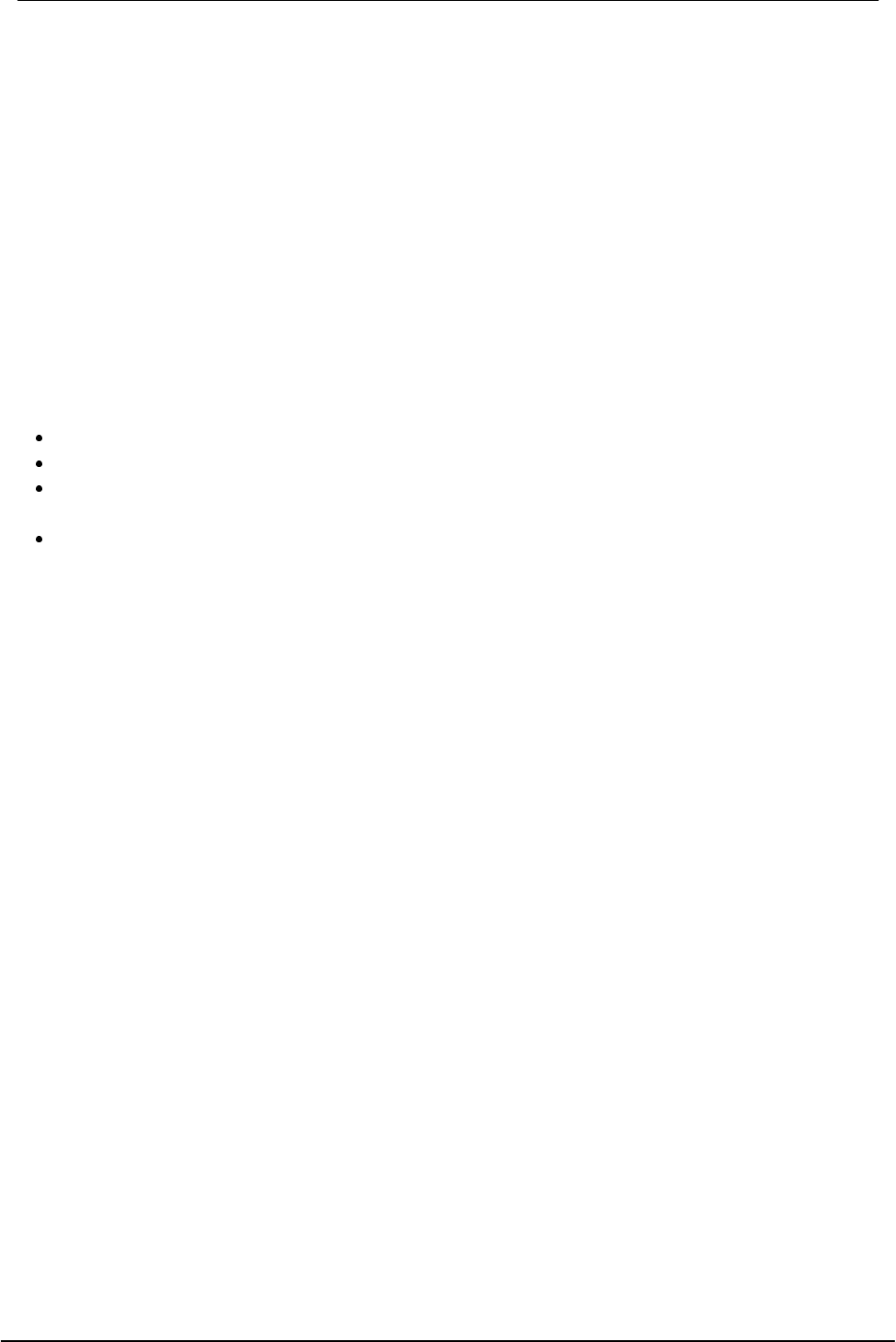
USB Wireless Network Adapter User’s Manual
2
Regulatory compliance
FCC Warning
This equipment has been tested and found to comply with the limits for a Class B
digital device, pursuant to part 15 of the FCC Rules. These limits are designed to
provide reasonable protection against harmful interference in a residential installation.
This equipment generates, uses and can radiate radio frequency energy and, if not
installed and used in accordance with the instructions, may cause harmful interference
to radio communications. However, there is no guarantee that interference will not
occur in a particular installation. If this equipment does cause harmful interference to
radio or television reception, which can be determined by turning the equipment off
and on, the user is encouraged to try to correct the interference by one or more of the
following measures:
Reorient or relocate the receiving antenna.
Increase the separation between the equipment and receiver.
Connect the equipment into an outlet on a circuit different from that to which the
receiver is connected.
Consult the dealer or an experienced radio/TV technician for help.
You are cautioned that changes or modifications not expressly approved by the party
responsible for compliance could void your authority to operate the equipment.
IMPORTANT NOTE:
Federal Communications Commission (FCC) Radiation Exposure Statement
This equipment complies with FCC radiation exposure limits set forth for an
uncontrolled environment.
This equipment should be installed and operated with minimum distance 20cm
between the radiator & your body.
This transmitter must not be co-located or operationgin conjunction with any other
antenna or transmitter.
CE Mark Warning
This is a Class B product. In a domestic environment, this product may cause radio
interference, in which case the user may be required to take adequate measures.
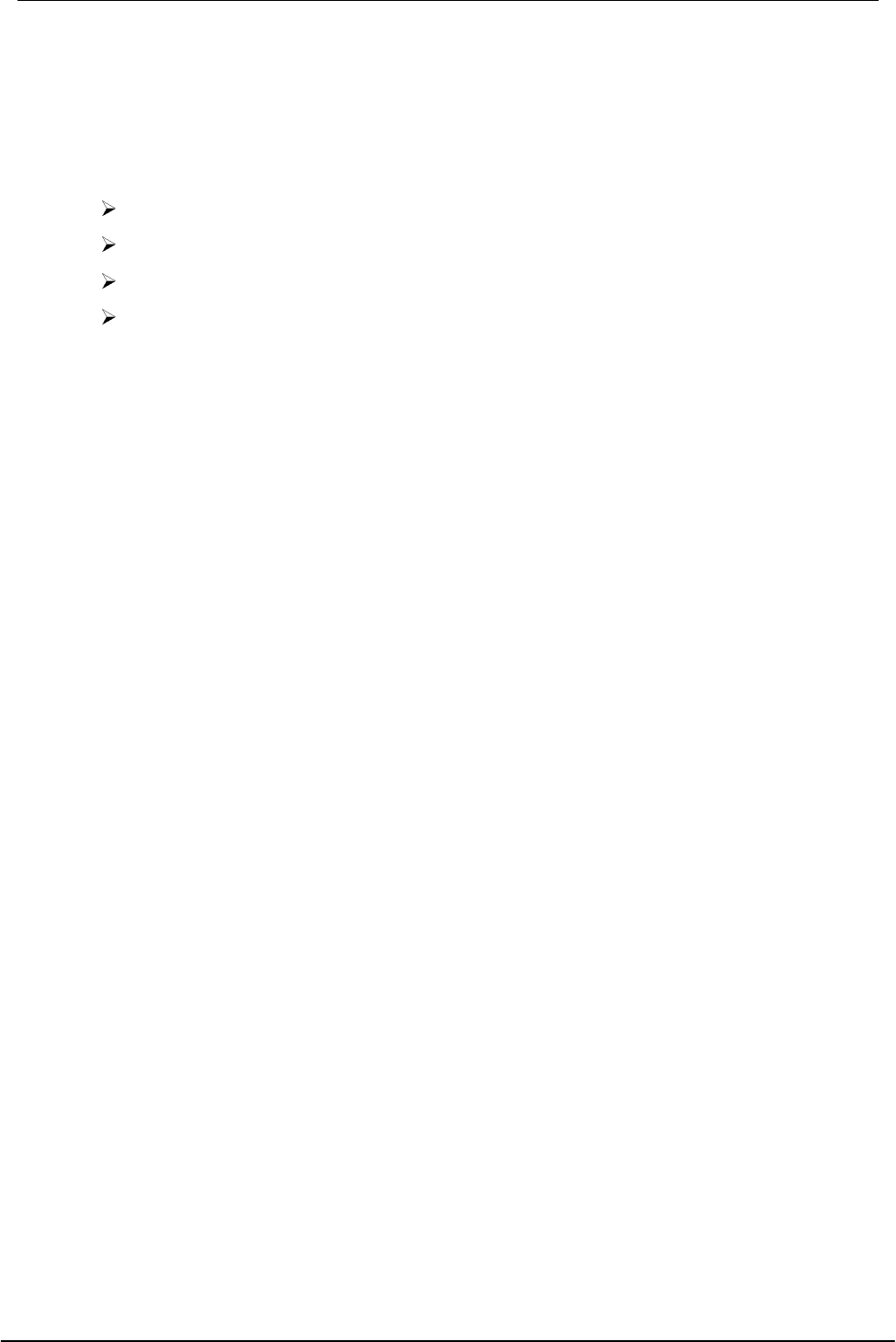
USB Wireless Network Adapter User’s Manual
3
About this manual
This User’s Manual describes how to install and operate your USB Wireless
Network Adapter. Please read this manual before you install the product.
This manual includes the following topics:
Product description and features.
Hardware installation procedure.
Software installation procedure.
FAQ
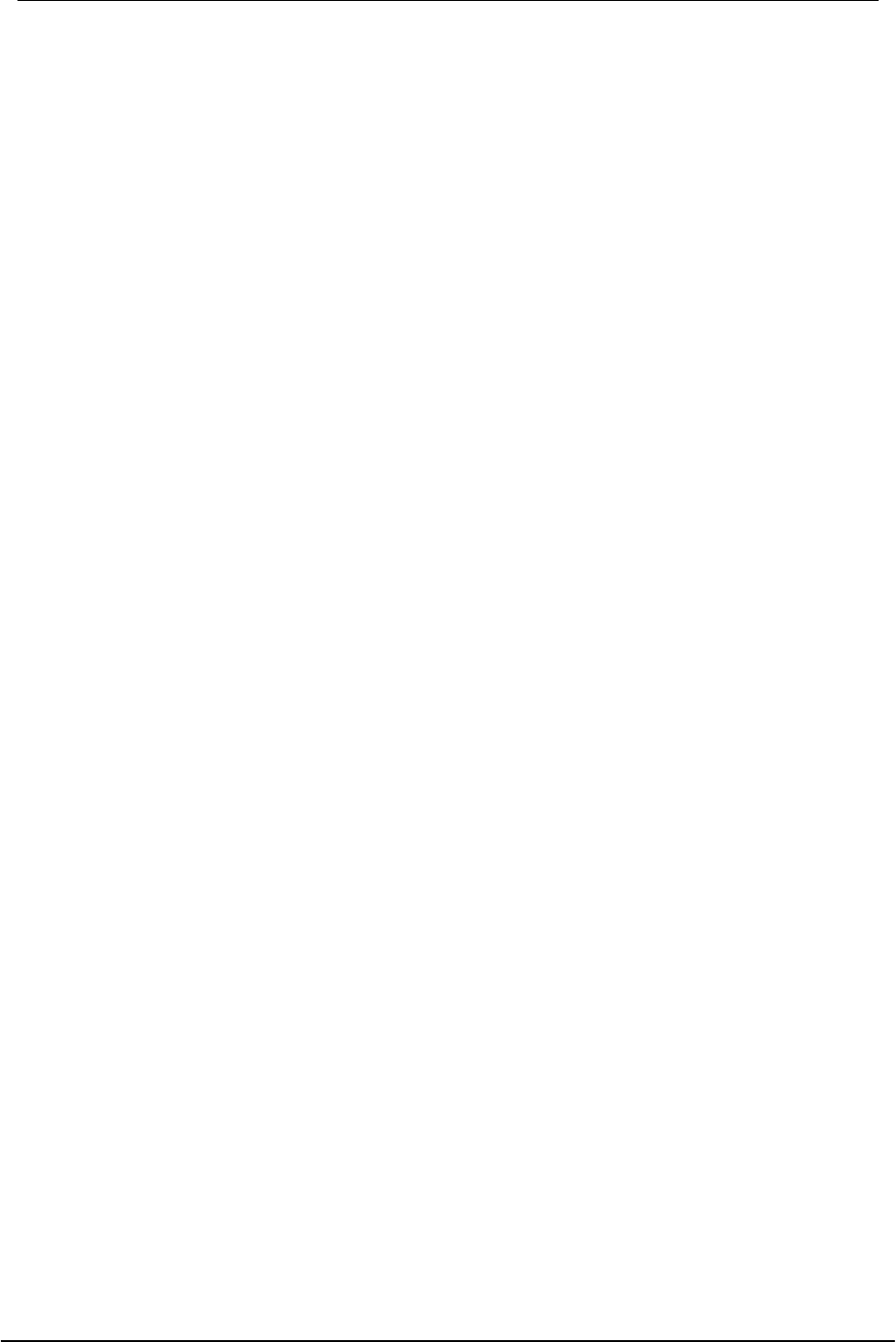
USB Wireless Network Adapter User’s Manual
4
Table of Contents
Regulatory compliance
About this manual
Chapter 1- Introduction 5
Features 5
What is Wireless LAN? 6
Wireless LAN Modes 6
Notes on Wireless LAN Configuration 7
Chapter 2 - Hardware Installation 8
Package Contents 8
System Requirements for the Adapter 8
Connecting the USB Adapter 8
LEDs Indicators 9
Disconnecting the USB Adapter 10
Chapter 3 – Driver Installation for Windows 11
Driver installation for Windows 98 11
Driver installation for Windows 2000 14
Driver installation for Windows ME 17
Chapter 4 – Using the Wireless Utility 20
Installation in Windows 20
Configuring the USB Wireless Network Adapter 24
Chapter 5 –Installing Network Protocols 29
Installing the Network Protocols for Windows 98 and Millennium 29
Appendix A – FAQ 32
Appendix B – Specifications 34
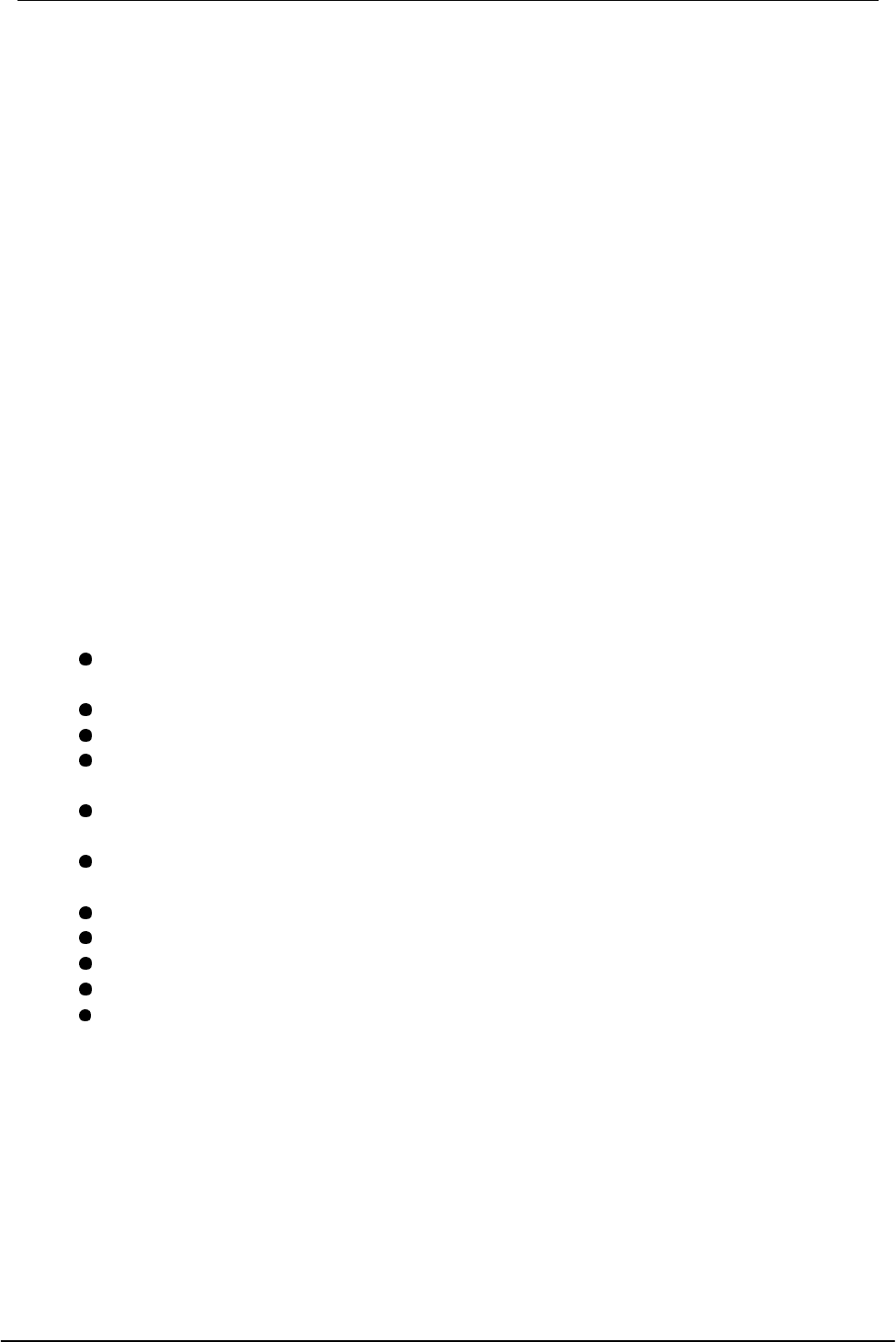
USB Wireless Network Adapter User’s Manual
5
Chapter 1 - Introduction
Thank you for purchasing the USB Wireless Network Adapter. This high-speed USB
Wireless Network Adapter provides you with an innovative wireless networking
solution. The Adapter is easy to set up and use. With this innovative wireless
technology, you can share files and printers on the network—without inconvenient
wires! Now you can carry the LAN in your pocket!
The Adapter is a network adapter with a rate of 1, 2, 5.5, and 11 Mbps operating in
the ISM band using Direct Sequence Spread Spectrum (DSSS) transmission
implementing the IEEE 802.11b standard. This adapter provides Device Drivers
for Windows 98, Windows 2000 and Windows ME. It also provides tools for the
configuration of the adapter. The tool, as well as the installation steps of the plug-
and-play procedure for the Microsoft Windows 98, Windows ME and Windows
2000 operating systems, is described in this document.
Features
The USB Wireless Network Adapter offers compliance with the IEEE 802.11b
specification. This feature allows them to communicate with other wireless
devices that support the standard. Features of the adapter are:
Uses 2.4GHz frequency band, which complies with worldwide
requirement
Wireless interface following the IEEE 802.11b standard
Using Universal Serial Bus (USB) interface
Enciphering/deciphering of wireless data by the implementation of the
WEP algorithm
Wire-free access to networked resources from anywhere beyond the
desktop
Allows users move between Access Points without resetting their
connection reconfiguration
Delivers data rate up to 11 Mbps
Supports 11, 5.5, 2, and 1 Mbps rates
Provide USB Wireless Network Adapter Configuration utility
Antenna is built in to the Adapter with LEDs indicating Power and Link
Supports most popular operating systems: Window 98/2000 & Windows
ME
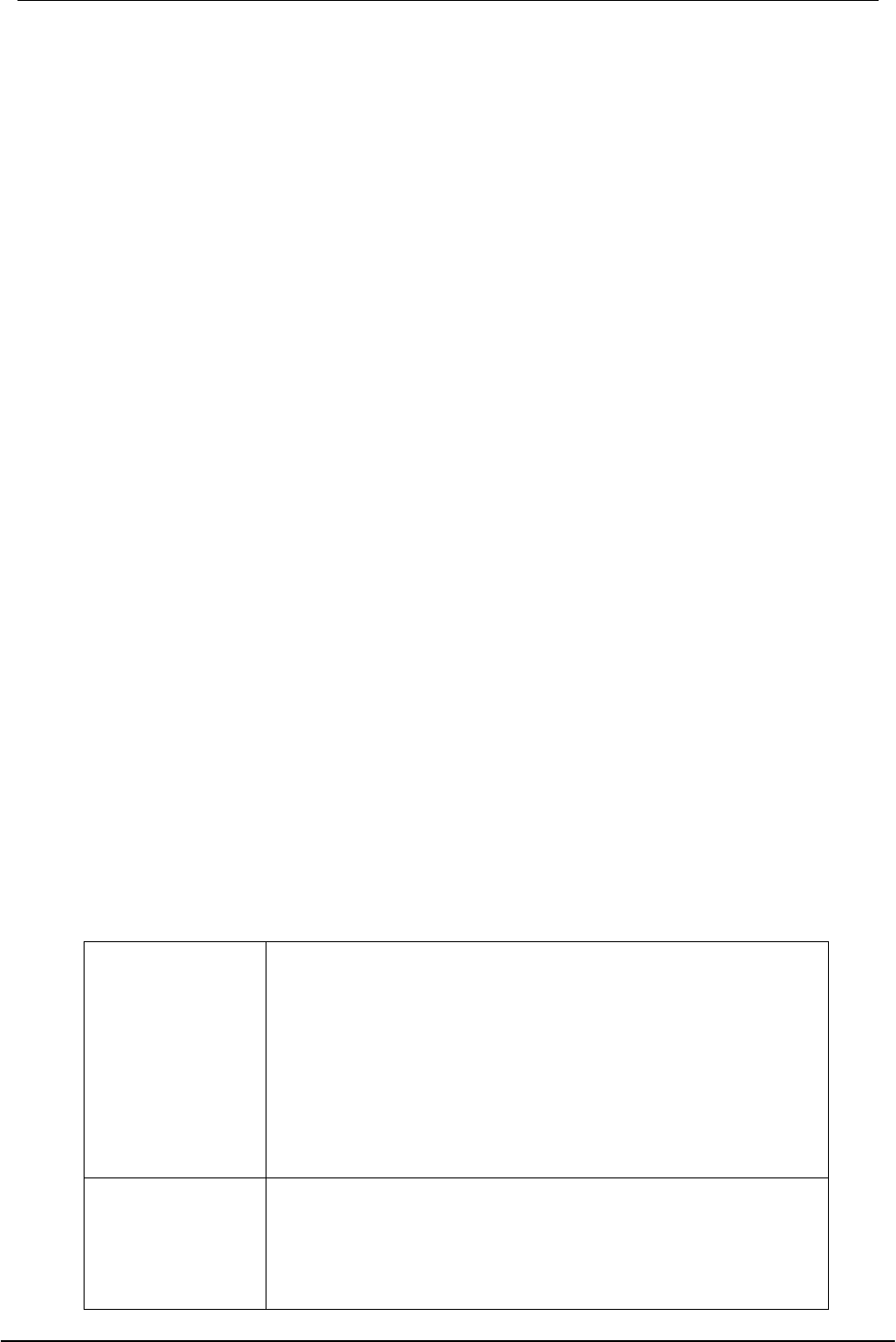
USB Wireless Network Adapter User’s Manual
6
What is Wireless LAN?
Wireless Local Area Network (WLAN) systems offer a great number of
advantages over traditional wired systems. WLAN is flexible and easy to setup
and manage. They are also more economical than wired LAN systems.
Using radio frequency (RF) technology, WLAN transmit and receive data through
the air. WLAN combine data connectivity with user mobility. For example, users
can roam from a conference room to their office without being disconnected from
the LAN.
Using WLAN, users can conveniently access-shared information, and network
administrators can configure and augment networks without installing or moving
network cables.
WLAN technology provides users with many convenient and cost saving features:
• Mobility: WLAN provide LAN users with access to real-time information
anywhere in their organization, providing service opportunities that are
impossible with wired networks.
• Ease of Installation: Installing is easy for novice and expert users alike,
eliminating the need to install network cables in walls and ceilings.
• Scalability: WLAN can be configured in a variety of topologies to adapt to
specific applications and installations. Configurations are easily changed
and range from peer-to-peer networks suitable for a small number of users
to full infrastructure networks of thousands of users roaming over a broad
area.
Wireless LAN Modes
Wireless LANs can be configured in one of two ways:
Ad-hoc
Networking Also known as a peer-to-peer network, an ad-hoc
network is one that allows all workstations and
computers in the network to act as servers to all other
users on the network. Users on the network can share
files, print to a shared printer, and access the Internet
with a shared modem. However, with ad-hoc
networking, users can only communicate with other
wireless LAN computers that are in the wireless LAN
workgroup, and are within range.
Infrastructure
Networking Infrastructure networking differs from ad-hoc networking
in that it includes an access point. Unlike the ad-hoc
structure where users on the LAN contend the shared
bandwidth, on an infrastructure network the access
point can manage the bandwidth to maximize
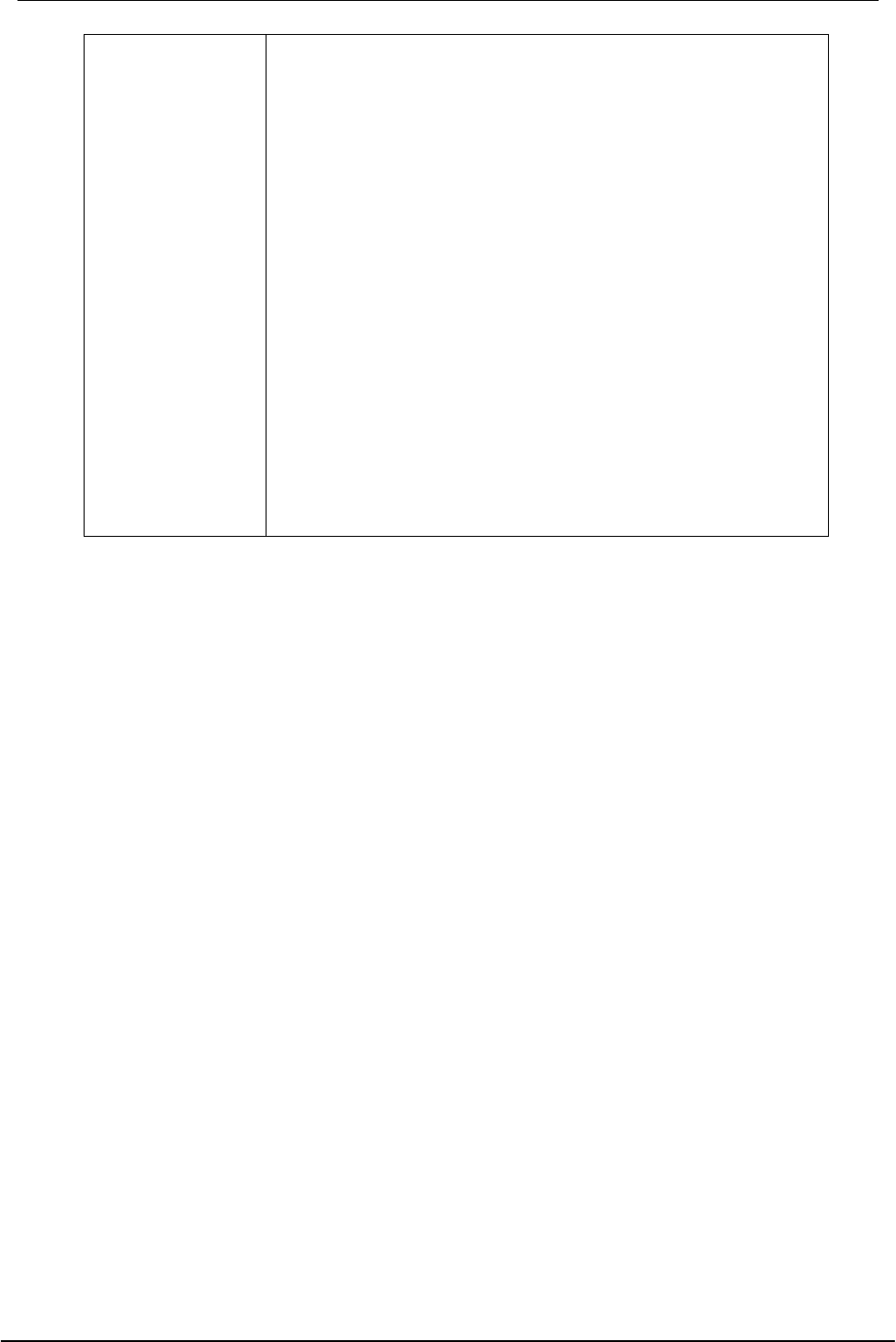
USB Wireless Network Adapter User’s Manual
7
bandwidth utilization.
Additionally, the access point enables users on a
wireless LAN to access an existing wired network,
allowing wireless users to take advantage of the wired
networks resources, such as Internet, email, file
transfer, and printer sharing.
Infrastructure networking has the following advantages
over ad-hoc networking:
• Extended range: each wireless LAN computer
within the range of the access point can
communicate with other wireless LAN computers
within range of the access point.
• Roaming: the access point enables a wireless LAN
computer to move through a building and still be
connected to the LAN.
• Wired to wireless LAN connectivity: the access
point bridges the gap between wireless LANs and
their wired counterparts.
Notes on Wireless LAN Configuration
When configuring a wireless LAN (WLAN), be sure to note the following points:
• Optimize the performance of the WLAN by ensuring that the distance
between access points is not too far. In most buildings, WLAN cards operate
within a range of 100 ~ 300 feet, depending on the thickness and structure of
the walls.
• Radio waves can pass through walls and glass but not metal. If there is
interference in transmitting through a wall, it may be that the wall has
reinforcing metal in its structure. Install another access point to circumvent
this problem.
• Floors usually have metal girders and metal reinforcing struts that interfere
with WLAN transmission.
This concludes the first chapter. The next chapter deals with the hardware
installation of the Adapter.
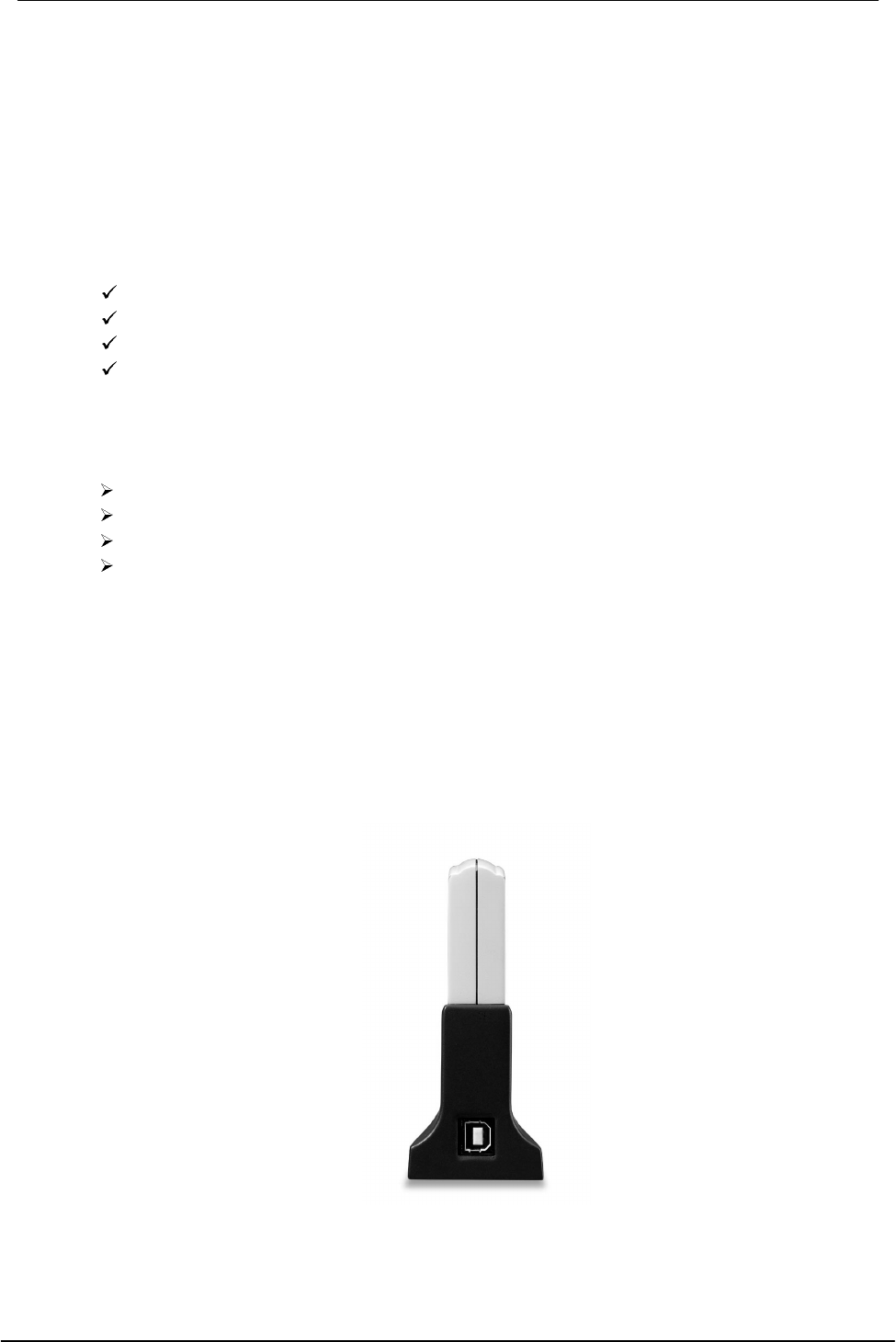
USB Wireless Network Adapter User’s Manual
8
Chapter 2 - Hardware Installation
This chapter covers connecting your USB Wireless Network Adapter to USB port
of desktop / notebook PC.
Package Contents
Please make sure that items below are included on package.
One USB Wireless Network Adapter
One USB cables
One Driver / Utility CD-ROM (this use’s manual included)
One Quick Installation Guide
System Requirements for the Adapter
Operating System: MS Windows 98, Windows 2000, Windows ME
Desktop PC or notebook PC with CD-ROM drive
One free USB port
Pentium-Class 90MHz or higher
Connecting the USB Adapter
NOTE: These instructions apply to most desktop/notebook computers. For
detailed information on inserting USB adapters into your desktop/notebook PC,
consult the desktop/notebook PC User’s Manual.
The Adapter’s USB port is located on the back of the Adapter.

USB Wireless Network Adapter User’s Manual
9
And your Adapter comes with a USB cable that has two different types of
connectors – type A & type B. Type A connector of the USB cable plugs into your
notebook/desktop PC’s USB port. And type B connector of the USB cable
connects to the USB port of your USB Wireless Network Adapter.
USB Type A USB Type B
LED Indicators
POWER LINK
The following table describes the meaning of LED indicators:
LED MEANING
POWER Indicates that the Adapter is powered on when the LED
lights up.
LINK Indicates link status. The LED lights up while the wireless
connection is linked. If the light is blinking, it is disconnected,
and is scanning the wireless network.
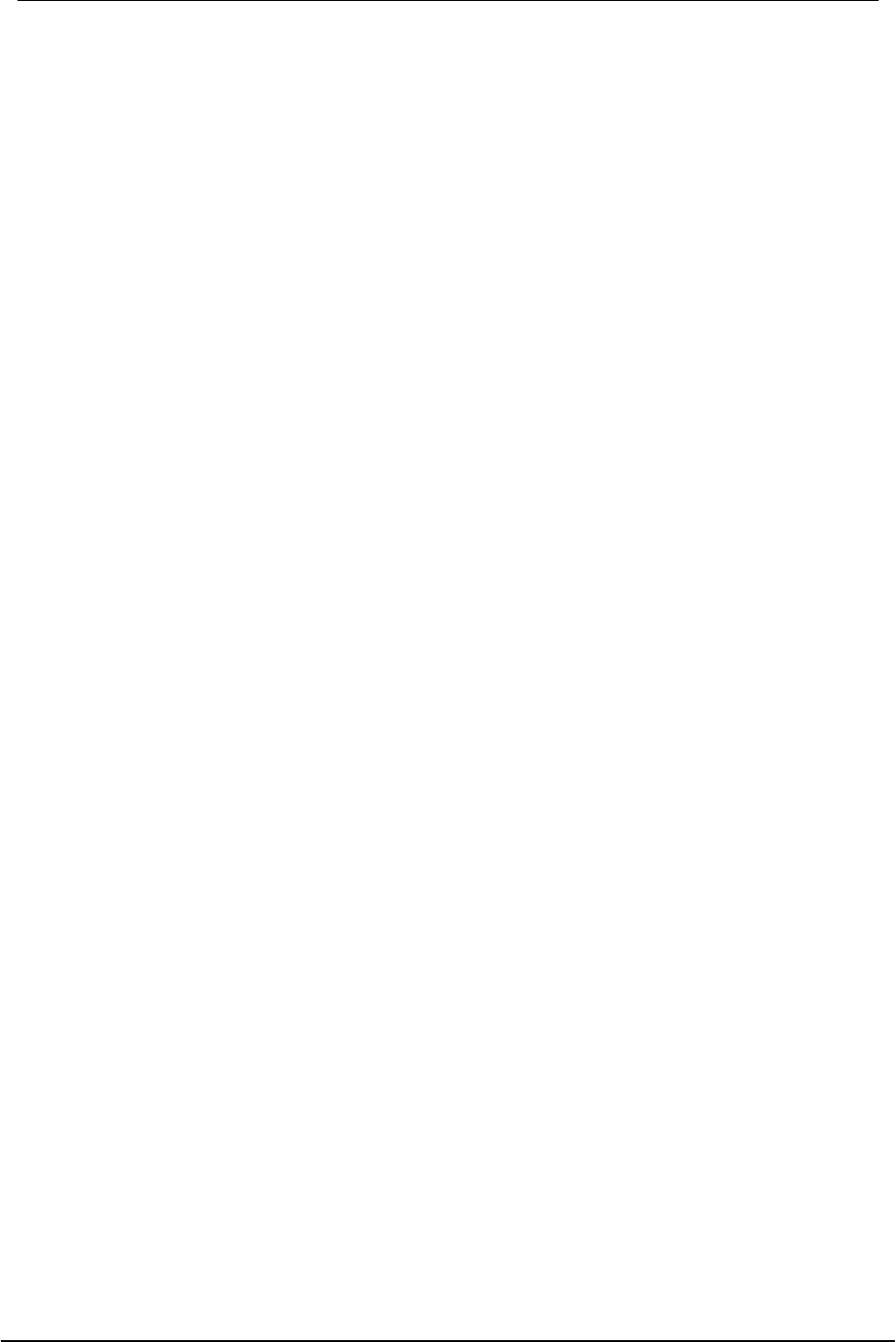
USB Wireless Network Adapter User’s Manual
10
Disconnecting the USB Adapter
In Win 98/ME operating systems, you do not have to power down your
notebook/desktop PC to remove the Adapter. The Adapter is hot swappable—you
can remove the Adapter when your notebook/desktop PC is powered on. However,
Microsoft recommends that you stop the Adapter before removing the Adapter. Refer
to your Win 98/ME online help for information on stopping the USB Adapter.
WARNING: Do not remove the USB Wireless Network Adapter when a data
transmission is taking place. Exit your communications program normally, stop
the Adapter if necessary, and then remove the adapter.
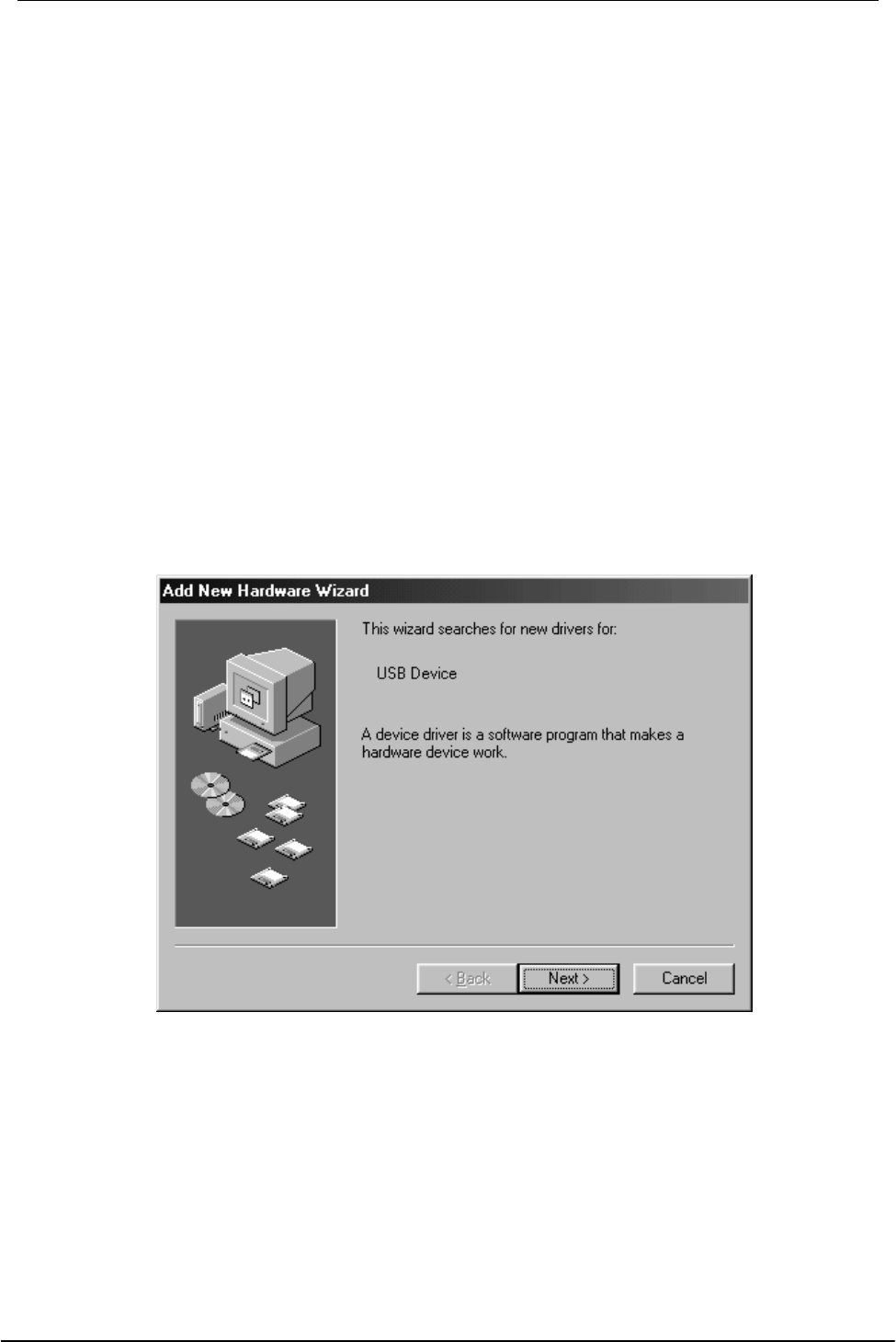
USB Wireless Network Adapter User’s Manual
11
Chapter 3 – Driver Installation for Windows
The following sections cover USB Wireless Network Adapter driver installation in the
Windows 2000/ME/98//95 operating systems.
Note: You have to install your hardware first before you begin to install the drivers.
Driver installation for Windows 98
Follow the steps below to install the USB Wireless Network Adapter drivers for
Windows 98.
1. Connecting the Adapter to the USB port of a notebook or desktop PC. (Refer to
Chapter 2 – Hardware installation. )
2. After Windows 98 detects the USB Wireless Network Adapter, the Add New
Hardware Wizard window appears. Clicks Next to continue the installation.
3. A screen appears prompting you to select an installation method. Select Search for
the best driver for your device. (Recommended) and click Next to continue.
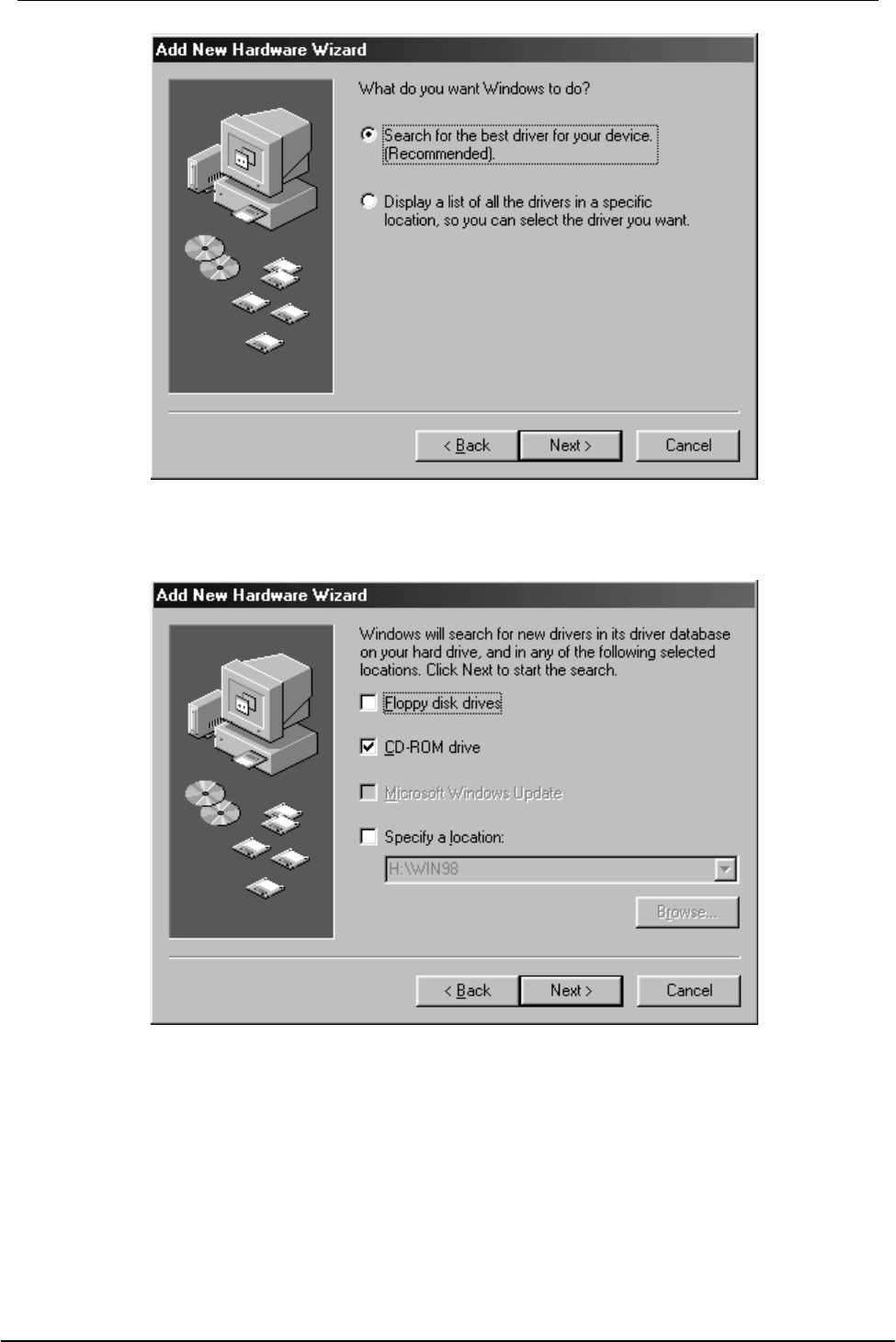
USB Wireless Network Adapter User’s Manual
12
4. Ensure that the CD-ROM drive is selected. Inserts the driver CD-ROM into your
CD-ROM drive and clicks Next to continue.
5. The following screen appears showing the driver search result. Click Next to
continue the installation.
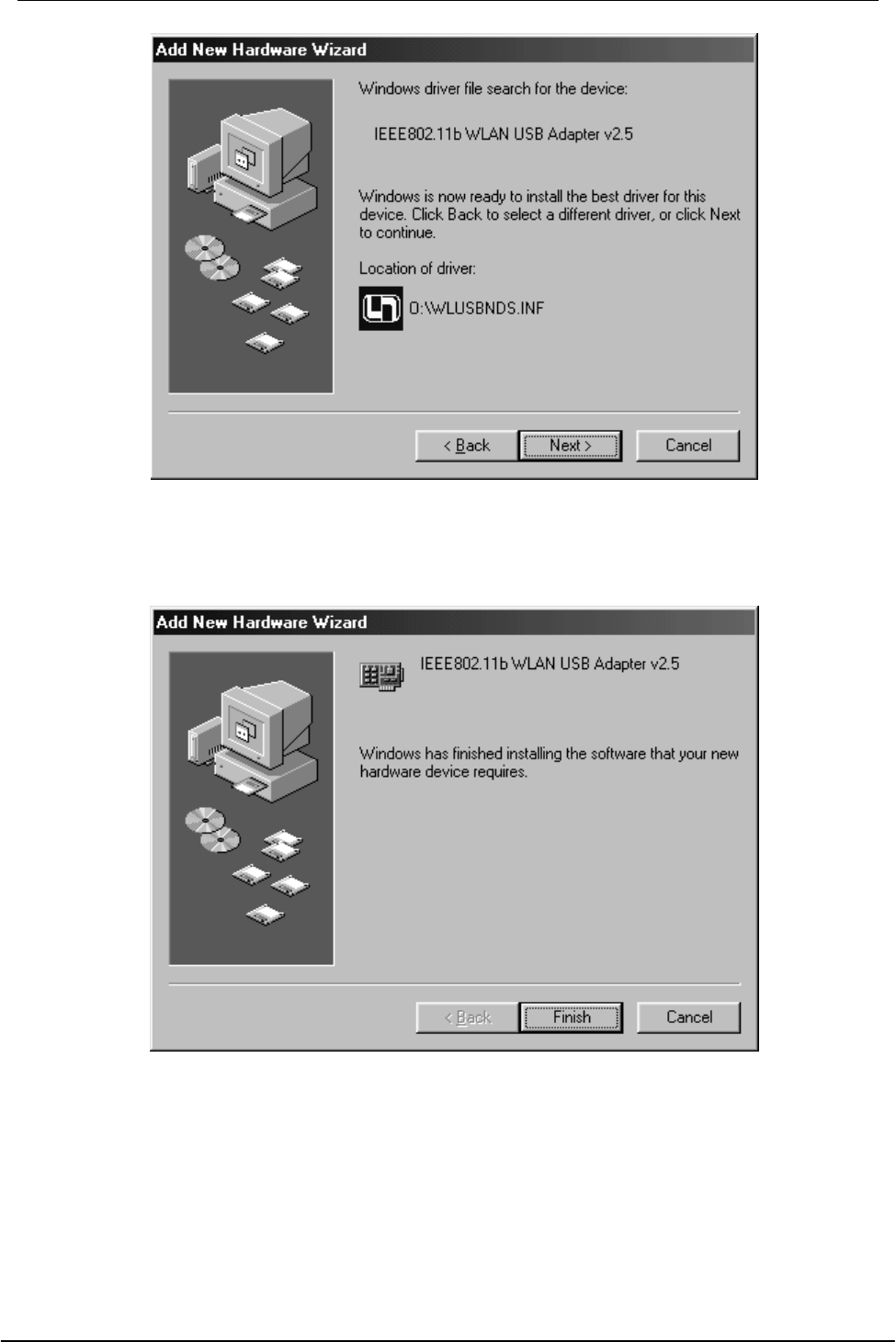
USB Wireless Network Adapter User’s Manual
13
6. Windows 98 copies files to your hard disk. The following screen will appear to
inform you when the software installation has finished. Click Finish to finish the
installation.
7. The following screen will ask you to restart your computer to finish the installation.
Click Yes to restart your computer to make the hardware setting up available.
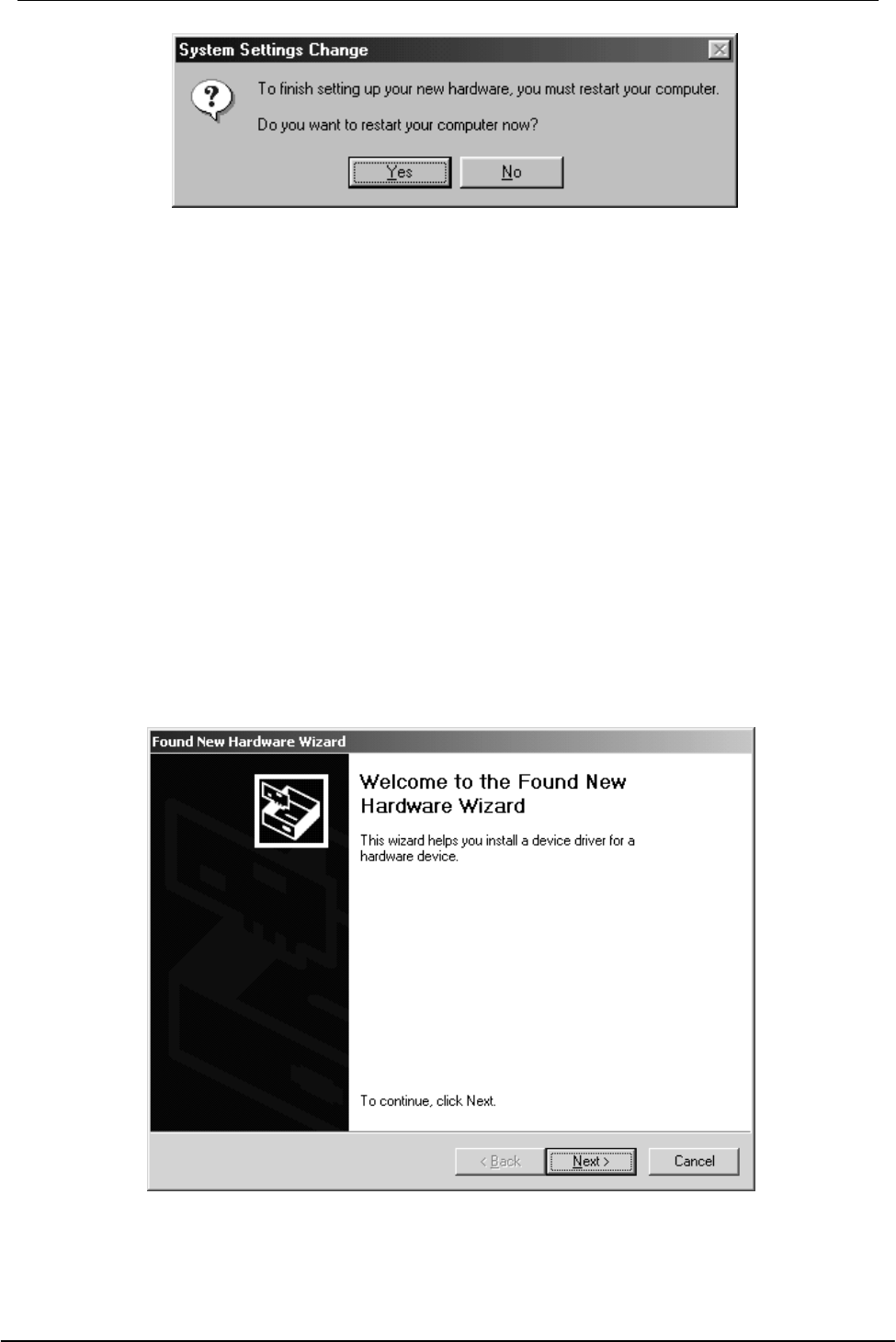
USB Wireless Network Adapter User’s Manual
14
NOTE : In most cases, Windows will automatically copy all of the files needed for
networking. If Windows asks you for the files and prompts you to input the path to the
files. Follow the instructions on your screen, and then click OK to continue.
Driver installation for Windows 2000
Follow the steps below to install the USB Wireless Network Adapter drivers for
Windows 2000.
1. Connecting the Adapter to the USB port of a notebook or desktop PC. ( Refer to
Chapter 2 – Hardware installation. )
2. After Windows 2000 detects the USB Wireless Network Adapter, the Found New
Hardware Wizard window appears. Click Next to start the installation.
.
3. A screen appears prompting you to select an installation method. Select Search
for a suitable driver for my device (recommended) and click Next to continue.
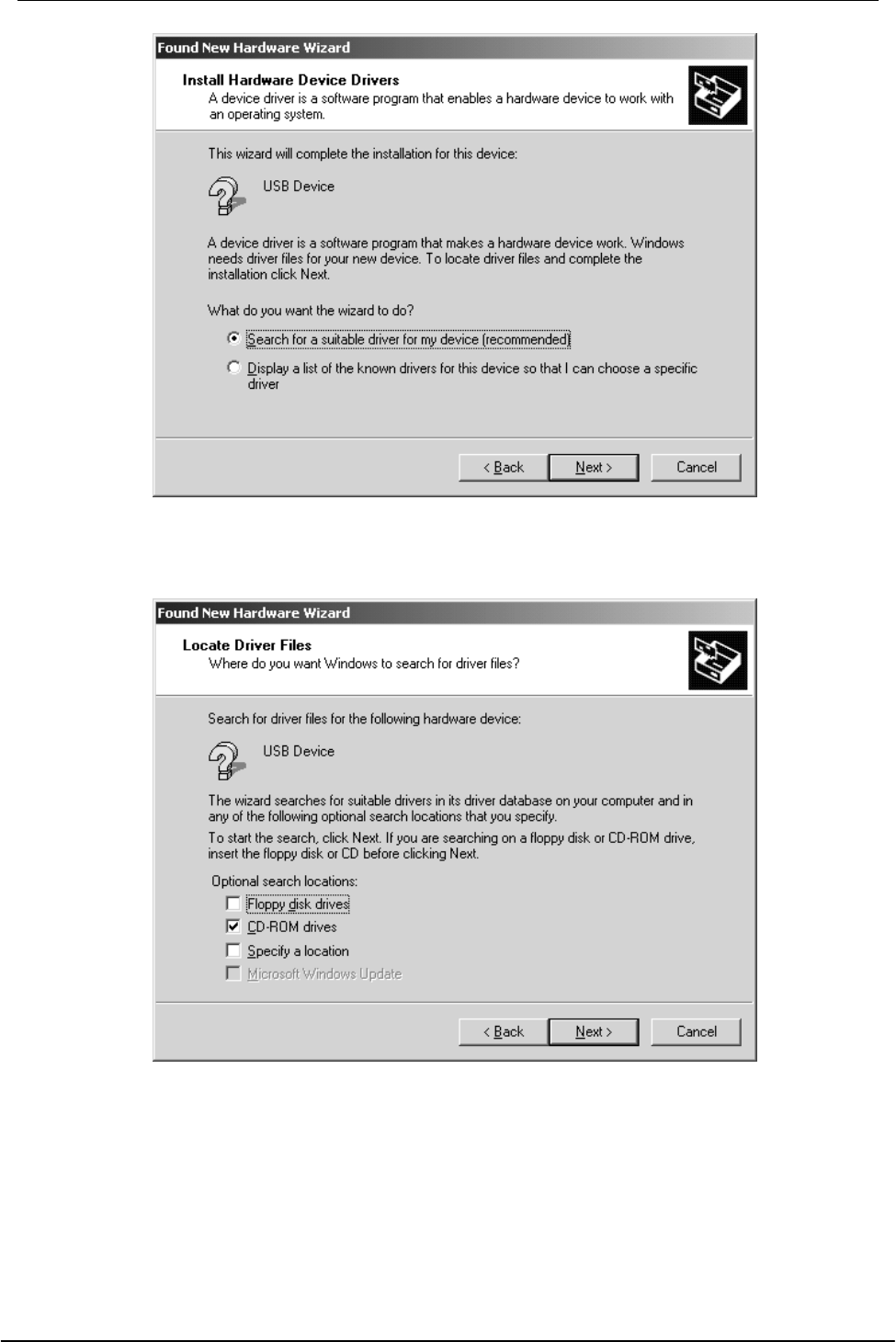
USB Wireless Network Adapter User’s Manual
15
4. Ensure that the CD-ROM driver is selected and insert the driver CD-ROM into your
CD-ROM drive and click Next to continue.
5. The following screen appears showing the driver search result. Click Next to
continue the installation.
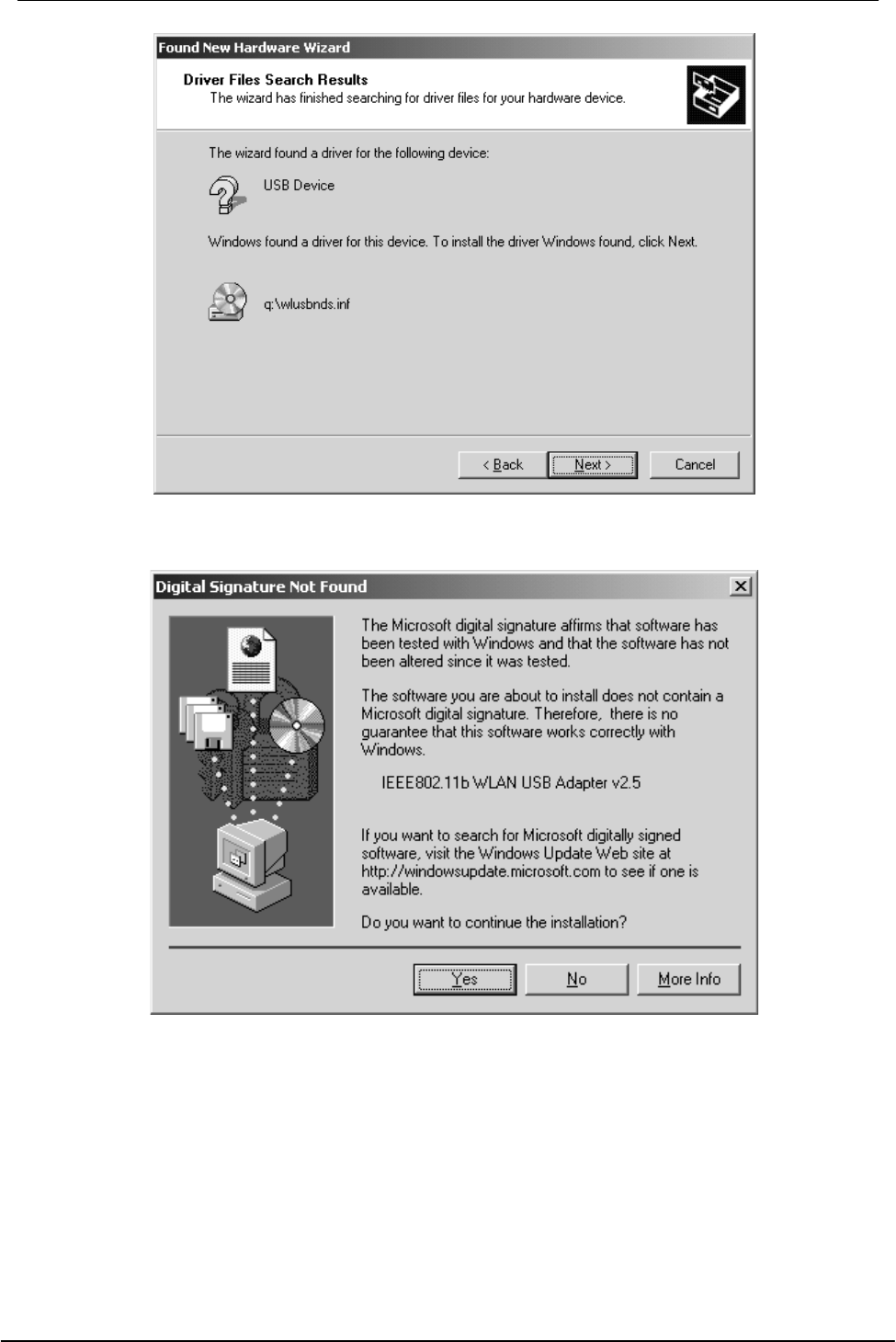
USB Wireless Network Adapter User’s Manual
16
6. The following screen appears. Click Yes to continue
7. The Windows has finished installing software for the device. Click Finish to finish
the installation.
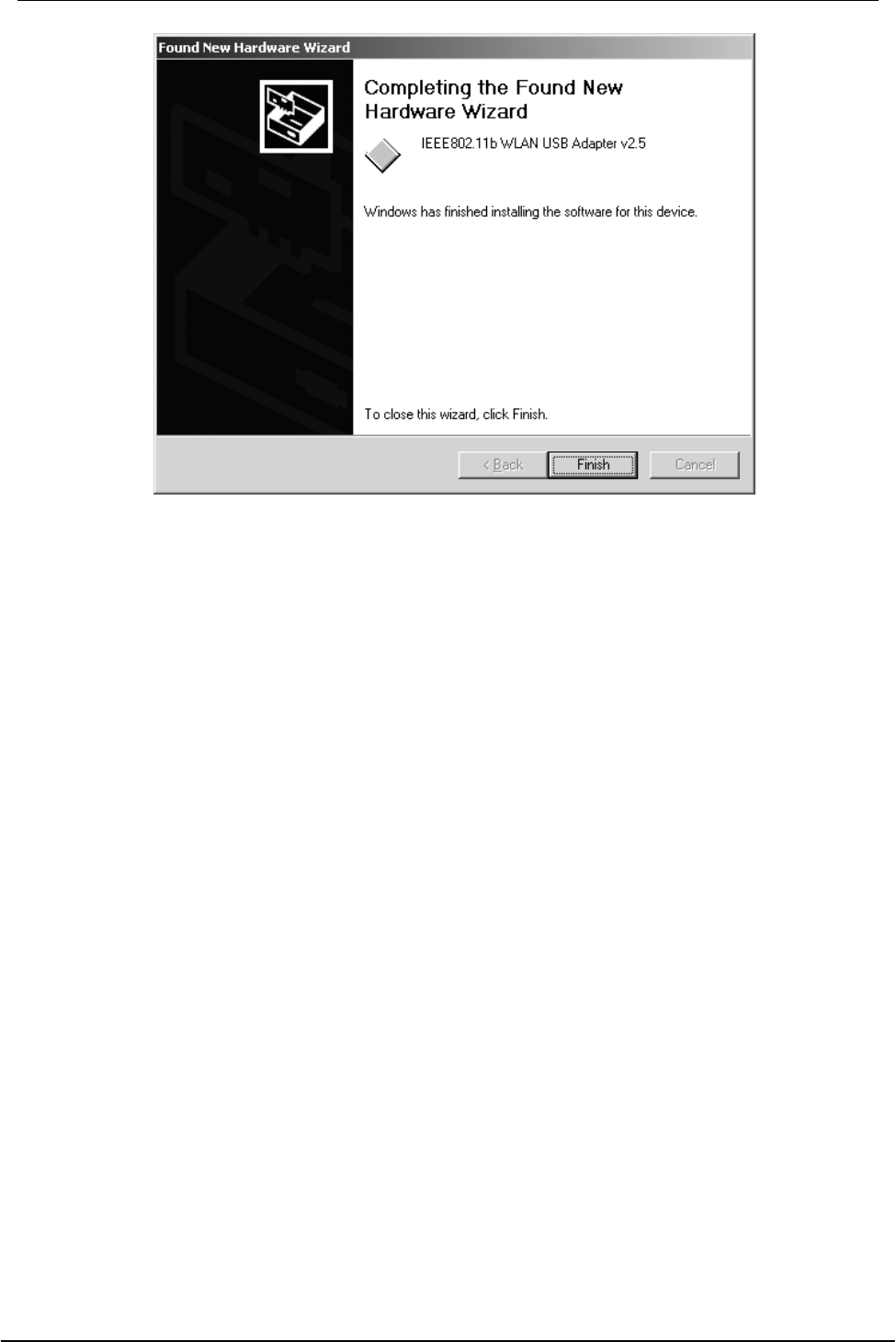
USB Wireless Network Adapter User’s Manual
17
Driver installation for Windows ME
Follow the steps below to install the USB Wireless Network Adapter drivers for
Windows ME.
1. Connecting the Adapter to the USB port of a notebook or desktop PC. ( Refer to
Chapter 2 – Hardware installation. )
2. After Windows ME detects the USB Wireless Network Adapter, the Add New
Hardware Wizard window appears. Select Automatic search for a better driver
(Recommended) and insert the driver CD-ROM into CD-ROM drive and click Next
to continue.
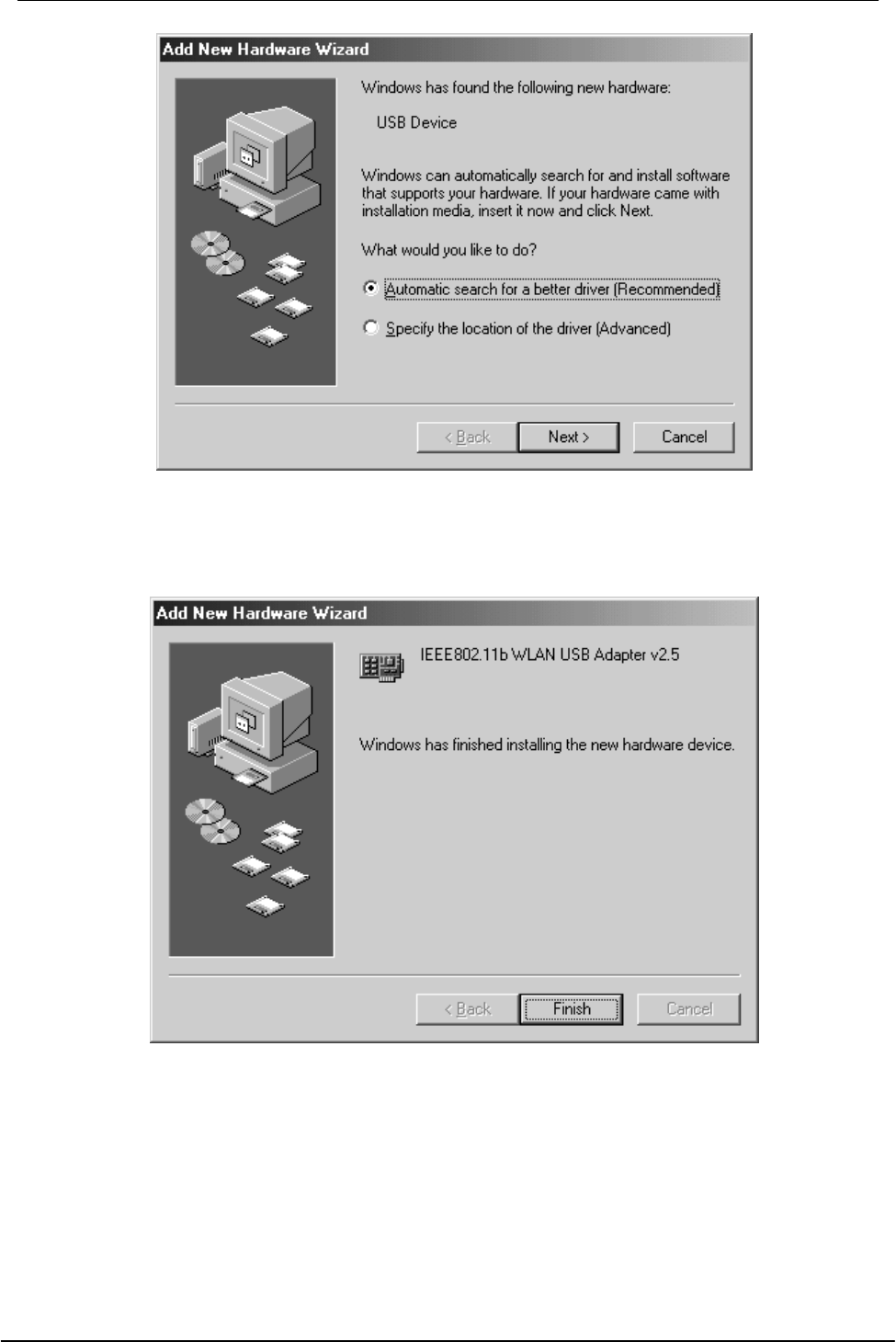
USB Wireless Network Adapter User’s Manual
18
3. The system will find the setup files and follow the instruction to copy files to your
hard disk. The following screen will appear when the software installation has
finished. Click Finish to finish the installation.
4. The following screen will ask you to restart your computer to finish the hardware
setting up. Click Yes to restart your computer to make the hardware setting up
available.
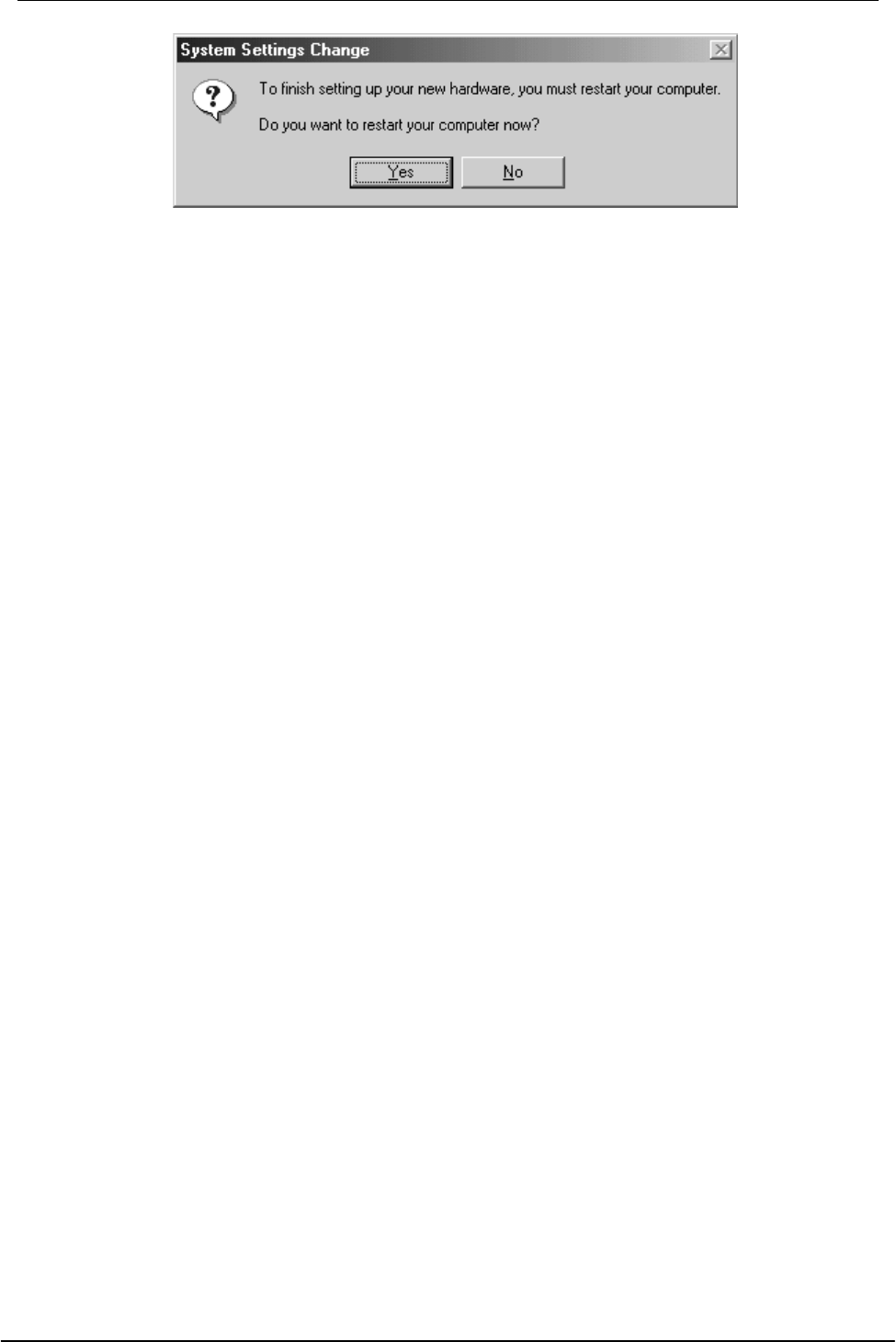
USB Wireless Network Adapter User’s Manual
19
NOTE. : In most cases, Windows will automatically copy all of the files needed for
networking. If Windows asks you for the files and prompts you to input the path to the
files. Follow the instructions on your screen, and then click OK to continue.
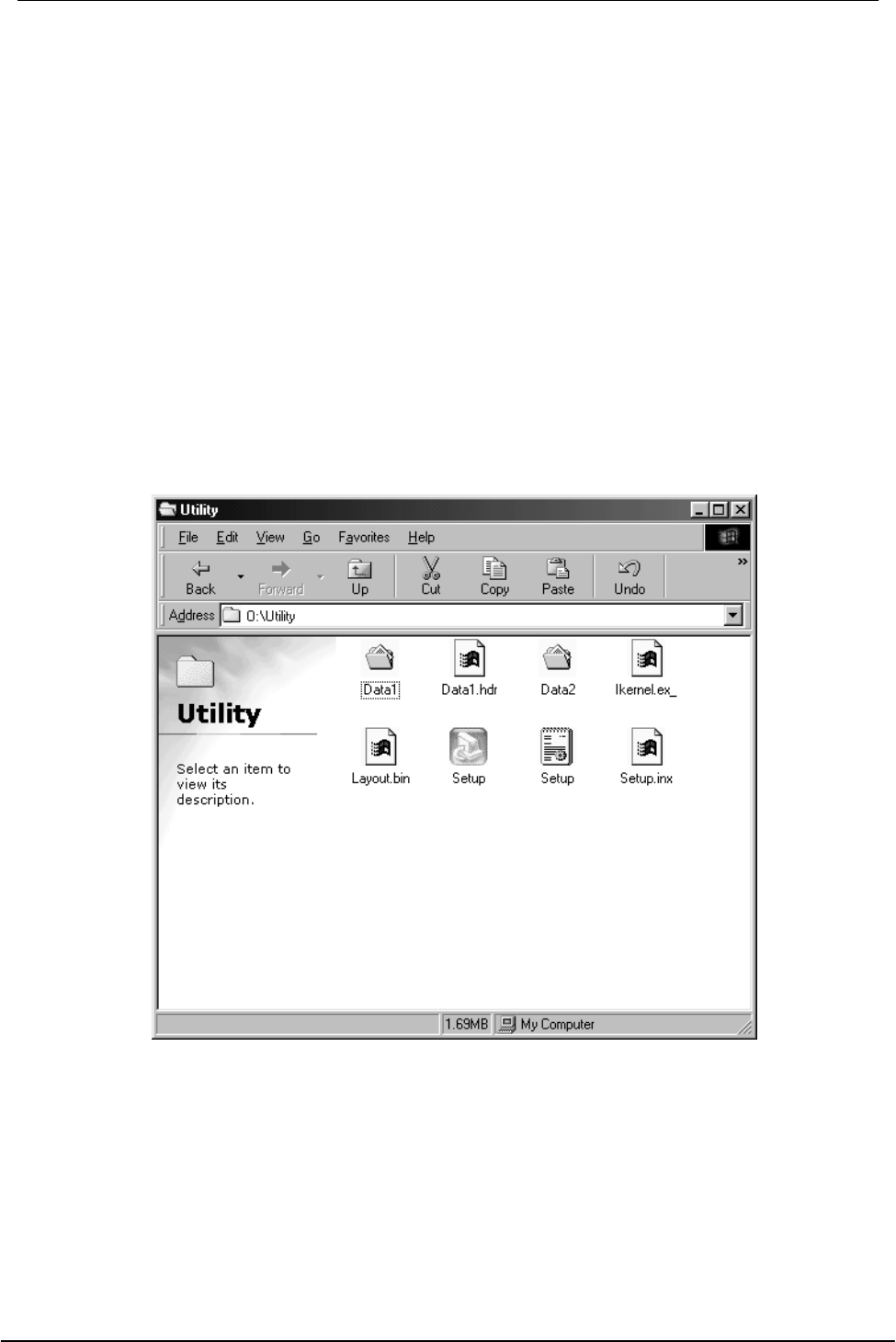
USB Wireless Network Adapter User’s Manual
20
Chapter 4 – Using the Wireless Utility
The following sections cover the USB Wireless Network Adapter utility installation and
configuration.
Installation in Windows
After you have installed the USB Wireless Network Adapter driver and have rebooted
the computer. Please follow the steps below to install the wireless utility.
1. Execute Setup.exe under the Utility folder in your CD-ROM drive or select Run
function from the Start Menu in the Windows environment and type K:\ Utility \
Setup.exe where K is your CD-ROM drive letter.
2. Once you see the following screen, click Next to continue.
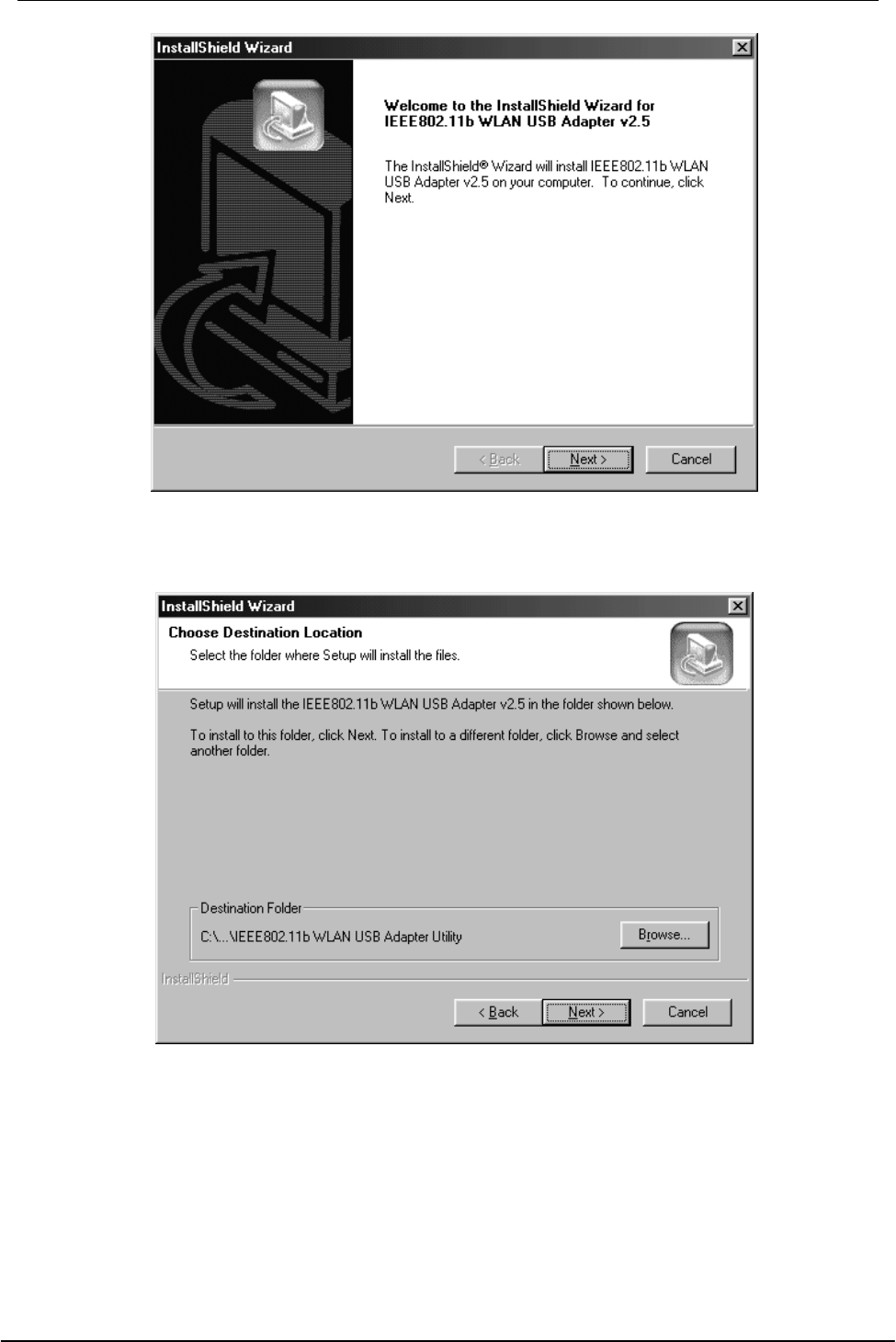
USB Wireless Network Adapter User’s Manual
21
3. The screen will show you the default destination chosen by the utility. Click Next to
continue or click the Browse button to select an alternate destination.
4. The following screen will start to copy the program files. Click Next to continue or
click Back to review or change any settings.
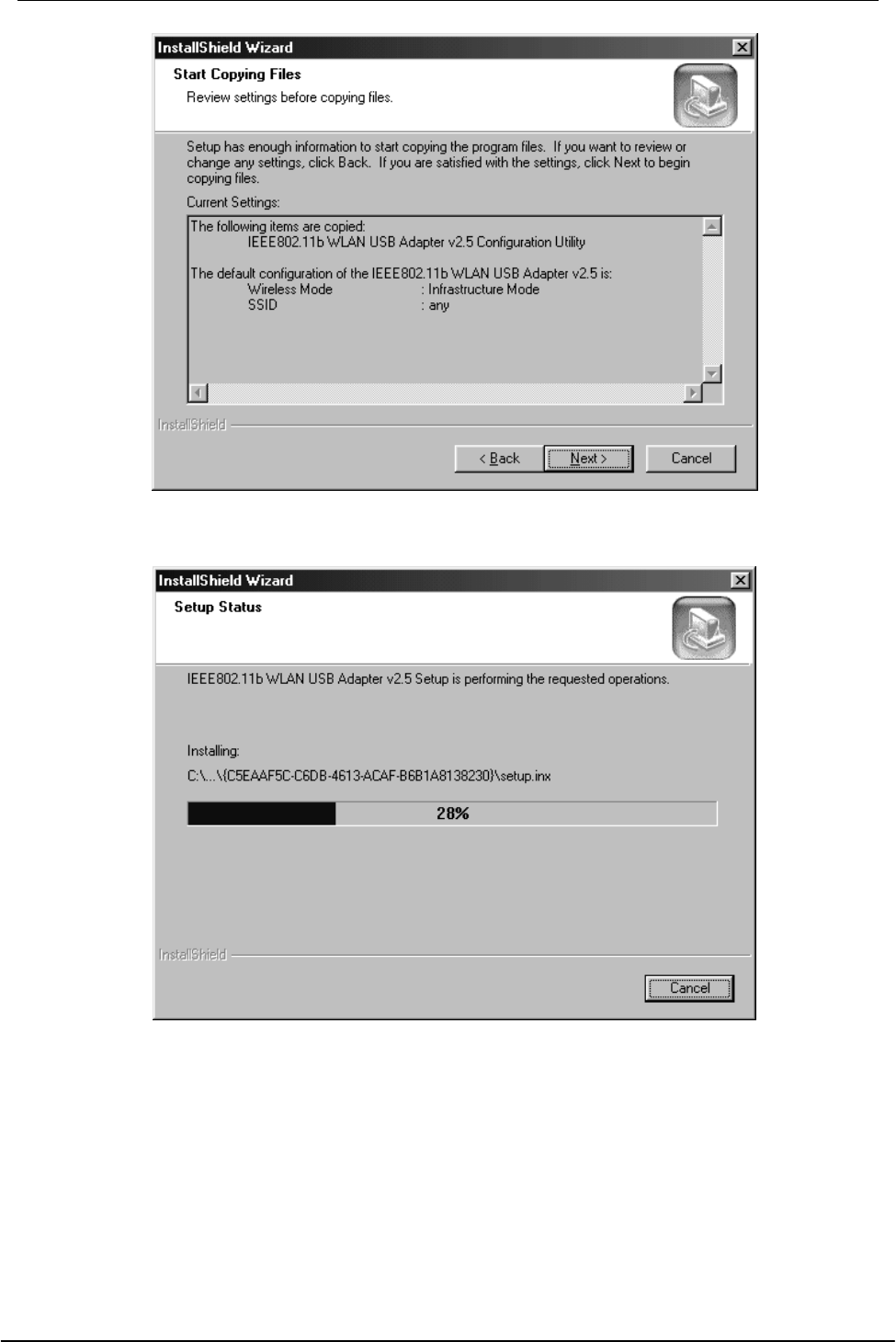
USB Wireless Network Adapter User’s Manual
22
5. The following screen shows you the Setup status by percentage.
6. Once the configuration Utility has been successfully installed, the Wizard will ask
you to restart your computer. Select Yes, I want to restart my computer now.,
then click Finish to restart your computer and complete set up.

USB Wireless Network Adapter User’s Manual
23
After you have installed the utility and have rebooted your desktop PC, you will see the
wireless utility icon in the Windows taskbar:
Wireless Utility icon
Icon Meaning
Green: indicates a connection is linked to a
wireless network.
Red: indicates that the wireless LAN card is
looking for an available access point.
Double-click the icon to open the configuration utility.
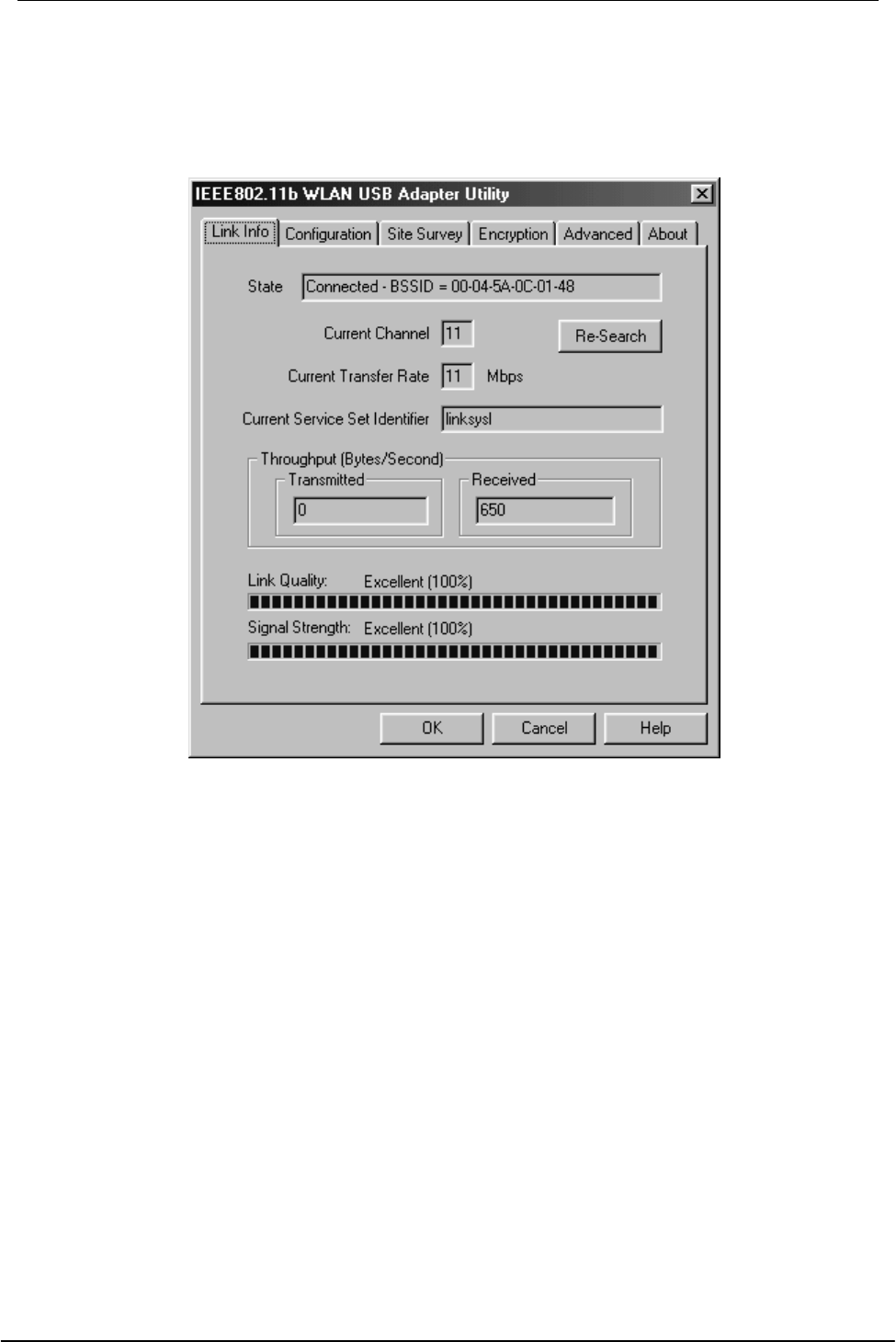
USB Wireless Network Adapter User’s Manual
24
Configuring the USB Wireless Network Adapter
1. This screen shows you the status of your current connection.
2. Select the “Configuration” tab. The profile setting allows you to save
configurations in different profiles for different working environments. The default
profile will contain the initial configuration setting when you install the Card. Under
the Wireless Mode drop-box, you may choose either Infrastructure or Ad-Hoc. The
Infrastructure mode allows a wireless adapter to communicate with a wired network
employing an Access Point, while the Ad-Hoc mode allows wireless-to-wireless,
peer-to-peer communication. If you choose Infrastructure, the SSID should have
the same name as the Access Point. If you choose Ad-Hoc, all clients should share
the same SSID name. You may also select which Transfer Rate you wish to use: 1,
2, 5.5, 11Mbps or Auto Rate. Under Power Saving Mode, you can select
Enabled to allow your adapter to go to sleep mode while the adapter doesn’t
proceed the data transmission. Or select Disabled to make the adapter never go to
sleep mode. Click Apply to save the settings.
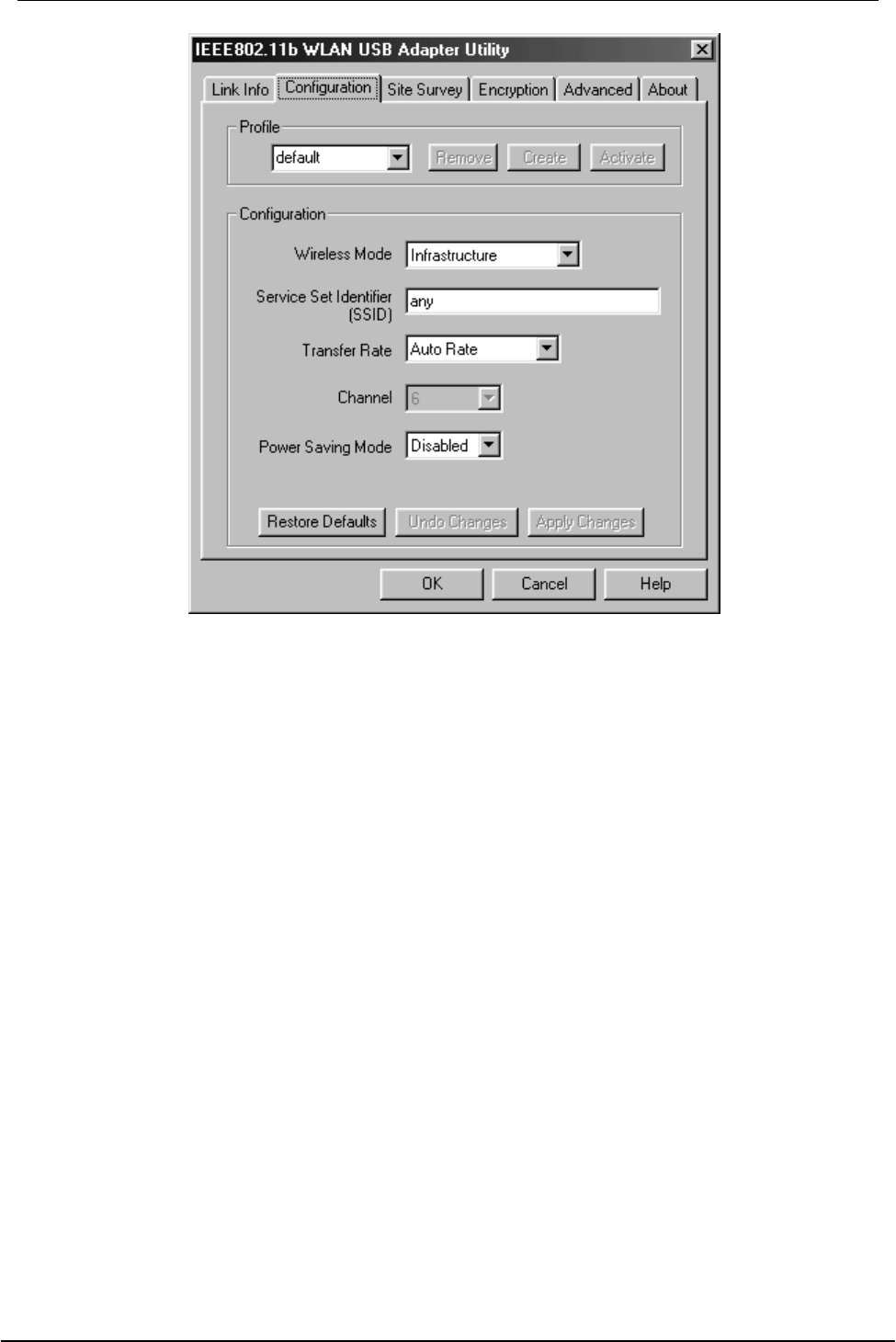
USB Wireless Network Adapter User’s Manual
25
3. Select the “Site Survey” tab. The list on the adjacent screen shows you available
Access Points and their features. Click on the desired Access Point, then click
Connect to connect or Search to search for more Access Points. Click OK when
you are finished.
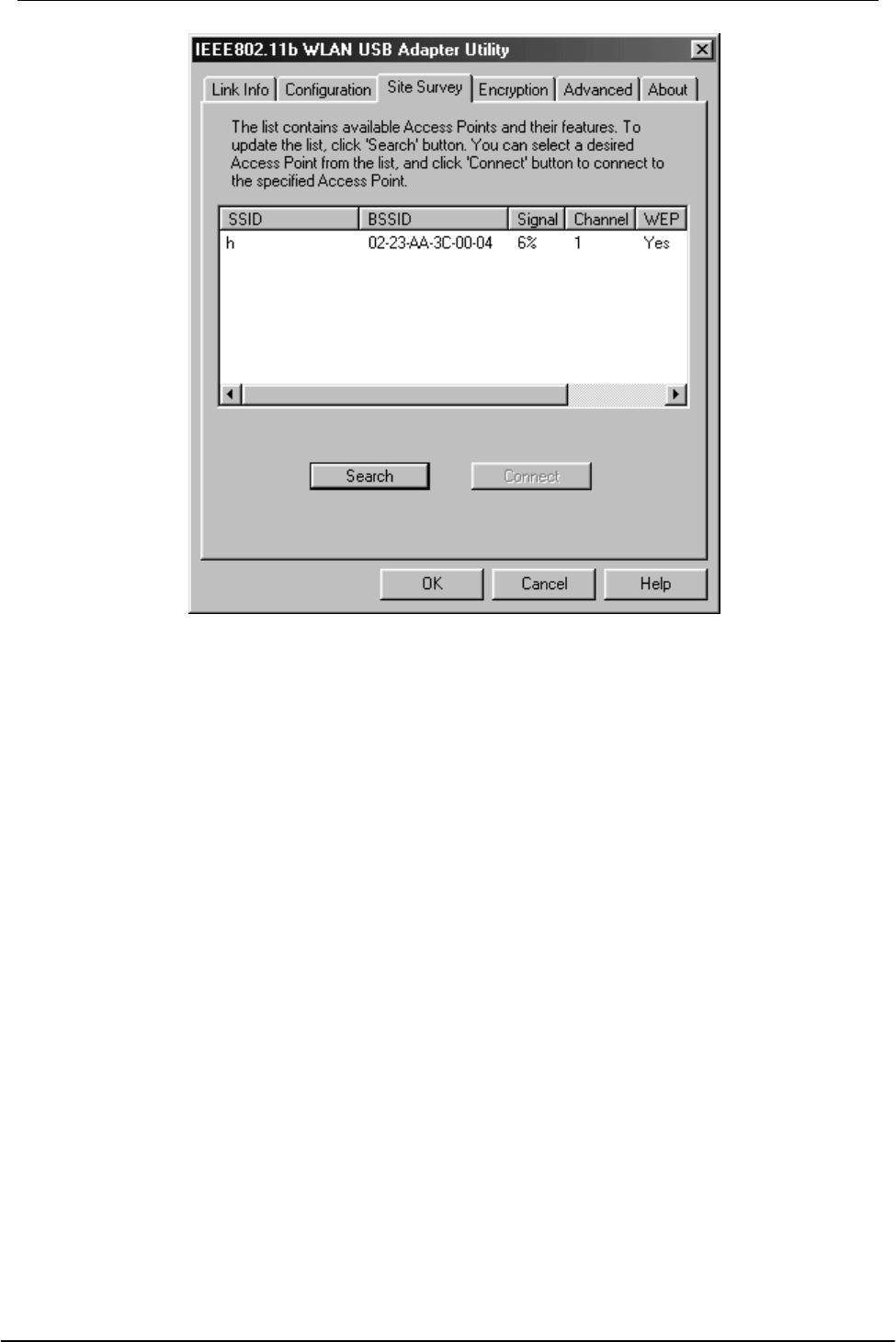
USB Wireless Network Adapter User’s Manual
26
4. Click on the “Encryption” tab. Under the drop-box, you can choose to have WEP
encryption Disabled, 64-Bit, or 128-Bit. Wired Equivalent Privacy (WEP) is an
encryption scheme used to protect wireless data communication. The Disabled
setting prevents the sharing of data with other computers on the WEP network. For
data sharing to be enabled, select the level of encryption desired, either 64 or 128-
bit.
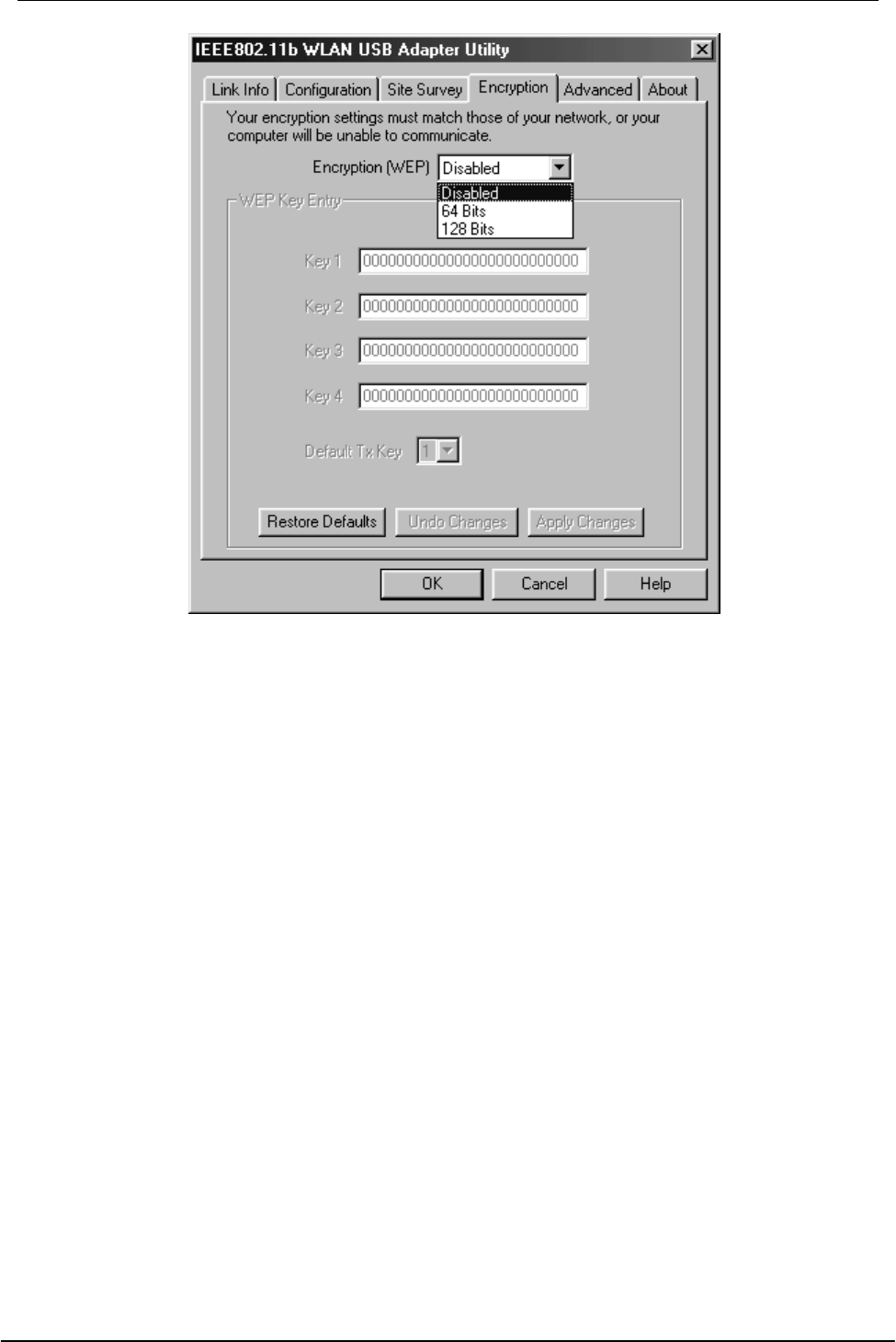
USB Wireless Network Adapter User’s Manual
27
5. Select the “Advanced” tab. You can choose the fragmentation threshold to
define the maximum data frame size your adapter will transmit. When the packet
error rate is high, you may set the threshold value to transmit shorter frames. You
may select RTS/CTS threshold to define when will your adapter send out
RTS/CTS frames to reserve bandwidth for transmission. By using the RTS/CTS
function, you may request bandwidth from AP to allow you have better chance to
send out your data. For the Security, it’s only applicable while WEP is enabled.
You can choose the Deny Unencrypted Data Frames to deny to receive
unencrypted data frames to prevent from unknown intruders probe your station. For
the Authentication Type, the current supported algorithms are Open System, and
Shared Key. The algorithm will be invoked when associated to Access Point. To
associate to the desired Access Point you must set the same algorithm as the one
of the desired Access Point. You can also select Preamble Type which is for
framing synchronization. The possible setting are long and Short. The setting must
be the same as the setting of the Access Point you are going to associate.
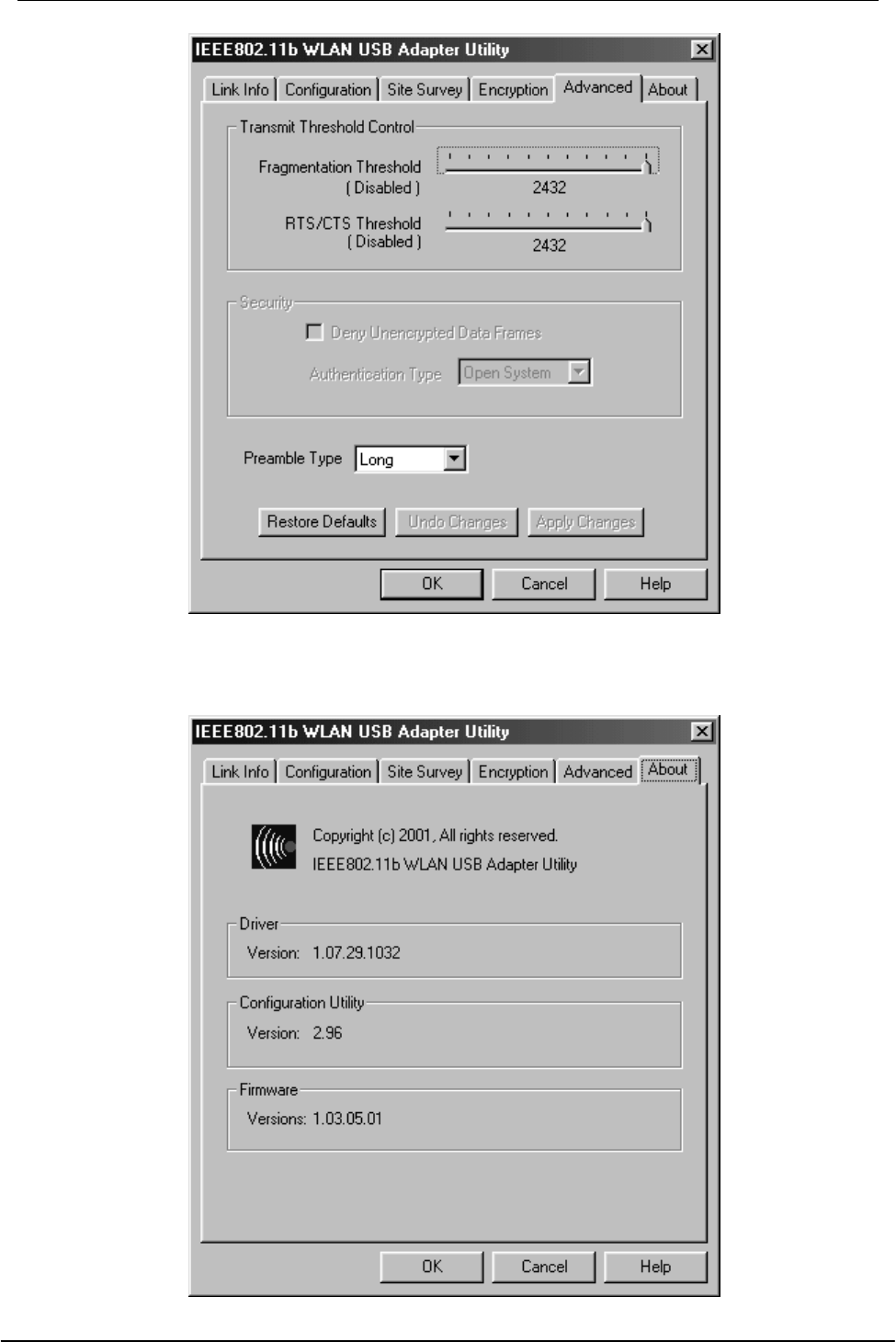
USB Wireless Network Adapter User’s Manual
28
6. The “About” tab shows you copyright and version information about the driver, the
configuration utility, and the firmware. Click OK to complete the configuration.
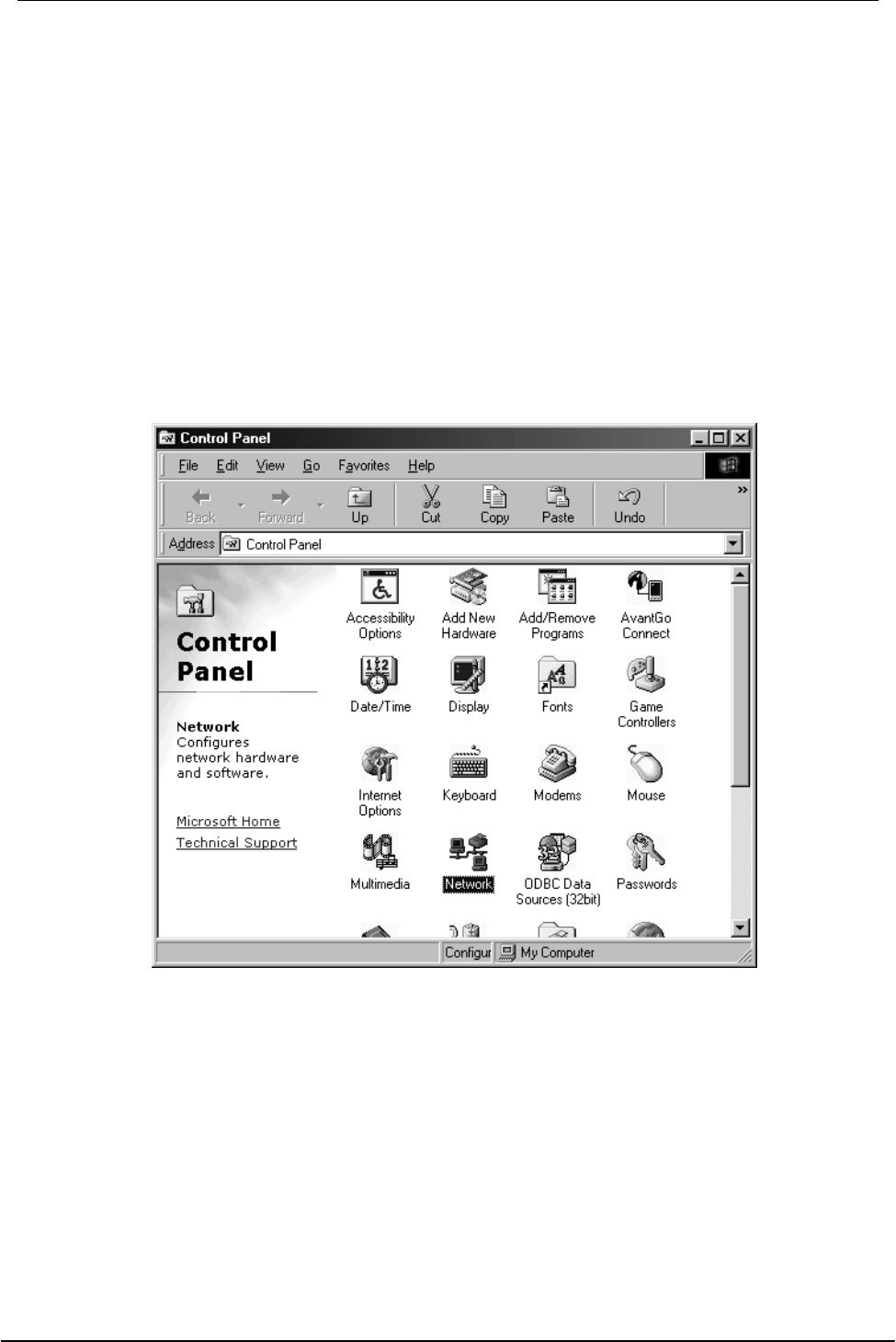
USB Wireless Network Adapter User’s Manual
29
Chapter 5 – Installing Network Protocols
Protocols are necessary for computers to be recognized on your network. Windows
2000 users need to check their Windows User Guides for protocol installation.
Installing the Network Protocols for Windows 98 and
Millennium
1. From the Start Menu, select Settings and bring up the Control Panel. From the
Control Panel, double-click on the Network icon.
Note: Before adding any network protocols, verify that the protocol is not
already installed. Never install duplicate protocols.
2. Select IEEE802.11b WLAN USB Adapter v2.5 from the list and click the Add
button.
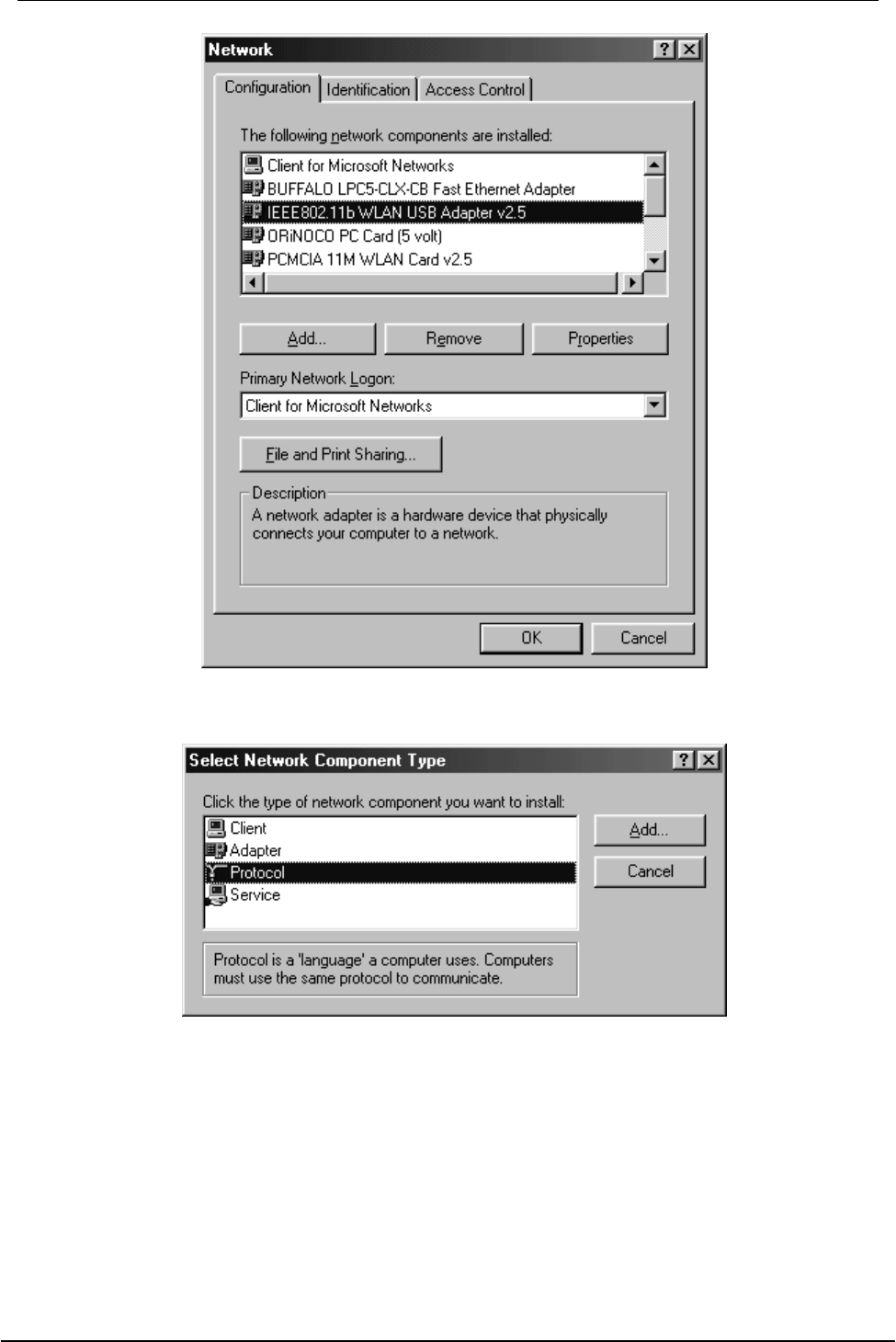
USB Wireless Network Adapter User’s Manual
30
3. Highlight Protocol and click the Add button.
4. Select Microsoft from the list of “Manufacturers” and TCP/IP from the list of
“Network” Protocols” and click the OK button to finish the installation.
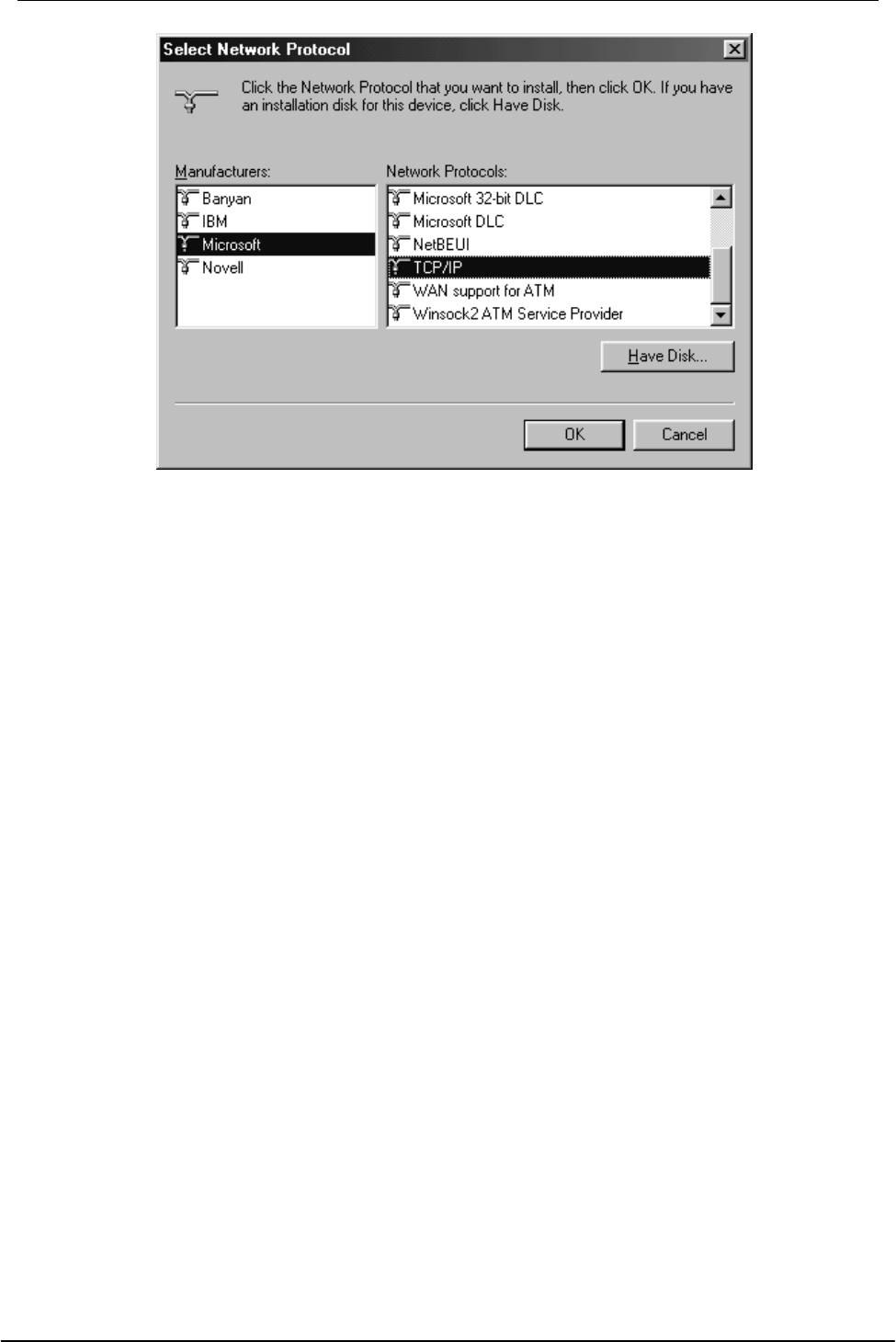
USB Wireless Network Adapter User’s Manual
31
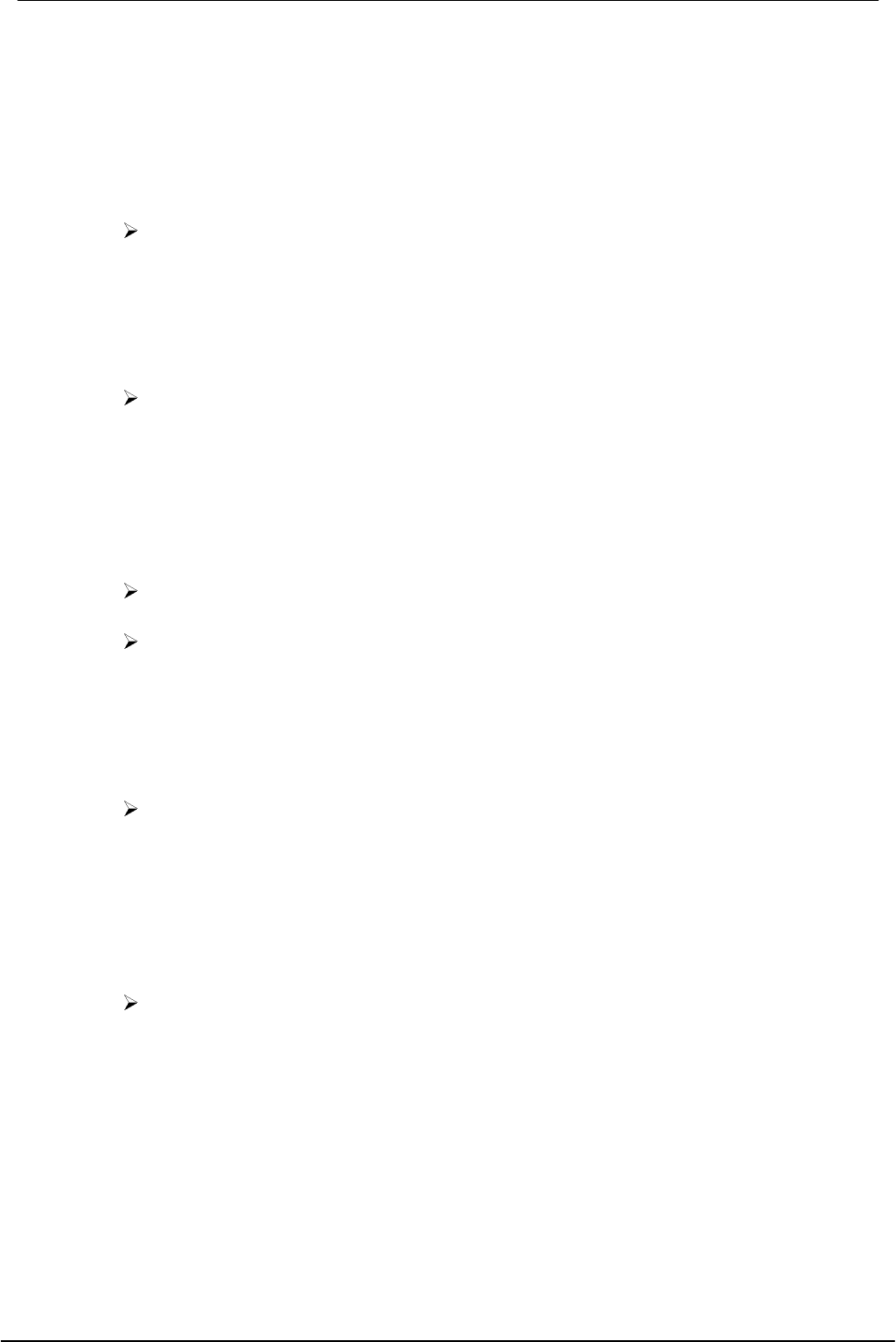
USB Wireless Network Adapter User’s Manual
32
Appendix A – FAQ
1. What is IEEE 802.11 standard?
The IEEE 802.11 is a wireless LAN industry standard, and the objective
of IEEE 802.11 is to make sure that different manufactures’ wireless LAN
devices can communicate to each other.
2. What is WEP?
As described in the IEEE 802.11 standard, WEP (Wired Equivalent
Privacy) is a data privacy mechanism based on a 40 bit shared key
algorithm.
3. My notebook / desktop PC cannot recognize the USB Wireless Network
Adapter.
Please make sure that the Adapter is inserted into the USB port of your
notebook / desktop PC properly.
And also make sure that the USB controller is enabled in the BIOS of
your notebook / desktop PC.
4. How to check that the USB controller on my notebook / desktop PC is
working properly?
Right click on My Computer and select Properties. Click on the Device
Manager tab and select the Universal Serial Bus Controllers. Click on
Properties button. In the General tab, check under “Device status” that
the USB controller is working properly.
5. The Adapter does not work properly.
Check that the Adapter drivers are loaded properly. You can easily check
it through the Network Adapter (Right click on My Computer and select
Properties. Click on the Device Manager tab and select the Network
Adapter). If there is a yellow exclamation mark on USB Wireless
Network Adapter, the resource may be conflicting. Please uninstall the
Adapter and restart your notebook / desktop PC. The repeat hardware
and software installation as specified in this manual.
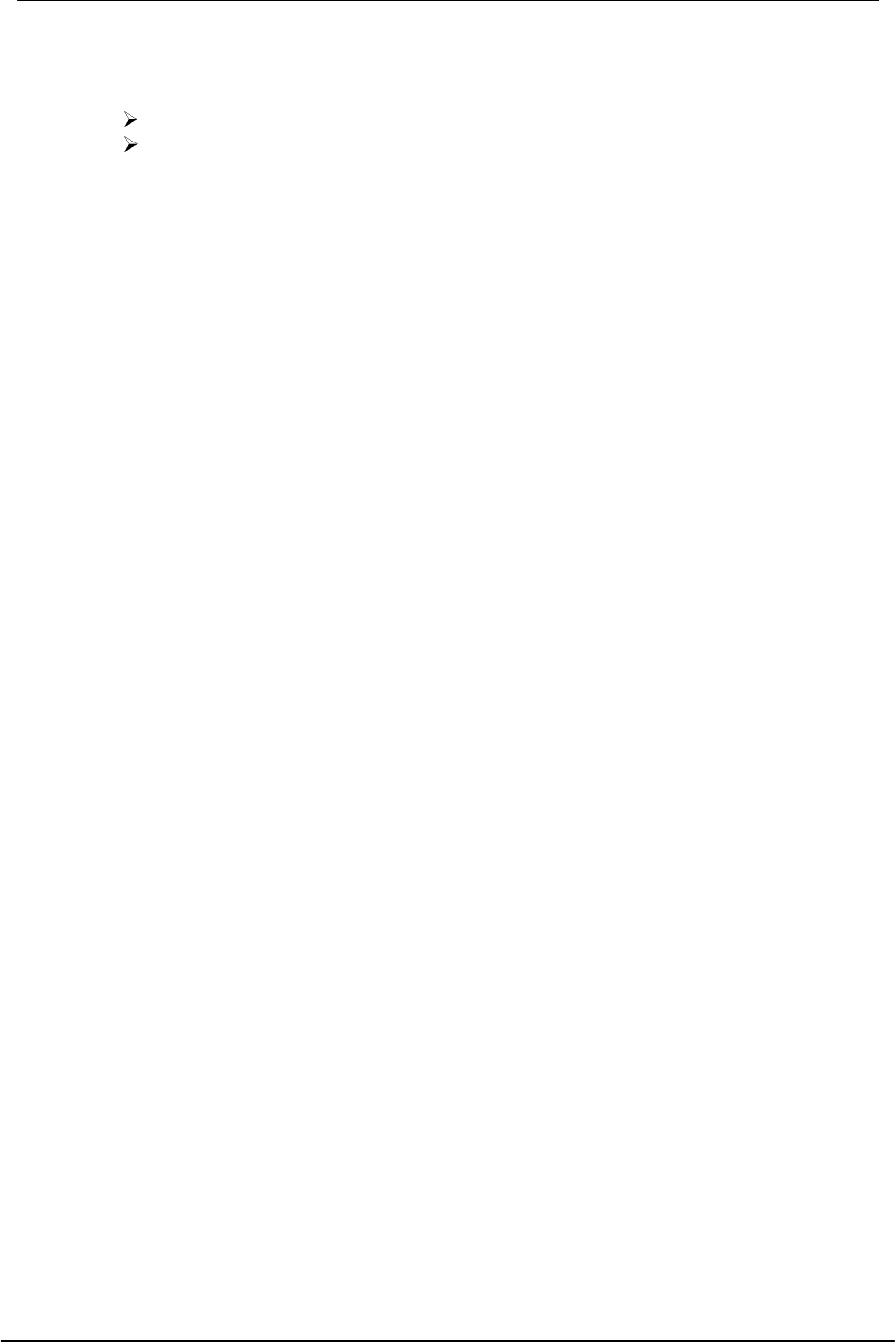
USB Wireless Network Adapter User’s Manual
33
6. In Infrastructure mode, my notebook / desktop PC cannot communicate
with the others PCs on the network.
First, make sure that the SSID is same as the others PC.
Check that your Adapter is configured on the same channel & WEP as
the others PCs on the network.
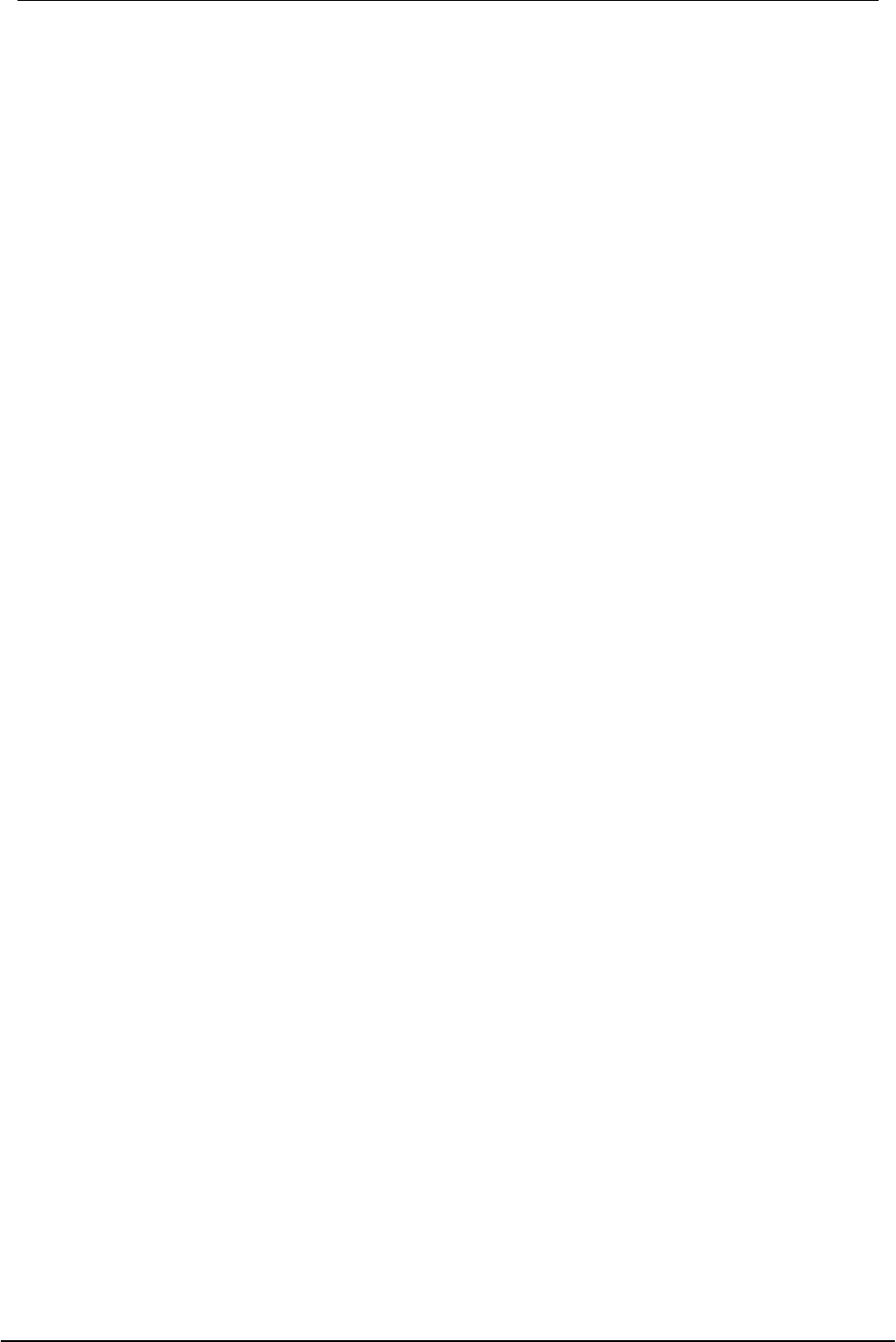
USB Wireless Network Adapter User’s Manual
34
Appendix B – Specifications
Standards: IEEE 802.11b
USB 1.0, 1.1
Channels: 11 Channels (US, Canada)
13 Channels (Europe)
14 Channels (Japan)
Antenna: Dipole Antenna inside
Frequency: 2.412 to 2.462GHz (Industrial Scientific Medical Band)
Data Rate: up to 11Mbps