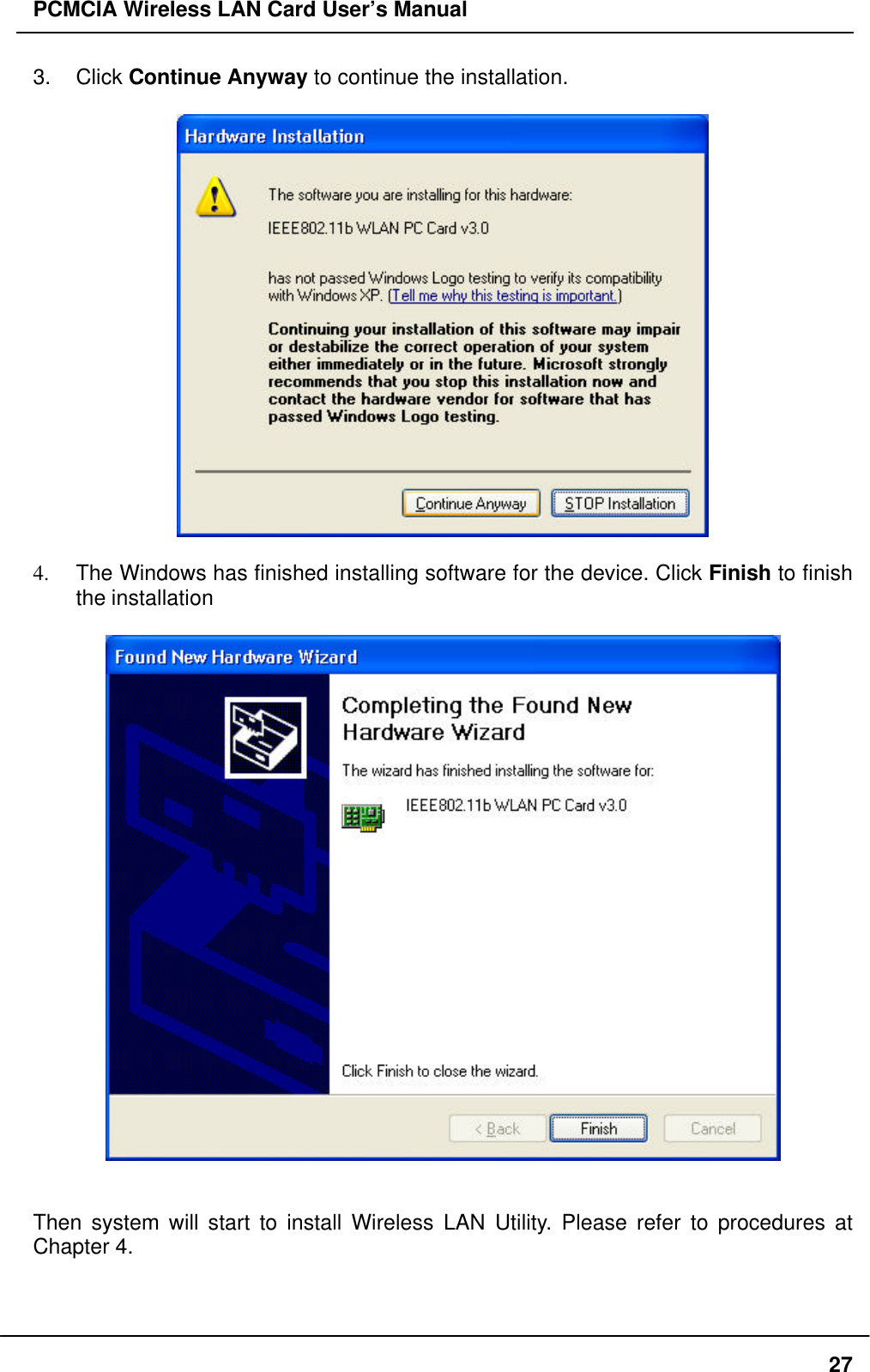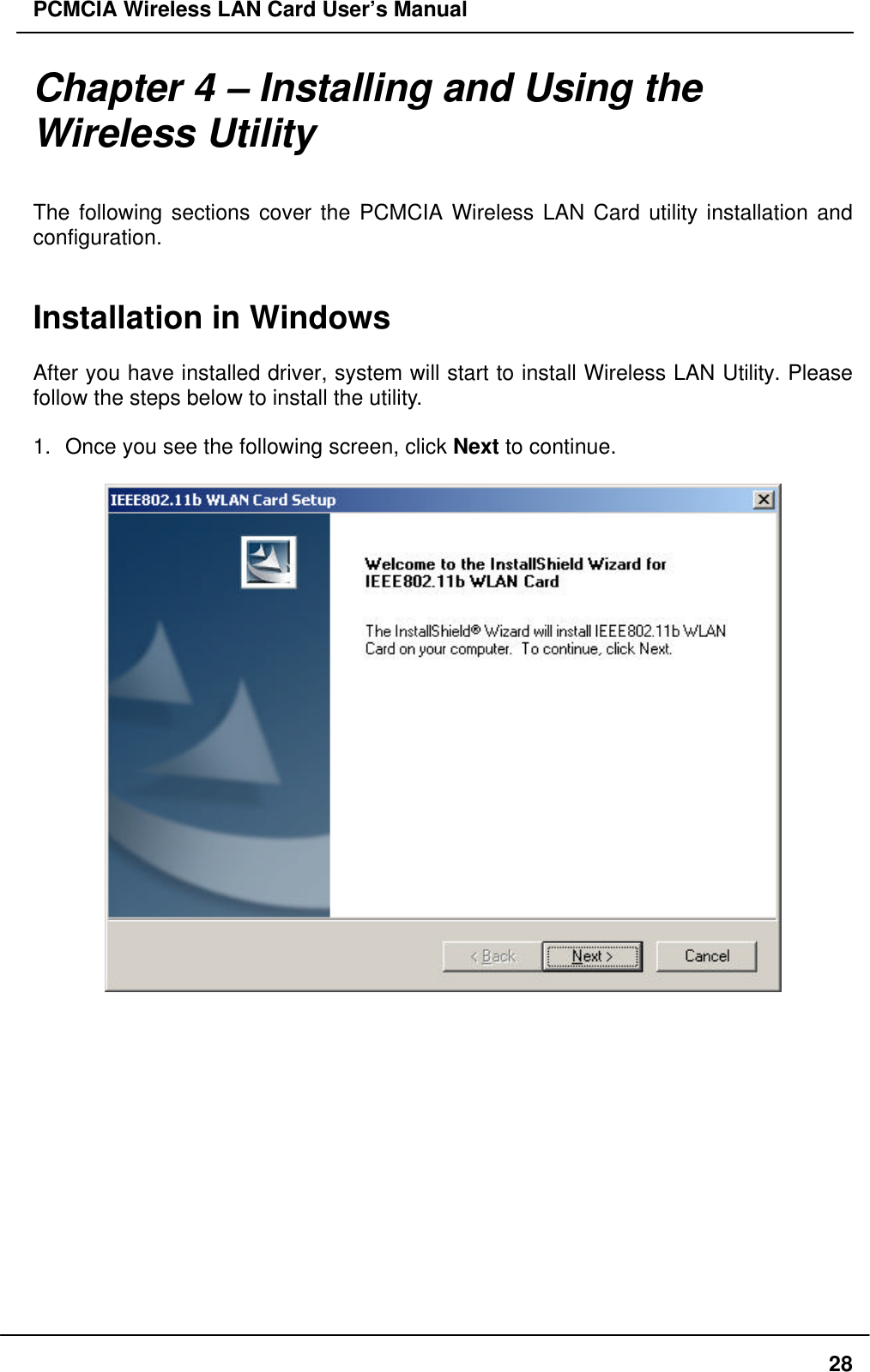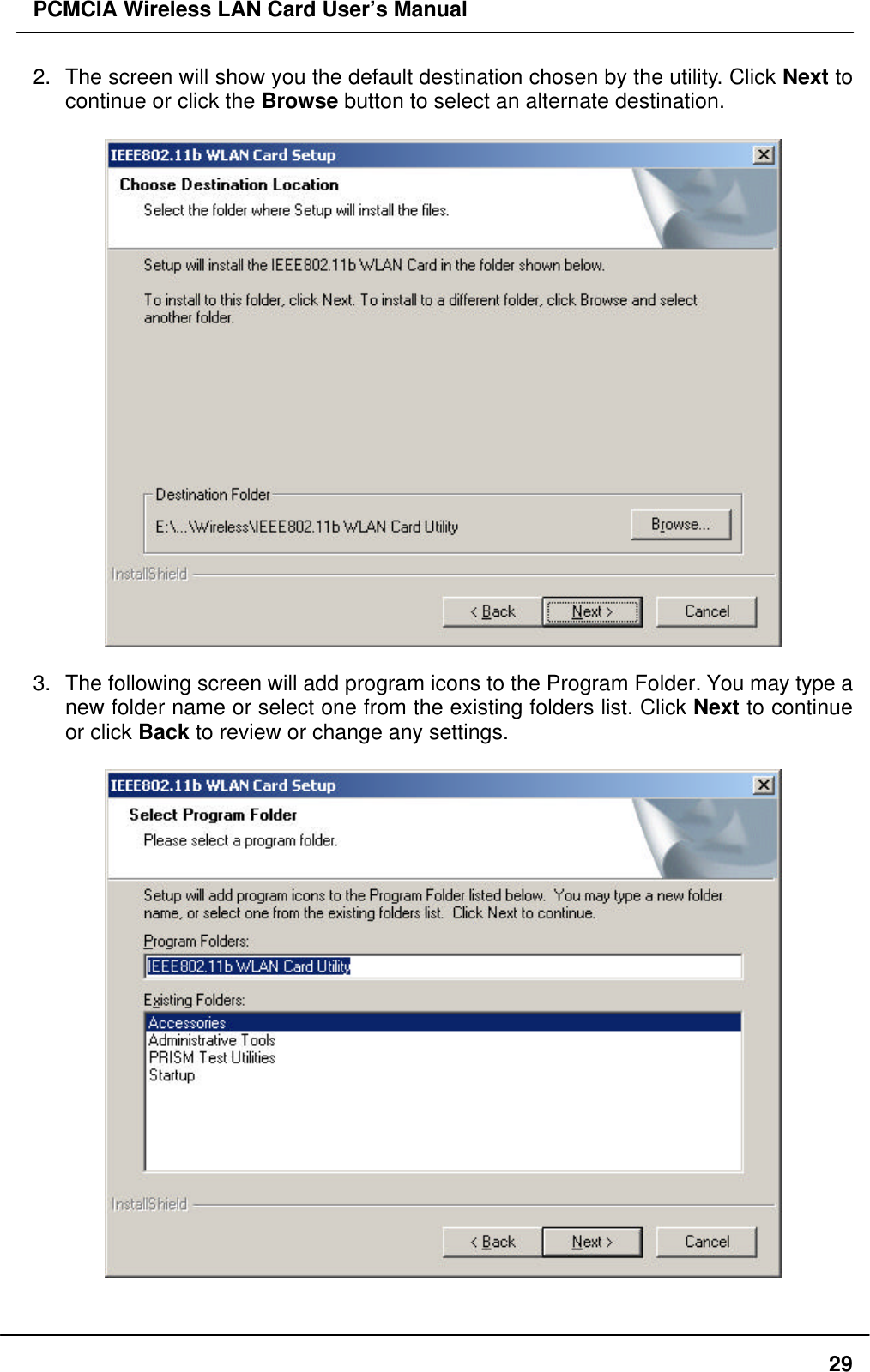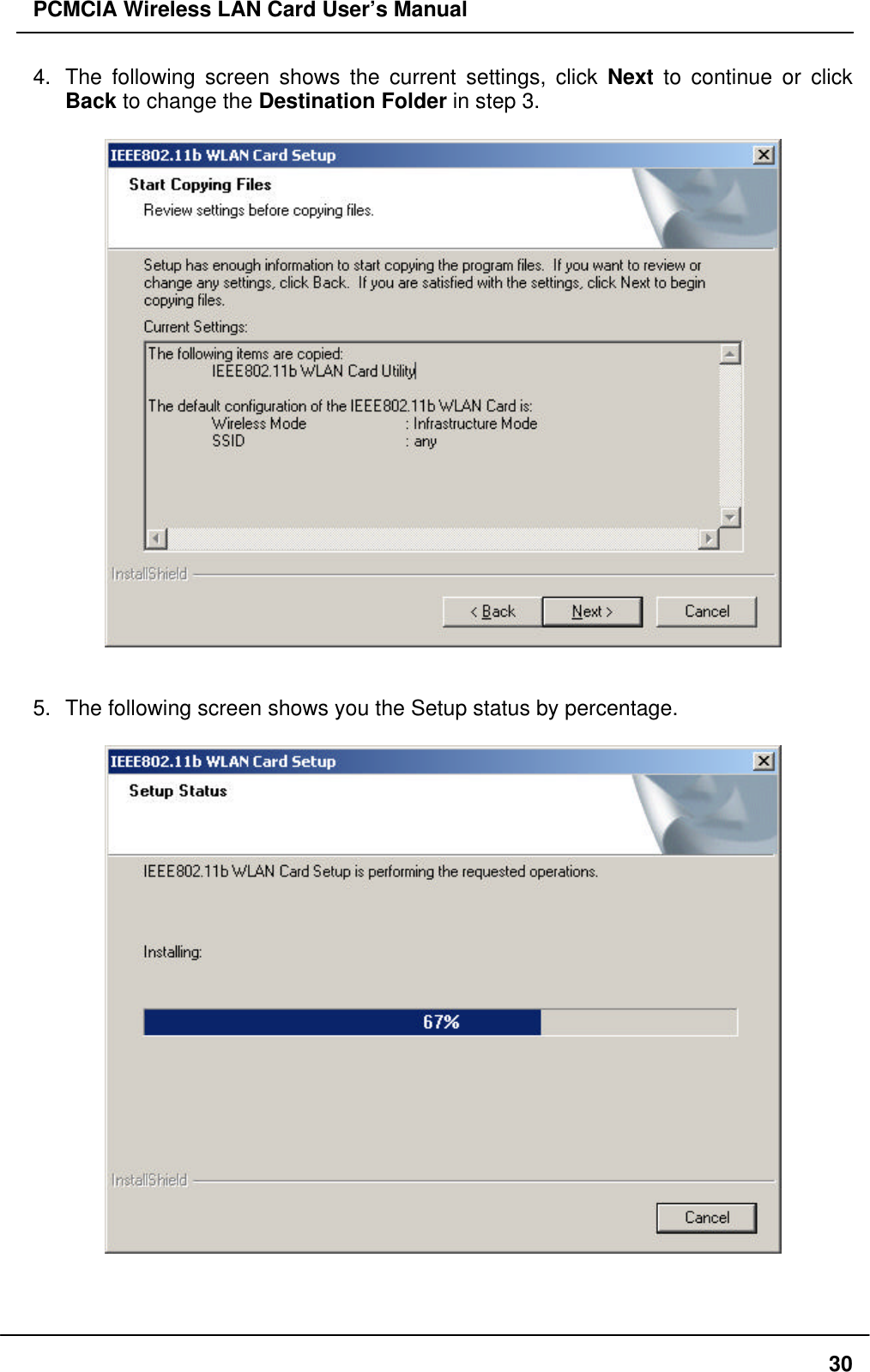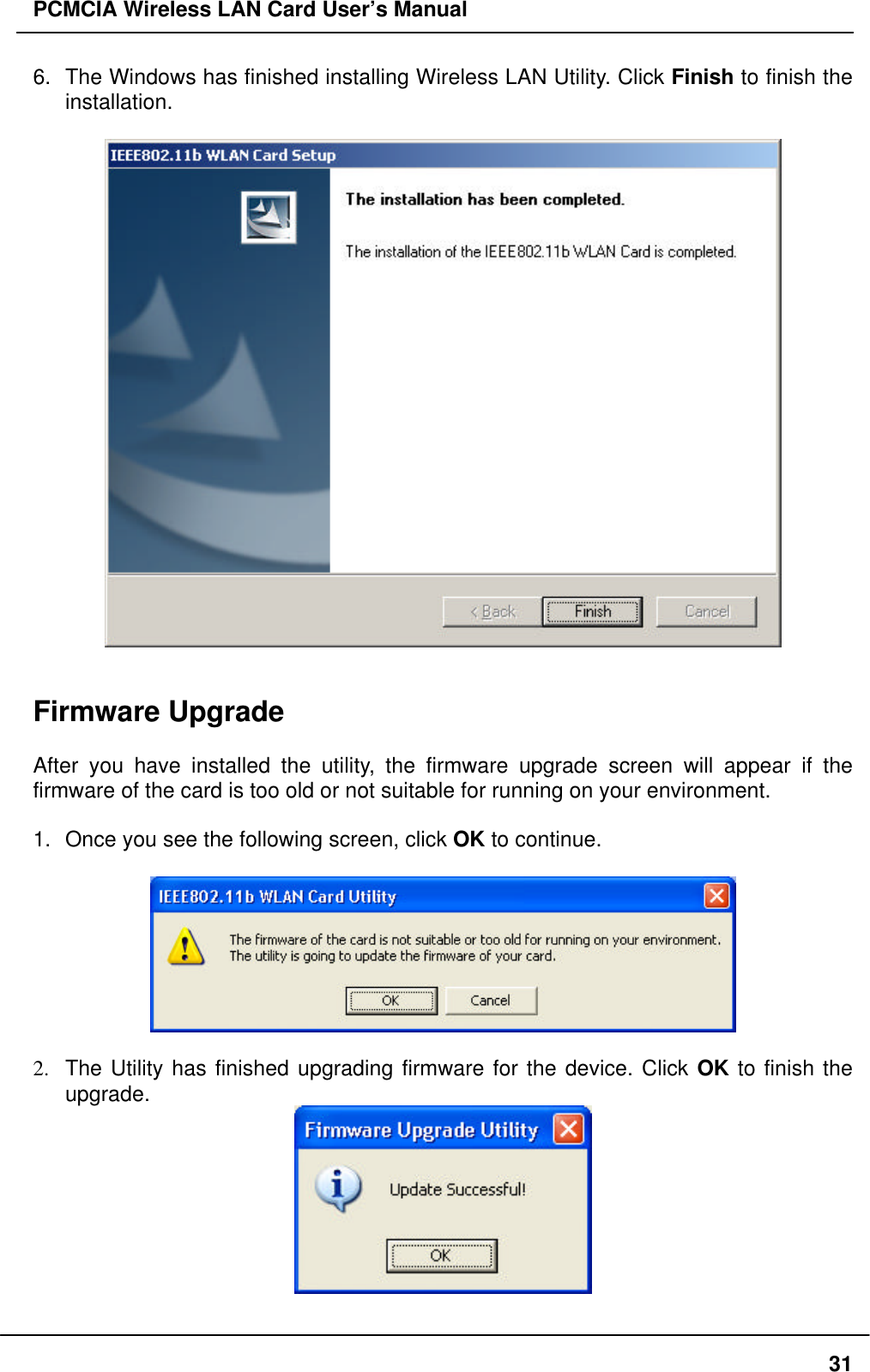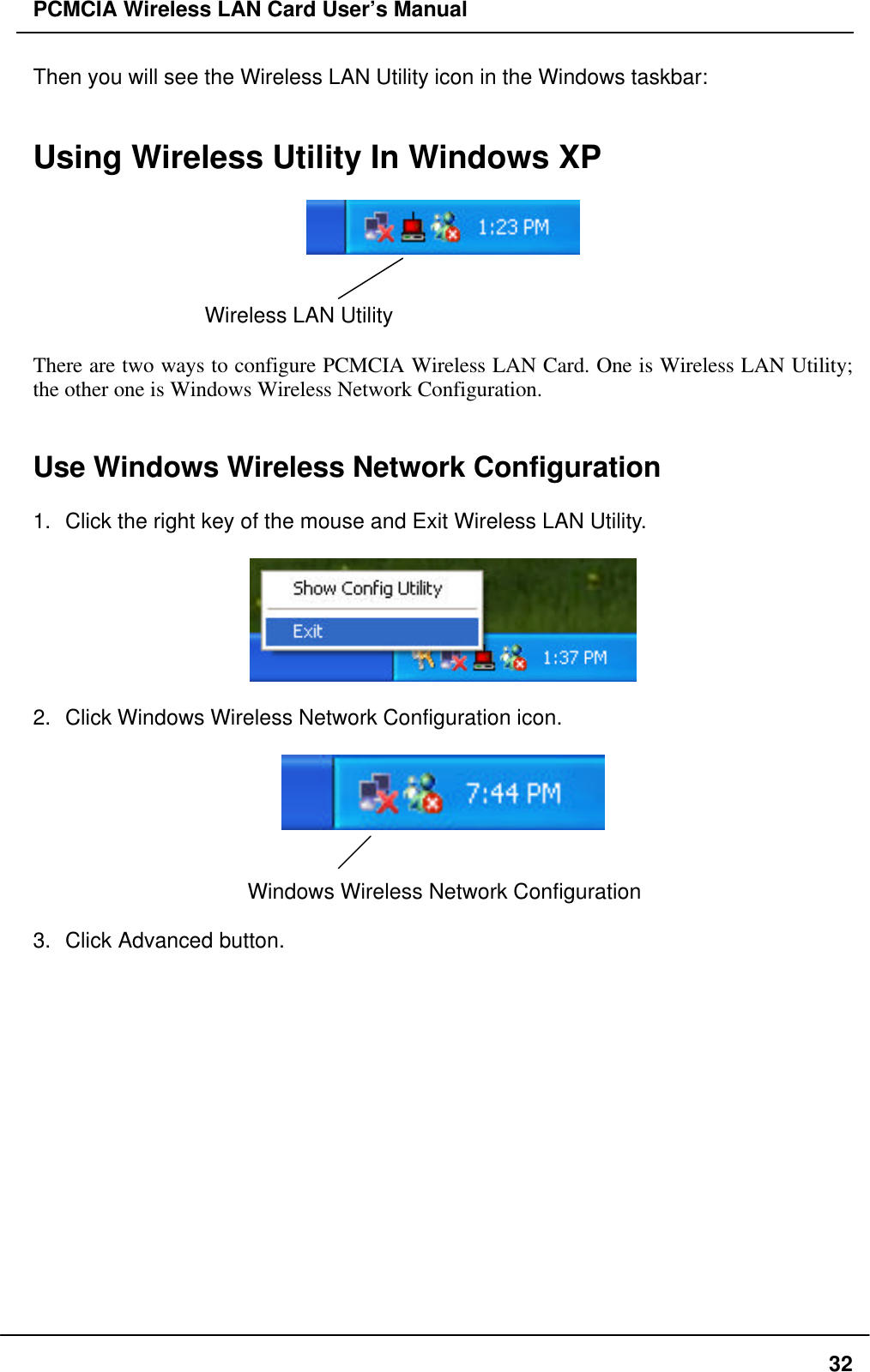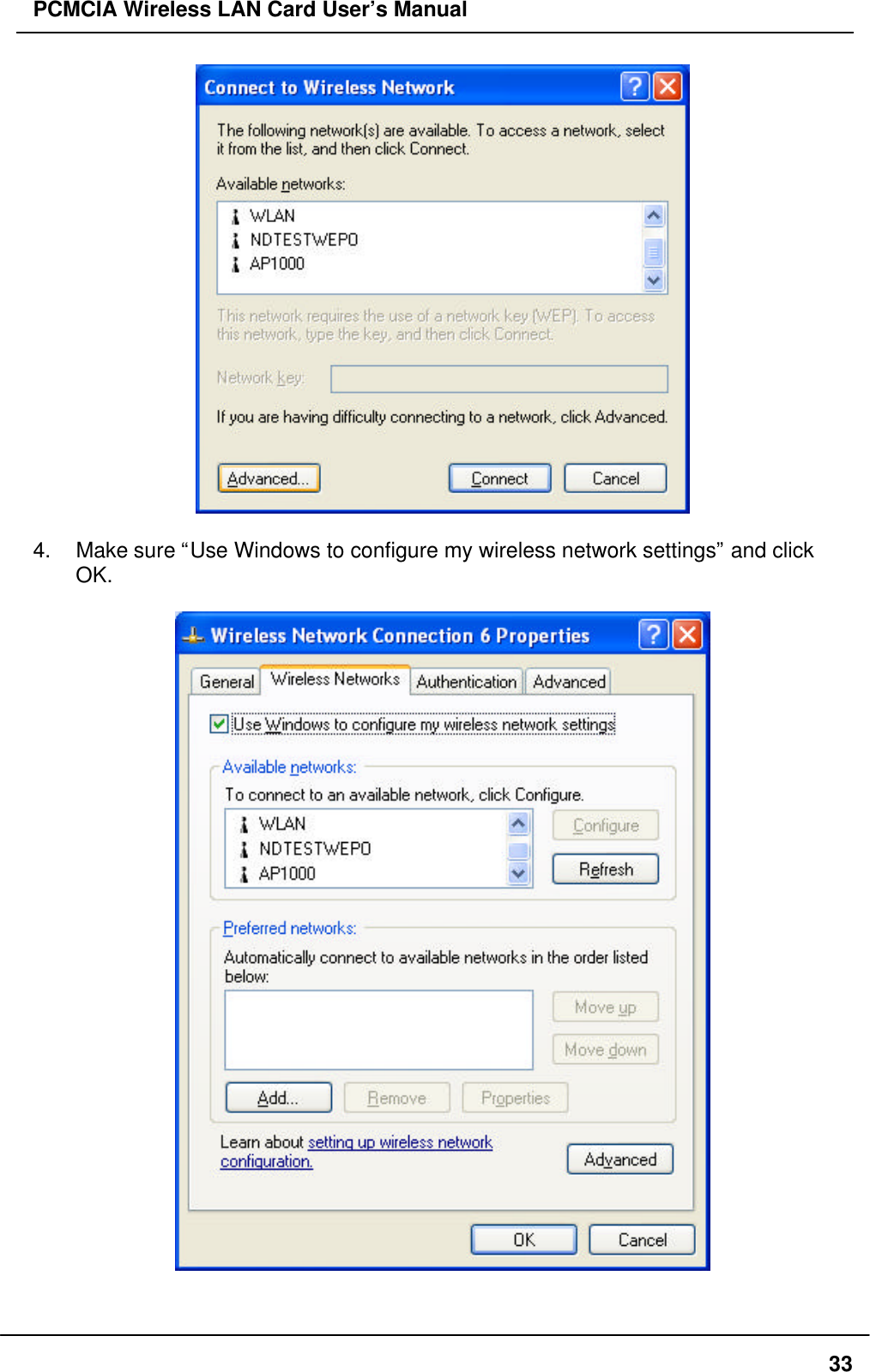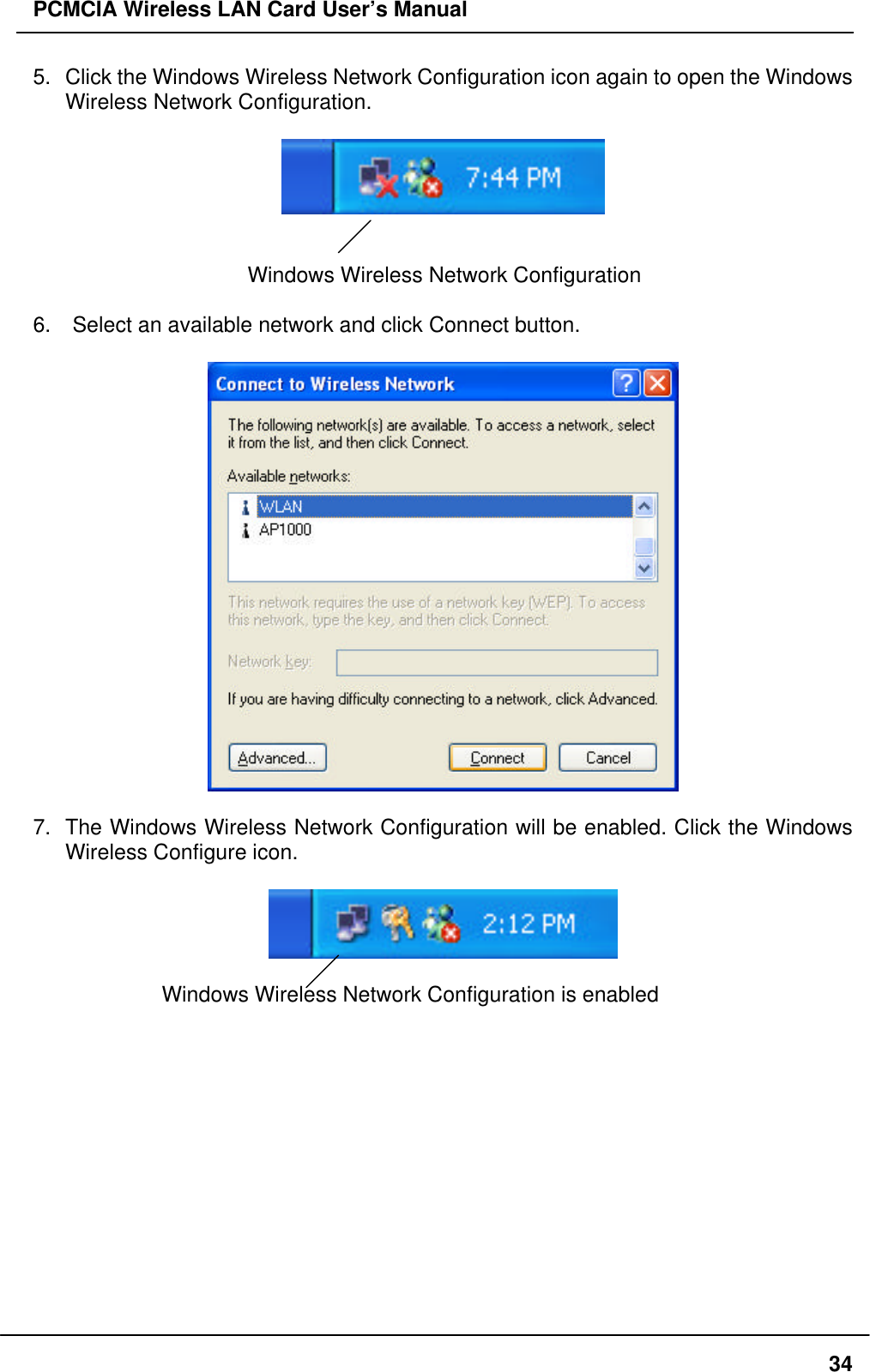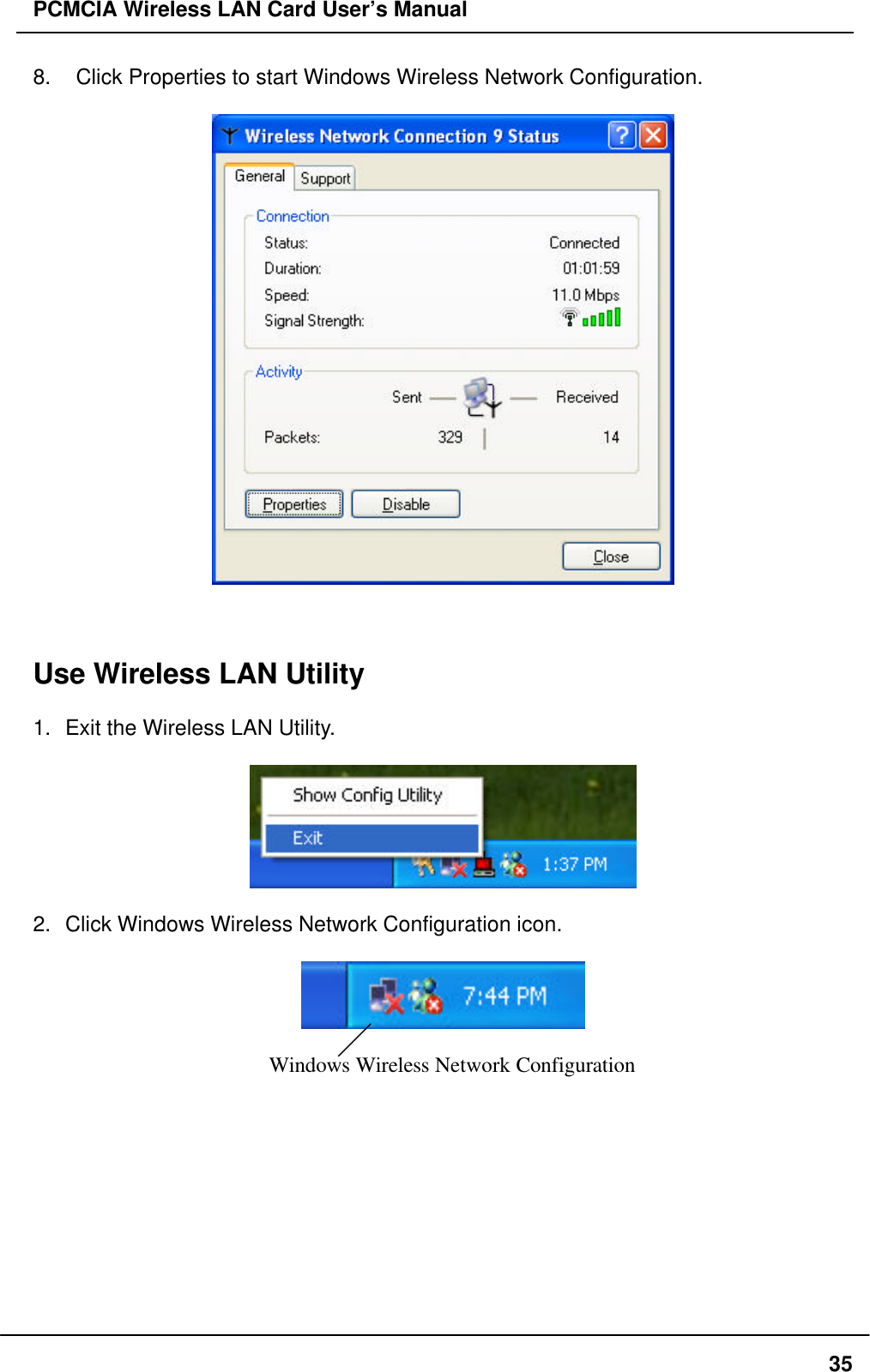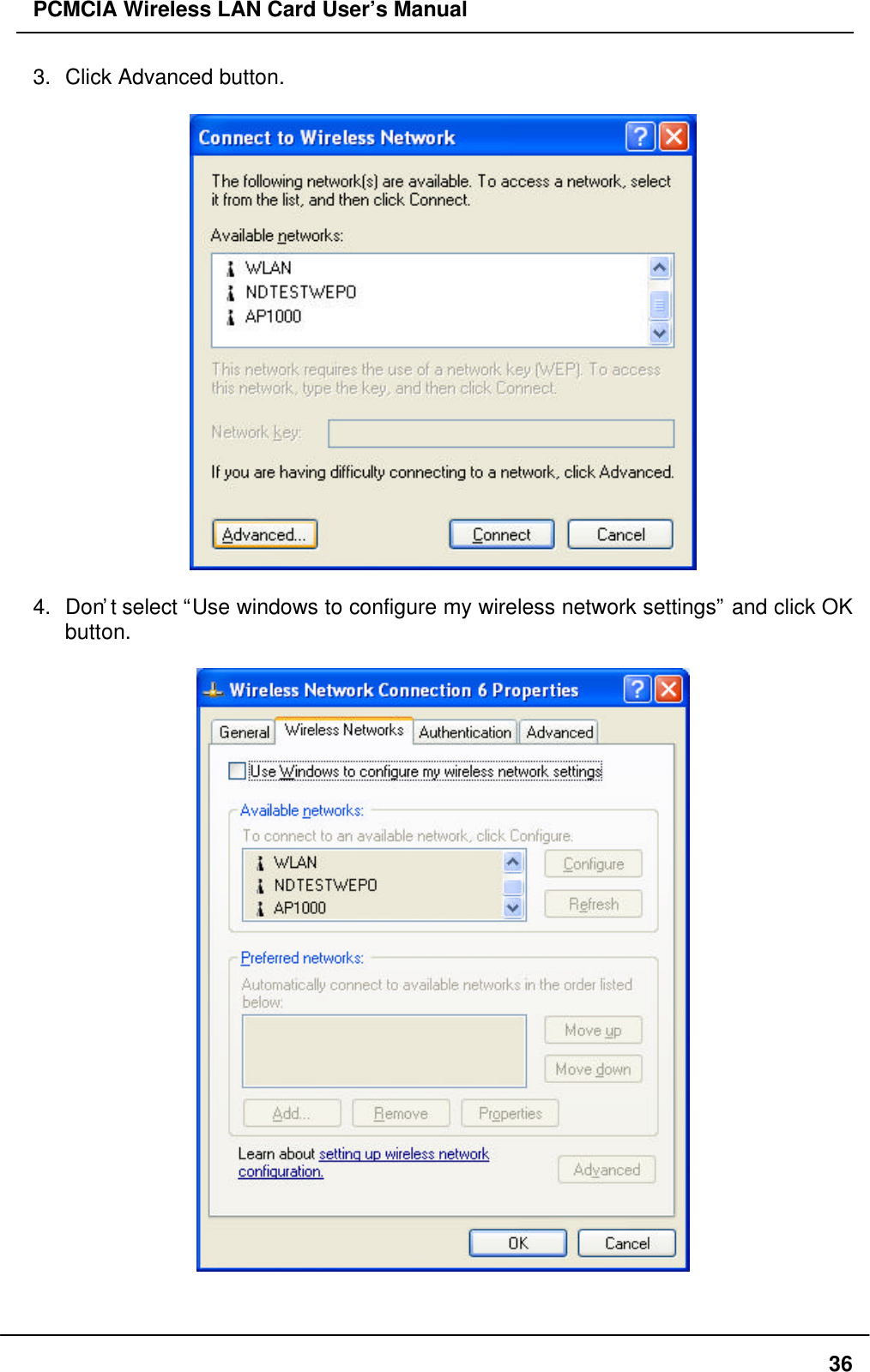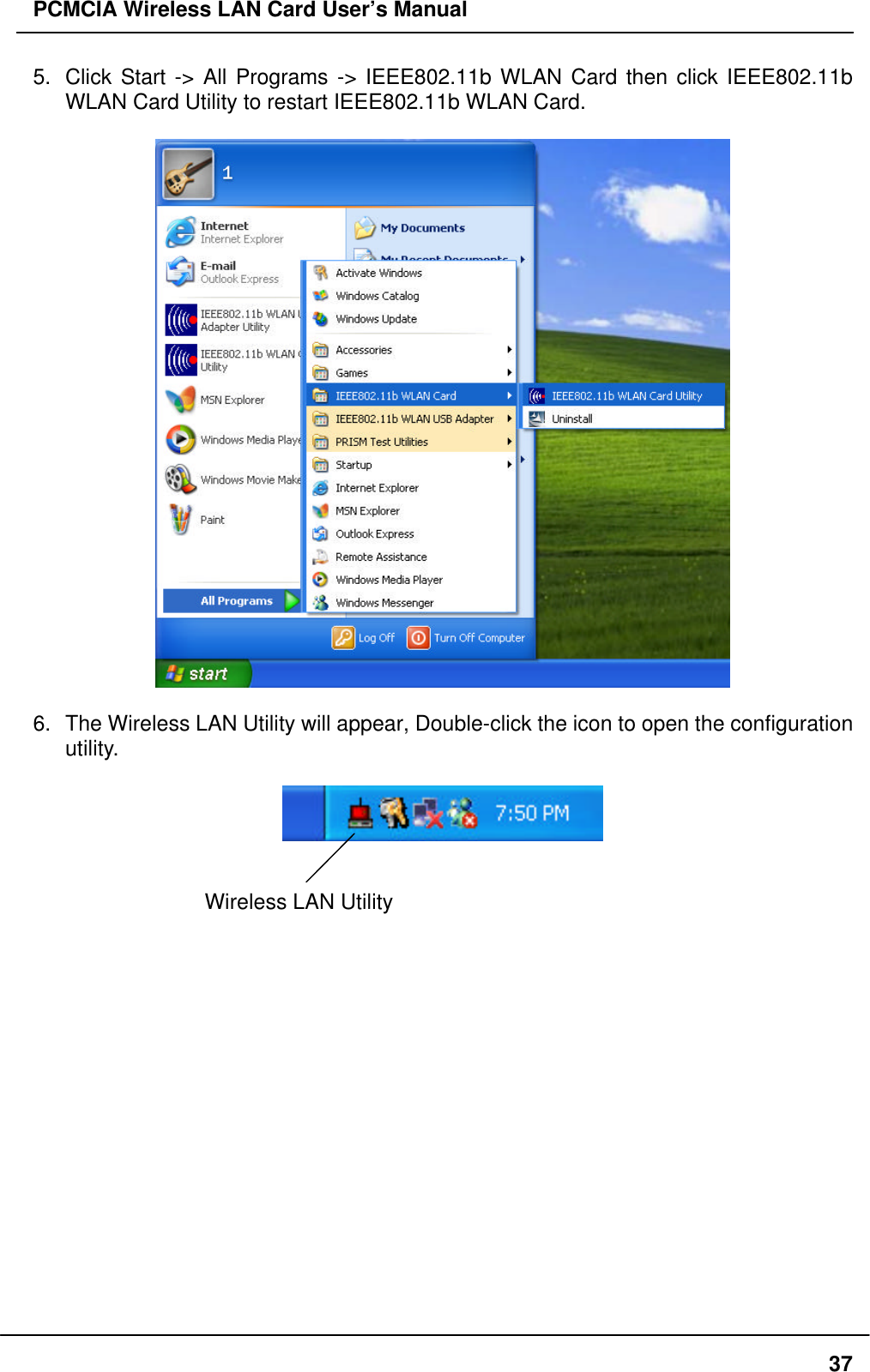BroMax Communications WE302 PCMCIA 11 M Wireless LAN Radio Card User Manual Part 2
BroMax Communications Inc PCMCIA 11 M Wireless LAN Radio Card Users Manual Part 2
Contents
- 1. DoC Statement
- 2. Users Manual Part 1
- 3. Users Manual Part 2
- 4. Users Manual Part 3
Users Manual Part 2
![PCMCIA Wireless LAN Card User’s Manual26Driver installation for Windows XPFollow the steps below to install the PCMCIA Wireless LAN Card drivers for WindowsXP.1. Insert the PCMCIA Wireless LAN Card to PCMCIA slot of notebook first. ( Refer toChapter 2 – Hardware installation. )2. After Windows XP detects the PCMCIA Wireless LAN Card, the Found NewHardware Wizard window appears. Select Install the software automatically[Recommended] and insert the driver CD-ROM into CD-ROM drive and click Nextto continue.](https://usermanual.wiki/BroMax-Communications/WE302.Users-Manual-Part-2/User-Guide-259185-Page-1.png)