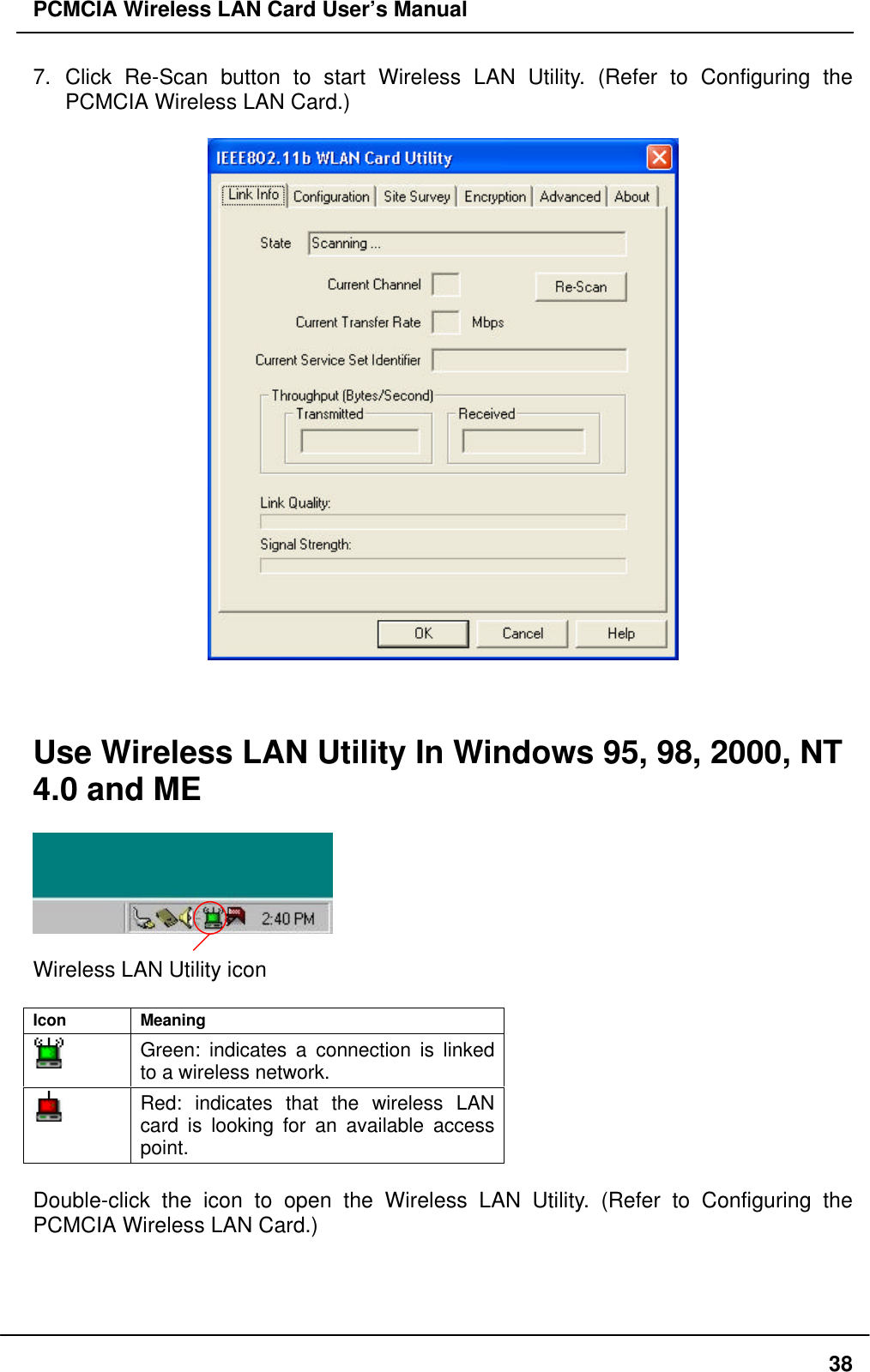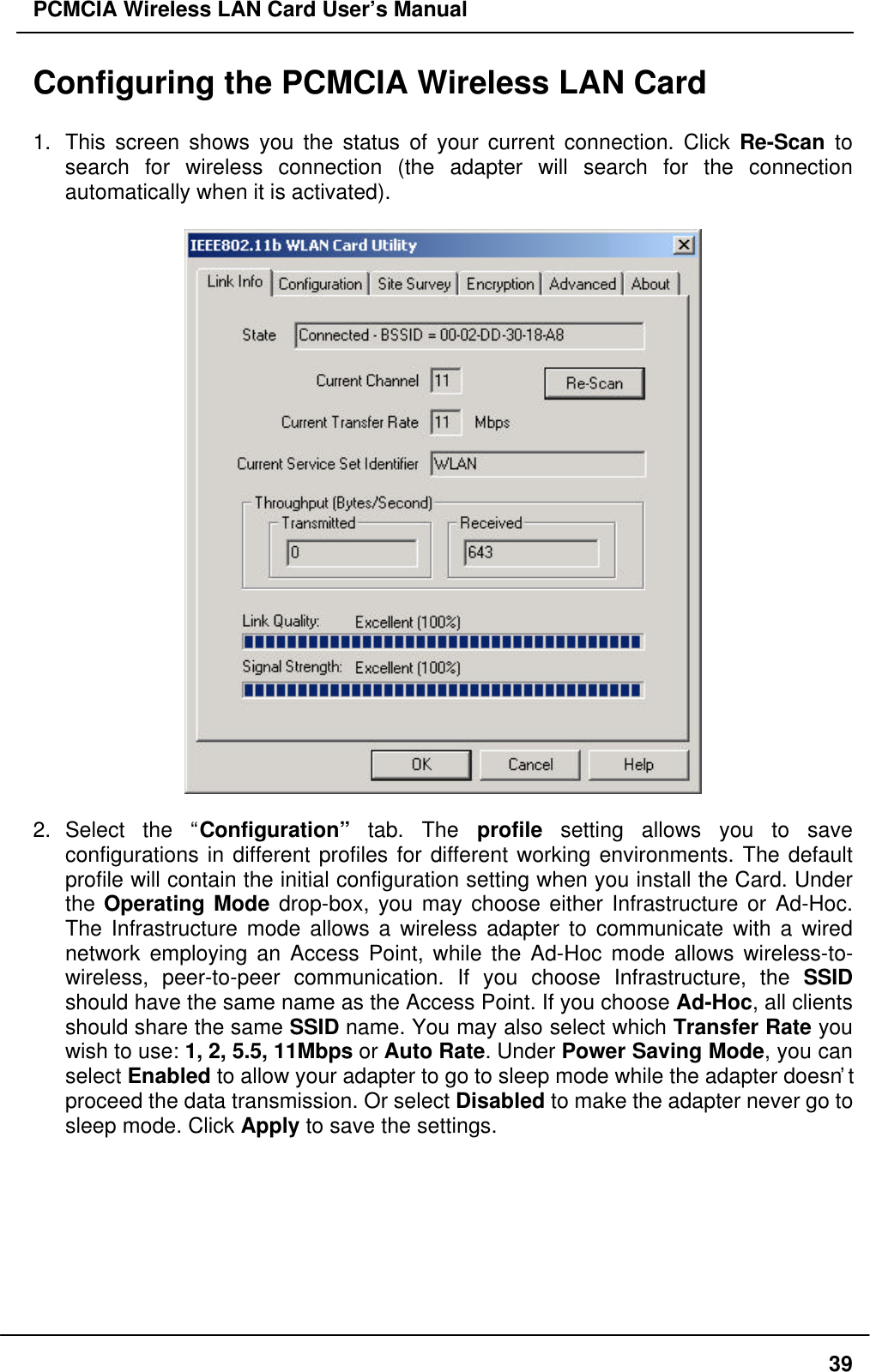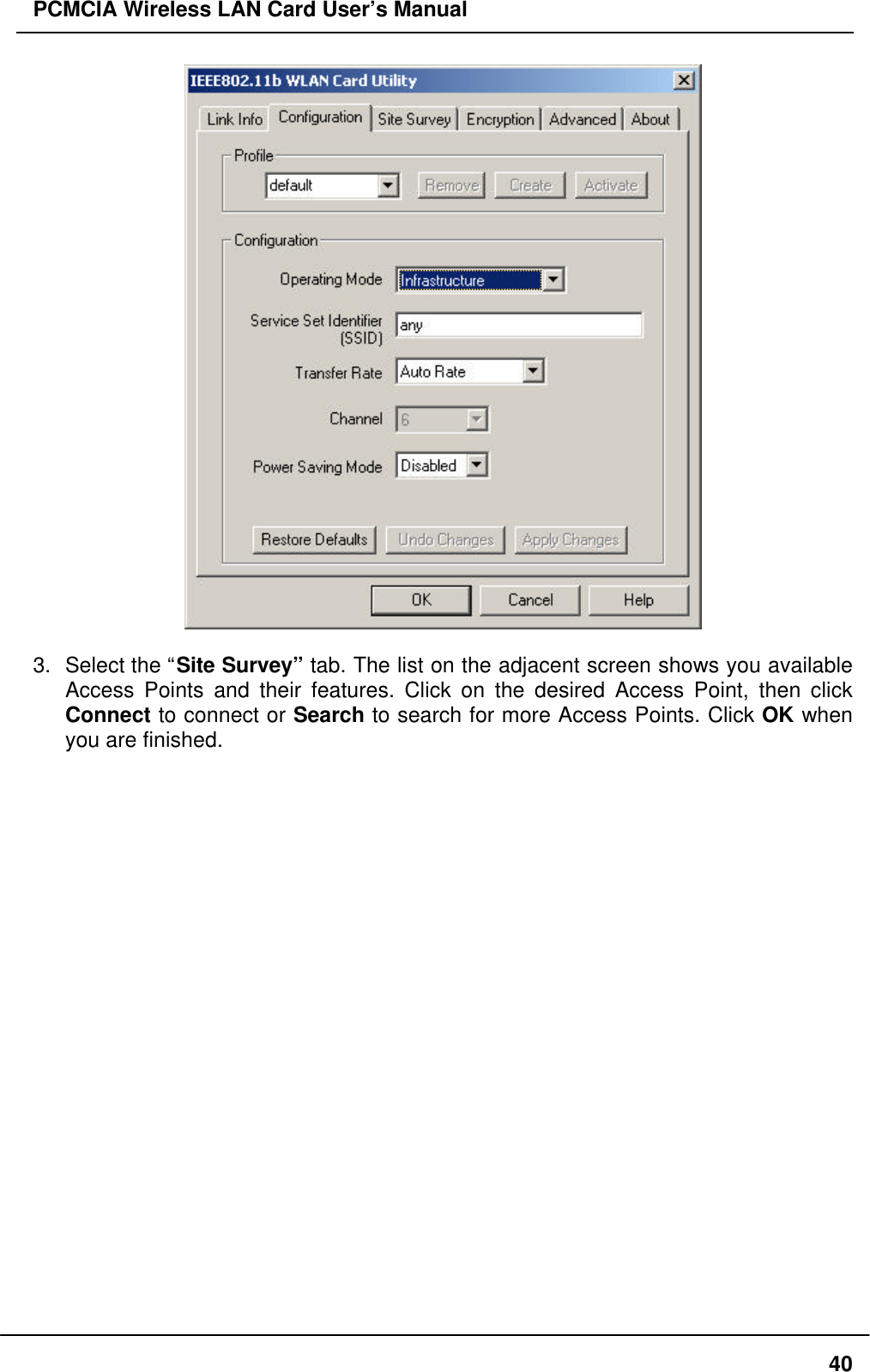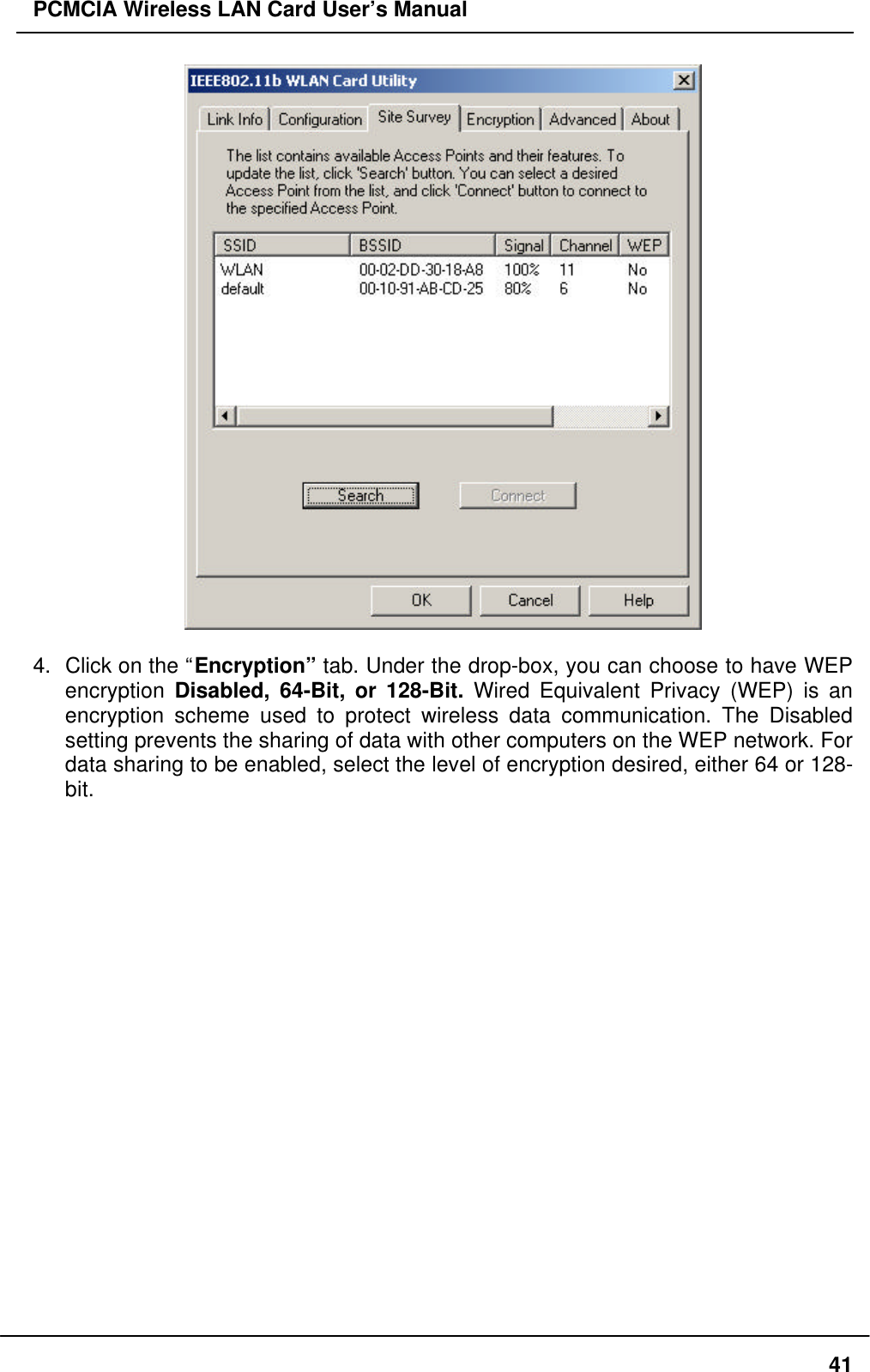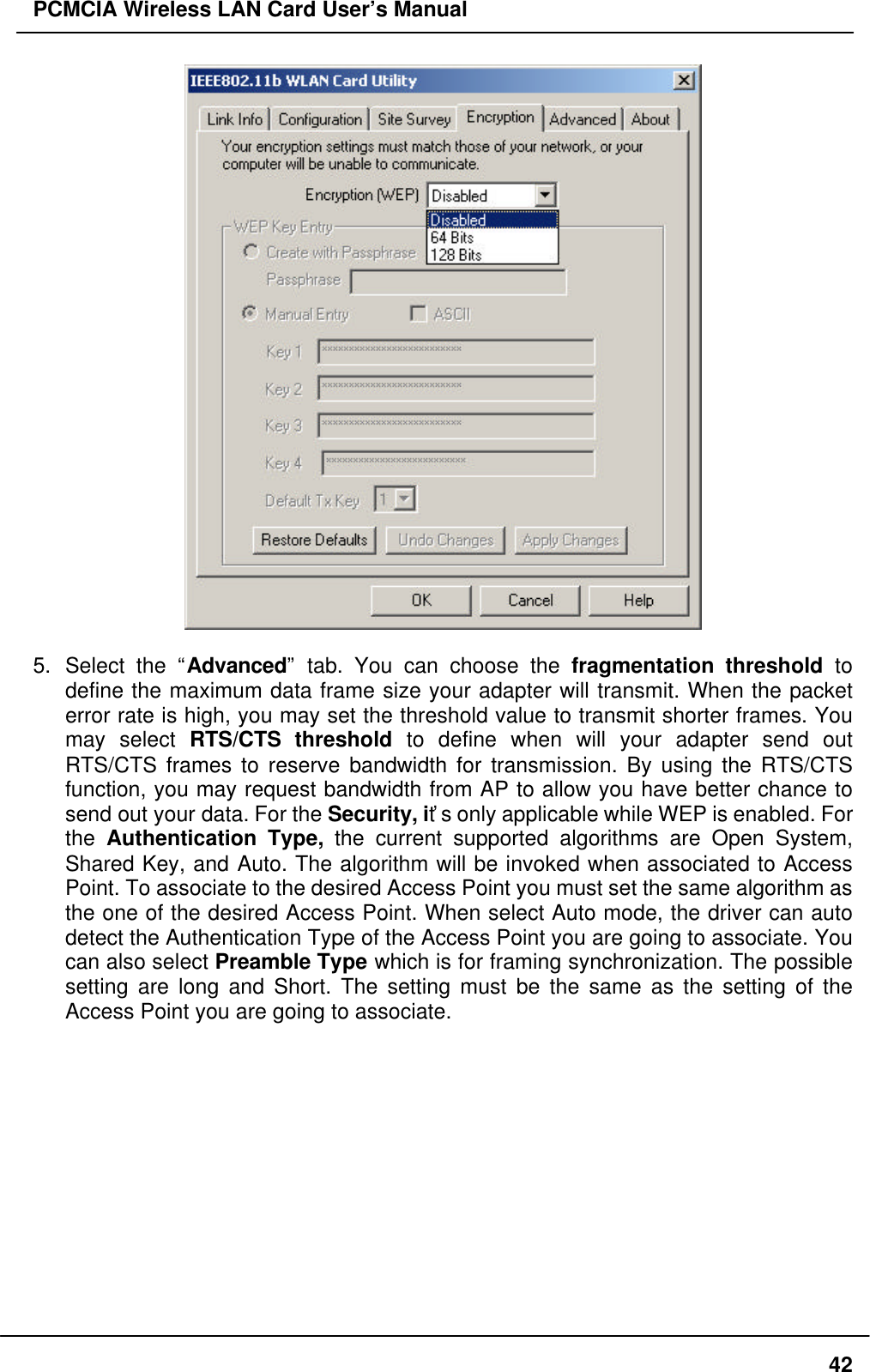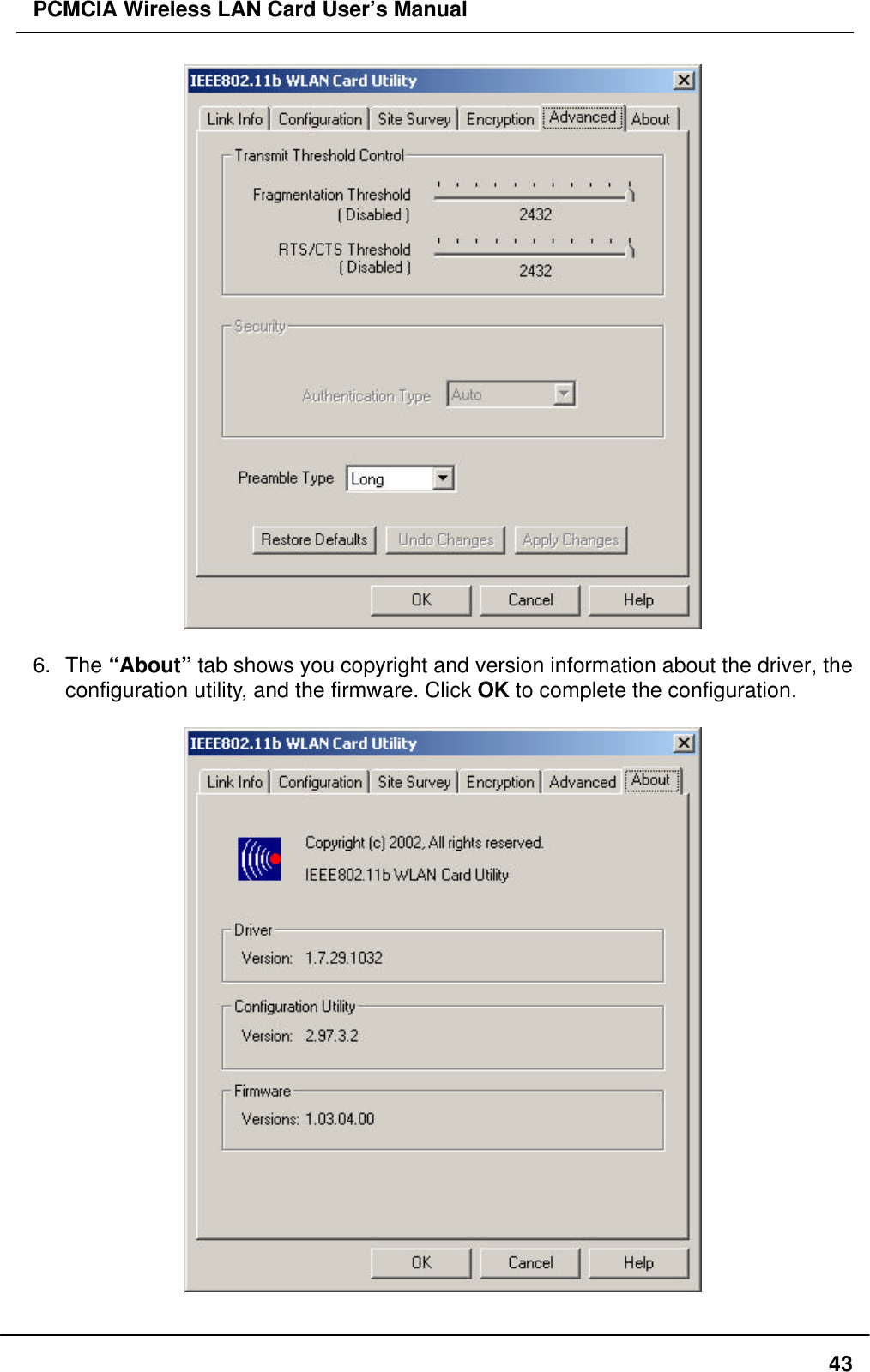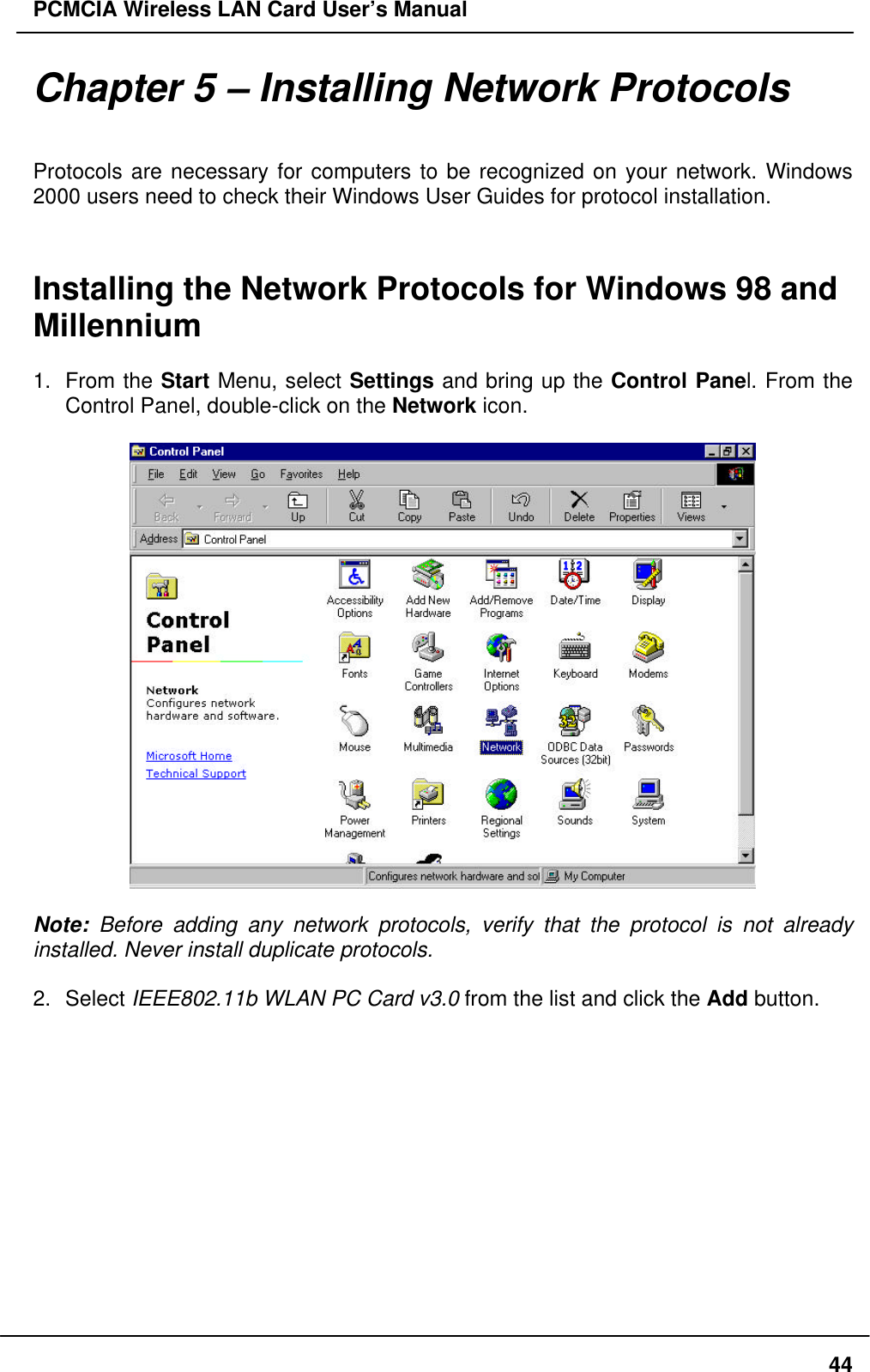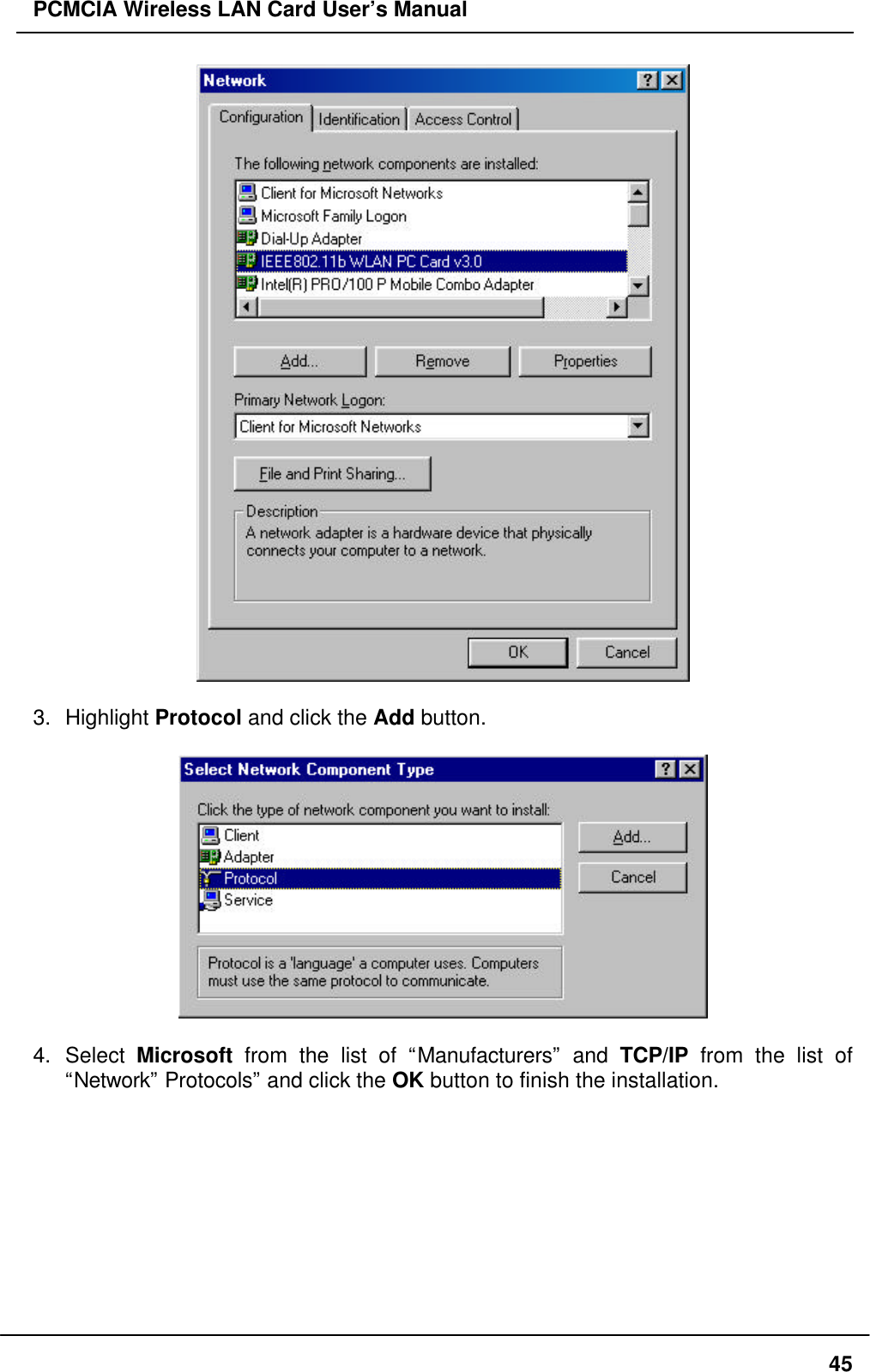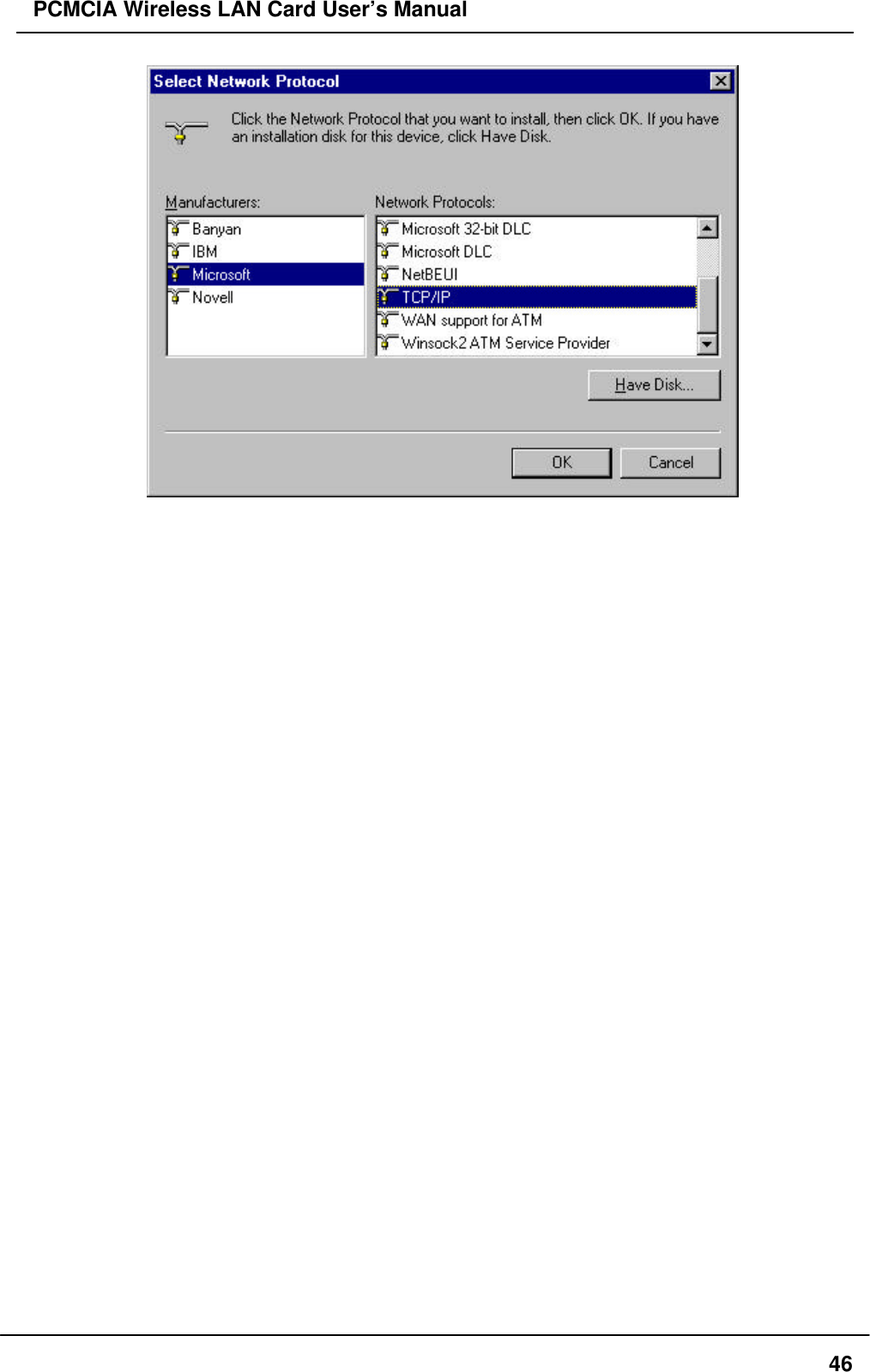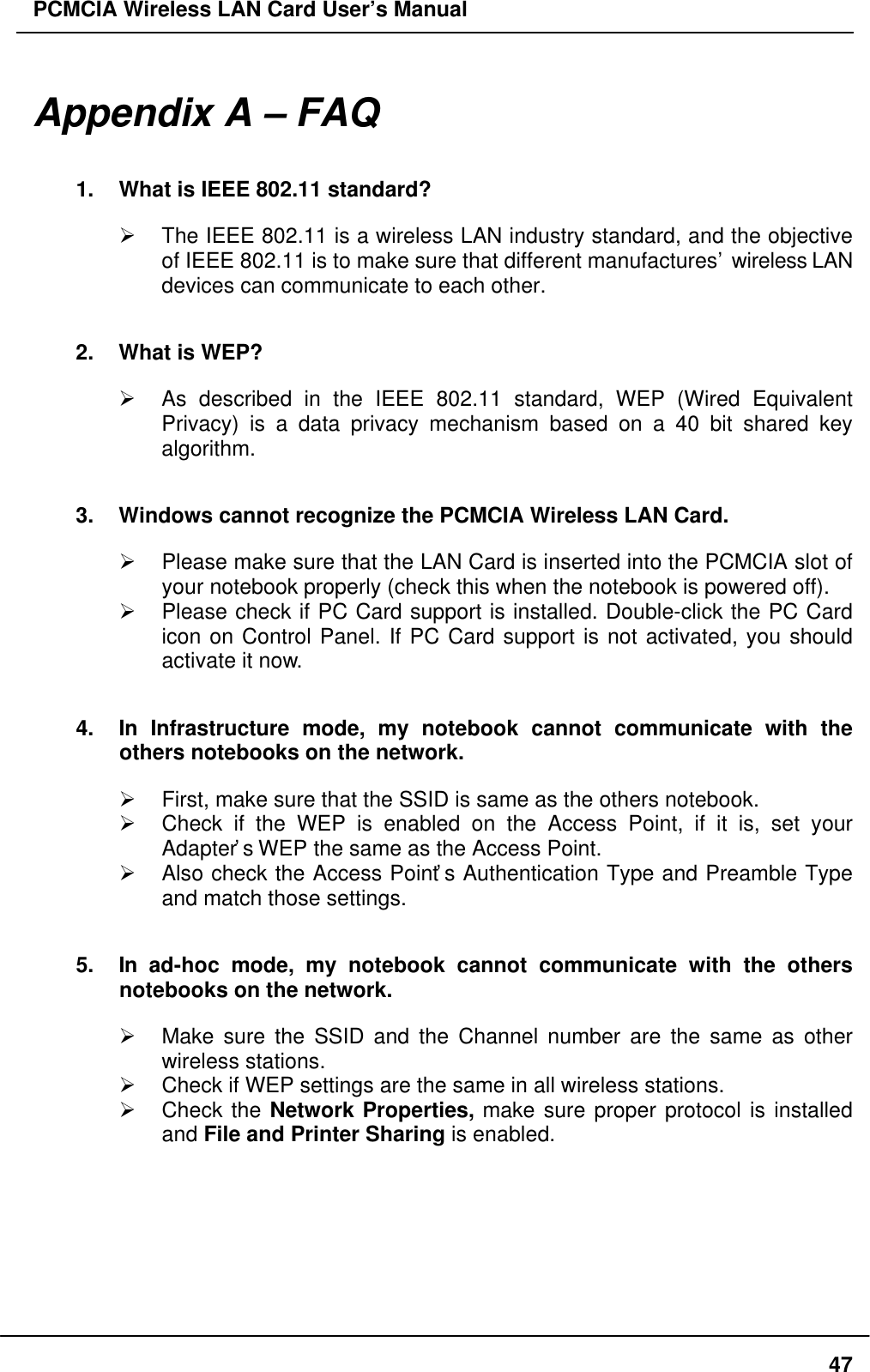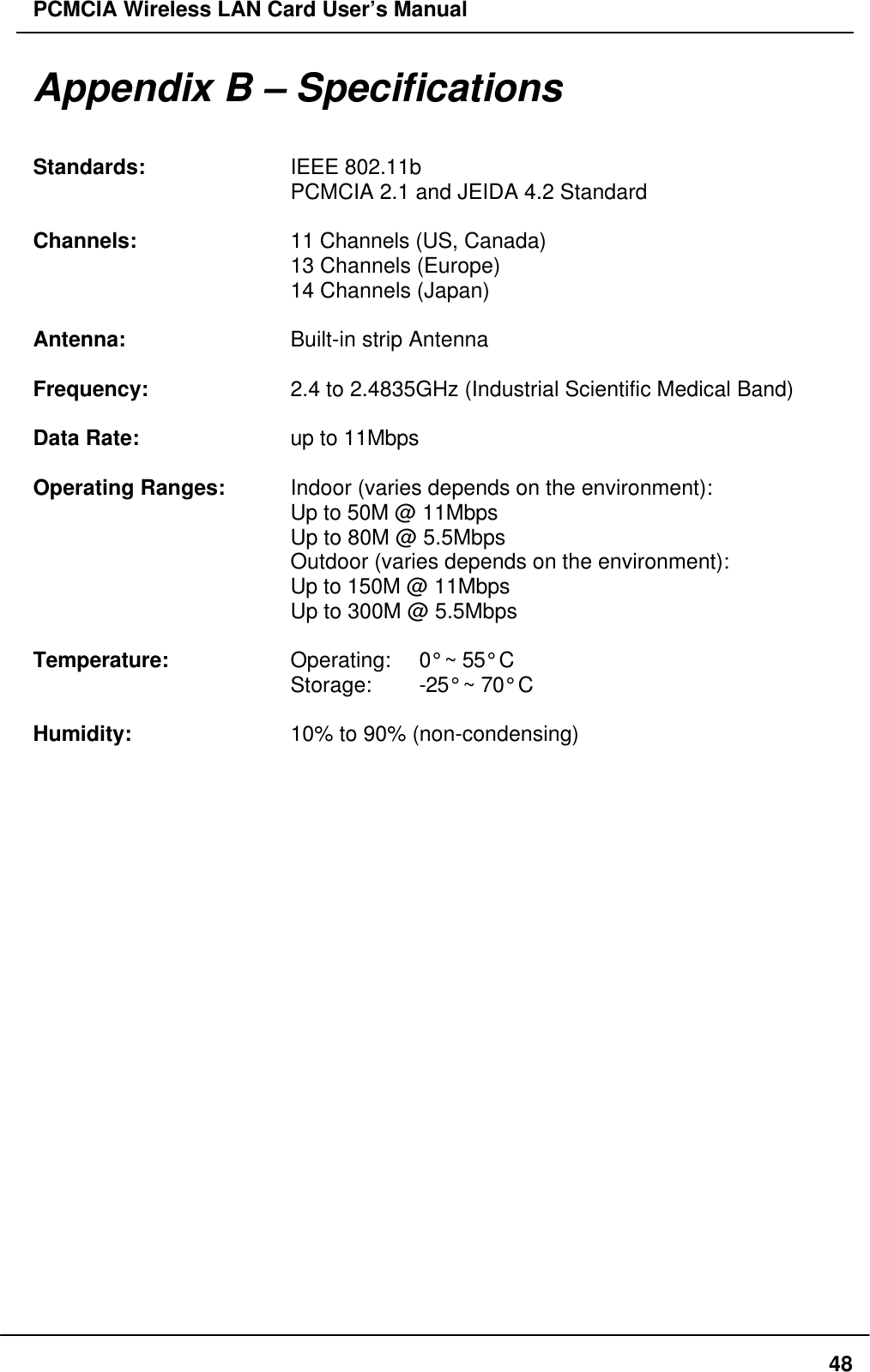BroMax Communications WE302 PCMCIA 11 M Wireless LAN Radio Card User Manual Part 3
BroMax Communications Inc PCMCIA 11 M Wireless LAN Radio Card Users Manual Part 3
Contents
- 1. DoC Statement
- 2. Users Manual Part 1
- 3. Users Manual Part 2
- 4. Users Manual Part 3
Users Manual Part 3