BroMax Communications WE302 PCMCIA 11 M Wireless LAN Radio Card User Manual Part 3
BroMax Communications Inc PCMCIA 11 M Wireless LAN Radio Card Users Manual Part 3
Contents
- 1. DoC Statement
- 2. Users Manual Part 1
- 3. Users Manual Part 2
- 4. Users Manual Part 3
Users Manual Part 3
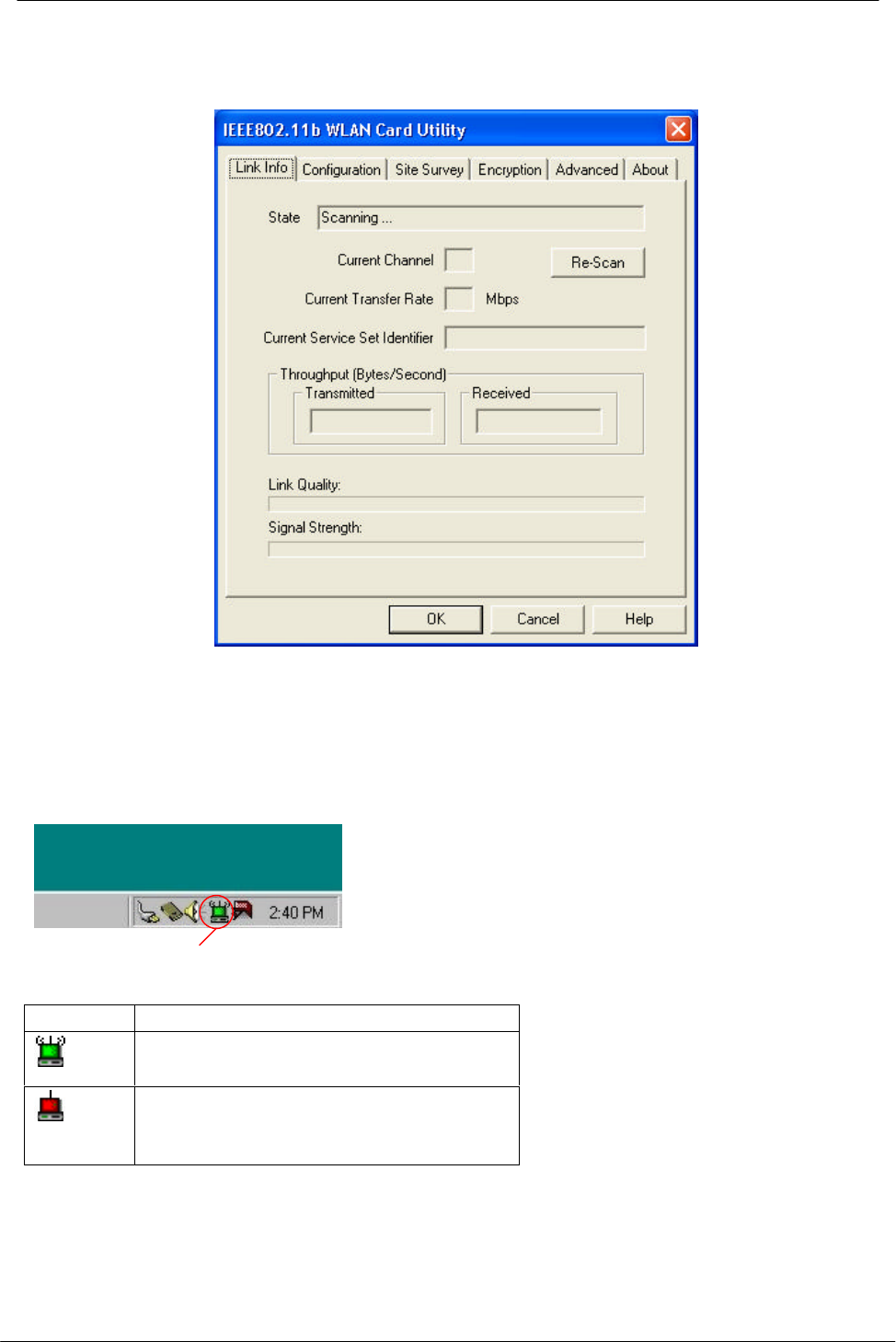
PCMCIA Wireless LAN Card User’s Manual
38
7. Click Re-Scan button to start Wireless LAN Utility. (Refer to Configuring the
PCMCIA Wireless LAN Card.)
Use Wireless LAN Utility In Windows 95, 98, 2000, NT
4.0 and ME
Wireless LAN Utility icon
Icon Meaning
Green: indicates a connection is linked
to a wireless network.
Red: indicates that the wireless LAN
card is looking for an available access
point.
Double-click the icon to open the Wireless LAN Utility. (Refer to Configuring the
PCMCIA Wireless LAN Card.)
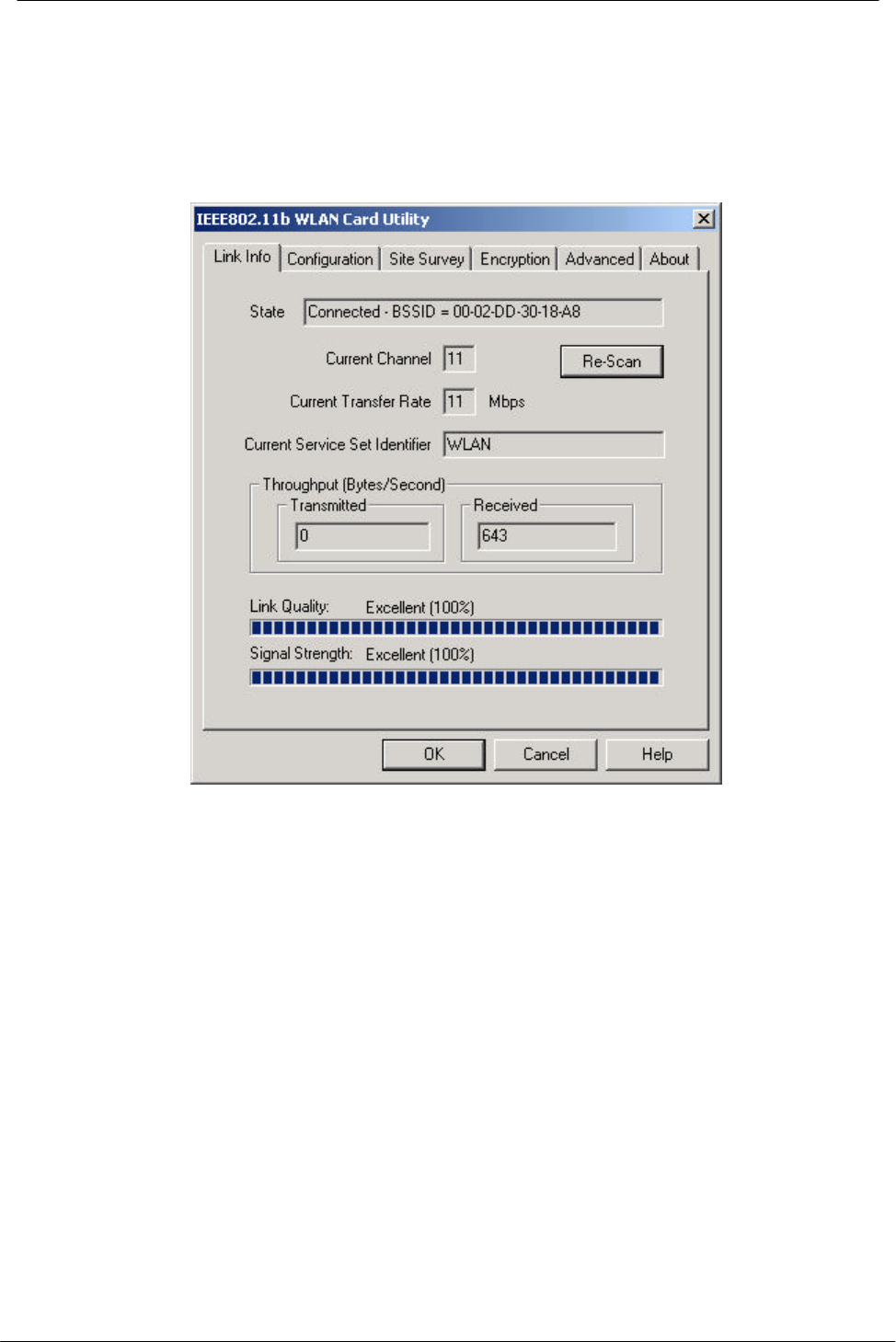
PCMCIA Wireless LAN Card User’s Manual
39
Configuring the PCMCIA Wireless LAN Card
1. This screen shows you the status of your current connection. Click Re-Scan to
search for wireless connection (the adapter will search for the connection
automatically when it is activated).
2. Select the “Configuration” tab. The profile setting allows you to save
configurations in different profiles for different working environments. The default
profile will contain the initial configuration setting when you install the Card. Under
the Operating Mode drop-box, you may choose either Infrastructure or Ad-Hoc.
The Infrastructure mode allows a wireless adapter to communicate with a wired
network employing an Access Point, while the Ad-Hoc mode allows wireless-to-
wireless, peer-to-peer communication. If you choose Infrastructure, the SSID
should have the same name as the Access Point. If you choose Ad-Hoc, all clients
should share the same SSID name. You may also select which Transfer Rate you
wish to use: 1, 2, 5.5, 11Mbps or Auto Rate. Under Power Saving Mode, you can
select Enabled to allow your adapter to go to sleep mode while the adapter doesn’t
proceed the data transmission. Or select Disabled to make the adapter never go to
sleep mode. Click Apply to save the settings.
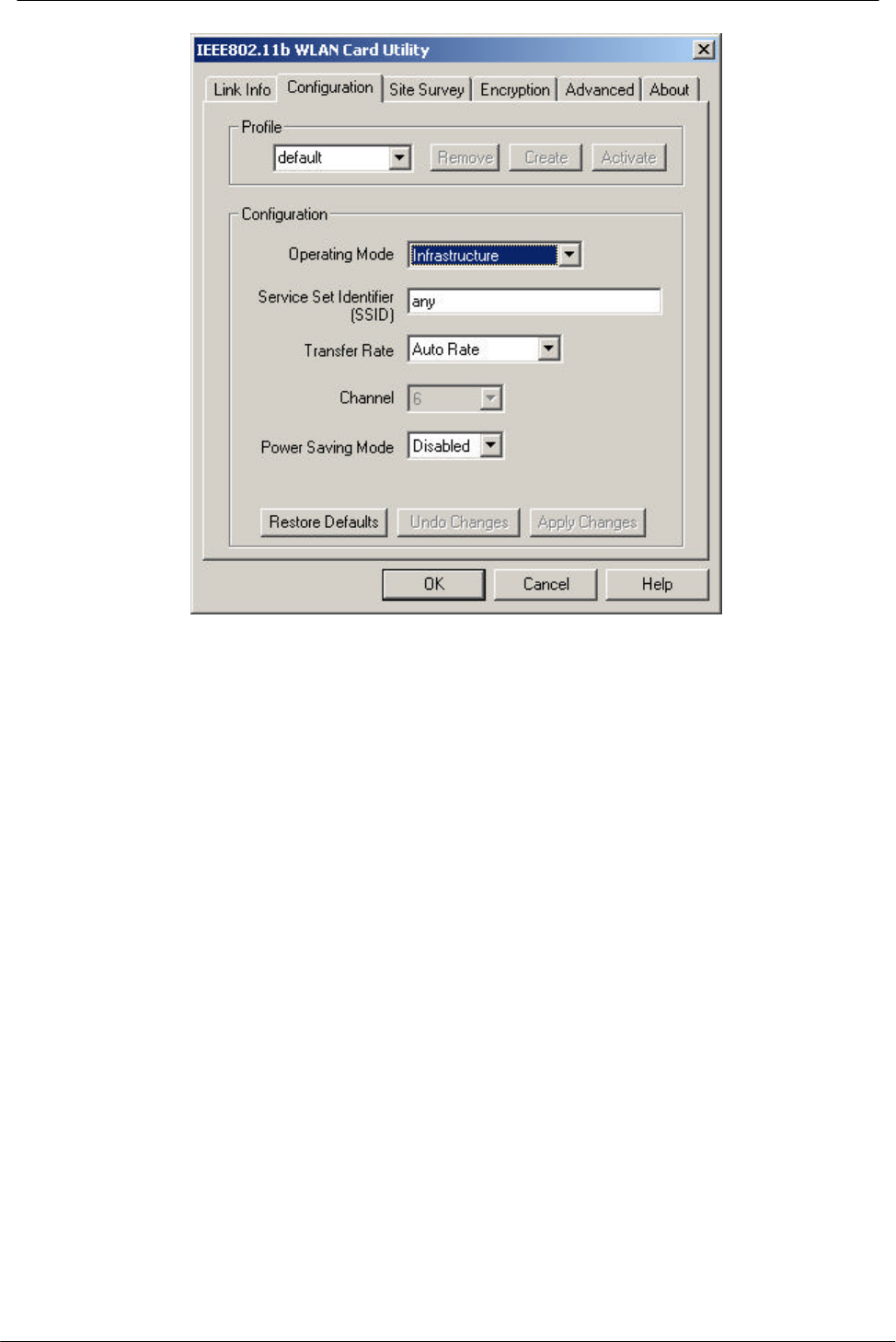
PCMCIA Wireless LAN Card User’s Manual
40
3. Select the “Site Survey” tab. The list on the adjacent screen shows you available
Access Points and their features. Click on the desired Access Point, then click
Connect to connect or Search to search for more Access Points. Click OK when
you are finished.
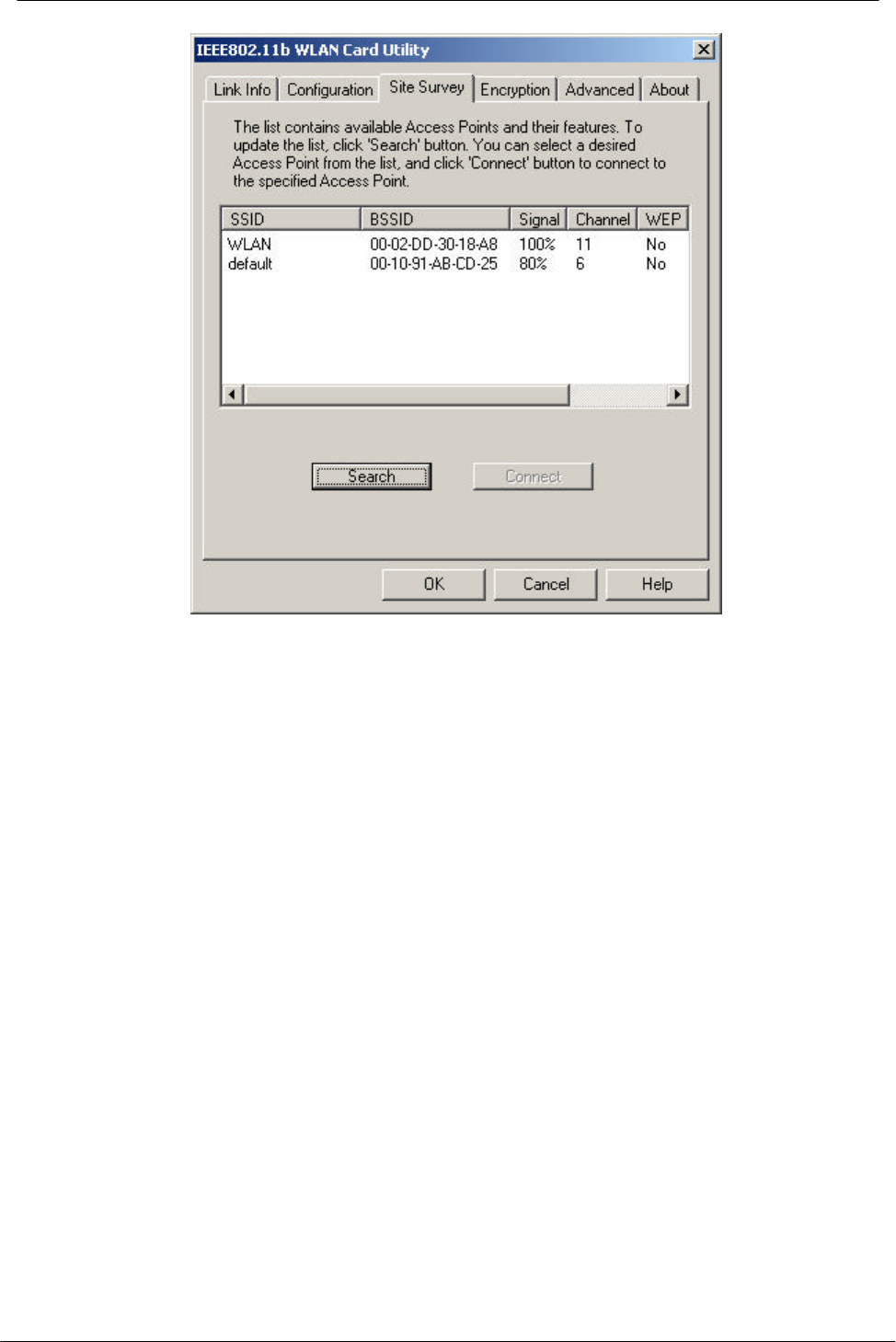
PCMCIA Wireless LAN Card User’s Manual
41
4. Click on the “Encryption” tab. Under the drop-box, you can choose to have WEP
encryption Disabled, 64-Bit, or 128-Bit. Wired Equivalent Privacy (WEP) is an
encryption scheme used to protect wireless data communication. The Disabled
setting prevents the sharing of data with other computers on the WEP network. For
data sharing to be enabled, select the level of encryption desired, either 64 or 128-
bit.
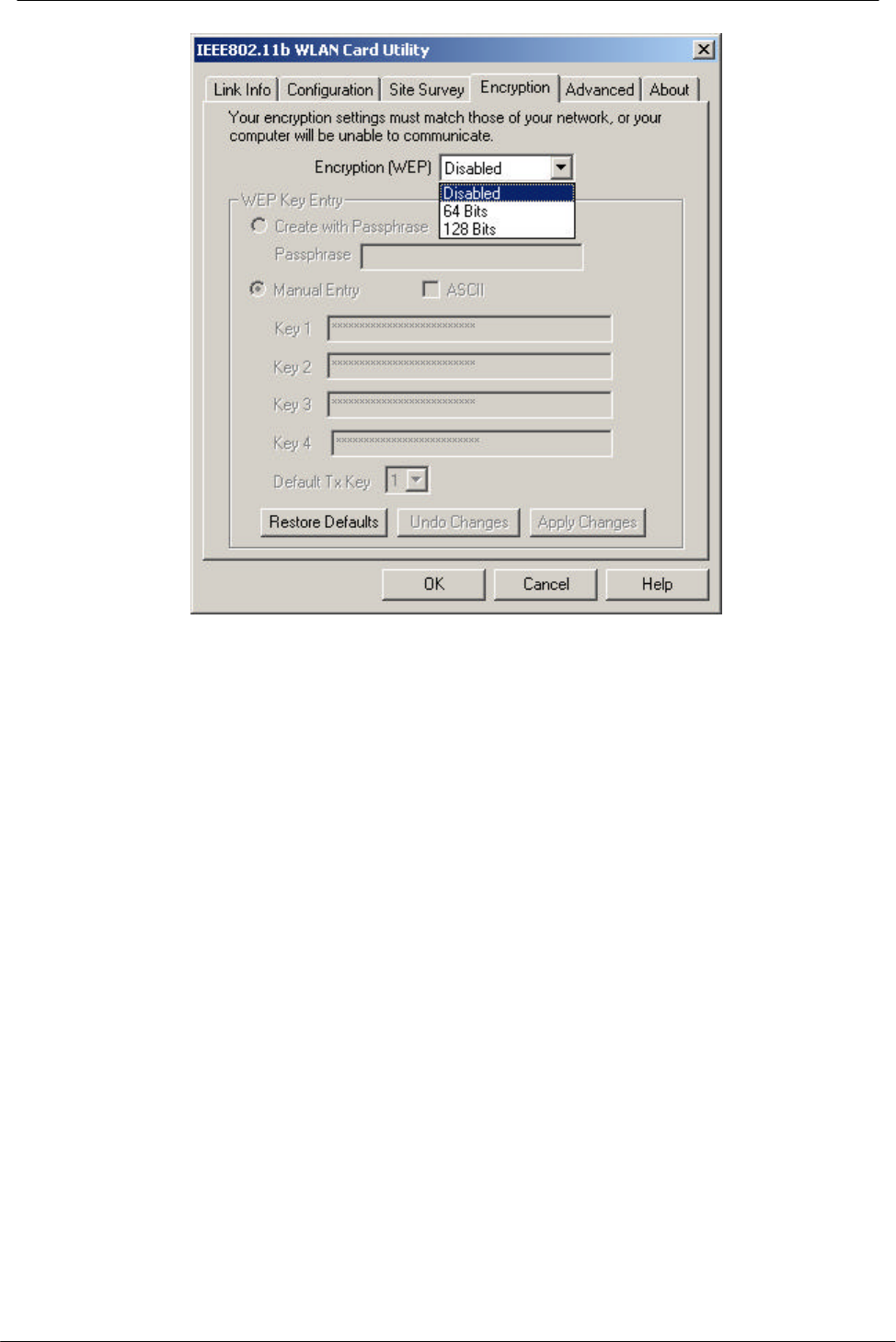
PCMCIA Wireless LAN Card User’s Manual
42
5. Select the “Advanced” tab. You can choose the fragmentation threshold to
define the maximum data frame size your adapter will transmit. When the packet
error rate is high, you may set the threshold value to transmit shorter frames. You
may select RTS/CTS threshold to define when will your adapter send out
RTS/CTS frames to reserve bandwidth for transmission. By using the RTS/CTS
function, you may request bandwidth from AP to allow you have better chance to
send out your data. For the Security, it’s only applicable while WEP is enabled. For
the Authentication Type, the current supported algorithms are Open System,
Shared Key, and Auto. The algorithm will be invoked when associated to Access
Point. To associate to the desired Access Point you must set the same algorithm as
the one of the desired Access Point. When select Auto mode, the driver can auto
detect the Authentication Type of the Access Point you are going to associate. You
can also select Preamble Type which is for framing synchronization. The possible
setting are long and Short. The setting must be the same as the setting of the
Access Point you are going to associate.
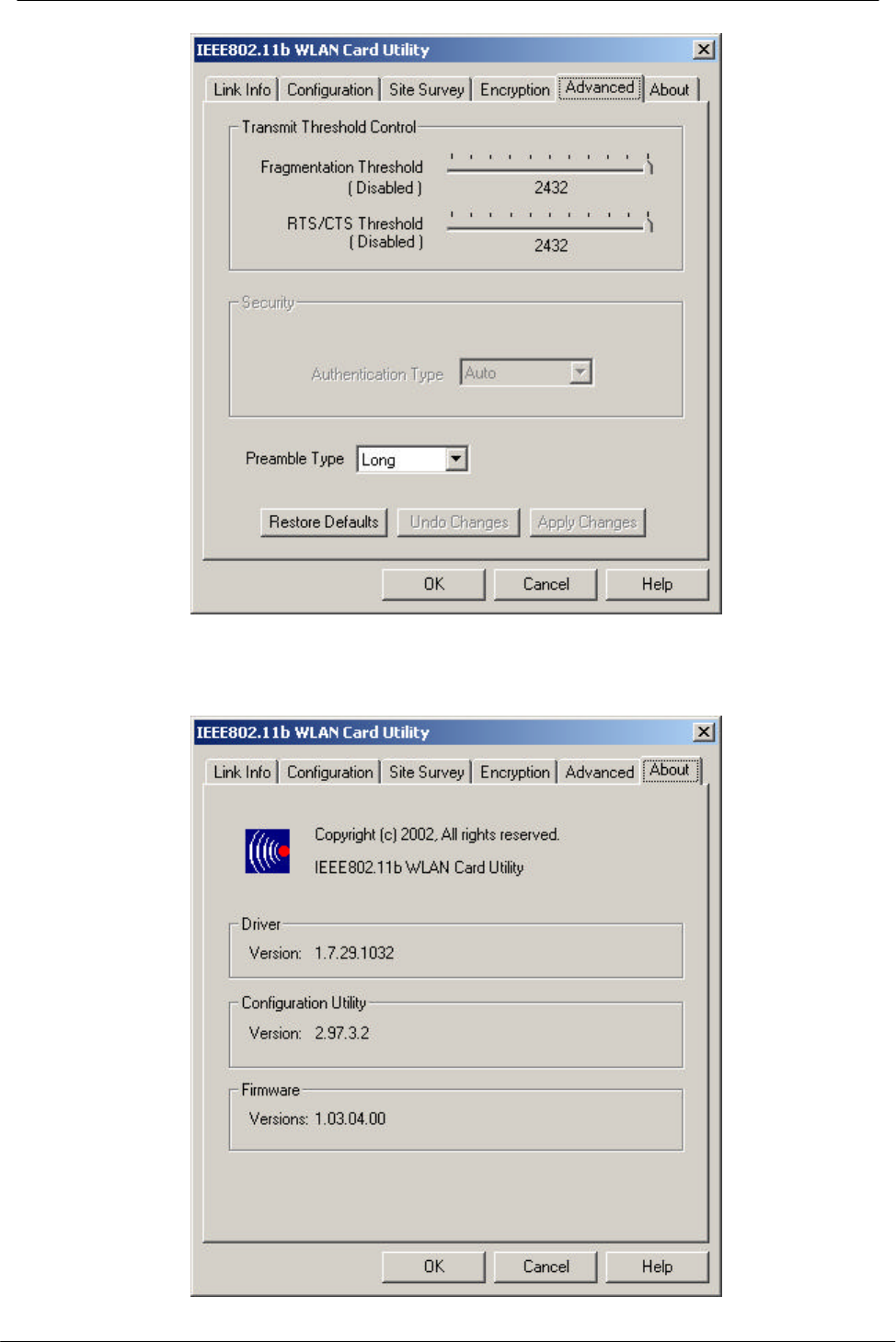
PCMCIA Wireless LAN Card User’s Manual
43
6. The “About” tab shows you copyright and version information about the driver, the
configuration utility, and the firmware. Click OK to complete the configuration.
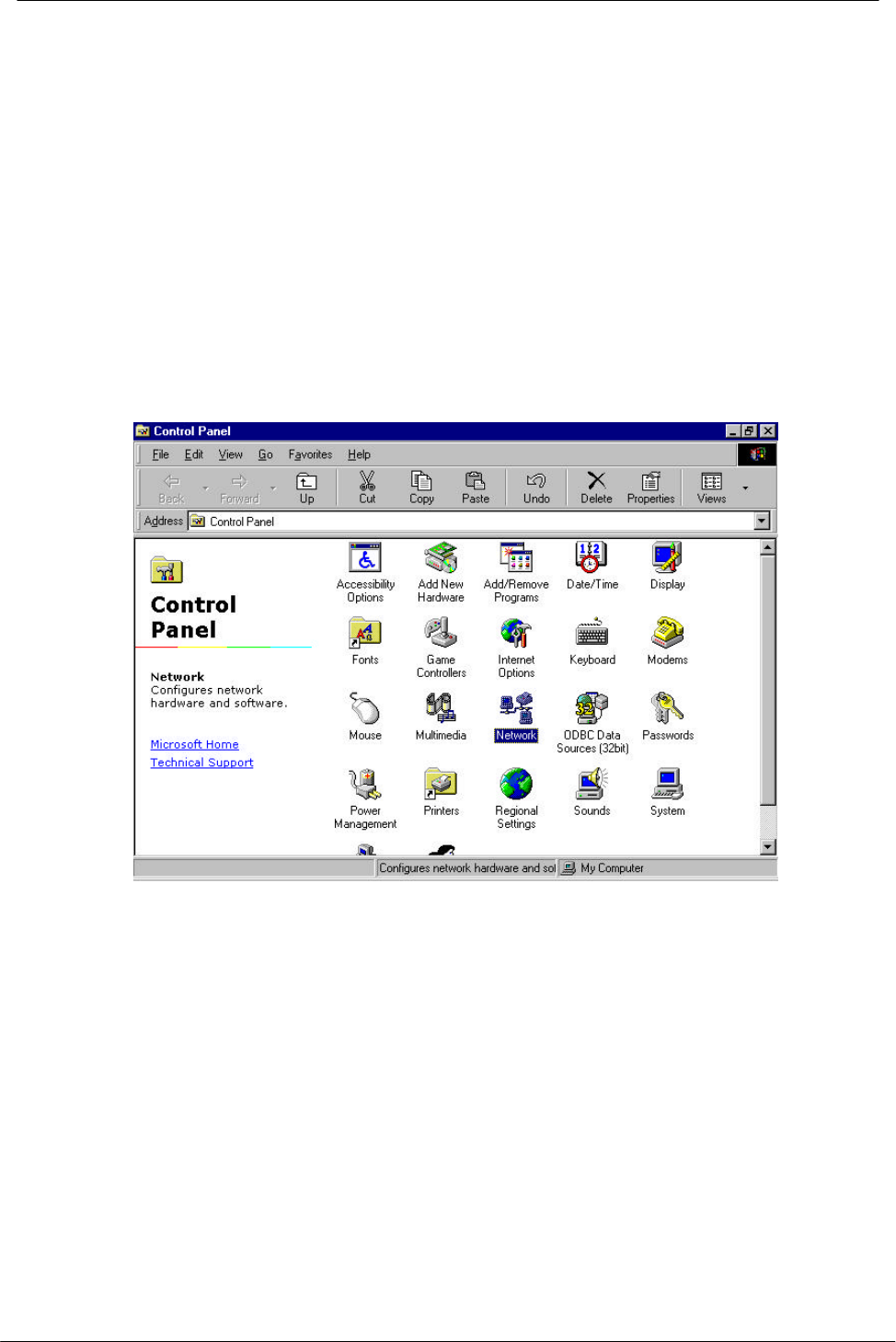
PCMCIA Wireless LAN Card User’s Manual
44
Chapter 5 – Installing Network Protocols
Protocols are necessary for computers to be recognized on your network. Windows
2000 users need to check their Windows User Guides for protocol installation.
Installing the Network Protocols for Windows 98 and
Millennium
1. From the Start Menu, select Settings and bring up the Control Panel. From the
Control Panel, double-click on the Network icon.
Note: Before adding any network protocols, verify that the protocol is not already
installed. Never install duplicate protocols.
2. Select IEEE802.11b WLAN PC Card v3.0 from the list and click the Add button.
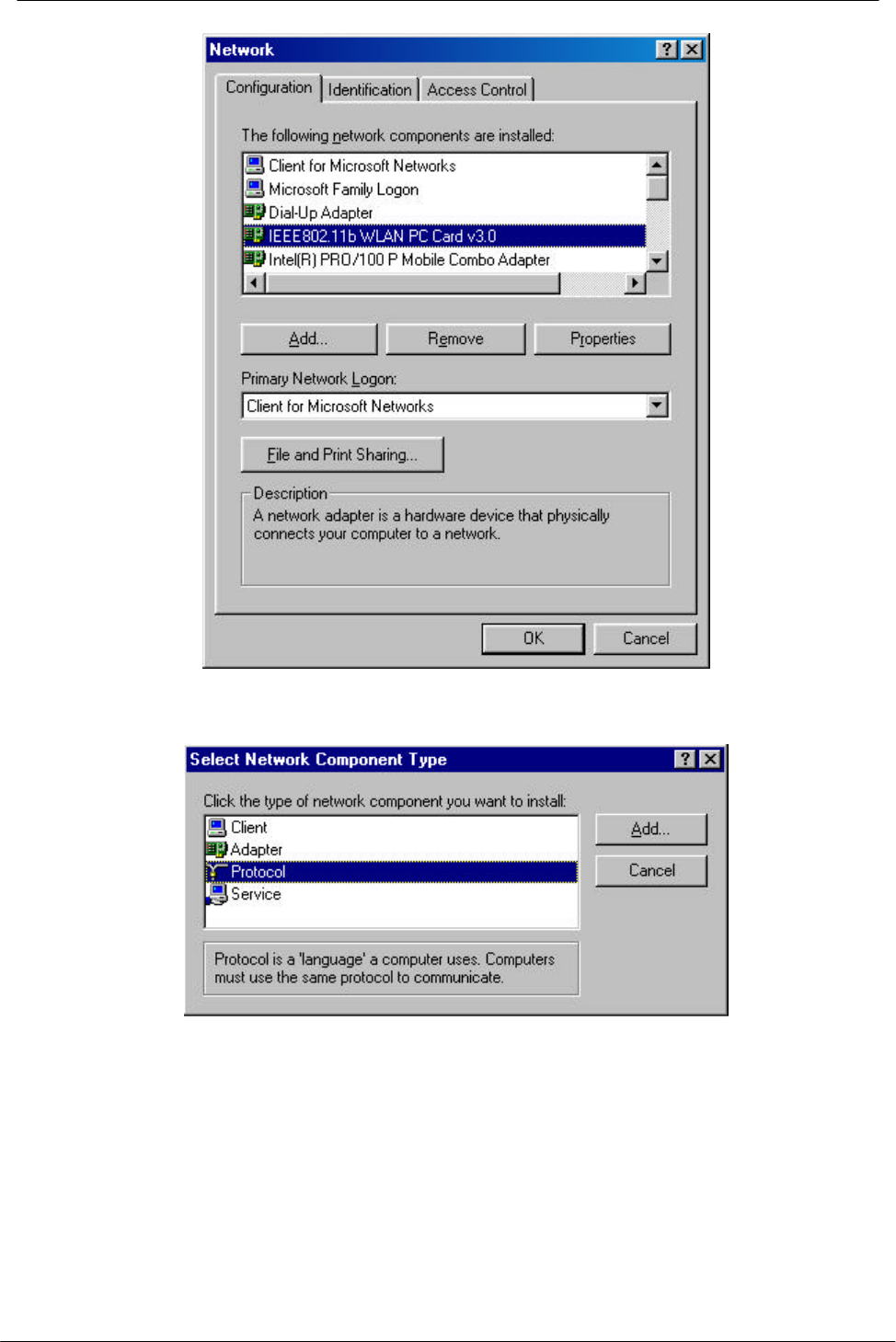
PCMCIA Wireless LAN Card User’s Manual
45
3. Highlight Protocol and click the Add button.
4. Select Microsoft from the list of “Manufacturers” and TCP/IP from the list of
“Network” Protocols” and click the OK button to finish the installation.
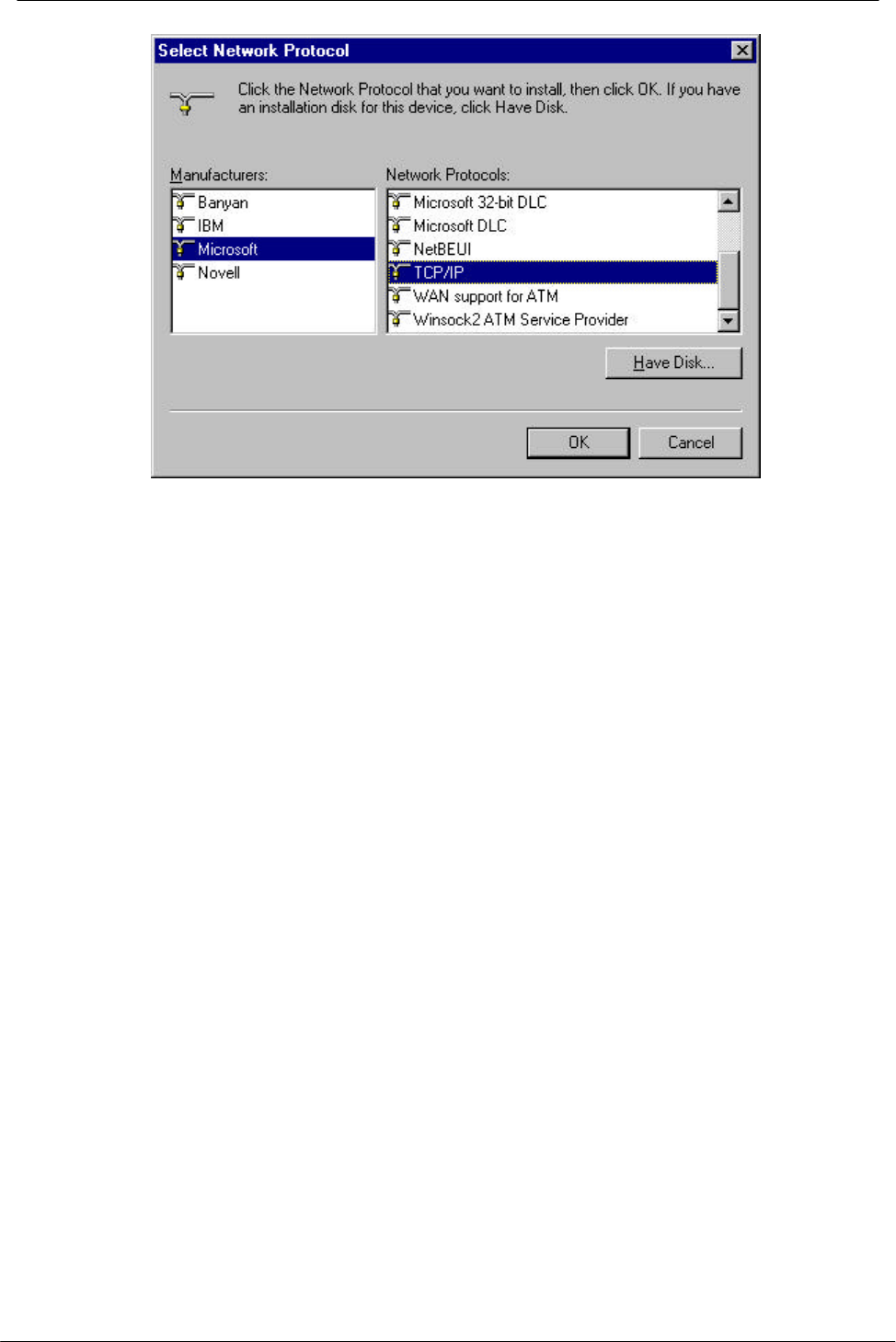
PCMCIA Wireless LAN Card User’s Manual
46
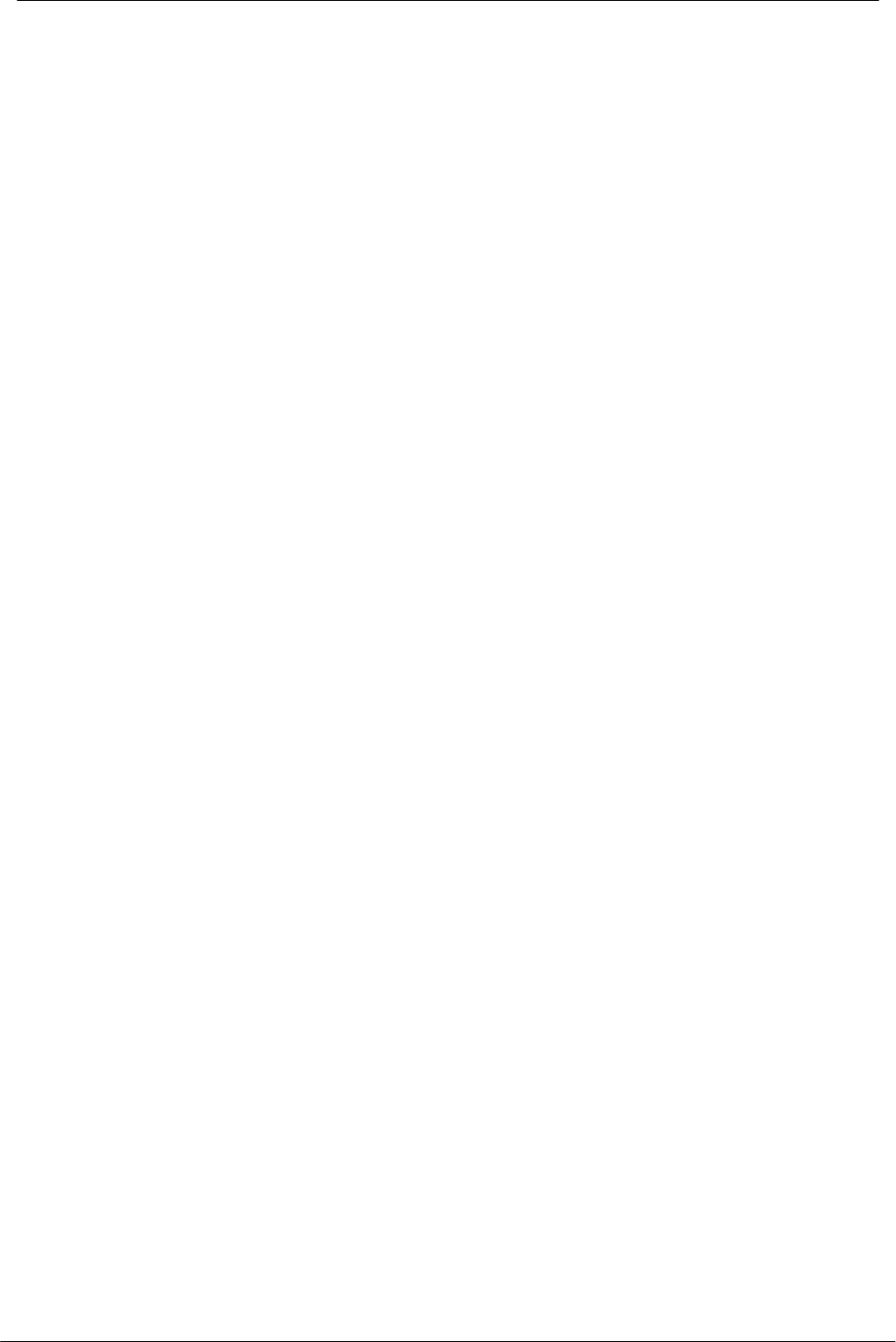
PCMCIA Wireless LAN Card User’s Manual
47
Appendix A – FAQ
1. What is IEEE 802.11 standard?
Ø The IEEE 802.11 is a wireless LAN industry standard, and the objective
of IEEE 802.11 is to make sure that different manufactures’ wireless LAN
devices can communicate to each other.
2. What is WEP?
Ø As described in the IEEE 802.11 standard, WEP (Wired Equivalent
Privacy) is a data privacy mechanism based on a 40 bit shared key
algorithm.
3. Windows cannot recognize the PCMCIA Wireless LAN Card.
Ø Please make sure that the LAN Card is inserted into the PCMCIA slot of
your notebook properly (check this when the notebook is powered off).
Ø Please check if PC Card support is installed. Double-click the PC Card
icon on Control Panel. If PC Card support is not activated, you should
activate it now.
4. In Infrastructure mode, my notebook cannot communicate with the
others notebooks on the network.
Ø First, make sure that the SSID is same as the others notebook.
Ø Check if the WEP is enabled on the Access Point, if it is, set your
Adapter’s WEP the same as the Access Point.
Ø Also check the Access Point’s Authentication Type and Preamble Type
and match those settings.
5. In ad-hoc mode, my notebook cannot communicate with the others
notebooks on the network.
Ø Make sure the SSID and the Channel number are the same as other
wireless stations.
Ø Check if WEP settings are the same in all wireless stations.
Ø Check the Network Properties, make sure proper protocol is installed
and File and Printer Sharing is enabled.
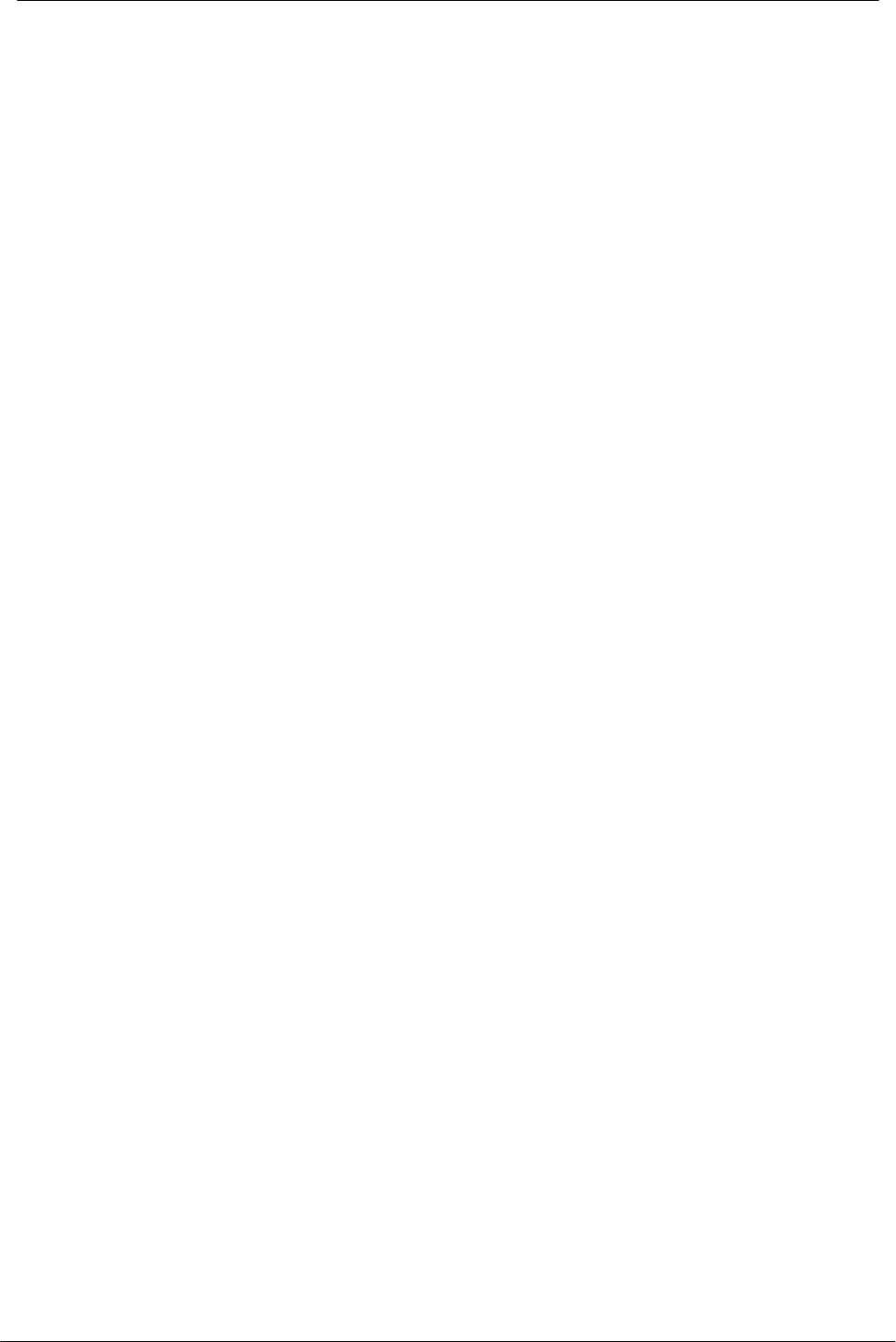
PCMCIA Wireless LAN Card User’s Manual
48
Appendix B – Specifications
Standards: IEEE 802.11b
PCMCIA 2.1 and JEIDA 4.2 Standard
Channels: 11 Channels (US, Canada)
13 Channels (Europe)
14 Channels (Japan)
Antenna: Built-in strip Antenna
Frequency: 2.4 to 2.4835GHz (Industrial Scientific Medical Band)
Data Rate: up to 11Mbps
Operating Ranges: Indoor (varies depends on the environment):
Up to 50M @ 11Mbps
Up to 80M @ 5.5Mbps
Outdoor (varies depends on the environment):
Up to 150M @ 11Mbps
Up to 300M @ 5.5Mbps
Temperature: Operating: 0° ~ 55° C
Storage: -25° ~ 70° C
Humidity: 10% to 90% (non-condensing)