BroMax Communications WM253 11 Mbps Wireless WLAN Mini Module User Manual PCMCIA 11M Wireless LAN Card User s Manual
BroMax Communications Inc 11 Mbps Wireless WLAN Mini Module PCMCIA 11M Wireless LAN Card User s Manual
Users Manual
11Mbps WLAN Mini
Module
Quick Guide
Rev 0.9
Federal Communication Commission Interference State-
ment
This equipment has been tested and found to comply with the
limits for a Class B digital device, pursuant to Part 15 of the
FCC Rules. These limits are designed to provide reasonable
protection against harmful interference in a residential installa-
tion. This equipment generates, uses and can radiate radio
frequency energy and, if not installed and used in accordance
with the instructions, may cause harmful interference to radio
communications. However, there is no guarantee that interfer-
ence will not occur in a particular installation. If this
equipment does cause harmful interference to radio or televi-
sion reception, which can be determined by turning the
equipment off and on, the user is encouraged to try to correct
the interference by one of the following measures:
- Reorient or relocate the receiving antenna.
- Increase the separation between the equipment and receiver.
- Connect the equipment into an outlet on a circuit different
from that
to which the receiver is connected.
- Consult the dealer or an experienced radio/TV technician
for help.
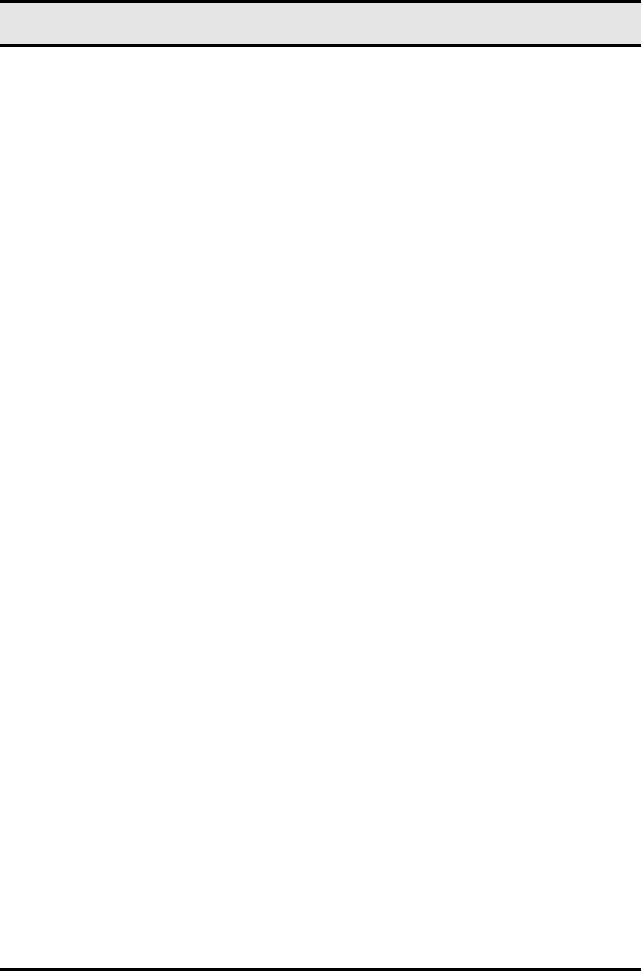
WLAN Mini module quick guide
ii
FCC Caution: Any changes or modifications not expressly ap-
proved by the party responsible for compliance could void the
user's authority to operate this equipment.
This device complies with Part 15 of the FCC Rules. Operation
is subject to the following two conditions: (1) This device may
not cause harmful interference, and (2) this device must accept
any interference received, including interference that may
cause undesired operation.
IMPORTANT NOTE:
FCC Radiation Exposure Statement:
This equipment complies with FCC radiation exposure limits set
forth for an uncontrolled environment. This equipment should be
installed and operated with minimum distance 20cm between the
radiator & your body.
This transmitter must not be co-located or operating in con-
junction with any other antenna or transmitter.
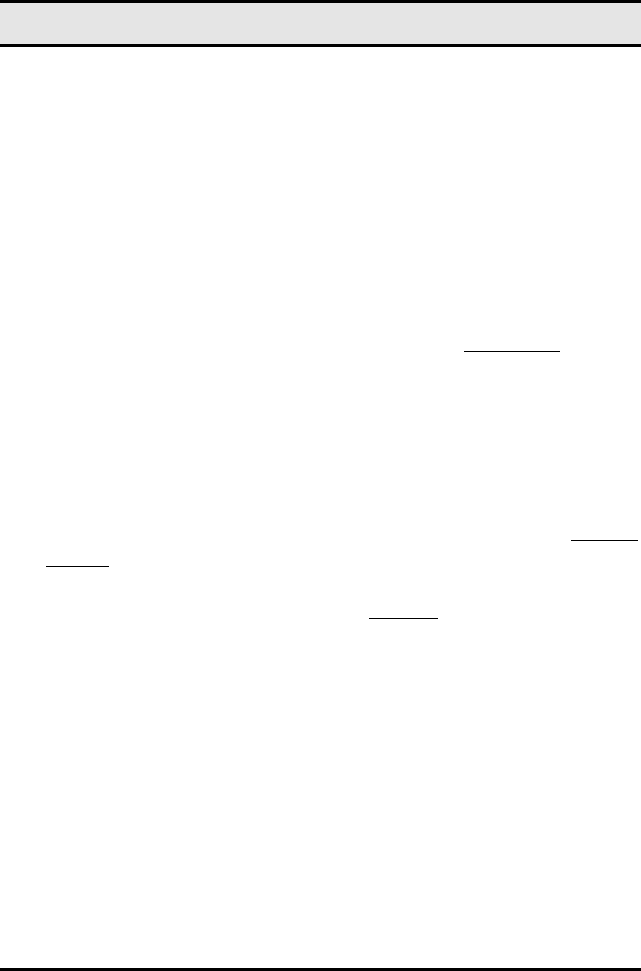
Preface
iii
This device is intended only for OEM integrators under the fol-
lowing conditions:
1) The antenna must be installed such that 20 cm is maintained be-
tween the antenna and users, and
2) The transmitter module may not be co-located with any other
transmitter or antenna.
As long as 2 conditions above are met, further transmitter test will
not be required. However, the OEM integrator is still responsible
for testing their end-product for any additional compliance re-
quirements required with this module installed (for example,
digital device emissions, PC peripheral requirements, etc.).
IMPORTANT NOTE: In the event that these conditions can not
be met (for example certain laptop configurations or co-location
with another transmitter), then the FCC authorization is no longer
considered valid and the FCC ID can not be used on the final
product. In these circumstances, the OEM integrator will be re-
sponsible for re-evaluating the end product (including the
transmitter) and obtaining a separate FCC authorization.
End Product Labeling
This transmitter module is authorized only for use in device where
the antenna may be installed such that 20 cm may be maintained
between the antenna and users (for example access points, routers,
wireless ADSL modems, and similar equipment). The final end
product must be labeled in a visible area with the following: “Con-
tains TX FCC ID: O6M-WM253”.
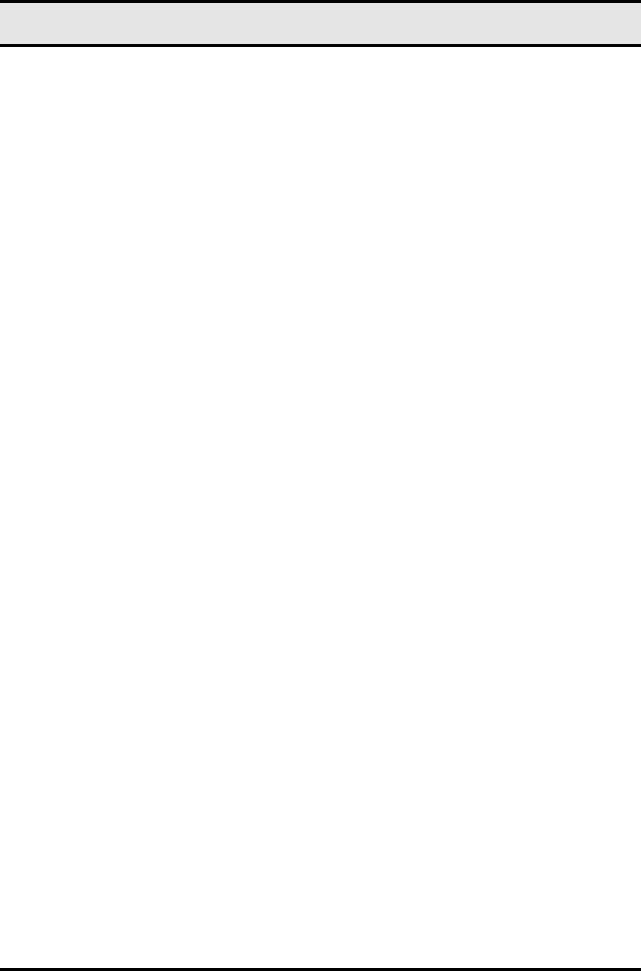
WLAN Mini module quick guide
iv
Manual Information That Must be Included
The users manual for end users must include the following infor-
mation in a prominent location “ IMPORTANT NOTE: To
comply with FCC RF exposure compliance requirements, the an-
tenna used for this transmitter must be installed to provide a
separation distance of at least 20 cm from all persons and must not
be co-located or operating in conjunction with any other antenna
or transmitter.

Preface
v
Table of contents
CHAPTER 1
Introduction
Features
What is Wireless LAN?
LAN Modes
Notes on wireless LAN configuration
CHAPTER 2
Hardware installation
Hardware description
Status LEDs
CHAPTER 3
Using the Wireless Utility
Installation & description
APPENDIX A
Troubleshooting
Q&A
APPENDIX B
Specifications

1
Chapter 1
Introduction
Thank you for using the Wireless LAN module. This high-speed
Wireless LAN module provides you with an innovative wireless net-
working solution. The module is easy to set up and use. With this
innovative wireless technology, you can share files and printers on the
network—without inconvenient wires! Now you can carry the LAN
in your pocket!
Features
• Wire-free access to networked resources from anywhere beyond
the desktop
• Low interference & high susceptibility guarantee reliable per-
formance
• Delivers data rate up to 11 Mbps
• Dynamically shifts between 11, 5.5, 2, and 1 Mbps network speed,
based on signal strength, for maximum availability and reliability
of connection
• Support two external antennas with LEDs indicating Power and
Link
• Uses 2.4GHz frequency band, which complies with worldwide
requirement
• Used on embedded operating systems
• Ensures great security by providing the Wired Equivalent Privacy
(WEP) defined in the IEEE 802.11 standard
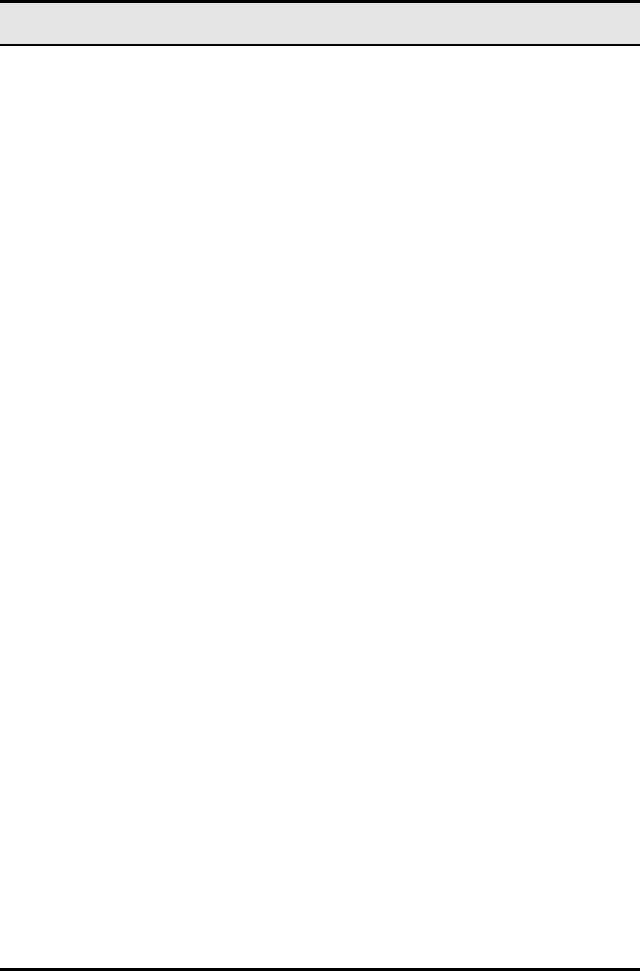
WLAN Mini module quick guide
2
What is Wireless LAN?
Wireless Local Area Network (WLAN) systems offer a great num-
ber of advantages over traditional wired systems. WLANs are
flexible and easy to setup and manage. They are also more eco-
nomical than wired LAN systems.
Using radio frequency (RF) technology, WLANs transmit and re-
ceive data through the air. WLANs combine data connectivity
with user mobility. For example, users can roam from a confer-
ence room to their office without being disconnected from the
LAN.
Using WLANs, users can conveniently access shared information,
and network administrators can configure and augment networks
without installing or moving network cables.
WLAN technology provides users with many convenient and cost
saving features:
• Mobility: WLANs provide LAN users with access to real-
time information anywhere in their organization, providing
service opportunities that are impossible with wired net-
works.
• Ease of Installation: Installing is easy for novice and ex-
pert users alike, eliminating the need to install network
cables in walls and ceilings.
• Scalability: WLANs can be configured in a variety of to-
pologies to adapt to specific applications and installations.
Configurations are easily changed and range from peer-to-
peer networks suitable for a small number of users to full
infrastructure networks of thousands of users roaming over
a broad area.
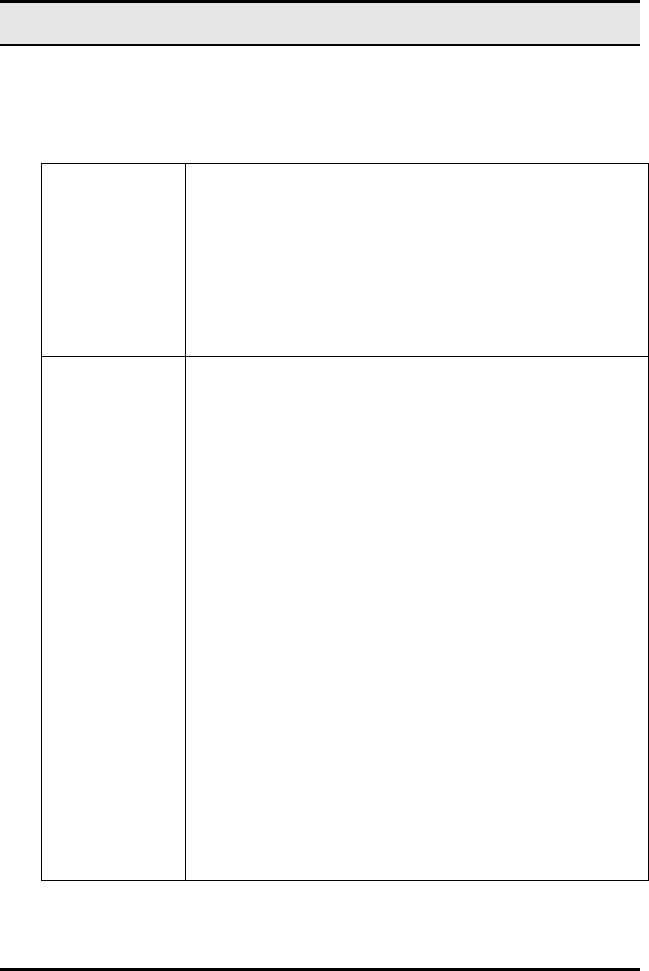
—Introduction
3
LAN Modes
Wireless LANs can be configured in one of two ways:
Ad-hoc
Networking Also known as a peer-to-peer network, an ad-hoc net-
work is one that allows all workstations and computers
in the network to act as servers to all other users on
the network. Users on the network can share files,
print to a shared printer, and access the Internet with a
shared modem. However, with ad-hoc networking,
users can only communicate with other wireless LAN
computers that are in the wireless LAN workgroup, and
are within range.
Infrastructure
Networking Infrastructure networking differs from ad-hoc network-
ing in that it includes an access point. Unlike the ad-
hoc structure where users on the LAN contend the
shared bandwidth, on an infrastructure network the
access point can manage the bandwidth to maximize
bandwidth utilization.
Additionally, the access point enables users on a wire-
less LAN to access an existing wired network, allowing
wireless users to take advantage of the wired networks
resources, such as Internet, email, file transfer, and
printer sharing.
Infrastructure networking has the following advantages
over ad-hoc networking:
• Extended range: each wireless LAN computer
within the range of the access point can commu-
nicate with other wireless LAN computers within
range of the access point.
• Roaming: the access point enables a wireless
LAN computer to move through a building and
still be connected to the LAN.
• Wired to wireless LAN connectivity: the access
point bridges the gap between wireless LANs and
their wired counterparts.
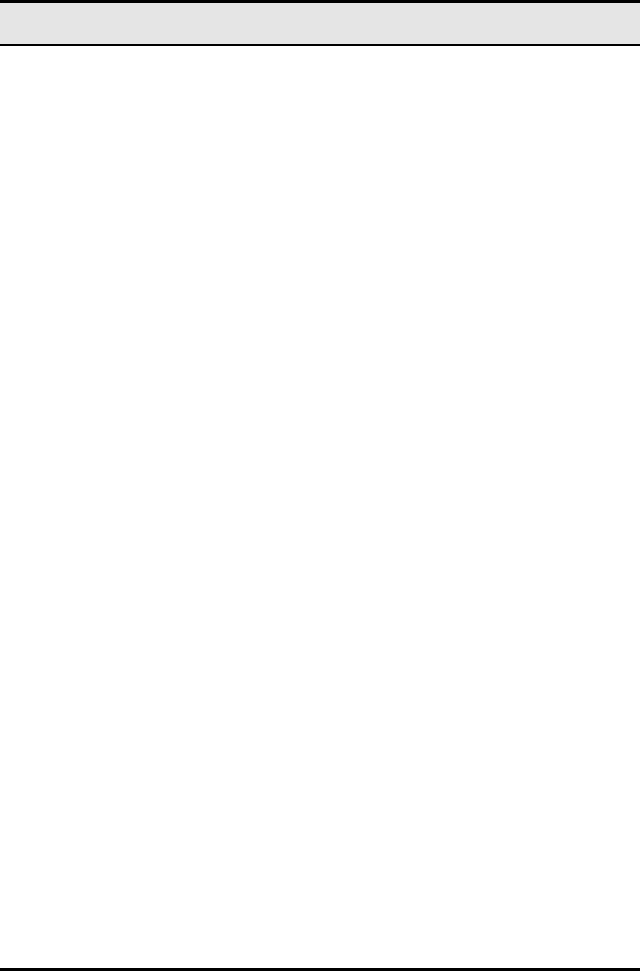
WLAN Mini module quick guide
4
Notes on wireless LAN configuration
When configuring a wireless LAN (WLAN), be sure to note the
following points:
• Optimize the performance of the WLAN by ensuring that
the distance between access points is not too far. In most
buildings, WLAN cards operate within a range of 100 ~
300 feet, depending on the thickness and structure of the
walls.
• Radio waves can pass through walls and glass but not
metal. If there is interference in transmitting through a wall,
it may be that the wall has reinforcing metal in its structure.
Install another access point to circumvent this problem.
• Floors usually have metal girders and metal reinforcing
struts that interfere with WLAN transmission.
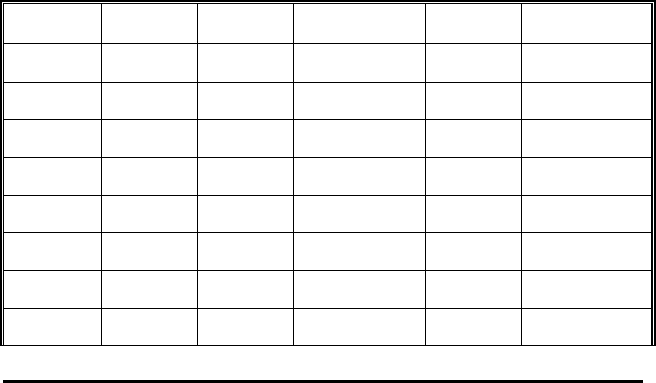
5
Chapter 2
Hardware installation
This chapter covers how to installing the wireless LAN module in
your embedded system.
Hardware description
The Wireless LAN Module has a 50-pin connector for attaching to
the 50-pin port of embedded system. And please refer to the fol-
lowing table for these 50-pin definition.
Wireless Module 50-PIN Definition
PIN# DEF PIN# DEF PIN# DEF
1 GND 21 D0 41 RESET
2 D3 22 D1 42 WAIT
3 D4 23 D2 43 INPACK/
4 D5 24 IOIS16/ 44 REG/
5 D6 25 CD2/ 45 SPKR
6 D7 26 CD1/ 46 STSCHG
7 CE1/ 27 D11 47 D8
8 A10 28 D12 48 D9
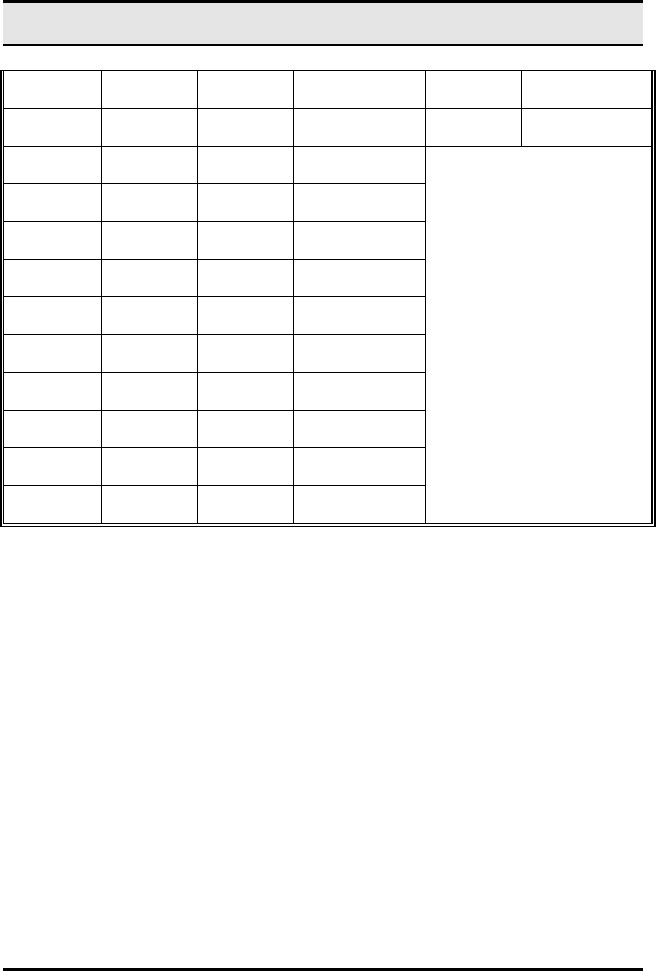
WLAN Mini module quick guide
6
9 OE/ 29 D13 49 D10
10 A9 30 D14 50 GND
11 A8 31 D15
12 A7 32 CE2/
13 VCC 33 VS1/
14 A6 34 IORD/
15 A5 35 IOWR/
16 A4 36 WE/
17 A3 37 IREQ/
18 A2 38 VCC
19 A1 39 NC
20 A0 40 VS2/
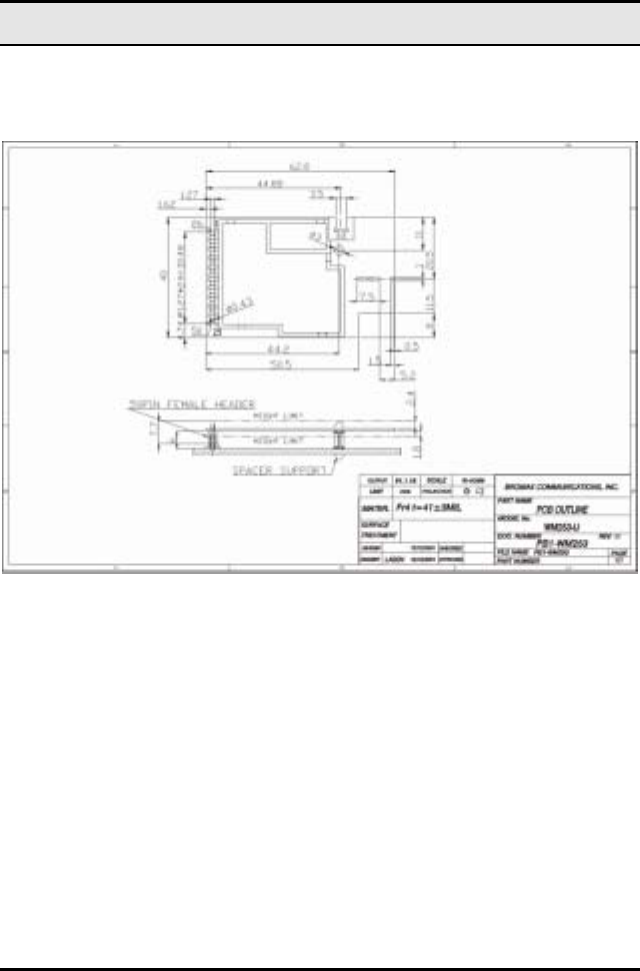
—Hardware installation
And also please refer to the following for the module’s dimension.
7
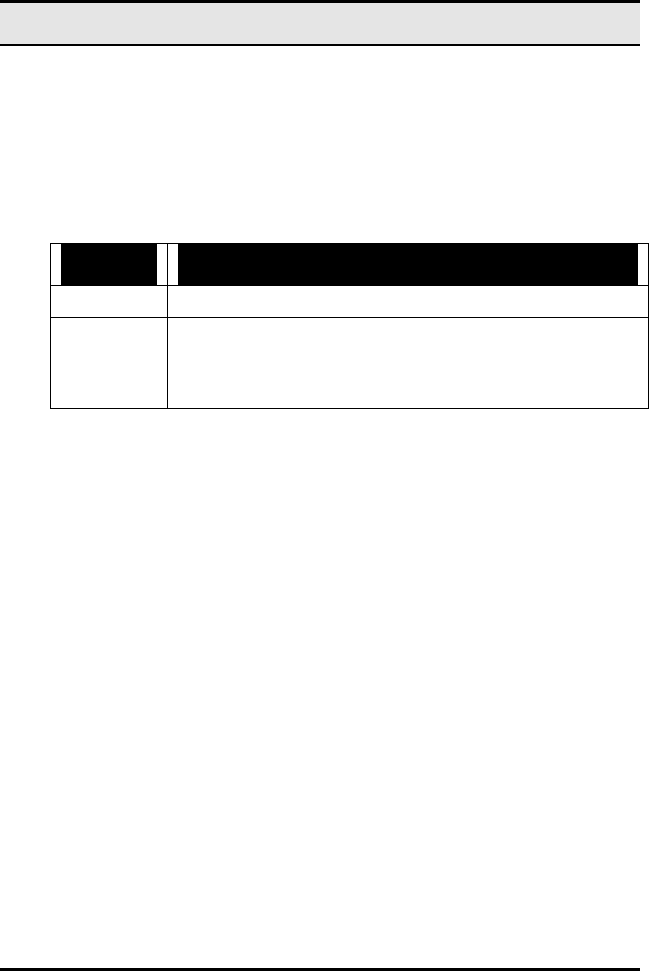
WLAN Mini module quick guide
8
Status LEDs
The following table describes the meaning of the LEDs of the
module.
LED MEANING
PWR Indicates that the Card is powered on.
LINK Indicates link status. It is normally blinking. When blink-
ing, indicates that the card is scanning the channels, and
the link is not active. When lit, indicates that the card is
locked to a channel, and the link is active.
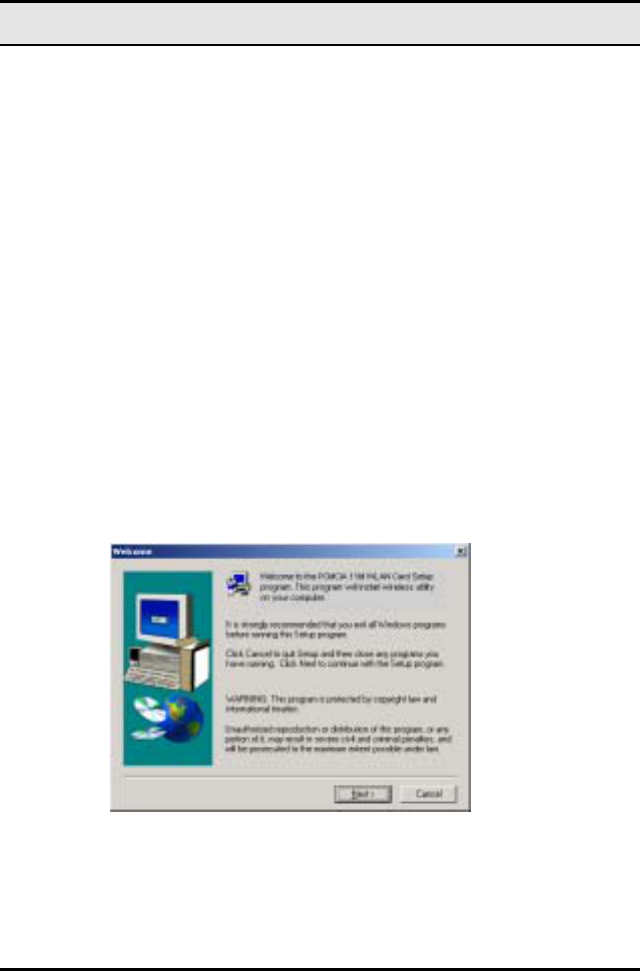
—Using the Wireless Utility
Chapter 3
Using the Wireless Utility
The following sections cover the Wireless utility installation and
usage.
Installation & description
After you have installed the wireless LAN module on the system,
you can install wireless utility on the client side to check wireless
status. Please follow the steps below.
1. Run SETUP.EXE, the following screen appears:
2. Click Next. The following screen appears:
9
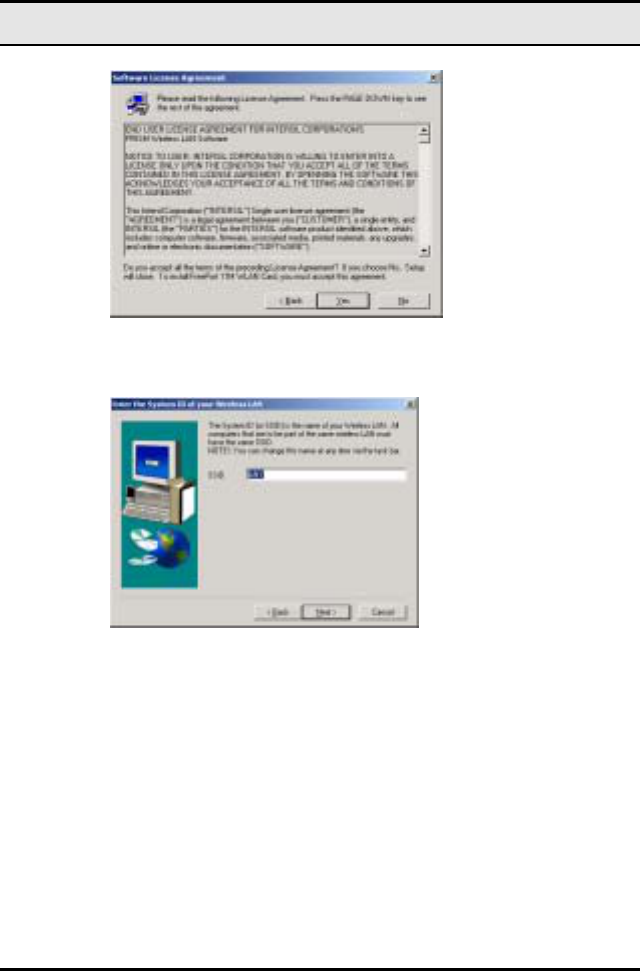
WLAN Mini module quick guide
3. Read the End User License Agreement and click Yes. The
following screen appears:
4. Type in a System ID name for your wireless LAN. This
system ID identifies all computers in the wireless LAN.
Then click Next. The following screen appears:
10
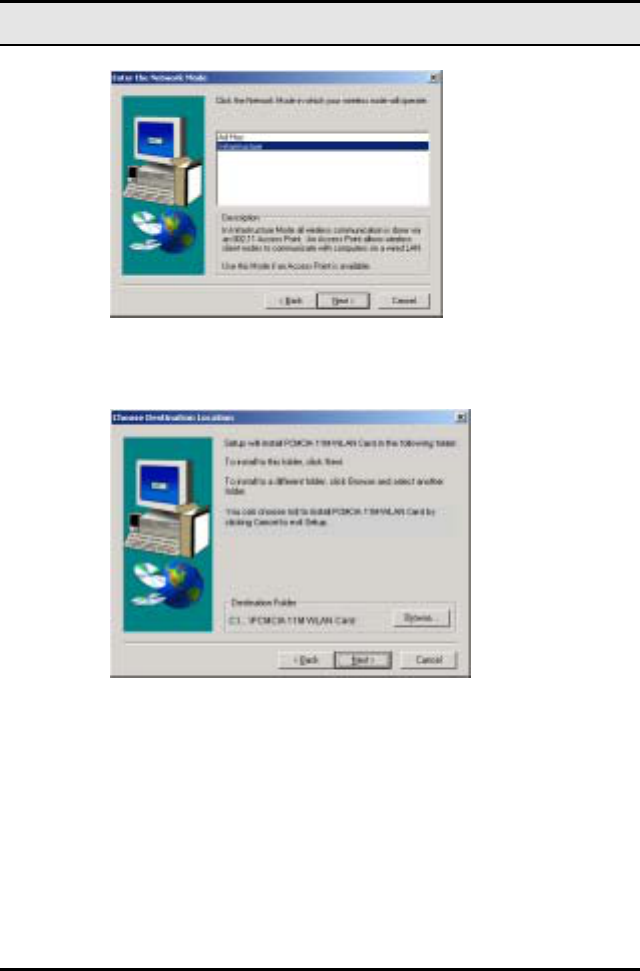
—Using the Wireless Utility
5. Choose the Network Mode for your wireless node.
6. Click Next. The following screen appears:
7. Select the default path for the wireless utility or browse to
an alternate path. Then click Next. The following screen
appears:
11
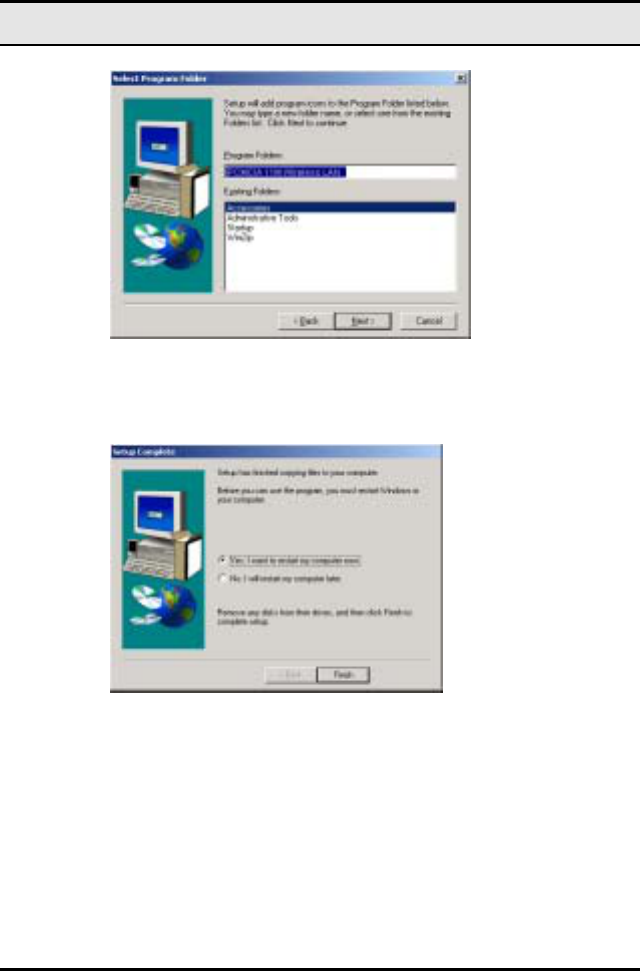
WLAN Mini module quick guide
8. Type in a Program Folder name or select the default name
and click Next. Setup installs the software and the follow-
ing screen appears:
9. Click Finish to finish the utility installation.
12
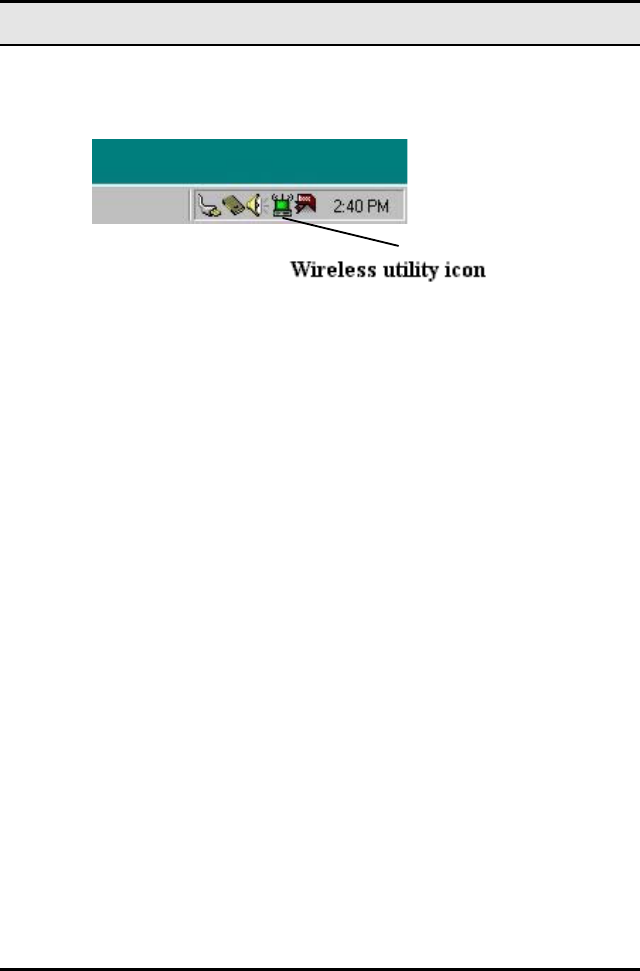
—Using the Wireless Utility
After you have installed the utility, you will see the wireless utility
icon in the Windows taskbar:
FreePort utility icon
Double-click the icon to open the wireless utility.
13
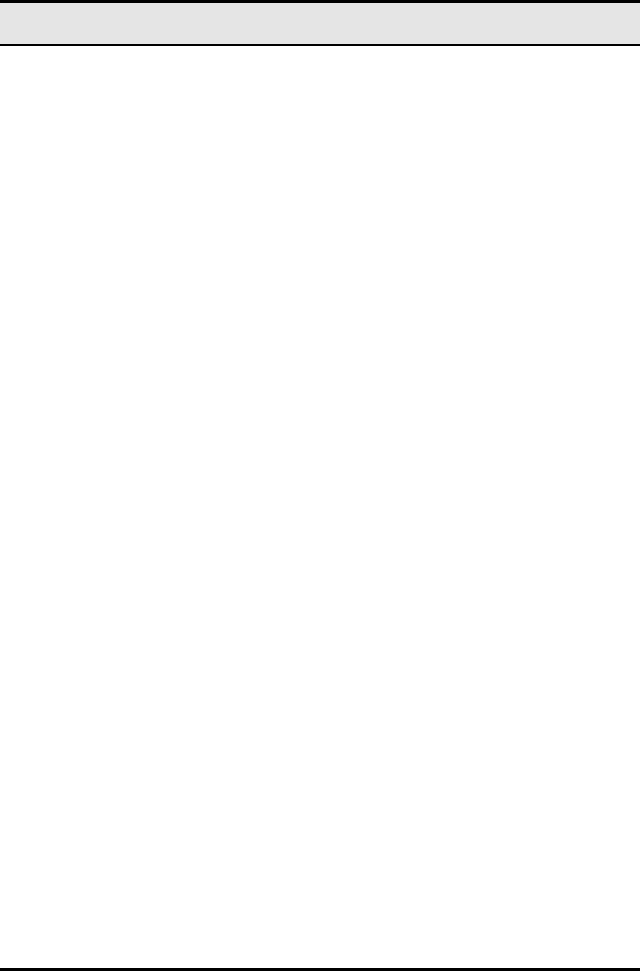
WLAN Mini module quick guide
The following table describes the wireless utility:
14
State: displays the connection status.
Current Channel: displays the chan-
nel.
Current Tx Rate: displays the wire-
less bandwidth in megabits per
second.
Throughput: displays the transfer
and receive rates in bytes per second.
Link Quality: when connected to the
wired LAN, displays the connection
integrity.
Signal Strength: when connected to
the wired LAN, displays the signal
strength.
Note: Link quality and signal strength
are not available when using a peer-
to-peer connection.
Mode: displays the current LAN
mode, either AdHoc or Infrastructure.
SSID: displays a list of Service Set
Identifications.
Ethernet Conversion: displays a list
of Ethernet conversion protocols.
Tx Rate: displays a list of transfer
rates.
WEP: allows you to enable or disable
Wired Equivalency Privacy (WEP) for
encryption, with either 64- or 128-bit
encryption.
PS Mode: allows you to enable or
disable power saving mode.
Channel: enables you to select a
transmission channel.
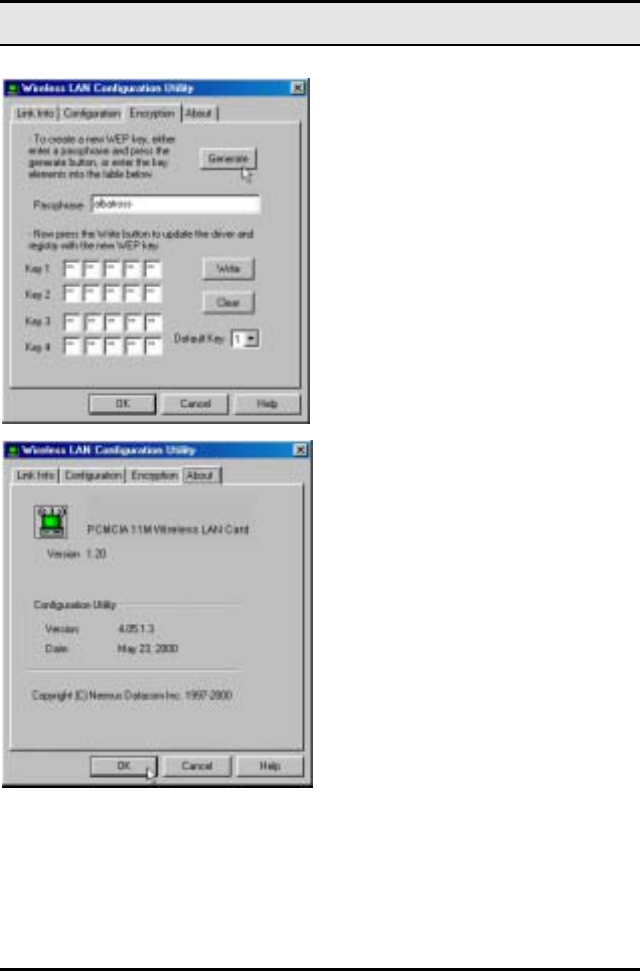
—Using the Wireless Utility
The Encryption window enables you
to create an encryption scheme for
Wireless LAN transmissions. Enter a
passphrase and press Generate to
automatically generate a 64- or 128-
bit key (selected from the WEP drop-
down menu in the Configuration
screen).
You can also manually enter a set of
values for each key.
Note: 128-bit encryption requires
more system resources than 64-bit
encryption. Use 64-bit encryption for
better performance.
This screen displays the version num-
ber of the Wireless LAN card and the
Configuration Utility.
15

16
Appendix A
Troubleshooting
Q&A
These guidelines give you tips to deal with some problems you
may encounter while using the Wireless LAN card.
Question: The Wireless Utility icon on system tray is al-
ways red.
Answer: Please make sure that all clients have the same
SSID. The SSID is case sensitive. And set all clients to the
same wireless channel and make sure you are within range
of an Access Point or client.
Question: Can not connect to one of the clients in the net-
work.
Answer: First of all, make sure that all clients are up and
running with a green Wireless Utility icon. And please
check your TCP/IP setup is correct for your network.
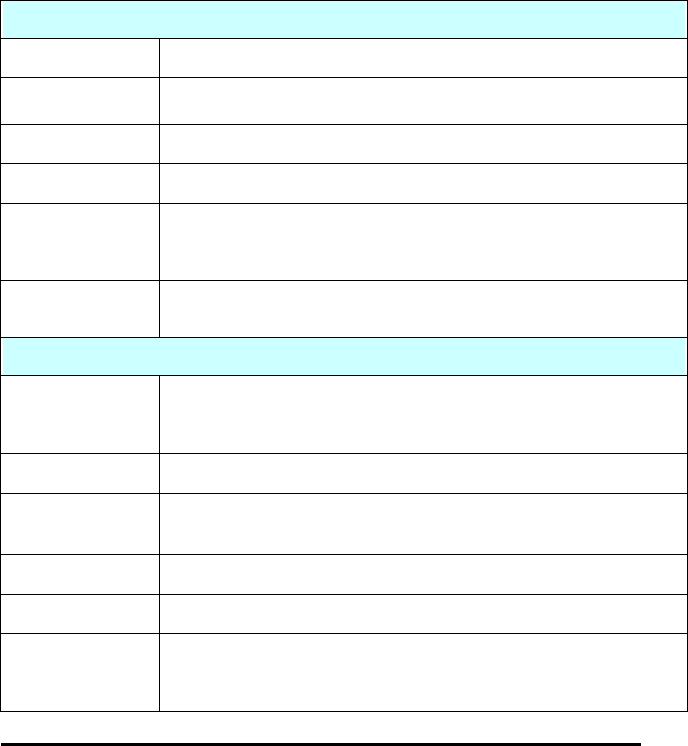
17
Appendix B
Specifications
PHYSICAL SPECIFICATIONS
Product Name 11Mbps Wireless MiNi Module
Type Module
Standards IEEE802.11b WLAN Standard
Antenna Support one chip antenna
Power
Requirement
DC +3.3V +/- 0.3V
320mA / 3.3V (Max.)
Weight (g) 20g
RADIO SPECIFICATIONS
Media Access
Protocol IEEE802.11
Bit Error Rate 1E-5 @ -83dBm
Frequency 2.4∼2.4835GHz ( Industrial Scientific Medical Band )
Channels 11Channels (USA)
Data Rate 11Mbps / 5.5Mbps / 2Mbps / 1Mbps
Modulation
Technique Direct Sequence Spread Spectrum , BPSK / QPSK / CCK
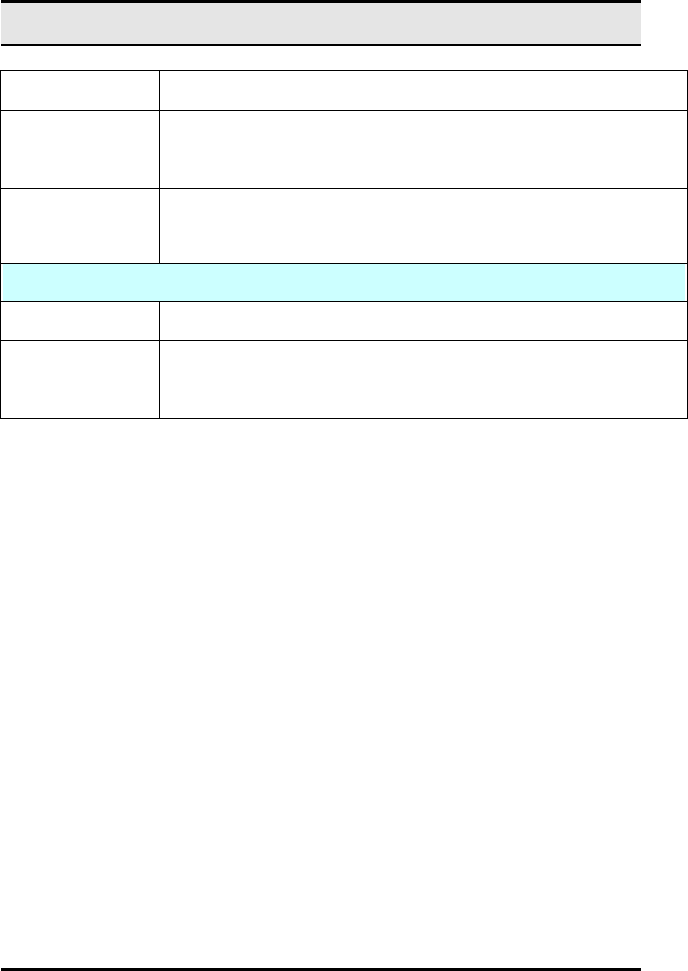
WLAN Mini module quick guide
18
Output Power 15dBm (typical)
Receiver
Sensitivity –80dBm Min.
Coverage Area Closed Space : 25m @11Mbps , 100m @5.5Mbps or lower
Free Space : 50m @ 11Mbps , 115m @ 5.5Mbps or lower
ENVIRONMENTAL
Temperature 0 to 40℃
Relative
humidity 10% to 90%