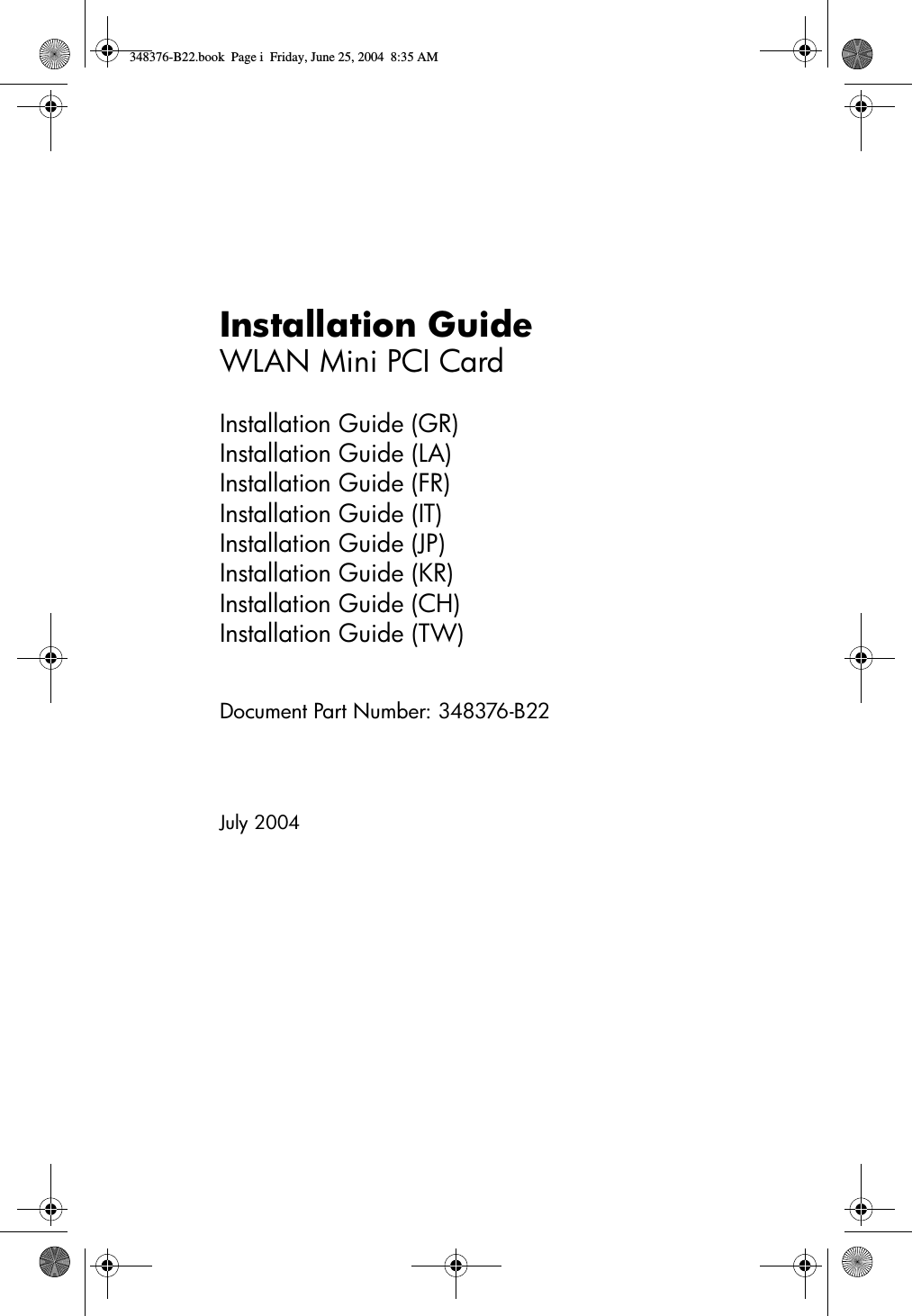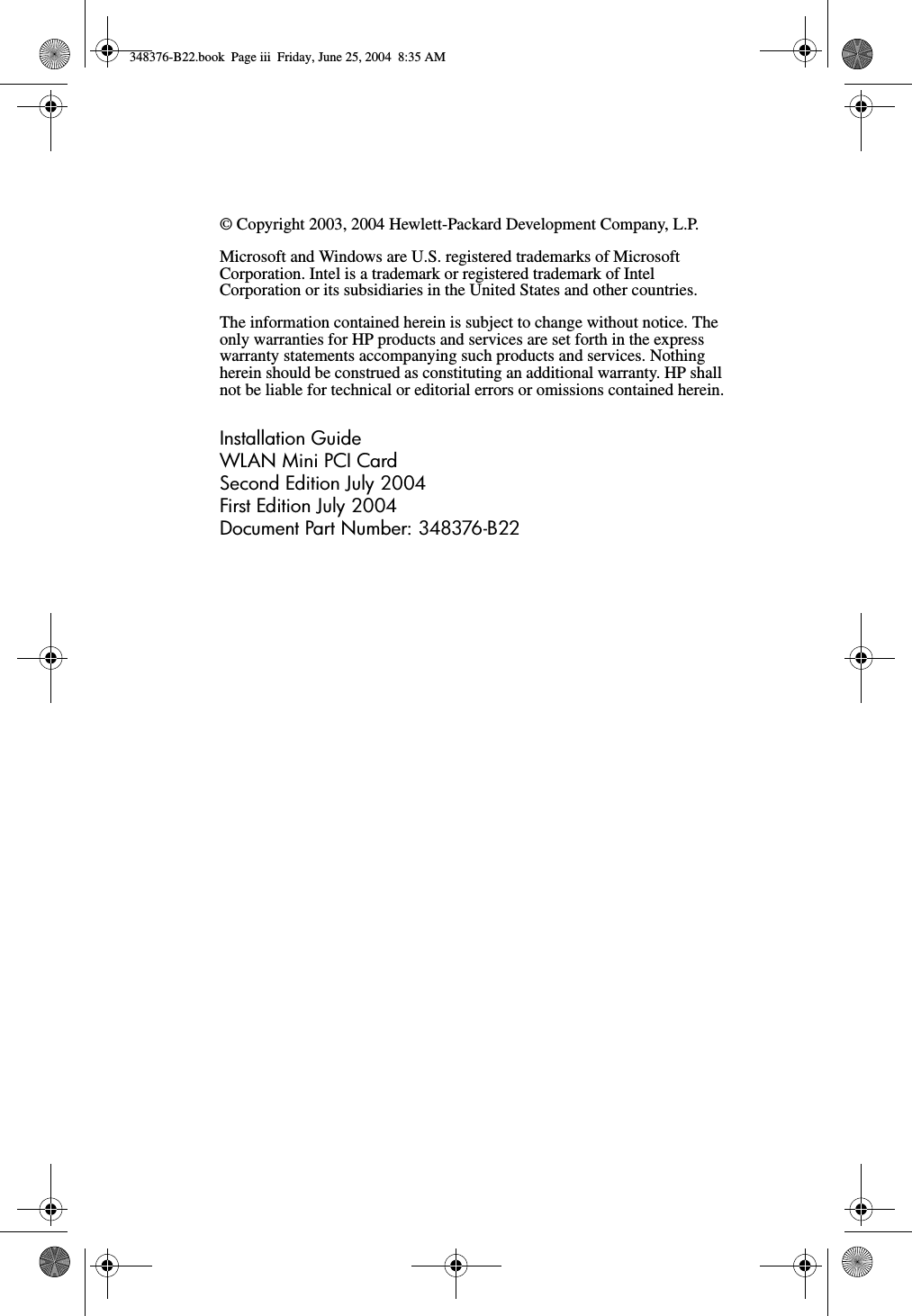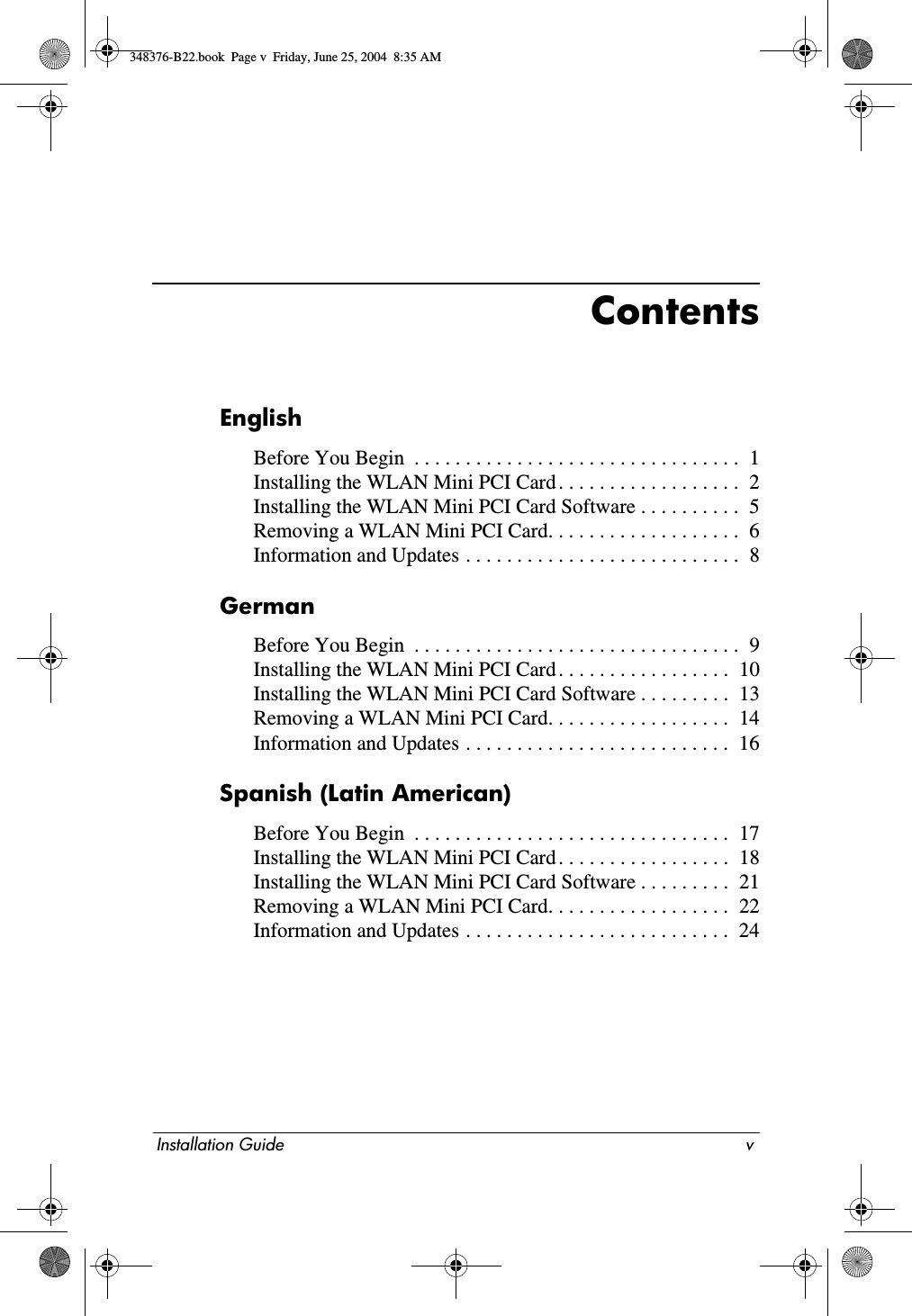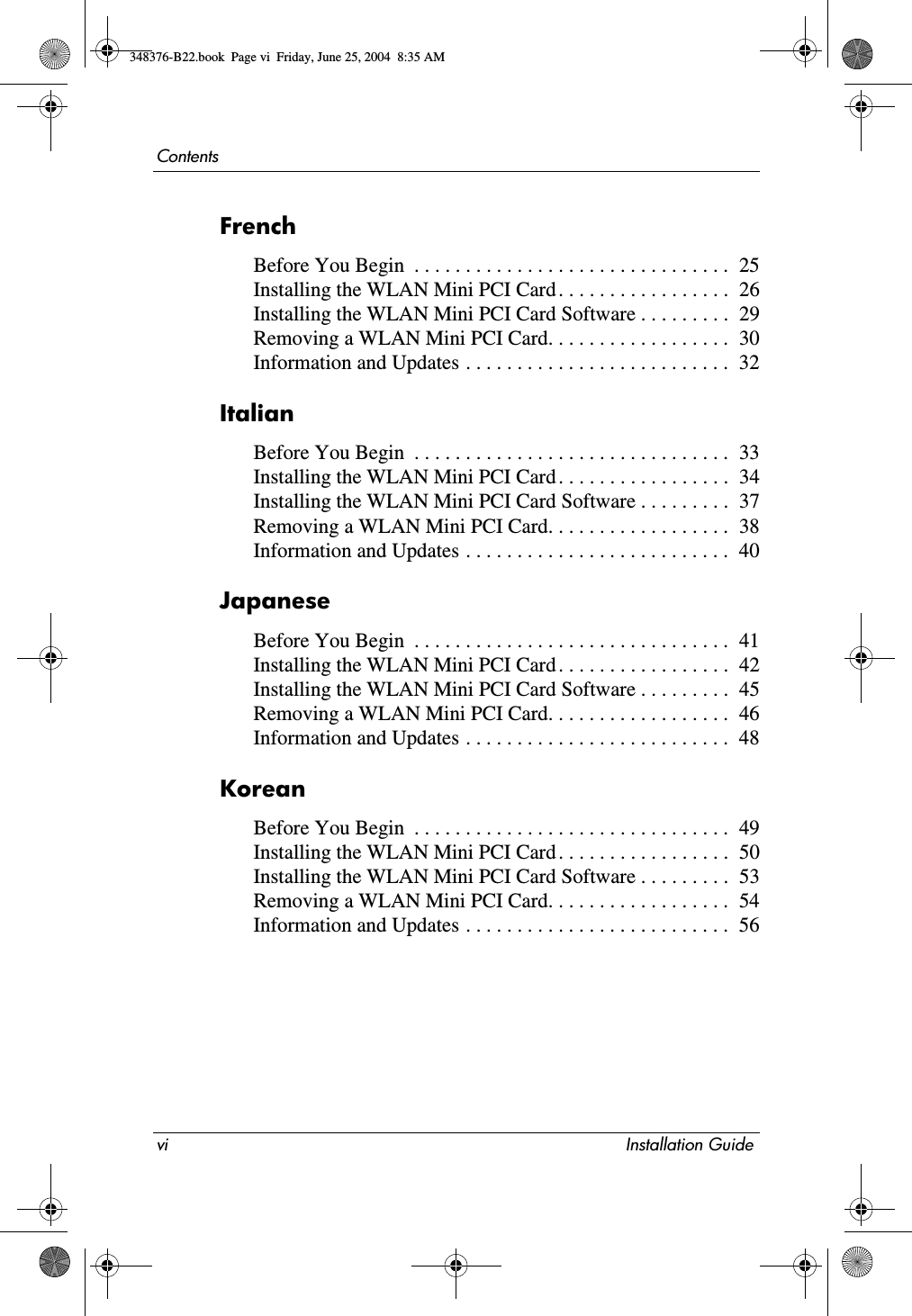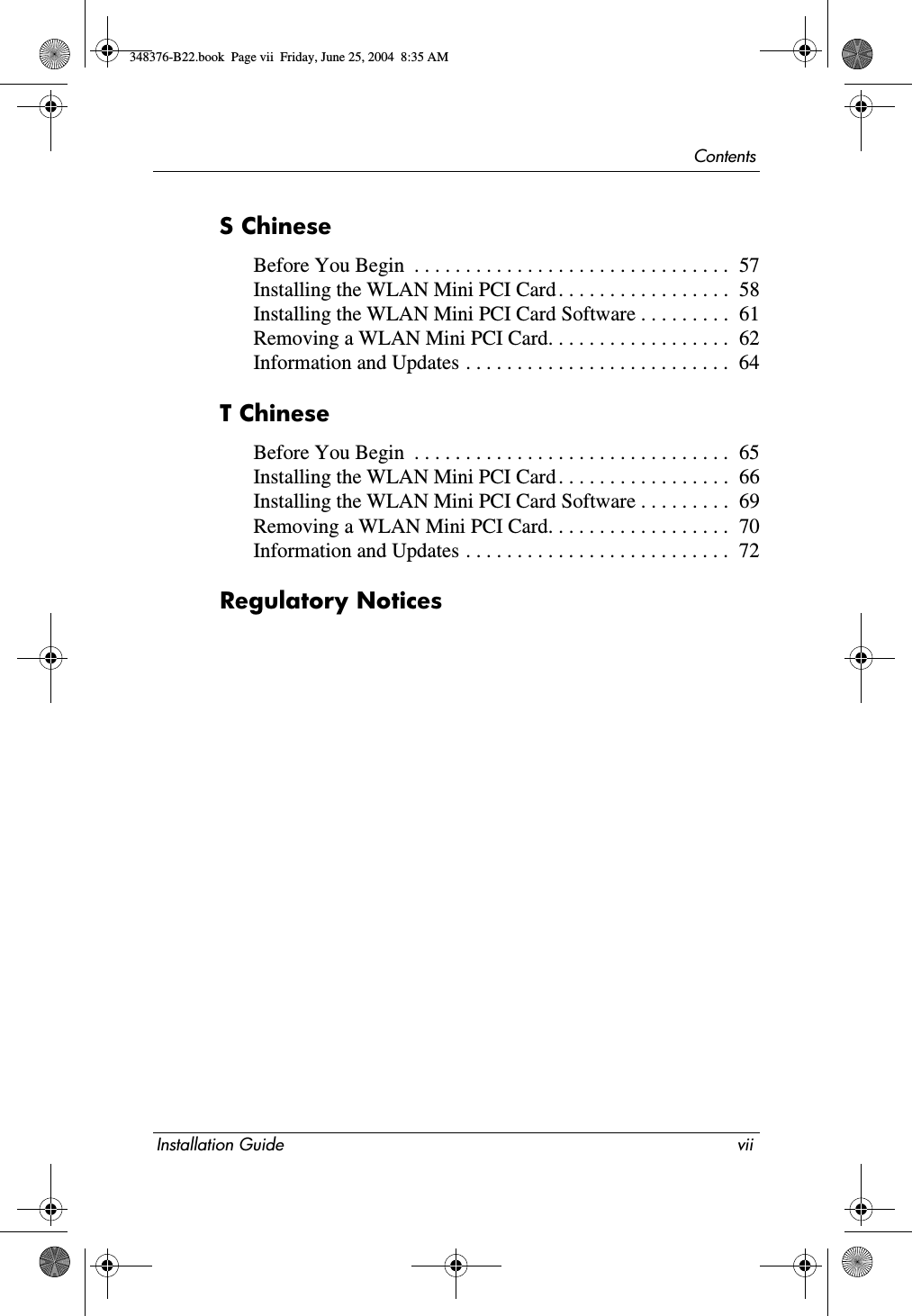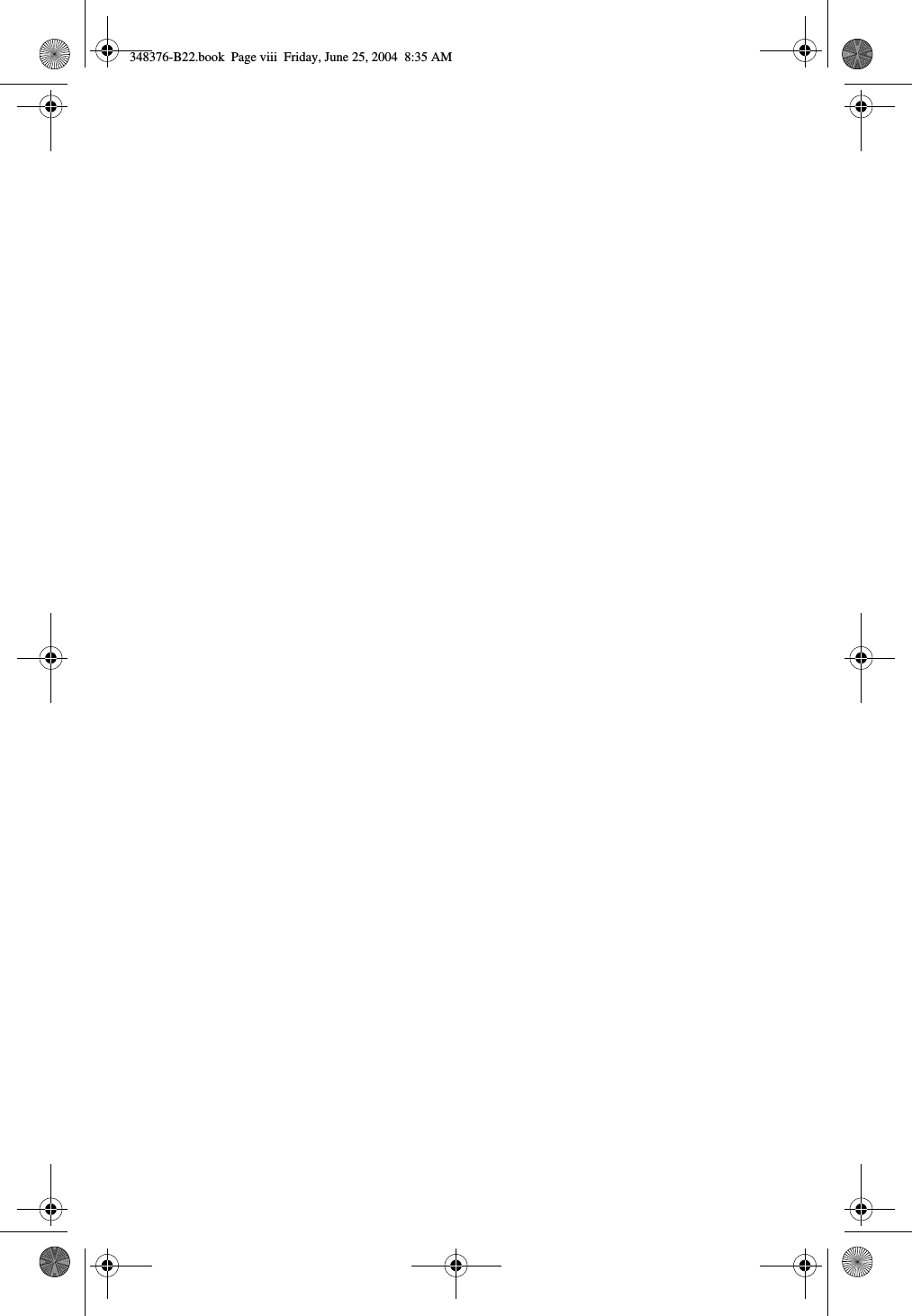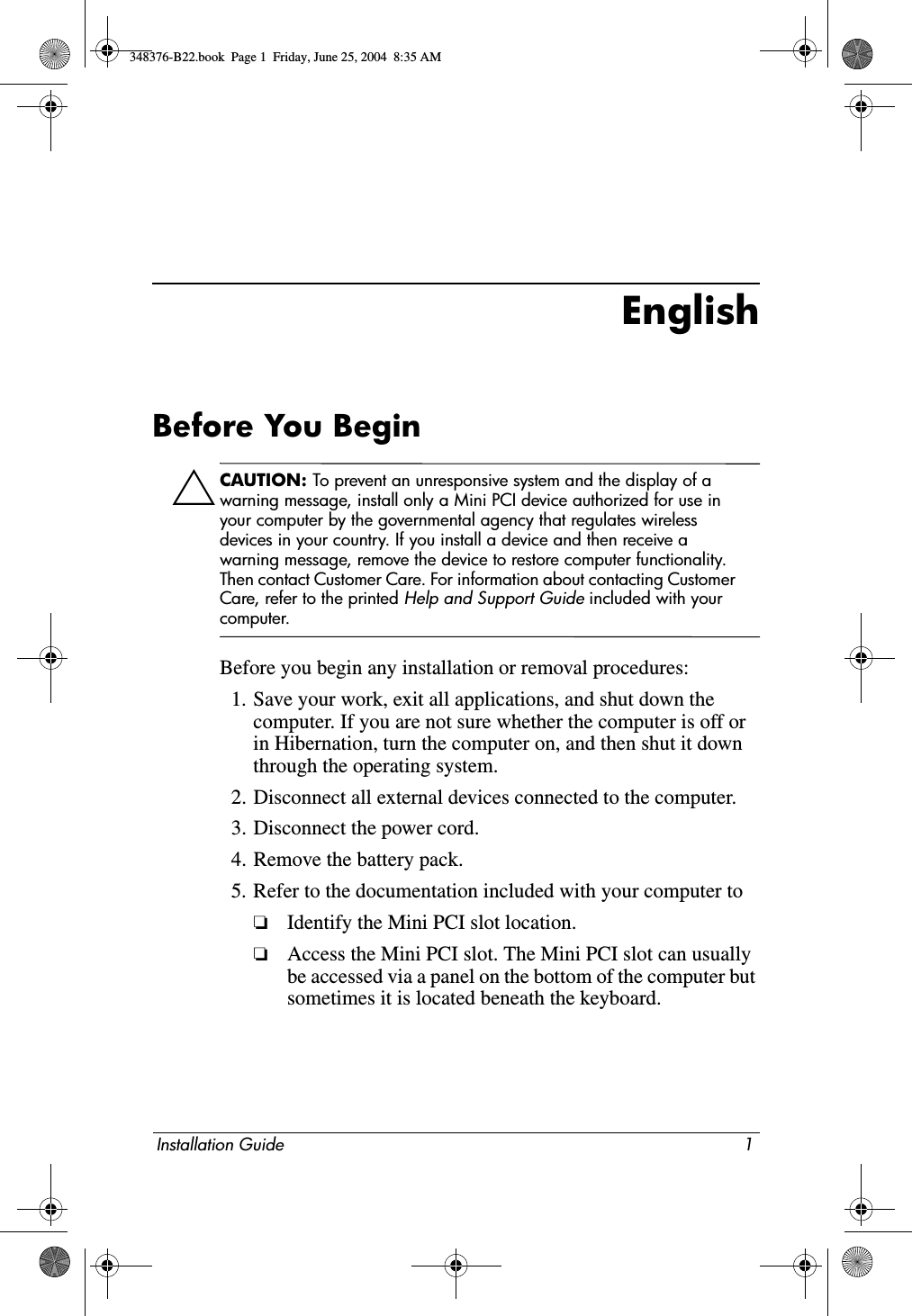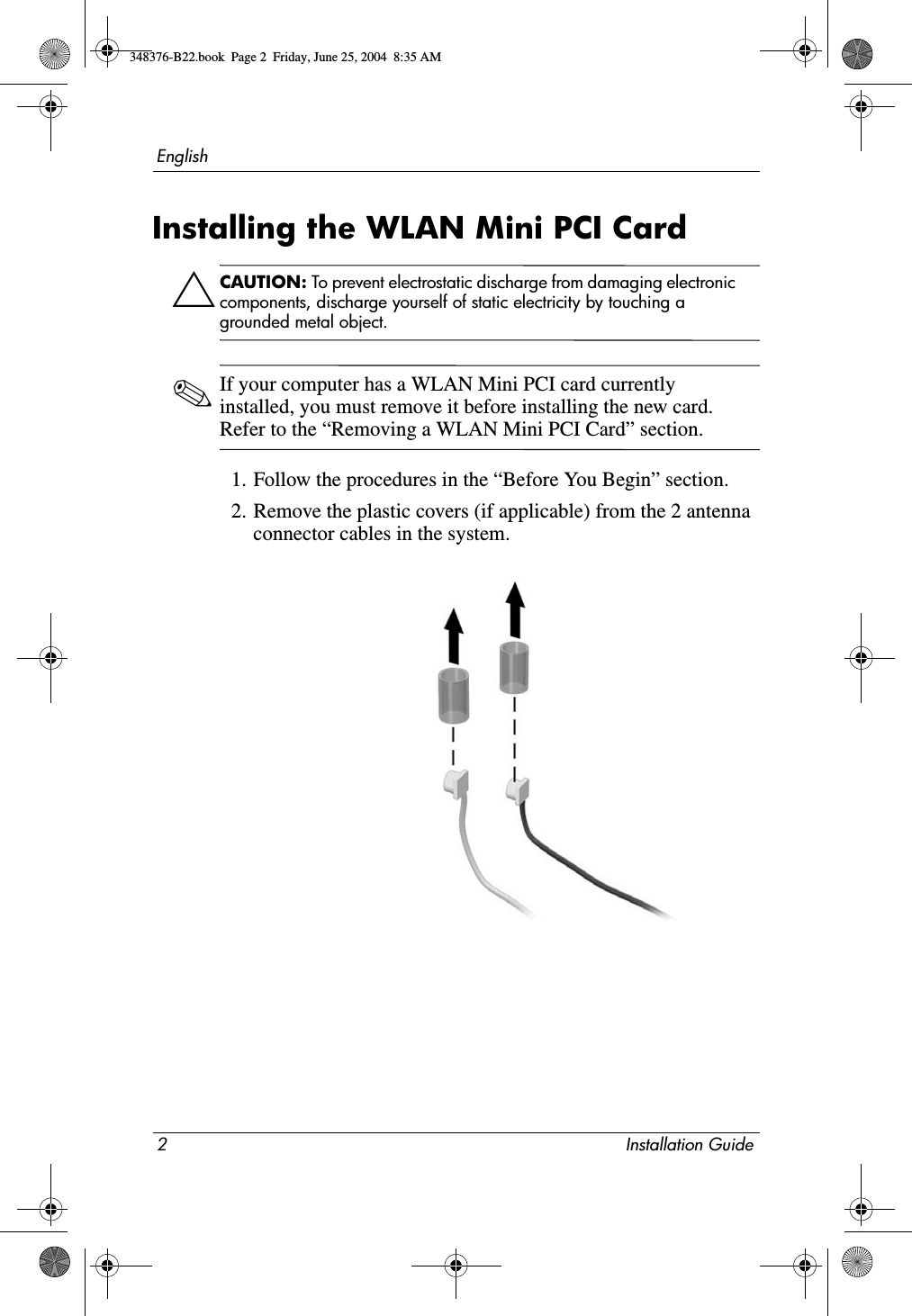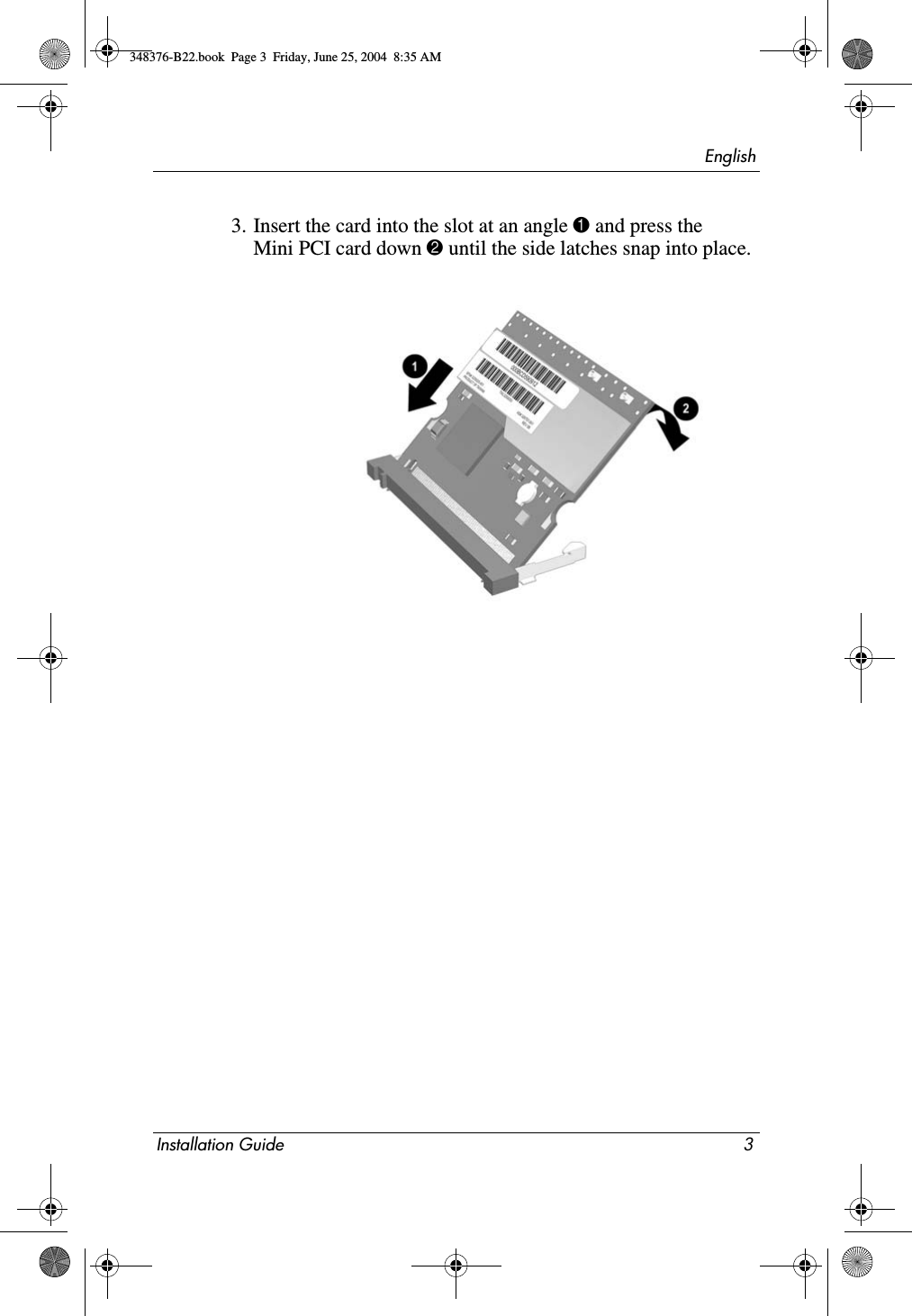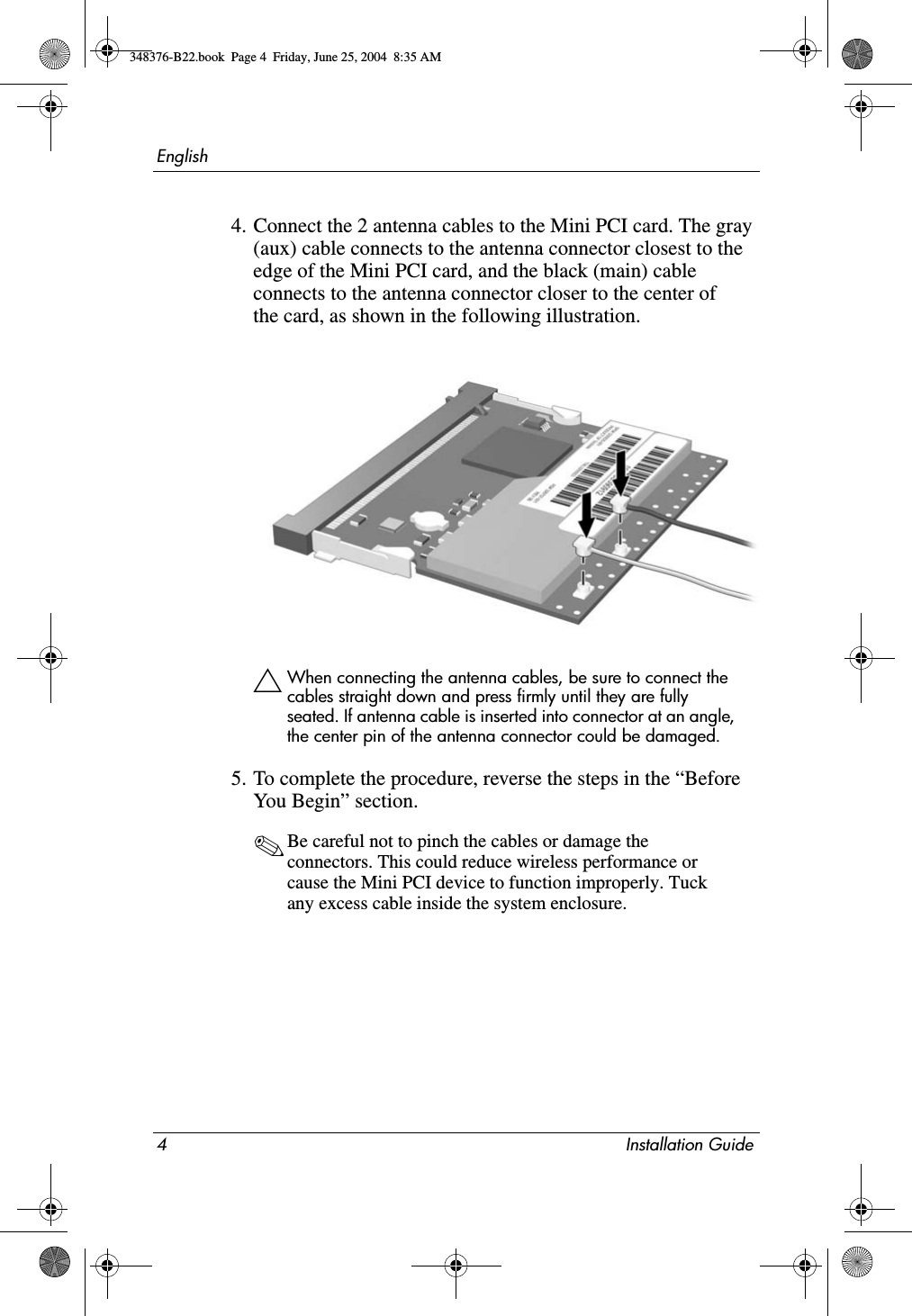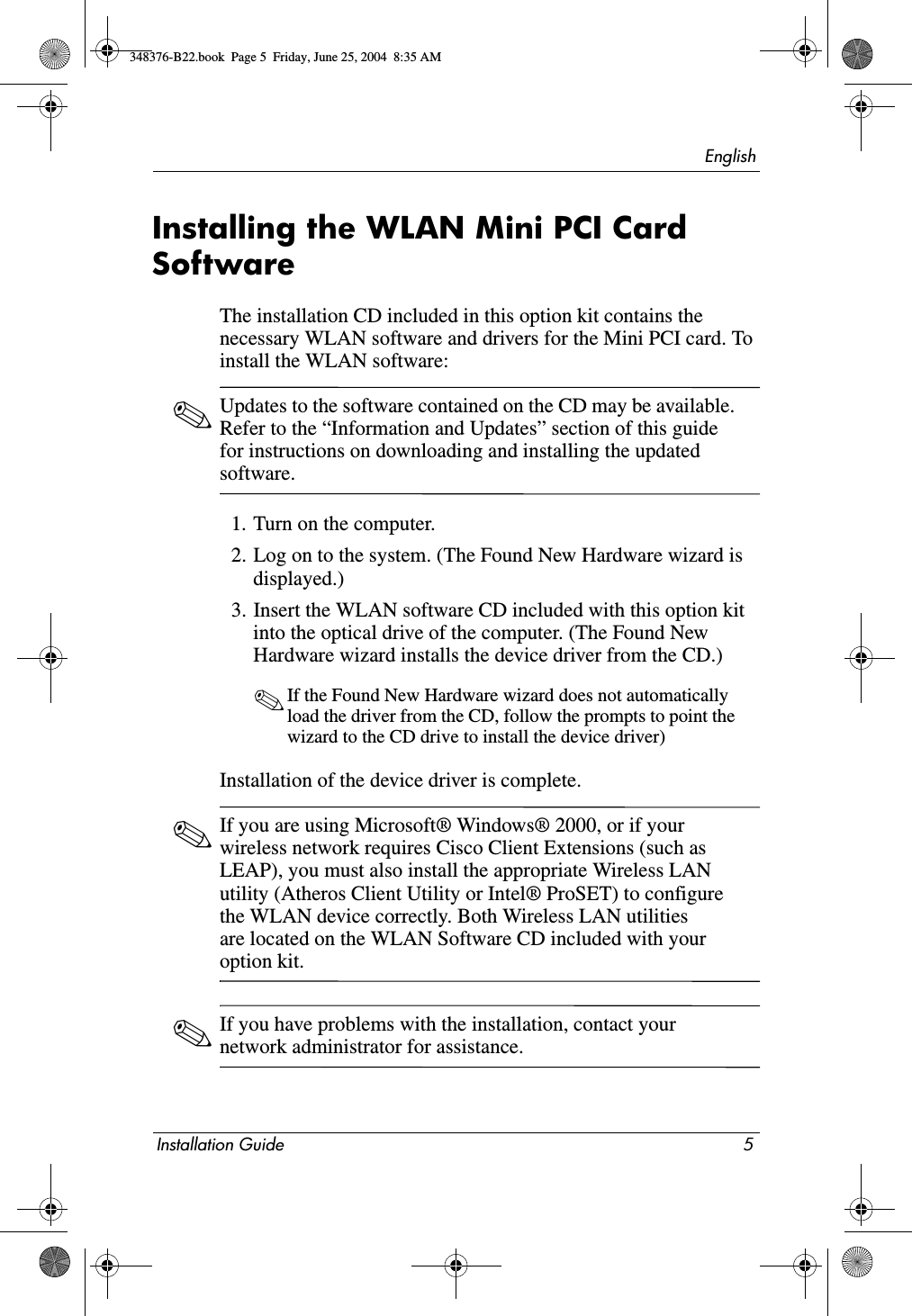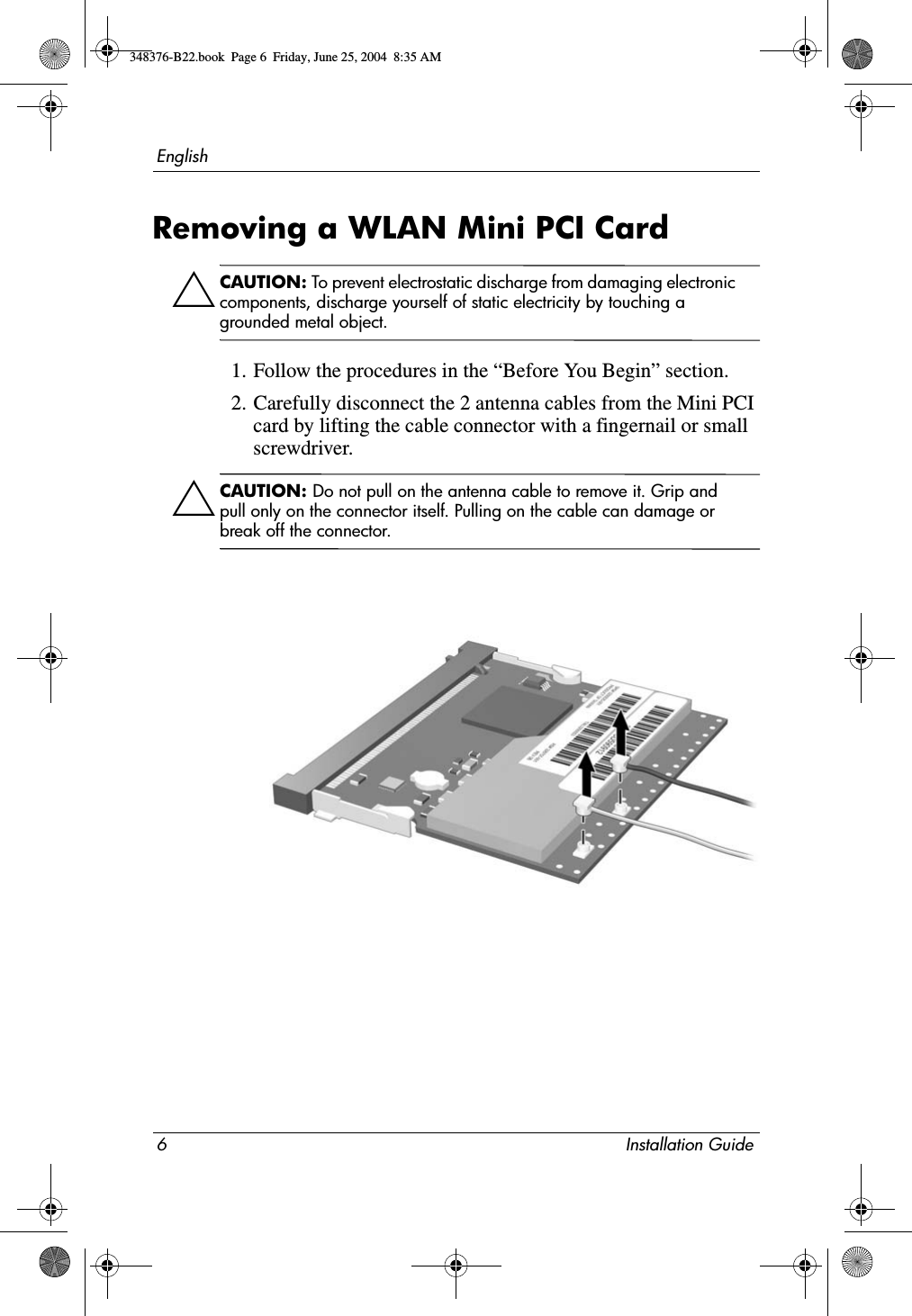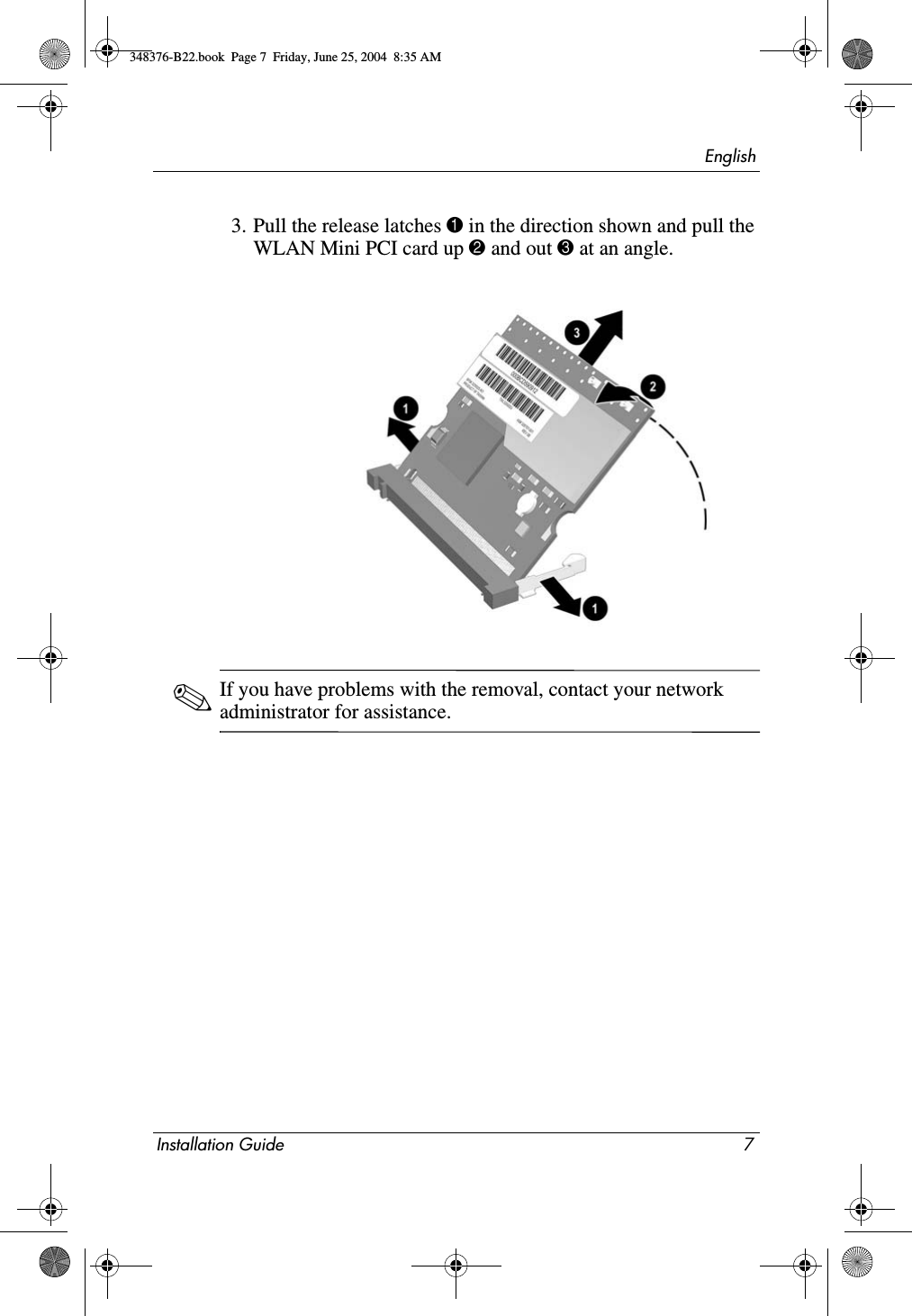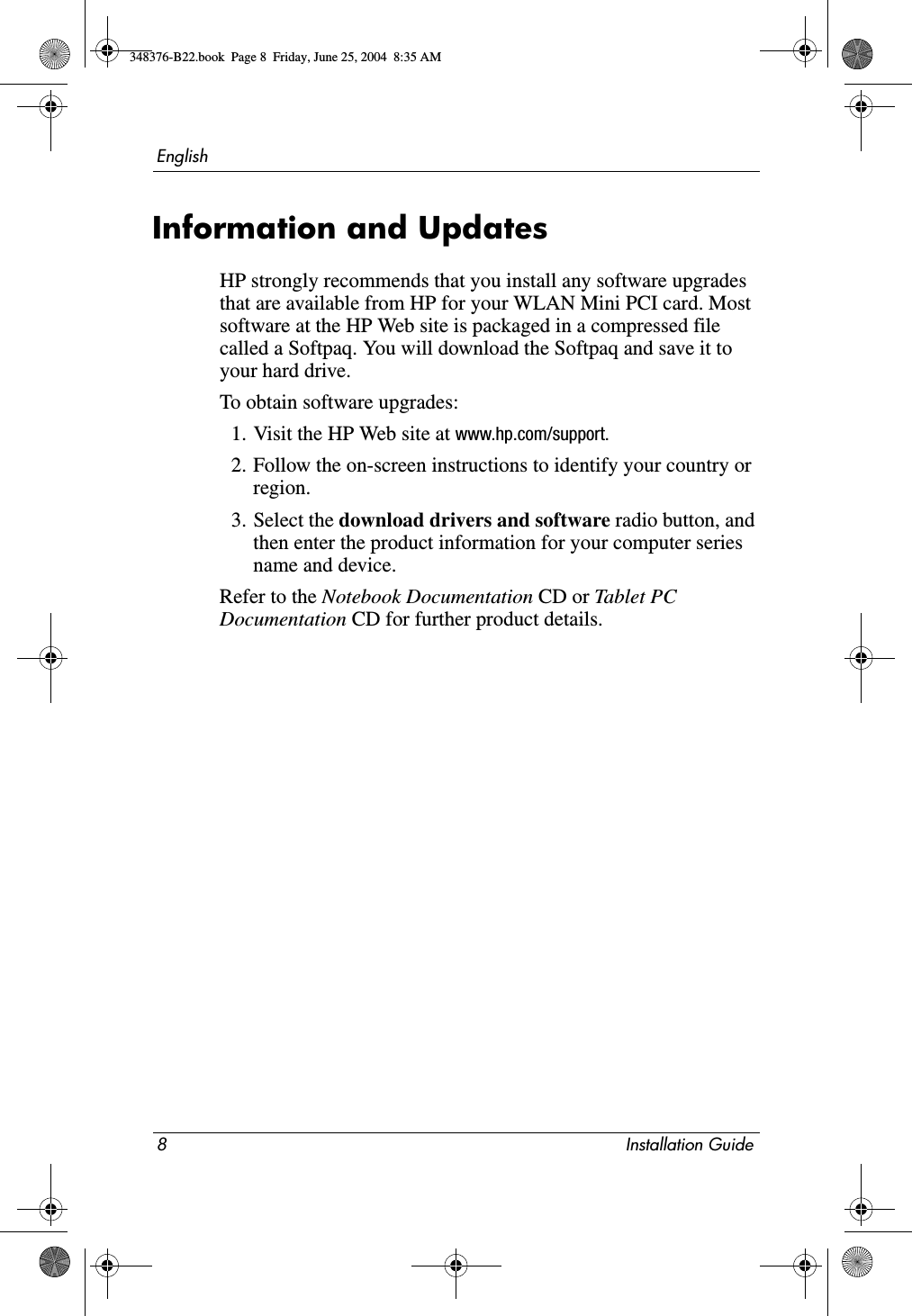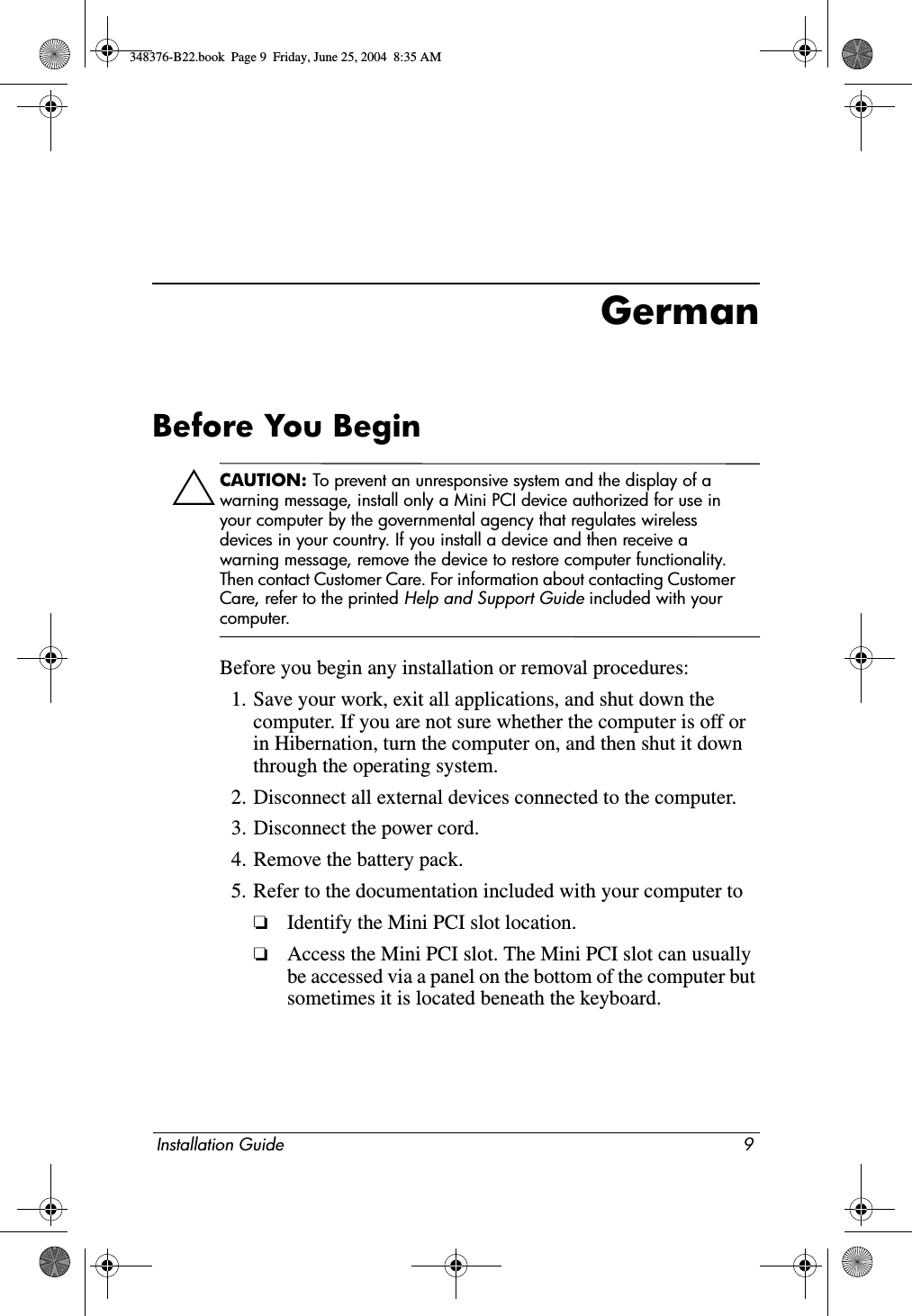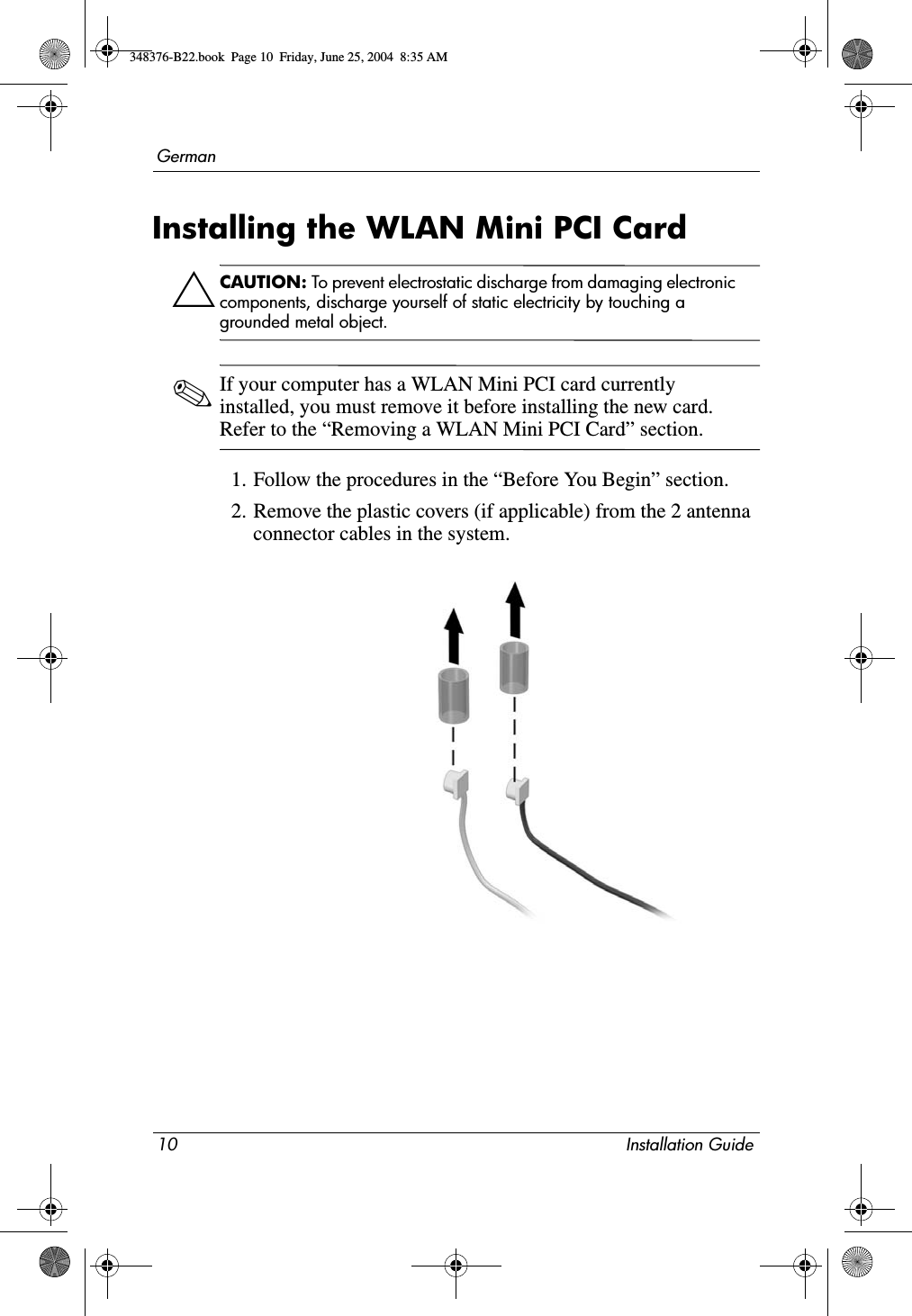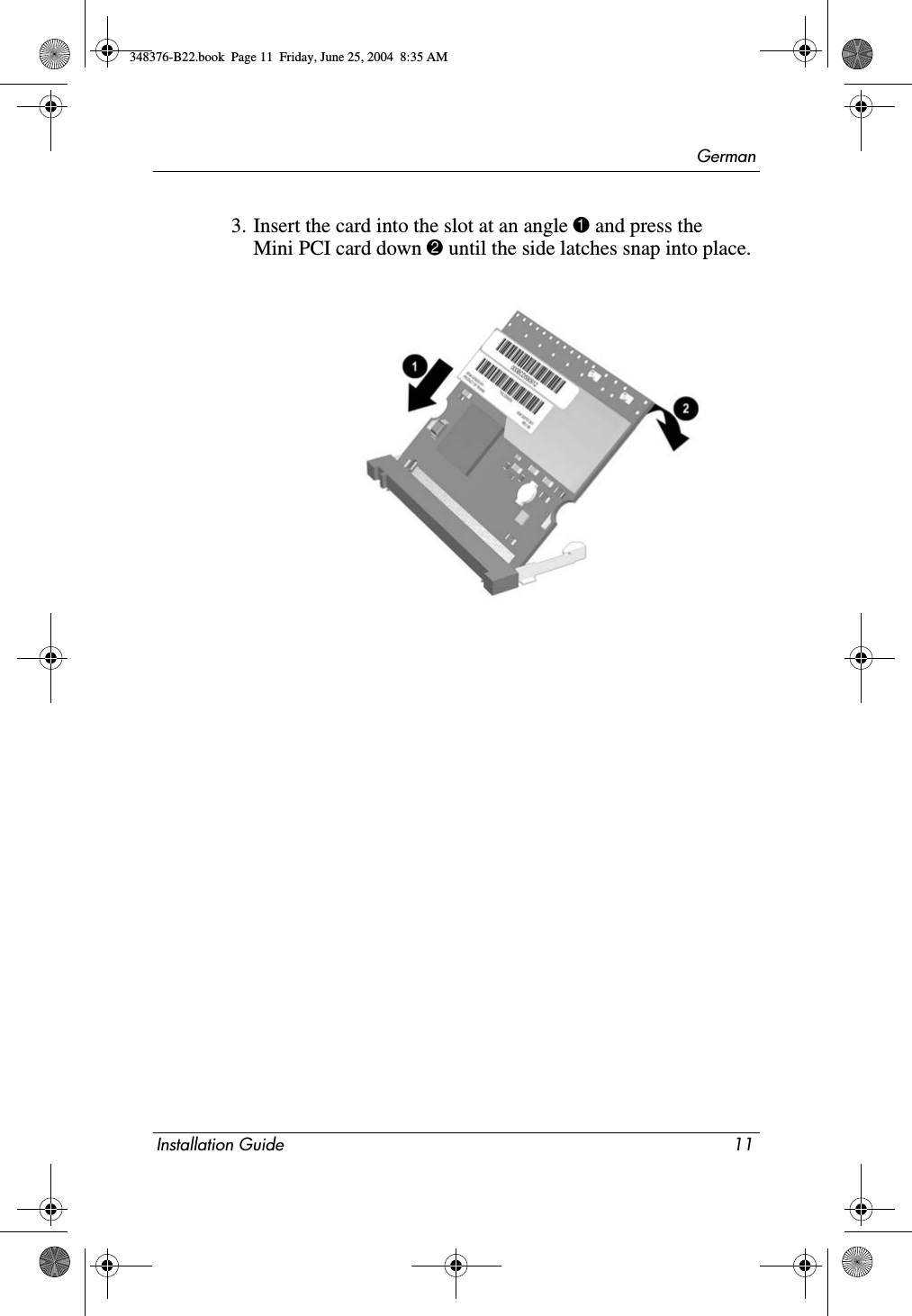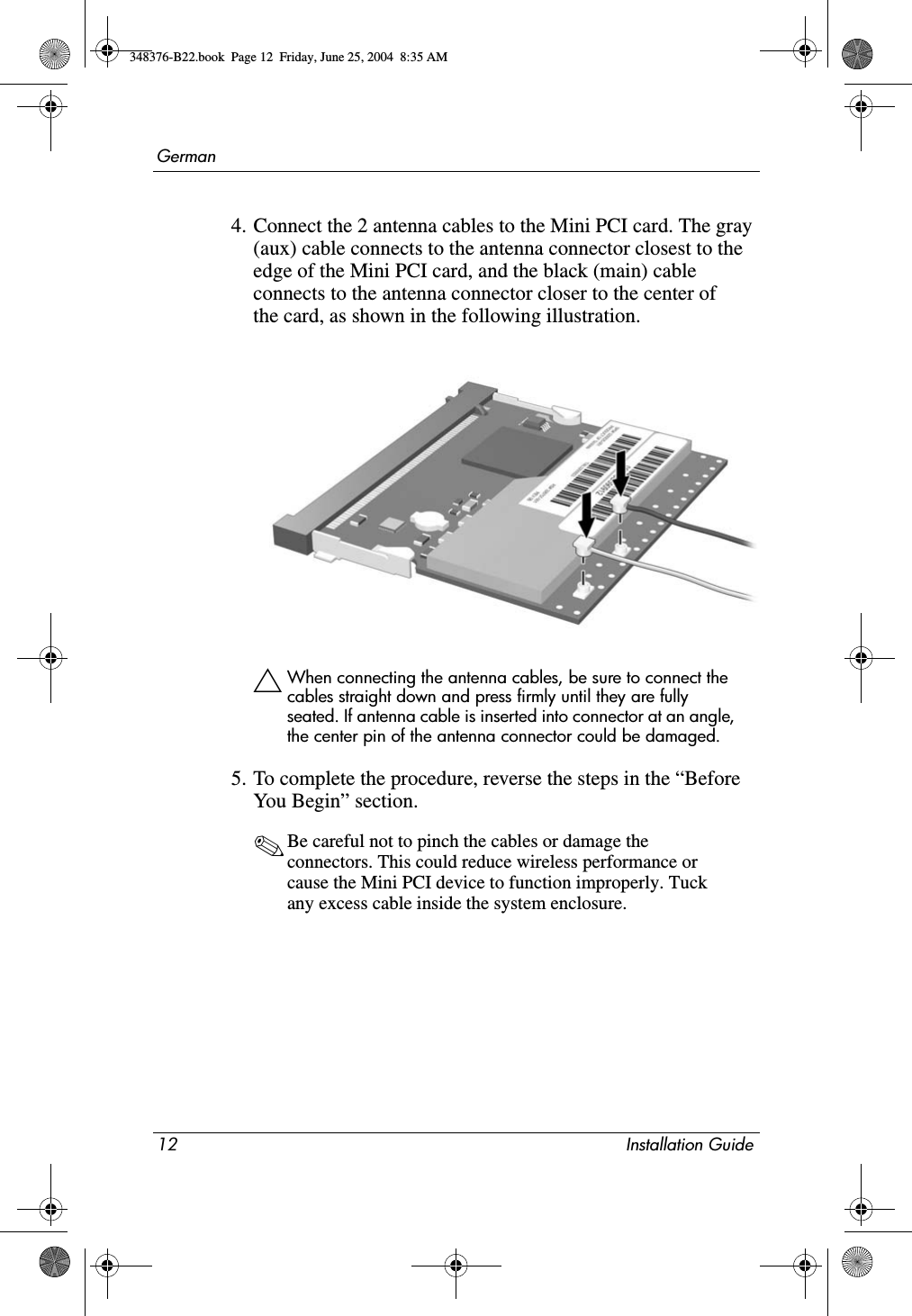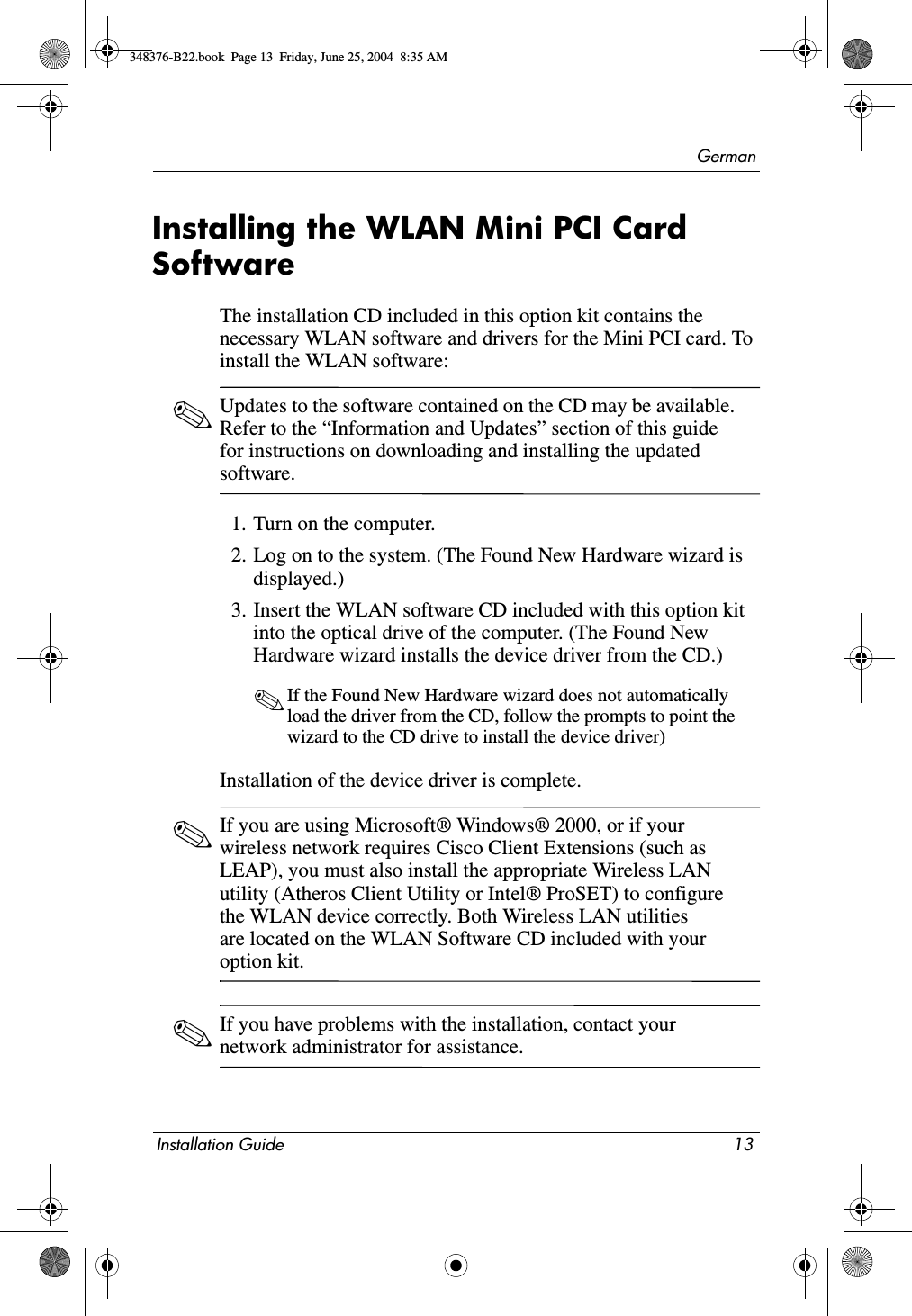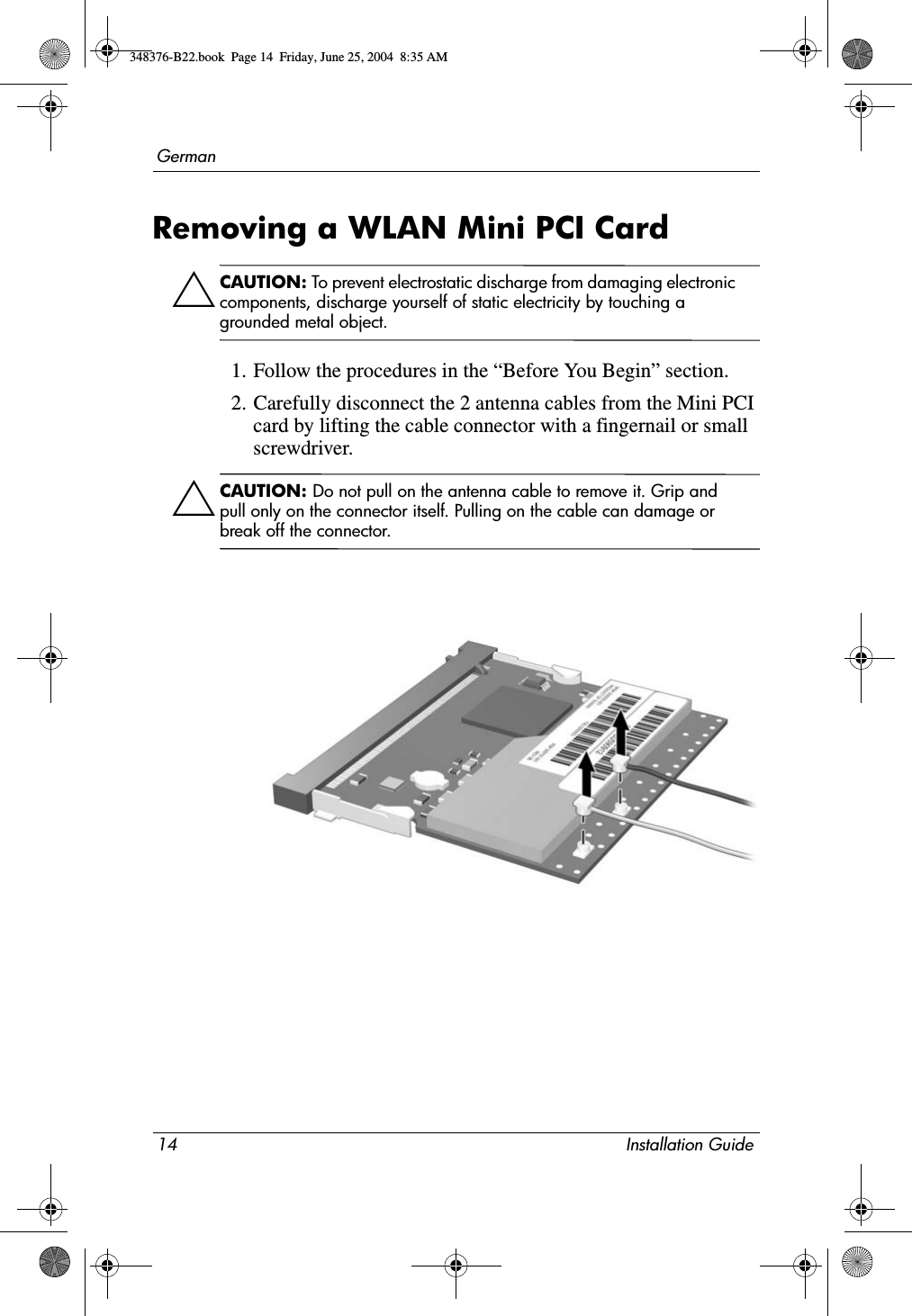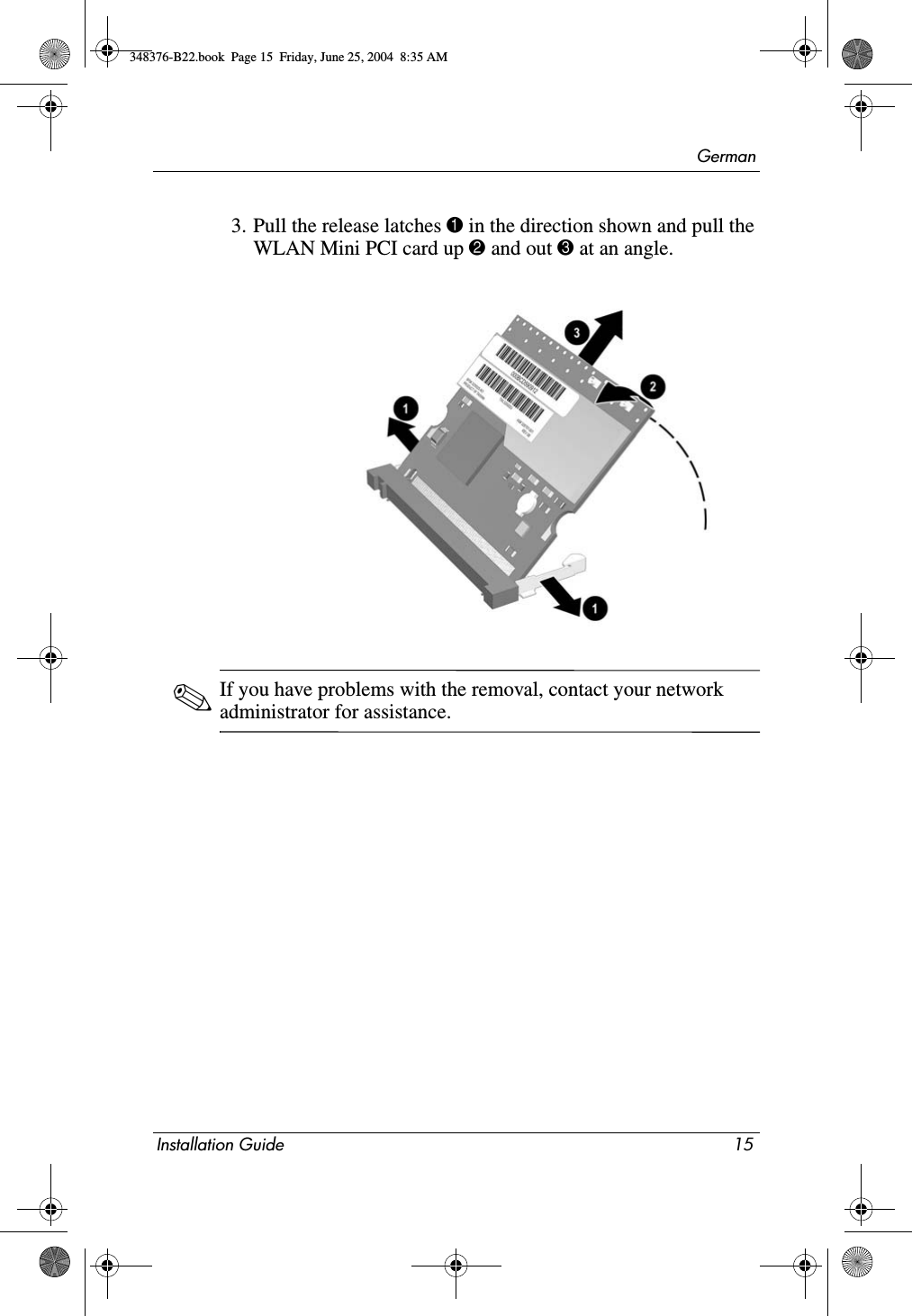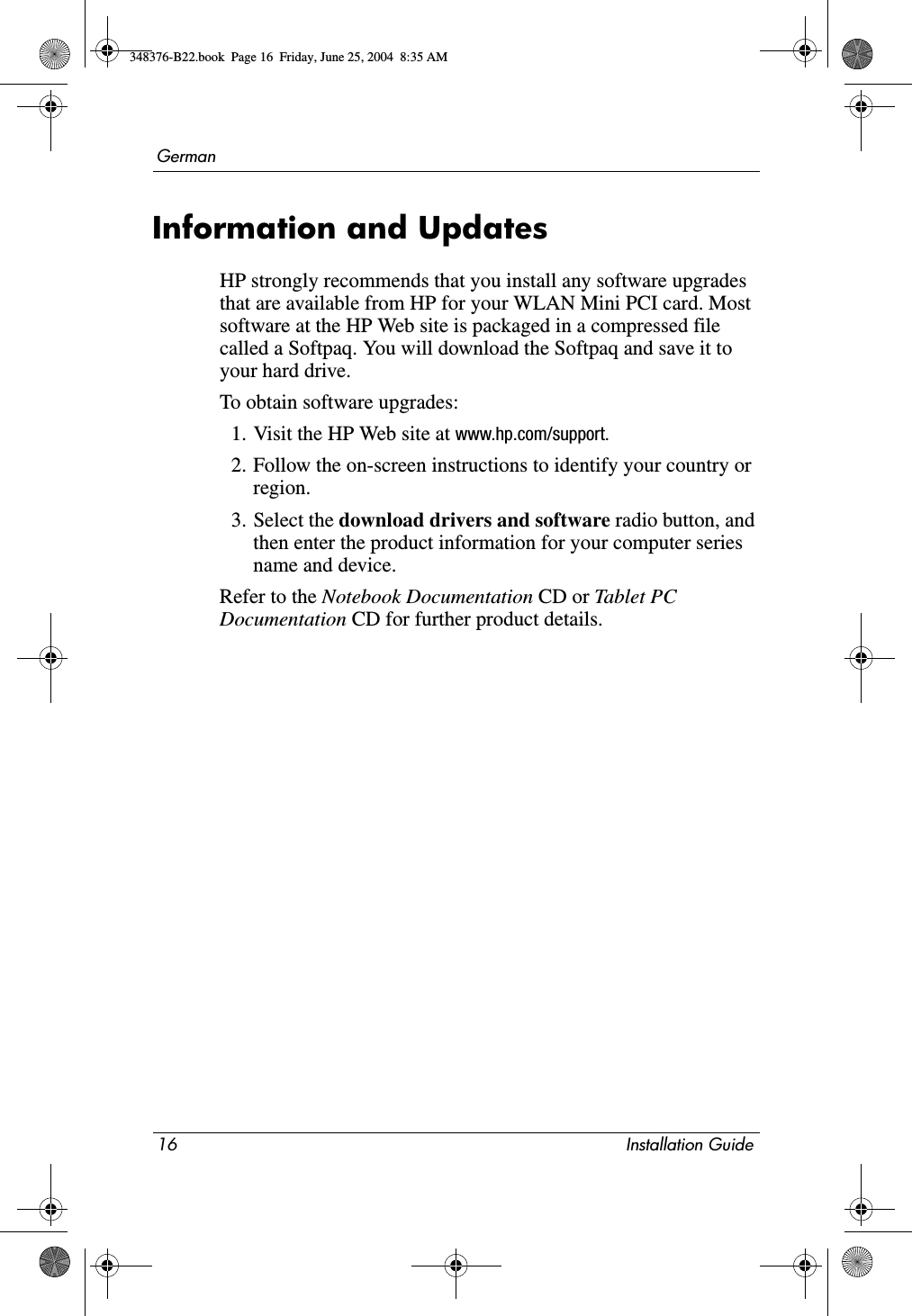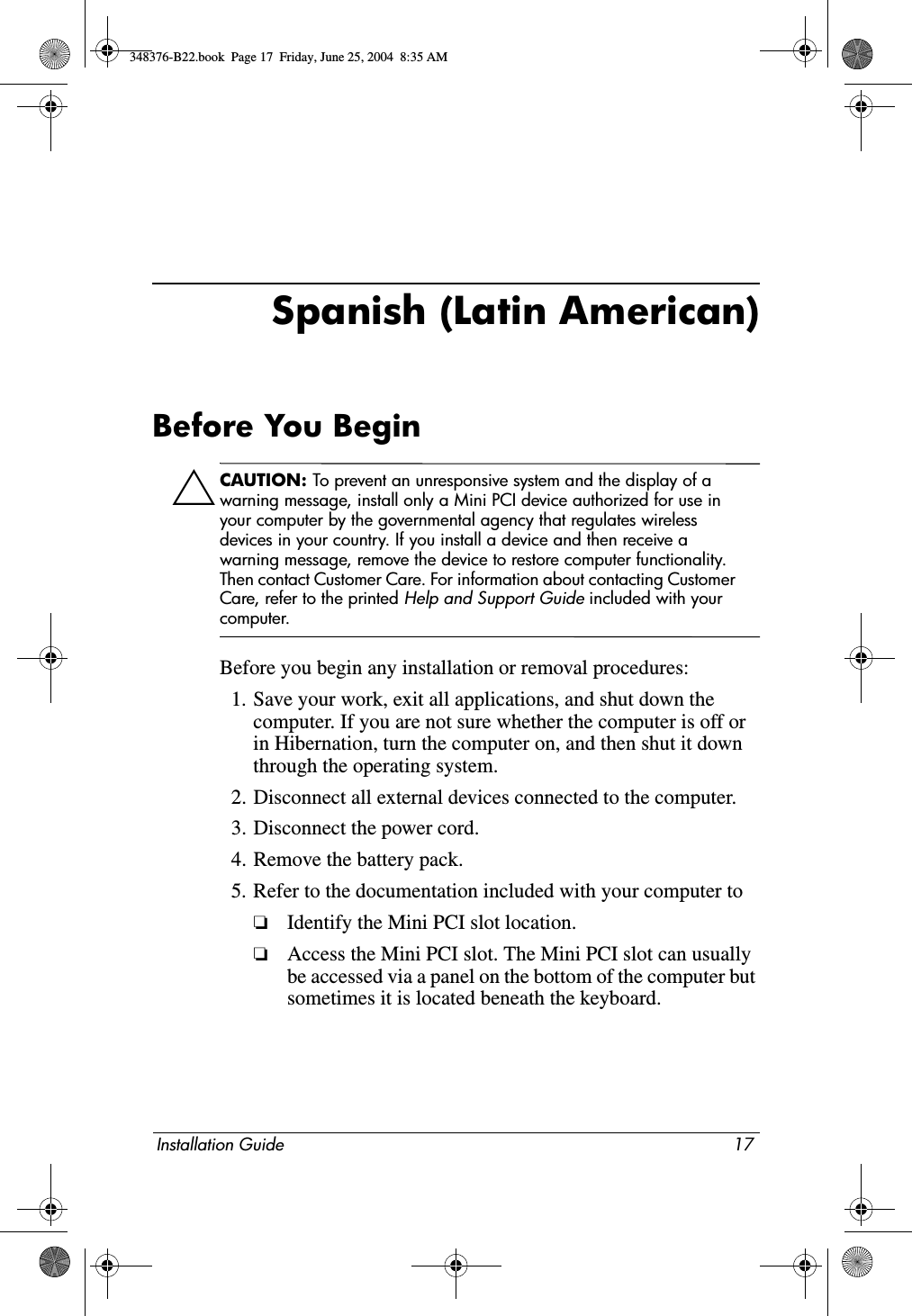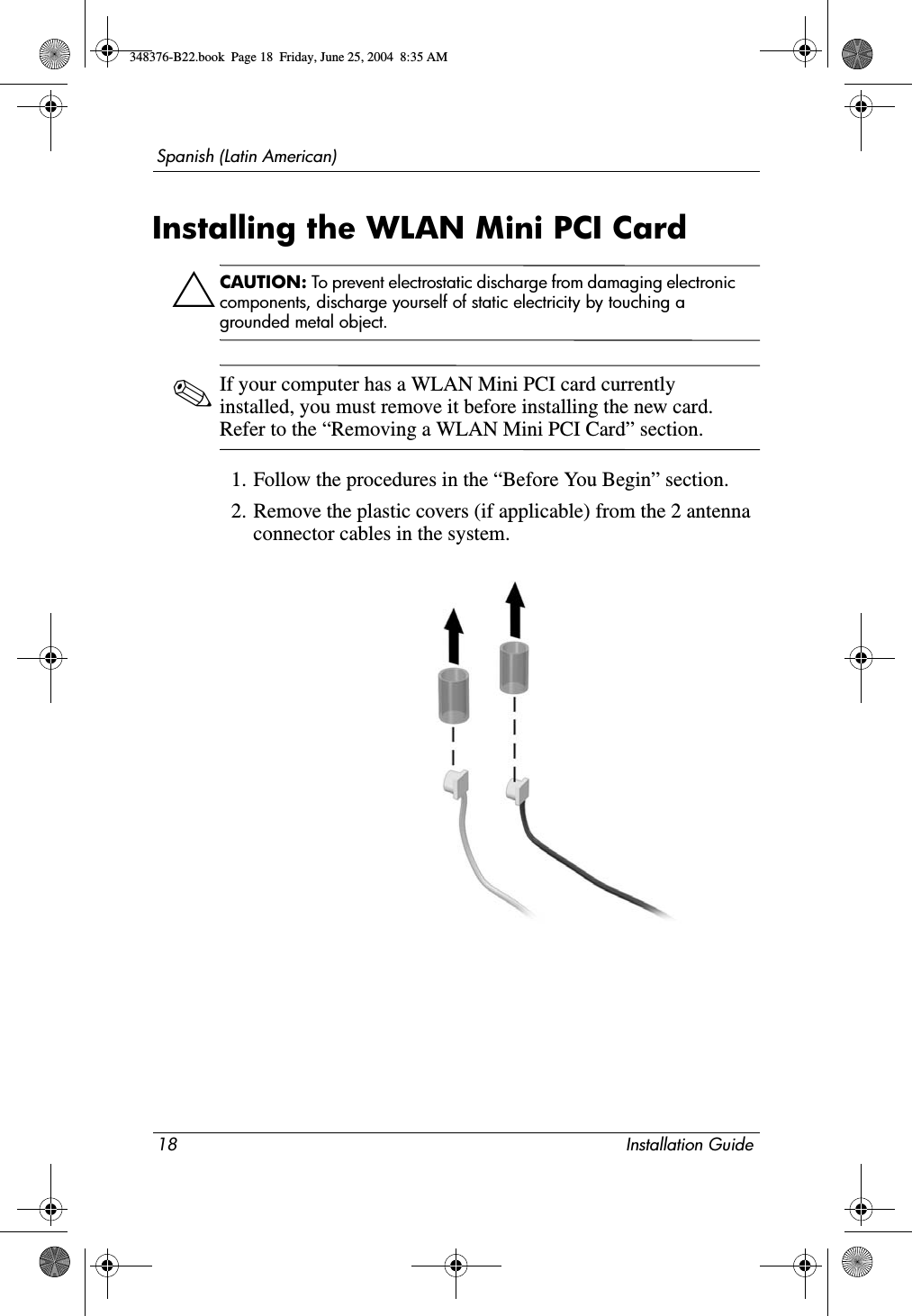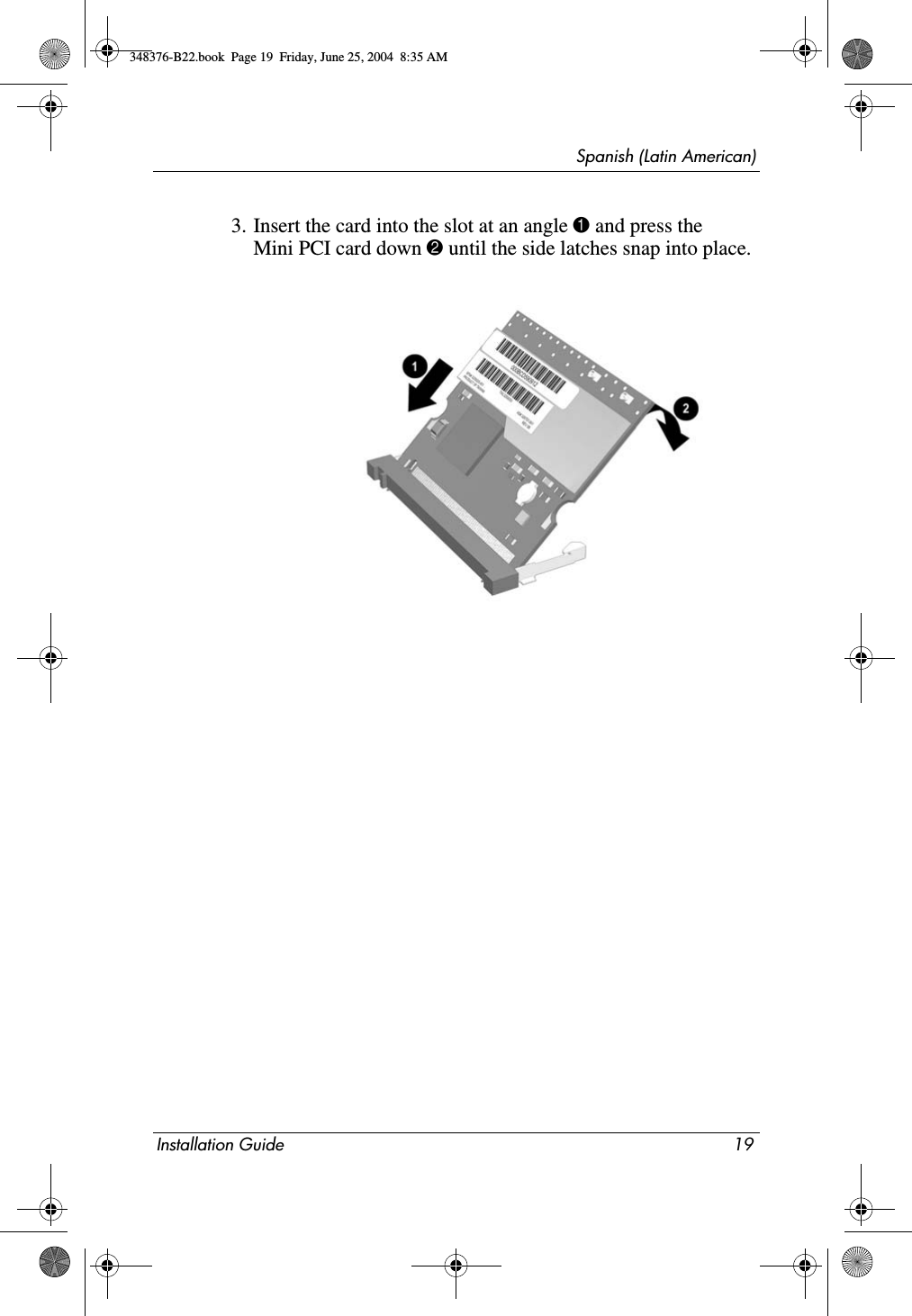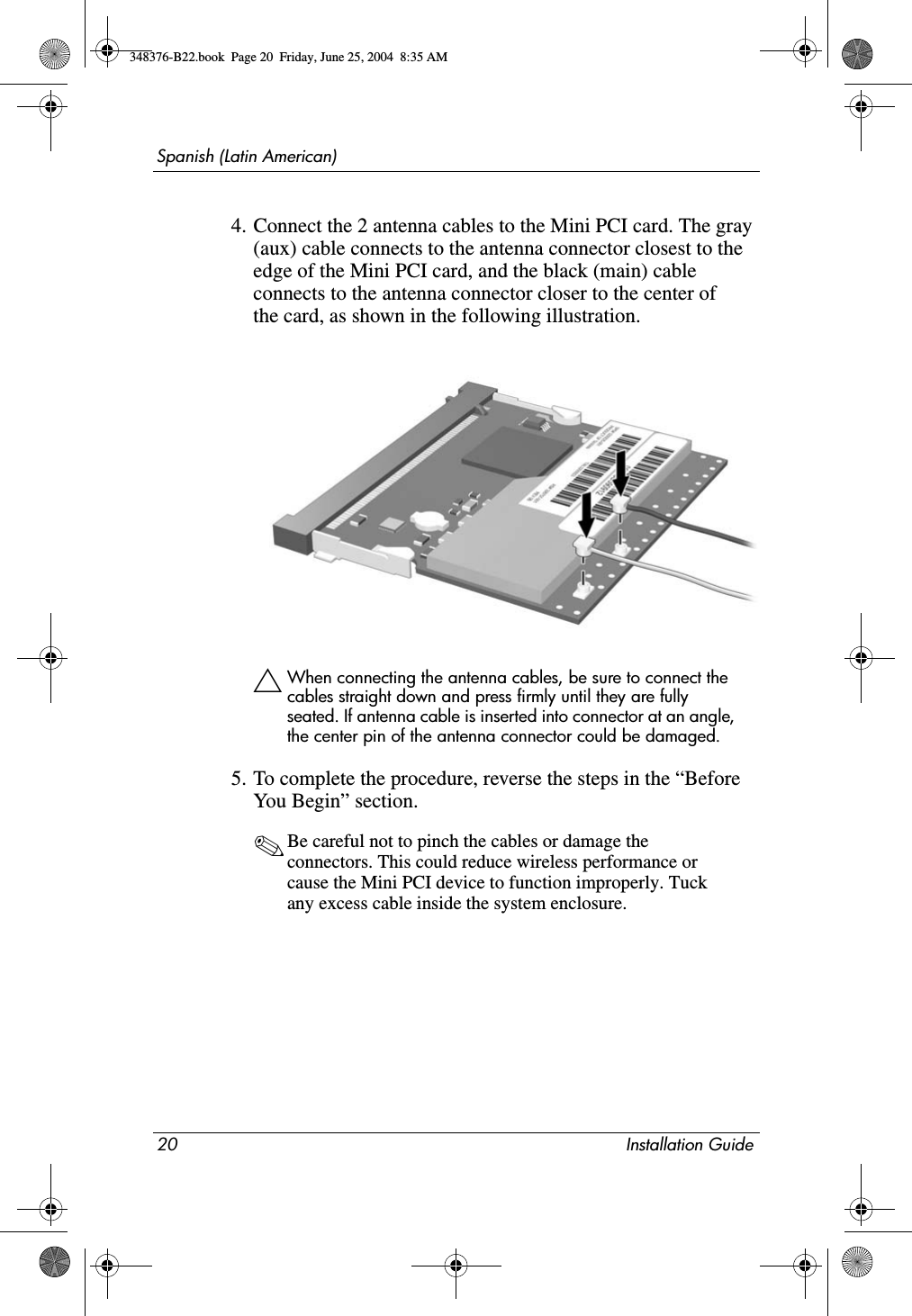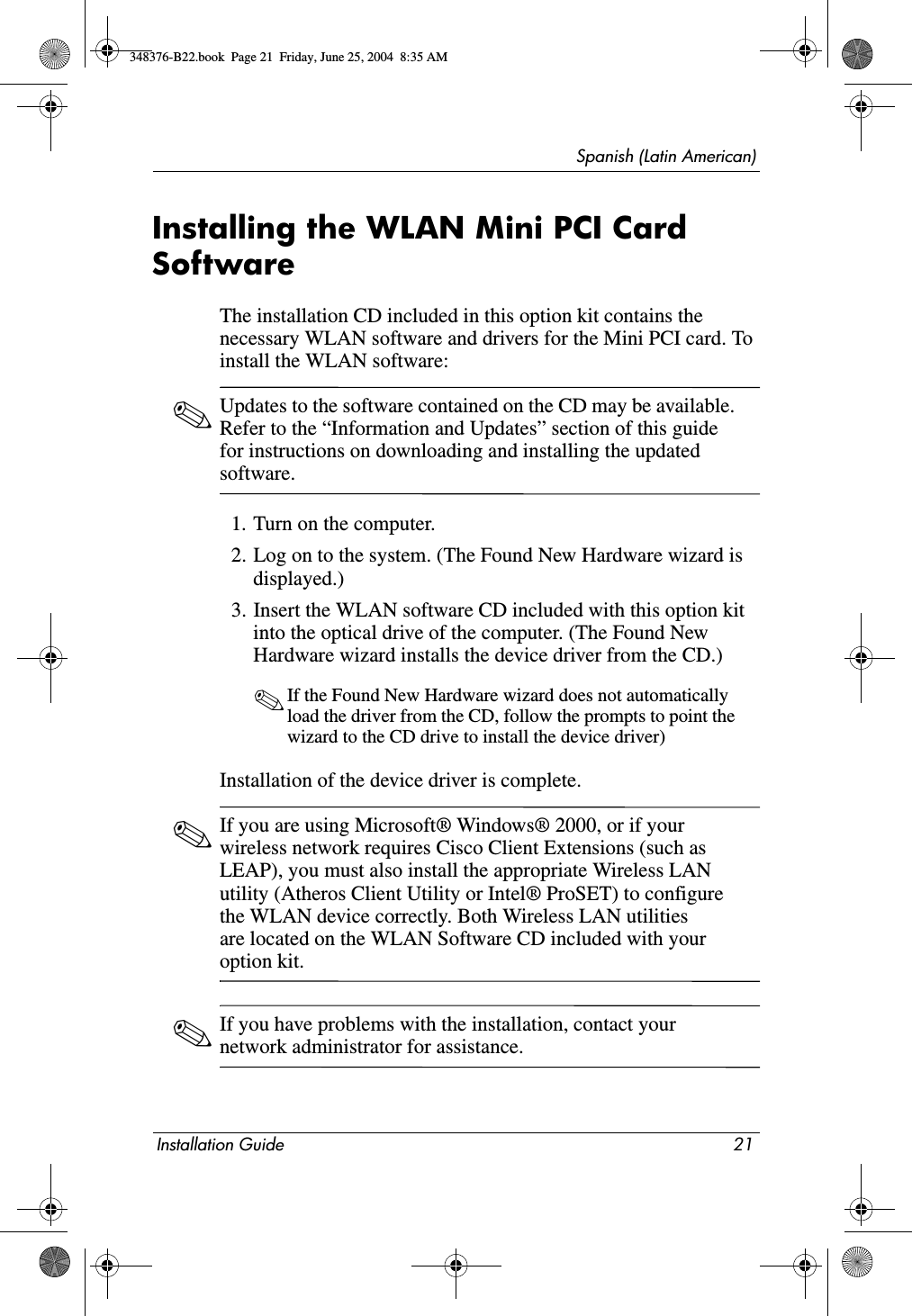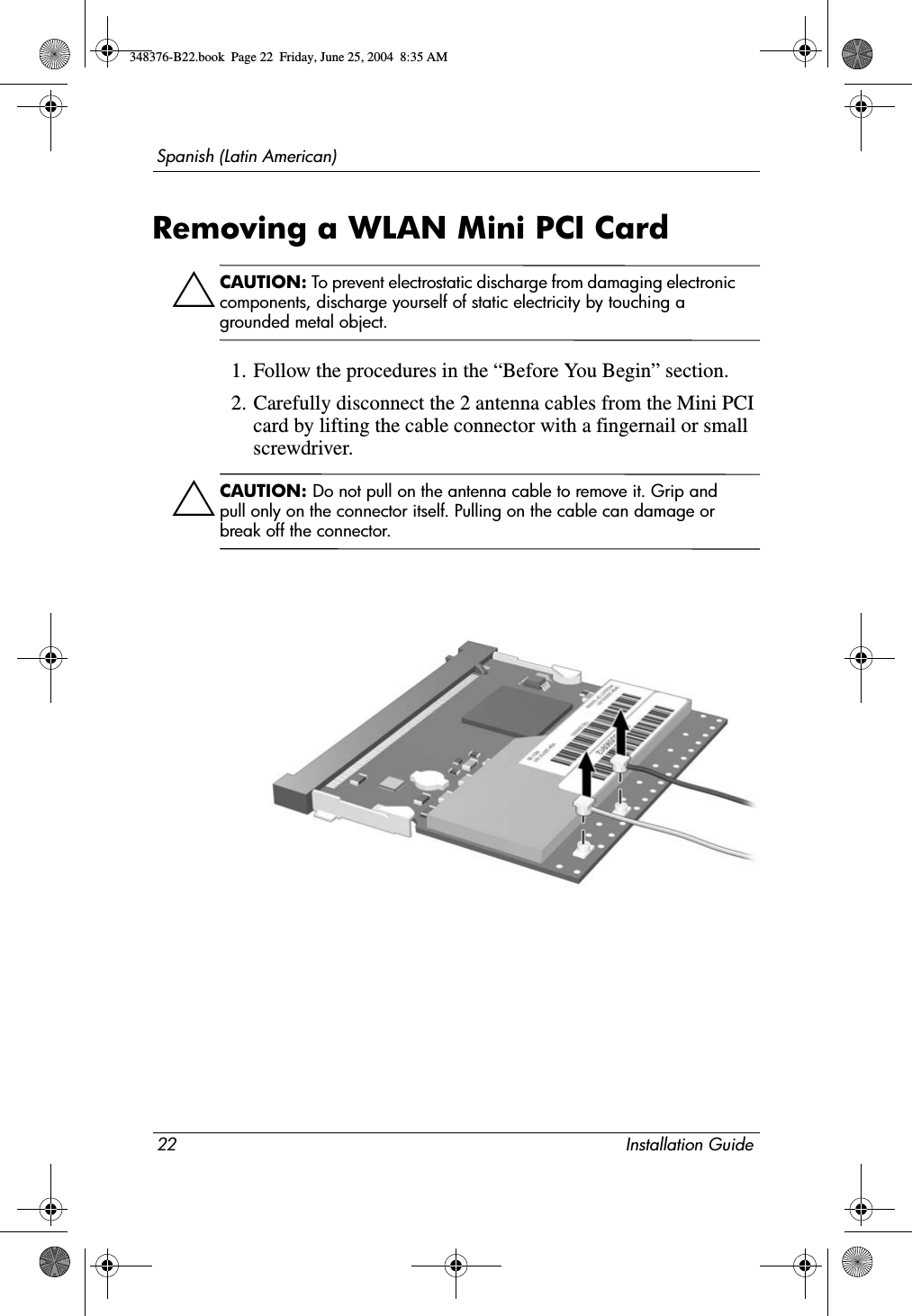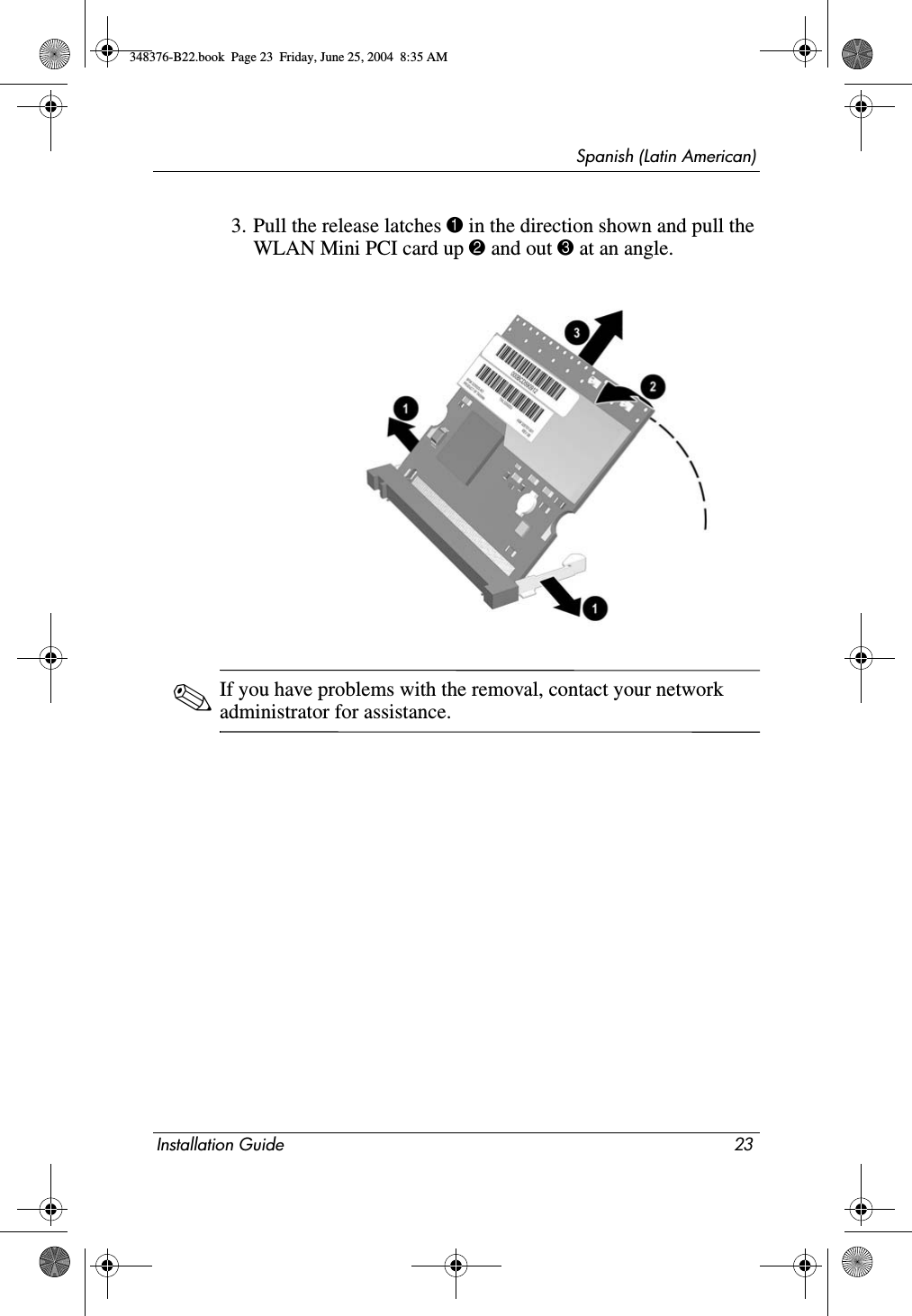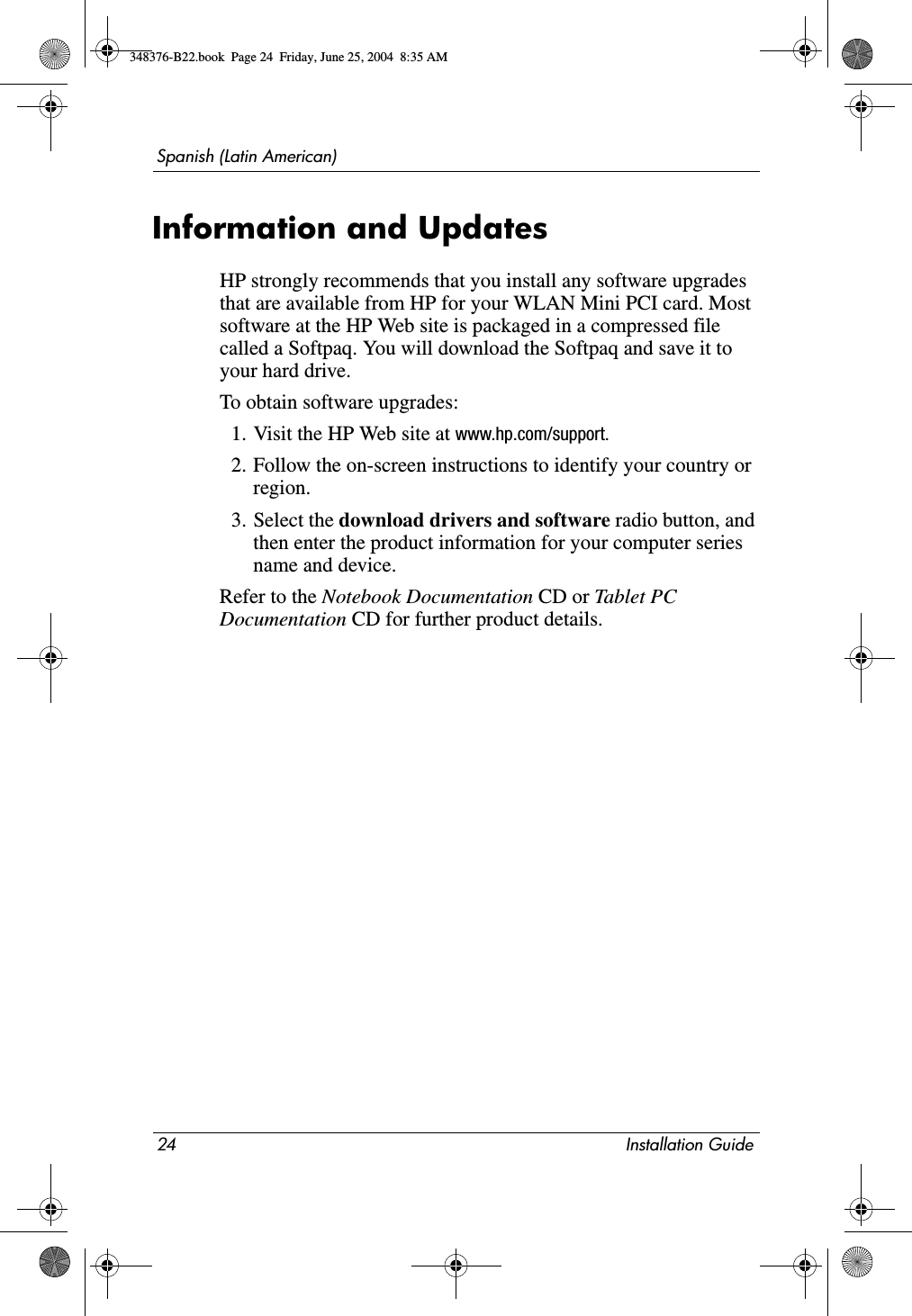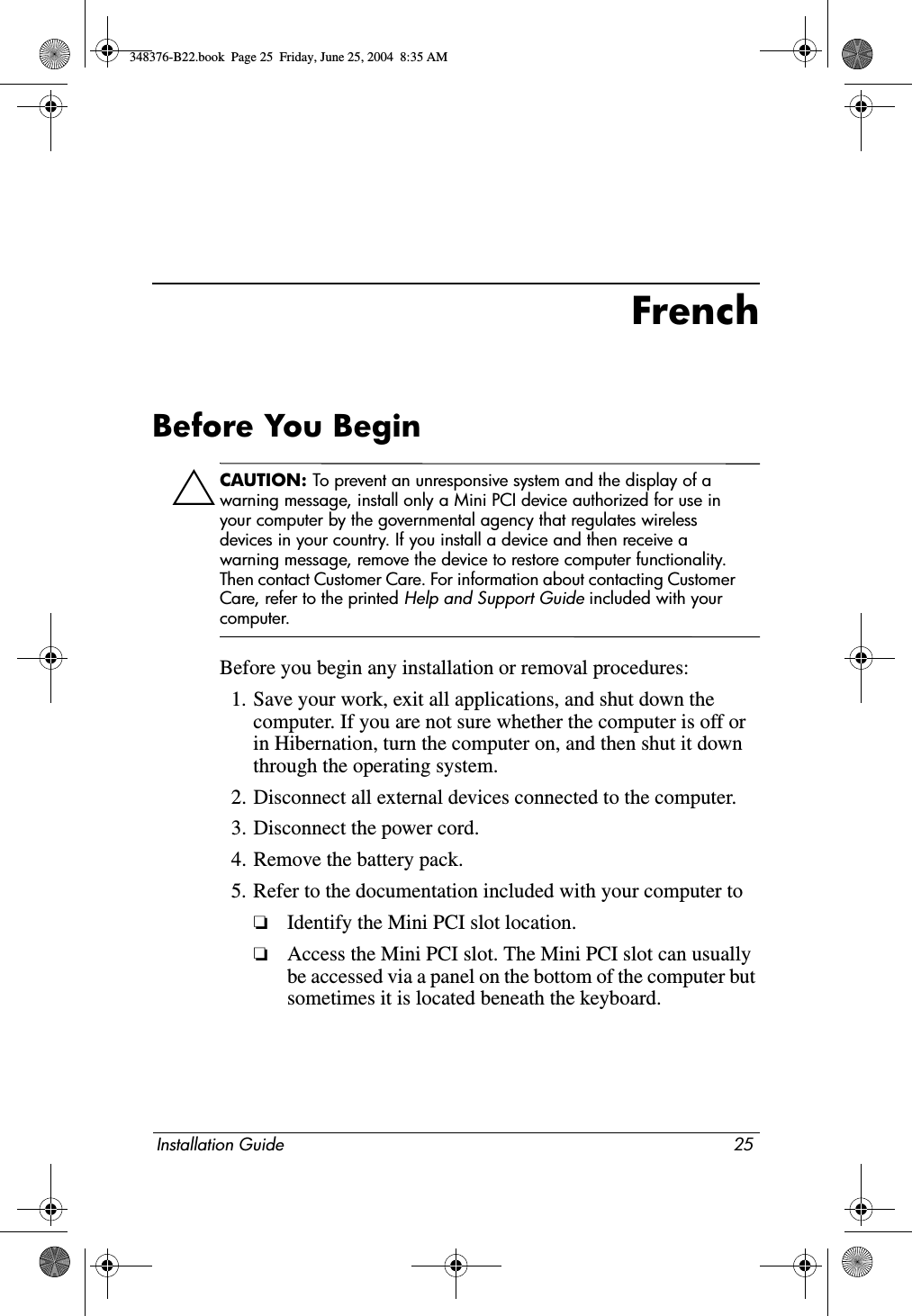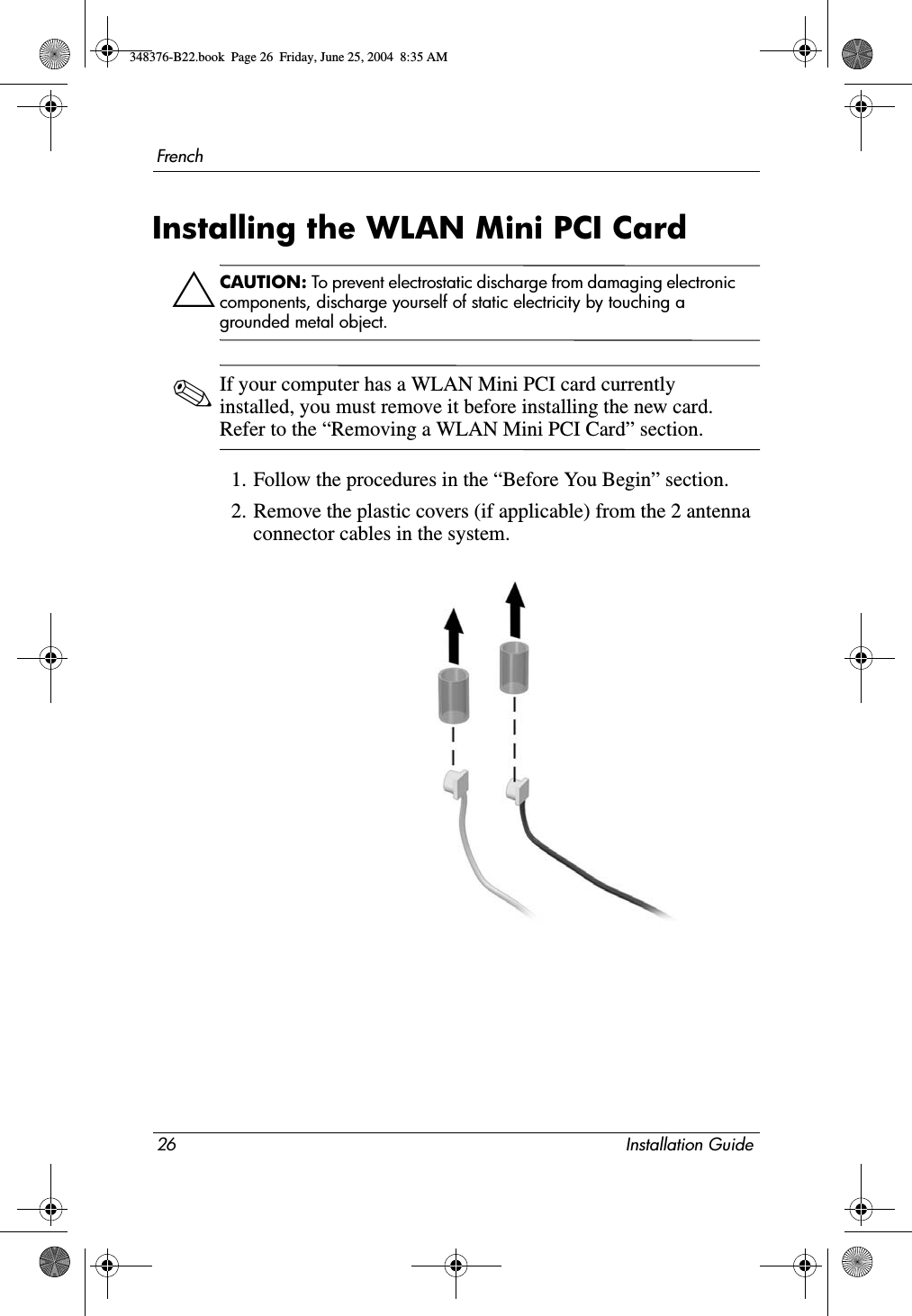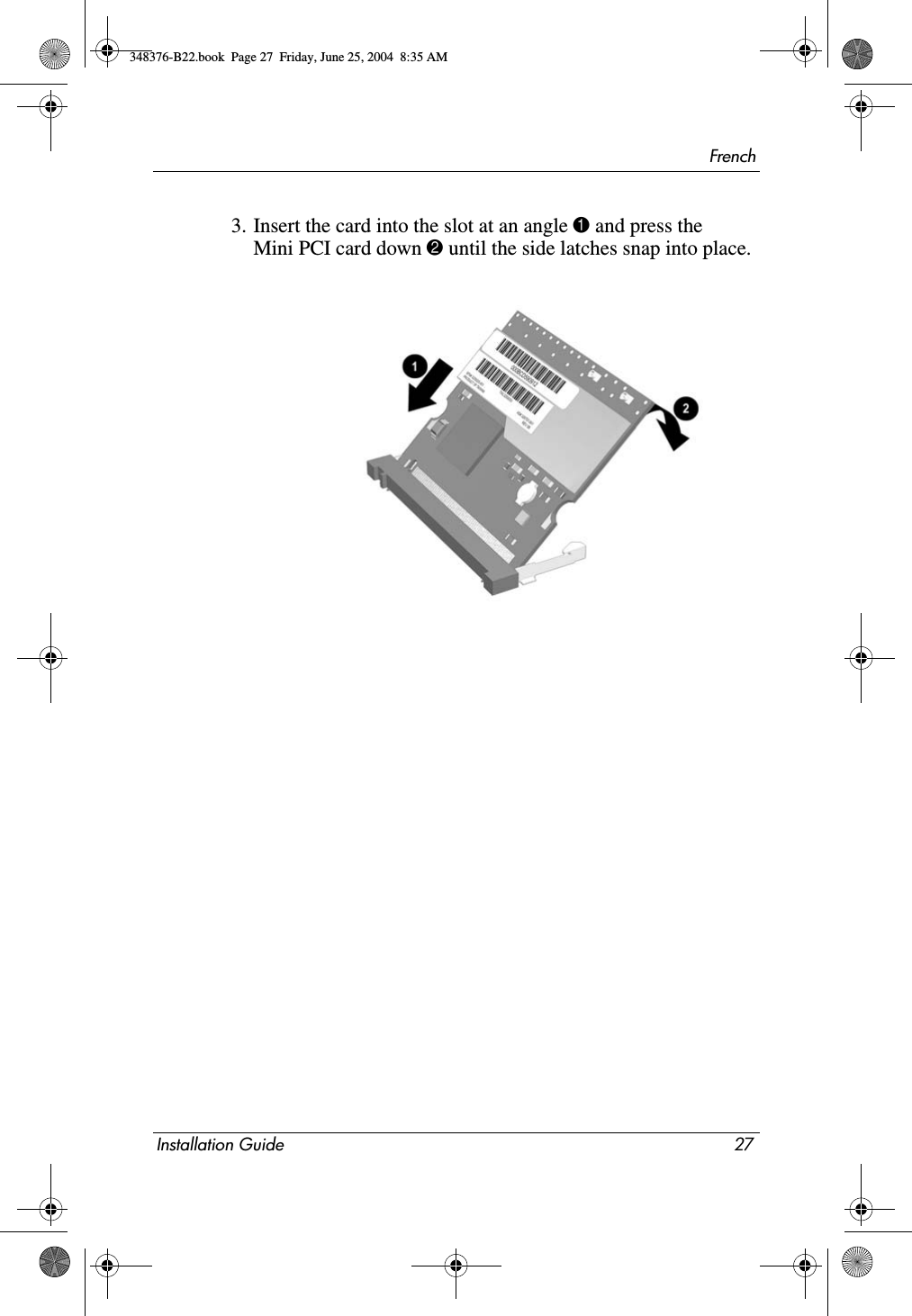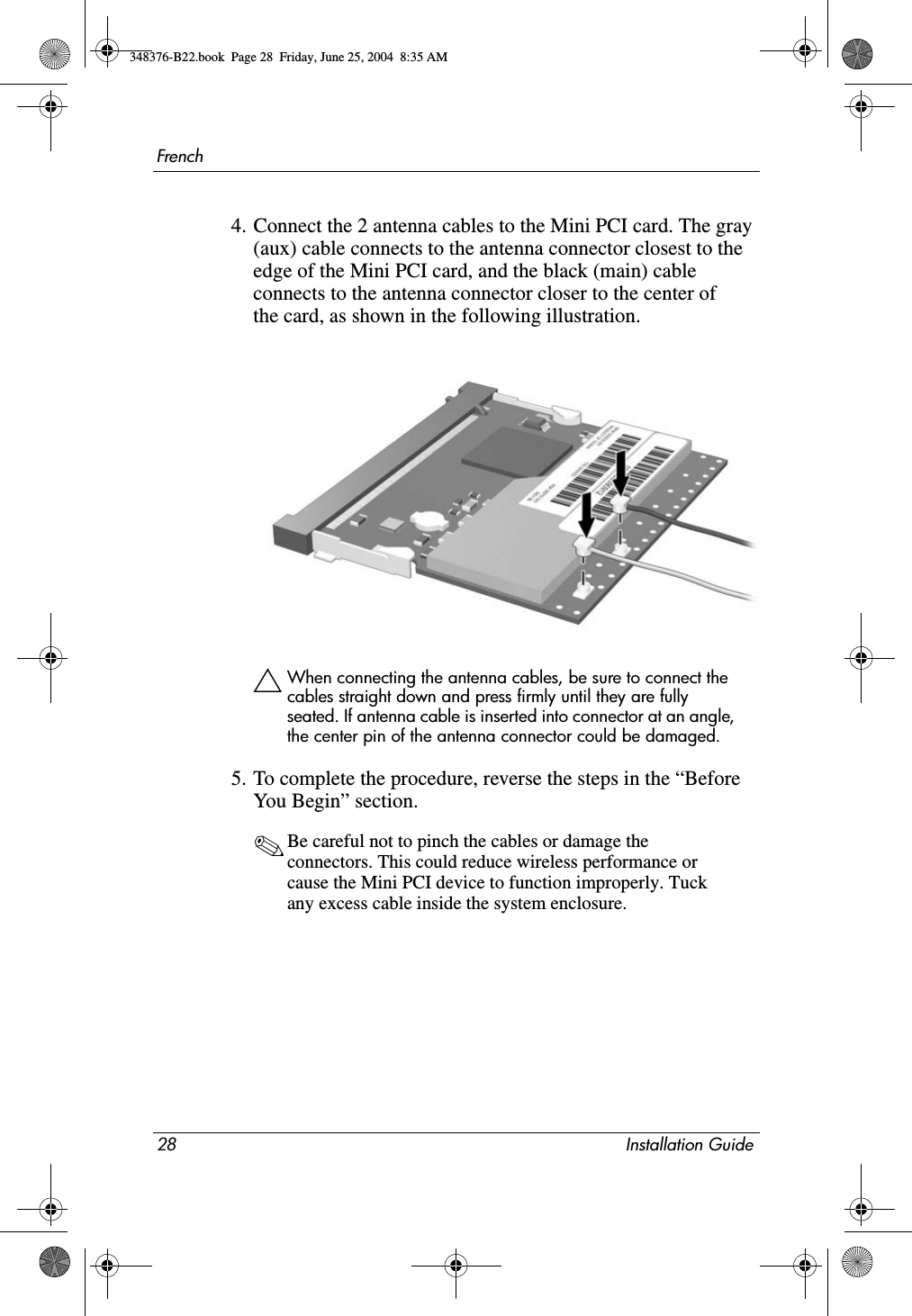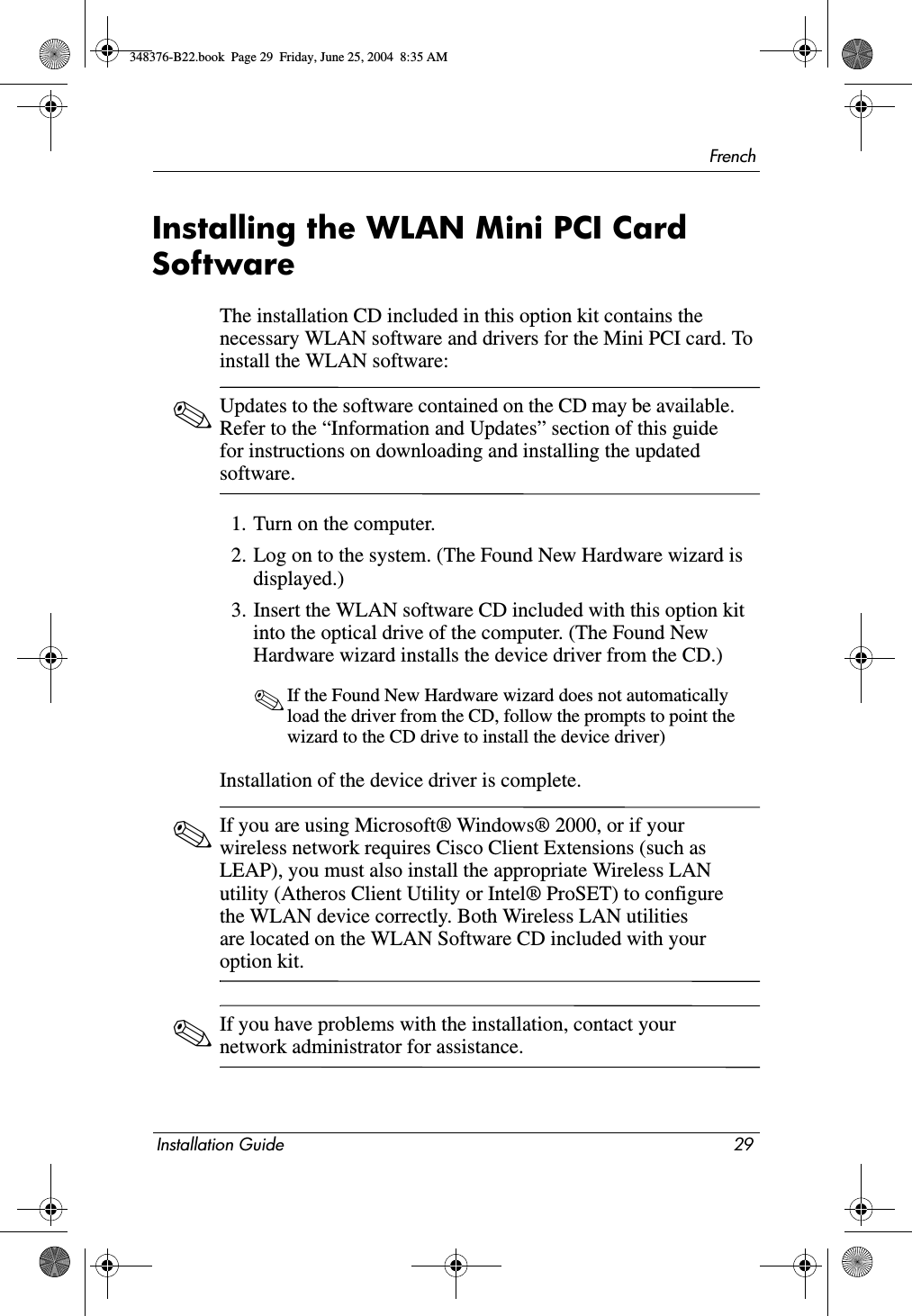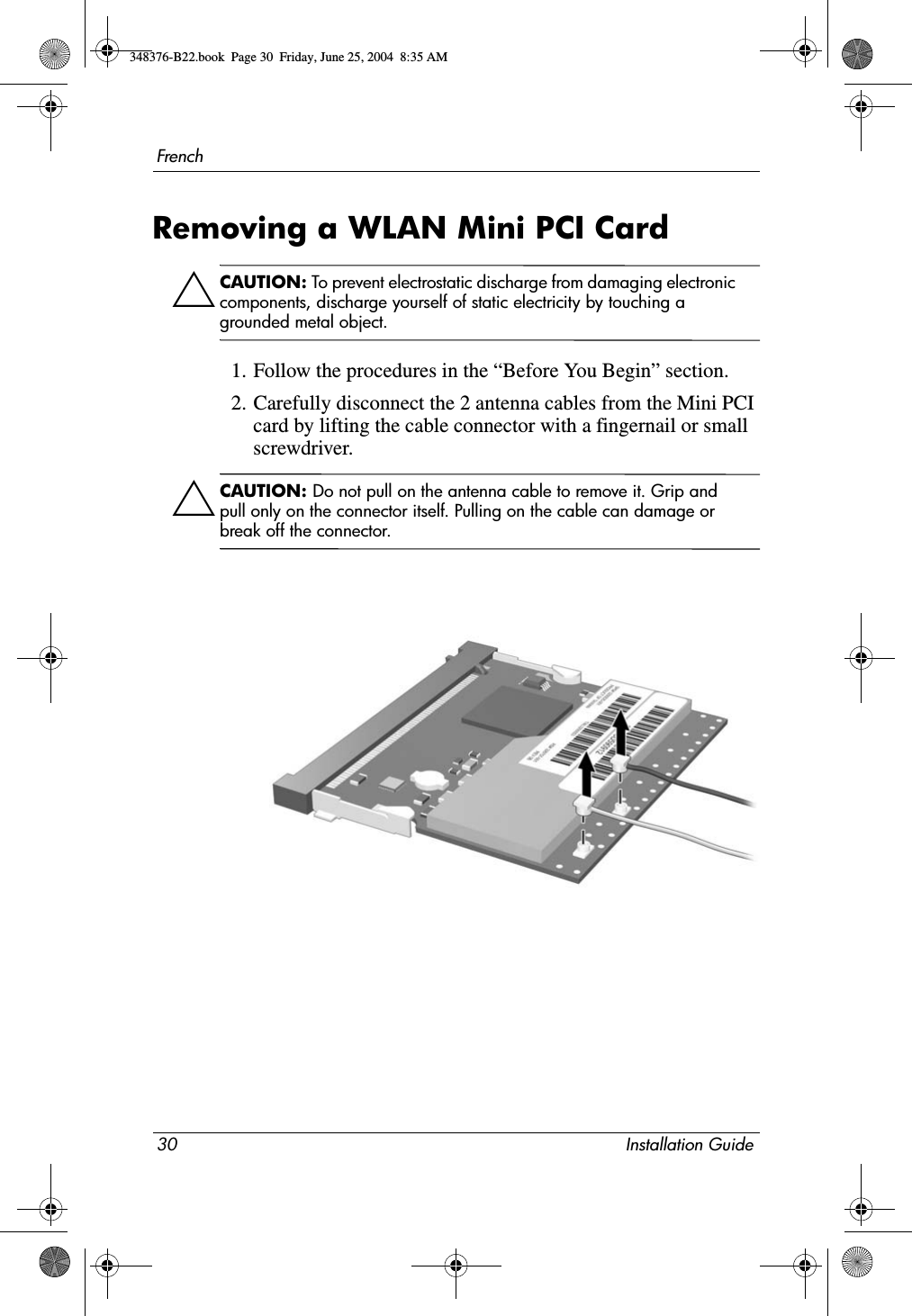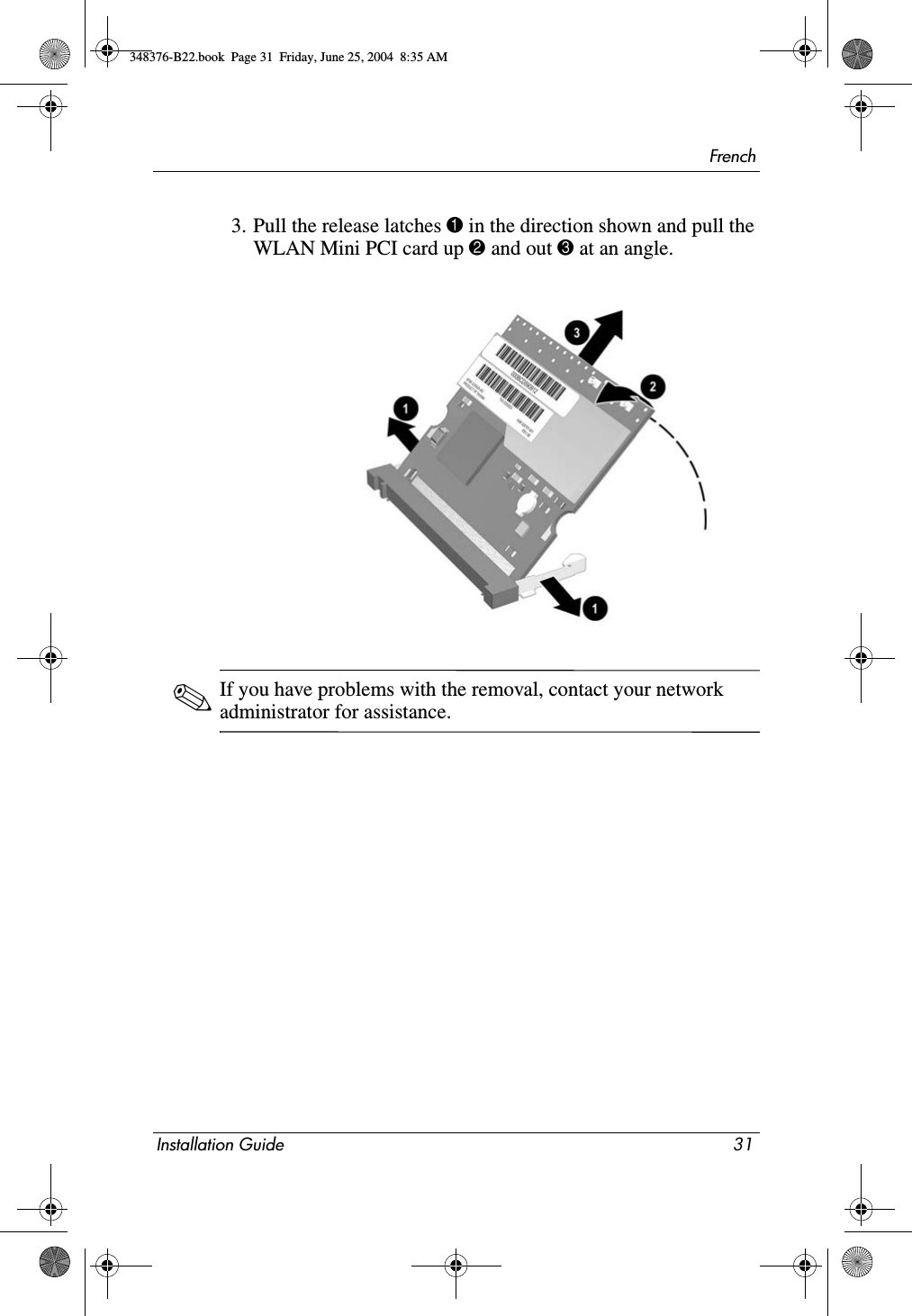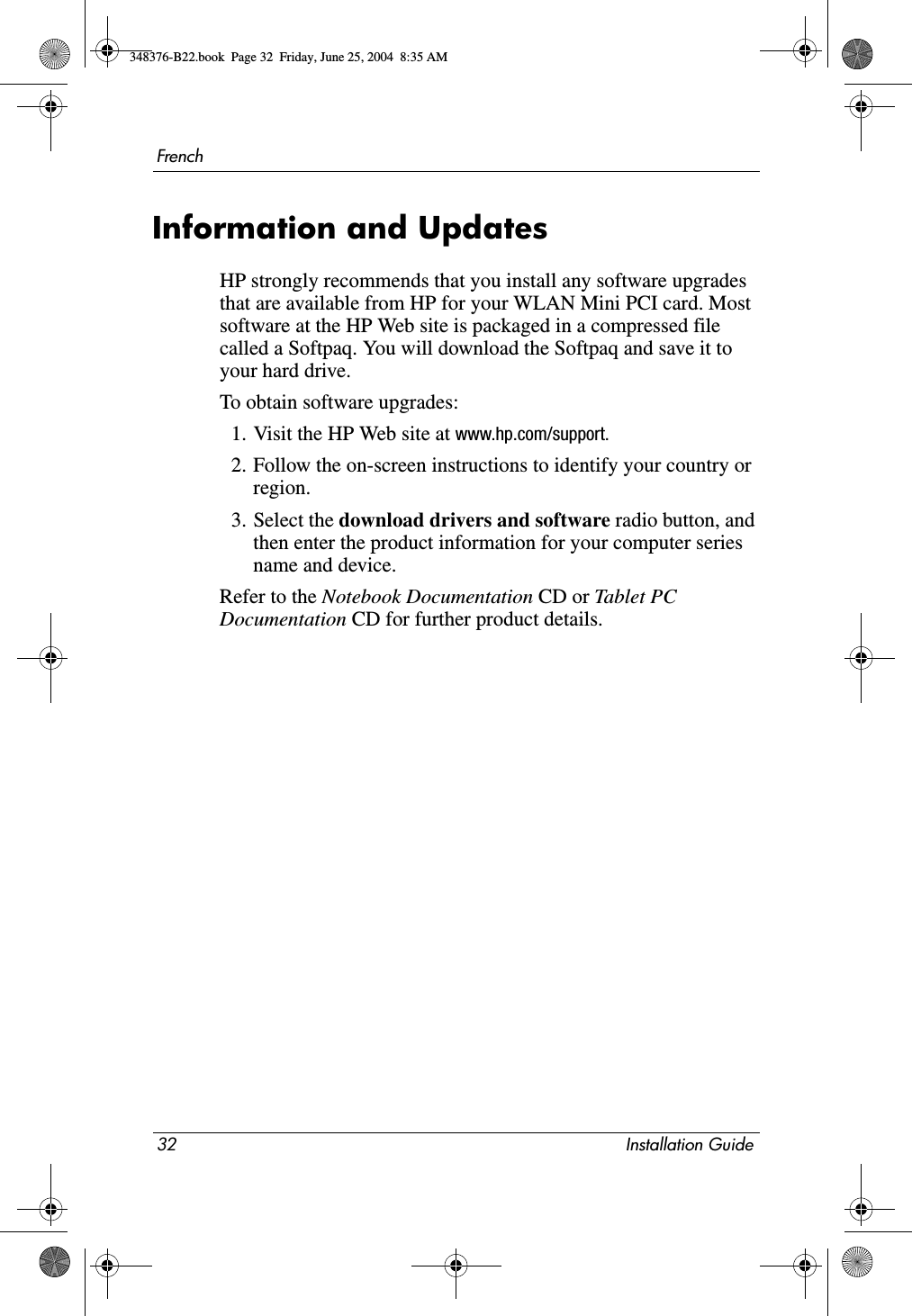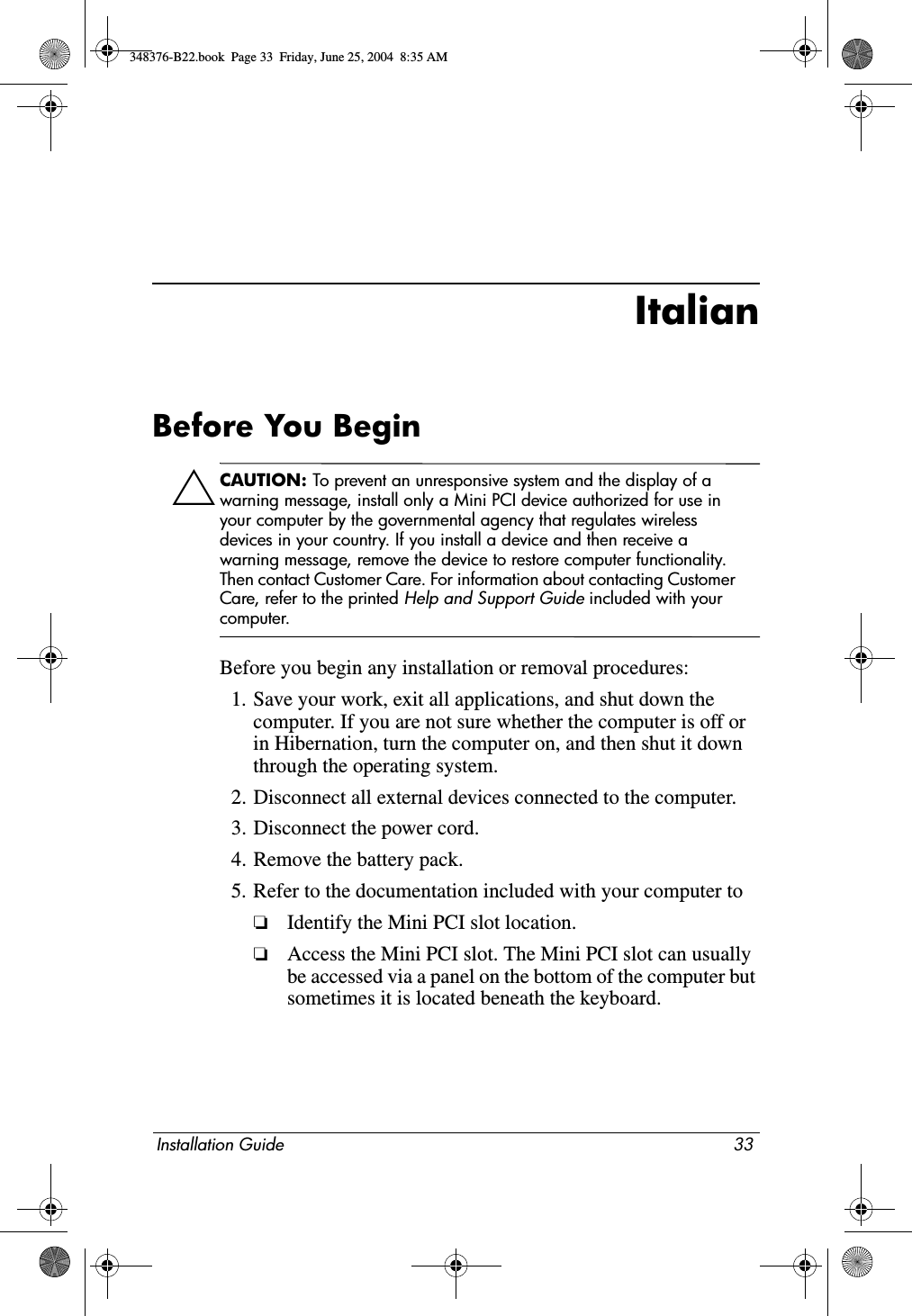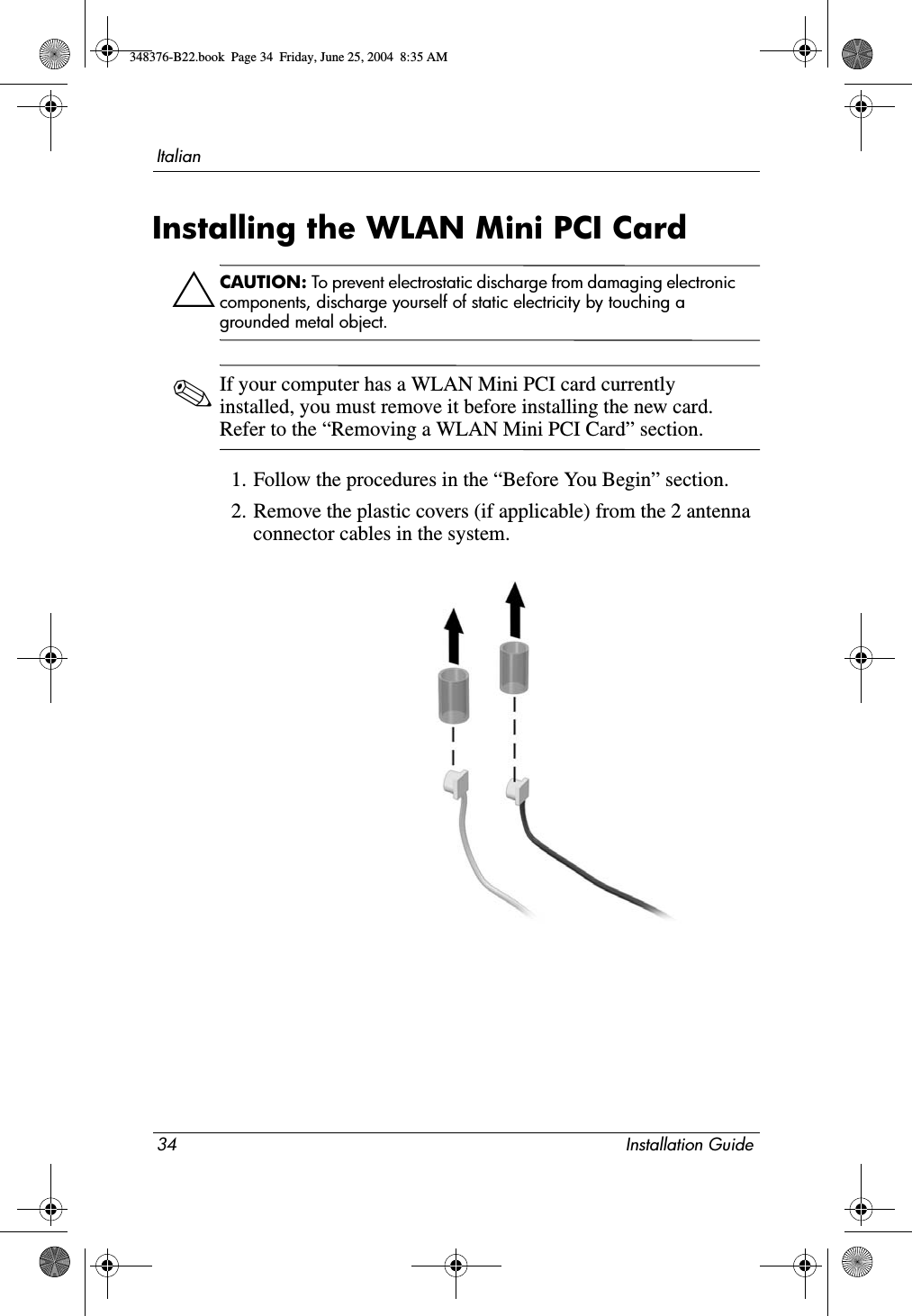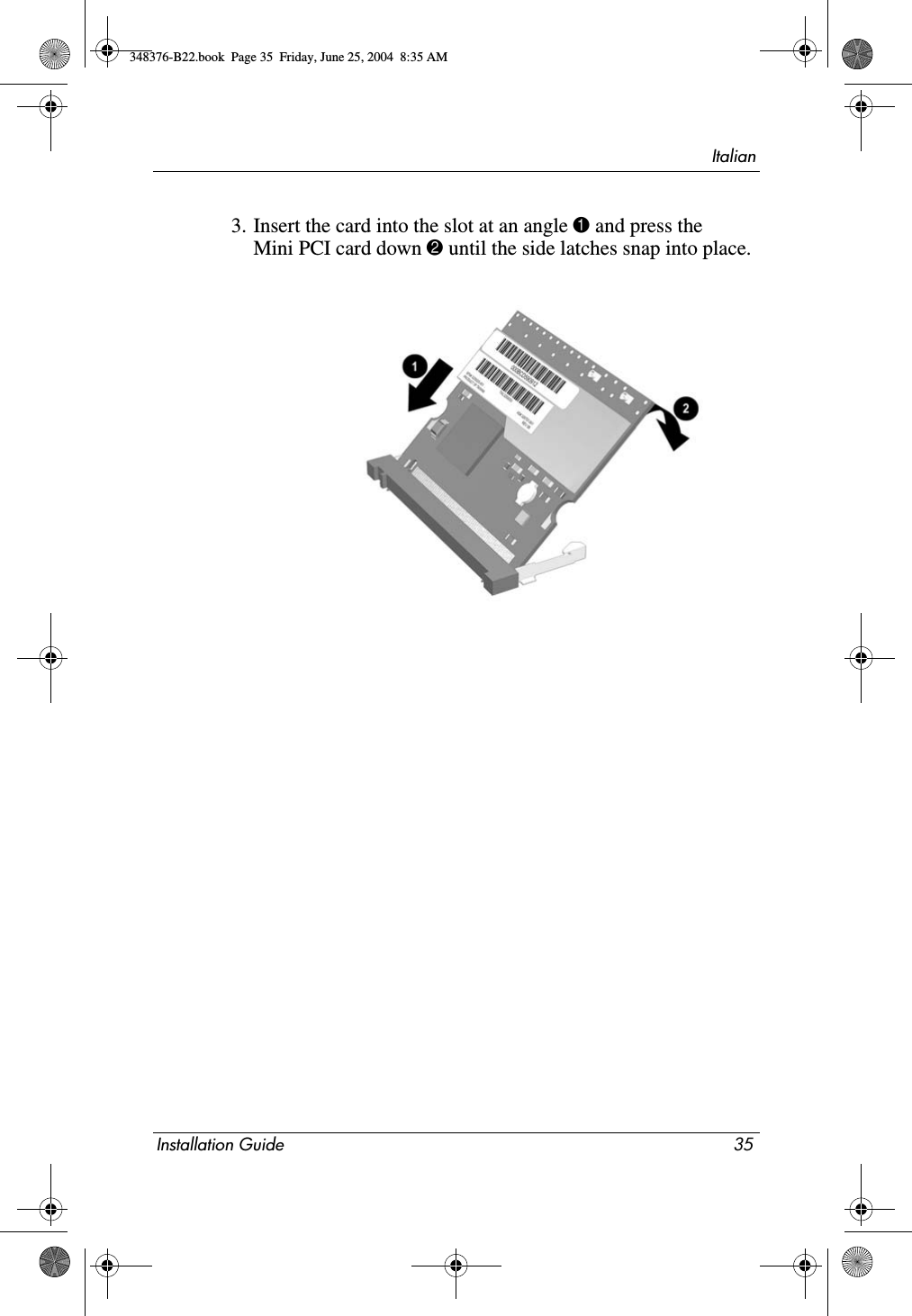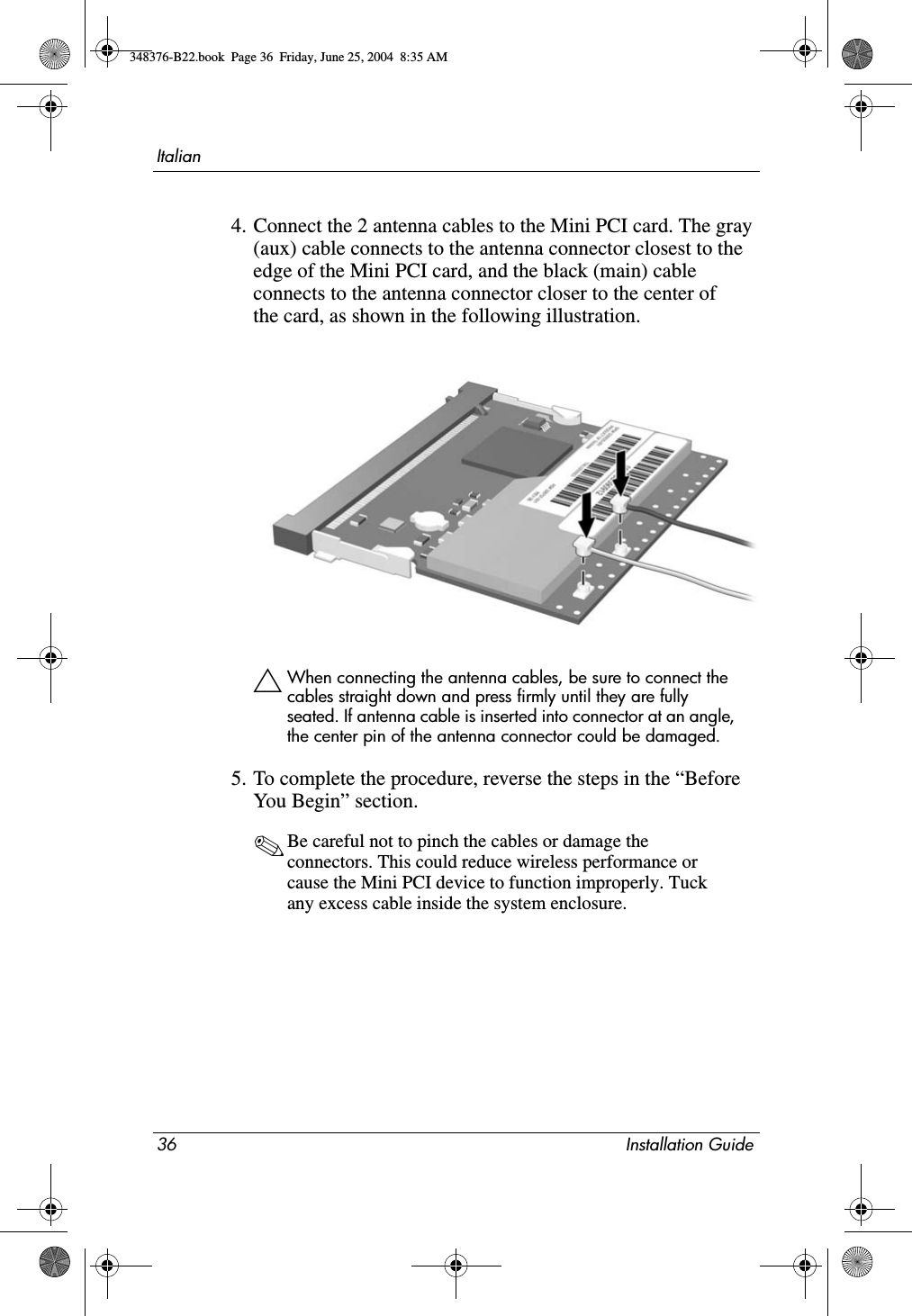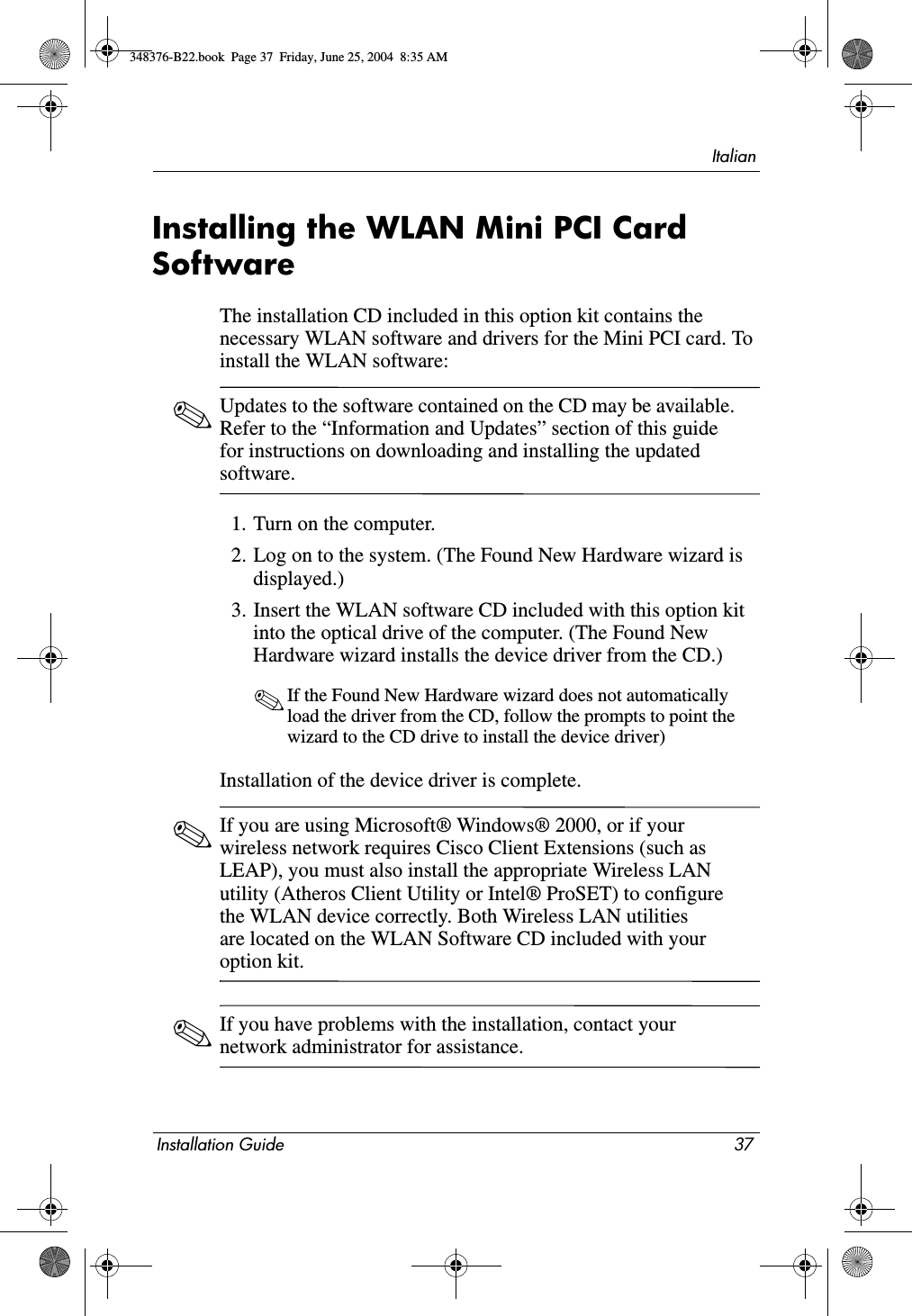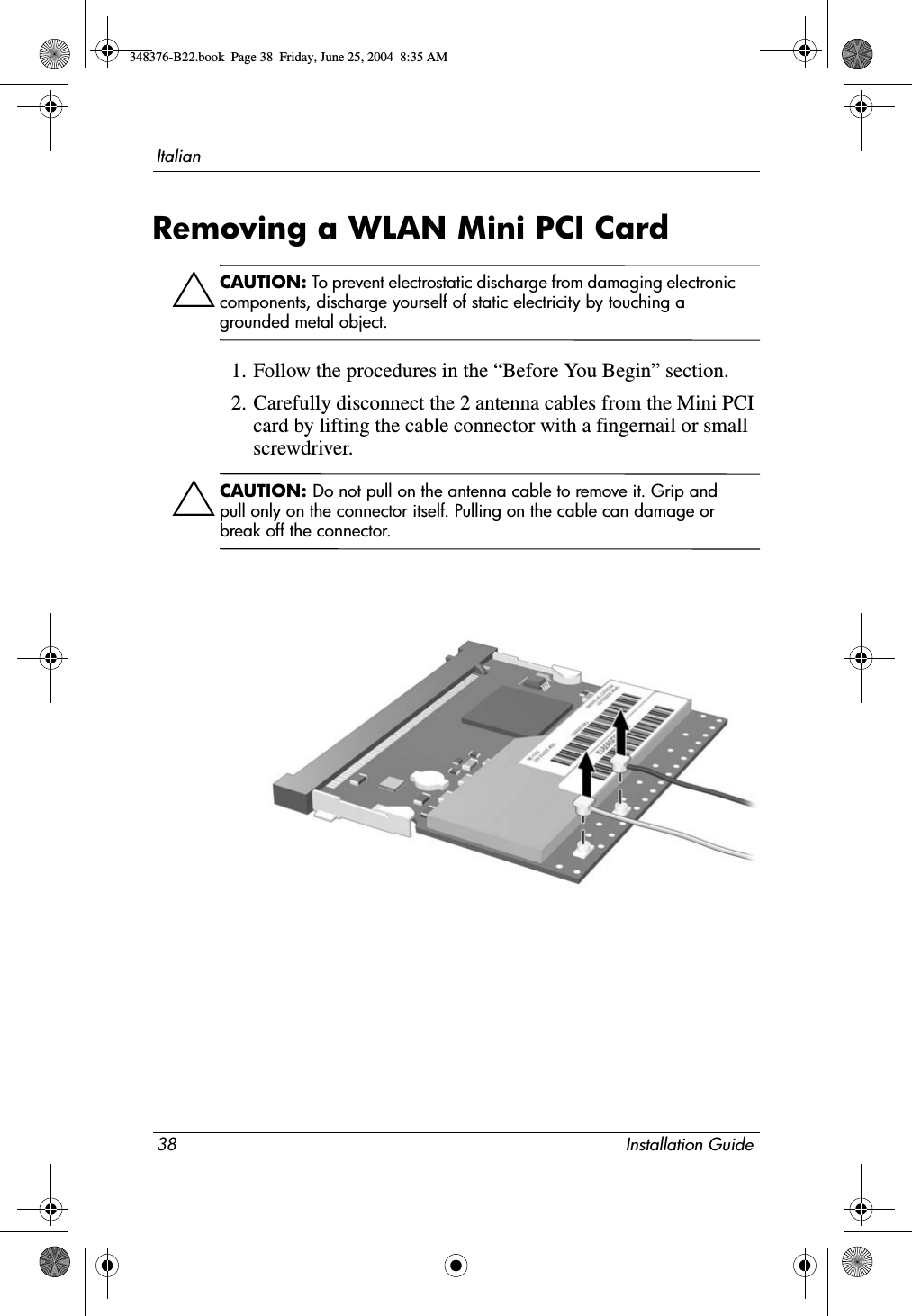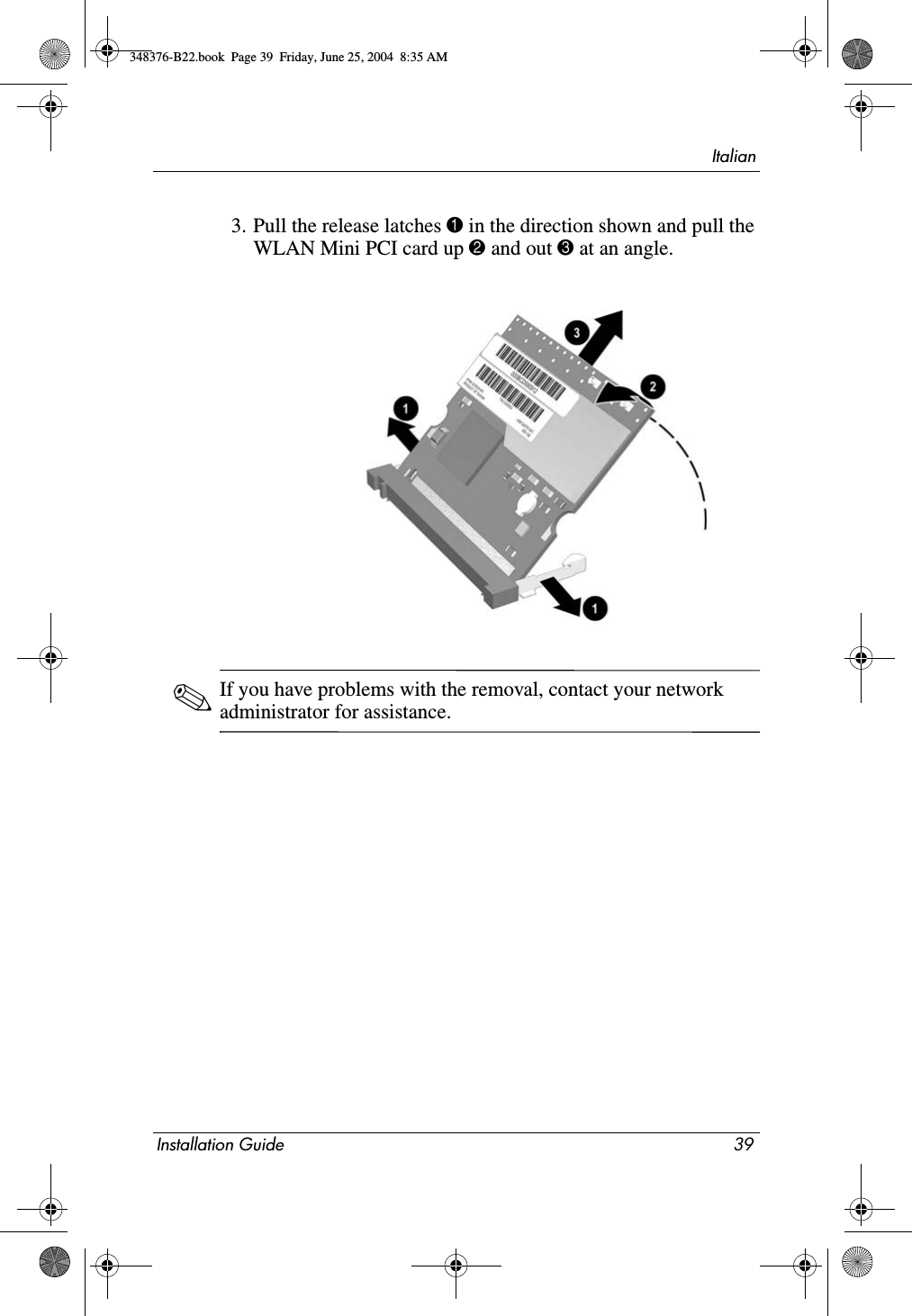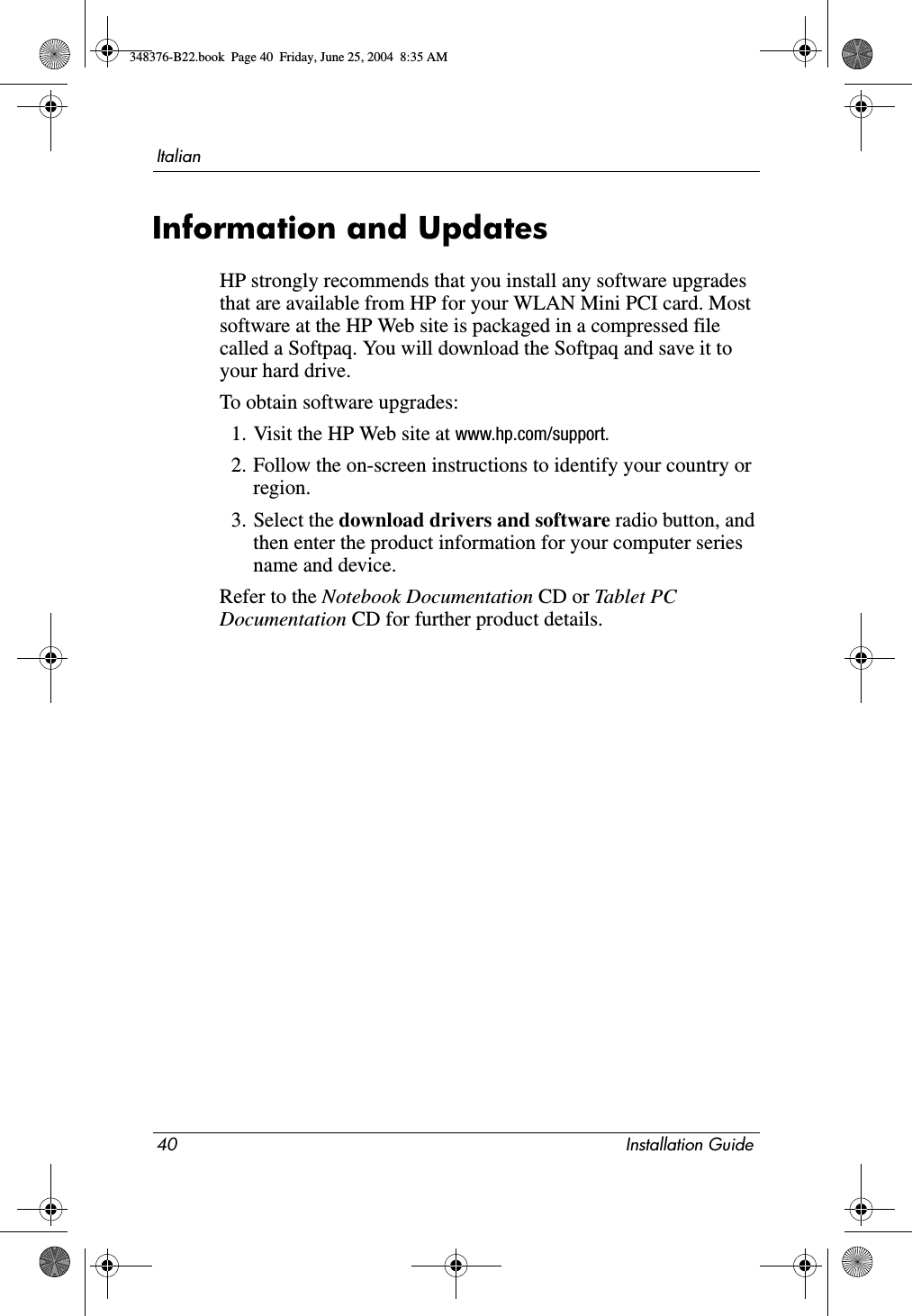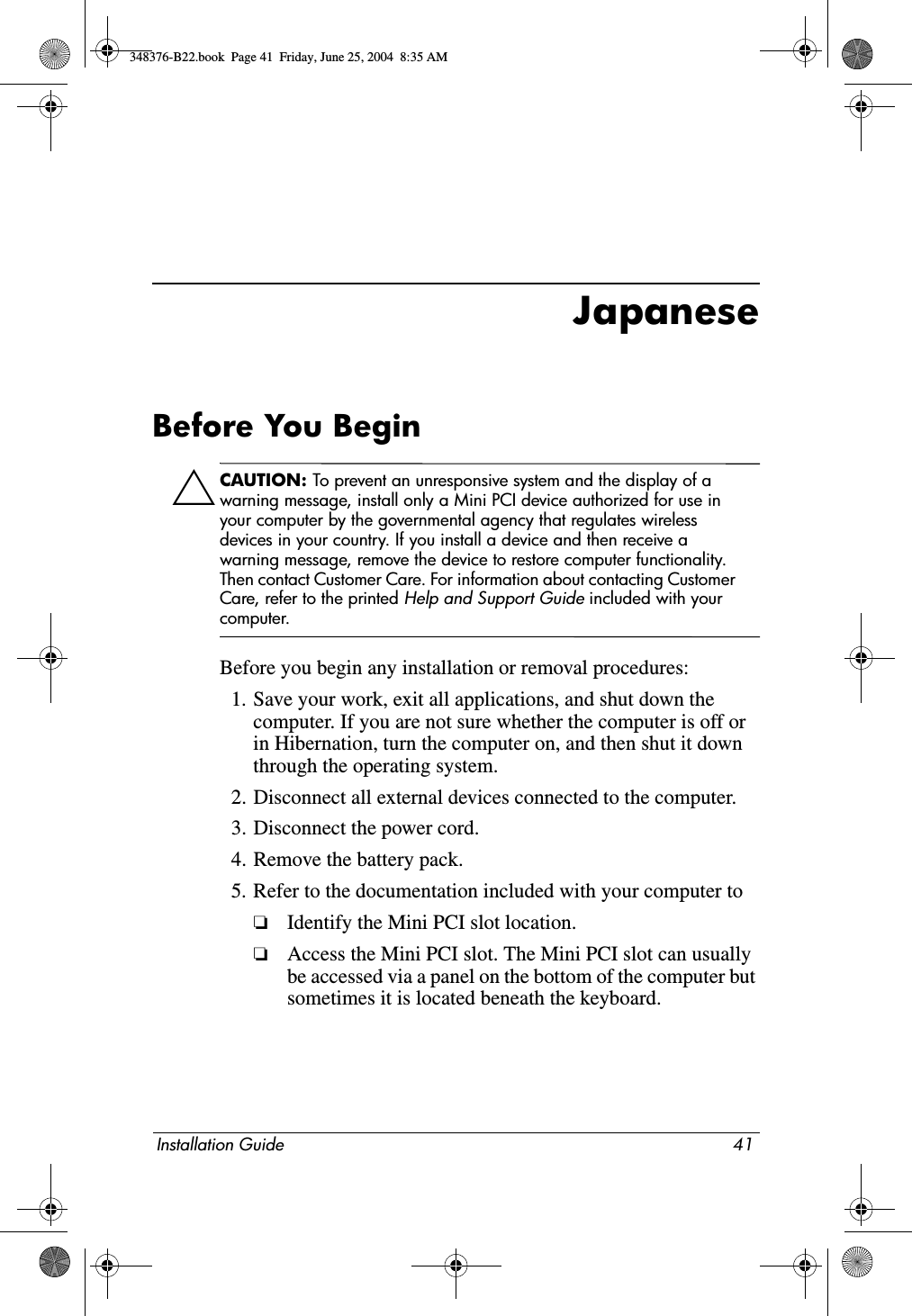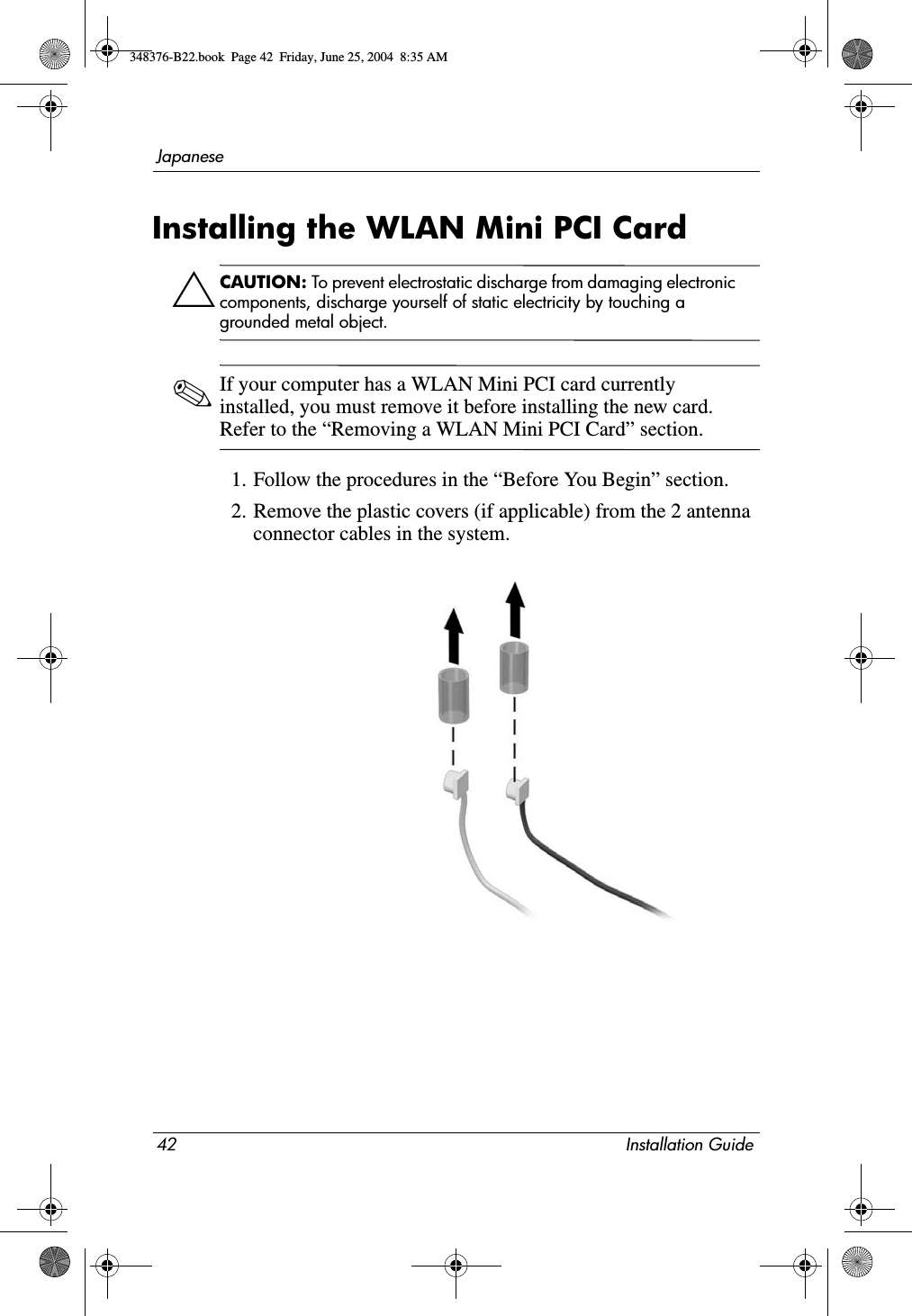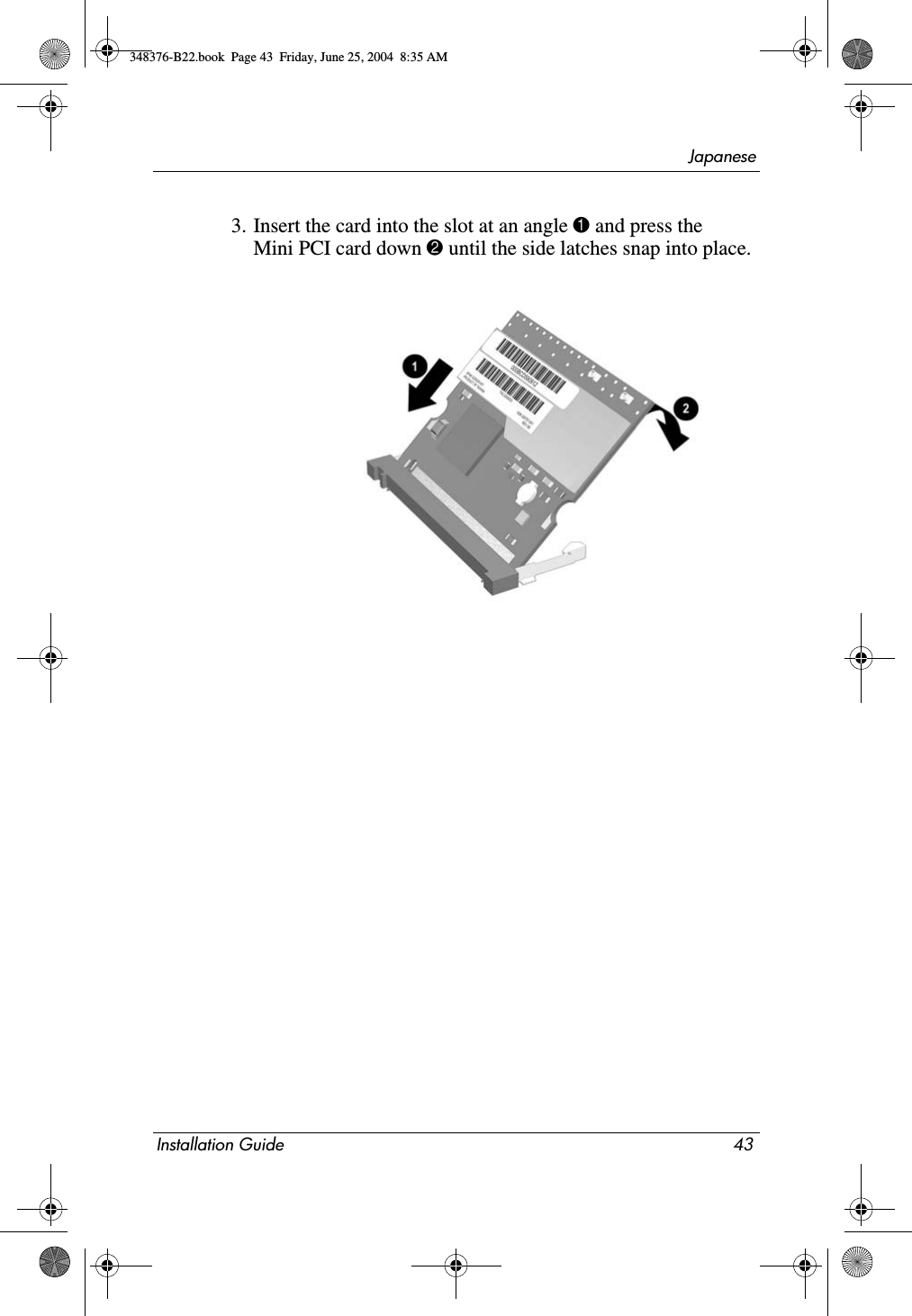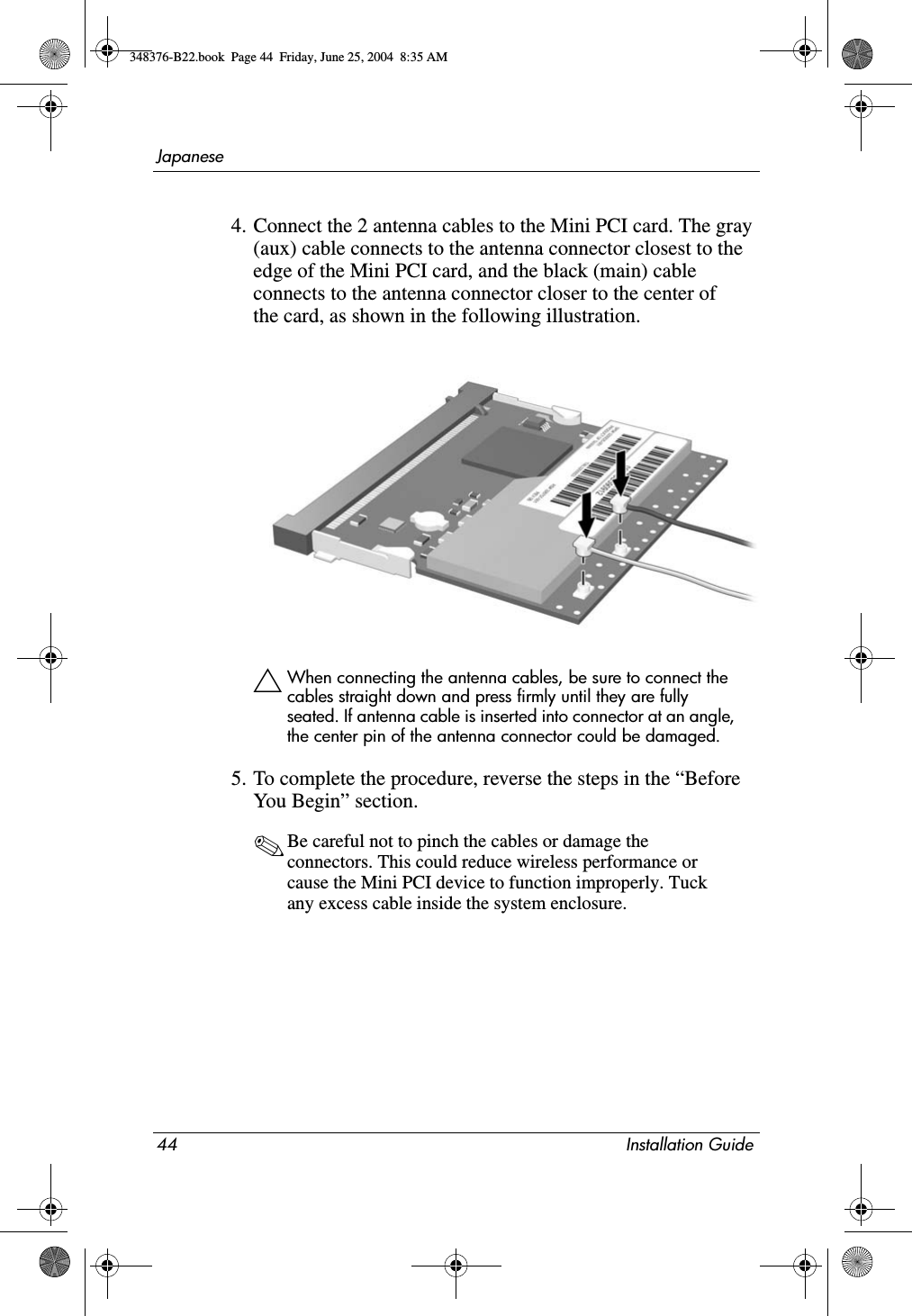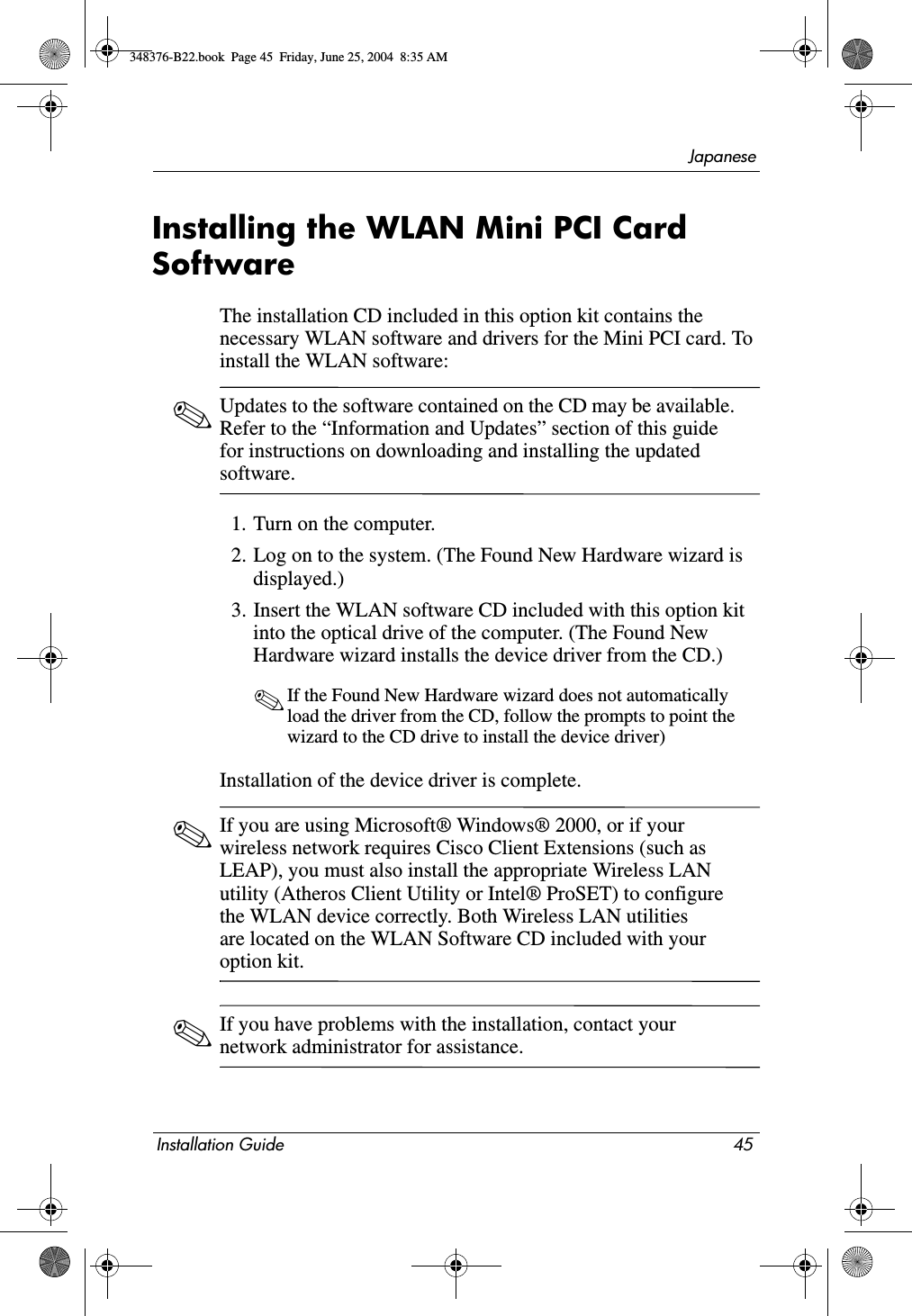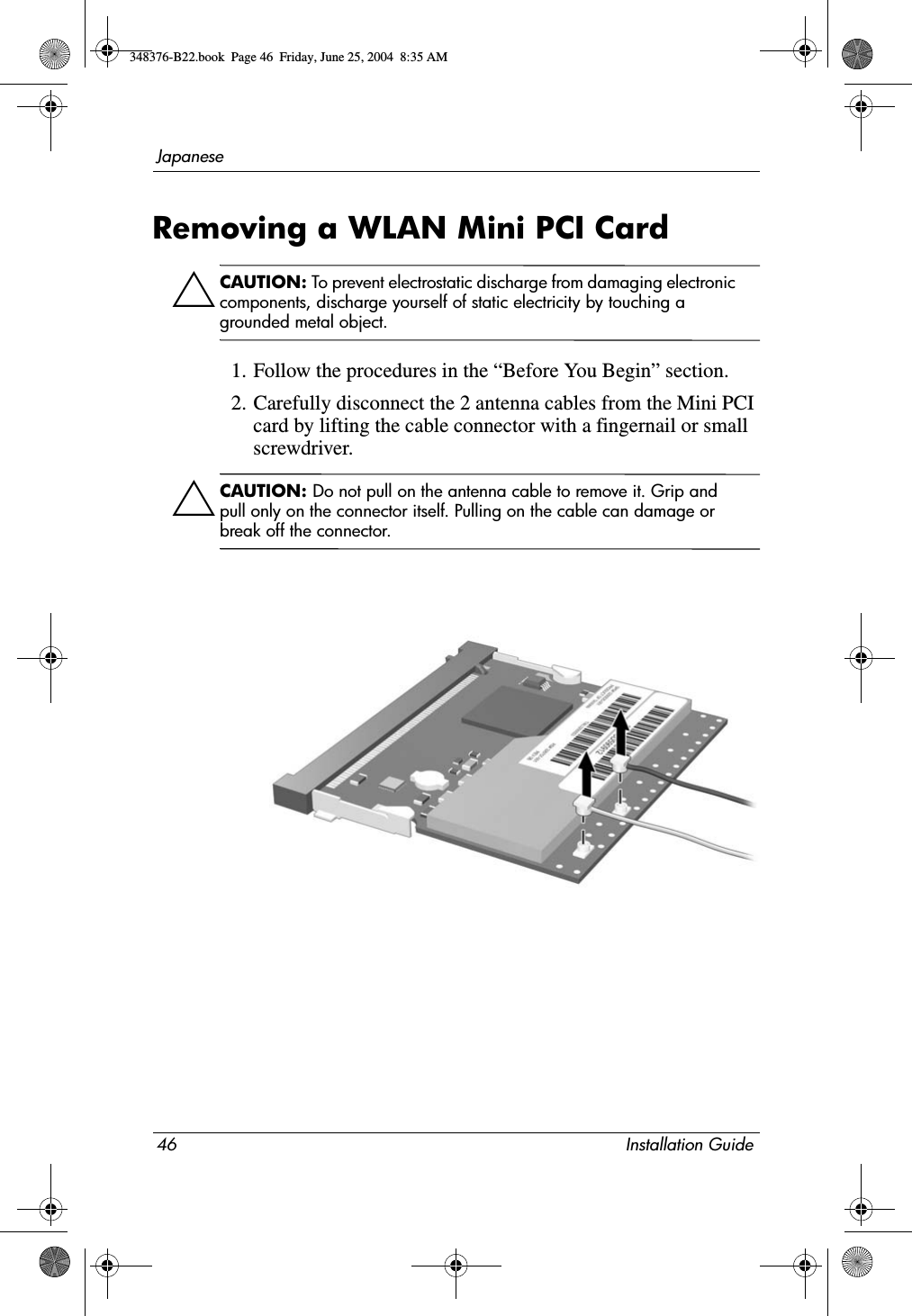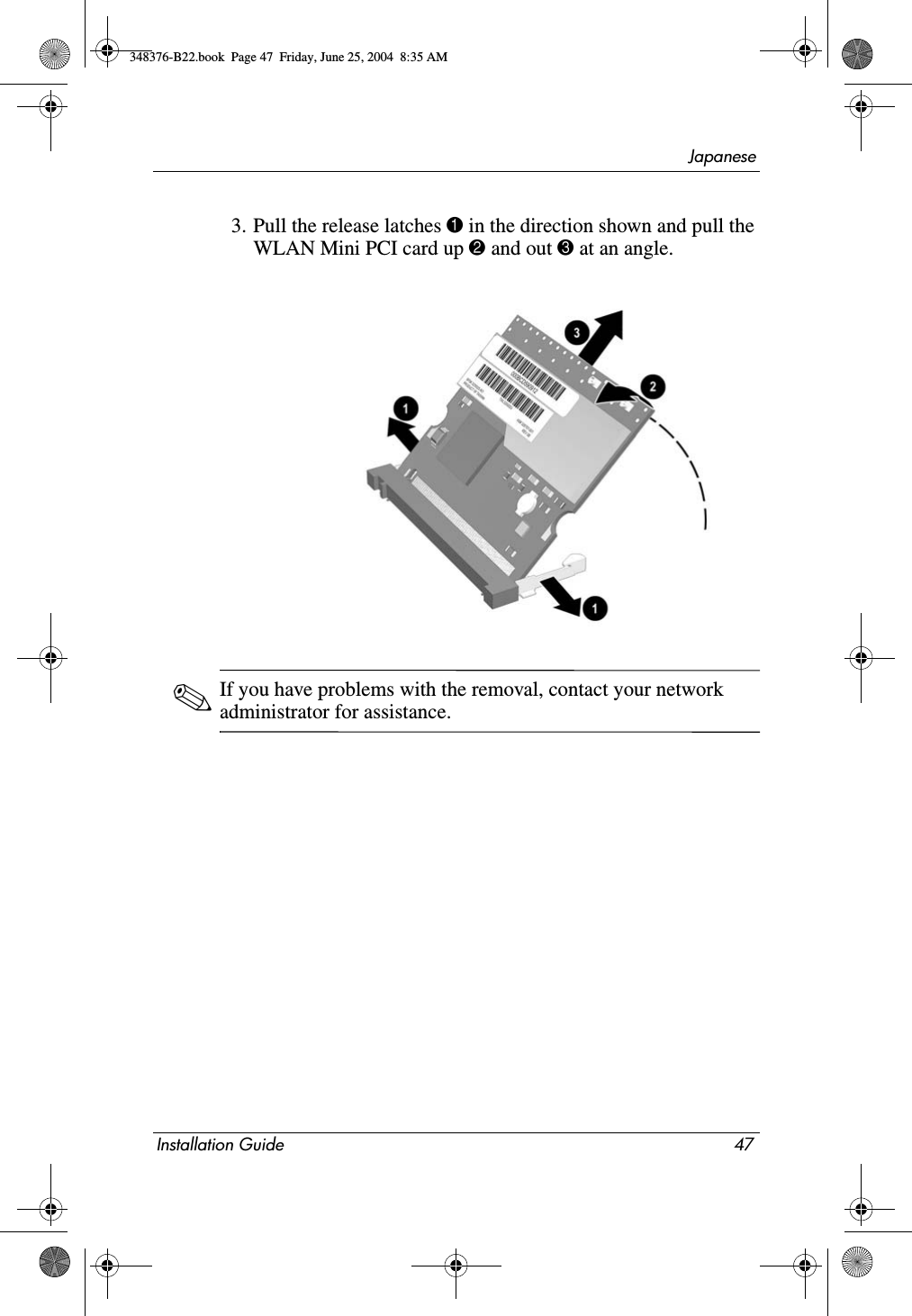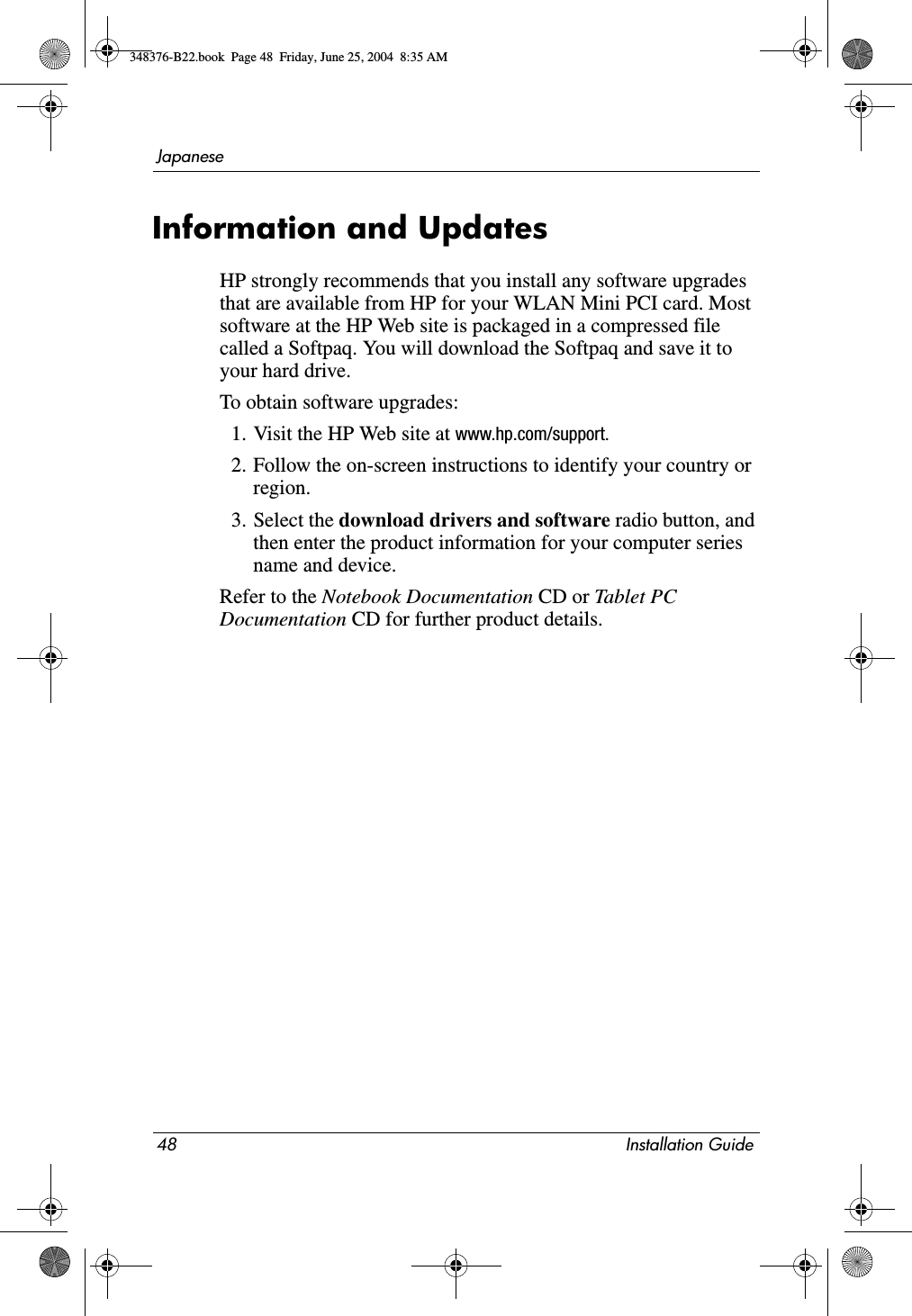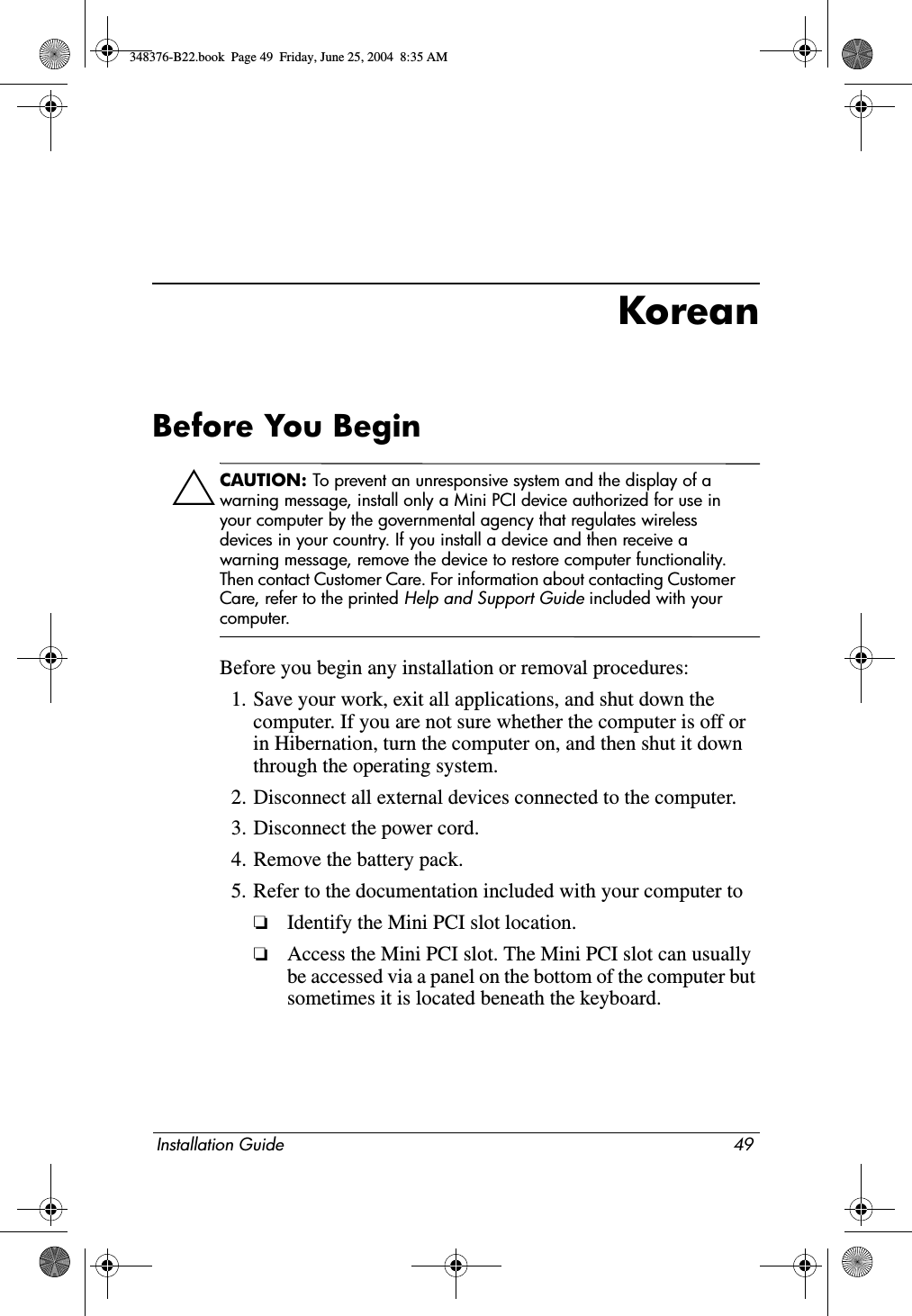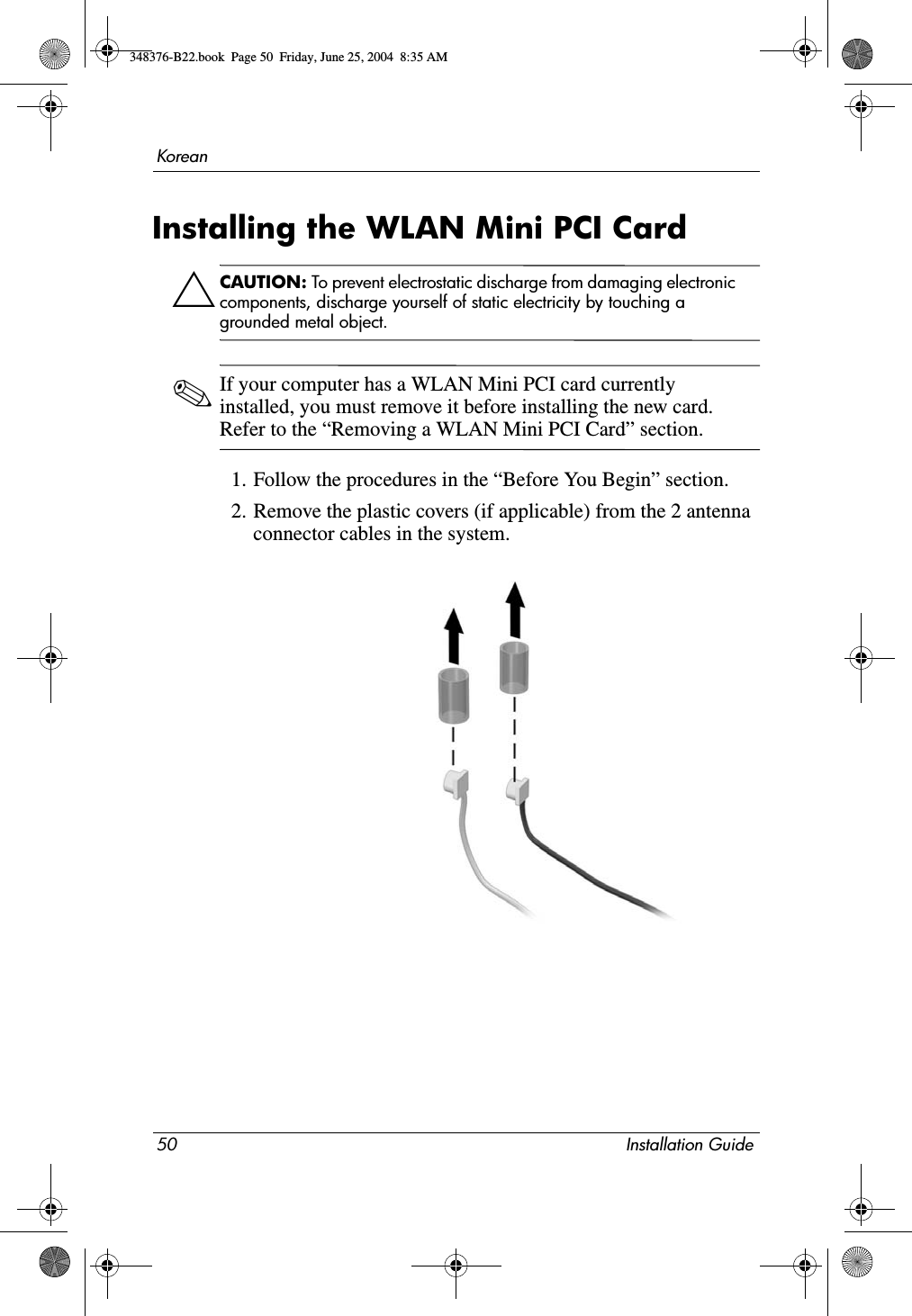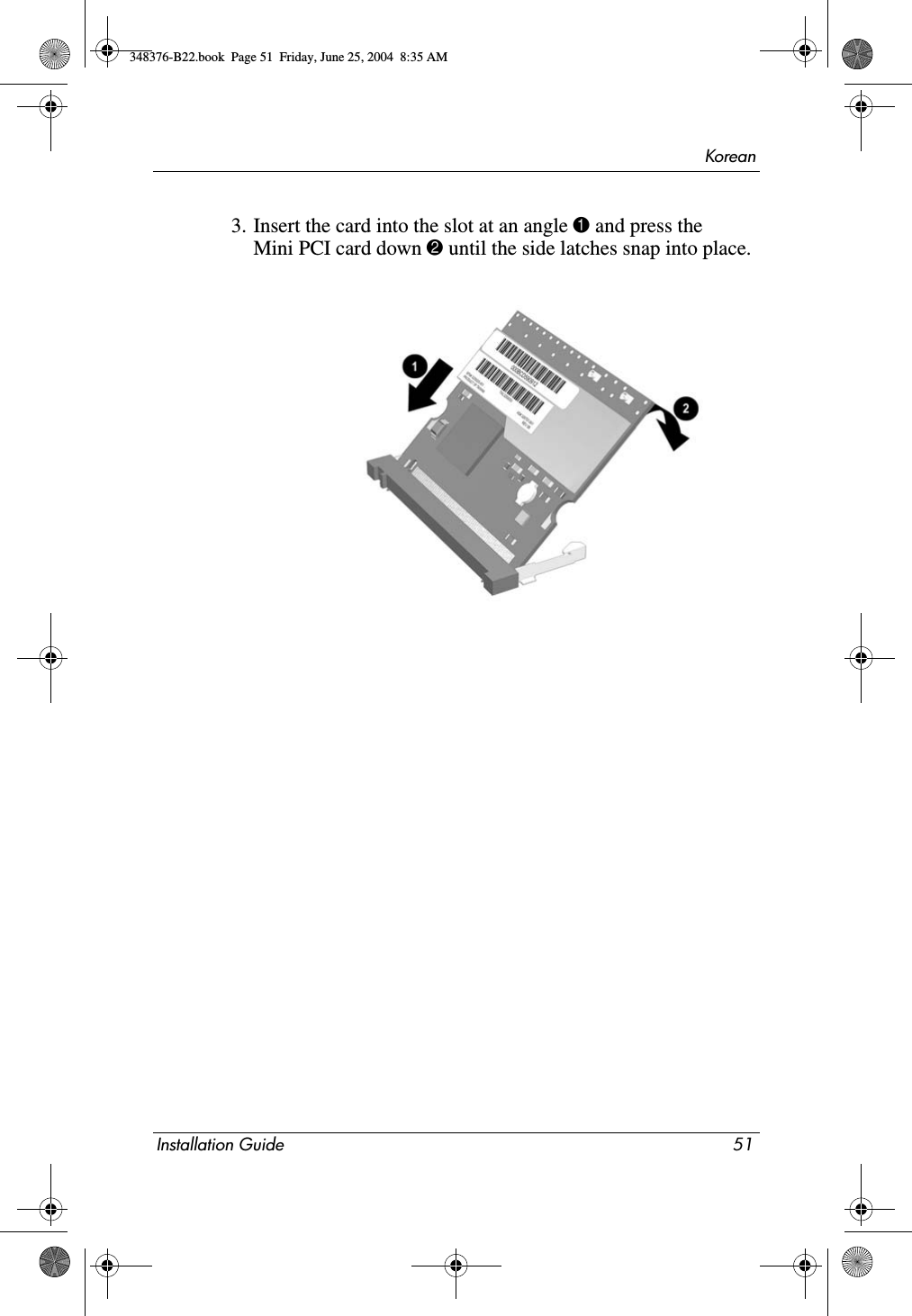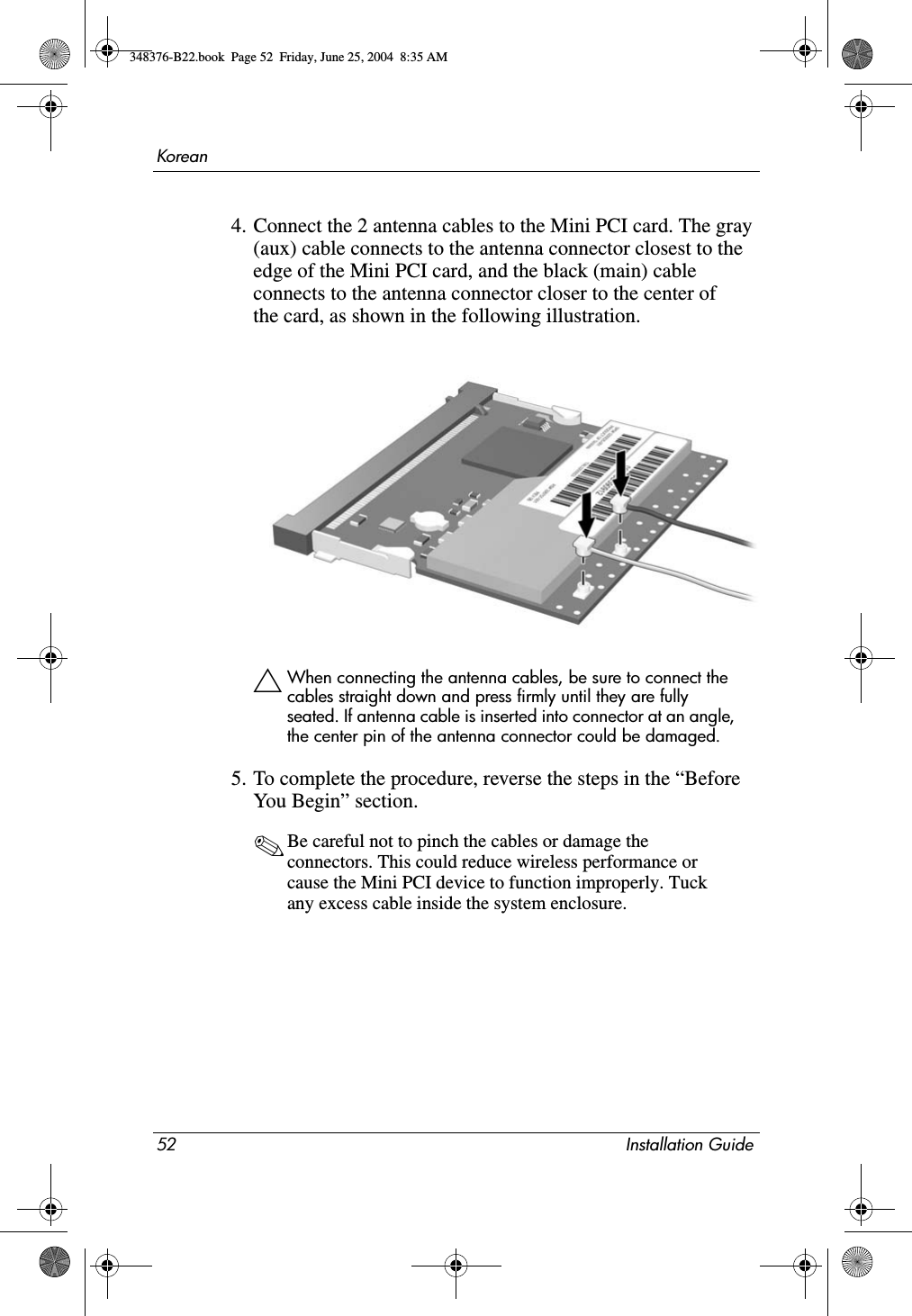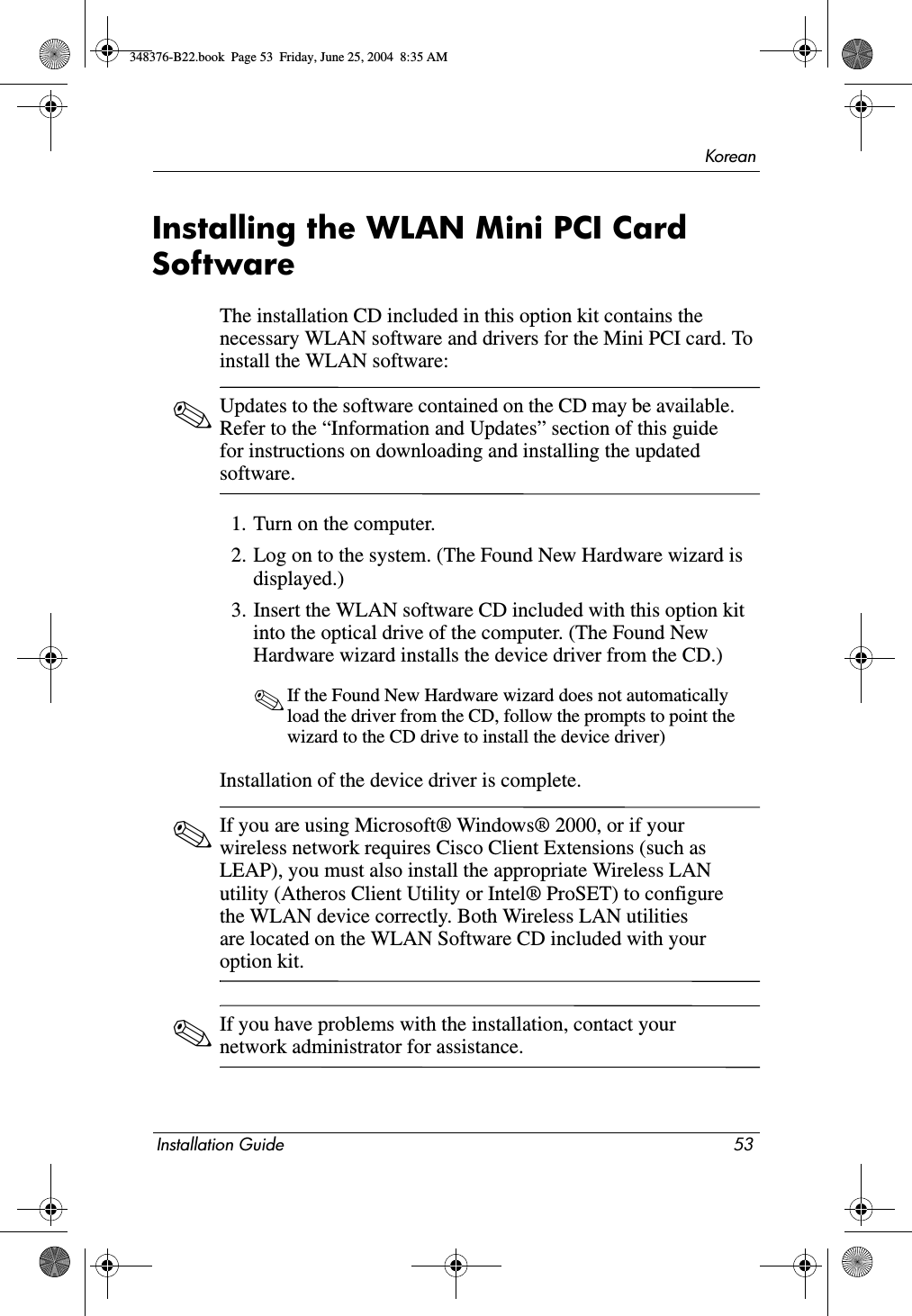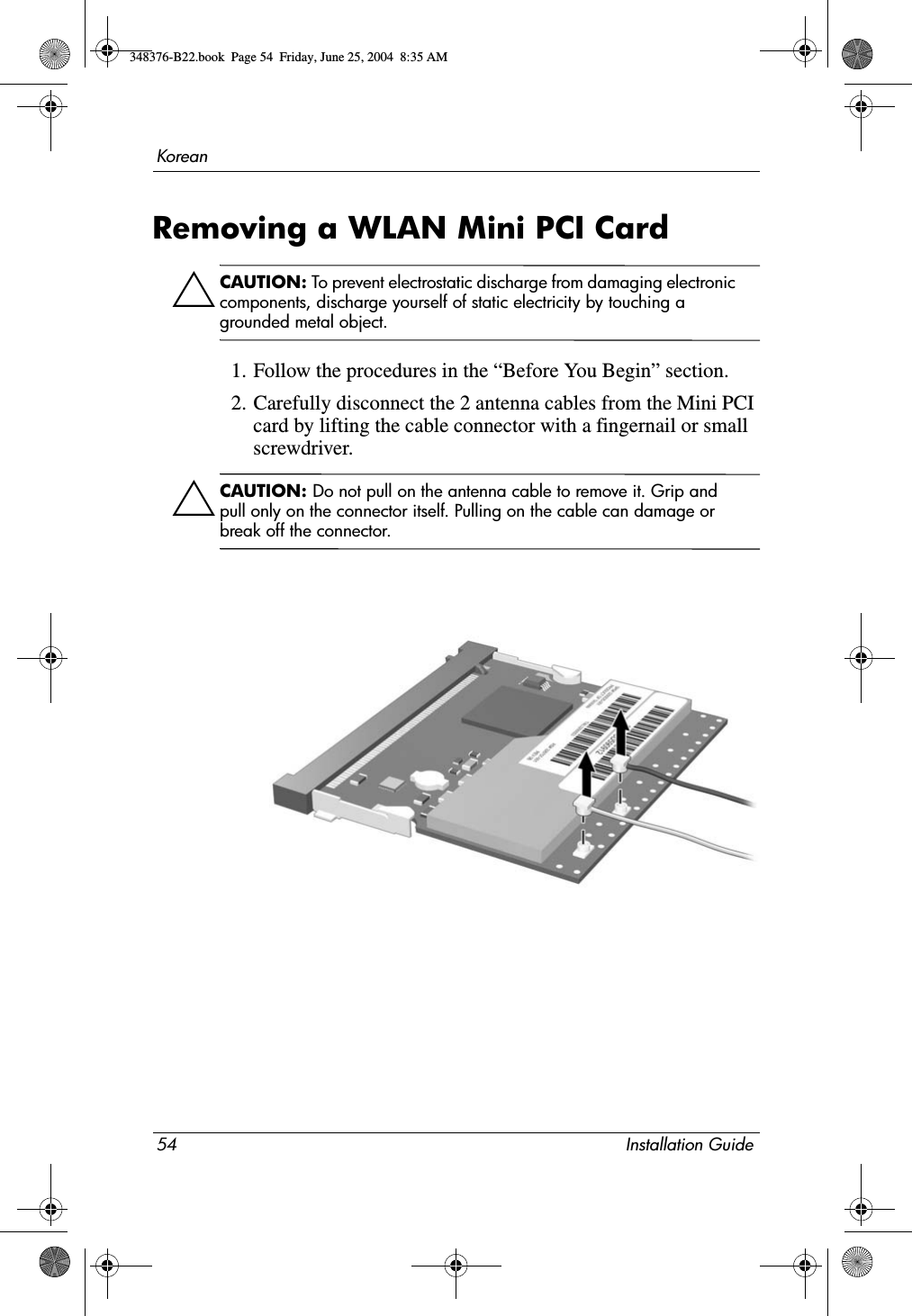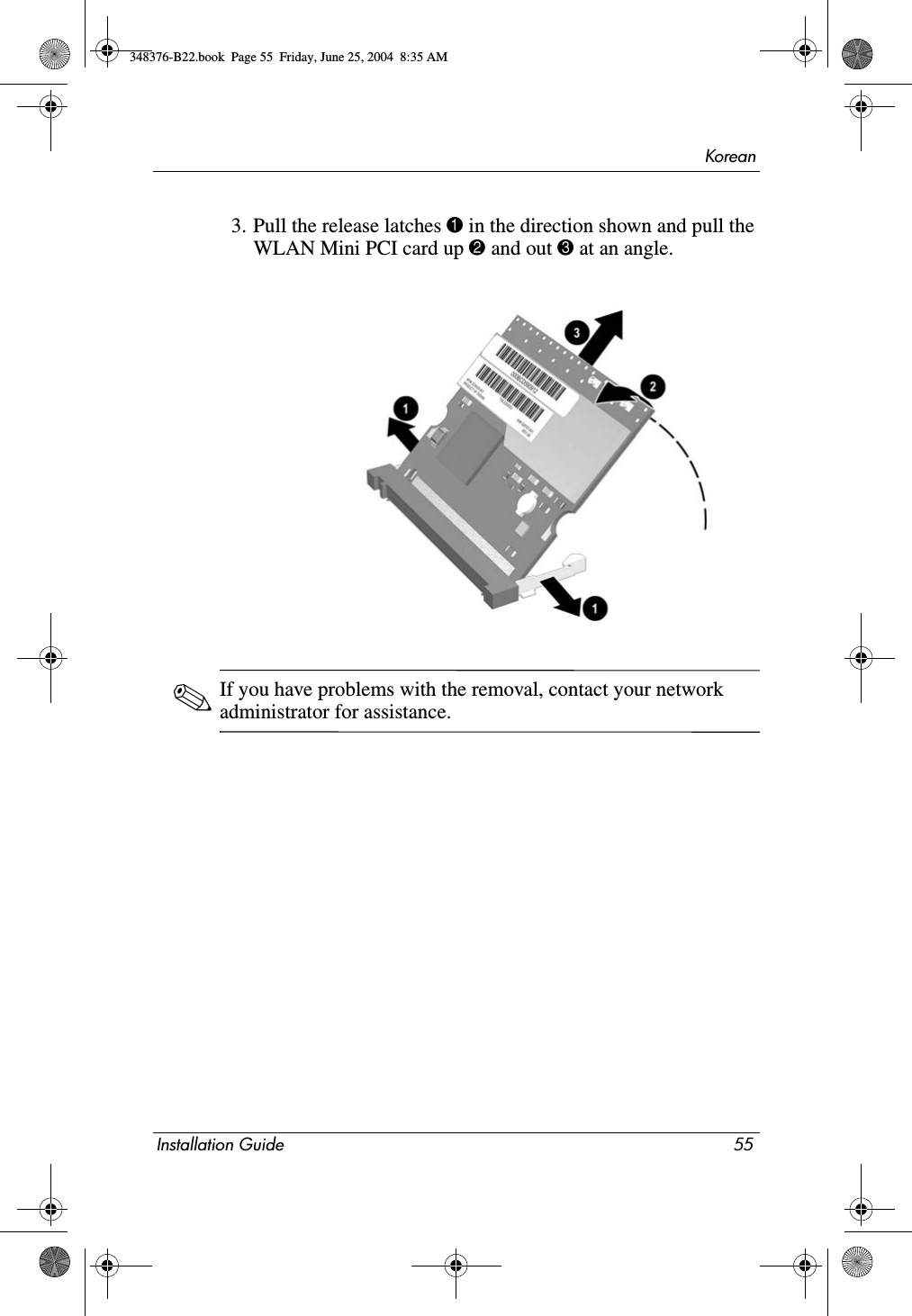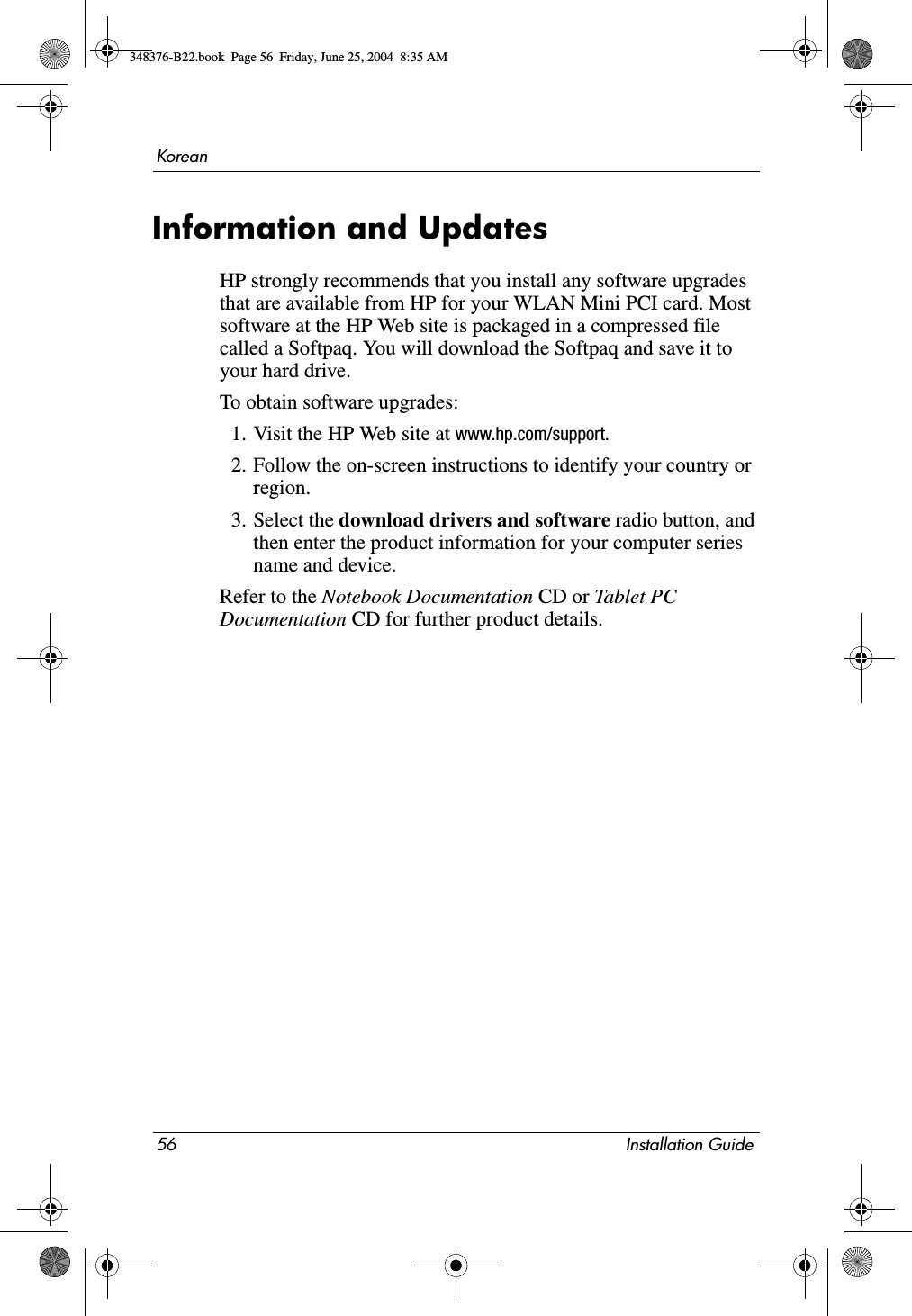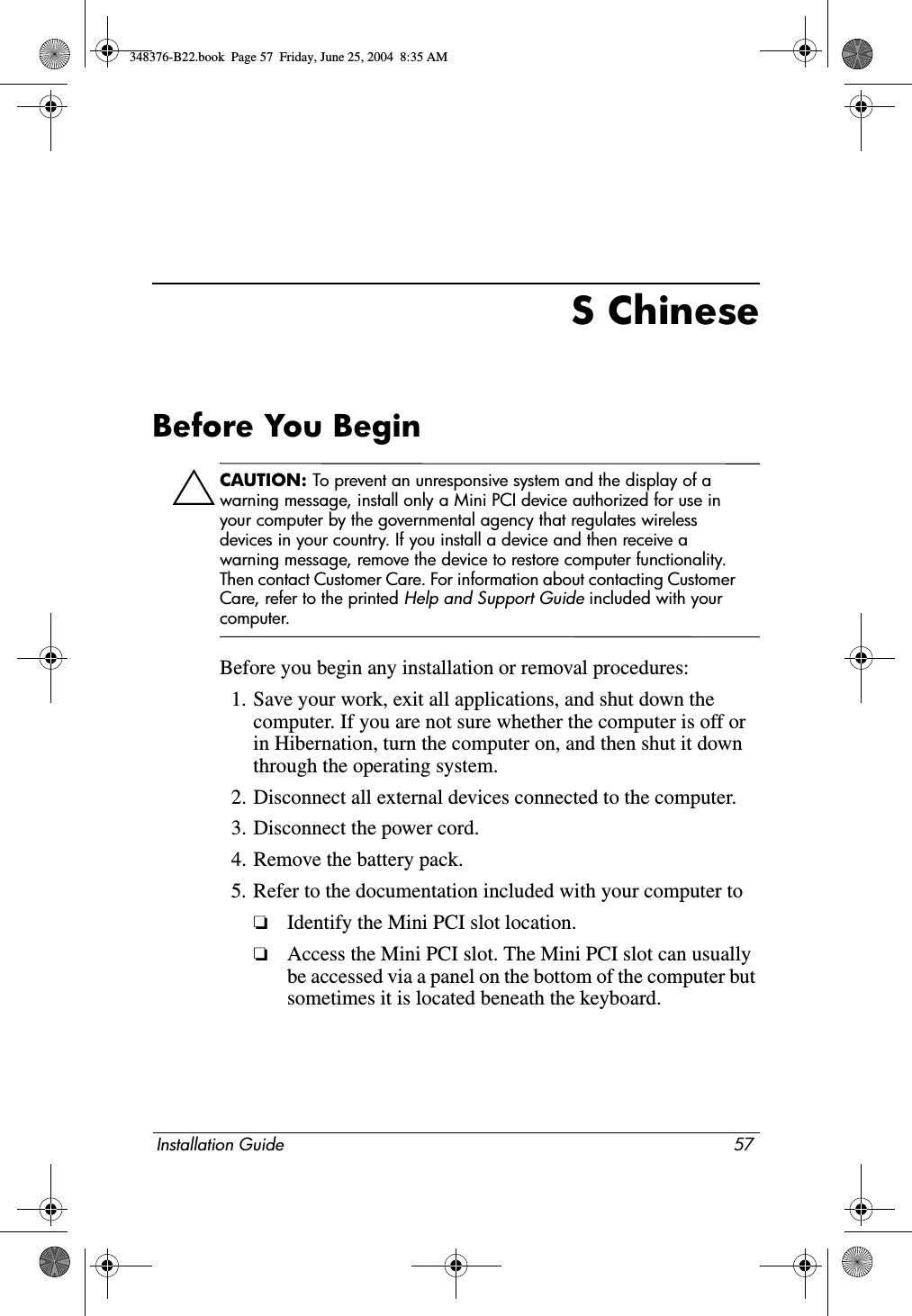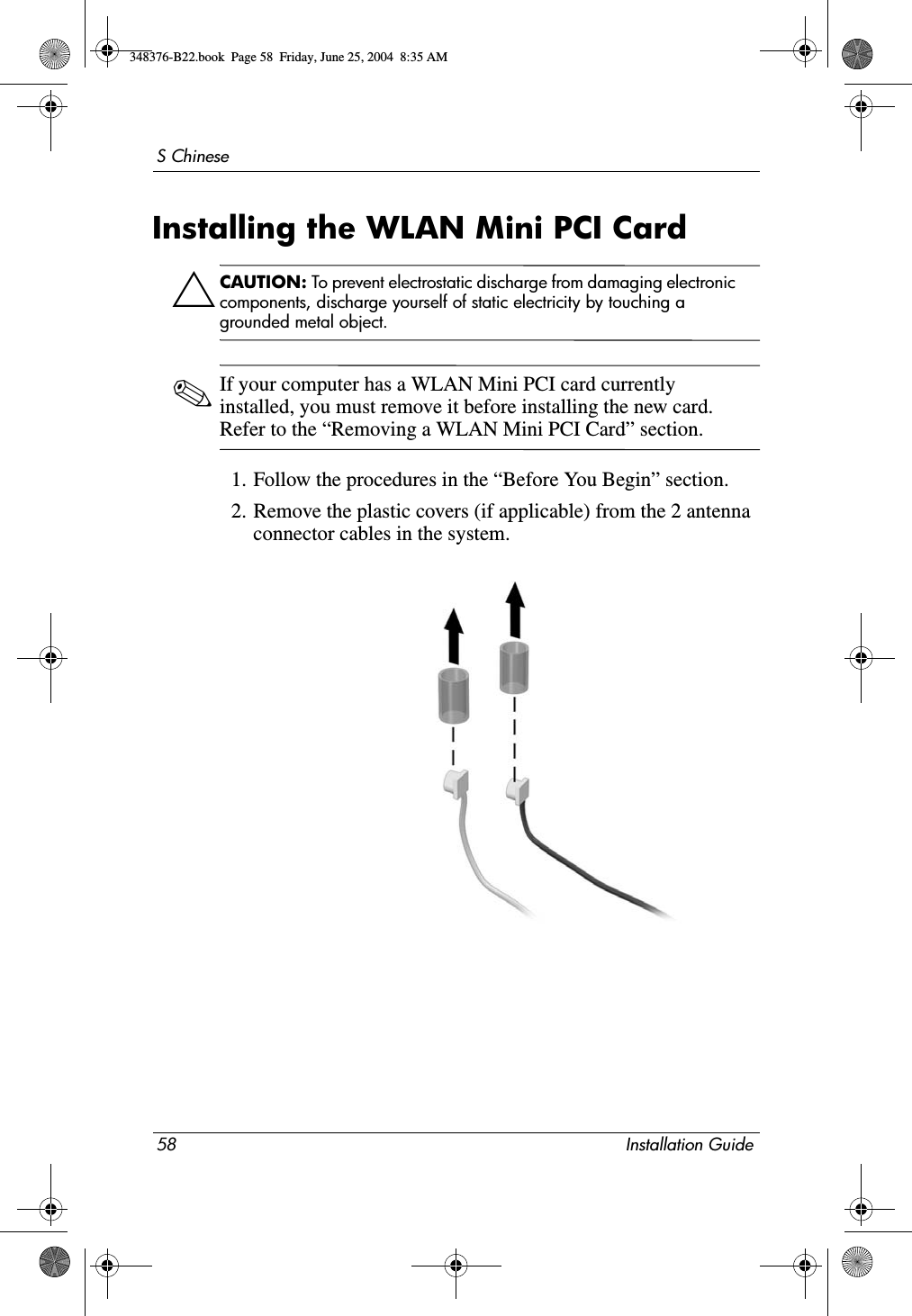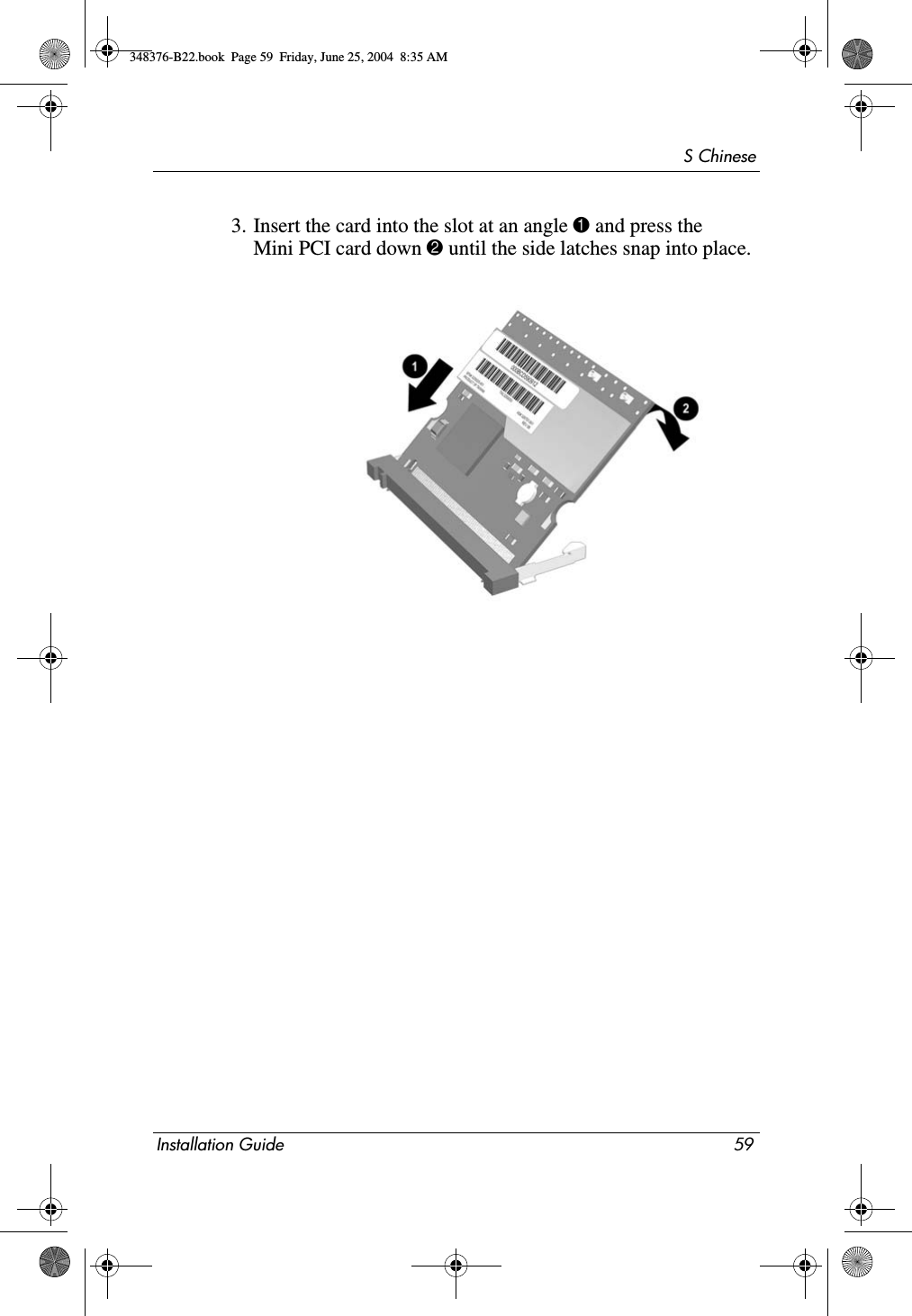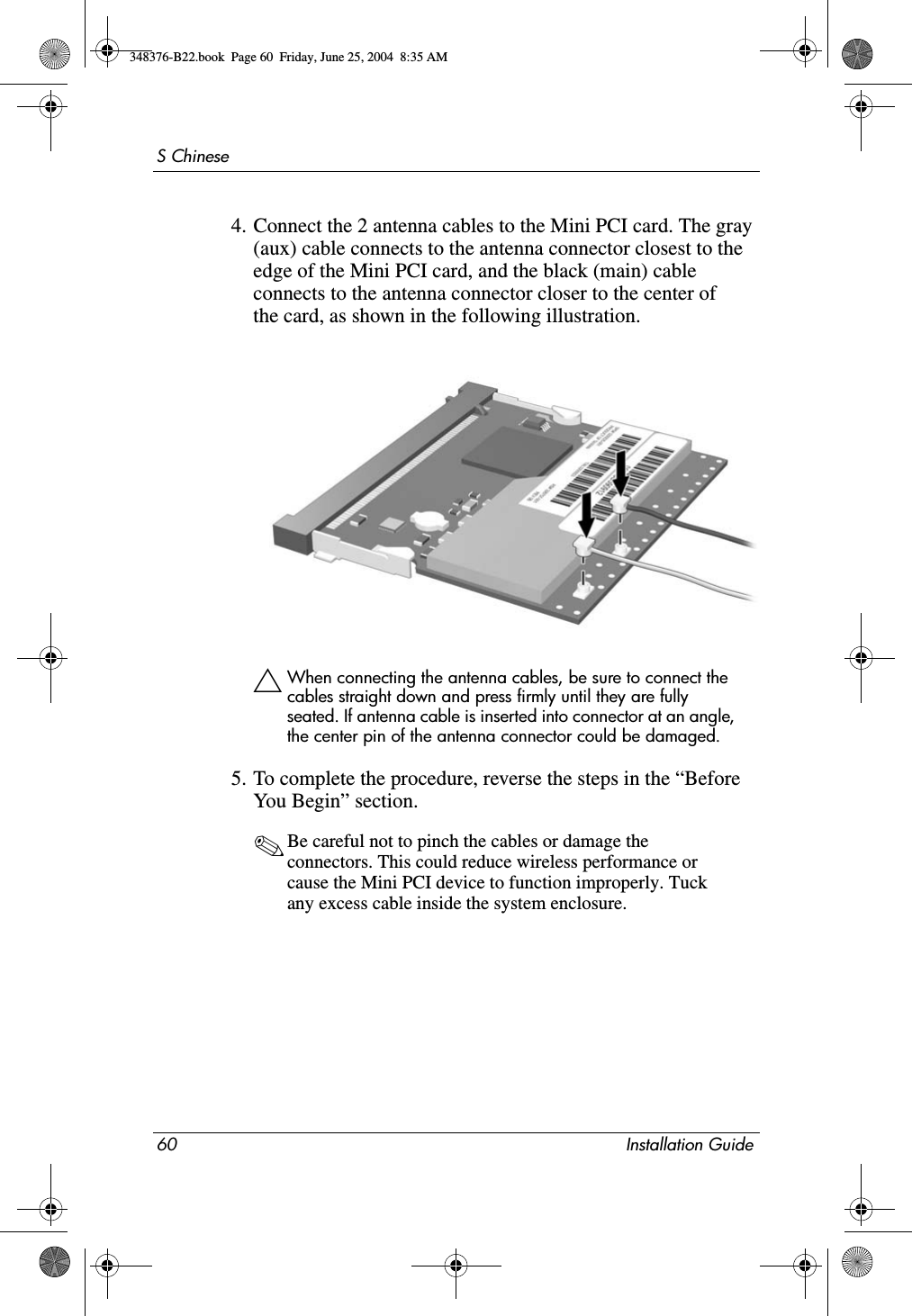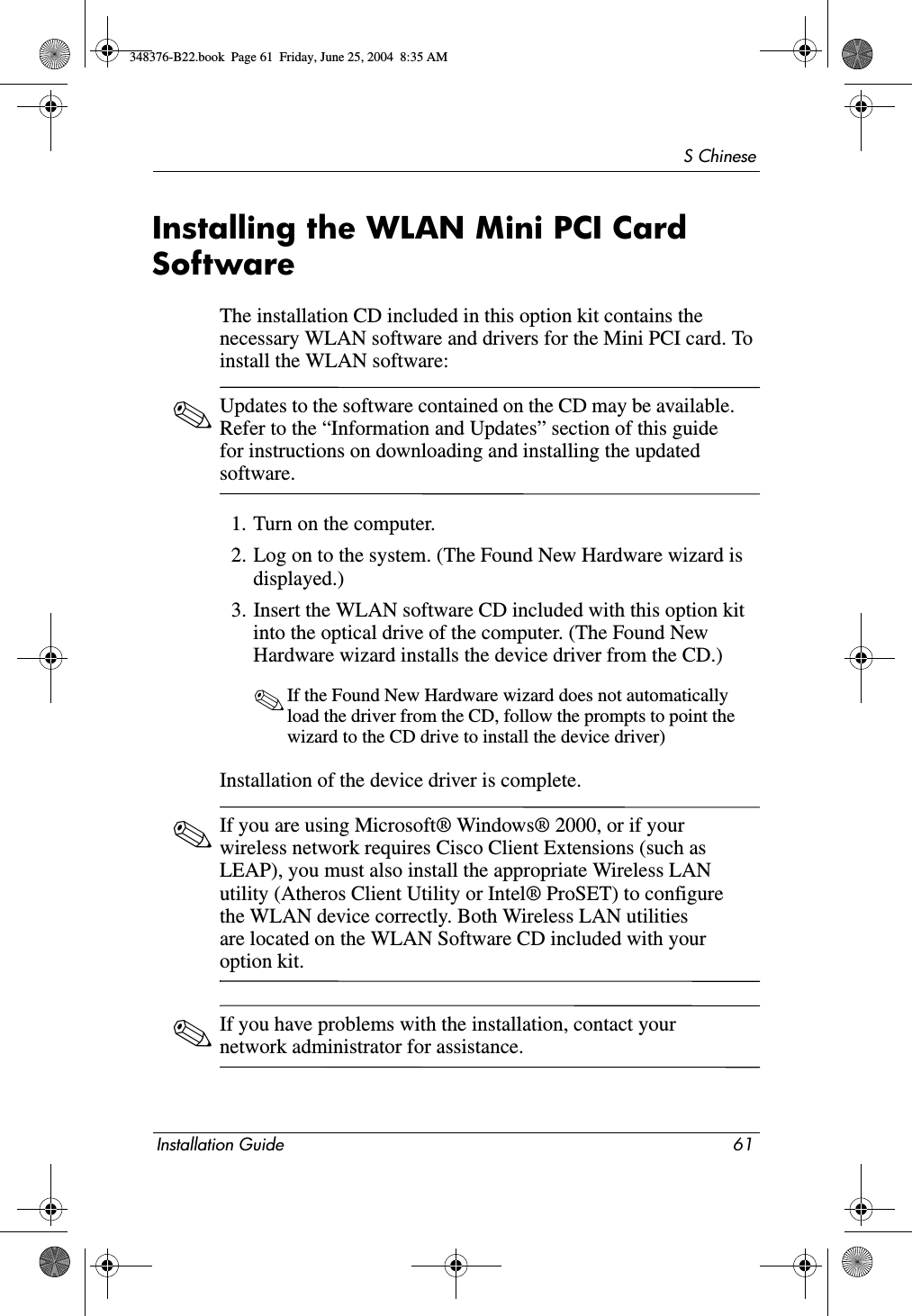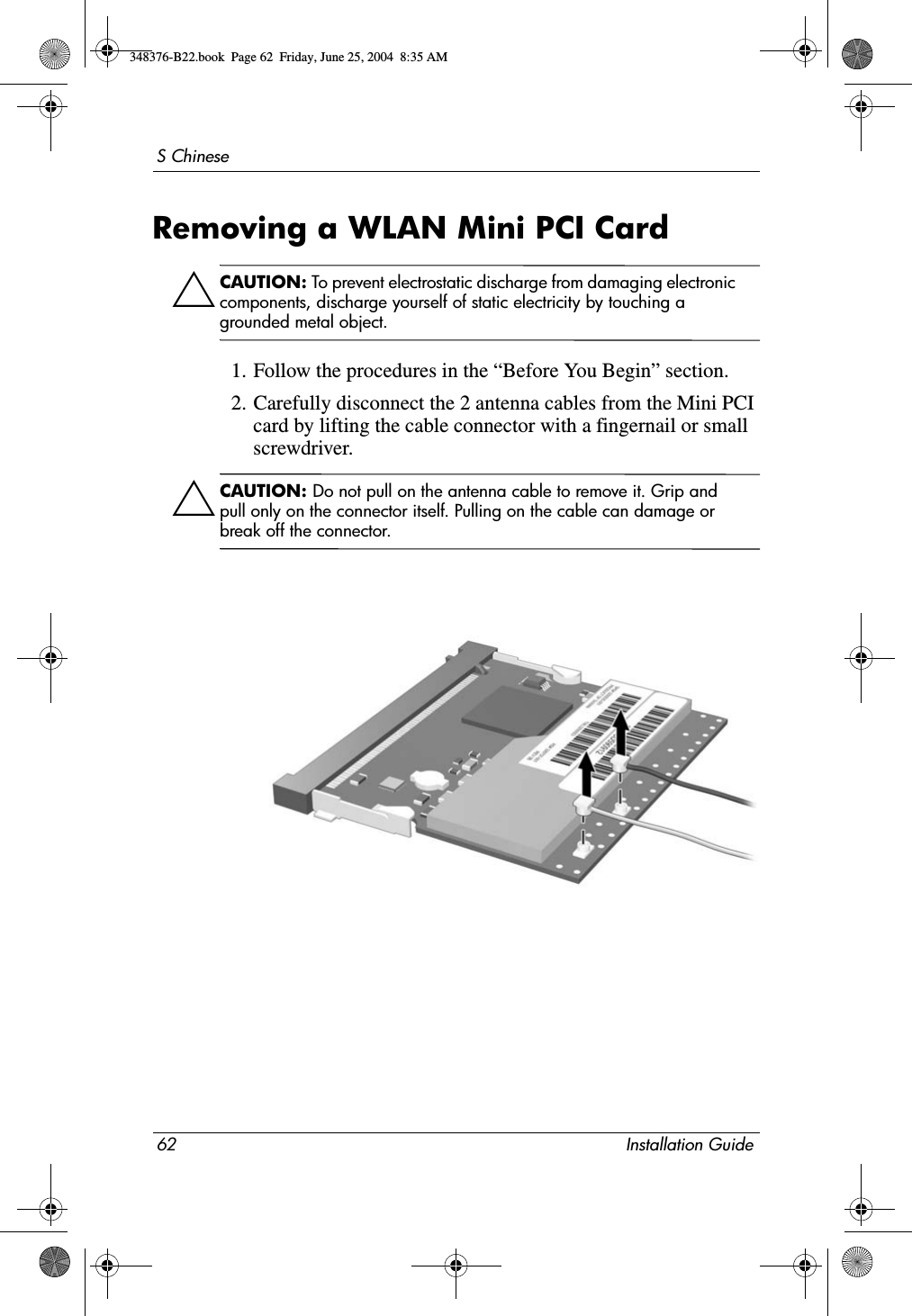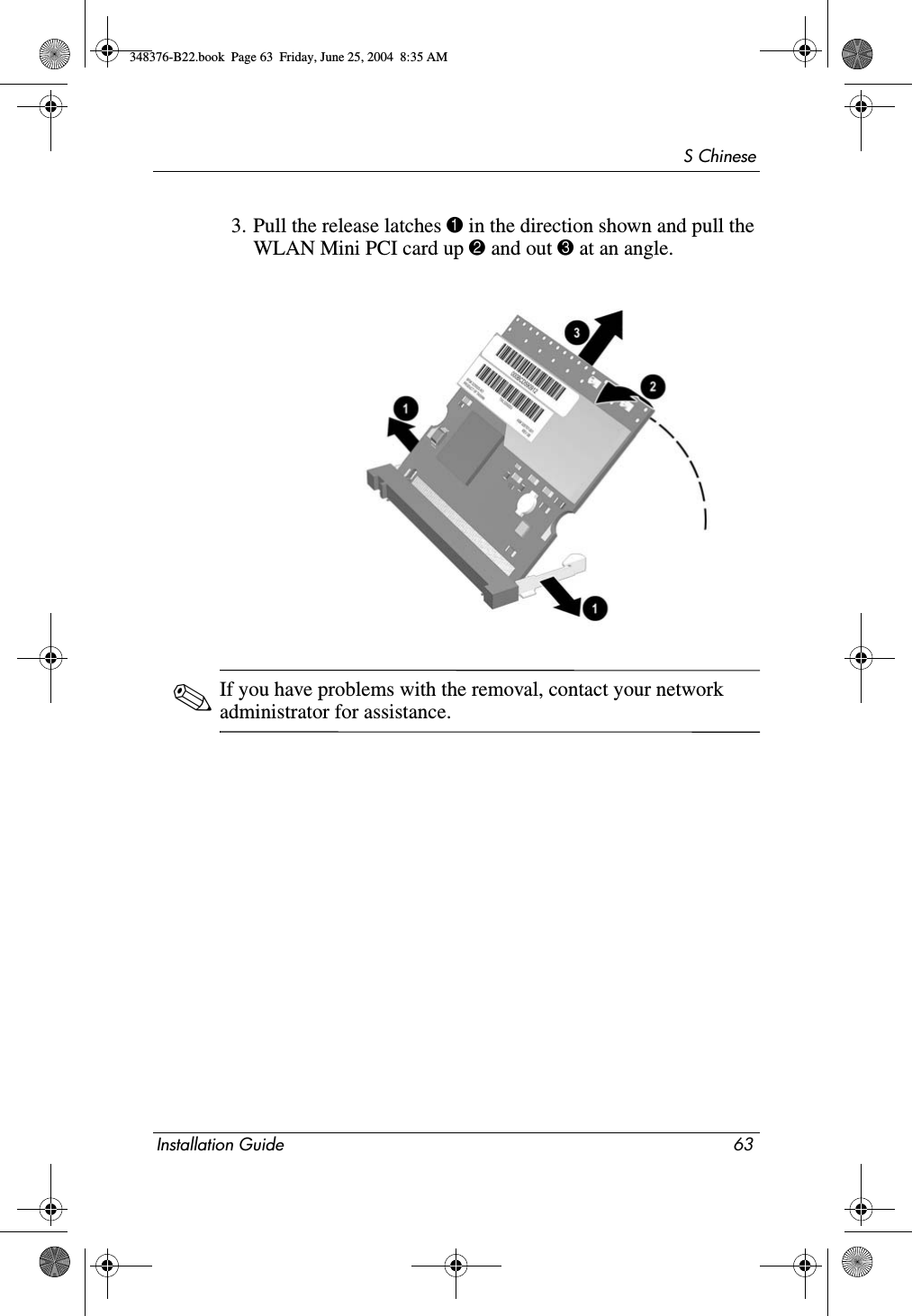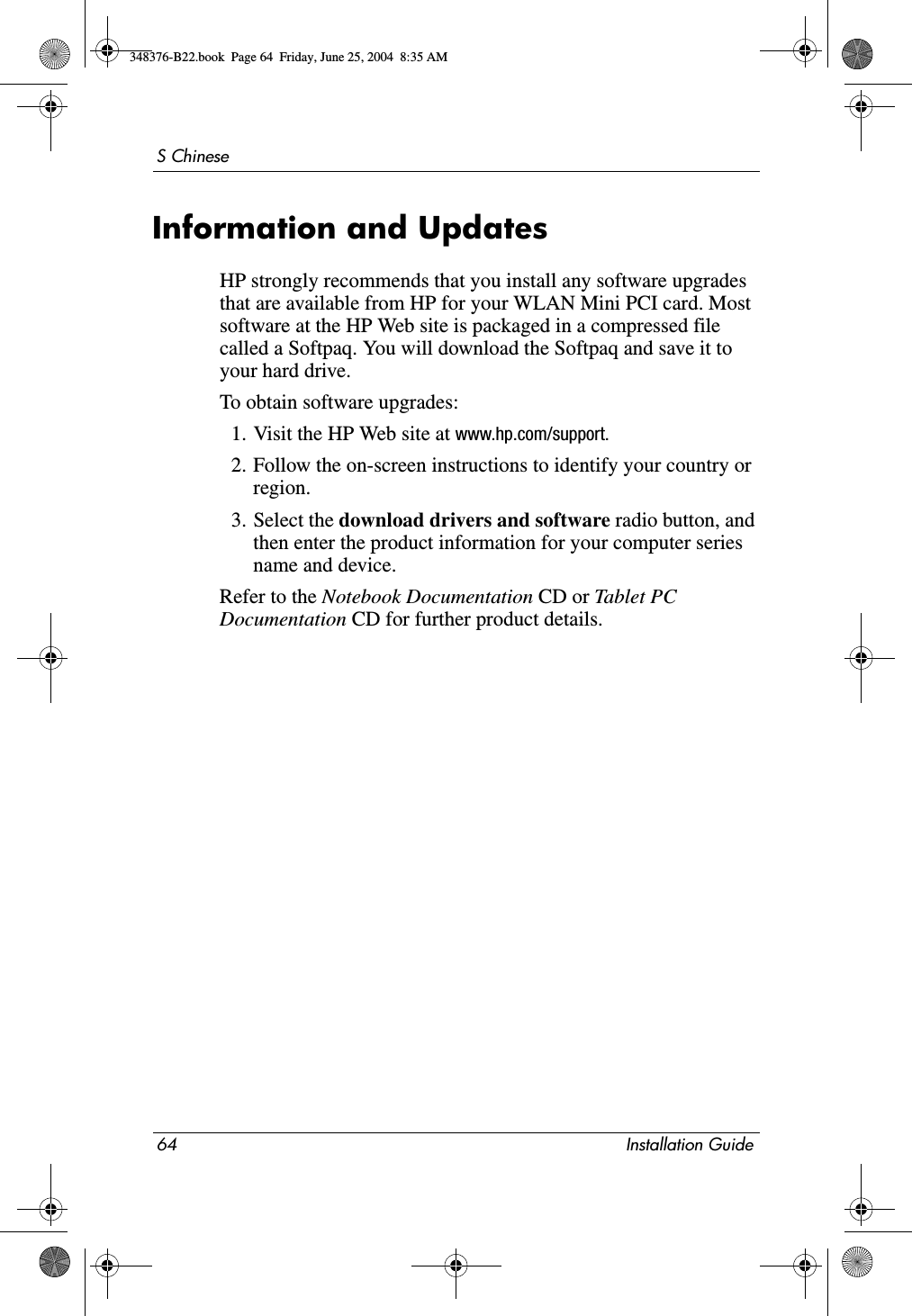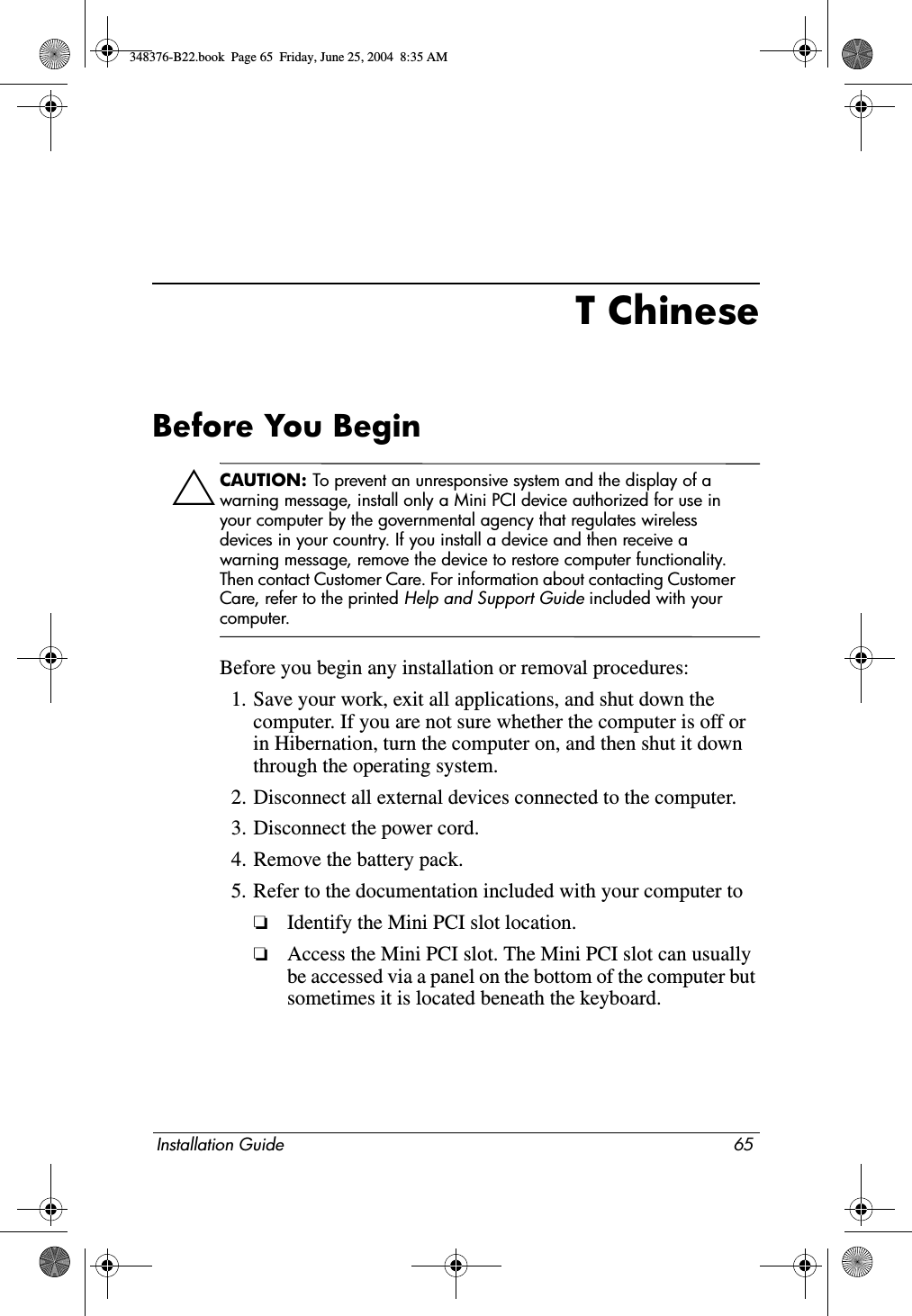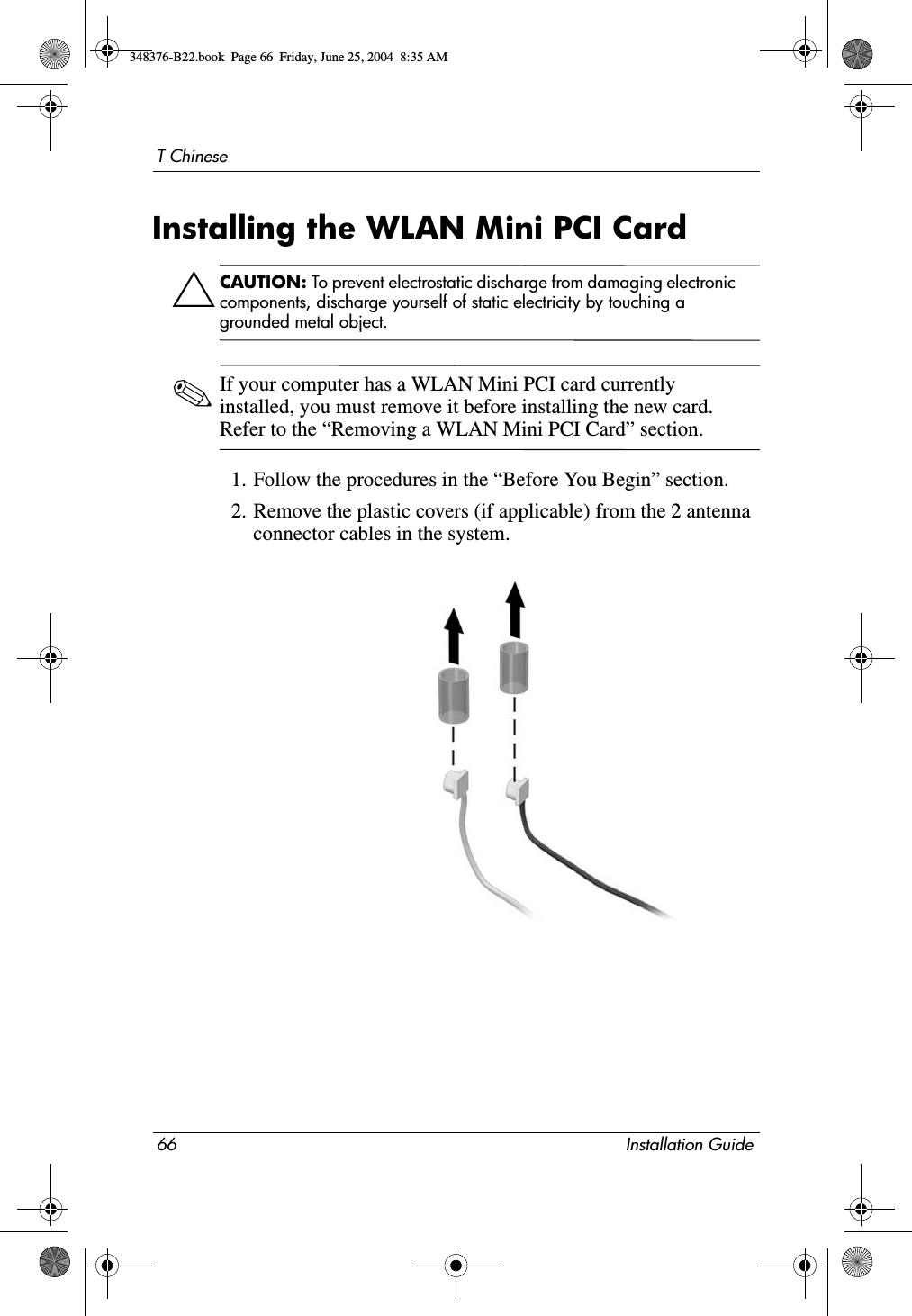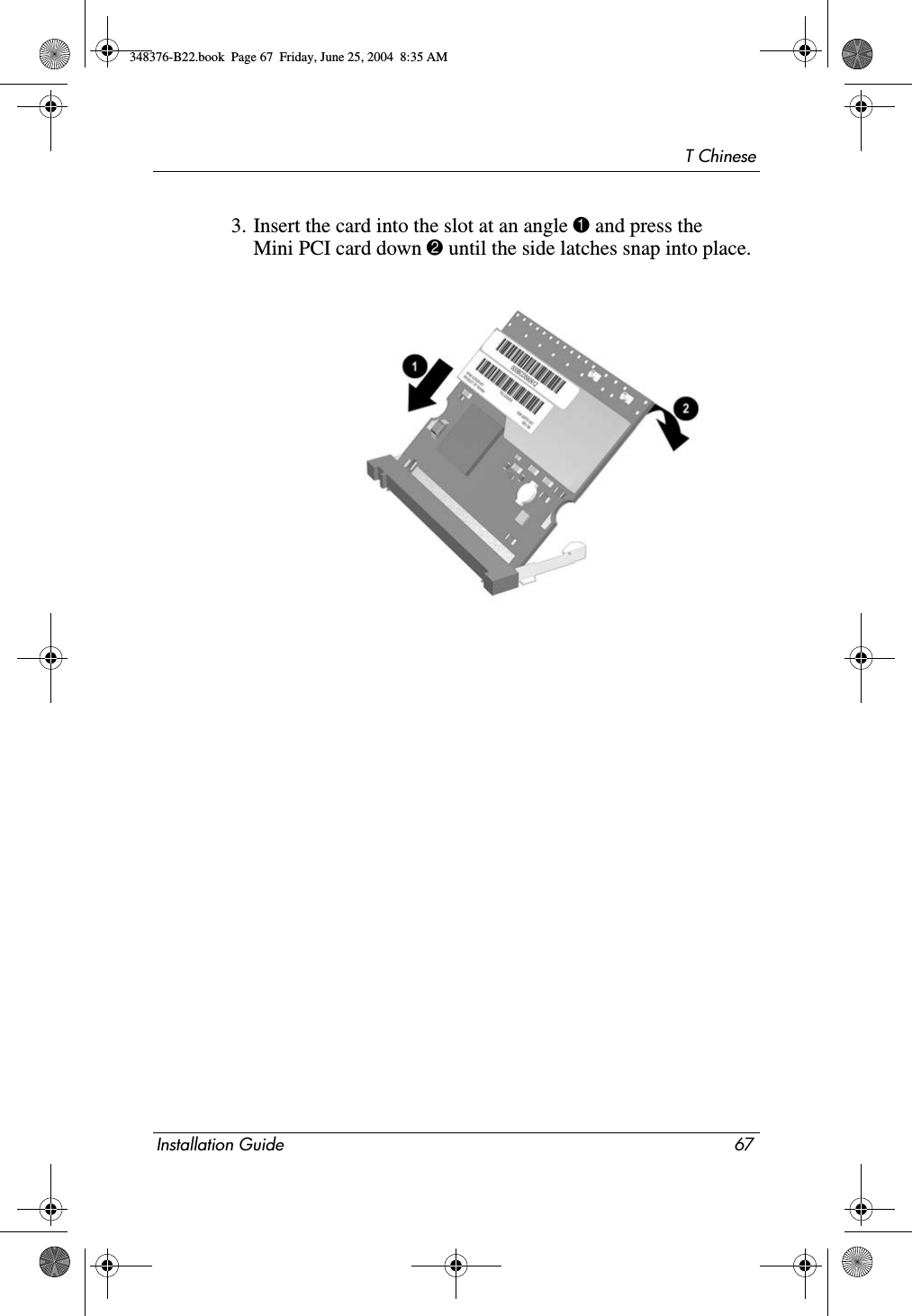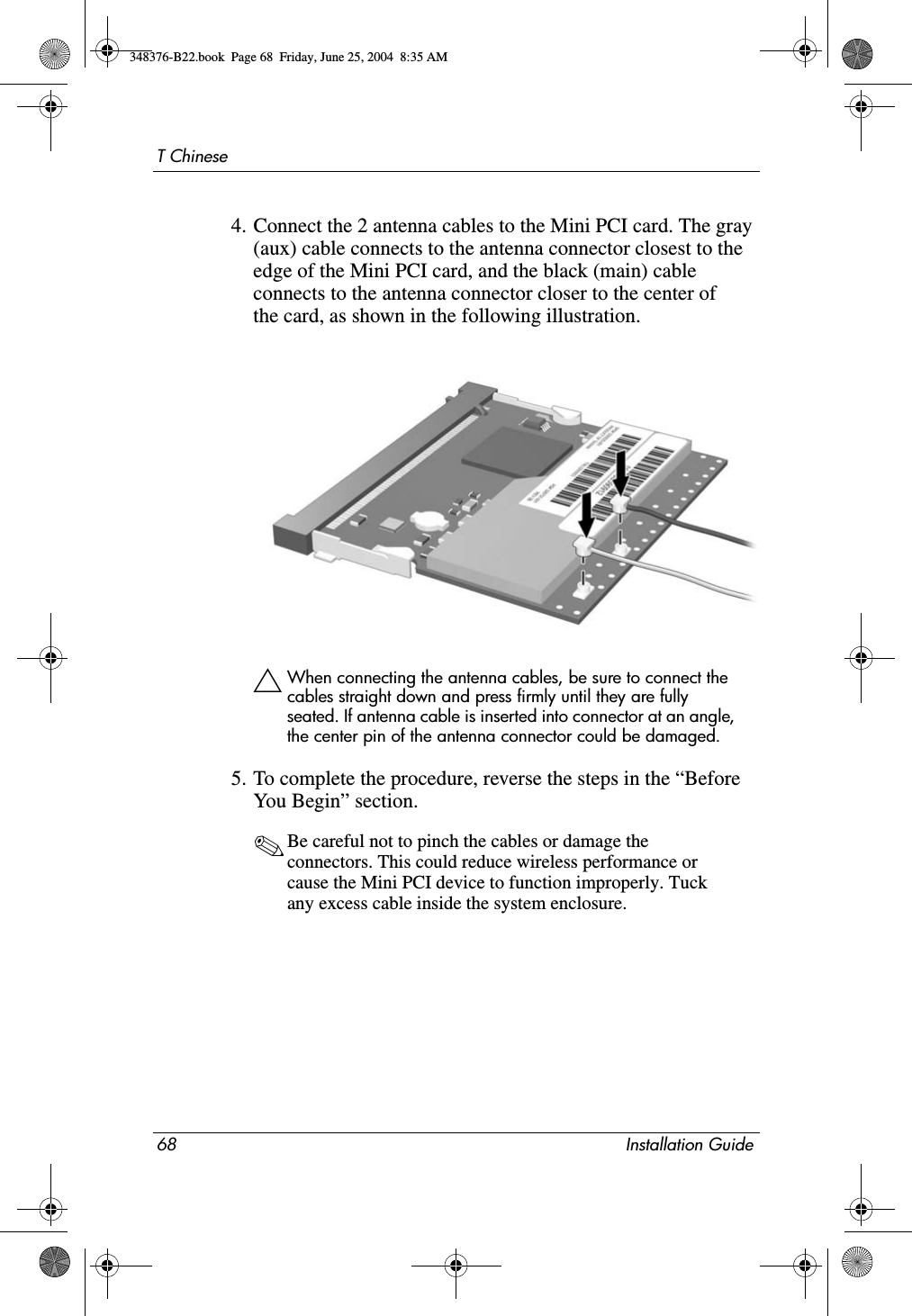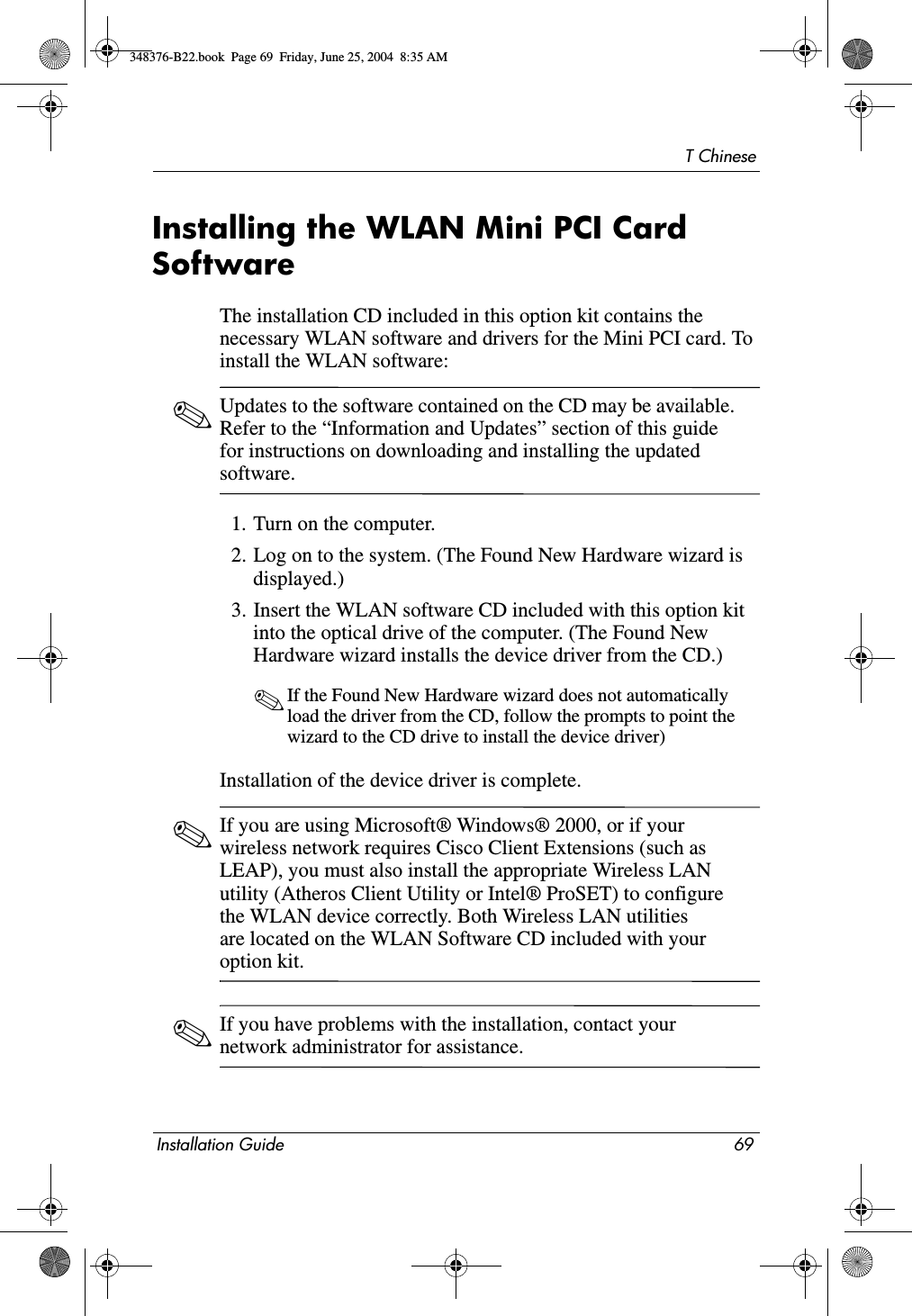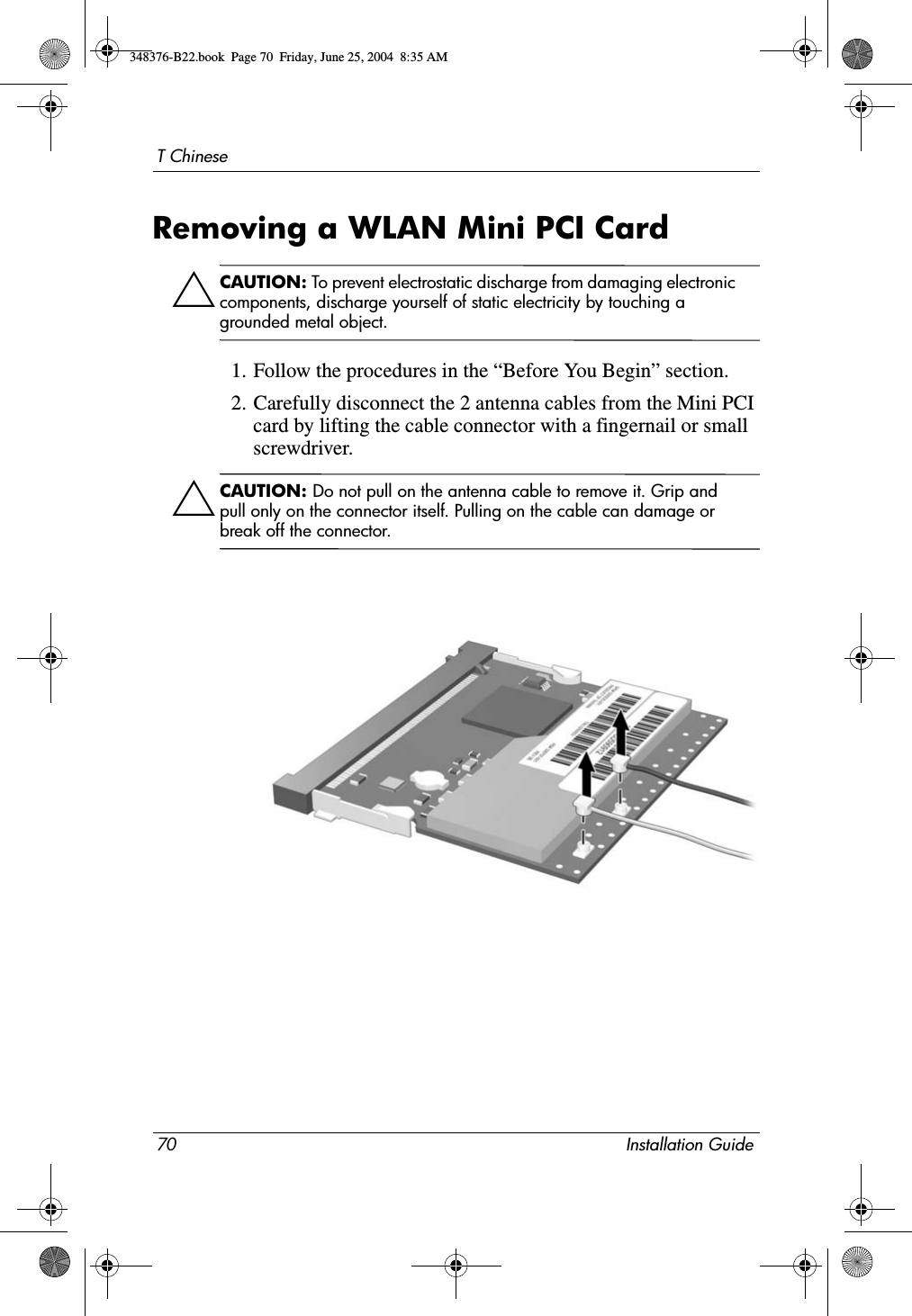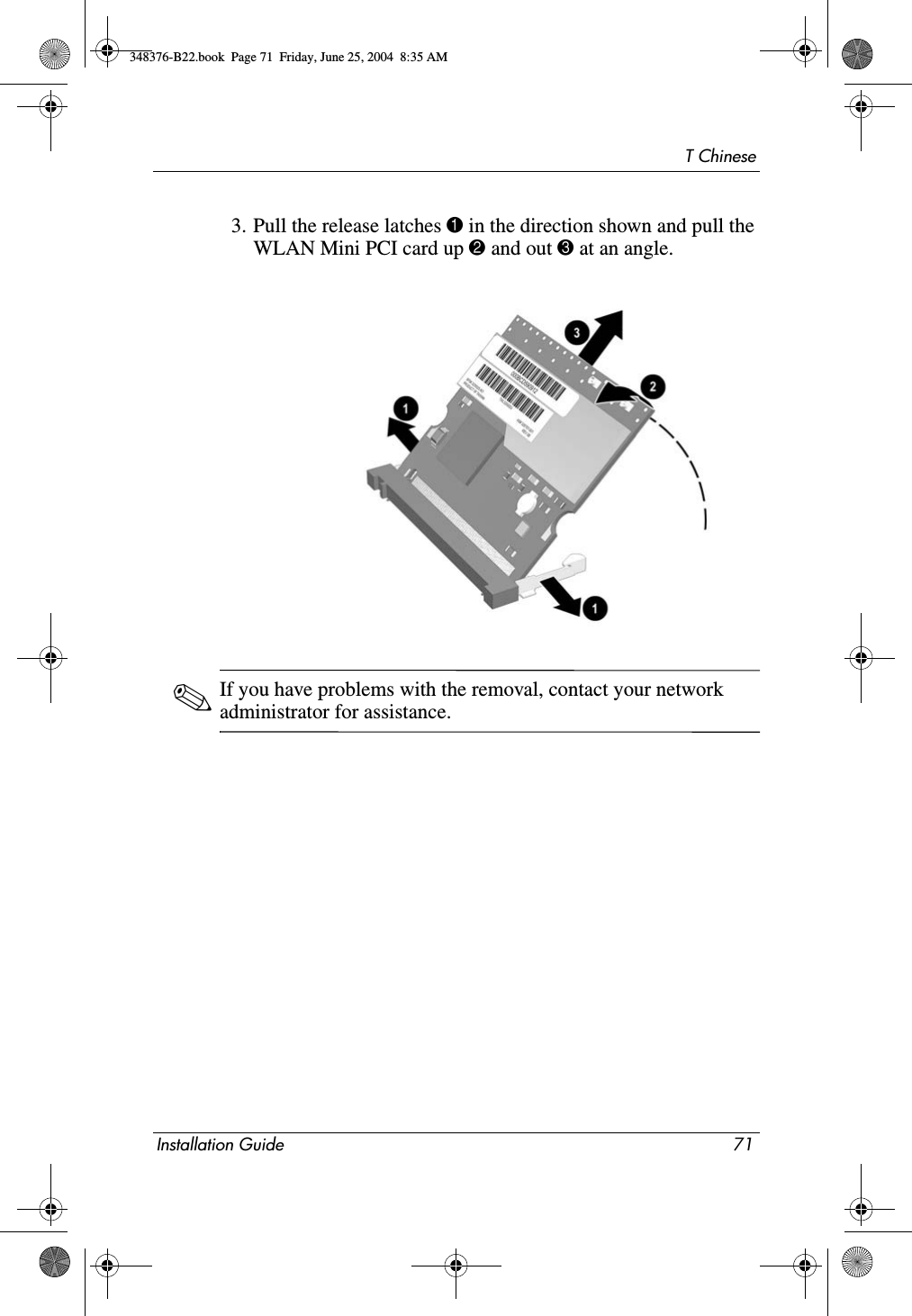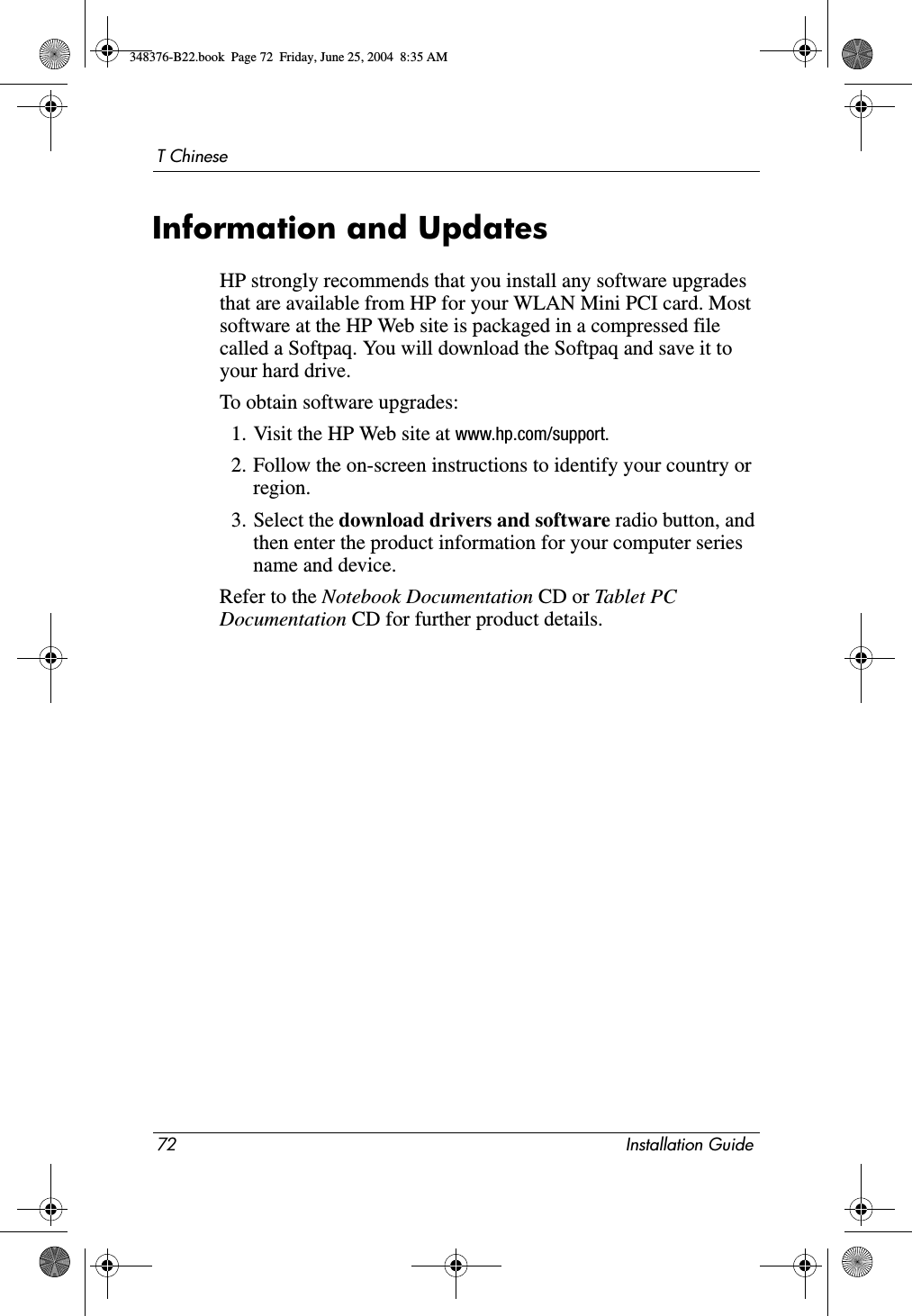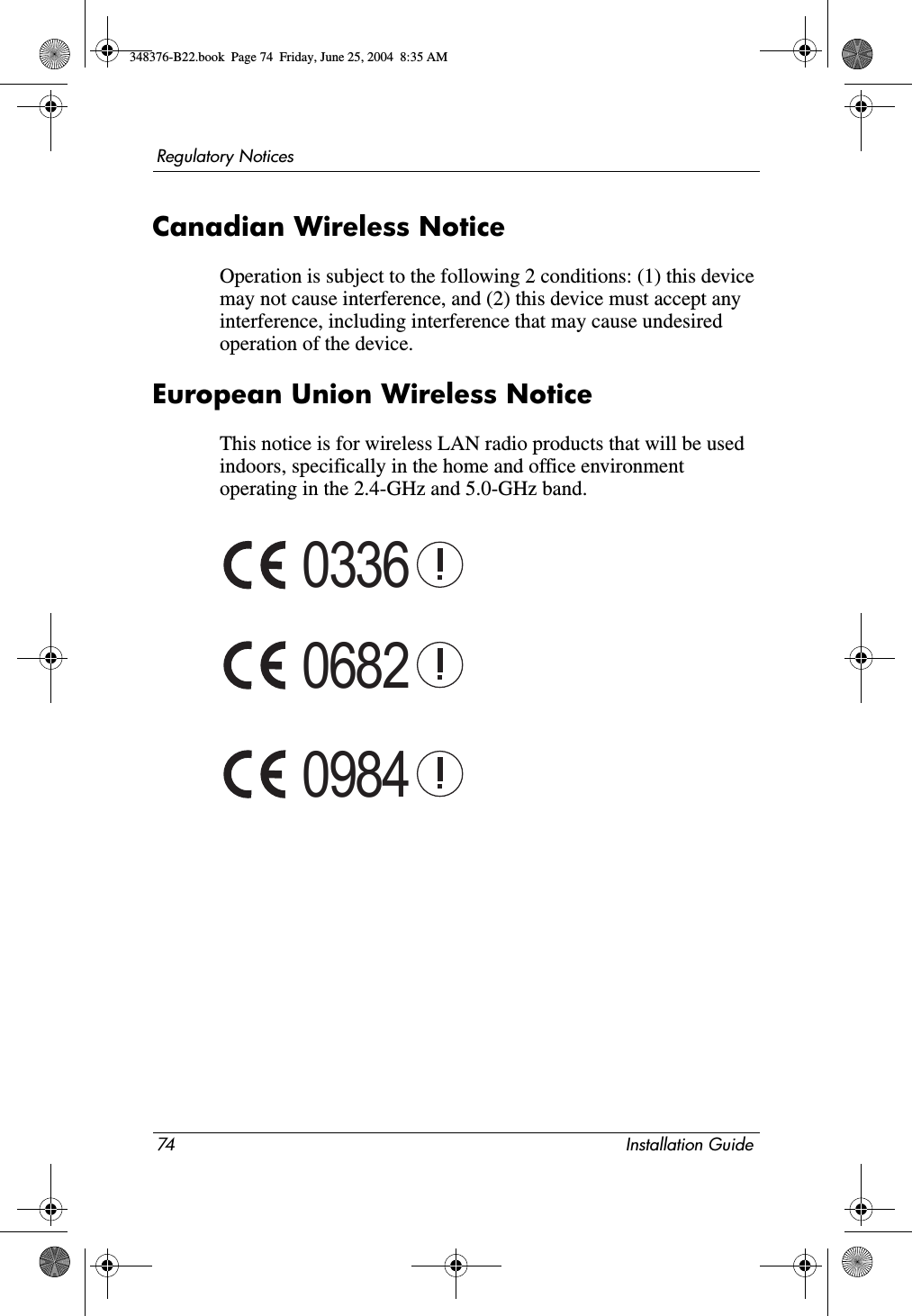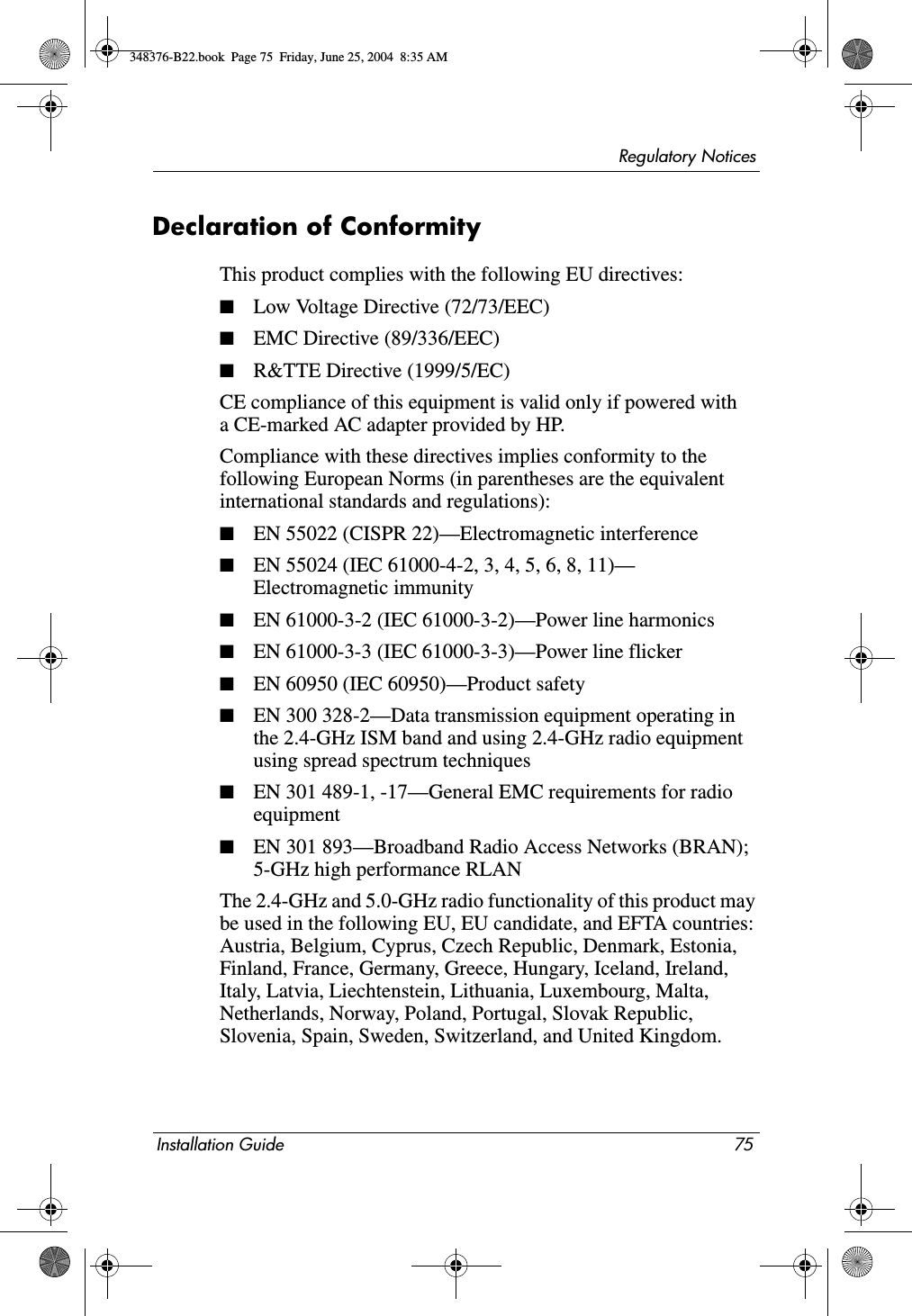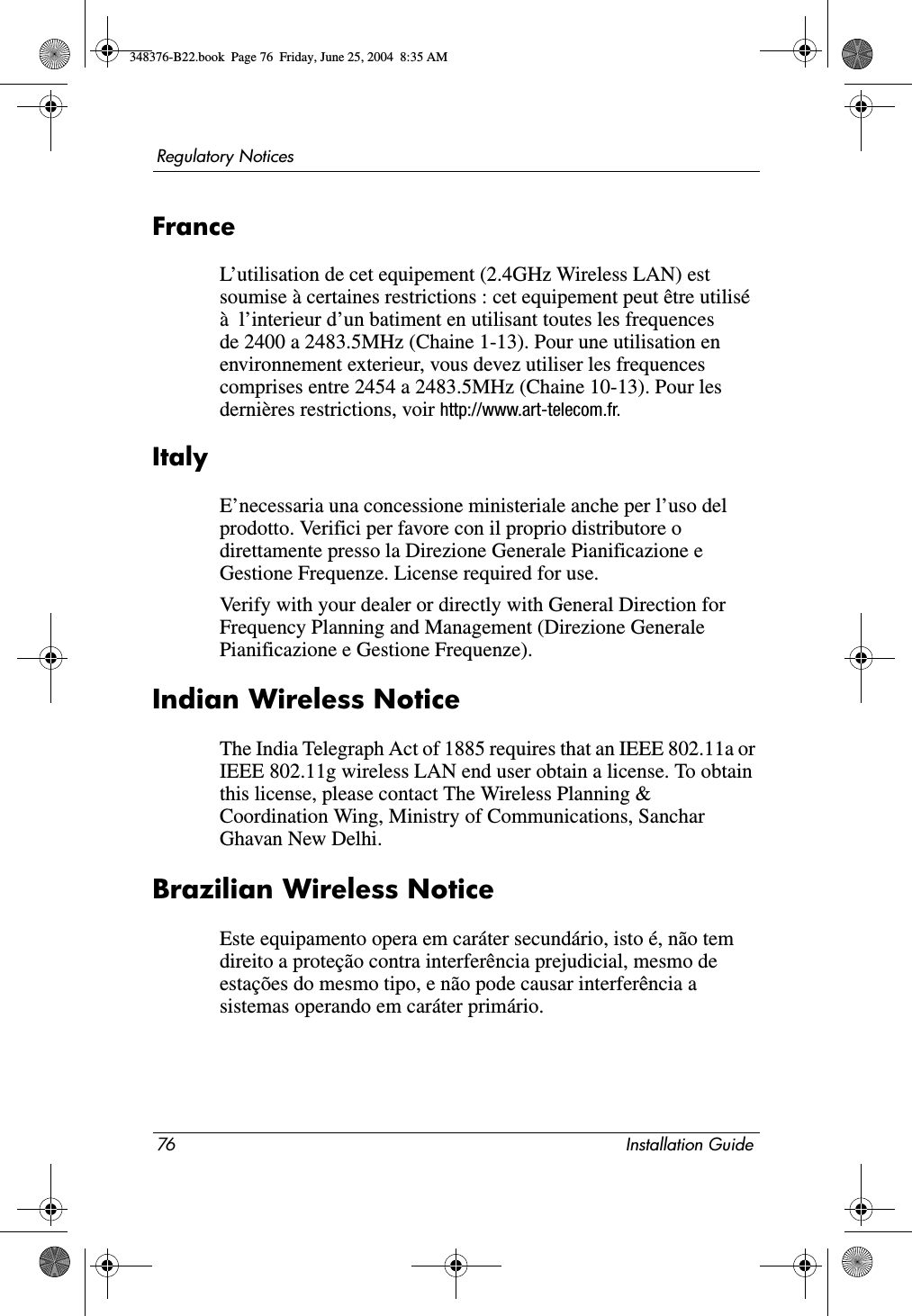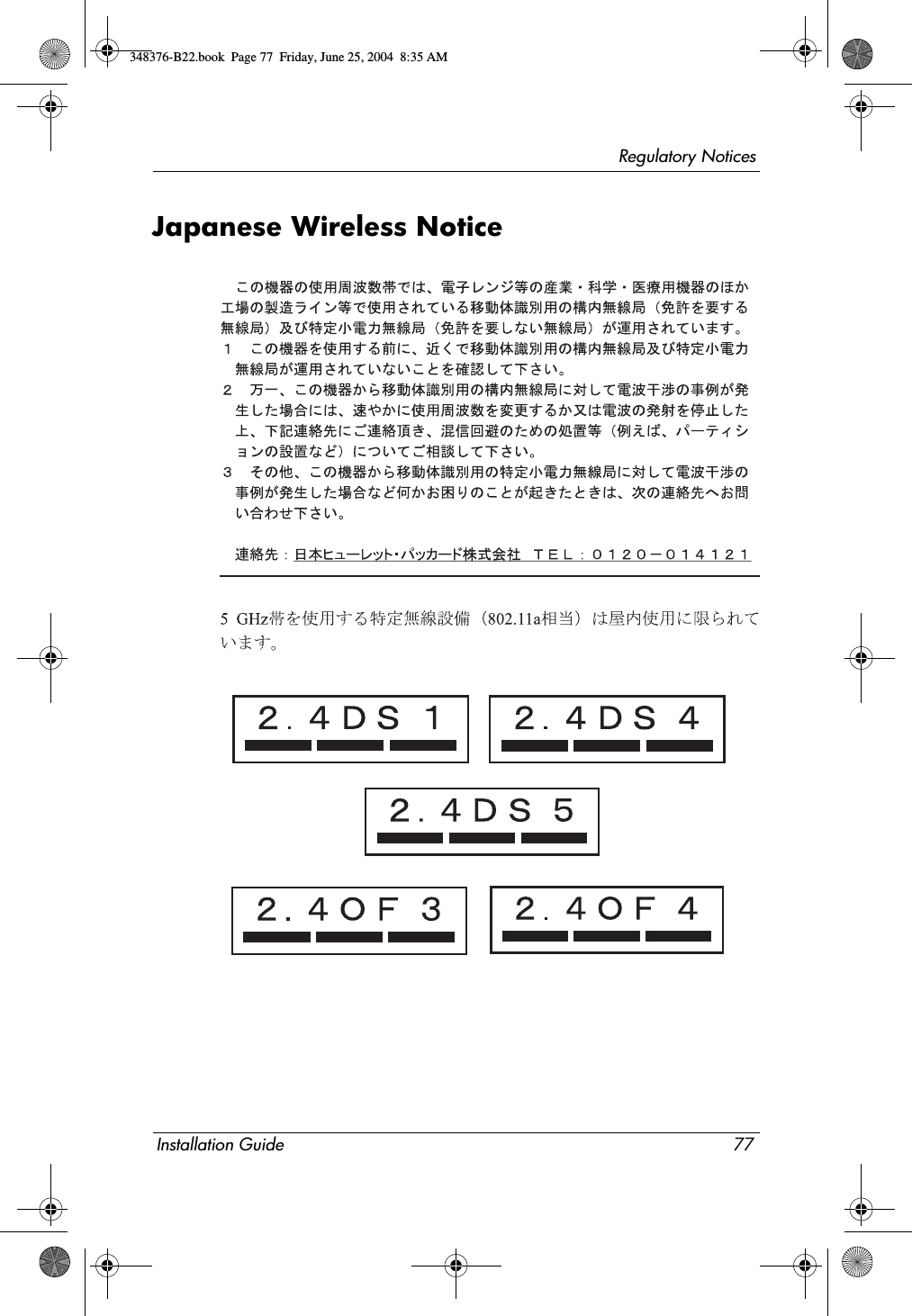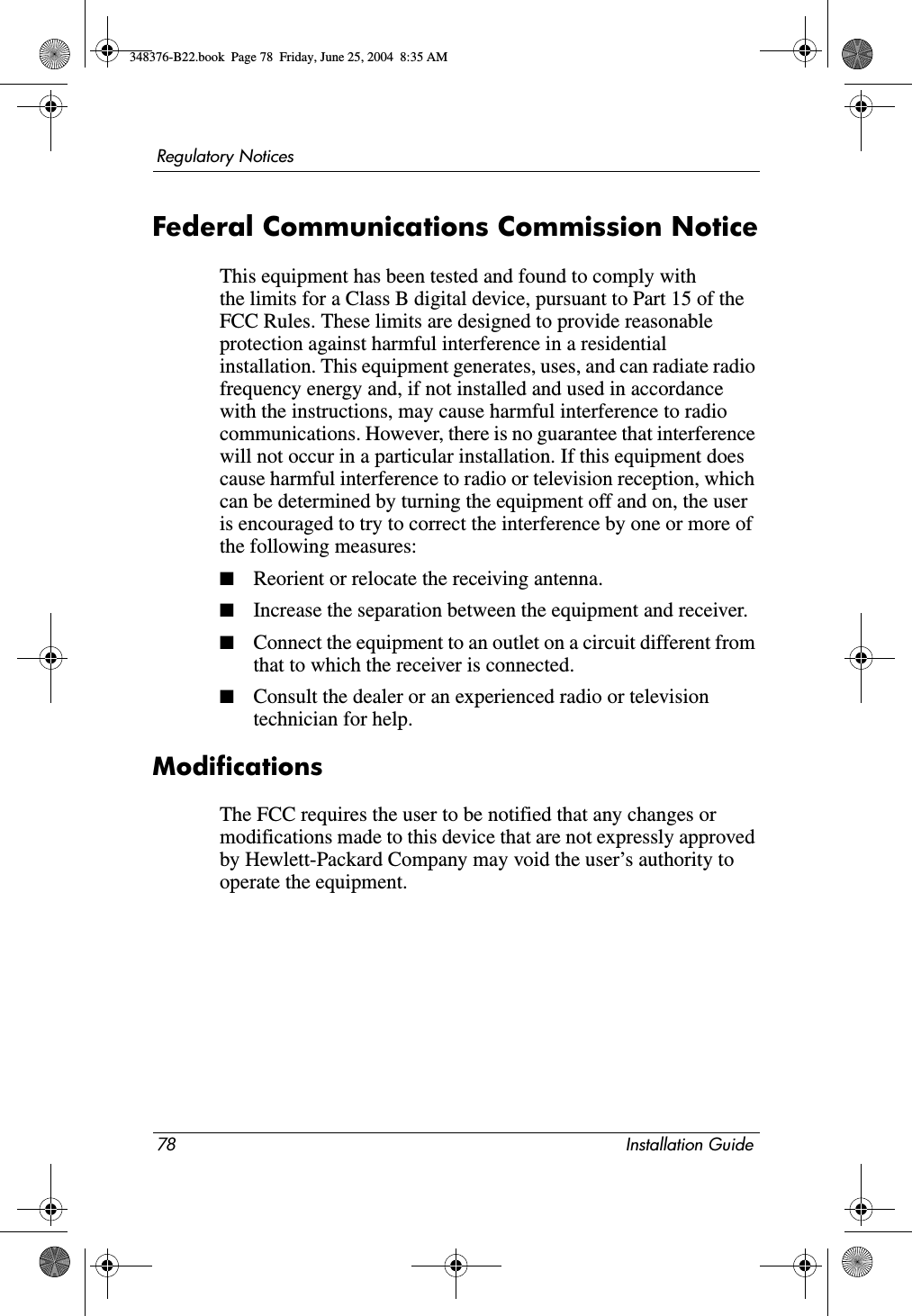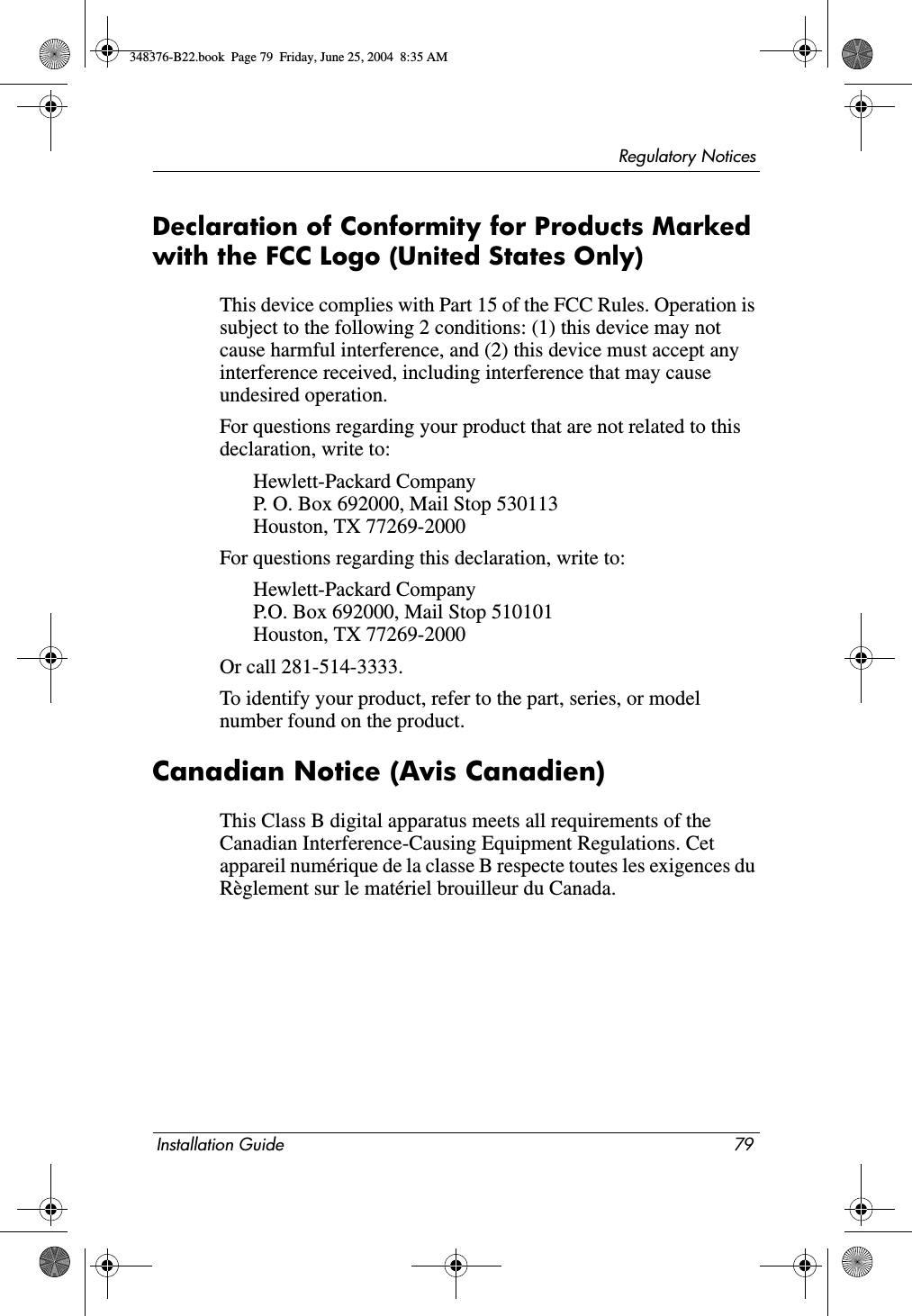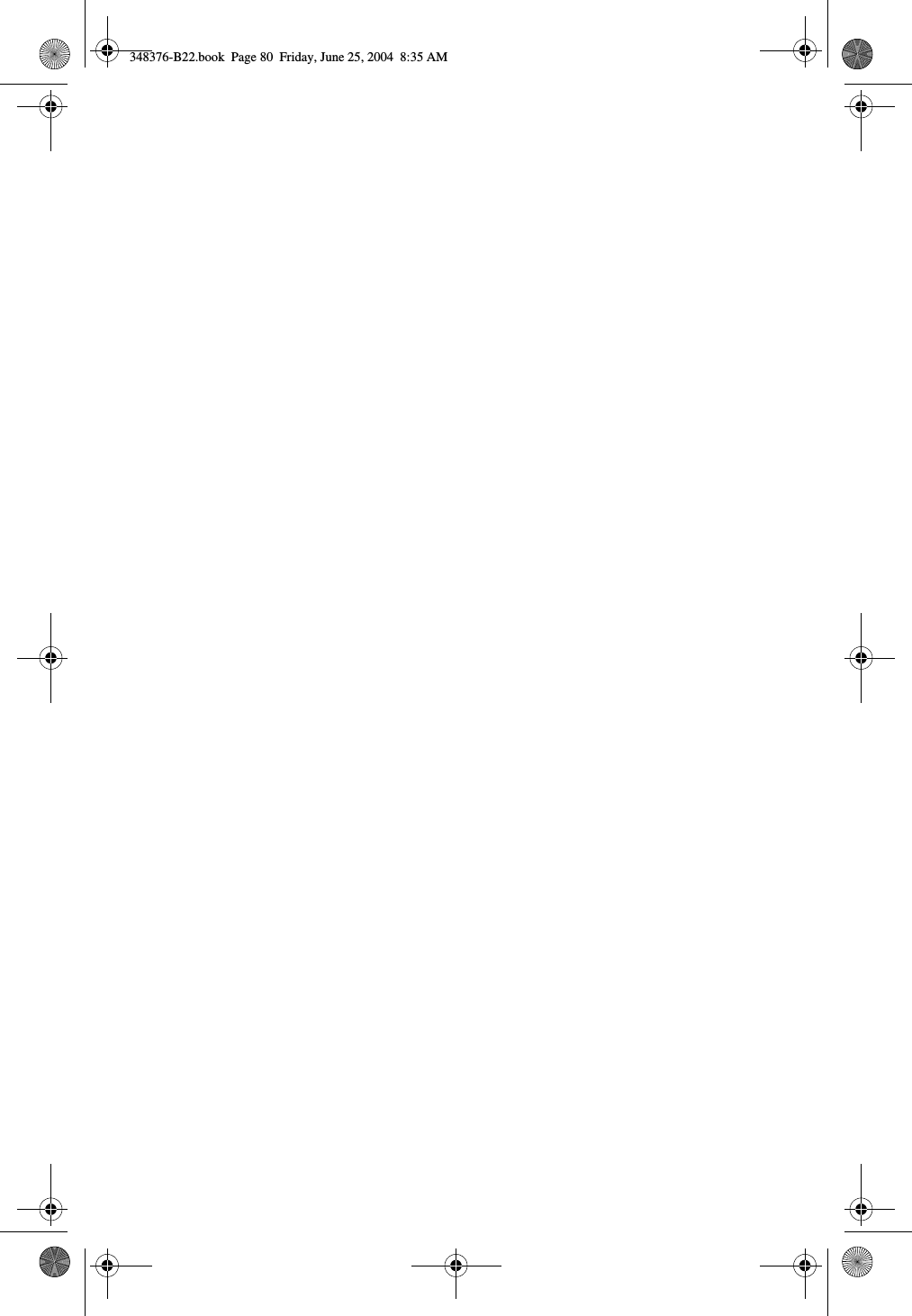Broadcom BRCM1014 Broadcom 802.11 a/g Mini PCI Card User Manual WLAN Mini PCI Card Installation
Broadcom Corporation Broadcom 802.11 a/g Mini PCI Card WLAN Mini PCI Card Installation
Broadcom >
Contents
- 1. User Manual
- 2. CRN 27775 Tablet User Manual
- 3. CRN 27775 User Installation Instruction
- 4. CRN 27776 User Installation instruction
- 5. CRN 27776 Tablet user manual
- 6. Notebook User Manual 367426 xx1
CRN 27776 User Installation instruction