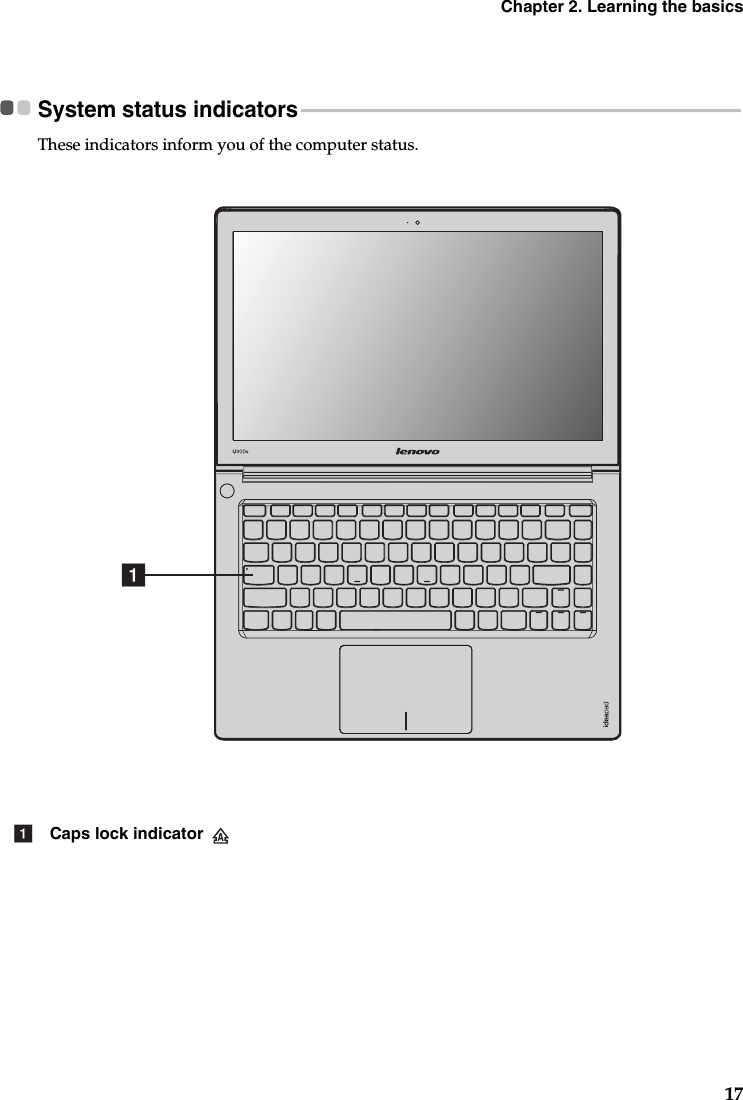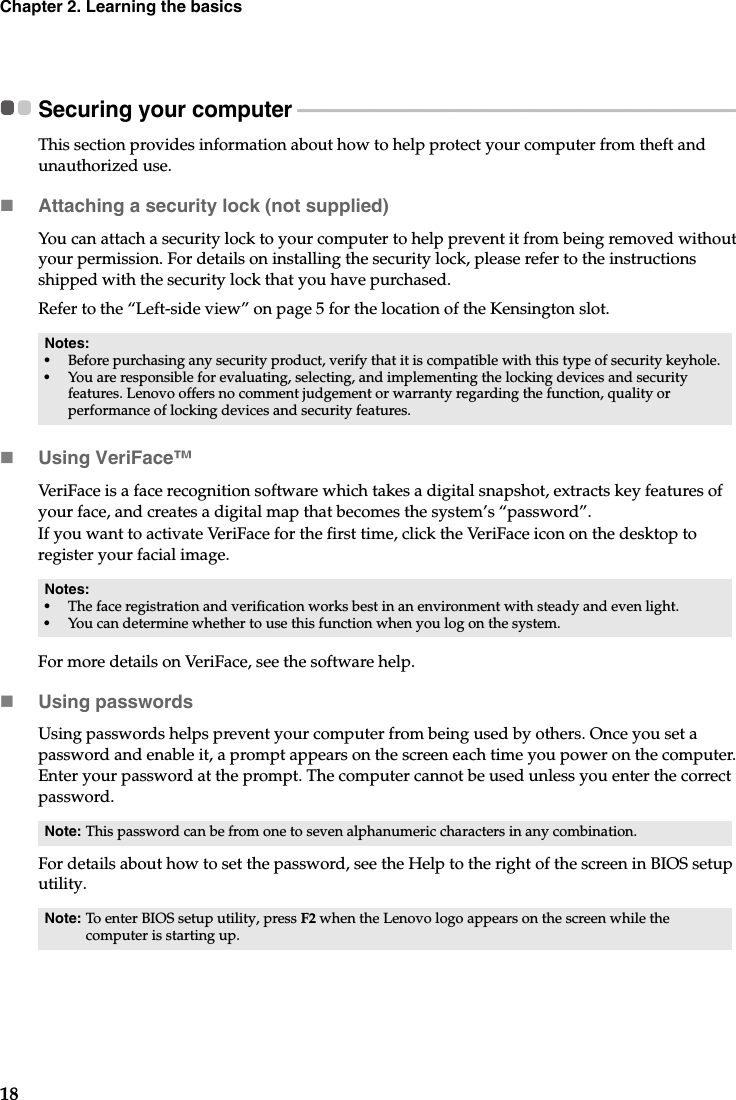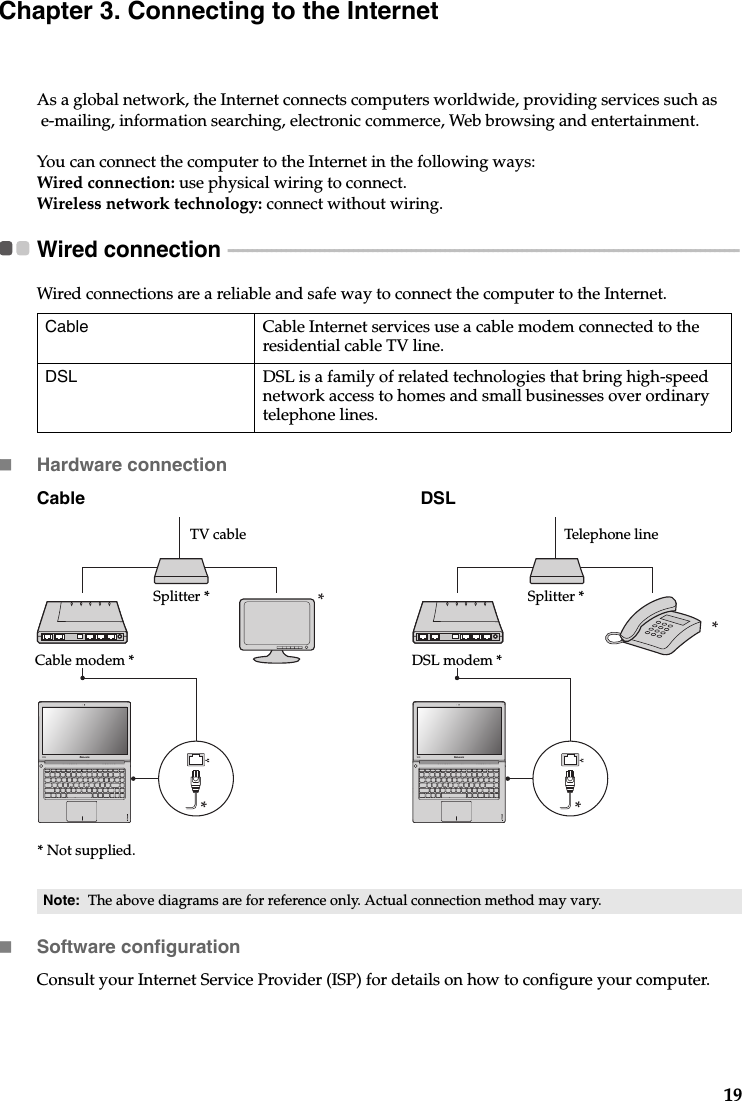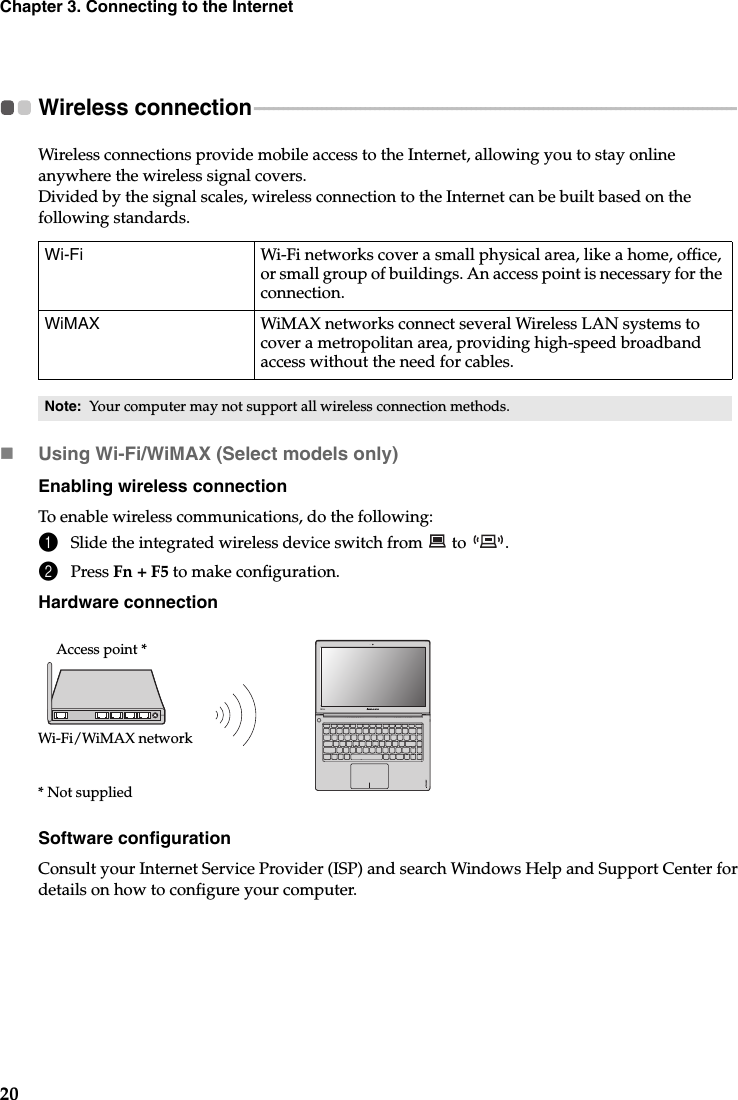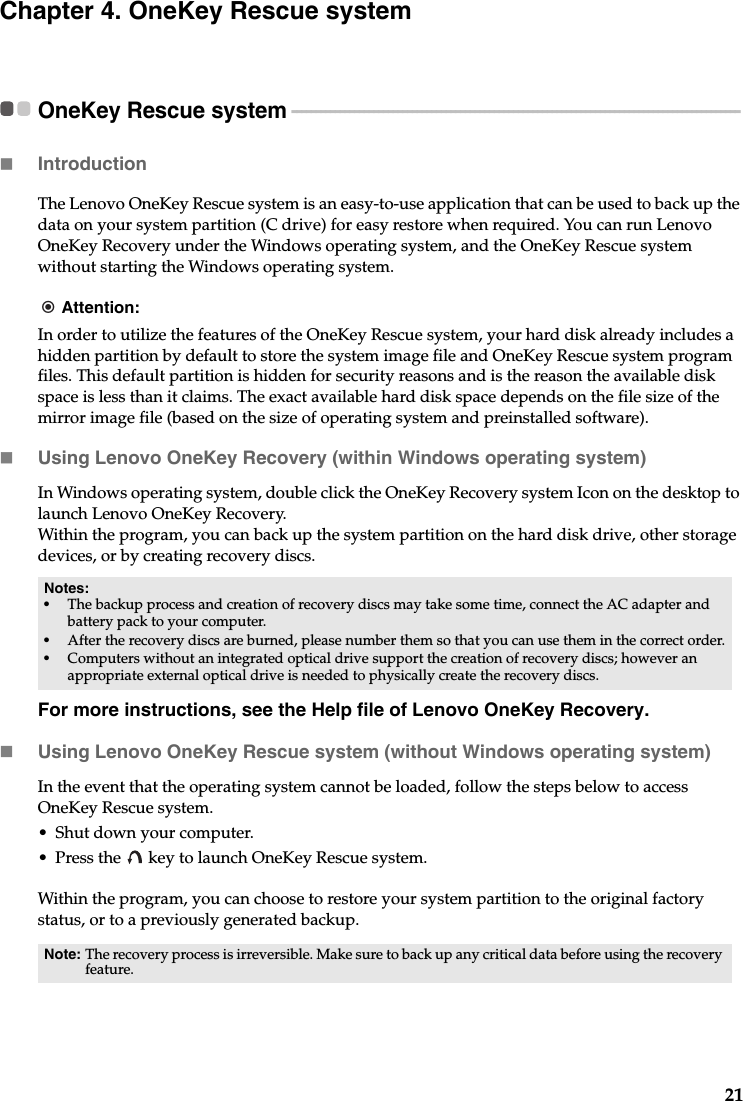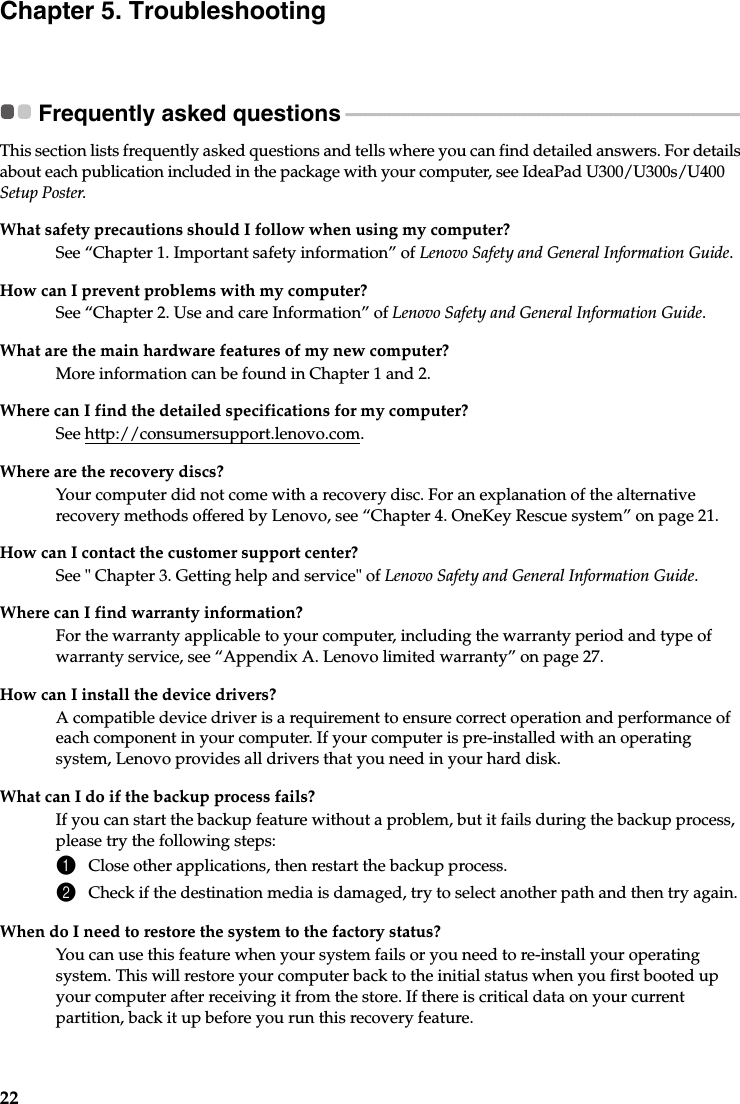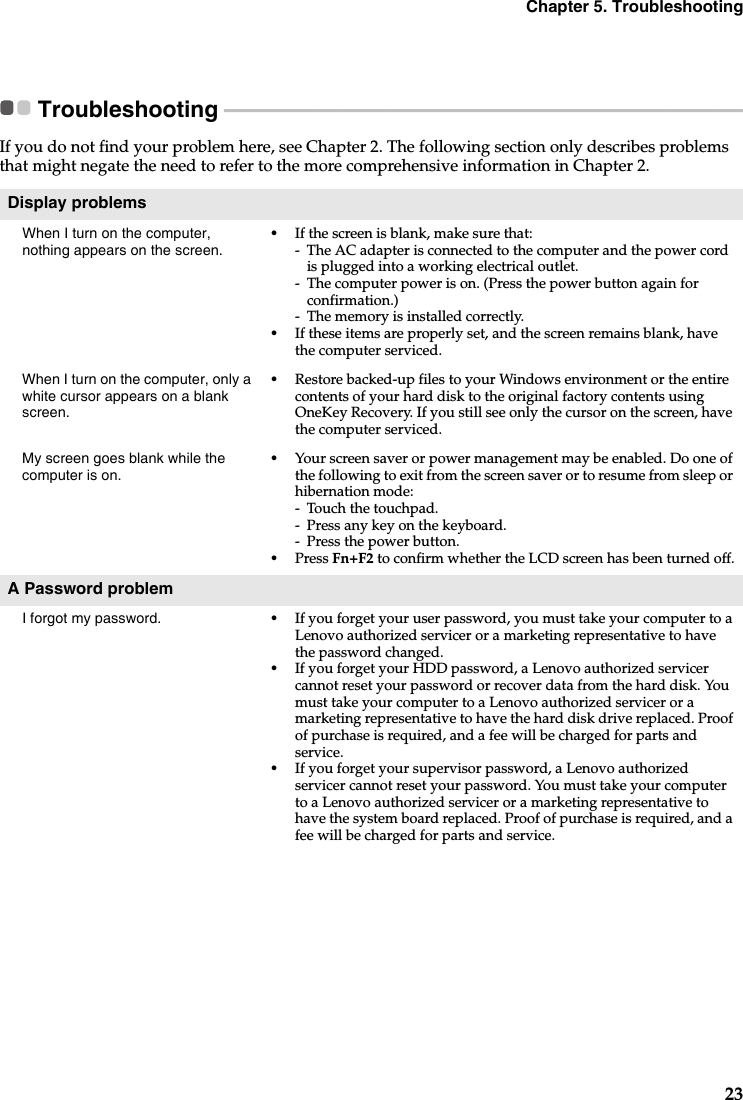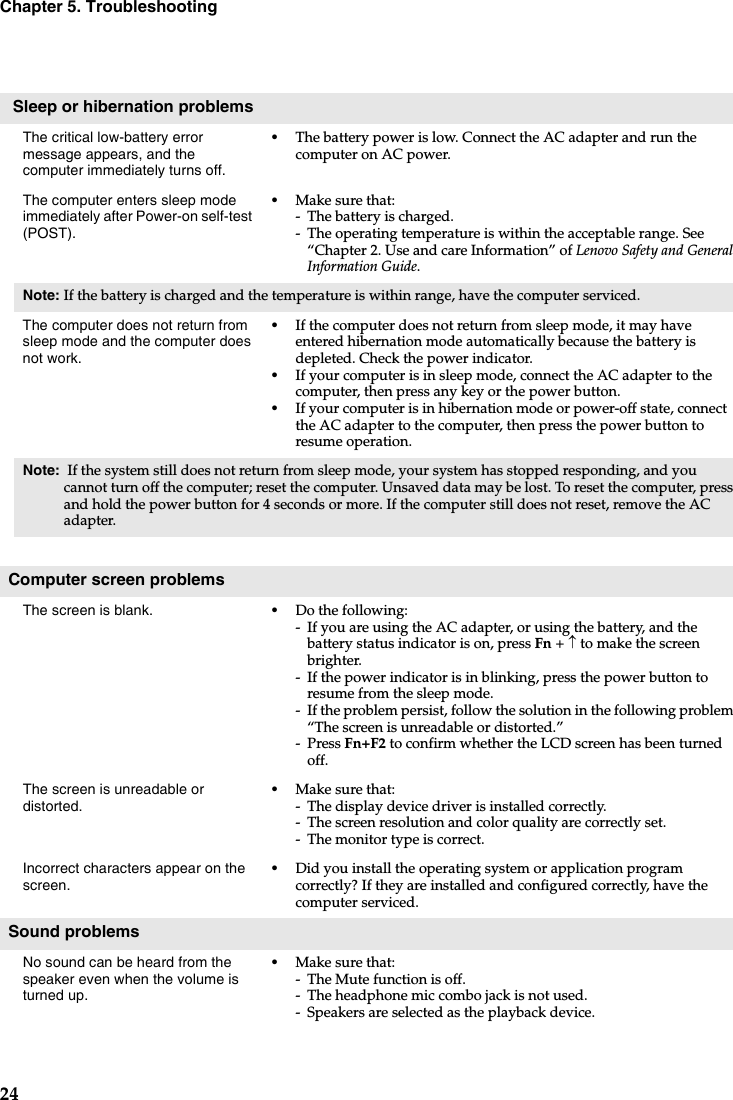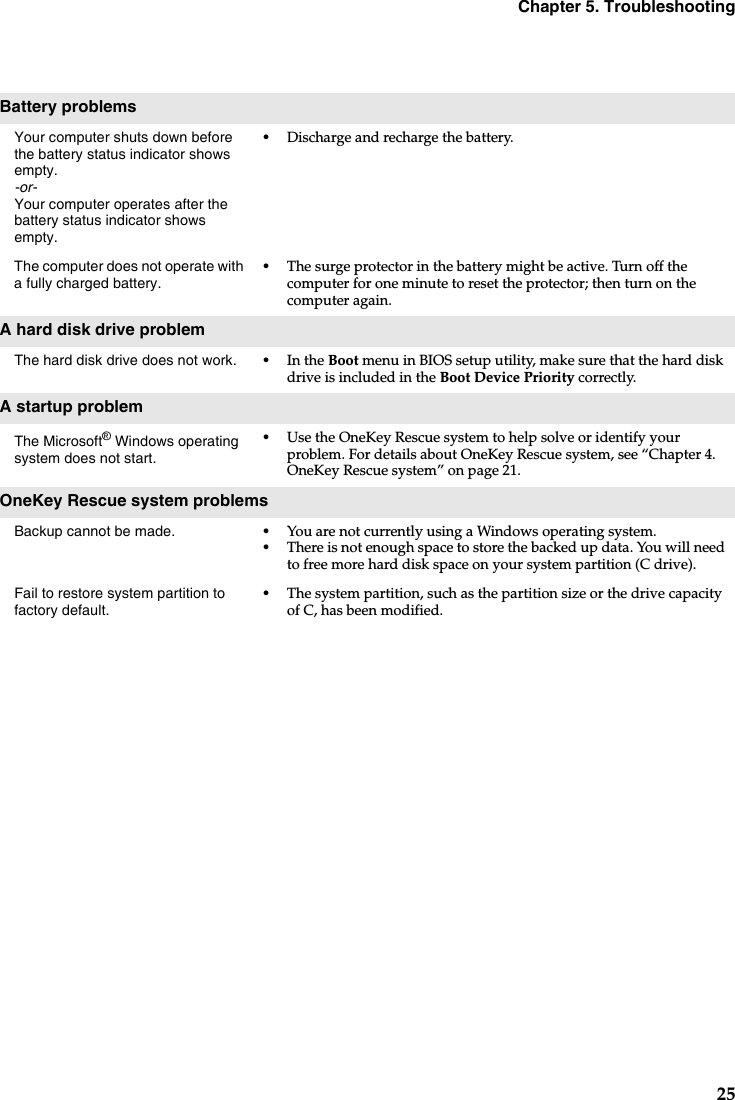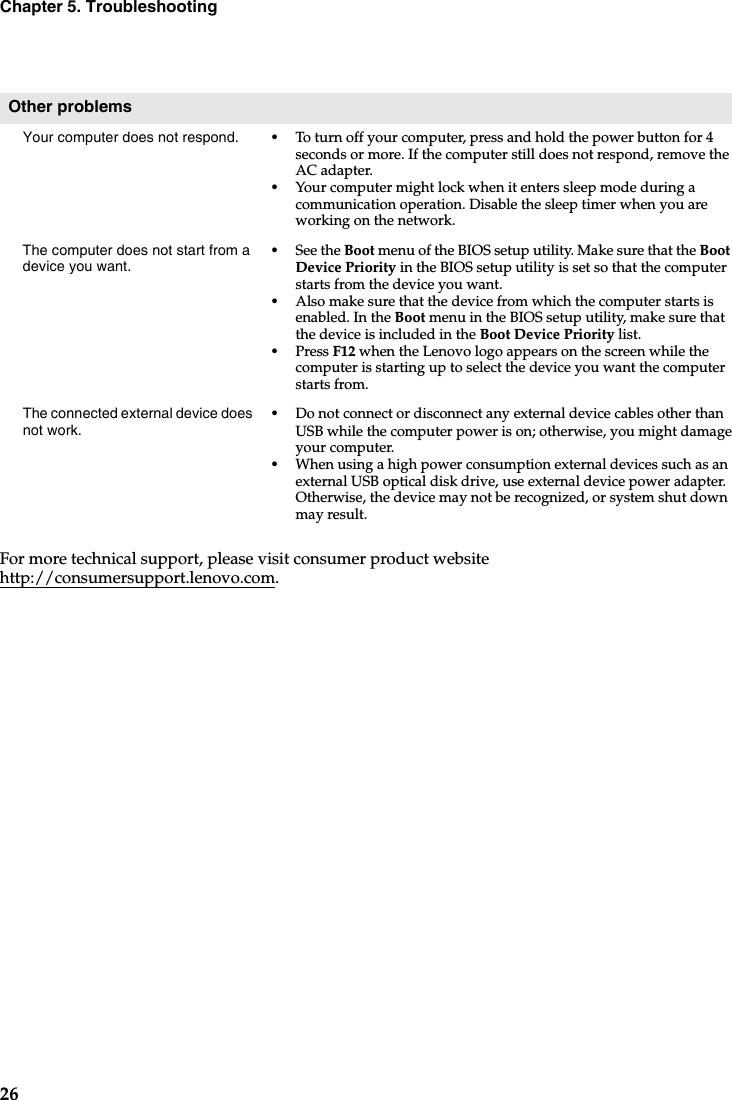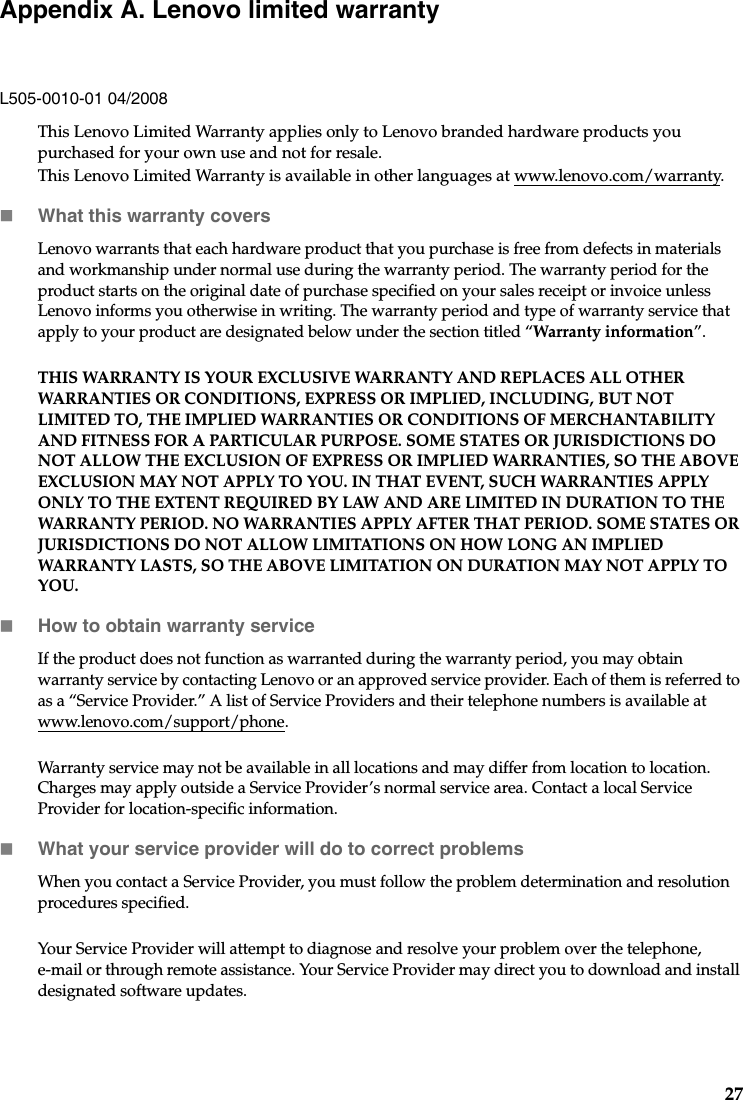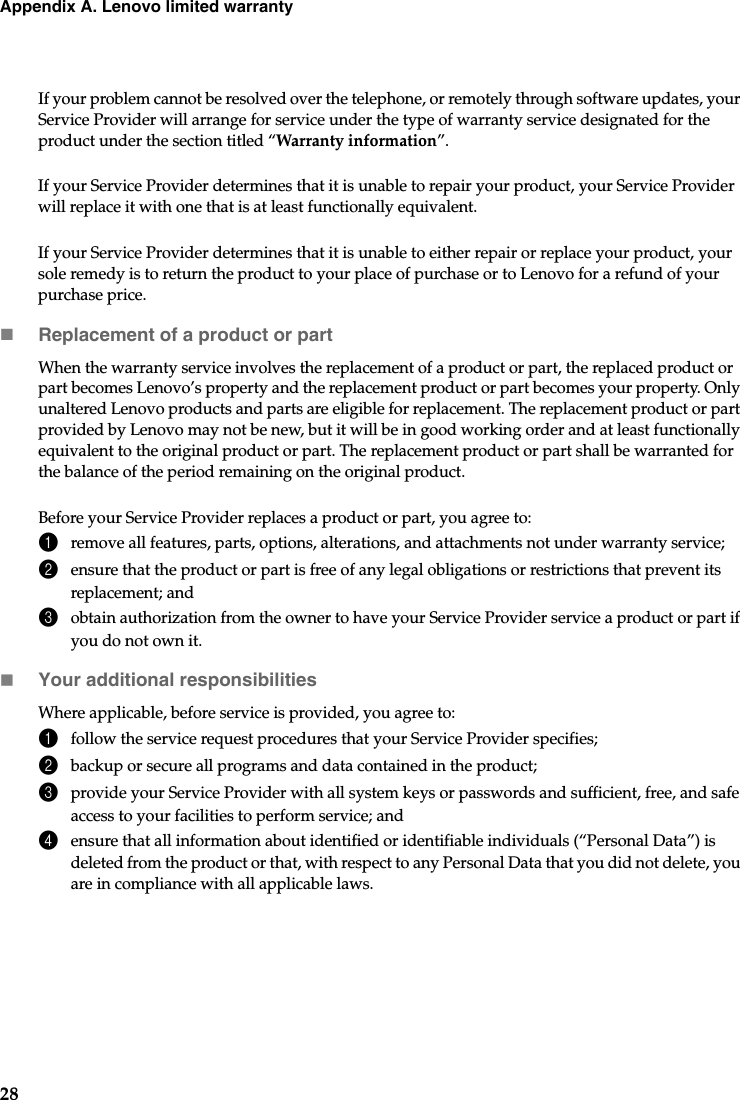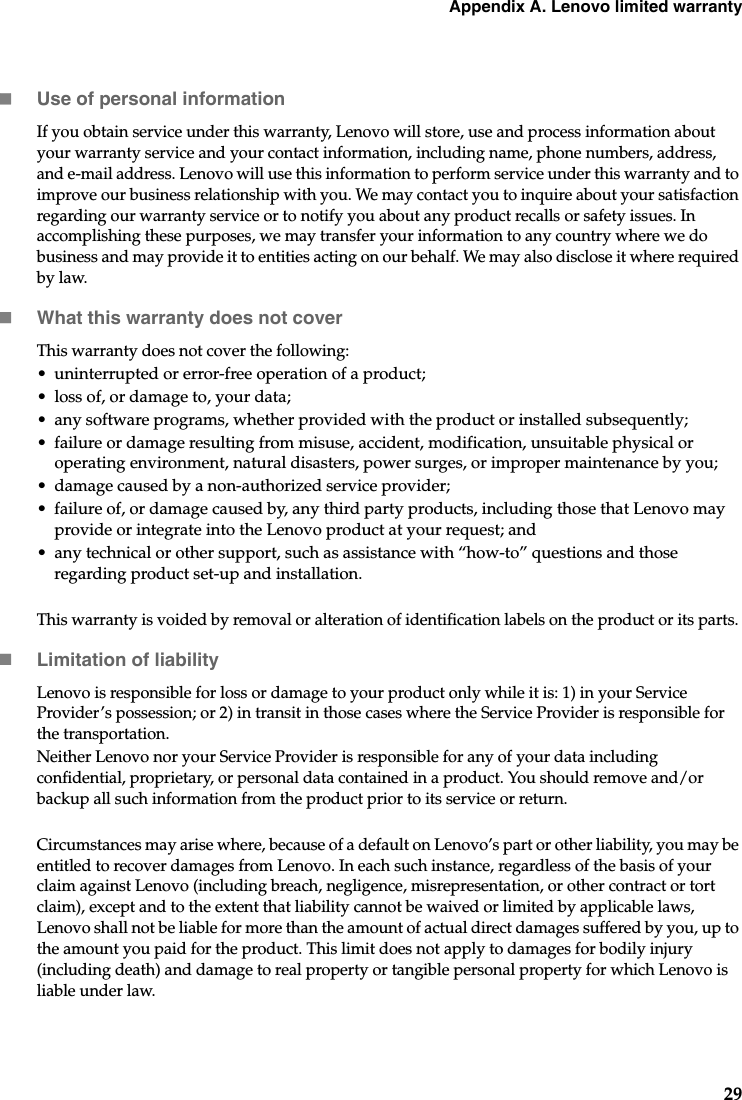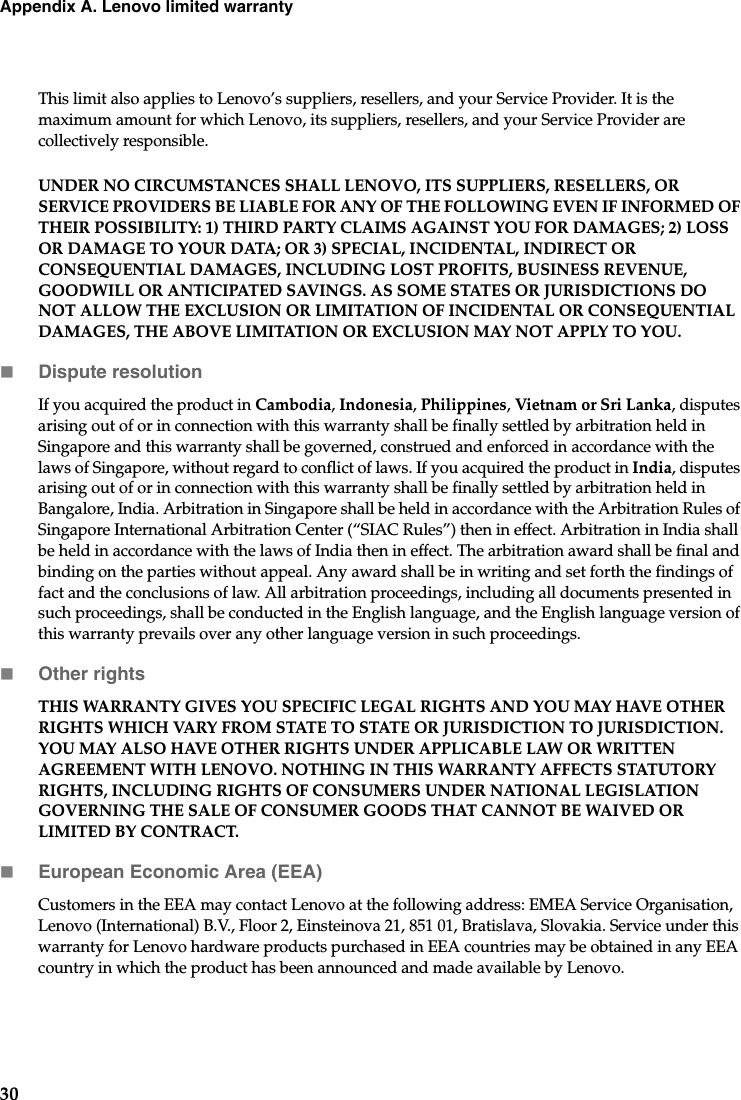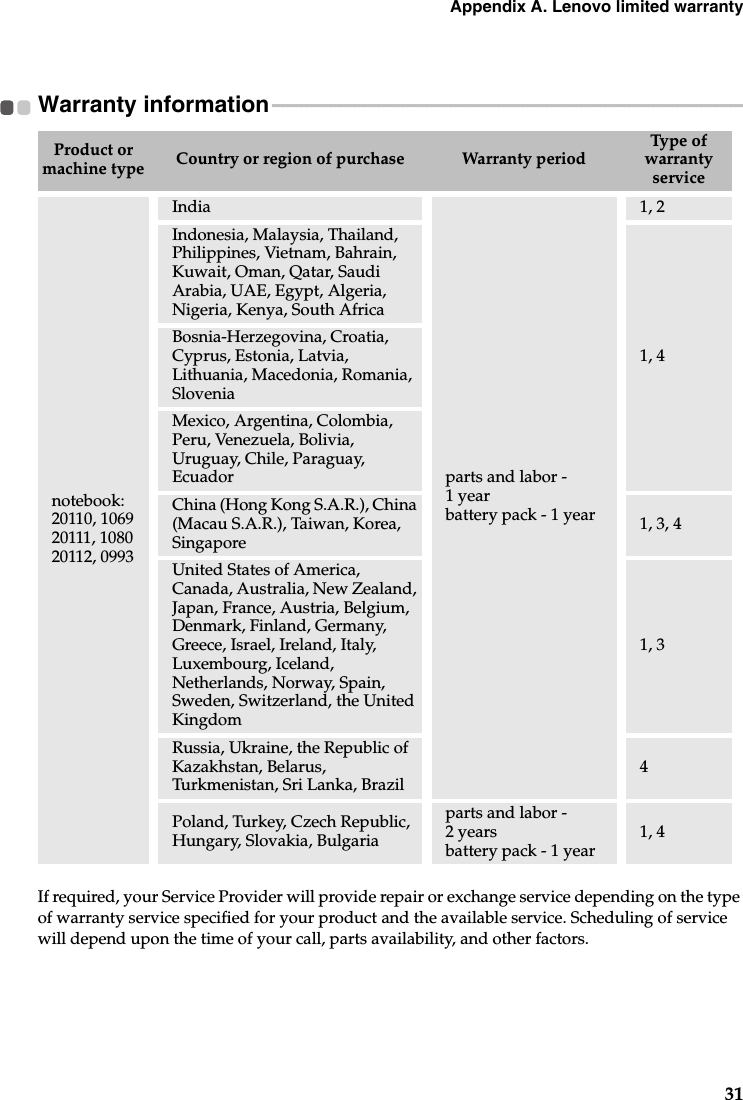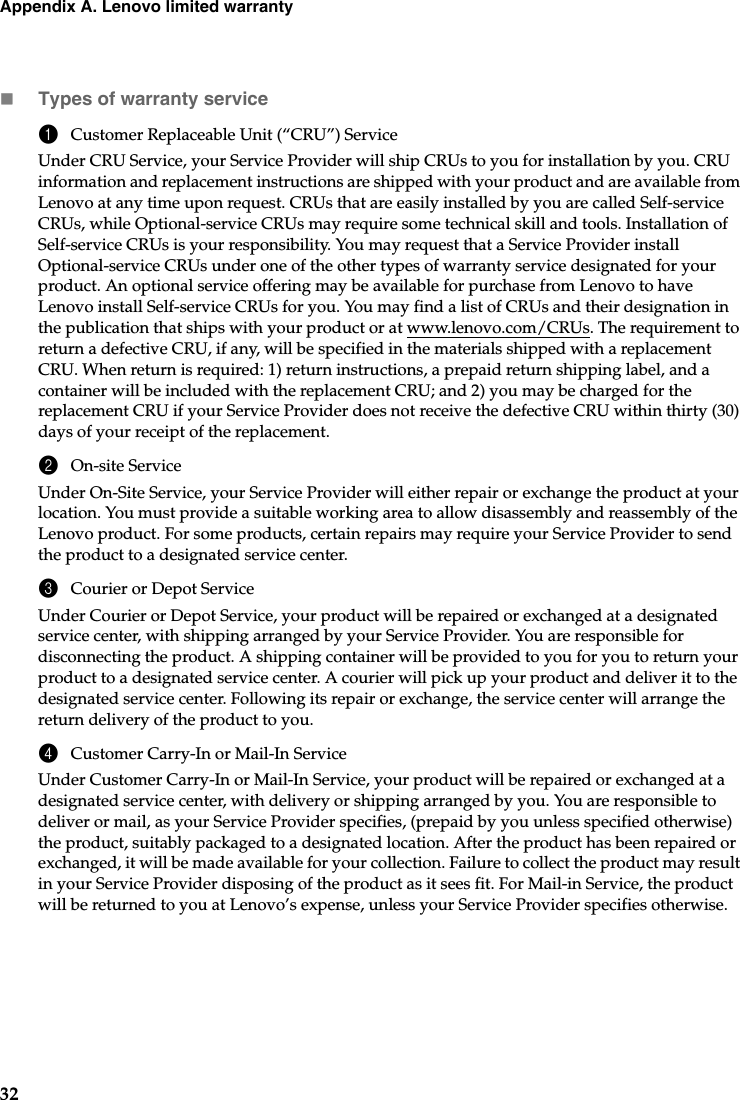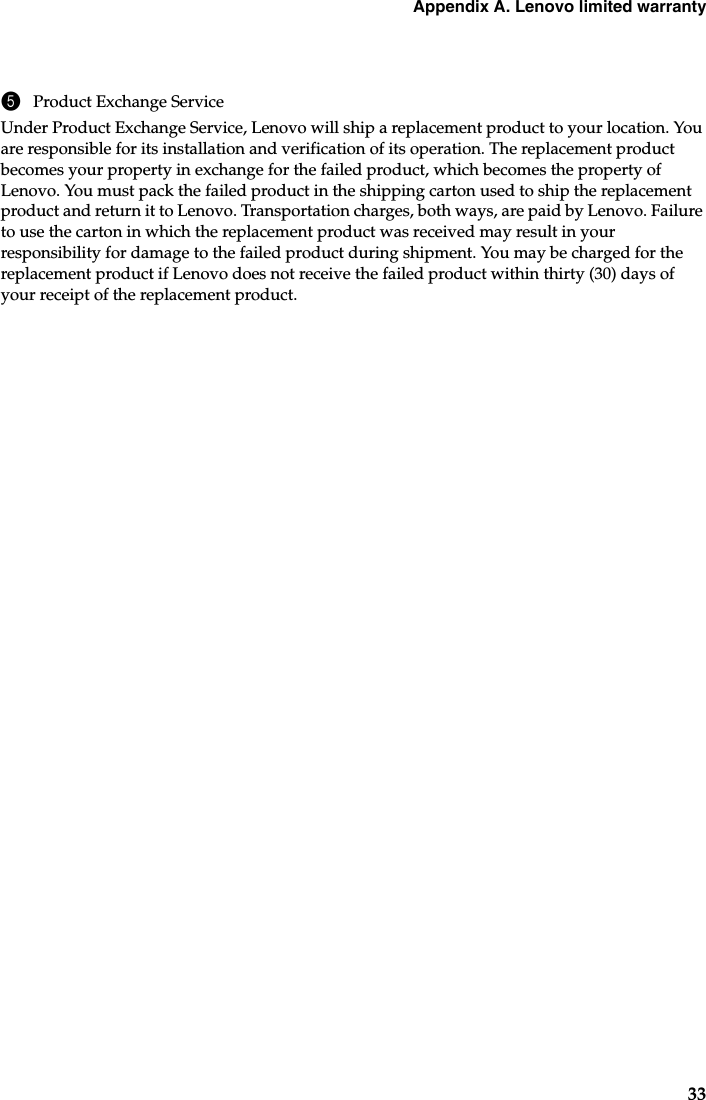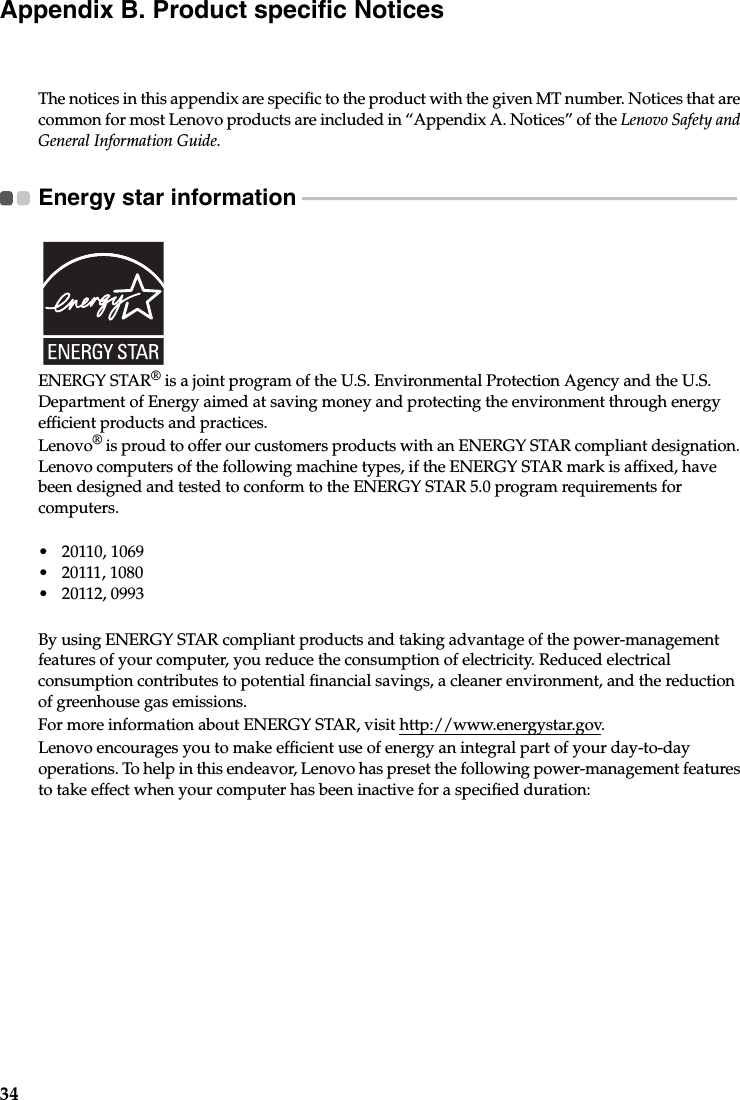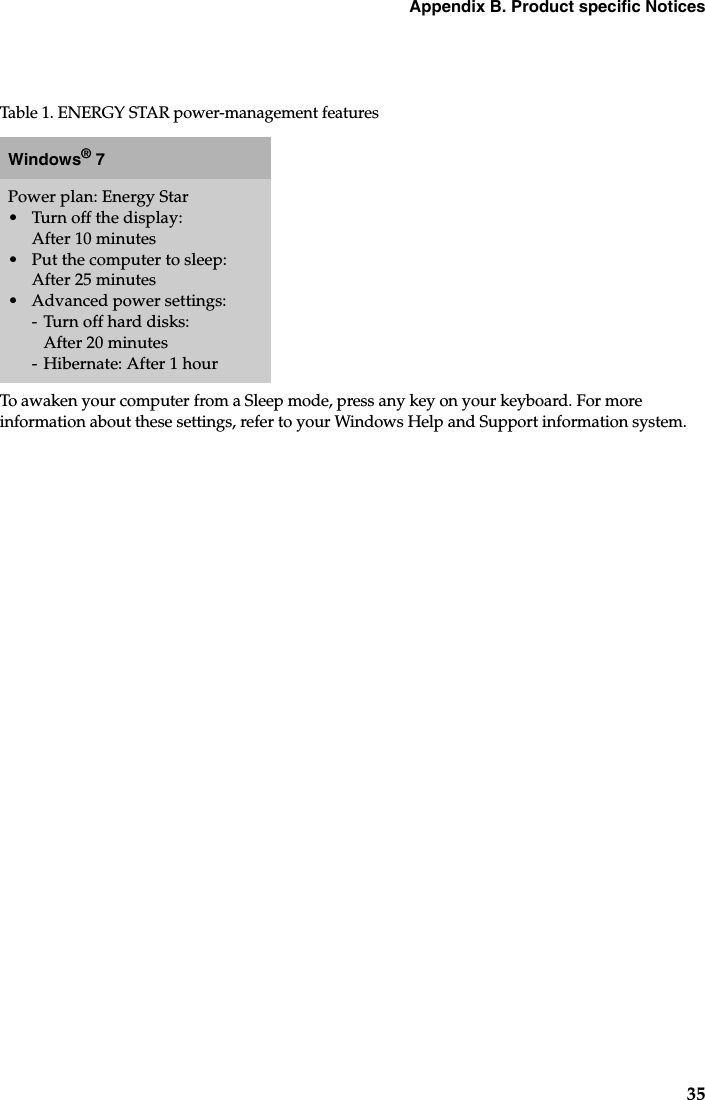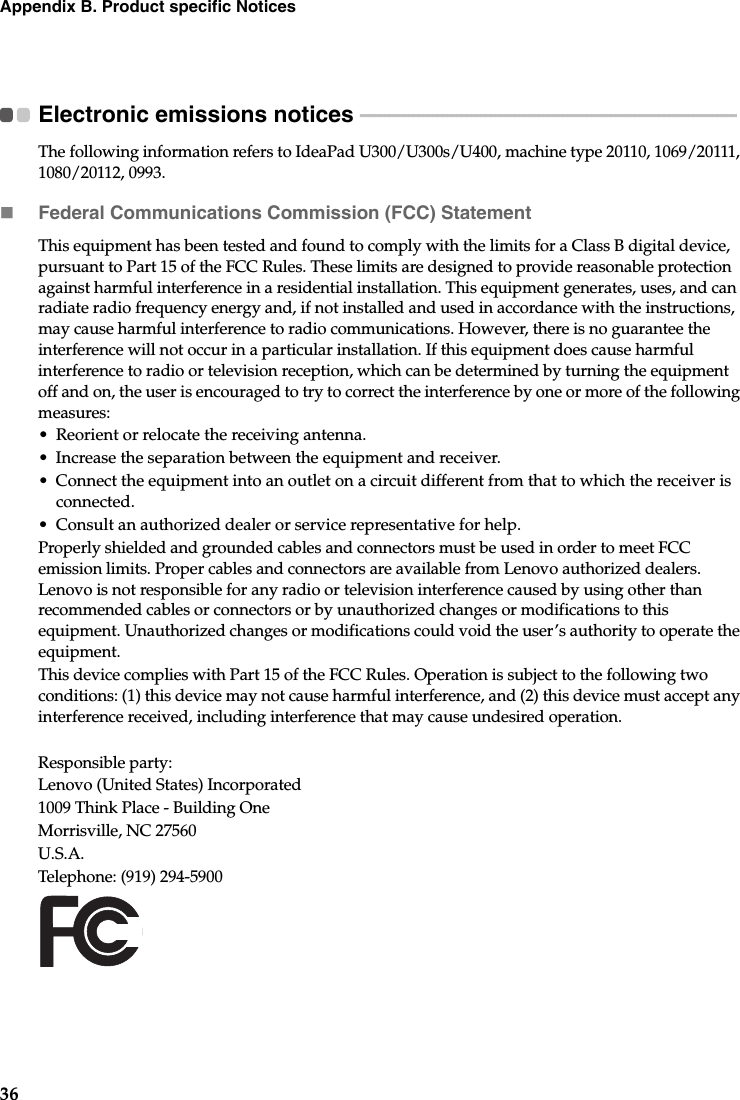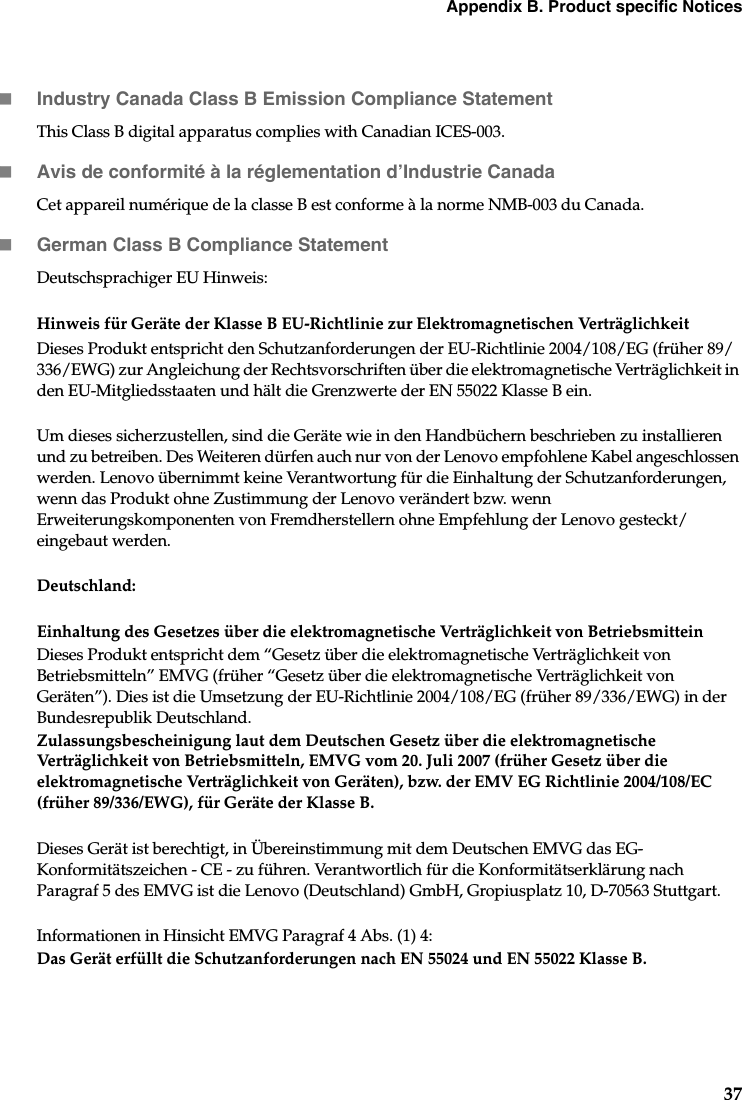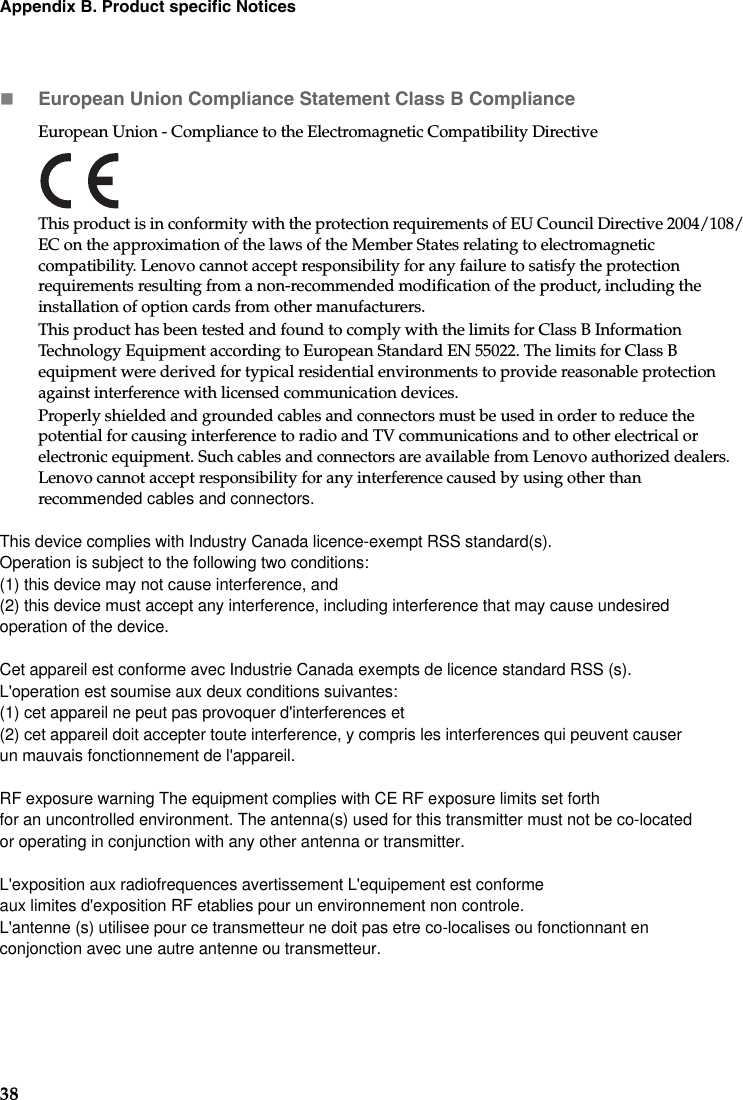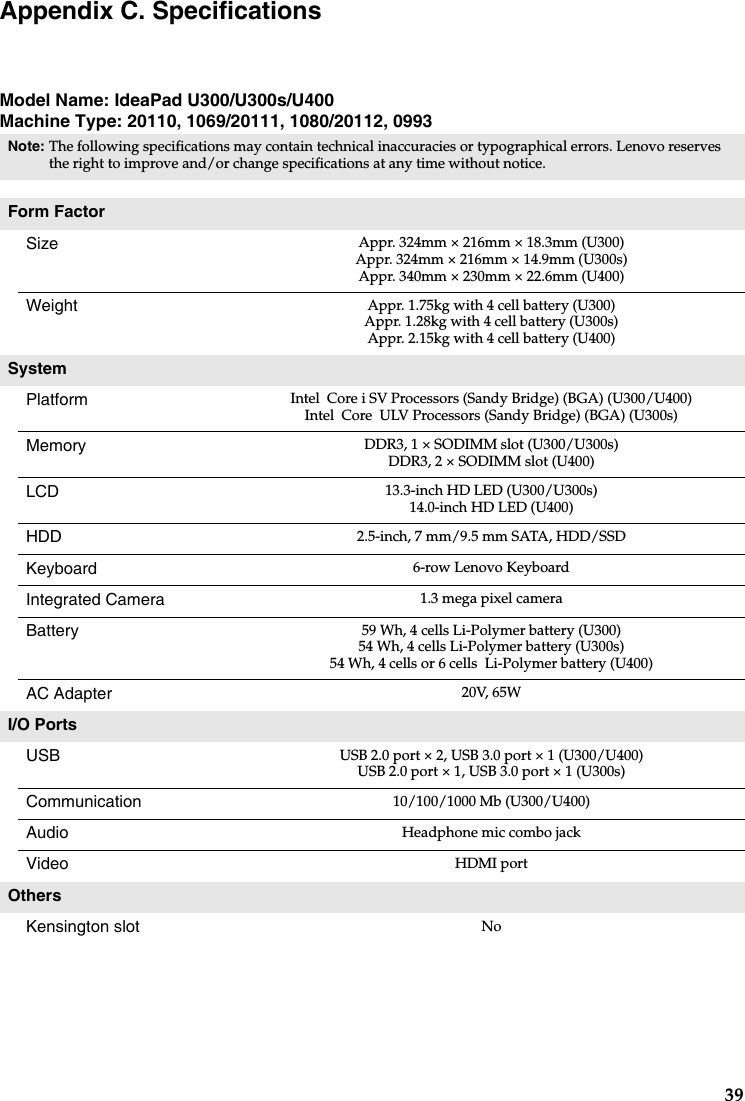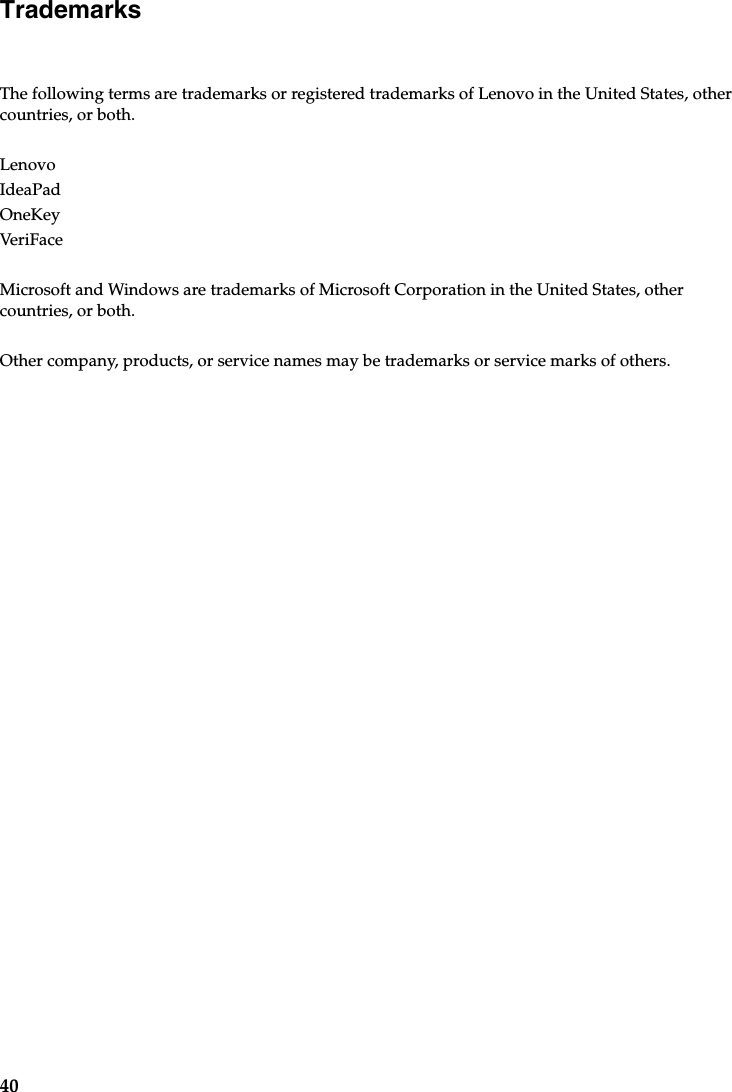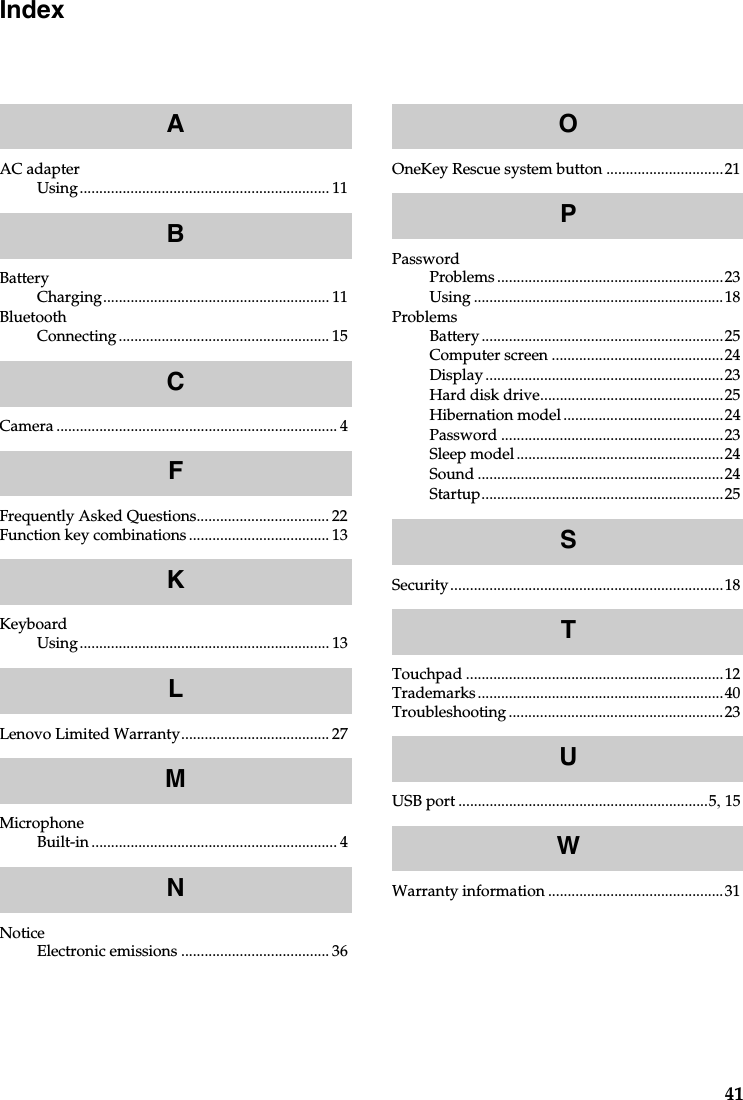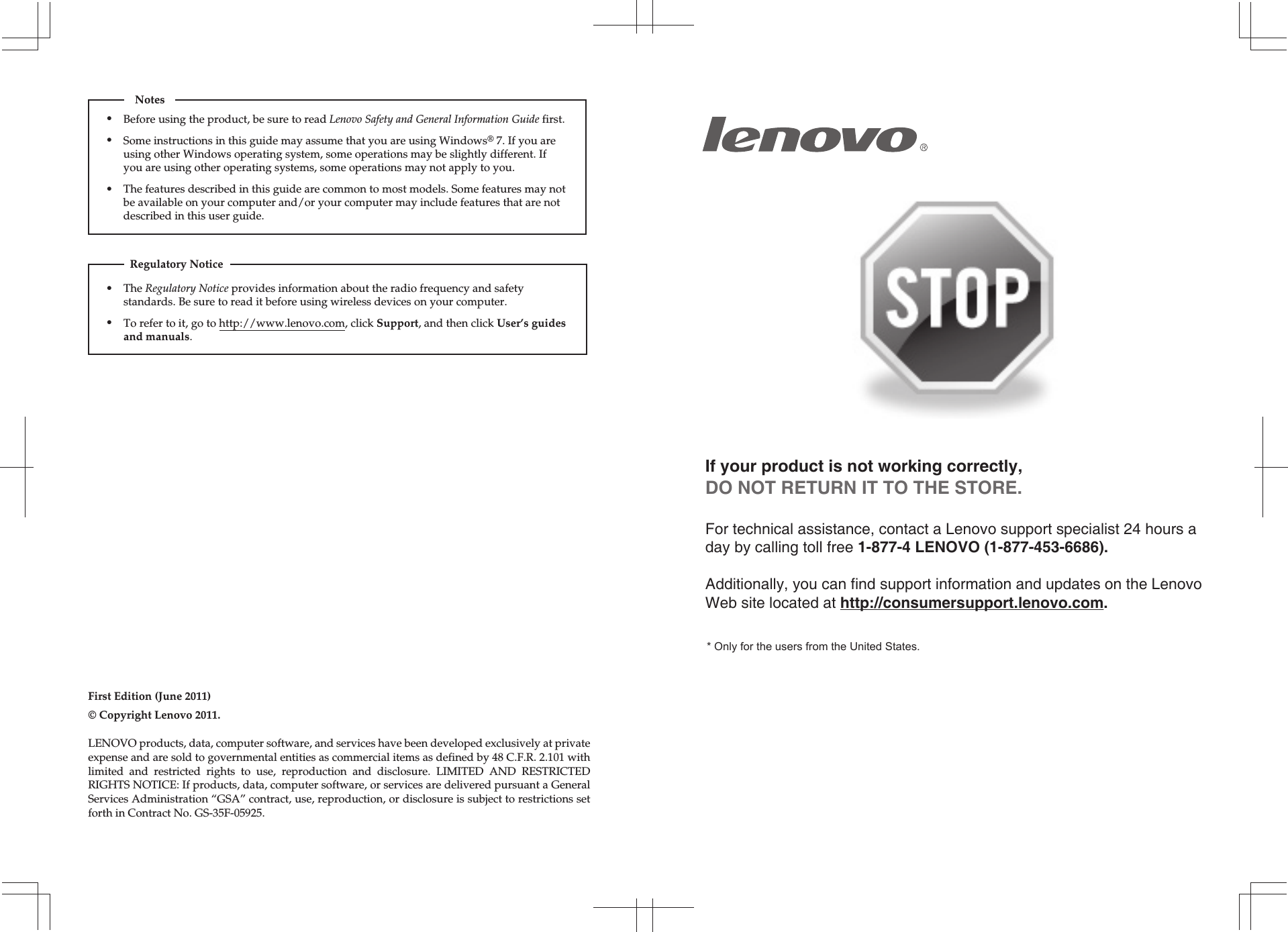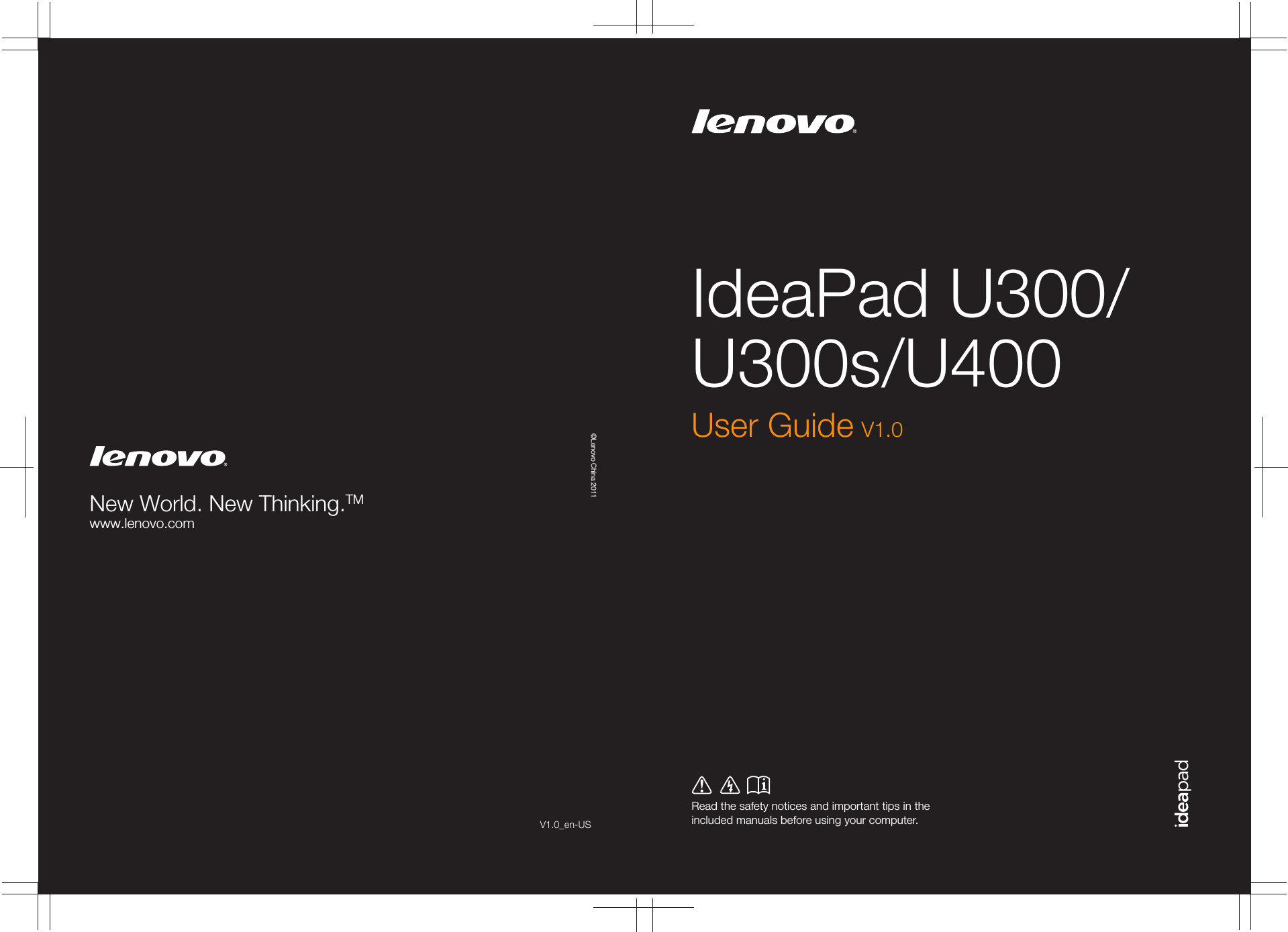Broadcom BRCM1048 802.11g/DRAFT 802.11n WIRELESS LAN+BLUETOOTH PCI-E MINI CARD User Manual U300 U300s U400 UserGuide V1 0 EN
Broadcom Corporation 802.11g/DRAFT 802.11n WIRELESS LAN+BLUETOOTH PCI-E MINI CARD U300 U300s U400 UserGuide V1 0 EN
Broadcom >
Contents
Users Manual 2