Brother FAX 3550 User Manual MACHINE Manuals And Guides 97120065
BROTHER Fax Machines Manual 97120065 BROTHER Fax Machines Owner's Manual, BROTHER Fax Machines installation guides
User Manual: Brother FAX 3550 FAX 3550 BROTHER FAX MACHINE - Manuals and Guides View the owners manual for your BROTHER FAX MACHINE #FAX3550. Home:Computer & Office Equipment Parts:Brother Parts:Brother FAX MACHINE Manual
Open the PDF directly: View PDF ![]() .
.
Page Count: 141 [warning: Documents this large are best viewed by clicking the View PDF Link!]
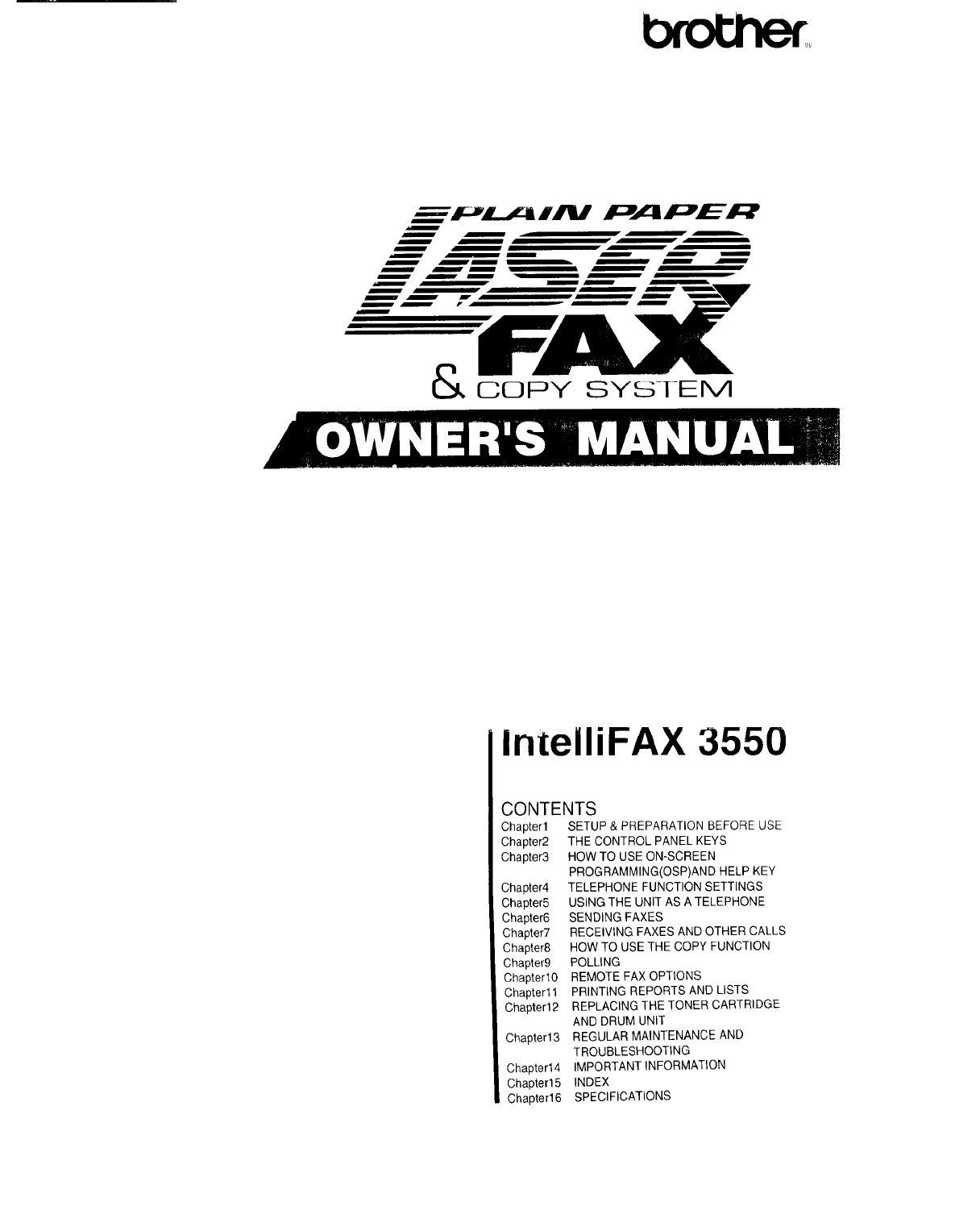
__=PI.J4 Illl PA PER
_m
m l
mE
m I
_m_ Ill mm 1 1 m
m /m l / _m
m / m l
m / m 1
lm
IntelliFAX 3550
CONTENTS
Chapter1
Chapter2
Chapter3
Chapter4
Chapter5
Chapter6
Chapter7
Chapter8
Chapter9
Chapter10
Chapter11
Chapter12
Chapter13
Chapter14
Chapter15
Chapter16
SETUP & PREPARATION BEFORE USE
THE CONTROL PANEL KEYS
HOW TO USE ON-SCREEN
PROGRAMMING(OSP)AND HELP KEY
TELEPHONE FUNCTION SETTINGS
USING THE UNIT AS A TELEPHONE
SENDING FAXES
RECEIVING FAXES AND OTHER CALLS
HOWTO USE THE COPY FUNCTION
POLLING
REMOTE FAX OPTIONS
PRINTING REPORTS AND LISTS
REPLACING THE TONER CARTRIDGE
AND DRUM UNIT
REGULAR MAINTENANCE AND
TROUBLESHOOTING
IMPORTANT INFORMATION
INDEX
SPECIFICATIONS
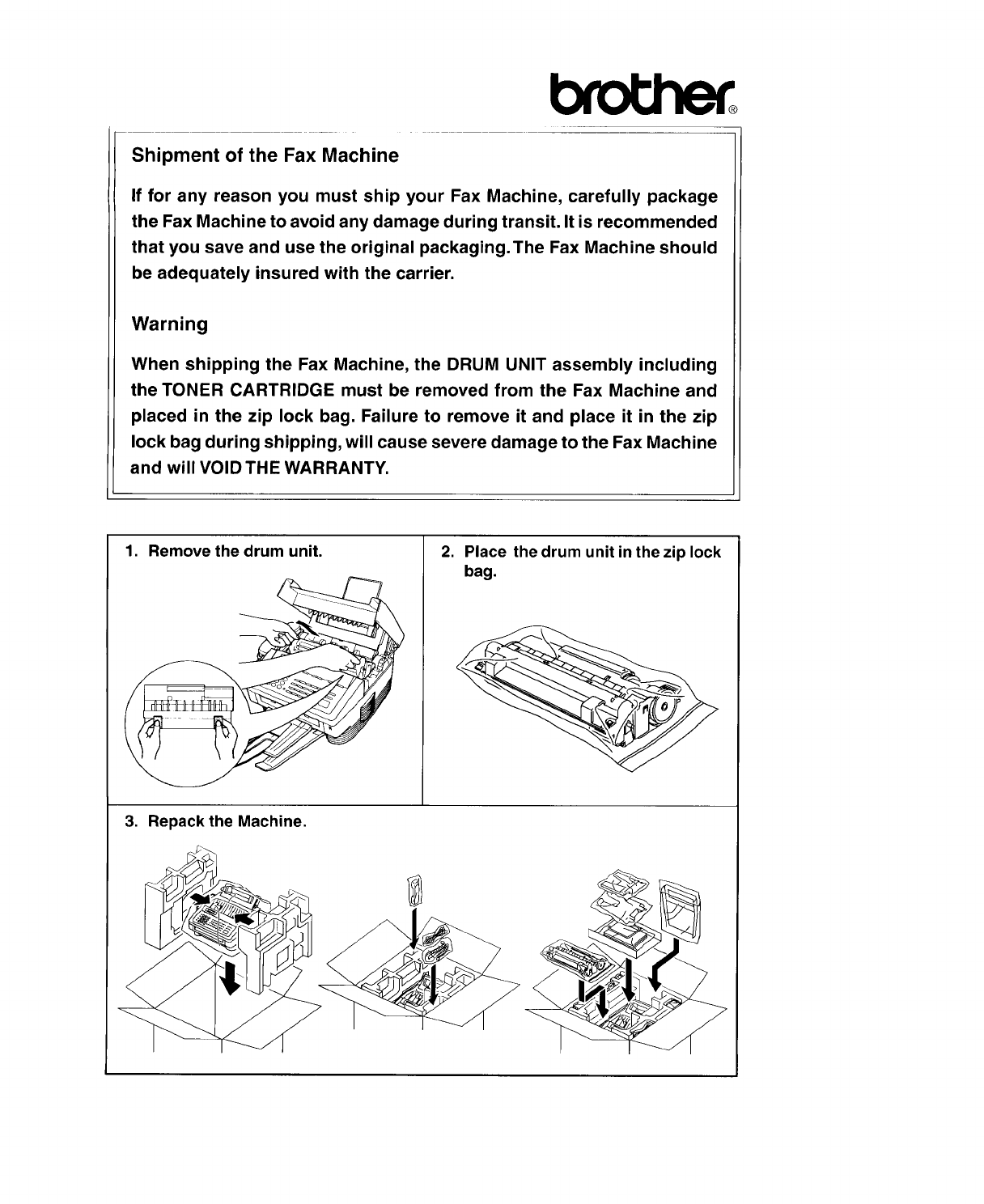
_®
Shipment of the Fax Machine
If for any reason you must ship your Fax Machine, carefully package
the Fax Machine to avoid any damage during transit. It is recommended
that you save and use the original packaging.The Fax Machine should
be adequately insured with the carrier.
Warning
When shipping the Fax Machine, the DRUM UNIT assembly including
the TONER CARTRIDGE must be removed from the Fax Machine and
placed in the zip lock bag. Failure to remove it and place it in the zip
lock bag during shipping, will cause severe damage to the Fax Machine
and will VOID THE WARRANTY.
1. Remove the drum unit. 2. Place thedrum unit inthezip lock
bag.
3. Repack the Machine.
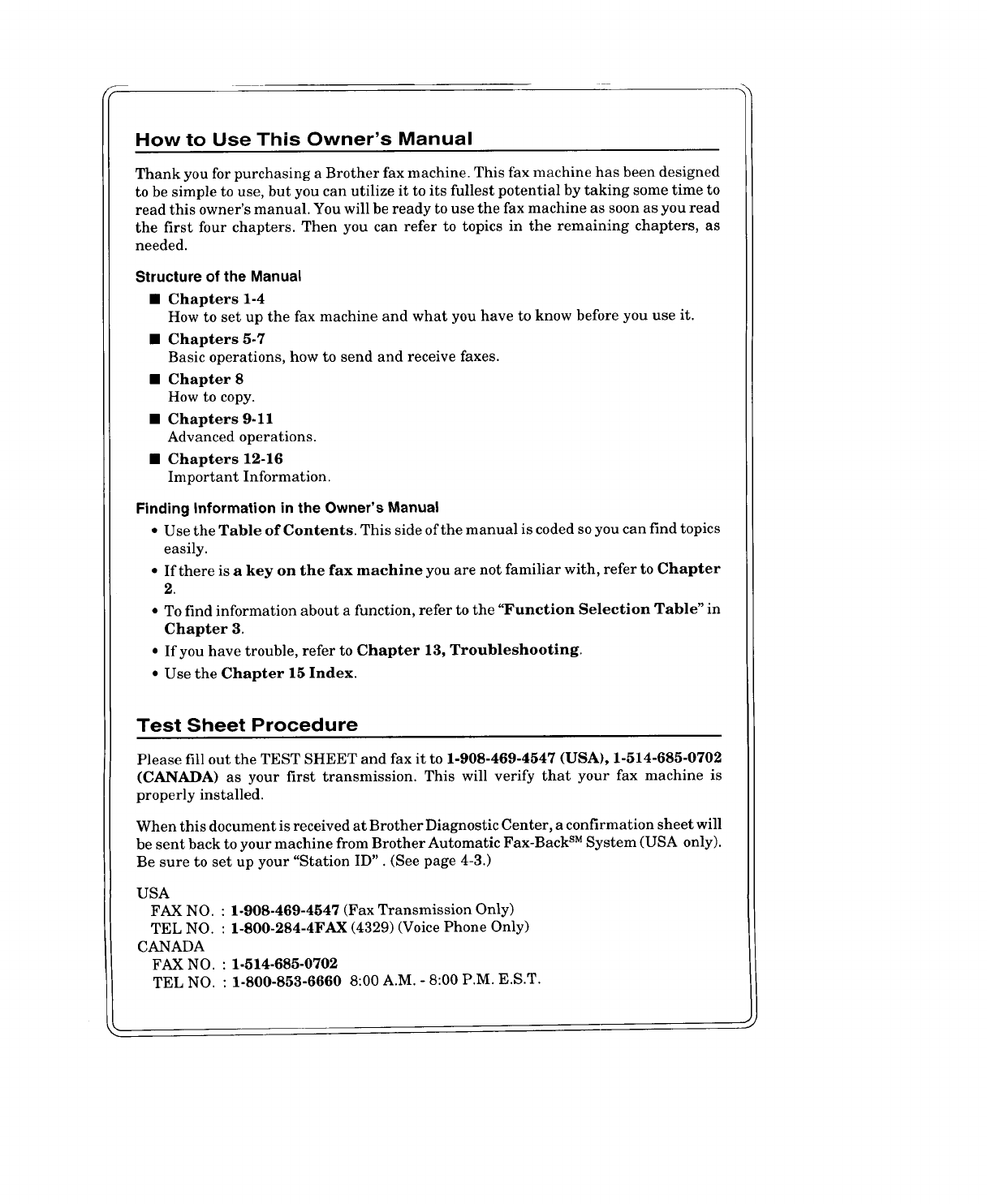
How to Use This Owner's Manual
Thank you for purchasing a Brother fax machine. This fax machine has been designed
to be simple to use, but you can utilize it to its fullest potential by taking some time to
read this owner's manual. You will be ready to use the fax machine as soon as you read
the first four chapters. Then you can refer to topics in the remaining chapters, as
needed.
Structure of the Manual
•Chapters 1-4
How to set up the fax machine and what you have to know before you use it.
•Chapters 5-7
Basic operations, how to send and receive faxes.
•Chapter 8
How to copy.
•Chapters 9-11
Advanced operations.
•Chapters 12-16
Important Information.
Finding information in the Owner's Manual
• Use the Table of Contents. This side of the manual is coded so you can find topics
easily.
• If there is a key on the fax machine you are not familiar with, refer to Chapter
2.
• To find information about a function, refer to the "Function Selection Table" in
Chapter 3.
• If you have trouble, refer to Chapter 13, Troubleshooting.
• Use the Chapter 15 Index.
Test Sheet Procedure
Please fill out the TEST SHEET and fax it to 1-908-469-4547 (USA), 1-514-685-0702
(CANADA) as your first transmission. This will verify that your fax machine is
properly installed.
When this document is received at Brother Diagnostic Center, a confirmation sheet will
be sent back to your machine from Brother Automatic Fax-Back sMSystem (USA only).
Be sure to set up your "Station ID". (See page 4-3.)
USA
FAX NO. : 1.908-469-4547 (Fax Transmission Only)
TEL NO. : 1-800-284-4FAX (4329) (Voice Phone Only)
CANADA
FAX NO. : 1.514-685-0702
TEL NO. : 1-800-853-6660 8:00 A.M. - 8:00 P.M.E.S.T.
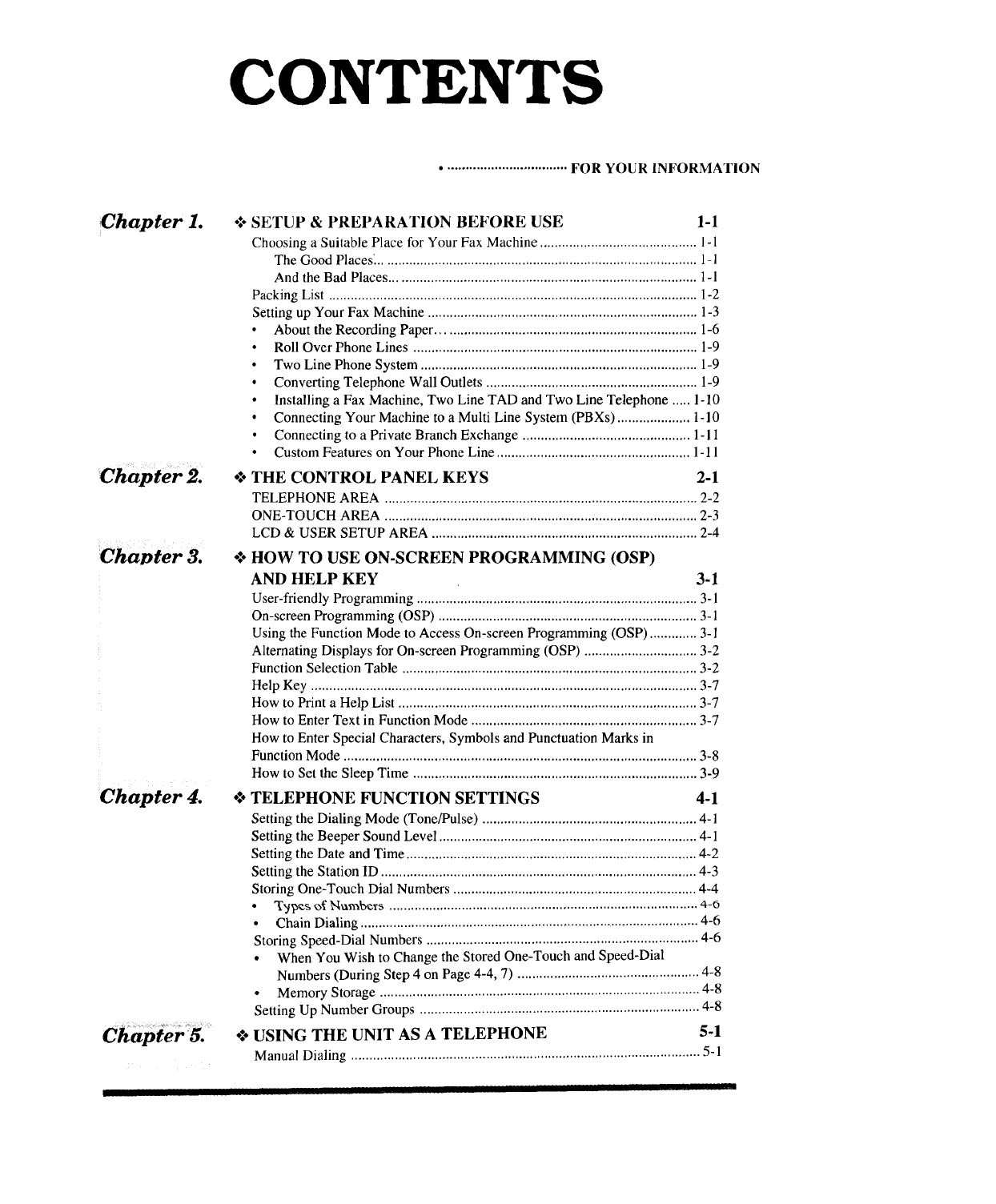
CONTENTS
.................................. FOR YOUR INFORMATION
Chapter 1.
Chapter 2.
Cha_ter 3.
Chapter 4.
.:° SETUP & PREPARATION BEFORE USE 1-1
Choosing aSuitable Place for Your Fax Machine ........................................... 1-1
The Good Places] ....................................................................................... 1-1
And the Bad Places .................................................................................... 1-1
Packing List ..................................................................................................... 1-2
Setting up Your Fax Machine .......................................................................... 1-3
•About the Recording Paper ....................................................................... 1-6
• Roll Over Phone Lines .............................................................................. 1-9
• Two Line Phone System ............................................................................ 1-9
• Converting Telephone Wall Outlets .......................................................... 1-9
• Installing a Fax Machine, Two Line TAD and Two Line Telephone ..... 1-10
• Connecting Your Machine to a Multi Line System (PBXs) .................... 1-10
• Connecting to a Private Branch Exchange .............................................. 1-11
• Custom Features on Your Phone Line ..................................................... 1-11
THE CONTROL PANEL KEYS 2-1
TELEPHONE AREA ...................................................................................... 2-2
ONE-TOUCH AREA ...................................................................................... 2-3
LCD & USER SETUP AREA ......................................................................... 2-4
°:°HOW TO USE ON-SCREEN PROGRAMMING (OSP)
AND HELP KEY 3-1
User-friendly Programming ............................................................................. 3-1
On-screen Programming (OSP) ....................................................................... 3-1
Using the Function Mode to Access On-screen Programming (OSP) ............. 3-1
Alternating Displays for On-screen Programming (OSP) ............................... 3-2
Function Selection Table ................................................................................. 3-2
Help Key .......................................................................................................... 3-7
How to Printa Help List .................................................................................. 3-7
How to Enter Text in Function Mode .............................................................. 3-7
How to Enter Special Characters, Symbols and Punctuation Marks in
Function Mode ................................................................................................. 3-8
How to Set the Sleep Time .............................................................................. 3-9
o;*TELEPHONE FUNCTION SETTINGS 4-1
Setting the Dialing Mode (Tone/Pulse) ........................................................... 4-1
Setting the Beeper Sound Level ....................................................................... 4-1
Setting the Date and Time ................................................................................ 4-2
Setting the Station ID ....................................................................................... 4-3
Storing One-Touch Dial Numbers ................................................................... 4-4
•q_',J_,e.S _,f '_,ambers ..................................................................................... 4-0
• Chain Dialing .............................................................................................. 4-6
Storing Speed-Dial Numbers ........................................................................... 4-6
• When You Wish to Change the Stored One-Touch and Speed-Dial
Numbers (During Step 4 on Page 4-4, 7) .................................................. 4-8
• Memory Storage ........................................................................................ 4-8
Setting Up Number Groups ............................................................................. 4-8
°,*°USING THE UNIT AS A TELEPHONE 5-1
Manual Dialing ................................................................................................ 5-1
I II!ll
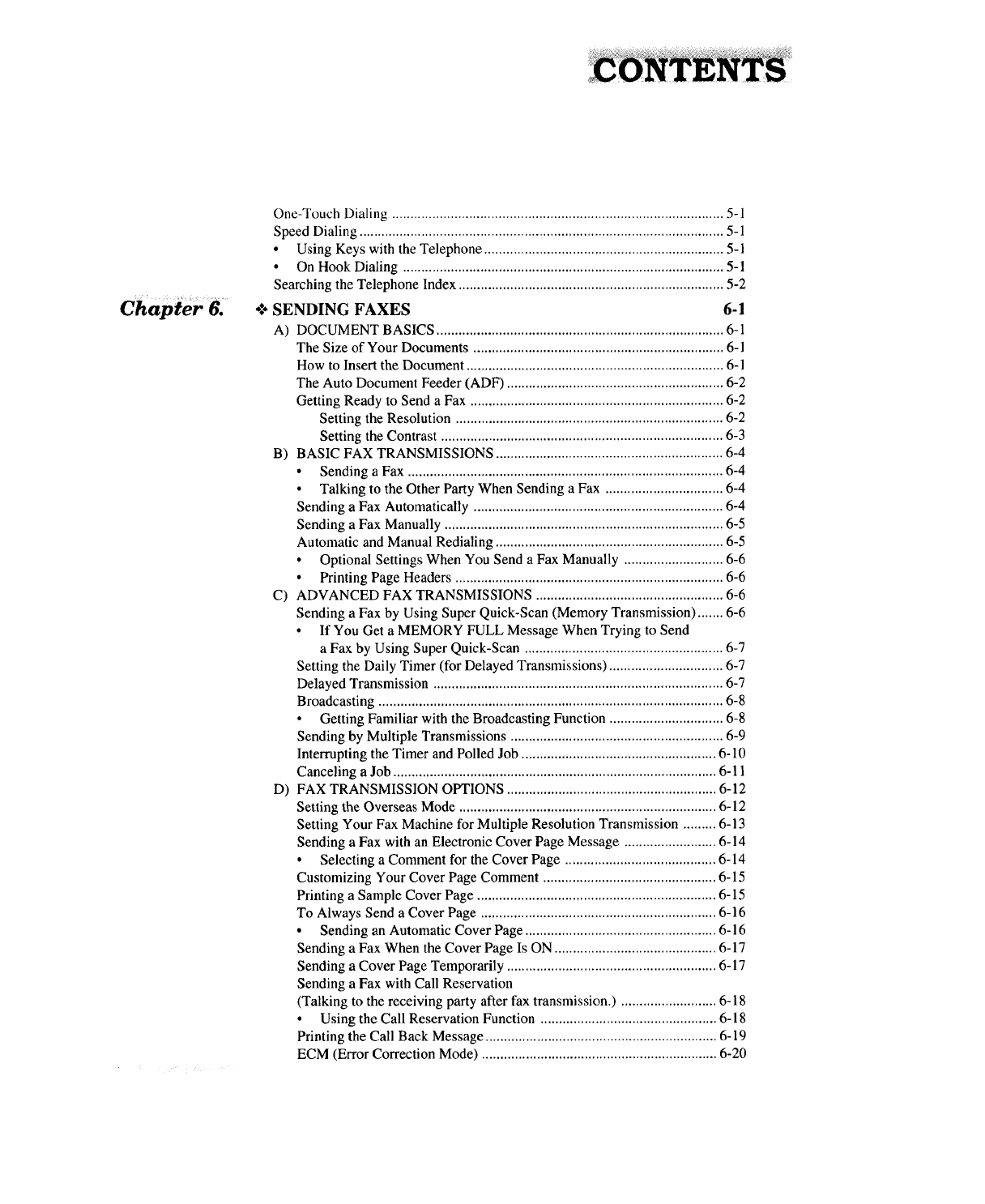
chapter
One-Touch Dialing .......................................................................................... 5-1
Speed Dialing ................................................................................................... 5-1
• Using Keys with the Telephone ................................................................. 5-1
• On Hook Dialing ....................................................................................... 5-1
Searching the Telephone Index ........................................................................ 5-2
°:*SENDING FAXES 6-1
A) DOCUMENT BASICS .............................................................................. 6-1
The Size of Your Documents .................................................................... 6-1
How to Insert the Document ...................................................................... 6-1
The Auto Document Feeder (ADF) ........................................................... 6-2
Getting Ready to Send a Fax ..................................................................... 6-2
Setting the Resolution ......................................................................... 6-2
Setting the Contrast ............................................................................. 6-3
B) BASIC FAX TRANSMISSIONS .............................................................. 6-4
•Sending a Fax ...................................................................................... 6-4
• Talking to the Other PartyWhen Sending a Fax ................................ 6-4
Sending a Fax Automatically .................................................................... 6-4
Sending a Fax Manually ............................................................................ 6-5
Automatic and Manual Redialing .............................................................. 6-5
•Optional Settings When You Send a Fax Manually ........................... 6-6
•Printing Page Headers ......................................................................... 6-6
C) ADVANCED FAX TRANSMISSIONS ................................................... 6-6
Sending a Fax by Using Super Quick-Scan (Memory Transmission) ....... 6-6
•If You Get a MEMORY FULL Message When Trying to Send
a Fax by Using Super Quick-Scan ...................................................... 6-7
Setting the Daily Timer (for Delayed Transmissions) ............................... 6-7
Delayed Transmission ............................................................................... 6-7
Broadcasting .............................................................................................. 6-8
•Getting Familiar with the Broadcasting Function ............................... 6-8
Sending by Multiple Transmissions .......................................................... 6-9
Interrupting the Timer and Polled Job ..................................................... 6-10
Canceling a Job ........................................................................................ 6-11
D) FAX TRANSMISSION OPTIONS ......................................................... 6-12
Setting the Overseas Mode ...................................................................... 6-12
Setting Your Fax Machine for Multiple Resolution Transmission ......... 6-13
Sending a Fax with an Electronic Cover Page Message ......................... 6-14
•Selecting a Comment for the Cover Page ......................................... 6-14
Customizing Your Cover Page Comment ............................................... 6-15
Printing a Sample Cover Page ................................................................. 6-15
To Always Send a Cover Page ................................................................ 6-16
• Sending an Automatic Cover Page .................................................... 6-16
Sending a Fax When the Cover Page Is ON ............................................ 6-17
Sending a Cover Page Temporarily ......................................................... 6-17
Sending a Fax with Call Reservation
(Talking to the receiving partyafter fax transmission.) .......................... 6-18
•Using the Call Reservation Function ................................................ 6-18
Printing the Call Back Message ............................................................... 6-19
ECM (Error Correction Mode) ................................................................ 6-20
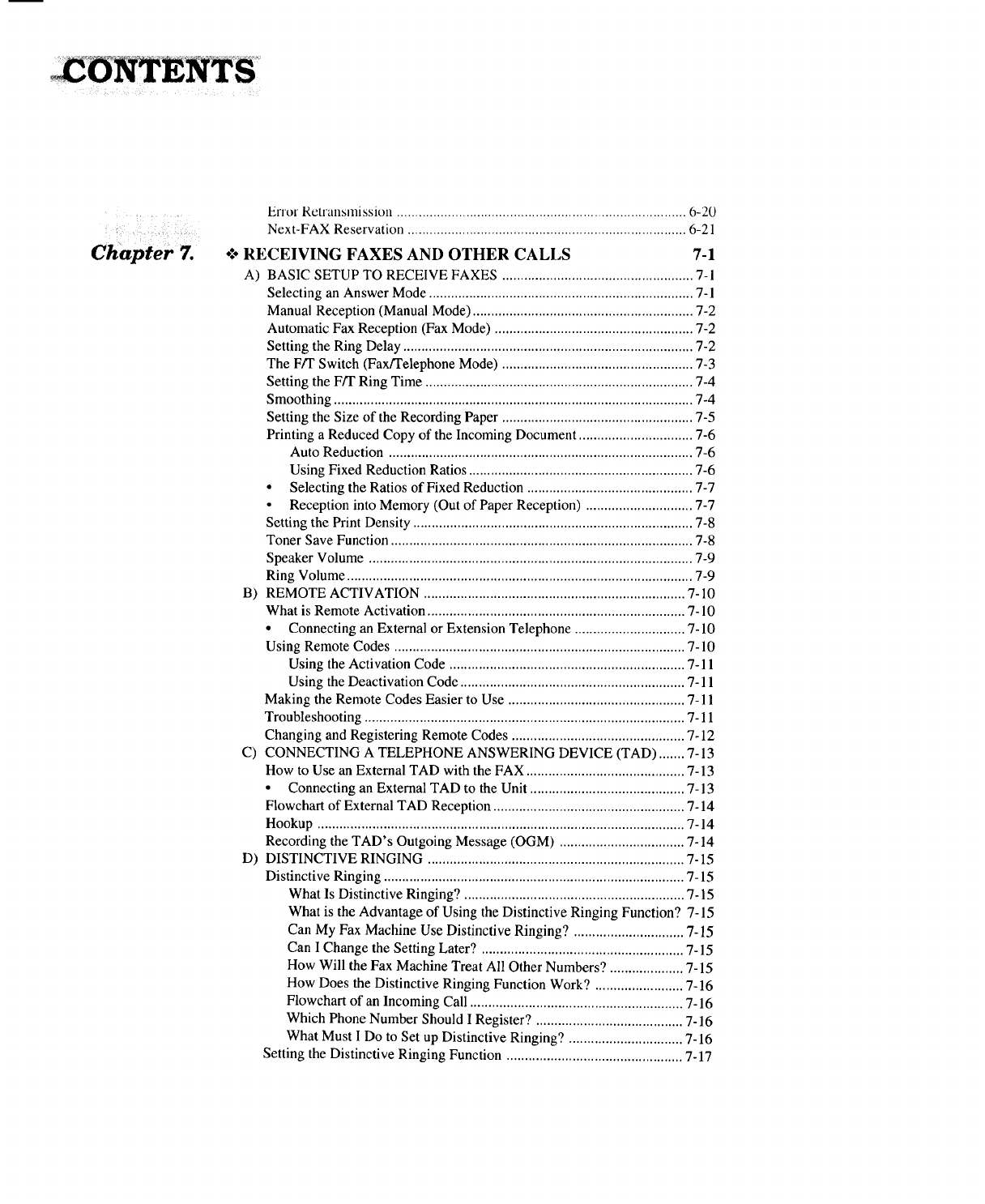
Chapter7.
Error Retransmission ............................................................................... 6-20
Next-FAX Reservation ............................................................................ 6-21
•:o RECEIVING FAXES AND OTHER CALLS 7-1
A) BASIC SETUP TO RECEIVE FAXES .................................................... 7-1
Selecting an Answer Mode ........................................................................ 7-1
Manual Reception (Manual Mode) ............................................................ 7-2
Automatic Fax Reception (Fax Mode) ...................................................... 7-2
Setting the Ring Delay ............................................................................... 7-2
The F/T Switch (Fax/Telephone Mode) .................................................... 7-3
Setting the F/T Ring Time ......................................................................... 7-4
Smoothing .................................................................................................. 7-4
Setting the Size of the Recording Paper .................................................... 7-5
Printing a Reduced Copy of the Incoming Document ............................... 7-6
Auto Reduction ................................................................................... 7-6
Using Fixed Reduction Ratios ............................................................. 7-6
• Selecting the Ratios of Fixed Reduction ............................................. 7-7
• Reception into Memory (Out of Paper Reception) ............................. 7-7
Setting the Print Density ............................................................................ 7-8
Toner Save Function .................................................................................. 7-8
Speaker Volume ........................................................................................ 7-9
Ring Volume .............................................................................................. 7-9
B) REMOTE ACTIVATION ....................................................................... 7-10
What is Remote Activation ...................................................................... 7-10
• Connecting an External or Extension Telephone .............................. 7-10
Using Remote Codes ............................................................................... 7-10
Using the Activation Code ................................................................ 7-11
Using the Deactivation Code ............................................................. 7-11
Making the Remote Codes Easier to Use ................................................ 7-11
Troubleshooting ....................................................................................... 7-11
Changing and Registering Remote Codes ............................................... 7-12
C) CONNECTING A TELEPHONE ANSWERING DEVICE (TAD) ....... 7-13
How to Use an External TAD with the FAX ........................................... 7-13
• Connecting an External TAD to the Unit .......................................... 7-13
Flowchart of External TAD Reception .................................................... 7-14
Hookup .................................................................................................... 7-14
Recording the TAD's Outgoing Message (OGM) .................................. 7-14
D) DISTINCTIVE RINGING ...................................................................... 7-15
Distinctive Ringing .................................................................................. 7-15
What Is Distinctive Ringing? ............................................................ 7-15
What is the Advantage of Using the Distinctive Ringing Function? 7-15
Can My Fax Machine Use Distinctive Ringing? .............................. 7-15
Can I Change the Setting Later? ....................................................... 7-15
How Will the Fax Machine Treat All Other Numbers? .................... 7-15
How Does the Distinctive Ringing Function Work? ........................ 7-16
Flowchart of an Incoming Call .......................................................... 7-16
Which Phone Number Should I Register? ........................................ 7-16
What Must I Do to Set up Distinctive Ringing? ............................... 7-16
Setting the Distinctive Ringing Function ................................................ 7-17
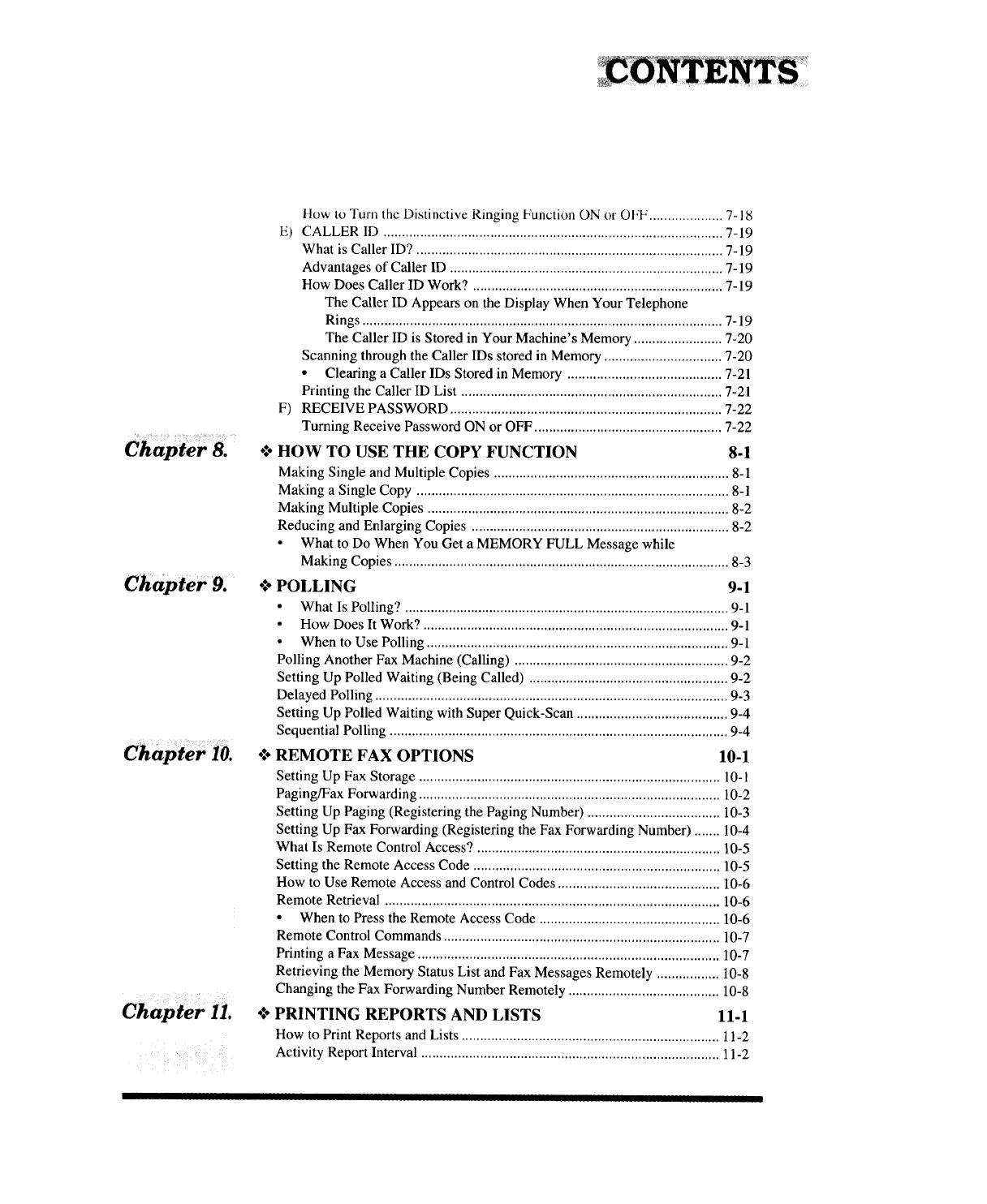
Chapter 9.
Chapter i0'
How to Turn the Distinctive Ringing Function ON or OFF .................... 7-18
E) CALLER ID ............................................................................................ 7-19
What is Caller ID? ................................................................................... 7-19
Advantages of Caller ID .......................................................................... 7-19
How Does Caller ID Work? .................................................................... 7-19
The Caller ID Appears on the Display When Your Telephone
Rings .................................................................................................. 7-19
The Caller ID is Stored in Your Machine's Memory ........................ 7-20
Scanning through the Caller IDs stored in Memory ................................ 7-20
• Clearing a Caller IDs Stored in Memory .......................................... 7-21
Printing the Caller ID List ....................................................................... 7-21
F) RECEIVE PASSWORD .......................................................................... 7-22
Turning Receive Password ON or OFF ................................................... 7-22
•"-HOW TO USE THE COPY FUNCTION 8-1
Making Single and Multiple Copies ................................................................ 8-1
Making a Single Copy ..................................................................................... 8-1
Making Multiple Copies .................................................................................. 8-2
Reducing and Enlarging Copies ...................................................................... 8-2
•What to Do When You Get a MEMORY FULL Message while
Making Copies ........................................................................................... 8-3
•:* POLLING 9-1
• What Is Polling? ........................................................................................ 9-1
•How Does It Work? ................................................................................... 9-1
•When to Use Polling .................................................................................. 9-1
Polling Another Fax Machine (Calling) .......................................................... 9-2
Setting Up Polled Waiting (Being Called) ...................................................... 9-2
Delayed Polling ................................................................................................ 9-3
Setting Up Polled Waiting with Super Quick-Scan ......................................... 9-4
Sequential Polling ............................................................................................ 9-4
•:* REMOTE FAX OPTIONS 10-1
Setting Up Fax Storage .................................................................................. 10-1
Paging/Fax Forwarding .................................................................................. 10-2
Setting Up Paging (Registering the Paging Number) .................................... 10-3
Setting Up Fax Forwarding (Registering the Fax Forwarding Number) ....... 10-4
What Is Remote Control Access? .................................................................. 10-5
Setting the Remote Access Code ................................................................... 10-5
How to Use Remote Access and Control Codes ............................................ 10-6
Remote Retrieval ........................................................................................... 10-6
• When to Press the Remote Access Code ................................................. 10-6
Remote Control Commands ........................................................................... 10-7
Printing a Fax Message .................................................................................. 10-7
Retrieving the Memory Status List and Fax Messages Remotely ................. 10-8
Changing the Fax Forwarding Number Remotely ......................................... 10-8
.:° PRINTING REPORTS AND LISTS 11-1
How to Print Reports and Lists ...................................................................... 11-2
Activity Report Interval ................................................................................. 11-2
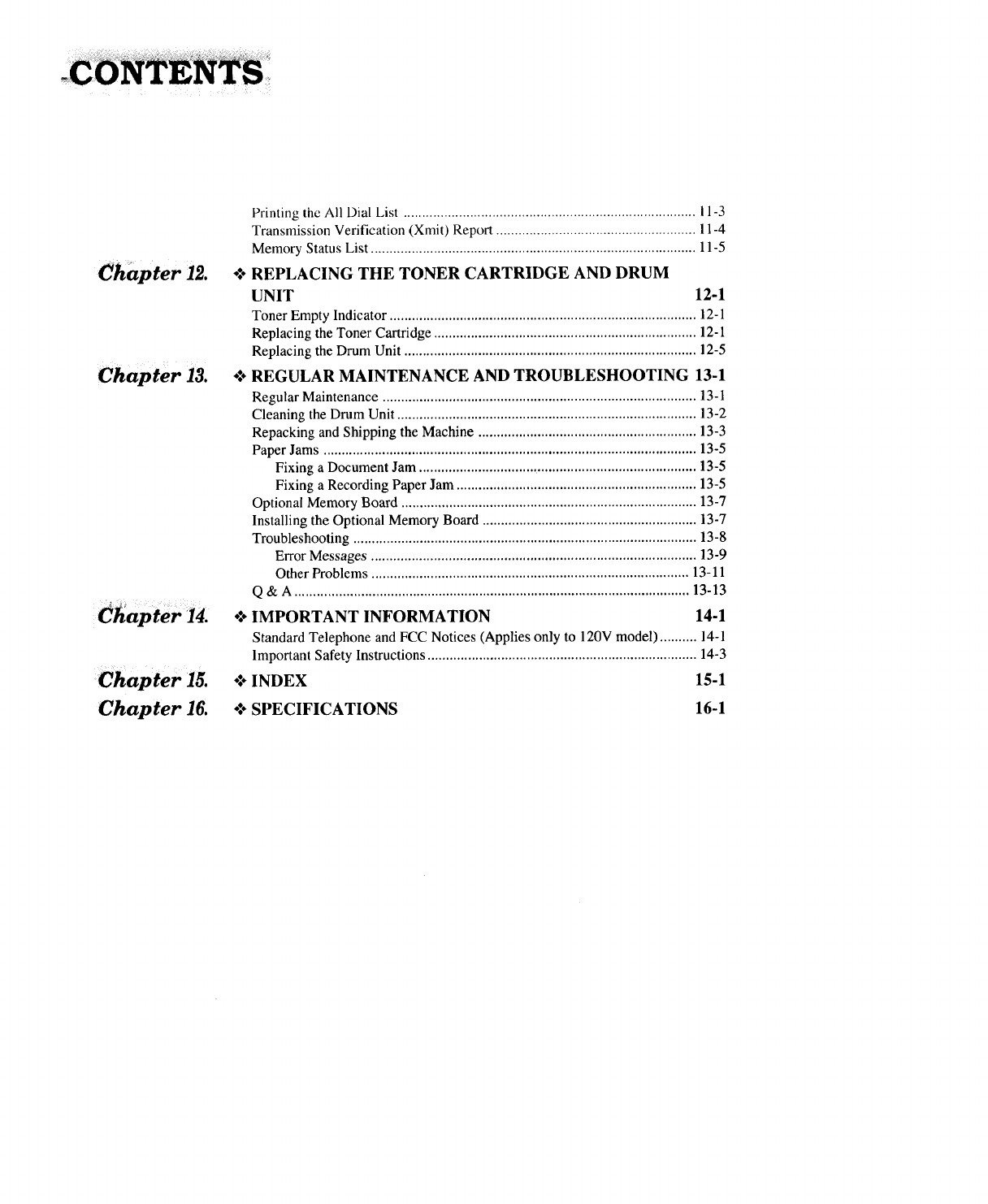
ChapterI2.
Chapter 13.
Chapter 15.
Chapter 16.
Printing the All Dial List ............................................................................... 11-3
Transmission Verification (Xmit) Report ...................................................... 11-4
Memory Status List ........................................................................................ 11-5
o**oREPLACING THE TONER CARTRIDGE AND DRUM
UNIT 12-1
Toner Empty Indicator ................................................................................... 12-1
Replacing the Toner Cartridge ....................................................................... 12-1
Replacing the Drum Unit ............................................................................... 12-5
°:° REGULAR MAINTENANCE AND TROUBLESHOOTING 13-1
Regular Maintenance ..................................................................................... 13-1
Cleaning the Drum Unit ................................................................................. 13-2
Repacking and Shipping the Machine ........................................................... 13-3
Paper Jams ..................................................................................................... 13-5
Fixing a Document Jam ............................................................................ 13-5
Fixing a Recording Paper Jam ................................................................. 13-5
Optional Memory Board ................................................................................ 13-7
Installing the Optional Memory Board .......................................................... 13-7
Troubleshooting ............................................................................................. 13-8
ErrorMessages ........................................................................................ 13-9
Other Problems ...................................................................................... 13-11
Q & A ........................................................................................................... 13-13
o:°IMPORTANT INFORMATION 14-1
Standard Telephone and FCC Notices (Applies only to 120V model) .......... 14-1
Important Safety Instructions ......................................................................... 14-3
o_°INDEX 15-1
o'°SPECIFICATIONS 16-1
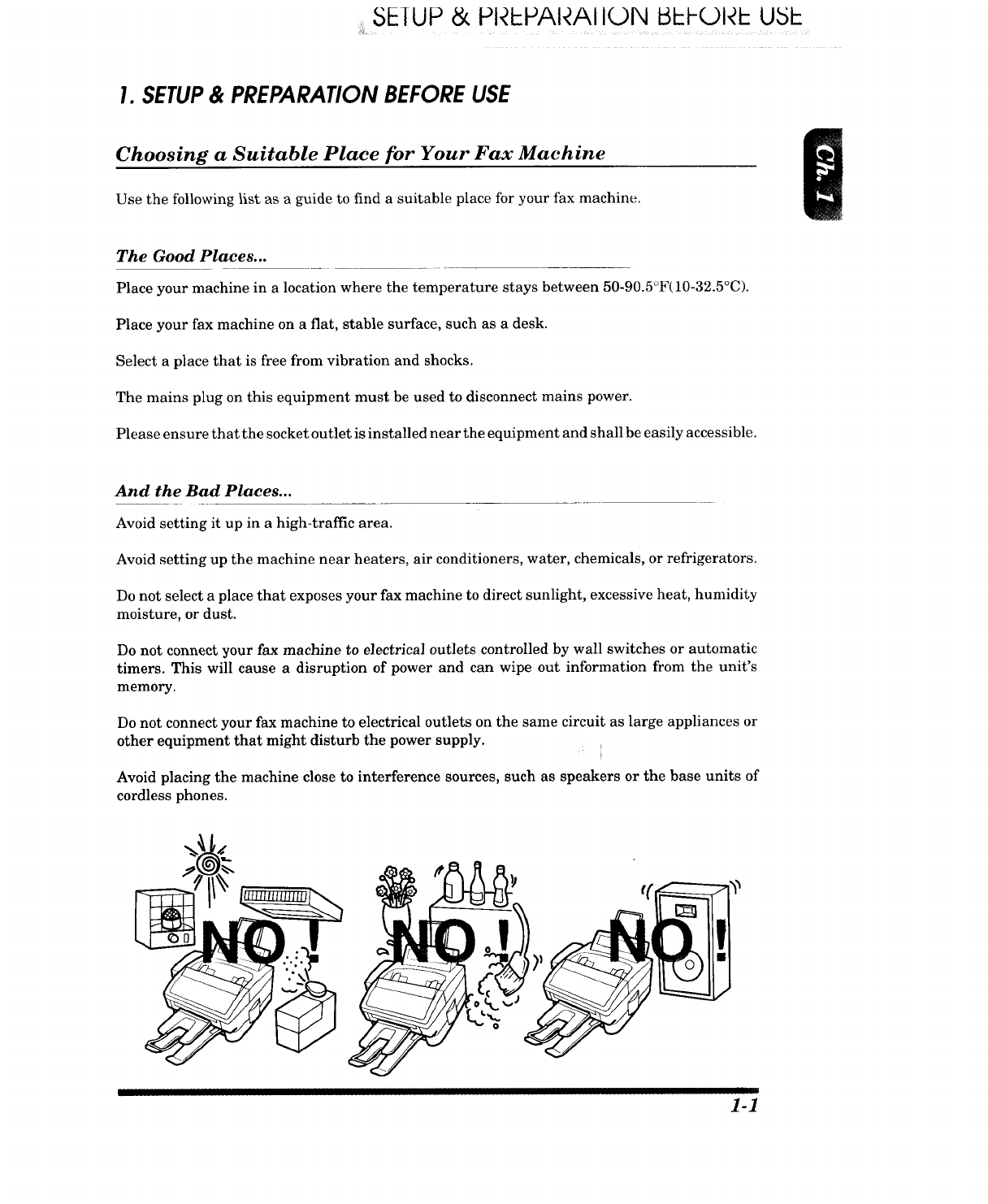
: 5EIUP & PI4I-PAI, AIION Bl:krOi41- UbL
I. SETUP& PREPARATIONBEFOREUSE
Choosing a Suitable Place for Your Fax Machine
Use the following list as a guide to find a suitable place for your fax machine.
The Good Places...
Place your machine in a location where the temperature stays between 50-90.5°F(10-32.5°C).
Place your fax machine on a flat, stable surface, such as a desk.
Select a place that is free from vibration and shocks.
The mains plug on this equipment must be used to disconnect mains power.
Please ensure that the socket outlet is installed near the equipment and shall be easily accessible.
And the Bad Places...
Avoid setting it up in a high-traffic area.
Avoid setting up the machine near heaters, air conditioners, water, chemicals, or refrigerators.
Do not select a place that exposes your fax machine to direct sunlight, excessive heat, humidity
moisture, or dust.
Do not connect your fax machine to electrical outlets controlled by wall switches or automatic
timers. This will cause a disruption of power and can wipe out information from the unit's
memory.
Do not connect your fax machine to electrical outlets on the same circuit as large appliances or
other equipment that might disturb the power supply.
Avoid placing the machine close to interference sources, such as speakers or the base units of
cordless phones.
IIll III
1-1
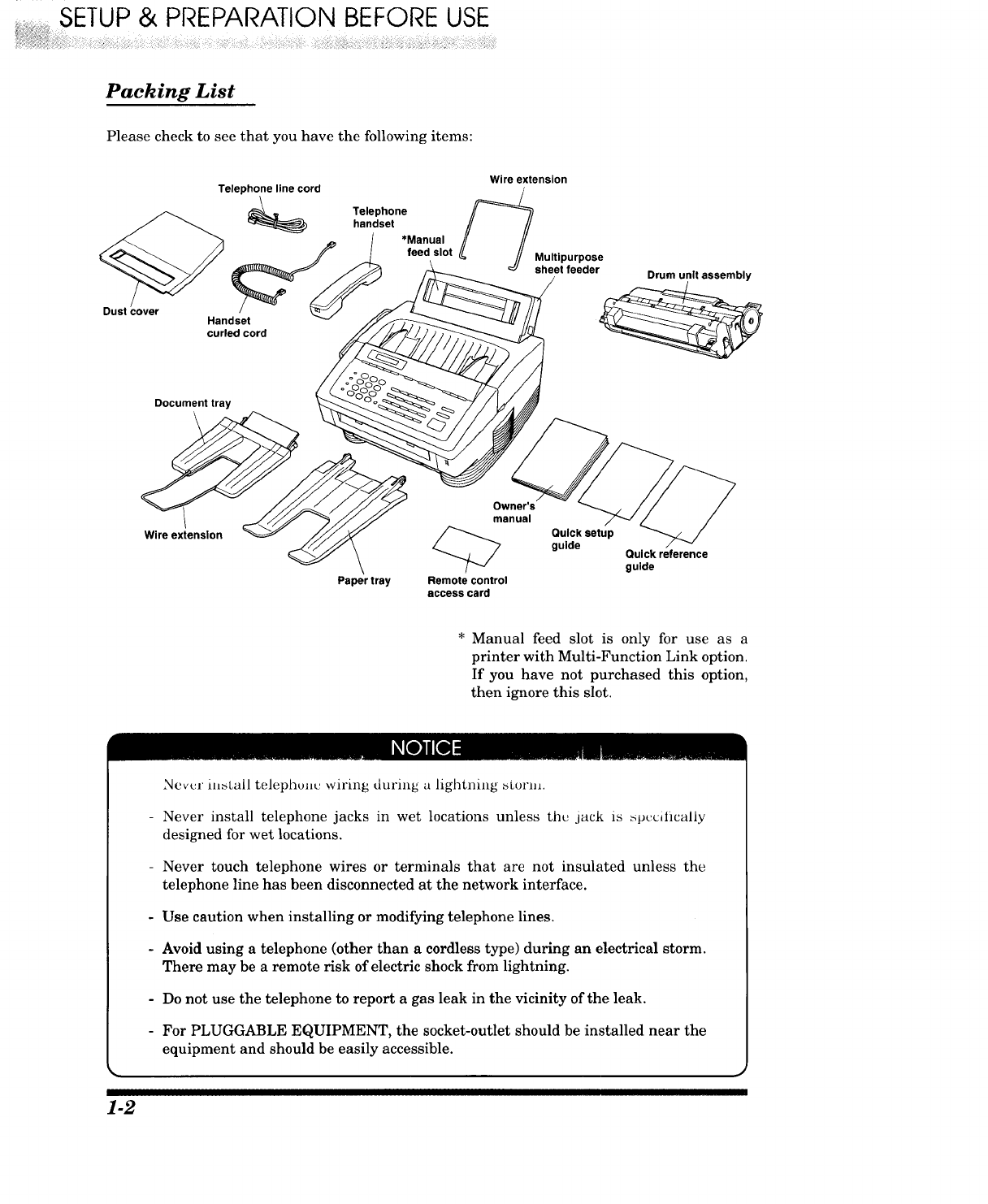
Packing List
Please check to see that you have the following items:
Dust cover
Telephone line cord
handset
Handset
curled cord
Telephone
*Manual
feed slot
Wire extension
_Multipurpose
sheet feeder Drum unit assembly
Document tray
Wire extension
Papertrsy
Owner's
manual
Remote control
access card
Quick setup
guide Quick reference
guide
* Manual feed slot is only for use as a
printer with Multi-Function Link option.
If you have not purchased this option,
then ignore this slot.
Never inb_all telephone wiring duriug a lightning b_m'm.
Never install telephone jacks in wet locations unless the jack is spccdically
designed for wet locations.
Never touch telephone wires or terminals that are not insulated unless the
telephone line has been disconnected at the network interface.
Use caution when installing or modifying telephone lines.
Avoid using a telephone (other than a cordless type) during an electrical storm.
There may be a remote risk of electric shock from lightning.
Do not use the telephone to report a gas leak in the vicinity of the leak.
For PLUGGABLE EQUIPMENT, the socket-outlet should be installed near the
equipment and should be easily accessible.
1-2
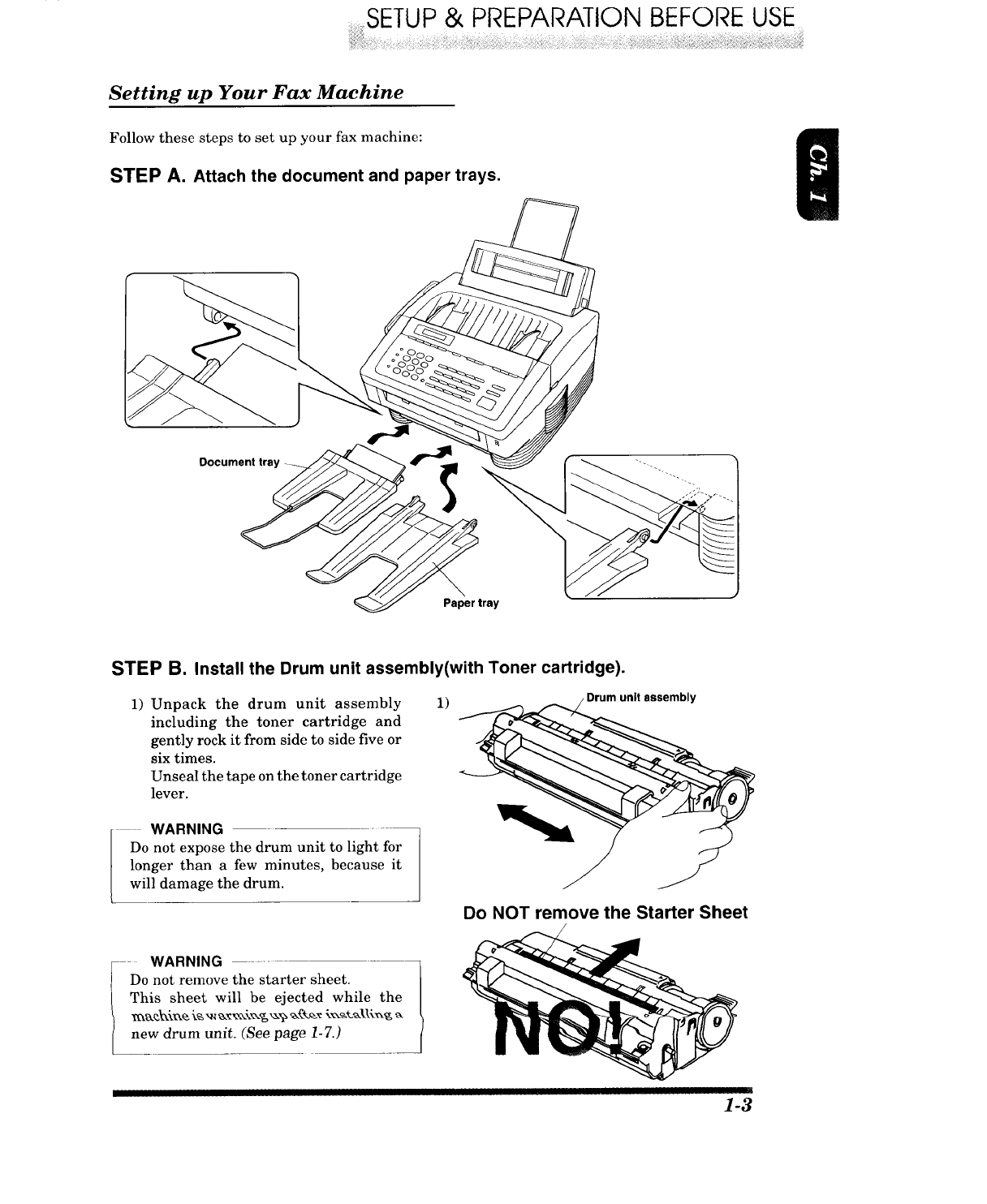
Setting up Your Fax Machine
Follow these steps to set up your fax machine:
STEP A. Attach the document and paper trays.
STEP B. Install the Drum unit assembly(with Toner cartridge).
1) Unpack the drum unit assembly
including the toner cartridge and
gently rock it from side to side five or
six times.
Unseal the tape on the toner cartridge
lever.
WARNING
Do not expose the drum unit to light for
longer than a few minutes, because it
will damage the drum.
1) unit assembly
Do NOT remove the Starter Sheet
/
iWARNING
Do not remove the starter sheet.
This sheet will be ejected while the
new drum unit. (See page 1-73
1-3
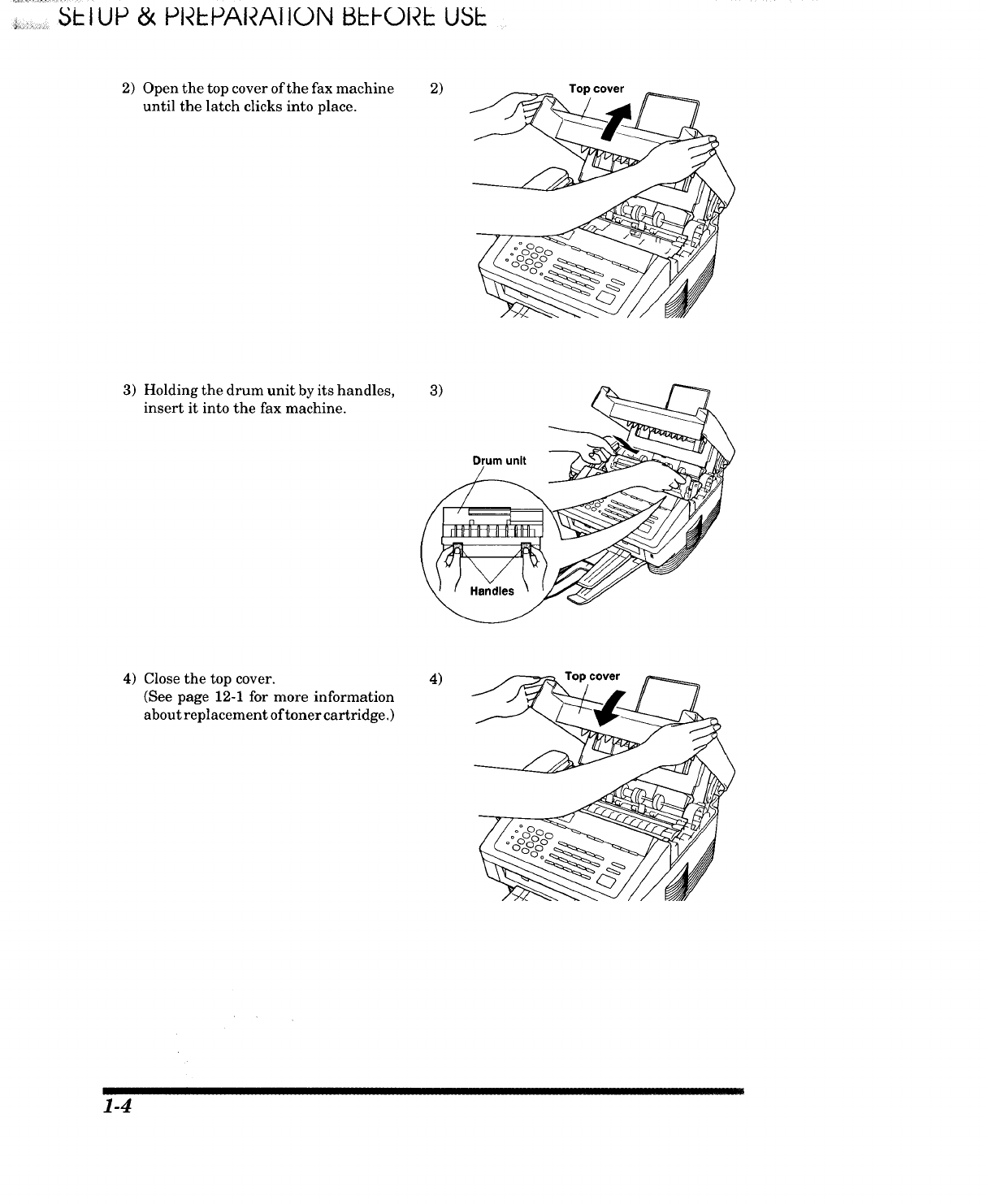
5t::IUP & PI41::PARAIION BEI-C)I,_EUSE
2) Open the top cover of the fax machine
until the latch clicks into place.
2) Top cover
3) Holding the drum unit by its handles,
insert it into the fax machine.
3)
Drum unit
4) Close the top cover.
(See page 12-1 for more information
about replacement of toner cartridge.)
4) Top cover
1-4
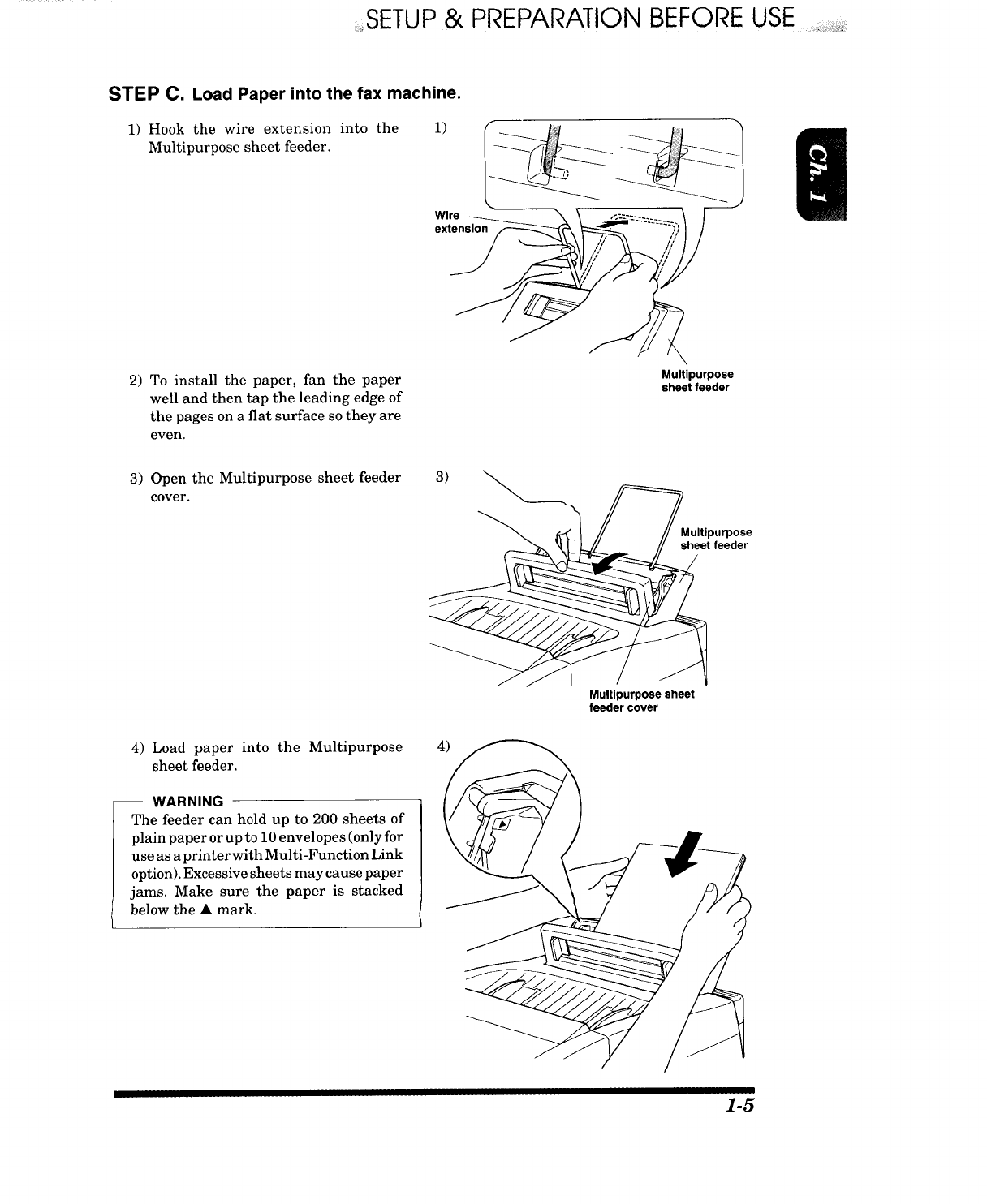
SETUP & PREPARATION BEFORE USE.......,,::
STEP C. Load Paper into the fax machine.
1) Hook the wire extension into the 1)
Multipurpose sheet feeder.
Wire
extension
2) To install the paper, fan the paper
well and then tap the leading edge of
the pages on a flat surface so they are
even.
Multipurpose
sheet feeder
3) Open the Multipurpose sheet feeder
cover.
Multipurpose sheet
feeder cover
4) Load paper into the Multipurpose
sheet feeder.
WARNING
The feeder can hold up to 200 sheets of
plain paper or up to 10 envelopes (only for
use as a printer with Multi-Function Link
option). Excessive sheets may cause paper
jams. Make sure the paper is stacked
below the • mark.
4)
1-5
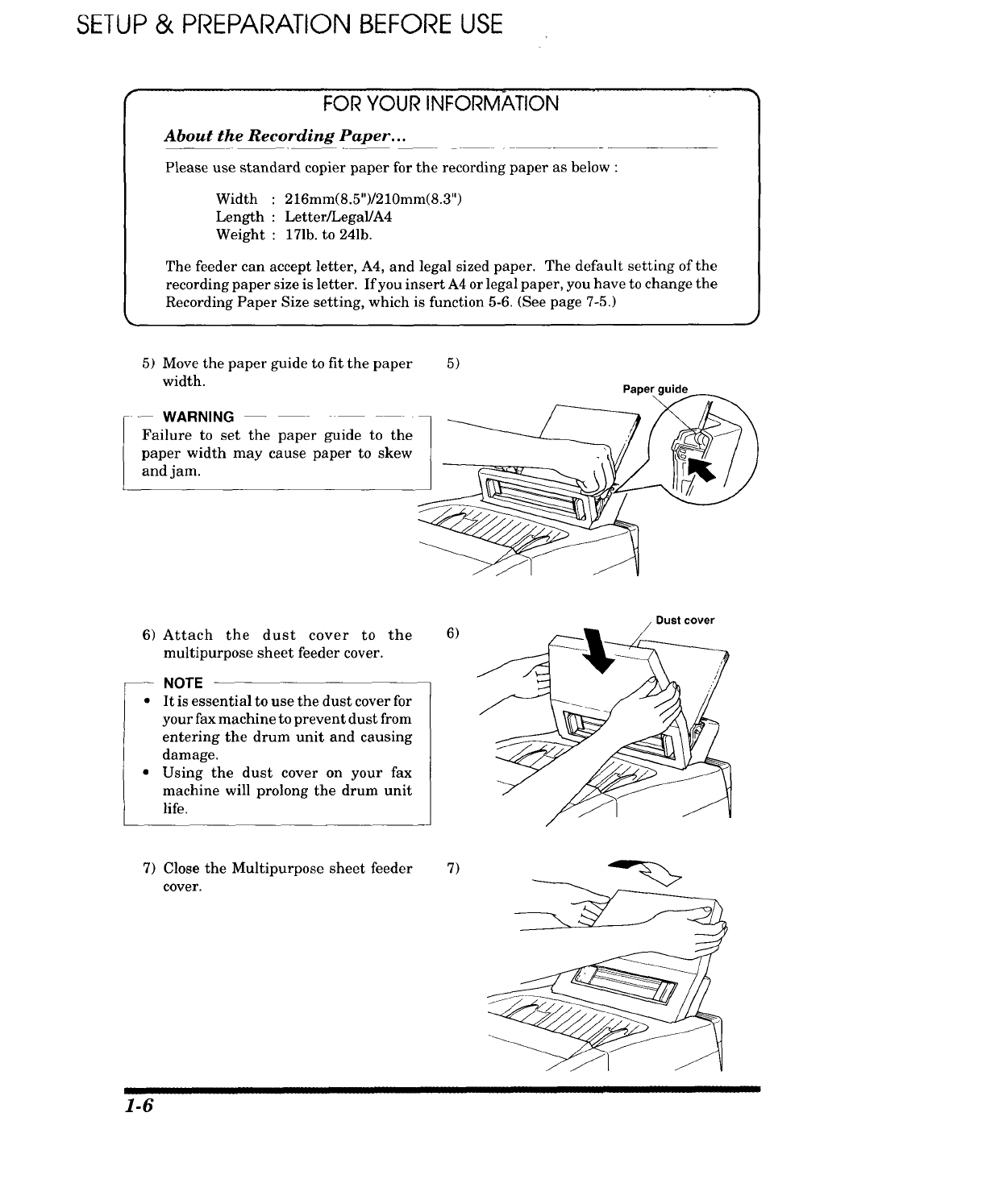
SEIUP & PREPARATION BEFORE USE
FOR YOUR INFORMATION
About the Recording Paper...
Please use standard copier paper for the recording paper as below :
Width : 216mm(8.5")/210mm(8.3")
Length : Letter/Legal/A4
Weight : 17lb. to 241b.
The feeder can accept letter, A4, and legal sized paper. The default setting of the
recording paper size is letter. If you insert A4 or legal paper, you have to change the
Recording Paper Size setting, which is function 5-6. (See page 7-5.)
5) Move the paper guide to fit the paper
width.
-- WARNING --
Failure to set the paper guide to the
paper width may cause paper to skew
and jam.
5)
Pape uide
6) Attach the dust cover to the
multipurpose sheet feeder cover.
NOTE
• It is essential to use the dust cover for
your fax machine to prevent dust from
entering the drum unit and causing
damage.
• Using the dust cover on your fax
machine will prolong the drum unit
life.
6) /Dust cover
7) Close the Multipurpose sheet feeder
cover.
7)
1-6
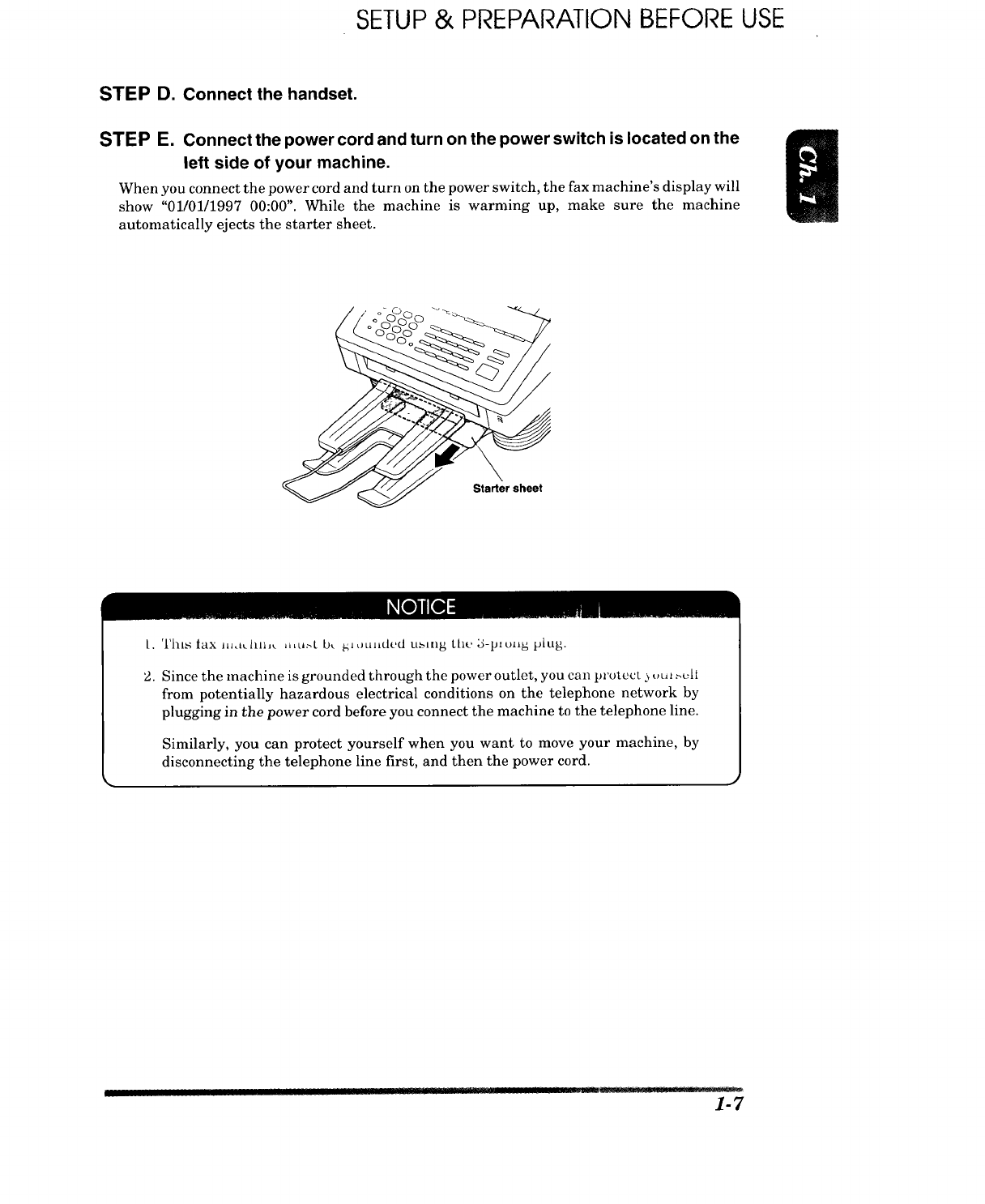
SETUP& PREPARATION BEFORE USE
STEP D. Connect the handset.
STEP E. Connect the power cord and turn on the power switch is located on the
left side of your machine.
When you connect the power cord and turn on the power switch, the fax machine's display will
show "01/01/1997 00:00". While the machine is warming up, make sure the machine
automatically ejects the starter sheet. g
[. '].'jll_ i_tX litduhlhu _lLul.-,[ tgu BloLll_dL'd Ltblllg thl_' _j-ljzUli B p[u_.
2. Since the machine is grounded through the power outlet, you can protect _ _,u, ._c:lt
from potentially hazardous electrical conditions on the telephone network by
plugging in the power cord before you connect the machine to the telephone line.
Similarly, you can protect yourself when you want to move your machine, by
disconnecting the telephone line first, and then the power cord.
1-7
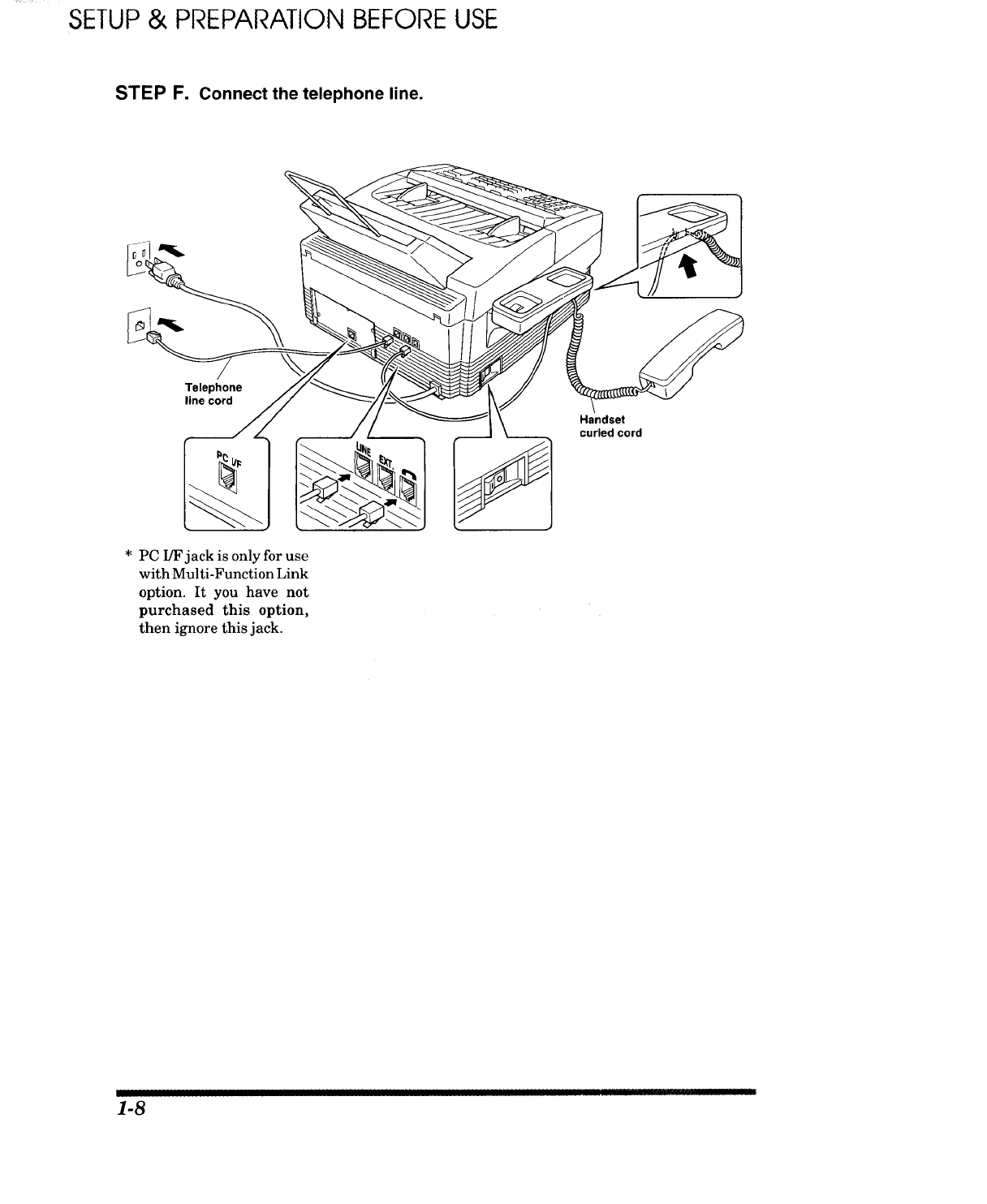
SETUP & PREPARATION BEFORE USE
STEP F. Connect the telephone line.
Telephone
line cord
Handset
curled cord
* PC UFjack is only for use
with Multi-Function Link
option. It you have not
purchased this option,
then ignore this jack.
1-8
.... '1 I I ]11
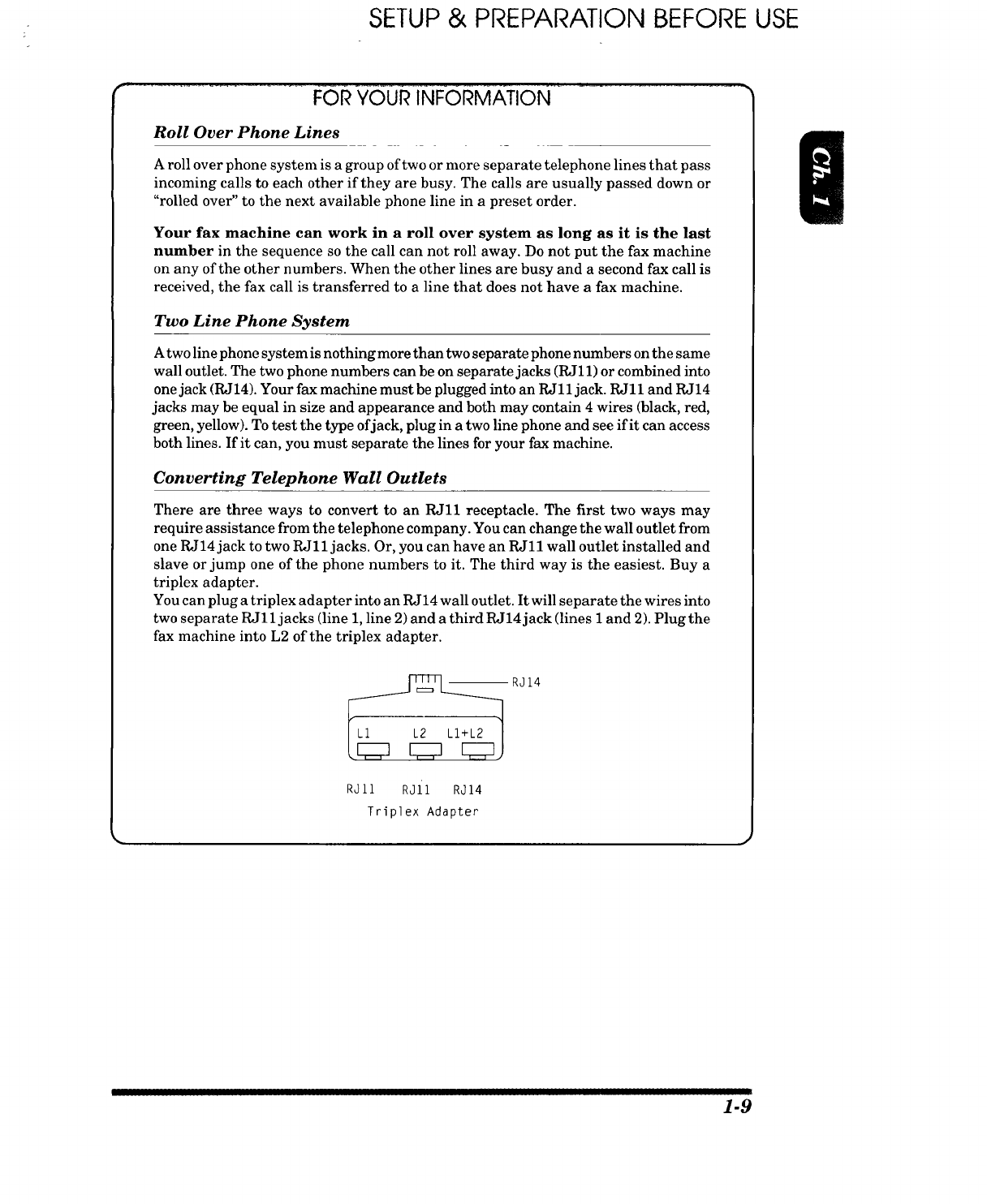
SETUP & PREPARATION BEFORE USE
FOR YOUR INFORMATION
Roll Over Phone Lines
A roll over phone system is a group of two or more separate telephone lines that pass
incoming calls to each other if they are busy. The calls are usually passed down or
"rolled over" to the next available phone line in a preset order.
Your fax machine can work in a roll over system as long as it is the last
number in the sequence so the call can not roll away. Do not put the fax machine
on any of the other numbers. When the other lines are busy and a second fax call is
received, the fax call is transferred to a line that does not have a fax machine.
Two Line Phone System
A two line phone system is nothing more than two separate phone numbers on the same
wall outlet. The two phone numbers can be on separate jacks (RJll) or combined into
one jack (RJ14). Your fax machine must be plugged into an RJll jack. RJll and RJ14
jacks may be equal in size and appearance and both may contain 4 wires (black, red,
green, yellow). To test the type ofjack, plug in a two line phone and see if it can access
both lines. If it can, you must separate the lines for your fax machine.
Converting Telephone Wall Outlets
There are three ways to convert to an RJll receptacle. The first two ways may
require assistance from the telephone company. You can change the wall outlet from
one RJ14 jack to two RJ11 jacks. Or, you can have an RJ11 wall outlet installed and
slave or jump one of the phone numbers to it. The third way is the easiest. Buy a
triplex adapter.
You can plug a triplex adapter into an RJ14 wall outlet. It will separate the wires into
two separate RJ11 jacks (line 1, line 2) and a third RJ14jack (lines 1 and 2). Plug the
fax machine into L2 of the triplex adapter.
RJII RJI1 RJI4
Triplex Adapter
--RJ14
1-9
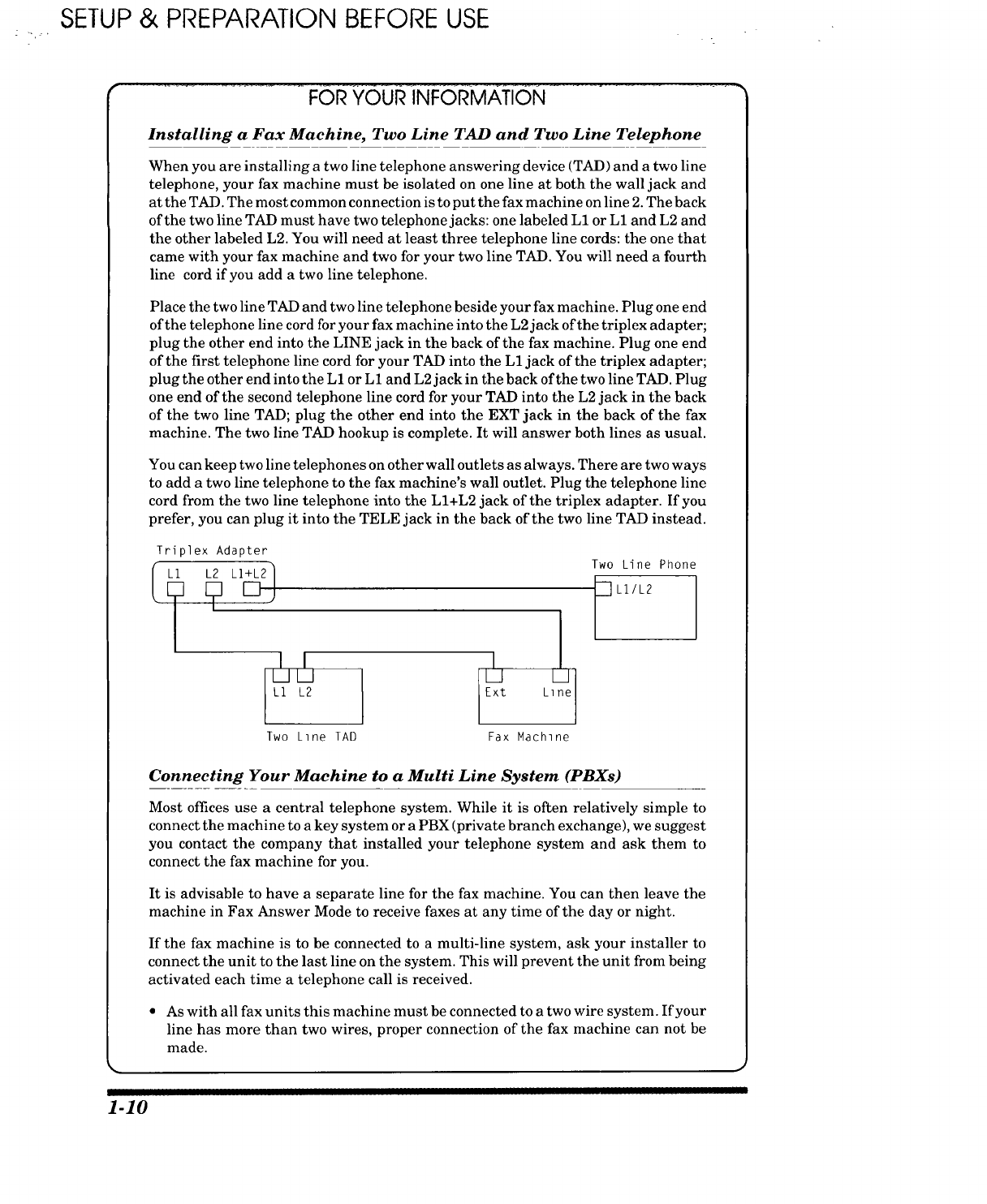
SETUP & PREPARATION BEFORE USE
1-10
FOR YOUR INFORMATION
Installing a Fax Machine, Two Line TAD and Two Line Telephone
When you are installing a two line telephone answering device (TAD) and a two line
telephone, your fax machine must be isolated on one line at both the wall jack and
at the TAD. The most common connection is to put the fax machine on line 2. The back
of the two line TAD must have two telephone jacks: one labeled L1 or L1 and L2 and
the other labeled L2. You will need at least three telephone line cords: the one that
came with your fax machine and two for your two line TAD. You will need a fourth
line cord if you add a two line telephone.
Place the two line TAD and two line telephone beside your fax machine. Plug one end
of the telephone line cord for your fax machine into the L2jack of the triplex adapter;
plug the other end into the LINE jack in the back of the fax machine. Plug one end
of the first telephone line cord for your TAD into the L1 jack of the triplex adapter;
plug the other end into the L1 or L1 and L2 jack in the back of the two line TAD. Plug
one end of the second telephone line cord for your TAD into the L2 jack in the back
of the two line TAD; plug the other end into the EXT jack in the back of the fax
machine. The two line TAD hookup is complete. It will answer both lines as usual.
You can keep two line telephones on other wall outlets as always. There are two ways
to add a two line telephone to the fax machine's wall outlet. Plug the telephone line
cord from the two line telephone into the LI+L2 jack of the triplex adapter. If you
prefer, you can plug it into the TELE jack in the back of the two line TAD instead.
Triplex Adapter
I Li L2 LI+L2
÷o)
I I
IIII
LI L2
Two Line TAD
Ext Line I
Fax Machlne
Two Line Phone
LI/L2
Connecting Your Machine to a Multi Line System (PBXs)
Most offices use a central telephone system. While it is often relatively simple to
connect the machine to a key system or a PBX (private branch exchange), we suggest
you contact the company that installed your telephone system and ask them to
connect the fax machine for you.
It is advisable to have a separate line for the fax machine. You can then leave the
machine in Fax Answer Mode to receive faxes at any time of the day or night.
If the fax machine is to be connected to a multi-line system, ask your installer to
connect the unit to the last line on the system. This will prevent the unit from being
activated each time a telephone call is received.
• As with all fax units this machine must be connected to a two wire system. If your
line has more than two wires, proper connection of the fax machine can not be
made.
IIII
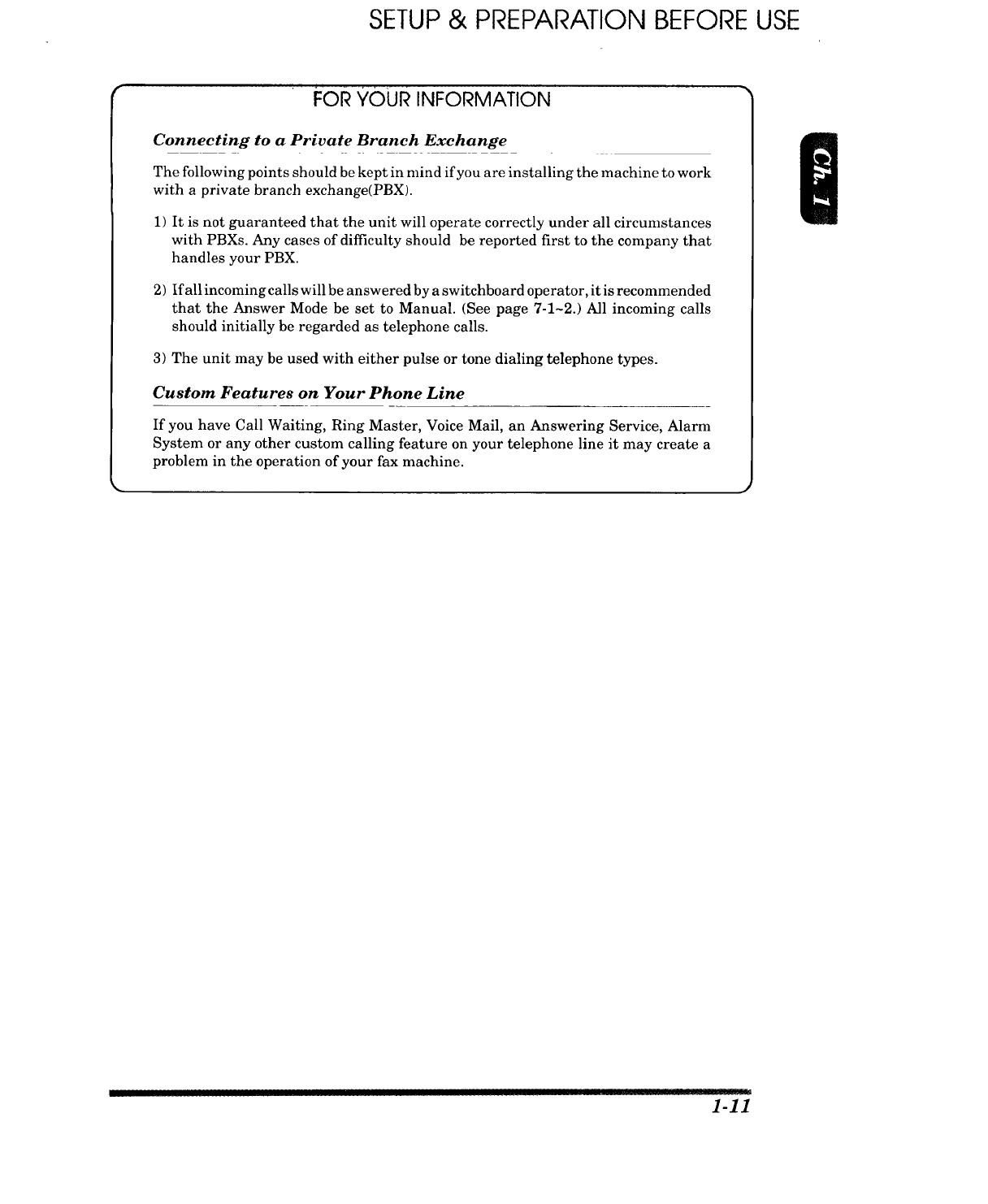
SETUP& PREPARATION BEFOREUSE
FoRYOUR INFORMATION
Connecting to a Private Branch Exchange
The following points should be kept in mind if you are installing the machine to work
with a private branch exchange(PBX).
1) It is not guaranteed that the unit will operate correctly under all circumstances
with PBXs. Any cases of difficulty should be reported first to the company that
handles your PBX.
2) Ifallincomingcalls will be answered by a switchboard operator, it is recommended
that the Answer Mode be set to Manual. (See page 7-1-2.) All incoming calls
should initially be regarded as telephone calls.
3) The unit may be used with either pulse or tone dialing telephone types.
Custom Features on Your Phone Line
If you have Call Waiting, Ring Master, Voice Mail, an Answering Service, Alarm
System or any other custom calling feature on your telephone line it may create a
problem in the operation of your fax machine.
1-11
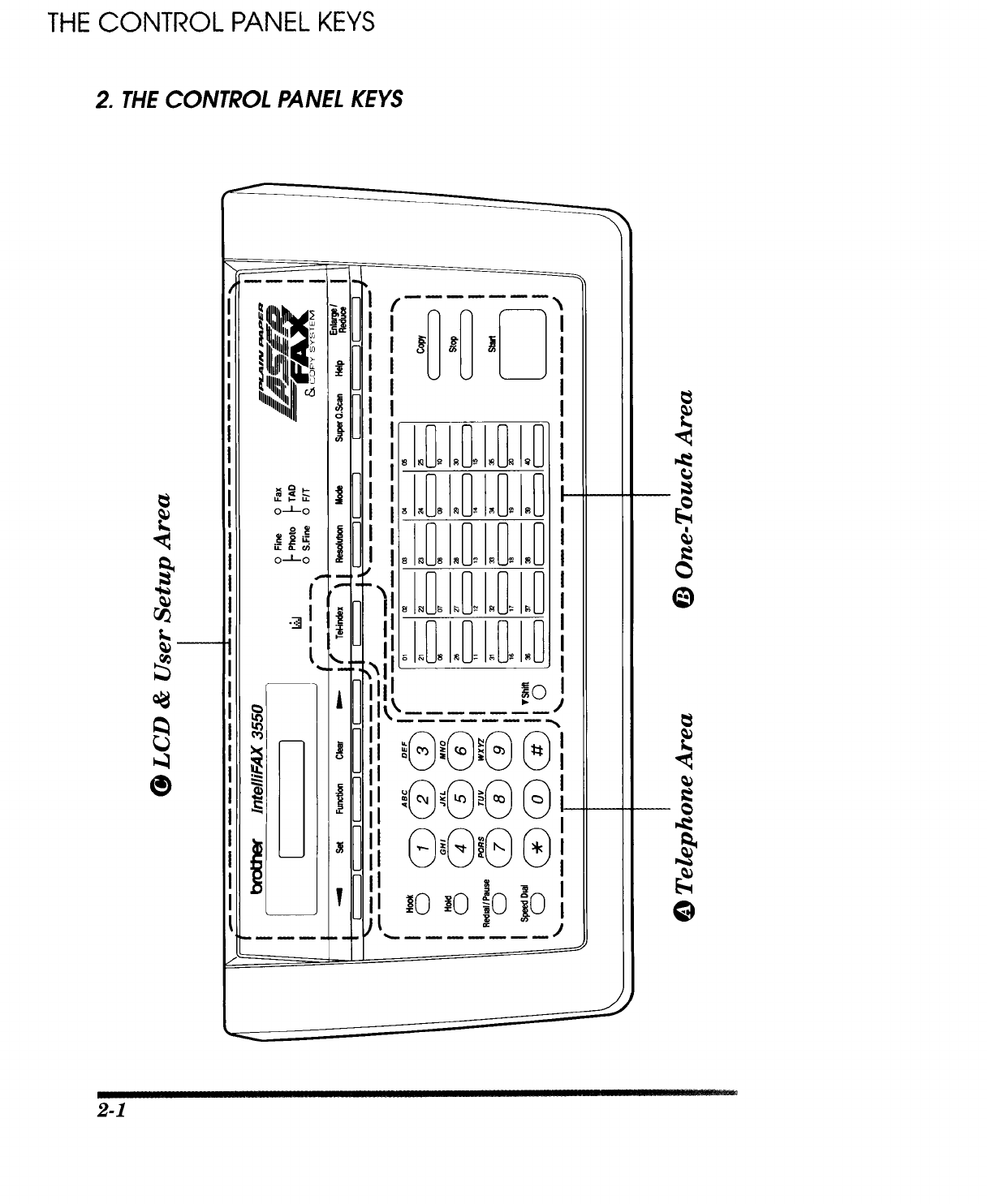
THE CONTROL PANEL KEYS
2. THECONTROL PANELKEYS
_m
i
fv_
w _.3
-!
,0..0;.0.._
_0
@@_@I
@_0@@',
I
G@oO0,
I I iI
II _o-_oioio
2-]
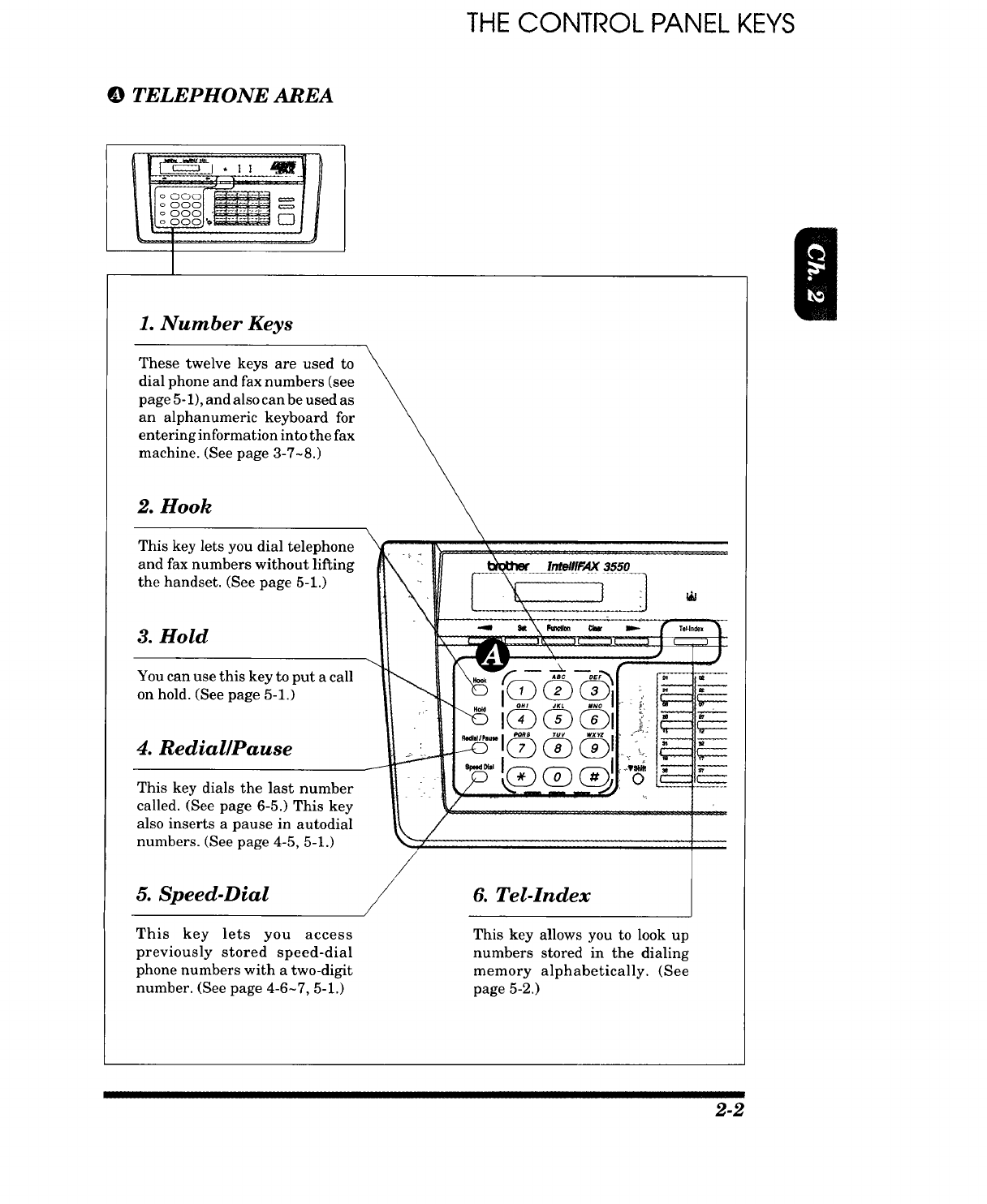
THE CONTROL PANEL KEYS
0TELEPHONE AREA
1. Number Keys
These twelve keys are used to
dial phone and fax numbers (see
page 5-1), and also can be used as
an alphanumeric keyboard for
entering information into the fax
machine. (See page 3-7-8.)
2. Hook
This key lets you dial telephone
and fax numbers without lifting
the handset. (See page 5-1.)
3. Hold
You can use this key to put a call
on hold. (See page 5-1.)
4. Redial/Pause
This key dials the last number
called. (See page 6-5.) This key
also inserts a pause in autodial
numbers. (See page 4-5, 5-1.)
5. Speed-Dial
This key lets you access
previously stored speed-dial
phone numbers with a two-digit
number. (See page 4-6~7, 5-1.)
\
IntelllFAX 3550
6. Tel-Index
This key allows you to look up
numbers stored in the dialing
memory alphabetically. (See
page 5-2.)
2-2
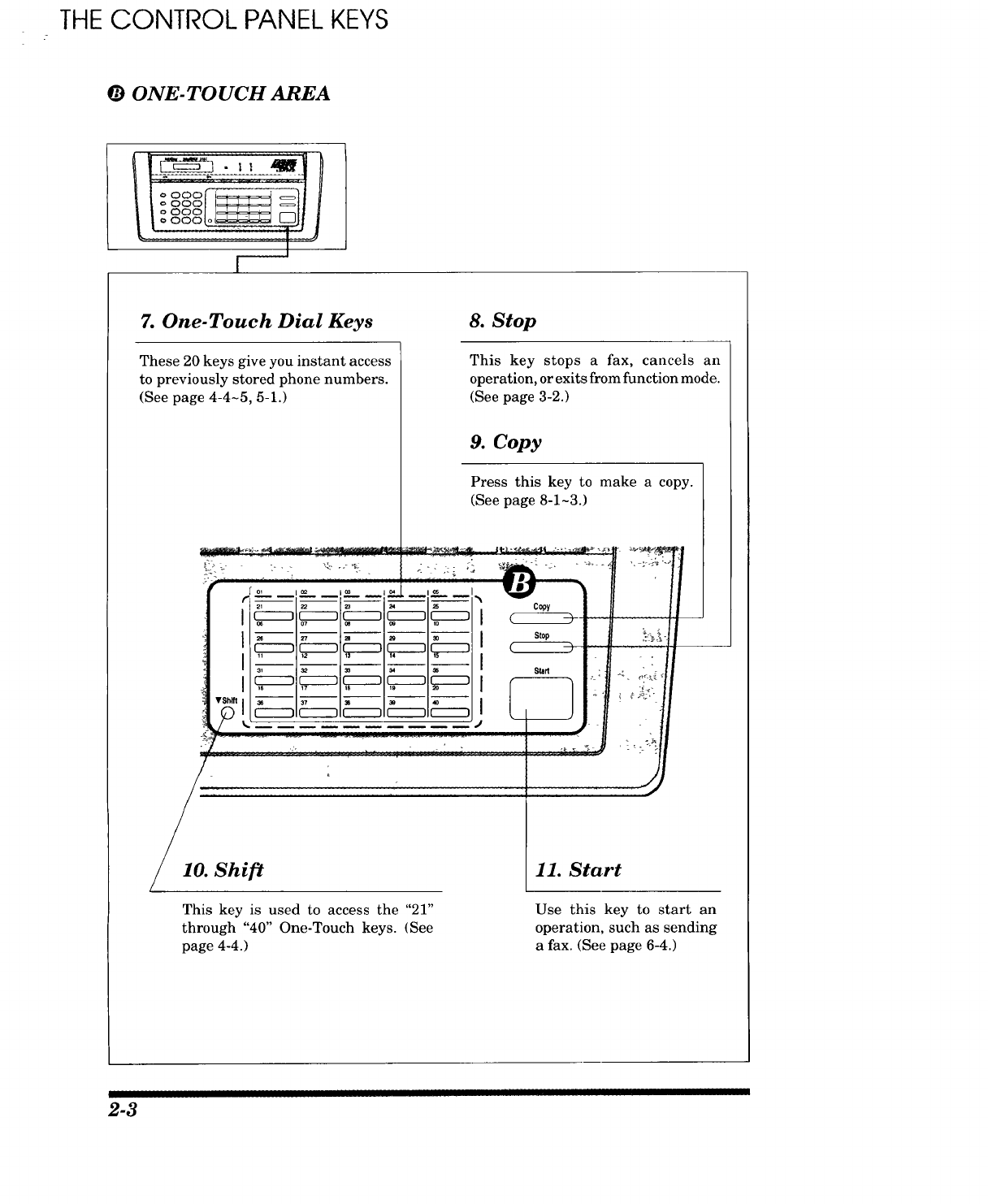
THE CONTROL PANEL KEYS
•ONE-TOUCH AREA
7. One-Touch Dial Keys 8. Stop
These 20 keys give you instant access
to previously stored phone numbers.
(See page 4-4-5, 5-1.)
This key stops a fax, cancels an
operation, or exits from function mode.
(See page 3-2.)
9. Copy
Press this key to make a copy.
(See page 8-1-3.)
-_ o, _ m O_ _ O_ _ O_ _I
/___ _---_'_ copy
l I =c::::_E::::_c::::_-TtC:::_tl
1I_[_--11C_ [_::DI[_I Ir--
VSh_tI =37 I_------- _---I_-----'-I I /
t_ _-__=___=_____-J__' _--
_ Ship
This key is used to access the "21"
through "40" One-Touch keys. (See
page 4-4.)
Start
2
I
j.
11. Start
Use this key to start an
operation, such as sending
a fax. (See page 6-4.)
2-3
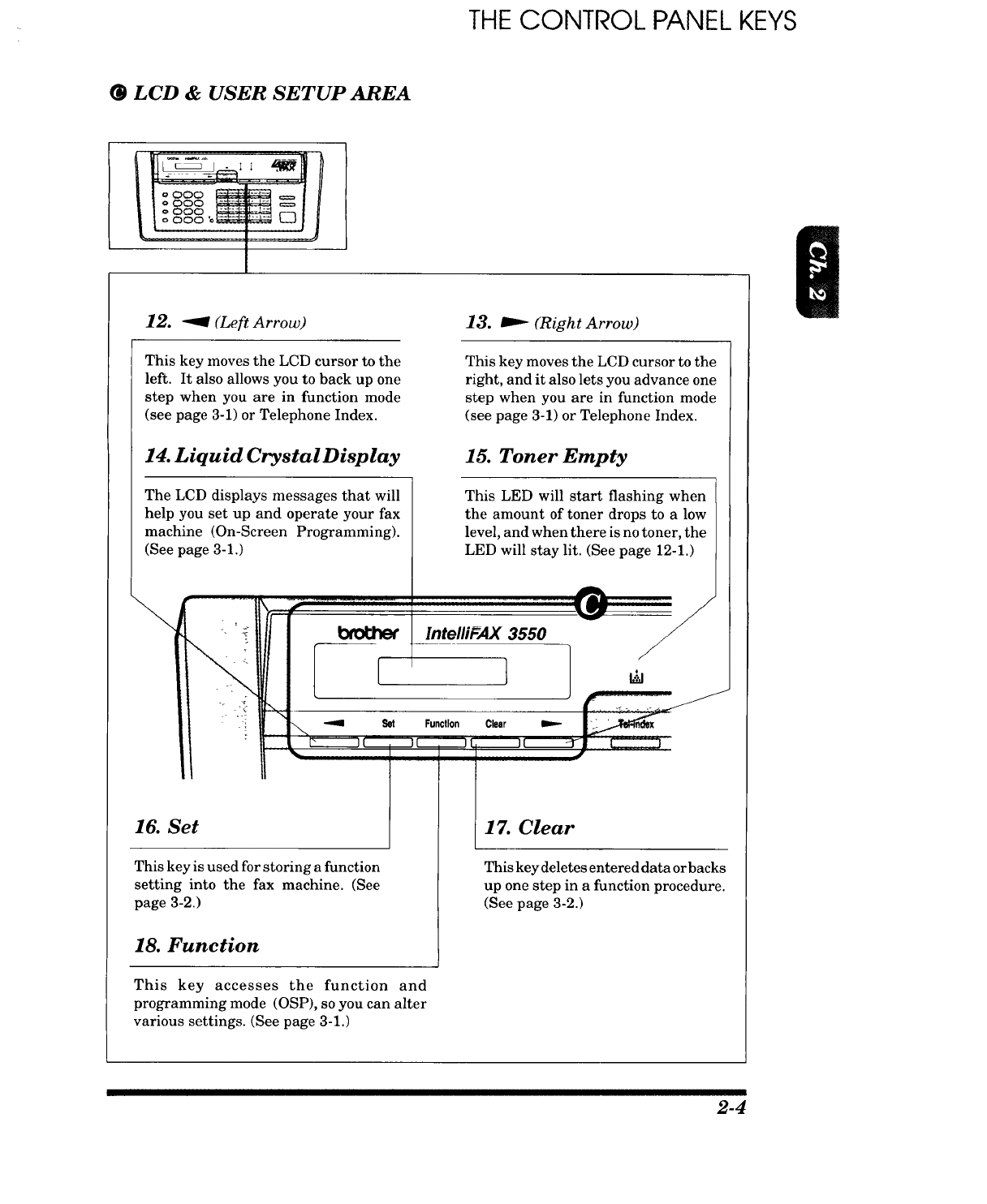
THE CONTROL PANEL KEYS
•LCD & USER SETUP AREA
o000 @
L , o000'o1_
12. "_ (Left Arrow) 13. _(Right Arrow)
This key moves the LCD cursor to the
left. It also allows you to back up one
step when you are in function mode
(see page 3-1) or Telephone Index.
This key moves the LCD cursor to the
right, and it also lets you advance one
step when you are in function mode
(see page 3-1) or Telephone Index.
14. Liquid Crystal Display 15. Toner Empty
The LCD displays messages that will
help you set up and operate your fax
machine (On-Screen Programming).
(See page 3-1.)
r
This LED will start flashing when
the amount of toner drops to a low
level, and when there is no toner, the
LED will stay lit. (See page 12-1.)
lntefliFAX 3550
Set Function Clear m,,--
16. Set
This key is used for storing a function
setting into the fax machine. (See
page 3-2.)
18. Function
This key accesses the function and
programming mode (OSP), so you can alter
various settings. (See page 3-1.)
17. Clear
This key deletes entered data or backs
up one step in a function procedure.
(See page 3-2.)
2-4
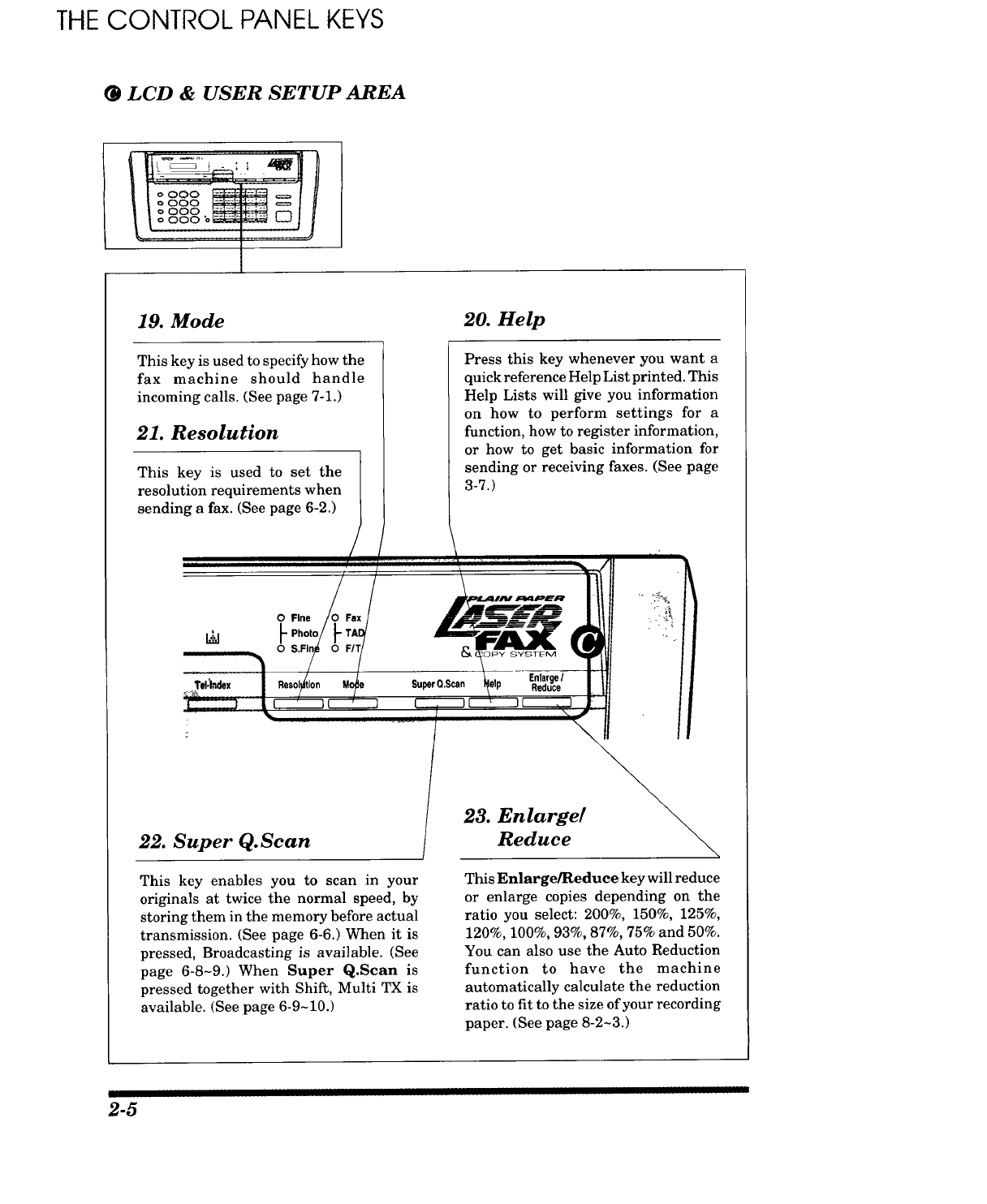
THE CONTROL PANEL KEYS
0LCD & USER SETUP AREA
_--L=_. _. -_,
° ooo _ =, I
o000 _ _== /
11'
19. Mode 20. Help
This key is used to specify how the
fax machine should handle
incoming calls. (See page 7-1.)
21. Resolution
This key is used to set the
resolution requirements when
sending a fax. (See page 6-2.)
Press this key whenever you want a
quick reference Help List printed. This
Help Lists will give you information
on how to perform settings for a
function, how to register information,
or how to get basic information for
sending or receiving faxes. (See page
3-7.)
23. Enlarge/
22. Super Q.Scan JReduce
This key enables you to scan in your
originals at twice the normal speed, by
storing them in the memory before actual
transmission. (See page 6-6.) When it is
pressed, Broadcasting is available. (See
page 6-8-9.) When Super Q.Scan is
pressed together with Shift, Multi TX is
available. (See page 6-9-10.)
This Enlarge/Reduce key will reduce
or enlarge copies depending on the
ratio you select: 200%, 150%, 125%,
120%, 100%, 93%, 87%, 75% and 50%.
You can also use the Auto Reduction
function to have the machine
automatically calculate the reduction
ratio to fit to the size of your recording
paper. (See page 8-2-3.)
2-5
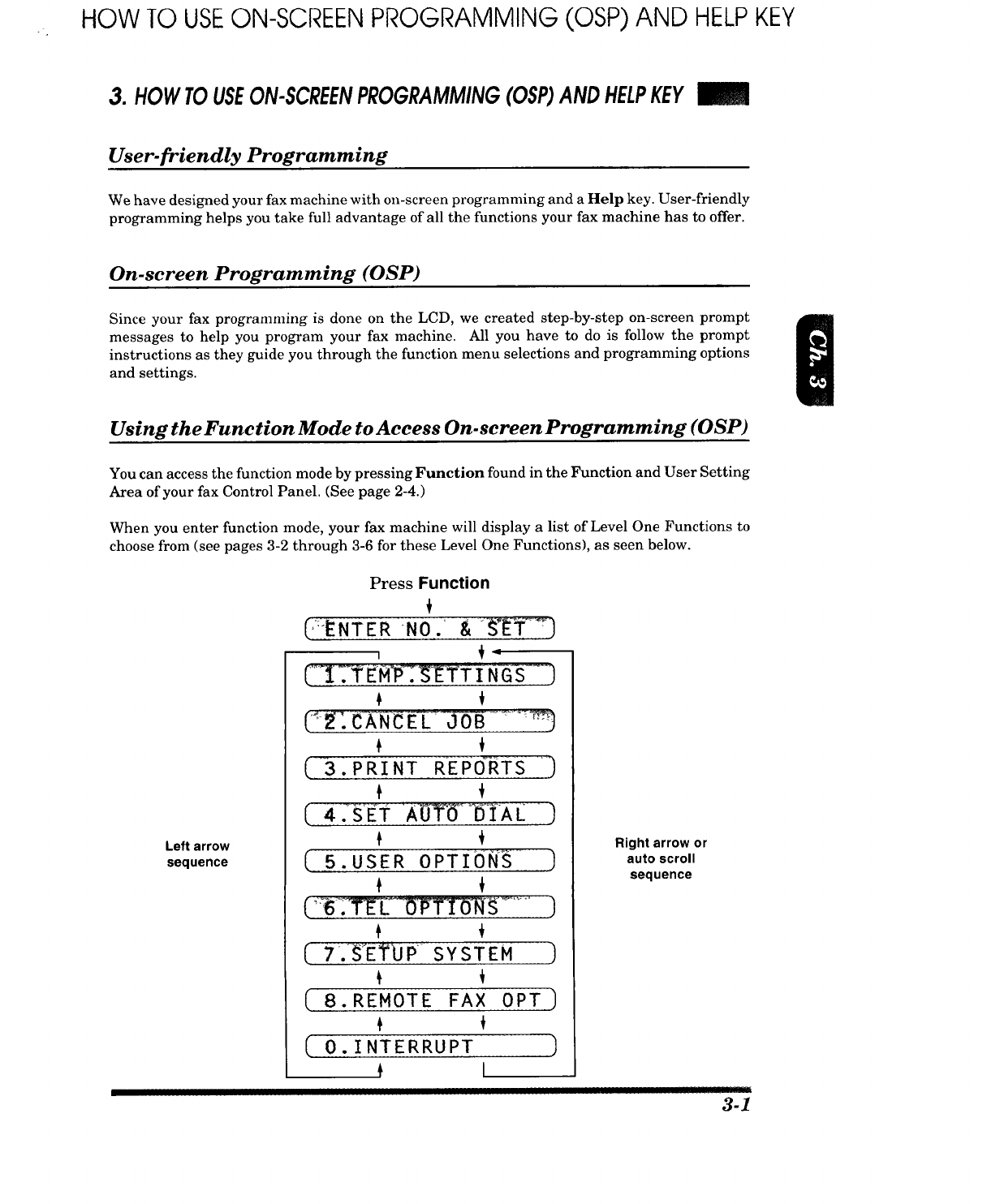
HOW TO USEON-SCREEN PROGRAMMING (OSP) AND HELPKEY
3. HOWTOUSEON-SCREENPROGRAMMING(OSP)ANDHELPKEY
User-friendly Programming
We have designed your fax machine with on-screen programming and a Help key. User-friendly
programming helps you take full advantage of all the functions your fax machine has to offer.
On-screen Programming (OSP)
Since your fax programming is done on the LCD, we created step-by-step on-screen prompt
messages to help you program your fax machine. All you have to do is follow the prompt
instructions as they guide you through the function menu selections and programming options
and settings.
Using the Function Mode to Access On-screen Programming (OSP)
You can access the function mode by pressing Function found in the Function and User Setting
Area of your fax Control Panel. (See page 2-4.)
When you enter function mode, your fax machine will display a list of Level One Functions to
choose from (see pages 3-2 through 3-6 for these Level One Functions), as seen below.
Press Function
€
(::_NTER-NO. & _°_"_T-_]
€ €
€ I
( 3.PRINT REP[]"RTS )
[4. S ET AO_(_" "6_A L "
Left arrow _ _ Right arrow or
sequence (. 5, USER 0 PT I0N_ ) autoscroll
_sequence
€ i
( 7_.S_'E_OP " SYSTEM )
€ i
[ B.REMOTEFAX OPT]
€ f
( O.INTERRUPT ]
€ I
3-1
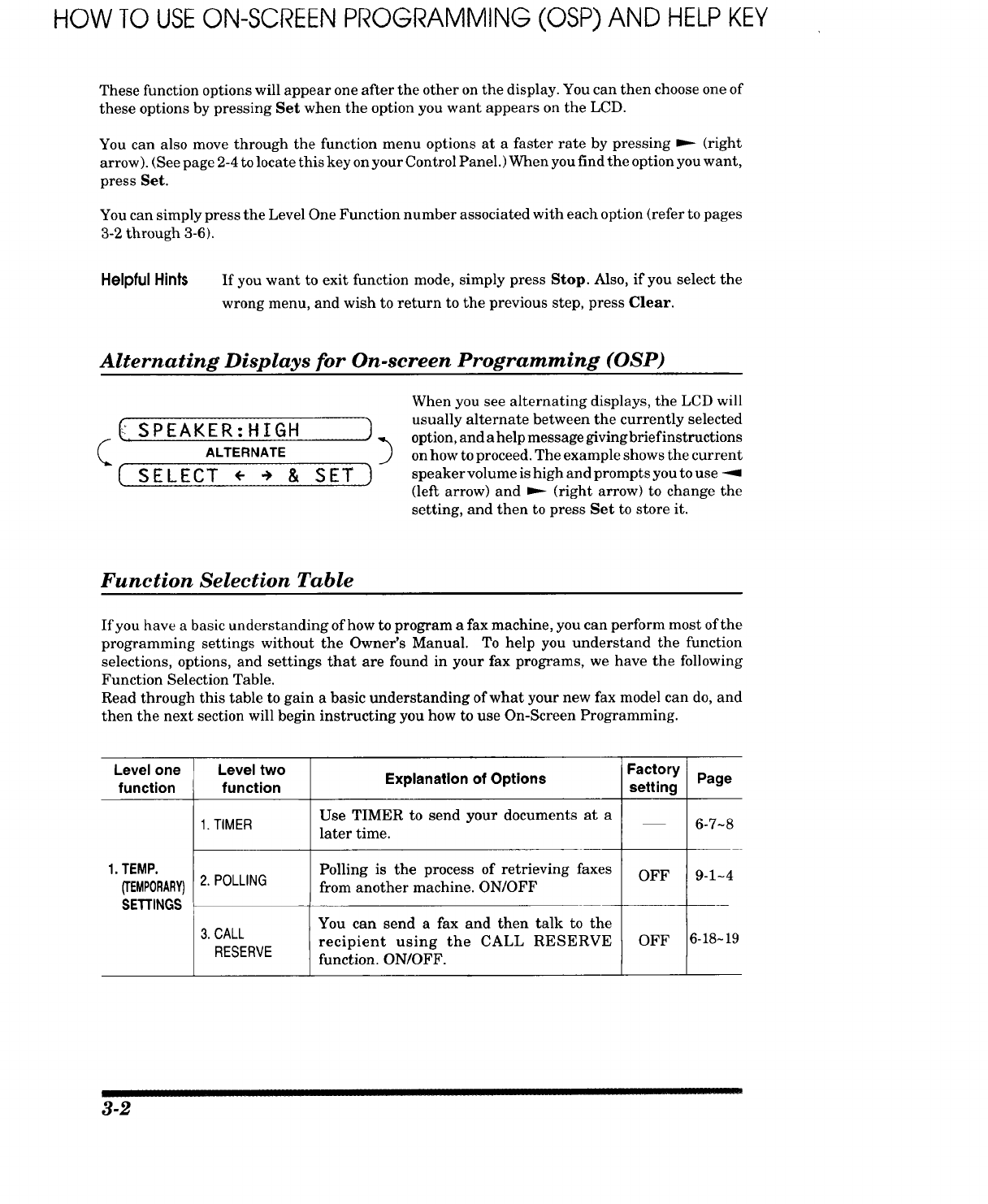
HOW TO USEON-SCREEN PROGRAMMING (OSP) AND HELPKEY
These function options will appear one after the other on the display. You can then choose one of
these options by pressing Set when the option you want appears on the LCD.
You can also move through the function menu options at a faster rate by pressing ,..- (right
arrow). (See page 2-4 to locate this key on your Control Panel.) When you find the option you want,
press Set.
You can simply press the Level One Function number associated with each option (refer to pages
3-2 through 3-6).
Helpful Hints If you want to exit function mode, simply press Stop. Also, if you select the
wrong menu, and wish to return to the previous step, press Clear.
Alternating Displays for On-screen Programming (OSP)
I:,SPEAKER:HIGH )
ALTERNATE
(( SELECT <- ÷ & SET)
When you see alternating displays, the LCD will
usually alternate between the currently selected
option, and a help message giving brie finstructions
on how to proceed. The example shows the current
speaker volume is high and prompts you to use -9=
(left arrow) and _ (right arrow) to change the
setting, and then to press Set to store it.
Function Selection Table
If you have a basic understanding of how to program a fax machine, you can perform most of the
programming settings without the Owner's Manual. To help you understand the function
selections, options, and settings that are found in your fax programs, we have the following
Function Selection Table.
Read through this table to gain a basic understanding of what your new fax model can do, and
then the next section will begin instructing you how to use On-Screen Programming.
Level one
function
1. TEMP.
(TEMPORARY)
SETTINGS
Level two
function
1. TIMER
2. POLLING
3. CALL
RESERVE
Explanation of Options
Use TIMER to send your documents at a
later time.
Polling is the process of retrieving faxes
from another machine. ON/OFF
You can send a fax and then talk to the
recipient using the CALL RESERVE
function. ON/OFF.
Factory
setting Page
6-7-8
OFF 9-1-4
OFF 6-18~19
3-2
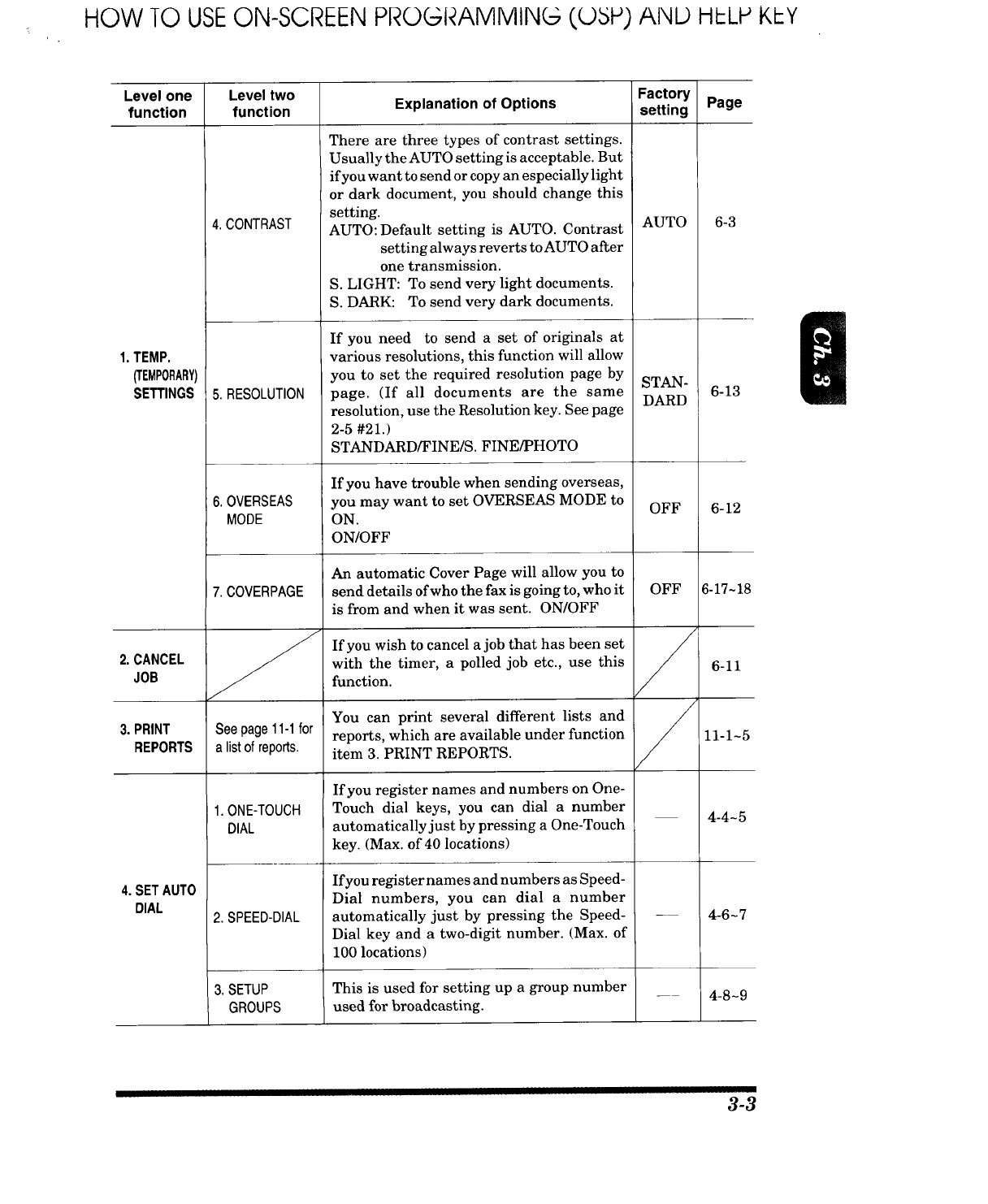
HOW 10 USEON-SCREEN PRO®RAMMIN® ((OSP) AINU HI-LP KI-Y
Level one Level two Factory
function function Explanation of Options setting Page
1. TEMP.
(TEMPORARY)
SETTINGS
2. CANCEL
JOB
3. PRINT
REPORTS
4. SET AUTO
DIAL
4. CONTRAST
5. RESOLUTION
6. OVERSEAS
MODE
7. COVERPAGE
See page11-1for
a list of reports.
1.ONE-TOUCH
DIAL
2. SPEED-DIAL
3. SETUP
GROUPS
There are three types of contrast settings.
Usually the AUTO setting is acceptable. But
if you want to send or copy an especially light
or dark document, you should change this
setting.
AUTO: Default setting is AUTO. Contrast
setting always reverts to AUTO after
one transmission.
S. LIGHT: To send very light documents.
S. DARK: To send very dark documents.
If you need to send a set of originals at
various resolutions, this function will allow
you to set the required resolution page by
page. (If all documents are the same
resolution, use the Resolution key. See page
2-5 #21.)
STANDARD/FINE/S. FINE/PHOTO
If you have trouble when sending overseas,
you may want to set OVERSEAS MODE to
ON.
ON/OFF
An automatic Cover Page will allow you to
send details of who the fax is going to, who it
is from and when it was sent. ON/OFF
If you wish to cancel a job that has been set
with the timer, a polled job etc., use this
function.
You can print several different lists and
reports, which are available under function
item 3. PRINT REPORTS.
If you register names and numbers on One-
Touch dial keys, you can dial a number
automatically just by pressing a One-Touch
key. (Max. of 40 locations)
If you register names and numbers as Speed-
Dial numbers, you can dial a number
automatically just by pressing the Speed-
Dial key and a two-digit number. (Max. of
100 locations)
This is used for setting up a group number
used for broadcasting.
AUTO 6-3
STAN- 6-13
DARD
OFF 6-12
OFF 6-17-18
6-11
11-1-5
4-4-5
4-6-7
4-8-9
3-3
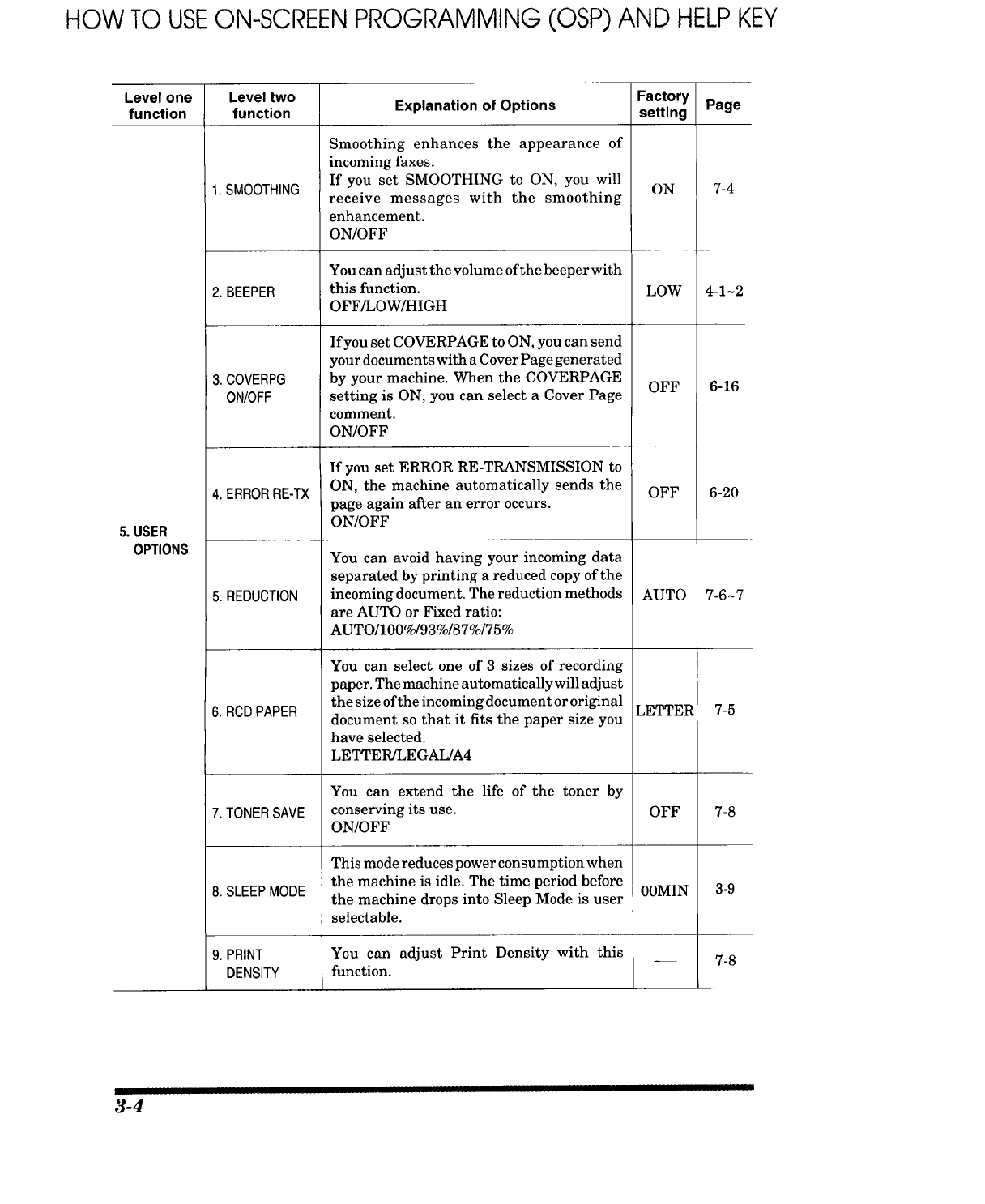
HOW TO USEON-SCREEN PROGRAMMING (OSP) AND HELPKEY
Level one
function
5. USER
OPTIONS
Level two
function
1. SMOOTHING
Explanation of Options
Smoothing enhances the appearance of
incoming faxes.
If you set SMOOTHING to ON, you will
receive messages with the smoothing
enhancement.
ON/OFF
Factory
setting Page
ON 7-4
You can adjust the volume of the beeper with
2. BEEPER this function. LOW 4-1~2
OFF/LOW/HIGH
3. COVERPG
ON/OFF
4. ERRORRE-TX
5. REDUCTION
6. RCD PAPER
7. TONERSAVE
If you set COVERPAGE to ON, you can send
your documents with a Cover Page generated
by your machine. When the COVERPAGE
setting is ON, you can select a Cover Page
comment.
ON/OFF
If you set ERROR RE-TRANSMISSION to
ON, the machine automatically sends the
page again after an error occurs.
ON/OFF
You can avoid having your incoming data
separated by printing a reduced copy of the
incoming document. The reduction methods
are AUTO or Fixed ratio:
AUTO/100%/93%/87%/75%
You can select one of 3 sizes of recording
paper. The machine automatically will adjust
the size of the incoming document or original
document so that it fits the paper size you
have selected.
LETTER/LEGAL/A4
You can extend the life of the toner by
conserving its use.
ON/OFF
This mode reduces power consumption when
the machine is idle. The time period before
the machine drops into Sleep Mode is user
selectable.
You can adjust Print Density with this
function.
8. SLEEP MODE
9. PRINT
DENSITY
OFF
OFF
AUTO
LETTER
OFF
OOMIN
6-16
6-20
7-6~7
7-5
7-8
3-9
7-8
3-4
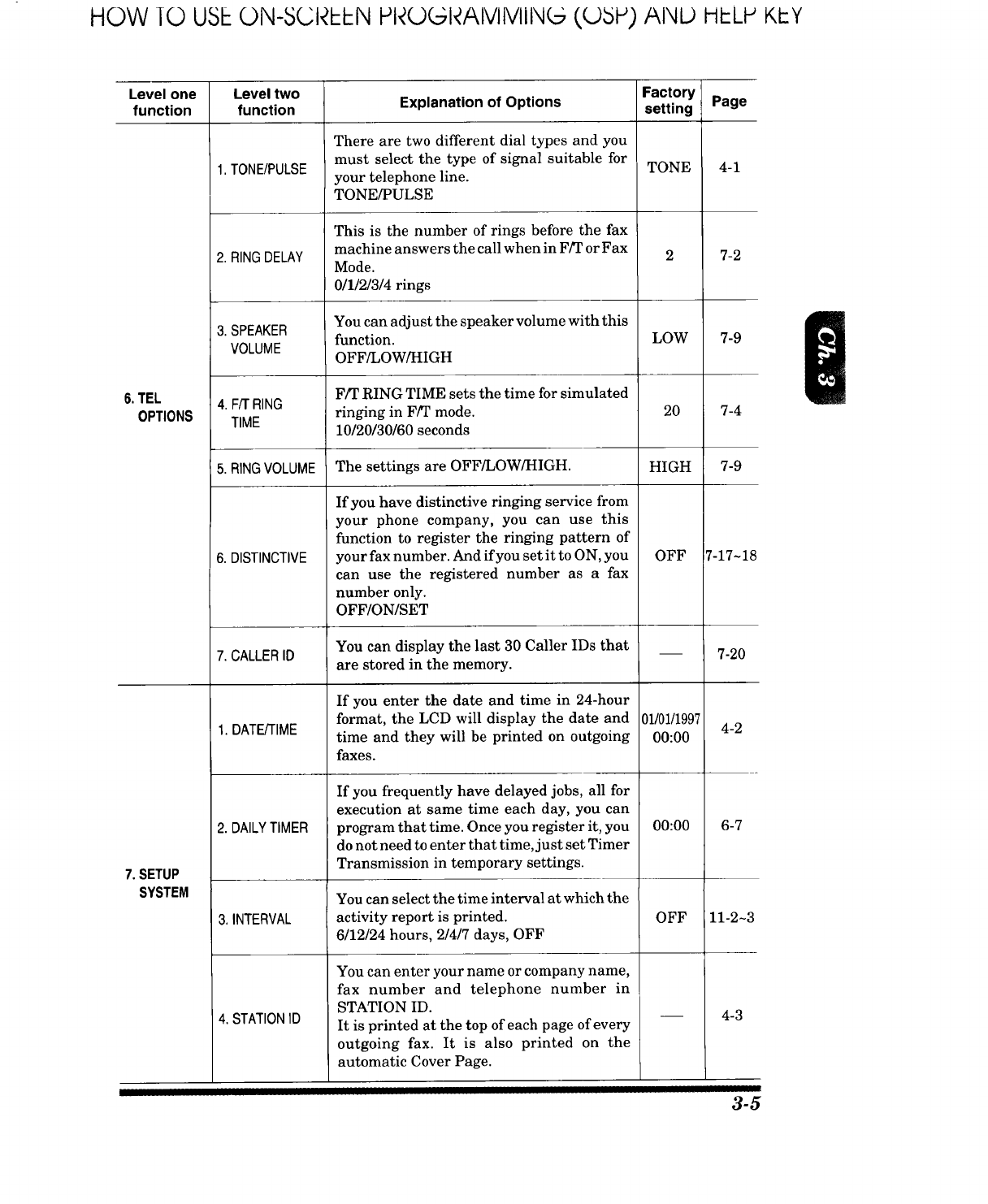
HOW |O US1-ON-SCI¢I-I:::N PI L) I tAIVItVIIIXlL (.L)SP)AI',,IUMI:::LPKI::::Y
Level one
function
6. TEL
OPTIONS
7. SETUP
SYSTEM
Level two
function
1. TONE/PULSE
2. RINGDELAY
3. SPEAKER
VOLUME
4. Ffl" RING
TIME
5. RINGVOLUME
6. DISTINCTIVE
7. CALLERID
1. DATEf'I'IME
2. DAILYTIMER
Explanation of Options
There are two different dial types and you
must select the type of signal suitable for
your telephone line.
TONE/PULSE
This is the number of rings before the fax
machine answers the call when in F/T or Fax
Mode.
0/1/2/3/4 rings
You can adjust the speaker volume with this
function.
OFF!LOW/HIGH
Ffr RING TIME sets the time for simulated
ringing in Fff mode.
10/20/30/60 seconds
The settings are OFF/LOW/HIGH.
If you have distinctive ringing service from
your phone company, you can use this
function to register the ringing pattern of
your fax number. And if you set it to ON, you
can use the registered number as a fax
number only.
OFF/ON/SET
You can display the last 30 Caller IDs that
are stored in the memory.
If you enter the date and time in 24-hour
format, the LCD will display the date and
time and they will be printed on outgoing
faxes.
If you frequently have delayed jobs, all for
execution at same time each day, you can
program that time. Once you register it, you
do not need to enter that time,just set Timer
Transmission in temporary settings.
Factory
setting Page
TONE
LOW
2O
HIGH
OFF
01/01/1997
00:00
00:00
4-1
7-2
7-9
7-4
7-9
7-17-18
7-20
4-2
6-7
You can select the time interval at which the
3. INTERVAL activity report is printed. OFF 11-2-3
6/12/24 hours, 2/4/7 days, OFF
You can enter your name or company name,
fax number and telephone number in
STATION ID.
It is printed at the top of each page of every
outgoing fax. It is also printed on the
automatic Cover Page.
4. STATIONID 4-3
3-5
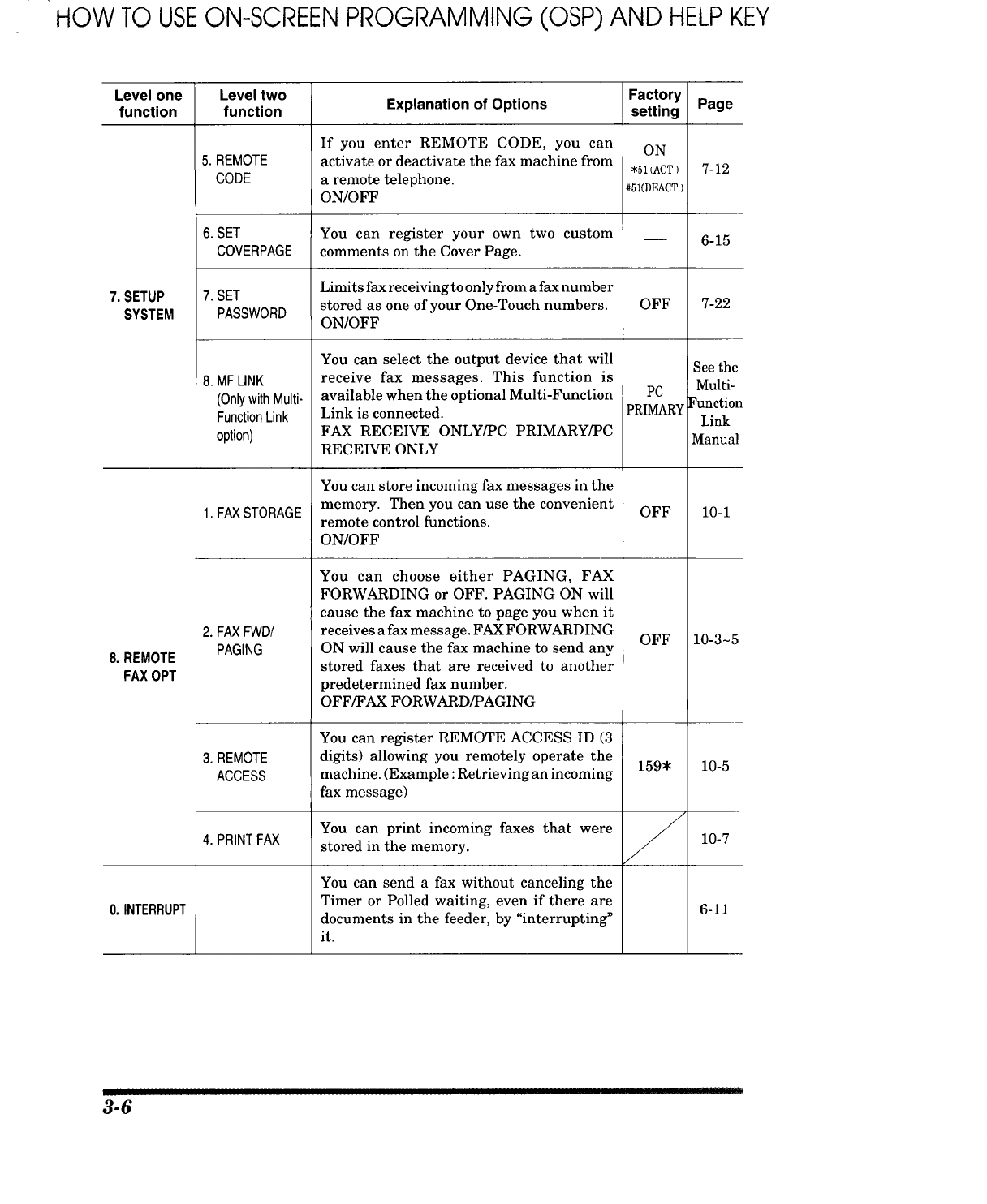
HOW TO USEON-SCREEN PROGRAMMING (OSP) AND HELPKEY
Level one
function
7. SETUP
SYSTEM
8. REMOTE
FAXOPT
O.INTERRUPT
Level two
function
5. REMOTE
CODE
6. SET
COVERPAGE
7. SET
PASSWORD
8. MF LINK
(OnlywithMulti-
FunctionLink
option)
1. FAXSTORAGE
2. FAX FWD/
PAGING
3. REMOTE
ACCESS
4. PRINTFAX
Explanation of Options Factory
setting Page
If you enter REMOTE CODE, you can ON
activate or deactivate the fax machine from .51 _ACT )
a remote telephone. #51(DEACT.)
ON/OFF
You can register your own two custom
comments on the Cover Page.
Limits fax receiving to only from a fax number
stored as one of your One-Touch numbers.
ON/OFF
7-12
6-15
OFF 7-22
You can select the output device that will See the
receive fax messages. This function is
available when the optional Multi-Function PC Multi-
Link is connected. PRIMARY Function
Link
FAX RECEIVE ONLY/PC PRIMARY/PC Manual
RECEIVE ONLY
You can store incoming fax messages in the
memory. Then you can use the convenient
remote control functions.
ON/OFF
You can choose either PAGING, FAX
FORWARDING or OFF. PAGING ON will
cause the fax machine to page you when it
receives a fax message. FAX FORWARDING
ON will cause the fax machine to send any
stored faxes that are received to another
predetermined fax number.
OFF/PAX FORWARD/PAGING
You can register REMOTE ACCESS ID (3
digits) allowing you remotely operate the
machine. (Example : Retrieving an incoming
fax message)
OFF 10-1
OFF 10-3-5
159$ 10-5
You can print incoming faxes that were
stored in the memory.
You can send a fax without canceling the
Timer or Polled waiting, even if there are
documents in the feeder, by "interrupting"
it.
10-7
6-11
3-6 riiimllHlr
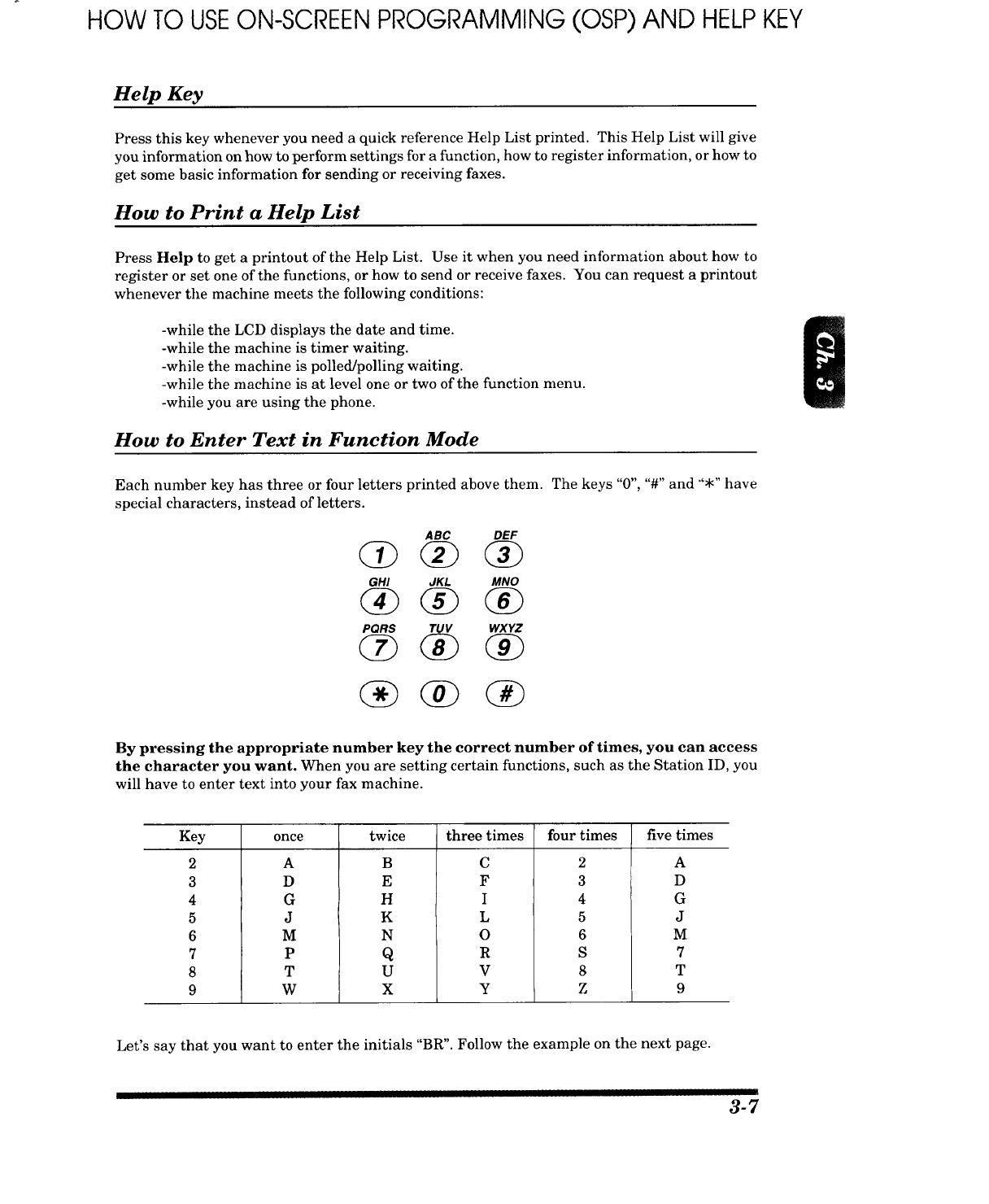
HOW TO USEON-SCREEN PROGRAMMING (OSP) AND HELPKEY
Help Key
Press this key whenever you need a quick reference Help List printed. This Help List will give
you information on how to perform settings for a function, how to register information, or how to
get some basic information for sending or receiving faxes.
How to Print a Help List
Press Help to get a printout of the Help List. Use it when you need information about how to
register or set one of the functions, or how to send or receive faxes. You can request a printout
whenever the machine meets the following conditions:
-while the LCD displays the date and time.
-while the machine is timer waiting.
-while the machine is polled/polling waiting.
-while the machine is at level one or two of the function menu.
-while you are using the phone.
How to Enter Text in Function Mode
Each number key has three or four letters printed above them. The keys "0", "#" and "'*" have
special characters, instead of letters.
ABC DEF
@(2)@
GHI JKL MNO
@@(3)
PORS TUV WXYZ
(2)@@
By pressing the appropriate number key the correct number of times, you can access
the character you want. When you are setting certain functions, such as the Station ID, you
will have to enter text into your fax machine.
Key
2
3
4
5
6
7
8
9
once twice three times four times five times
A
D
G
J
M
P
T
W
B
E
H
K
N
Q
U
X
C
F
I
L
O
R
V
Y
2
3
4
5
6
S
8
Z
A
D
G
J
M
7
T
9
Let's say that you want to enter the initials "BR". Follow the example on the next page.
IIIIIII"
3-7
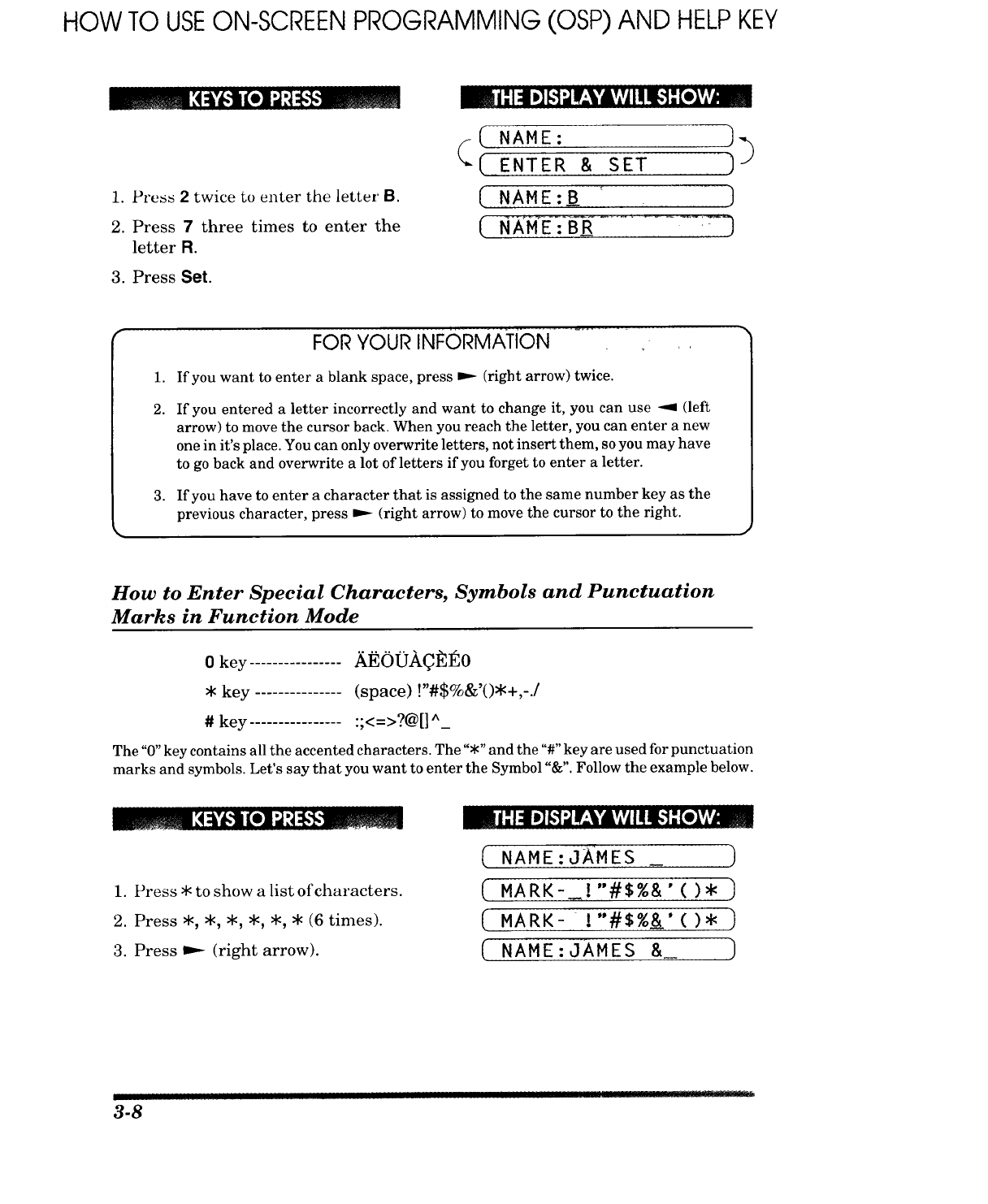
HOW TO USEON-SCREEN PROGRAMMING (OSP) AND HELPKEY
IIIIIIII
1. Press 2 twice to enter the letter B.
2. Press 7three times to enter the
letter R.
3. Press Set.
C.AME:
(ENTER & SET
( NAME:B _ )
( NA°M_E:BR "- :--_
i,
2.
3°
FOR YOUR INFORMAliON ............ ,.
If you want to enter a blank space, press _ (right arrow) twice.
If you entered a letter incorrectly and want to change it, you can use -9' (left
arrow) to move the cursor back. When you reach the letter, you can enter a new
one in it's place. You can only overwrite letters, not insert them, so you may have
to go back and overwrite a lot of letters if you forget to enter a letter.
If you have to enter a character that is assigned to the same number key as the
previous character, press _ (right arrow) to move the cursor to the right.
How to Enter Special Characters, Symbols and Punctuation
Marks in Function Mode
*key (space) !"#$%&'0*+,-./
# key ................ :;<=>?@[]^_
The "0"key contains all the accented characters. The"*" and the "#" key are used for punctuation
marks and symbols. Let's say that you want to enter the Symbol "&". Follow the example below.
1. Press *to show a list of characters.
2. Press *, *, *, *, *, * (6 times).
3. Press D-- (right arrow).
nu_ j| I:IID] _,']_ l-..l'|','j I I I']" [olVi',l_,,mw
( NAME:JAMES )
( MARK-__,!"#$%&" ( )* )
( MARK- !"#$%&'()* )
[ NAME:JAMES &_ )
3-8
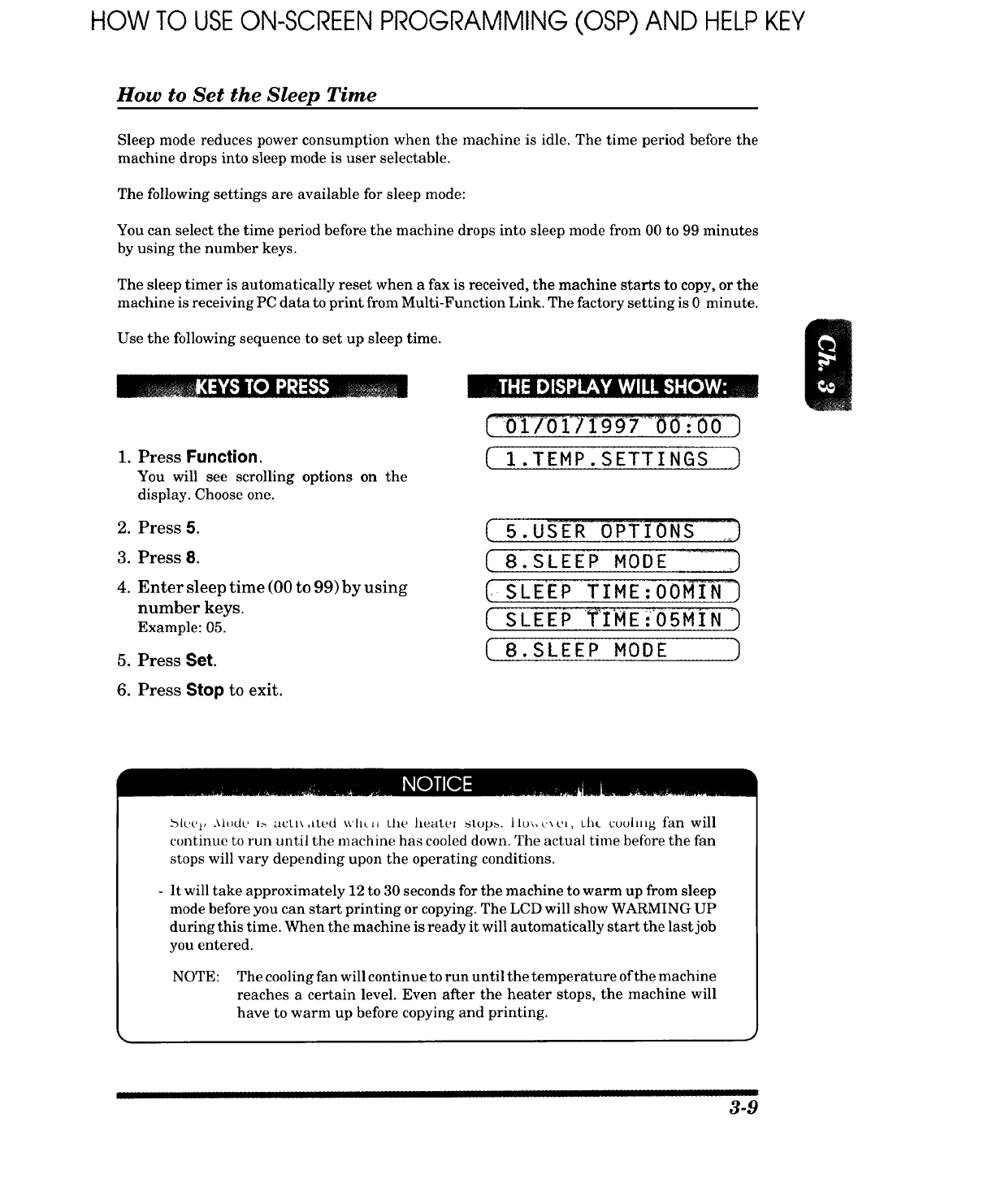
HOW TO USEON-SCREEN PROGRAMMING (OSP) AND HELPKEY
How to Set the Sleep Time
Sleep mode reduces power consumption when the machine is idle. The time period before the
machine drops into sleep mode is user selectable.
The following settings are available for sleep mode:
You can select the time period before the machine drops into sleep mode from 00 to 99 minutes
by using the number keys.
The sleep timer is automatically reset when a fax is received, the machine starts to copy, or the
machine is receiving PC data to print from Multi-Function Link. The factory setting is 0 minute.
Use the following sequence to set up sleep time.
--|:1: [t_][,,"];JIV-'¥*AYJIII I _"]-"[e!vi_jt,_,mq
1. Press Function.
You will see scrolling options on the
display. Choose one.
2. Press 5.
3. Press 8.
4. Enter sleep time (00 to 99) by using
number keys.
Example: 05.
5. Press Set.
6. Press Stop to exit.
( 1.TEMP.SETTINGS )
( 5. USER OPTI--O-N_S---T)
( 8.SLEEP MODE .]
(.SLEEP TIME:OONII-N _-]
(SLEEP Y_I_ME:OSMIN )
(8. SLEEP MODE )
.'_IL'Cp .\ludL' l._ actl\ dted wllll_ Lhe heatel stop_, tlu',, _.\ L'l, Lht cuu|mg fan will
continue to run until the machine has cooled down. The actual time before the fan
stops will vary depending upon the operating conditions.
- It will take approximately 12 to 30 seconds for the machine to warm up from sleep
mode before you can start printing or copying. The LCD will show WARMING UP
during this time. When the machine is ready it will automatically start the last job
you entered.
NOTE: The cooling fan will continue to run until the temperature of the machine
reaches a certain level. Even after the heater stops, the machine will
have to warm up before copying and printing.
3.9
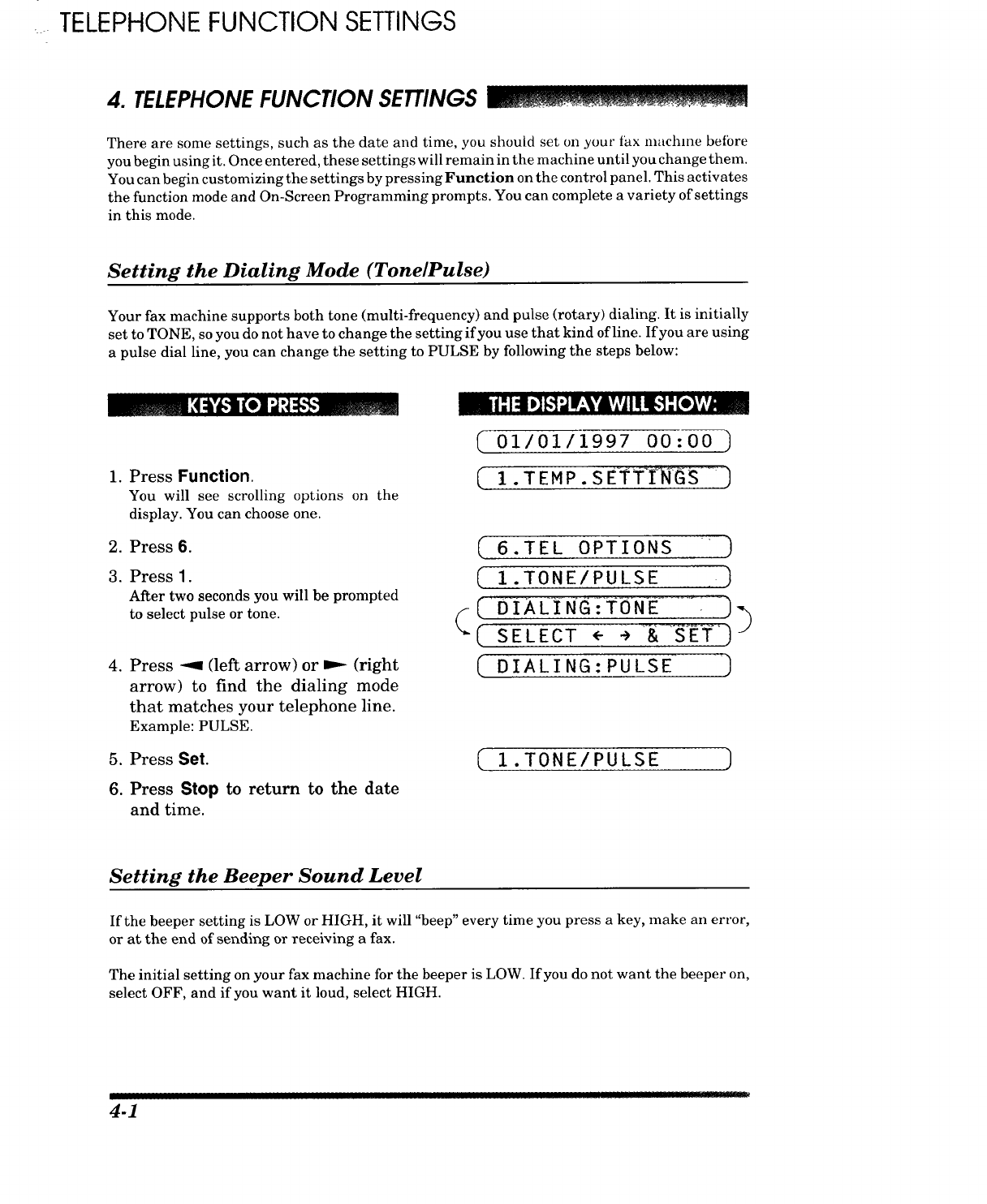
, TELEPHONE FUNCTION SETTINGS
4. TELEPHONE FUNCTION SETTINGS _ ....................
There are some settings, such as the date and time, you should set on your tax nmchme betbre
you begin using it. Once entered, these settings will remain in the machine until you change them.
You can begin customizing the settings by pressing Function on the control panel. This activates
the function mode and On-Screen Programming prompts. You can complete a variety of settings
in this mode.
Setting the Dialing Mode (Tone/Pulse)
Your fax machine supports both tone (multi-frequency) and pulse (rotary) dialing. It is initially
set to TONE, so you do not have to change the setting if you use that kind of line. If you are using
a pulse dial line, you can change the setting to PULSE by following the steps below:
, m •_,t,'[oI'Am
1. Press Function.
You will see scrolling options on the
display. You can choose one.
2. Press 6.
3. Press 1.
After two seconds you will be prompted
to select pulse or tone.
.Press --_ (left arrow) or _-- (right
arrow) to find the dialing mode
that matches your telephone line.
Example: PULSE.
(01/01/1997 00:00 ]
(1. TEMP.SEI=T_IN_GS ......)
(6.TEL OPTIONS )
(1.TONE/PULSE )
( DIALING:TONE )_
(
"C SELECT,SET)
( DIALING:PULSE ]
5. PressSet. ( 1.TONE/PULSE
6. Press Stop to return to the date
and time.
Setting the Beeper Sound Level
If the beeper setting is LOW or HIGH, it will "beep" every time you press a key, make an error,
or at the end of sending or receiving a fax.
The initial setting on your fax machine for the beeper is LOW. If you do not want the beeper on,
select OFF, and if you want it loud, select HIGH.
4.1
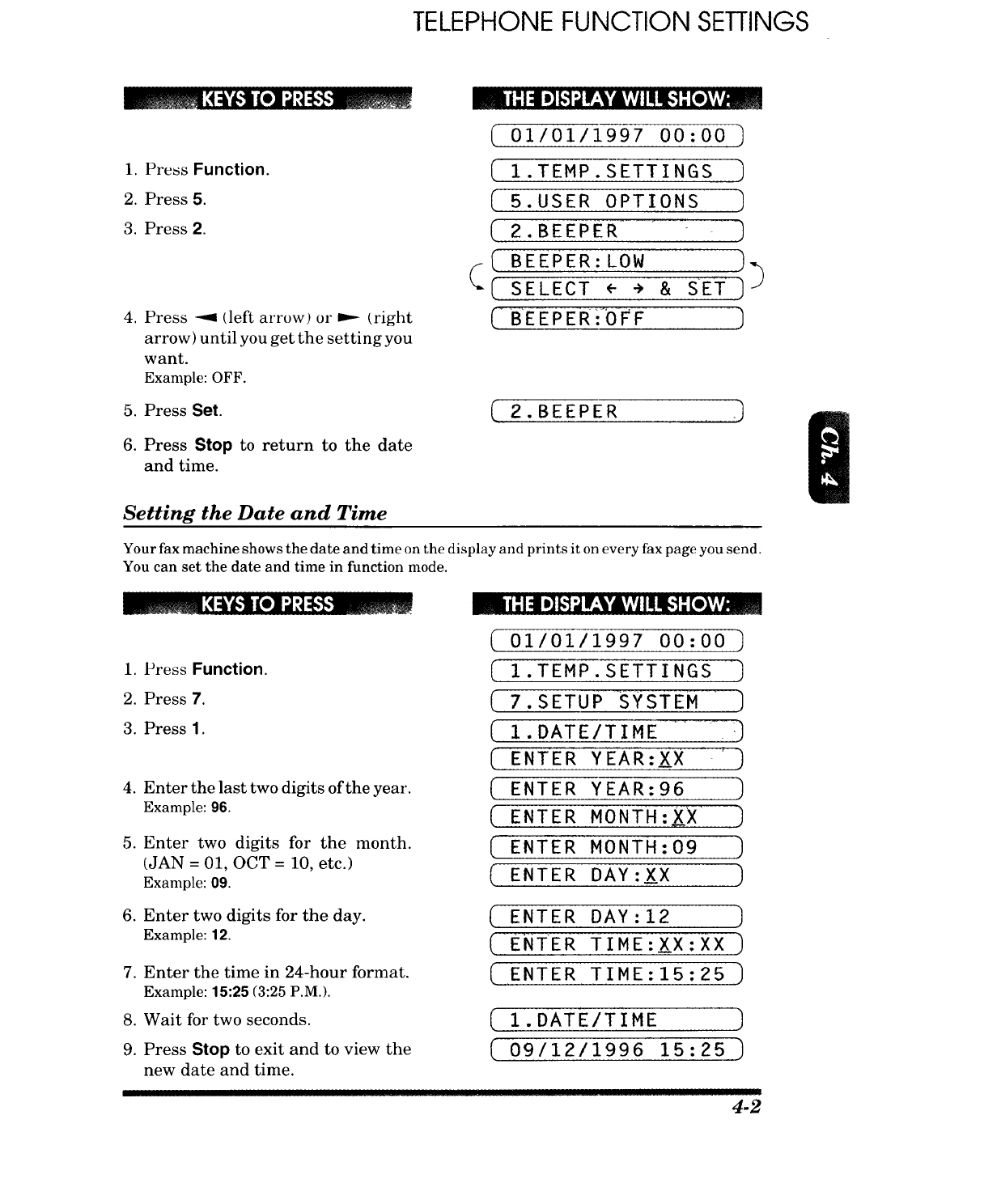
TELEPHONE FUNCTION SETTINGS
_ i: I:nm]6,',]_Ir-VAv,vjInln,_',]:[e],v,v_
1. Press Function.
2. Press 5.
3. Press 2.
4. Press --_ (left arrow) or _ (right
arrow) until you get the setting you
want.
Example: OFF.
(
( 01/01/1997 00:00 )
( I.TEMP.SETTINGS )
(5.USER OPTIONS ]
(2.BEEPER )
(BEEPER:LOW )
[ SELECT ÷ *& SET] j
( BEEPERiOFF )
5. Press Set. C2. B E E P E R
6. Press Stop to return to the date
and time.
Setting the Date and Time
Your fax machine shows the date and time on the display and prints it on every fax page you send.
You can set the date and time in function mode.
1. Press Function.
2. Press 7.
3. Press 1.
4. Enter the last two digits of the year.
Example: 96.
5. Enter two digits for the month.
(JAN =01, OCT =10, etc.)
Example: 09.
6. Enter two digits for the day.
Example: 12.
7. Enter the time in 24-hour format.
Example: 15:25 (3:25 P.M.).
8. Wait for two seconds.
9. Press Stop to exit and to view the
new date and time.
m_ d: I:mm]H.J IL.Vjkv,vjII II..,]: [e_v,la,qm
( 01/01/1997 00:00 ]
(1.TEMP.SETTINGS ]
( 7.SETUP SYSTEM )
(I.DATE/TIME -i-_)
(ENTER YEAR:XX _ )
( ENTER YEAR:96 ,)
(ENTER MONTH:XX )
(ENTER MONTH:09 )
(ENTER DAY:XX )
(
[
[
ENTER DAY:12
ENTER TIME:XX:XX
ENTER TIME:I5:25
)
)
:)
( 1.DATE/TIME ]
( o9/12/1996 )
4-2
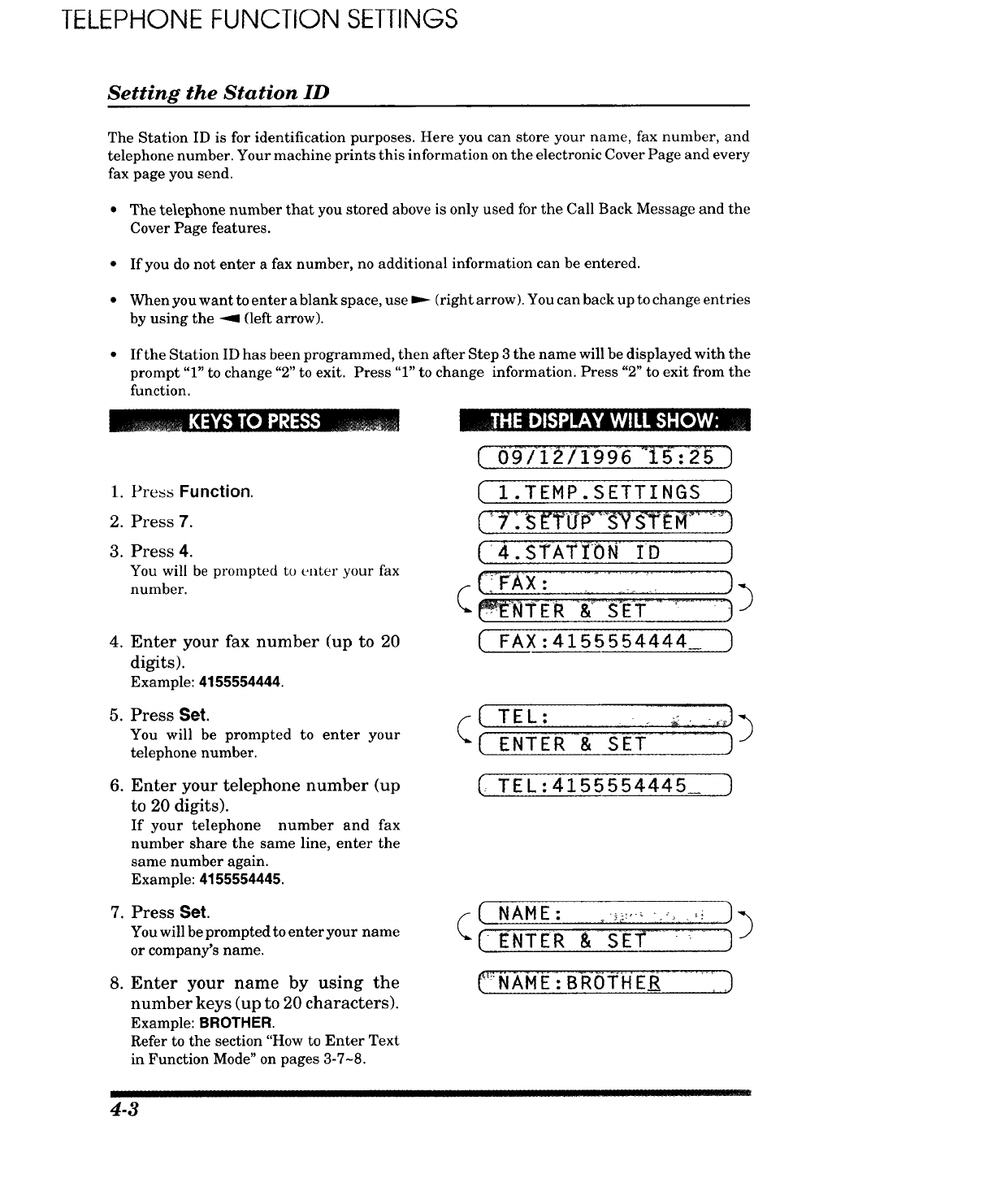
TELEPHONE FUNCTION SETTINGS
Setting the Station ID
The Station ID is for identification purposes. Here you can store your name, fax number, and
telephone number. Your machine prints this information on the electronic Cover Page and every
fax page you send.
• The telephone number that you stored above is only used for the Call Back Message and the
Cover Page features.
• If you do not enter a fax number, no additional information can be entered.
•When you want to enter a blank space, use _ (right arrow). You can back up to change entries
by using the --9 (left arrow).
function.
mmmmmm,,, :4:lk'+,l [el "-J,q::[+'_--,,,mmmmm
If the Station ID has been programmed, then after Step 3 the name will be displayed with the
prompt 'T' to change "2" to exit. Press "1" to change information. Press "2" to exit from the
1. Press Function.
2. Press 7.
3. Press 4.
You will be prompted to enter your fax
number.
.
.
.
.
Enter your fax number (up to 20
digits).
Example: 4155554444.
Press Set.
You will be prompted to enter your
telephone number.
Enter your telephone number (up
to 20 digits).
If your telephone number and fax
number share the same line, enter the
same number again.
Example: 4155554445.
Press Set.
You will be prompted to enter your name
or company's name.
Enter your name by using the
number keys (up to 20 characters).
Example: BROTHER.
Refer to the section "How to Enter Text
in Function Mode" on pages 3-7-8.
.
(
(09/12/1996 +i-g:2g-)
(I.TEMP.SETTINGS )
(* s+++++)
(4.sTaT:,'0N )
[TFAx: .... )3
'+_+'_:++_T:I_:_R'+&+--+S:E+T:..... +.................
( FAX:41+S+54444_ )
(TEL: ........ ° .....ZT+_ -))
(
"( ENTER & SET )
( TEL:4155554445_ )
(( NAME: ++......... + )3
(-ENTER &+sE_ °::_i. ]
CI:NAME : BROTHER .... -}
4-3 .[+
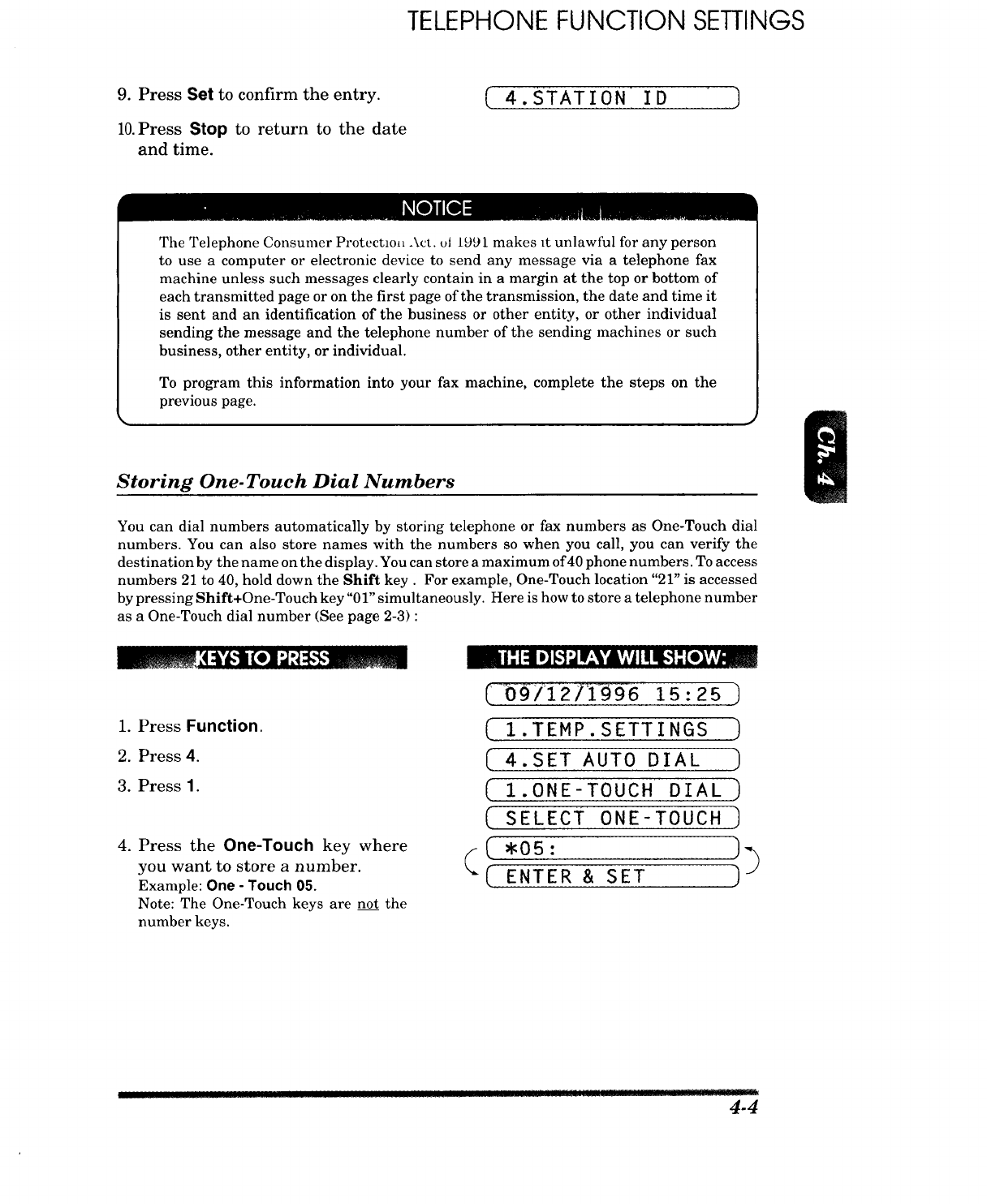
TELEPHONE FUNCTION SETTINGS
9. Press Set to confirm the entry.
10. Press Stop to return to the date
and time.
4.STATION ID
The Telephone Consumer Protectlol_ Act. ut 1991 makes _t unlawfhl for any person
to use a computer or electronic device to send any message via a telephone fax
machine unless such messages clearly contain in a margin at the top or bottom of
each transmitted page or on the first page of the transmission, the date and time it
is sent and an identification of the business or other entity, or other individual
sending the message and the telephone number of the sending machines or such
business, other entity, or individual.
To program this information into your fax machine, complete the steps on the
previous page.
Storing One-Touch Dial Numbers
You can dial numbers automatically by storing telephone or fax numbers as One-Touch dial
numbers. You can also store names with the numbers so when you call, you can verify the
destination by the name on the display. You can store a maximum of 40 phone numbers. To access
numbers 21 to 40, hold down the Shift key. For example, One-Touch location "21" is accessed
by pressing Shift+One-Touch key"0r' simultaneously. Here is how to store a telephone number
as a One-Touch dial number (See page 2-3) :
mD_ A _J__
1. Press Function.
2. Press 4.
3. Press 1.
4. Press the One-Touch key where
you want to store a number.
Example: One - Touch 05.
Note: The One-Touch keys are not the
number keys.
[_09/12/I_96 15:25 ]
( 1.TEMP.SETTINGS )
( 4.SET AUTO DIAL )
( 1.ONE-TOUCH DIAL )
( SELECT ONE-TOUCH)
I)
(( ENTER & SET
4-4
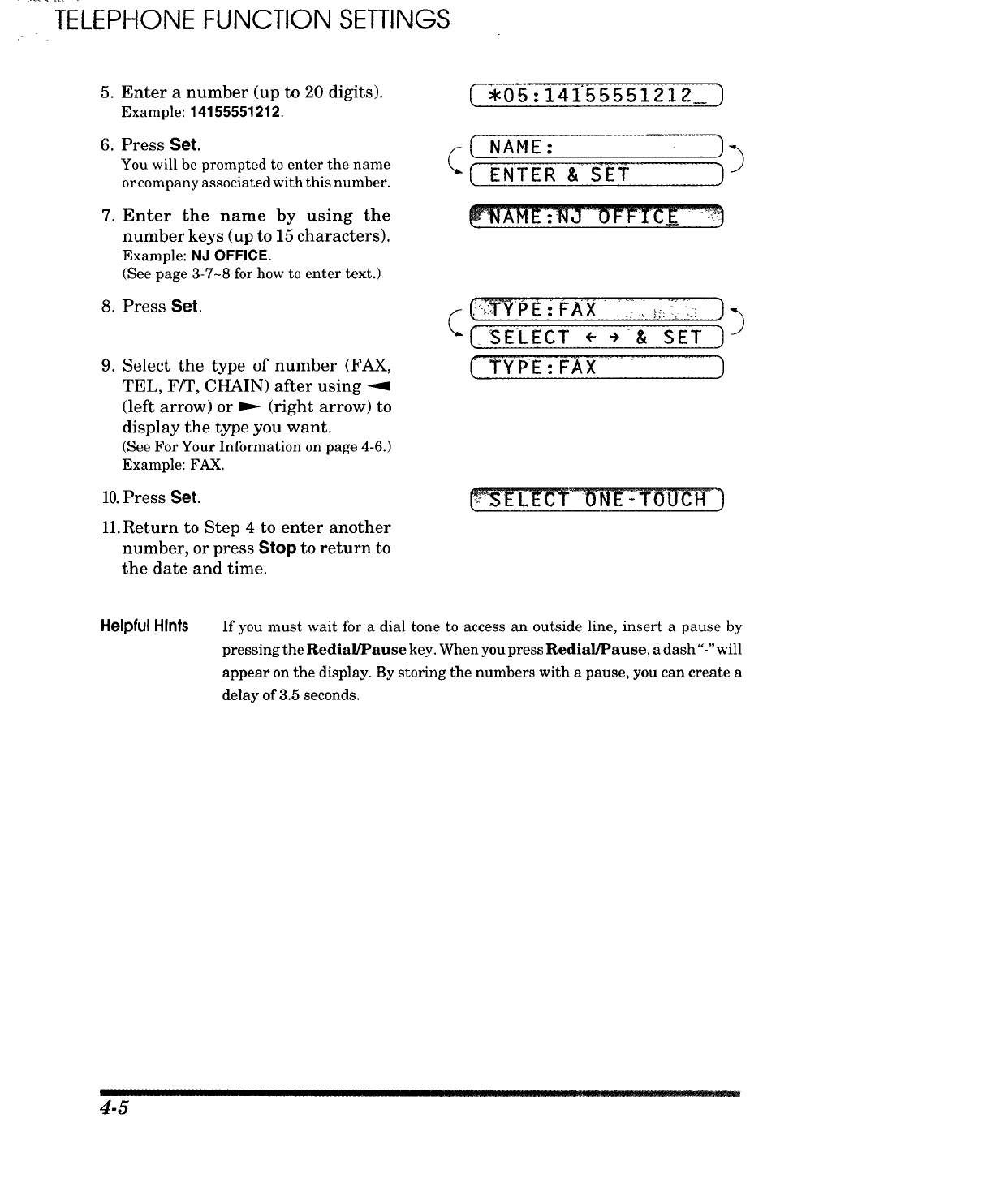
TELEPHONE FUNCTION SETTINGS
.
.
,
Enter a number (up to 20 digits).
Example: 14155551212.
Press Set.
You will be prompted to enter the name
or company associated with this number.
Enter the name by using the
number keys (up to 15 characters).
Example: NJ OFFICE.
(See page 3-7~8 for how to enter text.)
8. Press Set.
9. Select the type of number (FAX,
TEL, F/T, CHAIN) after using --9
(left arrow) or D._ (right arrow) to
display the type you want.
(See For Your Information on page 4-6.)
Example: FAX.
10.Press Set.
ll.Return to Step 4 to enter another
number, or press Stop to return to
the date and time.
( m05:14155551212_ ]
(( NAME:
( ENTER & SET
(
(_--_?P-E :FAX ]
Helpful Hints If you must wait for a dial tone to access an outside line, insert a pause by
pressing the Redial/Pause key. When you press Redial/Pause, a dash"-" will
appear on the display. By storing the numbers with a pause, you can create a
delay of 3.5 seconds.
4.5
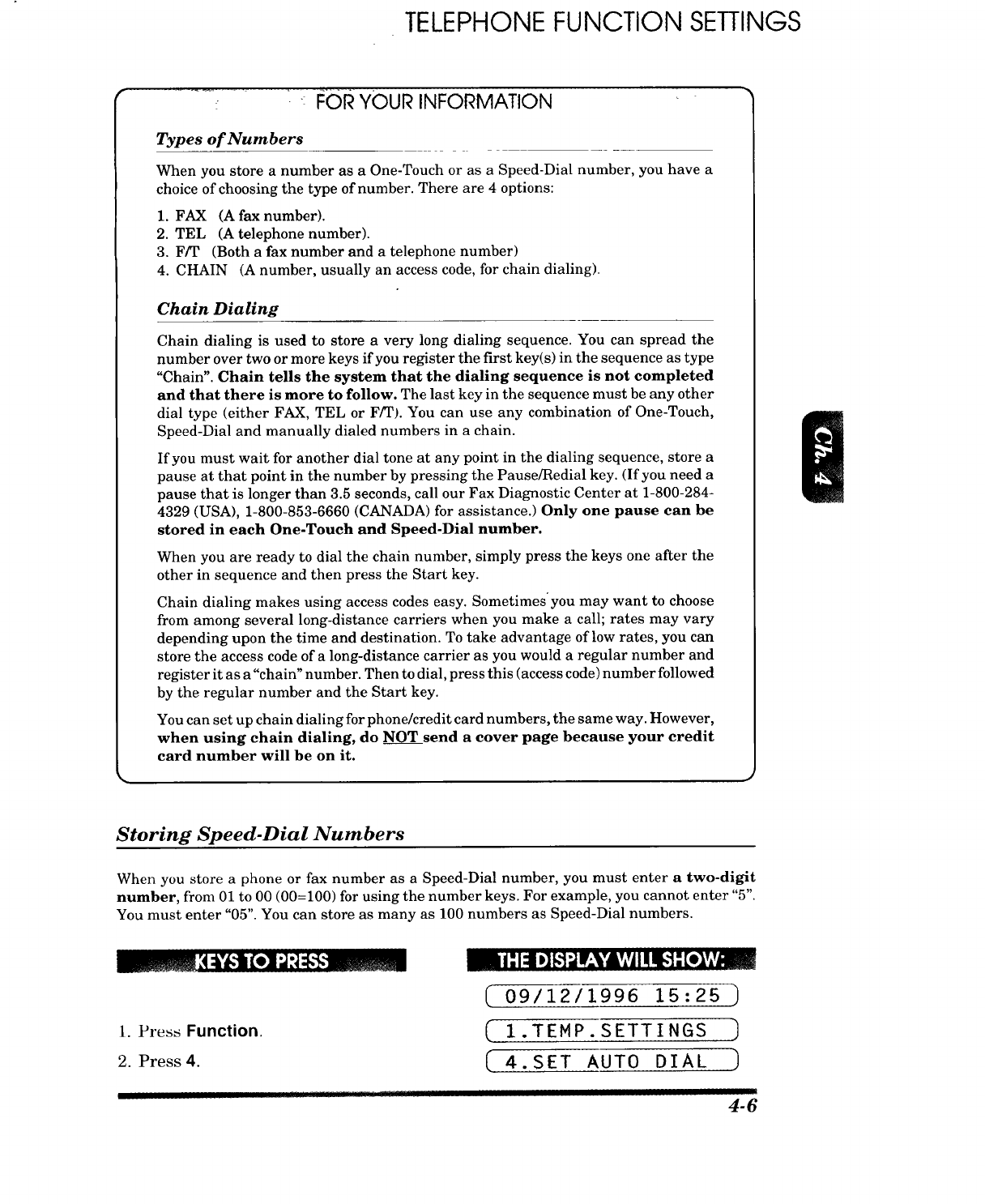
TELEPHONE FUNCTION SETTINGS
- _ FOR YOUR INFORMATION
Types of Numbers
When you store a number as a One-Touch or as a Speed-Dial number, you have a
choice of choosing the type of number. There are 4 options:
1. FAX (A fax number).
2. TEL (A telephone number).
3. F/T (Both a fax number and a telephone number)
4. CHAIN (A number, usually an access code, for chain dialing).
Chain Dialing
Chain dialing is used to store a very long dialing sequence. You can spread the
number over two or more keys if you register the first key(s) in the sequence as type
"Chain". Chain tells the system that the dialing sequence is not completed
and that there is more to follow. The last key in the sequence must be any other
dial type (either FAX, TEL or F/T). You can use any combination of One-Touch,
Speed-Dial and manually dialed numbers in a chain.
If you must wait for another dial tone at any point in the dialing sequence, store a
pause at that point in the number by pressing the Pause/Redial key. (If you need a
pause that is longer than 3.5 seconds, call our Fax Diagnostic Center at 1-800-284-
4329 (USA), 1-800-853-6660 (CANADA) for assistance.) Only one pause can be
stored in each One-Touch and Speed-Dial number.
When you are ready to dial the chain number, simply press the keys one after the
other in sequence and then press the Start key.
Chain dialing makes using access codes easy. Sometimes'you may want to choose
from among several long-distance carriers when you make a call; rates may vary
depending upon the time and destination. To take advantage of low rates, you can
store the access code of a long-distance carrier as you would a regular number and
register it as a"chain" number. Then to dial, press this (access code) number followed
by the regular number and the Start key.
You can set up chain dialing for phone/credit card numbers, the same way. However,
when using chain dialing, do NOT send acover page because your credit
card number will be on it.
Storing Speed-Dial Numbers
When you store a phone or fax number as a Speed-Dial number, you must enter a two-digit
number, from 01 to 00 (00=100) for using the number keys. For example, you cannot enter "5".
You must enter "05". You can store as many as 100 numbers as Speed-Dial numbers.
•..
(09/12/1996 15:25
1. Pre_Function. ( 1.TEMP. SETTINGS
2. Press4. ( 4. SET AUTO DIAL
lr rl! :: -r_rr_r_mT nrrmr_lr
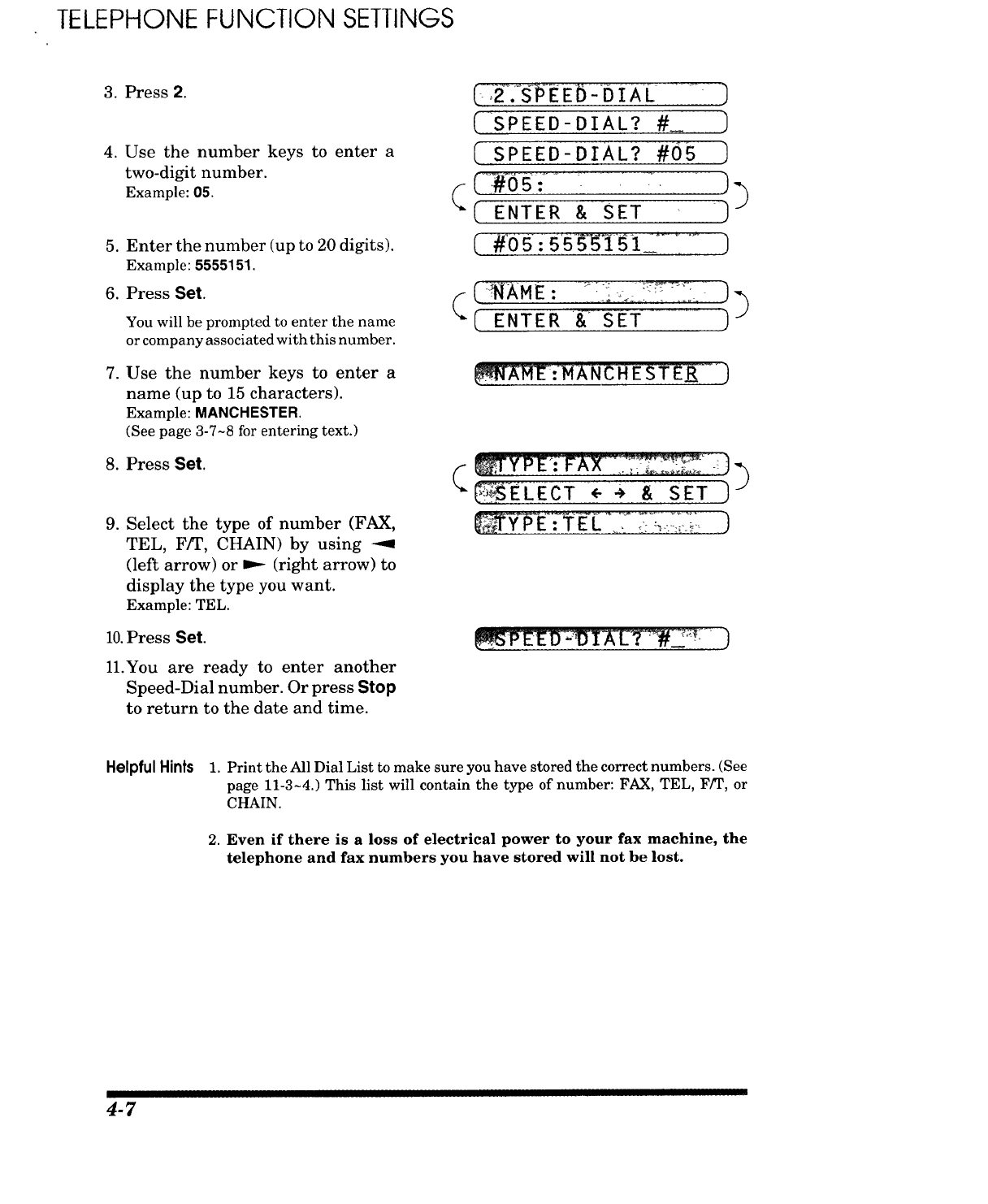
TELEPHONE FUNCTION SETIINGS
3. Press 2.
4. Use the number keys to enter a
two-digit number.
Example: 05.
,Enter the number (up to 20 digits).
Example: 5555151.
6. Press Set.
.
You will be prompted to enter the name
or company associated with this number.
Use the number keys to enter a
name (up to 15 characters).
Example: MANCHESTER.
(See page 3-7~8 for entering text.)
8. Press Set.
9. Select the type of number (FAX,
TEL, F/T, CHAIN) by using -9
(left arrow) or _ (right arrow) to
display the type you want.
Example: TEL.
10. Press Set.
ll.You are ready to enter another
Speed-Dial number. Or press Stop
to return to the date and time.
(
( SPEED-DIAL? #_ ]
( SPEED-DIAL? #05 ]
(ENTER &SET ]
( #o5 -....... )
([( :_AME:ENTER &- ':_SET:_./;_[ii " ]] )
_'_N-_R-E-_ ...... ]
(F_ELEcT <-4 & SET ]_
Helpful Hints 1. Print the All Dial List to make sure you have stored the correct numbers. (See
page 11-3~4.) This list will contain the type of number: FAX, TEL, F/T, or
CHAIN.
2. Even if there is a loss of electrical power to your fax machine, the
telephone and fax numbers you have stored will not be lost.
4-7
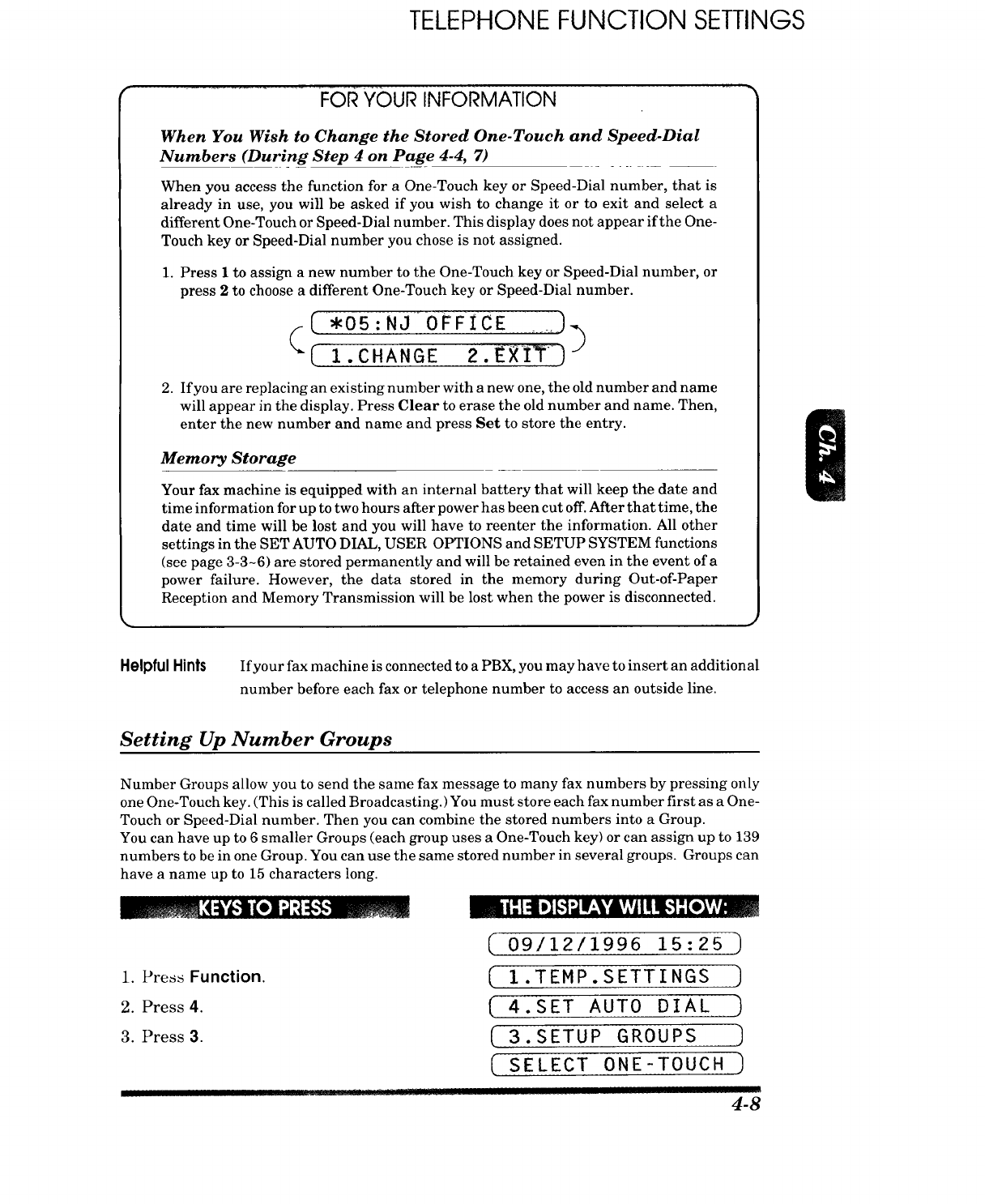
TELEPHONE FUNCTION SETTINGS
......................... FOI_ YOUR INFORMATION
When You Wish to Change the Stored One-Touch and Speed-Dial
Numbers (During Step 4 on Page 4-4, 7)
When you access the function for a One-Touch key or Speed-Dial number, that is
already in use, you will be asked if you wish to change it or to exit and select a
different One-Touch or Speed-Dial number. This display does not appear if the One-
Touch key or Speed-Dial number you chose is not assigned.
1. Press 1 to assign a new number to the One-Touch key or Speed-Dial number, or
press 2 to choose a different One-Touch key or Speed-Dial number.
(_( *05:NJ OFFICE _,]
( 1. CHANGE 2. E_]t_ _-))
2. If you are replacing an existing number with a new one, the old number and name
will appear in the display. Press Clear to erase the old number and name. Then,
enter the new number and name and press Set to store the entry.
Memory Storage
Your fax machine is equipped with an internal battery that will keep the date and
time information for up to two hours after power has been cut off. After that time, the
date and time will be lost and you will have to reenter the information. All other
settings in the SET AUTO DIAL, USER OPTIONS and SETUP SYSTEM functions
(see page 3-3-6) are stored permanently and will be retained even in the event of a
power failure. However, the data stored in the memory during Out-of-Paper
Reception and Memory Transmission will be lost when the power is disconnected.
Helpful Hints If your fax machine is connected to a PBX, you may have to insert an additional
number before each fax or telephone number to access an outside line.
Setting Up Number Groups
Number Groups allow you to send the same fax message to many fax numbers by pressing only
one One-Touch key. (This is called Broadcasting.) You must store each fax number first as a One-
Touch or Speed-Dial number. Then you can combine the stored numbers into a Group.
You can have up to 6 smaller Groups (each group uses a One-Touch key) or can assign up to 139
numbers to be in one Group. You can use the same stored number in several groups. Groups can
have a name up to 15 characters long.
• I_ "•TT • •Vl! !
1. Press Function.
2. Press 4.
3. Press 3.
( 09/12/1996 15:25 )
( 1.TEMP.SETTINGS )
( 4.SET AUTO DIAL )
( 3. SETUP GROUPS 1
( SELECT ONE-TOUCH
i
4-8
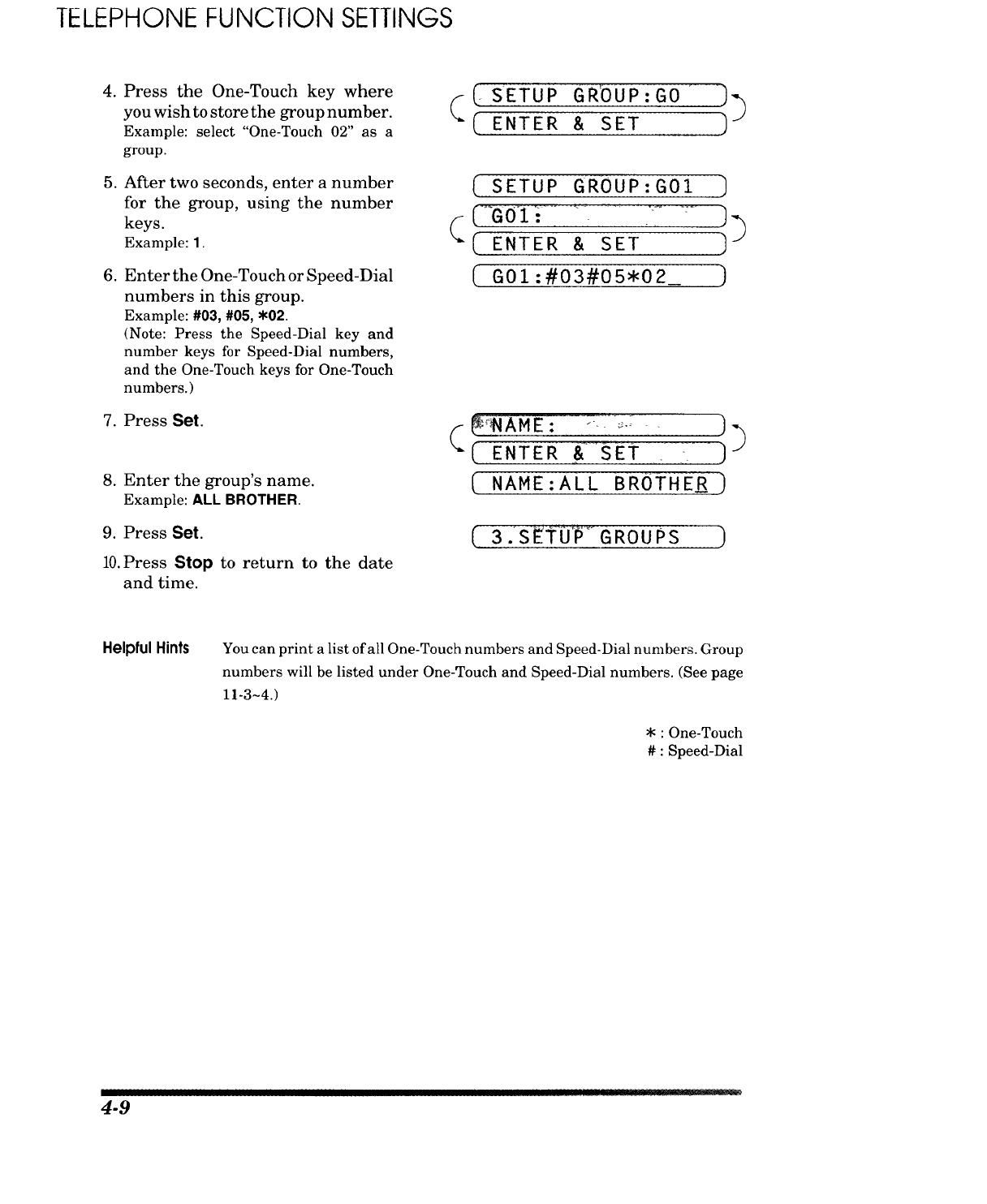
TELEPHONE FUNCTION SEfflNGS
.
.
.
Press the One-Touch key where
you wish to store the group number.
Example: select "One-Touch 02" as a
group.
After two seconds, enter a number
for the group, using the number
keys.
Example: 1.
Enter the One-Touch or Speed-Dial
numbers in this group.
Example: #03, #05, $02.
(Note: Press the Speed-Dial key and
number keys for Speed-Dial numbers,
and the One-Touch keys for One-Touch
numbers.)
7. Press Set.
8. Enter the group's name.
Example: ALL BROTHER.
9. Press Set.
10.Press Stop to return to the date
and time.
(.SETUP GROUP:GO I_
(.ENTER & SET
(.SETUP GROUP:G01 )
{(. ENTER & SET .)
( GOI :#03#05*02_ )
((. ENTER & SET )
( NAME:ALL BROTHER)
(3 ,S+Ei"OP++GROU PS )
Helpful Hints You can print a list of all One-Touch numbers and Speed-Dial numbers. Group
numbers will be listed under One-Touch and Speed-Dial numbers. (See page
11-3~4.)
$ : One-Touch
# : Speed-Dial
4-9
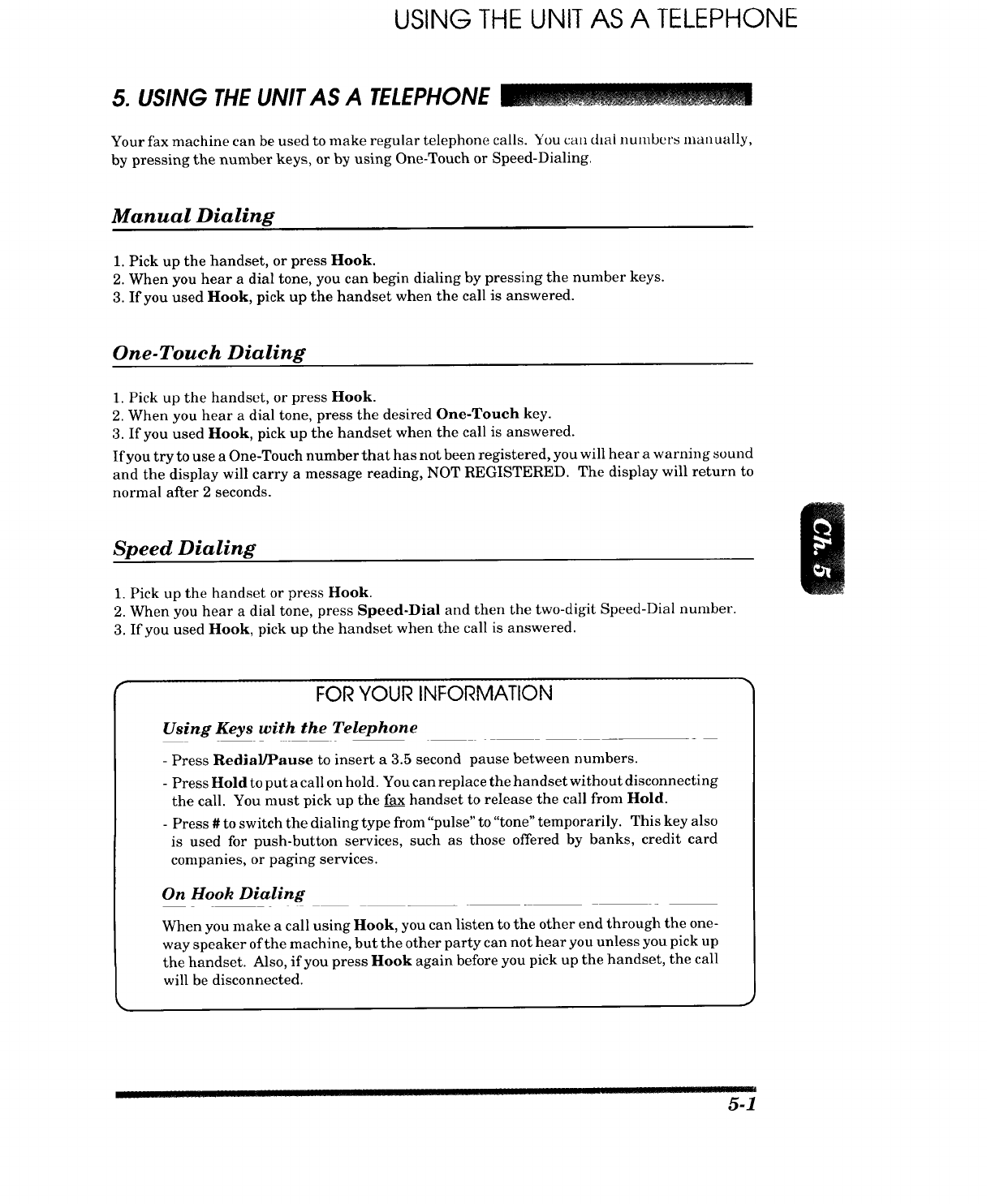
USING THE UNIT AS A TELEPHONE
5. USING THE UNIT AS A TELEPHONE ............
Your fax machine can be used to make regular telephone calls. You can dia| numbers manually,
by pressing the number keys, or by using One-Touch or Speed-Dialing.
Manual Dialing
1. Pick up the handset, or press Hook.
2. When you hear a dial tone, you can begin dialing by pressing the number keys.
3. If you used Hook, pick up the handset when the call is answered.
One-Touch Dialing
1. Pick up the handset, or press Hook.
2. When you hear a dial tone, press the desired One-Touch key.
3. If you used Hook, pick up the handset when the call is answered.
If you try to use a One-Touch number that has not been registered, you will hear a warning sound
and the display will carry a message reading, NOT REGISTERED. The display will return to
normal after 2 seconds.
Speed Dialing
1. Pick up the handset or press Hook.
2. When you hear a dial tone, press Speed-Dial and then the two-digit Speed-Dial number.
3. If you used Hook, pick up the handset when the call is answered.
FOR YOUR INFORMATION
Using Keys with the Telephone
-Press RedialfPause to insert a 3.5 second pause between numbers.
- Press Hold to put a call on hold. You can replace the handset without disconnecting
the call. You must pick up the fa___xhandset to release the call from Hold.
- Press # to switch the dialing type from "pulse" to "tone" temporarily. This key also
is used for push-button services, such as those offered by banks, credit card
companies, or paging services.
On Hook Dialing
When you make a call using Hook, you can listen to the other end through the one-
way speaker of the machine, but the other party can not hear you unless you pick up
the handset. Also, if you press Hook again before you pick up the handset, the call
will be disconnected.
5-1
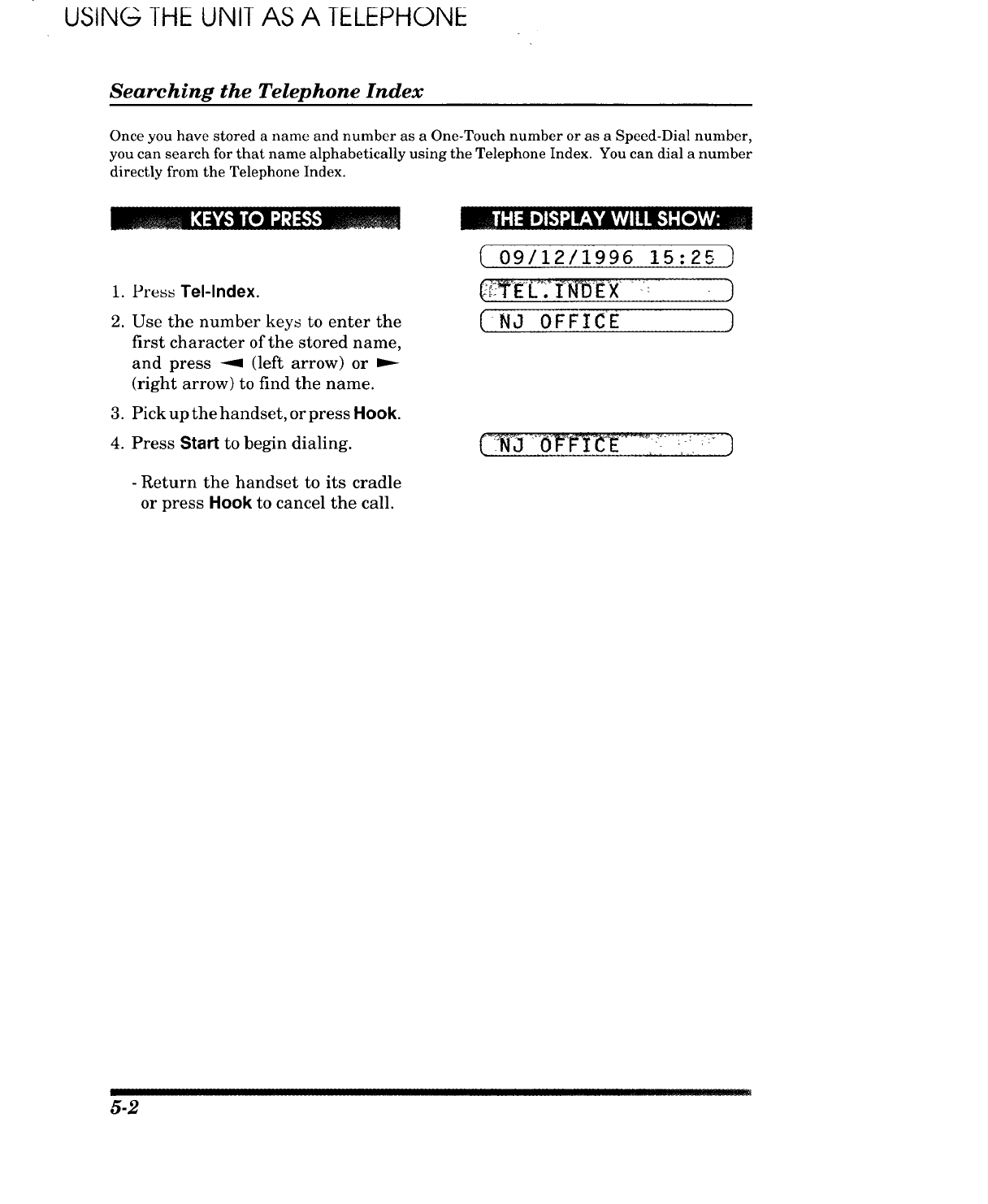
USING ]-HE UNI]- AS A ]-ELEPHONE
Searching the Telephone Index
Once you have stored a name and number as a One-Touch number or as a Speed-Dial number,
you can search for that name alphabetically using the Telephone Index. You can dial a number
directly from the Telephone Index.
••"[ "14 D][,,,1;,11L','AYJIII1,1"[el,,v_
1. Press Tel-Index.
2. Use the number keys to enter the
first character of the stored name,
and press --_ (left arrow) or _--
(right arrow) to find the name.
3. Pick up the handset, or press Hook.
4. Press Start to begin dialing.
-Return the handset to its cradle
or press Hook to cancel the call.
(09/12/1996 15:25 )
_E-_L:-_N_E_X_-,: ._
(.NJ OFFICE )
5-2
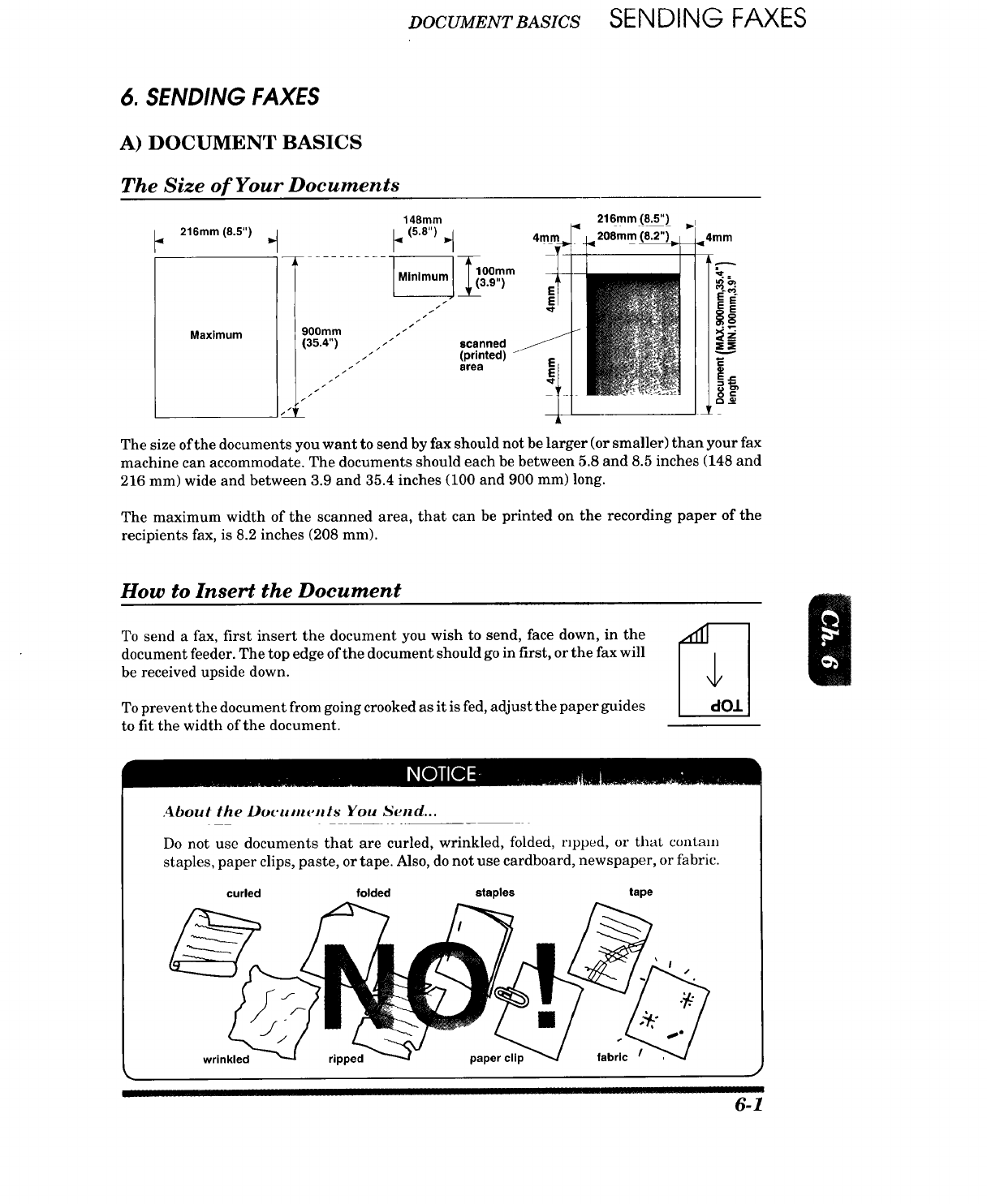
DOCUMENT BASICS SENDING FAXES
6. SENDING FAXES
A) DOCUMENT BASICS
The Size of Your Documents
216mm (8.5")
Maximum
7I
I
I 900mm
(35.4")
It
/
/
148mm
_<(5.8") _ 4mm
MlnlmumJ IlOOmm
(3.9") E
11 _I"
i
i
i
i
-" scanned
(printed)
area E
216mm (8.5") =,
208ram (8,2") =I_4mm
The size of the documents you want to send by fax should not be larger (or smaller) than your fax
machine can accommodate. The documents should each be between 5.8 and 8.5 inches (148 and
216 mm) wide and between 3.9 and 35.4 inches (100 and 900 mm) long.
The maximum width of the scanned area, that can be printed on the recording paper of the
recipients fax, is 8.2 inches (208 mm).
How to Insert the Document
To send a fax, first insert the document you wish to send, face down, in the
document feeder. The top edge of the document should go in first, or the fax will
be received upside down.
To prevent the document from going crooked as it is fed, adjust the paper guides
to fit the width of the document.
.About the Doc'lam=,nlls You Send...
Do not use documents that are curled, wrinkled, folded, ripped, or that contain
staples, paper clips, paste, or tape. Also, do not use cardboard, newspaper, or fabric.
curled folded staples tape
[]
wrinkled ripped paper clip fabric I
J
6-1
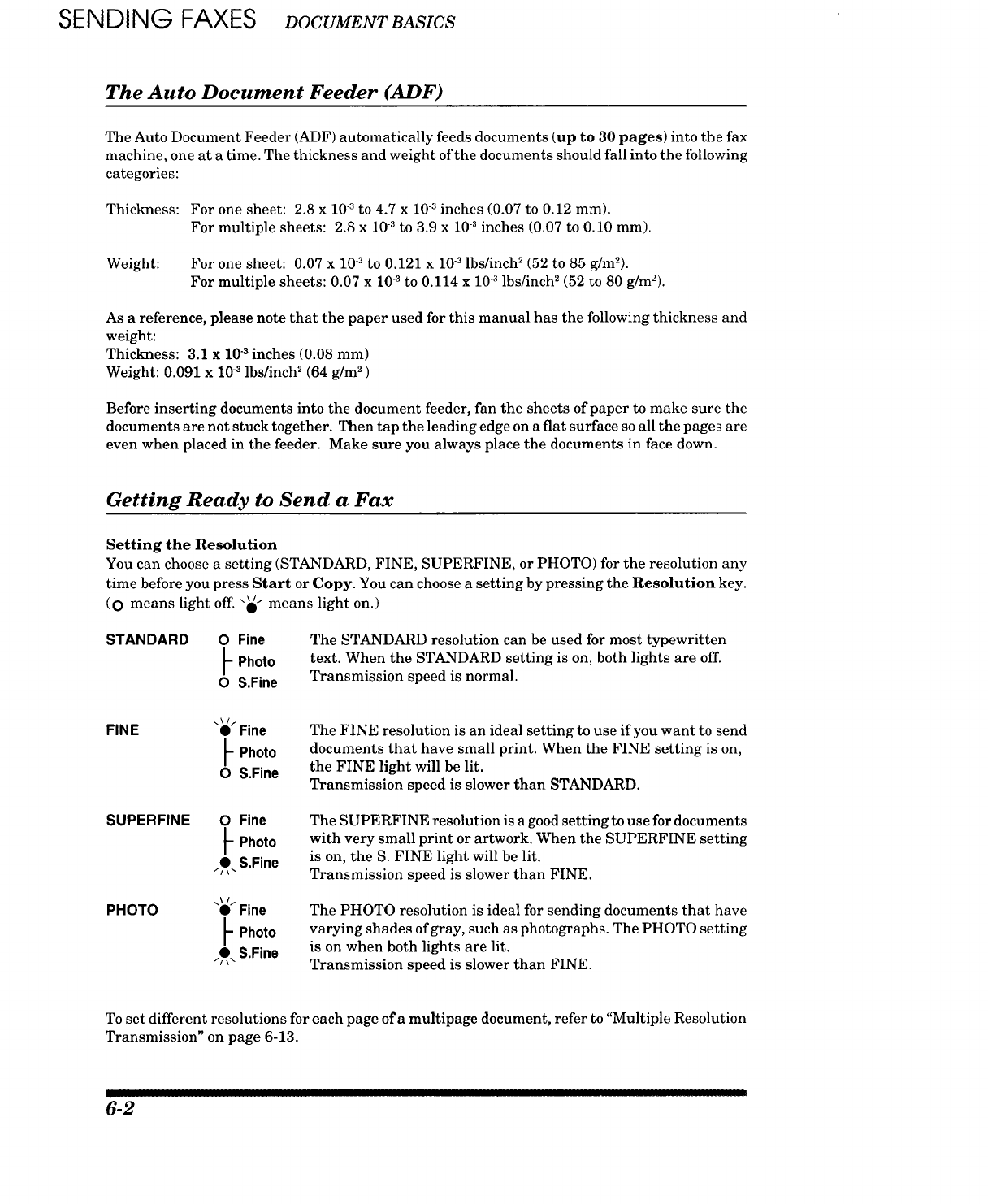
SENDING FAXES DOCUMENTBASICS
The Auto Document Feeder (ADF)
The Auto Document Feeder (ADF) automatically feeds documents (up to 30 pages) into the fax
machine, one at a time. The thickness and weight of the documents should fall into the following
categories:
Thickness: For one sheet: 2.8 x 10.3 to 4.7 x 10 .3 inches (0.07 to 0.12 mm).
For multiple sheets: 2.8 x 10 .3 to 3.9 x 10 .3inches (0.07 to 0.10 mm).
Weight: For one sheet: 0.07 x 10 .3to 0.121 x 10.3lbs/inch 2(52 to 85 g/m2).
For multiple sheets: 0.07 x 10.3 to 0.114 x 10 .3lbs/inch 2 (52 to 80 g/m_).
As a reference, please note that the paper used for this manual has the following thickness and
weight:
Thickness: 3.1 x 10 .3inches (0.08 mm)
Weight: 0.091 x 10 .3lbs/inch 2(64 g/m 2)
Before inserting documents into the document feeder, fan the sheets of paper to make sure the
documents are not stuck together. Then tap the leading edge on a flat surface so all the pages are
even when placed in the feeder. Make sure you always place the documents in face down.
Getting Ready to Send a Fax
Setting the Resolution
You can choose a setting (STANDARD, FINE, SUPERFINE, or PHOTO) for the resolution any
time before you press Start or Copy. You can choose a setting by pressing the Resolution key.
(O means light off. _/means light on.)
STANDARD 0Fine
-Photo
OS.Fine
The STANDARD resolution can be used for most typewritten
text. When the STANDARD setting is on, both lights are off.
Transmission speed is normal.
FINE
SUPERFINE
PHOTO
_\ //
•Fine
_Photo
OS.Fine
O Fine
-Photo
_0.. S.Fine
"Q" Fine
-Photo
_0. S.Fine
The FINE resolution is an ideal setting to use if you want to send
documents that have small print. When the FINE setting is on,
the FINE light will be lit.
Transmission speed is slower than STANDARD.
The SUPERFINE resolution is a good setting to use for documents
with very small print or artwork. When the SUPERFINE setting
is on, the S. FINE light will be lit.
Transmission speed is slower than FINE.
The PHOTO resolution is ideal for sending documents that have
varying shades of gray, such as photographs. The PHOTO setting
is on when both lights are lit.
Transmission speed is slower than FINE.
To set different resolutions for each page ofa multipage document, refer to "Multiple Resolution
Transmission" on page 6-13.
6-2
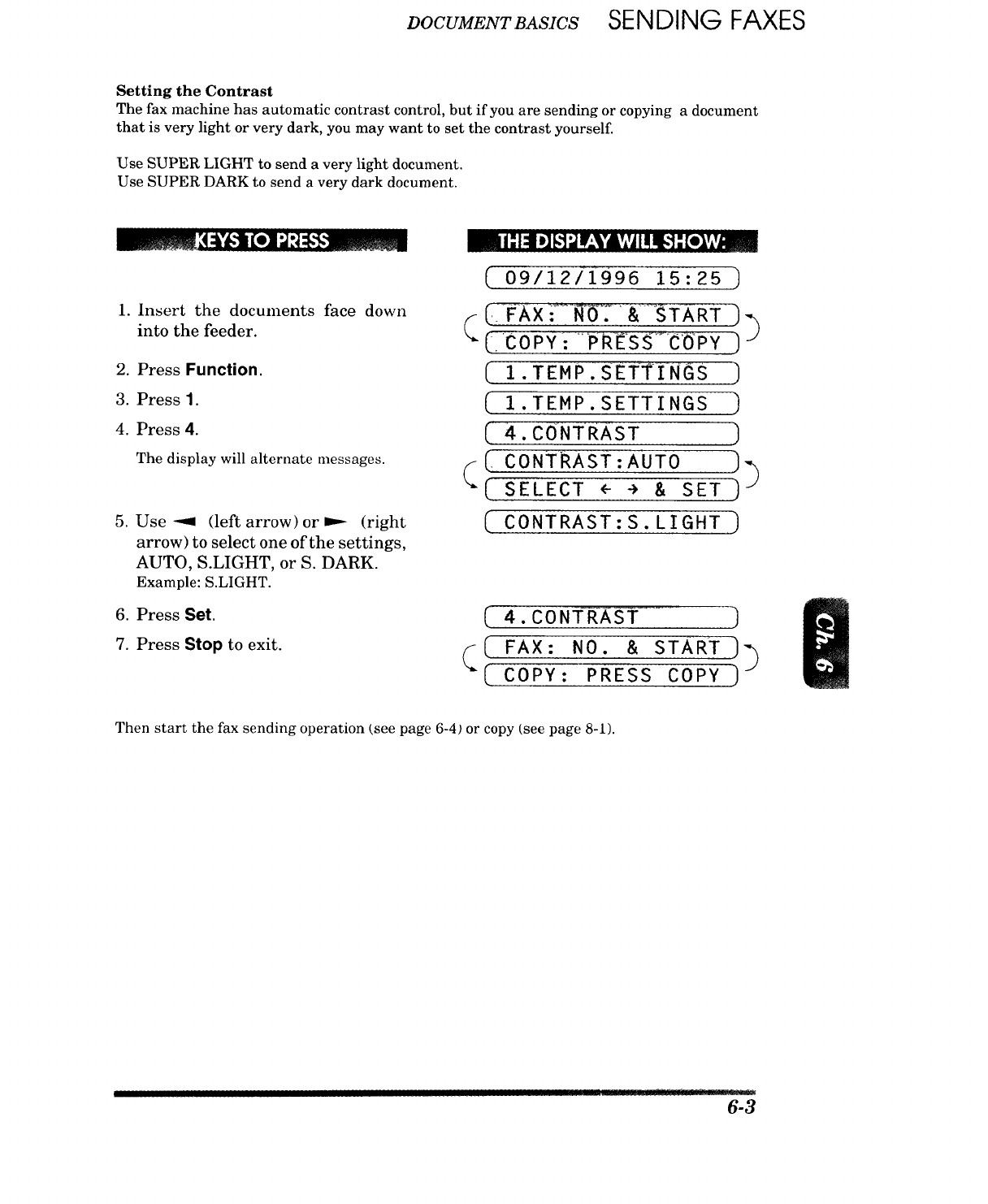
DOCUMENT BASICS SENDING FAXES
Setting the Contrast
The fax machine has automatic contrast control, but if you are sending or copying a document
that is very light or very dark, you may want to set the contrast yourself.
Use SUPBR LIGHT to send a very light document.
Use SUPER DARK to send a very dark document.
Ru uII-"1:1D][_"]"-]IEyAvlvj IIII!F.!:[olv,T_ql
1. Insert the documents face down
into the feeder.
2. Press Function.
3. Press 1.
4. Press 4.
The display will alternate messages.
5. Use "-9 (left arrow) or D._ (right
arrow) to select one of the settings,
AUTO, S.LIGHT, or S. DARK.
Example: S.LIGHT.
6. Press Set.
7. Press Stop to exit.
09/12/1996 15:25 ]
(FAX:'_°-_O*:"& "START )]
( icoPY: #R- *s -cspY1
(I.TEMP.SETTtN_S )
( I.TEMP.SETTINGS )
(4. CONTRAST )
( CONTRAST:AUTO ]]
(
"*[ SELECT ÷ -_ & SET )
( CONTRAST:S.LIGHT )
(4. CONTRAST )
_( FAX: NO. & START )]
( COPY: PRESS COPY )
Then start the fax sending operation (see page 6-4) or copy (see page 8-1).
6-3
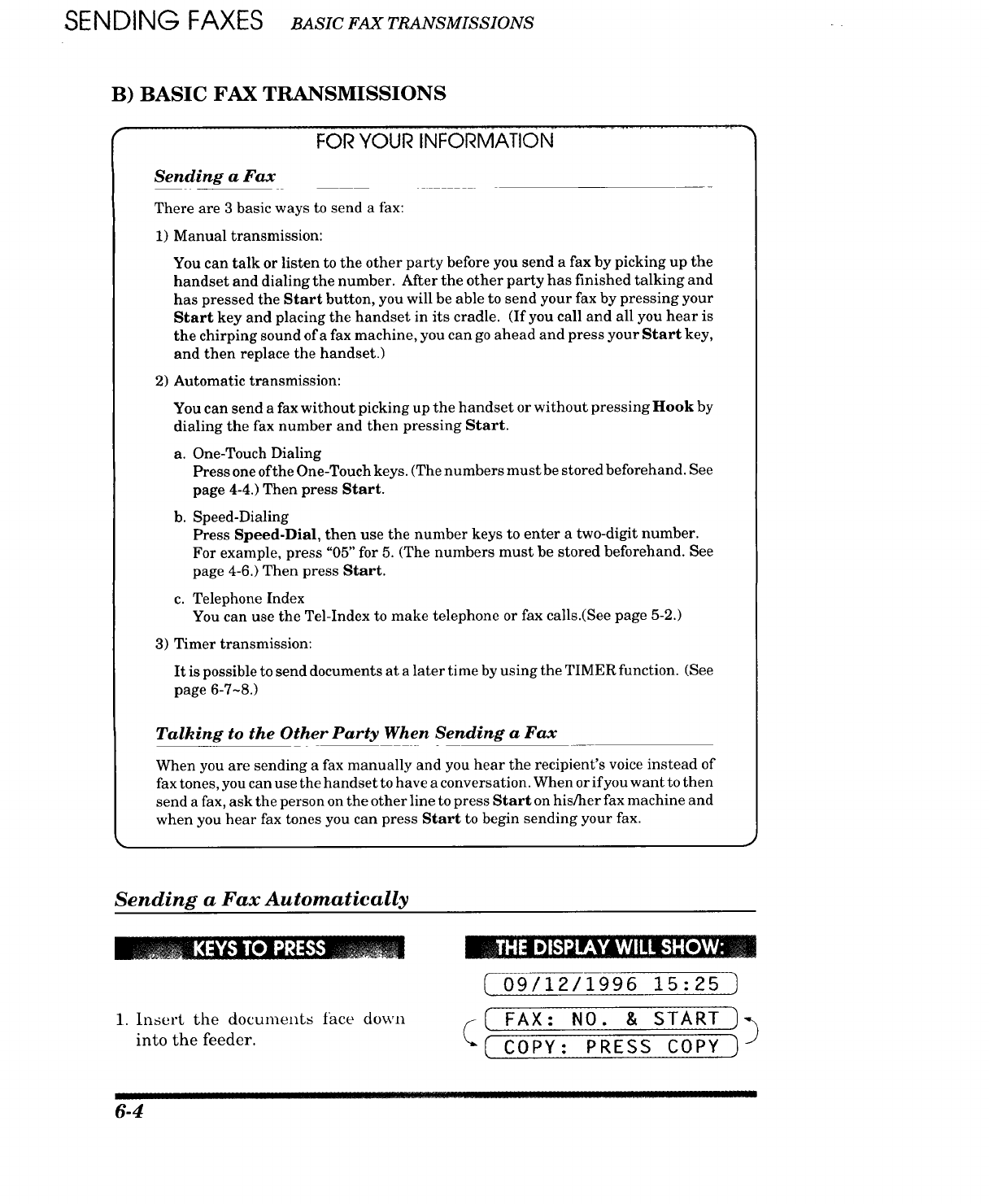
SENDING FAXES BASIC FAX TRANSMISSIONS
B) BASIC FAX TRANSMISSIONS
FOR YOUR INFORMATION
Sending a Fax
There are 3 basic ways to send a fax:
1) Manual transmission:
You can talk or listen to the other party before you send a fax by picking up the
handset and dialing the number. After the other party has finished talking and
has pressed the Start button, you will be able to send your fax by pressing your
Start key and placing the handset in its cradle. (If you call and all you hear is
the chirping sound of a fax machine, you can go ahead and press your Start key,
and then replace the handset.)
2) Automatic transmission:
You can send a fax without picking up the handset or without pressing Hook by
dialing the fax number and then pressing Start.
a. One-Touch Dialing
Press one of the One-Touch keys. (The numbers must be stored beforehand. See
page 4-4.) Then press Start.
b. Speed-Dialing
Press Speed-Dial, then use the number keys to enter a two-digit number.
For example, press "05" for 5. (The numbers must be stored beforehand. See
page 4-6.) Then press Start.
c. Telephone Index
You can use the Tel-Index to make telephone or fax calls.(See page 5-2.)
3) Timer transmission:
It is possible to send documents at a later time by using the TIMER function. (See
page 6-7~8.)
Talking to the Other Party When Sending a Fax
When you are sending a fax manually and you hear the recipient's voice instead of
fax tones, you can use the handset to have a conversation. When or if you want to then
send a fax, ask the person on the other line to press Start on his/her fax machine and
when you hear fax tones you can press Start to begin sending your fax.
Sending a Fax Automatically
1. Insert the documents thce down
into the feeder.
roll i _1:11_11,.1_I'_.l_'&','jIIII_l: [e_',L_i
[ 09/12/1996 15:25 ]
[FAx: .o. START
(COPY: PRESS COPY ]_2
6-4
!!1 I ' [_L_ k_ L_ IIIIIIII
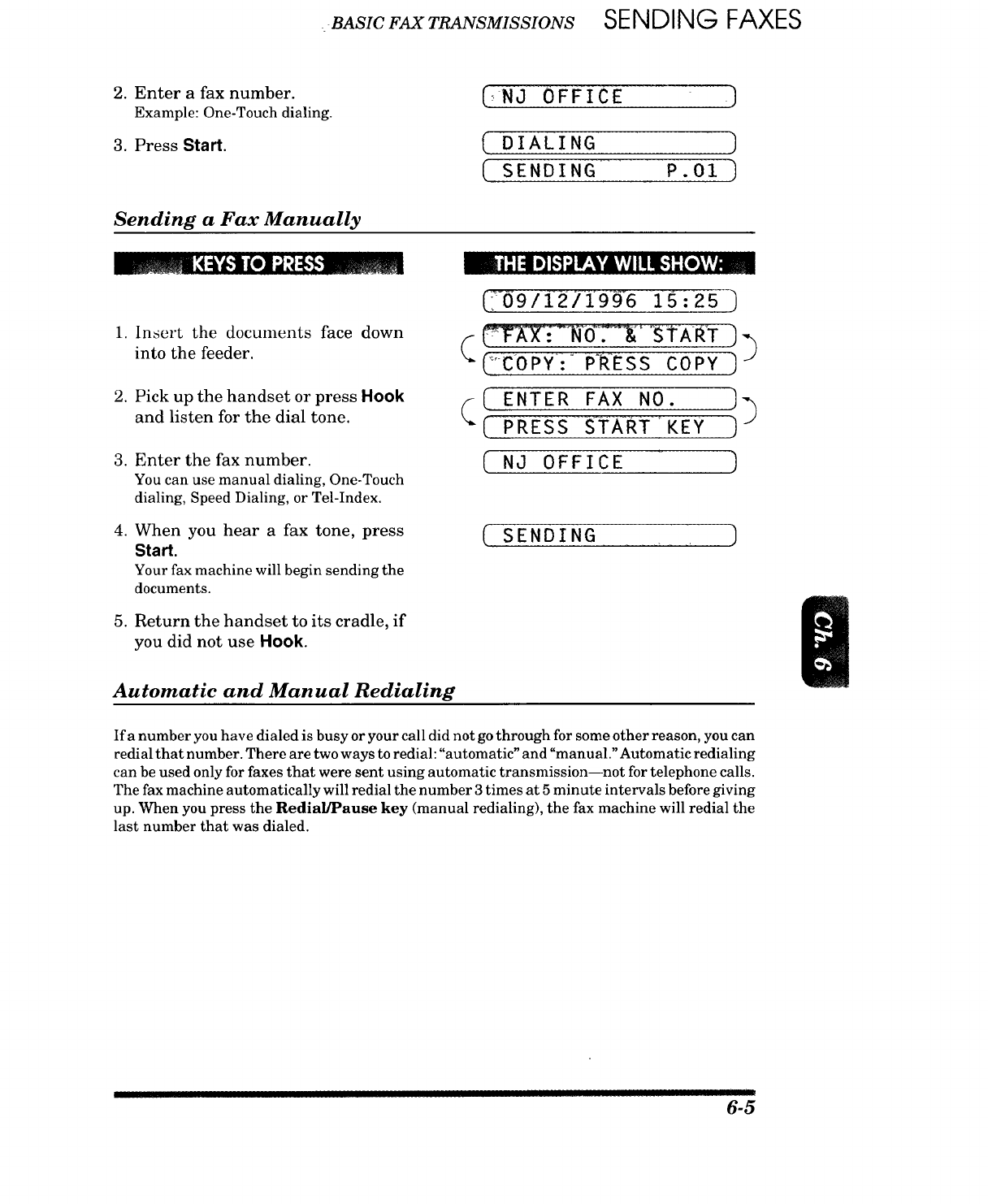
BASIC FAX TRANSMISSIONS SENDING FAXES
2. Enter a fax number.
Example: One-Touch dialing.
3. Press Start.
(_NJ OFFICE ]
(DIALING )
( SENDING P.01 )
Sending a Fax Manually
1. Insert the documents face down
into the feeder.
2. Pick up the handset or press Hook
and listen for the dial tone.
3. Enter the fax number.
You can use manual dialing, One-Touch
dialing, Speed Dialing, or Tel-Index.
4. When you hear a fax tone, press
Start.
Your fax machine will begin sending the
documents.
5. Return the handset to its cradle, if
you did not use Hook.
(i_09/12/1996 15:25 )
((_;-C0_: _S COPY ]
Q( ENTER FAX NO. I)
( PRESS START "KEY
(NO OFFICE )
( SENDING
Automatic and Manual Redialing
Ifa number you have dialed is busy or your call did not go through for some other reason, you can
redial that number. There are two ways to redial: "automatic" and "manual." Automatic redialing
can be used only for faxes that were sent using automatic transmission---not for telephone calls.
The fax machine automatically will redial the number 3 times at 5 minute intervals before giving
up. When you press the Redial/Pause key (manual redialing), the fax machine will redial the
last number that was dialed.
6-5
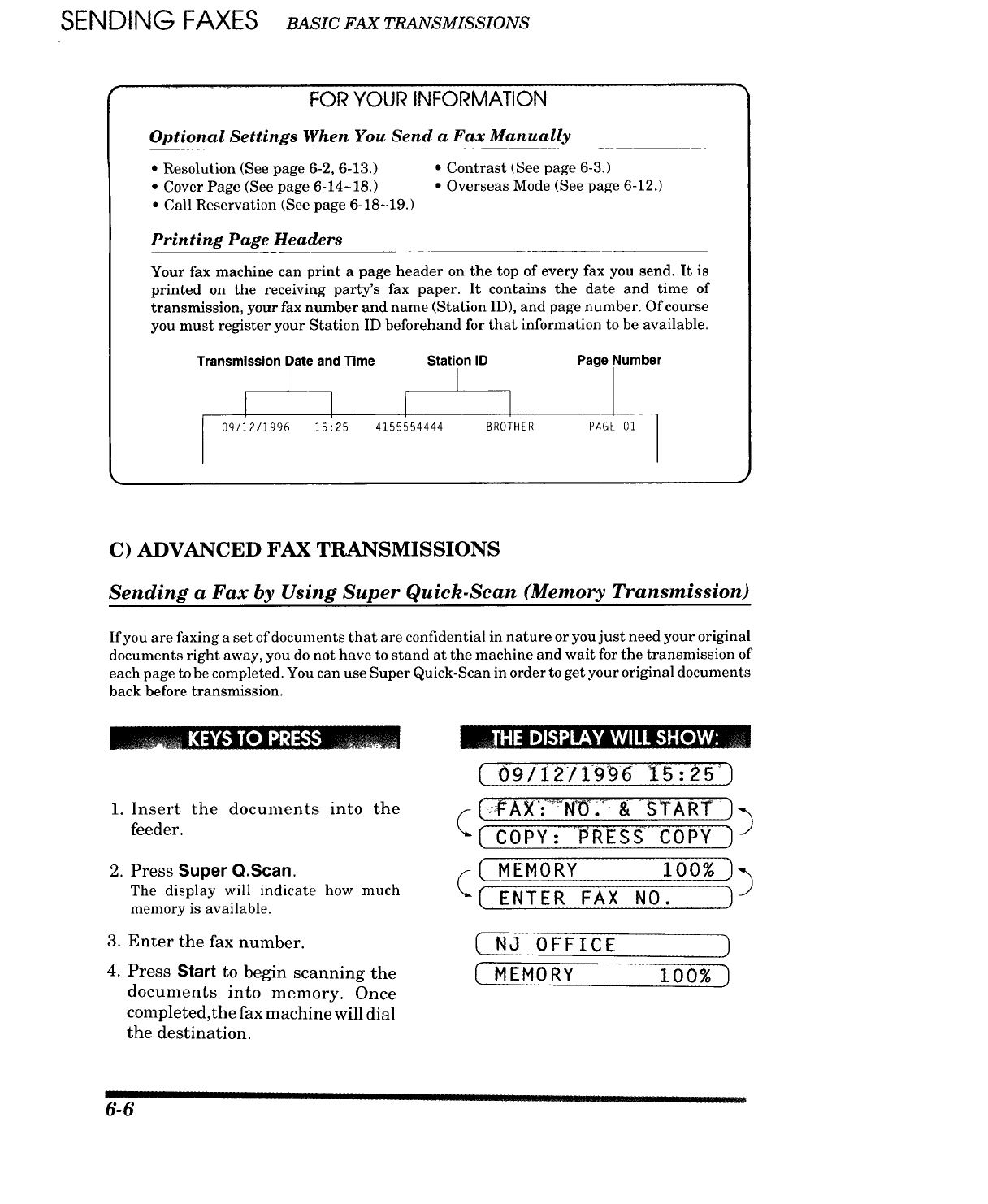
SENDING FAXES BASZCFAXTRANSMISSIONS
FOR YOUR INFORMATION
Optional Settings When You Send a Fax Manually
• Resolution (See page 6-2, 6-13.) * Contrast (See page 6-3.)
• Cover Page (See page 6-14-18.) • Overseas Mode (See page 6-12.)
• Call Reservation (See page 6-18-19.)
Printing Page Headers
Your fax machine can print a page header on the top of every fax you send. It is
printed on the receiving party's fax paper. It contains the date and time of
transmission, your fax number and name (Station ID), and page number. Of course
you must register your Station ID beforehand for that information to be available.
Transmission Date and Time Station ID
II
I1
I09/12/1996 15:25 4155554444 BROTHER
Page Number
PAGE 01
C) ADVANCED FAX TRANSMISSIONS
Sending a Fax by Using Super Quick-Scan (Memory Transmission)
If you are faxing a set of documents that are confidential in nature or you just need your original
documents right away, you do not have to stand at the machine and wait for the transmission of
each page to be completed. You can use Super Quick-Scan in order to get your original documents
back before transmission.
1. Insert the documents into the
feeder.
2. Press Super Q.Scan.
The display will indicate how much
memory is available.
3. Enter the fax number.
4. Press Start to begin scanning the
documents into memory. Once
completed,the fax machine will dial
the destination.
( o9/12/19 9 6 -i-5v-25-_)
([ COPY: PRESS- COPY )
(( ENTER FAX NO. ) _Y
( NJ OFFICE )
( MEMORY 100% ]
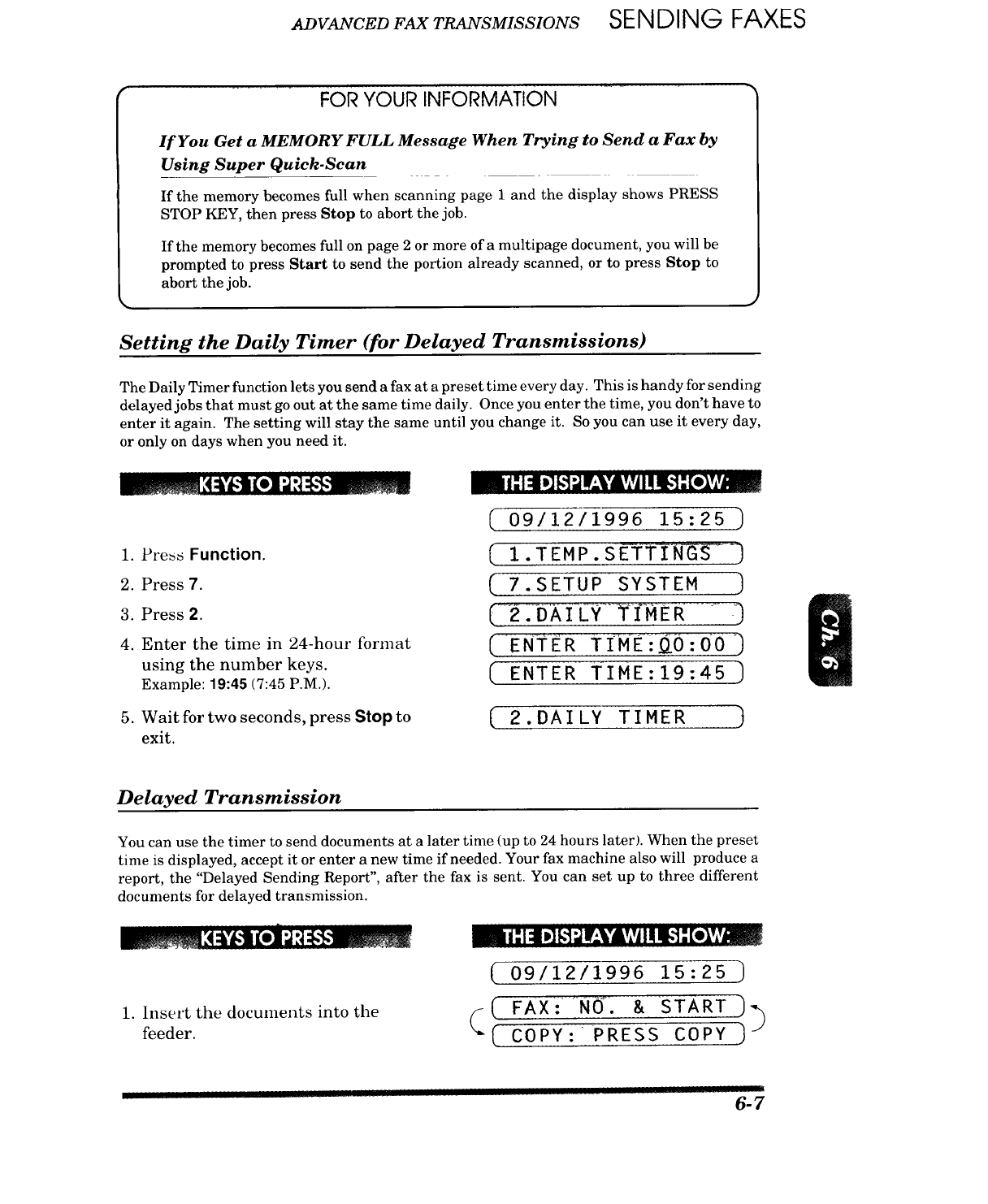
ADV,4JVCEDFAXT SMISSIONSSENDING FAXES
.......... FOR YOUR INFORMATION
If You Get a MEMORY FULL Message When Trying to Send a Fax by
Using Super Quick.Scan
If the memory becomes full when scanning page 1 and the display shows PRESS
STOP KEY, then press Stop to abort the job
If the memory becomes full on page 2 or more of a multipage document, you will be
prompted to press Start to send the portion already scanned, or to press Stop to
abort the job.
• J
Setting the Daily Timer (for Delayed Transmissions)
The Daily Timer function lets you send a fax at a preset time every day. This is handy for sending
delayed jobs that must go out at the same time daily. Once you enter the time, you don't have to
enter it again. The setting will stay the same until you change it. So you can use it every day,
or only on days when you need it.
[4_'t-I l:e]l'J"1*_
1. Press Function.
2. Press 7.
3. Press 2.
4. Enter the time in 24-hour format
using the number keys.
Example: 19:45 (7:45 P.M.).
5. Wait for two seconds, press Stop to
exit.
m 1-"11 D]1.,1;.11E,'AVIIIII_11[e_,v,v,_.._
( 09/12/1996 15:25 ]
( 1. T E M P. S E-T-TTN-_B-_ ]
( 7.SETUP SYSTEM ]
[°2 :bA i LY__- I*'ME R -)
( ENTER TIME:_O-O0-)
( ENTER TIME:19:45 )
( 2.DAILY TIMER ,)
Delayed Transmission
You can use the timer to send documents at a later time (up to 24 hours later). When the preset
time is displayed, accept it or enter a new time if needed. Your fax machine also will produce a
report, the "Delayed Sending Report", after the fax is sent. You can set up to three different
documents for delayed transmission.
1. Insert the documents into the
feeder.
_ ! !1=11D][,']_tIE'VAVIII!I_1-"[elVlll_
( 09/12/1996 15:25 )
(FAX: NO"" & START )_
COPY: PRESS COPY )
-6-7
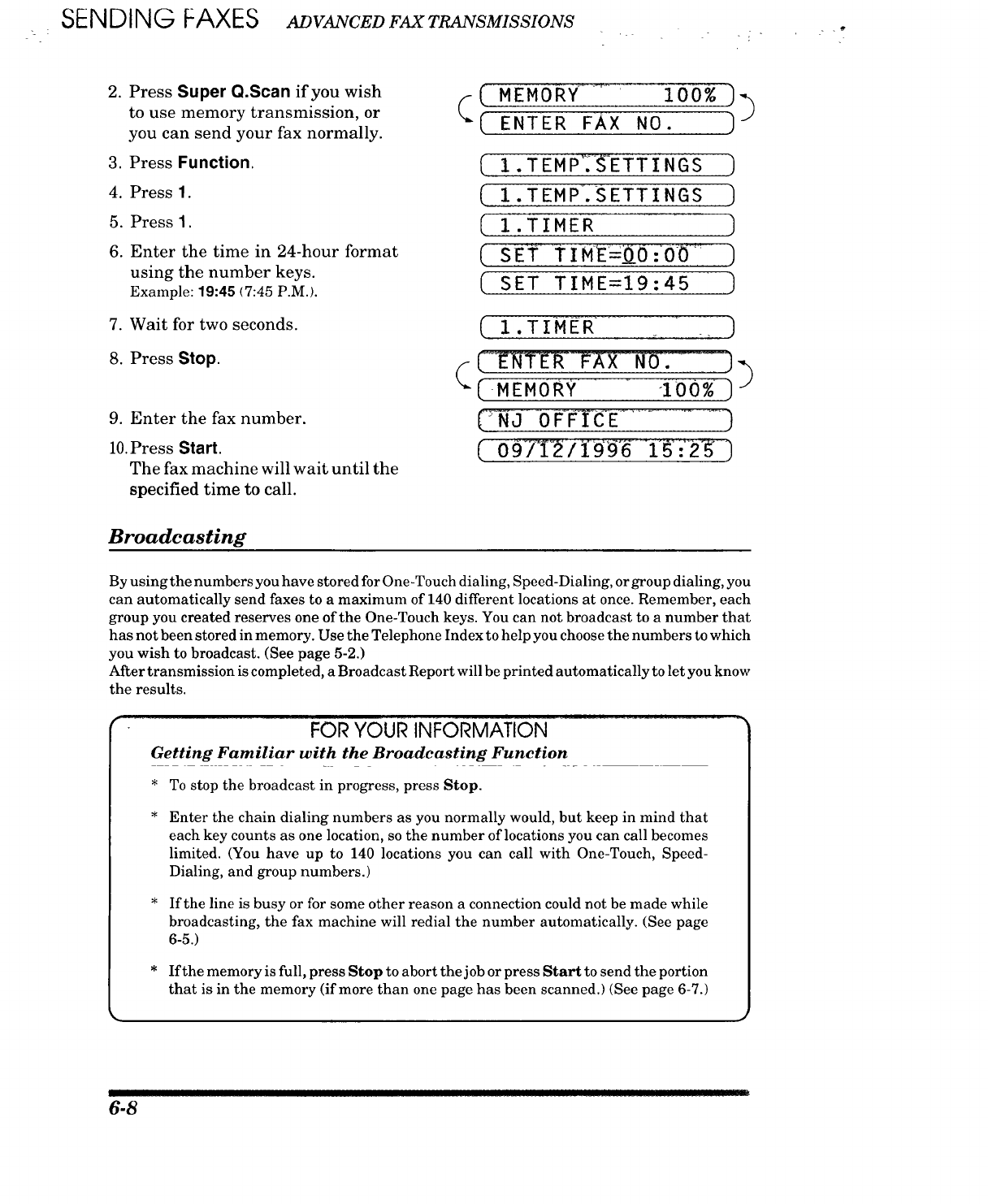
SENDING FAXES ,WV VCEDFAZTIL4NSMISSIONS _e,
2. Press Super Q.Scan if you wish
to use memory transmission, or
you can send your fax normally.
3. Press Function.
4. Press 1.
5. Press 1.
6. Enter the time in 24-hour format
using the number keys.
Example: 19:45 (7:45 P.M.).
7. Wait for two seconds.
8. Press Stop.
9. Enter the fax number.
10. Press Start.
The fax machine will wait until the
specified time to call.
(( MEMORY '
(
100%
ENTER FAX NO.
(, 1.TEMP'f_-'ETTINGS )
( 1.TEMP.SETTINGS ]
( I. TIMER )
( SET TIM-E=_O :0:_ ..... )
( SET TIME=19:45 )
( 1. TIMER )
(" NJ OFF_['°C_E )
Broadcasting
By using the numbers you have stored for One-Touch dialing, Speed-Dialing, or group dialing, you
can automatically send faxes to a maximum of 140 different locations at once. Remember, each
group you created reserves one of the One-Touch keys. You can not broadcast to a number that
has not been stored in memory. Use the Telephone Index to help you choose the numbers to which
you wish to broadcast. (See page 5-2.)
After transmission is completed, a Broadcast Report will be printed automatically to let you know
the results.
FOR Your INFORMATION
Getting Familiar with the Broadcasting Function
* To stop the broadcast in progress, press Stop.
Enter the chain dialing numbers as you normally would, but keep in mind that
each key counts as one location, so the number of locations you can call becomes
limited. (You have up to 140 locations you can call with One-Touch, Speed-
Dialing, and group numbers.)
* If the line is busy or for some other reason a connection could not be made while
broadcasting, the fax machine will redial the number automatically. (See page
6-5.)
*If the memory is full, press Stop to abort the job or press Start to send the portion
that is in the memory (if more than one page has been scanned.) (See page 6-7.)
6-8
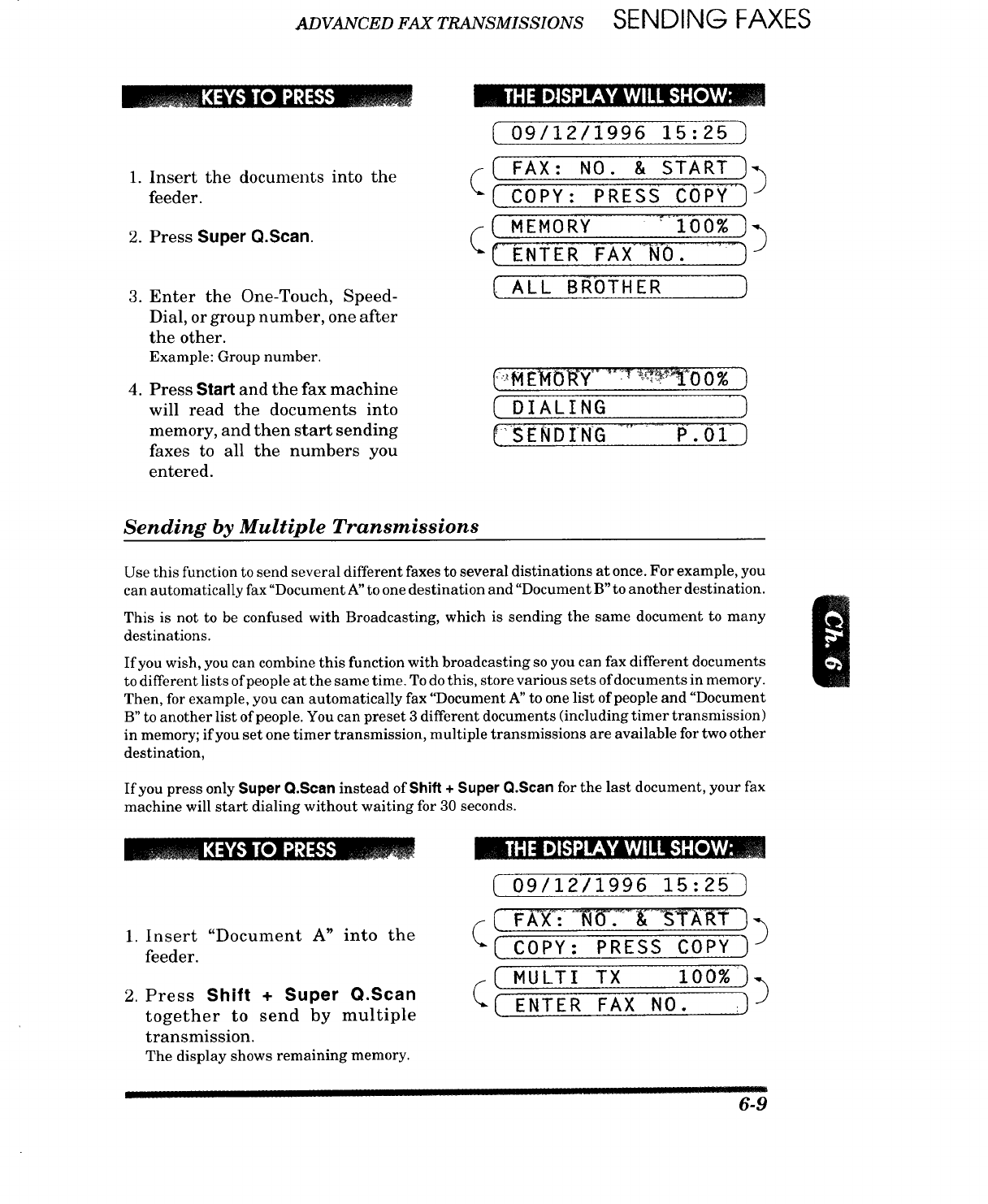
ADVANCED FAX TRANSMISSIONS SENDING FAXES
__ I -"1:11D]f,l "3l'_.,'Av_vjIIII!,1: [e],vlv1.._
1. Insert the documents into the
feeder.
2. Press Super Q.Scan.
3. Enter the One-Touch, Speed-
Dial, or group number, one after
the other.
Example: Group number.
( 09/12/1996 15:25 ]
(FAX: NO. & START )_
( COPY: PRESS COPY )
( MEMORY ' 100% )_
[ ENTER FAX N°O'........)J
( ALL BROTHER )
4. Press Start and the fax machine (:_M E_M0-'I_Y_""_:T _?_:_::_"00 % )
will read the documents into ( D I A L I N G )
memory, and then start sending (.:SE NDING P. 01 )
faxes to all the numbers you
entered.
Sending by Multiple Transmissions
Use this function to send several different faxes to several distinations at once. For example, you
can automatically fax"Document A" to one destination and Document B to another destination.
This is not to be confused with Broadcasting, which is sending the same document to many
destinations.
If you wish, you can combine this function with broadcasting so you can fax different documents
to different lists of people at the same time. To do this, store various sets of documents in memory.
Then, for example, you can automatically fax "Document A" to one list of people and "Document
B" to another list of people. You can preset 3 different documents (including timer transmission)
in memory; if you set one timer transmission, multiple transmissions are available for two other
destination,
If you press only Super Q.Scan instead of Shift + Super Q.Scan for the last document, your fax
machine will start dialing without waiting for 30 seconds.
1. Insert "Document A" into the
feeder.
2. Press Shift + Super Q.Scan
together to send by multiple
transmission.
The display shows remaining memory.
i I."I_1D]H'J!r_','&v,'lI!q,l-"[e:_v,v_
( 09/12/1996 lS:ZS ]
I COPY: PRESS COPY
.( MULTI TX 100% )
L( ENTER FAX NO. ]-J
6-9
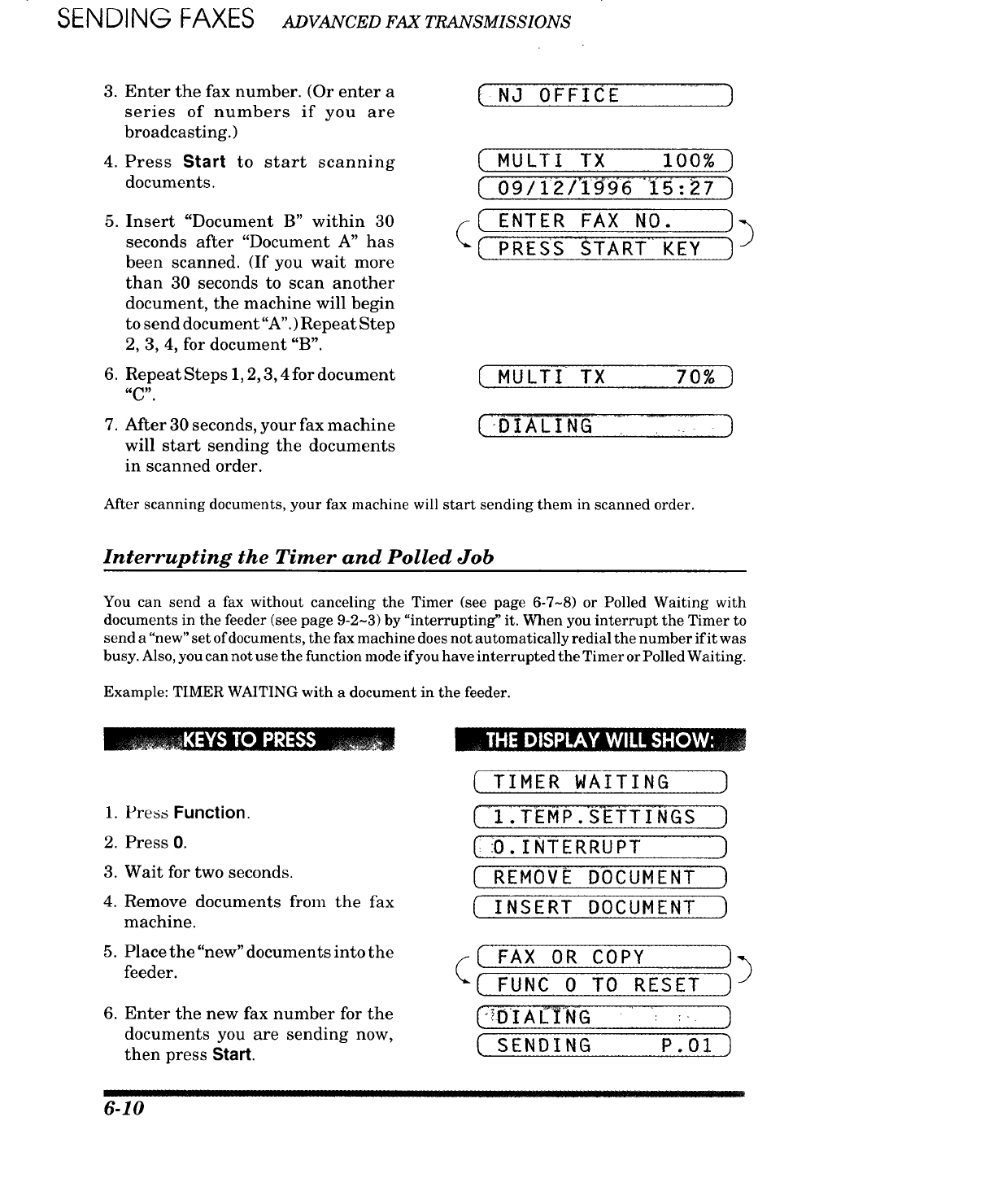
SENDING FAXES ADVANCED FAX TP_NSMISSIONS
3. Enter the fax number. (Or enter a ( N J 0 F F I C E
series of numbers if you are
broadcasting.)
4. Press Start to start scanning
documents.
.
.
.
Insert "Document B" within 30
seconds after "Document A" has
been scanned. (If you wait more
than 30 seconds to scan another
document, the machine will begin
to send document "A".) Repeat Step
2, 3, 4, for document "B".
Repeat Steps 1, 2, 3, 4 for document
'_C".
After 30 seconds, your fax machine
will start sending the documents
in scanned order.
( MULTI TX 100% .)
( 09/i'2/'1_96 'i5:.27_ )
C( ENTER FAX NO. )_
[ PRESS START KEY ]
( MULT-i-- TX 70%
( _DIALING -_
)
)
After scanning documents, your fax machine will start sending them in scanned order.
Interrupting the Timer and Polled Job
You can send a fax without canceling the Timer (see page 6-7-8) or Polled Waiting with
documents in the feeder (see page 9-2-3) by "interrupting" it. When you interrupt the Timer to
send a "new" set of documents, the fax machine does not automatically redial the number if it was
busy. Also, you can not use the function mode if you have interrupted the Timer or Polled Waiting.
Example: TIMER WAITING with a document in the feeder.
:4:1"61(el "],'_:[..'_
1. Press Function.
2. Press 0.
3. Wait for two seconds.
4. Remove documents from the fax
machine.
5. Place the "new" documents into the
feeder.
.Enter the new fax number for the
documents you are sending now,
then press Start.
• IJ " • 'Y! hi' • y?
ii....t.!:11 b][-1;,llV-'_llA[llll'.l.l_ _i,_m.
( TIMER WAITING )
( 1. TEMP.SETTINGS )
:0. INTERRUPT )
[ REMOVE DOCUMENT )
(INSERT DOCUMENT )
( FAX OR COPY )_(
""( FUNC 0 TO RESET )
(:ib_i AE*_NG , :- ]
(SENDING P.Ol )
6-10 ................ 1.1_I_I[U [L[]1 I_1_1__LI LA A.....U.....
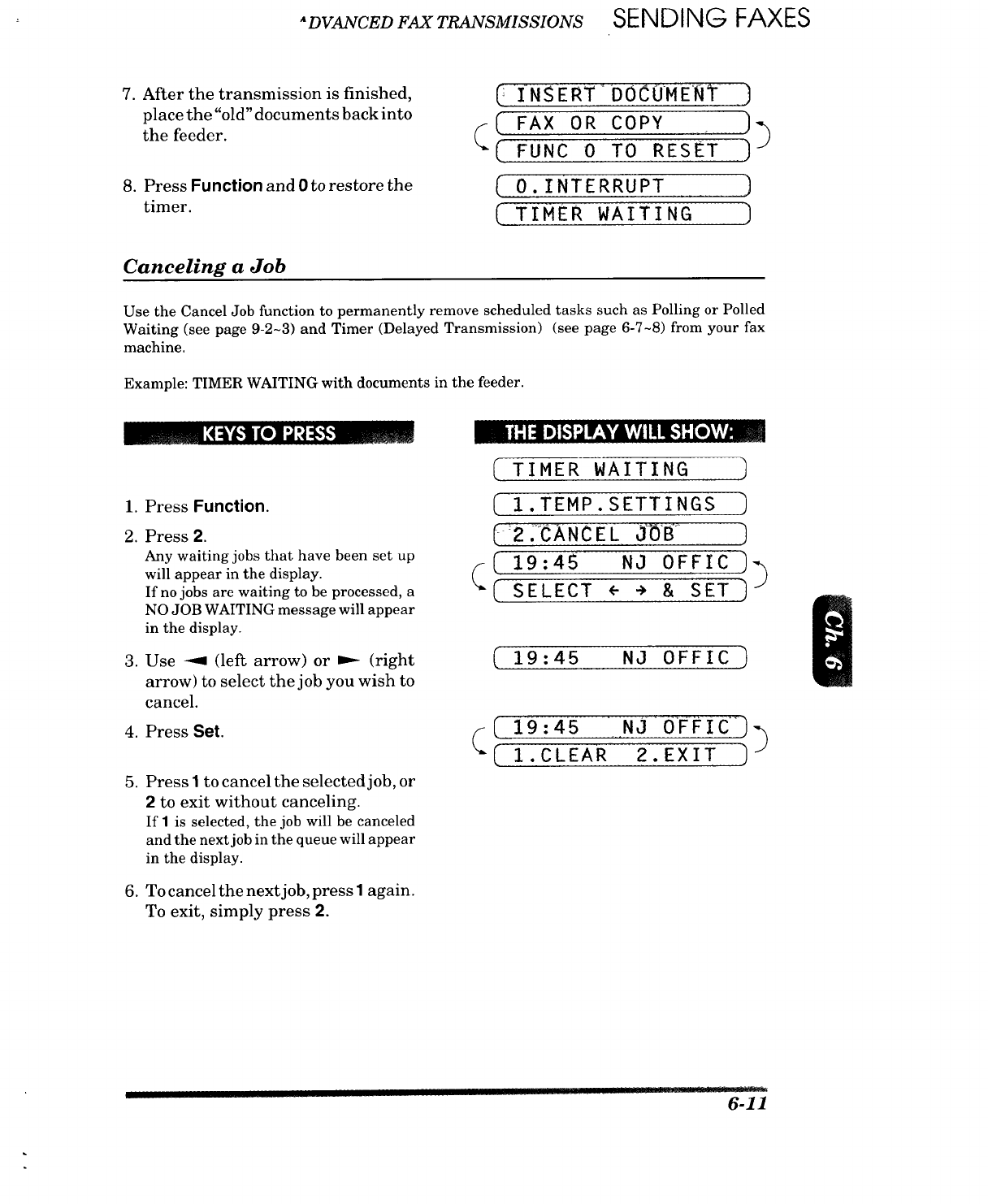
"DVANCED FAX TRANSMISSIONS SENDING FAXES
7. After the transmission is finished,
place the "old" documents back into
the feeder.
8. Press Function and 0 to restore the
timer.
(_INSERT'DO_O'MENT)
_( FAX OR COPY ))
(-FUNC 0 TO RESET )
( 0.INTERRUPT )
( TIMER WAITING ,]
Canceling a Job
Use the Cancel Job function to permanently remove scheduled tasks such as Polling or Polled
Waiting (see page 9-2~3) and Timer (Delayed Transmission) (see page 6-7-8) from your fax
machine.
Example: TIMER WAITING with documents in the feeder.
.
2.
.
,
.
.
Press Function.
Press 2.
Any waiting jobs that have been set up
will appear in the display.
If no jobs are waiting to be processed, a
NO JOB WAITING message will appear
in the display.
Use -_ (left arrow) or _ (right
arrow) to select the job you wish to
cancel.
Press Set.
Press I to cancel the selected job, or
2 to exit without canceling.
If 1 is selected, the job will be canceled
and the next job in the queue will appear
in the display.
To cancel the next job, press 1 again.
To exit, simply press 2.
(TIMER WAITING ]
( 1.TEMP.SETTINGS )
(( 19:45 NJ 0FFIC ))
( SELECT e ÷ & SET ]
( 19:45 NJ OFFIC ]
(( i9:45 NJ 0FFIC )_
( 1.CLEAR 2.EXIT )
I 11 flllf]' _ - --- 6-11
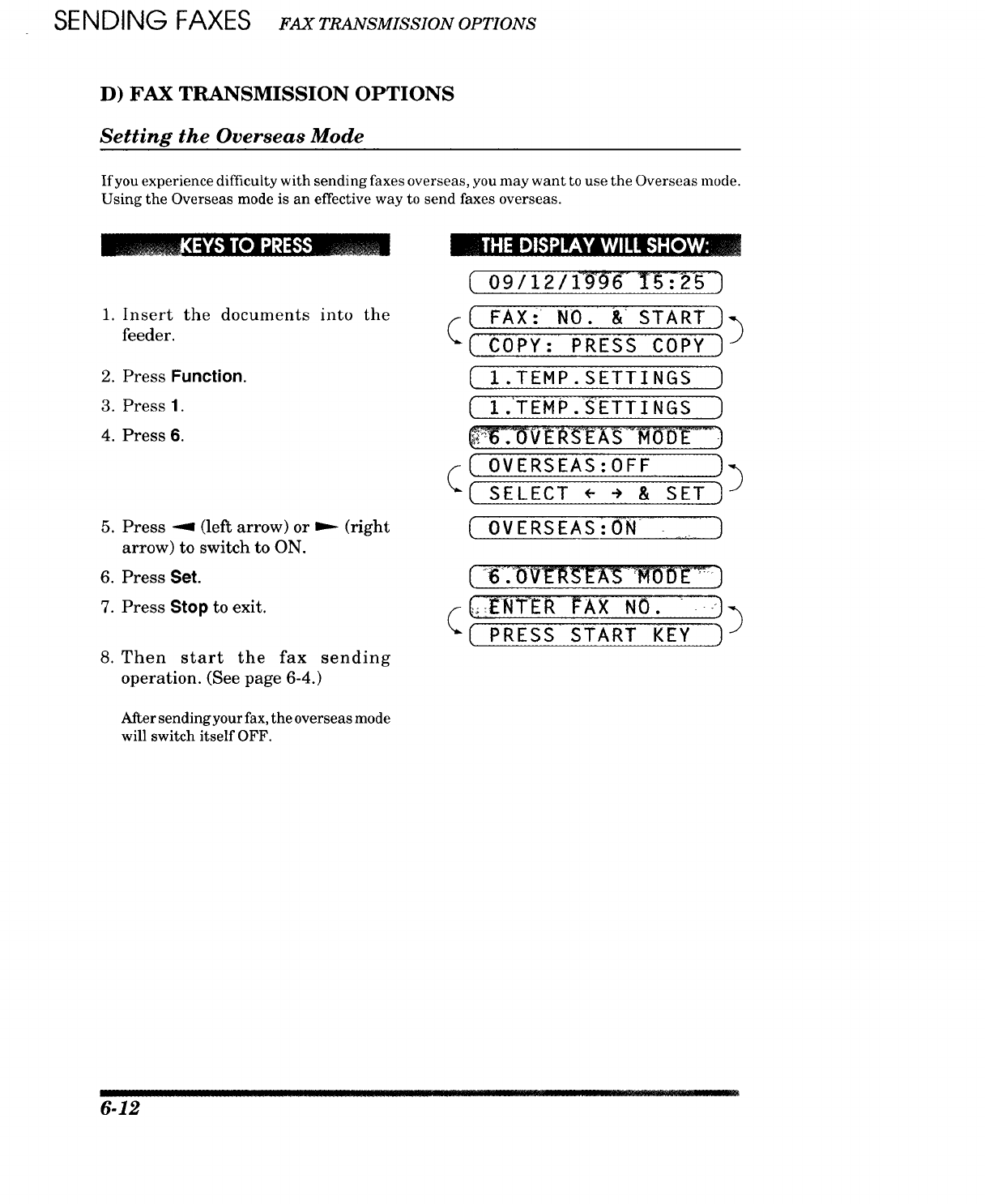
SENDING FAXES FAxTRANSMISSIONOPTIONS
D) FAX TRANSMISSION OPTIONS
Setting the Overseas Mode
If you experience difficulty with sending faxes overseas, you may want to use the Overseas mode.
Using the Overseas mode is an effective way to send faxes overseas.
1. Insert the documents into the
feeder.
2. Press Function.
3. Press 1.
4. Press 6.
.
.
7.
Press --_ (left arrow) or _-- (right
arrow) to switch to ON.
Press Set.
Press Stop to exit.
8. Then start the fax sending
operation. (See page 6-4.)
_...L P i':11D]k__ir_,vAv,,jiiii_-]-"[o_,,v,l._B
( 09/12/I-9_0-6_"_-_-:-_5°_)
( FAX: NO. _,_START3}
(( COPY: P_E_ C_PY )
( 1.TEMP.SETTINGS )
( 1. TEMP.SETTINGS )
[ OVERSEAS:OFF ))
(
-[_ SELECT,- -, _ SET)
(OVERSEAS :ON _ )
([ PRESS _-ART KEY )J
After sendingyour fax, the overseas mode
will switch itself OFF.
6-12
I I I ' ll_ []r
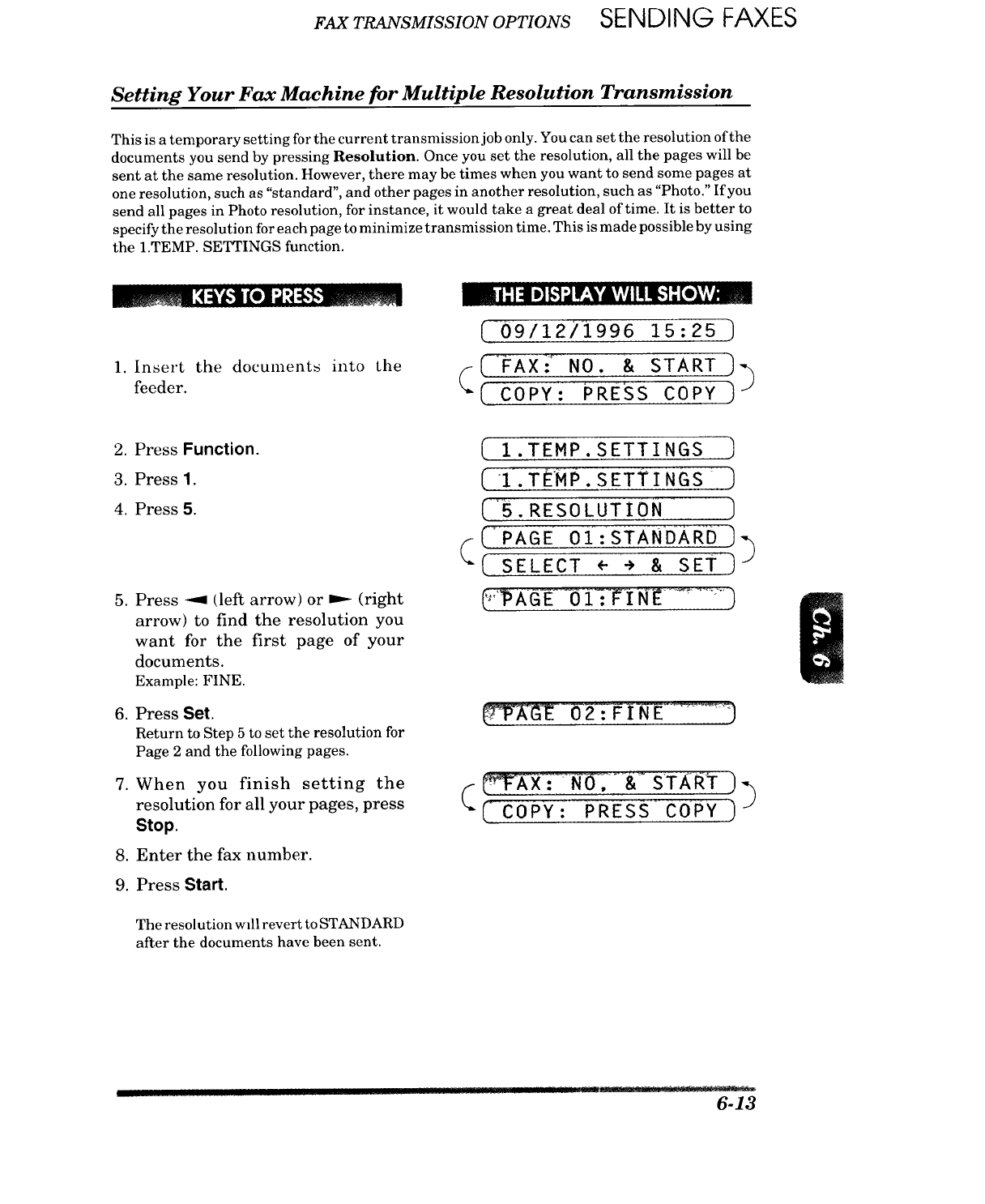
FAX TRANSMISSION OPTIONS SENDING FAXES
Setting Your Fax Machine for Multiple Resolution Transmission
This is a temporary setting for the current transmission job only. You can set the resolution of the
documents you send by pressing Resolution. Once you set the resolution, all the pages will be
sent at the same resolution. However, there may be times when you want to send some pages at
one resolution, such as "standard", and other pages in another resolution, such as "Photo." If you
send all pages in Photo resolution, for instance, it would take a great deal of time. It is better to
specify the resolution for each page to minimize transmission time. This is made possible by using
the 1.TEMP. SETTINGS function.
__ I: 11 *] [,1_IL'_'Av,vlIII I!,1: [elvlv_
( 09/12/1996 15:25 )
1. feeder.Insertthe documents into the ( ((-_FAX_:_COPY:N0.PRESS& STARTcoPY)))
2. Press Function.
3. Press 1.
4. Press 5.
5. Press --_ (left arrow) or ...- (right
arrow) to find the resolution you
want for the first page of your
documents.
Example: FINE.
6. Press Set.
Return to Step 5 to set the resolution for
Page 2 and the following pages.
7. When you finish setting the
resolution for all your pages, press
Stop.
8. Enter the fax number.
9. Press Start.
The resolution will revert to STANDARD
after the documents have been sent.
( 1.TEMP.SETTINGS ]
( i. TF'MP.SETTINGS ]
("5. RESOLUTION )
(_PAGE 01:STANDARD ])
( SELECT ÷ ÷ & SET )
(_-COPY: PRESS COPY )
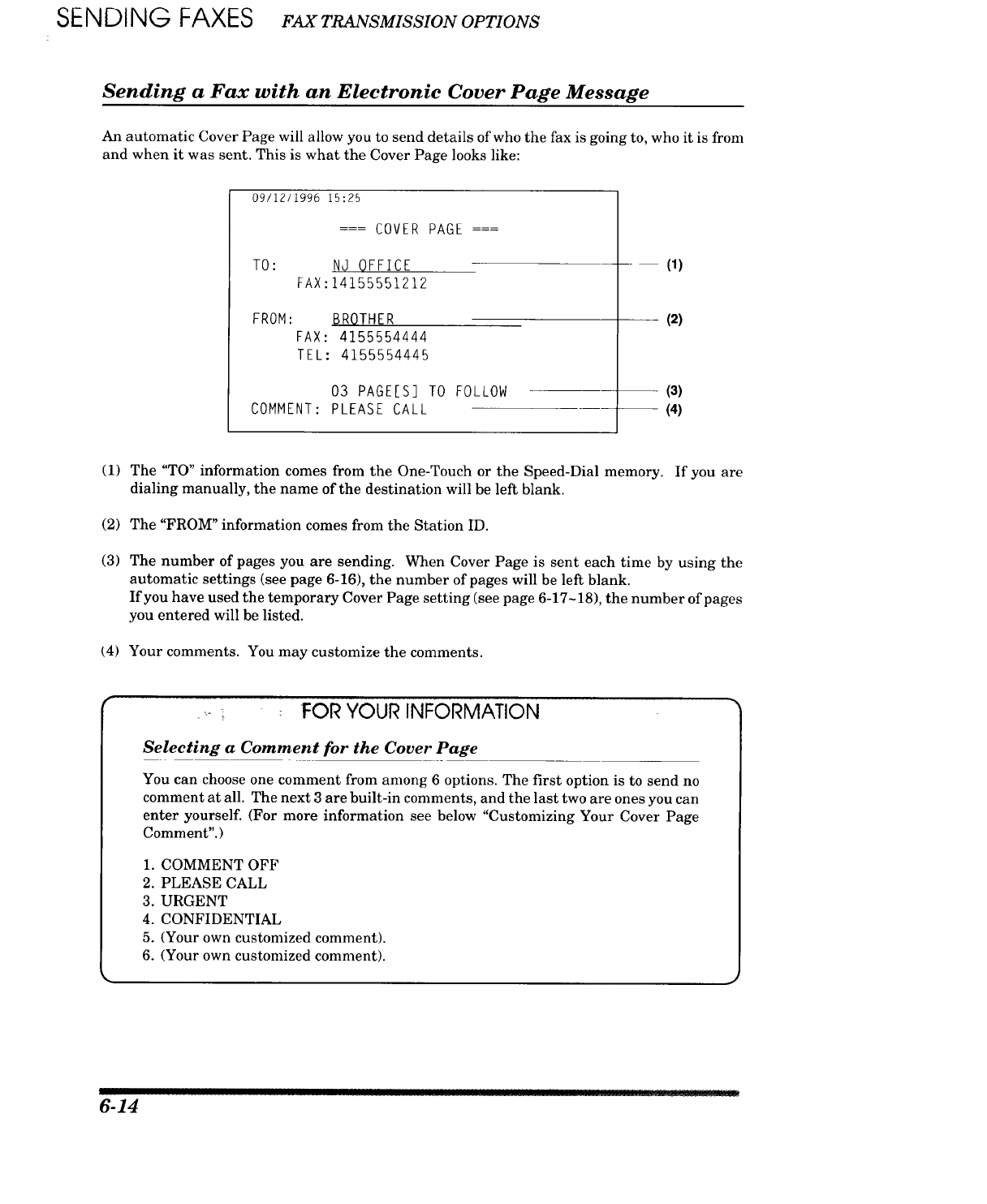
SENDING FAXES FAX TRANSMISSION OPTIONS
Sending aFax with an Electronic Cover Page Message
An automatic Cover Page will allow you to send details of who the fax is going to, who it is from
and when it was sent. This is what the Cover Page looks like:
09/12/1996 15:25
--- COVER PAGE ---
TO: NJ OFFICE
EAX:14155551212
FROM: BROTHER
FAX: 4155554444
TEL: 4155554445
03 PAGE[S] TO FOLLOW
COMMENT: PLEASE CALL
(1)
(2)
(3)
(4)
(1) The "TO" information comes from the One-Touch or the Speed-Dial memory. If you are
dialing manually, the name of the destination will be left blank.
(2) The "FROM" information comes from the Station ID.
(3) The number of pages you are sending. When Cover Page is sent each time by using the
automatic settings (see page 6-16), the number of pages will be left blank.
If you have used the temporary Cover Page setting (see page 6-17-18), the number of pages
you entered will be listed.
14) Your comments. You may customize the comments.
,-_ : FORYOUR INFORMATION
Selecting a Comment for the Cover Page
You can choose one comment from among 6 options. The first option is to send no
comment at all. The next 3 are built-in comments, and the last two are ones you can
enter yourself. (For more information see below "Customizing Your Cover Page
Comment".)
1. COMMENT OFF
2. PLEASE CALL
3. URGENT
4. CONFIDENTIAL
5. (Your own customized comment).
6. (Your own customized comment).
6-14
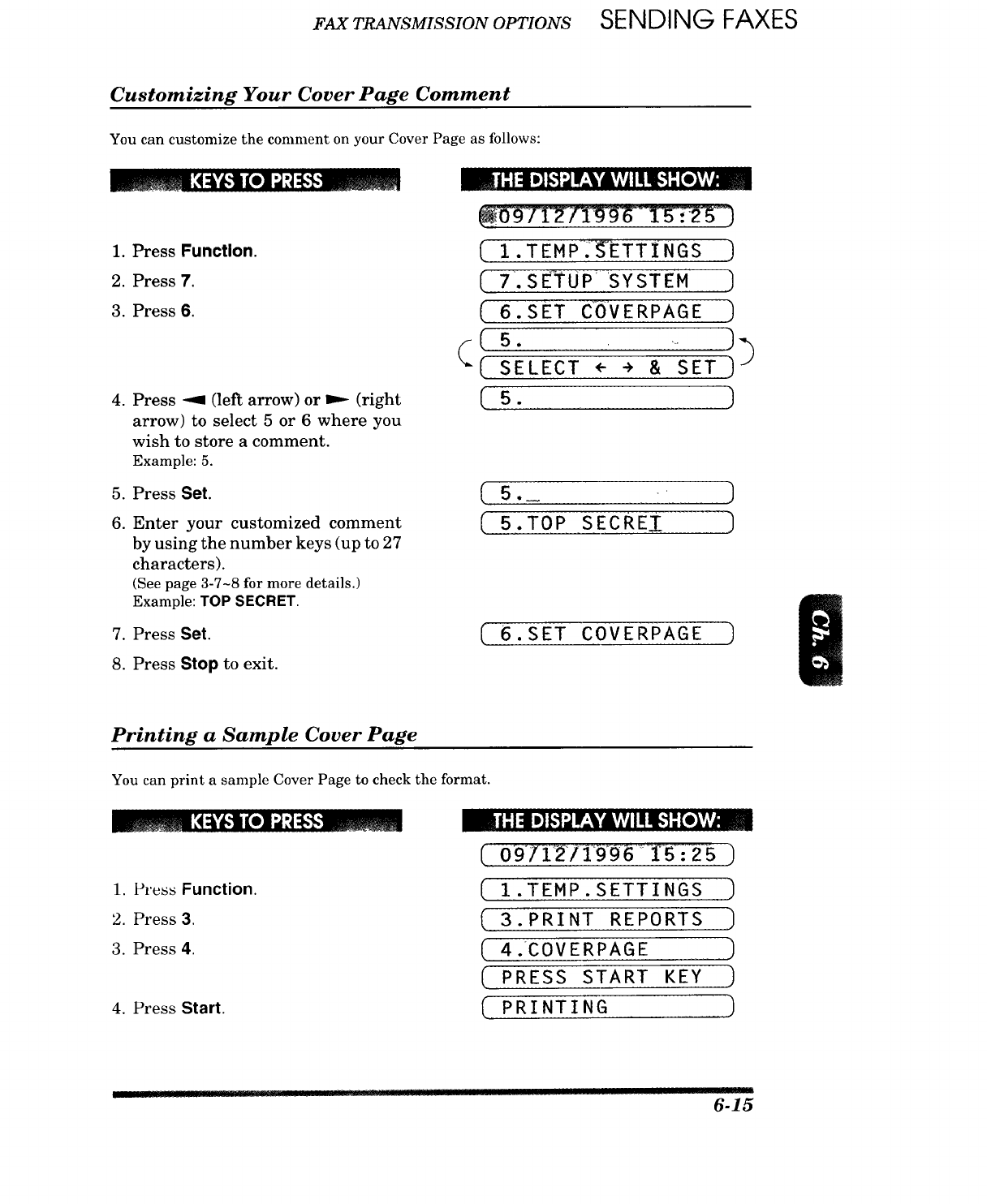
FAX TRANSMISSION OPTIONS SENDING FAXES
Customizing Your Cover Page Comment
You can customize the comment on your Cover Page as follows:
1. Press Function.
2. Press 7.
3. Press 6.
4. Press --9 (left arrow) or _-- (right
arrow) to select 5 or 6 where you
wish to store a comment.
Example: 5.
5. Press Set.
6. Enter your customized comment
by using the number keys (up to 27
characters).
(See page 3-7-8 for more details.)
Example: TOP SECRET.
7. Press Set.
8. Press Stop to exit.
_ I-"1:11=]H "-]Ir_.,'AvlvjIIIII_,]-"[o]hv_
( I.TEMPJ_ETTtNGS )
( 7.SEYUP SYSTEM )
( 6. SET COVERPAGE )
(5.(
"_( SELECT <" ")' & SET )
(s. .1
(5._ -)
(5. TOP SECRET )
( 6.SET COVERPAGE ]
Printing a Sample Cover Page
You can print a sample Cover Page to check the format.
•D• _, ,"]:[eIV_
1. Press Function. (I.TEMP.SETTINGS )
2. Press3. (3. PRINT REPORTS ,]
3. Press4. ( 4.COVERPAGE
(PRESS START KEY )
4. Press Start. (PRINTING )
6-15
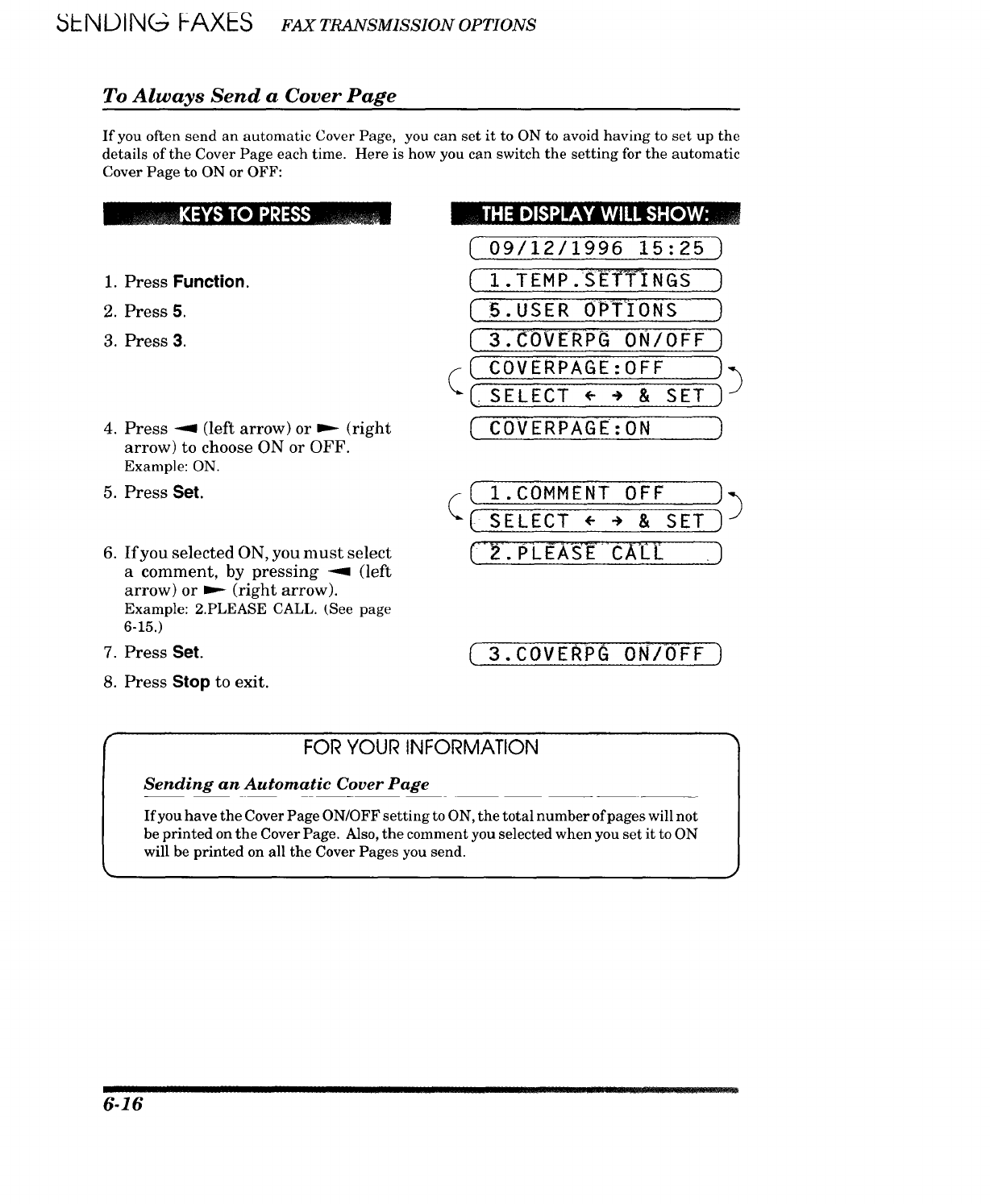
5LNDIN® FAXES FAX TRANSMISSION OPTIONS
To Always Send a Cover Page
If you often send an automatic Cover Page, you can set it to ON to avoid having to set up the
details of the Cover Page each time. Here is how you can switch the setting for the automatic
Cover Page to ON or OFF:
• • "_ .m.. |-"1:11D]_:]7,]IEVAVJII n_.1-"[olv,!_
1. Press Function.
2. Press 5.
3. Press 3.
4. Press --_ (left arrow) or ,,.- (right
arrow) to choose ON or OFF.
Example: ON.
5. Press Set.
6. If you selected ON, you must select
a comment, by pressing --_ (left
arrow) or m,-- (right arrow).
Example: 2.PLEASE CALL. (See page
6-15.)
7. Press Set.
8. Press Stop to exit.
( 09/12/1996 15:25 )
( 1. TEMP ._SE'fl'_l NGS )
(i 5.USER OPT_YONS
(3._O-VERP_ ONIOFF
COVERPAGE :OFF ))
I:,,.SELECT ÷, ÷ & SET ]
( COVERPAGE:ON )
(1.C0MMENT )]
s LECT,--, SET)
C2.PLEA_CA_[ .]
(3.COVERPG ON/OFF )
FOR YOUR INFORMATION
Sending an Automatic Cover Page
If you have the Cover Page ON/OFF setting to ON, the total number of pages will not
be printed on the Cover Page. Also, the comment you selected when you set it to ON
will be printed on all the Cover Pages you send.
6-16
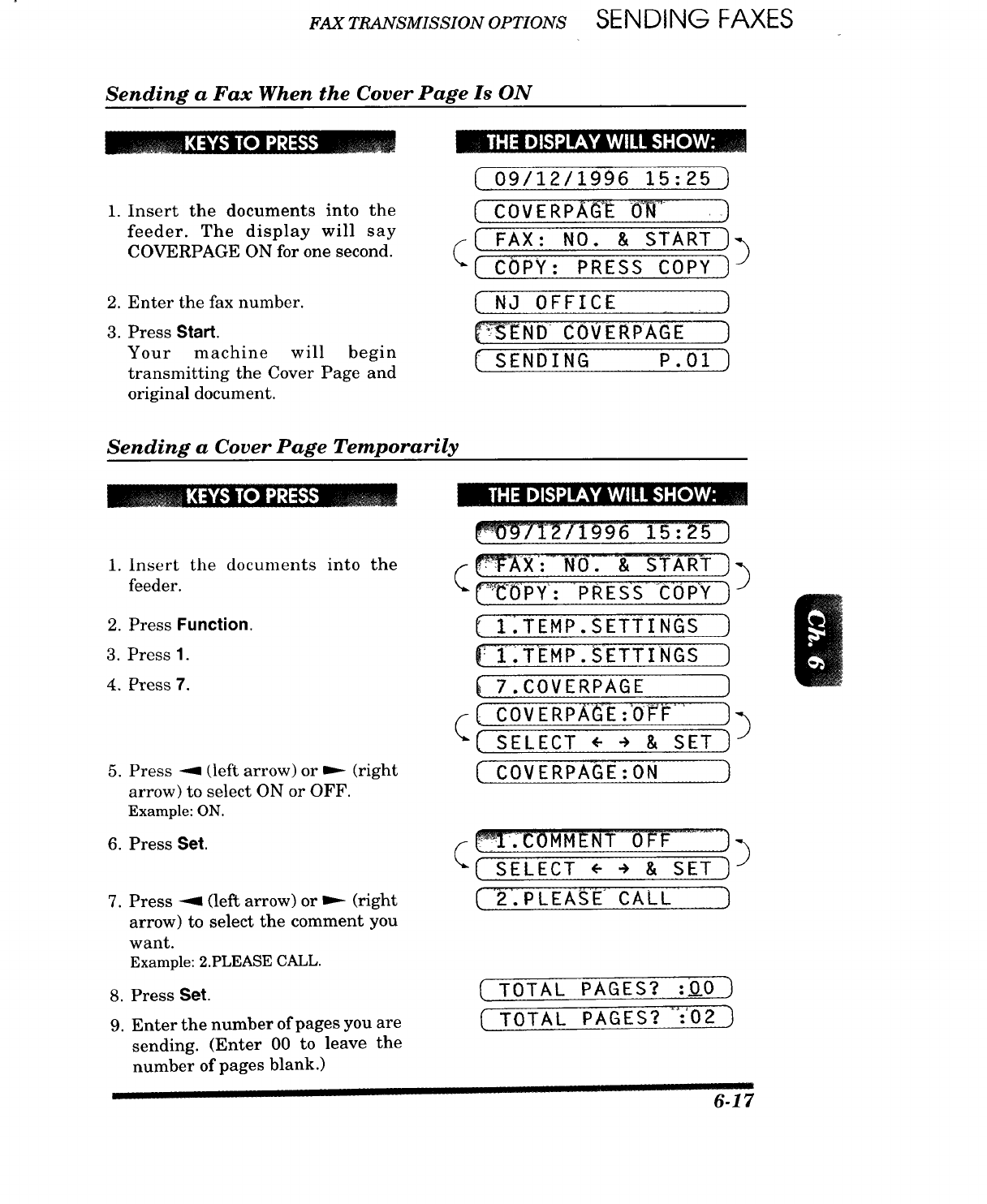
FAX TRANSMISSION OPTIONS SENDING FAXES
Sending a Fax When the Cover Page Is ON
1. Insert the documents into the
feeder. The display will say
COVERPAGE ON for one second.
2. Enter the fax number.
3. Press Start.
Your machine will begin
transmitting the Cover Page and
original document.
ill4 .]{,1_1r'-YA';l IIII_1: [e:lvi'_ml
(.09/12/1996 15:25
( COVERPAI_°E-O_-N ..... ,.]
(. FAX: NO, & START )-,._
( cOPY: PRESS COPY ) J
( NJ OFFICE )
_"E N D COVERPAGE )
( SENDING P.01 )
Sending a Cover Page Temporarily
1. Insert the documents into the
feeder.
2. Press Function.
3. Press 1.
4. Press 7.
5. Press --q [left arrow) or _ (right
arrow) to select ON or OFF.
Example: ON.
6. Press Set.
7. Press -41 (left arrow) or _-- (right
arrow) to select the comment you
want.
Example: 2.PLEASE CALL.
8. Press Set.
9. Enter the number of pages you are
sending. (Enter 00 to leave the
number of pages blank.)
_J71: 27_9-g6--T_.--2-5- )
_-N'dT--&---STKRT
( I_TEMP.SETTINGS )
F-i-.T"EMP. S ETT INGS )
(7.COVERPAGE ]
COVE RP#(_-E :'0_" _(
--( SELECT ÷ ÷ & SET .)
(,,,COVERPAGE : ON )
(
"_( SELECT ÷ ÷ & SET ]
( 2".PLEASE CALL )
( TOTAL PAGES? :_0 )
(TOTAL PAGES?":'02 ]
6-1Y
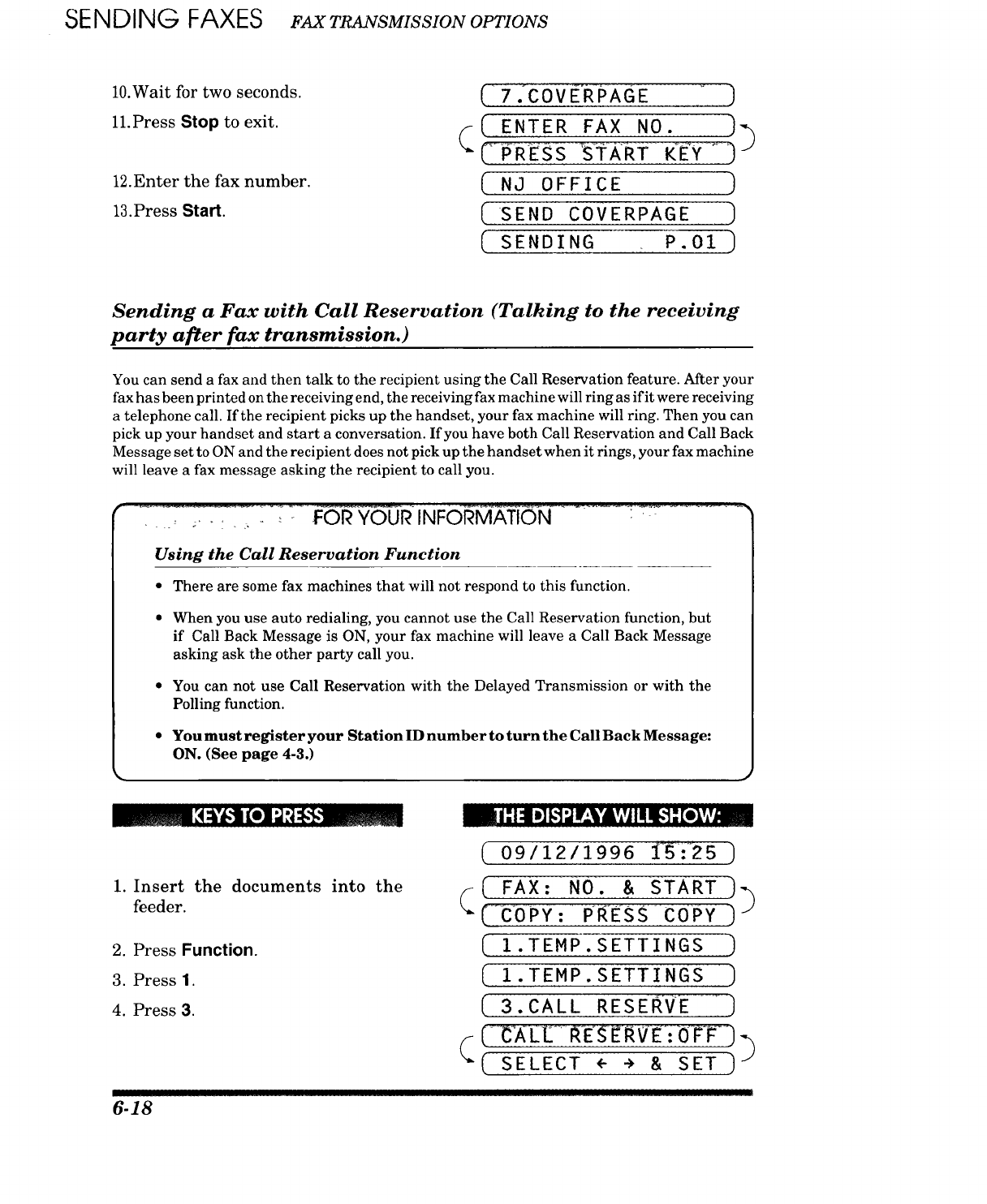
SENDING FAXES FAXTRANSMISSIONOPTIONS
10.Wait for two seconds.
ll.Press Stop to exit.
12.Enter the fax number.
13.Press Start.
(
( 7.COVERPAGE _= ....)
( ENTER FAX N0. ,)_
J
(NJ OFFICE )
[ SEND C0VERPAGE )
( SENDING P.01)
Sending a Fax with Call Reservation (Talking to the receiving
party after fax transmission.)
You can send a fax and then talk to the recipient using the Call Reservation feature. After your
fax has been printed on the receiving end, the receiving fax machine will ring as if it were receiving
a telephone call. If the recipient picks up the handset, your fax machine will ring. Then you can
pick up your handset and start a conversation. If you have both Call Reservation and Call Back
Message set to ON and the recipient does not pick up the handset when it rings, your fax machine
will leave a fax message asking the recipient to call you.
Using the Call Reservation Function
•There are some fax machines that will not respond to this function.
•When you use auto redialing, you cannot use the Call Reservation function, but
if Call Back Message is ON, your fax machine will leave a Call Back Message
asking ask the other party call you.
• You can not use Call Reservation with the Delayed Transmission or with the
Polling function.
•You must register your Station ID number to turn the Call Back Message:
ON. (See page 4-3.)
II -"I:i D]k"];,1Ir_,vdkVJIIII_1-"[e],v,%...
( 09/12/1996 ][°_*:_25 )
1. Insert the documents into the _ FAX: NO. & START )_
feeder. L [ COPY :PRESS COPY )
2. Press Function. ( 1. T EM P. S ETT I NG S .)
3. Press1. ( 1.TEMP.SETTINGS ]
4. Press3. ( 3.CALL RESERVE _i ]
(( SELECT ÷ ÷ & SET )_
6-18
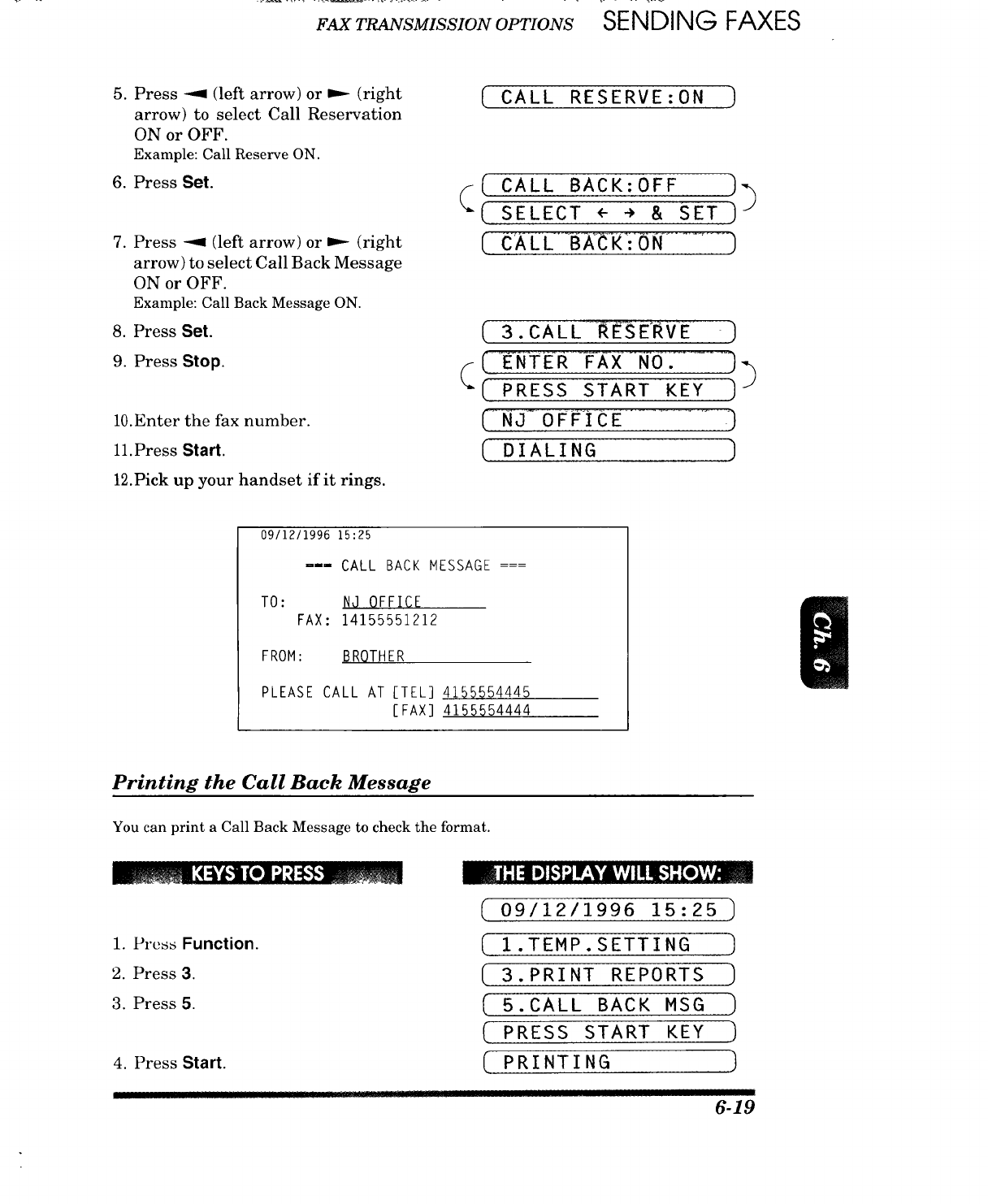
FAX TRANSMISSION OPTIONS SENDING FAXES
5. Press --_ (left arrow) or _ (right
arrow) to select Call Reservation
ON or OFF.
Example: Call Reserve ON.
6. Press Set.
7. Press --_ (left arrow) or _ (right
arrow) to select Call Back Message
ON or OFF.
Example: Call Back Message ON.
8. Press Set.
9. Press Stop.
10.Enter the fax number.
11.Press Start.
12.Pick up your handset if it rings.
( CALL RESERVE:ON )
(cA,, B,CK:O F
(-
"( SELECT ÷ ÷ & SET )
( CALL B)k'-__K_i_N ..................")
( 3.CALL _I_SE_RVE )
(*i_NTER FAX NO. ]_
(
"C-PRESS START KEY ]
( NJ OFFICE ]
(DIALING )
09/12/1996 15:25
=== CALL BACK MESSAGE ===
TO: NJ OFFICE
FAX: 14155551212
FROM: BROTHER
PLEASE CALL AT [TEL] 4155554445
[FAX] 4155554444
Printing the Call Back Message
You can print a Call Back Message to check the format.
[4:_'_,II(ellQ:5*'I,_
1. Press Function.
2. Press 3.
3. Press 5.
4. Press Start.
_ r I::11D]k:']"-.]Ir_,_k-Av,vji III_1 ."[e!TLI.,_
( 09/12/1996 15:25 ]
( 1.TEMP.SETTING )
( 3.PRINT REPORTS )
[5.CALL BACK MSG )
(PRESS START KEY ]
[PRINTING )
6-19
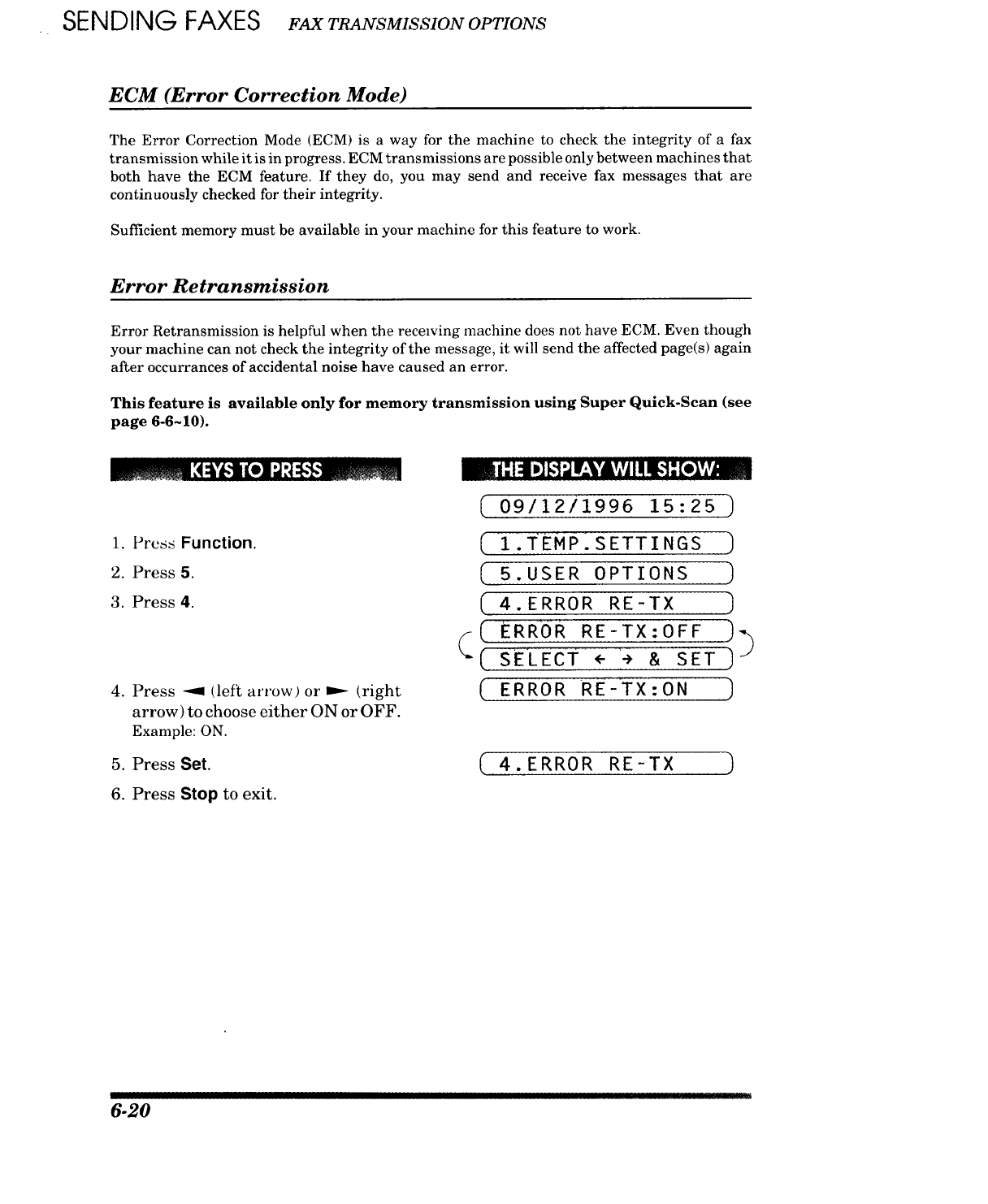
SENDING FAXES FAXTRANSMISSIONOPTIONS
ECM (Error Correction Mode)
The Error Correction Mode (ECM) is a way for the machine to check the integrity of a fax
transmission while it is in progress. ECM transmissions are possible only between machines that
both have the ECM feature. If they do, you may send and receive fax messages that are
continuously checked for their integrity.
Sufficient memory must be available in your machine for this feature to work.
Error Retransmission
Error Retransmission is helpful when the receiving machine does not have ECM. Even though
your machine can not check the integrity of the message, it will send the affected page(s) again
after occurrances of accidental noise have caused an error.
This feature is available only for memory transmission using Super Quick-Scan (see
page 6-6-10).
I
1. Press Function.
2. Press 5.
3. Press 4.
4. Press --_ (left an'ow) or _ (right
arrow) to choose either ON or OFF.
Example: ON.
5. Press Set.
6. Press Stop to exit.
(09/12/1996 15:25 )
[ I .TEMP. SETTINGS )
[ .USEROPTIONS)
(4.ERROR RE-TX ]
(ERROR RE-TX:OFF .))
(-
"-( SELECT<-÷ SET)
( ERROR RE-TX:ON ]
(4. ERROR RE-TX )
6-20
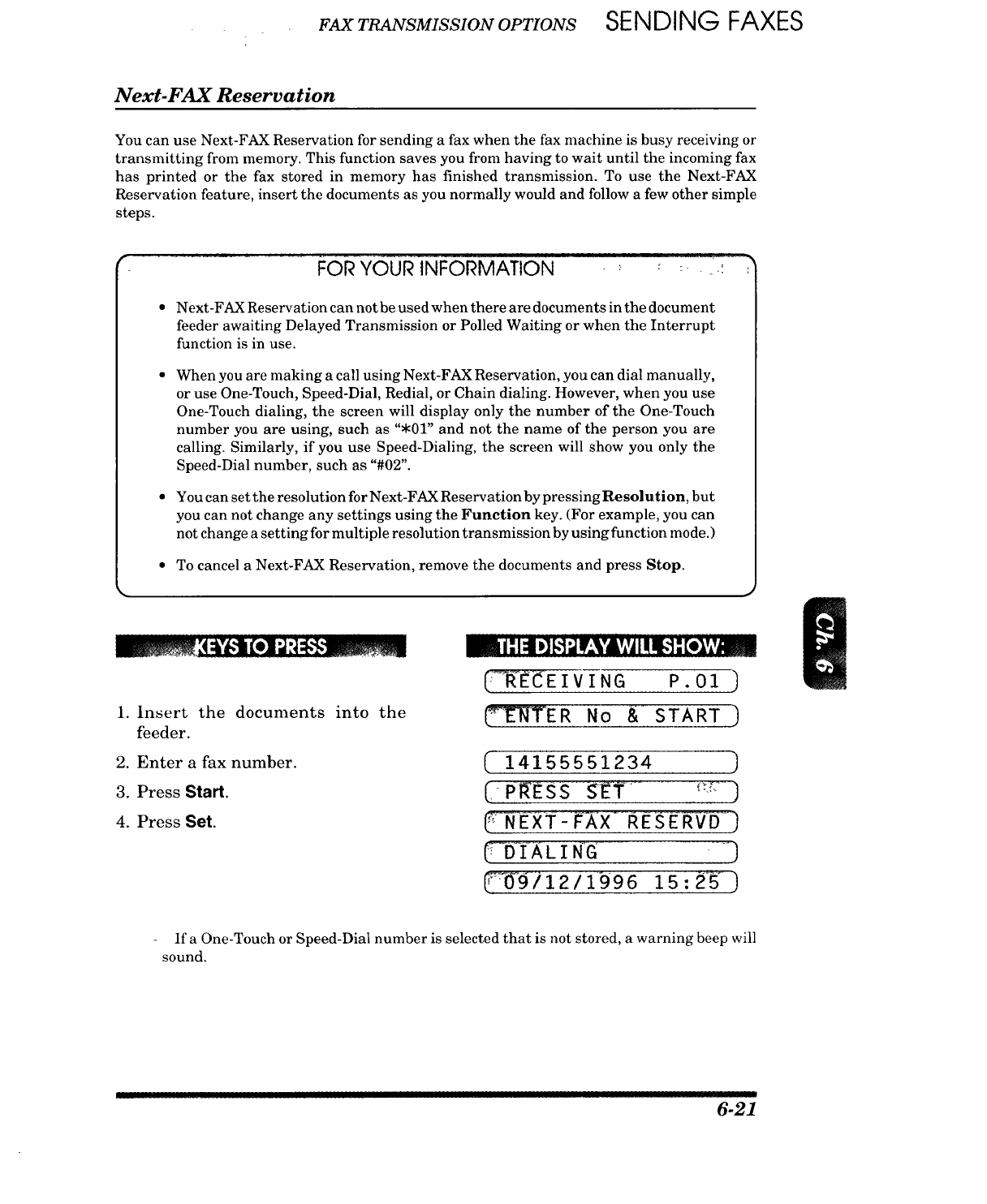
FAX TRANSMISSION OPTIONS SENDING FAXES
Next-FAX Reservation
You can use Next-FAX Reservation for sending a fax when the fax nmchine is busy receiving or
transmitting from memory. This function saves you from having to wait until the incoming fax
has printed or the fax stored in memory has finished transmission. To use the Next-FAX
Reservation feature, insert the documents as you normally would and follow a few other simple
steps.
............................ f:0 #-yO_-R.irq.#-(T:)#_o-N-- _- 7:-C_-:i....?
Next-FAX Reservation can not be used when there are documents in the document
feeder awaiting Delayed Transmission or Polled Waiting or when the Interrupt
function is in use.
When you are making a call using Next-FAX Reservation, you can dial manually,
or use One-Touch, Speed-Dial, Redial, or Chain dialing. However, when you use
One-Touch dialing, the screen will display only the number of the One-Touch
number you are using, such as ".01" and not the name of the person you are
calling. Similarly, if you use Speed-Dialing, the screen will show you only the
Speed-Dial number, such as "#02".
You can set the resolution for Next-FAX Reservation by pressing Resolution, but
you can not change any settings using the Function key. (For example, you can
not change a setting for multiple resolution transmission by using function mo de.)
To cancel a Next-FAX Reservation, remove the documents and press Stop.
1. Insert the documents into the
feeder.
2. Enter a fax number.
3. Press Start.
4. Press Set.
='D " 'v 'VV "O'_'r
_=i.t_i ,]m.Jr;_i[,'_i,m.%_'_,,-u
(;-_P_-E(_E IV I N G P.01 ]
C_ER No & START )
( 14155551234 ]
C_Pi_ESS_-S__t- _'-i )
N E XT - FA,X,. RE S E,R,V,D .J
(T_t)_l A L I NG )
_1_9/12/1996 15:2"[5 _-)
If a One-Touch or Speed-Dial number is selected that is not stored, a warning beep will
sound.
6-21
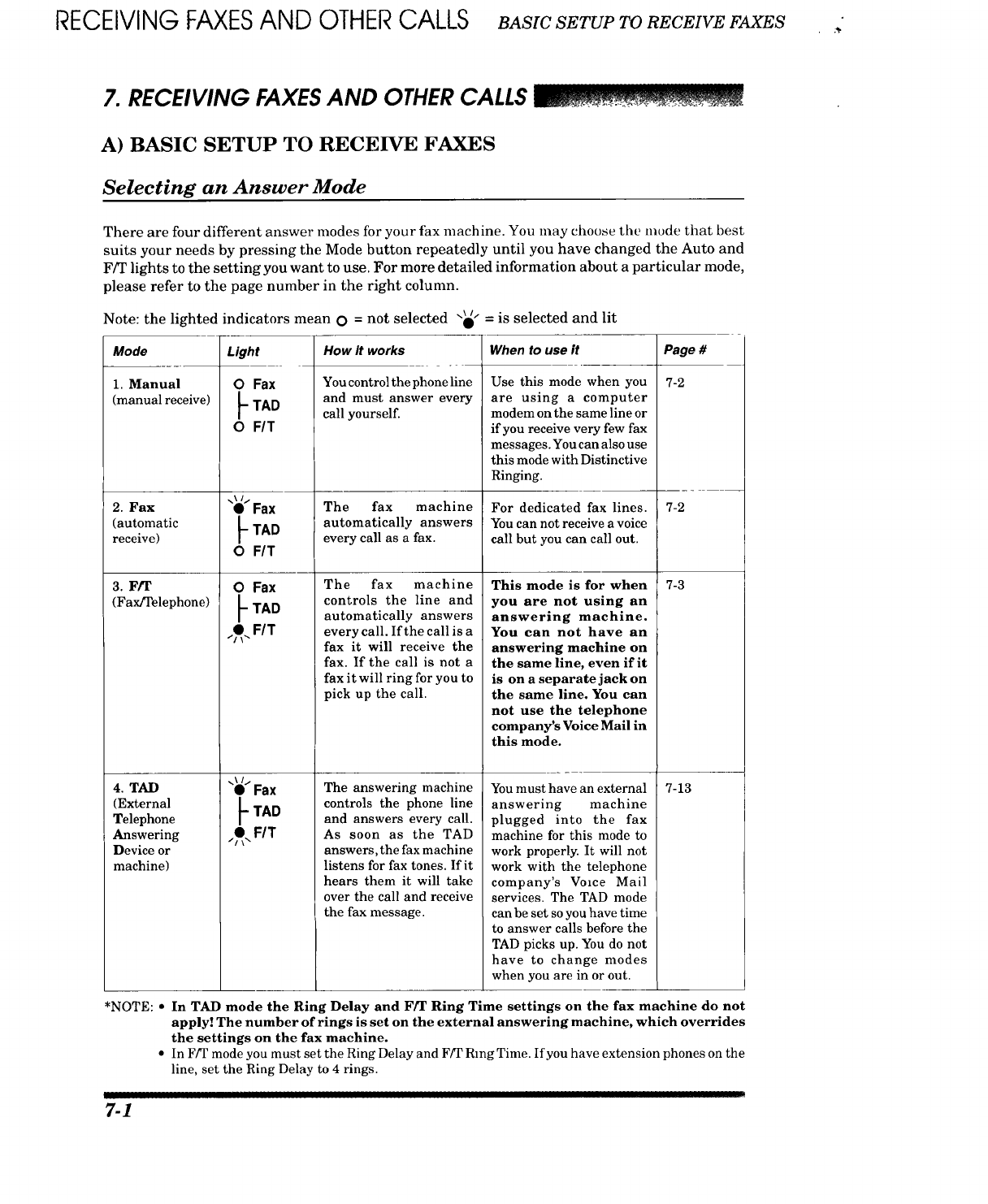
RECEIVING FAXESAND OTHERCALLS BASICSETUPTORECEIVEFAZES
7. RECEIVING FAXES AND OTHER CALLS ......
A) BASIC SETUP TO RECEIVE FAXES
Selecting an Answer Mode
There are four different answer modes for your fax machine. You may choose the mode that best
suits your needs by pressing the Mode button repeatedly until you have changed the Auto and
F/T lights to the setting you want to use. For more detailed information about a particular mode,
please refer to the page number in the right column.
Note: the lighted indicators mean O =not selected "_" =is selected and lit
Mode
1. Manual
(manual receive)
2. Fax
(automatic
receive)
3. Ffr
(Fax/Telephone)
4. TAD
(External
Telephone
Answering
Device or
machine)
Light
0 Fax
TAD
0FIT
"0" Fax
TAD
0FIT
0 Fax
TAD
.O FIT
"0_ Fax
-TAD
_O. FIT
How It works
You control the phone line
and must answer every
call yourself.
The fax machine
automatically answers
every call as a fax.
The fax machine
controls the line and
automatically answers
every call. If the call is a
fax it will receive the
fax. If the call is not a
fax it will ring for you to
pick up the call.
The answering machine
controls the phone line
and answers every call.
As soon as the TAD
answers, the fax machine
listens for fax tones. If it
hears them it will take
over the call and receive
the fax message.
When to use it
Use this mode when you
are using a computer
modem on the same line or
if you receive very few fax
messages. You can also use
this mode with Distinctive
Ringing.
For dedicated fax lines.
You can not receive a voice
call but you can call out.
This mode is for when
you are not using an
answering machine.
You can not have an
answering machine on
the same line, even if it
is on a separate jack on
the same line. You can
not use the telephone
company's Voice Mail in
this mode.
You must have an external
answering machine
plugged into the fax
machine for this mode to
work properly. It will not
work with the telephone
company's Vmce Mail
services. The TAD mode
can be set so you have time
to answer calls before the
TAD picks up. You do not
have to change modes
when you are in or out.
Page #
7-2
7-2
7-3
7-13
*NOTE: •In TAD mode the Ring Delay and Ffr Ring Time settings on the fax machine do not
apply! The number of rings is set on the external answering machine, which overrides
the settings on the fax machine.
•In F/T mode you must set the Ring Delay and Ffr Ring Time. If you have extension phones on the
line, set the Ring Delay to 4 rings.
II
7-1
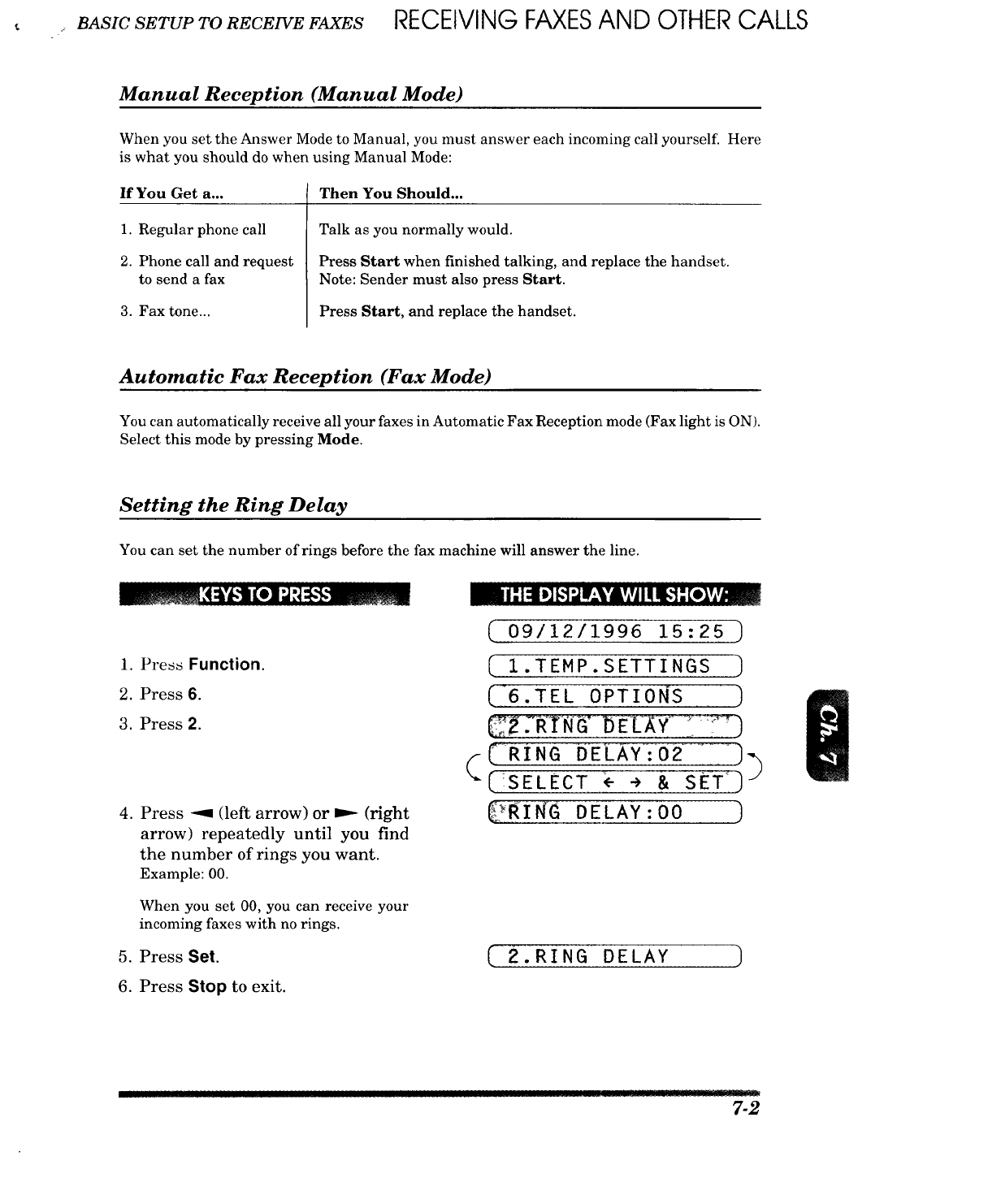
;BASIC SETUP TO RECEIVE FAXES RECEIVING FAXESAND OTHERCALLS
Manual Reception (Manual Mode)
When you set the Answer Mode to Manual, you must answer each incoming call yourself. Here
is what you should do when using Manual Mode:
If You Get a...
1. Regular phone call
2. Phone call and request
to send a fax
3. Fax tone...
Then You Should...
Talk as you normally would.
Press Start when finished talking, and replace the handset.
Note: Sender must also press Start.
Press Start, and replace the handset.
Automatic Fax Reception (Fax Mode)
You can automatically receive all your faxes in Automatic Fax Reception mode (Fax light is ON).
Select this mode by pressing Mode.
Setting the Ring Delay
You can set the number of rings before the fax machine will answer the line.
_,'4:k'_.lllie] "J"_:[.$_
l. Press Function.
2. Press 6.
3. Press 2.
,
.
6.
Press -9= (left arrow) or ,,.-- (right
arrow) repeatedly until you find
the number of rings you want.
Example: 00.
When you set 00, you can receive your
incoming faxes with no rings.
Press Set.
Press Stop to exit.
m i --I=I D][.:]_ _'_VAv,vjI tt_"1 "-[e]v,V,r..n_
( 09/12/1996 15:25 )
( 1.TEMP.SETTINGS )
( 6.TEL OPTIONS )
([RING DELAY :02 )>
(:SELECT <--.->& SE_T_-)
___.RING DELAY:O0 )
(2.RING DELAY
LI11111r ZLZZi :::S__
7-2
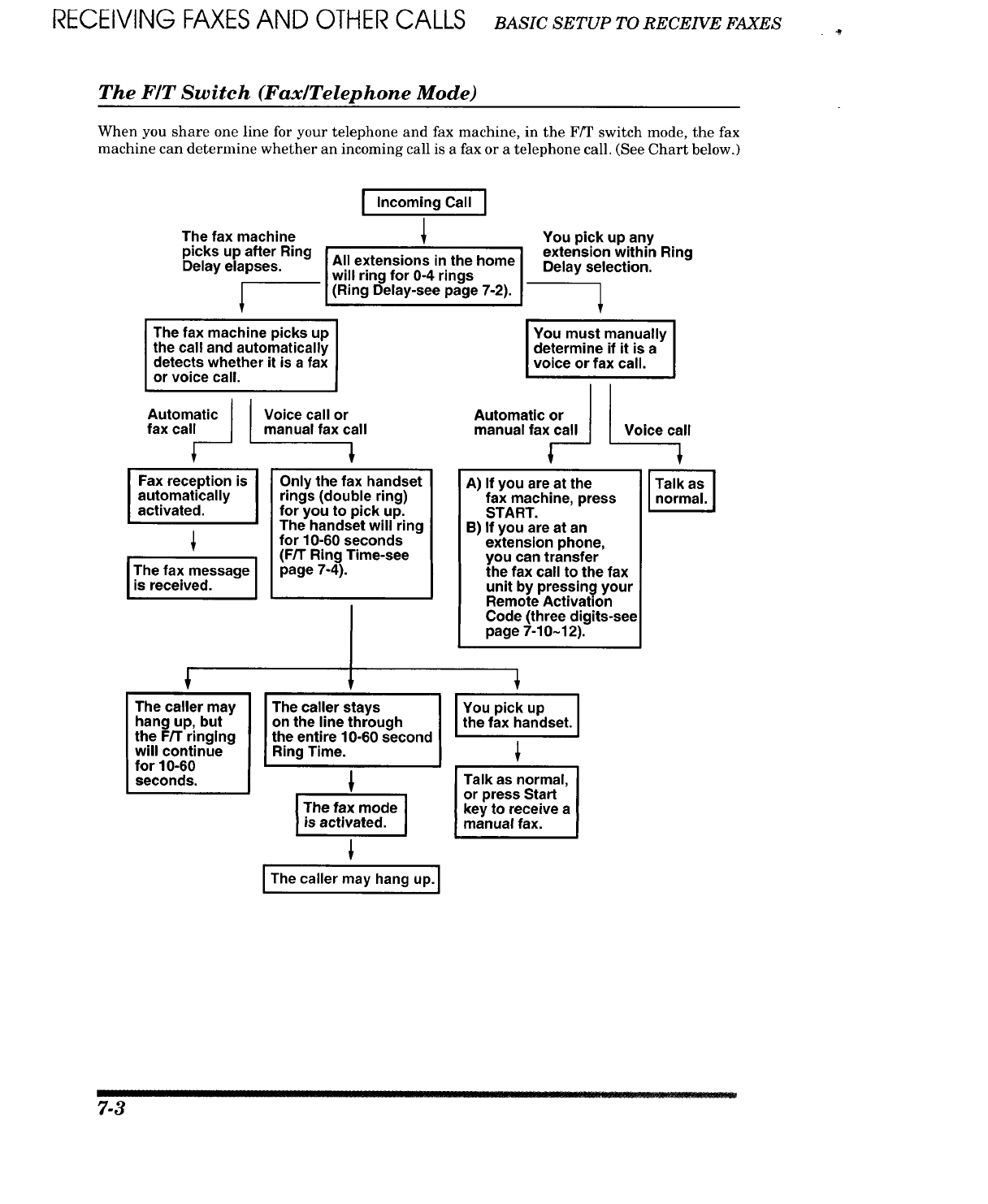
RECEIVING FAXESAND OTHERCALLS BASICSETUPTORECEIVEFAXES
The FIT Switch (Fax/Telephone Mode)
When you share one line for your telephone and fax machine, in the Ffr switch mode, the fax
machine can determine whether an incoming call is a fax or a telephone call. (See Chart below.)
I Incoming Call I
The fax machine
picks up after Ring I All extensions in the home I
Delay elapses. I will ring for 0-4 rings I
I (Ring Delay-see page 7-2).
The fax machine picks up
the call and automatically
detects whether it is a fax
or voice call.
You pick up any
extension within Ring
Delay selection.
I ou must manually I
determine if it is a
voice or fax call.
Automatic I
fax caw
IFax reception is
automatically
activated.
Voice call or
manual fax call
I
I The fax message
is received. I
The caller may
hang up, but
the F/T ringing
will continue
for 10-60
seconds.
Only the fax handset
rings (double ring)
for you to pick up.
The handset will ring
for 10-60 seconds
(F/r Ring Time-see
page 7-4).
The caller stays
on the line through
the entire 10-60 second
Ring Time.
IThe fax mode ]
is activated.
I The caller may hang up. I
Automatic or
manual fax call
f
A) If you are at the
fax machine, press
START.
B) If you are at an
extension phone,
you can transfer
the fax call to the fax
unit by pressing your
Remote Activation
Code (three digits-see
page 7-10-12).
I Y°u pick uP I
the fax handset.
Talk as normal,
or press Start
key to receive a
manual fax.
Voice call
I Talk as I
normal. I
7-3
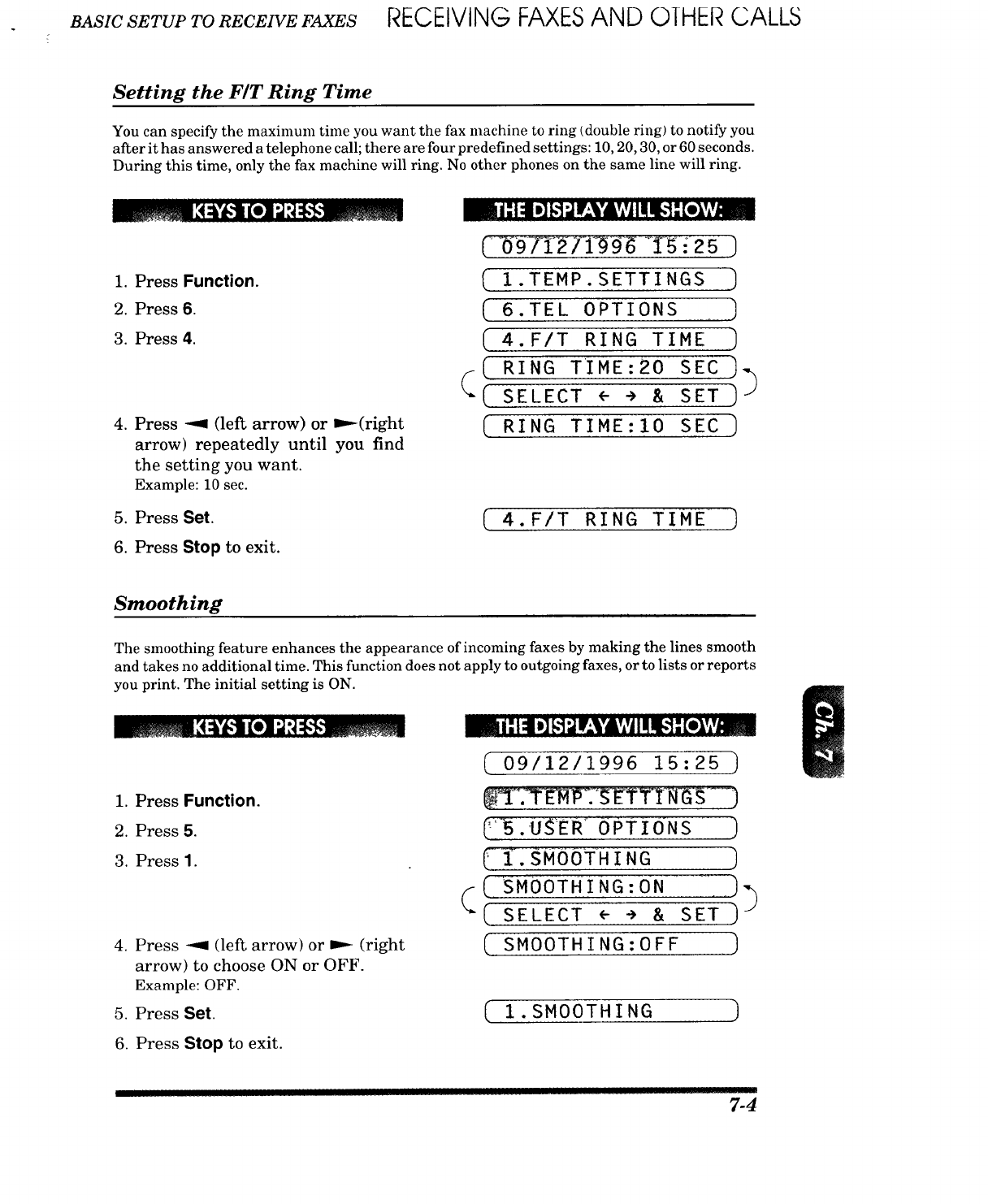
BASIC SETUP TO RECEIVE FAXES RECEIVING FAXESAND OlHER CALLS
Setting the FIT Ring Time
You can specify the maxinmm time you want the fax machine to ring (double ring) to notify you
after it has answered a telephone call; there are four predefined settings: 10, 20, 30, or 60 seconds.
During this time, only the fax machine will ring. No other phones on the same line will ring.
1. Press Function.
2. Press 6.
3. Press 4.
4. Press -'9 (left arrow) or ,,.--(right
arrow) repeatedly until you find
the setting you want.
Example: 10 sec.
( 1.TEMP.SETTINGS)
( 6.TEL OPTIONS ]
( 4.F/T RING TIME )
_( RING TIME:20 SEC ] h
(SELECT+ + SET
( RING TIME:IO SEC ]
5. Press Set. ( 4.F/T RING TIME )
6. Press Stop to exit.
Smoothing
The smoothing feature enhances the appearance of incoming faxes by making the lines smooth
and takes no additional time. This function does not apply to outgoing faxes, or to lists or reports
you print. The initial setting is ON.
1. Press Function.
2. Press 5.
3. Press 1.
4. Press --9 (left arrow) or ..-- (right
arrow) to choose ON or OFF.
Example: OFF.
• Jt "•TY • • YY
Illll i • I1 _1!',1illiT-'%i, i I1111 [ili I
( 0911211996 15:25 )
_"_J. UD:ER OPTIONS )
(- _I'. SMOOTH I NG )
(( SMOOTHING:ON ))
( SELECT <-- "-> & SET )
(SMOOTHING:OFF )
5. PressSet. ( I.SMOOTHING
6. Press Stop to exit.
7-4
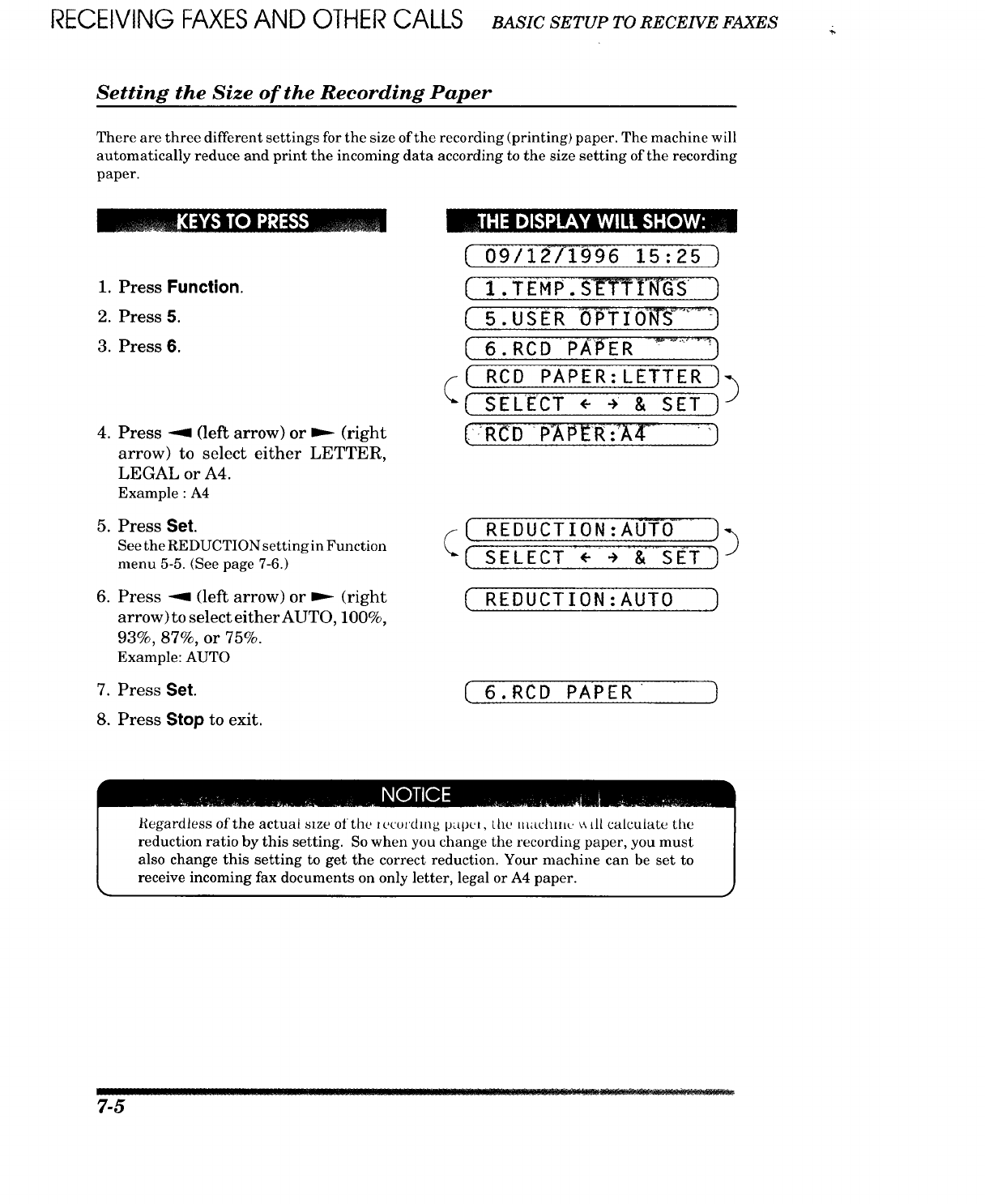
RECEIVING FAXESAND OTHERCALLS BASIC SETUP TO RECEIVE FAXES :,
Setting the Size of the Recording Paper
There are three different settings for the size of the recording (printing) paper. The machine will
automatically reduce and print the incoming data according to the size setting of the recording
paper.
, • ","
1. Press Function.
2. Press 5.
3. Press 6.
,
,
.
.
8.
Press --q (left arrow) or _ (right
arrow) to select either LETTER,
LEGAL or A4.
Example : A4
Press Set.
See the REDUCTION setting in Function
menu 5-5. (See page 7-6.)
Press --9 (left arrow) or ..-- (right
arrow) to select either AUTO, 100%,
93%, 87%, or 75%.
Example: AUTO
mill ::11D1_1_ Ir.'y&v,vjI I I_1 -"[e__v,'Jl_
( 09/12_/1-996 15:25 )
(I. TEMP :,S_I:'f]_'N-G-S )
( 5.USER _)#TlO'_S ........._)
( 6. RCD P/_#ER _" ..........°'--]
( RCD PAPER:LETTER I_
(( SELECT e -> & SET
(,REDUCTION:AUTO )_(
"_( SELECT <- "> & SET )
( REDUCTION:AUTO ]
Press Set. (6. RCD PAPER "
Press Stop to exit.
Regardless of the actual stze of the _ucor(hng p_q)c,, [he ut_lchmc _ tll calculate the
reduction ratio by this setting. So when you change the recording paper, you must
also change this setting to get the correct reduction. Your machine can be set to
receive incoming fax documents on only letter, legal or A4 paper.
II L !_tt[ltL L[LI_ L11i 1111] i3Z; !---
7-5
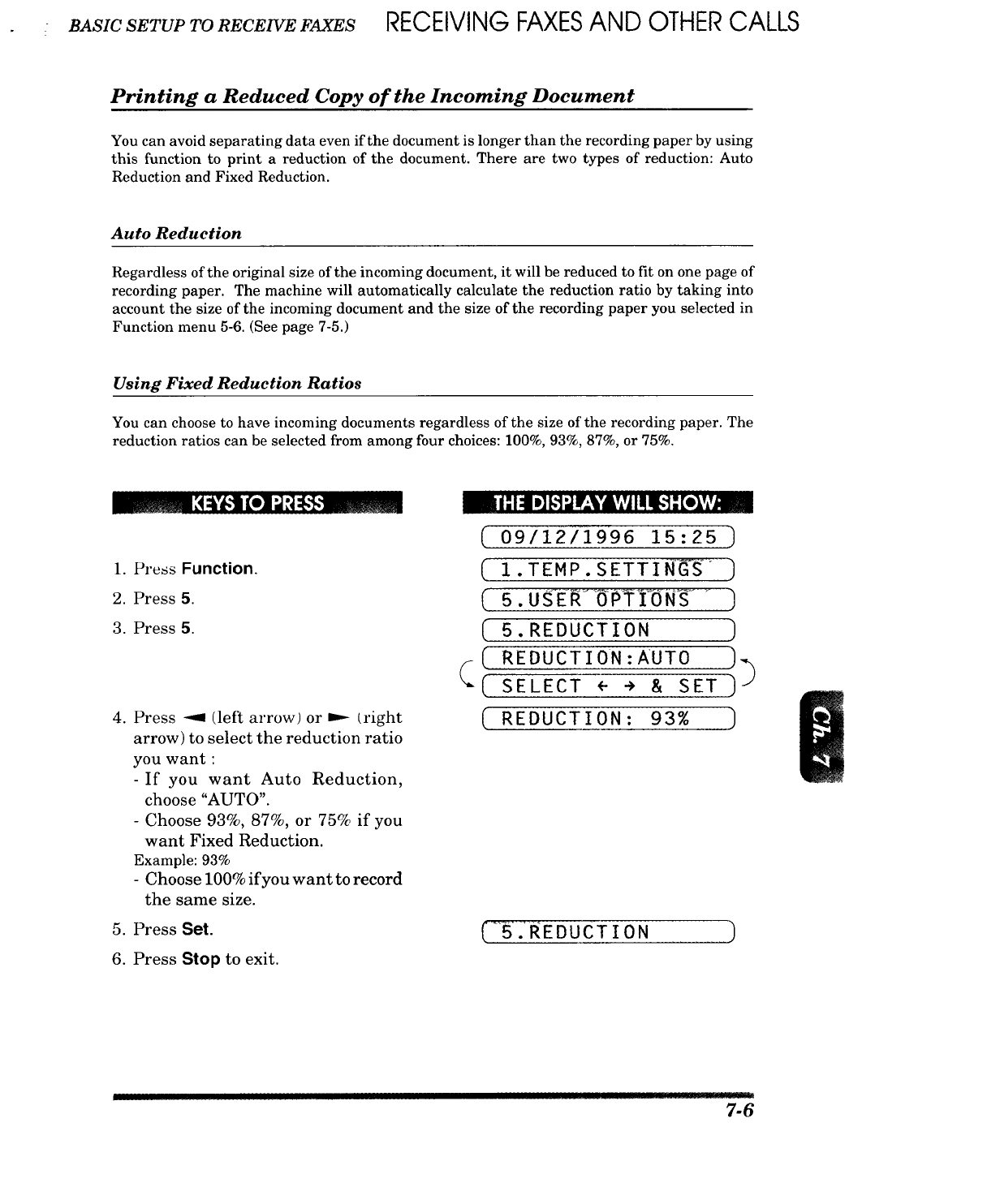
BASIC SETUP TO RECEIVE FAXES RECEIVING FAXESAND OTHERCALLS
Printing a Reduced Copy of the Incoming Document
You can avoid separating data even if the document is longer than the recording paper by using
this function to print a reduction of the document. There are two types of reduction: Auto
Reduction and Fixed Reduction.
Auto Reduction
Regardless of the original size of the incoming document, it will be reduced to fit on one page of
recording paper. The machine will automatically calculate the reduction ratio by taking into
account the size of the incoming document and the size of the recording paper you selected in
Function menu 5-6. (See page 7-5.)
Using Fixed Reduction Ratios
You can choose to have incoming documents regardless of the size of the recording paper. The
reduction ratios can be selected from among four choices: 100%, 93%, 87%, or 75%.
1. Press Function.
2. Press 5.
3. Press 5.
4. Press --_ (left arrow) or _-- (right
arrow) to select the reduction ratio
you want :
-If you want Auto Reduction,
choose "AUTO".
- Choose 93%, 87%, or 75% if you
want Fixed Reduction.
Example: 93%
- Choose 100% if you want to record
the same size.
5. Press Set.
6. Press Stop to exit.
(((
(
(09/12/1996 15:25 )
( 1. TEMP.SETTIN_-_ )
( 5. -- ]
( 5. REDUCTION )
REDUCTION:AUTO ))
SELECT <- "> & SET )
REDUCTION: 93% ]
5.REDUCTION
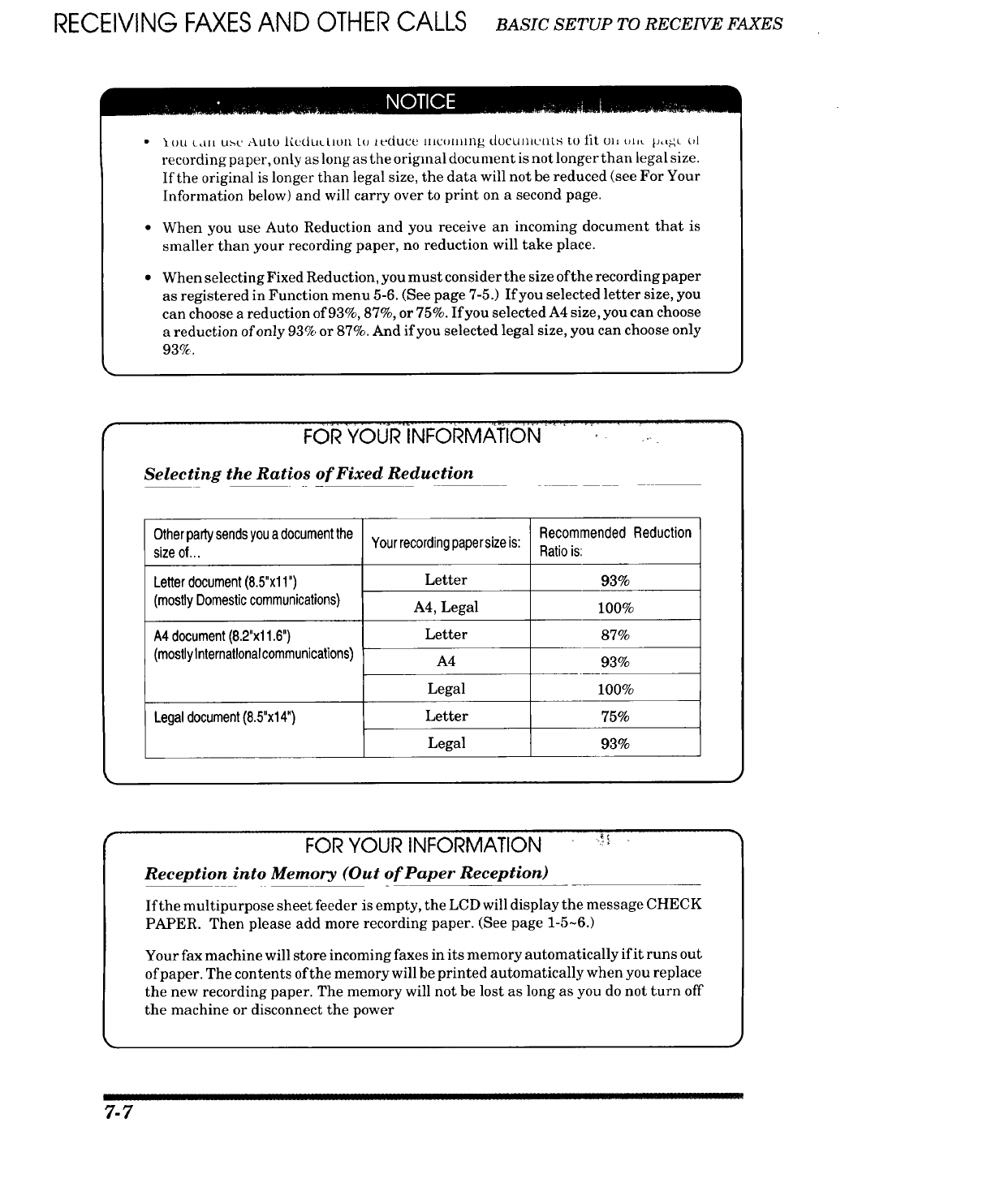
RECEIVING FAXESAND OTHERCALLS BASICSETUPTORECEIVEFAXES
]t)U t.tl) U.st' .AUTO l{u{_lt_J_[lOll 1o leduce lllCOllllllg doCUIIILqI[.S {o tl[ Oh tJl,t _a,t_t ol
recording paper, only as long as the original document is not longer than legal size.
If the original is longer than legal size, the data will not be reduced (see For Your
Information below) and will carry over to print on a second page.
When you use Auto Reduction and you receive an incoming document that is
smaller than your recording paper, no reduction will take place.
When selecting Fixed Reduction, you must consider the size of the recording paper
as registered in Function menu 5-6. (See page 7-5.) If you selected letter size, you
can choose a reduction of 93%, 87%, or 75%. If you selected A4 size, you can choose
a reduction of only 93% or 87%. And if you selected legal size, you can choose only
93%.
FORYOORiNFORM,_Ti©N ......... i.-i -
Selecting the Ratios of Fixed Reduction
Otherparty sendsyoua documentthe
size of...
Letterdocument(8.5"xl1")
(mostlyDomesticcommunications)
A4 document(8.2"xl1.6")
(mostlyInternationalcommunications)
Legaldocument(8.5"x14")
Yourrecordingpapersizeis:
Letter
A4, Legal
Letter
A4
Legal
Letter
Legal
Recommended Reduction
Ratio is:
93%
100%
87%
93%
100%
75%
93%
FOR YOUR INFORMATION
Reception into Memory (Out of Paper Reception)
If the multipurpose sheet feeder is empty, the LCD will display the message CHECK
PAPER. Then please add more recording paper. (See page 1-5~6.)
Your fax machine will store incoming faxes in its memory automatically if it runs out
of paper. The contents of the memory will be printed automatically when you replace
the new recording paper. The memory will not be lost as long as you do not turn off
the machine or disconnect the power
7-7
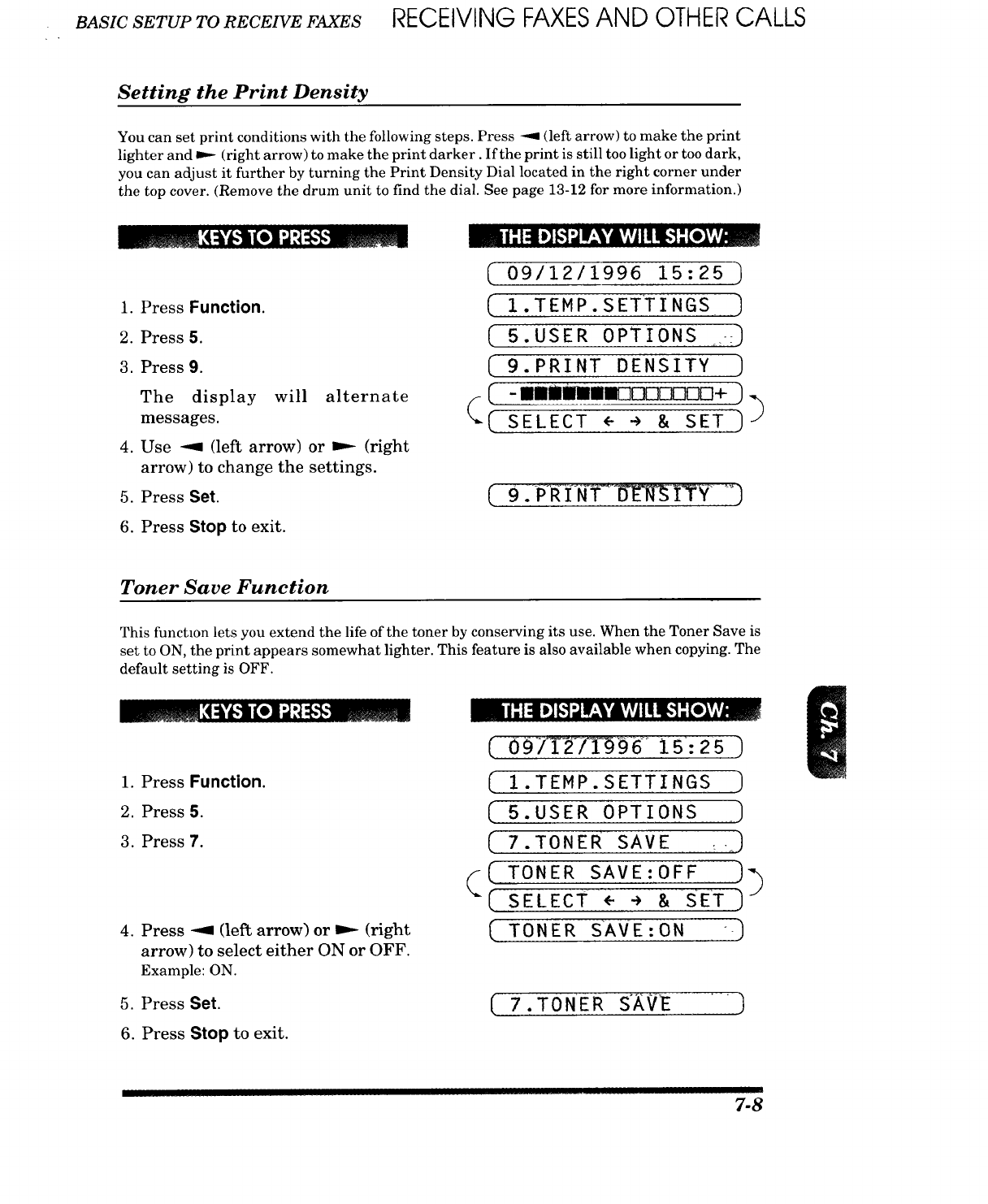
BASIC SETUP TO RECEIVE FAXES RECEIVING FAXESAND OTHERCALLS
Setting the Print Density
You can set print conditions with the following steps. Press --9 (left arrow) to make the print
lighter and _ (right arrow) to make the print darker. If the print is still too light or too dark,
you can adjust it further by turning the Print Density Dial located in the right corner under
the top cover. (Remove the drum unit to find the dial. See page 13-12 for more information.)
(09/12/1996 15:25 )
1. Press Function. ( 1.TEMP.SETTINGS ]
2. Press5. ( 5.USER OPTIONS -)
3. Press9. ( 9.PRINT DENSITY
The display will alternate f (-glmEImtlEJE]E]E][::_E]+)
messages. _( SELECT <" "> &SET )J
4. Use --_ (left arrow) or _ (right
arrow) to change the settings.
5. Press Set. ( 9 :P°'R I_N_i"_]__'T_ .....
6. Press Stop to exit.
Toner Save Function
This function lets you extend the life of the toner by conserving its use. When the Toner Save is
set to ON, the print appears somewhat lighter. This feature is also available when copying. The
default setting is OFF.
,,,,.I1_ LD][.1;,,]!_I6_1[!_,[e v]h_--
1. Press Function.
2. Press 5.
3. Press 7.
4. Press --_ (left arrow) or _-- (right
arrow) to select either ON or OFF.
Example: ON.
5. Press Set.
6. Press Stop to exit.
( 097I-2iT_9-di5 :25 )
_,1.TEMP.SETTINGS )
( 5.USER OPTIONS ,)
( 7.TONER SAVE ,,,)
_( TONER SAVE:OFF ))
( SELECT <- -> & SET )
TONER SAVE:ON --]
(7.TONER S'£q_
7-8
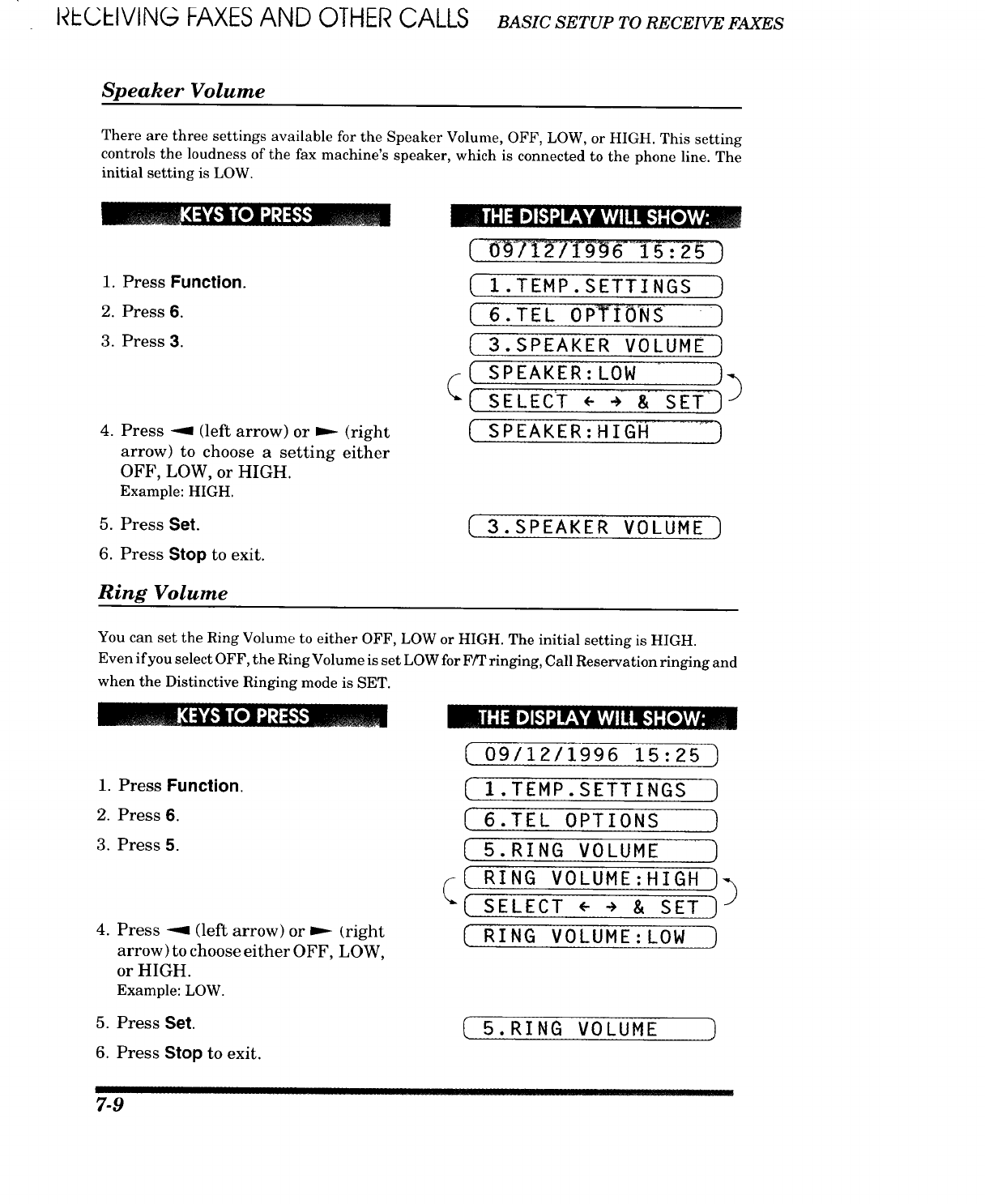
RI-Ci::IVING FAXESAND OTHERCALLS BASICSETUPTORECEIVEFAXES
Speaker Volume
There are three settings available for the Speaker Volume, OFF, LOW, or HIGH. This setting
controls the loudness of the fax machine's speaker, which is connected to the phone line. The
initial setting is LOW.
1. Press Function.
2. Press 6.
3. Press 3.
4. Press -_ (left arrow) or _ (right
arrow) to choose a setting either
OFF, LOW, or HIGH.
Example: HIGH.
_m | -"1:11.] f.1"JF_','A',vJII!I_1-"[e_v,,_qm
[ 0971-2"T:I'9"_'_-_'6--*-2B--'']
(1.TEMP.SETTINGS )
(6. TEL OP_FIONS ]
( 3. SPEAKER VOLUME )
(( SPEAKER: LOW I_
(SELECT <- ÷ & SET °`
(SPEAKER:HIGH .....
5. Press Set.
6. Press Stop to exit.
( 3.SPEAKER VOLUME )
Ring Volume
You can set the Ring Volume to either OFF, LOW or HIGH. The initial setting is HIGH.
Even if you select OFF, the Ring Volume is set LOW for FFI_ringing, Call Reservation ringing and
when the Distinctive Ringing mode is SET.
_J:l D " ,. i ,e A
1. Press Function.
2. Press 6.
3. Press 5.
4. Press -9 (left arrow) or ..-- (right
arrow) to choose either OFF, LOW,
or HIGH.
Example: LOW.
( 09/12/1996 15:25 ]
( 1.TEMP.SETTINGS )
( 6.TEL OPTIONS )
(5.RING VOLUME ]
( RING VOLUME:HIGH )_
( SELECT ÷ ÷ & SET J
( RING VOLUME:LOW
5. Press Set.
6. Press Stop to exit.
(5.RING VOLUME )
7-9
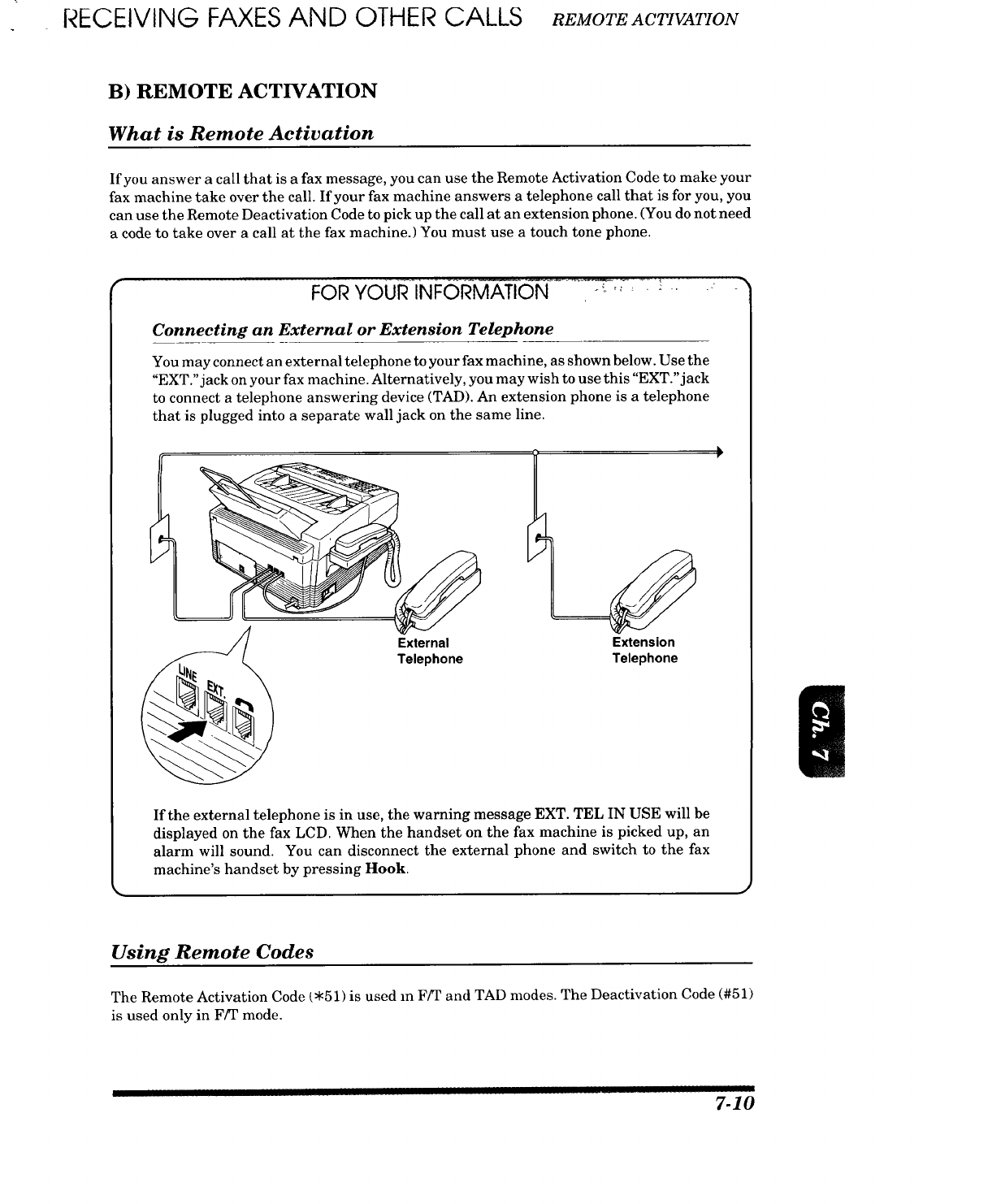
RECEIVING FAXES AND OTHER CALLS REMOTEACTIVATION
B) REMOTE ACTIVATION
What is Remote Activation
If you answer a call that is a fax message, you can use the Remote Activation Code to make your
fax machine take over the call. If your fax machine answers a telephone call that is for you, you
can use the Remote Deactivation Code to pick up the call at an extension phone. (You do not need
a code to take over a call at the fax machine.) You must use a touch tone phone.
FOR YooR]NF()l_M-,_ri©-Iq ........f_,:,-: _:: -"
Connecting an External or Extension Telephone
You may connect an external telephone to your fax machine, as shown below. Use the
"EXT."jack on your fax machine. Alternatively, you may wish to use this "EXT."jack
to connect a telephone answering device (TAD). An extension phone is a telephone
that is plugged into a separate wall jack on the same line.
External
Telephone
Extension
Telephone
If the external telephone is in use, the warning message EXT. TEL IN USE will be
displayed on the fax LCD. When the handset on the fax machine is picked up, an
alarm will sound. You can disconnect the external phone and switch to the fax
machine's handset by pressing Hook.
Using Remote Codes
The Remote Activation Code (.51) is used m Ffr and TAD modes. The Deactivation Code (#51)
is used only in F/T mode.
I IIII1
7.10
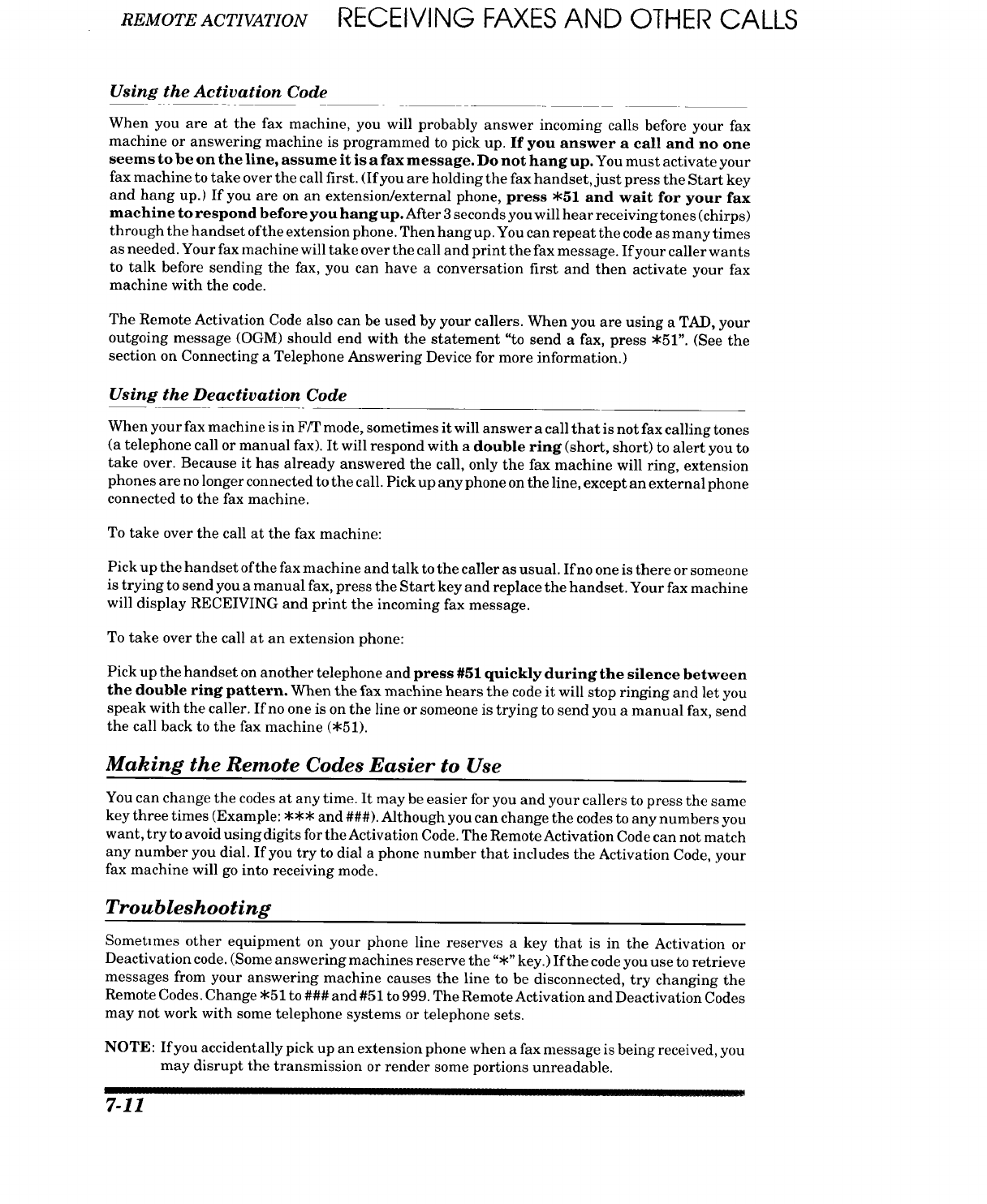
REMOTEACTIVATIONRECEIVING FAXES AND OTHER CALLS
Using the Activation Code
When you are at the fax machine, you will probably answer incoming calls before your fax
machine or answering machine is programmed to pick up. If you answer a call and no one
seems to be on the line, assume it is a fax message. Do not hang up. You must activate your
fax machine to take over the call first. (If you are holding the fax handset, just press the Start key
and hang up.) If you are on an extension/external phone, press $51 and wait for your fax
machine to respond before you hang up. After 3 seconds you will hear receiving tones (chirps)
through the handset of the extension phone. Then hang up. You can repeat the code as many times
as needed. Your fax machine will take over the call and print the fax message. If your caller wants
to talk before sending the fax, you can have a conversation first and then activate your fax
machine with the code.
The Remote Activation Code also can be used by your callers. When you are using a TAD, your
outgoing message (OGM) should end with the statement "to send a fax, press $51". (See the
section on Connecting a Telephone Answering Device for more information.)
Using the Deactivation Code
When your fax machine is in F/T mode, sometimes it will answer a call that is not fax calling tones
(a telephone call or manual fax). It will respond with a double ring (short, short) to alert you to
take over. Because it has already answered the call, only the fax machine will ring, extension
phones are no longer connected to the call. Pick up any phone on the line, except an external phone
connected to the fax machine.
To take over the call at the fax machine:
Pick up the handset of the fax machine and talk to the caller as usual. If no one is there or someone
is trying to send you a manual fax, press the Start key and replace the handset. Your fax machine
will display RECEIVING and print the incoming fax message.
To take over the call at an extension phone:
Pick up the handset on another telephone and press #51 quickly during the silence between
the double ring pattern. When the fax machine hears the code it will stop ringing and let you
speak with the caller. If no one is on the line or someone is trying to send you a manual fax, send
the call back to the fax machine ($51).
Making the Remote Codes Easier to Use
You can change the codes at any time. It may be easier for you and your callers to press the same
key three times (Example: $$$ and ###). Although you can change the codes to any numbers you
want, try to avoid using digits for the Activation Code. The Remote Activation Code can not match
any number you dial. If you try to dial a phone number that includes the Activation Code, your
fax machine will go into receiving mode.
Troubleshooting
Sometmles other equipment on your phone line reserves a key that is in the Activation or
Deactivation code. (Some answering machines reserve the "$" key.) If the code you use to retrieve
messages from your answering machine causes the line to be disconnected, try changing the
Remote Codes. Change $51 to ### and #51 to 999. The Remote Activation and Deactivation Codes
may not work with some telephone systems or telephone sets.
NOTE: If you accidentally pick up an extension phone when a fax message is being received, you
may disrupt the transmission or render some portions unreadable.
7-11
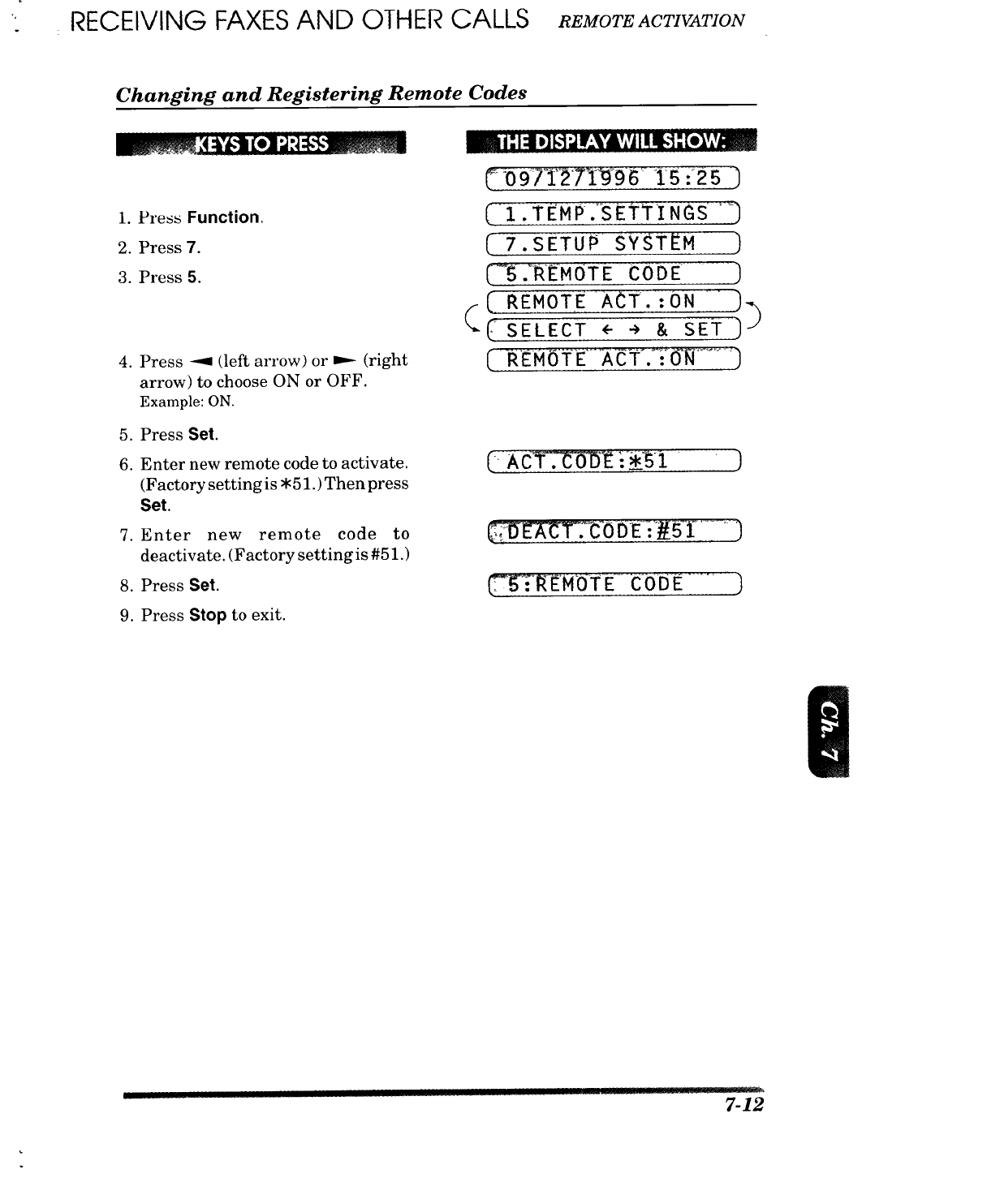
RECEIVING FAXES AND OTHER CALLS REMOTEACTIVATION
Changing and Registering Remote Codes
1. Press Function.
2. Press 7.
3. Press 5.
.
.
6.
.
.
9.
Press --9 (left arrow) or =..-- (right
arrow) to choose ON or OFF.
Example: ON.
Press Set.
Enter new remote code to activate.
(Factory setting is *51.) Then press
Set.
Enter new remote code to
deactivate. (Factory setting is #51.)
Press Set.
Press Stop to exit.
m i,"1:41D][z]WI"-¥AVJ II !.1-" [e_v,h,m_
F+O97+I+_7+[zJ96++1-5{25 ]
( 1.TEMPJSETTiNGS ++]
[ 7.SETU# SYSTI_M )
C-5 .'_R-_MOTE CODE ]
[ REMOTE A_T.:ON )
_(+ SELECT <" +' & SET ]_
("R+E-MO:tE+°A+_+P.--+O_..........]
][Iml -:-- -
-7-12
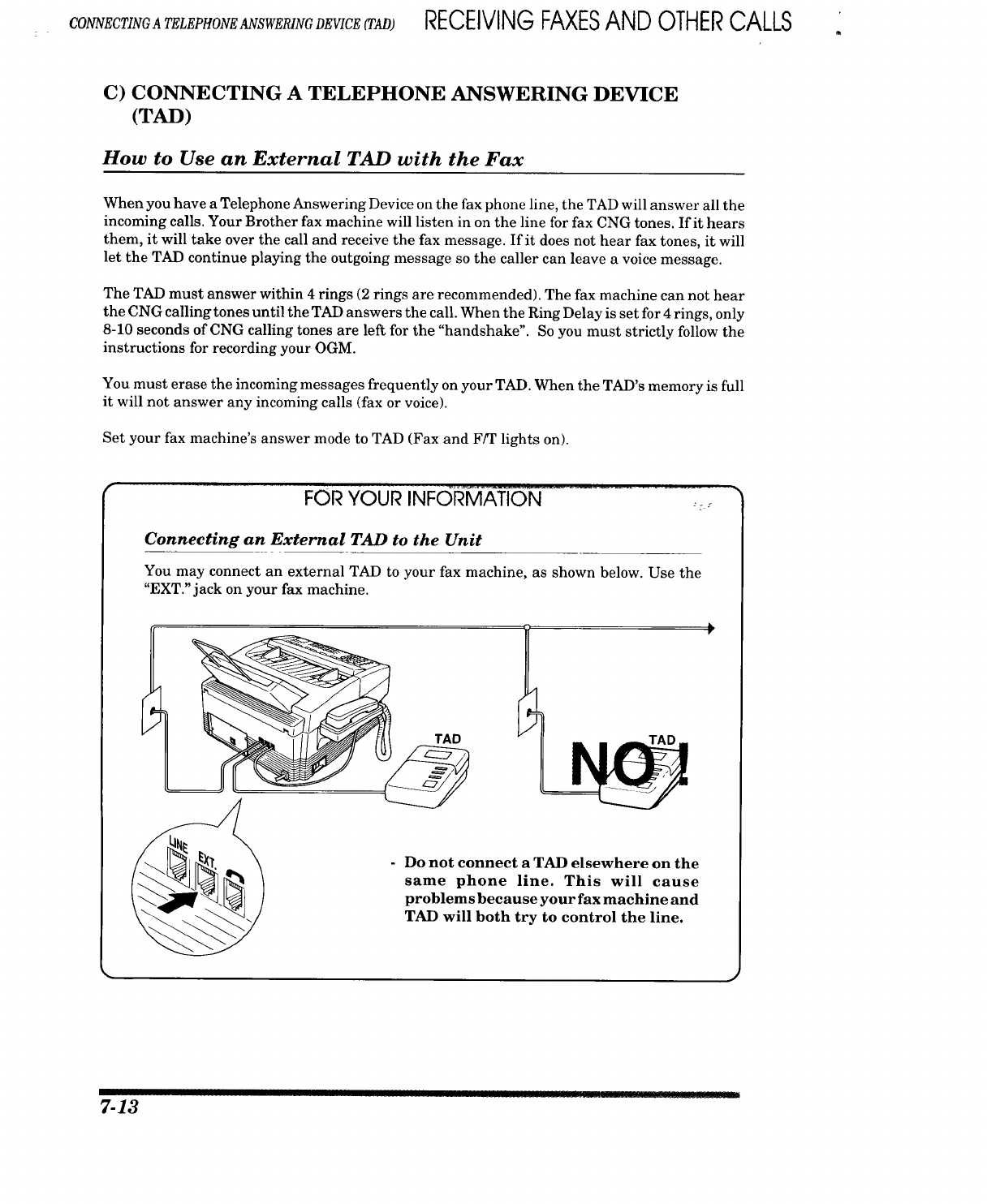
CO NECrI OArE EP ONE SW RINaDEVlC ¢r RECEIVINGFAXESAND OTHERCALLS
C) CONNECTING A TELEPHONE ANSWERING DEVICE
(TAD)
How to Use an External TAD with the Fax
When you have a Telephone Answering Device on the fax phone line, the TAD will answer all the
incoming calls. Your Brother fax machine will listen in on the line for fax CNG tones. If it hears
them, it will take over the call and receive the fax message. If it does not hear fax tones, it will
let the TAD continue playing the outgoing message so the caller can leave a voice message.
The TAD must answer within 4 rings (2 rings are recommended). The fax machine can not hear
the CNG calling tones until the TAD answers the call. When the Ring Delay is set for 4 rings, only
8-10 seconds of CNG calling tones are left for the "handshake". So you must strictly follow the
instructions for recording your OGM.
You must erase the incoming messages frequently on your TAD. When the TAD's memory is full
it will not answer any incoming calls (fax or voice).
Set your fax machine's answer mode to TAD (Fax and Ffr lights on).
FOR YOUR INFORMATION :=_
Connecting an External TAD to the Unit
You may connect an external TAD to your fax machine, as shown below. Use the
"EXT."jack on your fax machine.
- Do not connect a TAD elsewhere on the
same phone line. This will cause
problems because your fax machine and
TAD will both try to control the line.
7.13
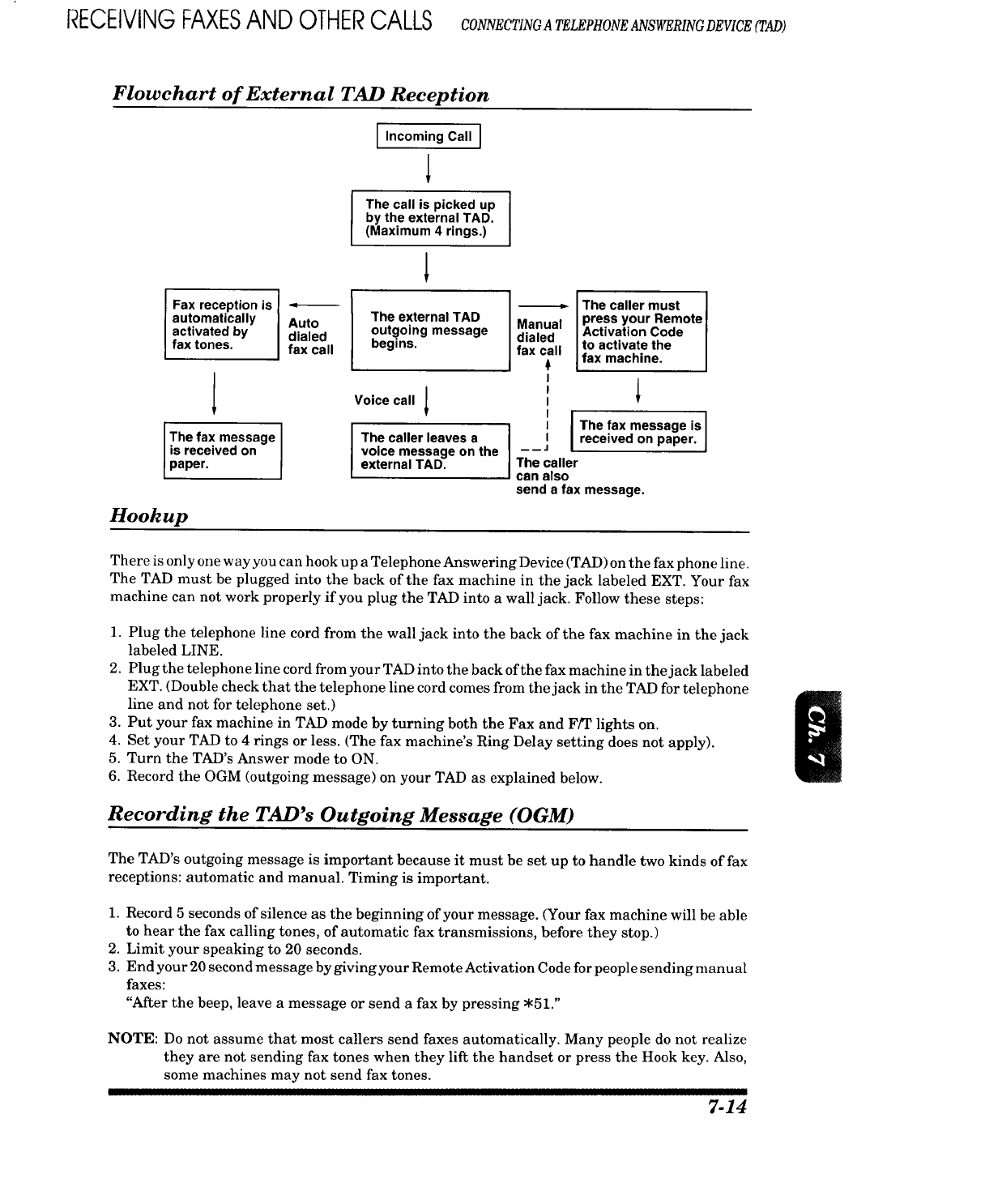
RECEIVINGFAXESAND OTHERCALLS CONNECr NOArELEP ON SWERINaDEVIC r
Flowchart of External TAD Reception
I
I Incoming Call]
The call is picked up
by the external TAD.
(Maximum 4 rings.)
The external TAD
outgoing message
begins.
I
Fax reception is
automatically
activated by
fax tones.
l
The fax message
is received on
paper.
Auto
dialed
fax call
Voice call l
I he caller leaves a
voice message on the
external TAD,
.a-- Tua,
dialed
fax 711
I
I
I
The caller must
press your Remote
Activation Code
to activate the
fax machine.
I ] The fax message is
,,
__ j , received on paper.
The caller
can also
send a fax message.
Hookup
There is only one way you can hook up a Telephone Answering Device (TAD) on the fax phone line.
The TAD must be plugged into the back of the fax machine in the jack labeled EXT. Your fax
machine can not work properly if you plug the TAD into a wall jack. Follow these steps:
1. Plug the telephone line cord from the wall jack into the back of the fax machine in the jack
labeled LINE.
2. Plug the telephone line cord from your TAD into the back of the fax machine in the jack labeled
EXT. (Double check that the telephone line cord comes from the jack in the TAD for telephone
line and not for telephone set.)
3. Put your fax machine in TAD mode by turning both the Fax and Ffr lights on.
4. Set your TAD to 4 rings or less. (The fax machine's Ring Delay setting does not apply).
5. Turn the TAD's Answer mode to ON.
6. Record the OGM (outgoing message) on your TAD as explained below.
Recording the TAD's Outgoing Message (OGM)
The TAD's outgoing message is important because it must be set up to handle two kinds of fax
receptions: automatic and manual. Timing is important.
1. Record 5 seconds of silence as the beginning of your message. (Your fax machine will be able
to hear the fax calling tones, of automatic fax transmissions, before they stop.)
2. Limit your speaking to 20 seconds.
3. End your 20 second message by giving your Remote Activation Code for people sending manual
faxes:
"After the beep, leave a message or send a fax by pressing .51."
NOTE: Do not assume that most callers send faxes automatically. Many people do not realize
they are not sending fax tones when they lift the handset or press the Hook key. Also,
some machines may not send fax tones.
I7-14
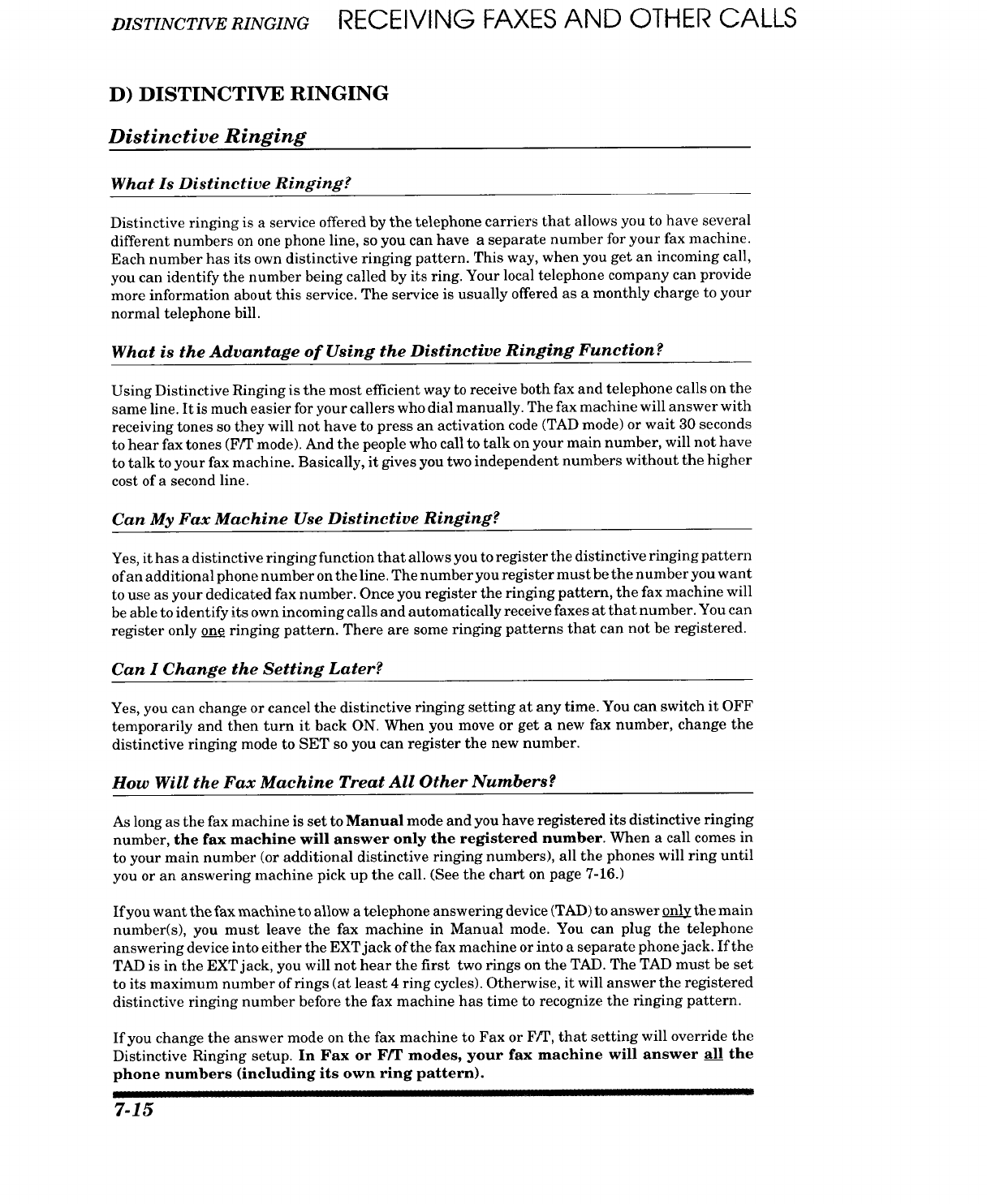
DISTINCTIVERINGING RECEIVING FAXES AND OTHER CALLS
D) DISTINCTIVE RINGING
Distinctive Ringing
What Is Distinctive Ringing?
Distinctive ringing is a service offered by the telephone carriers that allows you to have several
different numbers on one phone line, so you can have a separate number for your fax machine.
Each number has its own distinctive ringing pattern. This way, when you get an incoming call,
you can identify the number being called by its ring. Your local telephone company can provide
more information about this service. The service is usually offered as a monthly charge to your
normal telephone bill.
What is the Advantage of Using the Distinctive Ringing Function ?
Using Distinctive Ringing is the most efficient way to receive both fax and telephone calls on the
same line. It is much easier for your callers who dial manually. The fax machine will answer with
receiving tones so they will not have to press an activation code (TAD mode) or wait 30 seconds
to hear fax tones (Ffr mode). And the people who call to talk on your main number, will not have
to talk to your fax machine. Basically, it gives you two independent numbers without the higher
cost of a second line.
Can My Fax Machine Use Distinctive Ringing?
Yes, it has a distinctive ringing function that allows you to register the distinctive ringing pattern
of an additional phone number on the line. The number you register must be the number you want
to use as your dedicated fax number. Once you register the ringing pattern, the fax machine will
be able to identify its own incoming calls and automatically receive faxes at that number. You can
register only one ringing pattern. There are some ringing patterns that can not be registered.
Can I Change the Setting Later?
Yes, you can change or cancel the distinctive ringing setting at any time. You can switch it OFF
temporarily and then turn it back ON. When you move or get a new fax number, change the
distinctive ringing mode to SET so you can register the new number.
How Will the Fax Machine Treat All Other Numbers?
As long as the fax machine is set to Manual mode and you have registered its distinctive ringing
number, the fax machine will answer only the registered number. When a call comes in
to your main number (or additional distinctive ringing numbers), all the phones will ring until
you or an answering machine pick up the call. (See the chart on page 7-16.)
If you w ant the fax machine to allow a telephone answering device (TAD) to answer _ the main
number(s), you must leave the fax machine in Manual mode. You can plug the telephone
answering device into either the EXTjack of the fax machine or into a separate phone jack. If the
TAD is in the EXTjack, you will not hear the first two rings on the TAD. The TAD must be set
to its maximum number of rings (at least 4 ring cycles). Otherwise, it will answer the registered
distinctive ringing number before the fax machine has time to recognize the ringing pattern.
If you change the answer mode on the fax machine to Fax or F/T, that setting will override the
Distinctive Ringing setup. In Fax or Ffr modes, your fax machine will answer all the
phone numbers (including its own ring pattern).
7-15
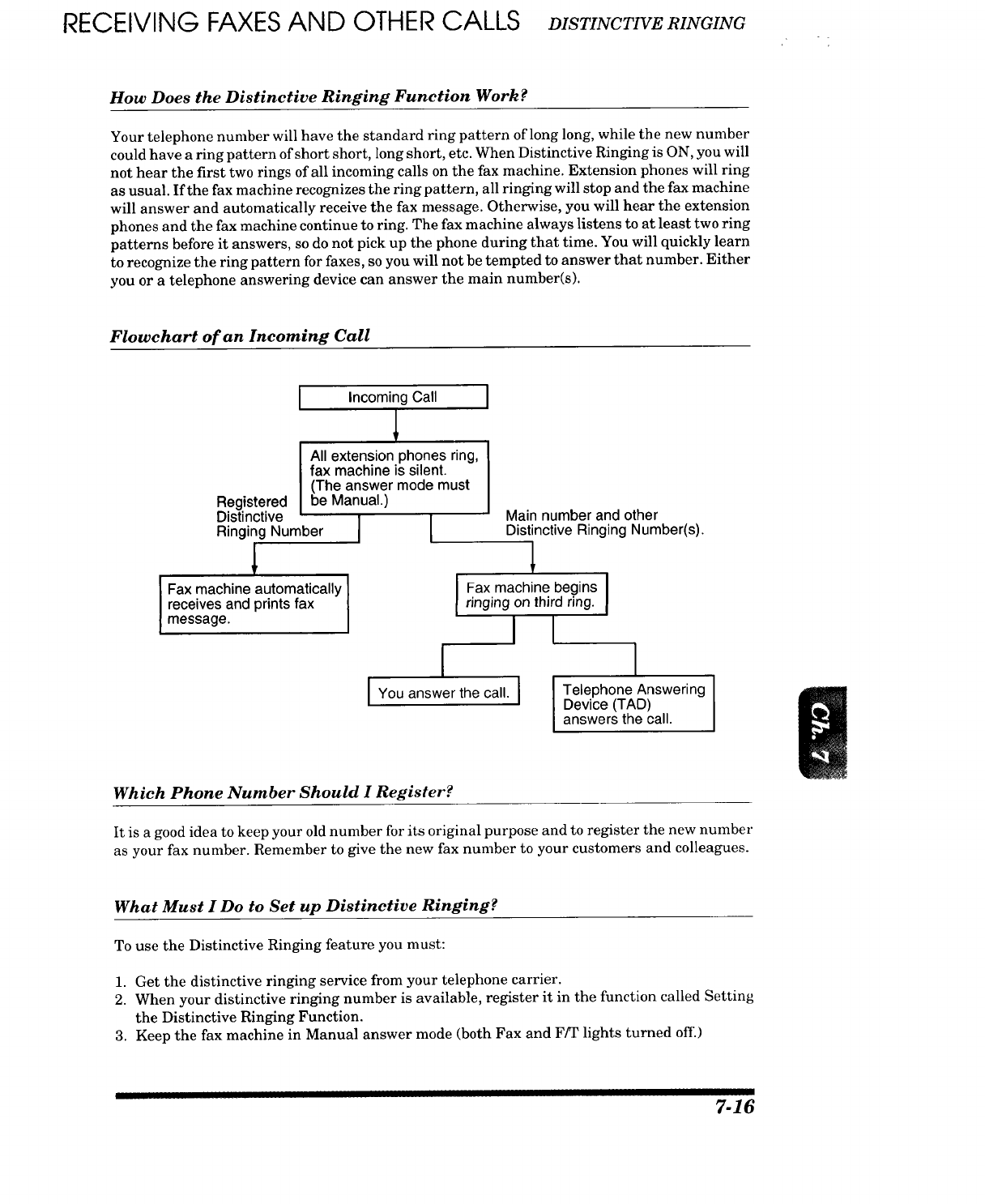
RECEIVING FAXES AND OTHER CALLS DISTINCTIVERINGING
How Does the Distinctive Ringing Function Work ?
Your telephone number will have the standard ring pattern of long long, while the new number
could have a ring pattern of short short, long short, etc. When Distinctive Ringing is ON, you will
not hear the first two rings of all incoming calls on the fax machine. Extension phones will ring
as usual. If the fax machine recognizes the ring pattern, all ringing will stop and the fax machine
will answer and automatically receive the fax message. Otherwise, you will hear the extension
phones and the fax machine continue to ring. The fax machine always listens to at least two ring
patterns before it answers, so do not pick up the phone during that time. You will quickly learn
to recognize the ring pattern for faxes, so you will not be tempted to answer that number. Either
you or a telephone answering device can answer the main number(s).
Flowchart of an Incoming Call
Registered
Distinctive
Ringing Number
1
Fax machine automatically
receives and prints fax
message.
I Incoming Call I
All extension phones ring,
fax machine is silent.
(The answer mode must
be Manual.)
I I
LI
I YOU answer the call. I
Main number and other
Distinctive Ringing Number(s).
,l
I Fax machine begins l
ringing on third ring.
I I I
l Telephone Answering
Device (TAD)
answers the call.
Which Phone Number Should I Register?
It is a good idea to keep your old number for its original purpose and to register the new number
as your fax number. Remember to give the new fax number to your customers and colleagues.
What Must I Do to Set up Distinctive Ringing?
To use the Distinctive Ringing feature you must:
1. Get the distinctive ringing service from your telephone carrier.
2. When your distinctive ringing number is available, register it in the function called Setting
the Distinctive Ringing Function.
3. Keep the fax machine in Manual answer mode (both Fax and Ffr lights turned off.)
7-16
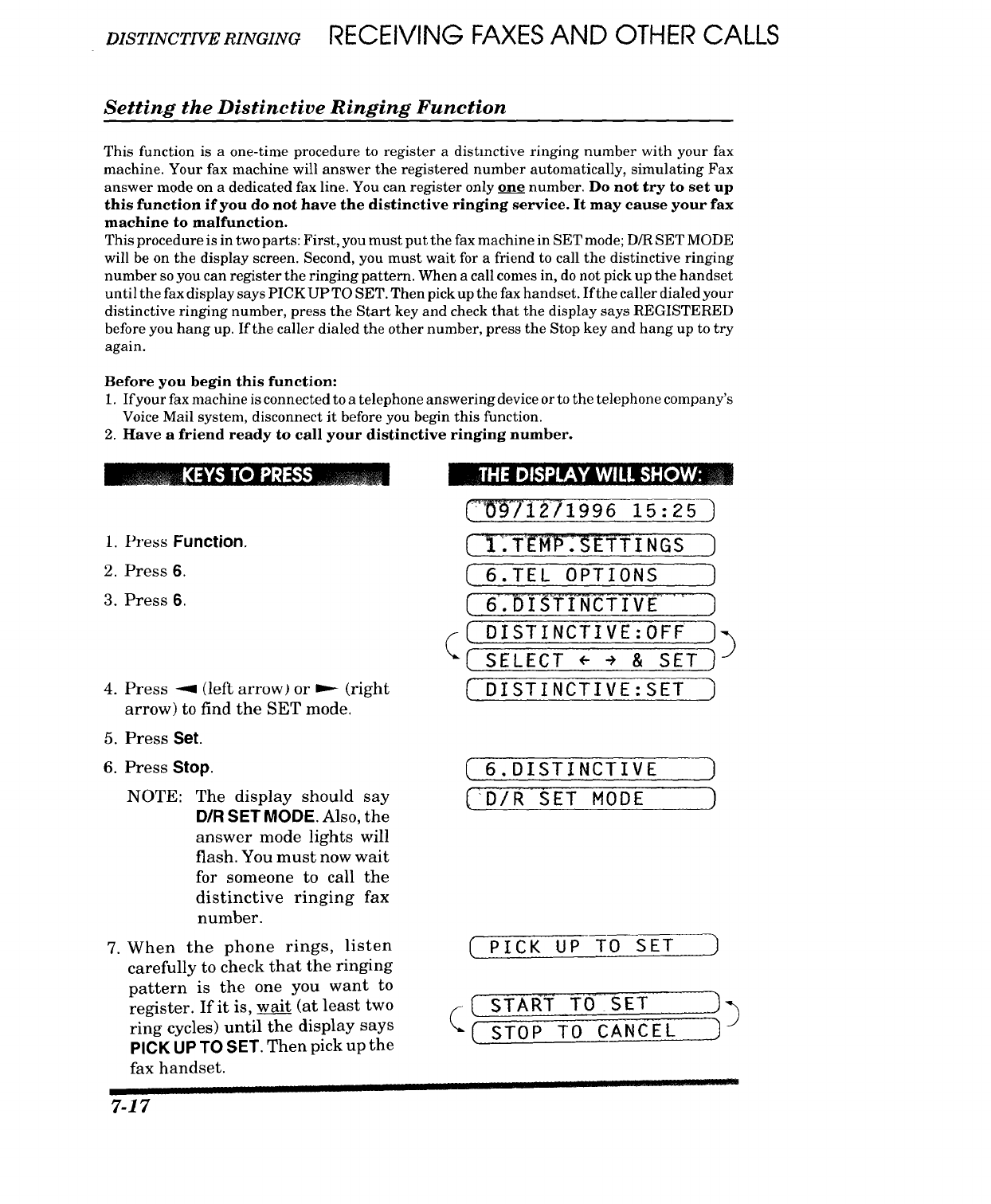
DISTINCTIVERINGING RECEIVING FAXES AND OTHER CALLS
Setting the Distinctive Ringing Function
This function is a one-time procedure to register a distractive ringing number with your fax
machine. Your fax machine will answer the registered number automatically, simulating Fax
answer mode on a dedicated fax line. You can register only one number. Do not try to set up
this function if you do not have the distinctive ringing service. It may cause your fax
machine to malfunction.
This procedure is in two parts: First, you must put the fax machine in SET mode; D/R SET MODE
will be on the display screen. Second, you must wait for a friend to call the distinctive ringing
number so you can register the ringing pattern. When a call comes in, do not pick up the handset
until the fax display says PICK UP TO SET. Then pick up the fax handset. If the caller dialed your
distinctive ringing number, press the Start key and check that the display says REGISTERED
before you hang up. If the caller dialed the other number, press the Stop key and hang up to try
again.
Before you begin this function:
1. Ifyour fax machine is connected to a telephone answering device or to the telephone company's
Voice Mail system, disconnect it before you begin this function.
2. Have a friend ready to call your distinctive ringing number.
1. Press Function.
2. Press 6.
3. Press 6.
4. Press -._ (left arrow) or _(right
arrow) to find the SET mode.
5. Press Set.
6. Press Stop.
NOTE: The display should say
D/R SET MODE. Also, the
answer mode lights will
flash. You must now wait
for someone to call the
distinctive ringing fax
number.
7. When the phone rings, listen
carefully to check that the ringing
pattern is the one you want to
register. If it is, wait (at least two
ring cycles) until the display says
PICK UP TO SET. Then pick up the
fax handset.
7-17
_. I="I':11d [.+uW_._A,,,_Ii W.-_._[e],,,_
(_'0_7i271996 15:25 )
(--I.T°i[B"h_._"E-i"T INGS )
(6.TEL OPTIONS )
( DISTINCTIVE:OFF ])(
-( szt.ZCT,- s r)
( DISTINCTIVE:SET )
(6.DISTINCTIVE )
(-D/R SET MODE )
(PICK UP TO SET )
([ START TO SET )))
(STOP TO CANCEL
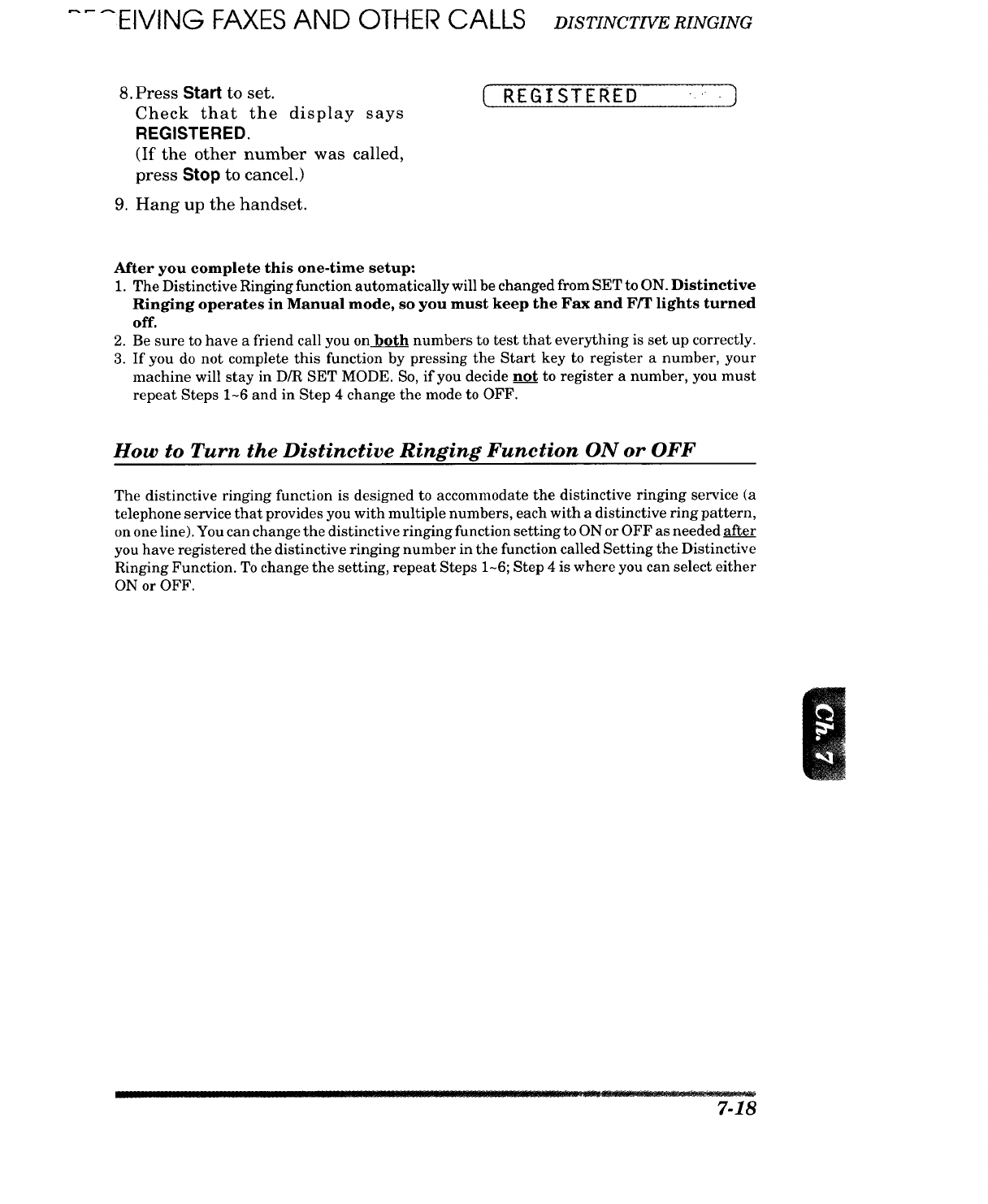
---:EIVING FAXES AND OTHER CALLS DISTINCTIVERINGING
8. Press Start to set.
Check that the display says
REGISTERED.
(If the other number was called,
press Stop to cancel.)
9. Hang up the handset.
(,REGISTERED
After you complete this one-time setup:
1. The Distinctive Ringing function automatically will be changed from SET to ON. Distinctive
Ringing operates in Manual mode, so you must keep the Fax and Ffr lights turned
off.
2. Be sure to have a friend call you on both numbers to test that everything is set up correctly.
3. If you do not complete this function by pressing the Start key to register a number, your
machine will stay in D/R SET MODE. So, if you decide not to register a number, you must
repeat Steps 1~6 and in Step 4 change the mode to OFF.
How to Turn the Distinctive Ringing Function ON or OFF
The distinctive ringing function is designed to accommodate the distinctive ringing service (a
telephone service that provides you with multiple numbers, each with a distinctive ring pattern,
on one line). You can change the distinctive ringing function setting to ON or OFF as needed after
you have registered the distinctive ringing number in the function called Setting the Distinctive
Ringing Function. To change the setting, repeat Steps 1~6; Step 4 is where you can select either
ON or OFF.
/L--:------- :::::::::::::::::::::::::::::::::::::: 7-18
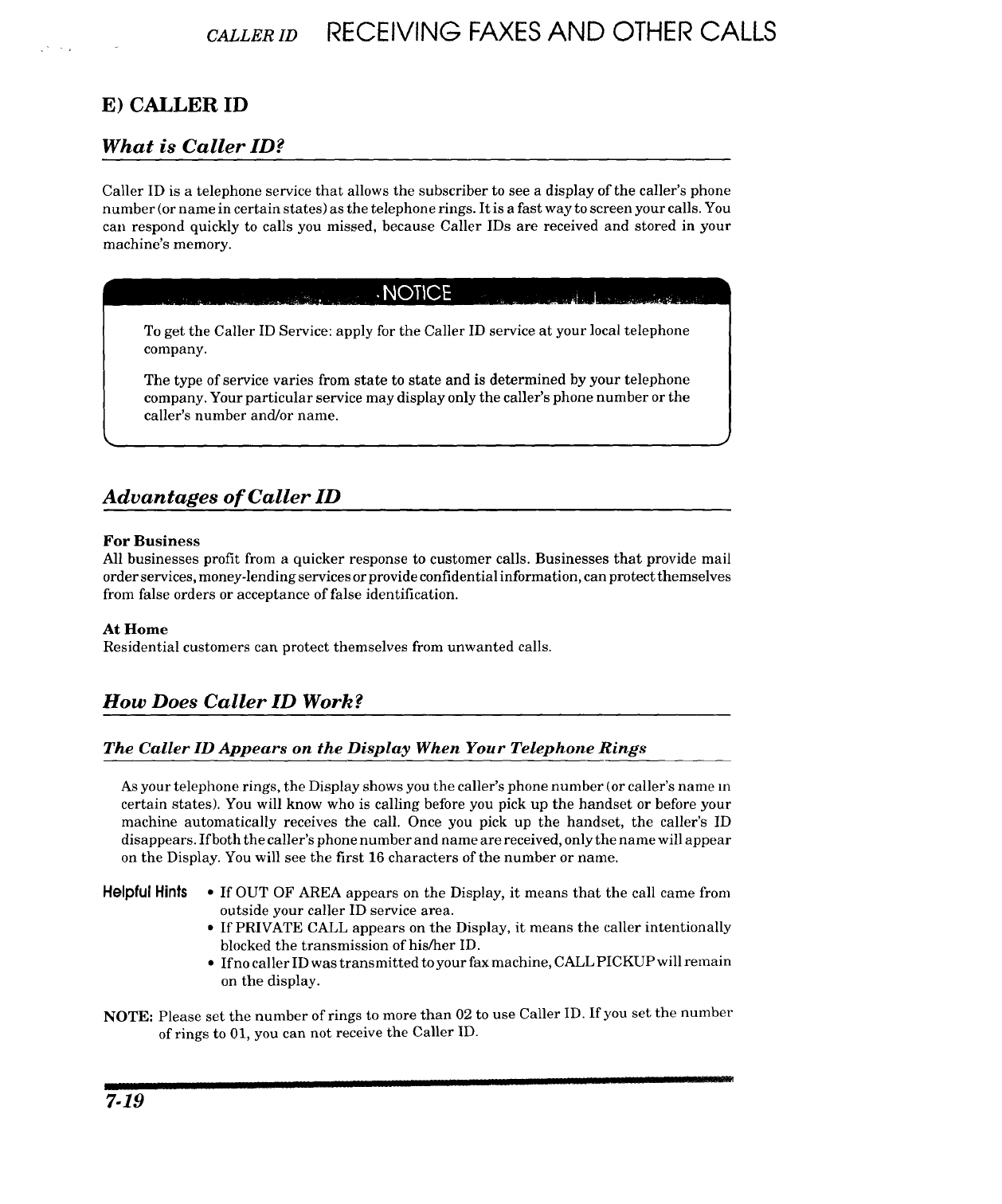
CALLERID RECEIVING FAXES AND OTHER CALLS
E) CALLER ID
What is Caller ID?
Caller ID is a telephone service that allows the subscriber to see a display of the caller's phone
number (or name in certain states) as the telephone rings. It is a fast way to screen your calls. You
can respond quickly to calls you missed, because Caller IDs are received and stored in your
machine's memory.
To get the Caller ID Service: apply for the Caller ID service at your local telephone
company.
The type of service varies from state to state and is determined by your telephone
company. Your particular service may display only the caller's phone number or the
caller's number and/or name.
J
Advantages of Caller ID
For Business
All businesses profit from aquicker response to customer calls. Businesses that provide mail
order services, money-lending services or provide confidential information, can protect themselves
from false orders or acceptance of false identification.
At Home
Residential customers can protect themselves from unwanted calls.
How Does Caller ID Work?
The Caller ID Appears on the Display When Your Telephone Rings
As your telephone rings, the Display shows you the caller's phone number (or caller's name m
certain states). You will know who is calling before you pick up the handset or before your
machine automatically receives the call. Once you pick up the handset, the caller's ID
disappears. If both the caller's phone number and name are received, only the name will appear
on the Display. You will see the first 16 characters of the number or name.
Helpful Hints • If OUT OF AREA appears on the Display, it means that the call came from
outside your caller ID service area.
• If PRIVATE CALL appears on the Display, it means the caller intentionally
blocked the transmission of his/her ID.
• Ifno caller ID was transmitted toyour fax machine, CALL PICKUPwill remain
on the display.
NOTE: Please set the number of rings to more than 02 to use Caller ID. If you set the number
of rings to 01, you can not receive the Caller ID.
I
7.19
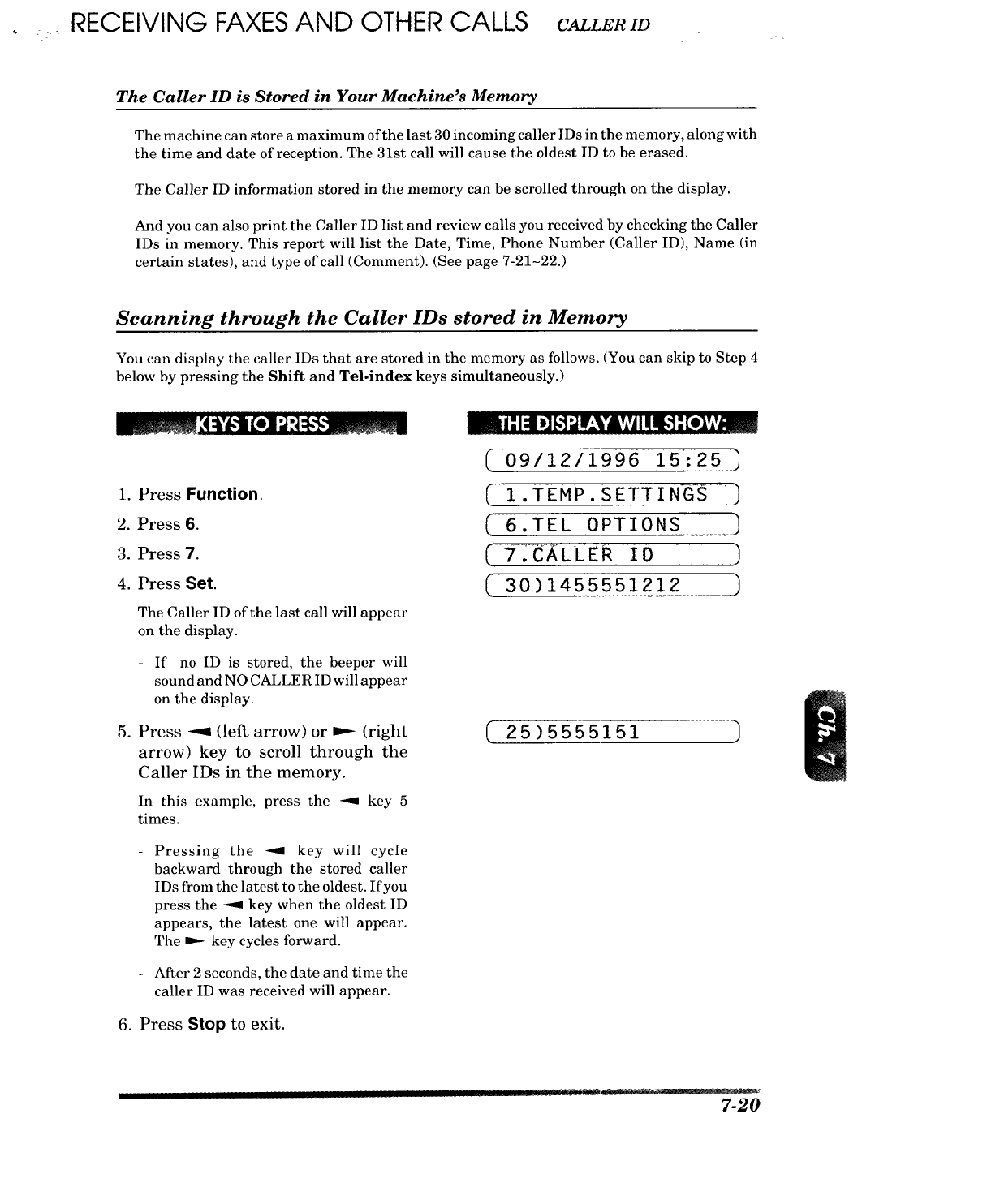
.. RECEIVING FAXES AND OTHER CALLS CALLERID
The Caller ID is Stored in Your Machine's Memory
The machine can store a maximum of the last 30 incoming caller IDs in the inemory, along with
the time and date of reception. The 31st call will cause the oldest ID to be erased.
The Caller ID infornmtion stored in the memory can be scrolled through on the display.
And you can also print the Caller ID list and review calls you received by checking the Caller
IDs in memory. This report will list the Date, Time, Phone Number (Caller ID), Name (in
certain states), and type of call (Comment). (See page 7-21-22.)
Scanning through the Caller IDs stored in Memory
You can display the caller IDs that are stored in the memory as follows. (You can skip to Step 4
below by pressing the Shift and Tel-index keys simultaneously.)
_',(:t'b'lll[o]_:l:&"__
1. Press Function.
2. Press 6.
3. Press 7.
4. Press Set.
The Caller ID of the last call will appear
on the display.
If no ID is stored, the beeper will
sound and NO CALLER ID will appear
on the display.
5. Press -_ (left arrow) or _ (right
arrow) key to scroll through the
Caller IDs in the memory.
In this example, press the --9 key 5
times.
Pressing the --9 key will cycle
backward through the stored caller
IDs from the latest to the oldest. If you
press the -4= key when the oldest ID
appears, the latest one will appear.
The _ key cycles forward.
After 2 seconds, the date and time the
caller ID was received will appear.
_,.. 1."1:11D]F;']_ Ir_'YAV;jIIII_1-"[elvj'_
(09/12/1996 15:25 ]
[ 1.TEMP.SETTINGS ]
( 6.TEL OPTIONS ]
( :7-f(__ L-LE R I D ]
(30)1455551212 ]
(25)5555151
6. Press Stop to exit.
7-20
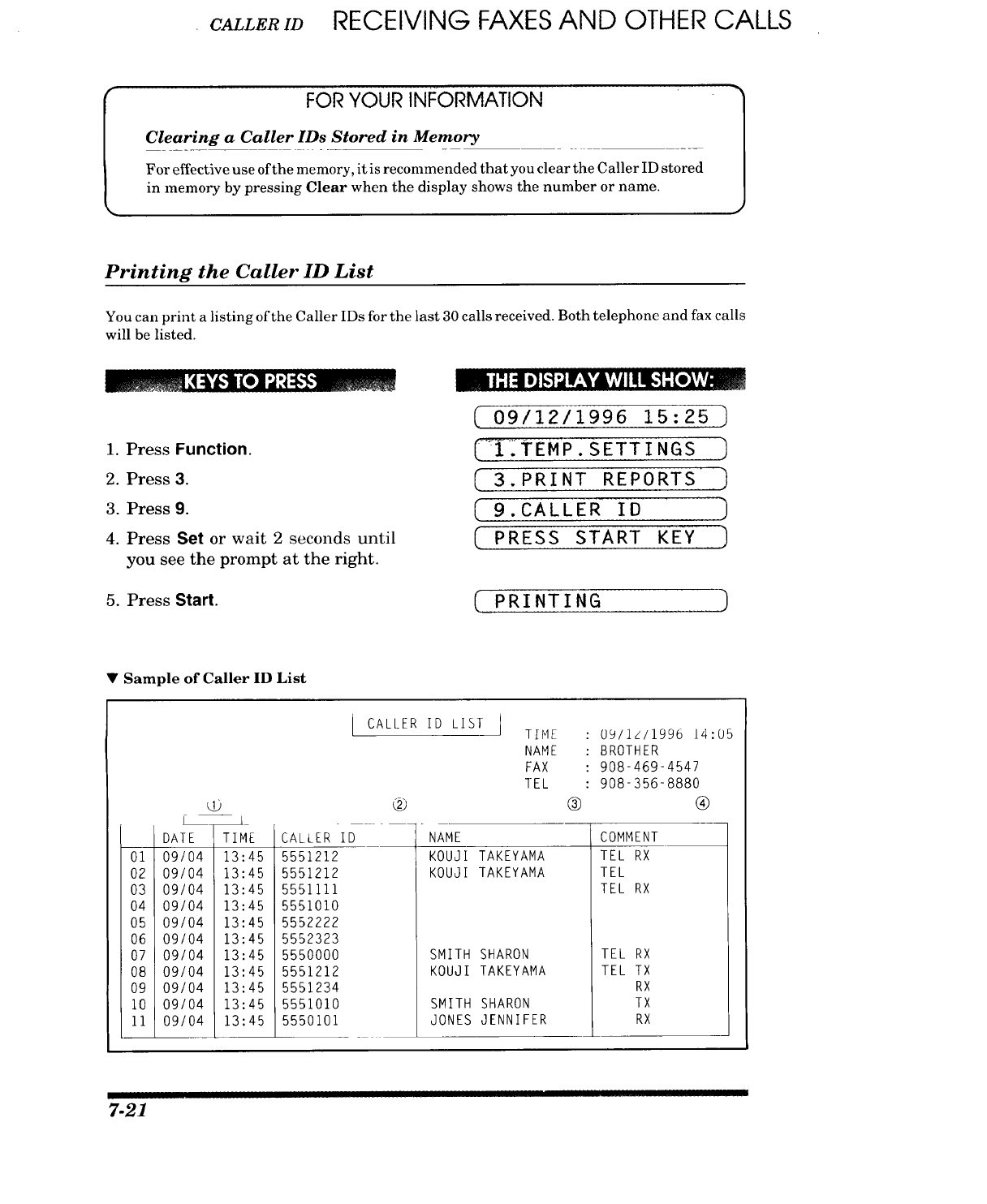
CALLERID RECEIVING FAXES AND OTHER CALLS
FOR YOUR INFORMATION
Clearing a Caller IDs Stored in Memory
For effective use of the memory, it is recommended that you clear the Caller ID stored
in memory by pressing Clear when the display shows the number or name.
Printing the Caller ID List
You can print a listing of the Caller IDs for the last 30 calls received. Both telephone and fax calls
will be listed.
:4:k'i-']ll(el "J:_._
1. Press Function.
2. Press 3.
3. Press 9.
4. Press Set or wait 2 seconds until
you see the prompt at the right.
5. Press Start.
( 09/12/1996 15:25 ]
F_ITEMP.SETTINGS ]
[ 3.PRINT REPORTS)
(9.CALLER ID ]
( PRESS START KEY ]
( PRINTING
•Sample of Caller ID List
I
DATE
-01 09/04
02 09/04
03 09/04
04 09/04
05 09/04
06 09/04
07 09/04
08 09/04
09 09/04
10 09/04
11 09/04
L
TIME
13:45
13:45
13:45
13:45
13:45
13:45
13:45
13:45
13:45
13:45
13:45
CALLER ID
5551212
5551212
5551111
5551010
5552222
5552323
5550000
5551212
5551234
5551010
5550101
CALLER ID LIST
NAME
KOUJI
KOUJI
SMITH
KOUJI
SMITH
JONES
ITIME
NAME
FAX
TEL
®
TAKEYAMA
TAKEYAMA
SHARON
TAKEYAMA
SHARON
JENNIFER
: 09/i_/1996 14:05
: BROTHER
: 908-469-4547
: 908-356-8880
®
COMMENT
TEL RX
TEL
TEL RX
®
TEL RX
TEL TX
RX
TX
RX
7-21
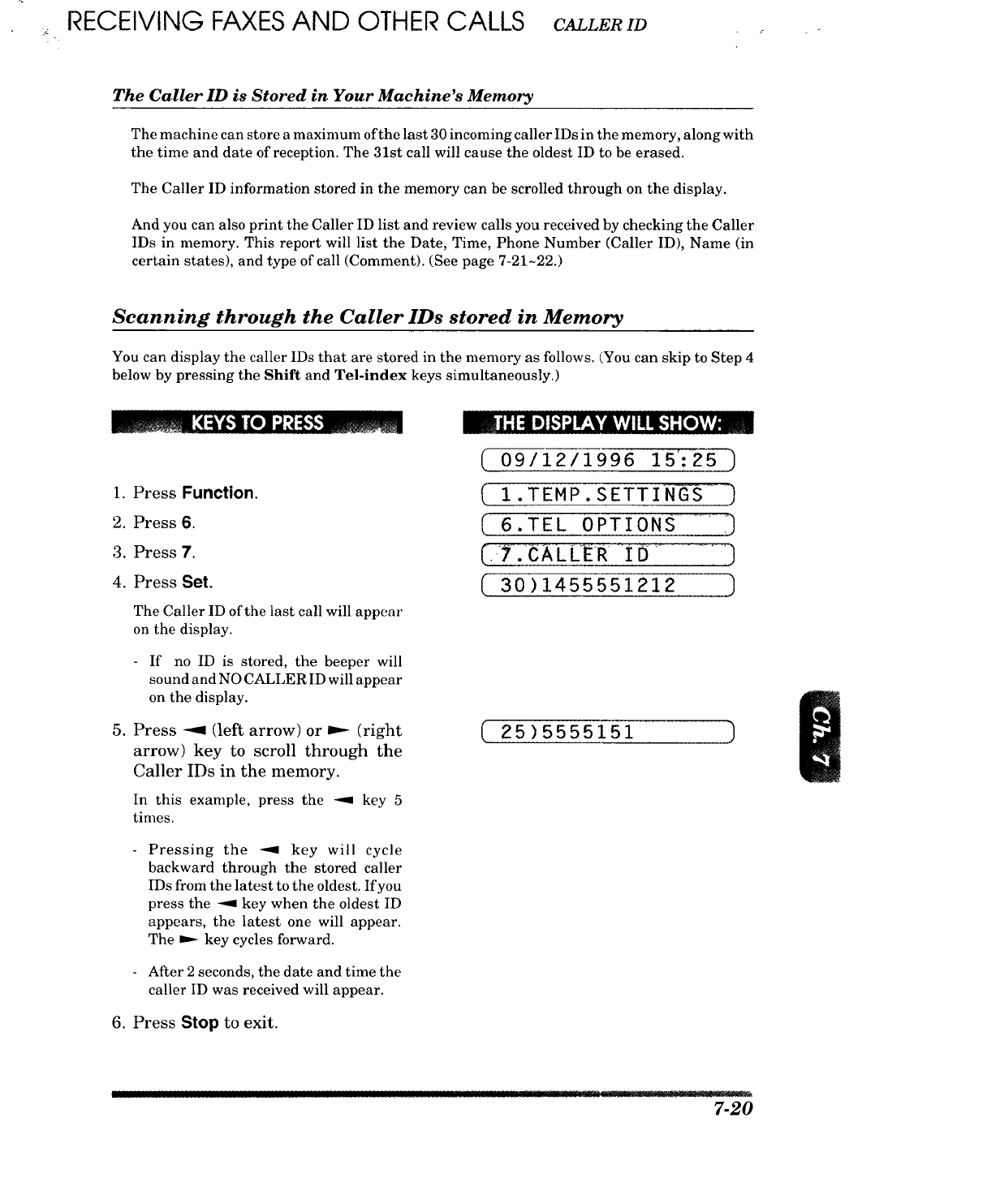
RECEIVING FAXES AND OTHER CALLS CALLERID
The Caller ID is Stored in Your Machine's Memory
The machine can store a maxinmm of the last 30 incoming caller IDs in the memory, along with
the time and date of reception. The 31st call will cause the oldest ID to be erased.
The Caller ID information stored in the memory can be scrolled through on the display.
And you can also print the Caller ID list and review calls you received by checking the Caller
IDs in memory. This report will list the Date, Time, Phone Number (Caller ID), Name (in
certain states), and type of call (Comment). (See page 7-21~22.)
Scanning through the Caller IDs stored in Memory
You can display the caller IDs that are stored in the memory as follows. (You can skip to Step 4
below by pressing the Shift and Tel-index keys simultaneously.)
_t!-"1:11D]b%1IL'VAvA III tlg']-"[e_vAvj,m-.
1. Press Function.
2. Press 6.
3. Press 7.
4. Press Set.
The Caller ID of the last call will appeal'
on the display.
If no ID is stored, the beeper will
sound and NO CALLER ID will appear
on the display.
5. Press -9, (left arrow) or P-_ (right
arrow) key to scroll through the
Caller IDs in the memory.
In this example, press the -._ key 5
times.
Pressing the _ key will cycle
backward through the stored caller
IDs from the latest to the oldest. If you
press the --9 key when the oldest ID
appears, the latest one will appear.
The ..- key cycles forward.
After 2 seconds, the date and time the
caller ID was received will appear.
(09/12/1996 15":25 )
(1.TEMP.SETTI°NG-S ......,-)
( 6.TEL OPTIONS :-i ")
( 30)1455551212 )
(25)5555151
6. Press Stop to exit.
'_rllIUU-:::-[2-.L q_
7-20
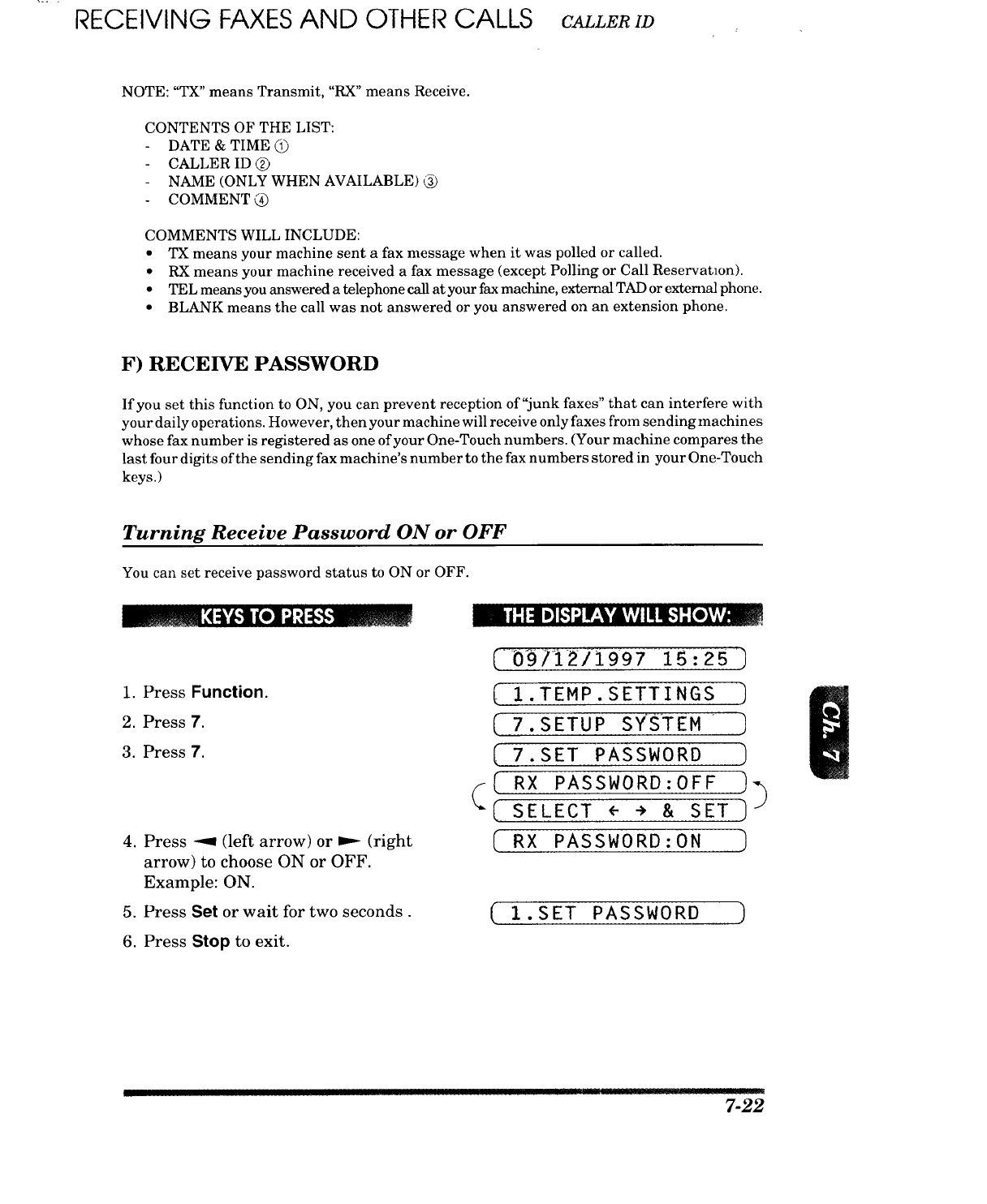
RECEIVING FAXES AND OTHER CALLS CALLERID
NOTE: "TX" means Transmit, "RX" means Receive.
CONTENTS OF THE LIST:
DATE & TIME _)
CALLER ID _
NAME (ONLY WHEN AVAILABLE) (_
COMMENT (_
COMMENTS WILL INCLUDE:
• TX means your machine sent a fax message when it was polled or called.
• RX means your machine received a fax message (except Polling or Call Reservation).
•TEL means you answered a telephone call at your fax machine, external TAD or external phone.
• BLANK means the call was not answered or you answered on an extension phone.
F) RECEIVE PASSWORD
If you set this function to ON, you can prevent reception of"junk faxes" that can interfere with
your daily operations. However, then your machine will receive only faxes from sending machines
whose fax number is registered as one of your One-Touch numbers. (Your machine compares the
last four digits of the sending fax machine's number to the fax numbers stored in your One-Touch
keys.)
Turning Receive Password ON or OFF
You can set receive password status to ON or OFF.
1. Press Function.
2. Press 7.
3. Press 7.
4. Press --_ (left arrow) or _'_ (right
arrow) to choose ON or OFF.
Example: ON.
5. Press Set or wait for two seconds.
6. Press Stop to exit.
-- I" !:1 D][,"];dlIK.,V&v,vJIII I_'] ' _•],','_,i
(ii]b9]--i2/i997 15"25 ]
(1.TEMP.SETTINGS ]
( 7. SETUP SYSTEM ' ]
( 7.SET PASSWORD )
[ RX PASSWORD:OFF )](
"*[ SELECT <- ÷ & SET )
( RX PASSWORD:ON ]
( 1.SET PASSWORD )
I n M11y?_'_ -- - 7-22
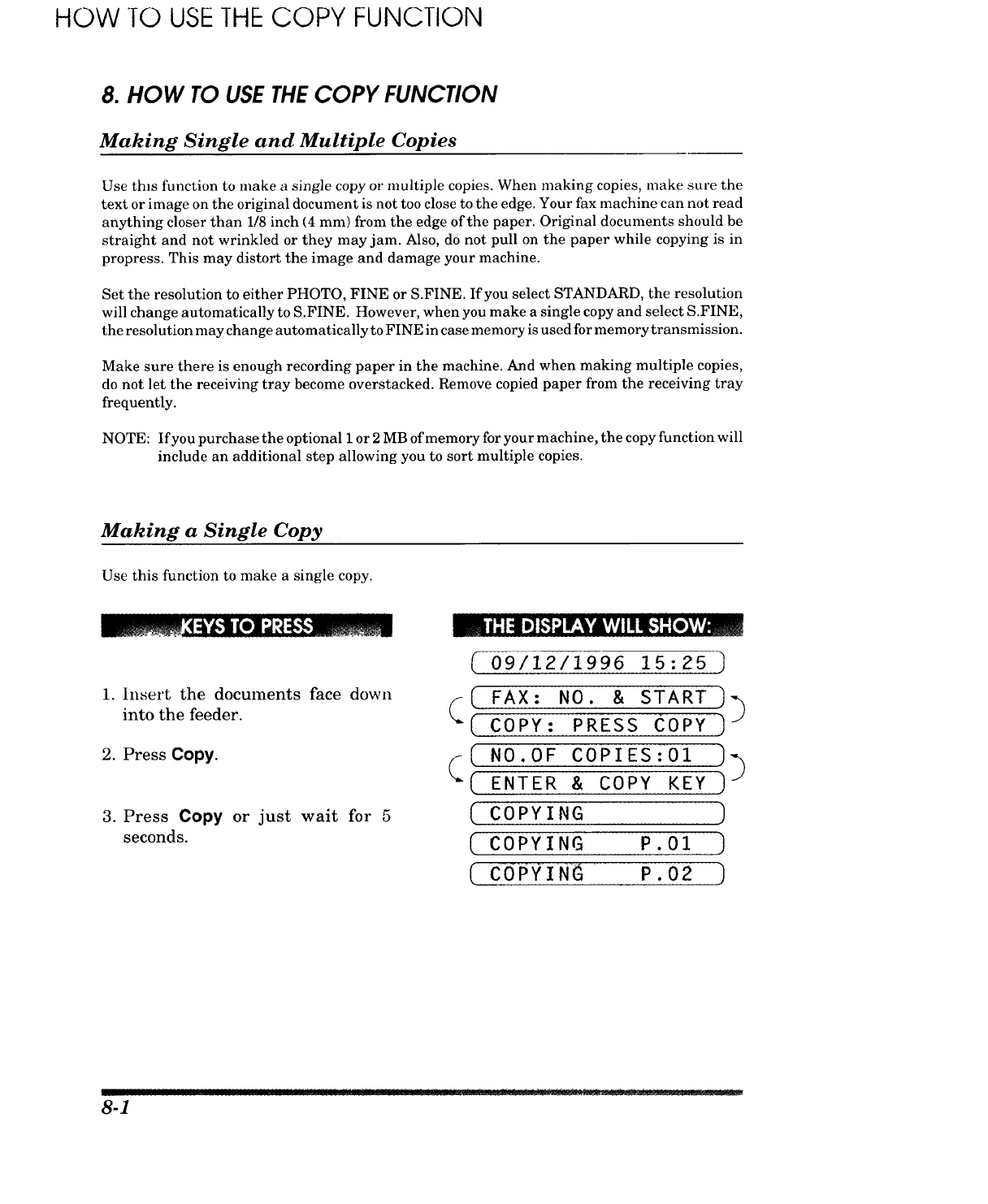
HOW TO USE THE COPY FUNCTION
8. HOW TO USETHECOPY FUNCTION
Making Single and Multiple Copies
Use thin function to make a single copy or multiple copies. When making copies, make sure the
text or image on the original document is not too close to the edge. Your fax machine can not read
anything closer than 1/8 inch (4 ram) from the edge of the paper. Original documents should be
straight and not wrinkled or they may jam. Also, do not pull on the paper while copying is in
propress. This may distort the image and damage your machine.
Set the resolution to either PHOTO, FINE or S.FINE. If you select STANDARD, the resolution
will change automatically to S.FINE. However, when you make a single copy and select S.FINE,
the resolution may change automatically to FINE in case memory is used for memory transmission.
Make sure there is enough recording paper in the machine. And when making multiple copies,
do not let the receiving tray become overstacked. Remove copied paper from the receiving tray
frequently.
NOTE: If you purchase the optional 1 or 2 MB of memory for your machine, the copy function will
include an additional step allowing you to sort multiple copies.
Making a Single Copy
Use this function to make a single copy.
1. Insert the documents face down
into the feeder.
w,,,: I_',]m:r,vi,',va,_-_'_[o_v,,,,u
( 09/12/1996 15:25 ]
LFAx: .o. START
(( coPY: PRESScoPY)
2. Press Copy.
3. Press Copy or just wait for 5
seconds.
No.oFcoP,,:s:o, ))
C
"'( ENTER & COPY KEY)
(_ COPYING
(COPYING P.01 )
( COPYING P.02
8-1
l[q]ll] I rII llrr_ J
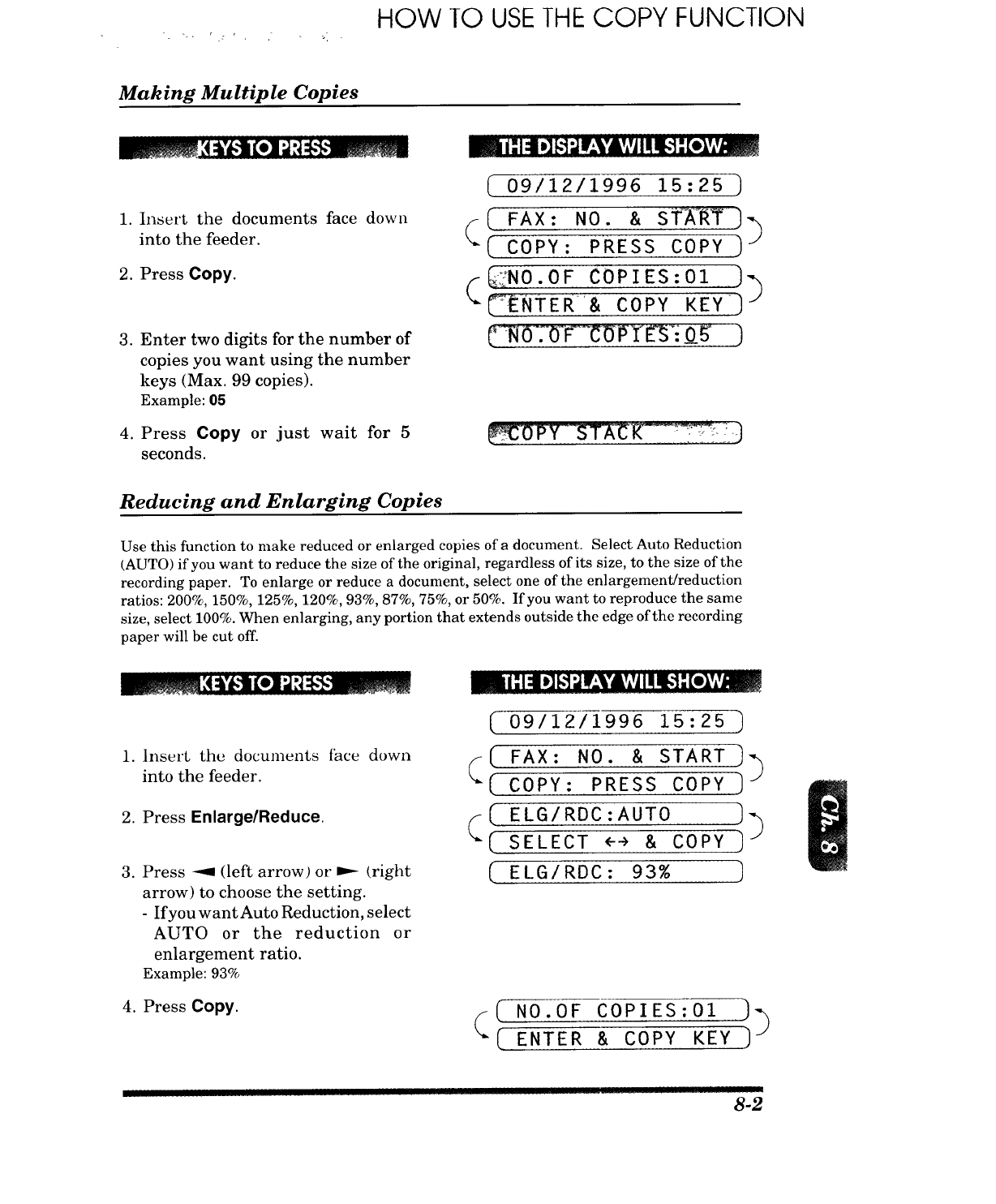
HOW ]-0 USE THE COPY FUNCTION
Making Multiple Copies
1. Insert the documents face down
into the feeder.
2. Press Copy.
3. Enter two digits for the number of
copies you want using the number
keys (Max. 99 copies).
Example: 05
4. Press Copy or just wait for 5
seconds.
mp II;14 D][,.1r,1f'_'V&VJII11_1-"[elv,v_
(- 09/12/1996 15:25 ]
C FAX: NO. & Si__,_R_* ]-,._
C coPY: PRESS COPY ) J
_::;_NO.OF COPIES:01 I)
_-:--_-NTER& COPY KEY-
Reducing and Enlarging Copies
Use this function to make reduced or enlarged copies of a document. Select Auto Reduction
(AUTO) if you want to reduce the size of the original, regardless of its size, to the size of the
recording paper. To enlarge or reduce a document, select one of the enlargement/reduction
ratios: 200%, 150%, 125%, 120%, 93%, 87%, 75%, or 50%. If you want to reproduce the same
size, select 100%. When enlarging, any portion that extends outside the edge of the recording
paper will be cut off.
1. Insert the documents thce down
into the feeder.
2. Press Enlarge/Reduce. ir-
k,.
3. Press _ (left arrow) or m.- {right
arrow) to choose the setting.
- IfyouwantAuto Reduction, select
AUTO or the reduction or
enlargement ratio.
Example: 93%
4. Press Copy.
(
(
(
(
(
(
09/12/1996 15:25
FAX: NO. & START )_
COPY: PRESS COPY,) J
ELG/RDC:AUTO ]_
SELECT e÷ & COPY )
ELG/RDC: 93% )
(( NO.OF COPIES:01 ]_
( ENTER & COPY KEY )
8-2
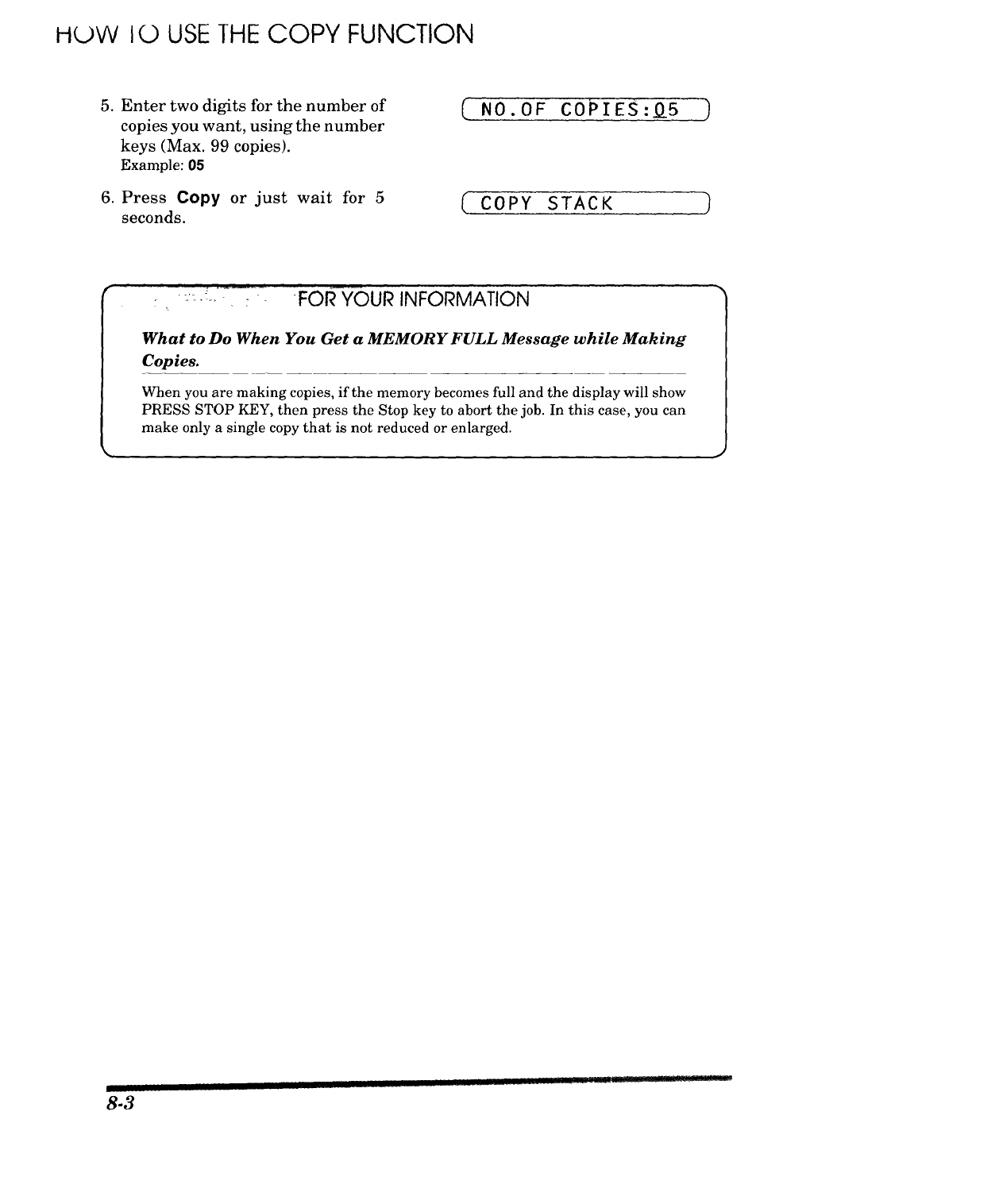
HOW I0 USE THE COPY FUNCTION
5. Enter two digits for the number of
copies you want, using the number
keys (Max. 99 copies).
Example: 05
6. Press Copy or just wait for 5
seconds.
( NO.OF COPIES:_5 )
COPY STACK
.... : _: -.,i2:;_:--_ -1" :FOR-Y(::)UR INFORMATION
What to Do When You Get a MEMORY FULL Message while Making
Copies.
When you are making copies, if the memory becomes full and the display will show
PRESS STOP KEY, then press the Stop key to abort the job. In this case, you can
make only a single copy that is not reduced or enlarged.
8.3
[ ....
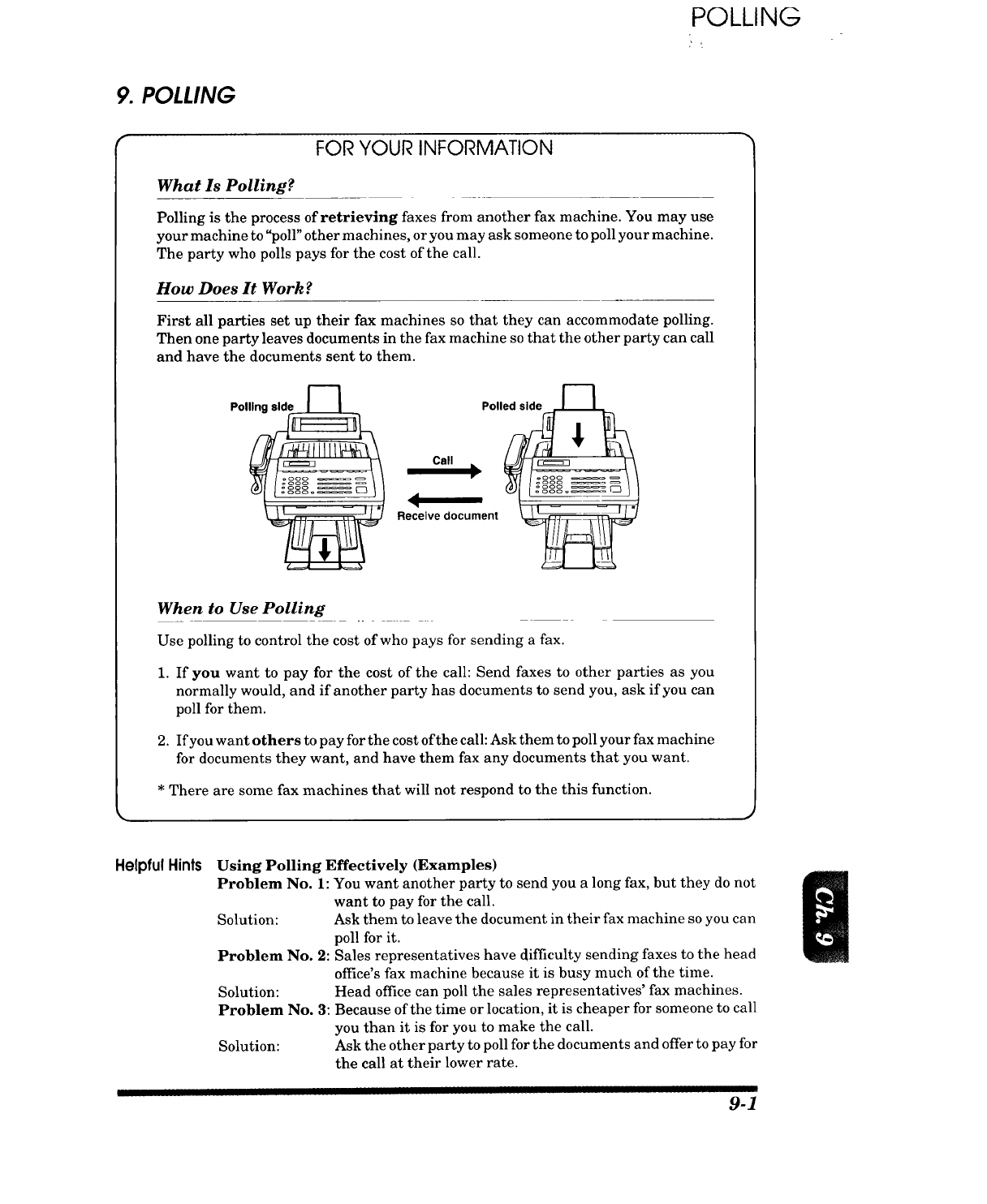
POLLING L
9. POLLING
FOR YOUR INFORMATION
What Is Polling?
Polling is the process of retrieving faxes from another fax machine. You may use
your machine to "poll" other machines, or you may ask someone to poll your machine.
The party who polls pays for the cost of the call.
How Does It Work ?
First all parties set up their fax machines so that they can accommodate polling.
Then one party leaves documents in the fax machine so that the other party can call
and have the documents sent to them.
Polling Polled side
Call
r
Receive document
When to Use Polling
Use polling to control the cost of who pays for sending a fax.
1. If you want to pay for the cost of the call: Send faxes to other parties as you
normally would, and if another party has documents to send you, ask if you can
poll for them.
2. Ifyou want others to pay for the cost ofthe calh Ask them to poll your fax machine
for documents they want, and have them fax any documents that you want.
*There are some fax machines that will not respond to the this function.
Helpful Hints Using Polling Effectively (Examples)
Problem No. 1: You want another party to send you a long fax, but they do not
want to pay for the call.
Solution: Ask them to leave the document in their fax machine so you can
poll for it.
Problem No. 2: Sales representatives have difficulty sending faxes to the head
office's fax machine because it is busy much of the time.
Solution: Head office can poll the sales representatives' fax machines.
Problem No. 3: Because of the time or location, it is cheaper for someone to call
you than it is for you to make the call.
Solution: Ask the other party to poll for the documents and offer to pay for
the call at their lower rate.
III
9-1
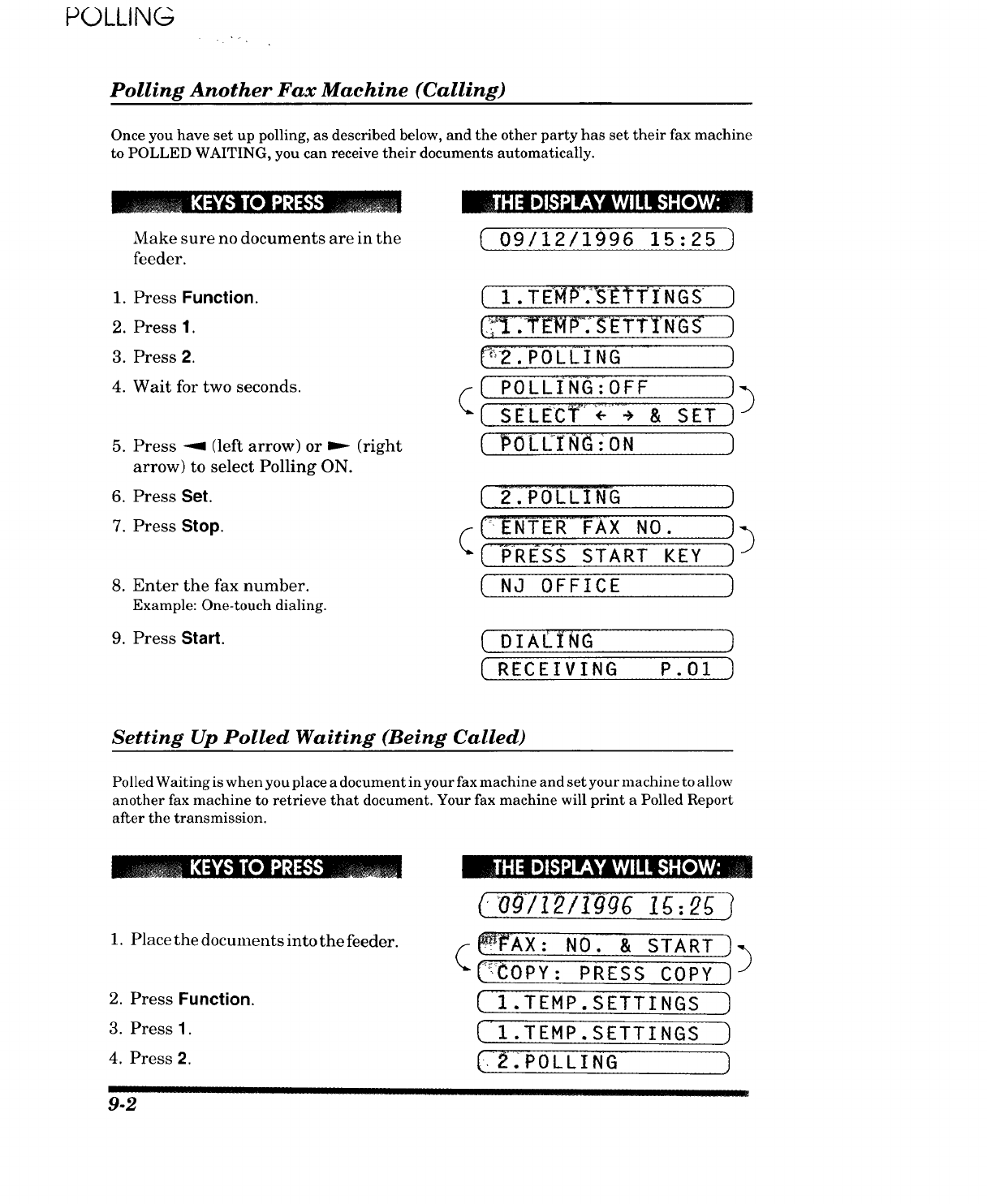
POLLING
Polling Another Fax Machine (Calling)
Once you have set up polling, as described below, and the other party has set their fax machine
to POLLED WAITING, you can receive their documents automatically.
I IIIIIIII
Make sure no documents are in the
feeder.
1. Press Function.
2. Press 1.
3. Press 2.
4. Wait for two seconds.
5. Press --9 (left arrow) or ..-- (right
arrow) to select Polling ON.
6. Press Set.
7. Press Stop.
8. Enter the fax number.
Example: One-touch dialing.
9. Press Start.
l i:i4'] m"Jr-.,_A,,,Jmi,_:[._','_-u
( 09/12/1996 15:25 )
(
(
( 1. TE--_\_=:_TT_INGS ]
_]:T_B P_.__E TT IN G S- ]
_IY=2:iP°b--LLi NG ]
[POLLING:OFF _
I SELE-C_ _L':_÷ & SET 1
( _ 0[ L°I_G :' 0 N )
(2. POLLIN-G ]
FAx NO.
C PRESS START KEY __ J
(NJ OFFICE )
(D IA(-i_NG
RECEIVING P.OI
Setting Up Polled Waiting (Being Called)
Polled Waiting is when you place a document in your fax machine and set your machine to allow
another fax machine to retrieve that document. Your fax machine will print a Polled Report
after the transmission.
iB i',,i:1D][-"]d!'_'i_llii !!,']:[e]_iU
1. Place the documents into the feeder.
2. Press Function.
3. Press 1.
4. Press 2.
(__AX: NO. & START_
C_COPY: PRESS COPY ]
(I.TEMP.SETTINGS
[, I.TEMP.SETTINGS )
((_. POLLI NG
9-2
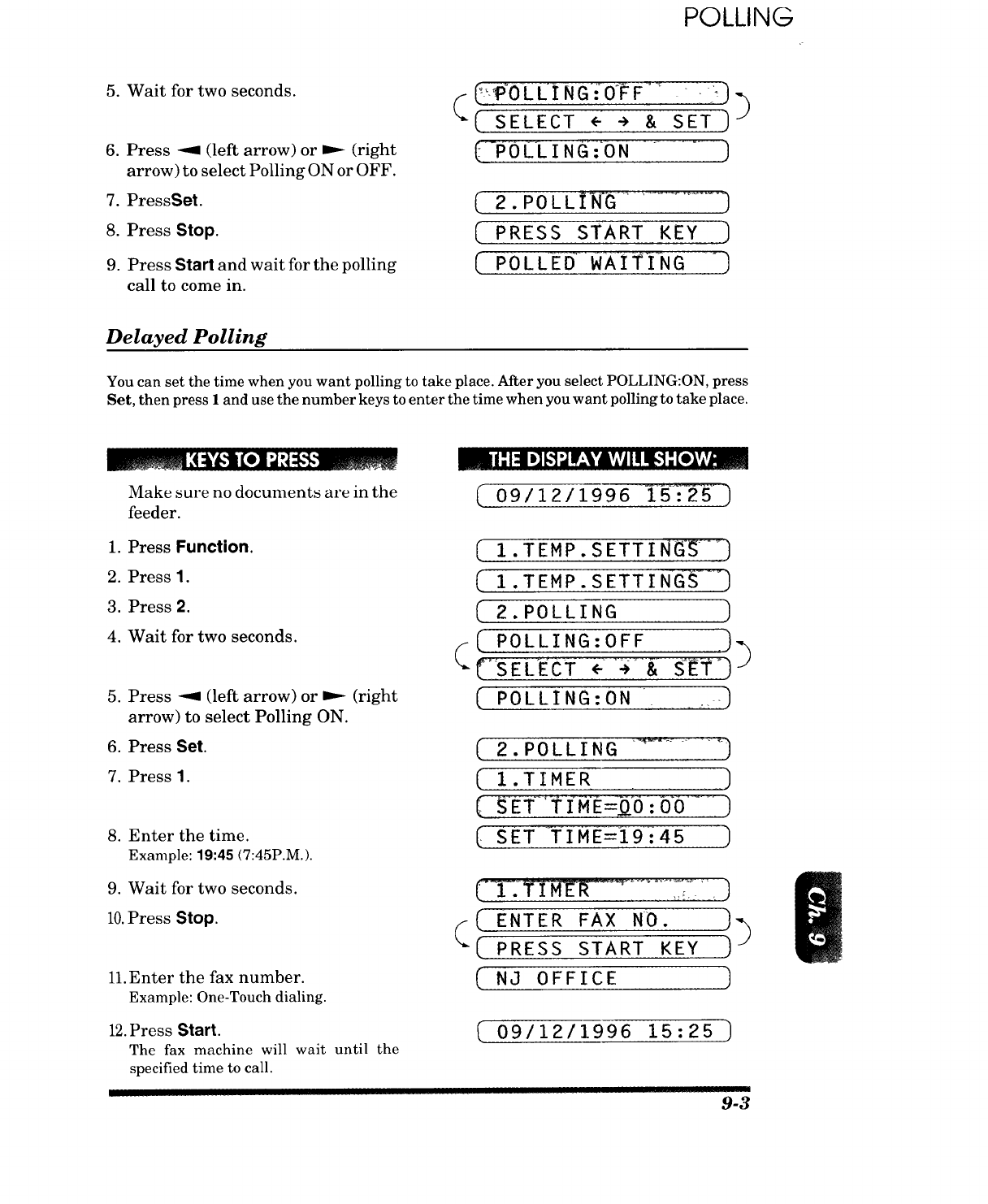
POLLING
5. Wait for two seconds.
6. Press -9 (left arrow) or _ (right
arrow) to select Polling ON or OFF.
7. PressSet.
8. Press Stop.
9. Press Start and wait for the polling
call to come in.
(( SELECT <- ÷ & SET ]
( POLLING:ON ]
( 2. POLLIN_ ...... _.....................]
( PRESS START KEY ]
(POLLED WAIT_iNG ]
Delayed Polling
You can set the time when you want polling to take place. After you select POLLING:ON, press
Set, then press I and use the number keys to enter the time when you want polling to take place.
Make sure no documents are in the
feeder. 09/12/1996 15:25 )
1. Press Function.
2. Press 1.
3. Press 2.
4. Wait for two seconds.
5. Press -_1 (left arrow) or _ (right
arrow) to select Polling ON.
6. Press Set.
7. Press 1.
8. Enter the time.
Example: 19:45 (7:45P.M.).
9. Wait for two seconds.
10.Press Stop.
11.Enter the fax number.
Example: One-Touch dialing.
12. Press Start.
The fax machine will wait until the
specified time to call.
(
( I.TEMP.SETTING_ .....]
( I.TEMP.SETTING_ ......]
( 2.POLLING ]
( POLLING:OFF )
_SELECT <--÷ & S_Y_) J
(POLLING:ON . -)
(2.POLLING :'_.............. ]
(1.TIMER )
(,,_ET"YiME=P_O:O0 )
I SET TIME=19:45 )
C"I--°'T_''_ ......"......[:[" "',J
( ENTER FAX NO. ]_
( PRESS START KEY ) J
(NO OFFICE ]
(09/12/1996 15:25 J
9-3
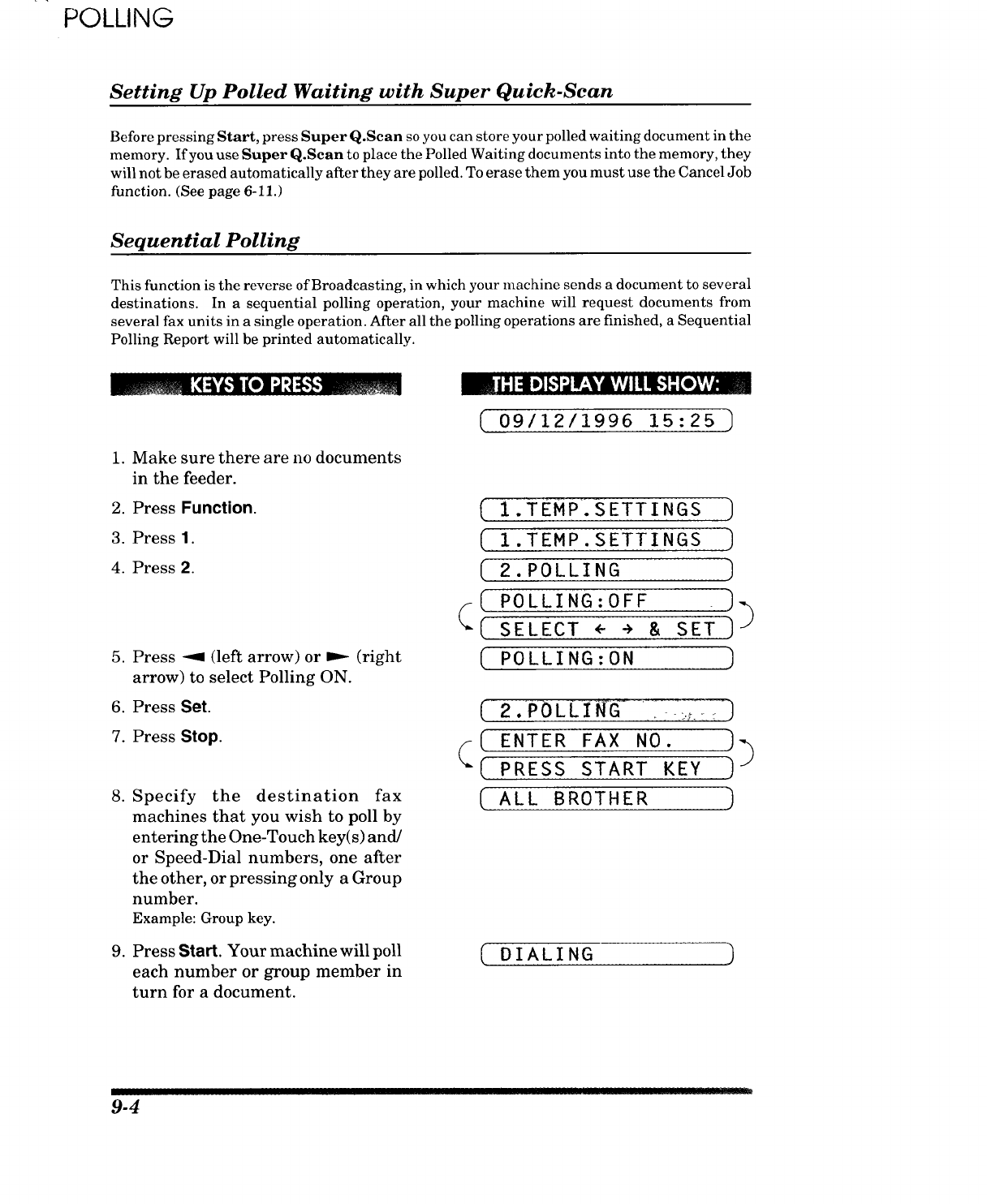
LPOLLING
Setting Up Polled Waiting with Super Quick-Scan
Before pressing Start, press Super Q.Scan so you can store your polled waiting document in the
memory. If you use Super Q.Scan to place the Polled Waiting documents into the memory, they
will not be erased automatically after they are polled. To erase them you must use the Cancel Job
function. (See page 6-11.)
Sequential Polling
This function is the reverse of Broadcasting, in which your machine sends a document to several
destinations. In a sequential polling operation, your machine will request documents from
several fax units in a single operation. After all the polling operations are finished, a Sequential
Polling Report will be printed automatically.
1. Make sure there are no documents
in the feeder.
2. Press Function.
3. Press 1.
4. Press 2.
5. Press "9 (left arrow) or _-- (right
arrow) to select Polling ON.
6. Press Set.
7. Press Stop.
.
.
Specify the destination fax
machines that you wish to poll by
entering the One-Touch key(s) and/
or Speed-Dial numbers, one after
the other, or pressing only a Group
number.
Example: Group key.
Press Start. Your machine will poll
each number or group member in
turn for a document.
(
(
(09/12/1996 15:25
( I.TEMP.SETTINGS )
(1.TEMP.SETTINGS ]
(2.POLLING
(POLLING:OFF )
(POLLING:ON ]
(2.POLL!N_ - ' :-:,;_:,;,]
(ENTER FAX NO. )-%
(PRESS START KEY J
(ALL BROTHER )
(DIALING
9-4
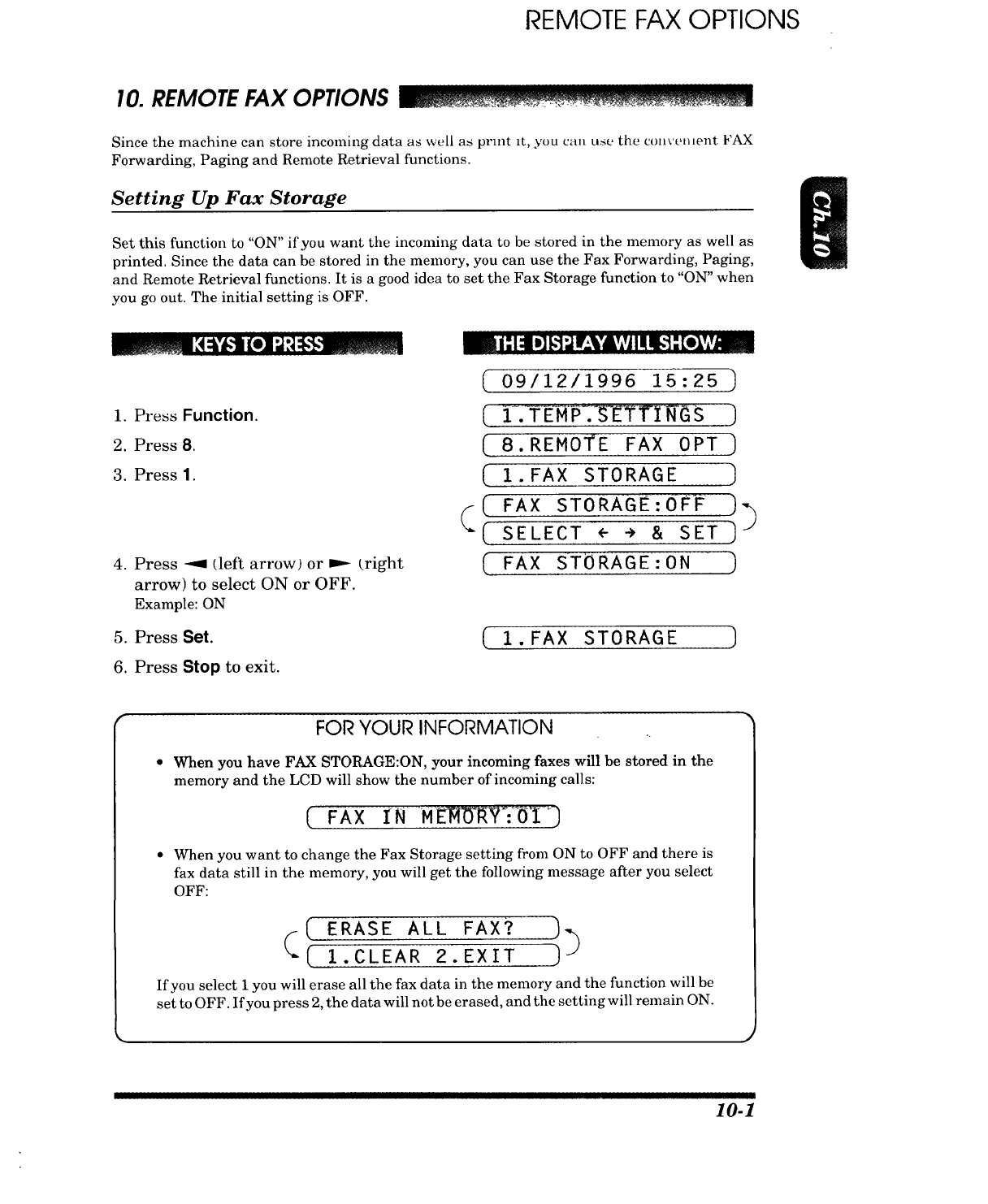
REMOTE FAX OPTIONS
10. REMOTE FAX OPTIONS __ .......
Since the machine can store incoming data as well as print it, you can use the convenmnt FAX
Forwarding, Paging and Remote Retrieval functions.
Setting Up Fax Storage
Set this function to "ON" if you want the incoming data to be stored in the memory as well as
printed. Since the data can be stored in the memory, you can use the Fax Forwarding, Paging,
and Remote Retrieval functions. It is a good idea to set the Fax Storage function to "ON" when
you go out. The initial setting is OFF.
1. Press Function.
2. Press 8.
3. Press 1.
4. Press ---I (left arrow) or _ Lright
arrow) to select ON or OFF.
Example: ON
5. Press Set.
6. Press Stop to exit.
m!" 14 _ _']'JIr.,_'&v,vjII !,'] -"[elV,.._
[" 09/12/1996 15:25 )
( 8.REMOT_E FAX OPT )
(1. FAX STORAGE )
(( FAX STORAGE:OFF ))
(, SELECT ÷ + & SET ]
FAX STORAGE:ON )
( 1.FAX STORAGE )
FOR YOUR INFORMATION
•When you have FAX STORAGE:ON, your incoming faxes will be stored in the
memory and the LCD will show the number of incoming calls:
(FA X i N H+E_+fiV+.-O*]:+]
• When you want to change the Fax Storage setting from ON to OFF and there is
fax data still in the memory, you will get the following message after you select
OFF:
(( ERASEAt_,FAX? )
( 1.CLEAR 2.EXIT )--"
If you select 1 you will erase all the fax data in the memory and the function will be
set to OFF. If you press 2, the data will not be erased, and the setting will remain ON.
I II IIIIIIIIIIIIIIII II II I10-1
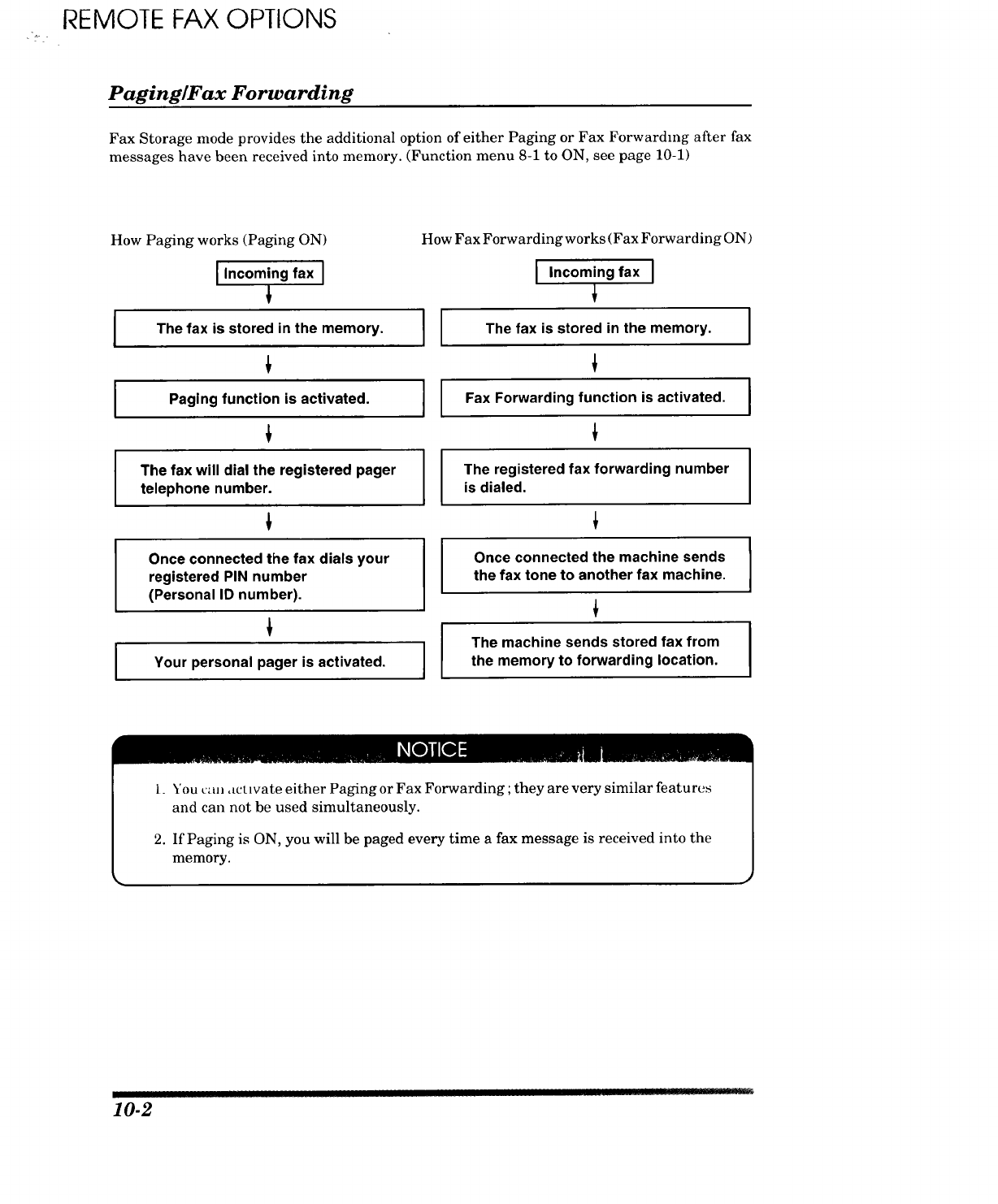
REMOTE FAX OPTIONS
PaginglFax Forwarding
Fax Storage mode provides the additional option of either Paging or Fax Forwarding after fax
messages have been received into memory. (Function menu 8-1 to ON, see page 10-1)
How Paging works (Paging ON)
I Incoming fax I
IThe fax is stored in the memory.
I function is activated.
Paging
The fax will dial the registered pager
telephone number.I
I
Once connected the fax dials your
registered PIN number
(Personal ID number).
Your personal pager is activated.
How Fax Forwarding works (Fax Forwarding ON)
I
I Incoming fax I
The fax is stored in the memory. I
i
function is activated, I
m
Fax Forwarding
I
The registered fax forwarding number I
m
is dialed, I
Once connected the machine sends I
the fax tone to another fax machine, I
The machine sends stored fax from I
I
the memory to forwarding location. I
1. You cm_ ,tot wate either Paging or Fax Forwarding ; they are very similar features
and can not be used simultaneously.
2. If Paging is ON, you will be paged every time a fax message is received into the
memory.
10-2
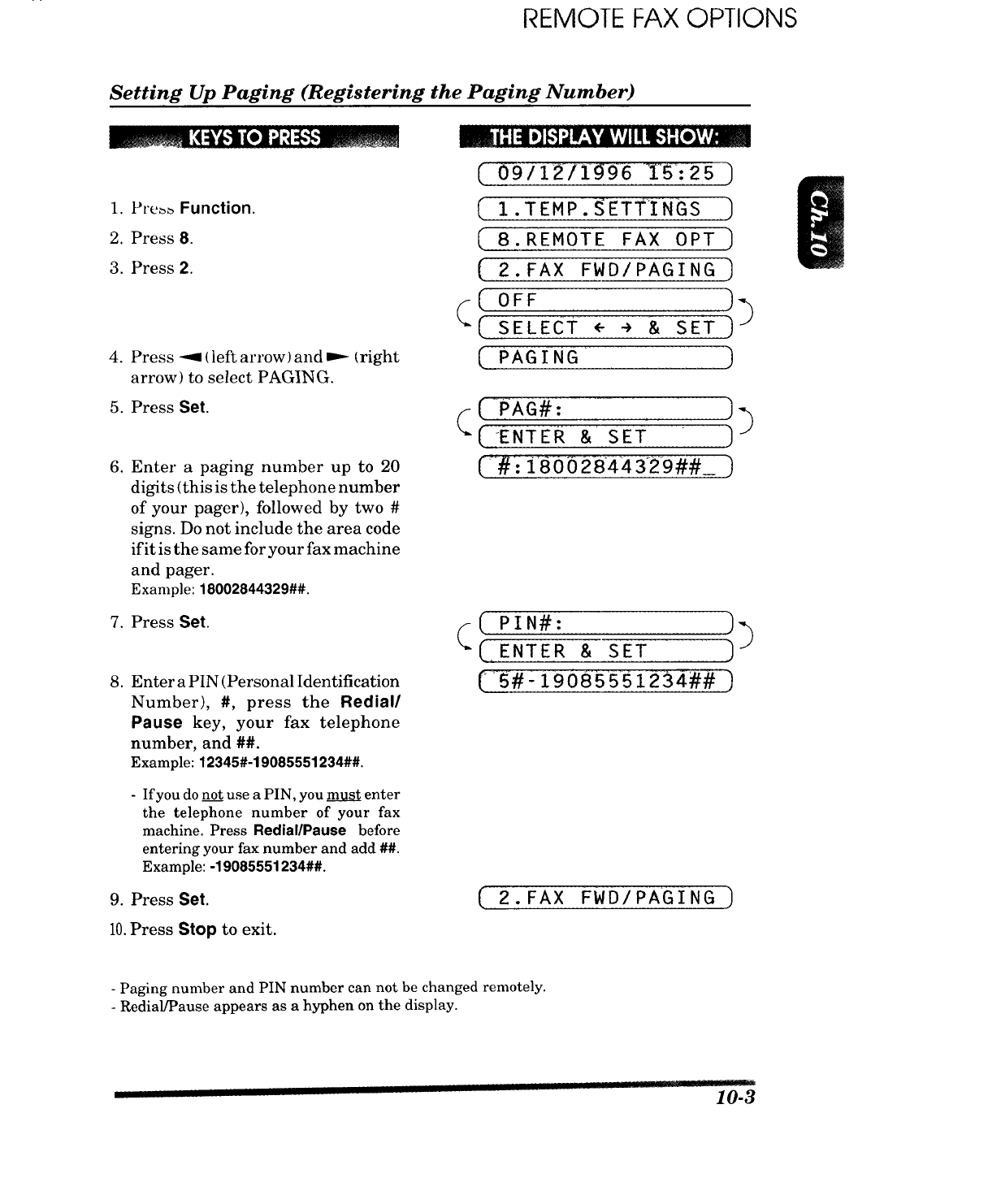
REMOTE FAX OPTIONS
Setting Up Paging (Registering the Paging Number)
1. Prc_ Function.
2. Press 8.
3. Press 2.
4. Press --_ (left arrow) and D.- (right
arrow) to select PAGING.
5. Press Set.
.Enter a paging number up to 20
digits (this is the telephone number
of your pager), followed by two #
signs. Do not include the area code
if it is the same for your fax machine
and pager.
Example: 18002844329##.
7. Press Set.
8. Enter a PIN (Personal Identification
Number), #, press the Redial/
Pause key, your fax telephone
number, and ##.
Example: 12345#-19085551234##.
- If you do not use a PIN, you must enter
the telephone number of your fax
machine. Press Redial/Pause before
entering your fax number and add ##.
Example: -19085551234##.
9. Press Set.
• ' " • ?T • TT
i • I=/.] [-1"-..fW_'_lA] I II11[,,1.[eli,
(09/12-i 1"€]9"6Tg_-2 5]
(I.TEMP._ETT'tNGS )
( 8.REMOTE FAX OPT)
( 2. FAX FWD/PAGING 1
(OFF ))
(
"_( SELECT <- -> & SET )
(PAGING )
( PAG#: )_
(
"_( ENTER & SET )
(_°#: 180028443_29##_ )
(( PIN#: )_
(:ENTER & SET ]
_-'-_# - 19085551234## )
(2. FAX FWD/PAGING )
10. Press Stop to exit.
- Paging number and PIN number can not be changed remotely.
- Redial/Pause appears as a hyphen on the display.
I IR L10-3
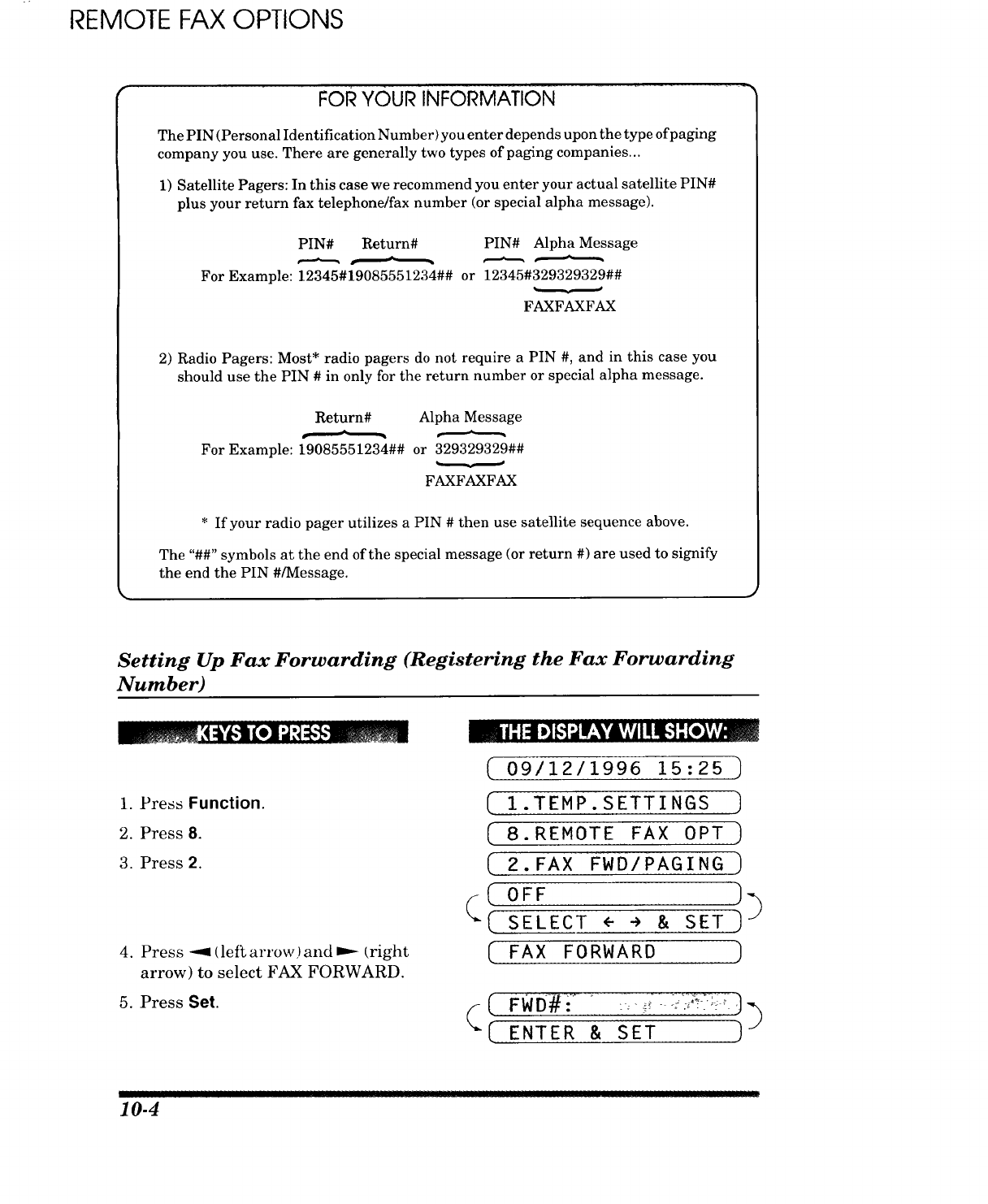
REMOTE FAX OPTIONS
FoR YOUR INFORMAYION ...........
The PIN (Personal Identification Number)you enter depends upon the type of paging
company you use. There are generally two types of paging companies...
1) Satellite Pagers: In this case we recommend you enter your actual satellite PIN#
plus your return fax telephone/fax number (or special alpha message).
PIN# Return# PIN# Alpha Message
For Example: 12345#19085551234## or 12345#329329329##
FAXFAXFAX
2) Radio Pagers: Most* radio pagers do not require a PIN #, and in this case you
should use the PIN # in only for the return number or special alpha message.
Return# Alpha Message
ForExample: f9085551234## or ;2932932;##
FAXFAXFAX
* If your radio pager utilizes a PIN # then use satellite sequence above.
The "##" symbols at the end of the special message (or return #) are used to signify
the end the PIN #/Message.
Setting Up Fax Forwarding (Registering the Fax Forwarding
Number)
1. Press Function.
2. Press 8.
3. Press 2.
4. Press -_m (lef_arz'ow)and _ (right
arrow) to select FAX FORWARD.
5. Press Set.
_w. I; 14 D][-'liIIr'-¥&Vl I! I-']: [elYl, m_
(09/12/1996 15:25 ]
( 1.TEMP.SETTINGS ]
( 8.REMOTE FAX OPT )
( 2. FAX FWD/PAGING )
(( OFF )]
(SELECT ÷ ÷ &SET ]
( FAX FORWARD ]
( ENTER & SET )
10-4
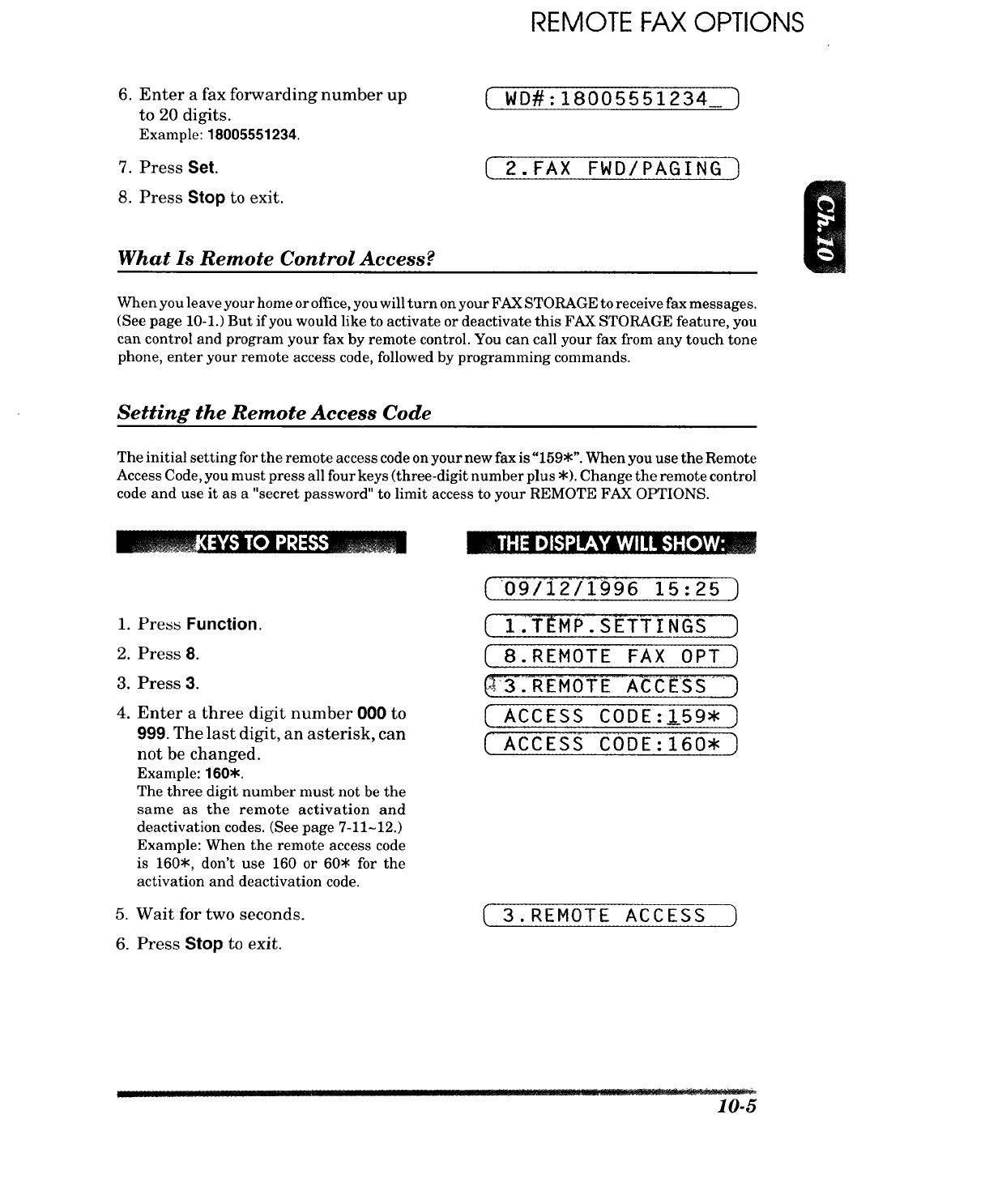
REMOTE FAX OPTIONS
6. Enter a fax forwarding number up
to 20 digits.
Example: 18005551234.
( WD#:18005551234_ )
7. PressSet. ( 2.FAX FWD/PAGING )
8. Press Stop to exit.
What Is Remote Control Access?
When you leave your home or office, you will turn on your FAX STORAGE to receive fax messages.
(See page 10-1.) But if you would like to activate or deactivate this FAX STORAGE feature, you
can control and program your fax by remote control. You can call your fax from any touch tone
phone, enter your remote access code, followed by programming commands.
Setting the Remote Access Code
The initial setting for the remote access code on your new fax is "1595". When you use the Remote
Access Code, you must press all four keys (three-digit number plus 5). Change the remote control
code and use it as a "secret password" to limit access to your REMOTE FAX OPTIONS.
i. Pre_ Function.
2. Press 8.
3. Press 3.
4. Enter a three digit number 000 to
999. The last digit, an asterisk, can
not be changed.
Example: 160_.
The three digit number nmst not be the
same as the remote activation and
deactivation codes. (See page 7-11-12.)
Example: When the remote access code
is 160., don't use 160 or 605 for the
activation and deactivation code.
5. Wait for two seconds.
6. Press Stop to exit.
mp II:1:1d[-']'J#"Ydk';]IIII_.%"[el';_
(09/12/1§96 15:25 )
( I.Y_MP.SETTINGS ]
( 8.REMOTE FAX OPT)
_3[REMOTE ACC_S-S ......)
( ACCESS CODE:!59_ ]
(IACCESS CODE:160_ )
(3.REMOTE ACCESS
....... IL 10-5
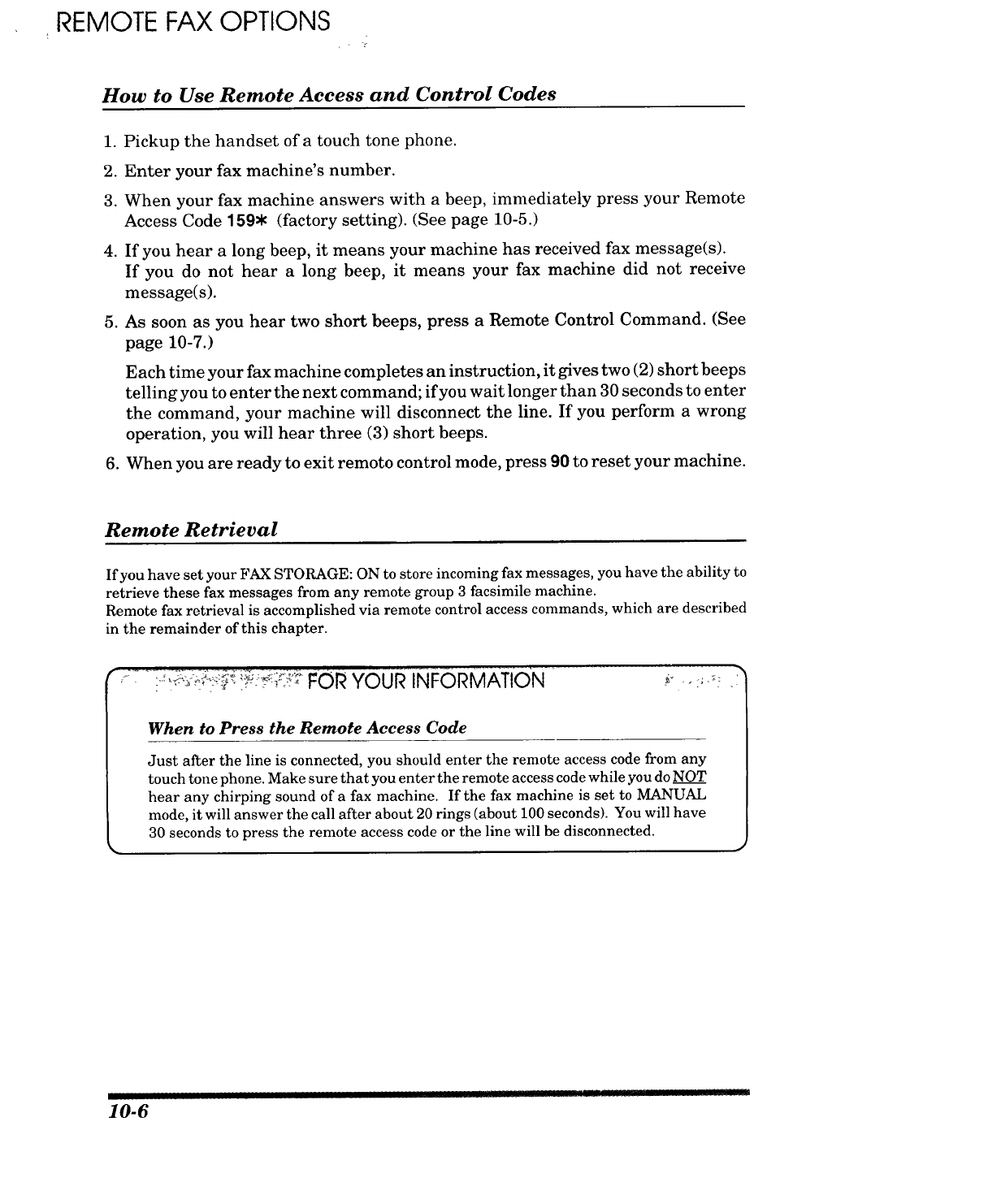
REMOTE FAX OPTIONS
How to Use Remote Access and Control Codes
1. Pickup the handset of a touch tone phone.
2. Enter your fax machine's number.
3. When your fax machine answers with a beep, immediately press your Remote
Access Code 1595 (factory setting). (See page 10-5.)
4. If you hear a long beep, it means your machine has received fax message(s).
If you do not hear a long beep, it means your fax machine did not receive
message(s).
5. As soon as you hear two short beeps, press a Remote Control Command. (See
page 10-7.)
Each time your fax machine completes an instruction, it gives two (2) short beeps
telling you to enter the next command; if you wait longer than 30 seconds to enter
the command, your machine will disconnect the line. If you perform a wrong
operation, you will hear three (3) short beeps.
6. When you are ready to exit remoto control mode, press 90 to reset your machine.
Remote Retrieval
If you have set your FAX STORAGE: ON to store incoming fax messages, you have the ability to
retrieve these fax messages from any remote group 3 facsimile machine.
Remote fax retrieval is accomplished via remote control access commands, which are described
in the remainder of this chapter.
•":......:_:-':::_:;:-:-:q_-_:"_;:"_::_'-__FOR YOUR INFORMATION
When to Press the Remote Access Code
Just after the line is connected, you should enter the remote access code from any
touch tone phone. Make sure that you enter the remote access code while you do NOT
hear any chirping sound of a fax machine. If the fax machine is set to MANUAL
mode, it will answer the call after about 20 rings (about 100 seconds). You will have
30 seconds to press the remote access code or the line will be disconnected.
10-6
if
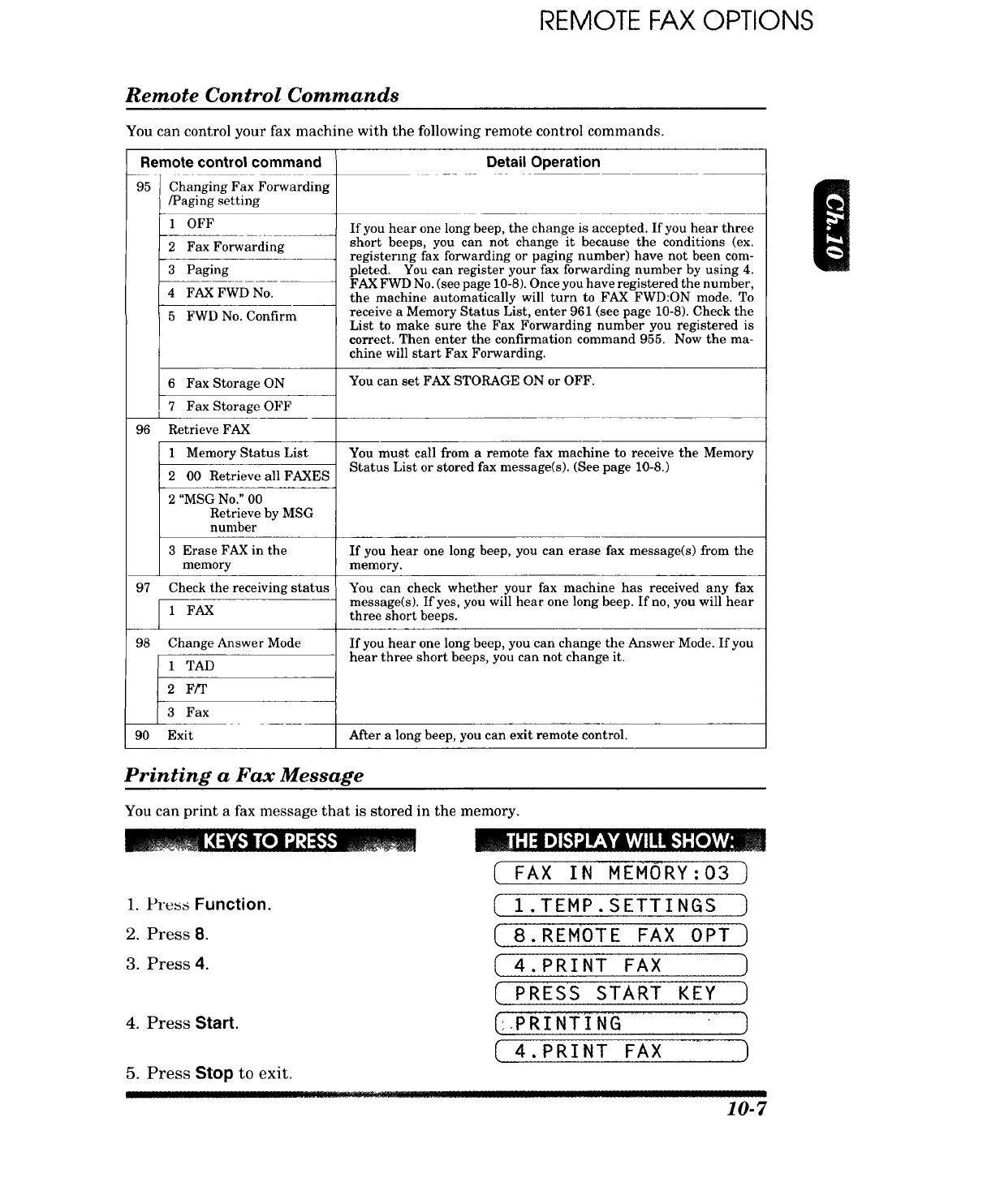
REMOTE FAX OPTIONS
Remote Control Commands
You can control your fax machine with the following remote control commands.
Detail Operation
Remote control command
95 Changing Fax Forwarding
/Paging setting
1 OFF
2 Fax Forwarding
3 Paging
4 FAX FWD No.
5 FWD No. Confirm
6 Fax Storage ON
7 Fax Storage OFF
96 Retrieve FAX
1 Memory Status List
2 00 Retrieve all FAXES
2 "MSG No." 00
Retrieve by MSG
number
3 Erase FAX in the
memory
97 Check the receiving status
1 FAX
98 Change Answer Mode
1 TAD
2 Ffr
3 Fax
90 Exit
If you hear one long beep, the change is accepted. If you hear three
short beeps, you can not change it because the conditions (ex.
registering fax forwarding or paging number) have not been com-
pleted. You can register your fax forwarding number by using 4.
FAX FWD No. (see page 10-8). Once you have registered the number,
the machine automatically will turn to FAX FWD:ON mode. To
receive a Memory Status List, enter 961 (see page 10-8). Check the
List to make sure the Fax Forwarding number you registered is
correct. Then enter the confirmation command 955. Now the ma-
chine will start Fax Forwarding.
You can set FAX STORAGE ON or OFF.
You must call from a remote fax machine to receive the Memory
Status List or stored fax message(s). (See page 10-8.)
If you hear one long beep, you can erase fax message(s) from the
memory.
You can check whether your fax machine has received any fax
message(s). If yes, you will hear one long beep. If no, you will hear
three short beeps.
If you hear one long beep, you can change the Answer Mode. If you
hear three short beeps, you can not change it.
After a long beep, you can exit remote control.
Printing a Fax Message
You can print a fax message that is stored in the memory.
l. Press Function.
2. Press 8.
3. Press 4.
4. Press Start.
5. Press Stop to exit.
(FAX IN MEMORY:03 1
( I.TEMP.SETTINGS ]
( 8.REMOTE FAX OPT )
( 4. PRINTFAX )
( PRESS START KEY )
(:_PRINTING )
( 4. PRINT FAX )
LJLL_L_! _2r r%_.3_ _ ILL .... __LL .... iLL 10-7
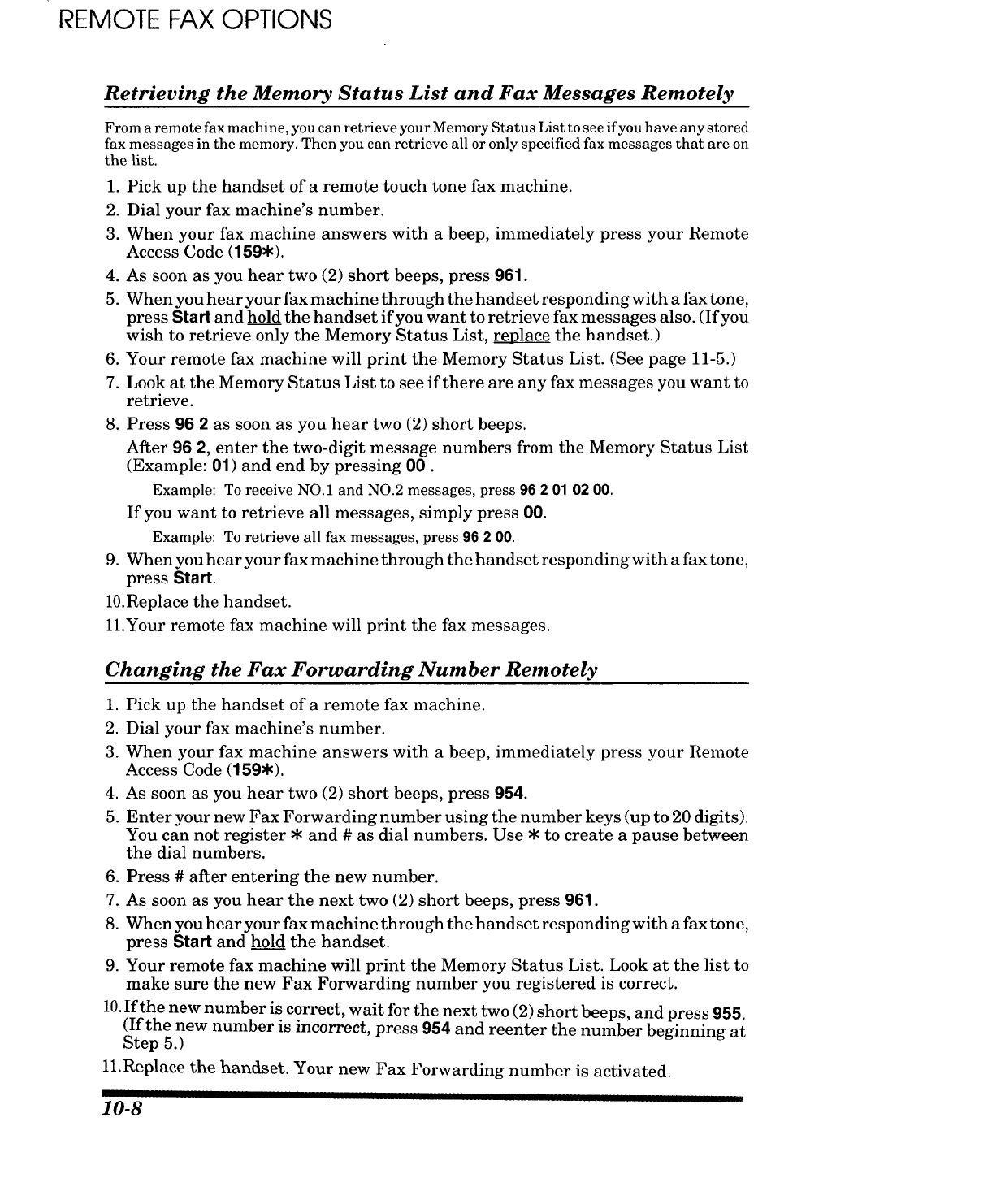
REMOTE FAX OPTIONS
Retrieving the Memory Status List and Fax Messages Remotely
From a remote fax machine, you can retrieve your Memory Status List to see if you have any stored
fax messages in the memory. Then you can retrieve all or only specified fax messages that are on
the list.
1. Pick up the handset of a remote touch tone fax machine.
2. Dial your fax machine's number.
3. When your fax machine answers with a beep, immediately press your Remote
Access Code (159*).
4. As soon as you hear two (2) short beeps, press 961.
5. When you hear your fax machine through the handset responding with a fax tone,
press Start and hold the handset if you want to retrieve fax messages also. (If you
wish to retrieve only the Memory Status List, re__placethe handset.)
6. Your remote fax machine will print the Memory Status List. (See page 11-5.)
7. Look at the Memory Status List to see if there are any fax messages you want to
retrieve.
8. Press 96 2 as soon as you hear two (2) short beeps.
After 96 2, enter the two-digit message numbers from the Memory Status List
(Example: 01) and end by pressing 00.
Example: To receive NO.1 and NO.2 messages, press 96 2 01 02 00.
If you want to retrieve all messages, simply press 00.
Example: To retrieve all fax messages, press 96 2 00.
9. When you hear your fax machine through the handset responding with a fax tone,
press Start.
10.Replace the handset.
ll.Your remote fax machine will print the fax messages.
Changing the Fax Forwarding Number Remotely
1. Pick up the handset of a remote fax machine.
2. Dial your fax machine's number.
3. When your fax machine answers with a beep, immediately press your Remote
Access Code (159.).
4. As soon as you hear two (2) short beeps, press 954.
5. Enter your new Fax Forwarding number using the number keys (up to 20 digits).
You can not register *and # as dial numbers. Use * to create a pause between
the dial numbers.
6. Press # after entering the new number.
7. As soon as you hear the next two (2) short beeps, press 961.
8. When you hear your fax machine through the handset responding with a fax tone,
press Start and hold the handset.
9. Your remote fax machine will print the Memory Status List. Look at the list to
make sure the new Fax Forwarding number you registered is correct.
10.If the new number is correct, wait for the next two (2) short beeps, and press 955.
(If the new number is incorrect, press 954 and reenter the number beginning at
Step 5.)
11.Replace the handset. Your new Fax Forwarding number is activated.
10-8
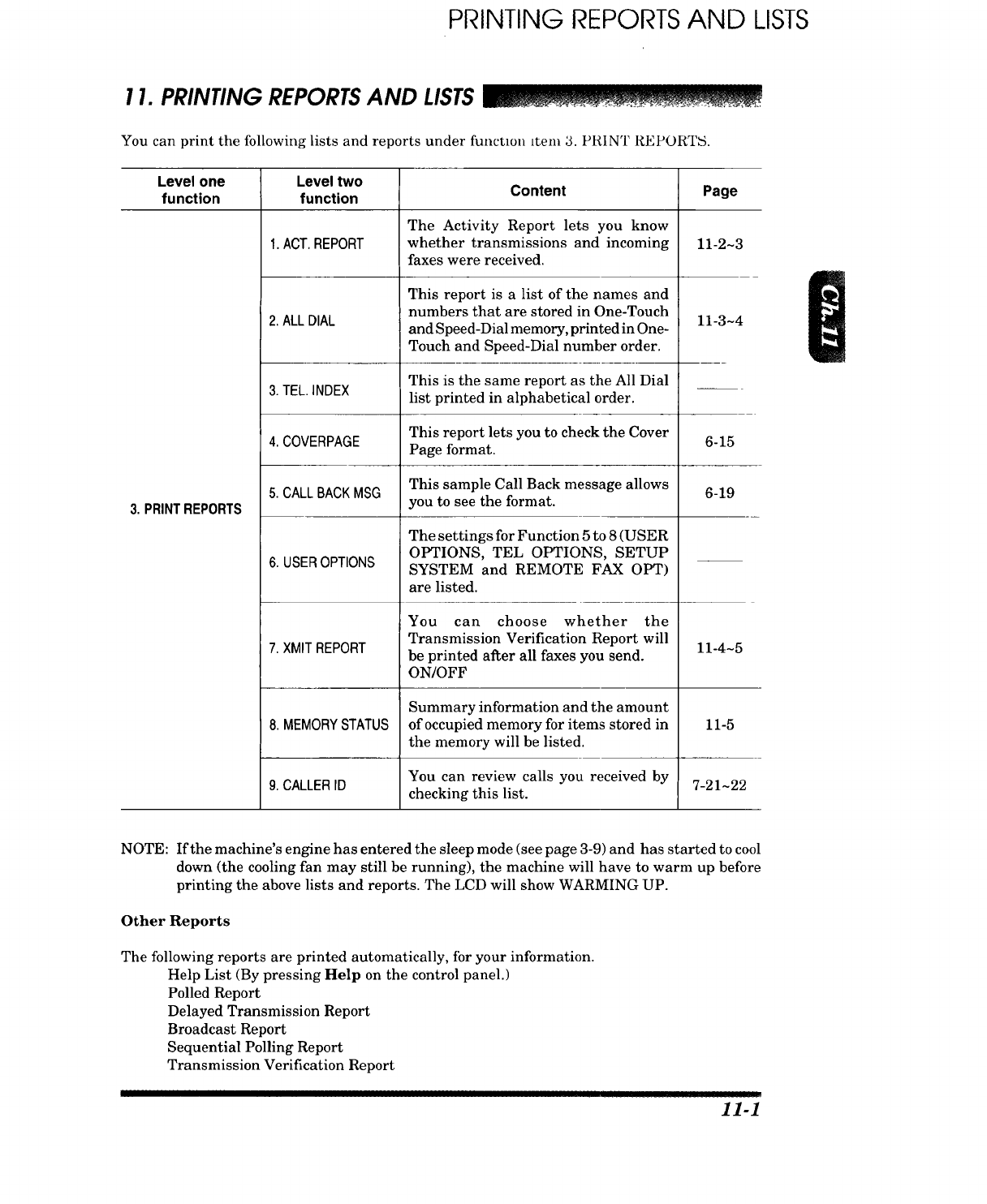
PRINTING REPORTS AND LISTS
1I. PRINTING REPORTSAND LISTS .................
You can print the following lists and reports under funcnon item 3. PRINT REPORTS.
Level one Level two Content Page
function function
The Activity Report lets you know
1. ACT.REPORT whether transmissions and incoming 11-2~3
faxes were received.
This report is a list of the names and
numbers that are stored in One-Touch
2. ALLDIAL and Speed-Dial memory, printed in One- 11-3 ~4
Touch and Speed-Dial number order.
3. TEL.INDEX
3. PRINTREPORTS
4. COVERPAGE
5. CALLBACK MSG
6. USEROPTIONS
7. XMITREPORT
8. MEMORYSTATUS
This is the same report as the All Dial
list printed in alphabetical order.
This report lets you to check the Cover
Page format.
This sample Call Back message allows
you to see the format.
The settings for Function 5 to 8 (USER
OPTIONS, TEL OPTIONS, SETUP
SYSTEM and REMOTE FAX OPT)
are listed.
You can choose whether the
Transmission Verification Report will
be printed after all faxes you send.
ON/OFF
Summary information and the amount
of occupied memory for items stored in
the memory will be listed.
6-15
6-19
11-4-5
11-5
9. CALLERID You can review calls you received by 7-21~22
checking this list.
NOTE: If the machine's engine has entered the sleep mode (see page 3-9) and has started to cool
down (the cooling fan may still be running), the machine will have to warm up before
printing the above lists and reports. The LCD will show WARMING UP.
Other Reports
The following reports are printed automatically, for your information.
Help List (By pressing Help on the control panel.)
Polled Report
Delayed Transmission Report
Broadcast Report
Sequential Polling Report
Transmission Verification Report
11-1
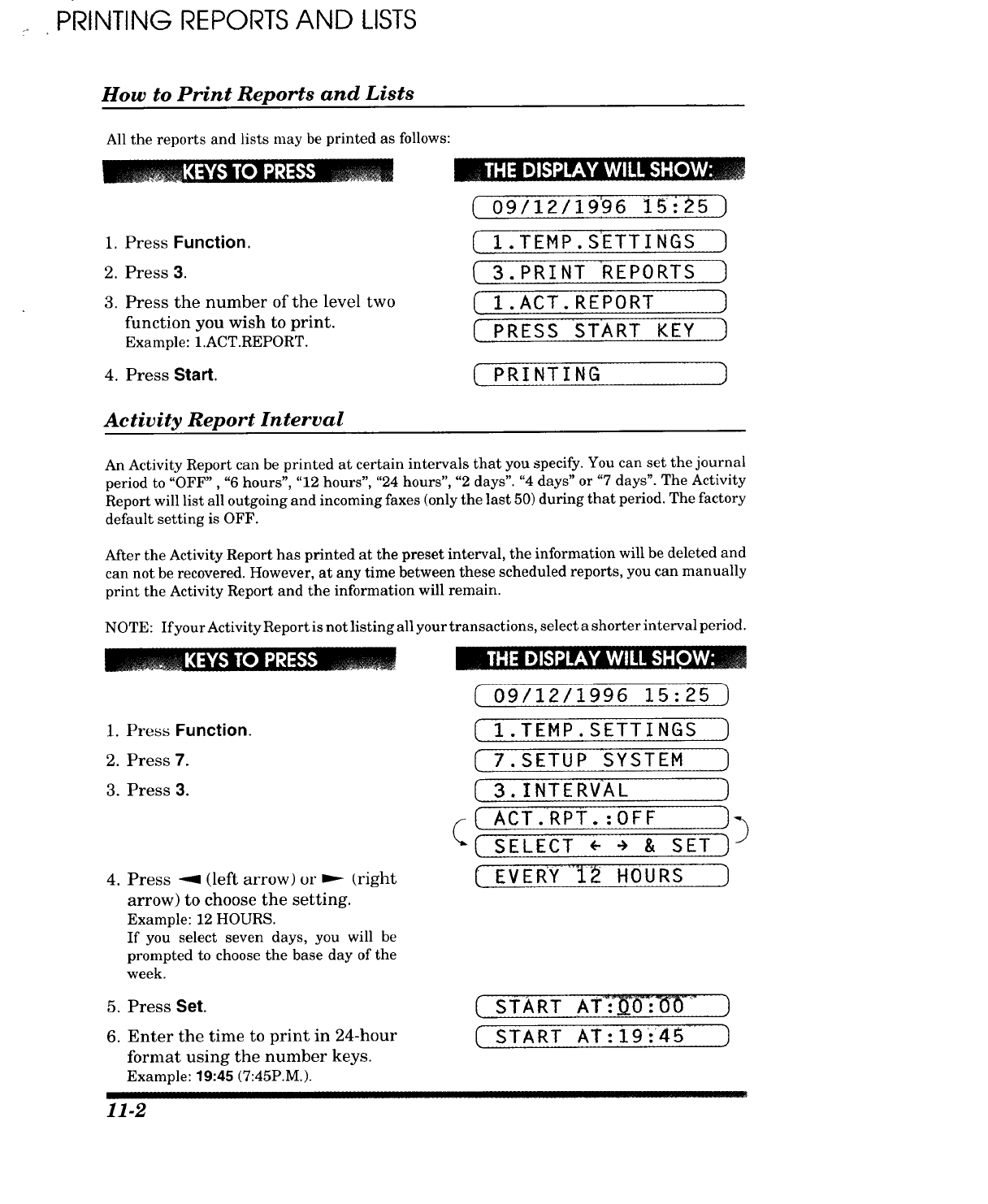
. PRINTING REPORTSAND LISTS
How to Print Reports and Lists
All the reports and lists may be printed as follows:
I II1|1
ip_j: I_ D][,"]dlr:¥Av, vjIIII_']: [e]h'_
(09/12/19'96 15i25 _}
i. Press Function. ( I.TEMP.S'ETTINGS )
2. Press3. ( 3.PRINT REPORTS )
3. Press the number of the level two (_ 1. ACT. REPORT )
function you wish to print. (PRESS START KEY )
Example: 1.ACT.REPORT.
4. Press Start. (__P R I NT I NG )
Activity Report Interval
An Activity Report can be printed at certain intervals that you specify. You can set the journal
period to "OFF", "6 hours", "12 hours", "24 hours", "2 days". "4 days" or "7 days". The Activity
Report will list all outgoing and incoming faxes (only the last 50) during that period. The factory
default setting is OFF.
After the Activity Report has printed at the preset interval, the information will be deleted and
can not be recovered. However, at any time between these scheduled reports, you can manually
print the Activity Report and the information will remain.
NOTE: Ifyour Activity Report is not listing all your transactions, select a shorter interval period.
1. Press Function.
2. Press 7.
3. Press 3.
.
,
6.
Press --9 (left arrow) or _ (right
arrow) to choose the setting.
Example: 12 HOURS.
If you select seven days, you will be
prompted to choose the base day of the
week.
Press Set.
Enter the time to print in 24-hour
format using the number keys.
Example: 19:45 (7:45P.M.).
m I: 1:11D]f._];1Ir_*Ydkv,vAII!q.'_: [elY,rill
(- 09/12/1996 15:25
(1.TEMP.SETTINGS )
(__7. SETUP SYSTEM )
(3. INTERVAL
_( ACT.RPT. :OFF ]_
( SELECT <- -> & SET ]
( EVERY**_._ HOURS )
( START AT-:__-O_--O_O.... )
( START AT:19{45 )
11-2
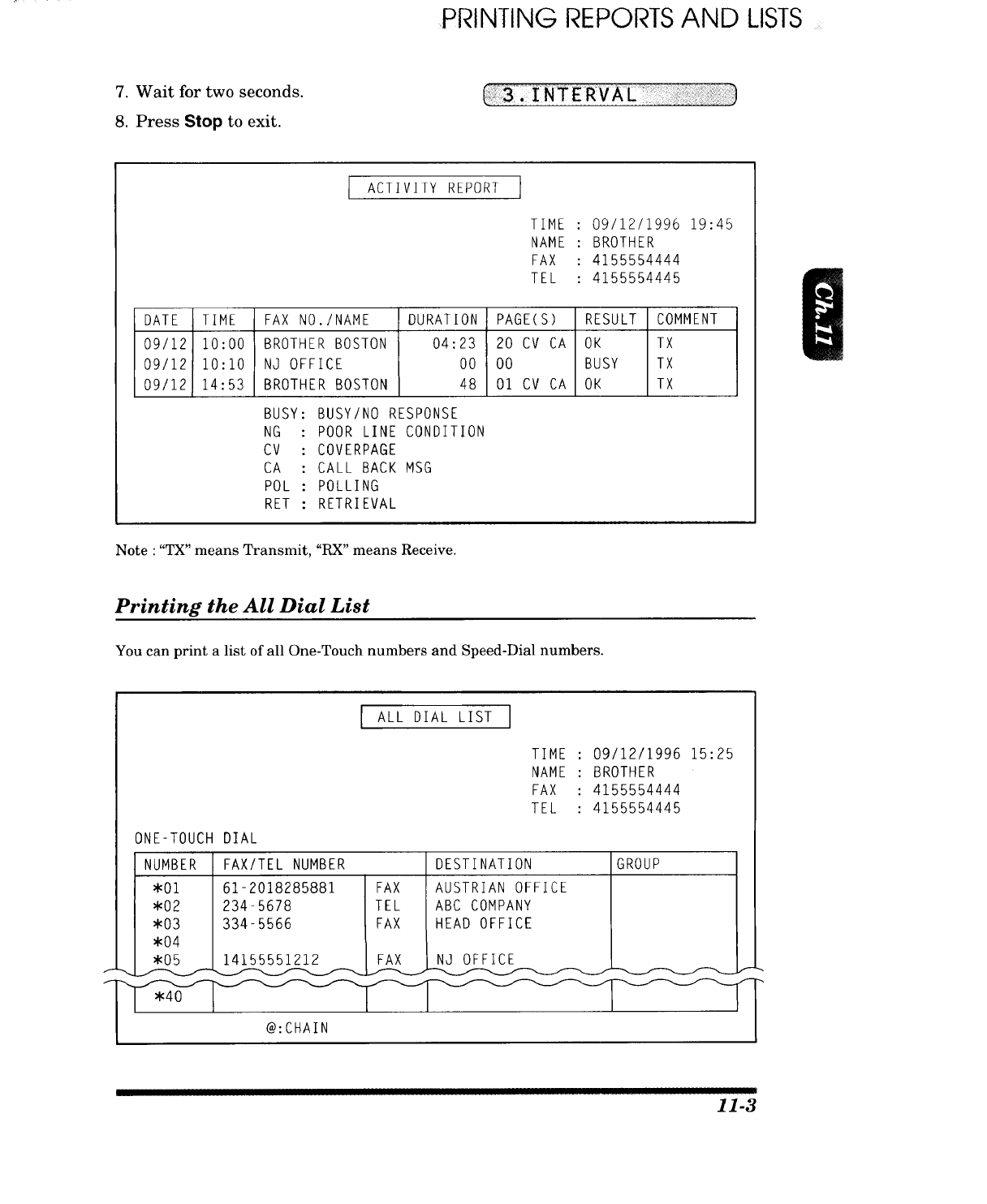
PRINTING REPORTS AND LISTS
7. Wait for two seconds.
8. Press Stop to exit.
I ACTIVITY REPORT J
TIME : 09/12/1996 19:45
NAME : BROTHER
FAX : 4155554444
TEL : 4155554445
DATE TIME FAX NO./NAME
09/12 10:00 BROTHER BOSTON
09/12 10:10 NJ OFFICE
09/12 14:53 BROTHER BOSTON
BUSY: BUSY/NO
NG : POOR LIN
CV : COVERPAGE
DURATION
04:23
O0
48
ESPONSE
CONDITION
CA : CALL BACK MSG
POL : POLLING
RET : RETRIEVAL
PAGE(S)
20 CV CA
O0
01CV CA
RESULT
OK
BUSY
OK
COMMENT
TX
TX
TX
Note : "TX" means Transmit, "RX" means Receive.
Printing the All Dial List
You can print a list of all One-Touch numbers and Speed-Dial numbers.
ALL DIAL LIST I
TIME : 09/12/1996 15:25
NAME : BROTHER
FAX : 4155554444
TEL : 4155554445
ONE-TOUCH DIAL
NUMBER
.01
*02
*03
*04
*05
FAX/TEL NUMBER
61-2018285881
234-5678
334-5566
DESTINATION
FAX I AUSTRIAN OFFICE
TEL I ABC COMPANY
FAX I HEAD OFFICE
14155551212 FAX NJ OFFICE
@:CHAIN
GROUP
11-3
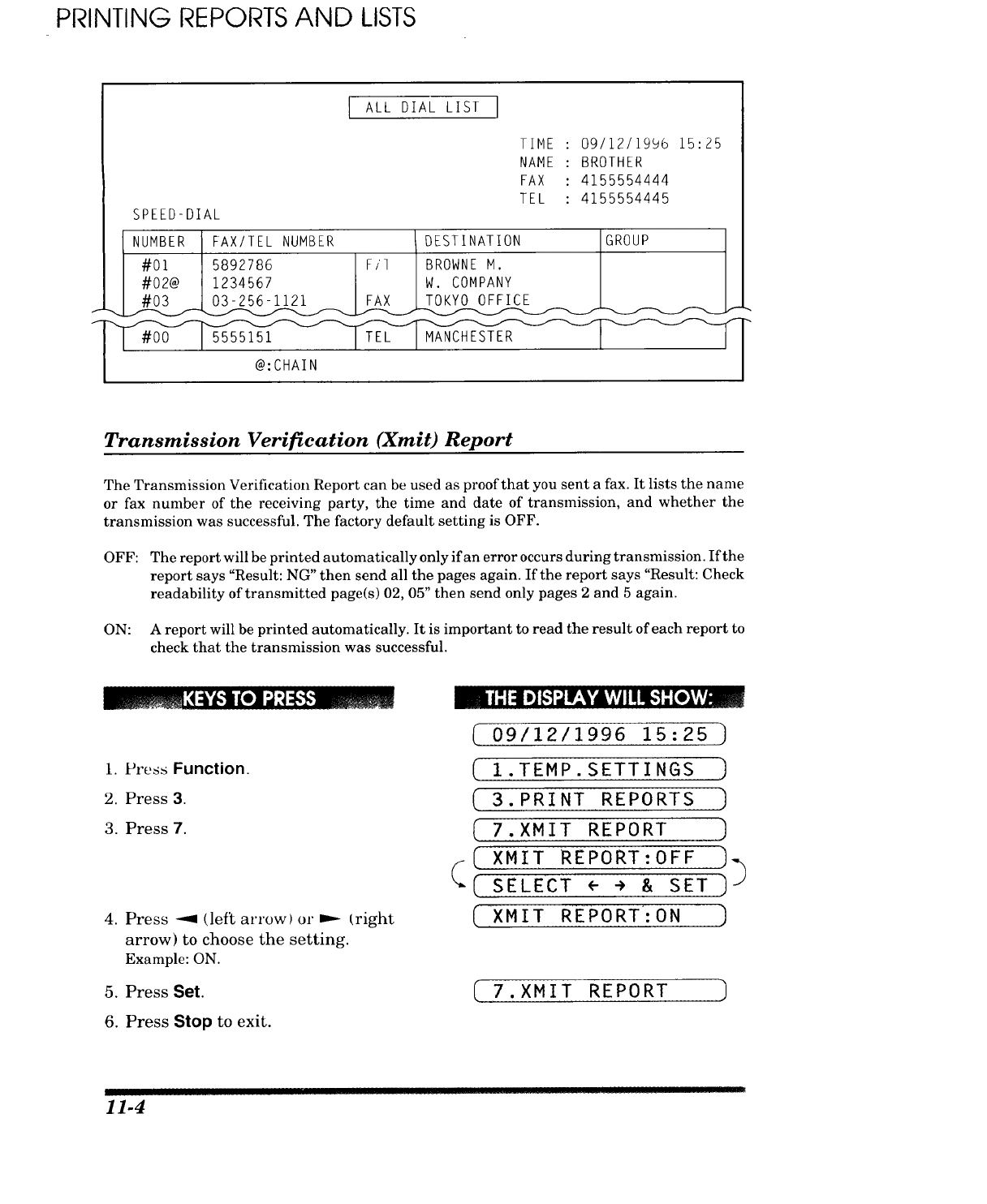
PRINTING REPORTS AND LISTS
I ALL DIAL LIST 1
TIME
NAME
FAX
TEL
: 09/12/1996 15:25
: BROTHER
: 4155554444
: 4155554445
SPEED-DIAL
NUMBER
#01
I#o2_
FAX/TEL NUMBER I DESTINATION GROUP
I
5892786 Fil I BROWNE M.
1234567 iI W. COMPANY
03-256-1121 FAX TOKYO OFFICE
5555151@:CHAIN MANCHESTER __
Transmission Verification (Xmit) Report
The Transmission Verification Report can be used as proof that you sent a fax. It lists the name
or fax number of the receiving party, the time and date of transmission, and whether the
transmission was successful. The factory default setting is OFF.
OFF: The report will be printed automatically only ifan error occurs during transmission. Ifthe
report says "Result: NG" then send all the pages again. If the report says "Result: Check
readability of transmitted page(s) 02, 05" then send only pages 2 and 5 again.
ON: A report will be printed automatically. It is important to read the result of each report to
check that the transmission was successful.
_l-'l_ D][-']d !'-'VAVJ III I![-'1"[e],v,_.l-_
1. Press Function.
2. Press 3.
3. Press 7.
4. Press --9 (left arrow) or m,_ fright
arrow) to choose the setting.
Example: ON.
5. Press Set.
6. Press Stop to exit.
09/12/1996 15:25 )
( 1.TEMP.SETTINGS )
( 3.PRINT REPORTS )
7.XMIT REPORT )
(XMIT 'REPORT :OFF ))_
({SELECT (- --> & SET
( XMIT REPORT:ON )
7.XMIT REPORT )
11-4
I T I
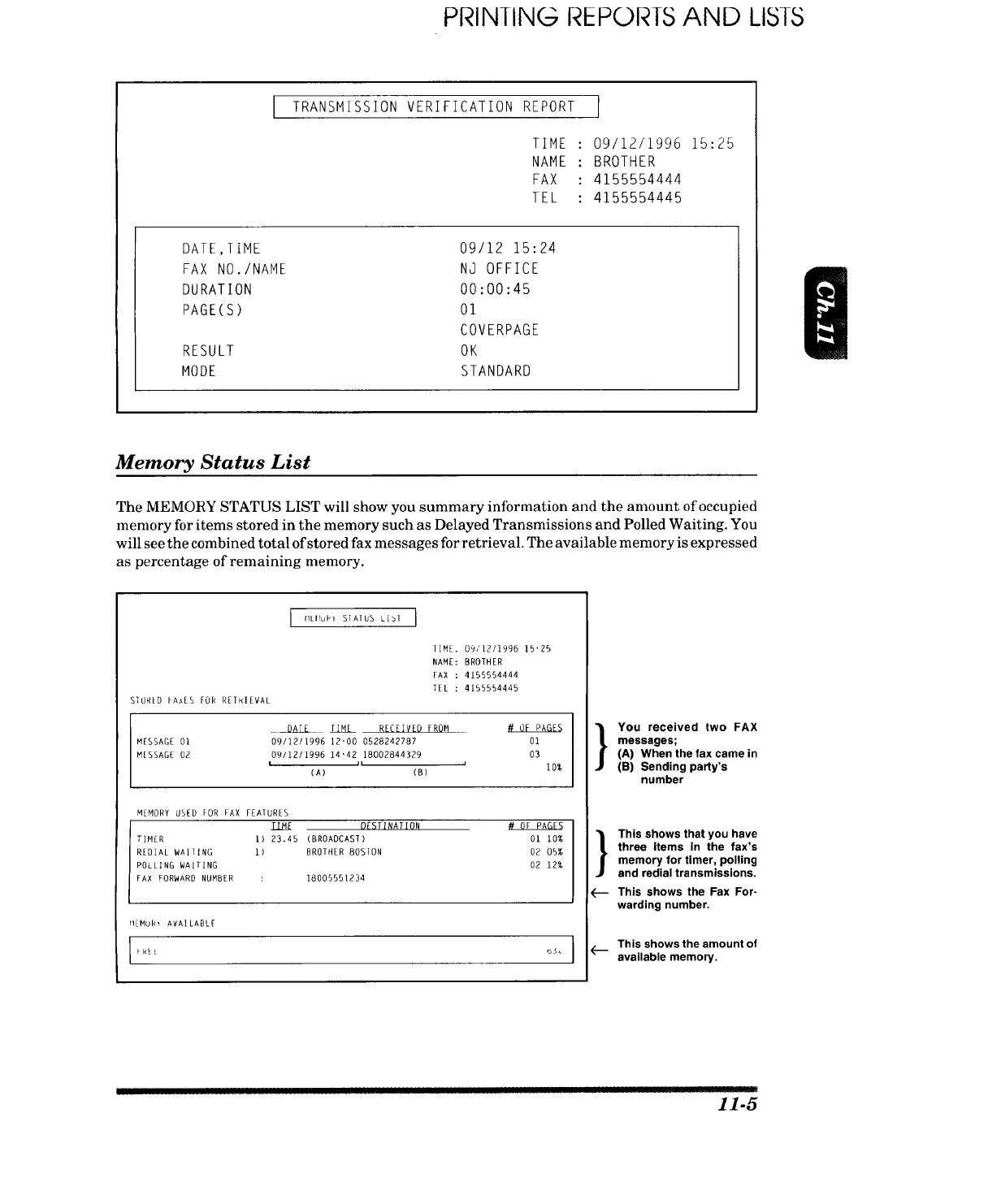
PRINIING REPORIS AND LISIS
I TRANSMISSION VERIFICATION REPORT ]
TIME : 09/12/1996
NAME : BROTHER
FAX : 4155554444
TEL : 4155554445
15:25
DATE,TIME 09/12 15:24
FAX NO./NAME NJ OFFICE
DURATION 00:00:45
PAGE(S) 01
COVERPAGE
RESULT OK
MODE STANDARD
Memory Status List
The MEMORY STATUS LIST will show you summary information and the amount of occupied
memory for items stored in the memory such as Delayed Transmissions and Polled Waiting. You
will see the combined total of stored fax messages for retrieval. The available memory is expressed
as percentage of remaining memory.
I/1LIIuR_ 5IAIU5 LIbl I
TIME. 09/1211996 15'25
NAME: BROTHER
FAX : 4155554444
TEE : 4155554445
STORED IA,_E5 FOR RETRIEVAL
T_]]:i.L RECEIVED FROM #OFPAGES
MESSAGE Ol 09/1211996 12'00 0528242787 01
MESSAGE 02 09/12/1996 14'42 18002844329 03
IJl ' 10%
(A) (B)
MEMORY USED FOR FAX FEATURES
DESTINATION
TIMER 1) 23.45 (BROADCAST)
REDIAL WAITING i) BROTHER BOSTON
POLLING WAITING
FAX FORWARD NUMBER : 18005551234
# OF PAGES
Ol 10%
02 05%
02 12%
rl[MbR_ AVAILABLE
FktL _3_
}
}
<___
You received two FAX
messages;
(A) When the fax came in
(B) Sending party's
number
This shows that you have
three items in the fax's
memory for timer, polling
and redial transmissions.
This shows the Fax For-
warding number.
This shows the amount of
available memory.
11-5
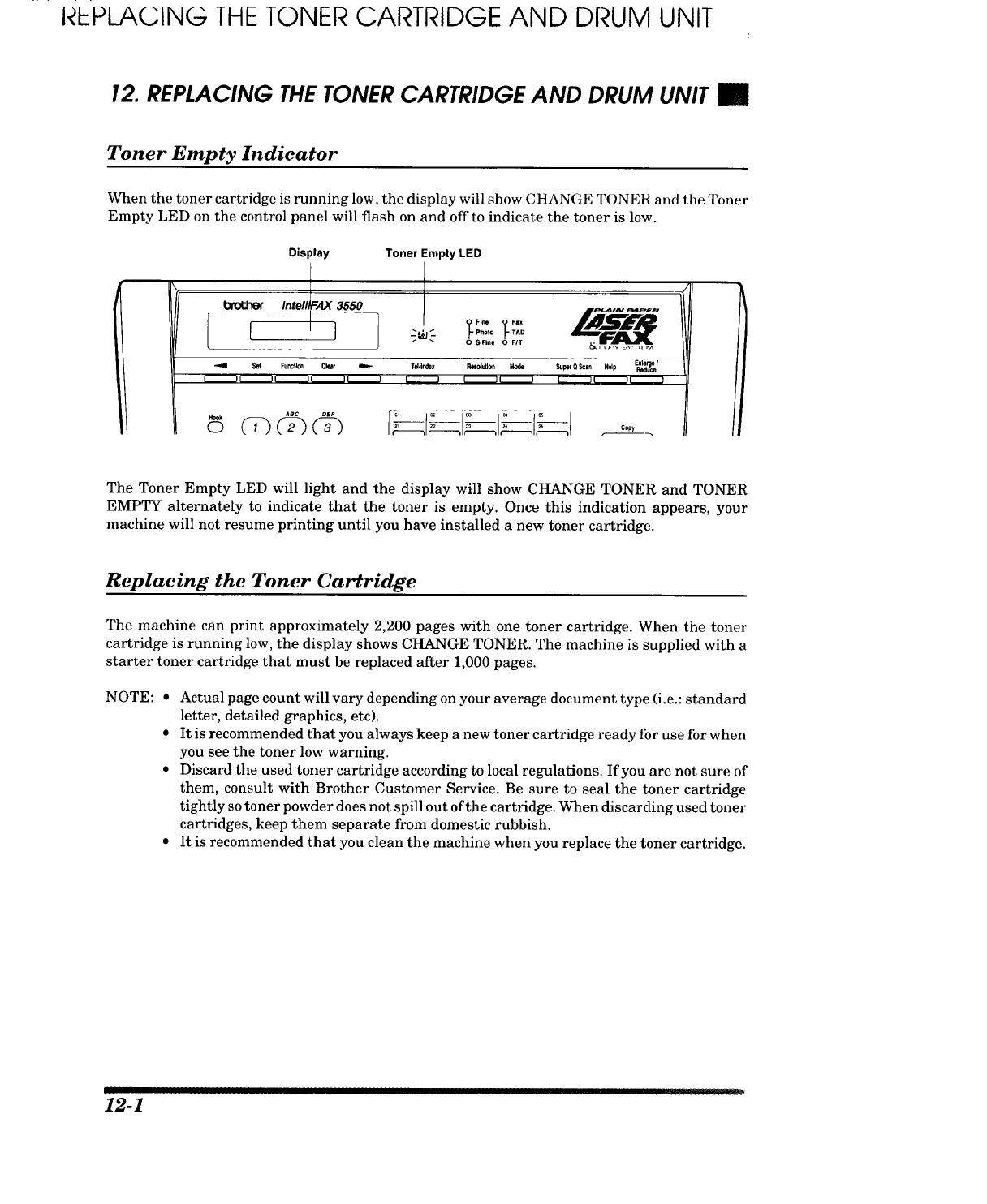
REPLACING IHE TONER CARTRIDGE AND DRUM UNIT
12. REPLACING THETONERCARTRIDGE AND DRUM UNIT []
Toner Empty Indicator
When the toner cartridge is running low, the display will show CHANGE TONER and the Toner
Empty LED on the control panel will flash on and off to indicate the toner is low.
Display Toner Empty LED
b(oU[_ intell, FAX 3550
0SFine 0 FIT ,opY s, -_ [L M
-,,I Set Function Clear Ii,-- T¢-In_; Relo4utlon Mode Super QScan Help Entarge I
Reduce
!P! P! JI II I [ I I II I I JI II I
...... l ,fOl l f
o C_)(s_ ('s_ .... co,__,
The Toner Empty LED will light and the display will show CHANGE TONER and TONER
EMPTY alternately to indicate that the toner is empty. Once this indication appears, your
machine will not resume printing until you have installed a new toner cartridge.
Replacing the Toner Cartridge
The machine can print approximately 2,200 pages with one toner cartridge. When the toner
cartridge is running low, the display shows CHANGE TONER. The machine is supplied with a
starter toner cartridge that must be replaced after 1,000 pages.
NOTE: • Actual page count will vary depending on your average document type (i.e.: standard
letter, detailed graphics, etc).
• It is recommended that you always keep a new toner cartridge ready for use for when
you see the toner low warning.
• Discard the used toner cartridge according to local regulations. If you are not sure of
them, consult with Brother Customer Service. Be sure to seal the toner cartridge
tightly so toner powder does not spill out of the cartridge. When discarding used toner
cartridges, keep them separate from domestic rubbish.
• It is recommended that you clean the machine when you replace the toner cartridge.
12-1
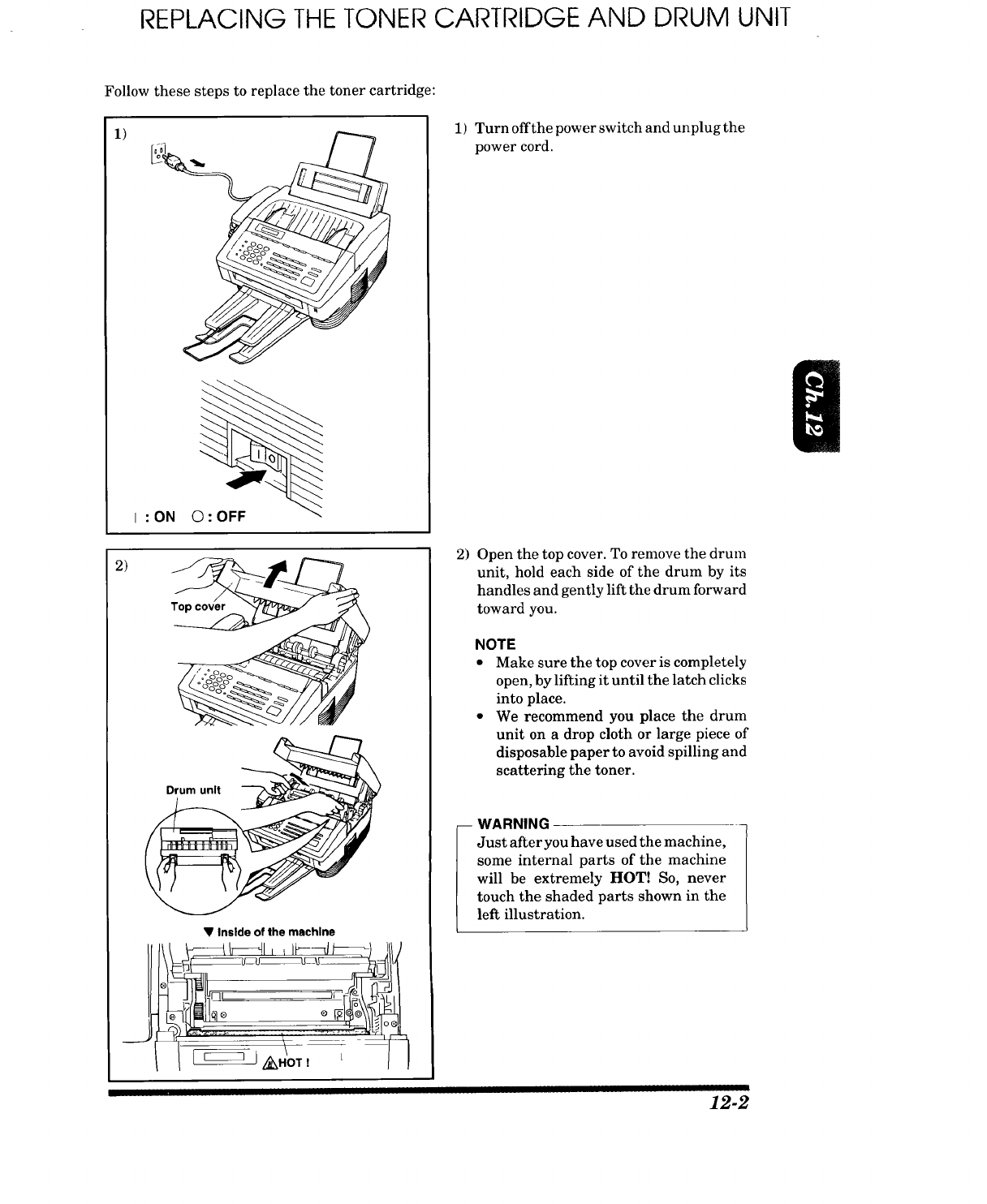
REPLACING THETONER CARTRIDGE AND DRUM UNIT
Follow these steps to replace the toner cartridge:
1) _
I : ON 0: OFF
1) Turn offthe power switch and unplug the
power cord.
2)
Drum unit
•Inside of the machine
2) Open the top cover. To remove the drum
unit, hold each side of the drum by its
handles and gently lift the drum forward
toward you.
NOTE
• Make sure the top cover is completely
open, by lifting it until the latch clicks
into place.
• We recommend you place the drum
unit on a drop cloth or large piece of
disposable paper to avoid spilling and
scattering the toner.
WARNING
I Just after you have used the machine,
some internal parts of the machine
will be extremely HOTX So, never
touch the shaded parts shown in the
left illustration.
12-2
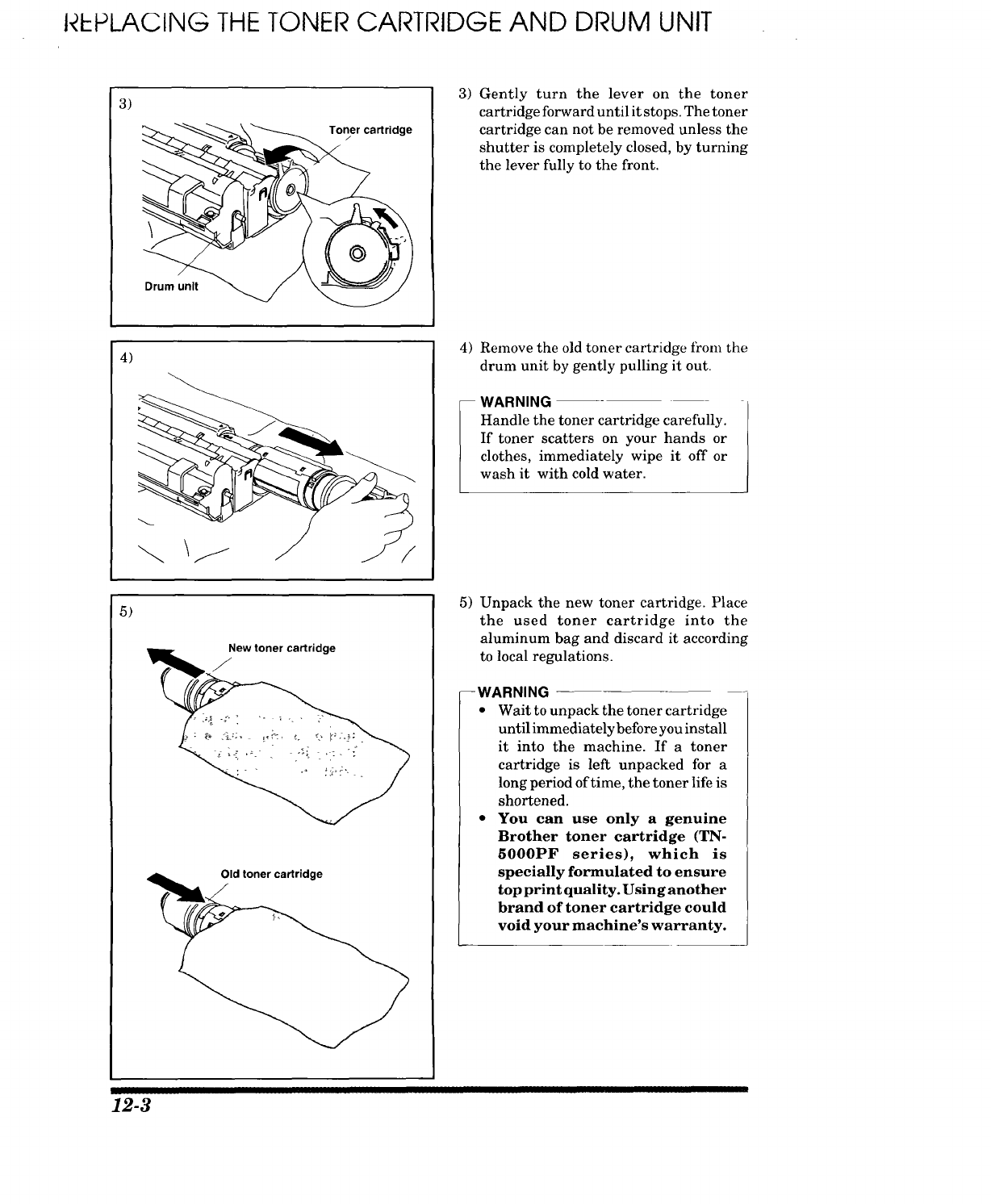
REPLACING THE TONER CARTRIDGE AND DRUM UNIT
3)
Drum unit
Toner cartridge
3) Gently turn the lever on the toner
cartridge forward until it stops. The toner
cartridge can not be removed unless the
shutter is completely closed, by turning
the lever fully to the front.
4) 4) Remove the old toner cartridge from the
drum unit by gently pulling it out.
iWARNING
Handle the toner cartridge carefully.
If toner scatters on your hands or
clothes, immediately wipe it off or
wash it with cold water.
5)
New toner cartridge
J
Old toner cartridge
F
5) Unpack the new toner cartridge. Place
the used toner cartridge into the
aluminum bag and discard it according
to local regulations.
--WARNING
•Wait to unpack the toner cartridge
untilimmediatelybefore you install
it into the machine. If a toner
cartridge is left unpacked for a
long period of time, the toner life is
shortened.
•You can use only a genuine
Brother toner cartridge (TN-
5000PF series), which is
specially formulated to ensure
top print quality. Using another
brand of toner cartridge could
void your machine's warranty.
12-3
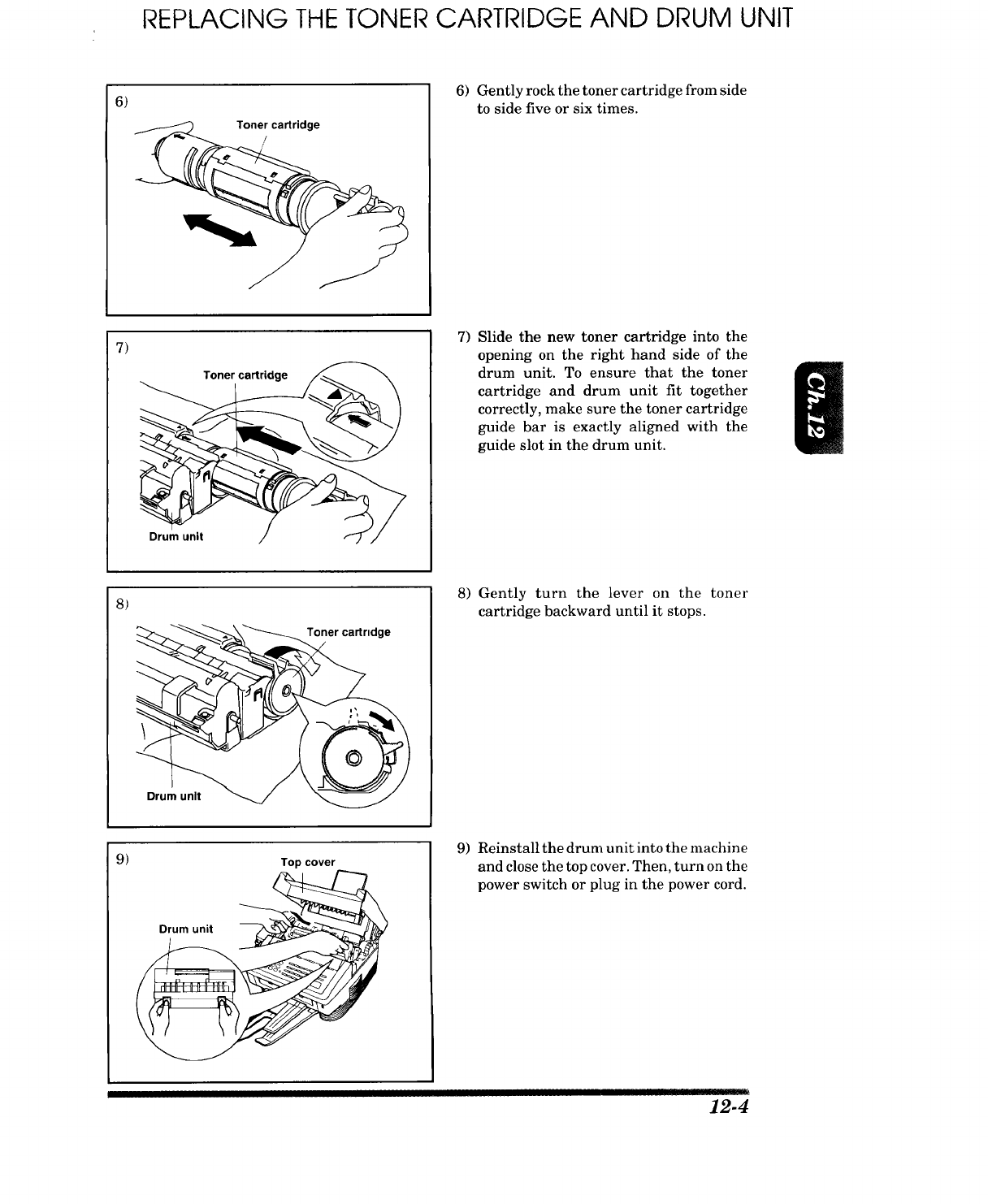
REPLACING THETONER CARTRIDGE AND DRUM UNIT
6)
Toner cartridge
/
/
6) Gently rock the toner cartridge from side
to side five or six times.
7)
Drum unit
Toner cartridge
7) Slide the new toner cartridge into the
opening on the right hand side of the
drum unit. To ensure that the toner
cartridge and drum unit fit together
correctly, make sure the toner cartridge
guide bar is exactly aligned with the
guide slot in the drum unit.
8_
Drum unit
Toner cartridge
8) Gently turn the lever oll the toner
cartridge backward until it stops.
9)
Drum unit
Top cover
9) Reinstall the drum unit into the nlachine
and close the top cover. Then, turn on the
power switch or plug in the power cord.
12-4
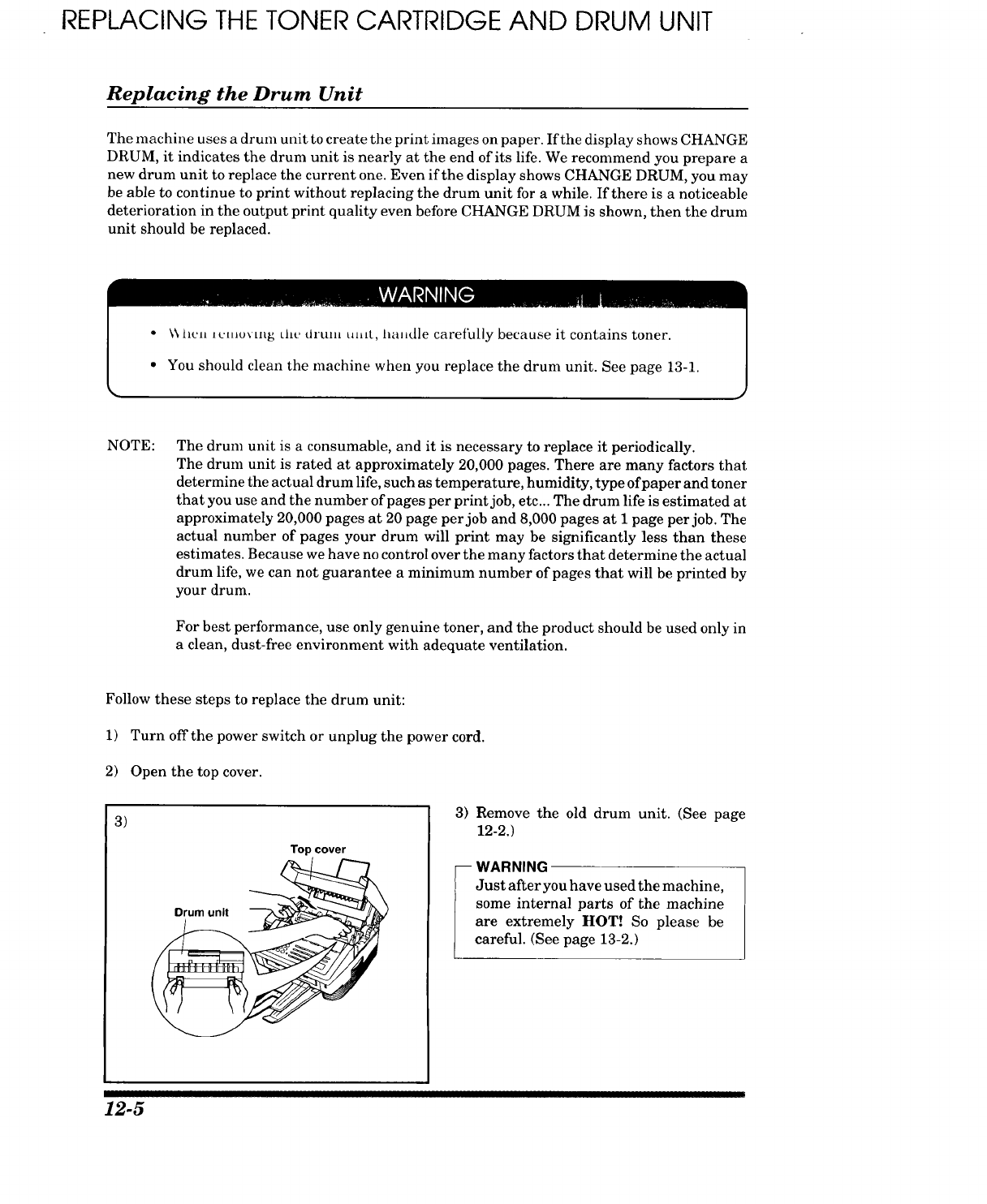
REPLACING THE TONER CARTRIDGE AND DRUM UNIT
Replacing the Drum Unit
The machine uses a drum unit to create the print iinages on paper. If the display shows CHANGE
DRUM, it indicates the drum unit is nearly at the end of its life. We recommend you prepare a
new drum unit to replace the current one. Even if the display shows CHANGE DRUM, you may
be able to continue to print without replacing the drum unit for a while. If there is a noticeable
deterioration in the output print quality even before CHANGE DRUM is shown, then the drum
unit should be replaced.
*\% hen zumOVLltg tile druln UllLt, handle carel'ully because it contains toner.
•You should clean the machine when you replace the drum unit. See page 13-1.
NOTE: The drum unit is a consumable, and it is necessary to replace it periodically.
The drum unit is rated at approximately 20,000 pages. There are many factors that
determine the actual drum life, such as temperature, humidity, type of paper and toner
that you use and the number of pages per print job, etc... The drum life is estimated at
approximately 20,000 pages at 20 page per job and 8,000 pages at 1 page per job. The
actual number of pages your drum will print may be significantly less than these
estimates. Because we have no control over the many factors that determine the actual
drum life, we can not guarantee a minimum number of pages that will be printed by
your drum.
For best performance, use only genuine toner, and the product should be used only in
a clean, dust-free environment with adequate ventilation.
Follow these steps to replace the drum unit:
1) Turn offthe power switch or unplug the power cord.
2) Open the top cover.
3)
Drum unit
Top cover
3) Remove the old drum unit. (See page
12-2.)
-- WARNING
Just after you have used the machine,
some internal parts of the machine
are extremely HOT! So please be
careful. (See page 13-2.)
12-5
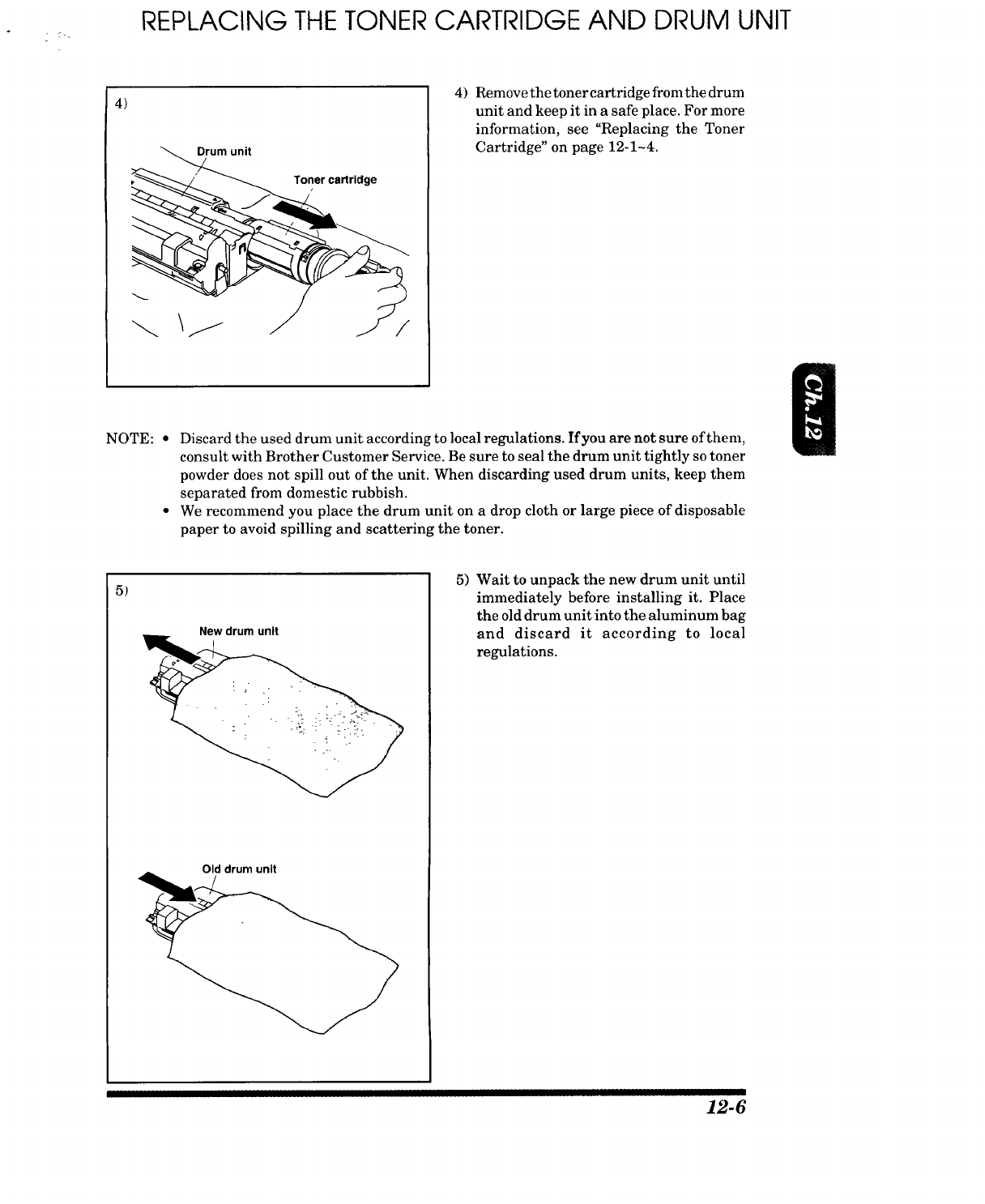
REPLACING THE TONER CARTRIDGE AND DRUM UNIT
4)
Drum unit
Toner cartridge
4) Remove the toner cartridge from the drum
unit and keep it in a safe place. For more
information, see "Replacing the Toner
Cartridge" on page 12-1-4.
NOTE: * Discard the used drum unit according to local regulations. If you are not sure of them,
consult with Brother Customer Service. Be sure to seal the drum unit tightly so toner
powder does not spill out of the unit. When discarding used drum units, keep them
separated from domestic rubbish.
We recommend you place the drum unit on a drop cloth or large piece of disposable
paper to avoid spilling and scattering the toner.
5)
New drum unit
Old drum unit
5) Wait to unpack the new drum unit until
immediately before installing it. Place
the old drum unit into the aluminum bag
and discard it according to local
regulations.
I
12-6
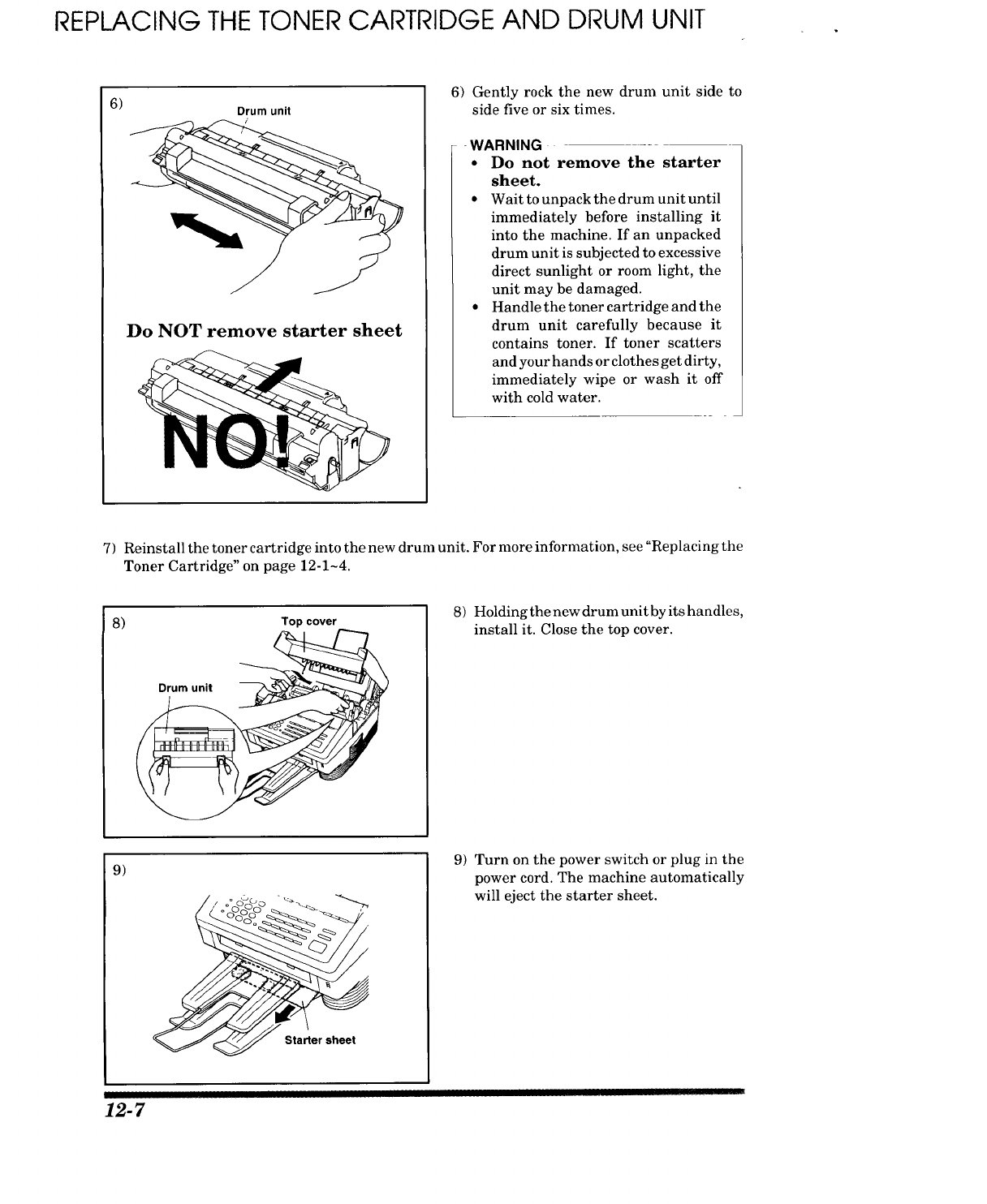
REPLACING THE TONER CARTRIDGE AND DRUM UNIT
6) Drum unit
Do NOT remove starter sheet
6) Gently rock the new drum unit side to
side five or six times.
-WARNING
•Do not remove the starter
sheet.
• Wait to unpack the drum unit until
immediately before installing it
into the machine. If an unpacked
drum unit is subjected to excessive
direct sunlight or room light, the
unit may be damaged.
• Handle the toner cartridge and the
drum unit carefully because it
contains toner. If toner scatters
and your hands or clothes get dirty,
immediately wipe or wash it off
with cold water.
7) Reinstall the toner cartridge into the new drum unit. For more infornmtion, see "Replacing the
Toner Cartridge" on page 12-1-4.
8) Top cover
Drum unit
8) Holding the new drum unit by its handles,
install it. Close the top cover.
9)
//oo_o_oo"_...__
9) Turn on the power switch or plug in the
power cord. The machine automatically
will eject the starter sheet.
12-7
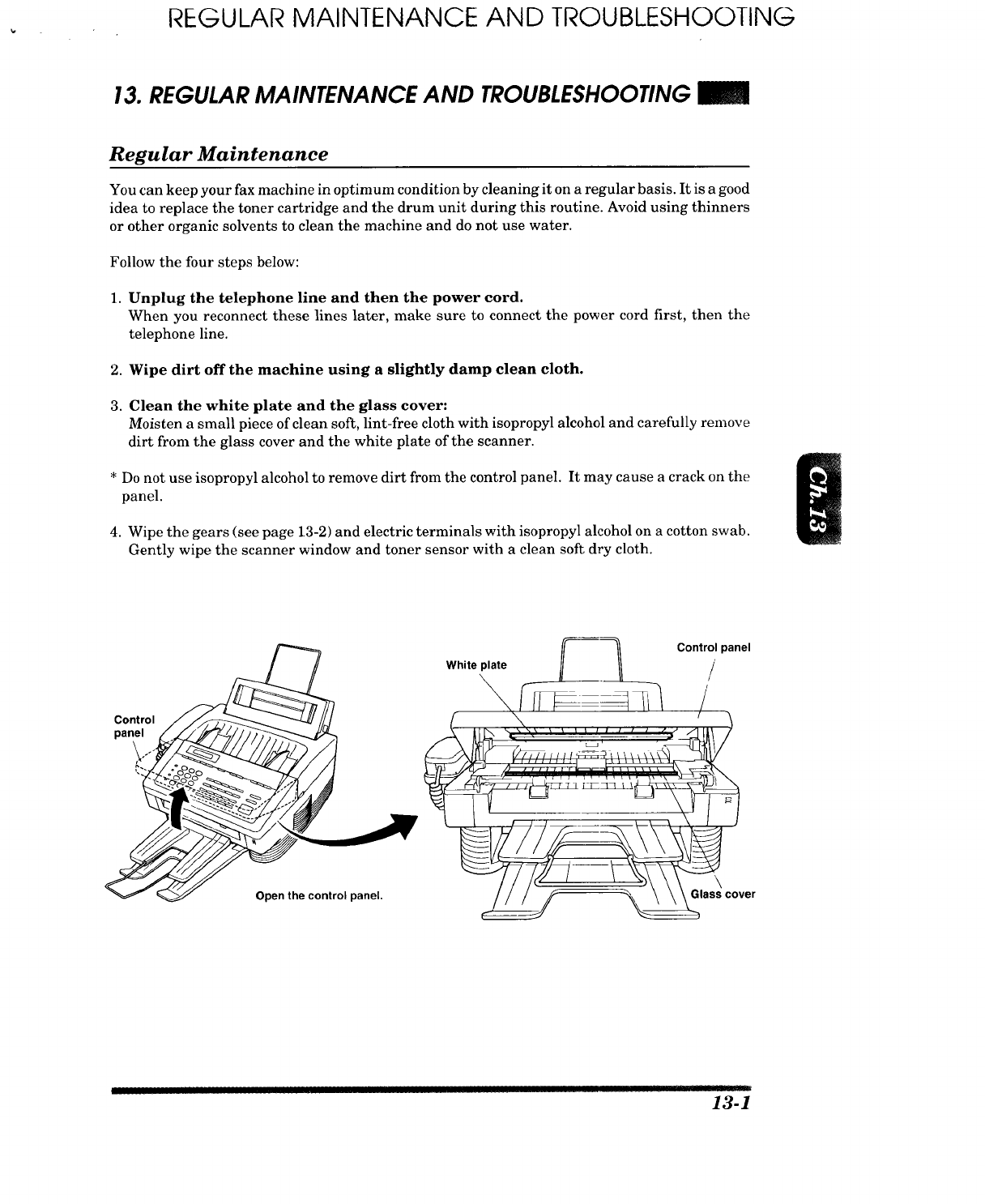
REGULAR MAINTENANCE AND TROUBLESHOOTING
13. REGULARMAINTENANCE AND TROUBLESHOOTING
Regular Maintenance
You can keep your fax machine in optimum condition by cleaning it on a regular basis. It is a good
idea to replace the toner cartridge and the drum unit during this routine. Avoid using thinners
or other organic solvents to clean the machine and do not use water.
Follow the four steps below:
1. Unplug the telephone line and then the power cord.
When you reconnect these lines later, make sure to connect the power cord first, then the
telephone line.
2. Wipe dirt off the machine using a slightly damp clean cloth.
3. Clean the white plate and the glass cover:
Moisten a small piece of clean soft, lint-free cloth with isopropyl alcohol and carefully remove
dirt from the glass cover and the white plate of the scanner.
* Do not use isopropyl alcohol to remove dirt from the control panel. It may cause a crack on the
panel.
4. Wipe the gears (see page 13-2) and electric terminals with isopropyl alcohol on a cotton swab.
Gently wipe the scanner window and toner sensor with a clean soft dry cloth.
13-1
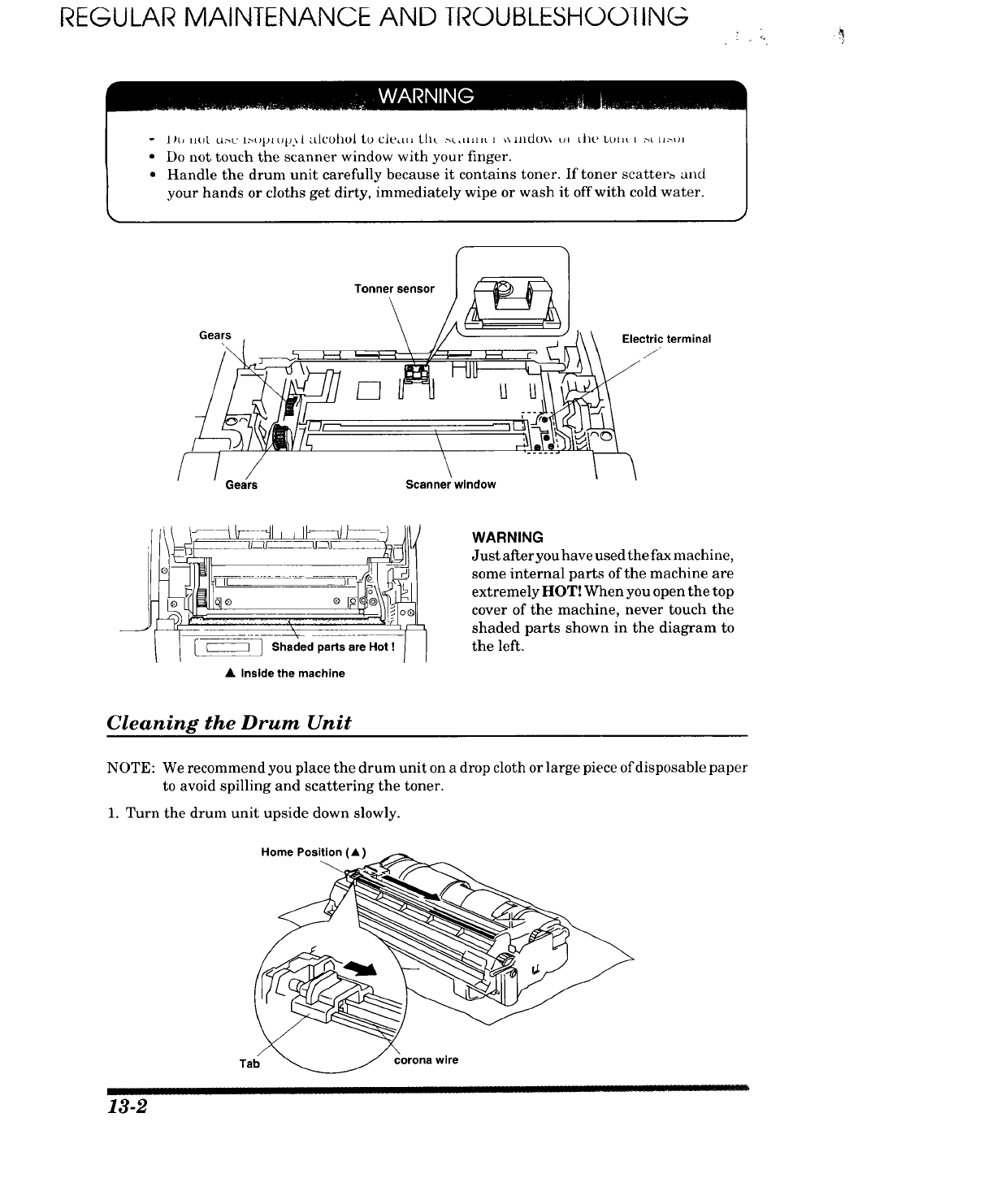
REGULAR MAINIENANCE AND IROUBLESHOOIlNG
-IJo itol+ Lt.',L' t,_tJi)lLJiJ?l _tlcohoJ to Ci('dti th_ ._L,titlit I +_£lldO\_ LJi LII( + LOtit I._t h._tJl
• Do not touch the scanner window with your finger.
• Handle the drum unit carefully because it contains toner. If toner scatter+ and
your hands or cloths get dirty, immediately wipe or wash it offwith cold water.
Gears _Electric terminal
.J
Gears Scanner window
e/ i ;"ade" ;re"ot;
•Inside the machine
WARNING
Just aider you have used the fax machine,
some internal parts of the machine are
extremely HOTI When you open the top
cover of the machine, never touch the
shaded parts shown in the diagram to
the left.
Cleaning the Drum Unit
NOTE: We recommend you place the drum unit on a drop cloth or large piece of disposable paper
to avoid spilling and scattering the toner.
1. Turn the drum unit upside down slowly.
Home Position (&)
13-2
Tab corona wire
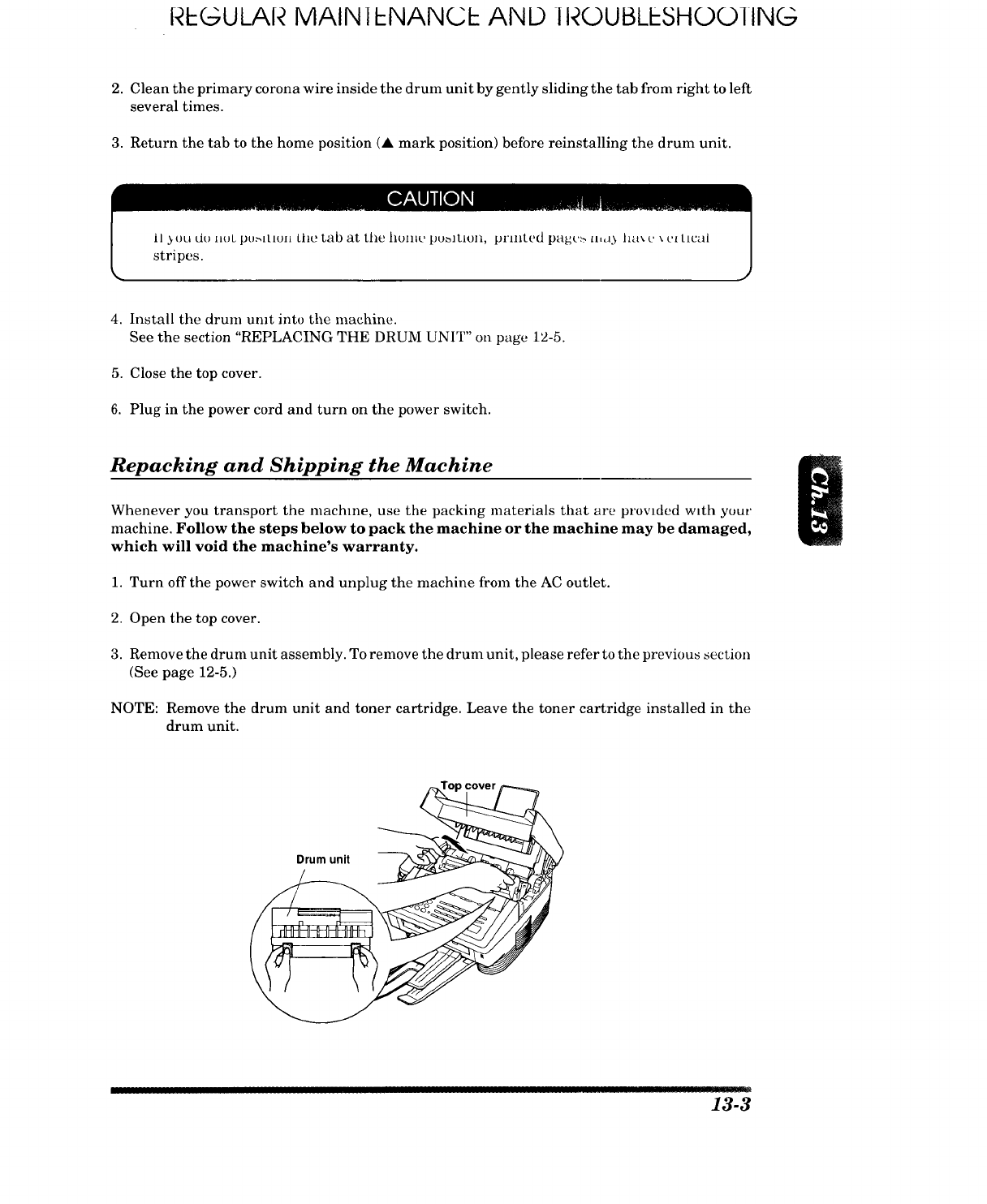
RE®ULAR MAINIENANCE AND IROUBLESHOOIlN®
2. Clean the primary corona wire inside the drum unit by gently sliding the tab from right to left
several times.
3. Return the tab to the home position (A mark position) before reinstalling the drum unit.
4. Install the drum umt into the machine.
See the section "REPLACING THE DRUM UNIT" on page 12-5.
5. Close the top cover.
6. Plug in the power cord and turn on the power switch.
Repacking and Shipping the Machine
Whenever you transport the machine, use the packing materials that are provtded w,th your
nmchine. Follow the steps below to pack the machine or the machine may be damaged,
which will void the machine's warranty.
1. Turn off the power switch and unplug the machine from the AC outlet.
2. Open the top cover.
3. Remove the drum unit assembly. To remove the drum unit, please refer to the previous section
(See page 12-5.)
NOTE: Remove the drum unit and toner cartridge. Leave the toner cartridge installed in the
drum unit.
Drum unit __
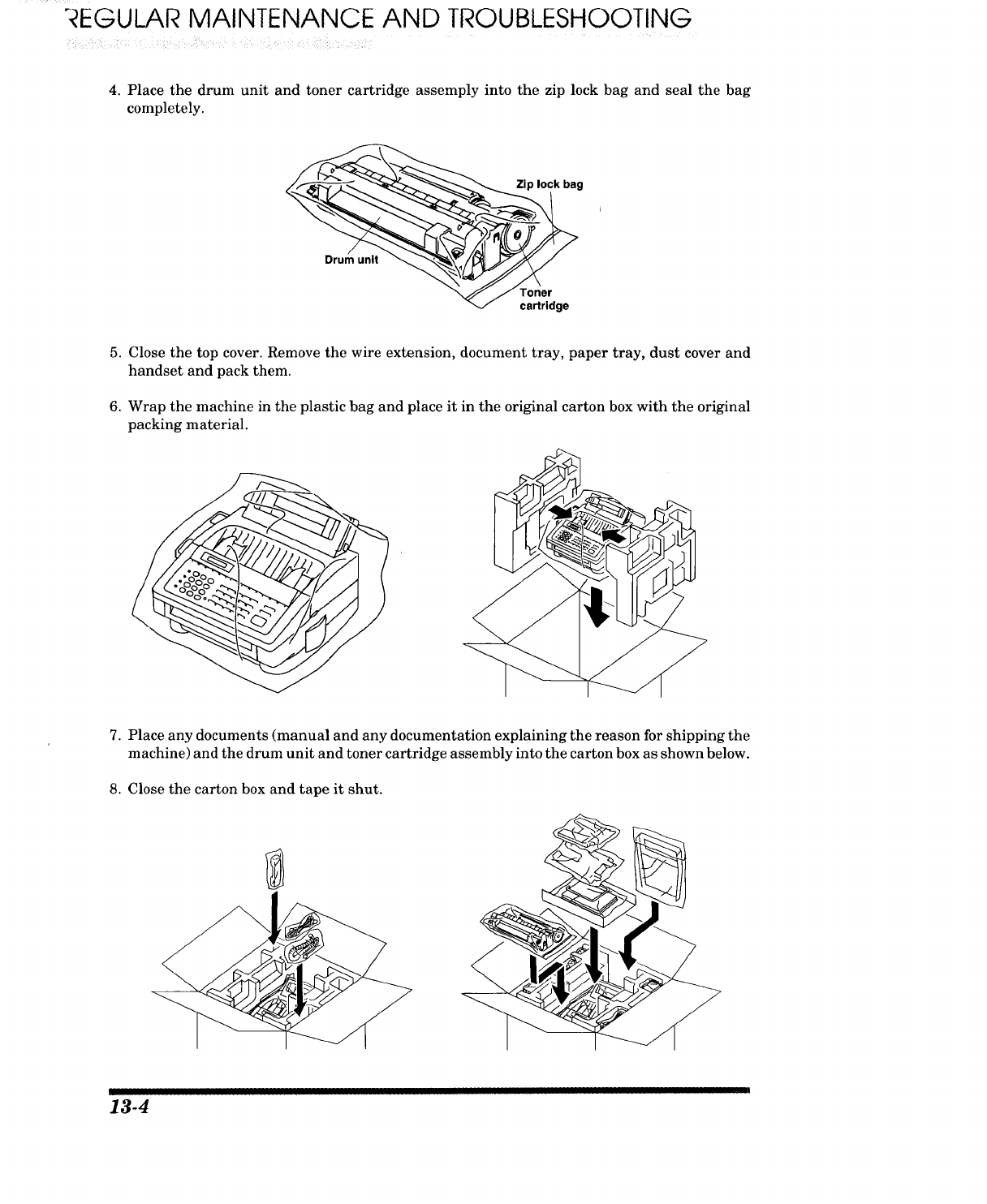
REGULAR MAINTENANCE AND TROUBLESHOOTING
4. Place the drum unit and toner cartridge assemply into the zip lock bag and seal the bag
completely.
Zip lock bag
cartridge
5. Close the top cover. Remove the wire extension, document tray, paper tray, dust cover and
handset and pack them.
6. Wrap the machine in the plastic bag and place it in the original carton box with the original
packing material.
7. Place any documents (manual and any documentation explaining the reason for shipping the
machine) and the drum unit and toner cartridge assembly into the carton box as shown below.
8. Close the carton box and tape it shut.
13-4
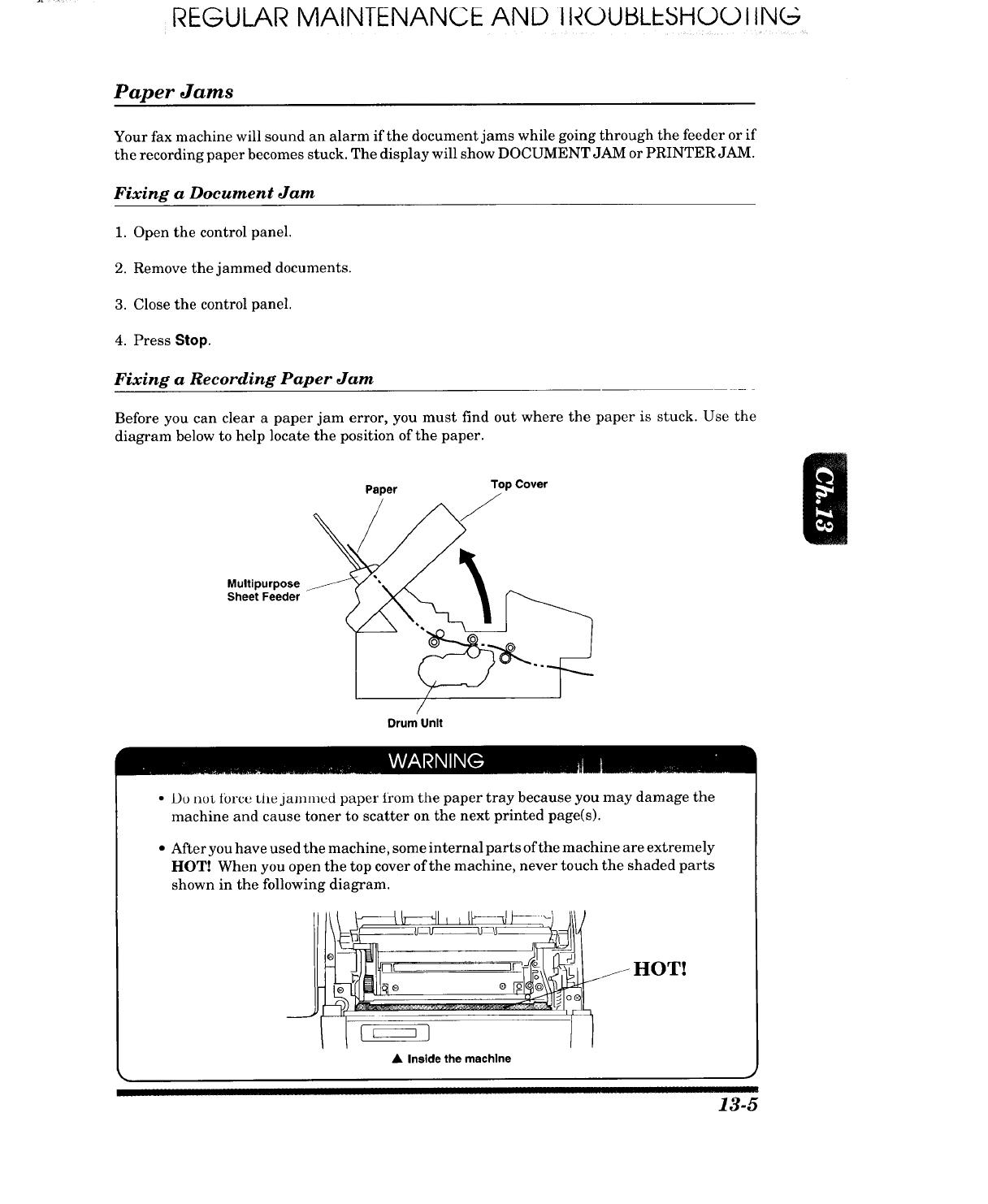
REGULAR MAINTENANCE AND II ©UBLESH©OIIN®
Paper Jams
Your fax machine will sound an alarm if the document jams while going through the feeder or if
the recording paper becomes stuck. The display will show DOCUMENT JAM or PRINTER JAM.
Fixing a Document Jam
1. Open the control panel.
2. Remove the jammed documents.
3. Close the control panel.
4. Press Stop.
Fixing a Recording Paper Jam
Before you can clear a paper jam error, you must find out where the paper is stuck. Use the
diagram below to help locate the position of the paper.
Paper Top Cover
Multipurpose
Sheet Feeder
Drum Unit
• Do not three the jammed paper irom the paper tray because you may damage the
machine and cause toner to scatter on the next printed page(s).
• After you have used the machine, some internal parts of the machine are extremely
HOT! When you open the top cover of the machine, never touch the shaded parts
shown in the following diagram.
HOT!
•Inside the machine
J
I tllll
13-5
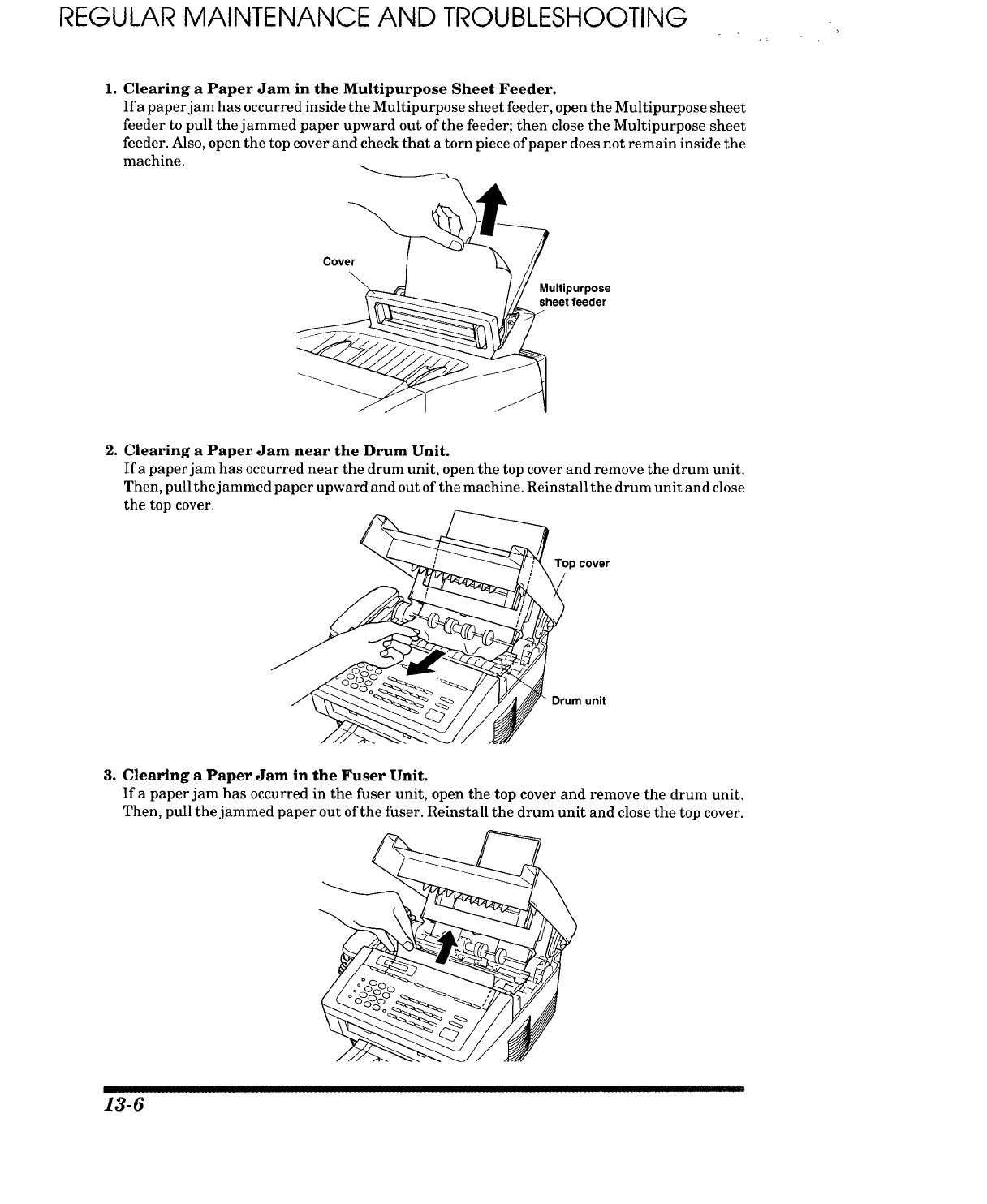
REGULAR MAINTENANCE AND TROUBLESHOOTING
1. Clearing a Paper Jam in the Multipurpose Sheet Feeder.
Ira paper jam has occurred inside the Multipurpose sheet feeder, open the Multipurpose sheet
feeder to pull the jammed paper upward out of the feeder; then close the Multipurpose sheet
feeder. Also, open the top cover and check that a torn piece of paper does not remain inside the
machine.
Cover
Multipurpose
sheet feeder
2. Clearing a Paper Jam near the Drum Unit.
Ifa paper jam has occurred near the drum unit, open the top cover and remove the drum unit.
Then, pull thej ammed paper upward and out of the machine. Reinstall the drum unit and close
the top cover.
Top cover
Drum unit
3. Clearing a Paper Jam in the Fuser Unit.
If a paper jam has occurred in the fuser unit, open the top cover and remove the drum unit.
Then, pull the jammed paper out of the fuser. Reinstall the drum unit and close the top cover.
13-6
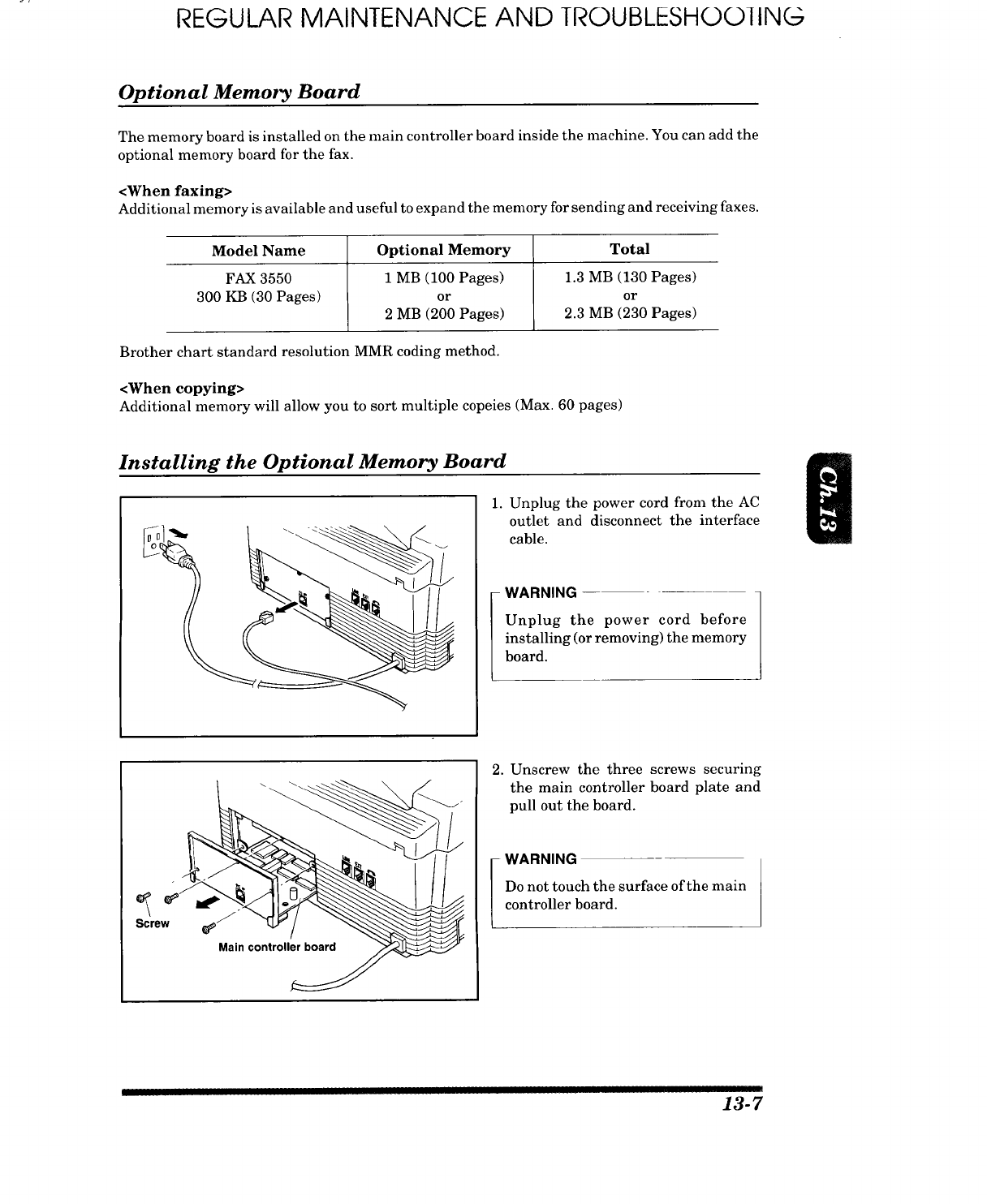
REGULAR MAINTENANCE AND TROUBLESHOOIIN®
Optional Memory Board
The memory board is installed on the nmin controller board inside the machine. You can add the
optional memory board for the fax.
<When faxing>
Additional memory is available and useful to expand the memory for sending and receiving faxes.
Model Name Optional Memory Total
FAX 3550 1 MB (100 Pages) 1.3 MB (130 Pages)
300 KB (30 Pages) or or
2 MB (200 Pages) 2.3 MB (230 Pages)
Brother chart standard resolution MMR coding method.
<When copying>
Additional memory will allow you to sort multiple copeies (Max. 60 pages)
Installing the Optional Memory Board
1. Unplug the power cord from the AC
outlet and disconnect the interface
_" "_"-Q cable.
iWARNING
Unplug the power cord before
installing (or removing) the memory
board.
Screw
.
_J
Main controller board
2. Unscrew the three screws securing
the main controller board plate and
pull out the board.
iWARNING
Do not touch the surface of the main
controller board.
13-7
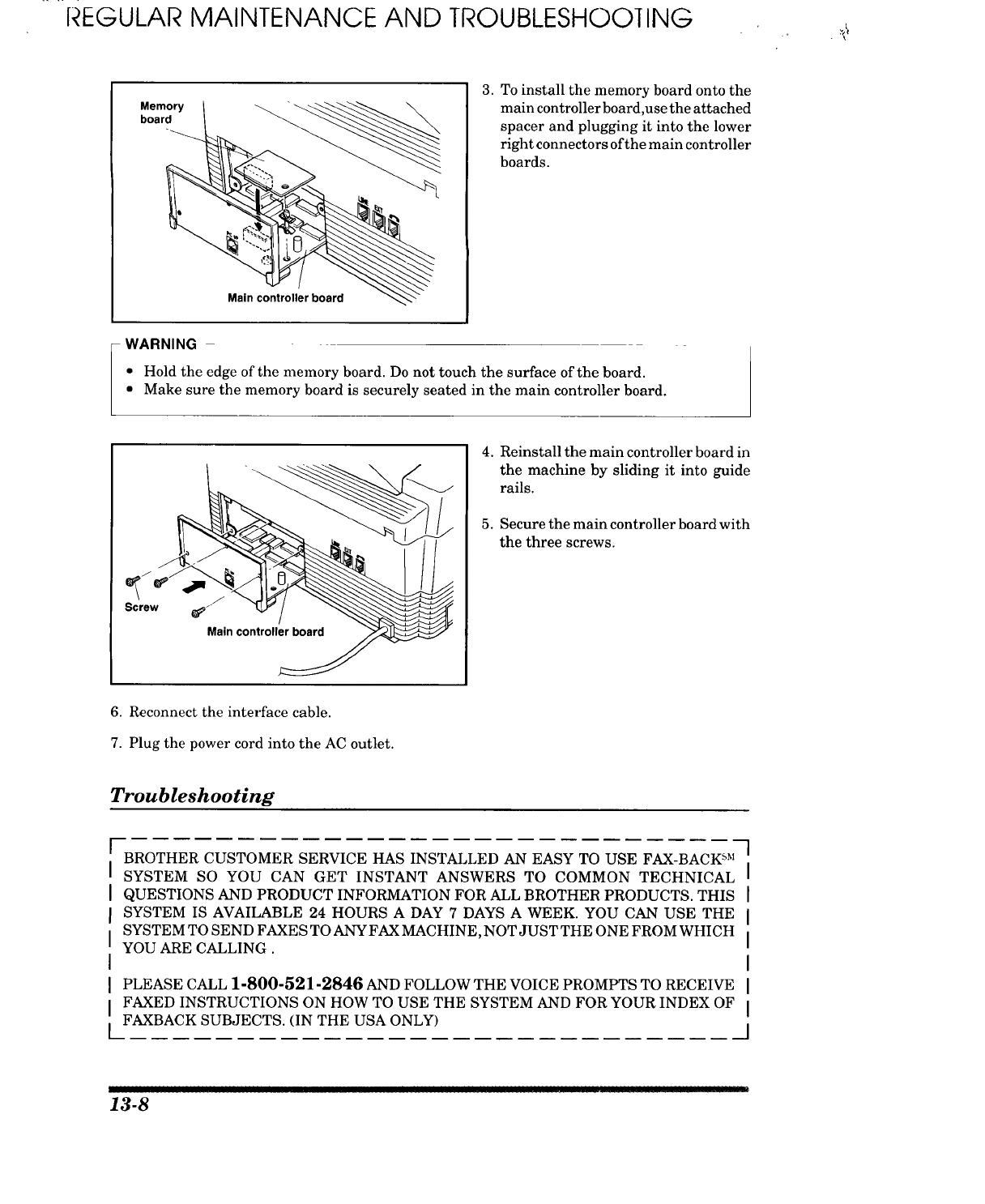
REGULAR MAINTENANCE AND 1ROUBLESHOO11NG
Memory
board
Main controller board
3. To install the memory board onto the
main controller board ,use the attached
spacer and plugging it into the lower
right connectors of the main controller
boards.
i WARNING
Hold the edge of the memory board. Do not touch the surface of the board.
• Make sure the memory board is securely seated in the main controller board.
4. Reinstall the main controller board in
the machine by sliding it into guide
rails.
5. Secure the main controller board with
the three screws.
6. Reconnect the interface cable.
7. Plug the power cord into the AC outlet.
Troubleshooting
BROTHER CUSTOMER SERVICE HAS INSTALLED AN EASY TO USE FAX-BACK sM
SYSTEM SO YOU CAN GET INSTANT ANSWERS TO COMMON TECHNICAL
QUESTIONS AND PRODUCT INFORMATION FOR ALL BROTHER PRODUCTS. THIS
SYSTEM IS AVAILABLE 24 HOURS A DAY 7 DAYS A WEEK. YOU CAN USE THE
SYSTEM TO SEND FAXES TO ANY FAX MACHINE, NOT JUST THE ONE FROM WHICH
YOU ARE CALLING.
PLEASE CALL 1-800-521-2846 AND FOLLOW THE VOICE PROMPTS TO RECEIVE
FAXED INSTRUCTIONS ON HOW TO USE THE SYSTEM AND FOR YOUR INDEX OF
FAXBACK SUBJECTS. (IN THE USA ONLY)
13-8 LiiLpl=aa=la=a HHIIIT1
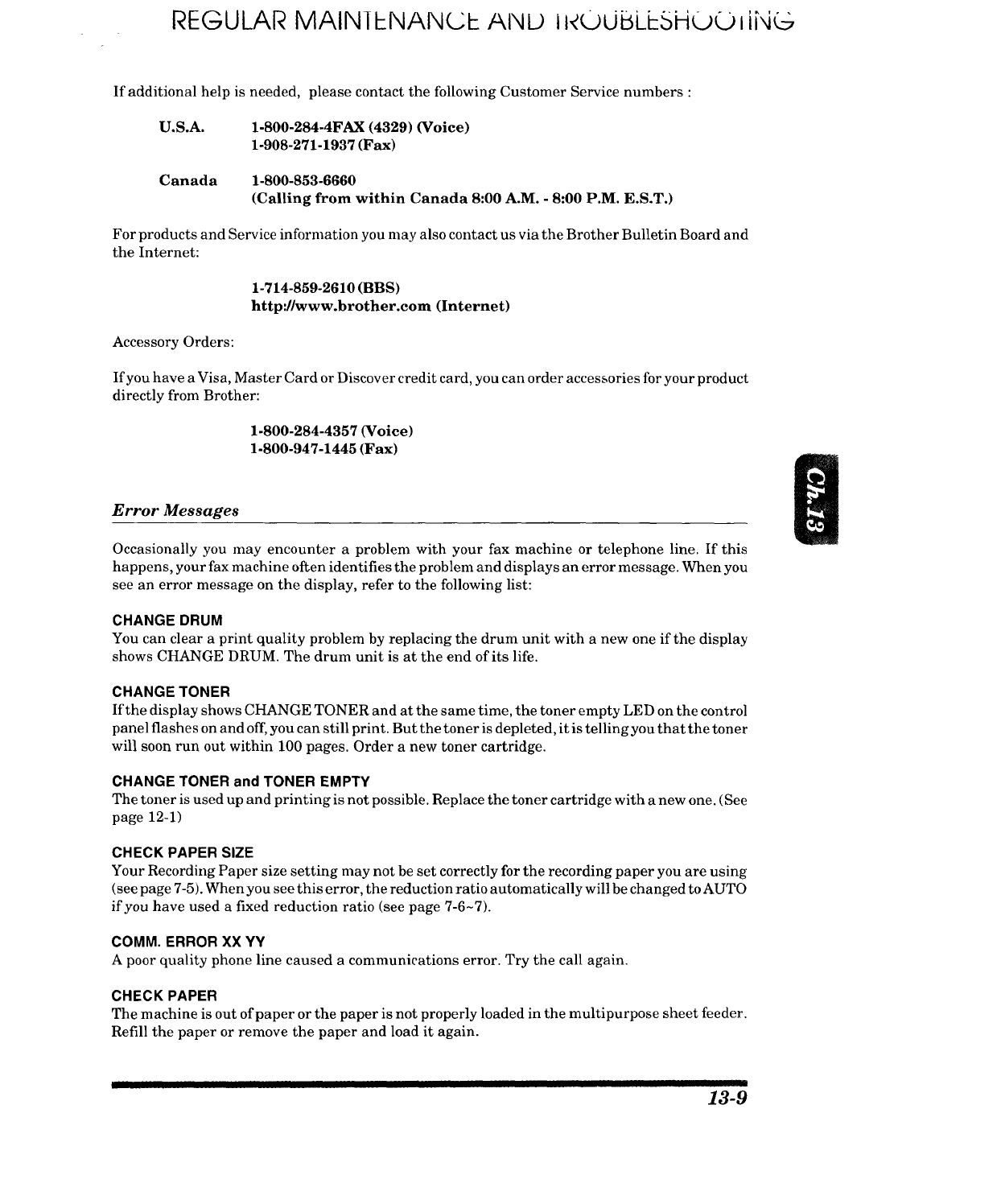
REGULAR MAINII-NANCI- AINU II<UUBLi:::SHUOliNG
If additional help is needed, please contact the following Customer Service numbers :
U.S.A. 1-800-284-4FAX (4329) (Voice)
1-908-271-1937 (Fax)
Canada 1-800-853-6660
(Calling from within Canada 8:00 A.M. - 8:00 P.M.E.S.T.)
For products and Service information you may also contact us via the Brother Bulletin Board and
the Internet:
1-714-859-2610 (BBS)
http://www.brother.com (Internet)
Accessory Orders:
If you have a Visa, Master Card or Discover credit card, you can order accessories for your product
directly from Brother:
1-800-284-4357 (Voice)
1-800-947-1445 (Fax)
Error Messages
Occasionally you may encounter a problem with your fax machine or telephone line. If this
happens, your fax machine often identifies the problem and displays an error message. When you
see an error message on the display, refer to the following list:
CHANGE DRUM
You can clear a print quality problem by replacing the drum unit with a new one if the display
shows CHANGE DRUM. The drum unit is at the end of its life.
CHANGE TONER
If the display shows CHANGE TONER and at the same time, the toner empty LED on the control
panel flashes on and off, you can still print. But the toner is depleted, it is telling you that the toner
will soon run out within 100 pages. Order a new toner cartridge.
CHANGE TONER and TONER EMPTY
The toner is used up and printing is not possible. Replace the toner cartridge with a new one. (See
page 12-1)
CHECK PAPER SIZE
Your Recording Paper size setting may not be set correctly for the recording paper you are using
(see page 7-5). When you see this error, the reduction ratio automatically will be changed to AUTO
if you have used a fixed reduction ratio (see page 7-6~7).
COMM. ERROR XX YY
A poor quality phone line caused a communications error. Try the call again.
CHECK PAPER
The machine is out of paper or the paper is not properly loaded in the multipurpose sheet feeder.
Refill the paper or remove the paper and load it again.
13-9
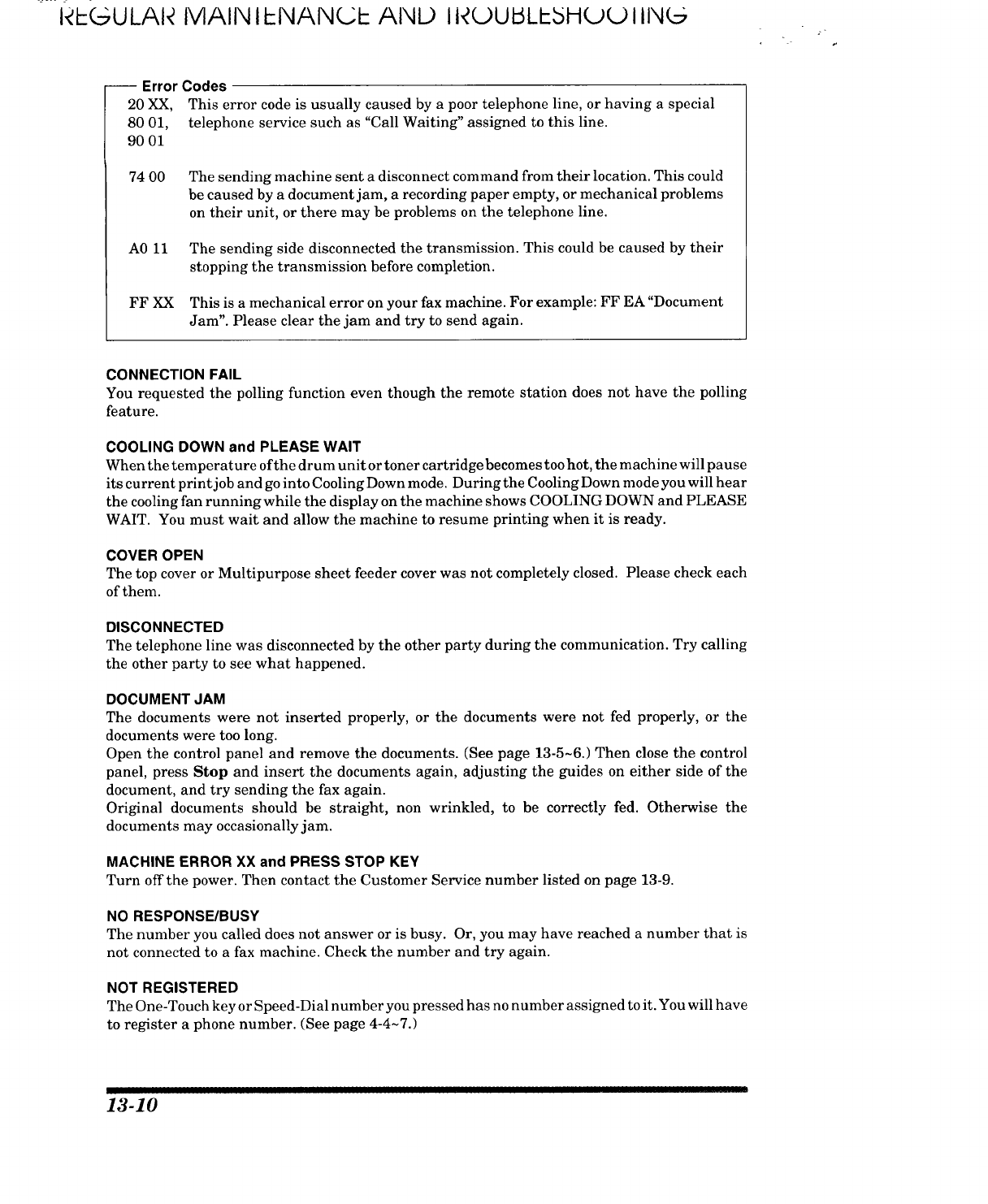
RI::®ULAI, MAIN II-NANCI- AINU II UUBLI--SHUUIIIN
L
-- Error Codes
20 XX, This error code is usually caused by a poor telephone line, or having a special
80 01, telephone service such as "Call Waiting" assigned to this line.
90 01
74 00 The sending machine sent a disconnect command from their location. This could
be caused by a document jam, a recording paper empty, or mechanical problems
on their unit, or there may be problems on the telephone line.
A0 11 The sending side disconnected the transmission. This could be caused by their
stopping the transmission before completion.
FF XX This is a mechanical error on your fax machine. For example: FF EA"Document
Jam". Please clear the jam and try to send again.
CONNECTION FAIL
You requested the polling function even though the remote station does not have the polling
feature.
COOLING DOWN and PLEASE WAIT
When the temperature of the drum unit or toner cartridge becomes too hot, the machine will pause
its current print job and go into Cooling Down mode. During the Cooling Down mode you will hear
the cooling fan running while the display on the machine shows COOLING DOWN and PLEASE
WAIT. You must wait and allow the machine to resume printing when it is ready.
COVER OPEN
The top cover or Multipurpose sheet feeder cover was not completely closed. Please check each
of them.
DISCONNECTED
The telephone line was disconnected by the other party during the communication. Try calling
the other party to see what happened.
DOCUMENT JAM
The documents were not inserted properly, or the documents were not fed properly, or the
documents were too long.
Open the control panel and remove the documents. (See page 13-5-6.) Then close the control
panel, press Stop and insert the documents again, adjusting the guides on either side of the
document, and try sending the fax again.
Original documents should be straight, non wrinkled, to be correctly fed. Otherwise the
documents may occasionally jam.
MACHINE ERROR XX and PRESS STOP KEY
Turn off the power. Then contact the Customer Service number listed on page 13-9.
NO RESPONSE/BUSY
The number you called does not answer or is busy. Or, you may have reached a number that is
not connected to a fax machine. Check the number and try again.
NOT REGISTERED
The One-Touch key or Speed-Dial number you pressed has no number assigned to it. You will have
to register a phone number. (See page 4-4~7.)
13-10
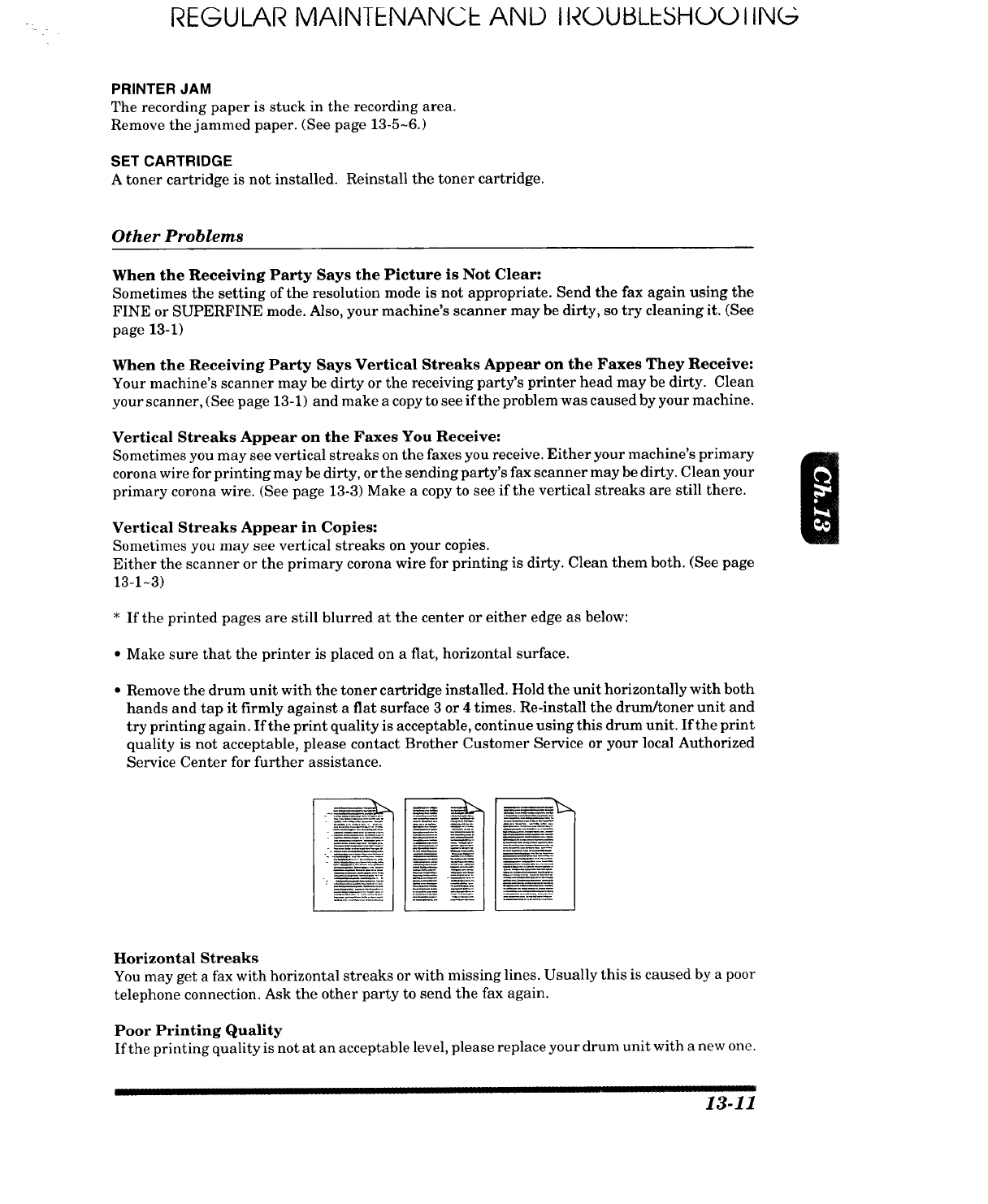
REGULAR MAINTENANCE AND I I OUBLI::::SHLPOIING
PRINTER JAM
The recording paper is stuck in the recording area.
Remove the jammed paper. (See page 13-5~6.)
SET CARTRIDGE
A toner cartridge is not installed. Reinstall the toner cartridge.
Other Problems
When the Receiving Party Says the Picture is Not Clear:
Sometimes the setting of the resolution mode is not appropriate. Send the fax again using the
FINE or SUPERFINE mode. Also, your machine's scanner may be dirty, so try cleaning it. (See
page 13-1)
When the Receiving Party Says Vertical Streaks Appear on the Faxes They Receive:
Your machine's scanner may be dirty or the receiving party's printer head may be dirty. Clean
your scanner, (See page 13-1) and make a copy to see if the problem was caused by your machine.
Vertical Streaks Appear on the Faxes You Receive:
Sometimes you may see vertical streaks on the faxes you receive. Either your machine's primary
corona wire for printing may be dirty, or the sending party's fax scanner may be dirty. Clean your
primary corona wire. (See page 13-3) Make a copy to see if the vertical streaks are still there.
Vertical Streaks Appear in Copies:
Sometimes you may see vertical streaks on your copies.
Either the scanner or the primary corona wire for printing is dirty. Clean them both. (See page
13-1-3)
* If the printed pages are still blurred at the center or either edge as below:
• Make sure that the printer is placed on a flat, horizontal surface.
• Remove the drum unit with the toner cartridge installed. Hold the unit horizontally with both
hands and tap it firmly against a flat surface 3 or 4 times. Re-install the drum/toner unit and
try printing again. If the print quality is acceptable, continue using this drum unit. If the print
quality is not acceptable, please contact Brother Customer Service or your local Authorized
Service Center for further assistance.
--_-.T.-_
Horizontal Streaks
You may get a fax with horizontal streaks or with missing lines. Usually this is caused by a poor
telephone connection. Ask the other party to send the fax again.
Poor Printing Quality
If the printing quality is not at an acceptable level, please replace your drum unit with a new one.
13-11
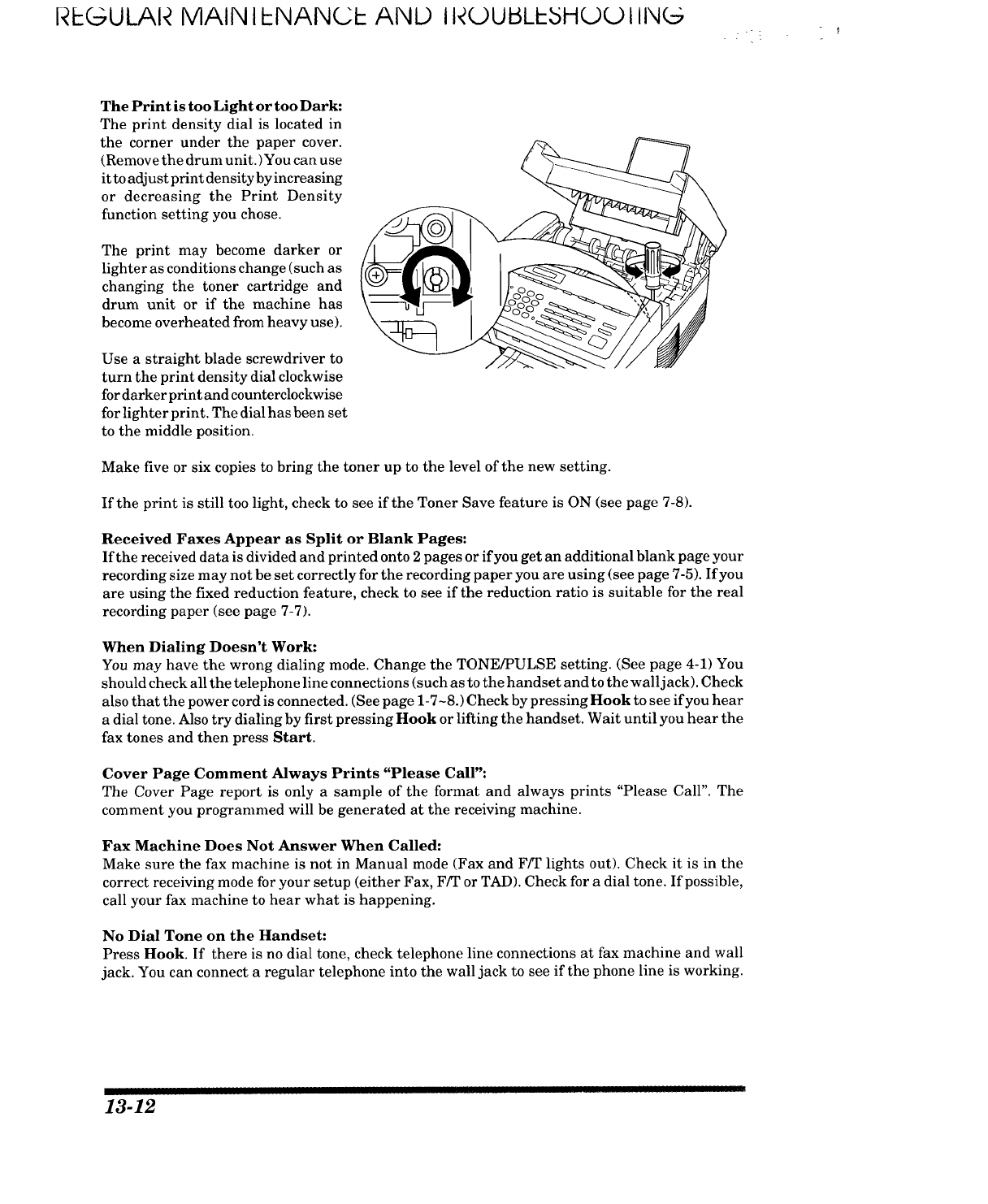
RE®ULAR MAIN IENANCI:: AND II, C)UI:SLI::,SH(DUIIIXI
The Print is too Light or too Dark:
The print density dial is located in
the corner under the paper cover.
(Remove the drum unit.) You can use
it to adjust print density by increasing
or decreasing the Print Density
function setting you chose.
The print may become darker or
lighter as conditions change (such as
changing the toner cartridge and
drum unit or if the machine has
become overheated from heavy use).
Use a straight blade screwdriver to
turn the print density dial clockwise
for darker print and counterclockwise
for lighter print. The dial has been set
to the middle position.
Make five or six copies to bring the toner up to the level of the new setting.
If the print is still too light, check to see if the Toner Save feature is ON (see page 7-8).
Received Faxes Appear as Split or Blank Pages:
If the received data is divided and printed onto 2 pages or if you get an additional blank page your
recording size may not be set correctly for the recording paper you are using (see page 7-5). If you
are using the fixed reduction feature, check to see if the reduction ratio is suitable for the real
recording paper (see page 7-7).
When Dialing Doesn't Work:
You may have the wrong dialing mode. Change the TONE/PULSE setting. (See page 4-1) You
should check all the telephone line connections (such as to the handset and to the wallj ack). Check
also that the power cord is connected. (See page 1-7-8.) Check by pressing Hook to see if you hear
a dial tone. Also try dialing by first pressing Hook or lifting the handset. Wait until you hear the
fax tones and then press Start.
Cover Page Comment Always Prints "Please Call":
The Cover Page report is only a sample of the format and always prints "Please Call". The
comment you programmed will be generated at the receiving machine.
Fax Machine Does Not Answer When Called:
Make sure the fax machine is not in Manual mode (Fax and Ffr lights out). Check it is in the
correct receiving mode for your setup (either Fax, F_ or TAD). Check for a dial tone. If possible,
call your fax machine to hear what is happening.
No Dial Tone on the Handset:
Press Hook. If there is no dial tone, check telephone line connections at fax machine and wall
jack. You can connect a regular telephone into the wall jack to see if the phone line is working.
13-12
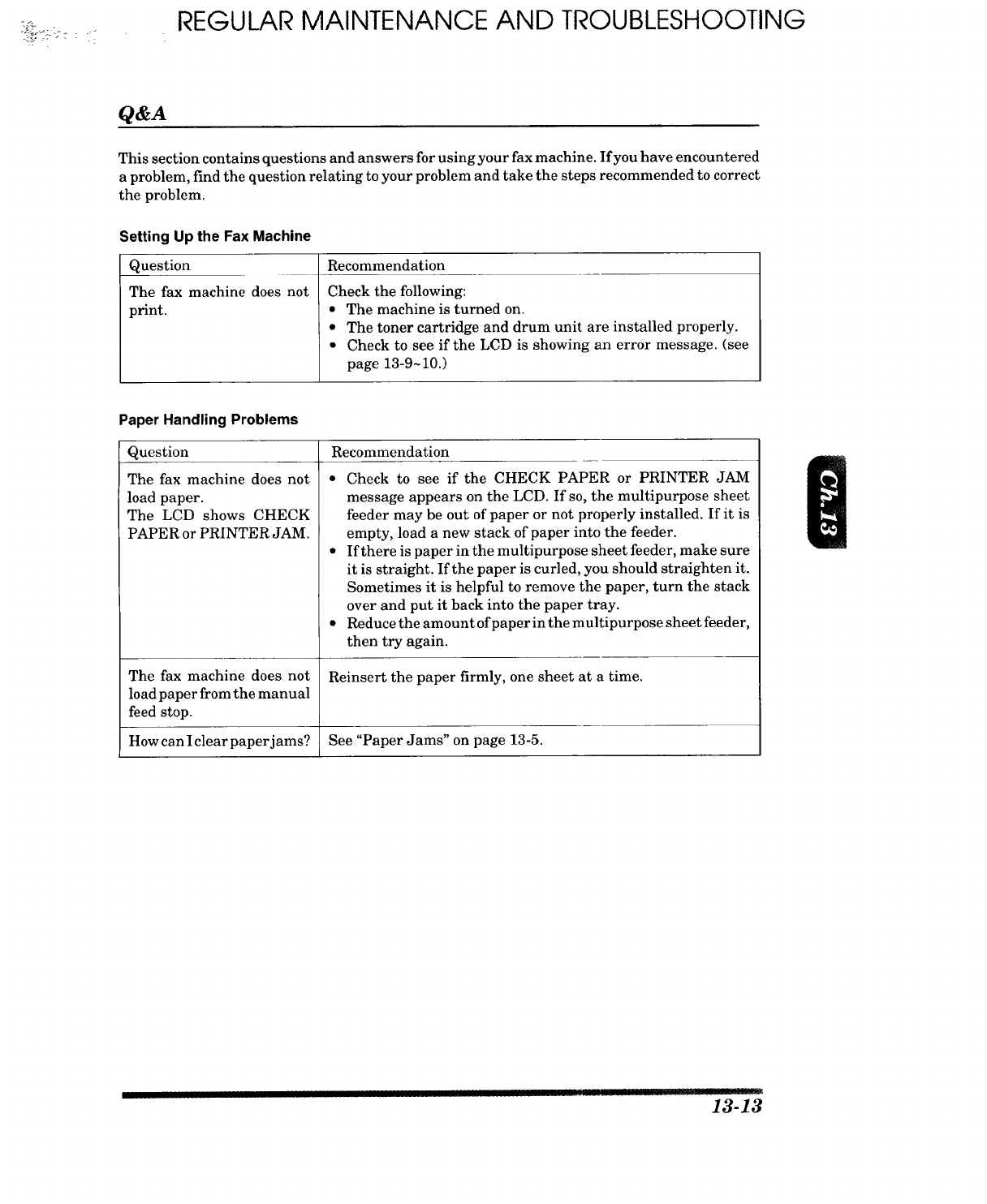
REGULAR MAINTENANCE AND TROUBLESHOOTING
Q&A
This section contains questions and answers for using your fax machine. If you have encountered
a problem, find the question relating to your problem and take the steps recommended to correct
the problem.
Setting Up the Fax Machine
Question
The fax machine does not
print.
Recommendation
Check the following:
•The machine is turned on.
•The toner cartridge and drum unit are installed properly.
• Check to see if the LCD is showing an error message. (see
page 13-9~ 10.)
Paper Handling Problems
Question
The fax machine does not
load paper.
The LCD shows CHECK
PAPER or PRINTER JAM.
The fax machine does not
load paper from the manual
feed stop.
How can I clear paper jams?
Recommendation
• Check to see if the CHECK PAPER or PRINTER JAM
message appears on the LCD. If so, the multipurpose sheet
feeder may be out of paper or not properly installed. If it is
empty, load a new stack of paper into the feeder.
• If there is paper in the multipurpose sheet feeder, make sure
it is straight. If the paper is curled, you should straighten it.
Sometimes it is helpful to remove the paper, turn the stack
over and put it back into the paper tray.
• Reduce the amount ofpaper in the multipurpose sheet feeder,
then try again.
Reinsert the paper firmly, one sheet at a time.
See "Paper Jams" on page 13-5.
Ill .... 13-13
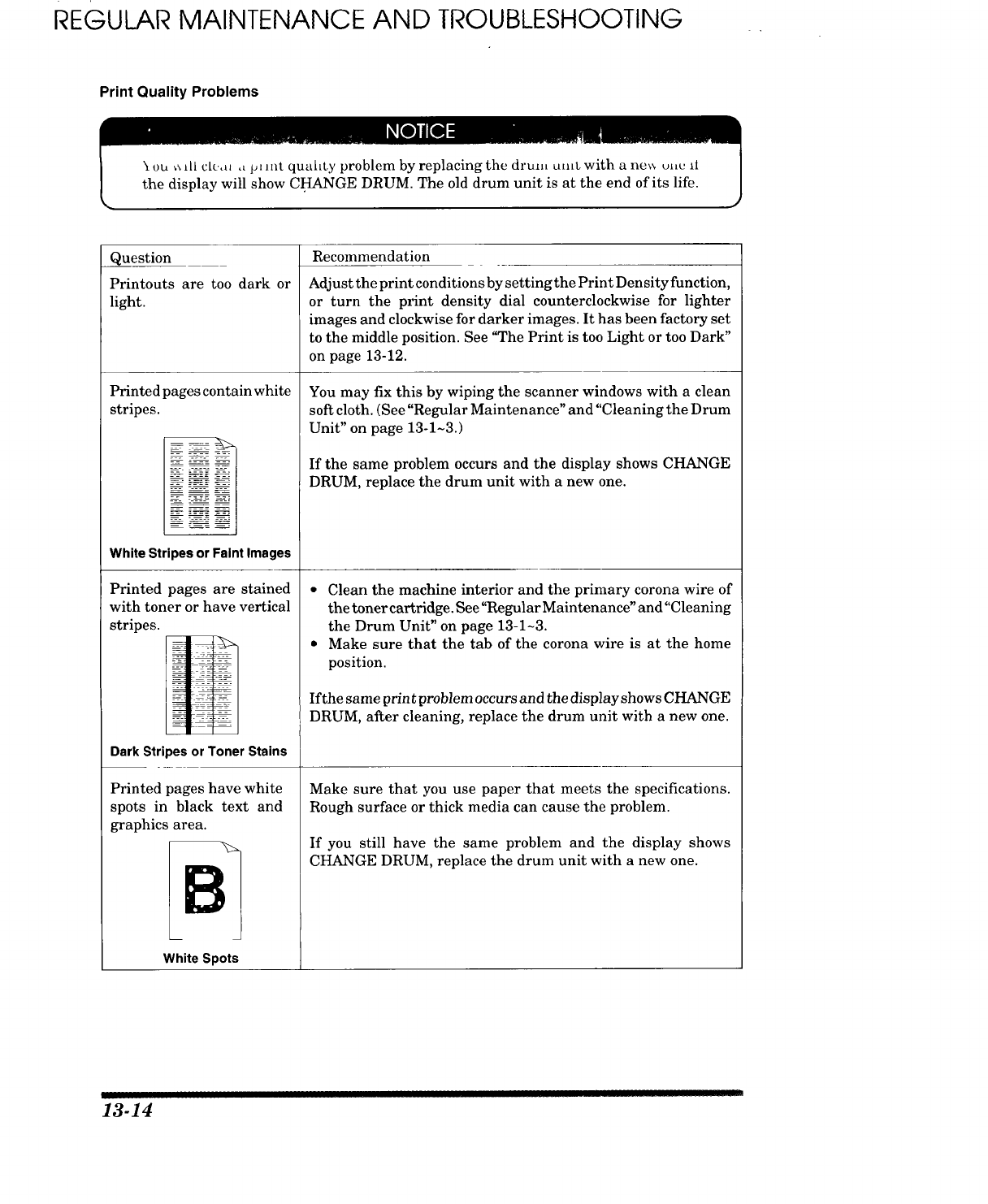
REGULAR MAINTENANCE AND TROUBLESHOOTING
Print Quality Problems
Question
Printouts are too dark or
light.
Printed pages contain white
stripes.
White Stripes or Faint Images
Printed pages are stained
with toner or have vertical
stripes.
--- I ....
Dark Stripes or Toner Stains
Printed pages have white
spots in black text and
graphics area.
m
White Spots
Reconnnendation
Adjust the print conditions by setting the Print Density function,
or turn the print density dial counterclockwise for lighter
images and clockwise for darker images. It has been factory set
to the middle position. See "The Print is too Light or too Dark"
on page 13-12.
You may fix this by wiping the scanner windows with a clean
soft cloth. (See "Regular Maintenance" and "Cleaning the Drum
Unit" on page 13-1~3.)
If the same problem occurs and the display shows CHANGE
DRUM, replace the drum unit with a new one.
•Clean the machine interior and the primary corona wire of
the toner cartridge. See "Regular Maintenance" and "Cleaning
the Drum Unit" on page 13-1-3.
• Make sure that the tab of the corona wire is at the home
position.
If the same print problem occurs and the display shows CHANGE
DRUM, after cleaning, replace the drum unit with a new one.
Make sure that you use paper that meets the specifications.
Rough surface or thick media can cause the problem.
If you still have the same problem and the display shows
CHANGE DRUM, replace the drum unit with a new one.
13-14
II
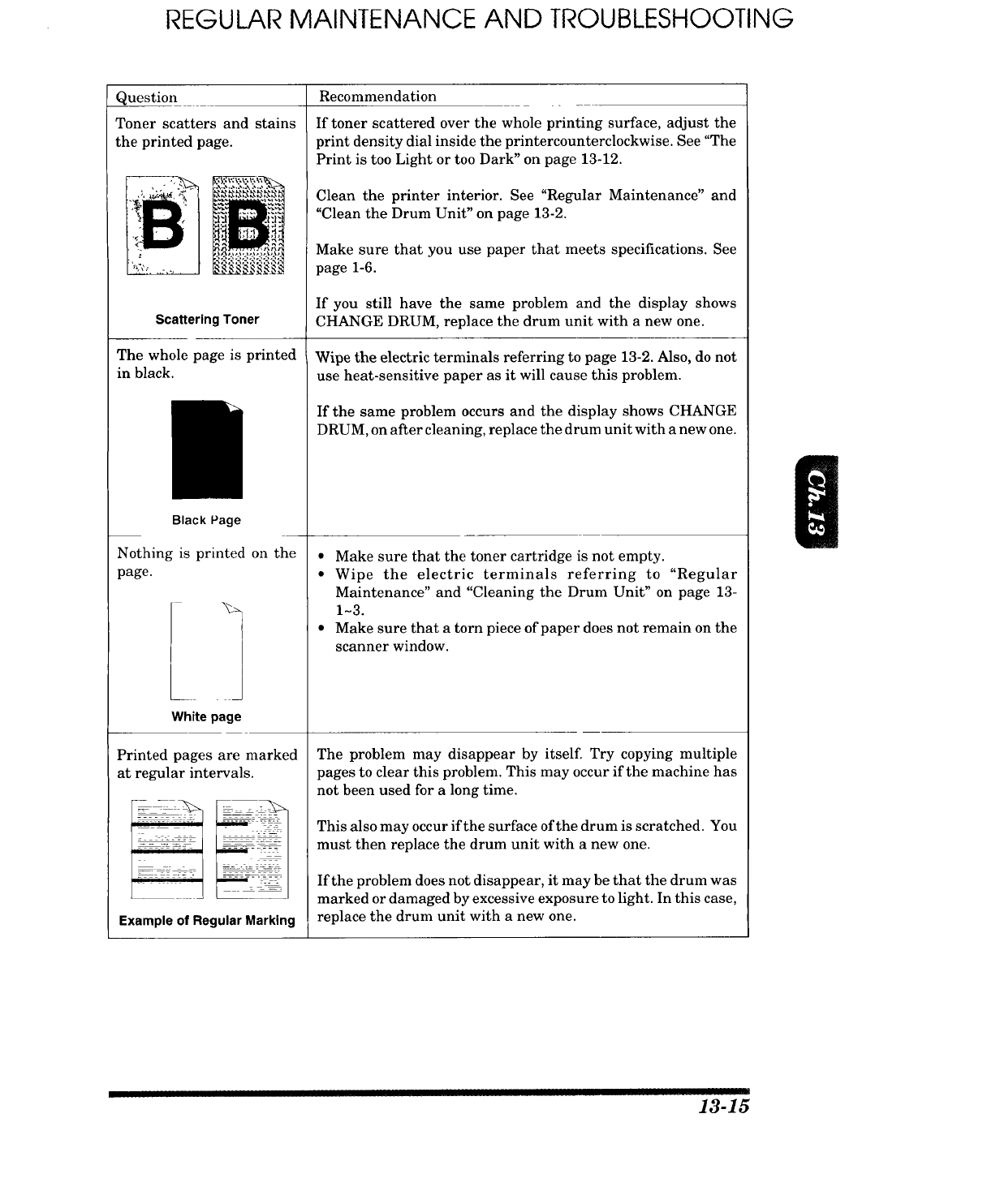
REGULAR MAINTENANCE AND TROUBLESHOOTING
Question
Toner scatters and stains
the printed page.
,_ ,- ,_ ,__
'_',,. _ _._._
Scattering Toner
The whole page is printed
in black.
Black Page
Nothing is printed on the
page.
White page
Printed pages are marked
at regular intervals.
----- i
.. =
Example of Regular Marking
Recommendation
If toner scattered over the whole printing surface, adjust the
print density dial inside the printercounterclockwise. See "The
Print is too Light or too Dark" on page 13-12.
Clean the printer interior. See "Regular Maintenance" and
"Clean the Drum Unit" on page 13-2.
Make sure that you use paper that meets specifications. See
page 1-6.
If you still have the same problem and the display shows
CHANGE DRUM, replace the drum unit with a new one.
Wipe the electric terminals referring to page 13-2. Also, do not
use heat-sensitive paper as it will cause this problem.
If the same problem occurs and the display shows CHANGE
DRUM, on after cleaning, replace the drum unit with a new one.
• Make sure that the toner cartridge is not empty.
• Wipe the electric terminals referring to "Regular
Maintenance" and "Cleaning the Drum Unit" on page 13-
1-3.
• Make sure that a torn piece of paper does not remain on the
scanner window.
The problem may disappear by itself. Try copying multiple
pages to clear this problem. This may occur if the machine has
not been used for a long time.
This also may occur if the surface of the drum is scratched. You
must then replace the drum unit with a new one.
If the problem does not disappear, it may be that the drum was
marked or damaged by excessive exposure to light. In this case,
replace the drum unit with a new one.
13-15
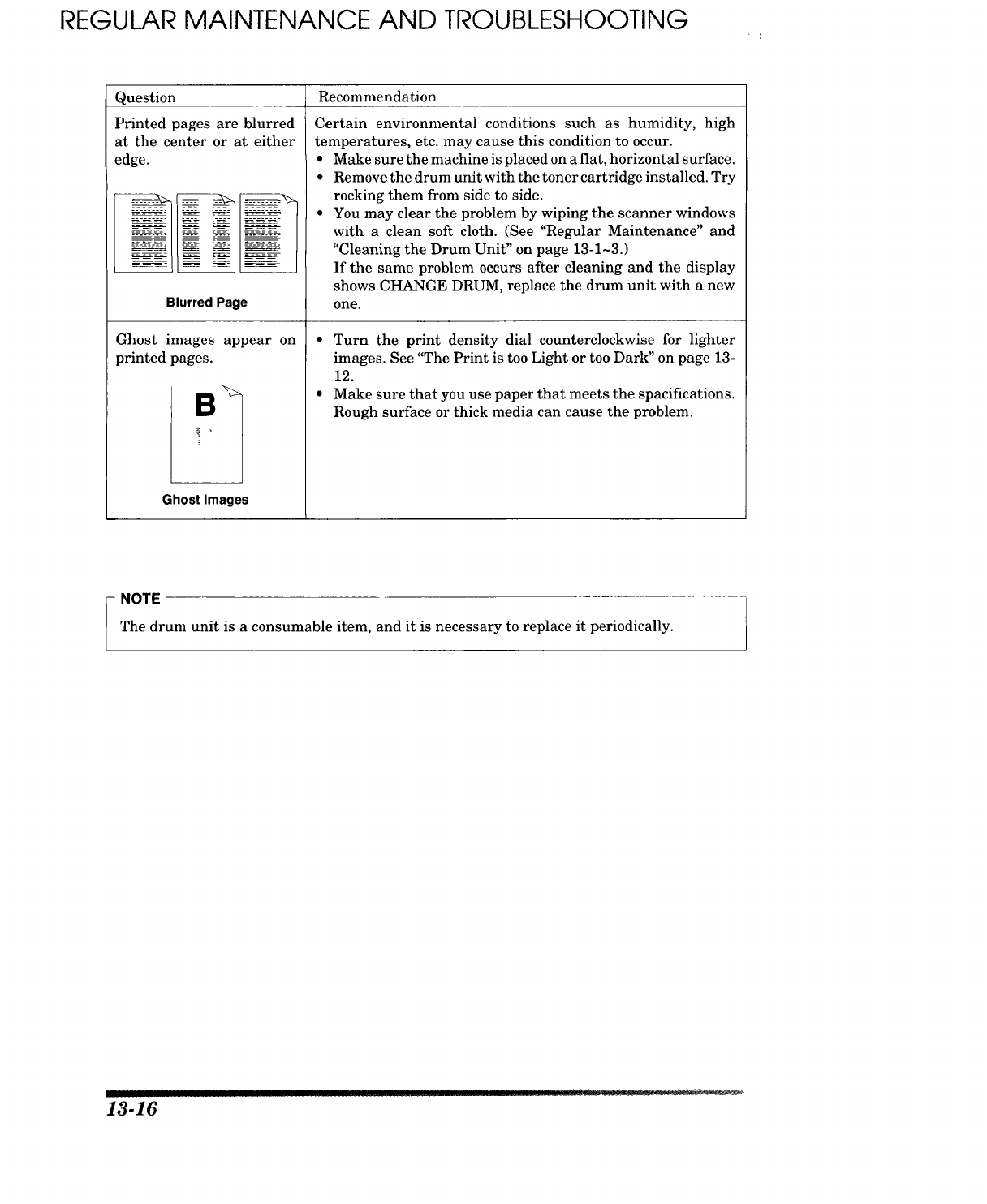
REGULAR MAINTENANCE AND TROUBLESHOOTING
Question
Printed pages are blurred
at the center or at either
edge.
I
Blurred Page
Ghost images appear on
printed pages.
B
Ghost Images
Recommendation
Certain environmental conditions such as humidity, high
temperatures, etc. may cause this condition to occur.
• Make sure the machine is placed on a flat, horizontal surface.
• Remove the drum unit with the toner cartridge installed. Try
rocking them from side to side.
• You may clear the problem by wiping the scanner windows
with a clean soft cloth. (See "Regular Maintenance" and
"Cleaning the Drum Unit" on page 13-1~3.)
If the same problem occurs after cleaning and the display
shows CHANGE DRUM, replace the drum unit with a new
one.
•Turn the print density dial counterclockwise for lighter
images. See "The Print is too Light or too Dark" on page 13-
12.
• Make sure that you use paper that meets the spacifications.
Rough surface or thick media can cause the problem.
INOTE
The drum unit is a consumable item, and it is necessary to replace it periodically.
13-16
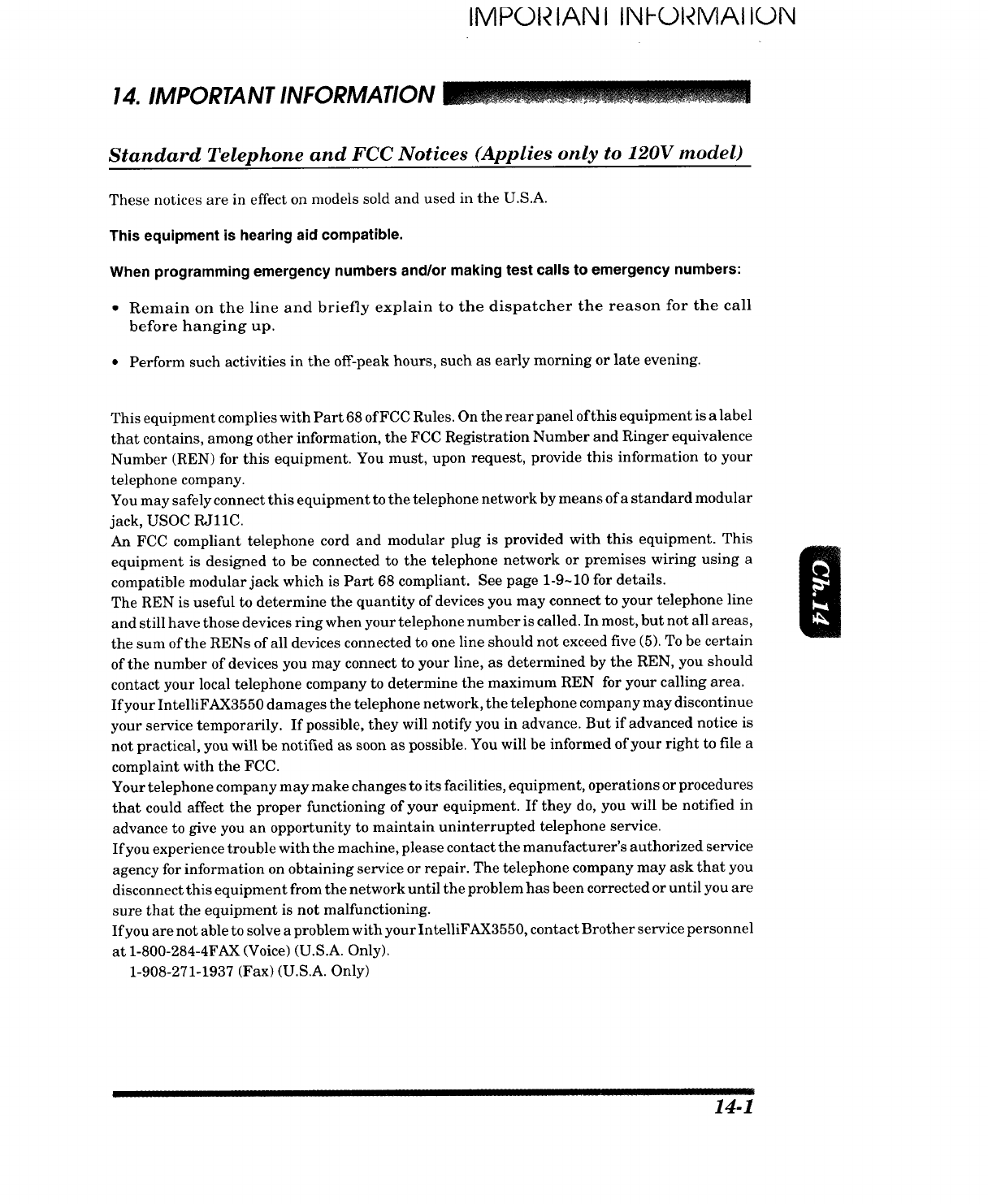
IMPOR IANI INI-ORMAI ION
14. IMPORTANT INFORMATION """
Standard Telephone and FCC Notices (Applies only to 120V model)
These notices are in effect on models sold and used in the U.S.A.
This equipment is hearing aid compatible.
When programming emergency numbers and/or making test calls to emergency numbers:
• Remain on the line and briefly explain to the dispatcher the reason for the call
before hanging up.
• Perform such activities in the off-peak hours, such as early morning or late evening.
This equipment complies with Part 68 of FCC Rules. On the rear panel of this equipment is a label
that contains, among other information, the FCC Registration Number and Ringer equivalence
Number (REN) for this equipment. You must, upon request, provide this information to your
telephone company.
You may safely connect this equipment to the telephone network by means of a standard modular
jack, USOC RJllC.
An FCC compliant telephone cord and modular plug is provided with this equipment. This
equipment is designed to be connected to the telephone network or premises wiring using a
compatible modular jack which is Part 68 compliant. See page 1-9-10 for details.
The REN is useful to determine the quantity of devices you may connect to your telephone line
and still have those devices ring when your telephone number is called. In most, but not all areas,
the sum of the RENs of all devices connected to one line should not exceed five (5). To be certain
of the number of devices you may connect to your line, as determined by the REN, you should
contact your local telephone company to determine the maximum REN for your calling area.
If your IntelliFAX3550 damages the telephone network, the telephone company may discontinue
your service temporarily. If possible, they will notify you in advance. But if advanced notice is
not practical, you will be notified as soon as possible. You will be informed of your right to file a
complaint with the FCC.
Your telephone company may make changes to its facilities, equipment, operations or procedures
that could affect the proper functioning of your equipment. If they do, you will be notified in
advance to give you an opportunity to maintain uninterrupted telephone service.
If you experience trouble with the machine, please contact the manufacturer's authorized service
agency for information on obtaining service or repair. The telephone company may ask that you
disconnect this equipment from the network until the problem has been corrected or until you are
sure that the equipment is not malfunctioning.
If you are not able to solve a problem with your IntelliFAX3550, contact Brother service personnel
at 1-800-284-4FAX (Voice) (U.S.A. Only).
1-908-271-1937 (Fax)(U.S.A. Only)
14-1
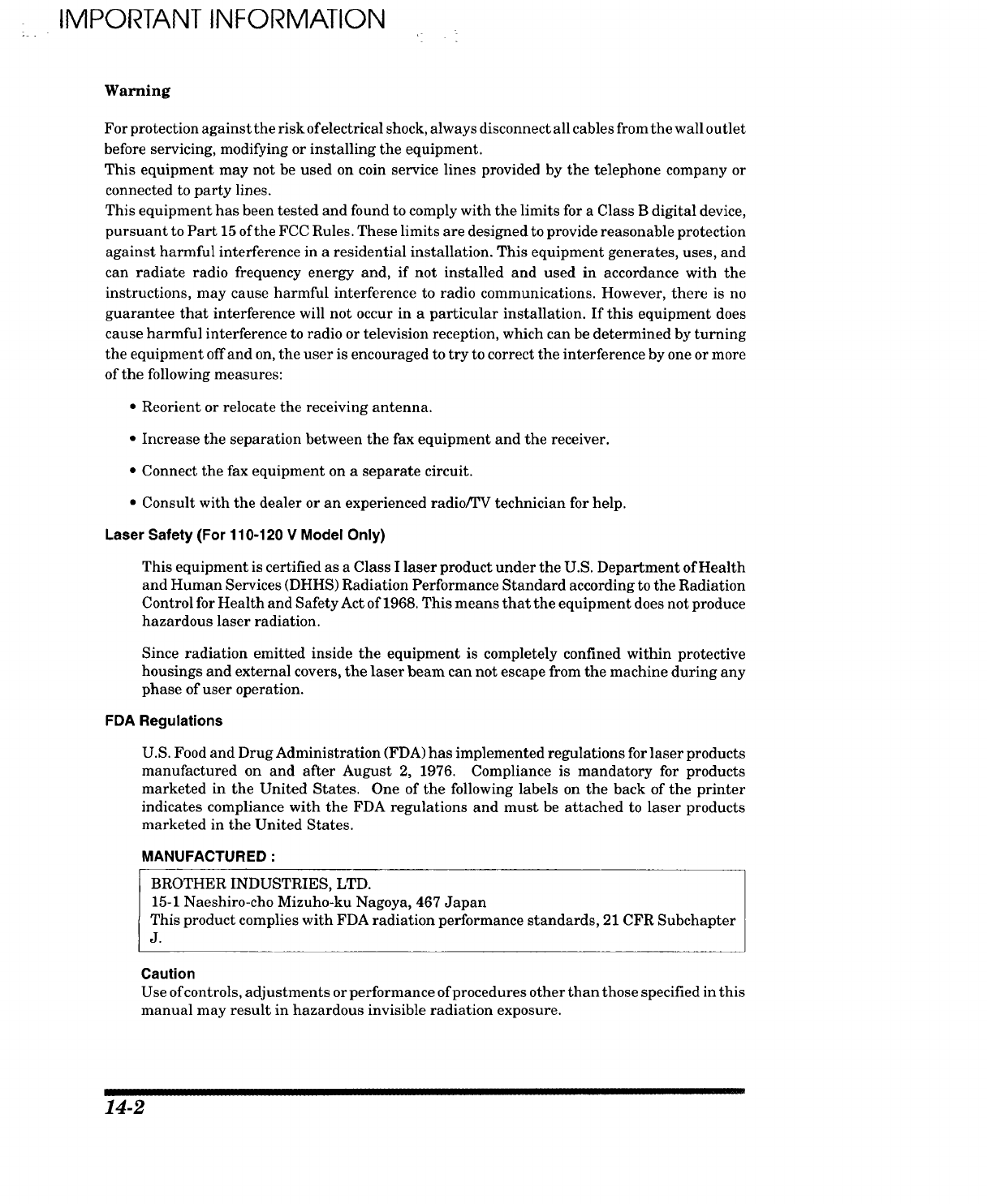
IMPORTANT INFORMATION
Warning
For protection against the risk of electrical shock, always disconnect all cables from the wall outlet
before servicing, modifying or installing the equipment.
This equipment may not be used on coin service lines provided by the telephone company or
connected to party lines.
This equipment has been tested and found to comply with the limits for a Class B digital device,
pursuant to Part 15 of the FCC Rules. These limits are designed to provide reasonable protection
against harmful interference in a residential installation. This equipment generates, uses, and
can radiate radio frequency energy and, if not installed and used in accordance with the
instructions, may cause harmful interference to radio communications. However, there is no
guarantee that interference will not occur in a particular installation. If this equipment does
cause harmful interference to radio or television reception, which can be determined by turning
the equipment offand on, the user is encouraged to try to correct the interference by one or more
of the following measures:
• Reorient or relocate the receiving antenna.
• Increase the separation between the fax equipment and the receiver.
• Connect the fax equipment on a separate circuit.
• Consult with the dealer or an experienced radioflW technician for help.
Laser Safety (For 110-120 V Model Only)
This equipment is certified as a Class I laser product under the U.S. Department of Health
and Human Services (DHHS) Radiation Performance Standard according to the Radiation
Control for Health and Safety Act of 1968. This means that the equipment does not produce
hazardous laser radiation.
Since radiation emitted inside the equipment is completely confined within protective
housings and external covers, the laser beam can not escape from the machine during any
phase of user operation.
FDA Regulations
U.S. Food and Drug Administration (FDA) has implemented regulations for laser products
manufactured on and after August 2, 1976. Compliance is mandatory for products
marketed in the United States. One of the following labels on the back of the printer
indicates compliance with the FDA regulations and must be attached to laser products
marketed in the United States.
MANUFACTURED :
BROTHER INDUSTRIES, LTD.
15-1 Naeshiro-cho Mizuho-ku Nagoya, 467 Japan
This product complies with FDA radiation performance standards, 21 CFR Subchapter
J.
Caution
Use of controls, adjustments or performance of procedures other than those specified in this
manual may result in hazardous invisible radiation exposure.
14-2
I II1[
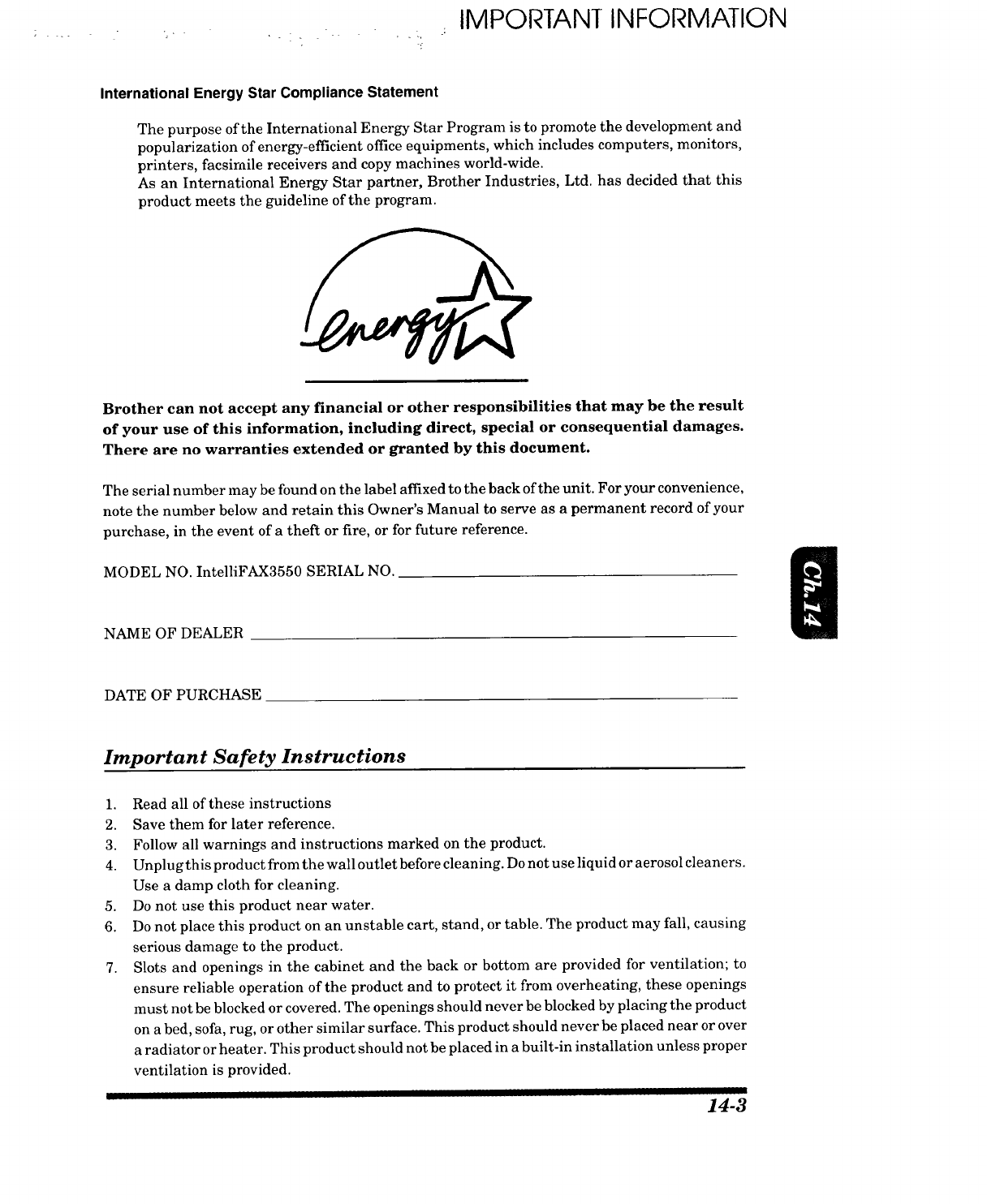
" • L IMPORTANT INFORMATION
International Energy Star Compliance Statement
The purpose of the International Energy Star Program is to promote the development and
popularization of energy-efficient office equipments, which includes computers, monitors,
printers, facsimile receivers and copy machines world-wide.
As an International Energy Star partner, Brother Industries, Ltd. has decided that this
product meets the guideline of the program.
Brother can not accept any financial or other responsibilities that may be the result
of your use of this information, including direct, special or consequential damages.
There are no warranties extended or granted by this document.
The serial number may be found on the label affixed to the back of the unit. For your convenience,
note the number below and retain this Owner's Manual to serve as a permanent record of your
purchase, in the event of a theft or fire, or for future reference.
MODEL NO. IntelliFAX3550 SERIAL NO.
NAME OF DEALER
DATE OF PURCHASE
Important Safety Instructions
1. Read all of these instructions
2. Save them for later reference.
3. Follow all warnings and instructions marked on the product.
4. Unplug this product from the wall outlet before cleaning. Do not use liquid or aerosol cleaners.
Use a damp cloth for cleaning.
5. Do not use this product near water.
6. Do not place this product on an unstable cart, stand, or table. The product may fall, causing
serious damage to the product.
7. Slots and openings in the cabinet and the back or bottom are provided for ventilation; to
ensure reliable operation of the product and to protect it from overheating, these openings
must not be blocked or covered. The openings should never be blocked by placing the product
on a bed, sofa, rug, or other similar surface. This product should never be placed near or over
a radiator or heater. This product should not be placed in a built-in installation unless proper
ventilation is provided.
-14-3
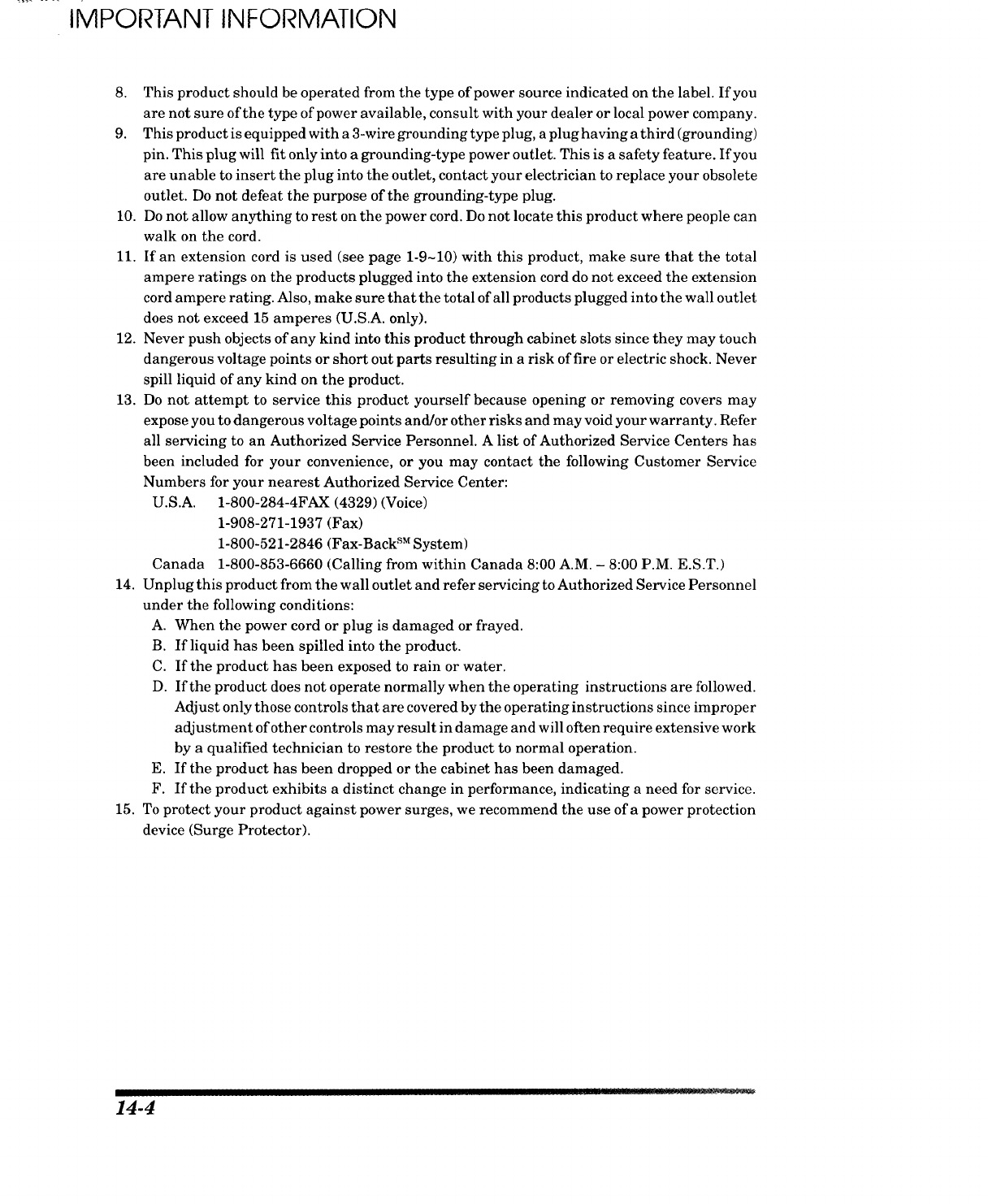
IMPORTANT INFORMATION
8. This product should be operated from the type of power source indicated on the label. If you
are not sure of the type of power available, consult with your dealer or local power company.
9. This product is equipped with a 3-wire grounding type plug, a plug having a third (grounding)
pin. This plug will fit only into a grounding-type power outlet. This is a safety feature. If you
are unable to insert the plug into the outlet, contact your electrician to replace your obsolete
outlet. Do not defeat the purpose of the grounding-type plug.
10. Do not allow anything to rest on the power cord. Do not locate this product where people can
walk on the cord.
11. If an extension cord is used (see page 1-9-10) with this product, make sure that the total
ampere ratings on the products plugged into the extension cord do not exceed the extension
cord ampere rating. Also, make sure that the total of all products plugged into the wall outlet
does not exceed 15 amperes (U.S.A. only).
12. Never push objects of any kind into this product through cabinet slots since they nmy touch
dangerous voltage points or short out parts resulting in a risk of fire or electric shock. Never
spill liquid of any kind on the product.
13. Do not attempt to service this product yourself because opening or removing covers may
expose you to dangerous voltage points and/or other risks and may void your warranty. Refer
all servicing to an Authorized Service Personnel. A list of Authorized Service Centers has
been included for your convenience, or you may contact the following Customer Service
Numbers for your nearest Authorized Service Center:
U.S.A. 1-800-284-4FAX (4329) (Voice)
1-908-271-1937 (Fax)
1-800-521-2846 (Fax-Back sMSystem)
Canada 1-800-853-6660 (Calling from within Canada 8:00 A.M. - 8:00 P.M.E.S.T.)
14. Unplug this product from the wall outlet and refer servicing to Authorized Service Personnel
under the following conditions:
A. When the power cord or plug is damaged or frayed.
B. If liquid has been spilled into the product.
C. If the product has been exposed to rain or water.
D. If the product does not operate normally when the operating instructions are followed.
Adjust only those controls that are covered by the operating instructions since improper
adjustment of other controls may result in damage and will often require extensive work
by a qualified technician to restore the product to normal operation.
E. If the product has been dropped or the cabinet has been damaged.
F. If the product exhibits a distinct change in performance, indicating a need for service.
15. To protect your product against power surges, we recommend the use of a power protection
device (Surge Protector).
14-4
I I11 ....... -Z-_
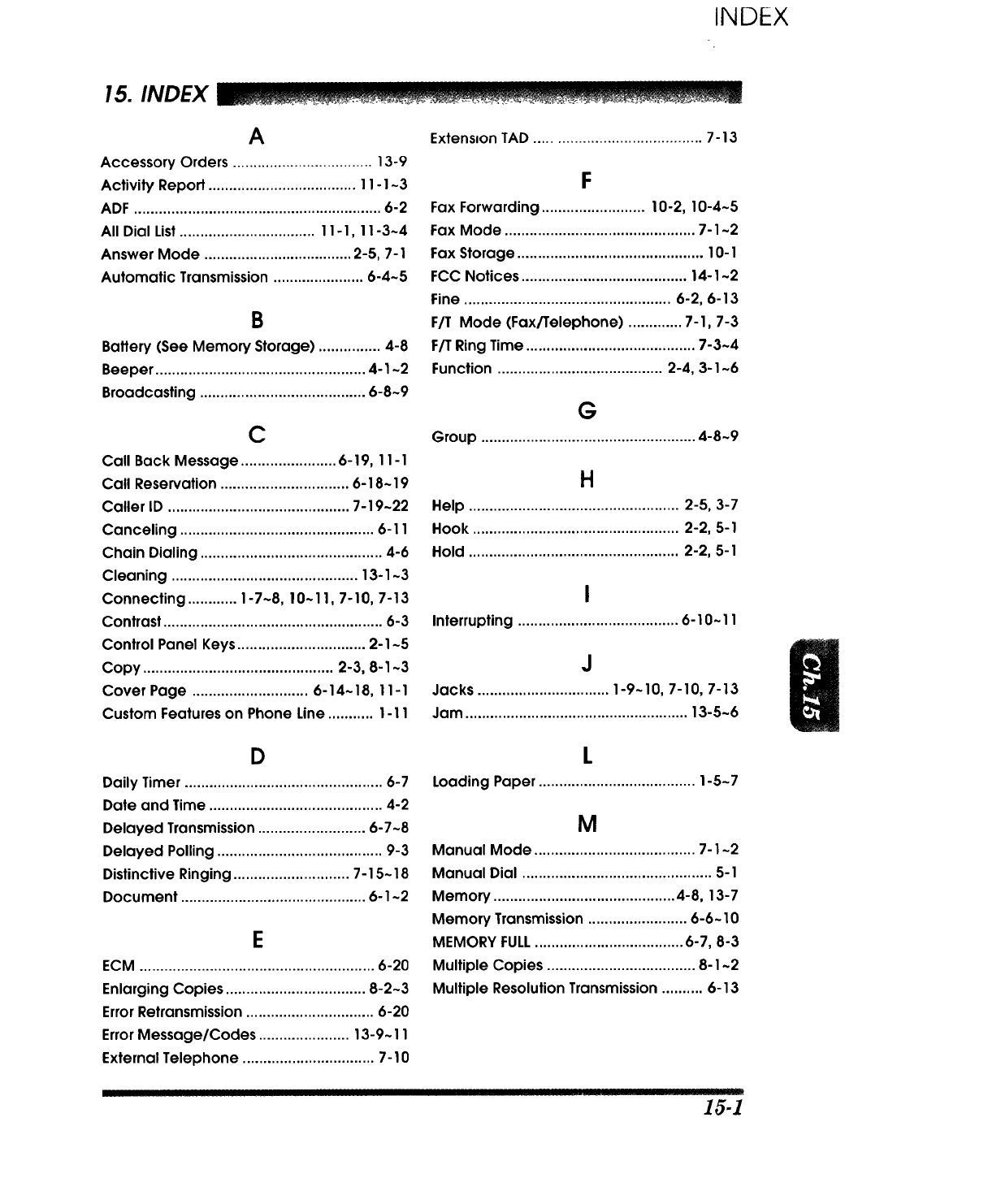
INDEX
15. INDEX
A
Accessory Orders .................................. 13-9
Activity Report .................................... 11-I ~3
ADF ............................................................ 6-2
All Dial List................................. 11-I, 11-3~4
Answer Mode .................................... 2-5, 7- I
Automatic Transmission ...................... 6-4-5
B
Battery (See Memory Storage) ............... 4-8
Beeper ................................................... 4- 1-2
Broadcasting ........................................ 6-8~9
C
Call Back Message ....................... 6-19, 1I-I
Call Reservation ............................... 6-18~ 19
Caller ID ............................................ 7-19~22
Canceling ............................................... 6-11
Chain Dialing ............................................ 4-6
Cleaning ............................................. 13-I ~3
Connecting ............ I-7~8, 10~I I, 7-10, 7-13
Contrast ..................................................... 6-3
Control Panel Keys ............................... 2-I~5
Copy .............................................. 2-3, 8-I ~3
Cover Page ............................ 6-14~18, 1I-I
Custom Features on Phone Line ........... I - 11
ExtensionTAD ........................................7-13
F
Fax Forwarding ......................... 10-2, I0-4-5
Fax Mode .............................................. 7-1-2
Fax Storage ............................................. 10- I
FCC Notices ........................................ 14-I-2
Fine .................................................. 6-2, 6-13
Frf Mode (Fax/Telephone) ............. 7-I, 7-3
F/T Ring Time ......................................... 7-3-4
Function ........................................ 2-4, 3-1-6
G
Group .................................................... 4-8-9
H
Help ................................................... 2-5, 3-7
Hook .................................................. 2-2, 5-I
Hold ................................................... 2-2, 5- I
I
Interrupting ....................................... 6-10~ 11
J
Jacks ................................ I-9-I0, 7-10, 7-13
Jam ...................................................... 13-5~6
D
Daily Timer ................................................ 6-7
Date and Time .......................................... 4-2
Delayed Transmission .......................... 6-7-8
Delayed Polling ........................................ 9-3
Distinctive Ringing ............................ 7-15~ 18
Document ............................................. 6- I-2
E
ECM ......................................................... 6-20
Enlarging Copies .................................. 8-2~3
Error Retransmission ............................... 6-20
Error Message/Codes ...................... 13-9~ 11
External Telephone ................................ 7-10
L
Loading Paper ...................................... 1-5-7
M
Manual Mode ....................................... 7-1-2
Manual Dial .............................................. 5-I
Memory ............................................ 4-8, 13-7
Memory Transmission ........................ 6-6-10
MEMORY FULL.................................... 6-7, 8-3
Multiple Copies .................................... 8- I ~2
Multiple Resolution Transmission .......... 6-13
IIII
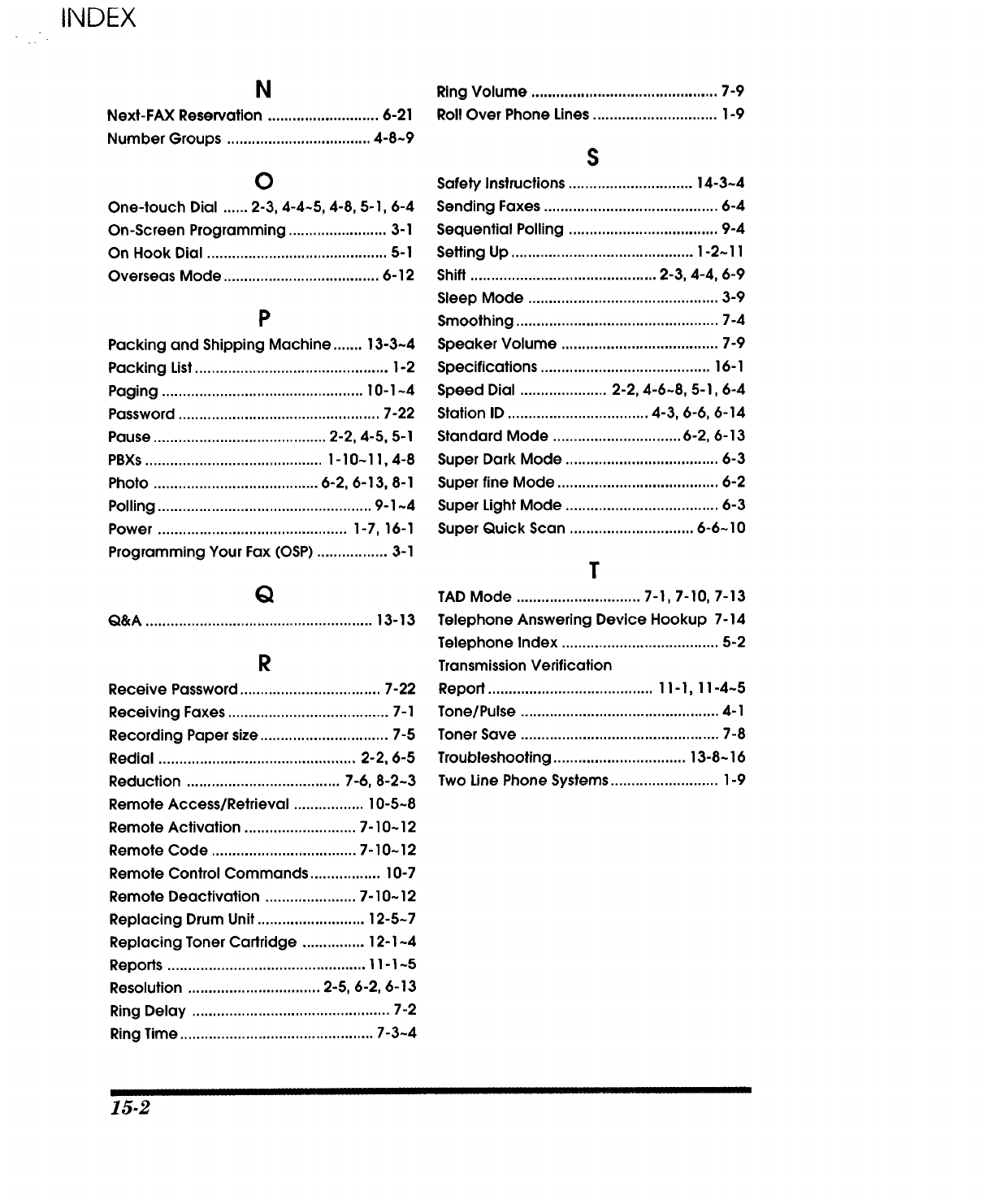
INDEX
N
Next-FAX Reservation ........................... 6-21
Number Groups ................................... 4-8-9
0
One-touch Dial ......2-3, 4-4-5, 4-8, 5-I, 6-4
On-Screen Programming ........................ 3-I
On Hook Dial ............................................ 5-I
Overseas Mode ...................................... 6-12
P
Packing and Shipping Machine ....... 13-3-4
Packing List............................................... 1-2
Paging ................................................. 10-I-4
Password................................................. 7-22
Pause .......................................... 2-2, 4-5, 5-I
PBXs........................................... I - 10-1 I, 4-8
Photo ........................................ 6-2, 6-13, 8- I
Polling.................................................... 9-I -4
Power .............................................. I-7, 16-I
Programming Your Fax (OSP)................. 3-I
Q
Q&A ....................................................... 13-13
R
Receive Password.................................. 7-22
Receiving Faxes ....................................... 7-I
Recording Paper size............................... 7-5
Redial ................................................ 2-2, 6-5
Reduction ..................................... 7-6, 8-2-3
Remote Access/Retrieval ................. 10-5-8
Remote Activation ........................... 7-10-12
Remote Code ................................... 7-10-12
Remote Control Commands ................. 10-7
Remote Deactivation ...................... 7-10-12
Replacing Drum Unit.......................... 12-5-7
Replacing Toner Cartridge ............... 12-I -4
Reports ................................................ 1I-I -5
Resolution ................................ 2-5, 6-2, 6-13
RingDelay ................................................ 7-2
RingTime............................................... 7-3-4
RingVolume ............................................. 7-9
RollOver Phone Lines.............................. 1-9
S
Safety Instructions .............................. 14-3-4
Sending Faxes .......................................... 6-4
Sequential Polling .................................... 9-4
Setting Up ............................................ 1-2-I I
Shift............................................. 2-3, 4-4, 6-9
Sleep Mode .............................................. 3-9
Smoothing ................................................. 7-4
Speaker Volume ...................................... 7-9
Specifications ......................................... 16-I
Speed Dial ..................... 2-2, 4-6-8, 5-I, 6-4
Station ID .................................. 4-3, 6-6, 6-14
Standard Mode ............................... 6-2, 6-13
Super Dark Mode ..................................... 6-3
Super fine Mode ....................................... 6-2
Super LightMode ..................................... 6-3
Super Quick Scan .............................. 6-6-10
T
TAD Mode .............................. 7-I, 7-10, 7-13
Telephone Answering Device Hookup 7-14
Telephone Index ...................................... 5-2
TransmissionVerification
Report........................................ 1I-I, 1I-4-5
Tone/Pulse ................................................ 4- I
Toner Save ................................................ 7-8
Troubleshooting................................ 13-8-16
TwoLine Phone Systems.......................... I-9
15-2
li III
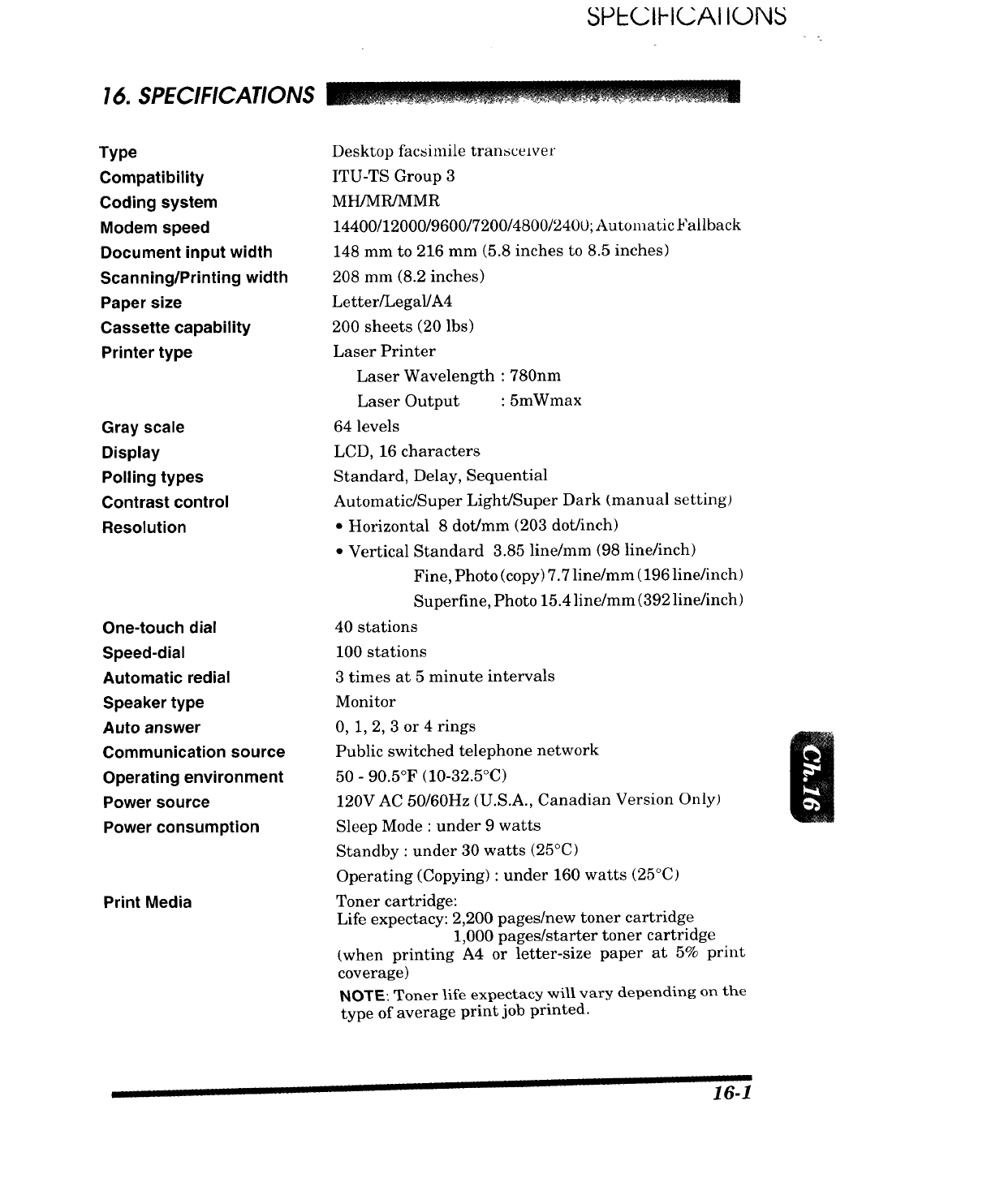
SPI--CIt-ICAI ION5
16. SPECIFICATIONS ..... .............
Type
Compatibility
Coding system
Modem speed
Document input width
Scanning/Printing width
Paper size
Cassette capability
Printer type
Gray scale
Display
Polling types
Contrast control
Resolution
One-touch dial
Speed-dial
Automatic redial
Speaker type
Auto answer
Communication source
Operating environment
Power source
Power consumption
Print Media
Desktop facsimile tran_ceive_'
ITU-TS Group 3
MH/MWMMR
14400/12000/9600/7200/4800/2400; Automatic Fallback
148 mm to 216 mm (5.8 inches to 8.5 inches)
208 mm (8.2 inches)
Letter/Legal/A4
200 sheets (20 lbs)
Laser Printer
Laser Wavelength : 780nm
Laser Output : 5mWmax
64 levels
LCD, 16 characters
Standard, Delay, Sequential
Automatic/Super Light/Super Dark (manual setting)
• Horizontal 8 dot/mm (203 dot/inch)
• Vertical Standard 3.85 line/mm (98 line/inch)
Fine, Photo (copy) 7.7 line/mm (196 line/inch)
Superfine, Photo 15.4 line/mm (392 line/inch)
40 stations
100 stations
3 times at 5 minute intervals
Monitor
0, 1, 2, 3 or 4 rings
Public switched telephone network
50 - 90.5°F (10-32.5°C)
120V AC 50/60Hz (U.S.A., Canadian Version Only)
Sleep Mode : under 9 watts
Standby : under 30 watts (25°C)
Operating (Copying) : under 160 watts (25°C>
Toner cartridge:
Life expectacy: 2,200 pages/new toner cartridge
1,000 pages/starter toner cartridge
(when printing A4 or letter-size paper at 5% print
coverage)
NOTE: Toner _ife expectacy will vary depending on the
type of average print job printed.
16-i
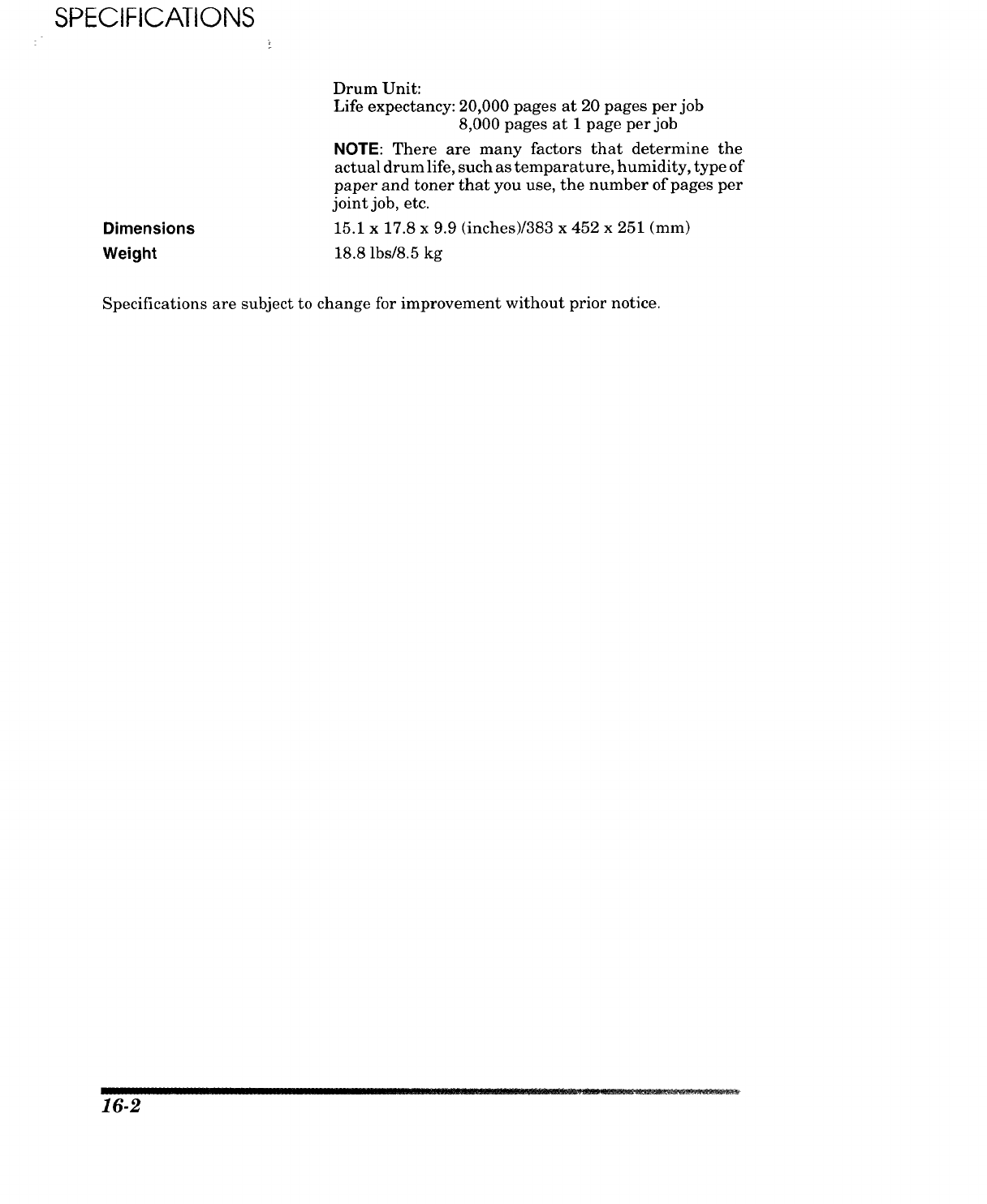
SPECIFICAI-IONS
:
Drum Unit:
Life expectancy: 20,000 pages at 20 pages per job
8,000 pages at 1 page per job
NOTE: There are many factors that determine the
actual drum life, such as temparature, humidity, type of
paper and toner that you use, the number of pages per
joint job, etc.
Dimensions
Weight 18.8 lbs/8.5 kg
15.1 x 17.8 x 9.9 (inches)/383 x 452 x 251 (mm)
Specifications are subject to change for improvement without prior notice.
16-2 !l] IF .....
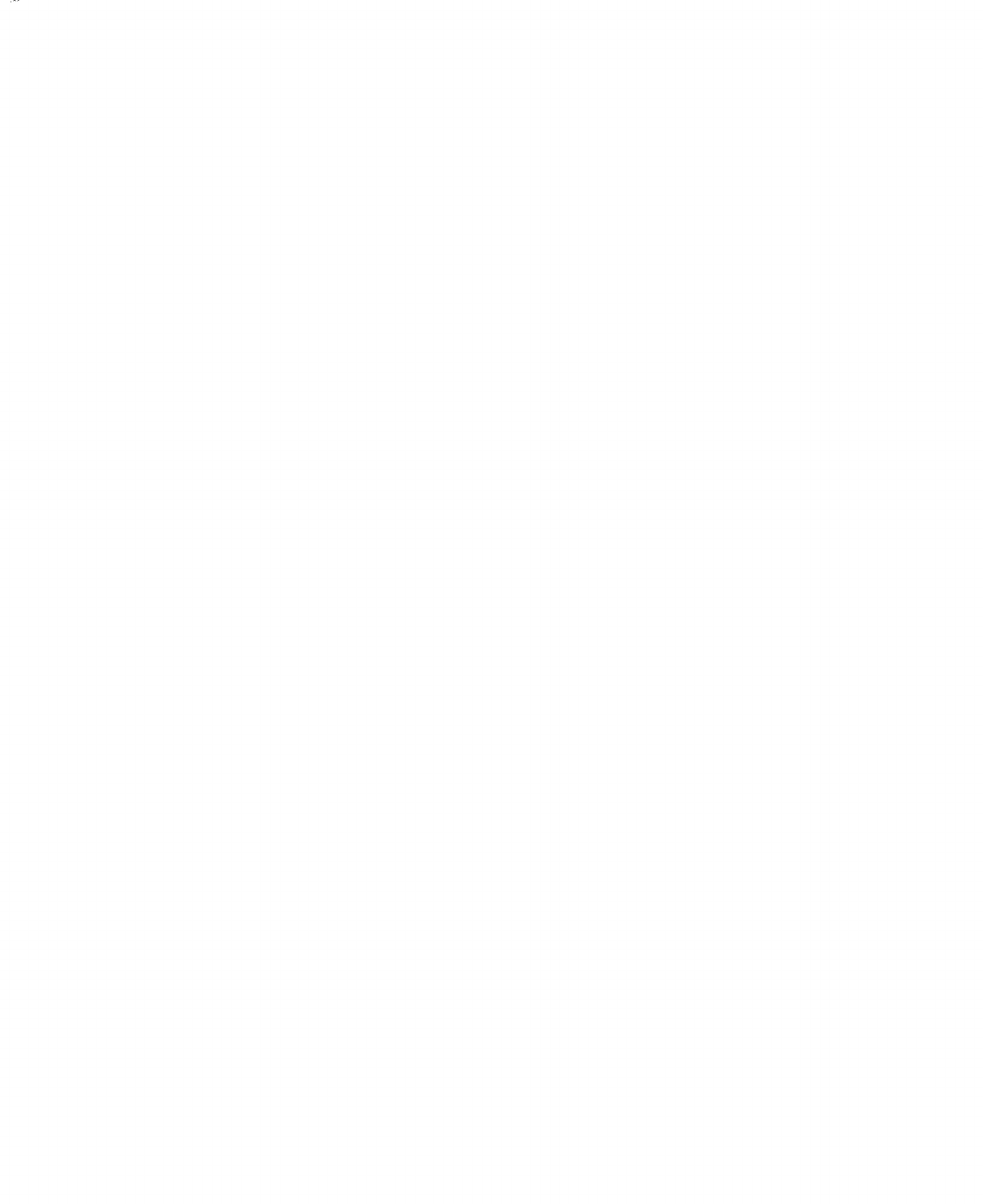
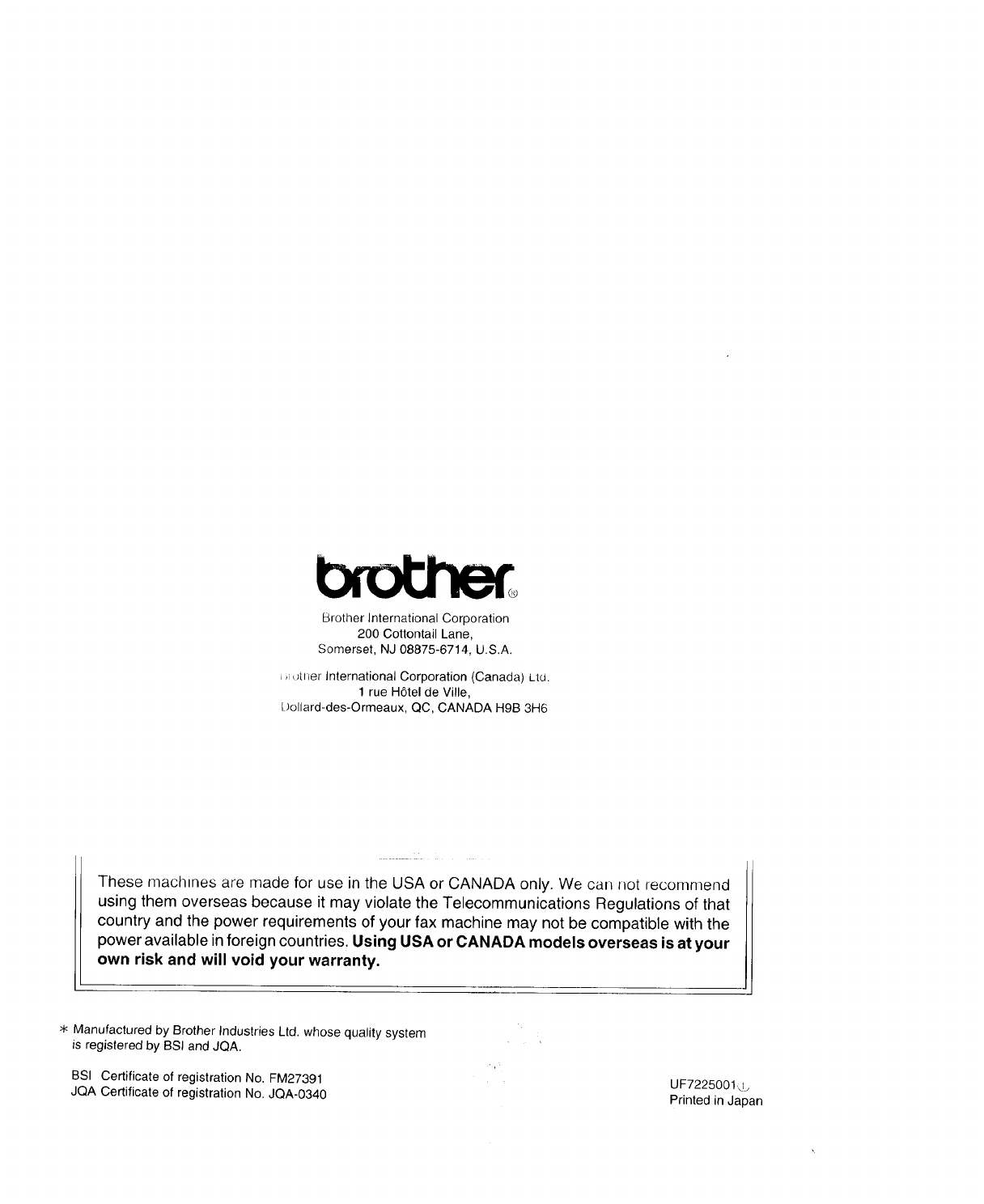
Brother International Corporation
200 Cottontail Lane,
Somerset, NJ 08875-6714, U.S.A.
, _.ot_er international Corporation (Canada) LtO.
1 rue H6tel de Ville,
l.)ollard-des-Qrmeaux, QC, CANADA H9B 3H6
These machines are made for use in the USA or CANADA only. We can not recornmend
using them overseas because it may violate the Telecommunications Regulations of that
country and the power requirements of your fax machine may not be compatible with the
power available in foreign countries. Using USA or CANADA models overseas is at your
own risk and will void your warranty.
:_ Manufactured by Brother Industries Ltd. whose quality system
is registered by BSl and JQA.
BSI Certificate of registration No. FM27391 UF7225001,b
JQA Certificate of registration No. JQA-0340 Printed in Japan