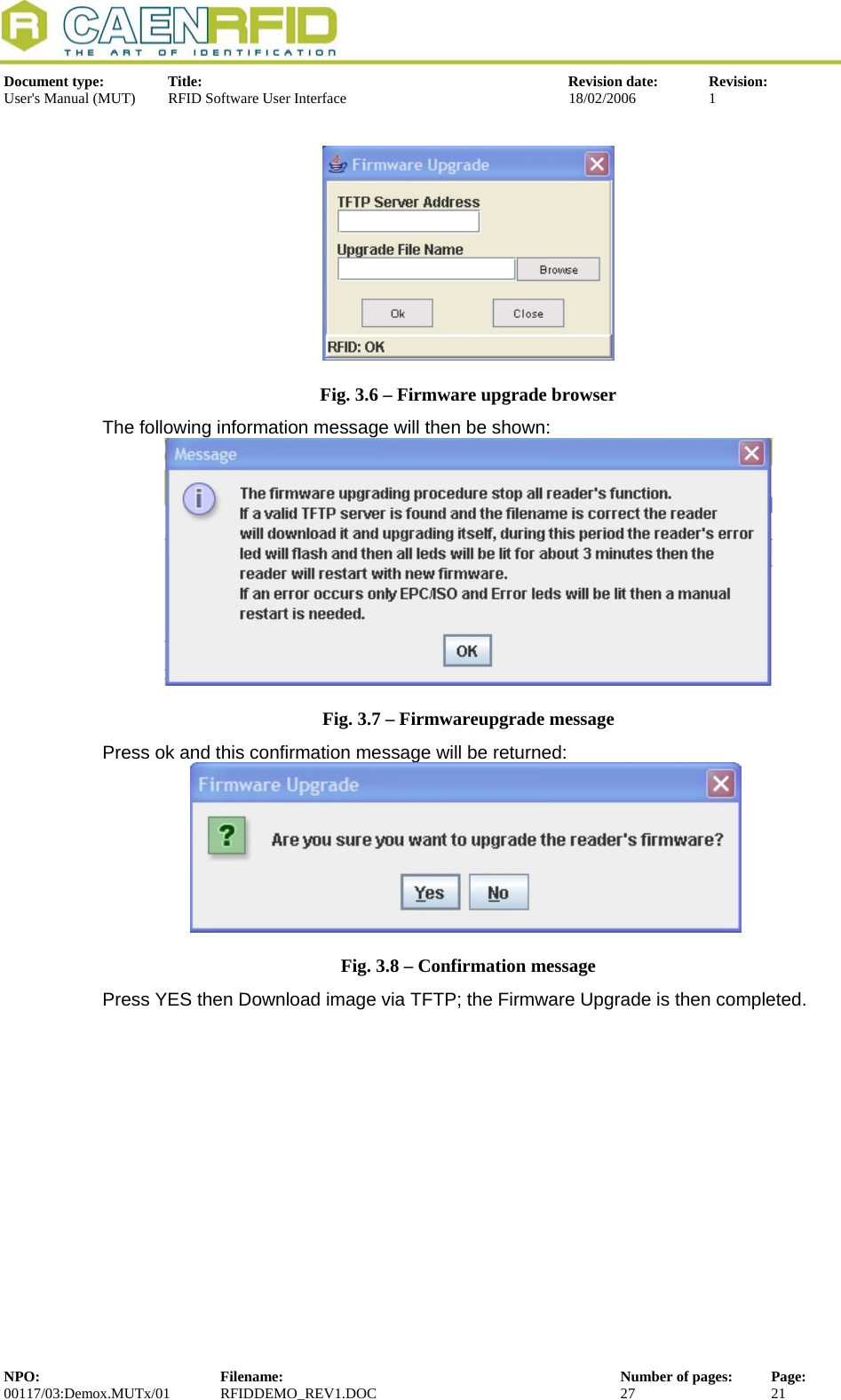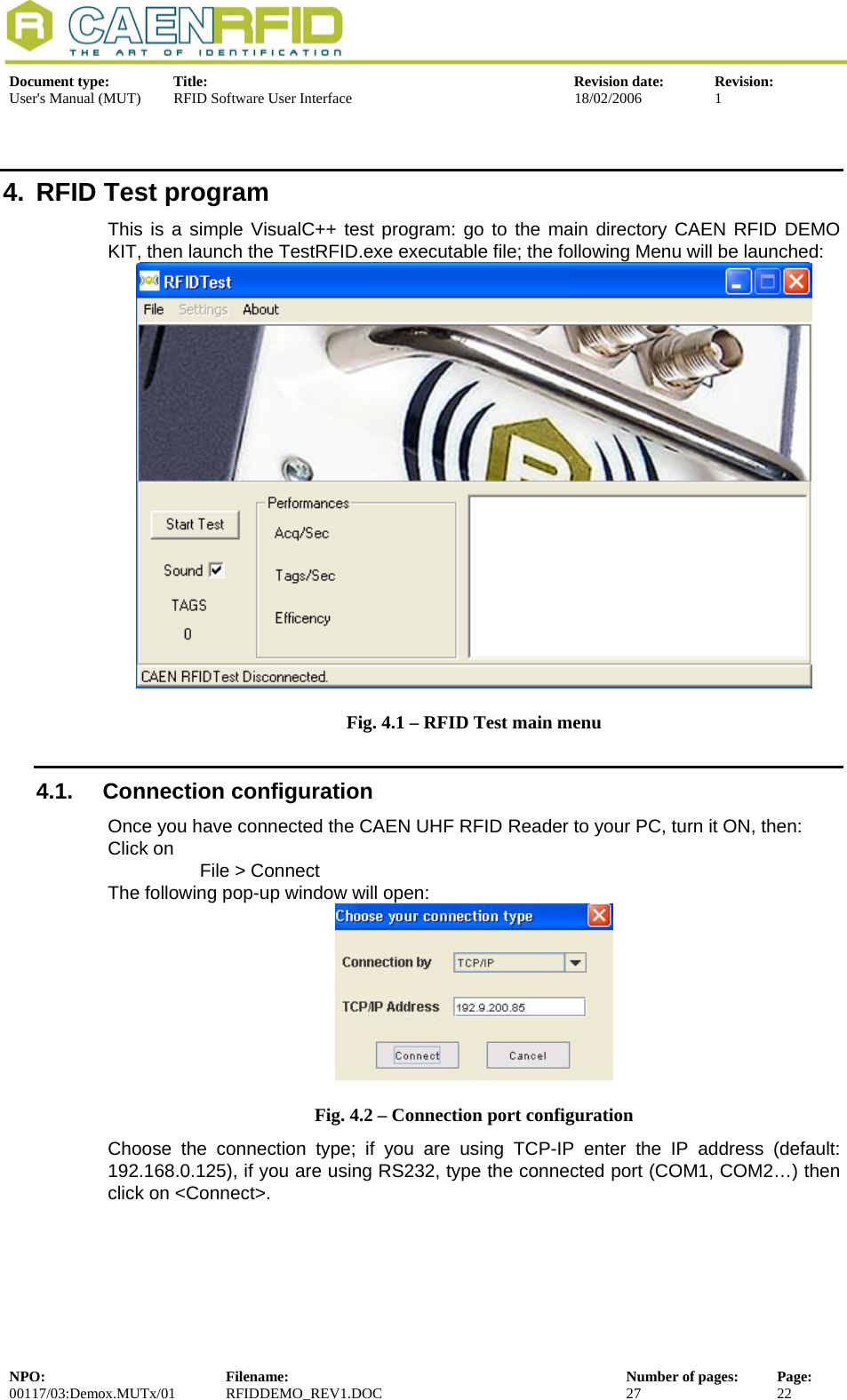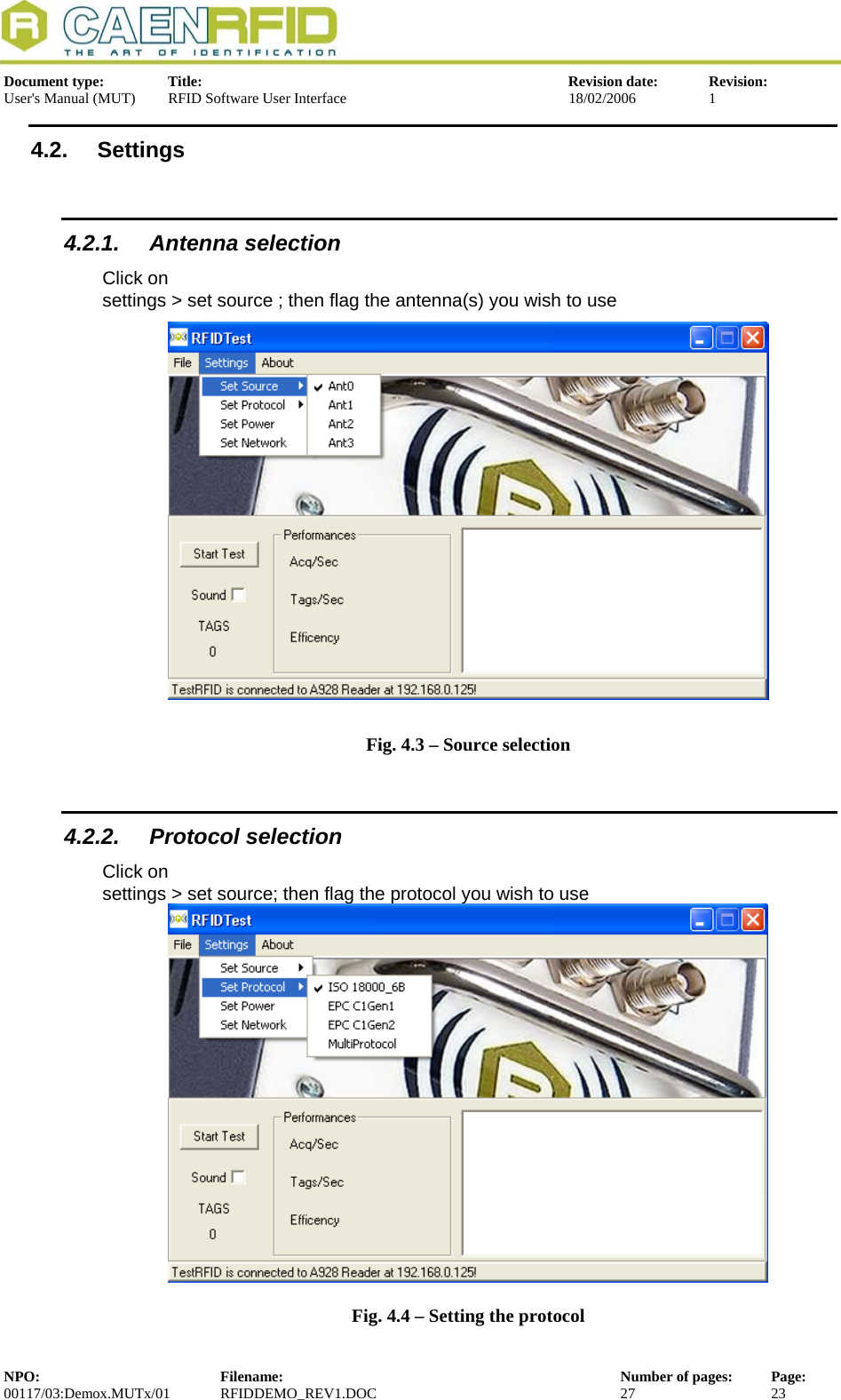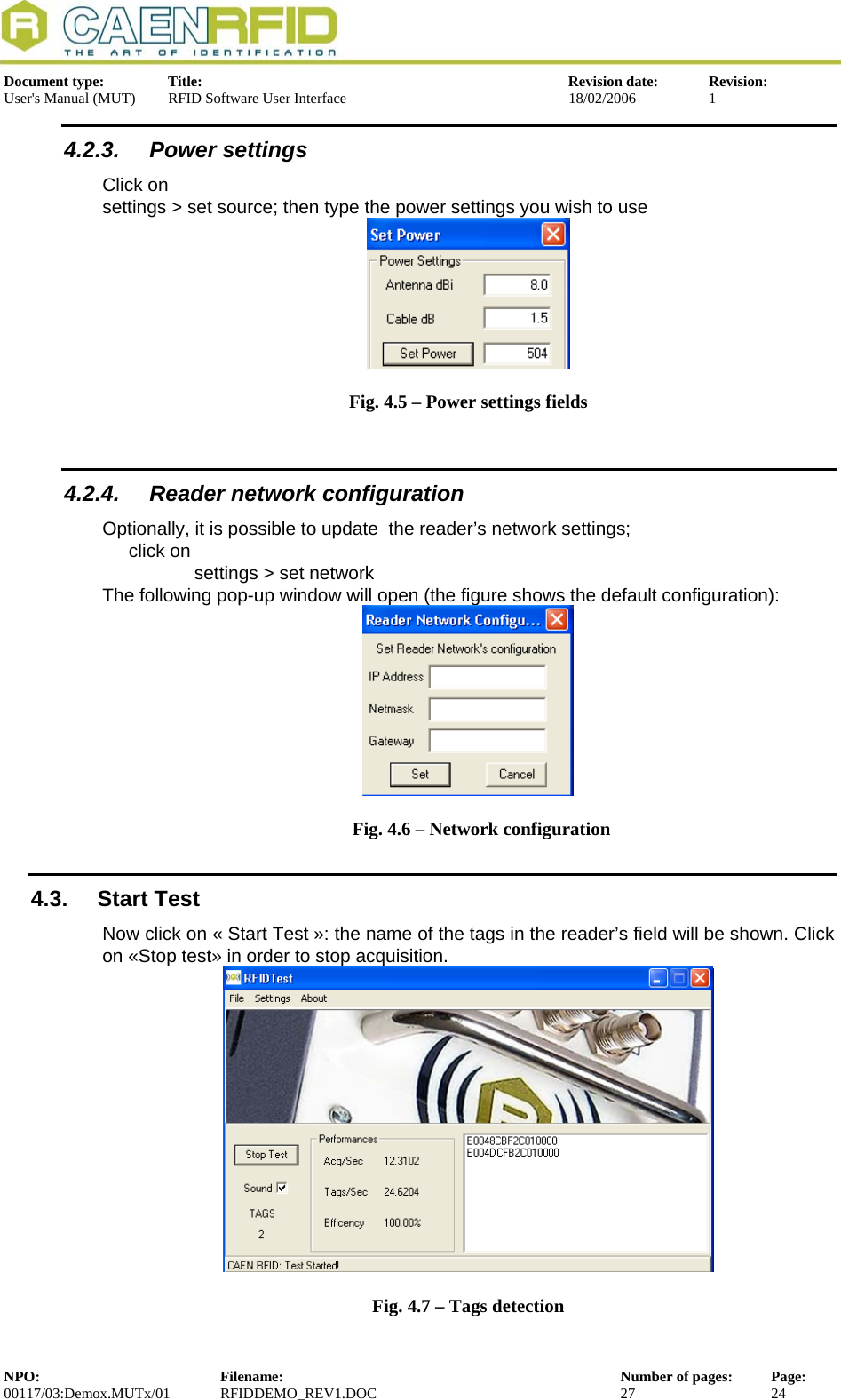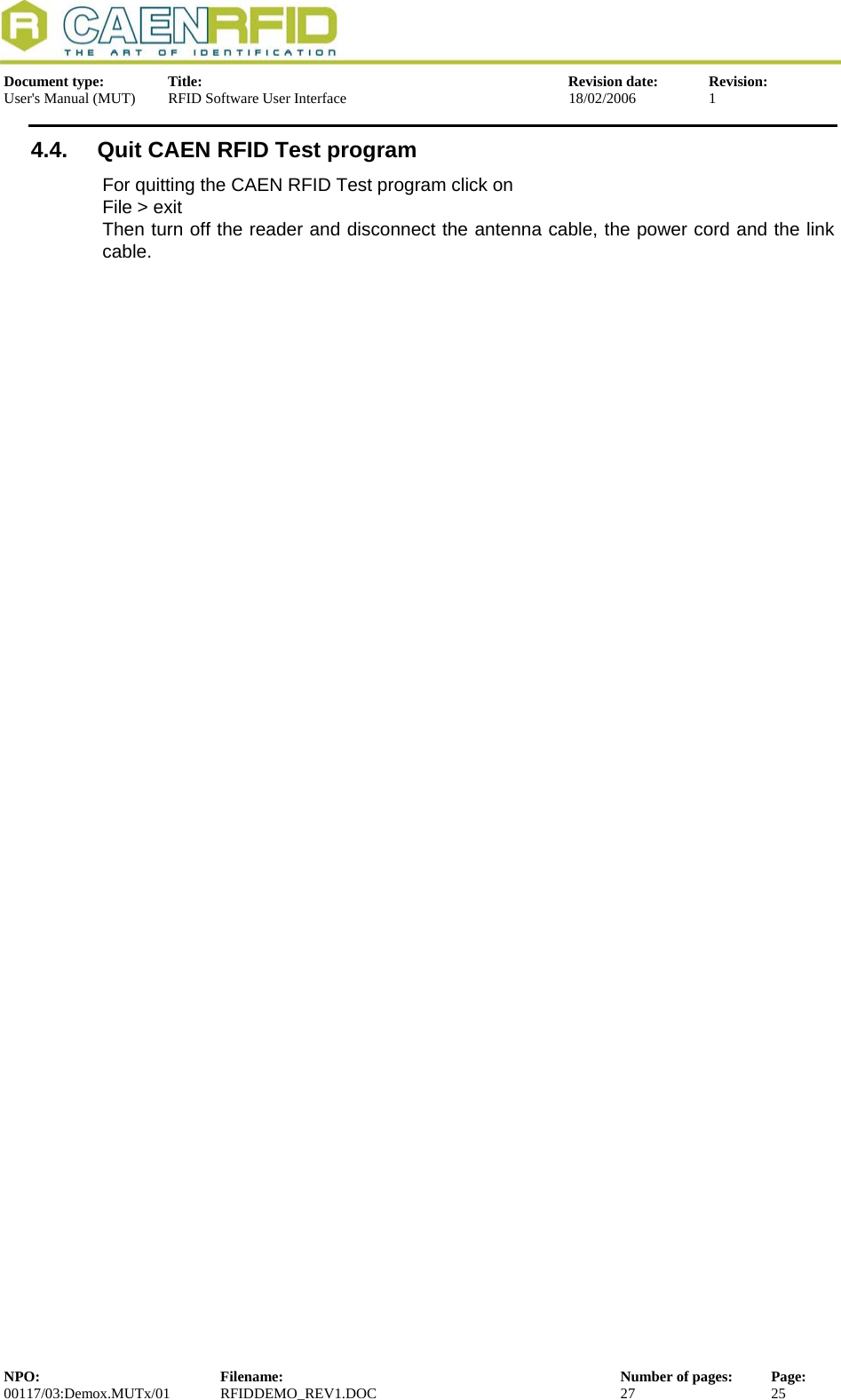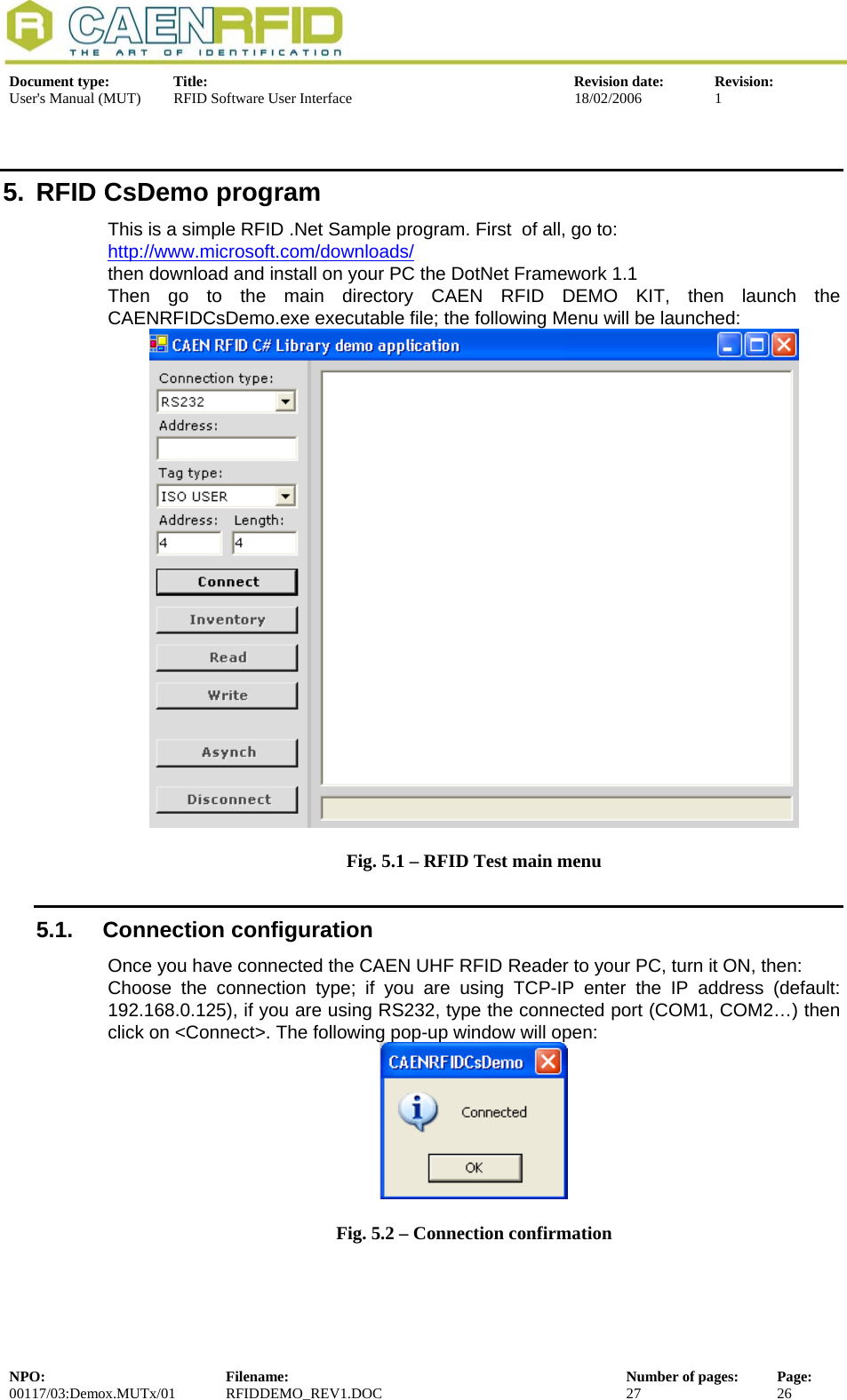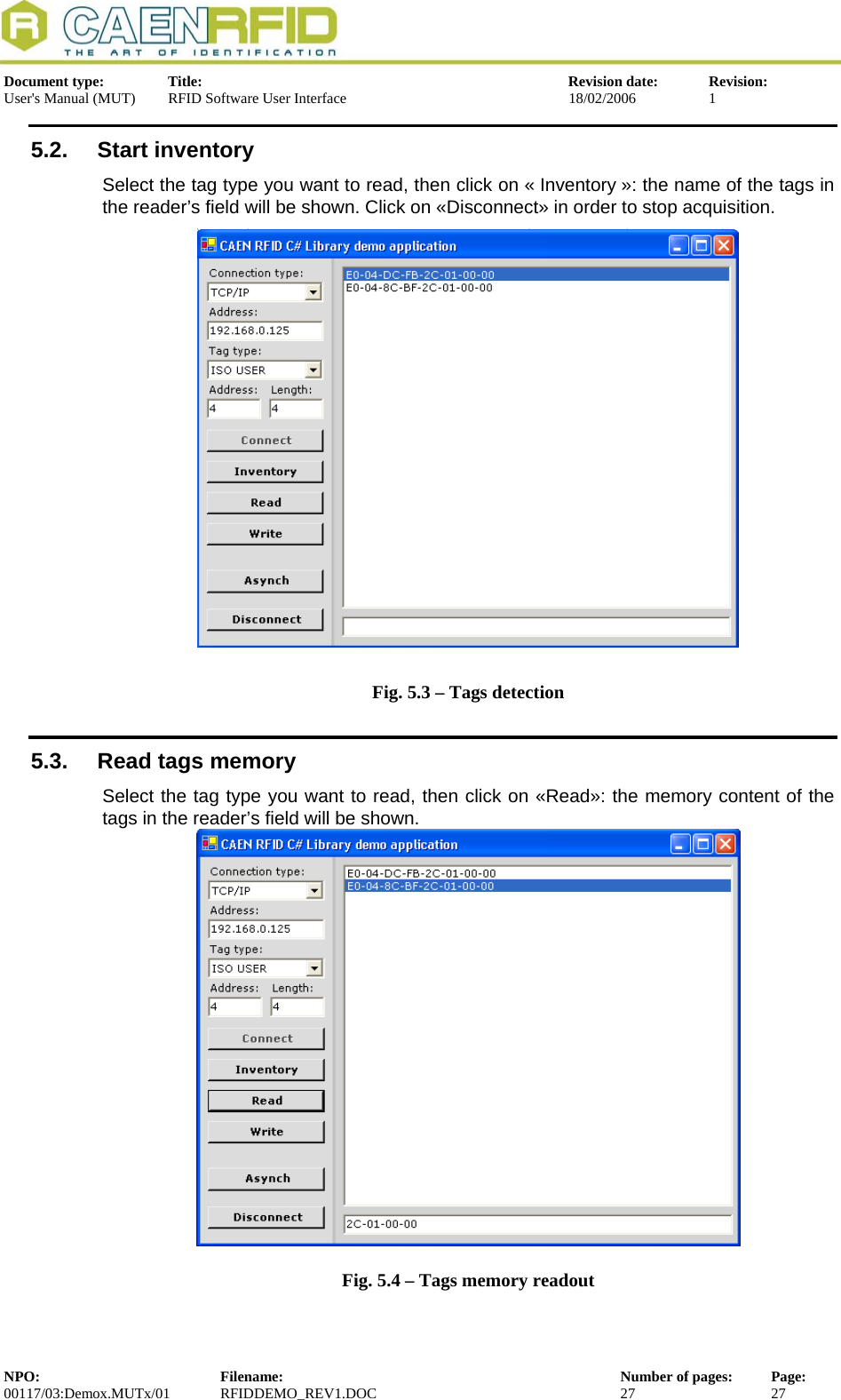CAEN RFID srl CAENRFID002 Low Power Communication Device Transmitter User Manual RFIDdemo rev1
CAEN RFID srl Low Power Communication Device Transmitter RFIDdemo rev1
Contents
- 1. Users Manual I
- 2. Users Manual II
- 3. Users Manual III
- 4. Users Manual IV
Users Manual IV
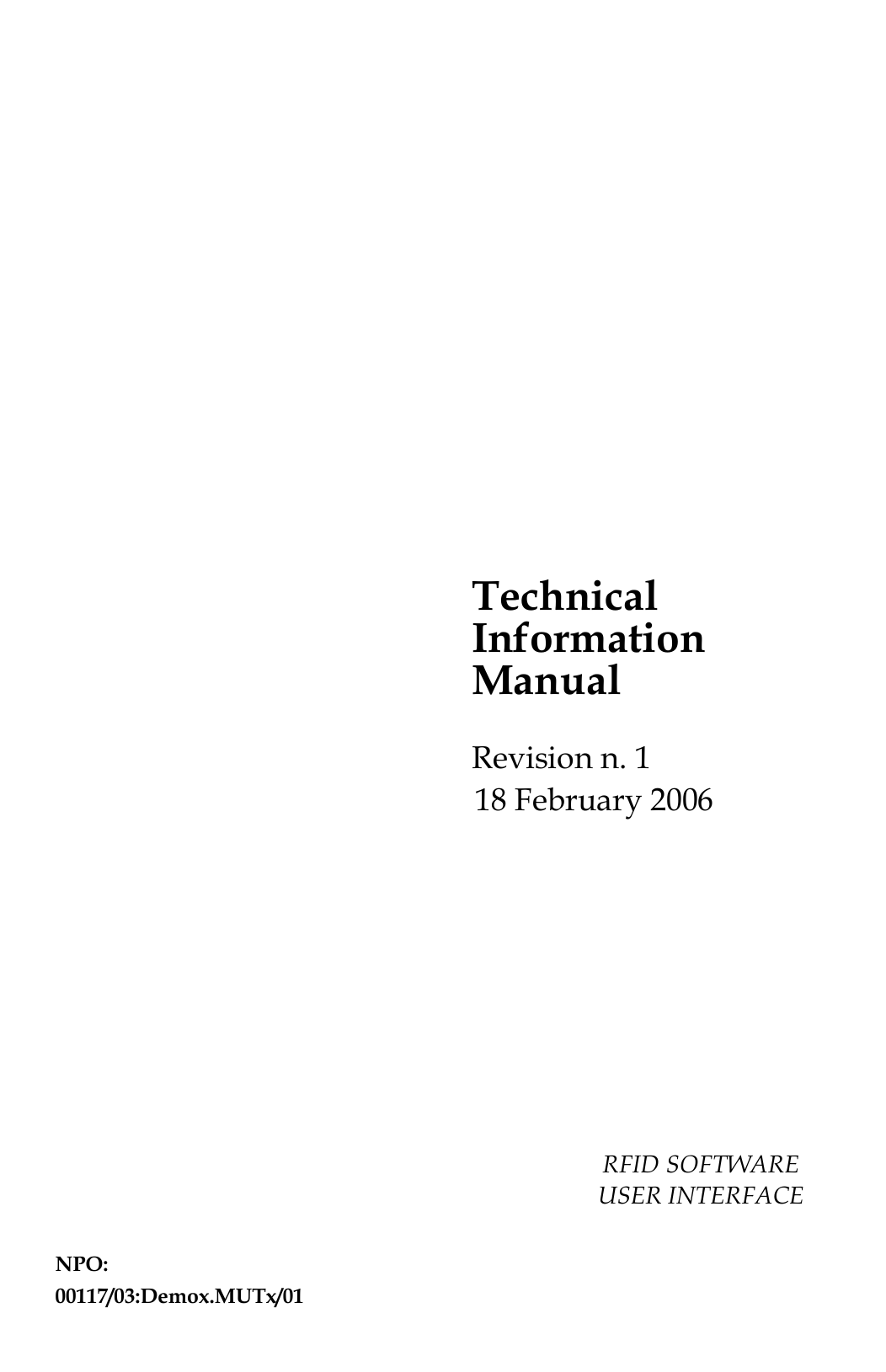
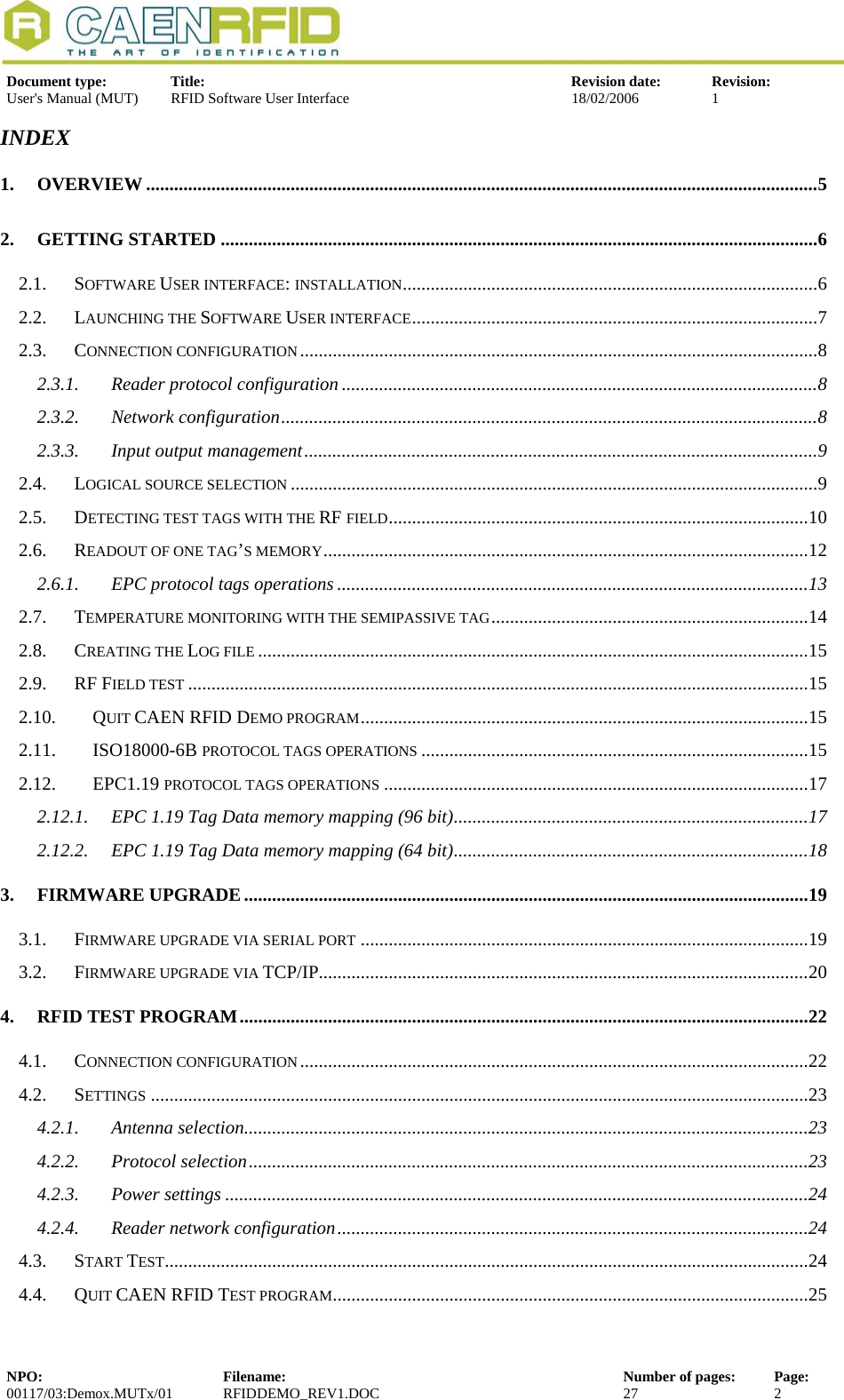
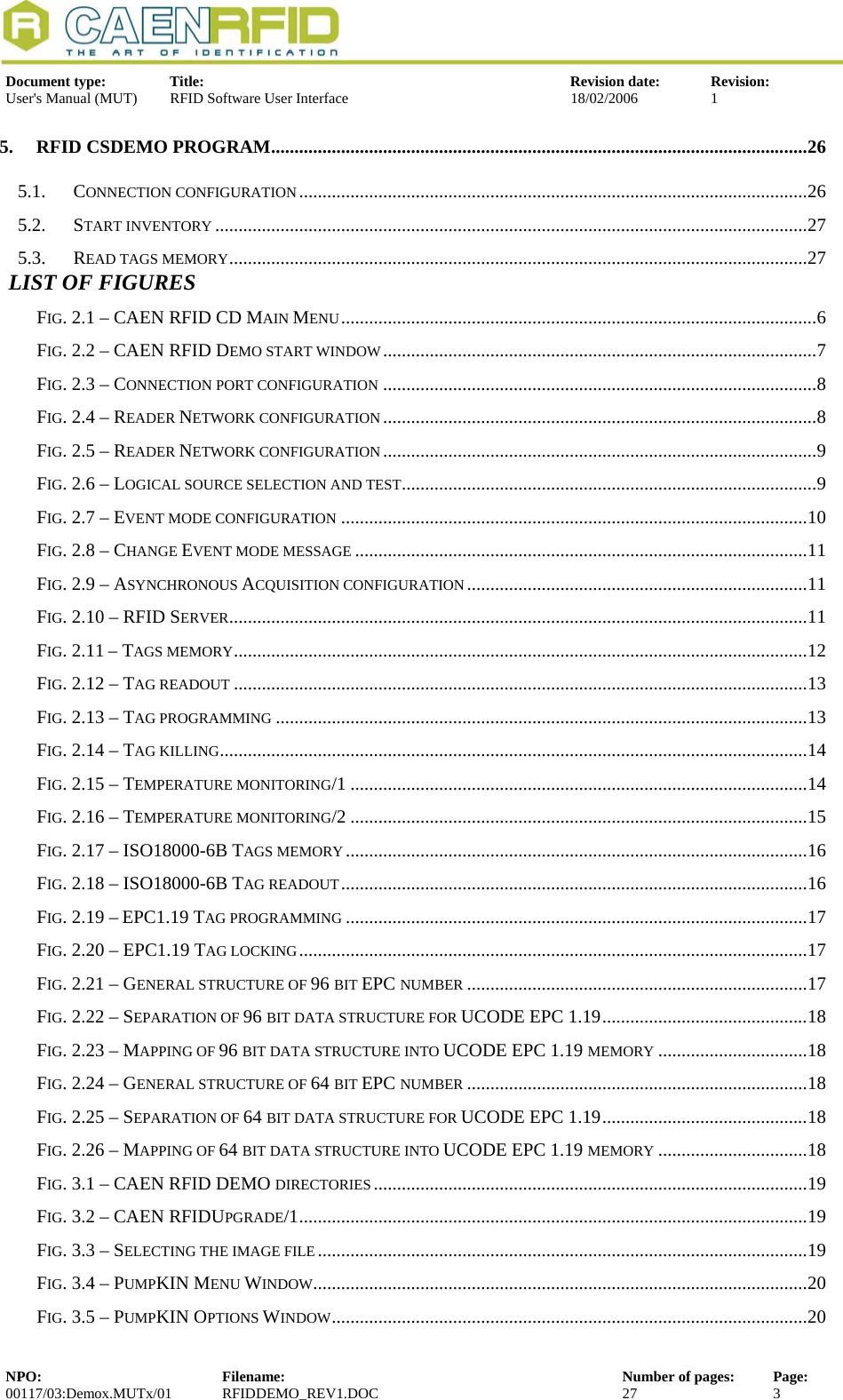
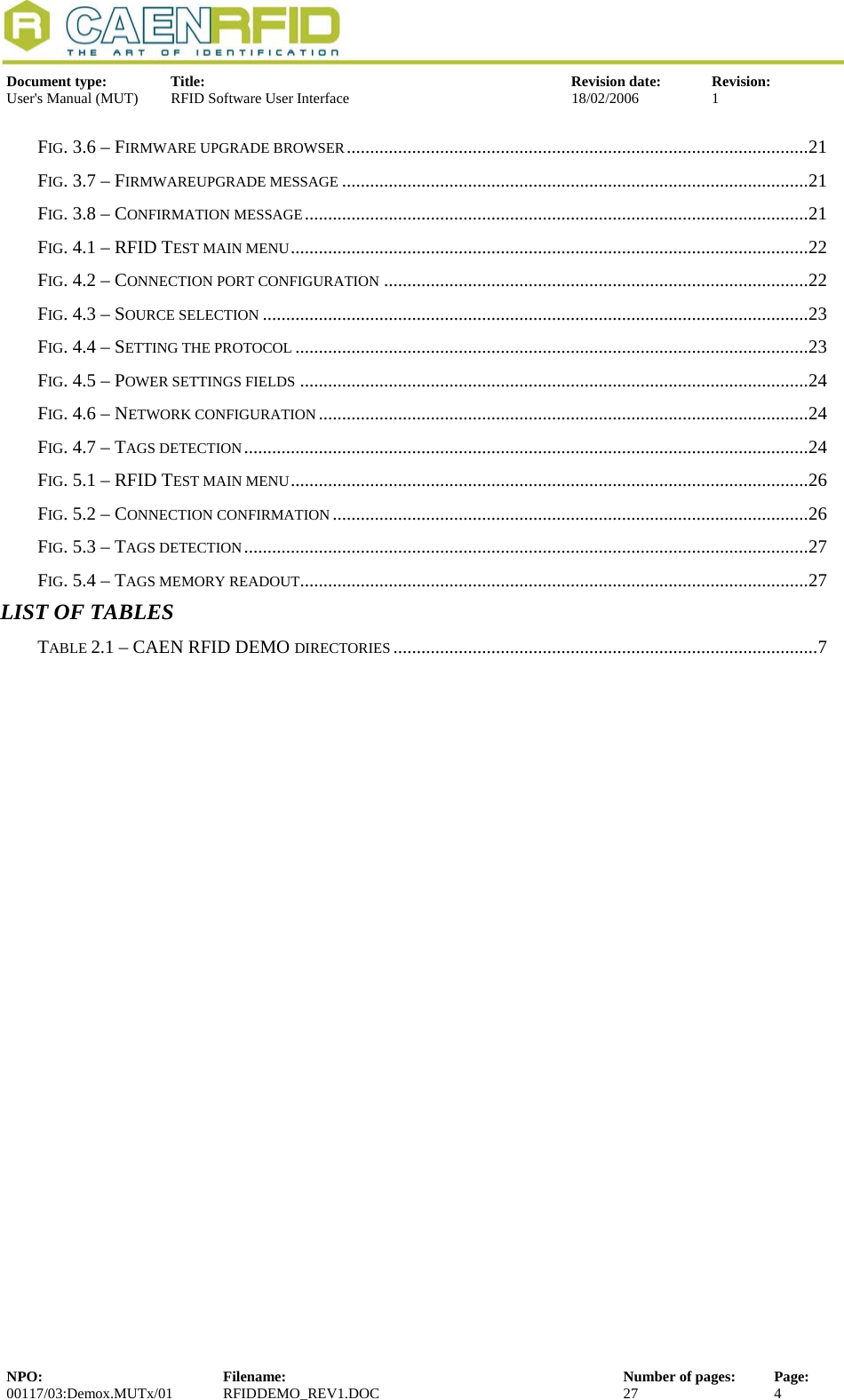
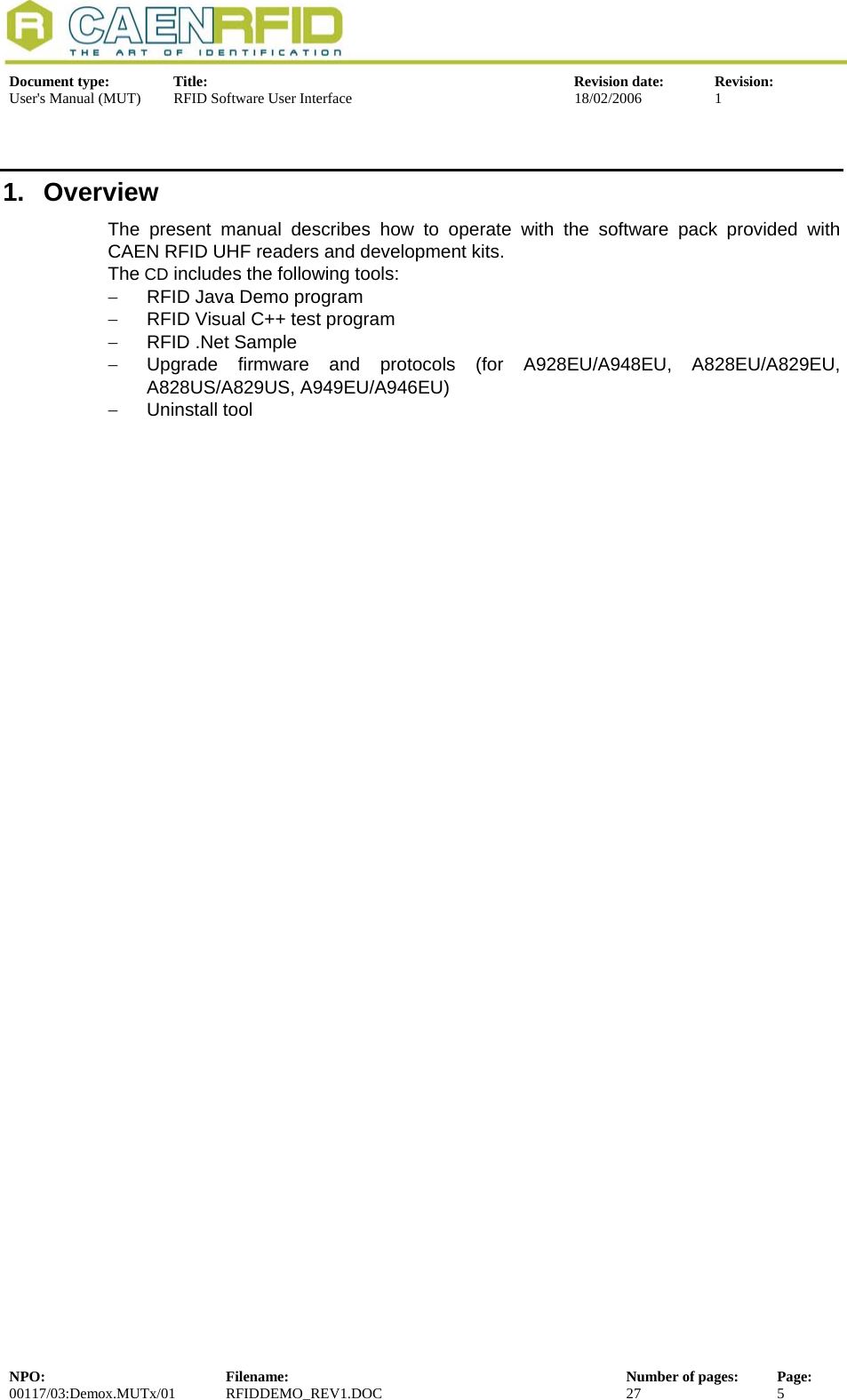
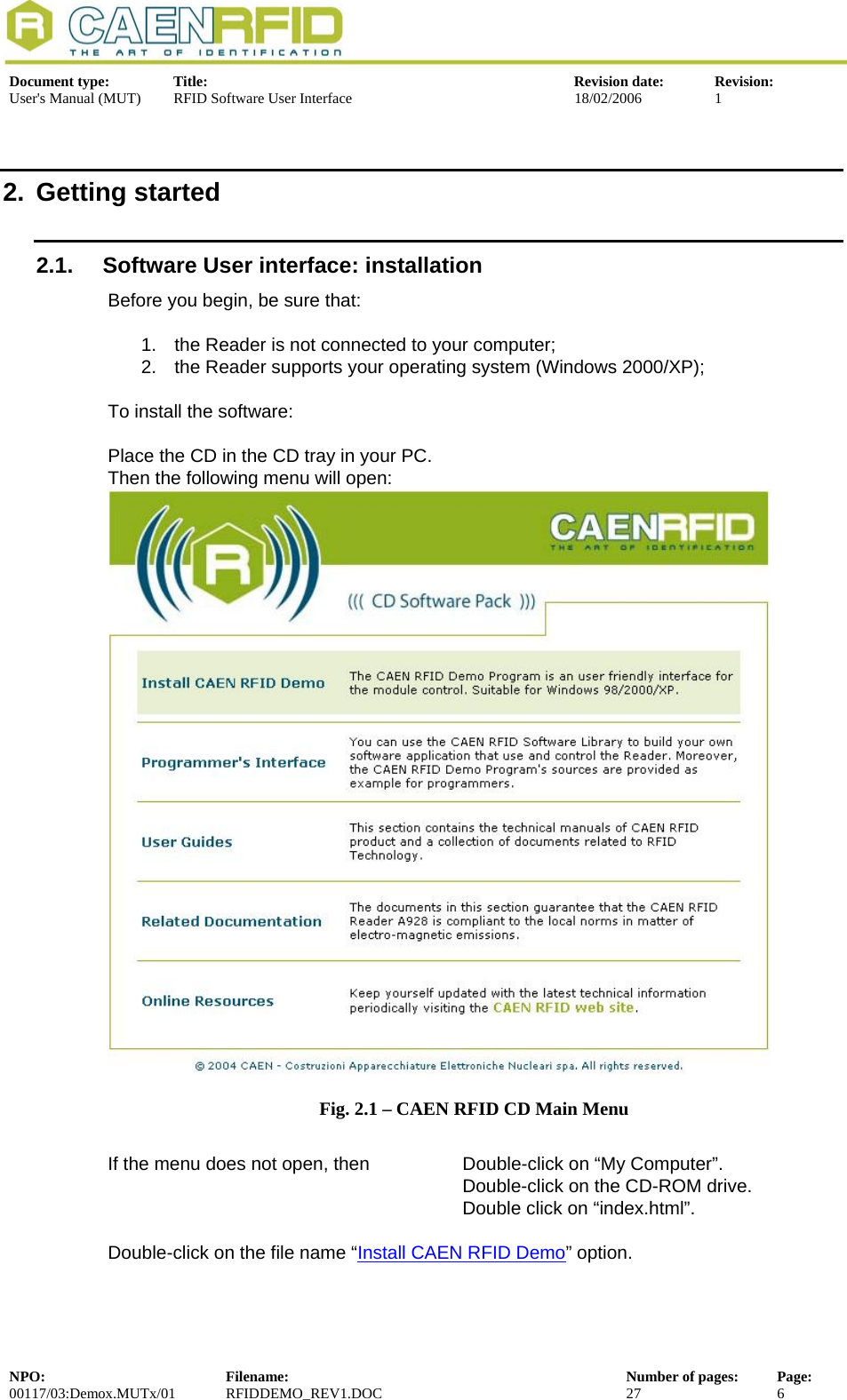
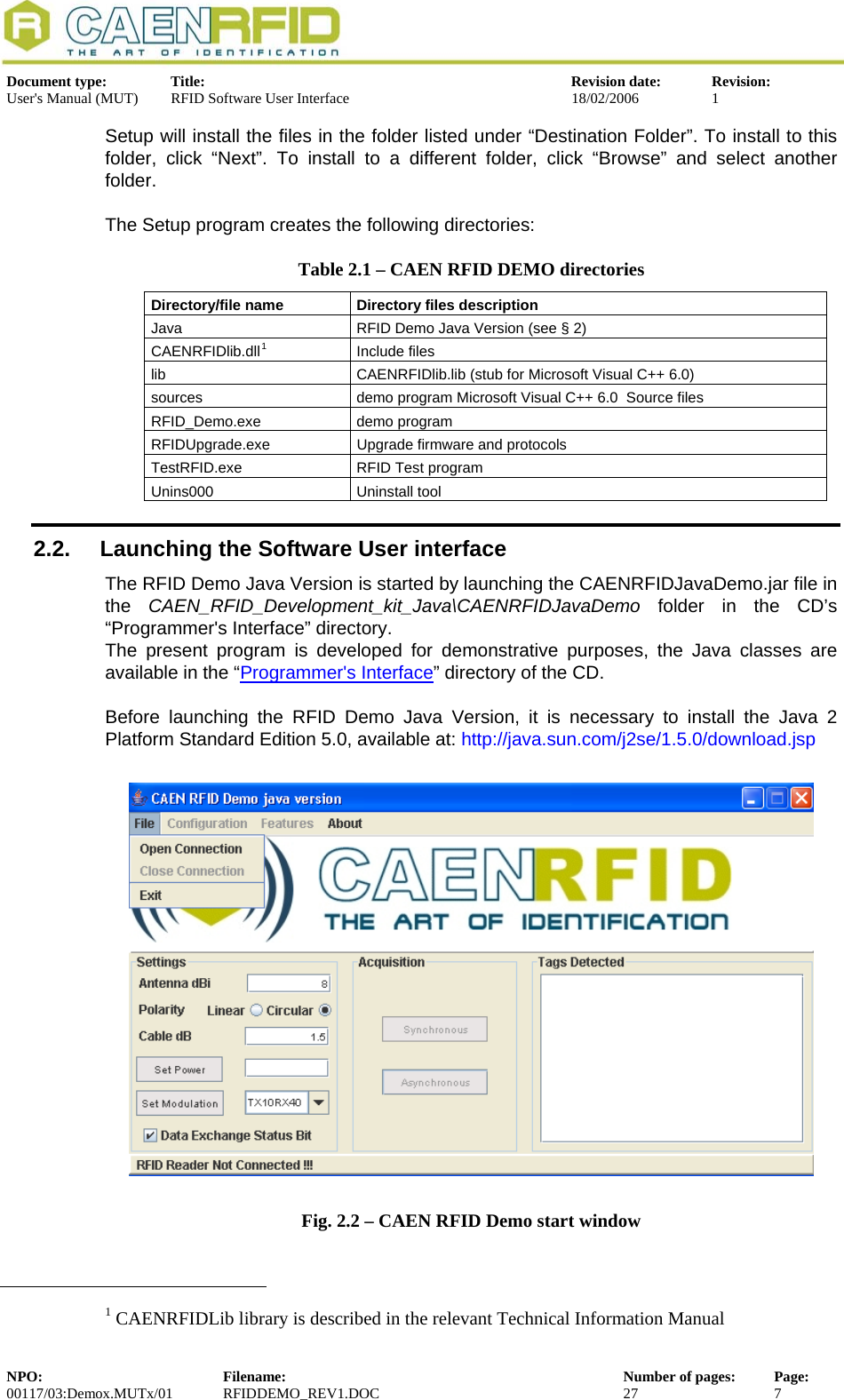
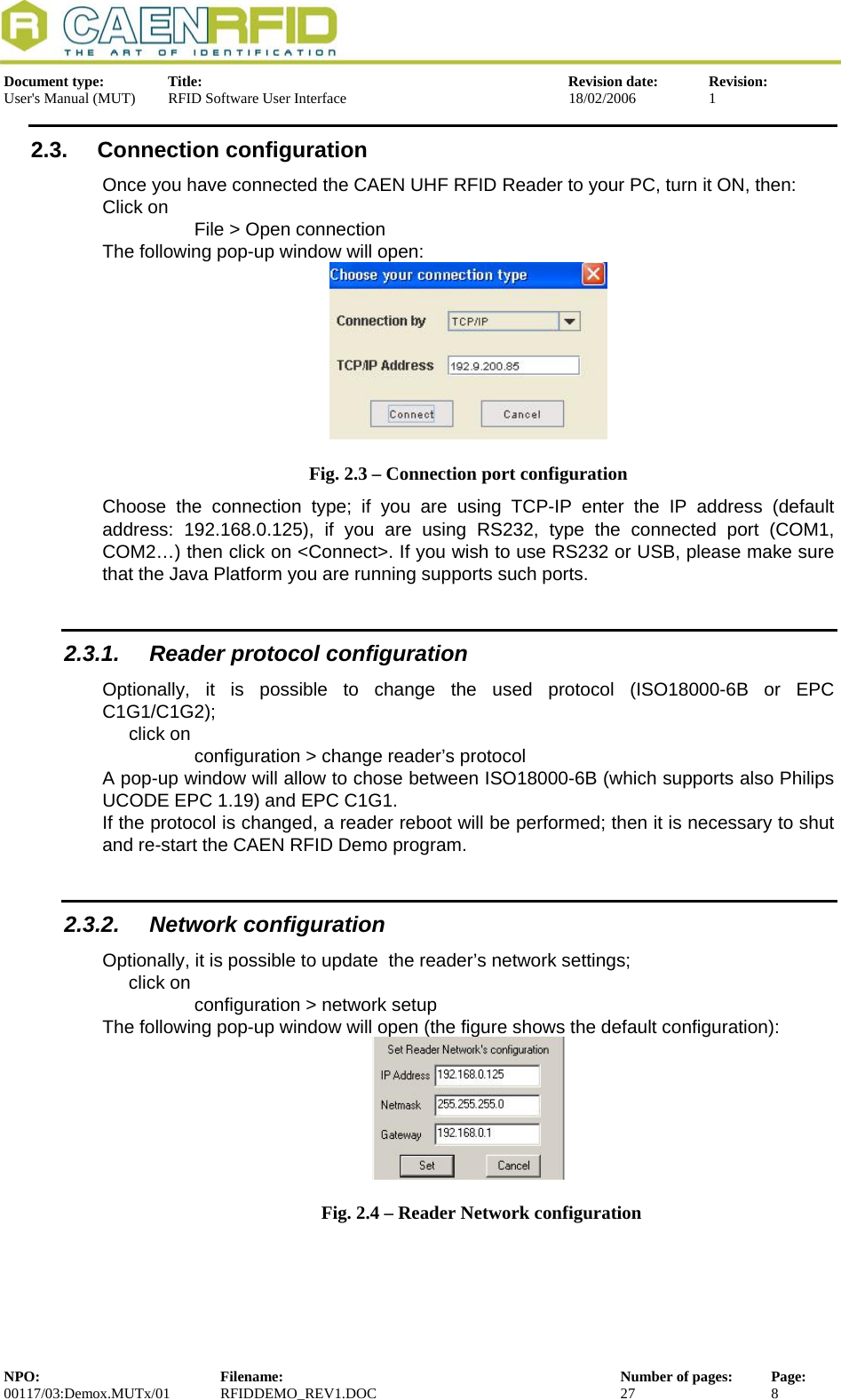
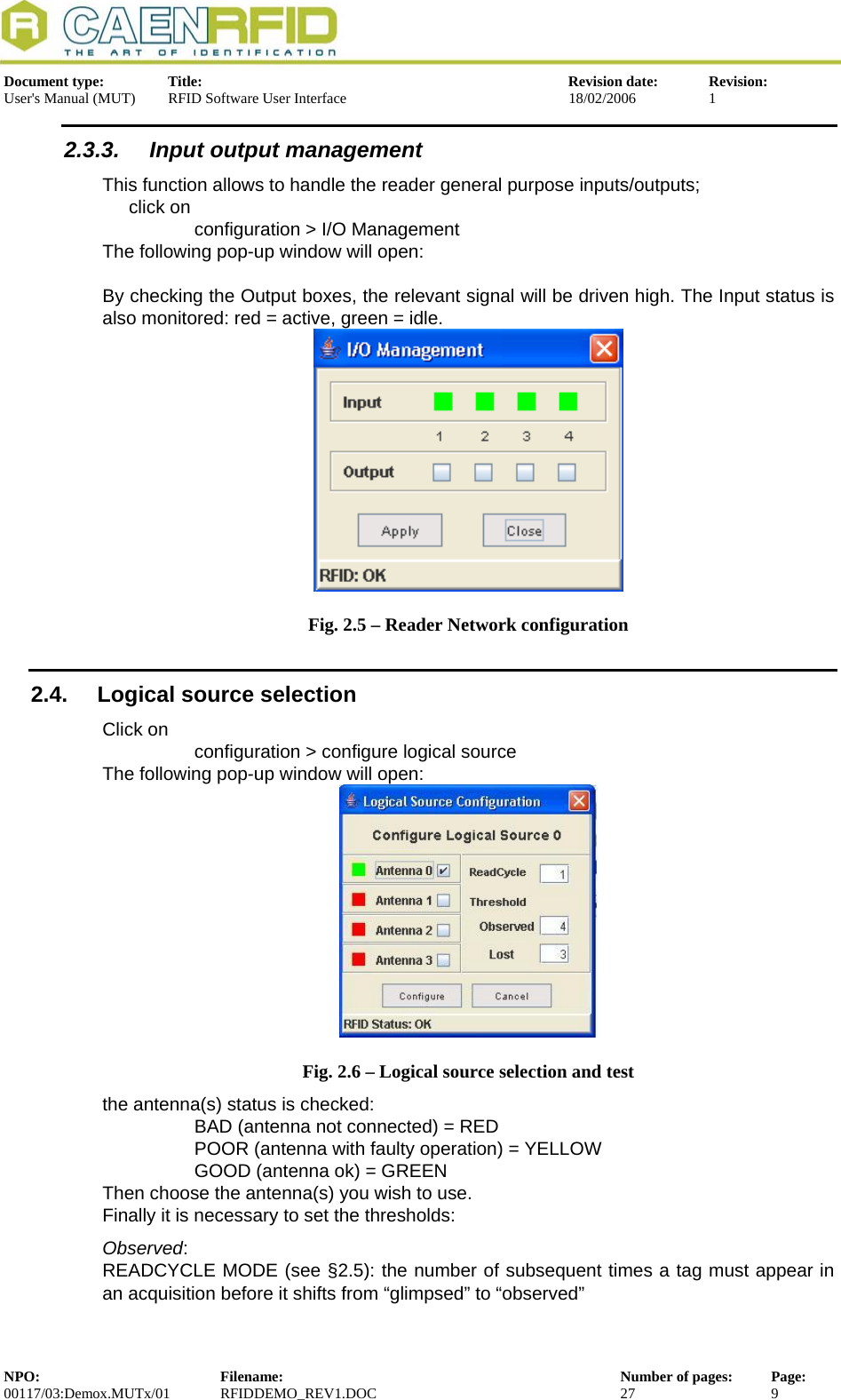
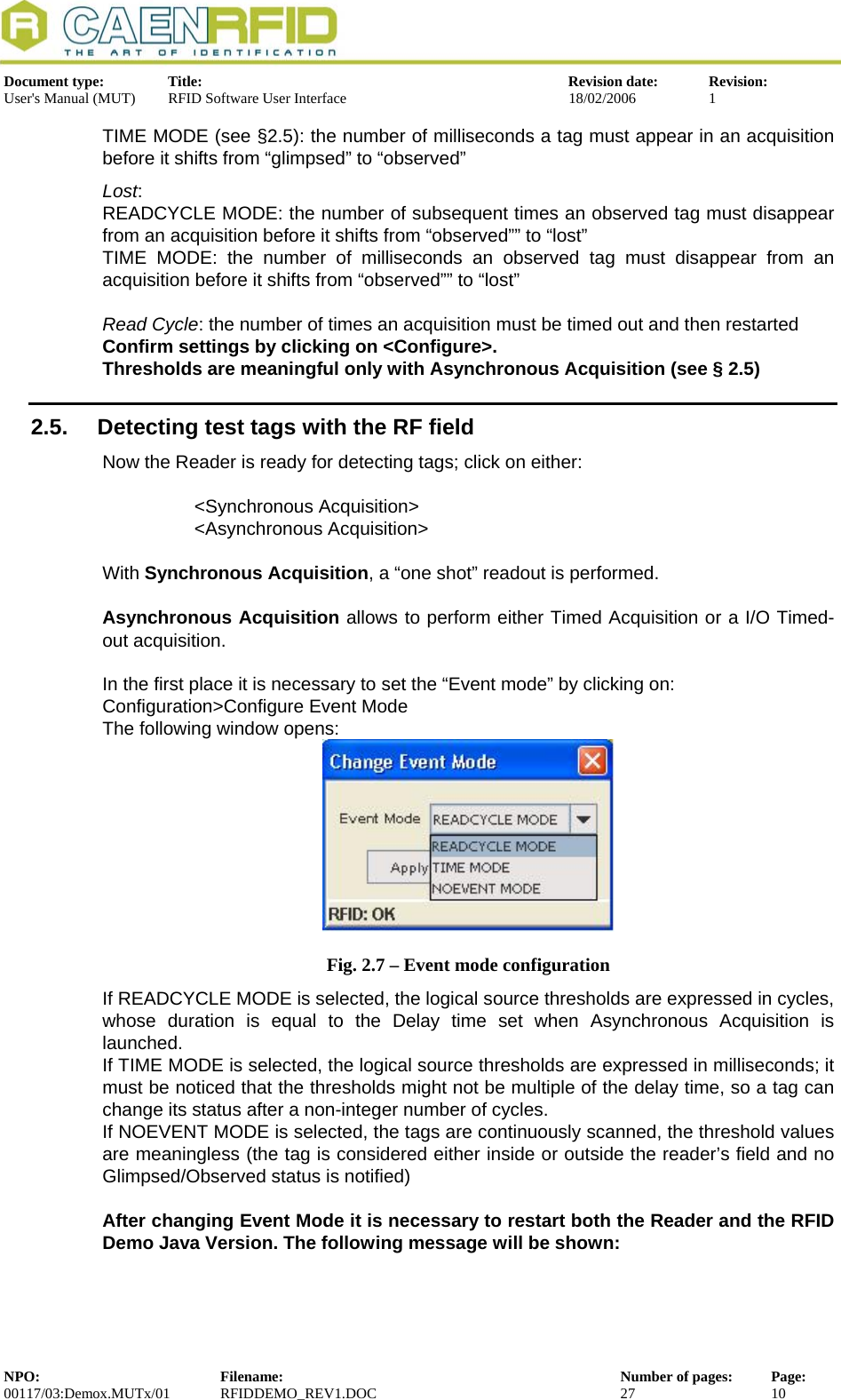
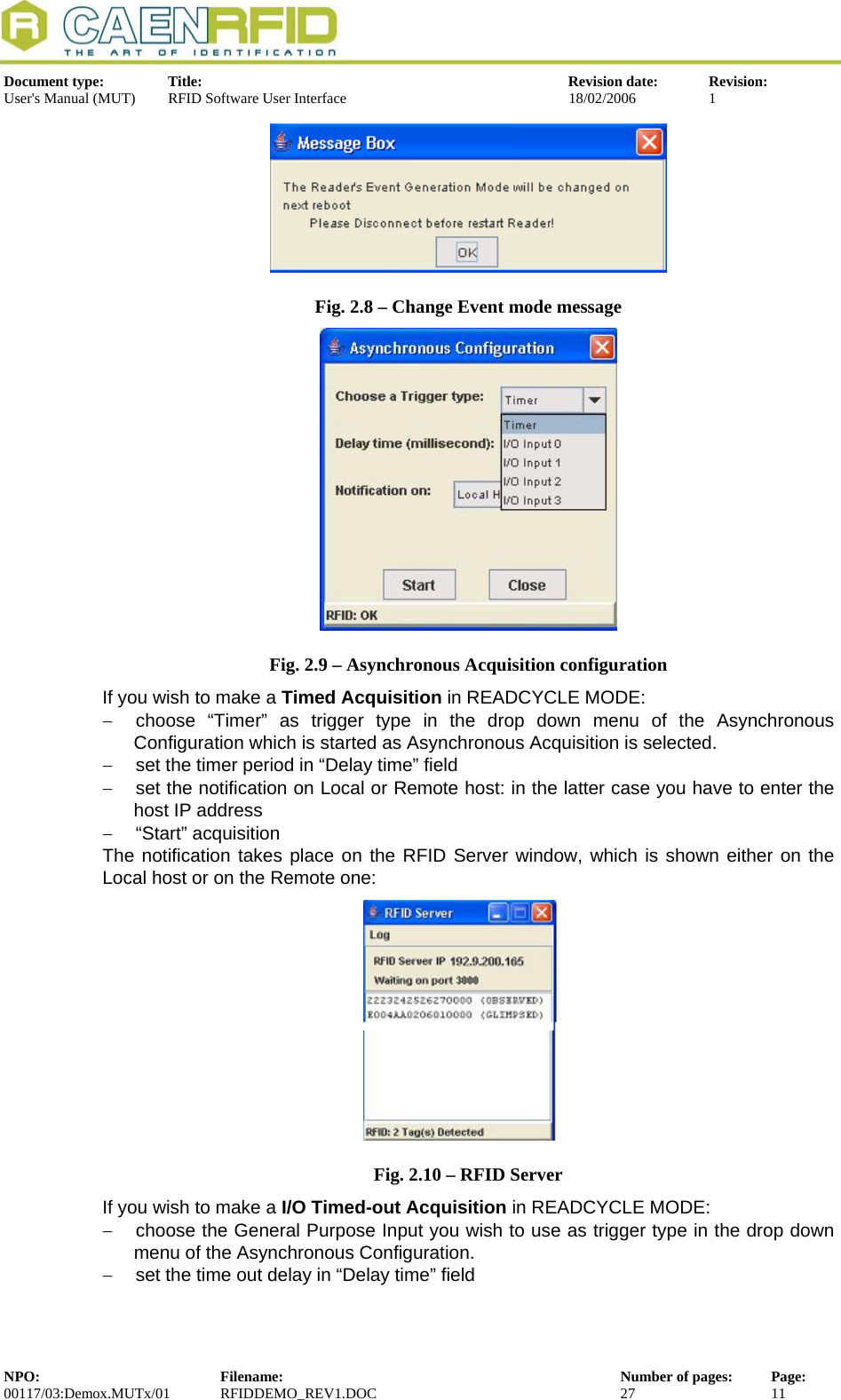
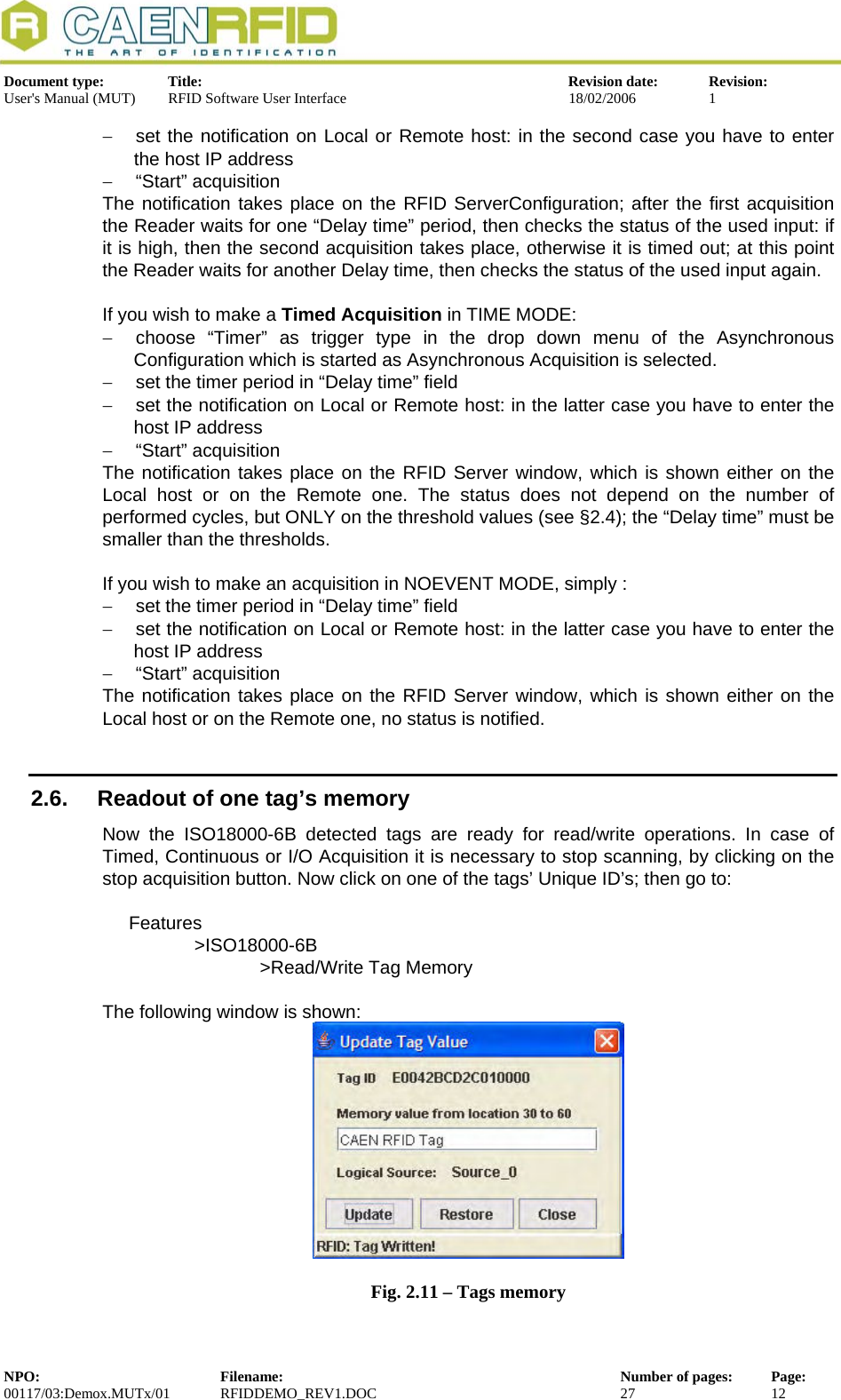
![Document type: Title: Revision date: Revision: User's Manual (MUT) RFID Software User Interface 18/02/2006 1 By writing in the Value field, it is possible to update the tag memory; changes are saved via the <Update> button, while <Restore> allows to recover the former value. In order to lock one particular address in the tag memory, go to: Features >ISO18000-6B >Lock The following window is shown; <Lock> allows to lock one particular address, <Cancel> to quit. Locked addresses cannot be changed anymore. Fig. 2.12 – Tag readout The configuration of the ISO18000-6B compliant tags is the following: Byte Content Status Description 0,1 E0, 04 hex locked Unique serial number 2÷7 xx hex locked Unique serial number 8÷10 00 hex unlocked User memory 11 02 hex unlocked User memory 12÷17 FF hex unlocked User memory 18÷219 00 hex unlocked User memory 220÷223 57 5F 4F 4B hex unlocked “w_ok” in ASCII, user memory The CAEN RFID Demo program allows to write only bits [2; 17]. 2.6.1. EPC protocol tags operations If EPC tags are detcted, then go to: Features >EPC >Program ID For (over)writing the tags ID, setting the password, and locking them: Fig. 2.13 – Tag programming NPO: Filename: Number of pages: Page: 00117/03:Demox.MUTx/01 RFIDDEMO_REV1.DOC 27 13](https://usermanual.wiki/CAEN-RFID-srl/CAENRFID002.Users-Manual-IV/User-Guide-783045-Page-13.png)
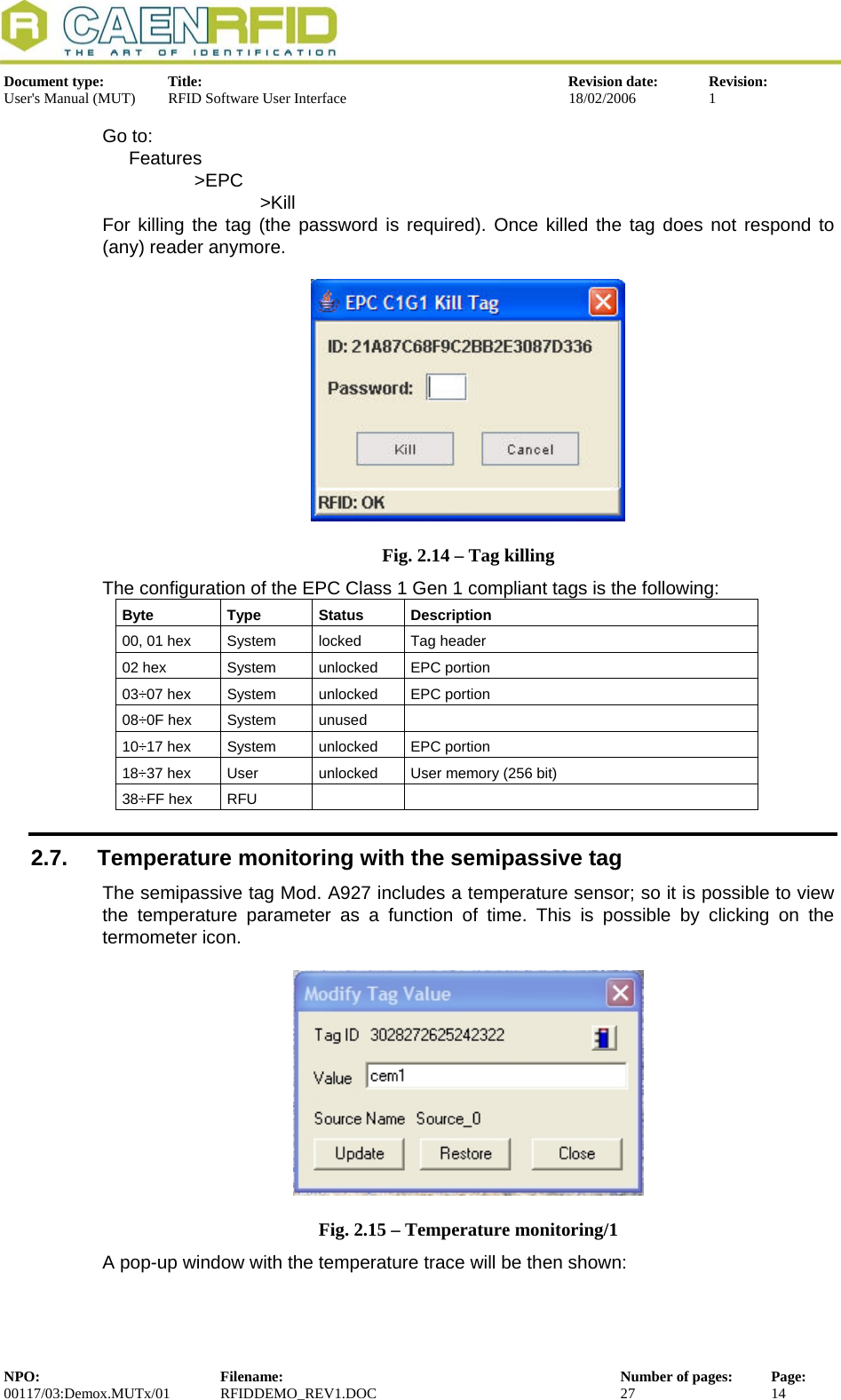
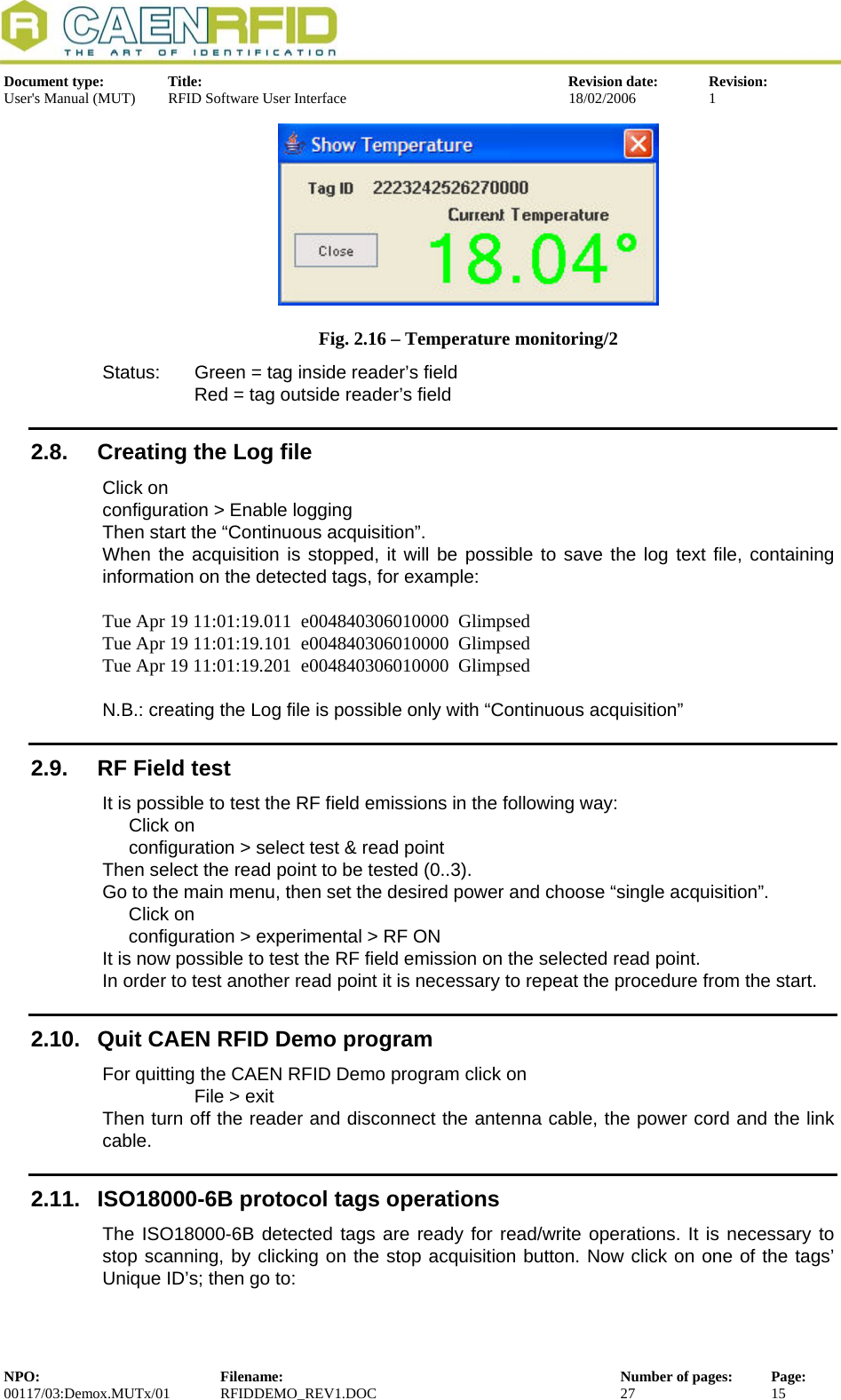
![Document type: Title: Revision date: Revision: User's Manual (MUT) RFID Software User Interface 18/02/2006 1 Features >ISO18000-6B >Read/Write Tag Memory The following window is shown: Fig. 2.17 – ISO18000-6B Tags memory By writing in the Value field, it is possible to update the tag memory; changes are saved via the <Update> button, while <Restore> allows to recover the former value. In order to lock one particular address in the tag memory, go to: Features >ISO18000-6B >Lock The following window is shown; <Lock> allows to lock one particular address, <Cancel> to quit. Locked addresses cannot be changed anymore. Fig. 2.18 – ISO18000-6B Tag readout The configuration of the ISO18000-6B compliant tags is the following: Byte Content Status Description 0,1 E0, 04 hex locked Unique serial number 2÷7 xx hex locked Unique serial number 8÷10 00 hex unlocked User memory 11 02 hex unlocked User memory 12÷17 FF hex unlocked User memory 18÷219 00 hex unlocked User memory 220÷223 57 5F 4F 4B hex unlocked “w_ok” in ASCII, user memory The CAEN RFID Demo program allows to write only bits [2; 17]. NPO: Filename: Number of pages: Page: 00117/03:Demox.MUTx/01 RFIDDEMO_REV1.DOC 27 16](https://usermanual.wiki/CAEN-RFID-srl/CAENRFID002.Users-Manual-IV/User-Guide-783045-Page-16.png)
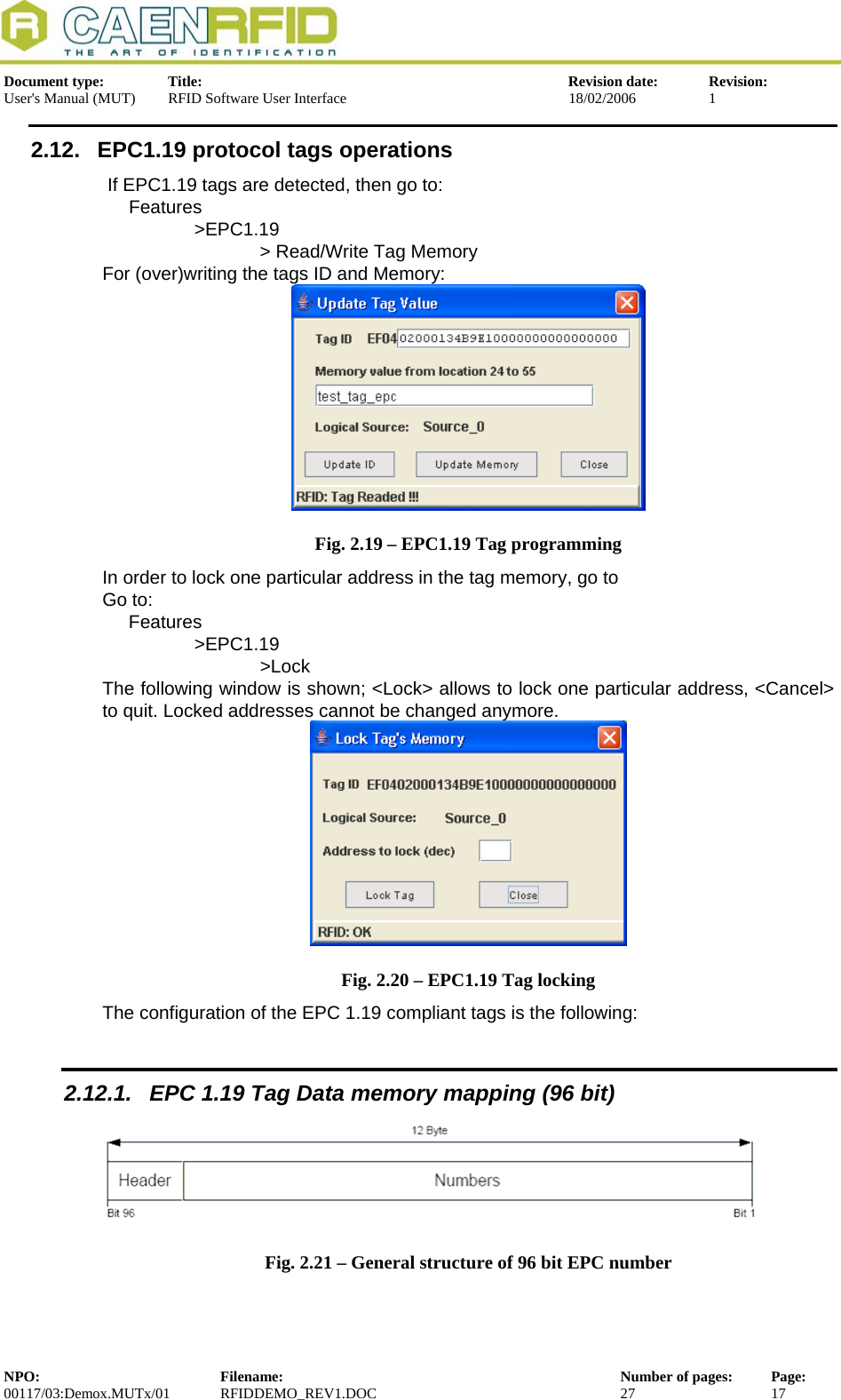
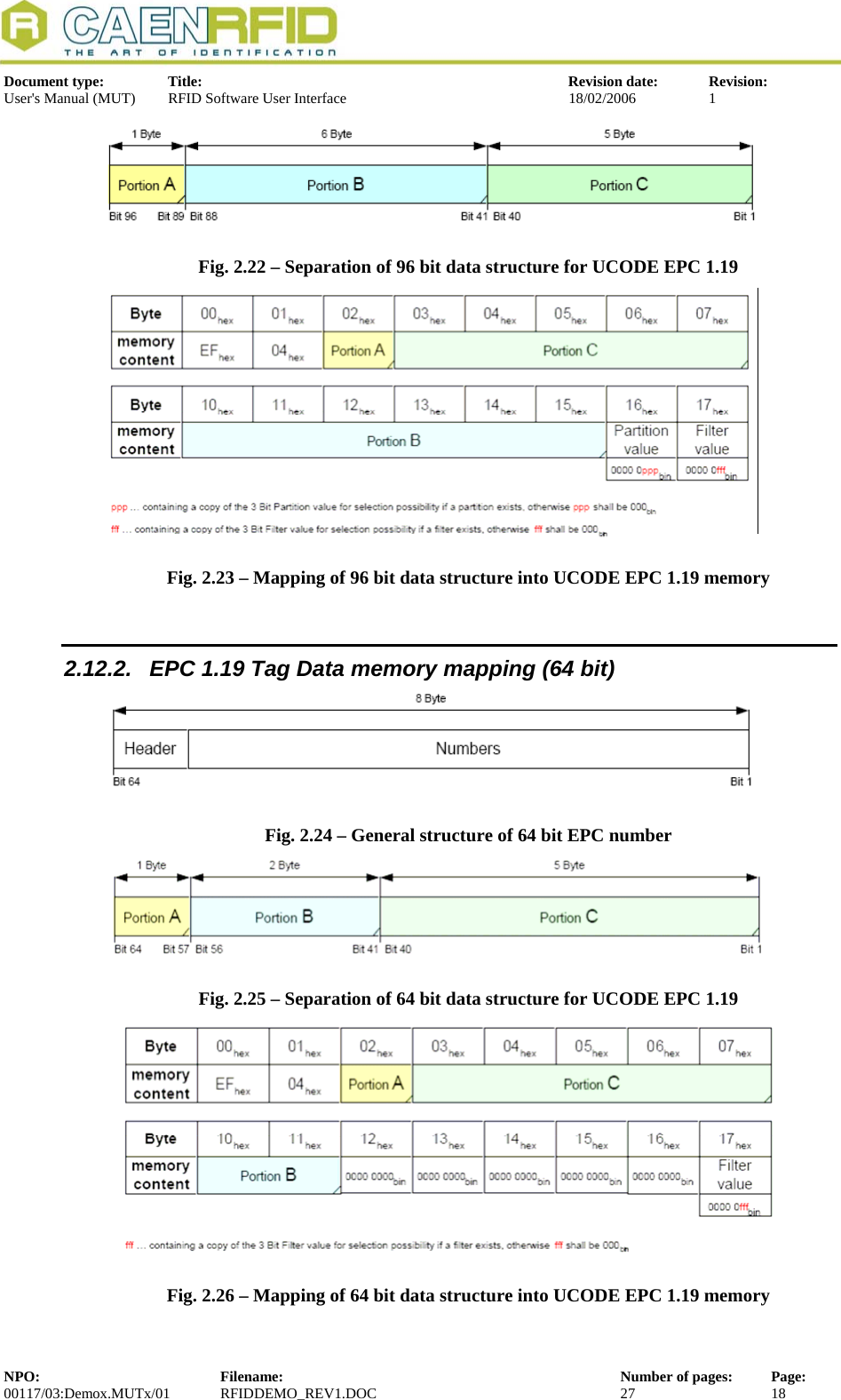
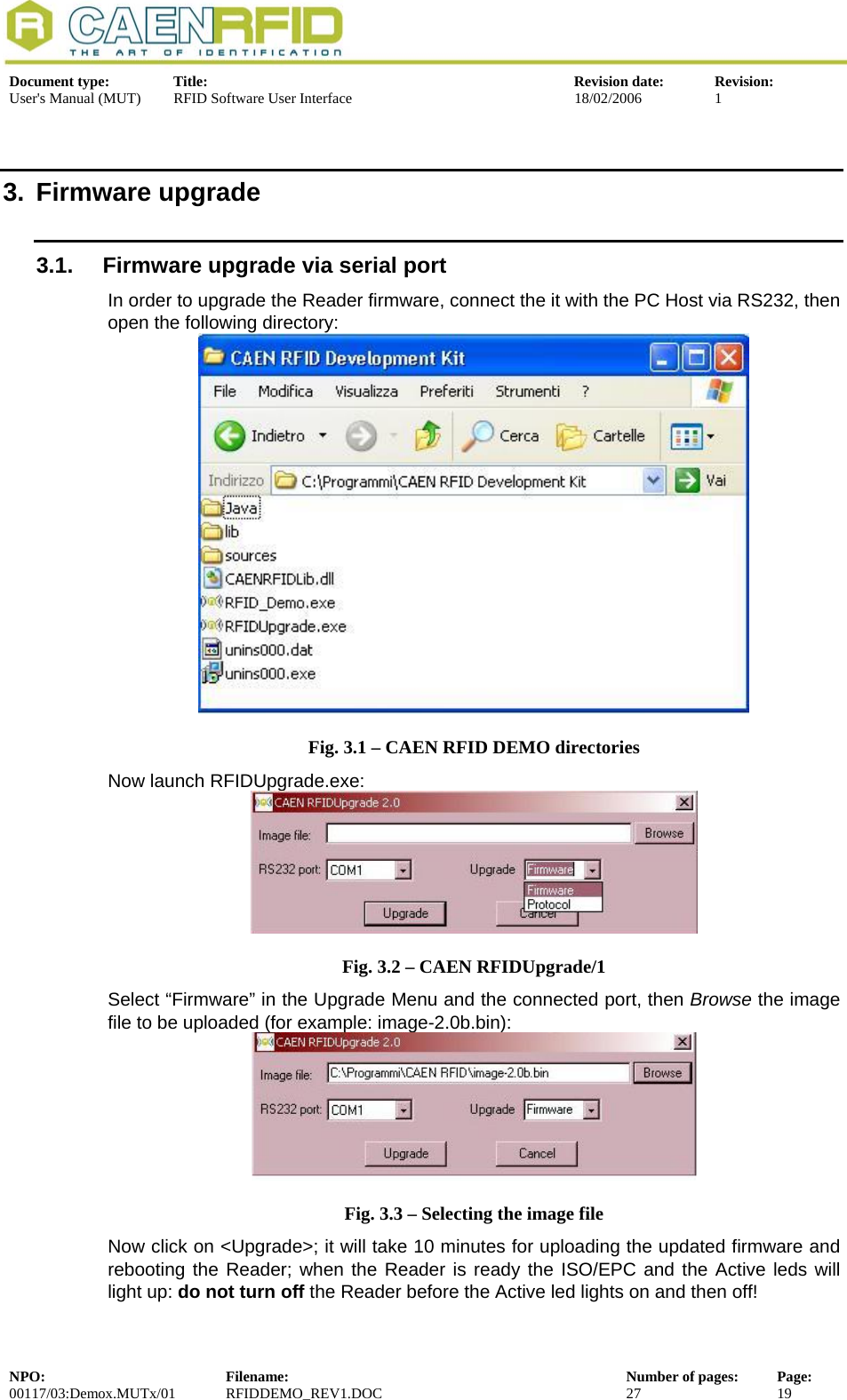
![Document type: Title: Revision date: Revision: User's Manual (MUT) RFID Software User Interface 18/02/2006 1 The image file can be found in the Upgrade_img_file directory of the “Driver, Demo software and Technical manuals” CD ROM (included in the RFID Development Kit); it can also be downloaded at: http://www.caen.it/rfid/english/download.php3.2. Firmware upgrade via TCP/IP The Firmware upgrade via TCP/IP works only with the CAENRFID Demo Java Version. First you need a TFTP Server & Client application, if you have not one installed, you can download (from http://www.klever.net/ ), install and run the pumpkin.exe freeware application: Fig. 3.4 – PumpKIN Menu Window Select [Options] and browse the folder where the image file resides with the following selections, then press [OK] Fig. 3.5 – PumpKIN Options Window Connect to the Reader by using CAEN RFID Demo Java version and select Configuration>Firmware Upgrade enter the TFTP server address and browse the image file to be loaded into the Reader, then press [OK]: NPO: Filename: Number of pages: Page: 00117/03:Demox.MUTx/01 RFIDDEMO_REV1.DOC 27 20](https://usermanual.wiki/CAEN-RFID-srl/CAENRFID002.Users-Manual-IV/User-Guide-783045-Page-20.png)