CASIO Musical Instruments Manual L0804097
User Manual: CASIO CASIO Musical Instruments Manual CASIO Musical Instruments Owner's Manual, CASIO Musical Instruments installation guides
Open the PDF directly: View PDF ![]() .
.
Page Count: 96
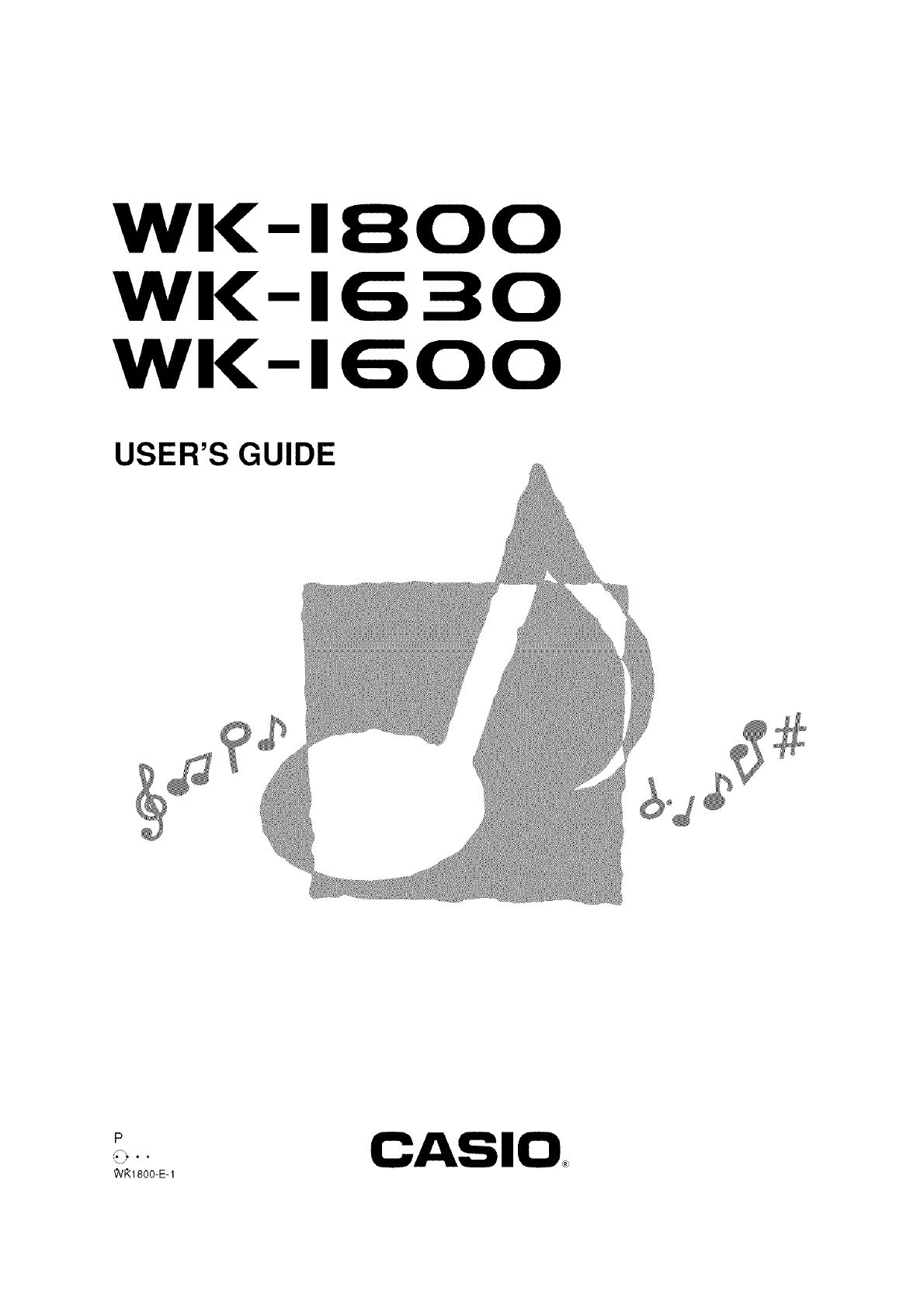
WK
WK
WK
-1800
-1630
-1600
USER'S GUIDE
P
,t9 • •
_VI'_1800-E-1 I0
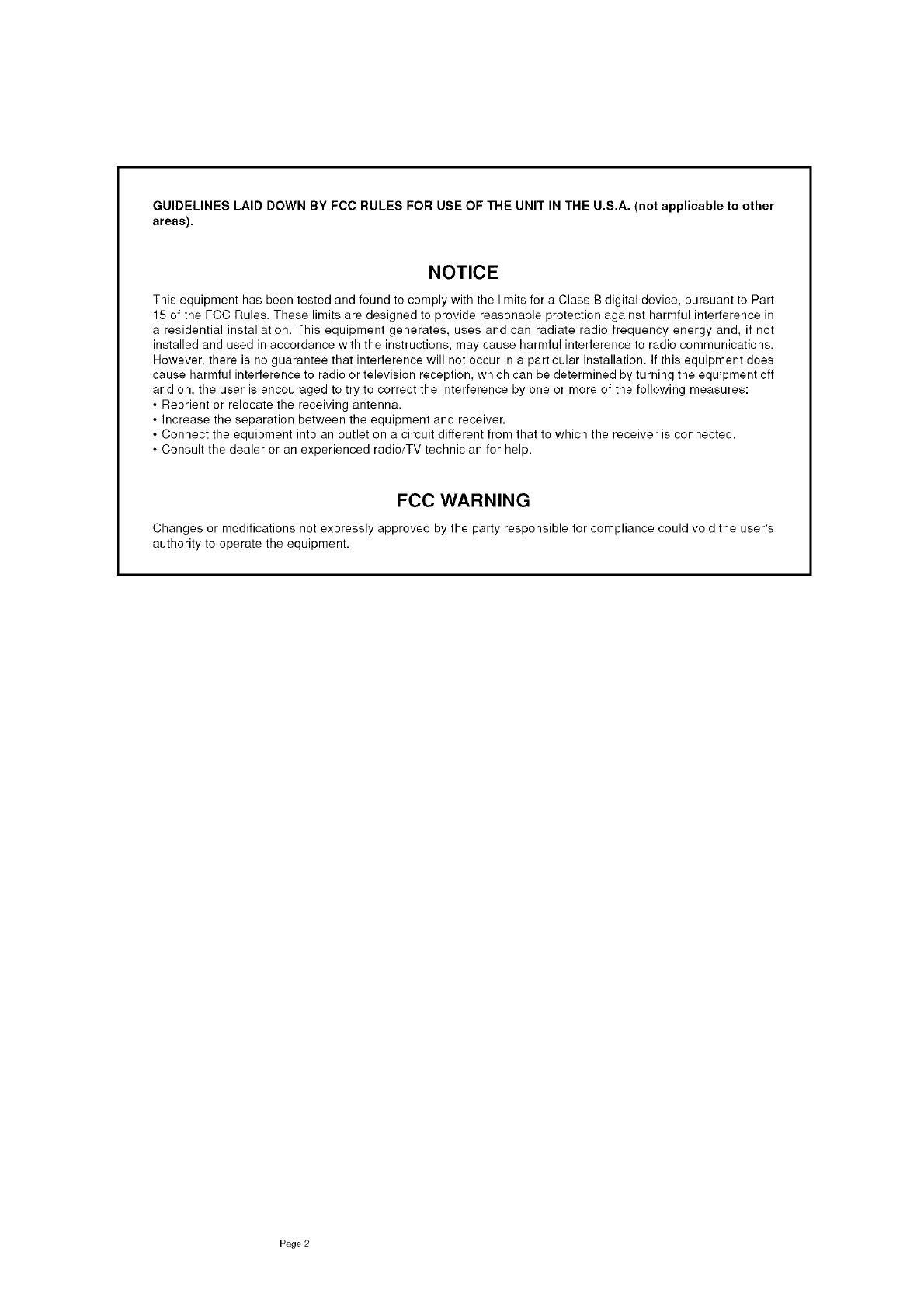
GUIDELINES LAID DOWN BY FCC RULES FOR USE OF THE UNIT IN THE U.S.A. (not applicable to other
areas).
NOTICE
This equipment has been tested and found to comply with the limits for a Class B digital device, pursuant to Part
15 of the FCC Rules. These limits are designed to provide reasonable protection against harmful interference in
a residential installation. This equipment generates, uses and can radiate radio frequency energy and, if not
installed and used in accordance with the instructions, may cause harmful interference to radio communications.
However, there is no guarantee that interference will not occur in a particular installation. If this equipment does
cause harmful interference to radio or television reception, which can be determined by turning the equipment off
and on, the user is encouraged to try to correct the interference by one or more of the following measures:
• Reorient or relocate the receiving antenna.
• Increase the separation between the equipment and receiver.
• Connect the equipment into an outlet on a circuit different from that to which the receiver is connected.
• Consult the dealer or an experienced radio/TV technician for help.
FCC WARNING
Changes or modifications not expressly approved by the party responsible for compliance could void the user's
authority to operate the equipment.
Page 2
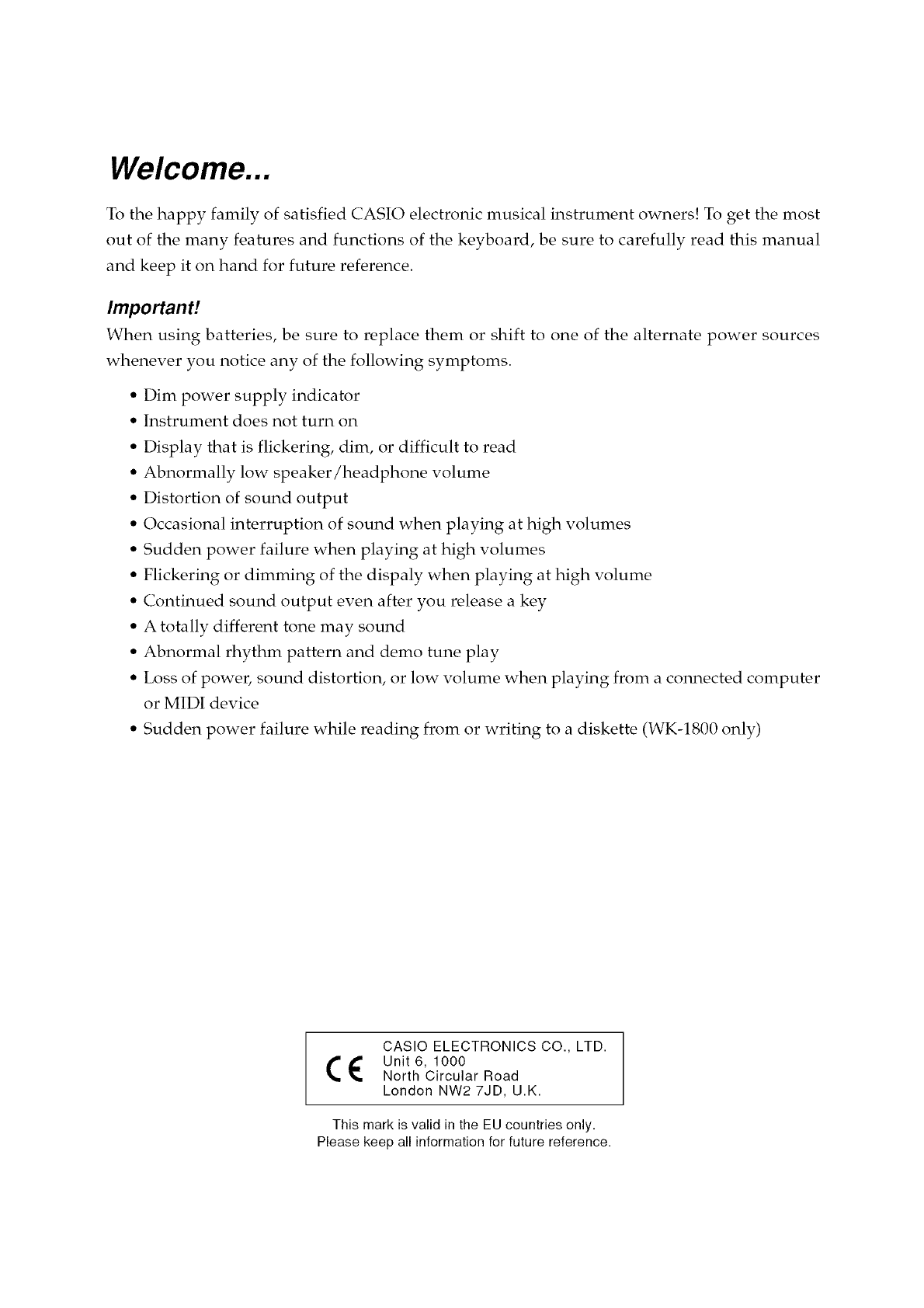
Welcome...
To the happy family of satisfied CASIO electronic musical instrument owners! To get the most
out of the many features and functions of the keyboard, be sure to carefully read this manual
and keep it on hand for future reference.
Important!
When using batteries, be sure to replace them or shift to one of the alternate power sources
whenever you notice any of the following symptoms.
• Dim power supply indicator
• Instrument does not turn on
• Display that is flickering, dim, or difficult to read
• Abnormally low speaker/headphone volume
• Distortion of sound output
• Occasional interruption of sound when playing at high volumes
• Sudden power failure when playing at high volumes
• Flickering or dimming of the dispaly when playing at high volume
• Continued sound output even after you release a key
• A totally different tone may sound
• Abnormal rhythm pattern and demo tune play
• Loss of power, sound distortion, or low volume when playing from a connected computer
or MIDI device
• Sudden power failure while reading from or writing to a diskette (WK-1800 only)
CASIO ELECTRONICS CO., LTD.
Unit 6, 1000
North Circular Road
London NW2 7JD, U.K.
This mark is valid in the EU countries only.
Please keep all information for future reference.
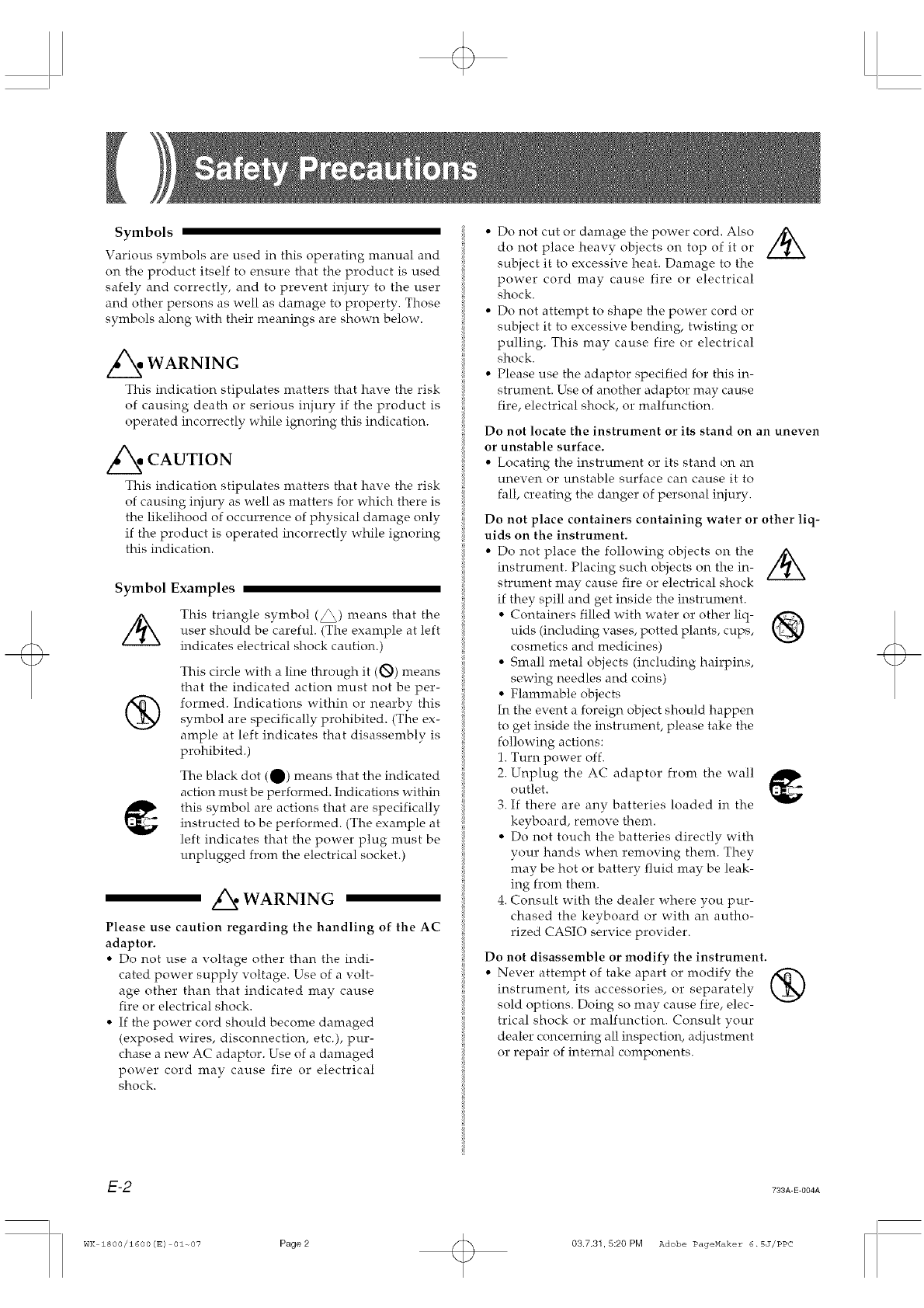
Symbols
Various symbols are used in this operating manual and
on the product itself to ensure that the product is used
safely and correctly, and to prevent injury to the user
and other persons as well as damage to property. Those
symbols along with their meanings are shown below.
ff/k_ WARNING
This indication stipulates matters that have the risk
of causing death or serious injury if the product is
operated incorrectly while ignoring this indication.
/_ CAUTION
This indication stipulates matters that have the risk
of causing injury as well as matters for which there is
the likelihood of occurrence of physical damage only
if the product is operated incorrectly while ignoring
this indication.
Symbol Examples
//_ This triangle symbol (_) means that the
user should be careful. (The example at left
indicates electrical shock caution.)
®
This circle with a line through it (O) means
that the indicated action must not be per-
formed. Indications within or nearby this
symbol are specifically prohibited. (The ex-
ample at left indicates that disassembly is
prohibited.)
The black dot (_) means that the indicated
action must be performed. Indications within
this symbol are actions that are specifically
instructed to be performed. (The example at
left indicates that the power plug must be
unplugged from the electrical socket.)
,d_ WARNING
Please use caution regarding the handling of the AC
adaptor.
•Do not use a voltage other than the indi-
cated power supply voltage. Use of a volt-
age other than that indicated may cause
fire or electrical shock.
• If the power cord should become damaged
(exposed wires, disconnection, etc.), pur-
chase a new AC adaptor. Use of a damaged
power cord may cause fire or electrical
shock.
• Do not cut or damage the power cord. Also
do not place heavy objects on top of it or
subject it to excessive heat. Damage to the
power cord may cause fire or electrical
shock.
• Do not attempt to shape the power cord or
subject it to excessive bending, twisting or
pulling. This may cause fire or electrical
shock.
• Please use the adaptor specified for this in-
strument. Use of another adaptor may cause
fire, electrical shock, or malfunction.
Do not locate the instrument or its stand on an uneven
or unstable surface.
• Locating the instrument or its stand on an
uneven or unstable surface can cause it to
fall, creating the danger of personal injury.
Do not place containers containing water or other liq-
uids on the instrument.
• Do not place the following objects on the ,4N
instrument Placing such objects on the in-
strument may cause fire or electrical shock
if they spill and get inside the instrmnent
• Containers filled with water or other liq-
uids (including vases, potted plants, cups,
cosmetics and medicines)
• Small metal objects (including hairpins,
sewing needles and coins)
• Flammable objects
In the event a foreign object should happen
to get inside the instrument, please take the
following actions:
1. Turn power off.
2. Unplug the AC adaptor from the wall
outlet.
3. If there are any batteries loaded in the
keyboard, remove them.
• Do not touch the batteries directly with
your hands when removing them. They
may be hot or battery fluid may be leak-
ing from them.
4. Consult with the dealer where you pur-
chased the keyboard or with an autho-
rized CASIO service provider.
Do not disassemble or modify the instrmnent.
• Never attempt of take apart or modify the
instrument, its accessories, or separately
sold options. Doing so may cause fire, elec-
trical shock or malfunction. Consult your
dealer concerning all inspection, adjustment
or repair of internal components.
E-2 733A E 004A
WK 1800/1600 (E) 01~07 Page2 03.7.31,5:20 PM Adobe PageMaker 6.5J/PPC
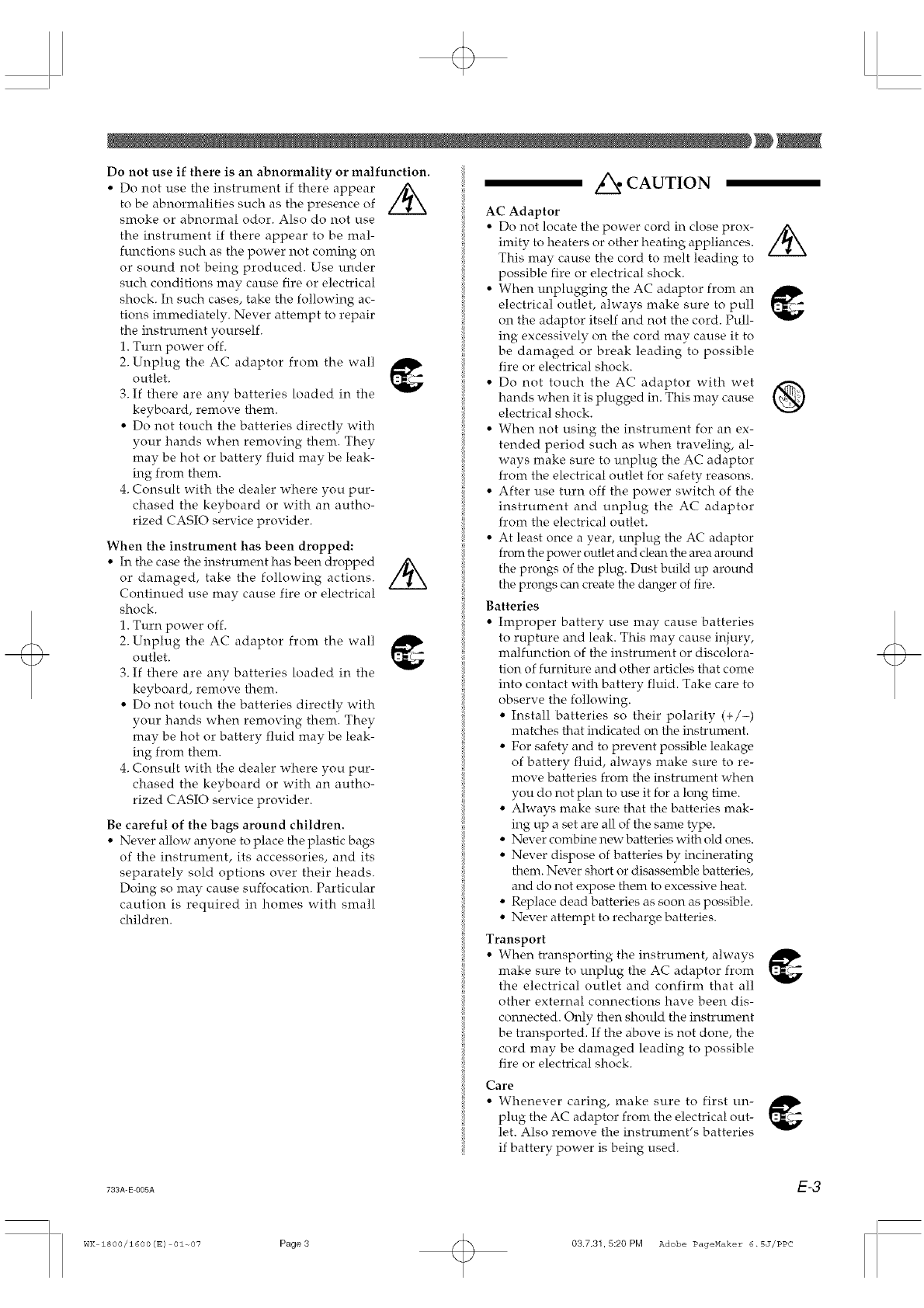
Do not use if there is an abnormality or malfunction.
• Do not use the instrument if there appear /_
to be abnormalities such as the presence of
smoke or abnormal odor. Also do not use
the instrument if there appear to be mal-
functions such as the power not coming on
or sound not being produced. Use under
such conditions may cause fire or electrical
shock. In such cases, take the following ac-
tions immediately. Never attempt to repair
the instrument yourself.
1. Turn power off.
2. Unplug the AC adaptor from the wall
outlet.
3. If there are any batteries loaded in the
keyboard, remove them.
• Do not touch the batteries directly with
your hands when removing them. They
may be hot or battery fluid may be leak-
ing from them.
4. Consult with the dealer where you pur-
chased the keyboard or with an autho-
rized CASIO service provider.
When the instrument has been dropped:
• In the case the instrument has been dropped
or damaged, take the following actions.
Continued use may cause fire or electrical
shock.
1. Turn power off.
2. Unplug the AC adaptor from the wall
outlet.
3. If there are any batteries loaded in the
keyboard, remove them.
• Do not touch the batteries directly with
your hands when removing them. They
may be hot or battery fluid may be leak-
ing from them.
4. Consult with the dealer where you pur-
chased the keyboard or with an autho-
rized CASIO service provider.
Be careful of the bags around children.
• Never allow anyone to place the plastic bags
of the instrmnent, its accessories, and its
separately sold options over their heads.
Doing so may cause suffocation. Particular
caution is required in homes with small
children.
z_ CAUTION
AC Adaptor
• Do not locate the power cord in close prox-
hnity to heaters or other heating appliances.
This may cause the cord to melt leading to
possible fire or electrical shock.
• When unplugging the AC adaptor from an
electrical outlet, always make sure to pull
on the adaptor itself and not the cord. Pull-
ing excessively on the cord may cause it to
be damaged or break leading to possible
fire or electrical shock.
• Do not touch the AC adaptor with wet
hands when it is plugged in. This may cause
electrical shock.
• When not using the instrument for an ex-
tended period such as when traveling, al-
ways make sure to unplug the AC adaptor
from the electrical outlet for safety reasons.
• After use turn off the power switch of the
instrument and unplug the AC adaptor
from the electrical outlet.
• At least once a year, unplug the AC adaptor
from the power outlet and clem_ tim area arotmd
the prongs of the plug. Dust build up around
the prongs can create the danger of fire.
Batteries
• Improper battery use may cause batteries
to rupture and leak. This may cause injury,
malfunction of the instrmnent or discolora-
tion of furniture and other articles that come
into contact with battery fluid. Take care to
observe the following.
• Install batteries so their polarity (+/-)
matches that indicated on the instrument.
• For safety and to prevent possible leakage
of battery fluid, always make sure to re-
move batteries from the instrument when
you do not plan to use it for a king time.
• Always make sure that the batteries mak-
ing up a set are all of the same type.
• Never combh_e new batteries with old ones.
• Never dispose of batteries by incinerating
them. Never short or disassemble batteries,
and do not expose them to excessive heat
• Replace dead batteries as soon as possible.
• Never attempt to recharge batteries.
Transport
• When transporting the instrument, always
make sure to unplug the AC adaptor from
the electrical outlet and confirm that all
other external connections have been dis-
connected. Only then should the instrument
be transported. If the above is not done, the
cord may be damaged leading to possible
fire or electrical shock.
Care
• Whenever caring, make sure to first un-
plug the AC adaptor from the electrical out-
let. Also remove the instrmnent's batteries
if battery power is being used.
733A-E-005A E-3
WK 1800/1600(E) 01~07 Page3 03.7.3t 5:20 PM Adobe PageMaker 6.5J/PPC
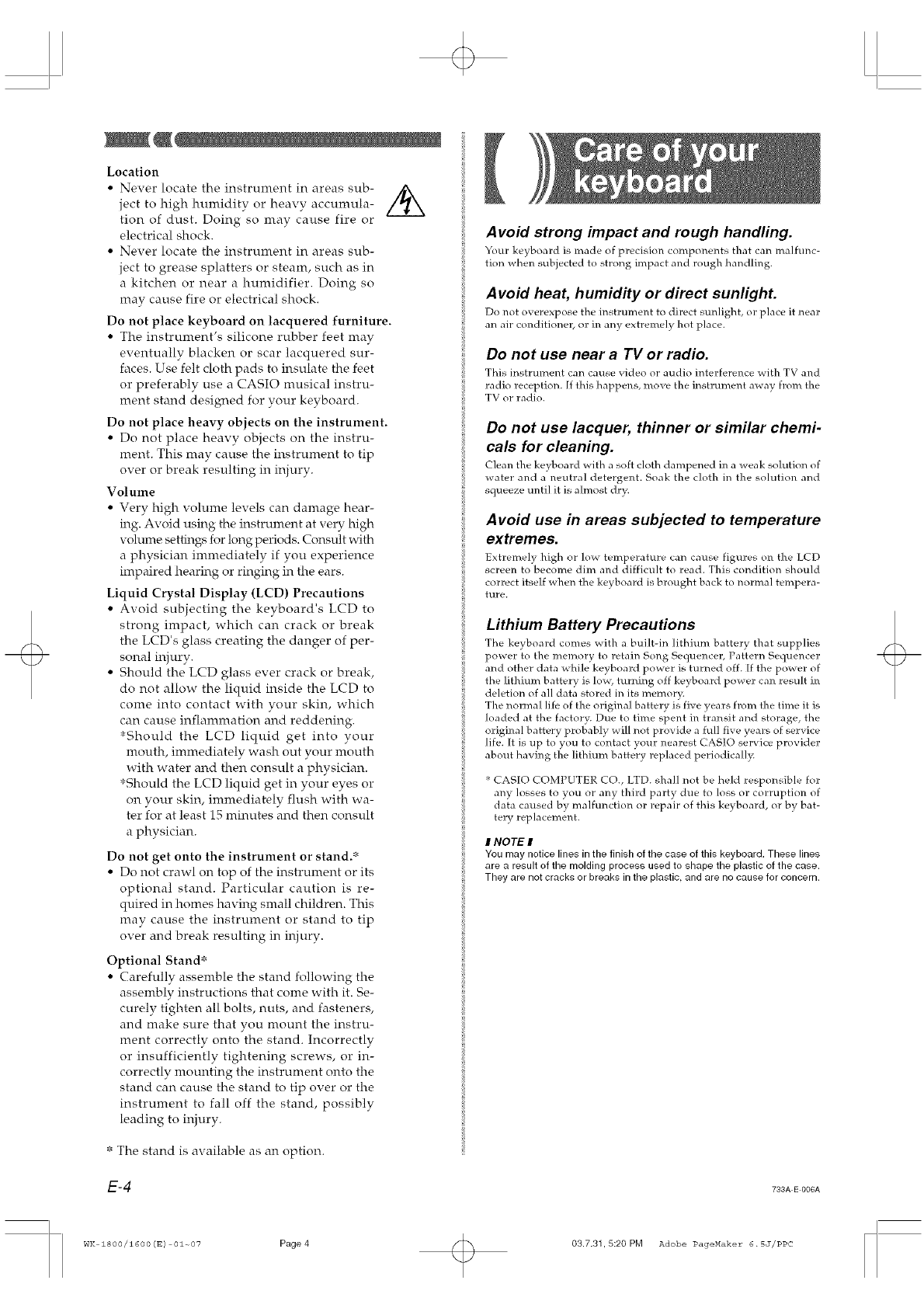
Location
• Never locate the instrument in areas sub- ,4X
ject to high humidity or heavy accumula- \
tion of dust. Doing so may cause fire or
electrical shock.
• Never locate the instrument in areas sub-
ject to grease splatters or steam, such as in
a kitchen or near a humidifier. Doing so
may cause fire or electrical shock.
Do not place keyboard on lacquered furniture.
• The instrument's silicone rubber feet may
eventually blacken or scar lacquered sur-
faces. Use felt cloth pads to insulate the feet
or preferably use a CASIO musical instru-
ment stand designed for your keyboard.
Do not place heavy objects on the instrument.
• Do not place heavy objects on the instru-
ment. This may cause the instrument to tip
over or break resulting in injury.
Volume
• Very high volmne levels can damage hear-
h_g. Avoid using the instrmnent at very high
volume setth_gs for long perkx:ts. Consult with
a physician immediately if you experience
impaired hearing or ringing in the ears.
Liquid Crystal Display (LCD) Precautions
• Avoid subjecting the keyboard's LCD to
strong impact, which can crack or break
the LCD's glass creating the danger of per-
sonal injury.
• Should the LCD glass ever crack or break,
do not allow the liquid inside the LCD to
come into contact with your skin, which
can cause inflammation and reddening.
*Should the LCD liquid get into your
mouth, immediately wash out your mouth
with water and then consult a physician.
*Should the LCD liquid get in your eyes or
on your skin, immediately flush with wa-
ter for at least 15 minutes and then consult
a physician.
Do not get onto the instrument or stand.*
• Do not crawl on top of the instrument or its
optional stand. Particular caution is re-
quired in homes having small children. This
may cause the instrument or stand to tip
over and break resulting in iljury.
Optional Stand*
• Carefully assemble the stand following the
assembly instructions that come with it. Se-
curely tighten all bolts, nuts, and fasteners,
and make sure that you mount the instru-
ment correctly onto the stand. Incorrectly
or insufficiently tightening screws, or in-
correctly mounting the instrument onto the
stand can cause the stand to tip over or the
instrument to fall off the stand, possibly
leading to injury.
* The stand is available as an option.
E-4
Avoid strong impact and rough handling.
Your keyhoard is made of precision components that can malfunc-
tion when subjected to strong impact and rough handling.
A void heat, humidity or direct sunlight.
Do not overexpose the instrument to direct surqight, or place it near
an air conditioner, or in any extremely hot place.
Do not use near a TV or radio.
This instrument can cause video or audio interference with TV and
radio reception. [f this happens, move the instrument a way from the
TV or radio.
Do not use lacquer, thinner or similar chemi-
cals for cleaning.
Clean the keyboard with a soft cloth dampened in a _a,eak solution of
water and a neutral detergent. Soak the cloth in the solution and
squeeze until it is almost dry.
Avoid use in areas subjected to temperature
extremes.
Extremely high or lo_a.tempelature can cause figures on the LCD
screen to become dim and difficult to read. This condition should
correct itself when the keyboard is brought back to nol:mal tempera-
ture.
Lithium Battery Precautions
The keyboard comes with a built-in lithium battery that supplies
power to the memory to retain Song Sequencer, Pattern Sequencer
and other data while keyboard power is turned off. If the power of
the lithimn battery is Io_a.,turning off keyboard power can result in
deletion of all data stored in its memory.
The normal life of the original battery is five years from the time it is
loaded at the factory. Due to time spent in transit and storage, the
original battery probably will not provide a full five years of service
life. It is up to you to contact your nearest CAS]O service provider
about having the lithium battery replaced periodicallF_
* CASIO COMPUTER CO., LTD. shall not be held responsible for
any losses to you or any thild party due to loss or corruption of
data caused by malfunction or repair of this keyboard, or by bat-
ter.v replacement.
#NOTE #
You may notice lines in the finish of the case of this keyboard. These lines
are a result of the molding process used to shape the plastic of the case.
They are not cracks or breaks in the plastic, and are no cause for concern.
733A E 006A
WK 1800/1600 (E) 01~07 Page4 03.7.31,5:20 PM Adobe PageMaker 6.5J/PPC
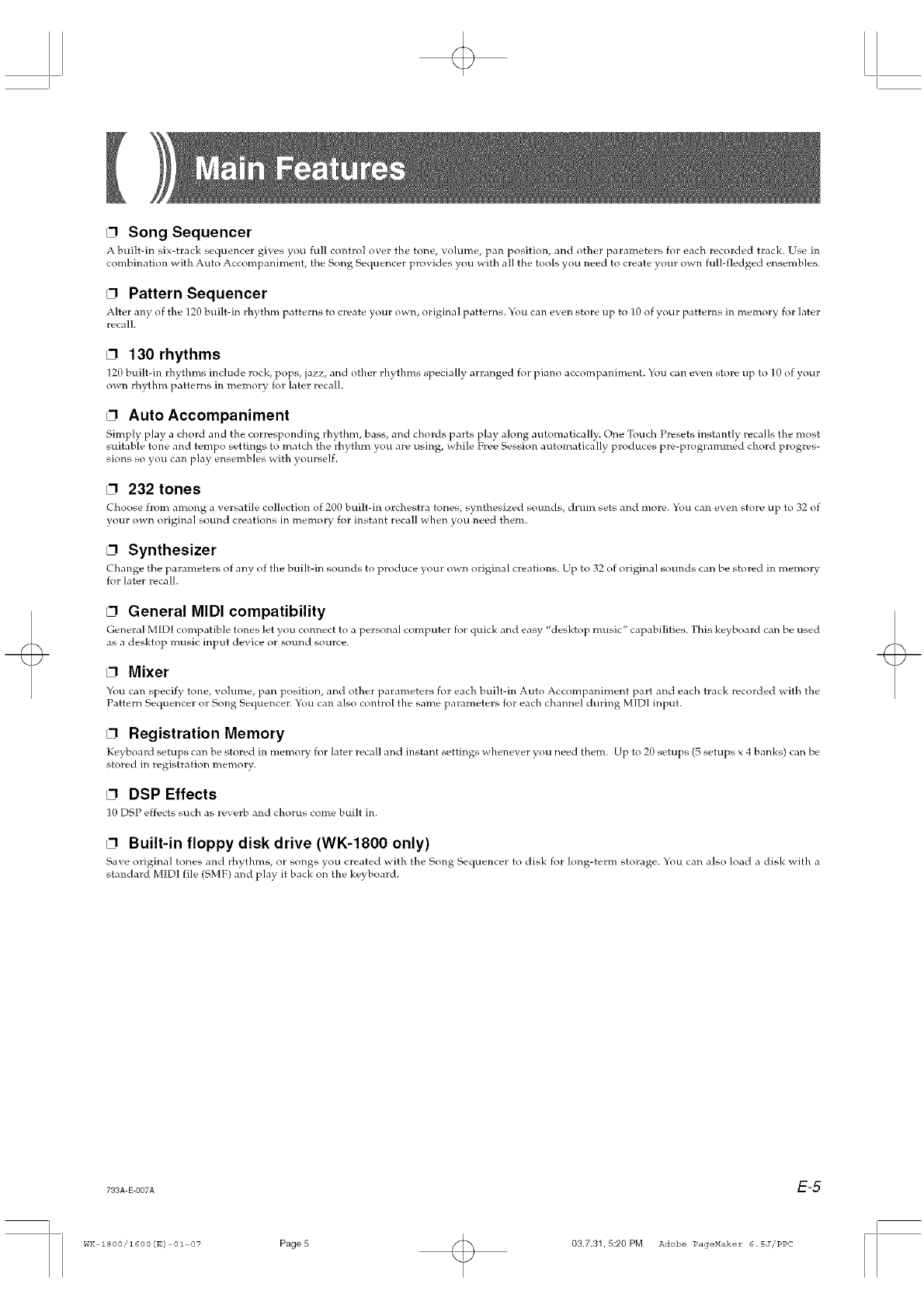
L3 Song Sequencer
A built-in six-track sequencer gives you full control over the tone, volume, pan position, and other parameters for each recorded track. Use in
combination vxith Auto Accompaniment, the Song Sequencer provides you vxith all the tools you need to create your o_n full-fledged ensembles.
L3 Pattern Sequencer
Alter any of the 120 huilt-in rhythm patterns to create your own, original patterns. You can even store up to 10 of your patterns in memory for later
recall
L3 130 rhythms
120 built-in rhythms include rock, pops, jazz, and other rhythms specially arranged for piano accompaniment. You can even stole up to 10 of your
o_an rhythm patterns in memory for later recall.
L3 Auto Accompaniment
Simply play a chord and the corresponding rhythm, hass, and chords parts play along automatically. One Touch Presets instantly recalls the most
suitabie tone and tempo settings to match the rhythm you are using, while Free Session automatically produces pre-programmed chord progres-
sions so you can play ensembles with yourself.
L3 232 tones
Choose from among a _ ersatile collection of 200 built-in orchestra tones, synthesized sounds, drum sets and more. You can even store up to 32 of
}our own original sound creations in memory for instant recall _\hen you need them.
L3 Synthesizer
Change the parameters of any of the built-in sounds to produce your own original creations. Up to 32 of original sounds can he stored in memory
for later recall
L3 General MIDI compatibility
General MIDI compatible tones let you connect to a personal computer for quick and easy "desktop music" capabilities. This keyboard can he used
as a desktop music input dex ice or sound source.
L3 Mixer
You can specifv tone volume pan position and other parameters for each built-in Auto AccompaTdment part and each track recorded with the
Pattern Sequencer or Song Sequencer. You can also control the same parameters for each channel during MIDI input.
L3 Registration Memory
Keyboard setups can be stored in memory for later recall and instant settings _ henever you need them. Up to 20 setups (5 setups x 4 banks) can be
stored in registration memory.
L3 DSP Effects
10 DSP effects such as reverb and chorus come built in.
L3 Built-in floppy disk drive (WK-1800 only)
Sa_e original tones and rhythms, or songs you created with the Song Sequem'er to disk for long-term stolage. You can also load a disk _aith a
standard MIDI file (SMF) and play it back on the ke? board.
733AEoo., E-5
WK 1800/1600(E) 01~07 Page5 03.7.31,5:20 PM Adobe PageMaker 6.5J/PPC
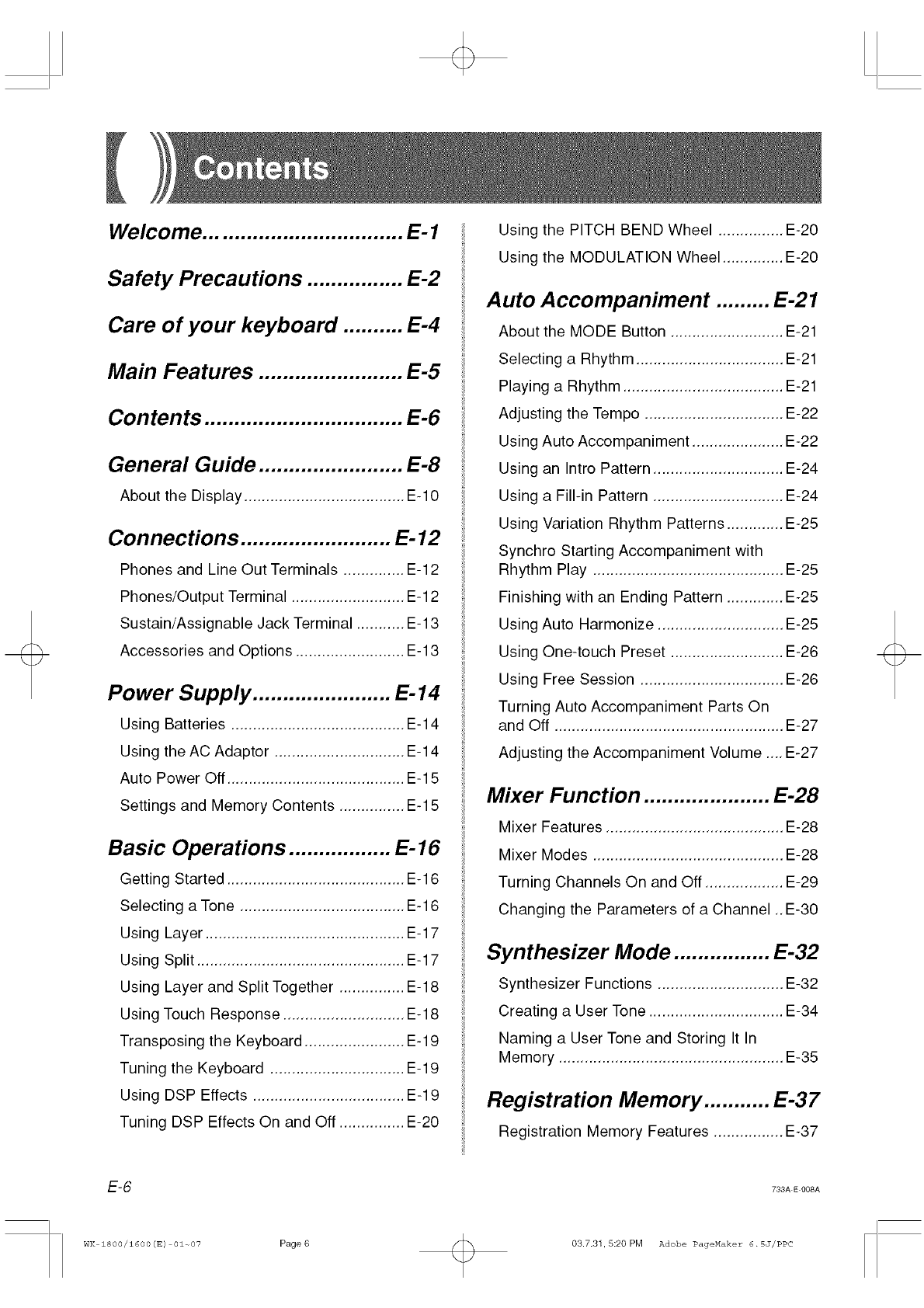
Welcome ................................. E- 1
Safety Precautions ................ E-2
Care of your keyboard .......... E-4
Main Features ........................ E-5
Contents ................................. E-6
General Guide ........................ E-8
About the Display ..................................... E-10
Connections ......................... E- 12
Phones and Line Out Terminals .............. E-12
Phones/Output Terminal .......................... E-12
Sustain/Assignable Jack Terminal ........... E-13
Accessories and Options ......................... E-13
Power Supply ....................... E-14
Using Batteries ........................................ E-14
Using the AC Adaptor .............................. E-14
Auto Power Off ......................................... E-15
Settings and Memory Contents ............... E-15
Basic Operations ................. E- 16
Getting Started ......................................... E-16
Selecting a Tone ...................................... E-16
Using Layer .............................................. E-17
Using Split ................................................ E-17
Using Layer and Split Together ............... E-18
Using Touch Response ............................ E-18
Transposing the Keyboard ....................... E-19
Tuning the Keyboard ............................... E-19
Using DSP Effects ................................... E-19
Tuning DSP Effects On and Off ............... E-20
Using the PITCH BEND Wheel ............... E-20
Using the MODULATION Wheel .............. E-20
Auto Accompaniment ......... E-21
About the MODE Button .......................... E-21
Selecting a Rhythm .................................. E-21
Playing a Rhythm ..................................... E-21
Adjusting the Tempo ................................ E-22
Using Auto Accompaniment ..................... E-22
Using an Intro Pattern .............................. E-24
Using a Fill-in Pattern .............................. E-24
Using Variation Rhythm Patterns ............. E-25
Synchro Starting Accompaniment with
Rhythm Play ............................................ E-25
Finishing with an Ending Pattern ............. E-25
Using Auto Harmonize ............................. E-25
Using One-touch Preset .......................... E-26
Using Free Session ................................. E-26
Turning Auto Accompaniment Parts On
and Off ..................................................... E-27
Adjusting the Accompaniment Volume .... E-27
Mixer Function ..................... E-28
Mixer Features ......................................... E-28
Mixer Modes ............................................ E-28
Turning Channels On and Off .................. E-29
Changing the Parameters of a Channel ..E-30
Synthesizer Mode ................ E-32
Synthesizer Functions ............................. E-32
Creating a User Tone ............................... E-34
Naming a User Tone and Storing It In
Memory .................................................... E-35
Registration Memory ........... E-37
Registration Memory Features ................ E-37
E-6 733A E 008A
WK 1800/1600 (E) 01~07 Page6 03.7.31,5:20 PM Adobe PageMaker 6.5J/PPC
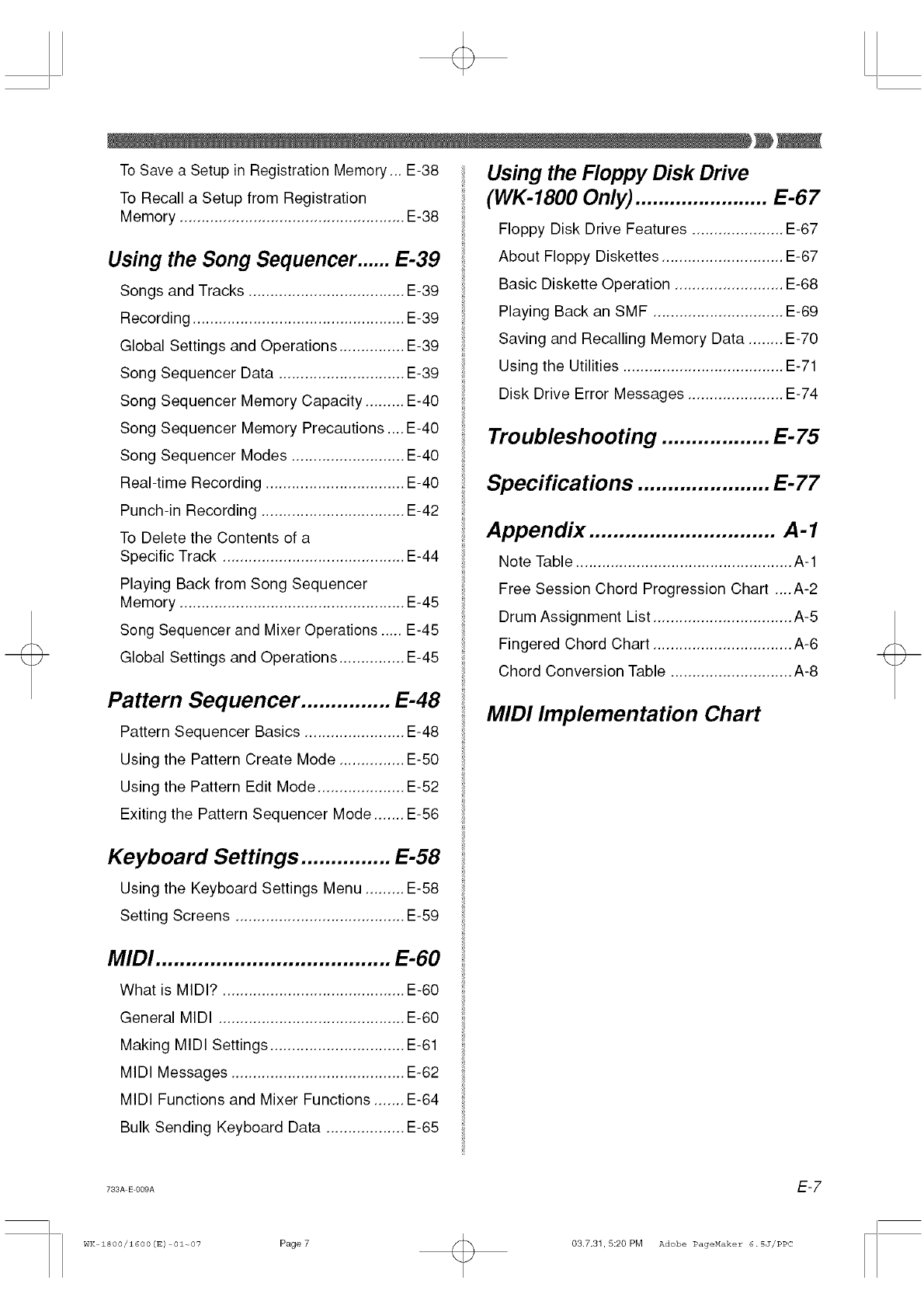
To Save a Setup in Registration Memory... E-38
To Recall a Setup from Registration
Memory .................................................... E-38
Using the Song Sequencer ...... E-39
Songs and Tracks .................................... E-39
Recording ................................................. E-39
Global Settings and Operations ............... E-39
Song Sequencer Data ............................. E-39
Song Sequencer Memory Capacity ......... E-40
Song Sequencer Memory Precautions .... E-40
Song Sequencer Modes .......................... E-40
Real-time Recording ................................ E-40
Punch-in Recording ................................. E-42
To Delete the Contents of a
Specific Track .......................................... E-44
Playing Back from Song Sequencer
Memory .................................................... E-45
Song Sequencer and Mixer Operations ..... E-45
Global Settings and Operations ............... E-45
Using the Floppy Disk Drive
(WK-1800 Only) ....................... E-67
Floppy Disk Drive Features ..................... E-67
About Floppy Diskettes ............................ E-67
Basic Diskette Operation ......................... E-68
Playing Back an SMF .............................. E-69
Saving and Recalling Memory Data ........ E-70
Using the Utilities ..................................... E-71
Disk Drive Error Messages ...................... E-74
Troubleshooting .................. E- 75
Specifica tions ...................... E- 77
Appendix ............................... A-1
Note Table .................................................. A-1
Free Session Chord Progression Chart ....A-2
Drum Assignment List ................................ A-5
Fingered Chord Chart ................................ A-6
Chord Conversion Table ............................ A-8
Pattern Sequencer ............... E-48
Pattern Sequencer Basics ....................... E-48
Using the Pattern Create Mode ............... E-50
Using the Pattern Edit Mode .................... E-52
MIDI Implementation Chart
Exiting the Pattern Sequencer Mode ....... E-56
Keyboard Settings ............... E-58
Using the Keyboard Settings Menu ......... E-58
Setting Screens ....................................... E-59
MIDI ....................................... E-60
What is MIDI? .......................................... E-60
General MIDI ........................................... E-60
Making MIDI Settings ............................... E-61
MIDI Messages ........................................ E-62
MIDI Functions and Mixer Functions ....... E-64
Bulk Sending Keyboard Data .................. E-65
733A E 009A E-7
WK 1800/1600 (E) 01~07 Page7 03.7.31,5:20 PM Adobe PageMaker 6.5J/PPC
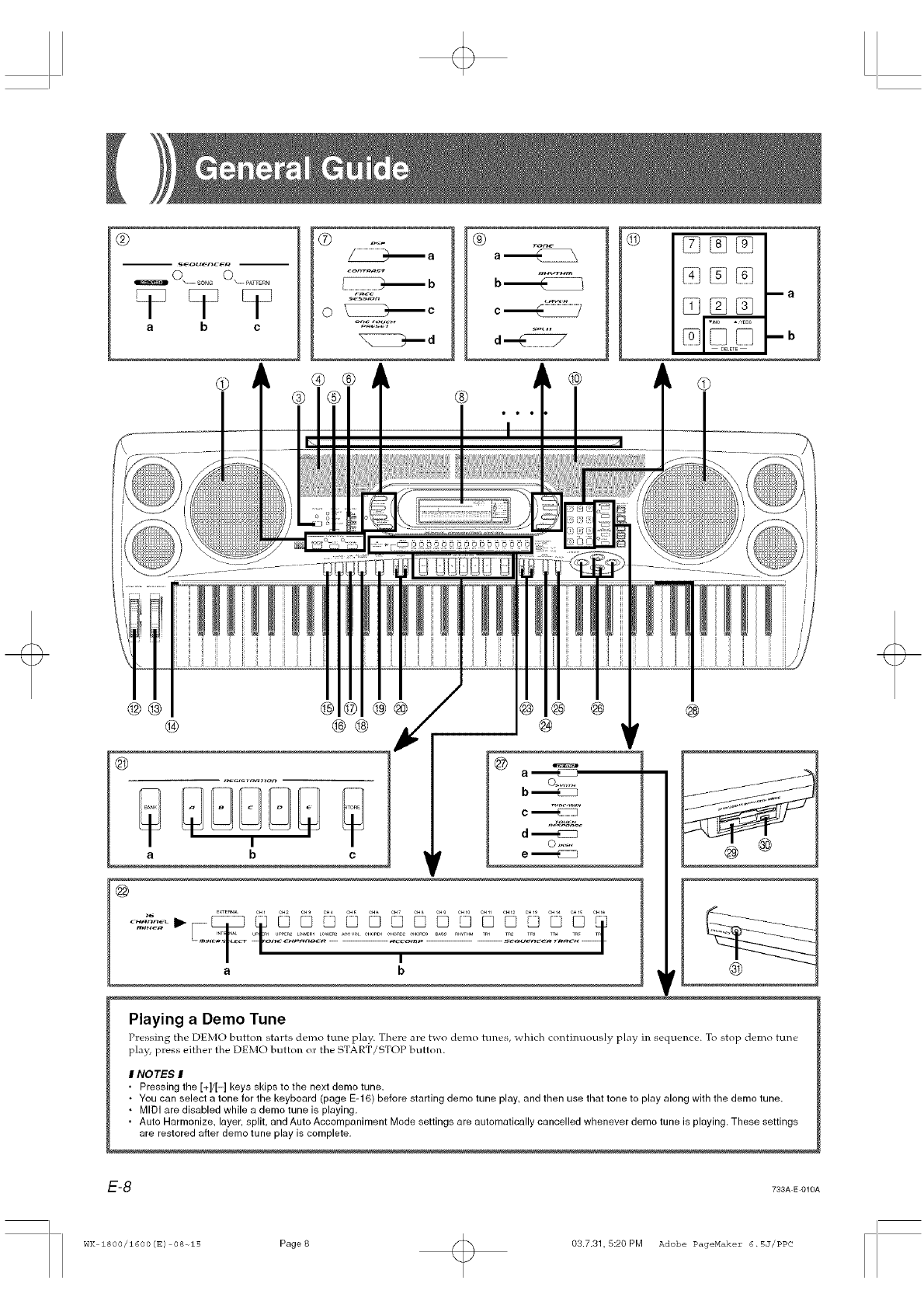
®
a b c
®_a
_b
_c
"_ d
® ® ®
®a_
b_
d_
®
©
ma
mb
@@ ®® ®
@®
®
@
_,,on
b c
@a,_EB
b_
c_
d_
e ,,_EB
EXTERNALOH1 OH_ OH9 CH_ OH' OH_ OH7 CH_ OH9 OH10 OH11 CHI_ CHI9 0HI4 _15 OHl_
_6
u2L I L 2 AL¢I¢ 2¢ R
I
a b
Playing a Demo Tune
Pressing the DEMO button starts demo tune play. There are bao demo tunes, _hich continuously play in sequence. To stop demo tune
play, press either the DEMO button or the START/STOP button.
NOTES
• Pressing the [+]/[-] keys skips to the next demo tune.
•You can select a tone for the keyboard (page E-16) before starting demo tune play, and then use that tone to play along with the demo tune.
• MIDI are disabled while a demo tune is playing.
• Auto Harmonize, layer, split, and Auto Accompaniment Mode settings are automatically cancelled whenever demo tune is playing. These settings
are restored after demo tune play is complete.
E-8 733A E 010A
WK 1800/1600(E) 08-_15 Page8 03.7.31, 5:20 PM Adobe PageMaker 6.5J/PPC
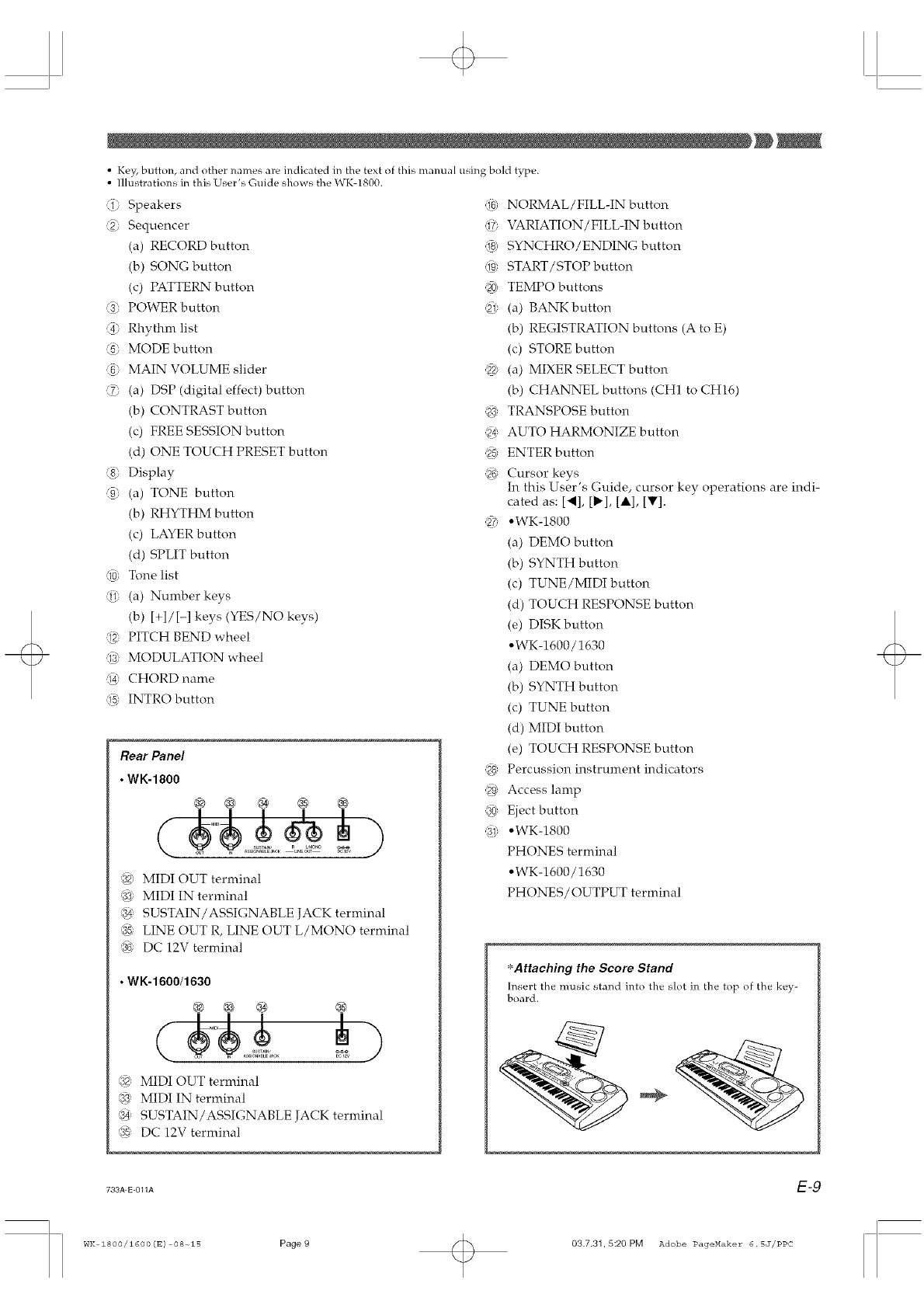
• KeF; button, and other names are indicated in the text of this mamlal using bold type.
• Illustrations in this User's Guide shows the WK-1800.
O. Speakers
_2 Sequencer
(a) RECORD button
(b) SONG button
(c) PATTERN button
_3;' POWER button
_4: Rhythm list
_5 MODE button
_6 MAIN VOLUME slider
7; (a) DSP (digital effect) button
(b) CONTRAST button
(c) FREE SESSION button
(d) ONE TOUCH PRESET button
_8 Display
_9 (a) TONE button
(b) RHYTHM button
(c) LAYER button
(d) SPLIT button
,10, Tone list
)1; (a) Number keys
(b) [+]/[-] keys (YES/NO keys)
_z; PITCH BEND wheel
)'J) MODULATION wheel
)4' CHORD name
_) INTRO button
Rear Panel
• WK-1800
@ @ ® ® ®
)$ MIDI OUT terminal
_) MIDI IN terminal
74' SUSTAIN/ASSIGNABLE JACK terminal
_, LINE OUT R, LINE OUT L/MONO terminal
_, DC 12V terminal
• WK-1600/1630
@ @ @ ®
..... _Zg;,o_ _
)$ MIDI OUT terminal
_) MIDI IN terminal
_} SUSTAIN/ASSIGNABLE JACK terminal
)_ DC 12V terminal
)e NORMAL/FILL-IN button
_7; VARIATION/FILL-IN button
_3_ SYNCHRO/ENDING button
)9) START/STOP button
_ TEMPO buttons
)1; (a) BANK button
(b) REGISTRATION buttons (A to E)
(c) STORE button
_2. (a) MIXER SELECT button
(b) CHANNEL buttons (CH1 to CH16)
M TRANSPOSE button
94' AUTO HARMONIZE button
_, ENTER button
_6 Cursor keys
In this User's Guide, cursor key operations are indi-
cated as: [<], [1_], [A], [IF].
W: .WK-1800
(a) DEMO button
(b) SYNTH button
(c) TUNE/MIDI button
(d) TOUCH RESPONSE button
(e) DISK button
• WK-1600/1630
(a) DEMO button
(b) SYNTH button
(c) TUNE button
(d) MIDI button
(e) TOUCH RESPONSE button
_} Percussion instrument indicators
_} Access lamp
4_' Eject button
)f .WK-1800
PHONES terminal
• WK-1600/1630
PHONES /OUTPUT terminal
_'Attaching the Score Stand
[nsert the music stand into the slot in the top of the key-
board.
733A-E-011A E-9
WK 1800/1600(E) 08-_15 Page9 03.7.31.5:20 PM Adobe PageMaker 6.5J/PPC
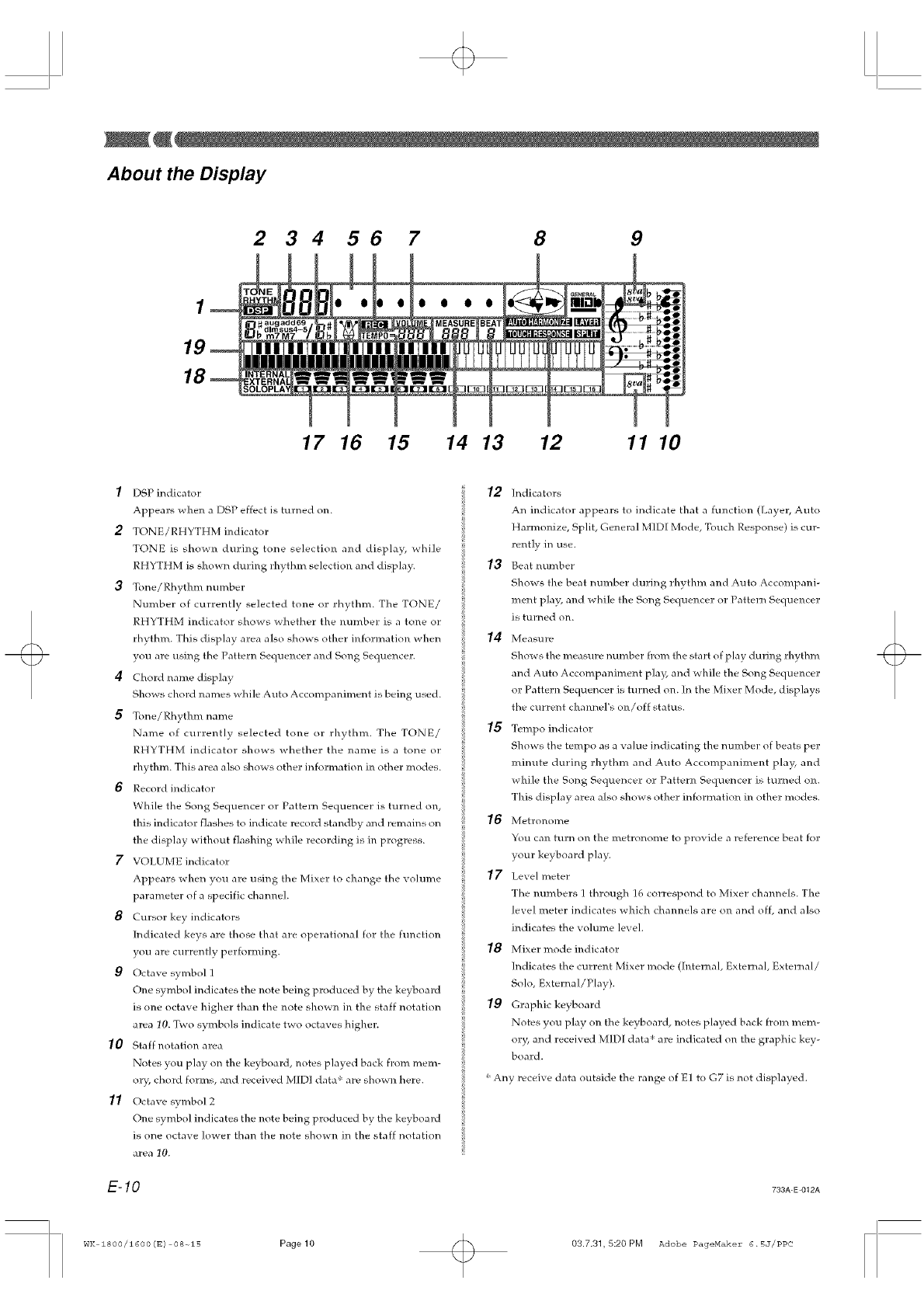
About the Display
234 56 7 8 9
o o o o
1716 15 1413 12 1110
fDSP indicator
Appears when a DSP effect is turned on.
2TONE/RHYTHM indicator
TONE is shown during tone selection and display, while
RHYTHM is shown during rhythm selection and display.
3Tone/Rhythm number
Number of currently selected tone or rhythm. The TONE/
RHYTHM indicator shows whether the number is a tone or
rhythm. This display area also shows other il_formation when
you are using the Pattern Sequencer and Song Sequencer.
4Chord name display
Shows chord names while Auto Accompaniment is being used.
5Tone/Rh}thm name
Name of currently selected tone or rhythm. The TONE/
RHYTHM indicator shows whether the name is a tone or
rhythm. This area also shows other information in other modes.
6Record indicator
While the Song Sequencer or Pattern Sequencer is turned on,
this indicator flashes to indicate record standby and remains on
the display without flashing while recording is in progress.
7VOLUME indicator
Appears when you are using the Mixer to change the volume
parameter of a specific channel
8Cursor key indicators
Indicated keys are those that are operational for the function
you are currently performing.
9Octave symbol 1
One symbol indicates the note being produced by the keyboard
is one octave higher than the note shown in the staff notation
area 10. Two symbols indicate two octaves higher.
/0 Sta ff l_otation area
Notes you play on the keyboard, notes played back from mem-
ory, chord forms, and received M[DI data _ are shown here.
// Octave symbol 2
One symbol indicates the note being produced by the keyboard
is one octave lower than the note shown in the staff notation
area 10.
E-IO
12 Indicators
An indicator appears to indicate that a function (Layer, Auto
Harmonize, Split, General MIDI Mode, Touch Response) is cur-
rently in use.
13 Beat number
Shows the beat number during rhythm and Auto Accompani-
ment play, and while the Song Sequencer or Pattern Sequencer
is turned on.
14 Measure
Show s the measure number from the start of play during rhythm
and Auto Accompaniment play, and while the Song Sequencer
or Pattern Sequencer is turned on. In the Mixer Mode, displays
the current channel's on/off status.
/5 Tempo indicator
Shows the tempo as a value indicating the number of beats per
minute during rhythm and Auto Accompal_iment play, and
while the Song Sequence]: or Pattern Sequencer is turned on.
This display area also shows other information in other modes.
16 Metronome
You can turn on the metronome to provide a reference beat for
your keyboard play.
17 Level meter
The l_umbers 1 through 16 correspond to Mixer channels. The
level meter indicates which channels are on and off, and also
indicates the volume level.
18 Mixer mode indicator
Indicates the current Mixer mode (h_ternal, External, External /
Solo, External/Play).
19 Graphic keyboard
Notes you play on the keyboard, notes played back from mem-
or}5 and received MIDI data _ are indicated on the graphic key-
board.
Any receive data outside the range of E1 to G7 is not displayed.
733A-E-012A
wI< 18oo/16oo (E) os-ols Page 10 03.7.31, 5:20 PM Adobe PageMaker 6.5J/PPC
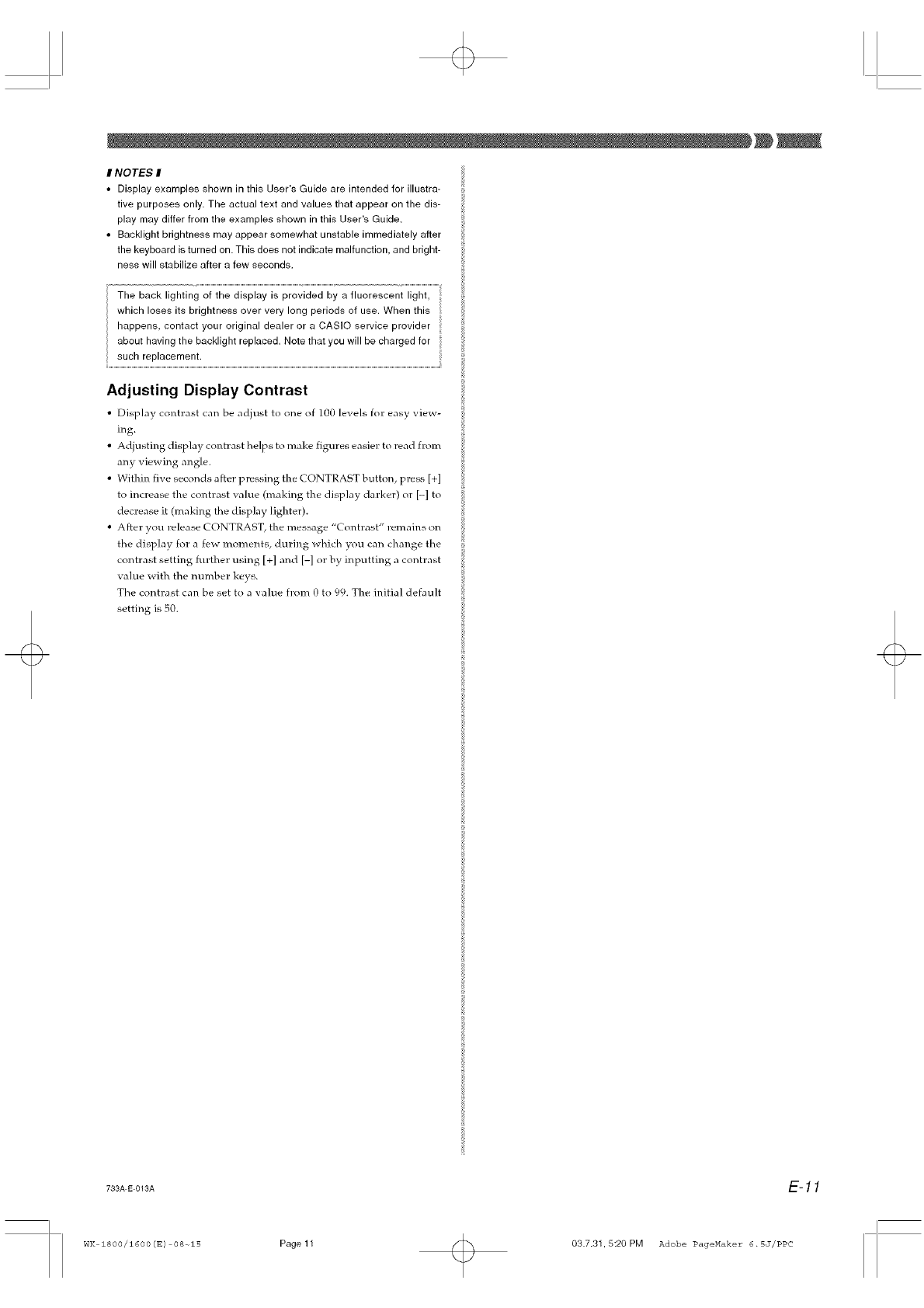
INOTES I
• Display examples shown in this User's Guide are intended for illustra-
tive purposes only. The actual text and values that appear on the dis-
play may differ from the examples shown in this User's Guide.
• Backlight brightness may appear somewhat unstable immediately after
the keyboard is turned on. This does not indicate malfunction, and bright-
ness will stabilize after a few seconds.
The back lighting of the display is provided by a fluorescent light,
which loses its brightness over very long periods of use. When this
happens, contact your original dealer or a CASIO service provider
about having the backlight replaced. Note that you will be charged for
such replacement.
Adjusting Display Contrast
• Display contrast can he adjust to one of lgg levels for easy view-
ing.
• Adjusting disp]ay contrast helps to ma ke figures easier to read from
any viewing angle.
• Within five seconds after pressing the CONTRAST button, press [+]
to increase the contrast value (making the display darker) or [-] to
decrease it (making the display fighter).
• After you release CONTRAST, the message "Contrast" remains on
the display for a few moments, during which you can change the
contrast setting fulther using [+] and [-] or by inputting a contrast
value with the number keys.
The contrast can be set to a value from 0 to 99. The initial default
setting is 50.
733A E 013A E-11
WK 1800/1600 (E) 08-olS Page 11 03.7.31.5:20 PM Adobe PageHaker 6.5J/PPC
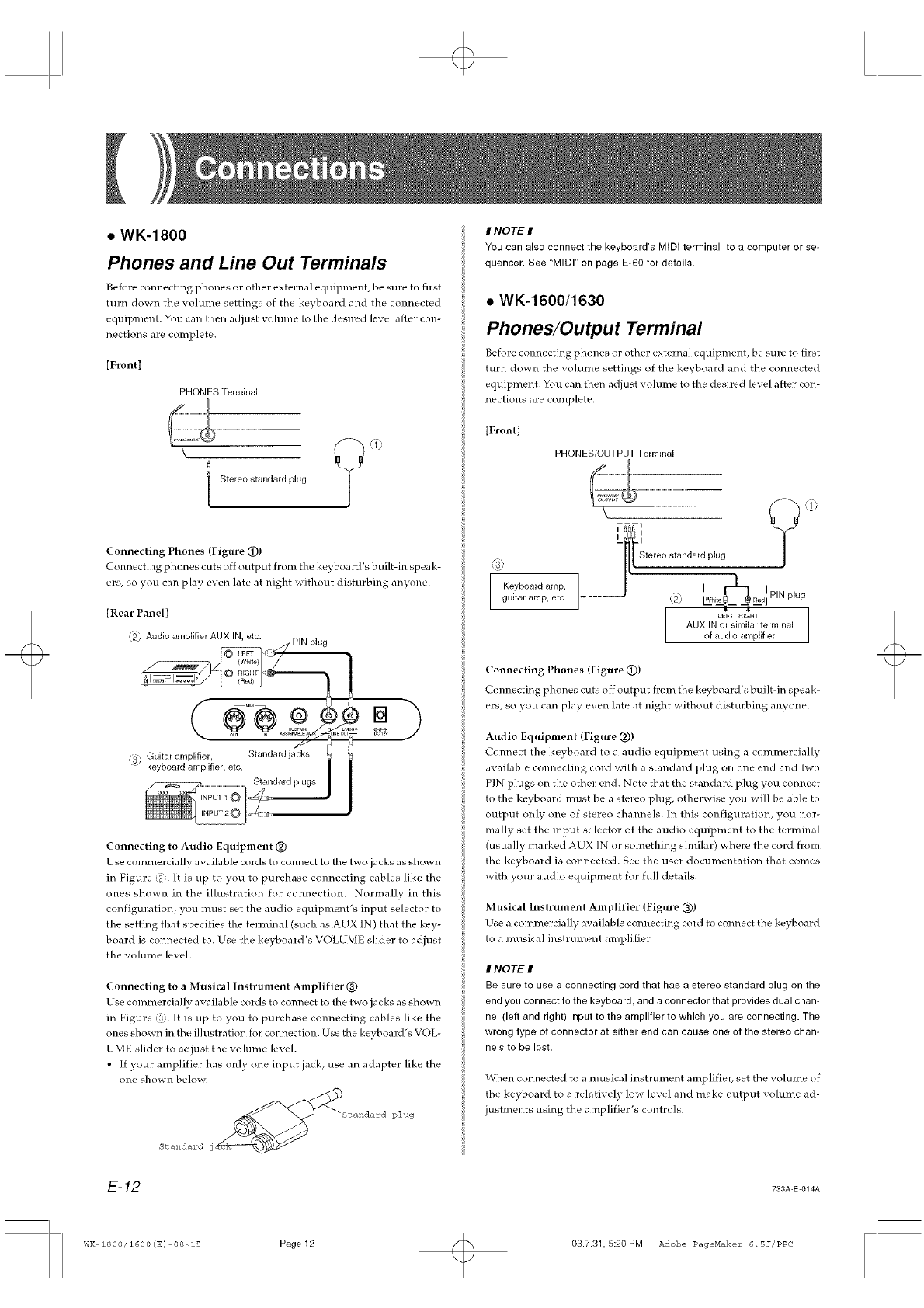
•WK-1800
Phones and Line Out Terminals
Before connecting phones or other external equipment, be sure to first
turn down the volume settings of the keyboard and the connected
equipment. You can then adjust volume to the desired level after con-
nections are complete.
[Front]
PHONES Terminal
\ ?
Stereo standard plug
Connecting Phones (Figure (_))
Connecting phones cuts off output from the keyboard's built-h_ speak-
ers, so you can play even late at night without disturbing anyone.
[Rear Panel]
,:_) Audio amplifier AUX IN, etc. PIN plug
,,_, Guitar amplifier, J = '
vkeyboard amplifier, etc. ] i
Standard plugs
Connecting to Audio Equipment (_
Use commercially available coMs to connect to the two jacks as shown
in Figure < . [t is up to you to purchase connecting cables like the
ones shown in the illustration for connection. Normally in this
configuration, you must set the audio equipment's input selector to
the setting that specifies the terminal (such as AUX IN) that the key-
board is connected to. Use the keyboard's VOLUME slider to adjust
the volume level.
Connecting to a Musical Instrument Amplifier (_)
Use commercially available cords to connect to the two jacks as shown
in Figure < . [t is up to you to purchase connecting cables like the
ones shown in the illustration for connection. Use the keyboard's VOL-
UME slider to adjust the volume level.
• If your amplifier has only one input jack, use an adapter like the
one shown below.
Standard j_Standard plug
E-12
INOTE I
You can also connect the keyboard's MIDI terminal to a computer or se-
quencer. See "MIDI" on page E-60 for details.
• WK-1600/1630
Phones/Output Terminal
Before cont_ecting phones or other external equipment, be sure to first
turn down the volume settings of the keyboard and the connected
equipment. You can then adjust volume to the desired level after con-
nections are complete.
[Front]
PHONES/OUTPUT Terminal
@
Keyboard amp,
guitar amp, etc.
! Stereo standard plug
]..... !w,,,oP<9..P,N
plug
LEFT RIGHT ]
AUX IN or similar terminal
of audio amplifier
Connecting Phones (Figure 0)
Connecting phones cuts off output from the keyboard's built-in speak-
ers, so you can play even late at night without disturbing anyone.
Audio Equipment (Figure (_))
Connect the keyboard to a audio equipment using a commercially
available connecting cord with a standard plug on one end and two
PIN plugs on the other end. Note that the standard plug you connect
to the keyboard must be a stereo plug, otherwise you will be able to
output only one of stereo channels. [n this configuration, you nor-
really set the input selector of the audio equipment to the terminal
(usually marked AUX IN or something similar) where the cord from
the keyboard is connected. See the user documentation that comes
with your audio equipment for full details.
Musical Instrument Amplifier (Figure (_))
Use a commercially available connecting cord to connect the keyboard
to a musical instrument amplifier.
INOTE I
Be sure to use a connecting cord that has a stereo standard plug on the
end you connect to the keyboard, and a connector that provides dual chan-
nel (left and right) input to the amplifier to which you are connecting. The
wrong type of connector at either end can cause one of the stereo chan-
nels to be lost.
When connected to a musical instrument amp]ifie] set the volume of
the keyboard to a relatively low level and make output volume ad-
justments using the amplifier's controls.
733A-E-014A
WK 1800/1600 (E) 08-o15 Page 12 03.7.31,5:20PM Adobe PageMaker 6.5J/PPC
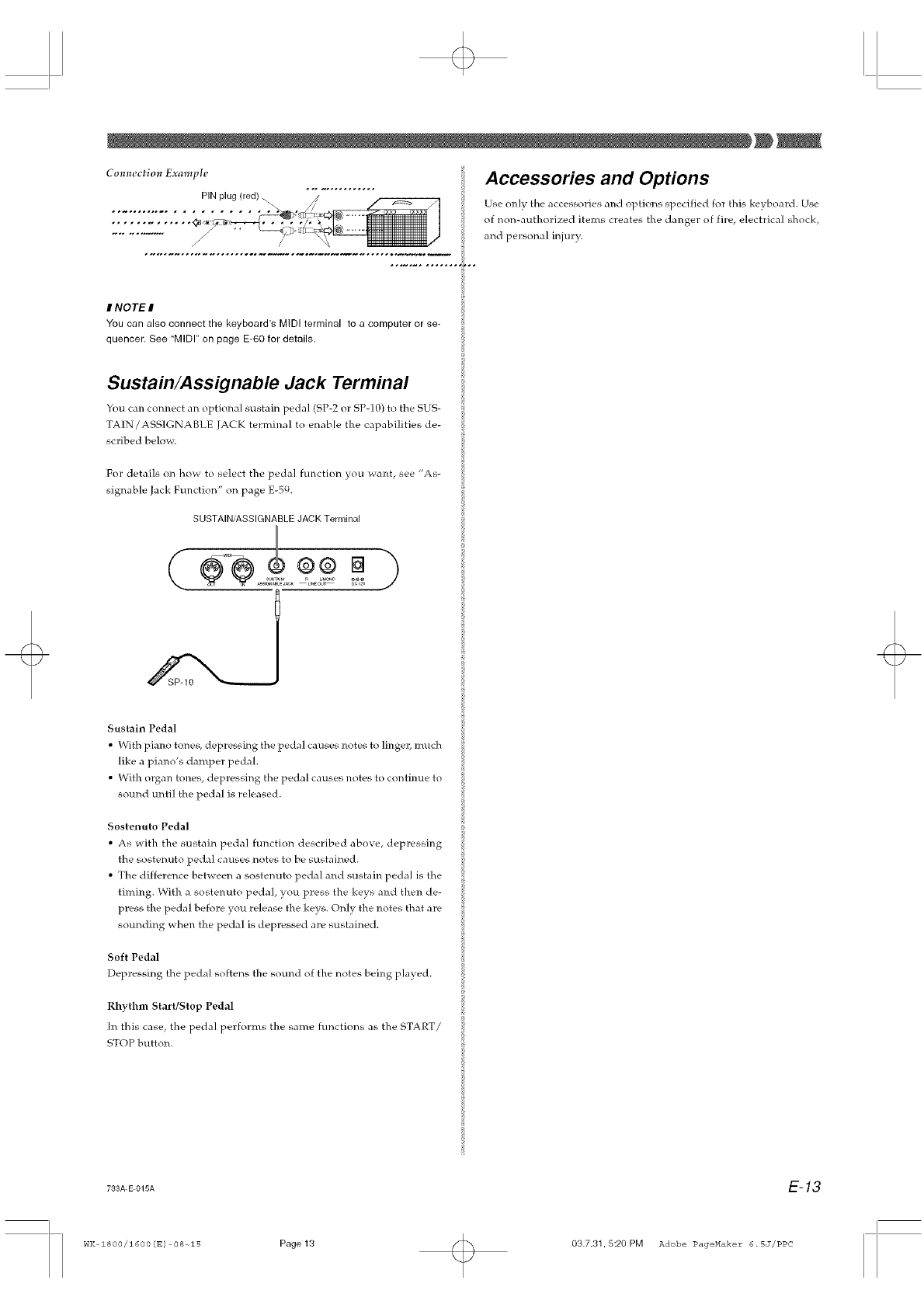
Com_ectiol_ Exantple
PIN plug (red)
/
J/
............................................::.--.--.!!..
Accessories and Options
Use only the accessories and options speci fled for this keyboard. Use
of non-authorized items creates the danger of fire, electrical shock,
and personal injury.
INOTEI
You can also connect the keyboard's MIDI terminal to a computer or se-
quencer. See "MIDI" on page E-60 for details,
Sustain/Assignable Jack Terminal
You can connect an optional sustain pedal (SP-2 or SP-]0) to the SUS-
TAIN/ ASSIGN ABLE JACK terminal to enable the capabilities de-
scribed below.
For details on how to select the pedal function you _ant, see "As-
signable Jack Function" on page E-59.
SUSTAIN/ASSIGNABLE JACK Terminal
Sustain Pedal
• With piano tones, depressing the pedal causes notes to ]ingel_ much
like a piano's damper pedal.
• With organ tones, depressing the pedal causes notes to continue to
sound until the pedal is released.
Sostenuto Pedal
• As with the sustain pedal function described above, depressing
the sostenuto pedal causes notes to be sustained.
• The difference between a sostenuto pedal and sustain pedal is the
timing. With a sostenuto pedal, you press the keys and then de-
press the pedal before you release the keys. Only the notes that are
sounding when the pedal is depressed are sustained.
Soft Pedal
Depressing the pedal softens the sound of the notes being played.
Rhythm Start/Stop Pedal
[n this case, the pedal performs the same functions as the START/
STOP button.
733A E 015A E-13
WK 1800/1600 (E) 08-o15 Page 13 03.7.31.5:20 PM Adobe PageHaker 6.5J/PPC
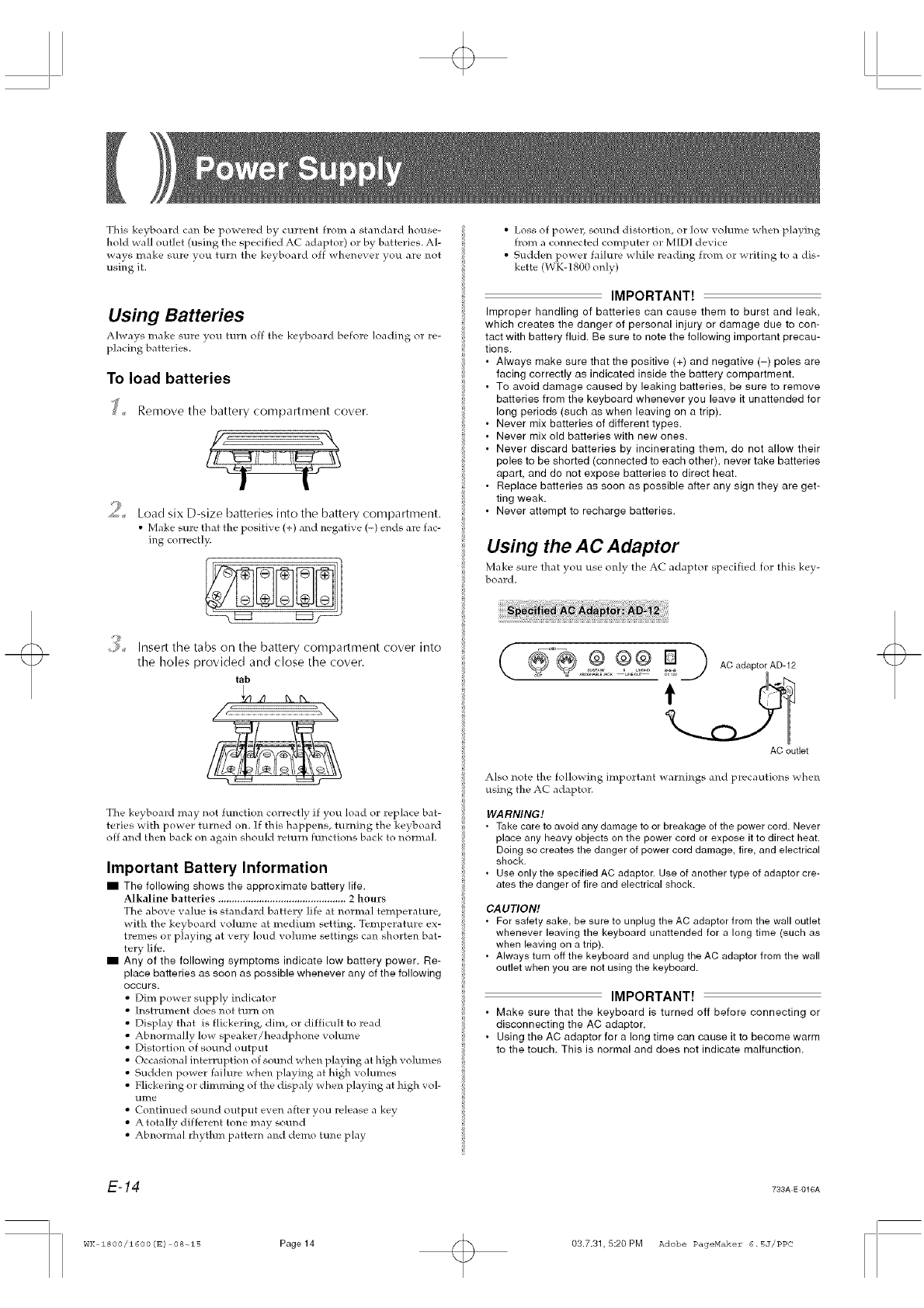
This keyboard can be powered by current from a standard house-
hold wa]l outlet (using the specified AC adaptor) or by batteries. A]-
ways make sure you turn the keyboard off whenever you are not
using it.
Using Batteries
Always make sure you turn off the keyboard before loading or re-
placing batteries.
To load batteries
J Remove the battery compartment cover.
9
_¢., Load six D-size batteries into the battery compartment.
• Make sure that the positive (+) and negative (-) ellds are fac-
ing correct]>
• Loss of powel_ sound distortion, or low volume when playing
from a connected computer or MIDI device
• Sudden power failure while reading from or writing to a dis-
kette (WK-1800 only)
IMPORTANT!
Improper handling of batteries can cause them to burst and leak,
which creates the danger of personal injury or damage due to con-
tact with battery fluid. Be sure to note the following important precau-
tions.
• Always make sure that the positive (+) and negative (-) poles are
facing correctly as indicated inside the battery compartment.
• To avoid damage caused by leaking batteries, be sure to remove
batteries from the keyboard whenever you leave it unattended for
long periods (such as when leaving on a trip).
• Never mix batteries of different types.
• Never mix old batteries with new ones.
• Never discard batteries by incinerating them, do not allow their
poles to be shorted (connected to each other), never take batteries
apart, and do not expose batteries to direct heat.
• Replace batteries as soon as possible after any sign they are get-
ting weak.
• Never attempt to recharge batteries.
Using the AC Adaptor
Make sure that }ou use only the AC adaptor specified for this key-
board.
9 Insert the tabs on the battery compartment cover into L
the holes provided and close the cover.
tab
The keyboard may not function correctly if you load or replace bat-
teries with power turned on. If this happens, turning the keyboard
off and then back on again should return functions back to normah
Important Battery Information
IThe following shows the approximate battery life.
Alkaline batteries ............................................... 2 hours
The above value is standard battery life at normal temperature,
with the keyboard volume at medium setting. Temperature ex-
tremes or playing at very loud vo]ume settings can shorten bat-
tery life.
IAny of the following symptoms indicate low battery power. Re-
place batteries as soon as possible whenever any of the following
occurs.
• Dim power supply indicator
• lnstrumel_t does not turn on
• Display that is flickering, dim, or difficult to read
• Abnormally low speaker/headphone volume
• Distortion of sound output
• Occasional interruption of sound when playing at high volumes
• Sudden power failure when playing at high volumes
• Flickering or dimming of the dispaly when playing at high vol-
tll_/e
• Contimmd sound output even ariel: you release a key
• Atotally different tone may sound
• Abnormal rhythm pattern and demo tune play
AC outlet
Also note the following important warnings and precautions >hen
using the AC adaptor.
WARNING!
•Take care to avoid any damage to or breakage of the power cord. Never
place any heavy objects on the power cord or expose it to direct heat.
Doing so creates the danger of power cord damage, fire, and electrical
shock.
• Use only the specified AC adaptor. Use of another type of adaptor cre-
ates the danger of fire and electrical shock.
CAUTION!
• For safety sake, be sure to unplug the AC adaptor from the wall outlet
whenever leaving the keyboard unattended for a long time (such as
when leaving on a trip).
• Always turn off the keyboard and unplug the AC adaptor from the wall
outlet when you are not using the keyboard.
IMPORTANT!
• Make sure that the keyboard is turned off before connecting or
disconnecting the AC adaptor,
• Using the AC adaptor for a long time can cause it to become warm
to the touch. This is normal and does not indicate malfunction.
E-14 733A E 016A
wI< 1800/1600 (E) 08-ols Page 14 <> 03.7.31, 5:20 PM Adobe PageMakez" 6.5J/PPC
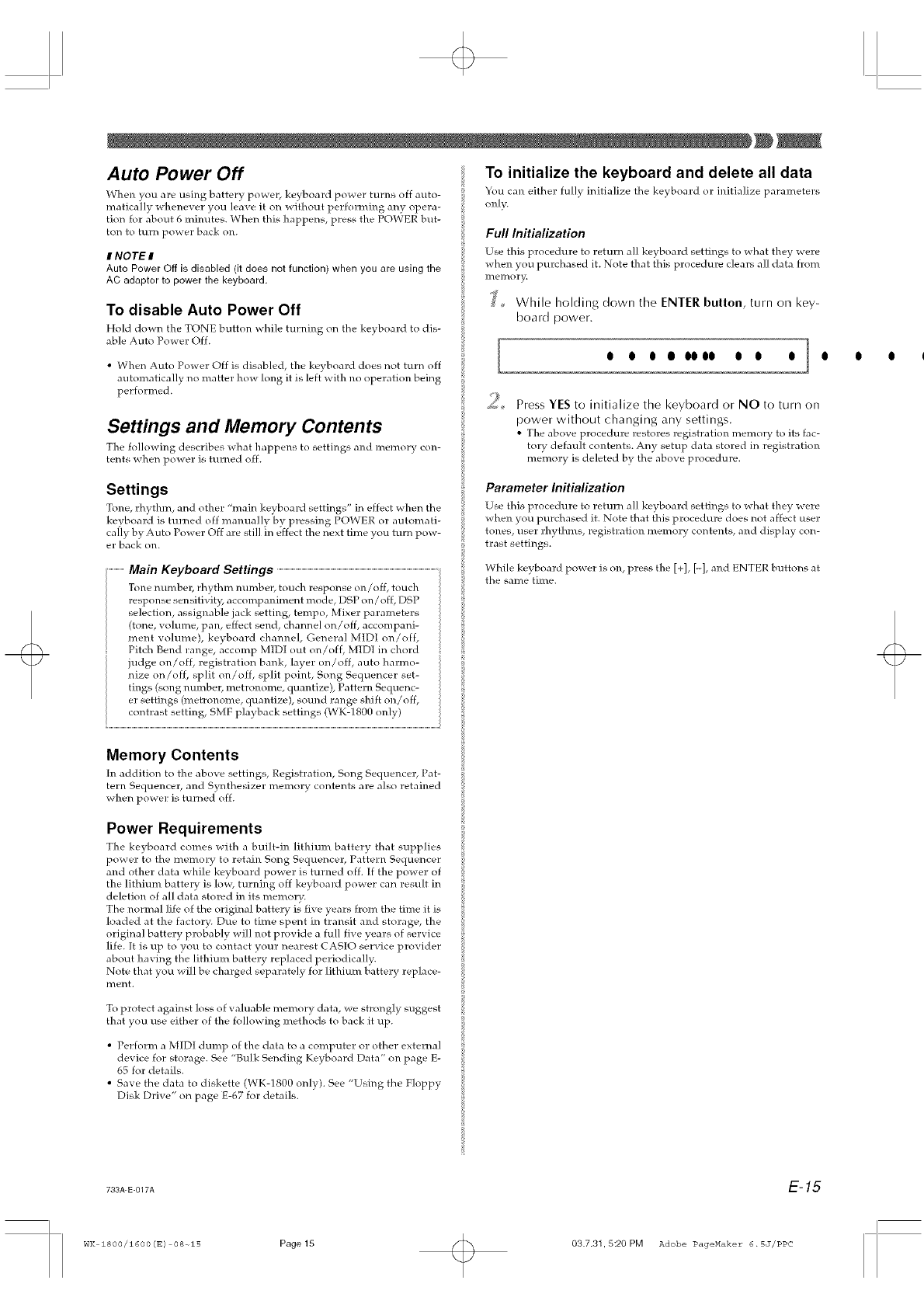
Auto Power Off
When w_u are using hattery power, keyhoard power turns off auto-
rnatica]ly whenever you leave it on without performing any opera-
tion for about 6 mimltes. When this happens, press the POWER but-
ton to turn power back on.
INOTEI
Auto Power Off is disabled (it does not function) when you are using the
AC adaptor to power the keyboard.
To disable Auto Power Off
Hold down the TONE hutton while turning on the keyboard to dis-
able Auto Power Off.
• When Auto Power Off is disabled, the keyboard does not turn off
automatically no matter how long it is left with no operation being
performed.
Settings and Memory Contents
The following descrihes what happens to settings and memory con-
tents _hen power is turned off.
To initialize the keyboard and delete all data
You can either fully initialize the keyboard or initialize parameters
only.
Full Initialization
Use this procedure to return all keyboard settings to what they v_ere
when you purchased it. Note that this procedure clears all data from
_' While holding down the ENTER button, turn on key-
board
power.
[O O O • OOO0 O O O ] O
9Press YES to initialize the keyboard or NO to turn on
power without changing any settings.
• The above procedure restores registration memory to its fac-
tory default contents. Any setup data stored in registration
memory is deleted by the above procedure.
Settings
T_me, rhythm, and other "main keyhoard settings" in effect when the
keyboard is turned off manually by pressing POWER or automati-
cally by Auto Power Off are still in effect the next time you tutti pow-
er back on.
Main Keyboard Settings .................................................................................................................................................................................
Tone numbel_ rhythm number, touch response on/off, touch
response sensitivit55 accompaniment mode, DSP on/off, DSP
selection, assignable jack setting, tempo, Mixer parameters
(tone, volume, pan, effect send, channel on/off, accompani-
ment volume), keyboard channel, General MIDI on/off,
Pitch Bend range, accomp MIDI out on/off, MIDI in chord i
udge on/off, registration bank, laver on/off, auto harmo-
nize on/off, split on/off, split point, Song Sequencer set-
tings (song number, metrol_ome, quantize), Pattern Sequenc-
er settings (metronome, quantize), sound range shift on/off,
contrast setting, SMF playback settings (WK-1800 only)
Memory Contents
[n addition to the above settings, Registration, Song Sequence], Pat-
tern Sequence1, and Synthesizer memory contents are also retained
when power is turned off.
Parameter Initialization
Use this procedure to return all keyboard settings to what they were
when you purchased it. Note that this procedure does not affect user
tones, user rhythms, registration memory contents, and display con-
trast settings.
While keyboard po>er is on, press the [+], [-], and ENTER buttons at
the same time.
Power Requirements
The keyhoard comes with a built-in lithium hattery that supplies
power to the memory to retain Song Sequence1, Pattern Sequencer
and other data while keyboard power is turned off. If the power of
the lithium batterx is 1o'_9 turning off ke} board povx er can result in
deletion of all data stored in its memory.
The normal life of the original battery is five _,ears from the time it is i[
loaded at the factory. Due to time spent in transit and storage, the
original battery probably will not provide a full five years of service
life. It is up to you to contact your nearest CASIO service provider
about having the lithium battery replaced periodically.
Note that you will be charged separately for lithium battery replace-
ment.
To protect against loss of valuable memory data ae strongly suggest
that you use either of the following methods to back it up.
• Perform a MID[ dump of the data to a computer or other external
device for storage. See "Bulk Sending Keyboard Data" on page E-
65 for details.
• Save the data to diskette (WK-1800 only). See "Using the Floppy
Disk Drive" on page E-67 for details.
0 q
733A-E-017A E-15
WK 1800/1600 (E) 08-olS Page 15 03.7.31,5:20 PM Adobe PageHaker 6.5J/PPC
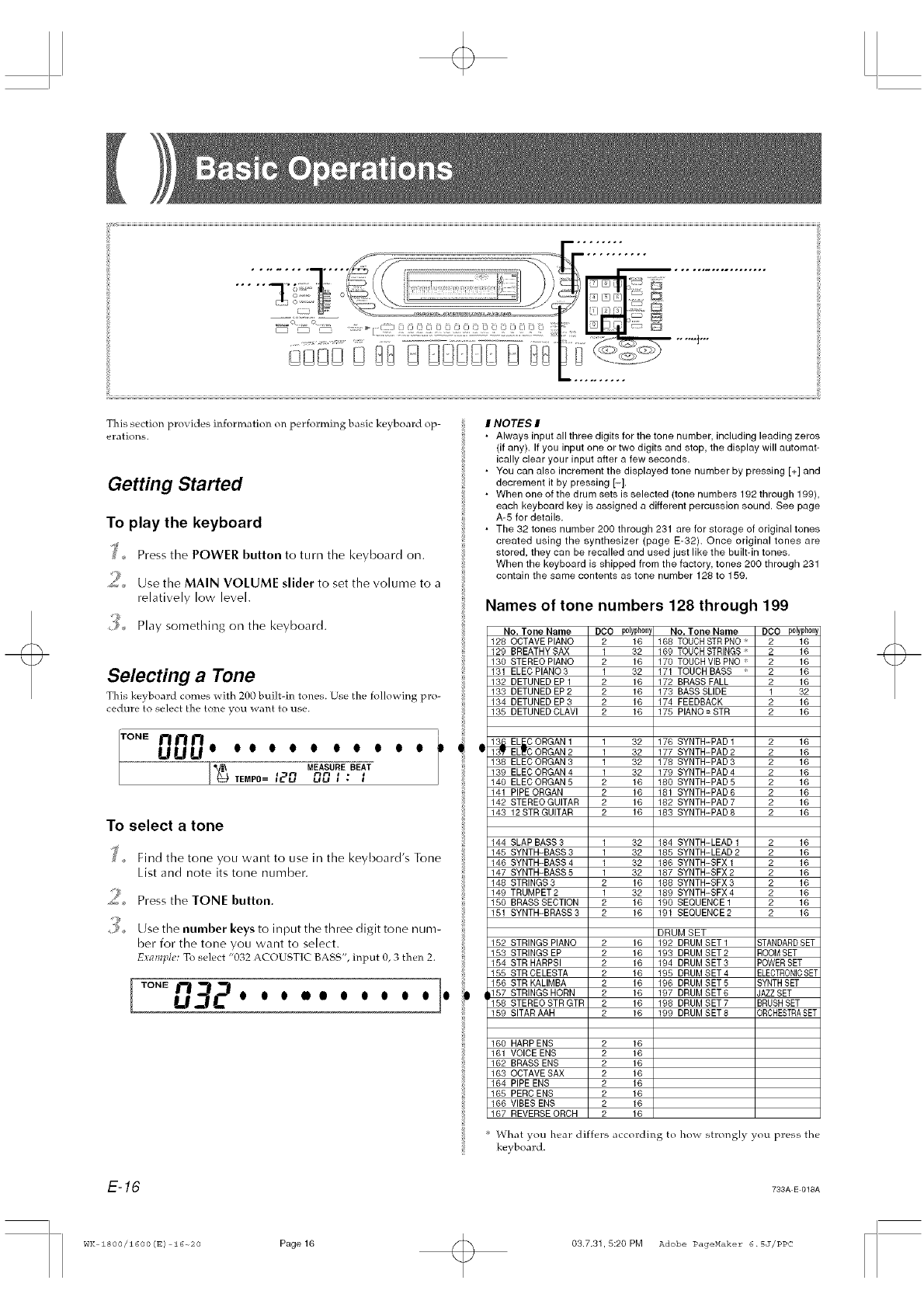
This section provides ilfformation on performing basic keyboard op-
erations.
Getting Started
To play the keyboard
_' Press the POWER button to turn the keyboard on.
_¢.... Use the MAIN VOLUME slider to set the volume to a
relatively low level.
9_ Play something on the keyboard.
Selecting a Tone
This ke} board comes with 2gg built-in tones. Use the following pro-
cedure to select the tone you want to use.
TO.E /3 rl rl
UUU° oo o o o o o o o o
MEASURE BEATTEMPO= _2U UU , '
To select atone
_,, Find the tone you want to use in the keyboard's Tone
List and note its tone number.
'_2, Press the TONE button.
]_,, Ldsethe number keys to input the three digit tone num-
ber for the tone you want to select.
E,:_:alll_.II&' To select "032 ACOUSTIC BASS", input O, 3 then 2.
TONE
I
I NOTES I
•Always input all three digits for the tone number, including leading zeros
(if any). If you input one or two digits and stop the display will automat-
ically clear your input after a few seconds.
• You can also increment the displayed tone number by pressing [+] and
decrement it by pressing [-].
• When one of the drum sets is selected (tone numbers 192 through 199),
each keyboard key is assigned a different percussion sound. See page
A-5 for details.
• The 32 tones number 200 through 231 are for storage of original tones
created using the synthesizer (page E-32). Once original tones are
stored, they can be recalled and used just like the built-in tones.
When the keyboard is shipped from the factory, tones 200 through 231
contain the same contents as tone number 128 to 159.
Names of tone numbers 128 through 199
No. Tone Name DCO polyphony
128 OCTAVE PIANO 2 16
129 BREATHY SAX 1 32
130 STEREO PIANO 2 16
131 ELEC PIANO 3 1 32
132 DETUNED EP 1 2 16
133 DETUNED EP 2 2 16
134 DETUNED EP 3 2 16
135 DETUNED CLAVl 2 16
13 EL CORGAN1 1 32
1_ EL_C ORGAN 2 1 32
138 ELEC ORGAN 3 1 32
139 ELEC ORGAN 4 1 32
140 ELEC ORGAN 5 2 16
141 PIPE ORGAN 2 16
142 STEREO GUITAR 2 16
143 12 STR GUITAR 2 16
144 SLAP BASS 3 1 32
145 SYNTH-BASS 3 1 32
146 SYNTH-BASS 4 1 32
147 SYNTH-BASS 5 1 32
148 STRINGS 3 2 16
149 TRUMPET 2 1 32
150 BRASS SECTION 2 16
151 SYNTH-BRASS 3 2 16
152 STRINGS PIANO 2
153 STRINGS EP 2
154 STR HARPSI 2
155 STR CELESTA 2
156 STR KALIMBA 2
|157 STRINGS HORN 2
158 STEREO STR GTR 2
159 SITAR AAH 2
160 HARP ENS 2
161 VOICE ENS 2
162 BRASS ENS 2
163 OCTAVE SAX 2
164 PIPE ENS 2
165 PERC ENS 2
166 VIBES ENS 2
167 REVERSE ORCH 2
* What you hear differs
keyboard.
16
16
16
16
16
16
16
16
16
16
16
16
16
16
16
16
No. Tone Name DCO polyphony
168 TOUCH STR PNO " 2 16
169 TOUCH STRINGS 2 16
170 TOUCH VIB PNO 2 16
171 TOUCH BASS 2 16
172 BRASS FALL 2 16
173 BASS SLIDE 1 32
174 FEEDBACK 2 16
175 PIANO = STR 2 16
176 SYNTH-PAD 1 2 16
177 SYNTH-PAD 2 2 16
178 SYNTH-PAD 3 2 16
179 SYNTH-PAD 4 2 16
180 SYNTH-PAD 5 2 16
181 SYNTH-PAD 6 2 16
182 SYNTH-PAD 7 2 16
183 SYNTH-PAD 8 2 16
184 SYNTH-LEAD 1 2 16
185 SYNTH-LEAD 2 2 16
186 SYNTH-SFX 1 2 16
187 SYNTH-SFX 2 2 16
188 SYNTH-SFX 3 2 16
189 SYNTH-SFX 4 2 16
190 SEQUENCE 1 2 16
191 SEQUENCE 2 2 16
DRUM SET
192 DRUM SET 1 STANDARDSET
193 DRUM SET 2 ROOMBET
194 DRUM SET 3 POWERBET
195 DRUM SET 4 ELECTRONICSET
196 DRUM SET 5 SYNTHSET
197 DRUM SET 6 JAZZBET
198 DRUM SET 7 BRUSHSET
199 DRUM SET 8 ORCHESTRASET
according to ho_ strongly you press the
E-16 793A E 018A
WK z800/1600 (s) 16-o20 Page 16 03.7.31,5:20 PM Adobe PageHaker 6.5J/PPC
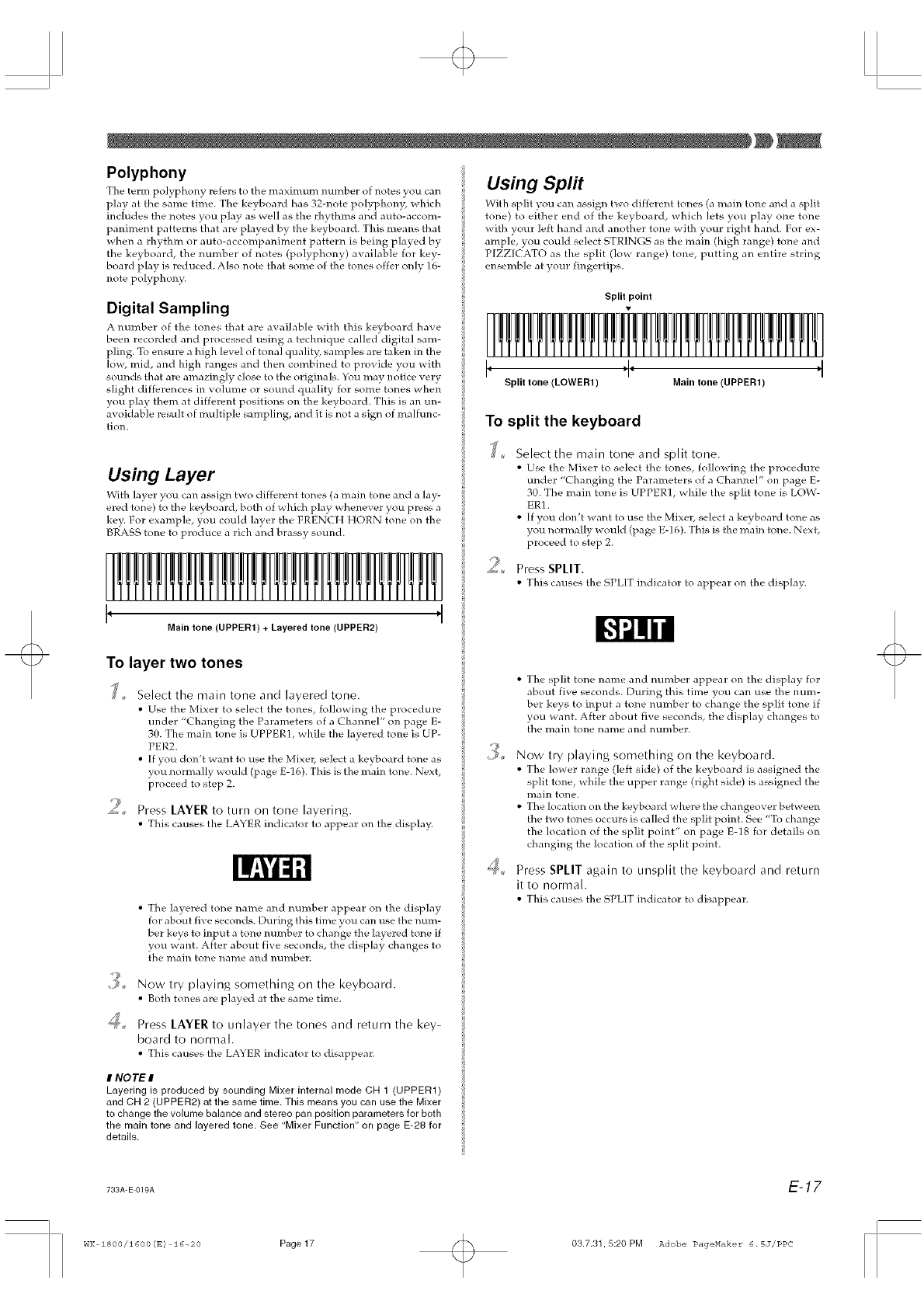
Polyphony
The term polyphony refers to the maximum number of notes you can
play at the same time. The keyboard has 32-note polyphon}5 which
includes the notes you play as well as the rhythms and auto-accom-
paniment patterns that are played by the keyboard. This means that
when a rhythm or auto-accompaniment pattern is being played by
the keyboard, the number of notes (polyphony) available for key-
board play is reduced. Also note that some of the tones offer only 16-
note polyphony.
Digital Sampling
A nuTllber of the tones that are available with this kevhoard have
been recorded and processed using a technique called'digital sam-
pling. To en_ure a high level of tonal quality; samples are taken in the
low, mid, and high ranges and then combined to provide you with
sounds that are amazingly close to the originals. You may notice very
slight differences in volume or sound c[uality for some tones when
you play them at different positions on the keyboard. This is an un-
avoidable result of multiple sampling, and it is not a sign of malfunc-
tion.
Using Layer
With layer you can assign two different tones (a main tone and a lay-
ered tone) to the keyboard, both of which play whenever you press a
key. For example, you could layer the FRENCH HORN tone on the
BRASS tone to produce a rich and brassy sound.
L1]211.1_11l [I]rl1Trll
I' '1
Main tone (UPPER1) + Layered tone (UPPER2)
Using Split
With split you can assign two different tones (a main tone and a split
tone) to either end of the keyboard, which lets you play one tone
with your left hand and anotl_el tone with your right hand. For ex-
ample, you could select STRINGS as the main (high range) tone and
PIZZICATO as the split (low range) tone, putting an entire string
ensemble at your fingertips.
Split point
I. ,I. ,I
Split tone (LOWER1) Main tone (UPPER1)
To split the keyboard
9
Select the main tone and split tone.
• Use the Mixer to select the tones, following the procedure
under "Changing the Parameters of a Channel" on page E-
30. The main tone is UPPER1, while the split tone is LOW-
ER1.
• If you don't want to use the Mixer, select a keyboard tone as
you normally would (page E-16). This is the main tone. Next,
proceed to step 2.
Press SPLIT.
• This causes the SPLIT indicator to appear on the display.
{,"1111//
To layer two tones
Io
9
Select the main tone and layered tone.
• Use the Mixer to select the tones, following the procedure
under "Changing the Parameters of a Channel" on page E-
30. The main tone is UPPER1, while the layered tone is UP-
PER2.
• If you don't want to use the Mixer, select a keyboard tone as
you normally would (page E-16). This is the main tone. Next,
proceed to step 2.
Press LAYER to turn on tone layering.
• This causes the LAYERindicator to appear on the disp]a}<
•The layered tone name and number appear on the display
fo] about five seconds. During this time you can use the mm_-
ber keys to input a tone nmnber to change the layerd tone if
you want. After about five seconds, the display changes to
the main tone name and number.
4o
Now try playing something on the keyboard.
• Both tones are played at the same time.
Press LAYER to unlayer the tones and return the key-
board to normal.
• This causes the LAYERindicator to disappear.
#NO TE I
Layering is produced by sounding Mixer internal mode CH 1 (UPPER1)
and CH 2 (UPPER2) at the same time. This means you can use the Mixer
to change the volume balance and stereo pan position parameters for both
the main tone and layered tone. See "Mixer Function" on page E-28 for
details.
•The split tone name and number appeal: on the display for
about five seconds. During this time you can use the num-
ber keys to input a tone number to change the split tone if
you want. After about five seconds, the display changes to
the main tone llatlle and number.
Now try playing something on the keyboard.
• The lower range (]eft side) of the keyboard is assigned the
sp]it tone, while the upper range (right side) is assigned the
Ilia in tone.
• The location on the keyboard where the changeover between
the two tones occurs is called the split point. See "To change
the location of the split point" on page E-18 for details on
changing the location of the split point.
Press SPLIT again to unsplit the keyboard and return
it to normal.
• This causes the SPLIT indicator to disappear.
733A-E-019A E-17
wK zs00/1600(E) 16-20 Page17 03.7.31,5:20 PM Adobe PageHaker 6.5J/PPC
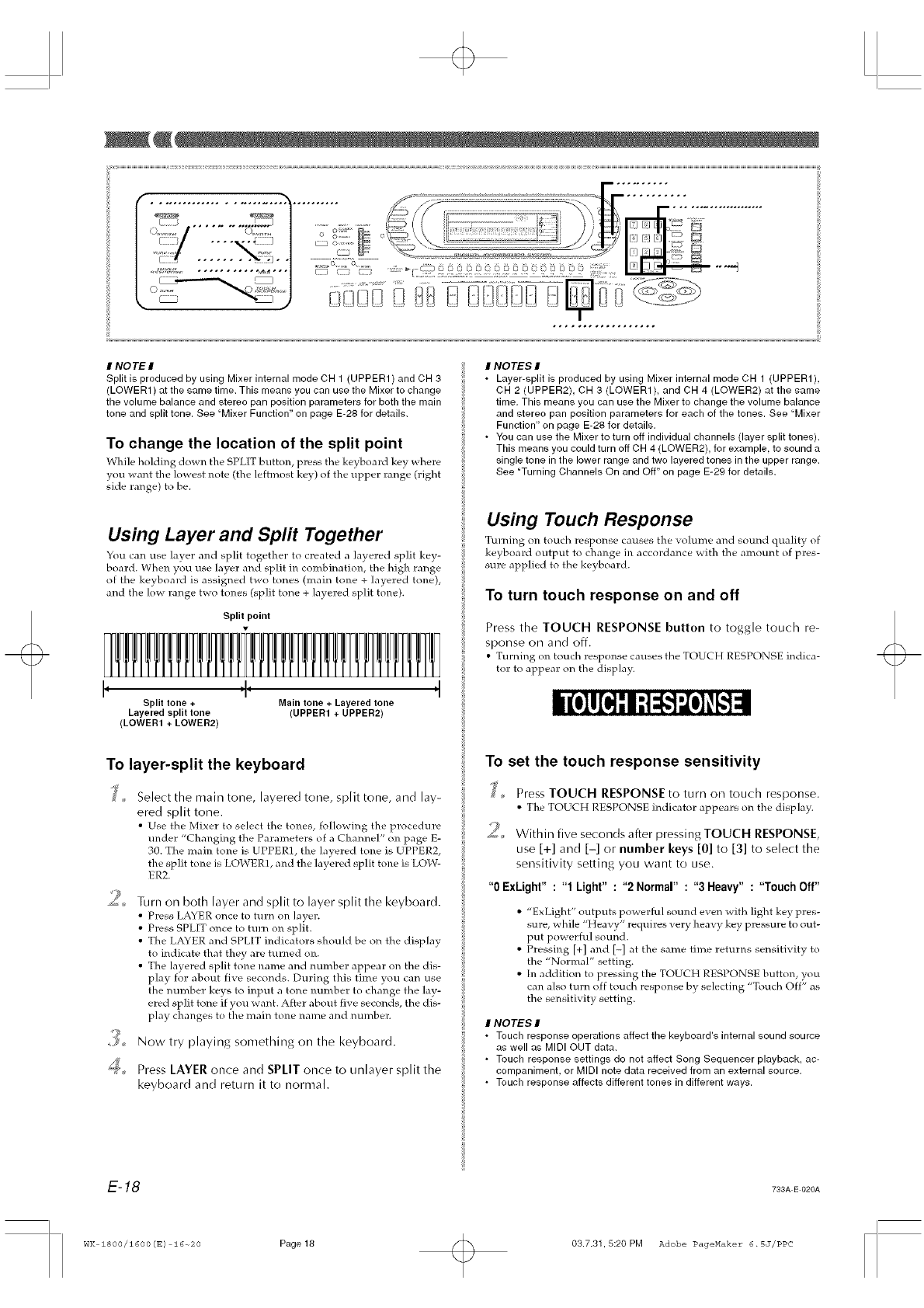
INOTE I
Split is produced by using Mixer internal mode CH 1 (UPPER1) and CH 3
(LOWER1) at the same time. This means you can use the Mixer to change
the volume balance and stereo pan position parameters for both the main
tone and split tone. See "Mixer Function" on page E-28 for details.
To change the location of the split point
While holding down the SPLIT button, press tile keyhoard key where
you want the lowest note (the ]eftmost key) of the upper range (right
side range) to be.
Using Layer and Split Together
You can use layer and split together to created a layered split key-
board. When you use layer and split in combination, the high range
of the keyboard is assigned two tones (main tone + layered tone),
and the low range two tones (split tone + layered split tone).
Split point
I, + ,I
Split tone +Main tone +Layered tone
Layered split tone (UPPER1 + UPPER2)
(LOWER1 + LOWER2)
To layer-split the keyboard
.jo Select the main tone, layered tone, split tone, and lay-
ered split tone.
• Use the JMJxer to select the tones, following the procedure
under "Changing the Parameters of a Channel" on page E-
30. The main tone is UPPER1, the layered tone is UPPER2,
the split tone is LOWER1, and the layered split tone is LOW-
ER2.
2_
4o
Turn on both layer and split to layer split the keyboard.
• Press LAYER once to turn on laver.
• Press SPLIT once to turn on spl{t.
• The LAYER and SPLIT indicators should be on the display
to indicate that they are turned on.
• The layered split tone name and mlmber appeal: on the dis-
play for about five seconds. During this time you can use
the number keys to input a tone number to change the ]ay-
ered split tone if you want. After about five seconds, the dis-
play changes to the main tone name and mnnber.
Now try playing something on the keyboard.
Press LAYER once and SPLIT once to unlayer split the
keyboard and return it to normah
INOTES I
• Layer-split is produced by using Mixer internal mode CH 1 (UPPER1),
CH 2 (UPPER2), CH 3 (LOWER1), and CH 4 (LOWER2) at the same
time. This means you can use the Mixer to change the volume balance
and stereo pan position parameters for each of the tones. See "Mixer
Function" on page E-28 for details.
• You can use the Mixer to turn off individual channels (layer split tones).
This means you could turn off CH 4 (LOWER2), for example, to sound a
single tone in the lower range and two layered tones in the upper range.
See "Turning Channels On and Off" on page E-29 for details.
Using Touch Response
Turning on touch response causes the volume and sound quality of
keyboard output to change in accordance _ith the amount of pres-
sure applied to the keyboard.
To turn touch response on and off
Press the TOUCH RESPONSE button to toggle touch re-
sponse on and off.
• Turning on touch response causes the TL)UCH RESPONSE indica-
tor to appeal: on the display.
To set the touch response sensitivity
o
Z,
Press TOUCH RESPONSE to turn on touch response.
• The TOUCH RESPONSE indicator appears on the display.
Within five seconds after pressing TOUCH RESPONSE,
use [+] and [-] or number keys [0] to [3] to select the
sensitivity setting you want to use.
"0 ExLight" : "1 Light" : "2 Normal" : "3 Heavy" : "Touch Off"
•"ExLight" outputs powerful sound even with light key pres-
sure, while "Heavy" requires very heavy key pressure to out-
put powerful sound.
• Pressing [+] and [-] at the same time returns sensitivity to
the "NormaP' setting.
•In addition to pressing the TOUCH RESPONSE button, you
can also turn off touch response by selecting "Touch Off" as
the sensitivity setting.
INOTES I
• Touch response operations affect the keyboard's internal sound source
as well as MIDI OUT data.
• Touch response settings do not affect Song Sequencer playback, ac-
companiment, or MIDI note data received from an external source,
• Touch response affects different tones in different ways,
E-18 733A E 020A
WK 1800/1600(E) 16-_20 Page 18 03.7.31,5:20 PM Adobe PageMaker 6.5J/PPC
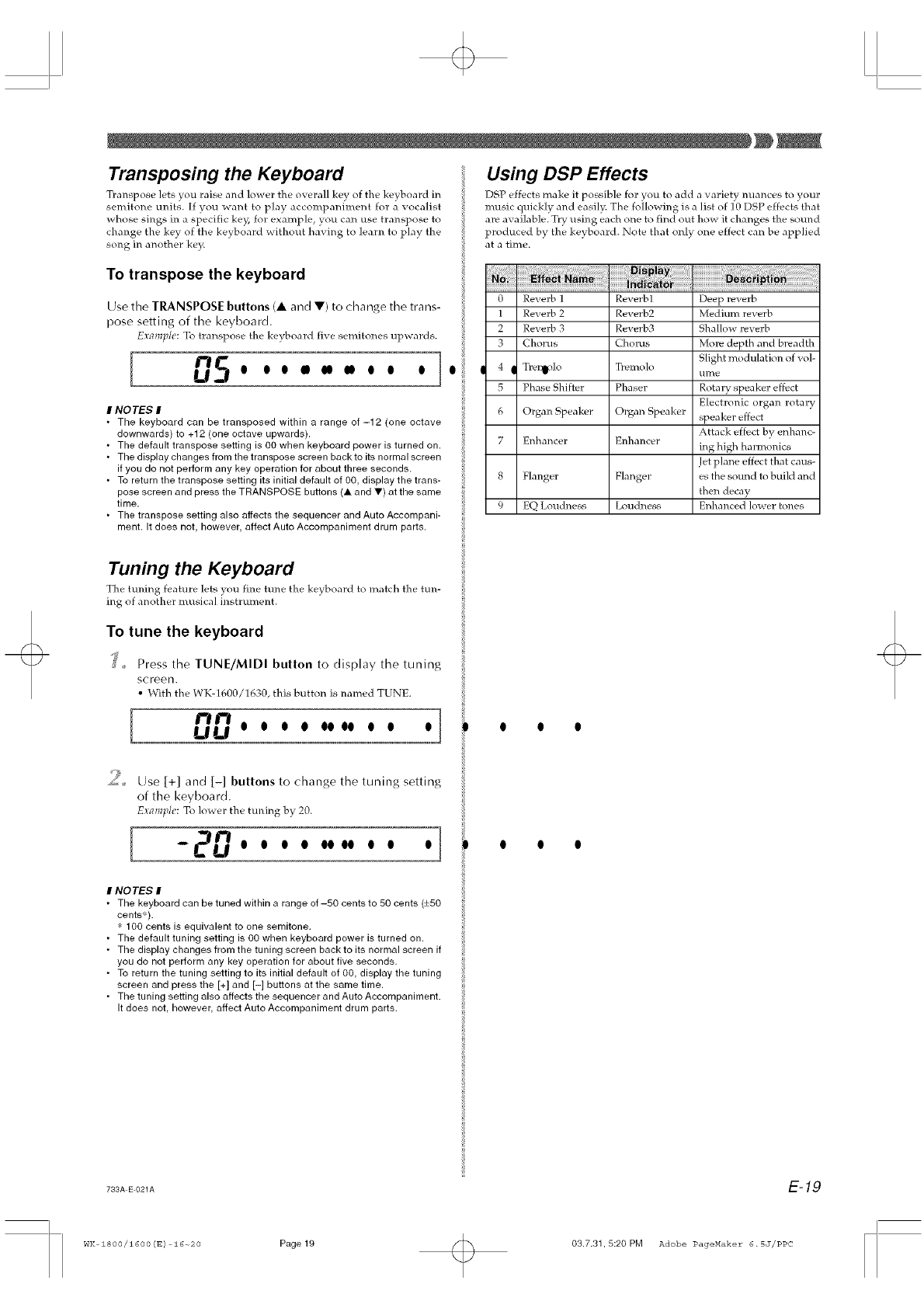
Transposing the Keyboard
Transpose lets you raise and lower the ore]all key of the keyhoard in
semitone units. [f VOU want to play accompaniment for a vocalist
whose sings in a Sl2,ecific key, for example, you can use transpose to
change the key of the keyboard without having to learn to play the
song in another ke}a
To transpose the keyboard
Use the TRANSPOSE buttons (A and IF) to change the trans-
pose setting of the keyboard.
E_:ampll!: To transpose the keyboard fi_e semitones upwards.
I 0s.........].
INOTES I
• The keyboard can be transposed within a range of -12 (one octave
downwards) to +12 (one octave upwards),
• The default transpose setting is 00 when keyboard power is turned on.
• The display changes from the transpose screen back to its normal screen
if you do not perform any key operation for about three seconds.
• To return the transpose setting its initial default of 00, display the trans-
pose screen and press the TRANSPOSE buttons (A and V) at the same
time,
• The transpose setting also affects the sequencer and Auto Accompani-
ment, It does not, however affect Auto Accompaniment drum parts,
Tuning the Keyboard
The tuning feature lets }ou fine tune the keyboard to match the tun-
ing of another musical instrument.
To tune the keyboard
J_, Press the TUNE/MIDI button to display the tuning
screen.
• With the WK-1600/1630, this button is named TUNE.
.... o o o o oooo o o o
Using DSP Effects
DSP effects make it possible for you to add a variety nuances to your
music quickly and easily. The following is a list of ] 0 DSP effects that
are available. Try using each one to find out how it changes the sound
produced by the keyboard. Note that only one effect can be applied
at a time.
0 Reverh 1 Reverhl
1 Reverh 2 Reverb2
2 Reverh 3 Reverh3
3 Chores Chorus
| 4 II Tre_t_l° Tremolo
5 Phase Shifter Phaser
6 Organ Speaker Organ Speaker
7 Enhancer
8 Flanger
9 EQ Loudness
Deep reverb
Medium reverb
Shallow reverb
More depth and breadth
Slight modulatkm of vol-
tll_e
Rotary speaker effect
Electronic organ rotary
speaker effect
Attack effect by enhanc-
El_hancer ing high harmonics
Jet plane effect that caus-
Flange]: es the sound to build and
then decay
Loudness Enhanced lower tones
OOO
9
_, Use [+] and [-1 buttons to change the tuning setting
of the keyboard.
E_:al}lplt!: To Ioaer the ttming by 20.
I -e0...........] l l
INOTES I
• The keyboard can be tuned within a range of-50 cents to 50 cents (+50
cents,).
' 100 cents is equivalent to one semitone.
• The default tuning setting is 00 when keyboard power is turned on.
• The display changes from the tuning screen back to its normal screen if
you do not perform any key operation for about five seconds.
• To return the tuning setting to its initial default of 00, display the tuning
screen and press the [+] and [-] buttons at the same time.
• The tuning setting also affects the sequencer and Auto Accompaniment.
It does not, however, affect Auto Accompaniment drum parts.
733A E 021A E-19
WK Z800/1600 (E) 16-_20 Page 19 03.7.31,5:20 PM Adobe PageHaker 6.5J/PPC
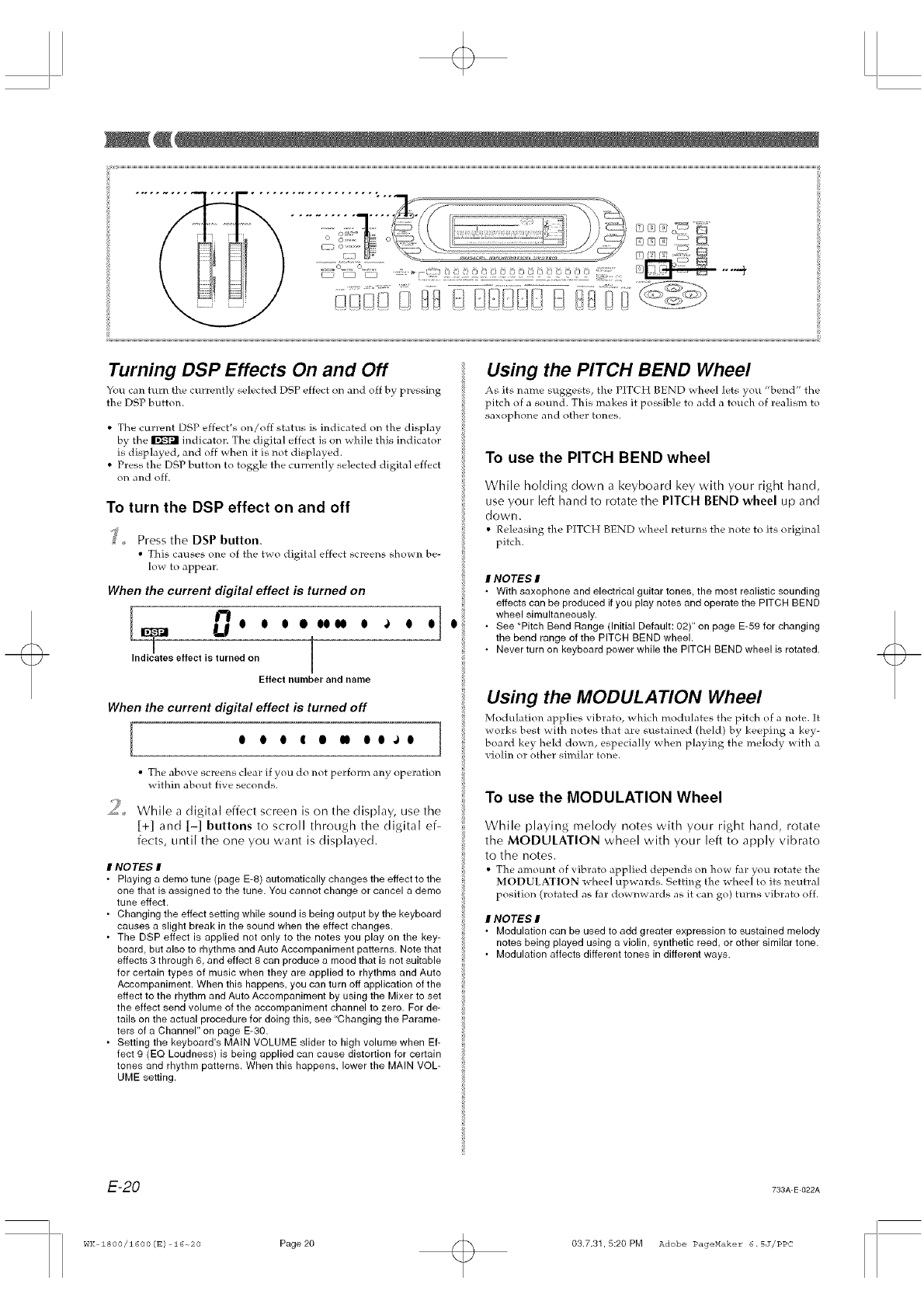
Turning DSP Effects On and Off
You can turn the currently selected DSP effect on and off by pressing
the DSP button.
• The current DSP effect's on/off status is indicated on the display
by the _ indicator. The digital effect is on while this indicator
is displayed, and off when it is not displayed.
• Press the DSP button to toggle the currently selected digital effect
on and off.
To turn the DSP effect on and off
_,, Press the DSP button.
• This causes one of the t_o digital effect screens shown be-
low to appear.
When the current digital effect is turned on
Ij O O O • O0_ O
Indicates effect is turned on [
Effect number and name
When the current digital effect is turned off
I O O O ' O " O O ") O 1
• The above screens clear if you do not perform any operation
within about five seconds.
2While a digital effect screen is on the display, use the
[+] and [-] buttons to scroll throLigh the digital ef-
fects, until the one you want is displayed.
#NOTES I
•Playing a demo tune (page E-8) automatically changes the effect to the
one that is assigned to the tune. You cannot change or cancel a demo
tune effect.
• Changing the effect setting while sound is being output by the keyboard
causes a slight break in the sound when the effect changes.
• The DSP effect is applied not only to the notes you play on the key-
board but also to rhythms and Auto Accompaniment patterns. Note that
effects 3 through 6 and effect 8 can produce a mood that is not suitable
for certain types of music when they are applied to rhythms and Auto
Accompaniment. When this happens, you can turn off application of the
effect to the rhythm and Auto Accompaniment by using the Mixer to set
the effect send volume of the accompaniment channel to zero. For de-
tails on the actual procedure for doing this, see "Changing the Parame-
ters of a Channel" on page E-3O.
• Setting the keyboard's MAIN VOLUME slider to high volume when Ef-
fect 9 (EQ Loudness) is being applied can cause distortion for certain
tones and rhythm patterns. When this happens, lower the MAIN VOL-
UME setting.
Using the PITCH BEND Wheel
As its name suggests, the PITCH BEND _ heel lets you "bend" the
pitch of a sound. This makes it possible to add a touch of realism to
saxophone and other tones.
To use the PITCH BEND wheel
While holding down a keyboard key with your right hand,
use your left hand to rotate the PITCH BEND wheel up and
down.
• Releasing the PITCH BEND wheel returns the note to its original
pitch.
INO TEE;
•With saxophone and electrical guitar tones, the most realistic sounding
effects can be produced if you play notes and operate the PITCH BEND
wheel simultaneously.
• See "Pitch Bend Range (Initial Default: 02)" on page E-59 for changing
the bend range of the PITCH BEND wheel.
• Never turn on keyboard power while the PITCH BEND wheel is rotated.
Using the MODULATION Wheel
Modulation applies vibrato, which rood@ares the pitch of a note. It
works best with notes that are sustained (held) by keeping a key-
board key held down, especially when playing the melody with a
violin or other similar tone.
To use the MODULATION Wheel
While playing melody notes with your right hand, rotate
the MODULATION wheel with your left to apply vibrato
to the notes.
• The amount of vibrato applied depends on how far you rotate the
MODULATION wheel upwards. Setting the wheel to its neutral
position (rotated as far downwards as it can go) turns vibrato off.
#NOTEE; I
•Modulation can be used to add greater expression to sustained melody
notes being played using a violin, synthetic reed, or other similar tone.
• Modulation affects different tones in different ways.
E-20 733A-E-022A
WK ZSOO/1600(S) 16-o20 Page20 03.7.31,5:20 PM Adobe PageHaker 6.5J/PPC
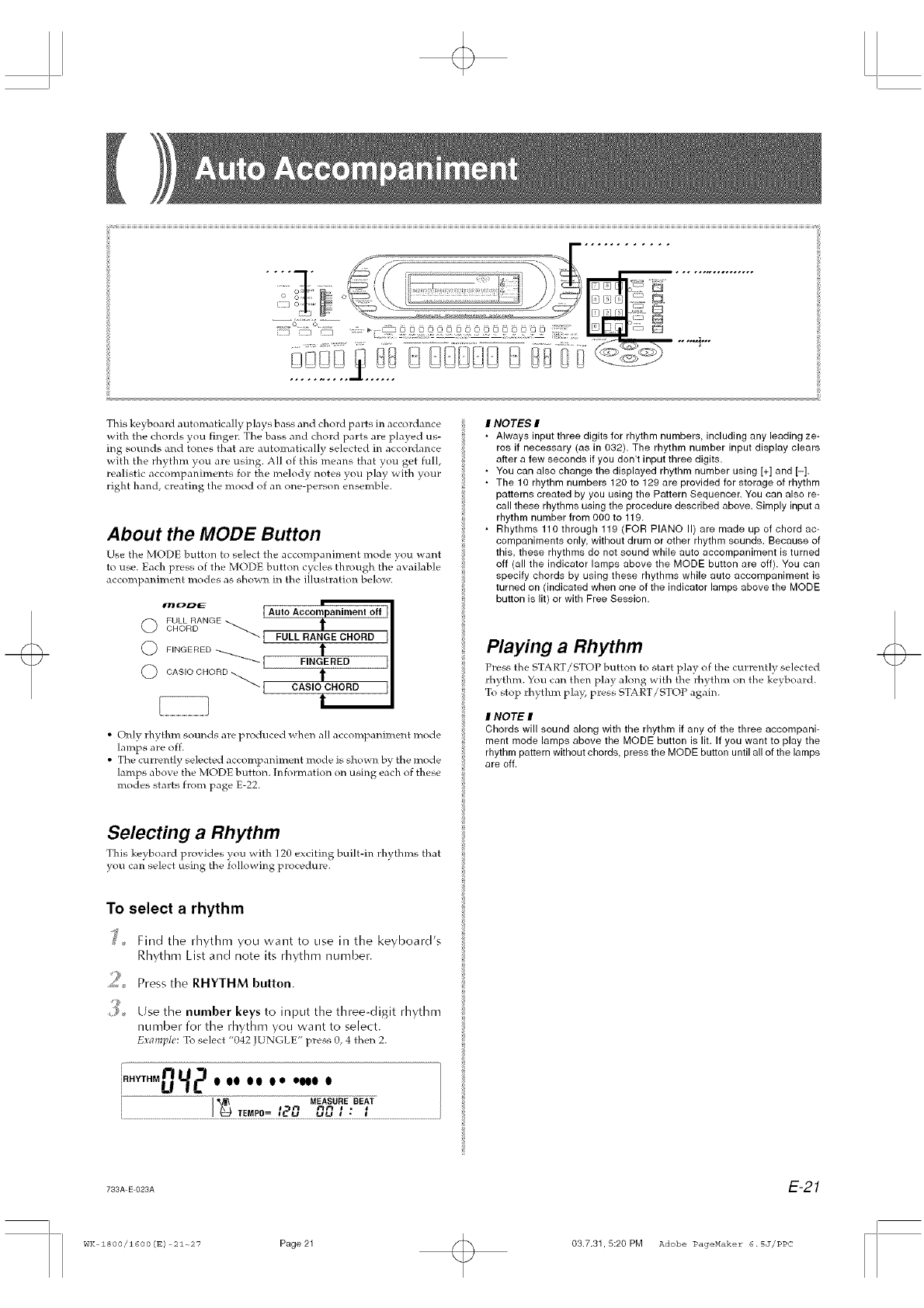
This keyboard automatically plays bass and chord parts in accordance
with the chords you finger. The bass and chord parts are played us-
ing sounds and tones that are automatical]y selected in accordance
with the rhythm you are using. All of this means that you get full,
realistic accompaniments for the melody notes you play with your
right hand, creating the mood of an one-person ensemble.
About the MODE Button
Use the MODE button to select the accompaniment mode you want
to use. Each press of the MODE button cycles through the available
accompaniment modes as shown in the illustration below.
w_t_D_ I Auto Accompaniment off
© _%%_NGE__ t
FULL RANGE CHORD
O FINGERED _1 t
FINGERED
©OASIO CHORD _ t
_1 cAs_oCHOH_
1
• Only rhythm sounds are produced when all accompaniment mode
lamps are off.
• The currently selected accompaniment mode is shown by the mode
lamps above the MODE button. [nformation on using each of these
modes starts from page E-22.
INOTES
• Always input three digits for rhythm numbers, including any leading ze-
ros if necessary (as in 032). The rhythm number input display clears
after a few seconds if you don't input three digits.
• You can also change the displayed rhythm number using [+] and [-].
• The 10 rhythm numbers 120 to 129 are provided for storage of rhythm
patterns created by you using the Pattern Sequencer. You can also re-
call these rhythms using the procedure described above. Simply input a
rhythm number from 000 to 119.
• Rhythms 110 through 119 (FOR PIANO II) are made up of chord ac-
companiments only, without drum or other rhythm sounds. Because of
this, these rhythms do not sound while auto accompaniment is turned
off (all the indicator lamps above the MODE button are off). You can
specify chords by using these rhythms while auto accompaniment is
turned on (indicated when one of the indicator lamps above the MODE
button is lit) or with Free Session.
Playing aRhythm
Press the STA RT/STOI -_ button to start play of the currently selected
rhythm. You can then play along with the rh} thin on the keyboard.
To stop rhythm pla}5 press START/STOP again.
INOTE I
Chords will sound along with the rhythm if any of the three accompani-
ment mode lamps above the MODE button is lit. If you want to play the
rhythm pattern without chords, press the MODE button until all of the lamps
are off.
Selecting aRhythm
This ke_ board provides you _ith ] 20 exciting built-in rhythms that
you can select using the following procedure.
To select a rhythm
_' _ Find the rhythm you want to use in the keyboard's
Rhythm List and note its rhythm number.
_ Press the RHYTHM button.
;_ Use the number keys to input the three-digit rhythm
number for the rhythm you want to select.
Exl_lnpll!: To select "042 JUNGLE" press 0, 4 then 2.
r
i.H --042..... .. ... .
MEASURE BEAT
• I'_ T_M_O=t_',.?, _ _:
733A E 023A E-21
WK 1800/1600 (E) 21~27 Page21 03.7.31,5:20 PM Adobe PageMaker 6.5J/PPC
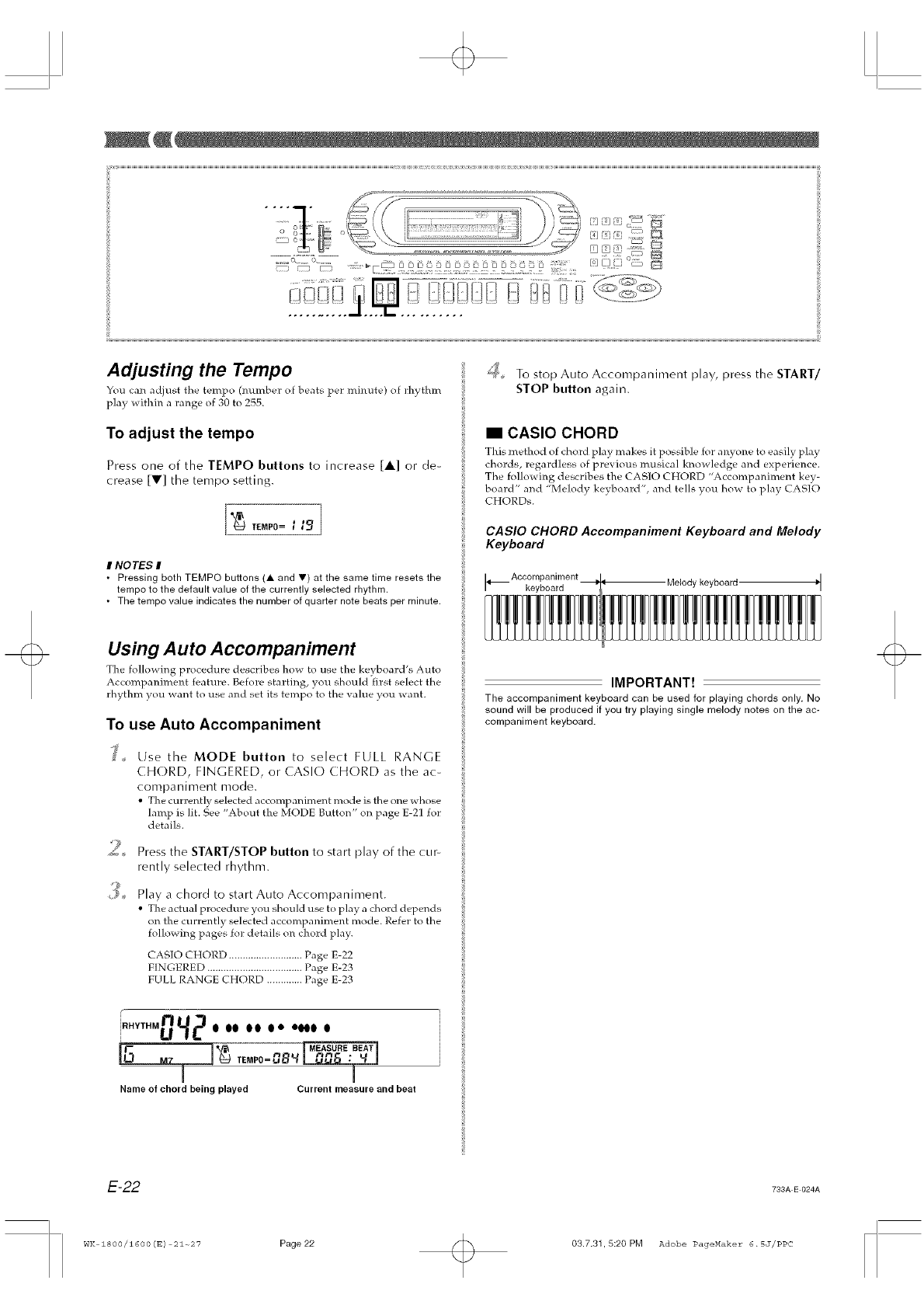
Adjusting the Tempo
You can adjust the tempo (number of beats per mh_ute) of rhythm
play within a range of 30 to 255.
_'_ To stop Auto Accompaniment play, press the START/
STOP button again.
To adjust the tempo
Press one of the TEMPO buttons to increase [A] or de-
crease [V] the tempo setting.
#NOTES I
• Pressing both TEMPO buttons (A and V) at the same time resets the
tempo to the default value of the currently selected rhythm.
• The tempo value indicates the number of quarter note beats per minute.
CASIO CHORD
This method of chord play makes it possible for anyone to easily play
chords, regardless of previous musical knowledge and experience.
The following describes the CASIO CHORD "Accompaniment key-
board" and "Melody keyboard", and tells you how to play CASIO
CHORDs.
CASIO CHORD Accompaniment Keyboard and Melody
Keyboard
Accompaniment Melody keyboard
Using Auto Accompaniment
The following procedure describes how to use the keyboard's Auto
Accompaniment feature. Before starting, you should first select the
rhythm you -aant to use and set its tempo to the xalue you want.
To use Auto Accompaniment
Use the MODE button to select FULL RANGE
CHORD, FINGERED, or CASIO (HORD as the ac-
companiment mode,
• The current]) selected accompaniment mode is the one whose
lamp is lit. See "About the MODE Button" on page E-21 for
details.
2_ Press the START/STOP button to start play of the cur
rently selected rhythm.
,'_, Play a chord to start Auto Accompaniment.
• The actual procedure you should use to play a chord depends
on the currently selected accompaniment mode. Refer to the
following pages for details on chord play.
CASIO CHORD ........................... Page E-22
FINGERED ................................... Page E-23
FULL RANGE CHORD ............. Page E-23
r
[RHYTHM_U_ O go go O e eloo O
TEMPO=C8_'_" " _
I I
Name of chord being played Current measure and beat
IMPORTANT!
The accompaniment keyboard can be used for playing chords only. No
sound will be produced if you try playing single melody notes on the ac-
companiment keyboard.
E-22 733A E 024A
WK 1800/1600 (E) 21-27 Page22 03.7.3L 5:20 PM Adobe PageMaker 6.5J/PPC
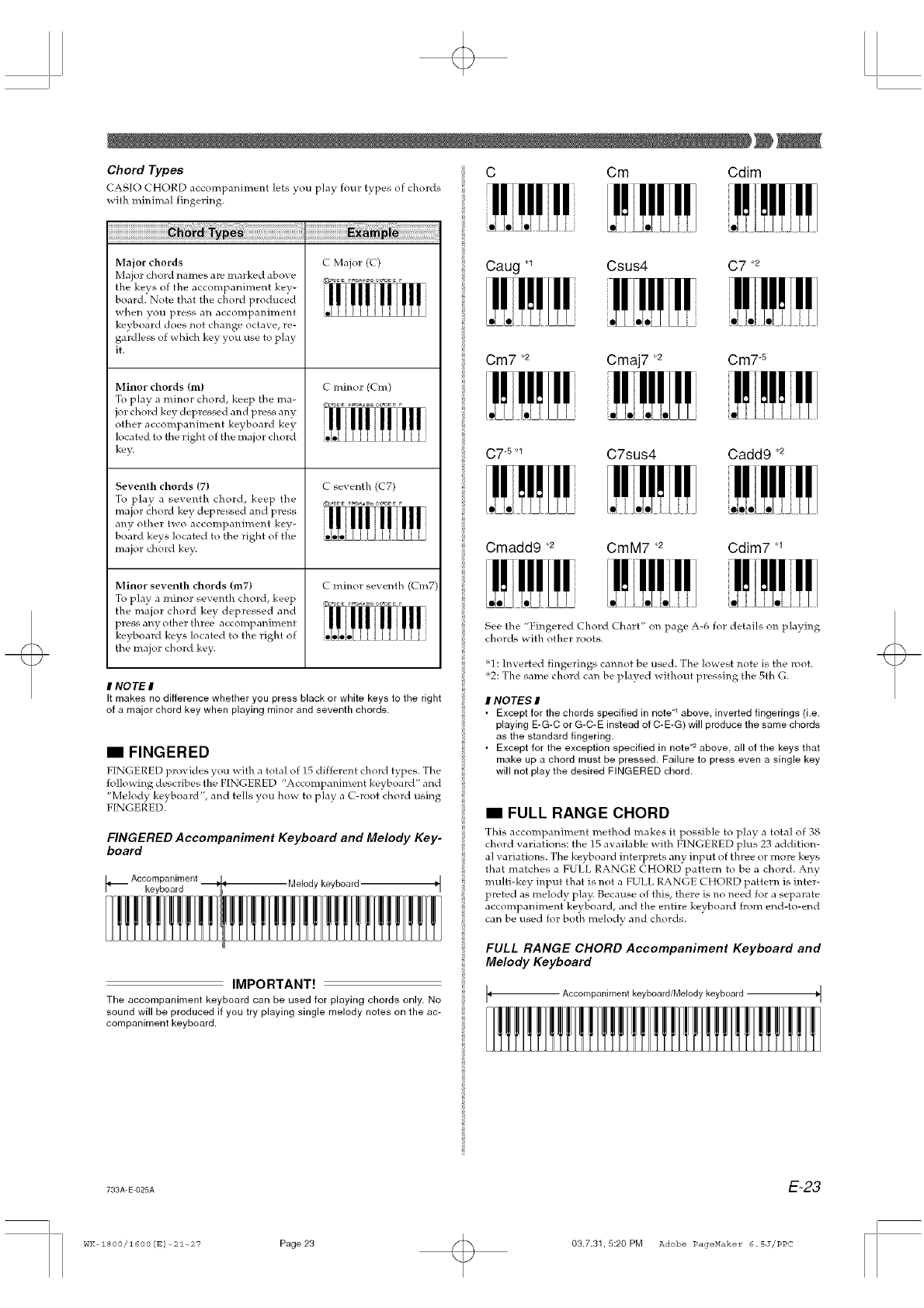
Chord Types CCm Cdim
CASIO CHORD accompanime]_t ]ets you play four types of chords
with minimal fingering.
Major chords
Major chord names are marked above
the keys of the accompaniment key-
board. Note that the chord produced
when you press an accompaniment
keyboard does not change octave, re-
gardless of which key you use to play
it.
Minor chords (m)
To play a minor chord, keep the ma-
jor chord key depressed and press any
other accompaniment keyboard key
located to the right of the major chord
key.
Seventh chords (7)
To play a seventh chord, keep the
major chord key depressed and press
any other two accompaniment key-
board keys located to the right of the
major chord key.
Minor seventh chords (m7)
To play a minor seventh chord, keep
the major chord key depressed and
press any other three accompaniment
keyboard keys located to the right of
the major chord key.
C Major (C)
_EE F_A_B C_ E F
C minor (Cm)
_C'_E E F_A_B C_E F
C seventh (C7)
¢'_*aE E Fm_A_B C_E F
C minor seventh (Cm7)
_C_EE FmaA_BC_ F
INOTE #
It makes no difference whether you press black or white keys to the right
of a major chord key when playing minor and seventh chords,
FINGERED
FINGERED provides you with a total of 15 different chord types. The
following describes the FINGERED "Accompaniment keyboard" and
"Melody keyboard", and tells you how to play a C-root chord using
FINGERED.
FINGERED Accompaniment Keyboard and Melody Key-
board
Accompaniment
IMPORTANT!
The accompaniment keyboard can be used for playing chords only. No
sound will be produced if you try playing single melody notes on the ac-
companiment keyboard.
Caug _ Csus4 C7 .2
Cm7,2 Cmaj7 ,,2 Cm7-S
C7-S*t C7sus4 Cadd9 _
Cmadd9 "_ Cm M7 "_ Cdim7 *t
See the "Fingered Chord Chart" on page A-6 for details on playing
chords with other roots.
"1 : Inverted fingerings cannot be used. The lowest note is the root.
_2: The same chord can be played without pressing the 5th G.
#NOTES #
• Except for the chords specified in note _ above, inverted fingerings (i.e.
playing E-G-C or G-C-E instead of C-E-G) will produce the same chords
as the standard fingering.
• Except for the exception specified in note _ above, all of the keys that
make up a chord must be pressed. Failure to press even a single key
will not play the desired FINGERED chord.
FULL RANGE CHORD
This accompaniment method makes it possible to play a total of 38
chord variations: the 15 available with FINGERED plus 23 addition-
al variations. The keyboard interprets any input of three or more keys
that matches a FULL RANGE CHORD pattern to be a chord. Any
multi-key input that is not a FULL RANGE CHORD pattern is inter-
preted as melody play. Because of this, there is no need for a separate
accompaniment keyboard, and the entire keyboard from end-to-end
can be used for both melody and chords.
FULL RANGE CHORD Accompaniment Keyboard and
Melody Keyboard
Accompaniment keyboard/Melody keyboard _J
733A-E-O25A E-23
_'JK $800/1600(B) 2$-_22 Page23 03.7.31.5:20 PM Adobe PageHaker 6.5J/PPC
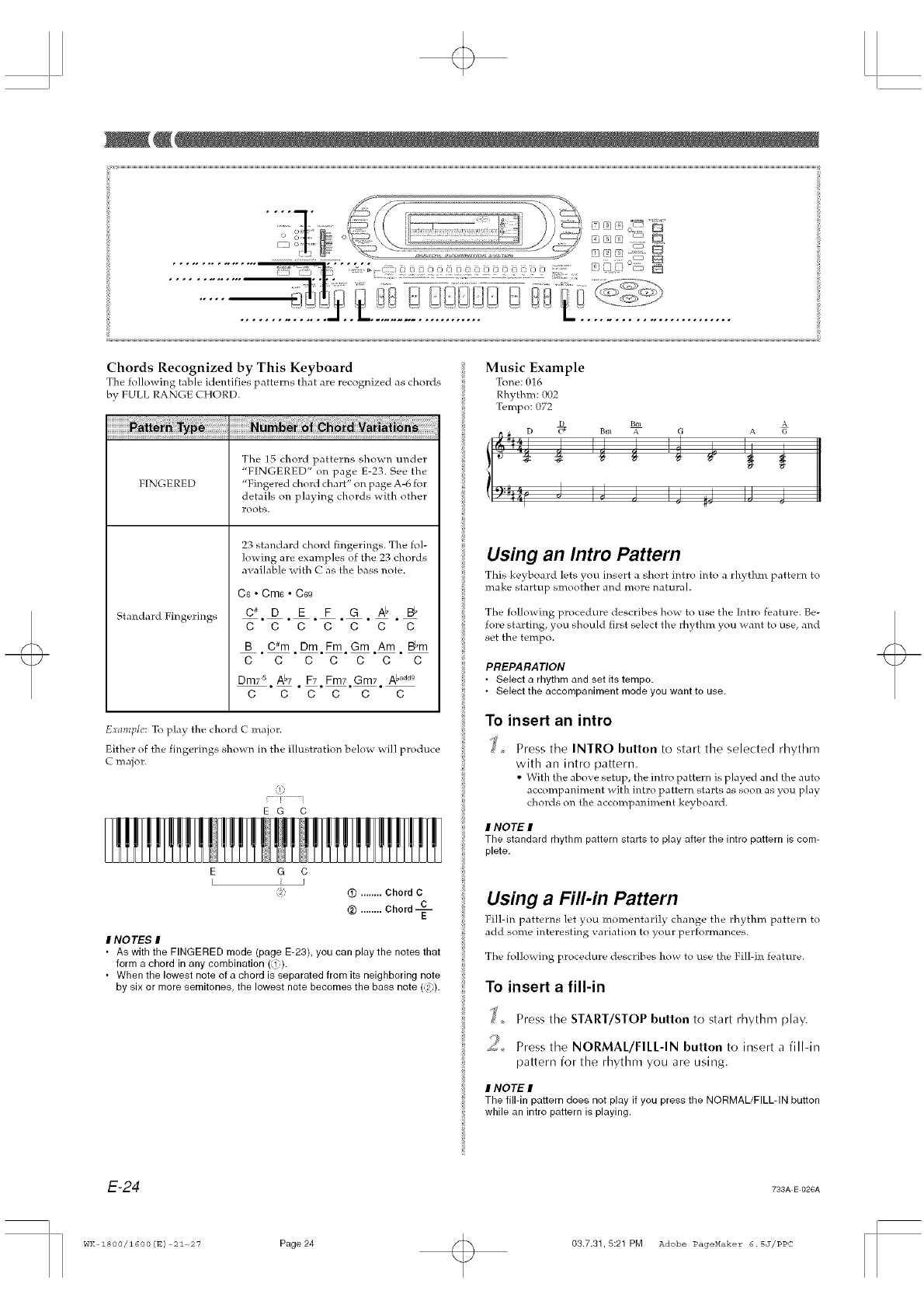
....7 rrl [q ml
_,; ¢............., :;:' ¢£:>
Chords Recognized by This Keyboard
The following table identifies patterns that are recognized as chords
by FULL RANGE CHORD.
FINGERED
Standard Fingerings
The 15 chord patterns shown under
"FINGERED" on page E-23. See the
"Fingered chord chart" on page A-6 for
details o14 playing chords with other
roots.
23 standard chord fingerings. The fol-
lowing are examples of the 23 chords
availab]e >ith C as the bass note.
c6 •Cm6 •C6g
C# D E F G Ab BI_
C C C C C C C
B C#m Dm Fm Gm Am Bl'm
C C C C C C C
Dm75 Al*7 F7 Fm7 Gm7 Ab_ad9
C C C C C C
Example: To p]ay the chord C major.
Either of the fingerings shown in the illustration belo> vxil] produce
C major.
E G C
G C
(_ ........ Chord C
(_) ........ Chord
INOTES I
• As with the FINGERED mode (page E-23), you can play the notes that
form a chord in any combination ().
• When the lowest note of a chord is separated from its neighboring note
by six or more semitones the lowest note becomes the bass note (:2).
Music Example
Tone: 016
Rhythm: 002
Tempo: 072
DBm A
,,_, D _ _,,, _- _ A G
C J I J J I J #J IJ J I
Using an Intro Pattern
This keybom d lets you insert a short intro into a rhythm pattern to
make startup smoother and more naturah
The following procedure describes hovx to use the Intro feature. Be-
fore starting, you should first select the rhythm you want to use, and
set the tempo.
PREPARATION
• Select a rhythm and set its tempo.
• Select the accompaniment mode you want to use.
To insert an intro
Press the INTRO button to start the selected rhythm
with an intro pattern.
• With the above setup, the intro pattern is played and the auto
accompaniment with intro pattern starts as soon as you play
chords o14 the accompaniment keyboard.
INOTE I
The standard rhythm pattern starts to play after the intro pattern is com-
plete.
Using aFill-in Pattern
Fill-in patterns let you momer_tari]_ change the rhythm pattern to
add some interesting _ ariation to your performances.
The following procedure describes how to use the Fill-in feature.
To insert a fill-in
_ Press the START/STOP button to start rhythm play
_%,, Press the NORMAL/FILL-IN button to insert a fill-in
pattern for the rhythm you are using.
I NOTE I
The fill-in pattern does not play if you press the NORMAL/FILL-IN button
while an intro pattern is playing.
E-24 733A E 026A
WK 1800/1600 (E) 21~27 Page24 03.7.31,5:21 PM Adobe PageMaker 6.SJ/PPC
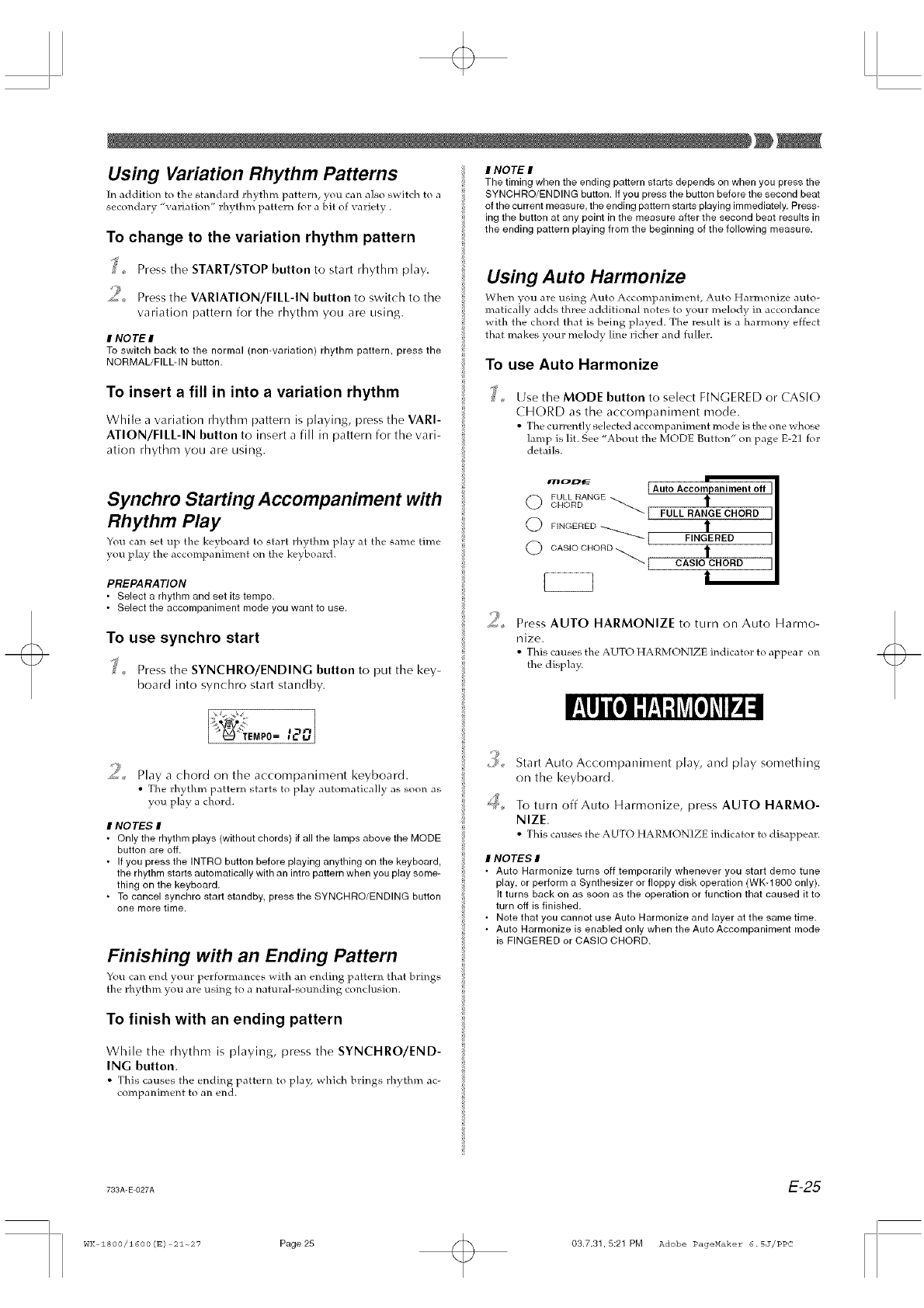
Using Variation Rhythm Patterns
In addition to the standard rhythm pattern, you can also switch to a
secondary "variation" rhythm pattern for a bit of variety.
To change to the variation rhythm pattern
J_ Press tile START/STOP button to start rhythm play.
,_%, Press the VARIATION/FILL-IN button to switch to tile
variation pattern for tile rhythm you= are using.
INOTE I
To switch back to the normal (non-variation) rhythm pattern, press the
NORMAL/FILL-IN button.
To insert a fill in into a variation rhythm
While a variation rhythm pattern is playing, press the VARI-
ATION/FILL-IN button to insert a fill in pattern for the vari-
ation rhythm you are using.
I NOTE I
The timing when the ending pattern starts depends on when you press the
_; SYNCHRO/ENDING button. If you press the button before the second beat
of the current measure, the ending pattern starts playing immediately. Press-
ing the button at any point in the measure after the second beat results in
the ending pattern playing from the beginning of the following measure.
Using Auto Harmonize
When you are using Auto Accompaniment, Auto Harmonize auto-
maticaJly adds three additional notes to your melody in accordance
with the chord that is being p]ayed. The result is a harmony effect
that makes your melody line richer and fuller.
To use Auto Harmonize
Use the MODE button to select FINGERED or CASIO
CHORD as the accompaniment mode.
•The current]y selected accompaniment mode is the one whose
lamp is lit. See "About the MODE Button" on page E-21 for
details.
Synchro Starting Accompaniment with
Rhythm Play
You can set up the keyboard to start rhythm play at the same time
}ou play the accompaniment on the keyboard.
PREPARATION
• Select a rhythm and set its tempo.
• Select the accompaniment mode you want to use.
To use synchro start
_,, Press the SYNCHRO/ENDING button to put the key-
board into synchro start standby.
lnc_/_ I Auto Accol_paniment off I
O FULL RANGE t
CHORD _1 FULL RANGE CHORD
O FINGERED _ [ tFINGERED
©CASIO CHORD _ ,_
_I CAS,OCNOHD
1
Press AUTO HARMONIZE to turn on Auto Harmo-
nize.
• This causes the AUTO HARMONIZE indicator to appear on
the display.
,2o]
2Play a chord on the accompaniment keyboard.
• The r]_) thin pattern starts to p]ay automatica]ly as soon as
you play a chord.
I NOTES I
• Only the rhythm plays (without chords) if all the lamps above the MODE
button are off.
• If you press the INTRO button before playing anything on the keyboard,
the rhythm starts automatically with an intro pattern when you play some-
thing on the keyboard.
• To cancel synchro start standby, press the SYNCHRO/ENDING button
one more time.
Finishing with an Ending Pattern
You can end your performances with an ending pattern that brings
the rhythm you are using to a natural-sounding conclusion.
To finish with an ending pattern
4o
Start Auto Accompaniment play, and play something
on the keyboard.
To turn off Auto Harmonize, press AUTO HARMO-
NIZE.
• This causes the AUTO HARMONIZE indicator to disappear.
INOTES I
• Auto Harmonize turns off temporarily whenever you start demo tune
play, or perform a Synthesizer or floppy disk operation (WK-1800 only).
It turns back on as soon as the operation or function that caused it to
turn off is finished.
• Note that you cannot use Auto Harmonize and layer at the same time.
• Auto Harmonize is enabled only when the Auto Accompaniment mode
is FINGERED or CASIO CHORD.
While the rhythm is playing, press the SYNCHRO/END-
IN(; button.
• This causes the ending pattern to p]a_5 which brings rhythm ac-
companiment to an end.
733A-E-027A E-25
WK 1800/1600 (E) 21~27 Page25 03.7.31,5:21 PM Adobe PageMaker 6.SJ/PPC
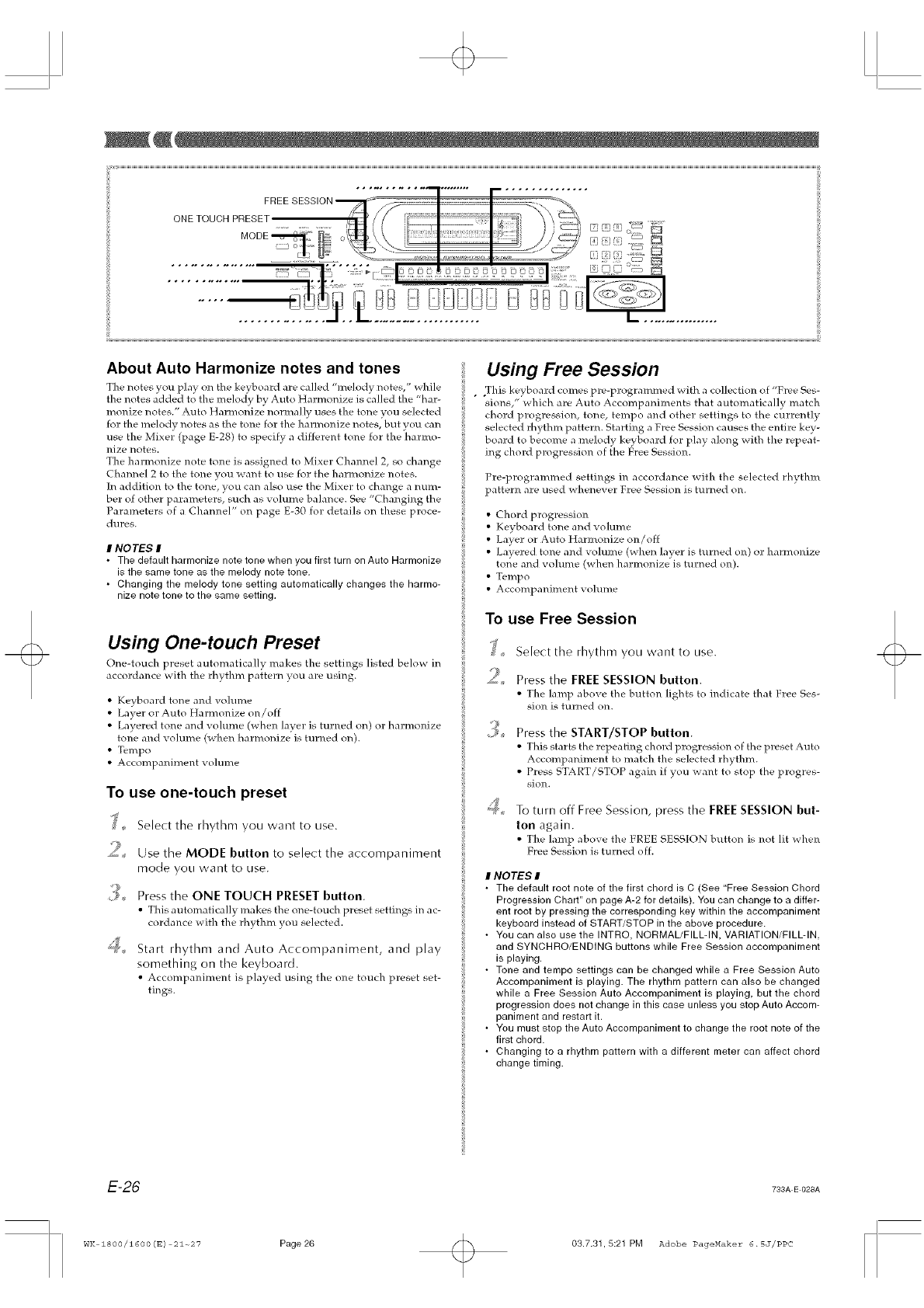
About Auto Harmonize notes and tones
The notes you pla} on the keyboard are called "melody notes/' while
the notes added to the melody by Auto Harmonize is called the "hat- "
monize notes." Auto Harmonize normally uses the tone you selected
for the melody notes as the tone for the harmonize notes, but you can
use the Mixer (page E-28) to specify a different tone for the harmo-
nize notes.
The harmonize note tone is assigned to Mixer Channel 2, so change
Channel 2 to the tone you want to use for the harmonize notes.
]n addition to the tone, you can also use the Mixe] to change a num-
ber of other parameters, such as volume balance. See "Changing the
Parameters of a Channel" on page E-3O for details on these proce-
dures.
INOTES I
• The default harmonize note tone when you first turn on Auto Harmonize
is the same tone as the melody note tone,
• Changing the melody tone setting automatically changes the harmo-
nize note tone to the same setting,
Using One-touch Preset
One-touch preset automatica]l_ makes the settings listed below in
accordance with the rhythm pattern you are using.
• Keyboard tone and vohm_e
• Layer or Auto Harmonize on/off
• Layered tone and volume (when layer is turned on) or harmonize
tone and volume (when harmonize is turned on).
• T_mpo
• Accompaniment VO]U]T/e
To use one-touch preset
'_; Select the rhythm you want to use.
?J
_, Use the MODE button to select the accompaniment
mode you want to use.
A, Press the ONE TOUCH PRESET button.
• This automatically makes the one-touch preset settings in ac-
cordance with the rhythm you selected.
"_ Start rhythm and Auto Accompaniment, and play
something on the keyboard.
• Accompaniment is played using the one touch preset set-
tings.
Using Free Session
This keyboard comes pre-programmed _ith a collection of "Free Ses-
_Mons,"which are Auto Accompaniments that automatically match
chord progression, tone, tempo and other settings to the currently
selected rhythm pattern. Starting a Free Session causes the entire key-
board to become a melody keyboard for play along with the repeat-
ing chord progression of the Free Session.
Pre-programmed settings in accordance with the selected rhythm
pattern are used _\ hene_ er Free Session is turned on.
• Chord progression
• Keyboard tone and volume
• Layer or Auto Harmonize on/off
• Layered tone and volume (when layel is turned on) or harmonize
tone and volume (when harmonize is turned on).
• Tempo
• Acconhpaniment v o]ume
To use Free Session
A,
Select the rhythm you want to use.
Press the FREE SESSION button.
• The ]amp above the button lights to indicate that Free Ses-
sion is tumed on.
Press the START/STOP button.
• This starts the repeating chord progression of the preset Auto
Accompaniment to match the selected rhythm.
• Press START/STOP again if you want to stop the progres-
sion.
To turn off Free Session, press the FREE SESSION but-
ton again.
• The lamp abo_, e the FREE SESSION button is not lit when
Free Session is turned off.
#NOTES I
• The default root note of the first chord is C (See "Free Session Chord
Progression Chart" on page A-2 for details). You can change to a differ-
ent root by pressing the corresponding key within the accompaniment
keyboard instead of START/STOP in the above procedure.
• You can also use the INTRO, NORMAL/FILL-IN, VARIATION/FILL-IN,
and SYNCHRO/ENDING buttons while Free Session accompaniment
is playing,
• Tone and tempo settings can be changed while a Free Session Auto
Accompaniment is playing. The rhythm pattern can also be changed
while a Free Session Auto Accompaniment is playing, but the chord
progression does not change in this case unless you stop Auto Accom-
paniment and restart it.
• You must stop the Auto Accompaniment to change the root note of the
first chord.
• Changing to a rhythm pattern with a different meter can affect chord
change timing.
E-26 733A E 028A
WK 1800/1600 (E) 21~27 Page26 03.7.31,5:21 PM Adobe PageMaker 6.SJ/PPC
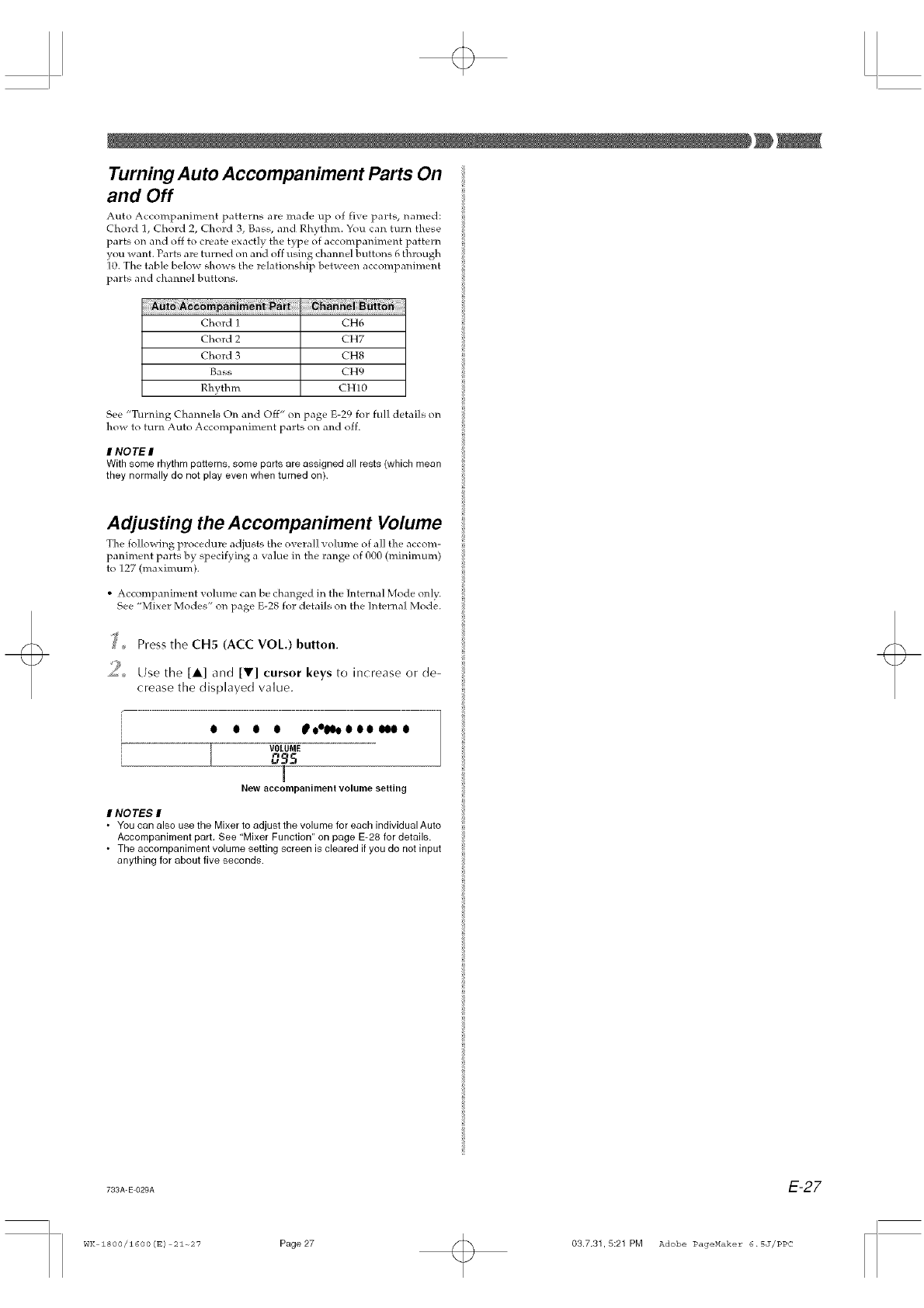
Turning Auto Accompaniment Parts On
and Off
Auto Accompaniment patterns are made up of five parts, named:
Chord 1, Chord 2, Chord 3, Bass, and Rhythm. You can turn these
parts on and off to create exactly the type of accompaniment pattern
you want Parts are turned on and off using channel buttons 6 through
10. The table below shows the relationship between accompaniment
parts and channel buttons.
Chord 1 CH6
Chord 2 CH7
Chord 3 CH8
Bass CH9
Rhythm CH10
See "Turning Channels On and Off" on page E-29 for full details on
how to turn Auto Accompaniment parts on and off.
INOTE I
With some rhythm patterns, some parts are assigned all rests (which mean
they normally do not play even when turned on).
Adjusting the Accompaniment Volume
The fo]lovx ing procedure adjusts the o_ eral] _ o]ume of all the accom-
paniment parts by specifying a value in the range of OOO(minimum)
to 127 (maximum).
• Accompaniment volume can be changed in the Internal Mode only.
See "Mixer Modes" on page E-28 for details on the Internal Mode.
_' _ Press the CH5 (ACC VOL) button.
_% Use the [A] and [V] cursor keys to increase or de-
crease the displayed value.
i O O O O IPOelIOooOOONQO
I
New accompanimem volume setting
#NOTES I
• You can also use the Mixer to adjust the volume for each individual Auto
Accompaniment part, See "Mixer Function" on page E-28 for details.
• The accompaniment volume setting screen is cleared if you do not input
anything for about five seconds.
739A-E-O29A E-27
WK 1800/1600 (E) 21~27 Page27 03.7.31,5:21 PM Adobe PageMaker 6.SJ/PPC
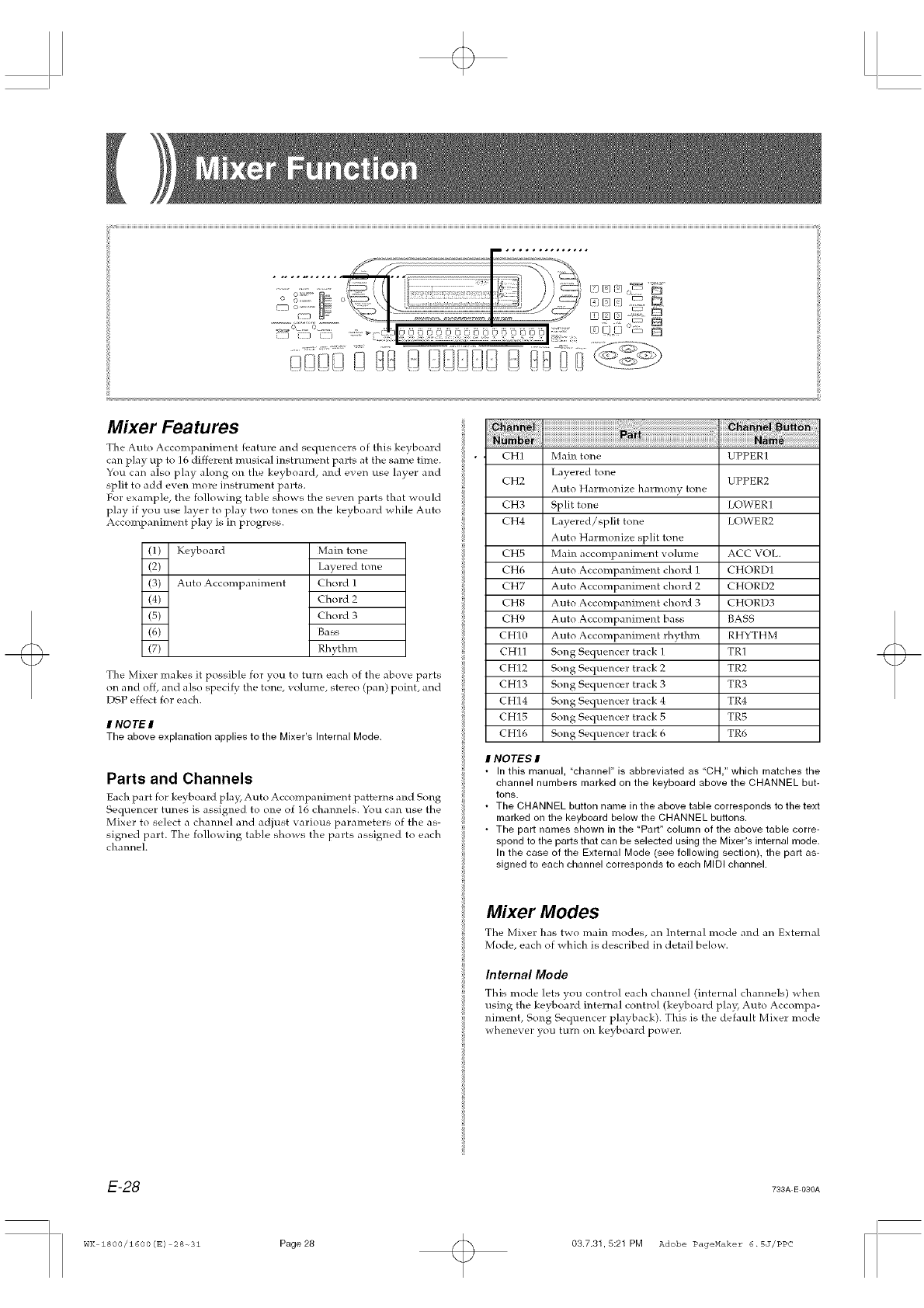
Mixer Features
The Auto Accompaniment feature and sequencers of this keyboard
can play up to ] 6 different musical instrument parts at the same time.
You can also play along on the keyboard, and even use layer and
split to add even more instrument parts.
For example, the following table shows the seven parts that would
play if you use layer to play two tones on the keyboard while Auto
Accompaniment play is in progress.
@)
(2)
(3)
(4)
(5)
(6)
(7)
Keyboard
Auto Accompaniment
Main tone
Layered tone
Chord l
Chord 2
Chord 3
Ba ss
Rhythm
The Mixer makes it possible for you to turn each of the above parts
on and off, and also speci fy the tone, volume, stereo (pan) point, and
DSP effect for each.
INOTE I
The above explanation applies to the Mixer's Internal Mode.
Parts and Channels
Each part for keyboard play, Auto Accompaniment patterns and Song
Sequencer tunes is assigned to one of 16 channels. You can use the
Mixer to select a channel and adjust various parameters of the as-
signed part. The following table shows the parts assigned to each
channel.
i . CH1 Main tone UPPER1
Layered tone
CH2 UPPER2
Auto Harmonize harmony tone
CH3 Split tone LOWER 1
CH4 Layered/split tone LOWER2
Auto Harmonize split tone
CH5 Main accompaniment volume ACC VOL.
CH6 Auto Accompaniment chord 1 CHORD1
CH7 Auto Accompaniment chord 2 CHORD2
CH8 Auto Accompaniment chord 3 CHORD3
CH9 Auto Accompaniment bass BASS
CH1O Auto Accompaniment rhythm RHYTHM
CH11 Song Sequencer track 1 TR1
CH12 Song Sequencer track 2 TR2
CH13 Song Sequencer track 3 TR3
CH14 Song Sequencer track 4 TR4
CH15 Song Sequencer track 5 TR5
CH16 Song Secluencer track 6 TR6
I NOTES I
• In this manual, "channel" is abbreviated as "CH," which matches the
channel numbers marked on the keyboard above the CHANNEL but-
tons.
• The CHANNEL button name in the above table corresponds to the text
marked on the keyboard below the CHANNEL buttons.
• The part names shown in the "Part" column of the above table corre-
spond to the parts that can be selected using the Mixer's internal mode.
In the case of the External Mode (see following section), the part as-
signed to each channel corresponds to each MIDI channel.
Mixer Modes
The Mixer has t_o main modes, an Internal mode and an External
Mode, each of _hich is described in detail below.
Internal Mode
This mode lets you control each channel (ir_ternal c]_annels) when
using the keyboard internal control (keyboard play, Auto Accompa-
niment, Song Sequencer playback). This is the default Mixer mode
whenever you turn on keyboard power.
E-28 733A E 030A
WK 1800/1600(E) 28-o31 Page28 03.7.31,5:21 PM Adobe PageMaker 6.SJ/PPC
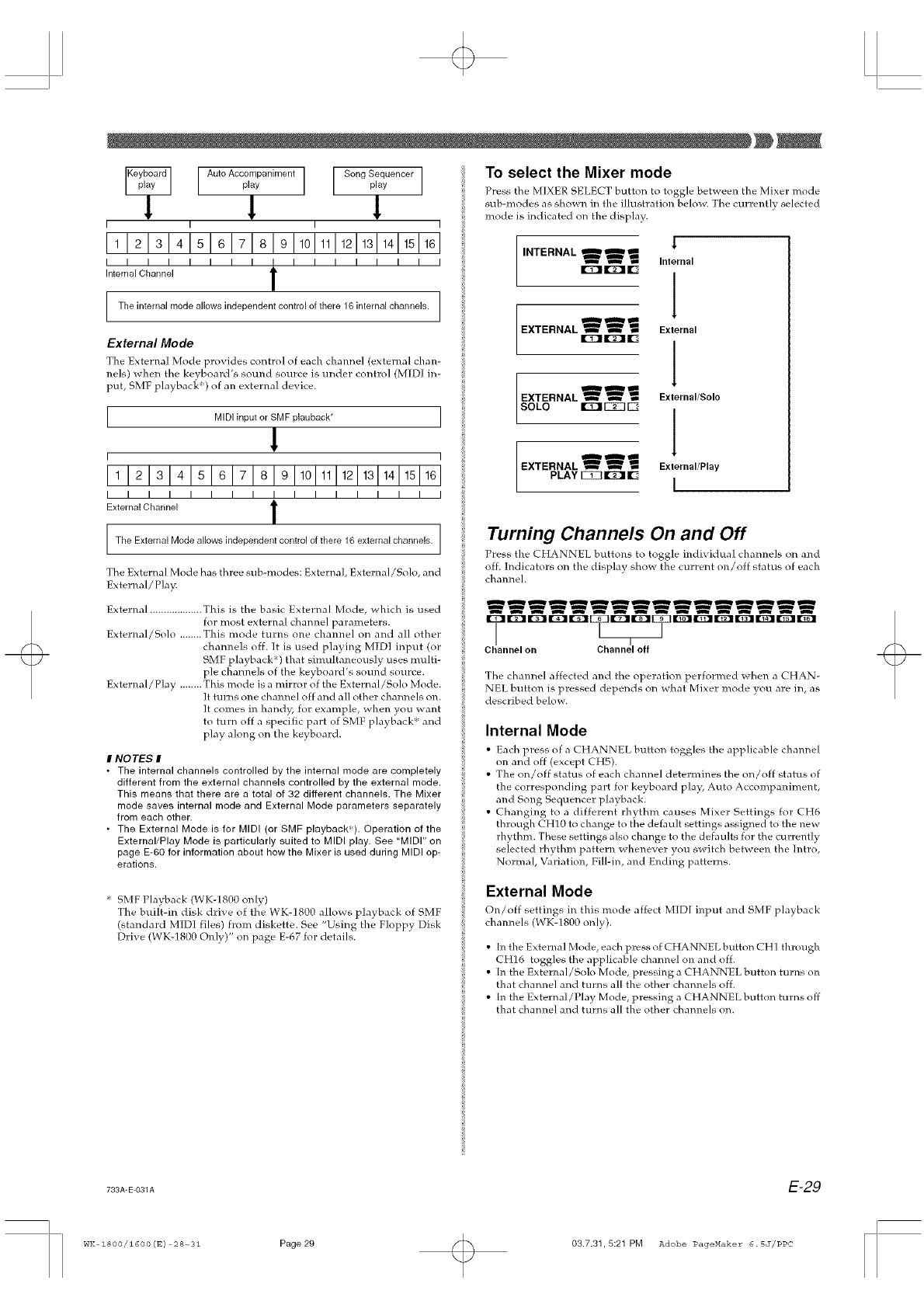
AutoAccoipaniment Song Seiuencer
play play
I I I I
111213141 161718191101.11211311411511GI
II III III II III III I
Internal Channel 1
The internal mode allows independent centre[ of there 16 internal channels. ]
External Mode
The External Mode provides control of each cham_el (external chan-
nels) when the keyboard's sound source is under control (MIDI in-
put, SMF playbacl<') of an external device.
I MIDI inputor SMF plauback* I
!
I I
I III II III III II II I
External Channel 1
The External Mode allows independent control of there 16 externalchannels.
The External Mode has three sub-modes: External, External/Solo, and
External/Pla_
External ................... This is the basic External Mode, which is used
for most external channel parameters.
External/Solo ........ This mode turns one channel on and all other
channels off. It is used playing MIDI input (or
SMF playback _) that simultaneously uses multi-
p]e channels of the keyboard's sound source.
External/Play ........ This mode is a mirror of the External/Solo Mode.
It turns one channel off and all other channels o14.
It comes in handy, for example, when you want
to turn off a specific part of SMF playback _ and
play along on the keyboard.
INOTES I
• The internal channels controlled by the internal mode are completely
different from the external channels controlled by the external mode,
This means that there are a total of 32 different channels, The Mixer
mode saves internal mode and External Mode parameters separately
from each other.
• The External Mode is for MIDI (or SMF playbackS). Operation of the
External/Play Mode is particularly suited to MIDI play, See "MIDI" on
page E-60 for information about how the Mixer is used during MIDI op-
erations,
To select the Mixer mode
Press the MIXER SELECT hutton to toggle between the Mixer mode
sub-modes as shown in the illustration below. The currently selected
mode is indicated on the display.
!
INTERNAL _=_ Internal
1
EXTERNAL !_ _ _ External
rr1113£1 r.-. 1
EXTERNAL _ _ te_ External/Solo
SOLO ID_ _ I_.'. 1
External/Play
PLAY EX31t "-_11r:_ I
Turning Channels On and Off
Press the CHANNEL buttons to toggle individual chmmels on and
off. Indicators on the display sho_x the current on/off status of each
channeh
WWWWWWWW_WWWWWWW
Drg_rglrw'lFg_E3ZIrvlrglE?KlK!NII[iX]Ir_IIKii]_DD
C!annelon _off ]
The channel affected and the operation performed _hen a CHAN-
NEL button is pressed depends on what Mixer mode you are in, as
described below.
Internal Mode
• Each press of a CHANNEL hutton toggles the applicahle channel
on and off (except CHS).
• The on/off status of each channel determines the on/off status of
the corresponding part for keyboard play, Auto Accompaniment,
and Song Sequencer playback.
• Changing to a different rhythm causes Mixer Settings for CH6
through CH10 to change to t}_edefault settings assigned to the new
rhythm. These settings also change to the defaults for the currently
selected rhythm pattern whenever you switch between the Intro,
Normal, Variation, Fill-in, and Ending patterns.
SMF Playback (WK-1800 only)
The built-in disk drive of the WK-1800 allows playback of SMF
(standard MIDI files) from diskette. See "Using the Floppy Disk
Drive (WK-1800 Only)" on page E-67 for details.
External Mode
On/off settings in this mode affect MIDI input and SMF playback
channels (WK-1800 onl?).
•[n the External Mode, each press of CHANNEL button CH1 through
CH16 toggles the applicable channel on and off.
• [n the External/Solo Mode, pressing a CHANNEL button turns on
that channel and turns all the other channels off.
• [n the External/Play Mode, pressing a CHANNEL button turns off
that channel and turns all the other channels on.
733A-E-031A E-29
WK Z8OO/16OO(E) 28-_31 Page29 03.7.31,5:21 PM Adobe PageMaker 6.SJ/PPC
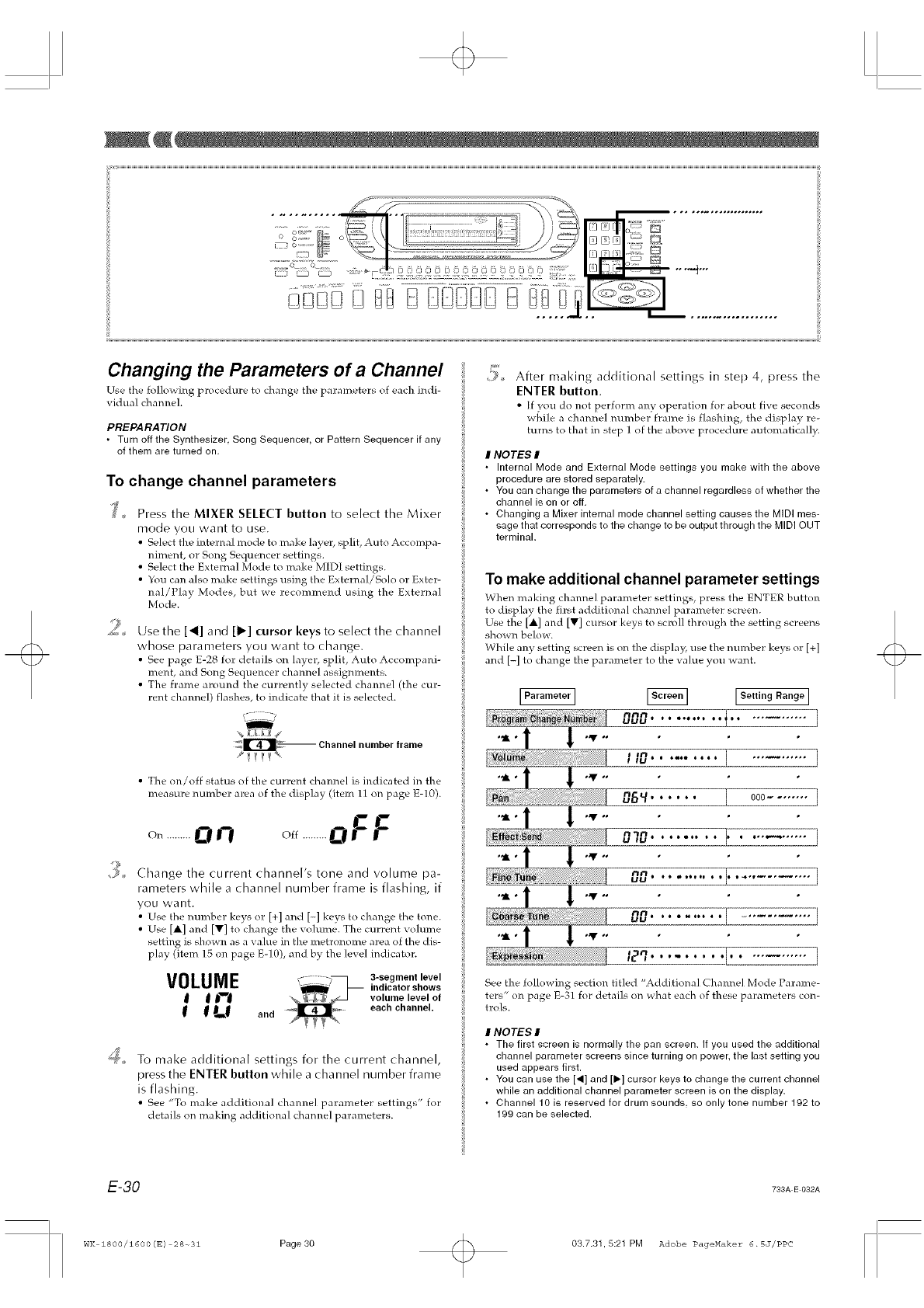
Changing the Parameters of a Channel
Use tile follov_ing p]ocedure to change the parameters of each indi-
vidual cbanne].
PREPARATION
• Turn off the Synthesizer Song Sequencer, or Pattern Sequencer if any
of them are turned on.
To change channel parameters
Press the MIXER SELECT button to select the Mixer
mode you want to use.
• Select the inter]hal mode to make layer, split, Auto Accompa-
niment, or Song Sequencer settings.
• Select the External Mode to make MIDI settings.
• You can also make settings using the External/Solo or Exter-
nal/Play Modes, but we recommend using the External
Mode.
®Use the [<] and [1_] cursor keys to select the channel
whose parameters you want to change.
• See page E-28 for details on layer, split, Auto Accompani-
ment, and Song Sequencer channel assignments.
• The frame around the currently selected channel (the cur-
rent channel) flashes, to indicate that it is selected.
v........
J_IL/'-41_- Channel number frame
• The on/off status of the current channel is indicated in the
measure number area of the display (item 11 on page E-f0).
o...........on off.........oFF
Change the current channel's tone and volume pa-
rameters while a channel number frame is flashing, if
you want.
• Use the number keys or [+] and [-] keys to change the to]he.
• Use [A] and [V] to change the volume. The current volume
setting is shown as a value in the metronome area of the dis-
play (item 15 on page E-10), and by the level indicator.
VOLUME :: 3-segmentlevel
_ indicator shows
_jl_ volume level of
_ L_ and each channel.
_'_;_,, To make additional settings for the current channel,
press the ENTER button while a channel number frame
is flashing.
• See "To make additional cha]hnel parameter settings" for
details on making additional channel parameters.
After making additional settings in step 4, press the
ENTER button.
•[f you do ]hot perform any operation for about five seconds
while a channel number frame is flashing, the display re-
turns to that in step 1 of the above procedure automatically.
I NOTES I
• Internal Mode and External Mode settings you make with the above
procedure are stored separately.
• You can change the parameters of a channel regardless of whether the
channel is on or off.
• Changing a Mixer internal mode channel setting causes the MIDI mes-
sage that corresponds to the change to be output through the MIDI OUT
terminal.
To make additional channel parameter settings
When making chamle] parameter settings, press the ENTER button
to display the first additional channel parameter screen.
Use the [A] and [V] cursor keys to scroll through the setting screens
shown below.
While any setting screen is on the display; use the number keys or [+]
and [-] to change the palameter to the value you want.
[Setting Range]
nn_t to 6•eoto oo]o* ..........
UUU .....
fain, i*moe • • • • ]iii ..........
06"/' ; " ; ; ; ] ooo........
U#U • • • 1•* * • i i÷,_ ......
UU • • eo•••l • • • 4-t ........
nn. ]UU o•em•oo•o ...........
See the following section titled "Additional Channel Mode Parame-
ters" on page E-31 for details on what each of these parameters con-
trois.
INOTES I
• The first screen is normally the pan screen. If you used the additional
channel parameter screens since turning on power, the last setting you
used appears first.
• You can use the [<] and [IJ-] cursor keys to change the current channel
while an additional channel parameter screen is on the display.
• Channel 10 is reserved for drum sounds, so only tone number 192 to
199 can be selected.
E-30 733A E 032A
WK 1800/1600(E) 28-_31 Page30 03.7.31,5:21 PM Adobe PageMaker 6.SJ/PPC
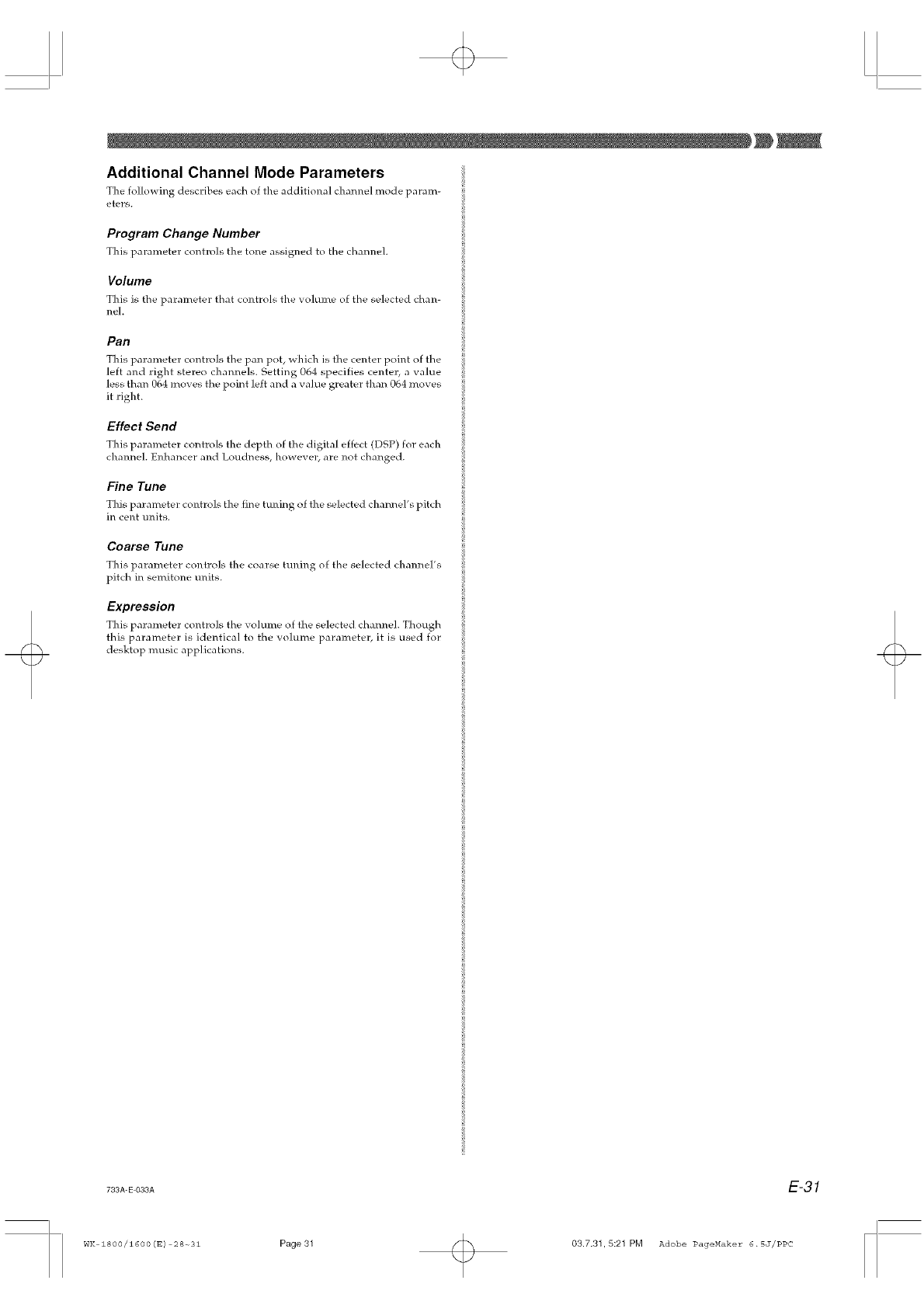
Additional Channel Mode Parameters
The fo]lowing describes each of the additional chmmel mode param-
eters.
Program Change Number
This parameter controls the tone assigned to the cham_eh
Volume
This is the parameter that controls the volume of the se]ected chan-
neh
Pan
This parameter controls the pan pot, which is the center point of the
left and right stereo channels. Setting 064 specifies center, a value
less than 064 moves the point left and a value greater than 064 moves
it right.
Effect Send
This parameter controls the depth of the digital effect (DSP) for each
channeh Enhancer and Loudness, however, are not changed.
Fine Tune
This parameter controls the fine tuning of the selected cham_el's pitch
in cent units.
Coarse Tune
This parameter controls the coarse tuning of the selected channel's
pitch in semitone units.
Expression
This parameter controls the volume of the selected cham_eh Though
this parameter is identical to the volume parameter, it is used for
desktop music applications.
733A-E-O33A E-31
WK ZS00/1600(E) 28-o31 Page31 03.7.31,5:21 PM Adobe PageMaker 6.SJ/PPC

The Synthesizer of this keyboard provides all the tools you need for
creating your own original tones. Simply select one of the built-in
tones and change its parameters to create your own original sound.
You can even store your sounds in memory for later recall using the
same procedure as that used to select a preset tone.
Synthesizer Functions
The fo]low.ing describes how to use each of the functions available
with the Synthesizer.
Synthesizer Parameters
The soumts of the preset tones built into this keyboard are controlled
by settings called "parameters." To create a user tone, you first recall
a preset tone and then change its parameters. Note that drum set
tones (192 through 199) cannot be used as the basis of a user tone.
The figure below shows the parameters that make zip the preset tones
and what each parameter does. As you can see, these parameters can
be divided into four groups, each of which is described in detail in
the following pages.
This parameter affects This parameter affects
rode characteristics. V'olrarn e.
[ ¢° PCM s,et. _1_ _oAmp e0veiope set _Output
ii:,',C ente e,
These parameters affect
pitch.
t
@*Attack rate
@*Release rate
@oLevel
@*Touch sensitivity
eo Filter sensitivity
¢* Filter level
e* Pan
@*Transpose
These parameters affect
volume, tone quality, and
how notes are sounded.
(1) Tone Characteristic Parameter
mPCM Set
This parameter determines the characteristk's of a tone by switching
its digitally sampled waveform. You can select a piano, guitar, syn-
thesizer, or any other of a variety of musical instrument and digitally
sampled waveforms.
(2) Volume Characteristic Parameter
m Amp Envelope Set
This set gives you a choice of a variety of different volume envelopes
(changes in volume over time): slow attack when a key is pressed,
quick attack when a key is pressed, continued sound while a key is
depressed, etc.
Volume
t t Time
Press key Release key
Gradual attack, followed by a lingering tone,
Volume
t t Time
Press key Release key
Sudden attack, followed by agradual decay. ....
(3) Tone Pitch Parameters
mPitch
This pa]ameter controls the overall pitch of the tone.
mPitch Envelope Set
This parameter provides a variety of pitch era'elopes from _\ hich you
can choose.
#NOTE #
Pitch envelope 00 selects "No change (flat)," 01 through 17 selects "Vibra-
to," and 18 through 45 selects "Other,"
(4) Volume, Tone Quafity, Parameters
m Attack Rate
This parameter lets you set the speed of the attack (the period from
the point when you press a key to the point that the tone reaches its
maximum volume). Use this parameter to make fine adjustments to
the tone characteristics of the amp envelope you are using.
Volume
t
Press key
Tone with slow attack ::
Volume
a,ttack Rate
Press key
Tone with quick attack b
Time
Time
E-32 733A E 034A
WK 1800/1600(E) 32-_38 Page 32 03.7.31,5:21 PM Adobe PageMaker 6.SJ/PPC
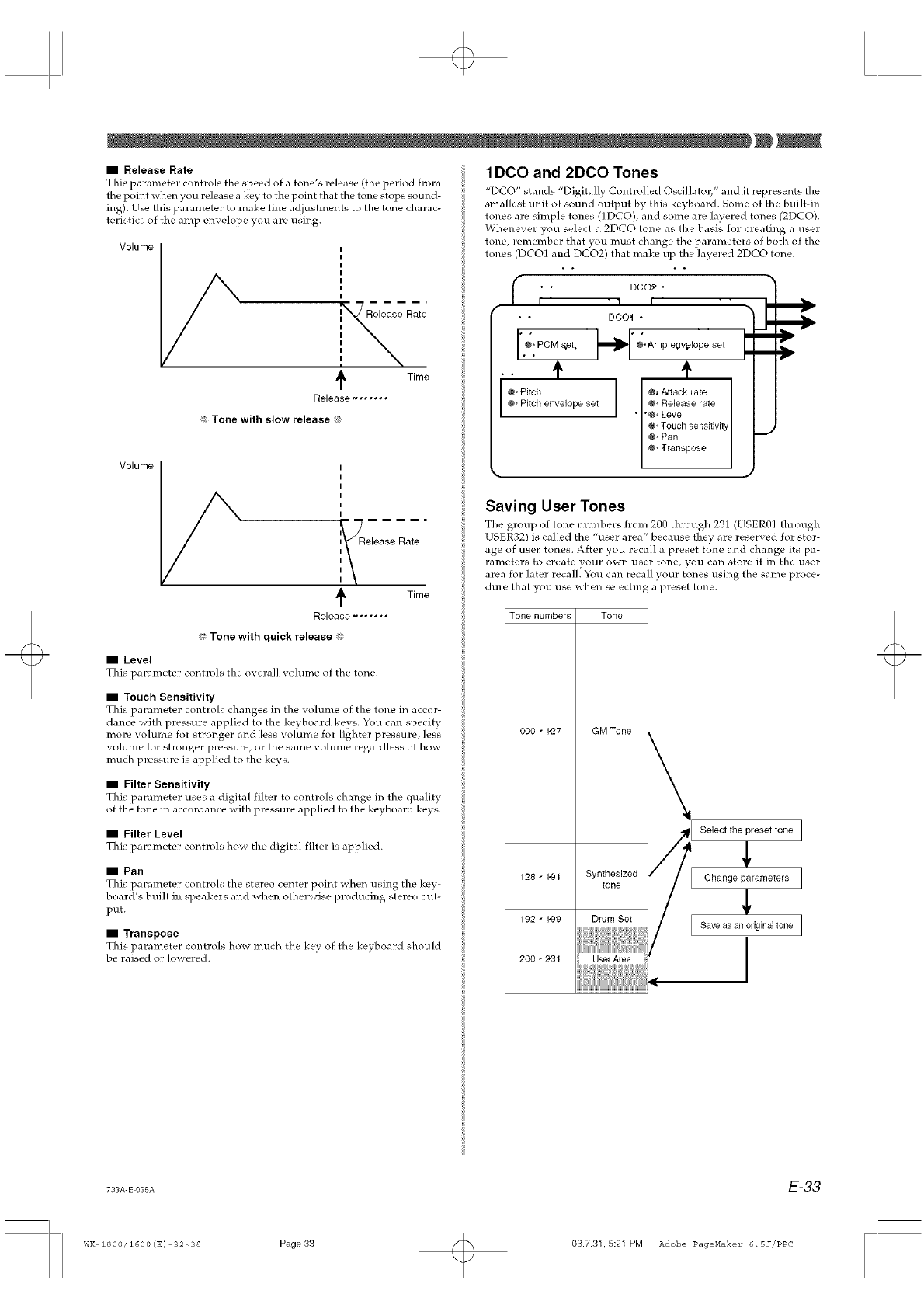
ii Release Rate
This parameter controls the speed of a tone's release (the period from
tile point when you release a key to the point that the tone stops somxd-
ing). Use this parameter to make fine adjustments to the tone charac-
teristics of the amp envelope you are using.
Volume
t Time
Release-,,°,-°
Tone with slow release
Volume
Release Rate
t Time
Release-,,,,,,
:, Tone with quick release :,
== Level
This parameter controls the overall vohm_e of the tone.
== Touch Sensitivity
This parameter controls changes in the volume of the tone in accor-
dance with pressure applied to the keyboard keys. You can specify
more volume for stronger and less volume for lighter pressure, less
volume for stronger pressure, or the same volume regardless of how
much pressure is applied to the keys.
== Filter Sensitivity
This parameter uses a digital filter to controls change in the quality
of the tone in accordance with pressure applied to the keyboard keys.
== Filter Level
This parameter controls ho_ the digital filter is applied.
== Pan
This parameter controls the stereo center point when using the key-
board's built in speakers and when otherwise producing stereo out-
put.
==Transpose
This parameter controls howmuch thekey ofthekeyboard should
be raised orlowered.
1DCO and 2DCO Tones
"DCO" stands "Digitally Controlled Oscillatol;" and it represents the
smallest unit of sound output by this keyboard. Some of the built-in
tones are simple tones (1DCO), and some are layered tones (2DCO).
Whenever you select a 2DCO tone as the basis for creating a user
tone, remember that you mllst change the parameters of both of the
tones (DCO1 a1_d DCO2) that make up the layered 2DCO tone.
f••DC02 °
I' 'l I'
••DCO_ •
°/: PCM s,et. _llb" ;.Amp e0v_lope set
• " t @*Tranlose
@oPitch @_Attack rate
@oPitch envelope set ®_Release rate
• "@°Level
@*Touch sensitivit
¢° Pan
Saving User Tones
The group of tone numbers from 20g through 231 (USERgl through
USER32) is called the "user area" because they are reserved for stor-
age of user tones. After you recall a preset tone and change its pa-
rameters to create your own user tone, you can store it in the user
area for later recall. You can recall your tones using the same proce-
dure that you use when selecting a preset tone.
Tone numbers Tone
000 -1,27 GM Tone
128 - t,91 Synthesized
tone
192 - t,99 Drum Set
200 - 2-_ 1
Selectthe presettone I
Change parameters [
L Saveas an originaltone J
733A-E-035A E-33
WK ZSOO/1600(E) 32_38 Page33 03.7.31,5:21 PM Adobe PageMaker 6.SJ/PPC
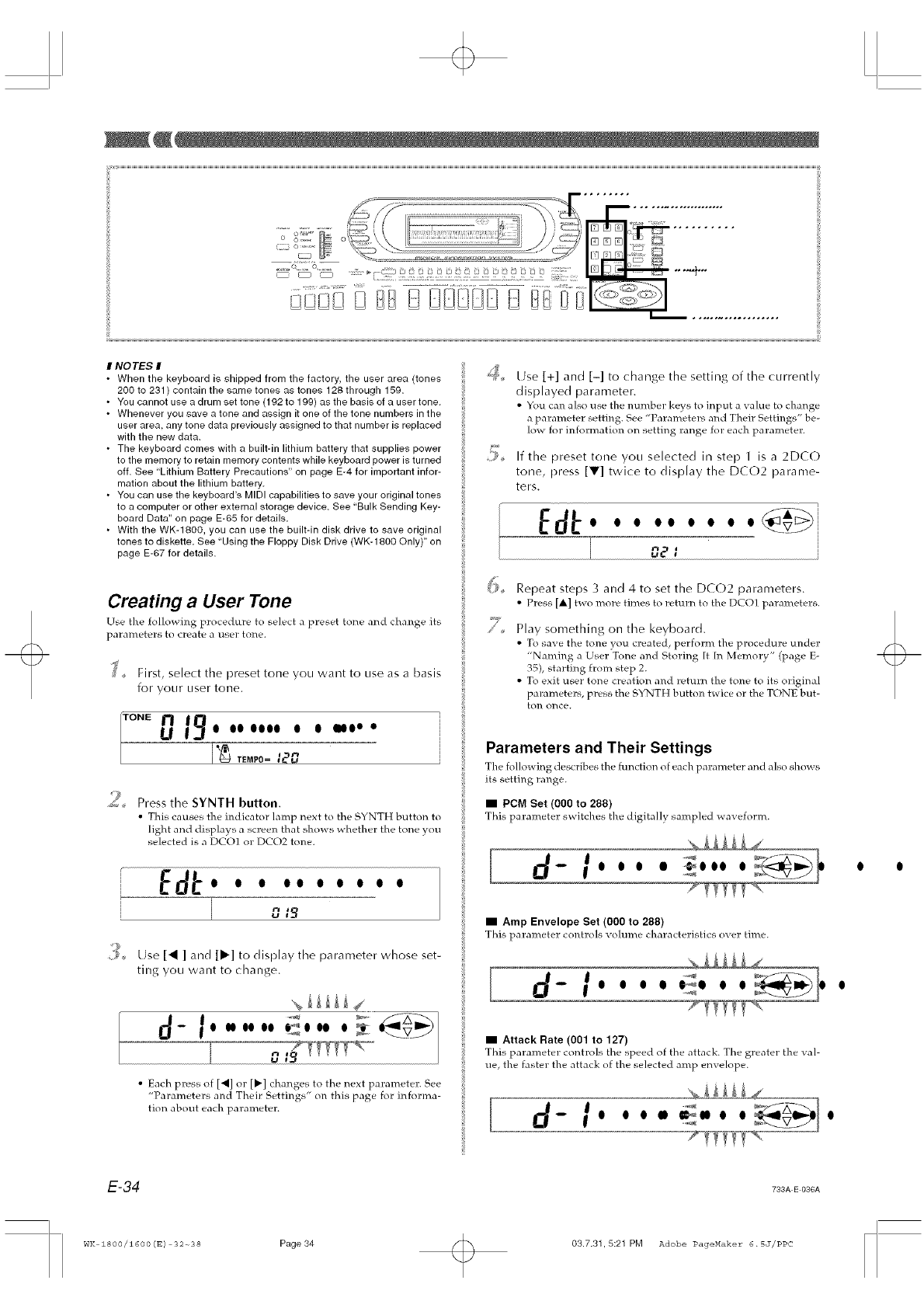
CZ3 o .......
J
.... rq: .,: :. ;;." 8 88@888 88
ENOTES E
• When the keyboard is shipped from the factory, the user area (tones
200 to 231 ) contain the same tones as tones 128 through 159.
• You cannot use a drum set tone (192 to 199) as the basis of a user tone.
• Whenever you save a tone and assign it one of the tone numbers in the
user area, any tone data previously assigned to that number is replaced
with the new data.
• The keyboard comes with a built-in lithium battery that supplies power
to the memory to retain memory contents while keyboard power is turned
off. See "Lithium Battery Precautions" on page E-4 for important infor-
mation about the lithium battery.
• You can use the keyboard's MIDI capabilities to save your original tones
to a computer or other external storage device. See "Bulk Sending Key-
board Data" on page E-65 for details.
• With the WK-1800, you can use the built-in disk drive to save original
tones to diskette. See "Using the Floppy Disk Drive (WK-1800 Only)" on
page E-67 for details.
Use [+1 and [-1 to change the setting of the currently
displayed parameter.
• You can also use the number keys to input a value to change
a parameter setting. See "Parameters and Their Settings" be-
low for information on setting range for each palameter.
If the preset tone you selected in step 1 is a 2DCO
tone, press [V] twice to display the DCO2 parame-
ters.
O O O O O O O O O _ _ '
_--Yl _/i
Creating a User Tone
Use the following procedure to select a preset tone and change its
parameters to create a user toTle.
J _, First, select the preset tone you want to use as a basis
for your user tone.
Uo oo oooo o o wo ° •
,,.+
TEMPO= +2u
9
_< Press the SYNTH button.
• This causes the indicator lamp next to the SYNTH button to
light and displays a screen that shows whether the tone you
selected is a DCO1 or DCO2 tone.
Ed . .. .......
IO t9
9
A, Use [_ ] and [1_1 to display the parameter whose set-
ting you want to change.
d-- _O IIO O0 O0 _O O0 O _ .....
• Each press of [_] or [1_] changes to the next parameter. See
"Parameters and Their Settings" on this page for informa-
tion about each parameter.
Repeat steps 3 and 4 to set the DCO2 parameters.
• Press [A] two more times to return to the DCOI parameters.
Play something on the keyboard.
• To save the tone you created, perform the procedure under
"Naming a User Tone and Storing [t [n Memory" (page E-
35), starting from step 2.
• To exit user tone creation and return the tone to its original
parameters, press the SYNTH button twice or the TONE but-
ton ollce.
Parameters and Their Settings
The following describes the hmction of each pal ameter and also sho_s
its setting range.
i PCM Set (0O0 to 288)
This parameter switches the digitall} sampled wave form.
O O O • _O O0 O
mAmp Envelope Set (000 to 288)
This parameter controls volume characteristics over time.
O O O q) _q) O O O
mAttack Rate (001 to 127)
This parameter controls the speed of the attack. The greater the val-
ue, the faster the attack of the selected amp envelope.
O O O II _llO O O O
E-34 733A E 036A
WK 1800/1600(E) 32-_38 Page 34 03.7.31,5:21 PM Adobe PageMaker 6.SJ/PPC
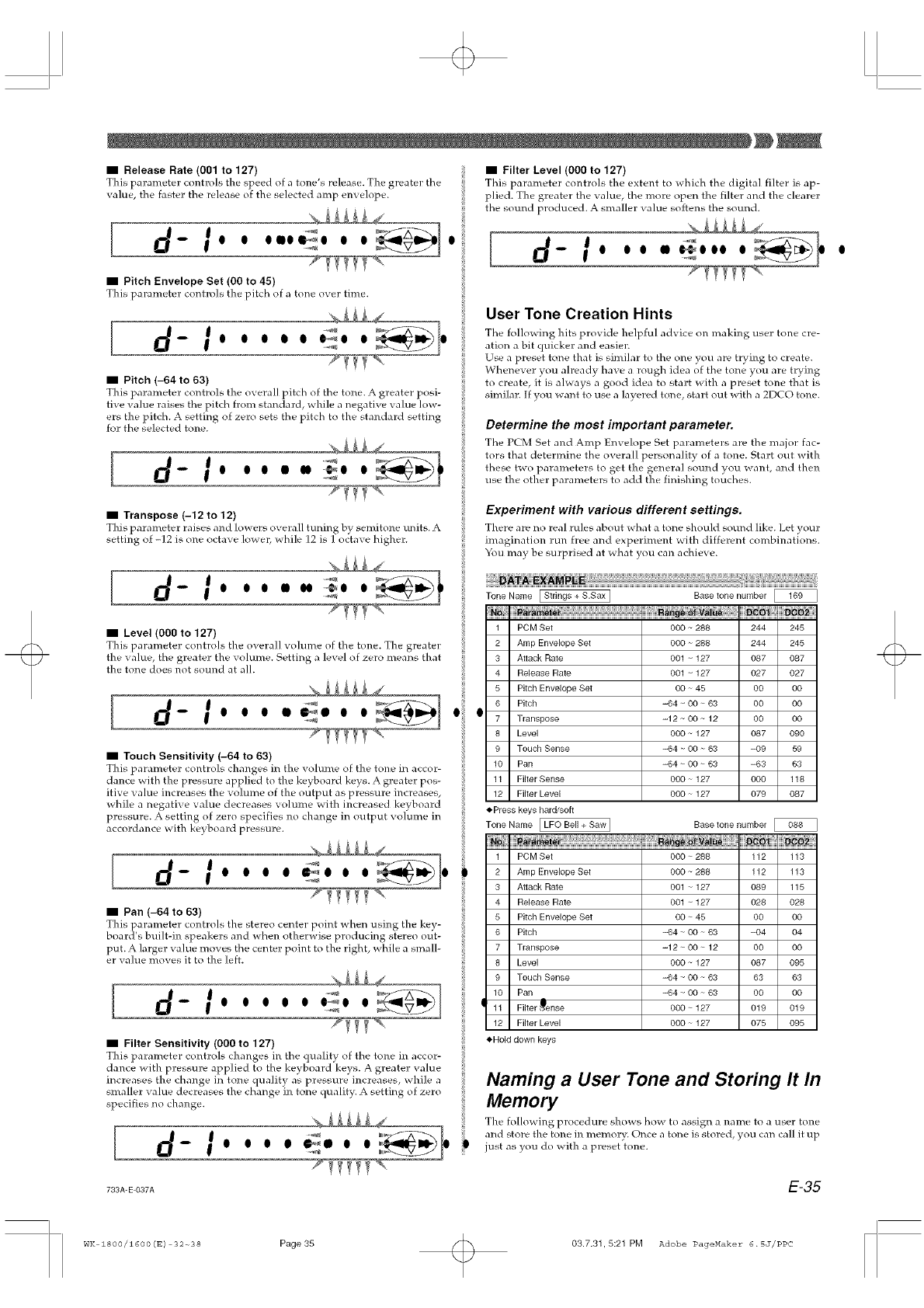
II Release Rate (001 to 127)
This parameter cont]ols the speed of a tone's release. The greater the
value, the faster the release of the selected amp envelope.
[-- O O OIIOt,_O O O O
II Pitch Envelope Set (00 to 45)
This parameter conhols the pitch of a tone over time.
[dI °
-- 0 0 0 II 0 O_0 0 0
II Pitch (-64 to 63)
This parameter controls the overall pitch of the tone. A greater posi-
tive value raises the pitch from standard, while a negative value low-
ers the pitch. A setting of zero sets the pitch to the standard setting
for the selected tone.
[-- O O O • m _O O
mTranspose (-12 to 12)
This parameter raises and lowers o_ erall tuning b} semitone units. A
setting of -12 is one octa_ e lo_ el_ while 12 is 1 octave higher.
[dI+
-- O110141@1 O
II Level (000 to 127)
This parameter controls the overall volume of the tone. The greater
the value, the greater the volume, getting a ]eve] of zero means that
the tone does not sound at all.
II Filter Level (000 to 127)
This pa]ameter controls the extent to which tile digital filter is ap-
plied. The greater the value, the more open the filter and the clearer
the sound produced. A smaller value softens the sound.
[
[d- Iooo.<.oo +H o+
II Touch Sensitivity (-64 to 63)
This parameter controls changes in the volume of the tone in accor-
dance with the pressure applied to the keyboard keys. A greater pos-
itive value increases the volmne of the output as pressure increases,
while a negative value decreases volume with increased keyboard
pressure. A setting of zero specifies no change in output volume in
accordance with keyboard pressure.
d-/...°
4
II Pan (-64 to 63)
This palameter controls the stereo center point when using the key-
board's built-in speakers and when otherwise producing stereo out- 6
put+ A large]: value moves the center point to the right, while a small- 7
er value moves it to the left. 8
9
Id- I ooooo.=.
II Filter Sensitivity (000 to 127)
This parametel controls changes in the quality of the tone in accor-
dance with pressure applied to the keyboard keys. A greater value
increases the change in tone quality as pressure increases, while a
smaller value decreases the change in tone quality. A setting of zero
specifies no change.
[d l ........
-- O O O O _11 O O ,,, O
-- O O O II O+OO0 O
User Tone Creation Hints
Tile following hits provide helpful advice on making user tone cre-
ation a bit quicker and easier.
Use a preset tone that is similar to the one you are trying to create.
Whenever you ah:eady have a rough idea of the tone you are trying
to create, it is always a good idea to start with a preset tone that is
similar. If you want to use a layered tone, start out with a 2DCO tone.
Determine the most important parameter.
The PCM Set and Amp Envelope Set parameters are the major fac-
tors that determine the overall personality of a tone. Start out with
these two parameters to get the general sound you want, and then
use the other parameters to add the finishing touches.
Experiment with various different settings.
There are no leal rules a}xmt what a tone should sound like. ]Let your
imagination run free and experiment _ith different combinations.
You may be surprised at xahat you can achiex e.
++ +; _Le + ;:+ ++:+++t
Tone Name [ Strings+ S.Sax ] Baset ........ ber
N+am+t_ ++++++++an++f i:
1 PCMSet 000 288
2 Amp EnvelopeSet 000 288
3 Attack Rate 001 ~127
4 ReleaseRate 001 + 127
5 Fitch EnvelopeSet O0 45
6 Fitch -64 + O0 63
07 Transpose -12 O0 12
8 Level 000 127
9 Touch Sense -64 O0 63
10 Pan -64 O0 63
11 Filter Sense 000 127
12 Filter Level 000 127
ePress keys hard/soft
Tone Name [ LFO Bell + Saw]
PCMSet
Amp EnvelopeSet
Attack Rate
ReleaseRate
PitchEnvelopeSet
Pitch
Transpose
Level
Touch Sense
10 Pan
i11 Filter ,_ense
12 Filter Level
eHold down keys
244 245
244 245
087 087
027 027
O0 O0
O0 O0
O0 O0
087 090
-09 59
-63 63
000 118
079 087
Base tone number
000 ~ 288 112 113
000 ~ 288 112 113
001 ~ 127 089 115
001 ~ 127 028 028
O0 ~ 45 O0 O0
-64 ~ O0 ~ 63 -04 04
-12 ~ O0 ~ 12 O0 O0
000 ~ 127 087 095
=64 ~ O0 ~ 63 63 63
-64 ~ O0 ~ 63 O0 O0
000 ~ 127 019 019
000 ~ 127 075 095
Naming a User Tone and Storing It In
Memory
The following procedlare shows how to assign a name to a user tone
and store the tone in memory. Once a tone is stored, you can call it up
just as you do >ith a preset tone.
733A+E+O37A E-35
wK zsoo/16oo(s) 32+38 Page35 03.7.31,5:21 PM Adobe PageMaker 6.SJ/PPC
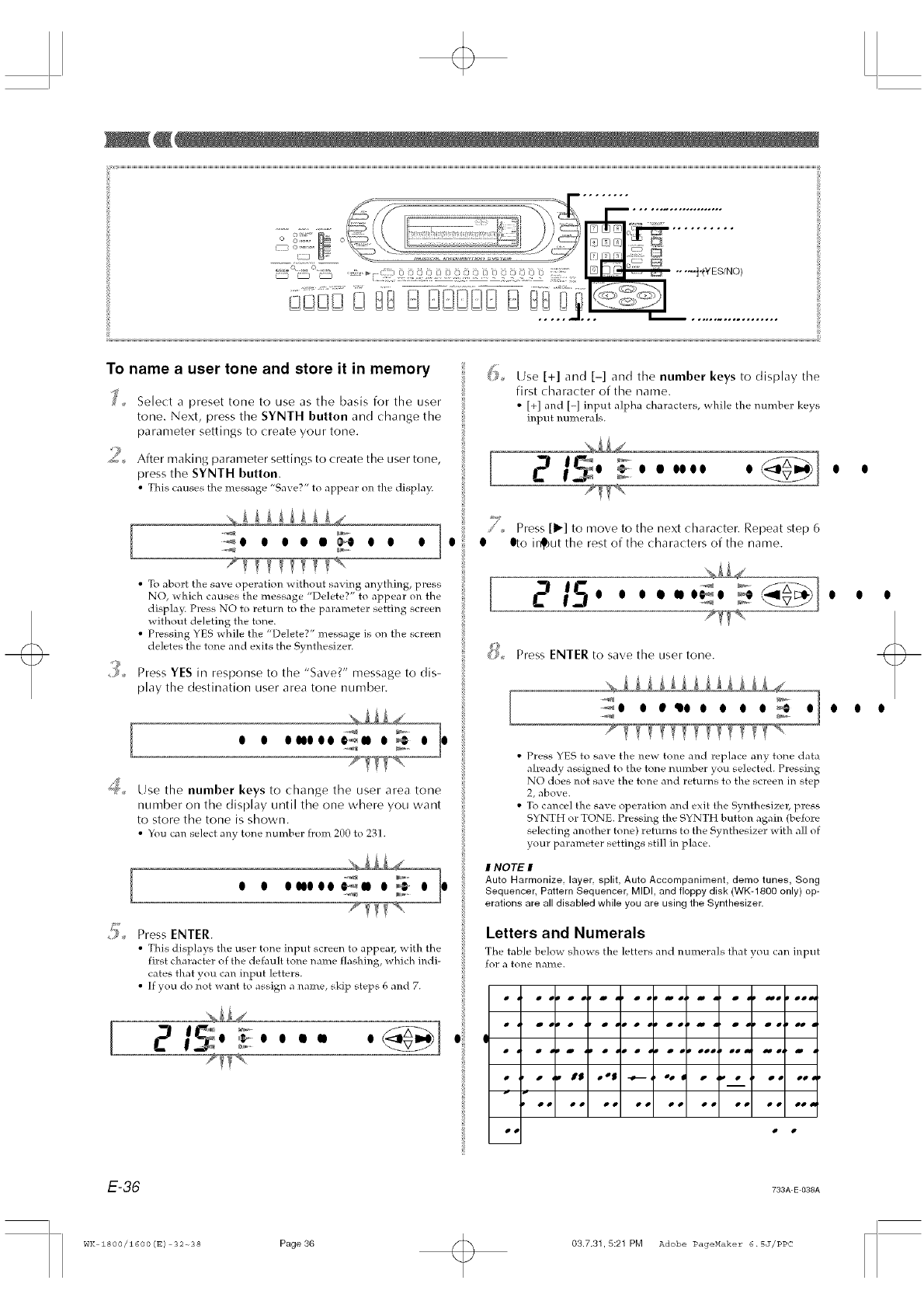
To name a user tone and store it in memory
Select a preset tone to use as the basis for the user
tone. Next, press the SYNTH button and change the
parameter settings to create your tone.
2+ After making parameter settings to create the user tone,
press the SYNTH button.
•This causes the message "Save?" to appear on the display<
_O O O • • O O O O
•To abort the save operation without saving anything, press
NO, which causes the message "Delete?" to appear on the
display. Press NO to return to the parameter setting screen
without deleting the tone.
• Pressing YES while the "Delete?" message is on the screen
deletes the tone and exits the Synthesizer.
_%,, Press YES in response to the "Save?" message to dis-
play the destination user area tone number.
[o.o.o.o olo
_;;_ Use the number keys to change the user area tone
number on the display until the one where you want
to store the tone is shown.
• You can select any tone m]mber from 200 to 231.
[O O ONOO0 O
#'_ Press ENTER.
• This displays the user tone input screen to appear, _ith the
first character of the default tone name flashing, which indi-
cates that you can input letters.
• If you do not want to assign a name, skip steps 6 and 7.
[
/+
0
[
@+
Use [+] and [-] and the number keys to display the
first character of the name.
•[+] and [-] input alpha characters, while the m]mber keys
input mm_erals.
O _O OOOO0 O
Press [1_] to move to the next character. Repeat step 6
Itto ir_ut the rest of the characters of the name.
O O O II II O_O _ O
Press ENTER to save the user tone.
[_o o e,qJo o o o o
• Press YES to save the new tone and replace any tone data
already assigned to the tone number you selected. Pressing
NO does not save the tone and returns to the screen in step
2, above.
• To cancel the save operation and exit the Synthesize]_ press
SYNTH or TONE. Pressing the SYNTH button again (before
selecting another tone) returns to the Synthesizer with all of
your parameter settings still in place.
I NOTE I
Auto Harmonize, layer, split, Auto Accompaniment, demo tunes, Song
Sequencer, Pattern Sequencer, MIDI, and floppy disk (WK-1800 only) op-
erations are all disabled while you are using the Synthesizer.
Letters and Numerals
The table below sho_s the letters and numerals that you can input
for a tone name.
•J BS • °S -o--- _oo w _ •o• oo
oo oo oo oo oo oo o$ oo oo_
[o.. o _... !
E-36 733A+E-038A
WK 1800/1600(E) 32-_38 Page 36 03.7.31,5:21 PM Adobe PageMaker 6.SJ/PPC
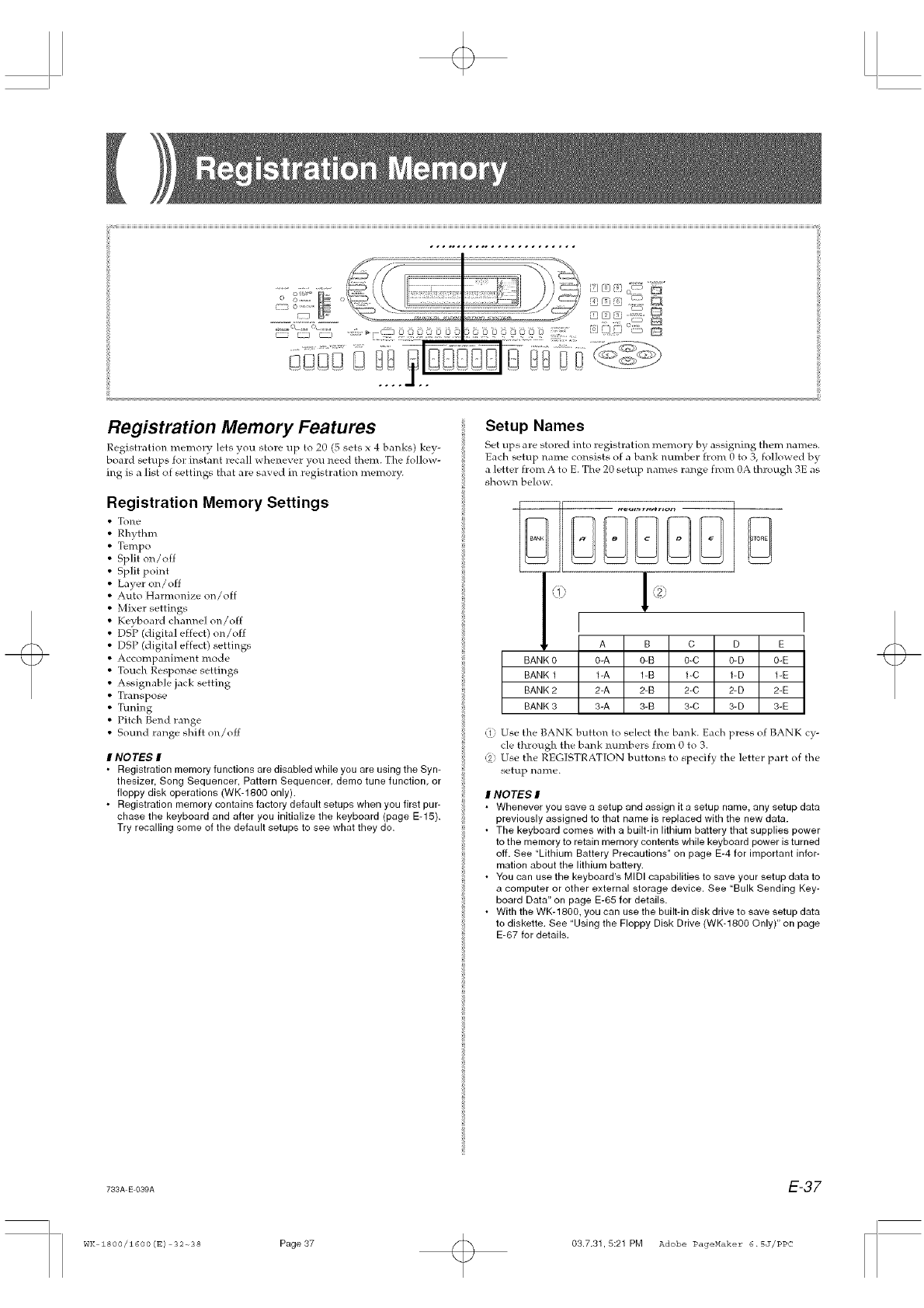
Registration Memory Features
Registration memory lets you store up to 20 (5 sets x 4 banks) ke_-
board setups for instant recall whenever you need them. The follow-
ing is a list of settings that are saved in registration memory.
Registration Memory Settings
• Tone
• Rhythm
• Tempo
• Split on/off
• Split point
• Layer on/off
• Auto Harmonize on/off
• Mixer settings
• Keyboard channel on/off
• DSP (digital effect) on/off
• DSP (digital effect) settings
• Accompaniment mode
• Touch Response settings
• Assignable jack setting
• Transpose
• Tuning
• Pitch Bend range
• Sound range shift on/off
INOTE,9 I
• Registration memory functions are disabled while you are using the Syn-
thesizer, Song Sequencer, Pattern Sequencer demo tune function or
floppy disk operations (WK-1800 only).
• Registration memory contains factory default setups when you first pur-
chase the keyboard and after you initialize the keyboard (page E-15).
Try recalling some of the default setups to see what they do.
Setup Names
Set ups are stored into registration memory by assigning them names.
Each setup name consists of a bank mm_ber from O to 3, followed by
a letter from A to E. The 20 setup names range from 0A through 3E as
shown below.
<i I _2:
A B C D E
BANK 0 0-A 0-B 0-C 0-D 0-E
BANK 1 1-A 1-B 1-C 1-D 1-E
BANK 2 2-A 2-B 2-C 2-D 2-E
BANK 3 3-A 3-B 3-C 3-D &E
(1 Use the BANK button to select the bank. Each press of BANK cy-
cle through the bank numbers from O to 3.
( Use the REGISTRATION buttons to specify the ]etter part of the
setup nallle.
INOTE,9 I
• Whenever you save a setup and assign it a setup name, any setup data
previously assigned to that name is replaced with the new data.
• The keyboard comes with a built-in lithium battery that supplies power
to the memory to retain memory contents while keyboard power is turned
off. See "Lithium Battery Precautions" on page E-4 for important infor-
mation about the lithium battery.
• You can use the keyboard's MIDI capabilities to save your setup data to
a computer or other external storage device. See "Bulk Sending Key-
board Data" on page E-85 for details.
• With the WK-1800, you can use the built-in disk drive to save setup data
to diskette. See "Using the Floppy Disk Drive (WK-1800 Only)" on page
E-87 for details.
733A E 039A E-37
wK zsoo/z6oo(E) 92-38 Page37 03.7.31,5:21 PM Adobe PageMaker 6.SJ/PPC
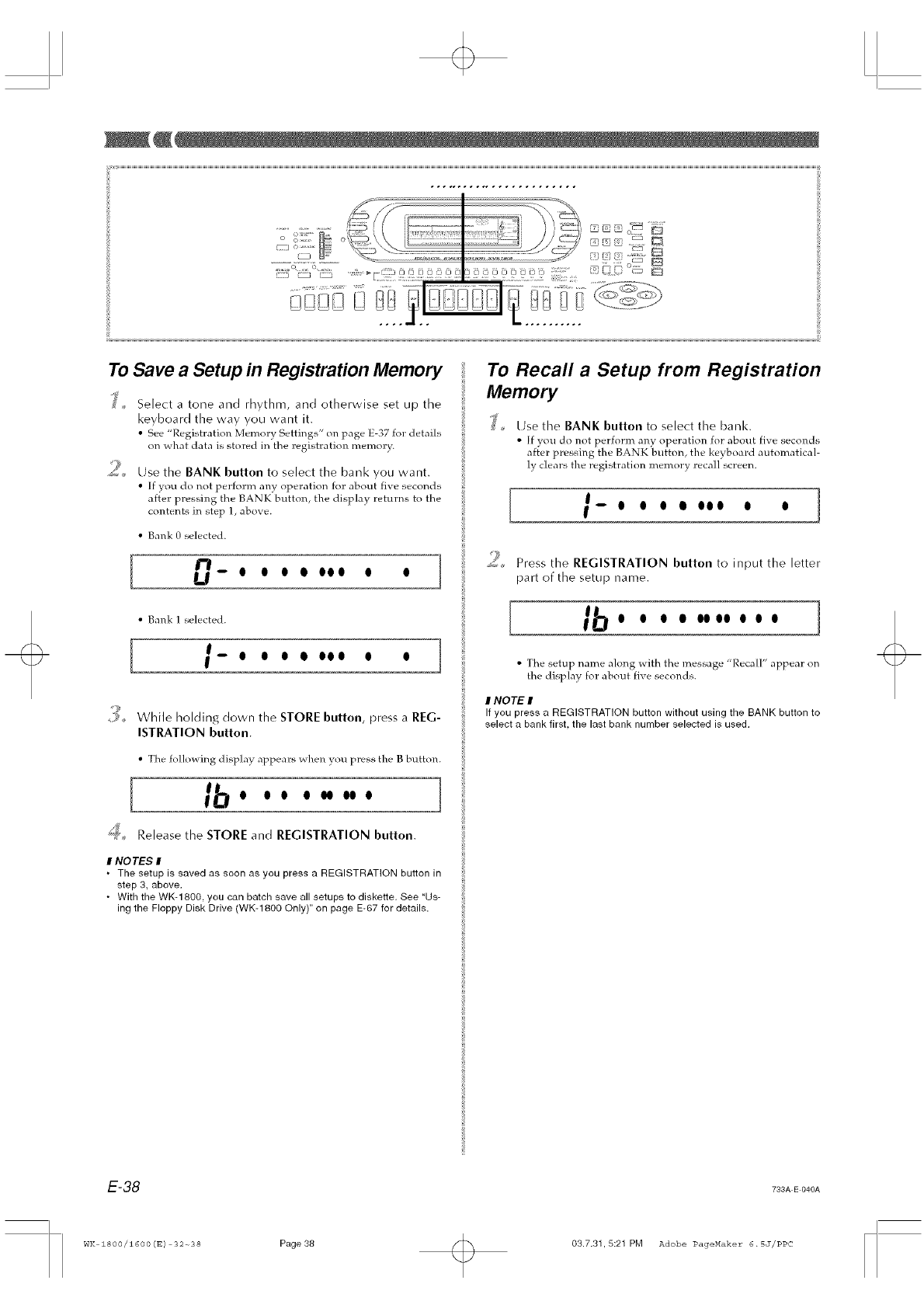
To Save a Setup in Registration Memory
,,,d Select a tone and rhythm, and otherwise set up the
keyboard the way you want it.
• See "Registration Memory Settings" on |,age E-37 for details
on _hat data is stored in the registration memory.
_;.... Use the BANK button to select the bank you want.
• If }ou do not perform any operation for about five seconds
after pressing the BANK button, the display returns to the
contents in step 1, abo_ e.
• Bank 0 selected.
I n ]U-- o o o o ooo o o
• Bank 1 selected.
1.' ]
.-- O O OOOO0 O O
To Recall a Setup from Registration
Memory
_' Use the BANK button to select the bank.
•[f you do not perform any operation for about five seconds
after pressing the BANK button the keyboard automatical-
ly clears the registratk)l_ memory recall screen.
[ , ]t-- o o ooooo o o
Press the REGISTRATION button to input the letter
part of the setup name.
I sb........... ]
• The setup name along with the message "Recall" appear on
the display for about five seconds.
_,, While holding down the STORE button, press a REG-
ISTRATION button.
INOTE #
If you press a REGISTRATION button without using the BANK button to
select a bank first, the last bank number selected is used.
• The following display appears _hen you press the B button.
l lb....-... ]
_'_, Release the STORE and REGISTRATION button.
INOTES I
•The setup is saved as soon as you press a REGISTRATION button in
step 3, above.
• With the WK-1800, you can batch save all setups to diskette. See "Us-
ing the Floppy Disk Drive (WK-1800 Only)" on page E-67 for details.
E-38 733A E 040A
WK zsoo/1600(E) 32_38 Page38 03.7.31,5:21 PM Adobe PageMaker 6.SJ/PPC
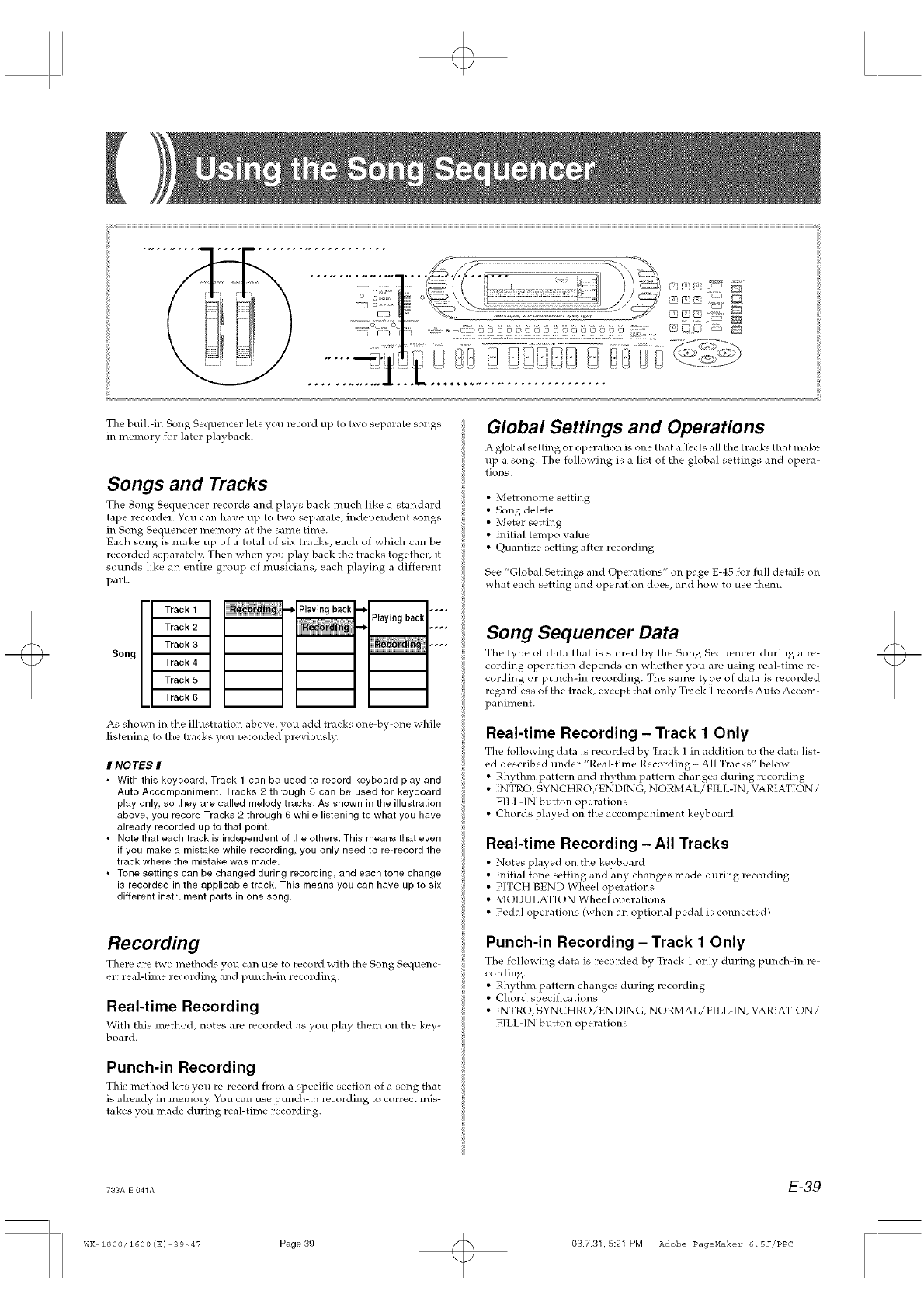
The built-in Song Sequencer lets you record up to two separate songs
in memory for later playback.
Songs and Tracks
The Song Sequencer records and plays back much like a standard
tape recorder. You can have up to two separate, independent songs
in Song Sequencer memory at the same time.
Each song is make up of a total of six tracks, each of which can be
recorded separately. Then when you play back the hacks together, it
sounds like an entire group of musicians, each playing a different
part.
Song
As shown in the illustration above, you add tracks one-by-one _xhile
listening to the tracks you recorded previously.
I NOTES I
• With this keyboard, Track 1 can be used to record keyboard play and
Auto Accompaniment. Tracks 2 through 6 can be used for keyboard
play only, so they are called melody tracks. As shown in the illustration
above, you record Tracks 2 through 6 while listening to what you have
already recorded up to that point.
• Note that each track is independent of the others. This means that even
if you make a mistake while recording, you only need to re-record the
track where the mistake was made.
• Tone settings can be changed during recording, and each tone change
is recorded in the applicable track. This means you can have up to six
different instrument parts in one song.
Recording
There are two methods you can use to record xaith the Song Secluenc-
er: real-time recording and punch-in recording.
Real-time Recording
With this method, notes are recorded ;is you play them on the key-
board.
Punch-in Recording
This method lets you re-record from a specific section of a song that
is already in men_ory. You can use punch-in recording to correct mis-
takes you made during real-time recording.
Global Settings and Operations
A global setting or operation is one that affects all the tracks that make
up a song. The following is a list of the global settings and opera-
tions.
• Metronome setting
• Song delete
• Meter setting
• Initial tempo value
• Quantize setting after recording
See "Global Settings and Operations" on page E-45 for full details on
what each setting and operation does, and how to use them.
Song Sequencer Data
The type of data that is stored by the Song Seqilencer during a re-
cording operation depends on whether you are using real-time re-
cording or punch-in recording. The same type of data is recolded
regardless of the track, except that only Track I records Auto Accom-
paniment.
Real-time Recording -Track 1Only
The following data is recorded by Track 1 in addition to the data list-
ed described under "Real-time [,_ecording -All Tracks" below.
• Rhythm pattern and rhythm pattern changes during recording
• [NTRO, SYNCHRO/ENDING, NORMAL/FILL-IN, VARIATION/
FILL-IN button operations
• Chords played on the accompaniment keyboard
Real-time Recording -All Tracks
• Notes played on the keyboard
• Initial tone setting and any changes made during recording
• PITCH BEND Wheel operations
• MODULATION Wheel operations
• Pedal operations (when an optional pedal is connected)
Punch-in Recording - Track 1 Only
The following data is recoMed by Track 1 only during punch-in re-
cording.
• Rhythm pattern changes during recording
• Chord specifications
• [NTRO, SYNCHRO/ENDING, NORMAL/FILL-IN, VARIATION /
FILL-IN button operations
733A E 041A E-39
WK 1800/1600(E) 39-_47 Page39 03.7.31,5:21 PM Adobe PageMaker 6.SJ/PPC
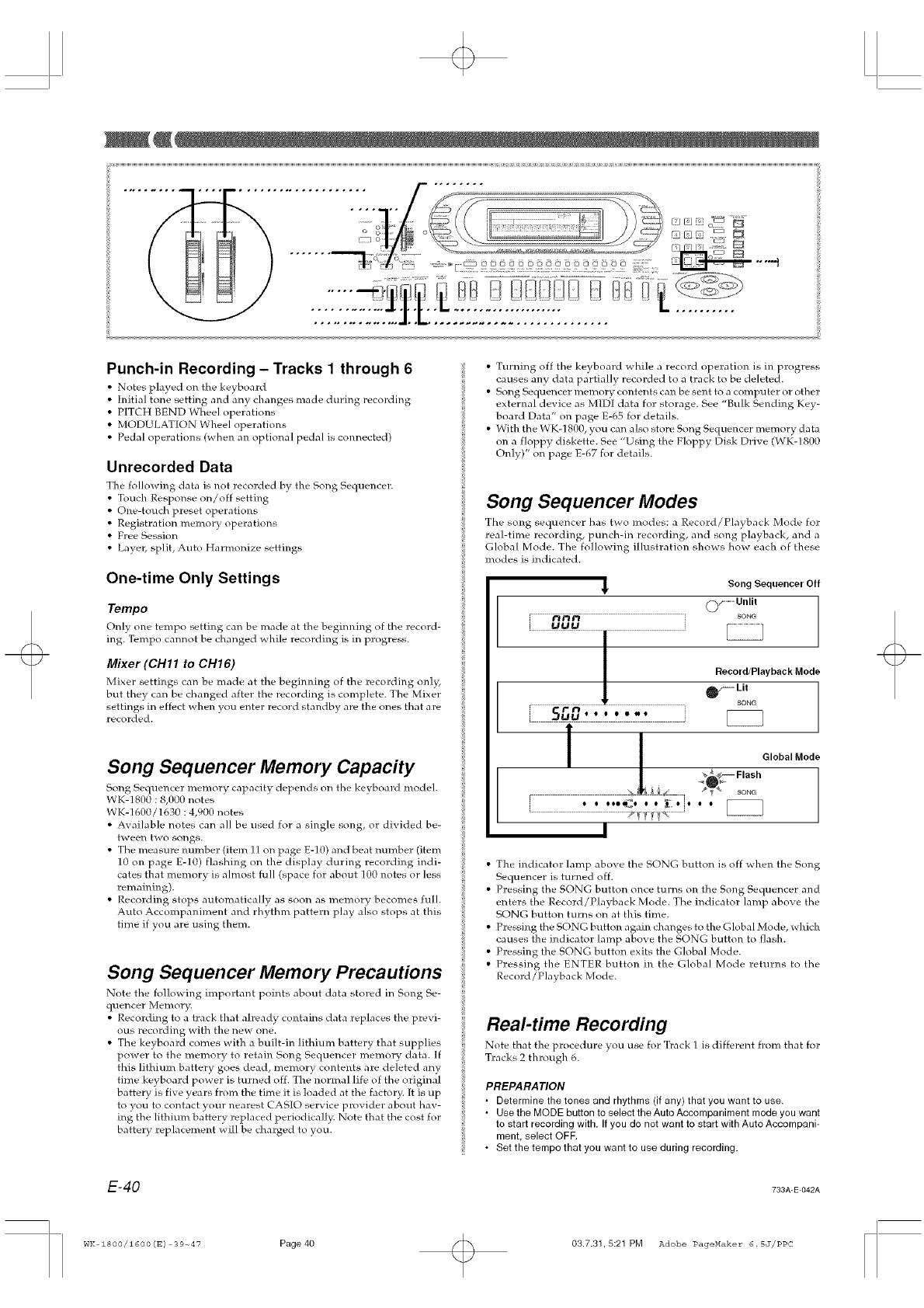
:7:!:: < ii:ii....
.............................. :...................................:L L
Punch-in Recording - Tracks 1 through 6
• Notes played on tile keyhoard
• Initial tone setting and any changes made during recording
• PITCH BEND Wheel operations
• MODULAT[ON Wheel operations
• Pedal operations (when an optional pedal is connected)
Unrecorded Data
The following data is not recorded by the Song Sequencer.
• Touch Response on/off setting
• One-touch preset operations
• Registration memory operations
• Free Session
• Layer, split, Auto Harmonize settings
One-time Only Settings
Tempo
Onl_ one tempo setting can be made at the beginning of the record-
ing. Tempo cannot be changed _hile recording is in progress.
Mixer (CH11 to CH16)
Mixer settings can be made at the beginning of the recording only,
hut they can be changed after the recording is complete. The Mixer
settings in effect when you enter record standby are the ones that are
recorded.
Song Sequencer Memory Capacity
Song Sequencer memory capacity depends on the keyboard model.
WK-1800 : 8,000 notes
WK-] 600 /1630 : 4,900 notes
• Available notes can all be used for a single song, or divided be-
tween two songs.
• The measure number (item ] ] on page E-10) and beat nmnber (item
10 on page E-10) flashing on the display during recording indi-
cates that memory is almost full (space for about 100 notes or less
remaining).
•Recording stops automatically as soon as memory becomes full.
Auto Accompaniment and rhythm pattern play also stops at this
time if you are using them.
Song Sequencer Memory Precautions
Note the fo]]owing important points about data stored in Song Se-
quencer Memory.
• Recording to a track that already contains data replaces the previ-
ous recording with the new one.
• The keyboard comes with a built-in lithium battery that supplies
power to the memory to retain Song Sequencer memory data. If
this lithium battery goes dead, memory contents are deleted any
time keyboard power is turned off. The normal life of the original
battery is five years from the time it is loaded at the factory. [t is up
to you to contact your nearest CASIO service provider about hav-
ing the lithium battery replaced periodically. Note that the cost for
battery replacement will be charged to you.
• Turning off the keyboard while a record operation is in progress
causes any data partially recorded to a track to be deleted.
• Song Sequencer memory contents can be sent to a computer or other
external device as MIDI data for storage. See "Bulk Sending Key-
board Data" on page E-65 for details.
• With the WK-1800, you canalsostoreSongSequencermemorydata
on a floppy diskette. See "Using the Floppy Disk Drive (WK-1800
Only)" on page E-67 for details.
Song Sequencer Modes
The song sequencer has two modes: a Record/Playback Mode for
real-time recording, punch-in recording, and song playback, and a
Global Mode. The following illustration shows how each of these
modes is indicated.
SongSequencerOff
Q_/Unlit
SONG
uuu
5E,P,....... •
"S _ i_4' _#¢ SONG
, , ,,,,<, , , _,, , , [[[[[[]
m H f_m
I
• The indicator lamp above the SONG button is off when the Song
Sequencer is turned off.
• Pressing the SONG button once turns on the Song Sequencer and
enters the Record/Playback Mode. The indicator lamp above the
SONG button turns on at this time.
• Pressing the SONG button again changes to the Global Mode, which
causes the indicator lamp above the SONG button to flash.
• Pressing the SONG button exits the Global Mode.
• Pressing the ENTER button in the Global Mode returns to the
Record/Playback Mode.
Real-time Recording
Note that the procedure you use for Track 1 is different from that for
Tracks 2 thlough 6.
PREPARATION
•Determine the tones and rhythms (if any) that you want to use.
•Use the MODE button to select the Auto Accompaniment mode you want
to start recording with. If you do not want to start with Auto Accompani-
ment, select OFF.
• Set the tempo that you want to use during recording.
E-40 733A-E-O42A
WK 1800/Z600(E) 39-_47 Page40 03.7.31,5:21 PM Adobe PageMaker 6.SJ/PPC
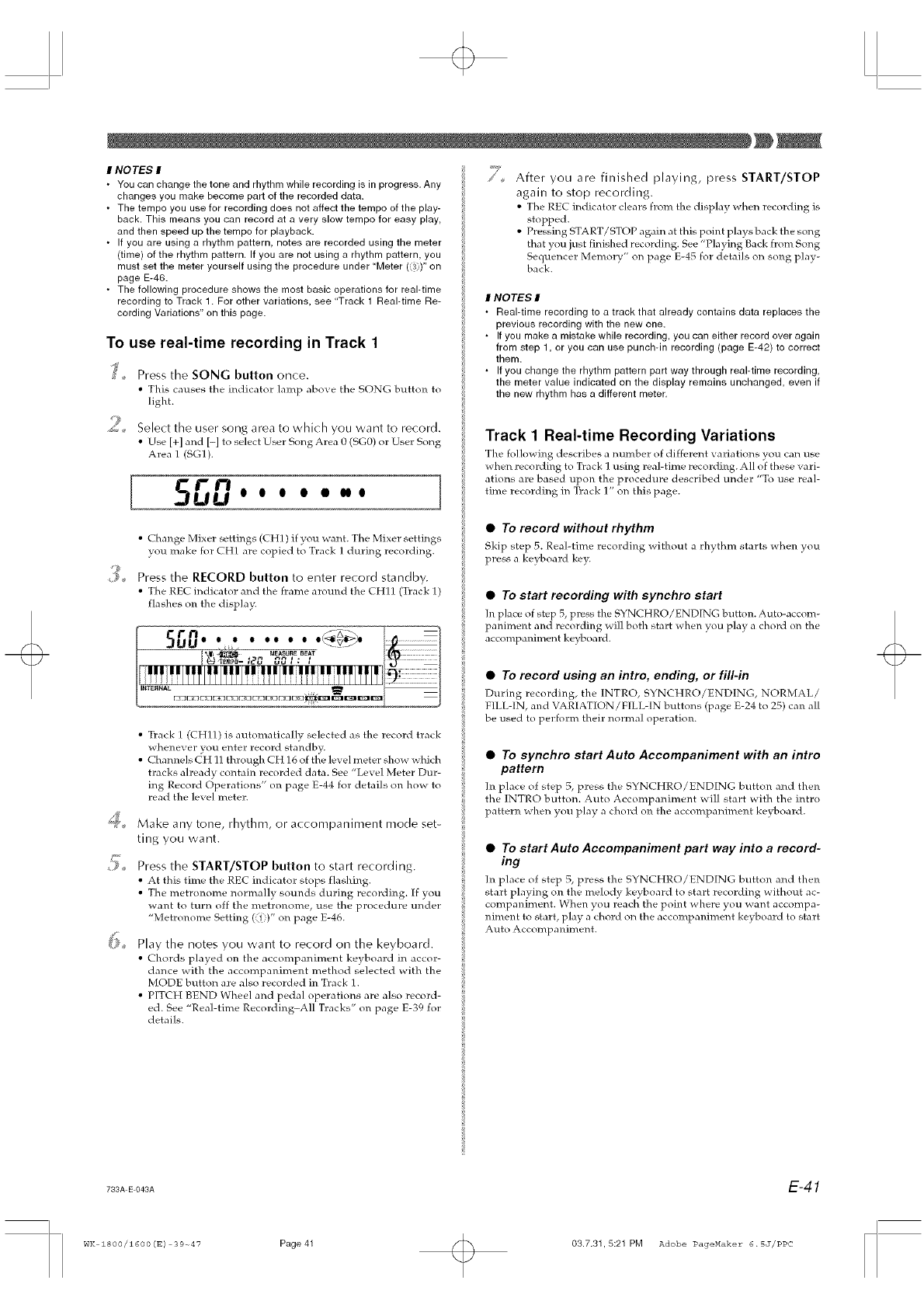
INOTES I
• You can change the tone and rhythm while recording is in progress, Any
changes you make become part of the recorded data.
• The tempo you use for recording does not affect the tempo of the play-
back. This means you can record at a very slow tempo for easy play,
and then speed up the tempo for playback.
• If you are using a rhythm pattern, notes are recorded using the meter
(time) of the rhythm pattern. If you are not using a rhythm pattern, you
must set the meter yourself using the procedure under "Meter ( )" on
page E-46.
• The following procedure shows the most basic operations for real-time
recording to Track 1. For other variations, see "Track 1 Real-time Re-
cording Variations" on this page.
To use real-time recording in Track 1
's_ Press the SONG button once,
• This causes the indicator ]amp above the SONG button to
light.
9
_<, Select the user song area to which you want to record.
• Use [+] and H to select User Song Area O(SG0) o1:User Song
Area 1 (SG1).
5rn ]UU 0 o o • oaoo
• Change Mixer settings (CH1) if you want. The Mixer settings
you make for CH1 are copied to Track 1 during recording.
9_ Press the RECORD button to enter record standby.
• The REC indicator and the frame around the CH11 (Track 1)
flashes on the displa_
• Track 1 (CHll) is automatically selected as the record track
whenever you enter record standby.
• Channels CH 11 through CH 16 of the level meter show w hich
tracks already contain recorded data. See "Level Meter Dur-
ing Record Operations" o11 page E-44 for details o11 how to
read the level meter.
Make any tone, rhythm, or accompaniment mode set-
ting you want
Press the START/STOP button to start recording.
• At this time the REC indicator stops flashing.
• The metronome normally sounds during recording. If you
want to turn off the metronome, use the procedure under
"Metronome Setting (i)" on page E-46.
Play the notes you want to record on the keyboard.
• Chords played on the accompanin_ent keyhoard in accor-
dance with the accompaniment method selected with the
MODE button are also recorded in Track 1.
• PITCH BEND Wheel and pedal operations are also record-
ed. See "Real-time Recording-All Tl:acks" on page E-39 for
details.
After you are finished playing, press START/STOP
again to stop recording.
• The REC indicator clears from the display when recording is
stopped.
• Pressing START/STOP again at this point plays back the song
that you just finished recording. See "Playing Back from Song
Sequencer Memory" on page E-45 for details on song play-
back.
INO TE,.q I
• Real-time recording to a track that already contains data replaces the
previous recording with the new one.
• If you make a mistake while recording, you can either record over again
from step 1, or you can use punch-in recording (page E-42) to correct
them.
• If you change the rhythm pattern part way through real-time recording,
the meter value indicated on the display remains unchanged even if
the new rhythm has a different meter.
Track 1Real-time Recording Variations
The following describes a number of different va]Jations you can use
when recording to Track I using real-time recording. All of these vari-
ations are based upon the procedure described under "To l_lse real-
time recording in Track 1" on this page.
•To record without rhythm
Skip step 5. P,eal-time recording _ithout a rhythm starts when you
press a keyboard key.
•To start recording with synchro start
11lplace of step 5, press the 5YNCHRO/ENDING button. Auto-accom-
paniment and recording will both start when you play a chord on the
accompaniment keyboard.
•To record using an intro, ending, or fill-in
During recording, the INTP, O, SYNCHRO/ENDING, NORMAL/
FILL-IN, and VARIATION/FILL-IN buttons (page E-24 to 25) can all
be used to perform their normal operation.
•To synchro start Auto Accompaniment with an intro
pattern
In place of step 5, press the SYNCHRO/ENDING button and then
the INTRO button. Auto Accompaniment will start with the intro
pattern when you play a chord on the accompaniment keyhoard.
•To start Auto Accompaniment part way into a record-
ing
In phlce of step 5, press the SYNCHRO/ENDING button and then
start playing on the melody keyboard to sta]t recording without ac-
companiment When you reach the point where you want accompa-
niment to start, play a chord on the accompaniment keyboard to start
Auto Accompaniment
793A E 048A E-41
WK 1800/1600(E) 39-_47 Page 41 03.7.31,5:21 PM Adobe PageMaker 6.5J/PPC
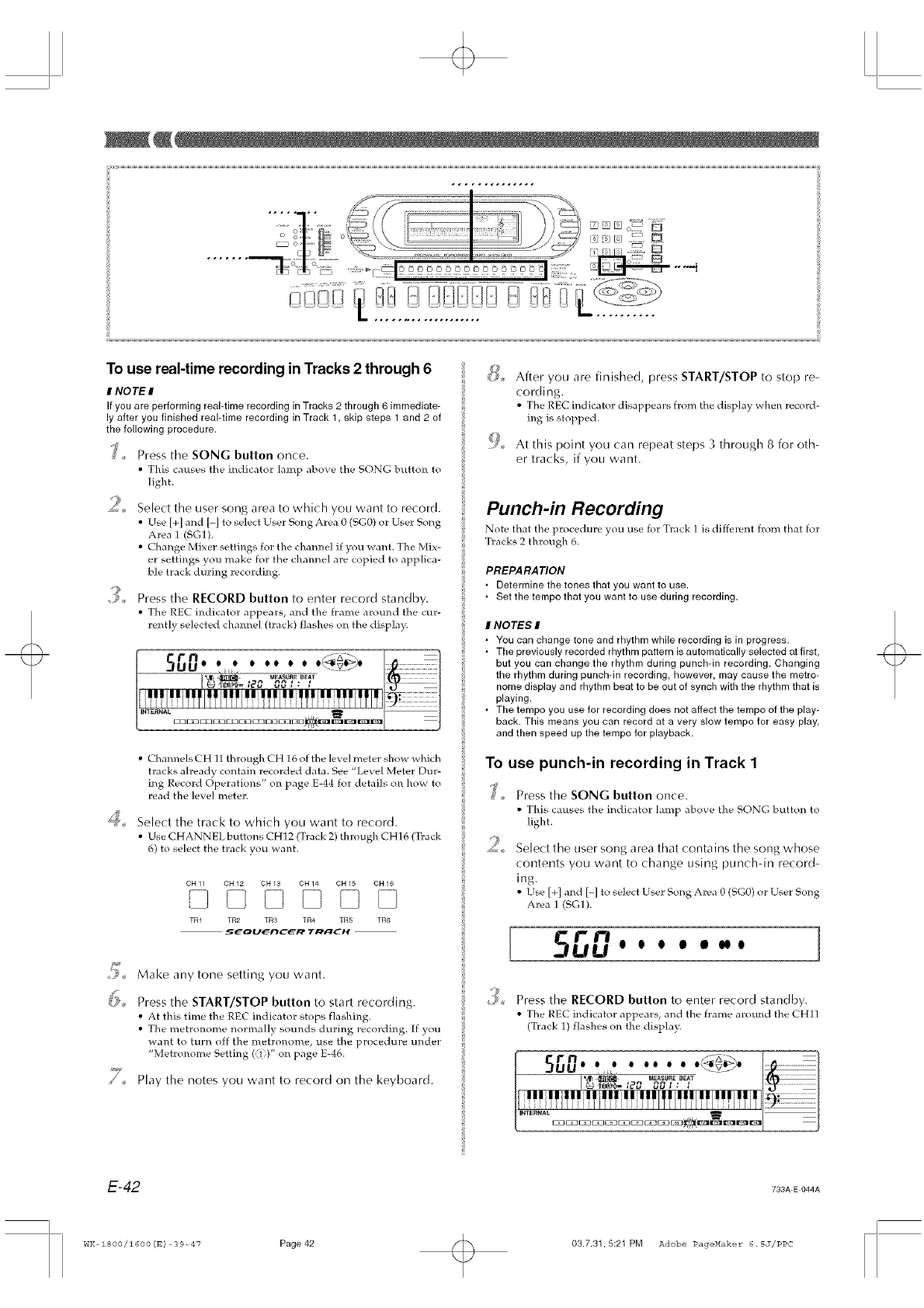
s ,,J[] 2 _
:_ /q :::::J D
To use real-time recording in Tracks 2 through 6
INOTE I
If you are performing real-time recording in Tracks 2 through 6 immediate-
ly after you finished real-time recording in Track 1, skip steps 1 and 2 of
the following procedure.
Press the SONG button once,
• This causes the indicator lamp above the SONG button to
light.
9Select tile user song area to which you want to record.
• Use [+] and [-] to select User Song Area O(SGO) or User Song
Area 1 (SG1).
• Change Mixer settings for the channel if you want. The Mix-
er settings you make for the channel are copied to applica-
ble track during recording.
Press the RECORD button to enter record standby.
• The REC indicator appears, and the frame around the cur-
rently selected channel (track) flashes on the display.
• Chan]_els CH 11 through CH 16 of the level meter show which
tracks already contain recorded data. See "Level Meter Dur-
ing Record Operations" on page E-44 for details on how to
read the level meter.
_;;_ Select the track to which you want to record.
• Use CHANNEL buttons CH]2 (Track 2) throughCH16 (Track
6) to select the track you want.
CH11 CH12 O}413 CN14 0H15 CH16
TR1 TR2 TR3 TR4 TR5 TR6
y,
Make any tone setting you want.
_i_ Press the START/STOP button to start recording.
• At this time the REC indicator stops flashing.
• The metronome normally sounds during recording. If you
want to turn off the metronome, use the procedure under
"Metronome Setting (i)" on page E-46.
Play the notes you want to record on the keyboard.
@After you are finished, press START/STOP to stop re-
cording.
• The REC indicator disappears from the display when record-
ins is stopped.
At this point you can repeat steps 3 through 8 for oth-
er tracks, if you want.
Punch-in Recording
Note that the procedure you use for Track 1 is different from that for
Tracks 2 through 6.
PREPARATION
• Determine the tones that you want to use.
• Set the tempo that you want to use during recording.
INOTES I
•You can change tone and rhythm while recording is in progress.
• The previously recorded rhythm pattern is automatically selected at first,
but you can change the rhythm during punch-in recording. Changing
the rhythm during punch-in recording, however, may cause the metro-
nome display and rhythm beat to be out of synch with the rhythm that is
playing.
• The tempo you use for recording does not affect the tempo of the play-
back. This means you can record at a very slow tempo for easy play,
and then speed up the tempo for playback.
To use punch-in recording in Track 1
o
A,
Press the SONG button once.
• This causes the indicator lamp above the SONG button to
tight.
Select the user song area that contains the song whose
contents you want to change using punch-in record-
ing.
• Use [+] and [-] to select User Song Area 0 (SO0) or User Song
Area 1 (SG1).
[ 5"" ]UU o o o • oooo
9
9 Press the RECORD button to enter record standby.
• The REC indicator appears, and the frame around the CHIt
(Track 1) flashes on the display.
E-42 733A E 044A
WK Z800/Z600(E) 39--47 Page42 03.7.31,5:21 PM Adobe PageMaker 6.SJ/PPC
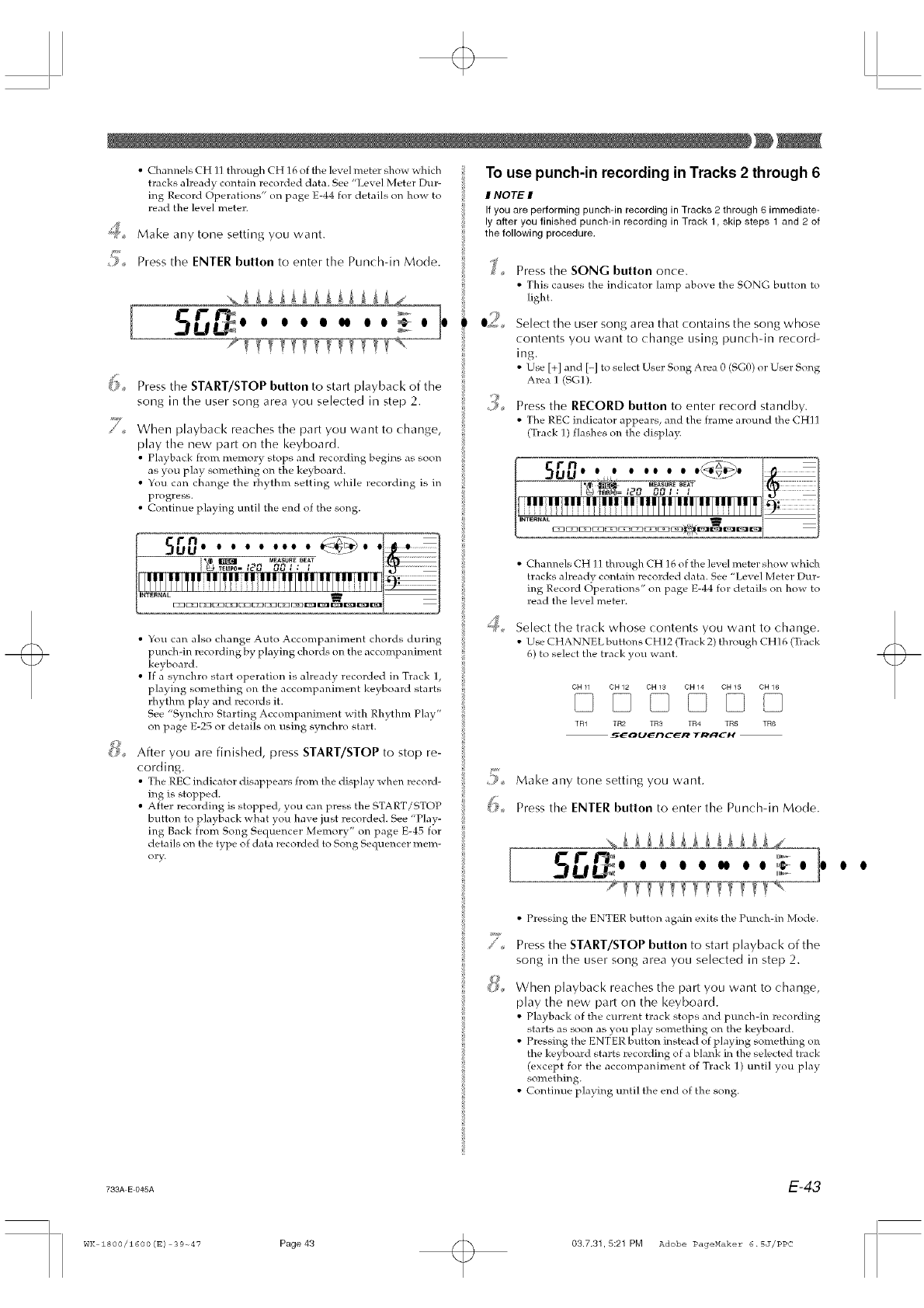
• Channels CH 11 through CH 16 of the level meter show which
tracks already contain recorded data. See "Level Meter Dur-
ing Record Operations" on page E-44 for details on hoxa, to
read the level meter.
_J;_¢_ Make any tone setting you want.
_ Press the ENTER button to enter the Punch-in Mode.
To use punch-in recording in Tracks 2 through 6
INOTE I
If you are performing punch-in recording in Tracks 2 through 6 immediate-
ly after you finished punch-in recording in Track 1, skip steps 1 and 2 of
the following procedure.
L
ro o o oooo oo_o o '
7_7T_77_ _77T_V
(i,_ Press the START/STOP button to start playback of the
song in the user song area you selected in step 2.
When playback reaches the part you want to change,
play the new part on the keyboard.
• Playback from memory stops and ]ecording begins as soon
as you play something on the ke_ board.
• You can change the rhythm setting while recording is in
progress.
• Continue playing until the end of the song.
Press the SONG button once.
• This c.auses the indicator lamp above the SONG button to
light.
Select the user song area that contains the song whose
contents you want to change using punch-in record-
ing.
•Use [+] and [-] to select User Song Area 0 (SGO) or Use]: Song
Area 1 (SG1).
Press the RECORD button to enter record standby.
• The REC indicator appears, and the frame around the CHI]
(Track 1) flashes on the display.
•You can also change Auto Accompaniment chords during
punch-in recording by playing chords on the accompaniment
keyboard.
• If a synchro start operation is already recorded in Track 1,
playing something on the accor_pal_iment keyboard stalts
rhythm play and records it.
See "Synchro Starting Accompaniment with Rhythm Play"
on page E-25 or details on using synchro start.
After you are finished, press START/STOP to stop re-
cording.
• The REC indicator disappears from the display when record-
ins is stopped.
• A fter recording is stopped, you can press the START/STOP i;
button to playback xabat you ha_e just recorded. See "Pla}-
ins Back from Song Sequencer Memory" on page E-45 for
details on the type of data recorded to Song Sequencer mem-
ory.
• Channels CH 11 through CH 16 of the level meter show which
tracks already, contain recorded data. See "Level Meter Dur-
ing Record Operations" on page E-44 for details on how to
read the level meter.
Select the track whose contents you want to change.
• Use CHANNEL buttons CH12 (Track 2) through CH]6 (Track
6) to s_,]ect the track _ou _ ar_t.
OH 11 CH 12 OH 13 CH 14 OH 15 CN 16
TR1 TR2 TR3 TR4 TR5 TR6
6o
Q
Make any tone setting you] want.
Press the ENTER button to enter the Punch-in Mode.
OO0q) IN) O O ,@ O O
iiii1_
• Pressing the ENTER button again exits the Punch-in Mode.
Press the START/STOP button to start playback of the
song in the user song area you selected in step 2.
When playback reaches the part you want to change,
play the new part on the keyboard.
•Playback of the current track stops and punch-in recording
stalts as soon as you play something on the keyboard.
• Pressing the ENTER button instead of playing something on
the keyboard starts recording of a blank in the selected track
(except for the accompaniment of Track 1) until you play
something.
• Continue playing until the end of the song.
0 0
733A E 045A E-43
WK 1800/1600(E) 39-_47 Page 43 03.7.31,5:21 PM Adobe PageMaker 6.SJ/PPC
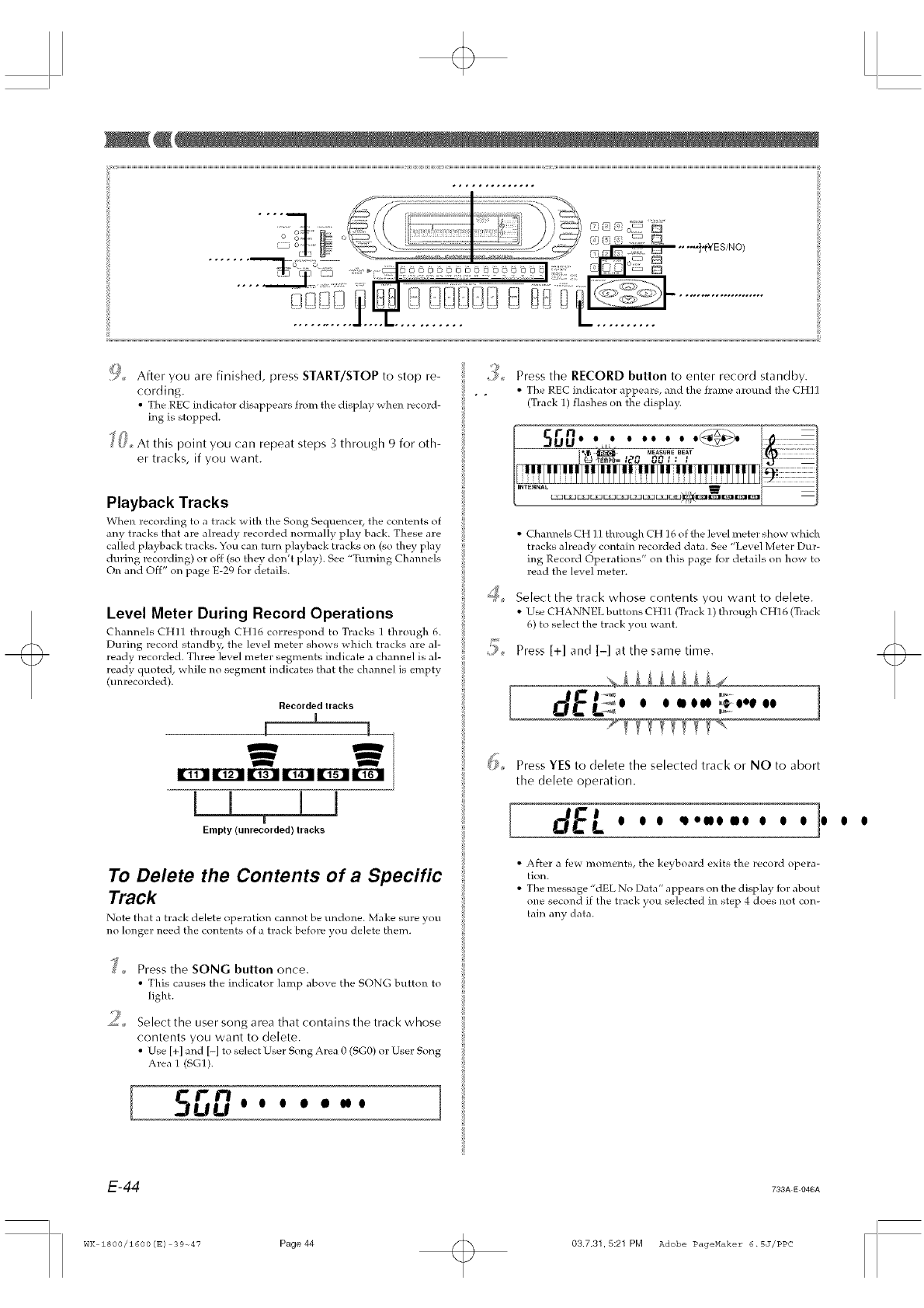
!i_, After you are finished, press START/STOP to stop re-
cording.
• The REC indicator disappears h:om the display _H_en record-
ing is stopped.
i_i, At this point you can repeat steps 3 through 9 for oth-
er tracks, if you want
Playback Tracks
When recording to a t]ack with the Song Sequencer, the contents of
any tracks that are already recorded normally play back. These are
called playback tracks. You can turn playback tracks on (so tlney play
during recording) or off (so they don't play). See "Turning Channels
On and Oft" on page E-29 for details.
Level Meter During Record Operations
Channels CH11 through CH16 correspond to Tracks 1 through 6.
During record standby, the level meter shows which tracks are al-
ready recorded. Three level meter segments indicate a channel is al-
ready quoted, while no segment indicates that the channel is empty
(um:ecorded).
Recorded tracks
-} }
E33311r_llIn'_l EEDIE2DI !
I l I l
T
Empty (unrecorded) tracks
To Delete the Contents of a Specific
Track
Note that a track delete operation cam_ot be undone. Make sure you
no longer need the contents of a track before you delete them.
_'_ Press the SONG button once.
• This causes the indicator ]amp above the SONG button to
light.
_ Select the user song area that contains the track whose
contents you want to delete.
• Use [+] and [-] to select User Song Area 0 (SG0) or User Song
Area 1 (SG1).
5rn ]UU o o o o •ooo
9
9 Press the RECORD button to enter record standby.
•. • The REC indicator appears, and the frame around the CHI ]
(Track 1) flashes on the display.
• Cham_els CH 11 through CH 16 of the level meter show which
tracks already contain recorded data. See "Level Meter Dur-
ing Record Operations" on this page for details on bow to
read the level meter.
Select the track whose contents you want to delete.
• Use CHANNEL buttons CH11 (Track 1) through CH16 (Tlack
6) to select the track you _aant.
Press [+1 and [-1 at the same time,
[ ..... ]
O O OOO0 _OOgl 'O0
Press YES to delete the selected track or NO to abort
the delete operation.
[dEL . .. ""'"'' ']'
• After a few moments, the keyboard exits the record opera-
lion.
• The message "dEL No Data" appears on the display for about
one second if the track you selected in step 4 does not con-
tain any data.
0 0
E-44 733A E 048A
WK 1800/1600(E) 39-_47 Page 44 03.7.31,5:21 PM Adobe PageMaker 6.5J/PPC
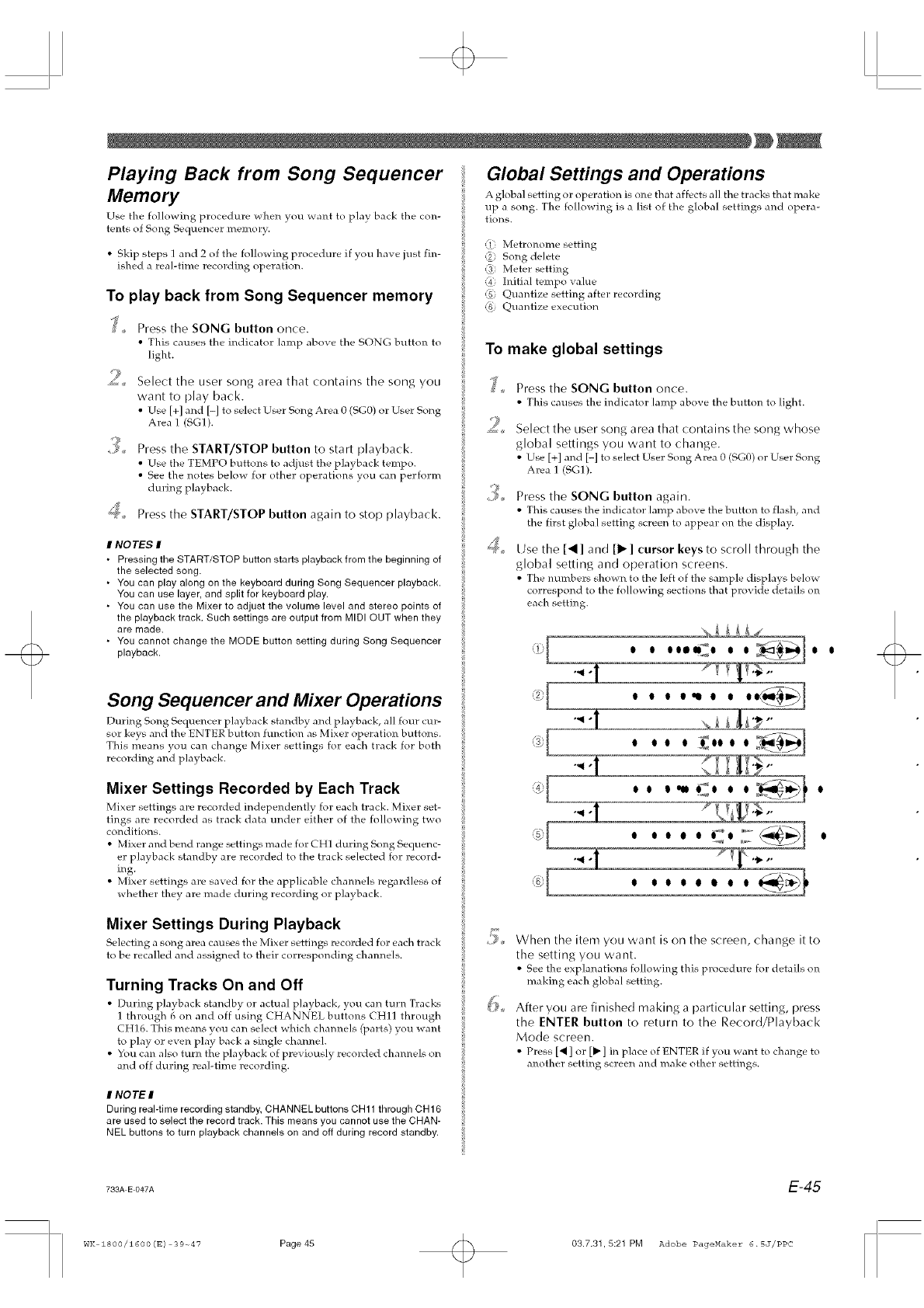
Playing Back from Song Sequencer
Memory
Use the following procedme when you _ant to play hack the con-
tents of Song Sequencer memory.
• Skip steps ] and 2 of the following procedure if you ha_e just fin-
ished a real-time recording operation.
To play back from Song Sequencer memory
%_ Press the SONG button once.
• This causes the indicator lamp above the SONG button to
light.
Select the user song area that contains the song you
want to play back.
• Use [+] and H to select User Song Area O(SG0) or User Song
Area 1 (SG1).
_ Press the START/STOP button to start playback.
• Use the TEMPO buttons to adjust the playback tempo.
• See the notes below for other operations you can perform
during playback.
_J;_,, Press the START/STOP button again to stop playback.
INOTES I
• Pressing the START/STOP button starts playback from the beginning of
the selected song.
• You can play along on the keyboard during Song Sequencer playback.
You can use layer, and split for keyboard play.
• You can use the Mixer to adjust the volume level and stereo points of
the playback track. Such settings are output from MIDI OUT when they
are made.
• You cannot change the MODE button setting during Song Sequencer
playback.
Song Sequencer and Mixer Operations
During Song Sequencer playback standby and playback, all four cur-
sor keys and the ENTER button function as Mixer operation buttons.
This means you can change Mixer settings for each track for both
recording and playback.
Mixer Settings Recorded by Each Track
Mixer settings are recorded independently for each track. Mixer set-
tings are recorded as track data under either of the following two
conditions.
• Mixer and bend range settings made for CH] during Song Sequenc-
er playback standby are recorded to the track selected for record-
ins.
• Mixer settings are saved for the applicable channels regardless of
whether they are made during recording or playback.
Global Settings and Operations
A global setting or operation is one that affects all the tracks that make
up a song. The following is a list of the global settings and opera-
tions.
(1) Metronome setting
(_1 Song delete
(3 Meter setting
(4: Initial tempo value
(_ Quantize setting after recording
(_ Quantize execution
To make global settings
4o
Press the SONG button once.
• This causes the indicator lamp above the button to light.
Select the user song area that contains the song whose
global settings you want to change.
• Use [+] and [-] to select User Song Area O(EGO) or Use]: Song
Area 1 (SG1).
Press the SONG button again.
• This causes the indicator lamp above the button to flash, and
the first global setting screen to appear on the display.
Use the [< ] and [1_ ] cursor keys to scroll through the
global setting and operation screens.
• The numbers shown to the ]eft of the sample displays below
correspond to the following sections that provide details on
each setting.
' ' '"':' '
'2d [°_1-
,3. o o o o :(ooo o
,_q • o,
1--
"_ "[ P"
' I I I I t t I I
Mixer Settings During Playback
Selecting a song area causes the Mixer settings recorded for each track
to be recalled and assigned to their corresponding channels.
Turning Tracks On and Off
• During playback standby or actual playback, you can turn Tracks
1 through 6 on and off using CHANNEL buttons CHI] through
CH] 6. This means you can select which channels (parts) you want
to play or even play back a single channel.
• You can also turn the playback of previously recorded channels on
and off during real-time recording.
When the item you want is on the screen, change it to
the setting you want.
• See the explanations following this procedure for details on
making each global setting.
After you are finished making a particular setting, press
the ENTER button to return to the Record/Playback
Mode screen.
• Press [_ ] or [_ ] in place of ENTER if you want to change to
another setting screen and make other settings.
I NOTE I
During real-time recording standby, CHANNEL buttons CH11 through CH16
are used to select the record track. This means you cannot use the CHAN-
NEL buttons to turn playback channels on and off during record standby.
733A E 047A E-45
WK ZSOO/1600(E) 39-_47 Page45 03.7.31,5:21 PM Adobe PageMaker 6.5J/PPC
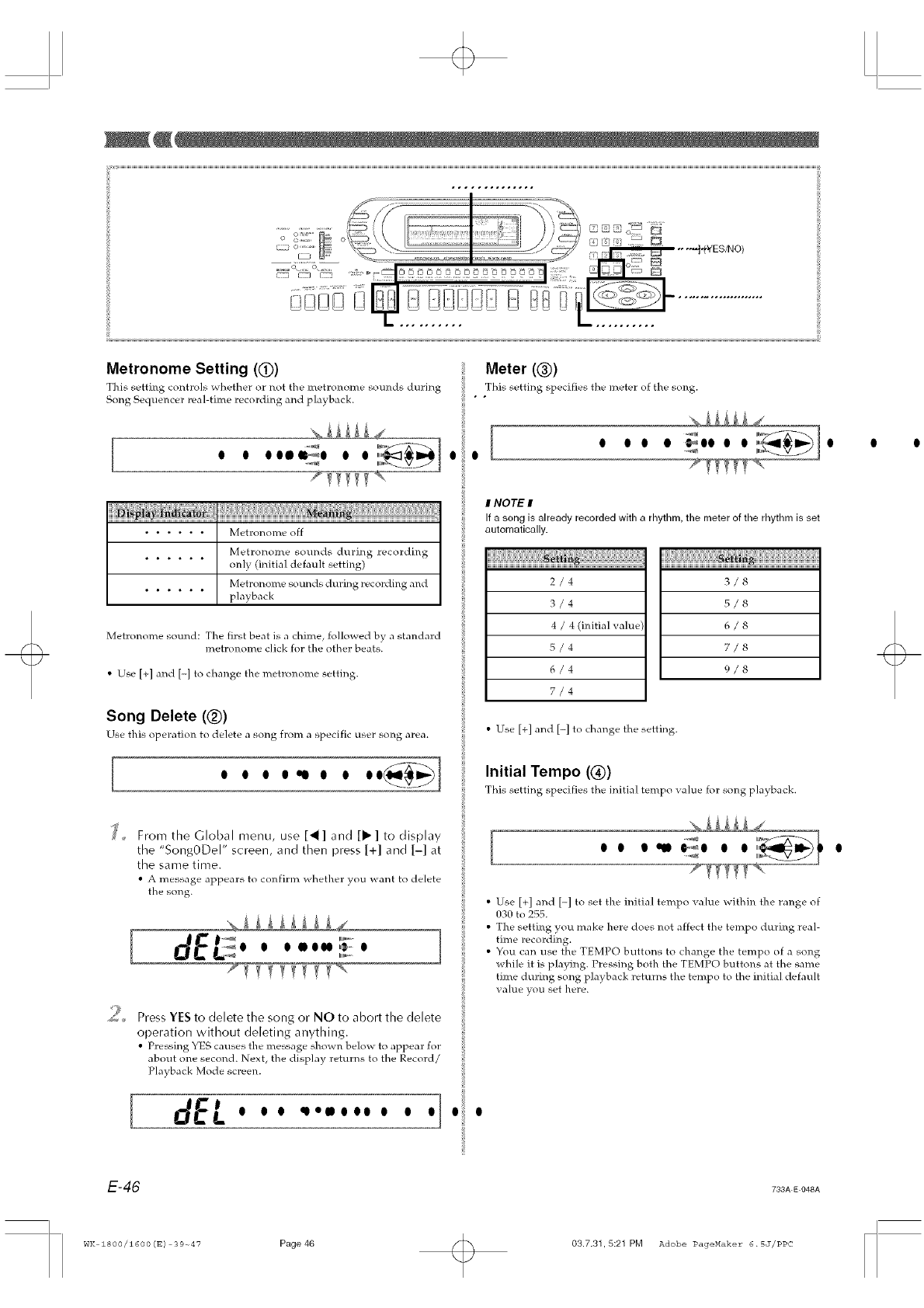
Metronome Setting (_) Meter ((_))
This setting controls _ hether or not the metronome som_ds during ! This setting specities the meter of the song.
Song Sequencer real-time recording and playback. " "
I [ .... '
o o ooo=_o o o _-i_l o o
...... Metronome off
Met]onome sounds during recording
••••• • only (initial default setting)
...... Metronome sounds during recording and
playback
Metrol_ome sound: The first beat is a chime, fo]lo_ ed b} a standard
metronome click for the other beats.
• Use [+] and [-] to change the metrol_ome setting.
Song Delete (_))
Use this operation to delete a song from a specific user song area.
#d From the Global nlenu, use [4] and [11_] to display
the "SongODel" screen, and then press [+] and [-] at
the same time.
•A message appears to co]_firm whether you want to delete
the song.
IO O O OO00 ¢,- O
_ Press YES to delete the song or NO to abort the delete
operation without deleting anything.
• Pressing YES causes the message shown below to appear for
about one second. Next, the display returns to the Record/
Playback Mode screen.
IdEL...,,........I. .
INOTE I
If a song is already recorded with a rhythm, the meter of the rhythm is set
automatically.
2/4
3/4
4/4 (initial value
5/4
6/4
7/4
!!!!!!!!!!!!!!!!!!!!!!!!!!!!!!!!!!!!!!!!!!_!!!!!!!!!!!!!!!!!!!!!!!!!!!!!!!!!!!!!!!!!!
3/8
5/8
6/8
7/8
9/8
• Use [+] and [-] to change the setting.
Initial Tempo ((K))
This setting specifies the initial ten_po vah.le for song playback.
[...,,
• Use [+] and [-] to set the initial tempo value within the range of
030 to 255.
• The setting you make here does not affect the tempo during real-
time recording.
• You can use the TEMPO buttons to change the tempo of a song
while it is playing. Pressing both the TEMPO buttons at the same
time during song playback returns the tempo to the initial default
value you set here.
E-46 733A E 048A
WK 1800/Z600(E) 39-_47 Page46 03.7.31,5:21 PM Adobe PageMaker 6.5J/PPC
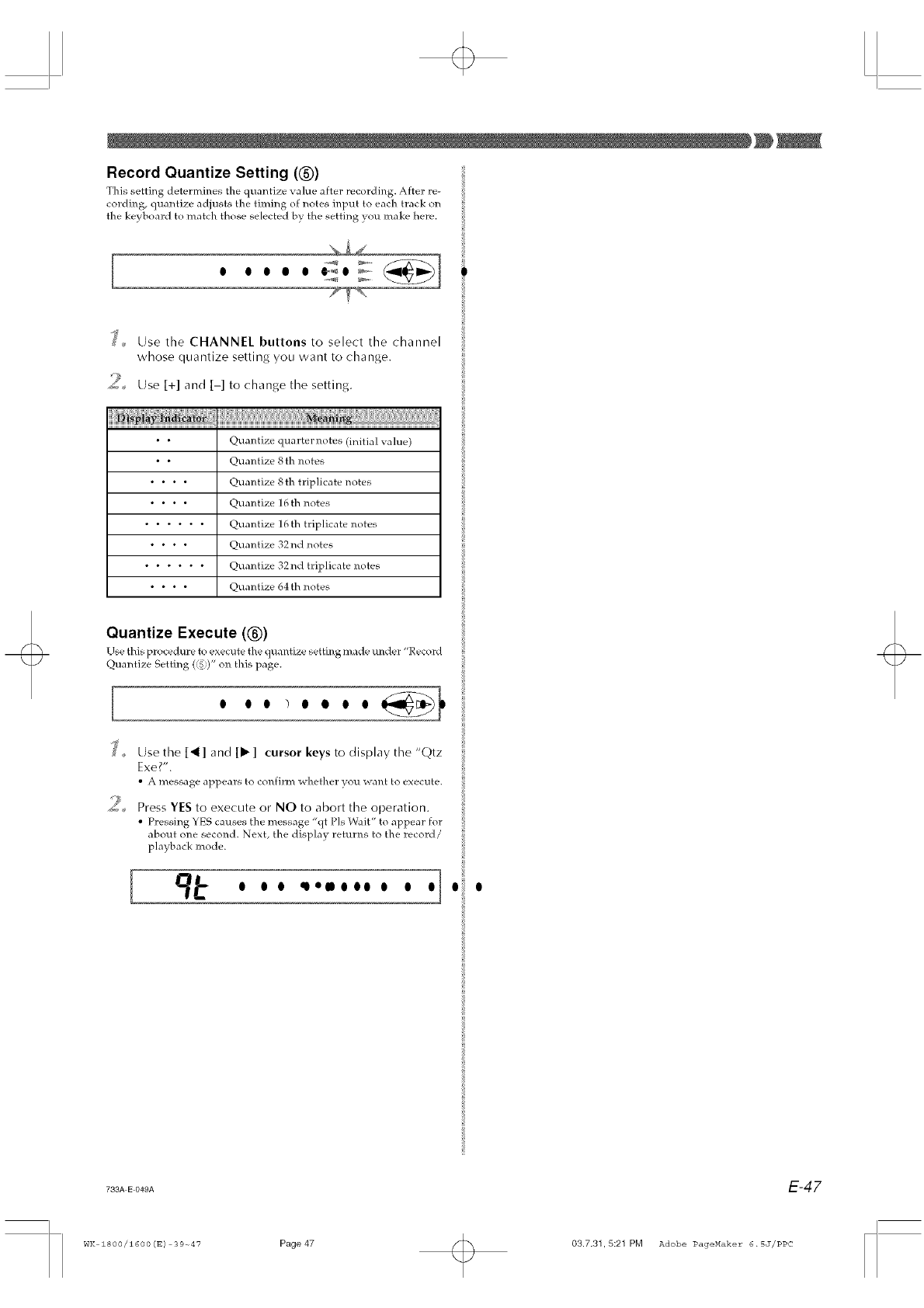
Record Quantize Setting (_)
This setting determines the quantize value after recording After re-
cording, quantize adjusts the timing of notes input to each tlack on
the keyboard to match those selected by the setting you make here
[O OO• OO"_O _
}_ Use the CHANNEL buttons to select the channel
whose quantize setting you want to change
9
_; Use [+] and [-] to change tile setting
• • Quantize quarternotes (initial value)
• • Quantize 8th notes
.... Quantize 8th triplicate notes
.... Quantize 16 th notes
...... Quantize 16 th triplicate notes
.... Quantize 32 nd notes
...... Quantize 32rid triplicate notes
.... Quantize 64 th notes
Quantize Execute (®)
U_e thb procedure to execute the quantize setting made under "Record
Quantize Setting (_)" on this page
[..
_ Use tile [_] and [1_] cursor keys to display tile "Qtz
Exe?"
•A message appears to confirm whether you want to execute
2_. Press YES to execute or NO to abort tile operation
• Pressing YES causes the message "qt Pls Wait" to appear for
about one second Next, the display returns to the record/
playback mode
I" ] i
733A E 049A E-47
WK 1800/1600(E) 39-_47 Page 47 03.7.31,5:21 PM Adobe PageMaker 6.SJ/PPC
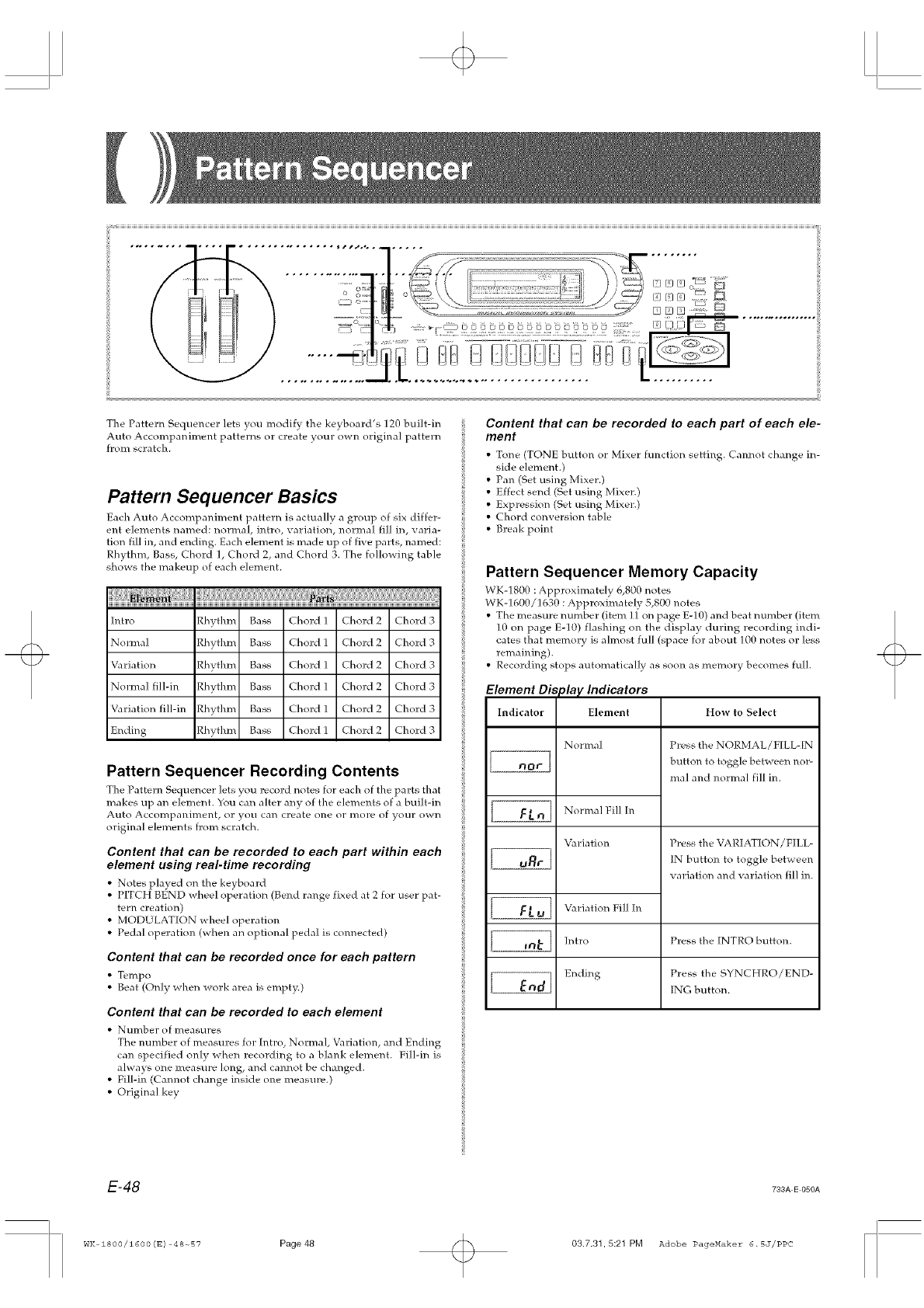
The Pattern Sequencer lets you modify the kexboard's 120 built-in
Auto Accompaniment patterns or create your own origina] pattern
from scratch.
Pattern Sequencer Basics
Each Auto Accompa]_iment pattern is actually a group of six differ-
ent elements named: normal, intro, variation, normal fill in, varia-
tion fill in, and ending. Each element is made up of five parts, named:
Rhythm, Bass, Chord 1, Chord 2, and Chord 3. The following table
shows the makeup of each element.
h_tro Rhythm Bass Chord 1 Chord 2 Chord 3
Normal Rhythm Bass Chord 1 Chord 2 Chord 3
Variation Rhythm Bass Chord 1 Chord 2 Chord 3
Nol;mal fill-in Rhythm Bass Chord 1 Chord 2 Chord 3
Variation filMn Rhythm Bass Chord 1 Chord 2 Chord 3
Ending Rhythm Bass Chord 1 Chord 2 Chord 3
Pattern Sequencer Recording Contents
The Pattern Sequencer lets you record notes for each of the parts that
makes up an element. You can altel any of the elements of a built-in
Auto Accompal_iment, or you can create one or more of your own
original elements from scratch.
Content that can be recorded to each part within each
element using real-time recording
• Notes played on the keyboard
• PITCH BEND wheel operation (Bend range fixed at 2 for user pat-
tern creation)
• MODULATION wheel operation
• Pedal operation (when an optional pedal is connected)
Content that can be recorded once for each pattern
• Tempo
• Beat (Only _hen _ork area is empty.)
Content that can be recorded to each element
• NulT_ber of ]T_easures
The number of measures for Intro, Normal, Variation, and Ending
can specified only when recording to a blank element. Fill-in is
always one measure long, and cannot be changed.
• Fill-in (Cannot change inside one measure.)
• Original key
Content that can be recorded to each part of each ele-
ment
• Tone (TONE button or Mixer function setting. Cannot change in-
side element.)
• Pan (Set using Mixer.)
• Effect send (Set using Mixer.)
• Expression (Set using Mixer.)
• Chord conversion table
• Break point
iPattern Sequencer Memory Capacity
WK-1800 : Approximatel} 6,800 notes
WK-] 600/1630 : Approximateb, 5 800 notes
• The measure number (item ]1 on page E-10) and beat number (item
10 on page E-10) flashing on the display during recording indi-
cates that memory is almost full (space for about 100 notes or less
remaining).
• Recording stops automatically as soon as memory becomes full.
Element Di,.
Indicator
play Indicators
Element
Normal
Normal Fill [n
Variation
How to Select
Press the NORMAL/F[LL-IN
button to toggle between nor-
real and normal fill im
Press the VARIATION/FILL-
IN button to toggle between
x ariation and x ariation fill in.
Variation Fill In
Intro Press the INTRO button.
Ending Press the SYNCHRO/END-
[NG button.
E-48 733A E 050A
WK IS00/16O0(E) 4S-_57 Page48 03.7.31.5:21 PM Adobe PageMaker 6.SJ/PPC
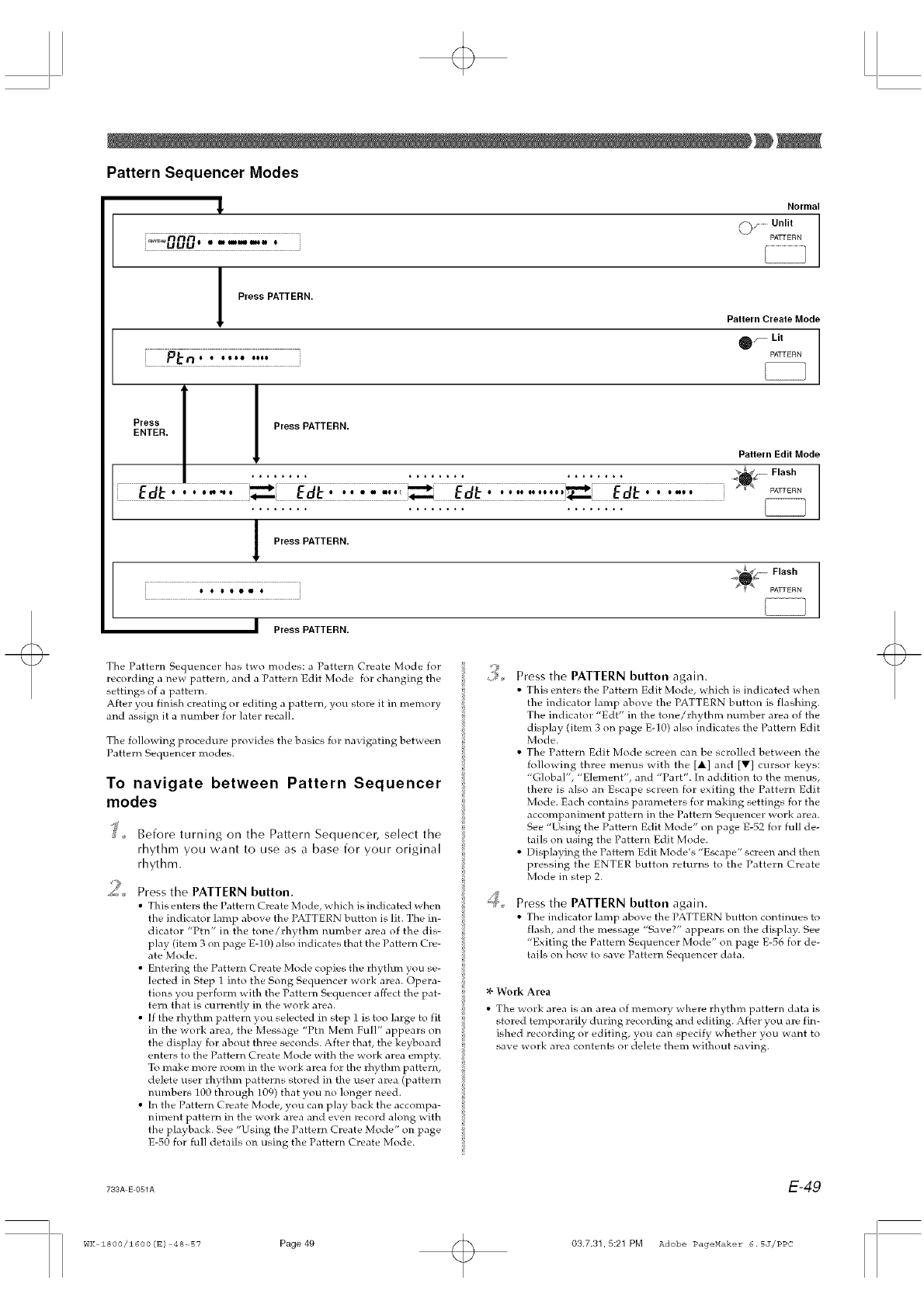
Pattern Sequencer Modes
_, Normal
•Unlit
_"-'000 ........ PA_
Press PATTERN.
Pattern Create Mode
• O_ Lit
--_-_ oooooe oooo PATTERN
1
Press I Press PATTERN.
ENTER. /Pattern Edit Mode
• PATTERN
Press PATTERN.
l _ Flash
0 0 0 • • • 0 _ N PATTERN
•I Press PATTERN.
The Pattern Sequence]; has two modes: a Pattern Create Mode for
recording a new pattern, and a Pattern Edit Mode for changing the
settings of a pattern.
After you finish creating or editing a pattern, you store it in memory
and assign it a number for later recall.
The folloaing procedure proxides the basics for navigating beba een
Pattern Sequencer modes.
To navigate between Pattern Sequencer
modes
9
Before turning on the Pattern Sequencer, select the
rhythm you want to use as a base for your original
rhythm.
Press the PATTERN button.
• This enters the l_attern Create Mode, which is indicated when
the indicator lamp above the PATTERN button is lit. The in-
dicator "Ptn" in the tone/rhythm number area of the dis-
play (item 3 on page E-10) also indicates that the Pattern Cre-
ate Mode.
• Entering the Pattern Create Mode copies the ]hythm you se-
lected in Step 1 into the Song Sequencer work area. Opera-
tions you perform with the Pattern Sequencer affect the pat-
tern that is currently in the work area.
• If the rhythm pattern you selected in step 1 is too large to fit
in the work area, the Message "Ptn Mere Full" appears on
the display for about three seconds. After that, the keyboard
enters to the Pattern Create Mode with the work area empty.
To make more room in the work area for the ]hythm pattern,
delete user rhythm patterns stored in the user area (pattern
numbers 100 through 109) that you no longer need.
• In the Pattern Create Mode, you can play back the accompa-
niment pattern in the work area and even record along with
the playback. See "Using the Pattern Create Mode" on page
E-50 for full details on using the Pattern Create Mode.
Press the PATTERN button again.
• This enters the Pattern Edit Mode, which is indicated when
the indicator lamp above the PATTERN button is flashing.
The indicator "Edt" in the tone/rhythm mlmber area of the
display (item 3 on page E-10) also indicates the Pattern Edit
Mode.
• The Pattern Edit Mode screen can be scrolled between the
following three menus with the [at] and [V] cursor keys:
"Global", "'Element", and "Part". In addition to the menus,
there is also an Escape screen for exiting the Pattern Edit
Mode. Each contains parameters for making settings for the
accompaniment pattern in the Pattern Sequencer work area.
See "Using the Pattern Edit Mode" on page E-52 for full de-
tails on using the Pattern Edit Mode.
• Displaying the Pattern Edit Mode's "Escape" screen and then
pressing the ENTER button returns to the Pattern Create
Mode in step 2.
Press the PATTERN button again.
• The indicator lamp above the PATTERN button contitmes to
flash, and the message "Save?" appears on the display. See
"Exiting the Pattern Sequencer Mode" on page E-56 for de-
tails on how to save Pattern Sequencer data.
:l- Work Area
• The work area is an area of memory where rhythm pattern data is
stored temporarily during recording and editing. After you are fin-
ished recording or editing, you can specify whether you want to
save work area contents or delete them without saving.
783A E 051A E-49
WK 1800/1600(E) 48-_57 Page 49 03.7.31,5:21 PM Adobe PageMaker 6.SJ/PPC
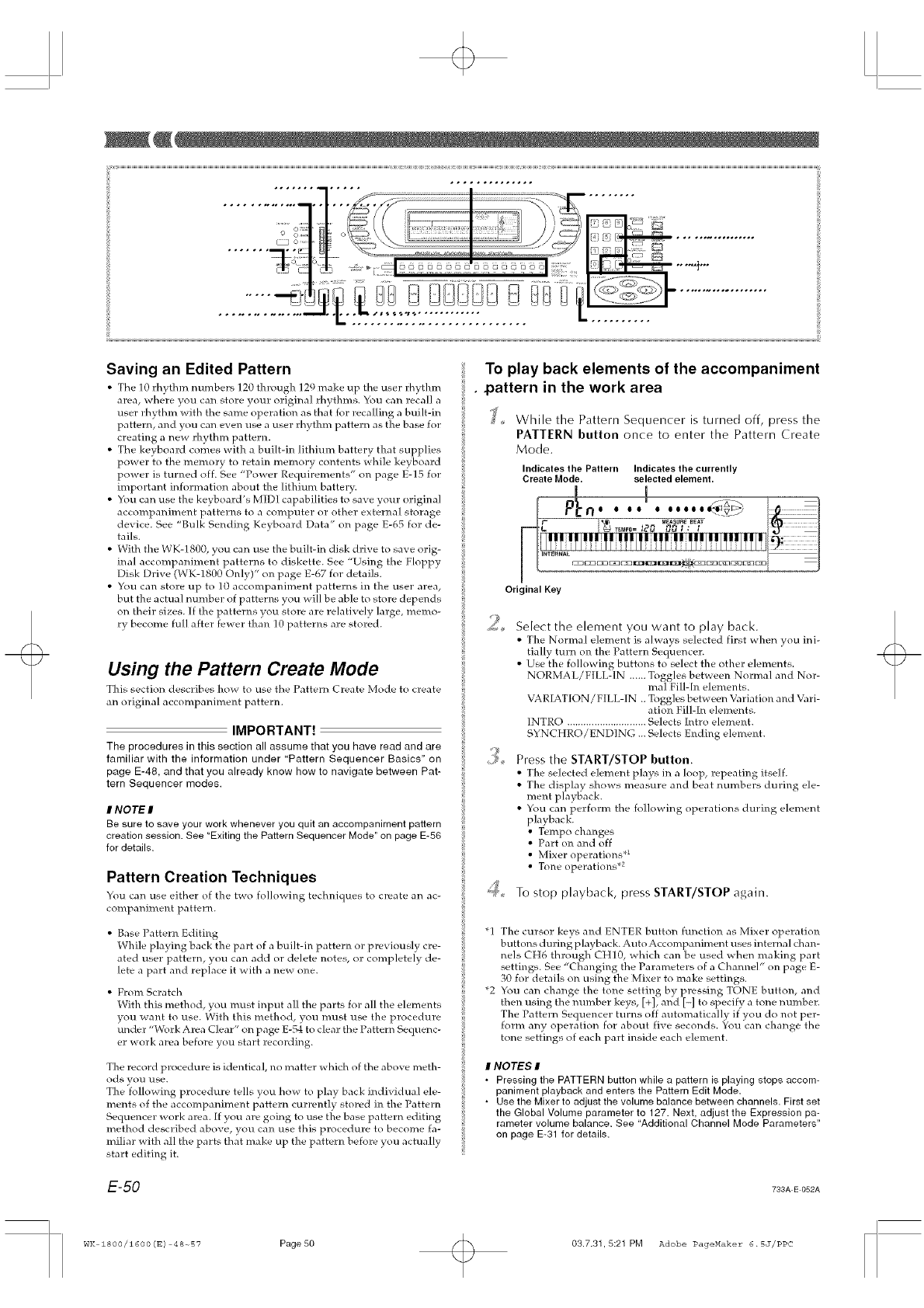
Saving an Edited Pattern
• The 10 rhythm numbers 120 through 12q make up tile user fl_ythm
area, where you can store your original rhythms. You can recall a
user rhythm with the same operation as that for recalling a built-in
pattern, and you can even use a user rhythm pattern as the base for
creating a new rhythm pattern.
• The keyboard comes with a built-in lithium battery that supplies
power to the memory to retain memory contents while keyboard
power is turned off. See "Power Requirements" on page E-15 for
important information about the lithium battery.
• You can use the keyboard's MIDI capabilities to save your original
accompaniment patterns to a computer or other external storage
device. See "Bulk Sending Keyboard Data" on page E-65 for de-
tails.
• With the WK-1800, you can use the built-in disk drive to save orig-
inal accompaniment patteHls to diskette. See "Using the Floppy
Disk Drive (WK-18g0 Only)" on page E-67 for details.
• You can store up to 10 accompaniment patterns in the user area,
but the actual number of patterns you will be able to store depends
on their sizes. If the patterns you store are relatively large, memo-
ry become full after fewer than 10 patterns are stored.
Using the Pattern Create Mode
This section descrihes how to use the Pattern Create Mode to create
an original accompaniment pattern.
IMPORTANT!
The procedures in this section all assume that you have read and are
familiar with the information under "Pattern Sequencer Basics" on
page E-48, and that you already know how to navigate between Pat-
tern Sequencer modes.
INOTE#
Be sure to save your work whenever you quit an accompaniment pattern
creation session. See "Exiting the Pattern Sequencer Mode" on page E-56
for details.
Pattern Creation Techniques
You can use either of the t_o follo_Mng techniclues to create an ac-
companiment pattern.
• Base Pattern Editing
While playing back the part of a built-in pattern or previously cre-
ated user pattern, you can add or delete notes, or completely de-
lete a part and replace it with a new one.
• From Scratch
With this method, you mtlst input all the parts for all the elements
vou want to use. With this method, you must use the procedure
{ruder "Work Area Clear" on page E-54 to clear the Pattern Sequenc-
er work area before you start recording.
The record procedure is identical, no matter which of the above meth-
ods you use.
The following procedure tells you how to play back individual ele-
ments of the accompaniment pattern currently stored in the Pattern
Sequencer work area. If you are going to use the base pattern editing
method described above, you can use this procedure to become fa-
miliar with all the parts that make up the pattern before you actually
start editing it.
To play back elements of the accompaniment
•pattern in the work area
J While the Pattern Sequencer is turned off, press the
PATTERN button once to enter the Pattern Create
Mode.
Indicates the Pattern Indicates the currently
Create Mode. selected element.
!
• . .. .
12P,
Original Key
9Select the element you= want to play back.
• The Normal element is al ways selected first when you ini-
tially turn on the Pattern Sequencer.
• Use the following buttons to select the other elements.
NORMA L/FILL-IN ...... Toggles between Normal and Nor-
real Fill-In elements.
VARIATION/FILL-IN .. Toggles between Variation and Vari-
ation Fill-In elements.
INTRO ............................. Selects [ntro element.
SYNCHRO/ENDING ... Selects Ending element.
Press the START/STOP button.
• The selected element plays in a loop, repeating itself.
• The display shows measure and beat numbers during ele-
ment p]ayl:,ack.
• You can perform the following operations during element
playback.
• Tempo changes
• Part on and off
• Mixer operations *_
• Tone operations .2
To stop playback, press START/STOP again.
"1 The cursor keys and ENTER button function as Mixer operation
buttons during playback. Auto Accompaniment uses internal chan-
nels CH6 through CH10, which can be used when making part
settings. See "Changing the Parameters of a Channel" on page E-
30 for details on using the Mixer to make settings.
*2 You can change the tone setting by pressing TONE button, and
then using the number keys, [+], and [-] to specify a tone mlmber.
The Pattern Sequencer turns off automatically if you do not per-
form any operation for about five seconds. You can change the
tone settings of each part inside each element.
I NOTES I
• Pressing the PATTERN button while a pattern is playing stops accom-
paniment playback and enters the Pattern Edit Mode.
• Use the Mixer to adjust the volume balance between channels. First set
the Global Volume parameter to 127. Next, adjust the Expression pa-
rameter volume balance. See "Additional Channel Mode Parameters"
on page E-31 for details.
E-50 733A E 052A
wK 1800/z600(E) 4e-57 Page50 03.7.31,5:21 PM Adobe PageMaker 6.5J/PPC
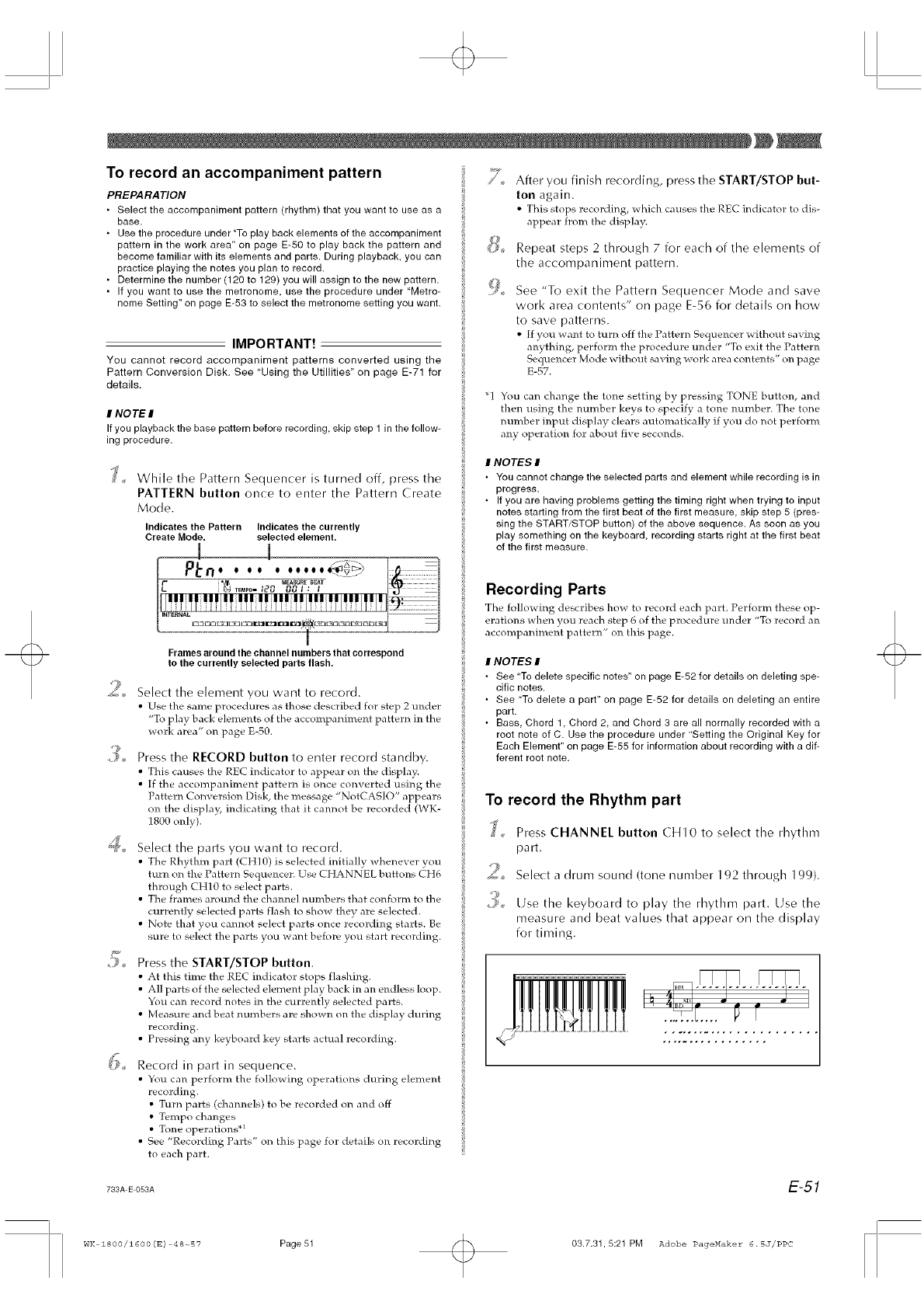
o
To record an accompaniment pattern
PREPARATION
• Select the accompaniment pattern (rhythm) that you want to use as a
base.
• Use the procedure under "To play back elements of the accompaniment ¢?
pattern in the work area" on page E-50 to play back the pattern and {_
become familiar with its elements and parts. During playback, you can
practice playing the notes you plan to record.
• Determine the number (120 to 129) you will assign to the new pattern.
• If you want to use the metronome, use the procedure under "Metro- it<,,
nome Setting" on page E-53 to select the metronome setting you want.
IMPORTANT!
You cannot record accompaniment patterns converted using the
Pattern Conversion Disk. See "Using the Utillities" on page E-71 for
details.
INO TE I
If you playback the base pattern before recording skip step 1 in the follow-
ing procedure.
While the Pattern Sequencer is turned off, press the
PATTERN button once to enter the Pattern Create
Mode.
Indicates the Pattern Indicates the currently
Create Mode. selected element.
[
After you finish recording, press the START/STOP but-
ton again.
• This stops recording, which creases the REC indicator to dis-
appear from the display.
Repeat steps 2 throLigh 7 for each of the elements of
the accompaniment pattern.
See "To exit the Pattern Sequencer Mode and save
work area contents" on page E-56 for details on how
to save patterns.
• [f you want to turt'_ off the {_attert'_ Seql.lencer without saving
anything, perform the procedure under "To exit the Pattern
Sequencer Mode without saving work area contents" on page
E-57.
"1 You can change the tone setting by pressing TONE button, and
then using the number keys to specify a tone number. The tone
number input display clears automatically if you do not perfom4
any operation for about five seconds.
INOTEE; I
• You cannot change the selected parts and element while recording is in
progress.
• If you are having problems getting the timing right when trying to input
notes starting from the first beat of the first measure, skip step 5 (pres-
sing the START/STOP button) of the above sequence. As soon as you
play something on the keyboard, recording starts right at the first beat
of the first measure.
2_
Frames around the channel numbers that correspond
to the currently selected parts flash.
Select the element you want to record.
•Use the same procedures as those described for step 2 under
"To play back elements of the accompaniment pattern in the
work area" on pare E-50.
Press the RECORD button to enter record standby.
• This causes the REC indicator to appear on the display.
• [f the accompaniment pattern is once converted using the
Pattern Conversion Disk, the message "NotCASIO" appears
on the display, indicating that it cannot be recorded (WK-
1800 only).
Select the parts you want to record.
• The Rhythm part (CH] O)is selected initially whenever you
turn on the Pattern Sequencer. Use CHANNEL buttons CH6
through CH10 to select parts.
• The frames around the channel numbers that conform to the
currently selected parts flash to show they are selected.
• Note that you cannot select parts once recording starts. Be
sure to select the parts you want before you start recording.
Press the START/STOP button.
•At this time the REC indicator stops flashing.
• All parts of the selected element play back in an endless loop.
You can record notes in the currently selected parts.
• Measure and beat numbers are shown on the display during
recording.
• Pressing any keyboard key starts actual recording.
Record in part in sequence.
•You can perforn4 the following operations during element
recording.
• Turn parts (channels) to be recorded on and off
• Tempo changes
• Tone ope]ations .1
• See "Recording Parts" on this page for details o14 recording
to each part.
Recording Parts
The following describes how to record each part. Perform these op-
erations when you reach step 6 of the procedure under "To record an
accompaniment pattern" on this page.
INOTEE; I
• See "To delete specific notes" on page E-52 for details on deleting spe-
cific notes.
• See "To delete a part" on page E-52 for details on deleting an entire
part.
• Bass, Chord 1 Chord 2, and Chord 3 are all normally recorded with a
root note of C. Use the procedure under "Setting the Original Key for
Each Element" on page E-55 for information about recording with a dif-
ferent root note.
To record the Rhythm part
J Press CHANNEL button CHI0 to select the rhythm
part.
2,, Select a drum sound (tone number 192 through 199).
,'_ Use the keyboard to play the rhythm part. Use the
measure and beat values that appear on the display
for timing.
....... I..... P I
783A E 053A E-51
WK 1800/1600(E) 48-_B7 Page 51 03.7.31.5:21 PM Adobe PageMaker 6.SJ/PPC
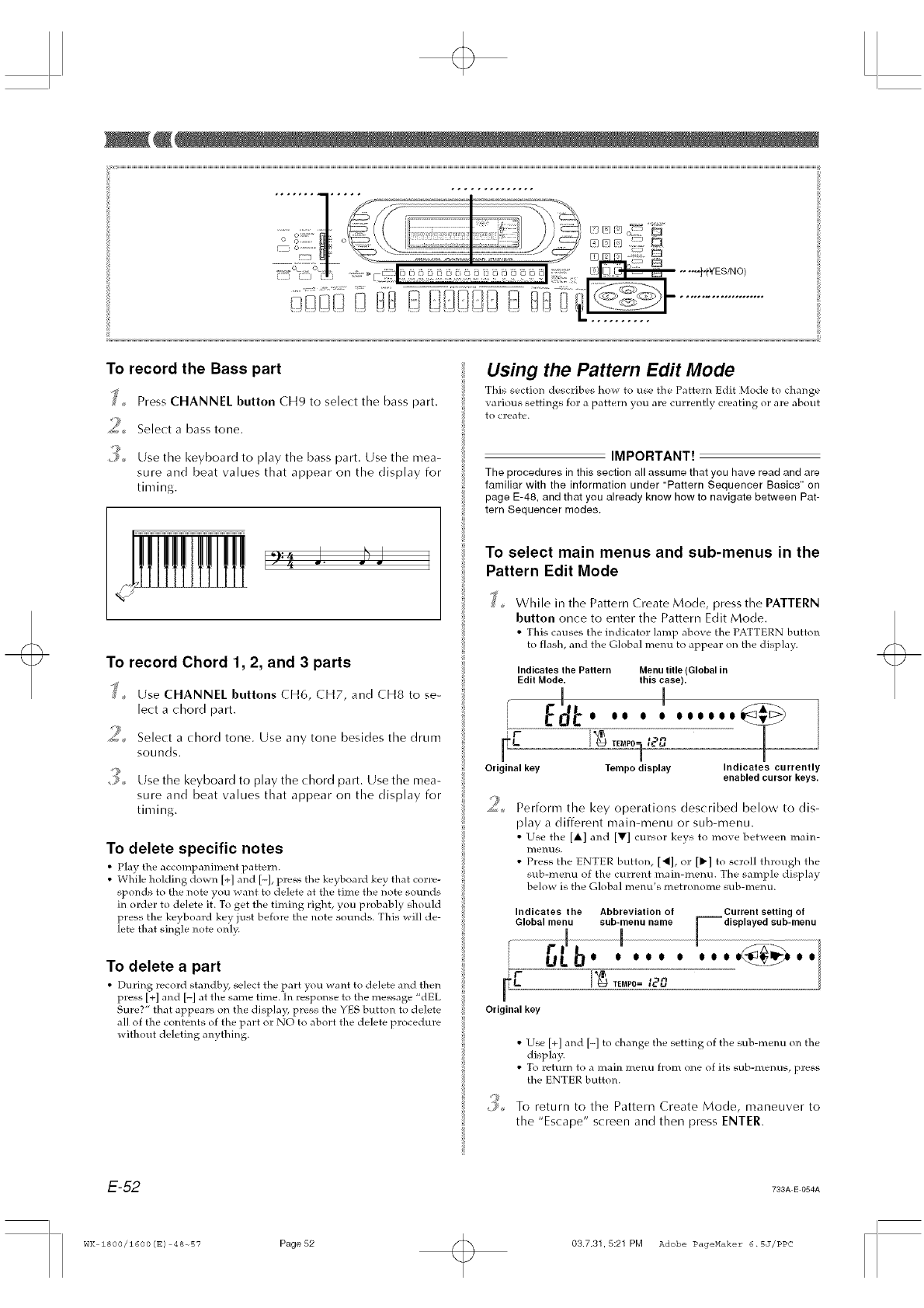
To record the Bass part
,_ Press CHANNEL button CH9 to select the bass part.
_ Select a bass tone.
9_ Use the keyboard to play the [)ass part. Use the mea-
sure and beat values that appear on the display for
timing.
To record Chord 1,2, and 3 parts
%_'_ Use CHANNEL buttons CH6, CH7, and CH8 to se-
lect a chord part.
2Select a chord tone. Use any tone besides the drum
sounds.
_,, Use the keyboard to play the chord part. Use the mea-
sure and beat values that appear on the display for
timing.
To delete specific notes
• Play the accompaniment pattern.
•While holding down [+] and [-], press the keyboard key that corre-
sponds to the note you want to delete at the time the note sounds
in order to delete it. To get the timing right, you probably should
press the keyboard key just before the note sounds. This will de-
lete that single note only.
To delete a part
•During record standhy, select the part you want to delete and then
press [+] and [-] at the same time. In response to the message "dEL
Sure?" that appears on the display, press the YES button to de]ete
a]l of the contents of the part or NO to abort the de]ete procedure
without deleting anything.
Using the Pattern Edit Mode
This section describes how to use the Pattern Edit Mode to change
various settings for a pattern you are currently creating or are about
to create.
IMPORTANT!
The procedures in this section all assume that you have read and are
familiar with the information under "Pattern Sequencer Basics" on
page E-48, and that you already know how to navigate between Pat-
tern Sequencer modes.
To select main menus and sub-menus in the
Pattern Edit Mode
While in the Pattern Create Mode, press the PATTERN
button once to enter the Pattern Edit Mode.
•This causes the indicator ]amp above the PATTERN button
to flash, and the Global metal to appear on the display.
Indicates the Pattern Menu title (Global in
Edit Mode. this case).
I
t20
Original key Tempo display Indicates currently
enabled cursor keys.
9Perform the key operations described below to dis-
play a different main-menu or sub-menu.
• Use the [A] and [V] cursor keys to move between ]T/aJ]l-
_lenus.
• Press the ENTER button, [_], or [1_] to scroll through the
sub-menu of the current main-menu. The sample display
below is the Global memEs metronome sub-menu.
Indicates the Abbreviation of
Global menu sub-menu name
db. !....
[g .o
TEMPO= I_J
Original key
Current setting of
Ndisplayed sub-menu
•Use [+] and [-] to change the setting of the sub-mem_ on the
display.
•To return to a main menu from one of its sub-menus, press
the ENTER button.
To return to the Pattern Create Mode, maneuver to
the "Escape" screen and then press ENTER.
E-52 733A E 054A
wK zs00/z600(s) 4e_s? Page52 03.7.31,5:21 PM Adobe PageMaker 6.SJ/PPC
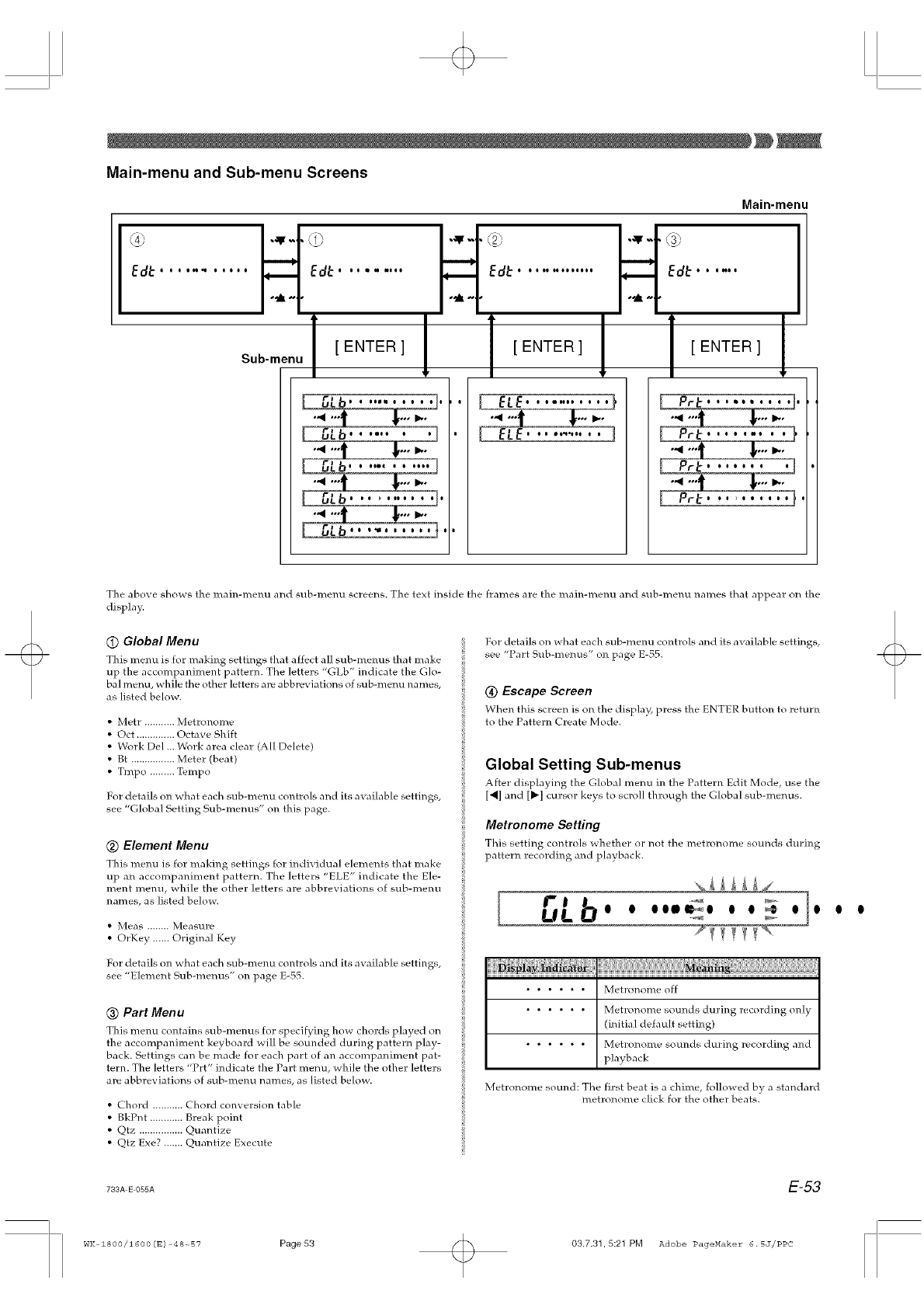
Main-menu and Sub-menu Screens
Main-menu
H:,, bit: H I
Ed_ ........................................
Tile above shows the main-metal and sub-metal screens. The text inside the frames are the main-metal and sub-metal names that appeal: on the
display.
@Global Menu
This menu is for making settings that affect all sub-menus that make
up the accompaniment pattern. The letters "GLb" indicate the Glo-
bal metal, while the other letters are a bbreviations of sub-menu names,
as listed below.
• Metr ........... Metronome
• Oct .............. Octave Shift
• Work Del ... Work area clear (All Delete)
• Bt ................ Meter (beat)
• Tmpo ......... Tempo
For details on what each sub-metal controls and its available settings,
see "Global Setting Sub-menus" on this page.
@Element Menu
This menu is for making settings for indivktual elements that make
up an accompaniment pattern. The letters "ELE" indicate the Ele-
ment metal, while the other letters are abbreviations of sub-me]_u
names, as listed below.
• Meas ........ Measure
• OrKey ...... Original Key
For details on what each sub-metal controls and its available settings, :
see "Element Sub-menus" on page E-55.
@Part Menu
This metal contains sub-metals for specifying how chords played on
the accompaniment keyboard will be sounded during pattern play-
back. Settings can be made for each part of an accompaniment pat-
tern. The letters "Prt" indicate the Part menu, while the other letters
are abbreviations of sub-metal names, as listed below.
• Chord ........... Chord col_version table
• BkPnt ............ Break point
• Qtz ................ Quantize
• Qtz Exe? ....... Quantize Execute
For details on what each sub-menu controls and its available settings,
see "Part Sub-menus" on page E-55.
(_) Escape Screen
When this screen is on the display, press the ENTER button to return
to the Pattern Create Mode.
Global Setting Sub-menus
Alter displaying the Global metal in the Pattern Edit Mode, use the
[_] and [1_] cursor keys to scloll through the Global sub-menus.
Metronome Setting
This setting controls _ hether or not the metronome sounds during
pattern recording and phlyhack.
[r't
ULbO o ooal o o o
iiiii 77
...... Metronome off
...... Metronome sounds during recording only
(initial default setting)
...... Metronome sounds duri]_g reco]ding and
playback
Metronome sound: The first beat is a chime, followed by a standard
metronome click for the other beats.
733A E 055A E-53
WK 1800/1600(E) 48~B7 Page53 03.7.31,5:21 PM Adobe PageMaker 6.SJ/PPC
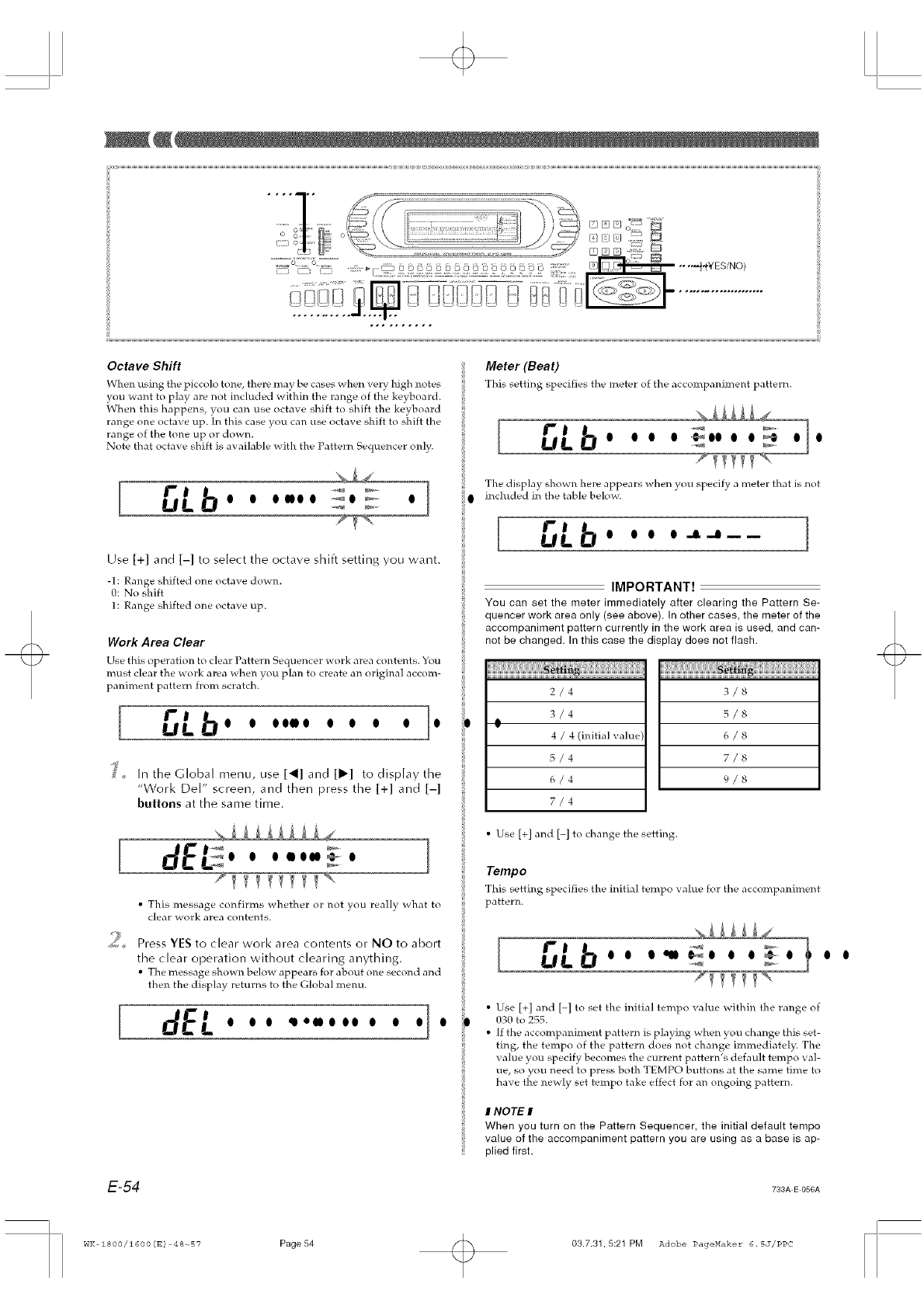
Octave Shift
When using the piccolo tone, there may be cases when very high notes
you want to play are not included within the range of the keyboard.
;When this happens, you can use octave shift to shift the keyboard
range one octave up. In this case you can use octave shift to shift the
range of the tone up or down.
Note that octave shift is available with the Pattern Sequencer only.
Meter (Beat)
This setting specifies the meter of the accompaniment pattern.
[t'I b..........
L/L o oo o o
[f'l b .....
/..,/L o o owoo _o _ o
Use [+] and [-] to select the octave shift setting you want.
-l: Range shifted one octave down.
0: No shift
1: Range shifted one octave up.
Work Area Clear
Use this operation to (']ear Pattern Sequencer work area contents. You
must clear the work area when you plan to create an original accom-
paniment pattern from scratch.
["'b 1UL o o oooo o o o o o
_,,_ In the Global menu, use [_] and [_] to display the
"Work Del" screen, and then press the [+] and [-]
buttons at the same time.
[s!££££_£_4
_ O O O OO 00 _ O
• This message confirms whether or not you really what to
clear -aork area contents.
'_2 Press YES to clear work area contents or NO to abort
the clear operation without clearing anything.
• The message shown belo_ appears for about one second and
then the display returns to the Global menu.
[•
dEL o oo ,..oo.o o .o lo
The display shown here appears when you specify a meter that is not
included in the table belo>.
[ "'b IL/L o o o o.__o__
IMPORTANT!
You can set the meter immediately after clearing the Pattern Se-
quencer work area only (see above). In other cases, the meter of the
accompaniment pattern currently in the work area is used, and can-
not be changed. In this case the display does not flash.
2/4
3/4
O
4/4 (initial value
5/4
6/4
7/4
• Use [+] and [-] to change the setting.
3/8
5/8
6/8
7/8
9/8
Tempo
This setting specifies the initial tempo value for the accompaniment
pattern.
[ "
L/L_ o o o_
Use [+] and [-] to set the initial tempo value within the range of
030 to 255.
[f the accompaniment pattern is playing when you change this set-
ting, the tempo of the pattern does not change immediately. The
value you specify becomes the current pattern's default tempo val-
ue, so you need to press both TEMPO buttons at the same time to
have the newly set tempo take effect for an ongoing pattern.
INOTE I
When you turn on the Pattern Sequencer, the initial default tempo
value of the accompaniment pattern you are using as a base is ap-
plied first,
E-54 733A E 056A
0 0
WK 1800/1600(E) 48-_57 Page 54 03.7.31,5:21 PM Adobe PageMaker 6.5J/PPC
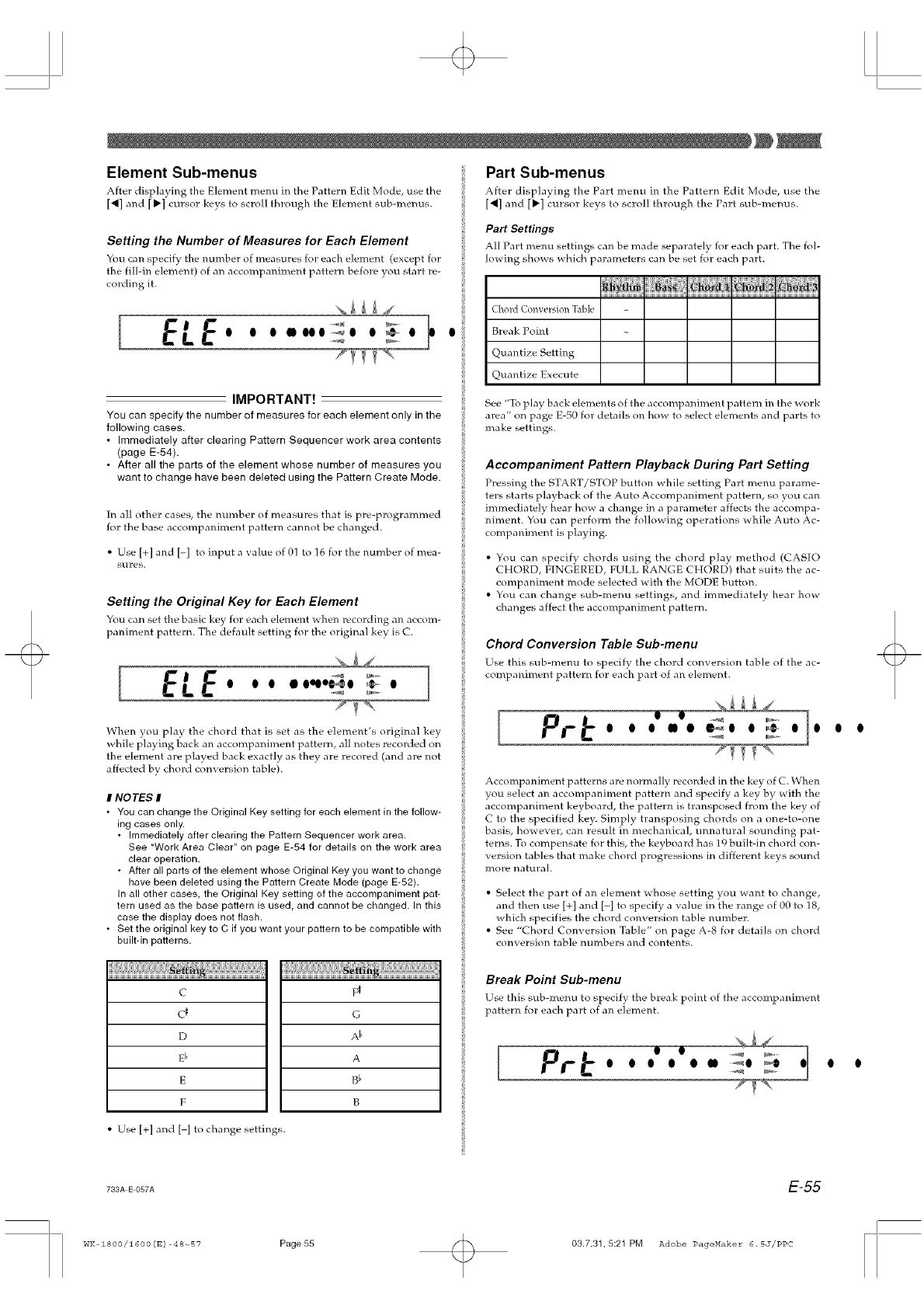
Element Sub-menus
After displaying the Element metal in the Pattern Edit Mode, use the
[41] and ['] cursor keys to scroll through the Element sub-menus.
Setting the Number of Measures for Each Element
You can specify the mmg_er of measures for each element (except for
the fill-in element) of an accompaniment pattern before you start re-
cording it.
[ELE' ' '
IMPORTANT!
You can specify the number of measures for each element only in the
following cases.
• Immediately after clearing Pattern Sequencer work area contents
(page E-54).
• After all the parts of the element whose number of measures you
want to change have been deleted using the Pattern Create Mode,
In all other cases, the number of measures that is pre-programmed
for the base accompaniment pattern cannot be changed.
• Use [+] and [-] to input a value of 01 to 16 for the number of mea-
sures.
Setting the Original Key for Each Element
You can set the basic key for each element when recording an accom-
paniment pattern. The default setting for the original key is C.
[ELE ......... 1
O O O •OeOO_O @ O
When you play the chord that is set as the element's original key
while playing back an accompaniment pattern, all notes recorded on
the element are played back exactly as they are recored (and are not
affected by chord conversion table).
INOTES I
• You can change the Original Key setting for each element in the follow-
ing cases only.
• Immediately after clearing the Pattern Sequencer work area.
See "Work Area Clear" on page E-54 for details on the work area
clear operation.
• After all parts of the element whose Original Key you want to change
have been deleted using the Pattern Create Mode (page E-52).
In all other cases the Original Key setting of the accompaniment pat-
tern used as the base pattern is used, and cannot be changed. In this
case the display does not flash.
• Set the original key to C if you want your pattern to be compatible with
built-in patterns.
c
c_
D
Eb
E
F
• Use [+] and [-] to change settings.
F_
G
A_
A
B_
B
Part Sub-menus
After displayb_g the Part menu in the Pattern Edit Mode, use the
[41] and [1_] cursor keys to scroll through the Part sub-menus.
Part Settings
All Part menu settings can be made separately for each part. The fol-
lowing shows which parameters can be set for each part.
ChoM Conversion Table
Break Point
Quantize Setting
Quantize Execute
See "To play back elements of the accompaniment pattern in the work
area" on page E-50 for details on how to select elements and parts to
make settings.
Accompaniment Pattern Playback During Part Setting
Pressing the START/STOP button while setting Part menu parame-
ters sta]ts playback of the Auto Accompaniment pattern, so you can
immediately hear how a change in a parameter affects the accompa-
niment. You can perform the fo]lowb3g operations while Auto Ac-
companiment is playing.
• You can specify chords using the chord play method (CASIO
CHORD, F[NGERED, FULL RANGE CHORD) that suits the ac-
companiment mode selected with the MODE button.
• You can change sub-metal settings, and immediately hear how
changes affect the accompaniment pattern.
Chord Conversion Table Sub-menu
Use this sub-menu to specify the chord conversion table of the ac-
companiment pattern for each part of an element.
[ '1'
Accompaniment patterns are normally recorded in the key of C. When
you select an accompaniment pattern and specify a key by with the
accompaniment keyboa]d, the pattern is transposed from the key of
C to the specified key. Simply transposing chords on a one-to-one
basis, however, can result in mechanical, unnatural sounding pat-
terns. To compensate for this, the keyboard has 19 built-in chord con-
version tables that make chord progressions in different keys sound
more natural.
• Select the part of an element whose setting you want to change,
and then use [+] and H to specify a value in the range of 00 to 18,
which specifies the chord conversion table mmlber.
• See "Chord Conversion Table" on page A-8 for details on chord
conversion table mmg_ers and contents.
Break Point Sub-menu
Use this sub-metal to specify the break point of the accompaniment
pattern for each pa]t of an element.
[
l l
l l
793A E 057A E-55
WK 1800/1600(E) 48-_57 Page 55 03.7.31,5:21 PM Adobe PageMaker 6.SJ/PPC
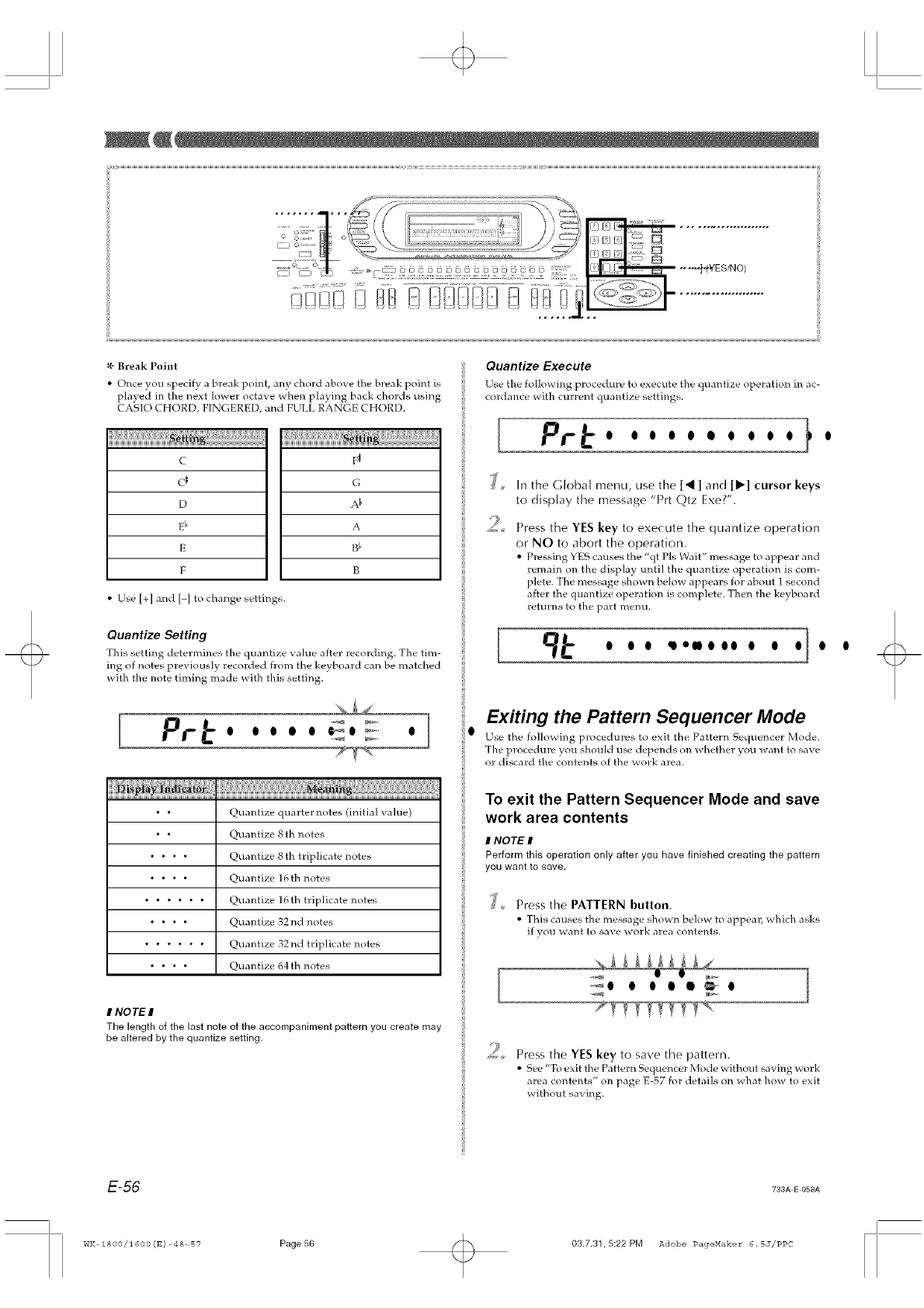
¢¢ Break Point
• Once you specify a break point, any chord above the break point is
played in the next lower octave when playing back chords using
CASIO CHORD, FINGERED, and FULL RANGE CHORD.
C
CI
D
Eb
E
F
• Use [+] and [-] to change settings.
FI
G
Ab
A
Bb
B
Quantize Setting
This setting determines the quantize value after recording. The tim-
ing of notes previously recorded from the keyboard can be matched
with the note timing made with this setting.
[........ ]
O O O O O _O _ O
i}l ii!
• * Quantize quarternotes (initial value)
• * Quantize 8th notes
.... Quantize 8th trip]icate notes
.... Quantize 16 th notes
...... Quantize 16 th triplicate notes
.... Quantize 32 nd notes
...... Quantize 32nd triplicate notes
.... Quantize 64 th notes
I NOTE I
The length of the last note of the accompaniment pattern you create may
be altered by the quantize setting.
Quantize Execute
Use the following procedure to execute the quantize operation in ac-
cordance with current quantize settings.
[Pr ., ,,,,..,,,
9
In the Global menu, use the [4] and [1_] cursor keys
to display the message "Prt Qtz Exe?'.
Press the YES key to execute the quantize operation
or NO to abort the operation.
• Pressing YES causes the "qt PIs Wait" message to appear and
remain on the display until the quantize operation is com-
plete. The message shown below appears for about I second
after the quantize operation is complete. Then the keyboard
returns to the part metal
[' " "-'"' ' '1'
Exiting the Pattern Sequencer Mode
Use the follo_aing procedures to exit the Pattern Sequencer Mode.
The procedure )ou should use depends on whether you want to save
or discard the contents of the >ork area.
To exit the Pattern Sequencer Mode and save
work area contents
I NOTE I
Perform this operation only after you have finished creating the pattern
you want to save,
_' Press the PATTERN button.
• This causes the message shown below to appeal_ _hich asks
if you _aant to save work area contents.
[:_o o ooo_o 1
mr_
Press the YES key to save the pattern.
• See "To exit the Pattern Sequencer Mode without saving work
area contents" on page E-57 for details on what how to exit
without saving.
E-56 793A E 058A
WK 1800/1600(E) 48~57 Page56 03.7.31,5:22 PM Adobe PageHaker 6.5J/PPC
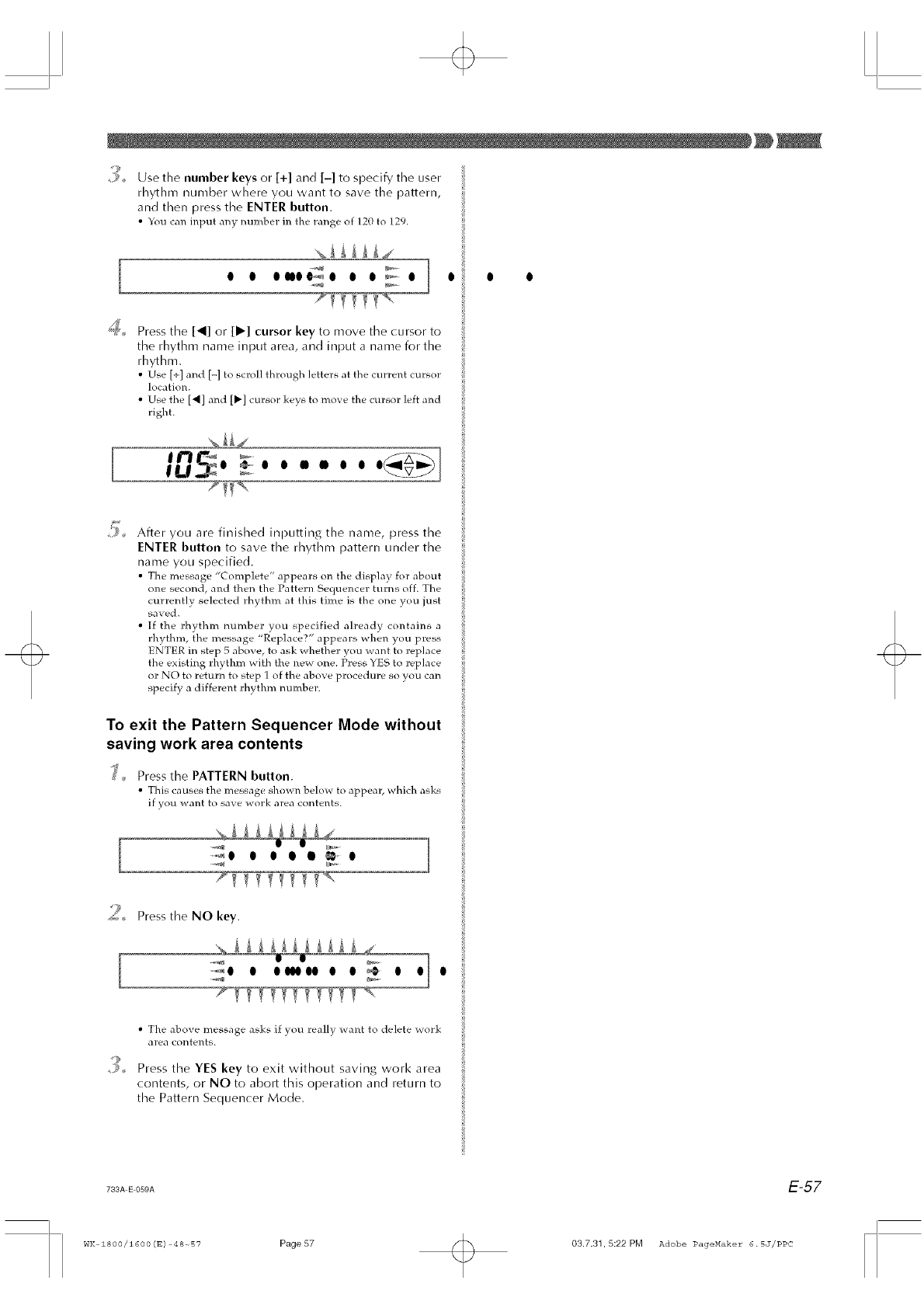
/_%,, Use the number keys or [+] and [-] to specify the user
rhythm number where you want to save the pattern,
and then press the ENTER button.
• You can input a]_]y nu]_lber in the ra]_lge of ]20 to ]29.
O O OUO_O O O _- O O O O
+'+_+, Press the [4] or [_] cursor key to move the cursor to
the rhythm name input area, and input a name for the
rhythm.
• Use [+] and [-] to scroll through letters at the current cursor
location.
• Use the [4] and [1_] cursor keys to move the cursor ]eft and
right.
J
After you are finished inputting the name, press the
ENTER bullon to save the rhythm pattern under the
name you specified.
• The message "Complete" appears o11 the display for about
one second, and then the Pattern Sequencer turns off. The
currently selected rhythm at this time is the one you just
saved.
• [f the rhythm number you specified already contains a
rhythm, the message "Replace?" appears when you press
ENTER in step 5 above, to ask whether you want to replace
the existing rhythm with the new one. Press YES to replace
or NO to return to step 1 of the above procedure so you can
specify a different rhythm mmxber.
To exit the Pattern Sequencer Mode without
saving work area contents
Press the PATTERN button.
• This causes the message shown below to appear, which asks
if you want to save work area contents.
2o..... o o oe o
_%, Press the NO key.
......_O O OIIOOOO O O _ O O O
• The above message asks if you really want to delete work
area ('ol_tents+
/_%,, Press the YES key to exit without saving work area
contents, or NO to abort this operation and return to
the Pattern Sequencer Mode.
733A E 05gA E-57
WK 1800/1600(E) 48~B7 Page57 03.7.31,5:22 PM Adobe PageMaker 6.5J/PPC
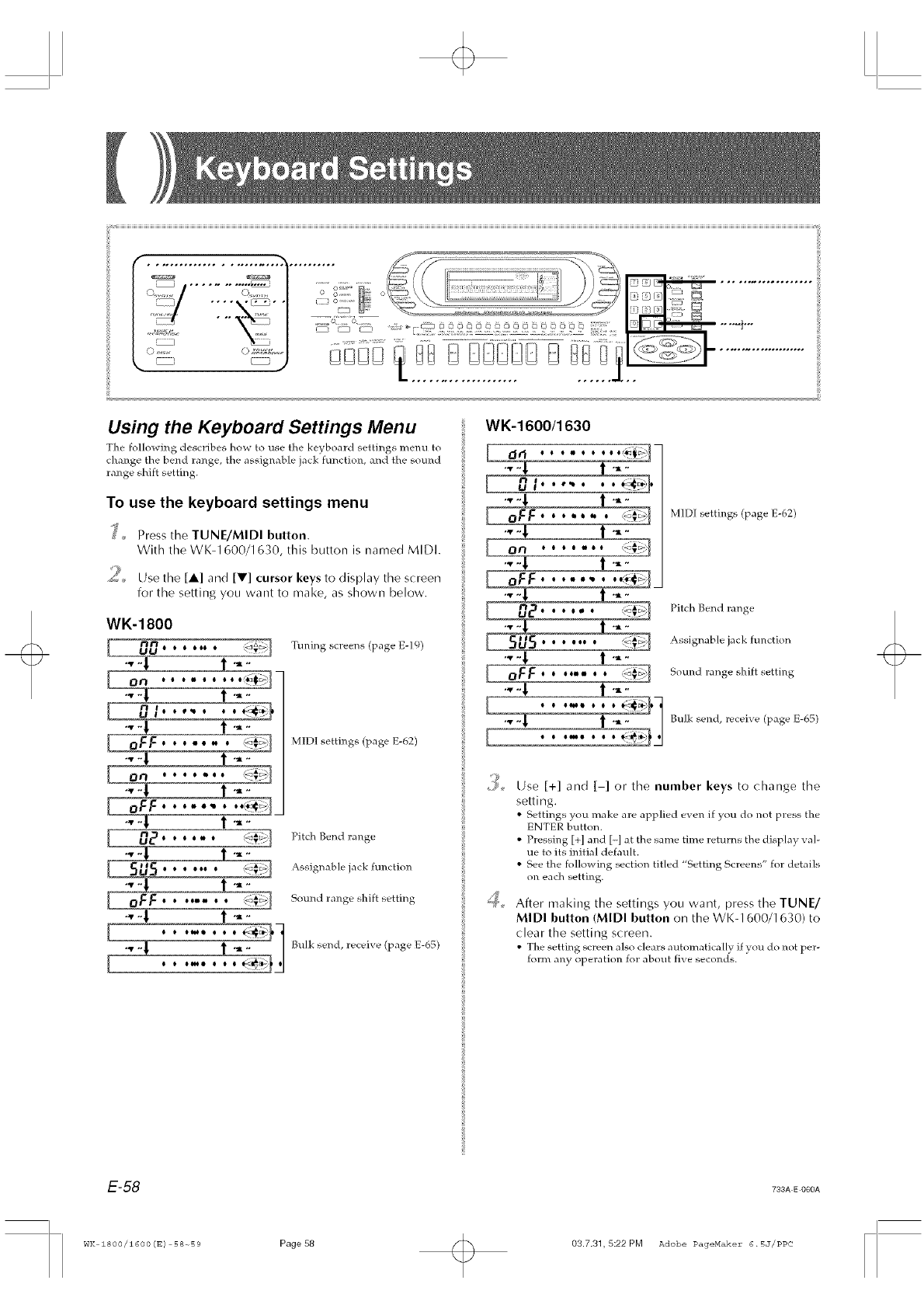
Using the Keyboard Settings Menu
The following describes how to use the keyboard settings menu to
change the bend range, the assignable jack function, and the sound
range shift setting.
To use the keyboard settings menu
_' _ Press the TUNE/MIDI button.
With the WK-1600/1630, this button is named MIDI.
>
,/.... Use the [A] and [Y] cursor keys to display the screen
for the setting you want to make, as shown below.
oFF'
0£.
5U5.
oFF '
WK-1800
UU ° ° ooo o _ "Yt_
,'v -,t -
,'v - ,i1 -
,i1-
•,°
°•°° ° _<#_1
,t.°
Tuning screens (page E-19)
MIDI settings (page E-62)
Pitch Bend range
Assignable jack function
Sound range shift setting
]
"_ - °1 Bulk send, receive (page E-65)
WK-1600/1630
[02 ....
[sus 4
[.-
MIDI settings (page E-62)
Pitch Bend range
Assignable jack function
Sound range shift setting
Bulk send, receive (page E-65)
Use [+] and [-] or the number keys to change the
setting.
• Settings you make are applied even if you do ]hot press the
ENTER button.
• Pressing [+] and [-] at the same time returns the display val-
ue to its initial default.
• See the fo]]owing section titled "Setting Screens" for detai]s
on each setting.
After making the settings you want, press the TUNE/
MIDI button (MIDI button on the WK-1600/1630) to
clear the setting screen.
• The setting screen also clears automatically ifyou do ]hotper-
form any operation for about five seconds.
E-58 733A E 060A
WK 1800/1600(E) 58-_59 Page 58 03.7.31, 5:22 PM Adobe PageMaker 6.5J/PPC
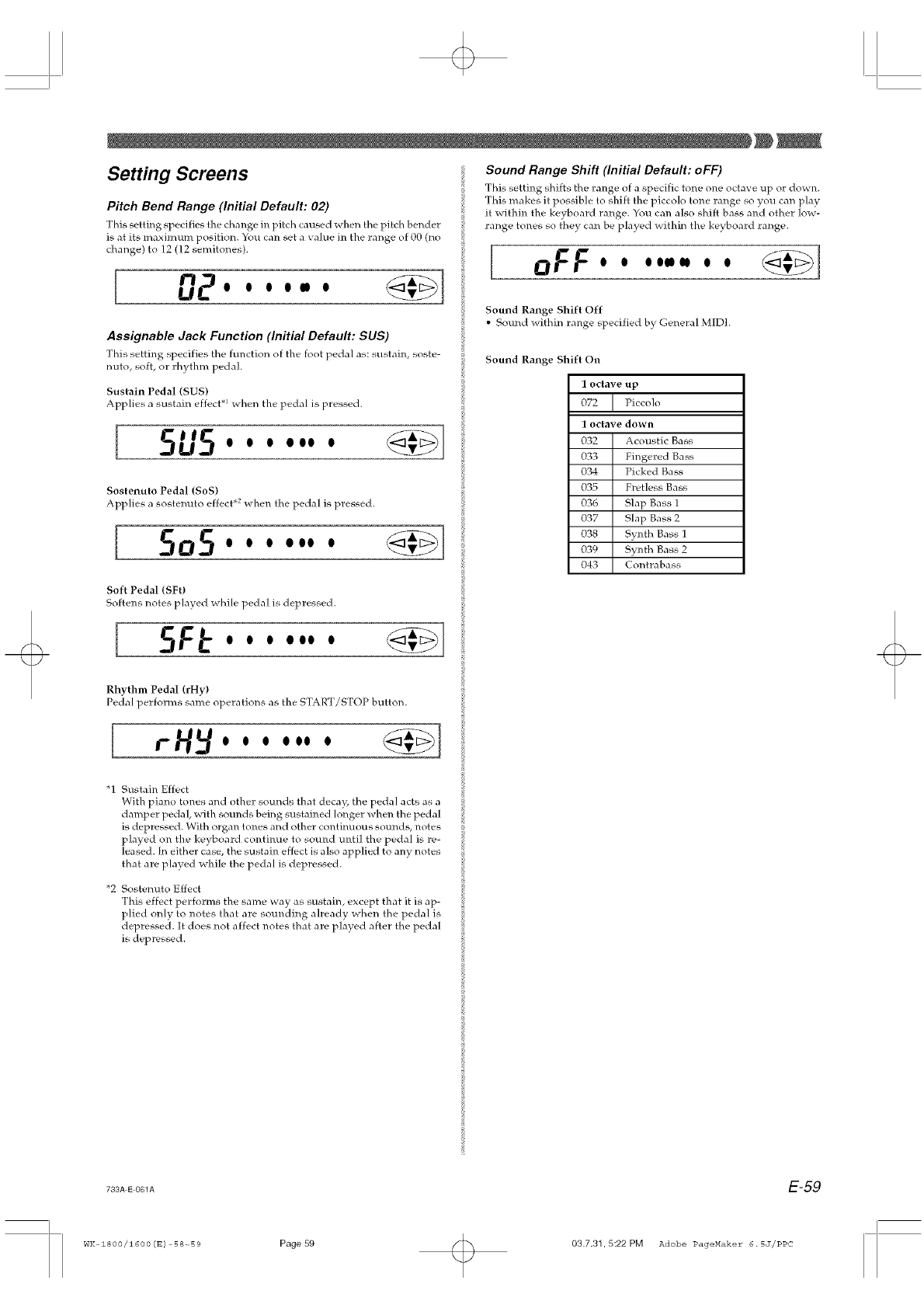
Setting Screens
Pitch Bend Range (Initial Default: 02)
This setting specifies the change in pitch caused whell the pitch bender
is at its maximum position. You can set a value in the range of O0 (no
change) to 12 (12 semitones).
[02....-. <<{>]
Assignable Jack Function (Initial Default: SUS)
This setting specifies the hmction of the foot pedal as: sustain, soste-
nuto, soft, or rhythm pedah
Sustain Pedal (SUS)
Applies a sustain effect .1 then the pedal is pressed.
I 5U5.......
Sostenuto Pedal (SOS)
Applies a sostenuto effect .2 when the pedal is pressed.
[ SOS.......
Sound Range Shift (Initial Default: oFF)
This setting shifts the range of a specific tone one octave up or down.
This makes it possible to shift the piccolo tone range so you can play
it within the keyboard range. You can also shift bass and other low-
range tones so they can be played within the keyboard range.
[oFF........
Sound Range Shift Off
• Sound _ithin range specified b) General MIDI.
Sound Range Shift On
1 octave up
072 IPiccolo
1 octave down
032 Acoustic Bass
033 Fingered Bass
034 Picked Bass
035 Fret]ess Bass
036 Slap Bass 1
037 Slap Bass 2
038 Synth Bass 1
039 Synth Bass 2
043 Contrabass
Soft Pedal (SFt)
Softens notes played >hile pedal is depressed.
l
Rhythm Pedal (rHy)
Pedal performs same operations as the START/STOP button.
[
"1 Sustain Effect
With piano tones and other sounds that decay, the pedal acts as a
damper pedal, with sounds being sustained longer when the pedal
is depressed. With organ tones and other continuous sounds, notes
played on the keyboard continue to sound until the pedal is re-
leased. In either case, the sustain effect is also applied to any notes
that are played while the pedal is depressed.
*2 Sostenuto Effect
This effect performs the same way as sustain, except that it is ap-
plied only to notes that are sounding already when the pedal is
depressed. It does not affect notes that are p]ayed after the pedal
is depressed.
733A E 061A E-59
WK 1800/1600(E) 58-°59 Page59 03.7.31,5:22 PM Adobe PageHaker 6.5J/PPC
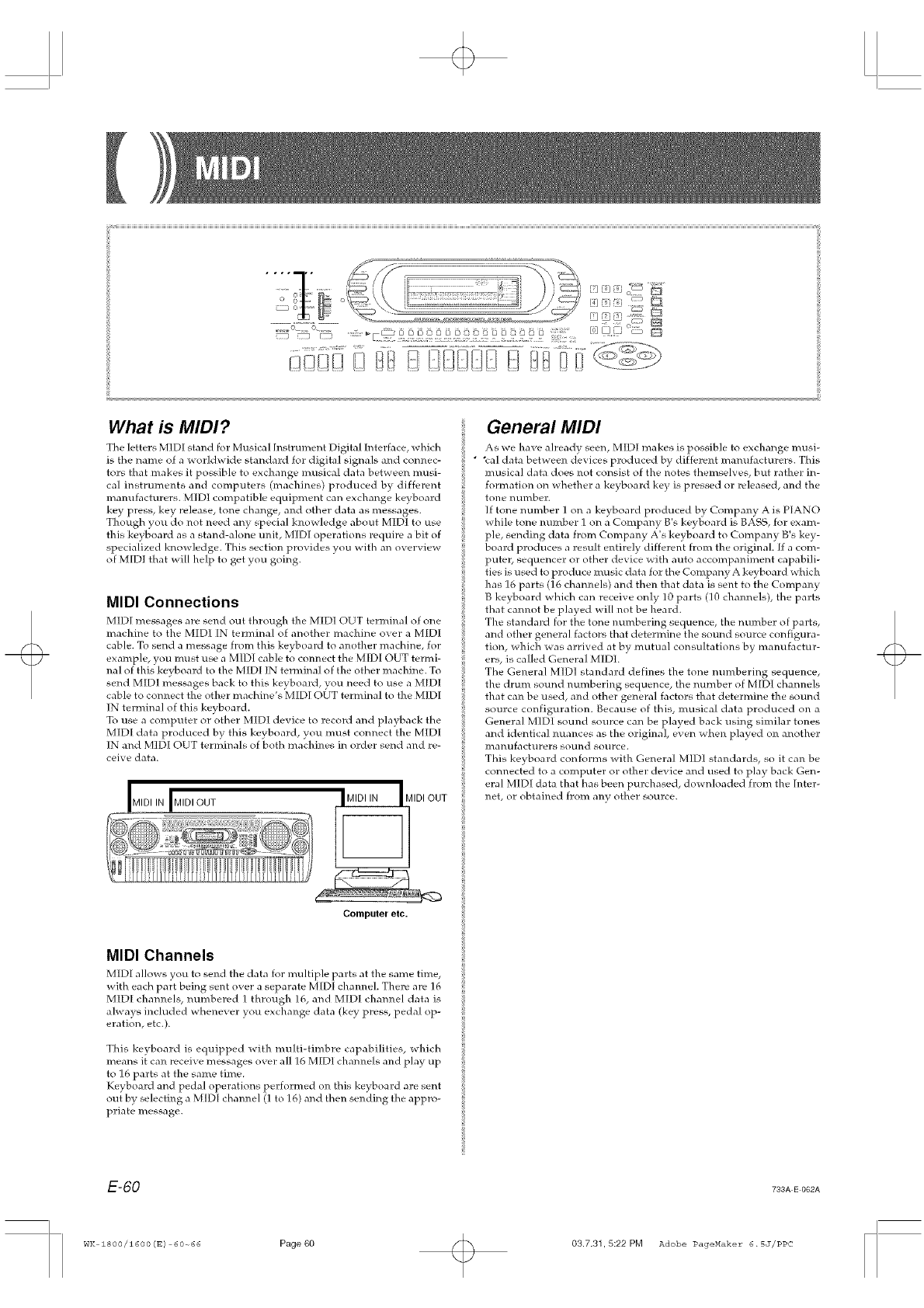
What is MIDI?
The letters MIDI stand for Musical [nstrument Digital Interface, whk'h
is the name of a worldwide standard for digital signals and connec-
tors that makes it possible to exchange musical data between musi-
cal instruments and computers (machines) produced by different
manufacturers. MIDI compatible equipment can exchange keyboard
key press, key release, tone change, and other data as messages.
Though you do not need any special knowledge about MID1 to use
this keyboard as a stand-alone unit, MIDI operations require a bit of
specialized knowledge. This section provides you with an overview
of MIDI that will help to get you going.
MIDI Connections
MIDI messages are send out through the MIDI OUT terminal of one
machine to the MIDI IN terminal of another machine over a MIDI
cable. To send a message from this keyhoard to another machine, for
example, you must use a MIDI cable to connect the MIDI OUT termi-
nal of this keyboard to the MIDI IN terminal of the other machine. To
send MIDI messages back to this keyboard, you need to use a MIDI
cable to connect the other machine's MIDI OUT terminal to the MIDI
IN terminal of this keyboard.
To use a computer or other MID1 device to record and playback the
MIDI data produced by this keyboard, you must connect the MIDI
IN and MIDI OUT terminals of both machines in order send and re-
ceive data.
MIDI OUT
Computer etc.
MIDI Channels
MIDI allows you to send the data for multiple parts at the same time,
with each part being sent over a separate MIDI cham_el. There are 16
MIDI channels, mlmbered 1 through 16, and MIDI channel data is
always included whenever you exchange data (key press, pedal op-
eration, etc.).
This keyboard is equipped with multi-timbre capabilities, which
means it can receive messages over all 16 MIDI channels and play up
to 16 parts at the same time.
Keyboard and pedal operations performed on this keyboard are sent
out by selecting a MIDI channel (1 to 16) and then sending the appro-
priate message.
General MIDI
As we have already seen, MIDI makes is possihle to exchange musi-
• %al data between devices produced by different mamlfacturers. This
musical data does not consist of the notes themselves, but rather in-
formation on whether a keyboard key is pressed or released, and the
tone rlumber.
If tone mmg_er I on a keyboard produced by Company A is PIANO
while tone number 1 on a Company B's keyboard is BASS, fol exam-
pie, sending data from Company A's keyboard to Company B's key-
board produces a result entirely different from the original. If a com-
puter, sequencer or other device with auto accompaniment capabili-
ties is used to produce music data for the Company A keyboard which
has 16 parts (16 channels) and then that data is sent to the Company
B keyboard which can receive only 10 parts (10 channels), the parts
that cannot be played will not be heard.
The standard for the tone numbering sequence, the number of parts,
and other general factors that determine the sound source configura-
tion, which was arrived at by mutual consultations by manufactur-
ers, is called General MIDL
The General MID1 standard defines the tone numbering sequence,
the drum sound numbering sequence, the number of MID1 channels
that can be used, and other general factors that determine the sound
source configuration. Because of this, musical data produced on a
General MIDI sound source can be played back using similar tones
and identical nuances as the original_ even when played on another
marlufacturers sound source.
This keyboald conforms with Genelal MIDI standards, so it can be
connected to a computer or other device and used to play back Gen-
eral MIDI data that has been purchased, downloaded from the Inter-
net, or obtained from any other source.
E-60 733A E 062A
WK 1800/1600 (E) 60-66 Page 60 03.7.31,5:22 PM Adobe PageHaker 6.5J/PPC
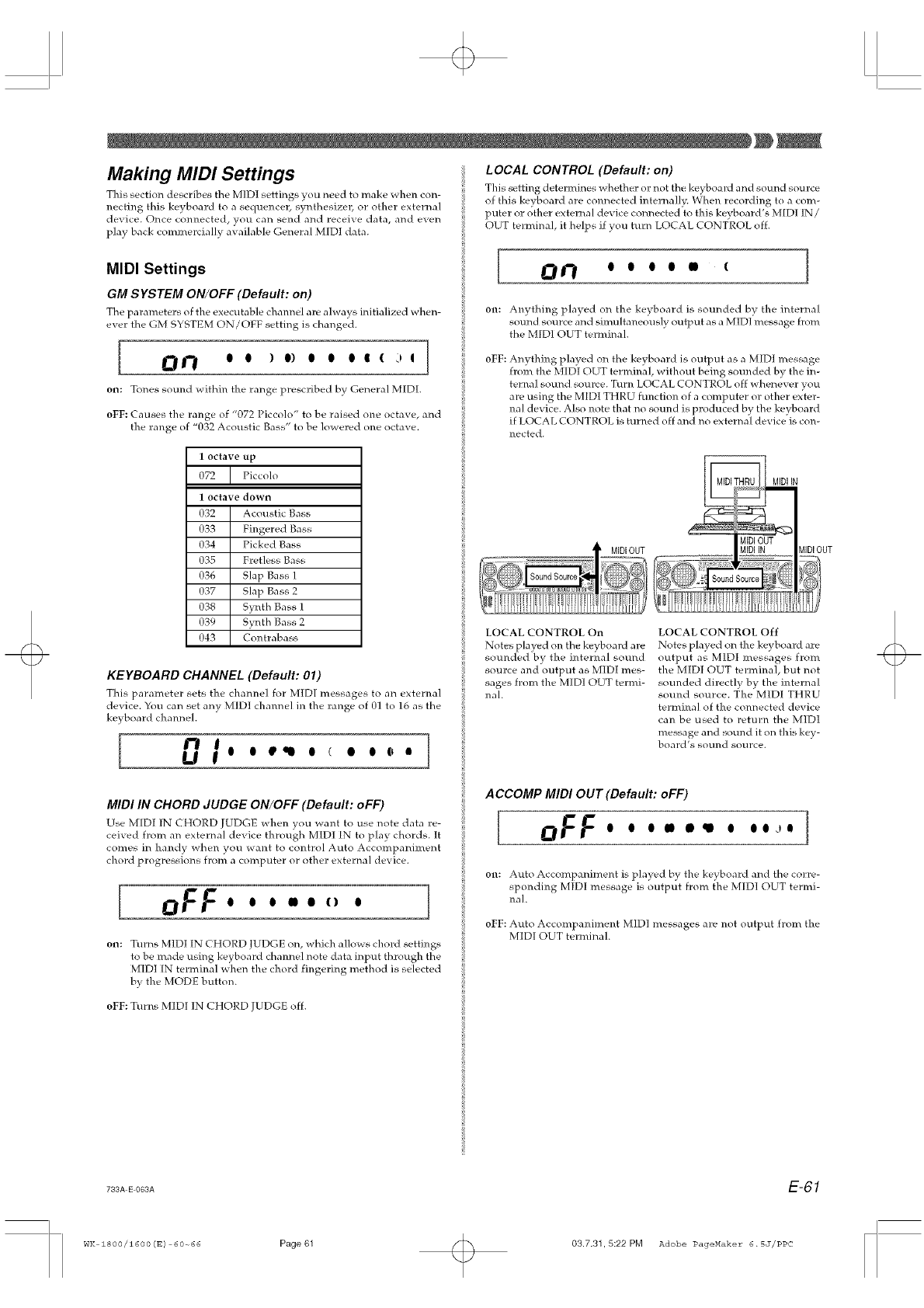
Making MIDI Settings
This section describes tile MIDI settings }rot] need to make when con-
necting this keyboard to a sequencer, synthesize]5 or other external
device. Once connected, you can send and receive data, and even
play back commercially available General MIDI data.
MIDI Settings
GM SYSTEM ON/OFF (Default: on)
The parameters of the executable channel are always initialized when-
ever the GM SYSTEM ON/OFF setting is changed.
[ _f'/ OO )O)OO O'(d'l
on: Tones sound within the range prescribed hy General MIDI.
oFF: Causes the range of "072 Piccolo" to be raised one octave, and
the range of "032 Acoustic Bass" to be lowered one octave.
LOCAL CONTROL (Default: on)
This setting determines whether or not the keyboard and sound source
of this keyboard are connected internall?,_ When recording to a com-
puter or other external device connected to this keyboard's MIDI IN /
OUT terminal, it helps if you turn LOCAL CONTROL off.
On oooo,, ( J
on: Anything pla}ed on the ke}board is sounded by the internal
sound source and simultaneously output as a MIDI message from
the MIDI OUT terminah
oFF: Anything played on the keyboard is output as a MIDI message
from the MIDI OUT terminal, without being sounded by the in-
ternal sound source. Turn LOCAL CONTROL off whenever _/ou
are using the MID1 THRU function of a computer or other exter-
nal device. Also note that no sound is produced by the keyboard
if LOCAL CONTROL is turned off and no external device is con-
nected.
1octave up
072 JPiccolo
1octave down
032 Acoustic Bass
033 Fingered Bass
034 Picked Bass
035 Fretless Bass
036 Slap Bass 1
037 Slap Bass 2
038 Synth Bass 1
039 Synth Bass 2
043 Contrabass
KEYBOARD CHANNEL (Default: 01)
This parameter sets the channel for MIDI messages to an external
device. You can set any MIDI channel in the range of 01 to 16 as the
keyboard channel.
,o o e_ o(• o i_ a
MIDIOUT MIDiOUT
LOCAL CONTROL On LOCAL CONTROL Off
Notes played o14 the keyboard are Notes played on the keyboard are
sounded by the inteHlal sound output as MID[ messages from
source andoutput as MIDI rues- the M[DI OUT terminal, but not
sages from the M[DI OUT termi- sounded directly by the internal
hal. sound source. The MIDI THRU
terminal of the connected device
can be used to return the MID1
message and sound it on this key-
board's sound source.
MIDI IN CHORD JUDGE ON/OFF (Default: oFF)
Use MIDI [N CHORD JUDGE when you want to use note data re-
ceived from an external device through MID{ IN to play chords. It
comes in handy when you want to control Auto Accompaniment
chord progressions from a computer or other external device.
{ oFF.....,,. 1
on: Turns MIDI IN CHORD JUDGE on, which allows chord settings
to be made using keyboard channel note data input through the
MIDI IN terminal _a.hen the chord fingering method is selected
by the MODE button.
ACCOMP MIDI OUT (Default: oFF)
[oFF..........I
on: Auto Accompaniment is played b} the keyboard and the corre-
sponding MIDI message is output from the MID] OUT termi-
nal.
oFF: Auto Accompaniment MIDI messages are not output from the
MIDI OUT terminah
oFF: Turns MIDI IN CHORD JUDGE off.
733A E 068A E-61
WK 1800/1600 (E) 60-66 Page 61 03.7.31,5:22 PM Adobe PageHaker 6.5J/PPC
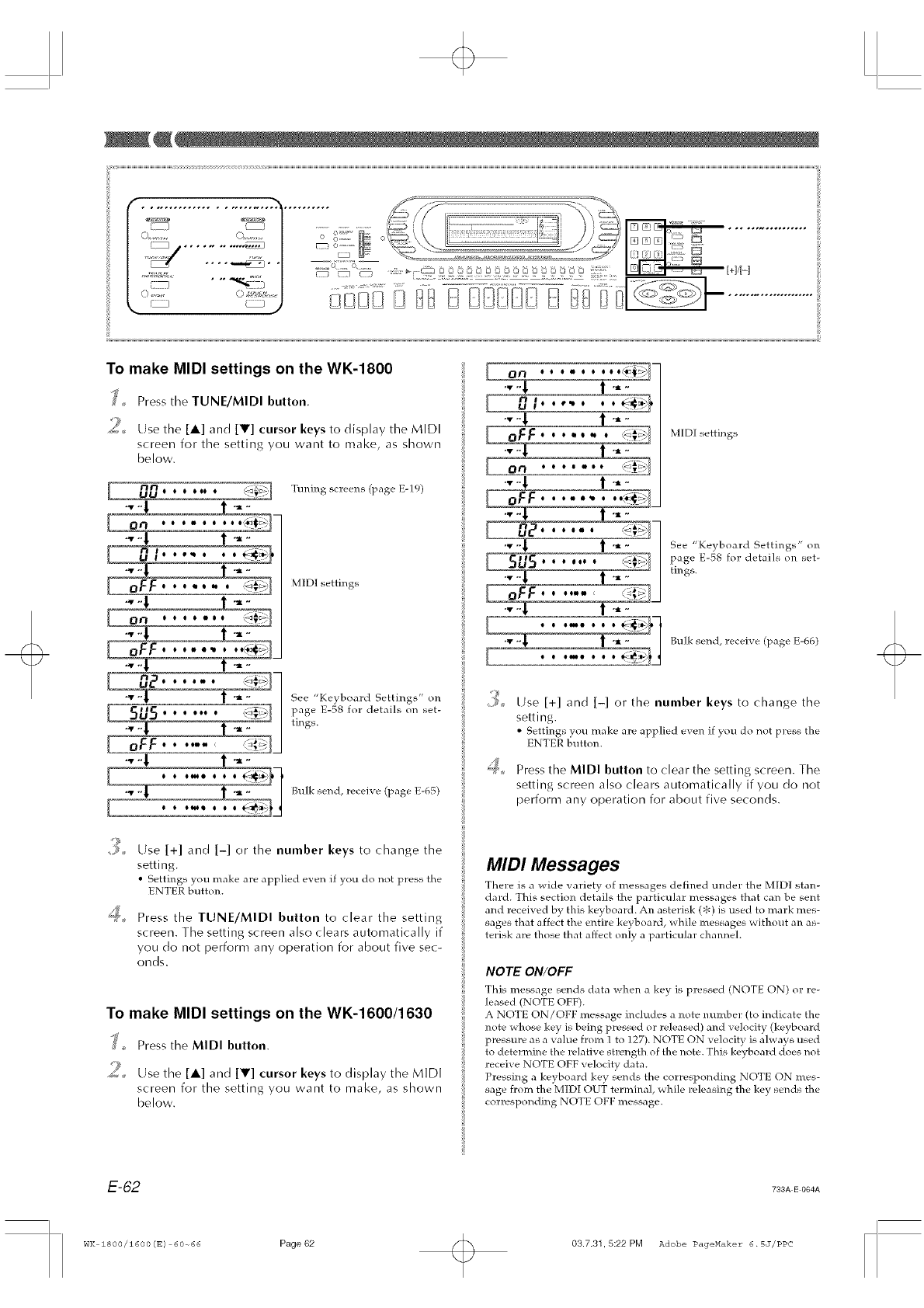
;,.,_o¢%o,p%._:,- '._,@-<!,'-0o@_.,;-n999'.-99 _M/H
| [{%' " " _"_'/ ...... :.:::::s x:: .... :e. :::_::..- ._>
k>r, ...... xn!; @ @@!3!:{IN8 8@8 .....................
To make MIDI settings on the WK-1800
,,_ Press the TUNE/MIDI button.
i}
*'.... Use the [A] and [V] cursor keys to display the MIDI
screen for the setting you want to make, as shown
below.
•-! i ....
!
JFF ....... _i,_
I "_" I
....
Tuning screens (page E-19)
MIDI settings
See "Ke}board Settings" on
page E-58 for details on set-
tings.
Bulk send, receix e (page E-65)
_,, Use [+] and [-] or the number keys to change the
setting.
• Settings you make are applied even if you do not press the
ENTER button.
_'¢_, Press the TUNE/MIDI button to clear the setting
screen. The setting screen also clears automatically if
you do not perform any operation for about five sec-
onds.
To make MIDI settings on the WK-1600/1630
J Press the MIDI button.
$2
_ Use the [A] and [Y] cursor keys to display the MIDI
screen for the setting you want to make, as shown
below.
.-4 ! ....
ZI
_ ][ _"
"1, _ 1 "_" /
z /
J
M[DI settings
See "Keyboard Settings" on
page E-58 for details on set-
tings.
Bulk send, receive (page E-66)
Use [+] and [-] or the number keys to change the
setting.
• Settings you make ale applied e_en if you do not press the
ENTER button.
Press the MIDI button to clear the setting screen. The
setting screen also clears automatically if you do not
perform any operation for about five seconds.
MIDI Messages
There is a wkfe variety of messages defined under the MIDI stan-
dard. This section details the particular messages that can be sent
and receix ed by this ke) board. An asterisk (_) is used to mark mes-
sages that affect the entire keyboard, while messages _ithout an as-
terisk are those that affect only a particular channeh
NOTE ON/OFF
This message sends data when a key is pressed (NOTE C)N) or re-
leased (NOTE OFF).
A NOTE ON/OFF message includes a note number (to indicate the
note whose key is being pressed or released) and velocity (keyboard
pressure as a value from 1 to 127). NOTE ON velocity is always used
to determine the relative strength of the note. This keyboard does not
receive NOTE OFF velocity data.
Pressing a keyboard key sends the corresponding NOTE ON mes-
sage from the MIDI OUT terminal, while releasing the key sends the
corresponding NOTE OFF message.
E-62 793A E 064A
WK 1800/1600 (_) 60~66 Page 62 03.7.31,5:22 PM Adobe PageMaker 6.5J/PPC
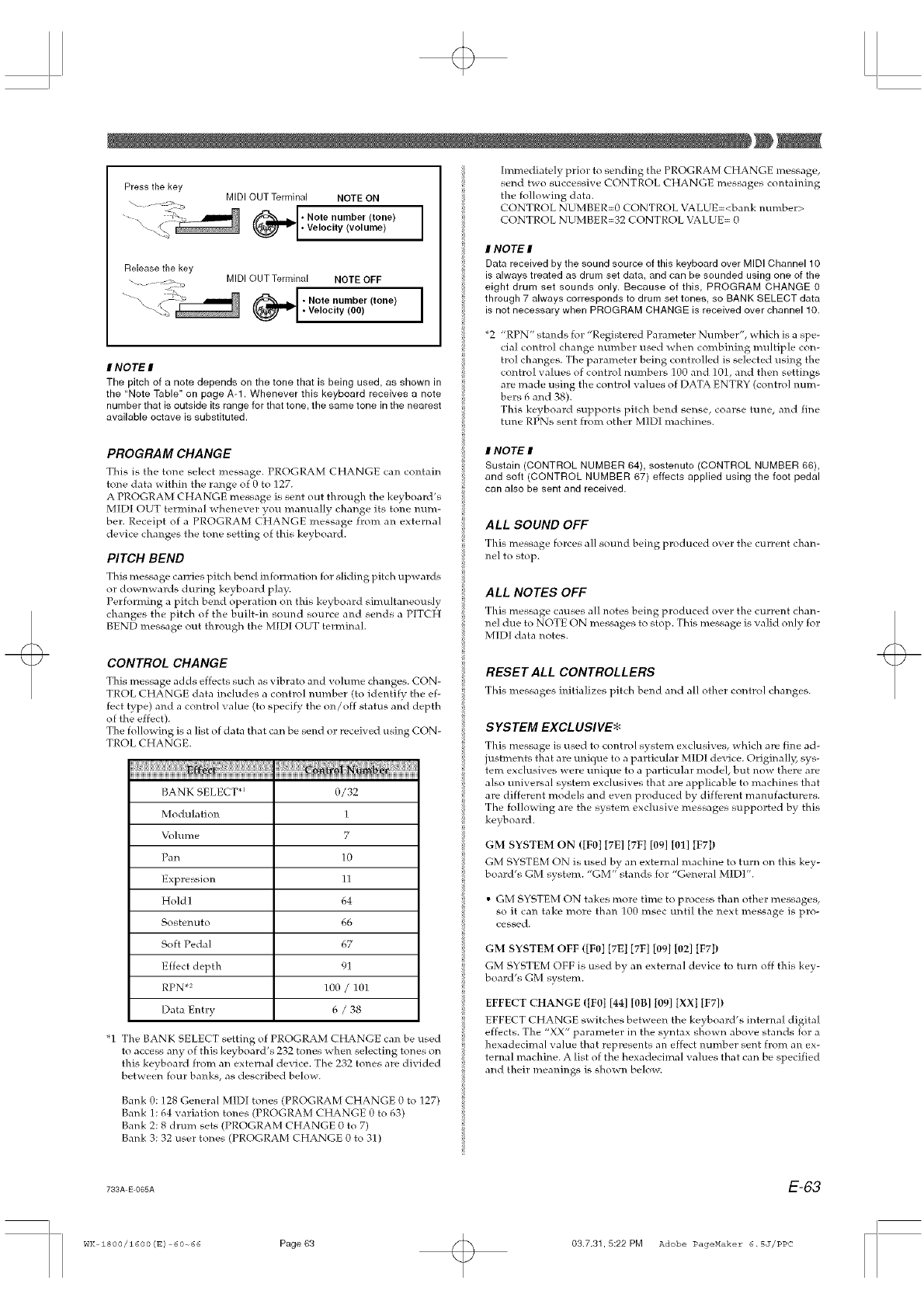
Press the key
Release the key
\. _ <:_
MIDI OUT Terminal NOTE ON
(_* Note number (tone) I
•Velocity (volume) I
MIDI OUT Terminal NOTE OFF
(_11_ •Note number (tone)
• Velocity (00) I
INOTEI
The pitch of a note depends on the tone that is being used, as shown in
the "Note Table" on page A-1. Whenever this keyboard receives a note
number that is outside its range for that tone, the same tone in the nearest
available octave is substituted.
Immediately prior to sending tile PROGRAM CHANGE message,
send two successive CONTROL CHANGE messages containing
the following data.
CONTROL N UMBER=O CONTROL VALUE=<bank number>
CONTROL N UMBER=32 CONTROL VA LUE= O
INO TEI
Data received by the sound source of this keyboard over MIDI Channel 10
is always treated as drum set data, and can be sounded using one of the
eight drum set sounds only. Because of this, PROGRAM CHANGE 0
through 7 always corresponds to drum set tones, so BANK SELECT data
is not necessary when PROGRAM CHANGE is received over channel 10.
*2 "RPN" stands fro: "Registered Parameter Number", which is a spe-
cial control change number used when combining multiple con-
trol changes. The parameter being controlled is selected using the
control values of control nmnbers 100 and 101, and then settings
are made using the control values of DATA ENTRY (control mm_-
bers 6 and 38).
This keyboard supports pitch bend sense, coarse tune, and fine
tune RPNs sent from other MIDI machines.
PROGRAM CHANGE
This is the tone select message. PROGRAM CHANGE can contain
tone data within the range of 0 to 127.
A PROGRAM CHANGE message is sent out through the keyboard's
MIDI OUT terminal whenever you manually change its tone num-
ber. Receipt of a PROGRAM CHANGE message from all external
device changes the tone setting of this keyboard.
PITCH BEND
Tfiis message carries pitch bend information for sliding pitch upwards
or downwards during keyboard play.
Performing a pitch bend operation on this keyboard simultaneously
changes the pitch of the built-in sound source and sends a PITCH
BEND message out through the M[DI OUT temlina].
CONTROL CHANGE
This message adds effects such as vibrato and volmne cfianges. CON-
TROL CHANGE data includes a control number (to identify the ef-
fect type) and a control value (to specify' the on/off status and depth
of the effect).
The following is a list of data that can be send or received using CON-
TROL CHANGE.
iiiilliiiillliiiiiiiiiiiiiiiiiiiiiiiiiii;iiiiiiiiiii iiiiiiiiiiiiiiiiiiiiiiiiiiiii iiii i iiii iiii i iYii i iiYiiii iiiiiii;
BANK SELECT *_ 0/32
Modulation 1
Volume 7
Pan 10
Expression 11
Hold1 64
Sostenuto 66
Soft Pedal 67
Effect depth 91
RPN .2 100 /101
Data Entry 6 /38
"1 The BANK SELECT setting of PROGRAM CHANGE can be used
to access any of this keyboard's 232 tones when selecting tones on
this keyboard from an external device. The 232 tones are divided
between four banks, as described below.
Bank O: 128 General MIDI tones (PROGRAM CHANGE Oto 127)
Bank 1:64 variation tones (PROGRAM CHANGE 0 to 63)
Bank 2:8 dram sets (PROGRAM CHANGE 0 to 7)
Bank 3:32 user tones (PROGRAM CHANGE Oto 31)
I NOTE I
Sustain (CONTROL NUMBER 64) sostenuto (CONTROL NUMBER 66)
and soft (CONTROL NUMBER 67) effects applied using the foot pedal
can also be sent and received.
ALL SOUND OFF
This message forces all somxt being produced over the current chan-
nel to stop.
ALL NOTES OFF
This message causes all notes being producd over the current chan-
nel due to NOTE ON messages to stop. This message is valid only for
MIDI data notes.
RESET ALL CONTROLLERS
This messages initializes pitch bend and all other contro] changes.
SYSTEM EXCLUSIVE*
This message is used to control system exclusives, which are fine ad-
justments that are unique to a particular MIDI device. Originally, sys-
tem exclusives were unique to a particular model, but now there are
also tmiversal system exclusives that are applicable to machines that
are different models and even produced by different mamlfacturers.
The following are the system exclusive messages supported by this
keyboard.
GM SYSTEM ON (IF0] [7El [7F] [09] [011 IF7])
GM SYSTEM ON is used by an external machine to turn on this key-
board's GM system. "GM" stands for "Genelal MIDP'.
• GM SYSTEM ON takes more time to process than other messages,
so it can take more than 100 tllsec until the next message is pro-
cessed.
GM SYSTEM OFF (IF0] [7El [7F] [09] [02] IF7])
GM SYSTEM OFF is used by all external device to turn off this key-
board's GM system.
EFFECT CHANGE (IF0] [44] [0B] [09] [XX] [F71)
EFFECT CHANGE switches between the keyboard's internal digital
effects. The "XX" parameter in the syntax shown above stands for a
hexadecimal value that represents an effect number sent from an ex-
ternal machine. A list of the hexadecimal values that can be specified
and thefi: meanings is shown below.
733A E 065A E-63
WK 1800/1600(E) 60-_66 Page63 03.7.31,5:22 PM Adobe PageHaker 6.5J/PPC
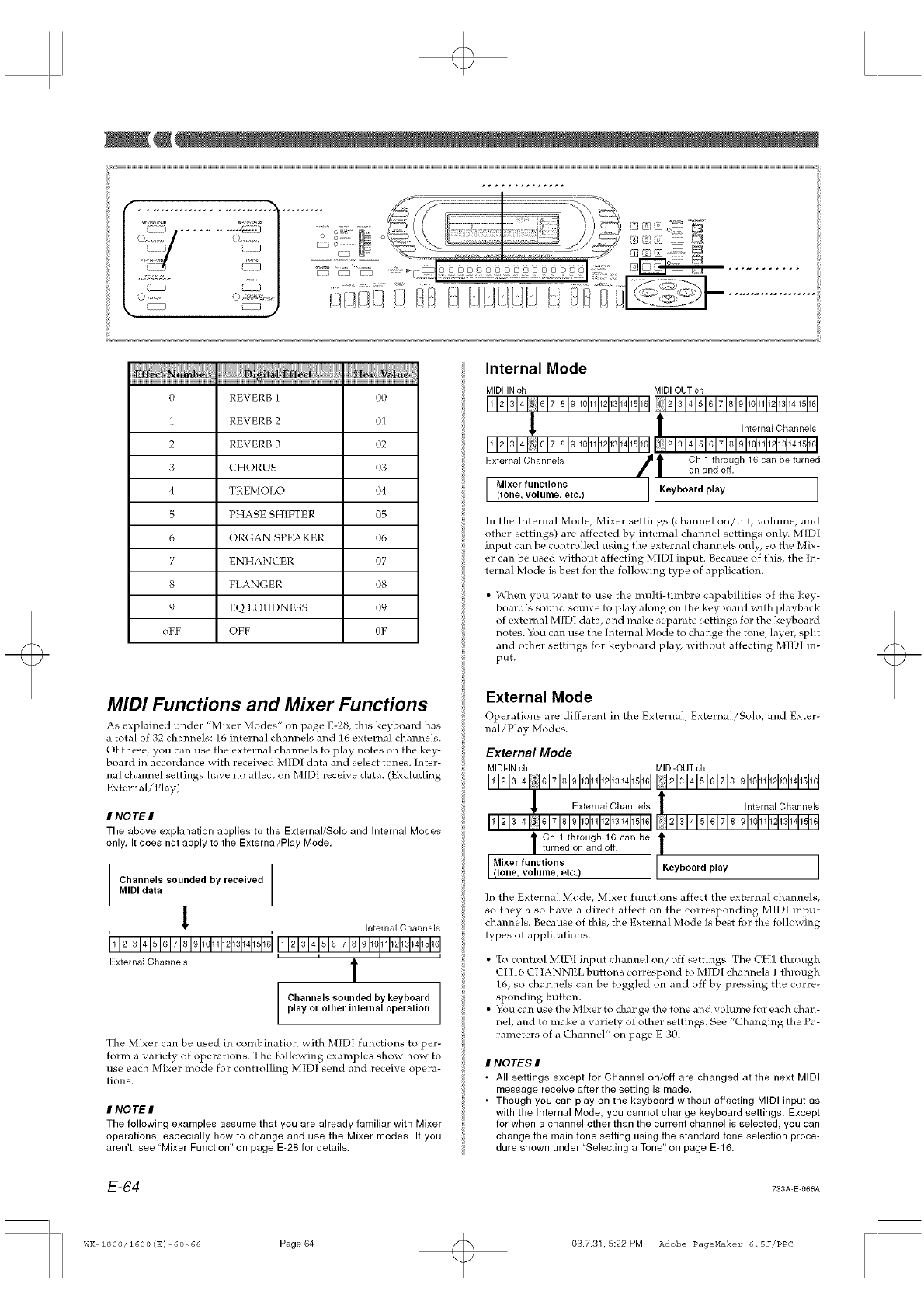
iiii}iili}iii,!i,i,iiiiNi N ii i! iiiiiiiiiiiii!}i,iiiiN iiiN !;il
O REVERB 1 00
1 REVERB 2 01
2 REVERB 3 02
3 CHORUS 03
4 TREMOLO 04
5 PHASE SHIFTER 05
6 ORGAN SPEAKER 06
7 ENHANCER 07
8 FLANGER 08
9 EQ LOUDNESS 09
oFF OFF OF
MIDI Functions and Mixer Functions
As explained trader "Mixer Modes" on page E-28, this keyboard has
a total of 32 channels: 16 internal channels and 16 external channels.
Of these, you can use the external channels to play notes on the key-
board in accordance with received MIDI data and select tones. Inter-
hal channel settings have no affect on M[DI receive data. (Excluding
External/Play)
I NOTE I
The above explanation applies to the External/Solo and Internal Modes
only. It does not apply to the External/Play Mode.
Channels sounded by received
MIDI data
Internal Channels
'1 2 3 4 5 6 7 8 910111213141516'
External Channels 1
Channels sounded by keyboard
play or other internal operation
The Mixer can be used in combi]_ation with MIDI functions to per-
form a variety of operations. The following examples show how to
use each Mixer mode for controlling MIDI send and receive opera-
tions.
INO TE I
The following examples assume that you are already familiar with Mixer
operations, especially how to change and use the Mixer modes. If you
aren't, see "Mixer Function" on page E-28 for details.
Internal Mode
MIDHNch MIDI-OUTch
I1I_lsl4II 517191911011111_1131141151151II 2131415M7Iq91101111121191141151161
External Channels /1 ......Ch1throughdoff•16 can be turned
I IIKeyboard play I
In the Internal Mode, Mixer settings (channel on/off, volume, and
other settings) are affected by internal channel settings only. MIDI
input can be controlled using the external channels onl}6 so the Mix-
er can be used without affecting MIDI input. Because of this, the In-
ternal Mode is best for the following type of application.
• When you want to use the multi-timbre capabilities of the key-
board's sound source to play along on the keyboard with playback
of external MIDI data, and make separate settings for the keyboard
notes. You can use the Internal Mode to change the tone, layer, split
and other settings for keyboard play, without affecting MIDI in-
put.
External Mode
Operations are different in the External, ExternaI/Solo, and Exter-
nal/Play Modes.
External Mode
MIDHNch MIDI-OUTch
12345678910111213141516 12345678910111213141516
Ch 1 through 16 can be
turned on and off.
I(,%v"oqav,%,o.,I[' eyb°ardp,ay l
In the External Mode, Mixer functions affect the external channels,
so they also have a direct affect on the corresponding MIDI input
channels. Because of this, the External Mode is best for the following
types of applications.
• To control MIDI input channel on/off settings. The CH] through
CH16 CHANNEL buttons correspond to MIDI channels 1 through
16, so channels can be toggled on and off by pressing the corre-
sponding button.
• You can use the Mixer to change the tone and volume fol each chan-
nel, and to make a variety of other settings. See "Changing the Pa-
rameters of a Channel" on page E-3O.
INOTES I
• All settings except for Channel on/off are changed at the next MIDI
message receive after the setting is made.
• Though you can play on the keyboard without affecting MIDI input as
with the Internal Mode, you cannot change keyboard settings. Except
for when a channel other than the current channel is selected, you can
change the main tone setting using the standard tone selection proce-
dure shown under "Selecting a Tone" on page E-16.
E-64 733A-E-066A
wK 18oo/16oo (s) 60-66 Page 64 03.7.31,5:22 PM Adobe PageMaker 6.5J/PPC
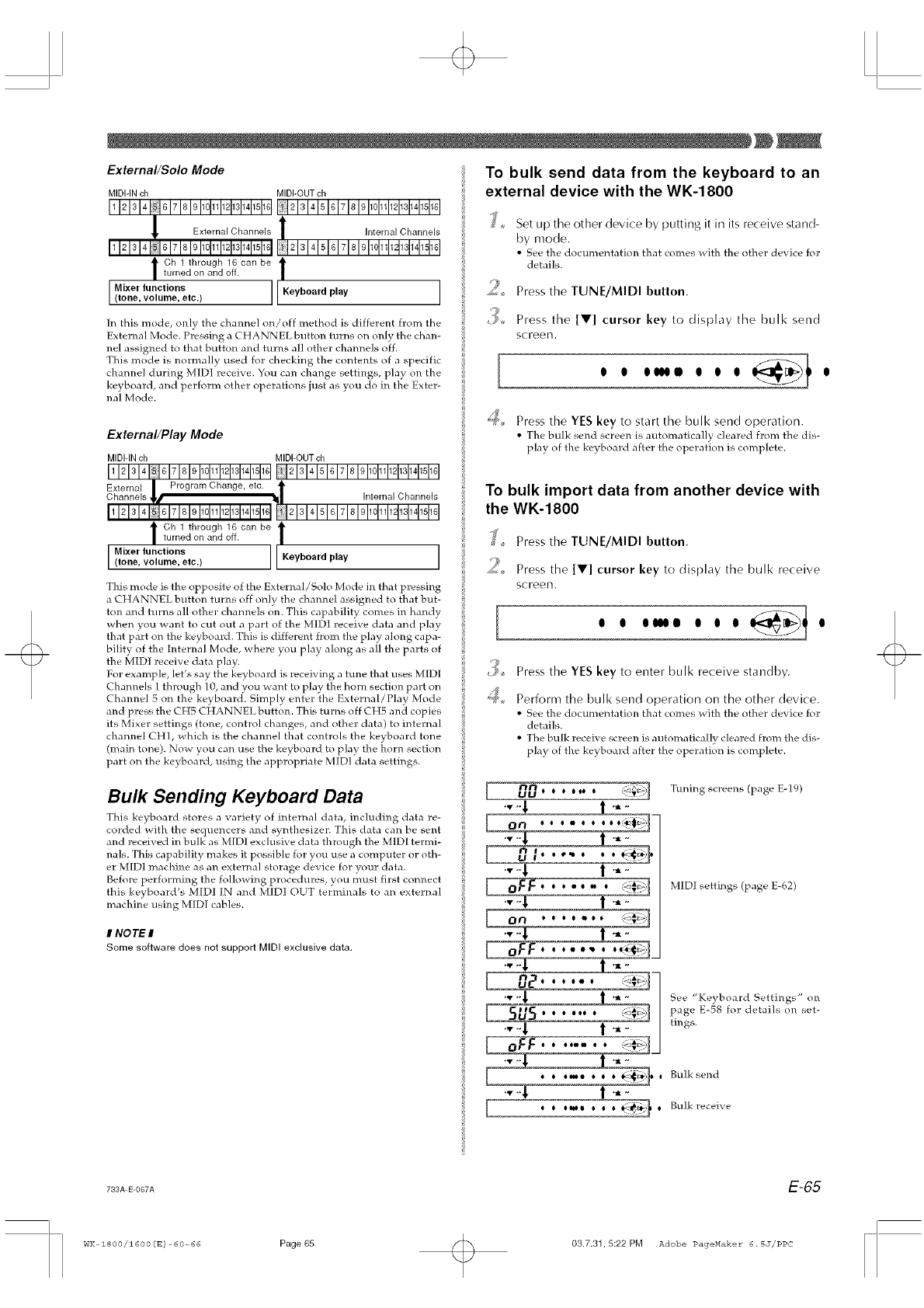
External/Solo Mode
MIDI-INch MIDI-OUTch
12345678910111213141516 12345678910111213141516
Ch 1 through 16 can be t
turned on and off.
Mixer functions(tone, volume, etc.) Ieyb°ard play J
In this mode, only the channel on/off method is different from the
Extema] Mode. Pressing a CHANNEL button turns on only the chan-
nel assigned to that button and turns all other channels off.
This mode is normally used for checking the contents of a specific
cham_el during MIni receive. You can change settings, play on the
keyboard, and perform other operations just as you do in the Exter-
nal Mode.
External/Play Mode
MIDI-INch MIDI-OUTch
12345678910111213141516 12345678910111213141516
l h 1 through 16 can be _K
turned oil and off.
Lo,xe,funct,onsj J(tone, volume, etc.) eyboard play
This mode is the opposite of the External/Solo Mode in that pressing
a CHANNEL button turns off only the channel assigned to that but-
ton and turns all other channels on. This capability comes in handy
when you want to cut out a part of the MIDI receive data and play
that part on the keyboard. This is different from the play along capa-
bility of the [nternal Mode, where you play along as all the parts of
the MIni receive data play.
For example, let's say the keyboard is receiving a tune that uses MIni
Channels 1 through 10, and you want to play the horn section part on
Channel 5 on the keyboard. Simply enter the External/Play Mode
and press the CH5 CHANNEL button. This turns off CH5 and copies
its Mixer settings (tone, contro] changes, and other data) to interna]
channel CH], which is the channel that controls the keyboard tone
(main tone). Now you can use the keyboard to play the horn section
part on the keyboard, using the appropriate MIDI data settings.
To bulk send data from the keyboard to an
external device with the WK-1800
9
Set up the other device by putting it in its receive stand-
by mode.
• See the documentation that comes with the other device for
details.
Press the TUNE/MIni button.
Press the [V] cursor key to display the bulk send
screen.
[
_;;_ Press the YES key to start the bulk send operation.
• The bulk send screen is automatica]l_ cleared from the dis-
play of the keyboard after the operation is complete.
To bulk import data from another device with
the WK-1800
J,_ Press the TUNE/MIni button.
ZJ
_., Press the [V] cursor key to display the bulk receive
screen.
4o
Press the YES key to enter bulk receive standby.
Perform the bLiIk send operation on the other device.
• See the documentation that comes with the other device for
details.
• The bulk receive screen is automatically cleared from the dis-
play of the keyboard after the operation is complete.
Bulk Sending Keyboard Data
This keyboard stores a variety of ir_temal data, including data re-
corded with the sequencers and synthesizer. This data can be sent
and received in bulk as M[DI exclusive data through the MIni termi-
nals. This capability makes it possible for you use a computer or oth-
er MIni machine as an external storage device for your data.
Before performing the following procedures, you must first connect
this keyboard's MIDI IN and MID] OUT terminals to an external
machine using MIni cables.
I NOTE I
Some software does not support MIDI exclusive data.
nn _¢Li] Tuning screens (page E-19)UUOOOe_e
,, ,. ° ° °, ,=_j_.
ON . ....
ooe
• _ 0 =_:#_% M[DI settings (page E-623
111 q
See "Keyboard Settings" on
page E-58 for details on set-
j tings.
°v ""z -
o o.. o o o (;_,o , Bulksend
733A E 067A E-65
wK 18oo/16oo (E) 60-66 Page 65 03.7.31,5:22 PM Adobe PageHaker 6.5J/PPC
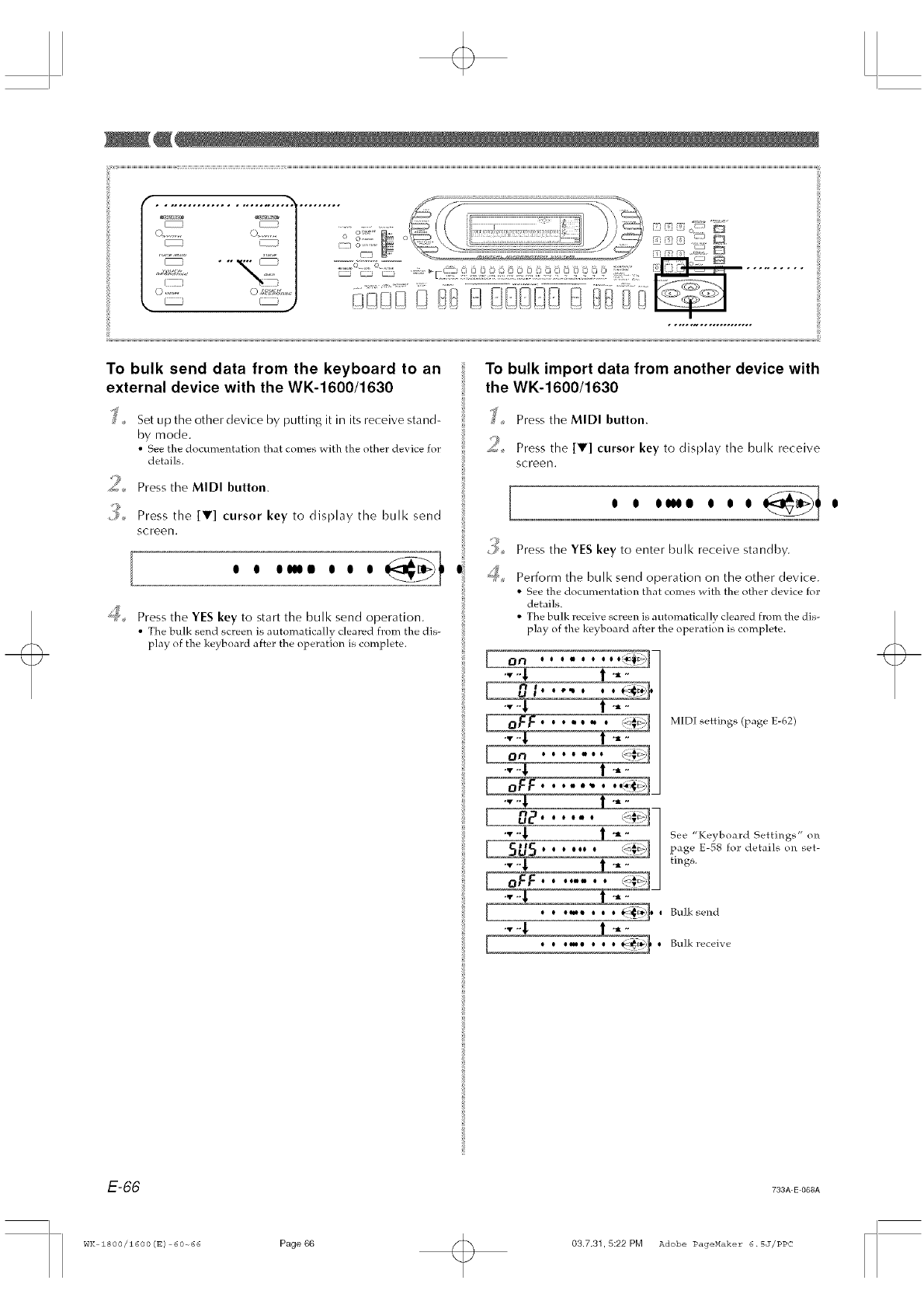
To bulk send data from the keyboard to an
external device with the WK-1600/1630
's_+ Set up the other device by putting it in its receive stand-
by mode.
• See the documentation that comes _ith the other device for
details.
sPress the MIDI button.
9
9+, Press the [V] cursor key to display the bulk send
screen.
" "" "'
_'_;_ Press the YES key to start the bulk send operation.
• The bulk send screen is automatic, all} cleared from the dis-
play of the keyboard after the operation is complete.
To bulk import data from another device with
the WK-1600/1630
J,_ Press the MIDI button.
2+ Press the [V] cursor key to display the bulk receive
screen.
[
t_
4o
Press the YES key to enter bulk receive standby.
Perform the bLIIk send operation on the other device.
• See the documentation that comes with the other device for
details.
• The bulk receive screen is automatically cleared from the dis-
play of the keyboard after the operation is complete.
°z"
t 0 Q
M[DI settings (page E-62)
,,'.Z E
3
See "Keyboard Settings" onpage E-58 for details on set-
j tings.
° i Bulk send
[-- ° °_! ° ° ° 0 Bu]kreceive
E-66 733A-E-068A
WK 1800/1600 (E) 60_66 Page 66 03731,5:22 PM Adobe PageMaker 6.5J/PPC
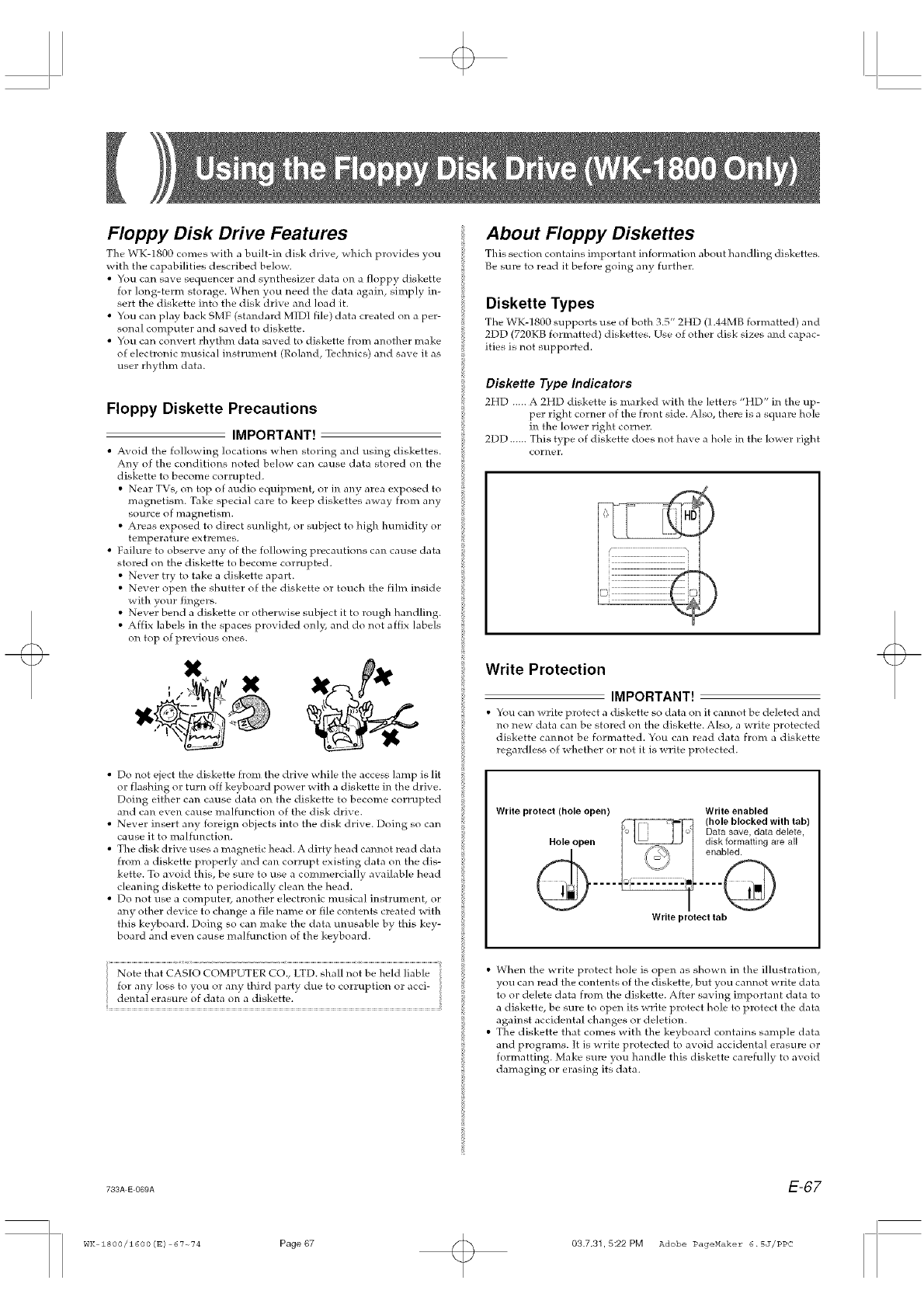
Floppy Disk Drive Features
The WK-1800 comes with ;I built-in disk drive, which provides you
with the capabilities described below.
• You can save sequencer and synthesizer data on a floppy diskette
for long-term storage. Wben you need the data again, simply in-
sert the diskette into the disk drive and load it.
• You can play back SMF (standard MIDI file) data created on a per-
sonal computer and saved to diskette.
• You can convert rhythm data saved to diskette from another make
of electronic musical instrument (Roland, Technics) and save it as
user rhythm data.
Floppy Diskette Precautions
IMPORTANT!
• Avokt the following locations when storing and using diskettes.
Any of the conditions noted be]ow can cause data stored on the
diskette to become corrupted.
• Near TVs, on top of audio equipment, or in any area exposed to
magnetism. Take special care to keep diskettes away from any
source of magnetism.
• Areas exposed to direct sunlight, or subject to high humidity or
temperature extrelnes.
• Failure to observe any of the following precautions can cause data
stored on the diskette to become corrupted.
• Never try to take a diskette apart.
• Never open the shutter of the diskette or touch the film inside
with your fingers.
• Never bend a diskette or otherwise subject it to rough handling.
• Affix labels in the spaces provided only, and do not affix labels
on top of previous ones.
• Do not eject the diskette from the drive while the access lamp is lit
or flashing or turn off keyboard power with a diskette in the drive.
Doing either can cause data on the diskette to become corrupted
and can even cause malfunction of the disk drive.
• Never insert any foreign objects into the disk drive. Doing so can
cause it to malhmction.
• The disk drive uses a magnetic head. A dirty head cannot read data
from a diskette properly and can corrupt existing data on the dis-
kette. To avoid this, be sure to use a commercially available head
cleaning diskette to periodically clean the head.
• Do not use a computer, another e]ectronic musical instrument, or
any other device to change a fib name or file contents created with
this keyboard. Doing so can make the data m_usable by this key-
board and even cause malfunction of the keyboard.
Note that CASIO COMPUTER CO., LTD. shall not be held liable
for any loss to you or any thild part} due to corruption or acci-
dental erasure of data on a diskette.
About Floppy Diskettes
This section contains important information about hamtling diskettes.
Be sure to read it before going any further.
Diskette Types
The WK-] 800 supports use of both 3.5" 2HD (1.44MB formatted) and
2DD (720KB formatted) diskettes. Use of other disk sizes and capac-
ities is not supported.
Diskette Type Indicators
2HD ..... A 2HD diskette is marked with the letters "HD" in the up-
per right corner of the front side. Also, there is a square hole
in the lower right corner.
2DD...... This type of diskette does not have a hole in the ]ower right
comer.
)
Write Protection
IMPORTANT!
• You can write protect a diskette so data on it canm}t be deleted and
no new data can be stored on the diskette. Also, a write protected
diskette camlot be formatted. You can read data from a diskette
regardless of whether or not it is write protected.
Write protect {hole open)
I, S
Write enabled
(hole blocked with tab)
Data save, data delete,
disk formatting are all
enabled.
.....
Write protect tab
i • When the write protect hole is open as shown in the illustration,
you can read the contents of the diskette, but you cannot write data
to or delete data from the diskette. After saving important data to
a diskette, be sure to open its >rite protect hole to protect the data
against accidental changes or deletion.
• The diskette that comes with the keyboard contains sample data
and programs. It is write protected to avoid accidental erasure or
formatting. Make sure you handle this diskette carefully to avoid
damaging or erasing its data.
733A E 089A E-67
WK 1800/1600 (g) 67~74 Page67 03.7.31,5:22 PM Adobe PageMaker 6.5J/PPC
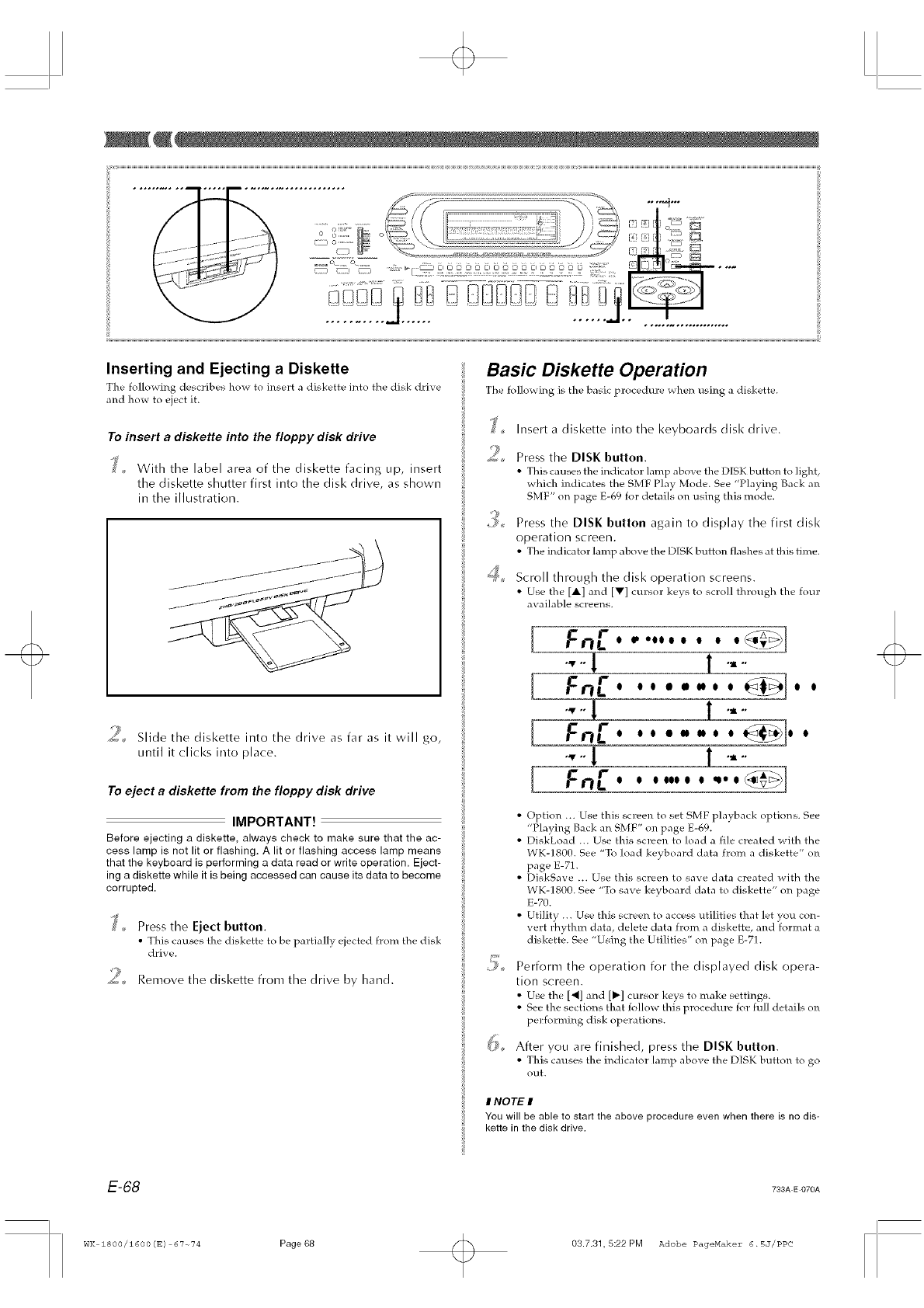
Inserting and Ejecting a Diskette
The following describes ho_ to insert a diskette into the disk drive
and how to eject it.
To insert a diskette into the floppy disk drive
+, With the label area of the diskette facing up, insert
the diskette shutter first into the disk drive, as shown
in tile illustration.
2Slide the diskette into the drive as far as it will go,
until it clicks into place.
To eject a diskette from the floppy disk drive
IMPORTANT!
Before ejecting a diskette, always check to make sure that the ac-
cess lamp is not lit or flashing. A lit or flashing access lamp means
that the keyboard is performing a data read or write operation. Eject-
ing a diskette while it is being accessed can cause its data to become
corrupted.
_' + Press the Eject button.
• This causes the diskette to be partia]]_ ejected from the disk
drive.
_¢.... Remove the diskette from the drive by hand.
Basic Diskette Operation
The fol]o_ ing is the hasic procedure _hen using a diskette.
j+
?+
t_
Insert a diskette into the keyboards disk drive.
Press the DISK button.
• This causes the indicator ]amp above the DISK button to light,
which indicates the SMF Play Mode• See "Playing Back an
SMF" on page E-69 for details on using this mode.
Press the DISK button again to display the first disk
operation screen.
• The indicator lamp above the DISK button gashes at this time.
Scroll through the disk operation screens.
• Use the [A] and IV] cursor ke_s to scroll through the four
available screens•
[
[
[
r
F_ I • ell I I I I I <llA_ >
+,.1 It..
Fr
+"1 I'--"
Fnr...,**..
","{ t ",.-"
F E -" +'+]13 = = ="== = _
+
• Option ... Use this screen to set SMF playback options• See
"Playing Back an SMF" on page E-69.
• DiskLoad ... Use this screen to load a file created with the
WK-1800. See "To load keyboard data from a diskette" on
page E-71.
• DiskSave ... Use this screen to save data created with the
WK-1800. See "Tt_ save keyboard data to diskette" on page
E-70.
• Utility ... Use this screen to access utilities that let you con-
vert 1;hythm data, delete data from a diskette, and format a
diskette• See "Using the Utilities" on page E-71.
Perform the operation for the displayed disk opera-
tion screen.
• Use the [_] and [_] cursor keys to make settings.
• See the sections that follow this procedure for full details on
performing disk operations•
After you are finished, press the DISK button.
• This causes the indicator lamp abo_e the DISK button to go
out.
INOTE I
You will be able to start the above procedure even when there is no dis-
kette in the disk drive.
E-68 793A E 070A
WK 1800/1600(E) 67+74 Page68 03.7.31, 5:22 PM Adobe PageMakez" 6• 5J/PPC
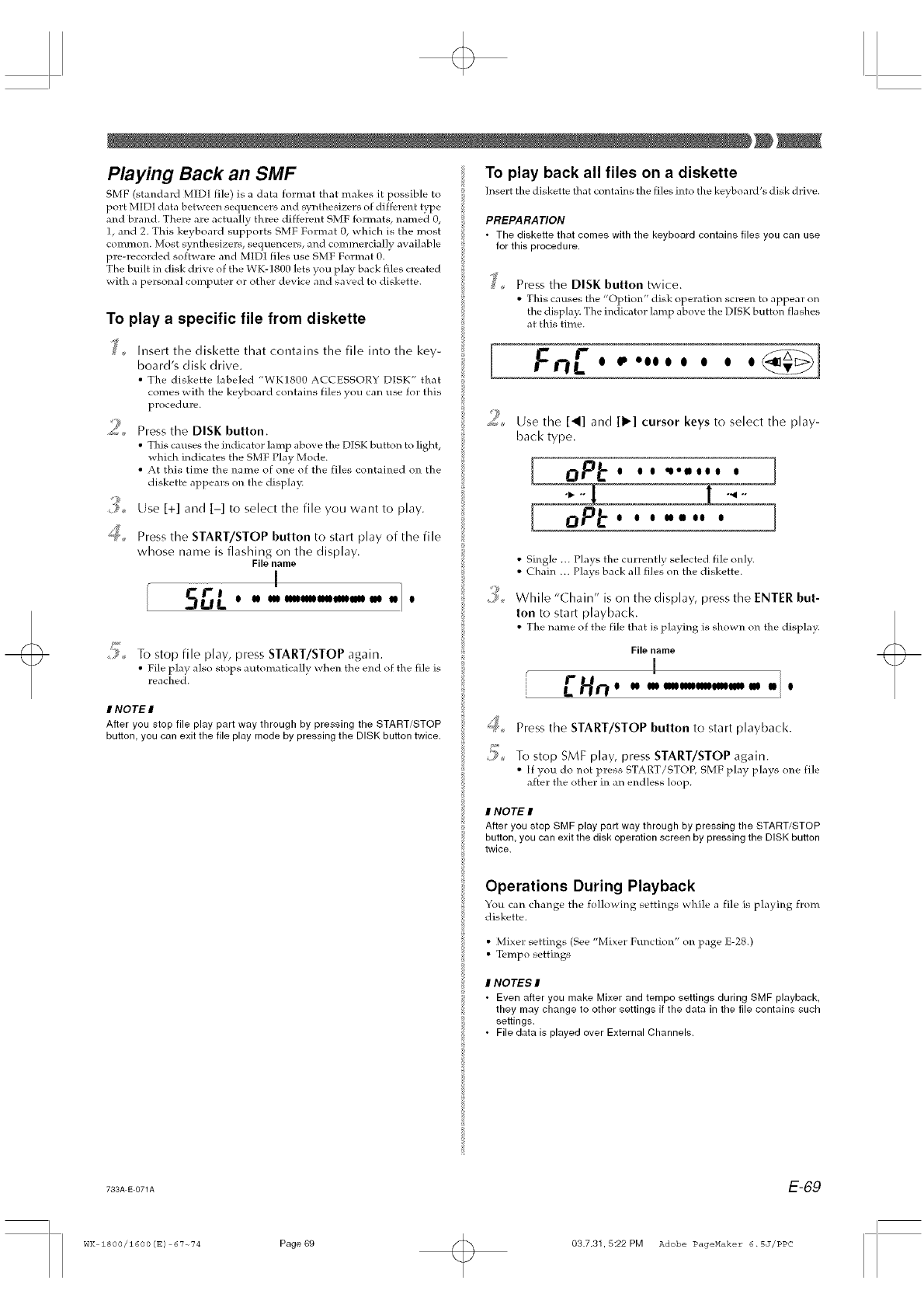
Playing Back an SMF
SMF (standard MID{ file) is a data format that makes it possible to
port MIDI data between sequencers and bynthesizers of different type
and brand. There are actually three different SMF formats, named O,
1, and 2. This keyboard supports SMF Format 0, which is the most
common. Most synthesizers, sequencers, and commercially available
pre-recorded software and MIDI files use SMF Format 0.
The built in disk drive of the WK-1800 lets you play back files created
with a personal computer or other device and saved to diskette.
To play a specific file from diskette
_' _ Insert the diskette that contains the file into the key-
board's disk drive.
• The diskette labeled "WK]80O ACCESSORY DISK" that
comes with the keyboard contains files you can use for this
proced ure.
i?
_.... Press the DISK button.
• This causes the indicator ]amp above the DISK button to ]ighb
which indicates the SMF Play Mode.
•At this time the name of one of the files contained on the
diskette appears on the display.
9_ Use [+] and [-] to select the file you want to play.
_;;_ Press the START/STOP button to start play of the file
whose name is flashing on the display.
File name
I
UL ooo mllmeeIimm m o
? To stop file play, press START/STOP again.
• File play also stops automatically when the end of the file is
reached.
INOTEI
After you stop file play part way through by pressing the START/STOP
button, you can exit the file play mode by pressing the DISK button twice,
To play back all files on adiskette
Insert the diskette that contains the files into the keyboard's disk dri_ e.
PREPARATION
• The diskette that comes with the keyboard contains files you can use
for this procedure.
Press the DISK button twice.
• This causes the "Option" disk operation screen to appear on
the display. The indicator lamp above the DISK button flashes
at this time.
[FnE. ,.oooooo
t_
Use the [<1 and [1_1 cursor keys to select the play-
back type.
I _pL_ e e e q°leeee e
o,.[ 1-,
[oPL-...-....
• Single ... Plays the currently selected file only.
• Chain ... Plays back all files on the diskette.
While "Chain" is on the display, press the ENTER but-
ton to start playback.
• The t_ame of the file that is playing is shown on the disp]a_
File name
I
: 14.., .......,, . ,
Press the START/STOP button to start playback.
TO stop SMF play, press START/STOP again.
• If you do not press START/STOP, SMF play plays one file
after the other in an endless loop.
I NOTE I
After you stop SMF play part way through by pressing the START/STOP
button, you can exit the disk operation screen by pressing the DISK button
twice.
Operations During Playback
You can change the following settings while afile is playing from
diskette.
• Mixer settings (See "Mixer Function" on page E-28.)
• T_mpo settings
I NOTES I
•Even after you make Mixer and tempo settings during SMF playback,
they may change to other settings if the data in the file contains such
settings.
• File data is played over External Channels.
733A E 071A E-69
WK 1800/1600 (E) 67~74 Page 69 03.7.31,5:22 PM Adobe PageHaker 6.5J/PPC

+ -o°,_---
_ +_,=_ _,u+_,_
"---_L2_>1 +
...... I
Saving and Recalling Memory Data
The built-in disk drive lets you save sequencer, synthesizer, and oth-
er data from the keyboard's memory to diskette for later recall when
you need it.
Savable Data
The following is a list of keyboard data that can be saved to diskette.
(1) User rhythms created using the Pattern Sequencer
(2) User song data created using the Song Sequencer
(3) User tones created using the Synthesizer
(4) Setups saved in registration memory
• Saving tone, rhythm, or song data only causes each tone, rhythm,
or song to be saved as a separate file•
• Saving registration memory data only causes all 20 setups (5 set-
ups x 4 banks) in registration memory to be saved as a single file•
• Using the save all operation causes all the data currently in key-
board memory to be saved as a single file•
I NOTES I
•You can save individual tones, rhythms and songs in separate files only.
You cannot save all tones, or all rhythms, or both songs in a single file.
• All registration memory data can be batch saved in a single file only.
You cannot save individual banks or setups.
File Name Extensions
A three-letter extension is automatically added to file names to iden-
tify the type of data the file contains• The keyboard does not display
extensions, but they will appeal: if you view the file names on a com-
puter•
Pattern CPt Pattern Single user rhythm
Sequencer created _xith the Pat-
PatternEPt
2 Song Cs3 Song
Sequencer
3 Use]; Tones Ct3 Tone
4 Registration Cr3 Regist
5 Save All CA3 All
tern Sequencer
Single user rhythm
converted from data
created on another
make keyboard
Single user song cre-
ated with the Song
Sequencer
Single user tone
20 setups (5 setups x
4 banks)
File produced by a
save all operation
To save keyboard data to diskette
.j+Check the data you want to save.
• Make sure that everything is set up and configured the way
you want to save it.
• If you want to save a user tone, rhythm, or song, note its
nu]T_be]'•
,3+
Insert the diskette to which you want to save the data
into the keyboard's disk drive. At this time close the
diskette's write protect tab to enable writing.
Press the DISK button twice.
_;;_+ Press the [V] cursor key twice to display the "Disk
Save" screen.
+, Use the [<] and [1_] cursor keys to display the screen
for the type of data you want to save, and then press
ENTER.
UI I I IIII I I I I _ I
°b- " "< "
......
"b- " -'_I " 1
"I_ " -'_I ,-
I I IIIII I I I I 1
°I_ " "_I "
I I II II J
• The remainder of this example is based on selecting "Tone"
in the above step•
Specify the location (tone number) of the data you
want to save, and then press ENTER.
•Use the number keys to input a two-digit number, or use [+]
and [-] to increase and decrease the displayed number.
• Inputting a use_ tone mimber displays the name assigned to
the tone. You can leave this as the name of the file you are
saving, or you can assign a different name.
• Skip this step if you are saving registration memory data or
all data•
Input the name of the file.
• Use [+] and [-] to scroll through letters at the current cursor
location•
• Use the [_] and [1_] cursor keys to move the cursor left and
right.
E-70 733A E 072A
WK 1800/1600(E) 67+74 Page70 03.7.31, 5:22 PM Adobe PageMakez" 6• 5J/PPC
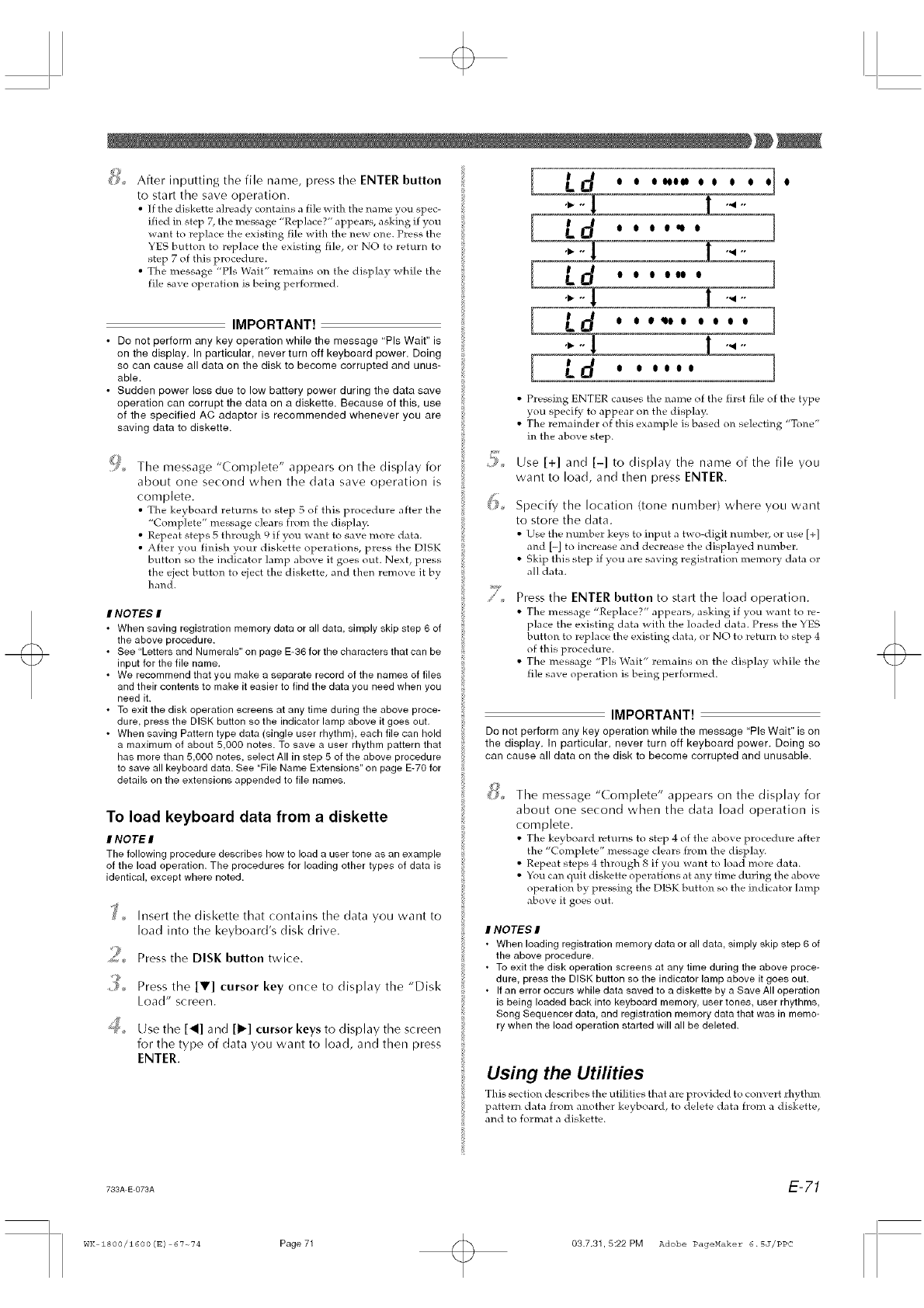
_ After inputting the file name, press tile ENTER button
to start the save operation.
• ]f the diskette already contains a file with the name you spec-
ified in step 7, the message "Replace?" appears, asking if you
want to replace the existing file with the new one. Press the
YES button to replace the existing file, or NO to return to
step 7 of this procedure.
• The message "Pls Wait" remains on the display while the
file save operation is being performed.
IMPORTANT!
• Do not perform any key operation while the message "PIs Wait" is
on the display. In particular, never turn off keyboard power. Doing
so can cause all data on the disk to become corrupted and unus-
able.
• Sudden power loss due to low battery power during the data save
operation can corrupt the data on a diskette. Because of this, use
of the specified AC adaptor is recommended whenever you are
saving data to diskette.
!!_ The message "Complete" appears on the display for
about one second when the data save operation is
complete.
• The keyboard returns to step 5 of this procedure after the
"Complete" message clears from the display.
• Repeat steps 5 through q if you want to save more data.
• After you finish your diskette operations, press the DISK
button so the indicator lamp above it goes out. Next, press
the eject button to eject the diskette, and then remove it by
hand.
INOTES #
•When saving registration memory data or all data, simply skip step 6 of
the above procedure.
• See "Letters and Numerals" on page E-36 for the characters that can be
input for the file name.
• We recommend that you make a separate record of the names of files
and their contents to make it easier to find the data you need when you
need it.
• To exit the disk operation screens at any time during the above proce-
dure, press the DISK button so the indicator lamp above it goes out.
• When saving Pattern type data (single user rhythm), each file can hold
a maximum of about 5,000 notes. To save a user rhythm pattern that
has more than 5,000 notes, select All in step 5 of the above procedure
to save all keyboard data. See "File Name Extensions" on page E-70 for
details on the extensions appended to file names.
To load keyboard data from a diskette
INOTEI
The following procedure describes how to load a user tone as an example
of the load operation. The procedures for loading other types of data is
identical, except where noted.
_' _ Insert the diskette that contains the data you want to
load into the keyboard's disk drive.
_¢ Press the DISK button twice.
9_ Press the [V] cursor key once to display the "Disk
Load" screen.
_'<_,, Use the [_] and [1_] cursor keys to display the screen
for the type of data you want to load, and then press
ENTER.
[Ld
I I I eql I 1
I I I IN I I
,1_o, ,_1,,
I I eqMIl I I I I 1
,1_o, ,_1,,
I I IIII 1
• Pressing ENTER causes the name of the first file of the type
you specify to appear on the display.
• The remainder of this example is based on selecting "Tone"
in the above step.
Use [+] and [-] to display the name of the file you
want to load, and then press ENTER.
Specify the location (tone number) where you want
to store the data.
• Use the number keys to input a two-digit number, or use [+]
and [-] to increase and decrease the displayed mlmber.
• Skip this step if you are saving registration memory data or
all data.
Press the ENTER button to start the load operation.
• The message "Replace?" appears, asking if you w.ant to re-
place the existing data with the loaded data. Press the YES
button to replace the existing data, or NO to return to step 4
of this procedure.
• The message "Pls Wait" remains on the display while the
file save operation is being performed.
IMPORTANT!
Do not perform any key operation while the message "PIs Wait" is on
the display. In particular, never turn off keyboard power. Doing so
can cause all data on the disk to become corrupted and unusable.
QThe message "Complete" appears on the display for
about one second when the data load operation is
complete.
• The keyboard returns to step 4 of the above procedure after
the "Complete" message clears from the display.
• Repeat steps 4 through 8 if you want to load more data.
• You can quit diskette operations at any time during the above
operation by p]:essing the DISK button so the indicator lamp
above it goes out
INOTES I
• When loading registration memory data or all data, simply skip step 6 of
the above procedure.
• To exit the disk operation screens at any time during the above proce-
dure, press the DISK button so the indicator lamp above it goes out.
• If an error occurs while data saved to a diskette by a Save All operation
is being loaded back into keyboard memory, user tones, user rhythms,
Song Sequencer data, and registration memory data that was in memo-
ry when the load operation started will all be deleted.
Using the Utilities
This section describes the utilities that are provided to com'ert rhythm
pattern data from another keyboard, to delete data from a diskette,
and to format a diskette.
733A E 073A E-71
WK 1800/1600 (E) 67~74 Page71 03.7.31,5:22PM Adobe PageMaker 6.5J/PPC
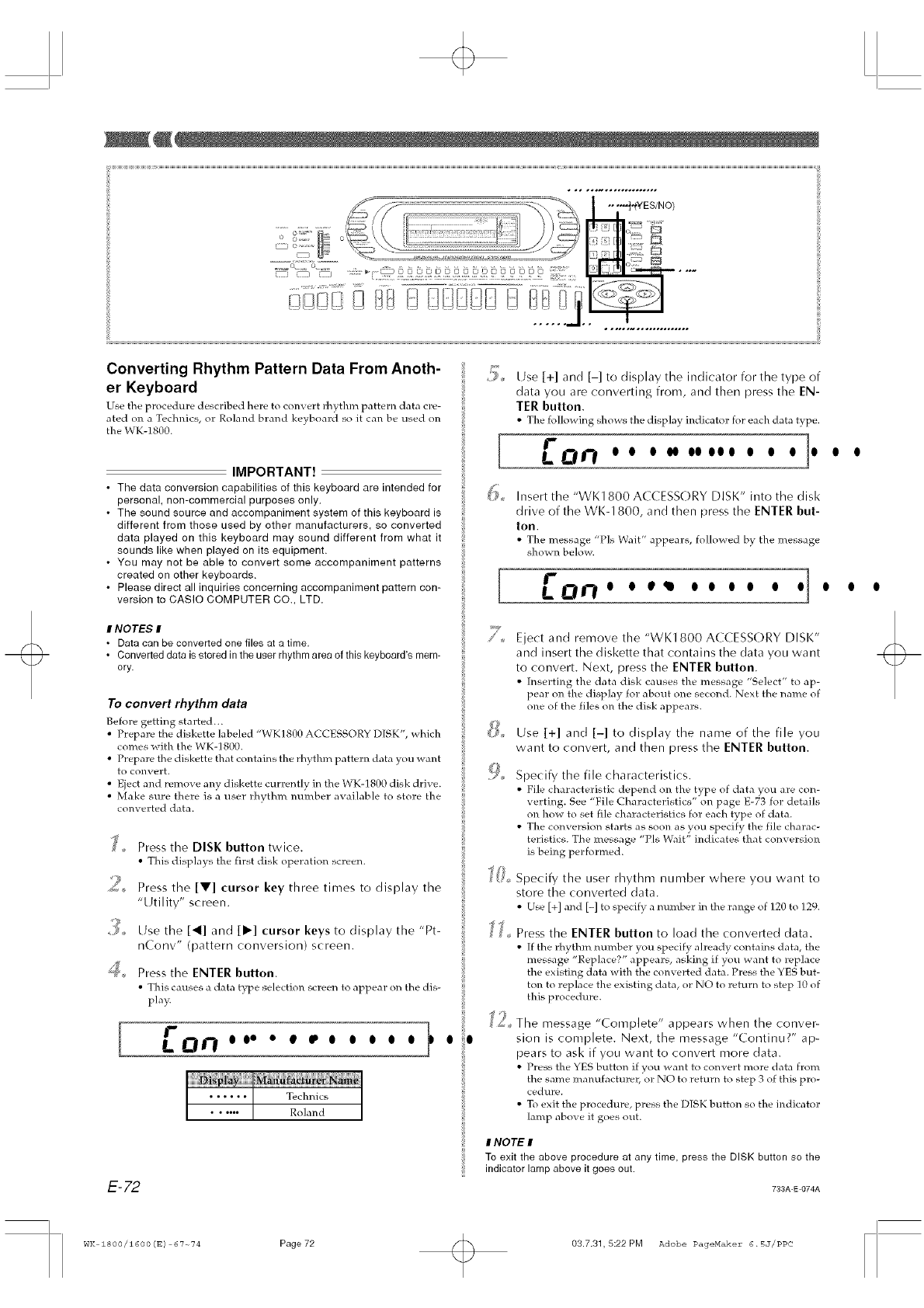
.... ._,(.VES/NO)
72 _
3 B
1
Converting Rhythm Pattern Data From Anoth-
er Keyboard
Use the procedure described here to convert H_ythm pattern data cre-
ated on a Technics, or Roland brand keyboard so it can be used on
the WK-1800.
IMPORTANT!
•The data conversion capabilities of this keyboard are intended for
personal, non-commercial purposes only.
• The sound source and accompaniment system of this keyboard is
different from those used by other manufacturers, so converted
data played on this keyboard may sound different from what it
sounds like when played on its equipment.
• You may not be able to convert some accompaniment patterns
created on other keyboards.
• Please direct all inquiries concerning accompaniment pattern con-
version to CASIO COMPUTER CO., LTD.
If NOTE,.£ If
•Data can be converted one files at a time,
• Converted data is stored in the user rhythm area of this keyboard's mem-
ory.
To convert rhythm data
Before getting started...
• Prepare the diskette labeled "WK1800 ACCESSORY DISK", which
comes with the WK-] 800.
• Prepare the diskette that contains the rhythm pattern data you want
to convert.
• Eject and remove any diskette currently in the WK-1800 disk drive.
• Make sure there is a user rhythm number available to store the
converted data.
_.. Press the DISK button twice.
• This displays the first disk operation screen.
_ Press the [T] cursor key three times to display the
.'' t S
Ut Ity _creen.
_,, Use the [_] and [1_] cursor keys to display the "Pt-
nConv" (pattern conversion) screen.
_'_, Press the ENTER button.
• This causes a data t}pe selection screen to appear on the dis-
play.
•+ o,o o o o o o
[
[
Use [+] and [-] to display the indicator for the type of
data you are converting from, and then press the EN-
TER button.
• The following shows the display indicator for each data type.
oo oooooooo o o o o
Insert the "WK1800 ACCESSORY DISK" into the disk
drive of the WK-1800, and then press the ENTER but-
ton.
• The message "P]s Wait" appears, followed by the message
shown below.
o oo o o o o o
@
9o
££
J9
Eject and remove the "WK1800 ACCESSORY DISK"
and insert the diskette that contains the data you want
to convert. Next, press the ENTER button.
• Inserting the data disk causes the message "Select" to ap-
pear on the display for about one second. Next the name of
one of the files on the disk appears.
Use [+] and [-] to display the name of the file you
want to convert, and then press the ENTER button.
Specify the file characteristics.
• File characteristic depend on the type of data you are con-
verting. See "File Characteristics" on page E-73 fol details
on how to set file characteristics for each type of data.
• The conversion starts as soon as you specify the file charac-
teristics. The message "PIs Wait" indicates that conversion
is being performed.
Specify the user rhythm number where you want to
store the converted data.
• Use [+] and [-] to specify a number in the range of 120 to 129.
Press the ENTER button to load the converted data.
• If the rhythm number you specify ah:eady contains data, the
message "Replace?" appears, asking if you want to replace
the existing data with the converted data. Press the YES but-
ton to replace the existing data, or NO to return to step 10 of
this procedure.
The message "Complete" appears when the conver-
sion is complete. Next, the message "Continu?" ap-
pears to ask if you want to convert more data.
• Press the YES button if you want to convert more data from
the same manufacturer, or NO to return to step 3 of this pro-
cedure.
• To exit the procedure, press the DISK button so the indicator
lamp above it goes out.
E-72
If NOTE If
To exit the above procedure at any time, press the DISK button so the
indicator lamp above it goes out.
733A_DO74A
WK 1800/1600(E) 67~74 Page72 03.7.31, 5:22 PM Adobe DageNIakez- 6.5J/PDC
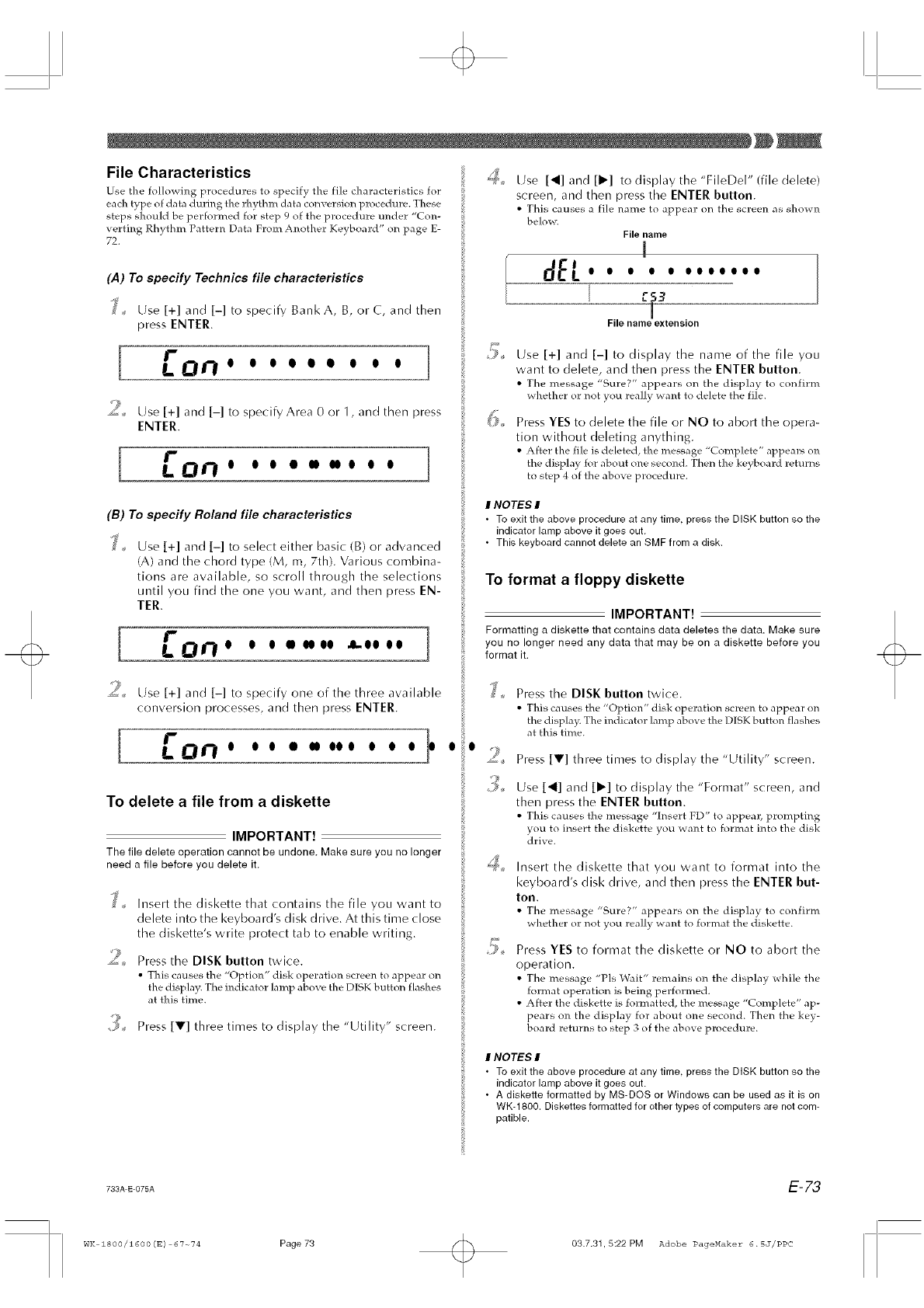
File Characteristics
Use tile following procedures to specify the file characteristics for
each type of data during the rhythm data conversion procedure. These
steps should be performed for step 9 of the procedure under "Con-
vetting Rhythm Pattern Data From Another Keyboard" on page E-
72.
(,4) To specify Technics file characteristics
Use [+] and [-] to specify Bank A, B, orC, and then
press ENTER.
I r 1LOn o o o o o o o o o
?
_< Use [+] and [-] to specify Area 0 or 1, and then press
ENTER.
[ r 1Lon ooo o..o o o
(B) To specify Roland file characteristics
Use [+] and [-] to select either basic (B) or advanced
(A) and the chord type (M, m, 7th). Various combina-
tions are available, so scroll through tile selections
until you find the one you want, and then press EN-
TER.
[ r 1LOn o o o =oooo Loooo
2Use [+] and [-] to specify one of the three available
conversion processes, and then press ENTER.
[ rLOrfo oo o ,oooo o o o
To delete a file from a diskette
IMPORTANT!
The file delete operation cannot be undone. Make sure you no longer
need a file before you delete it.
Insert tile diskette that contains the file you want to
delete into the keyboard's disk drive. At this time close
the diskette's write protect tat) to enable writing.
_, Press the DISK button twice.
• This causes the "Option" disk operation screen to appear on
the display. The indicator lamp above the DISK button flashes
at this time.
Press [Y] three times to display the "Utility" screen.
Use [4] and [1_] to display the "FileDel" (file delete)
screen, and then press tile ENTER button.
• This causes a file name to appear on the screen as shown
belovx.
def..
[
File name
1
e e e eeeeeee
[59
T
File name extension
Use [+] and [-] to display the name of the file you
want to delete, and then press the ENTER button.
• The message "Sure?" appears on the display to confirm
whether or not you really want to delete the file.
Press YES to delete the file or NO to abort the opera-
tion without deleting anything.
• After the file is deleted_ the message "Complete" appears o14
the display for about one second. Then the keyboard returns
to step 4 of the above procedure.
INOTES I
• To exit the above procedure at any time, press the DISK button so the
indicator lamp above it goes out.
•This keyboard cannot delete an SMF from a disk.
To format afloppy diskette
IMPORTANT!
Formatting a diskettethat contains data deletesthe data. Make sure
you no longer need any data that may be on a diskette before you
format it.
Press the DISK button twice.
• This causes the "Option" disk operation screen to appear on
the display. The indicator lamp above the DISK button flashes
at this time.
Press [V] three times to display the "Utility" screen.
Use [4] and [l'q to display the "Format" screen, and
then press the ENTER button.
• This causes the message "Insert FD" to appeal, prompting
you to insert the diskette you want to format into the disk
drive.
Insert the diskette that you want to format into the
keyboard's disk drive, and then press the ENTER but-
ton.
• The message "Sure?" appears on the display to confirm
whether or not you really want to format the diskette.
Press YES to format the diskette or NO to abort the
operation.
• The message "P]s Wait" remains on the display while the
format operation is being performed.
• After the diskette is formatted, the message "Complete" ap-
pears o14 the display for about one second. Then the key-
board returns to step 3 of the above procedure.
INOTES I
• To exit the above procedure at any time, press the DISK button so the
indicator lamp above it goes out.
• A diskette formatted by MS-DOS or Windows can be used as it is on
WK-1800. Diskettes formatted for other types of computers are not com-
patible.
733A-E-075A E-73
WK 1800/1600 (E) 67~74 Page73 03.7.31.5:22 PM Adobe PageMaker 6.5J/PPC
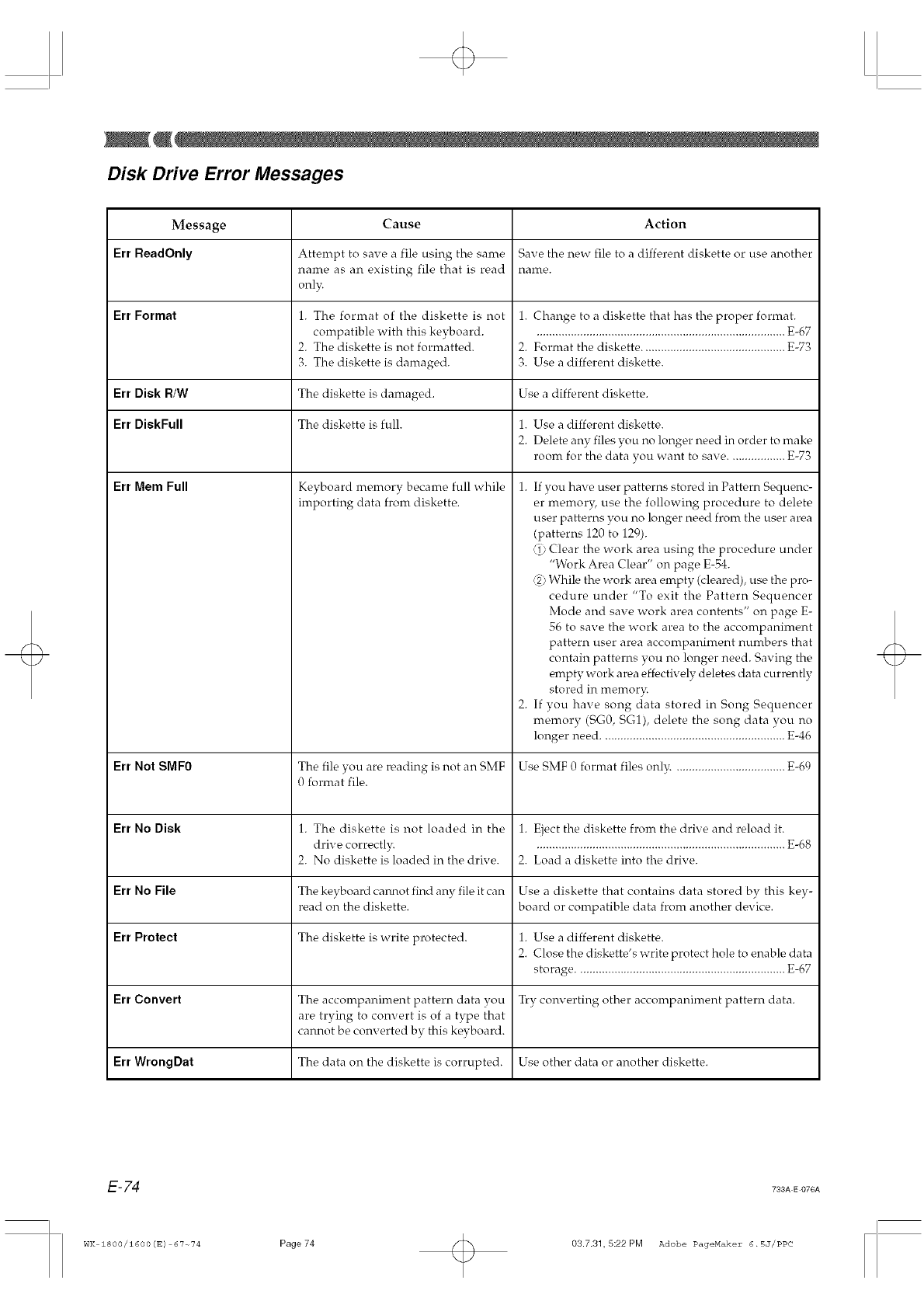
Disk Drive Error Messages
Message Cause Action
Err ReadOnly Attempt to save a file using the same Save the new file to a different diskette or use another
name as an existing file that is read name.
only.
Err Format 1. The format of the diskette is not 1. Change to a diskette that has the proper format.
compatible with this kevboard ................................................................................. E-67
2. The diskette is not formatted. 2. Format the diskette .............................................. E-73
3. The diskette is damaged. 3. Use a different diskette.
Err Disk R/W The diskette is damaged. Use a different diskette.
Err DiskFull The diskette is full. 1. Use a different diskette.
2. Delete any files you no longer need in order to make
room for the data you want to save .................. E-73
Err Mem Full Keyboard memory became full while
importing data from diskette.
1. If you have user patterns stored in Pattern Sequenc-
er rnemoD; use the following procedure to delete
user patterns you no longer need from the user area
(patterns 120 to 129).
i Clear the work area using the procedure under
"Work Area Clear" on page E-54.
_2)While the work area empty (cleared), use the pro-
cedure under "To exit the Pattern Sequencer
Mode and save work area contents" on page E-
56 to save the work area to the accompaniment
pattern user area accompaniment numbers that
contain patterns you no longer need. Saving the
empty work area effectively deletes data currently
stored in memor_
2. If you have song data stored in Song Sequencer
memory (SG0, SG1), delete the song data you no
longer need ........................................................... E-46
Err Not SMFO The file you are reading is not an SMF Use SMF 0 format files onl_c ................................... E-69
0 format file.
Err No Disk 1. The diskette is not loaded in the 1. Eject the diskette front the drive and reload it.
drive correctl_ ................................................................................ E-68
2. No diskette is loaded in the drive. 2. Load a diskette into the drive.
Err No File The keyboard cmmot find any file it can Use a diskette that contains data stored by this key-
read on the diskette, board or conrpatible data from another device.
Err Protect The diskette is write protected. 1. Use a different diskette.
2. Close the diskette's write protect hole to enable data
storage ................................................................... E-67
Err Convert The acconrpaniment pattern data you Try converting other accompaniment pattern data.
are trying to convert is of a type that
cannot be converted by this keyboard.
Err WrongDat The data on the diskette is corrupted. Use other data or another diskette.
E-74 733A E 076A
WK 1800/1600(E) 67~74 Page74 03.7.31, 5:22 PM Adobe PageMakez" 6.5J/PPC
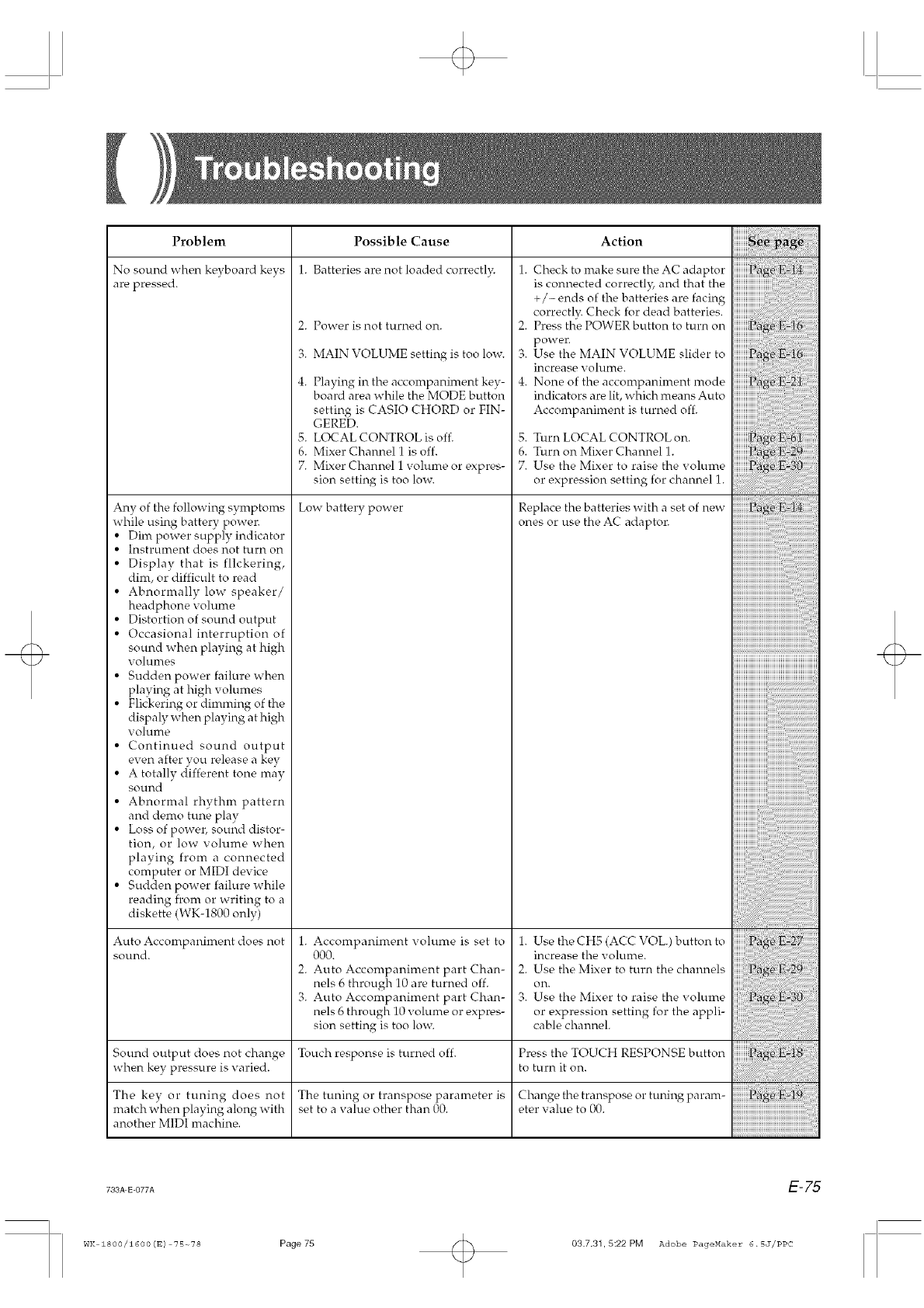
Problem
No sound when keyboard key's
are pressed.
Any of the following symptoms
while using battery power.
• Dim power supply indicator
• Instrmnent does not turn on
• Display that is flickering,
dim, or difficult to read
• Abnormally low speaker/
headphone volume
• Distortion of sound output
• Occasional interruption of
sound when playing at high
volunres
• Sudden power failure when
playing at high volumes
• Flickering or dimming of the
dispaly when playing at high
voluIne
• Continued sound output
even after you release a key
• A totally different tone may
sound
• Abnormal rhythm pattern
and demo tune play
• Loss of powel, sound distor-
tion, or low volume when
playing from a connected
computer or MIDI device
• Sudden power failure while
reading from or writing to a
diskette (WK-1800 only)
Auto Accompaniment does not
sound,
Possible Cause
1. Batteries are not loaded correctl)<
2. Power is not turned on.
3. MAIN VOLUME setting is too low.
4. Playing in the accompaniment key-
board area while the MODE button
setting is CASIO CHORD or F1N-
GERE'D.
5. LOCAL CONTROL is off.
6. Mixer Channel 1 is off.
7. Mixer Channel i volume or expres-
sion setting is too low.
Low battery power
1. Accompaniment volume is set to
000.
2. Auto Accompaniment part Chan-
nels 6 through 10 are turned off.
3. Auto Accompaniment part Chan-
nels 6 through 10 volmne or expres-
sion setting is too low.
Action
1.
2.
3.
4.
5.
6.
7.
Check to make sure tire AC adaptor
is connected correctly, and that the
+/-ends of tire batteries are facing
correctly. Check for dead batteries.
Press the POWER button to turn on
power.
Use the MAIN VOLUME slider to
increase x olume.
None of tire accompaniment mode
indicators are lit, which means Auto
Accompaniment is turned off.
Turn LOCAL CONTROL on.
Turn on Mixer Channel 1.
Use the Mixer to raise the volume
or expression setting for channel 1.
Replace tire batteries with a set of new
ones or use the AC adaptor.
1. Use the CH5 (ACC VOL) button to
increase the volume.
2. Use the Mixer to turn the channels
Oil.
3. Use the Mixer to raise the volume
or expression setting for the appli-
cable channel.
Sound output does not change Touch response is turned off. Press tire TOUCH RESPONSE button
when key pressure is x aried, to turn it on.
The tuning or transpose parameter is
set to a value other than 00. Change the transpose or tuning param-
eter xalue to 00.
The key or tuning does not
match when playing along with
another M1D1 machine.
iiiiiiiiiiiiiiiiiiiiiiiiiiiiiiiiiiiiiiiiiiiiiiiiiiiiiiiiiiiiiiiiiiiiiiiiiiiiiiiiiiiiiiiiiiiiiiiiiiiiiiiiiiiiiiiii_i_
iiiiiiiiiiiiiiiiiiiiiiiiiiiiiiiiiiiiiiiiiiiiiiiiiiiiiiiiiiiiii
iiiiiiiiiiiiiiiiiiiiiiiiiiiiiiiiiiiiiiiiiiiiiiiiiiiiiiiiiiiii'
iiiiiiiiiiiiiiiiiiiiiiiiiiiiiiiiiiiiiiiiiiiiiiiiiiiiiiiiiii
733A-E-077A E-75
WK 1800/1600(E) 75-_78 Page 75 03.7.31,5:22PM Adobe PageMaker 6.5J/PPC
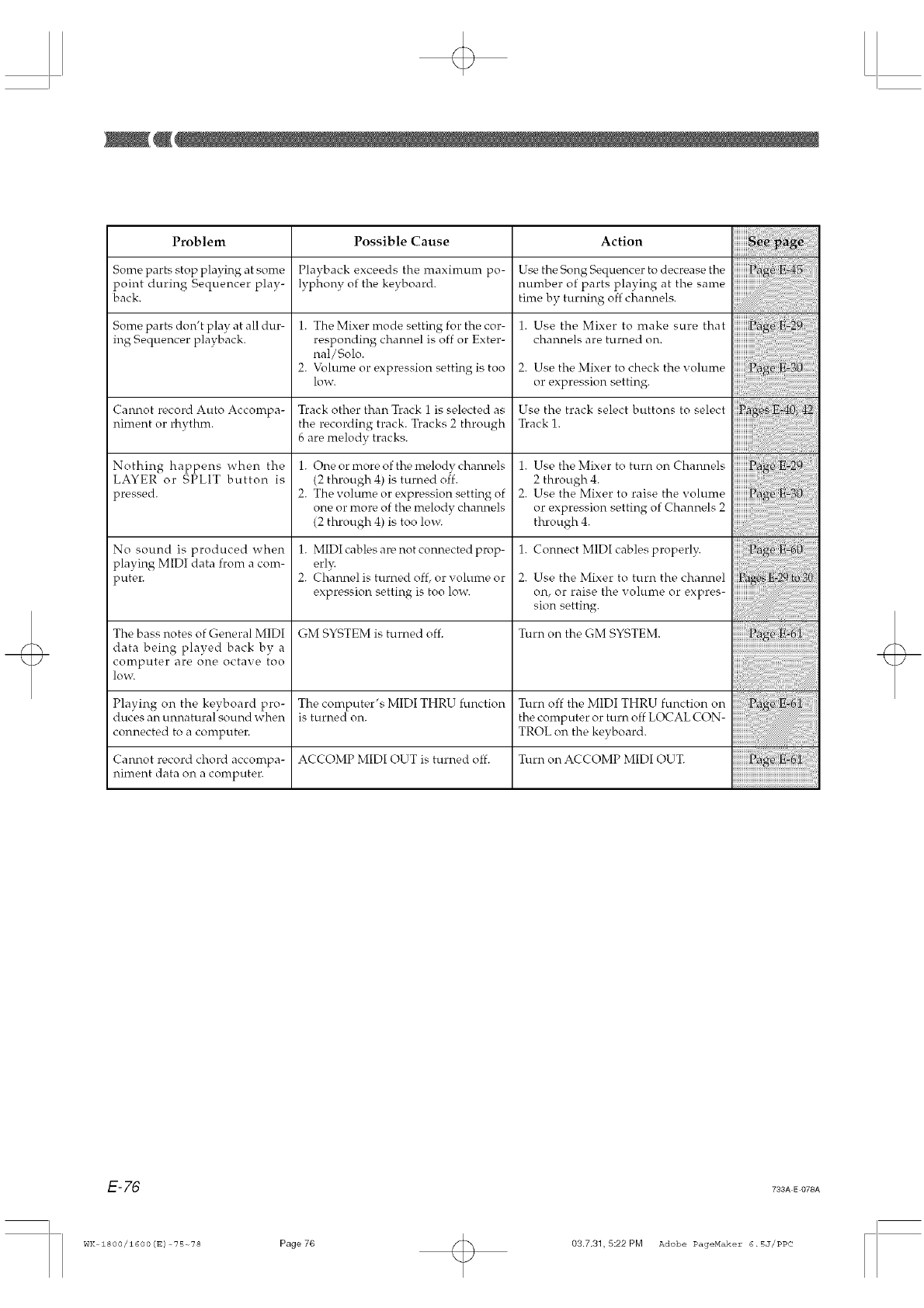
Problem Possible Cause Action
Some parts stop playing at some Playback exceeds the maximum po- Use the Song Sequencer to decrease the
point during Sequencer play- lyphony of the keyboard, number of parts playing at the same
back. time by turning off channels.
Some parts don't play at all dur- 1. The Mixer mode setting for the cor- 1. Use the Mixer to make sure that
ing Sequencer playback, responding channel is off or Exter- channels are turned on.
hal/Solo.
2. Vblume or expression setting is too 2. Use the Mixer to check the volume
low. or expression setting.
Cannot record Auto Accompa- Track other than Track 1 is selected as Use the track select buttons to select
niment or rhythm, the recording track. Tracks 2 through Track 1.
6 are melody tracks.
Nothing happens when the 1. One or more of the melody channels 1. Use the Mixer to turn on Channels
LAYER or SPLIT button is (2 through 4) is turned o{f. 2 through 4.
pressed. 2. The volume or expression setting of 2. Use the Mixer to raise the volume
one or more of the melody channels or expression setting of Channels 2
(2 through 4) is too low. through 4.
No sound is produced when 1. MIDI cables are not connected prop- 1. Connect MIDI cables properly.
playing MIDI data from a corn- erl_<
purer. 2. Channelis turned off, or volume or 2. Use the Mixer to turn the channel
expression setting is too low. on, or raise the volume or expres-
sion setting.
GM SYSTEM is turned off. Turn on the GM SYSTEM.The bass notes of General M1DI
data being played back bv a
computer are one octax e too
lo'vv,
Playing on the keyboard pro- The computer's MIDI THRU function Turn off the MIDI THRU function on
duces an unnatural sound when is t urned on. the computer or turn off LOCAL CON-
connected to a computer. TROL on the kevboard.
Cannot record chord accompa- ACCOMP MIDI OUT is turned off. Turn on ACCOMP MIDI OUT.
niment data on a computer.
E-76 733A E 078A
WK 1800/1600(E) ?5~78 Page76 03.7.31, 5:22 PM Adobe PageMakez" 6.5J/PPC
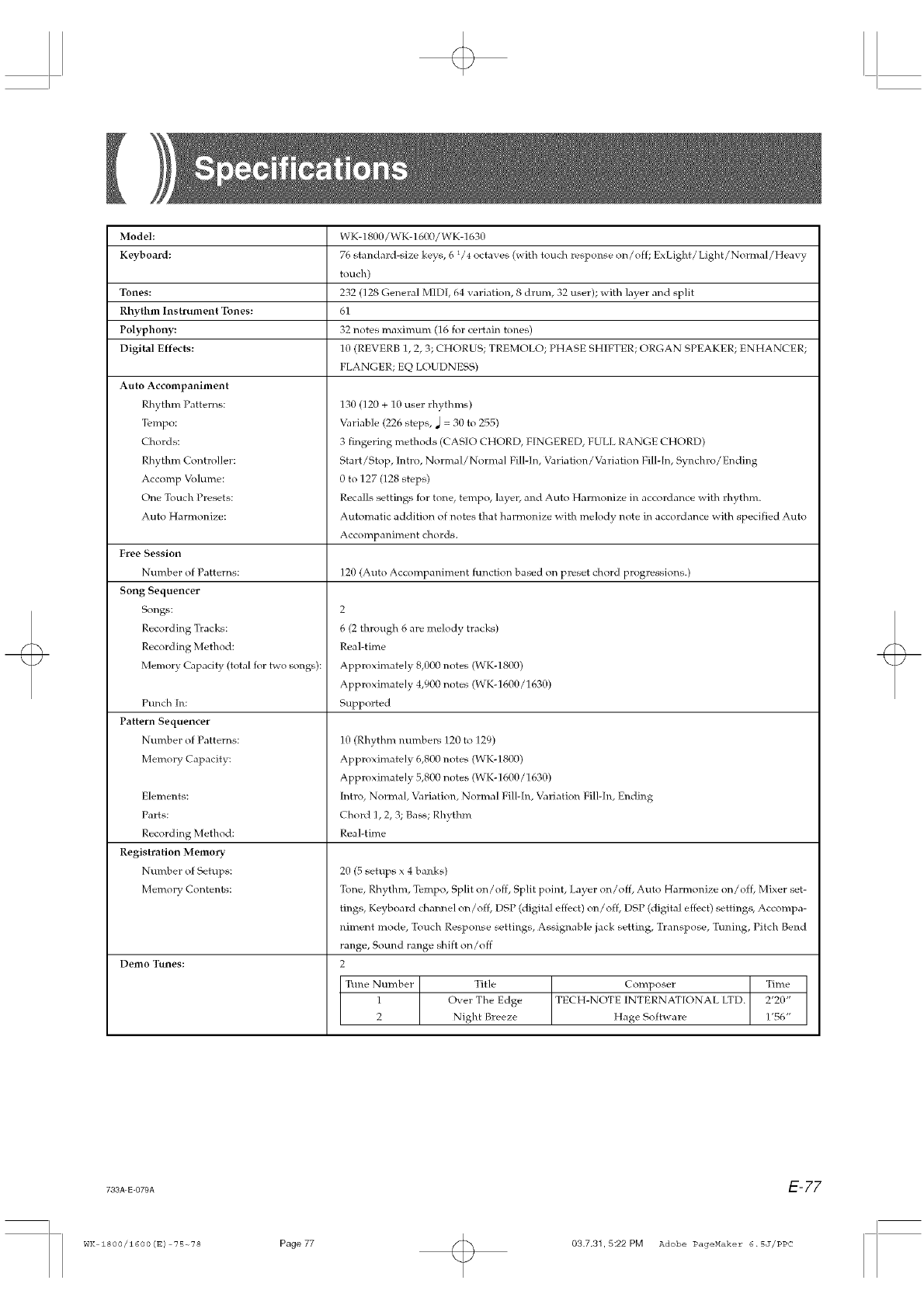
Model: WK-1800/WK-1600/WK-1630
Keyboard: 76 standard-size keys, 6 1/4 octaves (with touch response on/off; ExLight/Light/Normal/Heavy
touch)
Tones: 232 (128 General MIDI, 64 variation, 8 drum, 32 user); with layer and split
Rhythm Instrument Tones: 61
Polyphony: 32 notes maximum (16 for certain tones)
Digital Effects: 10 (REVERB 1, 2, 3; CHORUS; TREMOLO; PHASE SHIFTER; ORGAN SPEAKER; ENHANCER;
FLANGER; EQ LOUDNESS)
Auto Accompaniment
Rhythm Patterns:
T_mpo:
Chords:
Rhythm Controller:
Accomp Volume:
One Touch Presets:
Auto Harmonize:
Free Session
Number of Patterns:
Song Sequencer
Songs:
Recording Tracks:
Recording Method:
Memory Capacity (total for tv\o songs):
Punch In:
Pattern Sequencer
Number of Patterns:
Memory Capacity:
Elements:
Parts:
Recording Method:
Registration Memory
Number of Setups:
Memory Contents:
Demo Tunes:
130 (120 + 10 user rhythms)
Variable (226 steps, _ = 30 to 255)
3 fingering methods (CASIO CHORD, FINGERED, FULL RANGE CHORD)
Start/Stop, lntro, Normal/Normal Fill-In, Variation/Variation Fill-[n, Sy]_chro/Ending
0 to 127 (128 steps)
Recalls settings for tone, tempo, layer, and Auto Harmonize in accordance with rhythm.
Automatic addition of notes that harmonize with melody note in accordance with specified Auto
Accompaniment chords.
120 (Auto Accompaniment function based on preset chord progressions.)
2
6 (2 through 6 are melody tracks)
Real-time
Approximately 8,000 notes (WK-1800)
Approximately 4,900 notes (WK-1600/1630)
Supported
10 (Rhythm l_umbers 120 to 129)
Approximately 6,800 notes (WK-1800)
Approximately 5,800 notes (WK-1600/1630)
[ntro, Normal, Variation, Normal Fill-[n, Variation Fill-[n, Ending
Chord 1,2, 3; Bass; Rhythm
Real-time
20 (5 setups x 4 banks)
Tone, Rhythm, Tempo, Split on/off, Split point, Layer on/off, Auto Harmonize on/off, Mixer set-
tings, Keyboard channel on/off, DSP (digital effect) on/off, DSP (digital effect) settings, Accompa-
niment mode, Touch Response settings, Assignable jack setting, Transpose, Tul_ing, Pitch Bend
range, Sound range shift on/off
2
Tune Number Title Composer Time
1 Over The Edge TECH-NOTE INTERNATIONAL LTD. 2'20"
2 Night Breeze Hage Software 1'56"
733A-E-O79A E-77
WK 1800/1600(E) 75-_78 Page 77 03.7.3L5:22PM Adobe PageMaker 6.5J/PPC
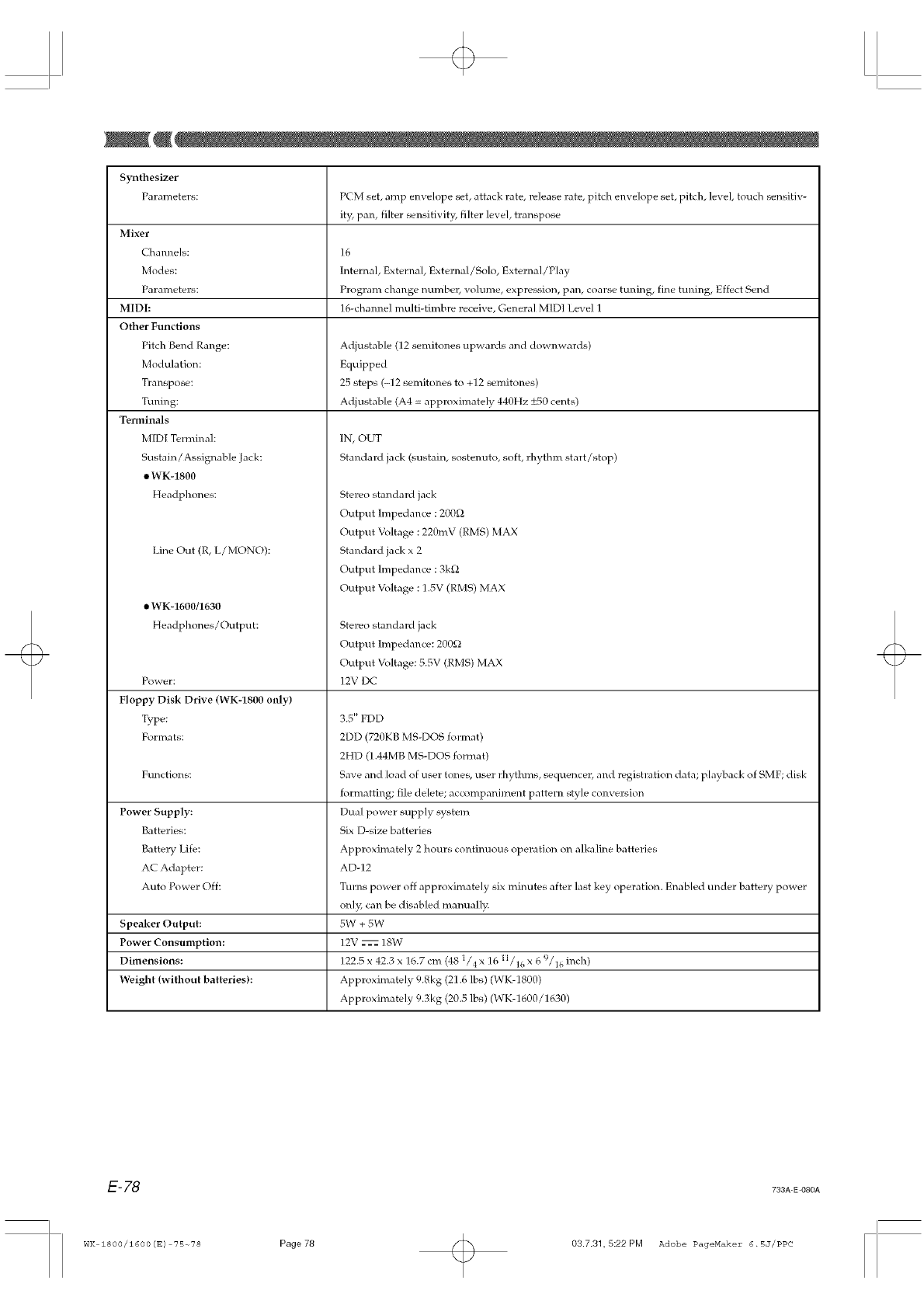
Synthesizer
Parameters: PCM set, amp envelope set, attack rate, release rate, pitch envelope set, pitch, level, touch sensifiv-
it},, pan, filter sensitivity, filter level, transpose
16
Internal, External, External/Solo, External/Play
Program change number, volume, expression, pan, coarse tuning, fine tuning, Effect Send
16-cham_el multi-timbre receh'e, General MIDI Level 1
Adjustable (12 semitones upwards and downwards)
Equipped
25 steps (-12 semitones to +12 semitones)
Adjustable (A4 = appl:oximately 440Hz +-50 cents)
Mixer
Cham_els:
Modes:
Parameters:
MIDI:
Other Functions
Pitch Bend Range:
Modulation:
Transpose:
Tul_ing:
Terminals
M[DI Terminah
Sustain/Assignable Jack:
•WK-1800
Headphones:
Line ()tit (R, L/MONO):
• WK-1600/1630
Headphones/Output:
Power:
Floppy Disk Drive (WKq800 only)
Type:
Formats:
Functions:
Power Supply:
Batteries:
Battery Life:
AC Adapter:
Auto Power Off:
Speaker Output:
Power Consumption:
Dimensions:
Weight (without batteries):
IN, OUT
Standard jack (sustain, sostenuto, soft, rhythm start/stop)
Stereo standard jack
Output Impedance : 200_
Output Voltage : 220mV (RMS)MAX
Standard jack x 2
Output Impedance : 3k_l
Output Voltage : 1.5V (RMS) MAX
Stereo standard jack
Output Impedance: 20092
Output Voltage: 5.5V (RMS) MAX
12V DC
3.5" FDD
2DD (720KB MS-DOS format)
2HD (1.44MB MS-DOS format)
Save and load of user tone_, user rhythms, sequencer, and registration data; playback of SMF; disk
formatting; file delete; accompaniment pattern style conversion
Dual power supply system
Six [)-size batteries
Approximately 2 hours contimlous operation on alkaline batteries
AD-12
Turns power off approximately six minutes after last key operation. Enabled tinder battery power
only5 can be disabled manually.
5W + 5W
12V _ 18W
122.5 x 42.3 x 16.7 cm (48 l/4 x 16 l l /16 x 6 9/16 inch)
Approximately 9.Skg (21.6 lbs) (WK-1800)
Approximately 9.3kg (20.5 lbs) (WK-1600/1630)
E-78 733A-E-080A
WK 1800/1600(E) 75-_78 Page 78 03.7.31,5:22PM Adobe PageMaker 6.5J/PPC
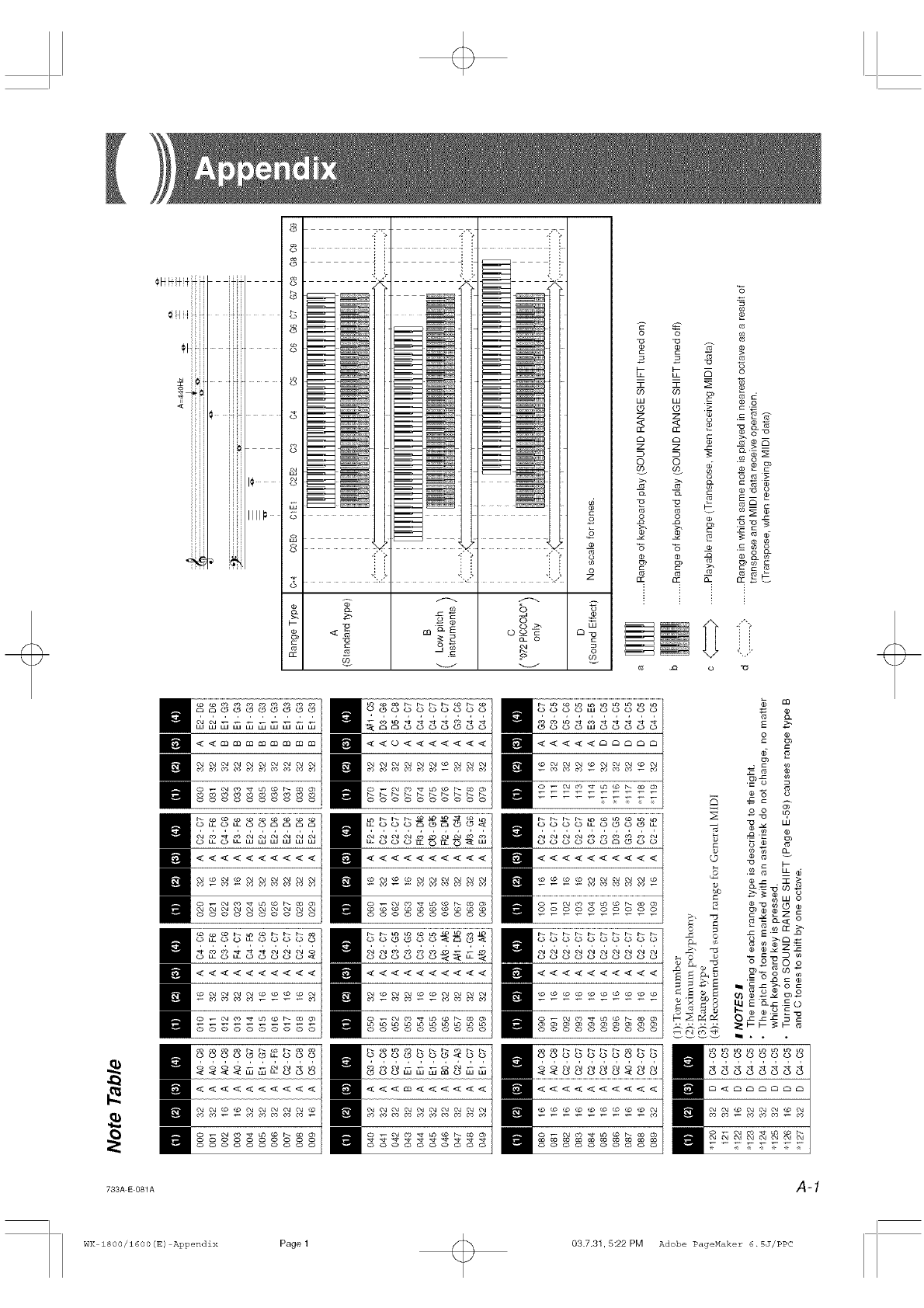
£:
-i:_ -i", i_
8 zX'd zX=l_ "<
o
8
o ' "!_"_' "'_Z "%,i
_ o
I-- 0
o c
_% <_ m_-E om °
c _ 2
co co _
_ :__
z z o•
CC CC
z z
o oGO GO
o
o o o_
$" $- =
_ x_ o
_d
.c2_-
>. _
n;j o
2_o)
cc_
n;j
EooooooEEE
888 .... S88
..........
_ooo_
ooo©ooo©©o
7_3A E 081A A-1
WK 1800/1600(E) Appendix Page 1 03.7.3h5:22PM Adobe PageMaker 6.5J/PPC
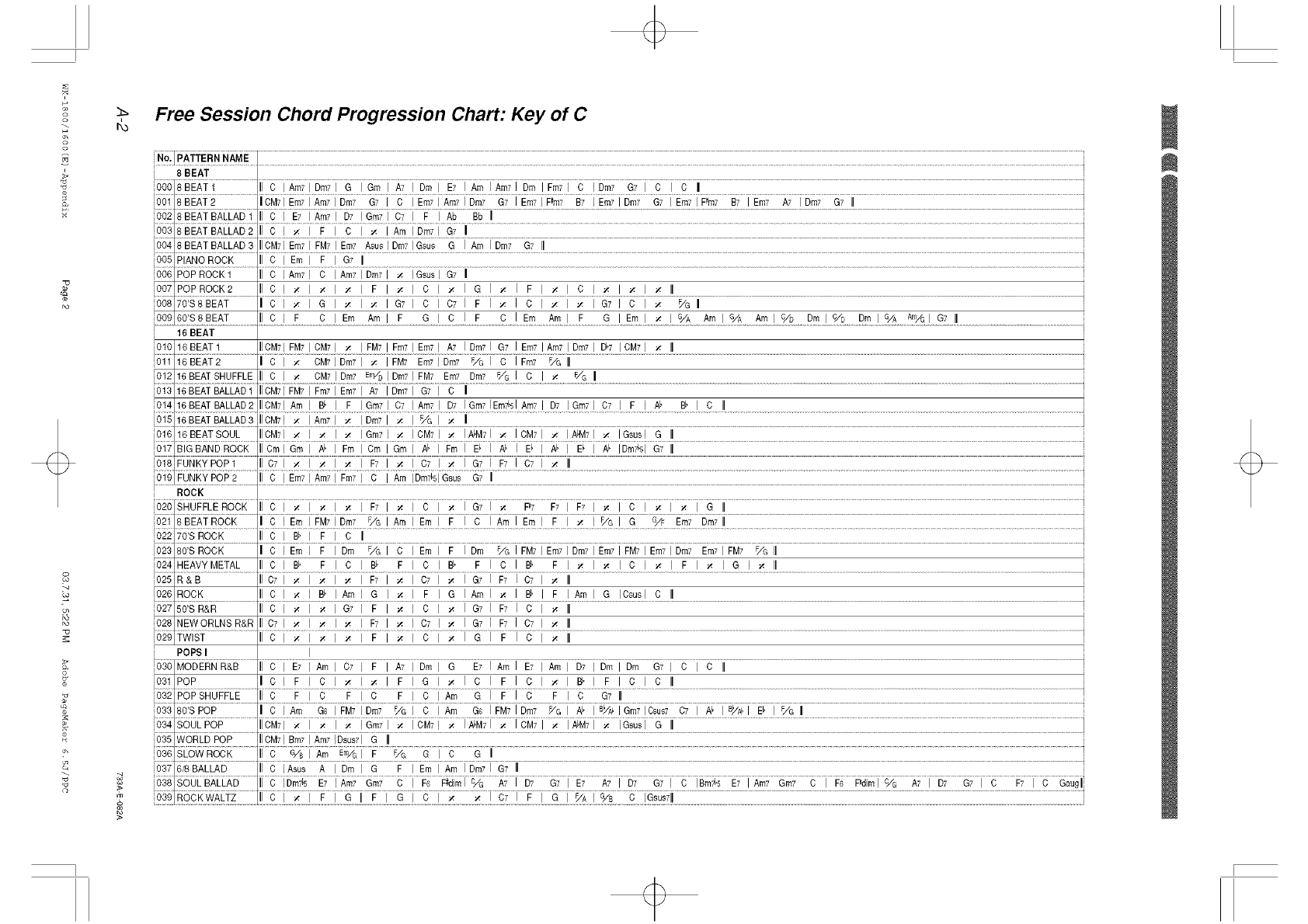
Free Session Chord Progression Chart: Key of C
16 BEAT
i POPSI
i_[M_R__ ..........
i031 POP
i_ i_Si__i:i__ .........
i_i_0E_...........
i_i_o_ R_........
o
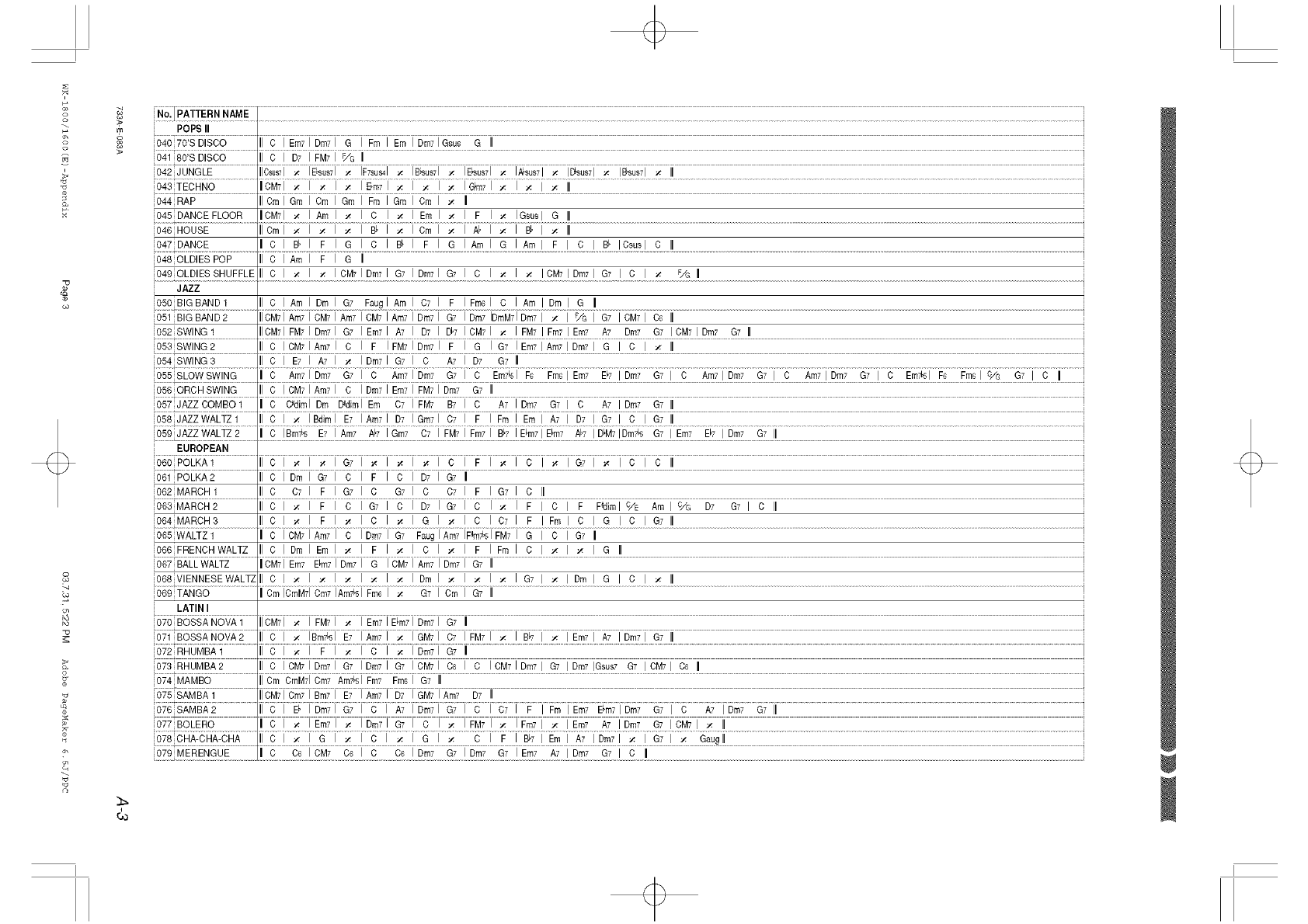
g
o
o_
2
co
g
k4
_o
22
rn
gPOPS II
i040 70'SDISCO C iEm7i Din71 G i #n_I Em[Dm7iGsu_8 ]i
i643[TECi_N6.................irCM7i_ _mii _ i&_m7__ r _ i ;li.....................................................................................................................................................................................
i044 RAP il Crnl Grn Crn Grn I Frn ] Grn [ Crn i _ ii
i
i045 DANCEFLOOR CM7 _ Am _ I C I _ I Eml _ I F I _ IGsus G
i046 HOUSE IICml _ _ _ I B, I _ I Cm I _ I NI _ I B, I _ II
i047 DANCE C I B_ F G I C I B_ I F I G I Am I G I Am I F I C I B_ IOsusl c II
i048OLDIESPOP II C lAin F G II
i049 OLDIES SHUFFLE C I _ _ CMT IDmTI G7 I DmTI G7 I C I i_ I i_ I CMTIDmTI G7 I C I ;4 F,/G II
i051 BIGBAND2 IICM71Am71CM71Am71CM71Am71Dm71 G7 IDm7 IDmU71Dm71 _ I F/GI G7 ION71 C6 II
i
i052SWING1 IlCaTI FMTI Dm71 G7 IEm71 A7 I D7 I D_7 IOaTI _ IFM71Fm71Em7 A7 Din7 G7 ICM71Dm7 G7 II
i6_%Wi_ ................................. _7_,_715_7[_ i _ i _ ii..........................................................................................................................................................................................................................................................
i055 SLOWSWING C Am7 I Dm7 G7 I C Am7 I Dm7 G7 I C Em7_l F6 Fm6 I Em7 E_7 I Dm7 G7 I C Am7 I Dm7 G7 I C Am7 I Dm7 G7 I C Em7_51 F6 Fm6 I C/G G7 I c II •
356 ORCH SWING C ICM71Am71 C IDm71Em71FM71Dm7 G7 II
357 JAZZCOMBO1 C C_diml Dm D_diml Em C7 [ FM7 B7 [ C A7 [ Dm7 G7 [ C A7 [ Dm7 G7 II
_58 JAZZWALTZ1 C I _ IBdiml E7 lAin71 D7 IGm71 C7 I F I Fm I Em I A7 I D7 I G7 I C I G7 II
359 JAZZ WALTZ 2 C I Bm7_5 E7 JAm7 A_7 I Gm7 07 I FM7IFm7I B_7 IE_m71E_m7 A_7 ID_M7 IDm7_5 G7 I Em7 E_7 I Dm7 G7 II
EUROPEAN
'_ i_6_i .................... i ........................................................................................................................................................
i -
361 POLKA 2 II C [ Dm [ 87 C F [ C i D7 ] G7 _
i062 MARCH1 C 07 I F G7 C G7 I C 07 I F I G7 I C II
i064 MARCH3 C I _ I F _ C I _ I G I _ I C I C7 I F I Fm I C I G I C I G7 II
i067 BALLWALTZ IICM71Em7 E_m71Dm71 G ICM71Am71Dm71 G7 II
369TANGO II Cm ICmM71 Ore7 IAm7_l Free I _ G7 I Cm I G7 II
LATIN I
370 BOSSANOVA1....................................................'IICM71 I IFM71 I IEm71Em71Dm71_....................................................................................................................................................................................................................................................................................................................................................................................................................................................G7II
372 RHUMBA1 C [ _ [ F [ _ [ C [ _ [Dm7[ G7 II
'_73[RI4LIMBA2 C [CM71Drn7i87 ]Drn7] 87 i_M7] _ [ C ]CM71Dmzi 87 iDrn718_us787 ]_M71 C_ ii
'5_, MAMB5........... IlCm CmMTICm7,_m7_i#m7 #m&[G7 II ...........................................................................................................................................................................................................
375 SAMBA1 ilOMTICrnTIBm7i E7 [Am7i [)7 IGM7iArn7 [)7 Ii
i078 CHA-CHA-CHA C I _ I G I _ I C I _ I G I _ C I F I B,7 I Em I A7 IDrn71 _ I G7 I _ Gaugll
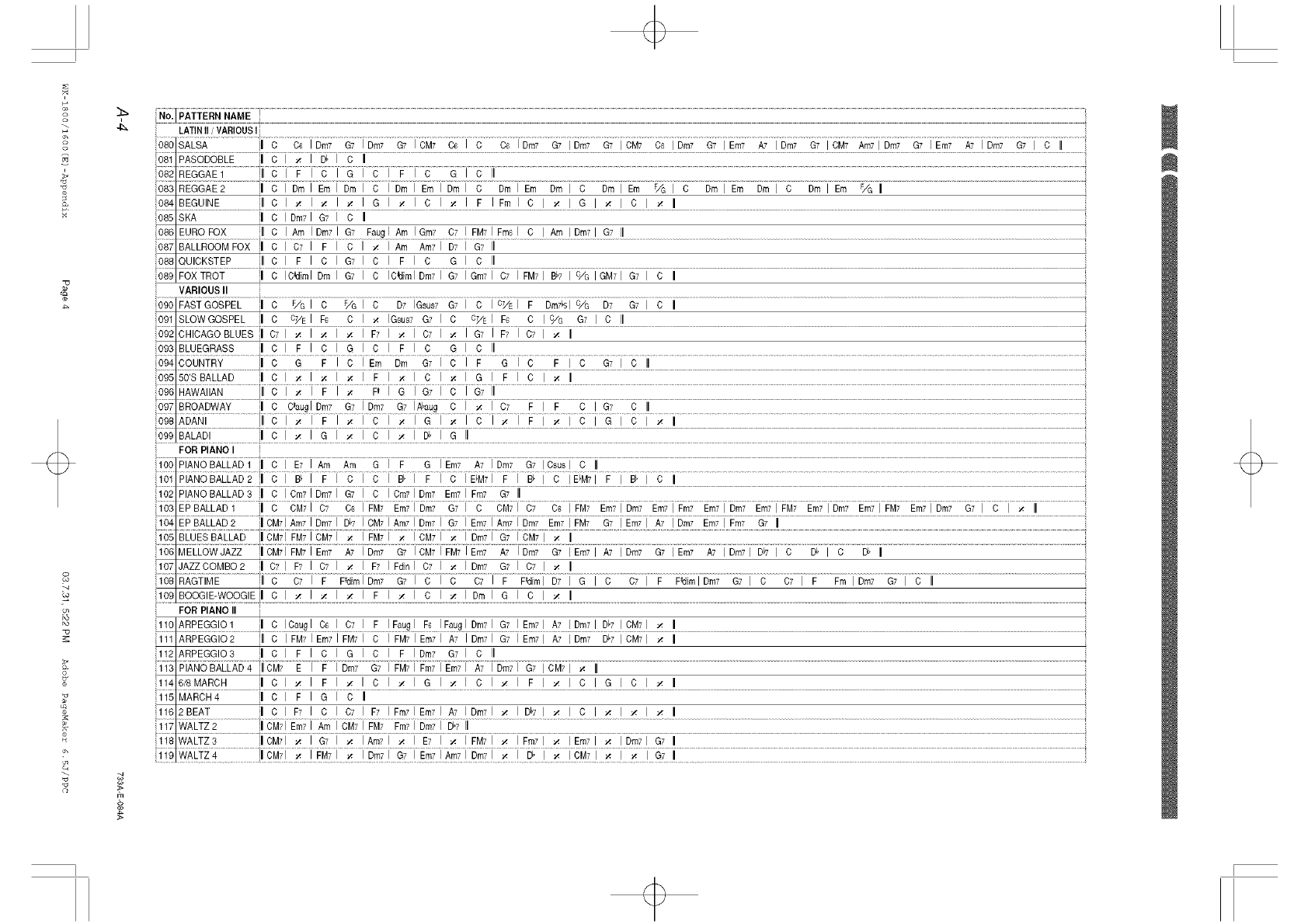
o
:'4
&LATINII VARIOUSI
_85_, ......... _7 A_ E;_ _7_ _ii ........
081 PASODOBLE ill C _: I D_ C II
_' R_ i.............]J_ J ............................................................................................................................................................................................................................
083 REGGAE2 iii CDrnIEm DrnI C I Dm I Em I DmI C DmI Em Dm I C Dm I Em F/G I C DmIEm Dm I C Dm I Em F/G II
085 SKA C Din7 I G7 C II
087 BALLROOM FOX C 07 I F C I _ I Am Am7 I D7 I G7 II
088 UICKSTEP C F IC G7 I C I F I C G I O II
089 FOX TROT C C_dimlDm G7 I C IC_dimlDrn7 I G7 I Gin7 I C7 I FM7 I B,7 I C/G I GM71G7 I C II
VARIOUSII i
090 FASTGOSPEL III C F/GI C F/G C D7 IGsus7 G71 C I C_/EI F DmF_Sl c/G D7 G71 O II
092 CHICAGO BLUES III 07 I _ I _ I _ F7 I _ I C7 I _: I G7 I F7 I C7 I _: II
093 BLUEGRASS II C I F Ic IG C IFIc G C II
664655iiYR_....... ]JJ8 Ic # GiC #ic G71Cli ..................................................................................................................................................................
095 50'SBALLAD ill C I * I * I * F I * I C I * G I F I C I * II
65d HAWAiiAN........ JJJ8J_ I[ j_ #ijB G7II.....................................................................................................................................................................................................................
0gT_6_wXv j[_ _]JBm7 67[_mz 87i_] V _ _iB7 F [ _ _187 Vi
66;ADXNi ............. ]iJ C J _ J F I _ J C I _ J G J _ ] _ J F I _ j C _ Ji........................................................................................................................................................._
099 BALADI ill C I _ I G I _ I C I _ I D_ I G
.... i:6Ri:'iANOi.........i...................................................................................................................................................................................................................................................................................................
100 PIANO BALLAD1 ill C I E7 lAin Am G IF G I Em7 A7 I Dm7 G7 IOsusl C II
16i#iANBi_,[_[_,521JJ C J F J #; ............................................................................................................................................................
102 PANOBALLAD3ill C IOm71Dm71G7 I C IOm71Dm7 Era71Fro7 G7 II
i03 E#BAL[ADi .... ]JJc CM7 FM_ Era7J6 G7 CM_ m71Dm7Em71#m7 E m7 Era7I # m7j #M_ E G7 I C i _ IJ...................
104 EPBALLAD2 J[cM7]Am7JDrn7[D_7[CivbJAm71Bm7JG7]Em7[Am71Dm7 Ern71Fa7 G7]Em7[ A7 IDm7 Ern7]Frn7 G7 JJ
OSBEOESi_A[M5 iilcMFJ#M_iCM J#MTI _ 18M_J _ JDm71B7 18M [ _ /i.............................................................................................................................................................................
107 JAZZCOMBO2 ill 07 I F7 I C7 I _ I F7 I FdinI 07 I _ I Din7 G7 I 07 I _ II
lO8 R_,GTiME...................]iJ_ _ J # _i_}_[i_7 _7J _ I _ _ I F F_I 67 i _ i _ _Fi F #@_1i_7_7] _ _ i # F_]B_7 _71 _ i................................................................................................
109 BOOGIE-WOOGIEII C I _ I _ I _ I F I _ I C I _ I Dm I G I C I _ II
........FSi_IABBii ]
r_
112 ARPEGGIO3 II c I F I C I G I C I F I Dm7 G7 I C II
/iJcM7 E I F Fm M7/;?li .......................................................................................................................................................................................................................................................................................................................
116 2BEAT ill C I F7 I C I 07 I F7 I Fro7I Era7I A7 I Din7I _ I DP7I _ I C I _ I _ I _ II
__'WAi::f2_..........................
118 WALTZ3 jlICM71 _ I G7 I _ IAm71 _: I E7 I _ IFM71 _: IFm71 _: IEm71 _: IDm71 G7 II
119WALTZ4...............................................................................................................................................]CM; _ 15_7iB7IE_7I_7 i 6_7J_ r_ IVM_ JB7ii........................................................................................................................................................
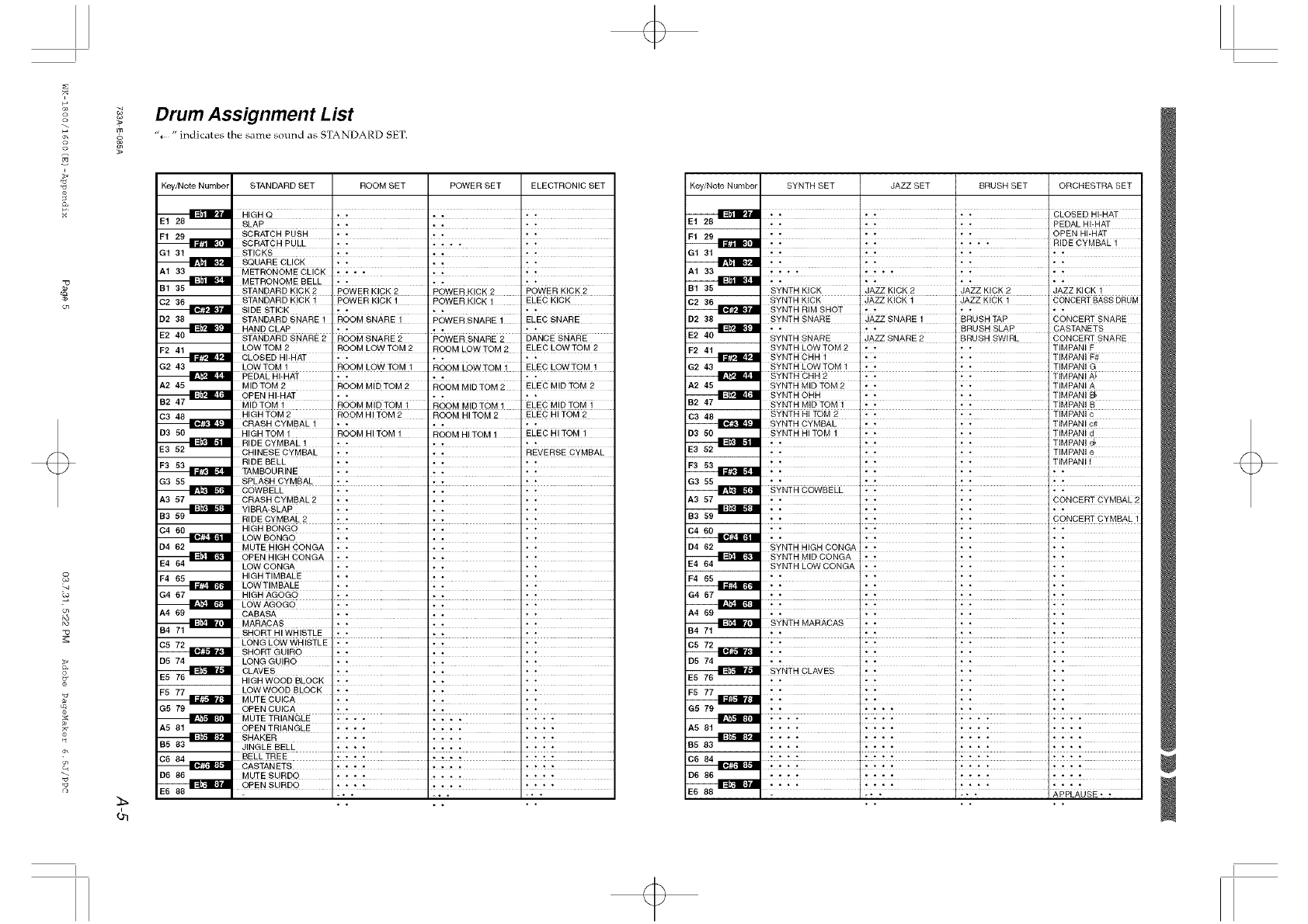
_Drum Assignment List
srn % " indicates the same sound as STANDAP.D SET.
2
On
M
ko
22
_h
Key/Note Number STANDARD SET ROOM SET POWER SET ELECTRONIC SET
SLAP _ t t • _ t
SCRATCH PUSH ......
G1 31 STICKS z t t t z t
SQUARE CLICK t t t z t
A1 33 METRONOME CLICK ....
M#RoNOME BELL i i
STANDARD KICK 2 POWER KICK 2 POWER KICK 2 POWER KICK 2
STANDARD KICK I pOWEB K!CK ! POWER K!CK 1 ELEC KI#K
SIDE STICK .... - -
D2 38 STANDARD SNARE 1 ROOM SNARE 1 POWER SNARE 1 ELEC SNARE
HAND CLAP ......
STANDARD SNARE 2 ROOM SNARE 2 POWER SNARE 2 DANCE SNARE
LOW TOM 2 ROOM LOW TOM 2 ROOM LOW TOM 2 ELEC LOW TOM 2
G2 43 LOWTOM 1 ROOM LOW TOM 1 ROOM LOWTOM 1 ELEC LOWTOM 1
PEpAL_iHAT Ii+ Ii4 li+
A2 45 MIDTOM 2 ROOM MIDTOM 2 ROOM MIDTOM 2 ELEC MID TOM 2
MIDTOM 1 ROOM MIDTOM 1 ROOM MIDTOM 1 ELEC MID TOM 1
HIGH TOM 2 ROOM HI TOM 2 ROOM HI TOM 2 ELEC HI TOM 2
D3 50 HIGH TOM 1 ROOM HI TOM 1 ROOM HI TGM 1 ELEC HI TOM 1
RIDE CYMBAL 1 z " _
t t
CHINESE CYMBAL .... REVERSE CYMBAL
RIDE BELL ......
TAN_LIR!N_ li i i ili i i i li i
SPLASH CYMBAL ......
A3 57 CRASH CYMBAL 2 ......
ViBRAZSLAP ; ; ; ; ; ;
RIDECYMBAL2 _ t t t _ t
HIGH BONGO ......
D4 62 MUTE HIGH CONGA ......
LOW CONGA _ t t t _
HIGH TIMBALE ......
[OWTIMBALE ; ; . . ; ;
G4 67 HIGH AGOGO ....
B#B###_ Ii i 1_4 I i i
SHORT HI WHISTLE .... - -
LONG LOW WHISTLE ......
_B°BT_tJl li + Z Zli4 Z Zli
D5 74 LONG GUIRO " t - - tt
_ CLAVES ......
HIGH WOOD BLOCK .... " "
LOW WOOD BLOCK ......
G5 79 OPEN CUICA
A5 81 OPEN TR!ANGLE _t *"_ _" _ "_ ....
SHAKER ............
JINGLE BELL _ t t " t t t t _ T _
BELLTREE i.... 1 .... " " " "
D6 86 MUTE SURDO I .... I ........
OPEN SURDO ........
Key!Note Number SYNTH SET JAZZ SET BRUSH SET ORCHESTRA SET
PEDAL HbHAT
;;;;-OPEN HbHAT
;; ;;; ; ; ; RIDE CVMBAL
G1 31 t _ _ Tt t t 1
tt tt t_ t_
A1 33 ............
ii ]'i Iii ]ii
SYNTH KICK JAZZ KICK 2 JAZZ KICK 2 JAZZ KICK 1
BYNTH KICK JAZZ KICK 1 JAZZ KICK 1 CONCERT BASSDRUM
B2 38 SYNTH SNARE JAZZ SNARE 1 BRUSH TAP CONCERT SNARE
.... BRUSH SLAP CASTANETS
BYNTH SNARE JAZZ SNARE 2 BRUSH SWIRL CONCERT SNARE
G2 43 SYNTH LOW TOM 1 .... TIMPANI G
SYNTRCRR2 ]; ; [: ; ]TIMPANiA_
A2 45 BYNTH MID TOM 2 .... TIMPANI A
SYNTH MID TOM 1 .... TIMPANI B
SYNTH HI TOM 2 .... TIMPANI c
D3 50 SYNTH HI TOM 1 .... TIMPANI d
...... TIMPANI O,
_ _ Tt t TIMPANI e
G3 55 ........
A3 57 ...... CONCERT CYMBAL 2
T ! _ T _ *CONCERT CYMBAL 1
D4 62 BYNTH HIGH CONGA ......
SYNTH LOW CONGA ......
G4 67 ........
_ ii Iiilil [ii Z Iii ii
BYNTH CLAVER ......
G5 79 ..........
A581 T _* Y _ t Y _ t _ T _ T _ T _
D6 86
...... APPLAUSE • •
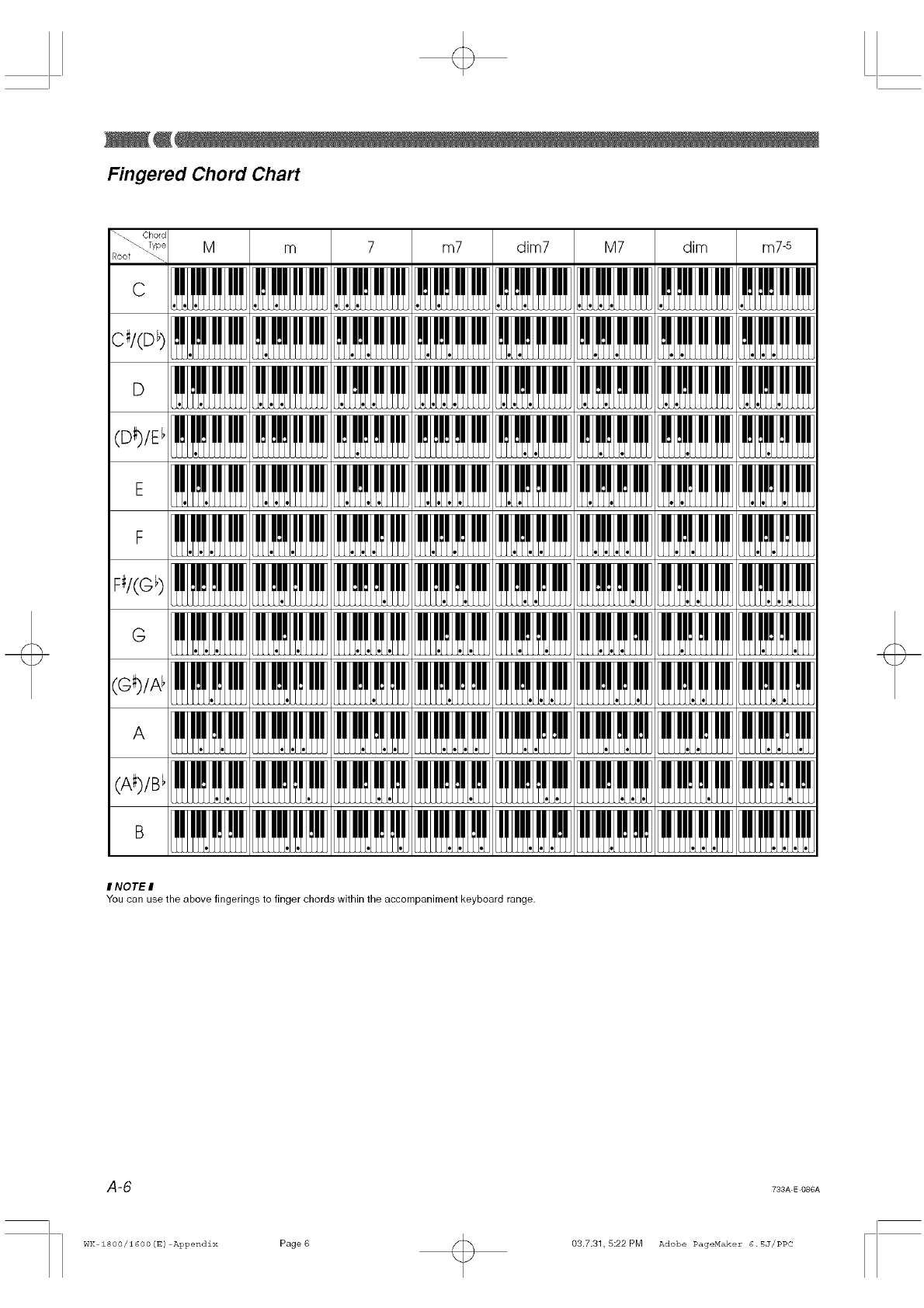
Fingered Chord Chart
\\. Chore
\-_°_ M m 7 m7 dim7 M7 dim m7-5
Root
C
D
(D_)/E_
E
F
F_/(Gb)
G
(G_)/A_
A
(A_)/B l
B
INOTEI
You can use the above fingerings to finger chords within the accompaniment keyboard range,
A-6
WK 1800/1600(E) Appendix Page6 03.7.31, 5:22 PM
733A E 086A
Adobe PageMaker 6.5J/PPC
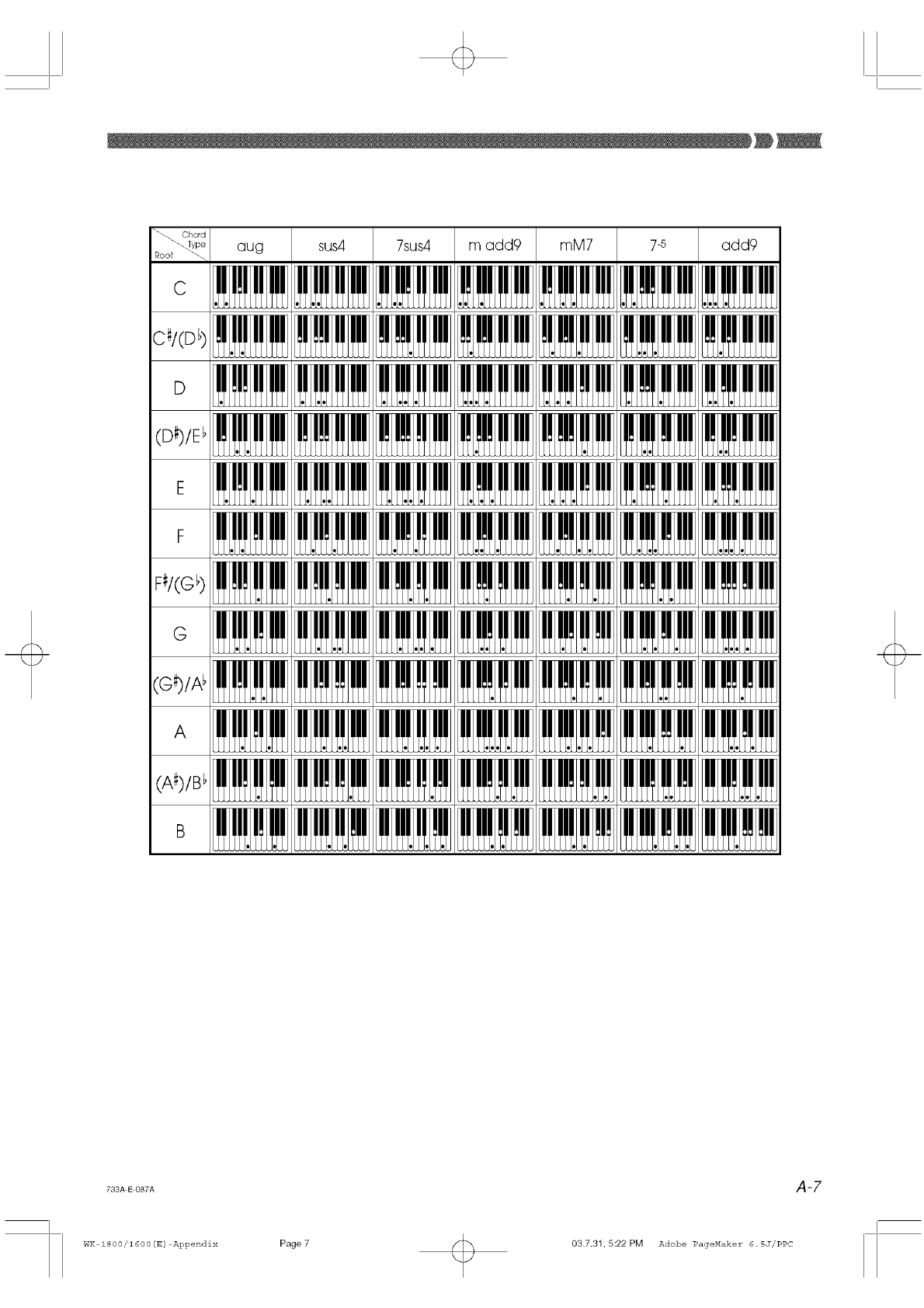
"-_ Chord
\ _°÷ aug sus4 7sus4 m add9 mM7 7-5 add9
C
Ct/(D )
D
(S_)/E _
E
F
Ft/(G_)
G
(G_)/A _
A
(A_)/B_
B
733A E 087A
WK 1800/1600(E) Appendix
Page 7 Q 03.7.3h 5:22 PM
A-7
Adobe PageMaker 6.SJ/PPC

Chord Conversion Table
• The applicable chord conversion table depends on the particular combination of elements and parts. The svmbol O in the table
below indicates that a chord table is applicable, while x indicates that a chord table is not applicable.
• The explanations in the "Description" column all assume the following conditions for the recorded accompaniment pattern.
Root: C
Major chords, unless specified otherwise.
• The explanations in the "Description" column describe how the recorded accompaniment (12 notes from C to B) are modified
when an accompaniment chord is specified.
• The shaded rows are the default numbers for each element and part.
No.
00
01
¸¸¸02 k
03
04
Element Names Part Names
Names lntro, Xlormal,V,/fiafion, Bass Chord 1
Ending X!ormal/Fi]I-in, Chord 2
Variation/Fill-in Chord 3
Basic Bass ' X'
7th Bass X O O X
Basic Chord X X
Basic Chord2 X 0 X 0
Variation Chord1 X O X O
Description
Normally used for the bass part.
Used for a bass part recorded by a 7th chord.
Normally used for the chord part.
A variation of Number 02 with different conversion when Gm7/C
is specified during accompaniment.
Specifying a 7th chord during play transforms the 5th note of the
scale to the 7th note of the scale. In the case of C7, for example, G
becomes Bb.
05 Variation Chord2 X O × O Variation of number 04 (Variation Chord 1)
06 7th Chord × O X O Used for the chord part when a 7th chord is recorded.
x
x
O
x
07 Minor Chord X O
08 Major Phrase × O
09 Minor Bass Phrase × O
10 Penta Phrase X 0
1i Natural Minor ' O X ' O
12 Melodic Minor O X O
13 Harmonic Minor O × O
14 No Change O X O
15 Melodic Minor 2 0×0
16 Dorian Scale 0 × 0
17 Minor _ Major O X O
18 T_'nsion chord X O X
O Used for the chord part when a minor chord is recorded.
0Used for the chord part when a phrase is recorded in a major scale.
XUsed for the bass part when a phrase is recorded in a minor scale.
OUsed for the chord part _ahen a phrase is recorded in a penta scale
(CDEGA).
Transforms to natural minor when a minor chord is played.
Transforms to melodic minor (ascending) "zhen a minor chord is
Oplayed.
O Transforms to harmonic minor "zhen a minor chord is played.
O Original chord as recorded in response to chord that is played,
without transformation to minor or major.
Variation of number 12 (Melodic Minor). Pla?ing a major chord
O causes recorded Bb notes to be transformed to B, "z hile playing a
minor chord plays _ as it is.
O Play of a minor chord is transfol reed to the Dorian scale. The Dorian
scale lowers the major scab E and B one semitone.
0Used for intro and ending recorded _ith minor chords.
0Used for the tension chord part used in jazz, bossa nova, etc.
A-8 783A E 088A
WK 1800/1600(E) Appendix Page 8 03.7.31,5:22PM Adobe PageMaker 6.5J/PPC
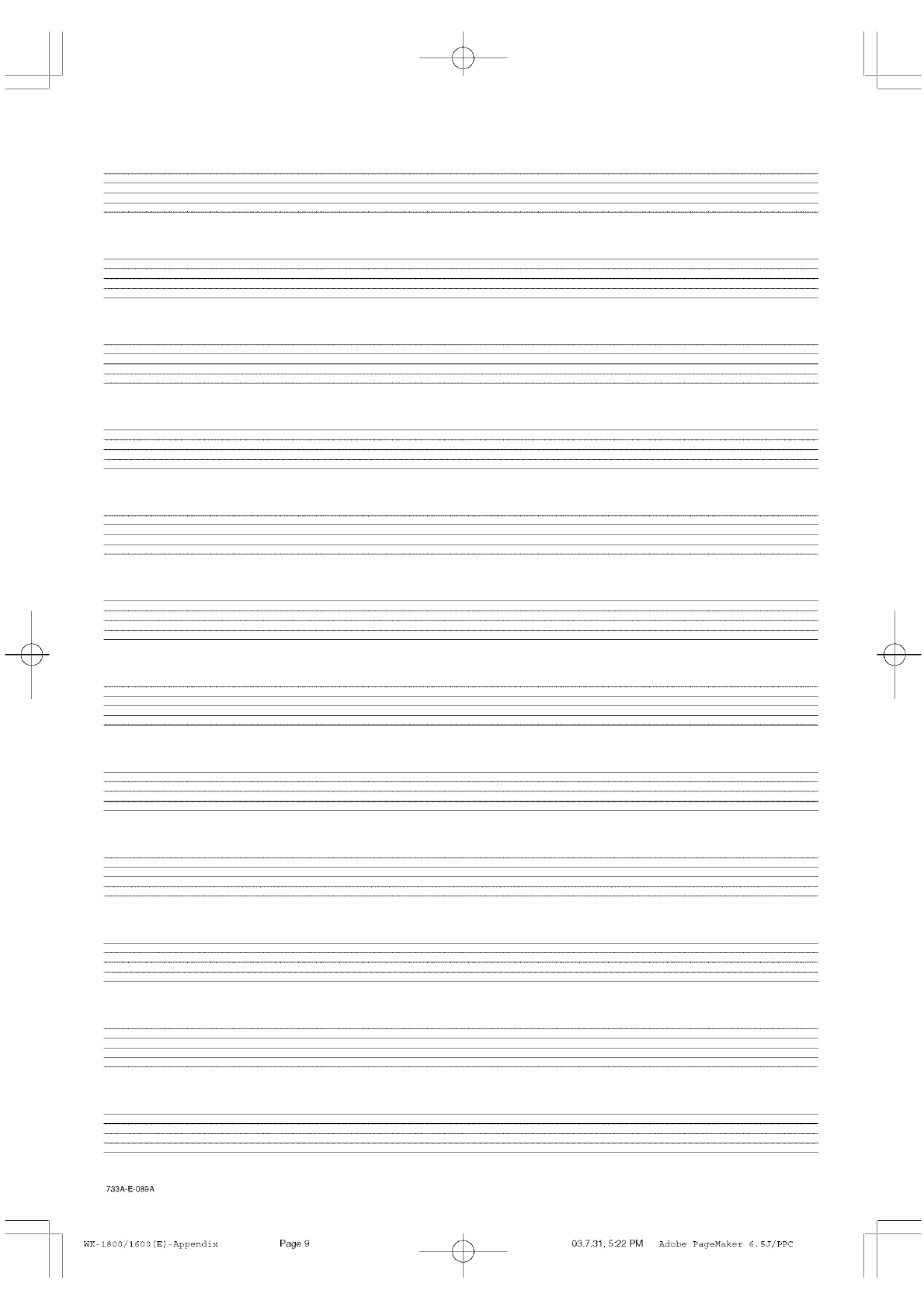
733A-E-OSgA
WK 1800/1600(E) Appendix Page 9 03.7.3h5:22PM Adobe PageMaker 6.5J/PPC
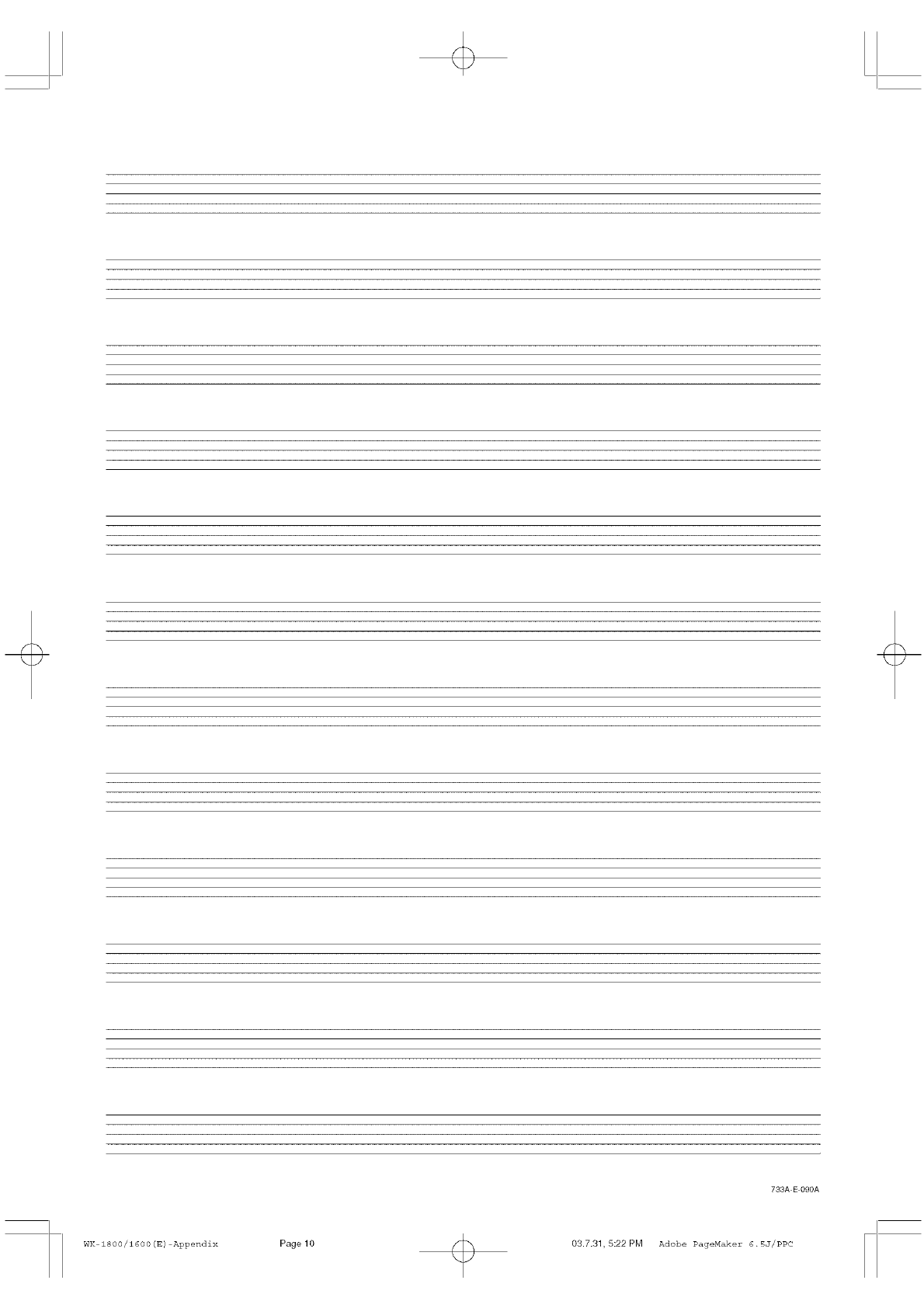
733A E 090A
WK 1800/1600(E) Appendix PagelO 03.7.31,5:22PM Adobe PageMaker 6.5J/PPC
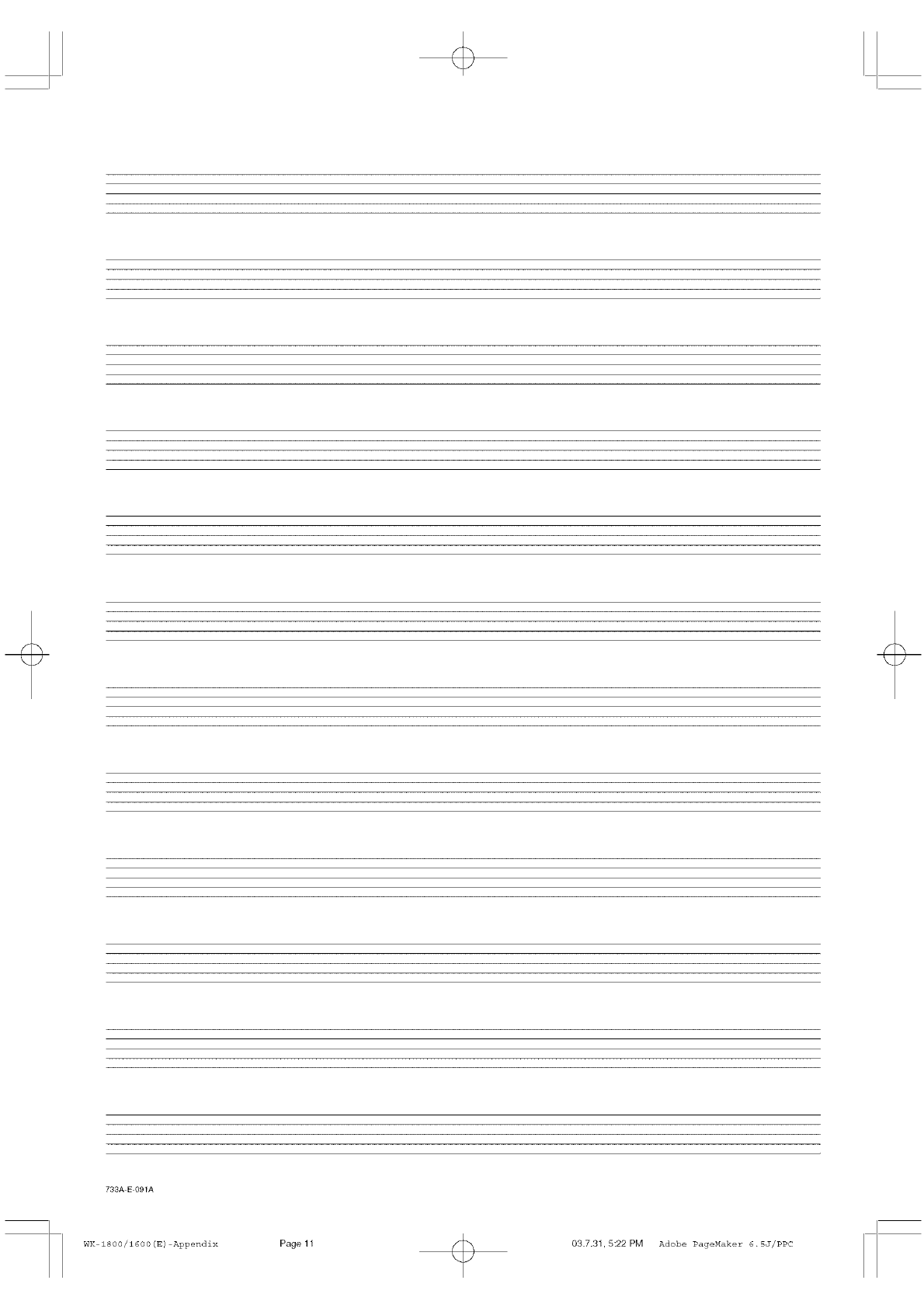
733A E 091A
WK 1800/1600(E) Appendix Page 11 03.7.31,5:22PM Adobe PageMaker 6.5J/PPC
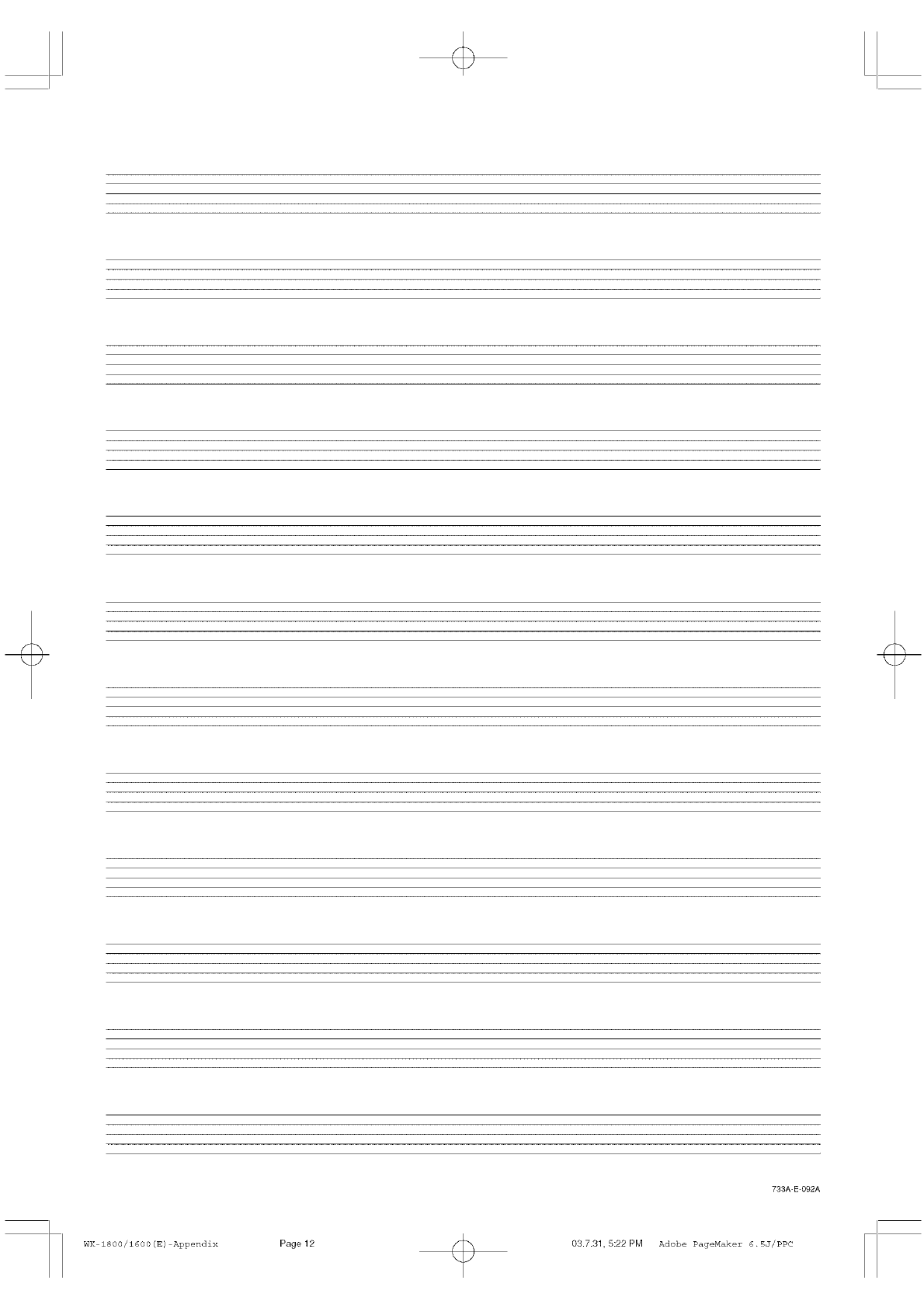
793A-E-O92A
WK 1800/1600(E) Appendix Page12 03.7.31,5:22PM Adobe PageMaker 6.5J/PPC
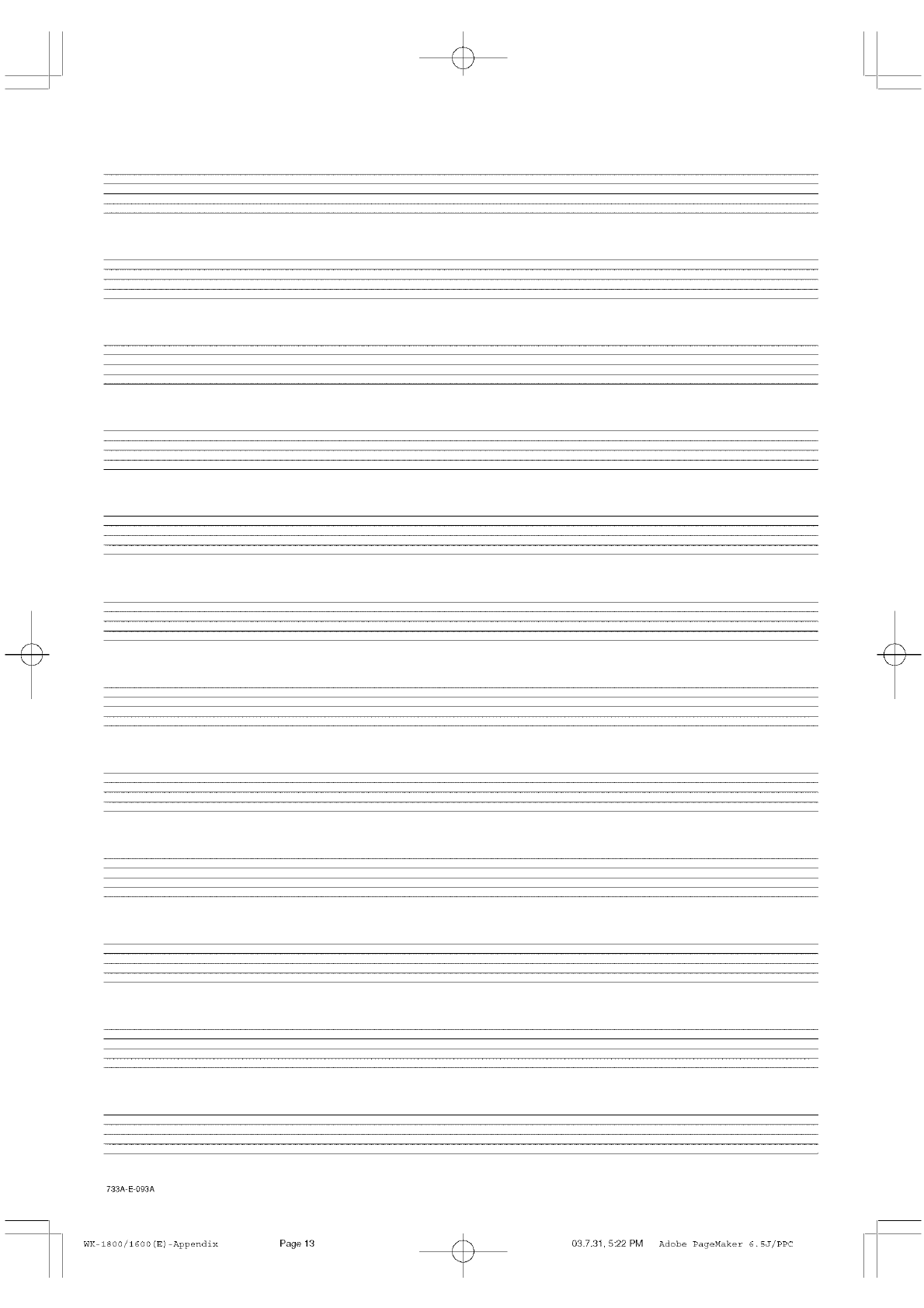
793A-E-O93A
WK 1800/1600(E) Appendix Page 13 03.7.3h5:22PM Adobe PageMaker 6.5J/PPC
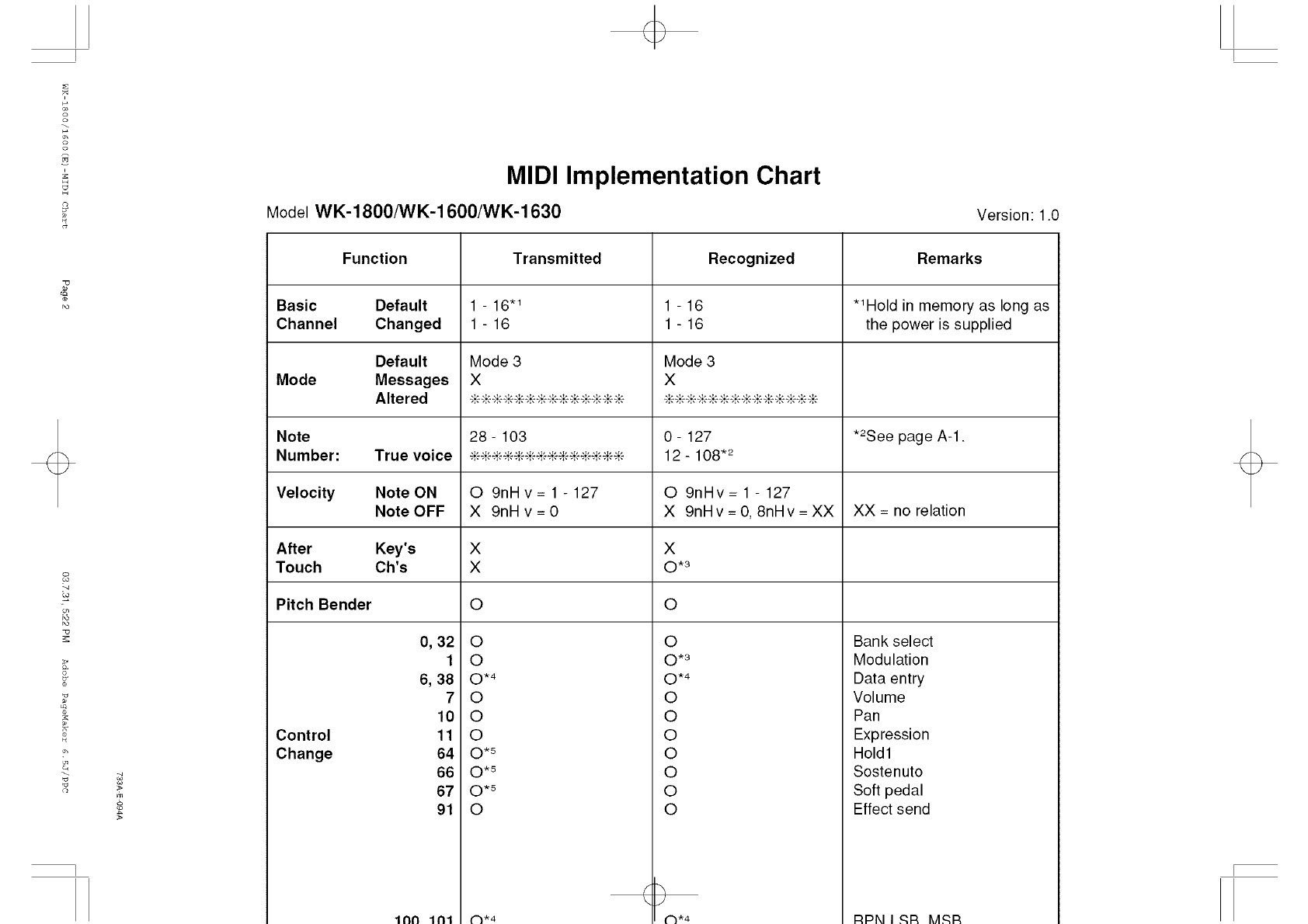
Z
u
HMIDI Implementation Chart
Model WK-1800/WK-1600/WK-1630 Version: 1.0
Function Transmitted Recognized Remarks
Basic Default 1 - 16.1 1 - 16 *1Hold in memory as long as
Channel Changed 1 - 16 1 - 16 the power is supplied
Default Mode 3 Mode 3
Mode Messages X X
Altered _ _,__ _,_,__ _,__ _,__ _ _,__ _ _,__,_ _,_,__,_ _,_
Note 28- 103 0- 127 *_See page A-1.
Number: True voice _'_,'-_'_,'-_,'-_'_,'-_'_'_,'-_'_'_,'-_"12 - 108*_
Velocity Note ON O 9nil v = 1 - 127 O 9nHv = 1 - 127
Note OFF X 9nHv=0 X 9nHv=0,8nHv=XX XX= no relation
After Key's X X
Touch Ch's X ©*_
Pitch Bender O O
S
m
Control
Change
0, 32
1
6, 38
7
10
11
64
66
67
91
1111"11111
O
O
0*4
O
O
O
0*5
0*5
0*5
0
C-}_4
0
0*3
0*4
0
0
O
0
0
O
0
Bank select
Modulation
Data entry
Volume
Pan
Expression
Hold1
Sostenuto
Soft pedal
Effect send
RPNIRR MSR
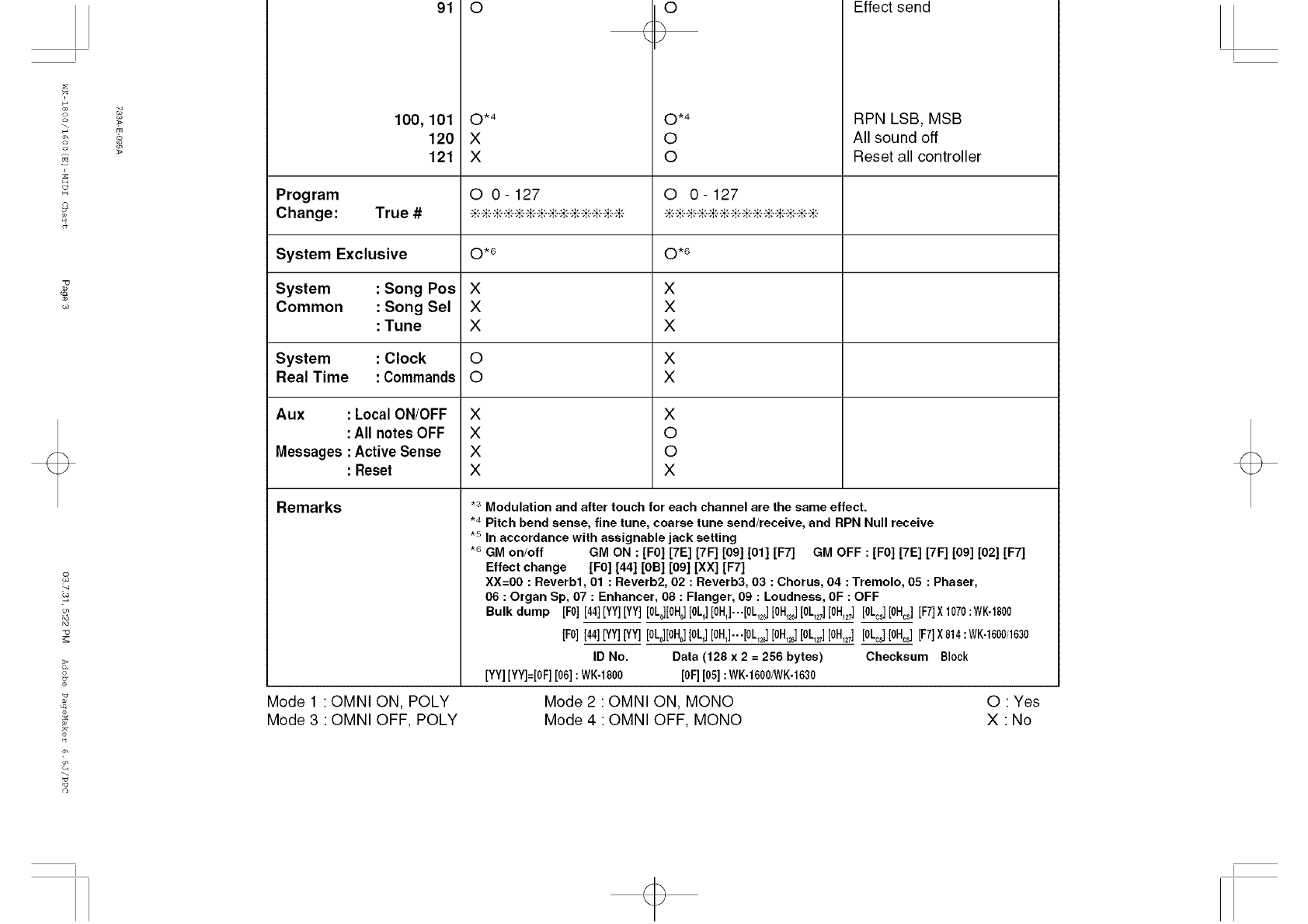
o
o_
U
H
2
¢o
:q
_o
22
r_
o
91
100, 101
120
121
O
0*4
X
X
O
0*4
O
O
Program O 0-127 O 0-127
Change: True # _"_"_"_"_"_"_"_"_"_"_ _"_"_"_"_"_"_"_"_"_"_
System Exclusive O .6 O .6
System : Song Pos × ×
Common : Song Sel X X
: Tune X X
System : Clock O X
Real Time : Commands OX
Aux : Local ON/OFF X X
: All notes OFF XO
Messages : Active Sense X O
: Reset X X
Remarks
Mode 1 OMNI ON, POLY
Mode 3 • OMNI OFF, POLY
Effect send
RPN LSB, MSB
All sound off
Reset all controller
*3 Modulation and after touch for each channel are the same effect.
*4 Pitch bend sense, fine tune, coarse tune send/receive, and RPN Null receive
*5 In accordance with assignable jack setting
*6 GM on/off GM ON :[F0] [7E] [7F] [09] [01] [F7] GM OFF :[F0] [7E] [7F] [09] [02] [F7]
Effect change [F0] [44] [0B] [09] [XX] [F7]
XX=00 : Reverb1, 01 : Reverb2, 02 : Reverb3, 03 : Chorus, 04 : Tremolo, 05 : Phaser,
06 : Organ Sp, 07 : Enhancer, 08 : Flanger, 09 : Loudness, OF : OFF
Bulk dump [F0] [44][YY][YY] [0Lj[0Hj [0L_][0H_]...[0L_][0Hj [0L_] [0H_] [0Lc_][0H_] [F7]X1070:WK-1800
[F0][44][YY][YY] [0L0][0Ho][0L_][0BJ...[0Lj [0Hj [0L_] [0H_] [0Lj [0Hj [F7]X014:WK-1600/1630
ID No. Data (128 x 2 = 256 bytes) Checksum Block
[YY][YY]=[0F][06]: WK-1800 [OF][05]: WK-1600iWK-1630
Mode 2 OMNI ON, MONO
Mode 4 •OMNI OFF, MONO
O " Yes
X No
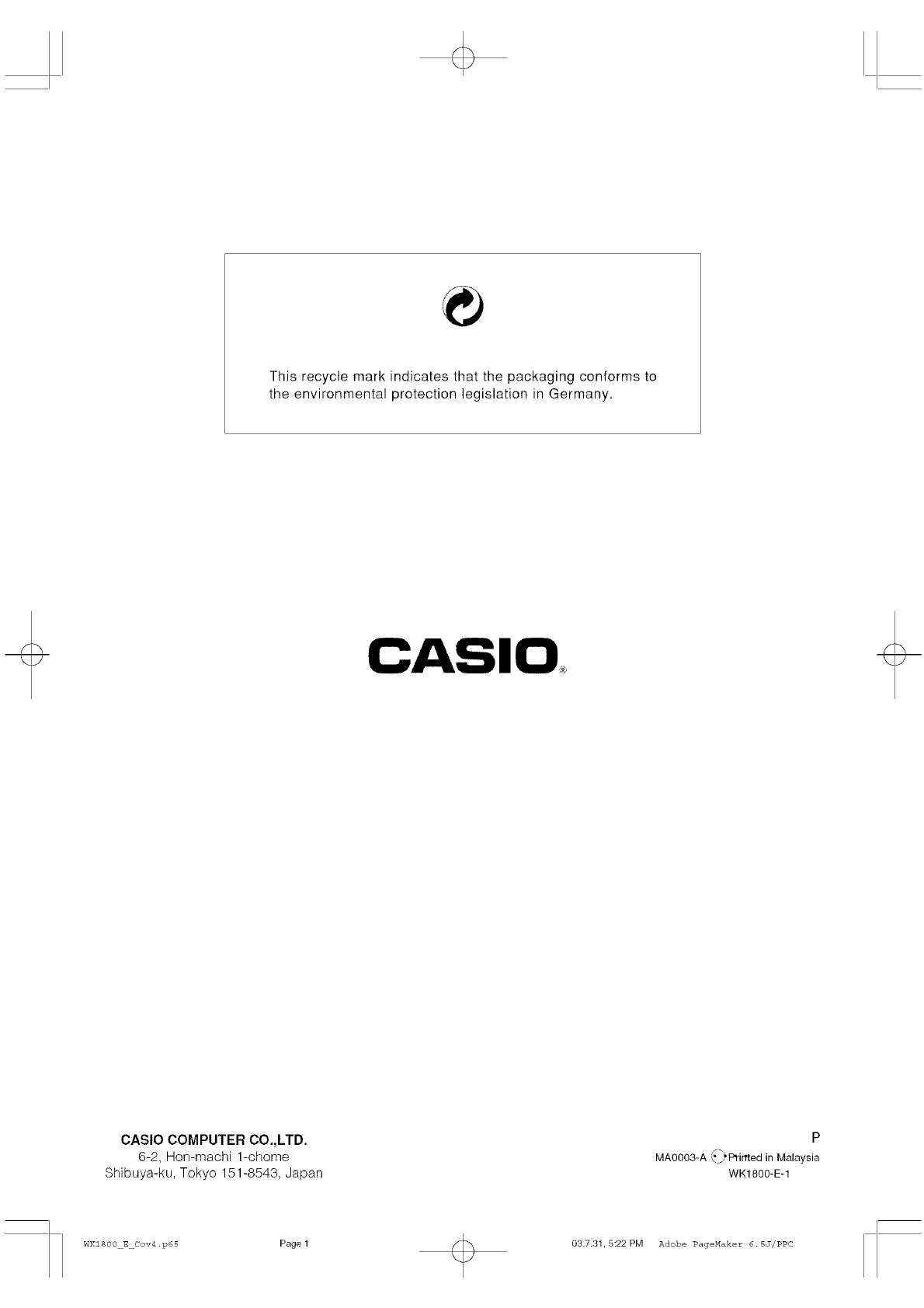
This recycle mark indicates that the packaging conforms to
the environmental protection legislation in Germany.
CASIO COMPUTER CO.,LTD.
6-2, Hon-machi 1-chome
Shibuya-ku, Tokyo 151-8543, Japan
P
MA0003-A \° _,Primed in Malaysia
WK1800-E-1
WKIS00 E Cov4.p65 Page1 03.7.31,5:22PM Adobe PageMaker 6.5J/PPC