CCT 30385 BLUETOOTH CORDED 2-LINE TELEPHONE User Manual USERS MANUAL
CCT Marketing, Ltd BLUETOOTH CORDED 2-LINE TELEPHONE USERS MANUAL
CCT >
USERS MANUAL

Model number:
30385
TELEPHONE
BLUETOOTH CORDED 2-LINE
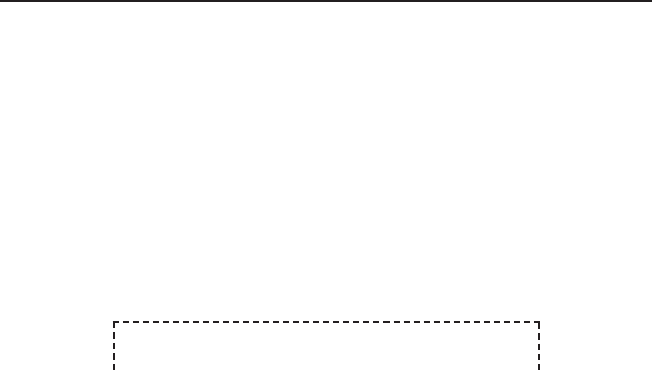
Thank you for choosing GE!
Register your product
Please take a moment to register your product online. Just go to
www.gephones.com and click “register here” from the home page. Provide
your email address and receive product updates, special oers, or discounts
on future purchases.
* It will not diminish your warranty rights if you choose not to register.
Assistance and more information
Retain your sales receipt as proof of purchase in the event warranty service is
necessary.
For product assistance or for more information about accessories, visit our
website at www.gephones.com or call our customer service center at
1-877-394-9775.
Attach your sales receipt here.
Table of contents
Getting started
Parts checklist ..................................................................1
Installing on a desk ........................................................2
Telephone jack requirements ...................................5
Wall mount installation................................................5
Telephone base layout ..............................................10
Telephone base layout ..............................................11
Side view layout ...........................................................12
Scroll wheel ....................................................................12
Telephone base screen display icon ...................13
Paired devices ...............................................................14
To pair a cell phone ....................................................14
To pair a headset .........................................................14
o remove a paired device ........................................15
Active Devices ...............................................................15
To activate a paired device .....................................15
To connect/disconnect an active device ..........16
To remove an active device ....................................16
To add a device on the active devices list .......17
Information about an active device ...................17
Directory Download ...................................................18
Bluetooth Base name ................................................18
Base PIN ...........................................................................19
Auto Connect .................................................................19
Telephone base settings
Display language .........................................................20
Ring tones .......................................................................20
Ring volume ...................................................................20
Key beeps ........................................................................20
Equalizer ..........................................................................21
Priority Line .....................................................................21
Local area code ............................................................21
Date and time ...............................................................22
Date Format ...................................................................22
Time Format ...................................................................22
Alarm .................................................................................23
Alarm tone ......................................................................23
Clear voicemail indicator .........................................24
Reset setting ..................................................................24
Telephone operation
To make, answer or end a call...............................25
To make a Line 2 call while on Line 1 call ........25
To make a Line 1 call while on Line 2 Call ........25
Call Waiting ....................................................................26
3-way conference call ...............................................26
Muting a call ..................................................................26
Speakerphone ...............................................................26
Volume control .............................................................26
Equalizer ..........................................................................27
Silencing the ringer .....................................................27
To put a call on hold ...................................................27
To make a call using the redial memory ..........27
To save a number from the redial list to the
phonebook ..................................................................27
To delete a number from the redial list .............28
Voice message indicator ..........................................28
Answering system message indicator ..............28
Line-in-use indicator ..................................................29
Phonebook
Add a local phonebook record ..............................30
To view/call a phonebook entry ...........................30
To search a phonebook entry alphabetically .31
Edit a phonebook entry ............................................31
Delete a phonebook entry .......................................31
Delete all phonebook entries .................................32
Phonebook capacity ..................................................32
Direct memory ..............................................................32
Character table ............................................................33
Caller ID
Using Caller ID service ..............................................34
Phonebook Caller-ID matching .............................34
Review/call from the call log ..................................34
Save a number to the Local Phonebook ..........34
Delete a caller ID record ...........................................35
Delete all caller ID records ......................................35
Call log display screen messages ........................35
Answering system
Answering system and voice mail .......................36
Turning the answering system on or o ...........36
Message capacity .......................................................36
New message indicators for Line 1 and
Line 2 .............................................................................36
Recording memos .......................................................36
Listening to Outgoing Announcement (OGA) .37
Recording Outgoing Announcement (OGA) .....38
Deleting your recorded Outgoing
Announcement (OGA).............................................38
Number of rings before the system answers .39
Message length ............................................................39
Turning the message alert on or o ...................40
Turning the call screening on or o ....................40
Call intercept ..................................................................40
Message playback using the telephone
base ................................................................................41
Options during playback: .........................................41
Delete all old messages ............................................41
Changing the security code for remote
access ...........................................................................42
Access the answering system remotely ...........42
Remote access commands ....................................42
Appendix
Troubleshooting guide ..............................................43
General Product Care ................................................45
Important Safety Instructions ...............................46
FCC Parts 15, 68 and ACTA ......................................49
One Year Limited Warranty ....................................53
Technical specication .............................................55
Index ..................................................................................56
Remote access operation card .............................57
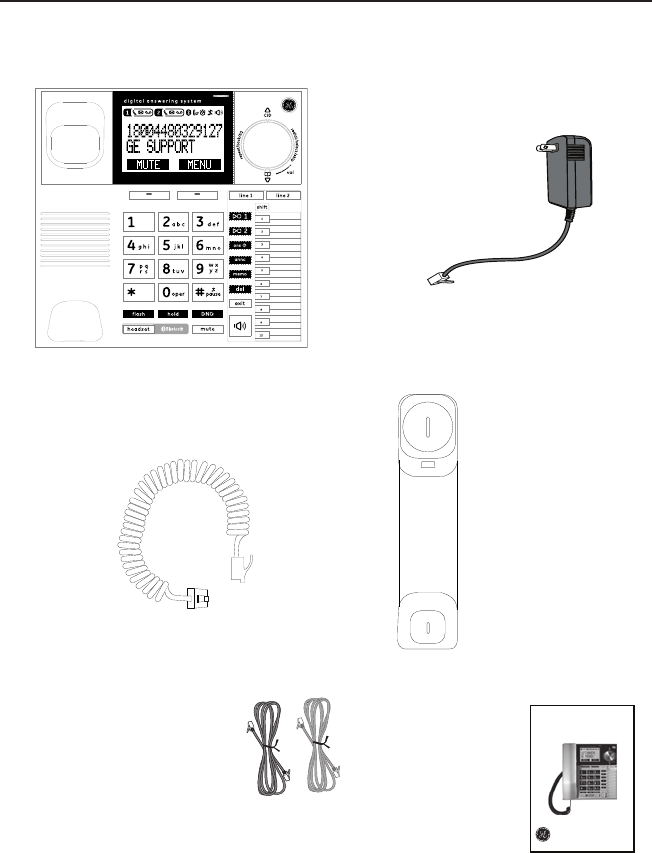
1
Getting started
Parts checklist
Your telephone contains the following items. Save your sales receipt and original
packaging in the event warranty service is necessary.
User’s guide
Corded handset
Handset coiled cord
DECT 6.0 BLUETOOTH CORDED TELEPHONE
Model number:
30385
Gray color telephone line cord for Line 1 + Line 2 (4-pin)
Black color telephone line cord for Line 2 (2-pin)
Telephone base
Power adapter for
telephone base
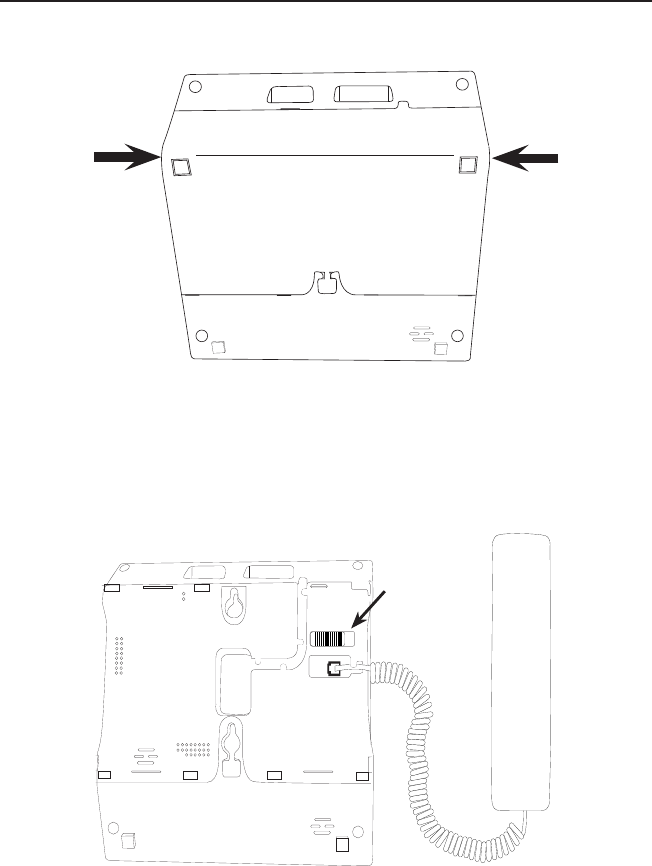
Getting started
2
Installing on a desk
1. Remove the base bracket by lifting it up from both sides of the bracket as shown in
Figure 1 below.
Figure 1
2. Plug one end of the coiled handset cord into the jack at the bottom of the
telephone base as shown in gure 2. Plug the other end of the coiled cord into the
bottom of the handset making sure that the plug is snapped into place and ush
with the bottom of the handset. Then route the coiled cord through the tabbed slot
as shown.
3. Slide the desk/wall switch to the desk position.
Figure 2
desk wall
Route
the cord
through the
tabbed slot.
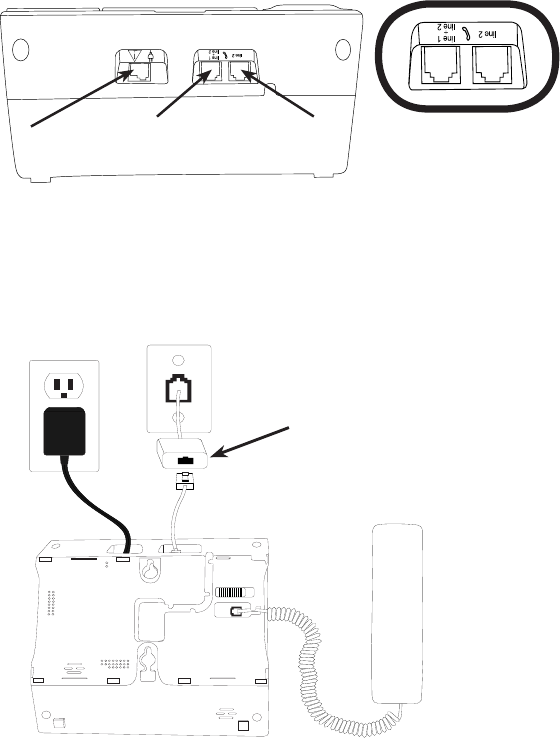
Getting started
3
Figure 4
desk wall
4. Replace the bracket to the telephone base.
5. Plug the smaller end of the power adapter into the power jack at the back of the
telephone base.
6. Plug the larger end of the power adapter into an electrical outlet not controlled by
a wall switch.
Note that there is 1 power jack and 2 phone jacks at the back of the telephone
base as shown in Figure 3.
If both of your telephone lines are located in one wall jack, go to step 7. If your
telephone lines are in two separate jacks, go to step 9.
7. Plug one end of the 4-pin gray-color telephone line cord into the Line 1 + Line 2
jack at the back of the telephone base as shown in Figure 4.
8. Plug the other end of the telephone line into a telephone wall jack.
Power Jack Line 2 phone jackLine 1 + Line 2 phone jack
Figure 3
DSL lter (not
included) is required
if you have DSL
high speed Internet
service.
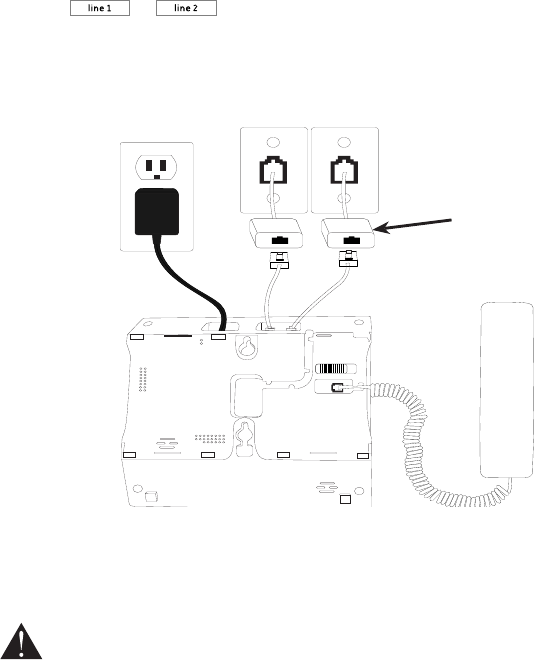
Getting started
4
CAUTION:
1. Use only the power adaptor that came with this unit. Using other power adaptors may damage the unit.
2. To prevent re or electrical shock hazard, do not expose this product to rain or moisture.
If you have separate wall jacks for each line, install the telephone base as
described below.
9. Plug one end of the 4-pin gray-color telephone line cord into the Line 1 + Line 2
jack at the back of the telephone base as shown in Figure 5.
10. Plug the other end of the 4-pin gray-color telephone line cord into the telephone
wall jack you will use as your “line 1”.
11. Plug one end of the 2-pin black-color telephone line cord into the Line 2 jack at the
back of the telephone base.
12. Plug the other end of the 2-pin black-color telephone line cord into the telephone
wall jack you will use as your “line 2”.
13. Press or as desired. The speakerphone is activated automatically.
14. If you hear a dial tone, the installation is complete.
Figure 5
desk wall
DSL lters (not included)
are required if you have
DSL high speed Internet
service.
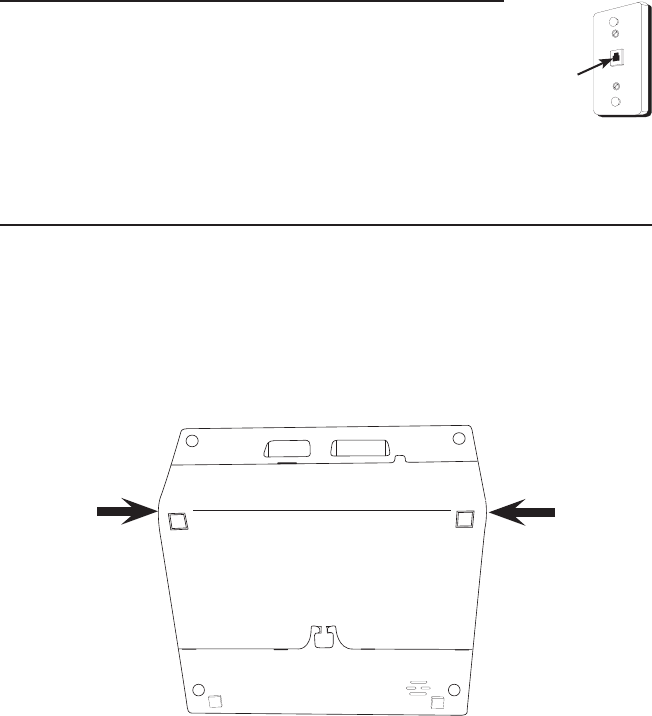
Getting started
5
Wall plate
Modular
telephone
line jack
Wall mount installation
1. Make sure the telephone line cord is unplugged from the modular jack and the
power adapter cord is unplugged from the electrical outlet before installation.
2. Remove the base bracket by lifting it up from both sides of the bracket as shown in
Figure 6.
Figure 6
Telephone jack requirements
To use this phone, you need a RJ11C type modular telephone jack,
which might look like the one pictured here, installed in your home.
If you do not have a modular jack, call your telephone service
provider to nd out how to have one installed.
If you have DSL high speed Internet service, a DSL lter is required
(not included). Contact your DSL service provider for more
information about DSL lter.
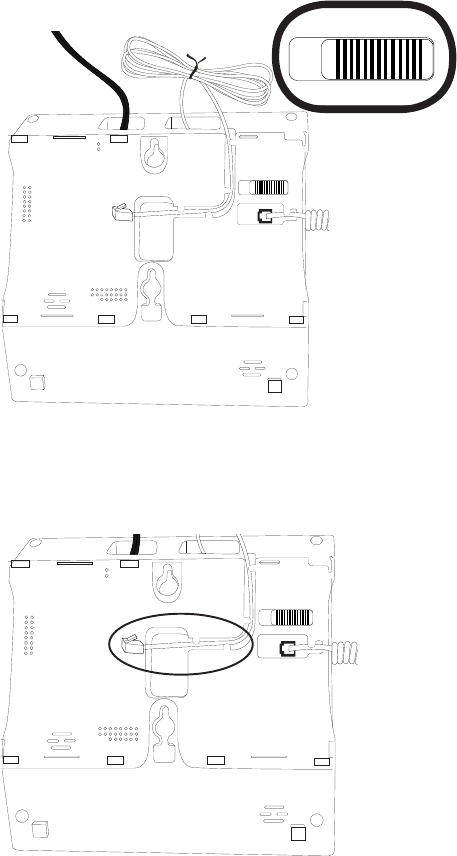
Getting started
6
If both of your telephone lines are located in one wall jack, go to step 4. If your
telephone lines are in two separate jacks, go to step 8.
4. Route the 4-pin telephone line cord from the Line 1 + Line 2 jack through the
channel as shown in Figure 8, leaving about 2 inches from the end of the channel
for plugging into the wall jack.
desk wall
desk wall
Figure 7
3. Slide the wall mounting switch to the wall position as shown in Figure 7. This
prevents the handset from falling out of the telephone base.
desk wall
Figure 8
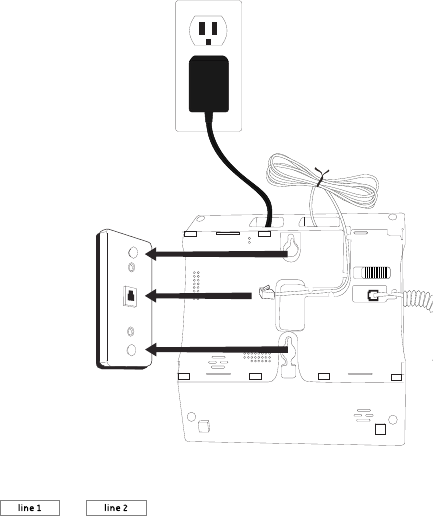
Getting started
7
5. Plug the telephone line cord into the 2-line wall jack on the wall plate as shown
in Figure 9. Align the holes on the telephone with the mounting studs of the wall
plate and slide the telephone base down until it locks securely. Tie the excess cords
neatly with a twist tie. Plug the power adapter into an electrical outlet. Be sure to
avoid using an electrical outlet that is controlled by a wall switch.
desk wall
Figure 9
6. Press or as desired. The speakerphone is activated automatically.
7. If you hear a dial tone, the installation is complete.
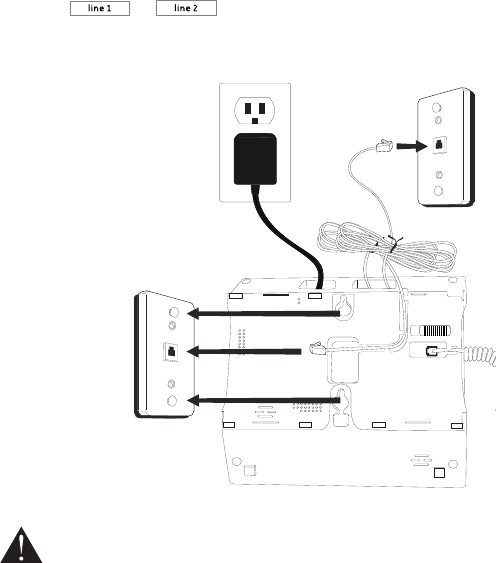
Getting started
8
If you have separate wall jacks for each line, mount the telephone base on the wall
as described below.
8. Route the 4-pin gray-color telephone line cord from the Line 1 + Line 2 jack
through the channel as shown in Figure 8, leaving about 2 inches from the end of
the channel for plugging into the wall jack.
9. Plug the 4-pin gray-color telephone line cord into the wall jack on the wall plate as
shown in Figure 9. Align the holes on the telephone with the mounting studs of the
wall plate and slide the telephone base down until it locks securely. Plug the power
adapter into an electrical outlet as shown in Figure 10. Be sure to avoid using an
electrical outlet that is controlled by a wall switch.
10. Plug one end of the 2-pin black-color telephone line cord into the Line 2 jack and
the other end into a dierent wall jack as shown in Figure 10.
11. Neatly tie both the excess telephone line cords with a twist tie so it is held on the
top of the base unit.
12. Press or as desired. The speakerphone is activated automatically.
13. If you hear a dial tone, the installation is complete.
CAUTION:
1. Use only the power adaptor that came with this unit. Using other power adaptors may damage the unit.
2. To prevent re or electrical shock hazard, do not expose this product to rain or moisture.
Figure 10
desk wall

Overview
9
Your 30385 telephone system allows you to communicate with built-in Bluetooth
wireless technology.
This product is compatible with many current Bluetooth-enabled headsets and cell
phones. Refer to your headset or cell phone user’s guide for information about using
Bluetooth.
The telephone system allows you to:
• Pair up to 6 Bluetooth devices (cellular phone or bluetooth headset) with the
telephone base.
• Connect a maximum of two devices (cellular phone or bluetooth headset) at a time.
• Connect a Bluetooth headset to make or receive calls on or .
• Download phonebook from celluar phone to the telephone base. Note that it is
NOT possible to make or receive calls on the Cell line by using the telephone base.
• Establish a 3-way conference call between the corded handset, and
.
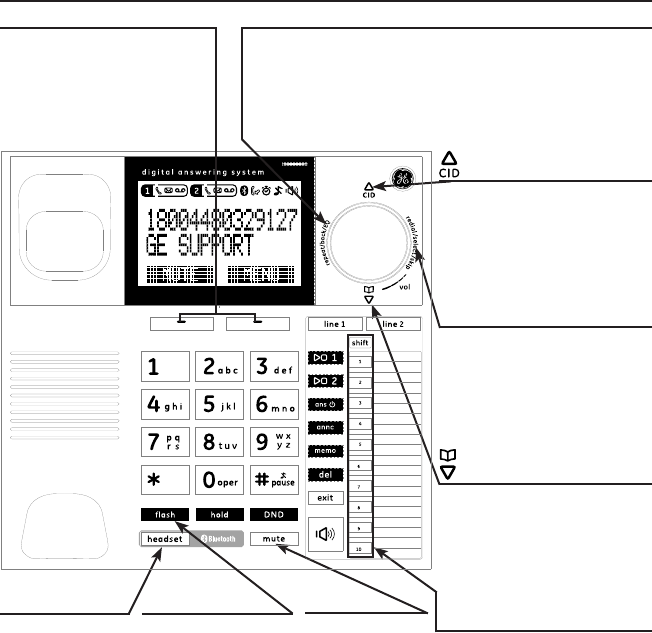
Overview
10
Telephone base layout
• Press to review the
phonebook(s) when the
telephone is in idle mode.
• While in menu, press to
scroll down.
headset
Press to make or
receive call using
a Bluetooth
headset.
ash
During a call,
press to answer a
second incoming
call if you receive
a call waiting
alert (available
only if you have
subscribed to
the call waiting
feature from your
telephone service
provider).
mute
Press to mute a
call, press again
to resume
conversation.
redial/select/skip
• Press to review redial list.
• Press to select in menu.
• Press to skip to the
next message during
playback.
• Press to review the call
log when the telephone is
in idle mode.
• While in menu, press to
scroll up.
Quick dialing buttons
Press to call quick dialing
memory location.
repeat/back/EQ
• Press to repeat current message or press twice to
play previous message during message playback.
• Press to return to previous level when in menu.
• Press to adjust the equalizer when in idle mode or
during a call.
softkey
Press to select menu item
displayed above the key.

Overview
11
Telephone base layout
1 play/stop
Press to play messages or
stop playback on Line 1.
line 1
Press to make or answer call
on Line 1.
line 2
Press to make or answer call
on Line 2.
annc
Press to play, record
or delete outgoing
announcement.
memo
Press to record memo.
speaker
• Press to make or
answer a call using the
speakerphone.
• During a call, press
to switch between
speakerphone and
normal handset use.
exit
Press to exit a setting or
operation and return to idle
mode.
Do not disturb
Press to turn
Do Not Disturb
mode on of o.
hold
Press to put a
call on hold.
• Press and hold to add a dialing pause when
dialing or entering numbers into phonebook.
• Press to switch between upper case and lower
case when entering names into phonebook.
• Press to change the telephone number format
(7 digits, 1+, or 1+ area code) for appropriate
dialing.
del
Press to delete the entered
number or character.
2 play/stop
Press to play messages or
stop playback on Line 2.
Press to turn answering
system on or o.
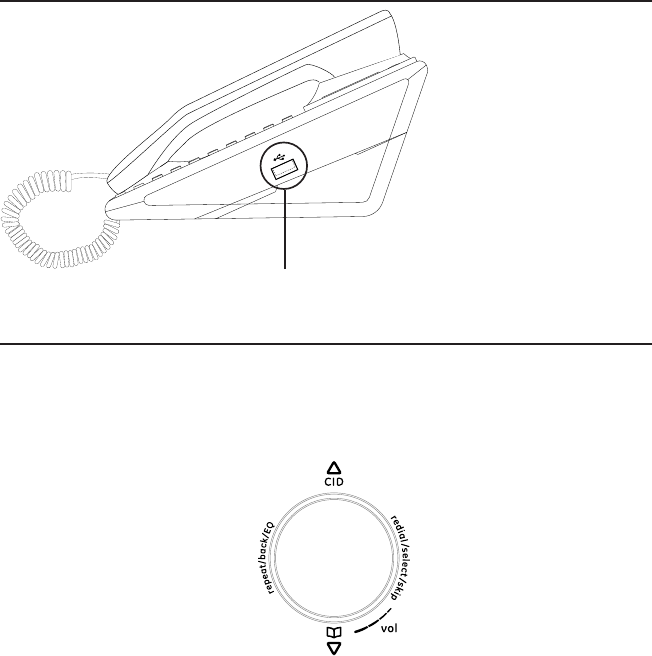
Overview
12
Side view layout
You can charge your
Bluetooth cellular phone
or headset by plugging
the USB cable into the port
on the right side of the
telephone base.
USB charging port
Scroll wheel
The scroll wheel on the telephone base can be used to navigate the menu or perform
telephone operations.
On the telephone base
redial/select/skip
volume up/down
EQ/back/repeat
CID/up
Phonebook/down
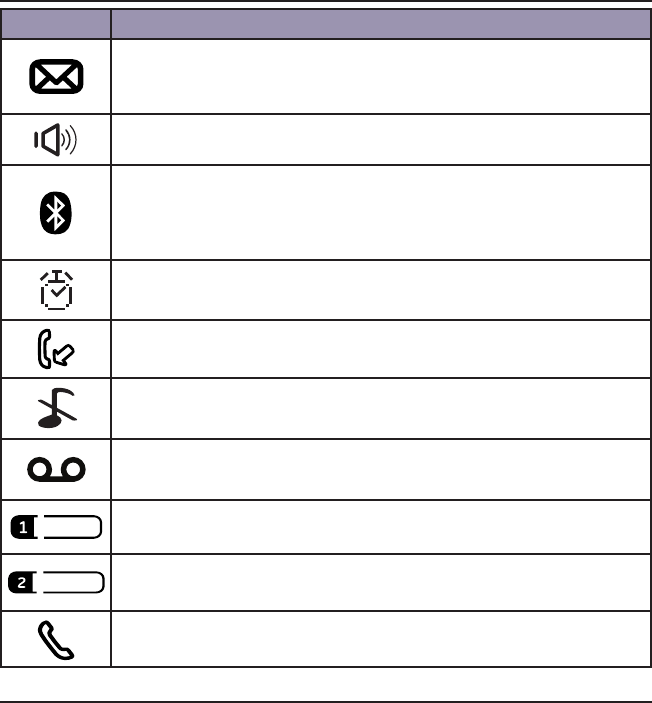
Overview
13
Telephone base screen display icon
Item Meaning
• Displays when there is a new voice mail message.
(Available only if you have subscribed to voice mail service from
your telephone service provider.)
• Displays when speakerphone is in use.
• Displays when a paired device is connected.
• Flashes when a call on the Cell line is on hold
• Flashes when the telephone is pairing or connecting with a
Bluetooth enabled device.
• Displays when the alarm is set.
• Flashes during alarm ringing.
• Displays when there are new unreviewed calls.
• Displays when the ringer is turned o.
• Displays when Do Not Disturb (DND) mode is activated.
• Displays when answering system is on.
• Flashes when there are new messages.
• Line 1 icons will display in this area.
• Line 2 icons will display in this area.
• Displays when the line is in use.
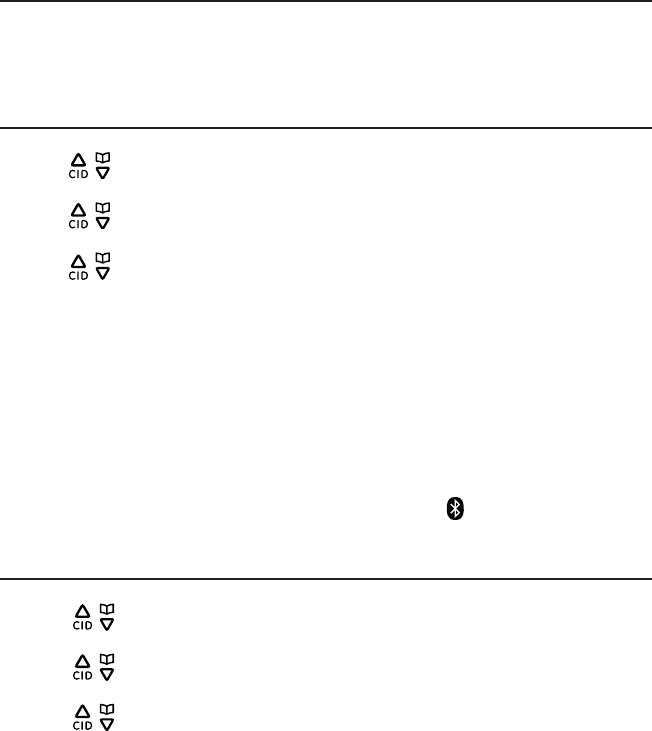
Bluetooth settings
14
To use a Bluetooth enabled cell phone with your telephone system, you must rst pair
and connect the device with the telephone base.
Bluetooth connection operates within 30 feet (10 meters) from the telephone base.
Keep your Bluetooth-enabled devices close to the telephone base before starting the
pairing procedures.
Paired devices
The paired devices list stores all devices paired to the telephone base. Once a device is
paired, you do not need to repeat the pairing procedure unless you remove the device
from the paired device list. The system can store a maximum of 6 devices (cell phone
or headset).
To pair a cell phone
1. With the cell phone near the corded base of the 30385, press the Menu softkey.
2. Press / or use the scroll wheel to select Bluetooth, and then press the Select
softkey.
3. Press / or use the scroll wheel to select My Devices, and then press the Select
softkey.
4. Press / or use the scroll wheel to select Add Cell Phone, and then press the
Select softkey.
5. The screen displays Place the cell phone near the base. Move your Bluetooth cell
phone near the telephone base, then press the Ok softkey.
6. The screen displays Please use your cell phone to search the base, and then
press the Ok softkey.
7. Turn the Bluetooth feature on your cell phone on and then search for the
telephone base.
8. When your cell phone nds the telephone base, select GE30385 on your cell phone
to continue the pairing process.
9. The telephone base displays XX Paired and XX Connected where XX indicates your
cell phone’s name, and the telephone base displays the icon when the pairing is
successful.
To pair a headset
1. Press the Menu softkey.
2. Press / or use the scroll wheel to select Bluetooth, and then press the Select
softkey.
3. Press / or use the scroll wheel to select My Devices, and then press the Select
softkey.
4. Press / or use the scroll wheel to select Add Headset, and then press the
Select softkey.
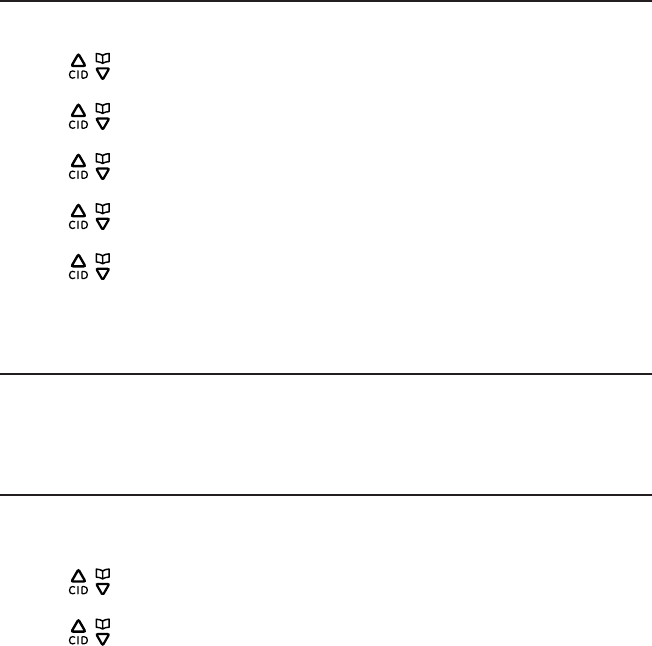
Bluetooth settings
15
5. The screen displays Place the headset near the base. Move your Bluetooth
headset near the telephone base, and then press the OK softkey.
6. The screen displays Please set your headset in discoverable mode. Turn your
Bluetooth headset to discoverable mode, and then press the OK softkey.
7. When the telephone base nds your headset, press the Select softkey.
8. The screen displays XX Paired when the pairing is successful.
9. The telephone base then asks if you want to connect your headset with the
telephone base now. Press the Yes softkey to connect.
When the connection is successfully established, the screen displays XX Connected
where XX indicates the name of your headset.
o remove a paired device
You can remove a paired device from the Paired Devices list.
1. Press the Menu softkey.
2. Press / or use the scroll wheel to scroll to Bluetooth, and then press the Select
softkey.
3. Press / or use the scroll wheel to select My Devices, and then press the Select
softkey.
4. Press / or use the scroll wheel to select Paired Devices, and then press the
Select softkey.
5. Press / or use the scroll wheel to select the desired device, and then press the
Select softkey.
6. Press / or use the scroll wheel to select Remove Paired, and then press the
Select softkey.
7. The screen displays Remove? Press the Yes softkey to conrm.
Active Devices
Only devices on the Active Devices list can establish a Bluetooth connection with the
telephone base. The Active Device list can store a maximum of two devices. Both
devices can be connected to the telephone base, but only one of them can be used at
a time.
To activate a paired device
To allow a paired device to establish a Bluetooth connection to the telephone base, it
must be activated.
1. Press the Menu softkey.
2. Press / or use the scroll wheel to select Bluetooth, and then press the Select
softkey.
3. Press / or use the scroll wheel to select My Devices, and then press the Select
softkey.
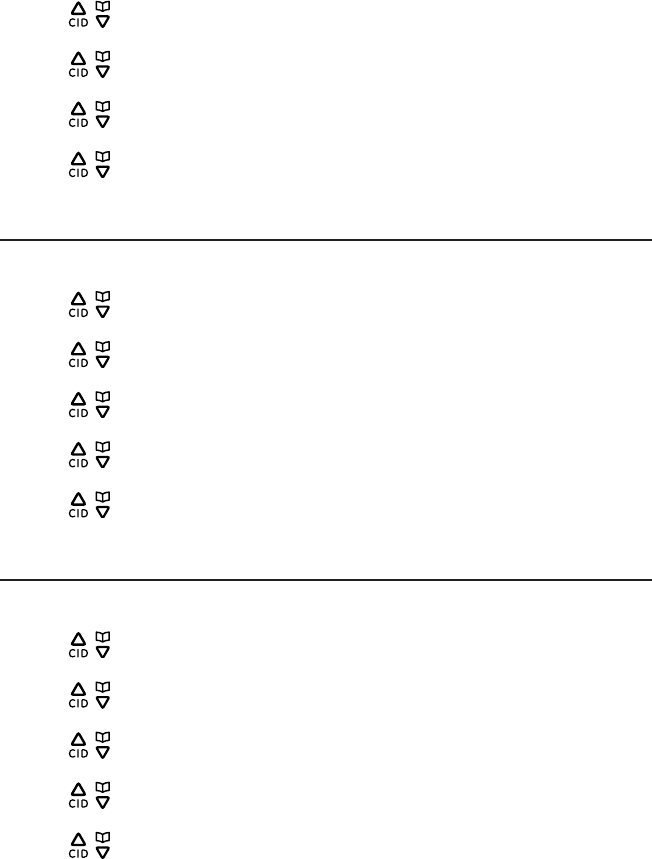
Bluetooth settings
16
4. Press / or use the scroll wheel to select Paired Devices, and then press the
Select softkey.
5. Press / or use the scroll wheel to select the desired device, and then press the
Select softkey.
6. Press / or use the scroll wheel to select Set Active, and then press the Select
softkey.
7. Press / or use the scroll wheel to select an empty location or replace an
existing device, then press the Select softkey to conrm.
To connect/disconnect an active device
You can connect or disconnect a device on the Active Devices list.
1. Press the Menu softkey.
2. Press / or use the scroll wheel to select Bluetooth, and then press the Select
softkey.
3. Press / or use the scroll wheel to select My Devices, and then press the Select
softkey.
4. Press / or use the scroll wheel to select Active Devices, and then press the
Select softkey.
5. Press / or use the scroll wheel to select the desired device, and then press the
Select softkey.
6. Press / or use the scroll wheel to select Connect or Disconnect, and then
press the Select softkey.
To remove an active device
You can remove a device on the Active Devices list.
1. Press the Menu softkey.
2. Press / or use the scroll wheel to scroll to Bluetooth, and then press the Select
softkey.
3. Press / or use the scroll wheel to select My Devices, and then press the Select
softkey.
4. Press / or use the scroll wheel to select Active Devices, and then press the
Select softkey.
5. Press / or use the scroll wheel to select the desired device, and then press the
Select softkey.
6. Press / or use the scroll wheel to select Remove, and then press the Select
softkey to conrm.
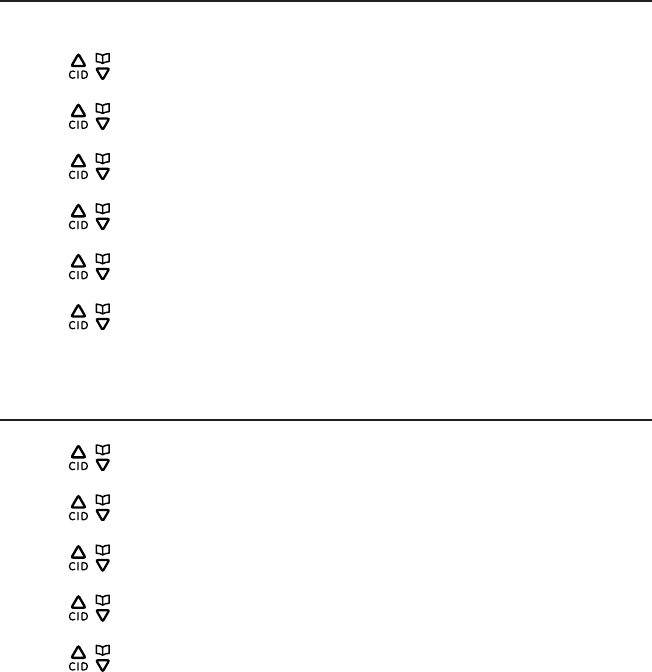
Bluetooth settings
17
To add a device on the active devices list
You can add a paired device to the Active Devices list.
1. Press the Menu softkey.
2. Press / or use the scroll wheel to scroll to Bluetooth, and then press the Select
softkey.
3. Press / or use the scroll wheel to select My Devices, and then press the Select
softkey.
4. Press / or use the scroll wheel to select Active Devices, and then press the
Select softkey.
5. Press / or use the scroll wheel to select an empty location, and then press the
Add softkey.
6. Press / or use the scroll wheel to select the desired paired device, and then
press the Select softkey.
7. Press / or use the scroll wheel to select Set Active, and then press the Select
softkey.
NOTE: If two devices are on the Active Devices List,you will need to remove one before adding another device.
Information about an active device
1. Press the Menu softkey.
2. Press / or use the scroll wheel to scroll to Bluetooth, and then press the Select
softkey.
3. Press / or use the scroll wheel to select My Devices, and then press the Select
softkey.
4. Press / or use the scroll wheel to select Active Devices, and then press the
Select softkey.
5. Press / or use the scroll wheel to select the desired device, and then press the
Select softkey.
6. Press / or use the scroll wheel to select Bluetooth ID, and then press the
Select softkey. The screen displays the information about the device.
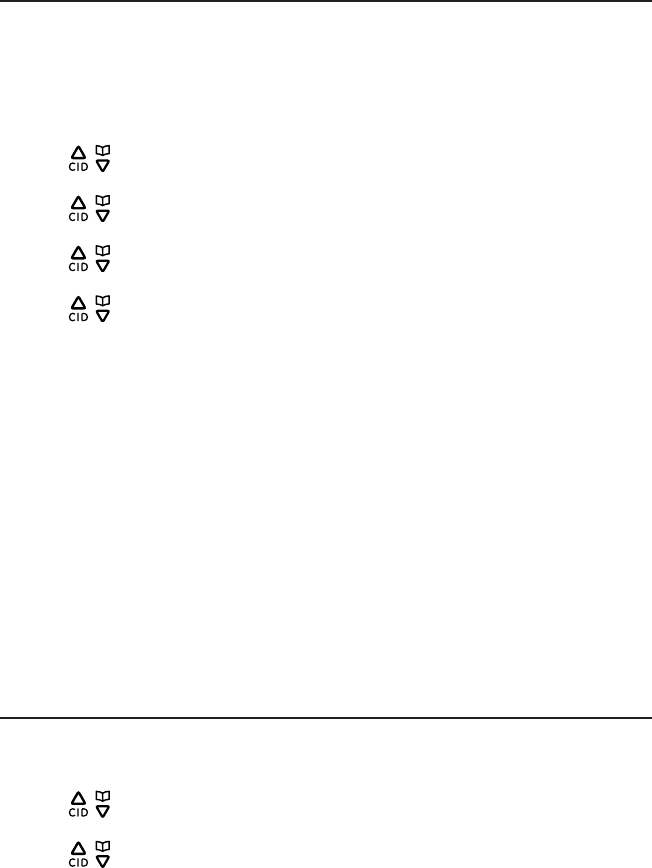
Bluetooth settings
18
Directory Download
You can download up to 4 phonebooks from the paired cell devices to your telephone
system via Bluetooth connection. Each cell phone directory can hold up to 1500
entries with up to 24 digits for each phone number and 16 characters for each name.
Make sure your cell phone is paired and is on the Active Devices list before
downloading the phonebook.
1. Press the Menu softkey.
2. Press / or use the scroll wheel to scroll to Bluetooth, and then press the Select
softkey.
3. Press / or use the scroll wheel to select Dir. Download, and then press the
Select softkey.
4. Press / or use the scroll wheel to select the desired device, and then press the
Select softkey.
5. Press / or use the scroll wheel to select the desired option, then press the
Select softkey.
(Cell Memory - download directory entries from cell phone memory.
SIM Memory - download directory entries from SIM card memory.
Both - download directory entries from both cell phone and SIM card memories.)
If the selected device’s directory has already been downloaded to the
telephone system, the screen displays Dir. Existed Overwrite? press the Yes
softkey to overwrite the existing entries.
6. The number of entries downloaded displays and a beep sounds when the
phonebook download is complete.
NOTES:
1. If the selected device is on the active devices list but is not connected, the screen displays Not Connected.
Refer to the To connect/disconnect an active device section to connect the device to the
telephone base.
2. If the selected device is not on the Active Devices list, the screen displays No Device. Refer to the To add a
device on the active devices list section to add a device rst.
Bluetooth Base name
You can change the name of the base to personalize your system. The default name
is GE30385.
1. Press the Menu softkey.
2. Press / or use the scroll wheel to scroll to Bluetooth, and then press the Select
softkey.
3. Press / or use the scroll wheel to select My Base, and then press the Select
softkey.
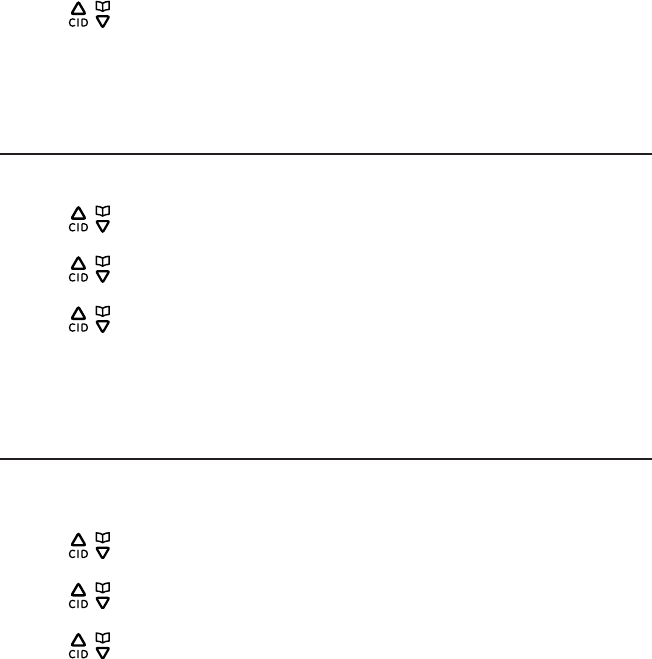
Bluetooth settings
19
4. Press / or use the scroll wheel to select Base Name, and then press the Select
softkey.
5. Edit the base name by using the dial pad keys. Refer to the Characters Table
section for information on how to use the dial pad keys.
6. Press the Ok softkey to conrm.
Base PIN
To change the Base PIN:
1. Press the Menu softkey.
2. Press / or use the scroll wheel to scroll to Bluetooth, and then press the Select
softkey.
3. Press / or use the scroll wheel to select My Base, and then press the Select
softkey.
4. Press / or use the scroll wheel to select Base PIN, and then press the Select
softkey.
5. Press del to delete the current PIN and then enter a new PIN by using the dial pad
keys.
6. Press the Save softkey to conrm.
Auto Connect
When this feature is set to on, the telephone base automatically searches and
connects with your Bluetooth active device when it is within range.
1. Press the Menu softkey.
2. Press / or use the scroll wheel to scroll to Bluetooth, and then press the Select
softkey.
3. Press / or use the scroll wheel to select Auto Connect, and then press the
Select softkey.
4. Press / or use the scroll wheel to select On or O, and then press the Select
softkey.
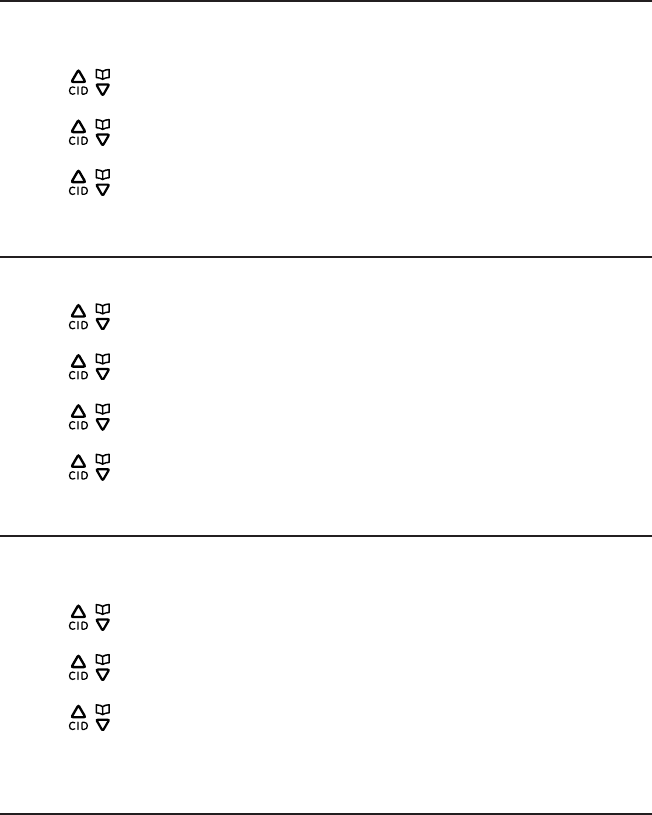
20
Telephone base settings
Display language
You can select ENGLISH, ESPAÑOL or FRANCIS as the display language. The default
setting is ENGLISH.
1. Press the Menu softkey when the handset is in idle mode.
2. Press / or use the scroll wheel to select Settings and then press the Select
softkey.
3. Press / or use the scroll wheel to select Language and then press the Select
softkey.
4. Press / or use the scroll wheel to select the desired language and then press
the Select softkey to conrm.
Ring tones
You can select from 10 ringer melodies for the telephone base.
1. Press the Menu softkey when the handset is in idle mode.
2. Press / or use the scroll wheel to select Settings and then press the Select
softkey.
3. Press / or use the scroll wheel to select Ring Tones and then press the Select
softkey.
4. Press / or use the scroll wheel to select Line 1 or Line 2 and then press the
Select softkey.
5. Press / or use the scroll wheel to select the desired ring tone and then press
the Select softkey to conrm.
Ring volume
You can set the telephone base ringer volume from level 1 to level 5 or turn the ringer
o.
1. Press the Menu softkey when the handset is in idle mode.
2. Press / or use the scroll wheel to select Settings and then press the Select
softkey.
3. Press / or use the scroll wheel to select Ring Volume and then press the Select
softkey.
4. Press / or use the scroll wheel to select the desired volume level and then
press the Select softkey to conrm. You can also adjust the ring volume when the
base is in the idle mode by using the scroll wheel.
Key beeps
The telephone base can be programmed to emit a tone with each key press. You can
choose to turn this feature on or o. The default setting is ON.
To change the key tone setting:
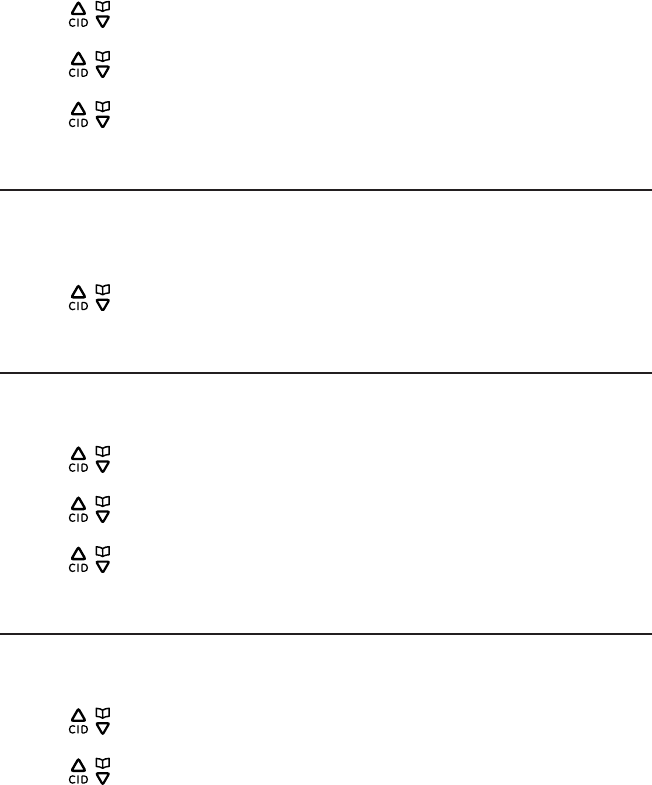
Telephone base settings
21
1. Press the Menu softkey when the handset is in idle mode.
2. Press / or use the scroll wheel to select Settings and then press the Select
softkey.
3. Press / or use the scroll wheel to select Key Beeps and then press the Select
softkey.
4. Press / or use the scroll wheel to select On or O and then press the Select
softkey to conrm.
Equalizer
This feature allows you to change the balance of the audio of the handset to best suit
your hearing.
1. Press repeat/back/EQ on the left of the scroll wheel when the telephone base is in
idle mode.
2. Press / or use the scroll wheel to select Natural, Bass or Treble and then press
the Select softkey to conrm.
Priority Line
Priority line setting determines the default line the telephone uses when making an
outgoing call. You can select either Line 1 or Line 2 line.
1. Press the Menu softkey when the handset is in idle mode.
2. Press / or use the scroll wheel to select Adv. Settings and then press the
Select softkey.
3. Press / or use the scroll wheel to select Priority Line and then press the Select
softkey.
4. Press / or use the scroll wheel to select Line 1 or Line 2 and then press the
Select softkey to conrm.
Local area code
If you program your area code, the caller ID history displays only seven digits of the
telephone numbers from your area code.
1. Press the Menu softkey when the handset is in idle mode.
2. Press / or use the scroll wheel to select Adv. Settings and then press the
Select softkey.
3. Press / or use the scroll wheel to select Local Area Code and then press the
Select softkey.
4. Enter a 3-digit area code and then press the Save softkey to conrm.
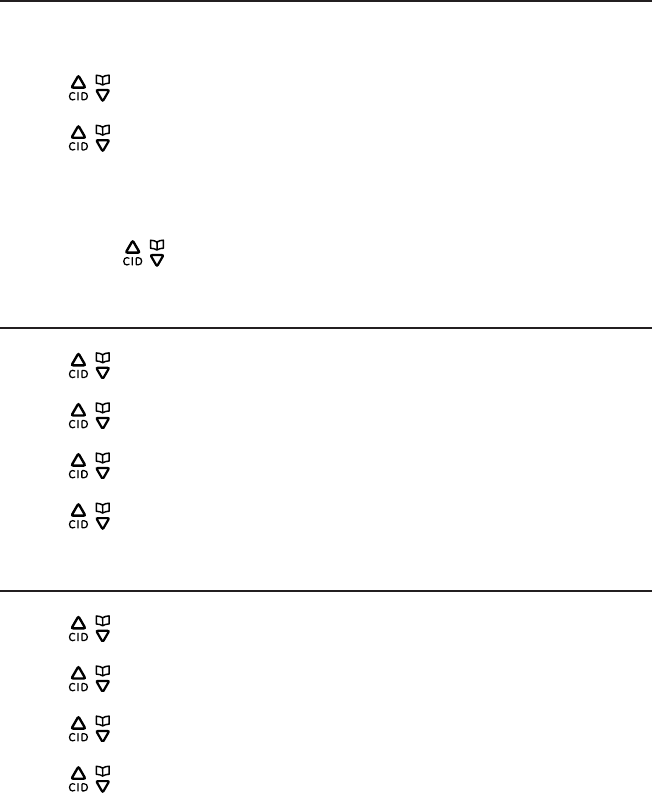
Telephone base settings
22
Date and time
In order for your answering system to accurately mark your messages you must set
the date and time.
1. Press the Menu softkey when the handset is in idle mode.
2. Press / or use the scroll wheel to select Clock & Alarm and then press the
Select softkey.
3. Press / or use the scroll wheel to select Set Date/Time and then press the
Select softkey.
4. Enter the current month, day and year. For example, May 16, 2010 should be
entered as [0], [5], [1], [6], [1], [0], and then press the Next softkey to conrm.
5. Enter the current hour and minute. For example, 9:30 should be entered as [0], [9],
[3], [0]. Press / or use the scroll wheel to select AM or PM.
6. Press the Save softkey to conrm.
Date Format
1. Press the Menu softkey when the handset is in idle mode.
2. Press / or use the scroll wheel to select Clock & Alarm and then press the
Select softkey.
3. Press / or use the scroll wheel to select Set Format and then press the Select
softkey.
4. Press / or use the scroll wheel to select Date Format and then press the Select
softkey.
5. Press / or use the scroll wheel to select MM/DD/YYYY or YYYY/DD/MM, and
then press the Select softkey to conrm.
Time Format
1. Press the Menu softkey when the handset is in idle mode.
2. Press / or use the scroll wheel to select Clock & Alarm and then press the
Select softkey.
3. Press / or use the scroll wheel to select Set Format and then press the Select
softkey.
4. Press / or use the scroll wheel to select Time Format and then press the
Select softkey.
5. Press / or use the scroll wheel to select 12 Hours or 24 Hours, and then press
the Select softkey to conrm.
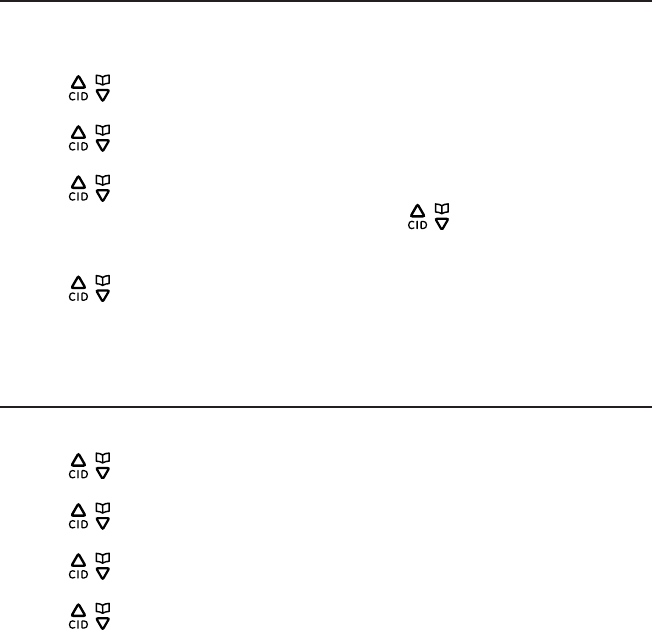
Telephone base settings
23
Alarm
The alarm can be programmed to sound once or daily for one minute. The alarm
setting is independent of each handset.
1. Press the Menu softkey when the handset is in idle mode.
2. Press / or use the scroll wheel to select Clock & Alarm and then press the
Select softkey.
3. Press / or use the scroll wheel to select Set Alarm and then press the Select
softkey.
4. Press / or use the scroll wheel to select On, and then press the Select softkey.
5. Enter the desired hour and minute, and then press / or use the scroll wheel to
select AM or PM.
6. Press the Ok softkey.
7. Press / or use the scroll wheel to select Once or Daily.
(Once: The alarm sounds once at the set time.
Daily: The alarm sounds daily at the set time.)
8. Press the Select softkey to conrm.
Alarm tone
You can select from 10 ringers for the alarm.
1. Press the Menu softkey when the handset is in idle mode.
2. Press / or use the scroll wheel to select Clock & Alarm and then press the
Select softkey.
3. Press / or use the scroll wheel to select Set Alarm and then press the Select
softkey.
4. Press / or use the scroll wheel to select Alarm Tone and then press the Select
softkey.
5. Press / or use the scroll wheel to select the desired ringer and then press the
Select softkey to conrm.
6. You can select Stop or Snooze when the alarm sounds. The snooze will activate the
alarm sound again in 5 minutes.
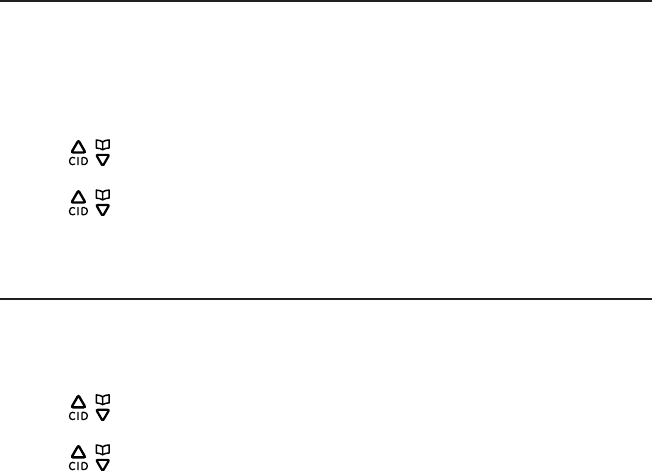
Telephone base settings
24
Clear voicemail indicator
You can reset the VMWI (voice message waiting indicator) when the phone indicates
new messages waiting but there are none (for example, if you have previously
accessed voice mail from a dierent telephone line while away from home). When
new voice mails do exist, your telephone service provider will continue to send the
signal to activate the feature.
1. Press the Menu softkey when the handset is in idle mode.
2. Press / or use the scroll wheel to select Adv. Settings and then press the
Select softkey.
3. Press / or use the scroll wheel to select Clear VoiceMail and then press the
Select softkey.
4. Press the Yes softkey to conrm.
Reset setting
This feature allows you to restore all system settings, except the answering system
messages and phonebook, to default settings. This feature could be useful, if you have
forgotten the security code to access the answering system remotely.
1. Press the Menu softkey when the handset is in idle mode.
2. Press / or use the scroll wheel to select Adv. Settings and then press the
Select softkey.
3. Press / or use the scroll wheel to select Reset setting and then press the
Select softkey.
4. Press the Yes softkey to conrm.
NOTE: All settings under the Ans. Sys Setup, Direct Memories, Clock & Alarm, Settings, Adv. Settings and
Bluetooth menus will be restored to default settings, the redial list and call log will also be cleared.
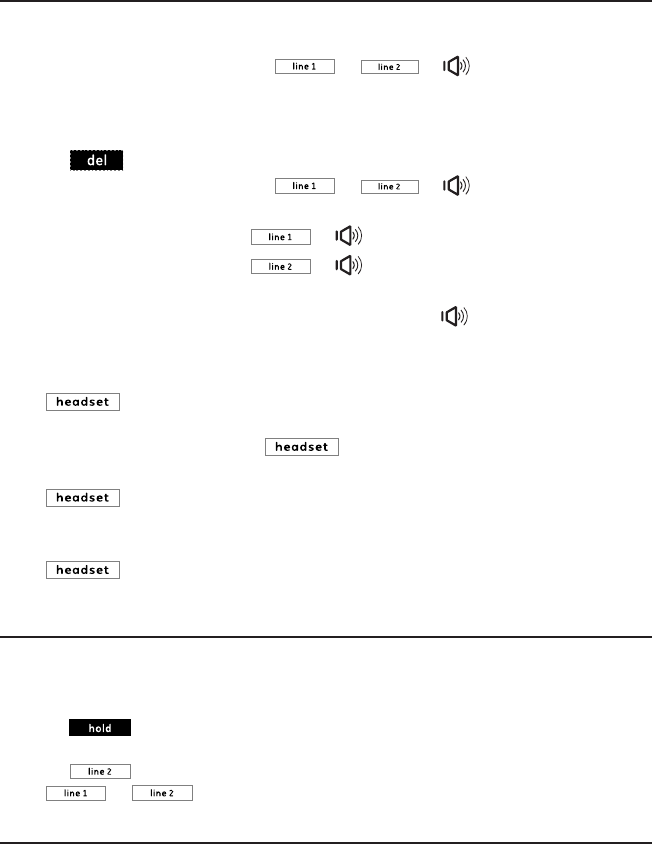
25
Telephone operation
To make, answer or end a call
Using the telephone base:
To make a call
1. Lift the corded handset, or press or or .
2. Dial the phone number.
To predial a call
1. Dial the phone number using the dial pad keys. If you make an error when dialing,
press to erase the digit entered.
2. Lift the corded handset, or press or or to call.
To answer a call
Lift the corded handset, or press or to answer an incoming Line 1 call.
Lift the corded handset, or press or to answer an incoming Line 2 call.
To end a call
Return the corded handset to the telephone base or press .
Using a Bluetooth headset:
To make a call
Press on the telephone base, then dial the phone number.
-OR-
Dial the phone number, then press on the telephone base to call.
To answer a call
Press on the telephone base or press the call button on your headset to
answer an incoming call.
To end a call
Press on the telephone base or press the call button on your headset to end
a call.
To make a Line 2 call while on Line 1 call
When you are on a Line 1 call, you can initiate a Line 2 call without disconnecting the
Line 1 call.
Using the telephone base:
1. Press on the telephone base when on a Line 1 call.
2. Dial the phone number using the dial pad keys.
3. Press to call from the Line 2 line.
Press or to switch between the Line 1 call and Line 2 call.
To make a Line 1 call while on Line 2 Call
When you are on a Line 2 call, you can initiate a Line 1 call without disconnecting the
Line 2 call.

Telephone operation
26
Using the telephone base:
1. Press on the telephone base when on a Line 2 call.
2. Dial the phone number using the dial pad keys.
3. Press to call from the Line 1 line.
Press or to switch between the Line 1 call and Line 2 call.
Call Waiting
If you subscribe to call waiting service from your telephone service provider, a call
waiting alert tone sounds when there is a second incoming call. If you subscribe to
both caller ID and call waiting with caller ID services, the second caller’s information is
displayed after you hear the call waiting alert tone.
Using the telephone base:
• Press to answer the second incoming call.
• Press to switch between calls.
3-way conference call
When you have calls on both Line 1 line and Line 2 line, you can establish a 3-way
conference.
1. With calls on both lines, press the Options softkey.
2. Press / or use the scroll wheel to select Conference, then press the Select
softkey. A 3-way conference call is established.
Muting a call
The mute function allows you to turn o the microphone while on a call. You can hear
the other party but the other party cannot hear you.
Using the telephone base:
1. Press during a call. The telephone base screen displays Mute.
2. Press again to resume conversation. The telephone base screen displays
Talk.
Speakerphone
Anytime during a call, press on the telephone base to switch between
speakerphone and normal handset use.
Volume control
You can adjust the volume of the handset or speakerphone anytime during a call.
• Use the scroll wheel on the telephone base to increase or decrease the volume.
NOTE: Only the listening volume can be adjusted.
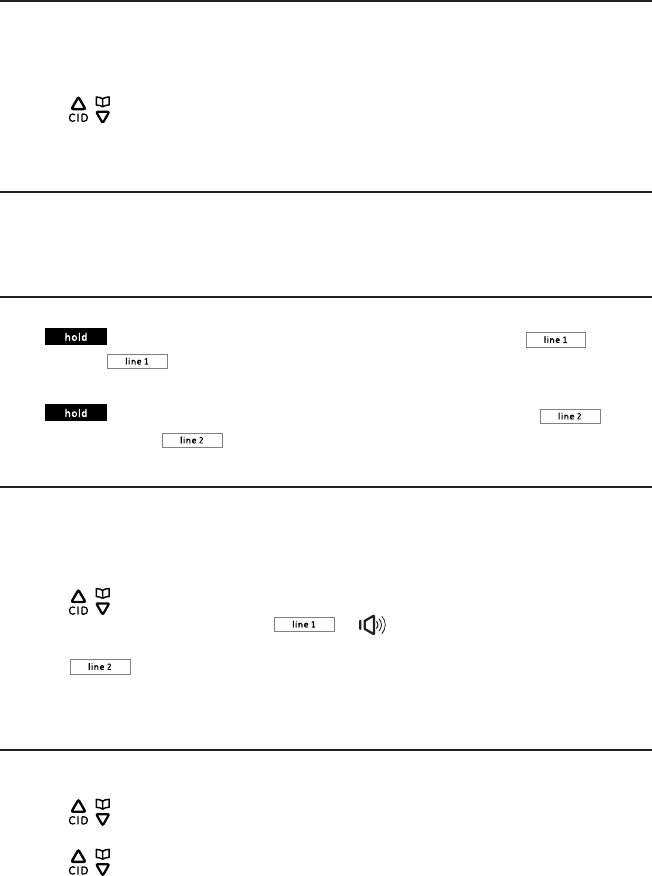
Telephone operation
27
Equalizer
This feature allows you to change the tone of the audio of the handset to best suit
your hearing. You can select Natural, Bass or Treble.
Using the telephone base:
1. During a call, press repeat/back/EQ on the left of the scroll wheel.
2. Press / or use the scroll wheel to select Natural, Bass or Treble.
3. Press the Select softkey to conrm.
Silencing the ringer
You can temporarily silence the ringer for an incoming call on a telephone base
without disconnecting the call.
• Press the Silence softkey, or use the scroll wheel to scroll the volume level to silent.
To put a call on hold
To put a Line 1 call on hold:
Press on the telephone base to put a Line 1 call on hold. The button
ashes. Press on the telephone base to resume the call.
To put a Line 2 call on hold:
Press on a the telephone base to put a Line 2 call on hold. The
button ashes. Press on the telephone base to resume the call.
To make a call using the redial memory
The last ten telephone numbers previously dialed are stored in the redial list (up to 24
digits each).
Using the telephone base:
1. Press redial/select/skip on the right of the scroll wheel when in idle mode.
2. Press / or use the scroll wheel to scroll to the desired entry.
3. Lift the corded handset, or press or to call from Line 1 line.
-OR-
Press to call from Line 2 line.
4. The number is dialed automatically.
To save a number from the redial list to the phonebook
Using the telephone base:
1. Press redial/select/skip located on the blue ring surrounding the scroll wheel.
2. Press / or use the scroll wheel to select the desired entry, then press the
Options softkey.
3. Press / or use the scroll wheel to select Save Number, then press the Select
softkey.
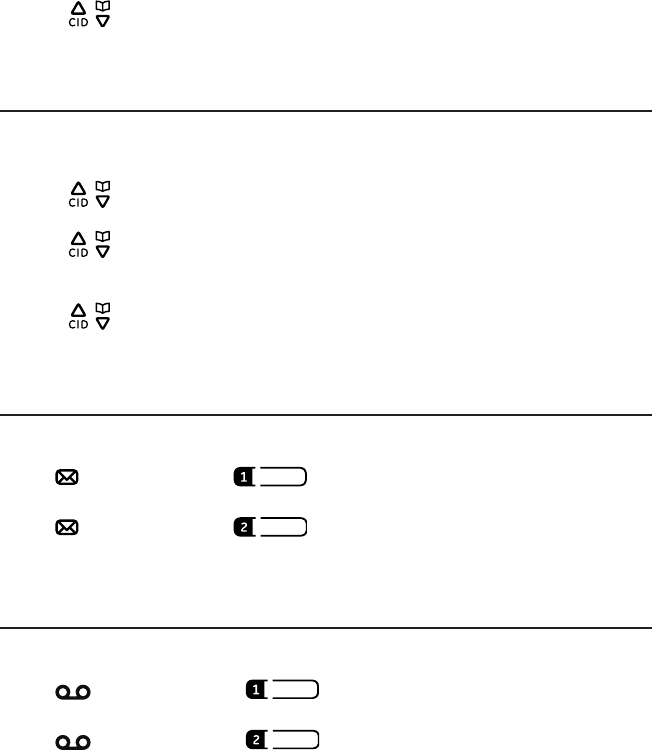
Telephone operation
28
4. Enter the name using the dial pad keys, then press the Next softkey.
5. Edit the number using the dial pad keys if necessary, then press the Next softkey.
6. Press / or use the scroll wheel to select the desired category (Home, Cell,
Oce, Other) of the number.
7. Press Save softkey to conrm.
To delete a number from the redial list
Using the telephone base:
1. Press redial/select/skip locaed on the blue ring surrounding the scroll wheel when
in idle mode.
2. Press / or use the scroll wheel to select the desired entry, then press the
Options softkey.
3. Press / or use the scroll wheel to select Delete, then press the Select softkey to
delete the selected entry.
-OR-
Press / or use the scroll wheel to select Delete All, then press the Select
softkey to delete all entries.
4. Press the Yes softkey to conrm.
Voice message indicator
The telephone base displays voice message indicators for Line 1 and Line 2
separately.
• The icon appears inside denotes that Line 1 has received a new voice
message from your service provider.
• The icon appears inside denotes that Line 2 has received a new voice
message from your service provider.
IMPORTANT: Voice mail service is dierent from the answering system. In order to use the voice mail service,
you must subscribe to it from your telephone service provider.
Answering system message indicator
The telephone base displays answering system message indicators for Line 1 and
Line 2 separately.
• The icon appears inside denotes that Line 1 has received a new
answering system message.
• The icon appears inside denotes that Line 2 has received new
answering system message.

Telephone operation
29
Line-in-use indicator
Line 1 and Line 2 each has its own line-in-user indicator.
• The icon appears inside denotes that Line 1 is in active use.
• The icon appears inside denotes that Line 2 is in active use.
NOTE: The line-in-use indicator is dierent from the new calls indicator .
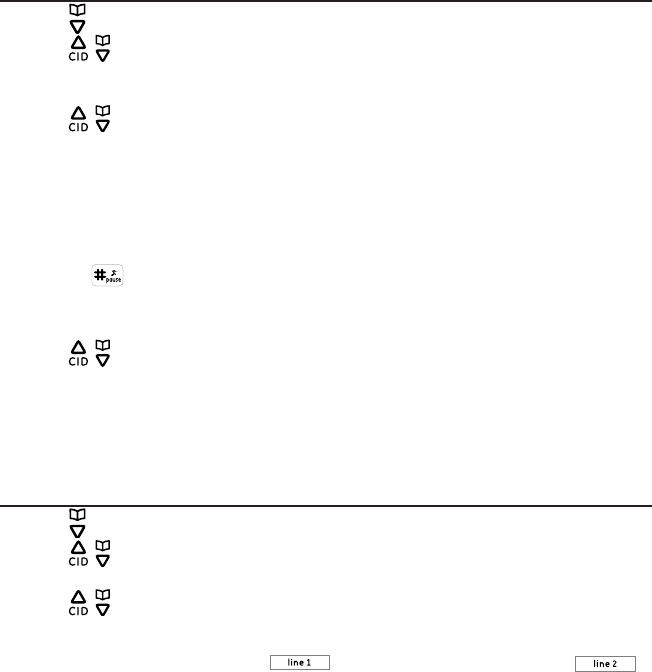
30
Phonebook
The telephone system has a Local Phonebook that can store up to 100 entries. The
phone number in each entry can be up to 24 digits long; the contact names can be up
to 15 characters long. The telephone system can also download and store up to 4 Cell
Phonebooks with each phonebook storing up to 1500 entries.
Add a local phonebook record
1. Press when in idle mode.
2. Press / or use the scroll wheel to select the Local Phonebook, then press the
Select softkey.
3. Press the Options softkey.
4. Press / or use the scroll wheel to select Add Entries, then press the Select
softkey.
5. Enter the name (max. 15 characters). Press the key to the corresponding character
to display the correct letter. See the character table on page 33 for more
information.
6. Press the Next softkey.
7. Enter the number (max. 24 digits). If you need a pause between digits, press and
hold the until a P appears in the display. This will insert a 3-second pause in
the dialing sequence.
8. Press the Next softkey.
9. Press / or use the scroll wheel to select the desired category (Home, Cell,
Oce, Other) of the number.
10. Press the Save softkey to conrm.
IMPORTANT: You can only add phonebook entries to the Local Phonebook. You cannot add any new entries to
the Cell Phonebooks.
To view/call a phonebook entry
1. Press when in idle mode.
2. Press / or use the scroll wheel to select the desired phonebook, then press the
Select softkey.
3. Press / or use the scroll wheel to scroll through the phonebook to select the
desired entry.
4. Lift the corded handset or press to call from Line 1 line, or press
to call from Line 2 line.
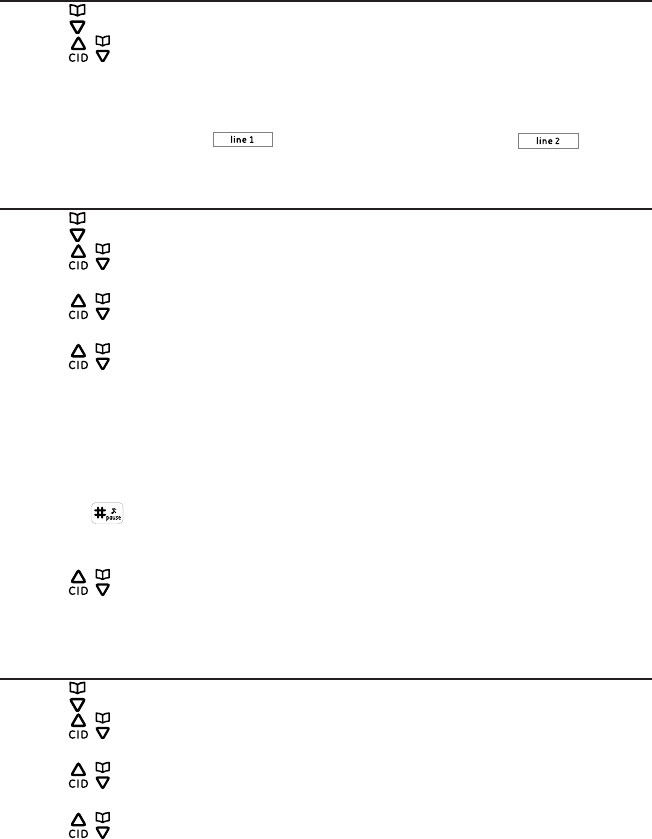
Phonebook
31
To search a phonebook entry alphabetically
1. Press when in idle mode.
2. Press / or use the scroll wheel to select the desired phonebook, then press the
Select softkey.
3. Use the dial pad key (0-9) to enter up to the rst three letters of the entry you are
looking for. The closest match will appear.
4. Lift the handset or press to call from Line 1 line, or press to call
from Line 2 line.
Edit a phonebook entry
1. Press when in idle mode.
2. Press / or use the scroll wheel to select the desired phonebook, then press the
Select softkey.
3. Press / or use the scroll wheel to select the desired entry, then press the
Options softkey.
4. Press / or use the scroll wheel to select Edit Entries, then press the Select
softkey.
5. Edit the name (max. 15 characters). Press the key to the corresponding character
to display the correct letter. See the character table on page 33 for more
information.
6. Press the Next softkey.
7. Edit the number (max. 24 digits). If you need a pause between digits, press and
hold the until a P appears in the display. This will insert a 3-second pause in
the dialing sequence.
8. Press the Next softkey.
9. Press / or use the scroll wheel to select the desired category (Home, Cell,
Oce, Other) of the number.
10. Press the Save softkey to conrm.
Delete a phonebook entry
1. Press when in idle mode.
2. Press / or use the scroll wheel to select the desired phonebook, then press the
Select softkey.
3. Press / or use the scroll wheel to select the desired entry, then press the
Options softkey.
4. Press / or use the scroll wheel to select Delete An Entry, then press the Select
softkey.
5. Press the Yes softkey to conrm.
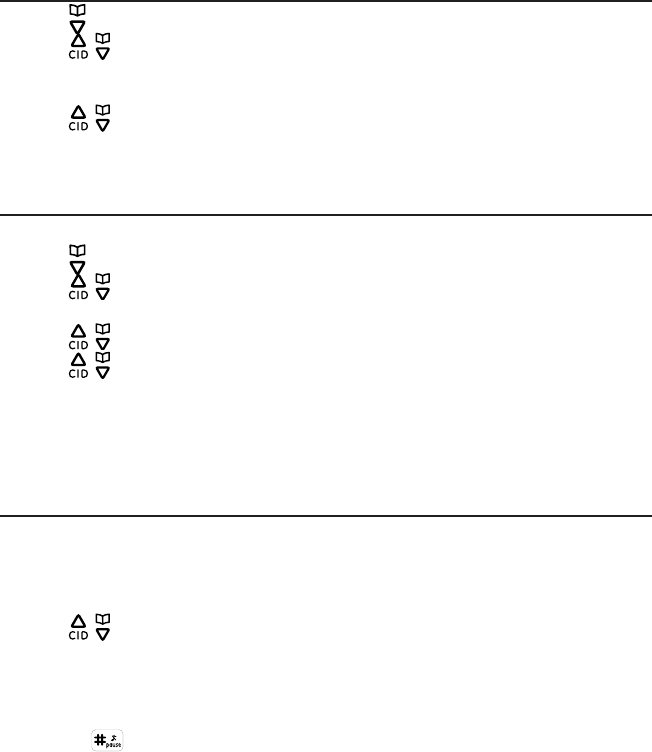
Phonebook
32
Delete all phonebook entries
1. Press when in idle mode.
2. Press / or use the scroll wheel to select the desired phonebook, then press the
Select softkey.
3. Press the Options softkey.
4. Press / or use the scroll wheel to select Delete All, then press the Select
softkey.
5. Press the Yes softkey to conrm.
Phonebook capacity
This feature allows you to check the remaining capacity of the phonebook.
1. Press when in idle mode.
2. Press / or use the scroll wheel to select the desired phonebook, then press the
Select softkey.
3. Press / or use the scroll wheel to select entry, then press the Options softkey.
4. Press / or use the scroll wheel to select PB Capacity, then press the Select
softkey. The screen then displays X/Y, where X indicates the number of entries
stored while Y indicates the capacity of the selected phonebook.
For example, 241/1500 means that there are 241 entries in a phonebook, which
has a maximum capacity of 1500 entries.
Direct memory
You can program 20 phone numbers into the memory location buttons 1-10 and
shift 1-10 in the telephone base for quick dialing.
To program a memory location:
1. Press the Menu softkey when the telephone base is in idle mode.
2. Press / or use the scroll wheel to select Direct Memory, then press the Select
softkey.
3. Press buttons 1-10 for locations 1-10, or press button shift followed by 1-10 for
locations 11-20.
4. Enter the number (max. 24 digits). If you need a pause between digits, press and
hold the until a P appears in the display. This will insert a 3-second pause in
the dialing sequence.
5. Press the Save softkey to conrm.
To dial from a memory location:
Press the desired memory location button on the telephone base, the number will be
dialed automatically using the speakerphone.
-OR-
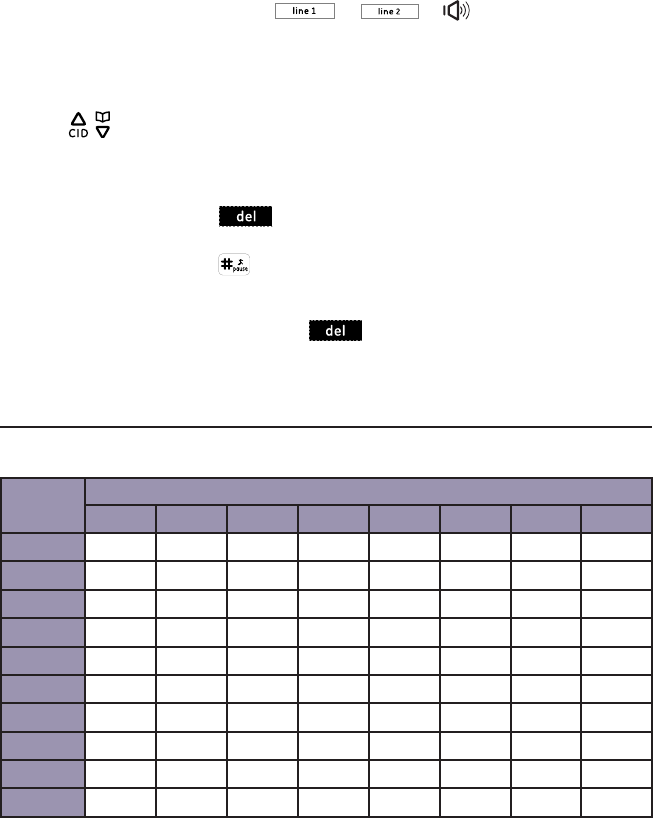
Phonebook
33
1. Lift the corded handset, or press or or .
2. Press the desired memory location button on the telephone base.
To edit/delete a memory location number:
1. Press the Menu softkey when the telephone base is in idle mode.
2. Press / or use the scroll wheel to select Direct Memory, then press the Select
softkey.
3. Press the desired memory location button (1-10 for locations 1-10, or shift
following by 1-10 for locations 11-20).
4. To edit the number, press to delete the existing numbers. Then use the dial
pad keys to enter the new number (max. 24 digits). If you need a pause between
digits, press and hold the until a P appears in the display. This will insert a
3-second pause in the dialing sequence.
-OR-
To delete the number, press and hold until all numbers erased on the
screen.
5. Press the Save softkey to conrm.
Character table
Use the dial pad and the chart below to enter a name (up to 15 characters). Each
press of a particular key displays the character in the following order:
Dial pad
key
Character by number of key presses
12345678
[1] space 1 # ‘ , - . &
[2] Aa Bb Cc 2
[3] Dd Ee Ff 3
[4] Gg Hh Ii 4
[5] Jj Kk Ll 5
[6] Mm Nn Oo 6
[7] Pp Qq Rr S 7
[8] Tt Uu Vv 8
[9] Ww Xx Yy Zz 9
[0] 0
NOTE: Press # to alternate between upper and lower case. Press * for special characters, *, ?, !, /, (, ), @.
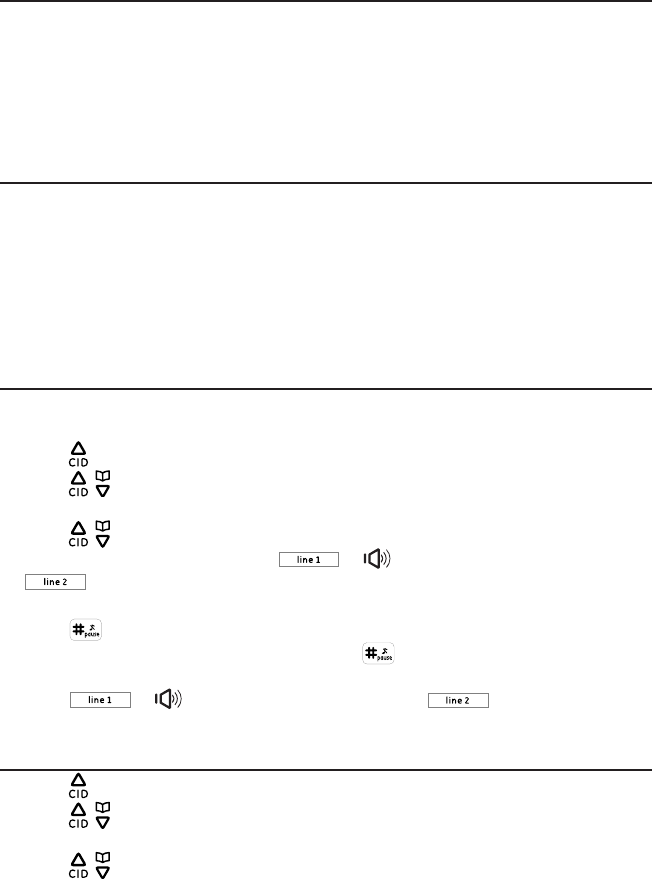
34
Caller ID
Using Caller ID service
IMPORTANT: You must subscribe to Caller-ID services from your telephone service
provider(s) to receive Caller ID information.
Caller ID records from Line 1 line and Line 2 line are stored separately and in the order
that they are received.
Your telephone stores stores caller ID memory for the 100 most recent calls. When the
101st call is received, the oldest Caller ID record (rst call) is automatically deleted.
Phonebook Caller-ID matching
If the last seven digits of an incoming telephone number match a telephone number
in your phonebook, the name from this entry will display on the screen.
For example, if Michael Jones calls, and his number is saved in the phonebook under
the name MIKE, the screen displays the name MIKE.
NOTE: The number you see on your caller ID is in the format sent by the telephone service provider. It usually
delivers 10-digit telephone numbers (area code plus telephone number). If the last seven digits of the incoming
telephone number do not match with a number in your phonebook, the name appears as it is delivered by the
telephone service provider.
Review/call from the call log
As calls are received and stored, the display is updated to let you know new calls have
been received. To scroll through the caller ID records:
1. Press when the handset is in idle mode.
2. Press / or use the scroll wheel to select Line 1 or Line 2, then press the Select
softkey.
3. Press / or use the scroll wheel to scroll through the phonebook. When the
desired record is displayed, press or to call from Line 1 line, or press
to call from Line 2 line.
-OR-
Press repeatedly until the phone number is shown in the desired format (for
example, when 555-5555 is displayed, press to change the format of the
phone number to 555-555-5555, 1-555-555-5555, and back to 555-5555), then
press or to call from Line 1 line, or press to call from Line 2
line.
Save a number to the Local Phonebook
1. Press when the handset is in idle mode.
2. Press / or use the scroll wheel to select Line 2 or Line 2, then press the Select
softkey.
3. Press / or use the scroll wheel to select the desired entry, then press the
Options softkey.
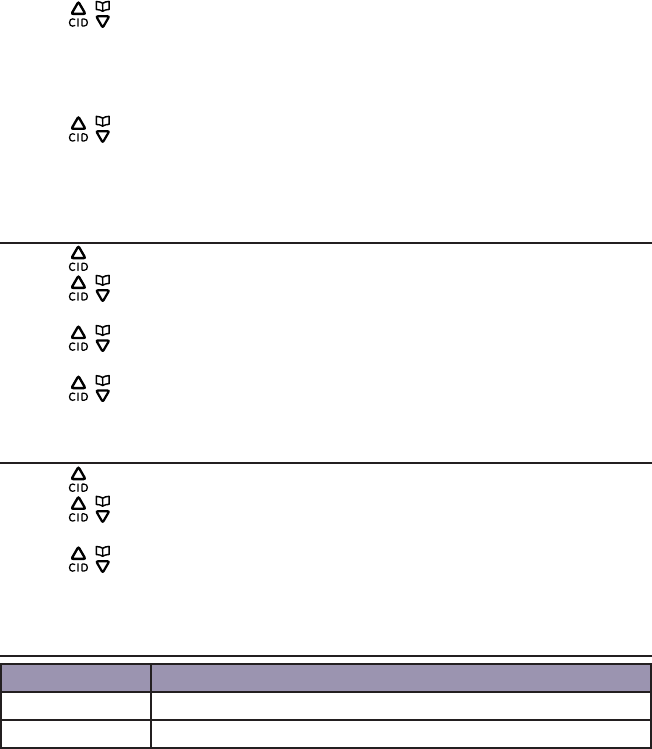
Caller ID
35
4. Press / or use the scroll wheel to select Save Number, then press the Select
softkey.
5. Edit the name using the dial pad keys if necessary, then press the Next softkey.
6. Edit the number by using the dial pad keys if necessary, then press the Next
softkey.
7. Press / or use the scroll wheel to select the desired category (Home, Cell,
Oce, Other) for the entry, then press the Save softkey.
IMPORTANT: You can only save a caller ID record to the Local Phonebook.
Delete a caller ID record
1. Press when the handset is in idle mode.
2. Press / or use the scroll wheel to select Line 1 or Line 2, then press the Select
softkey.
3. Press / or use the scroll wheel to select the desired entry, then press the
Options softkey.
4. Press / or use the scroll wheel to select Delete, then press the Select softkey.
5. Press the Yes softkey to conrm.
Delete all caller ID records
1. Press when the handset is in idle mode.
2. Press / or use the scroll wheel to select the desired entry, then press the
Options softkey.
3. Press / or use the scroll wheel to select Delete All, then press the Select
softkey.
4. Press the Yes softkey to conrm.
Call log display screen messages
Display When
Out of area The caller’s name and number are not available.
Private The caller is blocking the name and/or number.
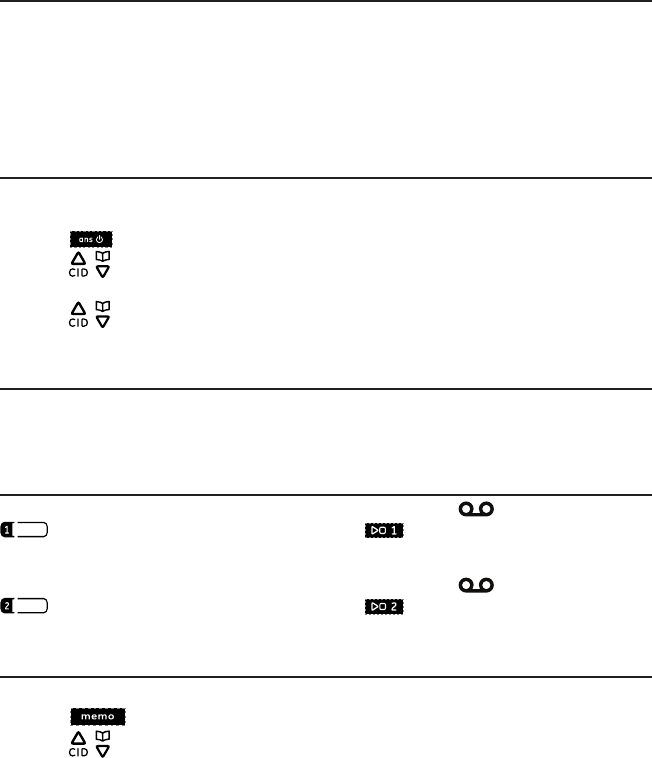
36
Answering system
Answering system and voice mail
You telephone has separate mail boxes for Line 1 and Line 2, as well as a voicemail
indicator for voice mail service oered by your telephone service provider (fees
may apply). They are independent features and each alerts you to new messages
dierently.
To listen to your voicemail, follow the instructions provided by your voicemail service
provider. To listen to messages recorded on your answering system, refer to page 41.
Turning the answering system on or o
You can turn the answering system for both Line 1 and Line 2 on and o. Each line
has its own mailbox and they operate independent of each other.
1. Press on the telephone base when in idle mode.
2. Press / or use the scroll wheel to select Mailbox 1 or Mailbox 2, then press the
Select softkey.
3. Press / or use the scroll wheel to select On or O and then press the Select
softkey to conrm.
Message capacity
The answering system can record up to 59 messages. You can set how long a
message can be recorded in the answering system, refer to the Message length
section on page 39 for details.
New message indicators for Line 1 and Line 2
When there are new messages in the mailbox for Line 1, the icon appears inside
on the screen of the telephone base. The button also lights up on the
telephone base.
When there are new messages in the mailbox for Line 2, the icon appears inside
on the screen of the telephone base. The button also lights up on the
telephone base.
Recording memos
Recorded memos appear like messages from callers at the telephone base.
1. Press on the telephone base when in idle mode.
2. Press / or use the scroll wheel to select Mailbox 1 or Mailbox 2, then press the
Select softkey.
3. Position yourself about 1 foot away from the microphone on the telephone base,
then speak clearly towards the microphone while recording your memo (up to 3
minutes).
4. Press the Save softkey when you are done. The telephone base then replays the
recorded memo for your review.
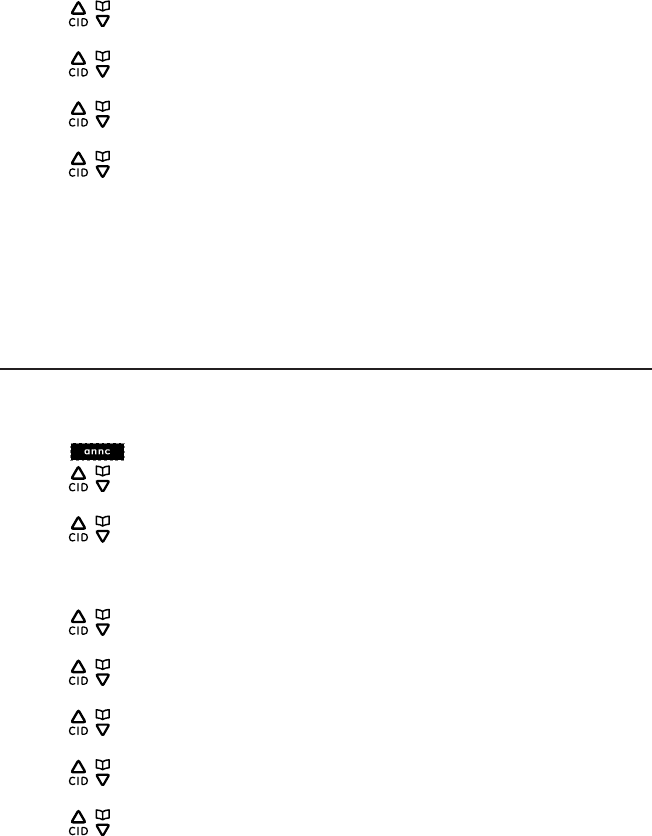
Answering system
37
-OR-
1. Press the Menu softkey when in idle mode.
2. Press / or use the scroll wheel to select Ans. Sys Setup, then press the Select
softkey.
3. Press / or use the scroll wheel to select Mailbox Setting, then press the Select
softkey.
4. Press / or use the scroll wheel to select Mailbox 1 or Mailbox 2, then press the
Select softkey.
5. Press / or use the scroll wheel to select Memo, then press the Select softkey.
6. Position yourself about 1 foot away from the microphone on the telephone base,
then speak clearly towards the microphone while recording your memo (up to 3
minutes).
7. Press the Save softkey when you are done. The telephone base then replays the
recorded memo for your review.
Memos are stored as answering system messages. For details about playing back the
message and other options, refer to page 41.
Listening to Outgoing Announcement (OGA)
When the answering system answers a call, the default Outgoing Announcement
(OGA) that comes with the system is played to the caller. You can change the OGA by
recording your own announcement.
1. Press on the telephone base when in idle mode.
2. Press / or use the scroll wheel to select Mailbox 1 or Mailbox 2, then press the
Select softkey.
3. Press / or use the scroll wheel to select Play, then press the Select softkey. The
system plays the current OGA you are using.
-OR-
1. Press the Menu softkey when in idle mode.
2. Press / or use the scroll wheel to select Ans. Sys Setup, then press the Select
softkey.
3. Press / or use the scroll wheel to select Mailbox Setting, then press the Select
softkey.
4. Press / or use the scroll wheel to select Mailbox 1 or Mailbox 2, then press the
Select softkey.
5. Press / or use the scroll wheel to select Announcement, then press the Select
softkey.
6. Press / or use the scroll wheel to select Play, then press the Select softkey. The
system plays the current OGA you are using.
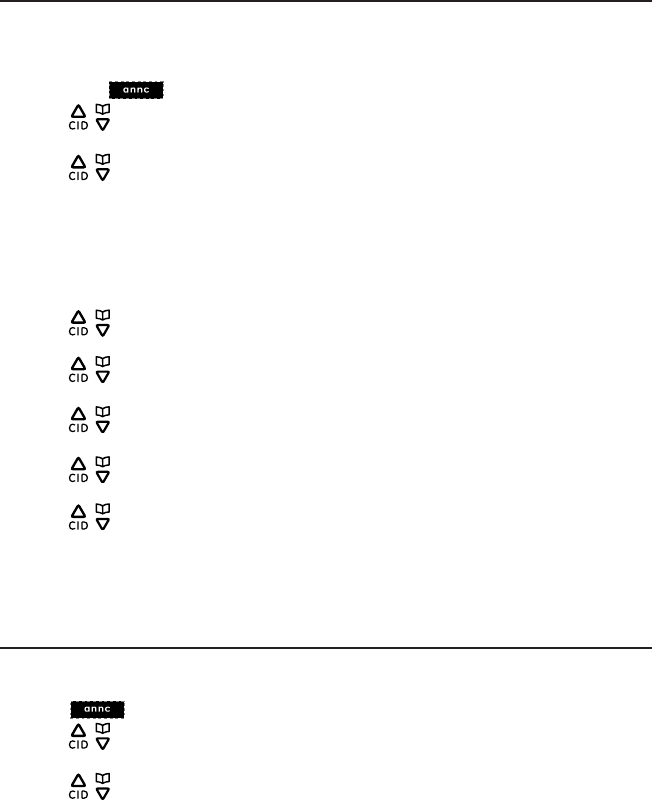
Answering system
38
Recording Outgoing Announcement (OGA)
You can record your own Outgoing Announcement (OGA).
Using the telephone base:
1. Position yourself about 1 foot away from the microphone on the telephone base,
then press on the telephone base.
2. Press / or use the scroll wheel to select Mailbox 1 or Mailbox 2, then press the
Select softkey.
3. Press / or use the scroll wheel to select Record, then press the Select softkey.
4. Speak clearly towards the cordless handset while recording your OGA (up to 2
minutes).
5. Press the Save softkey when you are done. The telephone base then replays the
OGA for your review.
-OR-
1. Press the Menu softkey when in idle mode.
2. Press / or use the scroll wheel to select Ans. Sys Setup, then press the Select
softkey.
3. Press / or use the scroll wheel to select Mailbox Setting, then press the Select
softkey.
4. Press / or use the scroll wheel to select Mailbox 1 or Mailbox 2, then press the
Select softkey.
5. Press / or use the scroll wheel to select Announcement, then press the Select
softkey.
6. Press / or use the scroll wheel to select Record, then press the Select softkey.
7. Speak clearly towards the cordless handset while recording your OGA (up to 2
minutes).
8. Press the Save softkey when you are done. The telephone base then replays the
OGA for your review.
Deleting your recorded Outgoing Announcement (OGA)
If you want to use the default system Outgoing Announcement (OGA), simply delete
your recorded OGA.
1. Press on the telephone base when in idle mode.
2. Press / or use the scroll wheel to select Mailbox 1 or Mailbox 2, then press the
Select softkey.
3. Press / or use the scroll wheel to select Delete, then press the Select softkey.
The OGA you recorded is deleted.
-OR-
1. Press the Menu softkey when in idle mode.
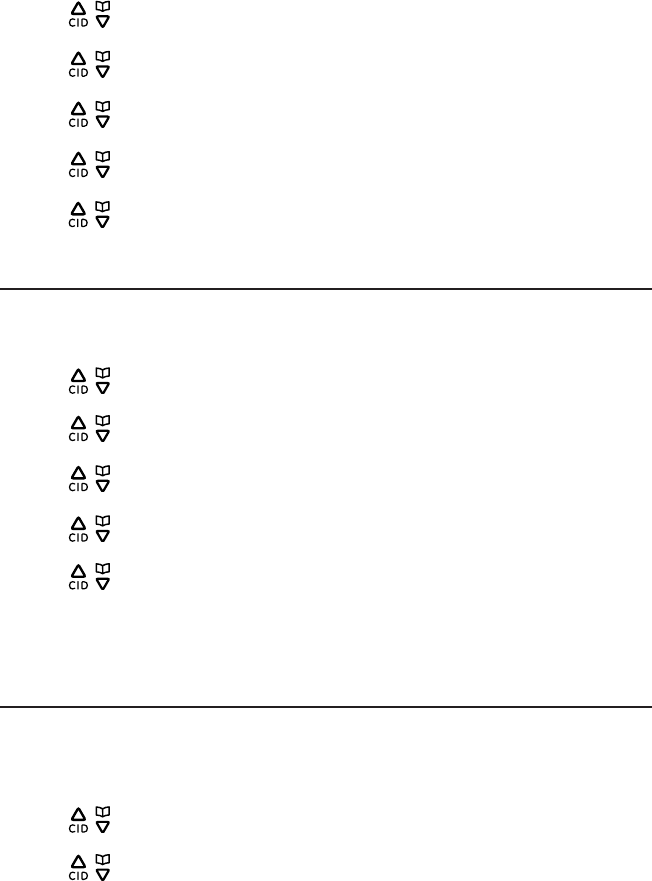
Answering system
39
2. Press / or use the scroll wheel to select Ans. Sys Setup, then press the Select
softkey.
3. Press / or use the scroll wheel to select Mailbox Setting, then press the Select
softkey.
4. Press / or use the scroll wheel to select Mailbox 1 or Mailbox 2, then press the
Select softkey.
5. Press / or use the scroll wheel to select Announcement, then press the Select
softkey.
6. Press / or use the scroll wheel to select Delete, then press the Select softkey.
The OGA you recorded is deleted.
Number of rings before the system answers
You can select the number of rings before the answering system answers a call.
Using the telephone base
1. Press the Menu softkey when in idle mode.
2. Press / or use the scroll wheel to select Ans. Sys Setup, then press the Select
softkey.
3. Press / or use the scroll wheel to select Mailbox Setting, then press the Select
softkey.
4. Press / or use the scroll wheel to select Mailbox 1 or Mailbox 2, then press the
Select softkey.
5. Press / or use the scroll wheel to select Ring To Answer, then press the Select
softkey.
6. Press / or use the scroll wheel to select the desired number of ring, then press
the Select softkey.
NOTE: If you select Toll Saver, the system answers after the second ring if there are new messages, or after
the fourth ring if there are no new messages. This allows you to check your system to see if there are new
messages before incurring toll charges.
Message length
You can set the maximum recording time for an individual message recorded in the
answering system.
Using the telephone base
1. Press the Menu softkey when in idle mode.
2. Press / or use the scroll wheel to select Ans. Sys Setup, then press the Select
softkey.
3. Press / or use the scroll wheel to select Mailbox Setting, then press the Select
softkey.
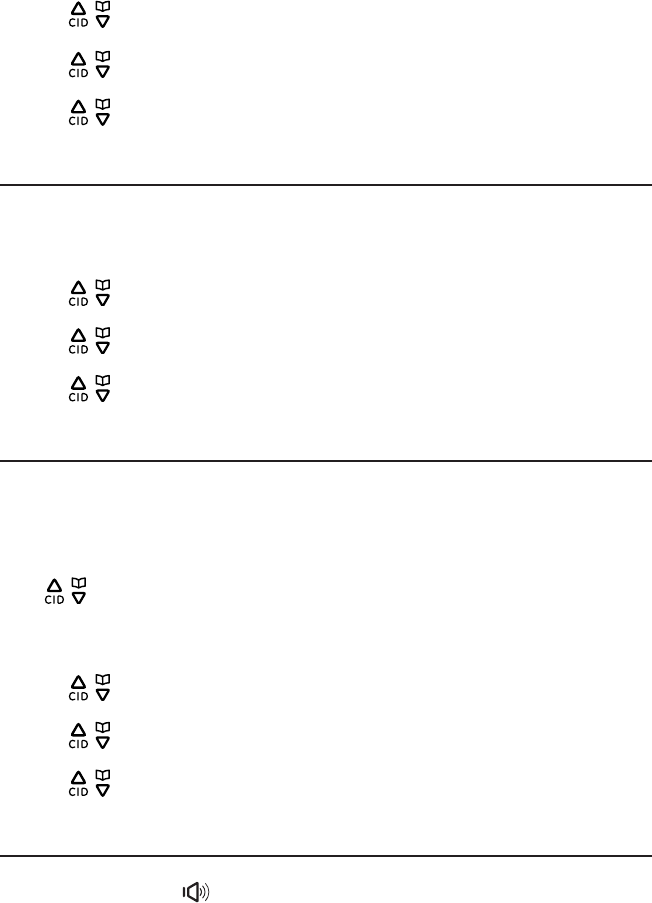
Answering system
40
4. Press / or use the scroll wheel to select Mailbox 1 or Mailbox 2, then press the
Select softkey.
5. Press / or use the scroll wheel to select Msg Length, then press the Select
softkey.
6. Press / or use the scroll wheel to select the desired time( 1 minute, 2 minutes,
3 minutes, or No Limit), then press the Select softkey.
Turning the message alert on or o
When this feature is activated and there are new messages in either Line 1 or Line 2,
the telephone base beeps once every 15 seconds.
Using a the telephone base
1. Press the Menu softkey when in idle mode.
2. Press / or use the scroll wheel to select Ans. Sys Setup, then press the Select
softkey.
3. Press / or use the scroll wheel to select Message Alert, then press the Select
softkey.
4. Press / or use the scroll wheel to select On or O, then press the Select
softkey.
Turning the call screening on or o
When the answering system answers a call, you can listen at the telephone base
while the caller leaves a message.
If you turn the call screening feature on, the message automatically plays on the
telephone base. If the call screening feature is turned o, you can still screen a call on
the telephone base by pressing the Screen softkey.
Press / or use the scroll wheel to adjust speaker volume. If the speaker is at the
lowest level (o), you will need to increase the volume when listening to message
playback at the telephone base.
1. Press the Menu softkey when in idle mode.
2. Press / or use the scroll wheel to select Ans. Sys Setup, then press the Select
softkey.
3. Press / or use the scroll wheel to select Call Screening, then press the Select
softkey.
4. Press / or use the scroll wheel to select On or O, then press the Select
softkey.
Call intercept
If you want to speak to the caller when the answering system is recording a message,
lift the handset or press on the telephone base. The answering system will
automatically stop recording when you do so.
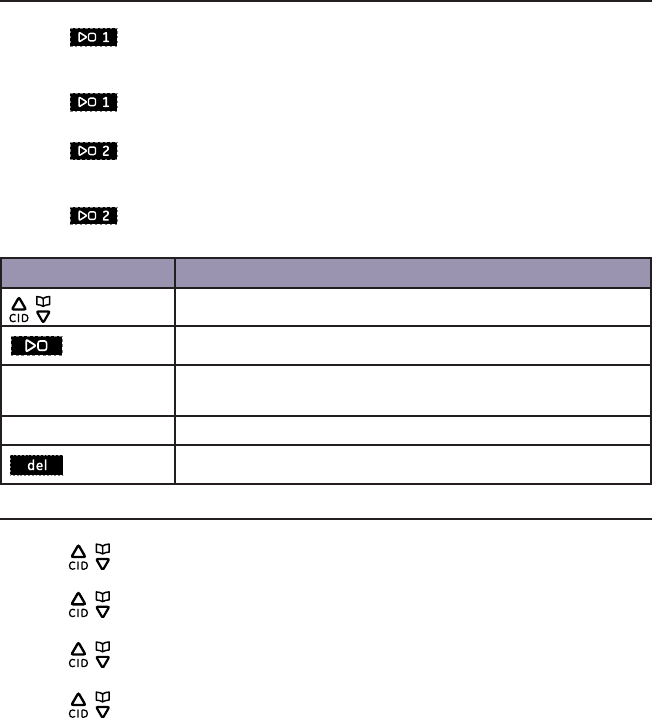
Answering system
41
Message playback using the telephone base
To playback messages on answering system for Line 1:
1. Press on the telephone base to listen to the messages.
2. The system announces the number of messages and date and time when the
message was recorded.
3. Press again to stop the playback.
To playback messages on answering system for Line 2:
1. Press on the telephone base to listen to the messages.
2. The system announces the number of messages and date and time when the
message was recorded.
3. Press again to stop the playback.
Options during playback:
Key Operation
/ or scroll wheel Press to adjust the listening volume.
Press to playback or stop messages.
Repeat softkey Press to repeat a message. Press twice to play the previous
message.
Skip softkey Press to skip to the next message.
Press during playback to delete the current message.
Delete all old messages
1. Press the Menu softkey when in idle mode.
2. Press / or use the scroll wheel to select Ans. Sys Setup, then press the Select
softkey.
3. Press / or use the scroll wheel to select Mailbox Setting, then press the Select
softkey.
4. Press / or use the scroll wheel to select Mailbox 1 or Mailbox 2, then press the
Select softkey.
5. Press / or use the scroll wheel to select Del All Old Msg, then press the Select
softkey.
6. Press the Yes softkey to conrm.
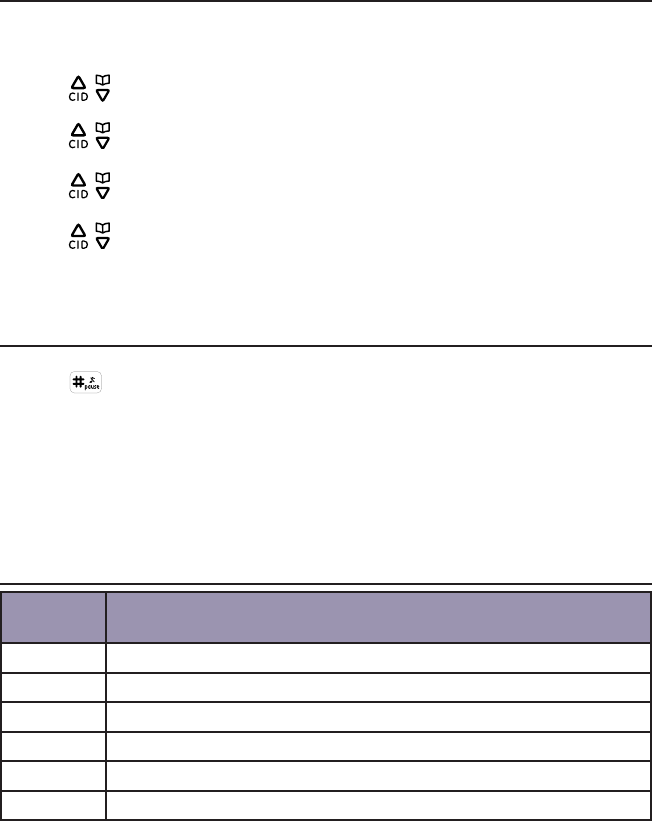
Answering system
42
Changing the security code for remote access
Your answering system allows you to program a 4-digit security code to get access to
the system through any touch-tone telephone. The default security code is 0000.
1. Press the Menu softkey when in idle mode.
2. Press / or use the scroll wheel to select Ans. Sys Setup, then press the Select
softkey.
3. Press / or use the scroll wheel to select Mailbox Setting, then press the Select
softkey.
4. Press / or use the scroll wheel to select Mailbox 1 or Mailbox 2, then press the
Select softkey.
5. Press / or use the scroll wheel to select Security Code, then press the Select
softkey.
6. Enter a 4-digit security code using the dial pad keys, then press the Save softkey to
conrm.
Access the answering system remotely
1. Dial your phone number from any touch-tone telephone.
2. Press when the system is playing the outgoing announcement.
3. You will be prompted to enter the security code. The default security code is 0000.
4. The system will start playing the remote access menu if the security code is
correctly entered.
NOTES:
1. If your answering system is o, you will not hear your outgoing announcement. The system will answer your
call after 10 rings and then ask you to enter your remote code.
2. An error tone sounds if the entered security code is incorrect.
Remote access commands
Touch-
tone keys
Remote command
1Replay the current or previous message.
2Play/stop messages.
3Skip to the next message.
4Turn the answering system on or o.
7Listen to the main menu.
0Delete the current message.
A convenient wallet card, with instructions needed to operate your answering system
remotely, can be found at the end of this user’s manual.
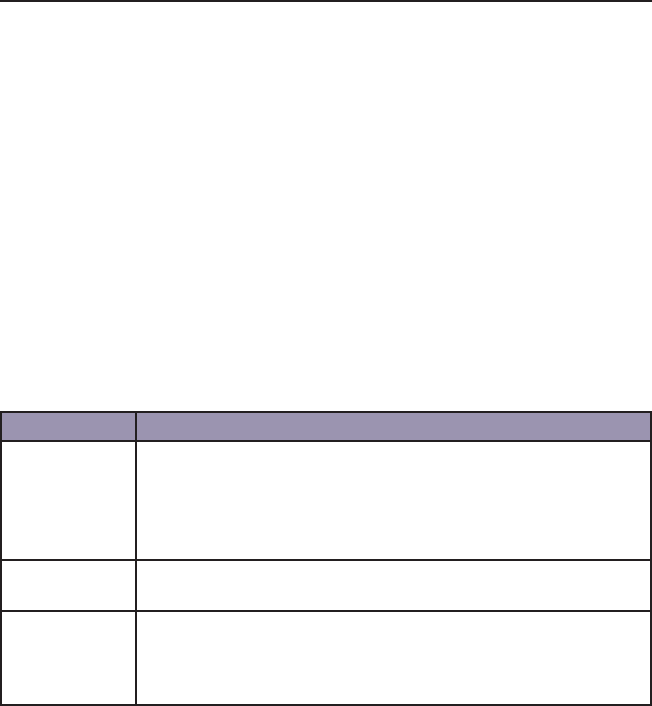
43
Appendix
Troubleshooting guide
If your telephone system is not operating properly, rst try these general reset
procedures:
1. Unplug all power adapters from the power outlets.
2. Disconnect the telephone line cord from the base or modular jack.
3. Remove the battery compartment covers and unplug all handset battery packs.
4. After a few minutes, re-install all handset battery packs, making sure that the
connectors are snug and the wires are not pinched before replacing all battery
compartment covers.
5. Plug the power adapters for the base and any chargers back into their power
outlets. Be sure not to use outlets that are controlled by wall switches or timers.
6. Place all handsets in the chargers to charge without interruption for at least 30
minutes before use.
7. Plug the line cord into the telephone base or modular jack and verify operation.
For product assistance or for more information about accessories, visit our website at
www.gephones.com or call our customer service center at 1-877-394-9775.
General Performance
Problem Cause/solution
Cannot hear a
dial tone.
• Increase the volume on the handset.
• Disconnect the telephone line cord from the base unit and
connect it to a known working telephone. If the known working
telephone operates properly, contact our customer support
center for warranty information.
Handset does
not ring.
• The ringer may be o. Increase the ringer volume.
You experience
audible static,
noise, or fading
in and out.
• If you are using a line with DSL service, make sure you have
properly installed the DSL lters supplied by your service
provider.
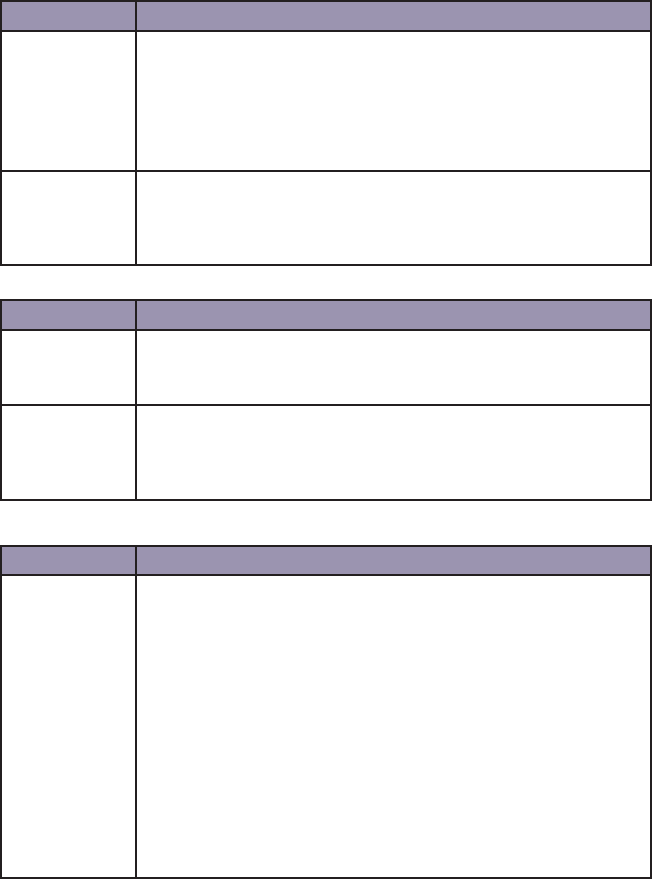
Appendix
44
Caller ID
Problem Cause/solution
Caller-ID
information is
not displayed.
• You must subscribe to Caller ID service from your service
provider/telephone company.
• Make sure the base unit is plugged directly into a telephone
modular jack. If you are using a line with DSL service, make
sure you have properly installed the DSL lters supplied by your
service provider.
While on a call,
new caller-ID
information is
not displayed.
• You must subscribe to Caller ID with Call Waiting service from
your service provider/telephone company.
Answering system
Problem Cause/solution
The unit does
not record new
messages.
• Make sure the answering system is on.
• The message memory may be full. Some messages will need to
be deleted.
Cannot operate
the answering
system
remotely.
• You must use a touch-tone telephone for remote access.
• Make sure you follow the remote access procedures in this
user’s guide.
Bluetooth
Problem Cause/solution
The GE 30385
won’t pair/
connect with
my cell phone/
headset.
• Check to see if your cell phone/headset’s Bluetooth function is
turned on.
• Check your cell phone/headset’s user’s guide for instructions
on Bluetooth device pairing.
• Make sure your cell phone/headset is near the base of the GE
30385.
• If GE 30385 appears in your cell phone’s paried device list,
delete it and repeat the pairing steps in this user’s guide.
• Turn your cell phone/headset o, then back on and try the
pairing steps again.
• Disconnect the AC adapter from the back of the telephone
base. Wait a few minutes, and then reconnect it. Repeat pairing
steps in this user’s guide.

Appendix
45
General Product Care
• Avoid dropping the handset, as well as other rough treatment to the phone.
• Clean the phone only with a dry soft cloth.
• Never use cleaning agents, paint thinner, abrasive powder, alcohol, or other
chemical products to clean the unit. Doing so will damage the unit.
• Retain the original packaging in case you need to ship the phone at a later date.

Appendix
46
Important Safety Instructions
Some of the following information may not apply to your particular product; however, when
using telephone equipment, basic safety precautions should always be followed to reduce the
risk of re, electric shock and injury to persons, including the following:
1. Read and understand all instructions.
2. Follow all warnings and instructions marked on the product.
3. Unplug this product from the wall outlet before cleaning. Do not use liquid cleaners or aerosol
cleaners. Use a damp cloth for cleaning.
4. Telephones should not be used while you are in a bathtub, shower or pool. Immersion of the
telephone or handset in water could cause an electrical shock.
5. Slots and openings in the cabinet back or bottom are provided for ventilation, to protect
it from overheating. Do not block or cover these openings. Do not block the openings by
placing the product on a bed, sofa, rug, or other similar surface. Do not place this product in a
built-in installation unless proper ventilation is provided.
6. Only operate this product from the type of power source indicated on the marking label. If
you are not sure of the type of power supply to your home, consult your dealer or local power
company.
7. Plug the adaptor into an easily accessible electrical outlet near the equipment.
8. Do not allow anything to rest on the power cord. Do not locate this product where the cord
will be abused by persons walking on it.
9. Do not overload wall outlets and extension cords as this can result in the risk of re or electric
shock.
10. Never push objects of any kind into this product through cabinet slots as they may touch
dangerous voltage points or short out parts that could result in a risk of re or electric shock.
11. Never spill liquid of any kind on the product.
12. To reduce the risk of electric shock, do not disassemble this product. Opening or removing
covers may expose you to dangerous voltages or other risks. Incorrect reassembly can cause
electric shock when the appliance is subsequently used.
13. Do not expose the product to extreme temperatures such as areas near a hot radiator, stove
or in a hot car. Do not place product upon other consumer electronic products such as;
computer monitors, power ampliers, etc.
14. Do not place lighted candles, cigarettes, cigars, etc., on or near the telephone.
15. Never touch uninsulated telephone wires or terminals unless the telephone line has been
disconnected at the network interface.
16. Never install or modify telephone wiring during a lightning storm.
17. Never install jacks or telephones in wet locations.
18. Use caution when installing or modifying telephone lines to prevent electrical shock and/or
re.
19. Under the following conditions, unplug this product from the wall outlet and refer servicing to
qualied service personnel:
A. The power supply cord or plug is damaged or frayed.
Appendix
47
B. The product has been exposed to rain or water.
C. The product does not operate normally by following the operating
instructions.
D. The product’s cabinet has been damaged.
E. The product exhibits a distinct change in performance.
20. Avoid using a telephone during an electrical-storm. There may be a remote risk of electric
shock from lightning.
21. Do not use the telephone to report a gas leak in the vicinity of the leak.
22. Do not place this product on an unstable cart, stand, or table. The product may fall, causing
serious damage to the product.
23. Only use attachments/accessories specied by the manufacturer.
24. Unplug this apparatus during lightning storms or when unused for long periods of time.
IF YOUR PRODUCT UTILIZES BATTERIES, THE FOLLOWING ADDITIONAL
PRECAUTIONS SHOULD BE OBSERVED:
1. Use only the type and size battery(ies) specied in the user’s guide.
2. Do not use this product if the battery door is removed or missing.
3. Replace batteries that appear to be swollen or have damaged wiring.
4. Do not dispose of the battery(ies) in re. They may explode. Check with local codes for
possible special disposal instructions.
5. Do not open or mutilate the battery(ies). Released electrolyte is corrosive and may cause
damage to the eyes or skin. It may be toxic if swallowed.
6. Exercise care in handling battery(ies) in order not to short out the battery(ies) with conducting
materials such as rings, bracelets, and keys. The battery(ies) or conductor may overheat and
cause burns.
7. Do not attempt to recharge the battery(ies) provided with or identied for use with this
product that are not rechargeable. The battery(ies) may leak corrosive electrolyte or explode.
8. Do not attempt to rejuvenate the battery(ies) provided with or identied for use with this
product by heating them. Sudden release of the battery(ies) electrolyte may occur causing
burns or irritation to eyes or skin.
9. When replacing battery(ies), all batteries should be replaced at the same time. Mixing fresh
and discharged batteries could increase internal cell pressure and rupture the discharged
battery(ies). (Applies to products employing more than one separately replaceable primary
battery.)
10. When inserting battery(ies) into this product, the proper polarity or direction must be
observed. Reverse insertion of battery(ies) may result in leakage or explosion.
11. When inserting battery(ies) into this product, do not twist or pinch the wires or allow wires to
become pinched in battery door.
12. If storing over 30 days, remove battery(ies) from this product because the battery(ies) could
leak and damage the product.
13. Discard “dead” battery(ies) as soon as possible since “dead” batteries are more likely to leak
in a product.
Appendix
48
14. Do not store this product, or the battery(ies) provided with or identied for use with this
product, in high-temperature areas. Batteries that are stored in a freezer or refrigerator for
the purpose of extending shelf life should be protected from condensation during storage
and defrosting. Batteries should be stabilized at room temperature prior to use after cold
storage.
15. If your product uses rechargeable battery(ies), charge the battery(ies) only in accordance with
the instructions and limitation specied in the user’s guide.
16. Battery safety precautions
• Do not burn, disassemble, mutilate, or puncture. Like other batteries of this type, toxic
materials could be released which might cause injury to persons or property damage.
• To reduce the risk of re or personal injury, use only the supplied battery or replacement
battery.
• Keep batteries out of the reach of children.
• Remove batteries if storing over 30 days.
Use only the supplied rechargeable battery or replacement battery. Visit our website at
www.gephones.com to order a replacement battery if necessary.
SAVE THESE INSTRUCTIONS

Appendix
49
FCC Parts 15, 68 and ACTA
This equipment is in compliance with parts 15 and 68, FCC Rules and Regulations and the
Technical Requirements for Telephone Terminal Equipment published by ACTA.
On the bottom of this equipment is a label indicating, among other information, the US number
and Ringer Equivalence Number (REN) for the equipment. You must, upon request, provide this
information to your telephone company.
The REN is useful in determining the number of devices you may connect to your telephone line
and still have all of these devices ring when your telephone number is called. In most (but not all)
areas, the sum of the RENs of all devices connected to one line should not exceed 5.
A plug and jack used to connect this equipment to the premises wiring and telephone network
must comply with the applicable FCC Part 68 rules and requirements adopted by the ACTA. A
compliant telephone cord and modular plug is provided with this product. It is designed to be
connected to a compatible modular jack that is also compliant. See installation instructions for
details.
This equipment is not intended to be used with Party Lines. If your home has specially wired
alarm equipment connected to the telephone line, ensure the installation of this product
does not disable your alarm equipment. If you have questions about what will disable alarm
equipment, consult your telephone company or a qualied installer.
If this equipment is malfunctioning, it should be unplugged from the modular jack until the
problem is corrected. Repairs to this equipment can only be made by the manufacturer or
its authorized agents. For information on repair procedures, follow the instructions provided
with the limited warranty. Should your equipment cause trouble on your line which may
harm the telephone network, the telephone company shall, where practicable, notify you that
temporary discontinuance of service may be required. Where prior notice is not practical and
the circumstances warrant such action, the telephone company may temporarily discontinue
service immediately. In case of such temporary discontinuance, the telephone company must: (1)
promptly notify you of such temporary discontinuance; (2) aord you the opportunity to correct
the situation; and (3) inform you of your right to bring a complaint to the Commission pursuant to
procedures set forth in Subpart E of Part 68, FCC Rules and Regulations.
The telephone company may make changes in its communications facilities, equipment,
operations or procedures where such action is required in the operation of its business and not
inconsistent with FCC Rules and Regulations. If these changes are expected to aect the use or
performance of your telephone equipment, the telephone company must give you adequate
notice, in writing, to allow you to maintain uninterrupted service. This device complies with Part
15 of the FCC Rules. Operation is subject to the following two conditions: (1) This device may not
cause harmful interference; and (2) This device must accept any interference received, including
interference that may cause undesired operation. This equipment has been tested and found
to comply with the limits for a Class B digital device, pursuant to Part 15 of the FCC Rules. These
limits are designed to provide reasonable protection against harmful interference in a residential
installation.
This equipment generates, uses, and can radiate radio frequency energy and, if not installed
and used in accordance with the instructions, may cause harmful interference to radio
communications. However, there is no guarantee that interference will not occur in a particular
installation.
Privacy of Communications may not be ensured when using this product.
Appendix
50
If this equipment does cause harmful interference to radio or television reception, which can be
determined by turning the equipment o and on, the user is encouraged to try to correct the
interference by one or more of the following measures:
• Reorient or relocate the receiving antenna (that is, the antenna for radio or television that is
“receiving” the interference).
• Reorient or relocate and increase the separation between the telecommunications equipment
and receiving antenna.
• Connect the telecommunications equipment into an outlet on a circuit dierent from that to
which the receiving antenna is connected.
If these measures do not eliminate the interference, please consult an experienced radio/
television technician for additional suggestions. The changes or modications not expressly
approved by the party responsible for compliance could void the user’s authority to operate
the equipment.
FCC RF Radiation Exposure Statement
The installation of the base unit should allow at least 20 centimeter between the base and
persons to be in compliance with FCC RF exposure guidelines. For body worn operation, the
portable part (handset) has been tested and meets FCC RF exposure guidelines.
This device must not be co-located or operating in conjunction with any other antenna or
transmitter. The changes or modications not expressly approved by the party responsible for
compliance could void the user’s authority to operate the equipment.
Hearing Aid Compatibility (HAC)
This equipment meets FCC standards for Hearing Aid Compatibility
If this product has a memory dialing feature, you may choose to store emergency phone
numbers such as police, re or medical within the memory locations. If you do store or
emergency numbers, we suggest you also write these numbers down so that you can still dial
the number manually of the memory dialing fails.
This feature is included as a convenience only. The manufacturer assumes no responsibility for
customer reliance on the memory feature of this product.
Testing emergency telephone numbers is not recommended. However, if you choose to make
a test call to an emergency number, you should:
• Remain on the line and provide an explanation for the call before you hang up.
• Only make a non emergency test call during o-peak hours during early mornings or late
evenings.
To ensure user safety, the FCC has established criteria for the amount of radio frequency energy
that can be safely absorbed by a user or bystander according to the intended usage of the
equipment. This equipment has been tested and found to comply with the FCC criteria. The
handset may be safely held against the ear of the user. The telephone base should be installed
and used such that parts of the users body other than the handset are maintained at a distance
of approximately 8 inches (20 cm) or more.
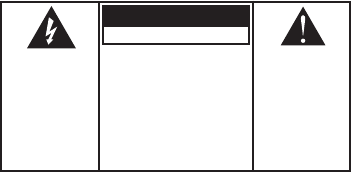
Appendix
51
THE LIGHTNING
FLASH AND ARROW
HEAD WITHIN
THE TRIANGLE IS
A WARNING SIGN
ALERTING YOU
OF “DANGEROUS
VOLTAGE” INSIDE
THE PRODUCT.
CAUTION
RISK OF ELECTRICAL SHOCK, DO NOT OPEN
CAUTION: TO REDUCE THE
RISK OF ELECTRICAL SHOCK,
DO NOT REMOVE COVER (OR
BACK). NO USER SERVICEABLE
PARTS INSIDE. REFER
SERVICING TO QUALIFIED
SERVICE PERSONNEL.
THE EXCLAMATION
POINT WITHIN
THE TRIANGLE IS
A WARNING SIGN
ALERTING YOU
OF IMPORTANT
INSTRUCTIONS
ACCOMPANYING
THE PRODUCT.
WARNING: TO PREVENT
FIRE OR ELECTRICAL
SHOCK HAZARD, DO
NOT EXPOSE THIS
PRODUCT TO RAIN OR
MOISTURE.
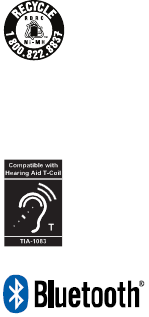
Appendix
52
The RBRC seal on the battery used in your product indicates that CCT is participating
in the Rechargeable Battery Recycling Corporation (RBRC) program to collect and
recycle rechargeable batteries. We encourage you to explore the easy recycling
options available to you in your area. For more information visit www.rbrc.org or call
1-800-8-BATTERY or contact your local recycling center.
In accordance with California Proposition 65, CCT advises that nickel is a chemical
known to the State of California to cause cancer.
This product has reduced magnetic noise interference with most T-coil equipped
hearing aids and cochlear implants. The TIA-1083 Compliant Logo is a trademark of
the Telecommunications Industry Association. Used under license.
The Bluetooth® word mark and logos are owned by Bluetooth SIG, Inc.
and any use of such marks by CCT, is under license.

Appendix
53
One Year Limited Warranty
CCT Tech USA Inc. (CCT), the licensed manufacturer of this GE® branded product, warrants this
product to the original retail purchaser to be free of material and/or workmanship defects for
a period of one year after the date of original retail purchase. Proof of the original purchase is
required to obtain a remedy under this limited warranty and the product must be returned to
CCT at your expense.
During the limited warranty period, CCT or its authorized service representative will repair or
replace at CCT’s option, without charge, a materially defective product. We may use new or
refurbished replacement parts. If we replace the product, it may be with a new or refurbished
product of same or similar design. CCT may keep any removed or defective parts, and/or
replaced product. The repaired or replaced product is warranted for the remainder of the original
warranty or 90 days, whichever is greater. Repair or replacement of this product at CCT’s option
is your exclusive remedy.
This limited warranty only applies to products purchased, used and serviced in the United States
and its territories, or Puerto Rico. If you purchased this product outside of the United States, its
territories or Puerto Rico, contact your dealer for service information.
This is the only warranty applicable to this product. ALL OTHER WARRANTIES EXPRESS OR
IMPLIED INCLUDING ALL IMPLIED WARRANTIES OF MERCHANTABILITY OF FITNESS FOR A
PARTICULAR PURPOSE ARE HEREBY DISCLAIMED. CCT IS NOT LIABLE FOR ANY INDIRECT,
INCIDENTAL, CONSEQUENTIAL OR SIMILAR DAMAGES INCLUDING, BUT NOT LIMITED TO,
LOST PROFITS OR REVENUE, INABILITY TO USE THE PRODUCT, OR ANY OTHER ASSOCIATED
EQUIPMENT, THE COST OF SUBSTITUTE EQUIPMENT, AND ANY CLAIMS BY THIRD PARTIES
RESULTING FROM THE USE OF THIS PRODUCT.
This warranty gives you specic legal rights, and you may have other rights that vary from state
to state. Some states do not allow the exclusion or limitation of incidental or consequential
damages, so the limitations or exclusions stated above may not apply.
What Is NOT Covered Under This Limited Warranty
• Normal wear and tear or cosmetic damage.
• Damage due to accidents, misuse, physical force, improper installation or operation,
mishandling, neglect, re, heat, water, humidity, liquids, insect infestation, or other intrusion.
• Products that have been repaired, altered or modied by anyone other than CCT or its
authorized service representative.
• Problems caused by signal conditions, radio interference, network reliability, cable or antenna
systems.
• Damage caused by use of non CCT accessories or misapplication.
• Products whose serial numbers have been removed, altered or rendered illegible.
• Products purchased, shipped from, used or serviced outside the United States.
• Batteries.
• Products used for business, commercial or institutional purposes.
• Damage caused by acts of nature such as, but not limited to, lightning damage.
• Products returned without valid proof of purchase.
Appendix
54
How To Obtain Warranty Service
Call our customer service center at 1-877-394-9775. Our customer service specialist will assist
you in obtaining warranty service. Please have a paper and pencil handy to write down the
warranty service return instructions.
-OR-
You may visit our web site at www.gephones.com for troubleshooting, FAQs, and information on
warranty service.
Accessibility
If you have a disability or questions about how CCT’s products can accommodate persons with
disabilities, please call our customer service center at 1-877-394-9775. When calling, please let
our specialists know that you have an inquiry about accessibility so your call is routed properly.

Appendix
55
Technical specication
Telephone base input voltage and current 6VDC 500mAh
USB port (charging only) 5V 500mAh, Ni-MH
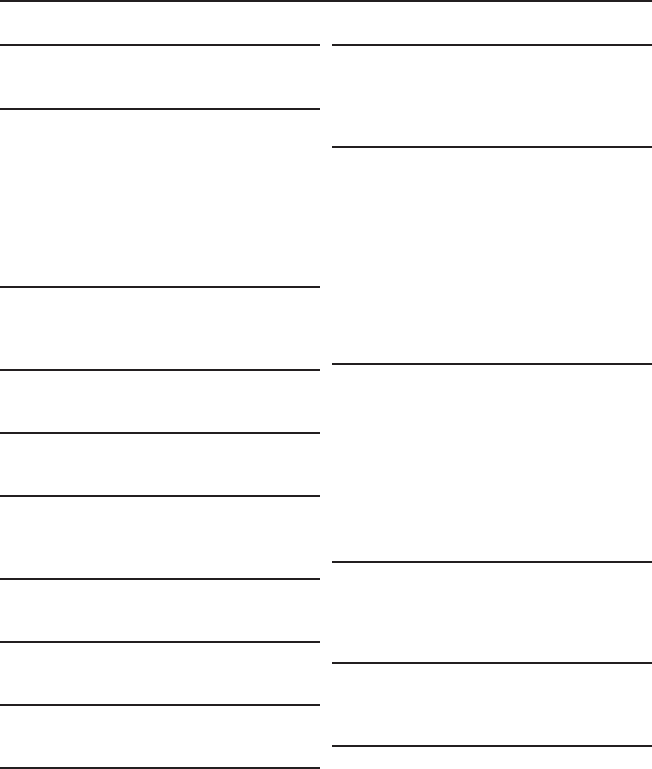
Appendix
56
Index
A
Alarm 23
C
Caller ID 35
delete an entry 36
review/call 35
save to phonebook 35
Call intercept 41
Call screening 41
Character table 33
D
Delete all messages 42
Delete message 42
F
FCC 50
G
General Product Care 46
H
Handset locator 28
Handset screen display icon 13
I
Important safety instructions 47
K
Key beeps 20
L
Language 20
M
Make a call 25
Message Alert 40, 41
Message capacity 37
Message playback
telephone base 42
O
Outgoing announcement 38
delete 39
record 39
P
Parts checklist 1
Phonebook
add an entry 30
add to block list 36
delete all entries 32
delete an entry 31
edit an entry 31
search entry 31
Phonebook Caller-ID matching 35
R
Redial
delete 28
dial 27
save to phonebook 27
Remote access commands 43
Remote access operation 43
Ring delay 40
Ringer tone 20
T
Telephone base layout 10, 11
Telephone base screen display icon 13
Troubleshooting guide 44
V
Voice mail 28
Volume control 26
W
Wall mount installation 5
Warranty 54
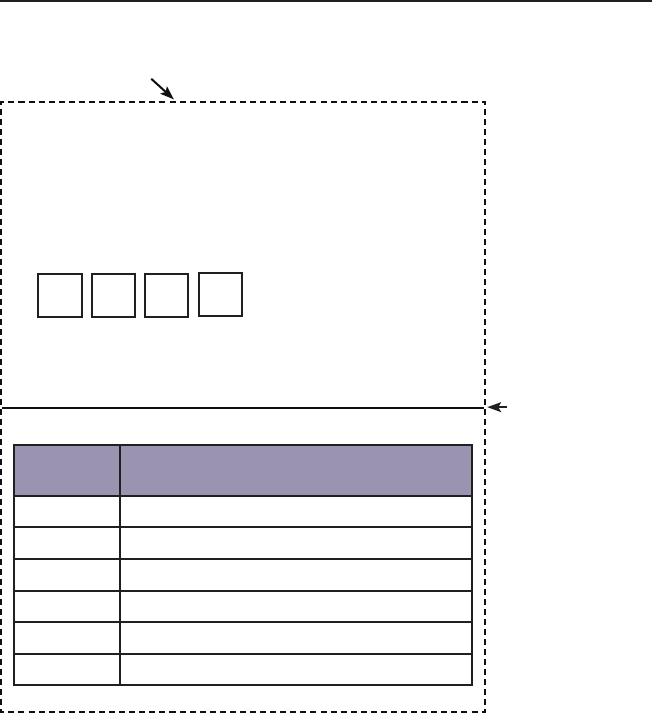
Remote access operation card
The remote access card below lists the commands needed to operate your answering
system remotely from any touch-tone telephone.
Remote access operation card
1. Call your telephone number from a touch-tone telephone.
2. Enter your remote code using the numeric keypad on the
touch-tone telephone when your answering system takes
your call and you hear your outgoing announcement.
(Default is 0000).
Remote code:
3. The system will start playing the remote access menu if the
remote code is correctly entered.
NOTE: For more details about remote access operation, refer to page 42 of
the user’s guide.
Remote access commands
Touch-
tone keys
Remote command
1Replay the current or previous message.
2Play/stop messages.
3Skip to the next message.
4Turn the answering system on or o.
7Listen to the main menu.
0Delete the current message.
Cut along dotted line
Fold
here

visit our website:
www.gephones.com
©2011 CCT Tech USA Inc.
Distributed in the U.S.A. by
CCT Tech USA Inc.
Model 30385
P/N: 480-98620-000002
Version 1 04/2011
Printed in China
is a trademark of General Electric Company and is under license by
CCT Tech USA Inc., Irving, TX 75039