CHANG SHIN INFOTEL SG-2000 Access Controlled Security System with zigbee&RFID; User Manual SG 2000 User Manual Eng hwp
CHANG SHIN INFOTEL CO.,LTD Access Controlled Security System with zigbee&RFID; SG 2000 User Manual Eng hwp
User Manual
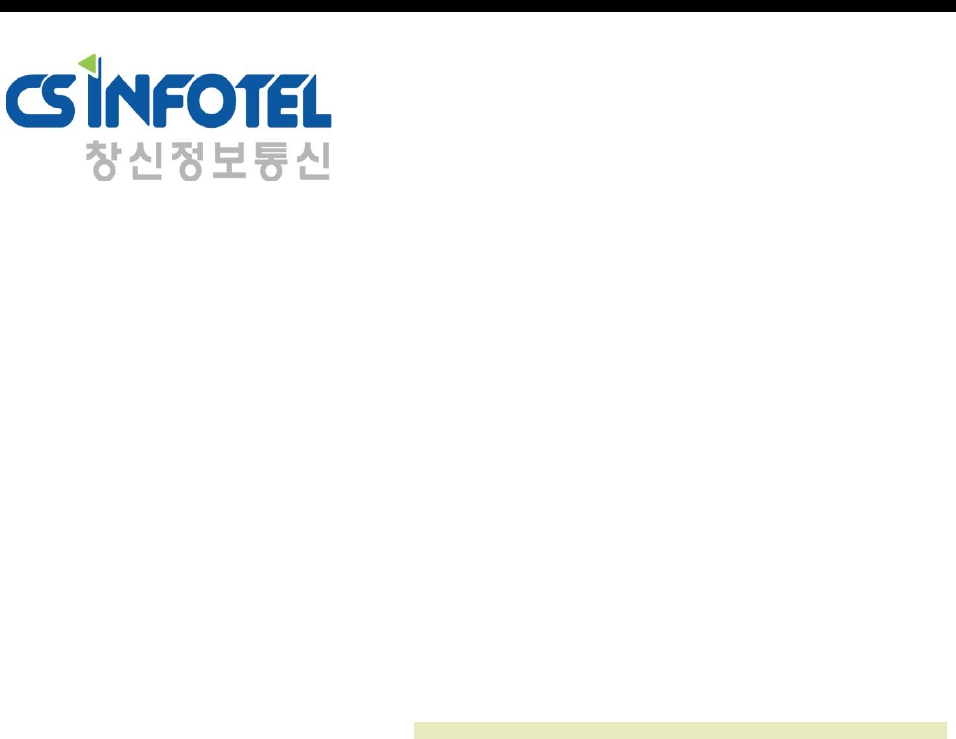
사용자 매뉴얼d
SG-2000
User’s manual

사용자 매뉴얼d
Contents
隌붫»ǿ
隌붫»ǿ
1. Screen description.
1.1. Standby screen.
1.2. Certification Success / Failure screen.
2. administrator Card Registration
2.1. administrator Card Registration.
3. User Management.
3.1. User Registration
3.2. Delete user
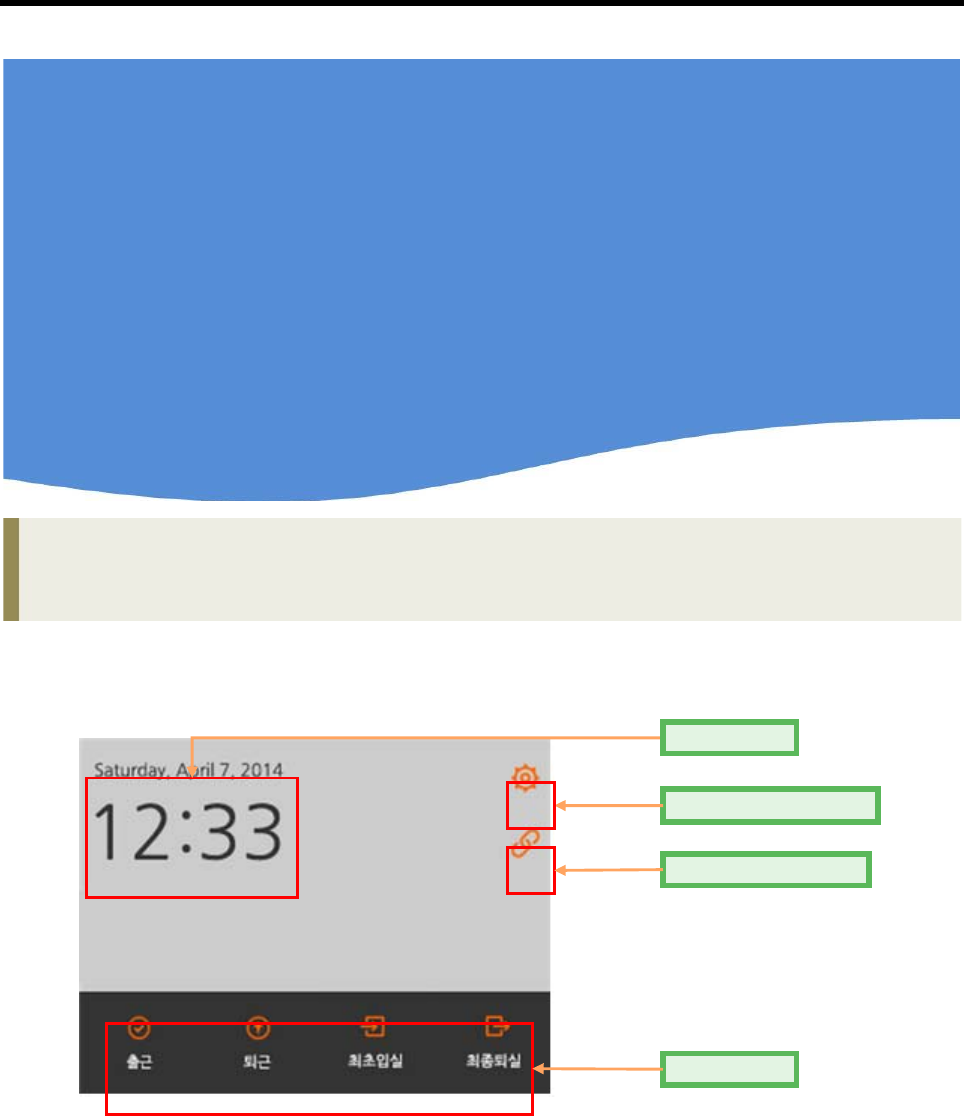
User Manual
SG-2000
1 Standby screen
1. 1 Standby screen
<Figure 1> Standby screen
Administrator menu
Connection Status
Attendance
Time / Date
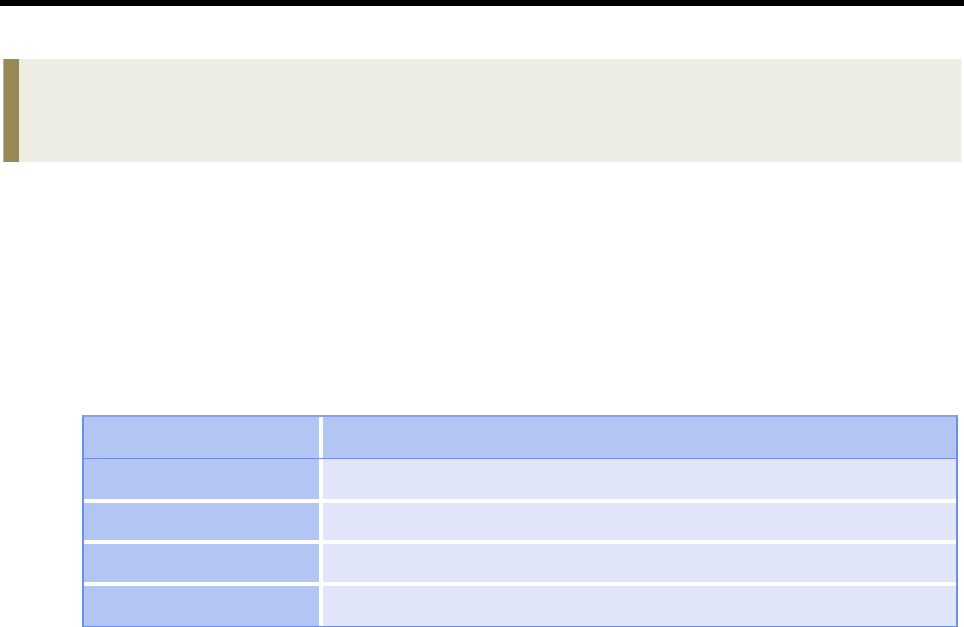
User Manual
1 Standby screen
- <Figure 1> is a standby screen. <Figure 1> shows the information of the time and date,
the state of waiting for authentication.
Authentication methods (fingerprint, RFID, W-KEY) authentication when you attempt to
do one of the screen lights up.
Name description
Date / Time displays the time and date.
Administrator menu Move to the Administrator menu.
Connection Status Shows the connection to the server
Attendance Apply for Attendance.
[Table 1] Function description
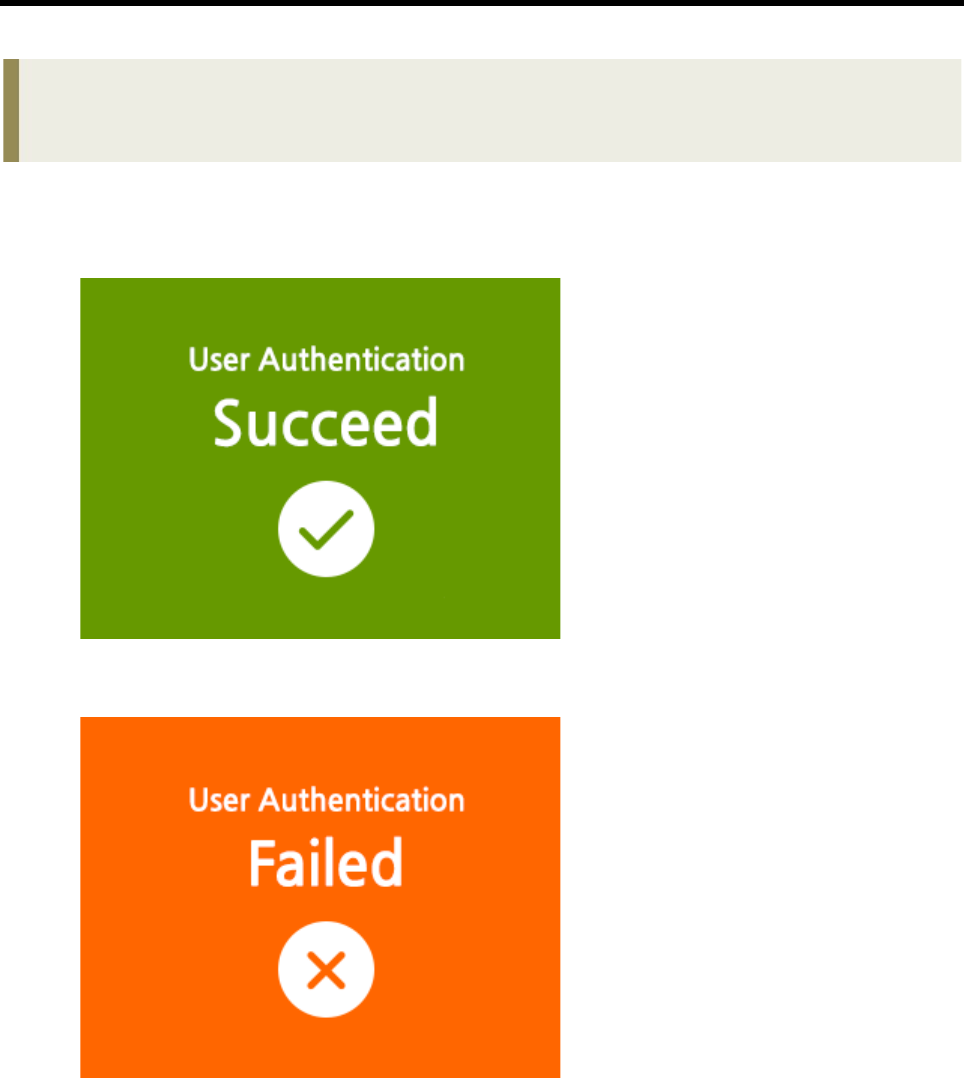
User Manual
1 Standby screen
1. 2 Successful / failed authentication screen
Successful authentication screen
Authentication failed screen
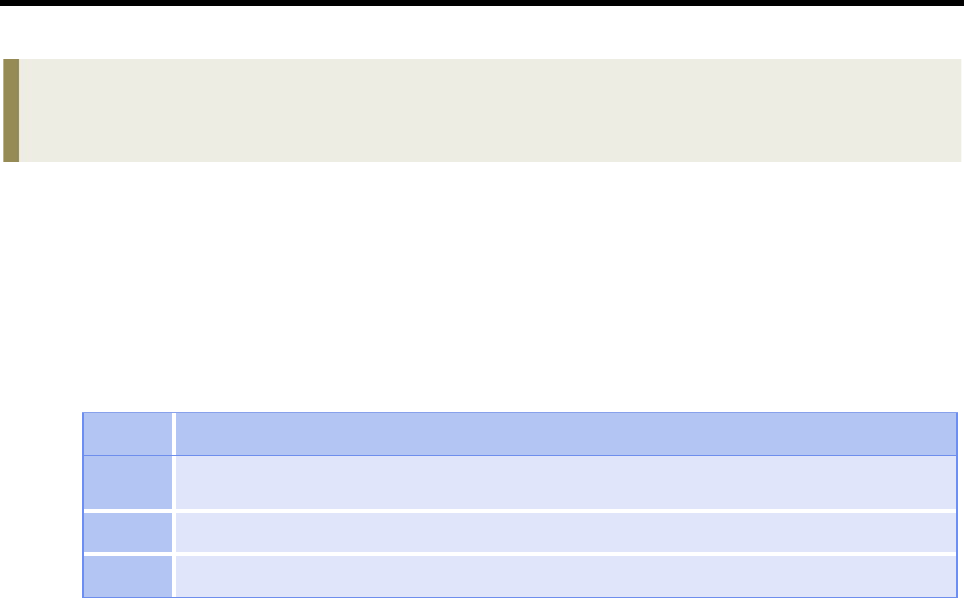
User Manual
2 Administrators card registration
2. 1 Administrators card registration
-Administrator card is used when a user registered in the SG-2000 series.
- Registration procedure [Table 2]
순 번 설 명
1Check. After the terminal installed the green LED emits light when the user
information is not present.
2If this check, the tagging device in the RFID card is included in the set.
3If the blue LED flashes a success.
[Table 2] Administrators card registration procedure
- The administrator card is used for the purpose of registration.
- Administrator card can apply for only one card when the stand alone.
- When the network mode, look at the S/W manual.

User Manual
순
번설 명
1When tagging an administrator card, an RFID key card user
registration status immediately.
2Register your ID
3Register your password.
4First fingerprint registration
3. User administration
3. 1 User Registration
- Registration procedure [Table 3-1] [Table 3-2]
Each of the registration process
‣ If the ID is registered successfully, the LED is blinking momentarily changed to blue and back to green.
‣ When lead to problems with registration ID is shown in red, it LED blinking returns to green.
[표 3-1] 사용자 등록 순서
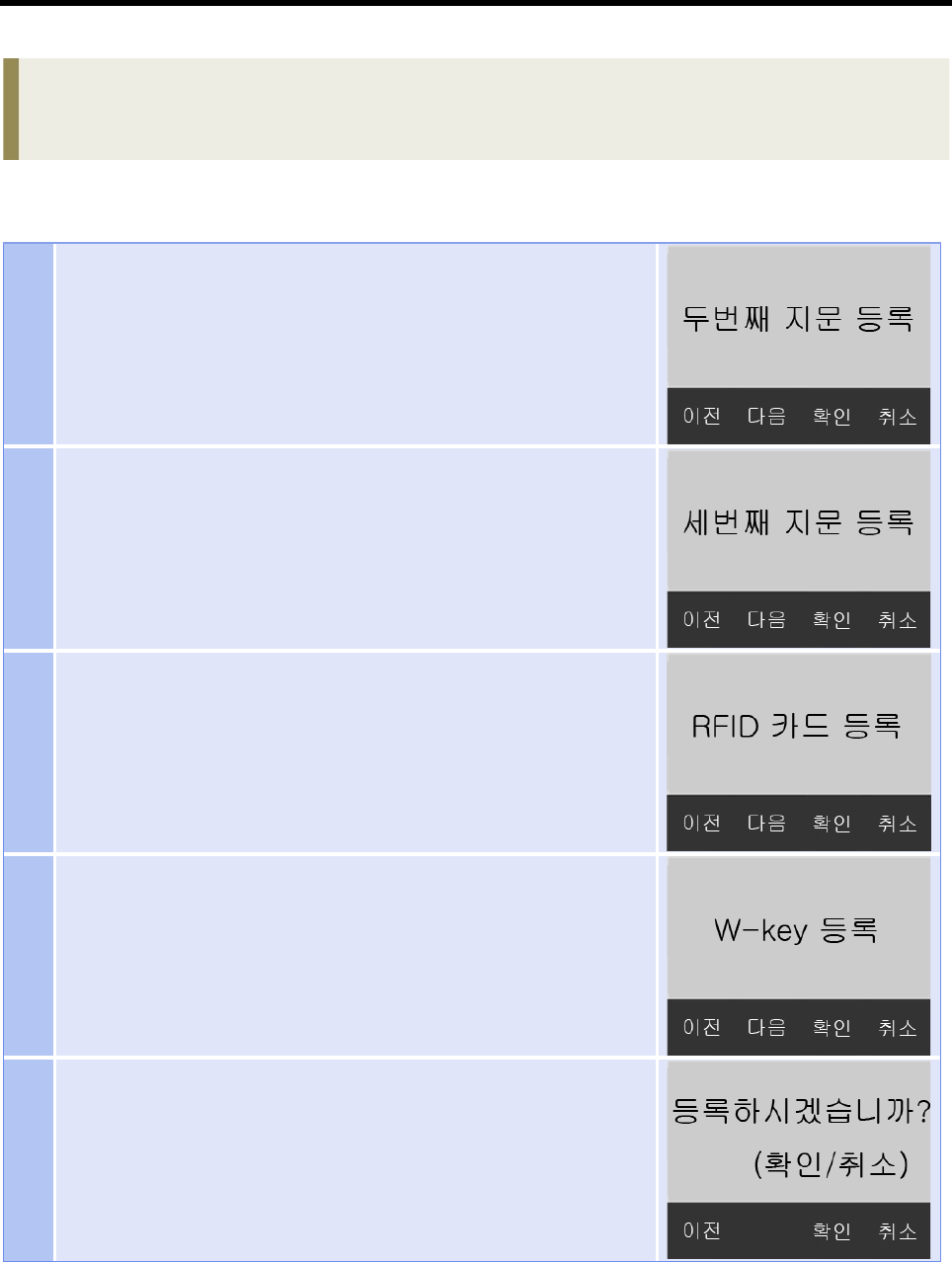
User Manual
3. 사용자 관리
5Second fingerprint registration
6Third fingerprint registration
7RFID key card registration
8W-Key registration
9Confirmation page
[표 3-2] 사용자 등록 순서
※ Modify User, Delete and other terminal set is only available in network mode.
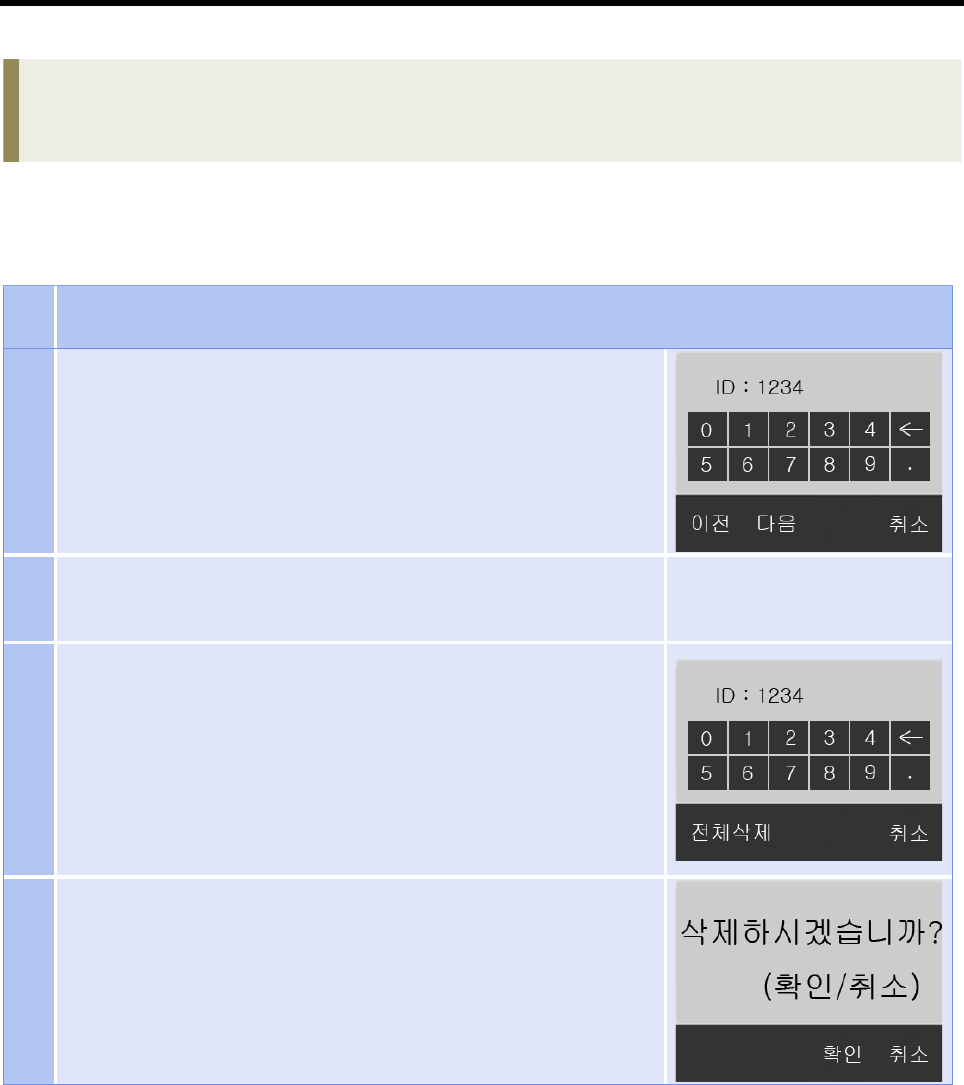
User Manual
순
번설 명
1When tagging an administrator card, an RFID key card user
registration status immediately.
2When tagging an administrator card once more in the state
1 is the clear mode.
3Delete All Click Delete All button
4Confirmation page
3. User administration
3. 2 Delete user
Each of the registration process
‣ If the ID is registered successfully, the LED is blinking momentarily changed to blue and back to green.
‣ When lead to problems with registration ID is shown in red, it LED blinking returns to green.
Federal Communications Commission (FCC) Statement
15.21 You are cautioned that changes or modifications not expressly approved by the part responsible
for compliance could void the user’s authority to operate the equipment.
This device complies with Part 15 of the FCC Rules.
Operation is subject to the following two conditions:
1) this device may not cause interference and
2) this device must accept any interference, including interference that may cause undesired
operation of the device.
15.105(b) This equipment has been tested and found to comply with the limits for a Class B digital
device, pursuant to part 15 of the FCC rules. These limits are designed to provide reasonable
protection against harmful interference in a residential installation. This equipment generates, uses
and can radiate radio frequency energy and, if not installed and used in accordance with the
instructions, may cause harmful interference to radio communications. However, there is no
guarantee that interference will not occur in a particular installation. If this equipment does cause
harmful interference to radio or television reception, which can be determined by turning the
equipment off and on, the user is encouraged to try to correct the interference by one or more of the
following measures:
• Reorient or relocate the receiving antenna.
• Increase the separation between the equipment and receiver.
• Connect the equipment into an outlet on a circuit different from that to which the receiver is
connected.
• Consult the dealer or an experienced radio/TV technician for help.