CIDMATE Technology MH9910 900 MHz Cordless Phone User Manual quickset
CIDMATE International Technology Inc. 900 MHz Cordless Phone quickset
users manual
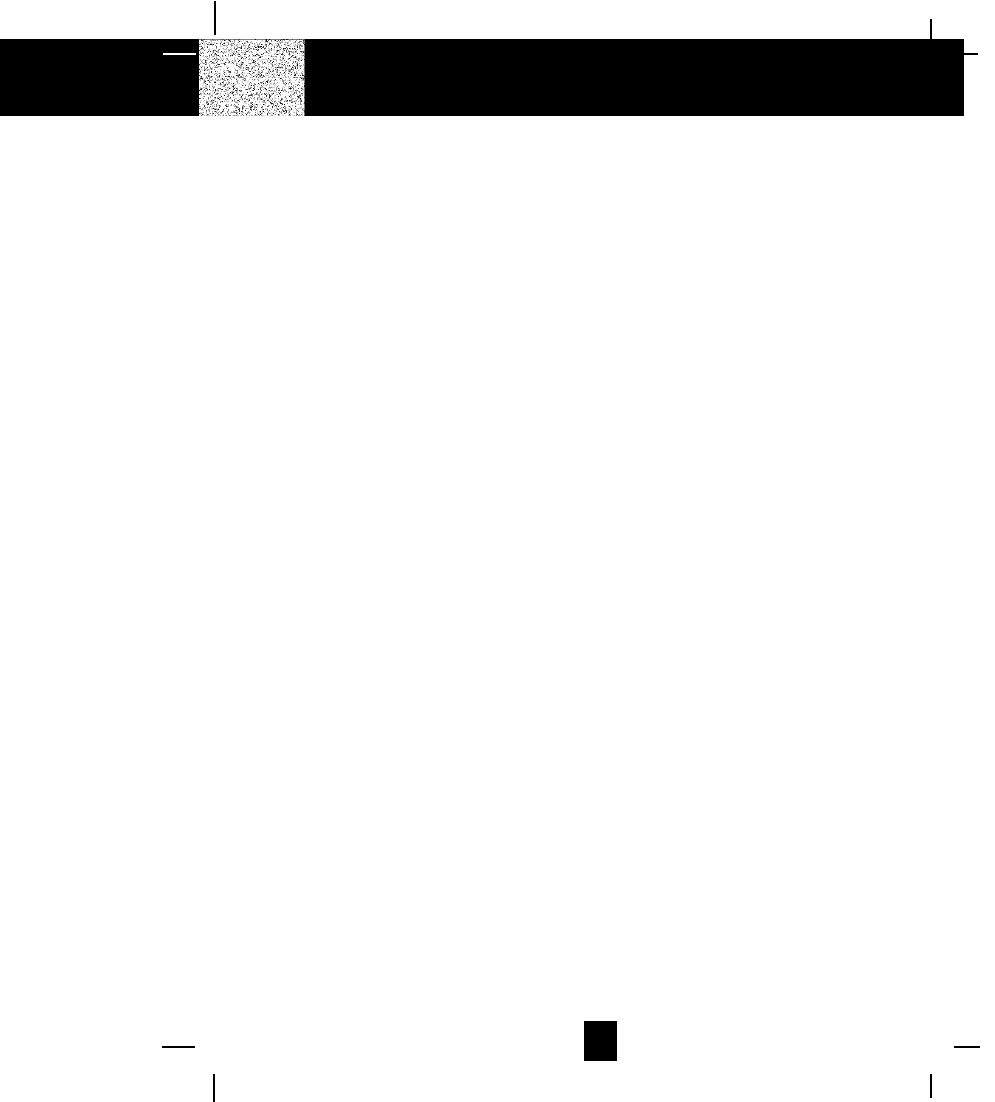
1
Contents
Safety Instructions -------------------------------------------------------------------------------------------- 3
HANDSET Controls - Location and Function --------------------------------------------------------- 5
BASE UNIT Controls - Location and Function ------------------------------------------------------- 7
Getting Started ------------------------------------------------------------------------------------------------ 9
Desk Mounting ----------------------------------------------------------------------------------------------- 12
Wall Mounting ----------------------------------------------------------------------------------------------- 13
Cordless Telephone Operation ------------------------------------------------------------------------- 14
Preparing for Use ---------------------------------------------------------------------------------------- 14
Receiving Calls ------------------------------------------------------------------------------------------ 15
Extension Phones --------------------------------------------------------------------------------------- 15
Placing Calls --------------------------------------------------------------------------------------------- 16
Using the Headset Feature --------------------------------------------------------------------------- 16
HANDSET Redial Feature ---------------------------------------------------------------------------- 17
Caller ID System Operation ------------------------------------------------------------------------------ 18
Caller ID System ----------------------------------------------------------------------------------------- 18
Viewing Caller Information During Incoming Calls -------------------------------------- 18
Message Waiting ----------------------------------------------------------------------------------- 19
Call Waiting ------------------------------------------------------------------------------------------ 19
Caller List -------------------------------------------------------------------------------------------------- 19
Viewing the Caller List ---------------------------------------------------------------------------- 19
Placing a Call From the Caller List ----------------------------------------------------------- 20
Editing the Caller List Before Dialing -------------------------------------------------------- 20
Saving the Name and Number in the Caller List into the DIRECTORY ---------- 20
Deleting All Records in the Caller List ------------------------------------------------------- 21
Selective Deleting in the Caller List --------------------------------------------------------- 21
Name and Telephone Number DIRECTORY -------------------------------------------------- 21
Viewing the DIRECTORY ------------------------------------------------------------------------ 21
Speed Viewing the DIRECTORY -------------------------------------------------------------- 21
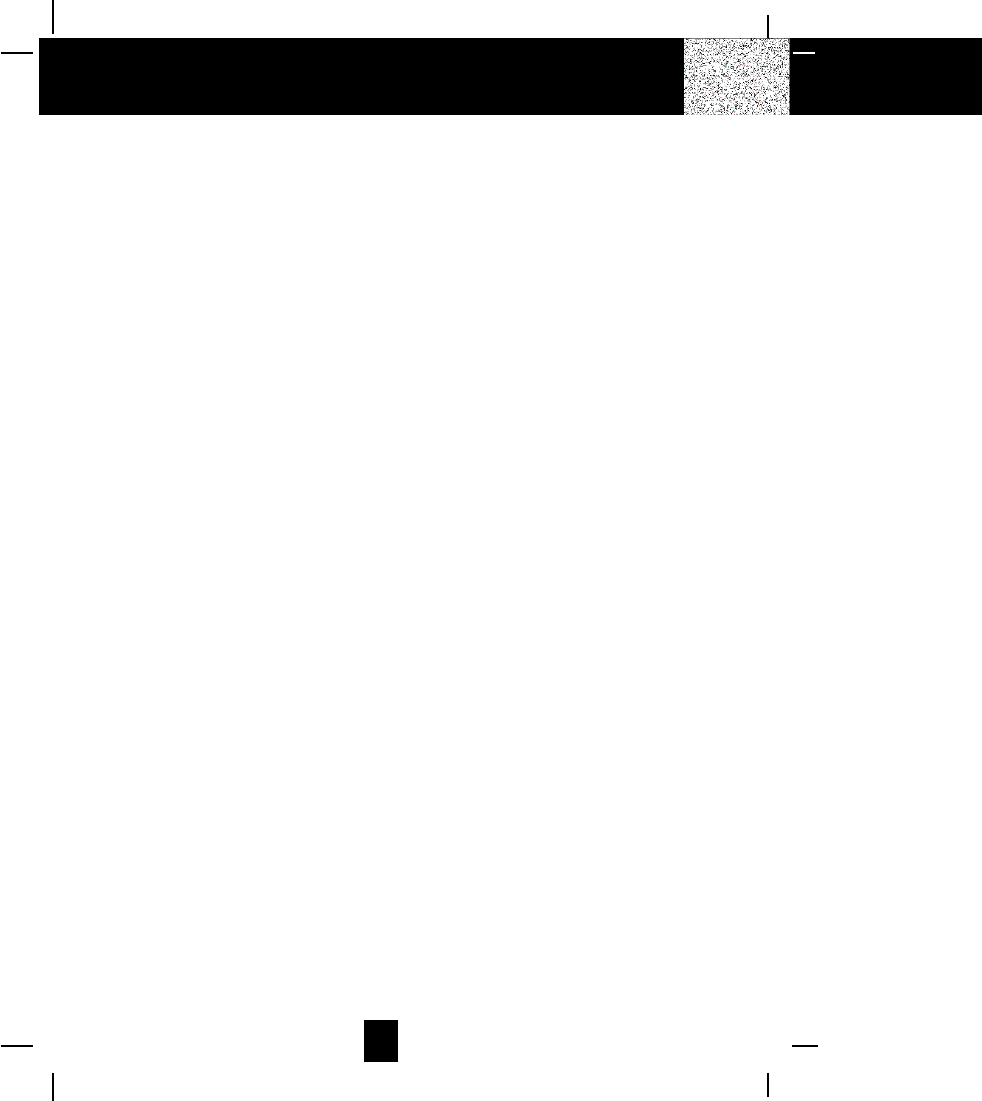
2
Contents
Saving in the DIRECTORY ---------------------------------------------------------------------- 22
Preferred Calls --------------------------------------------------------------------------------------- 22
Blacked Calls ----------------------------------------------------------------------------------------- 22
Editing Name and Number in the DIRECTORY ------------------------------------------ 23
Editing the Number in the DIRECTORY before Dialing ------------------------------- 24
Placing Calls from the DIRECTORY --------------------------------------------------------- 25
Deleting All Records in the DIRECTORY --------------------------------------------------- 25
Selective Deleting in the DIRECTORY ----------------------------------------------------- 25
Function Operation ------------------------------------------------------------------------------------- 26
A. Language ----------------------------------------------------------------------------------------- 27
B. Silent On/Off ------------------------------------------------------------------------------------- 27
C. Time Set ------------------------------------------------------------------------------------------ 27
D. Ringer Volume----------------------------------------------------------------------------------- 28
E. LCD Contrast ------------------------------------------------------------------------------------- 28
F. PBX Number -------------------------------------------------------------------------------------- 28
G. PBX Mode ---------------------------------------------------------------------------------------- 29
H. Pause Time -------------------------------------------------------------------------------------- 29
I. MSG Waiting (Message Waiting) ----------------------------------------------------------- 29
Telephone Keypad Characters --------------------------------------------------------------------- 30
Security --------------------------------------------------------------------------------------------------------- 31
Recharging the Battery Pack ---------------------------------------------------------------------------- 32
Changing the Battery Pack ------------------------------------------------------------------------------ 33
Problem Solving -------------------------------------------------------------------------------------------- 34
Technical Information ------------------------------------------------------------------------------------- 36
FCC Requirements ------------------------------------------------------------------------------------------ 37
Warranty -------------------------------------------------------------------------------------------------------- 39
Wall Mount Template ------------------------------------------------------------------------------------- 43
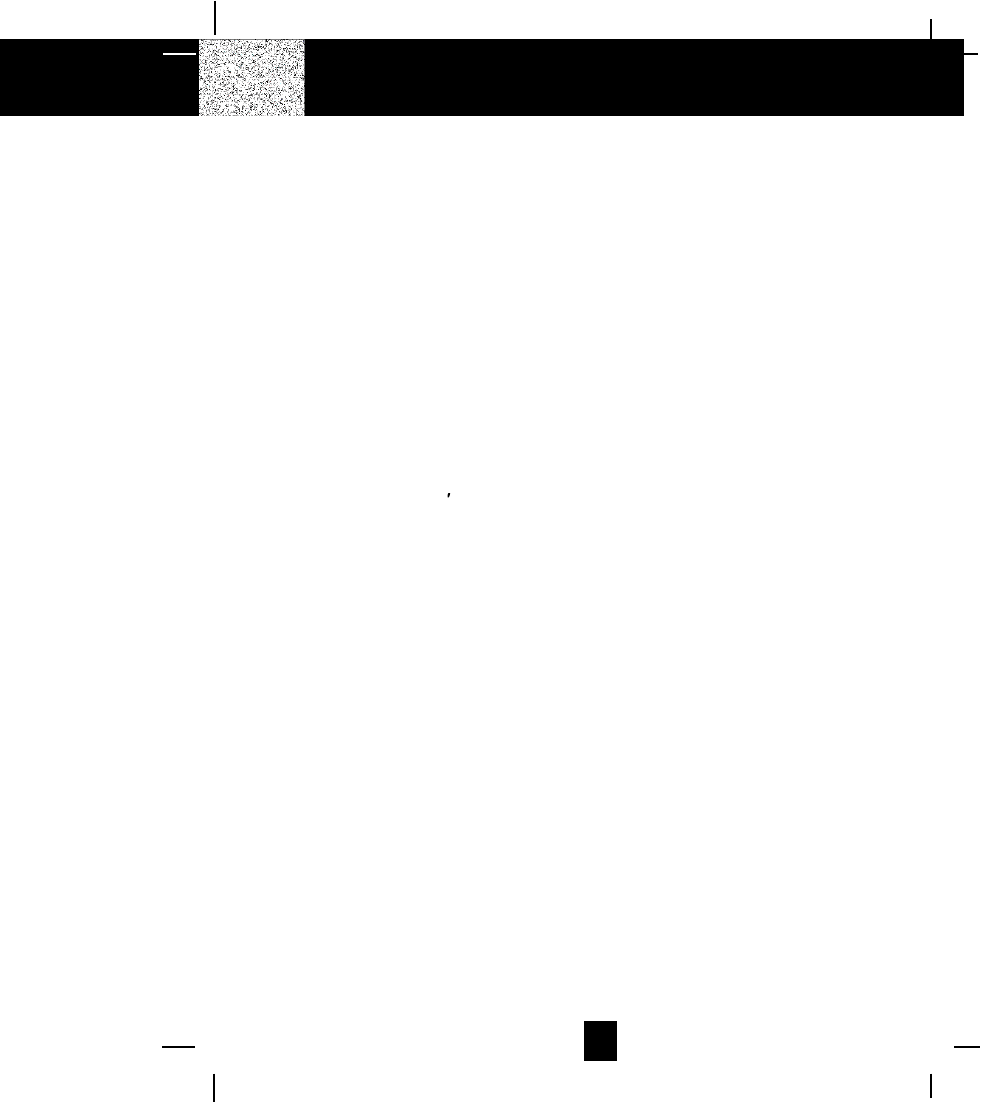
3
Safety Instructions
IMPORTANT SAFETY INSTRUCTIONS
To reduce the risk of fire, electric shock and/or injury, always follow these basic
safety precautions when using your cordless telephone equipment.
1. Read and understand all instructions.
2. Follow all warnings and instructions marked on the telephone.
3. Unplug this telephone from the wall outlet before cleaning or replacing the BATTERY
PACK. Do not use liquid cleaners or aerosol cleaners. Use a damp cloth for cleaning.
4. Do not use this telephone near water, for example, near a bath tub, wash bowl, kitchen
sink, or laundry tub, in a wet basement, or near a swimming pool.
5. Place this telephone on a stable surface. Serious damage and/or injury may result if the
telephone falls.
6. Do not cover the slots and openings on this telephone. This telephone should not be
placed near or over a radiator or heat register. This telephone should not be placed in a
built-in installation unless proper ventilation is provided.
7. Operate this telephone using the electrical voltage as stated on the BASE UNIT of the
telephone or the Owner s Manual. If you are not sure of the voltage in your home, consult
your dealer or local power company.
8. Do not place anything on the power cord. Install the telephone where no one will step or
trip on the cord.
9. Do not overload wall outlets or extension cords as this can increase the risk of fire or
electric shock.
10. Never push objects of any kind through slots in the telephone. They could touch dangerous
voltage points or short out parts that could result in a risk of fire or electric shock. Never
spill liquid of any kind on the telephone.
11. To reduce the risk of electric shock do not disassemble this telephone. Take it to a
qualified serviceman when service or repair work is required. Opening or removing
covers may expose you to dangerous voltages or other risks. Incorrect re-assembly can
cause electric shock when the telephone is subsequently used.
12. Unplug this telephone from the wall outlet and consult a qualified service representative
in any of the following situations:
A. When the power supply cord is frayed or damaged.
B. If liquid has been spilled into the telephone.
C. If the telephone has been exposed to rain or water.
D. If the telephone does not operate normally by following the operating instructions.
Adjust only those controls that are covered by the operating instructions. Improper
adjustment of other controls may result in damage and will often require
extensive work by a qualified technician to restore the telephone to normal
operation.
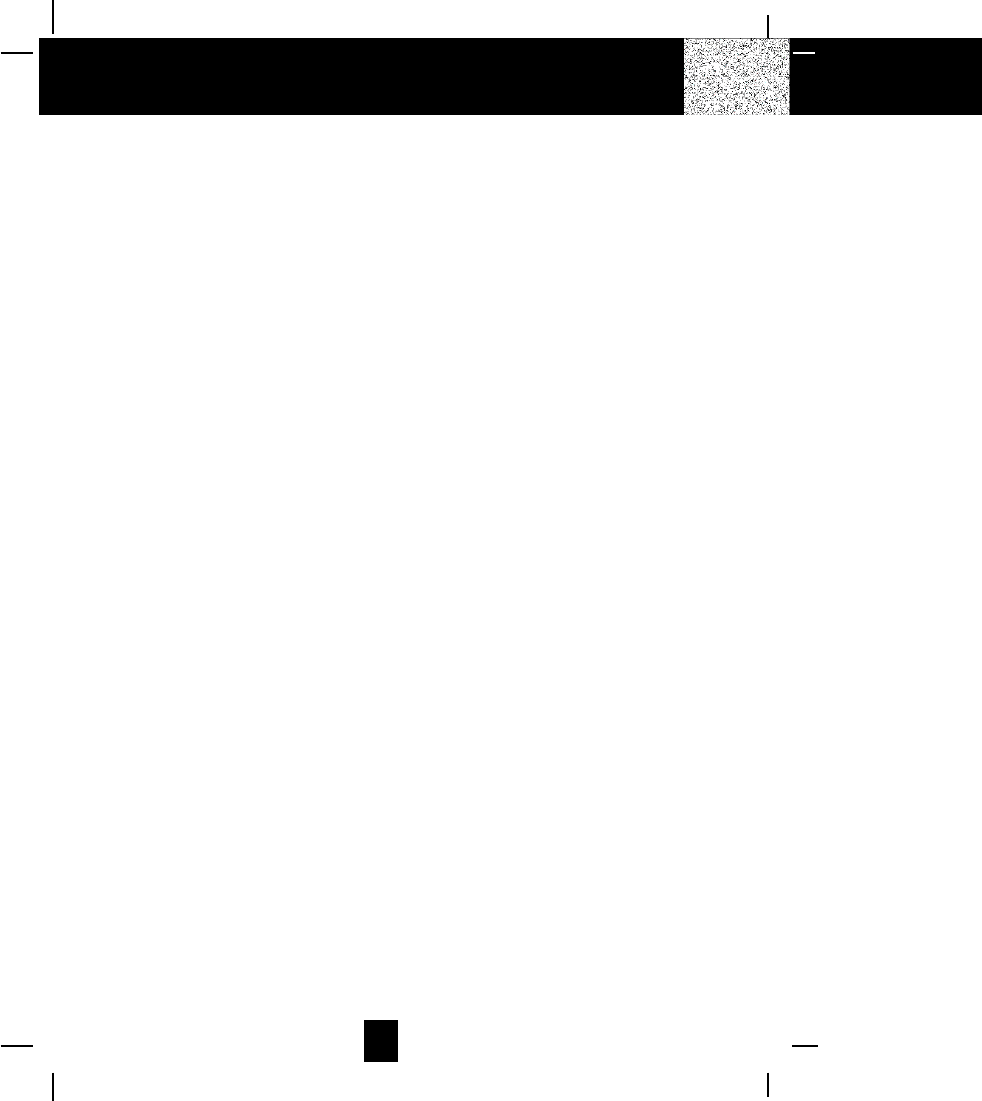
4
Important Safety Instructions
E. If the telephone has been dropped or the case has been damaged.
F. If the telephone exhibits a distinct change in performance.
13. Do not use the telephone to report a gas leak in the vicinity of the leak.
14. Never install telephone wiring during a lightning storm.
15. Never install telephone jacks in wet locations unless the jack is specifically designed for
wet locations.
16. Never touch uninsulated telephone wires or terminals unless the telephone line has been
disconnected at the network interface.
17. Use caution when installing or modifying telephone lines.
SAVE THESE INSTRUCTIONS
Battery Safety
CAUTION:
To reduce the risk of fire or personal injury, read and follow these instructions:
1. Use only the following type and size of BATTERY PACK:
Cordless Telephone BATTERY PACK
3.6V, 600mAh
U.S. Electronics Inc.
Ni-Cd BATTERY PACK: model B650
(See page 32for ordering information)
2. Do not dispose of the BATTERY PACK in a fire. It may explode. Check with local codes for
possible special disposal instructions.
3. Do not open or mutilate the BATTERY PACK. Released electrolyte is corrosive and may
cause damage to the eyes or skin. Electrolyte may be toxic if swallowed.
4. Exercise care in handling the BATTERY PACK to prevent shorting the BATTERY PACK
with conductive materials such as rings, bracelets and keys. The BATTERY PACK or
conductor may overheat and cause burns.
5. Charge the BATTERY PACK provided with or identified for use with this telephone only in
accordance with the instructions and limitations specified in this manual.
6. Observe proper polarity orientation between the BATTERY PACK and BATTERY CHARGER.
ATTENTION:
The telephone that you have purchased contains a rechargeable BATTERY PACK. The BATTERY
PACK is recyclable. At the end of its useful life, under various state and local laws, it may be
illegal to dispose of this BATTERY PACK into the municipal waste stream. Check with your local
solid waste officials for details in your area for recycling options or proper disposal.
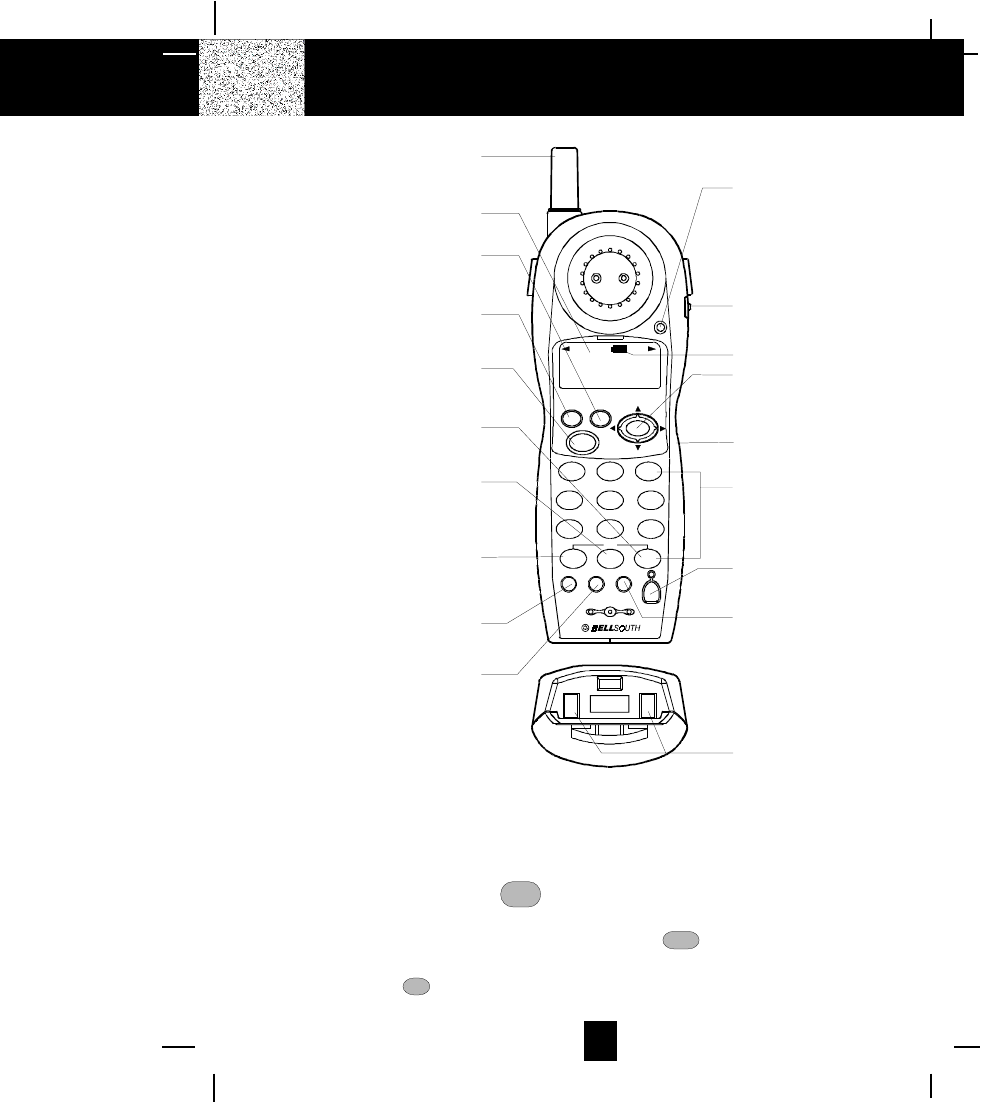
5
HANDSET Controls
HANDSET Control
1. HANDSET ANTENNA
2. Large LCD Screen: Shows call information, phone status, prompts and directory items.
3. SAVE/RE(REDIAL)/PA(PAUSE) re/pa
save Button: (SAVE) Press and hold down to save the
changes on the listed items. (REDIAL) Press to redial the last number you dialed. (PAUSE)
Press to insert a pause while dialing. (You will need the re/pa button to dial numbers which
use an alternative long distance access code.)
4. DIR (DIRECTORY) dir Button: Press to access names and numbers stored in the DIRECTORY.
(See page 21 to 25 for details.)
6
1
2
3
4
5
10
9
8
7
13
14
11
12
16
17
15
18
19
msg
waiting
new
call
caller id s
y
stem
re/pa
dir save
talk
123
654
789
abc def
mno
wxy
jkl
tuv
ghi
prs
func flash scan
edit
del et e
900MHz
BELLSOUTH
1-212-242-6978
10:00 8/24 18 30
AM NEW
PM TOTAL
L-D-C C-F MSG DIRCAL L BA TT
dial
10
*0 #
71+
oper
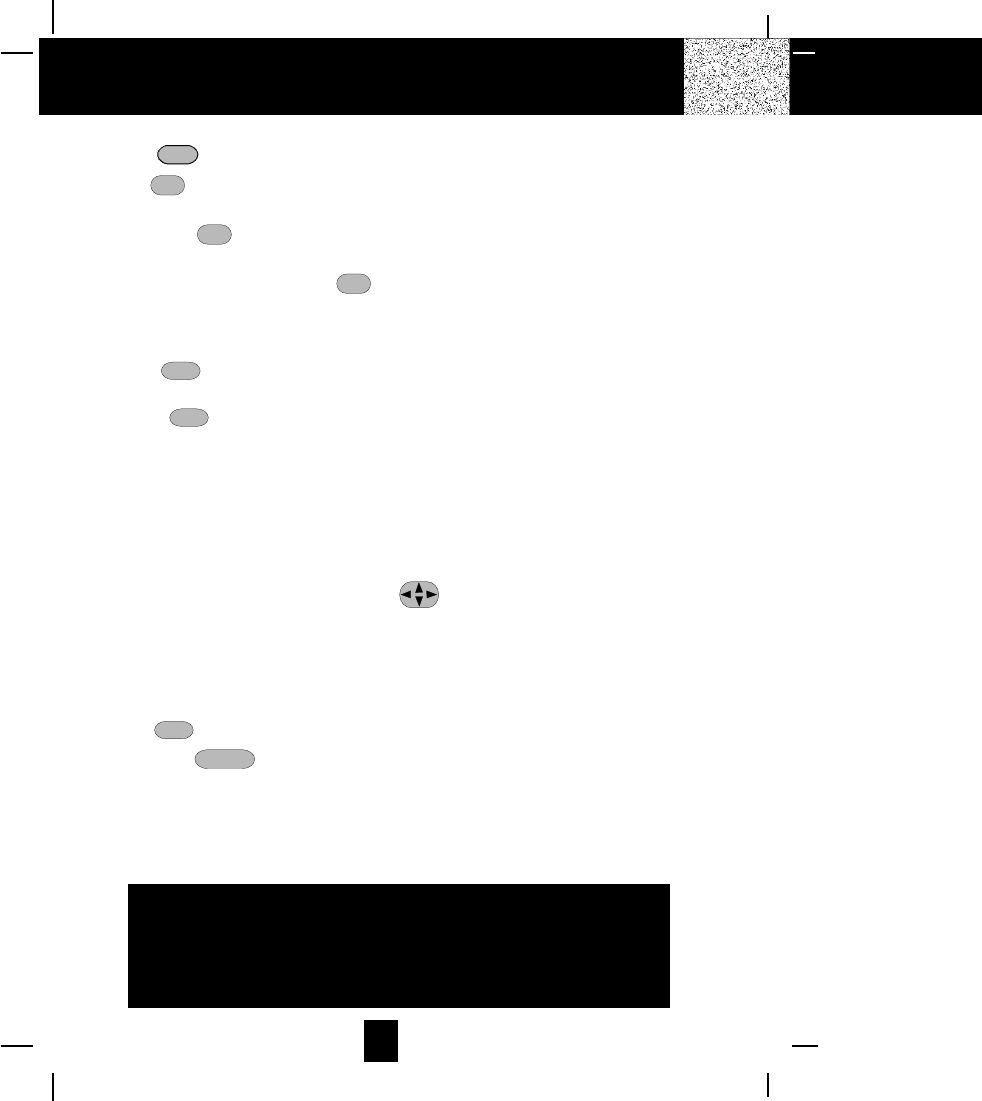
6
HANDSET Controls
IMPORTANT
In order to get maximum life from the HANDSET
BATTERY PACK, be sure to charge the HANDSET
for 12 hours before initial use.
5. TALK talk Button: Press to answer an incoming call or to place a call. Press to end a call.
6. 1+/# 1+# Button: (1+) Press and hold down to place a long distance call. (Automatically
adds the number 1 at the beginning of the displayed telephone number.)
7. 10 DIGIT/0 10
oper 0 Button: (10 DIGIT) Press and hold down to place a local call with Area
Code.
8. 7 DIGIT/TEMPORARY TONE (*) *
7 Button: (7 DIGIT) Press and hold down to place a local
call. (*) Press to temporarily change the dialing mode from Pulse to Tone for rotary service
users. (Press once before entering numbers to access the answering system or electronic
banking service, etc.)
9. FUNC func (FUNCTION) Button: Press to access special functions operation in STANDBY
mode. (For special functions see page 26.)
10. FLASH flash Button: Press to answer a call if you have Call Waiting.
11. NEW CALL/MSG (MESSAGE) WAITING LED Indicator: Blinks when recording new incoming
call or when receiving Message Waiting signal, if you have subscribed from your local
telephone company. (See page 18 for details.)
12. HANDSET VOLUME CONTROL (hi, mid low) Switch: Select the receiver volume level (HI,
MID, LOW).
13. BATT LOW Symbol: Appears on the LCD Screen when the battery power is low. (See page
32 for detail.)
14. SCROLL UP-DOWN, SHIFT LEFT-RIGHT Button: Press to move around the Large LCD
Screen.
15. HEADSET JACK: For connecting your headset plug to enjoy hands-free communication.
(See page 16 for detail.)
16. TELEPHONE KEYPAD: Allows you to make a call depending on pressed button. (For
TELEPHONE KEYPAD characters, see page 30.)
17. EDIT edit button: Press to edit listed items.
18. SCAN/DEL scan/del (DELETE) button: (SCAN) Press to change the operating channel when
you hear interference. (DELETE) Press and hold down to delete items or individual characters.
19. CHARGE CONTACTS: For charging the BATTERY PACK inside the HANDSET. We recommend
cleaning the CHARGE CONTACTS periodically with a damp cloth.
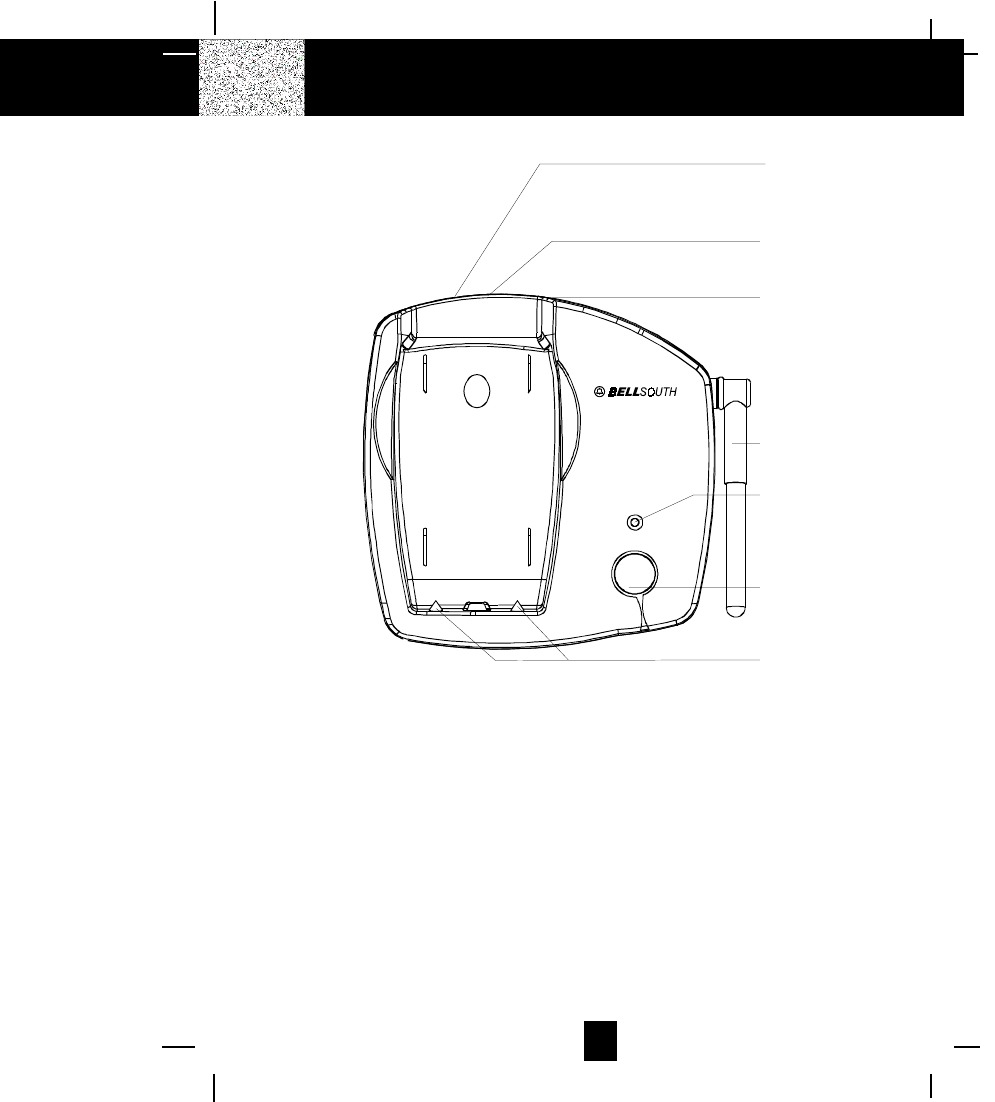
7
BASE UNIT Controls
6
1
2
3
4
5
7
900MHz
in use/charge
filtered soundTM
page
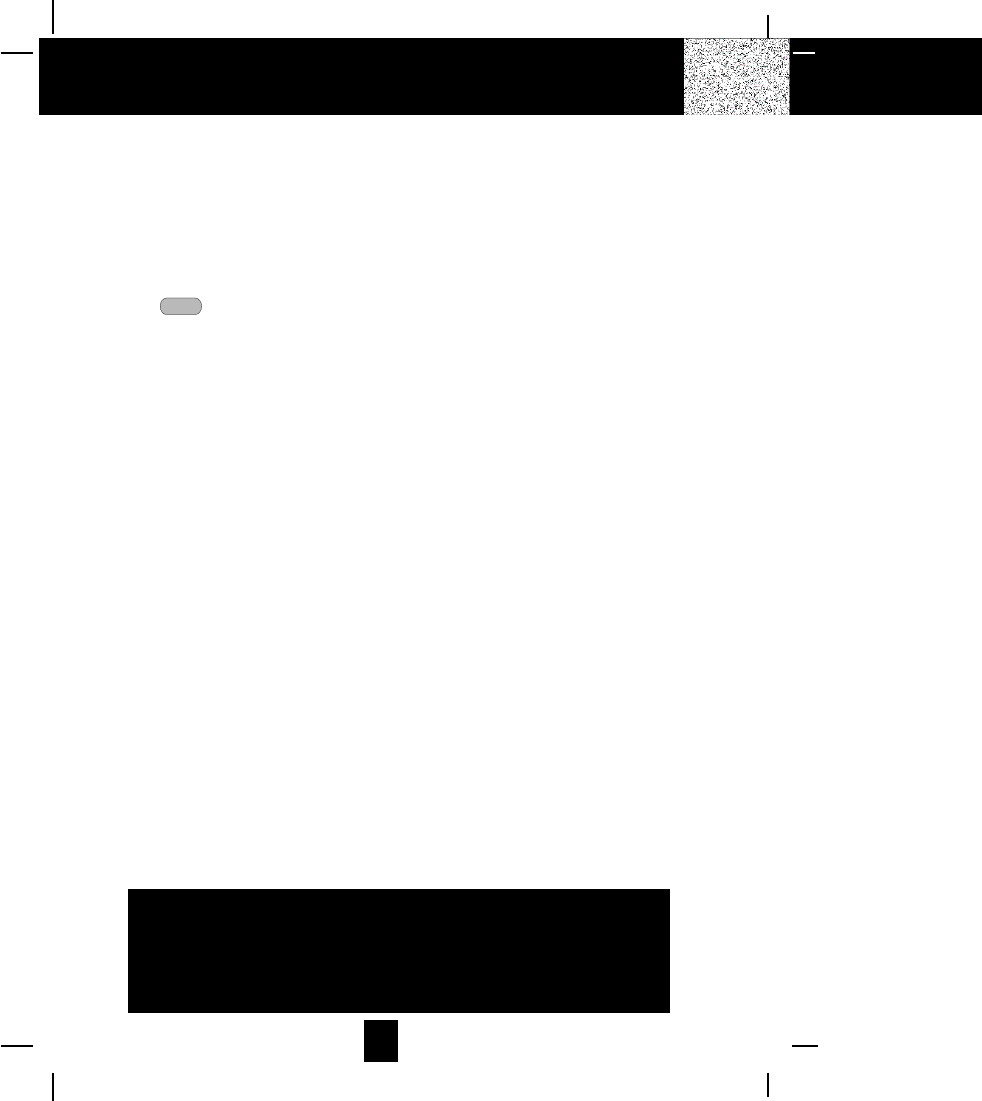
8
BASE UNIT Controls
IMPORTANT
Placing your BASE UNIT near appliances such as
television, refrigerators, radios, or microwave ovens
may cause interference.
1. TELEPHONE LINE CONNECTION JACK
2. POWER-IN CONNECTION JACK
3. TONE/PULSE Select Switch
4. ANTENNA: Raise or reposition for the best reception.
5. IN USE/CHARGE LED Indicator: (IN USE) Lights up to indicate that the HANDSET is in
TALK mode or an extension telephone is in use. (CHARGE) Lights up when the HANDSET
is placed on the BASE UNIT for charging.
6. PAGE page Button: Press to page the HANDSET.
7. CHARGE TERMINALS: For charging the HANDSET BATTERY PACK. For best performance,
clean the CHARGE TERMINALS periodically with a damp cloth.
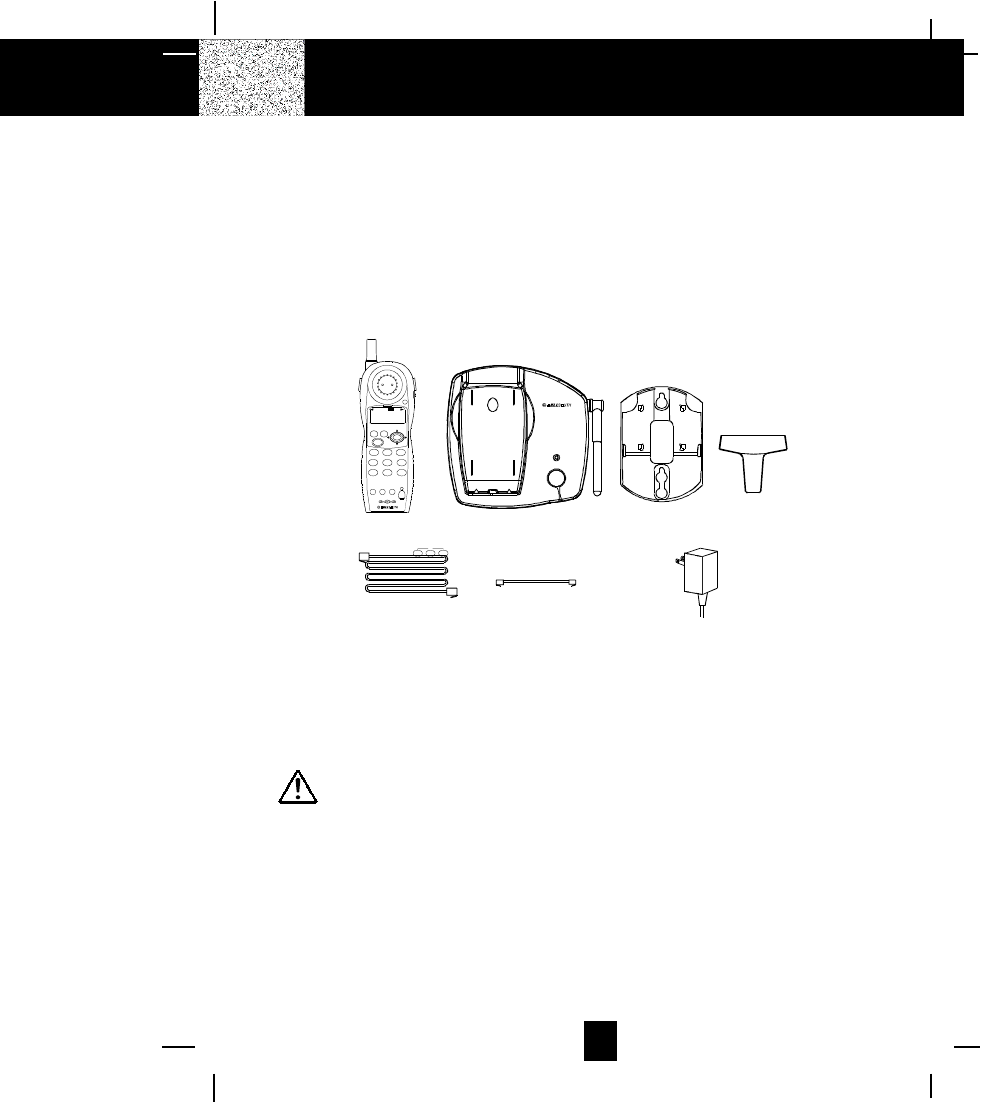
9
Connecting Your Phone
This section is a reference guide to the basic functions and operations of your cordless telephone.
For more detailed descriptions of the operations and features of this telephone, refer to the
Contents on page 1.
1. Carefully remove your cordless telephone from its shipping carton. If there is any visible
damage, do not attempt to operate this equipment. Return it to the place of purchase.
2. Check to be sure you have all items that come with this cordless telephone system. You
should have a HANDSET, BASE UNIT, AC ADAPTER, MOUNTING BRACKET, TELEPHONE
LINE CORD, SHORT TELEPHONE LINE CORD, BELT CLIP and an OWNER´S MANUAL.
AC ADAPTER
SHORT TELEPHONE
LINE CORD
TELEPHONE
LINE CORD
BELT CLIP
MOUNTING
BRACKET
BASE UNITHANDSET
WAL L M OUN T¡ô
DESK MOUNT¡õ
WAL L M OUN T¡ô
DESK MOUNT¡õ
3. Insert the small plug on the end of the AC ADAPTER into the POWER-IN CONNECTION
JACK at the back of the BASE UNIT.
4. Plug the AC ADAPTER into a 120V AC wall outlet.
USE ONLY WITH CLASS 2 POWER SOURCE 9V DC, 300mA.
5. Insert one plug of the TELEPHONE LINE CORD into the house TELEPHONE JACK and the
other end into the TELEPHONE LINE CONNECTION JACK at the back of the BASE UNIT. (If
you have an older 4-prong TELEPHONE JACK, you will need an RJ-11C TELEPHONE JACK
ADAPTER. This adapter is available at the same place you purchased your telephone.)
6. Raise or reposition the ANTENNA on the BASE UNIT for the best reception.
7. We recommend not placing this unit next to appliances. Doing so may cause interference.
Getting Started
900MHz
in use/charge
fi lt e r ed s ou nd TM
p
a
g
e
msg
waiting
new
call
caller id system
re/pa
dir save
talk
123
654
789
abc def
mno
wxy
jkl
tuv
ghi
prs
func flash scan
edit
delete
900MHz
BELLSOUTH
1-212-242- 6978
10:00 8/24 18 30
AM NEW
PM TOTAL
L-D-
C
C
-F M
SG
DIR
C
ALL BATT
*
dial
1
0
0#
71+
oper
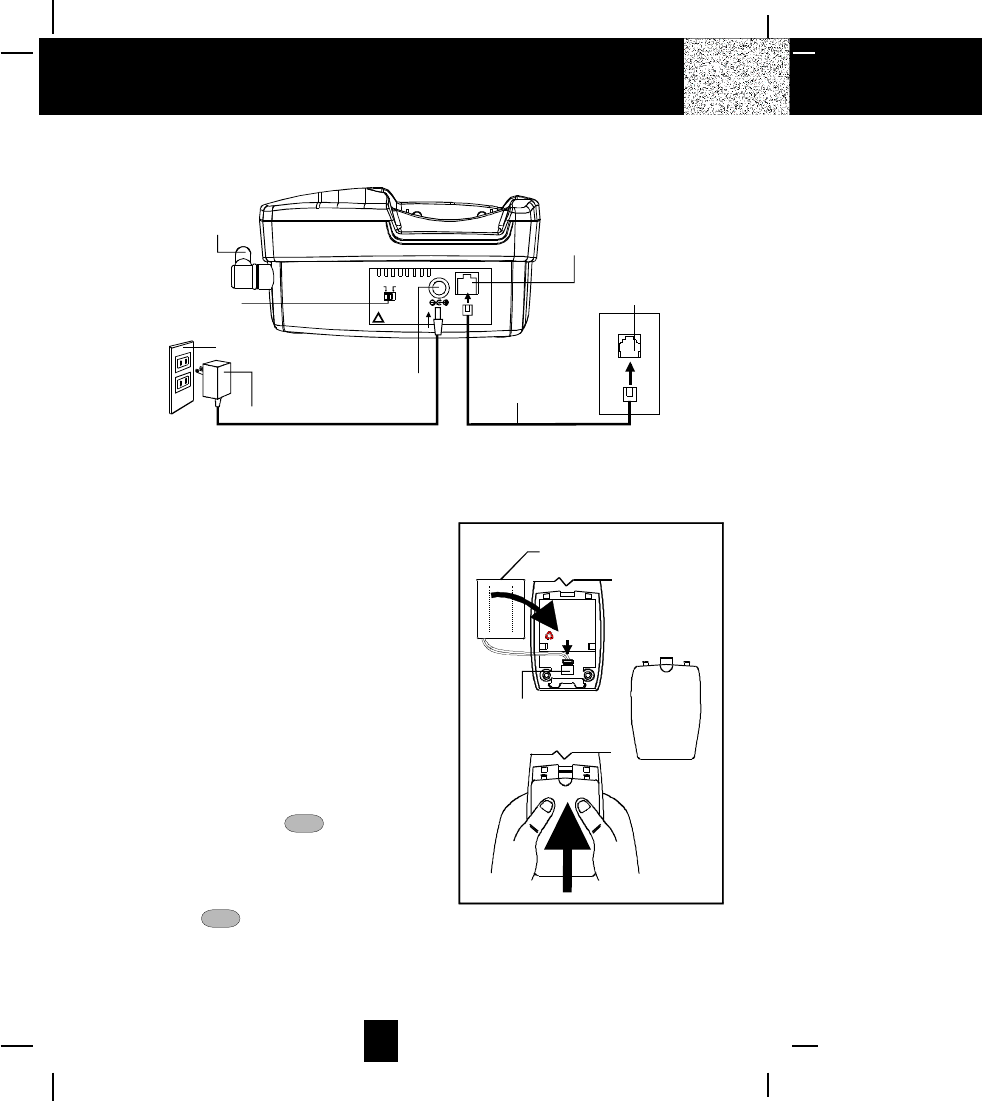
10
8. Install the BATTERY PACK by plugging it into
the BATTERY CONNECTOR inside the
BATTERY COMPARTMENT.
9. Place the BATTERY PACK inside the BATTERY
COMPARTMENT.
10. Slide the HANDSET BATTERY COMPARTMENT
COVER firmly into place in its closed position.
11. TONE/PULSE Select Switch:
A. If your home is equipped with a tone dialing
system, set the TONE/PULSE Select
Switch to the TONE position.
B. If you have a rotary dialing system, set the
TONE/PULSE Select Switch to the PULSE
position.
C. If you are unsure which system you have, set
the TONE/PULSE Select Switch to the TONE
position. Press the talk button on the
HANDSET to get a dial tone, and press any
button on the TELEPHONE KEYPAD except
the zero. If the dial tone continues, it means
that you do not have TONE dialing service.
Press the talk button on the HANDSET to
hang up. Set the TONE/PULSE Select Switch
to the PULSE mode and then try again.
Getting Started
BATTERY
COMPARTMENT
COVER
BATTERY PACK
BATTERY
CONNECTOR
CAUTION
TO R EDUC E RISK OF FIR E OR
INJ URY, USE ONLY SAME TYPE
AND MA KE OF BA T TE RY PA CK ,
Ni-C d 3. 6V , 600 m Ah.
U.S. ELECTR ONICS MODEL B650.
NI CK E L -C AD MIU M B ATT ER Y.
MUS T B E RE CYC LED O R
DISP OSED OF PR OP ERLY.
USE THE SP ECI FIED
CH AR G ER.Ni -C d
TEL LINE
TONE PULSE
USE ONLY WI TH CL ASS 2 POWE R SOURC E
9VDC 30 0mA
POWER-IN
CONNECTION
JACK
BASE UNIT
BASE UNIT
ANTENNA TELEPHONE LINE
CONNECTION
JACK
AC ADAPTER
TELEPHONE JACK
TELEPHONE
LINE CORD
120V WALL OUTLET
TONE/PULSE
SELECT SWITCH
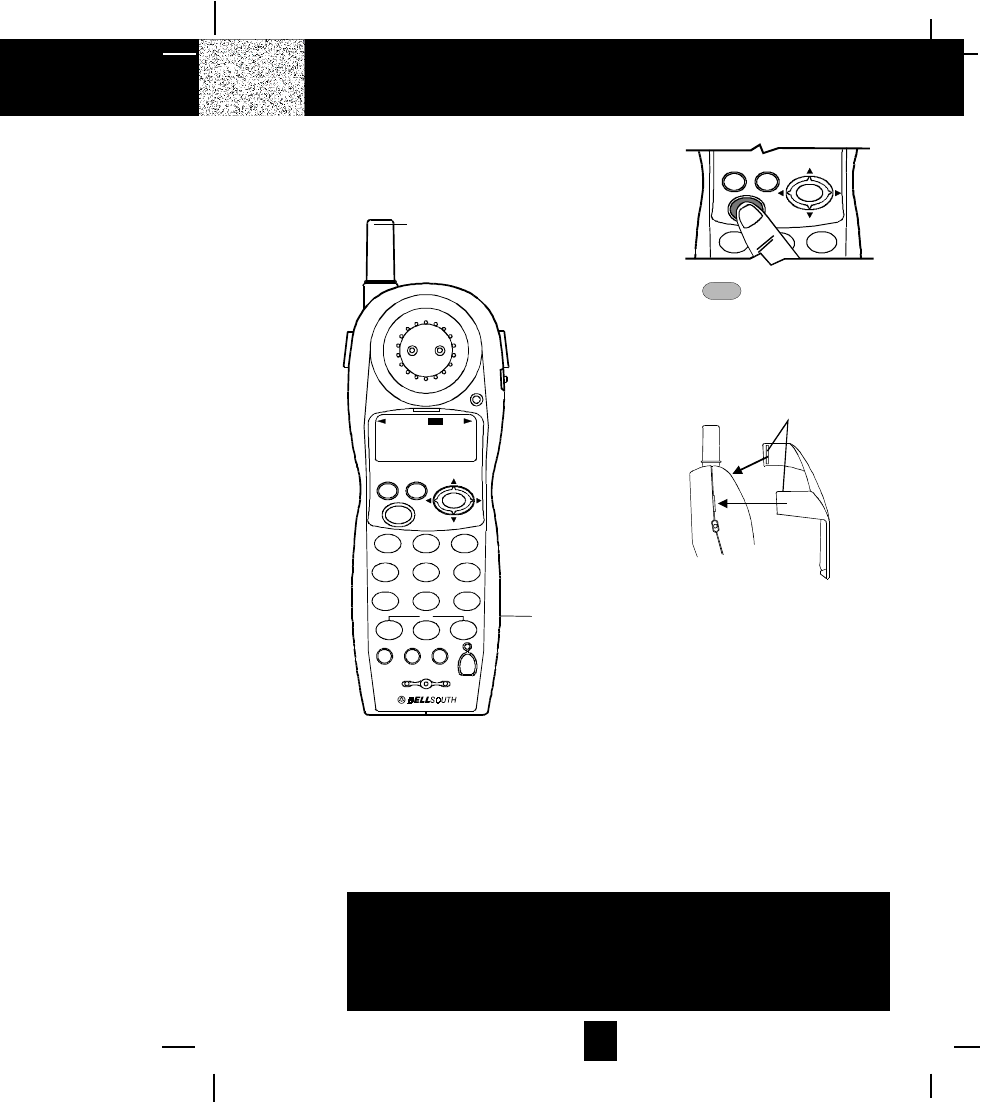
11
Getting Started
Press the talk button to confirm that
you have a dial tone. If you do not get a
dial tone, review steps 3 through 11. If
you still do not have a dial tone, refer to
the Problem Solving section on page 34
and 35.
lowmid hi
BELT CLIP HOOK
With the back of the HANDSET facing
up, insert one side of the BELT CLIP
HOOK into the matching slot at the top
side of the HANDSET. Press down on the
opposite side of the BELT CLIP until the
other HOOK locks into the slot on the
side of the HANDSET.
IMPORTANT
In order to utilize the Caller ID feature, you must
subscribe to Caller ID service from your local
telephone company.
caller id system
re/pa
dir save
3
def
12
talk
abc
12. Before initial use, charge the HANDSET for 12 hours.
13. Set the date and time. (See page 27 for details.)
You are now ready to use your new
BellSouth Cordless Telephone.
ANTENNA
HANDSET
msg
waiting
new
call
caller id system
re/pa
dir save
talk
123
654
789
abc def
mno
wxy
jkl
tuv
ghi
prs
func flash scan
edit
del et e
900MHz
BELLSOUTH
1-212-242-6978
10:00 8/24 18 30
AM NEW
PM TOTAL
L-D-C C-F MSG DIRCALL BA TT
dial
*10
0#
71+
oper
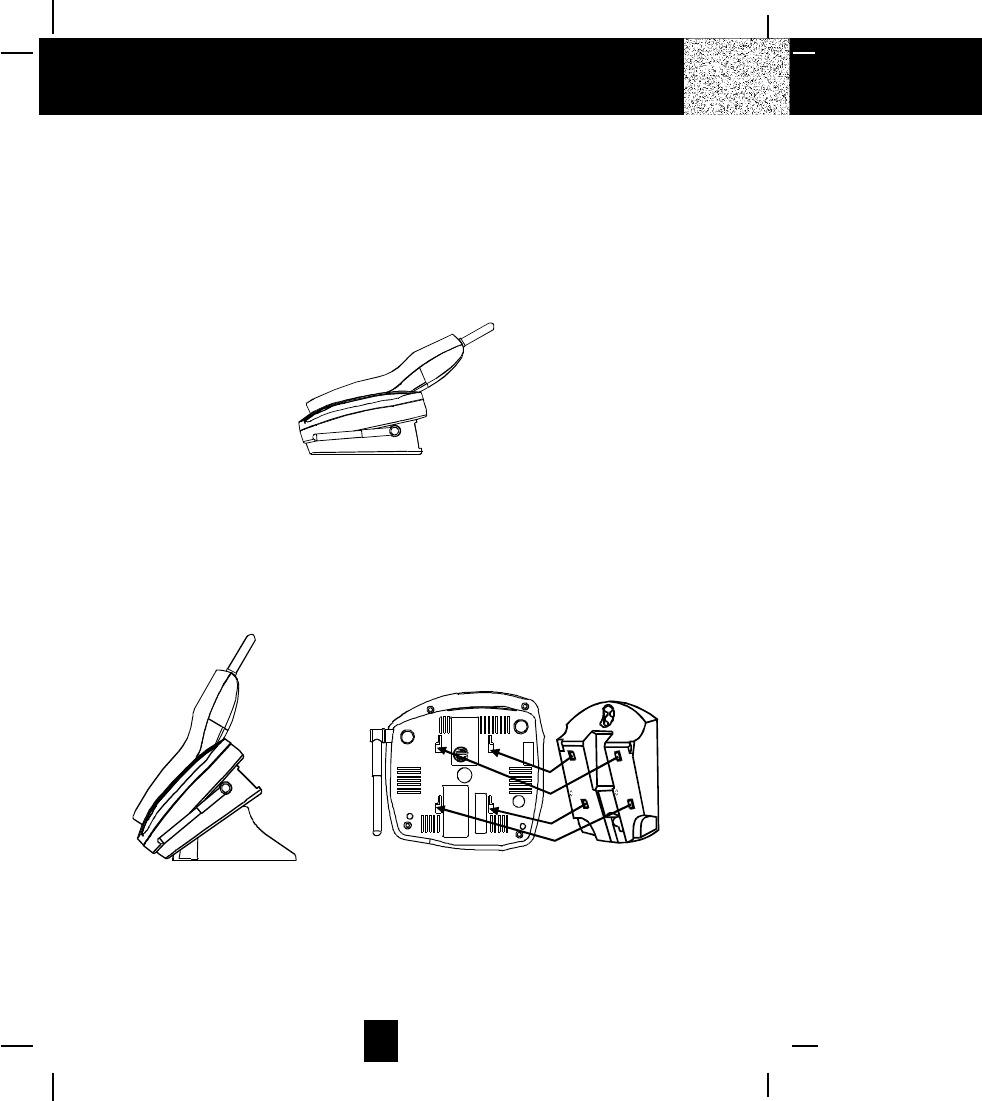
12
Desk Mounting
One of the special features of your telephone is the unique design of the MOUNTING
BRACKET which can hold your phone at an angle of 30o when desk mounting. There are
two positions to choose from:
1. NORMAL POSITION (MOUNTING BRACKET not required)
For the normal position, as shown in Figure 1, place the BASE UNIT on any desired
but suitable location.
FIGURE 1
2.30
o POSITION (See Figure 2):
With the back of the BASE UNIT facing up, insert the hooks of the MOUNTING
BRACKET (following the arrow direction for the DESK MOUNT) into the matching
slots of the BASE UNIT (marked with DM as shown in Figure 3). Then slide the
MOUNTING BRACKET into place as indicated by the arrows.
FIGURE 2
R
US
TELEPHONE
EQUI PM EN T
HAC
FIGURE 3
WALL MOUNT
DESK MOUNT
WALL MOUNT
DESK MOUNT
Desk Mounting
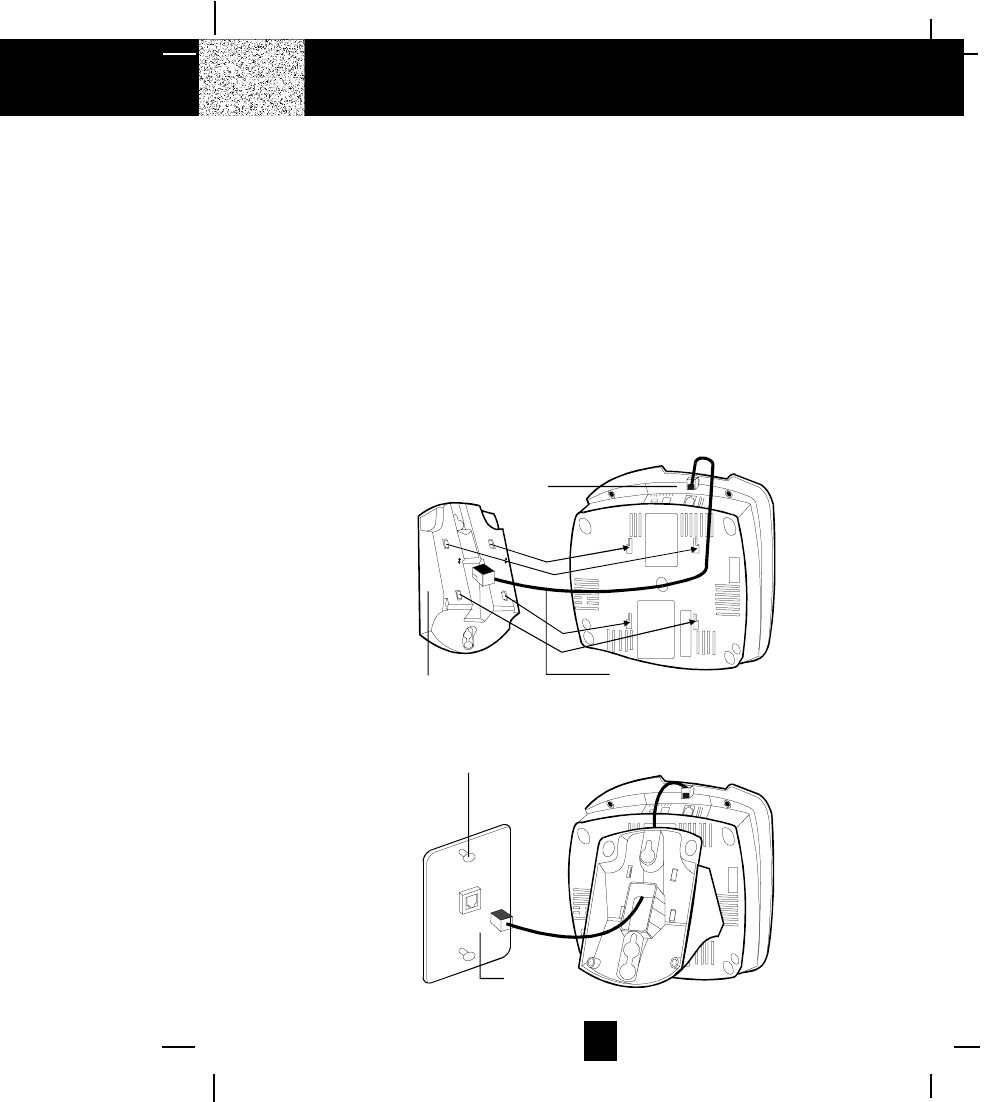
13
Wall Mounting
Wall Mounting
You may choose to put the BASE UNIT of your cordless telephone on a wall.
1. With the back of the BASE UNIT facing up, connect the SHORT TELEPHONE LINE CORD to
the TELEPHONE LINE CONNECTION JACK.
2. Insert the free end of the SHORT TELEPHONE LINE CORD through the hole of the MOUNTING
BRACKET.
3. Insert the hooks of the MOUNTING BRACKET (following the arrow direction for the WALL
MOUNT) into the matching slots of the BASE UNIT (marked with WM as shown below).
Then slide the MOUNTING BRACKET into place as indicated by the arrows. Plug the free
end of the SHORT TELEPHONE LINE CORD into the MODULAR WALL JACK.
4. Align the upper keyhole on the MOUNTING BRACKET with the upper stud of the wall plate,
so that the opening end of the MOUNTING BRACKET matches the lower stud, then pull the
BASE UNIT down until it is securely seated.
TELEPHONE LINE
CONNECTION JACK
SHORT
TELEPHONE
LINE CORD
MOUNTING
BRACKET
WAL L P LATE
STUD
WAL L P LATE
BASE UNIT
WALL MOUNT
DESK MOUNT
WAL
L M
O
UNT
DESK M
O
UNT
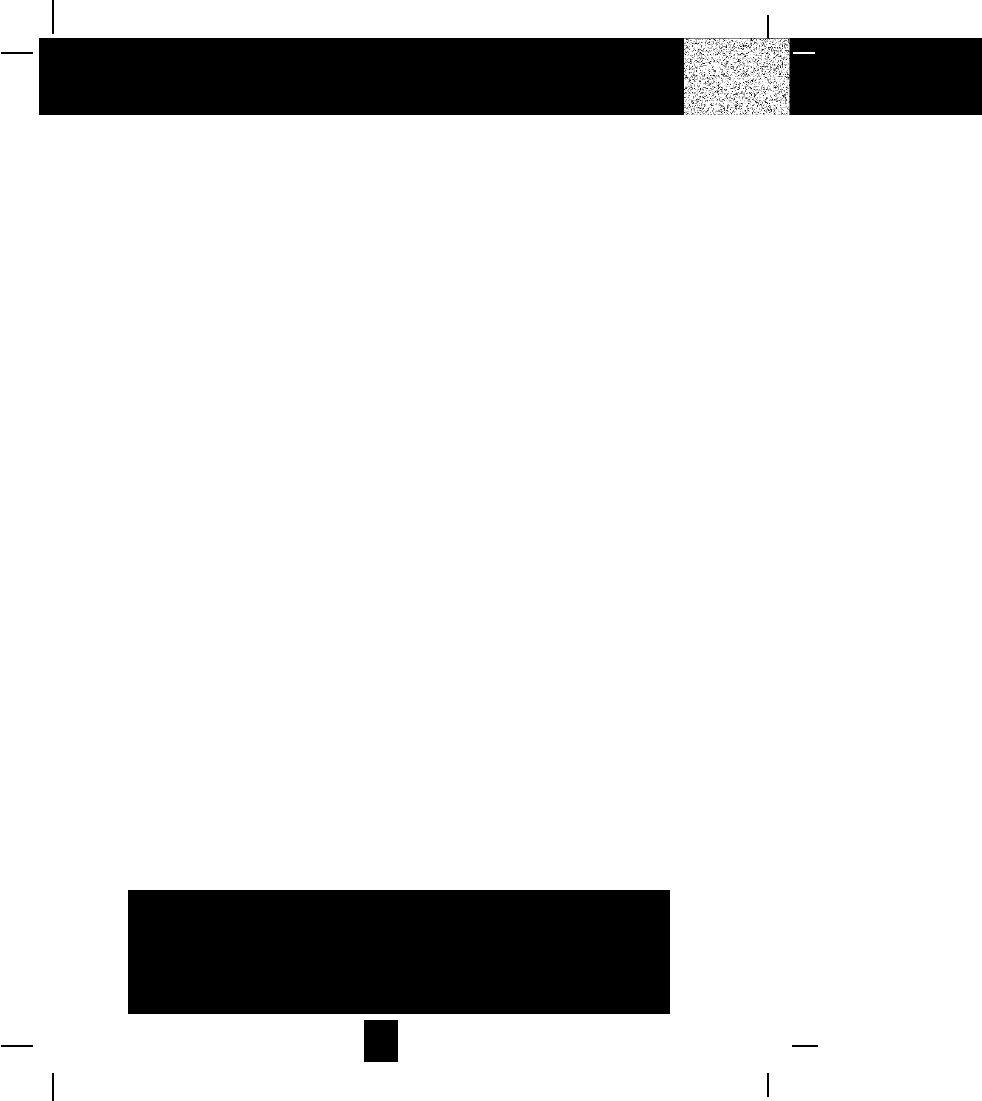
14
Preparing for Use
Before you can use your cordless telephone, you must charge the HANDSET for 12 hours. Failure
to do so will require recharging of the BATTERY PACK more often.
1. Place the HANDSET on the BASE UNIT for 12 hours.
2. After 12 hours, remove the HANDSET from the BASE UNIT.
3. Raise or reposition the BASE UNIT antenna for best reception.
Before you can use your cordless telephone, you must charge the HANDSET for 12 hours.
Failure to do so will require more frequent charging of the BATTERY PACK. See page 32 for
more information on the BATTERY PACK.
NOTE:
Depending on the frequency of use, once the HANDSET is fully charged, it remains functional for
approximately 4 hours of continuous use and approximately 5 days when the HANDSET is off the
BASE UNIT in STANDBY mode.
Cordless Telephone Operation
IMPORTANT
The AC ADAPTER must always be plugged into an
electrical outlet.
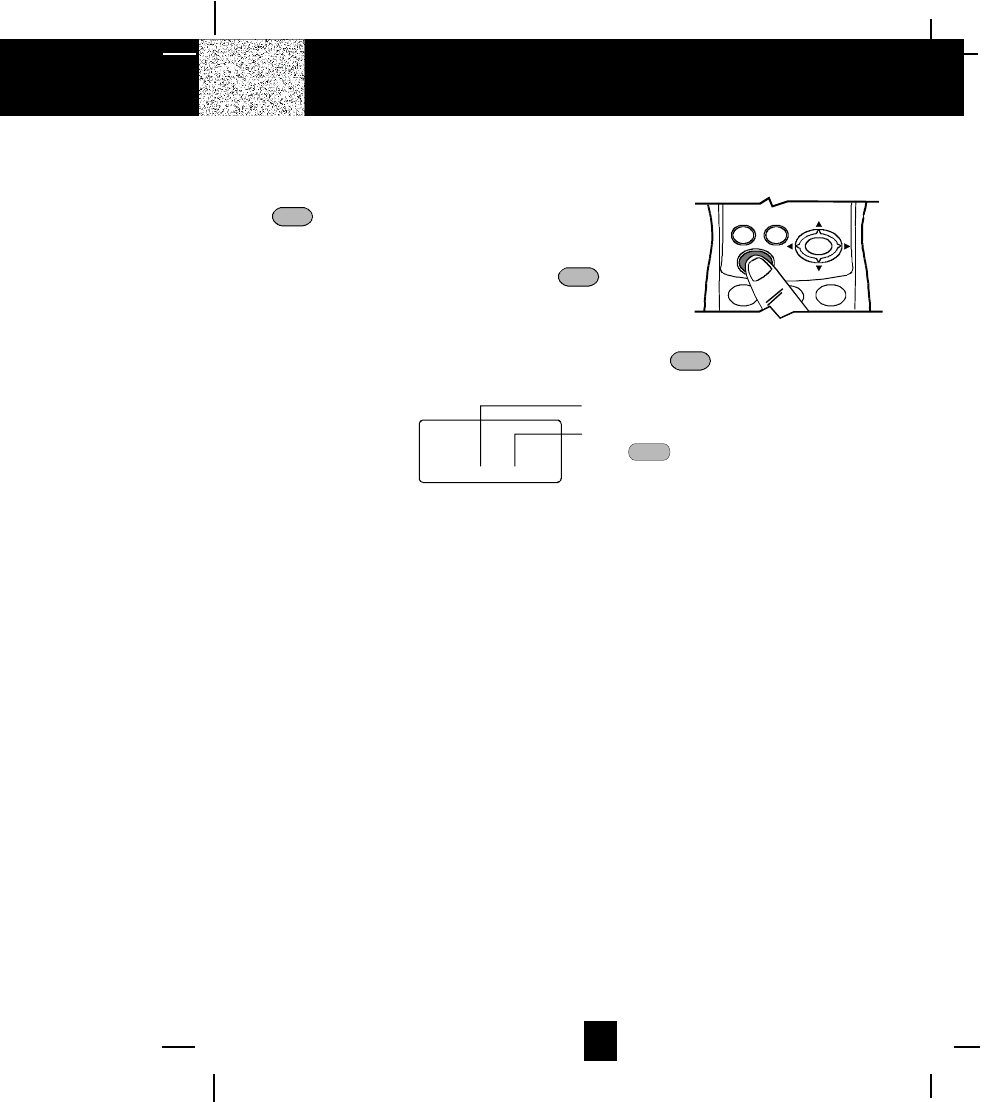
15
Cordless Telephone Operation
Receiving Calls
1. When the phone rings, lift the HANDSET and press the
talk button. The BASE UNIT IN USE LED indicator
will light up.
2. Start your conversation.
3. To end your conversation, either press the talk button
or place the HANDSET on the BASE UNIT. If you place
the HANDSET on the BASE UNIT CHARGE CRADLE,
you activate the automatic STANDBY feature.
NOTE: The Call Timer will start to count once you press the talk button.
Minutes
00 01
Call Timer Display
Seconds or Channel
(Press button
to display the channel).
scan
Extension Phone
Extension telephones can be connected. When an extension telephone is being used, the BASE
UNIT IN USE LED indicator will start to blink and the HANDSET EXT IN-USE will be displayed.
This means that an extension telephone is in use. You will have to wait until the line is free to
make a call.
caller id system
re/pa
dir save
3
def
12
talk
abc
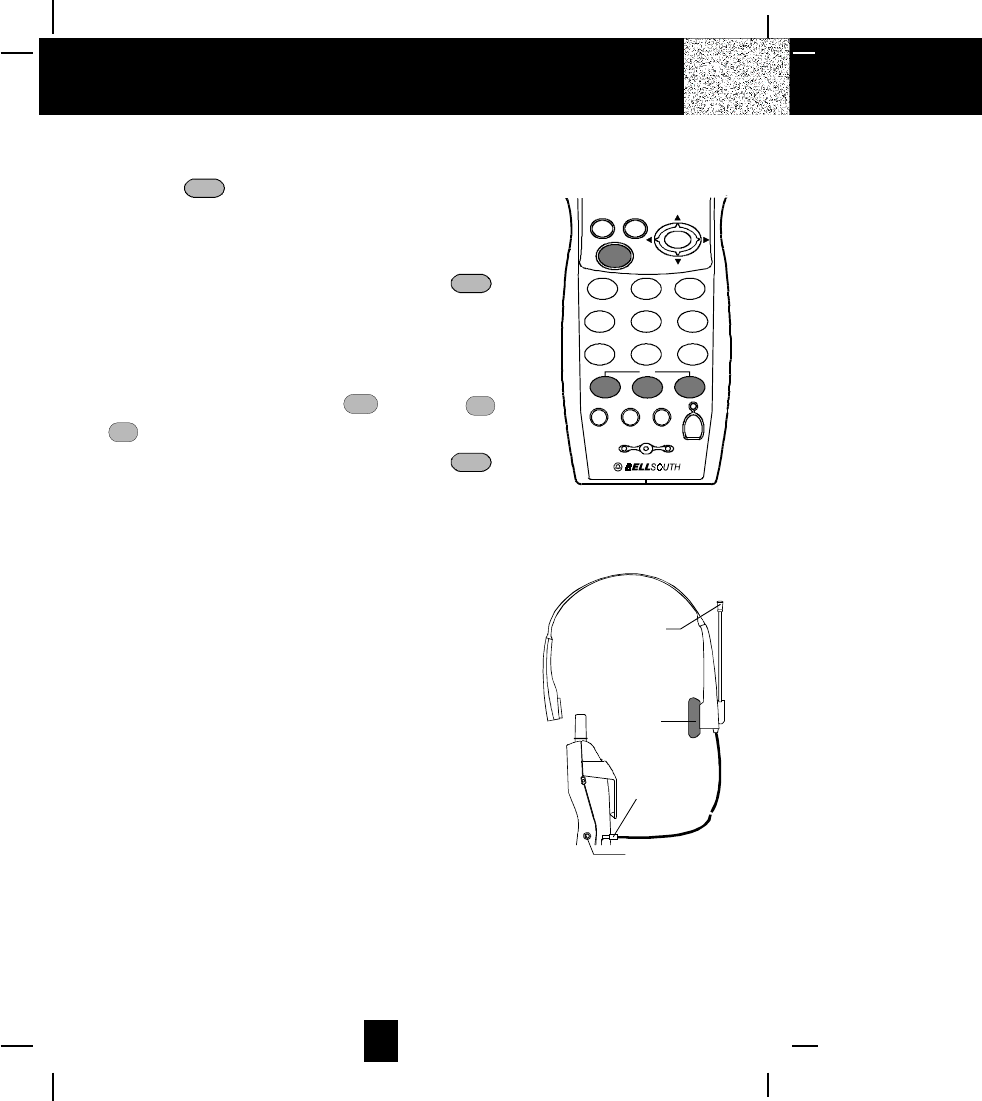
16
Placing Calls
1. Press the talk button, the Call Timer starts to count. The
BASE UNIT IN USE LED indicator will light up.
2. Listen for a dial tone.
3. Dial the phone number.
4. When you have finished with your call, press the talk button
again or place the HANDSET on the BASE UNIT, The BASE
UNIT IN USE LED indicator will turn OFF.
OR
1. Dial the phone number.
2. Press and hold down the 7-Digit *
7 or 10-Digit 10
oper 0 or 1+
1+ # button. The BASE UNIT IN USE LED indicator will light up.
3. When you have finished with your call, press the talk button
again or place the HANDSET on the BASE UNIT. The BASE
UNIT IN USE LED indicator will turn OFF.
Using the Headset Feature
Your telephone can utilize a headset (not included) to be
connected to your HANDSET for you to enjoy hands-free
communication. Insert the small plug at the end of the headset
into the HEADSET JACK at the right side of the HANDSET.
Follow the procedures discussed in Receiving Calls and
Placing Calls to receive and place a call.
NOTE: When you plug the headset plug into the HEADSET
JACK it automatically mutes the MICROPHONE and
SPEAKER of the HANDSET. Unplug the headset to return
the HANDSET to normal use.
Headsets are available at most retail outlets that sell telephone
equipment. The HEADSET JACK is compatible with 2.5 mm
headset plugs only.
Cordless Telephone Operation
caller id system
re/pa
dir save
talk
123
654
789
abc def
mno
wx
y
j
kl
tuv
g
hi
prs
func fla sh scan
edit
delete
dial
10
0#
1+
oper
*
7
head set
low mid hi
HEADSET JACK
HEADSET PLUG
(2.5mm)
SPEAKER
MICROPHONE
HEADSET
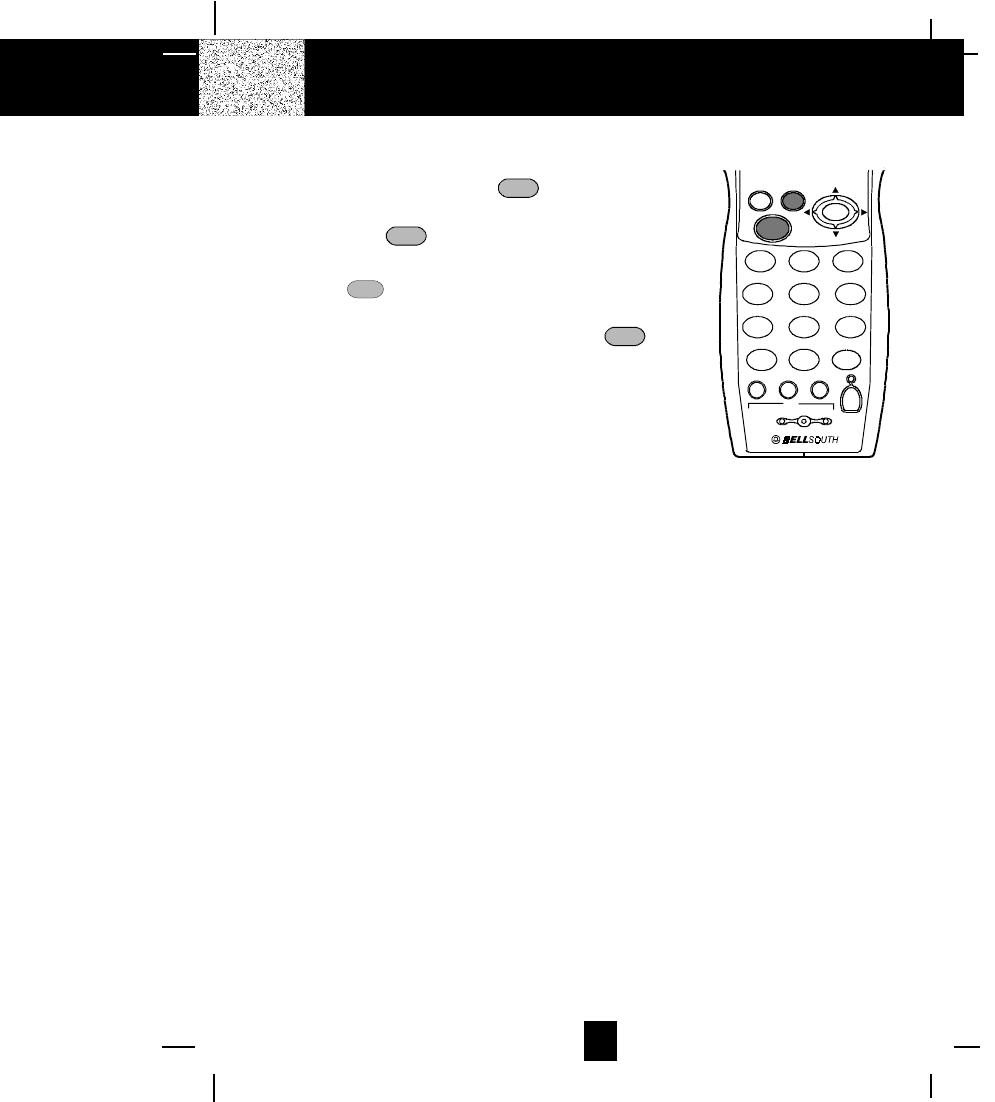
17
HANDSET Redial Feature
1. If you get a busy tone, press the talk button or place
the HANDSET on the BASE UNIT to hang up.
2. Later, press the talk button again.
3. Listen for a dial tone.
4. Press the re/pa button. This will automatically redial
the last telephone number you called.
5. When you have finished with your call, press the talk
button again or place the HANDSET on the BASE UNIT.
The BASE UNIT IN USE LED indicator will turn off.
NOTE:
If you are too far away from the BASE UNIT, the HANDSET emits beep sounds to warn you that
the background noise level is too high for proper communication between the HANDSET and the
BASE UNIT. When you hear this sound, you should move closer to the BASE UNIT to reduce the
noise level. Otherwise, the call will automatically cut off.
Cordless Telephone Operation
caller id system
re/pa
dir save
talk
123
654
789
0
abc def
mno
wx
y
j
kl
tuv
g
hi
prs
oper
dial
#
*
func fla sh scan
edit
delete
710 1+
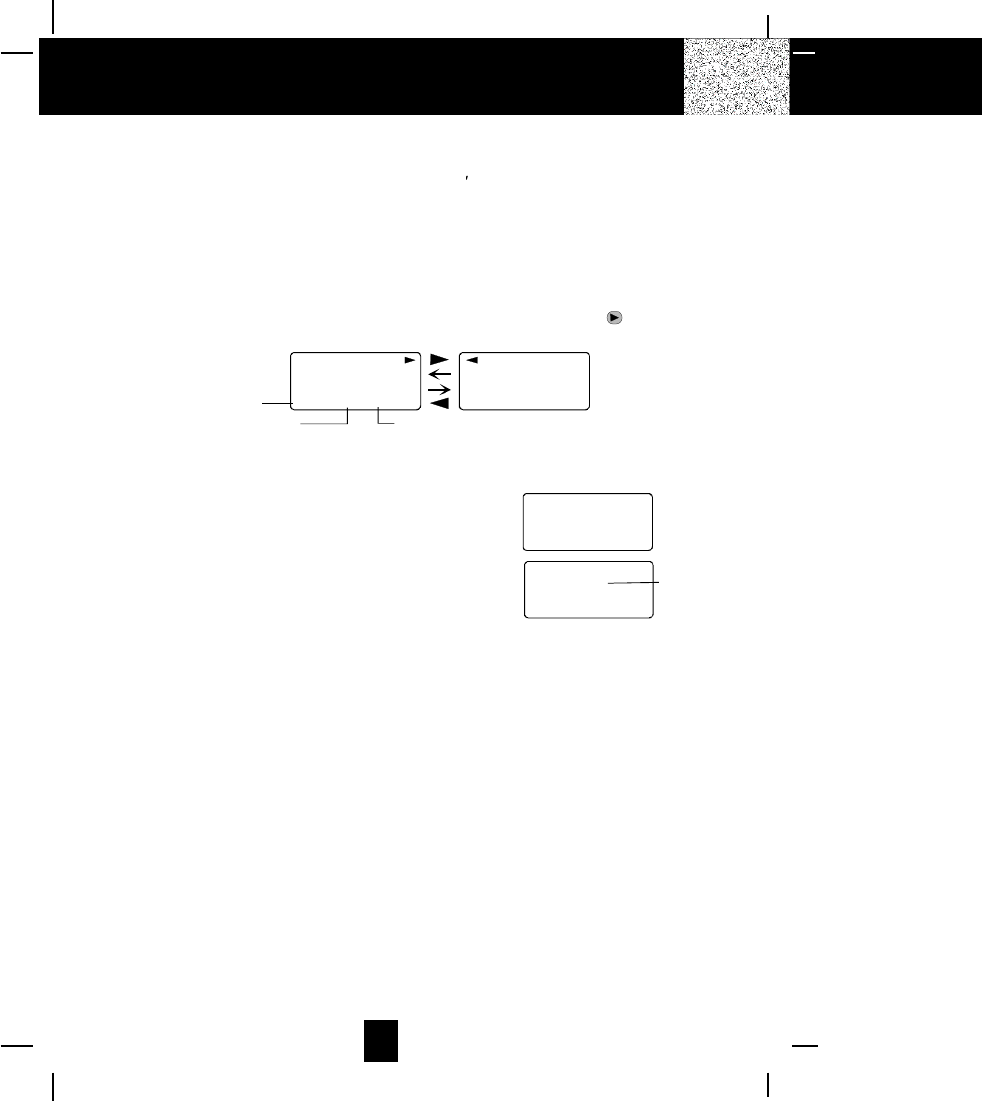
18
Caller ID System
This telephone automatically displays an incoming caller s name and telephone number together
with the date and time of the call. It records up to 80 calls and stores the data in Memory.
IMPORTANT: You must subscribe to the Caller ID service from your local telephone company to
utilize this feature.
Viewing Caller Information During Incoming Calls
1. When there is an incoming call, the name and the telephone number of the caller will
automatically appear after the second ring. Press the SHIFT RIGHT button to view a
name of more than 11 digits.
MICHAEL BROW
6045551212
10:00 8/24 1
AM NEW
BROWING
6045551212
10:00 8/24 1
AM NEW
##
Month/Date
Time
Number of calls recorded
OR
Caller´s telephone number will appear if the caller´s name is not available.
OR
OUT OF AREA will appear if the origin of the incoming
call does not support the Caller ID system.
OR
UNKNOWN will appear if the origin of the incoming call
has no name and does not support the Caller ID system.
OR
PRIVATE and/or P--- --- ---- will appear if the caller´s name and/or telephone number is
blocked.
OR
EXIT IN-USE will appear when an extension phone is being used.
OR
DATA ERROR will appear if wrong data was received from the telephone line.
OR
The name stored in the DIRECTORY will appear for an incoming call with matching telephone
numbers.
]MSG WAITING^ (Message Waiting)
The MSG WAITING GREEN LED indicator will blink when there is a message for you from your
telephone company if you have subscribed to Voice Mail message service and if you have
requested Visual Message Indication from your local telephone company. MSG WAITING will
appear on the LCD Screen in STANDBY mode. (To remove the MESSAGE WAITING indicator,
see page 29 for detail.)
Caller ID System Operation
OUT OF AREA
0 - - - - - - - - - -
10:00 8/24 13 42
AM TOTAL
e.g.
#
UNKNOWN
U - - - - - - - - - -
e.g.
10:00 8/24 13 42
AM NE W TOTAL
#
Unknown name
U is Out of Area
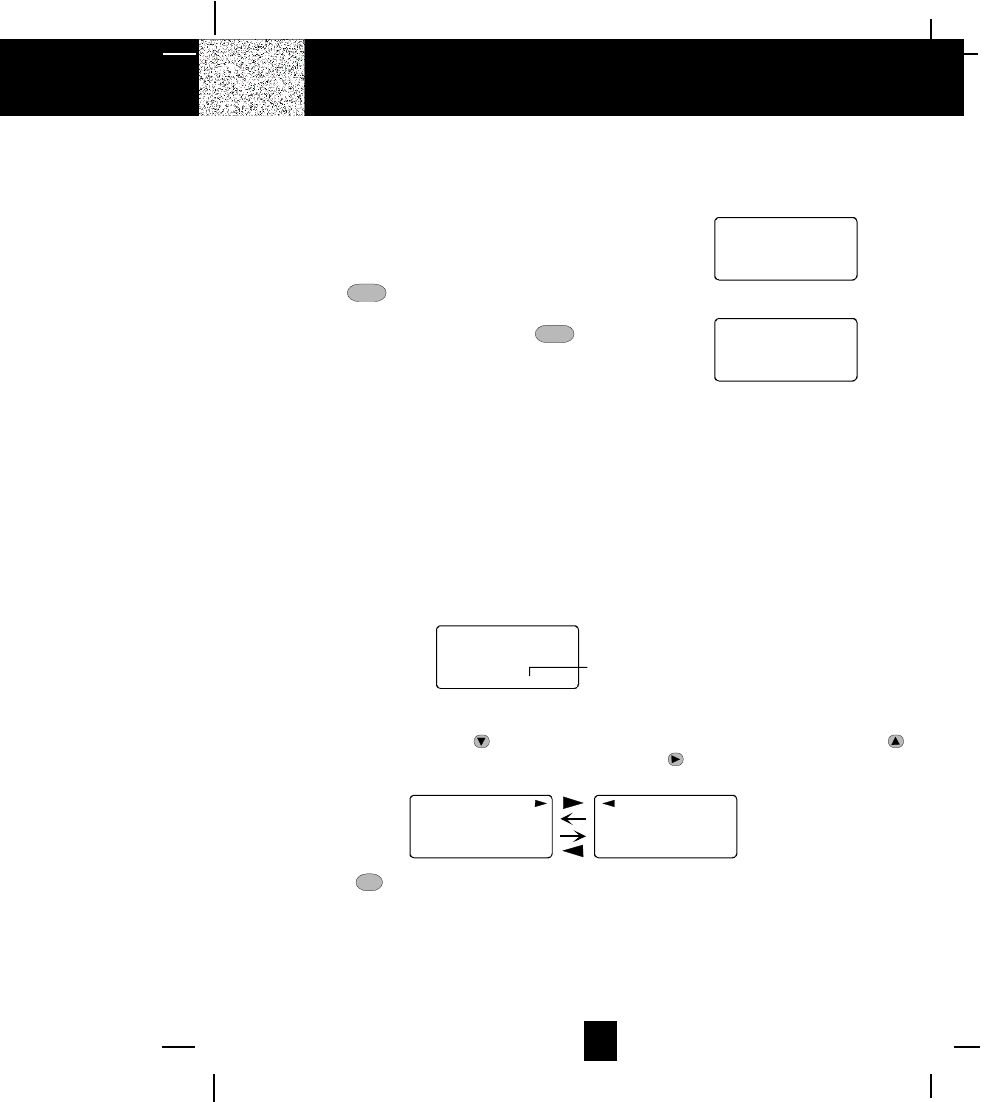
19
Call Waiting
When you have subscribed for Call Waiting service from your local telephone company, this
telephone will display the name and number of the second caller while you are having a
conversation.
1. When you are having a conversation, this telephone
will automatically display the name and number of the
second caller.
2. Press the flash button to answer the second caller.
The first caller´s name and number will be displayed.
3. When you have finished, press the flash button to
continue with your conversation with the first caller.
]CALL-FWD^ (Forwarded Call)
Appears on the upper left hand side, when the incoming call has been assigned to your telephone
number.
]L-D-C^ (Long Distance)
Appears on the upper left hand side, when the incoming call is a long distance call and the
service is provided by your local telephone company.
Caller List
Record call information for up to 80 incoming calls such as caller´s name and telephone number
together with the date and time of the call. After recording a new incoming call, the NEW CALL
indicator will blink and the display will look as shown below:
RING: HI
10:00 8/24 13 42
AM NEW TO TA L
No. of new calls
Maximum calls= 80
Viewing the Caller List
1. Press the SCROLL DOWN button to view the latest record, or press the SCROLL UP
button to view the first record, press the SHIFT RIGHT button if the name is more than
11 digits.
MICHAEL BROW
6045551212
10:00 8/24 1
AM NEW
BROWING
6 0 4 5551212
10:00 8/24 1
AM NEW
##
2. Press the dir button to go back to STANDBY mode. (If no active buttons are pressed for 10
seconds or you have viewed the last record in the Caller´s List, the LCD Screen will
automatically return to STANDBY mode.)
Caller ID System Operation
10:00 8/24 13
AM NEW
e.g.
JOHN BROWN
235-607-5512
1st Caller
#
10:00 8/24 13
AM NEW
e.g.
ALEX BROWTH
5045551212
2nd Caller
#
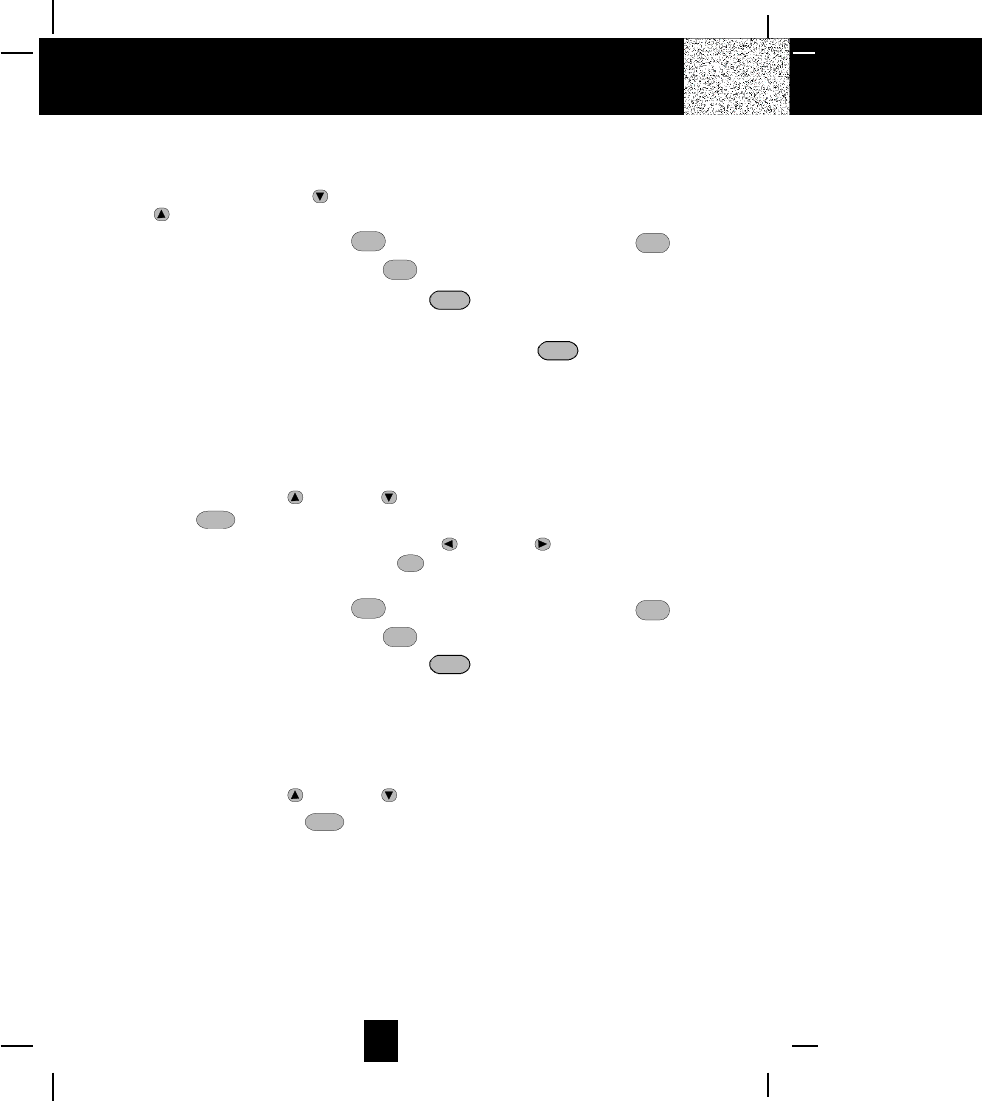
20
Placing a Call from the Caller List
1. Press the SCROLL DOWN button to select from the latest record, or press the SCROLL
UP button to select from the first record.
2. Press and hold down the 7-Digit *
7 button for local call, or the 10-Digit 10
oper 0 button for
local call with area code, or the 1 + 1+# button for a long distance call.
3. To end your conversation, either press the talk button or place the HANDSET on the
BASE UNIT.
To place a call from the Caller List in TALK mode, press the talk button, then follow step
1 to 3.
NOTE: You can edit the number before dialing, but you cannot SAVE any changes in the Caller
List.
Editing the Caller List before Dialing
1. Press the SCROLL UP or DOWN button to find the caller.
2. Press the edit button.
3. Move the cursor by pressing the SHIFT LEFT or RIGHT button to the digit you want
to change. To erase digits, press the del button. To add digits, use the TELEPHONE
KEYPAD (0~9) buttons.
4. Press and hold down the 7-Digit *
7 button for local call, or the 10-Digit 10
oper 0 button for
local call with area code, or the 1 + 1+# button for a long distance call.
5. To end your conversation, either press the talk button or place the HANDSET on the
BASE UNIT.
NOTE: The name of the caller and time called cannot be edited.
Saving the Name and Number in the Caller List into the DIRECTORY
1. Press the SCROLL UP or DOWN button to find the caller.
2. Press and hold down the save button.
NOTE: It is not advisable to save a telephone number without the corresponding name. This will
lead to improper display on Private and Out of Area calls.
Caller ID System Operation
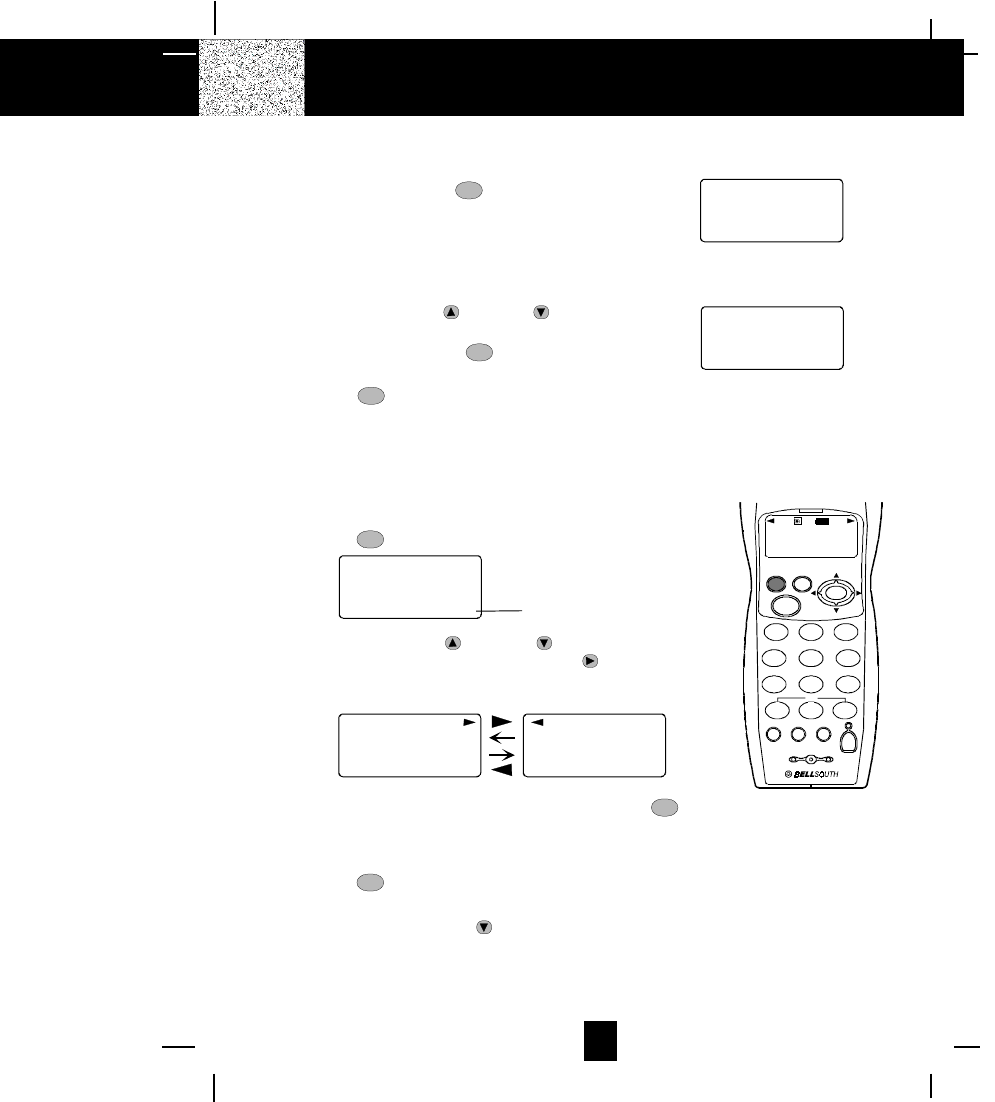
21
Deleting All Records in the Caller List
1. Press and hold down the del button at the STANDBY
mode.
2. The LCD Screen will automatically return to
STANDBY mode.
Selective Deleting in the Caller List
1. Press the SCROLL UP or DOWN button to find
the caller at STANDBY mode.
2. Press and hold down the del button, then the LCD
Screen will display the next item in the DIRECTORY.
3. Press the dir button to return to STANDBY mode.
Name and Telephone Number DIRECTORY
This DIRECTORY lets you scroll through the list to find the person you need for one touch dialing.
You can store up to 40 names and telephone numbers in the memory.
Viewing the DIRECTORY
1. Press the dir button.
2. Press the SCROLL UP or DOWN button to find
the one you need, press the SHIFT RIGHT button
if the name or telephone number is more than 11
digits.
NOTE: To exit the DIRECTORY List at anytime, press the dir button.
Speed Viewing the DIRECTORY
1. Press the dir button.
2. Enter the first letter of a name. (See Page 30 for detail of entering a letter)
3. Press the SCROLL DOWN button to find all names with same first letter.
Caller ID System Operation
ALL DELETE
10:00 8/24 0 0
AM NEW TO TA L
DIRECTORY
10:00 8/24 12
AM TOTAL No. of memory store
DELETE
10:00 8/24 2
AM #
MICHAEL BROW
6045551212
8 12
BROWING
6 0 4 5551212
TOTAL 8 12
TOTAL
# #
caller id system
re/pa
dir save
talk
123
654
789
0
abc def
mno
wxy
jkl
tuv
ghi
prs
oper
dial
#
*
func flash scan
edit
delete
BELLSOUTH
1-212-242-6978
10:00 8/24 18 30
AM NEW
PM TOTAL
L-D-C C-F MSG DIRCA LL S BA TT
710 1+
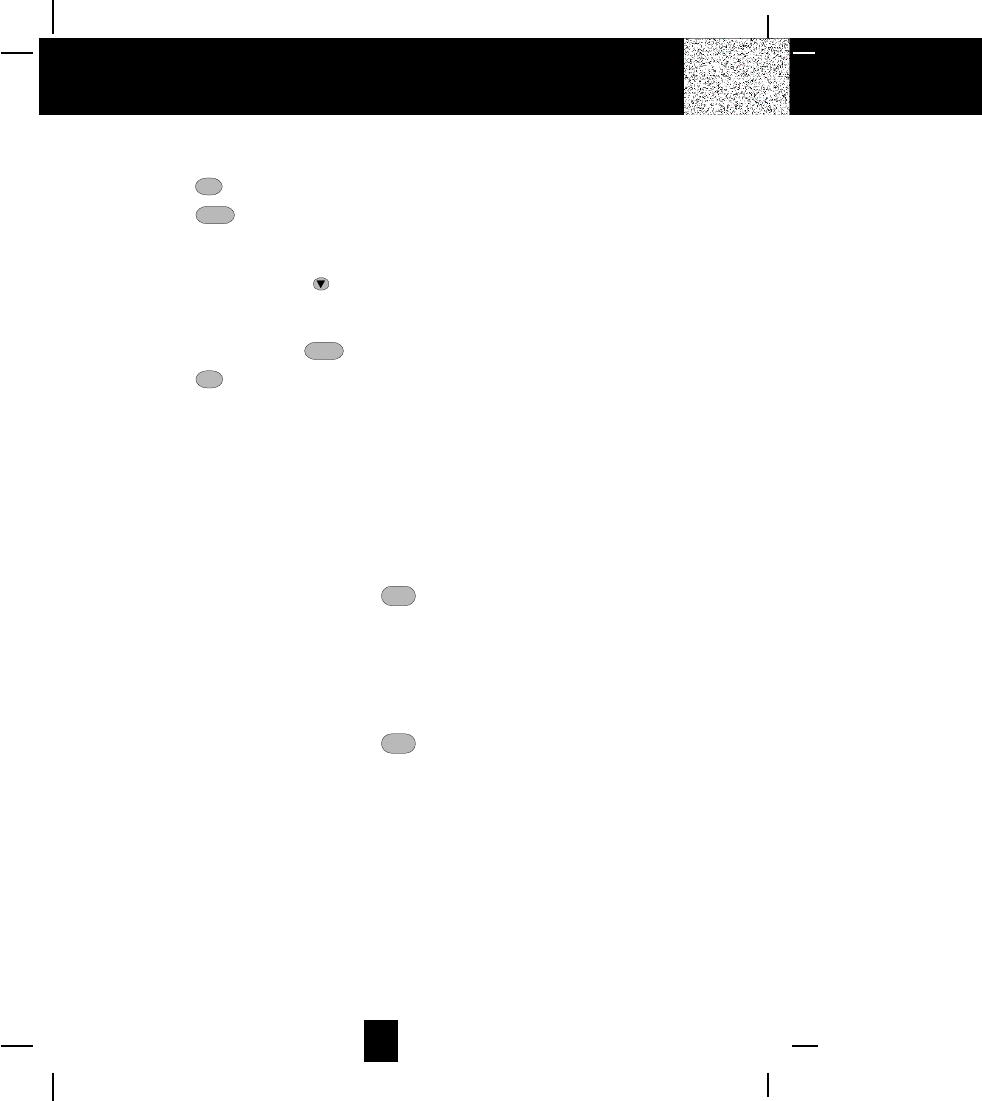
22
Saving in the DIRECTORY
1. Press the dir button.
2. Press the edit button.
3. Use the TELEPHONE KEYPAD button (0~9) to enter the name, (see page 30 for detail)
you can store up to 15 characters.
4. Press the SCROLL DOWN button once.
5. Enter the telephone number using the TELEPHONE KEYPAD button (0~9). You can store
up to 16 digits.
6. Press and hold down the save button.
7. Press the dir button to go back to STANDBY mode.
(If no active buttons are pressed for 10 seconds, the LCD Screen will automatically return
to STANDBY mode.)
NOTE: It will not save a duplicate telephone number or a name without the corresponding
telephone number in the DIRECTORY.
PREFERRED CALLS
You can assign PREFERRED CALL which will generate a special ringer sound at the start of
the second ring to any welcome caller in the DIRECTORY.
When you are saving the name and number into the DIRECTORY, add # mark at the
beginning of the name by pressing the 1+# button.
BLOCKER CALLS
You can assign BLOCKED CALL which will disable a ringer sound from the second ring to any
caller in the DIRECTORY.
When you are saving the name and number into the DIRECTORY, add * mark at the
beginning of the name by pressing the *
7 button.
Caller ID System Operation
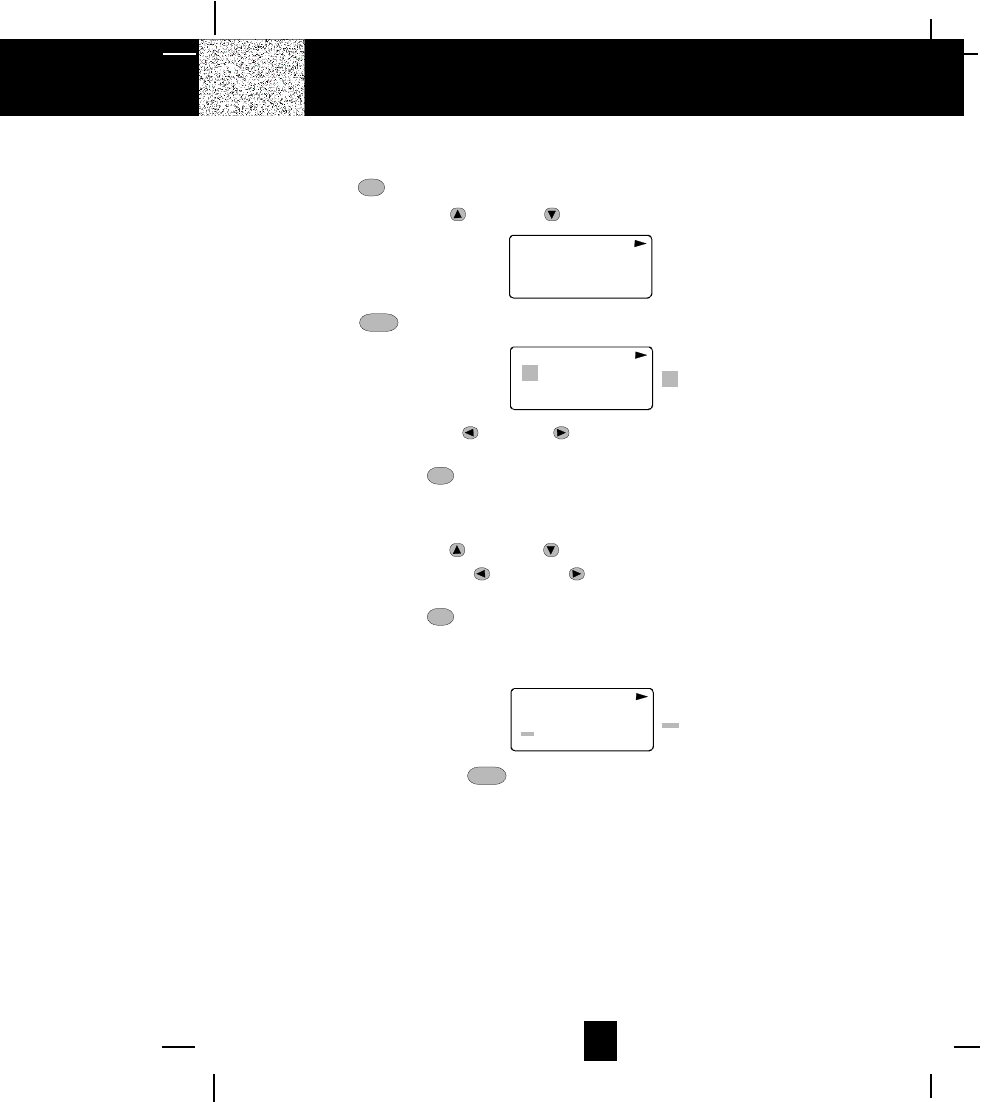
23
Editing Name and Number in the DIRECTORY
1. Press the dir button.
2. Press the SCROLL UP or DOWN button to find the one you want to edit.
MICHAEL BROW
6045551212
8 12
TOTAL
#
3. Press the edit button to edit the name.
8 12
TOTAL
MICHAEL BROW
6045551212 cursor is blinking
#
4. Press the SCROLL LEFT or RIGHT button to move the cursor to the letter or number
you want to change.
To erase, press the del button.
To add, use the TELEPHONE KEYPAD buttons ( 0~9 ).
(see page 30 for details.)
5. Press the SCROLL UP or DOWN button to edit the number.
6. Press the SCROLL LEFT or RIGHT button to move the cursor to the number you
want to change.
To erase, press the del button.
To add, use the TELEPHONE KEYPAD buttons ( 0~9 ).
(see page 30 for details.)
8 12
TOTAL
MICHAEL BROW
6045551212 cursor is blinking
#
7. Press and hold down the save button to confirm.
IMPORTANT: It is not advisable to save a telephone number without the corresponding name in
the DIRECTORY. This will lead to improper displays on Private and Out of Area
calls.
NOTE: When no active buttons are pressed for 10 second, the LCD Screen will automatically
return to STANDBY mode.
Caller ID System Operation
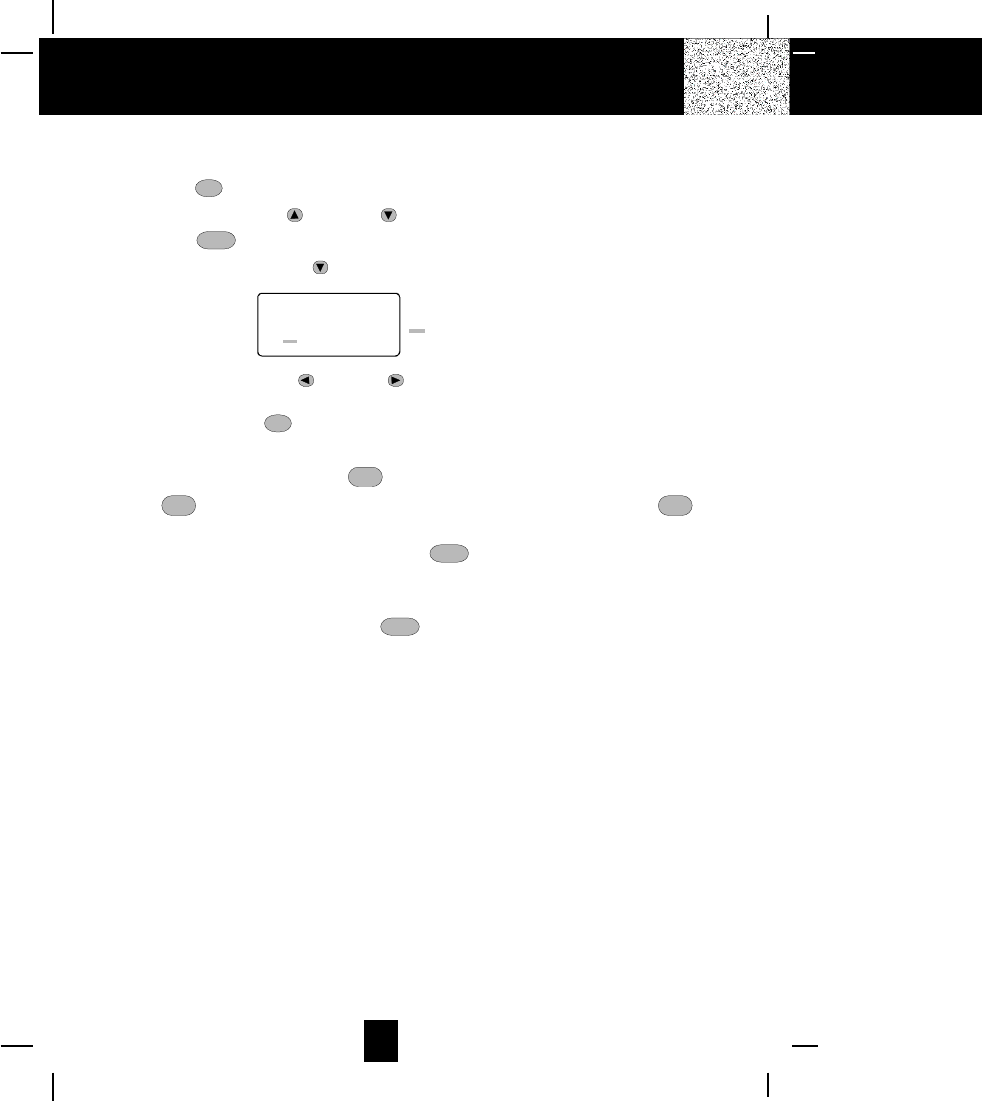
24
Editing the Number in the DIRECTORY before Dialing
1. Press the dir button.
2. Press the SCROLL UP or DOWN button to find the caller.
3. Press the edit button to edit the name.
4. Press the SCROLL DOWN button.
e.g.
5. Press the SCROLL LEFT or RIGHT button to move the cursor to the number you want
to change.
To erase, press the del button.
To add, use the TELEPHONE KEYPAD buttons ( 0~9 ).
6. Press and hold down the 7-Digit *
7 button for local call, or press and hold down the 10-
Digit 10
oper 0 button for local call with area code, or press and hold down the 1 + 1+# button
for a long distance call.
7. To end your conversation, either press the talk button or place the HANDSET on the
BASE UNIT.
NOTE: If you want to save the edited number in the DIRECTORY, follow steps 1 through 5
and then press and hold down the save button.
Caller ID System Operation
1 12
TOTAL
MICHAEL BROW
6045551212 cursor is blinking
#
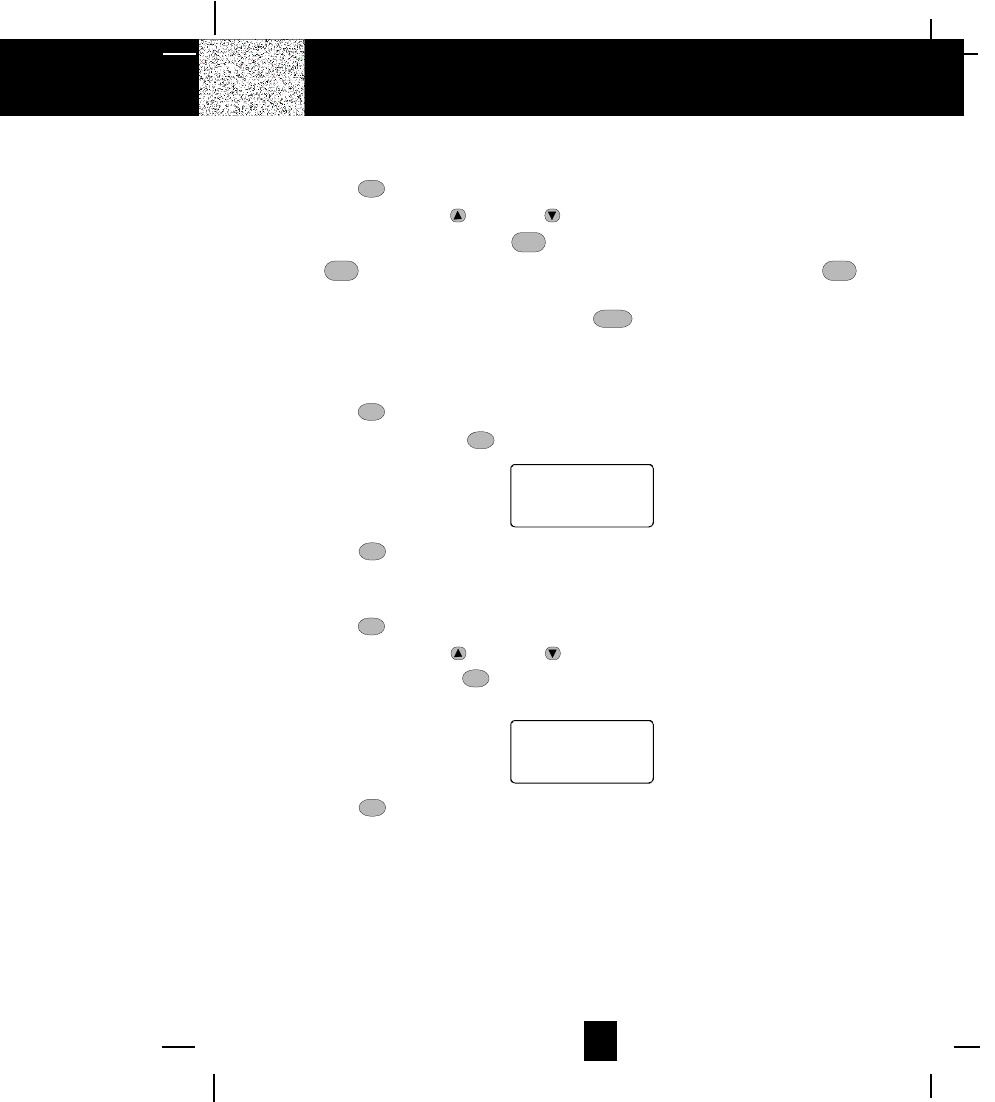
25
Placing Calls from the DIRECTORY
1. Press the dir button.
2. Press the SCROLL UP or DOWN button to find the one you want to call.
3. Press and hold down the 7-Digit *
7 button for local call, or press and hold down the 10-
Digit 10
oper 0 button for local call with area code, or press and hold down the 1 + 1+# button
for a long distance call.
4. To end your conversation, either press the talk button or place the HANDSET on the
BASE UNIT.
Deleting All Record in the DIRECTORY
1. Press the dir button.
2. Press and hold down the del button at STANDBY mode.
ALL DELETE
10:00 8/24 0
AM TOTAL
3. Press the dir button to return to STANDBY mode.
Selective Deleting in the DIRECTORY
1. Press the dir button.
2. Press the SCROLL UP or DOWN button to find the one you want to delete.
3. Press and hold down the del button, then the LCD Screen will display the next item in the
DIRECTORY.
DELETE
5 12
TOTAL
#
4. Press the dir button to return to STANDBY mode.
Caller ID System Operation
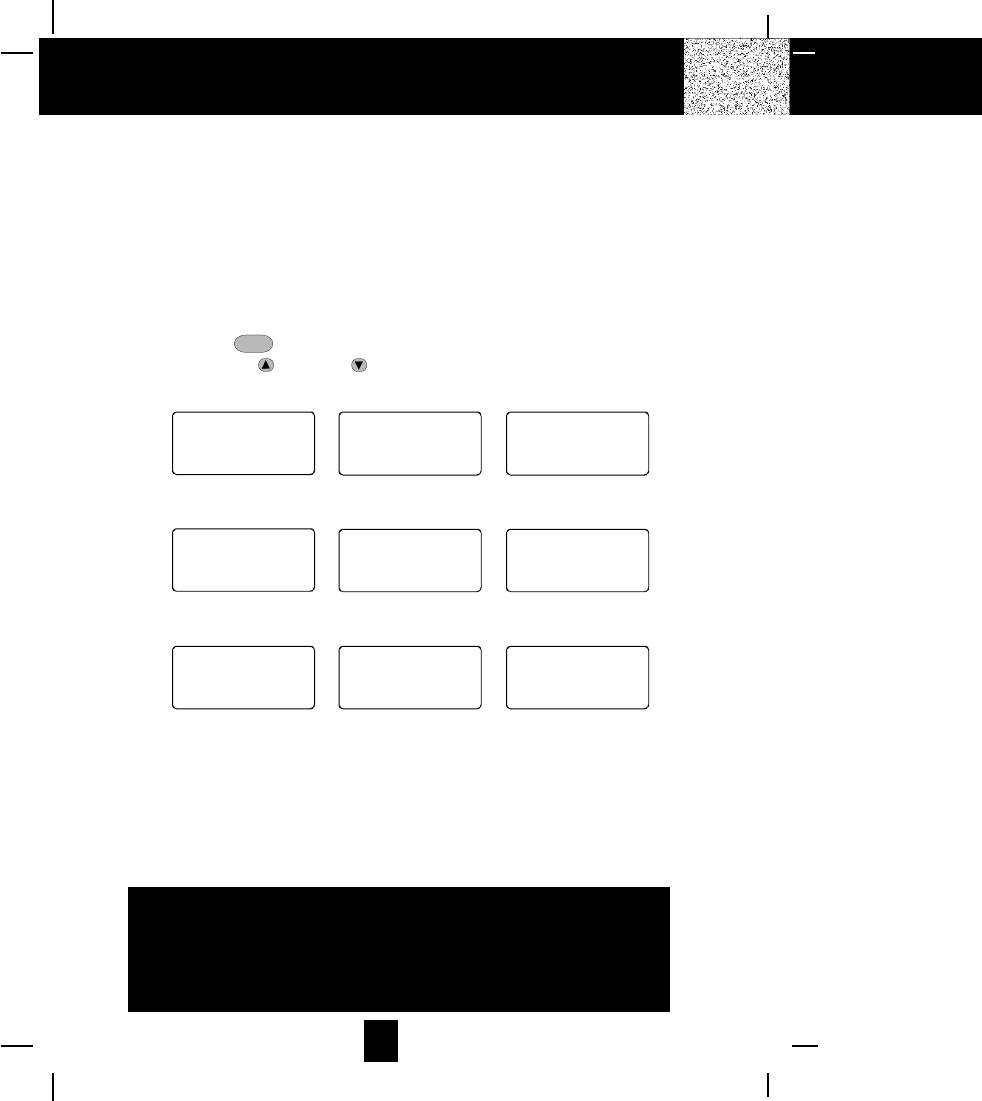
26
Function Operation
This unit contains the following special functions:
A. LANGUAGE F. PBX NUMBER
B. SILENT ON/OFF G. PBX ON/OFF
C. TIME SET H. PAUSE TIME
D. RINGER VOLUME I. MSG WAITING
E. LCD CONTRAST
To access, press the func button at STANDBY mode, then press the TELEPHONE KEYPAD
(1~9) or the SCROLL UP or DOWN button.
ENGLISH
1 9
TOTAL
#
SILENT
2 9
TOTAL
#
OFF
TIME SET
10:00 8/24 3 9
AM TOTAL
#
KEYPAD Button # 1 KEYPAD Button # 2 KEYPAD Button # 3
RING: HI
4 9
TOTAL
#
CONTRAST
5 9
TOTAL
#
PBX NO.
6 9
TOTAL
#
KEYPAD Button # 4 KEYPAD Button # 5 KEYPAD Button # 6
49
PBX MODE
7 9
TOTAL
#
PAUSE TIME
8 9
TOTAL
#
MSG WAITING
9 9
TOTAL
#
KEYPAD Button # 7 KEYPAD Button # 8 KEYPAD Button # 9
4
OFF OFF
IMPORTANT
In order to utilize the Caller ID feature, you must
subscribe to Caller ID service from your local
telephone company.
Caller ID System Operation
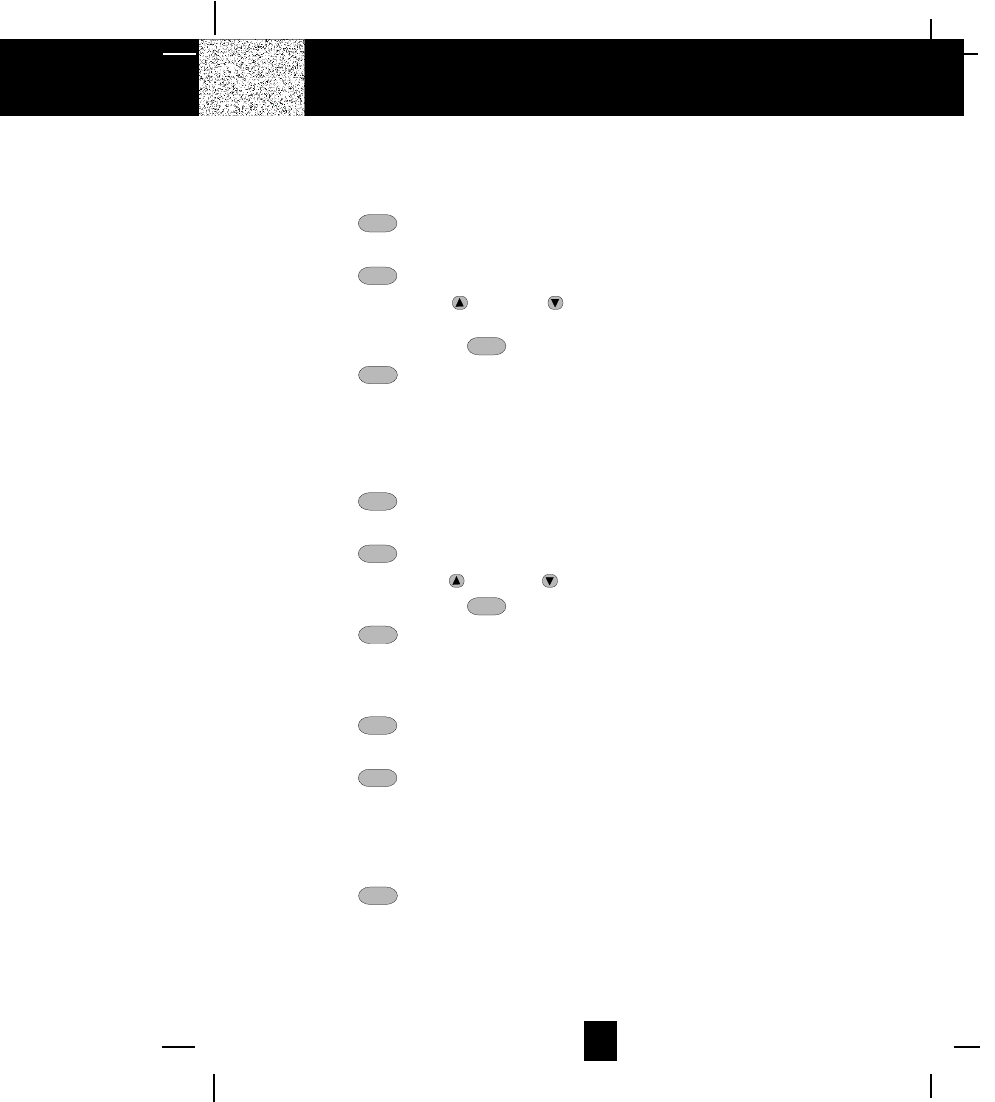
27
A. Language
This telephone offers English, Spanish and French languages for your convenience.
1. Press the func button.
2. Press the TELEPHONE KEYPAD #1 button.
3. Press the edit button.
4. Press the SCROLL UP or DOWN button to select the type at language you desire.
English is the preset language.
5. Press and hold down the save button.
6. Press the func button to go back to STANDBY mode.
B. Silent On/Off
This telephone will generate the first ring sound even in the BLOCKED CALL mode to
indicate that you have an incoming call. To Keep silent in BLOCKED CALL mode, You can
turn off the first ring sound.
1. Press the func button.
2. Press the TELEPHONE KEYPAD #2 button.
3. Press the edit button.
4. Press the SCROLL UP or DOWN button. SILENT OFF is the preset mode.
5. Press and hold down the save button.
6. Press the func button to go back to STANDBY mode.
C. Time Set
Set the date and time.
1. Press the func button.
2. Press the TELEPHONE KEYPAD #3 button.
3. Press the edit button.
4. Use the TELEPHONE KEYPAD button to enter the month, date, hour and minute. The
cursor moves automatically after entering each item.
Press the TELEPHONE KEYPAD #1 for AM setting or
press the TELEPHONE KEYPAD #2 for PM setting.
5. Press the func button to go back to STANDBY mode.
NOTE: The date and time will automatically set, if you have subscribed to the Caller ID
service from your local telephone company.
Caller ID System Operation

28
D. Ringer Volume
This function enables you to adjust the ringer volume from HI, LOW and OFF as desired.
1. Press the func button.
2. Press the TELEPHONE KEYPAD #4 button.
3. Press the edit button.
4. Press the SCROLL UP or DOWN button to adjust the ringer volume suitable for your
convenience. (HI is the preset ringer volume.)
5. Press and hold down the save button.
6. Press the func button to go back to STANDBY mode.
E. LCD Contrast
This unit enables you to select 8 brightness levels for the Large LCD display.
1. Press the func button.
2. Press the TELEPHONE KEYPAD #5 button.
3. Press the edit button.
4. Press the SCROLL UP or DOWN button to adjust the brightness of the display. Level
4 is the preset brightness.
5. Press and hold down the save button.
6. Press the func button to go back to STANDBY mode.
F. PBX Number
This unit enables you to preset the PBX number (such as an 8 or 9) while you are using a
switchboard system.
1. Press the func button.
2. Press the TELEPHONE KEYPAD #6 button.
3. Press the edit button.
4. Press the SCROLL UP or DOWN button.(9 is the preset PBX number.)
5. Press and hold down the save button.
6. Press the func button to go back to STANDBY mode.
Caller ID System Operation
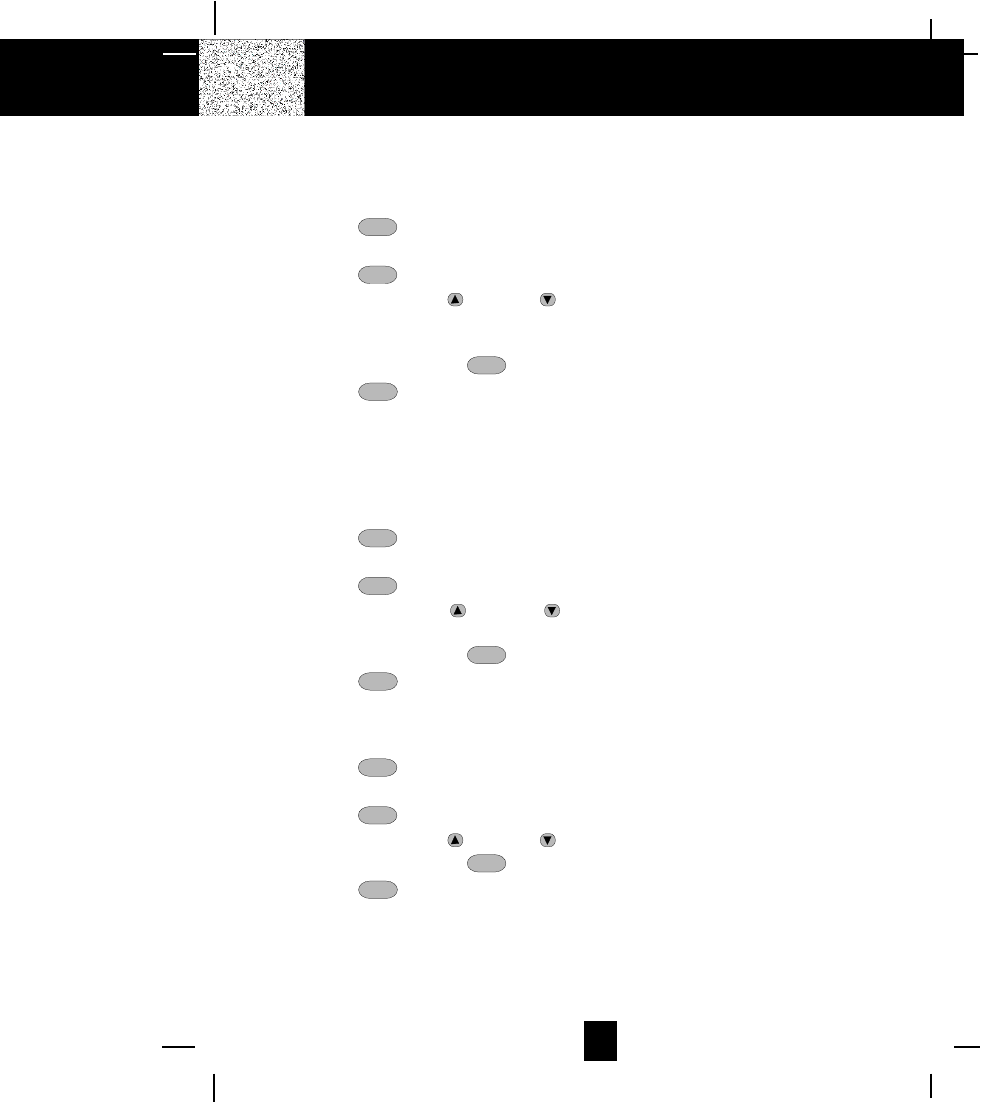
29
G. PBX Mode
This unit enables you to turn ON/OFF the PBX system depending on the telephone system
you are using.
1. Press the func button.
2. Press the TELEPHONE KEYPAD #7 button.
3. Press the edit button.
4. Press the SCROLL UP or DOWN button.
PBX MODE OFF - set for direct line access. The preset PBX mode is OFF.
PBX MODE ON - When connected to a switchboard system.
5. Press and hold down the save button.
6. Press the func button to go back to STANDBY mode.
NOTE: When placing a call in PBX mode ON, this telephone will automatically add the PBX
number and a pause time before the dialed telephone numbers.
H. Pause Time
This unit enables you to adjust the pause time when placing a call using a switchboard system
or dialing long distance calls.
1. Press the func button.
2. Press the TELEPHONE KEYPAD #8 button.
3. Press the edit button.
4. Press the SCROLL UP or DOWN button to adjust the pausing time.
The preset pause time is 4 seconds.
5. Press and hold down the save button.
6. Press the func button to go back to STANDBY mode.
I. MSG Waiting (Message Waiting)
To turn off the Massage Waiting LCD Indicator.
1. Press the func button.
2. Press the TELEPHONE KEYPAD #9 button.
3. Press the edit button.
4. Press the SCROLL UP or DOWN button.
5. Press and hold down the save button.
6. Press the func button to go back to STANDBY mode.
IMPORTANT: Message Waiting LCD Indicator will automatically turn on, if you have subscribed
to Voice Mail message service and if you have Visual Message Indicator from your local
telephone company.
Caller ID System Operation
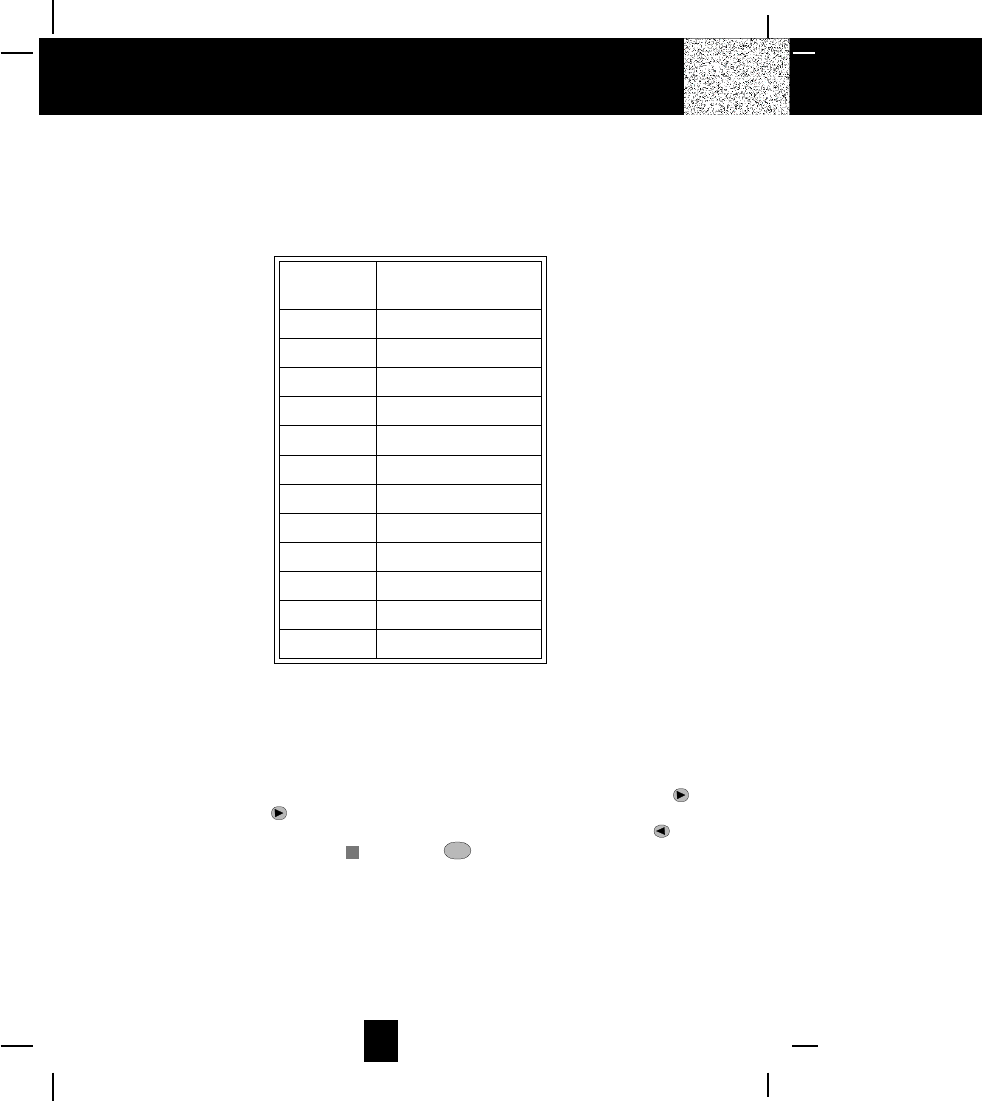
30
Telephone Keypad Character
The TELEPHONE KEYPAD buttons (1~9) are used to enter the characters when entering names.
Press the appropriate KEYPAD button to get the following characters.
KEYPAD
BUTTONS CHARACTERS
1
2
SPACE & ' ( ) *
. 1
A B C 2
3
4
D E F 3
G H I 4
5
6
J K L 5
M N O 6
7
8
P Q R S 7
T U V 8
9
*
W X Y Z 9
0
#
*
0
#
For example, if you want to enter the character C, press the 2 KEYPAD button, the first
character displayed will be A. Press the 2 button again to display B, and press it again to
display the letter C.
To enter the next character, press the appropriate button. If, however, the next character is on the
same button as the previous character, you will first need to press the SHIFT RIGHT button.
Pressing the SHIFT RIGHT button a second time will produce a space. If you want to change
any character, you can go back to the incorrect character by press the SHIFT RIGHT button. To
delete the character inside the cursor , press the del button.
Caller ID System Operation
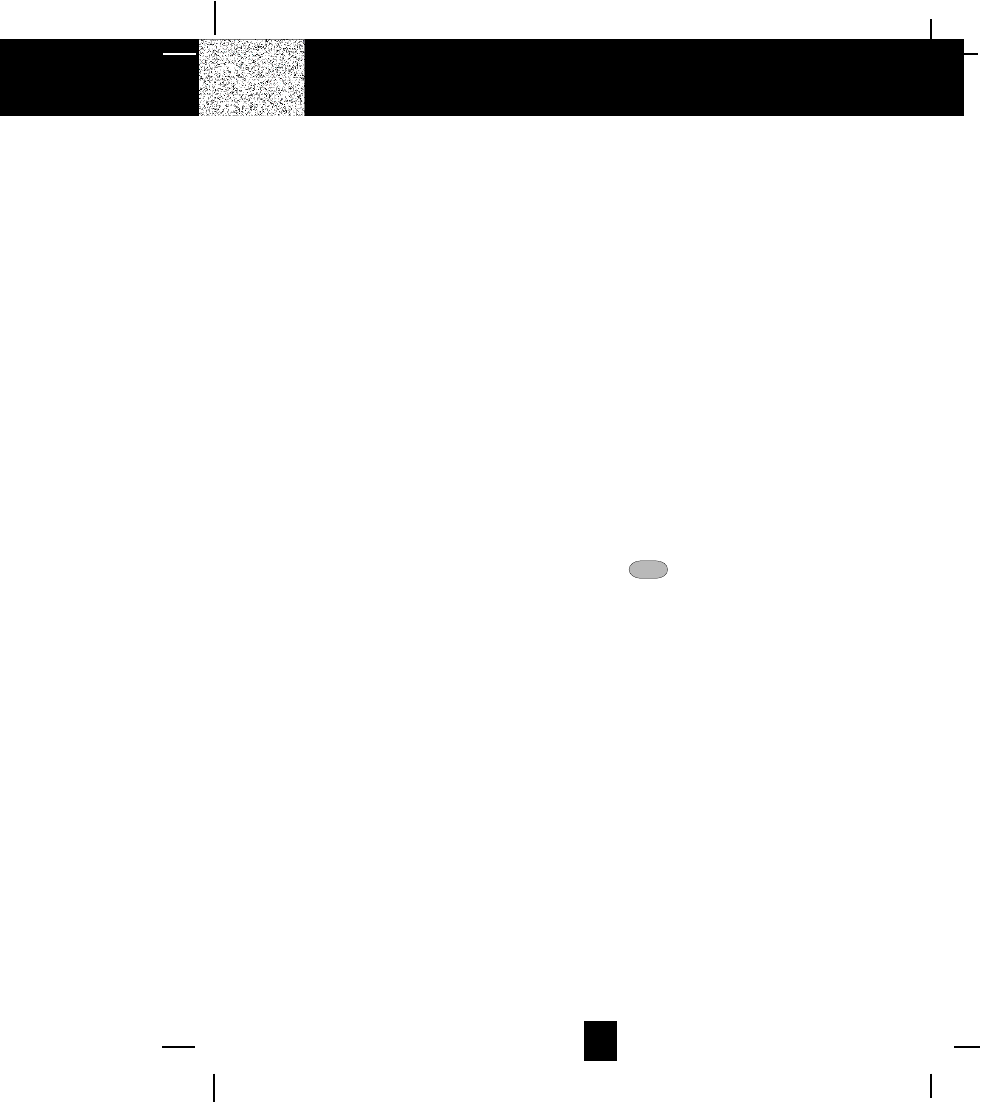
31
Security System
Your cordless telephone uses a digital coding security system to prevent unauthorized use of your
telephone line by another nearby cordless telephone. The system has its own identifying signal
created by microcomputers in both the BASE UNIT and HANDSET.
Security Code
This telephone has an internal security code with 65,536 possible combinations.
Resetting Security Code and Channel Information
Communication between HANDSET and BASE UNIT may not be possible in any of the following
situations:
1. After a power failure.
2. After relocating the BASE UNIT by disconnecting the AC ADAPTER.
3. After replacing the HANDSET BATTERY PACK.
To reset, place the HANDSET on the BASE UNIT for 2 to 5 seconds.
Multi-Channel Access
Your cordless telephone lets you select a channel from the 40 frequencies available to transmit
signals between the BASE UNIT and HANDSET. When you notice interference from other cordless
telephones, change to another channel by pressing the scan button on the HANDSET.
Security
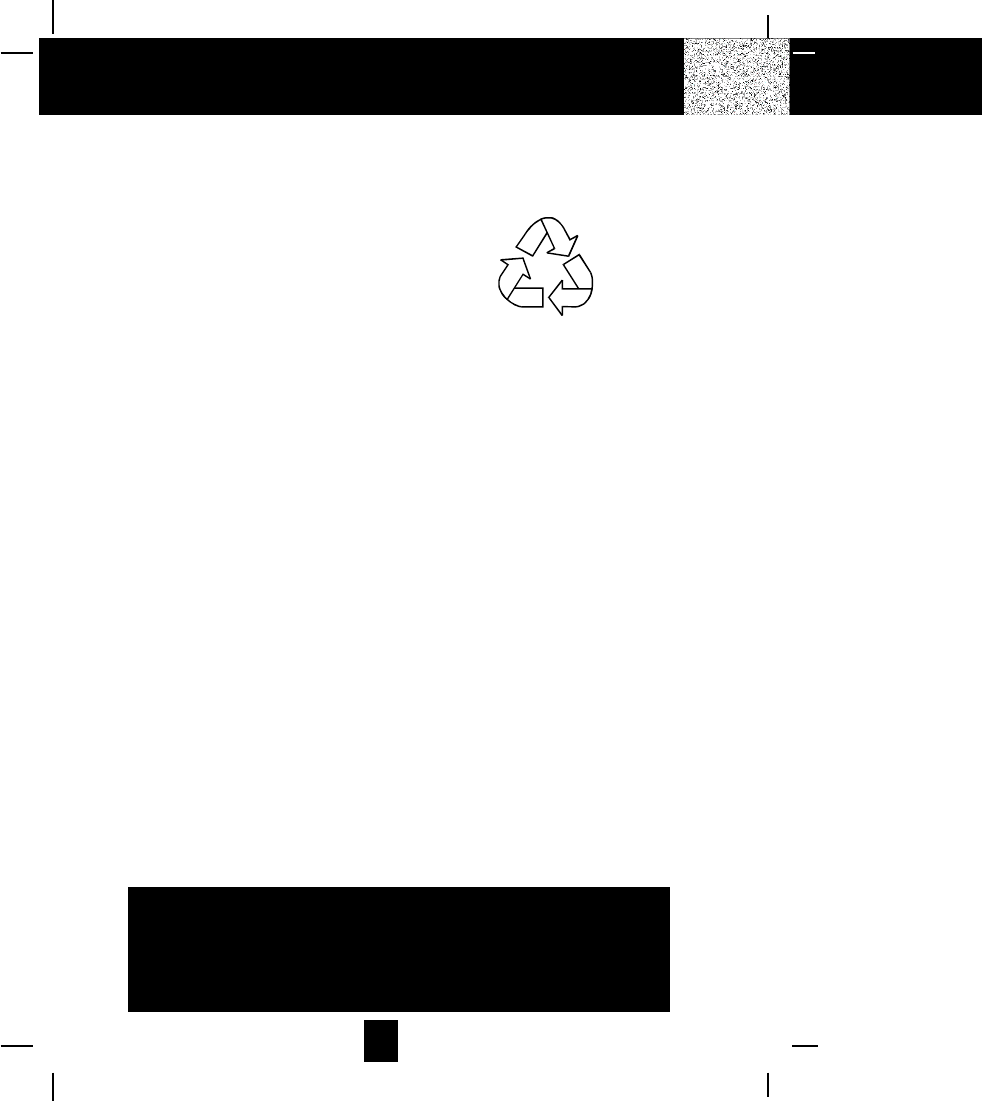
32
Battery Type
Use the following type and size of BATTERY PACK:
Cordless Telephone BATTERY PACK
3.6V, 600mAh
U.S. Electronics Inc.
Ni-Cd Battery Pack: model B650
This BATTERY PACK is available through:
U.S. Electronics Service Center
105 Madison Avenue
New York, NY 10016
1-800-825-5208
Recharging the Battery Pack
The nickel cadmium (Ni-Cd) BATTERY PACK in the HANDSET can be recharged many times
using the built-in charger in the BASE UNIT.
When the BATT LOW symbol appears on the LCD Screen, a beep sound will be heard every 10
seconds. This indicates that the BATTERY PACK needs to be recharged.
Charge the BATTERY PACK at least once every 90 days of non-use to avoid battery failure. When
the BATTERY PACK can no longer be charged, replacement of the BATTERY PACK will be
necessary.
The BATTERY PACK used in your telephone may develop a condition known as MEMORY.
Once subjected to a regular short discharging routine, the BATTERY PACK assumes the discharging
pattern it was subjected to. This is known as a MEMORY condition which causes rapid discharging
thereby shortening the BATTERY PACK charge span. If you believe your BATTERY PACK has
developed a MEMORY condition, do not charge the HANDSET until the BATT LOW symbol
appears on the LCD Screen. When the BATT LOW symbol appears on the LCD Screen, charge
the HANDSET fully for 12 hours.
Recharging the BATTERY PACK
IMPORTANT
In order to get maximum life from the HANDSET
BATTERY PACK, be sure to charge the HANDSET for 12
hours before initial use.
Ni-Cd
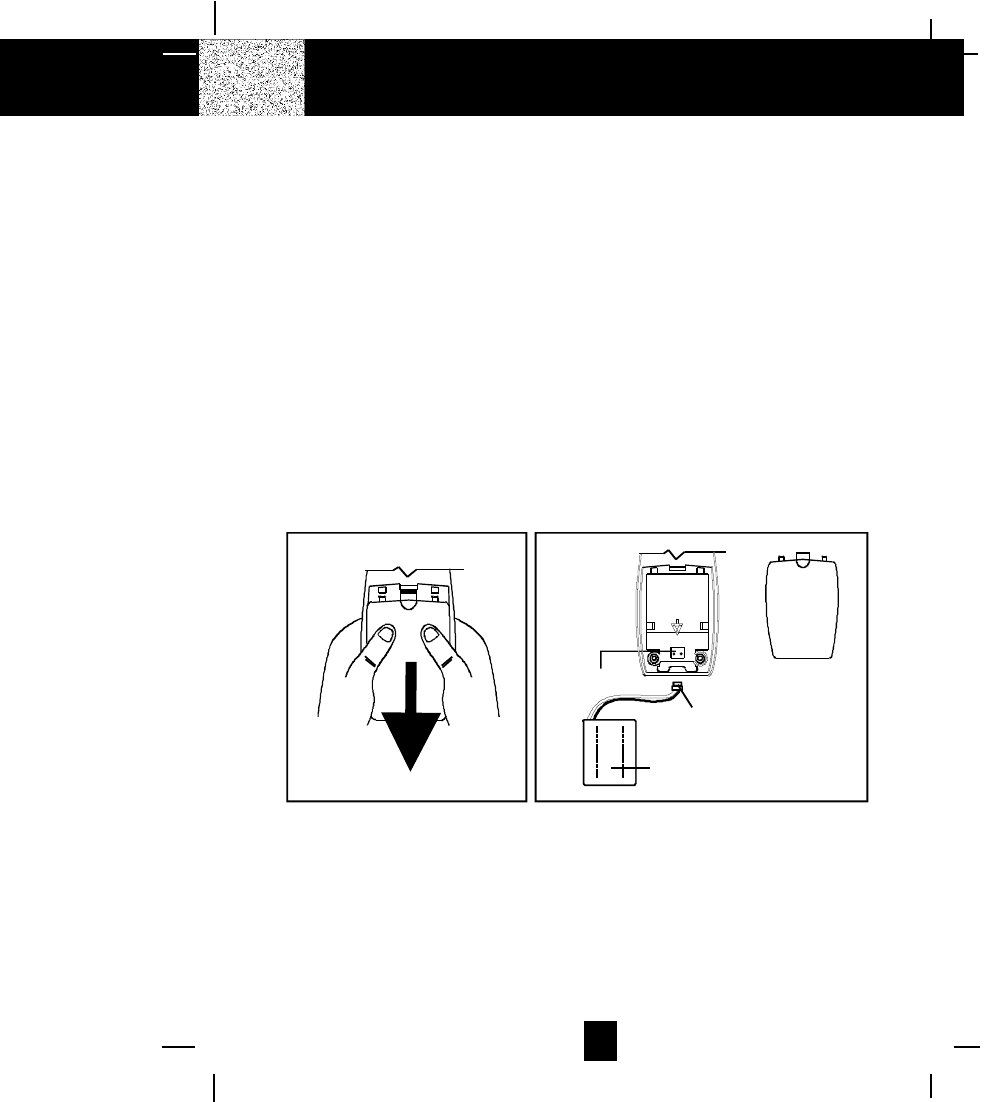
33
Changing the Battery Pack
The BATTERY PACK provides power for the HANDSET of your cordless telephone.
To Replace BATTERY PACK:
1. Remove the HANDSET BATTERY COMPARTMENT COVER by sliding it down.
2. Pull out the BATTERY PACK PLUG and remove the BATTERY PACK.
3. Plug the new BATTERY PACK into the BATTERY CONNECTOR.
4. Slide the HANDSET BATTERY COMPARTMENT COVER firmly into place in its closed
position.
5. Before use, charge the new BATTERY PACK for 12 hours.
ATTENTION:
The telephone that you have purchased contains a rechargeable BATTERY PACK. The BATTERY
PACK is recyclable. At the end of its useful life, under various state and local laws, it may be
illegal to dispose of this BATTERY PACK into the municipal waste stream. Check with your local
solid waste officials for details in your area for recycling options or proper disposal.
Changing the BATTERY PACK
Remove the HANDSET BATTERY
COMPARTMENT COVER by
sliding it down.
BATTERY
COMPARTMENT
COVER
BATTERY PACK
BATTERY
CONNECTOR
CAUTION
TO RED UCE RISK O F FIRE O R
INJURY, USE ONLY SAME TYP E
AND MAKE OF BATT ERY PACK,
Ni-Cd 3.6V, 600mAh .
U.S. ELECTRONICS MO DE L B650.
NICKEL-CADMIUM BATTERY.
MU ST B E R E C Y C LE D O R
DISP OSED OF PROP ER LY.
USE T HE SP ECIFIED
CHARGER.Ni-Cd
BATTERY PACK
PLUG
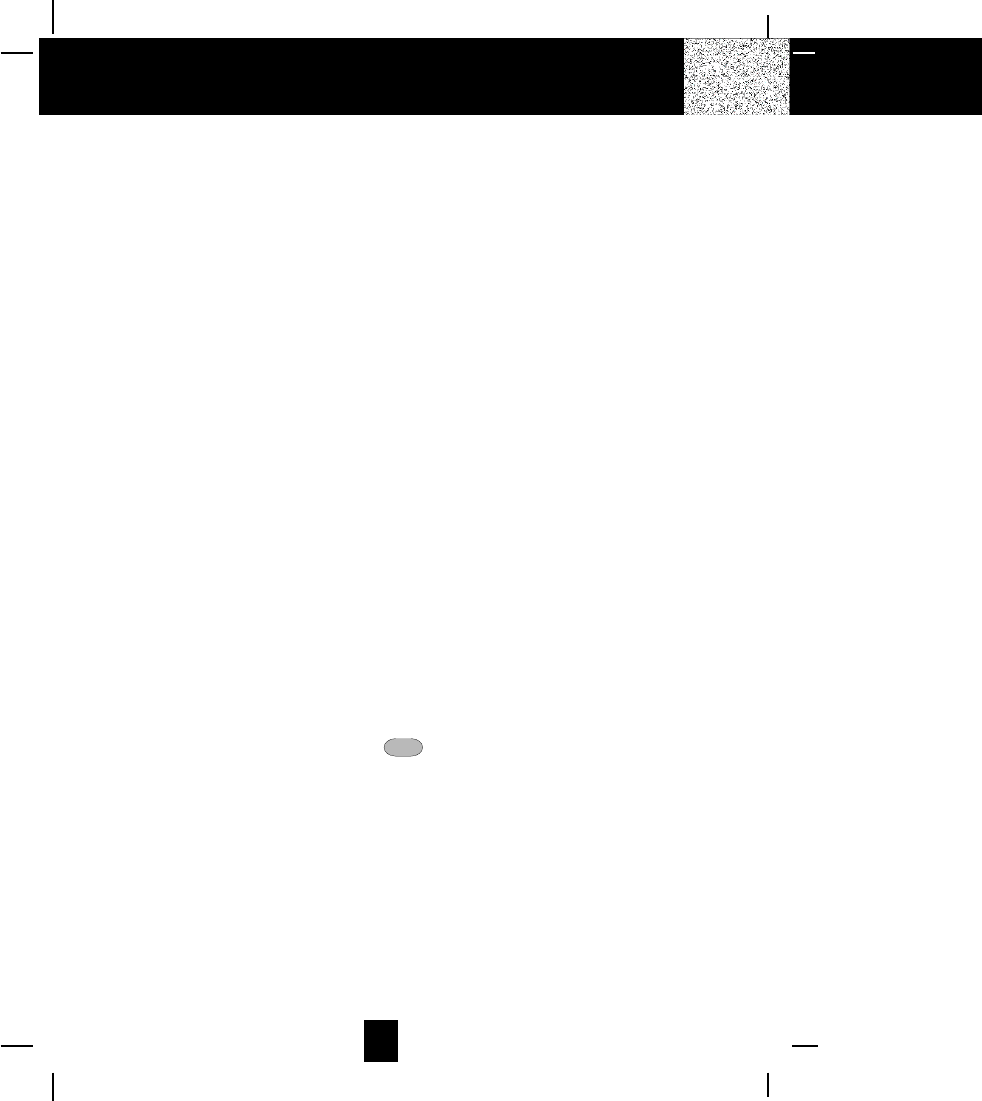
34
Problem Solving Section
For your assistance, we have listed below a few common problems.
Phone does not work, check the following:
1. BASE UNIT is plugged into power source.
2. HANDSET is charged.
3. TONE/PULSE SELECT switch is in the right position.
4. TELEPHONE LINE CORD is plugged into the TELEPHONE JACK.
Range of phone limited, check the following:
1. ANTENNA on BASE UNIT is raised.
2. BASE UNIT is centrally located in your residence.
3. BASE UNIT is not located near appliances.
No dial tone, check the following:
1. TELEPHONE LINE CORD plugs are connected to the TELEPHONE JACK and TELEPHONE
LINE CONNECTION JACK.
2. BASE UNIT is plugged into power source.
3. If you had a power failure or had unplugged the BASE UNIT, replace the HANDSET on the
BASE UNIT for 2 to 5 seconds to reset the system.
Received signal flutters or fades, check the following:
1. BATTERY PACK in HANDSET is fully charged.
2. HANDSET is not too far from the BASE UNIT.
3. ANTENNA on BASE UNIT is raised.
Interference on reception, check the following:
1. Noise may be picked up from electrical products in the home or electrical storms. Generally,
this noise is a minor annoyance and should not be interpreted as a defect in your system.
(See Technical Information on page 36.)
2. Choose an alternate channel using the scan button on the HANDSET.
Long Distance ]L-D-C^Indicator is not ON when receiving long distance call, check the
following:
1. Your local telephone company can provide the Area Code on an incoming long distance
call.
Problem Solving
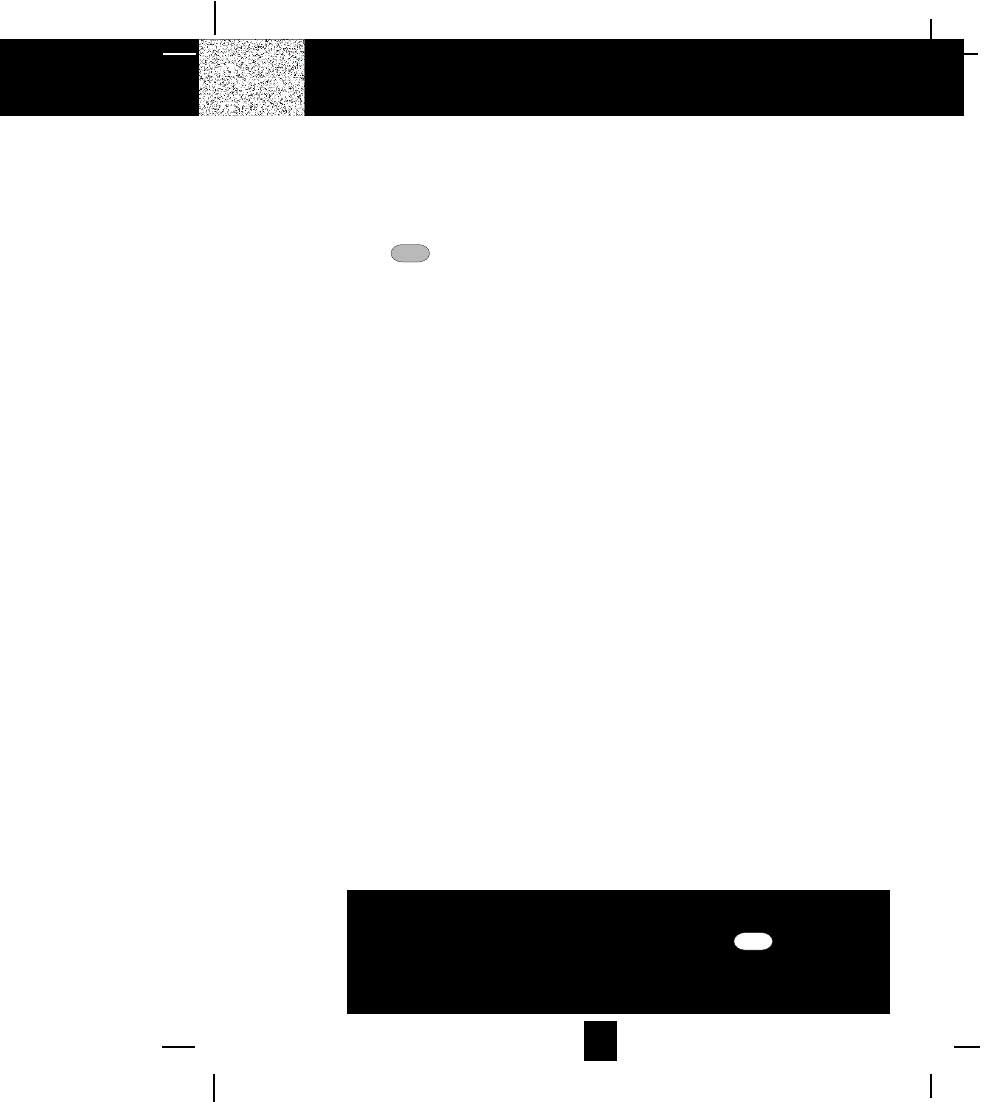
35
Excess static, check the following:
1. Check to see that the ANTENNA is not touching another metal object.
2. Raise or reposition the ANTENNA.
If after pressing the talk button, you receive three beeps and no dial tone, check the
following:
1. BASE UNIT is plugged into power source.
2. If you had a power failure or had unplugged the BASE UNIT, replace the HANDSET on the
BASE UNIT for 2 to 5 seconds to reset the system.
NOTE: If none of telephones in the house are working, disconnect one set at a time to verify
that none of the phones are causing the problem. If you still have a problem after doing this,
and your telephone still does not work, please contact your local phone company.
Problem Solving
IMPORTANT
When you hear interference, press the scan button to
change the operating channel.
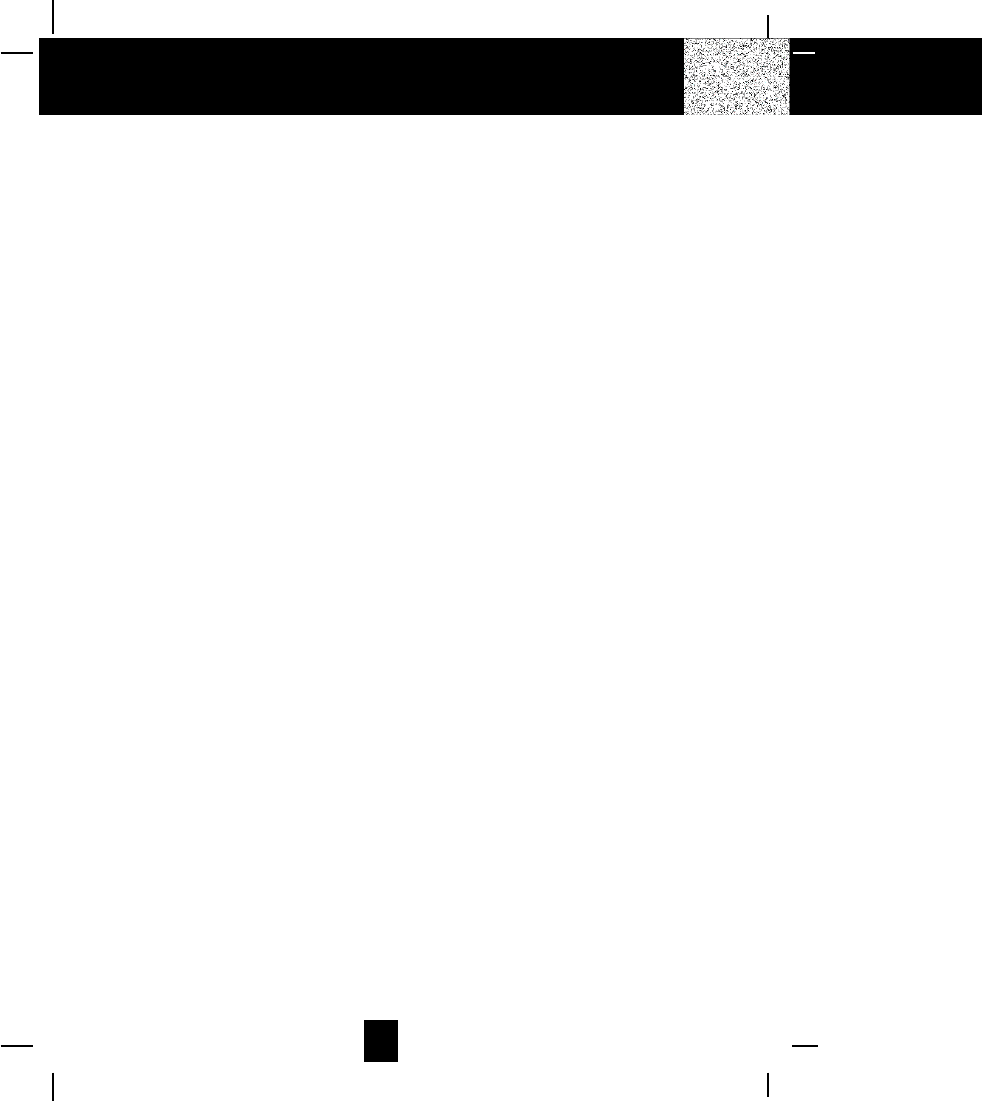
36
This cordless telephone uses radio frequencies to allow mobility. There are certain difficulties in
using radio frequencies with a cordless telephone. While these are normal, the following could
affect the operation of your system.
Noise
Electrical pulse noise is present in most homes at one time or another. This noise is most intense
during electrical storms. Certain kinds of electrical equipment such as light dimmers, fluorescent
bulbs, motors, and fans also generate noise pulses. Because radio frequencies are susceptible to
these noise pulses, you may occasionally hear them in your HANDSET. Generally they are a
minor annoyance and should not be interpreted as a defect in your system.
Range
Because radio frequency is used, the location of the BASE UNIT can affect the operating range.
Try several locations in your home or office and pick the one that gives you the clearest signal to
the HANDSET.
Interference
Electronic circuits activate a relay to connect the cordless telephone to your telephone line.
These electronic circuits operate in the radio frequency spectrum. While several protection
circuits are used to prevent unwanted signals, there may be periods when these unwanted signals
enter the BASE UNIT. You may hear clicks or hear the relay activate while you are not using the
HANDSET. If the interference occurs frequently, it can be minimized or eliminated by lowering
the height of your BASE UNIT ANTENNA or by relocating the BASE UNIT. You can check for
interference before selecting the final BASE UNIT location by plugging in the phone.
NOTICE:
This cordless telephone uses radio communication between the HANDSET and the BASE UNIT
and may not ensure privacy of communication. Other devices, including another cordless
telephone, may interfere with the operation of this cordless telephone or cause noise during
operation. Units not containing coded access may be accessed by other radio communication
systems. Cordless telephones must not cause interference to any licensed radio service.
Technical Information
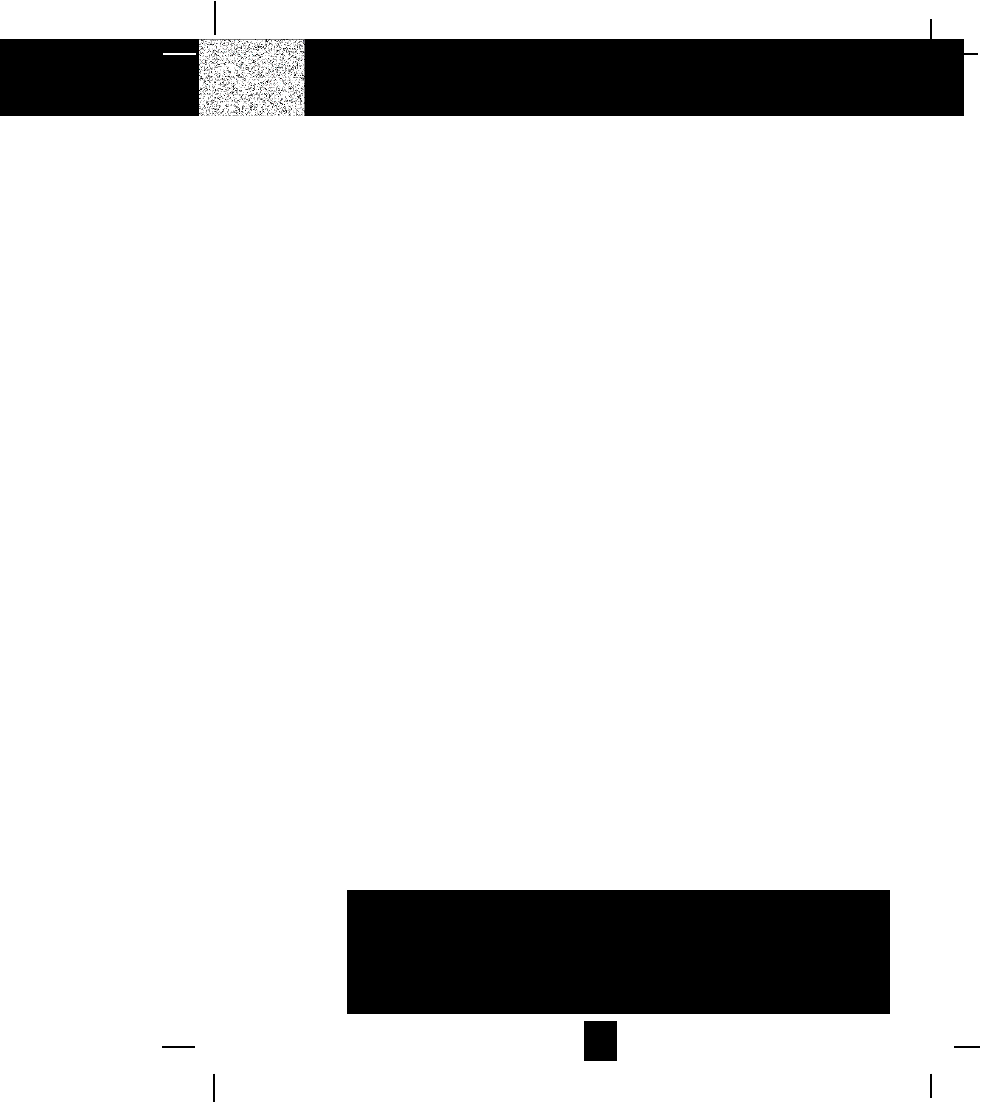
37
Federal Communications Commission Requirements
This equipment complies with Part 68 of the FCC rules. A label on the BASE UNIT of the
equipment contains, among other information, the FCC Registration Number and the Ringer
Equivalence Number (REN) for this equipment. You must, upon request, provide this information
to your telephone company.
The REN is also useful in determining the number of devices that you may connect to your
telephone line and still allow all of these devices to ring when your telephone number is called.
In most, but not all areas, the sum of the RENs of all devices connected to one line should not
exceed five (5.0). To be certain of the number of devices that you may connect to your line,
contact your local telephone company.
If your equipment should cause harm to the telephone network, the telephone company may
temporarily disconnect your service. If possible, they will notify you in advance that temporary
discontinuance of service may be required.
However, when advance written notice is not possible, the telephone company may temporarily
discontinue service without notice if such action is necessary under the circumstances. The
telephone company may make changes in its communication facilities, equipment, perations, or
procedures where such action is reasonably required in the operation of its business and is not
inconsistent with the rules and regulations of the Federal Communications Commission.
Do not attempt to repair or modify this equipment.
Warning: Changes or modifications not expressly approved by the party responsible for compliance
could void the user´s authority to operate the equipment.
Some cordless telephones operate at frequencies that may cause interference to nearby TV´s
and VCR´s. To minimize or prevent such interference, the BASE UNIT of the cordless telephone
should not be placed on or near a TV or VCR. If interference is experienced, moving the cordless
telephone farther away from the TV or VCR will often reduce or eliminate the interference.
This equipment should not be used on coin telephone lines. Connection to party line service is
subject to state tariffs. If trouble is experienced, disconnect this equipment from the telephone
line to determine if it is causing the malfunction. If the equipment is determined to be
malfunctioning, its use should be disconnected until the problem has been corrected.
FCC Requirements
IMPORTANT
In order to get maximum life from the HANDSET
battery pack, be sure to charge the HANDSET for 12
hours before initial use.
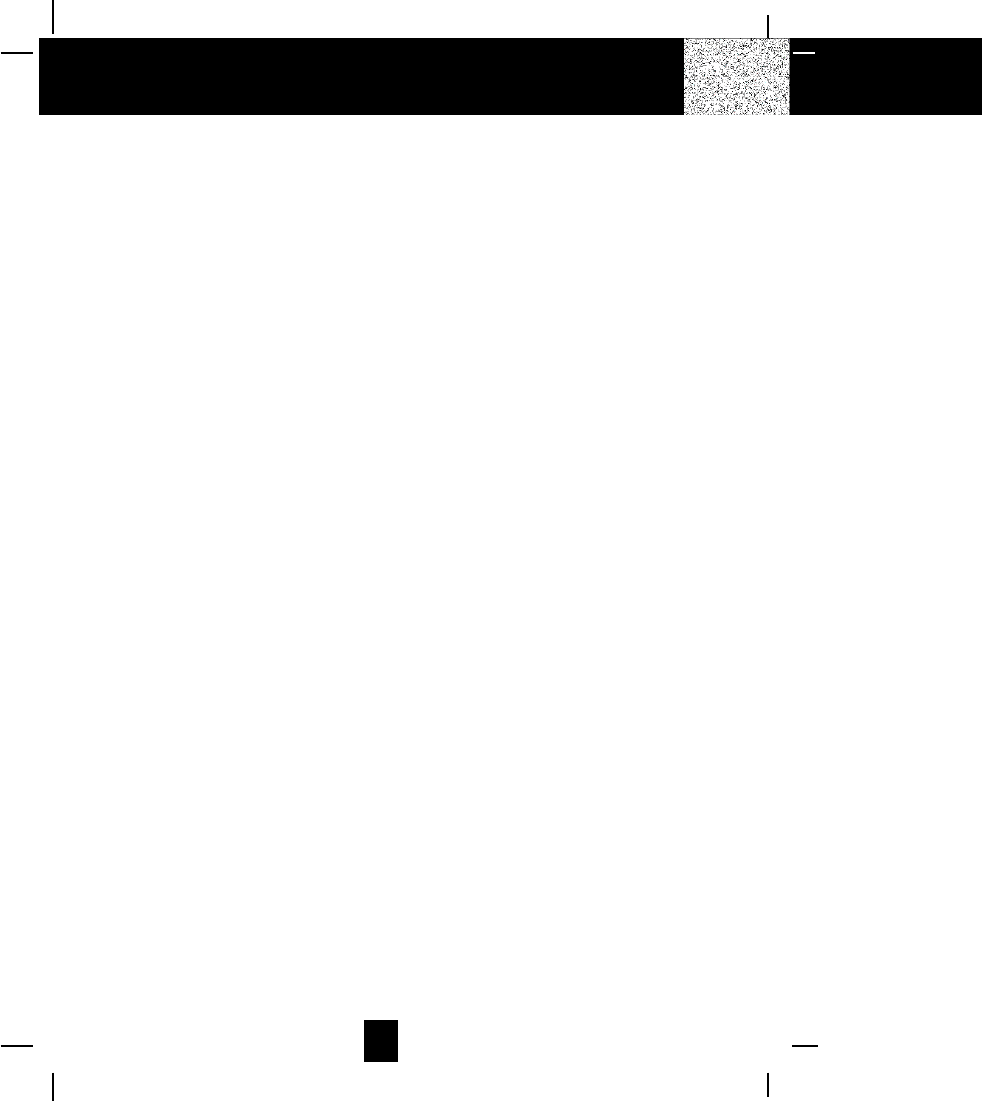
38
Federal Communications Commission Requirements (continued)
NOTE: This equipment has been tested and found to comply with the limits for a Class B digital
device, pursuant to Part 15 of the FCC Rules. These limits are designed to provide reasonable
protection against harmful interference in a residential installation. This equipment generates,
uses, and can radiate radio frequency energy and, if not installed and used in accordance with
the instructions, may cause harmful interference to radio communications. However, there is no
guarantee that interference will not occur in a particular installation. If the equipment does cause
harmful interference to radio or television reception, which can be determined by turning the
equipment off and on, the user is encouraged to try to correct the interference by one or more of
the following measures:
- Reorient or relocate the receiving ANTENNA.
- Increase the distance between the equipment and the receiver.
- Connect the equipment into an outlet on a circuit different from that to which the receiver is
connected.
- Consult the dealer or an experienced radio/TV technician for help.
FCC Requirements
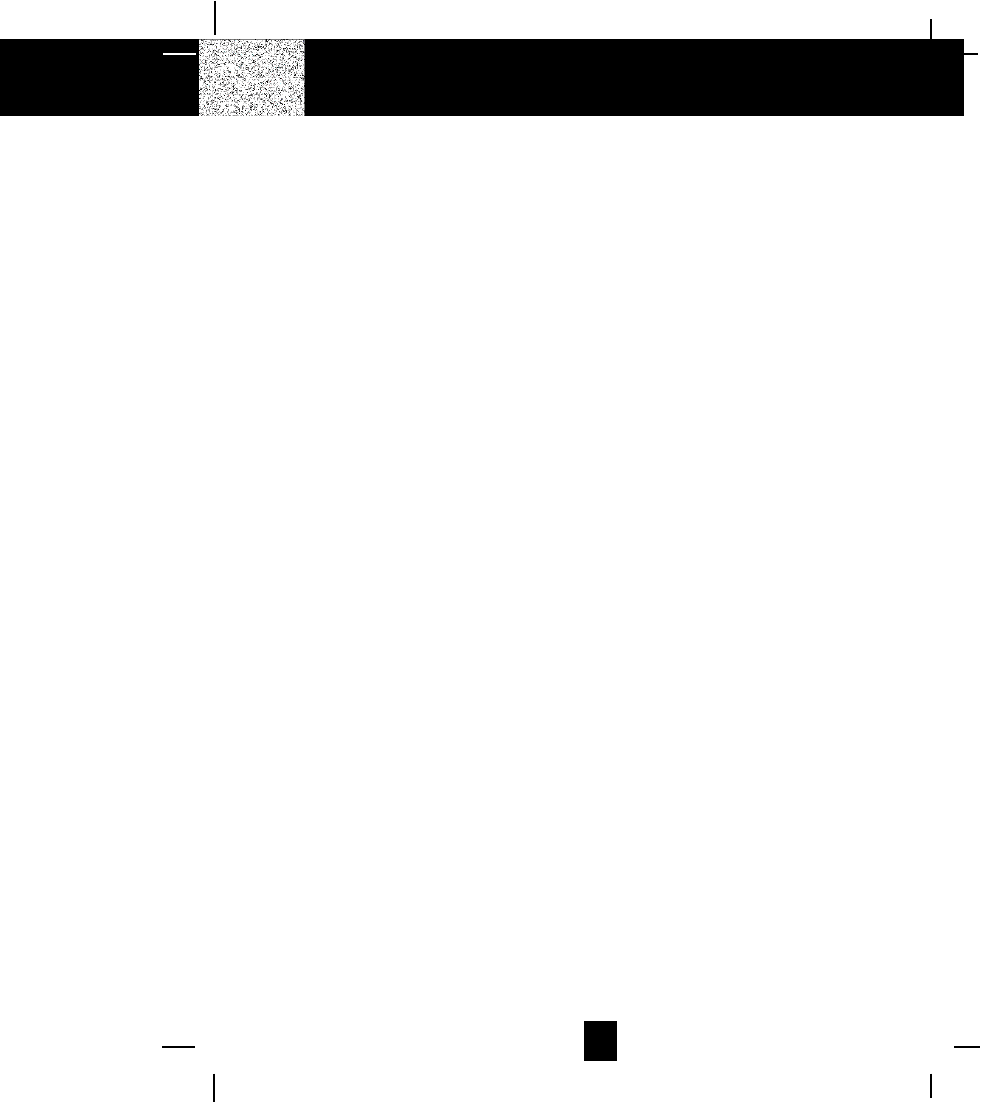
39
Warranty Information
BellSouth Products
One-Year Limited Warranty
This limited warranty sets forth all BellSouth Products responsibilities regarding your telephone.
There are no other expressed or implied warranties from BellSouth Products.
Warranty Service Provided
If you purchased the telephone new from a retail vendor, BellSouth Products warrants the
telephone against defects in material and workmanship for a period of one (1) year from the
original date of purchase. This warranty is in lieu of all other express warranties. This warranty
begins when you purchase the telephone and continues for one (1) year unless you sell or rent the
telephone, in which case the warranty stops.
BellSouth Products disclaims any implied warranty, including the warranty of merchantability
and the warranty of fitness for a particular purpose, as of the date of 90 days from your original
purchase of the telephone. BellSouth Products assumes no responsibility for any special,
incidental, or consequential damages.
This warranty gives you specific legal rights and you may have other rights which vary from state
to state. Some states do not allow the exclusion or limitations of special, incidental or consequential
damages, or limitations on how long a warranty lasts, so the above exclusion and limitation may
not apply to you.
Warranty Service Not Provided
This warranty does not cover damage resulting from accident, misuse, abuse, improper installation
or operation, lack of reasonable care, unauthorized modification, or the affixing of any attachment
not provided by BellSouth Products with the telephone, and/or loss of parts. This warranty is
voided in the event any unauthorized person opens, alters or repairs the telephone.
All BellSouth equipment being returned for repair must be suitably packaged.
Telephone companies use different types of equipment and offer various types of services to
customers. BellSouth Products does not warrant that this telephone is compatible with the type
of equipment of any particular telephone company or the services provided by it.
Warranty
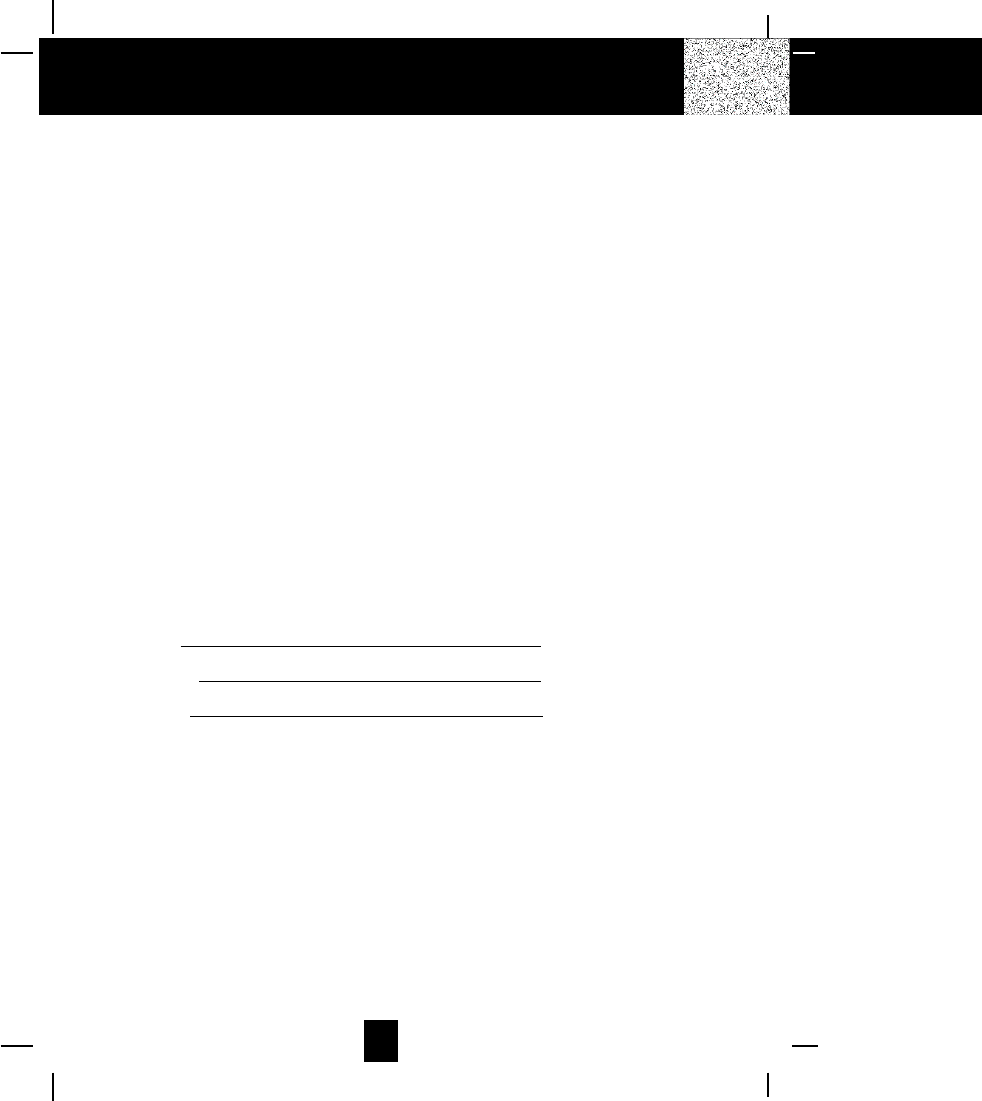
40
Warranty
What To Do for Warranty Service
During the first thirty (30) days, a defective product is eligible for over-the-counter exchange at the
retailer from whom it was purchased. After thirty (30) days, the defective product should be
returned to the authorized service center. Please allow 2-3 weeks for the return of your telephone
product. The shipping address of the authorized service center is:
U.S. Electronics CONSUMER CENTER
C/O Southern Bonded Warehouse
1491 Mt. Zion Rd.
Morrow, GA 30260
NOTE: A telephone product received which was not made for BellSouth Products or which is
not defective as determined by our test procedures will not be repaired and will be returned to
you C.O.D., freight collect.
To Obtain Warranty Service
_Provide proof of the date of purchase within the package.
_Prepay all shipping costs to the authorized service center.
_Include a return shipping address within the package.
Please retain your sales receipt, the carton, the packing materials, and the printed material. The
original carton is the best shipping container for the telephone should you have to return it.
For your reference:
Serial Number
Date of Purchase
Name of Dealer
Customer Service Telephone Number:
1-800-210-8950
OUTSIDE THE U.S.A. CALL 1-212-242-6978
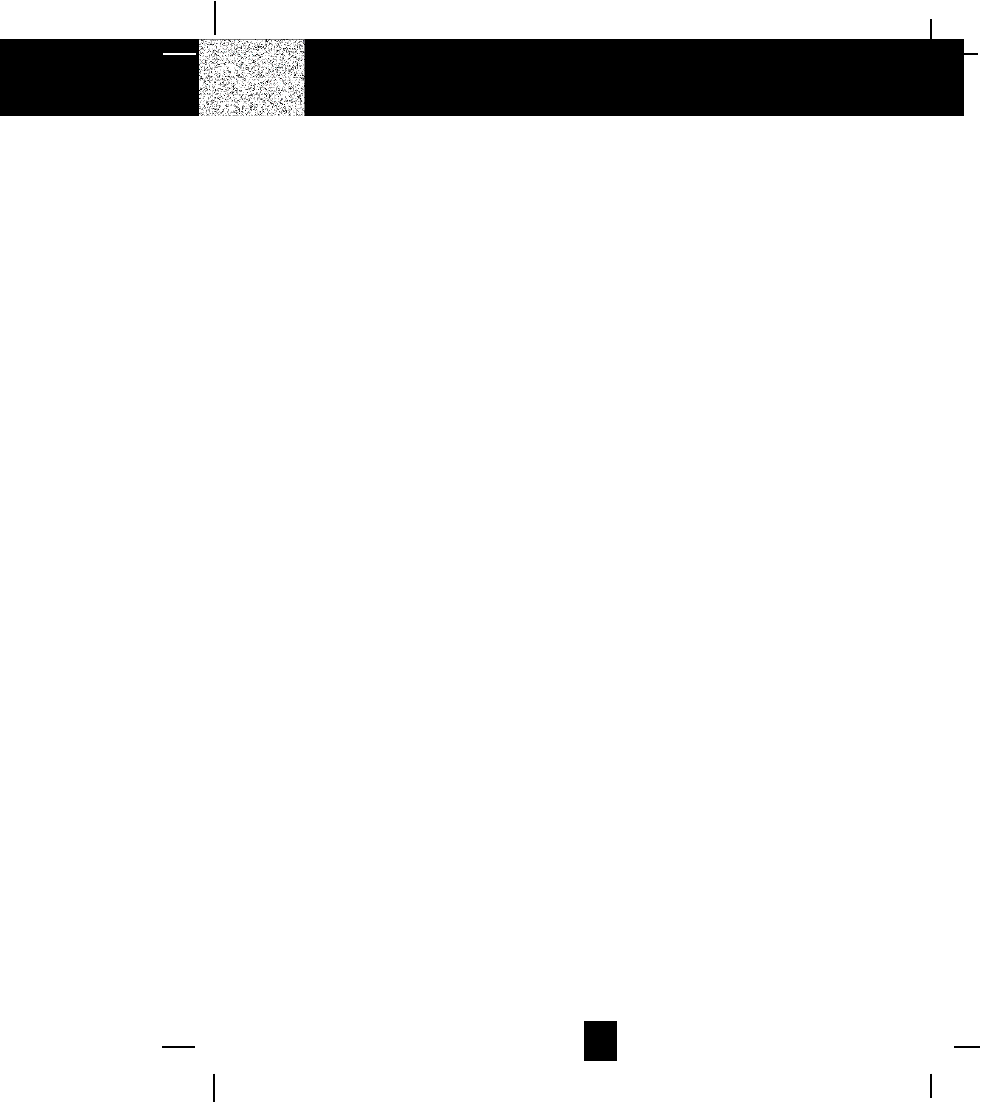
41
Notes
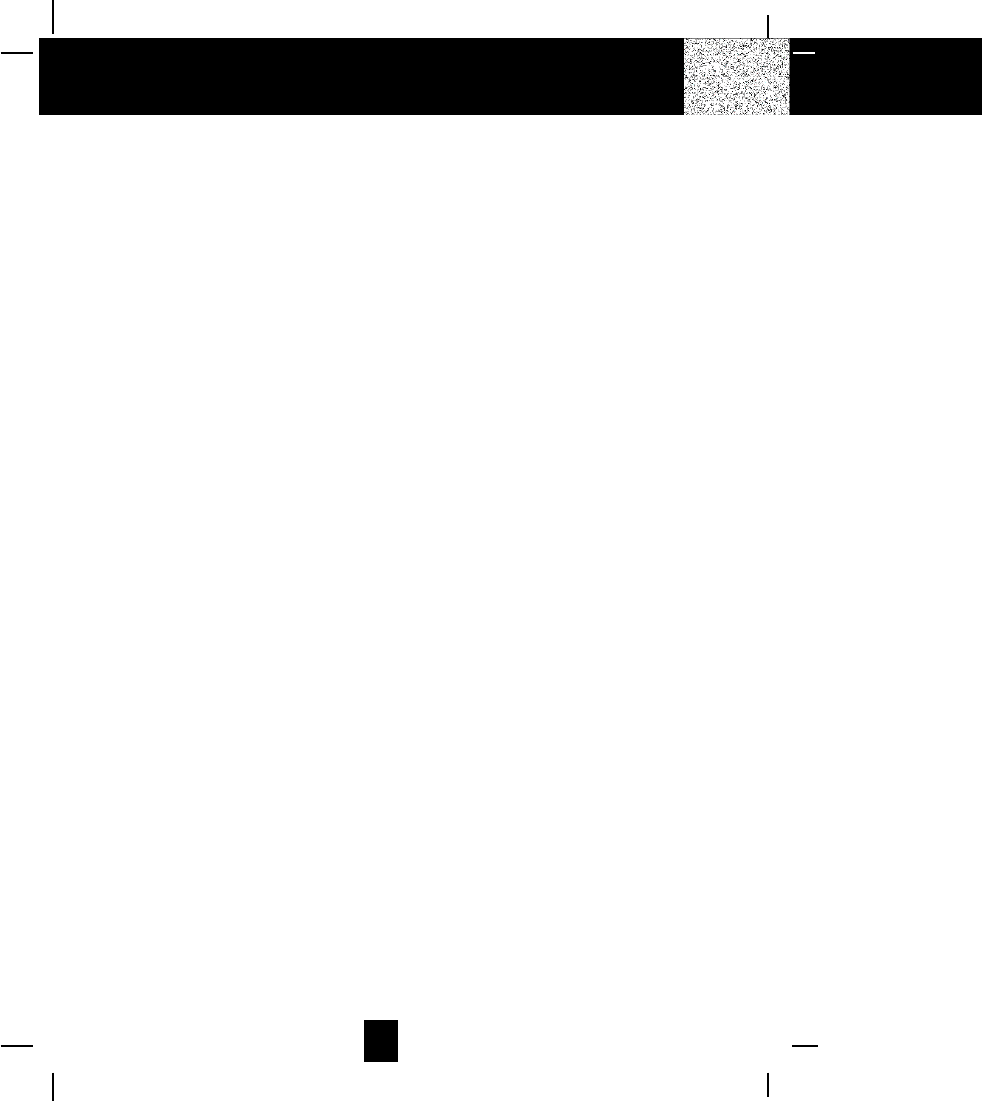
42
Notes
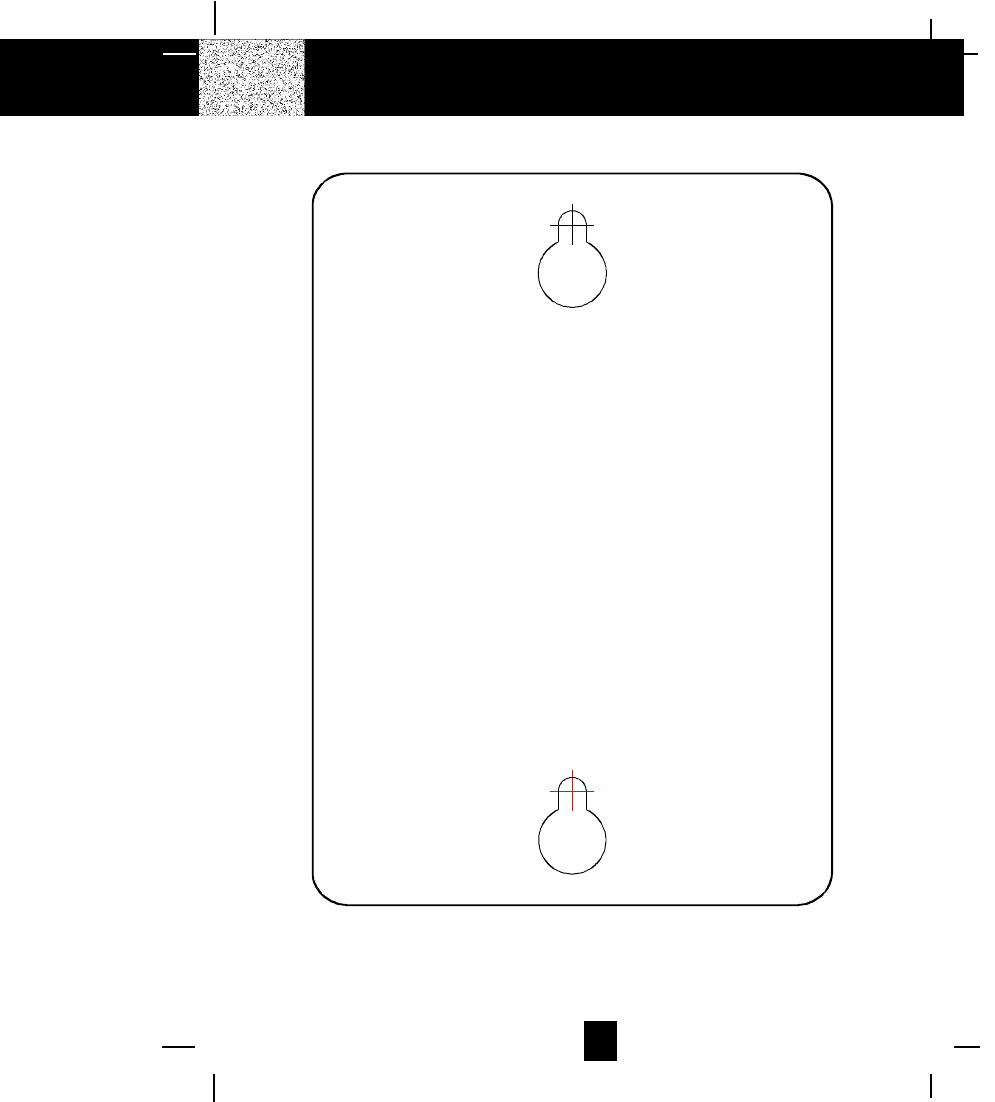
43
Wall Mounting Template
This page serves as a template for attachment of screws to the wall
when mounting this telephone on the wall.
1. Cut out this page.
2. Use this template to determine the distance between screws
when mounting this phone on the wall.
The two cross hairs identify where to attach the screws.
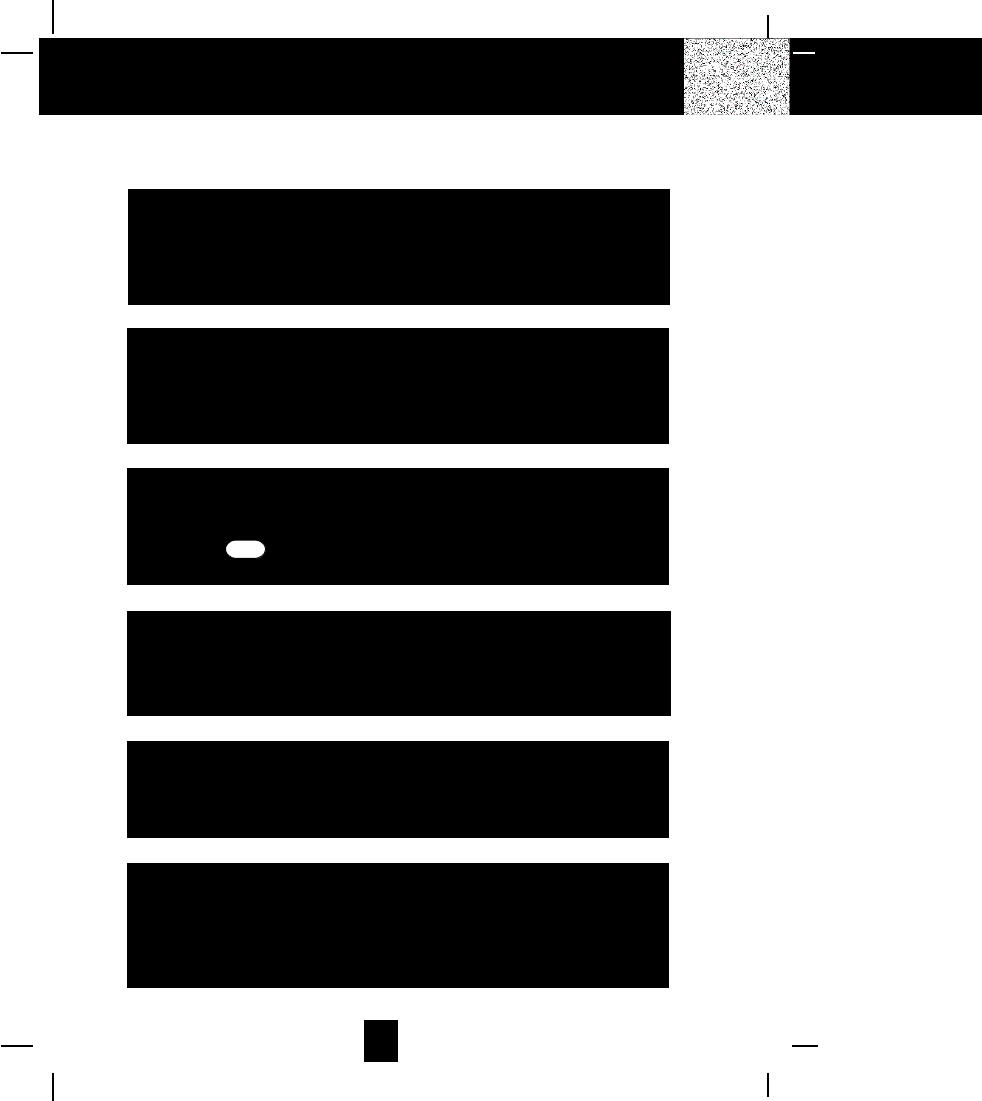
44
IMPORTANT
In order to get maximum life from the HANDSET
BATTERY PACK, be sure to charge the HANDSET for 12
hours before initial use.
IMPORTANT
To obtain the best reception, be sure to raise or
reposition the BASE UNIT ANTENNA.
IMPORTANT
When you hear interference, press the
scan button to change the operating
channel.
IMPORTANT
If you live in an area which gets frequent
thunderstorms, we strongly recommend plugging your
AC ADAPTER into a surge protector.
IMPORTANT
Placing your BASE UNIT near appliances such as
televisions, refrigerators, radios, or microwave ovens
may cause interference.
IMPORTANT
The AC ADAPTER must always be plugged into an
electrical outlet.
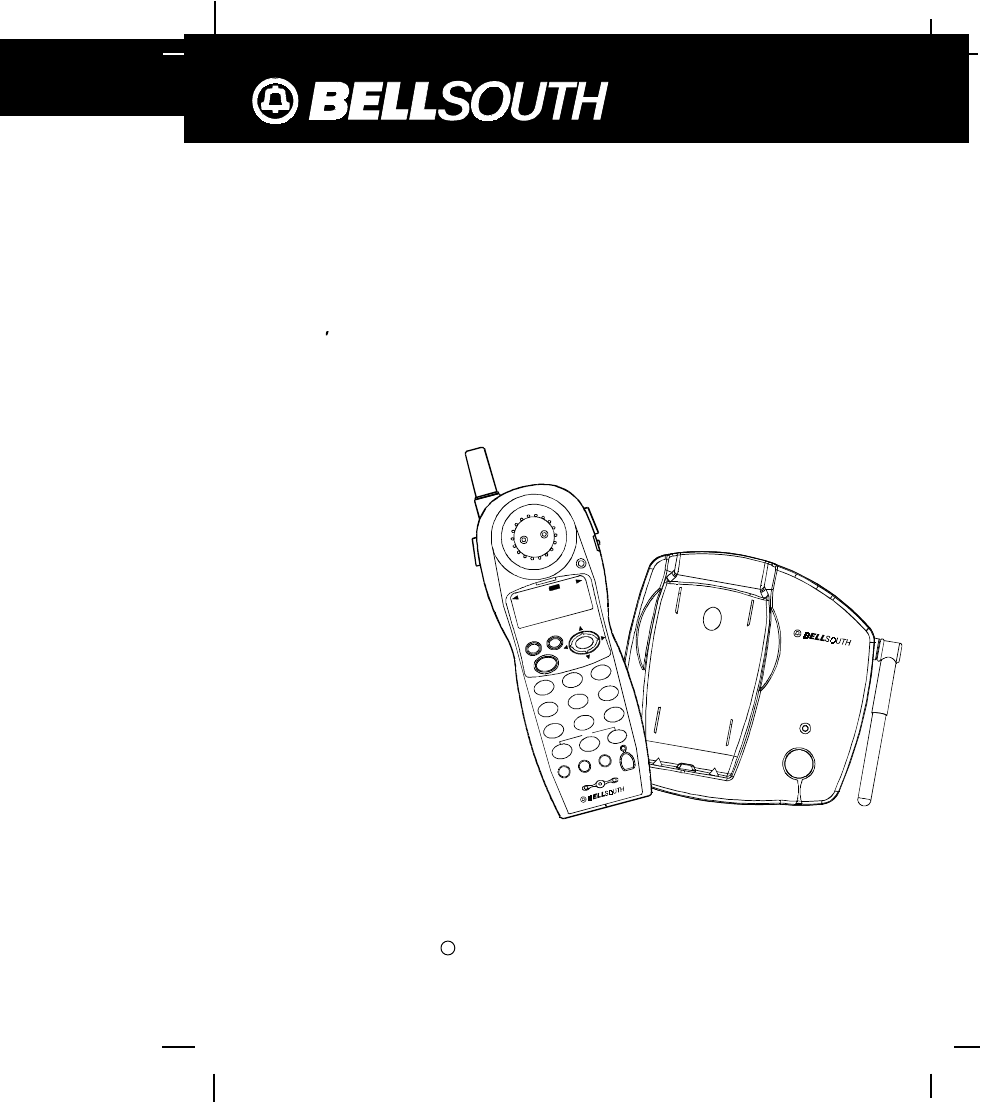
45
900 MHz CORDLESS CALLER ID TELEPHONE
WITH CALL WAITING
40 CHANNEL AUTOSCAN
Model MH9919
C 2001 BellSouth Corporation
For installation information, please
see ]Getting Started^instructions
on page 9 or your separate Quick
Start Guide.
PLEASE READ THIS
MANUAL CAREFULLY
BEFORE USE.
KEEP FOR YOUR
REFERENCE.
msg
waiting
new
call
caller id system
re/pa
dirsave
talk
123
6
5
4
789
abcdef
mno
wxy
jkl
tuv
ghi
prs
*
funcflashscan
edit
delete
900MHz
BELLSOUTH
1-212-242-6978
10:00 8/24 18 30
AMNEW
PMTOTAL
L-D-C C-FMSG DI
R
CALLBATT
0
oper
dial
#
7101+
900MHz
in use/charge
fil tered so und
TM
page
OWNER S MANUAL
INSTALLATION AND
OPERATING
INSTRUCTIONS
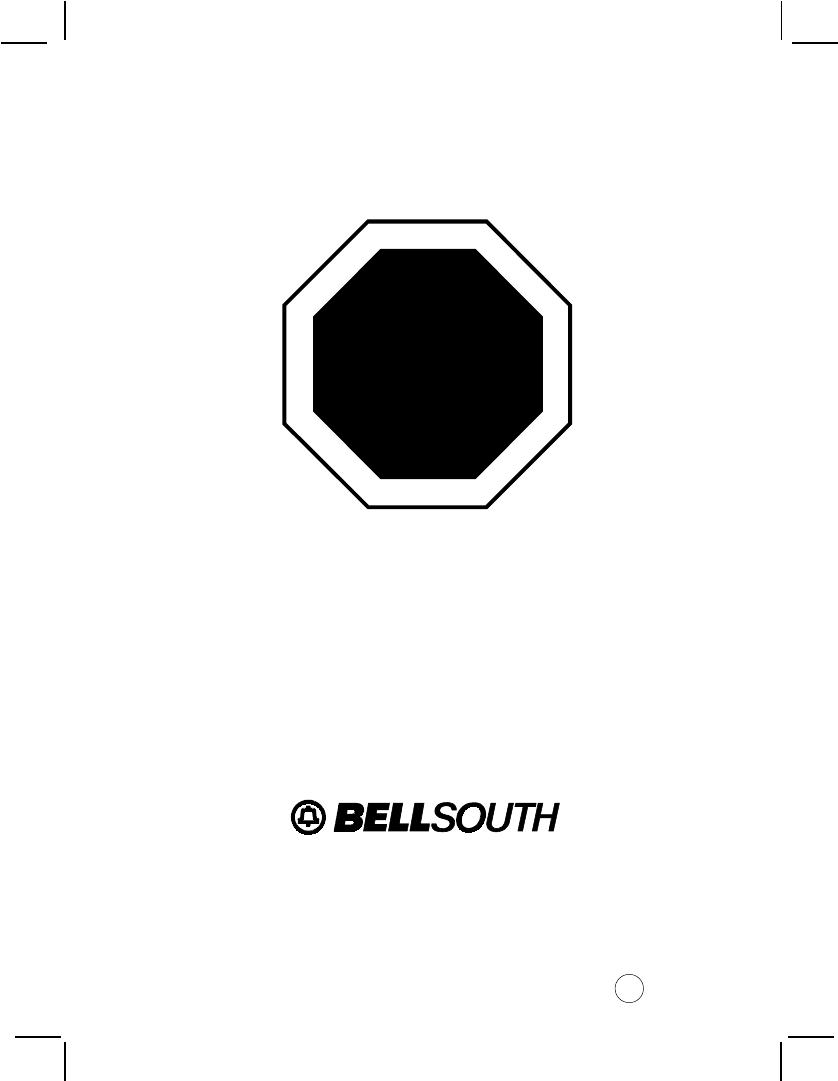
Make certain you receive the best
performance from your telephone.
Read this manual first.
Made in China
CM
STOP
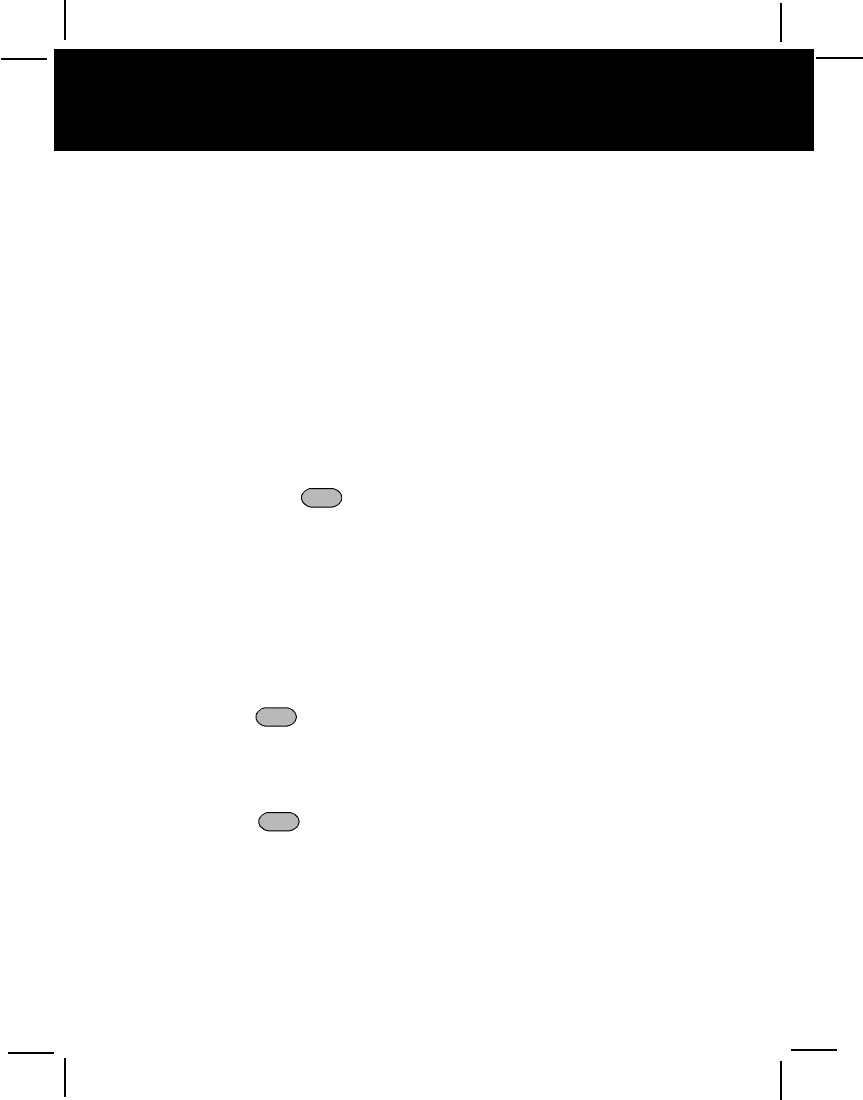
When examining your new BellSouth cordless telephone, you will find an array of special
features including:
Filtered SoundTM System - Gets considerably less noise than conventional cordless telephones
because of a special circuit which delivers the clearest possible reception.
40 Channel Auto Scan - Press the scan button on the HANDSET to find and lock on to the clearest
channel for any call.
Desk or Wall Mount - Use this equipment as a desk phone or as a wall phone.
TONE or PULSE Dialing - Use this phone for either tone or push-button pulse (rotary) dialing.
Automated Functions - Redial the last number called and automatic STANDBY mode.
Security - Ensures greater privacy because a built-in security code with 65,536 combinations
prevents use of your telephone line by another nearby cordless phone.
Dependable Battery - Recharge your BATTERY PACK many times with the built-in charger. The battery
low warning tone tells you when the BATTERY PACK needs recharging. (See page 32.)
Special Services - Use the flash button to access special services such as Call Waiting supplied by
your telephone company or company switchboard.
STANDBY Mode - When in STANDBY mode, the phone is capable of receiving a call (ON-HOOK) .
When the HANDSET is on the BASE UNIT, it is automatically in the STANDBY mode (ON-
HOOK). When the HANDSET is taken off the BASE UNIT, it remains in the STANDBY mode
until you activate the talk button.
Battery Power Saver - Once fully charged, in STANDBY mode, the HANDSET can receive/send calls for
a maximum of five days without the need for recharging. Length of charge depends on
frequency of use.
Special Features
Congratulations on your selection of a quality BellSouth product. With proper care and by
following the set-up and user instructions in this manual, this unit will provide you with years of
trouble-free service.
BellSouth is committed to providing quality products that fit your needs. We would like to have
any comments or suggestions you might have on this product. You may mail your comments to:
U.S. Electronics
105 Madison Avenue
New York, NY 10016
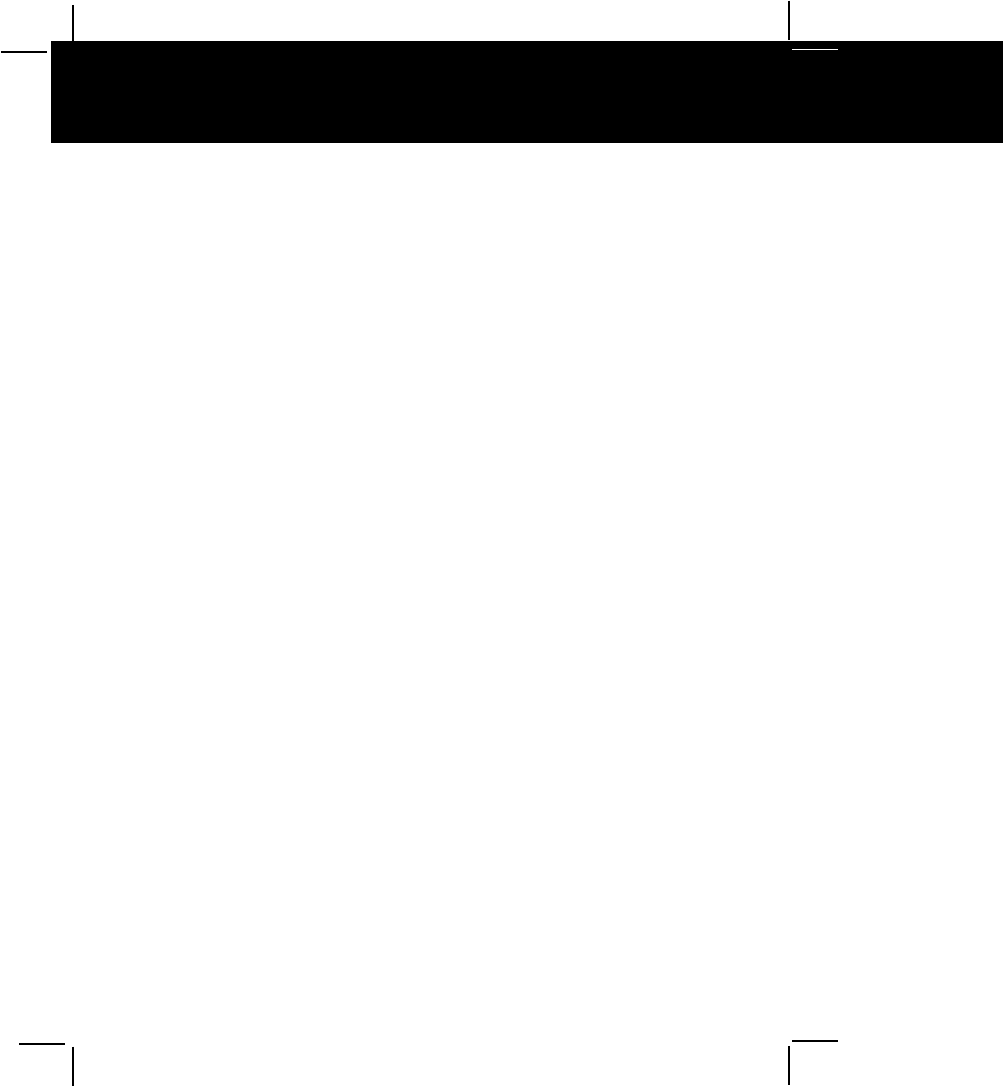
Special Features
HANDSET Ringer Level - Select the ringer sound level (HI, LOW, OFF).
HANDSET VOLUME CONTROL Switch - Select the receiver volume level (HI, MID, LOW).
HEADSET JACK - Your telephone can utilize a headset for hands-free communication.
BELT CLIP - Use the BELT CLIP to hang your HANDSET to your belt.
CALLER ID SYSTEM
Multi-Function Large LCD Screen - Shows the number you are dialing and, with Caller ID service (available
through subscription from your local telephone company), displays information about the
caller before you answer the call.
Name and Number DIRECTORY - Stores up to 40 names and numbers so that you can call them with a
single key stroke.
Caller List - Available with Caller ID service. Stores up to 80 calls to keep track of everyone who
called. The name, phone number, time and date of the call are recorded. Allows you to return
their calls with a single key stroke.
Preferred Calls - You can mark the name and number of a welcome caller in the DIRECTORY. When
that number calls in, the caller´s name will appear on the DISPLAY and a special ring sound
will be heard.
Blocked Calls - You can mark the name and number of an unwelcome caller in the DIRECTORY.
When that number calls in, the caller´s name will appear on the DISPLAY and the ringer will be
disabled.
Repeat Call Indicator - Shows if a new incoming call has called more than once.
Out of Area Call Indicator - Advises you that the incoming call is not in a Caller ID service area.
Unknown Call Indicator - Advises you that the origin of the incoming call has no name and does not
support the Caller ID system.
Call Waiting Service - Displays the name and number of the second caller, if you have subscribed for
call waiting service from your local telephone company (See page 19).
Message Waiting - Indicates message waiting signal if you have subscribed to Voice Mail message
service and requested Visual Message Indication from your local telephone company.
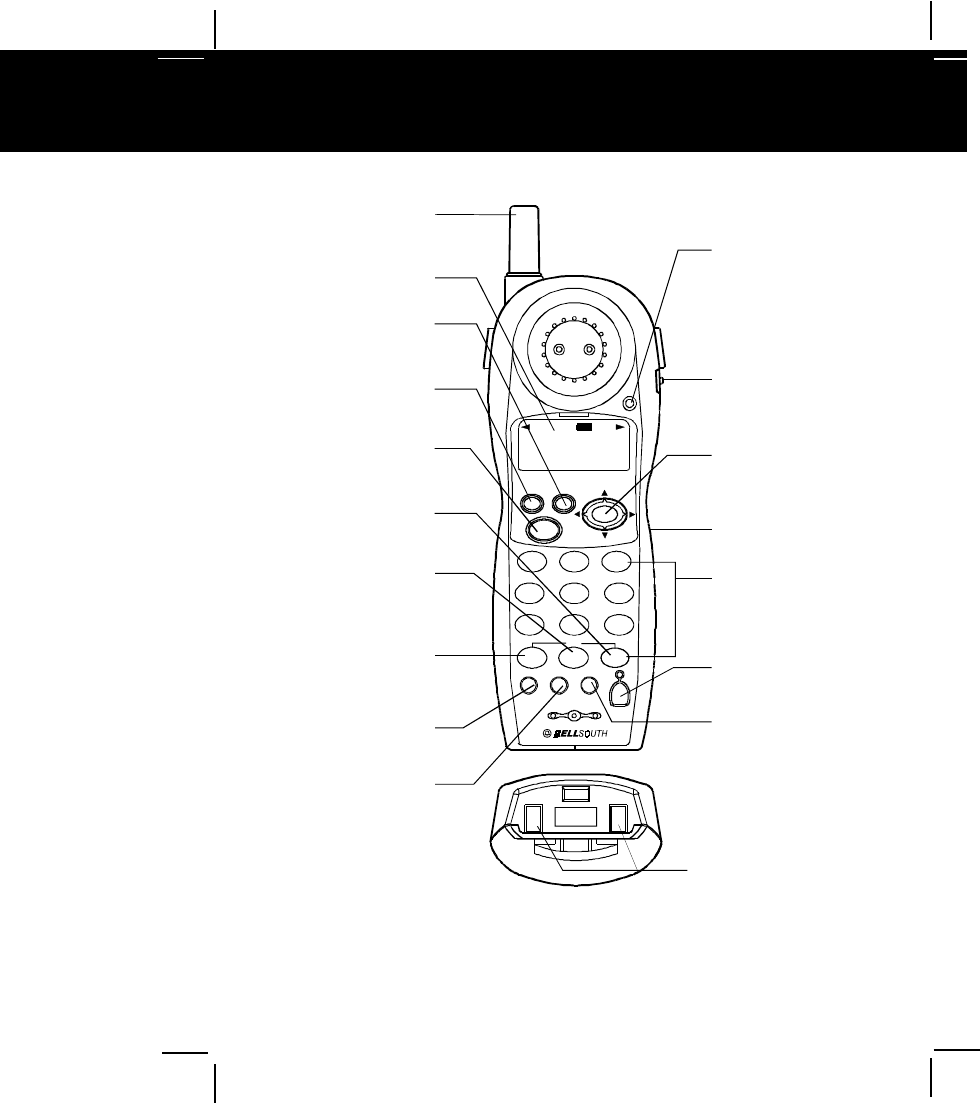
HANDSET Controls
For installation information, please see
]Getting Started^instructions on page 9 or
your separate Quick Start Guide.
0
oper
dial
#
710 1+
HANDSET ANTENNA
Pg.5
VOLUME CONTROL
(HI, MID, LOW)
SWITCH Pg.6
CHARGE CONTACTS
Pg.6
LARGE LCD SCREEN
Pg.5
REDIAL/PAUSE/SAVE
BUTTON Pg.5, 17, 20,
22~24, 27~29
DIRECTORY BUTTON
Pg.5, 19, 21~25
TALK BUTTON
Pg.6, 10~11, 15~17,
20, 24~25
1+DIAL/# BUTTON
Pg.6, 16, 20, 22, 24~25
10 DIAL BUTTON
Pg.6, 16, 20, 24~25
7 DIAL/TEMPORARY
TONE(*) BUTTON
Pg.6, 16, 20, 22, 24~25
FUNCTION BUTTON
Pg.6, 26~29
FLASH BUTTON
Pg.6, 19
NEW CALL/
MESSAGE WAITING
INDICATOR
Pg.6, 18~19
SCROLL UP-DOWN/
SHIFT LEFT-RIGHT
BUTTON Pg.6, 18~30
TELEPHONE KEYPAD
Pg.6, 20, 22~24, 26~30
HEADSET JACK
Pg.5, 15
SCAN/DEL(DELETE)
BUTTON Pg.6, 20~21,
23~25, 30~31, 34
EDIT BUTTON
Pg. 20, 23~24,
27~29
msg
waiting
new
call
caller id system
re/pa
dir save
talk
123
654
789
abc def
mno
wxy
jkl
tuv
ghi
prs
*
func flash scan
edit
delet e
900MHz
BELLSOUTH
1-212-242-6978
10:00 8/24 18 30
AM NEW
PM TOTAL
L-D-C C-F MSG DIRCALL BATT
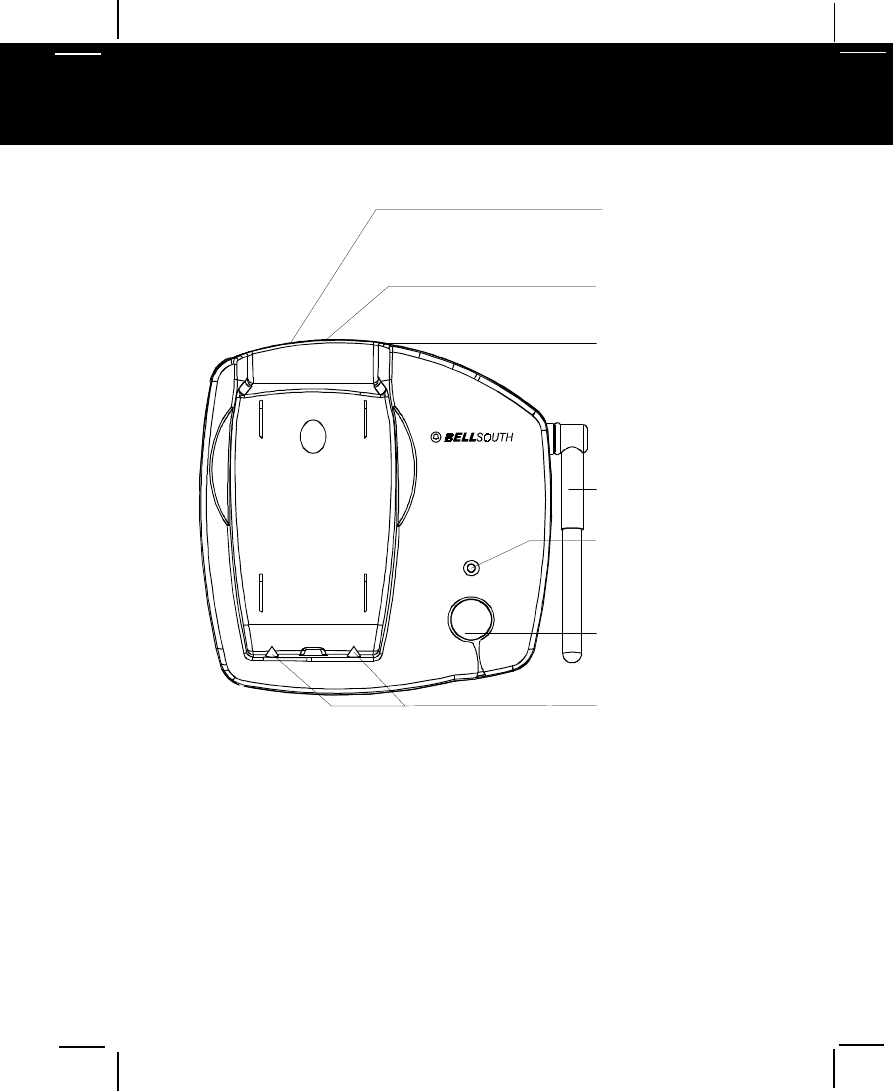
BASE UNIT Controls
900MHz
in use/charge
filtered soundTM
page
TELEPHONE LINE
CONNECTION JACK
Pg.8, 10
POWER-IN
CONNECTION JACK
Pg 8, 10
TONE/PULSE
SELECT SWITCH
Pg.8, 10
ANTENNA
Pg.8
IN USE/CHARGE
LED INDICATOR
Pg.8, 15~17
PAGE BUTTON
Pg.8
CHARGE TERMINALS
Pg.8