CIDMATE Technology XG32010 2.4GHz ANALOG CORDLESS PHONE User Manual MANUAL 2
CIDMATE International Technology Inc. 2.4GHz ANALOG CORDLESS PHONE MANUAL 2
Contents
- 1. MANUAL 1
- 2. MANUAL 2
MANUAL 2
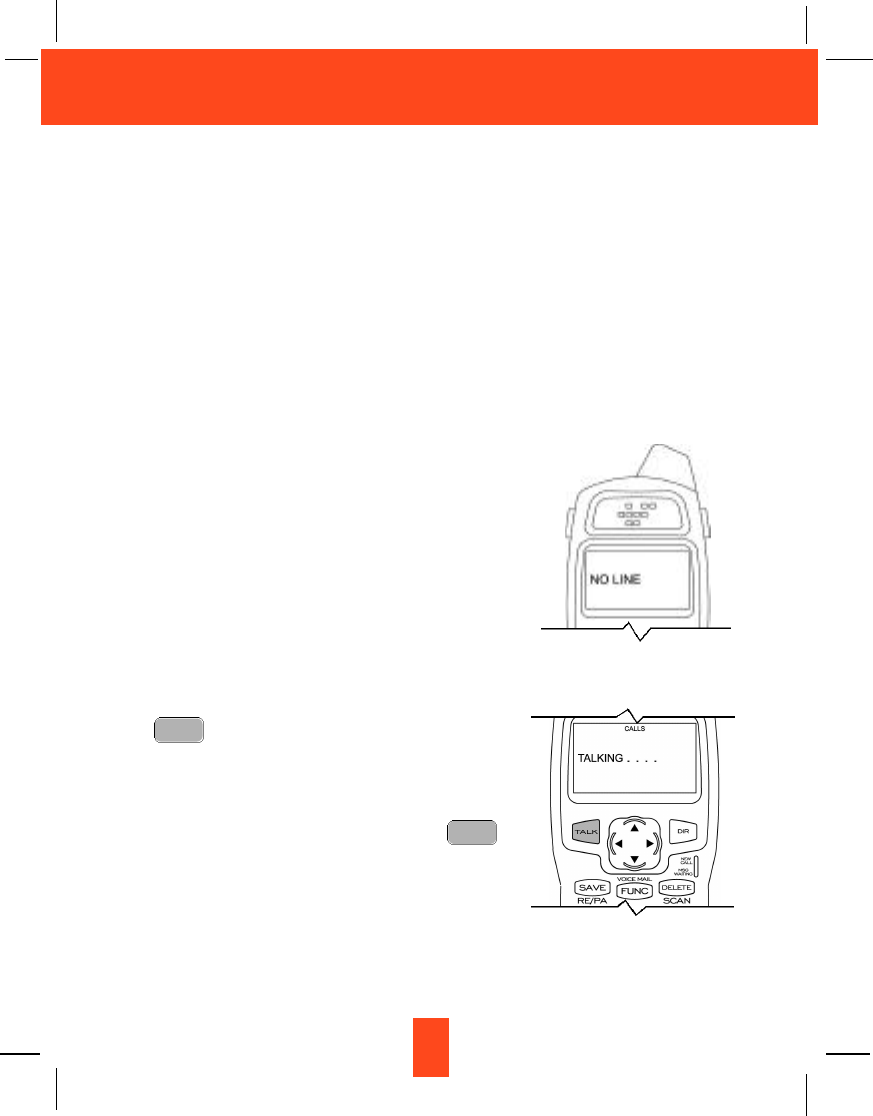
11
Cordless Telephone Operation
Preparing for Use
Before you can use your cordless telephone, you must charge the HANDSET for 12 hours.
Failure to do so will require recharging of the BATTERY PACK more often.
1. Place the HANDSET on the BASE UNIT for 12 hours.
2. After 12 hours, remove the HANDSET from the BASE UNIT.
Before you can use your cordless telephone, you must charge the HANDSET for 12
hours. Failure to do so will require more frequent charging of the BATTERY PACK. See
page 29 for more information on the BATTERY PACK.
NOTE:
Depending on the frequency of use, once the HANDSET is fully charged, it remains functional
for approximately 4 hours of continuous use and approximately 5 days when the HANDSET
is off the BASE UNIT in STANDBY mode.
NO LINE Indicator
This telephone checks for an active TELEPHONE LINE
connection. If “NO LINE” appears on the LCD Screen,
when the HANDSET is in STANDBY mode, no calls can
be made or received from this telephone. Check that the
TELEPHONE LINE CORD plugs are connected to the
wall TELEPHONE JACK and the BASE UNIT
TELEPHONE LINE CONNECTION JACK. If “NO LINE”
continues to be displayed, check that the other phones in
the house are working. If none of the phones work,
contact your local phone company.
Receiving Calls
1. When the phone rings, lift the HANDSET and press
the button. The HANDSET LCD Screen will
display “CALLS” and “TALKING”, and the BASE
UNIT IN USE LED indicator will light up.
2. Start your conversation.
3. To end your conversation, either press the
button or place the HANDSET on the BASE UNIT. If
you place the H A N D S E T on the BASE UNIT
CHARGE CRADLE, you activate the automatic
STANDBY feature.
TALK
TALK

12
Cordless Telephone Operation
NOTE:
1. The Call Timer will start to count once you press the button.
2. The LCD Screen emits light for 5 seconds every time you press any button on the
HANDSET.
3. When “CALLS” appears on the LCD Screen, it means that the HANDSET is OFF-HOOK
(connected to the telephone line).
Placing Calls
1. Press the button, the Call Timer starts to
count. The H A N D S E T LCD Screen will display
“CALLS”, and “TALKING”, and the BASE UNIT IN
USE LED indicator will light up.
2. Listen for a dial tone.
3. Dial the phone number.
4. When you have finished with your call, press the
button again or place the HANDSET on the
BASE UNIT.
OR
1. Dial the phone number.
2. Press and hold down the DIAL 7 or the DIAL
10 or the DIAL1+ button. The BASE
UNIT IN USE LED indicator will light up.
3. When you have finished with your call, press the
button again or place the HANDSET on the
BASE UNIT.
TALK
1+ #
TALK
TALK
TALK
CALLS
00MIN 1SEC 14
Minute
Seconds
Channel
IMPORTANT
In order to utilize the Caller ID feature, you must
subscribe to Caller ID service from your local
telephone company.
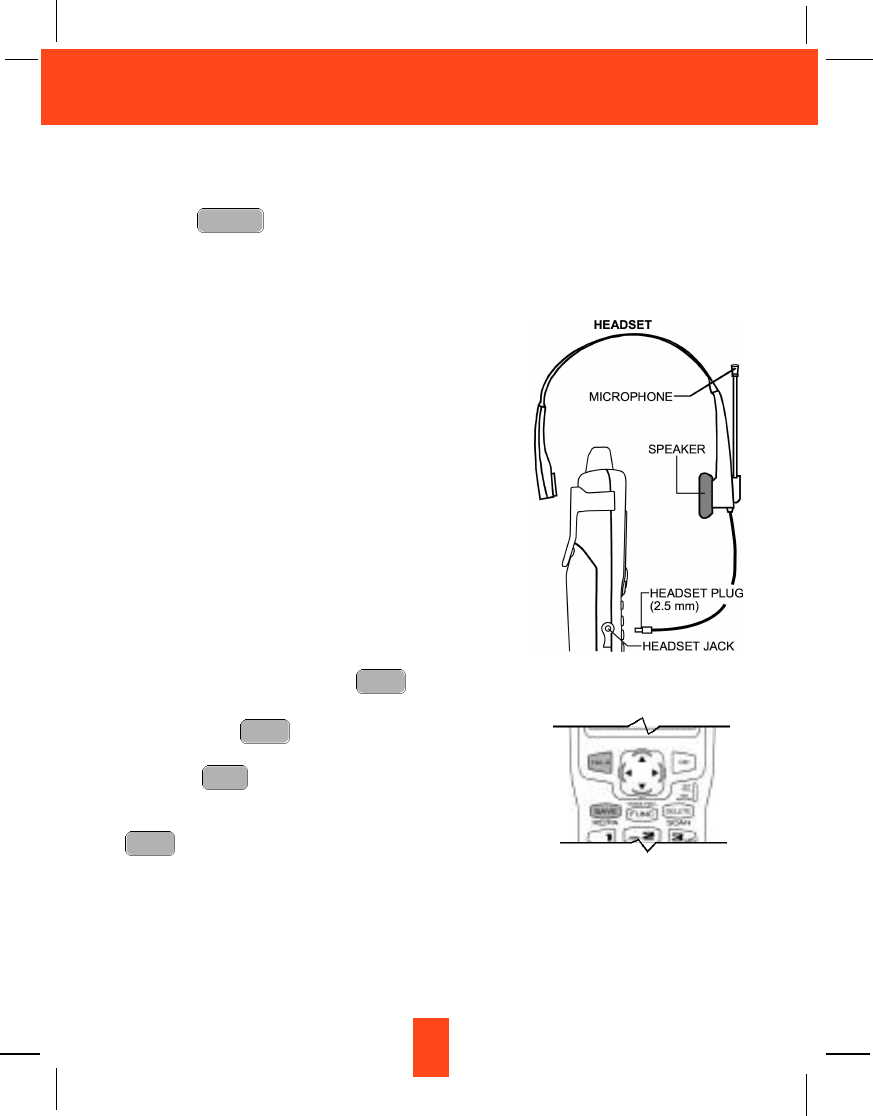
13
Cordless Telephone Operation
Transferring Calls
You can directly transfer any active call to another HANDSET.
1. HANDSET must be on an active call.
2. Press the button.
3. When the other HANDSET answers, the call will automatically be connected to the other
HANDSET.
4. An unanswered call will ring back to the originating HANDSET if not answered within 20
seconds.
Headset Feature
Your telephone can utilize a headset (not included) to be
connected to your HANDSET for you to enjoy hands-free
communication. Pull out the HEADSETJACK COVER, then
insert the small plug at the end of the headset into the
HEADSET JACK at the right side of the HANDSET. Follow
the procedures discussed in “Receiving Calls” and “Placing
Calls” to receive and place a call.
NOTE: When you plug the headset plug into the
H E A D S E T JACK it automatically mutes the
MICROPHONE and SPEAKER of the HANDSET.
Unplug the headset to return the HANDSET to
normal use.
Headsets are available at most retail outlets that sell
telephone equipment. The HEADSET JACK is compatible
with 2.5 mm headset plugs only.
Redial Feature
1. If you get a busy tone, press the button or place
the HANDSET on the BASE UNIT to hang up.
2. Later, press the button again.
3. Listen for a dial tone.
4. Press the button. This will automatically redial
the last telephone number you called in TALK mode.
5. When you have finished with your call, either press the
button again (the BASE UNIT IN USE LED
indicator will turn off) or place the HANDSET on the
BASE UNIT.
NOTE:
If you are too far away from the BASE UNIT, the HANDSET emits “beep” sounds to warn you
that the background noise level is too high for proper communication between the HANDSET
and the BASE UNIT. When you hear this sound, you should move closer to the BASE UNIT
to reduce the noise level. Otherwise, the call will automatically cut off.
TALK
RE/PA
SAVE
TALK
TALK
EDIT
TRANSFER
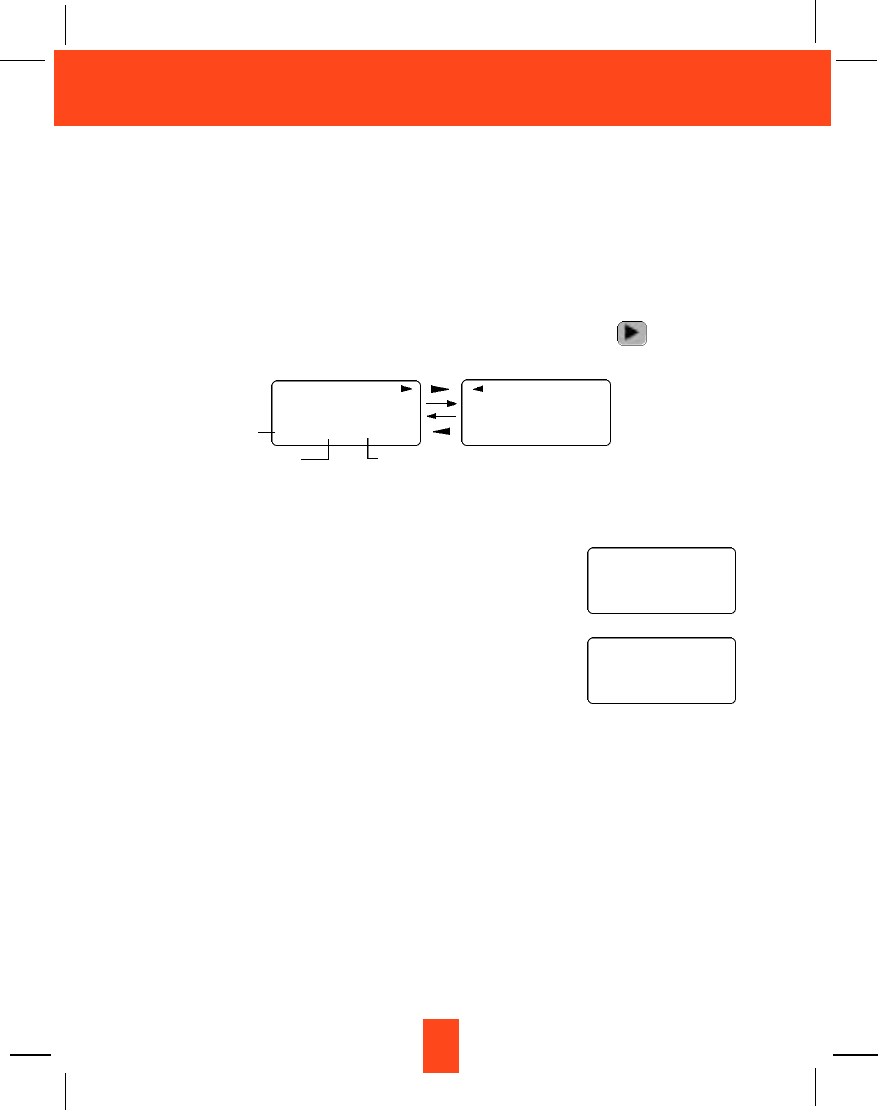
14
Caller ID System Operation
Caller ID System
This telephone automatically displays an incoming caller’s name and telephone number
together with the date and time of the call. It records up to 80 calls and stores the data in
Memory.
IMPORTANT: You must subscribe to the Caller ID service from your local telephone company
to utilize this feature.
Viewing Caller Information During Incoming Calls
1. When there is an incoming call, the name and the telephone number of the caller will
automatically appear after the first ring. Press the SHIFT RIGHT button to view a
name of more than 11 characters.
OR
Caller’s telephone number will appear if the caller’s name is not available.
OR
“OUT OF AREA” will appear if the origin of the incoming
call does not support the Caller ID system.
OR
“UNKNOWN” will appear if the origin of the incoming call
has no name and does not support the Caller ID system.
OR
“PRIVATE” and/or “P---------” will appear if the caller’s
name and/or telephone number is blocked.
OR
“DATA ERROR” will appear if wrong data was received from the telephone line.
OR
The name stored in the DIRECTORY will appear for an incoming call with matching
telephone numbers.
MSG WAITING (Message Waiting)
The MSG WAITING GREEN LED indicator will blink when there is a message for you from
your telephone company if you have subscribed to Voice Mail message service and if you
have requested Visual Message Indication from your local telephone company. “MSG
WAITING” will appear on the LCD Screen in STANDBY mode. (To remove the MESSAGE
WAITING indicator, see page 26 for detail.)
MICHAEL BROW
6 0 4 - 5 5 5 - 1 2 1 2
1 0 : 0 0 A M 8/24 NEW #1
Time
BROWNING
6 0 4 - 5 5 5 - 1 2 1 2
1 0 : 0 0 A M 8/24 NEW
#1
Month/Date Number of calls recorded
OUT OF A R E A
O- - - - - - - - - - -
1 0 : 0 0 A M 8/24 NEW
#13 TO TA L 4 2
e.g.
U N K N O W N
U- - - - - - - - - - -
1 0 : 0 0 A M 8/24 NEW
#13 TO TA L 4 2
e.g.
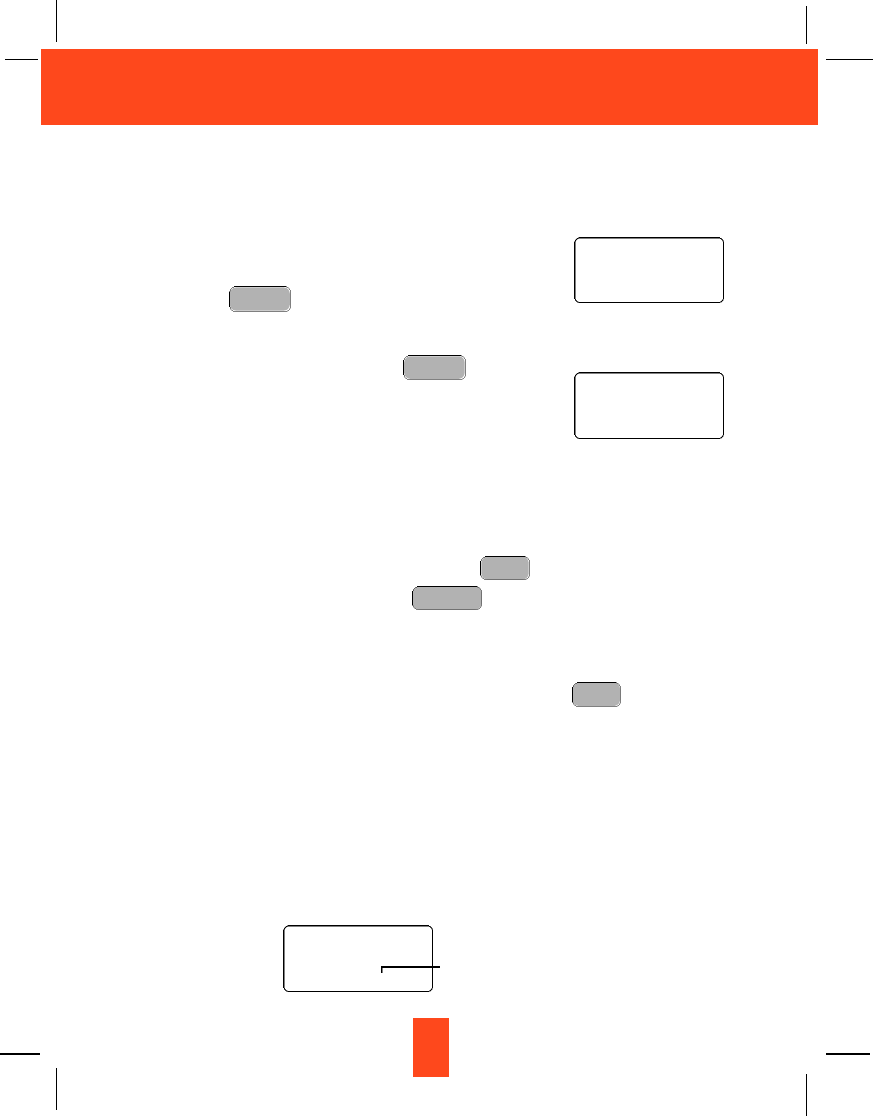
15
Caller ID System Operation
Call Waiting
When you subscribe to a Call Waiting service from your local telephone company, this
telephone will display the name and number of the second caller while you are having a
conversation with your first caller.
1. When you are having a conversation, this telephone
will automatically display the name and number of
the second caller. The name will blink.
2. Press the button to answer the second
caller. The first caller’s name and number will be
displayed. The name will blink.
3. When you have finished, press the button
to continue your conversation with the first caller.
If you do not want to interrupt your phone conversation
with the first caller, you can advise the second caller to
leave a Voice Mail message instead.
Voice Mail Function
When there is a Voice Mail message for you, this telephone detects a Stutter Dial Tone (if
applicable) and the “MSG” icon on the LCD Screen and the MESSAGE WAITING LED
indicator will blink.
1. To access your Voice Mail message, press the button.
2. After you hear a dial tone, press the button. This will automatically dial the
Voice Mail Post Code in your area and connect you to the Voice Mail service provider.
NOTE: You must store the Voice Mail Post Code number by using the VOICE MAIL
function on page 26. You can also call your Voice Mail service provider by dialing
the Voice Mail Access Code number after pressing the button.
C-F (Forwarded Call)
Appears on the upper left hand side of the LCD Screen, when the incoming call has been
assigned to your telephone number.
L-D-C (Long Distance Call)
Appears on the upper left hand side of the LCD Screen, when the incoming call is a long
distance call and the service is provided by your local telephone company.
Caller List
Records call information for up to 80 incoming calls such as caller’s name and telephone
number together with the date and time of the call. After recording a new incoming call, the
NEW CALL indicator will blink and the LCD Screen will display:
TALK
FUNC
VOICE MAIL
TALK
FLASH
FLASH
JOHN BROWN
2 3 5 - 6 0 7 - 5 5 1 2
1 0 : 0 0A M 8/24 NEW 13
e.g.
ALEX BROTH
5 0 4 - 5 5 5 - 1 2 1 2
1 0 : 0 0 A M 8/24 NEW 14
e.g.
1st Caller
2nd Caller
R I N G : H I
1 0 : 0 0 A M 8/24 NEW 13 TO TA L 42
No. of new calls
Maximum calls= 80
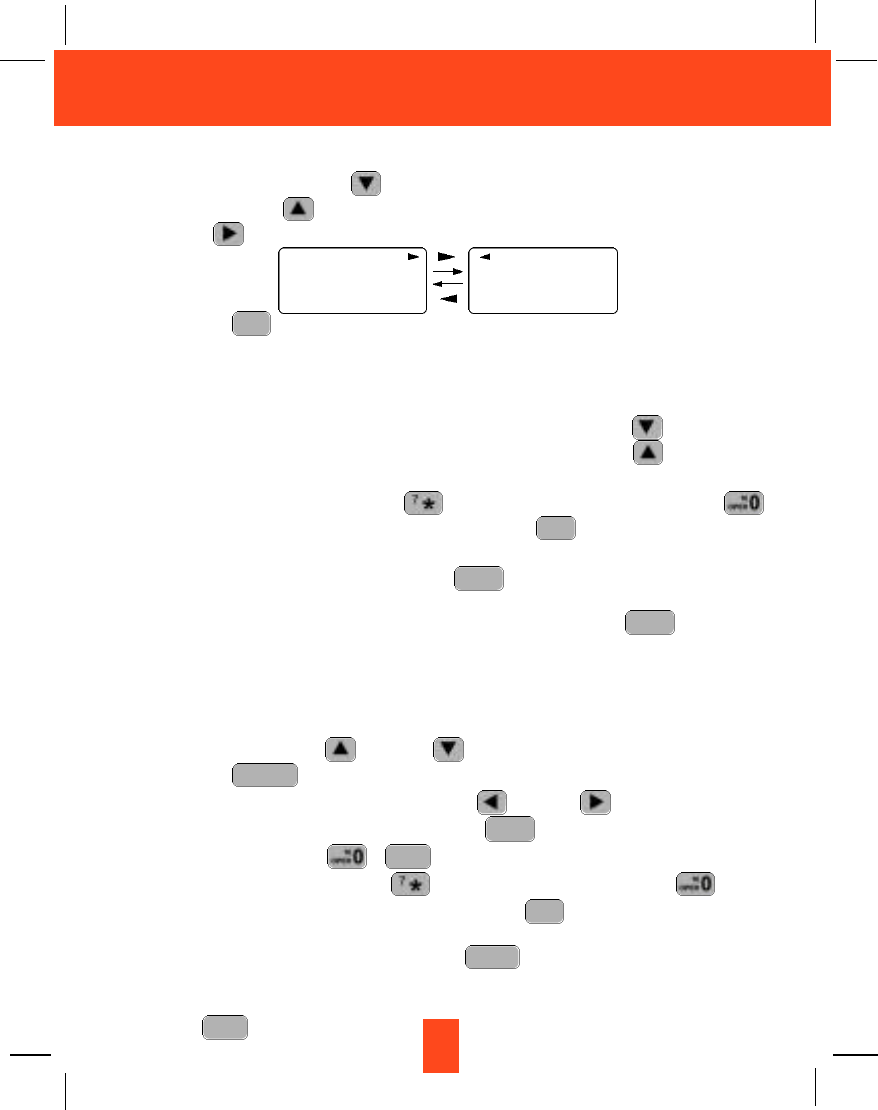
16
Caller ID System Operation
Viewing the Caller List
1. Press the SCROLL DOWN button to view from the latest Caller ID record, or press
the SCROLL UP button to view from the first Caller ID record, press the SHIFT
RIGHT button if the name has more than 11 characters.
2. Press the button to return to STANDBY mode. (If no active buttons are pressed
for 20 seconds or you have viewed the last Caller ID record in the Caller’s List, the LCD
Screen will automatically return to STANDBY mode.)
Placing a Call from the Caller List
1. With the HANDSET in STANDBYmode, press the SCROLL DOWN button to view
and select from the latest Caller ID record, or press the SCROLL UP button to view
and select from the first Caller ID record.
2. Press and hold down the DIAL 7 button for a local call, or the DIAL 10
button for a local call with area code, or the DIAL1+ button for a long distance
call.
3. To end your conversation, either press the button or place the HANDSET on the
BASE UNIT.
To place a call from the Caller List while in TALK mode, press the button, then
follow steps 1 through 3.
NOTE: You can edit the number before dialing, but you can not SAVE any changes in the
Caller List.
Editing the Caller List before Dialing
1. Press the SCROLL UP or DOWN button to find the Caller ID record.
2. Press the button.
3. Move the cursor by pressing the SHIFT LEFT or RIGHT button to the digit you
want to change. To erase digits, press the button. To add digits, use the
TELEPHONE KEYPAD ~ buttons.
4. Press and hold down the DIAL 7 button for a local call, the DIAL10 button
for a local call with area code, or the DIAL 1 + button for a long distance
call.
5. To end your conversation, either press the button or place the HANDSET on
the BASE UNIT.
To save the edited record from the Caller List, follow steps 1 through 3 then press and hold
down the button.
RE/PA
SAVE
TALK
1+ #
WXY 9
DELETE
SCAN
EDIT
TRANSFER
TALK
TALK
1+ #
DIR
MICHAEL BROW
6 0 4 - 5 5 5 - 1 2 1 2
1 0 : 0 0 A M 8/24 NEW
#1
BROWNING
6 0 4 - 5 5 5 - 1 2 1 2
1 0 : 0 0 A M 8/24 NEW
#1
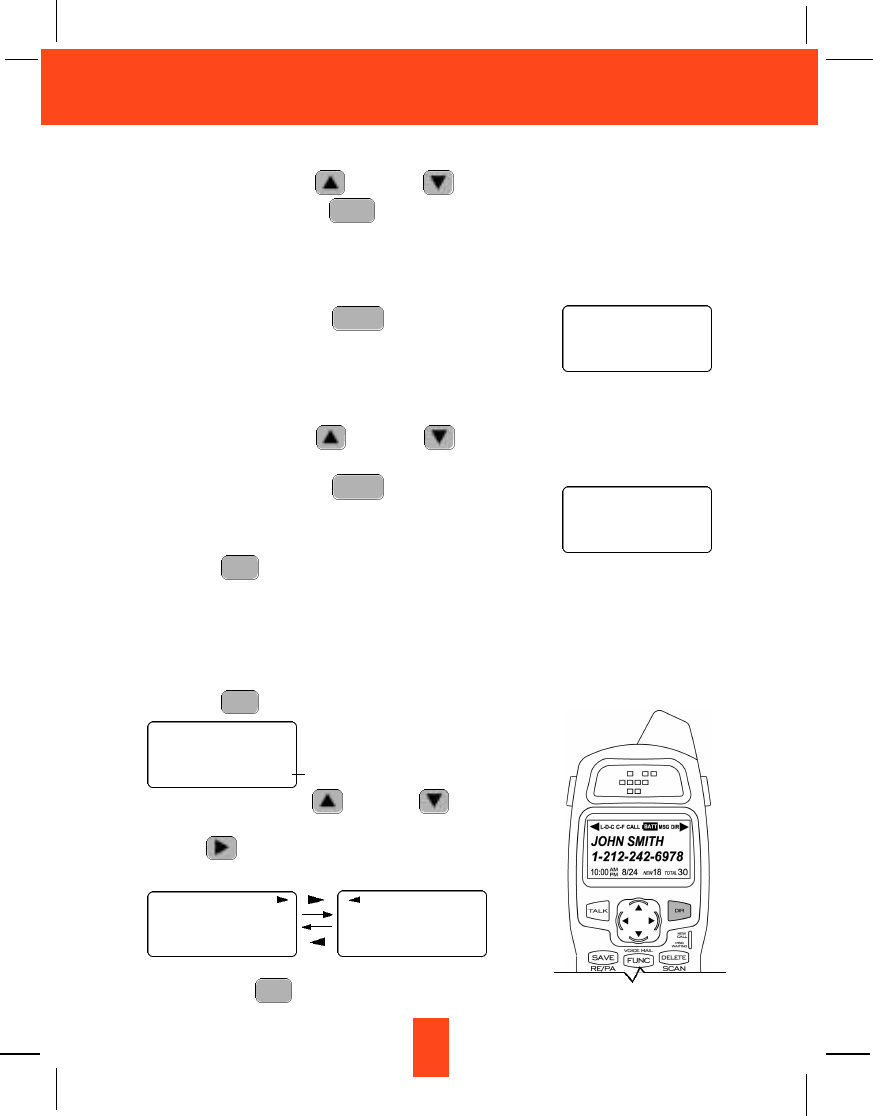
17
Caller ID System Operation
Saving the Name and Number in the Caller List into the DIRECTORY
1. Press the SCROLL UP or DOWN button to find the Caller ID record.
2. Press and hold down the button. The LCD Screen will show “SAVED”.
NOTE:It is not advisable to save a telephone number without the corresponding name.
This will lead to improper display on PRIVATE and OUT OF AREA calls.
Deleting All Records in the Caller List
1. Press and hold down the button for at least
3 seconds while in STANDBY mode.
2. The LCD Screen will automatically return to
STANDBY mode.
Selective Deleting in the Caller List
1. Press the SCROLL UP or DOWN button to find the Caller ID record while in
STANDBY mode.
2. Press and hold down the button for at least
3 seconds, then the LCD Screen will display the next
Caller ID record in the CALLER LIST.
3. Press the button to return to STANDBY mode.
Name and Telephone Number DIRECTORY
This DIRECTORY lets you scroll through the list to find the record you need for one touch
dialing. You can store up to 40 names and telephone numbers in the memory.
Viewing the DIRECTORY
1. Press the button.
2. Press the SCROLL UP or DOWN button to
find the record you wish to view. Press the SHIFT
RIGHT button to view a name or telephone
number of more than 11 characters.
NOTE: To exit the DIRECTO RY List at anytime,
press the button.
DIR
DIR
DIR
DELETE
SCAN
DELETE
SCAN
RE/PA
SAVE
DIR
D I R E C TO RY
1 0 : 0 0 A M 8/24 TO TA L 12 No. of records stored
A L L D E L E T E
1 0 : 0 0A M 8/24 NEW 0TO TA L 0
D E L E T E
1 0 : 0 0A M 8/24 #2
DIR
MICHAEL BROW
6 0 4 - 5 5 5 - 1 2 1 2
#8 TO TA L 1 2
DIR
BROWNING
6 0 4 - 5 5 5 - 1 2 1 2
#8 TO TA L 1 2
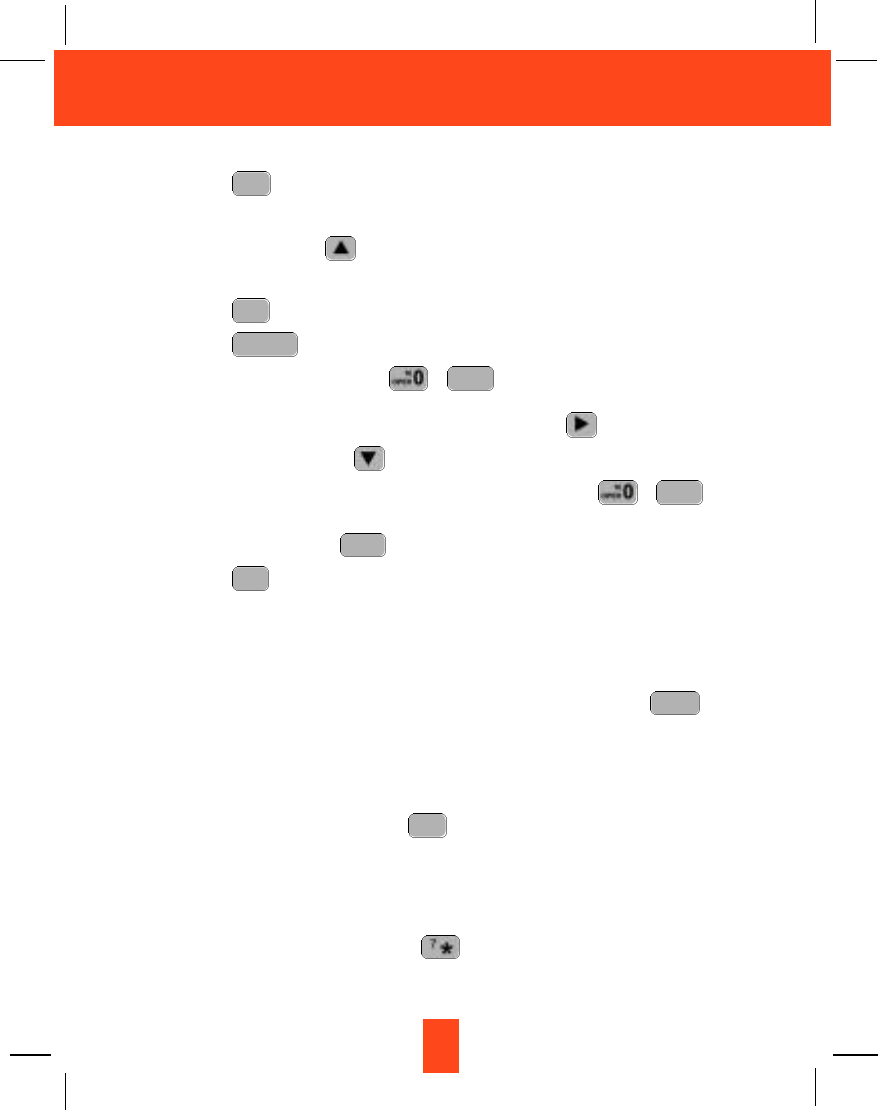
18
Caller ID System Operation
Speed Viewing the DIRECTORY
1. Press the button.
2. Enter the first letter of a name. (See Page 27 for detail of entering a letter.)
3. Press the SCROLL UP button to view all names with the same first letter.
Saving in the DIRECTORY
1. Press the button.
2. Press the button.
3. Use the TELEPHONE KEYPAD ~ buttons to enter the name, (see page
27 for detail) you can store up to 15 characters. To move the cursor to the right, create
a space, or to enter a new letter, press the SHIFT RIGHT button.
4. Press the SCROLL DOWN button once.
5. Enter the telephone number using the TELEPHONE KEYPAD ~ buttons.
You can store up to 16 digits.
6. Press and hold down the button.
7. Press the button to go back to STANDBY mode.
(If no active buttons are pressed for 20 seconds, the LCD Screen will automatically
return to STANDBY mode.)
NOTES: 1. It will not save a duplicate telephone number or a name without the
corresponding telephone number in the DIRECTORY.
2. To delete a character or number inside the cursor, press the button.
PREFERRED CALLS
You can assign stored numbers a PREFERRED CALL status which will generate a special
ringer sound at the start of the second ring to any welcome caller in the DIRECTORY.
When you are saving the name and number into the DIRECTORY, add a “#” symbol at the
beginning of the name by pressing the button.
BLOCKED CALLS
You can assign stored numbers a BLOCKED CALL status which will disable the ringer
sound after the second ring to any caller in the DIRECTORY.
When you are saving the name and number into the DIRECTORY, add an “*” symbol at the
beginning of the name by pressing the 7 button.
1+ #
DELETE
SCAN
DIR
RE/PA
SAVE
WXY 9
WXY 9
EDIT
TRANSFER
DIR
DIR
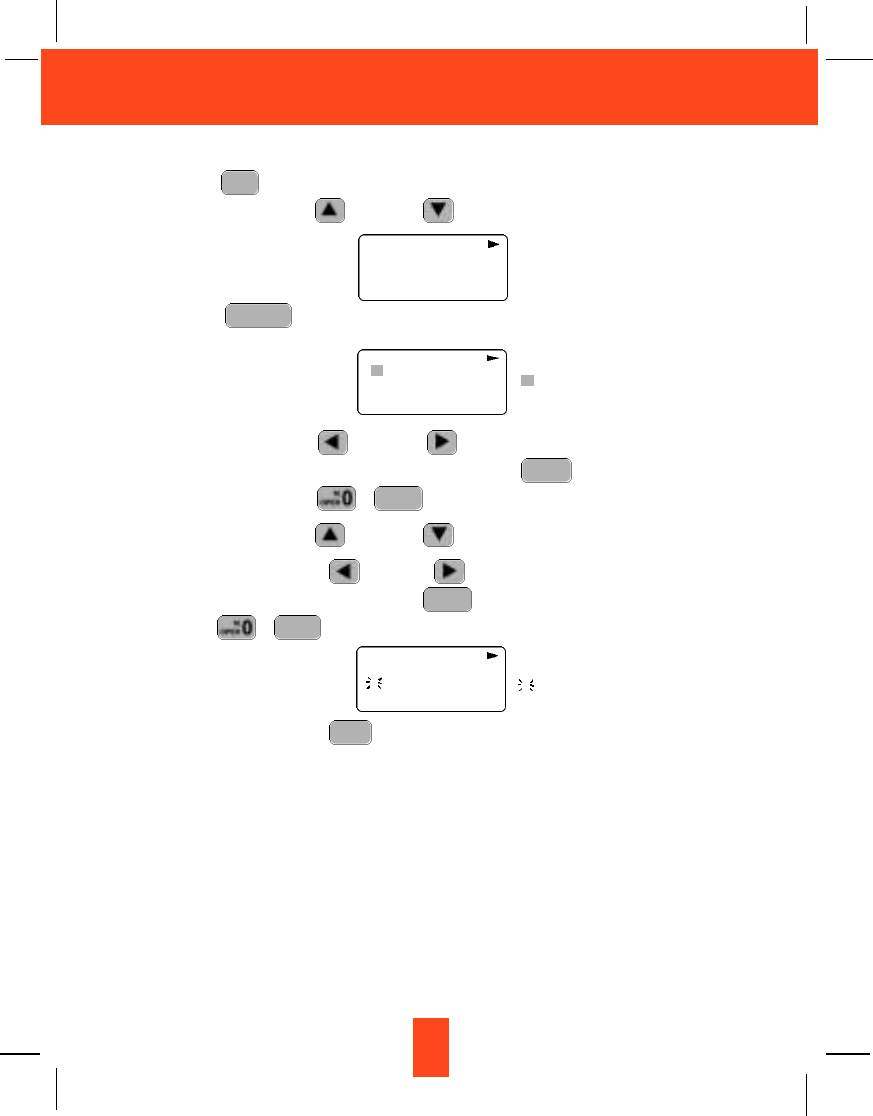
Editing a Name and Number in the DIRECTORY
1. Press the button. The LCD Screen will display “DIRECTORY”.
2. Press the SCROLLUP or DOWN button to find the record you want to edit.
3. Press the button to edit the name, and the cursor will blink over the first
character.
4. Press the SHIFT LEFT or RIGHT button to move the cursor to the letter or
number you want to change. To erase, press the button. To add, use the
TELEPHONE KEYPAD ~ buttons. (See page 27 for details.)
5. Press the SCROLL UP or DOWN button to edit the number.
6. Press the SCROLL LEFT or RIGHT button to move the cursor to the digit you
want to change. To erase, press the button. To add, use the TELEPHONE
KEYPAD ~ buttons. (See page 27 for details.)
7. Press and hold down the button to confirm.
IMPORTANT:It is not advisable to save a telephone number without the corresponding
name in the DIRECTORY. This will lead to improper displays on PRIVATE
and OUT OF AREAcalls.
NOTE:When no active buttons are pressed for 20 seconds, the LCD Screen will
automatically return to STANDBY mode.
RE/PA
SAVE
WXY 9
DELETE
SCAN
WXY 9
DELETE
SCAN
EDIT
TRANSFER
DIR
DIR
MICHAEL BROW
6 0 4 - 5 5 5 - 1 2 1 2
#8 TO TA L 1 2
DIR
MICHAEL BROW
6 0 4 5 5 5 1 2 1 2
#8 TO TA L 1 2
19
Caller ID System Operation
DIR
MICHAEL BROW
6 0 4 - 5 5 5 - 1 2 1 2
#8 TO TA L 1 2
cursor is blinking
cursor is blinking
6
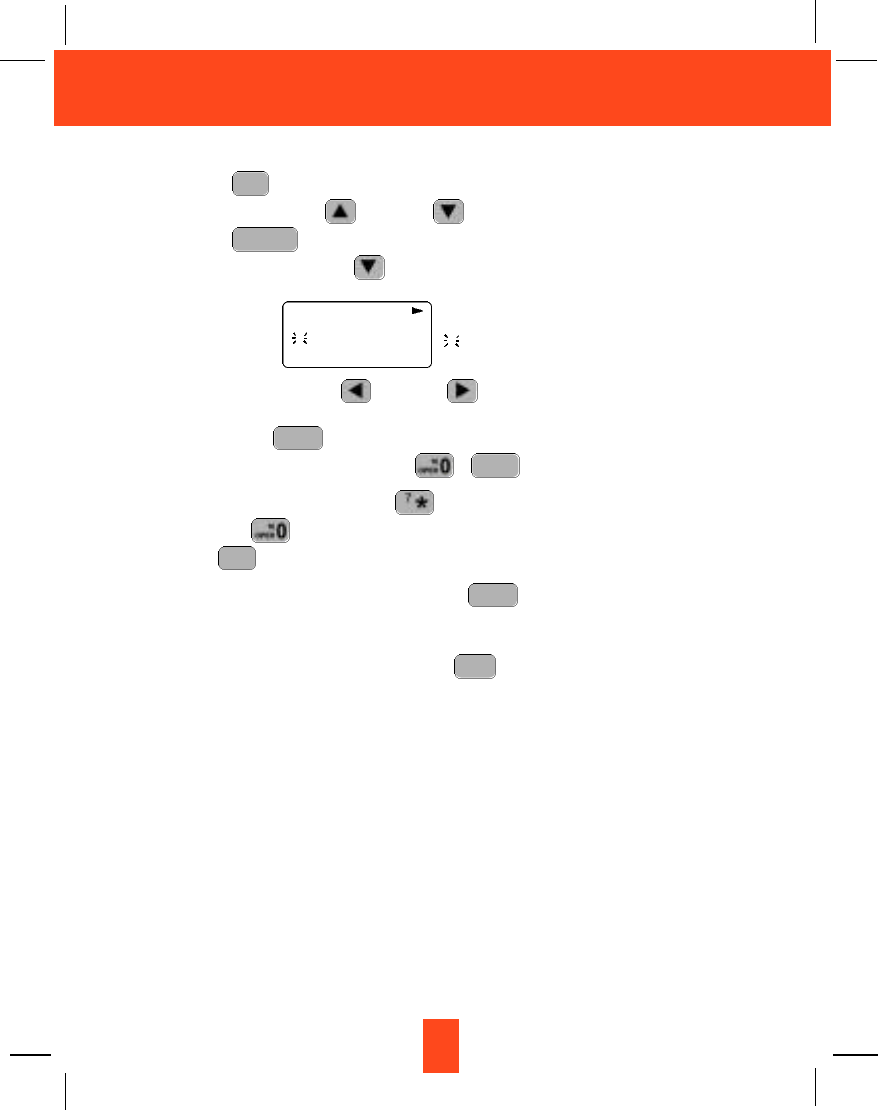
20
Caller ID System Operation
Editing the Number in the DIRECTORY before Dialing
1. Press the button. The LCD Screen will display “DIRECTORY”.
2. Press the SCROLL UP or DOWN button to find the caller.
3. Press the button to edit the name.
4. Press the SCROLL DOWN button.
e.g.
5. Press the SCROLL LEFT or RIGHT button to move the cursor to the number
you want to change.
To erase, press the button.
To add, use the TELEPHONE KEYPAD ~ buttons.
6. Press and hold down the DIAL 7 button for a local call, or press and hold down
the DIAL 10 button for a local call with area code, or press and hold down the
DIAL1+ button for a long distance call.
7. To end your conversation, either press the button or place the HANDSET on
the BASE UNIT.
NOTE:If you want to save the edited number in the DIRECTORY, follow steps 1 through
5 and then press and hold down the button.
RE/PA
SAVE
TALK
1+ #
WXY 9
DELETE
SCAN
EDIT
TRANSFER
DIR
DIR
MICHAEL BROW
6 0 4 5 5 5 1 2 1 2
#1 TO TA L 1 2 cursor is blinking
6
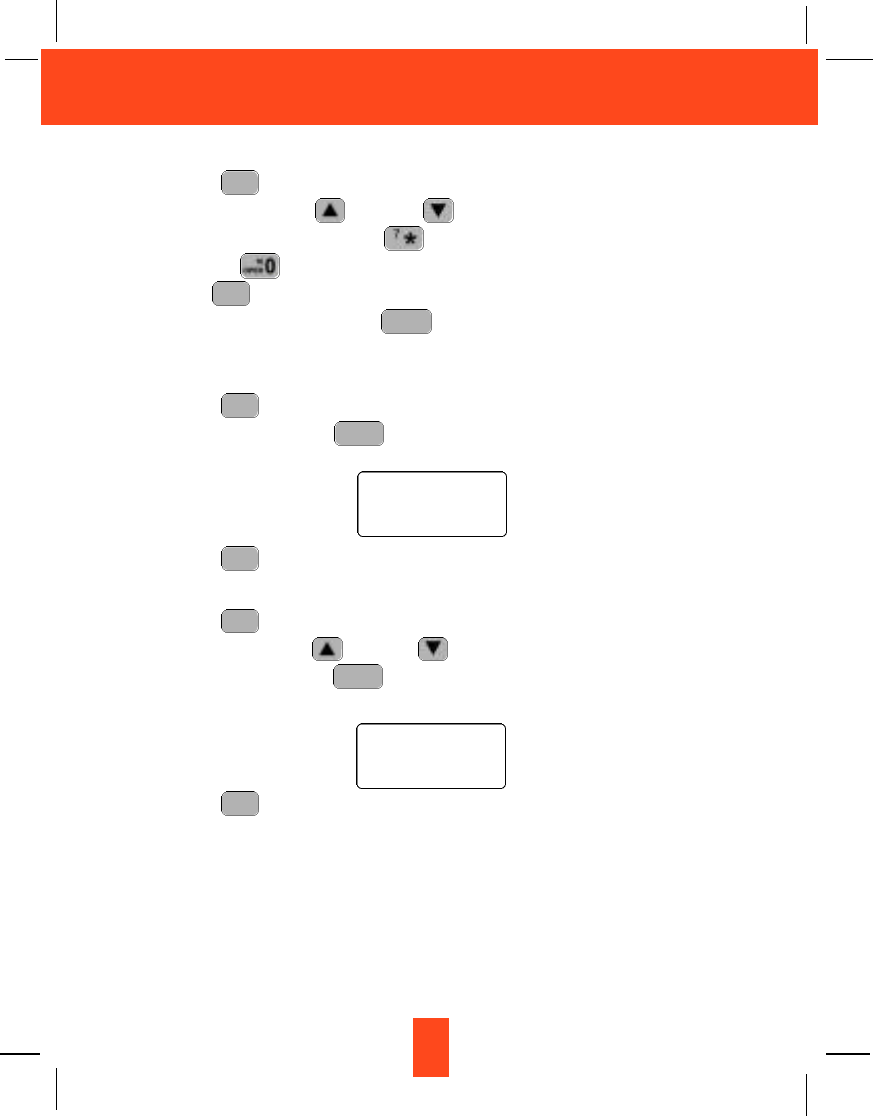
21
Caller ID System Operation
Placing Calls from the DIRECTORY
1. Press the button. The LCD Screen will display “DIRECTORY”.
2. Press the SCROLL UP or DOWN button to find the record you want to call.
3. Press and hold down the DIAL 7 button for a local call, or press and hold down
the DIAL 10 button for a local call with area code, or press and hold down the
DIAL1+ button for a long distance call.
4. To end the call, either press the button or place the HANDSET on the BASE
UNIT.
Deleting All Records in the DIRECTORY
1. Press the button. The LCD Screen will display “DIRECTORY”.
2. Press and hold down the button for at least 3 seconds while in DIRECTORY
mode.
3. Press the button to return to STANDBY mode.
Selective Deleting in the DIRECTORY
1. Press the button. The LCD Screen will display “DIRECTORY”.
2. Press the SCROLL UP or DOWN button to find the record you want to delete.
3. Press and hold down the button for at least 3 seconds, then the LCD Screen
will display the next record in the DIRECTORY.
4. Press the button to return to STANDBY mode.
DIR
DELETE
SCAN
DIR
DIR
DELETE
SCAN
DIR
TALK
1+ #
DIR
A L L D E L E T E
1 0 : 0 0 A M 8/24 TO TA L 0
D E L E T E
#5 TO TA L 1 2
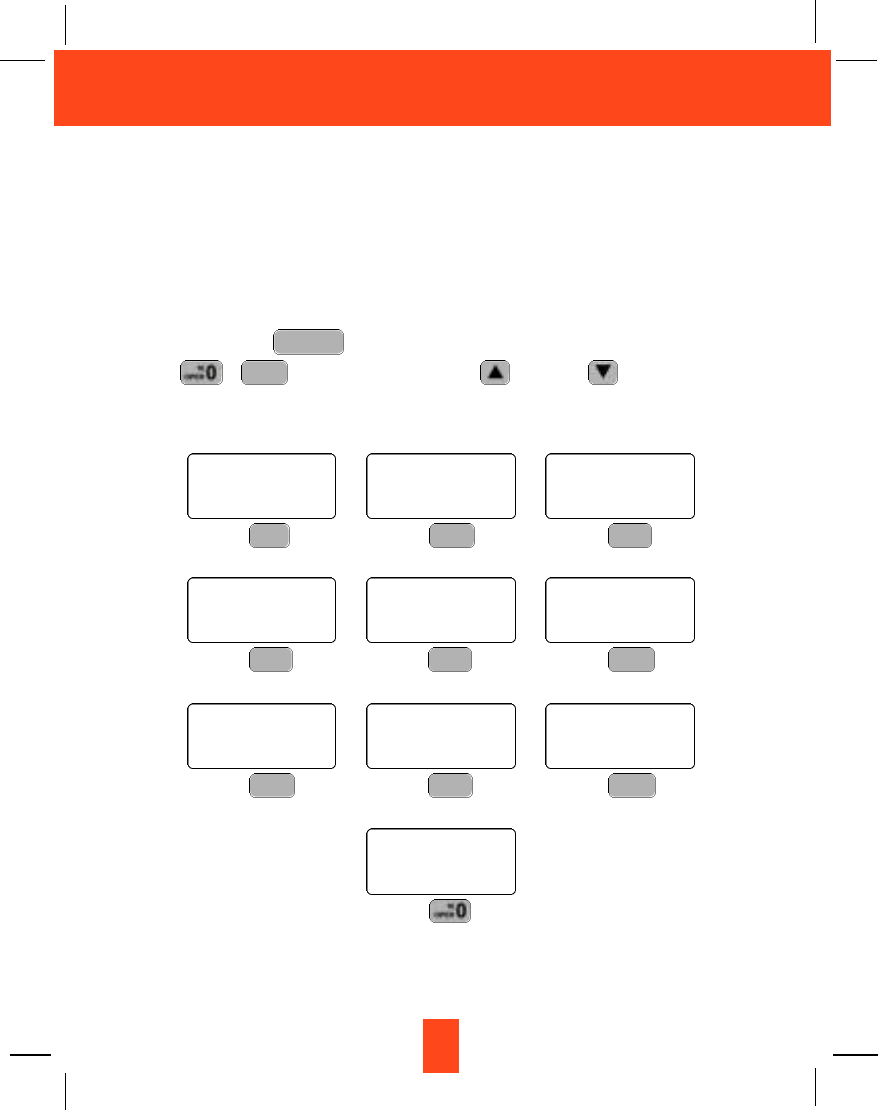
22
Caller ID System Operation
Function Operation
You can change the settings on the HANDSET through the functions menu.
This unit contains the following special functions:
A. LANGUAGE F. PBX NUMBER
B. SILENT ON/OFF G. FLASH TIME
C. TIME SET H. PAUSE TIME
D. RINGER VOLUME I. VOICE MAIL
E. LCD CONTRAST J. MSG WAITING
To access, press the button at STANDBY mode, then press the TELEPHONE
KEYPAD ~ button or the SCROLL UP or DOWN button.
WXY 9
FUNC
VOICE MAIL
E N G L I S H
#1 TO TA L 1 0
KEYPAD Button
1
S I L E N T OFF
#2 TO TA L 1 0
KEYPAD Button
ABC 2
TIME SET
1 0 : 0 0 AM 8/24 #3 TO TA L1 0
KEYPAD Button
DEF 3
RING: HI
1 0 : 0 0 AM 8/24 #4 TO TA L 1 0
KEYPAD Button
GHI 4
C O N T R A S T 5
1 0 : 0 0 AM 8/24 #5 TO TA L 1 0
KEYPAD Button
JKL 5
PBX NO. OFF
1 0 : 0 0 AM 8/24 #6 TO TA L 1 0
KEYPAD Button
MNO 6
FLASH TIME600
1 0 : 0 0AM 8/24 #7 TO TA L1 0
KEYPAD Button
PRS 7
PAUSE TIME4
1 0 : 0 0AM 8/24 #8 TO TA L 1 0
KEYPAD Button
TUV 8
VOICE MAIL
1 0 : 0 0 AM 8/24 #9 TO TA L1 0
KEYPAD Button
WXY 9
MSG WA I T I N G
OFF
1 0 : 0 0 AM
8/24 #10 TO TA L 1 0
KEYPAD Button
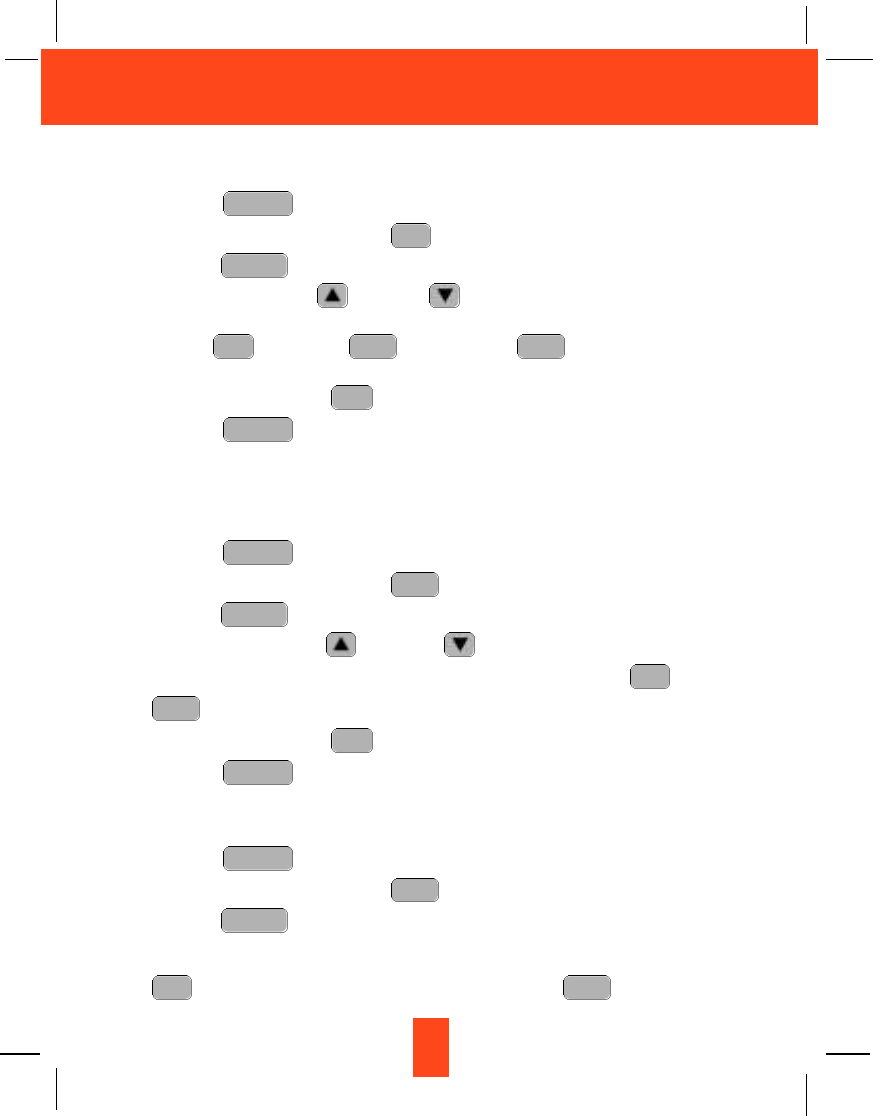
23
Caller ID System Operation
A. Language
This telephone offers English, Spanish, and French languages for your convenience.
1. Press the button.
2. Press the TELEPHONE KEYPAD button.
3. Press the button.
4. Press the SCROLL UP or DOWN button to select the language you desire.
You can also set the language by pressing the following TELEPHONE KEYPAD
buttons; for English, for Spanish, or for French. English is the
preset language.
5. Press and hold down the button.
6. Press the button to return to STANDBY mode.
B. First Ring/Silent On or Off
This telephone will generate the first ring sound even in the BLOCKED CALL mode to
indicate that you have an incoming call. To keep the ringer silent in BLOCKED CALL mode,
you can turn off the first ring sound.
1. Press the button.
2. Press the TELEPHONE KEYPAD button.
3. Press the button.
4. Press the SCROLL UP or DOWN button to select the SILENT ON/OFF
setting. You can also press the TELEPHONE KEYPAD buttons; for ON or
for OFF. SILENT OFF is the preset mode.
5. Press and hold down the button.
6. Press the button to return to STANDBY mode.
C. Time Set
Set the date and time.
1. Press the button.
2. Press the TELEPHONE KEYPAD button.
3. Press the button.
4. Use the TELEPHONE KEYPAD button to enter the month, date, hour, and minute. The
cursor moves automatically after entering each item. Press the TELEPHONE KEYPAD
for AM setting, or press the TELEPHONE KEYPAD for PM setting.
ABC 21
EDIT
TRANSFER
DEF 3
FUNC
VOICE MAIL
FUNC
VOICE MAIL
RE/PA
SAVE
ABC 2
1
EDIT
TRANSFER
ABC 2
FUNC
VOICE MAIL
FUNC
VOICE MAIL
RE/PA
SAVE
DEF 3ABC 21
EDIT
TRANSFER
1
FUNC
VOICE MAIL
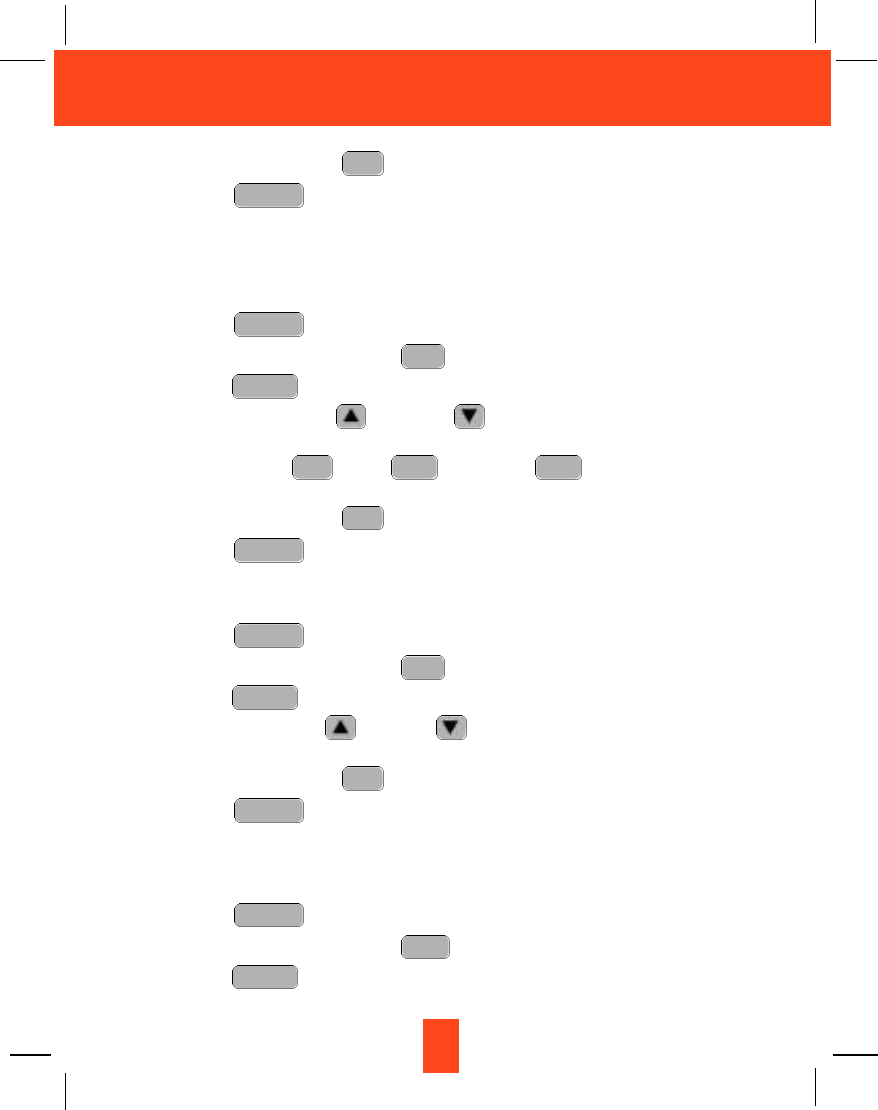
24
Caller ID System Operation
5. Press and hold down the button.
6. Press the button to return to STANDBY mode.
NOTE:The date and time will automatically set, if you have subscribed to the Caller ID
service from your local telephone company.
D. Ringer Volume
This function enables you to adjust the ringer volume to HI, LOW, or OFF as desired.
1. Press the button.
2. Press the TELEPHONE KEYPAD button.
3. Press the button.
4. Press the SCROLL UP or DOWN button to adjust the ringer volume as
needed. You can also adjust the ringer volume by pressing the following TELEPHONE
KEYPAD buttons; for HI, for LOW, or for OFF. HI is the preset
ringer volume.
5. Press and hold down the button.
6. Press the button to go back to STANDBY mode.
E. LCD Contrast
This unit enables you to select 8 brightness levels for the Large LCD Screen.
1. Press the button.
2. Press the TELEPHONE KEYPAD button.
3. Press the button.
4. Press the SCROLL UP or DOWN button to adjust the brightness of the LCD
Screen. Level 5 is the preset brightness.
5. Press and hold down the button.
6. Press the button to go back to STANDBY mode.
F. PBX Number
This unit enables you to preset the PBX number (such as an 8 or 9) while you are using a
switchboard system.
1. Press the button.
2. Press the TELEPHONE KEYPAD button.
3. Press the button.
EDIT
TRANSFER
MNO 6
FUNC
VOICE MAIL
FUNC
VOICE MAIL
RE/PA
SAVE
EDIT
TRANSFER
JKL 5
FUNC
VOICE MAIL
FUNC
VOICE MAIL
RE/PA
SAVE
DEF 3ABC 21
EDIT
TRANSFER
GHI 4
FUNC
VOICE MAIL
FUNC
VOICE MAIL
RE/PA
SAVE
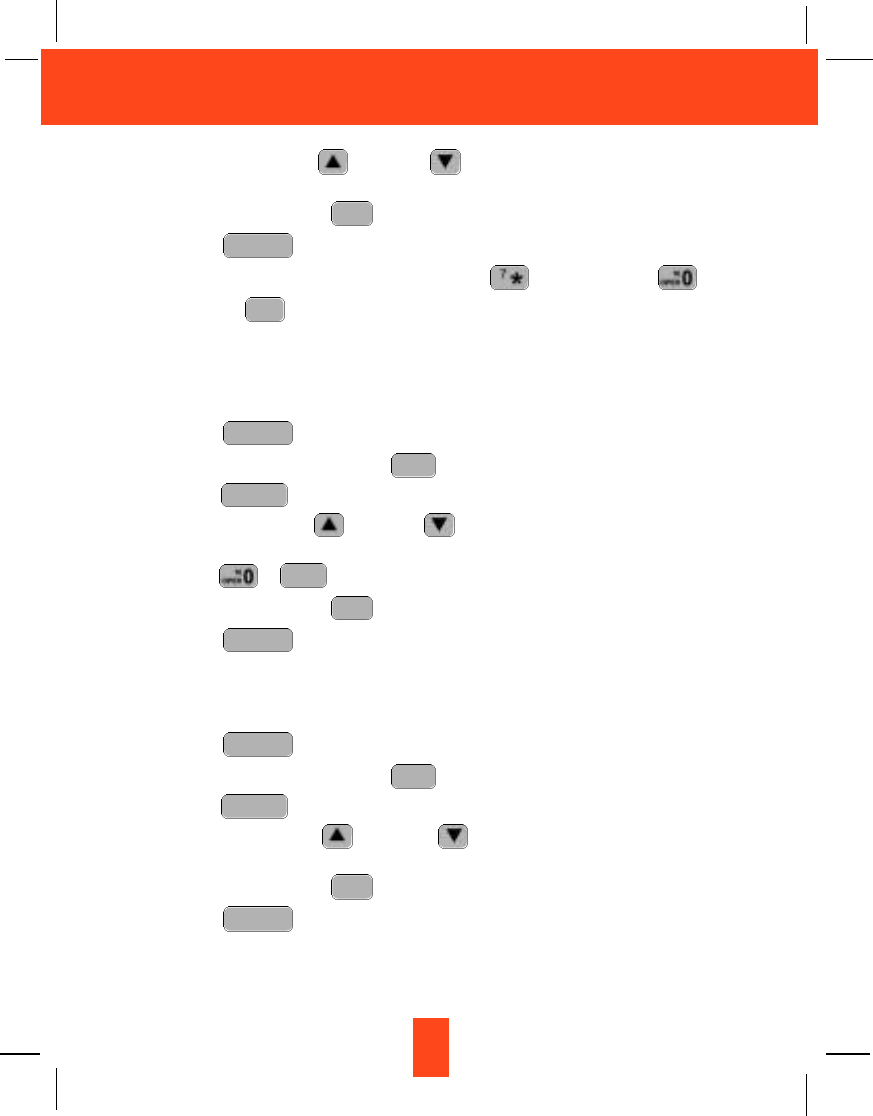
25
Caller ID System Operation
4. Press the SCROLL UP or DOWN button. (OFF is the preset PBX number.)
PBX MODE OFF - set for direct line access.
5. Press and hold down the button.
6. Press the button to go back to STANDBY mode.
NOTE:When placing a call by using the DIAL 7 , or the DIAL 10 , or the
DIAL1+ button, this telephone will automatically add the PBX number and
a pause time before the dialed telephone numbers.
G. Flash Time
This unit enables you to select the standard FLASH TIME applicable to your calling area.
If you are not sure of the FLASH TIME you are using, call your local telephone company.
1. Press the button.
2. Press the TELEPHONE KEYPAD button.
3. Press the button.
4. Press the SCROLL UP or DOWN button to select the FLASH TIME. You can
also set the FLASH TIME by entering the FLASH TIME number using the TELEPHONE
KEYPAD ~ buttons. The preset FLASH TIME is 600 milliseconds.
5. Press and hold down the button.
6. Press the button to go back to STANDBY mode.
H. Pause Time
This unit enables you to adjust the PAUSE TIME when placing a call using a switchboard
system or dialing long distance calls.
1. Press the button.
2. Press the TELEPHONE KEYPAD button.
3. Press the button.
4. Press the SCROLL UP or DOWN button to adjust the PAUSE TIME. The
preset PAUSE TIME is 4 seconds.
5. Press and hold down the button.
6. Press the button to return to STANDBY mode.
FUNC
VOICE MAIL
RE/PA
SAVE
EDIT
TRANSFER
TUV 8
FUNC
VOICE MAIL
FUNC
VOICE MAIL
RE/PA
SAVE
WXY 9
EDIT
TRANSFER
PRS 7
FUNC
VOICE MAIL
1+ #
FUNC
VOICE MAIL
RE/PA
SAVE
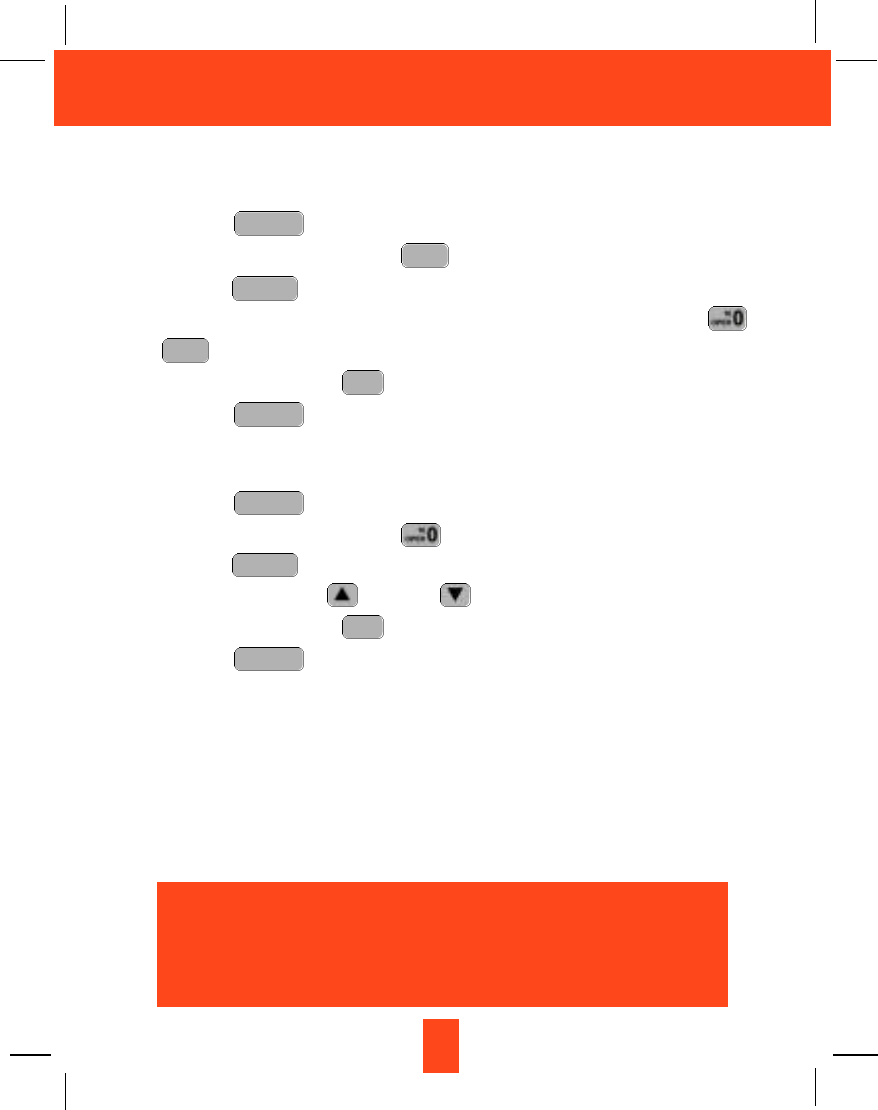
26
Caller ID System Operation
I. Voice Mail
This telephone enables you to store the Voice Mail Access Code number in your area. This
will automatically connect you to the Voice Mail service provider with one-touch dialing.
1. Press the button.
2. Press the TELEPHONE KEYPAD button.
3. Press the button.
4. Enter the Voice Mail Post Code number by using the TELEPHONE KEYPAD ~
buttons.
5. Press and hold down the button.
6. Press the button to go back to STANDBY mode.
J. MSG Waiting (Message Waiting)
To turn off the Message Waiting LCD Screen indicator.
1. Press the button.
2. Press the TELEPHONE KEYPAD button.
3. Press the button.
4. Press the SCROLL UP or DOWN button.
5. Press and hold down the button.
6. Press the button to go back to STANDBY mode.
IMPORTANT:The Message Waiting LCD indicator will automatically turn ON, if you have
subscribed to Voice Mail message service and if you have Visual Message
Indication from your local telephone company.
FUNC
VOICE MAIL
RE/PA
SAVE
EDIT
TRANSFER
FUNC
VOICE MAIL
FUNC
VOICE MAIL
RE/PA
SAVE
WXY 9
EDIT
TRANSFER
WXY 9
FUNC
VOICE MAIL
IMPORTANT
In order to utilize the Caller ID feature, you must
subscribe to Caller ID service from your local
telephone company.
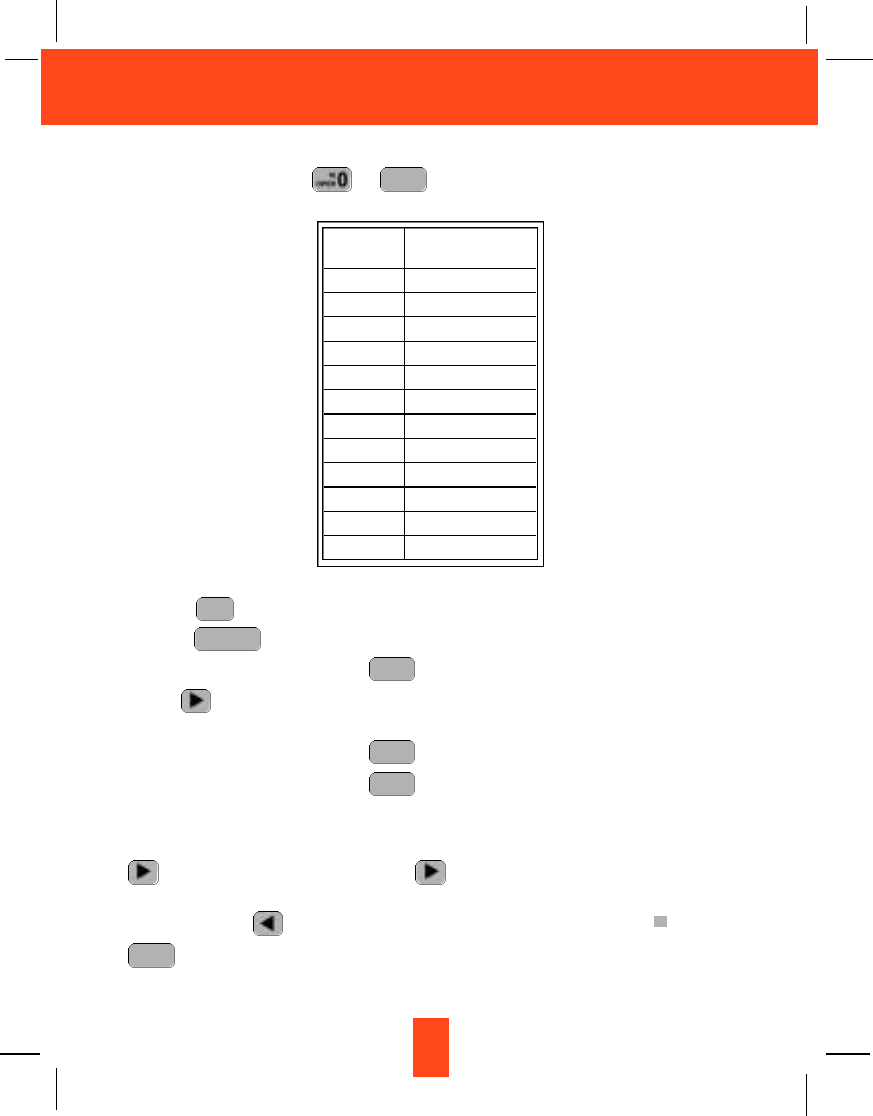
27
Caller ID System Operation
Telephone Keypad Characters
The TELEPHONE KEYPAD ~ buttons are used to enter characters when
entering names. Press the appropriate TELEPHONE KEYPAD button to get the following
characters.
EXAMPLE:
If you want to enter the characters “ACE” on the HANDSET LCD Screen.
1. Press the button. The LCD Screen will display “DIRECTORY”.
2. Press the button.
3. Press the TELEPHONE KEYPAD button, “A” will be displayed. Press the SHIFT
RIGHT button to move the cursor to the right to enter the next character (See NOTES
below.).
4. Press the TELEPHONE KEYPAD button three times to display “C”.
5. Press the TELEPHONE KEYPAD button two times to display “E”.
NOTES:
1. To enter the next character, press the appropriate button. If, however, the next character is
on the same button as the previous character, you will first need to press the SHIFTRIGHT
button. Pressing the SHIFT RIGHT button a second time will produce a space.
2. If you want to change any character, you can go back to the incorrect character by pressing
the SHIFT LEFT button. To delete the character inside the cursor “ ”, press the
button.
3. You can store a maximum of 15 characters on the letter icon.
4. You can store a maximum of 16 digits on the number icon.
DELETE
SCAN
DEF 3
ABC 2
ABC 2
EDIT
TRANSFER
DIR
WXY 9
KEYPAD
BUTTONS
1
2
3
4
5
6
7
8
9
*
0
#
CHARACTERS
SPACE & ’( ) * . 1
AB C 2
D E F 3
G H I 4
J K L 5
M N O 6
P Q R S 7
T U V 8
W X Y Z 9
*
0
#