CONSTANT ELECTRONICS 2611CA Paging Transmitter User Manual HY2611CA
SHENZHEN CONSTANT ELECTRONICS CO., LTD. Paging Transmitter HY2611CA
User Manual
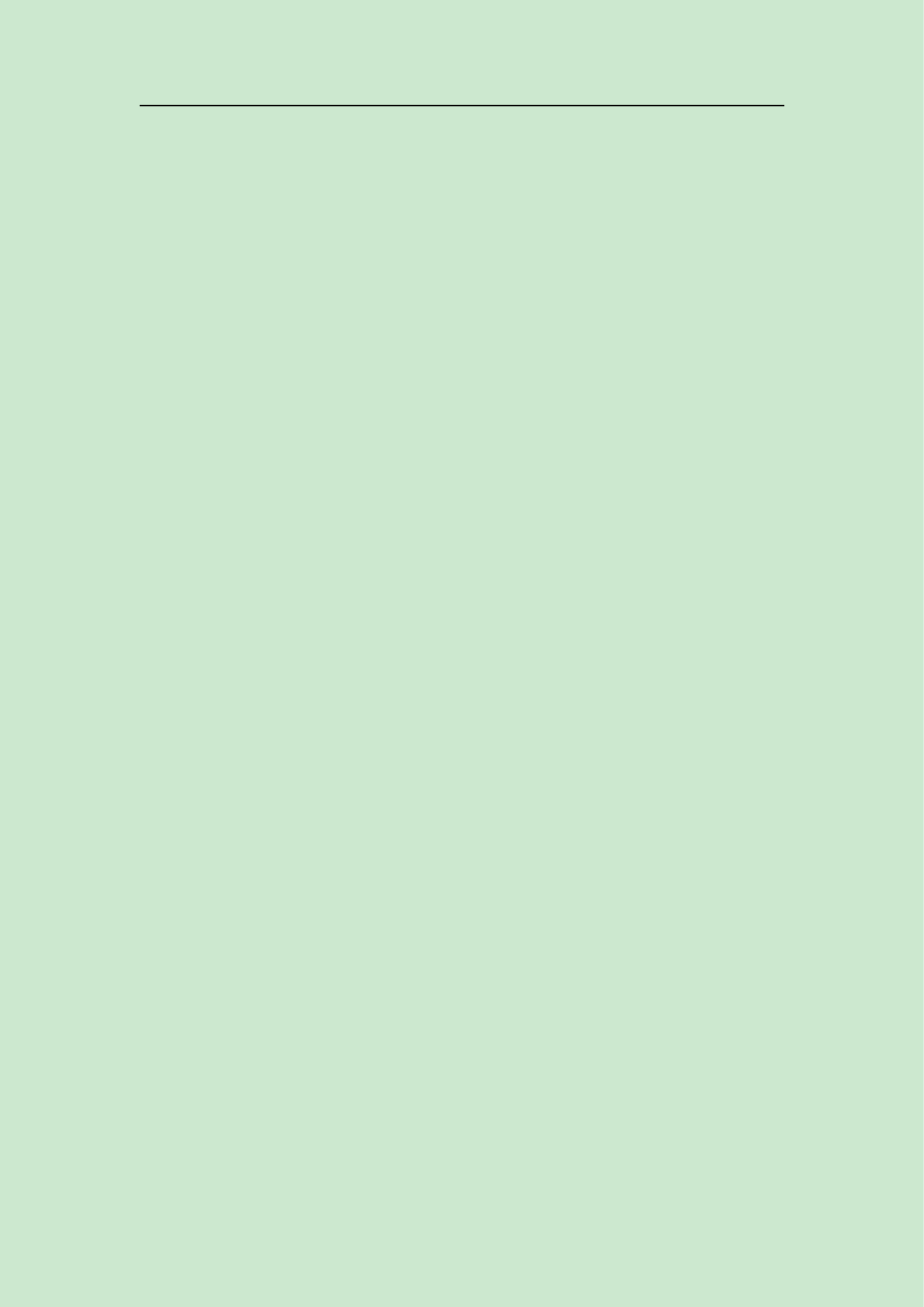
MMC-2611CA Paging
Host User Manual
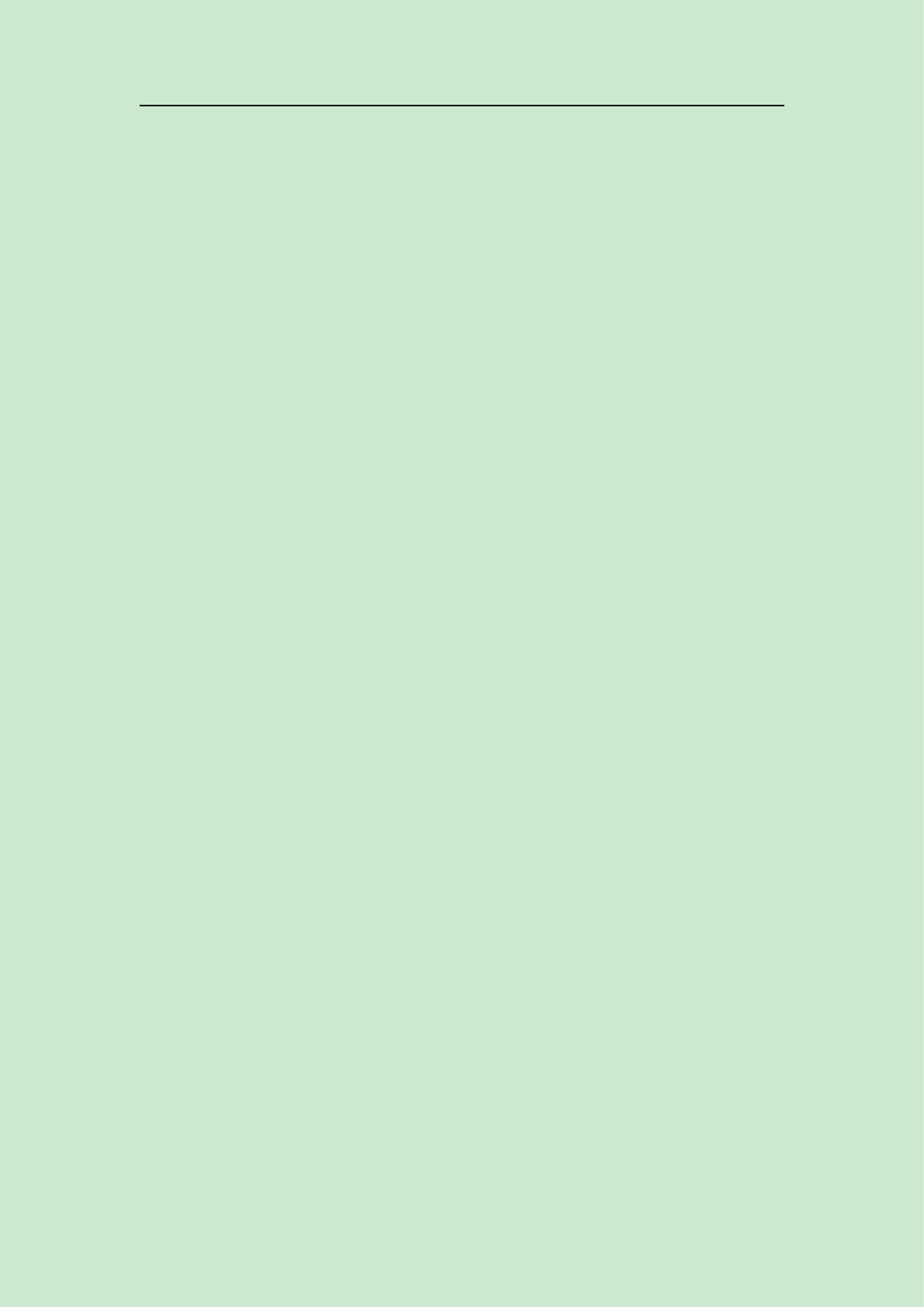
Content
Content.................................................................................................2
Summary ............................................................................................3
Appearance.......................................................................................... 4
Parameter............................................................................................. 5
Main Functions.................................................................................... 6
Software Setup.....................................................................................8
5.1 Function Introduction.........................................................8
5.2 Edit Function.................................................................... 15
5.2.1 Pager Registration................................................. 15
5.2.2 Palm Registration..................................................16
5.2.3 Call Button Registration....................................... 17
5.2.4 Manual Send Data.................................................18
5.2.3 Downlaod Data......................................................18
5.3 Call Function Introduction............................................... 19
5.3.1 Call Button Paging................................................ 19
5.3.2 Software Paging.................................................... 20
5.3.3 Palm Paging...........................................................20
Usage................................................................................................. 21
Troubleshoots.................................................................................... 23

Summary
MMC-2611CA works with all MMCall call buttons. It sends alphanumeric
message to pager MMC-NC-8E. The functions are: wireless alphanumeric message
paging, wireless deletion, duty repage, dispatch, urge dishes, monitoring function,
USB data download and program update etc. It is suitable for restaurants, hotels,
banks, bars etc.
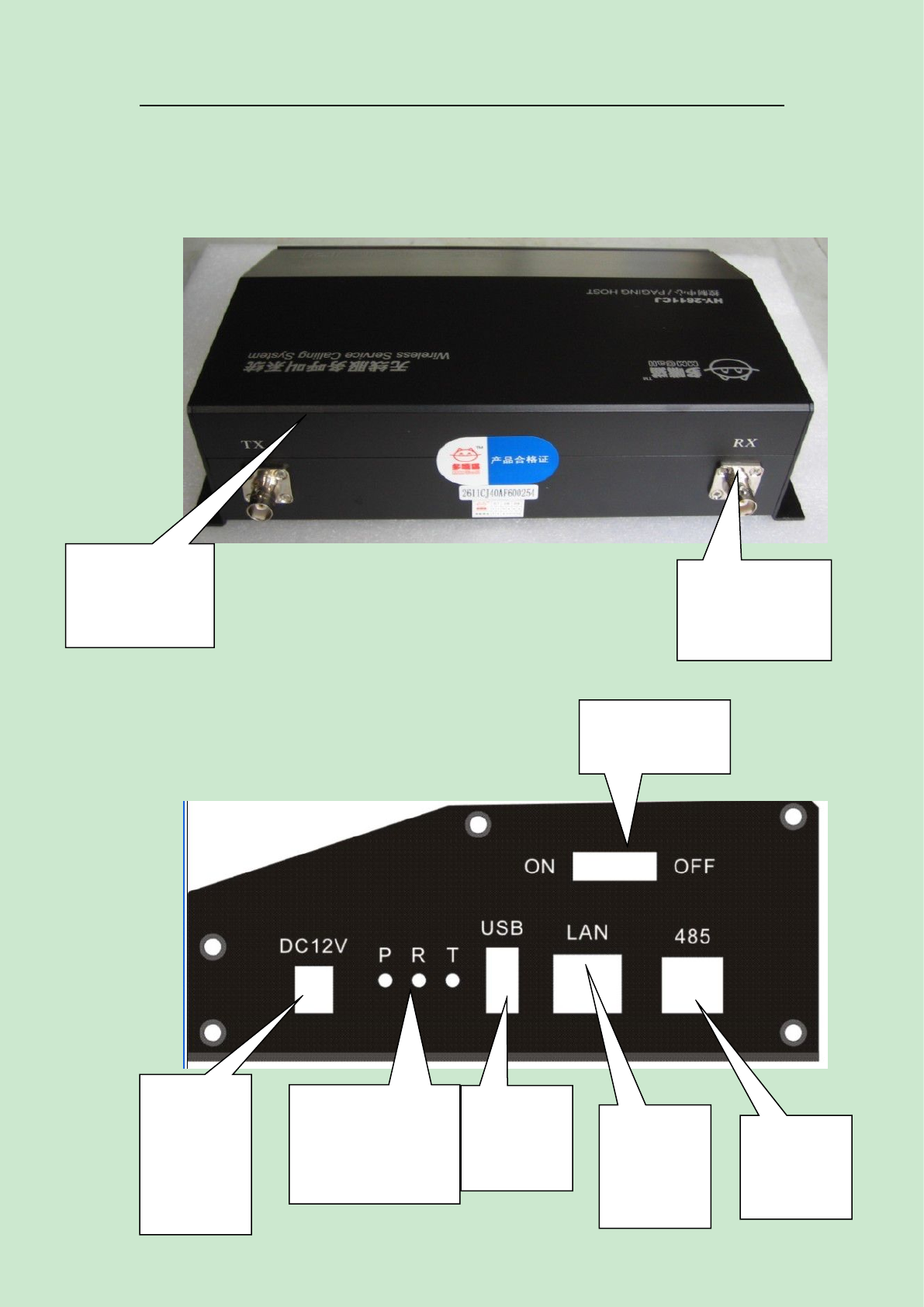
Appearance
2.1 Front view
Side view
Power
socket
P-Power light
R-Receiving light
T-Transmitting
light
USB
Interface
Power switch
Internet
interface
Outside
transmitter
interface
Transmitting
antenna
Receiving
antenna

Parameter
3.1. Parameter
Category Parameter
Dimension 220mm * 150mm * 65mm
Power supply 12V/ 1.5A
Communication mode
and interface type
USB,RS485, Ethernet
Outside Indicator Power supply,RX,TX
Transmitting frequency
433.500MHZ(frequency customization
available)
Receiving frequency
457.575MHZ(frequency customization
available)
Paging No. in cache 40
Repage No. in cache 20
Transmitting power
Inside 500mW,outside 5W transmitter
can be connected (through 485
interface)
Sensibility -106dB
Antenna Outside BNC Socket
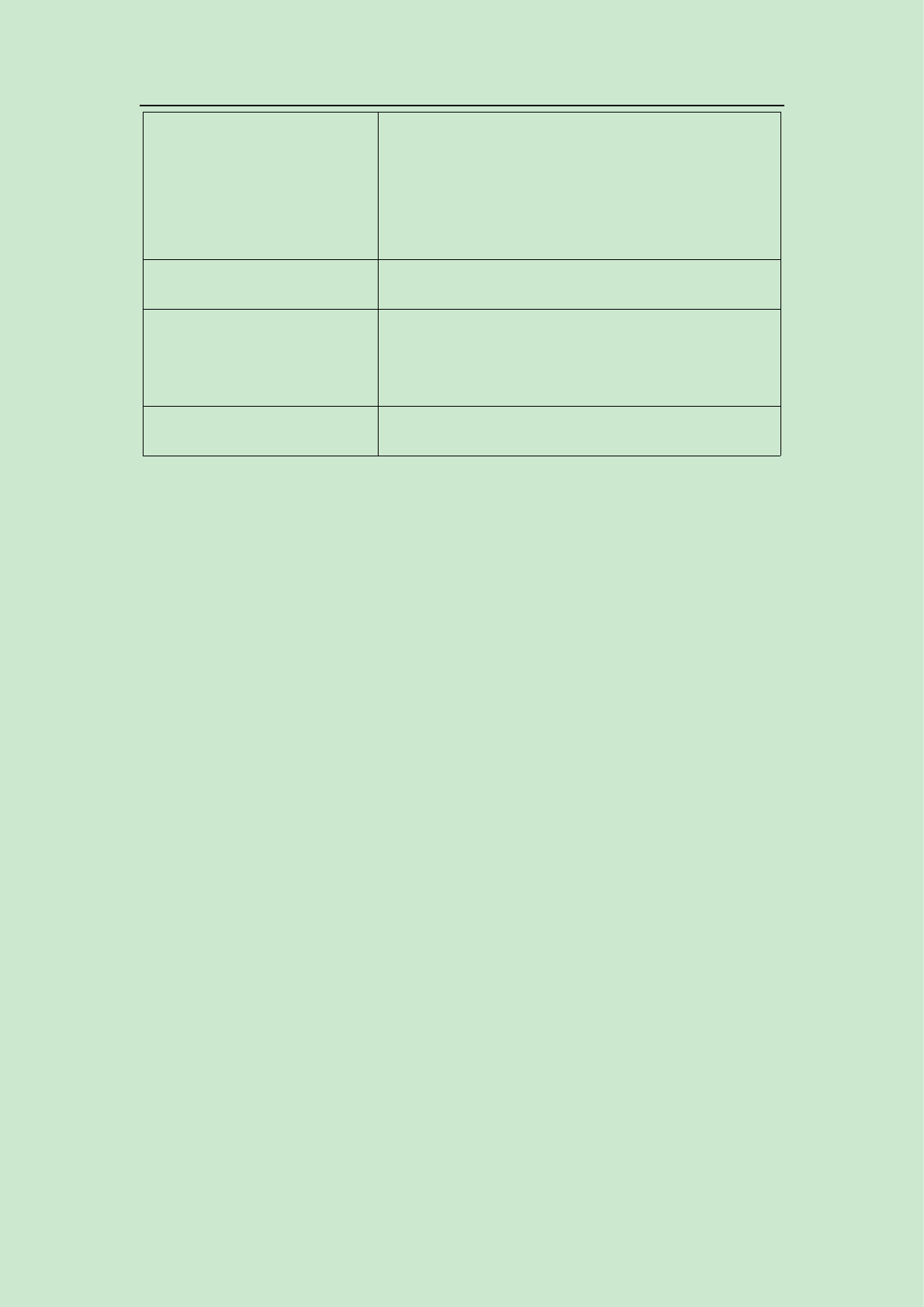
Capacity Call button——2000
Pager ——500
Palm transmitter——99
Message length 48 digits or letters
Signaling standard
POCSAG,numeric, english and chinese
message supported
Temperature -0℃—+65℃
Table 3.1 Paging host parameter list
4. Main Functions
Main functions are as following:
1. Wireless receiving function. The host can receive the signals from call button
and palm transmitter with feature code, and transmit the message to corresponding
pager.
2. Compatible pagers: alphanumeric pager NC-8E, R100/R600/R800 coasters,
and other numeric pagers. Messages can be in numeric and english.
3. Text preprogrammed function. The paging unit, such as, table, room, bed etc.
and the paging category such as call, bill, water can be preprogrammed to the host and
related with corresponding call button. When the button is pressed, the pager will
display a complete message, such as Table No.5 calls for service.

4. Repage function. Repage times and interval can be setup between the waiter
and his directors. If repaging is not finished yet while you cancel it, the message
already sent will be automatically deleted.
5. Palm transmitter can be used for dispatching or urging dishes function.
6. Software sending message function. With computer software, the
preprogrammed message can be edited to page the programmed pager for interior
staff management.
7. Monitoring function. Connected directly with the computer through USB
interface, it can monitor the messages from call buttons and palm transmitters for
evaluating staff’ working efficiency.
If the installation position of the host can not be connected with the computer, the
monitor box can be used for the monitoring function.
8. USB data download and upload , program update function available.

Software setup
Before using the paging host, please first setup the host parameter, pager, call
button and palm transmitter. Use the CA software to edit and download the
information. The software communication with the paging host is USB mode.
Notes: While using, USB can not power on the host, so please connect it with
power supply. Otherwise the transmitting and receiving function can not be used.
5.1 Function Introduction
The software interface as picture 5.1 shows, mainly includes pager
list, palm transmitter list, call button list and manual send data. In the
setup column, there are file, system setup, read data, download data.
Picture 5.1 CA Software Interface
1. File
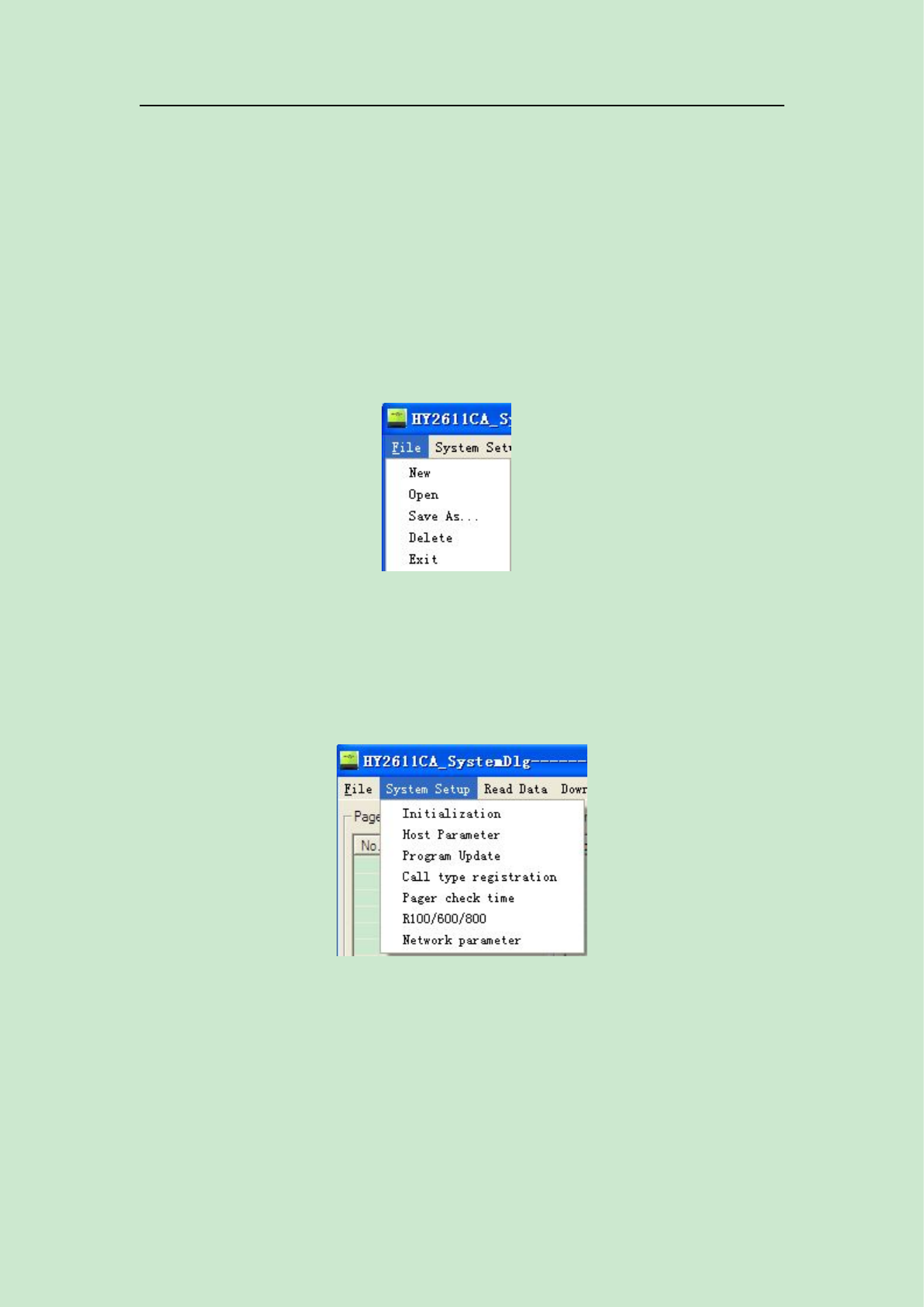
As picture 5.2 shows, it’s mainly the database operation, including
New file, Open, Save as, Delete and Exit.
Notes: There should be a database while using the software. For the
first time use, it’s necessary to setup a new database, you can choose TA
or CA database. The two kinds of database are not compatible with each
other.
Picture 5.2 File
2. System Setup
System setup including initialization, host parameter, program
update, call type registration and pager check time.
Picture 5.3 System Setup
(1)Initialization
It will initialize all the host parameters.
(2)Host Parameter

Host parameter as picture 5.4, room No. Switch is temporarily
invalid, the monitor function needs to work with monitoring software, it
can be setup as transmitting data, USB passback, net page
passback(customization required), among which transmitting data
monitor needs to setup pager receiver No., other modes do not need to
setup the No.
Repage setup, it can setup the pager and its director repage times and
interval.
Transmission mode, there are two modes: inner transmission mode
and 485 output, this choice is valid only for CA. For TA, only inner
transmission mode.
Picture5.4 Host Parameter Setup
(3)Pager check time

It can correct the pagers’ time through the the software. Just click it
and the pager time will the same as the time of computer.
Notes: For this function, you need to setup group ID, and setup this group ID pager number
as 0.
(4)Call Type
As picture shows, call button type setup, is to edit the multi-key
buttons while registering them. Under this option, the call type can be
edited and after one key call, the software will automatically show the
preprogrammed type. E.g. The key quantity of E3 button is 3 key, and the
key value 1,3,5 is chosen, after you press the call button, the host will
automatically list the message key 1,3,5.
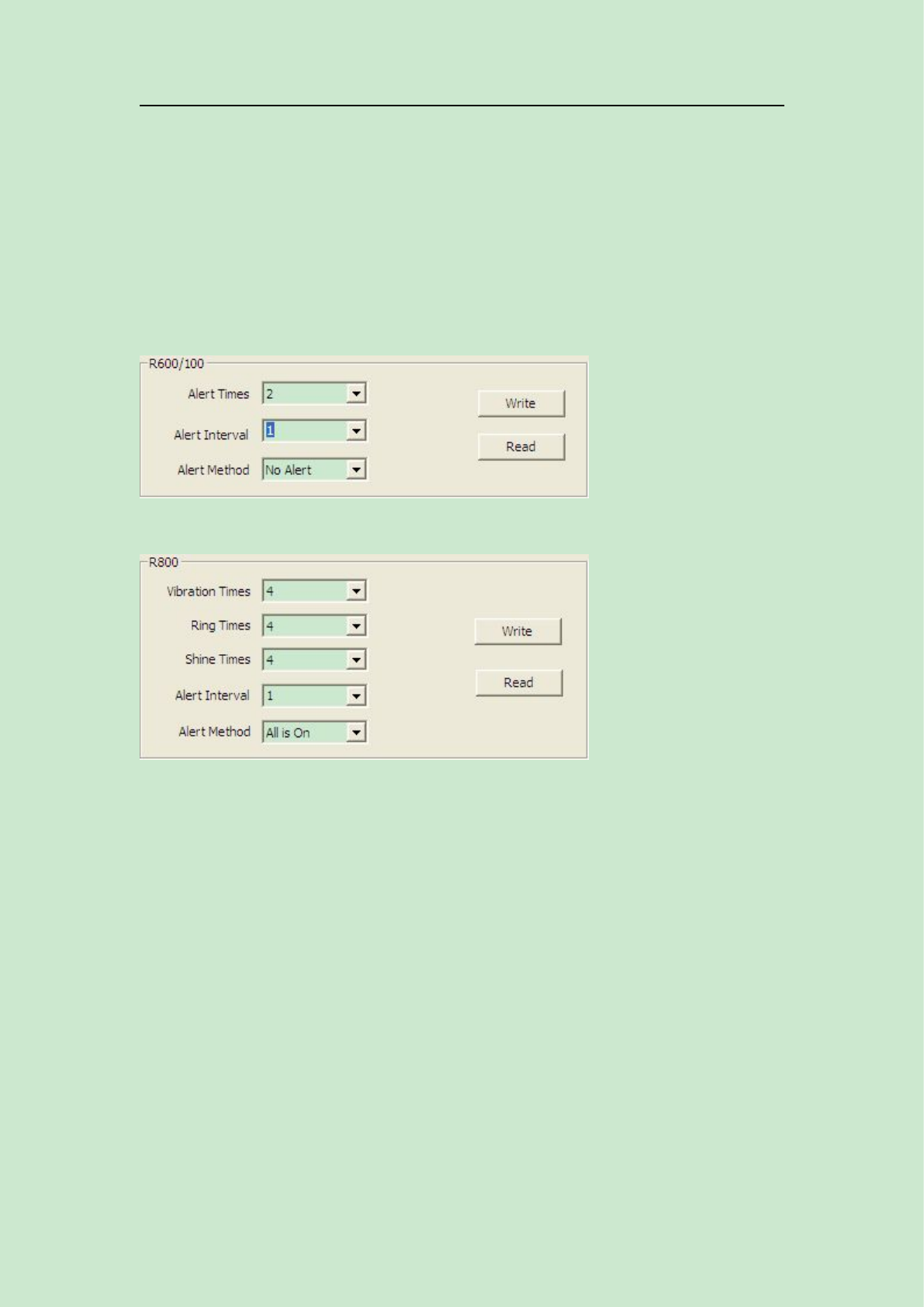
(5)R100/600/800
R100/600/800 is compatible with TA/CA. It works as a pager.
And through the software to setup the alert way of them.
(6) Network Parameter Setup

Network parameter setup as the above picture shows, you can
choose to use the web function and the mode of web host or sub-host. If
it’s used as web host, the host will transmit all the valid data which is
paged by all the sub host, and the web sub host will upload all the data
which are going to be paged to the host. If the sub host does not use the
transmission function, then the transmission mode can be modified as 485
output. Those worked as sub host, needs to input the host IP and interface
into the web host parameter. Each host needs to use different MAC ID,
which can be manually input or automatically generated.
ID: it’s the host ID, this is used when there is communication among
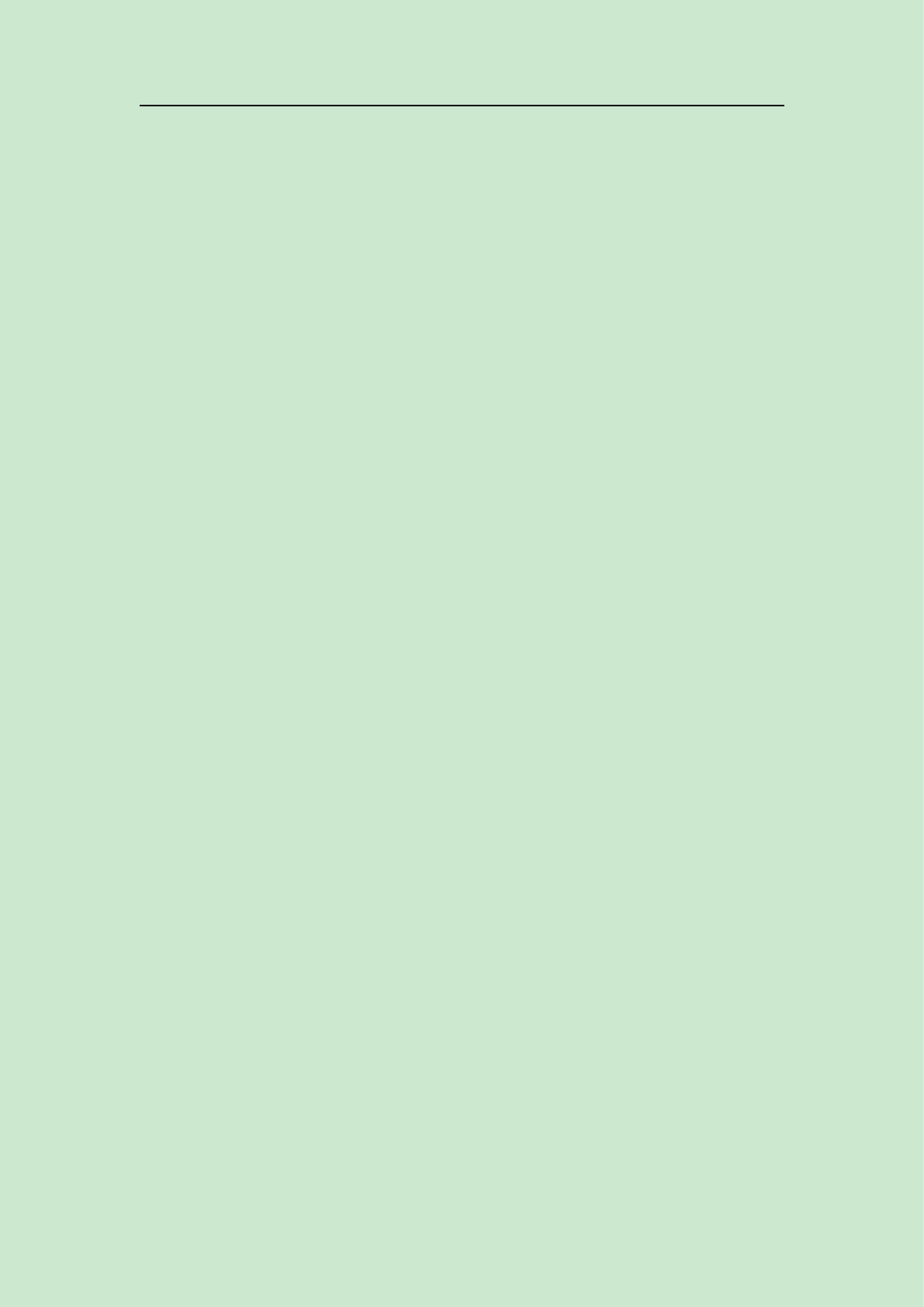
many hosts, the ID of each host is different.
IP: it’s the host IP, if this host works as web host, then its IP is the
web sub host IP
COM port: The host COM port. If the host is the web host, then the
port is the web sub host COM port
MAC address: Each host has a unique number, which can be
generated automatically by software
Subnet mask: It’s the subnet mask of the router
Gateway: it’s the gateway of the router
Re connection time: The time of reconnecting after the internet is off,
this time setup should be over 20s.
Data validation: This is mainly for the web sub host, when the
internet connection is off, the maximum time for those calling queuing
data in cache. If out of this time range, all the data will be automatically
cleared. The time range setup is 2-99minutes.
3 Read Data
Read those already programmed or downloaded data. If no
download, then data read is empty.

Picture5.5 Read Data
4 Download Data
Each time there is information modification in the host, please
remember to download the data to the host. The host won’t automatically
update the data.
Picture 5.6 Download data
Download palm transmitter information:
a)Urge dishes mode setup:
(1) Use the urge dishes mode: tick it, this function can be used.
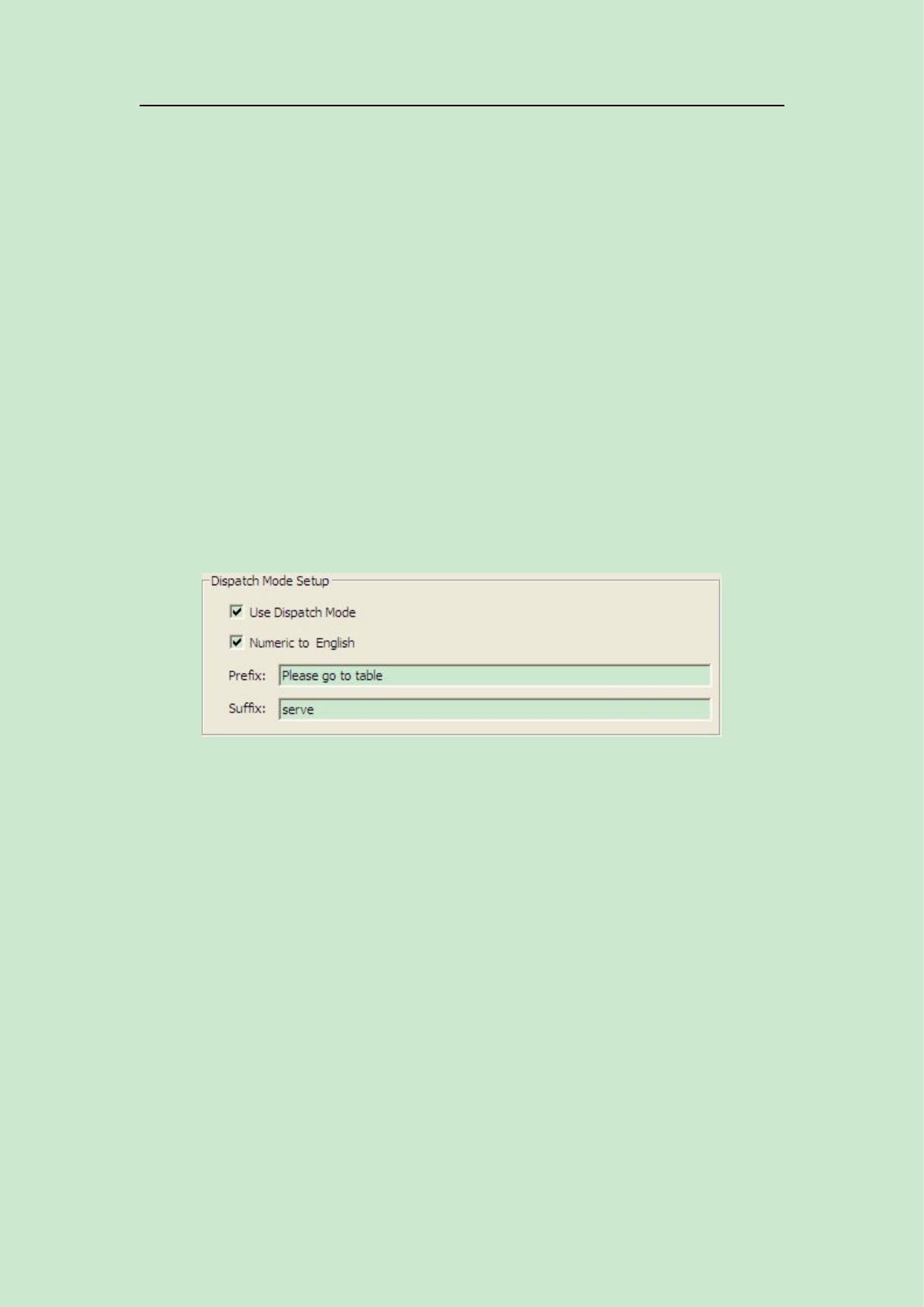
(2) Numeric to English: tick it, the call button No. will be transferred to
english name while sending the message.
(3) Message prefix and suffix: if tick “Use the urge dishes mode”, when
press button No. XX through the palm transmitter to urge dishes, the host will
automatically organize the message and send, the format is: prefix+ call button No. +
suffix; if tick “numeric to English”, the host will find the relative English name of the
call button and send message: prefix+ English name of the call button+suffix.
Notes: While setup, input any number on the palm keypad and press# to
send it
b) Dispatch Mode Setup:
(1) Use dispatch mode: if tick it, this function can be used.
(2) Numeric to English: if tick it, the call button No. will be
transferred to its relative english name.
(3) Prefix and suffix: if tick “Use dispatch mode”, when press
button No. XX+message content through the palm transmitter to dispatch, the host
will automatically organize the message and send, the format is: prefix+ call button
No. + message+suffix; if tick “numeric to English”, the host will find the relative
English name of the call button and send message: prefix+ English name of the call
button+message content+suffix.
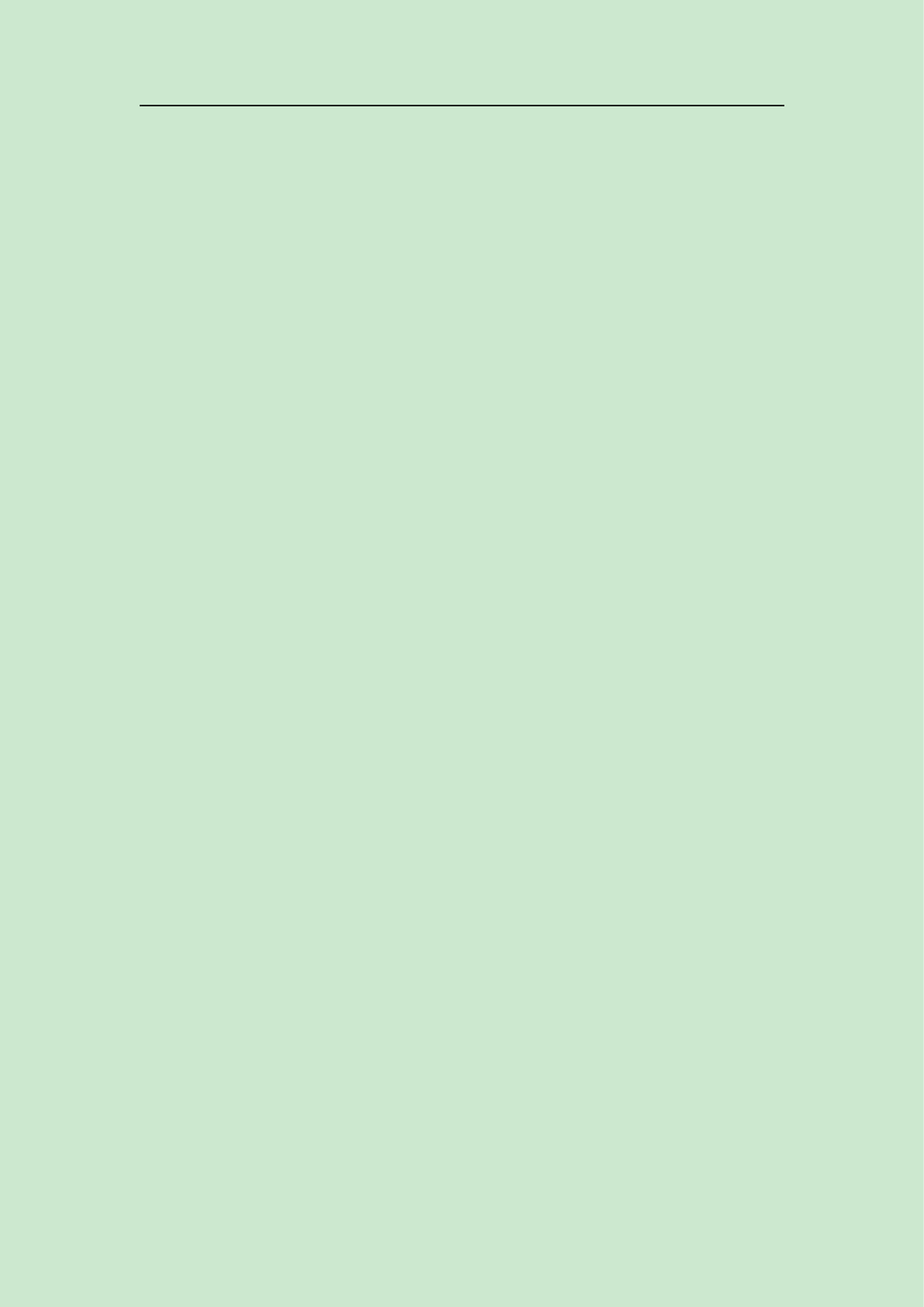
Notes: In dispatch mode, you have to input at least 3 digits then press # to send it
correctly.
5.2 Edit Function
5.2.1 Pager Registration
Pager list as picture 5.6, No. is the pager No., which ranges from
0~199, ID code is the pager ID, which should be the same as the one in
the pager; pager address ranges from 8~2097152. If you choose
automatically added one, then after you add one pager ID, it will
automatically add one.
Type is to show different pagers that can work with the host. TA is
compatible with alphanumeric pager NC-8, coaster R100/R600/R800,
normal numeric pager. After choosing the pager type, the host will send
corresponding data format according to the pager. The ID of different
type pager can not be setup as the same ID.
The remarks part is optional, which is for the user to know each
pager’s function and name.
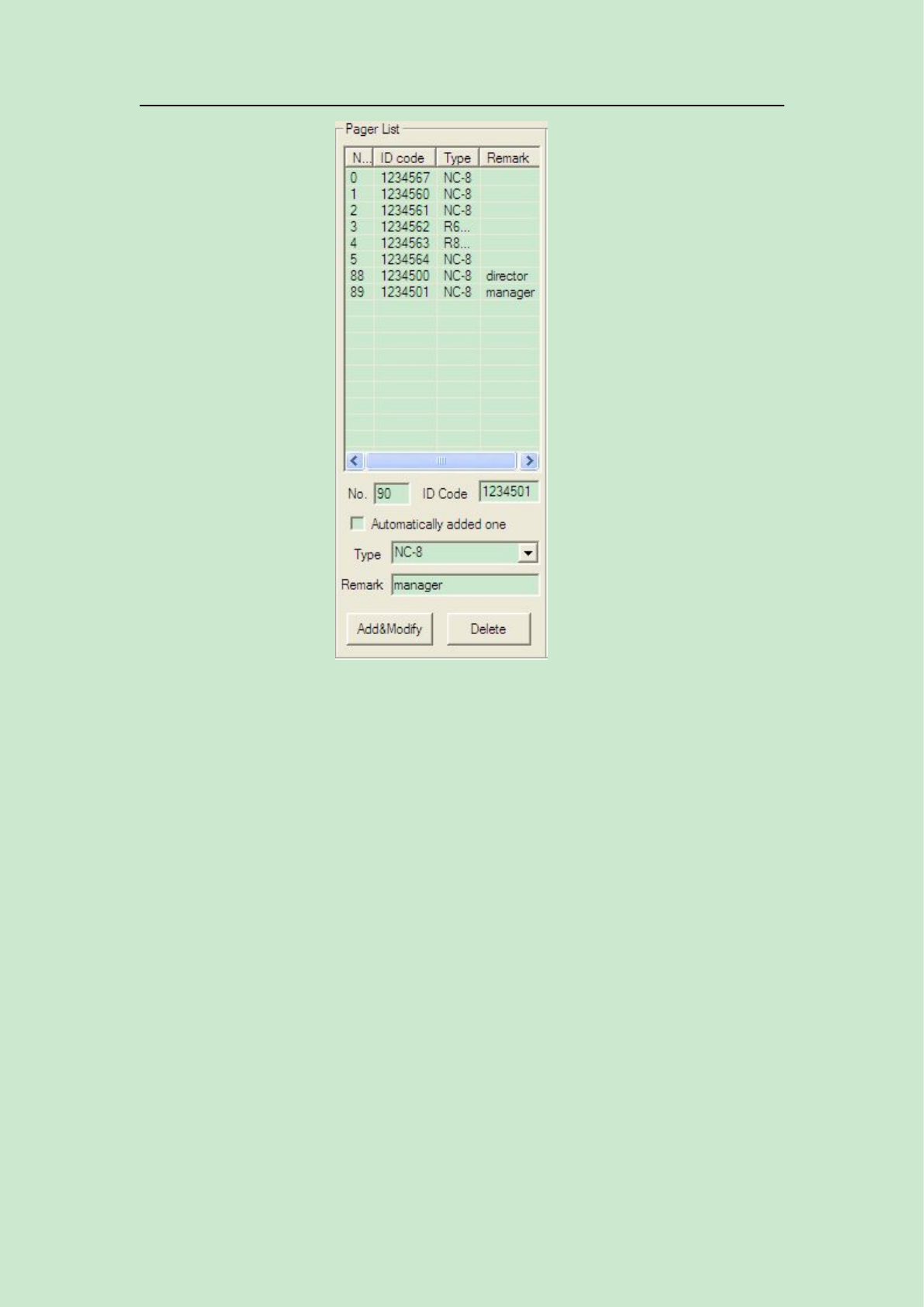
Picture 5.6 Pager List
5.2.2 Palm Registration
As picture 5.7, this part is for the customers who use palm
transmitters. The palm No. for TA is 0~9, for CA is 0~99. There are two
ways to add feature code: if automatically add one is chosen, you can
manually input the feature and click add, if not chosen, after press Add,
within 5 seconds, edit any message on palm transmitter and send it, then
the software will automatically add and decode this palm’s feature code.
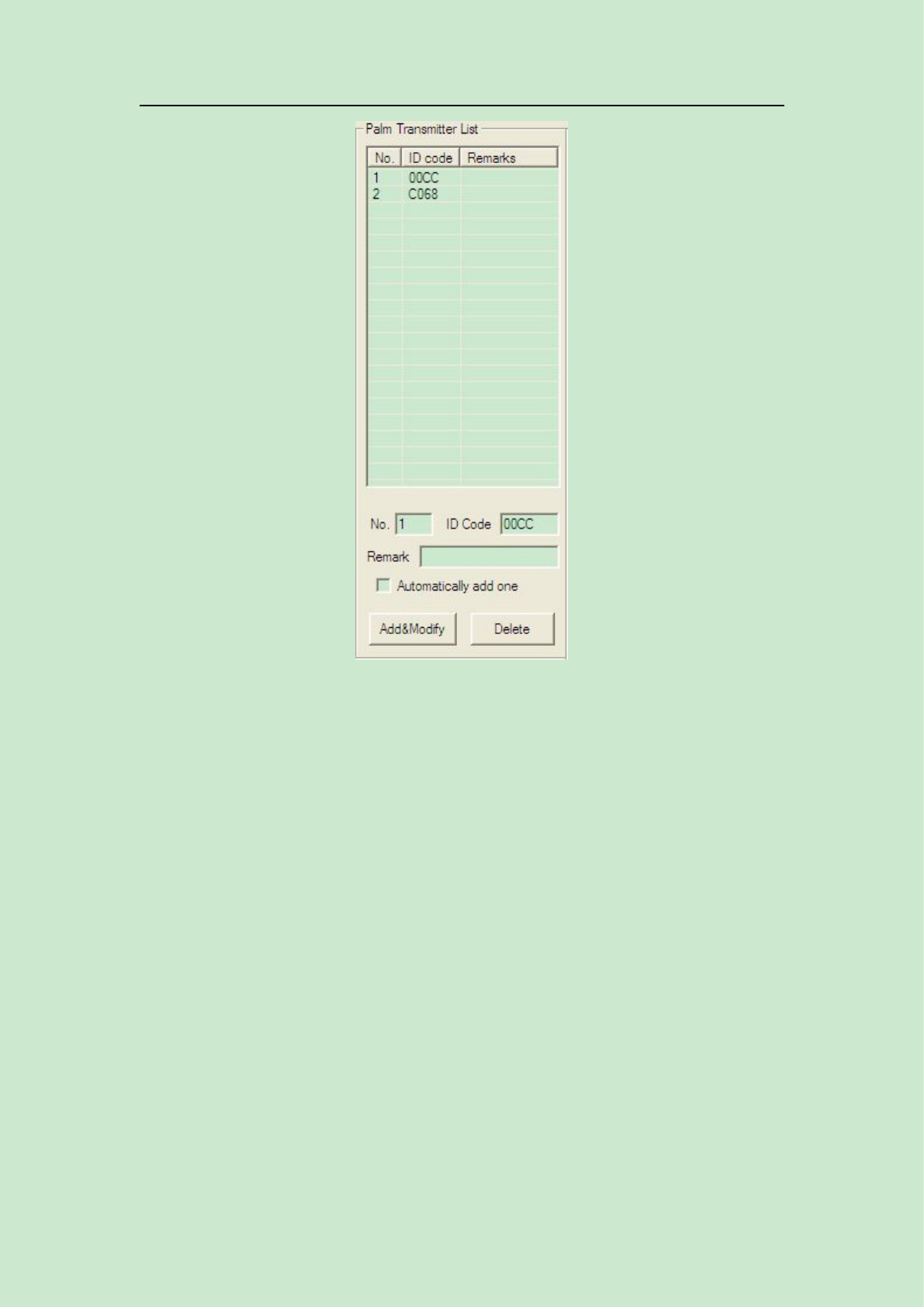
Picture 5.7 Palm Transmitter List
5.2.3 Call Button Registration
In call button registration list, there are manual and automatic registration.
Manual Registration needs to input the feature code manually while
automatic registration will automatically upload the feature code. Button
No. is from 0-1999, name means the name of room where the button
locates or where to serve. After registration, the message content can be
edited. If you want to define any key as the deletion key, then choose type
as no repage. Then it will be able to delete other keys’ paging message. In

total 4 pagers, 2 directors and 2 managers.
Notes: Under the registration list of one call button, the pager type has to
be the same.
5.8 Call Button Registration
5.2.4 Manual Send Data
Manual send data is for the computer to control and send
messages. Pager No. And paging message can be input and edited by the
software. After click send, if there is successful prompt, it means this
edited message is valid, otherwise invalid. Pager No. is the pager content
edited by the software, which needs to be downloaded to the host then it
can be used. That is while using the manual send data, please make sure
there exists this pager No. in the host.
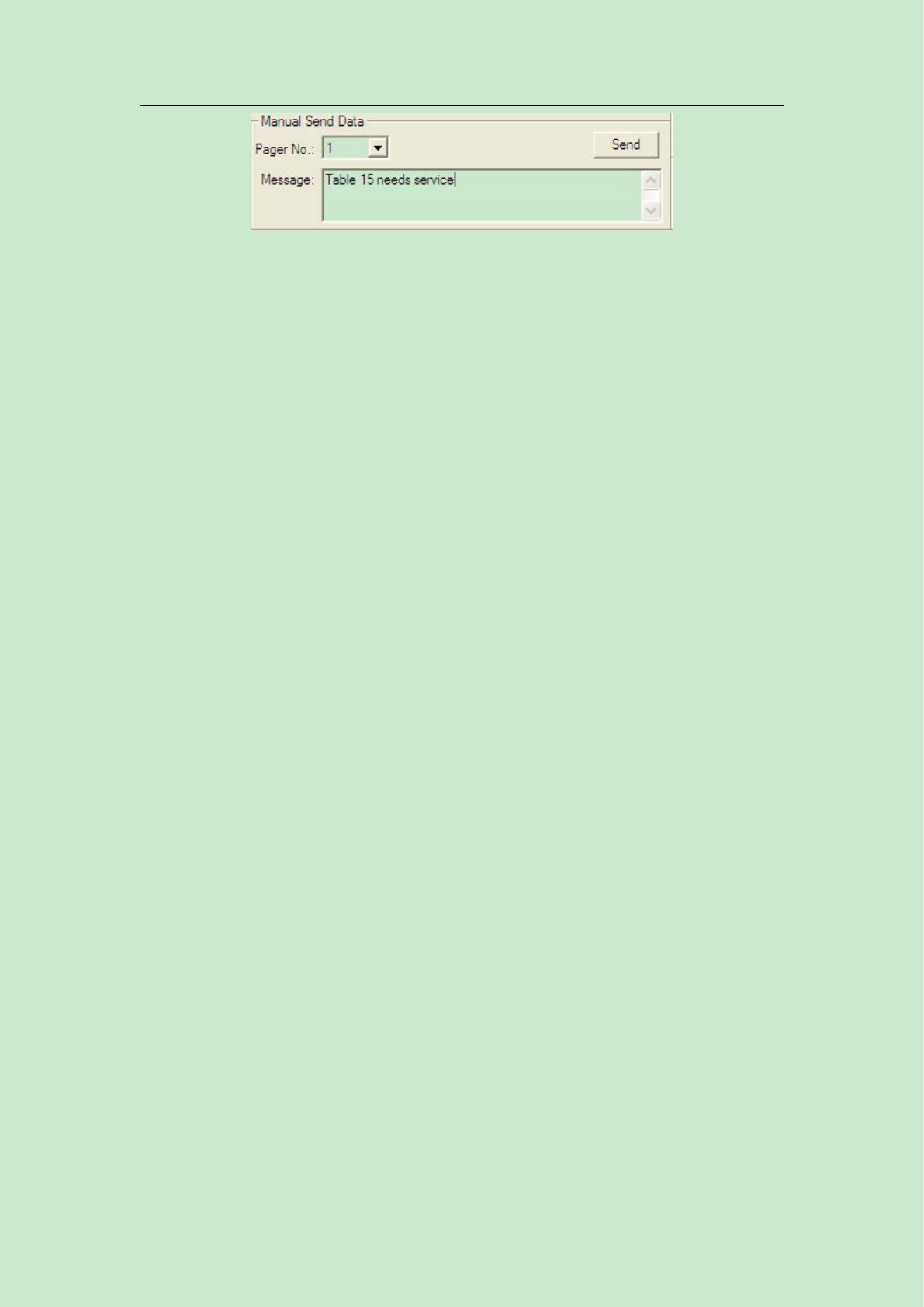
5.9 Manual Send Data
5.2.5 Data Download
1. Pager parameter
Download pager parameter
2. Call button parameter
Download call button parameter
3. Palm transmitter parameter
Download palm transmitter parameter
4. Palm transmitter setup information
5.3 Call Function Introduction
5.3.1 Call Button
The call button has to be first registered before using. The pager type
has to be the same under one call button registration.
1. Edit alphanumeric pager NC-8E
E.g.:
Call:name (table 1), content(needs service),input the number of
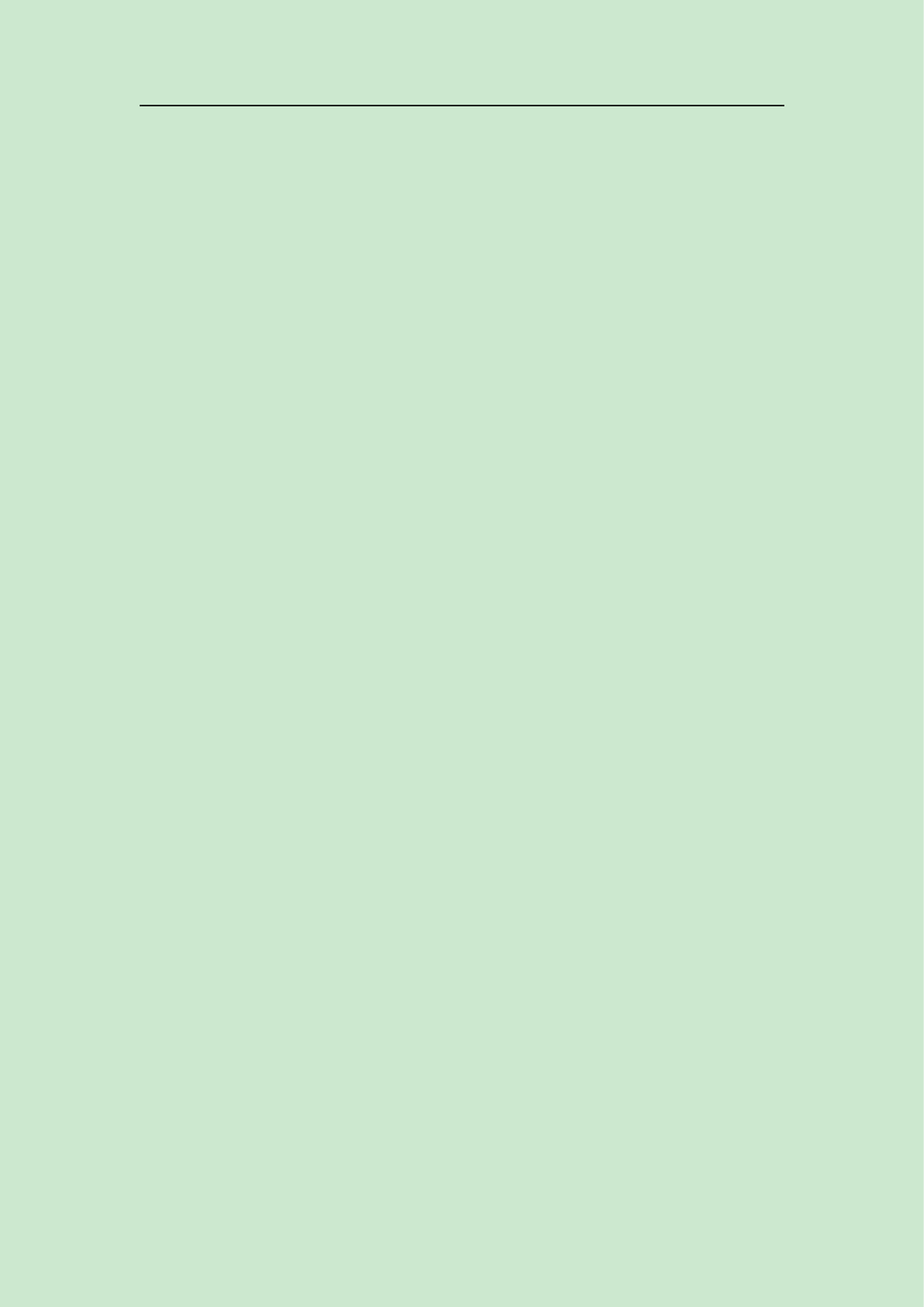
NC-8 to be paged.
Cancel: name (table 1), content
(needs service),
input the number of
NC-8 to be canceled. And the final type must be: delete repage.
Then download the call button list to the host. When you press call,
the pager will show as table 1 needs service; when you press cancel, the
message will be automatically deleted.
2. Edit coaster R100/R600/R800
Under this item, name and content can not be used, only the pager
address, repage or not, delete repage etc.
If repage or no repage, the coaster after paged will ring and until it
is placed back to the charger or receive the deletion order, it will stop
ringing.
If delete repage, the coaster will stop ringing when receiving
deletion order.
3. Edit numeric pager
The format is call button No.+ message content, here the message
content means numeric message.
5.3.2 Software paging
By software paging, it will send the message content to certain
pager.
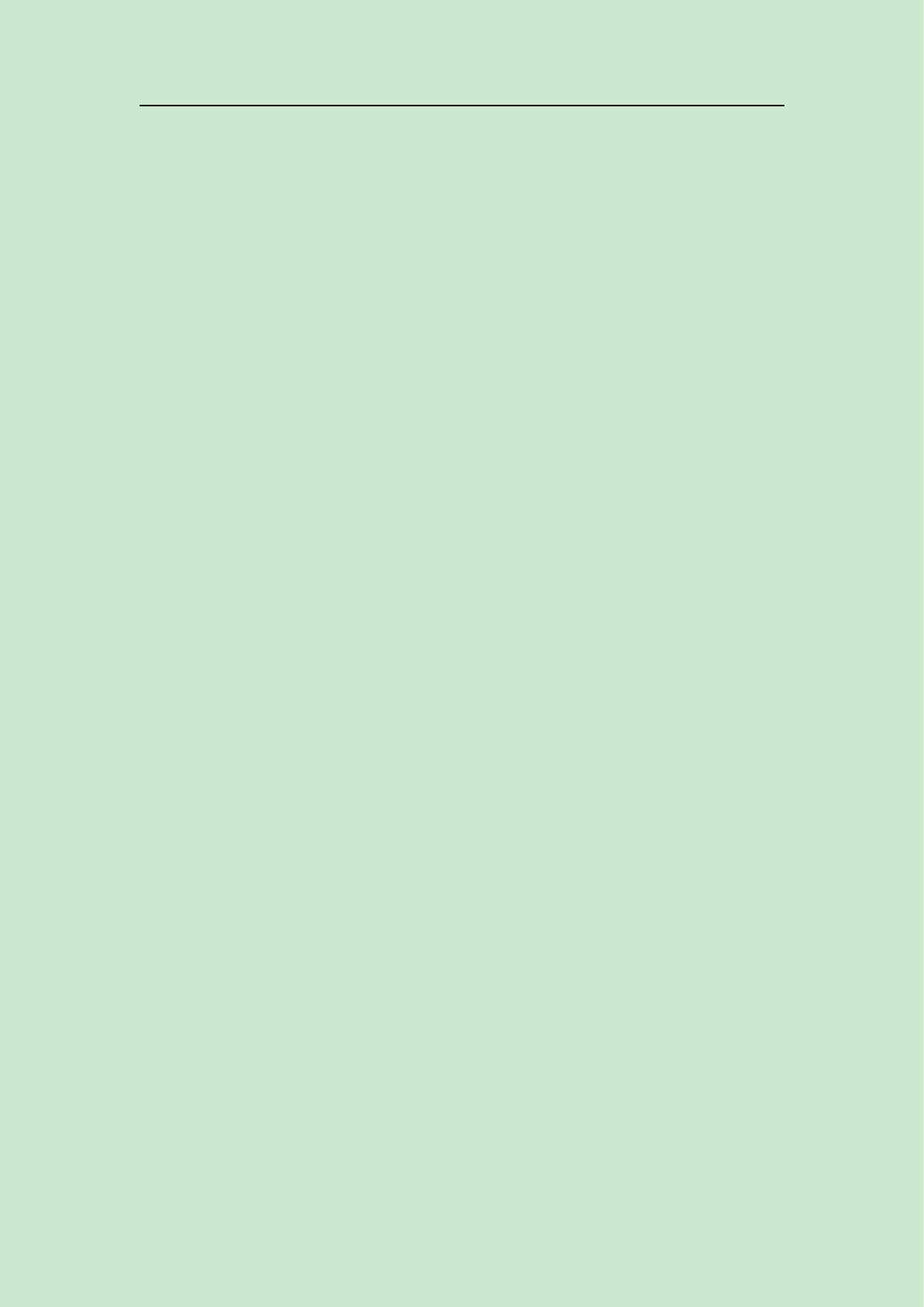
5.3.3 Palm transmitter paging
1. If palm transmitter pages numeric pager
Under urge dishes mode: the pager will display A+ Palm No., the
palm transmitter will send the call button No.
Under dispatch mode: the pager will display B+ Palm No., the
palm transmitter will send data content.
2. If palm transmitter pages coaster R100/R600/800
It will send the data format according to the coaster type, then the
coaster will ring.
3. If palm transmitter pages NC-8E
Please refer to chapter 5.1-4.
Usage
After programming all the data, please download it to the host, then it will work.
1). Normal call:
Press CALL on the button, the host light will shine after receiving the signal,
then read the edited text message and transmit it to the relative pager.
2). Delete call
Press CANCEL on the button, with the condition that the host has already
preprogrammed with the CANCEL function. Then it will cancel the message in the
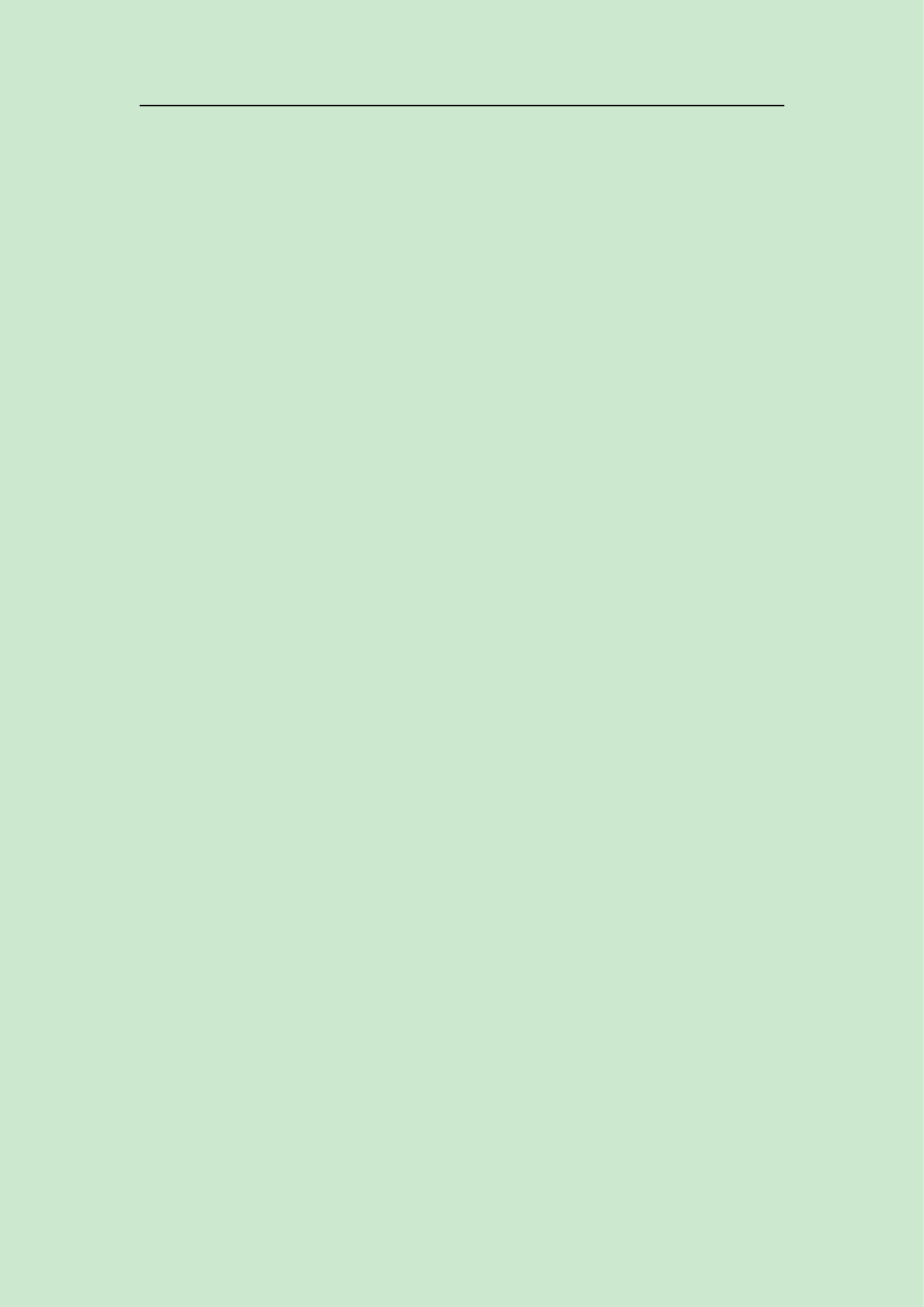
pager.
3). Duty repage
The duty repage schedule is as following:
Press CALL, the button will repage as the preprogrammed schedule(such as 20
seconds, repage three times), if it sill has not been canceled by the CANCEL button, it
will start repaging the director, still as the preprogrammed schedule(times, interval), if
still not been canceled, then it will repage the superior director, after one time page,
the whole repage process ends.
In the process of repaging, if customers press the CALL for many times, the
repage won’t be interfered, just the waiter will receive more new pages. After repage
ends, if there are new page, the repage function will start again.
If in the process of repaging, press the CANCEL of the call, then the repage will
stop immediately. And the message in the pager will be deleted automatically.
4). Send message through software
Open the software, input the pager No. and the message needs to be sent, the
length of the message is 48 digits or letters, then click send, if the software appear a
successful prompt and the TX light of the host is on, which means the message is sent
successfully. The pager will receive messages successfully.
5). Usage of palm transmitter
Urge dishes and dispatch function can be realized by palm transmitter.
a. Program the palm transmitter and host to urge dishes mode(A mode), input
the table No.( call button No.) of the related dishes on palm, press SEND, then the
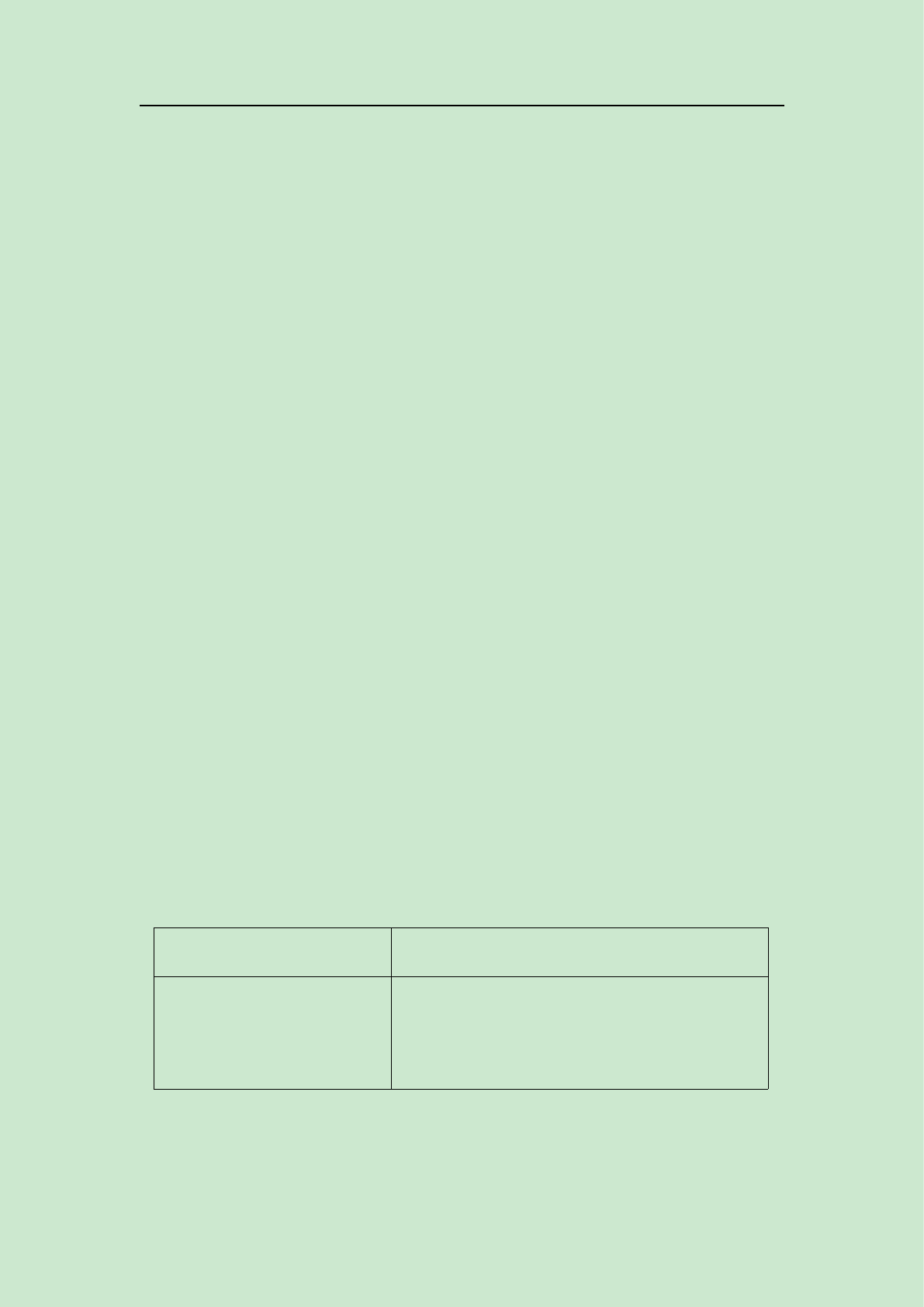
waiter will receive the message and go to fetch dishes.
b. Program the transmitter and host to dispatch mode(B mode), input a three
digit number of the pager and maximum 5 digit table No. One palm, then press SEND
to send this table message to waiter pager to dispatch the waiter serve for that table
Notes: In this mode, the pager number has to be three digits, such as, No.1
please input as 001. Table No. can be from one to five digits, such as 1, 01, 001, 0001,
00001 which all means table No. 1.
6). Monitor function:
After programming the monitor function, choose the relative monitor method, it
will send back to the monitor relative monitoring information.
7) USB upgrade:
After using CA software to download the program successfully, the host need to
be repowered on. While power on, if “R” and “T” light flashes, which means it’s
upgrading. If it stops flashing, it means finishing upgrade. During the upgrade process,
remember not to cut off the host power supply, otherwise it will effect the upgrade.
Troubleshoots
Problems Solutions
Plug in the power supply, but
the power indicator light is
not on
Please check the socket whether there are 12V
current output and check the power switch of
the host is on
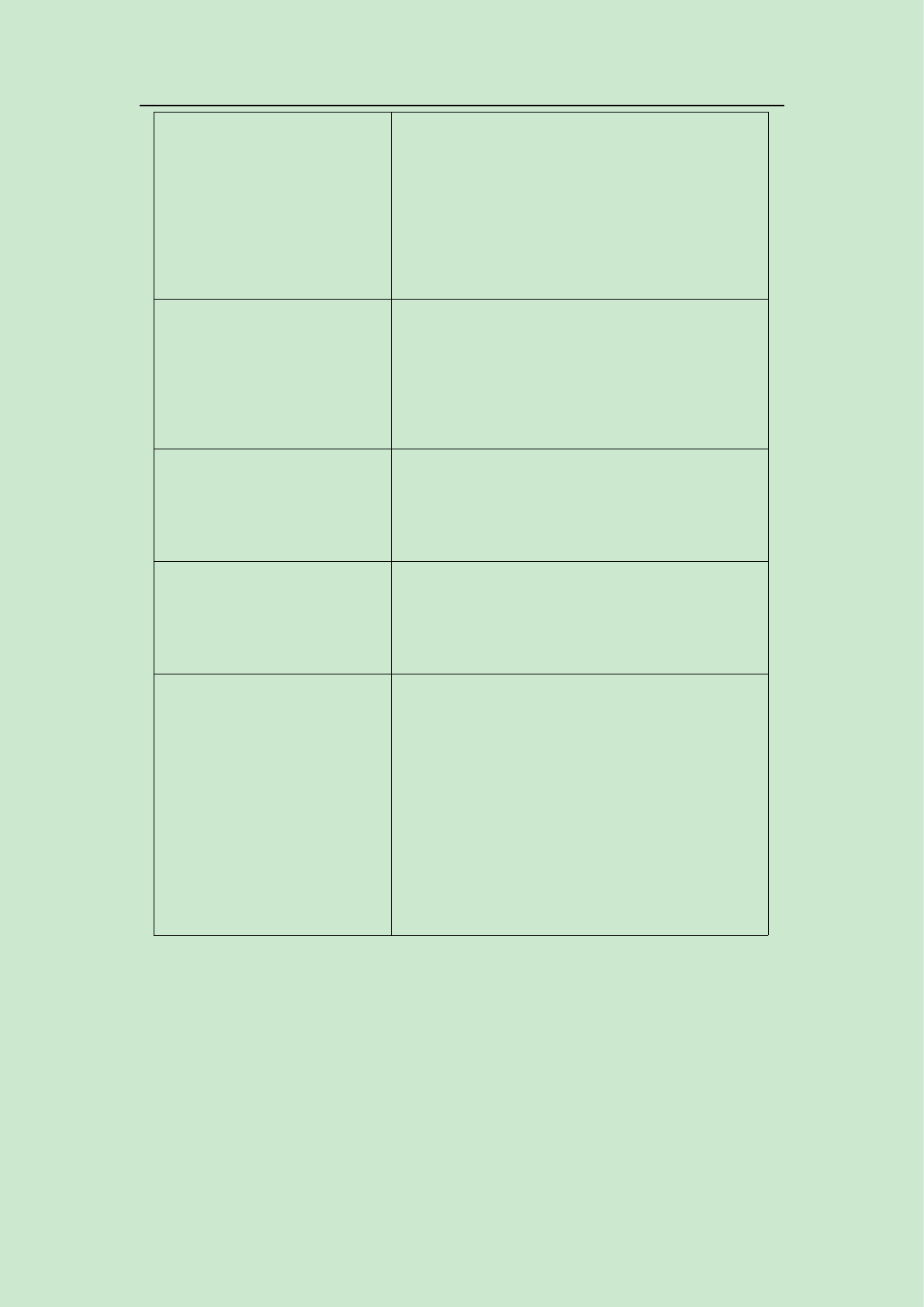
The host can be operated
through USB
communication, but after
press call button, the RX
light does not shine.
No outer power supply, USB power can just
download or read the data,wireless operation is
not supported
Press call button, RX light
shines, but TX light does not
shine
Please connect with USB to read the data, to
check whether the call button has been
programmed to relative pager and whether the
pager is valid
After connecting USB cable,
the software shows no
connection
Please check whether USB is good. Check the
computer--device manager: whether there are
human input device and restart the software
The transmitter is connected
through 485 interface but the
data can not be sent
Please check the setup, whether the
transmission mode is 485output mode. Check
whether there are problems with the cable
The transmission distance
is too close
Check the RX and TX antenna are in a opposite
position
If there are electronic wire around the TX
antenna, please keep the electronic wire far
away from the antenna
If the TX antenna is close to the metal, please
keep the antenna far away from the metal